Page 1

Philips Hospitality TV
Installation manual for
32HFL5007D/10
42HFL5007D/10
47HFL5007D/10
55HFL5007D/10
Version 1.1
Page 2
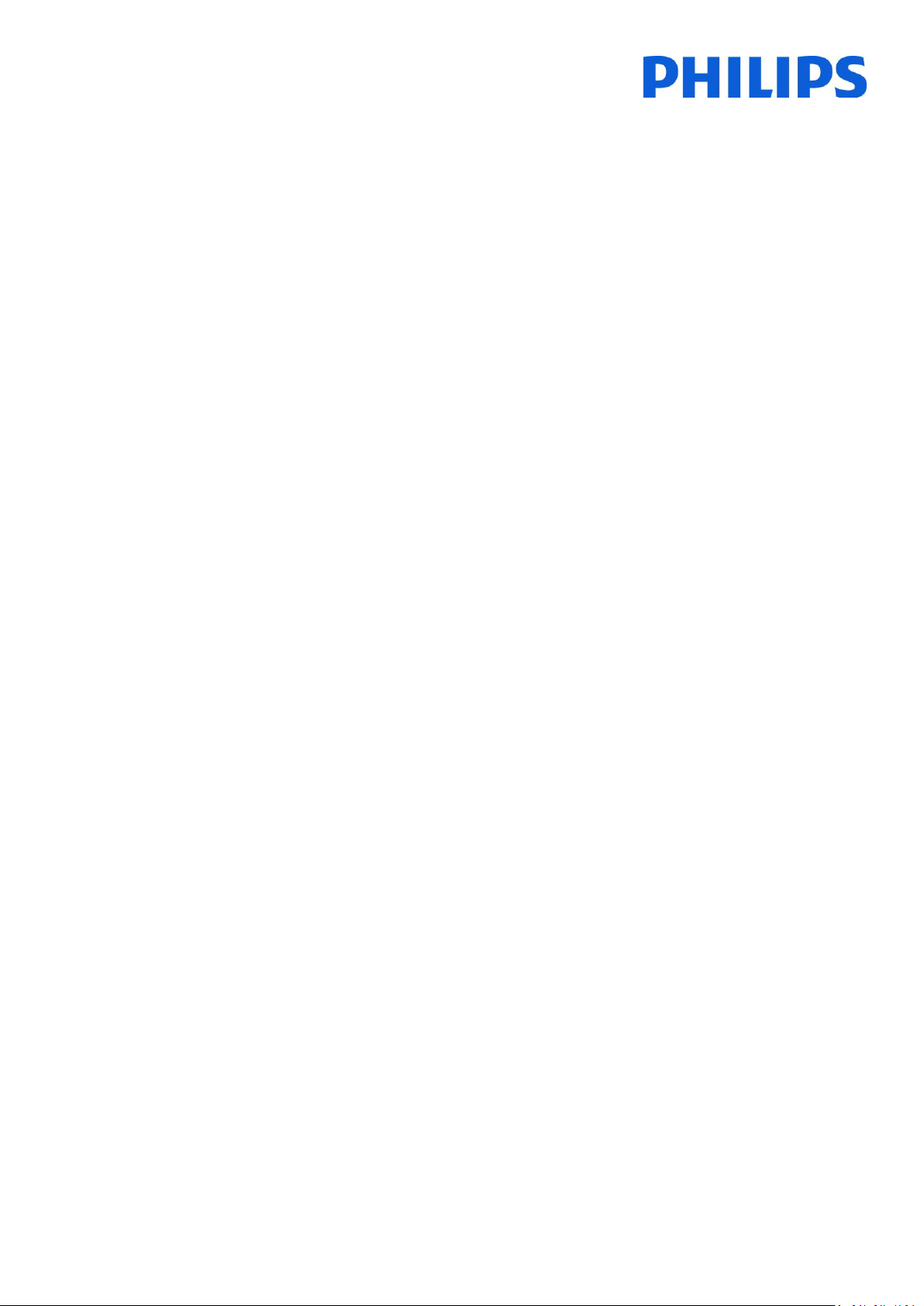
Contents
1. Requirements before starting the installation .......................................................................................................... 2
2. Find out the state of the TV ...................................................................................................................................... 3
3. Re-install TV .............................................................................................................................................................. 4
4. Installation wizard ..................................................................................................................................................... 6
5. Channel options ...................................................................................................................................................... 15
a. Reordering channels ........................................................................................................................................... 15
b. Rename channels ................................................................................................................................................ 17
c. Hide channels ...................................................................................................................................................... 17
6. Professional Setup .................................................................................................................................................. 18
7. Welcome Logo ........................................................................................................................................................ 31
8. Smart Clone ............................................................................................................................................................ 32
9. Feature settings ...................................................................................................................................................... 33
10. RF Download .......................................................................................................................................................... 34
11. CSM Menu (Consumer Setup menu) ...................................................................................................................... 35
1
Page 3
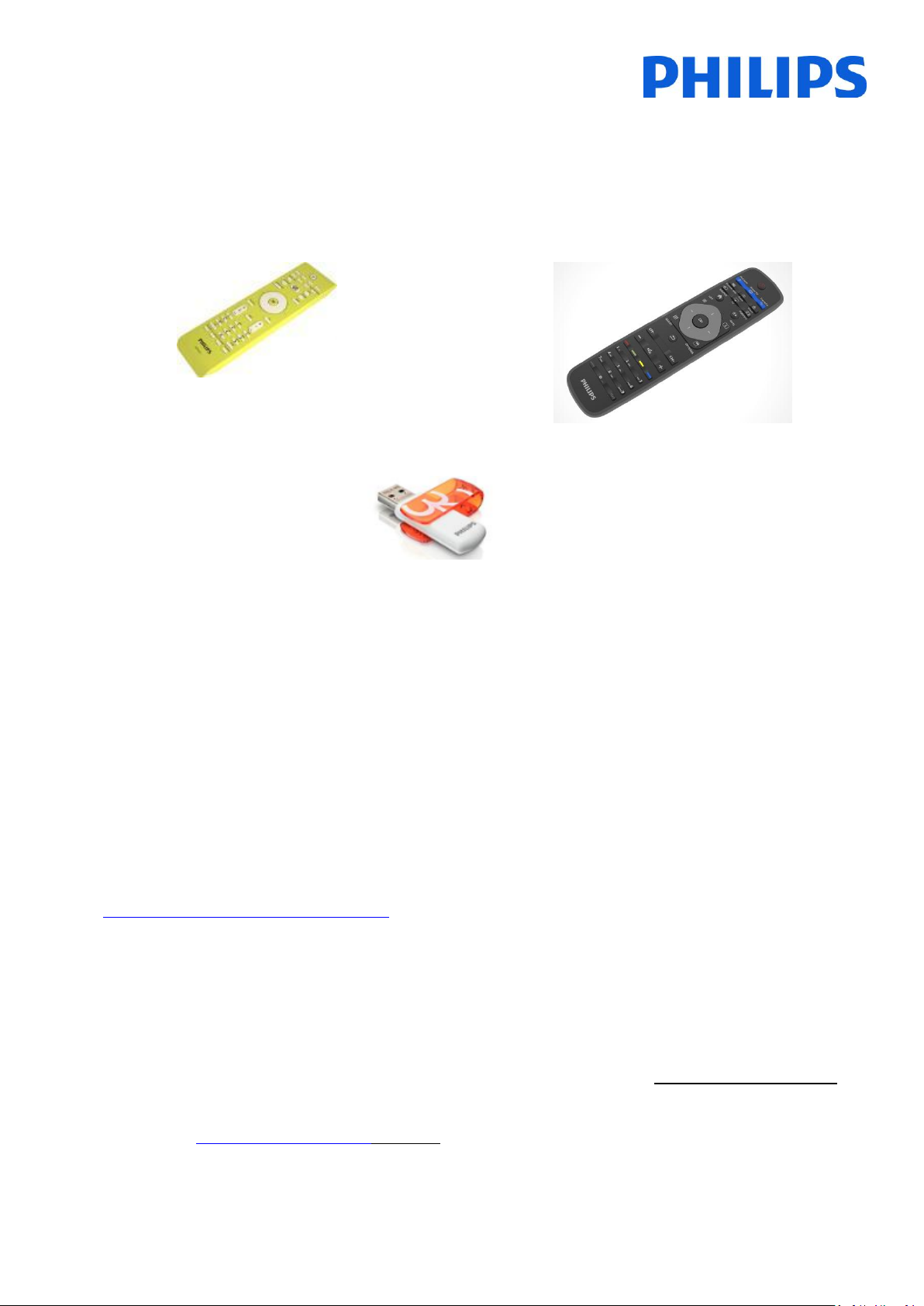
1. Requirements before starting the installation
Before starting the installation, make sure that you have everything you need at hand.
Master remote control 22AV8573 or Guest remote control 22AV1109A
And
USB stick
You will need the master remote control or the guest remote control to access the menus.
To access the setup menu press the ‘RC5 SETUP’ key, and then press the ‘Home/Menu’ button.
For the guest remote control, press the following keys sequential: 3, 1, 9, 7, 5, 3, ‘MUTE’.
Note: The sequence: 3,1,9,7,5,3, ‘MUTE’ will not show the Setup Menu if High Security Menu is enabled. (See. Page
19).
For cloning settings from one TV to another TV, you will need to have a USB stick. This stick needs to be formatted as
FAT32 and should be empty.
For the best guest experience check if the software version on the TV is the latest one. This can be done using the
Master Remote control by pressing Recall Button and checking on page ‘2.1 - Current Main Software’. This also can
be done with the Guest Remote by pressing 1,2,3,6,5,4.
Go to: http://www.support.philips.com/support
Enter the model number and check to confirm you have the latest version available.
Confirm the software version present on TV is identical with the one from website. If not please download the latest
version from website, unzip and save on to a USB key The USB key must be format FAT32 and preferably empty to
avoid and accidental upload of wrong setting and software. Follow the instruction how to upgrade the software.
If the software version from your TV is identical with the one available on website it is not necessary to upgrade.
If an upgrade is necessary you can upgrade and clone files at the same time automatically. (Upgrade -> Manual
Reboot -> Clone) --- See Instant Initial Cloning (page 32)
Initial instant cloning option can only be used if you reinstall TV or TV is out the box.
2
Page 4
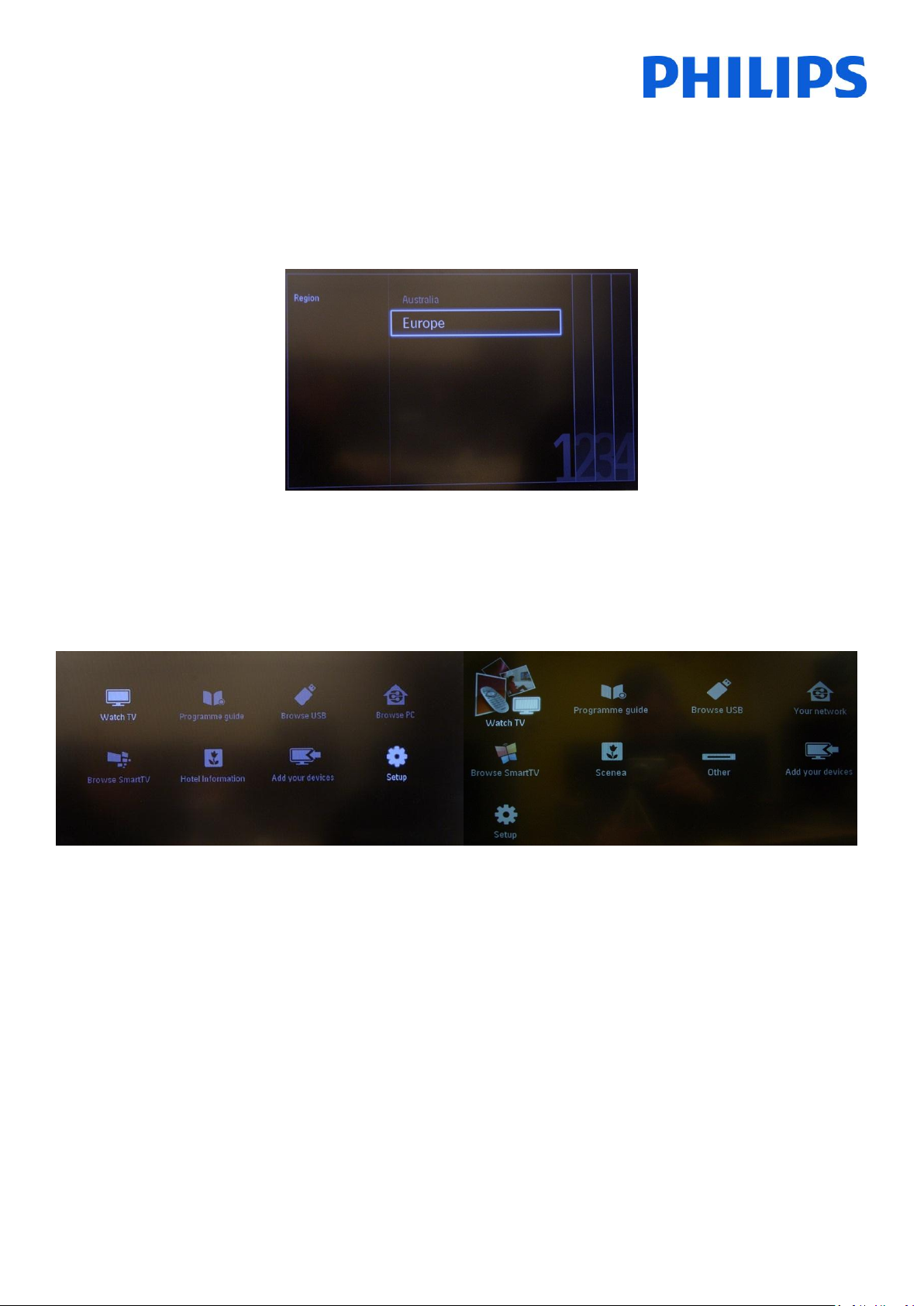
2. Find out the state of the TV
It is important to know if a TV is in ‘virgin mode’ (out of the box) or installed before.
If you can see this screen below, you know that the TV is in ‘virgin mode’ and you can install the set. See chapter 4 of
this manual.
If you power on the set and then press the ‘Home’ button on the guest remote, you will see this screen appear, if the
TV already has been installed or the wizard was already skipped.
PBS mode on PBS mode off
You can start the installation wizard again by reinstalling the TV as explained in chapter 3 of this manual.
Disable the PBS Mode
Access the setup menu press the ‘RC5 SETUP’ key, and then press the ‘Home/Menu’ button.(For the guest remote
control, press the following keys in sequence: 3,1,9,7,5,3, ‘MUTE’).
Go to, PBS Mode select the OFF option and confirm with “OK”. Go back with the arrow keys and select Store
settings. Do confirm with “OK”. After restart the TV will have the PBS mode set to OFF.
3
Page 5
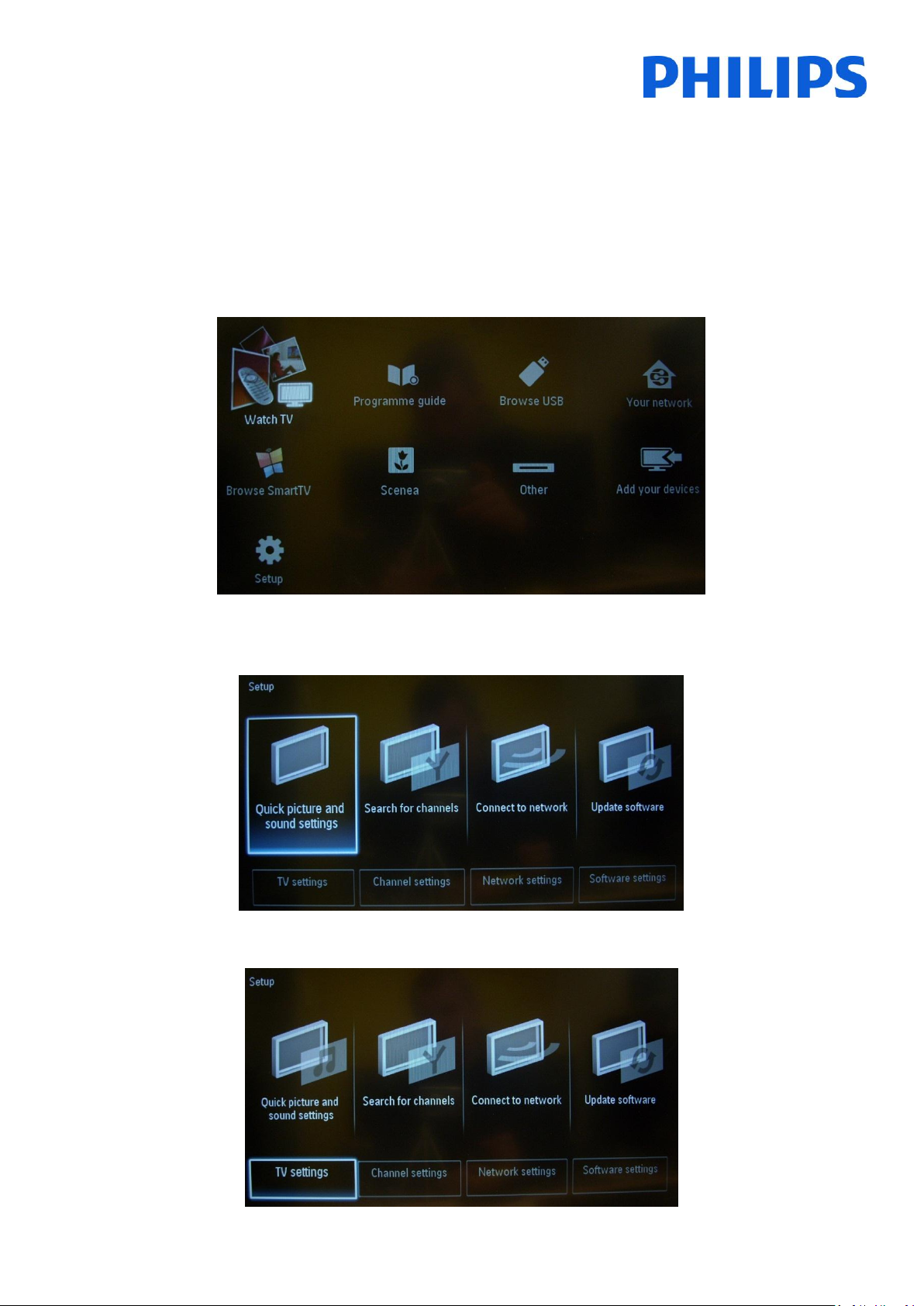
3. Re-install TV
If you want to start an installation from scratch you can always re-install the TV. This can be done by using the
option: Re-install TV set.
If PBS is active you can access the setup menu press the ‘RC5 SETUP’ key, and then press the ‘Home/Menu’ button
(For the guest remote control, press the following keys in sequence: 3,1,9,7,5,3, ‘MUTE’) , then go to TV Setup,
confirm with “OK”. This menu will appear:
If the PBS Menu is disabled, you can access the Setup menu with the guest remote control Select “Setup” and press
“OK”.
Select the option TV settings for this menu:
4
Page 6
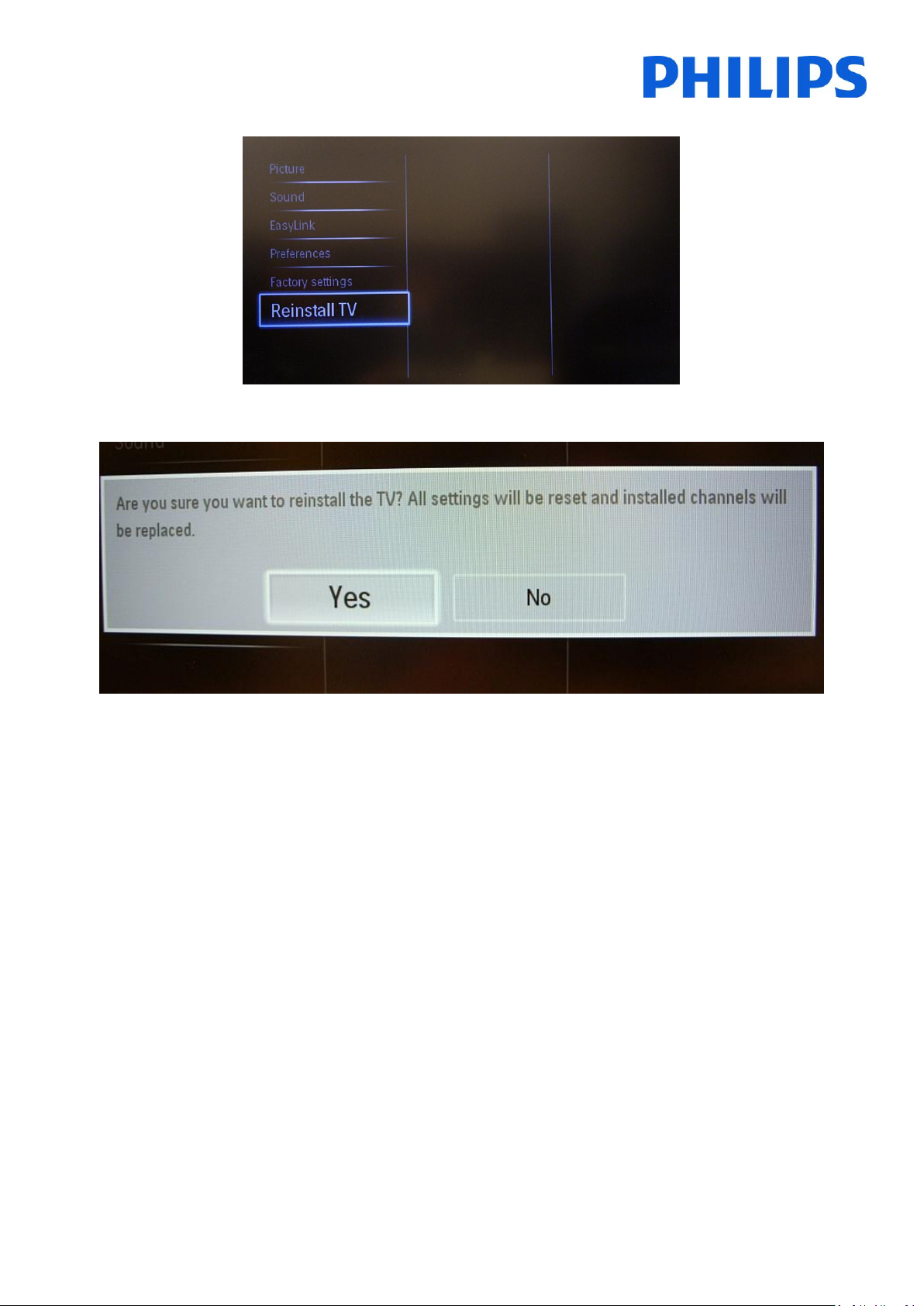
Press “OK” to access the sub-menu, navigate to “Reinstall TV”.
Press “OK” to reinstall the TV set.
If all is correct select “YES” and press “OK”.
After this operation the TV will power off and on and display the installation wizard.
Note: All settings are at default values and no channel plan is available.
After reinstalling, the PBS Setup menu will keep the PBS Mode, Room ID and PBS Setup menu and reset all other parameters to default values.
5
Page 7

4. Installation wizard
When you turn on the TV for the first time, or you have reinstalled the TV, you should see the following screen.
Here you will need to select your preferred language.
After this, you will need to select the country. Depending on the country selection, some pre-defined settings will be
activated, because of local broadcast requirements. Example: digital/analog channels could be disabled; reordering
and deleting channels can in some cases not be possible.
Note: If you are experiencing some issues after selecting your country, please select ‘Others’ in the menu.
6
Page 8

The next step is to select ‘Wall mounted’ or ‘On a TV stand’. This option changes some settings for the audio and
image of the TV.
Now you can select the visual and hearing impaired options. If you select ‘On’, your TV will automatically turn on
settings to help visual and hearing impaired people. THE MOST COMMON OPTION IS TO TURN THIS FUNCTION OFF.
On the following page we can start the channel installation wizard. You can also press “Back” to correct any previous
setting. We recommend you only select your preferred options as this will result in longer installation times.
7
Page 9

For the channel installations, select ‘Install TV channels’ and press ‘OK’
Then you can select ‘Continue’ and press ‘OK’ again.
Here you can select the type of channels you would like to install and what preference you will use.
It is advisable to check the settings before starting the search.
8
Page 10

Note: If all options are disabled you have to go down to the Digital channels option and set the digital channels to ON.
A screen is displayed to make changes to set the channel list/map configuration:
[Symbol rate mode]: Automatic TV will use the preset Symbol rate (6.900/6.875)
Manual Option to set Symbol rate 1 and Symbol rate 2
[Symbol rate 1]: 0.000 (to set)
[Symbol rate 2]: 0.000 (to set)
The “Frequency scan” contains two options:
- “Quick”: this is a fast method to search channels but it might skip some channels (depending on the
network).
- “Full”: the scan will search on all frequencies and will store all channels available. This is the safe method if
you don’t know the network parameters, but it takes more time.
9
Page 11

Frequency step size has two options:
1. “1 MHz” – With Full scan, the step size to search for channels is 1 MHz. The scan will take more time but
will find also channels broadcasted not according to the channel grid.
2. “8 MHz (default)” – With Full scan, the step size to search for channels is 8 MHz. The scan will be shorter
in time but some channels which are not in the expected channel grid (local head-end) will not be found.
When details of the local network are known they can be filled out in this menu. If the details are not known leave
everything as the default values.
Digital channels – Allows the TV to search for digital channels. If the TV doesn’t find any DVB channels this means the
option is set on OFF. This option is available only if you select country “Other”. For most cases this option is replaced
by Analog channels option (On - OFF).
LCN sorting: With the LCN function (Logical Channel Number), the channel list is ordered automatically. This function
can be disabled and the TV will not change channel order according to the LCN table.
Note: Only applicable if this is supported on the local network.
The “Reset” option will reset the search settings to default. After you have checked or changed settings, you can
select “Done” and select “Start” to start the channel search.
10
Page 12

During the channel search you can see the progress bar and how many channels are found at that time.
When the search is done, you should see “Channel search complete” and a summary of the channels found. In this
case:
Digital channels found: 53
Analogue channels found: 0
Press the “OK” button on the remote control to finish the search.
If you would like to change the picture and sound settings, you can go to “Optimize TV picture and sound” and press
the “OK” button on the remote control.
A wizard will start to guide you through the process of setting the sound and picture on the TV set.
Select “Continue” to start the wizard and press “OK” on the remote control.
11
Page 13

The wizard will ask you some questions about which image you prefer, select the option you desire and press “OK”
on the remote control.
Once this wizard is done, you will return to the installation menu again. The network wizard will guide you through
network setup.
This wizard will popup:
12
Page 14

Please select “Next” and press OK to continue
The connection will be made to wireless network or via wired network, depending on preferences. TV will
automatically acquire an IP address if this is available via DHCP.
After the connection is made, the result is shown on the TV.
The last option in this menu is “Add your devices”. This can be done if you would like to add a DVD player or STB.
13
Page 15

When you are done with this, select “Done” and press ‘OK’ on the remote control.
After pressing “Done” you have completed the installation of the TV and you should see this screen. Press “OK” on
the remote control to exit this wizard.
Note: This wizard will not be available anymore when you start the TV the next time.
The only way to re-use this wizard is to reinstall the TV set.
14
Page 16

5. Channel options
a. Reordering channels
For reordering TV channels the channel plan from PBS Setup must be used. In consumer menu you cannot rearrange
channels. The PBS Setup can be accessed by using the Yellow remote (RC 22AV8573 Master Remote control) and
pressing the MENU Button or with the TV remote press 3,1,9,7,5,3, MUTE).
The PBS menu will appear like in picture. Go to the option Channel setup and press “OK” to access the submenu.
The channel grid will contain all installed channels.
With the channel grid displayed, press the “OPTION” button on the remote control to display settings for channels.
Select “Reorder” and Press the “OK” button on the remote control to reorder channels.
15
Page 17

Navigate to the channel that you want to move and press “OK” on the remote control to select that channel.
The arrows around the channel indicate that the channel is selected and can be moved. Use the arrow keys to move
the channel to the new position.
When you reached the new position press “OK” on the remote control to confirm the new position of the channels.
Once you are finished with the reordering, press “Options” on the remote control again.
16
Page 18

Press “OK” on the remote control to confirm that you are done with the re-ordering.
b. Rename channels
Select the channel, press the “Options” button on the remote control and select “Rename” to change name of a
channel. If you then press the “OK” button a virtual QWERTY keyboard will pop up.
c. Hide channels
Important: You cannot delete channels from the channel grid, but you can use the option to hide the channels.
Select the Channel, press the “Options” button and select “Hide channels”. You will see an “H” in the channel square.
Note: Select “Show hidden channels” if you want to see all channels, hidden or not hidden. Using this option will not remove the hidden
attribute.
17
Page 19

6. Professional Setup
[Professional Settings]
Select the Setup menu language to be English, French, German or
Italian.
[Professional Mode]
[Off]: The TV operates as a basic (consumer) TV.
[On]: All settings in the PBS mode Setup menu are active.
Only by switching on this mode the TV will act as a Hospitality TV.
[NetTV]
[Configure Net TV] allows you to disable/enable the Net TV portal
provided by the Philips Net TV server.
If you select [Configuration], [Hotelier] and [Profile], options become
visible -- [Hotelier] and [Profile] are text entry fields that allow you
to configure the Net TV portal for the hotel.
[Smart UI]
Smart UI allows hotels to display an HTML portal when users select
[Browse Portal] from the Home menu. Select [Off] to disable this
feature and hide [Browse Portal] from the Home menu. Selecting
[Server] links to a URL and [Local] displays locally-stored HTML
pages. The HTML files and supporting content stored in the TV
should not exceed a total of 4MB.
[Smart UI Backup]
If [SmartUI] is on, enabling the backup automatically launches
locally-stored HTML content if the link to an external server or URL
does not work.
18
Page 20

[Icon Label]
Change the label of the [Browse Portal] icon.
[Portal URL]
Enter the URL to access from [Browse Portal]. The address is for the
SmartUI external server.
[Room ID]
Entry field to store 4 digits to set the Room Identifier.
Room ID can be used to distinguish between different
floors/rooms/setups when using SmartInstall.
[Switch on volume]
When the guest switches the TV on, it will play at the specified
volume level.
Selectable value from 00 until 60.
[Maximum volume]
This option specifies the maximum allowable volume level of the TV.
Selectable value from 00 until 60.
[Switch on channel]
When the TV is switched on, it will start up on the specified
source/channel.
Available EXT1, EXT2, VGA, HDMI, HDMI side, AV side or one of the
installed TV channels.
19
Page 21

[Switch on feature]
Starts up in Theme TV, Smart UI or Net TV modes.
[Blank Until Feature]
The TV will remain black until the Feature is fully loaded.
Note: Enabling this option will increase the startup time.
[Switch on Picture Format]
Switches to a pre-defined picture format.
[Display message]
[On] To enable the welcome message.
[Off] No welcome message
[Welcome message line 1 &2]
Line 1: First line of the welcome message.
Line 2: Second line of the welcome message.
Clear: Will delete the message entered on the welcome message.
A virtual keyboard will pop up when pressing the “OK” button on the
remote control while editing line 1 or 2, Maximum 20 characters per
line.
[Message timeout]
Sets the period of time to display the welcome message on the
screen when TV is turned on from standby.
Note: Selectable values: 20, 25, 30 seconds.
20
Page 22

[Local keyboard lock]
[Off]: The local keyboard (control buttons on TV) buttons are
enabled.
[On]: The local keyboard (control buttons on TV) buttons are
disabled, power button still enabled.
[All]: All local keyboard (control buttons on TV) buttons are disabled.
[Remote control lock]
[OFF]: All buttons on the guest remote control will function
normally.
[On]: All buttons on the guest remote control are disabled.
Master remote control 22AV8573 (yellow) or RC2573 (green)
commands are not affected by this setting.
[OSD Display]
Set this function to show or hide on screen information.
[Off]: On screen information is suppressed.
[On]: Normal onscreen information is displayed.
[Off]: PBS setup menu can be accessed by both Guest remote
control and Master remote control 22AV8573 (yellow) or RC2573
(green).
Guest remote control access to the set up menu only possible with
code 3,1,9,7,5,3, mute.
[On]: PBS setup menu can only be accessed by the Master remote
control 22AV8573 (yellow) or RC2573 (green).
[Welcome logo]
Enables / disables the showing of the stored welcome Logo at startup when the TV starts up in Green Mode (see Power Settings):
[Off]: When set to Off, the TV will hide the Welcome Logo at startup.
[On]: When set to On, the TV will show the Welcome Logo at startup.
Note: If no welcome logo is loaded the feature is greyed out.
[Display information]
[On]: Enables hotel information to be available in guest menu.
[Off]: Disables hotel information to be available in guest menu.
Check upload hotel info. (on page 31)
21
Page 23

[Browse USB]
Enables / disables the USB Browse icon to be presented in the Guest
Menu.
[Off]: When set to Off, the TV will hide the USB icon in the Home
menu.
[On]: When set to On, the TV will show the USB icon in the Home
menu.
[Auto scart]
Enables auto scart switching (or break-in) in Professional mode.
[AV]: Enables auto scart switching or break-in.
[Power On Scart]: Enables auto TV start On/Off when detecting
scart break-in.
(never use this feature without a connected STB)
[Off]: Disables auto scart switching or break-in.
[Easylink Break-in]
Enables or disables the HDMI-CEC standby feature in Professional
mode:
[Off]: Not able to switch on the TV by external HDMI-CEC devices.
[On]: Able to switch on the TV by external HDMI-CEC devices
[Easylink control]
Enables or disables the HDMI-CEC one touch play feature in
Professional mode:
[Off]: Disables TV functionality to control external HDMI-CEC
devices.
[On]: Enables TV functionality to control external HDMI-CEC
devices.
[Easylink Application menu]
Allows the menu to control external HDMI-CEC.
[Off]: Disables TV functionality to control external HDMI-CEC
devices.
[On]: Enables TV functionality to control external HDMI-CEC
devices.
[Auto USB]
Enables or disables USB break-in feature in Professional mode:
[Off]: When a USB device is plugged in, the [Multimedia] menu will
not appear automatically, but users can access the [Multimedia]
menu from the Guest menu.
[On]: When a USB device is plugged in, the [Multimedia] menu
appears automatically.
22
Page 24

[SXP Baudrate]
Sets the Baud rate for the Serial Express
communication channel to be 38200 or 19200
Baud (bits per second).
[Enable CI-slot]
Enables or disables the use of the integrated CI/CI+ slot:
[Off]: No pass through of the TV input signal via the CI-Slot Card is
possible; the use of CI Card slot is not possible.
[On]: Pass through of the TV input signal via the CI-Slot Card is
possible; the use of CI-Card slot is possible.
!! Check with your local operator if your CI-Card is compatible with this TV.
[Enable teletext]
Enables or disables the use of Teletext by pressing the Teletext
button:
[Off]: Disables Teletext.
[On]: Enables Teletext.
[Enable MHEG]
Enables or disables the use of MHEG by pressing the MHEG button:
[Off]: Disables MHEG.
[On]: Enables MHEG.
[Enable EPG]
Enables or disables the use of the EPG by pressing the EPG button:
[Off]: No EPG services available
[Now & Next]: EPG (Now/Next) services available
[8 Day EPG]: EPG (8 Day) services available
Note: EPG availability depends on local conditions.
[Subtitle On StartUp]
Enables or disables the use of subtitles at start-up:
[Off]: No subtitles services available
[On]: Subtitles services available
[On during mute]: Subtitles services when TV audio is muted
23
Page 25

[Enable subtitle]
Enables or disables the use of subtitles in a DVB broadcast channel:
[Off]: No subtitles services available
[On]: Subtitles services available
[Enable Channel Map]
Select Channel Map to be viewed:
[Native]: Show standard default channel map
[BDS]: To be used only if a system is connected
[Source setup]
Lists all supported connectors on the TV. A disabled connector will
not be visible from the Source menu.
[Jointspace]
This feature is not supported for hotel mode. Always set it to off.
[Freeze on no signal]
When this feature is enabled, the TV will display the last received
frame in case of signal loss on DVB signals.
[Simply Share]
Enable or disable the Simply Share feature.
24
Page 26

[Scrambled Program OSD]
Show OSD on scrambled TV channel.
[Power settings]
The possible power settings are explained below.
The power on function allows the TV to enter a specific mode ([On],
[Standby], or [Last status]) of operation when the mains power is
activated (cold start):
[On]: The TV will always turn on (show startup channel) after the
mains power is connected.
[Standby]: When set, the TV will always turn to standby (status as
defined in Low power standby option) after the mains power is
connected.
[Low power standby]
The Low power standby option defines the TV to enter a specific
standby mode after pressing the On/Off button on the remote
control.
[Fast]: The TV will quickly turn on (This mode will consume more
power in stand-by compared to Green mode).
[Green]: The TV will turn on less fast. (This mode will consume less
power in stand-by compared to Fast mode).
[Smart power]
The power consumption for the Smart power mode is defined by the
Smart Picture setting in the TV Setup part.
[Off]: The TV will start with the Standard Smart Picture setting, but
the setting can be changed in the guest setup mode.
[On]: The TV will start with the default Smart Picture setting and
Smart Picture setup and is not selectable in the guest setup.
[Auto Powerdown]
Enables or disables the use of the automatic switch off functionality.
The TV will switch off if no RC action is noticed after 240 minutes:
[Off]: The TV will not switch off after 240 minutes
[On]: The TV will switch of after 240 minutes
25
Page 27

[Delayed reboot]
Enables or disables the use of delayed standby:
[On]: TV is able to switch on immediately after switching to standby.
[Off]: Switch ON time of the TV will be longer after switching to
stand-by.
[Standby Delay Timeout]
This option will set the amount of time for Delayed reboot.
5 mts – TV will power down complete after 5 minutes.
10 mts - TV will power down complete after 10 minutes.
[Clock settings]
All the clock settings are explained below.
[Display Standby]
Defines the brightness level for the Clock LCD backlight if the TV is in
Standby mode:
[Set]: Off, 1, 2, 3, 4, 5
[Display ON]
Defines the brightness level for the Clock LCD backlight if the TV is in
On mode:
[Set]: Off, 1, 2, 3, 4, 5
[Time Setting]
Manually set the Time.
26
Page 28

[Time Download]
Select the source for the clock time:
[Automatic]: Clock time is retrieved from the “Download Program”
channel.
[Manual]: The clock time is set using the Time Setting option.
Note: If the power is disconnected the TV will lose the time set.
[Download Country]
Set the selected country as the source for clock time.
[Download Program]
Set selected Download Program as the source for the clock time.
Note: Correct clock information is needed to provide correct EPG data and to have
MyChoice working.
[Time Offset]
In case the clock download information is not correct for your region
you can set an offset here to correct this.
Selectable value between -12 and +12.
[Buzzer Volume]
Alarm (buzzer):
[Set]: Off, On
[Daylight saving]
Set the Daylight saving options:
[Set]: Off, On
27
Page 29

[Reference Time and Date]
[Feature settings]
Check Feature settings (page 33)
[Speaker settings]
[TV Speaker Enable]
[Off]: The main speakers are muted. The RC can control the volume
and mute the headphone/bathroom speaker
[On]: The main speakers are active and the behavior of the
headphone/bathroom speaker is defined by the Independent Main
Speaker Mute.
[EasyLink & EasyLink autostart]: only to be used when external
audio amplifier supporting HDMI-CEC is connected.
[Independent Main Speakers]
[Off]: The volume +/- on the Guest remote control will affect both
the TV Main speaker and the headphone volume.
[On]: The volume +/- on the Guest remote control will affect both
the TV Main speaker and the headphone volume.
After pressing “MUTE”, the volume +/- on the Guest remote control
will not reactivate the TV Main speaker volume, but will only control
the headphone volume.
[Default Main Speakers Volume]
This option defines the volume level that will be set to the main
speakers when the TV is unmuted and the Independent Main
Speaker Mute is set to ‘On’.
28
Page 30

[Headphone]
The default volume for headphones can be set.
The value define will be applied when the headphones are
connected.
[Factory default]
Restore the factory default of the PBS Menu.
Channel installation is not affected.
[TV Setup]
A shortcut to enter the consumer installation menu.
Consumer installation menu should be accessed to change e.g.
picture and sound settings and update channels.
Using this shortcut will trigger a popup screen which warns losing
settings in the PBS menu if you continue. Select discard if you want
to stay in the PBS menu or continue.
[Channel setup]
A shortcut to enter the channel grid.
Info: check Channel Options
In this grid you can reorder, rename and hide channels.
Using this shortcut will trigger a popup screen which warns about
losing settings in the PBS menu if you continue. Select discard if you
want to stay in the PBS menu.
[Installation]
This setting allows selecting which RF signal will be scanned during
channel installation.
Each entry [DVB-T/T2 – DVB-C - Analog] can be set to on (enabled)
or off (disabled).
[Store settings]
To confirm the changes in the PBS Setup
Menu, the changes must be stored.
1. Select [Store settings] and press “OK” to store.
Note: TV will automatically reboot to apply changes.
2. Select [Cancel] to discard any changes
29
Page 31

[Smart Clone]
Check Smart Clone section (page 32)
[RF Download]
Check RF Download section (page 34)
[Express Box]
Only applicable for system connected installation.
After storing PBS settings, the TV will restart to apply the new parameters. Now you can clone all settings to other TV
sets by using the option TV to USB and USB to TV. Check how to clone settings (On page 32).
30
Page 32

7. Welcome Logo
There are 2 Philips logos displayed at startup. The second logo can be replaced by a picture uploaded via USB.
File format: 1280 x 720.jpg file. The Welcome Logo is displayed only when Standby mode is set to “Green”.
Note: below timing values are approximate indications and can differ from the real situation!
Welcome Logo
1. Create graphics file: 1280 x 720 jpg file with the logo.
2. File name: WelcomeLogo.jpg (File name is case-sensitive)
3. Install TV channels and access the Professional settings menu
a. Go to Professional settings -> Professional Mode -> Set to ON
b. Go to Professional settings ->Power settings ->Low power standby -> Set to Green.
c. Go Store settings (Back in the root of Professional settings) -> Press OK and confirm that you want to store
the settings.
4. Power on the TV, insert a USB key in side USB port (USB key must be format FAT32).
5. Enter the Professional settings menu
a. Go to Smart Clone -> TV to USB -> Press OK to copy settings to USB key. After Done message pops up
remove the USB key.
6. Insert the USB key on your computer. Save the WelcomeLogo.jpg into the TV cloning data folder
(Q554B\WelcomeLogo)
7. Insert a USB key in side USB port and enter the Professional settings menu
8. Go to: Smart Clone -> USB to TV -> Press OK to copy settings from USB to TV.
9. TV will load all settings and reboot to activate the new settings. After reboot TV please enter in the Professional
menu and Go to Professional settings -> Control Settings -> Welcome Logo -> Set to ON. (the option should be active
and you can select the OFF or ON).
10. Store all settings and check if the welcome logo is proper displayed. After this you can clone the settings from TV
to USB for future use in other TV sets.
Hotel Information
Any JPEG can be used for the Hotel information and triggered from consumer menu screen.
How to upload single page Hotel Info
1. Create a JPEG graphics file with maximum resolution 1920 x 1080.
2. File name: HotelInfo.jpeg (File name is case-sensitive).
3. Copy the file to the folder “Wallpaper” inside the TV cloning data folder (Q555A/Wallpaper/)
4. Insert the USB device into the TV
5. Enter the Professional menu
6. Go to Smart Clone
7. Select USB -> TV
8. TV will load all settings and reboot to activate the new settings.
31
Page 33

8. Smart Clone
Smart Clone
With Smart Clone it is possible to copy to/from a USB device TV the configuration data and channel list data. Place a
USB Memory stick in the USB side connector of the TV.
*The USB device should be formatted as FAT or FAT32.
[USB to TV]
1. Select [Smart Clone] and press OK.
2. Select [USB to TV] and press OK.
3. The clone data will be loaded from the USB device into the TV. To activate the loaded settings, wait until
the OSD message is displayed to remove the power cord.
4. Remove and re-insert the power cord.
[TV to USB]
1. Select [Smart Clone] and press OK.
2. Select [TV to USB] and press OK.
3. Clone data will be loaded from the TV into the USB device.
4. Wait until the OSD message returns to its earlier state before removing the USB device.
Instant initial clone:
A TV out of the box will trigger the instant initial cloning. Before connecting the power cord and power on the TV,
insert the USB key with cloning data. After power on, the TV will search on the USB key for cloning files and will clone
the settings and will power down the TV. After power down you can remove the USB key and power on the TV to
check the result of the cloning and also check the correct functionality of the TV (e.g: Welcome message, welcome
logo, starting channel, startup volume).
32
Page 34

9. Feature settings
[Multi RC]
This function allows that up to four televisions can be installed in a room whereas every TV will listen to its own RC.
Once the TV is set, also every RC can be set to remember its connected TV:
[Off] Multi RC is turned off; all TVs will listen to a ‘blue’ RC.
The TV will listen to a ‘blue’ RC. Press and hold both the menu and blue button on the RC for about five
seconds to change the color of the remote.
[Green] The TV will listen to a ‘green’ RC. Press and hold both the menu and green button on the RC for
about five seconds to change the color of the remote.
[Yellow] The TV will listen to a ‘yellow’ RC. Press and hold both the menu and yellow button on the RC for
about five seconds to change the color of the remote.
[Red] The TV will listen to a ‘red’ RC. Press and hold both the menu and red button on the RC for about five
seconds to change the color of the remote.
Press and hold the OK button for about five seconds to check on the current color of the Multi Remote setting for
the TV and the user remote.
[MyChoice]
With MyChoice it is possible to activate two channel rings: R0 when MyChoice PIN is required, and R1 if not.
[Off]: Single channel map as configured during channel installation.
[On]: Channel ring R0 to be available to guest in case of valid PIN entered; R1 if not.
[ThemeTV]
With ThemeTV it is possible to activate a customizable user interface to select up to 15 different themes that
contains Channel references. ThemeTV can be presented on the display by means of pressing the ThemeTV button
on the RC, or automatically after starting up the TV:
[On]: Show ThemeTV on the display after pressing the ThemeTV button on the RC.
[Off]: ThemeTV disabled.
[Startup]: Show ThemeTV on startup and able to show the ThemeTV by pressing the ThemeTV button on the RC.
[VSecure]
VSecure is the hospitality content scrambling method used by the Philips Hospitality TVs. If you are interested to use
it please contact the local Philips Hospitality TV sales representative.
33
Page 35

10. RF Download
Instead of using a USB memory device to do cloning and firmware update, this upgrading is also possible using the RF
infrastructure. This is supported by SmartInstall (Philips Hospitality RF Download mechanism) and allows a
simultaneous upgrade of all installed televisions.
[Start Download]: To manually start a RF download action:
1. Select [RF Download] and press OK.
2. Select [Start Download] and press OK.
The download action will start and search if valid content is found on the RF network.
34
Page 36

11. CSM (Consumer Setup menu)
The CSM contains data about the TV software, serial number and other details. The menu can be accessed using a
standard remote control or using the master remote control.
1. Using the standard remote control: press the following key sequence “1,2,3,6,5,4”
2. Using master remote control (22AV8753D): Press the RECALL button, available only if PBS mode is ON.
Notes: Activation of the CSM is only possible if there is no (user) menu on the screen.
How to save the CSM content on USB stick:
1. Insert the USB stick
2. Enter the CSM
3. The CSM content will be saved on USB stick as a text file
4. File name example: “CSM_22HFL4007D10_FZ1A1146015773.txt”
a. Where 32HFL4007D10 is the TV model number
b. Where FZ1A1046015773 is the TV serial number
35
