Philips 32HFL4372D/10 Schematic
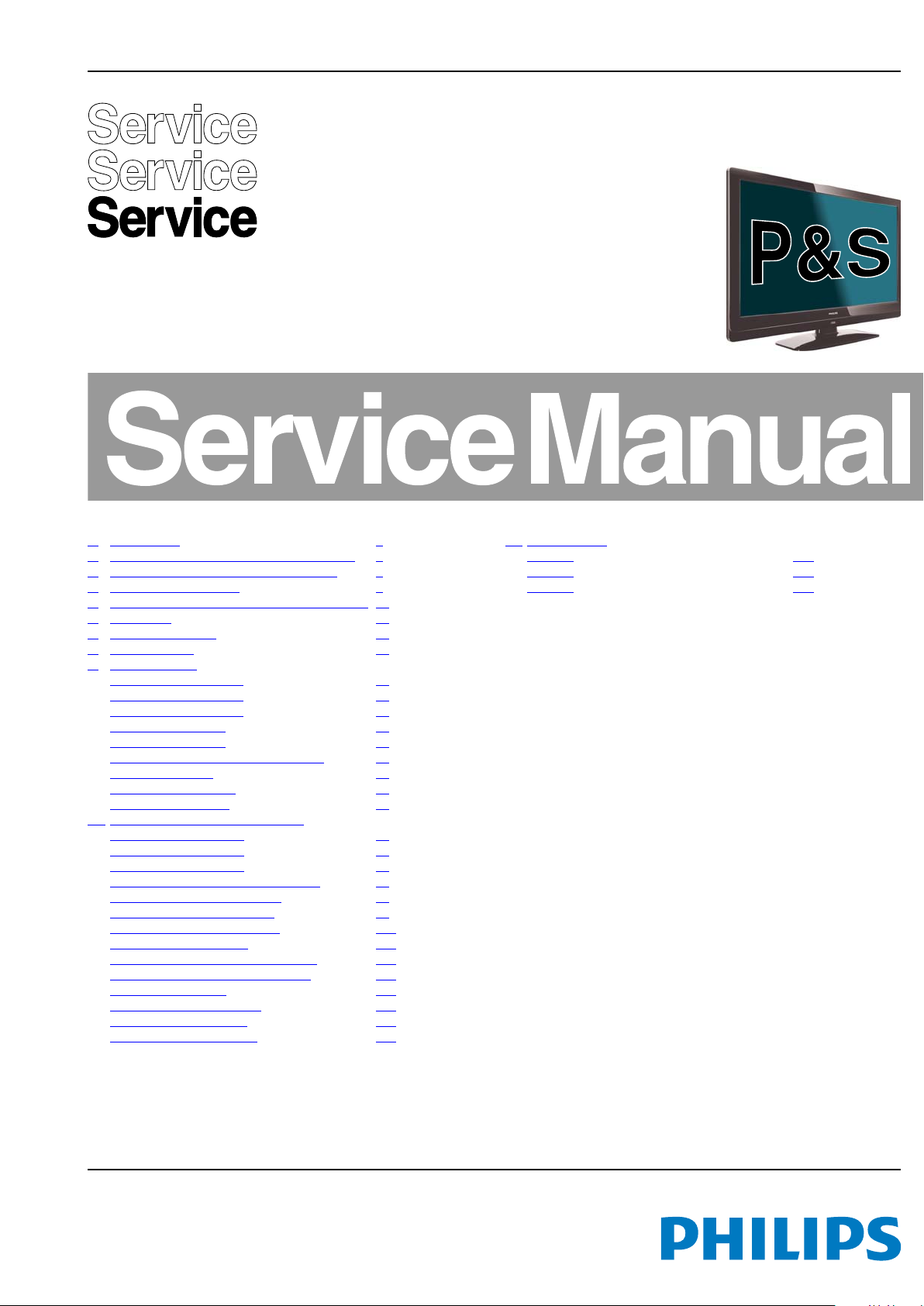
Colour Television Chassis
19040_000_100914.eps
101110
Q552.1HE
LA
Contents Page Contents Page
1. Revision List 2
2. Technical Specs, Diversity, and Connections 2
3. Precautions, Notes, and Abbreviation List 5
4. Mechanical Instructions 9
5. Service Modes, Error Codes, and Fault Finding 13
6. Alignments 32
7. Circuit Descriptions 38
8. IC Data Sheets 43
9. Block Diagrams
Wiring diagram P&S 22" 55
Wiring diagram P&S 26" 56
Wiring diagram P&S 32" 57
Block Diagram Video 58
Block Diagram Audio 59
Block Diagram Control & Clock Signals 60
Block Diagram I2C 61
Supply Lines Overview 62
Block Diagram iBoard 63
10. Circuit Diagrams and PWB Layouts
A01 715G4238 PSU 22" 64
A01 715G3860 PSU 26" 67
A01 715G3861 PSU 32" 70
B01 820400089945 Tuner, HDMI & CI 73
B02 820400089507 PNX85500 84
B03 820400089516 CLASS D 93
B04 820400089526 Analog I/O 101
B05 820400089535 DDR 106
B06 820400089573 LVDS Non DVBS 107
B09 820400089812 Non DVBS Con. 111
SRP List Explanation 112
310431363644 SSB Layout 113
HC 715G4309 iTV Board 117
J 715G4310 IR/LED Board 121
11. Styling Sheets
P&S 22" 123
P&S 26" 124
P&S 32" 125
©
Copyright 2010 Koninklijke Philips Electronics N.V.
All rights reserved. No part of this publication may be reproduced, stored in a
retrieval system or transmitted, in any form or by any means, electronic, mechanical,
photocopying, or otherwise without the prior permission of Philips.
Published by MB/SaS/CC 1071 BU TV Consumer Care, the Netherlands Subject to modification EN 3122 785 19040
2010-Nov-19
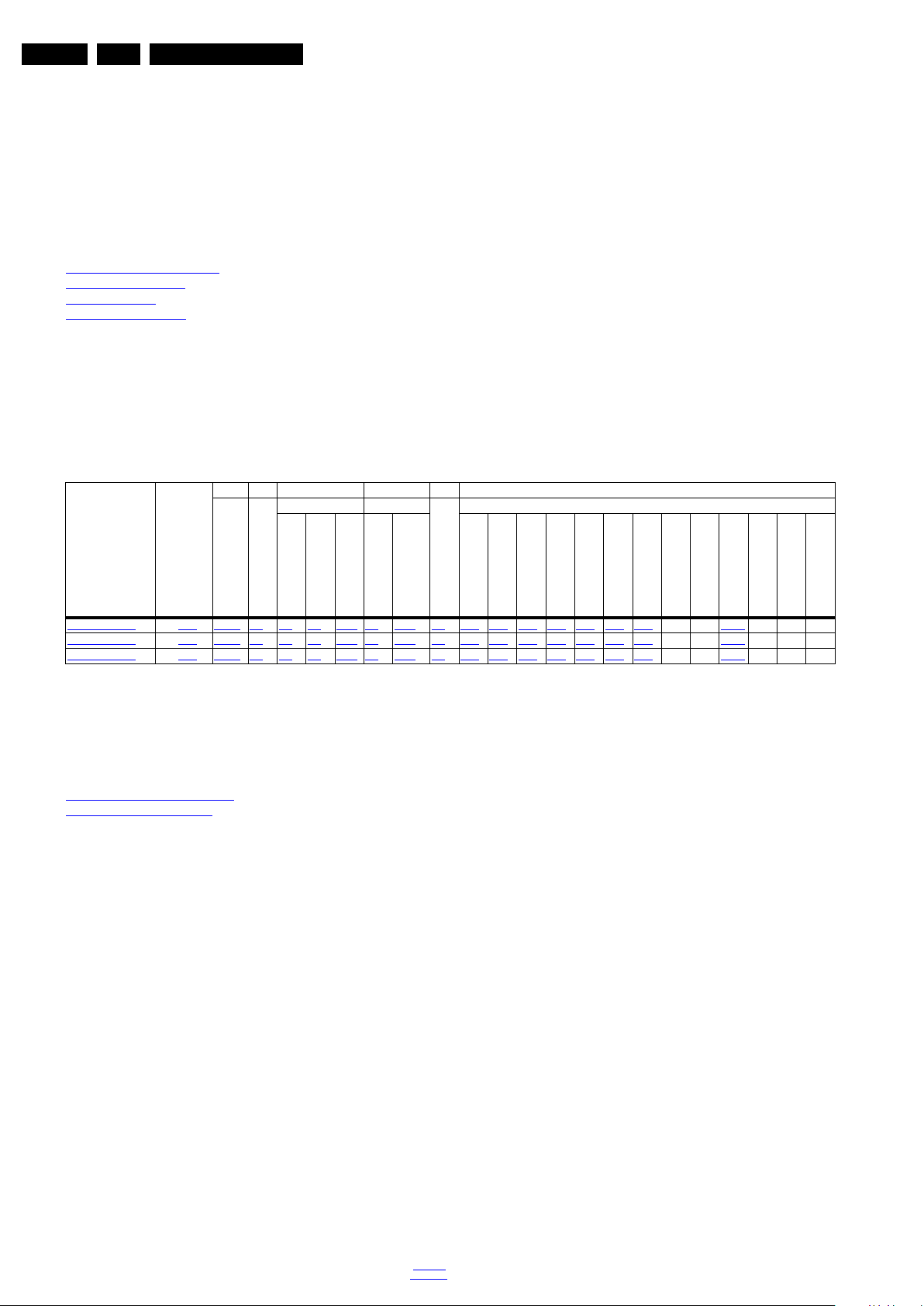
EN 2 Q552.1HE LA1.
Revision List
1. Revision List
Manual xxxx xxx xxxx.0
• First release.
2. Technical Specs, Diversity, and Connections
Index of this chapter:
2.1 Technical Specifications
2.2 Directions for Use
Notes:
• Figures can deviate due to the different set executions.
• Specifications are indicative (subject to change).
2.3 Connections
2.4 Chassis Overview
2.1 Technical Specifications
For on-line product support please use the links in. Here is
product information available, as well as getting started, user
manuals, frequently asked questions and software & drivers.
Table 2-1 Described Model Numbers and Diversity
SSB 2 4 7 9 10
Mechanics Descriptions
CTN Styling
22HFL4372D/10 P&S 11-1 63644 2.3 4-1 4.3 4.3.9 7.2 7.4.1 9-1 10-1 10-4 10-5 10-6 10-7 10-8 10-9 - - 10-10 - - -
26HFL4372D/10 P&S 11-2 63644 2.3 4-2 4.3 4.3.9 7.2 7.4.1 9-2 10-2 10-4 10-5 10-6 10-7 10-8 10-9 - - 10-10 - - -
32HFL4372D/10 P&S 11-3 63644 2.3 4-3 4.3 4.3.9 7.2 7.4.1 9-3 10-3 10-4 10-5 10-6 10-7 10-8 10-9 - - 10-10 - - -
3104 313 xxxxx
Connection Overview
Wire Dressing
Assembly Removal
LCD Removal
PSU
Note: The given Model Numbers are subject to change.
Tuner
Schematics
Wiring Diagram
A01 (PSU)
B01 (Tuner)
B02 (PNX85500)
B03 (DC/DC / Class D)
B04 (I/O)
B05 (DDR)
B06 (non-DVBS-LVDS)
B07 (DVBS-FE)
B08 (DVBS-Supp.)
B09 (non-DVBS-conn.)
B11 (TCON-LGD)
B13 (TCON AL CPLD)
B14 (TCON-SHP)
2.2 Directions for Use
Directions for use can be downloaded from the following
websites:
http://www.philips.com/support
http://www.p4c.philips.com
2010-Nov-19
back to
div. table
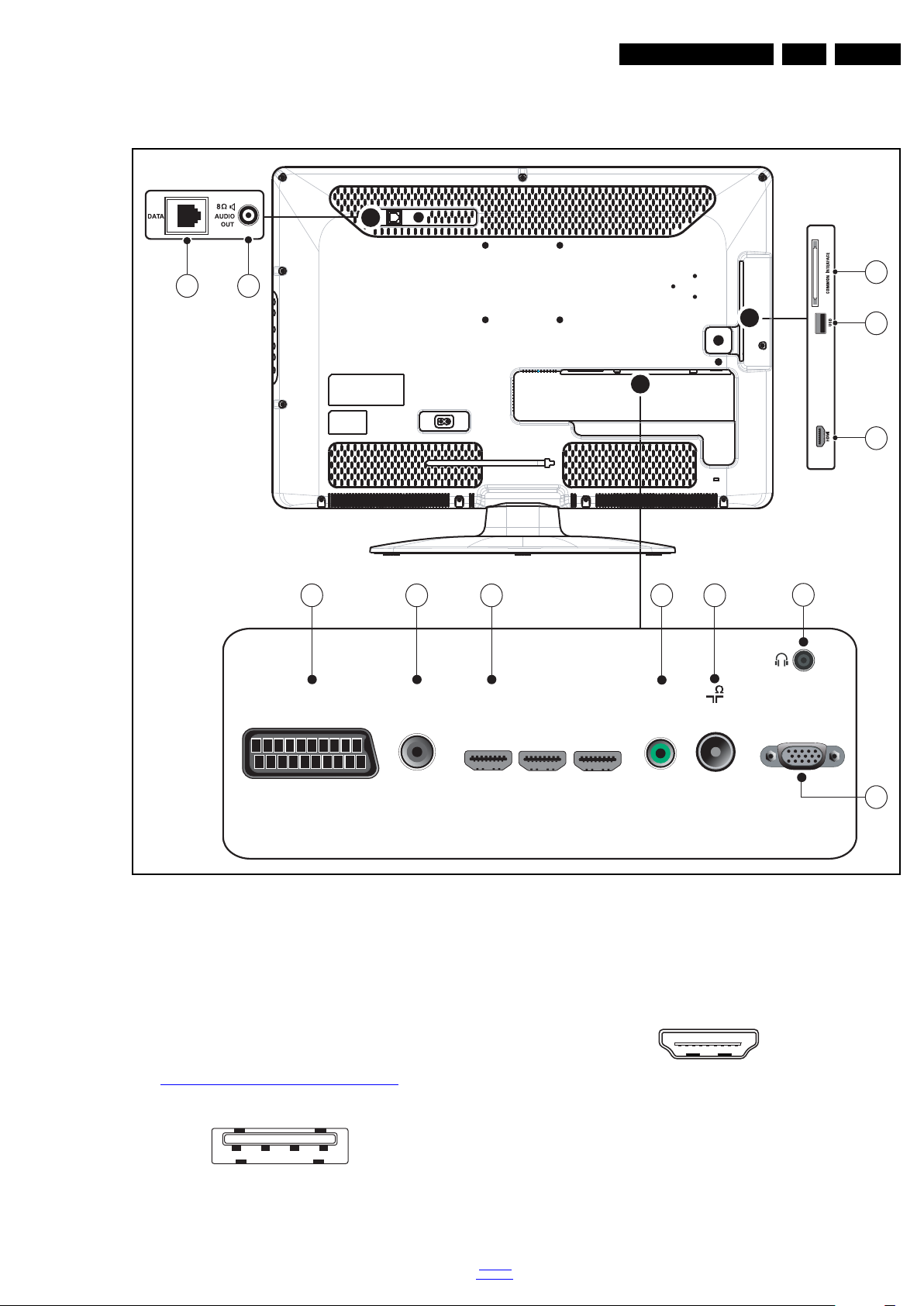
2.3 Connections
EXT 1
(RGB/CVBS)
HDMI 1
HDMI 2
HDMI 3
DIGITAL
AUDIO OUT
ANTENNA
75
AUDIO IN
(DVI/VGA)
VGA
19040_001_100930.eps
101110
11 12
3
2
2
4
5
6
8
10
7
9
1 2 3 4
10000_022_090121.eps
090121
10000_017_090121.eps
090428
19
1
18 2
Technical Specs, Diversity, and Connections
EN 3Q552.1HE LA 2.
2.3.1 Side Connections
Figure 2-1 Connection overview
Note: The following connector colour abbreviations are used
(acc. to DIN/IEC 757): Bk= Black, Bu= Blue, Gn= Green,
Gy= Grey, Rd= Red, Wh= White, Ye= Yellow.
1 - Common Interface
68p - See diagram
10-4 B01 820400089945 Tuner, HDMI & CI
2 - USB2.0
. jk
Figure 2-2 USB (type A)
1-+5V k
back to
div. table
2 - Data (-) jk
3 - Data (+) jk
4 - Ground Gnd H
3 - HDMI: Digital Video, Digital Audio - In
Figure 2-3 HDMI (type A) connector
1 - D2+ Data channel j
2 - Shield Gnd H
3 - D2- Data channel j
4 - D1+ Data channel j
5 - Shield Gnd H
6 - D1- Data channel j
7 - D0+ Data channel j
2010-Nov-19
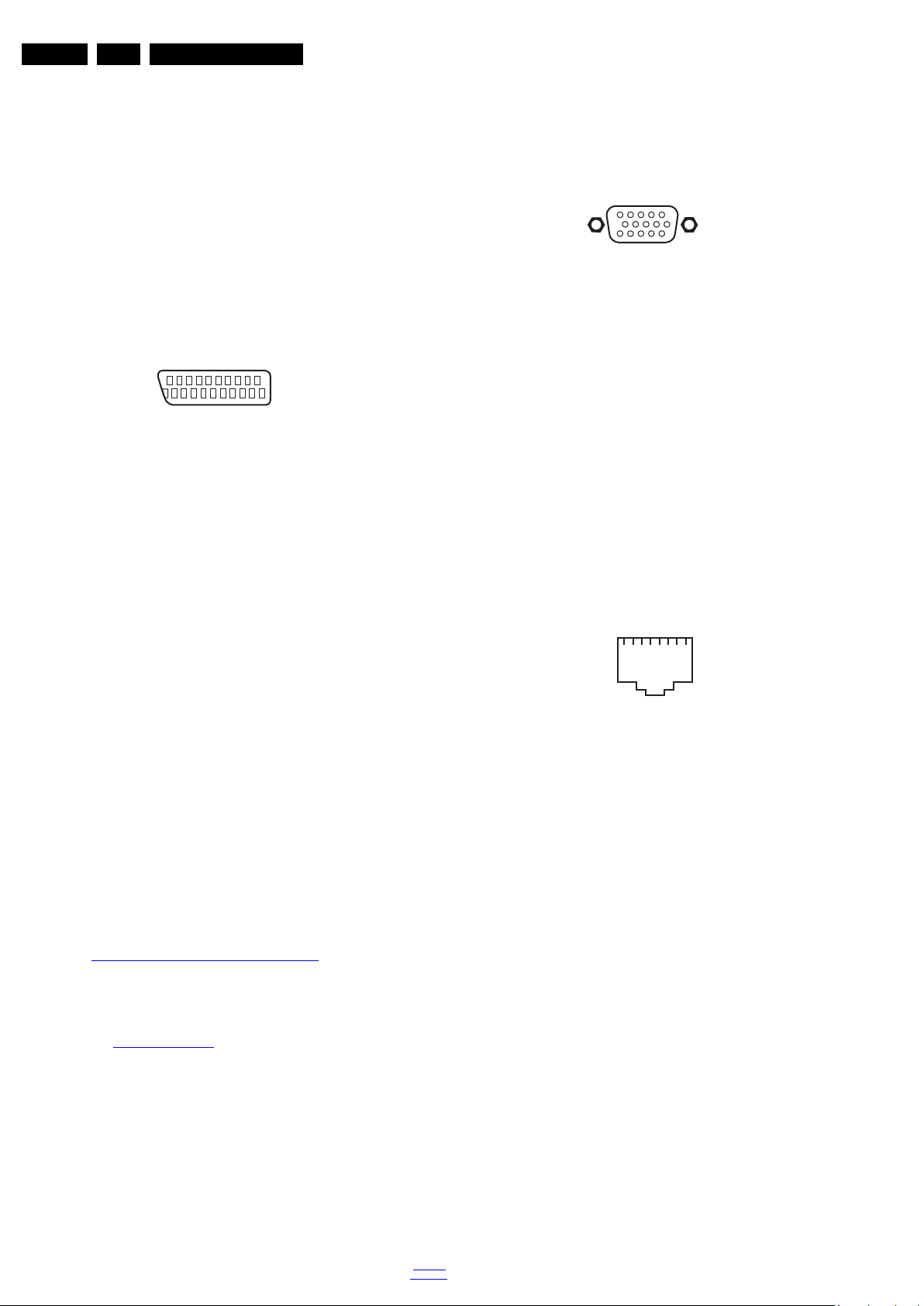
EN 4 Q552.1HE LA2.
21
20
1
2
10000_001_090121.eps
090121
1
6
10
11
5
15
10000_002_090121.eps
090127
Technical Specs, Diversity, and Connections
8 - Shield Gnd H
9 - D0- Data channel j
10 - CLK+ Data channel j
11 - Shield Gnd H
12 - CLK- Data channel j
13 - n.c.
14 - n.c.
15 - DDC_SCL DDC clock j
16 - DDC_SDA DDC data jk
17 - Ground Gnd H
18 - +5V j
19 - HPD Hot Plug Detect j
20 - Ground Gnd H
2.3.2 Rear Connections
4 - EXT1: Video RGB/YC - In, CVBS - In/Out, Audio - In/Out
Figure 2-4 SCART connector
1 - Audio R 0.5 V
2 - Audio R 0.5 V
3 - Audio L 0.5 V
4 - Ground Audio Gnd H
/ 1 kΩ k
RMS
/ 10 kΩ j
RMS
/ 1 kΩ k
RMS
5 - Ground Blue Gnd H
6 - Audio L 0.5 V
7 - Video Blue/C-out 0.7 V
8 - Function Select 0 - 2 V: INT
/ 10 kΩ j
RMS
/ 75 Ω jk
PP
4.5 - 7 V: EXT 16:9
9.5 - 12 V: EXT 4:3 j
9 - Ground Green Gnd H
10 - n.c.
11 - Video Green 0.7 V
12 - n.c.
/ 75 Ω j
PP
13 - Ground Red Gnd H
14 - Ground P50 Gnd H
15 - Video Red/C 0.7 V
/ 75 Ω j
PP
16 - Status/FBL 0 - 0.4 V: INT
1 - 3 V: EXT / 75 Ω j
17 - Ground Video Gnd H
18 - Ground FBL Gnd H
19 - Video CVBS 1 V
20 - Video CVBS/Y 1 V
/ 75 Ω k
PP
/ 75 Ω j
PP
21 - Shield Gnd H
5 - Cinch: Audio - Out
Rd - Audio R 0.5 V
Wh - Audio L 0.5 V
/ 10 kΩ kq
RMS
/ 10 kΩ kq
RMS
6 - HDMI1: Digital Video, Digital Audio - In
See 3 - HDMI: Digital Video, Digital Audio - In
7 - Audio - In: Left / Right, VGA
Gn - Audio L/R in 0.5 V
/ 10 kW jq
RMS
8 - TV ANTENNA - In
Signal input from an antenna, cable or satellite.
9 - PC IN:VGA
Figure 2-5 VGA connector
1 - Video Red 0.7 V
2 - Video Green 0.7 V
3 - Video Blue 0.7 V
/ 75 Ω j
PP
/ 75 Ω j
PP
/ 75 Ω j
PP
4-n.c.
5 - Ground Gnd H
6 - Ground Red Gnd H
7 - Ground Green Gnd H
8 - Ground Blue Gnd H
9-+5V
DC
+5 V j
10 - Ground Sync Gnd H
11 - Ground Red Gnd H
12 - DDC_SDA DDC data j
13 - H-sync 0 - 5 V j
14 - V-sync 0 - 5 V j
15 - DDC_SCL DDC clock j
10 - Head phone (Output)
Bk - Head phone 80 - 600 Ω / 10 mW ot
11 - RJ45: Ethernet - In/Out
1123 45678
10000_025_090121.eps
090121
Figure 2-6 Ethernet connector
1 - TD+ Transmit signal k
2 - TD- Transmit signal k
3 - RD+ Receive signal j
4 - RD- Receive signal j
5 - CT Centre Tap: DC level fixation
6 - CT Centre Tap: DC level fixation
7 - GND Gnd H
8 - GND Gnd H
12 - Mini Jack: Bathroom speaker (8
Ω
/ 10 W - Output)
1 - Shield Gnd H
2 - Speaker OUT+ kq
3-n.c.
2.4 Chassis Overview
Refer to 9. Block Diagrams for PWB/CBA locations.
2010-Nov-19
back to
div. table
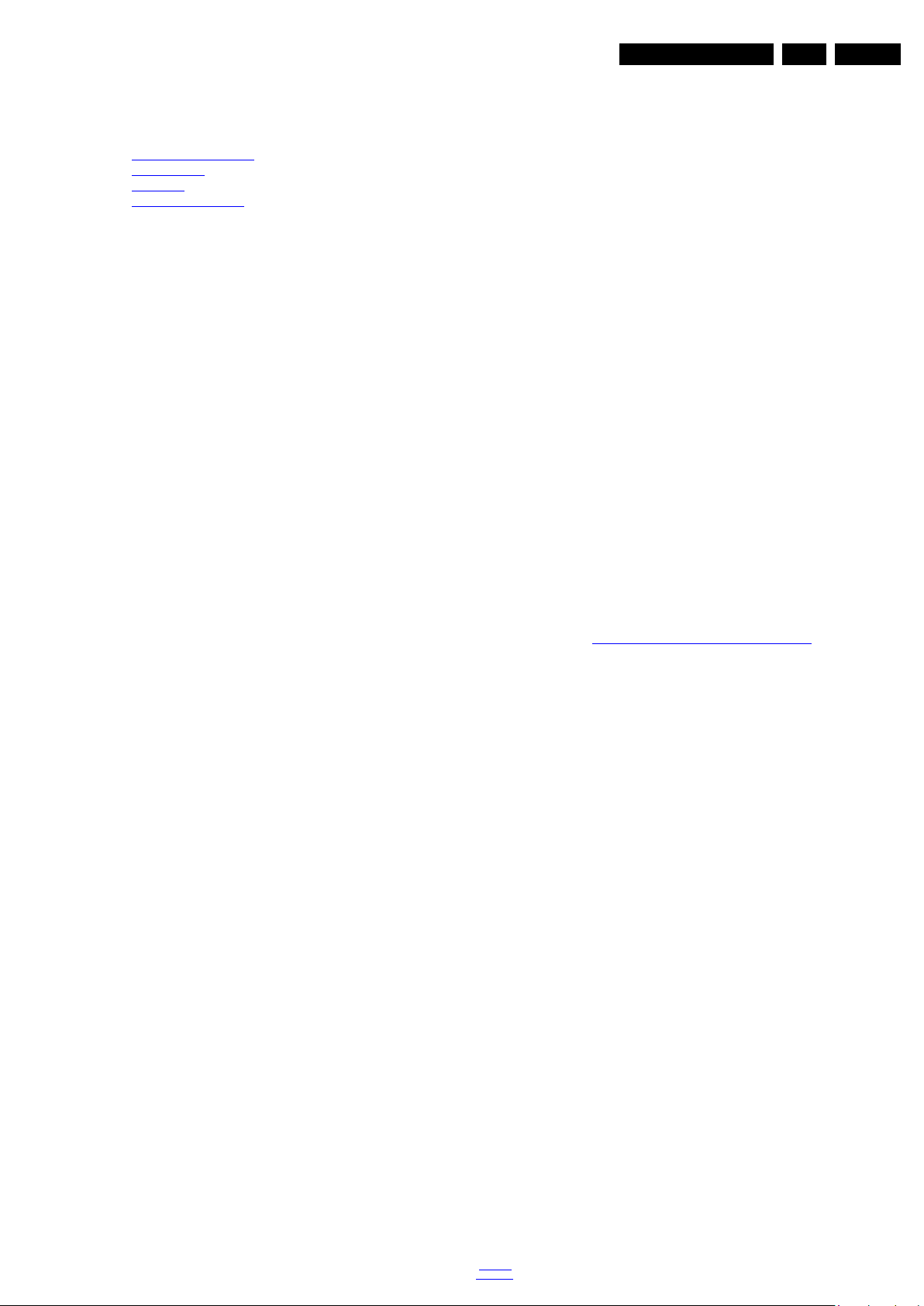
Precautions, Notes, and Abbreviation List
3. Precautions, Notes, and Abbreviation List
EN 5Q552.1HE LA 3.
Index of this chapter:
3.1 Safety Instructions
3.2 Warnings
3.3 Notes
3.4 Abbreviation List
3.1 Safety Instructions
Safety regulations require the following during a repair:
• Connect the set to the Mains/AC Power via an isolation
transformer (> 800 VA).
• Replace safety components, indicated by the symbol h,
only by components identical to the original ones. Any
other component substitution (other than original type) may
increase risk of fire or electrical shock hazard.
Safety regulations require that after a repair, the set must be
returned in its original condition. Pay in particular attention to
the following points:
• Route the wire trees correctly and fix them with the
mounted cable clamps.
• Check the insulation of the Mains/AC Power lead for
external damage.
• Check the strain relief of the Mains/AC Power cord for
proper function.
• Check the electrical DC resistance between the Mains/AC
Power plug and the secondary side (only for sets that have
a Mains/AC Power isolated power supply):
1. Unplug the Mains/AC Power cord and connect a wire
between the two pins of the Mains/AC Power plug.
2. Set the Mains/AC Power switch to the “on” position
(keep the Mains/AC Power cord unplugged!).
3. Measure the resistance value between the pins of the
Mains/AC Power plug and the metal shielding of the
tuner or the aerial connection on the set. The reading
should be between 4.5 MΩ and 12 MΩ.
4. Switch “off” the set, and remove the wire between the
two pins of the Mains/AC Power plug.
• Check the cabinet for defects, to prevent touching of any
inner parts by the customer.
• Where necessary, measure the waveforms and voltages
with (D) and without (E) aerial signal. Measure the
voltages in the power supply section both in normal
operation (G) and in stand-by (F). These values are
indicated by means of the appropriate symbols.
3.3.2 Schematic Notes
• All resistor values are in ohms, and the value multiplier is
often used to indicate the decimal point location (e.g. 2K2
indicates 2.2 kΩ).
• Resistor values with no multiplier may be indicated with
either an “E” or an “R” (e.g. 220E or 220R indicates 220 Ω).
• All capacitor values are given in micro-farads (μ=× 10
nano-farads (n =× 10
• Capacitor values may also use the value multiplier as the
decimal point indication (e.g. 2p2 indicates 2.2 pF).
• An “asterisk” (*) indicates component usage varies. Refer
to the diversity tables for the correct values.
• The correct component values are listed on the Philips
Spare Parts Web Portal.
3.3.3 Spare Parts
For the latest spare part overview, consult your Philips Spare
Part web portal.
3.3.4 BGA (Ball Grid Array) ICs
Introduction
For more information on how to handle BGA devices, visit this
URL: http://www.atyourservice-magazine.com
“Magazine”, then go to “Repair downloads”. Here you will find
Information on how to deal with BGA-ICs.
BGA Temperature Profiles
For BGA-ICs, you must use the correct temperature-profile.
Where applicable and available, this profile is added to the IC
Data Sheet information section in this manual.
-9
), or pico-farads (p =× 10
. Select
-12
-6
),
).
3.2 Warnings
• All ICs and many other semiconductors are susceptible to
electrostatic discharges (ESD w). Careless handling
during repair can reduce life drastically. Make sure that,
during repair, you are connected with the same potential as
the mass of the set by a wristband with resistance. Keep
components and tools also at this same potential.
• Be careful during measurements in the high voltage
section.
• Never replace modules or other components while the unit
is switched “on”.
• When you align the set, use plastic rather than metal tools.
This will prevent any short circuits and the danger of a
circuit becoming unstable.
3.3 Notes
3.3.1 General
• Measure the voltages and waveforms with regard to the
chassis (= tuner) ground (H), or hot ground (I), depending
on the tested area of circuitry. The voltages and waveforms
shown in the diagrams are indicative. Measure them in the
Service Default Mode with a colour bar signal and stereo
sound (L: 3 kHz, R: 1 kHz unless stated otherwise) and
picture carrier at 475.25 MHz for PAL, or 61.25 MHz for
NTSC (channel 3).
3.3.5 Lead-free Soldering
Due to lead-free technology some rules have to be respected
by the workshop during a repair:
• Use only lead-free soldering tin. If lead-free solder paste is
required, please contact the manufacturer of your soldering
equipment. In general, use of solder paste within
workshops should be avoided because paste is not easy to
store and to handle.
• Use only adequate solder tools applicable for lead-free
soldering tin. The solder tool must be able:
– To reach a solder-tip temperature of at least 400°C.
– To stabilize the adjusted temperature at the solder-tip.
– To exchange solder-tips for different applications.
• Adjust your solder tool so that a temperature of around
360°C - 380°C is reached and stabilized at the solder joint.
Heating time of the solder-joint should not exceed ~ 4 sec.
Avoid temperatures above 400°C, otherwise wear-out of
tips will increase drastically and flux-fluid will be destroyed.
To avoid wear-out of tips, switch “off” unused equipment or
reduce heat.
• Mix of lead-free soldering tin/parts with leaded soldering
tin/parts is possible but PHILIPS recommends strongly to
avoid mixed regimes. If this cannot be avoided, carefully
clear the solder-joint from old tin and re-solder with new tin.
3.3.6 Alternative BOM identification
It should be noted that on the European Service website,
“Alternative BOM” is referred to as “Design variant”.
back to
div. table
2010-Nov-19
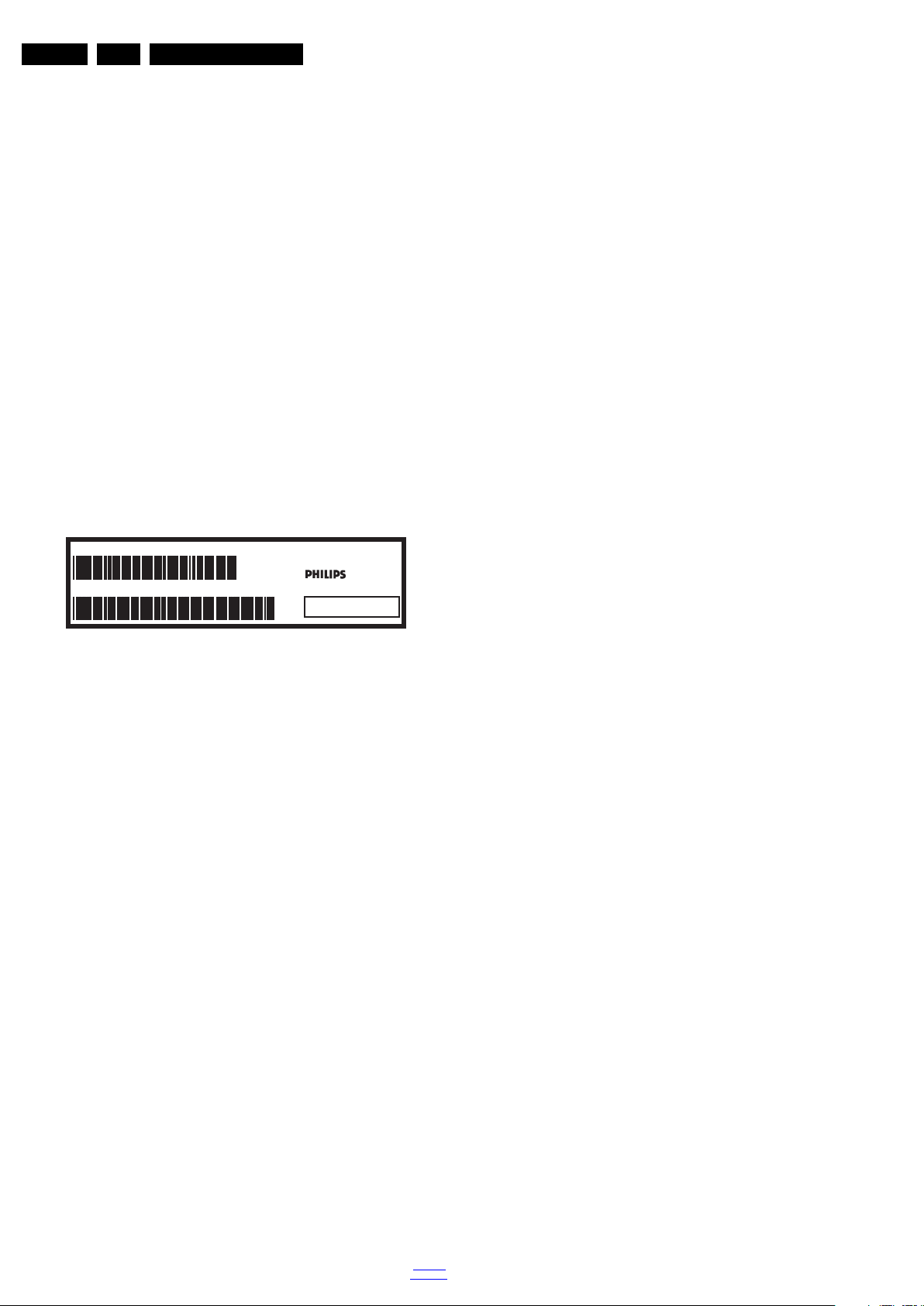
EN 6 Q552.1HE LA3.
Precautions, Notes, and Abbreviation List
The third digit in the serial number (example:
AG2B0335000001) indicates the number of the alternative
B.O.M. (Bill Of Materials) that has been used for producing the
specific TV set. In general, it is possible that the same TV
model on the market is produced with e.g. two different types
of displays, coming from two different suppliers. This will then
result in sets which have the same CTN (Commercial Type
Number; e.g. 28PW9515/12) but which have a different B.O.M.
number.
By looking at the third digit of the serial number, one can
identify which B.O.M. is used for the TV set he is working with.
If the third digit of the serial number contains the number “1”
(example: AG1B033500001), then the TV set has been
manufactured according to B.O.M. number 1. If the third digit is
a “2” (example: AG2B0335000001), then the set has been
produced according to B.O.M. no. 2. This is important for
ordering the correct spare parts!
For the third digit, the numbers 1...9 and the characters A...Z
can be used, so in total: 9 plus 26= 35 different B.O.M.s can be
indicated by the third digit of the serial number.
Identification: The bottom line of a type plate gives a 14-digit
serial number. Digits 1 and 2 refer to the production centre (e.g.
AG is Bruges), digit 3 refers to the B.O.M. code, digit 4 refers
to the Service version change code, digits 5 and 6 refer to the
production year, and digits 7 and 8 refer to production week (in
example below it is 2006 week 17). The 6 last digits contain the
serial number.
MODEL :
PROD.NO:
32PF9968/10
AG 1A0617 000001
MADE IN BELGIUM
220-240V 50/60Hz
VHF+S+H+UHF
S
10000_024_090121.eps
~
BJ3.0E LA
Figure 3-1 Serial number (example)
3.3.7 Board Level Repair (BLR) or Component Level Repair (CLR)
If a board is defective, consult your repair procedure to decide
if the board has to be exchanged or if it should be repaired on
component level.
If your repair procedure says the board should be exchanged
completely, do not solder on the defective board. Otherwise, it
cannot be returned to the O.E.M. supplier for back charging!
3.3.8 Practical Service Precautions
• It makes sense to avoid exposure to electrical shock.
While some sources are expected to have a possible
dangerous impact, others of quite high potential are of
limited current and are sometimes held in less regard.
• Always respect voltages. While some may not be
dangerous in themselves, they can cause unexpected
reactions that are best avoided. Before reaching into a
powered TV set, it is best to test the high voltage insulation.
It is easy to do, and is a good service precaution.
128W
100105
3.4 Abbreviation List
0/6/12 SCART switch control signal on A/V
board. 0 = loop through (AUX to TV),
6 = play 16 : 9 format, 12 = play 4 : 3
format
AARA Automatic Aspect Ratio Adaptation:
algorithm that adapts aspect ratio to
remove horizontal black bars; keeps
the original aspect ratio
ACI Automatic Channel Installation:
algorithm that installs TV channels
directly from a cable network by
means of a predefined TXT page
ADC Analogue to Digital Converter
AFC Automatic Frequency Control: control
signal used to tune to the correct
frequency
AGC Automatic Gain Control: algorithm that
controls the video input of the feature
box
AM Amplitude Modulation
AP Asia Pacific
AR Aspect Ratio: 4 by 3 or 16 by 9
ASF Auto Screen Fit: algorithm that adapts
aspect ratio to remove horizontal black
bars without discarding video
information
ATSC Advanced Television Systems
Committee, the digital TV standard in
the USA
ATV See Auto TV
Auto TV A hardware and software control
system that measures picture content,
and adapts image parameters in a
dynamic way
AV External Audio Video
AVC Audio Video Controller
AVIP Audio Video Input Processor
B/G Monochrome TV system. Sound
carrier distance is 5.5 MHz
BDS Business Display Solutions (iTV)
BLR Board-Level Repair
BTSC Broadcast Television Standard
Committee. Multiplex FM stereo sound
system, originating from the USA and
used e.g. in LATAM and AP-NTSC
countries
B-TXT Blue TeleteXT
C Centre channel (audio)
CEC Consumer Electronics Control bus:
remote control bus on HDMI
connections
CL Constant Level: audio output to
connect with an external amplifier
CLR Component Level Repair
ComPair Computer aided rePair
CP Connected Planet / Copy Protection
CSM Customer Service Mode
CTI Color Transient Improvement:
manipulates steepness of chroma
transients
CVBS Composite Video Blanking and
Synchronization
DAC Digital to Analogue Converter
DBE Dynamic Bass Enhancement: extra
low frequency amplification
DCM Data Communication Module. Also
referred to as System Card or
Smartcard (for iTV).
DDC See “E-DDC”
D/K Monochrome TV system. Sound
carrier distance is 6.5 MHz
DFI Dynamic Frame Insertion
2010-Nov-19
back to
div. table
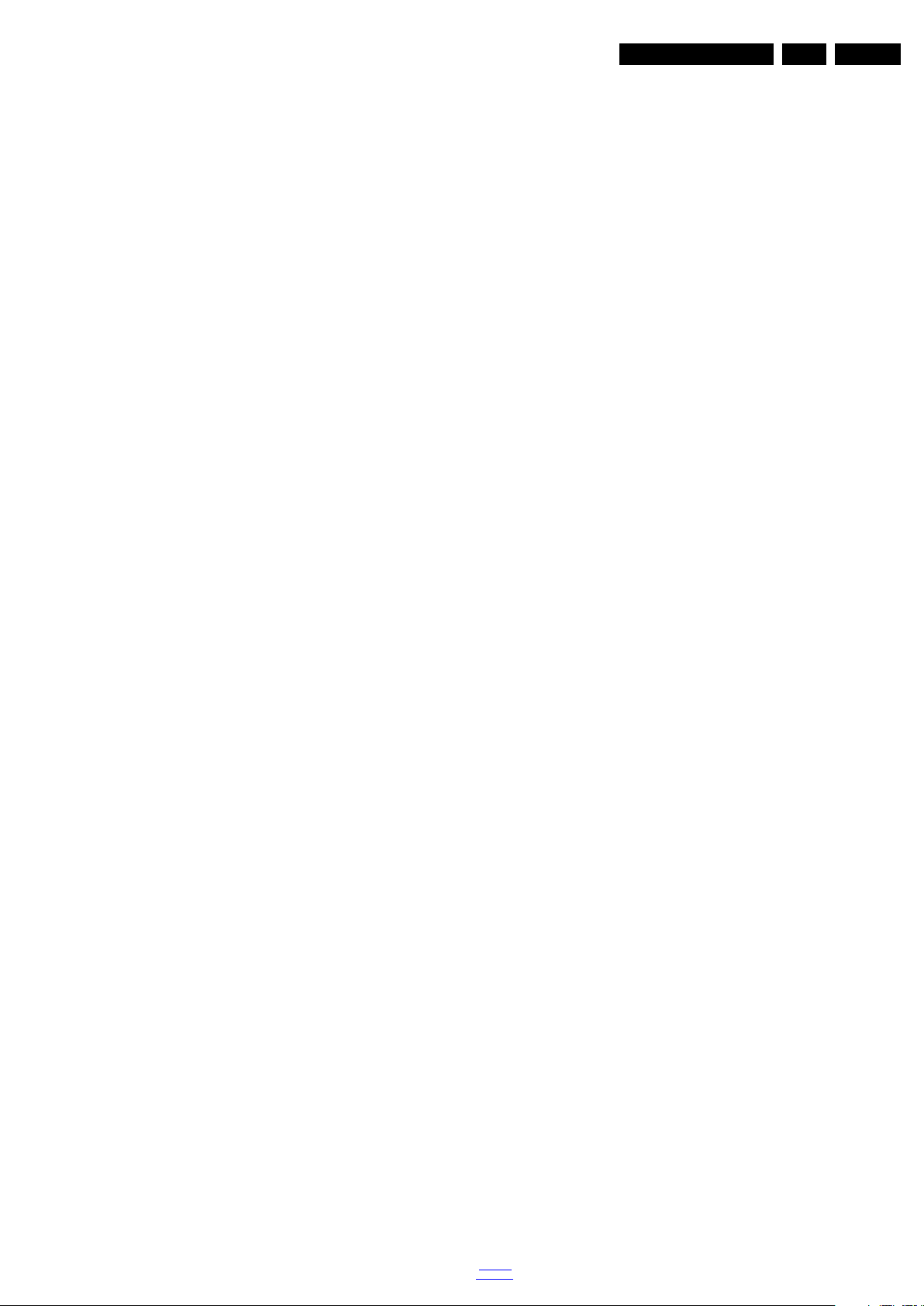
Precautions, Notes, and Abbreviation List
EN 7Q552.1HE LA 3.
DFU Directions For Use: owner's manual
DMR Digital Media Reader: card reader
DMSD Digital Multi Standard Decoding
DNM Digital Natural Motion
DNR Digital Noise Reduction: noise
reduction feature of the set
DRAM Dynamic RAM
DRM Digital Rights Management
DSP Digital Signal Processing
DST Dealer Service Tool: special remote
control designed for service
technicians
DTCP Digital Transmission Content
Protection; A protocol for protecting
digital audio/video content that is
traversing a high speed serial bus,
such as IEEE-1394
DVB-C Digital Video Broadcast - Cable
DVB-T Digital Video Broadcast - Terrestrial
DVD Digital Versatile Disc
DVI(-d) Digital Visual Interface (d= digital only)
E-DDC Enhanced Display Data Channel
(VESA standard for communication
channel and display). Using E-DDC,
the video source can read the EDID
information form the display.
EDID Extended Display Identification Data
(VESA standard)
EEPROM Electrically Erasable and
Programmable Read Only Memory
EMI Electro Magnetic Interference
EPG Electronic Program Guide
EPLD Erasable Programmable Logic Device
EU Europe
EXT EXTernal (source), entering the set by
SCART or by cinches (jacks)
FDS Full Dual Screen (same as FDW)
FDW Full Dual Window (same as FDS)
FLASH FLASH memory
FM Field Memory or Frequency
Modulation
FPGA Field-Programmable Gate Array
FTV Flat TeleVision
Gb/s Giga bits per second
G-TXT Green TeleteXT
H H_sync to the module
HD High Definition
HDD Hard Disk Drive
HDCP High-bandwidth Digital Content
Protection: A “key” encoded into the
HDMI/DVI signal that prevents video
data piracy. If a source is HDCP coded
and connected via HDMI/DVI without
the proper HDCP decoding, the
picture is put into a “snow vision” mode
or changed to a low resolution. For
normal content distribution the source
and the display device must be
enabled for HDCP “software key”
decoding.
HDMI High Definition Multimedia Interface
HP HeadPhone
I Monochrome TV system. Sound
2
I
C Inter IC bus
2
I
D Inter IC Data bus
2
I
S Inter IC Sound bus
carrier distance is 6.0 MHz
IF Intermediate Frequency
IR Infra Red
IRQ Interrupt Request
ITU-656 The ITU Radio communication Sector
(ITU-R) is a standards body
subcommittee of the International
Telecommunication Union relating to
radio communication. ITU-656 (a.k.a.
back to
div. table
SDI), is a digitized video format used
for broadcast grade video.
Uncompressed digital component or
digital composite signals can be used.
The SDI signal is self-synchronizing,
uses 8 bit or 10 bit data words, and has
a maximum data rate of 270 Mbit/s,
with a minimum bandwidth of 135
MHz.
ITV Institutional TeleVision; TV sets for
hotels, hospitals etc.
LS Last Status; The settings last chosen
by the customer and read and stored
in RAM or in the NVM. They are called
at start-up of the set to configure it
according to the customer's
preferences
LATAM Latin America
LCD Liquid Crystal Display
LED Light Emitting Diode
L/L' Monochrome TV system. Sound
carrier distance is 6.5 MHz. L' is Band
I, L is all bands except for Band I
LPL LG.Philips LCD (supplier)
LS Loudspeaker
LVDS Low Voltage Differential Signalling
Mbps Mega bits per second
M/N Monochrome TV system. Sound
carrier distance is 4.5 MHz
MHEG Part of a set of international standards
related to the presentation of
multimedia information, standardised
by the Multimedia and Hypermedia
Experts Group. It is commonly used as
a language to describe interactive
television services
MIPS Microprocessor without Interlocked
Pipeline-Stages; A RISC-based
microprocessor
MOP Matrix Output Processor
MOSFET Metal Oxide Silicon Field Effect
Transistor, switching device
MPEG Motion Pictures Experts Group
MPIF Multi Platform InterFace
MUTE MUTE Line
MTV Mainstream TV: TV-mode with
Consumer TV features enabled (iTV)
NC Not Connected
NICAM Near Instantaneous Compounded
Audio Multiplexing. This is a digital
sound system, mainly used in Europe.
NTC Negative Temperature Coefficient,
non-linear resistor
NTSC National Television Standard
Committee. Color system mainly used
in North America and Japan. Color
carrier NTSC M/N= 3.579545 MHz,
NTSC 4.43= 4.433619 MHz (this is a
VCR norm, it is not transmitted off-air)
NVM Non-Volatile Memory: IC containing
TV related data such as alignments
O/C Open Circuit
OSD On Screen Display
OAD Over the Air Download. Method of
software upgrade via RF transmission.
Upgrade software is broadcasted in
TS with TV channels.
OTC On screen display Teletext and
Control; also called Artistic (SAA5800)
P50 Project 50: communication protocol
between TV and peripherals
PAL Phase Alternating Line. Color system
mainly used in West Europe (color
carrier= 4.433619 MHz) and South
America (color carrier PAL M=
2010-Nov-19
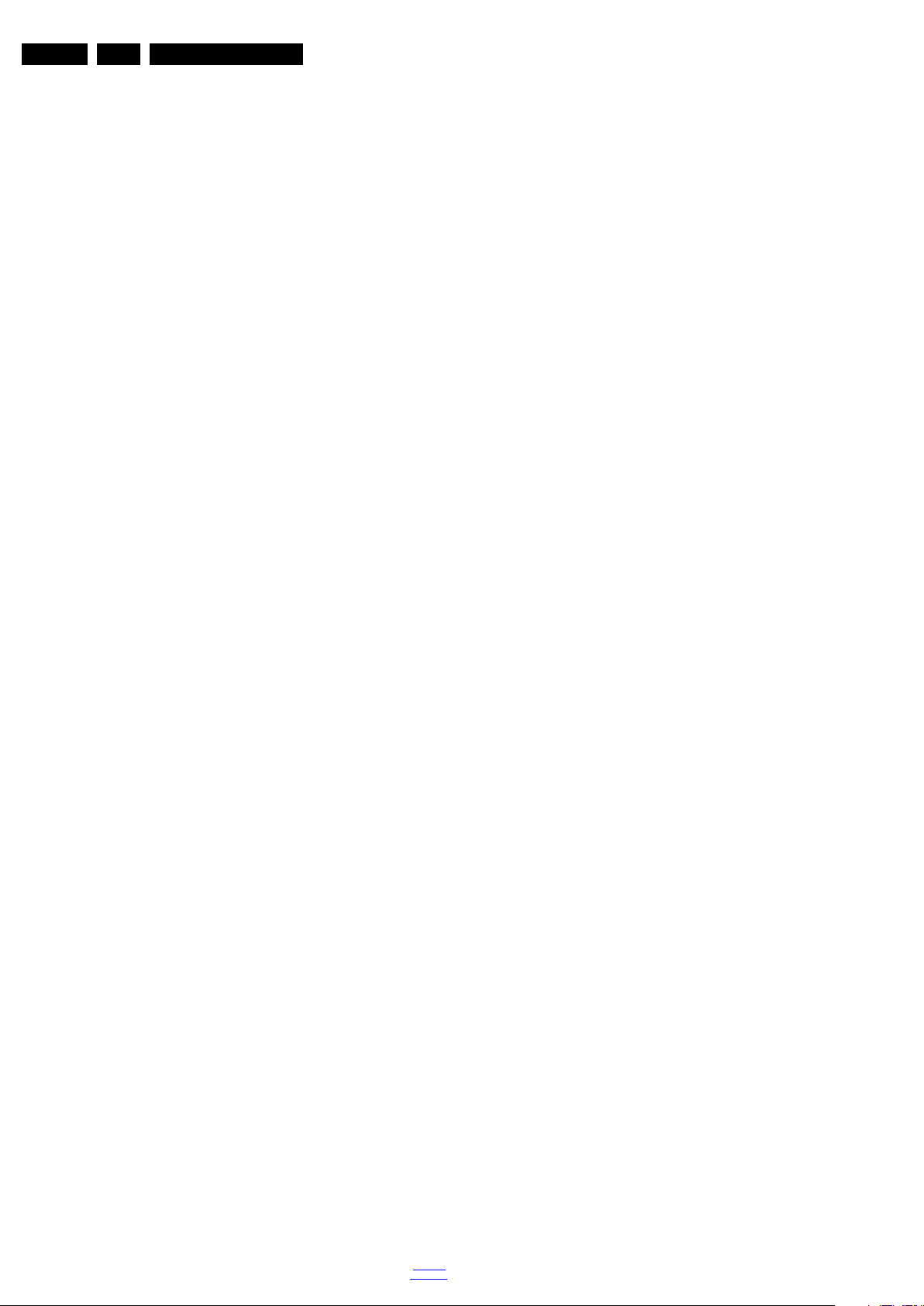
EN 8 Q552.1HE LA3.
Precautions, Notes, and Abbreviation List
3.575612 MHz and PAL N= 3.582056
MHz)
PCB Printed Circuit Board (same as “PWB”)
PCM Pulse Code Modulation
PDP Plasma Display Panel
PFC Power Factor Corrector (or Pre-
conditioner)
PIP Picture In Picture
PLL Phase Locked Loop. Used for e.g.
FST tuning systems. The customer
can give directly the desired frequency
POD Point Of Deployment: a removable
CAM module, implementing the CA
system for a host (e.g. a TV-set)
POR Power On Reset, signal to reset the uP
PSDL Power Supply for Direct view LED
backlight with 2D-dimming
PSL Power Supply with integrated LED
drivers
PSLS Power Supply with integrated LED
drivers with added Scanning
functionality
PTC Positive Temperature Coefficient,
non-linear resistor
PWB Printed Wiring Board (same as “PCB”)
PWM Pulse Width Modulation
QRC Quasi Resonant Converter
QTNR Quality Temporal Noise Reduction
QVCP Quality Video Composition Processor
RAM Random Access Memory
RGB Red, Green, and Blue. The primary
color signals for TV. By mixing levels
of R, G, and B, all colors (Y/C) are
reproduced.
RC Remote Control
RC5 / RC6 Signal protocol from the remote
control receiver
RESET RESET signal
ROM Read Only Memory
RSDS Reduced Swing Differential Signalling
data interface
R-TXT Red TeleteXT
SAM Service Alignment Mode
S/C Short Circuit
SCART Syndicat des Constructeurs
d'Appareils Radiorécepteurs et
Téléviseurs
SCL Serial Clock I
2
C
SCL-F CLock Signal on Fast I
SD Standard Definition
SDA Serial Data I
2
C
SDA-F DAta Signal on Fast I
SDI Serial Digital Interface, see “ITU-656”
SDRAM Synchronous DRAM
SECAM SEequence Couleur Avec Mémoire.
Color system mainly used in France
and East Europe. Color carriers=
4.406250 MHz and 4.250000 MHz
SIF Sound Intermediate Frequency
SMPS Switched Mode Power Supply
SoC System on Chip
SOG Sync On Green
SOPS Self Oscillating Power Supply
SPI Serial Peripheral Interface bus; a 4-
wire synchronous serial data link
standard
S/PDIF Sony Philips Digital InterFace
SRAM Static RAM
SRP Service Reference Protocol
SSB Small Signal Board
SSC Spread Spectrum Clocking, used to
reduce the effects of EMI
STB Set Top Box
STBY STand-BY
SVGA 800 × 600 (4:3)
2010-Nov-19
2
C bus
2
C bus
back to
div. table
SVHS Super Video Home System
SW Software
SWAN Spatial temporal Weighted Averaging
Noise reduction
SXGA 1280 × 1024
TFT Thin Film Transistor
THD Total Harmonic Distortion
TMDS Transmission Minimized Differential
Signalling
TS Transport Stream
TXT TeleteXT
TXT-DW Dual Window with TeleteXT
UI User Interface
uP Microprocessor
UXGA 1 600 × 1200 (4:3)
V V-sync to the module
VESA Video Electronics Standards
Association
VGA 640 × 480 (4:3)
VL Variable Level out: processed audio
output toward external amplifier
VSB Vestigial Side Band; modulation
method
WYSIWYR What You See Is What You Record:
record selection that follows main
picture and sound
WXGA 1280 × 768 (15:9)
XTAL Quartz crystal
XGA 1024 × 768 (4:3)
Y Luminance signal
Y/C Luminance (Y) and Chrominance (C)
signal
YPbPr Component video. Luminance and
scaled color difference signals (B-Y
and R-Y)
YUV Component video

4. Mechanical Instructions
19040_100_100930.eps
100930
Mechanical Instructions
EN 9Q552.1HE LA 4.
Index of this chapter:
4.1 Cable Dressing
4.2 Service Positions
4.3 Assembly/Panel Removal
4.4 Set Re-assembly.
4.1 Cable Dressing
Notes:
• Figures below can deviate slightly from the actual situation,
due to the different set executions.
Figure 4-1 Cable dressing (22")
back to
div. table
2010-Nov-19

EN 10 Q552.1HE LA4.
19040_101_100930.eps
100930
Mechanical Instructions
Figure 4-2 Cable dressing (26")
2010-Nov-19
back to
div. table

Mechanical Instructions
19040_102_101117.eps
101117
EN 11Q552.1HE LA 4.
4.2 Service Positions
For easy servicing of a TV set, the set should be put face down
on a soft flat surface, foam buffers or other specific workshop
tools. Ensure that a stable situation is created to perform
measurements and alignments. When using foam bars take
care that these always support the cabinet and never only the
display. Caution: Failure to follow these guidelines can
seriously damage the display!
Ensure that ESD safe measures are taken.
4.3 Assembly/Panel Removal
Instructions below apply to the 26HFL4372D/10, but will be
similar for other models.
4.3.1 Rear Cover
Warning: Disconnect the mains power cord before removing
the rear cover.
1. Remove fixation screws that secure the rear cover.
2. Lift the rear cover from the TV. Make sure that wires and
flat foils are not damaged while lifting the rear cover from
the set.
4.3.2 Small Signal Board (SSB)
Caution: it is mandatory to remount all different screws at their
original position during re-assembly. Failure to do so may result
in damaging the SSB.
Figure 4-3 Cable dressing (32")
1. Release the clips from both the LVDS Flat Foil connectors.
Caution: be careful, as these are very fragile connectors!
Take the flat foils out of their connectors.
2. Release the tape on the tuner.
3. Unplug all other connectors.
4. Remove all fixation screws from the SSB.
5. Take the SSB out.
4.3.3 Power Supply Unit (PSU)
Caution: it is mandatory to remount all different screws at their
original position during re-assembly. Failure to do so may result
in damaging the PSU.
1. Release the Power board cables from their clamps.
2. Unplug power connectors from the back end board and
LCD panel, as it is not unplug-able at the PSU itself
(soldered connector).
3. Remove all fixation screws from the PSU.
4. The PSU can now be taken out of the set.
When defective, replace the whole unit.
4.3.4 iBoard
Caution: it is mandatory to remount all different screws at their
original position during re-assembly. Failure to do so may result
in damaging the iBoard.
1. Release the iBoard cables from their clamps.
2. Remove all fixation screws from the iBoard.
3. The iBoard can now be taken out of the set.
When defective, replace the whole unit.
back to
div. table
2010-Nov-19
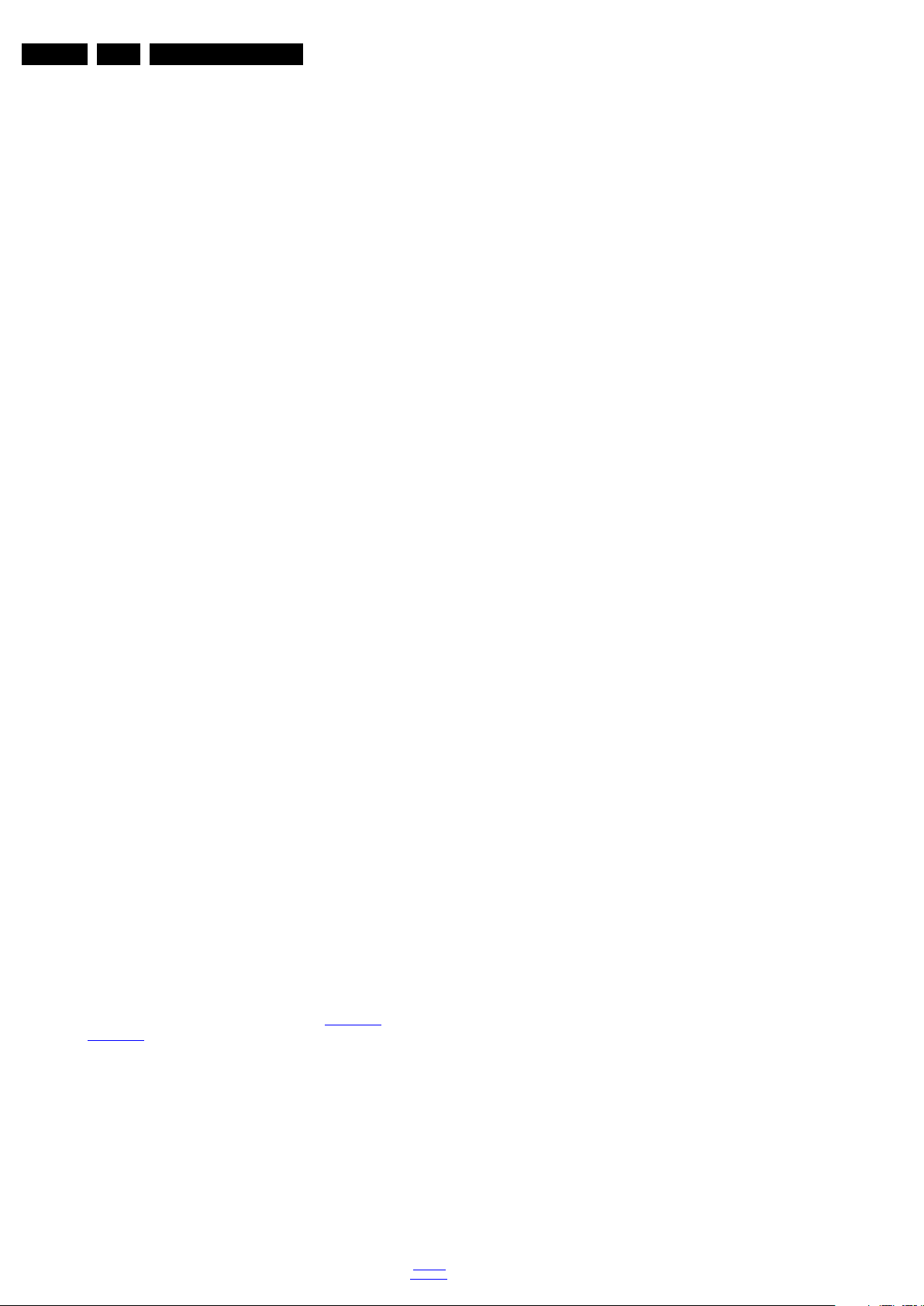
EN 12 Q552.1HE LA4.
4.3.5 Speakers
1. Release the speaker cables from their clamps.
2. Release the tape from the speaker cables.
3. Unplug the speaker connector from the SSB.
4. Take the speakers out.
When defective, replace the both units.
4.3.6 Stand removal
Caution: it is mandatory to remount all different screws at their
original position during re-assembly. Be sure to put the set in
the Service Position.
1. Remove the fixation screws.
2. Take the stand out.
4.3.7 IR/LED Board
1. Release the tape from the IR/LED cable.
2. Remove all fixation screws from the IR/LED board.
3. Gently release the clips that hold the board and take it out
from the bezel.
4. Unplug both the connectors from the IR/LED board.
When defective, replace the whole unit.
4.3.8 Keyboard Control unit
Mechanical Instructions
1. Release the tape from the keyboard control cable.
2. Gently release the clips that hold the board and take it out
from the bezel.
3. Unplug the connector from the keyboard control panel.
When defective, replace the whole unit.
4.3.9 LCD Panel
1. Remove the SSB as described earlier.
2. Remove the PSU as described earlier.
3. Remove the iBoard as described earlier.
4. Remove the speakers as described earlier.
5. Remove the stand as described earlier.
6. Release the keyboard control unit cable from its clamps
and unplug the keyboard control unit cable from the IR/LED
board.
7. Remove the fixation screws that secure the LCD panel with
the bezel.
8. Lift the LCD Panel from the bezel.
9. Remove the fixation screws that secure the panel with the
metal subframe.
When defective, replace the whole unit.
4.4 Set Re-assembly
To re-assemble the whole set, execute all processes in reverse
order.
Notes:
• While re-assembling, make sure that all cables are placed
and connected in their original position. See Figure 4-1
Figure 4-2
• Pay special attention not to damage the EMC foams on the
SSB shields. Ensure that EMC foams are mounted
correctly.
2010-Nov-19
.
and
back to
div. table
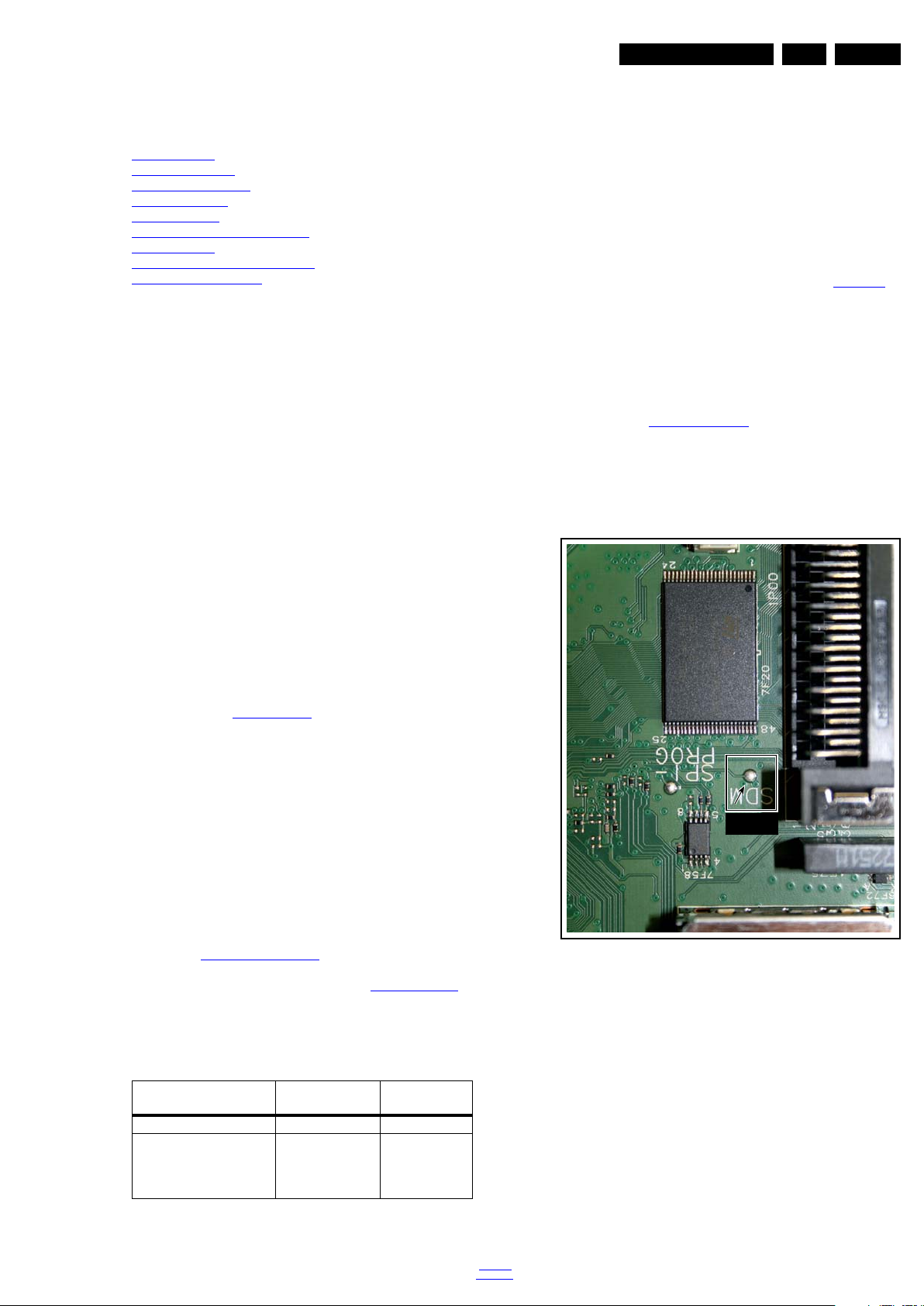
Service Modes, Error Codes, and Fault Finding
18770_249_100215.eps
100407
SDM
5. Service Modes, Error Codes, and Fault Finding
EN 13Q552.1HE LA 5.
Index of this chapter:
5.1 Test Points
5.2 Service Modes
5.3 Stepwise Start-up
5.4 Service Tools
5.5 Error Codes
5.6 The Blinking LED Procedure
5.7 Protections
5.8 Fault Finding and Repair Tips
5.9 Software Upgrading
5.1 Test Points
As most signals are digital, it will be difficult to measure
waveforms with a standard oscilloscope. However, several key
ICs are capable of generating test patterns, which can be
controlled via ComPair. In this way it is possible to determine
which part is defective.
Perform measurements under the following conditions:
• Service Default Mode.
• Video: Colour bar signal.
• Audio: 3 kHz left, 1 kHz right.
5.2 Service Modes
Service Default mode (SDM) and Service Alignment Mode
(SAM) offers several features for the service technician, while
the Customer Service Mode (CSM) is used for communication
between the call centre and the customer.
• All service-unfriendly modes (if present) are disabled, like:
– (Sleep) timer.
– Child/parental lock.
– Picture mute (blue mute or black mute).
– Automatic volume levelling (AVL).
– Skip/blank of non-favourite pre-sets.
How to Activate SDM
For this chassis there are two kinds of SDM: an analogue SDM
and a digital SDM. Tuning will happen according Table 5-1
• Analogue SDM: use the standard RC-transmitter and key
in the code “062596”, directly followed by the “MENU” (or
“HOME”) button.
Note: It is possible that, together with the SDM, the main
menu will appear. To switch it “off”, push the “MENU” (or
"HOME") button again.
Analogue SDM can also be activated by grounding for a
moment the solder path on the SSB, with the indication
“SDM” (see Service mode pad
• Digital SDM: use the standard RC-transmitter and key in
the code “062593”, directly followed by the “MENU” (or
"HOME") button.
Note: It is possible that, together with the SDM, the main
menu will appear. To switch it “off”, push the “MENU” (or
"HOME") button again.
).
.
This chassis also offers the option of using ComPair, a
hardware interface between a computer and the TV chassis. It
offers the abilities of structured troubleshooting, error code
reading, and software version read-out for all chassis.
(see also section “5.4.1 ComPair
Note: For the new model range, a new remote control (RC) is
used with some renamed buttons. This has an impact on the
activation of the Service modes. For instance the old “MENU”
button is now called “HOME” (or is indicated by a “house” icon).
5.2.1 Service Default Mode (SDM)
Purpose
• To create a pre-defined setting, to get the same
measurement results as given in this manual.
• To override SW protections detected by stand-by
processor and make the TV start up to the step just before
protection (a sort of automatic stepwise start-up). See
section “5.3 Stepwise Start-up
• To start the blinking LED procedure where only LAYER 2
errors are displayed. (see also section “5.5 Error Codes
Specifications
Table 5-1 SDM default settings
Region Freq. (MHz)
Europe, AP(PAL/Multi) 475.25 PAL B/G
Europe, AP DVB-T 546.00 PID
• All picture settings at 50% (brightness, colour, contrast).
• Sound volume at 25%.
”).
”.
Video: 0B 06 PID
PCR: 0B 06 PID
Audio: 0B 07
Default
system
DVB-T
”).
back to
div. table
Figure 5-1 Service mode pad
After activating this mode, “SDM” will appear in the upper right
corner of the screen (when a picture is available).
How to Navigate
When the “MENU” (or “HOME”) button is pressed on the RC
transmitter, the TV set will toggle between the SDM and the
normal user menu.
How to Exit SDM
Use one of the following methods:
• Switch the set to STAND-BY via the RC-transmitter.
• Via a standard customer RC-transmitter: key in “00”sequence.
2010-Nov-19
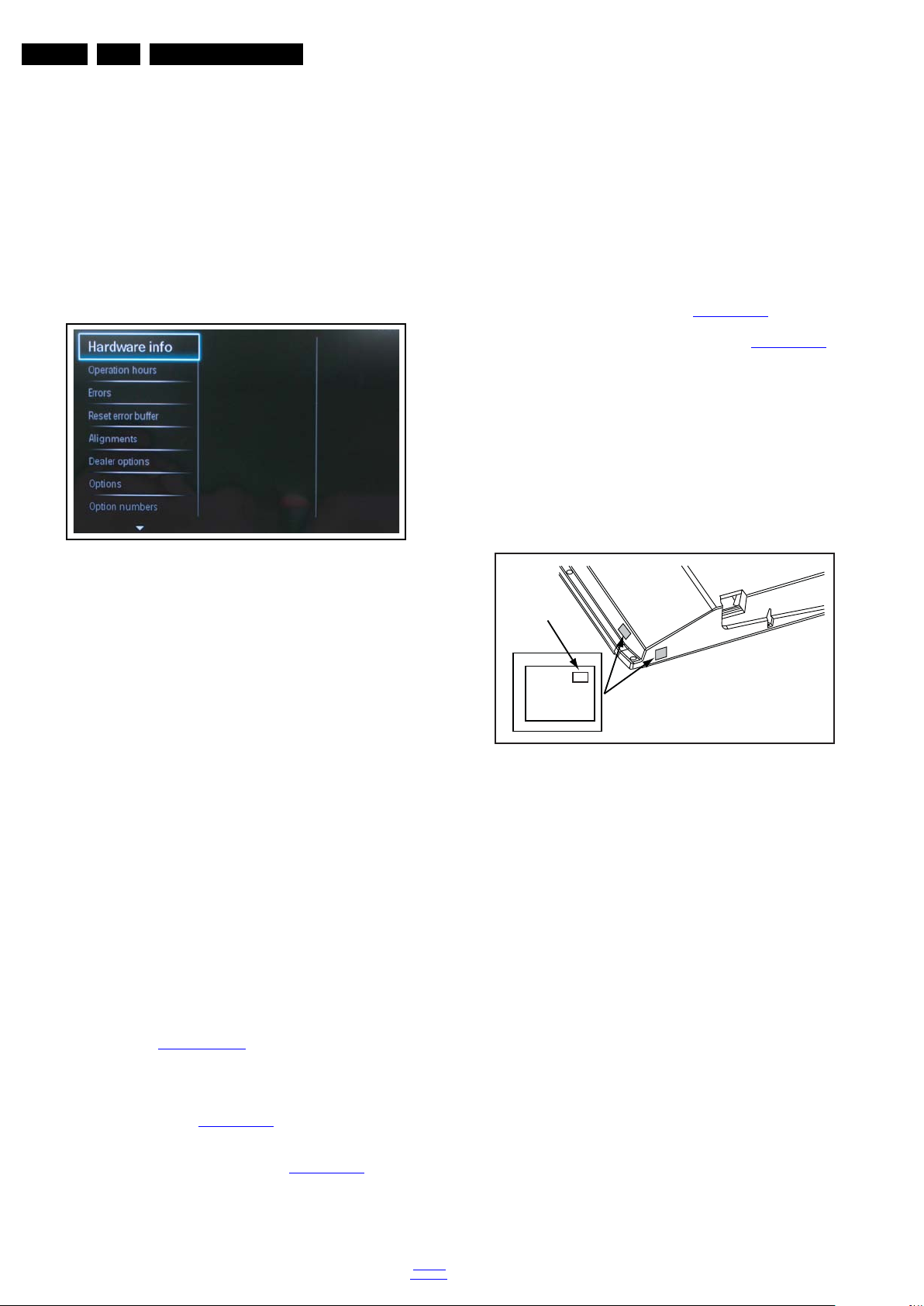
EN 14 Q552.1HE LA5.
19040_204_101117.eps
101117
10000_0
38_090121.eps
090819
PHILIPS
MODEL:
32PF9968/10
PROD.SERIAL NO:
AG 1A0620 000001
040
39mm
27mm
(CTN Sticker)
Display Option
Code
Service Modes, Error Codes, and Fault Finding
5.2.2 Service Alignment Mode (SAM)
Purpose
• To perform (software) alignments.
• To change option settings.
• To easily identify the used software version.
• To view operation hours.
• To display (or clear) the error code buffer.
How to Activate SAM
Via a standard RC transmitter: Key in the code “062596”
directly followed by the “INFO” or “OK” button. After activating
SAM with this method a service warning will appear on the
screen, continue by pressing the “OK” button on the RC.
• Initialize NVM. The moment the processor recognizes a
corrupted NVM, the “initialize NVM” line will be highlighted.
Now, two things can be done (dependent of the service
instructions at that moment):
– Save the content of the NVM via ComPair for
development analysis, before initializing. This will give
the Service department an extra possibility for
diagnosis (e.g. when Development asks for this).
– Initialize the NVM.
Note: When the NVM is corrupted, or replaced, there is a high
possibility that no picture appears because the display code is
not correct. So, before initializing the NVM via the SAM, a
picture is necessary and therefore the correct display option
has to be entered. Refer to Chapter 6. Alignments
for details.
To adapt this option, it’s advised to use ComPair (the correct
values for the options can be found in Chapter 6. Alignments
or a method via a standard RC (described below).
Changing the display option via a standard RC: Key in the
code “062598” directly followed by the “MENU” (or "HOME")
button and “XXX” (where XXX is the 3 digit decimal display
code as mentioned on the sticker in the set). Make sure to key
in all three digits, also the leading zero’s. If the above action is
successful, the front LED will go out as an indication that the
RC sequence was correct. After the display option is changed
in the NVM, the TV will go to the Stand-by mode. If the NVM
was corrupted or empty before this action, it will be initialized
first (loaded with default values). This initializing can take up to
20 seconds.
)
2010-Nov-19
Figure 5-2 Example of SAM
Contents of SAM
• Hardware Info.
– A. SW Version. Displays the software version of the
main software (example: Q555X-1.2.3.4 =
AAAAB_X.Y.W.Z).
• AAAA= the chassis name.
• B= the SW branch version. This is a sequential
number (this is no longer the region indication, as
the software is now multi-region).
• X.Y.W.Z= the software version, where X is the
main version number (different numbers are not
compatible with one another) and Y.W.Z is the sub
version number (a higher number is always
compatible with a lower number).
– B. STBY PROC Version. Displays the software
version of the stand-by processor.
– C. Production Code. Displays the production code of
the TV, this is the serial number as printed on the back
of the TV set. Note that if an NVM is replaced or is
initialized after corruption, this production code has to
be re-written to NVM. ComPair will foresee in a
possibility to do this.
• Operation Hours. Displays the accumulated total of
operation hours (not the stand-by hours). Every time the
TV is switched “on/off”, 0.5 hours is added to this number.
• Errors (followed by maximum 10 errors). The most recent
error is displayed at the upper left (for an error explanation
see section “5.5 Error Codes
”).
• Reset Error Buffer. When “cursor right” (or “OK” button)
pressed here, followed by the “OK” button, the error buffer
is reset.
• Alignments. This will activate the “ALIGNMENTS” submenu. See Chapter 6. Alignments
.
• Dealer Options. Extra features for the dealers.
• Options. Extra features for Service. For more info
regarding option codes, see chapter 6. Alignments
.
Note that if the option code numbers are changed, these
have to be confirmed with pressing the “OK” button before
the options are stored, otherwise changes will be lost.
back to
div. table
Figure 5-3 Location of Display Option Code sticker
• Store - go right. All options and alignments are stored
when pressing “cursor right” (or the “OK” button) and then
the “OK”-button.
• Operation hours display. Displays the accumulated total
of operation hours of the screen itself. In case of a display
replacement, reset to “0” or to the consumed operation
hours of the spare display.
• SW Maintenance.
– SW Events. In case of specific software problems, the
development department can ask for this info.
– HW Events. In case of specific software problems, the
development department can ask for this info :
- Event 26: refers to a power dip, this is logged after
the TV set reboots due to a power dip.
- Event 17: refers to the power OK status, sensed even
before the 3 x retry to generate the error code.
• Test settings. For development purposes only.
• Development file versions. Not useful for Service
purposes, this information is only used by the development
department.
• Upload to USB. To upload several settings from the TV to
an USB stick, which is connected to the SSB. The items are
“Channel list”, “Personal settings”, “Option codes”,
“Alignments”, “Identification data” (includes the set type
and prod code + all 12NC like SSB, display, boards),
“History list”. The “All” item supports to upload all several
items at once.
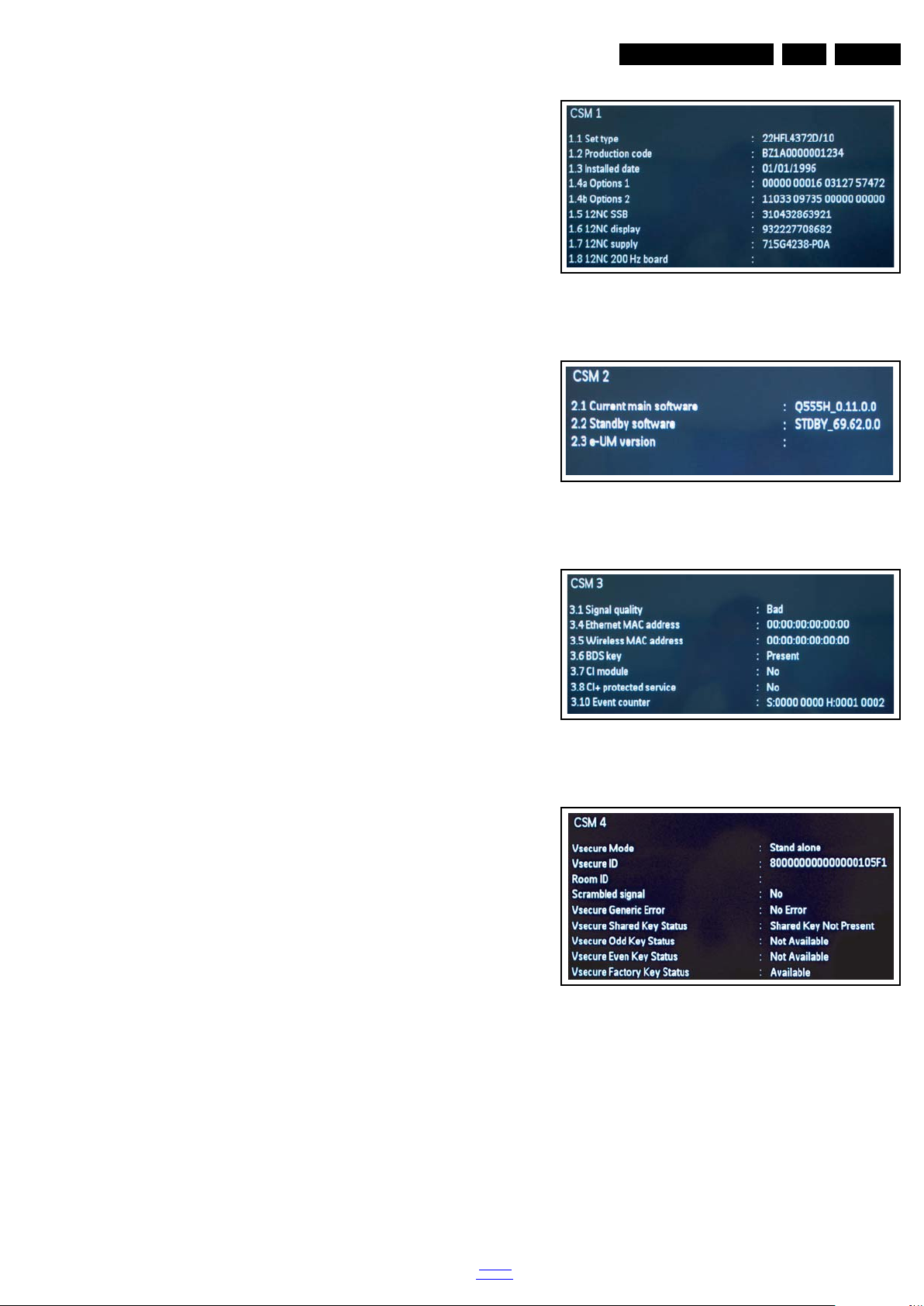
Service Modes, Error Codes, and Fault Finding
19040_200_101117.eps
101117
19040_201_101117.eps
101117
19040_202_101117.ep
s
101117
19040_20
3_101117.eps
101117
First a directory “repair\” has to be created in the root
of the USB stick.
To upload the settings, select each item separately, press
“cursor right” (or the “OK” button), confirm with “OK” and
wait until the message “Done” appears. In case the
download to the USB stick was not successful, “Failure” will
be displayed. In this case, check if the USB stick is
connected properly and if the directory “repair” is present in
the root of the USB stick. Now the settings are stored onto
the USB stick and can be used to download into another TV
or other SSB. Uploading is of course only possible if the
software is running and preferably a picture is available.
This method is created to be able to save the customer’s
TV settings and to store them into another SSB.
• Download from USB. To download several settings from
the USB stick to the TV, same way of working needs to be
followed as described in “Upload to USB”. To make sure
that the download of the channel list from USB to the TV is
executed properly, it is necessary to restart the TV and
tune to a valid preset if necessary. The “All” item supports
to download all several items at once.
• NVM editor. For NET TV the set “type number” must be
entered correctly.
Also the production code (AG code) can be entered here
via the RC-transmitter.
Correct data can be found on the side/rear sticker.
EN 15Q552.1HE LA 5.
Figure 5-4 CSM Menu 1
How to Navigate
• In SAM, the menu items can be selected with the
“CURSOR UP/DOWN” key on the RC-transmitter. The
selected item will be highlighted. When not all menu items
fit on the screen, move the “CURSOR UP/DOWN” key to
display the next/previous menu items.
• With the “CURSOR LEFT/RIGHT” keys, it is possible to:
– (De) activate the selected menu item.
– (De) activate the selected sub menu.
• With the “OK” key, it is possible to activate the selected
action.
How to Exit SAM
Use one of the following methods:
• Switch the TV set to STAND-BY via the RC-transmitter.
• Via a standard RC-transmitter, key in “00” sequence, or
select the “BACK” key.
5.2.3 Customer Service Mode (CSM)
Purpose
The Customer Service Mode shows error codes and
information on the TV's operation settings.The call centre can
instruct the customer (by telephone) to enter CSM in order to
identify the status of the set.This helps the call centre to
diagnose problems and failures in the TV set before making a
service call.
The CSM is a read-only mode; therefore, modifications are not
possible in this mode.
Figure 5-5 CSM Menu 2
Figure 5-6 CSM Menu 3
How to Activate CSM
Key in the code “123654” via the standard RC transmitter.
Note: Activation of the CSM is only possible if there is no (user)
menu on the screen!
back to
div. table
Figure 5-7 CSM Menu 4
How to Navigate
By means of the “CURSOR-DOWN/UP” knob (or the scroll
wheel) on the RC-transmitter, can be navigated through the
menus.
How to Exit CSM
Press “MENU” on the RC-transmitter.
2010-Nov-19
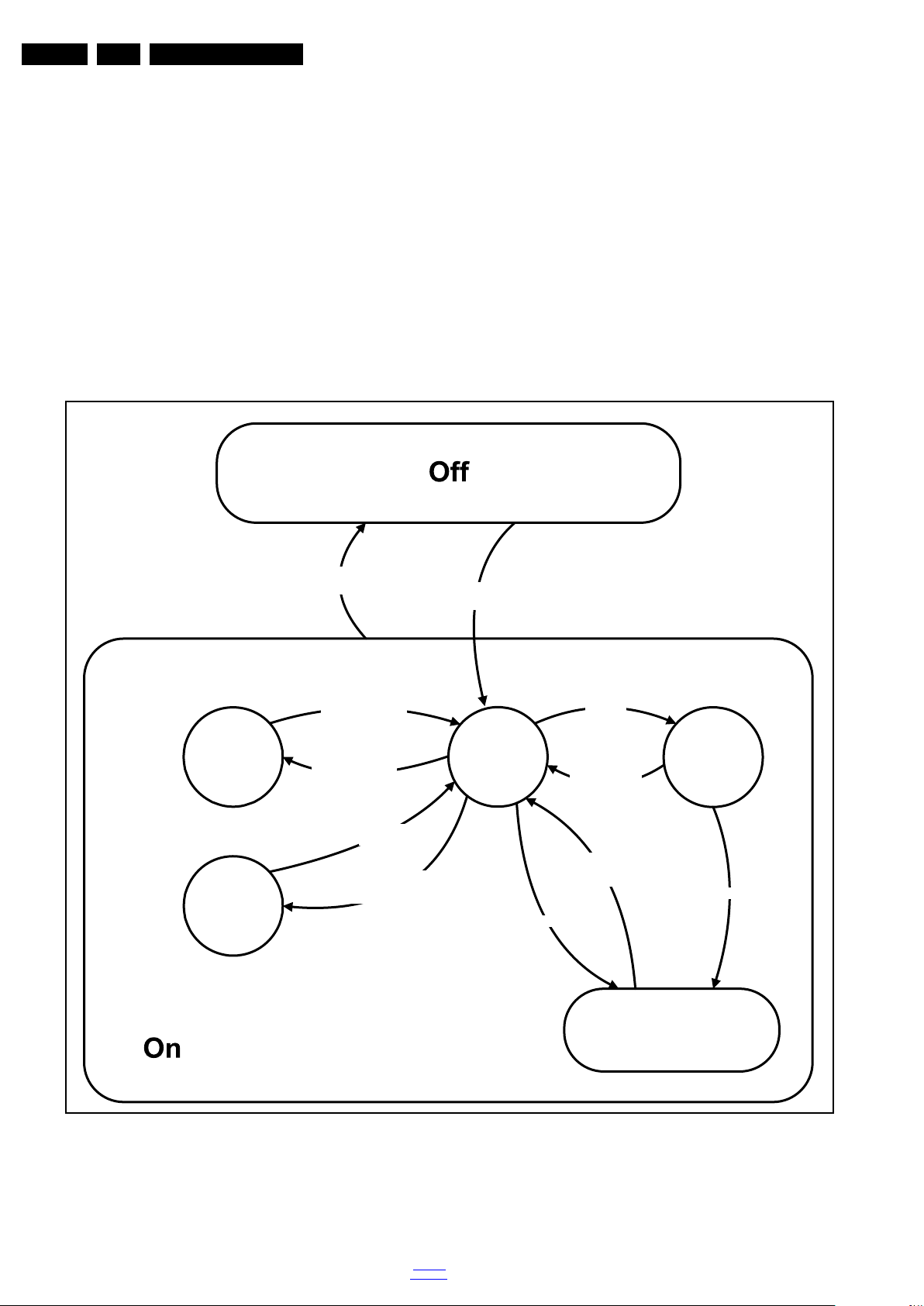
EN 16 Q552.1HE LA5.
18770_250_100216.eps
100402
Active
Semi
St by
St by
Mains
on
Mains
off
GoToProtection
-WakeUp requested
-Acquisition needed
-Tact switch pushed
- stby requested and
no data Acquisition
required
- St by requested
-tact SW pushed
WakeUp
requested
Protection
WakeUp
requested
(SDM)
GoToProtection
Hibernate
-Tact switch pushed
-last status is hibernate
after mains ON
Tact switch
pushed
Service Modes, Error Codes, and Fault Finding
5.2.4 Hotel mode
Notes: (only applicable to xxHFLxxxxX/nn)
• Refer to the user manual for more information on the hotel
mode.
• When in the hotel mode, the service modes CSM, SDM,
SAM and ComPair are automatically disabled (this is to
prevent hotel guests entering Philips service modes).
• In order to use the service modes and ComPair, hotel
mode must be disabled.
• To enable the hotel mode, Press the following key
sequence on the remote control transmitter: “3 1 9 7 5 3
MUTE”.
5.3 Stepwise Start-up
When the TV is in a protection state due to an error detected by
stand-by software (error blinking is displayed) and SDM is
activated via shortcutting the SDM solder path on the SSB, the
TV starts up until it reaches the situation just before protection.
So, this is a kind of automatic stepwise start-up. In combination
with the start-up diagrams below, you can see which supplies
are present at a certain moment. Caution: in case the start-up
in this mode with a faulty FET 7U0X is done, you can destroy
all IC’s supplied by the +1V8 and +1v1, due to overvoltage (12V
on XVX-line). It is recommended to measure first the FET
7U0X or others FET’s on shortcircuit before activating SDM via
the service pads.
The abbreviations “SP” and “MP” in the figures stand for:
• SP: protection or error detected by the Stand-by
Processor.
• MP: protection or error detected by the MIPS Main
Processor.
Figure 5-8 Transition diagram
2010-Nov-19
back to
div. table
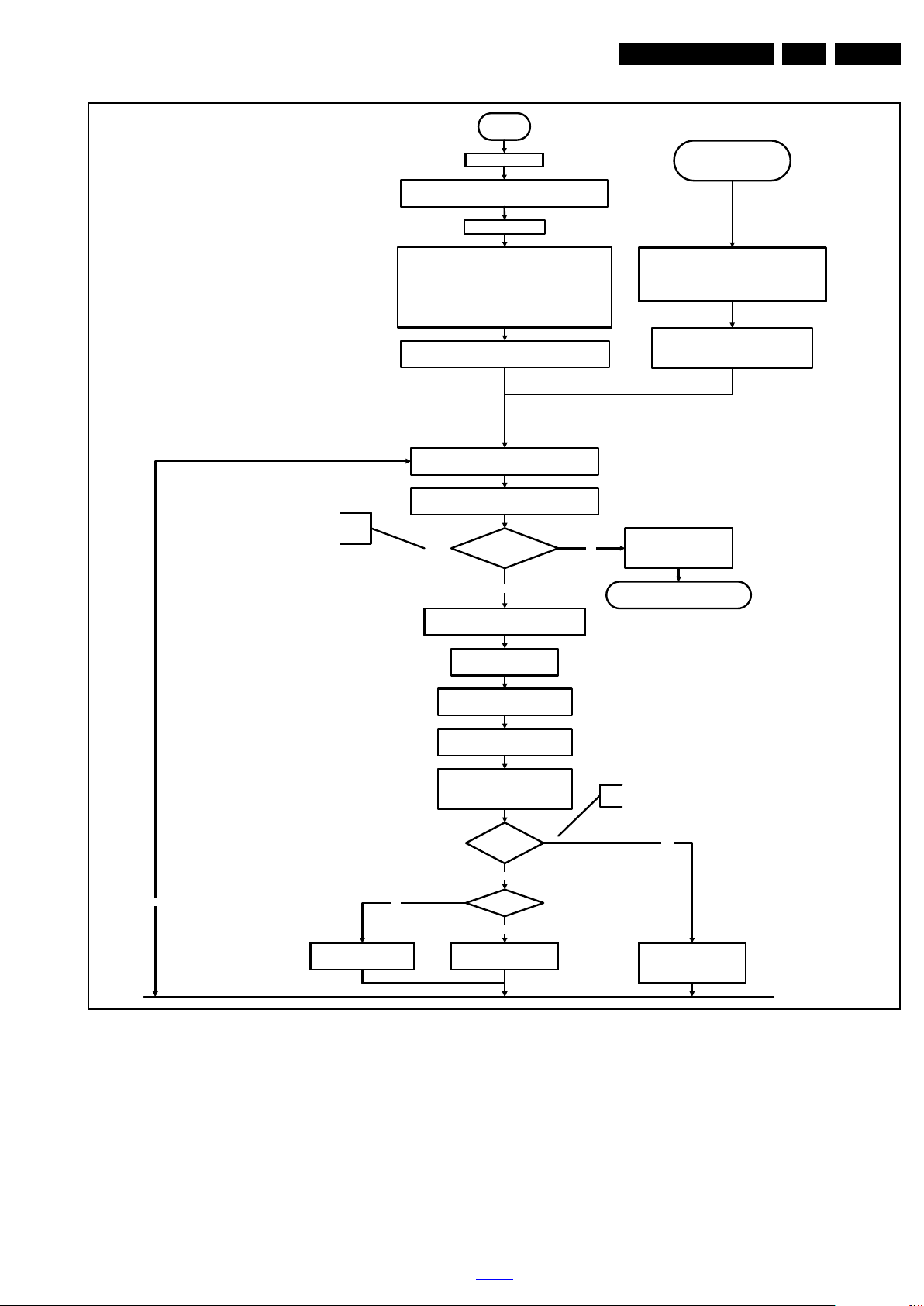
Service Modes, Error Codes, and Fault Finding
18770_251_100216.eps
100216
No
EJTAG probe
connected ?
No
Yes
Release AVC system reset
Feed warm boot script
Cold boot?
Yes
No
Set I²C slave address
of Standby µP to (A0h)
An EJTAG probe (e.g . WindPower ICE probe) can be
connected for Linux Kernel debugging purposes.
Detect EJTAG debug probe
(pulling pin of the probe interface to
ground by inserting EJTAG probe)
Release AVC system reset
Feed cold boot script
Release AVC system reset
Feed initializing boot script
disable alive mechanism
Off
Standby Supply starts running.
All standby supply voltages become available.
st-by µP resets
Stand by or
Protection
Mains is applied
- Switch Audio-Reset high.
It is low in the standby mode if the standby
mode lasted longer than 10s.
start keyboard scanning, RC detection. Wake up reasons are
off.
If the protection state was left by short c ircuiting the
SDM pins, detection of a protection condition during
startup will stall the startup. Protection conditions in a
playing set will be ignored. The protection mode will
not be entered.
Detect2 is moved to an interrupt. To be checked if
the detection on interrupt base is feasible or not or if
we should stick to the standard 40ms interval.
+12V, +24Vs, AL and Bolt-on power
isswitched on, followed by the +1V2 DCDC converter
Enable the supply detection algorithm
Switch ON Platform and display supply by switching
LOW the Standby line.
Initialise I/O pins of the st-by µP:
- Switch reset-AVC LOW (reset state)
- Switch reset-system LOW (reset state)
- Switch reset-Ethernet LOW (reset state)
- Switch reset-USB LOW (reset state)
- Switch reset-DVBs LOW (reset state)
-keep Audio-reset and Audio-Mute-Up HIGH
Enable the DCDC converters
(ENABLE-3V3n LOW)
No
Detect2 high received
within 2 seconds?
12V error :
Layer1: 3
Layer2: 16
Enter protection
Yes
Wait 50ms
EN 17Q552.1HE LA 5.
Figure 5-9 “Off” to “Semi Stand-by” flowchart (part 1)
back to
div. table
2010-Nov-19
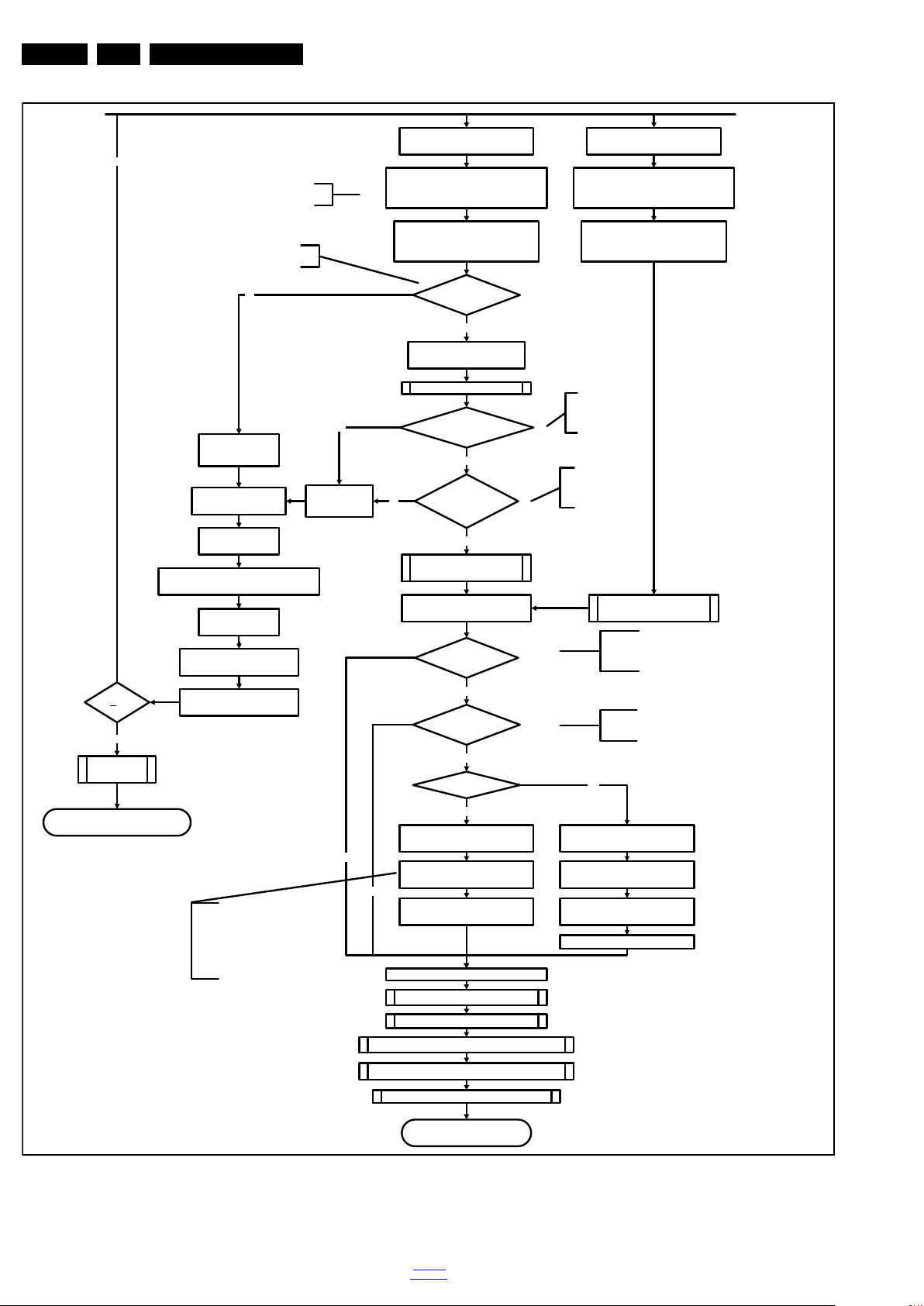
EN 18 Q552.1HE LA5.
18770_252_100216.eps
100216
Yes
MIPS reads the wake up reason
from standby µP.
Semi-Standby
initialize tuner and channel decoders
Initialize video processing IC’s
Initialize source selection
initialize AutoTV by triggering CHS AutoTV Init interface
3-th try?
No
Blink Code as
error code
Bootscript ready
in 1250 ms?
Yes
No
Enable Alive check mechanism
Wait until AVC starts to
communicate
SW initialization
succeeded
within 20s?
No
Switch StandbyI/O line high
and wait 4 seconds
RPC start (comm. protocol)
Set I²C slave address
of Standby µP to (60h)
Yes
Disable all supply related protections and
switch off the +3V3 +5V DC/DC converter.
switch off the remaining DC/DC
converters
Wait 5ms
Switch AVC PNX85500 in
reset (active low)
Wait 10ms
Flash to Ram
image transfer succeeded
within 30s?
No
Yes
Code =
Layer1: 2
Layer2: 53
Code =
Layer1: 2
Layer2: 15
Initialize Ambilight with Lights off.
Timing need to be updated if
more mature info is available.
Timing needs to
be updated if more
mature info is
available.
Timing needs to be
updated if more
mature info is
available.
Initialize audio
Enter protection
Reset-system is switched HIGH by the
AVC at the end of t he bootscript
AVC releases Reset-Ether net, Reset-USB and
Reset-DVBs when the end of the AVC boot-
script is detected
This cannot be done through the bootscript,
the I/O is on the standby µP
Reset-Audio and Audio-Mute-Up are
switched by MIPS code later on in the
startup process
Reset-system is switched HIGH by the
AVC at the end of the bootscript
Reset-Audio and Audio-Mute-Up a re
switched by MIPS code later on in the
startup process
Wake up reason
coldboot & not semi-
standby?
85500 sends out startup screen
Startup screen cfg file
present?
85500 starts up the display.
Startup screen visible
yes
yes
To keep this flowchart readable, the exact
display turn on description is not copied
here. Please see the Semi-standby to On
description for the detailed display startup
sequence.
During the complete display time of the
Startup screen, the preheat condition of
100% PWM is valid.
No
No
Startup screen shall only be visible when there is a coldboot to
an active state end situation. The startup screen shall not be
visible when waking up for reboot reasons or waking up to semi-
standby conditions or waking up to enter Hibernate mode..
The first time after the option turn on of the startup screen or
when the set is virgin, the cfg file is not present and hence
the startup screen will not be shown.
AVC releases Reset-Ethernet, Reset-USB and
Reset-DVBs when the end of the AVC boot-
script is detected
200Hz set?
No
yes
85500 sends out startup screen
200Hz Tcon has started up the
display.
Startup screen visible
85500 requests Lamp on
Service Modes, Error Codes, and Fault Finding
2010-Nov-19
Figure 5-10 “Off” to “Semi Stand-by” flowchart (part 2)
back to
div. table
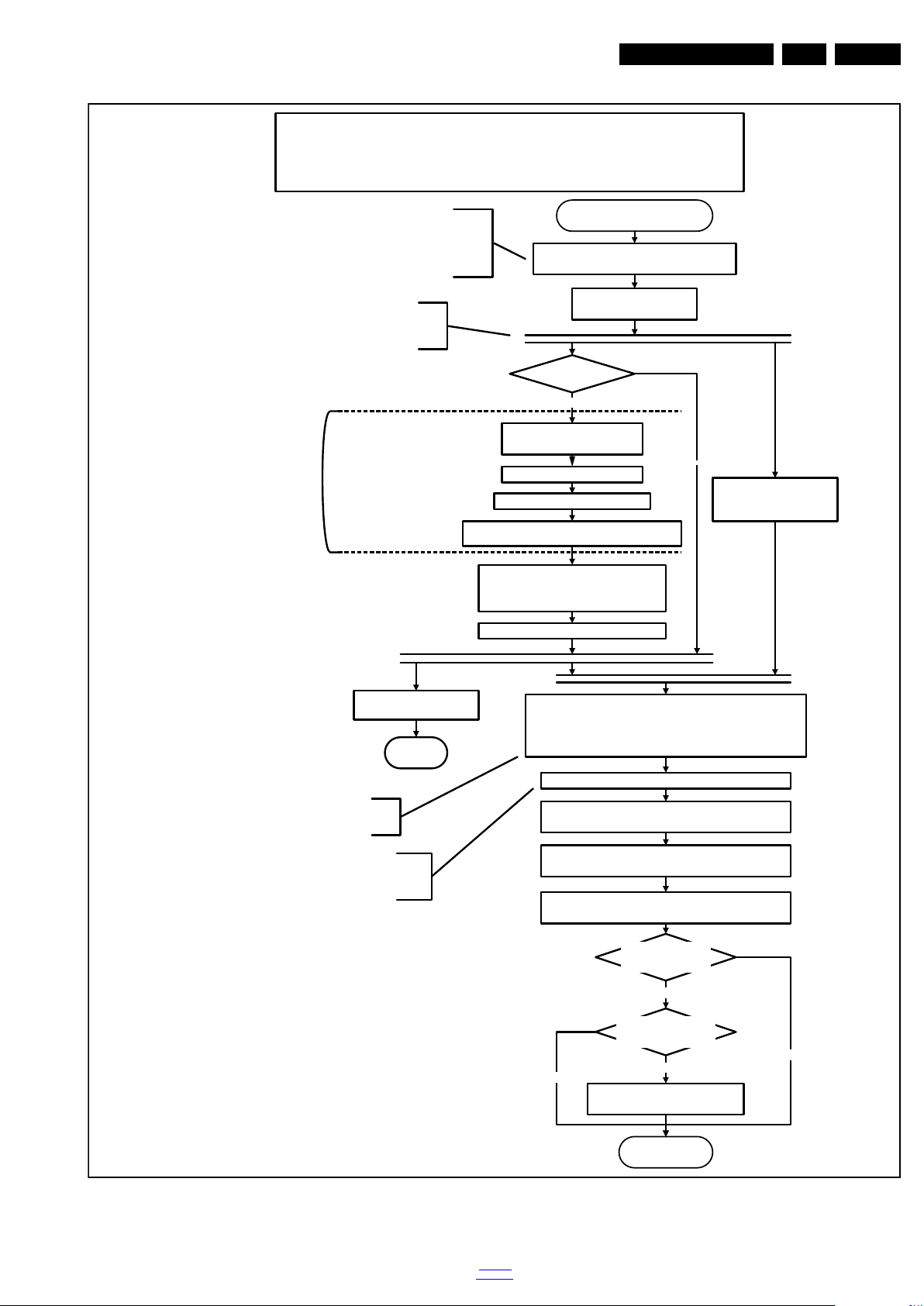
Service Modes, Error Codes, and Fault Finding
18770_253_100216.eps
100216
Active
Semi Standby
Initialize audio and video
processing IC's and functions
according needed use case.
Assert RGB video blanking
and audio mute
Wait until previous on-state is left more than2
secondsago. (to prevent LCD display problems)
The assumption here is that a fast toggle (<2s) can
only happen during ON->SEMI ->ON. In these states,
the AVC is still active and can provide the 2s delay. A
transition ON->SEMI->STBY->SEMI->ON cannot be
made in less than 2s, because the standby state will
be maintained for at least 4s.
Switch Audio-Reset low and wait 5ms
Constraints taken into account:
-Display may only be started when valid LVDS output clock can be delivered by the AVC.
-To have a reliable operation of the EEFL backlight, the backlight should be driven with a maximum PWM duty
cycle during the first seconds. Only after this first one or two seconds, the PWM may be set to the required output
level (Note that the PWM output should be present b
efore the backlight is switched on). To minimize the artefacts,
the picture should only be unblanked after these first seconds.
Restore dimming backlight feature, PWM and BOOST output
and unblank the video.
Wait until valid and stable audio and video, corresponding to the
requested output is delivered by the AVC
AND
the backlight has been switched on for at least the time which is
indicated in the display file as preheat time.
The higher level requirement is that audio and video
should be demuted without transient effects and that
the audio should be demuted maximum 1s before or
at the same time as the unblanking of the video.
Release audio mute and wait 100ms before any other audio
handling is done (e.g. volume change)
CPipe already generates a valid output
clock in the semi-standby state: display
startup can start immediately when leaving
the semi-standby state.
Switch on LCD backlight (Lamp-ON)
Switch off the dimming backlight feature, set
the BOOST control to nominal and make sure
PWM output is set to maximum allowed PWM
Switch on the Ambilight functionality according the last status
settings.
Delay Lamp-on with the sum of the LVDS delay and
the Lamp delay indicated in the display file
Switch on the displaypowerby
switching LCD-PWR-ON low
Wait x ms
Switch on LVDS output in the 85500
No
The exact timings to
switch on the
display(LVDS
delay, lamp delay)
are defined in the
display file.
Start POK line
detection algorithm
return
Display already on?
(splash screen)
Yes
Display cfg file present
and up to date, according
correct display option?
Startup screen Option
and Installation setting
Photoscreen ON?
Yes
No
Prepare Start screen Display config
file and copy to Flash
No
Yes
A LED set does not normally need a
preheat time. The preheat remains present
but is set to zero in the display file.
EN 19Q552.1HE LA 5.
Figure 5-11 “Semi Stand-by” to “Active” flowchart (EEFL or LED backlight 50/100 Hz only)
back to
div. table
2010-Nov-19
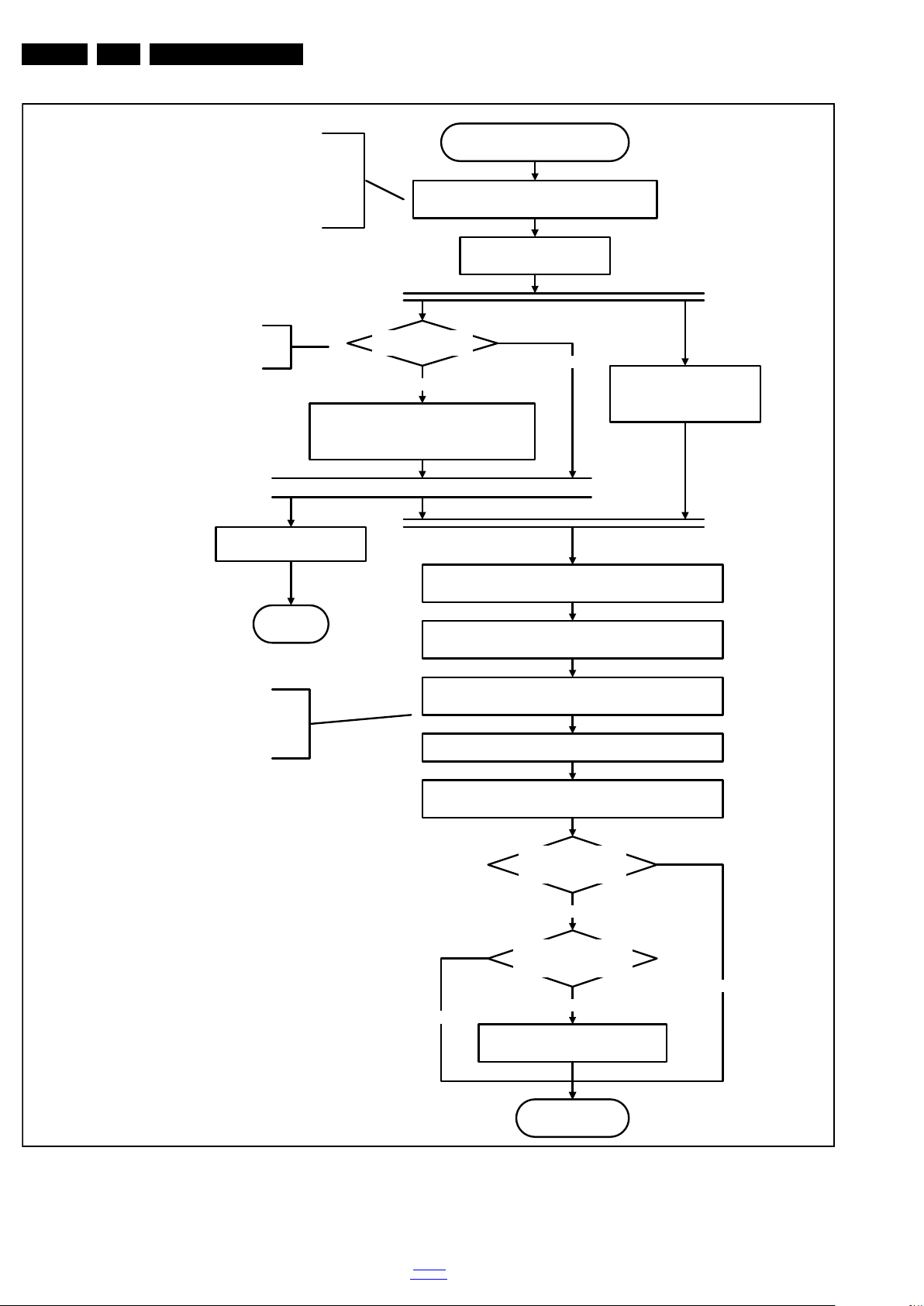
EN 20 Q552.1HE LA5.
18770_254_100216.eps
100216
Active
Semi Standby
Initialize audio and video
processing IC's and functions
according needed use case.
Assert RGB video blanking
and audio mute
Wait until previous on-state is left more than2
secondsago. (to prevent LCD display problems)
The assumption here is that a fast toggle (<2s)
can only happen during ON->SEMI ->ON. In
these states, the AVC is still active and can
provide the 2s delay. If the transition ON->SEMI-
>STBY->SEMI->ON can be made in less than 2s,
we have to delay the semi -> stby transition until
the requirement is met.
Switch Audio-Reset low and wait 5ms
unblank the video.
Wait until valid and stable audio and video, corresponding to
the requested output is delivered by the AVC.
The higher level requirement is that audio and
video should be demuted without transient
effects and that the audio should be demuted
maximum 1s before or at the same time as the
unblanking of the video.
Release audio mute and wait 100ms before any other audio
handling is done (e.g. volume change)
Request Tcon to Switch on the backlight in a
direct LED or
set Lamp-on I/O line in case of a side LED
Switch on the Ambilight functionality according the last status
settings.
There is no need to define the
display timings since the timing
implementation is part of the Tcon.
Start POK line
detection algorithm
return
Display cfg file present
and up to date, according
correct display option?
Startup screen Option
and Installation setting
Photoscreen ON?
Yes
No
Prepare Start screen Display config
file and copy to Flash
No
Yes
Backlight already on?
(splash screen)
No
Yes
Service Modes, Error Codes, and Fault Finding
Figure 5-12 “Semi Stand-by” to “Active” flowchart (LED backlight 200 Hz)
2010-Nov-19
back to
div. table
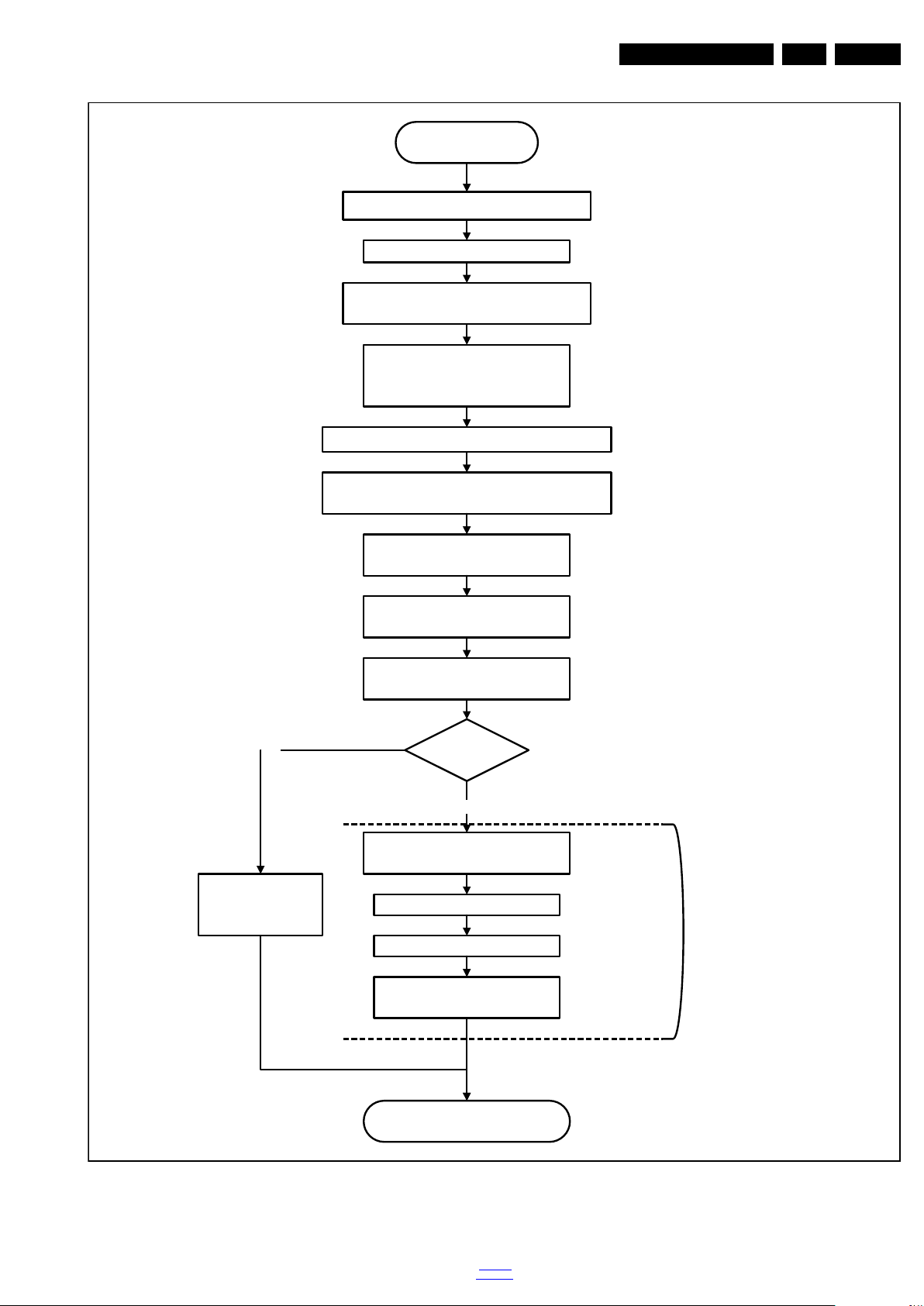
Service Modes, Error Codes, and Fault Finding
18770_255_100216.eps
100216
Semi Standby
Active
Wait x ms (display file)
Mute all sound outputs via softmute
Mute all video outputs
switch off LCD backlight
(I/O or I²C)
Force ext audio outputs to ground
(I/O: audio reset)
And wait 5ms
switch off Ambilight
Set main amplifier mute (I/O: audio-mute)
Wait 100ms
Wait until Ambilight has faded out: Output power
Observer should be zero
Switch off the displaypowerby
switching LCD-PWR-ON high
Wait x ms
Switch off LVDS output in 85500
The exact timings to
switch off the
display(LVDS
delay, lamp delay)
are defined in the
display file.
Switch off POK line
detection algorithm
200Hz set?
No
Yes
Instruct 200Hz
Tcon to turn off
the display
EN 21Q552.1HE LA 5.
Figure 5-13 “Active” to “Semi Stand-by” flowchart
back to
div. table
2010-Nov-19
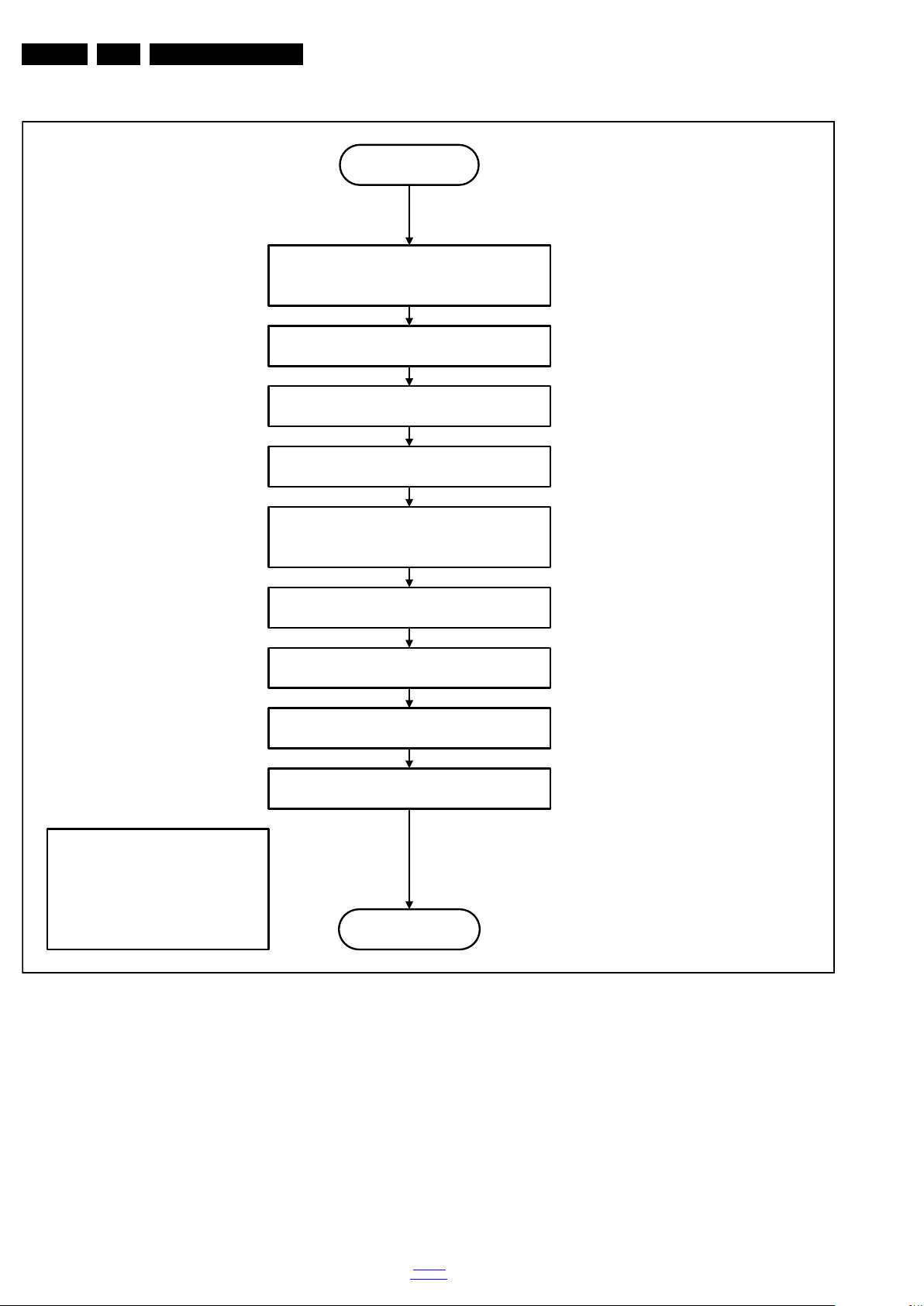
EN 22 Q552.1HE LA5.
18770_256_100216.eps
100216
transfer Wake up reasons to the Stand by µP.
Stand by
Semi Stand by
Disable all supply related protections and switch off
the DC/DC converters (ENABLE-3V3n)
Switch OFF all supplies by switching HIGH the
Standby I/O line
Switch AVC system in reset state (reset-system and
reset-AVC lines)
Switch reset-USB, Reset-Ethernet and Reset-DVBs
LOW
Important remarks:
release reset audio 10 sec after entering
standby to save power
Also here, the standby state has to be
maintained for at least 4s before starting
another state transition.
Wait 5ms
Wait 10ms
Delay transition until ramping down of ambient light is
finished. *)
If ambientlight functionality was used in semi-standby
(lampadaire mode), switch off ambient light (see CHS
ambilight)
*) If this is not performed and the set is
switched to standby when the switch off of
the ambilights is still ongoing, the lights will
switch off abruptly when the supply is cut.
Switch Memories to self-refresh (this creates a more
stable condition when switching off the power).
Service Modes, Error Codes, and Fault Finding
2010-Nov-19
Figure 5-14 “Semi Stand-by” to “Stand-by” flowchart
back to
div. table
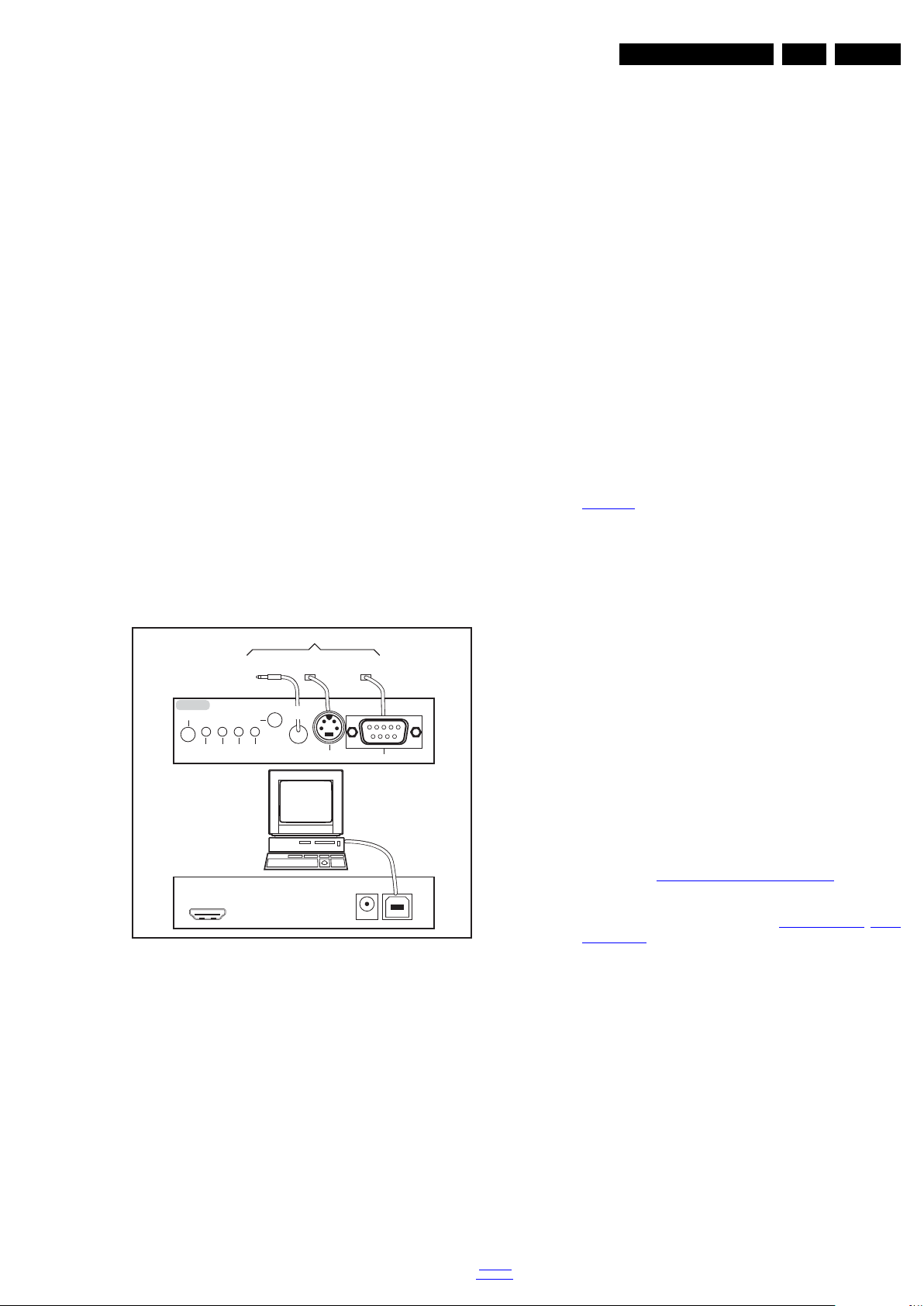
Service Modes, Error Codes, and Fault Finding
10000_036_090121.eps
091118
TO
UART SERVICE
CONNECTOR
TO
UART SERVICE
CONNECTOR
TO
I2C SERVICE
CONNECTOR
TO TV
PC
HDMI
I
2
C only
Optional power
5V DC
ComPair II Developed by Philips Brugge
RC out
RC in
Optional
Switch
Power ModeLink/
Activity
I
2
C
ComPair II
Multi
function
RS232 /UART
EN 23Q552.1HE LA 5.
5.4 Service Tools
5.4.1 ComPair
Introduction
ComPair (Computer Aided Repair) is a Service tool for Philips
Consumer Electronics products. and offers the following:
1. ComPair helps to quickly get an understanding on how to
2. ComPair allows very detailed diagnostics and is therefore
3. ComPair speeds up the repair time since it can
4. ComPair features TV software up possibilities.
Specifications
ComPair consists of a Windows based fault finding program
and an interface box between PC and the (defective) product.
The ComPair II interface box is connected to the PC via an
USB cable. For the TV chassis, the ComPair interface box and
the TV communicate via a bi-directional cable via the service
connector(s).
The ComPair fault finding program is able to determine the
problem of the defective television, by a combination of
automatic diagnostics and an interactive question/answer
procedure.
How to Connect
This is described in the chassis fault finding database in
ComPair.
Caution: It is compulsory to connect the TV to the PC as
shown in the picture above (with the ComPair interface in
between), as the ComPair interface acts as a level shifter. If
one connects the TV directly to the PC (via UART), ICs can be
blown!
How to Order
ComPair II order codes:
• ComPair II interface: 3122 785 91020.
• Software is available via the Philips Service web portal.
• ComPair UART interface cable for Q55x.x.
Note: When you encounter problems, contact your local
support desk.
repair the chassis in a short and effective way.
capable of accurately indicating problem areas. No
knowledge on I
2
C or UART commands is necessary,
because ComPair takes care of this.
automatically communicate with the chassis (when the µP
is working) and all repair information is directly available.
Figure 5-15 ComPair II interface connection
(using 3.5 mm Mini Jack connector): 3138 188 75051.
5.5 Error Codes
5.5.1 Introduction
The error code buffer contains all detected errors since the last
time the buffer was erased. The buffer is written from left to
right, new errors are logged at the left side, and all other errors
shift one position to the right.
When an error occurs, it is added to the list of errors, provided
the list is not full. When an error occurs and the error buffer is
full, then the new error is not added, and the error buffer stays
intact (history is maintained).
To prevent that an occasional error stays in the list forever, the
error is removed from the list after more than 50 hrs. of
operation.
When multiple errors occur (errors occurred within a short time
span), there is a high probability that there is some relation
between them.
New in this chassis is the way errors can be displayed:
• If no errors are there, the LED should not blink at all in
CSM or SDM. No spacer must be displayed as well.
• There is a simple blinking LED procedure for board
level repair (home repair) so called LAYER 1 errors
next to the existing errors which are LAYER 2 errors (see
Table 5-2
– LAYER 1 errors are one digit errors.
– LAYER 2 errors are 2 digit errors.
• In protection mode.
– From consumer mode: LAYER 1.
– From SDM mode: LAYER 2.
• Fatal errors, if I2C bus is blocked and the set reboots,
CSM and SAM are not selectable.
– From consumer mode: LAYER 1.
– From SDM mode: LAYER 2.
• In CSM mode.
– When entering CSM: error LAYER 1 will be displayed
• In SDM mode.
– When SDM is entered via Remote Control code or the
• Error display on screen.
– In CSM no error codes are displayed on screen.
– In SAM the complete error list is shown.
Basically there are three kinds of errors:
• Errors detected by the Stand-by software which lead to
protection. These errors will always lead to protection and
an automatic start of the blinking LED LAYER 1 error.
(see section “5.6 The Blinking LED Procedure
• Errors detected by the Stand-by software which not
lead to protection. In this case the front LED should blink
the involved error. See also section “5.5 Error Codes
Error Buffer”. Note that it can take up several minutes
before the TV starts blinking the error (e.g. LAYER 1
error = 2, LAYER 2 error = 15 or 53).
• Errors detected by main software (MIPS). In this case
the error will be logged into the error buffer and can be read
out via ComPair, via blinking LED method LAYER 1-2
error, or in case picture is visible, via SAM.
5.5.2 How to Read the Error Buffer
Use one of the following methods:
• On screen via the SAM (only when a picture is visible).
E.g.:
– 00 00 00 00 00: No errors detected
– 23 00 00 00 00: Error code 23 is the last and only
– 37 23 00 00 00: Error code 23 was first detected and
– Note that no protection errors can be logged in the
back to
div. table
).
by blinking LED. Only the latest error is shown.
hardware pins, LAYER 2 is displayed via blinking LED.
detected error.
error code 37 is the last detected error.
error buffer.
”).
, 5.5.4
2010-Nov-19
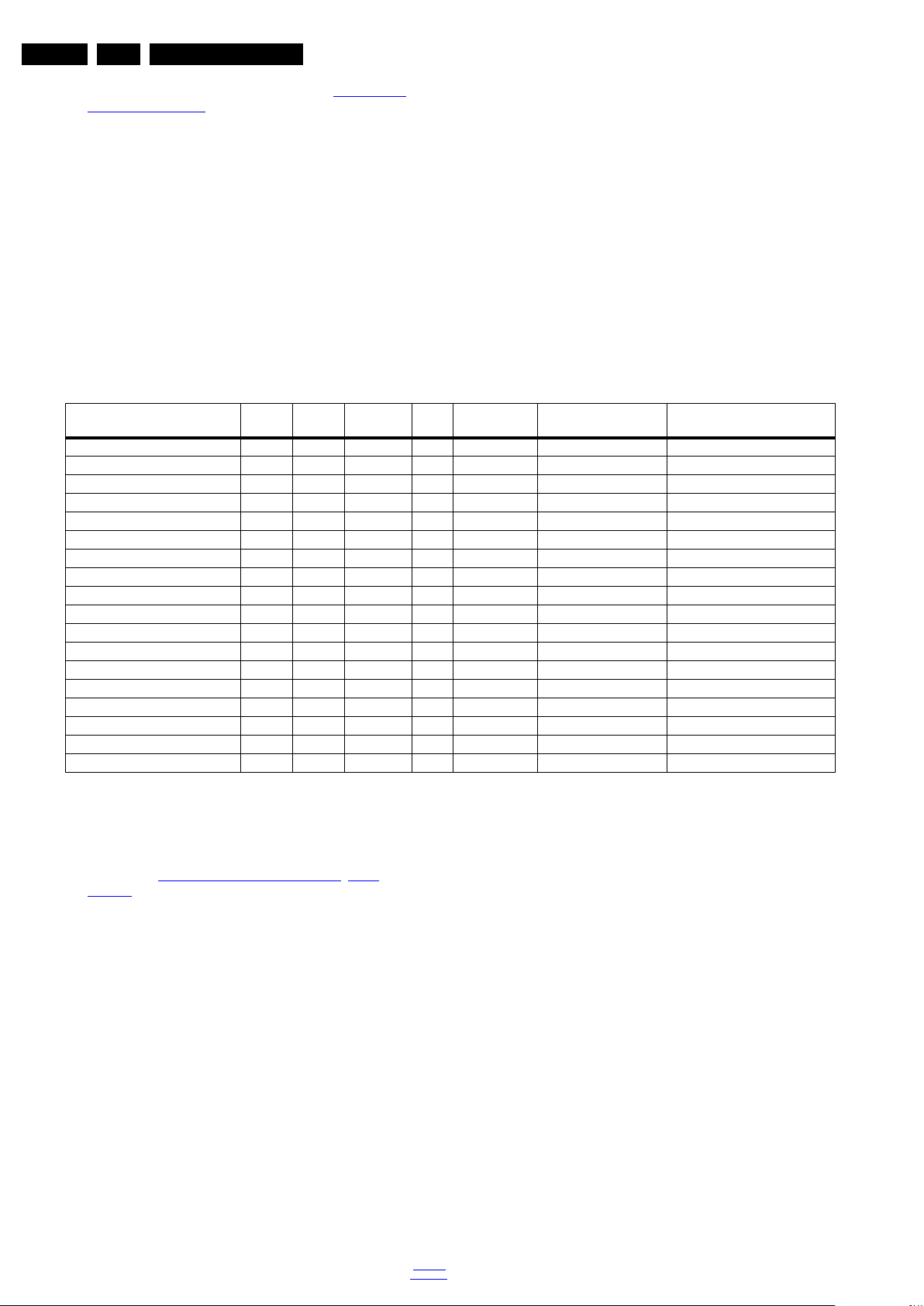
EN 24 Q552.1HE LA5.
Service Modes, Error Codes, and Fault Finding
• Via the blinking LED procedure. See section 5.5.3 How to
Clear the Error Buffer.
•Via ComPair.
5.5.3 How to Clear the Error Buffer
Use one of the following methods:
• By activation of the “RESET ERROR BUFFER” command
in the SAM menu.
• If the content of the error buffer has not changed for 50+
hours, it resets automatically.
5.5.4 Error Buffer
In case of non-intermittent faults, clear the error buffer before
starting to repair (before clearing the buffer, write down the
Table 5-2 Error code overview
Description Layer 1 Layer 2
2
I
C3 2 13 MIPS E BL / EB SSB SSB
2
C2 2 14 MIPS E BL / EB SSB SSB
I
2
C4 2 18 MIPS E BL / EB SSB SSB
I
PNX doesn’t boot (HW cause) 2 15 Stby µP P BL PNX8550 SSB
12V 3 16 Stby µP P BL / Supply
Inverter or display supply 3 17 MIPS E EB / Supply
PNX51X0 2/9 21 MIPS E EB PNX51X0 200 Hz board
HDMI mux 2 23 MIPS E EB Sil9x87A SSB
I2C switch 2 24 MIPS E EB PCA9540 SSB
Channel dec DVB-S 2 28 MIPS E EB STV0903 SSB
Lnb controller 2 31 MIPS E EB LNBH23 SSB
Tuner 2 34 MIPS E EB DTT 71300 SSB
Main nvm 2 35 MIPS E EB STM24C64 SSB
Tuner DVB-S 2 36 MIPS E EB STV6110 SSB
T° sensor SSB/set 2 42 MIPS E EB LM 75 T° sensor
T° sensor LED driver/Tcon 7 42 MIPS E EB LM 75 T° sensor
PNX doesn’t boot (SW cause) 2 53 Stby µP P BL PNX8550 SSB
Display 5 64 MIPS E BL / EB Altera Display
Monitored
by
content, as this history can give significant information). This to
ensure that old error codes are no longer present.
If possible, check the entire contents of the error buffer. In
some situations, an error code is only the result of another error
code and not the actual cause (e.g. a fault in the protection
detection circuitry can also lead to a protection).
There are several mechanisms of error detection:
• Via error bits in the status registers of ICs.
• Via polling on I/O pins going to the stand-by processor.
• Via sensing of analog values on the stand-by processor or
the PNX85500.
• Via a “not acknowledge” of an I
Take notice that some errors need several minutes before they
start blinking or before they will be logged. So in case of
problems wait 2 minutes from start-up onwards, and then
check if the front LED is blinking or if an error is logged.
Error/
Error Buffer/
Prot
Blinking LED Device Defective Board
2
C communication.
Extra Info
• Rebooting. When a TV is constantly rebooting due to
internal problems, most of the time no errors will be logged
or blinked. This rebooting can be recognized via a ComPair
interface and Hyperterminal (for Hyperterminal settings,
see section “5.8 Fault Finding and Repair Tips
, 5.8.7
Logging). It’s shown that the loggings which are generated
by the main software keep continuing. In this case
diagnose has to be done via ComPair.
• Error 13 (I
2
C bus 3, SSB bus blocked). Current situation:
when this error occurs, the TV will constantly reboot due to
the blocked bus. The best way for further diagnosis here, is
to use ComPair.
• Error 14 (I
2
C bus 2, TV set bus blocked). Current
situation: when this error occurs, the TV will constantly
reboot due to the blocked bus. The best way for further
diagnosis here, is to use ComPair.
• Error 18 (I
2
C bus 4, Tuner bus blocked). In case this bus
is blocked, short the “SDM” solder paths on the SSB during
startup, LAYER error 2 = 18 will be blinked.
• Error 15 (PNX8550 doesn’t boot). Indicates that the main
processor was not able to read his bootscript. This error will
point to a hardware problem around the PNX8550
(supplies not OK, PNX 8550 completely dead, I
between PNX and Stand-by Processor broken, etc...).
When error 15 occurs it is also possible that I
blocked (NVM). I
2
C1 can be indicated in the schematics as
2
C link
2
C1 bus is
follows: SCL-UP-MIPS, SDA-UP-MIPS.
Other root causes for this error can be due to hardware
problems regarding the DDR’s and the bootscript reading
from the PNX8550.
• Error 16 (12V). This voltage is made in the power supply
and results in protection (LAYER 1 error = 3) in case of
absence. When SDM is activated we see blinking LED
LAYER 2 error = 16.
• Error 17 (Invertor or Display Supply). Here the status of
the “Power OK” is checked by software, no protection will
occur during failure of the invertor or display supply (no
picture), only error logging. LED blinking of LAYER 1
error = 3 in CSM, in SDM this gives LAYER 2 error = 17.
• Error 21 (PNX51X0). When there is no I
towards the PNX51X0 after start-up, LAYER 2 error = 21
will be logged and displayed via the blinking LED
procedure if SDM is switched on. This device is located on
the 200 Hz panel from the display.
• Error 23 (HDMI). When there is no I
towards the HDMI mux after start-up, LAYER 2 error = 23
will be logged and displayed via the blinking LED
procedure if SDM is switched on.
• Error 24 (I2C switch). When there is no I
communication towards the I
2
C switch, LAYER 2
error = 24 will be logged and displayed via the blinking LED
procedure when SDM is switched on. Remark: this only
works for TV sets with an I
2
C controlled screen included.
• Error 28 (Channel dec DVB-S). When there is no I
communication towards the DVB-S channel decoder,
LAYER 2 error = 28 will be logged and displayed via the blinking LED procedure if SDM is switched on.
2
C communication
2
C communication
2
C
2
C
2010-Nov-19
back to
div. table
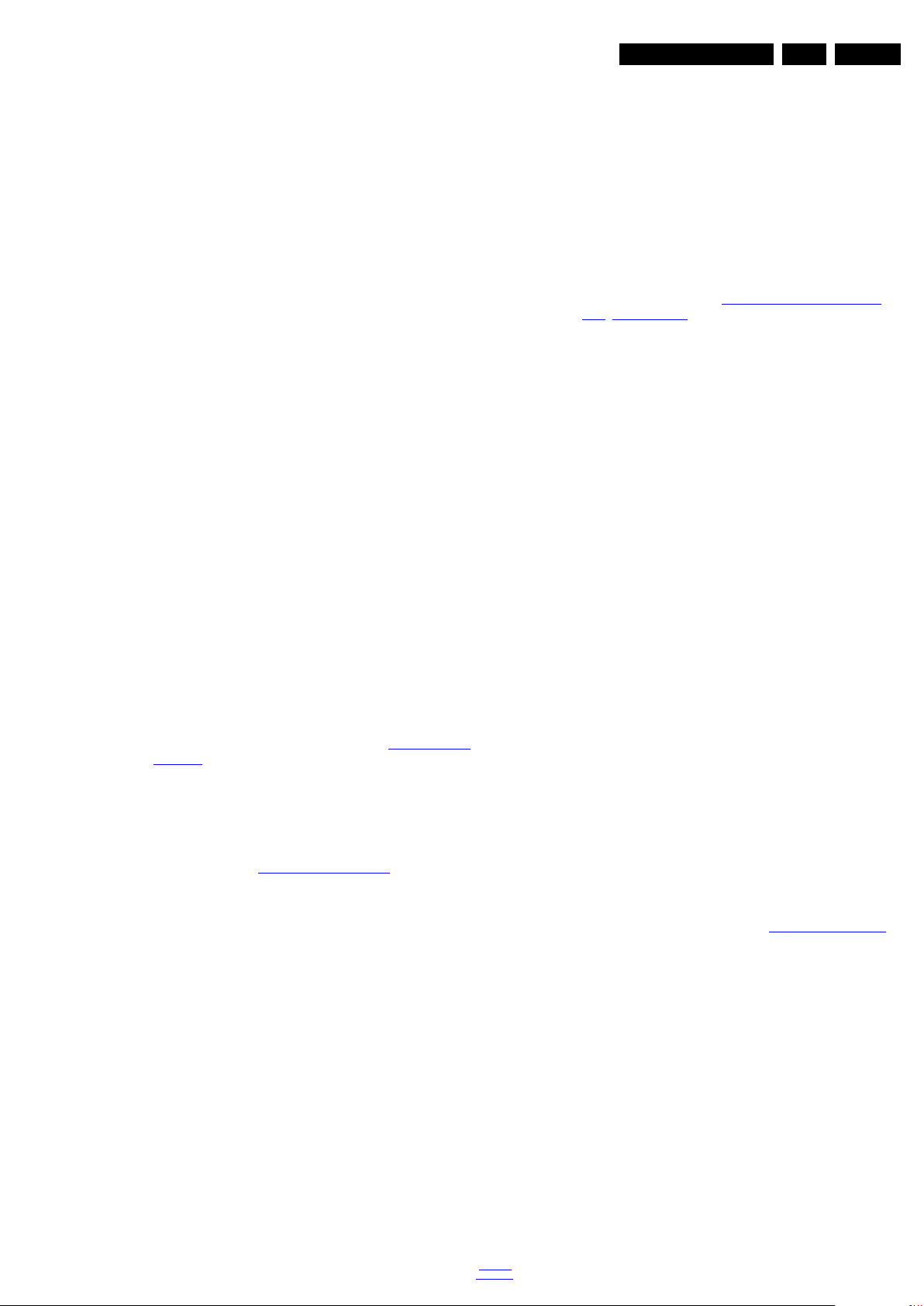
Service Modes, Error Codes, and Fault Finding
EN 25Q552.1HE LA 5.
• Error 31 (Lnb controller). When there is no I2C
communication towards this device, LAYER 2 error = 31
will be logged and displayed via the blinking LED
procedure if SDM is activated.
• Error 34 (Tuner). When there is no I
2
C communication
towards the tuner during start-up, LAYER 2 error = 34 will
be logged and displayed via the blinking LED procedure
when SDM is switched on.
• Error 35 (main NVM). When there is no I
communication towards the main NVM during start-up,
LAYER 2 error = 35 will be displayed via the blinking LED
procedure when SDM is switched “on”. All service modes
(CSM, SAM and SDM) are accessible during this failure,
observed in the Uart logging as follows: "<< ERRO >>>
PFPOW_.C: First Error (id19, Layer_1= 2 Layer_= 35)".
• Error 36 (Tuner DVB-S). When there is no I
communication towards the DVB-S tuner during start-up,
LAYER 2 error = 36 will be logged and displayed via the
blinking LED procedure when SDM is switched “on”.
• Error 42 (Temp sensor). Only applicable for TV sets
equipped with temperature devices.
• Error 53. This error will indicate that the PNX8550 has
read his bootscript (when this would have failed, error 15
would blink) but initialization was never completed because
of hardware problems (NAND flash, ...) or software
initialization problems. Possible cause could be that there
is no valid software loaded (try to upgrade to the latest main
software version). Note that it can take a few minutes
before the TV starts blinking LAYER 1 error = 2 or in SDM,
LAYER 2 error = 53.
• Error 64. Only applicable for TV sets with an I
screen.
5.6 The Blinking LED Procedure
5.6.1 Introduction
The blinking LED procedure can be split up into two situations:
• Blinking LED procedure LAYER 1 error. In this case the
error is automatically blinked when the TV is put in CSM.
This will be only one digit error, namely the one that is
referring to the defective board (see table “5-2 Error code
overview”) which causes the failure of the TV. This
approach will especially be used for home repair and call
centres. The aim here is to have service diagnosis from a
distance.
• Blinking LED procedure LAYER 2 error. Via this
procedure, the contents of the error buffer can be made
visible via the front LED. In this case the error contains
2 digits (see table “5-2 Error code overview
displayed when SDM (hardware pins) is activated. This is
especially useful for fault finding and gives more details
regarding the failure of the defective board.
Important remark:
For an empty error buffer, the LED should not blink at all in
CSM or SDM. No spacer will be displayed.
2
C
2
C
2
C controlled
”) and will be
4. Six short blinks followed by a pause of 3 s
5. One long blink of 3 s to finish the sequence (spacer).
6. The sequence starts again.
5.6.2 How to Activate
Use one of the following methods:
• Activate the CSM. The blinking front LED will show only
the latest layer 1 error, this works in “normal operation”
mode or automatically when the error/protection is
monitored by the Stand-by processor.
In case no picture is shown and there is no LED blinking,
read the logging to detect whether “error devices” are
mentioned. (see section “5.8 Fault Finding and Repair
Tips, 5.8.7 Logging”).
• Activate the SDM. The blinking front LED will show the
entire content of the LAYER 2 error buffer, this works in
“normal operation” mode or when SDM (via hardware pins)
is activated when the tv set is in protection.
5.7 Protections
5.7.1 Software Protections
Most of the protections and errors use either the stand-by
microprocessor or the MIPS controller as detection device.
Since in these cases, checking of observers, polling of ADCs,
and filtering of input values are all heavily software based,
these protections are referred to as software protections.
There are several types of software related protections, solving
a variety of fault conditions:
• Related to supplies: presence of the +5V, +3V3 and 1V2
needs to be measured, no protection triggered here.
• Protections related to breakdown of the safety check
mechanism. E.g. since the protection detections are done
by means of software, failing of the software will have to
initiate a protection mode since safety cannot be
guaranteed any more.
Remark on the Supply Errors
The detection of a supply dip or supply loss during the normal
playing of the set does not lead to a protection, but to a cold
reboot of the set. If the supply is still missing after the reboot,
the TV will go to protection.
Protections during Start-up
During TV start-up, some voltages and IC observers are
actively monitored to be able to optimise the start-up speed,
and to assure good operation of all components. If these
monitors do not respond in a defined way, this indicates a
malfunction of the system and leads to a protection. As the
observers are only used during start-up, they are described in
the start-up flow in detail (see section “5.3 Stepwise Start-up
5.7.2 Hardware Protections
”).
When one of the blinking LED procedures is activated, the front
LED will show (blink) the contents of the error buffer. Error
codes greater then 10 are shown as follows:
1. “n” long blinks (where “n” = 1 to 9) indicating decimal digit
2. A pause of 1.5 s
3. “n” short blinks (where “n”= 1 to 9)
4. A pause of approximately 3 s,
5. When all the error codes are displayed, the sequence
finishes with a LED blink of 3 s (spacer).
6. The sequence starts again.
Example: Error 12 8 6 0 0.
After activation of the SDM, the front LED will show:
1. One long blink of 750 ms (which is an indication of the
decimal digit) followed by a pause of 1.5 s
2. Two short blinks of 250 ms followed by a pause of 3 s
3. Eight short blinks followed by a pause of 3 s
back to
div. table
The only real hardware protection in this chassis appears in
case of an audio problem e.g. DC voltage on the speakers. This
protection will only affect the Class D audio amplifier (item
7D10; see diagram B03A) and puts the amplifier in a
continuous burst mode (cyclus approximately 2 seconds).
Repair Tip
• There still will be a picture available but no sound. While
the Class D amplifier tries to start-up again, the cone of the
loudspeakers will move slowly in one or the other direction
until the initial failure shuts the amplifier down, this cyclus
starts over and over again. The headphone amplifier will
also behaves similar.
2010-Nov-19
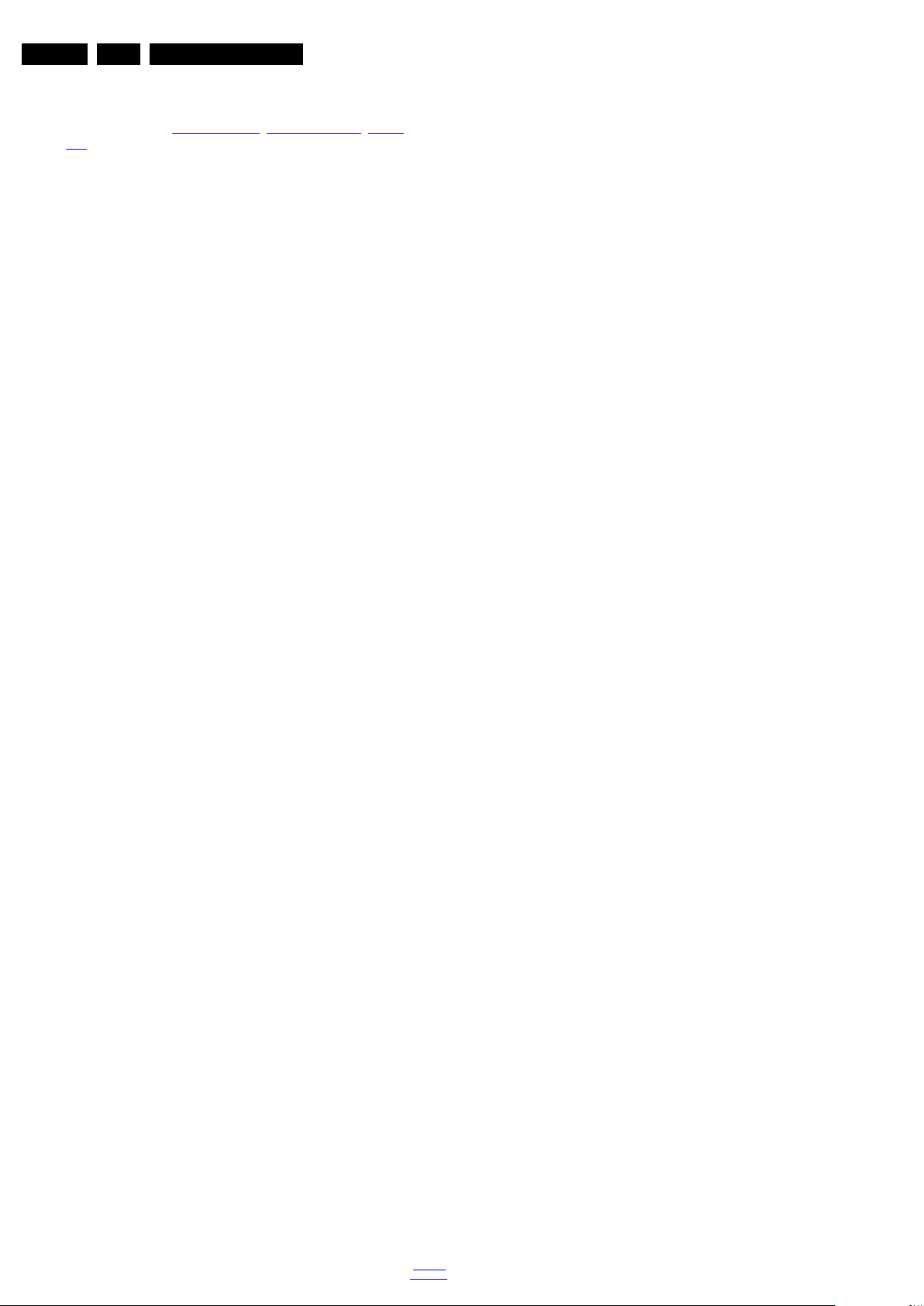
EN 26 Q552.1HE LA5.
Service Modes, Error Codes, and Fault Finding
5.8 Fault Finding and Repair Tips
Read also section “5.5 Error Codes, 5.5.4 Error Buffer, Extra
Info”.
5.8.1 Ambilight
Due to degeneration process of the LED’s fitted on the ambi
module, there can be a difference in the colour and/or light
output of the spare ambilight modules in comparison with the
originals ones contained in the TV set. Via SAM => alignments
=> ambilight, the spare module can be adjusted.
5.8.2 Audio Amplifier
The Class D-IC 7D10 has a powerpad for cooling. When the IC
is replaced it must be ensured that the powerpad is very well
pushed to the PWB while the solder is still liquid. This is needed
to insure that the cooling is guaranteed, otherwise the Class DIC could break down in short time.
5.8.3 AV PIP
To check the AV PIP board (if present) functionality, a
dedicated tespattern can be invoke as follows: select the
“multiview” icon in the User Interface and press the “OK”
button. Apply for the main picture an extended source, e.g.
HDMI input. Proceed by entering CSM (push ‘123654’ on the
remote control) and press the yellow button. A coloured
testpattern should appear now, generated by the AV PIP board
(this can take a few seconds).
• +5V-TUN supply voltage (5V nominal) for tuner and IF
amplifier.
+3V3-STANDY (3V3 nominal) is the permanent voltage,
supplying the Stand-by microprocessor inside PNX85500.
Supply voltage +1V1 is started immediately when +12V voltage
becomes available (+12V is enabled by STANDBY signal when
"low"). Supply voltages +3V3, +2V5, +1V8, +1V2 and +5V-TUN
are switched "on" by signal ENABLE-3V3 when "low", provided
that +12V (detected via 7U40 and 7U41) is present.
+12V is considered OK (=> DETECT2 signal becomes "high",
+12V to +1V8, +12V to +3V3, +12V to +5V DC-DC converter
can be started up) if it rises above 10V and doesn’t drop below
9V5. A small delay of a few milliseconds is introduced between
the start-up of 12V to +1V8 DC-DC converter and the two other
DC-DC converters via 7U48 and associated components.
Description DVB-S2:
• LNB-RF1 (0V = disabled, 14V or 18V in normal operation)
LNB supply generated via the second conversion channel
of 7T03 followed by 7T50 LNB supply control IC. It provides
supply voltage that feeds the outdoor satellite reception
equipment.
• +3V3-DVBS (3V3 nominal), +2V5-DVBS (2V5 nominal)
and +1V-DVBS (1.03V nominal) power supply for the
silicon tuner and channel decoder. +1V-DVBS is generated
via a 5V to 1V DC-DC converter and is stabilized at the
point of load (channel decoder) by means of feedback
signal SENSE+1V0-DVBS. +3V3-DVBS and +2V5-DVBS
are generated via linear stabilizers from +5V-DVBS that by
itself is generated via the first conversion channel of 7T03.
5.8.4 CSM
When CSM is activated and there is a USB stick connected to
the TV, the software will dump the complete CSM content to the
USB stick. The file (Csm.txt) will be saved in the root of the USB
stick. If this mechanism works it can be concluded that a large
part of the operating system is already working (MIPS, USB...)
5.8.5 DC/DC Converter
Description basic board
The basic board power supply consists of 4 DC/DC converters
and 5 linear stabilizers. All DC/DC converters have +12V input
voltage and deliver:
• +1V1 supply voltage (1.15V nominal), for the core voltage
of PNX85500, stabilized close to the point of load;
SENSE+1V1 signal provides the DC-DC converter the
needed feedback to achieve this.
• +1V8 supply voltage, for the DDR2 memories and DDR2
interface of PNX85500.
• +3V3 supply voltage (3.30V nominal), overall 3.3 V for
onboard IC’s, for non-5000 series SSB diversities only.
• +5V (5.15V nominal) for USB, WIFI and Conditional
Access Module and +5V5-TUN for +5V-TUN tuner
stabilizer.
The linear stabilizers are providing:
• +1V2 supply voltage (1.2V nominal), stabilized close to
PNX85500 device, for various other internal blocks of
PNX85500; SENSE+1V2 signal provides the needed
feedback to achieve this.
• +2V5 supply voltage (2.5V nominal) for LVDS interface and
various other internal blocks of PNX85500; for 5000 series
SSB diversities the stabilizer is 7UD2 while for the other
diversities 7UC0 is used.
• +3V3 supply voltage (3V3 nominal) for 5000 series SSB
diversities, provided by 7UD3; in this case the 12V to 3V3
DC-DC converter is not present.
At start-up, +24V becomes available when STANDBY signal is
"low" (together with +12V for the basic board), when +3V3 from
the basic board is present the two DC-DC converters channels
inside 7T03 are activated. Initially only the 24V to 5V converter
(channel 1 of 7T03 generating +5V-DVBS) will effectively work,
while +V-LNB is held at a level around 11V7 via diode 6T55.
After 7T05 is initialized, the second channel of 7T03 will start
and generates a voltage higher then LNB-RF1 with 0V8. +5VDVBS start-up will imply +3V3-DVBS start-up, with a small
delay of a few milliseconds => +2V5-DVBS and +1V-DVBS will
be enabled.
If +24V drops below +15V level then the DVB-S2 supply will
stop, even if +3V3 is still present.
Debugging
The best way to find a failure in the DC/DC converters is to
check their start-up sequence at power “on” via the mains cord,
presuming that the stand-by microprocessor and the external
supply are operational. Take STANDBY signal "high"-to-"low"
transition as time reference.
When +12V becomes available (maximum 1 second after
STANDBY signal goes "low") then +1V1 is started immediately.
After ENABLE-3V3 goes "low", all the other supply voltages
should rise within a few milliseconds.
Tips
• Behaviour comparison with a reference TV550 platform
can be a fast way to locate failures.
• If +12V stays "low", check the integrity of fuse 1U40.
• Check the integrity (at least no short circuit between drain
and source) of the power MOS-FETs before starting up the
platform in SDM, otherwise many components might be
damaged. Using a ohmmeter can detect short circuits
between any power rail and ground or between +12V and
any other power rail.
• Short circuit at the output of an integrated linear stabilizer
(7UC0, 7UD2 or 7UD3) will heat up this device strongly.
• Switching frequencies should be 500 kHz ...600 kHz for
12 V to 1.1 V and 12 V to 1.8 V DC-DC converters,
2010-Nov-19
back to
div. table
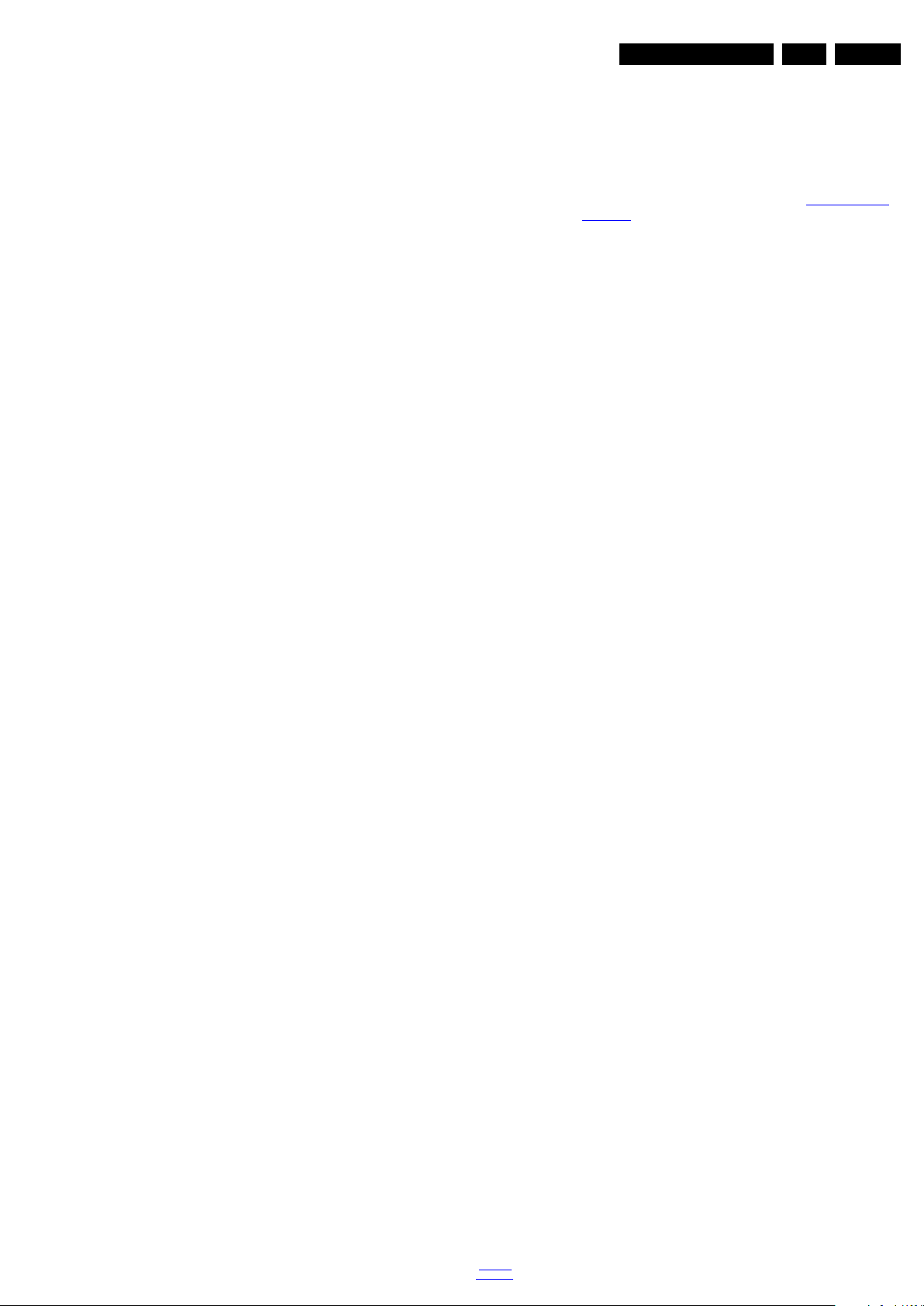
Service Modes, Error Codes, and Fault Finding
EN 27Q552.1HE LA 5.
900 kHz for 12 V to 3.3 V and 12 V to 5 V DC-DC
converters. The DVB-S2 supply 24 V to 5 V and 24 V to +V
LNB DC-DC converters operates at 300 kHz while for 5 V
to 1.1 V DC-DC converter 900 kHz is used.
5.8.6 Exit “Factory Mode”
When an “F” is displayed in the screen’s right corner, this
means the set is in “Factory” mode, and it normally
happens after a new SSB is mounted. To exit this mode, push
the “VOLUME minus” button on the TV’s local keyboard for 10
seconds (this disables the continuous mode).
Then push the “SOURCE” button for 10 seconds until the “F”
disappears from the screen.
5.8.7 Logging
When something is wrong with the TV set (f.i. the set is
rebooting) you can check for more information via the logging
in Hyperterminal. The Hyperterminal is available in every
Windows application via Programs, Accessories,
Communications, Hyperterminal. Connect a “ComPair UART”cable (3138 188 75051) from the service connector in the TV to
the “multi function” jack at the front of ComPair II box.
Required settings in ComPair before starting to log:
- Start up the ComPair application.
- Select the correct database (open file “Q55X.X”, this will set
the ComPair interface in the appropriate mode).
- Close ComPair
After start-up of the Hyperterminal, fill in a name (f.i. “logging”)
in the “Connection Description” box, then apply the following
settings:
1. COMx
2. Bits per second = 115200
3. Data bits = 8
4. Parity = none
5. Stop bits = 1
6. Flow control = none
During the start-up of the TV set, the logging will be displayed.
This is also the case during rebooting of the TV set (the same
logging appears time after time). Also available in the logging
is the “Display Option Code” (useful when there is no picture),
look for item “DisplayRawNumber” in the beginning of the
logging. Tip: when there is no picture available during rebooting
you are able to check for “error devices” in the logging (LAYER
2 error) which can be very helpful to determine the failure cause
of the reboot. For protection state, there is no logging.
5.8.8 Guidelines Uart logging
Uart loggings reporting fault conditions, error messages, error
codes, fatal errors:
• Failure messages should be checked and investigated.For
instance fatal error on the PNX51x0: check startup of the
back-end processor, supplies..reset, I
2
C bus. => error
mentioned in the logging as: *51x0 failed to start by itself*.
• Some failures are indicated by error codes in the logging,
check with error codes table (see Table “5-2 Error code
overview”).e.g. => <<<ERROR>>>PLFPOW_MERR.C :
First Error (id=10,Layer_1=2,Layer_2=23).
2
• I
C bus error mentioned as e.g.: “ I2C bus 4 blocked”.
• Not all failures or error messages should be interpreted as
fault.For instance root cause can be due to wrong option
codes settings => e.g. “DVBS2Suppoprted : False/True.
In the Uart log startup script we can observe and check the
enabled loaded option codes.
Defective sectors (bad blocks) in the Nand Flash can also be
reported in the logging.
Startup in the SW upgrade application and observe the Uart
logging:
Starting up the TV set in the Manual Software Upgrade mode
will show access to USB, meant to copy software content from
USB to the DRAM.Progress is shown in the logging as follows:
“cosupgstdcmds_mcmdwritepart: Programming 102400 bytes,
40505344 of 40607744 bytes programmed”.
Startup in Jett Mode:
Check Uart logging in Jet mode mentioned as : “JETT UART
READY”.
Uart logging changing preset:
=> COMMAND: calling DFB source = RC6, system=0, key = 4”.
5.8.9 Loudspeakers
Make sure that the volume is set to minimum during
disconnecting the speakers in the ON-state of the TV. The
audio amplifier can be damaged by disconnecting the speakers
during ON-state of the set!
5.8.10 PSL
In case of no picture when CSM (test pattern) is activated and
backlight doesn’t light up, it’s recommended first to check the
inverter on the PSL + wiring (LAYER 2 error = 17 is displayed
in SDM).
Description possible cases:
Uart loggings are displayed:
• When Uart loggings are coming out, the first conclusion we
can make is that the TV set is starting up and
communication with the flash RAM seems to be supported.
The PNX85500 is able to read and write in the DRAMs.
• We can not yet conclude : Flash RAM and DRAMs are fully
operational/reliable.There still can be errors in the data
transfers, DRAM erros, read/write speed and timing
control.
No Uart logging at all:
• In case there is no Uart logging coming out, check if the
startup script can be send over the I
2
C bus (3 trials to
startup) + power supplies are switched on and stable.
• No startup will end up in a blinking LED status : error
LAYER 1 = “2”, error LAYER 2 = “53” (startup with SDM
solder paths short).
• Error LAYER 2 = “15” (hardware cause) is more related to
a supply issue while error LAYER 2 = “53” (software cause)
refers more to boot issues.
5.8.11 Tuner
Attention: In case the tuner is replaced, always check the tuner
options!
5.8.12 Display option code
Attention: In case the SSB is replaced, always check the
display option code in SAM, even when picture is available.
Performance with the incorrect display option code can lead to
unwanted side-effects for certain conditions.
New in this chassis:
While in the download application (start up in TV mode + “OK”
button pressed), the display option code can be changed via
062598 HOME XXX special SAM command (XXX=display
option in 3 digits).
back to
div. table
2010-Nov-19
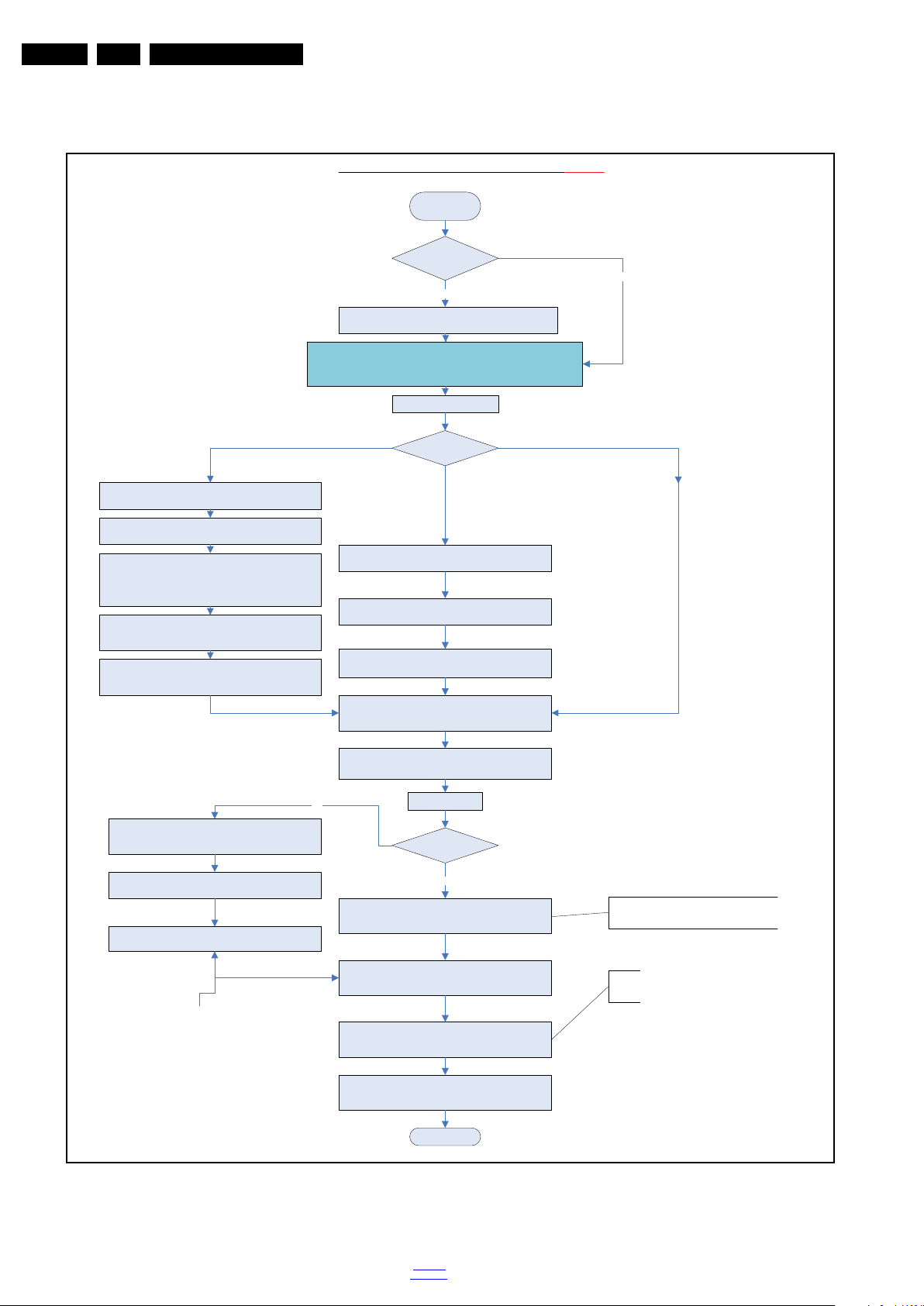
EN 28 Q552.1HE LA5.
H_16771_007a.eps
START
C onnec t the US B stick to the set,
go to SAM and save the current TV settings via “Upload to USB”
Set is still oper ating?
Yes
1.
Discon nect the WiF i module f rom the PC I conn ector (only for Q549.x SSB)
2. Replace the SSB by a Service SSB.
3. Place the WiFi module in the PCI connector.
4. Mount the Service SSB in the set.
Set behaviour?
Yes
No
No
Ins truction note SSB replacemen t Q543.x, Q548.x, Q549.x, and Q55x.x
Before starting:
- prepare a USB memory stick with the latest software
- download the latest Main Software (Fus) from www.p4c.philips.com
- unzip this file
- create a folder ”upgrades” in the root of a USB stick (size > 50 MB) and
save the autorun.upg file in this "upgrades" folder.
Note: it is possible to rename this file, e.g."Q54x_SW_version.upg"; this in
case there are more than one "autorun.upg" files on the USB stick.
No pic ture displayed
Pic ture displayed
Set is starting up without software
upgrade menu appearing on screen
Pic ture displayed
Set is starting up with software
upgrade menu appearing on screen
Due to a possible wrong display option code in the received Service
SSB (NVM), it’s possible that no picture is displayed. Due to this
the download application will not be shown either. This tree enables you
to load the main software step-by-step via the UART logging on the PC
(this for visual feedback).
Start-up the set
1) Start up the TV set, equiped with the Service
SSB,
and enable the UART logging on the PC.
2) The TV set will start-up automatically in the
download application if main TV software is not loaded.
3) Plug the prepared USB stick into the TV set. Follow the
instructions in the UART log file, press “Right” cursor key to enter
the list. Navigate to the “autorun.upg” file in the UART logging
printout via the cursor keys on the remote control. When the
correct file is selected, press
“Ok”.
4) Press "Down" cursor and “Ok” to start flashing the main
TV software. Printouts like: “L: 1-100%, V: 1-100% and
P: 1-100%” should be visible now in the UART logging.
5) Wait until the message “Operation successful !” is logged in
the UART log and remove all inserted media. Restart the TV set.
1) Plug the USB stick into the TV set a
nd select
the “autorun .upg” file in the displayed browser.
2) Now the main software will be loaded automatically,
supported by a progress bar.
3) Wait until the message “Operation successful !” is displayed
and remove all inserted media. Restar t the TV set.
Set the correct “Display code” via “06259
8 -HOME- xxx” where
“xxx” is the 3 digit display panel code (see sticker on the side
or bottom of the cabinet)
After entering the “Display Option” code, the set is going to
Standby
(= validation of code)
Restart the set
Connect PC via the ComPair interface to Service connector.
Start TV in Jett mode (DVD I + (OSD))
Open ComPair browser Q54x
Program set type number, serial number, and di
splay 12 NC
Program E - DFU if needed.
Go to SAM and reload settings
via “Download from USB” function.
In case of settings reloaded from USB, the set type,
serial number, display 12 NC, are automatically stored
when entering display options.
- Check if correct “display option” code is programmed.
- Verify “option codes” according to sticker inside the set.
- Default
settings for “white drive” > see Service Manual.
Q54x.E SSB Board swap – VDS
Updated 22-03-2010
If not already done:
Check latest software on Service website.
Update main and Stand-by software via USB.
Check and perform alignments in SAM according to the
Service Manual. Option codes, colour temperature, etc.
Final check of a
ll menus in CSM.
Special attention for HDMI Keys and Mac address.
Check if E - D F U is present.
End
Attention point for Net TV: If the set type and serial number are not
filled in, the Net TV functionality will not work. It will not be possible
to connect to the internet.
Saved settings
on USB stick?
5.8.13 SSB Replacement
Follow the instructions in the flowchart in case a SSB has to be
exchanged. See figure “SSB replacement flowchart”.
Service Modes, Error Codes, and Fault Finding
2010-Nov-19
Figure 5-16 SSB replacement flowchart
back to
div. table
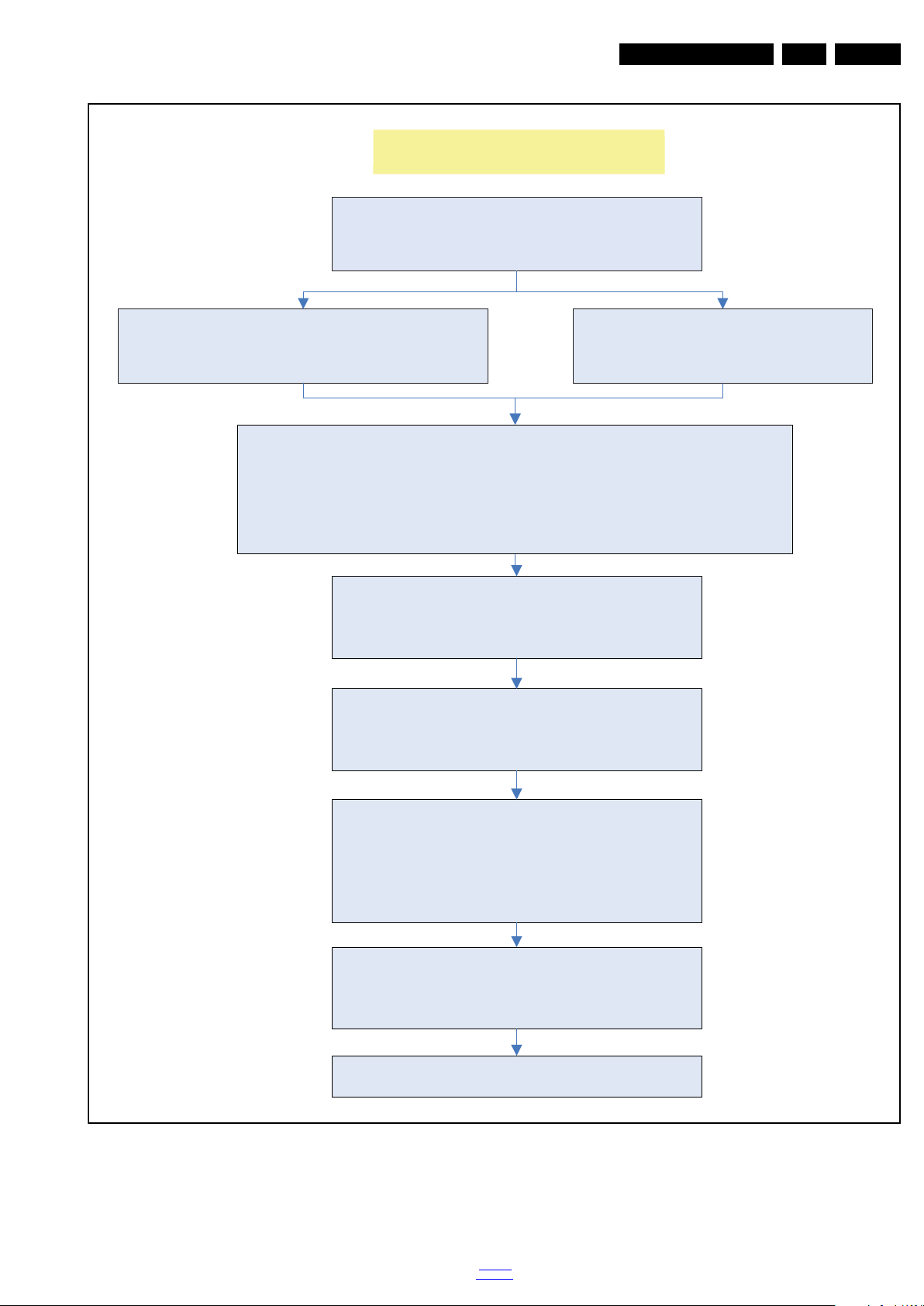
Service Modes, Error Codes, and Fault Finding
H_16771_007b.eps
100322
Resta rt the set
Set is starting up in Factory mode
Set is starting up in Factory mode?
Noisy picture with bands/lines is visible and the
RED LED is continuous on.
An “F” is displayed (and the HDMI 1
input is displayed).
- Press the “volume minus” button on the TVs local keyboard for 5 ~10
seconds
- Press the “SOURCE” button for 10 seconds until the “F” disappears
from the screen or the noise on the screen is replaced by “blue mute”
The noise on the screen is replaced
with the
blue mute or the “F” is disappeared!
Unplug the mains cord to verify the correct
disabling of the Factory mode.
Program display option code
via “062598 MENU”, followed by
the 3 digits code of the display
(this code can be found
on a sticker on - or inside - the set).
After entering “display option” code, the set is
going in stand-by mode (= validation of code)
EN 29Q552.1HE LA 5.
Figure 5-17 SSB replacement flowchart - Factory mode
back to
div. table
2010-Nov-19
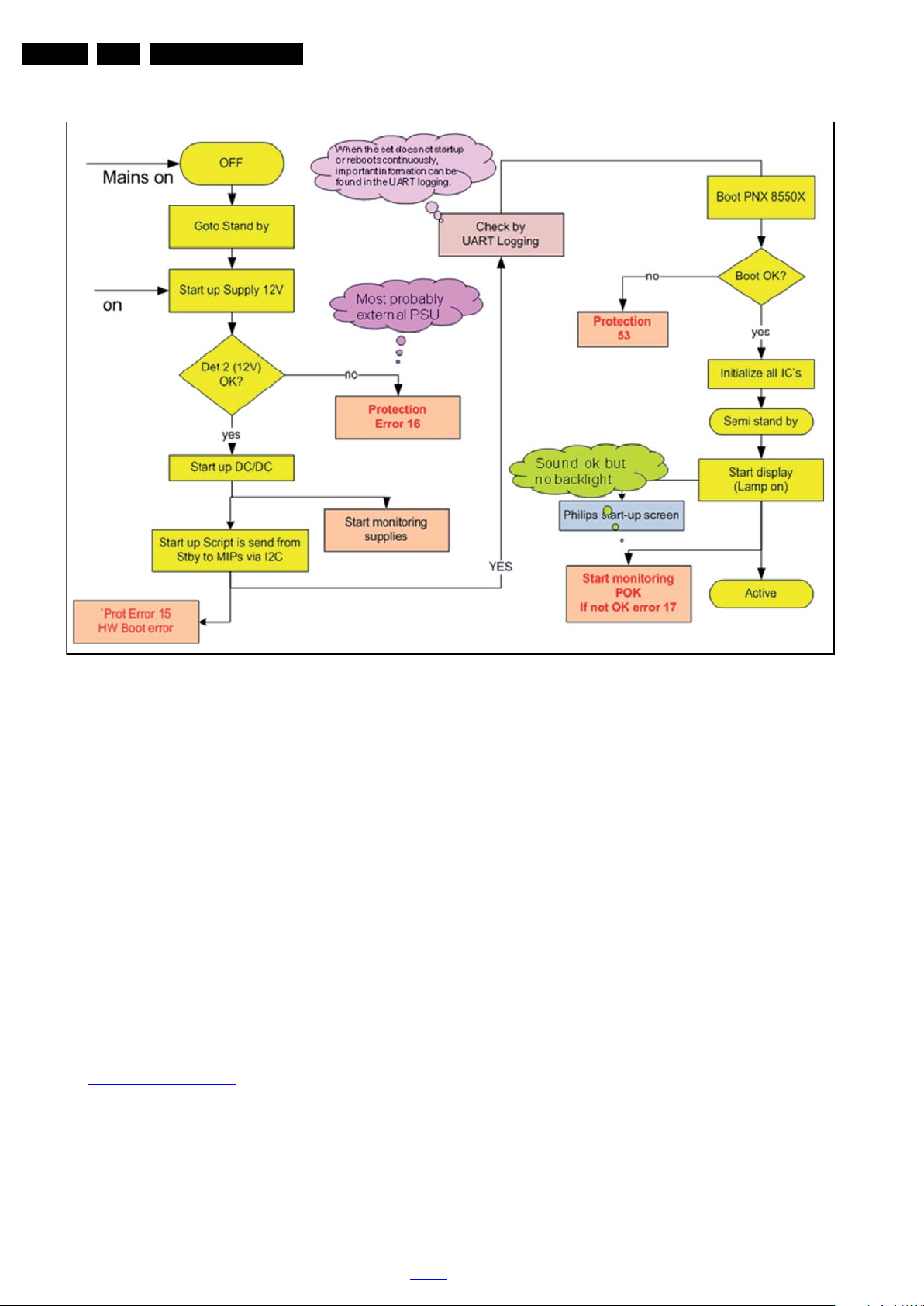
EN 30 Q552.1HE LA5.
18753_211_100811.eps
100811
Service Modes, Error Codes, and Fault Finding
5.9 Software Upgrading
5.9.1 Introduction
The set software and security keys are stored in a NANDFlash, which is connected to the PNX85500.
It is possible for the user to upgrade the main software via the
USB port. This allows replacement of a software image in a
stand alone set, without the need of an E-JTAG debugger. A
description on how to upgrade the main software can be found
in the electronic User Manual.
Important: When the NAND-Flash must be replaced, a new
SSB must be ordered, due to the presence of the security keys!
(CI +, MAC address, ...).
Perform the following actions after SSB replacement:
1. Set the correct option codes (see sticker inside the TV).
2. Update the TV software => see the eUM (electronic User
Manual) for instructions.
3. Perform the alignments as described in chapter 6 (section
6.5 Reset of Repaired SSB
4. Check in CSM if the CI + key, MAC address.. are valid.
For the correct order number of a new SSB, always refer to the
Spare Parts list!
5.9.2 Main Software Upgrade
• The “UpgradeAll.upg” file is only used in the factory.
2010-Nov-19
).
Figure 5-18 SSB start-up
back to
div. table
Automatic Software Upgrade
In “normal” conditions, so when there is no major problem with
the TV, the main software and the default software upgrade
application can be upgraded with the “AUTORUN.UPG”
(FUS part of the one-zip file: e.g. 3104 337 05661 _FUS
_Q555X_ x.x.x.x_prod.zip). This can also be done by the
consumers themselves, but they will have to get their software
from the commercial Philips website or via the Software Update
Assistant in the user menu (see eUM). The “autorun.upg” file
must be placed in the root of the USB stick.
How to upgrade:
1. Copy “AUTORUN.UPG” to the root of the USB stick.
2. Insert USB stick in the set while the set is operational. The
set will restart and the upgrading will start automatically. As
soon as the programming is finished, a message is shown
to remove the USB stick and restart the set.
Manual Software Upgrade
In case that the software upgrade application does not start
automatically, it can also be started manually.
How to start the software upgrade application manually:
1. Disconnect the TV from the Mains/AC Power.
2. Press the “OK” button on a Philips TV remote control or a
Philips DVD RC-6 remote control (it is also possible to use
a TV remote in “DVD” mode). Keep the “OK” button
pressed while reconnecting the TV to the Mains/AC Power.
3. The software upgrade application will start.
Attention!
In case the download application has been started manually,
the “autorun.upg” will maybe not be recognized.
What to do in this case:
1. Create a directory “UPGRADES” on the USB stick.
