Page 1
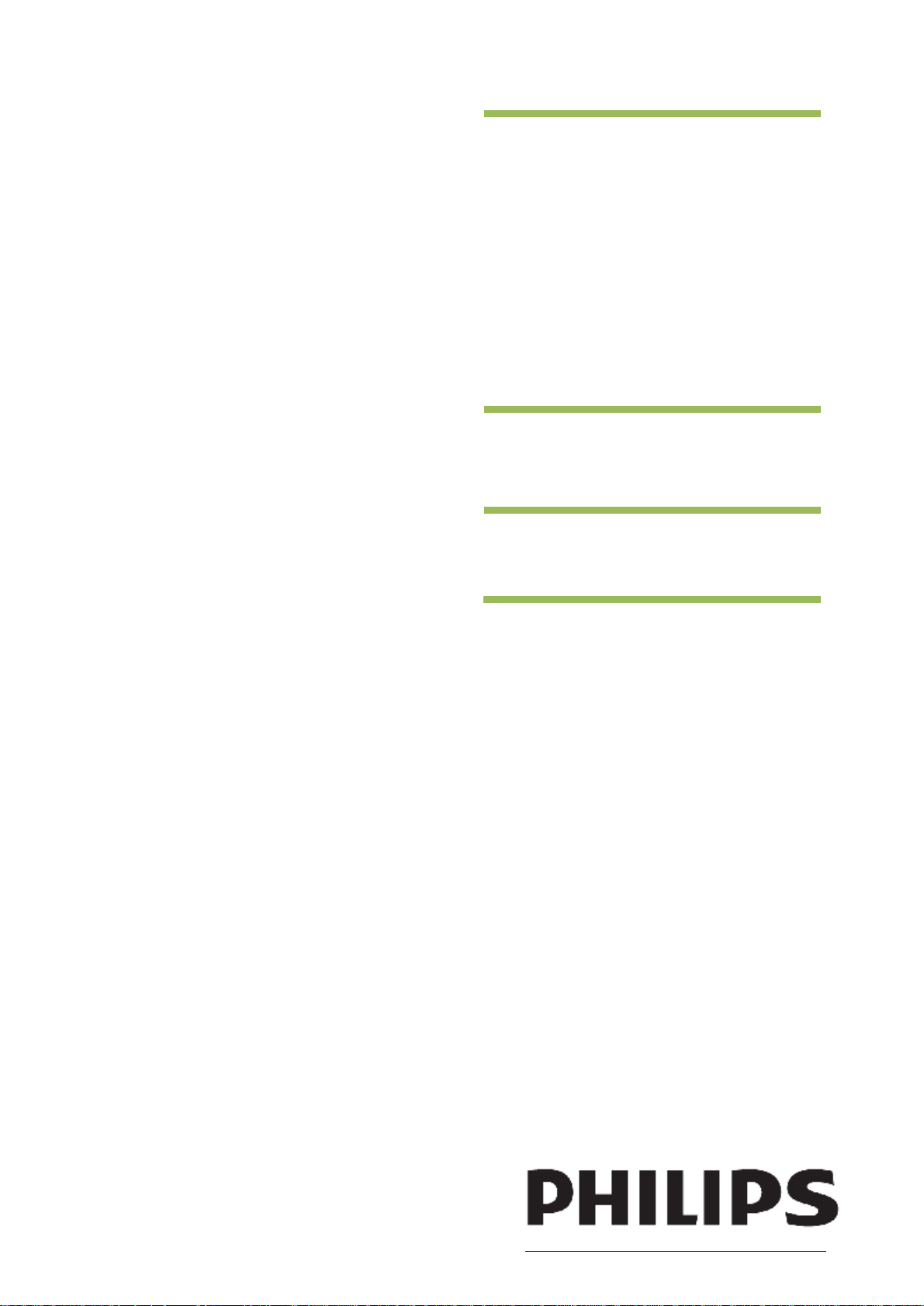
EasySuite
32HFL3232D/10
!"#$%&'$%(
)"*+,-&./&'
01$'$#", !"#$%&'$%(23!456787
www.philips.com/hospitalitysolutions
Page 2
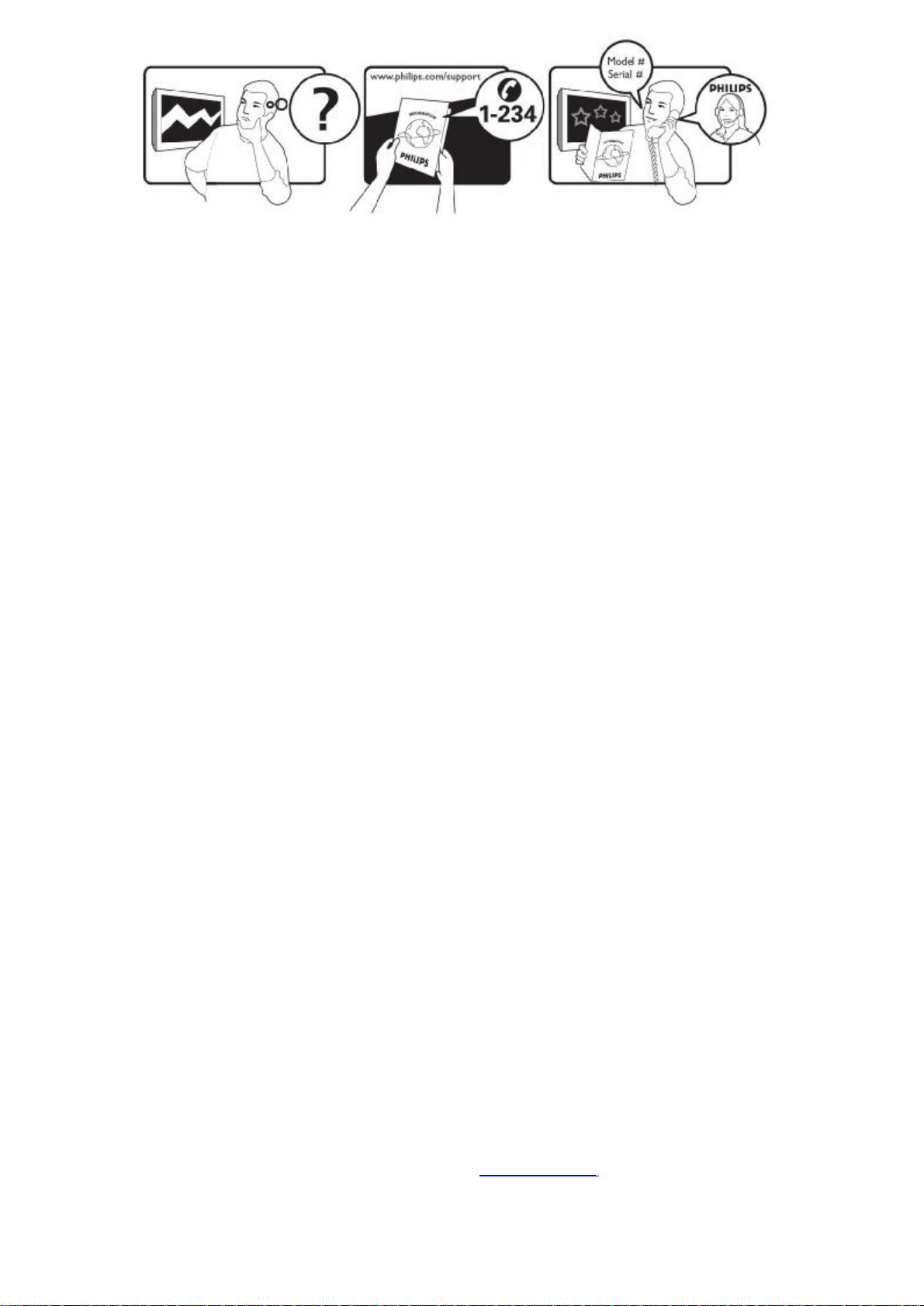
Österreich0810 000205€0.07 pro Minute
België/Belgique078250145€0.06 Per minuut/Par minute
България +3592 489 99 96 Местен разговор
Hrvatska01 6403776Lokalni poziv
Česká republika800142840Bezplatný hovor
Danmark3525 8759Lokalt opkald
Estonia6008600local
Suomi09 2311 3415paikallispuhelu
France0821 611655€0.09 Par minute
Deutschland01803 386 852€0.09 pro Minute
Ελλάδα 0 0800 3122 1280 Κλήση χωρίς χρέωση
Magyarország0680018189Ingyenes hívás
IrelandNorth0800 055 6882free
Italia840320086€0.08 Alminute
Қазақстан +7 727 250 66 17local
Latvia67228896local
Lithuania52737691local
Luxemburg/Luxembourg40 6661 5644Ortsgespräch/Appel local
Nederland0900 8407€0.10 Per minuut
Norge2270 8111Lokalsamtale
Polska(022) 3491504połączenie lokalne
Portugal800 780 903Chamada local
România031-810 71 25Apel local
Россия Moscow(495) 961-1111 Местный звонок
Србија +381 114 440 841Lokalni poziv
Slovensko0800 004537Bezplatný hovor
Slovenija00386 12 80 95 00lokalni klic
España902 888 784€0.10Porminute
Sverige08 5792 9100Lokalsamtal
Suisse/Schweiz/Svizzera0844 800 544Appel local/Ortsgespräch/Chiamata locale
Türkiye0800 261 3302 Şehiriçi arama
United KingdomGeneral No: 0870 900 9070local
Україна 8-800-500-69-70 Місцевий виклик
South 1800-PHILIPS 7445477
0800-89 49 10
Outside Moscow 8-800-200-0880
General National Rate No:
0870 911 0036
This information is correct at thetime of press. For updated information, see www.philips.com/support.
Page 3

1 Notice
2010 © Koninklijke Philips Electronics N.V. All rights
reserved.
Specifications are subject to change without notice.
Trademarks are the property of Koninklijke Philips
Electronics N.V or their respective owners. Philips
reserves the right to change products at any time
without being obliged to adjust earlier supplies
accordingly.
The material in this manual is believed adequate forthe
intended use of the system. If the product, or its
individual modules or procedures, are used for
purposes other than those specified herein,
confirmation of their validity and suitability must be
obtained. Philips warrants that the material itself does
not infringe any United States patents. No further
warranty is expressed or implied.
Warranty
• Risk of injury, damage to TV or void of warranty!
Never attempt to repair the TV yourself.
• Use the TV and accessories only as intended by the
manufacturer.
• The caution sign printed on the back of the TV
indicates risk of electric shock. Never remove the
TV cover. Always contact Philips Customer
Support for service or repairs.
any electronic apparatus, in general have the ability to
emit and receive electromagnetic signals.
One of Philips’ leading Business Principles is to take all
necessary health and safety measures for our
products, to comply with all applicable legal
requirements and to stay well within the EMF standards
applicable at the time of producing the products.
Philips is committed to develop, produce and market
products that cause no adverse health effects. Philips
confirms that if its products are handled properly for
their intended use, they are safe to use according to
scientific evidence available today.
Philips plays an active role in the development of
international EMF and safety standards, enabling
Philips to anticipate further developments in
standardisation for early integration in its products.
Mains fuse (UK only)
This TV is fitted with an approved moulded plug.
Should it become necessary to replace the mains fuse,
this must be replaced with a fuse of the same value as
indicated on the plug (example 10A).
1. Remove fuse cover and fuse.
2. The replacement fuse must comply with BS 1362
and have the ASTA approval mark. If the fuse is
lost,contact your dealer in order to verify the
correct type.
3. Refit the fuse cover.
Any operation expressly prohibited in this manual,
or any adjustments and assembly procedures not
recommended or authorised in this manual shall
void the warranty.
Pixel characteristics
This LCD product has a high number of colour pixels.
Although it has effective pixels of 99.999% or more,
black dots or bright points of light (red, green or blue)
may appear constantly on the screen. This is a
structural property of the display (within common
industry standards) and is not a malfunction.
Open source software
This television contains open source software. Philips
hereby offers to deliver or make available, upon
request, for a charge no more than the cost of
physically performing source distribution, a complete
machine-readable copy of the corresponding source
code on a medium customarily used for software
interchange. This offer isvalid for a period of 3 years
after the date of purchase of this product. To obtain the
source code, write to:
GBU Customer Care Manager
Customer Care department
Philips Lighting
GBU Hospitality
Hurksestraat 2c
5652 AJ Eindhoven
The Netherlands
In order to maintain conformity to the EMC directive,
the mains plug on this product must not be detached
from the mains cord cable.
Copyright
VESA, FDMI and the VESAMounting Compliant logo
are trademarks of the Video Electronics Standards
Association.
® Kensington and Micro Saver are registered US
trademarks of ACCO World Corporation with issued
registrations and pending applications in other
countries throughout theworld.
Manufactured underlicensefrom Dolby Laboratories.
Dolby and the double-D symbol are trademarks of
Dolby Laboratories.
9'',!%1*+,+*:$"%*+*;,&.;,/.+*:$"%*+*;,%+&;*<&+=",&+*,%1*
#+!#*+%(,!>,%1*$+,+*"#*?@4*,!A.*+"5*
Compliance with EMF
Koninklijke Philips Electronics N.V. manufactures and
sells many products targeted at consumers which, like
Page 4
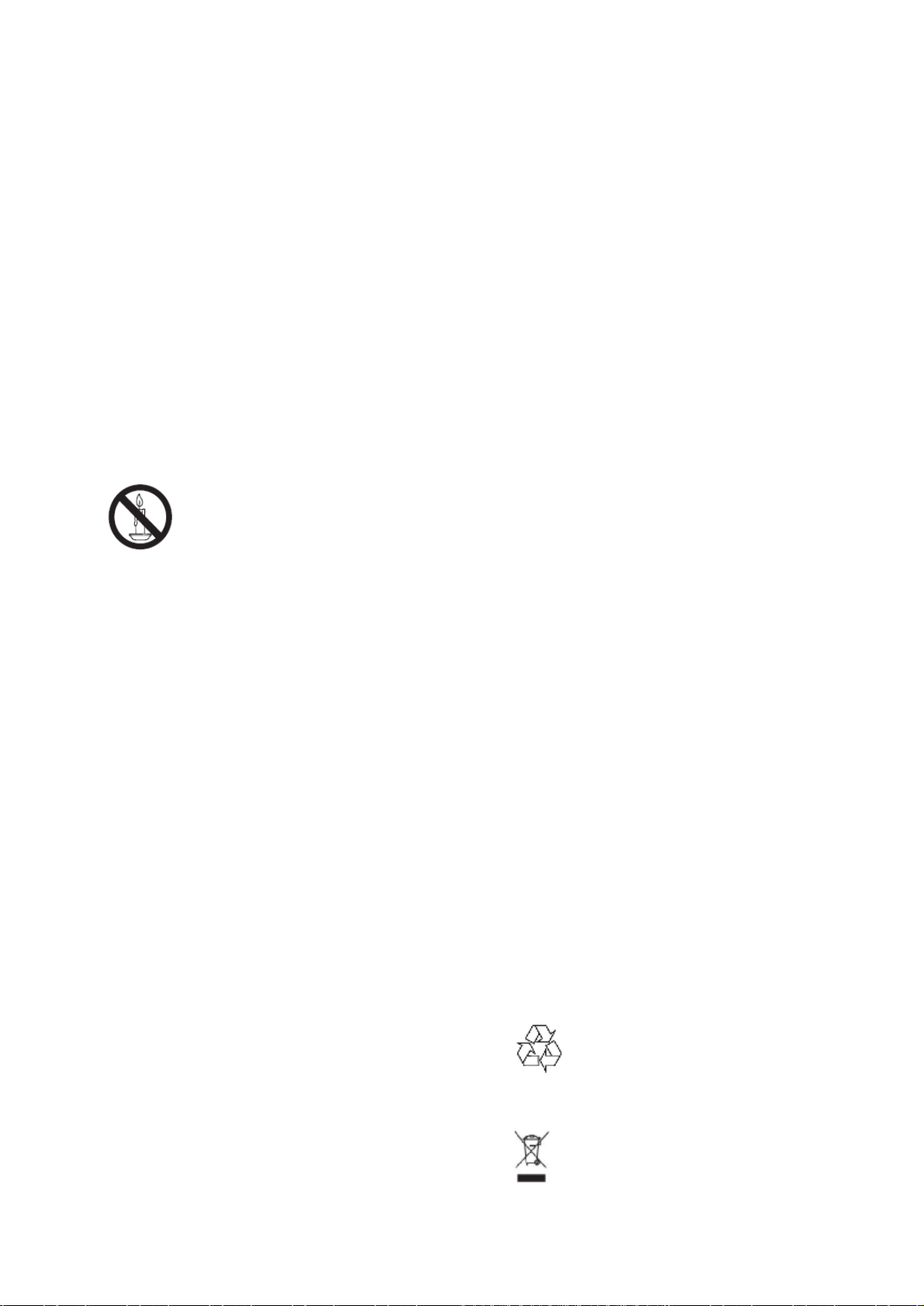
2 Important
Read and understand all instructions before you use
your TV. If damage is caused by failure to follow
instructions, the warranty does not apply.
Safety
• Risk of electric shock or fire!
• Never expose the TV to rain or water. Never
place liquid containers, such as vases,near
the TV. If liquids are spilt on or into the TV,
disconnect the TV from the power outlet
immediately. Contact Philips Consumer Care
to have the TV checked before use.
• Never place the TV, remote control or batteries
near naked flames or other heat sources,
including direct sunlight.
To prevent the spread of fire, keep candles or
other flames away from the TV, remote control
and batteries at all times.
• Never insert objects into the ventilation slots or
other openings on the TV.
• When the TV is swivelled ensure that no strain is
exerted on the power cord. Strain on the
power cord can loosen connections and cause
arcing.
• Risk of short circuit or fire!
• Never expose the remote control or batteries to
rain, water or excessive heat.
• Avoid force coming onto power plugs. Loose
power plugs can cause arcing or fire.
• Risk of injury or damage to the TV!
• Two people are required to lift and carry a TV
that weighs more than 25 kg.
• When stand mounting the TV, use only the
supplied stand. Secure the stand to the TV
tightly. Place the TV on a flat, level surface
that can support the combined weight of the
TV and the stand.
• When wall mounting the TV, use only a wall
mount that can support the weight of the TV.
Secure the wall mount to a wall that can
support the combined weight of the TV and
wall mount. Koninklijke Philips Electronics N.V.
bears no responsibility for improper wall
mounting that result in accident, injury or
damage.
• Risk of overheating!
Never install the TV in a confined space. Always
leave a space of at least 4 inches or 10 cm
around the TV for ventilation. Ensure curtains
or other objects never cover the ventilation
slots on the TV.
• Risk of damage to the TV!
Before you connect the TV to the power outlet,
ensure that the power voltagematches the
value printed on the back of the TV. Never
connect the TV to the power outlet if the
voltage is different.
• Riskof injury, fire or power cord damage!
Never place the TV or any objects on the power
cord.
• To easily disconnect the TV powercord from the
power outlet, ensure that you have full access to
the power cord at all times.
• When you disconnect the power cord, always pull the
plug, never the cable.
• Disconnect the TV from the power outlet and aerial
before lightning storms. Duringlightning storms,
never touch any part of the TV, power cord or
aerial cable.
• Risk of hearing damage! Avoid using earphones or
headphones at high volumes or for prolonged
periods of time.
• If the TV is transported in temperatures below 5°C,
unpack the TV and wait until the TV temperature
matches room temperature before connecting the
TV to the power outlet.
Screen care
• Avoid stationary images as much as possible.
Stationary images are images that remain onscreen for extended periods of time. Examples
include: on-screen menus, black bars and time
displays. If you must use stationary images, reduce
screen contrast and brightness to avoid screen
damage.
• Unplug the TV before cleaning.
• Clean the TV and frame with a soft, damp cloth.
Never use substancessuch asalcohol, chemicals
or household cleaners on the TV.
• Risk of damage to the TV screen! Never touch, push,
rub or strike the screen with any object.
• To avoid deformations and colour fading, wipe off
water drops as soon as possible.
Disposal of your old product and
batteries
• Risk of injury to children!
Follow these precautions to prevent theTV from
toppling over and causing injury to children:
• Never place the TV on a surface covered by a
cloth or other material that can be pulled away.
• Ensure that no part of the TV hangs over the
edge of the surface.
• Never place the TV on tall furniture (such as a
bookcase) without anchoring both the furniture
and TV to the wall or a suitable support.
• Educate children about the dangers of climbing on
furniture to reach the TV.
Your product is designed and manufactured with high
quality materials and components, which can be
recycled and reused.
When this crossed-out wheeled bin symbol is attached
to a product it means that the product is covered bythe
European Directive 2002/96/EC. Please inform yourself
about the local separate collection system for electrical
and electronic products.
Page 5

Please act according to your local rules and do not
dispose of your old products with your normal
household waste.
Correct disposal of your old product helps to prevent
potential negative consequences for the environment
and human health.
Your product contains batteries covered by the
European Directive 2006/66/EC, which cannot be
disposed with normal household waste.
Please inform yourself about the local rules on
separate collection of batteries because correct
disposal helps to prevent negative consequences for
the environmental and human health.
Page 6

1.Professional
Mode
instruction
__________________________
Introduction
Included in this TV is a special functional
mode that allows the TV to be configured for
commercial application. This feature is called
Professional mode.
This section has been designed to help install
and operate this TV in Professional mode.
Before reading this section, pleasealsoread
section 3 to set the basic functionality of this
TV.
If the TV is not switched on,use
the mains switch to switch the
TV on.
Professional Setup Remote
control (22AV8573optional)
__________________________
Benefits of Professional mode
This TV is specially designedto operate in
Professional Mode. Professional Mode offers
the following benefits:
Access to the [TV SetupMenu] can be
blocked. This prevents users (e.g. guests)
from deleting or changing channel settings and
/ or modifying picture and sound settings. This
ensures that TVs are always set up correctly.
• A switch-on volume and channel can be
selected. After switching on, the TV will
always start on the specified volume level
and channel.
• The maximum volume level of the TV can
be limited in order to prevent disturbance
to other guest.
• Channels can be blanked (Video only).
• The TV local buttons VOLUME +/-,
P/CH+/- and (Home) can be locked.
• Screen information can be suppressed.
To enter the ProfessionalSetup menu:
• press RC5 Setup
• press Home/Menu
On a Guest remote:
press [3, 1, 9, 7 ,5 , 3,(MUTE)]
Notefor Setup RC:
• After entering the Setup menu,press
the (RC6 GUEST) key to enable
proper setup functionality.
Page 7

Professional mode options
Layer 1
Layer
2
Layer 3
Layer 4
On
[Yes]
[Load]
[Load]
[Yes]
[50]
Auto format
Off
Off
[15
]
Off
Off
[Yes]
Off
Off
On
Off
On
Off
On
On
Confirm
This paragraph describes the functionality of each item in the Professional mode setup menu.
Enter the next layer by pressing [OK], or [>]. Return to a previous level by pressing [<] or.[Back].
Navigate in the current layer by pressing [^], or [v].
PBS settingPBSMode
Consumer setup[Action]
USB to TV[Action]
TV to USB[Action]
Reset[Action]
Switch on settingMax volume
Switchon picture format
Power onOn
Smart Power
Switch on volLast status
User Defined
Switch on channelLast status
User DefinedListExt 1, Ext 2, Ext 3,
Welcome MessageDisplay message
Line 1Text entry screen(up to 20 characters)
Line 2Text entryscreen(up to 20 characters)
Clear[Action]
Message Time-out20s / 25s / 30s
Control settingsLocal KB lock
RC lock
OSD Display
High security
Autoscart
HDMI-CEC in
USB break-in
InstallationBlank channelListCH1, CH2 …, CHn
Disable auto updatingSoftware / Channels /
Skip scrambled channels
Multi remote controlBlue / Green /Yellow /
Store Settings[Action]
Off /
No /
[Cancel] /
[Cancel] /
No /
[0..60] Slider
Super Zoom
4:3
Subtitle zoom
Movie expand 14:9
Movie expand 16:9
Wide screen
Unscaled
Standby
Last status
/ Low / Medium /
High
/ On
[0..60] Slider
/ On
VGA, HDMI, HDMI
side, AV side, CH1,
CH2 …, CHn
/ On
No /
/ On / All
/ On
Off /
/ On
Off /
/ On
Off /
Both / Off
Off /
Red / Off
Cancel /
Page 8

_______________________
PBSSettings
• [Last status]: When set, the TV willalways
turn to the last status (eitherOn or Standby)
whenever the mainspower is activated.
[PBS mode]
Enables / disables the Professional mode.
• [On]: All settings in the Professionalmode
Setup menu are in effect.
• [Off]: The TV operates as a normal(consumer)
TV.
[Consumer setup]
A shortcut to enter the full TV menu. Thisallows the
installers to do all the TV setupsettings.
[Smartloader / USB to TV]
Loads the TV configuration data (including thevideo,
audio, channel Table, and Professionalmode
settings) from a Smartloader / USBdevice to the TV
set.
[TV to Smartloader / USB]
Loads the TV configuration data (including thevideo,
audio, channel Table, and Professionalmode
settings) from the TV set to aSmartloader /USB
device.
[Reset]
Selects[Yes]to reset all settings in Professional
mode to factory default.
_______________________
[Smart power]
Adjusts the picture backlight to achieve thefollowing
power saving mode.
• [Off]: Smart power is disabled.(Personal mode
is applied).
• [Low]: The picture backlight is at lowpower
saving mode. (Movie mode isapplied).
• [Medium]: The picture backlightis at medium
power saving mode.(Standard mode is
applied).
• [High]: The picture backlight is at highpower
savings mode. (Energy savingmode is
applied).
_______________________
Switch on vol
When theguest switches the TV on, it will play
at the specified volume level.
• [Last status]: If [On] is selected, theTV will be
automatically switchedto the last volume status
wheneverthe mains power is turned on. (The
volume level cannot exceed the [Maximum
volume] level).
• [User defined]: (Only appears whenyou select
[Last status] ► [Off].)The guest can adjust
his/her preferredswitch on volume level.
Switch on setting
[Max volume]
This option specifies the maximum allowablevolume
level of the TV.
[Switch on picture format]
Sets available picture format when the TV is
switched on.
Note
• If the pictureformat is not supportedwith the
activated source,[Auto format]detection is applied.
[Power on]
The power on function allows the TV to entera
specific mode ([On],[Standby], or[Laststatus]) of
operation after the mains power isactivated.
• [On]:When set, the TV will alwaysturn on after
the mains power isactivated.
• [Standby]:When set, the TV willalways turn to
standby after the mainspower is activated.
_______________________
Switch on channel
When the guest switches the TV on, it will playat the
specified channel.
• [Last status]: If[On]is selected, theTV will be
automatically switched tothe last channel
status whenever themains power is turned on.
• [User defined]: (Only appears whenyou select
[Last status] ► [Off]). Theguest can choose
his / her preferredswitch on channel.
_______________________
Welcome message
The Welcome message function allows the TVto
show a customized greeting to the hotelguest
whenever the TV is switched on. Thishelps to
personalize the hotel experience forguests. The
Welcome message can consistof 2 lines of text, with
each line containing amaximum of 20 alphanumeric
Page 9

characters. Use ▲▼◄►on the remote control to
composethe Welcome message.
Note
•Welcome message is always disabled if youselect
[Control settings] ► [OSD display] ► [Off.]
• [Display message]: Selects [On] toactivate
the welcome message.
• [Line 1]: Sets the charactersof thefirst line
message.
• [Line 2]: Sets the characters of thesecond line
message.
• [Clear]: Clear the settings in Line 1and Line 2.
• [Message Time-out]: Sets the periodof time to
display the welcomemessage on the screen
when TV isturned on fromstandby / Off.
_______________________
Control settings
• [Off]: Disables auto scart switching orbreak-in
Professional mode.
• [On]: Enables auto scart switching orbreak-in
Professional mode.
[HDMI-CEC in]
HDMI-CEC (Philips EasyLink) enables onetouch
play and one touch standby betweenHDMI-CEC
compliant devices.
Note
•Before activating HDMI-CEC in function, makesure
the HDMI-CEC compliant devices areturned to on.
•Selects[EasyLink] ► [On]firstbefore enabling
[HDMI-CEC in]in Professional mode.
•Refer toconsumer DFU “Use Philips EasyLink” for
more details about HDMI-CEC function.
• [Off]: Disables HDMI-CEC feature in
Professional mode.
• [On]: Enables HDMI-CEC feature in
Professional mode.
[Local KB lock]
• [Off]: The TV local buttonsVOLUME+/-, P/CH
+/-and(Home)will function normally.
•[On]: The TV local buttonsVOLUME +/-, P/CH
+/-and(Home)are locked.
• [All]: All TV local buttons are locked,including
POWERbutton.
[RC lock]
Disables the operation of the Guest remote
control.
• [Off]: All buttons on Guest remotecontrol will
function normally.
• [On]: All buttons on the Guestremote control
are disabled. (It isstill possible to enter the
Professionalsetup menu by pressing [3, 1, 9,
7, 5, 3 +(MUTE)]).
[OSD display]
Sets this function to show or hide screeninformation.
• [Off]: Screen information issuppressed.
• [On]: Normal screen information isdisplayed.
[Highsecurity]
• [Off]: Professional mode setup menucan be
accessed by both Guestremote control (Press
[3, 1, 9, 7, 5, 3 +(MUTE)])and the
Professionalsetup remote control(PressMenu
button)
• [On]: Professional mode setupmenu can only
be accessed by theProfessional setup remote
control.
[Auto scart]
Enables auto scart switching or break-inin
Professional mode.
[USB break-in]
Enables or disables USB break-in feature in
Professional mode.
• [Off]: When USB is plugged in,the
[Multimedia] menu will notappear
automatically, but users canaccess
[Multimedia] menu from the[Consumer setup]
menu.
• [On]: When USB is plugged in,the
[Multimedia] menu appearsautomatically.
_______________________
Installation
[Blank channel]
The Blank channel function disables thedisplay of
video on the TV, but does not affectthe audio
output. This function can be usedfor audio
applications (example: music-onlychannels, and so
on) which do not necessarilyrequire the display of
video.
1Enters the[Blank channel], the list of all
channels appear.
2Selects one or more channels and pressOKto
mark.
3The channels marked with[X]will notdisplay
video on the TV.
[Disable auto updating]
• [Software]: Disables automatic TVsoftware
update via OAD (On the airsoftware
download).
• [Channel]: Disables automatic channel
installation when new channels aredetected.
• [Both]: Disables automatic updateof the TV
software and the channelinstallation.
Page 10

• [Off]: Enables automatic update ofthe TV
Professional Setup RC
TV RC
Home
[RC6 Guest]
software and the channelinstallation.
The TVFunctionalitySet referenceto matcha
hospitality TV is the following:
[Skip scrambled signals]
• [Off]: Allows scrambled channels inthe
channel list.
• [On]: Skips the scrambled channels inthe
channel list.
[Multi remote control]
Guest remote control supports up to fourtelevisions
operating in one room withoutinterference from each
other’s remote controls.Each TV and the Guest
remote control can beset to match each others.
1Enters[Multi remote control]anddesignate one
colour (Blue/Green/Yellow/Red) to the TV.
Selects[Off]todisable[Multi remote control]
function.
2Sets the Guest remote control tothe
corresponding colour by pressingMENUand
one of thecolour buttonsimultaneously for
more than 4 seconds.
3The Guest remote control can operatethe TV
with the corresponding colour.
Note
•EXAMPLE:PressMENUandRed button
simultaneously on the Guest remotecontrol for more
than 4 seconds tooperate the TV with[Red]colour
selectedin[Multi remote control]menu.
•Guest remote control will be set to defaultBlue colour
after replacing batteries.
Hospitality Set referenceTV Functionality Set reference
32HFL3232D/1032PFL3605H/12
The TV Functionality Set reference DFU is available via the Philips
Hospitality Website: www.philips.com/hospitalitysolutions
Remote Control Alignment
_______________________
Store Settings
In the Professional setup menu, select[Store] ►
[Confirm]to save the changes.
Note
•Restarts the TV mains power for thechanges to take
effect.
Page 11

2.Guest
mode
instruction
___________________________
Introduction
When this television is configured as a
professional television, the guest is having no
access to TV functionality that canalterTVs
expected behavior.
The guest will not have access to menus that
can change the channel configuration, nor can
he as example put the TV in a louder audio
level then is permitted in the BDS Mode setting.
This section describes the functionality
available to the guest.
___________________________
Signature Remote Control
The functionality of the Remote Control is
limited, there where the interaction could lead
to an unpredicted behavior of the television for
the next guest.
Therefore it is not possible to store specific
changedsettings in the televisionby the guest.
(Home):Accesses the home menu.
The home menu gives you
easy access to connected
devices, picture and sound
settings, and other useful
features.
[Browse]:Accesses the browse menu
to select TV channel list,
the ElectronicProgram
Guide and teletext.
[Back]:Returns to a previous menu
screen. Press and hold to
return towatch TV.
*Not supported in MHEG mode.
___________________________
Activate the television
[Standby]:Switches the TV to standby if it
is on. Switches on the TV if it is
in standby.
[Options]:Accesses options for the
current activity or selection.
Watch TV and press [Options]
will bring up a menu to select:
What’s on, Subtitles, Audio
language, DualI-II, Status
[Picture format]:
Selects a picture format.
[OK]:
Confirms an entry or selection.
