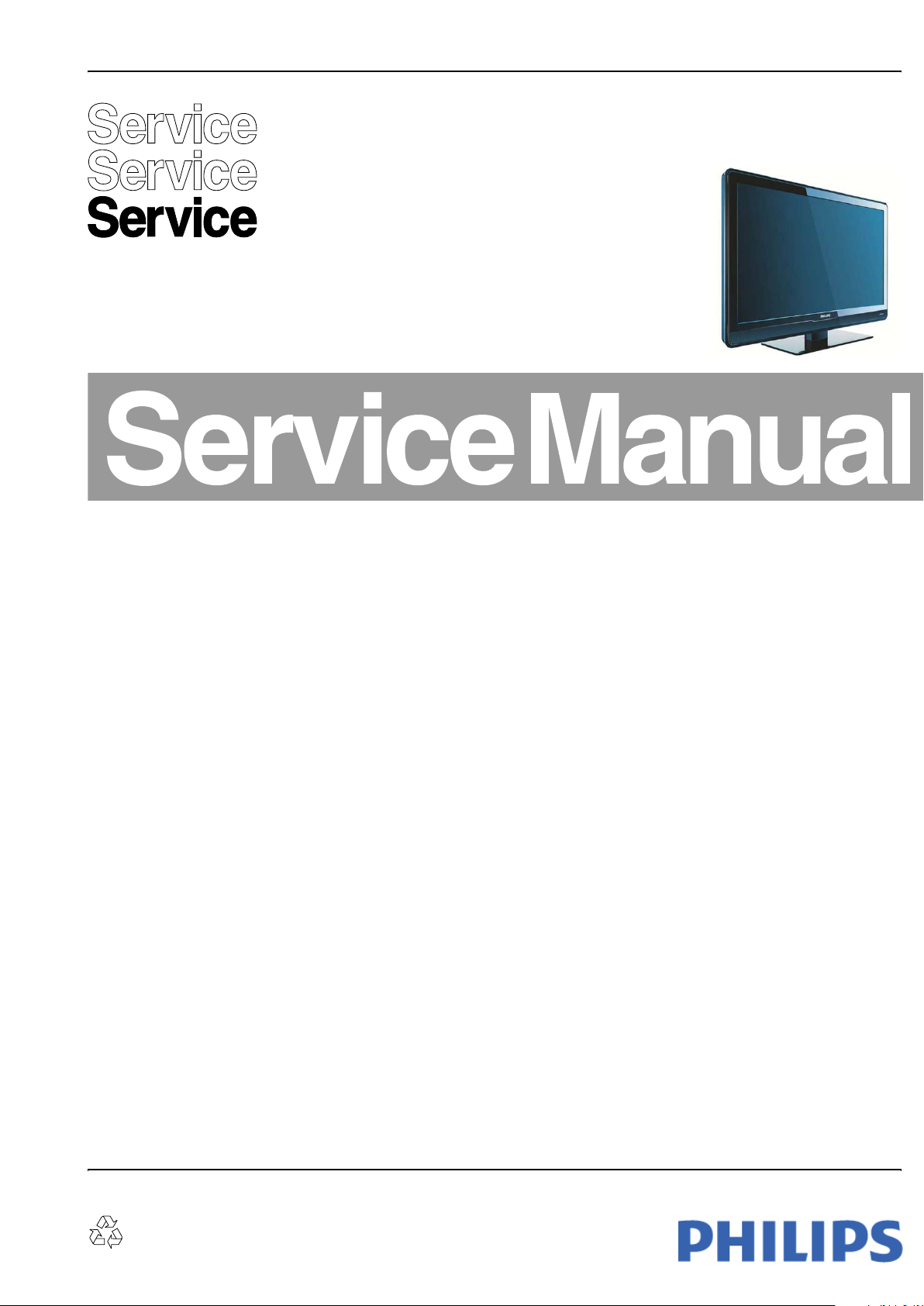
Color Television Chassis
MG8
PB52.1HU
LB
MG8
I_18040_000.eps
250908
Contents Page Contents Page
1. Technical Specifications, Connections, and Chassis
Overview 2
2. Safety Instructions, Warnings, and Notes 6
3. Directions for Use 7
4. Mechanical Instructions 8
5. Service Modes, Error Codes, and Fault Finding 13
6. Block Diagrams, Test Point Overview, and
Waveforms
Wiring Diagram 22" 33
Block Diagram Video 34
Block Diagram Audio 35
Block Diagram Control & Clock Signals 36
I2C IC Overview 37
Supply Lines Overview 38
7. Circuit Diagrams and PWB Layouts Drawing PWB
Power Supply Unit (A) 39 40
Small Signal Board (B1-B12) 41-83 87-92
SSB: SRP List Explanation 84
SSB: SRP List Part 1 85
SSB: SRP List Part 2 86
DC DC Panel (DC) 93 94
Keyboard Control Panel (E) 95 95
Inverter Panel (IF) 96 97
IR LED Panel (J) 98 99
Tuner Board: Channel Decoder (T01A) 100 102
Tuner Board: Main Tuner (T01B) 101 102
8. Alignments 103
9. IC Data Sheets 110
10. Spare Parts List & CTN Overview 119
11. Revision List 119
©
Copyright 2009 Koninklijke Philips Electronics N.V.
All rights reserved. No part of this publication may be reproduced, stored in a
retrieval system or transmitted, in any form or by any means, electronic,
mechanical, photocopying, or otherwise without the prior permission of Philips.
Published by JH 0970 BU TV Consumer Care Printed in the Netherlands Subject to modification EN 3122 785 18042
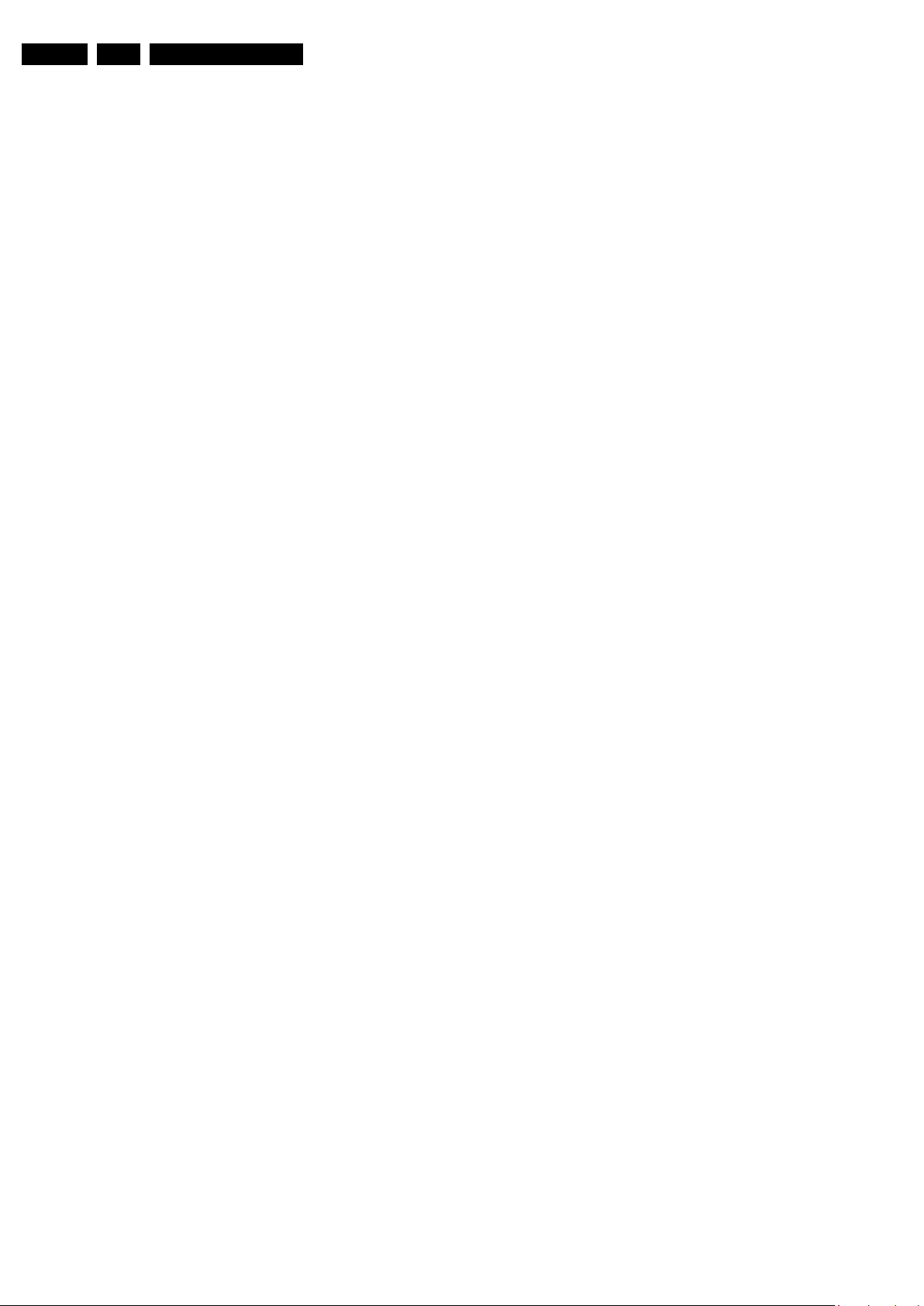
EN 2 PB52.1HU LB1.
Technical Specifications, Connections, and Chassis Overview
1. Technical Specifications, Connections, and Chassis Overview
Index of this chapter:
1.1 Technical Specifications
1.2 Connections
1.3 Chassis Overview
Notes:
• Figures can deviate due to the different set executions.
• Specifications are indicative (subject to change).
1.1 Technical Specifications
1.1.1 Vision
Display type : LCD
Screen size : 22" (66 cm), 16:9
Light output (cd/m
Contrast ratio (typ.) : 1000:1
Viewing angle (H × V degrees) : 170 × 160
Tuning system : PLL
Color systems : ATSC
Video playback : NTSC
Number of preset channels : 250
Tuner bands : UHF, VHF, S, Hyper
2
) : 300
:NTSC
: Unscrambled Digital
: PAL
Cable - QAM
1.1.3 Multimedia
Supported file formats : JPEG
USB input : USB2.0
1.1.4 Miscellaneous
Power supply:
- Mains voltage (V
- Mains frequency (Hz) : 60
Ambient conditions:
- Temperature range (°C) : +5 to +35
Power consumption (values are indicative)
- Normal operation (W) : ~58
- Standby (W) : < 1
Dimensions (W × H × D in inch) : 21 × 15.6 × 3.6
Weight (lb.) : 13.2
) : 120
AC
:MP3
: Slideshow (.alb)
Supported video formats
- 60 Hz : 480i
- 60 Hz : 480p
- 60 Hz : 720p
- 60 Hz : 1080i
- 24, 25, 30, 50, 60 Hz : 1080p
Supported computer formats:
- 60 Hz : 640 × 480
- 60 Hz : 800 × 600
- 60 Hz : 1024 × 768
- 60 Hz : 1366 × 768
1.1.2 Sound
Sound systems : Stereo
Maximum power (W
):2× 10
RMS
: Dolby Digital (AC-3)
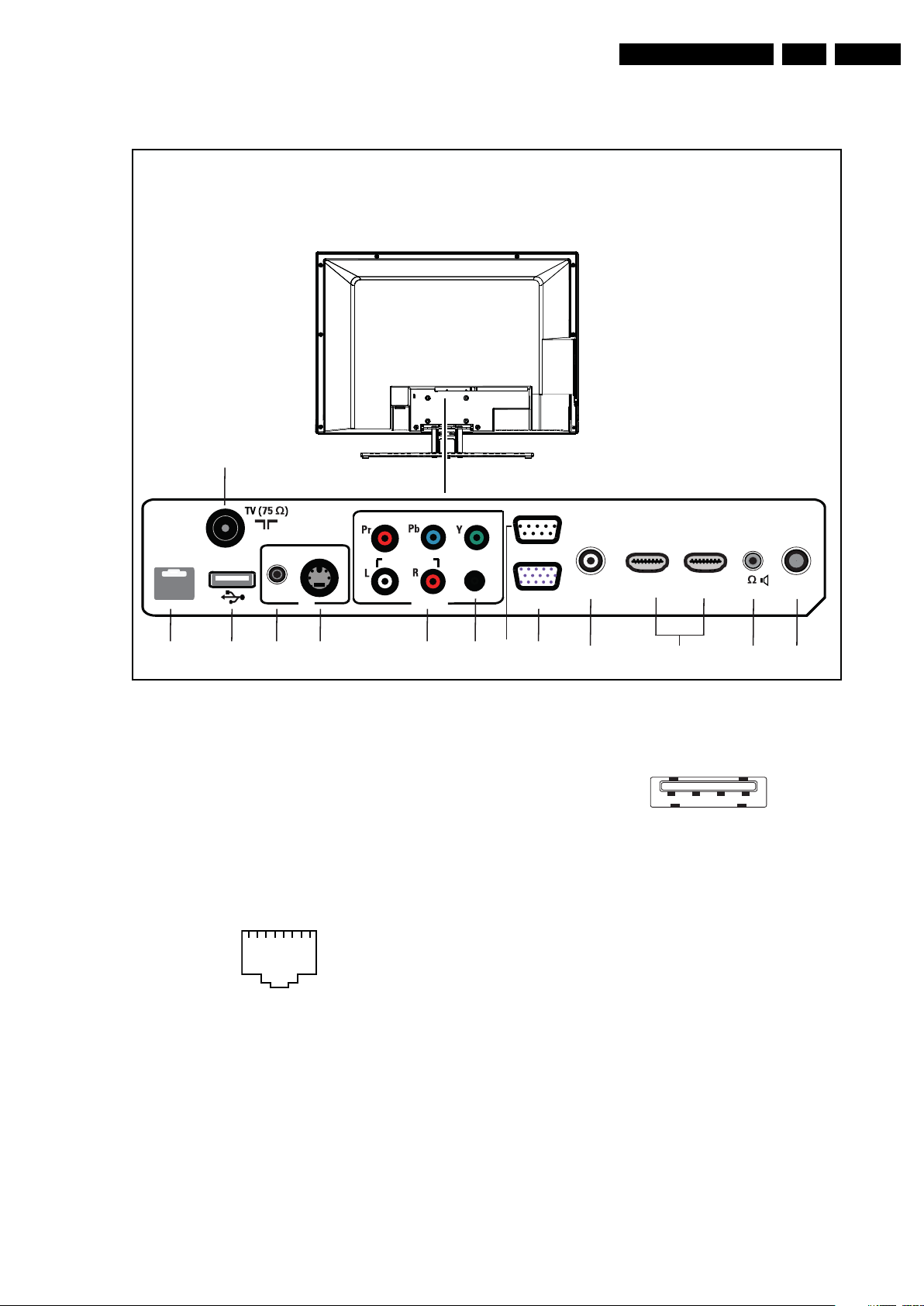
Technical Specifications, Connections, and Chassis Overview
1.2 Connections
EN 3PB52.1HU LB 1.
5
AV 1
DATA 1
S-VIDEO
AV
6
Note: The following connector color abbreviations are used
(acc. to DIN/IEC 757): Bk= Black, Bu= Blue, Gn= Green, Gy=
Grey, Rd= Red, Wh= White, Ye= Yellow.
1.2.1 Rear Connections
5 - Aerial - In
- - F-type (US) Coax, 75 ohm D
6 - RJ45: Ethernet
112345678
E_06532_025.eps
210905
Figure 1-2 Ethernet connector
1 -TD+ Transmit signal k
2 -TD- Transmit signal k
3 -RD+ Receive signal j
4-n.c.
5-n.c.
6 -RD- Receive signal j
7-n.c.
8-n.c.
232
AUDIO IN
CVI
SPDIF
RS
VGA
11
Figure 1-1 Connection overview
PC
AUDIO IN
41517 8 9101213
HDMI 1
HDMI 2 SERVICE
8
6171
I_18040_043.eps
260908
7 - USB2.0
1 2 3 4
E_06532_022.eps
300904
Figure 1-3 USB (type A)
1-+5V k
2 -Data (-) jk
3 - Data (+) jk
4 - Ground Gnd H
8 - Mini Jack: AV - In
Wh - Audio L 0.5 V
Rd - Audio R 0.5 V
/ 10 kohm jq
RMS
/ 10 kohm jq
RMS
9 - S-Video (Hosiden): Video Y/C - In
1 - Ground Y Gnd H
2 - Ground C Gnd H
3 - Video Y 1 V
4 - Video C 0.3 V
/ 75 ohm j
PP
/ 75 ohm j
PP
10 - Cinch: Video YPbPr - In
Gn - Video Y 1 V
Bu - Video Pb 0.7 V
Rd - Video Pr 0.7 V
/ 75 ohm jq
PP
/ 75 ohm jq
PP
/ 75 ohm jq
PP
10 - Cinch: Audio - In
Rd - Audio - R 0.5 V
Wh - Audio - L 0.5 V
/ 10 kohm jq
RMS
/ 10 kohm jq
RMS

EN 4 PB52.1HU LB1.
Technical Specifications, Connections, and Chassis Overview
11 - Cinch: S/PDIF - Out
Bk - Coaxial 0.4 - 0.6 V
/ 75 ohm kq
PP
12 - External Control Connector (RS232-UART) Out - In
1
6
5
9
E_06532_005.eps
171108
Figure 1-4 9-pin Sub-D Connector
1 - DCD Carrier Detect j
2 - RxD Receive j
3 - TxD Transmit k
4 - DTR Data Terminal Ready k
5 - Gnd Ground H
6 - DSR Data Set Ready j
7 - RTS Request To Send k
8 - CTS Clear To Send j
9 - RI Ring Indicator j
13 - VGA OUT: Video RGB - In, Out
1
5
6
11
10
15
E_06532_002.eps
171108
Figure 1-5 VGA Connector
1 - Video Red 0.7 V
2 - Video Green 0.7 V
3 - Video Blue 0.7 V
4-n.c.
/ 75 ohm jk
PP
/ 75 ohm jk
PP
/ 75 ohm jk
PP
5 - Ground Gnd H
6 - Ground Red Gnd H
7 - Ground Green Gnd H
8 - Ground Blue Gnd H
9-+5V
10 - Ground Sync Gnd H
+5 V jk
DC
11 - n.c.
12 - DDC_SDA DDC data jk
13 - H-sync 0 - 5 V jk
14 - V-sync 0 - 5 V jk
15 - DDC_SCL DDC clock jk
15 - HDMI 1, 2: Digital Video, Digital Audio - In
19
18 2
1
E_06532_017.eps
250505
Figure 1-6 HDMI (type A) connector
1 - D2+ Data channel j
2 - Shield Gnd H
3 - D2- Data channel j
4 - D1+ Data channel j
5 - Shield Gnd H
6 - D1- Data channel j
7 - D0+ Data channel j
8 - Shield Gnd H
9 - D0- Data channel j
10 - CLK+ Data channel j
11 - Shield Gnd H
12 - CLK- Data channel j
13 - n.c.
14 - n.c.
15 - DDC_SCL DDC clock j
16 - DDC_SDA DDC data jk
17 - Ground Gnd H
18 - +5V j
19 - HPD Hot Plug Detect j
20 - Ground Gnd H
16 - Mini Jack: Bathroom Speaker out
Bk - Audio - + 8 ohm j
Bk - Audio - - 8 ohm j
17 - Service Connector (UART)
1 - UART_TX Transmit k
2 - Ground Gnd H
3 - UART_RX Receive j
18 - USB2.0
1 2 3 4
E_06532_022.eps
300904
14 - Mini Jack: PC Audio IN - In
Wh - Audio L 0.5 V
Rd - Audio R 0.5 V
RMS
RMS
/ 10 kohm jq
/ 10 kohm jq
Figure 1-7 USB (type A)
1-+5V k
2 - Data (-) jk
3 - Data (+) jk
4 - Ground Gnd H
19 - Mini Jack: Audio Head phone - Out
Bk - Head phone 32 - 600 ohm / 10 mW ot
20 - Cinch: Video CVBS - In, Audio - In
Ye - Video CVBS 1 V
Wh - Audio L 0.5 V
Rd - Audio R 0.5 V
/ 75 ohm jq
PP
/ 10 kohm jq
RMS
/ 10 kohm jq
RMS
21 - S-Video (Hosiden): Video Y/C - In
1 - Ground Y Gnd H
2 - Ground C Gnd H
3 - Video Y 1 V
4 - Video C 0.3 V
/ 75 ohm j
PP
/ 75 ohm j
PP
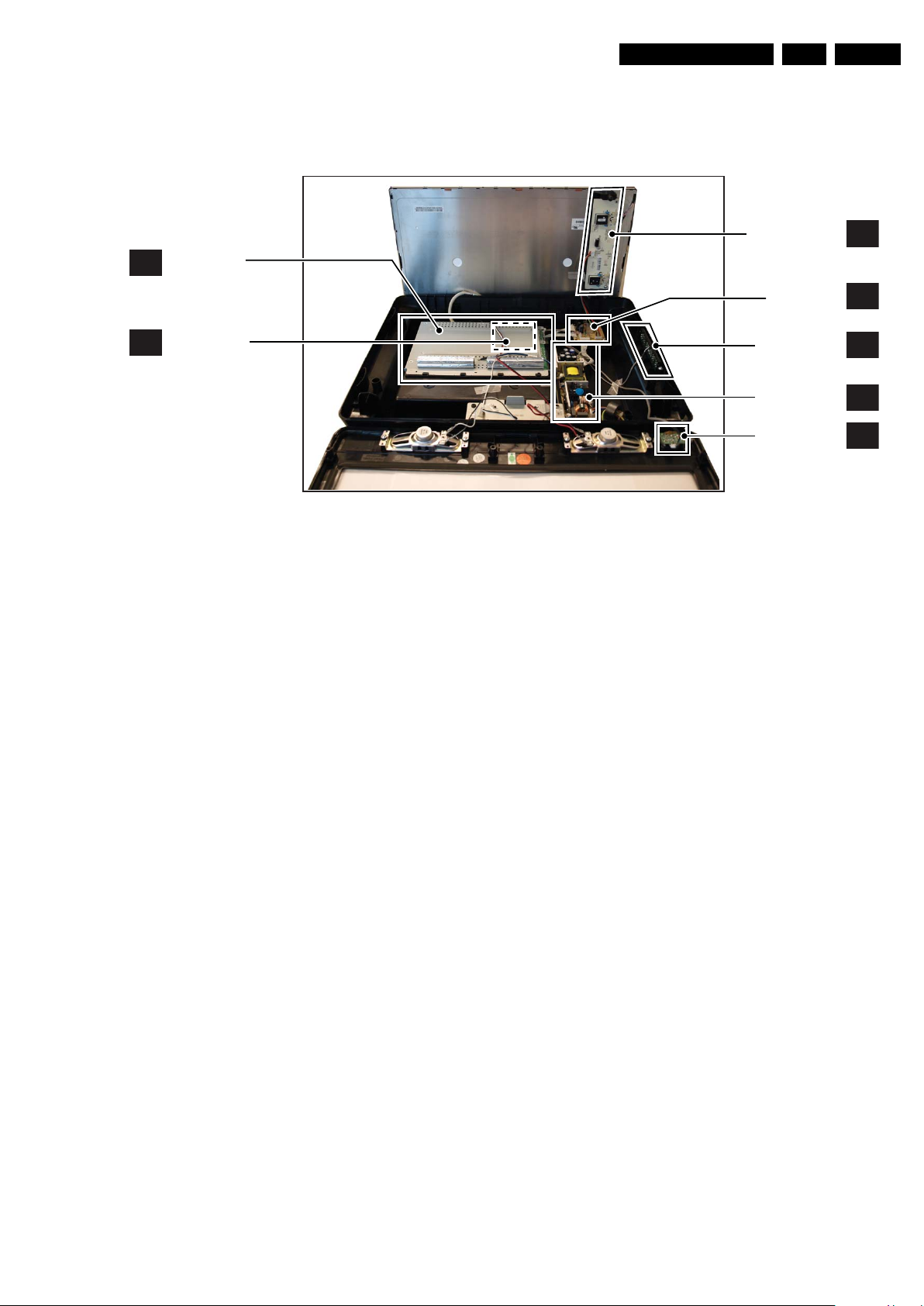
Technical Specifications, Connections, and Chassis Overview
1.3 Chassis Overview
Note: Figure below can deviate slightly from the actual
situation, due to the different set executions.
EN 5PB52.1HU LB 1.
SMALL SIGNAL
B
BOARD
TUNER BOARD
T
Figure 1-8 PWB/CBA locations
INVERTER PANEL
DC/DC PANEL
KEYBOARD
CONTROL PANEL
POWER SUPPLY
PANEL
IR & LED PANEL
I_18040_001.eps
IF
DC
E
A
J
260908

EN 6 PB52.1HU LB2.
Safety Instructions, Warnings, and Notes
2. Safety Instructions, Warnings, and Notes
Index of this chapter:
2.1 Safety Instructions
2.2 Warnings
2.3 Notes
2.1 Safety Instructions
Safety regulations require the following during a repair:
• Connect the set to the Mains/AC Power via an isolation
transformer (> 800 VA).
• Replace safety components, indicated by the symbol h,
only by components identical to the original ones. Any
other component substitution (other than original type) may
increase risk of fire or electrical shock hazard.
Safety regulations require that after a repair, the set must be
returned in its original condition. Pay in particular attention to
the following points:
• Route the wire trees correctly and fix them with the
mounted cable clamps.
• Check the insulation of the Mains/AC Power lead for
external damage.
• Check the strain relief of the Mains/AC Power cord for
proper function.
• Check the electrical DC resistance between the Mains/AC
Power plug and the secondary side (only for sets that have
a Mains/AC Power isolated power supply):
1. Unplug the Mains/AC Power cord and connect a wire
between the two pins of the Mains/AC Power plug.
2. Set the Mains/AC Power switch to the “on” position
(keep the Mains/AC Power cord unplugged!).
3. Measure the resistance value between the pins of the
Mains/AC Power plug and the metal shielding of the
tuner or the aerial connection on the set. The reading
should be between 4.5 MΩ and 12 MΩ.
4. Switch “off” the set, and remove the wire between the
two pins of the Mains/AC Power plug.
• Check the cabinet for defects, to prevent touching of any
inner parts by the customer.
2.2 Warnings
• All ICs and many other semiconductors are susceptible to
electrostatic discharges (ESD w). Careless handling
during repair can reduce life drastically. Make sure that,
during repair, you are connected with the same potential as
the mass of the set by a wristband with resistance. Keep
components and tools also at this same potential.
• Be careful during measurements in the high voltage
section.
• Never replace modules or other components while the unit
is switched “on”.
• When you align the set, use plastic rather than metal tools.
This will prevent any short circuits and the danger of a
circuit becoming unstable.
2.3 Notes
2.3.1 General
• Measure the voltages and waveforms with regard to the
chassis (= tuner) ground (H), or hot ground (I), depending
on the tested area of circuitry. The voltages and waveforms
shown in the diagrams are indicative. Measure them in the
Service Default Mode (see chapter 5) with a color bar
signal and stereo sound (L: 3 kHz, R: 1 kHz unless stated
otherwise) and picture carrier at 475.25 MHz for PAL, or
61.25 MHz for NTSC (channel 3).
• Where necessary, measure the waveforms and voltages
with (D) and without (E) aerial signal. Measure the
voltages in the power supply section both in normal
operation (G) and in stand-by (F). These values are
indicated by means of the appropriate symbols.
2.3.2 Schematic Notes
• All resistor values are in ohms, and the value multiplier is
often used to indicate the decimal point location (e.g. 2K2
indicates 2.2 kΩ).
• Resistor values with no multiplier may be indicated with
either an “E” or an “R” (e.g. 220E or 220R indicates 220 Ω).
• All capacitor values are given in micro-farads (μ=× 10
nano-farads (n =× 10
• Capacitor values may also use the value multiplier as the
decimal point indication (e.g. 2p2 indicates 2.2 pF).
• An “asterisk” (*) indicates component usage varies. Refer
to the diversity tables for the correct values.
• The correct component values are listed in the Spare Parts
List. Therefore, always check this list when there is any
doubt.
2.3.3 BGA (Ball Grid Array) ICs
Introduction
For more information on how to handle BGA devices, visit this
URL: www.atyourservice.ce.philips.com (needs subscription,
not available for all regions). After login, select “Magazine”,
then go to “Repair downloads”. Here you will find Information
on how to deal with BGA-ICs.
BGA Temperature Profiles
For BGA-ICs, you must use the correct temperature-profile,
which is coupled to the 12NC. For an overview of these profiles,
visit the website www.atyourservice.ce.philips.com (needs
subscription, but is not available for all regions)
You will find this and more technical information within the
“Magazine”, chapter “Repair downloads”.
For additional questions please contact your local repair help
desk.
2.3.4 Lead-free Soldering
Due to lead-free technology some rules have to be respected
by the workshop during a repair:
• Use only lead-free soldering tin Philips SAC305 with order
code 0622 149 00106. If lead-free solder paste is required,
please contact the manufacturer of your soldering
equipment. In general, use of solder paste within
workshops should be avoided because paste is not easy to
store and to handle.
• Use only adequate solder tools applicable for lead-free
soldering tin. The solder tool must be able:
– To reach a solder-tip temperature of at least 400°C.
– To stabilize the adjusted temperature at the solder-tip.
– To exchange solder-tips for different applications.
• Adjust your solder tool so that a temperature of around
360°C - 380°C is reached and stabilized at the solder joint.
Heating time of the solder-joint should not exceed ~ 4 sec.
Avoid temperatures above 400°C, otherwise wear-out of
tips will increase drastically and flux-fluid will be destroyed.
To avoid wear-out of tips, switch “off” unused equipment or
reduce heat.
• Mix of lead-free soldering tin/parts with leaded soldering
tin/parts is possible but PHILIPS recommends strongly to
avoid mixed regimes. If this cannot be avoided, carefully
clear the solder-joint from old tin and re-solder with new tin.
-9
), or pico-farads (p =× 10
-12
-6
),
).
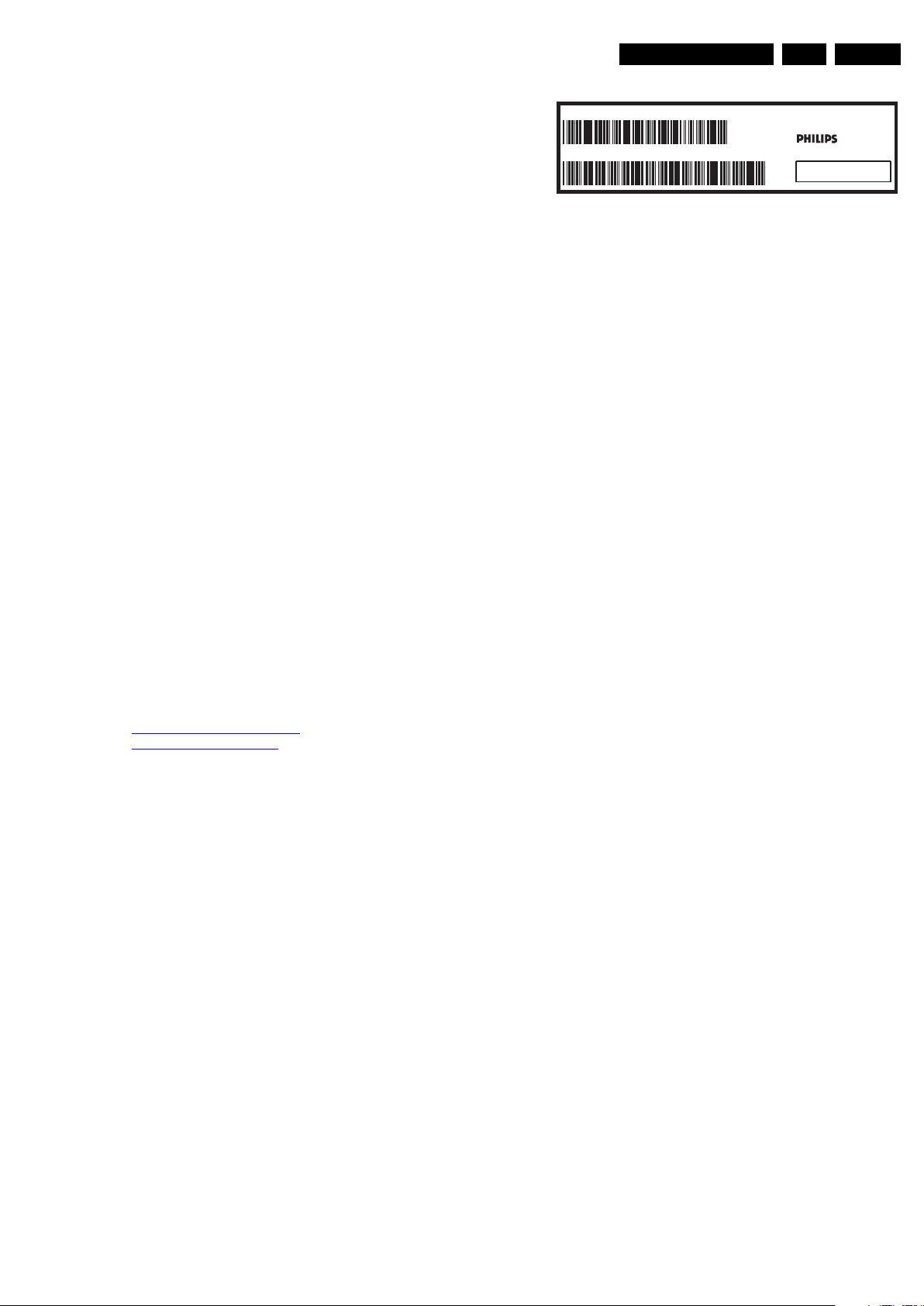
2.3.5 Alternative BOM identification
It should be noted that on the European Service website,
“Alternative BOM” is referred to as “Design variant”.
The third digit in the serial number (example:
AG2B0335000001) indicates the number of the alternative
B.O.M. (Bill Of Materials) that has been used for producing the
specific TV set. In general, it is possible that the same TV
model on the market is produced with e.g. two different types
of displays, coming from two different suppliers. This will then
result in sets which have the same CTN (Commercial Type
Number; e.g. 28PW9515/12) but which have a different B.O.M.
number.
By looking at the third digit of the serial number, one can
identify which B.O.M. is used for the TV set he is working with.
If the third digit of the serial number contains the number “1”
(example: AG1B033500001), then the TV set has been
manufactured according to B.O.M. number 1. If the third digit is
a “2” (example: AG2B0335000001), then the set has been
produced according to B.O.M. no. 2. This is important for
ordering the correct spare parts!
For the third digit, the numbers 1...9 and the characters A...Z
can be used, so in total: 9 plus 26= 35 different B.O.M.s can be
indicated by the third digit of the serial number.
Identification: The bottom line of a type plate gives a 14-digit
serial number. Digits 1 and 2 refer to the production center (e.g.
AG is Bruges), digit 3 refers to the B.O.M. code, digit 4 refers
to the Service version change code, digits 5 and 6 refer to the
production year, and digits 7 and 8 refer to production week (in
example below it is 2006 week 17). The 6 last digits contain the
serial number.
Directions for Use
MODEL :
PROD.NO:
32PF9968/10
AG 1A0617 000001
220-240V 50/60Hz
VHF+S+H+UHF
S
Figure 2-1 Serial number (example)
2.3.6 Board Level Repair (BLR) or Component Level Repair
(CLR)
If a board is defective, consult your repair procedure to decide
if the board has to be exchanged or if it should be repaired on
component level.
If your repair procedure says the board should be exchanged
completely, do not solder on the defective board. Otherwise, it
cannot be returned to the O.E.M. supplier for back charging!
2.3.7 Practical Service Precautions
• It makes sense to avoid exposure to electrical shock.
While some sources are expected to have a possible
dangerous impact, others of quite high potential are of
limited current and are sometimes held in less regard.
• Always respect voltages. While some may not be
dangerous in themselves, they can cause unexpected
reactions that are best avoided. Before reaching into a
powered TV set, it is best to test the high voltage insulation.
It is easy to do, and is a good service precaution.
EN 7PB52.1HU LB 3.
MADE IN BELGIUM
~
128W
BJ3.0E LA
E_06532_024.eps
260308
3. Directions for Use
You can download this information from the following websites:
http://www.philips.com/support
http://www.p4c.philips.com

EN 8 PB52.1HU LB4.
Mechanical Instructions
4. Mechanical Instructions
Index of this chapter:
4.1 Cable Dressing
4.2 Service Positions
4.3 Assy/Panel Removal
4.4 Set Re-assembly
4.1 Cable Dressing
Notes:
• Figures below can deviate slightly from the actual situation,
due to the different set executions.
• Follow the disassemble instructions in described order.
Figure 4-1 Cable dressing
I_18040_005.eps
250908
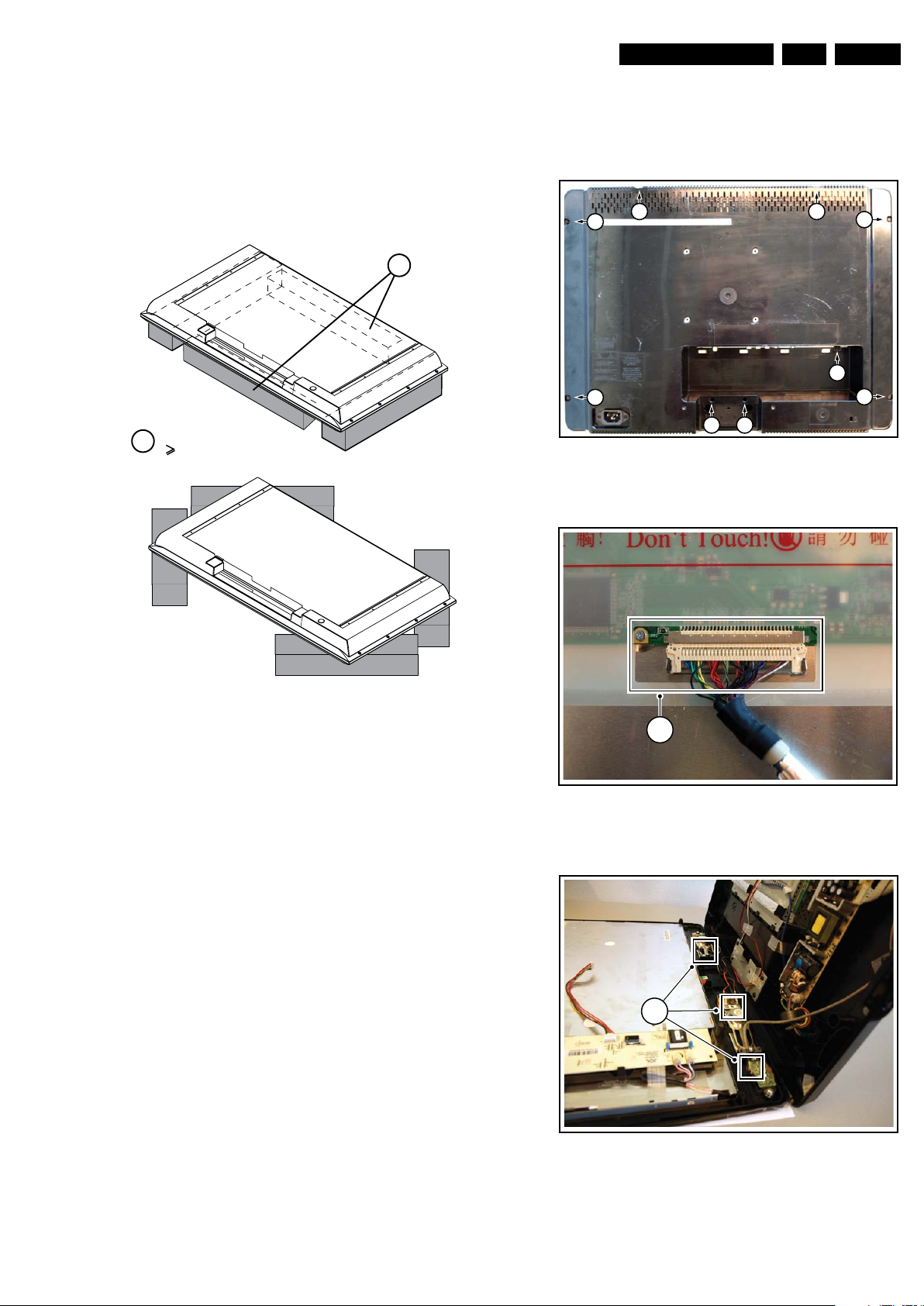
Mechanical Instructions
EN 9PB52.1HU LB 4.
4.2 Service Positions
For easy servicing of this set, there are a few possibilities
created:
• The buffers from the packaging.
• Foam bars (created for Service).
4.2.1 Foam Bars
Required for sets
1
42"
connector [2]. Caution: be careful, as this is a very fragile
connector!
5. Now the rear cover can be lifted to gain access to the
speaker cables and the IR/LED panel cable. Release the
connectors [3].
1 1
1
1
1
1
1
11
Figure 4-3 Rear cover
1
I_18040_032.eps
250908
Figure 4-2 Foam bars
The foam bars (order code 3122 785 90580 for two pieces) can
be used for all types and sizes of Flat TVs. See figure “Foam
bars” for details. Sets with a display of 42” and larger, require
four foam bars [1]. Ensure that the foam bars are always
supporting the cabinet and never only the display. Caution:
Failure to follow these guidelines can seriously damage the
display!
By laying the TV face down on the (ESD protective) foam bars,
a stable situation is created to perform measurements and
alignments. By placing a mirror under the TV, you can monitor
the screen.
4.3 Assy/Panel Removal
4.3.1 Rear Cover
Warning: Disconnect the mains power cord before you remove
the rear cover.
1. Refer to next figures.
2. Place the TV set upside down on a table top, using the
foam bars (see section “Service Positions”).
3. Remove the screws [1] that secure the rear cover. The
screws are located at the sides.
Be careful: Now the rear cover could be lifted but the SSB
and power supply panel(s) are mounted in the rear cover
and still connected to the LCD panel and other boards.
Those cables should be released first.
4. To release the LVDS cable lift the back cover a few inches
and move it downwards the set. Now unplug the LVDS
E_06532_018.eps
171106
2
I_18040_033.eps
Figure 4-4 LVDS release
3
I_18040_034.eps
Figure 4-5 Speaker and IR/LED panel cable release
250908
250908
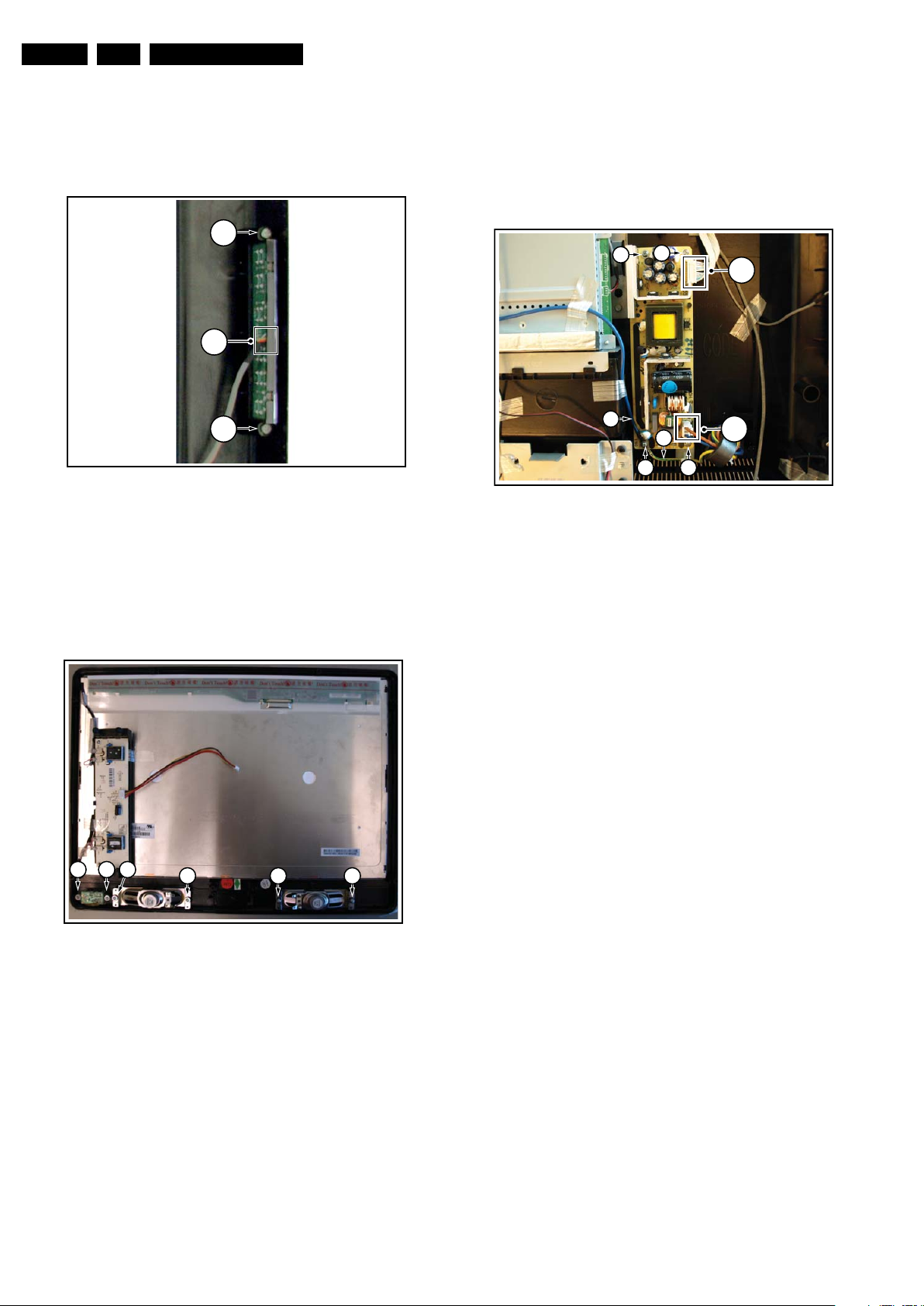
EN 10 PB52.1HU LB4.
Mechanical Instructions
4.3.2 Keyboard Control Board
1. Refer to next figure.
2. Unscrew two screws [1]
3. Unplug connector [2] and remove the board.
When defective, replace the whole unit.
1
2
1
Figure 4-6 Keyboard control board
4.3.3 IR/LED Board and Speakers
I_17930_063.eps
240408
4.3.4 Power Supply Board
Refer to next figure for details.
1. Unplug all the connectors [1].
2. Remove the fixation screws [2].
3. Remove the power supply board.
While remounting, do not forget to remount the earth-cables [3]
into their original position.
2
2
3
3
1
22
Figure 4-8 Power Supply Unit
1
I_18040_036.eps
250908
1. Refer to next figure.
2. Remove the screws [1] and remove the IR/LED board.
3. Remove the screws [2] and remove the speakers.
When defective, replace the whole unit.
1 122
2 2
I_18040_035.eps
Figure 4-7 IR/LED Board and Speakers
250908

Mechanical Instructions
EN 11PB52.1HU LB 4.
4.3.5 DC/DC Board
Refer to next figure for details.
1. Unplug all the connectors [1].
2. Remove the fixation screws [2].
3. Remove the DC/DC board.
2
1
4x)
(
2
Figure 4-9 DC/DC board
4.3.6 Inverter Board
Due to different set executions this chassis some versions are
supplied with an inverter board. Figures may differ.
1. Refer to next figure.
2. Unplug all connectors [1].
3. Release the clips [2].
4. Take out the inverter board.
I_18040_037.eps
250908
4.3.7 Small Signal Board (SSB)
Caution: it is absolutely mandatory to remount all different
screws at their original position during re-assembly. Failure to
do so may result in damaging the SSB.
Refer to next figures for details.
Removing the SSB
1. Remove the screws [1].
2. Remove the fixation tapes [2].
3. Unplug the connectors [3].
4. Remove the screws [4].
5. Gently lift the SSB a couple of inches from the rear cover.
6. Unplug the cable to the speakers [5].
7. Now entirely remove the SSB from the set.
8. Put the SSB upside-down on a table.
9. Now unplug the LVDS connector [6]. Caution: be careful,
as this is a very fragile connector! Unplug the rest of the
cables [7].
10. Remove the screws [8] and remove the top shielding from
the SSB.
11. Unplug the connectors [9].
12. Remove the screws [10].
13. Remove the tuner board from the SSB.
14. Remove the screws [11].
15. Remove the spacers [12].
16. Remove the screws [13] from the connector plate.
17. Take the SSB out.
4 4
2
5
3
(
4x
)
2
1
2
Figure 4-10 Inverter Board
1
1
2
I_17930_065.eps
240408
1
2
I_18040_038.eps
250908
Figure 4-11 SSB (1)
7
3x)
(
6
8
7
8
I_18040_039.eps
250908
Figure 4-12 SSB (2)
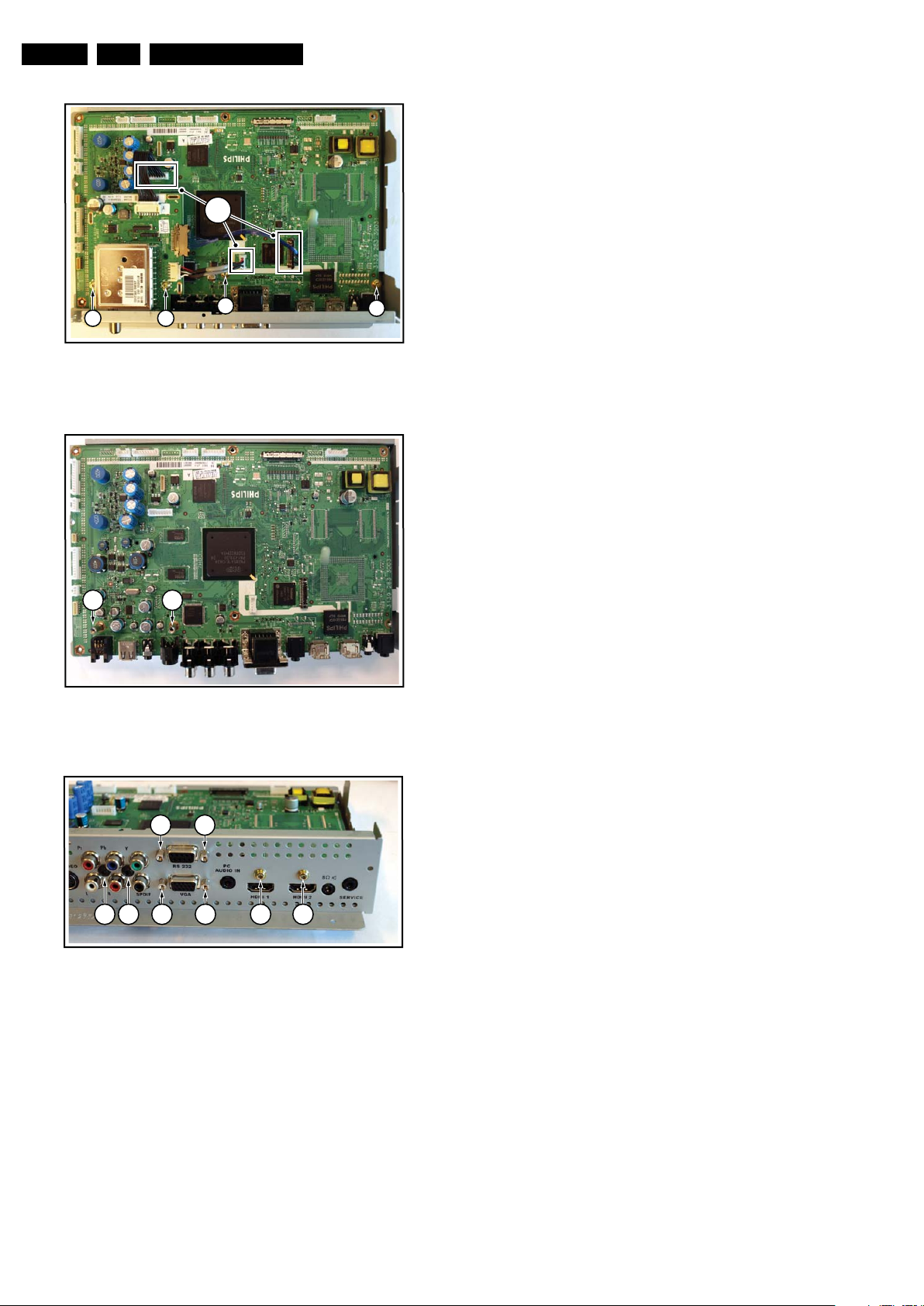
EN 12 PB52.1HU LB4.
Mechanical Instructions
4.4 Set Re-assembly
To re-assemble the whole set, execute all processes in reverse
order.
Notes:
• While re-assembling, make sure that all cables are placed
9
and connected in their original position. See figure “Cable
dressing”.
• Pay special attention not to damage the EMC foams at the
SSB shields. Make sure, that EMC foams are put correctly
on their places.
10 10
Figure 4-13 SSB (3)
12 12
Figure 4-14 SSB (4)
11
11
I_18040_040.eps
250908
I_18040_041.eps
250908
13 13
13 13 13
13 13 13
Figure 4-15 SSB connector plate
I_18040_042.eps
250908
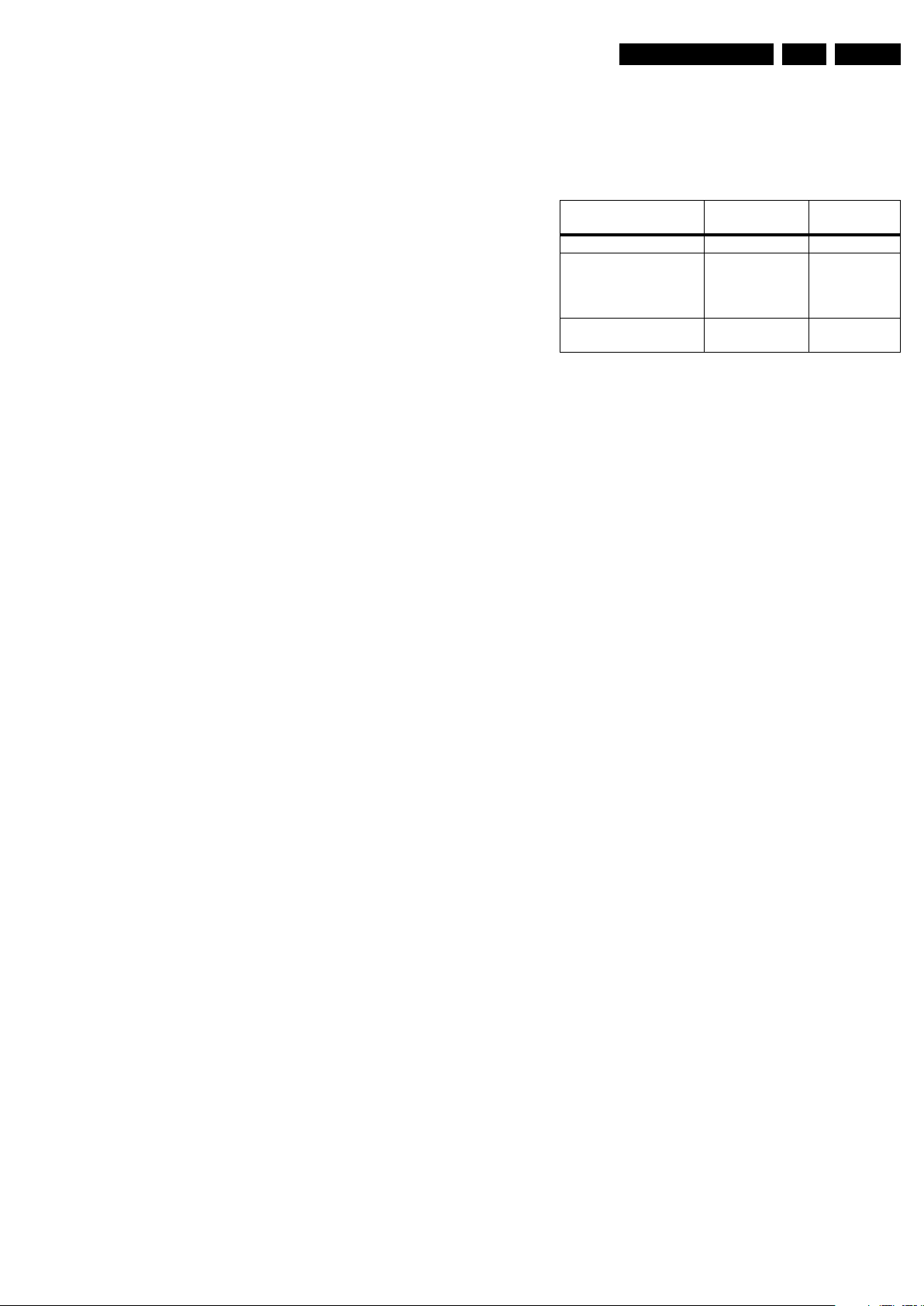
Service Modes, Error Codes, and Fault Finding
5. Service Modes, Error Codes, and Fault Finding
EN 13PB52.1HU LB 5.
Index of this chapter:
5.1 Test Points
5.3 Service Modes
5.4 Stepwise Start-up
5.5 Service Tools
5.6 Error Codes
5.7 The Blinking LED Procedure
5.8 Protections
5.9 Fault Finding and Repair Tips
5.10 Software Upgrading
5.1 Test Points
As most signals are digital, it will be difficult to measure
waveforms with a standard oscilloscope. However, several key
ICs are capable of generating test patterns, which can be
controlled via ComPair. In this way it is possible to determine
which part is defective.
Perform measurements under the following conditions:
• Service Default Mode.
• Video: Color bar signal.
• Audio: 3 kHz left, 1 kHz right.
5.2 Hotel mode
Before the service modes can be activated, the set needs to be
switched into normal consumer mode (MTV-Mode) first. Use
an iTV setup remote control (type: RC2573/01, 12nc:
3139 228 88782) to key in the code ‘024995’ (slowly) directly
followed by the MENU button. The text messages “TV Is Now
In MTV Mode” and “Please Do A Cold Start!” appears on the
screen. Disconnect the set for a few seconds from the mains
supply, reconnect the set to the mains supply again. The set is
now in the normal consumer mode (MTV-Mode).
After repair, place the set into hotel mode (iTV-Mode) again.
Key-in the same code on the remote control as described
above. The text message “TV Is Now In ITV Mode” appears. A
cold start must be performed as described above. The set is
now in the hotel mode (iTV-Mode) again.
5.3 Service Modes
Service Default mode (SDM) and Service Alignment Mode
(SAM) offers several features for the service technician, while
the Customer Service Mode (CSM) is used for communication
between the call centre and the customer.
This chassis also offers the option of using ComPair, a
hardware interface between a computer and the TV chassis. It
offers the abilities of structured troubleshooting, error code
reading, and software version read-out for all chassis, see
division 5.5.1 ComPair.
5.3.1 Service Default Mode (SDM)
Purpose
• To create a pre-defined setting, to get the same
measurement results as given in this manual.
• To override SW protections detected by stand-by
processor and make the TV start up to the step just before
protection (a sort of automatic stepwise start up). See
paragraph “Stepwise Start Up”.
• To override SW protections detected by MIPS. See also
paragraph “Error codes”.
• To start the blinking LED procedure (not valid for
protections detected by standby software).
Specifications
Table 5-1 SDM default settings
Default
Region Freq. (MHz)
Europe, AP(PAL/Multi) 475.25 PAL B/G
Europe, AP DVB-T 546.00 PID
NAFTA, APNTSC,LATAM
• Tuning frequency 61.25 MHz for NTSC: The TV shall tune
to physical channel 3 only if channel 3 is an analog channel
or if there is no channel 3 installed in the channel map. If
there is a digital channel installed in channel 3, then the
frequency to which the set will tune, would be as specified
in the channel map and could be different from the one
corresponding to the physical channel 3.
• All picture settings at 50% (brightness, color, contrast).
• All sound settings at 50%, except volume at 25%.
• All service-unfriendly modes (if present) are disabled, like:
– (Sleep) timer.
– Blue mute/Wall paper.
– Auto switch “off” (when there is no “ident” signal).
– Hotel or hospital mode.
– Child lock or parental lock (manual or via V-chip).
– Skipping, blanking of “Not favorite”, “Skipped” or
Locked” presets/channels.
– Automatic storing of Personal Preset or Last Status
settings.
– Automatic user menu time-out (menu switches back/
OFF automatically.
– Automatic volume levelling (AVL).
How to Activate SDM
For this chassis there is one kinds of SDM: an analogue SDM
Tuning will happen according table “SDM Default Settings”.
• Analogue SDM: use the standard RC-transmitter and key
in the code “062596”, directly followed by the “MENU”
button.
Note: It is possible that, together with the SDM, the main
menu will appear. To switch it “off”, push the “MENU”
button again.
• Analogue SDM can also be activated by shorting for a
moment the two solder pads on the SSB, with the
indication “SDM”. Activation can be performed in all
modes, except when the set has a problem with the Standby Processor.
After activating this mode, “SDM” will appear in the upper right
corner of the screen (if you have picture).
How to Navigate
When you press the “MENU” button on the RC transmitter, the
set will toggle between the SDM and the normal user menu
(with the SDM mode still active in the background).
How to Exit SDM
Use one of the following methods:
• Completely remove the power by removing the power plug.
Video: 0B 06 PID
PCR: 0B 06 PID
Audio: 0B 07
61.25 (ch 3) NTSC M
system
DVB-T

EN 14 PB52.1HU LB5.
Service Modes, Error Codes, and Fault Finding
5.3.2 Service Alignment Mode (SAM)
Purpose
• To perform (software) alignments.
• To change option settings.
• To easily identify the used software version.
• To view operation hours.
• To display (or clear) the error code buffer.
How to Activate SAM
Via a standard RC transmitter: key in the code “062596”
directly followed by the “INFO” button. After activating SAM
with this method a service warning will appear on the screen,
you can continue by pressing the red button on the RC.
Contents of SAM:
• Hardware Info.
– A. SW Version. Displays the software version of the
main software (example: P52U1_1.6.12.0 =
AAAAB_X.Y.W.Z).
• AAAA= the chassis name.
• B= the region: A= AP, E= EU, L= LatAm, U = US.
For AP sets it is possible that the Europe software
version is used.
• X.Y.W.Z= the software version, where X is the
main version number (different numbers are not
compatible with one another) and Y.W.Z is the sub
version number (a higher number is always
compatible with a lower number).
– B. SBY PROC Version. Displays the software version
of the stand-by processor.
– C. Production Code. Displays the production code of
the TV, this is the serial number as printed on the back
of the TV set. Note that if an NVM is replaced or is
initialized after corruption, this production code has to
be re-written to NVM. ComPair will foresee in a
possibility to do this.
• Operation Hours. Displays the accumulated total of
operation hours (not the stand-by hours). Every time the
TV is switched “on/off”, 0.5 hours is added to this number.
• Errors (followed by maximal 10 errors). The most recent
error is displayed at the upper left (for an error explanation
see paragraph “Error Codes”).
• Reset Error Buffer. When you press “cursor right” (or the
“OK button) and then the “OK” button, the error buffer is
reset.
• Alignments. This will activate the “ALIGNMENTS” submenu.
• Dealer Options. Extra features for the dealers.
• Options. Extra features for Service. For more info
regarding option codes, see chapter 8 “Alignments”.
Note that if you change the option code numbers, you have
to confirm your changes with the “OK” button before you
store the options. Otherwise you will loose your changes.
• Initialize NVM. The moment the processor recognizes a
corrupted NVM, the “initialize NVM” line will be highlighted.
Now, you can do two things (dependent of the service
instructions at that moment):
– Save the content of the NVM via ComPair for
development analysis, before initializing. This will give
the Service department an extra possibility for
diagnosis (e.g. when Development asks for this).
– Initialize the NVM.
Note: When you have a corrupted NVM, or you have replaced
the NVM, there is a high possibility that you will not have picture
anymore because your display code is not correct. So, before
you can initialize your NVM via the SAM, you need to have a
picture and therefore you need the correct display option. Refer
to chapter 8 for details. To adapt this option, you can use
ComPair (the correct HEX values for the options can be found
in chapter 8 “Alignments”) or a method via a standard RC
(described below).
Changing the display option via a standard RC
: Key in the
code “062598” directly followed by the “MENU” button and
“XXX”, where XXX is the 3 digit decimal display code (see table
“Option code overview” in chapter 8 “Alignments”, or sticker on
the side/bottom of the cabinet). Make sure to key in all three
digits, also the leading zero’s. If the above action is successful,
the front LED will go out as an indication that the RC sequence
was correct. After the display option is changed in the NVM, the
TV will go to the Stand-by mode. If the NVM was corrupted or
empty before this action, it will be initialized first (loaded with
default values). This initializing can take up to 20 seconds.
Display Option
Code
39mm
040
PHILIPS
MODEL:
32PF9968/10
27mm
PROD.SERIAL NO:
AG 1A0620 000001
(CTN Sticker)
E_06532_038.eps
240108
Figure 5-1 Location of Display Option Code sticker
• Store. All options and alignments are stored when
pressing “cursor right” (or the “OK” button) and then the
“OK”-button.
• SW Maintenance.
– SW Events. Not useful for Service purposes. In case
of specific software problems, the development
department can ask for this info.
– HW Events. Not useful for Service purposes. In case
of specific software problems, the development
department can ask for this info.
• Test settings. For development purposes only.
• Upload to USB. To upload several settings from the TV to
a USB stick, which is connected to the Side I/O. The items
are “Channel list”, “Personal settings”, “Option codes”,
“Display-related alignments” and “History list”. First you
have to create a directory “repair” in the root of the USB
stick.To upload the settings you have to select each item
separately, press “cursor right” (or the “OK button), confirm
with “OK” and wait until “Done” appears. In case the
download to the USB stick was not successful “Failure” will
appear. In this case, check if the USB stick is connected
properly and if the directory “repair” is present in the root of
the USB stick. Now the settings are stored onto your USB
stick and can be used to download onto another TV or
other SSB. Uploading is of course only possible if the
software is running and if you have a picture. This method
is created to be able to save the customer’s TV settings
and to store them into another SSB.
• Download from USB. To download several settings from
the USB stick to the TV. Same way of working as with
uploading. To make sure that the download of the channel
list from USB to the TV is executed properly, it is necessary
to restart the TV and tune to a valid preset if necessary.
Note: The “History list item” can not be downloaded from
USB to the TV. This is a “read-only” item. In case of specific
problems, the development department can ask for this
info.
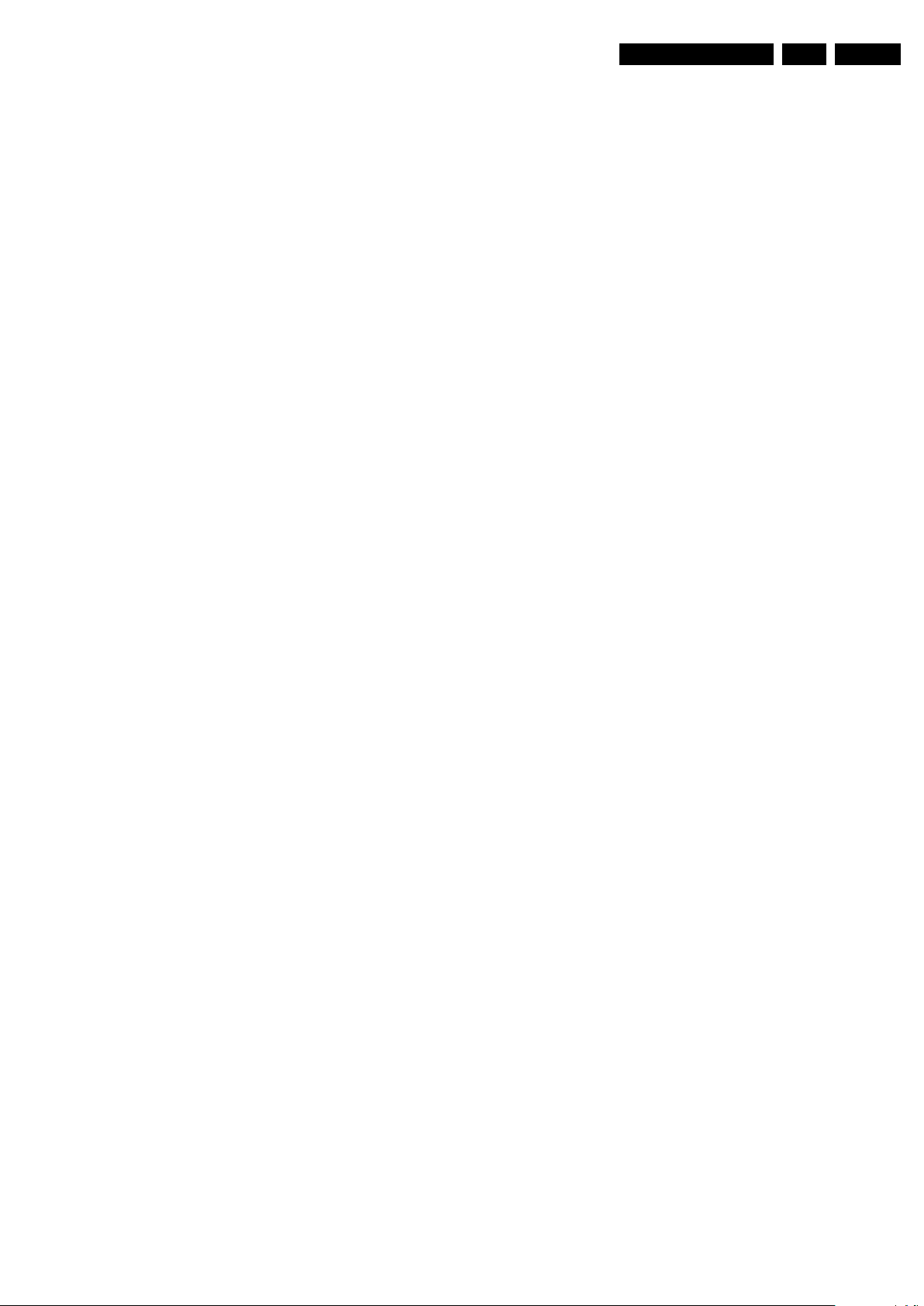
Service Modes, Error Codes, and Fault Finding
EN 15PB52.1HU LB 5.
How to Navigate
• In SAM, you can select the menu items with the “CURSOR
UP/DOWN” key on the RC-transmitter. The selected item
will be highlighted. When not all menu items fit on the
screen, move the “CURSOR UP/DOWN” key to display the
next/previous menu items.
• With the “CURSOR LEFT/RIGHT” keys, it is possible to:
– (De) activate the selected menu item.
– (De) activate the selected sub menu.
• With the “OK” key, it is possible to activate the selected
action.
How to Exit SAM
Use one of the following methods:
• Press the “MENU” button on the RC-transmitter.
• Switch the set to STAND-BY via the RC-transmitter.
5.3.3 Customer Service Mode (CSM)
Purpose
When a customer is having problems with his TV-set, he can
call his dealer or the Customer Helpdesk. The service
technician can then ask the customer to activate the CSM, in
order to identify the status of the set. Now, the service
technician can judge the severity of the complaint. In many
cases, he can advise the customer how to solve the problem,
or he can decide if it is necessary to visit the customer.
The CSM is a read only mode; therefore, modifications in this
mode are not possible.
When in this chassis CSM is activated, a color bar test pattern
will be visible for 5 seconds. This test pattern is generated by
the Pacific3. So if you see this test pattern you can determine
that the back end video chain (Pacific3, LVDS, and display) of
the SSB is working. In case of a set with DFI panel, an extra
test picture is generated. So you will see the Pacific3 test
picture for 3 seconds and then the DFI EPLD test picture for
another 3 seconds. With this extra test picture you can
determine if the DFI board is working properly.
Also new in this chassis: when you activate CSM and there is
a USB stick connected to the TV, the software will dump the
complete CSM content to the USB stick. The file (Csm.txt) will
be saved in the root of your USB stick. This info can be handy
if you do not have picture.
Another new item in this chassis is when CSM is activated, the
complete error-buffer content will be shown via the blinking
LED procedure.
How to Activate CSM
Key in the code “123654” via the standard RC transmitter.
Note: Activation of the CSM is only possible if there is no (user)
menu on the screen!
How to Navigate
By means of the “CURSOR-DOWN/UP” knob on the RCtransmitter, you can navigate through the menus.
Contents of CSM
• Set Type. This information is very helpful for a helpdesk/
workshop as reference for further diagnosis. In this way, it
is not necessary for the customer to look at the rear of the
TV-set. Note that if an NVM is replaced or is initialized after
corruption, this set type has to be re-written to NVM.
ComPair will foresee in a possibility to do this.
• Production Code. Displays the production code (the serial
number) of the TV. Note that if an NVM is replaced or is
initialized after corruption, this production code has to be
re-written to NVM. ComPair will foresee a in possibility to
do this.
• Code 1. Gives the last five errors of the error buffer. As
soon as the built-in diagnose software has detected an
error, the buffer is adapted. The last occurred error is
displayed on the leftmost position. Each error code is
displayed as a 2-digit number. When less than 10 errors
occur, the rest of the buffer is empty (00). See also
paragraph “Error Codes” for a description.
• Code 2. Gives the first five errors of the error buffer. See
also paragraph “Error Codes” for a description.
• Options 1. Gives the option codes of option group 1 as set
in SAM (Service Alignment Mode).
• Options 2. Gives the option codes of option group 2 as set
in SAM (Service Alignment Mode).
• 12NC SSB.
NVM. Note that if an NVM is replaced or is initialized after
corruption, this identification number has to be re-written to
NVM. ComPair will foresee in a possibility to do this. This
identification number consists of 14 characters and is built
up as follows:
- Seven last characters of the 12NC of the SSB itself.
- the serial number of the SSB, which consists of seven
digits. Both can be found on a sticker on the PWB of the
SSB itself. The format of the identification number is then
as follows: <last seven characters of 12NC of SSB><serial
number of SSB> (total fourteen characters).
• Installed date. Indicates the date of the first installation of
the TV. This date is acquired via time extraction.
• Pixel Plus. Gives the last status of the Perfect Pixel HD
setting, as set by the customer. Possible values are “ON”
and “OFF”. See DFU on how to change this item.
• DNR. Gives the last status of the Noise reduction setting,
as set by the customer. Possible values are “OFF”,
“MINIMUM”, “MEDIUM” and “MAXIMUM”. See DFU on
how to change this item.
• Noise Figure. Gives an indication of the signal quality for
the selected transmitter. Possible values are “BAD”,
“AVERAGE”, “GOOD” and “DIGITAL”. In case of a digital
channel, this item will never indicate: “BAD”, “GOOD” or
“AVERAGE” but only displays “DIGITAL”.
• 12NC Display. Shows the 12NC of the display.
• MPEG 4 (blue to toggle). Shows the status of the MPEG 4
module. On or Off. See DFU on how to change this item.
• Headphone Volume. Gives the last status of the
headphone volume, as set by the customer. The value can
vary from 0 (volume is minimum) to 100 (volume is
maximum). See DFU on how to change this item.
• Surround Mode. Indicates the by the customer selected
sound mode (or automatically chosen mode). Possible
values are “STEREO” and “VIRTUAL DOLBY
SURROUND”. It can also have been selected
automatically by signalling bits (internal software). See
DFU on how to change this item.
• AVL. Indicates the last status of AVL (Automatic Volume
Level) as set by the customer: See DFU on how to change
this item.
• Delta Volume. Indicates the last status of the delta volume
for the selected preset as set by the customer: from “-12”
to “+12”. See DFU on how to change this item.
• Volume. Indicates the last status of the volume for the
selected preset as set by the customer: from “0” to “100”.
See DFU on how to change this item.
• Balance. Indicates the last status of the balance for the
selected preset as set by the customer: from “-10” to “+10”.
See DFU on how to change this item.
• Preset Lock. Indicates if the selected preset has a child
lock: “LOCKED” or “UNLOCKED”. See DFU on how to
change this item.
• Lock after. Indicates at what time the channel lock is set:
“OFF” or e.g. “18:45” (lock time). See DFU on how to
change this item.
• TV ratings lock. Only applicable for US.
• Movie ratings lock. Only applicable for US.
• V-Chip TV status. Only applicable for US.
•
V-Chip movie status. Only applicable for US.
• Region rating status (RRT). Only applicable for US.
• Region rating enabled. On of Off.
• Table channel changed. Yes or No.
• On timer. Indicates if the “On timer” is set “ON” or “OFF”
and when it is set to “ON”, also start time, start day and
Gives an identification of the SSB as stored in

EN 16 PB52.1HU LB5.
program number is displayed. See DFU on how to change
this item.
• Location. Gives the last status of the location setting as
set via the installation menu. Possible values are “SHOP”
and “HOME”. If the location is set to “SHOP”, several
settings are fixed. So for a customer location must be set
to “HOME”. Can be changed via the installation menu (see
also DFU).
• HDMI key validity. Indicates if the HDMI keys (or HDCP
keys) are valid or not. In case these keys are not valid and
the customer wants to make use of the HDMI functionality,
the SSB has to be replaced.
• Tuner frequency. Indicates the frequency the transmitter
is tuned to.
• TV System. Gives information about the video system of
the selected transmitter.
– BG: PAL BG signal received
– DK: PAL DK signal received
– L/La: SECAM L/La signal received
– I: PAL I signal received
– M: NTSC M signal received
– ATSC: ATSC signal received
• 12NC one zip SW. Displays the 12NC number of the onezip file as it is used for programming software in production.
In this one-zip file all below software versions can be found.
• Initial main SW. Displays the main software version which
was initially loaded by the factory.
• Current main SW. Displays the built-in main software
version. In case of field problems related to software,
software can be upgraded. As this software is consumer
upgradeable, it will also be published on the Internet.
Example: Q582E_1.2.3.4.
• Flash utils SW. Displays the software version of the
software which contains all necessary components of the
download application. To program this software, EJTAG
tooling is needed. Example: Q582E_1.2.3.4.
• Standby SW. Displays the built-in stand-by processor
software version. Upgrading this software will be possible
via ComPair or via USB (see chapter Software upgrade).
Example: STDBY_3.0.1.2.
• MOP SW. Only applicable for US. At the time of release of
this manual, there was still a problem with this item, and
some rubbish was displayed. Ignore this.
• Pacific 3 Flash SW. Displays the Pacific 3 software
version.
• NVM version. Displays the NVM version as programmed
by factory.
• Display parameters. For development purposes only.
• Private PQ parameters. For development purposes only.
• Public PQ parameters. For development purposes only.
• Ambilight parameters. For development purposes only.
• Acoustics parameters. For development purposes only.
• DFI software (if applicable). Displays the DFI EPLD
software.
• DFI ambilight software (if applicable). Displays the DFI
ambilight EPLD software.
• MPEG4 software. Displays the MPEG4 software version.
Service Modes, Error Codes, and Fault Finding
How to Exit CSM
Press “MENU” on the RC-transmitter.

Service Modes, Error Codes, and Fault Finding
EN 17PB52.1HU LB 5.
5.4 Stepwise Start-up
There are two possible situations: one for protections detected
by the stand-by software and one for protections detected by
the main software.
When the TV is in a protection state due to an error detected by
stand-by software (and thus blinking an error) and SDM is
activated via short-circuiting the pins on the SSB, the TV starts
up until it reaches the situation just before protection. So, this
is a kind of automatic stepwise start-up. In combination with the
start-up diagrams below, you can see which supplies are
present at a certain moment. Important to know is, that if e.g.
the 3V3 detection fails (and thus error 8 is blinking) and the TV
is restarted via SDM, the Stand-by Processor will enable the
3V3, but will not go to protection now. The TV will stay in this
situation until it is reset (Mains/AC Power supply interrupted).
Caution: in case the start up in this mode with a faulty FET
7U08 is done, you can destroy all ICs supplied by the +3V3,
Mains
off
Off
Mains
on
due to overvoltage. It is recommended to measure first the FET
7U08 on short-circuit before activating SDM via the service
pads.
When the TV is in protection state due to an error detected by
main software (MIPS protection) and SDM is activated via
short-cutting the service pads on the SSB, the TV starts up and
ignores the error.
In this chassis, only error “63” (power-ok) is a MIPS protection
and already displays the failure via blinking LED.
The abbreviations “SP” and “MP” in the figures stand for:
• SP: protection or error detected by the Stand-by
Processor.
• MP: protection or error detected by the MIPS Main
Processor.
St by
(Off St by)
- POD Card removed
- tact SW pushed
On
For POD should be read Common Interface (CI)
- WakeUp
requested
- Acquisition
needed
- No data Acquisition
required
and no POD present
- tact SW pushed
- WakeUp
requested
- Acquisition
needed
No d ata
Acquisition
required and
POD pre sent
POD
St by
GoToProtection
Figure 5-2 Transition diagram
Semi
St by
GoToProtection
WakeUp
requeste
- St by
requested
- tact SW
pushed
WakeUp
requeste
d
d
Active
GoToProtection
Protection
H_17650_093.eps
180108
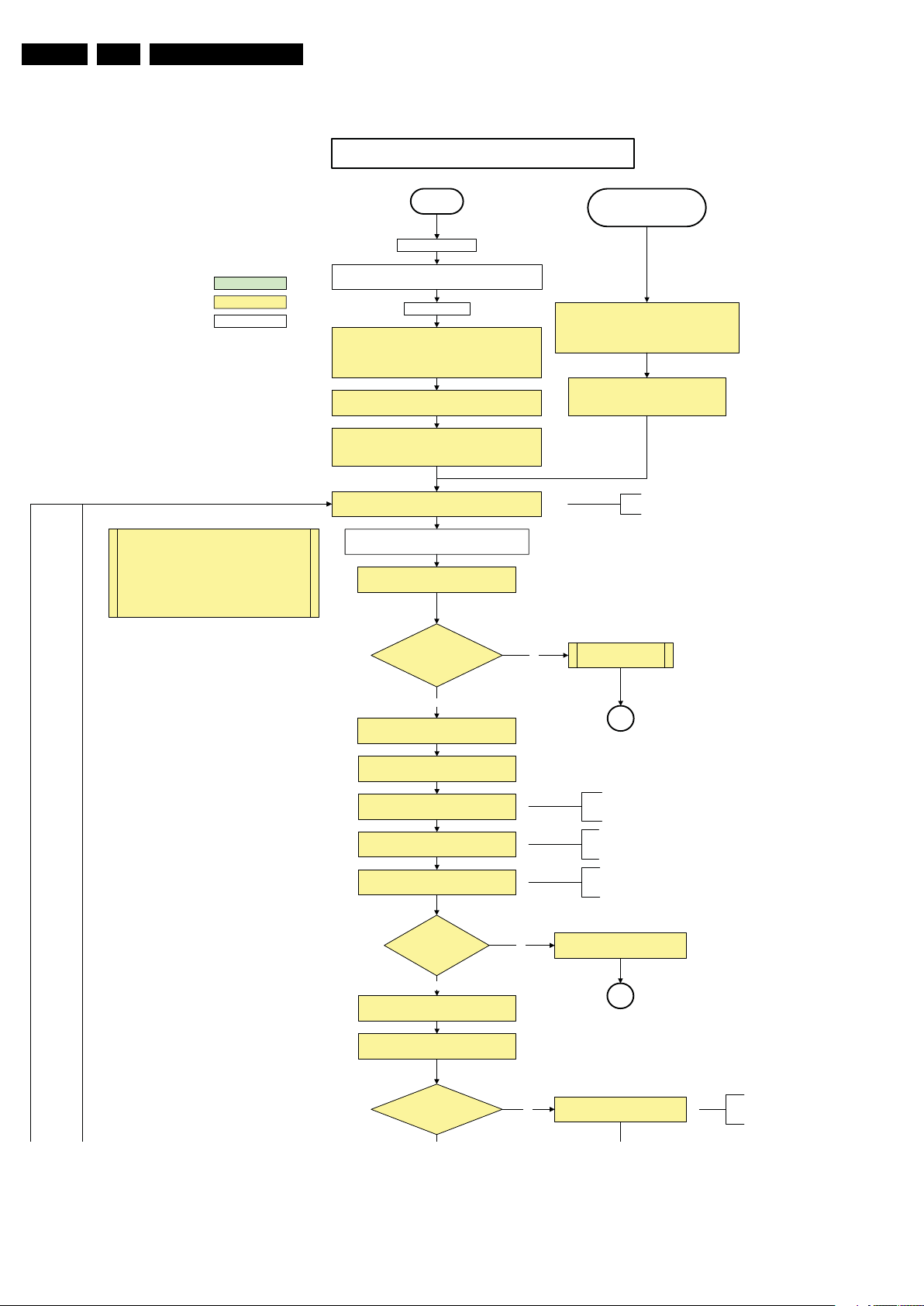
EN 18 PB52.1HU LB5.
Service Modes, Error Codes, and Fault Finding
Off/Stby to Semi
action holder: MIPS
action holder: St-by
autonomous action
The a vailability of the supplies is checked through detect
signals going to the st-by µP. These signals are available
for +12V and +5V (combined as AND function, called
detect-5V-12V) and for +1V2 and +3V3 (combined as
AND function, called detect-1V2-2V5-3V). A low to high
transition of the signals should occur within a certain time
after toggling the standby line. If an observer is detected
before the time-out elapses, of course, the process
should continue in order to minimize start up time.
Off
Mains is app lied
Standby Supply starts running.
All stand by supply volta ges become a vailable .
st-b y µP resets
All I/O lines have a High default state:
- Switch P NX85xx in re set (active LOW ).
- NVM power line is high, no NVM communication possible.
Initialise I/O pins of the st-by µP, start keyboard scanning, RC
PDPGO line is high (either HW wise in a non FHP set or
because o f the stby µP r eset in an FH P set) which w ill start the
Switch ON Platform and display supply by switching LOW the
- Keep the Audio-reset high.
detection. Wake up reasons are off.
FHP PDP.
POD-MODE and the ON-MODE I/O lines.
+5V, and +12V are switched on
Wait 50ms and the n start pollin g the detect -
5V-12V every 40ms.
Stand by or
Protection
If the protection state was left by short circuiting the
SDM pins, detection of a protection condition during
startup will stall the startup. Protection conditions in a
playing set will be ignor ed. Th e protect ion mode will
not be entered.
- Switch Audio-Reset high.
It is low in the standby mode if the standby
mode lasted longer than 10s.
Display sup ply is switched on
through the ON-mode I/O line
detect-5V-12V received within
2900 ms after POD-mode I/O
line toggle?
Yes
activat e +5V/+ 12V supply
detection algorithm. See CHS protections.
Enable the +1V2 supply (ENABLE-1 V2)
Wait 100ms
Enable the supply for
+1.8V and +3. 3V (ENABLE-3V3)
Start polling the detect-1V2-2V5-3V3
every 40ms
Detection
received within
250 ms after enable-3V3
toggle?
Yes
Activate supply detection algorithms for DC-
DC outputs
Wait 20ms
No
“5V 12V supply” error
SP
ms is recommended by the
100
spec
PNX
85xx
.
No separate enable is present
for the +1V8 supply in the
TV522.
Only one detect line is present
in the TV522: it detects +1V2
and +3V3
No
1V2 2V5 3V3 DCDC error
SP
SUPPLY-F AULT I/O line
is High ?
No
Figure 5-3 “Off” to “Semi Stand-by” flowchart (part 1)
Supply fault error
The supply fault line is an OR
function of DCDC, DCDC5050
and POD /CI supply sw itch.
H_17650_094a.eps
090826
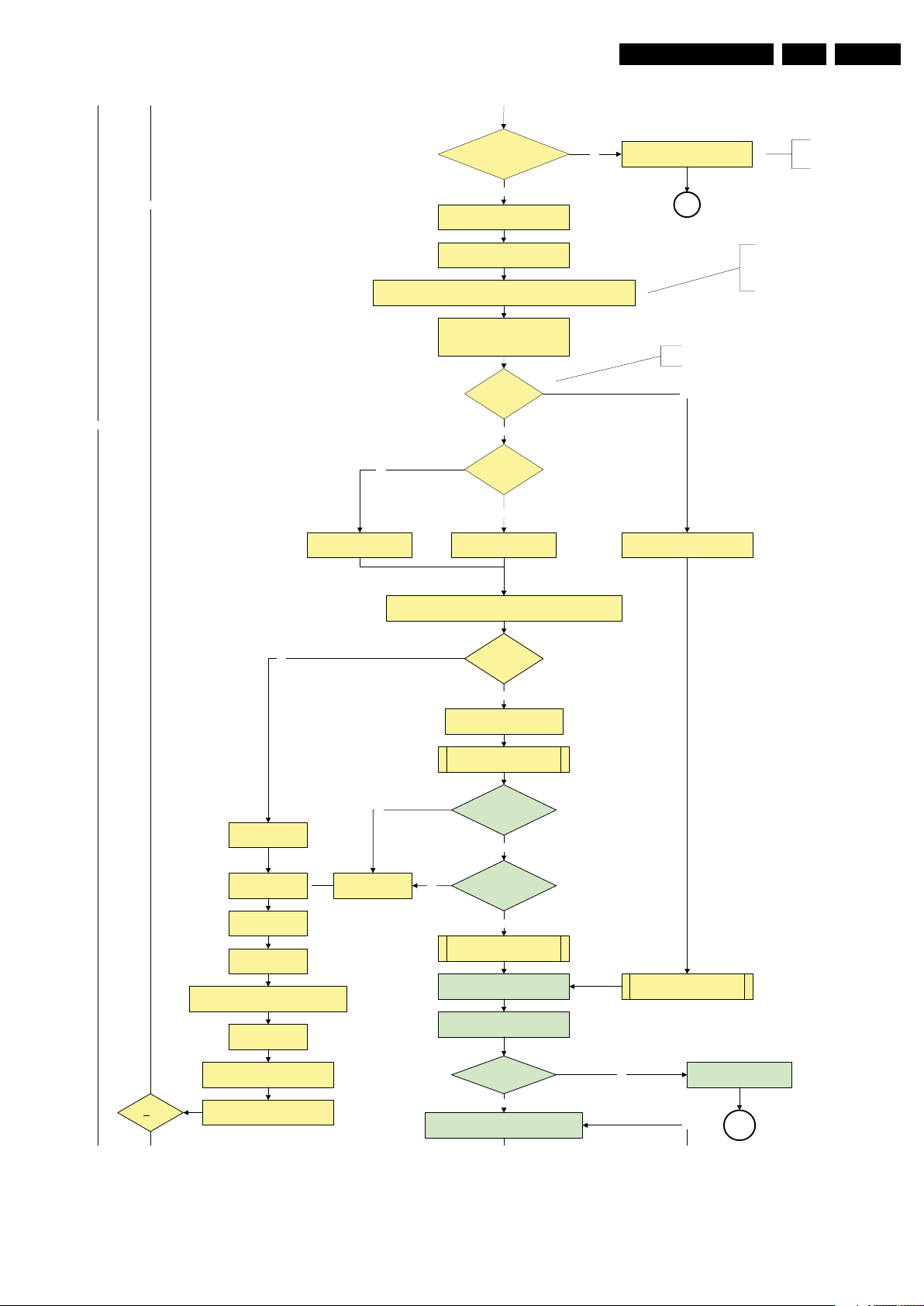
Service Modes, Error Codes, and Fault Finding
EN 19PB52.1HU LB 5.
SUPPLY-F AULT I/O line
is High ?
No
Switch LOW the RESET-NVM_WP-NANDFLASH line. Add a 2ms delay before
trying to address the NVM to allow correct NVM initialization.
No
No
Relea se AVC system r eset
Feed warm boot script
Enable the supply fault detection
(pulling pin of the probe interface to
ground by inserting EJTAG probe)
Yes
algorithm
Set I²C slave address
of Standby µP to (A0h)
Detect EJTAG debug probe
EJTAG probe
connected ?
No
Cold boot?
Yes
Relea se AVC system r eset
Feed cold boot script
No
Supply fault error
SP
This will a llow access to NVM and
NAND FLASH and can not be done
earlier because the FLASH needs to
be in Write Protect as long as the
supplies are not available.
An EJTAG probe (e.g. WindPower ICE probe) can
be connected for Linux Kernel debugging purposes.
Yes
Relea se AVC system r eset
Feed initializing boot script
disable alive mechanism
The supply fault line is an OR
function of DCDC, DCDC5050
and POD/CI supply switch.
No
Code = 5
Switch AVC PNX8 5xx
in re set (act ive low)
Wait 10ms
Switch the NVM r eset
line HIGH.
Disable all supply related protections and
switch off the +2V5, +3V3 DC/DC converter.
Wait 5ms
Boot process of the PNX5050 also starts at this point.
Bootscript ready
in 1250 ms?
Set I²C slave address
of Standby µP to (60h)
RPC start (comm. protocol)
No
Code = 53
Flash to Ram image
tra nsfer succee ded
No
SW initializat ion
Enable Alive check mechanism
MIPS reads the wake up reason
from standby µP.
In case of an LCD set, check t he
Power- OK display line
Yes
within 30s?
Yes
succeeded
within 20s?
Yes
Wait until AVC starts to
communicate
3-th try?
switch off the remaining DC/DC
converters
Switch POD-MODE and ON-MODE
I/O line high.
Power-ok display high ?
Yes
Reset t he Pacific by pulling LOW the Pacific
hardware reset line during 100ms.
No
Figure 5-4 “Off” to “Semi Stand-by” flowchart (part 2)
Log power-ok error and enter
protection
No
MP
H_17650_094b.eps
090826
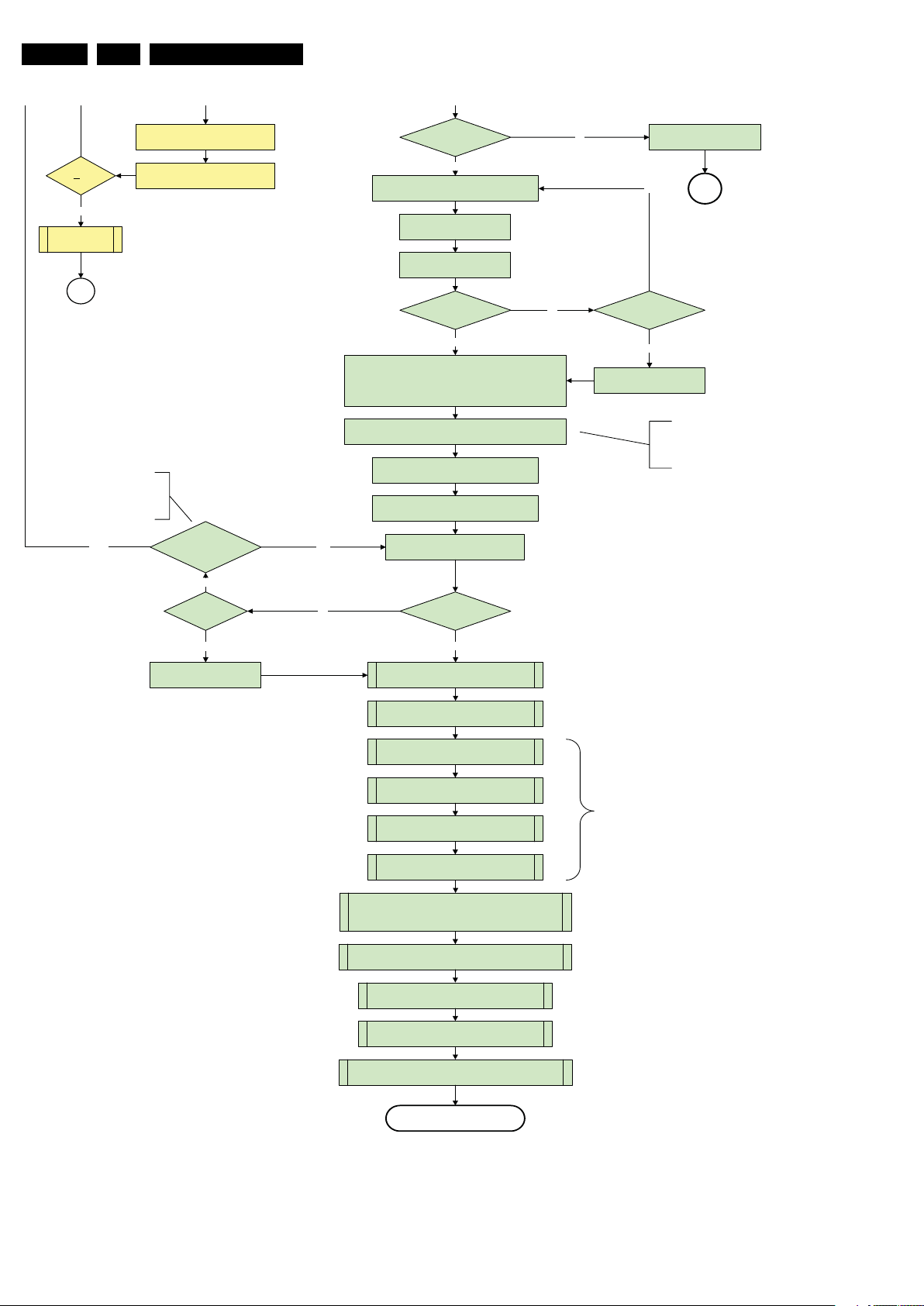
EN 20 PB52.1HU LB5.
Service Modes, Error Codes, and Fault Finding
switch off the remaining DC/DC
3-th try?
Yes
Blink Code as
error code
Switch POD-MODE and ON-MODE
SP
- Channeldecoder type TDA10060
cannot be reloaded without reset
of the channeldecoder.
- Channeldecoder type TDA10048
can be reloaded without reset.
conver ters
I/O line high.
Channel decoder
TDA 10048?
No
Third try? No
Power-ok display high ? No
Yes
Reset the Pacific by pulling LOW the Pacific
hardware reset line during 100ms.
Relea se Pacific rese t
and wait 200ms
Ping the Pacific through I²C
Pacific acknowledges?
Yes
Init Pa cific accordin g use case :
- lvds or CMOS input and output
- panel config…
to be discussed with Stefan / SW if we will put this here or in
the display excel overview of Stefan or in …..
Enable the Pacific output by sending the PanelConfig.PanelOn
YesNo
to the Pacific in case of a DFI set
Start 4 seconds preheating timer in case of
an LPL scanning backlight LCD set.
Initialize audio accord ing FMS infor mation :
Download firmware into the channel
decoder
Downloaded
successfu lly?
Log power-ok err or and enter
protection
No
Third Pacific boot retry?No
Yes
Log Pacific error
MP
This is needed here because the Pacific has to
deliver an output clock towards the DFI. Otherwise
the DFI cannot deliver ambilight functionality in the
lampadaire mode. The presence of the DFI can be
dete rmined via t he display opt ion.
Yes
Log channel decoder error
Yes
initialize tuner , Master IF and channel
decoder
Initialize source selectio n
Wait until Cpipe delivers a stable output
Initialize video processin g IC 's :
- PNX5050 in /82
- scale r EPLD
initialize Au toTV by tr iggering C HS AutoTV I nit interfa ce
Initialize Pacific or EPLD related Ambilight
Do not enter semi-standby state in case of an LPL
scanning backlight LCD set before 4s preheating timer has
elapsed.
clock
Reset EPLD
Wait 100ms
Reset Pacific clock
settings (if applicable)
Initialize Ambilight with Lights off.
EPLD
and
Pacific
should
be reset
when a
stable
input
clock
become
s
available
at their
input.
Semi-Standby
Figure 5-5 “Off” to “Semi Stand-by” flowchart (part 3)
H_17650_094c.eps
090826

Service Modes, Error Codes, and Fault Finding
Semi Standby
Wait until previous on - state is left mor e than 2
seconds ago. (to prevent LCD display problems)
Assert RGB video blanking
and audio mute
EN 21PB52.1HU LB 5.
action holder: AVC
action holder: St-by
autonomous action
Rewrite Pacific register 0x03 (output format) :
this command is sometimes not processed properly by the
Pacific at initialisation time , r esending it her e solves the issue .
Switch on the display by sending the
PanelConfig.PanelOn (I²C) command to the Pacific
wait 250ms (min. = 200ms)
Switch off the dimming backlight feature and
make sure PWM output is set to 100%
Switch on LCD backlight
The higher level requirement is that
audio and video should be demuted
without transient effects and that the
audio should be demuted maximum 1s
before or at the same time as the
unblanking of the video.
Initialize audio and video
processing IC's and functions
according needed use case.
Wait until valid and stable audio and video , corresponding to
the requested output is delivered by the AVC AND the
backlight PWM has been on for 1second.
Switch Audio-Reset low and wait 5ms
Release audio mute and wait 100ms before any other audio
handling is done (e.g. volume change)
Restore dimming backlight feature, PWM output and unblank
the video.
Active
Figure 5-6 “Semi Stand-by” to “Active” flowchart non DFI
H_16770_110.eps
290307
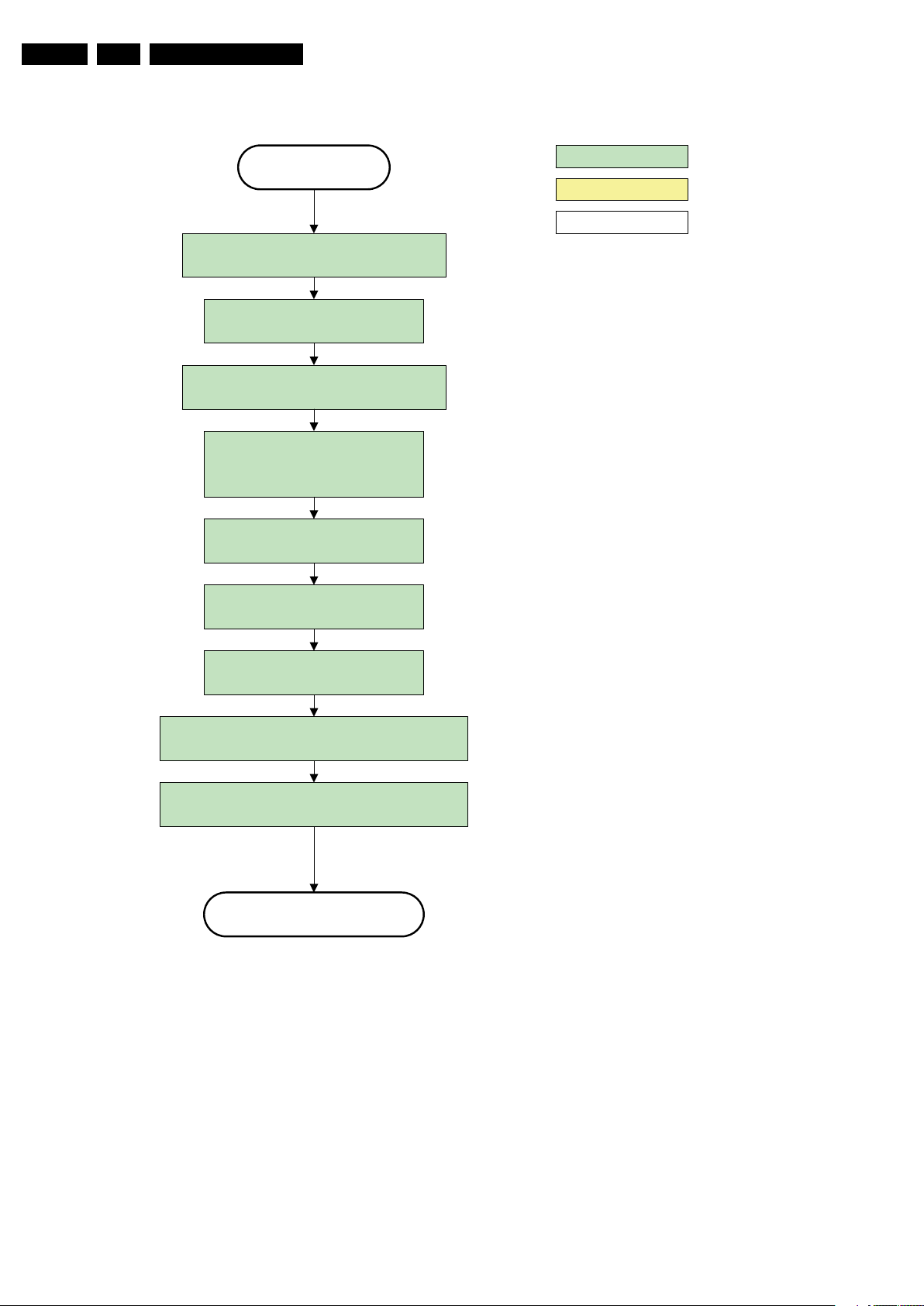
EN 22 PB52.1HU LB5.
Service Modes, Error Codes, and Fault Finding
Active
Mute all sound outputs via softmute
Wait 100ms
Set main amplifier mute (I/O: audio-mute)
Force ext audio outputs to ground
(I/O: audio reset)
And wait 5ms
switch off LCD backlight
action holder: AVC
action holder: St-by
autonomous action
Mute all video outputs
Wait 250ms (min. = 200ms)
Switch off the display by sending the
PanelConfig.PanelOff (I²C) command to the Pacific
switch off ambient light
Semi Standby
Figure 5-7 “Active” to “Semi Stand-by” flowchart (non-DFI)
H_16770_112.eps
260307
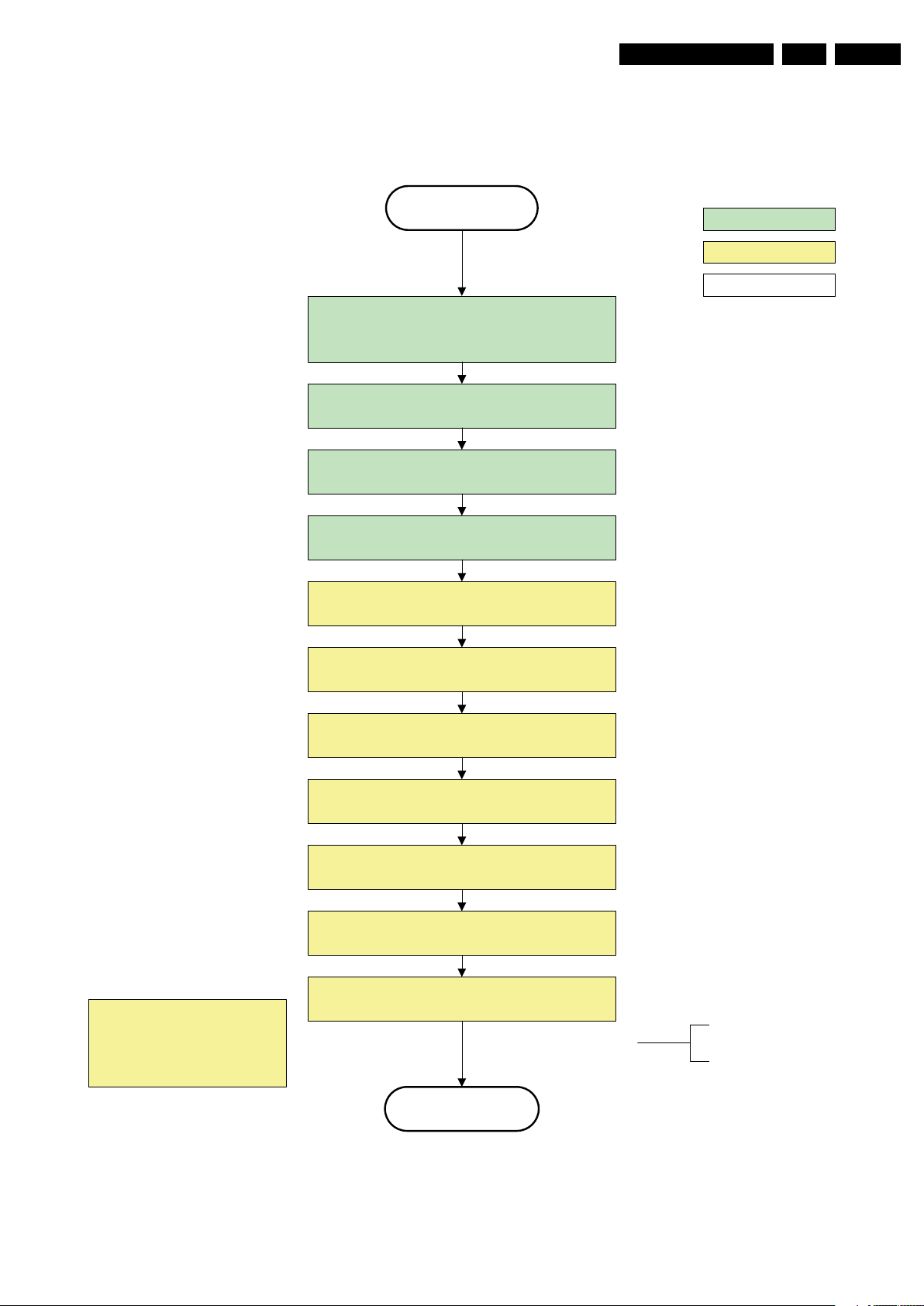
Service Modes, Error Codes, and Fault Finding
EN 23PB52.1HU LB 5.
Semi Stand by
If ambientlight functionality was used in semi -standby
(lampadaire mode), switch off ambient light
Delay transition until ramping down of ambient light is
finished. *)
transfer Wake up reasons to the Stand by µP.
Switch Memories to self-refresh (this creates a more
stable condition when switching off the power).
Switch AVC system in reset state
action holder: MIPS
action holder: St-by
autonomous action
*) If this is not performed and the set is
switched to standby when the switch off of
the ambilights is still ongoing , the lights w ill
switch off abruptly when the supply is cut.
Import ant remark:
release reset audio 10 sec after
entering standby to save power
Wait 10ms
Switch the NVM reset line HIGH.
Disable all supply related protections and switch off
the +1V8 and the +3V3 DC/DC converter
Wait 5ms
switch off the +1V2 DC/DC converters
Switch OFF all supplies by switching HIGH the POD -
MODE and the ON-MODE I/O lines.
Stand by
For PDP this means
CPUGO becomes low.
H_16770_114.eps
260307
Figure 5-8 “Semi Stand-by” to “Stand-by” flowchart
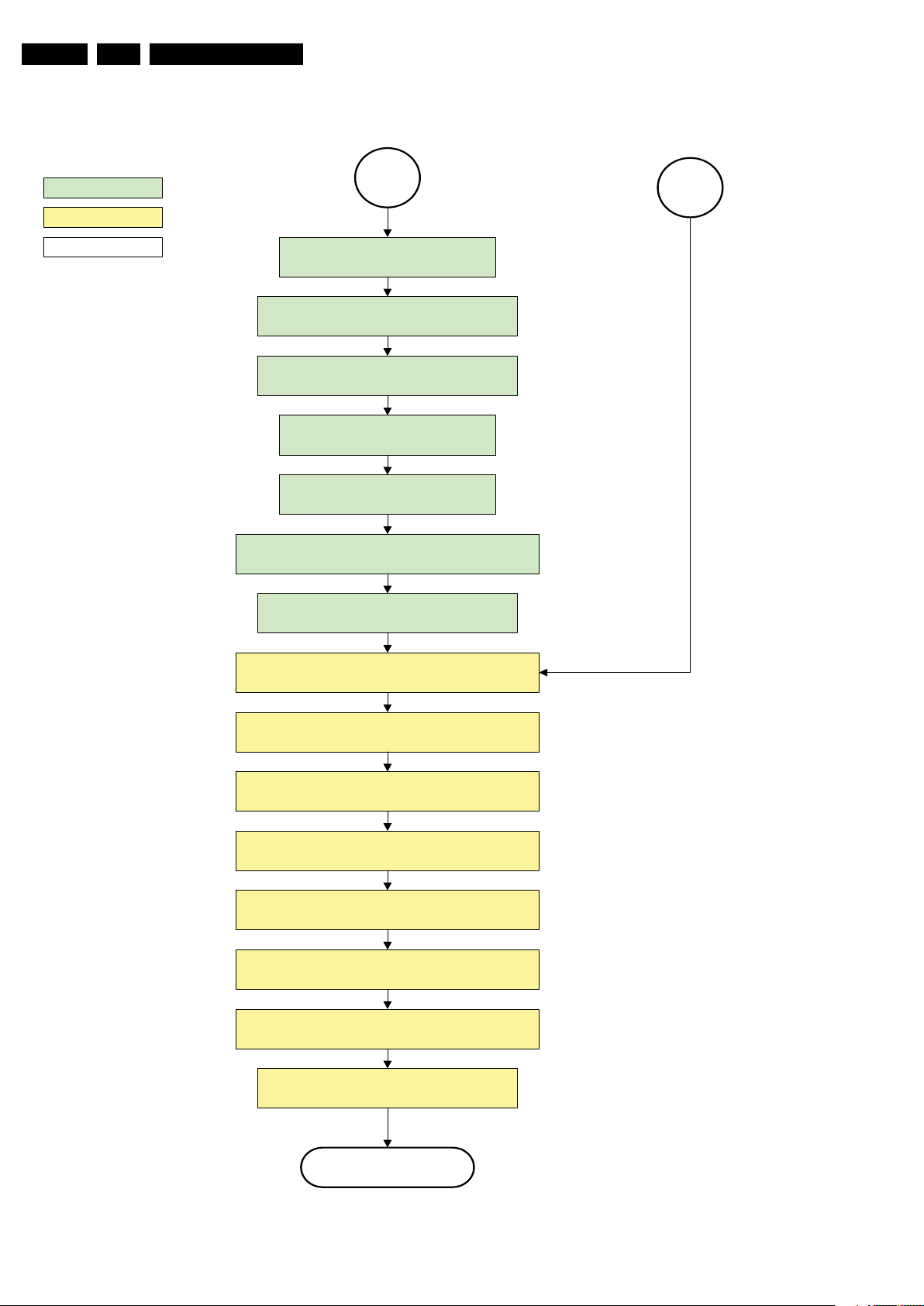
EN 24 PB52.1HU LB5.
Service Modes, Error Codes, and Fault Finding
action holder: MIPS
action holder: St-by
autonomous action
MP
Log the appropriate err or and
set stand-by fla g in NVM
Redefine wake up reasons for protection
state and transfer to stand-by µP.
Switch off LCD lamp supply
Wait 250ms (min. = 200ms)
Switch off LVDS signal
Switch off 12V LCD supply within a time frame of
min. 0.5ms to max. 50ms after LVDS switch off.
Ask stand-by µP to enter protection state
SP
Switch AVC in r eset state
Wait 10ms
Switch the NVM reset line HIGH.
Disable all supply related protections and switch off
the +1V8 and the +3V3 DC/DC converter.
Wait 5ms
switch off the +1V2 DC/DC converter
Switch OFF all supplies by switching HIGH the POD -
MODE and the ON-MODE I/O lines.
Flash the Protection-LED in order to indicate
protection state*.
(*): This can be the standby LED or the ON LED
depending on the availability in the set under
discussion .
Protection
Figure 5-9 “Protection” flowchart
H_16770_115.eps
290307
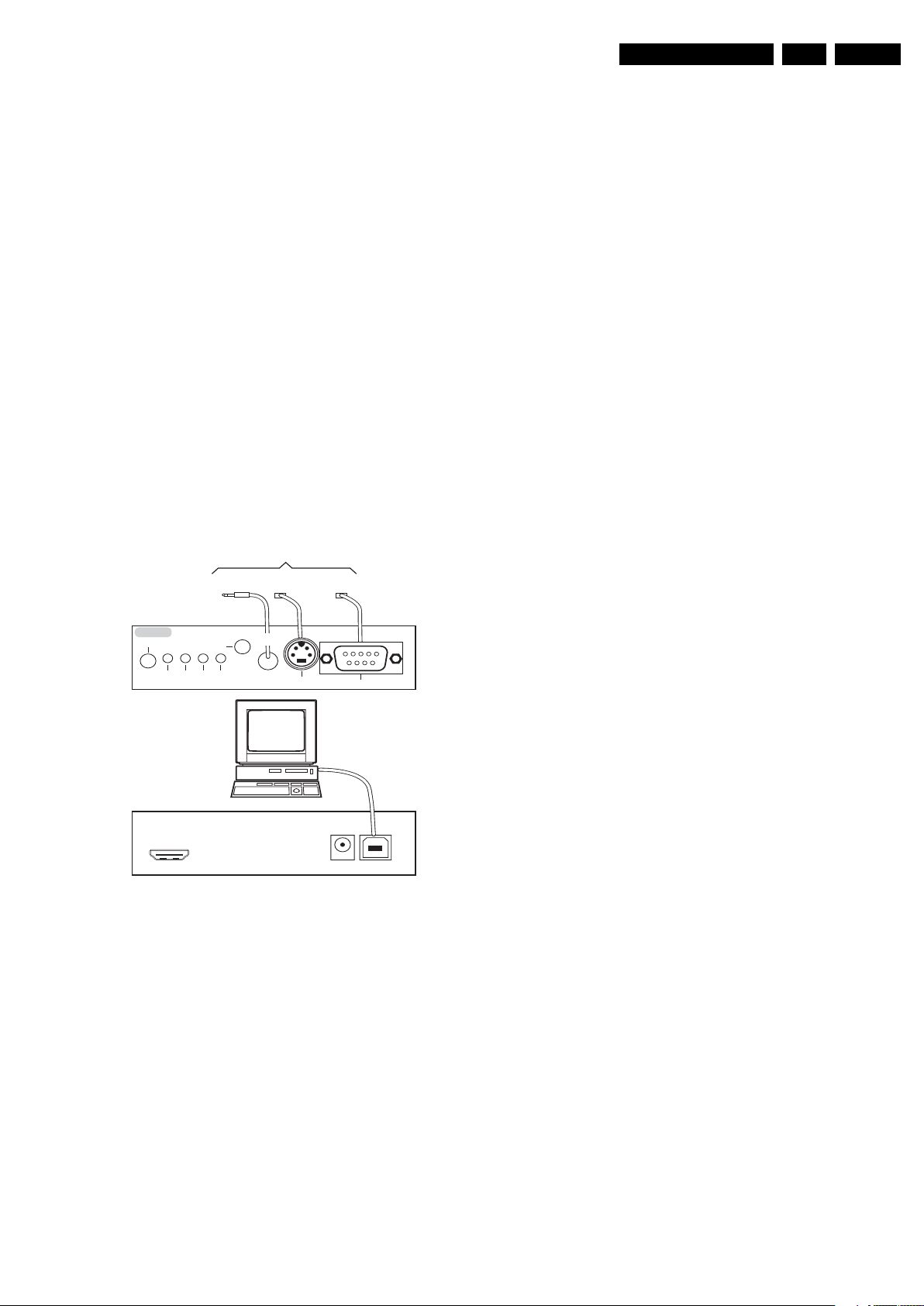
Service Modes, Error Codes, and Fault Finding
EN 25PB52.1HU LB 5.
5.5 Service Tools
5.5.1 ComPair
Introduction
ComPair (Computer Aided Repair) is a Service tool for Philips
Consumer Lifestyle products. and offers the following:
1. ComPair helps you to quickly get an understanding on how
to repair the chassis in a short and effective way.
2. ComPair allows very detailed diagnostics and is therefore
capable of accurately indicating problem areas. You do not
have to know anything about I
yourself, because ComPair takes care of this.
3. ComPair speeds up the repair time since it can
automatically communicate with the chassis (when the uP
is working) and all repair information is directly available.
4. ComPair features TV software up possibilities.
Specifications
ComPair consists of a Windows based fault finding program
and an interface box between PC and the (defective) product.
The (new) ComPair II interface box is connected to the PC via
an USB cable. For the TV chassis, the ComPair interface box
and the TV communicate via a bi-directional cable via the
service connector(s).
How to Connect
This is described in the ComPair chassis fault finding database.
TO
ComPair II
RC in
Optional
Switch
Power ModeLink/
Activity
UART SERVICE
RC out
CONNECTOR
I2C SERVICE
CONNECTOR
Multi
function
TO TV
TO
2
C or UART commands
TO
UART SERVICE
CONNECTOR
2
I
C
RS232 /UART
5.6 Error Codes
5.6.1 Introduction
The error code buffer contains all detected errors since the last
time the buffer was erased. The buffer is written from left to
right, new errors are logged at the left side, and all other errors
shift one position to the right.
When an error occurs, it is added to the list of errors, provided
the list is not full. When an error occurs and the error buffer is
full, then the new error is not added, and the error buffer stays
intact (history is maintained).
To prevent that an occasional error stays in the list forever, the
error is removed from the list after more than 50 hrs. of
operation.
When multiple errors occur (errors occurred within a short time
span), there is a high probability that there is some relation
between them.
Basically there are three kinds of errors:
• Errors detected by the Stand-by software. These errors
will always lead to protection and an automatic start of the
blinking LED for the concerned error (see paragraph “The
Blinking LED Procedure”). In these cases SDM can be
used to start up (see chapter “Stepwise Start-up”). Note
that it can take up to 90 seconds before the TV goes to
protection and starts blinking the error (e.g. error 53)
• Errors detected by main software that lead to
protection. In this case the TV will go to protection and the
front LED should also blink the concerned error. See also
paragraph “Error Codes” -> “Error Buffer” -> “Extra Info”.
For this chassis only error 63 is a protection error detected
by main software.
• Errors detected by main software that do not lead to
protection. In this case the error will be logged into the
error buffer and can be read out via ComPair, via blinking
LED method, or in case you have picture, via SAM.
5.6.2 How to Read the Error Buffer
PC
ComPair II Developed by Philips Brugge
Optional power
HDMI
2
I
C only
5V DC
E_06532_036.eps
Figure 5-10 ComPair II interface connection
Caution: It is compulsory to connect the TV to the PC as
shown in the picture above (with the ComPair interface in
between), as the ComPair interface acts as a level shifter. If
one connects the TV directly to the PC (via UART), ICs will be
blown!
How to Order
ComPair II order codes:
• ComPair II interface: 312278591020.
• See Philips Service website for latest software.
• ComPair RS232 cable: 310431112742 (to be used with
chassis Q52x).
Note: If you encounter any problems, contact your local
support desk.
5.5.2 LVDS Tool
Support of the LVDS Tool has been discontinued.
150208
Use one of the following methods:
• On screen via the SAM (only if you have a picture). E.g.:
– 00 00 00 00 00: No errors detected
– 06 00 00 00 00: Error code 6 is the last and only
detected error
– 09 06 00 00 00: Error code 6 was first detected and
error code 9 is the last detected error
• Via the blinking LED procedure (when you have no
picture). See next paragraph.
•Via ComPair.
• Via CSM. when CSM is activated the blinking LED
procedure will start and the CSM content will be written to
a USB stick (if present).
5.6.3 How to Clear the Error Buffer
Use one of the following methods:
• By activation of the “RESET ERROR BUFFER” command
in the SAM menu.
• With a normal RC, key in sequence “MUTE” followed by
“062599” and “OK”.
• If the content of the error buffer has not changed for 50+
hours, it resets automatically.
5.6.4 Error Buffer
In case of non-intermittent faults, clear the error buffer before
you begin the repair (before clearing the buffer, write down the
content, as this history can give you significant information).
This to ensure that old error codes are no longer present.
If possible, check the entire contents of the error buffer. In
some situations, an error code is only the result of another error

EN 26 PB52.1HU LB5.
Service Modes, Error Codes, and Fault Finding
code and not the actual cause (e.g., a fault in the protection
detection circuitry can also lead to a protection).
There are several mechanisms of error detection:
• Via error bits in the status registers of ICs.
• Via polling on I/O pins going to the stand-by processor.
• Via sensing of analogue values on the stand-by processor
or the PNX85xx.
• Via a “not acknowledge” of an I
2
C communication.
Take notice that some errors need more than 90 seconds
before they start blinking or before they will be logged. So in
case of problems wait 2 minutes from start-up onwards, and
then check if the front LED is blinking or if an error is logged.
Table 5-2 Error code overview
Error Description Error/
3I2C3 E MIPS PNX85xx Error logged.
5 PNX85xx does
not boot (HW
cause)
6 5V, 12V supply P Stby P / Protection + Error
8 1V2, 1V4, 2V5,
3V3 supply
9 Supply fault P Stby P / Protection + Error
2
C-MUX1 E MIPS PCA9540 Error logged.
11 I
2
12 I
C-MUX2 E MIPS PCA9540 Error logged.
22 PNX5050 E MIPS PNX5050 Error logged.
23 HDMI mux E MIPS AD8190/
2
C switch E MIPS PCA9540 Error logged.
24 I
26 Master IF E MIPS TDA9898/
28 MOP (Ambilight
MOP on DFI
1)
panel)
34 Tuner E MIPS TD1716 Error logged.
37 Channel decoder E MIPS TDA10060/
38 MPEG4 E MIPS STi71xx Error logged.
46 Pacific3 E MIPS T6TF4 Error blinking + Error
53 PNX85xx does
not boot (SW
cause)
63 Power OK E/P MIPS / Error logged in case of
65 DFI (EPLD on
75 iBoard n.a. n.a. n.a. n.a.
76 Pro:Idiom n.a. n.a. n.a. n.a.
77 DMSD n.a. n.a. n.a. n.a.
DFI panel)
1)
Detected
by
Device Result
blinking.
blinking.
blinking.
AD8191
9897/9890
84C7N
TDA10048
Error logged.
Error logged.
Error logged.
Error logged.
logged.
a PDP set. Protection
in case of an LCD set.
logged.
Prot
E Stby P PNX85xx Error blinking.
P Stby P / Protection + Error
E MIPS EP2CXXF4
E Stby P PNX85xx Error blinking.
E MIPS / Error blinking + Error
Note
1) Where applicable.
Extra Info
• Rebooting. When a TV is constantly rebooting due to
internal problems, most of the time no errors will be logged
or blinked. This rebooting can be recognized via a ComPair
interface and Hyperterminal (for Hyperterminal settings,
see paragraph “Stand-by software upgrade). You will see
that the loggings which are generated by the main software
keep continuing. In this case (rebooting) diagnose has to
be done via ComPair.
• Error 3 (I
2
C bus 3 blocked). At the time of release of this
manual, this error was not working as expected (error 3 is
logged and can be read out). Current situation: when this
error occurs, the TV will constantly reboot due to the
blocked bus. The best way for further diagnosis here, is to
use ComPair (e.g. read out the NVM content). Instead of
error “3” it is possible you will see error “2” in the error
buffer.
• Error 5 (PNX85xx doesn’t boot). Indicates that the main
processor was not able to read his bootscript. This error will
point to a hardware problem around the PNX85xx (supplies
not OK, PNX 8535 completely dead, I
and Stand-by Processor broken, etc...). When error 5
occurs it is also possible that I
2
I
C2 can be indicated in the schematics as follows: SCL-
2
C link between PNX
2
C2 bus is blocked (NVM).
UP-MIPS, SDA-UP-MIPS, SCL-SLAVE, SDA-SLAVE,
SCL-2 or SDA-2.
• Error 11 (I
2
I
C-MUX1 bus. At the time of release of this manual, this
2
C MUX1). Indicates a blocked (short circuited)
error was not working as expected. Current situation: when
this error occurs the TV will constantly reboot due to the
blocked bus. The best way for further diagnosis, is to use
ComPair (e.g. read out the NVM content).
• Error 12 (I
2
I
C-MUX2 bus. At the time of release of this manual, this
2
C MUX2). Indicates a blocked (short circuited)
error was not working as expected. Current situation: when
this error occurs the TV will constantly reboot due to the
blocked bus. The best way for further diagnosis, is to use
ComPair (e.g. read out the NVM content).
• Error 24 (I
2
C switch). As a side effect of error 24 it is
possible that error 47(no existing error) will also be logged.
• Error 28 (DFI Ambilight MOP). It can take up to 2 minutes
or more before this error is logged. So if you suspect that
this MOP is defective: clear the error buffer, restart the TV
and wait for about 2 minutes before checking the error
buffer.
• Error 37 (Channel decoder). When this error occurs,
there probably will be no picture and sound from tuner
input. As a side effect of error 37 it is possible that error 4
(no existing error) is also logged.
• Error 46 (Pacific 3). When there is an actual problem with
or around the Pacific during start-up, you will have no
picture and error 46 will be blinked via the blinking LED
procedure. For further diagnosis you can always dump the
CSM content on USB stick (see CSM) or use ComPair.
• Error 53. This error will indicate that the PNX85xx has read
his bootscript (if this would have failed, error 5 would blink)
but initialization was never completed because of hardware
problems (NAND flash, ...) or software initialization
problems. Possible cause could be that there is no valid
software loaded (try to upgrade to the latest main software
version). Note that it can take up to 2 minutes before the TV
starts blinking error 53.
• Error 63 (POWER OK). When this error occurs, it means
that the POWER-OK line did not became “high”. This error
is only applicable for TV’s with an LCD display. For PDP
displays there will be no protection during a POWER-OK
line failure, but error 63 will be logged in the error buffer.
Caution: in case a PDP TV ends up into power-ok
protection, it can indicate that the display option code is set
to “LCD”. To change the display option code to “PDP” you
need to activate SDM via the service pads (see figure
“Service mode pads”). Then change the display option
code blindly via a standard RC: key in the code “062598”
directly followed by the “MENU” button and “XXX” (where
XXX is the 3 digit decimal display option code as
mentioned in figure “Display option code overview”).
• Error 65 (DFI EPLD error). When this error occurs it
means that there is a problem with the I
2
C communication
towards the EPLD (picture processing EPLD, not the
Ambilight EPLD) on the DFI panel.
• Error 75 - 77. These errors are introduced specifically for
the iTV part of these sets.
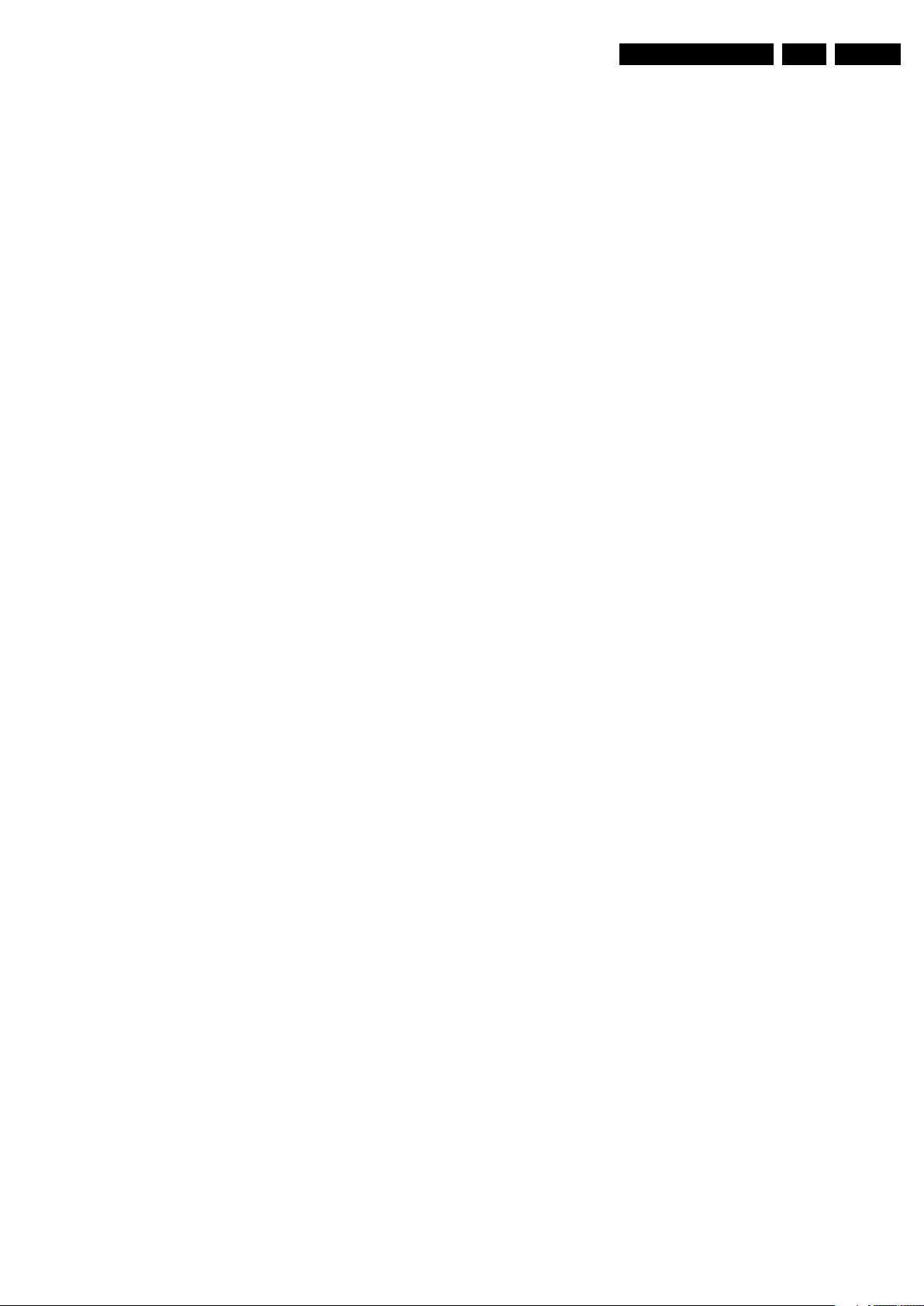
Service Modes, Error Codes, and Fault Finding
EN 27PB52.1HU LB 5.
5.7 The Blinking LED Procedure
5.7.1 Introduction
The blinking LED procedure can be split up into two situations:
• In case of a protection. In this case the error is
automatically blinked. This will be only one error, namely
the one that is causing the protection. Therefore, you do
not have to do anything special, just read out the blinks. A
long blink indicates the decimal digit, a short blink indicates
the units.
• In the “on” state. Via this procedure, you can make the
contents of the error buffer visible via the front LED. This is
especially useful for fault finding, when there is no picture.
When the blinking LED procedure is activated in the “on” state,
the front LED will show (blink) the contents of the error-buffer.
Error-codes > 10 are shown as follows:
1. “n” long blinks (where “n” = 1 - 9) indicating decimal digit,
2. A pause of 1.5 s,
3. “n” short blinks (where “n”= 1 - 9),
4. A pause of approximately 3 s,
5. When all the error-codes are displayed, the sequence
finishes with a LED blink of 3 s,
6. The sequence starts again.
Example: Error 12 8 6 0 0.
After activation of the SDM, the front LED will show:
1. 1 long blink of 750 ms (which is an indication of the decimal
digit) followed by a pause of 1.5 s,
2. 2 short blinks of 250 ms followed by a pause of 3 s,
3. 8 short blinks followed by a pause of 3 s,
4. 6 short blinks followed by a pause of 3 s,
5. 1 long blink of 3 s to finish the sequence,
6. The sequence starts again.
Remark on the Supply Errors
The detection of a supply dip or supply loss during the normal
playing of the set does not lead to a protection, but to a cold
reboot of the set. If the supply is still missing after the reboot,
the TV will go to protection.
Protections during Start-up
During TV start-up, some voltages and IC observers are
actively monitored to be able to optimize the start-up speed,
and to assure good operation of all components. If these
monitors do not respond in a defined way, this indicates a
malfunction of the system and leads to a protection. As the
observers are only used during start-up, they are described in
the start-up flow in detail (see paragraph “Stepwise Start-up”).
5.8.2 Hardware Protections
The only real hardware protection in this chassis is (in case of
an audio problem) the audio protection circuit that will switch
“off” immediately the supply of the SSB. The supply will buzz
during the protection and +12VS drops to approximately 5V5
and +5V Stand-by to approximately to 1V9. Other indication of
the audio protection is that the red LED lights up with an
intensity of 50%.
Repair Tips
• It is also possible that you have an audio DC protection
because of an interruption in one or both speakers (the DC
voltage that is still on the circuit cannot disappear through
the speakers). Caution: (dis)connecting the speaker wires
during the ON state of the TV at high volume can damage
the audio amplifier.
5.7.2 How to Activate
Use one of the following methods:
• Activate the SDM or CSM. The blinking front LED will
show the entire contents of the error buffer (this works in
“normal operation” mode).
• Transmit the commands “MUTE” - “062500” - “OK”
with a normal RC. The complete error buffer is shown.
Take notice that it takes some seconds before the blinking
LED starts.
• Transmit the commands “MUTE” - “06250x” - “OK”
with a normal RC (where “x” is a number between 1 and
5). When x= 1 the last detected error is shown, x= 2 the
second last error, etc.... Take notice that it takes some
seconds before the blinking LED starts.
5.8 Protections
5.8.1 Software Protections
Most of the protections and errors use either the stand-by
microprocessor or the MIPS controller as detection device.
Since in these cases, checking of observers, polling of ADCs,
and filtering of input values are all heavily software based,
these protections are referred to as software protections.
There are several types of software related protections, solving
a variety of fault conditions:
• Protections related to supplies: check of the 12V, +5V,
+1V2, +1V4, 2V5 and +3V3.
• Protections related to breakdown of the safety check
mechanism. E.g. since the protection detections are done
by means of software, failing of the software will have to
initiate a protection mode since safety cannot be
guaranteed any more.
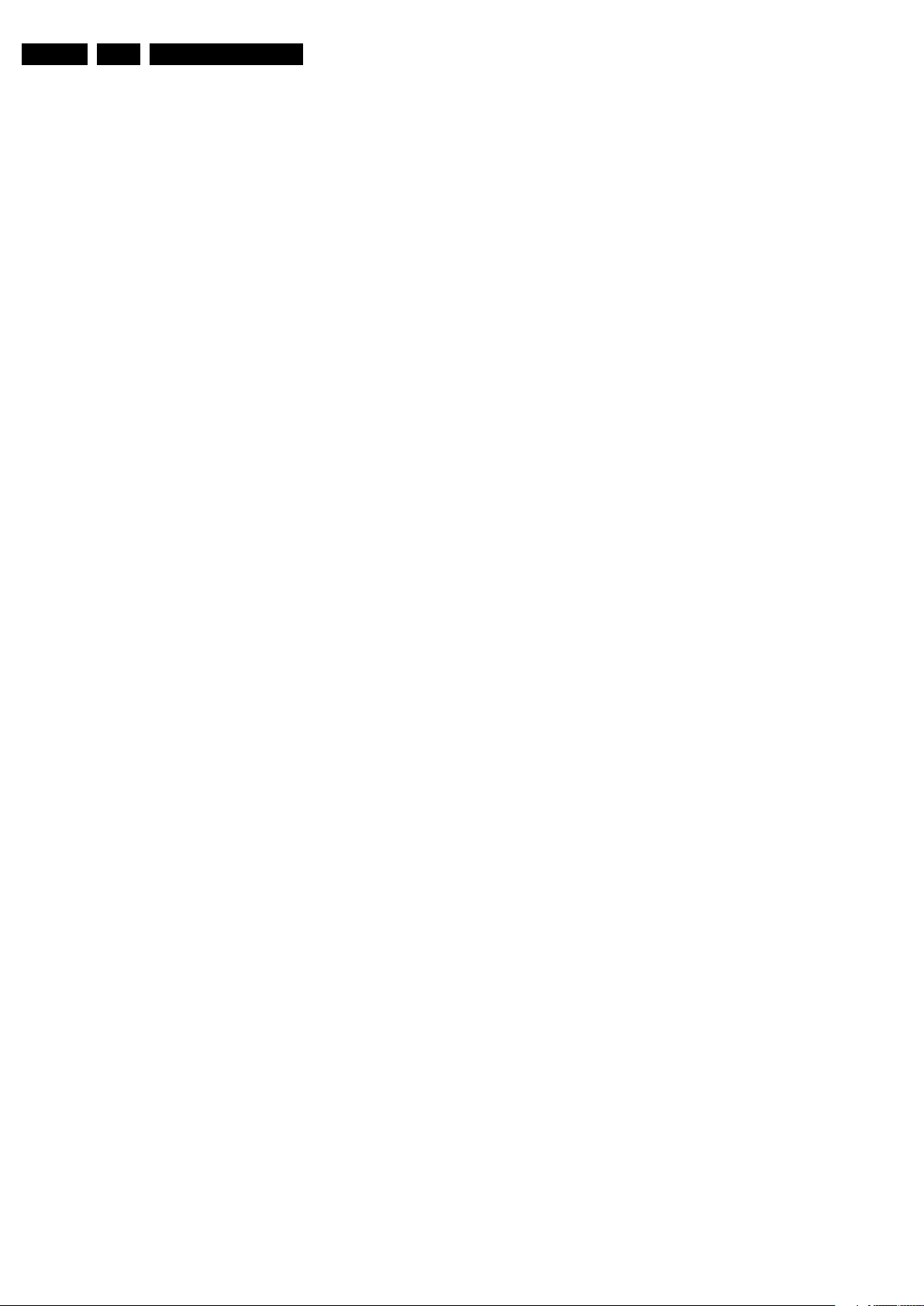
EN 28 PB52.1HU LB5.
Service Modes, Error Codes, and Fault Finding
5.9 Fault Finding and Repair Tips
Read also paragraph “Error Codes” -> “Error Buffer” -> “Extra
Info”.
5.9.1 CSM
When you activate CSM and there is a USB stick connected to
the TV, the software will dump the complete CSM content to the
USB stick. The file (Csm.txt) will be saved in the root of your
USB stick. If this mechanism works you can conclude that a
large part of the operating system is already working (MIPS,
USB...)
5.9.2 DC/DC Converter
Introduction
• The best way to find a failure in the DC-DC converters is to
check their starting-up sequence at “power-on via the
mains cord”, presuming that the standby microprocessor is
operational.
• If the input voltage of DC-DC converters is around 12.7V
(measured on decoupling capacitors (2U01 and 2U02) and
the enable signals are “low” (active), then the output
voltages should have their normal values. +12V and +5VPOD supplies start-up first (enabled by POD-MODE signal
from the standby microprocessor). There is a
supplementary condition for +12V to start-up: if +5V-POD
does not start up due to a local defect, then +12V will not
be available as well. +5V-ON supply is enabled by the ONMODE signal (coming also from the standby
microprocessor). +1V2 supply starts-up when +12V
appears, then at least 100 ms later, +1V8, +2V5 and +3V3
will be activated via the ENABLE-3V3 signal from the
standby microprocessor. If +12V value is less than 10 V
then the last enumerated voltages will not show-up due to
the under-voltage detection circuit 6U10 + 7U10 and
surrounding components. Furthermore, if +12V is less than
8V then also +1V2 will not be available. The third DC-DC
convertor that delivers +1V4 out of +12V is started up when
the ENABLE-1V2 becomes active (low) and +12V is
present.
• The consumption of controller IC 7U00 is around 19 mA
(that means almost 200 mV drop voltage across resistor
3U01) and the consumption of controller IC 7U64 is around
12 mA.
• The current capability of DC-DC converters is quite high
(short-circuit current is 7 to 10 A), therefore if there is a
linear integrated stabiliser that, for example, delivers 1.8V
from +3V3 with its output overloaded, the +3V3 stays
usually at its normal value even though the consumption
from +3V3 increases significantly.
• The +1V8 and +2V5 supply voltages are obtained via linear
stabilizer made with discrete components that can deliver
a lot of current, therefore in case +1V8 or +2V5 are shortcircuited to GND then +3V3 will not have the normal value
but much less.
• The SUPPLY-FAULT signal (active low) is an internal
protection (error 9) of the DC-DC convertor and will occur
if the output voltage of any DC-DC convertor is out of limits
(10% of the normal value).
• Symptom: +1V4 not present (even for a short while
~10ms) while +12V is okay (also across input capacitors
and ).
1. Check resistor and power MOS-FETs -1/2
2. Check the voltage on pin 4 (4 V)
3. Check enable signal ENABLE-1V2 (active “low”)
4. Check for +1V4 output voltage short-circuit to GND that
can generate pulsed over-currents 7...10 A through coil
5. Check the over-current detection reference( + ) and the
boot components ( + ).
• Symptom: +1V2 present for about 100ms, +1V8, +2V5
and +3V3 not rising.
1. Check the ENABLE-3V3 signal (active “low”),
2. Check the voltage on pin 8 (1.5 V),
3. Check the under-voltage detection circuit (the voltage
on collector of transistor 7U10-1 should be less than
0.8 V),
4. Check for output voltages short-circuits to GND (+3V3,
+2V5 and +1V8) that can generate pulsed overcurrents 7...10 A through coil 5U01,
5. Check the over-current detection circuit (2U18 or 3U31
interrupted).
• Symptom: +1V2 OK, +2V5 and +3V3 present for about
100 ms. Possible cause: SUPPLY-FAULT line stays “low”
even though the +3V3 and +1V2 is available - the standby
microprocessor is detecting that and switching “off” all
supply voltages.
1. Check the drop voltage across resistor 3U01 or 3U7B
(they could be too high, meaning a defective controller
IC or MOS-FETs),
2. Check if the boost voltage on pin 4 of controller IC
7U00 is less than 14 V (should be 19 V),
3. Check if +1V2 or +3V3 are higher than their normal
values - that can be due to defective DC feedback of
the respective DC-DC convertor (ex. 3U47, 3U77, or
3U70).
• Symptom: +1V2, +1V4, +1V8, +2V5 or +3V3 shows a high
level of ripple voltage (audible noise can come from the
filtering coils 5U01 or 5U02). Possible cause: instability of
the frequency and/or duty cycle of a DC-DC converter or
stabilizer.
1. Check the resistor 3U32 and 3U7B, capacitors 2U17
and 2U19, input and output decoupling capacitors.
2. Check a.c. feedback circuits
(2U23+2U24+3U55+3U63 for +1V2, and
2U07+2U08+3U17+3U24 for +3V3), compensation
capacitors 2U34, 2U36, 2U37, 2U40 and 2U68.
Note: when a pair of power MOSFETs (7U01+7U06 or
7U03+7U08) becomes defective the controller IC 7U00 should
be replaced as well.
5.9.3 Exit “Factory Mode”
When an “F” is displayed in the screen’s right corner, this
means that the set is in “Factory” mode, and it normally
happens after a new SSB has been mounted.
To exit this mode, push the “VOLUME minus” button on the
TV’s keyboard control for 5 seconds and restart the set.
Fault Finding
• Symptom: +1V2 not present (even for a short while ~10
ms)
1. Check 12 V availability (resistor 3U01, MOS-FETs
7U03 and 7U08), and +5V-POD.
2. Check the voltage on pin 9 (1.5 V),
3. Check for +1V2 output voltage short-circuit to GND that
can generate pulsed over-currents 7...10 A through coil
5U02.
4. Check the over-current detection circuit (2U20 or 3U40
interrupted).
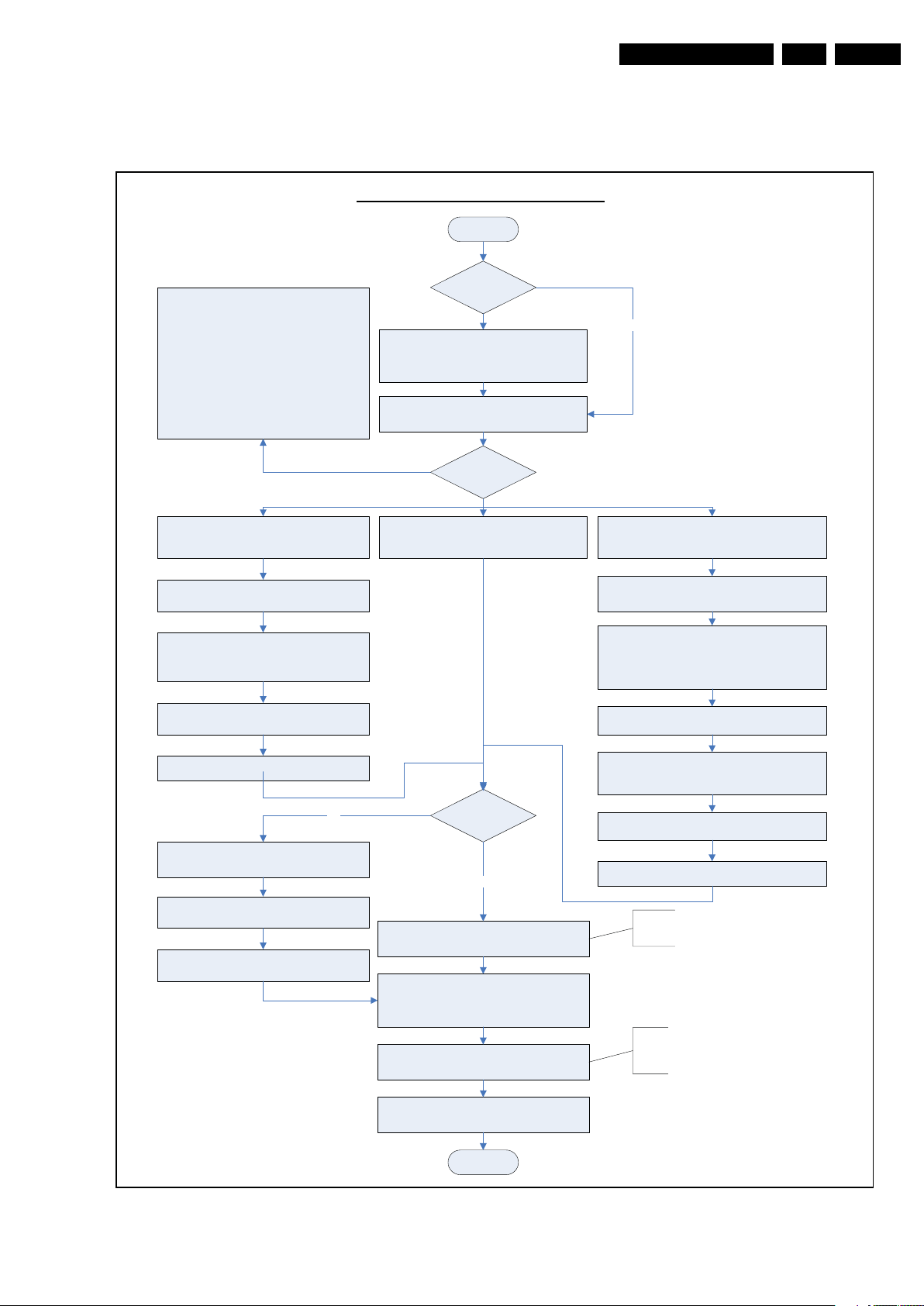
Service Modes, Error Codes, and Fault Finding
5.9.4 SSB Replacement
Follow the instructions in the flowchart in case you have to
exchange the SSB. See figure “SSB replacement flowchart”.
Instruction note: SSB replacement
Set is going into protection after
replacing the SSB
(blinking LED, error 2).
Take care that speakers are connected!
In some sets, the speakers are in the rear
cover, and when the set is switched “on”
without speakers, it is possible that the Audio
protection is triggered.
Advise: remount rear cover before switching
“on” (see also SCC_71772).
START
Set is still
operating?
Create “repair” directory on USB stick and
connect USB stick to TV-set
Go to SAM mode (062596 i+) and
save the TV settings via “Upload to USB”.
- Replace SSB board by a Service SSB.
- Make the SSB fit mechanically to the set.
Start-up set.
Set behaviour?
EN 29PB52.1HU LB 5.
No
Set is starting up but no display.
Update main software in this step, by using
Program “Display Option” code via 062598
MENU/HOME, followed by 3 digits code (this
code can be found on a sticker inside the set).
After entering “Display Option” code, set is
going to Standby (= validation of code).
Connect PC via ComPair interface to Service
Program “set type number”, “serial number”,
“autorun.upg” file.
Restart the set.
No
connector.
Start TV in Jett mode (DVD i+/OSD)
Open ComPair browser
and “display 12NC”.
Set is starting up & display is OK.
Saved settings
on USB stick?
Yes
Go to SAM mode, and reload settings
via “Download from USB”.
Check latest software on Service website.
Update Main and Standby software via USB.
If not already done;
Check and perform alignments in SAM
according to the Service Manual.
E.g. option codes, colour temperature...
Set is starting up in “Factory” mode.
Noisy picture with bands/lines is visible and the
red LED is continuous “on”
(sometimes also the letter “F” is visible).
Press 5 s. the “Volume minus” button on the local
cntrl until the red LED switches “off”, and then
press 5 s. the MENU (*) button of the local cntrl.
(* in some chassis this button is named SOURCE)
The picture noise is replaced by blue mute!
Unplug the mainscord to verify the correct
disabling of the factory-mode.
Program “Display Option” code via 062598 MENU/
HOME, followed by 3 digits code (this code can be
found on a sticker inside the set).
After entering “Display Option” code, set is going
to Standby (= validation of code).
Restart the set.
In case of settings reloaded from USB, the set type,
serial number, Display 12NC, are automatically stored
when entering display options.
- Check if correct “Display Option” code is
programmed.
- Verify “Option Codes” according sticker inside the set.
- Default settings for White drive ...see Service Manual
Final check of all menus in CSM.
Special attention for HDMI Keys.
END
Figure 5-11 SSB replacement flowchart
Q52xE SSB Board swap – v5.1
VDS/JA Updated 18-03-2009
(changes are indicated in red)
H_16771_007.eps
090828
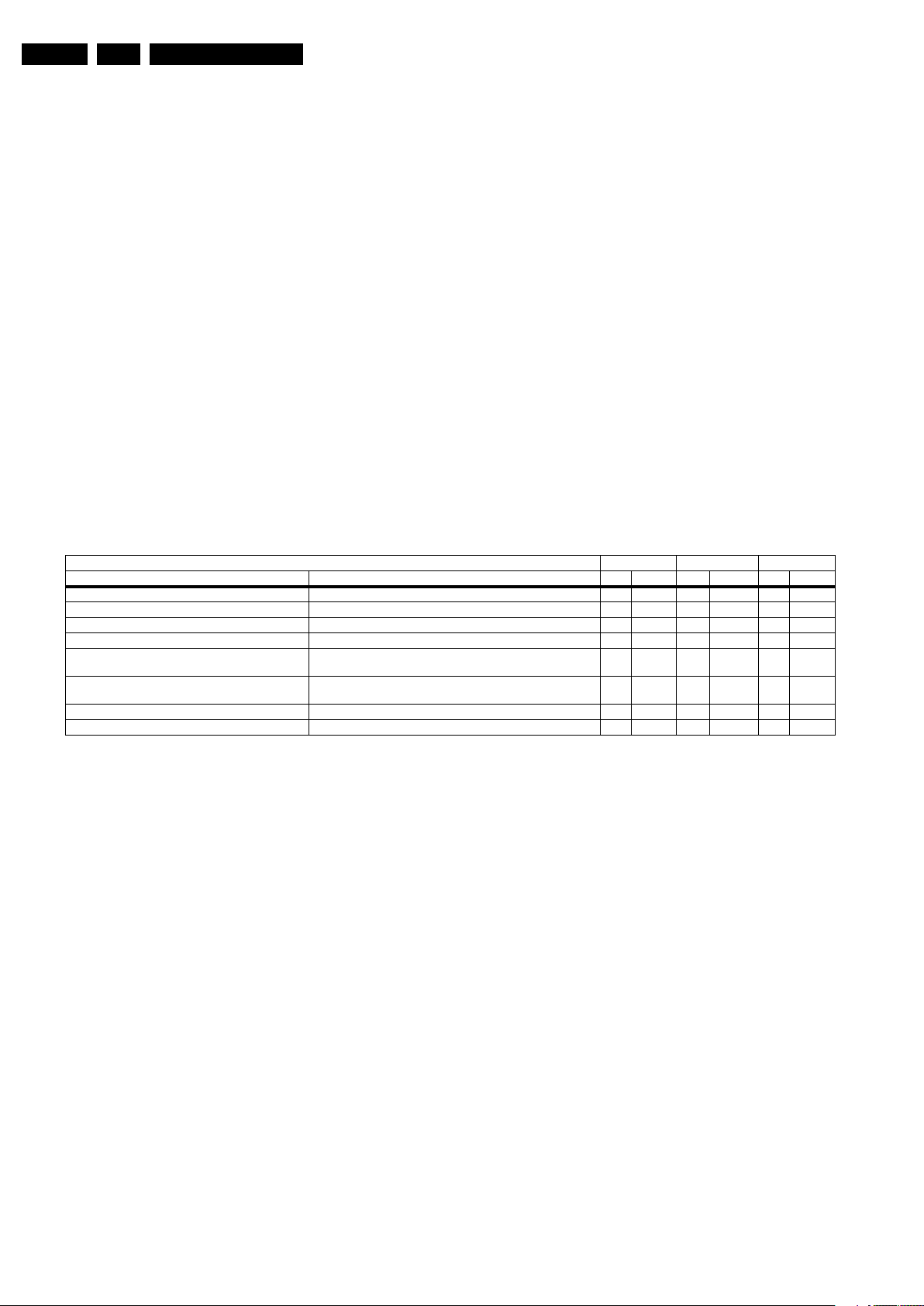
EN 30 PB52.1HU LB5.
Service Modes, Error Codes, and Fault Finding
5.9.5 Display option code
Caution: In case you have replaced the SSB, always check the
display option code in SAM, even if you have picture. With a
wrong display option code it is possible that you have picture,
but that in certain conditions you have unwanted side-effects.
5.9.6 Upgrade EDID NVM
To upgrade the EDID NVM you must short circuit pin 7 of the
EDID NVM to ground. Therefore some test points (EDID1 and
EDID2) are foreseen near the HDMI connectors, see ComPair
for further instructions.
5.10 Software Upgrading
5.10.1 WARNING - Flashing iBoard and/or NVM
When flashing iBoard and/or NVM, always check that you
have the correct software (PB52.1HU LA/B/C). No software
version check is implemented in this chassis. Accidental
software flashing from newer chassis/platforms will cause
the set to be inoperative!
Table 5-3 NAND-Flash content
5.10.2 Introduction
The set software and security keys are stored in a NANDFlash, which is connected to the PNX85xx via the PCI bus.
It is possible for the user to upgrade the main software via the
USB port. This allows replacement of a software image in a
stand alone set, without the need of an E-JTAG debugger. A
description on how to upgrade the main software can be found
in the DFU.
Important: When the NAND-Flash must be replaced, a new
SSB must be ordered, due to the presence of the security
keys!!! (copy protection keys, MAC address, ...).
Perform the following actions after SSB replacement:
1. Set the correct option codes (see sticker inside the TV).
2. Update the TV software (see the DFU for instructions).
3. Perform the alignments as described in chapter 8 (section
“Reset of Repaired SSB”).
4. Check in CSM if the HDMI keys are valid.
5.10.3 Main Software Upgrade
The software image resides in the NAND-Flash, and is
formatted in the following way, see table 5-3 NAND-Flash
content.
Nand Flash content FUS UPG Upgrade All UPG Flash Utils UPG
Partition Content erase program erase program erase program
JFFS2 partition 1 (application read write data) Channel table, EPG data x x x
JFFS2 partition 0 (Application read only once data) HDMI keys, back up display file x x
JFFS2 partition 0 (Application read only upgradeable data) wizard pictures, display file, cabinet file, upgrade assistant x x x
SQUASHFS partition Main software (MIPS) Linux structure (root file system) x x x x
BFFS partition 2 (DVD OK) Default software upgrade application TriMedia software boot batch
BFFS partition 1 (DVD cursor down) Back up software upgrade application boot batch file 1 Linux kernel
BFFS partition 0 Jaguar Boot loader boot batch file 0 xx
Block 0 BTM partition table x
• The above overview of the NAND Flash shows the content
of the different partitions. It also shows which part of the
one-zip file erases and programs which part of the NAND
Flash.
• Remark: the above does not mean that you can reprogram
your HDMI keys with the “UpgradeAll.upg” file from the one
zip file. This can only be done in a secure environment (e.g.
the factory).
• The “UpgradeAll.upg” file is only used in the factory.
• The “FlashUtils.upg” file is only used by service centers
file 2
JETT: needed for ComPair
Manual Software Upgrade
In case that the software upgrade application does not start
automatically, you can also start it manually.
How to start the software upgrade application manually:
1. Disconnect the TV from the Mains/AC Power.
2. Press the “OK” button on a Philips DVD RC-6 remote
control (it is also possible to use the TV remote in “DVD”
mode). Keep the “OK” button pressed while reconnecting
the TV to the Mains/AC Power.
3. The software upgrade application will start.
xx x x
xx xx
which are allowed to do component level repair on the
SSB.
Attention!
In case that you have started the download application
Automatic Software Upgrade
In “normal” conditions, so when there is no major problem with
the TV, the main software and the default software upgrade
application can be upgraded with the “AUTORUN.UPG” (FUS
part of the one-zip file: e.g. 3104 337 03801 _FUS _Q582E_
0.37.0.0_commercial.zip). This can also be done by the
consumers themselves, but they will have to get their software
from the commercial Philips website or via the Software Update
Assistant in the user menu (see DFU). The “autorun.upg” file
must be placed in the root of your USB stick.
How to upgrade:
manually, the “autorun.upg” will maybe not be recognized.
What to do in this case:
1. Create a directory “UPGRADES” on your USB stick.
2. Rename the “autorun.upg” to something else, e.g. to
“software.upg”. Do not use long or complicated names,
keep it simple. Make sure that “AUTORUN.UPG” is no
longer present in the root of your USB stick.
3. Copy the renamed “upg” file into this directory.
4. Insert USB stick in the side I/O.
5. The renamed “upg” file will be visible and selectable in the
upgrade application.
1. Copy “AUTORUN.UPG” to the root of your USB stick.
2. Insert USB stick in the side I/O while the set is in ON
MODE. The set will restart and the upgrading will start
automatically. As soon as the programming is finished, you
will get the message that you can remove your USB stick
and restart the set.
Back-up Software Upgrade Application
If the default software upgrade application does not start (could
be due to a corrupted boot 2 sector) via the above described
method, you can try to activate the “back-up software upgrade
application”.

Service Modes, Error Codes, and Fault Finding
How to start the “back-up software upgrade application”
manually:
1. Disconnect the TV from the Mains/AC Power.
2. Press the “CURSOR DOWN” button on a Philips DVD RC6 remote control (it is also possible to use the TV remote in
“DVD” mode). Keep the “cursor down” button pressed
while reconnecting the TV to the Mains/AC Power.
3. The software upgrade application will start.
5.10.4 Stand-by Software Upgrade
There are two methods now to upgrade stand-by software:
Upgrade via USB
In this chassis it is possible to upgrade the Stand-by software
via a USB stick. The method is similar to upgrading the main
software via USB.
Use the following steps:
1. Create a directory “UPGRADES” on your USB stick.
2. Copy the Stand-by software (part of the one-zip file, e.g.
StandbySW_CFT01_9.0.0.0.upg) into this directory.
3. Insert the USB stick into the TV.
4. Start the download application manually (see paragraph
“Manual start of the Software Upgrade Application”.
5. Select the appropriate file and press the “red” button to
upgrade.
EN 31PB52.1HU LB 5.
Upgrade via PC and ComPair interface
It will be possible to upgrade the Stand-by software via a PC
and the ComPair interface. Check paragraph “ComPair” on
how to connect the interface. To upgrade the Stand-by
software, use the following steps:
1. Disconnect the TV from the Mains/AC Power.
2. Short circuit the SPI pins [2] on the SSB (see figure
“Service mode pads” earlier in this chapter).
3. Keep the SPI pins shorted while connecting the TV to the
Mains/AC Power.
4. Release the short circuit after approximately two seconds.
5. Start up Hyper Terminal (can be found in every Windows
application via Programs -> Accessories ->
Communications -> Hyper Terminal). Use the following
settings:
–COM1
– Bits per second = 38400 (9600)*
– Data bits = 8
– Parity = none
– Stop bits = 1
– Flow control = None
6. Press “Shift U” on your PC keyboard. You should now see
the following info:
– PNX2015 Loader V1.0
– 19-09-2003
– DEVID=0x05
–Erasing
– MCSUM=0x0000
–=
7. If you do not see the above info, restart the above
procedure, and check your Hyper Terminal settings and
the connections between PC and TV.
8. Via “Transfer” -> “Send text file ...”, you can send the
proper upgrade file to the TV (e.g. *.hex).
9. After successful programming, you must see the following
info (this can take several minutes!):
– DCSUM=0xC67E
–:Ok
– MCSUM=0xC67E
– Programming
– PCSUM=0xC67E
– Finished
10. If you do not see this info, restart the complete procedure.
11. Close Hyper Terminal.
12. Disconnect and connect Mains/AC Power again.
(*) When having problems with upgrading, use the values
between brackets.

EN 32 PB52.1HU LB5.
Personal Notes:
Service Modes, Error Codes, and Fault Finding
E_06532_012.eps
131004

Block Diagrams, Test Point Overview, and Waveforms
6. Block Diagrams, Test Point Overview, and Waveforms
Wiring Diagram 22"
WIRING 22" (STYLING MG8)
1. SDA-I2C4-DISP
2. SCL-I2C4-DISP..
38. VDISP
39. VDISP
40. VDISP
1D00 (B05A)
1. LEFT-SPEAKER
2. GND
3. GND
4. RIGHT-SPEAKER
1U00 (B01A)
1. -AUDIO-POWER
2. +AUDIO-POWER
3. GND
4. +5V-STANDBY
5. +5V-STANDBY
6. +5V-STANDBY
7. GND
8. GND
9. GND
1. BACKLIGHT-OUT
1B28 (B09A)
2. POWER-OK-DISPLAY
3. LAMP-ON-OUT
4. GND
5. BACKLIGHT-BOOST
6. STANDBYn
7. +5V-STANDBY
8. +12V
1G50 (B10A)
41. VDISP
1. LIGHT-SENSOR
1N51 (B09E)
2. GND
3. RC
33PB52.1HU LB 6.
4. LED2-OUT
5. +5V-STANDBY
6. LED1-OUT
7. KEBOARD
LCD DISPLAY
LV DS INPUT
30P
P805
1. -12V
2. +12V
3. GND
4. +5V/3.3V
5. +5V/3.3V
6. +5V/3.3V
7. GND
8. GND
9. GND
P804
1. DIM_IN
2. 3.3V
3. PL_ON
4. GND
5. NC
6. P_ON
7. +5V
8. V_12V
DC
P801
1. +5VSB
DC / DC
P803
3. GND
2. V_12V
1. V_12V
2. +5VSB
3. AGND
4. AGND
5. AGND
6. 5.2VS
7. +12V
8. +12V
9. +12V
10. +12V
P802
1. GND
2. GND
3. DIM_OUT
4. PL_ON
5. V_12V
6. V_12V
1240 (B12B)
12. CVI_75R
11. Card_CVBS_out
10. POR1
9. SDA_I2C
8. GND
7. GND
6. +12VA
5. GND
4. RC_IN_MICRO
3. SPI_DATA_OUT
2. SPI_DATA_IN
1. SPI_CLK
1N30
4. GND
3. USB20-1-DP
2. USB20-1-DM
1. OUTB
1E90 (B07B)
11. AUDIO-HDPHL-R-AP
10. AUDIO-HDPHL-L-AP
9. GND
8. FRONT_AIN5-R
7. N.C.
6. FRONT_AIN5-L
5. GND
4. FRONT_C
3. GND
2. FRONT_Y_CVBS
1. GND
1230 (B12B)
3. GND
2. N.C.
1. +12VI
1E21 (B07A)
8. N.C.
7. Card_Aud_out_R
6. Card_Aud_out_L
5. GND
4. N.C.
3. CARD-PR
2. CARD-Y
1. CARD-PB
TUNER BOARD
T
TUNER
8. SCL-SSB-MUX2
7. SDA-SSB-MUX2
6. +1V2
5. +1V2
4. GND
1C01 (B02A)
1T12 (T01A)
3. +3V3
8T02
8. SCL-SSB-MUX2
7. SDA-SSB-MUX2
6. +1V2
5. +1V2
4. GND
3. +3V3
1T13 (T01A)
20. GND
19. GND
18. RESET-SYSTEM-DETECT
17. GND
16. SDA-SSB
15. SCL-SSB
14. GND
13. TUN-FE-ERR
.
.
1. TUN-FE-DATA7
1T11 (T01A)
5. IF-N
4. GND
3. IF-N
2. GND
1. CVBS-BO
2. GND
2. GND
1. +12V
1. +12V
SSB
B
BOARD FLIPPED AND ROTATED
8T01
1C02 (B02A)
5. IF-N
4. GND
3. IF-N
2. GND
1. CVBS-BO
8T03
1C00 (B02A)
20. GND
19. GND
18. RESET-SYSTEM-DETECT
17. GND
16. SDA-SSB
15. SCL-SSB
14. GND
13. TUN-FE-ERR
.
.
1. TUN-FE-DATA7
POWER SUPPLY
A
P51
1. 5V/2.5A
2. 5V/2.5A
3. PGND
4. PGND
5. PGND
6. PGND
7. 12V/4A
8. 12V/4A
9. 12V/4A
CN1
1. V_12V
2. V_12V
3. PL_ON
4. DIM_OUT
5. GND
6. GND
INVERTER
FP01
1. GND
2. KEYBOARD
KEYBOARD CONTROL
E
LEFT SPEAKER
P1
1. N
2. L
+ -
FRONT VIEW
+ -
RIGHT SPEAKER
8308
RP01
5. LED1
4. +5V
3. LED2
2. RC
1. GND
IR LED PANEL
J
INLET
I_18040_026.eps
240908

Block Diagrams, Test Point Overview, and Waveforms
Block Diagram Video
VIDEO
MAIN TUNER
T01B
1T04
TD1736F/FHFXP
TUNER
VTU
CHANNNEL DECODER
T01A
MAIN
9
IF-OUT
ERF-GAIN
4-MHZ
FM-TRAP
V2
11
3
8
4
B06B
HDMI 1
CONNECTOR
HDMI 2
CONNECTOR
IF-OUT
7T56
1
18 2
19
1
18 2
19
HDMI
1JA0
1JB0
1T06
1
SAW 45M75
1T55
1
SAW 44MHz
TUN-AGC
4-MHz
FM-TRAP-SWITCH
1
ARX2+
3
ARX2-
4
ARX1+
6
ARX1-
7
ARX0+
9
ARX0-
10
ARXC+
12
ARXC-
13
15
ARX-DCC-SCL
16
ARX-DCC-SDA
19
ARX-HOTPLUG
1
BRX2+
3
BRX2-
4
BRX1+
6
BRX1-
7
BRX0+
9
BRX0-
10
BRXC+
12
BRXC-
13
15
BRX-DCC-SCL
16
BRX-DCC-SDA
19
BRX-HOTPLUG
34PB52.1HU LB 6.
PRO: IDIOM
7T57
B03B
(CONTROL)
B03G
(CONTROL)
B03B
(CONTROL)
B03G
(CONTROL)
TDA9897HL/V2
7
IF1-B
6
IF1-A
3
IF3-A
4
IF3-B
10
IF2-B
47
TAG C
46
FREF
36
AGC-DIN
7T18
TDA10060HL
142
AGCT_CTL
115
GPIO-2
21
XTAL-P
20
XTAL-N
CVBS
IF
PROCESSING
OUT1-A
OUT1-B
MPP-2
AGCT-CTL
GPIO-0
IF-N
IF-P
DTV
RECEIVER
DATA
B06C
HDMI SWITCH
ARX2+
ARX2-
ARX1+
ARX1-
ARX0+
ARX0-
ARXC+
ARXC-
BRX2+
BRX2-
BRX1+
BRX1-
BRX0+
BRX0-
BRXC+
BRXC-
VIDEO EXTERNALS
B07C
ANALOGUE EXTERNALS
B07A
SIDE I/O
B07B
1E90
2
4
1E21
1
2
3
SIDE I/O
B07B
1E91
4
5
B12B
iBOARD
1240
11
7T59
EF
CVBS-BO CVBS-BO
33
3T59
TDA-IF-IN-N
26
TDA-IF-IN-P
27
TUN-AGC-MON
16
7T06
141
3
8
7
40
TDA-IF-IN-N
TDA-IF-IN-P
TUN-FE-DATA(0-7) FE-DATA(0-7)
RESET-SYS-DETECT
7J00
AD8191ASTZ
74
73
71
HDMI
70
SWITCH
68
67
65
64
12
11
9
8
6
5
3
2
44
AV3
AV1
B03I
CARD_CVBS_out CVBS_MON_OUT
5HRR
3T58
34
OP0
33
ON0
37
OP1
36
ON1
40
OP2
39
ON2
43
OP3
42
ON3
5
1
VGA
CONNECTOR
PR
PB
Y
S VIDEO
AUDI O
IF-N
IF-P
1002-2
1
2
10
15
3
13
6
11
14
1E30
1E10
1E12
1
3
5
4
2
IF-FILTP1
4
5
IF-FILTN1
IF-FILTP3
4
IF-FILTN3
5
IF-OUT
TDA-IF-AGC
1T69
54M
CEC-HDMI
7JA2
HOT-PLUG
CEC-HDMI
7JB2
HOT-PLUG
B02A
1C02
1T11
1
1
5
5
3
3
1T13 1C00
1
1
13
13
18
18
2
3
5
1
B03J
TUN-FE-DATA(0-7)
B03C
(CONTROL)
RESET-SYS-DETECT
VGA_R
VGA_G
VGA_B
7005
ITV-VGA-H
1
4
ITV-VGA-V
5
8
CVI-PR
CVI-PB
CVI-Y
AV1-CVBS
CARD-PB
CARD-Y
CARD-PR
FRONT_Y-CVBS
FRONT_C
PNX85xx: ANALOGUE AV
CONTROL
7B01
LGDT1129
CONTROL
RXC+
RXC-
RX0+
RX0-
RX1+
RX1-
RX2+
RX2-
B03C
(CONTROL)
AV1- Y
AV1- C
IF-N
IF-P
B03
A10
G1
7H00
PNX8541E
J3
M1
M2
A9
B7
B6
A8
A7
B9
B8
K4
G2
R2
F3
T4
K3
R1
J1
H1
N4
P5
F2
K2
J2
P2
A3
PNX85xx
B03J
B03G
ADC/MUX/SRC
B03G
PC_R
PC_G
PC_B
HSYNC_IN
VSYNC_IN
ANALOGUE AV
VIDEO
STREAMS
SWITCH/
VIDEO
STREAMS
HDMI
PNX85xx
MSP
VMPG
MPEG
DEMUX
AND
DECODING
VIDEC, 3D COMB AND VBI
CAPTURING
MAIN
VIDEO OUT
VIDEO
LAYER
GFX LAYER
STILL
MPEG/PC
CPIPE-TV
GFX OSD
LAYER
MBVP-TV
SNR/TNR
EDDI
HV SCALER
MEMORY
CONTROLLER
DIGITAL
B03H
VIDEO
OUT/LVDS
VID_OUT_TTL
LVD S
CONTROL
B03D
PCI XIO
SDRAM
B03E
DDR
AG15
AH15
B03F
B03F
PCI --> NAND
B03E
(0-12)
DDR2-D(0-15)
DDR2-A(0-12)
(16-31)
PNX85xx: DIGITAL
VIDEO OUT/LVDS
10 BIT YUV
DV-xx_Y(0-9)
DV-xx_UV(0-9)
DV-HS
DV-VS
PNX85xx: FLASH
7HA0
NAND512W3A2CN6E
NAND
FLASH
512Mx8
PNX 85xx: SDRAM
7HG0
EDE2516ACSE
DDR2
SDRAM
8Mx16x4
7HG1
EDE2516ACSE
DDR2
SDRAM
8Mx16x4
FPGA 1080p: I/0 BANKS
B09D
7F90
EP2C5F256C7N
CYCLONE II
FPGA
1080P
D13
D15
A7
B7
D6
C6
B6
A6
TXFPGAeCLK+_G0
B5
TXFPGAeCLK-_G1
A5
B4
A4
B3
A3
B14
A14
C13
C12
B13
A13
TXFPGAoCLK+_B3
B12
TXFPGAoCLK-_B2
A12
D11
D10
B10
A10
TXFPGAeA-_G7
TXFPGAeA+_G6
TXFPGAeB-_G5
TXFPGAeB+_G4
TXFPGAeC-_G3
TXFPGAeC+_G2
TXFPGAeD-_R9
TXFPGAeD+_R8
TXFPGAeE-_R7
TXFPGAeE+_R6
TXFPGAoA-_B9
TXFPGAoA+_B8
TXFPGAoB-_B7
TXFPGAoB+_B6
TXFPGAoC-_B5
TXFPGAoC+_B4
TXFPGAoD-_B1
TXFPGAoD+_B0
TXFPGAoE-_G9
TXFPGAoE+_G8
RxP3eA-_G7
RxP3eA+_G6
RxP3eB-_G5
RxP3eB+_G4
RxP3eC-_G3
RxP3eC+_G2
RxP3eCLK+_G0
RxP3eCLK-_G1
RxP3eD-_R9
RxP3eD+_R8
RxP3eE-_R7
RxP3eE+_R6
RxP3oA-_B9
RxP3oA+_B8
RxP3oB-_B7
RxP3oB+_B6
RxP3oC-_B5
RxP3oC+_B4
RxP3oCLK+_B3
RxP3oCLK-_B2
RxP3oD-_B1
RxP3oD+_B0
RxP3oE-_G9
RxP3oE+_G8
PACIFIC 3
B10C
7GE2
T6TF4HFG
28
29
31
32
34
35
38
39
PACIFIC3
40
ENHANCEMENT
41
44
45
9
10
13
14
15
16
19
20
22
23
25
26
PICTURE
75
74
78
77
81
80
84
83
87
86
90
89
93
92
96
95
99
98
101
100
103
102
107
106
PACIFIC 3: LVDS
B10A
DUAL LVDS ONLY
TXEA-
TXEA+
TXEB-
TXEB+
TXEC-
TXEC+
TXECLK-
TXECLK+
TXED-
TXED+
TXEE-
TXEE+
TXOA-
TXOA+
TXOB-
TXOB+
TXOC-
TXOC+
TXOCLK-
TXOCLK+
TXOD-_
TXOD+
TXOE-
TXOE+
7GE1
M25P05
512K
FLASH
5G00
5G01
5G02
5G03
5G04
5G05
5G06
5G07
5G08
5G09
5G10
5G11
1G50
32
31
30
29
28
27
25
24
22
21
20
19
CONNECTOR
TO DISPLAY
17
16
15
14
13
12
10
9
7
6
5
4
I_18040_027.eps
LVD S
230908

Block Diagrams, Test Point Overview, and Waveforms
Block Diagram Audio
AUDIO
MAIN TUNER
T01B
1T04
TD1736F/FHFXP
MAIN
TUNER
VTU
CHANNNEL DECODER
T01A
9
IF-OUT
ERF-GAIN
4-MHZ
FM-TRAP
V2
11
3
8
4
7T56
B06B
1
19
HDMI 1
CONNECTOR
1
19
HDMI 2
CONNECTOR
IF-OUT
HDMI
18 2
18 2
1T06
1
SAW 45M75
1T55
1
SAW 44MHz
TUN-AGC
4-MHz
FM-TRAP-SWITCH
1JA0
1
ARX2+
3
ARX2-
4
ARX1+
6
ARX1-
7
ARX0+
9
ARX0-
10
ARXC+
12
ARXC-
13
15
16
19
ARX-HOTPLUG
1JB0
1
BRX2+
3
BRX2-
4
BRX1+
6
BRX1-
7
BRX0+
9
BRX0-
10
BRXC+
12
BRXC-
13
15
16
19
BRX-HOTPLUG
4
5
4
5
ARX-DCC-SCL
ARX-DCC-SDA
7JE3
BRX-DCC-SCL
BRX-DCC-SDA
7JA3
IF-FILTP1
IF-FILTN1
IF-FILTP3
IF-FILTN3
IF-OUT
TDA-IF-AGC
1T69
54M
CEC-HDMI
HOT-PLUG
CEC-HDMI
HOT-PLUG
B03B
(CONTROL)
B03G
(CONTROL)
B03B
(CONTROL)
B03G
(CONTROL)
7T57
TDA9897HL/V2
7
IF1-B
6
IF1-A
3
IF3-A
4
IF3-B
10
IF2-B
47
TAG C
46
FREF
36
AGC-DIN
7T18
TDA10060HL
142
AGCT_CTL
115
GPIO-2
21
XTAL-P
20
XTAL-N
CVBS
IF
PROCESSING
OUT1-A
OUT1-B
MPP-2
AGCT-CTL
GPIO-0
IF-N
IF-P
DTV
RECEIVER
DATA
B06C
HDMI SWITCH
ARX2+
ARX2-
ARX1+
ARX1-
ARX0+
ARX0-
ARXC+
ARXC-
BRX2+
BRX2-
BRX1+
BRX1-
BRX0+
BRX0-
BRXC+
BRXC-
AUDI O
B03I
ANALOGUE EXTERNALS
B07A
SIDE I/O
B07B
1E90
6
8
1E21
6
7
SIDE I/O
B07B
1E91
2
1
33
26
27
16
141
3
8
7
40
B02A
7T59
EF
CVBS-BO CVBS-BO
3T59
OP0
ON0
OP1
ON1
OP2
ON2
OP3
ON3
3T58
2
3
5
1
5HRS
5HRT
34
33
37
36
40
39
43
42
2
3
5
1
IF-N
IF-P
VGA-AIN4-L
VGA-AIN4-R
AUDIO-IN1-L
AUDIO-IN1-R
CONTROL
FRONT-AIN5-L
FRONT-AIN5-R
TDA-IF-IN-N
TDA-IF-IN-P
TUN-AGC-MON
7T06
AV1
AV3
B03I
TDA-IF-IN-N
TDA-IF-IN-P
RESET-SYS-DETECT
7J00
AD8191ASTZ
74
73
71
HDMI
70
SWITCH
68
67
65
64
12
11
9
8
6
5
3
2
44
PC
AUDIO IN
L+R
AUDIO IN
L+R
+
DIGITAL
AUDIO OUT
AUDI O
Card_Aud_out_L
Card_Aud_out_R
TUN-FE-DATA(0-7) FE-DATA(0-7)
1126
1E10
1E30
1C02
1T11
1
1
5
5
3
3
1T13 1C00
1
1
TUN-FE-DATA(0-7)
13
13
18
18
B03C
(CONTROL)
RESET-SYS-DETECT
CVI-AIN3-L
CVI-AIN3-R
B06A
SPI-OUT SPDIF-OUT
4
A-PLOP
B05C
(AUDIO)
Audio-out-L
Audio-out-R
PRO: IDIOM
(CONTROL)
SPDIF
7J50
1
&
7HMD
7B01
LGDT1129
CONTROL
RXC+
RXC-
RX0+
RX0-
RX1+
RX1-
RX2+
RX2-
B03C
2
IF-N
IF-P
ADAC(7)
ADAC(8)
B03
J3
M1
M2
A10
A9
B7
B6
A8
A7
B9
B8
AK5
AH4
AJ6
AK6
AH5
AJ5
AJ15
AG8
AG7
AJ4
AK4
35PB52.1HU LB 6.
PNX85xx
7H00
PNX8541E
B03J
B03G
B03G
B03I
ANALOGUE AV
VIDEO
STREAMS
VIDEO
STREAMS
HDMI
AUDIO
PNX85xx
SPDIF DECODING,
MULTICHANNEL,
DOWNMIX AND SRC
ADC
SPDIF OUT
DELAYED
DEMDEC
MEMORY
CONTROL
B03H
B03B
CONTROL
B03D
PCI XIO
SDRAM
B03E
DDR
AUDIO
B03I
EPICS
DIGITAL VIDEO
OUT / LVDS
STANDBY
CONTROLLER
DAC
DAC
DAC
AJ13
AK12
AH16
V4
AH11
AH10
B03F
PCI --> NAND
B03E
DDR2-D(0-15)
DDR2-A(0-12)
(16-31)
B03I
ADAC(1)
ADAC(2)
ADAC(3)
ADAC(4)
PNX85xx: FLASH
7HA0
NAND512W3A2BN6E
NAND
FLASH
512Mx8
PNX85xx: SDRAM
7HG0
EDE2516ACSE
(0-12)
7HG1
EDE2516ACSE
PNX85xx:
AUDI O
(AUDIO)
DDR
SDRAM 1
8Mx16x4
DDR
SDRAM 2
8Mx16x4
9HM1
9HM2
B03I
AUDIO LEFT / RIGHT
B05A
+AUDIO-L
FEEDBACK
-AUDIO-R
FEEDBACK
AUDIO: PROTECTION / MUTE CONTROL
B05B
PNX85xx: STANDBY CONTROLLER
B03B
PNX85xx: AUDIO
B05C
B12A
A-PLOP
A-PLOP-HDPH
IBOARD
7111
TDA1517ATW/N1
3
18
AMPLIFIER
7HVA
7HV1
POWER
7D00-2
11
7D00-3
5
MUTE
MUTE
DV-B3_AUDIO-MUTE
AUDIO-RESET
AUDIO-RESET
7HV0
TPA4411RTJ
18
HEADPHONE
13
15
8
(CONTROL)
9
DRIVER
B12B
13
2
PEND_IR
DC_BST
MPEG4_PWR
7D63÷7D64
CONTROL
B07B
9
11
+AUDIO-POWER
7D10-1
7D10-2
CONTROL
-AUDIO-POWER
+AUDIO-POWER
7D35-1
7D35-2
CONTROL
-AUDIO-POWER
SIDE I/O
AUDIO-HDPH-L-AP
AUDIO-HDPH-R-AP
CONTROL
4120
CONTROL
5D00 5D10
5DO7
DC-SENCE
6HW0
6HW1
Only for HealthCare
1122
3
2
5
4
1
5D11
AUDIO-MUTE
1E90
10
11
7
LEFT-SPEAKER
FEEDBACK-LR
RIGHT-SPEAKER
FEEDBACK-RL
7D00-1
8
7D00-4
7
EXTERNAL
LOUDSPEAKER
1D00
1
2
Speaker L
3
4
Speaker R
7D70
14
AUDIO-PROT
CONTROL
1
B01A
I_18040_028.eps
230908

Block Diagrams, Test Point Overview, and Waveforms
Block Diagram Control & Clock Signals
CONTROL + CLOCK SIGNALS
B08B
USB 2.0
1N30
1
2
3
4
B09A
SUPPLY
1B28
1
2
3
TO P804
5
DC/DC
6
7
8
E
KEYBOARD CONTROL
ON / OFF
CHANNEL +
CHANNEL -
VOLUME +
VOLUME -
MENU
J
IR LED LIGHT-SENSOR
+5V
+5V
BACKLIGHT-OUT
POWER-OK-DISPLAY
LAMP-ON-OUT
BACKLIGHT-BOOST
STANDBYn
+5V_STANDBY
+12V
FT06
FT01
FT02
FT04
FT05
FT03
RK05
RD05
RK06
RG01
RK07
RECEIVER
RQ01
IR
B10B
B03B
B10B
B10B
B01B
KEYBOARD
4 3 21
USB 2.0
CONNECTOR
1N31
1
2
3
4
B09C
7FA3
EPCS1SI8N
LED1
LED2
RC
+5V
B12B
B12A
(AUDIO)
B09E
7N30
RYC8620
5
OUTB
8
OUTA
FPGA 1080P:
POW + CONTR
6
SCD
2
IBOARD
PEND_IR
SYSTEM INTERFACE
B08A
1
2
3
4
B03C
DCLK
DATA0
FP01
7
RP01
5
3
2
4
RC
(OPTIONAL)
&
1240
2
TO
4
10
USB 2.0
USB20-2-DM
USB20-2-DP
USB20-PWE1
USB20-OC1
USB20-OC2
USB20-PWE2
PCI-CLK-USB20
USB20-1-DM
USB20-1-DP
RESET-SYS-DETECT
B09D
FPGA 1080P: I/O BANKS
7F90
EP2C5F256C7N
H4
CYCLONE II
F1
1080P
FPGA
B09E
IR LED
1N51
7
6
4
3
5
1
+5V_STANDBY
7262
7261
J2
H16
D14
N9
H2
LED1-OUT
LED2-OUT
IR-out-iB
SMARTPLUG
B12A
B12A
B09E
B09E
B09E
B12B
B12B
7N00
ISP1564HL
90
92
78
78
87
78
7
83
85
5
B04E
RC
1250
1
2
3
4
5
6
RJ12
MUTE_iB
MPEG4_PWR
IR-out-iB
LED1-OUT
LED2-OUT
POR
TV-POR
RC_IN_MICRO
IR_OUT
SPI_DATA_IN
PCI
HOST
CONTROLLER
PCI-CLK-PNX5050_CLK-MOP
DV-CLK
DV-CLK-PLL
LIGHT-SENSOR
KEYBOARD
B12B
B12B
B12B
75
74
9
8
36PB52.1HU LB 6.
1240-1
SPI_CLK
IR-IN_DATA_IN_RXD_SDA1
GND
SPI_DATA_OUT
GND
IR_OUT
7AD1
SAA7113H/V2
51
52
49
MCU
1
28
44
40
26
25
CONTROL
B12B
IBOARD
B12B
B12B
12M
1N01
B03D
PNX8541: CONTROL
B03B
PNX 85xx: STANDBY CONTROLLER
+3V3-STANDBY
B03C
B03B
B03B
B06B
B03C
B08A
B08A
B08A
B08A
B12B
B12B
HOT-PLUG
B06B
6253
46
48
34
LED1-3V3
B03B
LED2-3V3
35
31
1205
32
IR-IN_DATA_IN_RXD_SDA1
POR1
POR
TV_POR
PCI-AD(0-31)
7HD0
NCP303LSN
RST
2
IN
3
GND
DETECT-1V2-2V5-3V3
RESET-SYS-DETECT
CTRL4-STBY_SELECT-PWM-ANA
CTRL3-STBY_POWER-OK-DISP
24M
CONTROL
ON RESET
PCI-REQ-USB20
PCI-GNT-USB20
1
RESET-STBY
DETECT-5V-12V
CEC-HDMI
AV1- BL K
AV2- BL K
KEYBOARD
LED1-3V3
LED2-3V3
LIGHT-SENSOR
B03B
F101
F102
POWER
B03
PNX85xx
7H00
PNX8541E
D10
VIDEO STREAMS
B03G
PNX85xx
SDRAM
B03E
CONTROL
B03D
B12B
IBOARD
B03C
B03A
CONTROL
POWER
CONTROL
B03D
E22
E20
STANDBY CONTROLLER
B03B
AA3
DIGITAL
B03H
AK17
VIDEO
OUT/LVDS
W1
AB2
AB4
AC3
W4
AC2
Y4
Y3
AF4
U5
AA1
RC
AA2
AF3
B02A
PRO: IDIOM
C5
D5
C4
B03E
DDR2-D(0-31)
DDR2-A(0-12)
N28
DDR2-CLK_P
DDR2-CLK_N
N29
B03D
A11
B11
A21
B03C
PCI-CLK-OUT
AK26
AJ26
T3
T2
U4
AC1
AE2
V5
V25
AG1
AG1
1HF0
1HF0
AG2
AG2
AD1
AE4
AE3
AD4
AE1
CTRL2-STBY_BACKLIGHT-CTRL_RESET-P3
AD3
AD2
W2
U4
V4
V3
W3
U1
U3
V3
FE-CLK
FE-VALID
FE-SOP
RESET-PI
B03B
PNX 85xx: SDRAM
7HG0
EDE2516ACSE
7HG1
EDE2516ACSE
M8
N8
PNX 85xx: CONTROL
PCI-CLK-PNX8535
PNX 85xx: CONTROL
3HF2
3HF5
3HF4
IRQ-PCI
CTRL1-MIPS_LCD-PWR-ON
RESET-NVM_WP-NANDFLASH
SDM
SPI-PROG
CTRL1-STBY_LAMP-ON
SENSE+1V2-PNX8541
27M
27M
SPI-CLK
SPI-WP
SPI-CSB
SPI-SDO
SPI-SDI
CTRL5-STBY_BACKLIGHT-BOOST
DV-B3_AUDIO-MUTE
7B01
LGDT1129
FE-DATA(0-7) TUN-FE-DATA
R11
R8
R9
B2
1C04
CONTROL
G1
H1
B9
B8
SDRAM
PCI-AD(24-31) --> NAND-AD(0-7)
PCI-CLK-PNX8535
PCI-CLK-PNX5050_CLK-MOP
PCI-CLK-USB20
RESET-SYS-DETECT
B08A
B10B
9H01
SDM
2H06
SPI-PROG
B01B
B01A
B03B
BACKLIGHT-CONTROL
7H02
M25P05-AVMN6P
6
512K
3
FLASH
1
5
2
RESET-PI
RESET-ST7101
AUDIO-RESET
ON-MODE
ENABLE-3V3
ENABLE-1V2
UART-SWITCH
B10B
B02A
B11A
AUDIO-MUTE
B01B
B01A
B05A
B01A
B03B
1C00 1T13
1
8
10
11
12
18
B09D
B08A
B08A
B05C
AUDI O
B05B
T01A
CHANNEL DECODER
1
8
10
11
12
RESET-SYS-DETECT
18
T01B
MAIN TUNER
1T04
TD1736F/FHFXP
TUNER
B03F
7HA3
B06C
7HC4
B10B
7G53
CONTROL
B10C
7GE2
T6TF4HFG
178
168
172
7T18
TDA10060HL
TUN-FE-CLK
TUN-FE-SOP
TUN-FE-VALID
PNX 85xx: FLASH
XIO-SEL-NAND
56
DVB-T
57
CHANNEL
DECODER
63
41
7T57
TDA9898HL
8 46
4-MHz
XIO-ACK
RESET-NVM_WP-NANDFLASH-INV
PROCESSING
7HA0
NAND512W3A2CN6E
NAND
7
FLASH
9
(512Mx8)
21
20
IF
HDMI SWITCH
7J00
AD8197AASTZ
RESET-SYS-DETECT
44
SWITCH
7HC3
M24C64-WDW6P
8
EEPROM
(8Kx8)
HDMI
PACIFIC 3: DISPLAY INTERFACING
BACKLIGHT-OUT
CTRL4-P3
B09A
PACIFIC 3
RxP3CLK
PACIFIC 3
7
7GE0
P87LPC761BDH
CONTROLLER
188
194
192
193
1GE1
164
60M
165
MICRO
(AMBI LIGHT)
B05C
1GE0
7
6
7GE1
M25P05-AVMN6P
6191
3
512K
1
FLASH
5
2
I_18040_029.eps
1T69
19
B06B
10M
230908
54M

I2C IC Overview
I²C
PNX85xx: CONTROL
B03C
Block Diagrams, Test Point Overview, and Waveforms
B06C
+3V3-PER
HDMI SWITCH
B06B
HDMI
37PB52.1HU LB 6.
B10C
PACIFIC 3
FPGA 1080P: I/O BANKS
B09D
I2C ADDRESS = 4A (WRITE)
B11H
B09A
SUPPLY
I2C3-SDA
I2C3-SCL
B03G
DDC-SDA
DDC-SCL
7H00
PNX85xx
ERR
53
I2C1SDA
I2C1-SCL
I2C2-SDA
I2C2-SCL
B03B
I2CuP-SDA
I2CuP-SCL
STANDBY
CONTROL
B03H
VID_OUT
B0_UART
B1_UART
HDMI
TTL
RXD
TXD
RXD
TXD
AJ27
AJ28
E10
C9
AH27
AK27
AK28
AK29
AH3
AG4
U4
V3
AB1
AC5
E27
D28
AF15
AK16
SDA3
SCL3
ERR
13
3HPE
SDA1
3HPD
SCL1
3HPG
SDA2
SCL2
B03B
3HPF
PNX85xx: STANDBY CONTROLLER
3H41
3H38
7H02
M25P05
512K
FLASH
RESET-NVM_WP-NANDFLASH
3H59
3H61
PNX85xx: DIGITAL VIDEO OUT / LVDS
B03H
3HWM
3HWN
3HPJ
3HPH
3HPM
3HPK
SDA-SSB
SCL-SSB
DDC-SDA
DDC-SCL
3J01
50 49
7J00
89
AD8197AASTZ
90
HDMI
SWITCH
7HP5
PCA9540BDP
3J00
ERR
23
4
SDA-SLAVE
SCL-SLAVE
SDA-2
SCL-2
9HP6
9HP5
9HP8
9HP7
3HPQ
3HPT
3HPB
3HPA
1HP0
2 CHANNEL
MULTIPLEXER
2
1
3
2
1
5
I2C
ERR
7
ERR
24
8
ERR
+3V3-STANDBY
3H02
3H03
SDA-UP-MIPS
SCL-UP-MIPS
7HC4
UART-SWITCH UART-SWITCHn
RXD-UP
TXD-UP
RXD-MIPS
TXD-MIPS
7HC1
7HC0
74HC4066PW
2
9
3
10
DV-B0_UART2-RX
DV-B1_UART2-TX
PARX-DDC-SDA
85
PARX-DDC-SCL
86
PBRX-DDC-SDA
93
PBRX-DDC-SCL
94
3HPS
3HPR
11
3HPU
3HPW
12
56
7HC3
M24C64
EEPROM
(MAIN NVM)
8
5
12
4
1
8
11
+3V3-STANDBY
3HPX
+3V3-STANDBY
3HPZ
SDA-SSB
SCL-SSB
3HC3
3HC6
3HPY
3HPC
AIN-5V
3JA1
3JA6
3JA0
3JB1
3JB0
3JA8
56
7JA1
M24C02
EEPROM
PRO: IDIOM
B02A
SDA-SSB-MUX1
SCL-SSB-MUX1
SDA-SSB-MUX2
SCL-SSB-MUX2
3C01
3C00
E14 D14
7B01
LGDT1129
PRO IDIOM
SPDIF DEBUG / RS232 INTERFACE
B06A
RXD
TXD
3JE1
3JE0
3F98
3F95
C1 C2
7F90
EP2C5F256C7N
CYCLONE II
FPGA 1080P
ERR
28
B10B
3JA5
3JA7
BIN-5V
3JB5
3JB6
3JB7
3JB8
56
7JB1
M24C02
ARX-DDC-SDA
ARX-DDC-SCL
BRX-DDC-SDA
BRX-DDC-SCL
1JA0
16
15
1JB0
16
15
2x HDMI
CONNECTOR
3GG3
3GG2
198 200
7GE2-2
1
19
1
19
T6TF4HFG
PACIFIC 3
18 2
ERR
18 2
46
EEPROM
3F93
E1
3F94
E2
IBOARD
B12B
CHANNEL DECODER
T01A
1C01 1T12
9
10
7JE2
ST3232C
RS232
INTERFACE
R2-OUT
T2-IN
1C00 1T13
16
15
PI-SDA
PI-SCL
ERR
76
R2-IN
T2-OUT
12
R1-OUT
11
T1-IN
UART
LEVEL ADAPTER
SDA-SSB-MUX2
7
7
SCL-SSB-MUX2
8
8
16
SDA-SSB
15
SCL-SSB
3T38
3T37
70 69
7T18
TDA10060HL
DTV
RECEIVER
ERR
37
RXD_PC
RXD_PC
8
7
TXD_PC
TXD_PC
3J12
3J11
1M15
2
3
T01B
MAIN TUNER
SDA-SSB1
SCL-SSB1
3T57
3T56
23 24
7T57
TDA9898HL
IF
PROCESSING
ERR
26
UART
SERVICE
CONNECTOR
3T77
3T53
76
1T04
TD1736F/FH
TUNER
ERR
34
B07C
3GG2
29 30
UPSD3333D
CONNECTOR
3GG3
7222
MCU
ERR
75
VIDEO EXTERNALS
10
5
1
6
10
15
5
1
6
11
VGA
42
48
23
24
11
10
1002-1
1002-2
SDA-AMBI-3V3
SCL-AMBI-3V3
3218
EEPROM
2
3
12
15
3AD5
3ADG
23 24
7AD1
SAA7113H
VIDEO INPUT
PROCESSOR
PACIFIC 3: DISPLAY-INTERFACING
7G61-2
+3V3
9G53
SDA-I2C4-DISP
9G54
SCL-I2C4-DISP
SDA_I2C
SPI_CLK
3205
3212
5VA
RXD0
TXD0
SDA1_iB
SCL1_iB
56
7280
M24C32
5VA
3281
3280
3219
4Kx8
5002
5003
DDC-5V
3008
3010
SDA_VGA
SCL_VGA
3GA3
7G61-1
RSRX
RSTX
+5V-ON
1240
9
1
3GA0
SDA-AMBI
SCL-AMBI
B10A
PACIFIC 3: LVDS
7270
13
12
14
11
7020
M24C02
EEPROM
5
256x8
6
3B59
3B58
3G25
3G24
5B12
5B10
1B10
1G50
1
2
3
TO AMBI-LIGHT
MODULE
1
(OPTIONAL)
LVD S
COONECTOR
TO DISPLAY
I_18040_030.eps
230908

Block Diagrams, Test Point Overview, and Waveforms
Supply Lines Overview
SUPPLY LINES OVERVIEW
DC / DC
DC
A
P804
DIM_IN
3.3V
PL_ON
GND
N.C.
P_ON
+5V
V_12V
P805
-12V
+12V
GND
+5V/3.3V
+5V/3.3V
+5V/3.3V
GND
GND
GND
P803
V_12V
V_12V
GND
DC / DC
B09A
1B2
1 1
2
3
4
5
6
7
8
1 1
2
3
4
5
6
7
88
9
B09a
B01b
B09a
1
TO 1230
2
B12B
3
SSB
B09a
B01a
B01a
8
2
3
4
5
6
7
8
B01A
1U00
2
3
4
5
6
7
9
+12V
7U00
NCP5422
Out-of-Phase
Synchronous
Buck Controller
+5V-ON
B01B
+5V-STANDBY
B02A
+12V
+3V3
+1V2
BACKLIGHT-OUT
POWER-OK-DISPLAY
LAMP-ON-OUT
BACKLIGHT-BOOST
STANDBYn
1B29
T3A
DC / DC
5U00
3U01
14
Dual
DC / DC
7U85
IN OUT
COM
7U82
PRO: IDIOM
5C00
38PB52.1HU LB 6.
PNX85xx: POWER
B03A
B01a
B10B
B02B
B10B
B10B
B01B
+5V-STANDBY
+12V
-AUDIO-POWER
+AUDIO-POWER
+5V-STANDBY
+12V
+12VF
7U03
12V/1V2
COVERSION
16
7U08
15
7U01
1
5U02-
7U06
2
5U95
7U87
7U86
+1V2
STAB .
7U84
ON-MODE
5U02
12V/3V3
COVERSION
7U27
5U03
IN OUT
COM
+1V2
+3V3
+1V8
+5V-ON
+5V-STANDBY
+3V3-STANDBY
+1V2-STANDBY
+5V-ON
+12V
+3V3
+3V3-PI
+1V2
1C01
B12b
B01a,B02a,
B03b,j,B10b,
B11f,B12a
B05a
B05a
B12b
1
3
5
B03i
B01a
B01a
B01b
B01b
N.C.
B01a
B01b
B01b
B09a
B09a
B03a
B01b
B01a
B01a
B03a
B01a
B02a,B03a,c
B01a
B01a
B02a,B03a,b,c,f,g,i,
B05c,B06a,c,B07c,
B08a,B09c,d,B10b,c,
B11a,b,d,e,f,g,h
B03a
B03a,e
B03a
B05a
B03a,b,c,B05b,c,
B06a,B12b
B05a
B03a
B09a
B01a,B03b,B06c,
B07c,B08b,B10b
B01a
B03a
B09a
B01a
TO 1T12
T01A
TUNER
B01a
+3V3
5HYA
5HY1
5HK3
VDDA-AUDIO
+1V2
+1V8
+1V2-STANDBY
+3V3-STANDBY
PNX85xx: STANDBY CONTROLLER
B03B
+2V5
+3V3
+3V3-STANDBY
+5V-ON
+5V-STANDBY
+12V
PNX85xx: CONTROL
B03C
+3V3-PER
+3V3-STANDBY
+3V3
PNX85xx: CONTROL
B03D
+3V3-PER
PNX85xx: SDRAM
B03E
+1V8
PNX85xx: FLASH
B03F
+3V3
PNX85xx: VIDEO STREAMS
B03G
+3V3
RREF-PNX8535
PNX85xx: DIGITAL VIDEO OUT / LVDS
B03H
VDDA-LVDS
PNX85xx: AUDIO
B03I
VP
VN
+5V-STANDBY
PNX85xx: ANALOGUE AV
B03J
+3V3-PER
+12V
AUDIO LEFT / RIGHT
B05A
+AUDIO-POWER
3D04
-AUDIO-POWER
3D39
7D58
ON-MODE
3HJ1
3HJ3
7D57
7HP0
IN OUT
COM
5HY4
5HY7
5HA0
5HM0
5HM1
7D55
3D02
3D24
+3V3
+3V3-PER
VDDA-LVDS
RREF-PN8535
VDDA-AUDIO
VDDA-DAC
VDDA-ADC
+1V2
+1V8
+1V2-STANDBY
+3V3-STANDBY
+2V5
+3V3
+3V3-STANDBY
+5V-ON
+5V-STANDBY
+12V
+3V3-PER
+3V3-STANDBY
+3V3
+1V2+1V2
+3V3-PER
+1V8
DDR2-VREF-CTRL
DDR2-VREF-DDR
+3V3
+3V3-NAND
+3V3
RREF-PNX8535
VDDA-LVDS
VP
AUDIO-VDD
VP
AUDIO-VEE
+5V-STANDBY
VDDA-AUDIO
+3V3+3V3
+3V3-PER
+12V
+AUDIO-POWER
VPP
VP
VPIC
-AUDIO-POWER
VNN
VN
VNIC
B05a
B05a
B05a
B05a
B05a
B01b
B01a
B01b
B09a
B01a
B01b
B09a
B01a
B01b
B01a
B01b
B01a
B01b
B01aB01a
B01a
B09c
B09c
B09c
B09c
B09c
B03c,d,j
B03h
B03g
B03a
B05b
B05b,B03i
B05b
B05b
B05b,B03i
B05b
AUDIO: PROTECTION / MUTE CONTROL
B05B
VP
VN
VPP
VNN
VPIC
VNIC
+3V3-STANDBY
AUDIO HEADPHONE
B05C
+3V3
+3V3-STANDBY
+5V-STANDBY
SPDIF
SPDIF DEBUG / RS232 INTERFACE
B06A
B06A
+3V3
+3V3
+3V3-STANDBY
HDMI
B06B
1JA0
18
HDMI 1
CONNECTOR
1JB0
6JA3
18
HDMI 2
CONNECTOR
1J40
6JB3
18
HDMI 3
CONNECTOR
B06C
B07C
B08A
B08B
B09C
B09D
RES
+5V-STANDBY
HDMI SWITCH
+3V3
5JCA
5JCF
+5V-ON
6J00
3J07
VIDEO EXTERNALS
+3V3
+5V-ON
USB 2.0
+3V3
USB 2.0
+5V-ON
FPGA 1080P: POWER + CONTROL
+3V3
5FA6
5FA8
7FA4
IN OUT
COM
7FA5
IN OUT
COM
FPGA 1080P: I/O BANKS
+3V3
+3V3-FPGA
1V2-PLL
1V2-FPGA
+2V5out-FPGA
+Vin-FPGA
6006
5FB1 5FA2
5FB2
6J43
5FA7
VP
VN
VPP
VNN
VPIC
VNIC
+3V3-STANDBY
+3V3
+3V3-STANDBY
+5V-STANDBY
+3V3
+3V3
+3V3-STANDBY
+3V3-STANDBY+3V3-STANDBY
AIN-5V
BIN-5V
CIN-5V
+5V-CON
+5V-STANDBY
+3V3
+3V3-DIG
+3V3-ANA
+5V-ON
+5V-CON
+5V-MUX
+3V3
+5V-ON
DDC-5V
+3V3
+5V-ON
+3V3
+3V3-FPGA
+Vin-FPGA
+2V5-STAB
+2V5out-FPGA
+1V2-STAB
+1V2-PLL
+1V2-FPGA
+3V3
+3V3-FPGA
1V2-PLL
1V2-FPGA
+2V5out-FPGA
+Vin-FPGA
B09a
B10b
B09a
B01a
B01b
B01a
B01a
B11f
B01a
B11f
B01a
B11e
B11f
B11f
B01a
B11c
B01a
B09a
B09d
B09d
B09d
B09d
B09d
IR LED
B09E
+5V-STANDBY
PACIFIC 3: LVDS
B10A
VDISP
PACIFIC 3: DISPLAY-INTERFACE
B10B
+12V
7G54
3GC4
+3V3
+5V-ON
PACIFIC 3
B10C
5GE2
6GE76GE6
7GE3
IN OUT
COM
CONTROL STI7100
B11A
+3V3
+2V6-MP4
5A10
FLASH
B11B
+3V3
DRAM STI7100
B11C
+2V6-MP4
5AA0
INTERFACE STI7100
B11D
+3V3
+3V3TMDS
POWER STI7100
B11E
+1V1
5AE8
+2V6-MP4
5AE4
5AE7
+3V3
5AE2
5AE0
2V5-LMI
SUPPLY
B11F
+3V3
+12V
7AKC
IN OUT
COM
7AK1
5AK0 5AK25AK1
IN OUT
COM
7GE5
IN OUT
COM
5G55
5G56
5GE3
5GE4
5GE5
5GE6
5GE1
5GE0
3AAN
3AAA
+5V-STANDBY
6G51
LMI-VREF-ST
+3V3TMDS
+2V5-CLKGENA
+3V3TMDS
VDISP
+12V
VDISP
+8V2-PAS
+3V3
+5V-ON
+3V3+3V3
+3V3-P3
+1V5
+1V5-P3
+1V5-PLL
+1V5-TX
+1V5-RX
+2V5-PF
+2V5-PLL
+2V5-P3
+3V3
+2V6-MP4
V_LVC04
+3V3
+2V6-MP4
2V5-LMI
LMI-VREF
+3V3
+1V1
+1VTMDS
+2V6-MP4
VDDE-2V5
+3V3
VDDE-3V3
2V5-LMI
+3V3
+2V6-MP4
+12V
+1V1
1N51
B01a
5
B01a
B09a
B12b
B12b
B12b
B09a
B01b
B09a
TO P803
DC
DC/DC
TO 1N51
B09E
SSB
TO 1C01
B02A
SSB
T01a
T01a
TO RP01
J
IR/LED
B10a
B11e
B11e
B11a,c,e
B11e
DEBUG
B11G
+3V3
I2C ADDRESS = 4A (WRITE)
B11H
+3V3
iBOARD
B12A
+12V
+5VA
+12VI
+5V-STANDBY
iBOARD
B12B
+3V3-STANDBY
+5V-STANDBY
3291
1230
1
3
IR LED PANEL
J
RP01
4
CHANNEL DECODER
T01A
1T12
1
3
5
MAIN TUNER
T01B
+12V
7T55
IN OUT
COM
+3V3
7T20
IN OUT
COM
5T55
9T14
IN OUT
7T54
COM
5292
5291
+3V3
+3V3
+12V
+5VA
+12VI
+12VA+12VA
+5V-STANDBY
Only for HealthCare
+3V3-STANDBY
+5V-STANDBY
+5VB
+12VI
+12VA
+5V
+12V
+3V3
+3V3-ATSC
+2V5-TUV
+1V2
+12V
+5V-TUNER
5T53
5T54
+3V3
+5VA
V1
V2
I_18040_031.eps
B12a
B12a
B12a
T01b
T01b
230908

Circuit Diagrams and PWB Layouts
7. Circuit Diagrams and PWB Layouts
Power Supply Unit
39PB52.1HU LB 7.
A A
POWER SUPPLY UNIT
40-PW20C2-PWB1XG
I_18040_023.eps
220908

Circuit Diagrams and PWB Layouts
Layout Power Supply Unit (Top Side)
40PB52.1HU LB 7.
40-PW20C2-PWB1XG
Layout Power Supply Unit (Bottom Side)
I_18040_024.eps
230908
40-PW20C2-PWB1XG
I_18040_025.eps
220908

Circuit Diagrams and PWB Layouts
SSB (with HC option): DC / DC
1U00 B11
1U01 C11
2U00 B3
2U01 B5
2U02 B10
2U03 B11
2U04 B6
2U05 B4
2U07 C8
2U08 B9
2U09 B9
2U13 C8
2U15 C7
2U16 C8
2U17 D2
2U18 D6
2U19 D4
2U20 D6
2U21 D9
2U22 D12
2U23 E8
2U24 E9
2U26 E8
2U27 E8
12 8 9
2U28 F8
2U29 E7
2U32 E14
2U33 F12
2U34 G3
2U35 G9
2U36 G3
2U37 H3
2U39 E14
2U40 E9
2U41 E13
2U53 D3
2U90 D10
2U91 D10
2U92 D10
2U94 B9
2U95 B7
2U96 B7
2U97 C2
3U00 B3
3U01 B5
3U02 B3
3U03 B6
41PB52.1HU LB 7.
3U06 B5
3U07 B3
3U08 B8
3U12 C2
3U13 C4 7U03 B7
3U14 C4
3U15 C6
3U17 B8
3U19 C7
3U20 C6
3U23 C6
3U24 C8
3U26 C6
3U27 C8
3U28 D3
3U30 E5
3U31 D7
3U32 D4
3U33 D6
3U34 D2
3U35 D3
3U36 D6
3U37 D7
3U38 D2
5
3U39 D3
3U40 D6
3U41 D12
3U43 D6
3U44 D11
3U45 E8
3U46 E8
3U47 E9
3U48 E8
3U49 E5
3U50 E12
3U52 E5 FU15 B12
3U55 E8 IU54 E7
3U58 E11
3U59 E12
3U60 E4
3U61 E3
3U62 E8
3U63 F8
3U64 F12
3U68 F8
3U69 F9
3U70 F12
3U71 G9
3U72 D10
3U73 F13
3U74 H1
3U75 H2
3U77 F13
3U78 B2
3UA1 E8
3UA2 E8
6
3UA3 B8
3UA4 B5
3UA5 C6
3UA6 C6
3UA7 B6
3UA8 C7
3UA9 C6
4U95 A7
5U00 A11
5U01 B9 IU07 B4
5U02 D9
5U03 E13
5U95 A7
6U00 B3
6U04 D8
6U06 E7
6U08 F8
6U10 F5
7U00 C5
7U01 B6
7U05-1 D2
7U05-2 D4
7U06 B6
73 4
7U07 F7
7U08 C7
7U09 D3
7U10-1 E4
7U10-2 E4
7U13-1 C3
7U13-2 B2
7U15-1 E11
7U15-2 E11
7U27 E14
9U03 G12
FU01 B8
FU02 B3
FU03 C4
FU05 D7
FU06 D123U05 B2
FU07 E12
FU11 G12
FU12 G12 IU61 E4
FU17 B11
FU18 B12
FU19 C12
10
FU20 C12
FU23 B12
FU24 C12 IU92 D13
IU00 A11
IU01 A8 IU95 C8
IU02 B5
IU03 B5
IU05 B3
IU06 B2
IU08 B6
IU11 B3
IU12 B2
IU13 B6
IU16 C7
IU17 C8
11
IU18 C8
IU20 C7
IU21 C5
IU26 C6
IU27 C8
IU28 C4
IU30 C6
IU32 D3
IU33 C6
IU34 C7
IU35 C4
IU36 C6
IU37 C7
IU38 C4
IU39 D4 IU9A E13
IU40 D6
IU41 E5
IU43 D6
IU44 D2
IU45 D3
IU46 D6
IU47 D11
IU48 E5
12 13 14 15
IU50 E8
IU52 E8
IU53 E8
IU56 E5
IU57 E11
IU58 E4
IU59 E12
IU60 E8
IU62 E4
IU63 F7FU16 B12
IU64 F8
IU67 G9
IU68 G3IU31 C4
IU90 E8
IU91 D13IU51 E12
IU93 D13
IU96 D12
IU98 E9
IU9B F13
IU9C F13
IU9G F14
B01A B01A
A
IU26
7U01
56
FDS4488
2U04
3U03
IU08
10R
3UA7
22R
IU13
3U15
3U43
3K3
3n3
7U06
10R
4R7
3UA6
IU40
3U33
6K8
IU46
2U20
IU30
4R7
100n
6
5
FDS4488
IU16
3UA9
3U20
22R
IU36
2U18
3U36
1K0
IU33
22R
100n
3U26
3K3
IU43
3U40
3UA5
4R7
3U23
4R7
3K3
DC_BST
3U19
IU34
4
AUDIO-PROT
BC847BPN
7U13-2
IU06
10K
3U05
10K
3U78
10u
10K
2U97
3U12
IU12
3
0V
2
7U13-1
BC847BPN
5
C
7U05-1
BC847BS
IU32
6
1
3U28
+1V2-STANDBY
100n
2U17
GND-SIG
IU44
3U34
D
2
33K
33K
3U38
GND-SIG
E
3U02
10K
IU05
6U00
IU07
BAS316
FU02
IU11
3U07
6
100R
1
7U09
BC847BW
2U53
100n
3U35
10K
3K3
GND-SIG GND-SIGGND-SIG
3V3
IU45
3U39
3U61
10K
3U13
+1V2
5
22K
BC857BS
7U10-1
SUPPLY-FAULT
10K
3U14
GND-SIG
1
6
IU62
22K
IU38
3
7U05-2
BC847BS
4
2
IU58
2U19
GND-SIG
IU61
BC857BS
3U60
FU03
GND-SIG
NCP5422ADR2G
IU28
IU31
IU35
IU39
100n
3U32
4
7U10-2
3
100K
10K
100n
3U00
2U00
2U05
7U00
4
7
10
8
9
13
39K
3U30
330R
1u0
5
3U01
BST
1
VFB
2
1
COMP
2
ROSC
IU56
PDZ9.1-B
IU03
14
VCC
GND-SIG
6U10
10R
22u
2U01
IU02
22R
3U06
3UA4
Φ
1
H1
IU21
GATE
2
L1
16
H2
GATE
15
L2
5
+1
6
-1
IS
12
+2
11
-2
GND
3
IU48
3U49
1K0
3U52
1K0
IU41
F
12V UNDER-VOLTAGE DETECTION
10R
10R
IU37
3U31
+12V
4U95
22u
2U95
3UA8
IU20
7U08
FDS4488
6K8
1u0
2U29
BC817-25W
BOOSTER
+5V-ON
2U15
3n3
3U37
6K8
7U03
IU54
7U07
5U95
2U96
56
6U06
IU63
FU05
10u
25V
220u
56
BAS316
FDS4488
3U27
6K8
6U04
BAS316
3U45
68R
3U48
68R
2U26
100n
3UA1
470R
3U62
470R
+1V2
IU01
12V/3V3 CONVERSION
FU01
IU17
3U08
2U13
IU95
2U16
22R
1n0
1n0
5U01
10u
6K8
22R
3U17
3UA3
IU18
100n
2U07
IU27
1K0
3U24
12V/1V2 CONVERSION
5U02
10u
6K8
22R
22R
3U46
3U55
IU64
6U08
IU52
2U27
2U28
IU90
3UA2
IU53
1n0
100n
2U23
IU60
1n0
1K0
3U63
4K7
3U68
GND-SIG
IU50
PDZ18-B
2U08
2U24
3n3
2U09
3n3
2U40
3U47
3U69
GND-SIG
IU98
47u
1u0
220R
1%
1K0
1%
2U21
IU96
FU06
2U22
+3V3
FU07
2U33
0V
+12VF
+12V
-AUDIO-POWER
+AUDIO-POWER
+5V-STANDBY
+12V
STANDBYn
IU91
330u 6.3V
IU9A
330u 10V
IU9B
FU11
IU93IU92
IU9C
+1V2
5U03
10u
2U41
4V100u
3U73
10R
3U77
120R
7U27
LD1117DT18
3 2
OUTIN
COM
1
1u0
2U32
IU9G
10V10u
2U39
SENSE+1V2-FPGA
SENSE+1V2-PNX8535
ENABLE-3V3
5U00
IU00
10u
25V
22u
2U03
2U02
22u
2U94
22u
2U91
2U92
22u
22u
47u
2U90
220u
1U00
1
2
3
4
5
6
7
8
9
1U01
1
2
3
4
5
6
*
10R
3U72
3U44
10K
3U58
10K
7U15-2
BC847BS
IU47
IU57
BC847BS
3
4
7U15-1
FU17
5
GND
GND
6
IU59
FU15
FU16
FU18
FU23
FU19
FU20
FU24
10R
3U41
2
1
3U64
IU51
1K0
3U50
3U59
3K3
2K2
3U70
1%
1K0
DC / DC
A
BB
C
D
E
+1V8
F
G
H
3139 283 3003.1
1
3U74
GND-SIG
4K7
3U75
470R
1%
GND-SIG
2 3
2U36
100p
2U34
2U37
GND-SIG
IU68
100p
100n
45678
IU67
3U71
22K
470n
2U35
9U03
GND-SIG
FU12
0V
9 10111213
ENABLE-1V2
I_17501_046.eps
14 15
G
H
290708
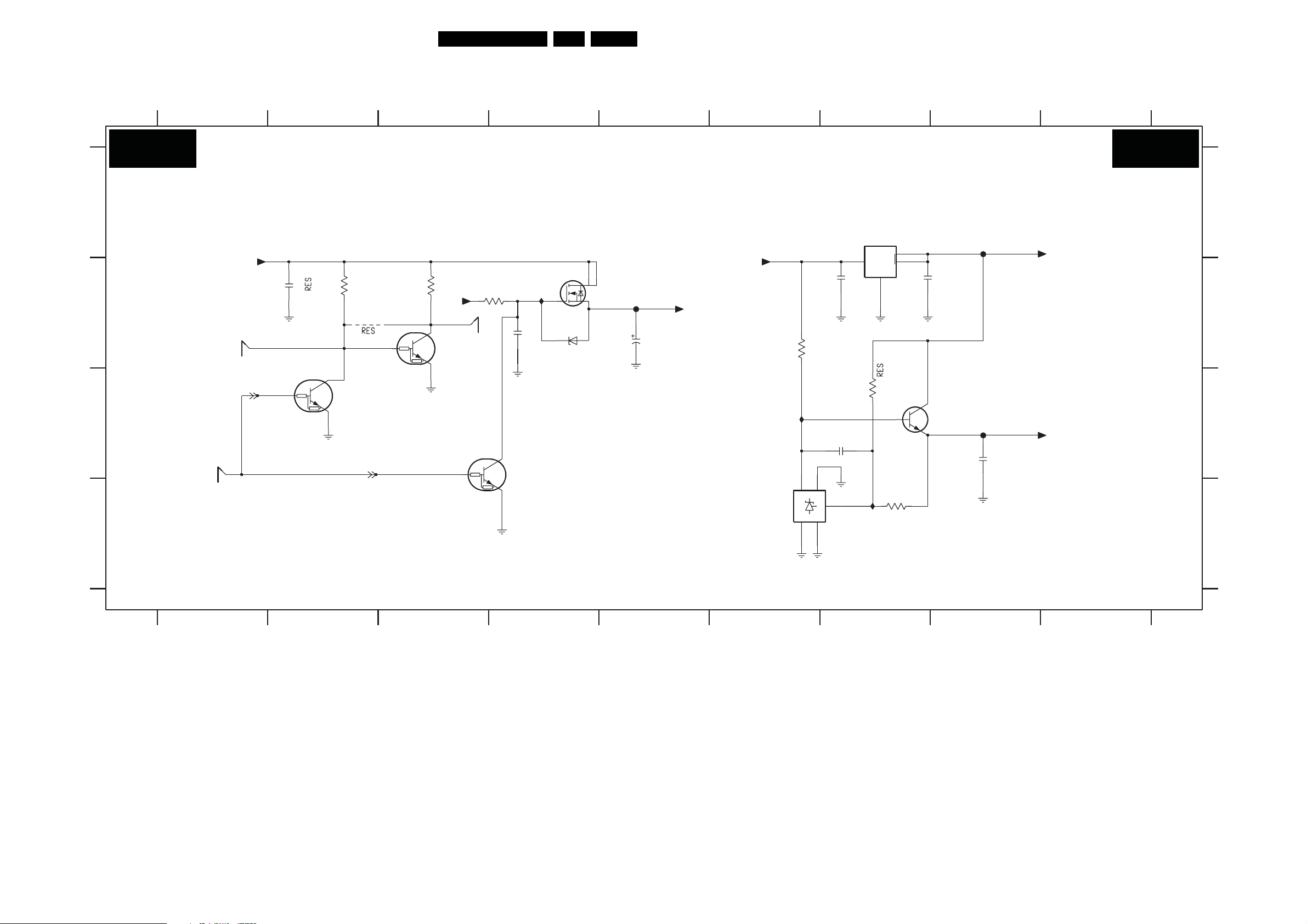
SSB: DC / DC
2U81 B4
2U82 B5
2U85 B7
2U86 B7
2U87 C7
Circuit Diagrams and PWB Layouts
2U88 C82U80 B2
3U81 B2
3U82 B3
3U83 B4
3U85 B6
3U86 C7
3U87 D7
4U80 B2
6U81 B4
42PB52.1HU LB 7.
7U81 B3 7U86 D6
7U82-1 B4
7U84 C4
7U85 A7
7U87 C7
FU80 B5
FU85 C8
FU86 A8
IU80 B4
IU85 C6
IU86 D77U80 C2
B01B
A
B
C
D
123456
DC / DC
+5V-STANDBY+5V-STANDBY
7
6U81
8
7U82-1
SI4936ADY
1
2U82
FU80
22u 16V
+5V-ON
7U86
TS431AILT
IU85
2K2
3U85
31
K
NCNC
A
2
5
4
REF
ON-MODE
ON-MODE
STANDBY
2U80
1u0
10K
3U81
4U80
7U80
PDTC114EU
3U82
10K
+12V
STANDBYn
7U81
PDTC114EU
3U83
220K
IU80
100n
2U81
7U84
PDTC114EU
2
BZX384-C8V2
2U85
2U87
1n0
789
B01B
7U85
LD1117S33C
3
1u0
IU86
COM
3U86
OUTIN
1
68K
3U87
1K0
2
4
10u
2U86
3
1
7U87
BC817-25W
2
FU86
FU85
2U88
+3V3-STANDBY
+1V2-STANDBY
1u0
A
B
C
D
3139 283 3003.1
123456
I_17501_047.eps
220708
7
8
9

SSB: Pro: IDIOM
1C00 A4
1C01 F2
1C02 H2
1C04 E3
2C00 G5
2C04 E2
2C10 F7
2C11 F7
2C12 G7
2C13 G7
2C14 G7
2C15 G7 FC07 H3
2C16 G7
2C17 G7
2C18 G7
2C19 H7
Circuit Diagrams and PWB Layouts
2C20 H7
2C21 H7
2C22 H7
2C23 H7
2C24 G3
2C25 G3
3C00 C3
3C01 C3
3C03 B6
3C04 E3
3C10 E8
3C11 E8
3C12 E9
3C13 E9
3C15 B11
3C16 B11
3C17 B11
3C18 B13
3C19 G11
3C21 G13
5C00 F5
5C04 D2
7B01-1 C7
7B01-2 F9
7B01-3 B12
9C01 G3
FC00 C3
FC01 C3
FC02 D5
FC03 D5
43PB52.1HU LB 7.
FC05 F3
FC06 F3
FC08 G3
FC09 H3
FC0A H3
FC0B H3
IC00 B3
IC01 C3
IC02 B52C26 G4
IC04 C5
IC05 C5
IC06 C5
IC07 C5
IC08 C5
IC09 D5
IC0A D5
IC0B D5
IC0C D5
IC0D D5
IC0E E6
IC0F E6
IC0G E2
IC0H E3
IC0J D8
IC0K D8
IC0L D8FC04 F33C20 H11
IC0M D8
IC0P B12IC03 C5
IC0Q B12
IC0R G12
IC0S G12IC0N B12
IC0T G13
B02A
A
B
C
D
E
F
G
H
PRO: IDIOM
TUN-FE-DATA7
TUN-FE-DATA6
TUN-FE-DATA5
TUN-FE-DATA4
TUN-FE-DATA3
TUN-FE-DATA2
TUN-FE-DATA1
TUN-FE-DATA0
TUN-FE-CLK
TUN-FE-SOP
TUN-FE-VALID
TUN-FE-ERR
IC00
SCL-SSB
SDA-SSB
RESET-SYS-DETECT
+3V3
5C04
IC0G
2C04
1C01
1
2
3
4
5
6
7
8
1C02
1
2
3
4
5
3C00
3C01
IC01
3u3
1C04
DSO751SV
1
4
10u
2
27M0
+12V
FC04
FC05
FC06
FC08
9C01
FC0B
2C24
FC00
FC0A
FC07
FC09
45
6123
7 8
9 10111213 14
B02A
A
1C00
1
2
3
4
5
6
7
8
9
10
11
12
13
14
PI-SCL
3C04
47R
100n
21
23
+1V2
2C26
15
16
17
18
19
20
22
24
RESET-PI
100n
SDA-SSB-MUX2
SCL-SSB-MUX2
PI-SDA
FC01
IC0H
3
+3V3
100n
2C25
CVBS-AM
CVBS-BO
IF-P
IF-N
IC02
IC03
IC04
IC05
IC06
IC07
IC08
IC09
IC0A
IC0B
IC0C
IC0D
FC02
FC03
+3V3
5C00
2C00
3C03
33R
TUN-FE-DATA7
TUN-FE-DATA6
TUN-FE-DATA5
TUN-FE-DATA4
TUN-FE-DATA3
TUN-FE-DATA2
TUN-FE-DATA1
TUN-FE-DATA0
TUN-FE-SOP
TUN-FE-VALID
TUN-FE-CLK
30R
+3V3-PI
10u
IC0E
IC0F
C12
C11
C10
C9
C8
C7
C6
C5
B9
B8
H1
B2
G1
B3
B14
R3
R14
FE-ERR
EP2C5F256C7N
CONTROL
CPT_TS7
CPT_TS6
CPT_TS5
CPT_TS4
CPT_TS3
CPT_TS2
CPT_TS1
CPT_TS0
CPT_TS_SOP
CPT_TP_DV
CPT_TS_CLK
RST
27MHZ
SB1OUT
SB2OUT
SB2IN
SB1IN
7B01-1
Φ
MP_TS_SOP
MP_TS_CLK
12C_ADDR0
12C_ADDR1
MP_TS7
MP_TS6
MP_TS5
MP_TS4
MP_TS3
MP_TS2
MP_TS1
MP_TS0
MP_TS_DV
SDA
SCL
SIDOK
TRI_EN
2C10
2C11
2C12
2C13
2C14
2C15
2C16
2C17
2C18
2C19
2C20
2C21
2C22
2C23
100n
100n
100n
100n
100n
100n
100n
100n
100n
100n
100n
100n
100n
100n
P12
P11
P10
R11
E14
D14
D15
D16
P9
P8
P7
P6
P5
R9
R8
L5
E5
+3V3-PI
IC0J
IC0K
IC0L
IC0M
3K3
3K3
3C10
3C11
7B01-2
EP2C5F256C7N
Φ
POWER
3
3V3-PI
A
A7
A10
A14
C1
C16
F7
3.3V
F10
G6
G8
G10
H7
H9
J8
J10
L10
P16
T3
T10 T12
T14 T16
FE-DATA7
FE-DATA6
FE-DATA5
FE-DATA4
FE-DATA3
FE-DATA2
FE-DATA1
FE-DATA0
FE-SOP
FE-VALID
FE-CLK
PI-SDA
PI-SCL
+3V3-PI
3K3
3K3
3C12
3C13
A1
A5
A12
A16
F6
F8
F9
F11
G7
G9
G11
GND
H8
H10
J5
J6
J7
J9
J11
J12
K6K7
K8K9
K10K11
L6L7
L8
L9P1
L11
T1
T5T7
+3V3-PI
3C16 3K3
1K0
3C19
1K03C20
7B01-3
EP2C5F256C7N
3K33C15
3K33C17
IC0N
IC0P
IC0Q
IC0R
IC0S
L12
L13
L14
L16
M1
M2
M3
M4
M5
M6
M7
M8
M9
M10
M11
M12
M13
M14
M15
M16
N11
N12
N13
N14
N15
N16
R13
T15
T13
T11
T9
T8
T6
T4
T2
R16
R15
R12
R10
R7
R6
R5
R4
R2
R1
P15
P14
P13
P4
P3
P2
N10
N9
N8
N7
N6
N5
N4
N3
N2
N1
L15
L4
L3
L2
L1
K16
K15
K14
K13
K12
K5
K4
K3
K2
K1
J16
J15
J14
J13
J4
TEST_REQ
FLASH_SEL
SCAN_EN
TEST_MODE
FADDR5
FADDR4
FADD R3
FADDR2
FADDR1
FADDR0
FAE
F0E
FIFREN1
FIFREN2
TR
FNVS
FPROG
FSERA
FMASE
FMUXENB
FTMR
FFME
FHILO
FTM3
FTM2
FTM1
FTM0
NC139
NC138
NC137
NC136
NC135
NC134
NC133
NC132
NC131
NC130
NC129
NC128
NC127
NC126
NC125
NC124
NC123
NC122
NC121
NC120
NC119
NC118
NC117
NC116
NC115
NC114
NC113
NC112
NC111
NC110
NC109
NC108
NC107
NC106
NC105
NC104
NC103
NC102
NC101
NC100
NC99
NC98
NC97
NC96
NC95
NC94
NC93
NC92
NC91
NC90
NC89
NC88
NC87
NC86
NC85
NC84
NC
Φ
NC0
NC1
NC2
NC3
NC4
NC5
NC6
NC7
NC8
NC9
NC10
NC11
NC12
NC13
NC14
NC15
NC16
NC17
NC18
NC19
NC20
NC21
NC22
NC23
NC24
NC25
NC26
NC27
NC28
NC29
NC30
NC31
NC32
NC33
NC34
NC35
NC36
NC37
NC38
NC39
NC40
NC41
NC42
NC43
NC44
NC45
NC46
NC47
NC48
NC49
NC50
NC51
NC52
NC53
NC54
NC55
NC56
NC57
NC58
NC59
NC60
NC61
NC62
NC63
NC64
NC65
NC66
NC67
NC68
NC69
NC70
NC71
NC72
NC73
NC74
NC75
NC76
NC77
NC78
NC79
NC80
NC81
NC82
NC83
A2
A4
A6
A8
A9
A11
A13
A15
B1
B4
B5
B6
B7
B10
B11
B12
B13
B15
B16
C2
C3
C4
C13
C14
C15
D1
D2
D3
D4
D5
D6
D7
D8
D9
D10
D11
D12
D13
E1
E2
E3
E4
E6
E7
E8
E9
E10
E11
E12
E13
E15
E16
F1
F2
F3
F4
F5
F12
F13
F14
F15
F16
G2
G3
G4
G5
G12
G13
G14
G15
G16
H2
H3
H4
H5
H6
H11
H12
H13
H14
H15
H16
J1
J2J3
IC0T
3C18
1K0
3C21
1K0
B
C
D
E
F
G
H
3139 283 3003.1
123 4
I_17501_048.eps
080808
765
8
109
11 12 13 14

Circuit Diagrams and PWB Layouts
44PB52.1HU LB 7.
SSB: PNX 8535: Power
2HK0 D6
2HK1 D6 5HY1 A4
2HK2 F6
2HK3 F4
2HK4 F4
2HK5 E3
2HK6 F5
2HK7 E4
2HK8 E4
2HK9 E3
2HKA C6
2HKB C6
2HKC D6
2HKD D6
2HY0 B6
2HY1 B6
2HY2 B6
2HY3 B6
2HY4 H7
2HY5 H7
12
2HY6 A6
2HY7 A6
2HY8 C6
2HY9 C6
2HYA G7
3
2HYB G7
2HYC E10
2HYD E10
2HYE E10
2HYF E11
2HYG E11
2HYH E11
2HYJ E11
2HYK E12
2HYN E12
2HYP E12
2HYR E12
2HYS C10
2HYT C10
2HYU C10
2HYV C11
2HYW C11
2HYY C11
2HYZ C11
2HZ0 C12
2HZ1 C12
2HZ2 D10
2HZ3 D10
2HZ4 D10
2HZ7 E10 5HKC D5
45
2HZ8 E10
2HZ9 E11
2HZA G7
2HZB D2
2HZC D3
2HZD D3
2HZE D3
2HZF D3
2HZG D4
2HZH B3
2HZJ G7
2HZN F7
2HZP A3
2HZR A3
2HZS A3
67
2HZT F7
2HZU A3
2HZV C3
5HK0 D5
5HK1 E5
5HK2 F3
5HK3 F3
5HK6 E3
5HKA B5
5HY0 B5
5HY2 H7
5HY3 A5
5HY4 B4
8 9 10111213 14
5HY5 C5
5HY6 G7
5HY7 C4
5HY8 F7
5HY9 F7 IHZ0 A3
5HYA D12
7H00-11 C9
7H00-12 G14
CHY1 D10
IHY0 C8
IHY1 C8
IHY2 D8
IHY3 D8
IHY4 D8
IHY5 E8
IHY6 E8
IHY7 E8
IHY8 E8
IHY9 F8
IHYA F8
IHYB F8
IHYC F8
IHYD F4
IHYE D10
IHZ1 B3
IHZ2 C3
IHZ3 D3
B03A
A
B
C
D
E
F
G
H
PNX 8535: POWER
VDDA-LVDS
VDDA-DAC
VDDA-ADC
RREF-PNX8535
+3V3-PER
+3V3-PER
+1V2
2HZB
1u0
2HK5
2HZP
2HZC
100n
1u0
IHZ0
2HZR
IHZ1
2HZH
IHZ2
2HZV
IHZ3
2HZD
100n
100n
100n
100n
10n
2HZS
2HZE
2HK9
5HK3
120R
5HK2
120R
100n
10n
6.3V330u
2HZU
2HZF
5HK6
30R
5HY1
220R
1u0
5HY4
30R
5HY7
30R
10n
10n
2HZG
1u0
2HK8
2HK7
IHYD
+3V3-PER
VDDA-AUDIO
VDDA-AUDIO
+1V8
100n
2HK3
B03A
2HK6
100n
5HY3
30R
5HY0
30R
5HKA
30R
5HY5
30R
5HKC
30R
5HK0
30R
2HY7
2HKA
2HY9
2HKC 2HY3
2HK0
2HK2
1u0
1u0
100n
1u0
100n
22u
100n
2HY6
2HY2
2HY8
2HKD
2HK1
100n
100n
2HKB
100n
100n
100n
+3V3-PER
+3V3-PER
2HY1
100n
+1V2
+1V2
100n
2HY0
100n
5HY8
30R
5HY9
30R
5HY6
30R
5HY2
30R
2HZT
2HZJ
2HYB
2HY5
VDDA-ADC
VDDA-DAC
+1V8
VDDA-LVDS
1u0
2HZN
1u0
2HZA
1u0
2HYA
1u0
2HY4
100n
100n
100n
100n
IHY0
IHY1
IHY2
IHY3
IHY4
IHY5
IHY6
IHY7
IHY8
IHY9
IHYA
IHYB
IHYC
AE7
AE6
AF7
AF8
J5
J6
K6
AB27
J26
P18
R18
T18
U18
G26
W27
F27
D7
C8
E7
F7
E8
AG24
AF23
AE22
AE21
P6
R6
7H00-11
PNX8535
1V2A AUDIO ADC
ADC
3V3A AUDIO
REF
DAC
1V2A VIDEO ADC
DLL0
1V2A DDR
DLL3
1V8_2V5 DDR
PLL
3V3A DDR
DLL1
DLL2
EQ
1V2A HDMI
PLL
PLLCCO
3V3A HDMI
BIAS
3V3 HDMI
3V3 LVD S
3V3A LVDS
3V3A LVDS PLL
1V2A CAB
3V3A 1.7 MCAB
VDD
1V2 CORE
1V2 SB CORE
3V3 PER
3V3 SB PER
AJ1
AJ25
AH30
W29
Y26
Y27
AH29
V27
A
B
AE12
AE13
AE14
F10
F21
F22
F9
U25
V25
W25
AA5
AA6
AB5
AB6
AC26
AC27
AD26
AE17
AE18
AE19
F14
F15
F16
F17
F24
F25
F6
G25
G6
V6
W5
W6
AD25AH24
AG11
AG13
AH1
AH13
E23
NC
E24
K25
K26
Y5
AH2
AG3
AH21
AH25
AH26
AH28
V16
V17
V18
AG28
AG29
AG30
VSS
VSS
U17
U6
U16
V15
V13
V14
1u0
1u0
2HYT
2HYS
CHY1
1u0
100n
2HZ2
2HZ3
IHYE
10u
10u
2HYD
2HYC
1u0
2HZ8
2HZ7
AF25
AF26
AF27
AF28
AF29
AF30
AG25
AG26
AG27
VSSVSS
T26
T29T5T6
U13
U14
U15
T17
T25
AF24
T16
2HYU
2HZ4
2HYE
100n
AF22
T15
AF21
T14
1u0
100n
10u
2HZ9
AF13
T13
2HYV
2HYF
AF12
R25
100n
1u0
2HYW
100n
2HYY
100n
2HYZ
100n
2HZ0
100n
2HZ1
100n
SENSE+1V2-PNX8535
5HYA
220R
10u
AE5
R17
AE30
R16
2HYG
AE29
R15
100n
100n
2HYH
AD6
AE25
AE24
AE28
VSS
VSS
P17
P25
R13
R14
AD5
P16
2HYJ
AB29
P15
AB25
P14
100n
AA27
P13
2HYK
AA26
N30
AA25
N27
100n
VSS
2HYN
N25
100n
J25
F26
VSSA DDR DLL
N17
N18
W26
N16
2HYP
AB26
N15
100n
100n
2HYR
VSS
K29
M25
N13
N14
K27
H3H4H5N5N6
H27
F5
G5
VSSA VIDEO
G30
H26
F4
E4
F18
F19
+1V2
+1V2-STANDBY
+3V3-PER
+3V3
+3V3-STANDBY
E1E2E3
VSSA VIDEO
F13
E26E9F12
C
D
E
F
B1
C1C2D1D2D3
AF9
AE9
7H00-12
AE15
AE16
PNX8535
VSSA AUDIO
VSS
VSS
0
D27D8D9
E25
AJ29
AJ3
B29
C28
AK25
AK30
G
H
+1V2
+1V2
+1V2
+3V3
+3V3
+1V2
5HK1
120R
10u
100n
2HK4
3139 283 3003.1
123
I_17501_049.eps
290708
654
7 8 11 12
910
13 14

Circuit Diagrams and PWB Layouts
45PB52.1HU LB 7.
SSB: PNX 8535: Stby Controller
U2 H2
1H10 C14
1HB0 G9
1HF0 A4
2H00 B2
2H01 D2
2H05 D9
2H06 E2
2H07 E2
2H08 H12
2H10 A13
2H11 G12
2H90 E12
2H91 F12
2HC0 F8
2HC1 E5
2HD0 B1
2HF0 A4
2HF1 A4
3H00 B11
3H01 B11
3H02 B11
3H03 B11
3H04 B11
3H05 B11
3H06 B11
3H07 B11
3H08 C11
3H10-1 B1
3H10-2 B1
3H10-3 B1
3H10-4 B1
3H11 D13
3H12 C12
3H16-1 B1
3H16-2 B1
3H16-3 B1
3H16-4 B1
3H18 F11
3H21-1 C1
123
PNX 8535: STANDBY CONTROLLER
B03B
A
+3V3-STANDBY
B
+3V3-STANDBY
+3V3-STANDBY
C
+3V3-STANDBY
D
E
F
G
H
3139 283 3003.1
+3V3-STANDBY
RES
4HD0
3HD0
1K2
DV-B3_AUDIO-MUTE
3HD3
2HD0
100n
3H10-4
3H10-3
3H10-2
3H16-3
3H16-4
3H16-2
3H16-1
3H42 10K
3H48 10K
3H21-3 10K
3H21-2 10K
3H21-1
3H27-4
3H27-2 10K
3H58 10K
3H64
3H67 10K
SPI-PROG
DM
S
RXD
UART-SWITCHn
TXD
UART-SWITCHn
UART-SWITCH
2K2
FHD0
IHD0
FHF0
10K
10K
10K3H10-1
10K
10K
10K
10K
10K3H39
27K3H46
10K3H51
10K3H21-4
10K
10K
10K3H27-3
10K3H27-1
10K3H60
10K
10K3H69
680R3H70
2
3
5
10K
FH00
FH01
7HD0
NCP303LSN10T1
IN
RST
GND
CD
FHC5
FHC6
FHC7
6HW0
BAS316
6HW1
BAS316
123
3H21-2 C1
3H21-3 C1
3H21-4 C1
3H22 G11
3H25 F13
3H27-1 C1
3H27-2 C1
3H27-3 C1
3H27-4 C1
3H29 G12 3H56 C7
+3V3-STANDBY
1
4
NC
CTRL4-STBY_SELECT-PWM-ANA
CTRL3-STBY_POWER-OK-DISP
100p
2H06
9H03
9H01
100p
2H07
1
7HC1
PDTC114EU
U2
3H32 B11
3H33 G12
3H35 D5
3H36 E4
3H38 B7
3H39 C1
3H41 B7
3H42 C1
3H43 C5
3H44 B7
10K
3HD2
RESET-NVM_WP-NANDFLASH
REGIMBEAU_CVBS-SWITCH
2H01
100n
3HC3
3HC4
100R
100R
+5V-STANDBY
3HW0
47K
AUDIO-MUTEAUDIO-RESET
LED1-3V3
ENABLE-1V2
ENABLE-3V3
CTRL1-STBY_LAMP-ON
AUDIO-RESET
UART-SWITCH
1n02H00
LED2-3V3
CEC-HDMI
SUPPLY-FAULT
DETECT-1V2-2V5-3V3
DV-B2_DEBUG-BREAK
EJTAG-DETECT
AV1-BLK
ON-MODE
RESET-PI
DETECT-5V-12V
RESET-SYS
-DETECT
KEYBOARD
+3V3-STANDBY
RESET-PI
100R
100R
3HC5
3HC6
10K
3HC7
3
2
RXD-UP
TXD-UP
AV2-BLK
RC
SDM
3H46 C1
3H47 C5
3H48 C1
3H49 C5
3H50 B7
3H51 C1
3H52 C5
3H53 C7
3H54 C7
3H57 B5
3H58 D1
3H59 D5
3H60 D1
3H61 D5
3H63 D5
3H64 D1
3H65 D5
3H66 D5
3H67 D1
45678 91011
2HF0
27p
2HF1
27p
RESET-STBY
LED1-3V3
RESET-NVM_WP-NANDFLASH
ENABLE-1V2
REGIMBEAU_CVBS-SWITCH
ENABLE-3V3
CTRL1-STBY_LAMP-ON
AUDIO-RESET
UART-SWITCH
RC
LED2-3V3
CEC-HDMI
SUPPLY-FAULT
DETECT-1V2-2V5-3V3
DV-B2_DEBUG-BREAK
EJTAG-DETECT
AV1-BLK
ON-MODE
RESET-PI
DETECT-5V-12V
CTRL4-STBY_SELECT-PWM-ANA
CTRL3-STBY_POWER-OK-DISP
RXD-UP
TXD-UP
RESET-SYS-DETECT
AV2-BLK
SDM
KEYBOARD
LIGHT-SENSOR
DC_PROT
POWER_DOWN
SPI-PROG
SPI-WP
3H3610K
+5V-STANDBY
7HC0-1
74HC4066PW
IHC5
1
1
IHC6
74HC4066PW
IHC7
74HC4066PW
IHC8
74HC4066PW
7HC0-2
7HC0-3
7HC0-4
1
13
X1
714
14
4
1
1
5
X1
7
8
1
1
6
X1
714
11
1
1
12
X1
714
1
478
3H68 D5
3H69 D1
3H70 D1
3H71 D5
3H72 D5
3H73 D5
3H74 D5
3H77 G11
3H78 G13
3H79 H11
3H80 C7
3H81 C9
3H82 D9
3H83 C7
3H84 E10
3H85 C8
3H86 H12
3H87 D12
3H88 D7
3H89 E11
3H90 D8
3H91 E12
3H92 H12
3H93 D7
3H94 F12
3H95 D8
3H96 F10
3H97 F11
3H98 F12
3H99 C5
3HB0-1 H8
3HB0-2 H8
3HB0-3 G8
3HB0-4 G8
3HB1 H8
3HB2 H8
3HB3 H8
3HB4 H6
3HC0 E8
3HC1 E9
3HC2 E7
3HC3 F2
3HC4 F2
3HC5 F3
3HC6 G3
3HC7 G3
3HC8 H4
3HC9 F9
3HD0 A1
3HD2 A2
3HD3 A1
3HF1 A5
3HW0 H2
4HD0 A1
6H00 D11
6H01 D
6H05 F11
6HW0 H2
7H00-6 A6
7H02 B13
7H03 C10
7H04 H13
7H14 G11
7H16 D7
7H18 D8
8
7H21 D13
7H22 C12
7H90 D13
7H91 F13
7H92 G13
7H93 F11
7HB0 H6
7HC0-1 E4
7HC0-2 F4
7HC0-3 G4
7HC0-4 G4
7HC1 H2
7HC2 H46HW1 H2
7HC3 F7
7HC4 E8
7HD0 A2
9H01 E2
9H03 E2
9H07 D12
9HB0 H6
9HB2 H8
9HC0 E8
9HC1 E8
9HC2 F9
FH00 E2
FH01 E2
FHB0 G8
FHB1 G8
FHB2 H8
FHB3 H8
FHB4 H8
FHB5 H8
FHB6 H8
FHB7 H8
FHC0 E7
FHC1 F7
FHC2 F7
FHC3 F8
FHC5 F2
FHC6 G2
FHC7 G2
FHD0 A2
FHD1 A5
FHD2 B5
FHD3 B5
FHD4 B5
FHDA C5
FHDB C5
FHDC C5
FHDE C5
FHDF D5
FHF0 H2
FHF1 C13
IH16 C13
IH17 C12
IH20 F12
IH21 G11
IH22 G12
IH23 G12
IH70 G12
IH71 H11
IH72 H12
IH73 H12
IH80 C8
IH81 C9
IH82 D9
IH83 D8
IH84 D7
IH85 D7
IH86 D8
IH90 E11
IH91 E11
IH92 E12
IH93 E12
IH95 F11
IH96 F11
IH97 F12
IH98 F12
IHC0 E8
IHC1 E8
IHC2 F8
IHC3 F9
IHC5 F3
IHC6 F3
IHC7 F3
IHC8 G3
IHD0 B2
IHD1 A5
IHD2 C5
IHD3 C5
IHD4 C5
IHD5 C5
IHD6 D5
IHD7 D5
IHDG B7
IHDH B7
IHDJ B7
IHDK B7
IHDL C7
IHDM C7
IHDN C7
IHF1 B8
IHF2 C8
IHF3 C8
IHF4 C8
IHF5 B12
IHF6 B12
IHF7 B12
IHF8 B12
IHF9 A13
12 13 14
B03B
IH17
+3V3-STANDBY
5
D
6
C
1
S
3
W
7
HOLD
IH16
9H07
7H90
NCP303LSN10T1
2
IN
3
GND
5
CD
7H91
NCP303LSN10T1
2
IN
3
GND
5
CD
3H25
10R
7H92
NCP303LSN10T1
2
IN
3
GND
5
CD
3H78
10R
7H04
NCP303LSN10T1
2
IN
3
GND
5
CD
8
VCC
Φ
512K
FLASH
VSS
4
3H11
100R
7H21
PDTC114EU
RES
RST
NC
RST
NC
RST
NC
RST
NC
2H10
100n
IHF9
2
Q
7H02
M25P05-AVMN6
FHF1
CTRL3-STBY_POWER-OK-DISP
DETECT-1V2-2V5-3V3
1
4
DETECT-1V2-2V5-3V3
1
4
1
DETECT-1V2-2V5-3V3
4
SENSE+1V2-PNX8535
1
DETECT-1V2-2V5-3V3
4
SPI-SDI
1H10
5
+1V2-FPGA
1
2
3
4
I_17501_050.eps
7H00-6
PNX8535
27M
1HF0
FHD1
FHD2
FHD3
FHD4
IHD2
IHD3
IHD4
IHD5
FHDA
FHDB
FHDC
FHDE
IHD6
IHD7
FHDF
2HC1
100n
2
3
9
10
10K
3HC8
3
7HC2
PDTC114EU
2
IHD1
3HF1
100R
3H57 75R
3H43 100R
100R3H47
3H49 100R
100R3H52
100R3H99
100R
3H59
3H61 100R
100R
3H63
100R
3H65
100R
3H66
100R3H68
3H71 100R
100R
3H72
100R
3H73
100R
3H74
100R
3H35
RXD-UP
RXD-MIPS
TXD-UP
TXD-MIPS
5
AG1
AG2
AA3
U5
U4
U3
U2
U1
V5
V4
V3
AA2
AA1
AB4
AB3
AB2
V2
V1
W4
W3
W2
W1
Y4
Y3
AB1
AC5
AC4
AC3
AC2
AC1
AF4
AF3
AF2
AF1
AE2
AE4
RESET-ST7101
I
O
RESET_IN
0
1
2
3
4
5
6
7
0
1
2
3
7
0
1
2
3
4
5
6
7
0
1
2
3
4
5
0
1
2
3
4
5
RESET-STBY
STANDBY CONTROL
XTAL
P0
P1
P2
P3
P5
P6
SPI
I2C uP
PWM
RESET-NVM_WP-NANDFLASH
SCL-UP-MIPS
SDA-UP-MIPS
+3V3-STANDBY
9HB0
RES
7HB0
PDTC114EU
6
SDO
CSB
SDA
PSEN
SDI
CLK
SCL
0
1
ALE
EA
3HB4
AD4
AE1
AD1
AE3
AG4
AH3
AD3
AD2
Y1
Y2
AA4
+3V3-STANDBY
+5V-ON
SCL-SSB-MUX1
SDA-SSB-MUX1
DV-B0_UART2-RX
10K
DV-B1_UART2-TX
3H38
3H44 100R
100R3H50
100R
3H53
100R3H54
3H56 75R
+3V3-STANDBY
100K
3H80
7H16
BC847BW
3H88
IH85
1K0
3H93
FHC0
3HC2
10K
7
FHC1
6
FHC2
5
7HC3
M24C64-WDW6
RC
47R
47R3H41
+3V3-STANDBY
100K
IH83
+12V
10K
9HC0
10K
3HC0
IHC1
2HC0
100n
WC
SCL
3HB0-4 100R
3HB0-2 100R
3HB0-1 100R
9HB2
3HB3 100R
IHDG
IHDH
IHDJ
IHDK
IHDL
IHDM
IHDN
3H83
IH84
+3V3-STANDBY
MAIN NVM
ON-MODE
CVBS-AM
ITV CONTROL connector
SPI-SDO
SPI-SDI
SPI-CLK
SPI-CSB
BAS316
6H01
10K
3H95
+3V3-STANDBY
0
1
2SDA
BOLT_ON_SCL
BOLT_ON_SDA
SCL-UP-MIPS
SDA-UP-MIPS
+3V3-STANDBY
3H81
3H82
100K
3HC1
10K
3HC9
1
IHC3
2
3
9HC2
PSEN
68K
22K
IHF1
CTRL2-STBY_BACKLIGHT-CTRL_RESET-P3
CTRL5-STBY_BACKLIGHT-BOOST
IHF2
IHF3
IHF4
100K
3H85
IH80
7H18
BC847BW
3H90
IH86
27K
IHC0
9HC1
RES
7HC4
BC857BW
IHC2
8
Φ
(8Kx8)
EEPROM
ADR
4
FHC3
FHB0
100R3HB0-3
FHB1
FHB2
FHB3
FHB4
100R3HB1
FHB5
FHB6
100R3HB2
FHB7
SPI-SDI
SPI-PROG
SPI-WP
SCL-UP-MIPS
SDA-UP-MIPS
CTRL2-STBY_BACKLIGHT-CTRL_RESET-P3
CTRL5-STBY_BACKLIGHT-BOOST
PSEN
ALE
EA
ALE
EA
7H03
NCP303LSN10T1
IH81
2
IN
3
IH82
1HB0
GND
5
CD
1
2
3
4
5
6
7
8
9
10
1112
2H05
100n
+5V-STANDBY
RST
NC
1
DETECT-5V-12V
4
+3V3
+2V5
+3V3-STANDBY
+3V3-STANDBY
3H3210K
3H00 10K
3H02 4K7
3H04 10K
3H05 10K
3H06
3H07 10K
3H08 10K
IH90
3H84
10K
3H96
IH95
8K2
3H18
100K
3H77
100K
9 10111213 14
+3V3-STANDBY
10K3H01
4K73H03
RES
10K
POWER-OK-DISPLAY
IH91
3H89
100K
3H97
IH96
47K
BAS316
7H93
BC847BW
IH21
68K
3H22
7H14
BC847BW
IH71
68K
3H79
6H00
BAS316
6H05
SPI-SDO
SPI-CLK
SPI-CSB
SPI-WP
SCL-UP-MIPS
7H22
PDTC114EU
+3V3-STANDBY
68K
3H87
22K
3H91
+3V3-STANDBY
68K
3H94
22K
3H98
4K7
3H29
180K
3H33
4K7
3H86
180K
3H92
+3V3-STANDBY
SDA-UP-MIPS
+3V3-STANDBY
3H12
2H90
100n
2H91
100n
2H11
100n
2H08
100n
IHF5
IHF6
IHF7
IHF8
10K
IH92
IH93
IH97
IH98
IH20
IH22
IH23
IH70
IH72
IH73
A
B
C
D
E
F
G
H
290708
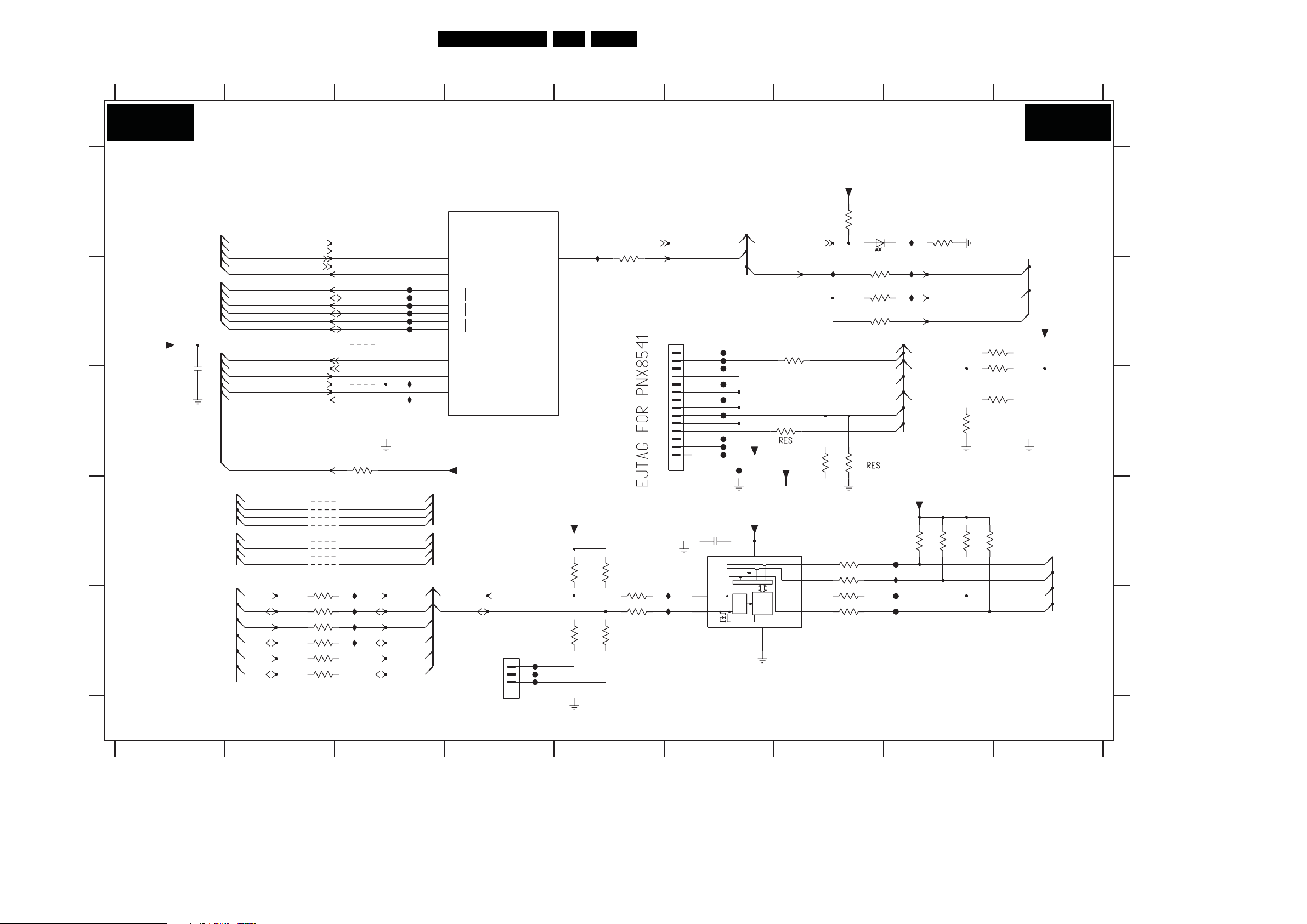
SSB: PNX 8535: Control
Circuit Diagrams and PWB Layouts
46PB52.1HU LB 7.
B03C
A
B
C
D
E
3139 283 3003.1
123 45
PNX8535: CONTROL
7H00-4
PNX8535
MIPS C0NTROL
FHP0
FHP1
FHP2
AJ26
AK26
+3V3-PER
3HPK
3HPA
IHF0
3HF0
33R
1HFG
1
2
3
4
5
6
7
8
9
10
11
12
13
14
15
2K2
2K2
3HPM
47R
3HPB
3HPT
3HPQ
47R
47R
47R
IHP9
IHPA
5678
IHP1
IHP2
RES
SDA-2
SCL-SSB
SDA-SSB
SCL-2
AK1
AJ2
AK3
AJ3
AK2
AK27
AH27
AK29
AK28
AJ28
AJ27
AE27
T1
T2
T3
G27
E27
D28
TDI
TCK
TMS
TRST
TDO
SCL
SDA
SCL
SDA
SCL
SDA
VPP_ID
0
1
2
GPIO
3
4
5
+3V3-PER
SCL-SSB
SDA-SSB
+1V2
2HF2
EJTAG-TDI
EJTAG-TCK
EJTAG-TMS
EJTAG-TRSTN
EJTAG-TDO
SCL1
SDA1
SCL2
SDA2
SCL3
SDA3
CA-CTRLEN_BOOTMODE
CTRL1-MIPS_LCD-PWR-ON
100n
IRQ-PCI
CA-INT
RXD-MIPS
TXD-MIPS
CA-CTRLEN_BOOTMODE
SCL-SLAVE SCL-UP-MIPS
SDA-SLAVE SDA-UP-MIPS
SCL-2 SCL-UP-MIPS
SDA-2 SDA-UP-MIPS
SCL-SSB SCL-SSB-MUX1
SCL-SSB SCL-SSB-MUX2
SDA-SSB SDA-SSB-MUX1
SDA-SSB SDA-SSB-MUX2
SCL1
SDA1
SCL2
SDA2
SCL3
SDA3
9HP5
9HP6
9HP7
9HP8
9HPA
9HPB
9HPC
9HPD
3HPD
3HPE 47R
3HPG
3HPH
3HPJ
47R
47R3HPF
47R
47R
47R
9HF1
9HF2
3HFY
10K
IHP5
IHP6
IHP7
IHP8
FHP3
FHP4
FHP5
FHP6
FHP7
FHP8
9HF3
SCL-SLAVE
SDA-SLAVE
123 4
EJTAG
I2C1
I2C2
I2C3
1
2
3
1HP0
45
RESET_SYS
27MHz_OUT
6
RESET-SYS-DETECT
PCI-CLK-OUT
FHP9
FHPA
FHPB
FHPC
FHPD
FHPE
FHPF
FHPG
FHPH
16
FHPI
2HP1
100p
SCL1 SD0
SDA2
RESET-SYS-DETECT
PCI-CLK-OUT
3HFG 47R
3HFJ 100R
+3V3
+3V3-STA ND B Y
3
VDD
I2C
INP
-BUS
FIL
CTRL
VSS
6
+3V3
SC0
SC1
SD1
7HP5
PCA9540B
7 8
+3V3-PER
10K
3HF3
6HF0
SML-310
IHFB
10K
3HFK
5
8
3HPW 100R
4
7
3HPU 100R
3HF2
33R
3HF4
33R
3HF5
33R
EJTAG-TRSTN
EJTAG-DETECT
EJTAG-TDI
EJTAG-TDO
EJTAG-TMS
EJTAG-TCK
RESET-STBY
10K
3HFL
100R3HPR
100R3HPS
+3V3-STANDBY
IHFA
IHFC
IHFD
EJTAG-TRSTN
EJTAG-TDI
EJTAG-TMS
3HPZ
FHPK
IHPK
FHPL
FHPM
330R
3HF9
PCI-CLK-PNX8535
PCI-CLK-USB20
PCI-CLK-PNX5050_CLK-MOP
3HFM 10K
3HFN 10K
3HFP 10K
100K
3HFQ
4K7
4K7
4K7
3HPY
3HPX
3HPC
B03C
4K7
SCL-SSB-MUX1
SCL-SSB-MUX2
SDA-SSB-MUX1
SDA-SSB-MUX2
9
+3V3
I_17501_051.eps
9
290708
A
B
C
D
E
1HFG B6
1HP0 E4
2HF2 C1
2HP1 D6
3HF0 A5
3HF2 B7
3HF3 A7
3HF4 B7
3HF5 B7
3HF9 A8
3HFG B7
3HFJ C6
3HFK C7
3HFL C7
3HFM B8
3HFN C8
3HFP C8
3HFQ C8
3HFY C3
3HPA E5
3HPB E5
3HPC D8
3HPD E2
3HPE E2
3HPF E2
3HPG E2
3HPH E2
3HPJ E2
3HPK D5
3HPM D5
3HPQ E5
3HPR D7
3HPS E7
3HPT E5
3HPU E7
3HPW D7
3HPX D8
3HPY D8
3HPZ D8
6HF0 A7
7H00-4 A4
7HP5 E7
9HF1 B3
9HF2 C3
9HF3 C3
9HP5 D2
9HP6 D2
9HP7 D2
9HP8 D2
9HPA D2
9HPB D2
9HPC D2
9HPD D2
FHP0 E4
FHP1 E4
FHP2 E4
FHP3 B3
FHP4 B3
FHP5 B3
FHP6 B3
FHP7 B3
FHP8 B3
FHP9 B6
FHPA B6
FHPB C6
FHPC C6
FHPD C6
FHPE C6
FHPF C6
FHPG C6
FHPH C6
FHPI C6
FHPK D8
FHPL E8
FHPM E8
IHF0 A5
IHFA A8
IHFB B7
IHFC B8
IHFD B8
IHP1 C3
IHP2 C3
IHP5 E3
IHP6 E3
IHP7 E3
IHP8 E3
IHP9 E6
IHPA E6
IHPK D8

SSB: PNX 8535: Control
Circuit Diagrams and PWB Layouts
47PB52.1HU LB 7.
B03D
A
B
C
D
E
12
PNX 8535: CONTROL
XIO-ACK
XIO-AD25
XIO-SEL-NAND
PCI-AD0
PCI-AD1
PCI-AD2
PCI-AD3
PCI-AD4
PCI-AD5
PCI-AD6
PCI-AD7
PCI-AD8
PCI-AD9
PCI-AD10
PCI-AD11
PCI-AD12
PCI-AD13
PCI-AD14
PCI-AD15
PCI-AD16
PCI-AD17
PCI-AD18
PCI-AD19
PCI-AD20
PCI-AD21
PCI-AD22
PCI-AD23
PCI-AD24
PCI-AD25
PCI-AD26
PCI-AD27
PCI-AD28
PCI-AD29
PCI-AD30
PCI-AD31
3HEV
100R
IHE0
IHE1
IHE2
IHE3
3 4567
7H00-5
PNX8535
A11
B10
B11
C11
D11
E11
A20
B20
C20
D20
A19
B19
C19
D19
E19
A18
B18
C18
D18
E18
A17
B17
E15
D15
C15
B15
A15
E14
D14
C14
B14
A14
E13
D13
C13
B13
A13
E12
ACK
AD25
0
1
XIO SEL
2
3
0
1
2
3
4
5
6
7
8
9
10
11
12
13
14
15
16
17
18
19
20
21
22
23
24
25
26
27
28
29
30
31
XIO
PCI AD
PCI AD
PCI XIO
PCI CTRL
CBE
PCI_CLK
DEVSEL
FRAME
IRDY
TRDY
STOP
IDSEL
PA R
PERR
SERR
REQ
GNT
REQ_B
GNT_B
INTA_OUT
PCI-DEVSEL
D12
0
C12
1
B12
2
A12
3
A21
A16
C17
D17
E17
B16
B21
E16
C16
D16
D21
E21
E22
E20
C21
3HEU 100R
IHE4
IHE5
IHE6
PCI-CBE0
PCI-CBE1
PCI-CBE2
PCI-CBE3
PCI-CLK-PNX8535
PCI-DEVSEL
PCI-FRAME
PCI-IRDY
PCI-TRDY
PCI-STOP
PCI-AD24
PCI-PAR
PCI-PERR
PCI-SERR
PCI-REQ
PCI-GNT
PCI-REQ-B
PCI-GNT-B
PCI-INTA-OUT
PCI-FRAME
PCI-IRDY
PCI-TRDY
PCI-STOP
PCI-PERR
PCI-SERR
PCI-REQ
PCI-GNT
PCI-REQ-B
PCI-GNT-B
IHEA
IHEB
IHEC
IHED
IHEE
IHEF
IHEG
IHEH
IHEI
IHEJ
3HEA 10K
3HEB-2 10K
3HEB-4 10K
9HE1
3HES
9HE2
9HE3
3HEW
9HE4
10K
10K3HET
10K
8 9
10K3HEB-1
10K3HEB-3
10K3HEC
10K3HED
+3V3-PER
+3V3-PER
+3V3-PER
+3V3-PER
PCI-REQ-PNX8535
PCI-GNT-PNX853 5
PCI-REQ-USB20
PCI-GNT-USB20
B03D
A
B
C
D
E
1HEA B7
3HEA B8
3HEB-1 B8
3HEB-2 B8
3HEB-3 B8
3HEB-4 B8
3HEC B8
3HED B8
3HES C7
3HET C7
3HEU C5
3HEV B2
3HEW D7
7H00-5 B3
9HE1 C8
9HE2 C8
9HE3 C8
9HE4 D8
IHE0 B3
IHE1 B3
IHE2 B3
IHE3 C3
IHE4 C5
IHE5 C5
IHE6 D5
IHEB B7
IHEC B7
IHED B7
IHEE B7
IHEF B7
IHEG B7
IHEH C7
IHEI C7
IHEJ C7
3139 283 3003.1
123 9
45678
I_17501_052.eps
290708

SSB: PNX 8535: SDRAM
PNX 8535: SDRAM
B03E
A
B
3HJZ
1K0
3HJ0
3HJA
3HJB
3HJC
3HJD
100R
10K
10K
10K
10K
C
D
E
F
G
H
I
3139 283 3003.1
DDR2-CKE
DDR2-CLK_P
DDR2-CLK_N
DDR2-DQS0_N
DDR2-DQS1_N
DDR2-DQS2_N
DDR2-DQS3_N
RES
123
DDR2-DQS0_P
DDR2-DQS0_N
DDR2-DQS1_P
DDR2-DQS1_N
DDR2-DQS2_P
DDR2-DQS2_N
DDR2-DQS3_P
DDR2-DQS3_N
DDR2-DQM0
DDR2-DQM1
DDR2-DQM2
DDR2-DQM3
DDR2-CLK_P
DDR2-CLK_N
DDR2-ODT
DDR2-CKE
DDR2-WE
DDR2-CS
DDR2-RAS
DDR2-CAS
DDR2-BA0
DDR2-BA1
DDR2-A0
DDR2-A1
DDR2-A2
DDR2-A3
DDR2-A4
DDR2-A5
DDR2-A6
DDR2-A7
DDR2-A8
DDR2-A9
DDR2-A10
DDR2-A11
DDR2-A12
DDR2-A0
DDR2-A1
DDR2-A2
DDR2-A3
DDR2-A4
DDR2-A5
DDR2-A6
DDR2-A7
DDR2-A8
DDR2-A9
DDR2-A10
DDR2-A11
DDR2-A12
DDR2-BA0
DDR2-BA1
DDR2-CLK_P
DDR2-CLK_N
DDR2-CS
DDR2-CKE
DDR2-RAS
DDR2-CAS
DDR2-WE
DDR2-ODT
DDR2-DQM1
DDR2-DQM0
Circuit Diagrams and PWB Layouts
3
+1V8
100n
2HH4
3HJV 22R
3HGN 22R
3HGK 22R
3HGH 22R
3HGE 22R
3HGD 22R
3HGB 22R
3HG9 22R
3HG7 22R
3HG5 22R
3HG3 22R
100n
100n
100n
2HG0
100n
2HG1
100n
2HG2
2HG3
2HG4
2HG5
100n
100n
100n
2HG8
2HG7
2HG6
MT47H32M16BT-37E
220R3HJE
100n
3HJ5
3HJY
820R
22R3HJW
22R3HGM
22R3HGJ
22R3HGG
22R3HGF
22R3HGC
22R3HGA
22R3HG8
22R3HG6
22R3HG4
22R3HG2
22R3HG1
R8
R3
R7
T2
T8
T3
T7
U2
U8
U3
R2
U7
V2
P2
P3
P1
M8
N8
P8
N2
N7
P7
N3
N9
E3
J3
V3
V7
48PB52.1HU LB 7.
45612
DDR2-VREF-CTRL
7H00-2
2HHM
330u 6.3V
F7F9H9K1K3
VDDQ
VSSQ
H7
G8
PNX8535
DDR
T30
VREF
AE26
IREF
AA28
P
DQS0
AA29
N
Y28
P
DQS1
Y29
N
H28
P
DQS2
H29
N
G28
P
DQS3
G29
N
U29
0
U30
1
DQM
M30
2
M29
3
N28
P
CLK
N29
N
P27
ODT
U26
CKE
R28
WEB
P28
CSB
P29
RASB
P30
CASB
T27
0
BA
R29
1
P26
0
R30
1
N26
2
U28
3
M26
4
R27
5
M27
6
V26
7
A
M28
8
R26
9
T28
10
L26
11
U27
12
J27
NC
1u0
100n
2HG9
2HGA
K7
M2
VREF
K8
0
K2
1
L7
2
L3
3
L1
4
L9
5
J1
6
J9
7
F8
DQ
8
F2
9
G7
10
G3
11
G1
12
G9
13
E1
14
E9
15
E7
U
D8
U
J7
DQS
L
H8
L
A1
A2
A8
A9
D2
H2
NC
V8
AA1
AA2
AA8
AA9
J2
J8
L2
L8
100n
2HGB
DQ
DQ
100n
2HGC
100n2HHA
10
11
12
13
14
15
16
17
18
19
20
21
22
23
24
25
26
27
28
29
30
31
0
AD28
1
AB28
2
AB30
3
AD29
4
5
AD27
6
7
8
AC30
9
AA30
AC28
AD30
AC29
100n
2HGD
3HGP 33R
3HGS33R
3HGT 33R
3HGV 33R
3HGY 33R
3HH0 33R
3HH2 33R
3HH4 33R
3HH5 33R
3HH7 33R
3HH9 33R
IHG0
5K6
7HG0
D1
H1
M9R9V1M1D9K9F1
VDD
0
1
2
3
4
5
A
6
7
8
9
10
11
12
0
1
BA
2
CK
CK
CS
CKE
RAS
CAS
WE
ODT
U
DM
L
RFU
VSS
T1
U9M7D7
H3
D3
M3
+1V8
VDDL
DDR2
SDRAM
8MX16X4
VSSDL
100n
2HH5
2HHK
F3
Φ
E8
E2
G2
6
7 8 910
V30
V29
V28
W30
W28
Y30
E30
L28
J29
J28
L29
E29
L27
E28
F30
K30
H30
K28
L30
F29
J30
F28
100n
100n
2HGF
2HGE
DDR2-VREF-DDR
33R3HGR
33R3HGU
33R3HGW
33R3HGZ
33R3HH1
33R3HH3
33R3HH6
33R3HH8
33R3HHA
100n
2HGG
DDR2-D0
DDR2-D1
DDR2-D3
DDR2-D2
DDR2-D6
DDR2-D5
DDR2-D4
DDR2-D7
DDR2-D8
DDR2-D9
DDR2-D10
DDR2-D11
DDR2-D12
DDR2-D13
DDR2-D14
DDR2-D15
DDR2-D16
DDR2-D17
DDR2-D19
DDR2-D18
DDR2-D22
DDR2-D23
DDR2-D20
DDR2-D21
DDR2-D24
DDR2-D30
DDR2-D26
DDR2-D25
DDR2-D28
DDR2-D31
DDR2-D27
DDR2-D29
22u
DDR2-D0
DDR2-D1
DDR2-D2
DDR2-D3
DDR2-D4
DDR2-D5
DDR2-D6
DDR2-D7
DDR2-D8
DDR2-D9
DDR2-D10
DDR2-D11
DDR2-D12
DDR2-D13
DDR2-D14
DDR2-D15
DDR2-DQS1_P
DDR2-DQS1_N
DDR2-DQS0_P
DDR2-DQS0_N
2HGH
DDR2-A0
DDR2-A1
DDR2-A2
DDR2-A3
DDR2-A4
DDR2-A5
DDR2-A6
DDR2-A7
DDR2-A8
DDR2-A9
DDR2-A10
DDR2-A11
DDR2-A12
DDR2-BA0
DDR2-BA1
DDR2-CLK_P
DDR2-CLK_N
DDR2-CS
DDR2-CKE
DDR2-RAS
DDR2-CAS
DDR2-WE
DDR2-ODT
DDR2-DQM3
DDR2-DQM2
100n
2HGU
2HGJ
100n
100n
2HGV
2HGK
100n
100n
2HGW
100n
100n
2HGM
3HJF 220R
DDR2-VREF-CTRL
100n
2HGZ
2HGY
100n
2HGP
2HGN
100n
100n
2HH0
100n
100n
2HGR
MT47H32M16BT-37E
2HH1
2HGS
100n
100n
2HH2
2HGT
22u
100n
7HG1
R8
R3
R7
T2
T8
T3
T7
U2
U8
U3
R2
U7
V2
P2
P3
P1
M8
N8
P8
N2
N7
P7
N3
N9
E3
J3
V3
V7
+1V8
3HJ1
3HJ2
D1H1M9R9V1
0
1
2
3
4
5
A
6
7
8
9
10
11
12
0
1
BA
2
CK
CK
CS
CKE
RAS
CAS
WE
ODT
U
DM
L
RFU
D3
560R
560R
VDD
VSS
H3
2HHQ
M3
2HGX
+1V8
100u
VSSDL
T1
U9M7D7
11 12 13
330u 6.3V
DDR2-VREF-DDR
6.3V330u
2HHP
2HHN
M1
D9K9F1F3F7F9H9K1K3
VDDL
Φ
DDR2
SDRAM
8MX16X4
E2
VDDQ
VSSQ
E8
G2
G8
745 8 91011
2HG0 F2
2HG1 F2
2HG2 F2
2HG3 F2
B03E
+1V8
3HJ3
560R
IHG2IHG1
3HJ4
560R
DDR2-VREF-DDR
2HH3
1u0
100n
K7
M2
VREF
K8
0
K2
1
L7
2
L3
3
L1
4
L9
5
J1
6
J9
7
F8
DQ
8
F2
9
G7
10
G3
11
G1
12
G9
13
E1
14
E9
15
E7
U
D8
U
J7
DQS
L
H8
L
A1
A2
A8
A9
D2
H2
NC
V8
AA1
AA2
AA8
AA9
J2
J8
L2
L8
H7
3HHB 33R
3HHC 33R
3HHD 33R
3HHE 33R
33R3HHF
3HHG 33R
33R3HHH
3HHJ 33R
33R3HHK
3HHM 33R
3HHN 33R
33R3HHP
3HHR 33R
33R3HHS
33R3HHT
33R3HHU
3HHV 33R
33R3HHW
33R
3HHY
3HHZ 33R
12 13
DDR2-D16
DDR2-D17
DDR2-D18
DDR2-D19
DDR2-D20
DDR2-D21
DDR2-D22
DDR2-D23
DDR2-D24
DDR2-D25
DDR2-D26
DDR2-D27
DDR2-D28
DDR2-D29
DDR2-D30
DDR2-D31
DDR2-DQS3_P
DDR2-DQS3_N
DDR2-DQS2_P
DDR2-DQS2_N
I_17501_053.eps
290708
2HG4 F3
2HG5 F3
2HG6 F3
A
2HG7 F3
2HG8 F4
2HG9 F6
2HGA F6
2HGB F6
2HGC F6
2HGD F7
2HGE F7
2HGF F7
2HGG F7
2HGH F8
2HGJ F8
B
2HGK F8
2HGM F9
2HGN F9
2HGP F9
2HGR F9
2HGS F10
2HGT F10
2HGU E8
2HGV E8
2HGW E9
2HGX B10
2HGY E9
C
2HGZ E9
2HH0 E9
2HH1 E10
2HH2 E10
2HH3 D11
2HH4 A3
2HH5 A5
2HHA F6
2HHK E5
2HHM E5
2HHN D11
D
2HHP D11
2HHQ D10
3HG1 D3
3HG2 D3
3HG3 D3
3HG4 D3
3HG5 D3
3HG6 D3
3HG7 D3
3HG8 D3
3HG9 D3
3HGA D3
E
3HGB C3
3HGC C3
3HGD C3
3HGE C3
3HGF C3
3HGG C3
3HGH C3
3HGJ C3
3HGK C3
3HGM C3
3HGN C3
3HGP F7
F
3HGR F7
3HGS F7
3HGT F7
3HGU F7
3HGV G7
3HGW G7
3HGY G7
3HGZ G7
3HH0 G7
3HH1 G7
3HH2 G7
G
3HH3 G7
3HH4 G7
3HH5 G7
3HH6 G7
3HH7 G7
3HH8 G7
3HH9 H7
3HHA H7
3HHB F12
3HHC F12
3HHD F12
3HHE F12
H
3HHF F12
3HHG G12
3HHH G12
3HHJ G12
3HHK G12
3HHM G12
3HHN G12
3HHP G12
3HHR G12
3HHS G12
3HHT G12
3HHU G12
I
3HHV G12
3HHW G12
3HHY H12
3HHZ H12
3HJ0 C1
3HJ1 B10
3HJ2 C10
3HJ3 B12
3HJ4 C12
3HJ5 A4
3HJA C1
3HJB C1
3HJC D1
3HJD D1
3HJE G3
3HJF G9
3HJV B3
3HJW C3
3HJY A4
3HJZ B1
7H00-2 A5
7HG0 F4
7HG1 F10
IHG0 A4
IHG1 C10
IHG2 C11

SSB: PNX 8535: Flash
Circuit Diagrams and PWB Layouts
49PB52.1HU LB 7.
A
B
C
D
B03F
123 45
PNX8535: FLASH
+3V3
+3V3-NAND
5HA0
30R
3HA0
10K
+3V3-NAND
XIO-SEL-NAND
PDTC114EU
+3V3-NAND
3HA2
3
7HA3
2
PCI-AD25
PCI-AD26
PCI-AD27
PCI-AD28
PCI-AD29
PCI-AD30
PCI-AD31
PCI-AD0
PCI-AD1
PCI-CBE2
PCI-CBE1
10K
+3V3-NAND
IHAC
RES
1
IHAD
IHA0
IHA1
IHA2
IHA3
IHA4
IHA5
IHA6
IHA7
IHA8
IHA9
IHAA
9HA0
100R3HA4-1
3HA4-2
3HA5-2 100R
3HA5-3 100R
3HAC 100R
3HAF
3HAE 100R
3HA3
2K2
100R
100R3HA4-3
100R3HA4-4
100R3HA5-1
100R3HA5-4
100R3HAD
100R
RESET-NVM_WP-NANDFLASH-INV
RESET-NVM_WP-NANDFLASH
NAND-AD(0)PCI-AD24
NAND-AD(1)
NAND-AD(2)
NAND-AD(3)
NAND-AD(4)
NAND-AD(5)
NAND-AD(6)
NAND-AD(7)
NAND-CLE
NAND-ALE
NAND-REn
NAND-WEn
XIO-ACK
NAND-AD(0)
NAND-AD(1)
NAND-AD(2)
NAND-AD(3)
NAND-AD(4)
NAND-AD(5)
NAND-AD(6)
NAND-AD(7)
NAND-CLE
NAND-ALE
XIO-SEL-NAND
NAND-REn
NAND-WEn
RESET-NVM_WP-NANDFLASH-INV
XIO-ACK
FHA1
FHA2
FHA3
FHA4
FHA5
FHA6
FHA7
FHA8
FHA9
FHAA
FHAB
FHAC
FHAD
FHAE
FHAF
67
[FLASH]
512Mx8
0
1
2
3
IO
4
5
6
7
CLE
ALE
CE
RE
WE
WP
R
B
13
Φ
VSS
IHAB
12
36
VCC
NC
100n
2HA0
37
1
2
3
4
5
6
10
11
14
15
20
21
22
23
24
25
26
27
28
33
34
35
38
39
40
45
46
47
48
2HA1
+3V3-NAND
7HA0
NAND512W3A2CN6
29
30
31
32
41
42
43
44
16
17
9
8
18
19
7
8
B03F
100n
A
B
C
D
2HA0 B8
2HA1 B8
3HA0 B2
3HA2 D2
3HA3 D3
3HA4-1 B3
3HA4-2 C3
3HA4-3 C3
3HA4-4 C3
3HA5-1 C3
3HA5-2 C3
3HA5-3 C3
3HA5-4 C3
3HAC C3
3HAD C3
3HAE D3
3HAF D3
5HA0 B2
7HA0 B6
7HA3 E2
9HA0 D3
FHA1 B6
FHA2 C6
FHA3 C6
FHA4 C6
FHA5 C6
FHA6 C6
FHA7 C6
FHA8 C6
FHA9 C6
FHAA C6
FHAB C6
FHAC D6
FHAD D6
FHAE D6
FHAF D6
IHA0 B3
IHA1 C3
IHA2 C3
IHA3 C3
IHA4 C3
IHA5 C3
IHA6 C3
IHA7 C3
IHA8 C3
IHA9 C3
IHAA D3
IHAB A7
IHAC D3
IHAD E3
E
3139 283 3003.1
123 456
E
I_17501_054.eps
080808
87

Circuit Diagrams and PWB Layouts
SSB: PNX 8535: Video Streams
50PB52.1HU LB 7.
A
B
C
D
B03G
+3V3
3HW2
1
2 3
PNX 8535: VIDEO STREAMS
7H00-10
PNX8535
VIDEO STREAMS
C25
0
D23
1
C23
2
C29
3
4K7
FE-ERR
FE-DATA0
FE-DATA1
FE-DATA2
FE-DATA3
FE-DATA4
FE-DATA5
FE-DATA6
FE-DATA7
FE-VALID
FE-SOP
FE-CLK
FE-ERR
C30
D30
A28
A29
A24
D25
C24
A30
D29
B23
E5
A4
B4
C6
D6
E6
A5
B5
D5
C4
C5
A6
CA_MDO
4
5
6
7
MOVAL
MOSTRT
VS2_MOCLK_CI
VS1
1
CD
2
0
1
2
3
FEDATA TNR_TSDI
4
5
6
7
FEVAL
FESOP
FECLK
FEERR
CA_MDI
MIVAL
MISTRT
MICLK
RST
DATA_DIR
DATA_EN
OOB_EN
ADD_EN
VCCEN
VPPEN
45678
A26
0
C27
1
B27
2
A27
3
A25
4
D26
5
C26
6
B26
7
B25
B30
B28
RX2RX2+
B24
D22
A22
C22
B22
A23
D24
RREF-PNX8535
RX1RX1+
RX0RX0+
RXCRXC+
DDC-SCL
DDC-SDA
PNX 8535 : DIGITAL VIDEO IN
7H00-3
PNX8535
HDMI
B8
P
RX_0
N
P
RX_1
N
P
RX_2
N
P
RX_C
N
CEC
SCL
SDA
RREF
HOT_PLUG
DDC
3HW1
12K
IHW1
B9
A7
A8
B6
B7
A9
A10
C10
C9
E10
C7
D10
HOT-PLUG
B03G
3HW1 D6
3HW2 D1
7H00-10 B3
7H00-3 C7
9HW0 D1
IHW1 D6
A
B
C
D
E
3139 283 3003.1
9HW0
1
2 3 45
67
E
I_17501_055.eps
290708
8

Circuit Diagrams and PWB Layouts
SSB: PNX 8535: Dig. Video Out / LVDS
51PB52.1HU LB 7.
A
B
C
D
B03H
12
3 456
PNX8535: DIGITAL VIDEO OUT / LVDS
7H00-8
PNX8535
VID_OUT_TTL
IHW5
IHW6
DV-B2_DEBUG-BREAK
DV-B 3_AUDIO-MUTE
DV-R0_Y2
DV-R1_Y3
DV-R2_Y4
DV-R 3_Y5
DV-R4_Y6
DV-R5_Y7
DV-R6_Y8
DV-R7_Y9
DV-G0_UV2
DV-G1_UV3
DV-G2_UV4
DV-G 3_UV5
DV-G4_UV6
DV-G5_UV7
DV-G6_UV8
DV-G7_UV9
DV-B0_UART2-RX
DV-B1_UART2-TX
DV-B4_UV0
DV-B5_UV1
DV-B6_Y0
DV-B7_Y1
DV-CLK
DV-V S
DV-H S
DV-FF_DE
R_OUT
G_OUT
B_OUT
R0_Y2
R1_Y3
R2_Y4
R3_Y5
R4_Y6
R5_Y7
R6_Y8
R7_Y9
G0_UV2
G1_UV3
G2_UV4
G3_UV5
G4_UV6
G5_UV7
G6_UV8
G7_UV9
B0_UART
B1_UART
B2_GPIO
B3_GPIO
B4_UV0
B5_UV1
B6_Y0
B7_Y1
CLK
VSYNC
HSYNC
AUX2
AJ19
AH19
AG19
AF19
AK20
AJ20
AH20
AG20
AG17
AF17
AK18
AJ18
AH18
AG18
AF18
AK19
AF15
AK16
AJ16
AH16
AG16
AF16
AJ17
AH17
AK17
AH15
AG15
AF20
IHW7
IHW8
3HW6
3HW7
3HW8
3HW9
3HWA
3HWB
3HWC
3HWD
3HWE
3HWF
3HWG
3HWH
3HWI
3HWJ
3HWK
3HWL
3HWM
3HWN
3HWO
3HWP
3HWQ
3HWR
3HWS
3HWT
3HWU
3HWV
3HWX
3HWY
22R
22R
22R
22R
22R
22R
22R
22R
22R
22R
22R
22R
22R
22R
22R
22R
22R
22R
22R
22R
22R
22R
22R
22R
22R
22R
22R
22R
7H00-7
PNX8535
LV DS
CLK
IREF
A
B
C
D
E
7 8
3HW5 C7
3HW6 B3
A
B
C
D
3HW7 B3
3HW8 B3
3HW9 B3
3HWA B3
3HWB B3
3HWC B3
3HWD B3
3HWE C3
3HWF C3
3HWG C3
3HWH C3
3HWI C3
3HWJ C3
3HWK C3
3HWL C3
3HWM C3
3HWN C3
3HWO C3
3HWP C3
3HWQ C3
3HWR D3
3HWS D3
3HWT D3
3HWU D3
3HWV D3
3HWX D3
3HWY D3
7H00-7 B6
7H00-8 B2
IHW5 B4
IHW6 C4
IHW7 C3
IHW8 D3
IHWA C6
IHWB C6
IHWC C6
IHWD C6
IHWE C6
IHWF C6
IHWG C6
IHWH C6
IHWJ C6
IHWK C6
IHWL C6
IHWM C6
IHWN C6
B03H
AG21
AK23
P
AJ23
N
AK21
P
AJ21
N
AK22
P
AJ22
N
AH22
P
AG22
N
AH23
P
AG23
N
AK24
P
AJ24
N
IHWA
IHWB
IHWC
IHWD
IHWE
IHWF
IHWG
IHWH
IHWJ
IHWK
IHWL
IHWM
IHWN
3HW5
12K
VDDA-LVDS
TX8535oCLK+
TX8535oCLK-
TX8535oA+
TX8535oA-
TX8535oB+
TX8535oB-
TX8535oC+
TX8535oC-
TX8535oD+
TX8535oD-
TX8535oE+
TX8535oE-
E
3139 283 3003.1
12
E
I_17501_056.eps
43
65
87
280708

Circuit Diagrams and PWB Layouts
52PB52.1HU LB 7.
SSB: PNX 8535: Audio
U3 A3
U4 C6
U5 C6
U6 D6
U8 D6
U9 D6
U10 E6
1126 D1
1HRC D2
1HRD E2
2HM3 B2
2HM8 C2
2HMD A11
2HME B11
2HMF B11
2HMG A6
2HMH B6
2HMJ B12
12
PNX 8535: AUDIO
B03I
A
ADAC(1)
B
ADAC(2)
C
MSJ-035-10A B AG PPO
D
E
F
1126
1
8
7
3
FHN9
2
4
5
3n3
2HM3
3n3
2HM8
FHN8
1HRC
1HRD
Card_CVBS_out
Card_Aud_out_L
Card_Aud_out_R
2HMK C12
2HML C12
2HP4 D12
2HP5 D12
2HP6 D11
2HP7 D11
3HMU
5K6
9HM1
3HMV
5K6
9HM2
6HRC
6HRE
PESD5V0S1BA
PESD5V0S1BA
FHRR
FHRS
FHRT
IHNP
2HP8 D11
2HPA D14
2HPB D12
2HR0 C7
2HR1 C8
2HR2 C7
2HR3 C8
2HR4 D3
2HR5 E3
2HR8 D7
2HR9 D8
2HRA D7
2HRB D8
2HRC D4
2HRD D8
2HRE E4
2HRF D8
2HRG E7
2HRH E8
2HRJ D7
2HRK D8
2HRM E6
2HRN E6
2HRP E7
2HRQ F13
2HRR F14
2HRS F14
2HRT F14
2HRU E7
2HRV E7
2HRW F7
2HRX F5
2HRY F7
2HRZ F5
3012 D13
3013 D13
3014 G3
3016 G5
3017 F4
3019 F4
3HMA A3
3HMD A10
3HME A10
3HMF B11
3HMJ B11
3HMK C11
3HML C12
3HMT B3
3HMU B2
3HMV C2
3HMW B3
3HMY A3
3HP0 E11
3HP1 E11
3 4567
IHNH
AUDIO-IN1-R
AUDIO-IN1-L
CVI-AIN3-R
CVI-AIN3-L
FRONT-AIN5-R
FRONT-AIN5-L
VDDA-AUDIO
Audio-out-L
1u02HRZ
Audio-out-R
A-PLOP
5HM0
220R
5HM1
220R
IHR5
2HMG
IHNJ
2HMH
3HR1
22K
3HR3
22K
3HR8
22K
3HRA
22K
3HRJ
22K
3HRL
22K
1u0
1u0
5HRZ
30R
AUDIO-VDD
AUDIO-VEE
U4
U5
U6
U8
U9
U10
2HRM
3HR2
3HR7
3HR9
3HRH 12K
100n
100n
2HRN
2HRU
12K3HR0
12K
12K
12K
12K3HRK
100n
2HRV
2HR4
2HR5
2
5
1n0
1n0
AUDIO-VDD
3HMY
6
7HM2-1
BC847BS
1
AUDIO-VDD
3HMW
3
7HM2-2
BC847BS
4
3014
10K
IHNN
3HRC
3HRE
33R5HRR
220R5HRS
220R5HRT
10K
U3
10K
22K
22K
AUDIO-VEE
3HMA
AUDIO-VEE
3HMT
10K
10K
3HRB
3HRD
FHNA
FHNB
7HRR-1
BC847BS
VP
VN
+AUDIO-L
-AUDIO-R
2HRX 1u0
150R3019
3016
10K
IHN2
IHN3
CVBS_MON_OUT
VGA-AIN4-R
VGA-AIN4-L
33p
12K
2HRC
33p
12K
2HRE
3017 150R
7HRR-2
BC847BS
2HR0 33p
2HR833p
2HRG
100n
2HRP
2HRW
10u
100n
2HRY
33p2HR2
33p2HRA
33p2HRJ
33p
3HP2 E11
3HP3 E11
3HP4 F11
3HP5 F11
3HP6 F11
3HP7 F11
10u
3HRF
3HP8 F11
3HP9 F11
3HPN F11
3HR0 C7
3HR1 C6
3HR2 C7
3HR3 C6
3HR7 D7
3HR8 D6
3HR9 D7
3HRA D6
3HRB D3
3HRC D3
3HRD E3
3HRE E3
3HRF F8
3HRH D7
3HRJ D6
3HRK E7
3HRL E6
3HRM F8
3HRN F8
5HM0 A5
5HM1 B5
5HP2 D12
5HRR F3
5HRS F3
5HRT F3
5HRZ E6
6HRC D2
6HRE E2
7H00-1 D10
7HM2-1 B3
7HM2-2 C3
7HMD-1 A11
7HMD-2 B12
7HP0 D13
7HRR-1 G4
7HRR-2 G4
9HM1 B2
9HM2 C2
FHMD A13
FHMJ B13
FHN0 C8
FHN1 C8
FHN2 D8
FHN3 D8
FHN4 D12
8 9101112
AUDIO-VDD
2HMD
IHMD
100n
GND
IHME
AIN1
AIN2
AIN3
AIN4
AIN5
AADC
AADC1_VR
IHMJ
VREF
7H00-1
PNX8535
AUDI O
3HMD
5K6
VSSA_AUDIO_DAC1
3V3A_AUDIO_DAC1
ADAC(7)
ADAC(8)
2HR1
IHN4
1u0
2HR3
IHN5
1u0
FHN0
FHN1
2HR9
IHN6
1u0
2HRB
IHN7
1u0
2HRD
FHN2
1u0
2HRF
FHN3
1u0
2HRK
1u0
2HRH
1u0
IHN8
IHN9
IHNA
IHNB
IHNC
IHND
4K7
4K7
75R
3HRN
3HRM
AK6
AJ6
AG5
AF5
AJ5
AH5
AH4
AK5
AK4
AJ4
AG6
AF6
AH8
AH7
AJ7
AK7
AH6
L5
L3
M6
AK15
R
L
R
L
R
L
R
L
R
L
R
L
POS
NEG
POS
NEG
VCOM_ADC1
AOUT1
RES_REF
GND1
SPDIF_IN
GND
DAC_CAP
SPDIF_OUT
3HME
ADAC1
ADAC2
ADAC3
ADAC4
ADAC5
ADAC6
ADAC
OSCLK
IHMF
IHMG
10K
AG12
P
AK13
N
AH12
P
AJ12
N
AK11
P
AJ11
N
AF10
P
AG10
N
AG9
P
AK10
N
AH9
P
AJ9
N
AE10
AF11
AG7
R
AG8
L
AJ13
1
AK12
2
AH11
3
AH10
4
AJ10
5
AK9
6
AK8
7
AJ8
8
AJ15
AF14
AJ14
SCK
AK14
WS
AH14
1
SD
AG14
2
3
2
IHMH
AUDIO-VEE
3HMJ
5K6
8
7HMD-1
LM358D
1
4
2HME
100n
GND
3HMF
10K
2HMF
33p
3HMK
10K
GND
100n
2HP7
2HP8
3HP0 33R
3HP333R
3HP5 33R
3HP7
3HP9 33RRES
3HPN 68R
IHMK
5
IHML
67
IHNE
100n
100n
100n
2HP5
2HP6
33R3HP1
33R3HP2
33R3HP4
33R3HP6
33R
33R3HP8 RES
AUDIO-VDD
8
4
AUDIO-VEE
3HML
10K
2HML
33p
VDDA-AUDIO
5HP2
30R
2HMJ
100n
7HMD-2
LM358D
2HMK
100n
2HP4
FHN4
GND
GND
10u
2HPB
FHN8 D2
FHN9 D2
FHNA B4
FHNB C4
FHRR F2
FHRS F2
10n
ADAC(8)
ADAC(7)
ADAC(1)
ADAC(2)
ADAC(3)
ADAC(4)
ADAC(5)
ADAC(6)
ADAC(7)
ADAC(8)
SPDIF-OUT
FHRT F2
IHMD A11
IHME A10
IHMF A10
IHMG A10
IHMH B11
13 14
FHMD
Audio-out-L
FHMJ
Audio-out-R
+3V3
7HP0
LD2985BM33R
5
OUT IN
4
ADAC(5)
ADAC(6)
INHBP
COM
2
ADAC(8)
ADAC(7)
1
3
2HRQ
3012
IHNG
3013
3n3
IHMJ B10
IHMK B11
IHML C11
IHN2 D5
IHN3 D5
IHN4 C8
+5V-STANDBY
22K
IHNF
22K
2HPA
2HRR
IHN5 C8
IHN6 D8
IHN7 D8
IHN8 E8
IHN9 E8
IHNA E8
IHNB E8
IHNC F8
IHND F8
IHNE D12
IHNF D14
IHNG D14
IHNH A6
IHNJ B6
IHNN C3
IHNP C3
IHR5 D6
15
B03I
A
B
C
D
10u
E
3n3
3n3
3n3
2HRT
2HRS
F
G
3139 283 3003.1
12
3 45
G
I_17501_057.eps
280708
76
8 9101112
13 14 15

SSB: PNX 8535: Analogue A/V
12
PNX 8535: ANALOGUE AV
B03J
A
B
7H00-9
PNX8535
C
D
E
F
G
H
I
3139 283 3003.1
VIDEO ANALOGUE
R5
VSYNC_OUT SPARE10
ADC2
ADC1
SPARE20
CVBS1_Y1_YC1
CVBS2_Y2_YC2
CVBS3_Y3_YC3
SPARE30
ADC2
SPARE40
ADC3
SPARE52
ADC4
SPARE53
SPARE60
ADC4
DAC1
CVBS1_Y
DAC2
CVBS2_C
HSYNC_IN
VSYNC_IN
3V3_VIDEO_DAC
VDAC_BIAS
3V3_TEST_DAC
3V3_VIDEO_REF
Y1_G1
Y2_G2
Y3_G3
Y4_G4
REF1
CVBS4
REF2
Pr1_R1
Pr2_R2
Pr3_R3
Pr4_R4
REF3
Pb1_B1
Pb2_B2
Pb3_B3
Pb4_B4
REF4
IF_N
IF_P
FM_P
FM_N
C1|YC1
C2|YC2
C3|YC3
REF6
AGC
G1
G2
G3
G4
H1
H2
K1
K2
K3
K4
P4
P5
R1
R2
R3
R4
M1
M2
M3
M4
M5
N1
N2
N3
C4
N4
P1
P2
P3
A3
P
B3
N
A2
P
B2
N
ITV-VGA-H
ITV-VGA-V
A1
D4
C3
K5
Circuit Diagrams and PWB Layouts
3
IHTA
2HTG
22n
2HTH
IHTB
22n
IHTC
2HTJ
22n
F1
F2
IHR1
J1
J2
J3
J4
L1
L2
FHR4
IHR6
IHR7
F3
T4
L4
FHR5
IHR8
FHR6
FHR7
2HT7 22n
IHR2
2HT5 22n
IHR3
2HT6 22n
2HUP 22n
2HST 22n
IHR4
IHRV
2HSY 22n
3HVB 75R
3HS7 75R
ITV-VGA-H
ITV-VGA-V
3011 4K7
75R3HS6
4K73HS5
2HSZ
45
IHTD
47R
3HTA
IHTE
47R
3HTB
IHTF
47R
3HTC
22n2HT3
22n2HUZ
22n2HUN
22n2HTK
22n2HSV
22n2HSW
270p2HUK
2HUL 270p
100n
2HT2
2HT4
22n
100n
2HT1
2HT0
2HTA
2HTB
2HTC
53PB52.1HU LB 7.
678 9101112
B03J
47R
47R
47R
47R
47R
47R
47R
220R
220R
47R
12p
3HUL
2HS8
2HS2
2HTP
2HSK
2HSD
2HTU
75R
100p
100p
100p
100p
100p
100p
3HUM
47R
5HR2
330n
3HRS
27R
5HR0
330n
5HRC
330n
5HR5
330n
5HR3
330n
5HRG
330n
3HS9
100R
3HST
100R
3HT4
27R
3HS3
390R
3HS4
390R
2HS9
2HS3
2HTR
IHUL
IHRA
IHRF
IHRH
2HUQ
100p
100p
100p
2HSM
2HSE
2HTV
IHRL
IHRQ
560p
100p
100p
100p
2HSR
100n
2HSS
100n
2HUR
1u0
IHUM
3HRU
27R
3HRR
27R
3HSH
27R
3HS1
27R
3HRW
27R
3HSM
27R
3HUP
3HUN
2HT9
22n
IHUN
82K
3HUR
IHUP
7HUR-1
BC847BPN BC847BW
IHUQ
47K
3HU6
IHR9
47R
3HSA
33R
3HUU
1K0
330R
3HU5
330R
IHUR
BC847BPN
7HUR-2
IHUS
3HUT
3HUW
100R
10K
3HSB
27R
IHUT
IHUU
3HUX
7HUX
560R
2HUW
3HUY
68R
100n
2HUX
2HUY
1u0
100p
5HUX
220R
CARD-Y
AV1- Y
VGA_G
CARD-PB
VGA_R
CARD-PR
VGA_B
CVI-Y
CVI-PB
CVI-PR
FRONT_Y-CVBS
AV1 -C
FRONT_C
CVBS-BO
AV1-CVBS
+12V
CVBS_MON_OUT
IF-N
IF-P
TO ITV
Monitor
Connector
I_17501_058.eps
280708
2HS7
FHRA
22n
3HRV
5HTA
IHTG
2HTD
IHTH
2HTE
IHTJ
2HTF
100p
100p
100p
+3V3-PER
+3V3-PER
3HTD
27R
3HTE
27R
3HTF
27R
3HUZ
IHUV
3HVA
22R
47R
330n
100p
5HTB
330n
100p
5HTC
330n
100p
5HR7
30R
10u
5HR6
30R
10u
IHRB
IHRD
IHRG
IHRJ
IHRM
IHRT
2HS4
22n
2HS1
22n
2004
22n
2HSJ
22n
2HSC
22n
2HSA
22n
2HT8
22n
2HSP
22n
2HUB
22n
IHRC
3HRT
IHRE
3HRP
FHRG
3HSJ
IHRK
3HS2
IHRN
3HRY
IHRP
3HSN
IHRR
3HS8
IHRS
3HSV
IHRU
3HT3
2HSU
A
B
C
D
E
F
G
H
I
2004 C7
2HS1 B7
2HS2 B7
2HS3 B8
2HS4 A7
2HS7 A7
2HS8 A7
2HS9 A8
2HSA E7
2HSC D7
2HSD D7
2HSE D8
2HSJ C7
2HSK D7
2HSM D8
2HSP F7
2HSR G8
2HSS H8
2HST F3
2HSU H7
2HSV F3
2HSW F3
2HSY F3
2HSZ H3
2HT0 H4
2HT1 H4
2HT2 G4
2HT3 D3
2HT4 G4
2HT5 E3
2HT6 E3
2HT7 D3
2HT8 E7
2HT9 E9
2HTA B4
2HTB B4
2HTC C4
2HTD B5
2HTE B5
2HTF C5
2HTG A3
2HTH B3
2HTJ C3
2HTK E3
2HTP C7
2HTR C8
2HTU E7
2HTV E8
2HUB G7
2HUK F4
2HUL G4
2HUN E3
2HUP F3
2HUQ I8
2HUR I8
2HUW H10
2HUX H11
2HUY I11
2HUZ D3
3011 G3
3HRP B7
3HRR B8
3HRS A8
3HRT B7
3HRU A8
3HRV A7
3HRW D8
3HRY D7
3HS1 C8
3HS2 D7
3HS3 G8
3HS4 H8
3HS5 G3
3HS6 F3
3HS7 G3
3HS8 F7
3HS9 E8
3HSA F9
3HSB E10
3HSH C8
3HSJ C7
3HSM E8
3HSN E7
3HST F8
3HSV F7
3HT3 G7
3HT4 G8
3HTA B4
3HTB B4
3HTC C4
3HTD A5
3HTE B5
3HTF C5
3HU5 I9
3HU6 I9
3HUL I7
3HUM I8
3HUN I8
3HUP H8
3HUR H9
3HUT I9
3HUU H9
3HUW I10
3HUX I10
3HUY I11
3HUZ H5
3HVA H6
3HVB F3
5HR0 B8
5HR2 A8
5HR3 D8
5HR5 C8
5HR6 H4
5HR7 G4
5HRC C8
5HRG E8
5HTA A4
5HTB B4
5HTC C4
5HUX H11
7H00-9 C1
7HUR-1 I9
7HUR-2 I9
7HUX I10
FHR4 F3
FHR5 G3
FHR6 G3
FHR7 H3
FHRA A7
FHRG C7
IHR1 D3
IHR2 E3
IHR3 E3
IHR4 F3
IHR6 F3
IHR7 F3
IHR8 G3
IHR9 E9
IHRA A8
IHRB A6
IHRC A7
IHRD B6
IHRE B7
IHRF B8
IHRG C6
IHRH C8
IHRJ C6
IHRK C7
IHRL C8
IHRM D6
IHRN D7
IHRP E7
IHRQ E8
IHRR E7
IHRS F7
IHRT G6
IHRU G7
IHRV F3
IHTA A3
IHTB B3
IHTC C3
IHTD A4
IHTE B4
IHTF C4
IHTG A5
IHTH B5
IHTJ C5
IHUL I8
IHUM I8
IHUN H9
IHUP I9
IHUQ I9
IHUR H9
IHUS I9
IHUT I10
IHUU I10
IHUV H5
1
2 3
4
5
678
910
11 12

Circuit Diagrams and PWB Layouts
SSB: TCON Power & Backlight Control
54PB52.1HU LB 7.
A
B
B04A
123
45
PANEL TCON POWER & BACKLIGHT CONTROL
CTRL1-STBY_LAMP-ON
IG90
6
B04A
3G90 B4
9G90 C4
9G91 C4
IG90 B4
A
B
C
D
LAMP-ON-OUT
CTRL2-STBY_BACKLIGHT-CTRL_RESET-P3
CTRL4-STBY_SELECT-PWM-ANA
BACKLIGHT-OUT
9G90
9G91
3G90
100R
C
D
3139 283 3003.1
I_17501_059.eps
280708
123 456

Circuit Diagrams and PWB Layouts
55PB52.1HU LB 7.
SSB: Audio Left / Right
+AUDIO-POWER
4D02
4D03
-AUDIO-POWER
2D11 B13
2D12 C9
2D13 D3
2D14 D10
2D15 C9
2D16 H7
2D17 C10
AUDIO LEFT / RIGHT
2D04
10p
3D05
10K
3D59-1
1 8
22K
1D00 F12
1D50 G12
1D51 G11
1D52 G11
2D00 B6
2D01 B6
2D02 F6
2D03 F7
2D04 C2
2D05 C2
2D07 C2
2D08 C5
2D09 D6
2D10 C4
123 45678 9 10111213
B05A
A
B
MUTE
FEEDBACK
C
D
E
F
G
H
+AUDIO-L
ON-MODE
ENABLE-3V3
3139 283 3003.1
123 45678 9101112
ID02
3D04
10R
ID59
3D59-2
GNDSND
3D39
10R
2D18 C6
2D19 C7
2D20 C14
2D21 C11
2D22 C13
2D23 D13
2D24 D8
2D05
100n
18K
3D07
GND
1
1u0
22K
2D57
27
ID01
2D07
GND
ID15
ID27
GNDSND
ID29
2D25 H6
2D26 D6
2D27 F10
2D29 D14
2D30 D3
2D31 D3
11
10
680p
2D30
3
7D59
2
BC847BW
2D32 D4
2D33 E10
2D34 E10
2D35 E112D28 D133D11 B11
2D36 E3
2D37 E10
2D38 F6
VPIC
7D00-2
3
LM339P
13
12
VNIC
ID03
2D13
3D27
3K9
1n5
1n5
2D31
ID13
100n
2D36
GND
VPP
47K
3D58
ID58
VNN
2D39 D13
2D40 C14
2D44 H11
2D57 G2
3D00 B3
3D01 B4
3D02 F6
VP
3K3
3D00
3D03-1
1 8
22K
2D10
10n
3D15
1M0
3D03-3
3 6
22K
22p
ID04
36
3D59-3
45
3D59-4
ID52
6
2
7D58-1
BC847BPN
1
GNDSND
3D01
ID05
7D05
BC847BW
ID06
3D06
22K
ID26
1K2
3D38
ID11
1K2
3D25
3D28
100K
1u0
2D32
3D31
ID16
10K
3D37
560R
GND
22K
22K
100n
100n
100n
5D00
22u
GNDSND
2D26
GNDSND
3D02
100R
3D24
100R
3D25 D4
3D27 D3
3D28 D4
3D29 D10
3D30 D11
3D31 E4
2D00
GNDSND
ID30
2D18
1u0
470n
1m0 16V
5D10
220R
2D19
GND-SPK
6D02
GNDSND
6D24
GNDSND
3D32 E11
3D35 C5
3D3
3D38 C4
3D39 H2
3D40 E11
3D55-1 F5
2n2
BZX384-C6V8
BZX384-C6V8
GNDSND
7 E4
FEEDBACK-LR
LEFT-SPEAKER
100n
2D03
GNDSND
100n
2D16
3D55-2 F5
3D55-3 H5
3D58 F3
3D59-1 G2
3D59-2 G2
3D59-3 F3
3D59-4 F3
ID50
2D24
ID51
VN
VNIC
VP
VPIC
35V
470u
4D00 E5
4D01 H5
4D02 G1
4D03 G1
5D00 C6
5D05 G11
5D07 C14
+AUDIO-POWER
MUTE
FEEDBACK
-AUDIO-R
-AUDIO-POWER
5D10 C7
5D11 C143D26 D11
6D02 F7
6D15 H11
6D24 H7
7D00-2 C3
7D00-3 C10
2D12
10p
ID20
3D18
10K
7D02-1 B5
7D02-2 C4
7D05 B4
7D06 B4
7D09 D4
7D10-1 B5
7D10-2 C5
2D15
100n
LEFT-SPEAKER
RIGHT-SPEAKER
FEEDBACK
FEEDBACK-LR
FEEDBACK-RL
DC-SENSE
GND
3D20
7D30 C11
7D31 B12
7D32-1 B12
7D32-2 C12
7D35-1 B12
7D35-2 D12
ID31
18K
2D17
GND
ID45
GND
5
4
680p
2D33
ID53
4
2
4D00
22K
4D01
ID17
ID19
27
3D55-2
ID14
4
BC847BPN
7D58-2
3
ID5A
7D57
BC817-25W
3
5
6
7
8
1
ID12
3D13-4 B12
3D14-1 H11
3D14-2 H11
3D14-3 G10
3D14-4 H10
3D15 C4
3D16 C12
2D08
2
5
BC847BPN
7D02-2
ID56
3D07 C2
3D09 C6
3D10 B10
3D13-1 B11
3D13-2 D11
3D13-3 D12
22K
3D03-2
27
SI4532ADY
7D10-1
ID07
6
7D02-1
BC847BPN
1
ID08
4
3D35
330R
GNDSND
3
ID10
7D10-2
SI4532ADY
22K
3D03-4
45
7D55
BC807-25W
22K
3D55-1
1 8
ID57
5
36
22K
3D55-3
3D03-1 B4
3D03-2 B5
3D03-3 D4
3D03-4 D5
3D04 F2 7D34 D12
3D05 C2
3D06 C4
1K2
7D06
BC807-25W
ID09
7D09
BC817-25W
3D17 C13
3D18 C9
3D19 C11
3D20 C9
3D21 C11
3D22 C11
3D24 H6
1u0
2D01
GNDSND
4R7
3D09
ID43
2n2
2D09
ID44
2n2
FD28
2D02
2D38
GNDSND
FD27
2D25
GNDSND
7D55 F5
7D57 G5
7D58-1 G4
7D58-2 G5
7D59 G3
FD00 F11
FD01 F11
VP
3D10
VPIC
7D00-3
3
LM339P
2
12
VNIC
ID33
2D14
3D29
3K9
1n5
1n5
2D34
ID22
100n
2D37
GND
2D27
10n
GND-SPK
ID23
3D14-3
3 6
22K
3D14-4
45
22K
3K3
1 8
2D21 10n
3D22
1M0
22p
ID21
FD00
FD25
FD01
FD26
GNDSND
2D44
10p
FD25 F11
FD26 F11
FD27 H6
FD28 F6
ID01 C3
ID02 C2
ID03 D3
ID35
3D13-1
22K
ID28
3D21
22K
27
3D13-2
ID46
5D05
220R
ID18
6D15
BAS316
22K
3D14-2
27
GND
7D30
BC847BW
ID36
1K2
ID41
3D26
2D35
3D40
GND
1D52
GND
3D19
22K
1u0
560R
ID24
3D14-1
GND
ID04 D3
ID05 B4
ID06 C4
ID07 B5
ID08 C5
ID09 C4
ID10 C5
3D11
1K2
1D51
GND
1 8
3D30
100K
3D32
10K
22K
1K2
7D31
BC807-25W
ID39
BC847BPN
7D32-2
7D34
BC817-25W
1D50
GND
ID11 C4
ID12 D5
ID13 E3
ID14 G5
ID15 D3
ID16 E4
ID17 A5
ID18 H11
ID19 C5
ID20 C9
ID21 D11
ID22 E10
ID23 G10
ID24 G11
ID26 C4
ID27 F3
ID28 C11
ID29 H3
ID30 C6
ID31 C10
ID32 C14
ID33 D10
ID35 B11
ID36 C11
ID37 B12
ID38 C12
ID39 C12
ID40 C12
ID41 D11
ID42 D13
ID43 C6
ID44 D6
ID45 D10
ID46 E11
ID47 A12
ID49 C12
ID50 A8
ID51 D8
ID52 F4
ID53 G10
ID54 C13
ID55 D13
ID56 G5
ID57 F5
ID58 G3
ID59 G2
ID5A G5
14 15
B05A
A
ID47
1u0
2D22
ID55
2D11
GNDSND
5D07
22u
4R7
3D17
ID54
2n2
2D23
2n2
2D39
470u35V
1u0
2D28
GNDSND
13
5D11
ID32
220R
470n
2D20
GNDSND
GND-SPK
1m0
16V
GNDSND
14 15
22K
3D13-4
45
SI4532ADY
7D35-1
3
4
ID37
6
2
7D32-1
BC847BPN
1
ID38
4
3D16
5
3
ID40
22K
1D00
1
2
3
4
330R
GNDSND
2
7D35-2
SI4532ADY
36
3D13-3
L/R
ID49
5
6
7
8
1
ID42
2D40
2n2
2D29
+AUDIO-POWER
FEEDBACK-RL
RIGHT-SPEAKER
-AUDIO-POWER
I_17501_060.eps
280708
B
C
D
E
F
G
H

Circuit Diagrams and PWB Layouts
SSB: Audio Protection/Mute Control
56PB52.1HU LB 7.
B05B
A
B
C
D
E
3139 283 3003.1
12
AUDIO: PROTECTION/MUTE CONTROL
3D90-1
RES
2D74
cDA0
1 8
22K
3D63
220K
22K
3D90-4
FD64
45
VP
DC-SENSE
VN
GNDSND
GNDSND
3 45678 9
B05B
VP
3D76-1
3D76-2
ID82
6
7D64-1
1
GNDSND
STA ND B Y
22K
1 8
ID78
22K
27
ID84
2
GNDSND
AUDIO-PROT
AUDIO-MUTE
MUTE
3D76-4
22K
22K
3D76-3
3 6
45
AUDIO-MUTE
ID70
3D62
GNDSND
2D72
GNDSND
ID73
3D71
GNDSND
1K2
1u0
1K2
+3V3-STANDBY
2D73
10u
VPIC
3
7D00-1
12
VNIC
VPIC
3
12
VNIC
LM339P
7D00-4
LM339P
ID86
14
1
9
8
7
6
22K
3D90-2
27
ID87
36
22K
3D90-3
6D63
BAS316
ID88
3D80
100K
VNN
3D74
ID75
3D78
ID71
BC847BPN
33K
47K
3D79
7D63-2
ID72
7D63-1
BC847BPN
100K
3
+3V3-STANDBY
2
ID77
5
ID79
3D83
ID80
BZX384-C18
VNN
3D64
FD65
7D70
BC847BW
GNDSND
3D89
100K
1
6
4
4K7
6D62
4K7
3D73
VPP
3D75
4K7
7D71
PDTC114EU
GNDSND
68K
7D64-2
BC847BPN
4
5
3
BC847BPN
I_17501_061.eps
280708
A
B
C
D
E
2D72 C3
2D73 A5
2D74 D2
3D62 B3
3D63 C2
3D64 B6
3D71 D3
3D73 D6
3D74 C5
3D75 D6
3D76-1 D7
3D76-2 E7
3D76-3 E8
3D76-4 E8
3D78 D5
3D79 D5
3D80 B5
3D83 E6
3D89 C6
3D90-1 B2
3D90-2 B4
3D90-3 B5
3D90-4 D2
6D62 E6
6D63 B5
7D00-1 B4
7D00-4 C4
7D63-1 C6
7D63-2 D6
7D64-1 E7
7D64-2 D7
7D70 B6
7D71 A7
FD64 C3
FD65 B6
ID70 B3
ID71 D5
ID72 B6
ID73 C3
ID75 D5
ID77 D6
ID78 D7
ID79 E6
ID80 E6
ID82 E7
ID84 E8
ID86 B4
ID87 B4
ID88 B5
cDA0 E2
1
2 3 456
7 8 9

SSB: Audio Headphone
2HV2 C5
2HV3 D3
2HV4 C5
2HV7 B10
2HV9 C2
2HVA C2
2HVB B4
2HVC B4
Circuit Diagrams and PWB Layouts
2HVD C2 3HV8 D8
2HVE C2
2HVG C7
3HV3 B8
3HV4 B9
3HV7 B9
3HVN C4
3HVP B4
3HVR C4
3HVS C4
3HVT C9
3HVW B72HV6 C2
3HVY C8
57PB52.1HU LB 7.
3HVZ C9
5HV0 A3
7HV0-1 B3
7HV0-2 D5
7HV1 D9
7HVA-1 C8
7HVA-2 B9 FHV2 C5
9HV1 D33HVX C7
FHV1 B5
FHVA C9
IHV0 D3
IHV1 A3
IHV2 C2
IHV3 C2
IHV4 C2
IHV5 C2
IHV6 C4
IHV7 C4
IHVC B8
IHVA B7 IHVD B9
IHVB B7
IHVE B8
IHVF B9
IHVG D8
IHVH D9
A
B
C
D
12
B05C
ADAC(3)
ADAC(4)
A-PLOP-HDPH
3 4567
AUDIO HEADPHONE
7HV0-1
2HV6
TPA4411RTJ
1u0
1u0
IHV2
IHV3
IHV4
IHV5
13
15
1
3
14
18
2HVD
2HVE
3n3
2HVA
2HV9
3n3
10u
10
SVDD
HEADPHONE
L
DRIVER
IN
R
P
C1
N
SDR
SDL
VSS
P
S
7
5
17
IHV0
10u
2HV3
GND
S P
Φ
2
+3V3
5HV0
IHV1
19
PVDD
OUT
DNC
HEATSINK
21
9HV1
NC
30R
2HVC
L
R
100n
9
11
4
6
8
12
16
20
2HVB
IHV6
IHV7
8 910
B05C
A
+5V-STANDBY
10u
IHVF
3HVP
33R
3HVN
33R
3HVS
33R
3HVR
33R
FHV1
FHV2
2HV4 2HV2
AUDIO-HDPH-L-AP
1n0
AUDIO-HDPH-R-AP
1n0
7HV0-2
TPA4411RTJ
22
23
VIA
VIA
VIA
22K
3HV4
IHVE
3HV7
IHVB
AUDI O-RE SET
24
25
3HVWIHVA
22K
1n0
22K
3HVX
2HVG
3HV3
22K
3HV8
22K
IHVC
7HVA-1
BC847BPN
IHVG
2
1
6
1
+3V3 +3V3-STA N DB Y
47K
3HVZ
3HVY
3
IHVH
7HV1
2
BC847BW
22K
47K
IHVD
RES
3HVT
12K
4
5
3
FHVA
2HV7
BC847BPN
7HVA-2
100n
A-PLOP
A-PLOP-HDPH
B
C
D
3139 283 3003.1
12
I_17501_062.eps
280708
3
45678 9
10

Circuit Diagrams and PWB Layouts
SSB: SPDIF/Debug/RS232 Int.
1J10 E2
1J11 E2
1JE1 C9
1JE3 C9
1JEA E5
1JEB E6
1JEC E7
1JED E8
1JEE E9
1M15 D1
2J11 E2
2J12 E2
2J61 C3 IJE1 B6
2J62 B3
123
2JE1 B8
2JE2 B6
2JE3 B83J51 C4
2JE5 B6
3J11 E3
3J12 D3
3J50 B2
3J53 C4
3JE0 D6
3JE1 D6
58PB52.1HU LB 7.
3JE2 C8
3JE3 C8
3JE4 C8
3JE5 C8
6J12 D4
7JE2 B7
FJ11 E3
FJ12 D3
FJ13 E1
FJEA C9 IJE5 B6
FJEB C9
FJEC B7
FJED C9
FJEE C9
IJ12 D4
IJ53 B2
IJ54 B31JEF E9
IJ56 C3 IJE7 C6
IJ57 C4
IJ58 C3
IJE2 B7
IJE3 B6
IJE4 B7
IJE6 C62JE4 B8
IJE8 C7
4567
IJE9 C6
IJEA C76J11 E4
IJEB C6
8
IJEC C7
IJED C6
IJEE C7
IJEF D57J50 B2
910
A
B
C
B06A
SPDI / DEBUG / RS232 INTERFACE
SPDIF-OUT
7J50
74HCT1G08GW
1
2
IJ53
+3V3
3J50
IJ54
2R2
2J62
100n
5
IJ58
4
3
2J61
100n
SPDI
IJ56
3J51
220R
F
IJ57
3J53
120R
SPI-OUT
RXD
TXD
DEBUG / RS232 INTERFACE
+3V3-STANDBY
FJEC
7JE2
ST3232C
16
VCC
2JE2
100n
2JE5
100n
IJE1
1
IJE3
3
IJE5
4
IJE6
5
IJE7 IJE8
11 14
IJE9
10 7
IJEB
13
IJED
8 9
RS232
C1+
C1-
C2+
C2-
T1
IN
T2
R1
IN OUT
R2
Φ
OUT
GND
15
6
V-
2
V+
T1
T2
12
R1
R2
2JE1
100n
IJE2
IJE4
IJEA
IJEC
IJEE
100n2JE3
2JE4 100n
3JE2
100R
3JE3
100R
3JE4
100R
3JE5
100R
B06A
FOR DEVELOPMENT ONLY
FJED
FJEE
FJEA
FJEB
TXD2
RXD2
TXD1
RXD1
1JE1
45
1JE3
45
1
2
3
1
2
3
UART1
A
B
C
D
E
3139 283 3003.1
+3V3-STANDBY
1M15
5
4
2
3
7
8
MSJ-035-10A B AG PPO
UAR T
1
FJ13
SERVICE
RXD_PC
TXD_PC
1J11
2J11
100p
1J10
2J12
FJ12
FJ11
100p
+3V3-STANDBY
CONNECTOR
123
2
100R 3J12
3J11100R
2
6J12
BAV99 COL
3
3
BAV99 COL
6J11
IJEF
DV-B0_UART2-RX
1
IJ12
1
4
DV-B1_UART2-TX
1JEA
EMC HOLE
567
3JE1
100R
3JE0
100R
1JEB
EMC HOLE
1JEC
EMC HOLE
1JED
EMC HOLE
D
1JEE
EMC HOLE
1JEF
EMC HOLE
E
I_17501_063.eps
280708
8
910

Circuit Diagrams and PWB Layouts
59PB52.1HU LB 7.
SSB: HDMI
1J40 E1
1J41 F4
1J42 F4
1J43 F4
1J44 H5
B06B
A
B
C
D
1JA0 A1
1JA2 B4
1JA3 B4
1JA4 D5
1JB0 A9
2J40 F4
1JB1 B11
2J41 F5
1JB2 B11
2J42 H5
2J43 H6 9JA6 B9
1JB3 B11
2JA0 B4
1JB4 D12
2JA1 B5
2JA2 D4
2JA4 D6
2JB0 B11
2JB1 B12
2JB2 D12
2JB3 D131JA1 B3
3J40 E7
3J41 E7
3J44 F6
3J4B H4
3J45 F6
3J4C G5
3J46 F6
3J4D G6 9J40 F2
3J47 G6
3J48 G6
3J4F E12
3J49 H4
123 4
HDMI
9J44
FJA0
9JA0
FJA1
9JA4
9JA5
FJA2
FJA3
2021
2223
FJA5
FJA7
HDMI CONNECTOR 1
ARX-DDC-SCL
ARX2+
ARX-DDC-SDA
ARX2-
ARX1+
AIN-5V
ARX1-
ARX0+
ARX0-
ARXC+
IJA0
ARXC-
PCEC-HDMI
ARX-DDC-SCL
ARX-DDC-SDA
AIN-5V
ARX-HOTPLUG
1JA1
EDID NVM
HDMI 1
ARX-HOTPLUG
AIN-5V
6JA3
+5V-CON
FJA6
1JA0
1
2
3
4
5
6
7
8
9
10
11
12
13
14
15
16
17
18
19
3J4G E12
3JA0 A7
3JA1 A7
3JA4 B6
3JA5 B6
3JA6 B6
3JA7 C6
3JA8 C6
3JA9 D4
3JAB D4
3JAC C4
3JAD C6
3JB0 A1 4
3JB1 A1 4
3JB4 B1 3
3JB5 B1 3
3JB6 B1 4
3JB7 C13
3JB8 C13
3JB9 D11
3JBC C12
3JBD C14
5J40 E5
5JA0 A4
5JB0 A1 2
6J41 H4
6J42 H4
6J43 H4
6JA1 D4
3JBB D1 2
56
6JA2 D4
6JA3 D3
6JB1 D11
6JB2 D11
6JB3 D11
7J41 F4
7JB1 B1 2
7J42 G5
7JB2 C12
7J4A E11
9J41 F2
7JA1 B4
7JA2 C5
7 8 91011
9JA2 A9
9J43 E1
9JA4 B2
9J44 A1
9J4G E11 9JA5 B2
9JA0 B2
9JA1 B9
9JA7 B99J42 F2
FJ40 F2
FJ45 F1
FJ4A E4
FJ41 F2
FJ4B E4
FJ42 F2
FJ4C F6
FJ43 F2
FJA0 B2 FJB0 B9
FJ44 F2
FJA1 B2
FJA2 B2
FJA3 B2
FJA5 B2
FJA6 C1
FJA7 C1
FJAA A4
FJAB A4
FJAC B6
FJB2 B9
FJB3 B9
FJB4 B9
FJB5 C9
FJBA A1 1
FJBB A1 1
FJBC B1 3
IJ40 F2
IJ4A E7
IJ4B E7
IJ4C F5
IJ4D F6
IJ4E F6
IJ4F G6
IJ4G G5
IJ4H G6
IJ4J E10
IJA0 B2
IJAA A7
IJAB A7
IJAC B5
IJAD B5
IJAE B5
IJAF C5
12
IJAG C5
IJAH C6
IJAJ C6
IJBA A1 53J4E E10
IJBB A1 5
IJBH C13FJB1 B9
IJBC B1 2
IJBD B1 3
IJBE B13
IJBF C13
IJBG C12
13 14
15
B06B
9JA2
FJAA
FJAB
5JA0
30R
100n
2JA0
1JA3
1JA2
IJAC
7JA1
M24C02-WDW6
(256x8)
EEPROM
1
0
2
ADR
1
3
2 SDA
3JAC
22R
1K0
3JA9
6JA1
BAT54 COL
BAS316
2JA2
6JA2
100K
3JAB
BAS316
100n
2JA1
8
Φ
4
IJAG
BC847BW
4n7
1JA4
IJAD
7
WC
IJAE
6
SCL
IJAF
5
7JA2
3JA4
FJAC
3JA7
3JA8 22R
IJAH
10n
2JA4
10K
22R
3JA5
3JAD
10K
47K
3JA6
IJAJ
3JA0 22R
3JA1 22R
47K
IJAA
PARX-DDC-SCL BRX2+
IJAB
HOT-PLUG
1JB0
1
2
3
4
5
6
7
8
9
10
11
12
13
14
15
16
17
18
19
FJB0
9JA1
9JA6
FJB1
9JA7
FJB2
FJB3
FJB4
2021
FJB5
2223
HDMI CONNECTOR 2
PCEC-HDMI
BRX-DDC-SCL
BRX-DDC-SDA
BIN-5V
BRX-HOTPLUG
BRX2BRX1+
BRX1BRX0+
BRX0-
BRXC+
BRXC-
BRX-DDC-SCL
BRX-DDC-SDAPARX-DDC-SDA
BRX-HOTPLUG
BIN-5V
+5V-CON
BIN-5V
1JB2
1JB1
0001-0015
0001-0015
EDID NVM
HDMI 2
1K0
6JB1
3JB9
6JB3
BAT54 COL
FJBA
FJBB
2JB0
1JB3
0001-0015
M24C02-WDW6
6JB2
BAS316
5JB0
30R
100n
7JB1
1
0
2
1
3
2 SDA
100K
3JBB
BAS316
(256x8)
EEPROM
ADR
3JBC
22R
4n7
2JB2
IJBC
Φ
1JB4
84
2JB1
IJBG
7JB2
BC847BW
A
100n
3JB0
3JB1
IJBA
22R
22R
PBRX-DDC-SCL
PBRX-DDC-SDA
IJBB
B
10K
47K
IJBD
7
WC
IJBE
6
SCL
IJBF
5
3JB4
FJBC
3JB7
3JB8 22R
22R
47K
3JB5
3JB6
C
IJBH
2JB3
10n
3JBD
10K
HOT-PLUG
D
E
F
22
24
1J40
1
2
3
4
5
6
7
8
9
10
11
12
13
14
15
16
17
18
19
20
21
23
G
HDMI CONNECTOR 3
H
3139 283 3003.1
1
FJ45
9J43
IJ4A
22R3J40
22R
PCRX-DDC-SDA
IJ4B
PCEC-HDMI
HOT-PLUG
FJ40
FJ41
FJ42
FJ43
FJ44
9J40
9J41
9J42
1J42
1K0
BAT54 COL
1J43
M24C02-WDW6
6J41
BAS316
FJ4A
FJ4B
2J40
6J42
5J40
30R
100n
7J41
1
0
2
1
3
2 SDA
3J4B
100K
BAS316
IJ4C
(256x8)
EEPROM
ADR
3J4C
22R
4n7
2J42
Φ
1J44
3J41
2J41
100n
8
IJ4D
7
WC
IJ4E
6
SCL
IJ4F
IJ4G
7J42
BC847BW
5
4
10K
3J44
FJ4C
22R3J47
22R3J48
IJ4H
10n
2J43
3J4D
47K
47K
3J46
3J45
10K
CRX-DDC-SCL PCRX-DDC-SCL
CRX2+
CRX-DDC-SDA
CRX2-
CRX1+
CIN-5V
CRX1-
CRX0+
CRX0-
CRXC+
IJ40
CRXC-
PCEC-HDMI
CRX-DDC-SCL
CRX-DDC-SDA
CIN-5V
CRX-HOTPLUG
1J41
EDID NVM
HDMI 3
CRX-HOTPLUG
3J49
CIN-5V
6J43
+5V-CON
9J4G
RES
IJ4J
7J4A
BC847BW
3J4F3J4E
3J4G
180K
+5V-STANDBY
CEC-HDMI
E
F
G
H
RES
I_17501_064.eps
280708
2 3 45678 9
10 11 12 13 14 15

SSB: HDMI Switch
2JC0 B7
2JC1 B7
2JCA C7
2JCB C7
2JCC C7
2JCD C8
2JCE C8
2JCF C7
2JCG C7
Circuit Diagrams and PWB Layouts
2JCH C7
2JCJ C8
2JCK C8
2JCL C8
2JCM C8
2JCN C9
21
2JCP C9
2JCQ C9
2JCR C9
2JCS C9
2JCT C10
3J00 B2
3 4
3J01 B2
3J02 A2
3J03 C2
3J04 C2
3J05 D2
3J06 E2
3J07 B7
3JC1 B8
3JC2 E5
60PB52.1HU LB 7.
3JC3 E5
3JC4 E6
3JC5 E6
5JCA C7
5JCF C7
6J00 A7
7J00 A4
9J00 B2
FJ00 B2
FJ01 B2
FJ02 B2
FJ03 C2
FJ04 C2
FJ05 D2
FJ06 E2
FJ07 D5
FJ08 D5
FJ09 E5
FJ10 E5
FJC0 B8
FJCA C8
FJCF C10
IJC0 B6
5678 910
B06C
A
B
C
D
E
3139 283 3003.1
HDMI SWITCH
RESET-SYS-DETECT
SCL-SSB
SDA-SSB
DRXCDRXC+
DRX0DRX0+
DRX1DRX1+
DRX2DRX2+
BRXCBRXC+
BRX0BRX0+
BRX1BRX1+
BRX2BRX2+
ARXCARXC+
ARX0ARX0+
ARX1ARX1+
ARX2ARX2+
CRXCCRXC+
CRX0CRX0+
CRX1CRX1+
CRX2CRX2+
9J00
3J00
47R
3J01
47R
2K23J03
FJ03
2K23J04
FJ04
3J05 2K2
FJ05
2K2
3J06
FJ06
3J02
RES
RES
RES
RES
10K
FJ00
FJ01
FJ02
B06C
11322
AMUXVCCDVCC
516066
AUX
+5V-MUX
82
72
PP
AUX
AUX
AUX
AUX
VTTI
VTTO
OTO
COM0
COM1
COM2
COM3
7J00
AD8191ASTZ
19
57
69
35
41
100
48
OCL
76
EN
77
EQ
34
OP0
33
ON0
37
OP1
36
ON1
40
OP2
39
ON2
43
OP3
42
ON3
90
89
88
87
99
A0
98
A1
97
A2
96
A3
94
B0
93
B1
92
B2
91
B3
86
C0
85
C1
84
C2
83
C3
81
D0
80
D1
79
D2
78
D3
+5V-ON
6J00
BAT54 COL
+3V3
+5V-CON
+3V3-ANA
IJC0
3J07
1K0
5JCA
12
220R
5JCF
220R
2JCA
2JCF
FJC0
1n0
100n
100n
100n
2JC1
2JCC
2JCH
1n0
100n
3JC1
2JCD
2JCJ
100K
100n
100n
FJCA
2JCE
2JCK
1n0
100n
2JCL
1n0
2JCM
1n0
2JCN
1n0
2JCP
2JC0
10u
2JCB
10u
2JCG
1n0
2JCQ
+5V-MUX
+3V3-DIG
100n
2JCR
100n
FJCF
1n0
1n0
2JCT
2JCS
+3V3-ANA
7
+3V3-ANA
+5V-CON
RXC+
RXC-
RX0+
RX0-
RX1+
RX1-
RX2+
RX2-
FJ07
FJ08
DDC-SCL
DDC-SDA
PCRX-DDC-SCL
PCRX-DDC-SDA
A
B
C
D
PBRX-DDC-SCL
PBRX-DDC-SDA
FJ09
FJ10
PARX-DDC-SCL
PARX-DDC-SDA
3JC2
3JC3 22R
22R
3JC4
47K
3JC5
47K
PDRX-DDC-SCL
PDRX-DDC-SDA
I_17501_065.eps
280708
E
+3V3-DIG
+3V3-ANA
RES
44
26
27
28
49
50
30
31
45
46
14
15
17
18
20
21
23
24
2
3
5
6
8
9
11
12
64
65
67
68
70
71
73
74
52
53
55
56
58
59
61
62
RESET
0
1
I2C_ADDR
2
SCL
SDA
0
PP_CH
1
0
PP_PRE
1
IN
A0
IP
IN
A1
IP
IN
A2
IP
IN
A3
IP
IN
B0
IP
IN
B1
IP
IN
B2
IP
IN
B3
IP
IN
C0
IP
IN
C1
IP
IN
C2
IP
IN
C3
IP
IN
D0
IP
IN
D1
IP
IN
D2
IP
IN
D3
IP
I2C
323847
DVEE
29
54
63
75
AVC C
Φ
AVE E
4
95
101625
123 45678 910
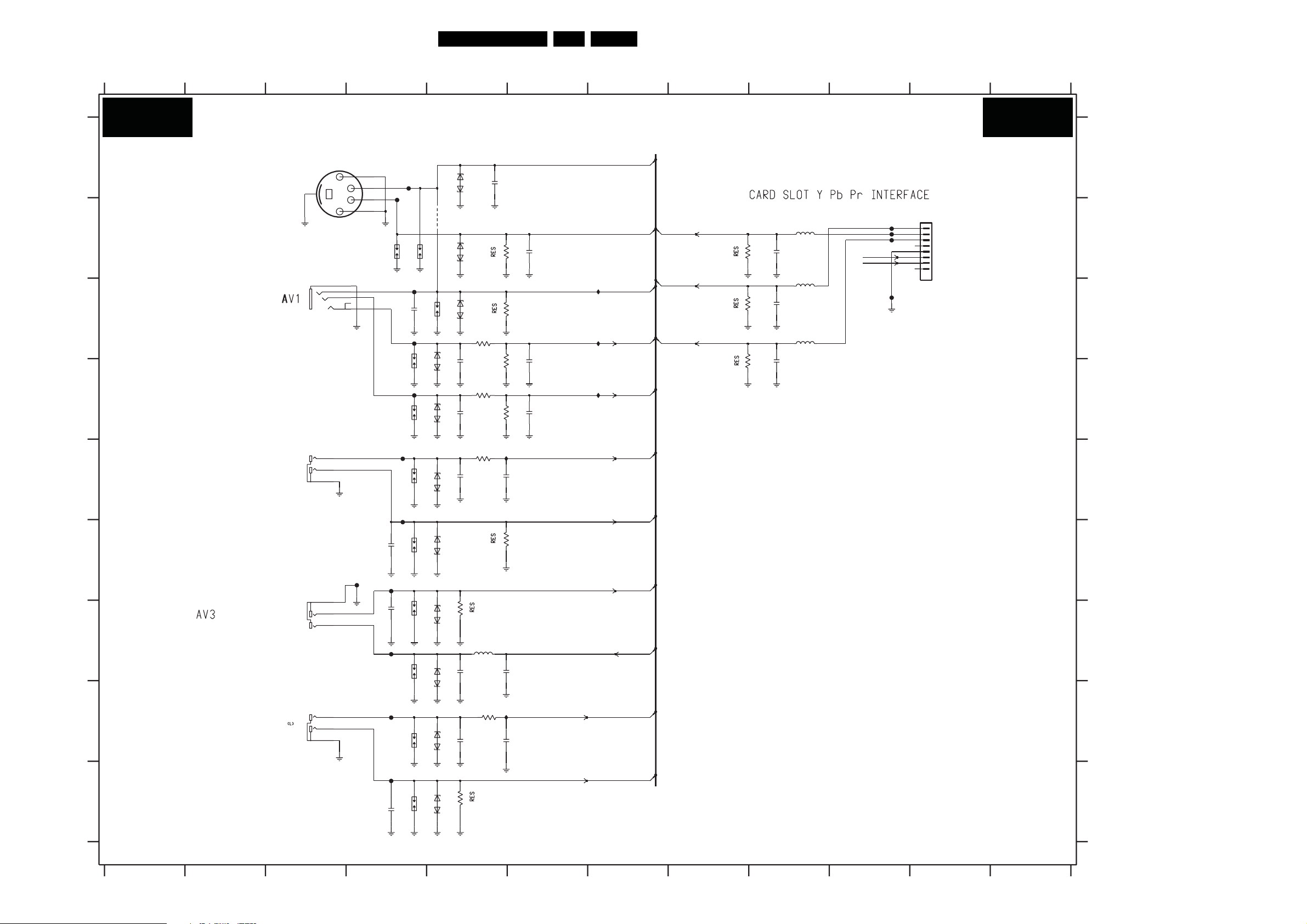
SSB: Analogue Externals
12
B07A
A
B
C
D
E
F
ANALOGUE EXTERNALS
Circuit Diagrams and PWB Layouts
4567
1E12
1
3
FE14
4
2
1E41
2E342E44
FE26
FR36
2E36
FE38
GREEN
BLACK
SPDIF OUT
3 8 91011
5
1
1E10
2
3
4
5
6
4
1E30-2
5
BLUE-RED
GREEN-YELLOW
1E30-1
Y
2
1
3
FE30
FE34
100p
100p
FE13
FE10
2E10
FE11
1010
FE12
1011
1E45
1E46
1E47
1E40
100p
1E511E50
1E39
6E12
6E14
6E30
6E34
6E366E38
4E01
61PB52.1HU LB 7.
12
1010 D4
1011 D4
1E10 C3
1E12 A4
A
B
C
D
E
F
GG
1E21 B11
1E30-1 G3
1E30-2 E3
1E30-3 H3
1E39 C5
1E40 B4
1E41 B4
1E44 I4
1E45 F4
1E46 G4
1E47 G4
1E50 H4
1E51 E4
2E10 C4
2E12 D5
2E13 D6
2E14 D5
2E15 D6
2E16 B6
2E20 C9
2E21 B9
2E22 D9
2E30 E5
2E31 E5
2E34 F4
2E36 G4
2E38 G5
2E39 G5
2E40 H5
2E41 H5
2E44 I4
2E45 A5
3E10 C5
3E12 C5
3E13 D5
3E14 D5
3E15 D5
3E16 B5
3E17 D9
3E27 C9
3E30 E5
3E34 F5
3E36 G5
3E38 B9
3E40 H5
3E44 I5
4E01 B5
5E20 C9
5E21 B9
5E22 C9
5E38 G5
6E10 C5
6E11 B5
6E12 D5
6E14 D5
6E30 E5
6E34 F5
6E36 G5
6E38 G5
6E40 H5
6E44 I5
6E45 A5
FE10 C4
FE11 C4
FE12 D4
FE13 A4
FE14 A4
FE20 B10
FE21 B10
FE22 B10
FE23 C10
FE26 F4
FE30 E4
FE34 E4
FE38 G4
FE40 H4
FR36 F4
IE10 C7
IE11 C7
IE12 D7
IE30 E5
IE41 H5
IE44 I4
B07A
AV1-Y
100p
6E45
6E11
6E10
2E12
PESD5V0S1BA
2E14
PESD5V0S1BA
PESD5V0S1BAPESD5V0S1BA
3E36
PESD5V0S1BA
2E38
PESD5V0S1BA
2E45
PESD5V0S1BA
FE22
FE20
FE21
Card_Aud_out_L
Card_Aud_out_R
FE23
100p
100p
100p
5E21
33R
2E21
5E20
33R
2E20
5E22
33R
2E22
CARD-Y
AV1- C
75R
75R
100K
100K
75R
100p
100p
2E16
2E13
2E15
100p
100p
100p
IE10
IE11
IE12
AV1- CVB S
AUDIO-IN1-L
AUDIO-IN1-R
CVI-AIN3-R
CVI-PB
CVI-Y
SPI-OUT
CARD-PB
CARD-PR
3E12
100R
3E14
100R
3E30
100R
5E38
30R
3E16
3E10
3E13
3E15
IE30
2E31
3E34
2E39
PESD5V0S1BA
PESD5V0S1BA
1n0
1n0
1n0
75R
22p
75R
3E38
75R
3E27
75R
3E17
1E21
10
9
BM08B-SRSS-TBT
1
2
3
4
5
6
7
8
H
I
3139 283 3003.1
123 45678 910
WHITE
RED
9
1E30-3
RED-WHITE
7
8
PR
FE40
IE44
100p
1E44
6E40
6E44
1n0
2E40 2E30
PESD5V0S1BA
75R
3E44
PESD5V0S1BA
3E40
100R
IE41
2E41
CVI-AIN3-L
H
100p
CVI-PR
I
I_17501_066.eps
280708
11
12

SSB: Side I/O
Circuit Diagrams and PWB Layouts
62PB52.1HU LB 7.
A
B
B07B
123 45
SIDE I/O
9E90
9E91
3E92
100R
3E93
100R
AUDIO-MUTE
3E96
47R
1E90
1
2
3
4
5
6
7
8
9
10
11
FE90
FE91
FE92
FE93
FE94
FE95
FE96
2E90
100p
2E91
100p
2E92
1n0
1n0
2E93
678
IE90
IE91
IE93
FRONT_C
FRONT_Y-CVBS
FRONT-AIN5-L
FRONT-AIN5-R
B07B
A
B
1E90 B3
1E91 D3
2E90 B4
2E91 B4
2E92 B5
2E93 B5
2E94 C5
2E95 D5
3E92 B6
3E93 B6
3E96 B2
5E90 C5
5E91 D5
9E90 B6
9E91 B6
FE90 B3
FE91 B3
FE92 B3
FE93 B3
FE94 B3
FE95 B3
FE96 B3
IE90 B6
IE91 B6
IE93 B6
C
D
3139 283 3003.1
1E91
1
2
3
4
5
67
BM05B-SRSS-TBT
123 4
2E94
2E95
100p
100p
5E90
30R
5E91
30R
AUDIO-HDPH-L-AP
AUDIO-HDPH-R-AP
65
C
D
I_17501_067.eps
280708
7 8

SSB: Video Externals
1012 A2
1013 A2
1014 B3
1116 A3
1121 A3
1123 C3
1124 D3
2002 C1
2007 D8 5008 C4
2011 C3 6006 C42074 D5
2030 C1
Circuit Diagrams and PWB Layouts
2031 C2
2073 A7
2075 C5
3010 A8
3020 C5
3026 D5
3027 D8
3029 C8
3055 A4
3056 A4
3057 B4
3064 C3
3065 C4
3066 D4
3067 C4
3068 D4
5002 A1
5003 A1
5005 A4
5013 A4
5014 B4
63PB52.1HU LB 7.
5015 C41002-1 A1
5016 D4 FE0A A1
6007 A3
6008 B33008 A8
6013 B3
6014 B3
6015 C3 FE08 C1
6016 D3
7005-1 C6
7005-2 C7
7005-3 D6
7005-4 D7
7005-5 D6
7005-6 D7
7020 A6
FE01 B1
FE02 B1
FE03 B1
FE04 C1
FE05 C1
FE06 C1
FE07 C1
FE09 D1
FE0B A1
IE01 A5
IE02 A5
IE03 B5
IE04 C4
IE05 C3
IE06 C4
IE07 D4
IE08 C5
IE09 D5
IE0A C6
IE0B D6
IE0C C8
IE0D D8
A
B
C
D
B07C
1002-1
1A
2A
3A
4A
5A
6A
7A
8A
9A
1734866-1
1B
2B
3B
4B
5B
6B
7B
8B
9B
10B
11B
12B
13B
14B
15B
1734866-1
FE0A
FE0B
FE09
1
2 3
VIDEO EXTERNALS
5003 220R
FE01
FE02
FE03
FE04
FE05
FE06
FE07
FE08
SDA_VGA
SCL_VGA
2002
220R5002
1012
330p
2031
330p
2030
RSRX
RSTX
1013
330p
3064
150R
1116
1121
1014
IE05
2011
1123
1124
100n
6007
6008
6014
6013
BAS316
6015
6016
5
6
7
84
9
B07C
6006
IE01
IE02
IE03
+5V-ON
IE08 IE0A
3065
220R
2075
100p
IE09
3066
220R
100p
2074
VGA_ R
VGA_ G
VGA_B
3020
100R
3026
100R
IE0B
7005-1
74LVC14APW
1
7005-3
74LVC14APW
5
7005-5
74LVC14APW
11
+3V3
7020
M24C02-WDW6
1
2
3
714
714
10
714
DDC-5V
Φ
(256x8)
EEPROM
0
ADR
1
2 SDA
74LVC14APW
2
6
VGA_ H
74LVC14APW
VHA_V
74LVC14APW
84
7005-2
7005-4
7005-6
DDC-5V
WC
SCL
100n
2073
7
6
5
SCL_VGA
SDA_VGA
4K7
4K7
3010
3008
A
B
C
D
2007
100R
100R
100n
3029
3027
ITV-VGA-H
ITV-VGA-V
3
714
9
714
13
714
IE0C
4
IE0D
8
12
5005
33R
75R
3055
BZX384-C6V8
3056
BZX384-C6V8
3057
BZX384-C6V8
IE04
5008
220R
BZX384-C6V8
5016
220R
BZX384-C6V8
75R
75R
5015
2u2
5013
33R
5014
33R
DDC-5V
IE06
3067
IE07
3068
BAS316
2K2
2K2
3139 283 3003.1
1
2
3
4
5
67
8 9
I_17501_068.eps
280708

SSB: USB 2.0
B08A
A
B
C
D
E
F
G
H
Circuit Diagrams and PWB Layouts
12
USB 2.0
FN01
+3V3
+3V3
+3V3
+3V3
3N18
3N19 10K
3N15 15K
3N20 10K
3N17 15K
10K3N01
10K
15K3N14
15K3N16
IN19
PCI-GNT-USB20
IRQ-PCI
USB20-OC1
USB20-1-DM
USB20-1-DP
USB20-OC2
USB20-2-DM
USB20-2-DP
3 4
+3V3
RESET-SYS-DETECT
PCI-CLK-USB20
PCI-CBE0
PCI-CBE1
PCI-CBE2
PCI-CBE3
PCI-REQ-USB20
PCI-GNT-USB20
PCI-AD22
IRQ-PCI
PCI-FRAME
PCI-DEVSEL
PCI-IRDY
PCI-PAR
PCI-PERR
PCI-SERR
PCI-TRDY
PCI-STOP
USB20-OC1
USB20-PWE1
USB20-1-DM
USB20-1-DP
USB20-OC2
USB20-PWE2
USB20-2-DM
USB20-2-DP
FN02
5N04
30R
5N00
30R
5N01
30R
5N02
30R
5N03
30R
64PB52.1HU LB 7.
5678 910
IN14
100n
2N07
IN17
100n
100n
2N15
2N14
IN03
2N17
2N11
100n
2N18
100n
2N12
ISP1564HL
74
75
5
96
97
7
99
60
48
35
23
9
8
24
4
36
39
37
42
47
44
45
38
41
81
78
79
83
85
87
88
90
92
100n
100n
7N00
IN04
1
XTAL
2
RST
SCL
SDA
PCICLK
PME
C0
BE0
C1
BE1
C2
BE2
C3
BE3
REQ
GNT
IDSEL
INTA
FRAME
DEVSEL
IRDY
CLKRUN
PAR
PERR
SERR
TRDY
STOP
RREF
OC1
PWE1
DM1
DP1
OC2
PWE2
DM2
DP2
1125405571
VCCIO
ATX1
ATX2
GNDD
6
193249
98
1008693
77
AUX 1 2
CONTROLLER
769495
64
VDDA
AUX
Φ
PCI
HOST
GNDA GNDA
1
17
46
3V3
VAUX
6172808284
IN12
IN06
2N04
16
2733
VREG3V3
1V8
VREG1V8
0
1
2
3
4
5
6
7
8
9
AD
10
11
12
13
14
15
16
17
18
19
20
AD
21
22
23
24
25
26
27
28
29
30
31
91
89
18
43
58
70
69
68
67
66
65
63
62
59
57
56
54
53
52
51
50
34
33
31
30
29
28
27
26
22
21
20
15
14
13
12
10
100n
2N05
100n
IN09
IN02
2N19
2N20
100n
2N06
100n
2N21
22u 6.3V6.3V22u
IN10
2N13
100n
100n
2N25
PCI-AD0
PCI-AD1
PCI-AD2
PCI-AD3
PCI-AD4
PCI-AD5
PCI-AD6
PCI-AD7
PCI-AD8
PCI-AD9
PCI-AD10
PCI-AD11
PCI-AD12
PCI-AD13
PCI-AD14
PCI-AD15
PCI-AD16
PCI-AD17
PCI-AD18
PCI-AD19
PCI-AD20
PCI-AD21
PCI-AD22
PCI-AD23
PCI-AD24
PCI-AD25
PCI-AD26
PCI-AD27
PCI-AD28
PCI-AD29
PCI-AD30
PCI-AD31
3N12
3N03
2N08
2N22
27p
1N01
2N23
27p
100n
4K7
2N09
100R3N13
11K
100n
12M
IN00
IN13
IN11
IN08
2N16
2N10
IN01
100n
100n
FN00
IN05
11 12
B08A
A
B
C
D
E
G
H
1N01 D5
2N04 D8
2N05 D8
2N06 D9
2N07 B5
2N08 D5
2N09 D5
2N10 D5
2N11 D5
2N12 D6
2N13 E9
2N14 B5
2N15 B6
2N16 C5
2N17 C5
2N18 C6
2N19 D8
2N20 D8
2N21 D8
2N22 D5
2N23 E5
2N25 E9
3N01 F1
3N03 G5
3N12 E5
3N13 F5
3N14 G2
3N15 G2
3N16 H2
3N17 H2
3N18 F1
3N19 G2
3N20 G2
5N00 B4
5N01 B4
5N02 C4
5N03 C4
5N04 A4
7N00 D6
FN00 D5
FN01 F2
FN02 F4
IN00 F5
IN01 E5
IN02 C8
IN03 C6
IN04 C6
IN05 E5
IN06 C8
IN08 H5
IN09 D8
IN10 E9
IN11 H5
IN12 C8
IN13 G5
IN14 B6
IN17 B6
IN19 F2
F
3139 283 3003.1
123 456
I_17501_069.eps
280708
7
8 9101112

SSB: USB 2.0
Circuit Diagrams and PWB Layouts
65PB52.1HU LB 7.
A
B
B08B
12 6
3 45
USB 2.0
+5V-ON
IN30
25V
2N31
220u
*
9N30
IN31
FN34
5N30
220R
5N33
220R
2N33
47u 6.3V
6.3V47u
2N32
USB20-PWE1
USB20-OC1
USB20-OC2
USB20-PWE2
LM3526MX-LNOPB
FN30
FN31
FN32
FN33
7N30
1
2
3
4
*
ENA_
FLGA
FLGB
ENB_
7
IN
GND
6
OUTA
OUTB
100n
2N30
8
5
7 8
B08B
A
B
1N30 D6
1N31 C6
2N30 A4
2N31 A4
2N32 C5
2N33 C5
5N30 B4
5N33 B4
7N30 B3
9N30 B4
FN30 B3
FN31 B3
FN32 B3
FN33 B3
FN34 B4
FN35 C5
FN36 C5
FN37 C5
FN38 C5
FN39 D5
FN40 D5
FN41 D5
FN42 D5
IN30 A3
IN31 B4
C
D
3139 283 3003.1
FN35
USB20-1-DM
USB20-1-DP
USB20-2-DM
USB20-2-DP
FN36
FN37
FN38
FN39
FN40
FN41
FN42
123 45
6
1N31
1N30
1
2
3
4
1
2
TO SIDE AV USB
3
4
USB
CONNECTOR
C
D
I_17501_070.eps
280708
87

Circuit Diagrams and PWB Layouts
SSB: Supply
1B10 D3 2B25 B5
1B20 A4
1B21 A4
1B22 A4
1B23 A4
1B24 B4
1B25 B4
1B26 B4
1B28 A3
1B29 B6
2B20 A5
2B21 A5
2B22 A5 FB28 A4
2B26 B52B23 B5
2B24 B5 2B27 A7
123 45678 9
2B54 D5
2B56 D5
3B20 A6
3B21 A6
3B22 A6
3B23 B6
3B26 B6
3B56 C6
3B57 C6
3B58 D6
5B10 C4
5B11 D4
5B12 D43B59 D6
5B13 D4
5B14 D4
9B06 B6
9B10 D6
66PB52.1HU LB 7.
9B11 D6
9B15 C4
9B16 C4
9B17 D4
9B18 D4
9B19 D4
FB40 D5 FB43 D6
FB41 D5
FB42 D6
FB44 D6
FM20 A4
FM21 A4
FM22 A4
FM23 B4
FM24 B4
FM25 B4
FM26 B4
FM28 B6
IB40 D7
IB41 D7
IM20 A6
A
B
C
D
B09A
SUPPLY
TO
DISPLAY
SUPPLY
TO
AMBILIGHT
1
2
3
4
5
6
7
8
1
2
3
4
5
1B28
1B10
FM20
FM21
FM22
FB28
FM23
FM24
FM25
FM26
1B20
1B21
1B22
1B23
1B24
1B25
1B26
9B15
5B10
120R
9B16
5B11
120R
9B17
5B12
120R
9B18
5B13
120R
9B19
5B14
120R
2B21
2B22
2B23
2B24
2B25
2B26
FB41
1n02B20
10n
10n
10n
10n
10n
100p
FB40
2B56
3B21 100R
3B22
3B26
FB42
100p
2B54
3.0A T
T 3A 452
3B57
100p
9B11
9B06
1B29
+5V-ON
100R
FB43
100R3B20
100R
100R
100R3B23
3B56
100R
3B58 47R
FB44
9B10
IM20
FM28
B09A
BACKLIGHT-OUT
2B27
1u0
47R3B59
POWER-OK-DISPLAY
BACKLIGHT-BOOST
IB40
IB41
LAMP-ON-OUT
STANDBYn
+5V-STANDBY
+12V
SCL-AMBI
SDA-AMBI
A
B
C
D
3139 283 3003.1
123 4567
I_17501_071.eps
280708
8 9

Circuit Diagrams and PWB Layouts
SSB: FPGA 1080P: Interface
3F35 B2
3F36 B2
3F37 B2
3F38 B2
3F39 C2
3F40 C2
3F41 C2
3F42 C2
3F43 C2
3F44 C2
123 45678 910
3F45 D2 3F47 D2 3F49 D2
67PB52.1HU LB 7.
3F51 E2 3F53 B5 9F39 C9
3F55 B5
3F57 C5
3F59 C5
3F58 C53F56 C5 3F60 C5
3F61 C5
3F62 D5
3F63 D5
3F64 D5
3F65 D5
3F66 D5
3F67 D5
3F68 E5
3F69 E5
3F70 E5
9F35 B9
9F36 B9
9F37 B9
9F38 C9
9F40 C9
9F41 C9
9F42 C9
9F43 C9
9F44 D9
9F45 D9
9F46 D93F46 D2 3F54 B53F48 D2 3F52 E23F50 D2
A
B
C
D
E
B09B
FPGA 1080p: INTERFACE
FPGA -single/dual odd LVDS-output
TxFPGAoA-
TxFPGAoA+
TxFPGAoB-
TxFPGAoB+
TxFPGAoC-
TxFPGAoC+
TxFPGAoCLK+
TxFPGAoCLK-
TxFPGAoD-
TxFPGAoD+
TxFPGAoE-
TxFPGAoE+
3F35
180R
3F37
180R
3F38
180R
3F40
180R
3F41
180R
3F43
180R
3F44
180R
3F46
180R
3F47
180R
3F49
180R
3F50
180R
3F52
180R
3F36
3F39
3F42
3F45
3F48
3F51
120R
120R
120R
120R
120R
120R
RxP3oA-_B9
RxP3oA+_B8
RxP3oB-_B7
RxP3oB+_B6
RxP3oC-_B5
RxP3oC+_B4
RxP3oCLK+_B3
RxP3oCLK-_B2
RxP3oD-_B1
RxP3oD+_B0
RxP3oE-_G9
RxP3oE+_G8
FPGA -dual even LVDS-output
TxFPGAeA-
TxFPGAeA+
TxFPGAeB-
TxFPGAeB+
TxFPGAeC-
TxFPGAeC+
TxFPGAeCLK+
TxFPGAeCLK-
TxFPGAeD-
TxFPGAeD+
TxFPGAeE-
TxFPGAeE+
3F53
180R
3F55
180R
3F56
180R
3F58
180R
3F59
180R
3F61
180R
3F62
180R
3F64
180R
3F65
180R
3F67
180R
3F68
180R
3F70
180R
3F54
3F57
3F60
3F63
3F66
3F69
120R
120R
120R
120R
120R
120R
RxP3eA-_G7
RxP3eA+_G6
RxP3eB-_G5
RxP3eB+_G4
RxP
3eC-_G3
RxP3eC+_G2
RxP3eCLK+_G1
RxP3eCLK-_G0
RxP3eD-_R9
RxP3eD+_R8
RxP3eE-_R7
RxP3eE+_R6
FPGA - bypass
Tx8535oA- RxP3oA-_B9
Tx8535oA+
Tx8535oB- RxP3oB-_B7
Tx8535oB+ RxP3oB+_B6
Tx8535oC- RxP3oC-_B5
Tx8535oC+ RxP3oC+_B4
Tx8535oCLK+ RxP3oCLK+_B3
Tx8535oCLK- RxP3oCLK-_B2
Tx8535oD- RxP3oD-_B1
Tx8535oD+ RxP3oD+_B0
Tx8535oE-
Tx8535oE+ RxP3oE+_G8
9F35
9F36
9F37
9F38
9F39
9F40
9F41
9F42
9F43
9F44
9F45
9F46
B09B
A
B
RxP3oA+_B8
C
RxP3oE-_G9
D
E
3139 283 3003.1
1
I_17501_072.eps
280708
2 3 45678 910

Circuit Diagrams and PWB Layouts
SSB: FPGA 1080P: Power & Control
68PB52.1HU LB 7.
B09C
A
+1V2-STA B
B
C
D
E
+2V5-STA B
3139 283 3003.1
21
3 45
FPGA 1080p: POWER + CONTROL
FFA0
10n
+3V3
+3V3
+3V3
+2V5
IFB1
5FB1
220R
5FB2
220R
5FA6
30R
5FA7
30R
5FA8
30R
9FA1
6FA6
STPS2L30A
9FA2
6FA7
STPS2L30A
4u7
25V220u
10n
10n
10n
100n
10n
2FA1
2FA2
1u0
2FB0
2FB1
10n
2FD2
2FD8
10n
2FE3
2FE2
10n
2FF6
2FF4
7FA5
LD1117DT12
3
OUTIN
COM
1
5FA2
2FB9
2FD0
2FE0
2FF0
4u7
1u0
4u7
1u0
IFB3
2FA8
2FA9
2FC0
2FD1
2FE1
2FF3
1u0
2FA0
220R
10n
10n
10n
10n
2
2FA3
2FB2
2FD3
2FE4
FFB0
2FF7
FFB1
2FC2
10n
10n
10n
10n
10n
2FA4
2FB3
2FD4
2FE5
1u0
123 4
10n
10n
2FB4
10n
2FD5
FFA3
10n
2FE6
+Vin-FPGA
+1V2-PLL
10n
2FB5
10n
2FD9
10n
+1V2-STA B
10n
10n
2FB6
10n
10n
2FD6
+2V5out-FPGA
2FF5
RES
2FD7
22u
10n
FFA1
2FB7
FFA2
2FE7
10n
10n
+1V2-FPGA
+3V3-FPGA
+3V3
+3V3
2FF2
2FA5
2FK7
10n
100n
100u 16V
2FF1
10n
2FK8
3
7
VCC
DATA
7FA4
COM
2
7FK1
COM
1
Φ
SCD
GND
OUTIN
OUTIN
2
LD3985M25
1
3
INH BP
LD1117DT25
3 2
100n
5
4
6
IFA1
8
4
IFB2
2FA7
7FA3
EPCS4SI8
CS_
DCLK
ASDI
10n
5FA1
30R
IFA2
1
IFA3
6
IFA9
5
1u0
2FA6
FFB2
7 8 9
+3V3
nCSO
DCLK
ASDO
DATA0
CONF-DONE
nCONFIG
+2V5-STA B
+3V3-FPGA
3FA1
IFA6
+3V3-FPGA
FFA7
7FA0
BC847BW
3FB2
10K
3FC6
100K
10K
3
1
2
3FC8
3FA2
IFA7
100K
100K
2FC1
+3V3-FPGA
3FA0
6FA0
3FC7
100K
1u0
3K3
SML-310
7FA1
BC847BW
FFAA
B09C
ON-MODE
A
B
C
1FA0 E4
2FA0 A2
2FA1 A2
2FA2 A2
2FA3 A2
2FA4 A3
2FA5 B5
2FA6 B6
2FA7 B6
2FA8 E2
2FA9 A2
2FB0 B2
2FB1 B2
2FB2 B2
2FB3 B3
2FB4 B3
2FB5 B3
2FB6 B3
2FB7 B4
2FB9 B2
2FC0 B2
2FC1 C8
2FC2 E2
2FD0 C2
2FD1 C2
2FD2 C2
2FD3 C2
2FD4 C3
2FD5 C3
2FD6 C3
2FD7 C3
2FD8 C2
2FD9 C3
2FE0 C2
2FE2 C2
2FE3 C2
2FE4 C2
2FE5 C3
2FE6 C3
2FE7 C4
2FF0 D2
5FB2 A1
6FA0 A8
6FA6 E1
6FA7 E1
7FA0 C8
7FA1 B9
7FA3 A6
7FA4 B6
7FA5 E2
7FK1 C6
9FA1 D1
9FA2 E1
FFA0 A3
FFA1 B4
FFA2 B4
FFA3 C3
FFA4 E4
FFA5 E4
FFA6 E4
FFA7 C8
FFA8 E4
FFA9 E4
FFAA C9
FFB0 D3
FFB1 E3
FFB2 C7
IFA1 A6
IFA2 A6
IFA3 A6
IFA6 B8
IFA7 C8
IFA9 A6
IFB1 A1
IFB2 B6
IFB3 E22FE1 C2
2FF1 A5
2FF2 A5
2FF3 D2
2FF4 D2
2FF5 B4
2FF6 D2
D
2FF7 D2
+3V3-FPGA
+3V3-FPGA
+3V3-FPGA
2FK7 C5
2FK8 C5
3FA0 A8
3FA1 A 7
E
3FA2 B8
3FA3 E6
3FA4 E 6
3FA5 E 5
3FA6 E 5
3FA7 E 5
3FA8 E5
3FB2 B8
3FB8 E5
3FB9 E6
3FC6 B8
3FC7 C8
3FC8 C8
5FA1 A7
+3V3
1FA0
1
2
3
4
5
6
7
8
9
10
1112
FFA9
FFA4
FFA5
FFA6
FFA8
3FA6100R
100R 3FA 7
3FA8100R
100R 3FB8
1K0
3FA5
1K0
3FA4
3FA3
1K0
1K0
RES
FPGA_TCK
FPGA_TDO
FPGA_TMS
FPGA_TDI
3FB9
5FA2 A1
5FA6 B1
I_17501_073.eps
280708
5FA7 C1
5FA8 D1
5FB1 A1
567
8 9

SSB: FPGA 1080P: I/O Banks
3F75 B2
3F76 B4
3F77 B2
3F78 C2
3F79 B2
3F93 C6 7F90-3 D8
3F94 C6
3F95 C9
Circuit Diagrams and PWB Layouts
3F98 C9
7F90-1 B3
7F90-2 B8
7F90-4 B12
7F90-5 D12
7F90-6 D3
7F90-7 G12
9F90 B2
9F91 C4
9F92 C13
9F93 E14
9F94 C5
9F95 C5
9F97 C11
69PB52.1HU LB 7.
9F98 C11 IF96 B2
FF90 B4
FF91 C9
FF92 C9
FF93 C7 IF82 E12
FF94 C7
IF73 C9
IF74 E9
IF75 E9
IF76 C13
IF78 C13
IF81 E12
IF83 E12
IF84 F13
IF85 F13
IF86 F12
IF87 G12
IF88 G12
IF89 C4
IF90 B2
IF91 B2
IF92 C2
IF93 C7
IF94 B99F96 B11
IF95 B9
B09D
A
B
C
D
E
F
G
H
1
FPGA 1080p: I/O BANKS
DV-CLK-PLL
PCI-CLK-PNX5050_CLK-MOP
DV-CLK
DATA0
DCLK
+3V3-FPGA
+2V5out-FPGA
+Vin-FPGA
+3V3-FPGA
+1V2-FPGA
+1V2-PLL
2 3 45
+3V3-FPGA
7F90-1
H1
J2
J1
H16
H15
J15
J16
F1
H4
EP2C5F256C7N
0
1
2
3
CLK
4
5
6
7
DATA0
DCLK
7F90-6
Φ
POWER
EP2C5F256C7N
Φ
CONTROL
CONF_DONE
GND
GND
GND
GND_PLL1
GND_PLL2
GNDA_PLL
STATU S
CONFIG
MSEL
1
2
TCK
TMS
TDO
G5H2
CE
TDI
A1
A16
B15
B2
C8
C9
E8
E9
G8
H14
H3
H8
H9
J14
J3
J8
J9
K9
M8
M9
P8
P9
R15
R2
T1
T16
L5
N5
D12
F12
M6
E11
FF90
M13
J5
L13
J13
0
1
IF89
K12
F2
G1
G2
H5
9F91
10K3F76
+3V3-FPGA
nCONFIG
CONF-DONE
MSEL1
FPGA_TCK
FPGA_TMS
FPGA_TDO
FPGA_TDI
3F79
47R
RES
3F77
9F90
3F75
IF90
IF91
IF96
47R
IF92
RES
3F78
1K0 1K0
B1
G3
K3
VCCIO1
R1
A15
A2
C10
C7
VCCIO2
E10
E7
B16
G14
K14
VCCIO3
R16
M10
M7
P10
P7
VCCIO4
T15
T2
G9
H10
H7
VCCINT
J7
M5
1
E12
VCCA_PLL
2
L6
1
F11
VCCD_PLL
2
MSEL1
+3V3
9F94
9F95
678
ASDO
nCSO
SD1-DQ9
SD1-CS
SD1-DQ10
SD1-A5
SD1-DQ13
SD1-DQ14
SD1-DQM
SD1-CKE
SD1-DQ15
RES
SD1-DQ16
SDA-AMBI-3V3
SCL-AMBI-3V3
TxFPGAeE+
TxFPGAeETxFPGAeD+
TxFPGAeDTxFPGAeCLK+
TxFPGAeCLKTxFPGAeB+
TxFPGAeBTxFPGAeC+
TxFPGAeC-
TxFPGAeA+
TxFPGAeA-
3F93
3F94
+1V2-FPGA
+1V2-PLL
100R
100R
FF93
FF94
IF93
C3
IO_C3|ASDO
F4
IO_F4|CSO_
P1
IO_P1|LVDS0p
P2
IO_P2|LVDS0n
N1
IO_N1|LVDS1p
N2
IO_N2|LVDS1n
L1
IO_L1|LVDS2p
L2
IO_L2|LVDS2n
K4
IO_K4|LVDS3p
K5
IO_K5|LVDS3n
K1
IO_K1|LVDS4n
K2
IO_K2|LVDS4p
E1
IO_E1|LVDS5p
E2
IO_E2|LVDS5n
D3
IO_D3|LVDS6p
D4
IO_D4|LVDS6n
C4
IO_C4|LVDS10p
C5
IO_C5|LVDS10n
G7
IO_G7|LVDS11p
G6
IO_G6|LVDS11n
F9
IO_F9|LVDS12p
F10
IO_F10|LVDS12n
E6
IO_E6|LVDS13
F6
IO_F6|LVDS13n
A3
IO_A3|LVDS14p
B3
IO_B3|LVDS14n
A4
IO_A4|LVD
B4
IO_B4|LVDS15n
A5
IO_A5|LVDS16p
B5
IO_B5|LVDS16n
C6
IO_C6|LVDS17p
D6
IO_D6|LVDS17n
A6
IO_A6|LVDS18p
B6
IO_B6|LVDS18n
F8
IO_F8|LVDS19p
F7
IO_F7|LVDS19n
B7
IO_B7|LVDS20p
A7
IO_A7|LVDS20n
7F90-2
EP2C5F256C7N
Φ
BANK1
IO_M4|PLL1_OUTn
7F90-3
EP2C5F256C7N
Φ
BANK2
p
S15p
IO_E3|LVDS7p
IO_E4|LVDS7n
IO_D5|LVDS8p
IO_E5|LVDS8n
IO_C1|LVDS9p
IO_C2|LVDS9n
IO_L4|PLL1_OUTp
IO_F3|VREFB1N0
IO_J4|VREFB1N1
IO_L3
IO_M1
IO_M2
IO_M3
IO_P3
IO_B9|LVDS21p
IO_A9|LVDS21n
IO_D10|LVDS22p
IO_D11|LVDS22n
IO_A10|LVDS23p
IO_B10|LVDS23n
IO_G11|LVDS24p
IO_G10|LVDS24n
IO_A12|LVDS25p
IO_B12|LVDS25n
IO_A13|LVDS26p
IO_B13|LVDS26n
IO_C12|LVDS27p
IO_C13|LVDS27n
IO_A14|LVDS28p
IO_B14|LVDS28n
IO_D8|VREFB2N1
IO_C11|VREFB2N0
IO_A11
IO_B11
IO_A8
910
1211
13
14
B09D
A
B8
C15
C16
D1
D2
D7
D9
E13
E15
F13
F14
F5
G4
7F90-4
EP2C5F256C7N
Φ
BANK3
IO_M16|LVDS38p
IO_M15|LVDS38n
IO_N16|LVDS39p
IO_N15|LVDS39n
IO_P16|LVDS40p
IO_P15|LVDS40n
IO_N14|LVDS41p
IO_N13|LVDS41n
IO_M12|LVDS42p
IO_N12|LVDS42n
IO_M14|VREFB3N1
IO_H13|VREFB3N0
IO_E14|PLL2_OUTp
IO_D14|PLL2_OUTn
6p
7F90-5
EP2C5F256C7N
Φ
BANK4
IO_N11|VREFB4N0
7F90-7
EP2C5F256C7N
Φ
NC
IO_E16
IO_L14
IO_P14
IO_T7|LVDS54p
IO_R7|LVDS54n
IO_T5|LVDS55p
IO_R5|LVDS55n
IO_T4|LVDS56p
IO_R4|LVDS56n
IO_P5|LVDS57p
IO_P4|LVDS57n
IO_T3|LVDS58p
IO_R3|LVDS58n
IO_N9|LVDS59p
IO_N10|LVDS59n
IO_L7|LVDS60p
IO_L8|LVDS60n
IO_N8|VREFB4N1
IO_L12
IO_P11
IO_T6
H6
J10
J6
K13
K6
K7
K8
NCNC
N3
N4
N6
N7
P6
R6
B
M16
M15
N16
N15
P16
IF76
P15
N14
N13
M12
+1V2-PLL
N12
M14
H13
E14
IF78
D14
9F92 RES
E16
L14
P14
DV-R0 _Y2
DV-R1_Y3
DV-R3_Y5
DV-R4_Y6
DV-R5_Y7
DV-R6_Y
DV-R2 _Y4
DV-G1_UV3
DV-CLK-PLL
DV-B1_UART2-TX
DV-G7_UV9
DV-R7 _Y9
8
C
D
T7
R7
T5
R5
T4
R4
P5
P4
T3
R3
N9
IF84
N10
L7
L8
N11
N8
L12
IF85
P11
T6
9F93
+1V2-FPGA
SD1-DQ4
SD1-DQ3
SD1-DQ6
SD1-DQ7
SD1-DQ8
SD1-WE
SD1-A2
SD1-A3
SD1-CAS
SD1-RAS
DV-CLK-PLL
SD1-DQ5
E
F
G
+1V2-FPGA
+1V2-FPGA
SD1-A6
SD1-A7
SD1-A1
SD1-A10
SD1-A11
SD1-A0
H
+1V2-PLL
IF94
E3
IF95
E4
D5
E5
C1
3F95
FF91
C2
FF92
L4
M4
F3
J4
IF73
L3
M1
M2
M3
P3
B9
IF74
A9
IF75
D10
D11
A10
B10
G11
G10
A12
B12
A13
B13
C12
C13
A14
B14
D8
C11
A8
A11
B11
47R
47R3F98
SDA-SSB
SCL-SSB
SD1-CLK
SD1-A9
SD1-DQ11
SD1-DQ12
SD1-A8
SD1-A4
TxFPGAoD+
TxFPGAoDTxFPGAoE+
TxFPGAoE+1V2-FPGA
TxFPGAoCLK+
TxFPGAoCLK-
TxFPGAoC+
TxFPGAoCTxFPGAoB+
TxFPGAoBTxFPGAoA+
TxFPGAoA-
DV-HS
DV-FF_DE
DV-B0_UART2-RX
DV-VS
DV-B5_UV1
DV-B4_UV0
DV-B3_AUDIO-MUTE
DV-B2_DEBUG-BREAK
DV-B6_Y0
DV-B7_Y1
DV-G2_UV4
DV-G0_UV2
DV-G4_UV6
DV-G3_UV5
DV-G5_UV7
DV-G6_UV8
MP-LED5
MP-LED3
MP-LED4
MP-LED1
MP-LED2
CTRL2-FPGA
CTRL1-FPGA
CTRL3-FPGA
CTRL4-FPGA
SD1-DQ1
SD1-DQ2
+1V2-FPGA
+1V2-PLL
+1V2-FPGA
9F96 RES
9F97 RES
IF81
IF82
IF83
IF86
RES9F98
D13
IO_D13|LVDS29p
C14
IO_C14|LVDS29n
D16
IO_D16|LVDS30p
D15
IO_D15|LVDS30n
G13
IO_G13|LVDS31p
G12
IO_G12|LVDS31n
H11
IO_H11|LVDS32p
J11
IO_J11|LVDS32n
F16
IO_F16|LVDS33p
F15
IO_F15|LVDS33n
G15
IO_G15|LVDS34p
G16
IO_G16|LVDS34n
J12
IO_J12|LVDS35p
H12
IO_H12|LVDS35n
K15
IO_K15|LVDS3
K16
IO_K16|LVDS36n
L16
IO_L16|LVDS37p
L15
IO_L15|LVDS37n
M11
IO_M11|LVDS43p
L11
IO_L11|LVDS43n
T14
IO_T14|LVDS44p
R14
IO_R14|LVDS44n
T13
IO_T13|LVDS45p
R13
IO_R13|LVDS45n
T12
IO_T12|LVDS46p
R12
IO_R12|LVDS46n
P12
IO_P12|LVDS47p
P13
IO_P13|LVDS47n
K11
IO_K11|LVDS48p
K10
IO_K10|LVDS48n
R10
IO_R10|LVDS49p
T10
IO_T10|LVDS49n
L9
IO_L9|LVDS50p
L10
IO_L10|LVDS50n
T11
IO_T11|LVDS51p
R11
IO_R11|LVDS51n
T9
IO_T9|LVDS52p
R9
IO_R9|LVDS52n
T8
IO_T8|LVDS53p
R8
IO_R8|LVDS53n
IF87
IF88
3139 283 3003.1
1
2 3 45 1413
678 9
10
11 12
I_17501_074.eps
280708

SSB: IR LED
Circuit Diagrams and PWB Layouts
70PB52.1HU LB 7.
A
B
C
B09E
123 456
IR LED
+5V-STANDBY
7
6
5
4
3
2
1
1N51
TO LED PANEL
4N01
+3V3-STANDBY
4N02
5N51 220R
5N52 220R
5N53
5N54 220R
5N55 220R
FN56
220R
FN51
FN52
FN53
FN54
FN55
2N55
100p
2N54
100p
2N53
100p
2N52
100p
2N51
100p
3N51
3N52-1
100R
3N52-2
100R
3N52-3
100R
3N52-4
100R
IN50
18
27
36
45
IN51
IN52
IN53
IN54
6N01
BZX384-C3V3
5N56
3u3
3N53 100R
LIGHT-SENSOR
KEYBOARD
LED1-OUT
LED2-OUT
RC
IR-out-iB
7
B09E
A
B
C
1N51 C2
2N51 C4
2N52 C4
2N53 C3
2N54 C3
2N55 C3
3N51 B5
3N52-1 B5
3N52-2 C5
3N52-3 C5
3N52-4 C5
3N53 C6
4N01 B2
4N02 B2
5N51 C2
5N52 C2
5N53 C2
5N54 C2
5N55 C2
5N56 B6
6N01 C5
FN51 C3
FN52 C3
FN53 C3
FN54 C3
FN55 C3
FN56 C2
IN50 B5
IN51 B5
IN52 C5
IN53 C5
IN54 C5
D
3139 283 3003.1
123 7
654
D
I_17501_075.eps
280708

SSB: Pacific 3: LVDS
12
B10A
A
B
C
D
E
F
G
H
Circuit Diagrams and PWB Layouts
3 4
PACIFIC 3: LVDS
Single / Dual LVDS input only
RxP3oA+_B8
RxP3oA-_B9
RxP3oB+_B6
100R100R 100R
3G01 3G00
3G02
100R
3G03
100R
3G04
100R
3G05
100R
3G06
100R
3G07
100R100R
3G08
3G09
100R
3G10
100R
3G11
Dual LVDS input only
RxP3oB-_B7
RxP3oC+_B4
RxP3oC-_B5
RxP3oCLK-_B2
RxP3oCLK+_B3
RxP3oD+_B0
RxP3oD-_B1
RxP3oE+_G8
RxP3oE-_G9
RxP3eA+_G6
RxP3eA-_G7
RxP3eB+_G4
RxP3eB-_G5
RxP3eC+_G2
RxP3eC-_G3
RxP3eCLK-_G0
RxP3eCLK+_G1
RxP3eD+_R8
RxP3eD-_R9
RxP3eE+_R6
RxP3eE-_R7
71PB52.1HU LB 7.
56
Dual LVDS only
TXEA-
TXEA+
TXEB-
TXEB+
TXEC-
TXEC+
TXECLK-
TXECLK+
TXED-
TXED+
TXEE-
TXEE+
TXOA-
TXOA+
TXOB-
TXOB+
TXOC-
TXOC+
TXOCLK-
TXOCLK+
TXOD-
TXOD+
TXOE-
TXOE+
4
5G00
1
4
5G01
1
4
5G02
1
4
5G03
1
4
5G045G061
1
4
5G05
1
4
4
5G071
4
5G08
1
4
1
4
5G101
4
5G11 5G09
1
3
2
3
2
3
2
3
2
3
2
3
2
3
2
3
3
2
3 2
2
3
2
3
2
2G00
2G01 4p7
DLW21S
2G02
DLW21S
2G04
DLW21S
2G06
DLW21S
2G08
DLW21S
2G10
2G11
DLW21S
2G12
2G13
DLW21S
2G14
2G15 4p7
DLW21S
2G16
DLW21S
2G18
DLW21S
2G20
DLW21S
2G22
2G23 4p7
DLW21S
4p7
4p7
4p72G03
4p7
4p72G05
4p7
4p72G07
4p7
4p72G09
4p7
4p7
4p7
4p7
4p7
4p7
4p72G17
4p7
4p72G19
4p7
4p72G21
4p7
7
8 9101112
B10A
A
B
C
D
E
F
SCL-I2C4-DISP
SDA-I2 C4-DISP
CTRL-DISP1
CTRL-DISP2
CTRL-DISP3
CTRL-DISP4
VDISP
100R3G24
100R3G25
2G24
100p
2G25
FG01
FG02
FG03
FG04
FG05
FG06
FG07
FG08
FG09
FG10
FG11
FG12
FG13
FG14
FG15
FG16
FG17
FG18
FG19
FG20
FG21
FG22
FG23
FG24
FG25
FG26
100p
FG00
1G50
41
40
39
38
37
36
35
34
33
32
31
30
29
28
27
26
25
24
23
22
21
20
19
18
17
16
15
14
13
12
11
10
9
8
7
6
5
4
3
2
1
FX15SC-41S-0.5SH
LV DS CONNECTOR
1G50 A11
2G00 B6
2G01 B6
2G02 C6
2G03 C6
2G04 C6
2G05 C6
2G06 D6
2G07 D6
2G08 D6
2G09 D6
2G10 E6
2G11 E6
2G12 E6
2G13 F6
2G14 F6
2G15 F6
2G16 F6
2G17 G6
2G18 G6
2G19 G6
2G20 G6
2G21 H6
2G22 H6
2G23 H6
2G24 E10
2G25 E10
3G00 B2
3G01 C2
3G02 C2
3G03 D2
3G04 D2
3G05 E2
3G06 E2
3G07 F2
3G08 F2
3G09 G2
3G10 G2
3G11 H2
3G24 D10
3G25 D10
5G00 B6
5G01 C6
5G02 C6
5G03 D6
5G04 D6
5G05 E6
5G06 E6
5G07 F6
5G08 F6
5G09 G6
5G10 G6
5G11 H6
FG00 A11
FG01 B11
FG02 B11
FG03 B11
FG04 B11
FG05 B11
FG06 C11
FG07 C11
FG08 C11
FG09 C11
FG10 C11
FG11 C11
FG12 C11
FG13 C11
FG14 C11
FG15 C11
FG16 C11
FG17 D11
FG18 D11
FG19 D11
FG20 D11
FG21 D11
FG22 D11
FG23 D11
FG24 D11
FG25 D11
FG26 D11
G
H
3139 283 3003.1
123 4
I_17501_076.eps
280708
5678 9101112

SSB: Pacific 3: Display Interfacing
123 45
PACIFIC 3: DISPLAY-INTERFACING
B10B
A
3G63
47R
+5V-ON
+3V3
7G52
SI4835BDY
RES
IG52
3G59
47K
2G57
1u0
IG53
VDISP-SWITCH
IG59
FG58
IG61
IG62
IG63
FG59
5G50
120R
5G51
120R
IG71
B
+12V
+5V-ON
C
CTRL4-P3
D
CTRL1-MIPS_LCD-PWR-ON
CTRL1-FPGA
CTRL2-FPGA
CTRL3-FPGA
E
F
CTRL4-FPGA
CTRL1-MIPS_LCD-PWR-ON
CTRL3-STBY_POWER-OK-DISP
CTRL5-STBY_BACKLIGHT-BOOST
CTRL1-STBY_LAMP-ON
CTRL2-STBY_BACKLIGHT-CTRL_RESET-P3
CTRL4-STBY_SELECT-PWM-ANA
ON-MODE
G
I2C-BUFFER
H
I
3139 283 3003.1
IG51
9G77
9G78
9G79
RES
9G80
RES
SDA-SSB-MUX1
SCL-SSB-MUX1
123 45678 9
Circuit Diagrams and PWB Layouts
9G52
RES
7G50
PCA9515A
BZX384-C5V6
3G71
100R
3G86
3G96
47R
7G54
SI3441BDV
3G64
IG54
47K
6G50
3G60
100R
3G80
47R
3G81
47R
3G84
47R
3G85
47R
47R
SDA03SDA1 6
SCL02 SCL1 7
EN5
IG70
8
VCC
GND
4
9G53
9G54
3G88
47R
3G89
47R
3G91
47R
3G93
47R
3G98
100K
NC
5G55
220R
5G56
220R
FG51
3G56
2K2
16V10u
2G76
RES
IG55
7G55
BC847BW
3
2
IG58
IG65
100K
3G99
9G50
100n
2G51
IG72
IG74
1
3G50
1
3G72
4K7
10K
FG52
IG56
3G67
10K
+3V3-STANDBY
2G50
100n
3G51
FG50
2G54
100n
6G51
SML-310
+3V3
7G57
BC847BW
10K
72PB52.1HU LB 7.
678 910111213
1G70 A7
2G50 G4
2G51 H3
2G54 B4
A
B
C
D
E
F
G
H
I
2G55 E9
2G57 C2
2G58 G11
2G59 F11
2G60 C4
2G63 E4
2G64 E5
2G65 E5
2G66 E5
2G67 A11
2G68 B11
2G69 B7
2G70 B8
2G71 B8
2G72 B9
2G75 E12
2G76 B4
2G78 H10
2G79 I11
3018 E9
3G50 H4
3G51 H4
3G54 D10
3G55 E11
3G56 B4
3G57 E10
3G58 D10
3G59 B2
3G60 D3
3G61 E10
3G62 F10
3G63 C2
3G64 C3
3G65 F11
3G66 F12
3G67 C4
3G68 C5
3G69 F9
3G70 F10
3G71 D3
3G72 D4
3G73 G9
3G76 D4
3G77 D5
3G78 D5
3G79 D5
3G80 D3
3G81 E3
3G84 E3
3G85 E3
3G86 E3
3G88 E3
3G89 F3
3G91 F3
3G92 A11
3G93 F3
3G94 F4
3G95 B11
3G96 F3
3G98 G3
3G99 G4
3GA0 B12
3GA1 B11
3GA2 C11
3GA3 C12
3GA4 G10
3GA5 D10
3
3GA7 B9
3GA8 B7
3GA9 B9
3GB0 B9
3GB5 A7
3GB7 H12
3GB8 H11
3GB9 H11
3GC0 H10
3GC1 H11
3GC2 I12
3GC3 I12
3GC4 D12
3GC8 I11
5G50 G2
5G51 H2
5G55 A4
5G56 B4
6G50 C3
6G51 B4
6G52-1 H5
6G52-2 H6
6G55 E13
7G50 H2
7G51 D9
7G52 B2
7G53 E10
7G54 B3
7G55 C4
7G56 F10
7G57 G4
7G58-1 E12
7G58-2 E12
7G59-1 G10
7G59-2 G11
7G61-1 B12
7G61-2 C12
7G65 H11
7G66-1 H12
B10B
TO DI SPLAY
2G69
FG84
100p
1G70
FG80
1
2
FG81
3
4
FG82
5
FG83
2G70
100p
2G71
100p
2G72
1K0
3GA7
100R3GA9
3GB0 100R
100p
P3-VS
SDA-I2C4-DISP
SCL-I2C4-DISP
+3V3
SCL-AMBI-3V3
+3V3
VDISP
BACKLIGHT-OUT
3GB5
100R
RES
3GA8
100R
+3V3
RES
10K
3G68
IG57
100n
2G60
+3V3
RES
RES
3G77
3G76
47R
100p
2G64
2G63
47R
100p
3G78
2G65
3G79
47R
100p
2G66
10K
FG54
FG55
FG56
FG57
RESERVED
NOTE : CAN BE
CAPACITOR OR
100p
WIRE BRIDGE
CTRL-DISP1
CTRL-DISP2
CTRL-DISP3
CTRL-DISP4
FHP
IRQ
PDWN
CPU-GO
PDP-GO
SDI
RESET
CTRL1-STBY_LAMP-ON
LAMP-ON-OUT
BACKLIGHT-CONTROL
IGB2
7G51
BC847BW
3018
4K7
2G55
470p
IGB1
+3V3
3GA5
2
9G55
IGB3
10K
1
+5V-ON
3G54
3
3G61
+3V3
10K
4K7
3G94
6G52-1
BAV99S
1
IG81
6G52-2
BAV99S
5
2
6
4
3
SDA-I2C4-DISP
SCL-I2C4-DISP
CTRL4-STBY_SELECT-PWM-ANA
BACKLIGHT-OUT
CTRL5-STBY_BACKLIGHT-BOOST
CTRL2-STBY_BACKLIGHT-CTRL_RESET-P3
3G69
+3V3
47K
3G73
3GA4
6
7G59-1
2
BC847BS
1
IGA1
9G49
9G48
RES
SDA-AMBI-3V3
+3V3
4K7
4K7
3G58
27K
3G57
IGB4
3GA6
RES
22K
7G59-2
BC847BS
7G65
BC847BW
3GC1
5
12K
2G59
2K2
RES
IGB5
RES
3G65
1u0
IGBA
3
4
IGA3
1
RES
3GC8
1K0
RES
3
1
7G53
BC847BW
2
2K2
RES
3G62
1K0
3G70
IGB7
7G56
PDTC114EU
10K
IGB9
IGA2
3GC0
4K7
2G78
470p
2G67
470p
3G92
10K
7G61-1
BC847BS
4K7
3G95
IG85
2G68
470p
3GA1
10K
7G61-2
BC847BS
4K7
3GA2
IG83
47K
3G55
IGB6
4
7G58-2
5
BC847BPN
3
15K
2G58
1u0
12K
3GB8
IGA4
3GB9
3
10K
2
1u0
2G79
3GC2
RES
BACKLIGHT-BOOST
+5V-ON
IG80
2
2K2
3GA0
6
1
4
9G59
RES
9G60
RES
IG82
+5V-ON
5
2K2
3GA3
3
IG84
SCL-AMBI
SDA-AMBI
+12V
1R0
3GC4
FGB1
RES
6
2G75
7G58-1
2
BC847BPN
1
IGB8
9G56
RES
1K0
3G66
47K
4
BC847BPN
7G66-2
3
6
2
7G66-1
BC847BPN
1
IGA6
1K0
3GC3
3GB7
IGA5
5
9G82
RES
33K
1u0
+8V2-PAS
6G55
RES
BZX384-C8V2
+8V2-PAS
I_17501_077.eps
280708
1310 1211
GA6 E11
7G66-2 H12
9G48 H10
9G49 H10
9G50 H4
9G52 B2
9G53 I3
9G54 I3
9G55 E10
9G56 F12
9G59 B12
9G60 C12
9G77 B1
9G78 B1
9G79 C1
9G80 C1
9G82 I12
FG50 A4
FG51 B4
FG52 B4
FG54 D5
FG55 E5
FG56 E5
FG57 E5
FG58 E2
FG59 F2
FG80 B8
FG81 B8
FG82 B8
FG83 B8
FG84 B7
FGB1 D13
IG51 B1
IG52 B2
IG53 C2
IG54 C3
IG55 C4
IG56 C4
IG57 C5
IG58 D4
IG59 E2
IG61 F2
IG62 F2
IG63 F2
IG65 F3
IG70 H3
IG71 H2
IG72 H3
IG74 I3
IG80 A12
IG81 H5
IG82 B12
IG83 C11
IG84 C12
IG85 B11
IGA1 H10
IGA2 H10
IGA3 H11
IGA4 H12
IGA5 H12
IGA6 I12
IGB1 D10
IGB2 E9
IGB3 E10
IGB4 E10
IGB5 E11
IGB6 E12
IGB7 F10
IGB8 F12
IGB9 G10
IGBA G11

SSB: Pacific 3
B10C
+2V5-PF
A
+3V3
B
C
D
E
F
G
H
I
3139 283 3003.1
5GE1
600R
6GE6
+2V5-PF
+3V3
+2V5-PLL
+1V5-PLL
+3V3-P3
+2V5-P3
+1V5-P3
Circuit Diagrams and PWB Layouts
73PB52.1HU LB 7.
123 45678
PACIFIC 3
FGH1
100n
2GK2
5GE2
120R
+1V5
6.3V47u
3CLK
RxP
RxP3HS_DE
RxP3oA-_B9
RxP3oA+_B8
RxP3oB-_B7
RxP3oB+_B6
RxP3oC-_B5
RxP3oC+_B4
RxP3oCLK-_B2
RxP3oCLK+_B3
RxP3oD-_B1
RxP3oD+_B0
RxP3oE-_G9
RxP3oE+_G8
RxP3eA-_G7
RxP3eA+_G6
RxP3eB-_G5
RxP3eB+_G4
RxP3eC-_G3
RxP3eC+_G2
RxP3eCLK-_G0
RxP3eCLK+_G1
RxP3eD-_R9
RxP3eD+_R8
RxP3eE-_R7
RxP3eE+_R6
RxP3R5
RxP3R4
RxP3R3
RxP3R2
RxP3R1
RxP3R0
U16
10n
10n
10n
10n
1u0
2GL1
2GE0
+1V5 +1V5-P3
2GE1
IGEE
5GE4
220R
T6TF4HFG-0002
5GE3
220R
5GE5
220R
5GE6
220R
7GE2-1
2GE2
7
8
9
10
13
14
15
16
20
19
22
23
25
26
28
29
31
32
34
35
38
37
40
41
44
45
46
47
48
49
52
53
CLKI
HSI
N
P
N
P
N
P
N
P
N
P
N
P
N
P
N
P
N
P
N
P
N
P
N
P
3
2GE3
2GE4
4u7
2GF5
2GF4
1u0
2GG7
2GG8
1u0
2GH1
2GH2
GND-TX
GND-TX
1u0
2GH6
2GH7
GND-RX
GND-RX
+1V5-RX +1V5-TX
113042
ORX0
VDD_RX_1V5
ORX1
ORX2
OCLK
ORX3
B<9:0>
ORX4
ERX0
ERX1
ERX2
ECLK
G<9:0>
ERX3
ERX4
R<9:0>
17
GND-RX
4
10n
10n
2GE6
2GE5
10n
10n
2GF6
2GF7
FGET
10n
10n
2GG9
10n
2GH3
GND-TX
10n
2GH8
GND-RX
+3V3-P3
637079
91
VDD_TX_1V5
LVD S
GND
27365160717682
GND-TX
+1V5-PLL
10n
10n
18
10n
10n
10n
2GE8
2GE9
2GE7
10n
10n
10n
2GF9
2GF8
2GG6
IGEF
10n
10n
2GH5
2GH4
GND-TX
GND-TX
IGEG
+1V5-RX
10n
2GH9
GND-RX
50
647388
104
3
4
5
PWM
6
VDD_TX_3V3
VDD_RX_3V3
7
8
P
OTX0
N
P
OTX1
N
PA<0:9>
P
OTX2
N
P
OTX3
N
P
OTX4
N
P
OTX5
N
P
ETX0
N
PB<0:9>
P
ETX1
N
P
ETX2
N
100
P
101
ETX3
N
102
P
103
ETX4
N
106
P
107
ETX5
N
PC<0:9>
97
56
10n
10n
+1V5-TX
61
62
66
67
68
69
74
75
77
78
80
81
83
84
86
87
89
90
92
93
95
96
98
99
2GF0
2GK4
10n
10n
10n
2GF3
2GF1
2GF2
FGES
10n
10n
10n
2GK6
2GK5
+3V3-P3
10n
7GE1
M25P05-AVMN6
TXEA+
TXEA-
TXEB+
TXEB-
TXEC+
TXEC-
TXECLK+
TXECLK-
TXED+
TXED-
TXEE+
TXEE-
TXOA+
TXOA-
TXOB+
TXOB-
TXOC+
TXOC-
TXOCLK+
TXOCLK-
TXOD+
TXOD-
TXOE+
TXOE-
HOLD
2GH0
+3V3-P3
10n
3GE5 4K7
3GE2 4K7
5
D
6
C
1
S
3
W
7
6GE0
6GE2
6GE3
+3V3-P3
8
VCC
2
Φ
Q
512K
FLASH
VSS
4
7 8
2GJ5
IGH7
IGH9
100n
2GG3
6GE7
STPS2L30ASTPS2L30A
158
150
144
138
130
124
118
113
110
1u0
2GG4
IGH8
5GE0
600R
7GE3
LD3985M25
1
3
INH BP
COM
7GE2-3
T6TF4HFG-0002
PLL2_VCCA_2V5
54
PLL1_VCCA_2V5
212
SSCG_VCC_1V5
58
PLL2_VCCD_1V5
56
PLL1_VCCD_1V5
214
210
201
196
184
180
174
167
166
VDD_2V5
6
209
197
190
182
176
156
147
136
119
111
105
94
85
72
65
43
39
33
24
21
12
FGE1
10n
2GK0
OUTIN
2
VDD_3V3
VDD_1V5
10n
2GG5
3
IN
100n
FGH0
2GG0
5
4
SUPPLY
SSCG_GND
PLL2_GNDA
PLL1_GNDA
PLL2_GNDD
PLL1_GNDD
+2V5-PLL
7GE5
LD1117DT
COM
GND
IGH0
3GH4
3GH5
1u0
2GG1
IGH1
2GJ7
OUTIN
1
120R 120R
FGE0
10n
FGH2
10n
242
GND_HS
241
240
239
238
237
236
235
234
233
232
231
230
229
VIA
228
227
226
225
224
223
222
221
220
219
218
217
199
216
211
208
203
195
189
186
181
175
GND
171
163
157
152
142
131
125
112
108
5
59
55
21
57
215
OUT
2GG2
2GJ6
3
+3V3
2
1K0
2GK1
3GH3
1u0
2GK3
+2V5-P3
10n
+2V5-PF
1u0
12
4K73GE6
RxP3VS
P3-JTAG-TCK
P3-JTAG-TD-CON-PACIFI C
P3-JTAG-TD-PACIFIC-PNX5050
P3-JTAG-TMS
P3-JTAG-TRST
CTRL4-P3
CTRL4-P3
RxP3FF
SDA-SSB
SCL-SSB
BAV70W
BAV70W
IGF1
BAV70W
4K7
3GH2
PWM-3
PWM-OR
9 10111213
3GE1
100R
FGE7
FGEC
FGE8
FGE9
FGEA
FGE5
FGE6
+3V3
10K
3GFB
3GFC
3GH9 10K
3GG1 4K7
2GL2
10p
2GL3
10p
+3V3
10K
3GF0
RES
RES
+3V3
10K
2
+3V3
10K
3GFA
3GF1 1K0
+3V3-P3
3GG0 100R
3GE9 100R
3GG3
IGE0
60M
3GF5 100R
3GF8 100R
3GF9 100R
+3V3
10K
10K
3GH8
3GH7
BAS316
6GE1
3GH0
PWM-3
SDA-AMBI-3V3
SCL-AMBI-3V3
IGF2
2K2
47R3GG4
47R3GG5
910
2GJ4
RES
13
RES
10p
FGG2
FGG3
RES
RES
2GJ3
10p
IGF3
1GE1
3GE4
10M
47R
3GE3
FGE3
IGE1
FGE2
IGE2
FGEB
FGER
100R3GF3
22R3GF7
FGED
IGE3
IGE4
FGEF
FGEG
FGEH
IGE5
47R3GG2
IGE6
47R
FGEJ
FGEK
IGE7
7GE0
P87LPC764BDH
1GE0
7
6
1
20
19
18
17
16
14
13
10n
2GJ2
1M0
CLKOUT
X2
X1
P2<0:1>
CMP2
2B
2A
CIN
1B
1A
CMPREF
CMP1
T1
P0<0:7>
165
164
172
193
191
192
194
4
173
207
3
205
1
2
206
177
178
179
183
185
187
188
198
200
202
204
114
Φ
uC
4Kb OTP
VSS
5
11
+3V3-P3
47K
RES
3GE0
4u7
2GJ0
7GE2-2
T6TF4HFG-0002
OSC_Z
MISC
OSC_CLK_I
RSTN
SI
SCK
SO
CS
VSI
T1
TCK
TDI
TDO
TMS
TRST
TRIGOUT
MINTN
00
01
02
GPIO
03
04
05
SCL
SDA
MSDA
MSCL
SSDA
SSCL
DEO
+3V3
9GE2
15
VDD
TXD
RXD
SCL
T0
SDA
0
INT
1
RST
6
7
P1<0:7>
PWM
A<19:0>
PE<7:9>
PF<0:9>
2GJ1
100n
12
11
10
9
8
4
3
2
CLKO
HSO
PD
PE
RDN
PSEN
WRN
VSO
RXD
TXD
D
IGF4
IGF5
IGF6
IGF7
IGF8
IGF9
IGFA
109
115
116
168
0
169
1
170
2
117
0
120
1
121
2
122
3
123
4
126
5
127
6
128
7
129
8
132
9
133
0
134
1
135
2
137
3
139
4
140
5
141
6
143
145
146
148
7
149
6
151
5
153
4
154
3
155
2
159
1
160
0
161
162
12
B10C
CTRL2-STBY_BACKLIGHT-CTRL_RESET-P3
RES
9GE0
IGE8
IGE9
IGEA
FGEL
FGEM
FGEN
FGEP
FGEQ
IGEB
IGEC
IGED
3GG6
3GG7
3GG9
10
1K0
4K7
4K7
1
2
3
4
5
6
7
8
9
1GE3
11
RES
RES
12
FGG1
3GE8 4K7
3GF2 4K7
3GF6
+3V3
P3-JTAG-TD-PACIFIC-PNX5050
PWM-OR
+3V3
+3V3
13
P3-VS
BACKLIGHT-CONTROL
RES
4K73GE7
RES
4K73GF4
4K7
P3-JTAG-TRST
P3-JTAG-TD-CON-PACIFIC
P3-JTAG-TCK
P3-JTAG-TMS
*
I_17501_078.eps
280708
G
A
B
C
D
E
F
H
I
U16 A6
1GE0 G10
1GE1 B10
1GE3 E13
2GE0 A3
2GE1 A4
2GE2 A4
2GE3 A4
2GE4 A4
2GE5 A4
2GE6 A5
2GE7 A5
2GE8 A5
2GE9 A5
2GF0 A5
2GF1 A6
2GF2 A6
2GF3 A6
2GF4 B4
2GF5 B4
2GF6 B4
2GF7 B5
2GF8 B5
2GF9 B5
2GG0 D1
2GG1 D2
2GG2 D2
2GG3 A1
2GG4 A1
2GG5 A1
2GG6 B5
2GG7 C4
2GG8 C4
2GG9 C4
2GH0 B7
2GH1 D4
2GH2 D4
2GH3 D5
2GH4 D5
2GH5 D5
2GH6 E4
2GH7 E4
2GH8 E5
2GH9 E5
2GJ0 B11
2GJ1 G12
2GJ2 H10
2GJ3 G10
2GJ4 G10
2GJ5 E1
2GJ6 E2
2GJ7 E2
2GK0 B1
2GK1 B2
2GK2 B2
2GK3 C2
2GK4 B5
2GK5 B6
2GK6 B6
2GL1 A3
2GL2 B10
2GL3 B10
3GE0 A11
3GE1 A10
3GE2 B7
3GE3 B11
3GE4 B10
3GE5 B7
3GE6 B8
3GE7 C13
3GE8 C13
3GE9 E10
3GF0 C10
3GF1 D10
3GF2 D13
3GF3 D10
3GF4 D13
3GF5 D10
3GF6 D13
3GF7 D10
3GF8 D10
3GF9 D10
3GFA C10
3GFB C9
3GFC C9
3GG0 D10
3GG1 D9
3GG2 E10
3GG3 E10
3GG4 H9
3GG5 H9
3GG6 H12
3GG7 H12
3GG9 H12
3GH0 H9
3GH2 I8
3GH3 B2
3GH4 C2
3GH5 C2
3GH7 G10
3GH8 G10
3GH9 D9
5GE0 C1
5GE1 A1
5GE2 A3
5GE3 B4
5GE4 C4
5GE5 C4
5GE6 D4
6GE0 G7
6GE1 H9
6GE2 H7
6GE3 H7
6GE6 B1
6GE7 B1
7GE0 G11
7GE1 C6
7GE2-1 E4
7GE2-2 B11
7GE2-3 E1
7GE3 D1
7GE5 B2
9GE0 B12
9GE2 G11
FGE0 C2
FGE1 A1
FGE2 C11
FGE3 C11
FGE5 D9
FGE6 E9
FGE7 D9
FGE8 D9
FGE9 D9
FGEA D9
FGEB C11
FGEC D9
FGED D11
FGEF D11
FGEG D11
FGEH E11
FGEJ E11
FGEK E11
FGEL C12
FGEM C12
FGEN D12
FGEP D12
FGEQ D12
FGER C11
FGES B6
FGET C4
FGG1 H13
FGG2 H10
FGG3 H10
FGH0 C2
FGH1 B2
FGH2 D2
IGE0 B10
IGE1 C11
IGE2 C11
IGE3 D11
IGE4 D11
IGE5 E11
IGE6 E11
IGE7 E11
IGE8 B12
IGE9 C12
IGEA C12
IGEB D12
IGEC E12
IGED E12
IGEE B3
IGEF C5
IGEG D5
IGF1 H8
IGF2 H9
IGF3 H10
IGF4 H12
IGF5 H12
IGF6 H12
IGF7 H12
IGF8 H12
IGF9 H12
IGFA H12
IGH0 B2
IGH1 D2
IGH7 B1
IGH8 B1
IGH9 C1

SSB: Control STI7100
12
B11A
A
B
C
D
E
F
+3V3
G
+3V3
H
I
Circuit Diagrams and PWB Layouts
3 4567
CONTROL STI7100
7A10-1
7A10-5
7A10-6
IA19
V_LVC04
1n0
100n
2A19
2A20
1
1
2
714
1
8
9
714
14
1
10
11
7
1
13
12
714
74LVCU04APW
3A29-2
27
10K
3A29-1
1 8
10K
3A29-4
45
10K
3A29-3
3 6
10K
3A30-4
45
10K
3A30-3
3 6
10K
3A30-2
27
10K
3A30-1
1 8
10K
3A31-2
27
10K
3A36
10K
3A32-1
1 8
10K
3A31-4
45
10K
3A35
10K
3A32-3
3 6
10K
3A40-2
27
10K
3A40-1
1 8
10K
3A31-3
10K
3A19
10K
RES
+2V6-MP4
V_LVC04
EMI-A(10)
EMI-A(14)
2A18
74LVCU04APW
7A10-4
74LVCU04APW
74LVCU04APW
74LVCU04APW
EMI-A(2)
EMI-A(1)
EMI-A(4)
EMI-A(3)
EMI-A(8)
EMI-A(7)
EMI-A(6)
EMI-A(5)
EMI-A(9)
PCMOUT4
EMI-A(13)
EMI-A(12)
EMI-A(14)
EMI-A(15)
PCMOUT3
PCMOUT2
5A10
220R
100n
7A10-2
7A12
2560TK
1
27M
74PB52.1HU LB 7.
10K3A10-3
JTAG-TDI
+3V3
V_LVC04V_LVC04
RES
9A20
7A10-3
74LVCU04APW
IA22
EMI pin
EMIADDR[2:1]
EMIADDR[4:3]
EMIADDR[8:5]
EMIADDR[10:9]
PCMOUT4
EMIADDR[13:12]
EMIADDR[14]
EMIADDR[15]
PCMOUT3
PCMOUT2
5
14
1
3
4FA10
IA17
7
+3V3
4
3
IA21
2
Mode pin
MODE[1:0]
MODE[3:2]
MODE[7:4]
MODE[9:8]
MODE[10]
MODE[12:11]
MODE[14]
MODE[15]
MODE[16]
3A10-4 10K
RESET-ST7101
1
69A21
IA29
714
Purpose
PLL0 startup configuration
PLL1 startup configuration
Reserved
EMI banks port size at boot
STx71000 master/slave mode
Reserved
Long resetout modeMODE[13]
Reserved
Reserved
Reserved
3A16 10K
3A26
68R
2A21
JTAG-TMS
10K3A10-2
JTAG-TCK
JTAG-TDO
3A23
CPU-27MHZ
15p
27MHZ-3V3
JTAG-TDI
JTAG-TMS
JTAG-TCK
JTAG-TRSTn
JTAG-TDO
CPU-27MHZ
27MHZ-3V3
47R
TMUCLK
CPU-notRESET
ASEBRKn
TRIG-IN
TRIG-OUT
FE-CLK
FE-VALID
FE-SOP
FE-DATA0
FE-DATA1
FE-DATA2
FE-DATA3
FE-DATA4
FE-DATA5
FE-DATA6
FE-DATA7
CLK_REF
DVID0
DVID1
DVID2
DVID3
DVID4
DVID5
DVID6
DVID7
SDA-SSB
SCL-SSB CPU-I2C-SCL
2A23
2A22
11
AP5
AN5
3A33
IA24
AM25
AP25
AN25
AM32
0
AP33
1
AN33
2
AP34
3
AN34
4
AM33
5
AM34
6
AL32
7
AL34
0
AL33
1
AK34
2
AK33
3
AJ34
4
AJ33
5
AH34
6
AH33
7
AJ30
0
AJ31
1
AH30
2
AH31
3
AG30
4
AG31
5
AE31
6
AE30
7
AE32
0
AE34
1
AE33
2
4
AD3
3
AD33
4
AC34
5
AC33
6
AB34
7
AD32
0
AD30
1
AD31
2
AC30
3
AC31
4
AB30
5
AB31
6
AA30
7
AB33
0
AA34
1
AA33
2
Y34
3
Y33
4
AA31
5
Y30
6
Y31
7
AM30
AP31
AN31
AP30
AN30
IA25
IA26
IA27
1K5
3A34
470R
2A24
2A25
9A10
9A11
+3V3
3A38
100R3A37
RES
9A12
9A13
RES
9A14
9A15
10n
10n
CPU-I2C-SCL
CPU-I2C-SDA
10K
WP-FLASH-ST
CPU-I2C-SCL
CPU-I2C-SDA
PDRX-DDC-SCL
PDRX-DDC-SDA
RXD-ASC2
TXD-ASC2
TXD-ASC3
RXD-ASC3
CPU-I2C-SDA
CLKIN
TRIGGER
SYSITRQ
TSIN0DATA
TSIN1DATA
TSIN2DATA
IA30
IA31
10
7A00-4
TI7100YWC
S
Φ
DIGITAL
INTERFACE
TSIN0
TSIN1
TSIN2
C2A
DAA
C1A
REF
SB
DM
U
DP
PIO0
PIO1
PIO2
PIO3
PIO4
PIO5
REF
RXN
RXP
ATA
TXN
TXP
98
5
10K
10K
3A21
3A10-1
10K3A18
IA18
18p
1A10
IA20
18p
IA16
3A28
560R
27M
3A27
1M0
9A22
3A14 22R
10K
3A17
3A25-1 10K
3A25-3 10K
3A15
10K
+3V3
+3V3
3A22
10K
3A20-2
3A20-4
27
4
IA23
IA15
FA11
10K
IA28
3A13
10K
IA14
IA13
10K3A25-2
IA12
IA11
10K3A25-4
IA10
10K
10K
3A20-3
3 6
D22
TDI
E21
TMS
D21
TCK
D20
TRST
E22
TDO
C1
SYSA
AP27
SYSB
AN27
SYSBCLKOSC
E27
SYSBCLKINALT
E17
SYSCLKOUT
D16
RTCCLKIN
E18
TMUCLK
D19
RSETIN
E19
WDOGRSTOUT
E20
ASEBRK
D17
IN
D18
OUT
AK25
0
AK26
1
AK27
2
AK28
3
E16
NMI
AK6
BYTECLK
AJ5
BYTECLKVALID
AH4
ERROR
AJ4
PACKETCLK
AH5
0
AG4
1
AK1
2
AK2
3
AJ1
4
AJ2
5
AH1
6
AH2
7
AG5
BYTECLK
AF5
BYTECLKVALID
AE4
ERROR
AF4
PACKETCLK
AE5
0
AD4
1
AD5
2
AC4
3
AC5
4
AB4
5
AB5
6
AA4
7
AM3
BYTECLK
AN3
BYTECLKVALID
AP2
ERROR
AP3
PACKETCLK
AP1
0
AN2
1
AN1
2
AM2
3
AM1
4
AL2
5
AL1
6
AL3
7
10K
3A39
3A11
47R
3A12
47R
1312
B11A
A
B
C
D
E
F
G
H
1A10 C7
2A18 B2
2A19 B3
2A20 B3
2A21 D6
2A22 C7
2A23 B7
2A24 G11
2A25 G11
3A10-1 A8
3A10-2 A5
3A10-3 A5
3A10-4 A5
3A11 H9
3A12 I9
3A13 D9
3A14 C8
3A15 D8
3A16 B6
3A17 C8
3A18 B8
3A19 H1
3A20-2 A9
3A20-3 A9
3A20-4 A9
3A21 A8
3A22 D8
3A23 C6
3A25-1 D8
3A25-2 D8
3A25-3 D8
3A25-4 D8
3A26 C6
3A27 C8
3A28 B8
3A29-1 E3
3A29-2 E3
3A29-3 F3
3A29-4 F3
3A30-1 G3
3A30-2 F3
3A30-3 F3
3A30-4 F3
3A31-2 G3
3A31-3 G1
3A31-4 H3
3A32-1 G3
3A32-3 H3
3A33 C11
3A34 G11
3A35 H3
3A36 G3
3A37 E11
3A38 E12
3A39 G9
3A40-1 I3
3A40-2 H3
5A10 A2
7A00-4 B10
7A10-1 B3
7A10-2 C4
7A10-3 C5
7A10-4 C2
7A10-5 D3
7A10-6 D3
7A12 D4
9A10 D11
9A11 D11
9A12 E11
9A13 E11
9A14 F11
9A15 F11
9A20 D4
9A21 C4
9A22 B8
FA1 0 C6
FA1 1 C9
IA10 D9
IA11 D9
IA12 D9
IA13 D9
IA14 D9
IA15 C9
IA16 B8
IA17 C4
IA18 B7
IA19 A3
IA20 C7
IA21 D4
IA22 D5
IA23 C9
IA24 C11
IA25 G11
IA26 G11
IA27 G11
IA28 C9
IA29 C5
IA30 H10
IA31 I10
I
3139 283 3003.1
I_17501_079.eps
280708
4321
5
67
8 910
11 12 13

SSB: Flash STI7100
2A50 A3
3A50 D4
3A51 B6
3A52 C1
1
3A53-1 B9
3A53-2 B9
Circuit Diagrams and PWB Layouts
3A53-3 B9
3A53-4 C6
2
3A54 C6
3A55 B6
3A56 B6
3A57 B6
3 45678 910
3A58 C6
7A00-2 A8
7A50 B3
9A51 C6
FA50 D4
FA51 D4
75PB52.1HU LB 7.
FA52 D1
IA51 C7
IA52 C7
IA53 C7
IA54 C7
IA55 B9
IA56 B9
IA57 B9
B11B
A
B
C
D
+3V3
10K
3A52
FLASH-notRESET
FA5 2
FLASH STI7100
M29W640FT70N6F
EMI-A(1)
EMI-A(2)
EMI-A(
3)
EMI-A(4)
EMI-A(5)
EMI-A(6)
EMI-A(7)
EMI-A(8)
EMI-A(9)
EMI-A(10)
EMI-A(11)
EMI-A(12)
EMI-A(13)
EMI-A(14)
EMI-A(15)
EMI-A(16)
EMI-A(17)
EMI-A(18)
EMI-A(19)
EMI-A(20)
EMI-A(21)
EMI-A(22)
EMI-RB
FLASH-notRESET
EMI-WRnot
EMI-OEnot
EMI-FLASH-CSnot
+3V3
B11B
+3V3
EMI
EMI
EMI
EMIDATA
7A00-2
STI7100YWC
Φ
EMI
EMIDMAREQ
EMI
EMIADDR
NC
GNT
EMIBUS
REQ
EMIFLASHCLK
AM31
L31
C30
A29
AN9
AM21
AM20
AN22
0
AL22
1
AN21
1
AK10
2
AL10
3
AK11
4
AL11
5
AK12
6
AL12
7
AK13
8
AL13
9
AK14
10
AL14
11
AK15
12
AL15
13
AK17
14
AL17
15
AK18
16
AL18
17
AK19
18
AL19
19
AK20
20
AL20
21
AK21
22
AL21
23
AL9
IA55
IA56
IA57
10K3A53-1
8 1
3A53-3 10K
3
6
72
10K3A53-2
EMI-A(1)
EMI-A(2)
EMI-A(3)
EMI-A(4)
EMI-A(5)
EMI-A(6)
EMI-A(7)
EMI-A(8)
EMI-A(9)
EMI-A(10)
EMI-A(11)
EMI-A(12)
EMI-A(13)
EMI-A(14)
EMI-A(15)
EMI-A(16)
EMI-A(17)
EMI-A(18)
EMI-A(19)
EMI-A(20)
EMI-A(21)
EMI-A(22)
EMI-A(23)
+3V3
2A50
100n
7A50
25
0
24
1
23
2
22
3
21
4
20
5
19
6
18
7
8
8
7
9
6
10
5
11
4
12
3
13
2
14
1
15
48
16
17
17
16
18
9
19
10
20
13
21
15
RB
12
RP
11
WE
28
OE
26
CE
47
BYTE
37
EPROM
8Mx8/4Mx16
0
A
64M-1
27
46
D
VPP/WP_
A-1
29
0
31
1
33
2
35
3
38
4
40
5
42
6
44
7
30
8
32
9
34
10
36
11
39
12
41
13
43
14
45
15
14
3A50
FA5 0
10K
FA5 1
EMI-D(0)
EMI-D(1)
EMI-D(2)
EMI-D(3)
EMI-D(4)
EMI-D(5)
EMI-D(6)
EMI-D(7)
EMI-D(8)
EMI-D(9)
EMI-D(10)
EMI-D(11)
EMI-D(12)
EMI-D(13)
EMI-D(14)
EMI-D(15)
WP-FLASH-ST
+3V3
EMI-FLASH-CSnot
EMI-A26
EMI-A25
+3V3
EMI-OEnot
+3V3
EMI-RB
EMI-WRnot
EMI-D(0)
EMI-D(1)
EMI-D(2)
EMI-D(3)
EMI-D(4)
EMI-D(5)
EMI-D(6)
EMI-D(7)
EMI-D(8)
EMI-D(9)
EMI-D(10)
EMI-D(11)
EMI-D(12)
EMI-D(13)
EMI-D(14)
EMI-D(15)
3A51
10K
3A55
10K
3A54
10K
3A56
47R
3A57
47R
9A51
3A58 47R
45
3A53-4
10K
IA51
IA52
IA53
IA54
AP9
AL6
AM5
G5
AK9
AL8
AM8
AP8
AK8
AP11
AN11
AP10
AP22
AP21
AK22
AN10
AP20
AP19
AP18
AP17
AP15
AP14
AP13
AP12
AN20
AN19
AN18
AN17
AN15
AN14
AN13
AN12
NC
CSA
CSB
CSC
CSD
CSE
BE0
BE1
OE
LBA
BAA
READYORWAIT
RDNOTWR
0
1
2
3
4
5
6
7
8
9
10
11
12
13
14
15
A
B
C
D
3139 283 3003.1
123
I_17501_080.eps
080808
45678 910

SSB: DRAM STI7100
B11C
A
B
C
D
+2V6-MP4
E
F
G
H
I
3139 283 3003.1
5AA0
220R
Circuit Diagrams and PWB Layouts
DRAM STI7100
1K0
1K0
100n
1%
1%
2AAF
2AA6
100n
10u
2AAG
LMI-VREF
2AA7
100n
1n0
2AAH
2AAZ
FAA0
2AA8
100n
1n0
100n
2AAJ
2AB0
100n
1n0
2AAK
2AB1
100n
1n0
IAA0
2AAA
100n
2ABG
FAA1
2V5-LMI
3AAN
3AAP
100n
2AAE
2AAL
2AB2
100n
1n0
2AAM
2AB3
100n
1n0
2AAN
2AB4
100n
1n0
2AAP
2AB5
LMI-A(0)
LMI-A(1)
LMI-A(2)
LMI-A(3)
LMI-A(4)
LMI-A(5)
LMI-A(6)
LMI-A(7)
LMI-A(8)
LMI-A(9)
LMI-A(10)
LMI-A(11)
LMI-A(12)
LMI-BA0
LMI-BA1
LMI-DQM0
LMI-DQM2
LMI-CLKnot
LMI-CLK
LMI-CLKEN
LMI-CSnot
LMI-RASnot
LMI-CASnot
LMI-WEnot
100n
2AAR
1n0
2AB6
100n
1n0
2AAS
2AB7
100n
1n0
2AAT
2AAV
5
EDD2516AETA-6B-E
390R3AAB
100n
100n
2AAU
1n0
1n0
2AAW
LMI DDR SDRAM SYS
2AA0
10u
7AA1
29
30
31
32
35
36
37
38
39
40
28
41
42
26
27
20
47
49
46
45
44
24
23
22
21
1
0
1
2
3
4
5
6
7
8
9
10
11
AP
0
BA
1
L
DM
U
VREF
CK
CK
CKE
CS
RAS
CAS
WE
344866
2V5-LMI
33391555
18
A
VSS
Φ
DDR
SDRAM
16Mx16
6
62 3 54 9 10111213 14
VDDQVDD
VSSQ
125258
LMI-D(7)
LMI-D(6)
LMI-D(5)
LMI-D(4)
LMI-D(3)
LMI-D(2)
LMI-D(1)
LMI-D(0)
LMI-D(15)
LMI-D(14)
LMI-D(13)
LMI-D(12)
LMI-D(11)
LMI-D(10)
LMI-D(9)
LMI-D(8)
LMI-D(23)
LMI-D(22)
LMI-D(21)
LMI-D(20)
LMI-D(19)
LMI-D(18)
LMI-D(17)
LMI-D(16)
LMI-D(30)
LMI-D(31)
LMI-D(28)
LMI-D(29)
LMI-D(26)
LMI-D(27)
LMI-D(24)
LMI-D(25)
LMI-DQS0
LMI-DQS1
LMI-DQS2
LMI-DQS3
2AA1
10u
76PB52.1HU LB 7.
3AAQ
120R
I_17501_081.eps
14123 4
A
B
C
D
E
F
G
H
I
2AA0 A6
2AA1 A7
2AA2 A11
2AA3 A11
2AA6 C3
2AA7 C3
2AA8 C3
2AA9 C9
2AAA D2
2AAB I12
2AAE D2
2AAF D2
2AAG D3
2AAH D3
2AAJ D3
2AAK D3
2AAL D4
2AAM D4
2AAN D4
2AAP D4
2AAR D4
2AAS D5
2AAT D5
2AAU D5
2AAV E5
2AAW E5
2AAZ E3
2AB0 E3
2AB1 E3
2AB2 E4
2AB3 E4
2AB4 E4
2AB5 E4
2AB6 E4
2AB7 E5
2AB8 H12
2AB9 H12
2ABA H12
2ABG D2
3AA1-1 D7
3AA1-2 D7
3AA1-3 D7
3AA1-4 D7
3AA2-1 D8
3AA2-2 D8
3AA2-3 E8
3AA2-4 E8
3AA3-1 E7
3AA3-2 E7
3AA3-3 E7
3AA3-4 E7
3AA4-1 E8
3AA4-2 E8
3AA4-3 E8
3AA4-4 E8
3AA5-1 E7
3AA5-2 E7
3AA5-3 E7
3AA5-4 E7
3AA6-1 F8
3AA6-2 F8
3AA6-3 F8
3AA6-4 F8
3AA7-1 F7
3AA7-2 F7
3AA7-3 F7
3AA7-4 F7
3AA8-1 F8
3AA8-2 F8
3AA8-3 F8
3AA8-4 F8
3AA9 F7
3AAA H12
3AAB B5
3AAC B10
3AAD H12
3AAE D11
3AAF D11
3AAG F11
3AAH F11
3AAK G8
3AAL G7
3AAM G8
3AAN B2
3AAP C2
3AAQ D14
3AAR I12
3AAS I12
3AAT I11
3ABK F11
3ABL F1 1
3ABM F11
3ABN F11
5AA0 D1
7A00-3 D10
7AA1 A6
7AA2 A11
FAA 0 B3
FAA1 C2
FAA2 H12
FAA 3 H12
IAA0 D2
IAA3 F11
IAA4 F12
IAA5 F11
IAA6 I12
IAA7 I11
280708
76
8 910111213
LMI DDR SDRAM SYS
2V5-LMI
61
14
17
19
25
NC
43
50
53
2
0
4
1
5
2
7
3
8
4
10
512
11
6
13
D
7
54
8
56
9
57
10
59
11
60
12
62
13
63
14
65
15
16
L
51
DQS
U
64
1 8
27
3AA1-2 22R
3 6
453AA1-4 22R
54
3AA3-4 22R
6 3
723AA3-2 22R
6 33AA5-3 22R
72
3AA5-1
27
1 83AA7-1 22R
3AA7-3 22R3 6
3AAL 22R
22R3AA9
22R3AA1-1
22R3AA1-3
22R3AA3-3
22R3AA3-1 8 1
22R3AA5-4 5 4
22R3AA5-2
22R8 1
22R3AA7-2
22R3AA7-4 4 5
LMI-D(0)
LMI-D(1)
LMI-D(2)
LMI-D(3)
LMI-D(4)
LMI-D(5)
LMI-D(6)
LMI-D(7)
LMI-D(16)
LMI-D(17)
LMI-D(18)
LMI-D(19)
LMI-D(20)
LMI-D(21)
LMI-D(22)
LMI-D(23)
LMI-DQS0
LMI-DQS2
3AA2-1 22R1 8
3AA2-33 6
3AA6-3
3AA8-3
LMI-VREF
6 33AA4-3 22R
72
8 13AA4-1 22R
54
7 2 22R3AA6-2
8 13AA6-1 22R
27
1 83AA8-1 22R
45
3AAK
3AAM
2AA9
22R3AA2-2 2 7
22R
22R453AA2-4
22R3AA4-4 5 4
22R3AA4-2
22R3AA6-4
22R6 3
22R3AA8-2
22R3AA8-4
22R3 6
22R
22R
1n0
V1
V2
W1
W2
Y1
Y2
AA1
AA2
E2
E1
F2
F1
G2
G1
H2
H1
AD1
AD2
AE1
AE2
AF1
AF2
AG1
AG2
L2
L1
M2
M1
N2
N1
P2
P1
AB1
J2
AC2
K1
A14
B14
A15
B15
A16
B16
A17
B17
A1
B2
A2
B3
A3
B4
A4
B5
A20
B20
A21
B21
A22
B22
A23
B23
A7
B8
A8
B9
A9
B10
A10
A11
A18
A5
B19
B7
LMI-A(0)
LMI-A(1)
LMI-A(2)
LMI-A(3)
LMI-A(4)
LMI-A(5)
LMI-A(6)
LMI-A(7)
LMI-A(8)
LMI-A(9)
LMI-A(10)
LMI-A(11)
LMI-A(12)
LMI-BA0
LMI-BA1
LMI-DQM1
LMI-DQM3
LMI-CLKnot
LMI-CLK
LMI-CLKEN
LMI-CSnot
LMI-RASnot
LMI-CASnot
LMI-WEnot
STI7100YWC
0
1
2
3
4
5
6
7
8
9
10
11
12
13
14
15
LMISYSDATA
16
17
18
19
20
21
22
23
24
25
26
27
28
29
30
31
0
1
LMISYSDATA STROBE
2
3
0
1
2
3
4
5
6
7
8
9
10
11
12
13
14
15
LMIVIDDATA
16
17
18
19
20
21
22
23
24
25
26
27
28
29
30
1
3
0
1
LMIVIDDATASTROBE
2
3
7A00-3
Φ
LMI
LMISYS
LMISYSADD
LMIVIDBKSEL
LMISYSDATAMASK
LMISYS
LMIVIDADD
LMIVIDBKSEL
LMIVIDDATAMASK
LMIVID
EDD2516AETA-6B-E
390R3AAC
CLK
CLK
CS0
CS1
RAS
CAS
WE
0
1
2
3
4
5
6
7
8
9
10
11
12
0
1
0
1
2
3
VREF
CLKEN
REF
GNDBCOMP
CLK
CLK
CS0
CS1
LMIVID
RAS
CAS
WE
0
1
2
3
4
5
6
7
8
9
10
11
12
0
1
0
1
2
3
VREF
CLKEN
REF
GNDBCOMP
7AA2
29
30
31
32
35
36
37
38
39
40
28
41
42
26
27
20
47
49
46
45
44
24
23
22
21
2AA2
10u 10u
11833
0
1
2
3
4
5
A
6
7
8
9
10
11
AP
0
BA
1
L
DM
U
VREF
CK
CK
CKE
CS
RAS
CAS
WE
VSS
344866
U1
U2
L4
M5
K5
J4
J5
M4
N5
N4
P5
U4
V5
V4
W5
W4
U5
P4
T5
T4
K4
L5
AB2
J1
AC1
K2
H5
IAA3
Y5
IAA5
R1
R2
A13
B13
D11
E11
E14
D15
E15
E10
D10
E9
D9
D6
E6
D5
E5
D4
E7
D8
E8
D7
D14
E13
A6
A19
B6
B18
C11
D13
B12
B11
LMI-VREF2-ST
IAA7
2AA3
39155561
VDDQVDD
Φ
DDR
SDRAM
16Mx16
VSSQ
6
125258
3AAE
3AAF
3ABK
3ABL
3ABM
3ABN
22R3AAG
120K3AAH
120K3AAT
D
IAA4
IAA6
DQS
64
2V5-LMI
3AAA3AAD
2V5-LMI
3AAR
3AAS
NC
0
1
2
3
4
512
6
7
8
9
10
11
12
13
14
15
L
U
1%
1% 1K0
1K0
1K0
1K0
2V5-LMI
14
17
19
25
43
50
53
2
4
5
7
8
10
11
13
54
56
57
59
60
62
63
65
16
51
LMI-VREF-ST
10u
2AB8
2AB9
2AAB
LMI-CLKnot
LMI-RASnot
LMI-CASnot
LMI-WEnot
LMI-CLKEN
FAA2
1n0
2ABA
100n
LMI-CLK
LMI-CSnot
LMI-A(0)
LMI-A(1)
LMI-A(2)
LMI-A(3)
LMI-A(4)
LMI-A(5)
LMI-A(6)
LMI-A(7)
LMI-A(8)
LMI-A(9)
LMI-A(10)
LMI-A(11)
LMI-A(12)
LMI-BA0
LMI-BA1
LMI-DQM0
LMI-DQM1
LMI-DQM2
LMI-DQM3
100n
FAA3
LMI-D(8)
LMI-D(9)
LMI-D(10)
LMI-D(11)
LMI-D(12)
LMI-D(13)
LMI-D(14)
LMI-D(15)
LMI-D(24)
LMI-D(25)
LMI-D(26)
LMI-D(27)
LMI-D(28)
LMI-D(29)
LMI-D(30)
LMI-D(31)
LMI-DQS1
LMI-DQS3
LMI-CLK
LMI-CLKnot
LMI-VREF-ST
B11C
7 81
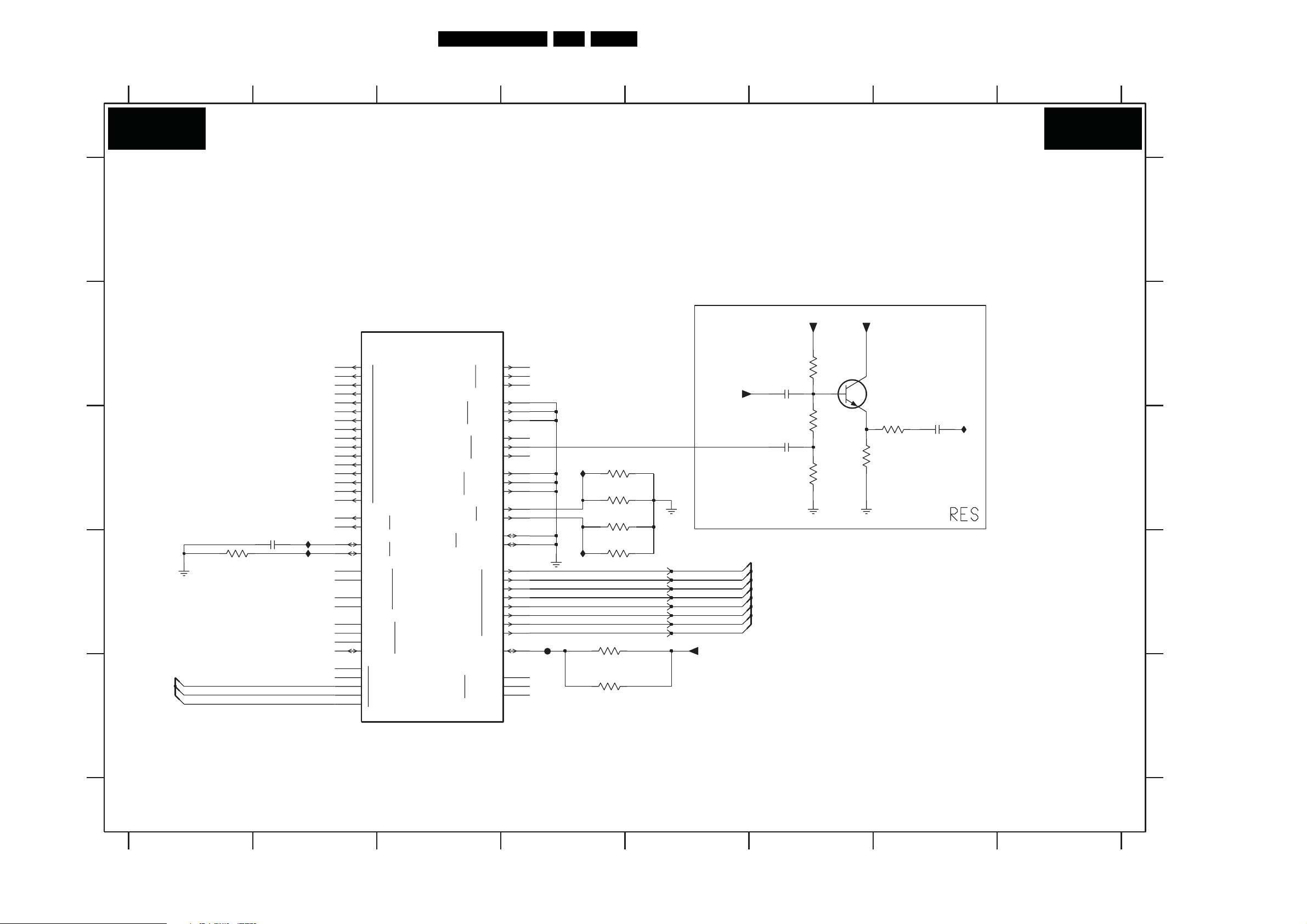
SSB: Interface STI7100
Circuit Diagrams and PWB Layouts
77PB52.1HU LB 7.
A
B
C
D
E
123 45
B11D
PCMOUT2
PCMOUT3
PCMOUT4
INTERFACE STI7100
7A00-1
STI7100YWC
Φ
AV
INTERFACE
VIDDIGOUTYC
VIDDIGOUT
AUDANA
AUDANAOUT
AUDOUT
3AC1
560R
L34
0
L33
1
K34
2
K33
3
J34
4
J33
5
H34
6
H33
7
U30
8
T31
9
T30
10
R31
11
R30
12
P31
13
P30
14
N31
15
M34
VSYNC
M33
IAC4
1u02AC0
IAC5
C28
C27
B28
A28
B27
A27
D24
E24
E26
D26
A25
B25
C25
D25
E25
HSYNC
VBGFIL
IREF
MRIGHT
PRIGHT
MLEFT
PLEFT
SPDIF
SCLK
LRCLK
PCMCLK
0
1
2
3
4
VIDANA
VIDANA
VIDANA
VIDANA
AUDDIGAUDPCMOUT
VIDANA
IDUMPR0
IDUMPG0
IDUMPB0
IDUMPC1
IDUMPCV1
IDUMPY1
VIDANA
GNDAREXT0
GNDAREXT1
TMDS
TMDSREF
DSTRBIN
DLRCLKIN
R0OUT
G0OUT
B0OUT
C1OUT
CV1OUT
Y1OUT
REXT0
REXT1
TXCP
TXCN
TX0P
TX0N
TX1P
TX1N
TX2P
TX2N
DATAIN
D34
F34
E34
D33
F33
E33
A34
C34
B34
A33
C33
B33
A31
A32
B31
B32
U33
U34
T33
T34
R33
R3
P33
P34
T32
D29
D28
E28
678
2AC0 D2
2AC1 B6
2AC2 C6
B11D
2AC3 C7
3AC1 D1
3AC2 C4
3AC3 C4
3AC4 C4
3AC5 D4
3AC6 B6
3AC7 C6
3AC8 C7
A
3AC9 D4
3ACA C6
3ACB C6
3ACC E4
7A00-1 B3
7AC0 B6
FAC0 D4
IAC1 C7
+3V3+3V3
IAC2 C4
IAC3 D4
IAC4 D2
B
IAC5 D2
1K2
3AC6
+3V3
IAC2
IAC3
4
FAC 0
COMPENSATION RESISTOR
3AC2
3AC3
3AC4
3AC5
3AC9
100R
3ACC
100R
12K
22K
12K
22K
DRXC+
DRXC-
DRX0+
DRX0-
DRX1+
DRX1-
DRX2+
DRX2-
+3V3TMDS
2AC1
1u0
2AC2
100n
1K0
3AC7
2K2
3ACB
7AC0
BC847BW
180R
3ACA
3AC8
68R
2AC3
IAC1
100n
C
D
E
3139 283 3003.1
12
3 45
I_17501_082.eps
280708
678

Circuit Diagrams and PWB Layouts
78PB52.1HU LB 7.
SSB: Power STI7100
2AE1 B2 2AGG H4
2AE2 C2
2AE5 H8
2AE6 H8
2AE7 C2
2AE8 C2
2AE9 H9
2AEA H9
2AEB C2
2AEC F11
2AED B2
2AEE B2
2AEF B2
2AEG B2
2AEH G4
2AEJ B3
2AEK B3
2AEL H9
2AEM H10
2AEN B3
2AEP B3
123 45678
2AER H11
2AET H9
2AEU H10
2AEZ H9
2AF0 H10
2AF4 D2
2AF5 D2
2AF8 H10
2AFB F12
2AFC F12
2AFD F12
2AFE F12
2AFF F12
2AFG F13
2AFH F13
2AFJ F13
2AFK F13
2AFL H10
2AFN B3
2AFP B4
2AFQ B4
2AFR B4
2AFS H11
2AFT H11
2AFW F1
2AFY F2
2AG4 F2
2AG5 F2
2AG6 F2
2AG7 F2
2AG8 F3
2AG9 F3
2AGA F3
2AGB F3
2AGC E2
2AGD E2
9 10111213
POWER STI7100
B11E
A
USB2
VDDE-3V3
VDDE-2V5
B
C
+1V1
+1V1
+3V3
D
+2V6-MP4
5AE8
220R
5AE2
30R
5AE7
30R
IAE6
2AE1
2AE8
2AF4
2AGC
1u0
1u0
100n
100n
100n
2AEJ
2AEF
2AEE
2AED
10u 10V
1n0
1n0
2AEB
1n0
100n
2AF5
1n0
100n
2AGD
2AE2
100n
2AE7
IAE1
100n
IAE2
IAE4
2AEG
+1VTMDS
+3V3TMDS
+2V5-CLKGENA
2AEK
100n
2AEN
1n0
2AEP
1n0
1n0
2AFN
1n0
1n0
2AFP
2AFR
2AFQ
+2V5-CLKGENA
VDDE-2V5
1n0
VDDE-2V5
+1VTMDS
+3V3TMDS
VDDE-2V5
+1V1
E
+2V6-MP4
5AE4
220R
2AFW
1n0
100n
2AFY
2AG4
1n0
1n0
1n0
2AG6
2AG5
2AG7
1n0
1n0
1n0
2AG9
2AG8
2AGA
F
G
100n
2AGB
2V5-LMI
+1V1
+1V1
100n
2AGN
IAE3
VDDE-2V5
100n
5AE9
5AE5 30R
2V5-LMI
30R
1n0
100n
2AEH
2AGT
1n0
100n
2AGH
2AGG
AL24
AM24
USBVDDBC2V5
AL25
USBVDDBS
AN24
USBVDDP2V5
AP24
USBVDDP
SATA- I
AN29
SATAVDDT0
AP29
SATAVDDT1
AM29
SATAVDDR0
AL28
SATAVDDR1
AL30
SATAVDDREF
AM26
SATAV DD O SC2V5
AL26
SATAV DD O SC
AL29
SATAVDDDLL
TMDS
W31
TMDSVDDC0
Y32
TMDSVDDC1
W34
TMDSVDDC2
W32
TMDSVDDCK
AC32
TMDSVDDP
W33
TMDSVDDX
AA32
TMDSVDDSL
AB32
TMDSVDDD
W30
TMDSVDDE3V3
V31
TMDSVDD
VDAC
DA_HD_0_VCCA
DA_SD_0_VCCA
H32
VDDE2V5_VID_ANA
ADAC
B29
AUD_VCCA
D31
VDDE2V5_AUD_ANA
CLOCKGENA
CKGA_PLL1_AVDDPLL2V5
F3
CKGA_PLL1_DVDDPLL1V0
CKGA_PLL2_AVDDPLL2V5
CKGA_PLL2_DVDDPLL1V0
C3
CKGA_PLL_VDDE2V5
CLOCKGENB
CKGB_4FS0_VCCA
J30L32
CKGB_4FS0_VDDD
CKGB_4FS1_VCCA
H30
CKGB_4FS1_VDDD
G32
VDDE2V5_4FS_ANA
N30
AVDDPLL80v0
K30
DVDDPLL80v0
E29
VDDE2V5_PLL80_ANA
CLOCKGENC
C29
FS0_VCCA
G30
FS0_VDDD
E31
VDDE2V5_FS0_ANA
LMI
T2
U3
V3
W3
Y3
LMISYSVDDE2V5
Y4
AA3
AA5
AB3
AC3
IAE8
H4
LMISYSDLL_VDD
C4
C5
C6
C7
C8
LMIVIDVDDE2V5
C9
C10
C13
D12
E12
A12
LMIVIDDLL_VDD
ANALOG
H
7A00-7
STI7100YWC
Φ
POWER (MISC)
CKGA_PLL1_AGNDPLL2V5
CKGA_PLL1_DGNDPLL1V0
CKGA_PLL2_AGNDPLL2V5
CKGA_PLL2_DGNDPLL1V0
USBVSSC2V5
USBVSSBS
USBVSSP2V5
USBVSSP
SATAV SST
SATAV SSR
SATAV SS
REF
SATAV SSOSC
SATAV SSDLL
TMDSVSSC0
TMDSVSSC1
TMDSVSSC2
TMDSVSSCK
TMDSVSSP
TMDSVSSX
TMDSVSSSL
TMDSVSSD
TMDSGNDE
DA_HD_0_GNDA
DA_SD_0_GNDA
GNDE_VID_ANA
AUD_GNDA
AUD_GNDAS
GNDE_AUD_ANA
CKGB_4FS0_GNDA
CKGB_4FS0_GNDD
CKGB_4FS1_GNDA
CKGB_4FS1_GNDD
GNDE_4FS_ANA
AGNDPLL80v0
DGNDPLL80v0
GNDE_PLL80_ANA
FS0_GNDA
S0_GNDD
F
GNDE_FS0_ANA
LMISYSDLL_VSS
LMIVIDDLL_VSS
GND_ANA1
GND_ANA2
AN23
AL23
AM23
AP23
AP28
AN28
AM27
AL27
AM28
7A00-5
STI7100YWC
Φ
2AET
POWER
(1V0)
VDD
GND
AA13
AA14
AA15
AA16
AA19
AA20
AA21
AA22
AB13
AB14
AB15
AB20
AB21
AB22
AK29
AK30
AK31
AL31
AM22
AN26
AN32
AP26
AP32
1n0
1n0
100n
2AEZ
2AEA
100n
2AEM
2AEU
100n
2AF0
+1V1
N34
N33
V34
V32
P32
V33
U32
N32
R32
C32D30
F30E30
J32
A30
B30
E32
D1B1
D3
D2C2
E3E4
M31
J31M30
H31L30
F31
D32
K31
K32
C31
G31
F32
G3T1
C12
D27
M32
VDDE-2V5
+1V1
2AE5
1n0
2AE6
F4
F5
G4
N16
N17
N18
N19
P17
P18
R13
R17
R18
R22
T13
T14
T21
T22
U13
U14
U21
U22
V13
V14
V21
V22
W13
W14
W21
W22
Y13
Y17
Y18
Y22
AA17
AA18
AB17
AB18
AB19
AF30
AK16
AL7
AB16
AL16
AM7
AM16
AM17
AM18
AM19
AN7
AN16
AP16
1n0
1n0
1n0
2AE9
2AEL
N13
N14
N15
N20
N21
N22
P13
P14
P15
P16
P19
P20
P21
P22
R14
R15
R16
R19
R20
R21
U15
U16
U17
U18
U19
U20
V15
V16
V17
V18
V19
W15
W16
W17
W18
W19
W20
Y14
Y15
Y16
Y19
Y20
Y21
AK4
AK5
AL4
AL5
V20
2AGH H4
2AGN F3
2AGP H11
2AGT G4
5AE0 E11
5AE2 D1
5AE4 E1
5AE5 H4
5AE7 D1
5AE8 C1
5AE9 G4
7A00-5 A10
7A00-6 A13
7A00-7 A6
IAE1 C2
IAE2 D2
IAE3 E4
IAE4 D2
IAE5 E14
IAE6 B1
IAE8 G5
14
B11E
A
7A00-6
STI7100YWC
Φ
2AFD
VDDE 2V5
VDDE 3V3
1n0
2AFE
POWER
(2V5, 3V3)
GNDE 3V3
1n0
100n
2AFF
2AFG
GNDE
100n
2AFH
100n
AH32
AK32
AJ32
AG34
AG33
AG32
2AFJ
AD
AE3
AG3
AH3
AM4
AM6
AN4
AN6
AP4
AP6
A24
B24
C14
C15
C16
C17
C18
C19
C20
C21
C22
C23
C24
D23
E23
J3
K3
L3
M3
N3
P3
R3
R4
R5
T3
3
AF3
AJ3
B
C
D
V30
U31
E
IAE5
VDDE-3V3
100n
100n
2AFK
F
G
H
H3
T15
T16
T17
T18
T19
T20
100n
100n
2AF8
2AFL
100n
2AGP
+3V3
VDDE-2V5
VDDE-3V3
100n
2AER
100n
5AE0
220R
2AEC
100n
100n
2AFT
2AFS
AK3
AK7
A26
B26
C26
G33
G34
AF31
AF32
AF33
AF34
AK23
AK24
AM9
AM10
AM11
AM12
AM13
AM14
AM15
AP7
AN8
1n0
1n0
1n0
2AFB
2AFC
+1V1
3139 283 3003.1
123
4567
I_17501_083.eps
280708
8
9 101112
13 14

SSB: Supply
FAK F E8
IAK2 D6
3AKJ E9
2AK6 D5
2AKC A7
3009 C8
2003 D8
2AK3 D6
5AK0 D2 7AKC A8
9AK4 D9
FAK A C7
3AK1 E5
3AKB D7
3AKF E8
7AK1-1 D4
2AK0 D2
2AK1 D2
2AK4 D6
2AK5 D6
2AKA B6
2AKB B6
Circuit Diagrams and PWB Layouts
2AKD A9
2AKE A9
3015 B9
3AK0 D5
3AK2 D5
3AKA C7
3AKC B9
3AKD A9
3AKG E8
3AKH E8
4AK0 D3
79PB52.1HU LB 7.
5AK1 D5
5AK2 D64KA1 D6
7AKA C8
7AKB C9
7AKF E9
9AK2 C9
FAK 1 D7
FAK 5 B6
FAKB C9
FAK C A9
IAK0 D4
IAK1 D5
IAKA C8
IAKB C8
A
B
C
D
E
123 45678 9
B11F
SUPPLY
EN_1S10
+12V
5AK0
10u
2AK0
22u
100n
2AK1
4AK0
10
B11F
+3V3
FAK 5
2AKB
10n
FAK 1
22u
7AK1-1
ST1S10PHR
1
INH
SYNC
A
VIN
GND
4
8
2
5
6
SW
7
SW
3
VFB
HSPA
9
IAK0
5AK1
3u6
3AK0
3AK1
IAK1
12K
22K
3AK2
47K
2AK6
IAK2
22u
2AK3
330u 10V
4KA1
5AK2
3u6
10V
2AKA
330u
100n
2AK4
2AK5
+3V3
+1V1
+3V3
1u0
2AKC
+3V3 +3V3
2K2
3AKA
3AKB
FAK A
1K2
2
3
IAKA
5
100n
2003
MPEG4_PWR
NCP303LSN10T1
IN
GND
CD
2
1
7AKA
FAK F
7AKC
LD29150PT
INH
GND
RST
NC
3AKG
OUTIN
ADJ
NC
3
3009
1
4
10K
3AKH
22K
4
5
IAKB
10K
3AKD
3AKC
9AK2
9AK4
56K
47K
FAK B
+12V+3V3
3AKJ
16V10u
2AKD
3015
100R
7AKB
PDTC114EU
RES
BUF-RST-TARGETn
10K
7AKF
BC847BW
FAK C
100n
2AKE
FLASH-notRESET
CPU-notRESET
EN_1S10
A
+2V6-MP4
B
C
D
E
3139 283 3003.1
123 4
INH_5973
3AKF
100R
RES
I_17501_084.eps
280708
5678 910

SSB: Debug
Circuit Diagrams and PWB Layouts
80PB52.1HU LB 7.
A
B
C
D
E
B11G
1
DEBUG
2
TXD-ASC2
TXD-ASC3
RXD-ASC3
RXD-ASC2
TRIG-OUT
TRIG-IN
ASEBRKn
JTAG-TMS
JTAG-TCK
JTAG-TDI
JTAG-TDO
RST-TARGETn
JTAG-TRSTn
BUF-RST-TARGETn
IAM4
3AM1 100R
2AM1
2AM4
3AM6
100R
9AM1
3
100n
100n
7AM1-1
74LVC07APW
IAM0
IAM1
IAM2
IAM3
IAM5
IAMB
IAMA
+3V3
7AM0
ST3232C
16
Φ
+3V3
7
+3V3
7
RS232
C1+
C1-
C2+
C2-
T1
IN
T2
R1
IN OUT
R2
15
1
7AM1-2
74LVC07APW
3
OUT
GND
1
3
4
5
11 14
10 7
13
8 9
14
2
14
4
VCC
54
678
1AM0 B6
1AM1 B6
1AM2 D6
B11G
2AM0 A4
2AM1 A3
2AM2 A5
2AM3 B5
2AM4 B3
FOR DEVELOPMENT ONLY
3AM0 D5
3AM1 B3
3AM2 B5
2AM0
100n
A
3AM3 B5
3AM4 C5
3AM5 C5
3AM6 C3
3AM7 C4
3AM8 E4
IAM6
6
V-
IAM7
2
V+
2AM2
2AM3
100n
100n
7AM0 A4
7AM1-1 D3
7AM1-2 E4
9AM0 D5
9AM1 C3
9AM2 E4
T1
T2
R1
R2
IAM8
IAM9
12
3AM2 100R
3AM3
3AM5 100R
100R
100R3AM4
FAM 0
FAM 2
FAM 1
FAM C
FAM D
1AM0
1
2
UART3
3
5
4
BM03B-
SRSS-TBT
1AM1
1
2
UART4
3
5
4
BM03B-SRSS-TBT
B
C
FAM0 B6
FAM1 B6
FAM2 B6
FAM 3 D5
FAM4 D5
FAM5 D5
FAM6 D5
FAM7 D5
FAM 8 D5
FAM9 E5
FAMA E5
FAMB E5
FAMC C6
FAMD C6
FAME E6
FAMJ D5
IAM0 A3
D
E
IAM1 B3
IAM2 B3
IAM3 B3
IAM4 B3
IAM5 B3
IAM6 A4
IAM7 B4
IAM8 B4
IAM9 B4
IAMA B3
IAMB B3
3AM7
10K
3AM8
10K
+3V3
9AM0
RES
3AM0
33R
+3V3
FAM J
FAM 3
FAM 4
FAM 5
FAM 6
FAM 7
FAM 8
FAM 9
FAM A
FAM B
FAM E
1AM2
5-147279-5
1
2
3
4
5
6
7
8
9
10
11
12
13
14
15
16
17
18
19
20
ST40 DEBUG LINK
3139 283 3003.1
123
RES
9AM2
45
I_17501_085.eps
280708
678

SSB: I2C Address = 4A (Write)
123
I2C ADDRESS = 4A (WRITE)
B11H
A
B
CVBS-BO
C
D
E
F
G
SDA-SSB
H
SCL-SSB
Circuit Diagrams and PWB Layouts
456
+3V3
4K7
3AD9
2AD1 47n
2AD4 47n
2AD6
4K73AD4
4K73AD8
47n2AD2
47n2AD3
47n2AD5
47n
+3V3
5AD1
+3V3
5AD2
2AD9 100n
3AD5 4K7
3AD6
100R
3AD7
100R
3ADK
1K0
3AN6
4K7
3AN7
4K7
IAD7
18R3AD1
56R
3AD2
+3V3
+3V3
+3V3
100n2AD8
FAD 1
FAD 9
FAD 2
FAD 3
FAD 4
81PB52.1HU LB 7.
7 8 9101112
1AD1 F8
2AD1 C4
2AD2 C4
2AD3 C4
A
B
C
D
E
G
H
F
2AD4 C4
2AD5 C4
2AD6 C4
2AD7 E4
2AD8 E4
2AD9 F4
2ADA I5
2ADB I5
2ADC I5
2ADD I7
2ADE I7
2ADF F9
2ADG F9
3AD1 C2
3AD2 C3
3AD3 D4
3AD4 F3
3AD5 F4
3AD6 F4
3AD7 F4
3AD8 G3
3AD9 F3
3ADB H6
3ADC H7
3ADD H7
3ADE G9
3ADF E9
3ADG F9
3ADH-1 C9
3ADH-2 C9
3ADH-3 C9
3ADH-4 C9
3ADJ-1 D9
3ADJ-2 D9
3ADJ-3 C9
3ADJ-4 C9
3ADK G4
3AN6 H2
3AN7 H2
5AD1 E4
5AD2 E4
7AD1 B5
FAD1 F4
FAD2 F4
FAD 3 G4
FAD4 G4
FAD5 H6
FAD6 H7
FAD7 E9
FAD 8 F9
FAD9 F4
IAD1 C4
IAD2 C4
IAD3 C4
IAD4 C4
IAD5 C4
IAD7 C3
IAD8 C4
IAD9 E4
IADA E4
IADB H6
IADC H8
IADD C8
IADE C8
IADF C8
IADG C8
IADH C8
IADJ C8
IADK D8
IADL D8
IADM C10
IADN C10
IADP C10
IADQ C10
IADR C10
IADS C10
IADT D10
IADU D10
B11H
7AD1
SAA7113
MULTI-STANDARD
DATA SLICER
VBI DATA
IAD1
IAD2
IAD3
IAD4
IAD5
IAD8
3AD3
IAD9
3u3
2AD7
22u 10V
IADA
3u3
75R
AI11
4
5 AI1D
AI12
7
AOUT
9
AI21
43
44 AI2D
AI22
1
AGND
6
VSSD1
28
VDDD1
29
VSSA1
2
VSSA2
41
VDDA1
3
VDDA2
42
TDI
38
TCK
37
TMS
39
TRST
8
TDO
36
ANALOG
PROCESSING
AND
A/D
CONVERSION
ANALOG
PROCESSING
CONTROL
TEST
CONTROL
BOUNDARY
SCAN
AND
SCAN
TEST
VDDDA
VSSDE2
VDDDE1
VDDDE2
35
33
18
34
BYPASS
UPSAMPLING
FILTER
CHROMINANCE
BRIGHTNESS
CONTRAST
SATURATION
LUMINANCE
SYNCHRONIZATION
CIRCUIT
VSSDE1
30VSSDA
16
RTS027RTS1
26
FAD 5
4K73ADB
FAD 6
FORMATTER
RTCO
25
OUTPUT
2
C-BUS
I
CONTROL/
INTERFACE
CLOCKS
CLOCK
GENER’N
POWER
ON
CONTROL
VSSA0
VDDA0
11
10
3ADD
IADD
IADE
IADF
IADG
IADH
IADJ
IADK
IADL
FAD 7
FAD 8
3ADH-4
3ADH-333R
3ADH-1 33R
3ADJ-4 33R
3ADJ-2 33R
2ADF
10p
2ADG
10p
VP0
22
VP1
21
VP2
20
VP3
19
VP4
15
VP5
14
VP6
13
VP7
12
SDA
23
SCL
24
XTAL
31
1AD1
XTALI
LLC
CE
40
IADC
10K
+3V3
24.576M
32
17
3ADF
3ADG
3ADE
33R
33R3ADH-2
33R3ADJ-3
33R3ADJ-1
33R
33R
33R
IADM
IADN
IADP
IADQ
IADR
IADS
IADT
IADU
DVID 0
DVID 1
DVID 2
DVID 3
DVID 4
DVID 5
DVID 6
DVID 7
SDA-SSB
SCL-SSB
CLK_REF
I
3139 283 3003.1
123 45
100n
2ADA
100n
2ADB
100n2ADC
IADB
3ADC 4K7
100n
2ADE
2ADD
22u 16V
I
I_17501_086.eps
280708
9678
10
11 12

SSB: i-Board
1120 D6
1125 E9
1135 A7
2100 G2
2101 G3
2102 G3
2103 F2
2111 F6
2112 F6
2113 D3
2114 D3
2115 D5
2116 D5
2117 D5
2118 D5
2120 D7
2121 D7
2122 E7
2123 E9
2124 G9
Circuit Diagrams and PWB Layouts
2125 G8
2126 F10
2127 A6
2128 A6
2129 A8
2130 A7
2131 B10
2132 B10
2133 B10
2134 C10
3100 G2
3101 G3
3102 G4
3103 F3
3104 F2
3105 E2
3106 D2
3107 D2
3108 E4
3109 E4
3110 F5
3111 E5
3112 E5
3113 D4
3114 D4
3115 D4
3116 D5
3117 D5
3118 F10
3119 F10
3120 F8
3121 G8
3122 D8
3123 F8
3124 G8
3125 A6
3126 A7
3127 A8
3128 A8
3129 B6
3130 B7
3131 B7
3132 B8
3133 B10
3134 A10
3135 B10
3136 D9
3137 D10
3138 D10
82PB52.1HU LB 7.
3139 D9
4113 D3
4114 D3
4115 D3
4116 D3
4117 G10
4118 F8
4119 D8
4120 D8
5004 E9
5121 E8
5122 E9
5123 A9
5124 E7
6112 D8
6113 G10
6114 B8
6115 A10
6116 C10
7100 E5
7101 G3
7102 G4
7103-1 G9
7103-2 F9
7104 F3
7107 E1
7111 E6
7112-1 B7
7112-2 B8
7113-1 B8
7113-2 D9
7114 C10
7U82-2 F10
F101 G5
F102 G5
123 45678
F103 F3
F105 D3
F106 D3
F110 E9
F111 E9
I100 G2
I101 G2
I102 G3
I103 F4
I104 F3
I105 F2
I106 F2
I107 E5
I108 E5
I109 E6
I110 E6
I111 D4
I112 D4
I113 E6
I114 D4
I115 D4
I116 E6
I117 D7
I118 E7
I119 E7
I120 E8
I121 E9
I122 E8
I123 D8
I124 D9
I125 D9
I126 D10
I127 D10
I128 C10
I129 B10
I130 A10
I131 B81122 E9
I132 B9
I133 B7
I134 B8
I136 A7
I137 A7
I138 B7
I139 B7
91011
B12A
A
B
C
D
E
F
G
3139 283 3003.1
i-BOARD
+5VA
10K
3107
POR1
7107
BSH111
LED2-3V3
MUTE_iB
POR
TV_POR
I106
I100
2103
1u0
2100
1u0
ADAC(3)
ADAC(4)
ADAC(5)
ADAC(6)
+12VI
12K
3106
10K
3105
I105 I104
I101
3100
47K
1K0
3104
4113
4114
4115
4116
I102
3101
3103
7104
BC857BW
7101
BC847BW
47K
2101
47K
B12A
+5V-STANDBY
1135
3126
560R
2127
I111
2
3
3
2
+5VA
F103
2113
1u0
2114
1u0
I103
+5VA
2
5
2102
F105
F106
1
1
I114
*
NCP303LSN45
INP
CD
100n
3113
10K
3114
10K
3102
1K0
7102
OUTP
NC
GND
3
4
3108
10K
3109
10K
I112
3115
I115
1
0R
3116
3117
I107
3110
100R
100R
47K
F101
F102
2115
1u0
2116
1u0
+12V
10K
3112
I108
7100
BC847BW
Reset pin
2117
2118
100p 470p
3111
10K
2111
I113
I116
I110
I109
10u
2128
330u 10V
7111
TDA1517ATW
3
IN1+
18
IN2-
17 1
MODE
5
SVRR
16V100u
SGND 1 2
2112
4
100n
3125
3129
+12V
1120
15
16
VP1 VP2
Φ
POWER
AMPLIFIER
PGND
10
11
5K6
I137
5K6
I139
OUT1A
OUT1B
OUT2A
OUT2B
250mA
NC
HS
21
2
I138
8
9
12
13
2
6
7
14
19
20
1
I136
BC857BS
7112-1
6
5
1K0
3130
2K2
3131
I117
2121
2120
220u 16V
I118
I119
SD16613-01
DC_BST
MPEG4_PWR
2130
4n7
I133
PEND_IR
2u2
2122
220u 16V
5124
4
BC857BS
7112-2
3
3132
P21
P14
560R
I120
3123
220K
3124
100R
3127
I134
1K5
4120
2
4118
NC
+5V-STANDBY
2129
2
4119
6112
BZX384-C3V3
5121
6u8
3
22u
3128
I131
BAS316
3122
S2 8
S15
GND-ISO
3120
10K
47K
3121
2125
SD13612-01
100R
6114
6
7113-1
BC847BS
1
I123
BC847BS
100R
I122
BC847BPN
2
22u
I132
7113-2
I121
2123
7103-2
5123
P22
P14
3
4
220R
1n0
1125
+12VA
4
3
6
7103-1
BC847BPN
1
5122
F111
F110
5
3139
5
2124
NC
6
10
3
+5V-STANDBY
3136
1K0
I124
1K0
5004
220R
100n
S29
S17
GND-ISO
I125
3
GND-ISO
1
1122
2
3
4
5
HSJ1637-010510
BZX384-C15
TCMT1103
2126
4
6113
3134
2131
2132
1m0 6.3V
2133
1u0
3135
2K2
2134
1u0
BZX384-C5V1
6116
7114
+12VA
22u
3118
5
6
7U82-2
SI4936ADY
3
I127
1K0
100p
14
2
3137
1R0
I130
6115
3133
3138
1K0
I129
I128
I126
3119
10R
180R
4117
A
BAS316
B
C
D
E
1R0
F
G
I_17501_087.eps
280708
123 45
678 910
11

Circuit Diagrams and PWB Layouts
83PB52.1HU LB 7.
SSB: i-Board
1200 B2
1205 C7
1230 A10
1231 A11
1240 C2
1250 E2
2200 B9
2201 A9
2202 B8
B12B
A
B
C
D
E
F
G
2203 B8
2204 B8 3226 D11
2205 B7
2206 C7
2207 C7
2218 E7 2274 E13
2219 E7
2220 E7
2221 C9
2222 C9
2223 C9
2224 C9
2229 D11
2230 D11
2231 B11
2232 G5
2243 D2
2250 F3
2269 F10
2270 D13
2271 D13
2272 E12
2273 E12
2275 E13
2276 F6
2280 F13
2291 A7
22A1 C13
22A2 C13
3200 B4
3201 B4
3202 B4
3203 B4
3204 B4
3205 C6
3206 F7
3207 F7
3208 E7
3209 D6
3210 F6
3211 C7
3212 C6
3213 C7
3214 E5
3215 E6
3216 E6
3217 E6
3218 D7
3219 D7
3220 D6
3221 B10
3222 C10
3224 D10
3225 D10
3227 D11
3230 G3
3231 G4
3232 G4
3233 G3
3234 G2
3235 F2
3236 H2
3237-1 D10
3237-2 E10
3237-3 E10
3237-4 E10
3238-1 E10
3238-3 E10
3238-4 E10
3239 B10
3240 D10
3241 D10
3242 D10
3243 D4
3244 D6
3245 C6
3246 B10
3253 F8 I201 B5
123 45
i-BOARD
+5VA
1
2
3
4
5
6
7
8
910
1200
1240
1
2
3
4
5
6
7
8
9
10
11
12
1
2
3
4
5
6
1250
43249-6101
+5VA
3236
2
3
+12VA
10K
F200
F201
F202
F203
F204
F205
F206
F210
F212
I211
2243
F213
I212
F214
+5VA
3235
3234
1
7232
BC857BW
6201
27p
BZX384-C6V8
6254
10K
10K
I210
6203
6202
BZX384-C6V8
BZX384-C6V8
5240
5230 220R
5241
5243 220R
1n02250
BZX384-C6V86253
BZX384-C6V86250
2
3233
3
I205
100R
220R
220R5244
220R
220R5242
7230
BC857BW
6205
6204
BZX384-C6V8
BZX384-C6V8
BZX384-C6V86251
BZX384-C6V86252
+5VB
4K7
3230
3231
1
I204
2K2
6206
BZX384-C6V8
BZX384-C6V8
CVI_75R
5250
5251
5252
5253 220R
I206
3
2
7231
BC847BW
3200
100R
100R3201
100R3202
3203
100R
100R
3204
3243
I216 I217
100R
220R
IR-IN_DATA_IN_RXD_SDA 1
220R
220R
IR-IN_DATA_IN_RXD_SDA 1
3232
1
I207
100K
I208
2232
NVM_LOAD
I200
I201
I202
I203
SPI_CLK
SPI_DATA_I N
RC_IN_MICRO
SDA_I2C
Card_CVBS_out
SPI_CLK
SPI_DATA_OUT
SPI_DATA_I N
6230
BAS316
100n
POR
TDO_iB
TDI_iB
TCK_iB
TMS_iB
POR1
IR_OUT
IR_OUT
3255 C7
3256 F9
3264 F10
3269 F11
3270 E12
3272 E12
3274 F13
3275 F13
+5V-STANDBY
3291
1R0
BAT54 COL
IR-out-iB
3209 100R
I229
3214
100K
6255
3244 100R
3220
100R
3216
3215
100K
POR
MPEG4_PWR
MUTE_iB
SPI_CLK
SPI_DATA_OUT
SDA_I2C
SDA1_iB
SCL1_iB
LED1-OUT
TDI_iB
TDO_iB
TMS_iB
TCK_iB
IR-IN_DATA_IN_RXD_SDA 1
IR_OUT
3280 G12
3281 G12
3291 A6
32A0 C12
32A1 C13
32A2 B13
32A3 C133238-2 E10
32A4 C13
4230 B11
4231 B11
42A0 C14
5201 B9
5202 B8
5203 B8
5230 C3
5240 C3
5241 C3
5242 D3
5243 D3
5244 C3
5250 E4
5251 E4
5252 E4
5253 E4
5291 A6
5292 A6
6201 B3
6202 B3
6203 B3
6204 B33263 F9
6205 B3
6206 B4
6230 G5
6250 F3
6251 F3
6252 F3
6253 F3
6254 F3
6255 C6
6270 F13
62A0 C13
7208 F8
7220 E9
7230 G3
7231 G4
7232 G2
7261 F8
7262 F9
7269 G10
7270 D13
7280 G12
72A3 C13
F200 B2
F201 B2
678 910 13 14
F202 B2
F203 B2
F204 B2
F205 B2
F206 B2
F210 C2
F212 C2
F213 E3
F214 E2
F220 A6
F221 A7
F222 A7
F231 B11
F235 B10
F236 B10
I202 B5
I203 B5
I204 G3
I205 G3
I206 G4
I207 G4
I208 G5
I210 G3
I211 C2
I212 E2
I216 D4
I217 D5
I220 C8
I221 D8
I222 C8
I223 C8
I224 C8
11 12
I226 D8
I227 D8
I228 D8
I229 D6
30 F7
I2
I231 F7
I235 F8
I236 F9
I237 F9I225 C8
I238 F10
I240 B8
I241 B8
I242 B9
I243 B8
I245 B9
I250 C9
I251 C9
I252 D9
I253 D9
I254 D9
I255 D9
I256 D9
I260 D9
I261 D9
I262 E9
I263 E9
I264 E9
I265 E9
I266 E9
I267 E9
I270 E12F230 A11
I272 E12
I274 E12
I275 E12
I276 E14I200 B5
I277 E14
I278 F12
I279 F12
I280 G12
I281 G12
I288 G12
B12B
2291
21
3213 100K
2218 27p
3206
10K
220u 16V
3255
I231
3207
2206
2205
F221
+5VB
F222
+5VA
2203 100n
100n
2204
22p
22p
I224
31
1205
24M
I225
32
44
10n2207
I223
5
100R
52
51
50
I222
49
I220
48
46
43
I221
42
3218
I226
11
10
7
I227
3219
2220
10n
+5VA
1
10K
I228
3208
3
2
10K
7208
BC847BW
2
1
4
3
13
12
3253
100R
+5VA
+5VA
+3V3-STANDBY
6u85203
6u8
5202
I243
I240
I241
833
AVCC
VDD
Φ
1
XTAL
MCU
2T2X
RESET_IN
DEBUG
0
1
2
3
PB
4
5
6
7
PC <2:4>
VSTBY
TSTAT
TERR
PC7
PD1
CLKIN
TDI
TDO
JTAG
TMS
TCK
GND
91945
I235
3
7261
BC847BW
2
100n
2202
647
3V3VCC
P1 <0:7>
RXD1
TXD1
SPICLK
SPIRXD
SPITXD
SPISEL
ADC<0:7>
P3 <0:7>
RXD0
TXD0
EXINT 0:1
P4 <0:7>
RXD1
TXD1
SPICLK
SPIRXD
SPITXD
SPISEL
TCM<0:5>
PCACLK 0:1
7220
UPSD3333D-40
1
5201
I245 I242
TG0
TG1
SDA
SCL
T2X
2201
100u
16V
6u8
2200
100n
10n
2222
34
T2
35
36
37
I250
38
I251
39
40
41
23
24
25
I252
26
I253
27
C0
I254
28
C1
I255
29
I256
30
I260
CEC_OUT
22
T2
3256
1K0
IR_PULLUP_SW
21
I261
20
I262
I263
18
I264
17
I265
16
I266
15
I267
14
3263
I236
1K0
10n2221
CEC_IN
I237
7262
BC847BW
+3V3-STANDBY
10K3221
323910K
1
+3V3-STANDBY
10K3246
F236
F235
3222
10n2224
10n2223
3240 100R
3241 47R
3237-2 10K
3237-4 10K
3238-1 10K
3238-2 10K
+5VB
10K
3264
I238
+3V3-STANDBY
3
2269
2
100n
4
7269
74HCT1G00GW
1230
1
2
3
100R
+5VA
10K
3224 10K
3225
47R3242
+5VA
10K3237-1
10K3237-3
10K3238-3
10K3238-4
5
&
3
F231
+3V3-STANDBY
10K
3227 10K
3226
27p
27p
2229
3269
2
1
F230
2231
TV_POR
LED1-3V3
LED2-3V3
NVM_LOAD
RC_IN_MICRO
PEND_IR
LED2-OUT
SDA-SSB-MUX1
SCL-SSB-MUX1
2230
RC_IN_MICRO
10K
RC
PEND_IR
100n
RXD0
TXD0
+12VI
1231
+T
4230
4231
TXD0
RXD0
RSTX
RSRX
+12VA
1850mA
I270 I274
I272
3272
I278
I279
+5VA
4K7
3281
SCL1_iB
SDA1_iB
3280
+3V3-STANDBY
CEC_IN
CEC_OUT
2273 100n
100R3270
100R
4K7
I280
I281
I288
22A2
18K
32A0
32A3
100K
ST202ECDR-E
100n2272
1
3
4
5
11 14
10 7
I275
12
6270
PESDXL2BT
7
WC
EEPROM
6
SCL
5
7280
M24C32-WMN6
32A1
220p
7270
[RS232]
+
CX
-
+
CX
-
Φ
(4Kx8)
22A1
72A3
BC847BW
+5VB
8
ADR
4
27K32A2
47K
62A0
BAS316
330p
CEC-HDMI
42A0
32A4
220R
2271
2270
16
U+
U-
1
15
2280
100n
0
1
2SDA
100n
100u 16V
2274
2
100n
2275
6
100n
I277
I276
13
89
100R3275
100R3274
1
2
3
F220
100K
6u85292
6u8
5291
+5VB+5VA
+3V3-STANDBY
+5VA
+5VA
10K
10K
10K
3211
3205 10K
3212
3245
DATA_OUT1
+5VA
3217
100K
2219 27p
3210
I230
100R
220p
2276
A
B
C
D
E
F
G
H
3139 283 3003.1
H
I_17501_088.eps
280708
1
2 3 4
5
67
8 9101112
13 14

Circuit Diagrams and PWB Layouts
E
84PB52.1HU LB 7.
SSB: SRP List Explanation
xample
Net Name Diagram
+12-15V AP1 (4x)
+12-15V AP4 (4x)
+12-15V AP5 (12x)
+12-15V AP6 (4x)
+12-15V AP7 (8x)
+12V AP1 (4x)
+12V_NF AP1 (2x)
+12VAL AP1 (2x)
+25VLP AP1 (4x)
+25VLP AP2 (1x)
+3V3-STANDBY AP5 (3x)
+400V-F AP1 (2x)
+400V-F AP2 (2x)
+400V-F AP3 (2x)
+5V2 AP1 (6x)
+5V2 AP2 (1x)
+5V2-NF AP1 (1x)
+5V2-NF AP2 (1x)
+5V-SW AP1 (6x)
+5V-SW AP2 (1x)
+8V6 AP1 (3x)
+AUX AP1 (2x)
+AUX AP2 (1x)
+DC-F AP1 (2x)
+DC-F AP3 (2x)
+SUB-SPEAKER AP5 (1x)
+SUB-SPEAKER AP6 (2x)
-12-15V AP1 (4x)
-12-15V AP4 (6x)
-12-15V AP5 (14x)
-12-15V AP6 (6x)
-12-15V AP7 (8x)
AL-OFF AP1 (2x)
AUDIO-L AP4 (1x)
AUDIO-L AP5 (1x)
AUDIO-PROT AP5 (3x)
AUDIO-R AP4 (1x)
AUDIO-R AP5 (1x)
AUDIO-SW AP5 (1x)
AUDIO-SW AP7 (1x)
BOOST AP1 (2x)
CPROT AP4 (2x)
CPROT AP5 (1x)
CPROT-SW AP5 (1x)
CPROT-SW AP6 (2x)
-DC-F AP1 (2x)
-DC-F AP3 (2x)
DC-PROT AP1 (1x)
DC-PROT AP5 (2x)
DIM-CONTROL AP1 (2x)
FEEDBACK+SW AP6 (2x)
FEEDBACK-L AP4 (2x)
FEEDBACK-R AP4 (2x)
FEEDBACK-SW AP6 (2x)
GND-AL AP1 (2x)
GNDHA AP1 (40x)
GNDHA AP2 (20x)
GNDHA AP3 (2x)
GNDHOT AP3 (2x)
GND-L AP1 (2x)
GND-L AP4 (4x)
GND-L AP5 (34x)
GND-LL AP4 (7x)
GND-LL AP5 (1x)
GND-LR AP4 (7x)
GND-LR AP5 (1x)
GND-LSW AP5 (1x)
GND-LSW AP6 (15x)
GND-S AP1 (11x)
GND-SA AP4 (8x)
GND-SA AP5 (2x)
GND-SA AP6 (8x)
GND-SA AP7 (6x)
GNDscrew AP3 (2x)
GNDscrew AP5 (2x)
GND-SSB AP5 (3x)
GND-SSP AP1 (51x)
GND-SSP AP2 (15x)
IN+SW AP6 (2x)
IN-L AP4 (2x)
IN-R AP4 (2x)
IN-SW AP6 (2x)
INV-MUTE AP4 (1x)
INV-MUTE AP5 (1x)
INV-MUTE AP6 (1x)
LEFT-SPEAKER AP4 (1x)
LEFT-SPEAKER AP5 (1x)
MUTE AP4 (2x)
MUTE AP5 (1x)
MUTE AP6 (2x)
ON-OFF AP1 (3x)
OUT AP6 (1x)
OUT AP7 (2x)
OUTN AP6 (1x)
OUTN AP7 (1x)
POWER-GOOD AP1 (2x)
POWER-OK-PLATFORM AP1 (2x)
RIGHT-SPEAKER AP4 (1x)
RIGHT-SPEAKER AP5 (1x)
SOUND-ENABLE AP5 (3x)
STANDBY AP1 (5x)
STANDBY AP2 (1x)
-SUB-SPEAKER AP5 (1x)
-SUB-SPEAKER AP6 (2x)
V-CLAMP AP1 (1x)
V-CLAMP AP3 (2x)
1 . 1 . Introduction
SRP (Service Re ference Protocol) is a softw are too l that creates a list w i th all refer e n c es to signal lines. The list contains
references to the signals w i thin all schemat ics of a PWB. It replaces the text refe r ences currentl y p r inted next t o the signal
names in the schematics. These printed refe rences are created man ually an d are t h e r efore n o t guar an teed to be 100 %
correct. In additio n , in the current crowded schema t ics there is often none or ver y little pl ace for these references.
Some of the PW
B schematics w ill use SRP while others w ill sti ll use the manual refe rences. Either there w ill be an SRP
r e fer ence list for a schematic, or ther e w ill be pr inted r e ferences in the schematic.
1.2. No n - SRP Schematics
There a r e severa l different signals available in a schematic:
1.2.1. Po w e r Supply Lines
All pow er suppl y lines are available in t he suppl y line overview (see chapter 6). I n th e schematics (se e chapter 7) is n o t
indicated w h e r e supplies are coming from or going to.
It is how ever indi cated if a supply is incoming (created elsew h e r e), o r outgoing (cr eat ed or adapt ed in the current sche m atic).
Outgoing Incoming
+5 V +5 V
1.2.2. Normal Signals
For no rmal signals, a schematic r e ference (e. g . B1 4b) is placed next to the signals.
B 14b
si gnal _nam e
1.2.3. Grounds
For no rmal and s pecial grounds (e .g. GN DH OT o r GND3V3 etc.), n o thing is indicate d.
1.3. SRP Schematics
SRP is a tool, w h ich automatically creates a list w i th signal reference s , indicating on which sc hematic t he signals are used.
A reference is cr eated for all signals indicat ed w i th an SRP s y mbol, these s y mbols are:
+5 V +5 V
na m e na m e
na m e na m e
na m e na m e
na m e
Bi-directional lin e (e.g. SDA ) into a w i r e tree.
na m e
Signal line into a w i r e tree, its dir e ction depends on t he circuit (e.g. ingoing for PD P, outgoing for L C D sets).
Remarks:
• When there is a black dot on the "signal dire ction arrow" it is an SRP symbol, so there will be a reference to the signal
name in the SRP list.
• All references to normal grounds (Ground symbols without additi onal text) are not listed in the reference list, this to keep
it concise.
• Signals that are not used in multiple schematics, but only onc e or several times in the same schematic, are included
in the SRP reference list, but only with one reference.
Additional Tip:
When using the PDF service manual file, you can very easily search for signal names and follow the signal over all the
schematics. In Adobe PDF reader:
• Select the signal name you want to sear ch for, with the "Select text" tool.
• Copy and paste the signal name in the "Search PDF" tool.
• Search for all occurrences of the signal name.
• Now you can quickly jump between the different occurrences and follow the signal over all schematics. It is advised to
"zoom in" to e.g. 150% to see clearly, which text is select ed. Then you can zoom out, to get an overview of the complete
schematic.
PS. It is recommended to use at least Adobe PDF (reader) version 6. x, due to better search possibilities in this version.
Power suppl y li ne.
Stand alone signal or sw itching li ne (used as less as possible).
Signal line into a w i re tree.
Sw itching line into a w i re tre e .
E_06532_031.eps
230606
Personal Notes:

SSB: SRP List Part 1
Netname Diagram
LMI-A(0) B11C (3x)
LMI-A(1) B11C (3x)
LMI-A(10) B11C (3x)
LMI-A(11) B11C (3x)
LMI-A(12) B11C (3x)
LMI-A(2) B11C (3x)
LMI-A(3) B11C (3x)
LMI-A(4) B11C (3x)
LMI-A(5) B11C (3x)
LMI-A(6) B11C (3x)
LMI-A(7) B11C (3x)
LMI-A(8) B11C (3x)
LMI-A(9) B11C (3x)
LMI-BA0 B11C (3x)
LMI-BA1 B11C (3x)
LMI-CASnot B11C (3x)
LMI-CLK B11C (4x)
LMI-CLKEN B11C (3x)
LMI-CLKnot B11C (4x)
LMI-CSnot B11C (3x)
LMI-D(0) B11C (2x)
LMI-D(1) B11C (2x)
LMI-D(10) B11C (2x)
LMI-D(11) B11C (2x)
LMI-D(12) B11C (2x)
LMI-D(13) B11C (2x)
LMI-D(14) B11C (2x)
LMI-D(15) B11C (2x)
LMI-D(16) B11C (2x)
LMI-D(17) B11C (2x)
LMI-D(18) B11C (2x)
LMI-D(19) B11C (2x)
LMI-D(2) B11C (2x)
LMI-D(20) B11C (2x)
LMI-D(21) B11C (2x)
LMI-D(22) B11C (2x)
LMI-D(23) B11C (2x)
LMI-D(24) B11C (2x)
LMI-D(25) B11C (2x)
LMI-D(26) B11C (2x)
LMI-D(27) B11C (2x)
LMI-D(28) B11C (2x)
LMI-D(29) B11C (2x)
LMI-D(3) B11C (2x)
LMI-D(30) B11C (2x)
LMI-D(31) B11C (2x)
LMI-D(4) B11C (2x)
LMI-D(5) B11C (2x)
LMI-D(6) B11C (2x)
LMI-D(7) B11C (2x)
LMI-D(8) B11C (2x)
LMI-D(9) B11C (2x)
LMI-DQM0 B11C (2x)
LMI-DQM1 B11C (2x)
LMI-DQM2 B11C (2x)
LMI-DQM3 B11C (2x)
LMI-DQS0 B11C (2x)
LMI-DQS1 B11C (2x)
LMI-DQS2 B11C (2x)
LMI-DQS3 B11C (2x)
LMI-RASnot B11C (3x)
LMI-VREF B11C (2x)
LMI-VREF-ST B11C (2x)
LMI-WEnot B11C (3x)
MP-LED1 B09D (1x)
MP-LED2 B09D (1x)
MP-LED3 B09D (1x)
MP-LED4 B09D (1x)
MP-LED5 B09D (1x)
MSEL1 B09D (2x)
MUTE B05A (2x)
MUTE B05B (1x)
NAND-AD(0) B03F (2x)
NAND-AD(1) B03F (2x)
NAND-AD(2) B03F (2x)
NAND-AD(3) B03F (2x)
NAND-AD(4) B03F (2x)
NAND-AD(5) B03F (2x)
NAND-AD(6) B03F (2x)
NAND-AD(7) B03F (2x)
NAND-ALE B03F (2x)
NAND-CLE B03F (2x)
NAND-REn B03F (2x)
NAND-WEn B03F (2x)
nCONFIG B09C (1x)
nCONFIG B09D (1x)
nCSO B09C (1x)
nCSO B09D (1x)
ON-MODE B01B (2x)
ON-MODE B03B (3x)
ON-MODE B05A (1x)
ON-MODE B09C (1x)
ON-MODE B10B (1x)
P3-JTAG-TCK B10C (1x)
P3-JTAG-TD-CON-PACIFIC B10C (1x)
P3-JTAG-TD-PACIFIC-PNX5050 B10C (1x)
P3-JTAG-TMS B10C (1x)
P3-JTAG-TRST B10C (1x)
P3-VS B10B (1x)
P3-VS B10C (1x)
PARX-DDC-SCL B06B (1x)
PARX-DDC-SCL B06C (1x)
PARX-DDC-SDA B06B (1x)
PARX-DDC-SDA B06C (1x)
PBRX-DDC-SCL B06B (1x)
PBRX-DDC-SCL B06C (1x)
PBRX-DDC-SDA B06B (1x)
PBRX-DDC-SDA B06C (1x)
PCEC-HDMI B06B (4x)
PCI-AD0 B03D (1x)
PCI-AD0 B03F (1x)
PCI-AD0 B08A (1x)
PCI-AD1 B03D (1x)
PCI-AD1 B03F (1x)
PCI-AD1 B08A (1x)
PCI-AD10 B03D (1x)
PCI-AD10 B08A (1x)
PCI-AD11 B03D (1x)
PCI-AD11 B08A (1x)
PCI-AD12 B03D (1x)
PCI-AD12 B08A (1x)
3139 283 3003.1
Circuit Diagrams and PWB Layouts
PCI-AD13 B03D (1x)
PCI-AD13 B08A (1x)
PCI-AD14 B03D (1x)
PCI-AD14 B08A (1x)
PCI-AD15 B03D (1x)
PCI-AD15 B08A (1x)
PCI-AD16 B03D (1x)
PCI-AD16 B08A (1x)
PCI-AD17 B03D (1x)
PCI-AD17 B08A (1x)
PCI-AD18 B03D (1x)
PCI-AD18 B08A (1x)
PCI-AD19 B03D (1x)
PCI-AD19 B08A (1x)
PCI-AD2 B03D (1x)
PCI-AD2 B08A (1x)
PCI-AD20 B03D (1x)
PCI-AD20 B08A (1x)
PCI-AD21 B03D (1x)
PCI-AD21 B08A (1x)
PCI-AD22 B03D (1x)
PCI-AD22 B08A (2x)
PCI-AD23 B03D (1x)
PCI-AD23 B08A (1x)
PCI-AD24 B03D (2x)
PCI-AD24 B03F (1x)
PCI-AD24 B08A (1x)
PCI-AD25 B03D (1x)
PCI-AD25 B03F (1x)
PCI-AD25 B08A (1x)
PCI-AD26 B03D (1x)
PCI-AD26 B03F (1x)
PCI-AD26 B08A (1x)
PCI-AD27 B03D (1x)
PCI-AD27 B03F (1x)
PCI-AD27 B08A (1x)
PCI-AD28 B03D (1x)
PCI-AD28 B03F (1x)
PCI-AD28 B08A (1x)
PCI-AD29 B03D (1x)
PCI-AD29 B03F (1x)
PCI-AD29 B08A (1x)
PCI-AD3 B03D (1x)
PCI-AD3 B08A (1x)
PCI-AD30 B03D (1x)
PCI-AD30 B03F (1x)
PCI-AD30 B08A (1x)
PCI-AD31 B03D (1x)
PCI-AD31 B03F (1x)
PCI-AD31 B08A (1x)
PCI-AD4 B03D (1x)
PCI-AD4 B08A (1x)
PCI-AD5 B03D (1x)
PCI-AD5 B08A (1x)
PCI-AD6 B03D (1x)
PCI-AD6 B08A (1x)
PCI-AD7 B03D (1x)
PCI-AD7 B08A (1x)
PCI-AD8 B03
PCI-AD8 B08A (1x)
PCI-AD9 B03D (1x)
PCI-AD9 B08A (1x)
PCI-CBE0 B03D (1x)
PCI-CBE0 B08A (1x)
PCI-CBE1 B03D (1x)
PCI-CBE1 B03F (1x)
PCI-CBE1 B08A (1x)
PCI-CBE2 B03D (1x)
PCI-CBE2 B03F (1x)
PCI-CBE2 B08A (1x)
PCI-CBE3 B03D (1x)
PCI-CBE3 B08A (1x)
PCI-CLK-OUT B03C (2x)
PCI-CLK-PNX5050_CLK-MOP B03C (1x)
PCI-CLK-PNX5050_CLK-MOP B09D (1x)
PCI-CLK-PNX8535 B03C (1x)
PCI-CLK-PNX8535 B03D (1x)
PCI-CLK-USB20 B03C (1x)
PCI-CLK-USB20 B08A (1x)
PCI-DEVSEL B03D (2x)
PCI-DEVSEL B08A (1x)
PCI-FRAME B03D (2x)
PCI-FRAME B08A (1x)
PCI-GNT B03D (2x)
PCI-GNT-B B03D (2x)
PCI-GNT-PNX8
PCI-GNT-USB20 B03D (1x)
PCI-GNT-USB20 B08A (2x)
PCI-INTA-OUT B03D (1x)
PCI-IRDY B03D (2x)
PCI-IRDY B08A (1x)
PCI-PAR B03D (1x)
PCI-PAR B08A (1x)
PCI-PERR B03D (2x)
PCI-PERR B08A (1x)
PCI-REQ B03D (2x)
PCI-REQ-B B03D (2x)
PCI-REQ-PNX8535 B03D (1x)
PCI-REQ-USB20 B03D (1x)
PCI-REQ-USB20 B08A (1x)
PCI-SERR B03D (2x)
PCI-SERR B08A (1x)
PCI-STOP B03D (2x)
PCI-STOP B08A (1x)
PCI-TRDY B03D (2x)
PCI-TRDY B08A (1x)
PCMOUT2 B11A (1x)
PCMOUT2 B11D (1x)
PCMOUT3 B11A (1x)
PCMOUT3 B11D (1x)
PCMOUT4 B11A (1x)
PCMOUT4 B11D (1x)
PCRX-DDC-SCL B06B (1x)
PCRX-DDC-SCL B06C (1x)
PCRX-DDC-SDA B06B (1x)
PCRX-DDC-SDA B06C (1x)
PDRX-DDC-SCL B06C (1x)
PDRX-DDC-SCL B11A (1x)
PDRX-DDC-SDA B06C (1x)
PDRX-DDC-SDA B11A (1x)
PI-SCL B02A (1x)
PI-SDA B02A (1x)
POWER_DOWN B03B (1x)
POWER-OK-DISPLAY B03B (1x)
535 B03D (1x)
D (1x)
POWER-OK-DISPLAY B09A (1x)
PSEN B03B (2x)
PWM-3 B10C (2x)
PWM-OR B10C (2x)
RC B03B (3x)
RC B09E (1x)
RC B12B (1x)
REGIMBEAU_CVBS-SWITCH B03B (2x)
RESET-NVM_WP-NANDFLASH B03B (3x)
RESET-NVM_WP-NANDFLASH B03F (1x)
RESET-NVM_WP-NANDFLASH-INV B03F (2x)
RESET-PI B02A (1x)
RESET-PI B03B (3x)
RESET-ST7101 B03B (1x)
RESET-ST7101 B11A (1x)
RESET-STBY B03B (2x)
RESET-STBY B03C (1x)
RESET-SYS-DETECT B02A (1x)
RESET-SYS-DETECT B03B (2x)
RESET-SYS-DETECT B03C (2x)
RESET-SYS-DETECT B06C (1x)
RESET-SYS-DETECT B08A (1x)
RIGHT-SPEAKER B05A (2x)
RREF-PNX8535 B03A (1x)
RREF-PNX8535 B03G (1x)
RST-TARGETn B11G (1x)
RX0- B03G (1x)
RX0- B06C (1x)
RX0+ B03G (1x)
RX0+ B06C (1x)
RX1- B03G (1x)
RX1- B06C (1x)
RX1+ B03G (1x)
RX1+ B06C (1x)
RX2- B03G (1x)
RX2- B06C (1x)
RX2+ B03G (1x)
RX2+ B06C (1x)
RXC- B03G (1x)
RXC- B06C (1x)
RXC+ B03
RXC+ B06C (1x)
RXD B03B (1x)
RXD B06A (1x)
RXD-ASC2 B11A (1x)
RXD-ASC2 B11G (1x)
RXD-ASC3 B11A (1x)
RXD-ASC3 B11G (1x)
RXD-MIPS B03B (1x)
RXD-MIPS B03C (1x)
RXD-UP B03B (3x)
RxP3CLK B10C (1x)
RxP3eA-_G7 B09B (1x)
RxP3eA-_G7 B10A (1x)
RxP3eA-_G7 B10C (1x)
RxP3eA+_G6 B09B (1x)
RxP3eA+_G6 B10A (1x)
RxP3eA+_G6 B10C (1x)
RxP3eB-_G5 B09B (1x)
RxP3eB-_G5 B10A (1x)
RxP3eB-_G5 B10C (1x)
RxP3eB+_G4 B09B (1x)
RxP3eB+_G4 B10A (1x)
RxP3eB+_G4 B10C (1x)
RxP3eC-_G3 B09B (1x)
RxP3eC-_G3 B10A (1x)
RxP3eC-_G3 B10C (1x)
RxP3eC+_G2 B09B (1x)
RxP3eC+_G2 B10A (1x)
RxP3eC+_G2 B10C (1x)
eCLK-_G0 B09B (1x)
RxP3
RxP3eCLK-_G0 B10A (1x)
RxP3eCLK-_G0 B10C (1x)
RxP3eCLK+_G1 B09B (1x)
RxP3eCLK+_G1 B10A (1x)
RxP3eCLK+_G1 B10C (1x)
RxP3eD-_R9 B09B (1x)
RxP3eD-_R9 B10A (1x)
RxP3eD-_R9 B10C (1x)
RxP3eD+_R8 B09B (1x)
RxP3eD+_R8 B10A (1x)
RxP3eD+_R8 B10C (1x)
RxP3eE-_R7 B09B (1x)
RxP3eE-_R7 B10A (1x)
RxP3eE-_R7 B10C (1x)
RxP3eE+_R6 B09B (1x)
RxP3eE+_R6 B10A (1x)
RxP3eE+_R6 B10C (1x)
RxP3FF B10C (1x)
RxP3HS_DE B10C (1x)
RxP3oA-_B9 B09B (2x)
RxP3oA-_B9 B10A (1x)
RxP3oA-_B9 B10C (1x)
RxP3oA+_B8 B09B (2x)
RxP3oA+_B8 B10A (1x)
RxP3oA+_B8 B10C (1x)
RxP3oB-_B7 B09B (2x)
RxP3oB-_B7 B10A (1x)
RxP3oB-_B7 B10C (1x)
oB+_B6 B09B (2x)
RxP3
RxP3oB+_B6 B10A (1x)
RxP3oB+_B6 B10C (1x)
RxP3oC-_B5 B09B (2x)
RxP3oC-_B5 B10A (1x)
RxP3oC-_B5 B10C (1x)
RxP3oC+_B4 B09B (2x)
RxP3oC+_B4 B10A (1x)
RxP3oC+_B4 B10C (1x)
RxP3oCLK-_B2 B09B (2x)
RxP3oCLK-_B2 B10A (1x)
RxP3oCLK-_B2 B10C (1x)
RxP3oCLK+_B3 B09B (2x)
RxP3oCLK+_B3 B10A (1x)
RxP3oCLK+_B3 B10C (1x)
RxP3oD-_B1 B09B (2x)
RxP3oD-_B1 B10A (1x)
RxP3oD-_B1 B10C (1x)
RxP3oD+_B0 B09B (2x)
RxP3oD+_B0 B10A (1x)
RxP3oD+_B0 B10C (1x)
RxP3oE-_G9 B09B (2x)
RxP3oE-_G9 B10A (1x)
RxP3oE-_G9 B10C (1x)
RxP3oE+_G8 B09B (2x)
G (1x)
85PB52.1HU LB 7.
RxP3oE+_G8 B10A (1x)
RxP3oE+_G8 B10C (1x)
RxP3R0 B10C (1x)
RxP3R1 B10C (1x)
RxP3R2 B10C (1x)
RxP
3R3 B10C (1x)
RxP3R4 B10C (1x)
RxP3R5 B10C (1x)
RxP3VS B10C (1x)
SCL1 B03C (2x)
SCL2 B03C (2x)
SCL-2 B03C (1x)
SCL3 B03C (2x)
SCL-AMBI B09A (1x)
SCL-AMBI B10B (1x)
SCL-AMBI-3V3 B09D (1x)
SCL-AMBI-3V3 B10B (1x)
SCL-AMBI-3V3 B10C (1x)
SCL-I2C4-DISP B10A (1x)
SCL-I2C4-DISP B10B (2x)
SCL-SLAVE B03C (1x)
SCL-SSB B02A (1x)
SCL-SSB B03C (2x)
SCL-SSB B06C (1x)
SCL-SSB B09D (1x)
SCL-SSB B10C (1x)
SCL-SSB B11A (1x)
SCL-SSB B11H (1x)
SSB-MUX1 B03B (1x)
SCL-
SCL-SSB-MUX1 B03C (1x)
SCL-SSB-MUX1 B10B (1x)
SCL-SSB-MUX1 B12B (1x)
SCL-SSB-MUX2 B02A (1x)
SCL-SSB-MUX2 B03C (1x)
SCL-UP-MIPS B03B (4x)
SCL-UP-MIPS B03C (1x)
SD1-A0 B09D (1x)
SD1-A1 B09D (1x)
SD1-A10 B09D (1x)
SD1-A11 B09D (1x)
SD1-A2 B09D (1x)
SD1-A3 B09D (1x)
SD1-A4 B09D (1x)
SD1-A5 B09D (1x)
SD1-A6 B09D (1x)
SD1-A7 B09D (1x)
SD1-A8 B09D (1x)
SD1-A9 B09D (1x)
SD1-CAS B09D (1x)
SD1-CKE B09D (1x)
SD1-CLK B09D (1x)
SD1-CS B09D (1x)
SD1-DQ1 B09D (1x)
SD1-DQ10 B09D (1x)
SD1-DQ11 B09D (1x)
SD1-DQ12 B09D (1x)
SD1-DQ13 B09D (1x)
SD1-DQ14 B09D (1x)
SD1-DQ15 B09D (1x)
SD1-DQ16 B09D (1x)
SD1-DQ2 B09D (1x)
D1-DQ3 B09D (1x)
S
SD1-DQ4 B09D (1x)
SD1-DQ5 B09D (1x)
SD1-DQ6 B09D (1x)
SD1-DQ7 B09D (1x)
SD1-DQ8 B09D (1x)
SD1-DQ9 B09D (1x)
SD1-DQM B09D (1x)
SD1-RAS B09D (1x)
SD1-WE B09D (1x)
SDA1 B03C (2x)
SDA2 B03C (2x)
SDA-2 B03C (1x)
SDA3 B03C (2x)
SDA-AMBI B09A (1x)
SDA-AMBI B10B (1x)
SDA-AMBI-3V3 B09D (1x)
SDA-AMBI-3V3 B10B (1x)
SDA-AMBI-3V3 B10C (1x)
SDA-I2C4-DISP B10A (1x)
SDA-I2C4-DISP B10B (2x)
SDA-SLAVE B03C (1x)
SDA-SSB B02A (1x)
SDA-SSB B03C (2x)
SDA-SSB B06C (1x)
SDA-SSB B09D (1x)
SDA-SSB B10C (1x)
SDA-SSB B11A (1x)
SDA-SSB B11H (1x)
SDA-SSB-MUX1 B03B (1x)
SDA-SSB-MUX1 B03C (1x)
SDA-SSB-MUX1 B10B (1x)
SDA-SSB-MUX1 B12B (1x)
SDA-SSB-MUX2 B02A (1x)
SDA-SSB-MUX2 B03C (1x)
SDA-UP-MIPS B03B (4x)
SDA-UP-MIPS B03C (1x)
SDM B03B (3x)
SENSE+1V2-PNX8535 B01A (1x)
SENSE+1V2-PNX8535 B03A (1x)
SENSE+1V2-PNX8535 B03B (1x)
SPDIF-OUT B03I (1x)
SPDIF-OUT B06A (1x)
SPI-CLK B03B (2x)
SPI-CSB B03B (2x)
PI-OUT B06A (1x)
S
SPI-OUT B07A (1x)
SPI-PROG B03B (3x)
SPI-SDI B03B (3x)
SPI-SDO B03B (2x)
SPI-WP B03B (3x)
STANDBYn B01A (1x)
SUPPLY-FAULT B01A (1x)
SUPPLY-FAULT B03B (2x)
TMUCLK B11A (1x)
TRIG-IN B11A (1x)
TRIG-IN B11G (1x)
TRIG-OUT B11A (1x)
TRIG-OUT B11G (1x)
TUN-FE-CLK B02A (2x)
TUN-FE-DATA0 B02A (2x)
TUN-FE-DATA1 B02A (2x)
TUN-FE-DATA2 B02A (2x)
TUN-FE-DATA3 B02A (2x)
TUN-FE-DATA4 B02A (2x)
TUN-FE-DATA5 B02A (2x)
TUN-FE-DATA6 B02A (2x)
TUN-FE-DATA7 B02A (2x)
TUN-FE-ERR B02A (1x)
TUN-FE-SOP B02A (2x)
TUN-FE-VALID B02A (2x)
TX8535oA- B03H (1x)
TX8535oA- B09B (1x)
TX8535oA+ B03H (1x)
TX8535oA+ B09B (1x)
TX8535oB- B03H (1x)
TX8535oB- B09B (1x)
TX8535oB+ B03H (1x)
TX8535oB+ B09B (1x)
TX853
5oC- B03H (1x)
TX8535oC- B09B (1x)
TX8535oC+ B03H (1x)
TX8535oC+ B09B (1x)
TX8535oCLK- B03H (1x)
TX8535oCLK- B09B (1x)
TX8535oCLK+ B03H (1x)
TX8535oCLK+ B09B (1x)
TX8535oD- B03H (1x)
TX8535oD- B09B (1x)
TX8535oD+ B03H (1x)
TX8535oD+ B09B (1x)
TX8535oE- B03H (1x)
TX8535oE- B09B (1x)
TX8535oE+ B03H (1x)
TX8535oE+ B09B (1x)
TXD B03B (1x)
TXD B06A (1x)
TXD-ASC2 B11A (1x)
C2 B11G (1x)
TXD-AS
TXD-ASC3 B11A (1x)
TXD-ASC3 B11G (1x)
TXD-MIPS B03B (1x)
TXD-MIPS B03C (1x)
TXD-UP B03B (3x)
TXEA- B10A (1x)
TXEA- B10C (1x)
TXEA+ B10A (1x)
TXEA+ B10C (1x)
TXEB- B10A (1x)
TXEB- B10C (1x)
TXEB+ B10A (1x)
TXEB+ B10C (1x)
TXEC- B10A (1x)
TXEC- B10C (1x)
TXEC+ B10A (1x)
TXEC+ B10C (1x)
TXECLK- B10A (1x)
TXECLK- B10C (1x)
TXECLK+ B10A (1x)
TXECLK+ B10C (1x)
TXED- B10A (1x)
TXED- B10C (1x)
TXED+ B10A (1x)
TXED+ B10C (1x)
TXEE- B10A (1x)
TXEE- B10C (1x)
TXEE+ B10A (1x)
TXEE+ B10C (1x)
TxFPGAeA- B09B (1x)
TxFPGAeA- B09D (1x)
TxFPGAeA+ B09B (1x)
TxFPGAeA+ B09D (1x)
TxFPGAeB- B09B (1x)
TxFPGAeB- B09D (1x)
TxFPGAeB+ B09B (1x)
TxFPGAeB+ B09D (1x)
TxFPGAeC- B09B (1x)
TxFPGAeC- B09D (1x)
TxFPGAeC+ B09B (1x)
TxFPGAeC+ B09D (1x)
TxFPGAeCLK- B09B (1x)
TxFPGAeCLK- B09D (1x)
TxFPGAeCLK+ B09B (1x)
TxFPGAeCLK+ B09D (1x)
TxFPGAeD- B09B (1x)
TxFPGAeD- B09D (1x)
TxFPGAeD+ B09B (1x)
TxFPGAeD+ B09D (1x)
TxFPGAeE- B09B (1x)
TxFPGAeE- B09D (1x)
TxFPGAeE+ B09B (1x)
TxFPGAeE+ B09D (1x)
TxFPGAoA- B09B (1x)
TxFPGAoA- B09D (1x)
TxFPGAoA+ B09B (1x)
TxFPGAoA+ B09D (1x)
TxFPGAoB- B09B (1x)
TxFPGAoB- B09D (1x)
TxFPGAoB+ B09B (1x)
TxFPGAoB+ B09D (1x)
TxFPGAoC- B09B (1x)
TxFPGAoC- B09D (1x)
TxFPGAoC+ B09B (1x)
TxFPGAoC+ B09D (1x)
TxFPGAoCLK- B09B (1x)
TxFPGAoCLK- B09D (1x)
TxFPGAoCLK+ B09B (1x)
TxFPGAoCLK+ B09D (1x)
TxFPGAoD- B09B (1x)
TxFPGAoD- B09D (1x)
TxFPGAoD+ B09B (1x)
TxFPGAoD+ B09D (1x)
TxFPGAoE- B09B (1x)
TxFPGAoE- B09D (1x)
TxFPGAoE+ B09B (1x)
TxFPGAoE+ B09D (1x)
TXOA- B10A (1x)
TXOA- B10C (1x)
TXOA+ B10A (1x)
TXOA+ B10C (1x)
TXOB- B10A (1x)
TXOB- B10C (1x)
TXOB+ B10A (1x)
TXOB+ B10C (1x)
TXOC- B10A (1x)
TXOC- B10C (1x)
TXOC+ B10A (1x)
TXOC+ B10C (1x)
TXOCLK- B10A (1x)
TXOCLK- B10C (1x)
TXOCLK+ B10A (1x)
TXOCLK+ B10C (1x)
TXOD- B10A (1x)
TXOD- B10C (1x)
TXOD+ B10A (1x)
TXOD+ B10C (1x)
TXOE- B10A (1x)
TXOE- B10C (1x)
TXOE+ B10A (1x)
TXOE+ B10C (1x)
SWITCH B03B (3x)
UARTUART-SWITCHn B03B (2x)
USB20-1-DM B08A (2x)
USB20-1-DM B08B (1x)
USB20-1-DP B08A (2x)
USB20-1-DP B08B (1x)
USB20-2-DM B08A (2x)
USB20-2-DM B08B (1x)
USB20-2-DP B08A (2x)
USB20-2-DP B08B (1x)
USB20-OC1 B08A (2x)
USB20-OC1 B08B (1x)
USB20-OC2 B08A (2x)
USB20-OC2 B08B (1x)
USB20-PWE1 B08A (1x)
USB20-PWE1 B08B (1x)
USB20-PWE2 B08A (1x)
USB20-PWE2 B08B (1x)
V_LVC04 B11A (4x)
VDDA-ADC B03A (2x)
VDDA-AUDIO B03A (2x)
VDDA-AUDIO B03I (2x)
VDDA-DAC B0
VDDA-LVDS B03A (2x)
VDDA-LVDS B03H (1x)
VDDE-2V5 B11E (7x)
VDDE-3V3 B11E (3x)
VDISP B10A (1x)
VDISP B10B (1x)
VGA_B B03J (1x)
VGA_B B07C (1x)
VGA_G B03J (1x)
VGA_G B07C (1x)
VGA_R B03J (1x)
VGA_R B07C (1x)
VN B03I (1x)
VN B05A (1x)
VN B05B (1x)
VNIC B05A (3x)
VNIC B05B (2x)
VNN B05A (1x)
VNN B05B (2x)
VP B03I (1x)
VP B05A (3x)
VP B05B (2x)
VPIC B05A (3x)
VPIC B05B (2x)
VPP B05A (1x)
VPP B05B (1x)
XIO-ACK B03D (1x)
XIO-ACK B03F (2x)
XIO-AD25 B03D (1x)
XIO-SEL-NAND B03D (1x)
XIO-SEL-NAND B03F (2x)
3A (2x)
I_17501_091.eps
290708

SSB: SRP List Part 2
Netname Diagram
+12V B01A (3x)
+12V B01B (1x)
+12V B02A (1x)
+12V B03B (1x)
+12V B03J (1x)
+12V B10B (2x)
+12V B11F (2x)
+12V B12A (2x)
+12VA B12A (2x)
+12VA B12B (2x)
+12VF B01A (1x)
+12VI B12A (1x)
+12VI B12B (1x)
+1V1 B11E (8x)
+1V1 B11F (1x)
+1V2 B01A (6x)
+1V2 B02A (1x)
+1V2 B03A (8x)
+1V2 B03C (1x)
+1V2-FPGA B09D (14x)
+1V2-PLL B09D (9x)
+1V2-STAB B09C (2x)
+1V2-STANDBY B01A (1x)
+1V2-STANDBY B01B (1x)
+1V2-STANDBY B03A (1x)
+1V5 B10C (2x)
+1V5-P3 B10C (2x)
+1V5-PLL B10C (2x)
+1V5-RX B10C (2x)
+1V5-TX B10C (2x)
+1V8 B01A (1x)
+1V8 B03A (2x)
+1V8 B03E (5x)
+1VTMDS B11E (2x)
+2V5 B03B (1x)
+2V5 B09C (1x)
+2V5-CLKGENA B11E (2x)
+2V5out-FPGA B09D (2x)
+2V5-P3 B10C (2x)
+2V5-PF B10C (4x)
+2V5-PLL B10C (2x)
+2V5-STAB B09C (3x)
+2V6-MP4 B11A (1x)
+2V6-MP4 B11C (1x)
+2V6-MP4 B11E (2x)
+2V6-MP4 B11F (1x)
+3V3 B01A (1x)
+3V3 B02A (3x)
+3V3 B03A (3x)
+3V3 B03B (1x)
V3 B03C (3x)
+3
+3V3 B03F (1x)
+3V3 B03G (1x)
+3V3 B03I (1x)
+3V3 B05C (2x)
+3V3 B06A (1x)
+3V3 B06C (1x)
+3V3 B07C (1x)
+3V3 B08A (5x)
+3V3 B09C (4x)
+3V3 B09D (1x)
+3V3 B10B (10x)
+3V3 B10C (7x)
+3V3 B11A (7x)
+3V3 B11B (7x)
+3V3 B11D (3x)
+3V3 B11E (2x)
B11F (6x)
+3V3
+3V3 B11G (5x)
+3V3 B11H (7x)
+3V3-ANA B06C (4x)
+3V3-DIG B06C (2x)
+3V3-FPGA B09C (4x)
+3V3-FPGA B09D (6x)
+3V3-NAND B03F (5x)
+3V3-P3 B10C (7x)
+3V3-PER B03A (6x)
+3V3-PER B03C (3x)
+3V3-PER B03D (4x)
+3V3-PER B03J (2x)
+3V3-PI B02A (4x)
+3V3-STANDBY B01B (1x)
+3V3-STANDBY B03A (1x)
STANDBY B03B (22x)
+3V3+3V3-STANDBY B03C (2x)
+3V3-STANDBY B05B (2x)
+3V3-STANDBY B05C (1x)
+3V3-STANDBY B06A (3x)
+3V3-STANDBY B09E (1x)
+3V3-STANDBY B10B (1x)
+3V3-STANDBY B12B (7x)
+3V3TMDS B11D (1x)
+3V3TMDS B11E (2x)
+5VA B12A (3x)
+5VA B12B (14x)
+5VB B12B (5x)
+5V-CON B06B (3x)
+5V-CON B06C (2x)
+5V-MUX B06C (2x)
+5V-ON B01A (1x)
+5V-ON B01B (1x)
+5V-ON B03B (1x)
+5V-ON B06C (1x)
+5V-ON B07C (1x)
+5V-ON B08B (1x)
+5V-ON B09A (1x)
+5V-ON B10B (5x)
+5V-STANDBY B01A (1x)
+5V-STANDBY B01B (2x)
+5V-STANDBY B03B (3x)
STANDBY B03I (1x)
+5V+5V-STANDBY B05C (1x)
+5V-STANDBY B06B (1x)
+5V-STANDBY B09E (1x)
+5V-STANDBY B12A (3x)
+5V-STANDBY B12B (1x)
+8V2-PAS B10B (2x)
+AUDIO-L B03I (1x)
+AUDIO-L B05A (1x)
+AUDIO-POWER B01A (1x)
+AUDIO-POWER B05A (3x)
+Vin-FPGA B09D (2x)
3139 283 3003.1
Circuit Diagrams and PWB Layouts
27MHZ-3V3 B11A (2x)
2V5-LMI B11C (6x)
2V5-LMI B11E (2x)
ADAC(1) B03I (2x)
ADAC(2) B03I (2x)
ADAC(3) B03I (1x)
ADAC(3) B05C (1x)
ADAC(3) B12A (1x)
ADAC(4) B03I (1x)
ADAC(4) B05C (1x)
ADAC(4) B12A (1x)
ADAC(5) B03I (1x)
ADAC(5) B12A (1x)
ADAC(6) B03I (1x)
ADAC(6) B12A (1x)
ADAC(7) B03I (2x)
ADAC(8) B03I (2x)
AIN-5V B06B (3x)
ALE B03B (2x)
A-PLOP B03I (1x)
A-PLOP B05C (1x)
A-PLOP-HDPH B05C (2x)
ARX0- B06B (1x)
ARX0- B06C (1x)
ARX0+ B06B (1x)
ARX0+ B06C (1x)
ARX1- B06B (1x)
ARX1- B06C (1x)
ARX1+ B06B (1x)
ARX1+ B06C (1x)
ARX2- B06B (1x)
ARX2- B06C (1x)
ARX2+ B06B (1x)
ARX2+ B06C (1x)
ARXC- B06B (1x)
ARXC- B06C (1x)
ARXC+ B06B (1x)
ARXC+ B06C (1x)
ARX-DDC-SCL B06B (2x)
ARX-DDC-SDA B06B (2x)
ARX-HOTPLUG B06B (2x)
ASDO B09C (1x)
ASDO B09D (1x)
ASEBRKn B11A (1x)
AS
EBRKn B11G (1x)
AUDIO-HDPH-L-AP B05C (1x)
AUDIO-HDPH-L-AP B07B (1x)
AUDIO-HDPH-R-AP B05C (1x)
AUDIO-HDPH-R-AP B07B (1x)
AUDIO-IN1-L B03I (1x)
AUDIO-IN1-L B07A (1x)
AUDIO-IN1-R B03I (1x)
AUDIO-IN1-R B07A (1x)
AUDIO-MUTE B03B (1x)
AUDIO-MUTE B05B (2x)
AUDIO-MUTE B07B (1x)
Audio-out-L B03I (1x)
Audio-out-R B03I (1x)
-AUDIO-POWER B01A (1x)
-AUDIO-POWER B05A (3x)
AUDIO-PROT B01A (1x)
AUDIO-PROT B05B (1x)
-AUDIO-R B03I (1x)
-AUDIO-R B05A (1x)
AUDIO-RESET B03B (3x)
AUDIO-RESET B05C (1x)
AUDIO-VDD B03I (5x)
AUDIO-VEE B03I (5x)
AV1-BLK B03B (2x)
AV1-Y B03J (1x)
AV1-Y B07A (1x)
AV2-BLK B03B (2x)
BACKLIGHT-BOOST B09A (1x)
BACKLIGHT-BOOST B10B (1x)
BACKLIGHT-CONTROL B10B (1x)
BACKLIGHT-CONTROL B10C (1x)
BACKLIGHT-OUT B04A (1x)
BACKLIGHT-OUT B09A (1x)
BACKLIGHT-OUT B10B (2x)
BIN-5V B06B (3x)
BRX0- B06B (1x)
BRX0- B06C (1x)
BRX0+ B06B (1x)
BRX0+ B06C (1x)
BRX1- B06B (1x)
BRX1- B06C (1x)
BRX1+ B06B (1x)
BRX1+ B06C (1x)
BRX2- B06B (1x)
BRX2- B06C (1x)
BRX2+ B06B (1x)
BRX2+ B06C (1x)
BRXC- B06B (1x)
BRXC- B06C (1x)
BRXC+ B06B (1x)
BRXC+ B06C (1x)
BRX-DDC-SCL B06B (2x)
BRX-DDC-SDA B06B (2x)
BRX-HOTPLUG B06B (2x)
BUF-RST-TARGETn B11F (1x)
BUF-RST-TARGETn B11G (1x)
CA-CTRLEN_BOOTMODE B03C (2x)
CA-INT B03C (1x)
ard_Aud_out_L B03I (1x)
C
Card_Aud_out_L B07A (1x)
Card_Aud_out_R B03I (1x)
Card_Aud_out_R B07A (1x)
CARD-PB B03J (1x)
CARD-PB B07A (1x)
CARD-PR B03J (1x)
CARD-PR B07A (1x)
CARD-Y B03J (1x)
CARD-Y B07A (1x)
CEC-HDMI B03B (2x)
CEC-HDMI B06B (1x)
CEC-HDMI B12B (1x)
CIN-5V B06B (3x)
CONF-DONE B09C (1x)
CONF-DONE B09D (1x)
CPU-27MHZ B11A (2x)
CPU-I2C-SCL B11A (3x)
CPU-I2C-SDA B11A (3x)
CPU-notRESET B11A (1x)
CPU-notRESET B11F (1x)
CRX0- B06B (1x)
CRX0- B06C (1x)
CRX0+ B06B (1x)
CRX0+ B06C (1x)
CRX1- B06B (1x)
CRX1- B06C (1x)
CRX1+ B06B (1x)
CRX1+ B06C (1x)
CRX2- B06B (1x)
CRX2- B06C (1x)
CRX2+ B06B (1x)
CRX2+ B06C (1x)
CRXC- B06B (1x)
CRXC- B06C (1x)
CRXC+ B06B (1x)
CRXC+ B06C (1x)
CRX-DDC-SCL B06B (2x)
CRX-DDC-SDA B06B (2x)
CRX-HOTPLUG B06B (2x)
CTRL1-FPGA B09D (1x)
CTRL1-FPGA B10B (1x)
CTRL1-MIPS_LCD-PWR-ON B03C (1x)
CTRL1-MIPS_LCD-PWR-ON B10B (2x)
CTRL1-STBY_LAMP-ON B03B (2x)
CTRL1-STBY_LAMP-ON B04A (1x)
CTRL1-STBY_LAMP-ON B10B (2x)
CTRL2-FPGA B09D (1x)
CTRL2-FPGA B10B (1x)
CTRL2-STBY_BACKLIGHT-CTRL_RES
CTRL2-STBY_BACKLIGHT-CTRL_RESET-P3 B04A (1x)
CTRL2-STBY_BACKLIGHT-CTRL_RESET-P3 B10B (2x)
CTRL2-STBY_BACKLIGHT-CTRL_RESET-P3 B10C (1x)
CTRL3-FPGA B09D (1x)
CTRL3-FPGA B10B (1x)
CTRL3-STBY_POWER-OK-DISP B03B (3x)
CTRL3-STBY_POWER-OK-DISP B10B (1x)
CTRL4-FPGA B09D (1x)
CTRL4-FPGA B10B (1x)
CTRL4-P3 B10B (1x)
CTRL4-P3 B10C (2x)
CTRL4-STBY_SELECT-PWM-ANA B03B (2x)
CTRL4-STBY_SELECT-PWM-ANA B04A (1x)
CTRL4-STBY_SELECT-PWM-ANA B10B (2x)
CTRL5-STBY_BACKLIGHT-BOOST B03B (2x)
CTRL5-STBY_BACKLIGHT-BOOST B10B (2x)
CTRL-DISP1 B10A (1x)
CTRL-DISP1 B10B (1x)
CTRL-DISP2 B10A (1x)
CTRL-DISP2 B10B (1x)
B10A (1x)
CTRL-DISP3
CTRL-DISP3 B10B (1x)
CTRL-DISP4 B10A (1x)
CTRL-DISP4 B10B (1x)
CVBS_MON_OUT B03I (1x)
CVBS_MON_OUT B03J (1x)
CVBS-AM B02A (1x)
CVBS-AM B03B (1x)
CVBS-BO B02A (1x)
CVBS-BO B03J (1x)
CVBS-BO B11H (1x)
CVI-AIN3-L B03I (1x)
CVI-AIN3-L B07A (1x)
CVI-AIN3-R B03I (1x)
CVI-AIN3-R B07A (1x)
CVI-PB B03J (1x)
CVI-PB B07A (1x)
CVI-PR B03J (1x)
CVI-PR B07A (1x)
CVI-Y B03J (1x)
CVI-Y B07A (1x)
DATA0 B09C (1x)
DATA0 B09D (1x)
DC_PROT B03B (1x)
DCLK B09C (1x)
DCLK B09D (1x)
DC-SENSE B05A (1x)
DC-SENSE B05B (1x)
DDC-5V B07C (3x)
DDC-SCL B03G (1x)
DDC-SCL B06C (1x)
DDC-SDA B03G (1x)
DDC-SDA B06C (1x)
DDR2-A0 B03E (3x)
DDR2-A1 B03E (3x)
DDR2-A10 B03E (3x)
DDR2-A11 B03E (3x)
DDR2-A12 B03E (3x)
DDR2-A2 B03E (3x)
DDR2-A3 B03E (3x)
DDR2-A4 B03E (3x)
DDR2-A5 B03E (3x)
DDR2-A6 B03E (3x)
DDR2-A7 B03E (3x)
DDR2-A8 B03E (3x)
DDR2-A9 B03E (3x)
DDR2-BA0 B03E (3x)
DDR2-BA1 B03E (3x)
DDR2-CAS B03E (3x)
DDR2-CKE B03E (4x)
DDR2-CLK_N B03E (4x)
DDR2-CLK_P B03E (4x)
DDR2-CS B03E (3
DDR2-D0 B03E (2x)
DDR2-D1 B03E (2x)
DDR2-D10 B03E (2x)
DDR2-D11 B03E (2x)
DDR2-D12 B03E (2x)
DDR2-D13 B03E (2x)
DDR2-D14 B03E (2x)
DDR2-D15 B03E (2x)
DDR2-D16 B03E (2x)
DDR2-D17 B03E (2x)
DDR2-D18 B03E (2x)
DDR2-D19 B03E (2x)
DDR2-D2 B03E (2x)
DDR2-D20 B03E (2x)
DDR2-D21 B03E (2x)
DDR2-D22 B03E (2x)
DDR2-D23 B03E (2x)
DDR2-D24 B03E (2x)
DDR2-D25 B03E (2x)
DDR2-D26 B03E (2x)
DDR2-D27 B03E (2x)
DDR2-D28 B03E (2x)
ET-P3 B03B (2x)
86PB52.1HU LB 7.
DDR2-D29 B03E (2x)
DDR2-D3 B03E (2x)
DDR2-D30 B03E (2x)
DDR2-D31 B03E (2x)
DDR2-D4 B03E (2x)
DDR2-D5 B03E (2x)
DDR2-D6 B03
DDR2-D7 B03E (2x)
DDR2-D8 B03E (2x)
DDR2-D9 B03E (2x)
DDR2-DQM0 B03E (2x)
DDR2-DQM1 B03E (2x)
DDR2-DQM2 B03E (1x)
DDR2-DQM3 B03E (2x)
DDR2-DQS0_N B03E (3x)
DDR2-DQS0_P B03E (2x)
DDR2-DQS1_N B03E (3x)
DDR2-DQS1_P B03E (2x)
DDR2-DQS2_N B03E (3x)
DDR2-DQS2_P B03E (2x)
DDR2-DQS3_N B03E (3x)
DDR2-DQS3_P B03E (2x)
DDR2-ODT B03E (3x)
DDR2-RAS B03E (3x)
DDR2-VREF-CTRL B03E (2x)
DDR2-VREF-DDR B03E (3x)
DDR2-WE B03E (3x)
DETECT-1V2-2V5-3
DETECT-5V-12V B03B (3x)
DRX0- B06C (1x)
DRX0- B11D (1x)
DRX0+ B06C (1x)
DRX0+ B11D (1x)
DRX1- B06C (1x)
DRX1- B11D (1x)
DRX1+ B06C (1x)
DRX1+ B11D (1x)
DRX2- B06C (1x)
DRX2- B11D (1x)
DRX2+ B06C (1x)
DRX2+ B11D (1x)
DRXC- B06C (1x)
DRXC- B11D (1x)
DRXC+ B06C (1x)
DRXC+ B11D (1x)
DV-B0_UART2-RX B03B (1x)
DV-B0_UART2-RX B03H (1x)
DV-B0_UART2-RX B06A (1x)
DV-B0_UART2-RX B09D (1x)
DV-B1_UART2-TX B03B (1x)
DV-B1_UART2-TX B03H (1x)
DV-B1_UART2-TX B06A (1x)
DV-B1_UART2-TX B09D (1x)
DV-B2_DEBUG-BREAK B03B (2x)
DV-B2_DEBUG-BREAK B03H (1x)
DV-B2_DEBUG-BREAK B09D (1x)
DV-B3_AUDIO-MUTE B03B (1x)
DV-B3_AUDIO-MUTE B03H (1x)
DV-B3_AUDIO-MUTE B09D (1x)
DV-B4_UV0 B03H (1x)
DV-B4_UV0 B09D (1x)
DV-B5_UV1 B03H (1x)
DV-B5_UV1 B09D (1x)
DV-B6_Y0 B03H (1x)
DV-B6_Y0 B09D (1x)
DV-B7_Y1 B03H (1x)
DV-B7_Y1 B09D (1x)
DV-CLK B03H (1x)
DV-CLK B09D (1x)
DV-CLK-PLL B09D (3x)
DV-FF_DE B03H (1x)
DV-FF_DE B09D (1x)
DV-G0_UV2 B03H (1x)
DV-G0_UV2 B09D (1x)
DV-G1_UV3 B03H (1x)
DV-G1_UV3 B09D (1x)
DV-G2_UV4 B03H (1x)
DV-G2_UV4 B09D (1x)
DV-G3_UV5 B03H (1x)
DV-G3_UV5 B09D (1x)
DV-G4_UV6 B03H (1x)
DV-G4_UV6 B09D (1x)
DV-G5_UV7 B03H (1x)
DV-G5_UV7 B09D (1x)
DV-G6_UV8 B0
DV-G6_UV8 B09D (1x)
DV-G7_UV9 B03H (1x)
DV-G7_UV9 B09D (1x)
DV-HS B03H (1x)
DV-HS B09D (1x)
DV-R0_Y2 B03H (1x)
DV-R0_Y2 B09D (1x)
DV-R1_Y3 B03H (1x)
DV-R1_Y3 B09D (1x)
DV-R2_Y4 B03H (1x)
DV-R2_Y4 B09D (1x)
DV-R3_Y5 B03H (1x)
DV-R3_Y5 B09D (1x)
DV-R4_Y6 B03H (1x)
DV-R4_Y6 B09D (1x)
DV-R5_Y7 B03H (1x)
x)
DV-R5_Y7 B09D (1x)
DV-R6_Y8 B03H (1x)
DV-R6_Y8 B09D (1x)
DV-R7_Y9 B03H (1x)
DV-R7_Y9 B09D (1x)
DV-VS B03H (1x)
DV-VS B09D (1x)
EA B03B (2x)
EJTAG-DETECT B03B (2x)
EJTAG-DETECT B03C (1x)
EJTAG-TCK B03C (1x)
EJTAG-TDI B03C (1x)
EJTAG-TDO B03C (1x)
EJTAG-TMS B03C (1x)
EJTAG-TRSTN B03C (1x)
EMI-A(1) B11A (1x)
EMI-A(1) B11B (2x)
EMI-A(10) B11A (1x)
EMI-A(10) B11B (2x)
EMI-A(11) B11B (2x)
EMI-A(12) B11A (1x)
EMI-A(12) B11B (2x)
EMI-A(1
V3 B03B (6x)
3) B11A (1x)
E (2x)
3H (1x)
EMI-A(13) B11B (2x)
EMI-A(14) B11A (2x)
EMI-A(14) B11B (2x)
EMI-A(15) B11A (1x)
EMI-A(15) B11B (2x)
EMI-A(16) B11B (2x)
EMI-A(17) B11B (2x)
EMI-A(18) B11B (2x)
EMI-A(19) B11B (2x)
EMI-A(2) B11A (1x)
EMI-A(2) B11B (2x)
EMI-A(20) B11B (2x)
EMI-A(21) B11B (2x)
EMI-A(22) B11B (2x)
EMI-A(23) B11B (1x)
EMI-A(3) B11A (1x)
EMI-A(3) B11B (2x)
EMI-A(4) B11A (1x)
EMI-A(4) B11B (2x)
EMI-A(5) B11A (1x)
EMI-A(5) B11B (2x)
EMI-A(6) B11A (1x)
EMI-A(6) B11B (2x)
EMI-A(7) B11A (1x)
EMI-A(7) B11B (2x)
EMI-A(8) B11A (1x)
EMI-A(8) B11B (2x)
EMI-A(9) B11A (1x)
EMI-A(9) B11B (2x)
EMI-D(0) B11B (2x)
EMI-D(1) B11B (2x)
EMI-D(10) B11B (2x)
EMI-D(11) B11B (2x)
EMI-D(12) B11B (2x)
EMI-D(13) B11B (2x)
EMI-D(14) B11B (2x)
EMI-D(15) B11B (2x)
EMI-D(2) B11B (2x)
EMI-D(3) B11B (2x)
EMI-D(4) B11B (2x)
EMI-D(5) B11B (2x)
EMI-D(6) B11B (2x)
EMI-D(7) B11B (2x)
EMI-D(8) B11B (2x)
EMI-D(9) B11B (2x)
EMI-FLASH-CSnot B11B (2x)
EMI-OEnot B11B (2x)
EMI-RB B11B (1x)
EMI-WRnot B11B (2x)
ENABLE-1V2 B01A (1x)
ENABLE-1V2 B03B (2x)
ENABLE-3V3 B01A (1x)
ENABLE-3V3 B03B (2x)
ENABLE-3V3 B05A (1x)
FE-CLK B02A (2x)
FE-CLK B03G (1x)
FE-CLK B11A (1x)
FE-DATA0 B02A (2x)
FE-DATA0 B03G (1x)
FE-DATA0 B11A (1x)
FE-DATA1 B02A (2x)
FE-DATA1 B03G (1x)
FE-DATA1 B11A (1x)
FE-DATA2 B02A (2x)
FE-DATA2 B03G (1x)
FE-DATA2 B11A (1x)
FE-DATA3 B02A (2x)
FE-DATA3 B03G (1x)
FE-DATA3 B11A (1x)
FE-DATA4 B02A (2x)
FE-DATA4 B03G (1x)
FE-DATA4 B11A (1x)
FE-DATA5 B02A (2x)
FE-DATA5 B03G (1x)
FE-DATA5 B11A (1x)
FE-DATA6 B02A (2x)
FE-DATA6 B03G (1x)
FE-DATA6 B11A (1x)
FE-DATA7 B02A (2x)
FE-DATA7 B03G (1x)
FE-DATA7 B11A (1x)
FEEDBACK B05A (3x)
FEEDBACK-LR B05A (2x)
FEEDBACK-RL B05A (2x)
FE-ERR B02A (1x)
FE-ERR B03G (2x)
FE-SOP B02A (2x)
FE-SOP B03G (1x)
FE-SOP B11A (1x)
FE-VALID B02A (2x)
FE-VALID B03G (1x)
FE-VALID B11A (1x)
FLASH-notRESET B11B (1x)
FLASH-notRESET B11F (1x)
FPGA_TCK B09C (1x)
FPGA_TCK B09D (1x)
FPGA_TDI B09C (1x)
FPGA_TDI B09D (1x)
FPGA_TDO B09C (1x)
FPGA_TDO B09D (1x)
FPGA_TMS B09C (1x)
FPGA_TMS B09D (1x)
FRONT_C B03J (1x)
FRONT_C B07B (1x)
FRONT_Y-CVBS B03J (1x)
FRONT_Y-CVBS B07B (1x)
FRONT-AIN5-L B03I (1x)
FRONT-AIN5-L B07B (1x)
FRONT-AIN5-R B03I (1x)
FRONT-AIN5-R B07B (1x)
GND-ISO B12A (3x)
GND-RX B10C (5x)
GND-SIG B01A (15x)
GNDSND B05A (20x)
GNDSND B05B (9x)
GND-SPK B05A (3x)
GND-TX B10C (6x)
HOT-PLUG B03G (1x)
HOT-PLUG B06B (3x)
IF-N B02A (1x)
IF-N B03J (1x)
IF-P B02A (1x)
IF-P B03J (1x)
t-iB B09E (1x)
IR-ou
IR-out-iB B12B (1x)
IRQ-PCI B03C (1x)
IRQ-PCI B08A (2x)
ITV-VGA-H B03J (1x)
ITV-VGA-H B07C (1x)
ITV-VGA-V B03J (1x)
ITV-VGA-V B07C (1x)
JTAG-TCK B11A (2x)
JTAG-TCK B11G (1x)
JTAG-TDI B11A (2x)
JTAG-TDI B11G (1x)
JTAG-TDO B11A (2x)
JTAG-TDO B11G (1x)
JTAG-TMS B11A (2x)
JTAG-TMS B11G (1x)
JTAG-TRSTn B11A (1x)
JTAG-TRSTn B11G (1x)
KEYBOARD B03B (2x)
KEYBOARD B09E (1x)
LAMP-ON-OUT B04A (1x)
LAMP-ON-OUT B09A (1x)
LAMP-ON-OUT B10B (1x)
LED1-3V3 B03B (2x)
LED1-3V3 B12B (1x)
LED1-OUT B09E (1x)
LED1-OUT B12B (1x)
LED2-3V3 B03B (2x)
LED2-3V3 B12A (1x)
LED2-3V3 B12B (1x)
LED2-OUT B09E (1x)
LED2-OUT B12B (1x)
LEFT-SPEAKER B05A (2x)
LIGHT-SENSOR B03B (1x)
LIGHT-SENSOR B09E (1x)
I_17501_092.eps
290708

Circuit Diagrams and PWB Layouts
Layout SSB (Overview Top Side)
87PB52.1HU LB 7.
3139 283 3003.1
Part 1
I_17501_089a.eps
Part 2
I_17501_089b.eps
I_17501_089.eps
280708
1002 E1
1014 D1
1116 E1
1121 E1
1122 G1
1123 E1
1124 D1
1126 E1
1200 B2
1205 B2
1230 A2
1240 A4
1250 A1
1A10 F2
1AD1 F3
1AM0 G2
1AM1 G2
1AM2 G1
1B10 C4
1B20 C4
1B21 C4
1B22 C4
1B23 D4
1B24 D4
1B25 D4
1B26 D4
1B28 C4
1B29 D4
1C00 E2
1C01 B4
1C02 D2
1D00 B4
1D50 A4
1D51 B4
1D52 B4
1E10 B1
1E12 C1
1E21 A2
1E30 C1
1E44 C1
1E45 C1
1E46 D1
1E47 D1
1E50 C1
1E51 C1
1E90 A3
1E91 A3
1FA0 B4
1G50 E4
1G70 F4
1GE0 E4
1GE1 E4
1GE3 E3
1H10 C4
1HB0 A4
1HFG E3
1HP0 E2
1J40 E1
1J41 E1
1J44 E1
1JA0 F1
1JA1 F1
1JA4 F1
1JB0 F1
1JB4 F1
1JE1 E3
1JE3 E2
1M15 G1
1N01 C2
1N30 A4
1N31 B1
1N51 F4
1Q67 F4
1Q70 C4
1Q75 F4
1Q76 F4
1Q79 C4
1Q84 F4
1Q88 C4
1Q89 C4
1U00 B4
1U01 C4
2003 G2
2004 E3
2100 A2
2101 B2
2102 A2
2111 B1
2112 A1
2120 B2
2122 A1
2123 G1
2201 A1
2207 A2
2224 A2
2229 B2
2230 B2
2270 D1
2291 A2
2A18 G2
2A19 G3
2A20 G3
2A21 G2
2A22 F3
2A23 F2
2ADD E2
2ADF F3
2ADG E3
2AEA F2
2AEM F2
2AEU F2
2AK3 F4
2AK6 F4
2AKC G2
2AKD G2
2AKE G2
2AM1 G2
2AM2 G2
2AM3 G2
2AM4 G2
2C24 C4
2D00 B4
2D02 A4
2D04 A4
2D05 A4
2D07 B4
2D08 A4
2D09 A4
2D10 A4
2D12 B4
2D13 A4
2D14 A4
2D15 B4
2D17 B4
2D18 A4
2D19 A4
2D20 B4
2D21 A4
2D22 A4
2D23 A4
2D24 B4
2D25 A4
2D27 A4
2D29 B4
2D30 B4
2D31 B4
2D
32 B4
2D33 B4
2D34 B4
2D35 B4
2D36 B4
2D37 B4
2D38 A4
2D39 B3
2D40 B4
2D44 A4
2D57 A4
2D73 A3
2E16 B1
2E36 D1
2E38 D1
2E39 D1
2E45 C1
2FC0 C4
2FE0 D4
2FF0 C4
2FK7 D4
2G24 E4
2G25 F4
2G51 F4
2G55 E3
2G58 F4
2G59 E3
2G67 E4
2G68 E4
2G75 E4
2G76 D4
2GE0 E4
2GE1 E4
2GE2 E4
2GE3 E4
2GE4 E4
2GE5 E4
2GE6 E4
2GE7 E4
2GE8 E4
2GE9 E4
2GF0 E4
2GF1 E4
2GF2 E4
2GF3 E4
2GF4 E4
2GF5 E4
2GF6 E4
2GF7 E4
2GF8 E4
2GF9 E4
2GG1 E4
2GG2 E4
2GG4 E4
2GG6 E4
2GG7 E4
2GG8 E4
2GG9 E4
2GH0 E4
2GH1 E4
2GH2 E4
2GH3 E4
2GH4 E4
2GH5 E4
2GH6 E4
2GH7 E4
2GH8 E4
2GH9 E4
2GJ0 E4
2GJ1 E4
2GJ2 E4
2GJ3 E4
2GJ4 E4
2GJ5 E4
2GJ6 E4
2GJ7 E4
2GK2 F4
2GK4 E4
2GK5 E4
2GK6 E4
2GL1 E4
2GL2 E4
2GL3 E4
2H07 E3
2H10 D4
2HD0 E3
2HGX B2
2HM3 B3
2HMG B3
2HMH B3
2HP1 E3
2HR0 E3
2HR1 E3
2HR2 E3
2HR3 E3
2HR8 E
2HR9 E3
2HRA E3
2HRB E3
2HRD D4
2HRF D4
2HRG E3
2HRH E3
2HRJ E3
2HRK E3
2HRQ G4
3
2HRR G4
2HS1 E3
2HS2 E3
2HS3 E3
2HS4 E2
2HS7 E2
2HS8 E2
2HS9 E2
2HSA E3
2HSC E3
2HSD E3
2HSE E3
2HSJ E2
2HSK E2
2HSM E2
2HSP E3
2HT8 E3
2HT9 D2
2HTA E2
2HTB E2
2HTC E2
2HTG E2
2HTH D2
2HTJ E2
2HTP E3
2HTR E3
2HTU E3
2HTV E2
2HUB E2
2HUZ B1
2HV9 A2
2HVB A2
2HVC A2
2HVG E3
2N14 C1
2N15 C1
2N16 C2
2N17 C2
2N31 B1
2N32 B1
2N33 B1
2U02 B2
2U03 A3
2U09 B2
2U33 B2
2U41 B2
2U82 B4
2U94 B2
2U96 B3
2U97 B2
3014 G4
3016 G4
3018 E3
3056 E1
3057 D1
3064 E1
3065 E1
3067 E1
3100 B2
3101 B2
3102 A2
3205 A2
3209 A2
3214 A2
3215 A2
3216 A2
3217 A2
3224 A2
3225 A2
3237 A2
3238 A2
3241 B2
3242 B2
3A14 G2
3A18 F2
3A21 G1
3A26 G2
3A27 F2
3A28 F2
3A33 F2
3A34 F2
3A51 F2
3A53 F2
3A55 F2
3A56 F2
3A57 F2
3AA1 F3
3AA2 F3
3AA3
G3
3AA4 G3
3AA5 F3
3AA6 F3
3AA7 G3
3AA8 G3
3AA9 F3
3AAB F3
3AAC G3
3AAE F3
3AAF F3
3AAK G3
3AAL F3
3AAM G3
3ABK F3
3ABL G3
3ABM F3
3ABN G3
3AD4 E3
3AD5 E3
3AD6 E3
3AD7 E3
3AD8 E3
3AD9 F3
3ADD E3
3AKA G2
3AKB G2
3AKC G2
3AKD G2
3AKF F4
3AKG F4
3AKH F4
3AKJ F4
3AM4 G2
3D01 A4
3D03
A4
3D05 A4
3D06 A4
3D07 B4
3D09 A4
3D11 A4
3D13 A4
3D14 A4
3D15 A4
3D17 A4
3D19 A4
3D20 B4
3D21 A4
3D22 A4
3D25 A4
3D26 A4
3D27 B4
3D28 B4
3D29 A4
3D30 A4
3D31 B4
3D32 A4
3D37 B4
3D38 A4
3D39 A4
3D40 B4
3D55 A4
3D58 A4
3D59 A4
3D62 B4
3D63 B4
3D64 A3
3D71 B4
3D73 A3
3D74 A3
3D75 A4
3D76 A3
8 A4
3D7
3D79 A4
3D80 A3
3D83 A3
3D89 A3
3D90 B4
3E16 B1
3E36 D1
3F35 D4
3F36 D4
3F37 D4
3F38 D4
3F39 D4
3F40 D4
3F41 D4
3F42 D4
3F43 D4
3F44 D4
3F45 D4
3F46 D4
3F47 D4
3F48 D4
3F49 D4
3F50 D4
3F51 D4
3F52 D4
3F53 D4
3F54 D4
3F55 D4
3F56 D4
3F57 D4
3F58 D4
3F59 D4
3F60 D4
3F61 D4
3F62 D4
3F63 D4
3F64 D4
3F65 D4
3F66 D4
3F67 D4
3F68 D4
3F69 D4
3F70 D4
3F79 D4
3F95 D4
3F98 C4
3G00 E4
3G01 E4
3G02 E4
3G03 E4
3G04 E4
3G05 E4
3G06 E4
3G07 E4
3G08 E4
3G09 E4
3G10 E4
3G11 E4
3G24 F4
3G25 E4
3G51 F4
3G55 E4
3G57 E4
3G61 E3
3G62 E3
3G65 E3
3G70 F4
3G73 E4
3G92 E4
3G95 E4
3GA0 E3
3GA1 E4
3GA2 E3
3GA3 E3
3GA6 E3
3GC4 E4
3GE0 E4
3GE1 E4
3GE2 E4
3GE3 E4
3GE4 E4
3GE5 E4
3GE6 E4
3GE7 E4
3GE8 E4
3GE9 E4
3GF0 E4
3GF1 E4
3GF2 E4
3GF3 E4
3GF4 E4
3GF5 E4
3GF6 E4
3GF7 E3
3GF9 E4
3GFA E4
3GFC E4
3GG0 E4
3GG1 E4
3GG2 E4
3GG3 E4
3GG4 E4
3GG5 E4
3GG6 E4
3GG7 E4
3GG9 E4
3GH0 E4
3GH2 E4
3GH7 E4
3GH8 E4
3GH9 E4
3H01 D4
3H73 E3
3H74 E3
3H85 E3
E3
3H88
3H90 E3
3H93 E3
3H95 E3
3HC3 D2
3HC4 D2
3HC5 D2
3HC6 D2
3HC7 D2
3HC8 D2
3HD0 E3
3HD3 E3
3HF9 E2
3HFJ E3
3HFM E3
3HJ0 C3
3HJE C3
3HMU B3
3HMV B3
3HP3 D3
3HP4 D4
3HP5 D4
3HP6 D3
3HP7 D3
3HP8 D3
3HP9 D3
3HR0 E3
3HR1 E3
3HR2 E3
3HR3 E3
3HR7 E3
3HR8 E
3HR9 E3
3HRA E3
3HRH E3
3HRJ E3
3HRK E3
3HRL E3
3HRP E3
3HRR E3
3HRS E2
3HRT E2
3HRU E2
3HRV E2
3HRW E3
3HRY E3
3HS1 E2
3HS2 E2
3HS8 E3
3HS9 E3
3HSA D2
3HSB D2
3HSH E3
3HSJ E3
3HSM E2
3HSN E3
3HST E3
3HSV E3
3HT3 E2
3
HT4 E2
3HTA E2
3HTB D2
3HTC E2
3HUZ B1
3HV3 E2
3HV4 E2
3HV7 E2
3HV8 E2
3HVA B1
3HVB D2
3HVW E3
3HVX E2
3HW6 D4
3HW7 C4
3HWA C4
3HWB C4
3HWG D4
3HWH D4
3HWI D4
3HWJ D4
3HWK D4
3HWL D4
3HWO D3
3HWS D4
3HWT D4
3HWU D4
3HWV D4
3J50 D1
3JE2 E3
3JE3 E3
3N14 C2
3N15 C2
3N19 C2
3U17 B3
3U27 B3
3U52 A2
3U61 A2
3U87 B4
4AK0 F4
4D02 B4
4D03 B4
4HD0 E3
3
5002 E1
5004 G1
E1
5008
5014 E1
5121 G1
5A10 G2
5AD1 E3
5AK1 F4
5D00 A4
5D05 A4
5D07 A3
5D10 A4
5D11 B4
5E38 D1
5FA7 D4
5FA8 C4
5G00 E4
5G01 E4
5G02 E4
5G03 E4
5G04 E4
5G05 E4
5G06 E4
5G07 E4
5G08 E4
5G09 E4
5G10 E4
5G11 E4
5GE2 E4
5GE3 F4
5GE4 E4
5GE5 E4
5HM0 B3
5HM1 B3
5HR0 E3
5HR2 E2
5HR3 E3
5HR5 E2
5HRC E3
5HRG E3
5HTA E2
5HTB E2
5HTC E2
5HV0 A2
5N01 C1
5N02 C2
5U00 A3
5U01 B3
5U02 A3
5U95 B3
6007 E1
6008 E1
6013 E1
6014 D1
6015 E1
6255 A1
6D15 A4
6D62 A3
6D63 A3
6E11 B1
6E36 D1
6E38 D1
6E45 C1
6G51 D4
6GE0 E4
6GE1 E4
6GE2 E4
6GE3 E4
6HF0 E2
6J00 F1
6JB3 F1
6U10 A2
7101 B2
7102 A2
7111 B2
7A00 F2
7A10 G2
7A12 G2
7AA1 F3
7AA2 G3
7AK1 F4
7AKA G2
7AKF F4
7B01 E2
7D00 B4
7D02 A4
7D05 A4
7D06 A4
7D09 A4
7D30 A4
7D31 A4
7D32 A4
7D34 A4
7D55 A4
7D57 A4
7D58 A4
7D59 A4
7D63 A4
7D64 A3
7D70 A3
7F90 C4
7FA5 C4
7FK1 D4
7G50 E4
7G53 E4
7G56 E4
7G58 E3
7G59 E4
7G61 E3
7GE0 E4
7GE1 E4
7GE3 E4
7GE5 F4
7H00 C3
7H02 D4
7H18 E3
7HC0 D2
7HC1 D2
7HC2 D2
7HG0 C3
7HG1 C2
7HM2 B3
7HRR G4
7HV0 A2
7HV1 E3
7HVA E2
7J00 F1
7JE2 E3
7N00 C1
7U01 A3
7U03 A3
7U06 A2
7U08 A2
7U10 A2
7U85 B4
7U86 B4
7U87 B4
9A20 G2
9A21 G2
9A22 F2
9F92 D4
9F94 C4
9F95 C4
9F96 D4
9F97 D4
9F98 D4
9G54 F4
9G59 E3
9G60 E3
9G90 E3
9G91 E3
9GE0 E4
9GE2 E4
9H01 E3
9H03 E3
9HV1 A2

Circuit Diagrams and PWB Layouts
Layout SSB (Part 1 Top Side)
88PB52.1HU LB 7.
Part 1
I_17501_089a.eps
280708

Circuit Diagrams and PWB Layouts
Layout SSB (Part 2 Top Side)
89PB52.1HU LB 7.
Part 2
I_17501_089b.eps
280708

Circuit Diagrams and PWB Layouts
Layout SSB (Overview Bottom Side)
90PB52.1HU LB 7.
3139 283 3003.1
Part 1
I_17501_090a.eps
I_17501_090b.eps
Part 2
I_17501_090.eps
290708
1010 B4
1011 B4
1012 E4
1013 E4
1120 B3
1125 G4
1231 A4
1C04 E3
1E39 B4
1E40 C4
1E41 B4
1HF0 D2
1HRC E4
1HRD E4
1J10 G4
1J11 G4
1J42 E4
1J43 E4
1JA2 F4
1JA3 F4
1JB1 F4
1JB2 F4
1JB3 F4
2002 D4
2007 E3
2011 E4
2030 E4
2031 E4
2073 E4
2074 E4
2075 E4
2103 B4
2113 B3
2114 B4
2115 B3
2116 B3
2117 B3
2118 B3
2121 B3
2124 B1
2125 C1
2126 B1
2128 G1
2129 G1
2130 G1
2200 A4
2202 B3
2203 A3
2204 A4
2205 B3
2206 B3
2218 A3
2219 A3
2220 A3
2221 B3
2222 B3
2223 B3
2231 A4
2232 A1
2243 A1
2250 B4
2269 B3
2271 D4
2272 D4
2273 C4
2274 D4
2275 D4
2276 B4
0 A3
228
22A1 B3
22A2 B3
2A24 F3
2A25 F3
2A50 E3
2AA0 F2
2AA1 F2
2AA2 G2
2AA3 G2
2AA6 F2
2AA7 F2
2AA8 F2
2AA9 G2
2AAA G1
2AAB G3
2AAE G2
2AAF G2
2AAG G2
2AAH G2
2AAJ G2
2AAK G2
2AAL F1
2AAM F2
2AAN F2
2AAP F2
2AAR F2
2AAS F2
2AAT F2
2AAU F2
2AAV F2
2AAW F2
2AAZ G3
2AB0 G3
2AB1 G3
2AB2 G3
2AB3 F2
2AB4 F2
2AB5 F3
2AB6 F2
2AB7 F2
2AB8 F3
2AB9 G3
2ABA G3
2ABG G2
2AC0 G3
2AC1 G3
2AC2 G3
2AC3 G3
2AD1 E2
2AD2 E2
2AD3 E2
2AD4 E2
2AD5 E2
2AD6 E2
2AD7 E3
2AD8 E3
2AD9 E2
2ADA F2
2ADB E3
2ADC F2
2ADE E3
2AE1 G2
2AE2 F3
2AE5 F3
2AE6 F3
2AE7 F3
2AE8 F3
2AE9 F3
2AEB F3
2AEC F3
2AED G3
2AEE G3
2AEF G3
2AEG G3
2AEH G2
2AEJ F3
2AEK F3
2AEL F3
2AEN F
2AEP F3
2AER F3
2AET G3
2AEZ G3
2AF0 F3
2AF4 F3
2AF5 F3
2AF8 F3
2AFB F3
2AFC F3
2AFD F3
2AFE G3
2AFF F3
2AFG G3
2AFH G3
2AFJ F3
2AFK F3
2AFL F3
2AFN F3
2AFP F3
2AFQ F3
2AFR F3
2AFS G3
2AFT G3
2AFW G3
2AFY F3
2AG4 F3
2AG5 G3
2AG6 G3
2AG7 G3
2AG8 G3
2AG9 F3
2AGA F3
2AGB F3
2AGC G2
2AGD G2
2AGG G3
2AGH G3
2AGN F2
2AGP F3
2AGT G3
2AK0 F1
2AK1 F1
2AK4 F1
2AK5 F1
2AKA G2
2AKB G2
2AM0 G3
2B20 C1
2B21 C1
2B22 C1
2B23 D1
2B24 D1
2B25 D1
2B26 D1
2B27 C1
2B54 C1
2B56 C1
2C00 E3
2C04 E3
2C10 E3
2C11 E3
2C12 E3
2C13 E
2C14 E3
2C15 E3
2C16 E3
2C17 E3
2C18 E3
2C19 E3
2C20 E3
2C21 E3
2C22 E3
2C23 E3
2C25 B3
2C26 B2
2D01 A1
2D03 B1
2D11 A2
2D16 A1
2D26 A1
2D28 A1
2D72 B1
2D74 B1
2E10 B4
2E12 B4
2E13 B4
2E14 B4
2E15 B4
2E20 A3
2E21 A4
2E22 A4
2E30 C4
2E31 C4
2E34 D4
2E40 C4
2E41 C4
2E44 C4
2E90 A3
2E91 A3
2E92 A3
2E93 A2
2E94 A2
2HGJ C3
2HGK C3
2HGM C3
2HGN C3
2HGP C3
2HGR C3
2HGS C3
2HGT C3
2HGU C3
2HGV C3
2HGW C3
2HGY C3
2HGZ C3
2HH0 C3
2HH1 C3
2HH2 B3
2HH3 C3
2HH4 C2
2HH5 C2
2HHA C2
2HHK C2
2HHM C2
2HHN C3
2HHP C3
2HHQ C3
2HK0 D3
2HK1 D3
2HK2 D3
2HK3 D3
2HK4 D3
2HK5 D2
2HK6 D3
2HK7 D3
2HK8 D3
2HK9 D1
2HKA C3
2HKB C2
2HKC C3
2HKD C2
2HM8 B2
2HMD B1
2HME B1
2HMF B1
2HMJ B1
2HMK B1
2HML B1
2HP4 D2
2HP5 D2
2HP6 D2
2HP7 D2
2HP8 D2
2HPA D2
2HPB D2
2HR4 E4
2HR5 E4
2HRC D1
2HRE D1
2HRM D2
2HRN D2
2HRP D2
2HRS D2
2HRT D2
2HRU D2
2HRV D2
2HRW D2
2HRX G1
2HRY D2
2HRZ G1
2HSR D3
2HSS E3
2HST D2
2HSU D2
2HSV D2
2HSW D2
2HSY D2
2HSZ D3
2HT0 D3
2HT1 D3
2HT2 D3
2HT3 D3
2HT4 D3
2HT5 D3
2HT6 D2
2HT7 D2
2HTD E4
2HTE E4
2HTF E4
2HTK D2
2HUK D3
2HUL D3
2HUN D2
2HUP D2
2HUQ F1
2HUR F1
2HUW F1
2HUX F1
2HUY F1
2HV2 A3
2HV3 A3
2HV4 A3
2HV6 A3
2HV7 E3
2HVA A3
2HVD A3
2HVE A3
2HY0 D3
2HY1 D2
2HY2 D3
2HY3 D2
2HY4 D2
2HY5 D2
2HY6 D2
2HY7 D2
2HY8 C3
2HY9 C3
2HYA D2
2HYB D2
2HYC C2
2HYD D2
2HYE D3
2HYF D2
2HYG C2
2HYH C2
2HYJ D2
2HYK D2
2HYN D3
2HYP D3
2HYR D3
2HYS D2
2HYT D3
2HYU D3
2HYV D2
2HYW D2
2HYY D3
2HYZ D3
2HZ0 D2
2HZ1 D2
2HZ2 D2
2HZ3 D2
2HZ4 D2
2HZ7 D2
2HZ8 D2
2HZ9 D2
2HZA D2
2HZB D2
2HZC D2
2HZD D2
2HZE D2
2HZF D2
2HZG D2
2HZH D2
2HZJ D2
2HZN D2
2HZP D2
2HZR C2
2HZS C2
2HZT C2
2HZU D2
2HZV D2
2J11 G4
2J12 G4
2J40 E4
2J41 E4
2J42 E4
2J43 F4
2J61 D4
2J62 D4
2JA0 F4
2JA1 F4
2JA2 F4
2JA4 F4
2JB0 F4
2JB1 F4
2JB2 F4
2JB3 G4
2JC0 F4
2JC1 F4
2JCA F4
2JCB F4
2JCC F4
2JCD F4
2JCE F4
2JCF F4
2JCG F4
2JCH F4
2JCJ F4
2JCK F4
2JCL F4
2JCM F4
2JCN F4
2JCP F4
2JCQ F4
2JCR F4
2JCS F4
2JCT F4
2JE1 G4
2JE2 E3
2JE3 E3
2JE4 E2
2JE5 E3
2N04 C4
2N05 C4
2N06 C4
2N07 C4
2N08 C4
2N09 C4
2N10 C4
2N11 C4
2N12 C4
2N13 C4
2N18 C4
2N19 C4
2N20 C4
2N21 C4
2N22 C3
2N23 C3
2N25 C4
2N30 B4
2N51 F1
2N52 F1
2N53 F1
2N54 F1
2N55 F1
2U00 B3
2U01 A3
2U04 A2
2U05 A2
2U07 B2
2U08 A2
2U13 B2
2U15 A3
2U16 B2
2U17 B2
2U18 A2
2U19 B2
2U20 A3
2U21 B2
2U22 A2
2U23 B2
2U24 B3
2U26 A3
2U27 A3
2U28 A3
2U29 A2
2U32 B3
2U34 B2
2U35 B2
2U36 B2
2U37 B2
2U39 B3
2E95 A2
2FA0 C1
2FA1 C1
2FA2 C1
2FA3 C1
2FA4 C1
2FA5 D1
2FA6 D1
2FA7 D1
2FA8 C1
2FA9 C1
2FB0 C1
2FB1 C1
2FB2 C1
2FB3 C1
2FB4 C1
2FB5 C1
2FB6 C1
2FB7 C1
2FB9 C1
2FC1 D1
2FC2 C1
3
2FD0 C1
2FD1 C1
2FD2 C1
2FD3 C1
2FD4 C1
2FD5 C1
2FD6 C1
2FD7 C1
2FD8 C1
2FD9 C1
2FE1 C1
2FE2 D1
2FE3 C1
2FE4 C1
2FE5 C1
2FE6 D1
2FE7 C1
2FF1 D1
2FF2 D1
2FF3 C1
2FF4 C1
2FF5 C1
2FF6 C1
2FF7 D1
2FK8 D1
2G00 E1
2G01 E1
2G02 E1
2G03 E1
2G04 E1
2G05 E1
2G06 E1
2G07 E1
2G08 E1
2G09 E1
2G10 E1
2G11 E1
2G12 E1
2G13 E1
2G14 E1
2G15 E1
2G16 E1
2G17 E1
2G18 E1
2G19 E1
2G20 E1
2G21 E1
2G22 E1
2G23 E1
2G50 E1
2G54 E1
2G57 D1
2G60 D1
2G63 E1
2G64 E1
2G65 E1
2G66 E1
2G69 F1
2G70 F1
2G71 F1
2G72 F1
2G78
F1
2G79 F1
3
2GG0 E1
2GG3 D1
2GG5 D1
2GK0 F1
2GK1 F1
2GK3 F1
2H00 D2
2H01 E2
2H05 E2
2H06 E2
2H08 E2
2H11 E2
2H90 E2
2H91 E2
2HA0 C3
2HA1 B3
2HC0 C2
2HC1 D3
2HF0 D2
2HF1 D2
2HF2 C2
2HG0 C2
2HG1 C2
2HG2 C2
2HG3 C2
2HG4 C2
2HG5 C2
2HG6 C2
2HG7 C2
2HG8 C2
2HG9 C2
2HGA C2
2HGB C2
2HGC C2
2HGD C2
2HGE C2
2HGF C2
2HGG B2
2HGH C3
2U40 B3
2U53 B2
2U8
0 D1
2U81 B1
2U85 B1
2U86 B1
2U87 B1
2U88 B1
2U90 A2
2U91 A2
2U92 B2
2U95 B2
3008 E4
3009 G3
3010 E4
3011 D3
3012 D1
3013 D1
3015 G3
3017 G1
3019 G1
3020 D3
3026 D3
3027 D3
3029 D3
3055 E4
3066 E4
3068 D4
3103 B4
3104 B4
3105 A4
3106 A4
3107 A4
3108 A4
3109 A4
3110 A4
3111 B4
3112 B4
3113 B3
3114 B3
3115 B3
3116 B3
3117 B4
3118 B1
3119 B1
3120 B1
3121 B1
3122 G4
3123 B1
3124 B1
3125 G1
3126 G1
3127 G1
3128 G1
3129 G1
3130 G1
3131 G1
3132 G1
3136 G1
3137 G1
3138 G1
3200 B3
3201 B3
3202 B3
3203 B3
3204 B3
3206 A4
3207 A4
3208 A4
3210 A4
3211 A3
3212 A4
3213 A3
3218 A3
3219 A3
3220 A
3221 B3
3222 B3
3226 B3
3227 B3
3230 A1
3231 A1
3232 A1
3233 A1
3234 A1
3235 A1
3236 A1
3239 B3
3240 B3
3243 A1
3244 A4
3245 A4
3246 A4
3253 B4
3255 A3
3256 B3
3263 B3
3264 B3
3269 B3
3270 C3
3272 C3
3274 D3
3275 C3
3280 A3
3281 A
3291 A3
32A0 B3
32A1 B3
32A2 B3
32A3 B3
32A4 B3
3A10 G3
3A11 G3
3A12 F4
3A13 G3
3A15 G3
3A16 G3
3A17 G3
3A19 F3
3A20 G3
3A22 G4
3A23 E2
3A25 F3
3A29 F3
3A30 F3
3
3
3A31 F3
3A32 F3
3A35 F3
3A36 G3
3A37 F3
3A38 F3
3A39 F2
3
A40 G3
3A50 F3
3A52 F3
3A54 F3
3A58 F3
3AAA G3
3AAD G3
3AAG F3
3AAH F2
3AAN F2
3AAP F2
3AAQ F2
3AAR G3
3AAS G3
3AAT G3
3AC1 G3
3AC2 G3
3AC3 G3
3AC4 G3
3AC5 G3
3AC6 G3
3AC7 G3
3AC8 G3
3AC9 F3
3ACA G3
3ACB G3
3ACC F3
3AD1 E2
3AD2 E2
3AD3 F2
3ADB F3
3ADC F3
3ADE F2
ADF F3
3
3ADG F3
3ADH F2
3ADJ F2
3ADK F2
3AK0 F1
3AK1 F1
3AK2 F1
3AM0 G4
3AM1 G4
3AM2 G3
3AM3 G3
3AM5 G4
3AM6 G4
3AM7 G4
3AM8 G4
3AN6 G3
3AN7 F4
3B20 C1
3B21 C1
3B22 C1
3B23 D1
3B26 D1
3B56 C1
3B57 C1
3B58 C1
3B59 C1
3C00 E3
3C01 E3
3C03 E3
3C04 E3
3C10 E4
3C11 E4
3C12 E3
3C13 E3
3C15 E4
3C16 E4
3C17 E4
E3
3C18
3C19 E3
3C20 E3
3C21 E3
3D00 A1
3D02 A1
3D04 B1
3D10 A1
3D16 A2
3D18 B1
3D24 B1
3D35 A1
3E10 B4
3E12 B4
3E13 B4
3E14 B4
3E15 B4
3E17 A4
3E27 A3
3E30 C4
3E34 D4
3E38 A3
3E40 C4
3E44 C4
3E92 A3
3E93 A2
3E96 A2
3F75 C1
3F76 C1
3F77 C1
3F78 C1
3F93 C1
3F94 C1
3FA0 C1
3FA1 C1
3FA2 C1
3FA3 B1
FA4 B1
3
3FA5 B1
3FA6 B1
3FA7 B1
3FA8 B1
3FB2 D1
3FB8 B1
3FB9 B1
3FC6 C1
3FC7 D1
3G50 E1
3G54 E1
3G56 E1
3G58 E1
3G59 D1
3G60 E1
3G63 D1
3G64 D1
3G66 F2
3G67 D1
3G68 D1
3G69 E1
3G71 E1
3G72 E1
3G76 E1
3G77 E1
3G78 E1
3G79 E1
3G80 E1
3G81 E1
3G84 E1
3G85 E1
3G86 E1
3G88 E1
3G89 E1
3G90 E1
3G91 E1
3G93 E1
3G94 E1
3G96 E1
3G98 E1
3G99 E1
3GA4 E1
3GA5 E1
3GA7 F1
3GA8 F1
3GA9 F1
3GB0 F1
3GB5 F1
3GB7 F1
3GB8 F1
3GB9 F1
3GC0 F1
3GC1 F1
3GC2 F1
3GC3 F1
3GC8 F1
3GF8 E1
3GFB E2
3GH3 F1
3GH4 F1
3GH5 F1
3H00 E2
3H02 C2
3H03 D2
3H04 E2
3H05 E2
3H06 E2
3H07 E2
3H08 E2
3H10 E3
3H11 E1
3H12 E1
3H16 E3
C1
3H18
3H21 E2
3H22 C1
3H25 C1
3H27 E2
3H29 C1
3H32 E2
3H33 C1
3H35 E2
3H36 E2
3H38 C2
3H39 D2
3H41 D2
3H42 D2
3H43 D2
3H44 D2
3H46 D2
3H47 D2
3H48 D2
3H49 D2
3H50 D2
3H51 D2
3H52 D2
3H53 E2
3H54 E2
3H56 E2
3H57 D2
3H58 D2
3H59 D2
3H60 D2
3H61 D2
3H63 D2
3H64 E2
3H65 E2
3H66 D2
3H67 D2
3H68 E2
3H69 E2
3H70 E2
3H71 E2
3H72 E2
3H77 E2
3H78 E2
3H79 E2
3H80 E2
3H81 E2
3H82 E2
3H83 E2
3H84 E2
3H86 E2
3H87 E2
3H89 E2
3H91 E2
3H92 E2
3H94 C1
3H96 C1
3H97 C1
3H98 C1
3H99 E2
3HA0 B3
3HA2 B3
3HA3 B3
3HA4 C3
3HA5 C3
3HAC B3
3HAD B3
3HAE C3
3HAF B3
3HB0 A1
3HB1 A1
3HB2 A1
3HB3 A1
3HB4 A1
3HC0 C2
3HC1 C2
3HC2 C2
3HC9 C2
3HD2 E2
3HEA D3
3HEB D3
3HEC D3
3HED D3
3HES D3
3HET D3
3HEU D3
3HEV D3
3HEW D3
3HF0 C2
3HF1 D2
3HF2 D3
3HF3 D3
3HF4 D3
3HF5 C2
3HFG E2
3HFK E2
3HFL E2
3HFN E2
3HFP E2
3HFQ E2
3HFY D2
3HG1 C2
3HG2 C3
3HG3 C2
3HG4 C2
3HG5 C3
3HG6 C2
3HG7 C2
3HG8 C2
3HG9 C2
3HGA C2
3HGB C2
3HGC C2
HGD C2
3
3HGE C2
3HGF C2
3HGG C2
3HGH C2
3HGJ C2
3HGK C2
3HGM C2
3HGN C2
3HGP C2
3HGR C2
3HGS C2
3HGT C2
3HGU C2
3HGV C2
3HGW C2
3HGY C2
3HGZ C2
3HH0 C2
3HH1 C2
3HH2 C2
3HH3 C2
3HH4 C2
3HH5 C2
3HH6 C2
3HH7 C2
3HH8 C2
3HH9 C2
3HHA C2
3HHB C3
3HHC C3
3HHD C3
3HHE C3
3HHF C3
3HHG C3
3HHH C3
3HHJ C3
3HHK C3
3HHM C3
3HHN C3
3HHP C3
3HHR C
3HHS C3
3HHT C3
3HHU C3
3HHV C3
3HHW C3
3HHY C3
3HHZ C3
3HJ1 C2
3HJ2 C2
3HJ3 C2
3HJ4 C2
3HJ5 C2
3HJA C2
3HJB C2
3HJC C3
3HJD C3
3HJF C3
3HJV C2
3HJW C2
3HJY C2
3HJZ C2
3HMA B2
3HMD B1
3HME B1
3HMF B1
3HMJ B1
3HMK B1
3HML B1
3HMT B2
3HMW B2
3HMY B2
3
3HP0 D2
3HP1 D2
3HP2 D2
3HPA E3
3HPB E3
3HPC E2
3HPD C2
3HPE C2
3HPF C2
3HPG C2
3
HPH C2
3HPJ C2
3HPK E3
3HPM E3
3HPN D2
3HPQ E2
3HPR E2
3HPS E2
3HPT E2
3HPU E2
3HPW E2
3HPX E2
3HPY E2
3HPZ E2
3HRB D1
3HRC D1
3HRD D1
3HRE D1
3HRF D2
3HRM D3
3HRN D3
3HS3 D2
3HS4 D2
3HS5 D3
3HS6 D3
3HS7 D3
3HTD E4
3HTE E4
3HTF E4
3HU5 F1
3HU6 F1
3HUL F1
3HUM F1
3HUN F1
3HUP F1
3HUR F1
3HUT F1
3HUU F1
3HUW F1
3HUX F1
3HUY F1
HVN A3
3
3HVP A3
3HVR A3
3HVS A3
3HVT E3
3HVY E3
3HVZ E3
3HW0 D2
3HW1 D3
3HW2 D3
3HW5 D2
3HW8 C2
3HW9 D2
3HWC C2
3HWD D2
3HWE D2
3HWF D2
3HWM D1
3HWN D1
3HWP D2
3HWQ D2
3HWR D2
3HWX D2
3HWY D2
3J00 F4
3J01 F4
3J02 F4
3J03 F4
3J04 F4
3J05 F4
3J06 F4
3J07 F4
3J11 G4
3J12 G4
3J40 E4
3J41 E4
3J44 E4
3J45 E4
3J46 E4
3J47 E4
3J48 E4
3J49 E4
3J4B E4
3J4C F4
3J4D F4
3J4E F4
3J4F F4
3J4G F4
3J51 D4
3J53 D4
3JA0 F4
3JA1 F4
3JA4 F4
3JA5 F4
3JA6 F4
3JA7 F4
3JA8 F4
3JA9 F4
3JAB F4
3JAC F4
3JAD F4
3JB0 F4
3JB1 F4
3JB4 G4
3JB5 G4
3JB6 F4
3JB7 G4
3JB8 G4
3JB9 F4
3JBB F4
3JBC F4
3JBD G4
3JC1 F4
3JC2 F4
3JC3 F4
3JC4 F4
3JC5 F4
3JE0 E2
3JE1 E3
3JE4 E3
3JE5 E3
3N01 C4
3N03 C3
3N12 C4
3N13
C4
3N16 C4
3N17 C4
3N18 C4
3N20 C4
3N51 F1
3N52 F1
3N53 F1
3U00 B3
3U01 A2
3U02 B3
3U03 A2
3U05 B3
3U06 A2
3U07 B3
3U08 B2
3U12 B3
3U13 B2
3U14 B2
3U15 A2
3U19 A3
3U20 A3
3U23 A3
3U24 A2
3U26 A2
3U28 B2
3U30 A3
3U31 A2
3U32 A3
3U33 A2
3U34 B3
3U35 B2
U36 A3
3
3U37 A3
3U38 B2
3U39 B2
3U40 A3
3U41 B3
3U43 A3
3U44 B3
3U45 A2
3U46 A3
3U47 B3
3U48 A2
3U49 A3
3U50 B3
3U55 A3
3U58 B3
3U59 B3
3U60 A3
3U62 A2
3U63 B2
3U64 B3
3U68 A3
3U69 B3
3U70 B3
3U71 B3
3U72 B3
3U73 B3
3U74 B2
3U75 B2
3U77 B3
3U78 B2
3U81 D1
3U82 D1
3U83 B1
3U85 B1
3U86 B1
3UA1 A2
3UA2 A3
3UA3 B2
3UA4 A2
3UA5 A3
3UA6 A2
3UA7 A2
3UA8 A3
3UA9 A3
4113 B3
4114 B4
4115 B3
4116 B4
4117 B1
4118 G1
4119 G1
4120 G4
4230 A4
4231 A4
42A0 B3
4D00 A1
4D01 A1
4E01 B4
4KA1 F1
4N01 G1
4N02 G1
4U80 D1
4U95 A2
5003 E4
5005 E4
5013 E4
5015 E4
5016 D4
5122 G4
5201 A4
5202 B3
5203 A3
5230 A1
5240 A1
5241 A1
5242 A1
5243 A1
5244 B4
5250 A4
5251 A4
5252 B4
5253 B4
3FC8 D1
5291 A3
5292 A3
5AA0 G3
5AD2 E3
5AE0 F3
5AE2 F3
5AE4 G3
5AE5 G3
5AE7 G3
5AE8 F3
5AE9 G2
5AK0 F1
5AK2 F1
5B10 C1
5B11 C1
5B12 C1
5B13 C1
5B14 C1
5C00 E3
5C04 E3
5E20 A3
5E21 A3
5E22 A4
5E90 A2
5E91 A2
5FA1 D1
5FA2 C1
5FA6 C1
5FB1 C1
5FB2 C1
5G50 E1
5G51 E1
5G55 E1
5G56 E1
5GE0 D1
5GE1 D1
5GE6 E1
5HA0 B3
5HK0 D3
5HK1 D3
5HK2 D2
5HK3 D3
5HK6 D3
5HKA D3
5HKC C3
5HP2 D2
5HR6 D3
5HR7 D3
5HRR F1
5HRS G1
5HRT G1
5HRZ D2
5HUX F1
5HY0 D2
5HY1 D2
5HY2 D2
5HY3 D2
5HY4 D2
5HY5 C3
5HY6 D2
5HY7 D2
5HY8 D2
5HY9 D2
5HYA C3
5J40 E4
5JA0 F4
5JB0 F4
5JCA F4
5JCF F4
5N00 C4
5N03 C4
5N04 C4
5N30 B4
5N33 B4
5N51 F1
5N52 F1
5N53 F1
5N54 F1
5N55 F1
5N56 F1
5U03 B3
6006 E4
6016 D4
6112 G4
6113 B1
6114 G1
6115 G1
6201 B3
6202 B3
6203 B3
6204 B3
6205 B3
6206 B4
6230 A1
6250 B4
6251 A4
6252 B4
6253 A4
6254 B4
6270 C3
62A0 B3
6D02 B1
6D24 A1
6E10 B4
6E12 B4
6E14 B4
6E30 C4
34 C4
6E
6E40 C4
6E44 C4
6FA0 C1
6FA6 C1
6FA7 C1
6G50 D1
6G52 F1
6G55 E1
6GE6 E1
6GE7 E1
6H00 E2
6H01 E2
6H05 C1
6HRC E4
6HRE E4
6HW0 D2
6HW1 D2
6J11 G4
6J12 G4
6J41 E4
6J42 E4
6J43 E4
6JA1 F4
6JA2 F4
6JA3 F4
6JB1 F4
6JB2 F4
6N01 F1
6U00 B2
6U04 A2
6U06 A2
6U08 A2
6U81 B1
7005 E3
7020 E4
7100 B4
7103 B1
7104 B3
7107 A4
7112 G1
7208 A4
7220 A3
7230 A1
7231 A1
7232 A1
7261 B3
7262 B3
7269 B3
7270 C4
7280 A3
72A3 B3
7A50 F3
7AC0 G3
7AD1 E2
7AKB G3
7AKC G3
7AM0 G3
7AM1 G4
7D10 A1
7D35 A1
7D71 B2
7FA0 D1
7FA1 C1
7FA3 D1
7FA4 D1
7G51 E1
7G52 D1
7G54 D1
7G55 D1
7G57 E1
7G65 F1
7G66 F1
7GE2 E1
7H03 E2
7H04 E2
7H14 E2
7H16 E2
7H21 E1
7H22 E1
7H90 E2
7H91 E2
7H92 E2
7H93 C1
7HA0 C3
7HA3 B3
7HB0 A1
7HC3 C2
7HC4 C2
7HD0 E2
7HMD B1
7HP0 D2
7HP5 E2
7HUR F1
7HUX F1
7J41 E4
7J42 F4
7J4A F4
7J50 D4
7JA1 F4
7JA2 F4
7JB1 G4
7JB2 G4
7N30 B4
7U00 A2
7U05 B2
7U07 A2
7U09 B2
7U13 B3
7U15 B3
7U27 B2
7U80 D1
7U81 D1
7U82 B1
7U
84 B1
9A10 F3
9A11 F3
9A12 F3
9A13 F3
9A14 F3
9A15 F3
9A51 F3
9AK2 G3
9AK4 G3
9AM0 G4
9AM1 G4
9AM2 G4
9B06 D1
9B10 C1
9B11 C1
9B15 C1
9B16 C1
9B17 C1
9B18 C1
9B19 C1
9C01 D4
9E90 A3
9E91 A3
9F35 D1
9F36 D1
9F37 D1
9F38 D1
9F39 D1
9F40 D1
9F41 D1
9F42 D1
9F43 D1
9F44 D1
9F45 D1
9F46 D1
9F90 C1
9F91 C1
9F93 C1
9FA1 C1
9FA2 C1
9G48 F1
9G49 F1
9G50 E1
9G52 D1
9G53 E1
9G55 E1
9G56 F2
9G77 D1
9G78 D1
9G79 D1
9G80 D1
9G82 F1
9H07 E1
9HA0 B3
9HB0 A1
9HB2 A1
9HC0 C2
9HC1 C2
9HC2 C2
9HE1 D3
9HE2 D3
9HE3 D3
9HE4 D3
9HF1 C2
9HF2 C3
9HF3 C3
9HM1 B2
9HM2 B2
9HP5 C2
9HP6 C2
9HP7 C2
9HP8 C2
9HPA E2
9HPB E2
9HPC E2
9HPD E2
9HW0 D3
9J00 F4
9J40 E4
9J41 E4
9J42 E4
9J43 F4
9J44 F4
9J4G F4
9JA0 F4
9JA1 F4
9JA2 F4
9JA4 F4
9JA5 F4
9JA6 F4
9JA7 F4
9N30 B4
9U03 A2
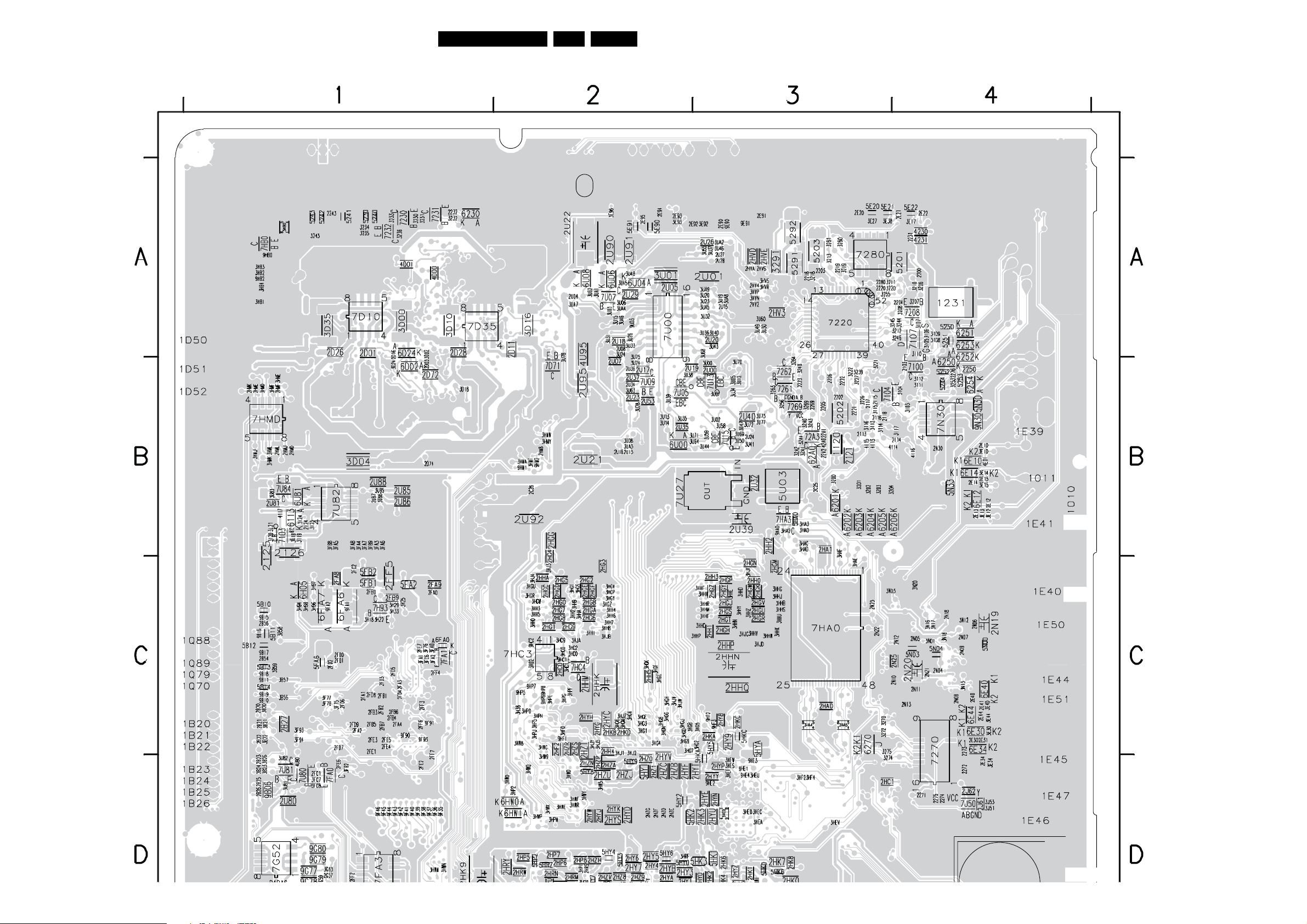
Circuit Diagrams and PWB Layouts
Layout SSB (Part 1 Bottom Side)
91PB52.1HU LB 7.
Part 1
I_17501_090a.eps
290708

Circuit Diagrams and PWB Layouts
Layout SSB (Part 2 Bottom Side)
92PB52.1HU LB 7.
Part 2
I_17501_090b.eps
290708

DC DC Panel
Circuit Diagrams and PWB Layouts
93PB52.1HU LB 7.
DC DC
DC DC PANEL
40-PWF12V-PWF1XG
I_18040_011.eps
220908

Circuit Diagrams and PWB Layouts
94PB52.1HU LB 7.
Layout DC DC Panel (Top Side)
Layout DC DC Panel (Bottom Side)
40-PWF12V-PWF1XG
I_18040_012.eps
220908
40-PWF12V-PWF1XG
I_18040_013.eps
220908
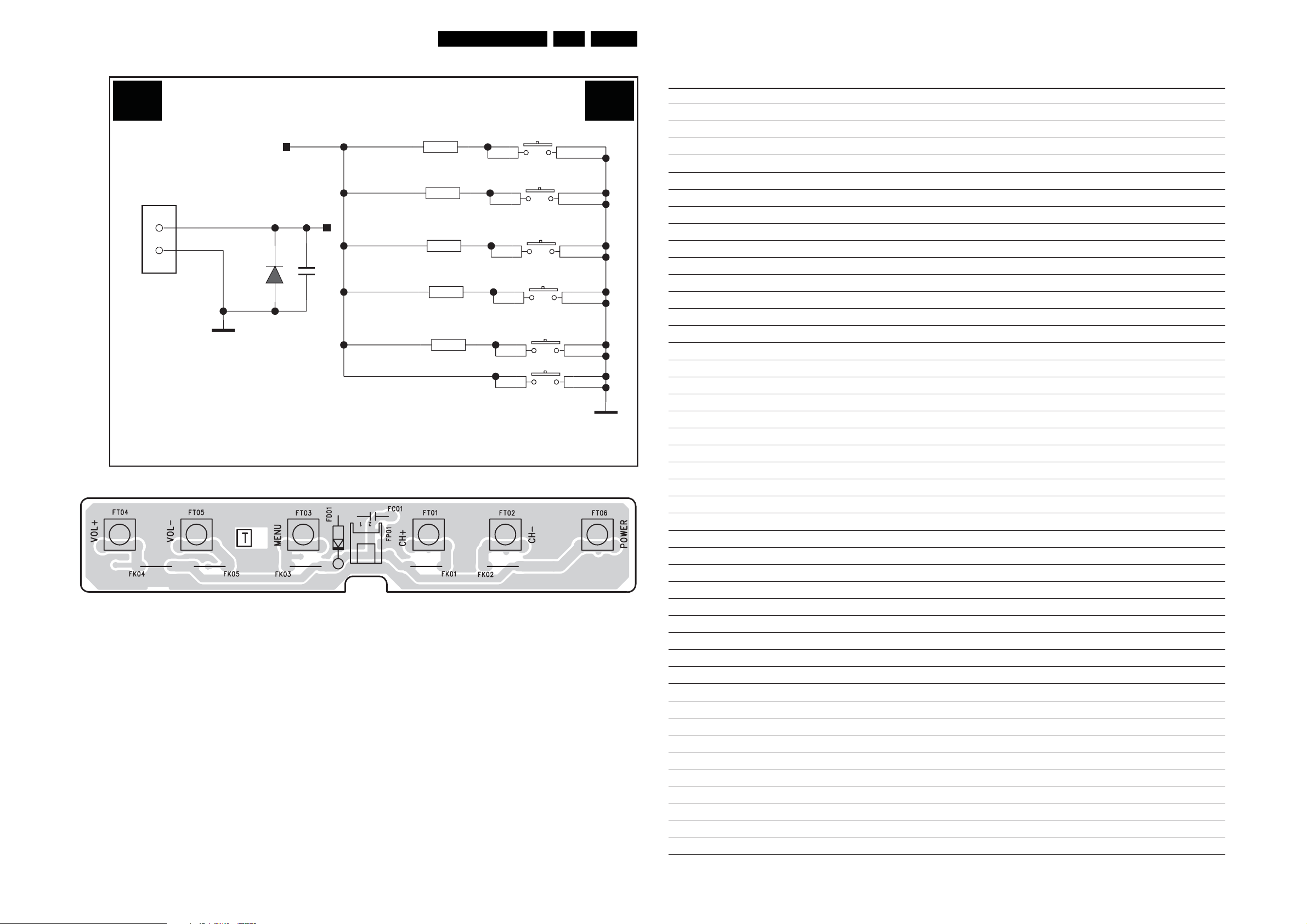
Circuit Diagrams and PWB Layouts
95PB52.1HU LB 7.
Keyboard Control Panel
KEYBOARD CONTROL PANEL
E E
FT01
1
24
1
1
1
24
1
24
1
FT02
FT03
FT04
FT05
FT06
3
3
42
3
42
3
3
3
42
Manu
On/Off
FP01
KEY
2
KEY
1
FD01
1N4148
FC01
0.1U
GND
150RFK01
FK02
390R
FK03 560R
FK04
FK05
820R
1K8
Personal Notes:
C+
C-
V+
V-
40-PB522E-KEC1XG
Layout Keyboard Control Panel (Top Side)
40-PB522E-KEC1XG
GND
I_18040_017.eps
230908
I_18040_018.eps
230908
E_06532_012.eps
131004

Inverter Panel
Circuit Diagrams and PWB Layouts
96PB52.1HU LB 7.
1
2
3
4
INVERTER PANEL
IF IF
F1
CN1
1
2
3
4
5
D
6
C
B
A
FUSE-1
D1
8.2V
R10
160K
C15
NC
C1
220uF/250V
C5
104
1N4148
Q8
DTC143
R4A
1M
C2A
C3A
105
225
C7
103
D2
C4
104
R13
100K
R7
120K
Q2A
7002
R2A
5.1M
C2
105
Q1
DTA143
R8
47K
C9
104
R5A
10K
R11
R3A
20K
C3
105
6.8K
12
13
VCC
U1
OUTPUTC
TL494
C16 330pF
C10
104
R2
200
Q3
2222
VCC
11
R1
200
VREF
16
A2+
A1+1A1-2COMP3DTC4CT5RT6GND7C1
VREF
R1A
68K
C1A
NC
15
C8
223
Q1A
7002
14
A2-
VREF
R20
470K
R12
43K
C2
33K
C19
474
R18
560
R21
10
E2
R26
27K
9
8
E1
C6
474
R19
560
R23
5.1M
Q2
2222
Q6
2907
R22
5.1M
Q5
7002
R14
2K
Q4
2222
Q7
2907
OVP
VREF
R15
2K
R24
1M
R16
22K
R61
510K
R9
47K
R25
100K
BAW56K
R17
22K
R65
D7/NC
C20
223
C21
223
3K
C38
105
D6/NC
BAW56K
P5
R27 10
R28 10
R29
1K
U4B
LM393
D4
BAW56K
10
R3010
D5
BAW56K
R60
LM393
P1
P2
P3
P4
R66
3K
U4A
1
2
3
4
1
2
3
4
Vref
C39
104
1N4148
Q10
DTA143
R64
1K
S1
G1
S2
G2
S1
G1
S2
G2
VCC
U2
4606
U3
4606
D3
R62 1K
C41
D1
D1
D2
D2
D1
D1
D2
D2
R63
30K
104
8
7
6
5
8
7
6
5
R67/NC
10K
C17
225
1 7
C18
225
6
1 7
6
P5
Q11
2222
T1
T.01
C28
222
T2
T.01
C32
222
C24
22pF
C25
22pF
C30
222
C26
222
10
10
CON2
C35
C29
102
D13
BAV99
C23
22pF
CON4
C33
102
BAV99
C22
22pF
1
2
1
2
D15
C27
102
221
C31
102
C37
221
C34
221
OVP
C36
221
OVP
C12
104
BAV99
C11
104
D9
BAV99
R4
1K
R36
820
BAV99
C13
104
BAV99
C14
104
D8
R3
1K
R35
820
D10
R5
1K
R37
820
D11
CON1
P2
R32
10K
CON3
R6
1K
R38
820
1
2
D
P1
R31
10K
C
1
2
P3
R33
10K
B
P4
R34
10K
A
JSI-190406-B
I_18040_014.eps
220908
1
2 4
3

Circuit Diagrams and PWB Layouts
Layout Inverter Panel (Top Side)
97PB52.1HU LB 7.
JSI-190406-B
Layout Inverter Panel (Bottom Side)
I_18040_016.eps
230908
JSI-190406-B
I_18040_015.eps
230908

IR LED Panel
Circuit Diagrams and PWB Layouts
98PB52.1HU LB 7.
IR & LED PANEL
+5V
J J
RK05150R
RK01
150R
150R
RK03
10K
GND
RK0410K
GND
RQ01
C847BS
465
123
+5V
RK061K8
13
BR
RD05
2
RC
+5V
RK07
330R
RK086K8
RK09
10K
GND
RC02
10U
RG01
GND
GND
VCC
IR
RP01
LED2
5
4
3
2
1
GND
LED1
+5V
LED2
RC
10U RC01
GND
LED1
RK02
RP02
NC
2
1
GND
SENSOR
SENSOR
1U RC03
GND
10K RK10
NC
NC
NC
+5V
RK11
0R
C
E
RK12
NC
RQ02
B
BC847B
NC
0R
RD06
RC04
1U
GND
GND
NC
+5V
NC
RK13
2M2
RK142M2
GND
NC
NC
40-PB522E-IRB1XG
GND
I_18040_020.eps
220908

Circuit Diagrams and PWB Layouts
99PB52.1HU LB 7.
Layout IR LED Panel (Top Side)
Personal Notes:
40-PB522E-IRB1XG
Layout IR LED Panel (Bottom Side)
I_18040_021.eps
230908
40-PB522E-IRB1XG
I_18040_022.eps
230908
E_06532_012.eps
131004

Circuit Diagrams and PWB Layouts
100PB52.1HU LB 7.
Tuner Board: Channel Decoder
3214
T01A T01A
CHANNEL DECODER
A
B
IT36
2T04
2T03
15R
3T13
IT34
8p2
54M
1T69
IT35
8p2
15R
3T12
C
D
IT32
2u7
5T09
IT33
TUN-TDA-SCL
TUN-TDA-SDA
TDA-IF-IN-P
TDA-IF-IN-N
TUN-FE-CLK
TDA-IF-AGC
2T27
2T28
15p
3T07
330R
3T08
330R
15p
+3V3-ATSC
1K2
3T01
+3V3-ATSC
CL-SSB
S
SDA-SSB
SCL-SSB1
SDA-SSB1
JTAG-TCK-FE
JTAG-TDI-FE
JTAG-TDO-FE
1K2
3T03
JTAG-TMS-FE
9T10
9T11
+5V-TUNER
E
IT11
100n
2T25
100n
3T91
100K
2T24
+3V3-ATSC
100n
2T23
7T06-2
BC847BPN
100n
2T22
TUN-AGC-MON
1T13
FT10
1
2
3
4
5
I
6
7
8
9
10
11
12
13
14
15
16
17
18
19
20
2122
1759392-1
1T12
1
2
3
4
5
6
7
8
9
10
S8B-PH-SM4-TB
1T11
1
2
3
4
5
67
S5B-PH-SM4-TB
F
G
H
FT11
FT12
FT13
FT14
FT15
FT16
FT17
FT18
FT19
FT20
FT21
FT22
FT23
FT24
FT26
FT27
FT28
FT29
FT30
FT31
FT32
FT25
TUN-FE-DATA7
TUN-FE-DATA6
TUN-FE-DATA5
TUN-FE-DATA4
TUN-FE-DATA3
TUN-FE-DATA2
TUN-FE-DATA1
TUN-FE-DATA0
TUN-FE-CLK
TUN-FE-SOP
TUN-FE-VALID
TUN-FE-ERR
SCL-SSB
SDA-SSB
RESET-SYS-DETECT
+12V
+1V2
+3V3
100n
100n
2T01
2T00
2T02
100n
SDA-SSB-MUX2
SCL-SSB-MUX2
CVBS-BO
IF-N
2T26
IF-P
IT12
FT04
2T21
3T05
10K
4
22n
2T06
3
IT10
3T93
1K0
10K
3T94
100n
100n
2T20
1T98
9T06
5
100n
3139 123 6373.1
123 45678 9
5678 9 10111213
+3V3-ATSC
7T18-1
IT15
IT16
IT01
IT02
IT05
IT06
IT07
IT09
100n
TDA10060HL/C1
Φ
21
20
134
136
135
68
116
69
70
67
128
126
129
127
130
131
7
8
56
117
118
142
141
55
54
51
50
49
48
43
42
64
57
63
2T08
DTV RECEIVER
XTAL
N
DET
RX_DATA
TX_DATA
SCK_SCL
SPI_BSC
MISO_ADDR1
MOSI_SDA
SSB_ADDR0
TCK
TDI
TDO
TMS
SCL
SDA
P
IF
N
PS_CLK
ADC_CLK
ADC_F1B
AGCI_CTL
AGCT_CTL
0
1
2
3
DATA
4
5
6
7
ERR
SYNC
VALID
10n
10n
2T05
2T30
ANT
HOST
JTAG
MAST
CS
10n
IF
VCOP
VCON
SDATA
CB
RP_SCLK
RN_MCLK
LP_DATA
LN_LR
AUD
RESET
IRQ_OUT
GPIO
GPO
MISC
ITA7
ITA8
7T18-2
TDA10060HL/C1
AGC
CLK
NC
3T21
33R
100R3T18
1K03T25
3K3
3K33T36
+1V2
5T32
2324
104
AVDDO1P2
DIGPLL
DIGPLL
AVSS
103
2T35
2T37100n
RESET-SYS-DETECT
3T33 3K3
3T35 3K3
5T02
220R
220R
91012
131417
1P2
AVDD VDD
DS
DS_AGND
6
111516
31
PP
32
N
IT44
34
IT48
35
3T20 100R
39
IT49
65
66
101
102
106
107
IT50
40
121
0
120
1
41
3
0
140
1
115
2
114
3
ITA3
75
0
ITA4
76
1
77
2
78
3
82
4
83
5
84
6
113
7
89
90
91
92
93
94
95
96
97
33
1819
XTAL 1P2 D
DVDD DVDD
AVDD
XTAL OB AUD
22
ITA5
ITA6
5T31
220R
2P5
30
+3V3-ATSC
29
OB
DVSSAVSSDVSSVSS
36
2827
3T34
+2V5-TUN
108
100
AUD_VDD
VSSO
105
10n
10n2T36
+3V3-ATSC
+3V3
2T32
ITA9
10n
2T11
2T09
4
254458718898110
PLLP2P5
Φ
DTV RECEIVER
SUPPLY
5
2645597287
4K7
3T48
LD1117DT25
3
100n
10n
2T10
+1V2
VDDC_1P2
VSSC
+3V3-ATSC
9T14
7T20
OUTIN
COM
1
10n
122812
99
109
123
FM-TRAP-SWITCH
FT00
2
2T33
+2V5-TUN
38475361748085
138
2P5
1
374652
139
22u
+3V3-ATSC
+3V3-ATSC
VDDO
VSSO
627379
+2V5-TUN
86
+2V5-TUN
125
132
143
112
60
119
137
VDDP_2P53P3
124
133
144
111
IT31
IT30
IT29
IT28
IT27
IT26
10K
2T14
3T32
IT38
IT37
100n
10K
3T30
3T3747R
3T38
47R
3T14 22R
2T31 3p3
3T15 3K3
3T16 3K3
3T17 1K0
3T40
33R
3T41
33R
3T42
33R
3T43
33R
3T44
33R
3T45
33R
3T46
33R
3T47
33R
3T22
33R
33R
3T23
3T24
33R
+2V5-TUN
100n
2T13
2T12
10K
3T31
+3V3-ATSC
4K7
2T07
1T99
2T29
100n
10n
2T17
3T10
100n
100n
4K7
3T11
390R3T29
390R3T19
33R3T09
TUN-FE-DATA0
TUN-FE-DATA1
TUN-FE-DATA2
TUN-FE-DATA3
TUN-FE-DATA4
TUN-FE-DATA5
TUN-FE-DATA6
TUN-FE-DATA7
TUN-FE-ERR
TUN-FE-SOP
TUN-FE-VALID
+1V2
100n
2T16
1T97
FT05
2T15
100n
1
TAG_LARGE
9T15
9T16
FT06
FT07
FT08
FT09
IT39
IT40
9T12
9T13
1K0
3T90
+3V3-ATSC
10K
3T92
6
IT17
2
7T06-1
BC847BPN
1
100n
2T18
2T19
EMC HOLEEMC HOLE
1110
1312
I_17500_056.eps
150408
A
B
C
D
E
F
G
H
I
1T11 H1
1T12 G1
1T13 F1
1T69 B2
1T97 I6
1T98 I4
1T99 I5
2T00 H1
2T01 H1
2T02 H1
2T03 B2
2T04 B2
2T05 H7
2T06 E4
2T07 F5
2T08 H7
2T09 G10
2T10 G10
2T11 G10
2T12 H7
2T13 H6
2T14 H6
2T15 H6
2T16 H5
2T17 H5
2T18 H5
2T19 H5
2T20 H4
2T21 H4
2T22 H4
2T23 H4
2T24 H3
2T25 H3
2T26 H3
2T27 B3
2T28 C3
2T29 D5
2T30 H7
2T31 D6
2T32 E10
2T33 E11
2T35 B9
2T36 B9
2T37 C9
3T01 C3
3T03 C4
3T05 E5
3T07 B3
3T08 C3
3T09 D5
3T10 C5
3T11 C6
3T12 C2
3T13 B2
3T14 C6
3T15 D6
3T16 D6
3T17 D6
3T18 B9
3T19 D5
3T20 C9
3T21 C9
3T22 E6
3T23 E6
3T24 E6
3T25 C9
3T29 D5
3T30 B6
3T31 B6
3T32 B6
3T33 D10
3T34 D9
3T35 D10
3T36 D9
3T37 C6
3T38 C6
3T40 D6
3T41 D6
3T42 E6
3T43 E6
3T44 E6
3T45 E6
3T46 E6
3T47 E6
3T48 C10
3T90 E5
3T91 E4
3T92 F5
3T93 F4
3T94 F4
5T02 G9
5T09 B3
5T31 G9
5T32 G9
7T06-1 F5
7T06-2 F4
7T18-1 B7
7T18-2 H8
7T20 E11
9T06 E4
9T10 D4
9T11 D4
9T12 D5
9T13 D5
9T14 D11
9T15 C5
9T16 C5
FT00 E11
FT04 G4
FT05 G6
FT06 C5
FT07 C5
FT08 C5
FT09 D5
FT10 F1
FT11 F1
FT12 F1
FT13 F1
FT14 F1
FT15 F1
FT16 F1
FT17 F1
FT18 F1
FT19 F1
FT20 F1
FT21 F1
FT22 G1
FT23 G1
FT24 G1
FT25 G1
FT26 G1
FT27 H1
FT28 H1
FT29 H1
FT30 H1
FT31 H1
FT32 H1
IT01 D7
IT02 D7
IT05 D7
IT06 D7
IT07 D7
IT09 D7
IT10 F4
IT11 E4
IT12 E4
IT15 D7
IT16 D7
IT17 F5
IT26 C7
IT27 C7
IT28 C7
IT29 C7
IT30 B7
IT31 B7
IT32 B3
IT33 C3
IT34 B2
IT35 C2
IT36 C2
IT37 D6
IT38 D6
IT39 D5
IT40 D5
IT44 B9
IT48 C9
IT49 C9
IT50 C9
ITA3 D9
ITA4 D9
ITA5 D9
ITA6 D9
ITA7 G8
ITA8 G8
ITA9 G10
