Page 1

Owner’s manual
Page 2

This household sewing machine is designed to comply with IEC/EN 60335-2-28 and UL1594
IMPORTANT SAFETY INSTRUCTIONS
When using an electrical appliance, basic safety precautions should always be followed, including the following:
Read all instructions before using this household sewing machine.
DANGER – To reduce the risk of electric shock:
• A sewing machine should never be left unattended when plugged in. Always unplug this sewing
machine from the electric outlet immediately after using and before cleaning.
WARNING – To reduce the risk of burns, À re, electric shock,
or injury to person:
• This sewing machine is not intended for use by persons (including children) with reduced physical,
sensory or mental capabilities, or lack of experience and knowledge, unless they have been given
supervision or instruction concerning use of the sewing machine by a person responsible for their safety.
• Children should be supervised to ensure that they do not play with the sewing machine.
• Use this sewing machine only for its intended use as described in this manual. Use only attachments
recommended by the manufacturer as contained in this manual.
• Never operate this sewing machine if it has a damaged cord or plug, if it is not working properly, if it has
been dropped or damaged, or dropped into water. Return the sewing machine to the nearest authorized
dealer or service center for examination, repair, electrical or mechanical adjustment.
• Never operate the sewing machine with any air openings blocked. Keep ventilation openings of the
sewing machine and foot controller free from the accumulation of lint, dust, and loose cloth.
• Keep À ngers away from all moving parts. Special care is required around the sewing machine needle.
• Always use the proper needle plate. The wrong plate can cause the needle to break.
• Do not use bent needles.
• Do not pull or push fabric while stitching. It may deÁ ect the needle causing it to break.
• Wear safety glasses.
• Switch the sewing machine off (“0”) when making any adjustment in the needle area, such as threading
needle, changing needle, threading bobbin, or changing presser foot, etc.
• Always unplug sewing machine from the electrical outlet when removing covers, lubricating, or when
making any other user servicing adjustments mentioned in the instruction manual.
• Never drop or insert any object into any opening.
• Do not use outdoors.
• Do not operate where aerosol (spray) products are being used or where oxygen is being administrated.
• To disconnect, turn all controls to the off (“0”) position, then remove plug from outlet.
• Do not unplug by pulling on cord. To unplug, grasp the plug, not the cord.
• Hold plug when rewinding into cord reel. Do not allow plug to whip when rewinding.
• This sewing machine is provided with double insulation. Use only identical replacement parts. See
instructions for Servicing of Double-Insulated Appliances.
SAVE THESE INSTRUCTIONS
SERVICING OF DOUBLE INSULATED PRODUCTS
In a double-insulated product, two systems of insulation are provided instead of grounding. No ground
means is provided on a double-insulated product, nor should a means for grounding be added to the product.
Servicing of a double-insulated product requires extreme care and knowledge of the system, and should be
done only by qualiÀ ed service personnel. Replacement parts for a double-insulated product must be identical
to those parts in the product. A double-insulated product is marked with the words ‘DOUBLE INSULATION’
or ‘DOUBLE INSULATED’.
Page 3

ongratulations
!
Congratulations on purchasing your new PFAFF® creative sensation™sewin
g
and embroidery machine.
As a sewin
g
enthusiast, you have acquired one of the most advanced and
comprehensive sewing and embroidery machines in the world; it will enable
y
ou to transform all your creative ideas into reality using the most highly tuned
technology and features.
B
efore you start, please spend some time reading this owner’s manual. You will
soon discover how to maximize the use of your machine. Our authorized PFAFF®
d
ealers will of course also be pleased to advise you at any time.
Y
ou
r PFAFF®creative sensation™ sewing and embroidery machine will
d
eÀ nitely enable you to experience a totally new dimension of sewing and
e
mbroidery.
Page 4
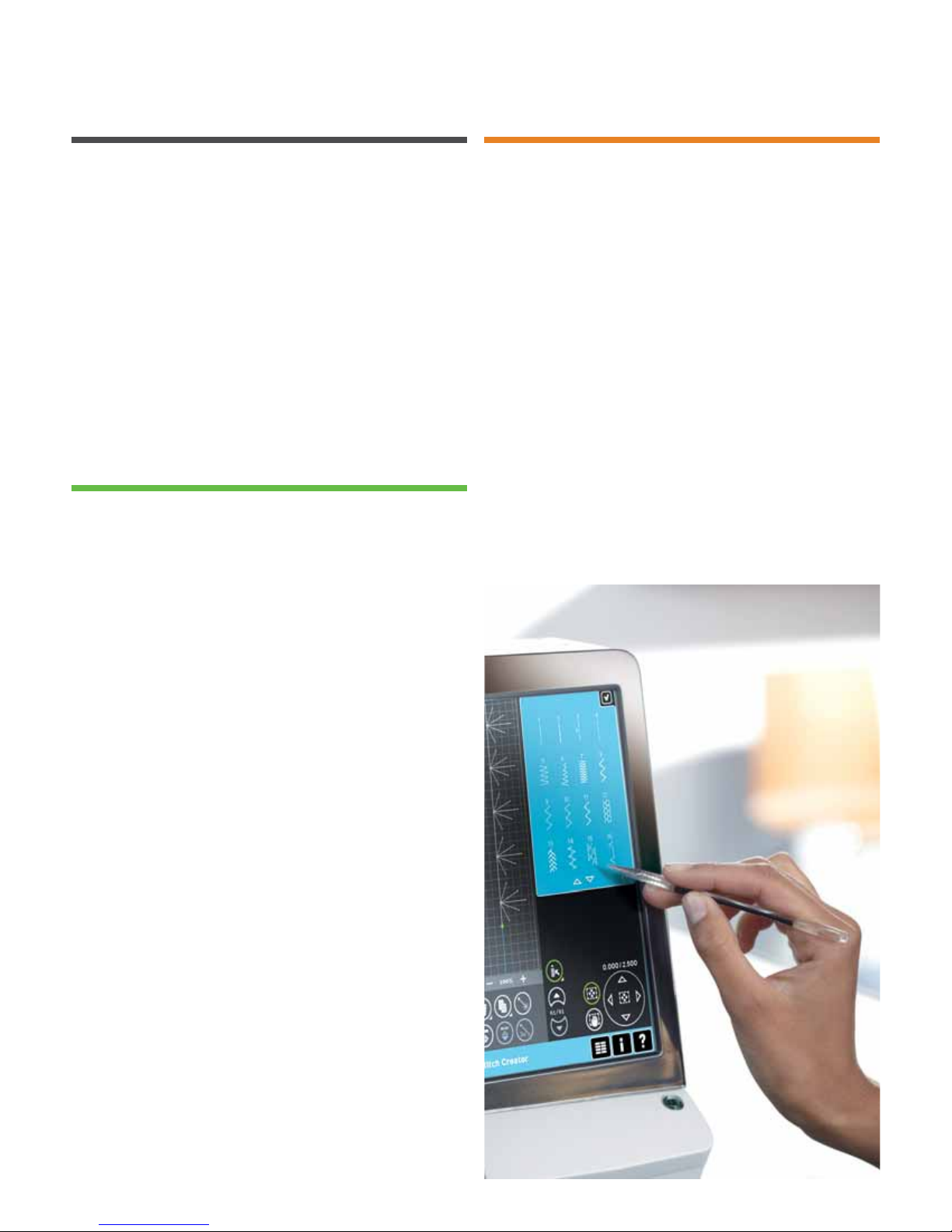
Table of contents
1
Introduction 1:7
Machine overview 1:8
Front side ...................................................................... 1:8
Rear side ....................................................................... 1:9
Top parts ....................................................................... 1:9
Accessory tray .............................................................. 1:9
Parts of the embroidery unit .................................... 1:10
Included accessories 1:10
Presser feet .................................................................. 1:11
Stitch overview 1:12
Utility stitches ............................................................ 1:12
Decorative stitches .................................................... 1:16
Alphabets .................................................................... 1:22
2
Preparations 2:1
Unpacking 2:2
Connect to the power supply 2:2
Pack away after sewing 2:2
Custom LED lights 2:3
Free arm 2:3
Thread cutter 2:3
Electronic knee-lift 2:3
Spool pins 2:4
Threading the machine 2:5
Needle threader ........................................................... 2:5
Thread sensor 2:6
Bobbin winding 2:7
Inserting the bobbin 2:8
IDT™ system (Integrated dual feed) 2:9
Changing needle plate 2:9
Needles 2:10
Changing the needle 2:10
Changing the presser foot 2:11
Attaching the Dynamic spring foot 6D 2:11
USB ports 2:12
USB embroidery stick ............................................... 2:12
Connect machine to computer 2:12
5D™ Embroidery Software 2:13
Installing your software ........................................... 2:13
Register your 5D™ software .................................... 2:13
Install hardware drivers and connect
the embroidery machine........................................... 2:13
How to launch the programs .................................. 2:14
Embroidery Machine Communication module .... 2:14
How to update your machine .................................. 2:14
Soft Touch Buttons and indicators 2:15
3
PFAFF® creative™
Color Touch Screen 3:1
Start view 3:2
Main parts 3:2
Task bar ......................................................................... 3:2
Option bar ..................................................................... 3:3
Common icons 3:3
Selection menu 3:4
Embroidery edit 3:6
Embroidery text editor ............................................... 3:6
Embroidery stitch-out 3:7
Sequencing 3:7
Stitch Creator 3:8
Settings menu 3:9
Machine settings .......................................................... 3:9
Screen and light settings ........................................... 3:14
Sound settings ............................................................ 3:15
Info menu 3:16
Quick help 3:16
Page 5

4
Sewing mode 4:1
Sewing mode - overview 4:2
Select a stitch 4:3
Sewing recommendations 4:3
Machine settings 4:3
Raise and lower the presser foot 4:3
Stitch settings 4:4
Stitch width .................................................................. 4:4
Stitch positioning ......................................................... 4:4
Stitch length .................................................................. 4:4
Stitch density ................................................................ 4:5
Mirroring ...................................................................... 4:5
Balance .......................................................................... 4:5
Buttonhole slit length .................................................. 4:6
Button stitch repetition ............................................... 4:6
Thread metering/Thread tension 4:7
Adjust thread tension/thread metering................... 4:7
Free-motion options 4:8
Sequence start position 4:9
Save options 4:9
Option bar 4:11
Speed control .............................................................. 4:11
Tie-off options ............................................................ 4:11
Sewing programs ....................................................... 4:12
Sequencing ................................................................. 4:13
Stitch Creator ............................................................. 4:13
Sewing techniques 4:14
Sewing in zippers ...................................................... 4:14
Sewing hems in heavy fabric ................................... 4:14
Three-step zigzag stitch ............................................ 4:14
Blindhem stitch .......................................................... 4:15
Rolled hem .................................................................. 4:15
Buttonholes ................................................................. 4:16
Sew on a button ......................................................... 4:18
Darning ....................................................................... 4:18
Special sewing techniques 4:21
Four direction sewing ............................................... 4:21
Stacking stitches ......................................................... 4:22
Common sewing pop-ups 4:23
5
Sequencing 5:1
Sequencing - overview 5:2
Open and exit sequencing 5:3
Create a sequence 5:3
Sequence commands ................................................... 5:4
Horizontal preview ..................................................... 5:5
Directional stitches ...................................................... 5:5
Zoom to all ................................................................... 5:6
Loading and sewing a sequence 5:6
Saving a sequence 5:7
Important sequencing information 5:8
Common sequencing pop-ups 5:8
6
Stitch Creator 6:1
Stitch Creator - overview 6:2
Open and exit Stitch Creator ..................................... 6:3
DeÀ nition of a stitch point ........................................ 6:3
Start creating - add a stitch or stitch point ............... 6:3
Select stitches/stitch points ....................................... 6:3
Multi-select ................................................................... 6:4
Delete selected stitch point ........................................ 6:4
Duplicate selected stitch point ................................... 6:4
Insert a new stitch point ............................................. 6:4
Zoom ............................................................................. 6:4
Mirroring side to side ................................................. 6:5
Mirroring end to end .................................................. 6:5
Triple stitch ................................................................... 6:5
Touch functions 6:6
Position of the marked stitch point 6:6
Loading and sewing a stitch 6:7
Saving a stitch 6:7
Common Stitch Creator pop-ups 6:8
Important Stitch Creator information 6:8
Some fabrics have a lot of excess dye which can cause
discoloration on other fabric but also on your sewing
machine. This discoloring may be very difÀ cult or
impossible to remove.
Fleece and denim fabric, especially red and blue, often
contain a lot of excess dye.
If you suspect that your fabric/ready-to-wear garment
contains a lot of excess dye, always pre-wash it before
sewing to avoid the discoloring.
Page 6
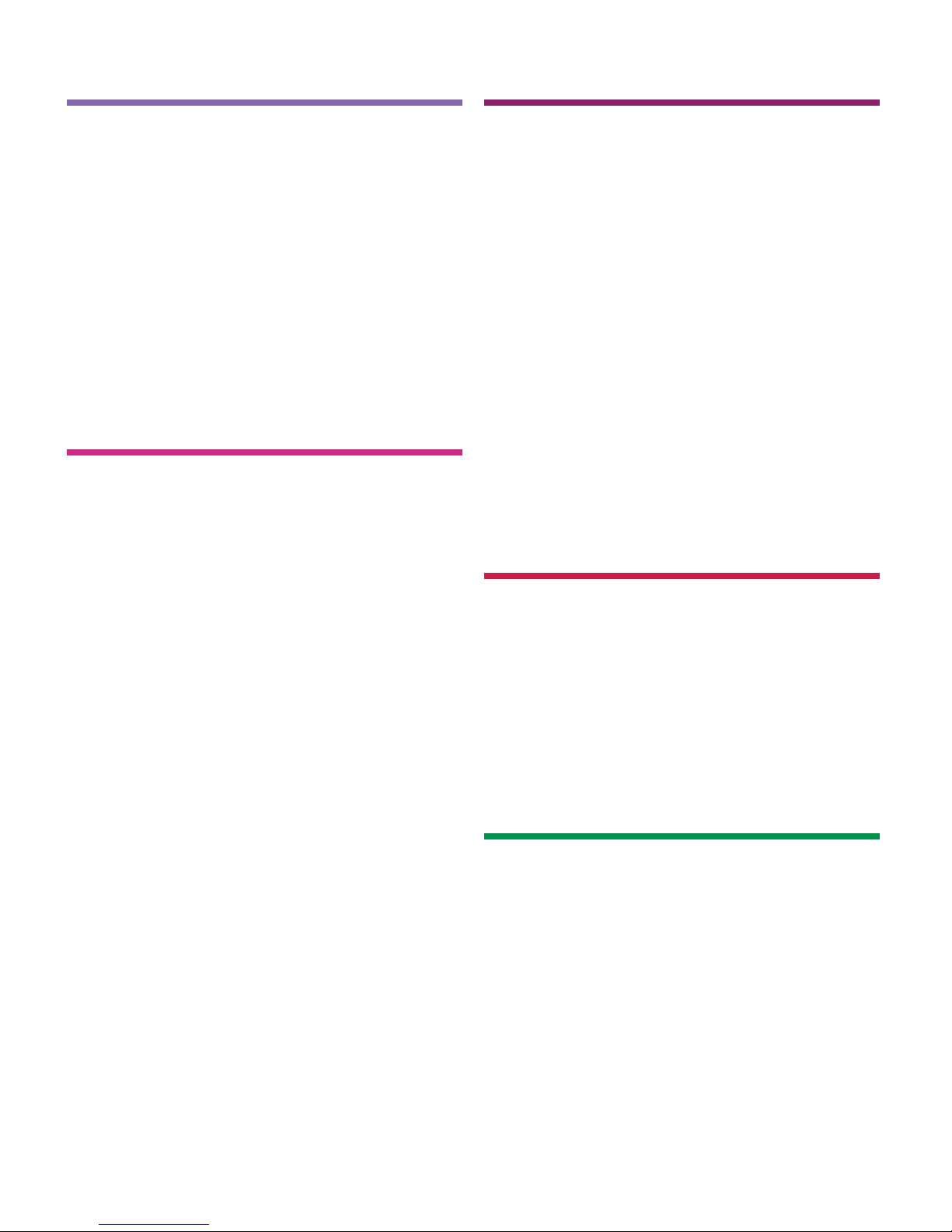
7
Embroidery preparations 7:1
Embroidery unit overview 7:2
Embroidery hoop overview 7:2
Built-in designs 7:3
creative sensation™ Embroidery collection 7:3
Connect the embroidery unit 7:3
Remove the embroidery unit 7:4
Attaching the Dynamic spring foot
for embroidery 7:4
To hoop the fabric 7:5
Slide on the hoop 7:5
Getting started embroidering 7:6
8
Embroidery mode - edit 8:1
Embroidery edit - overview 8:2
Load a design 8:3
Load a font 8:3
Load a stitch 8:4
Zoom 8:4
Select design(s) 8:5
Stitch-out order 8:6
Move design forward/backward 8:6
Adjustments 8:6
Group ............................................................................ 8:6
Delete ............................................................................. 8:6
Duplicate ....................................................................... 8:6
Mirroring ...................................................................... 8:7
Move design into hoop ............................................... 8:7
Undo .............................................................................. 8:7
Redo ............................................................................... 8:7
Touch functions 8:8
Move .............................................................................. 8:8
Rotate ............................................................................ 8:8
Scale ............................................................................... 8:8
Pan ................................................................................. 8:8
Option bar 8:9
Save design ................................................................... 8:9
More options .............................................................. 8:10
Select hoop .................................................................. 8:11
Thread color edit ....................................................... 8:11
Shape Creator ............................................................. 8:12
Embroidery stitch editor .......................................... 8:20
Resize........................................................................... 8:23
Embroidery text editor ............................................. 8:25
Embroidery edit pop-ups 8:27
9
Embroidery mode - stitch-out 9:1
To enter Embroidery stitch-out 9:2
Embroidery stitch-out - overview 9:2
Crosshair 9:3
Color list 9:3
Zoom 9:3
Embroidery information 9:4
Current stitch 9:4
Go to stitch .................................................................... 9:4
Basting 9:4
Color block sort 9:5
Thread metering/Thread tension 9:5
Option bar 9:6
More options ................................................................ 9:6
Hoop position .............................................................. 9:7
Speed control ................................................................ 9:7
Precise positioning ...................................................... 9:8
Common Embroidery stitch-out pop-ups 9:12
10
Files & Folders 10:1
Files & Folders - overview 10:2
File formats 10:3
Browse Files & Folders 10:3
Load a À le 10:5
Open a folder 10:5
Organize 10:6
Common Files & Folders pop-ups 10:7
11
Maintenance 11:1
Cleaning the machine 11:2
Non-original parts and accessories 11:2
Troubleshooting 11:3
Index 11:5
Intellectual Property 11:10
Page 7

Introduction
Page 8
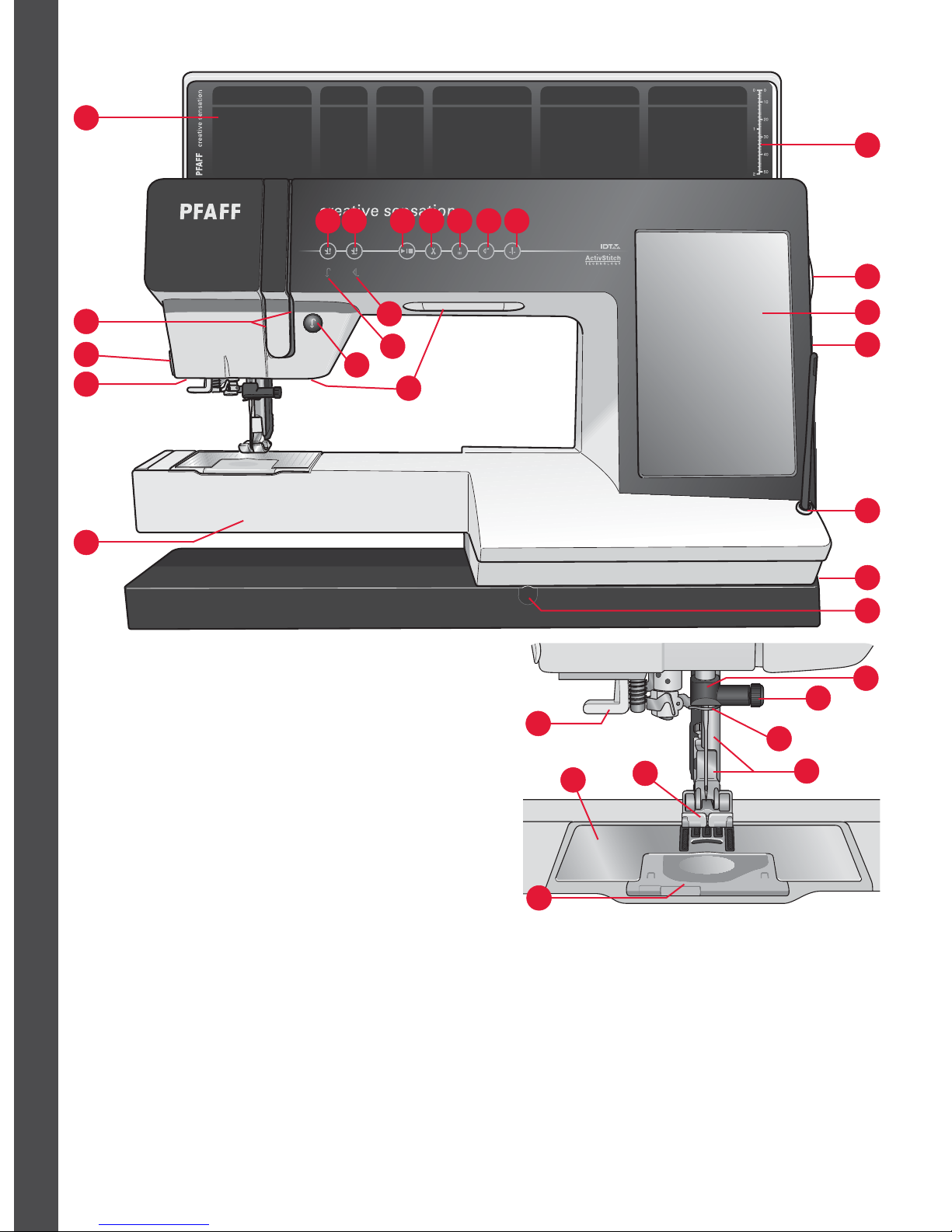
1:8
1
2
3
4
6
5
7
8
9
10 11 12 13 14 15 16
17
18
19
20
21
22
23
24
31
29
26
27
30
28
25
Introduction
Front side
1. Lid with stitch categories
2. Threading slots
3. Thread cutter
4. Sensormatic buttonhole foot
socket
5. Free arm
6. Custom LED lights
7. Reverse
8. Reverse indicator
9. Action indicator
10. Presser foot up and extra lift
toggle
11. Presser foot down and pivot
toggle
12. Start/stop
13. Thread snips
14. Immediate tie-off
15. Stitch restart
16. Needle up/down
17. Button ruler
18. Handwheel
19. PFAFF® creative™ Color
Touch Screen
20. Built-in USB ports
21. Stylus holder
22. Main switch, connectors for
power cord and foot control
23. Connection for knee-lift
Machine overview
Needle area
24. Built-in needle threader
25. Bobbin cover
26. Needle plate
27. Presser foot
28. Presser foot bar and presser
foot holder
29. Needle thread guide
30. Needle screw
31. Needle bar
Page 9
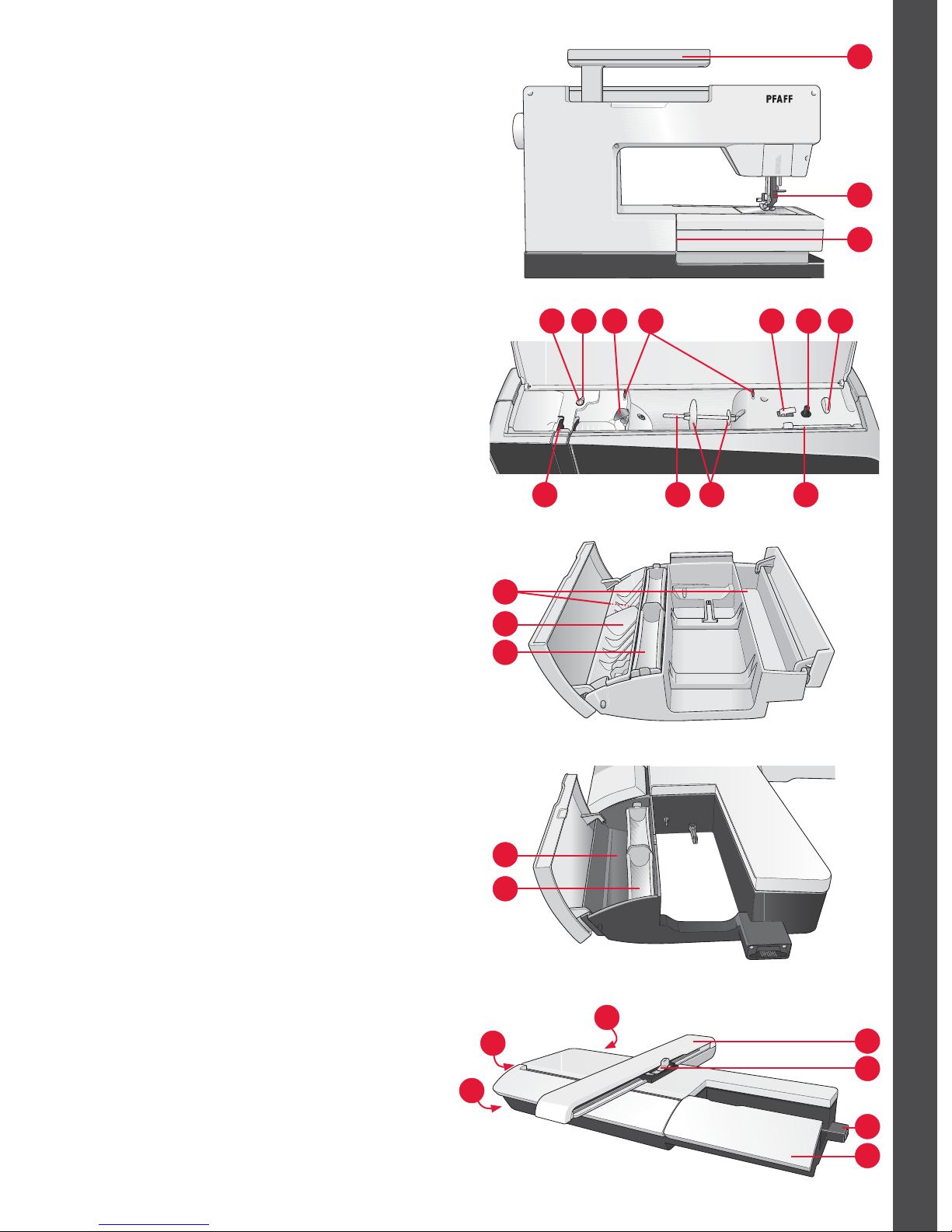
1:9
32
33
34
35 36 37 38 39 40 41
42434445
46
48
46
47
48
49
50
50
51
52
53
54
Introduction
Rear side
32. Handle
33. IDT™ system
34. Embroidery unit connection socket
Top parts
35. Pre-tension device for threading and bobbin
winding
36. Bobbin winder thread guide
37. Thread guide
38. Bobbin thread guides
39. Bobbin winder lever
40. Bobbin spindle
41. Bobbin thread cutter
42. Auxiliary spool pin
43. Spool caps
44. Spool pin
45. Take-up lever
Accessory trays
The accessory trays feature special compartments
for presser feet and bobbins, plus space for needles
and other accessories. Store the accessories in the
tray so they are easily accessible.
46. Space for accessories
47. Removable tray for presser feet
48. Removable bobbin holder
Embroidery unit overview
(type BE20)
49. Embroidery unit release button
50. Level adjusting feet
51. Embroidery unit accesssory tray
52. Embroidery unit socket
53. Embroidery hoop connection assembly
54. Embroidery arm
Embroidery unit accessory tray
Accessory tray
Page 10

1:10
55 56 57 58 59
60 61 62
63
64
65
66
67 68 69
70
71
72
Introduction
Included accessories
Accessories
55. Stylus
56. Thread net (2)
57. Edge guide
58. Felt pad (2)
59. USB Embroidery stick
60. Screwdriver
61. Seam ripper
62. Brush
63. Spool cap, large (2)
64. Spool cap, medium
65. Spool cap, small
66. Multi-purpose tool
67. Bobbins (10)
68. Hoop clips
69. Knee-lift
Included hoops
70. creativ
e™ 120 Square Hoop (120x120)
71. creative™ Master Hoop (240x150)
72. creative™ Deluxe Hoop (360x200)
Included accessories not in picture
• Straight stitch needle plate
• Foot control
• Power cord
• USB cord (P/N:412 62 59-04)
• Needles
• MicroÀ ber cloth
• 5D™ Embroidery Machine Communication CD
• creative sensation™ Embroidery collection
Presser feet
0A - Standard presser foot with IDT™ system (attached on the machine upon
delivery)
This foot is used mainly for straight stitching and zigzag stitching with a stitch length
longer than 1.0mm.
1A - Fancy stitch foot with IDT™ system
This foot is used for decorative stitches. The groove on the underside of the foot is
designed to Á ow smoothly over the stitches.
Page 11
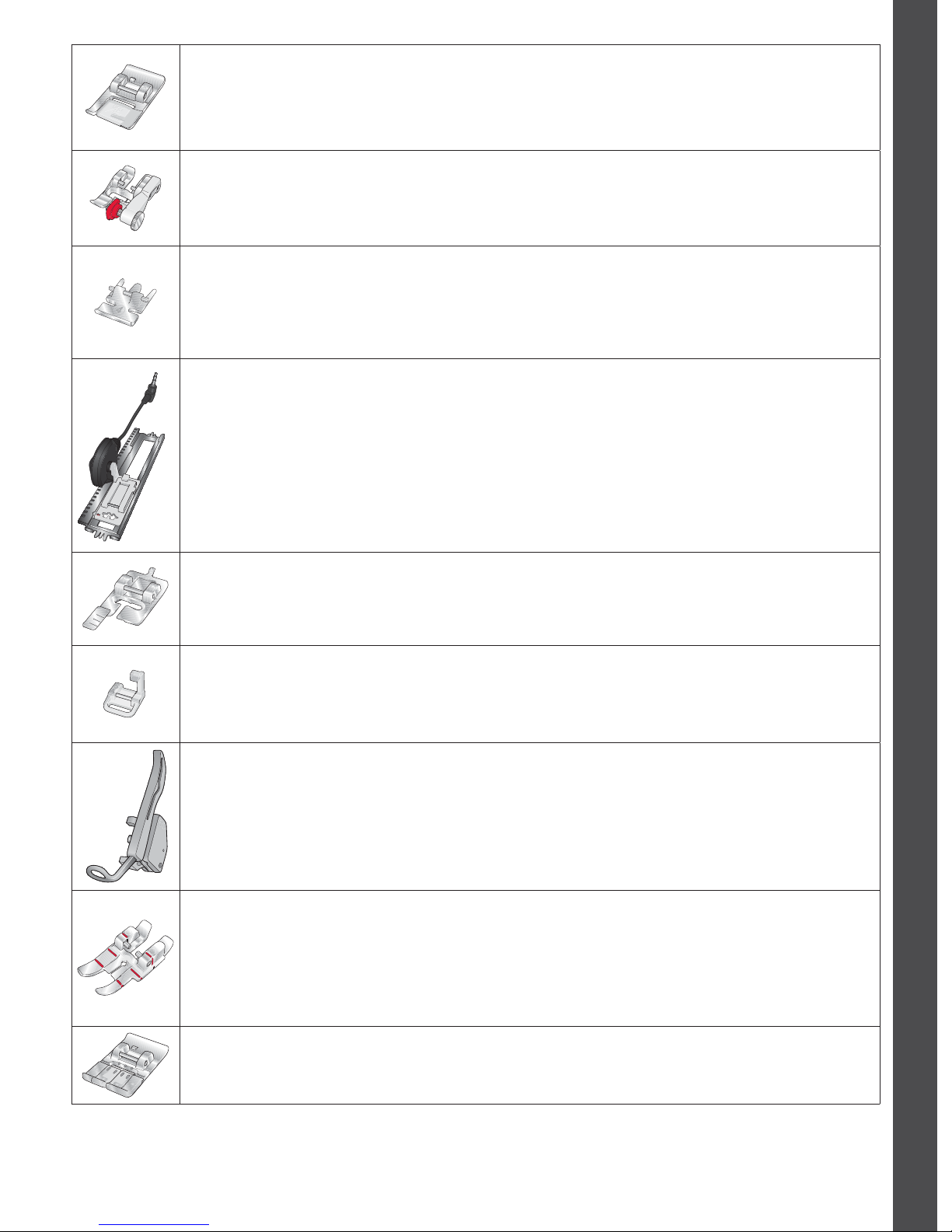
1:11
Introduction
2A - Fancy stitch foot
When sewing decorative stitches or short zigzag stitches and other utility stitches with less
than 1.0mm stitch length, use this foot. The groove on the underside of the foot is designed
to Á ow smoothly over the stitches.
3 - Blindhem foot with IDT™ system
This foot is used for blindhem stitches. The toe on the foot guides the fabric. The red guide
on the foot is designed to ride along the fold of the hem edge.
4 - Zipper foot with IDT™ system
This foot can be snapped on either the right or the left of the needle, making it easy to sew
close to both sides of the zipper teeth. Move needle position to right or left to sew closer to
zipper teeth.
5A - Sensormatic buttonhole foot
When connected to the machine, the buttonhole is sewn in a suitable length to the button
size that has been entered into the machine.
5M - Manual buttonhole foot
This foot is used for sewing manual buttonholes. Use the markings on the foot to position
the garment edge. The À nger on the back of the foot holds cording for corded buttonhole.
6A - Embroidery/ Sensormatic free-motion foot
This foot is used for embroidery and free-motion sewing. This foot can also be used for
darning.
6D - Dynamic spring foot
This foot is always recommended for embroidery.
It is also used for free-motion sewing, quilting and embroidering on especially thick or
spongy fabric. When using the Dynamic spring foot for free-motion, select Dynamic spring
foot free-motion setting in the Free-motion options window in sewing mode.
1/4” quilting foot with IDT™ system
This foot is perfect for piecing and patchwork, especially when used in conjunction with
the straight stitch needle plate. The distance from the needle to the outer edge of the right
toe is 1/4” (6mm). The distance from the needle to the inner edge of the right toe is 1/8”
(3mm).
8 - Maxi-stitch foot
This foot is used for side-motion stitches.
Important: Make sure that the IDT™ system is disengaged when using presser foot 2A, 5A, 5M, 6A, 6D and 8.
Page 12
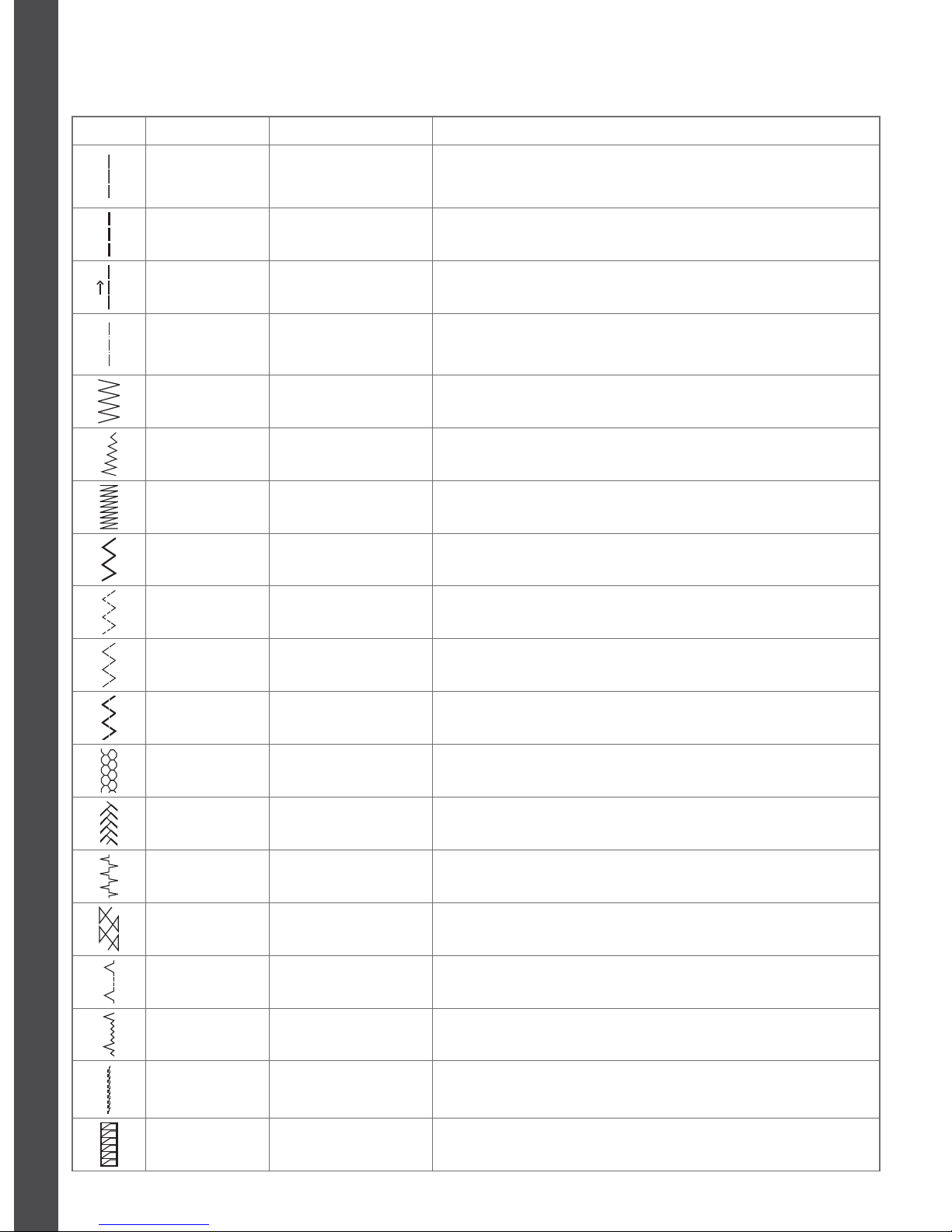
1:12
Introduction
Stitch overview
Utility stitches
Stitch Stitch number Name Description
1.1.1 Straight stitch
For seaming and topstitching. Select from 37 different needle
positions.
Note: This stitch makes a stronger tie-off than stitch 2.1.1.
1.1.2
Stretch triple straight
stitch
Reinforced seam. Topstitching.
1.1.3 Straight stitch reverse Sew continuous reverse with strong tie-off.
1.1.4 Basting stitch
Single stitch used for basting. Touch foot control to sew one stitch.
Move fabric manually to desired position and touch foot control
again to sew another stitch.
1.1.5 Zigzag stitch Reinforce seams, clean À nish, stretch sewing, lace insertion.
1.1.6
Zigzag stitch, right or
left needle position
Reinforce seams, clean À nish, stretch sewing.
1.1.7 Z-zigzag stitch Applique, couching, eyelets.
1.1.8
Stretch triple zigzag
stitch
Elastic stitch for decorative hems or topstitching.
1.1.9
Three-step zigzag
stitch
Sewing elastic, darning, patching.
1.1.10 Elastic stitch Sewing elastic, darning, patching.
1.1.11 Triple stretch stitch Sewing elastic, darning, patching and decorative sewing.
1.1.12 Honeycomb stitch
Decorative stitch for stretch fabrics and hems. Also used with elastic
thread in the bobbin.
1.1.13 Bridging stitch
Joining fabrics and quilt batting, decorative stitch for quilting,
hemstitching.
1.1.14
Foundation elastic
stitch
Joining stitch for undergarments, terry cloth, leather, bulky fabrics
where overlapping the seams.
1.1.15 Crosshem stitch Elastic decorative hem for stretch fabrics.
1.1.16 Blindhem stitch Sewing blindhems on woven fabrics.
1.1.17 Elastic blindhem stitch Sewing blindhems on stretch fabrics.
1.1.18 Stretch tricot stitch Sewing seams on stretch fabrics.
1.2.1 Closed overlock Seam and overcast stretch fabrics in one step.
Page 13
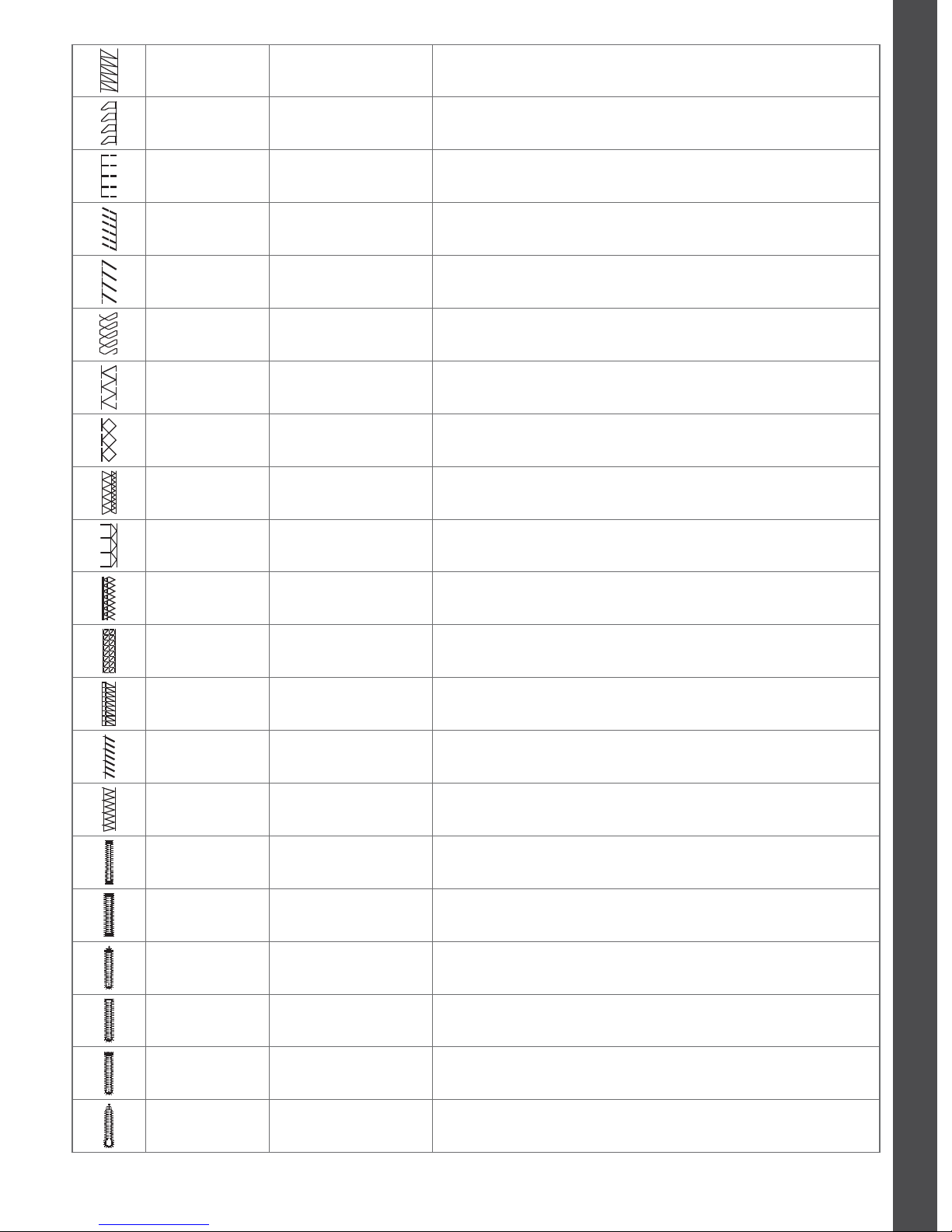
1:13
Introduction
1.2.2 Closed overlock Seam and overcast in one step.
1.2.3 Closed overlock Seam and overcast in one step with reinforced edge.
1.2.4 Elastic overcast Seam and overcast stretch fabrics in one step.
1.2.5 Standard overcast Seam and overcast stretch fabrics in one step with reinforced edge.
1.2.6 Overlock Seam and overcast stretch fabrics in one step.
1.2.7
Light knit fabric
patching
Seam and overcast stretch fabrics in one step, patch, hem.
1.2.8 Closed overlock Seam and overcast in one step, patch, hem.
1.2.9 Stretch knit overlock Seam and overcast stretch fabrics in one step.
1.2.10 Reinforced overlock Seam and overcast stretch fabrics in one step and reinforce.
1.2.11 Finished edge overlock Seam and overcast stretch fabrics in one step with reinforced edge.
1.2.12 Overlock Seam and overcast stretch fabrics in one step.
1.2.13 Mock cover hem Create the look of a serger cover hem for stretch fabrics.
1.2.14 Mock cover hem Create the look of a serger cover hem for stretch fabrics.
1.2.15
Open overlock
blindhem
Create decorative overlock blindhem for woven fabrics.
1.2.16
Closed overlock
blindhem
Create decorative overlock blindhem for stretch fabrics.
1.3.1 Linen buttonhole Buttonhole for blouses, shirts and linen.
1.3.2 Standard buttonhole Basic buttonhole for blouses, shirts and jackets. Also for pillowcases.
1.3.3
Rounded buttonhole
with pointed tack
Buttonhole for garments.
1.3.4
Rounded buttonhole
with lengthwise tack
Buttonhole for garments.
1.3.5
Rounded buttonhole
with crosswise tack
Buttonhole for garments.
1.3.6
Eyelet buttonhole with
pointed tack
Tailors buttonhole or decorative buttonhole.
Page 14
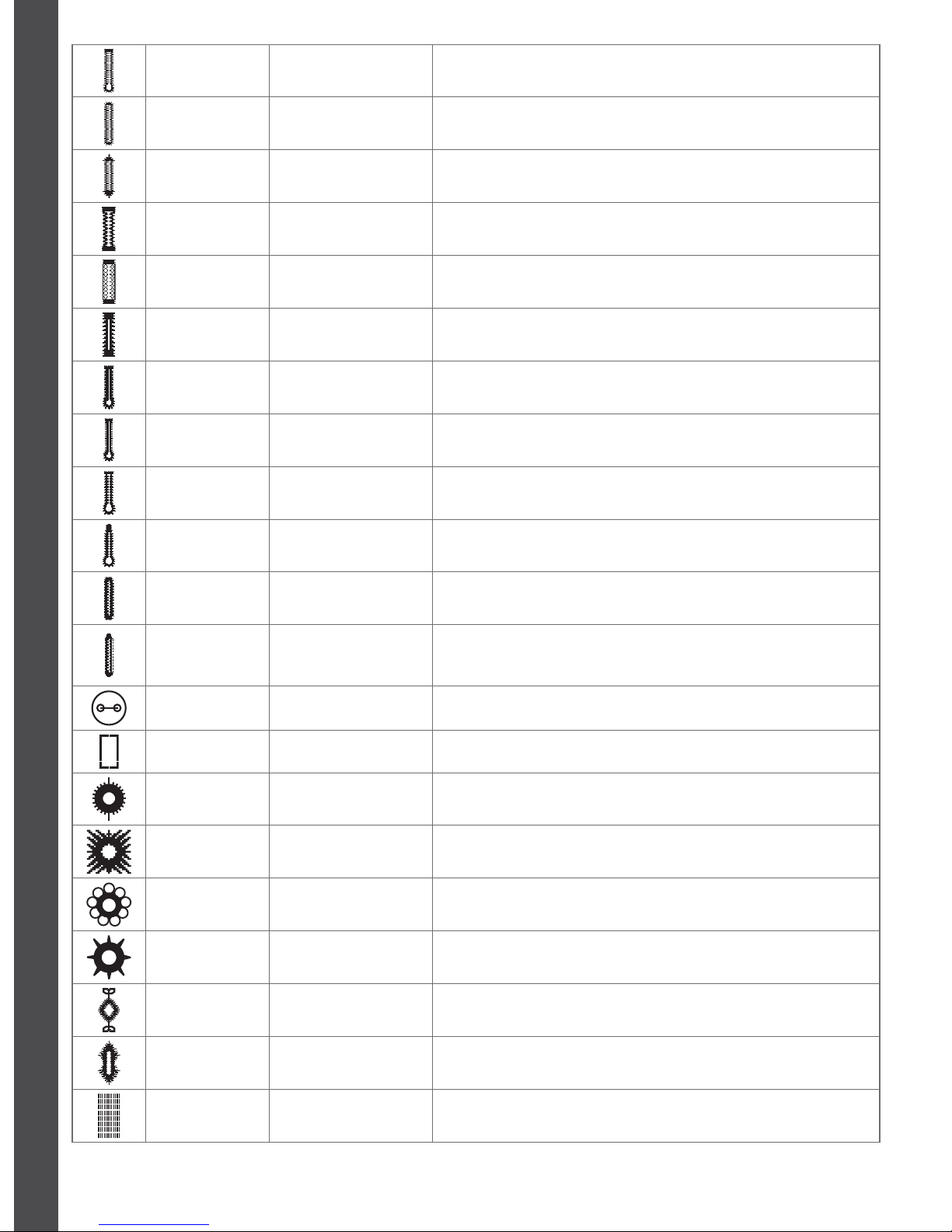
1:14
Introduction
1.3.7
Eyelet buttonhole with
lengthwise tack
Tailors buttonhole for jackets and trousers.
1.3.8 Rounded buttonhole Buttonhole for light garments or jackets.
1.3.9
Decorative buttonhole
with triangle tack
Decorative buttonhole.
1.3.10 Stretch buttonhole Buttonhole for stretch fabrics.
1.3.11 Cross stitch buttonhole Decorative buttonhole.
1.3.12 Decorative buttonhole Decorative buttonhole.
1.3.13
Professional eyelet
buttonhole
Professional tailors buttonhole for jackets and trousers.
1.3.14
Decorative eyelet
buttonhole
Decorative buttonhole for jackets.
1.3.15
Decorative eyelet
buttonhole
Decorative buttonhole for jackets.
1.3.16 Decorative buttonhole Decorative buttonhole.
1.3.17 Decorative buttonhole Decorative buttonhole.
1.3.18
Heirloom round
buttonhole with
pointed tack
Decorative heirloom buttonhole.
1.3.19 Button sewing Sew on buttons or tacking.
1.3.20 Bound buttonhole Foundation stitch for bound buttonhole.
1.4.1 Eyelet Heirloom sewing decorative trim.
1.4.2 Decorative eyelet Heirloom sewing decorative trim.
1.4.3 Decorative eyelet Heirloom sewing decorative trim.
1.4.4 Decorative eyelet Heirloom sewing decorative trim.
1.4.5 Decorative eyelet Heirloom sewing decorative trim.
1.4.6 Decorative eyelet Heirloom sewing decorative trim.
1.5.1
Programmable darning
stitch
Darning holes or damaged fabric.
Page 15
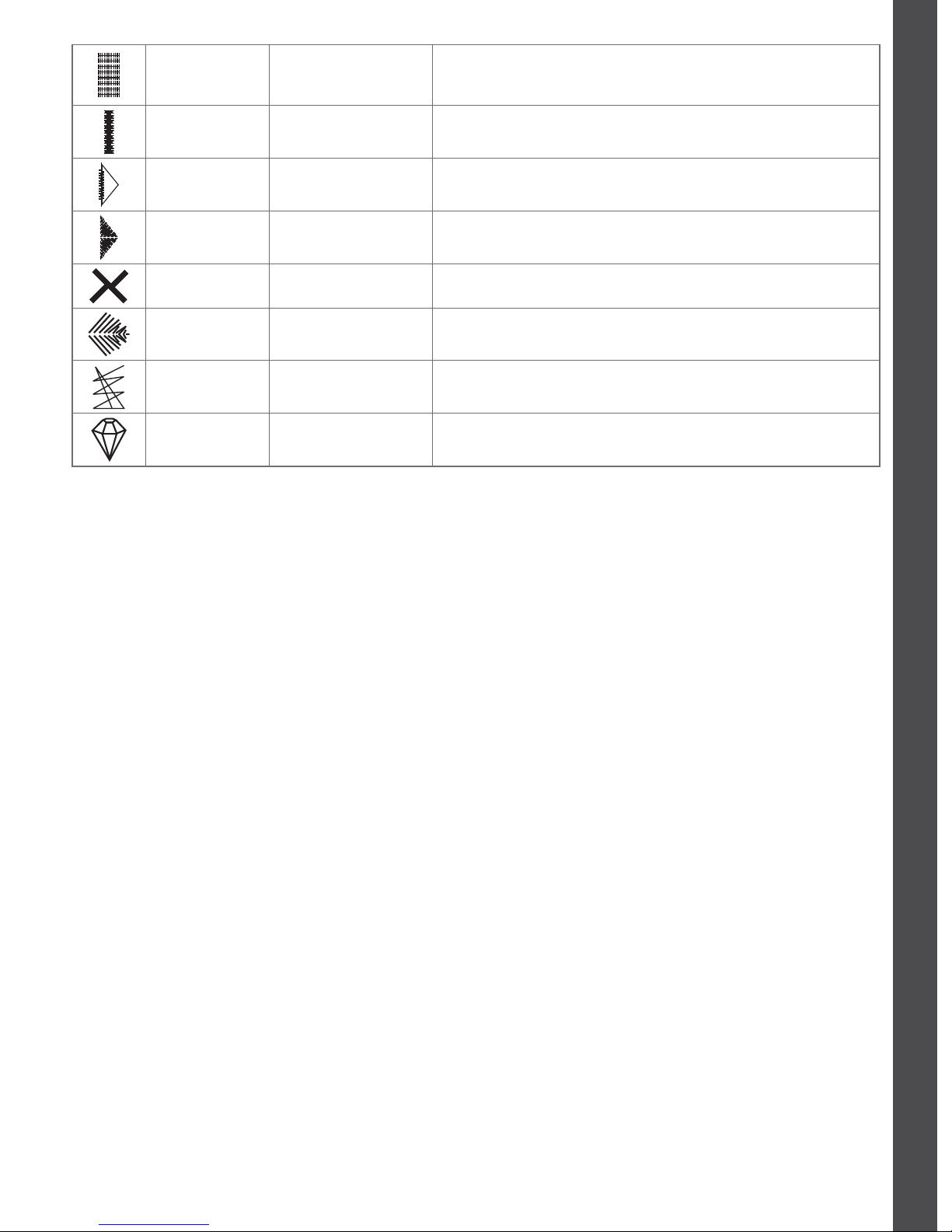
1:15
Introduction
1.5.2
Programmable
reinforced darning
stitch
Reinforced darning holes or damaged fabric.
1.5.3 Bartack Automatically reinforce seams and pockets.
1.5.4 Denim bartack Automatically reinforce seams and pockets decoratively.
1.5.5 Decorative bartack Automatically reinforce seams and pockets decoratively.
1.5.6 Cross bartack Automatically reinforce seams and pockets.
1.5.7 Decorative tack Automatically reinforce seams and pockets.
1.5.8 Decorative tack Automatically decorative topper for seams and pockets.
1.5.9 Decorative tack Automatically reinforce seams and pockets.
Page 16
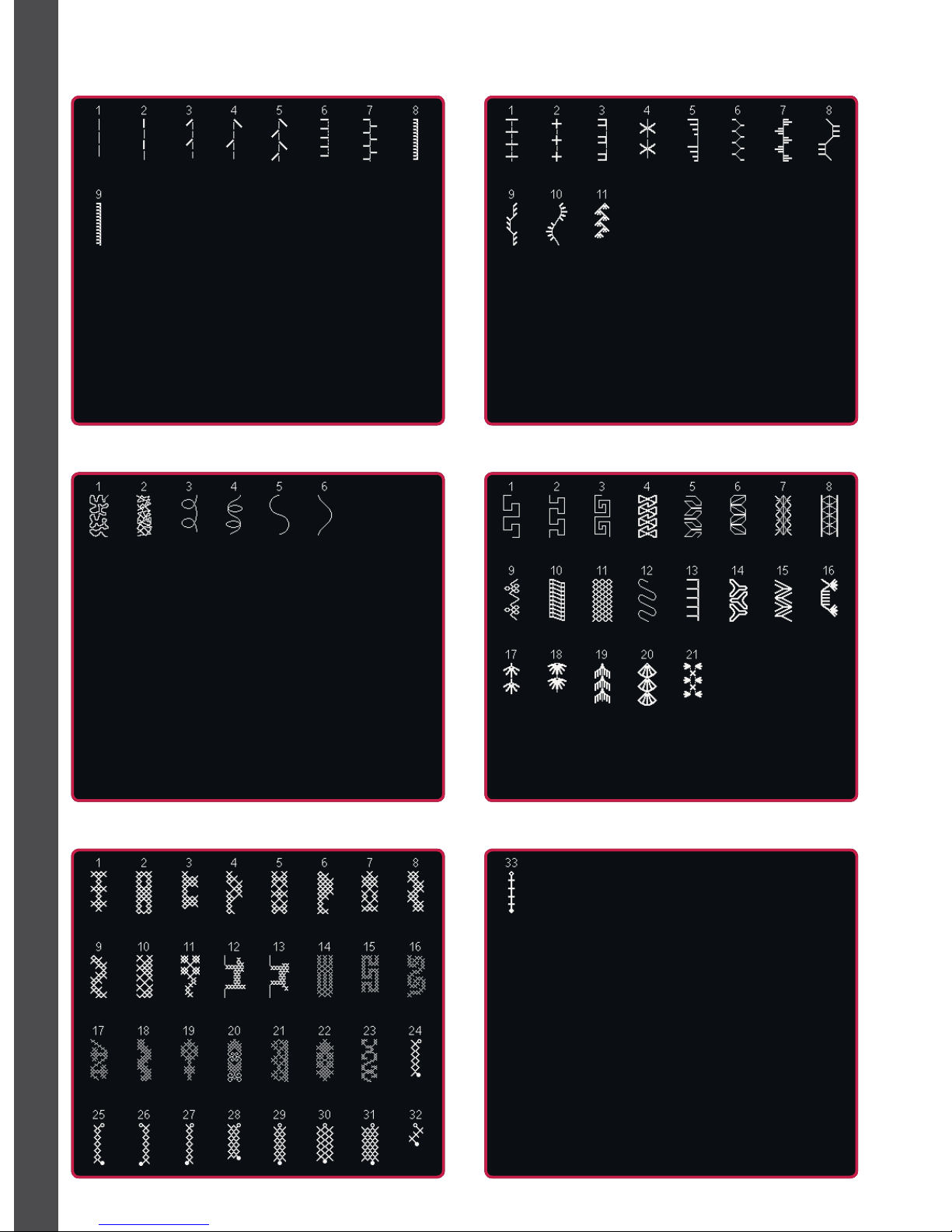
1:16
Introduction
2.1 Quilt stitches - Handlook stitches 2.2 Quilt stitches - Antique quilt stitches
2.3 Quilt stitches - Stippling stitches
3.1 Needle art stitches - Cross stitches 3.1 Needle art stitches - Cross stitches
2.4 Quilt stitches - Crazy patch stitches
Decorative stitches
Page 17
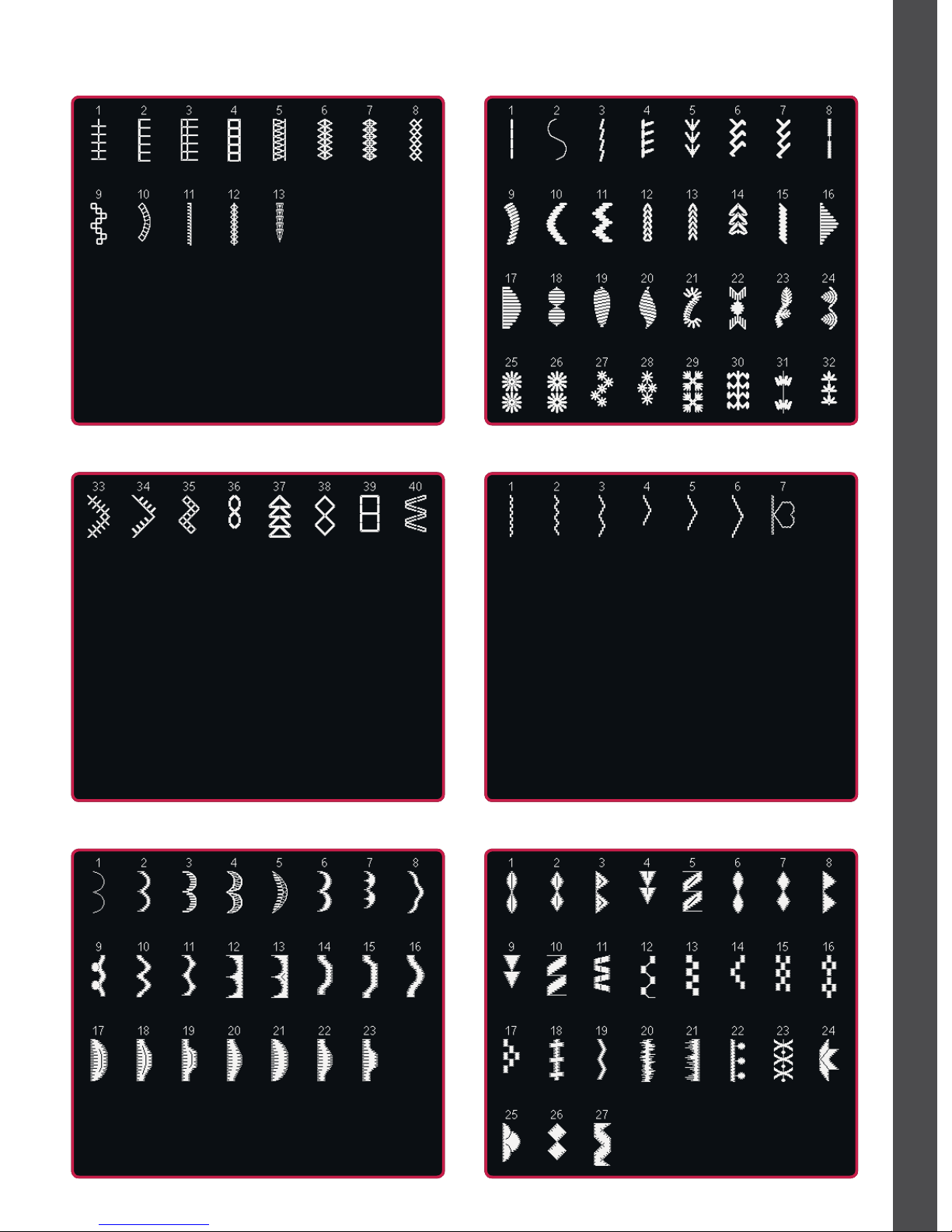
1:17
Introduction
3.2 Needle art stitches - Hemstitches 3.3 Needle art stitches - Antique hand embroidery stitches
3.3 Needle art stitches - Antique hand embroidery stitches 3.4 Needle art stitches - Smocking stitches
4.1 Decorative stitches - Scallop edges 4.2 Decorative stitches - Satin stitches
Page 18
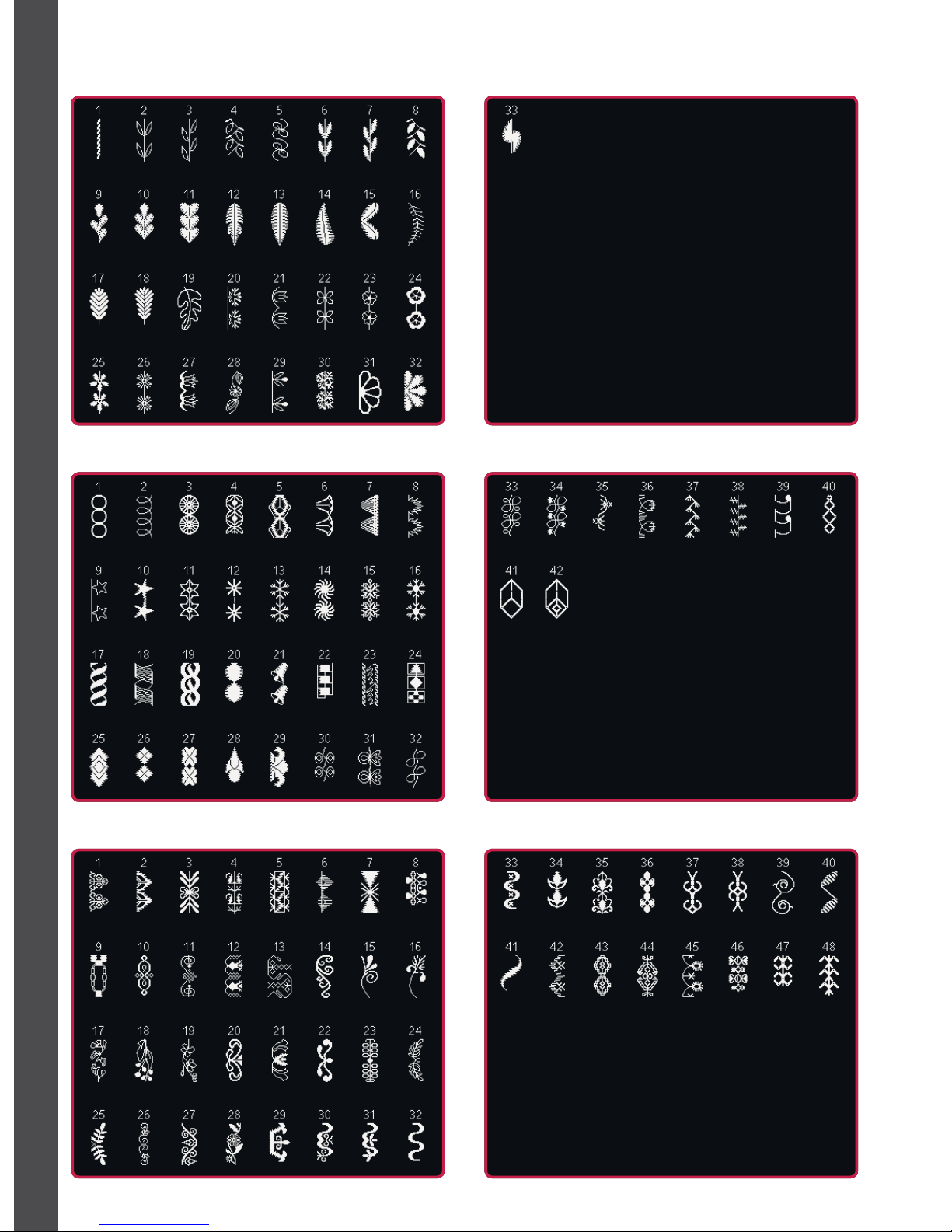
1:18
Introduction
4.5 Decorative stitches - Ornamental stitches 4.5 Decorative stitches - Ornamental stitches
4.3 Decorative stitches - Leaves and Á owers 4.3 Decorative stitches - Leaves and Á owers
4.4 Decorative stitches - Art stitches 4.4 Decorative stitches - Art stitches
Page 19
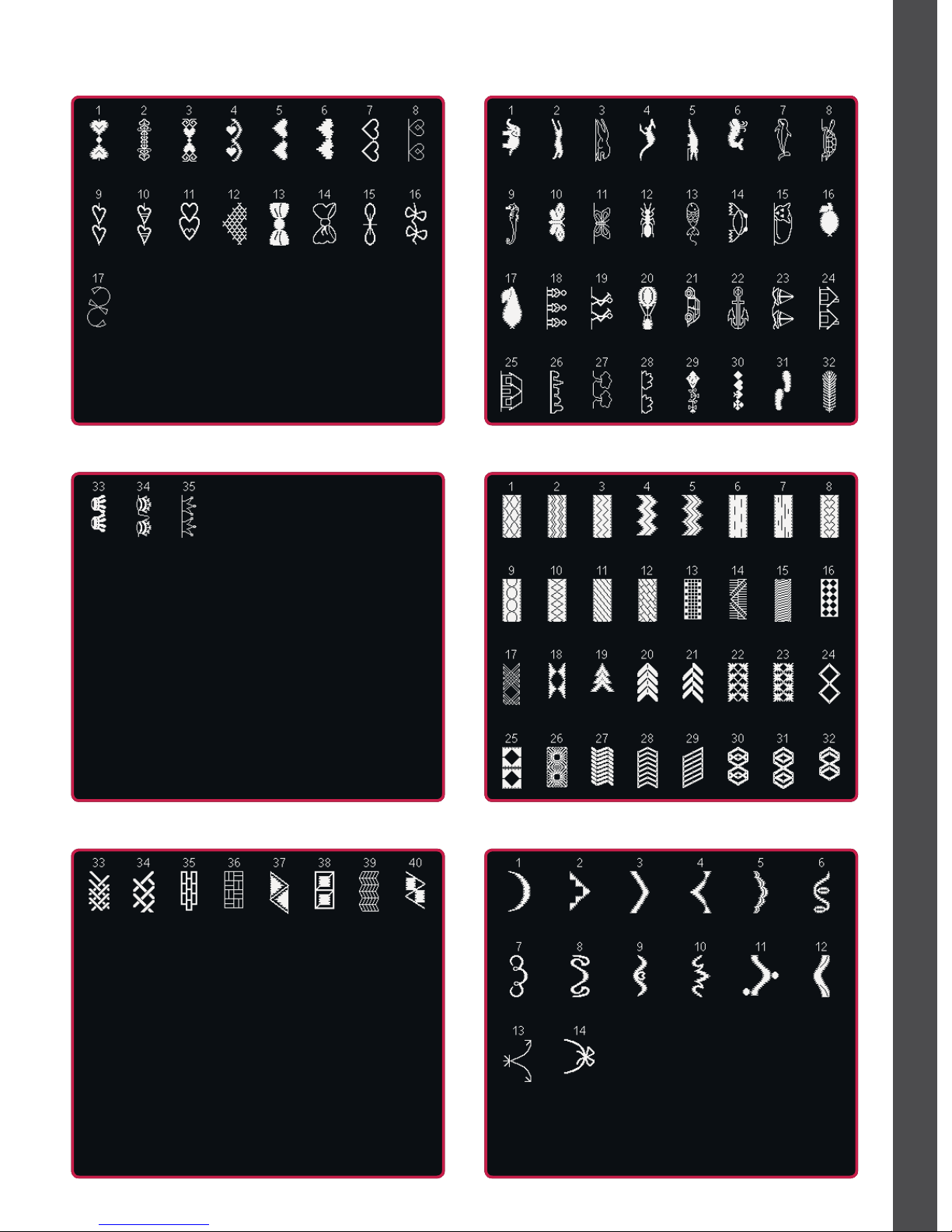
1:19
Introduction
4.6 Decorative stitches - Bows and hearts
4.7 Decorative stitches - Fun stitches 4.8 Decorative stitches - Borders
4.8 Decorative stitches - Borders
4.7 Decorative stitches - Fun stitches
5.1 Maxi stitches - Scallop and satin stitches
Page 20

1:20
Introduction
5.2 Maxi stitches - Leaves and Á owers 5.3 Maxi stitches - Art stitches
5.4 Maxi stitches - Fun stitches
5.6 Maxi 1 (monogram) 5.6 Maxi 1 (monogram)
5.5 Maxi stitches - Stippling stitches
Page 21
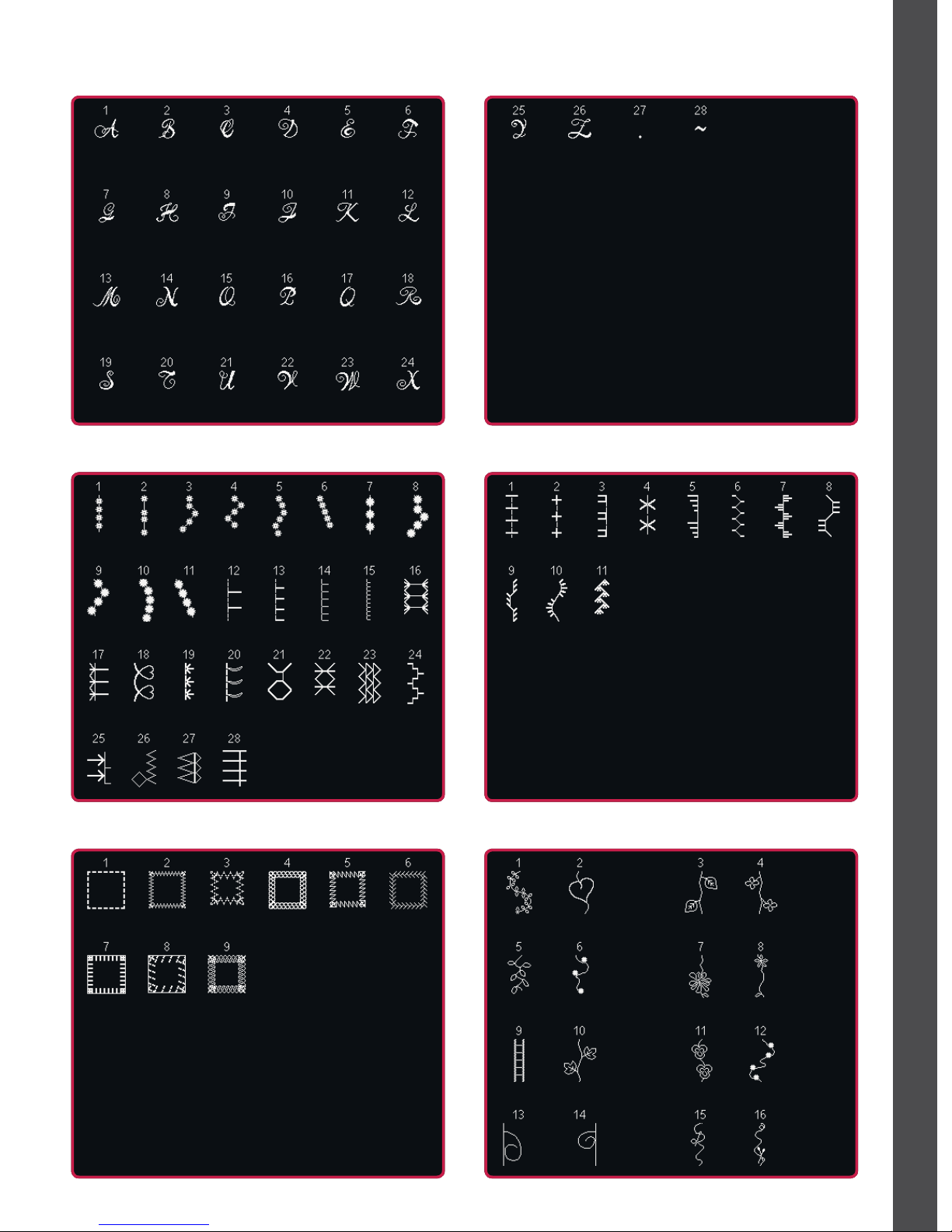
1:21
Introduction
5.7 Maxi 2 (monogram) 5.7 Maxi 2 (monogram)
6.1 Sewing techniques - Optional feet stitches 6.2 Sewing techniques - Handlook quilt stitches
6.3 Sewing techniques - Four direction stitches 6.4 Sewing techniques - Stacking stitches
Page 22
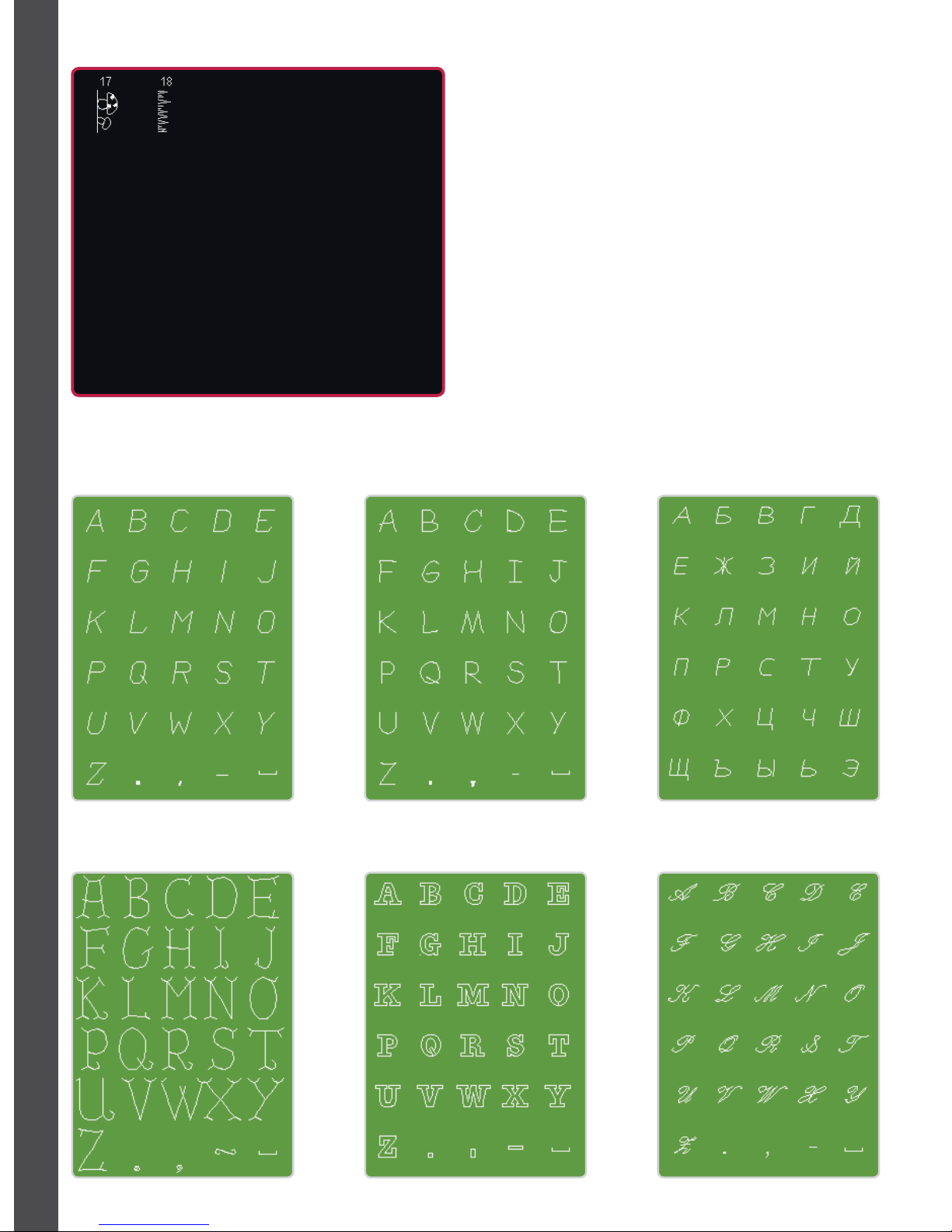
1:22
Alphabets
Block Comic Cyrillic
Outline ScriptGrand
6.4 Sewing techniques - Stacking stitches
Introduction
Page 23
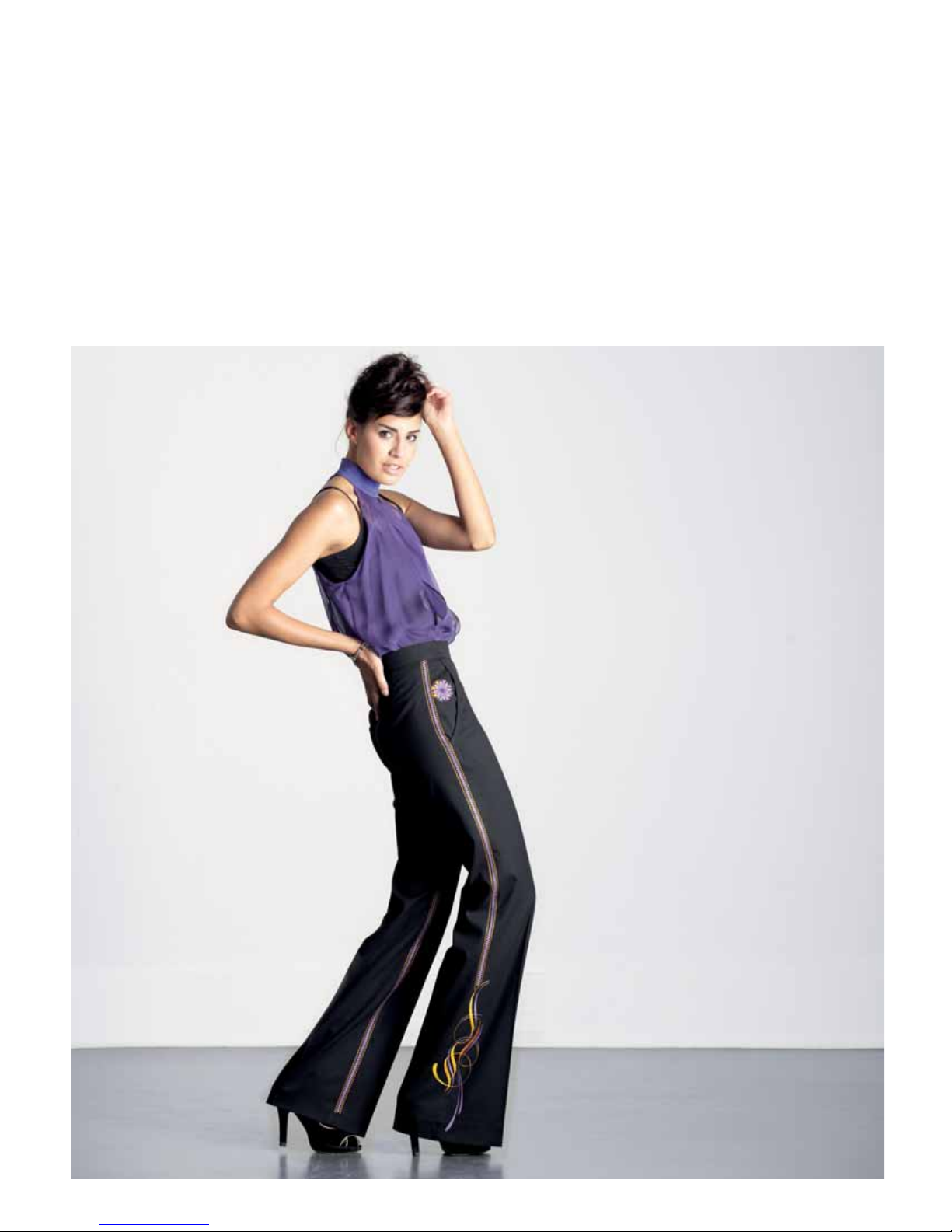
Preparations
Page 24
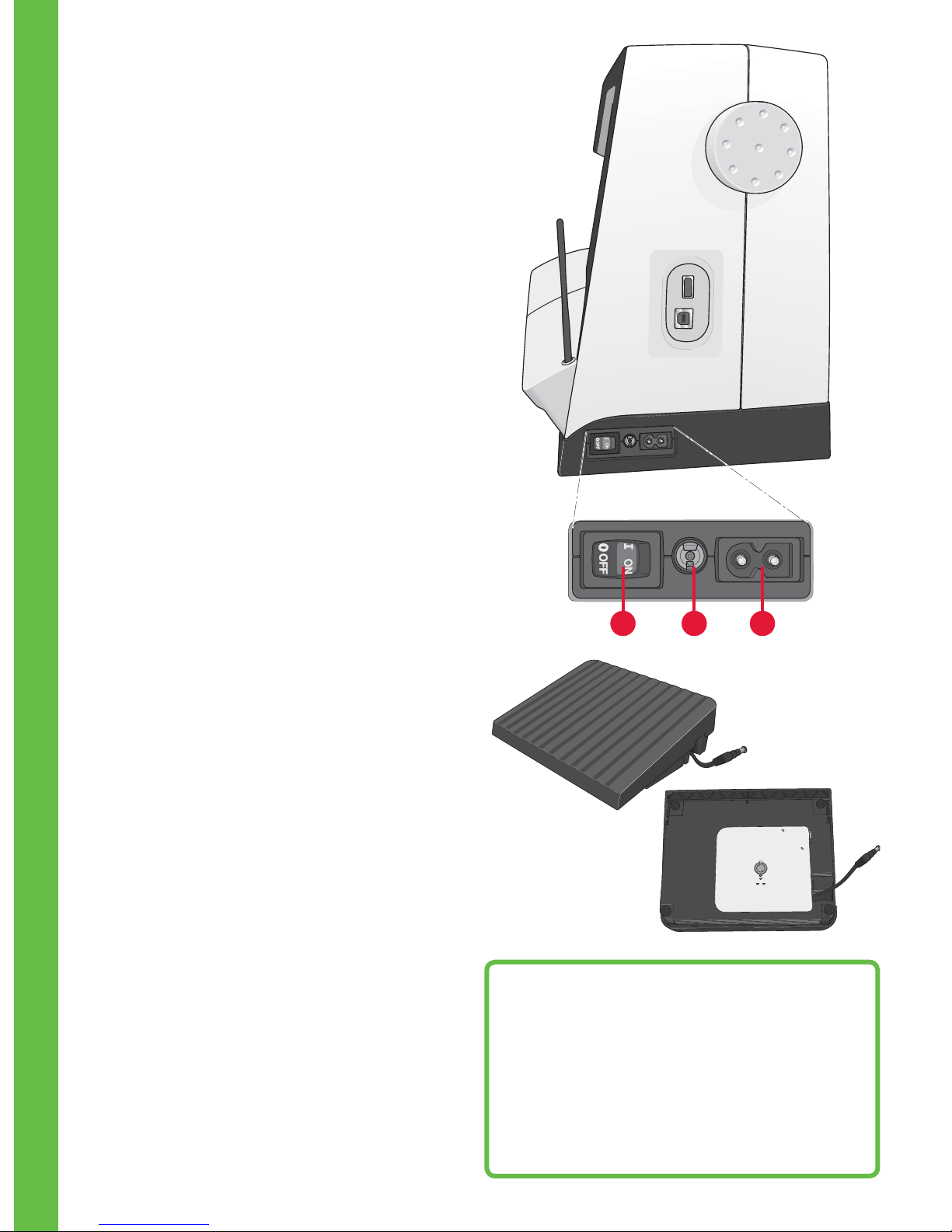
2:2
3 1 2
Preparations
Unpacking
1. Place the box on a steady, Á at surface. Lift the
machine out of the box and remove the outer
packaging and lift off the machine carrying
case.
2. Remove all other packing material and the
plastic bag.
3. Slide off the accessory tray and remove the
styrofoam inside.
Note: Styrofoam left in the accessory tray while sewing
may affect stitch quality. The styrofoam is for packing
purposes only and should be removed.
Connect to the power supply
Among the accessories you will À nd the power cord
and the foot control.
Note: Before plugging in the foot control, check to ensure
that it is type “FR5” (see underside of foot control).
1. Pull out the cord from the foot control. Connect
the foot control cord to the front socket on the
bottom right side of the machine (1).
2. Connect the power cord to the rear socket on
the bottom right side of the machine (2). Plug
the cord into the wall socket.
3. Press the ON/OFF switch to ON to turn on
power and light (3).
Pack away after sewing
1. Switch the main switch (3) off.
2. Unplug the cord from the wall socket and then
from the machine (2).
3. Unplug the foot control cord from the machine
(1). Pull the cord gently and release - the cord
will retract itself into the foot control.
4. Place all accessories in the accessory tray. Slide
the tray on to the machine around the free arm.
5. Place the foot control in the space above the free
arm.
6. Put on the hard cover.
For the USA and Canada
This sewing machine has a polarized plug (one
blade wider than the other). To reduce the risk
of electric shock, this plug is intended to À t in a
polarized outlet only one way. If the plug does
not À t fully in the outlet, reverse the plug. If it
still does not À t, contact a qualiÀ ed electrician to
install the proper outlet. Do not modify the plug
in any way.
Page 25
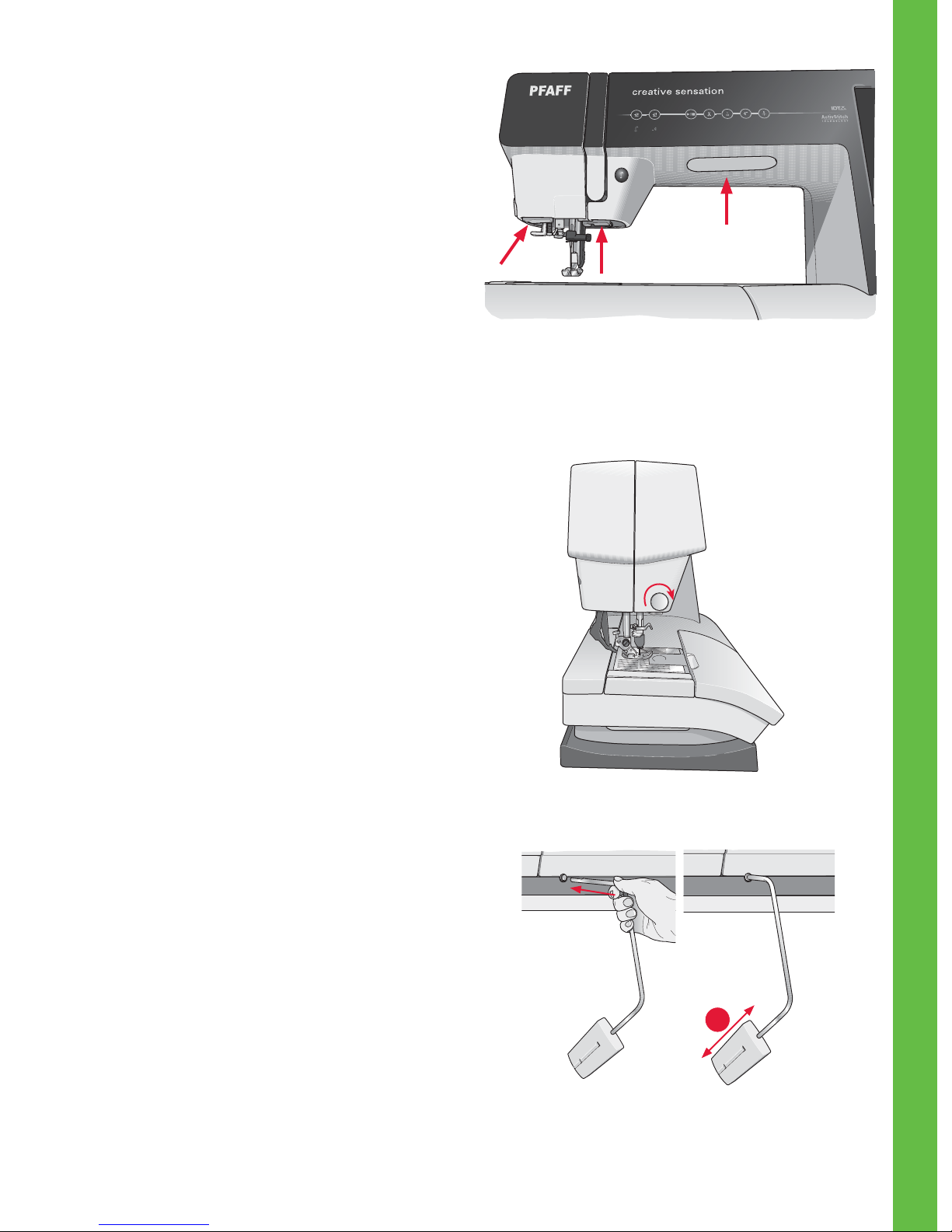
2:3
A
Preparations
Custom LED lights
Your machine has LED lights which distribute the
light evenly over the sewing area and eliminates
shadows. You can adjust the intensity and color
temperature of the light in the Settings menu, see
chapter 3.
Free arm
To use the free arm, slide off the accessory tray.
When attached, a hook keeps the accessory tray
locked to the machine. Remove the tray by sliding it
to the left.
Thread cutter
To use the thread cutter, pull the thread from back
to front as shown.
Electronic knee-lift
Your machine comes with an electronic knee-lift for
regulating the presser foot height.
Insert the knee-lift in the provided hole on the
machine. The Á at side must face upwards. Adjust
the rectangular bar on the knee-lift until it is
positioned at a comfortable height for you (A).
If you press the knee-lift to the right, the presser
foot will raise. You can now guide the fabric with
both hands.
To remove the knee-lift, just pull it straight out of
the hole.
Page 26
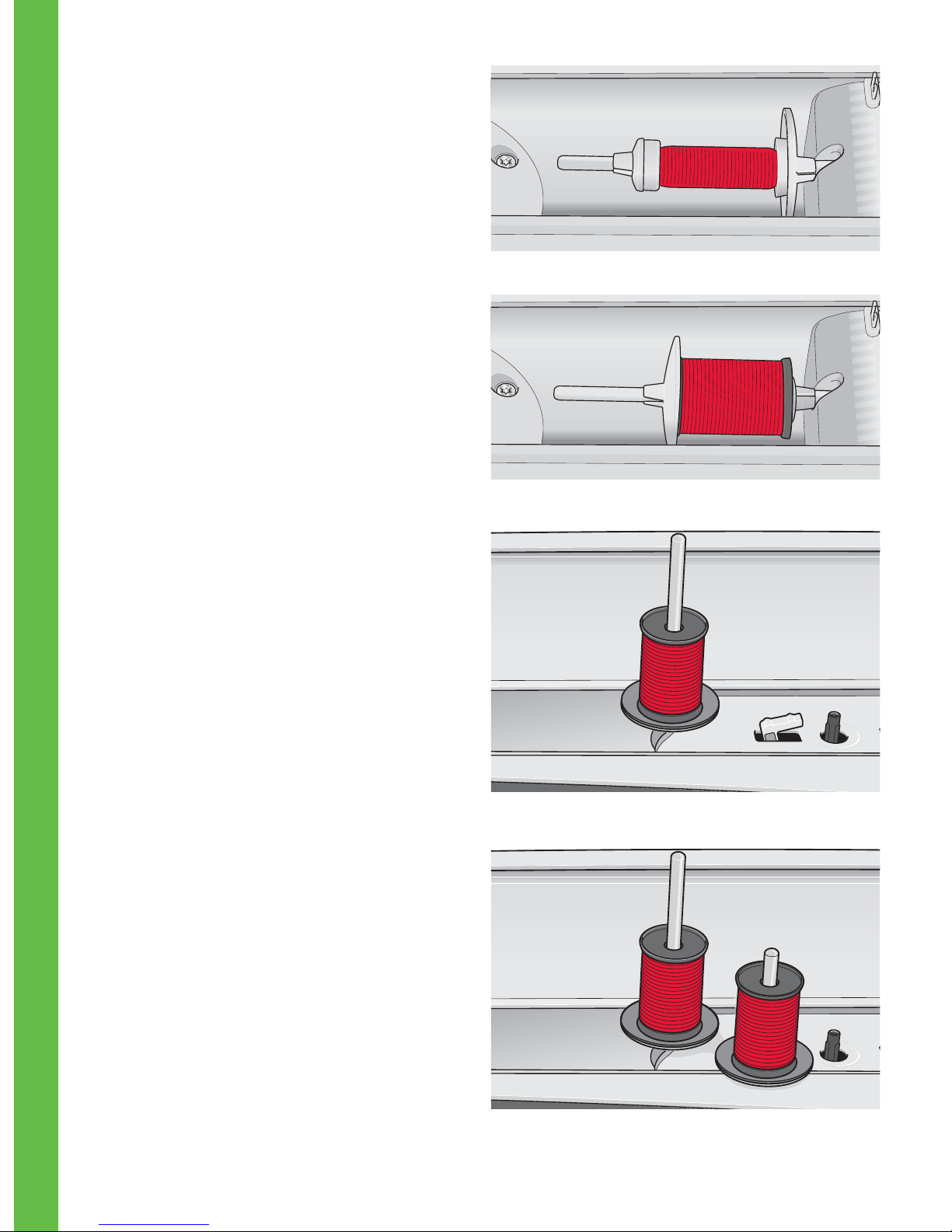
2:4
Preparations
Small spool cap
Main spool pin in vertical position
Large spool cap
Spool pins
Your machine has two spool pins, a main spool
pin and an auxiliary spool pin. The spool pins
are designed for all types of thread. The main
spool pin is adjustable and can be used both in a
horizontal position (the thread reels off the spool)
and a vertical position (the thread spool rotates).
Use the horizontal position for normal threads and
the vertical position for large spools or specialty
threads.
Horizontal position
Place a spool cap and the thread spool on the spool
pin. Make sure that the thread reels over the top
and slide on a second spool cap.
Use a spool cap slightly larger than the thread
spool. For narrow thread spools, use a smaller spool
cap in front of the spool. For large thread spools,
use a larger spool cap in front of the spool.
The Á at side of the spool cap should be pressed
À rmly against the spool. There should be no space
between the spool cap and the thread spool.
Vertical position
Raise the spool pin to the vertical position. Slide
on the large spool cap and place a felt pad under
the thread spool. This is to prevent the thread from
reeling off too fast.
Do not place a spool cap on top of the spool pin as
that would prevent the spool from rotating.
Auxiliary spool pin
The auxiliary spool pin is used when winding a
bobbin thread from a second spool of thread or for a
second spool when sewing with a twin needle.
Raise the auxiliary spool pin. Slide on a large spool
cap and place a felt pad under the thread spool.
Auxiliary spool pin and main spool pin in vertical
position.
Page 27
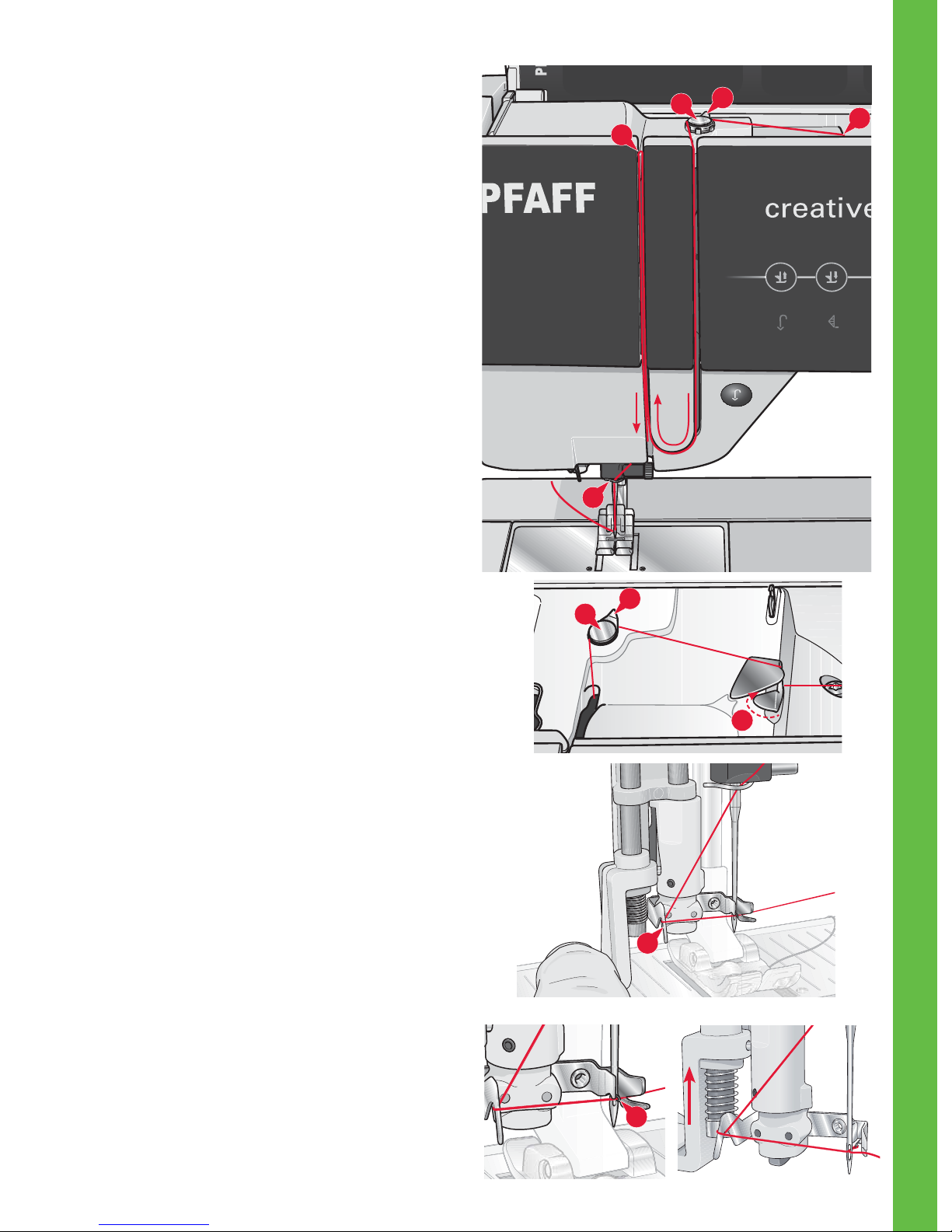
2:5
D
E
F
G
C
B
A
C
B
A
Preparations
Threading the machine
Make sure that the presser foot is raised and the
needle is in the up position.
1. Place the thread on the spool pin and À t a spool
cap of the right size.
2. Pull the thread into the thread guide by pulling
it from the front to the back (A). Make sure the
thread clicks into place. Then pull the thread
underneath the bobbin winder thread guide (B)
on the pre-tension disc (C).
3. Thread down through the right-hand threading
slot and then upwards through the left-hand
threading slot.
4. Bring the thread from the right into the take-up
lever (D) and down in the left-hand threading
slot to the needle thread guide (E).
5. Thread the needle.
Needle threader
The needle threader allows you to thread the
needle automatically. The needle must be in the up
position to use the built-in needle threader. We also
recommend lowering the presser foot.
1. Use the handle to pull the needle threader all
the way down. The threader hook (G) swivels
through the needle eye.
2. Place the thread from the back over the hook (F)
and under the thread hook (G).
3. Let the needle threader gently swing back. The
hook pulls the thread through the needle eye
and forms a loop behind the needle. Pull the
thread loop out behind the needle.
Note: The needle threader is designed to be used for size
70-120 needles. You cannot use the needle threader for
size 60 needles or smaller, the wing needle, twin needle or
triple needle. There are also some optional accessories that
require manual threading of the needle.
When threading the needle manually make sure that the
needle is threaded from front to back. The bobbin cover
can be used as a magnifying glass.
Page 28
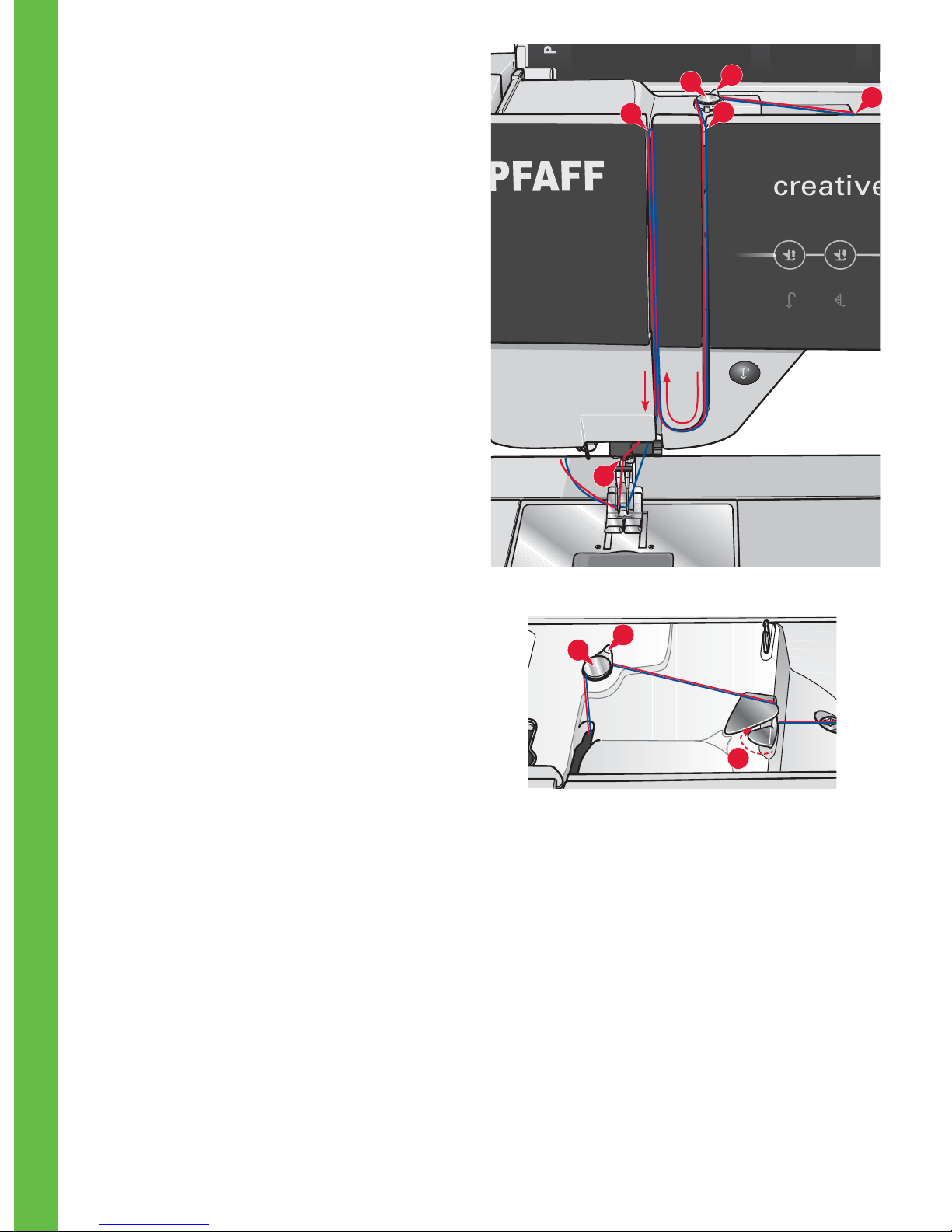
2:6
D
E
C
B
F
A
C
B
A
Preparations
Threading for twin needle
Replace the sewing needle with a twin needle. Make
sure that the presser foot is raised and the needle is
in the up position.
1. Place the thread on the spool pin and À t a spool
cap of the right size. Raise the auxiliary spool
pin. Slide on a large spool cap and a felt pad.
Place the second thread on the spool pin.
2. Pull the threads into the thread guide by pulling
them from the front to the back (A). Make
sure the threads click into place. Then pull the
threads underneath the bobbin winder thread
guide (B) on the pre-tension disc (C).
3. Thread down through the right-hand threading
slot and then upwards through the left-hand
threading slot. Make sure that you pass one
thread to the left and one thread to the right
sides of the tension disk (F).
4. Bring the threads from the right into the take-up
lever (D) and down in the left-hand threading
slot. Make sure that one thread is inside the
needle thread guide (E) and the other one
outside. Make sure that the threads do not
become twisted together.
5. Thread the needles.
Note: Activate twin needle and select the correct twin
needle width in Settings menu. This will limit the width
of all stitches for that needle size to prevent damage to
presser foot and needle.
Thread sensor
If the upper thread breaks or bobbin thread runs
out, the machine stops and a pop-up appears on the
screen.
If upper thread breaks: Re-thread the machine and
touch OK on the pop-up. If bob bin thread runs out:
replace with a wound bobbin and continue sewing.
Page 29
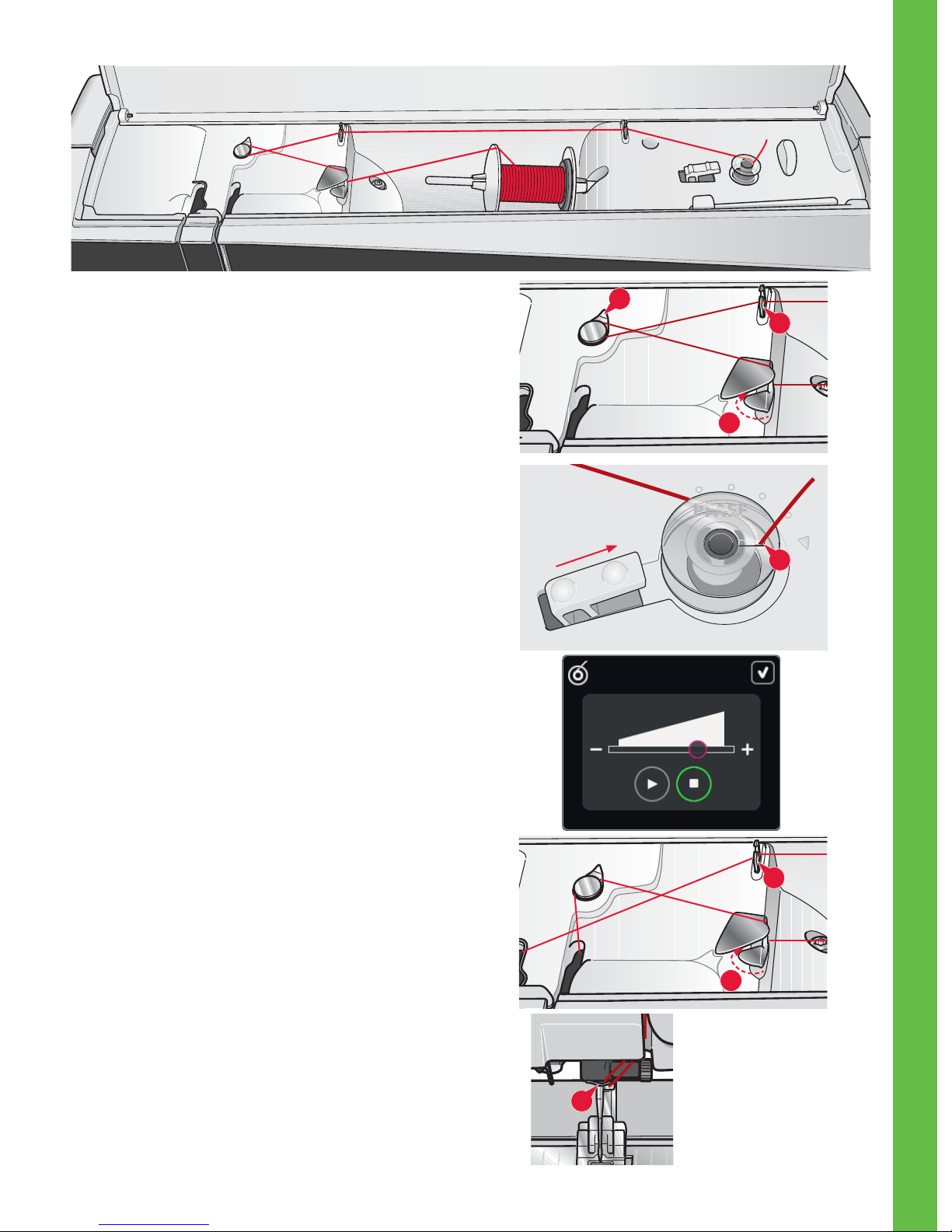
2:7
C
D
B
A
C
E
A
Preparations
Bobbin winding
Winding from horizontal position
1. Place an empty bobbin on the bobbin spindle,
with the logo facing up. Use only the original
PFAFF® bobbins approved for this model.
2. Place the thread spool on the spool pin in
horizontal position. Slide a spool cap tightly
against the spool.
3. Place the thread into the thread guide (A) from
front to back. Pull the thread counter-clockwise
above the bobbin winder thread guide (B) and
then through the bobbin thread guides (C) at
the rear.
Note: Make sure the thread is pulled securely inside
the pre-tension device for correct thread tension.
4. Thread through the slot in the bobbin (D) from
the inside to the outside.
5. Push the bobbin winder lever towards the
bobbin to wind. A pop-up appears on the
screen. To adjust winding speed, use the slider
in the pop-up. Stop and start bobbin winding
with the icons in the pop-up. Hold the end of
the thread À rmly when starting to wind.
When the bobbin is full, the bobbin winder
lever will switch back and the winding will
stop automatically. The pop-up closes. Remove
the bobbin and cut the thread using the bobbin
thread cutter. Cut the free thread end close to
the bobbin.
Winding while threaded
Make sure that the presser foot and the needle
are in the up position. To prevent the needle from
bending, pull the thread out of the needle.
Bring the thread up from the needle thread guide
(E), upward through the left-hand threading slot
and through the bobbin thread guides (C). Then
follow step 4 and 5 above.
Page 30
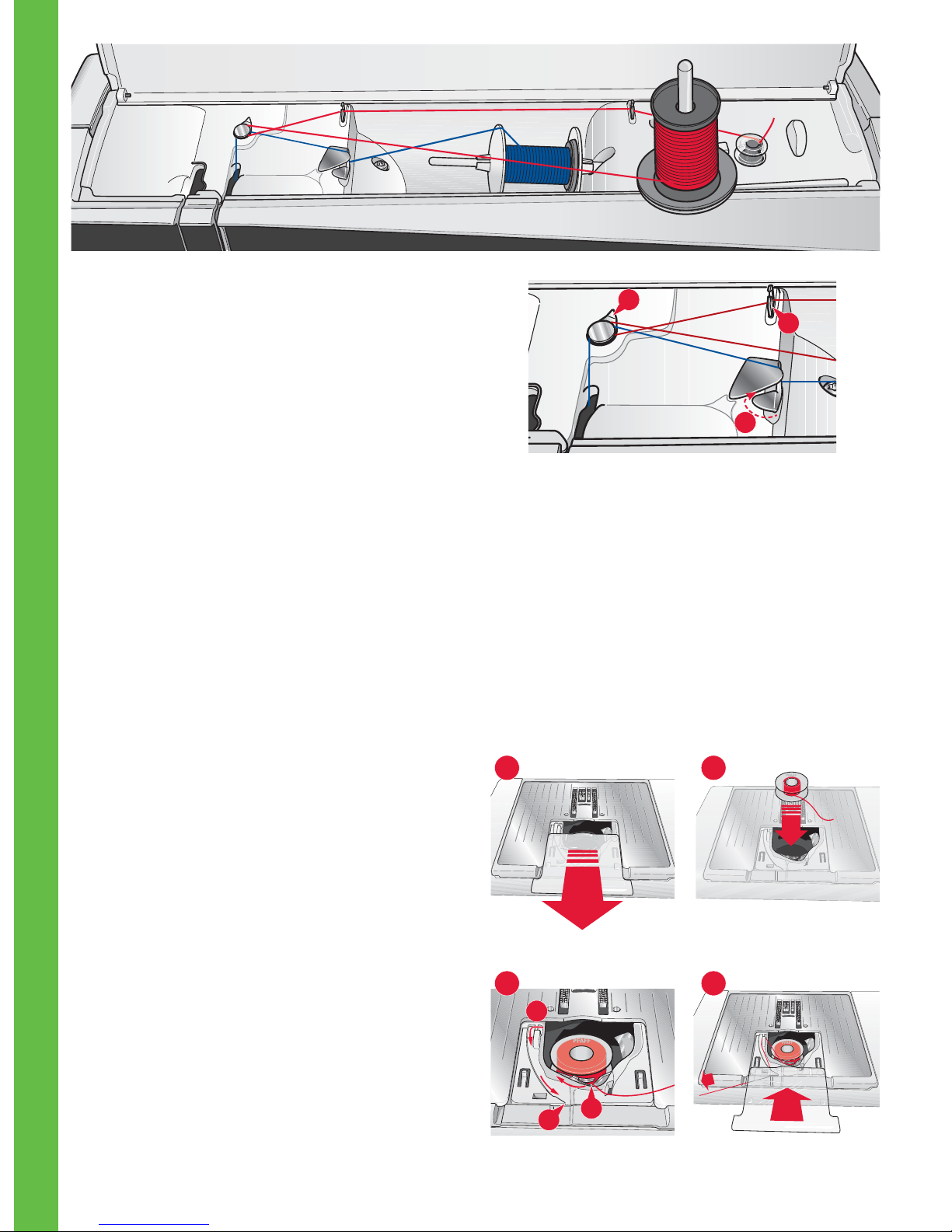
2:8
C
A
B
B
C
A
1
3
2
4
Preparations
Winding while embroidering or sewing
Swing the auxiliary spool pin up. Place an
appropriate spool cap, felt pad and thread spool on
the spool pin.
The needle thread (blue) is placed into the thread
guide (A) and underneath the bobbin winder thread
guide (B). Pull the bobbin thread (red) counterclockwise above the bobbin winder thread guide
(B) and through the bobbin thread guides (C). Then
follow step 4 and 5 on the previous page.
Inserting the bobbin
1. Remove the bobbin cover by sliding it towards
you.
2. Place the bobbin in the bobbin case with the
logotype facing up and the thread unreeling
from the left of the bobbin. The bobbin will then
rotate counter-clockwise when you pull out the
thread.
3. Place your À nger on the bobbin to keep it from
turning as you pull the thread À rmly to the
right and then to the left into the tension spring
(A) until it “clicks” into place.
4. Continue threading around (B) and to the right
of the thread cutter (C). Replace the cover. Pull
the thread to the left to cut.
Page 31

2:9
A
Preparations
IDT™ system (Integrated dual feed)
For sewing any fabric precisely PFAFF® creative
sensation™ sewing and embroidery machine
provides the ideal solution: the integrated dual feed,
IDT™ system. As on industrial machines, the IDT™
system feeds the fabric from the top and bottom
at the same time. The material is fed precisely,
eliminating puckering on seams in light weight
fabrics such as silk and rayon. The dual feed action
of the IDT™ system prevents layers from shifting
while sewing, keeping quilt layers aligned and
ensuring a more perfect match when sewing plaid
or striped fabrics.
Engaging the IDT™ system
Important: For all work with the IDT™ system use
presser feet with the center back cut-out.
Raise the presser foot. Press the IDT™ system down
until it engages.
Disengaging the IDT™ system
Raise the presser foot. Hold the IDT™ system with
two À ngers at the ribbed ankle. Pull the IDT™
system down, then pull it away from you to release
the IDT™ system slowly upward.
Changing needle plate
Remove the presser foot and slide off the bobbin
cover. Place the screwdriver under the needle
plate as shown in the picture and gently turn the
screwdriver to pop off the needle plate.
To replace the needle plate, lower the feed dogs and
position the needle plate so that the knob on the
underside of the plate À ts into the notch at the back
(A). Press the needle plate down until it clicks into
place.
Page 32

2:10
F
G
H
A B C D E
Preparations
Needles
The sewing machine needle plays an important
role in successful sewing. Use only quality needles.
We recommend needles of system 130/705H.
The needle package included with your machine
contains needles of the most frequently used sizes.
Universal needle (A)
Universal needles have a slightly rounded point
and come in a variety of sizes. For general sewing in
a variety of fabric types and weights.
Stretch needle (B)
Stretch needles have a special scarf to eliminate
skipped stitches when there is a Á ex in the fabric.
For knits, swimwear, Á eece, synthetic suedes and
leathers.
Embroidery needle (C)
Embroidery needles have a special scarf, a slightly
rounded point and a slightly larger eye to avoid
damage to thread and materials. Use with metallic
and other specailty threads for embroidery and
decorative sewing
Denim needle (D)
Denim needles have a sharp point to penetrate
tightly woven fabrics without deÁ ecting the needle.
For canvas, denim, microÀ bers.
Wing needles (E)
The Wing needle has wide wings on the side of
the needle to poke holes in the fabric when sewing
entredeux and other hemstitches on natural À ber
fabrics.
Changing the needle
1. Use the hole in the multi-purpose tool to hold
the needle.
2. Loosen the needle screw.
3. Remove the needle.
4. Insert the new needle, using the multi-purpose
tool. Push the new needle upwards with the Á at
side away from you until it will go no further.
5. Tighten the needle screw as tight as it will go.
Note: Change the needle often. Always use a straight
needle with a sharp point (F).
A damaged needle (G) can cause skipped stitches,
breakage or snapping of thread. A damaged needle can
also damage the needle plate.
Do not use asymmetrical twin needles (H), since it may
damage your sewing machine.
Page 33

2:11
B
E
D
C
1
E
2
D
3
Preparations
Changing the presser foot
Remove presser foot
Press the presser foot downwards until it
disengages from the presser foot holder.
Attach presser foot
Line up the pins on the foot with the gap
underneath the presser foot holder. Press upwards
until the foot snaps into place.
You can also use the presser foot up/down buttons
to raise or lower the presser foot holder. Place the
presser foot under the presser foot holder, so that
the pins of the foot snap onto the presser foot holder
when lowered.
Attaching the Dynamic spring foot
6D
1. Disengage the IDT™ system (B). Remove the
standard presser foot (C). Carefully loosen the
screw (D) until the cross-hole (E) is accessible.
2. Squeeze the embroidery foot gently together
and guide the pin of the foot into the cross-hole
(E) of the presser foot holder as far as it will go.
The arm on the foot should be placed behind
the needle screw.
3. Tighten the screw (D).
To remove the embroidery foot loosen the screw
(D), squeeze the embroidery foot together and pull
it out to the right. Tighten the screw (D).
Page 34

2:12
Preparations
USB ports
Your machine has two USB ports – one to connect
the sewing machine to your computer, and one to
connect either your USB embroidery stick, optional
CD-drive, optional USB hub or optional mouse.
USB embroidery stick
Delivered with your machine is a USB embroidery
stick. Use the stick to store designs and other À les,
or to move À les between the computer and sewing
machine.
Connect to and remove from USB port
Insert the USB embroidery stick or other devices in
the upper port. The USB plugs can only be inserted
one way – do not force them into the ports!
The USB PC cable packed with your machine
(P/N:412 62 59-04) plugs in to the lower port. No
other cable should be used in this port. Connect the
other end of the cable to your PC.
Note: Install the Embroidery Machine Communication
CD before connecting the machine to your PC.
To remove, carefully pull the USB embroidery stick
or the plug of the USB cable out straight.
Using the USB embroidery stick
When loading from or saving to the USB
embroidery stick an hourglass appears on the
screen.
Note: Do not remove the USB embroidery stick when the
hourglass is shown on the screen or while Files & Folders
is open. Removing the stick at that time can damage the
À les on your USB embroidery stick.
Connect machine to computer
Your machine comes with an Embroidery Machine
Communication CD. This CD should be installed
before the machine is connected to your computer
for the À rst time.
When the software on the CD is installed and the
machine and the computer are connected, via the
USB cable, you can easily move designs or other
À les to your machine.
Note: Your computer must be running Windows® XP or
Windows® 7/Vista.
Note: The USB embroidery stick provided
with the machine can be left in the machine
when putting on the hard cover. Make sure
that the cover of the USB stick is turned
downwards.
Page 35

2:13
Preparations
5D™ Embroidery Software
Computer Connection
The Embroidery Machine Communication module
is automatically installed. This is required to use the
Send To features in any 5D™ Embroidery System
module, and Send Multiple in 5D™ Organizer.
5D™ QuickFont
Create font À les (.vf3) for your PFAFF® creative
sensation™ embroidery machine from most
TrueType® or OpenType® fonts on your computer.
5D™ Organizer
Find your designs and pictures easily. Browse them
in different sizes and print selected groups as full
worksheets of thumbnail catalogs. Convert your
designs between major embroidery formats, to
pictures or desktop wallpaper for your computer.
Installing your software
If you own other PFAFF® 5D™ Embroidery
System software, you may need to install the 5D™
Embroidery System 9.2 (or higher version) Update
instead of installing the Embroidery Machine
Communication Software. Then add the PFAFF®
creative sensation™ from the Machine Manager in
5D™ ConÀ gure, as described in Step 5. Continue
with Step 6 to install hardware drivers.
1. Ensure your embroidery machine is
disconnected from your computer.
2. Ensure you are logged onto your computer
with a user name that is an administrator on the
computer, then install your software from the
CD provided.
3. Insert your CD. In Windows® 7/Vista, an
AutoPlay message may appear, asking what
you wish to do with the CD. Click the option to
Run Menu.exe. Select your desired language,
and select the “Install Embroidery Machine
Communication Software” option from the menu.
4. Follow the instructions in the Installation
Wizard. When asked to enter your Installation
code, enter the following number:
8200.
5. In the 5D™ ConÀ gure Wizard under
MyMachines select your machine type: PFAFF®
creative sensation™. Under Send 1 or Send 2
select PFAFF® creative sensation™ (or Type
Q). It is recommended to set the Embroidery
Machine Communication module to start
automatically when starting Windows.
Note: You can À nd more detailed information about the
installation in the 5D™ Embroidery System Getting
Started Guide, in the folder ’UserGuides’ on the CD.
Register your 5D™ software
After installing the 5D™ software, you can choose to
register your software by clicking on Register in the
menu. Create an account and enter your details to
receive customized 5D™ software newsletters.
Important!
During the registration process you will be given
an option to enter the sewing and embroidery
machine(s) you own. This is NOT a product or
warranty registration. The machine information
entered here is only used to customize 5D™
Software newsletters. For product and warranty
registration, go to the PFAFF® web site at
www.pfaff.com.
To register later, select the Register button in 5D™
ConÀ gure at any time.
Install hardware drivers and connect the
embroidery machine
Windows® 7/Vista
6. From the main menu of your CD, click the
Install Drivers option for your version of
Windows® 7/Vista.
If the following User Account Control message appears:
’A program needs your permission to continue’, click the
Continue button.
Page 36

2:14
Preparations
7. During the installation process a security
message may appear asking ’Would you like
to install this device software?’ Click Install to
continue. Click Finish on the last page.
8. You may now connect your embroidery
machine to your computer. A message will
appear and you will be informed when your
embroidery machine is ready to be used.
Windows® XP
6. From the main menu of your CD, click the
Install Drivers option for Windows® XP.
Drivers are only available for 32-bit Windows® XP.
7. During the installation process, if existing
drivers are found, you will be informed that
drivers have been removed and that the
computer must be restarted. Click OK to restart
the computer. Installation will resume after the
computer has restarted.
8. At the end of the installation, you will be
prompted to connect your embroidery machine.
Click Finish on the last page. Leave your 5D™
Embroidery System software CD in your
computer.
9. The Found New Hardware wizard will appear.
Select ’No, not at this time’ on the À rst page,
then click Next. Select ’Install the software
automatically’, then click Next. A warning will
appear that the drivers are not signed. This is
normal and should not be a cause for concern.
Click Continue Anyway, and the driver
installation will complete automatically.
How to launch the programs
Shortcuts on the Desktop
1. Double-click on the Shortcut to the 5D™
Embroidery System program folder. A list of
programs appears.
2. Double-click on 5D™ Organizer, 5D™
QuickFont or 5D™ ConÀ gure to launch it.
Alternatively use the Start Menu to open modules
under Start, All Programs, 5D™ Embroidery
System.
Viewing and printing PDF Guides
To À nd all the Reference and Sample Guides for
your 5D™ Embroidery System software, go to
Start, All Programs, 5D™ Embroidery System
then choose Reference Guides or Sample Guides.
Choose relevant folder, then select the desired PDF
Guide. Double-click on the desired name to launch
the relevant .pdf À le if you have Adobe Acrobat
installed on your computer. To install the Acrobat
Reader, insert the 5D™ Embroidery System CD and
select that option from the menu that appears.
Embroidery Machine Communication
module
The Embroidery Machine Communication module
must be active (
or ) to use your embroidery
machine with your computer. The icons are found
in the lower right corner of your computer screen. If
the Embroidery Machine Communication module
is not active, it may be started from the Send tab of
5D™ ConÀ gure.
How to update your machine
Be sure to consult the web site at www.pfaff.com
and/or your local authorized PFAFF® dealer
for updates and upgrades for your machine and
Owner’s manual.
You can update your machine using the USB
embroidery stick or the USB cable packed with your
machine (P/N:412 62 59-04).
Updating instructions
• Go to the PFAFF® web site at www.pfaff.com
to À nd information about available updates.
• Follow the update wizard to prepare your USB
embroidery stick for the update.
• To start your machine in update mode, press
and hold the reverse button while turning on
your machine. Keep the reverse button pressed
until update mode is visible on the PFAFF®
creative™ Color Touch Screen. Follow the
instructions to update.
Page 37

2:15
F
B C
G H I J
A
ED
Preparations
Soft Touch Buttons and indicators
Reverse button (A)
For permanent reverse, press the button once before
starting to sew. The reverse indicator (B) will be lit
and the machine sews in reverse until you press
the button again to cancel. If you press the reverse
button while sewing, the machine sews in reverse
for as long as you keep the button pressed. The
reverse indicator is lit when the reverse button is
pressed.
Reverse is also used when sewing buttonholes,
programmed tie-off end, darning stitches and
tapering stitches to step between the parts of the
stitch.
Reverse indicator (B)
The reverse indicator will be lit when pressing the
reverse button to sew in reverse. It is also lit while
sewing permanent reverse.
Action indicator (C)
The action indicator is lit to indicate that an action
is to be done, for example performing tapering. The
icon stays lit until the action is done.
Presser foot up and extra lift toggle (D)
Raises the presser foot and needle to the up
position.
Press the button once more and the presser foot will
raise to extra lift. The feed dogs will be lowered to
make it easier to get thick fabric under the presser
foot.
Presser foot down and pivot toggle (E)
Lower the presser foot completely. Press the button
once more to raise the presser foot to pivot height.
The presser foot is lowered automatically when you
start sewing.
Start/stop (F)
Press this button to start or stop the machine
without using the foot control. Press the button once
to start and press it again to stop.
Thread snips (G)
Press to cut both needle and bobbin thread
immediately.
If pressing this button while sewing, the threads
will be cut before the needle moves to the start
position of the next stitch. Your machine ties off
the thread, cuts the needle and bobbin threads and
raises the presser foot and the needle.
The thread snips function can be programmed, see
chapter 4.
Note: Threads are cut automatically when buttonholes
are sewn with the Sensormatic buttonhole foot.
The presser foot will not raise after thread snips if
Automatic presser foot lift has been deactivated in the
Settings menu.
Thread snips performed by the machine can be cancelled
in the Settings menu.
In embroidery mode the threads are cut and the presser
foot raised. The upper thread is only cut automatically at
the color change. When the design is À nished both needle
and bobbin threads are cut automatically.
Immediate tie-off (H)
Press immediate tie-off while sewing and your
machine sews a few tie-off stitches and stops
automatically.
By touching the tie-off button once more while the
action indicator is lit, the function can be turned off.
The tie-off function can be programmed, see chapter
4.
Page 38

2:16
F
B C
G H I J
A
ED
Preparations
Stitch restart (I)
When having stopped sewing in the middle of a
stitch, press restart to start sewing at the beginning
of the stitch again without having to reset any
special settings you have made.
If pressing the stitch restart button while sewing,
the stitch will be À nished and the machine will then
stop.
You can also use stitch restart to go back to the
beginning of an embroidery.
Needle up/down (J)
Press this button to move the needle up or down.
The set ting of the needle stop po si tion is changed at
the same time. When needle down is activated, the
icon is lit, the needle will stop in the down position
and the presser foot will raise to pivot height.
You can also tap the foot control to raise or lower
the needle.
Page 39

PFAFF® creative™
Color Touch Screen
Page 40

3:2
1
A
1
2 3 4 5 6
7
B
PFAFF® creative™ Color Touch Screen
PFAFF® creative™ Color Touch
Screen
Your machine features the PFAFF® creative™ Color
Touch Screen. This technology provides great resolution
and color.
The screen is very easy to work with - just touch it with
your stylus or your À nger tip to make your choices. The
task bar at the bottom of the screen includes the main
functions and help.
Every mode has its own color scheme, to make it easier to
navigate and use the machine.
Start view
When your machine is turned on, a welcome screen
is shown and then the machine opens sewing mode.
If the embroidery unit is attached the machine
automatically opens embroidery mode.
Main parts
The task bar (A) is used for selecting and activating
the main functions.
The colored vertical bar on the right hand of the
screen is called the option bar (B). It has different
options depending on which mode is active.
Task bar (A)
The look of the task bar will change depending
on whether sewing mode or embroidery mode is
active. Change mode by touching the corresponding
icon (1 or 2). The icon for the active mode is
highlighted. The task bar is always located at the
bottom of the screen.
1. Embroidery mode icon
2. Sewing mode icon
3. Selection menu
4. Settings menu
5. Info menu
6. Quick help
In embroidery mode
7. Embroidery stitch-out icon
The task bar in embroidery mode has an additional
icon (7) above the embroidery icon. This is the
Embroidery stitch-out icon. Touch it to toggle to
Embroidery stitch-out mode.
Return to Embroidery edit by touching the
embroidery mode icon (1).
Main functions in task bar
Task bar in embroidery mode
Task bar in Embroidery stitch-out
Page 41

3:3
B
DGE
C
F
K
I
J
H
PFAFF® creative™ Color Touch Screen
Option bar (B)
The option bar contains different options in sewing
mode, Embroidery edit and Embroidery stitchout. Read more about the options for each mode in
chapters 4, 7 and 8.
Common icons
There are some icons and functions that are
frequently used on the screen. The most common
are described below.
Scroll arrows (C)
Touch the arrows to scroll between available
stitches.
OK (D) and cancel (E)
The OK (D) and cancel (E) icons are used to conÀ rm
your settings and selections. They are also used to
close full screen windows.
To abort an actual process, touch cancel. To
continue, touch OK.
Long touch (F)
Some icons have increased functions, marked
with an arrow at the lower right corner. To access
these functions, touch and hold the icon for a few
seconds.
Touch functions (G)
The touch functions will be used to make
adjustments. There are up to four functions to use;
move (H), rotate (I), scale (J) and pan (K).
When a function is selected, you can make
adjustments by touching the arrows in the wheel, or
by touching and dragging your stylus on the screen.
The appearance of the wheel will change depending
on which function is selected.
Page 42

3:4
2a1a2b1b2c1c2d1d2e 2f 2g
2
3
1
4
5
6
PFAFF® creative™ Color Touch Screen
Selection menu
The selection menu contains a selection bar at the
bottom with icons for stitches, fonts, designs and
Files & Folders. Read more about Files & Folders in
chapter 10.
Select one of the icons in the selection bar to access
the menus. When a stitch, font or design is selected,
the selection menu will close automatically. To
return to previous view, close by touching cancel.
Selection menu - overview
1. Selection bar
a) Stitches
b) Fonts
c) Designs
d) Files & Folders
2. Stitch categories
a) Utility stitches
b) Quilt stitches
c) Needle art stitches
d) Decorative stitches
e) Maxi stitches
f) Sewing techniques
g) Personal menu
3. Stitch subcategories
4. Stitches
5. Scroll arrows
6. Clear personal menu (only visible if personal
menu is selected)
Selecting a stitch
To select a stitch, À rst select a category at the
top (2). For each category, there are one or more
subcategories (3). For each subcategory a list of
stitches is shown (4). Use the scroll arrows (5) to go
to the next page in the subcategory. Select a stitch
by touching it.
Page 43

3:5
2g
6
PFAFF® creative™ Color Touch Screen
Personal menu
To À nd your personal saved stitches, open personal
menu (2g). Each subcategory in the personal menu
has 48 positions to save your own stitches or
sequences. Scroll through the stitches in the selected
subcategory using the scroll arrows. Select a stitch
by touching it.
If you want to delete one stitch, À rst touch the delete
icon (5), and then touch the stitch. The positon will
be emptied. To abort the deletion before selecting a
stitch, deselect the delete icon.
A long touch of the delete icon (5) will empty the
whole subcategory selected.
Note: All stitches in the subcategory will be deleted, even
though they are not visible on the screen.
Selecting a font
Stitch fonts are indicated with a dark grey
background and embroidery fonts have a lighter
grey background. Select a font by touching it. Use
the scroll bar to see additional fonts.
A selected stitch font opens in sequencing. A
selected embroidery font opens in the embroidery
text editor.
Note: Embroidery fonts are only visible if the embroidery
mode is active and neither sequencing nor Stitch Creator
is active.
Page 44

3:6
PFAFF® creative™ Color Touch Screen
Selecting a design
Your machine has four tabs with designs: Personal
designs, machine designs, mini designs and quilt
designs. Read more about the different design tabs
in chapter 8.
Touch a tab to display the contents. Select an
embroidery design by touching it. Use the scroll bar
to browse through additional designs.
When a design is selected, the machine will
automatically switch to embroidery mode and the
design will be loaded into Embroidery edit.
Embroidery edit
In Embroidery edit you can change colors, size,
position and rotation of your designs. You can also
combine designs, create shapes from designs, save,
restore and delete.
You can edit your designs with or without the
embroidery unit attached.
Read more about Embroidery edit in chapter 8.
Page 45

3:7
PFAFF® creative™ Color Touch Screen
Embroidery text editor
Used to create or adjust embroidery font text.
To open, select an embroidery font in the selection
menu. You can also select an existing text in
Embroidery edit and then touch sequencing/
embroidery text editor on the option bar.
Read more about Embroidery text editor in chapter
8.
Embroidery stitch-out
To embroider your design, change from Embroidery
edit to Embroidery stitch-out by touching the
Embroidery stitch-out icon on the task bar.
In Embroidery stitch-out you À nd functions that are
useful when embroidering.
Read more about Embroidery stitch-out in chapter
9.
Page 46

3:8
PFAFF® creative™ Color Touch Screen
Sequencing
With sequencing you can combine various stitches
and adjust them. You can use built-in stitches,
load stitches from external devices or use stitches
you have created. You can program tie-offs, stops
and thread snips into your sequence. Connection
stitches can be inserted to create endless variations.
Read more about sequencing in chapter 5.
Stitch Creator
Stitch Creator allows you to create your own 9mm
stitches or edit built-in stitches. Add, delete, move
and adjust stitch points directly on the screen. Every
single stitch point can be edited.
Start with an empty stitch À eld and build your stitch
or insert a stitch for further adjustments.
Read more about Stitch Creator in chapter 6.
Page 47

3:9
A B C D
PFAFF® creative™ Color Touch Screen
Settings menu
In the Settings menu, you can change default
settings and make manual adjustments to the
machine settings (A), screen and light settings (B)
and sound settings (C).
Touch the icons to activate a function or open a list
of choices. The settings are saved even after turning
off the machine with two exceptions: Dynamic
spring foot 6D is always active at power on, and for
Options for feed dogs the default setting is auto.
Use Quick help to receive instant information about
the settings. Touch the Quick help icon (D) and then
the setting you want information about. Read more
about Quick Help on page 3:16.
Machine settings (A)
Language
Touch the icon to view the available languages. Select
your desired language from the list by touching it.
Owner’s name
Touch the icon to get a pop-up where you can enter
your name.
Thread manufacturer
Touch to select preferred thread manufacturer. You
can select between Gütermann Sulky and RobisonAnton. Color codes from the selected manufacturer
will be used when changing colors in a design, or
creating a new design from stitches or fonts in your
machine.
Note: Changing thread manufacturer setting will not
automatically convert the colors in existing designs to the
selected thread manufacturer.
Twin needle
Touch the icon to open a list for twin needle width
selections. When a twin needle size is selected, the
width of all stitches is limited for that needle size to
prevent needle breakage. The setting is kept until
you deselect the twin needle width.
When a twin needle size is selected, a pop-up is
shown when turning on your machine. Another
warning pop-up is shown when selecting a stitch
that is too wide for the set twin needle size. The
stitch width of those stitches is automatically
adjusted to À t the twin needle. Deselect twin needle
to go back to normal sewing.
Pop-up for twin
needle selection.
Page 48

3:10
PFAFF® creative™ Color Touch Screen
Stitch width safety
Select this function when using a straight stitch
presser foot to lock the needle in center position for
all stitches, preventing damage to the needle and/or
presser foot.
This function is automatically selected, and cannot
be deselected, when the straight stitch needle plate
is attached.
When turning on the machine with this setting
activated and for every stitch selection that is not
a straight stitch, a pop-up informs you that it is set
to straight stitch. Deselect stitch width safety to go
back to normal sewing.
Note: Twin needle and stitch width safety cannot be used
at the same time.
Cut jump stitches
Your machine features the automatic function
Cut jump stitches. This function saves you time
trimming after the embroidery is completed. When
Cut jump stitches is selected your machine will trim
the top jump stitch thread and pull the thread end
to the underside of the fabric as you embroider.
Note: Your machine will also cut the thread after you
have changed to a new color. Hold the thread end when
you start embroidering again, so that you can easily
remove the thread end when cut.
Designs marked with this symbol are
programmed for Cut jump stitches. Jump stitch
trim commands can be added to any design using
the 5D™ Organizer Software, included with your
machine.
Automatic thread snips
When selected, the automatic thread snips is
activated. The threads are cut automatically and
the presser foot raises at color changes or when
an embroidery is À nished. When deselected, no
automatic thread snips will be performed.
p
Page 49

3:11
PFAFF® creative™ Color Touch Screen
Timer
Displays the total sewing and embroidery time of
your machine. Touch the icon to reset the timer.
Automatic presser foot lift
When selected, the automatic presser foot lift is
activated. The presser foot will raise to pivot height
for example when stopping with the needle in the
down position. When deselected, the presser foot
will stay lowered even if the machine stops with the
needle in down position.
Options for feed dogs
Touch to open a pop-up with three options.
The default setting is auto (recommended).
Changes to the default setting are not retained once
the machine has been turned off. Your machine
automatically raises or lowers the feed dogs,
depending on the stitch/technique selected.
For example, the feed dogs lower automatically in
free-motion or embroidery modes, when the button
sewing stitch is selected or when using the Presser
foot extra lift. When a new stitch/technique is
selected, the feed dogs come up automatically when
you start sewing.
Select up to set the feed dogs to remain raised for all
sewing.
Select down to set the feed dogs to remain lowered
for all sewing.
AutoSave current state
When AutoSave current state is selected, the
machine will save current state periodically
while embroidering and also when you stop
embroidering.
The information about the embroidery will be saved
even after switching the machine off.
Note: If AutoSave current state is selected it can take
longer to go from Embroidery edit to Embroidery stitchout.
Page 50

3:12
PFAFF® creative™ Color Touch Screen
Thread tension/ thread metering compensation
If you À nd that the thread tension/thread metering
needs to be increased or decreased for most stitches
or embroideries, you can change the general setting
for embroidering and/or sewing. You may need to
adjust the thread tension/thread metering controls
if you regularly sew or embroider on special fabric
or use specialty threads.
Touch Thread tension/thread metering
compensation. Adjust the slider bars to generally
increase or decrease the thread tension/thread
metering for all stitches and/or embroidery. Default
setting is normal.
Once you have increased or decreased the value in
the Settings menu, the thread tension control icon or
thread metering control icon will change to red.
Note: Contact you authorized PFAFF® dealer if you
experience thread tension/thread metering problems that
cannot be helped with the Thread tension/thread metering
compensation.
ActivStitch™ Technology
The ActivStitch™ Technology feature controls the
needle thread in two ways: thread tension and
thread metering. When activated, the machine
will automatically use thread metering if possible.
Depending on your other settings, the machine will
automatically use thread tension in some cases, e.g.,
when free-motion is active.
Certain optional accessories or special techniques
may require the use of thread tension for best
results. Deselect ActivStitch™ Technology to switch
to thread tension.
Read more about the ActivStitch™ Technology
feature on page 4:9.
Page 51

3:13
E F
PFAFF® creative™ Color Touch Screen
Dynamic spring foot 6D for embroidery
Dynamic spring foot 6D for embroidery is active by
default when you turn on the machine.
The Dynamic spring foot 6D is always
recommended for embroidery. If another type
of foot is used, e.g., presser foot 6A, deactivate
Dynamic spring foot 6D for embroidery. When
deactivated, the ActivStitch™ Technology feature
will use thread tension instead of thread metering.
Presser foot pressure (E)
In most cases, you do not need to adjust the presser
foot pressure. Specialty techniques may require
an adjustment. The higher the number the more
pressure on the fabric.
Presser foot height embroidery (F)
Adjust the height of the presser foot in Embroidery
stitch-out mode. Use the + and - icons to either raise
or lower the height of the presser foot.
Some embroideries may build up under the presser
foot. If there is not enough space between the
presser foot and the embroidery, the top thread will
form loops on the underside of the embroidery.
Increase the presser foot height in small steps until
the embroidery moves freely under the presser foot.
Note: Because the Dynamic spring foot 6D measures the
fabric thickness continuously during embroidery, the
option to adjust presser foot height in embroidery is only
available if Dynamic spring foot 6D for embroidery is
deselected.
Page 52

3:14
B
PFAFF® creative™ Color Touch Screen
Screen and light settings (B)
Lock screen
If needed, you can easily lock the screen while
sewing or embroidering.
When activated, the screen is locked everytime it is
inactive for ten seconds. The screen will be locked
until you unlock it by touching OK.
Screen saver
When activated, the creative sensation™ start
up screen will be displayed as a screen saver ten
minutes after the last touch. Touch the screen or
press any button to exit the screen saver.
Calibrate
When touching the icons on the screen, the screen
might need a calibration to adjust to your touch.
Touch the calibrate icon to open a special view for
PFAFF® creative™ Color Touch Screen calibration.
Follow the instructions on the screen to calibrate.
Alert light
When activated, you will get a Á ashing light at some
warning pop-ups. When not activated, only the
sound will be played.
Adjust Custom LED lights
Adjust the brightness and the color temperature of
the Custom LED lights on your machine to make it
perfect for all types of fabric and the light conditions
in your sewing room. Simply move the button right
or left on the slides.
Page 53

3:15
C
PFAFF® creative™ Color Touch Screen
Sound settings (C)
You can change the sound settings on your machine
for different situations. First select from the list
which sound event you want to change. Then, select
the sound you want to play by checking one of the
boxes. You will be able to hear the sound when
you check the box. Each event can have a different
sound.
User deÀ ned sound
If you want to import your own sound À les, check
the user deÀ ned box at the bottom of the list.
This will open Files & Folders. Browse your USB
embroidery stick to À nd your sound À le, select it
on screen and touch the OK icon. The name of the
loaded sound À le is shown next to the button. To set
another user deÀ ned sound, long touch the check
box to open Files & Folders.
The sound length for icon acknowledge, button/
icon disabled and for warning or attention popups is maximum 5 seconds. For starting up and
embroidery À nished, the maximum sound length is
30 seconds. The sound À les must be stored either on
your machine or, if connected, an external device or
your PC.
Note: You can only play PCM encoded WAV-À les. For
optimal result the À le should be 8-bit mono. The machine
will not support compressed sound À les.
We recommend always storing your sound À les on your
machine before importing them into user deÀ ned sound.
Audio repeat
When active, the signal for some warning or
attention pop-ups is repeated in intervals until it is
cancelled.
Volume
You can change the volume using the slider.
Page 54

3:16
A B C D E
PFAFF® creative™ Color Touch Screen
Info menu
Use the info system to easily get help topics and
information. The Info menu is a built-in shortened
version of the Owner’s manual.
When you touch the info menu icon on the task bar,
you have four options to select from - category (A),
index (B), personal info (C) and text (D).
Browse through the topics using your stylus.
The left arrow at the top of the screen opens the
previous page. The right arrow takes you back to
the current page.
Category (A)
Category shows the help topics divided into
categories following the structure of the Owner’s
manual.
Index (B)
Index shows the help topics in alphabetical order.
Personal info (C)
Personal info contains the owner’s name, machine’s
software information and serial number.
Text (D)
You can open and read text and HTML-À les on your
machine. The text view shows these text À les which
are opened from Files & Folders (see chapter 10).
Note: The text icon is not active if no text or HTML À le
has previously been opened from Files & Folders.
Quick help (E)
Your machine has a built-in Quick help, which gives
you instant information about everything you see
on the screen. Touch the Quick help icon on the
lower right corner of the screen. It starts Á ashing
indicating that Quick help is active. Touch the icon
or the part of the screen you want information
about. A pop-up gives a short explanation. Touch
OK to close the pop-up and exit Quick help.
When a USB mouse is connected, it is even easier to
use the built-in Quick help. Place the cursor over the
icon and right click on the mouse and Quick help
will pop-up instantly.
Page 55

Sewing mode
Page 56

4:2
3
3
4
6
15
17
24
1
10
262527 28 29
12 13 14
9
2
5
78
16
18
11
19
20
21
22
23
30
Sewing mode
1. Sewing recommendations
2. Machine settings
3. Stitch selection area
4. Arrows for scrolling through stitch
categories
5. Selected stitch number
6. Stitch À eld
7. Mirroring side to side
8. Mirroring end to end
9. Sequence start position
10. Stitch width
11. Width/position toggle
12. Stitch length
13. Stitch density
14. Thread metering
15. Save options
16. Free-motion options
17. Balance
18. Zoom to all
19. Speed control
20. Tie-off options
21. Sewing programs
22. Sequencing
23. Stitch Creator
24. Selection menu
25. Repeat buttonhole
26. Stitch positioning
27. Buttonhole slit length
28. Button stitch repetition
29. Thread tension
30. Quick help
Note: All symbols and options will not be shown at
the same time.
Sewing mode
In sewing mode you can select stitches, adjust and sew them. Use Stitch Creator and sequencing to
create your own stitches and sequences. The selected stitch is shown in actual size in the stitch À eld.
Recommendations and machine settings are shown at the top of the screen.
Sewing mode - overview
Quick help (30)
Use Quick help to receive instant information about
any icon or part of the screen. Touch the Quick help
icon (30) and then the icon or the part of the screen
you want information about.
Page 57

4:3
2b 2c 2d 2e
1a
1b
1c 2a
3
4
A
C DB
Sewing mode
Select a stitch
To select a stitch, touch the actual stitch in the stitch
selection area (3). You can scroll through the list of
stitches by touching the arrows at the bottom of the
stitch selection area (4). The number of the actual
subcategory is shown in the lower right corner (A).
You can also select a stitch from the selection menu
(24), see page 3:4.
Sewing recommendations (1)
Your machine automatically gives you
recommendations for the selected stitch.
a) Presser foot recommendation
b) IDT™ system recommended
c) Stabilizer recommended
Machine settings (2)
Some machine settings are indicated with a symbol
when activated in the settings menu.
a) Set for twin needle
b) Set for stitch width safety
c) Set for dynamic spring foot free-motion
d) Set for spring foot free-motion
e) Set for sensormatic free-motion
Raise and lower the presser foot
Your machine features the automatic presser foot
up and extra lift button and the presser foot down
and pivot button.
To lower the presser foot, place the fabric under the
presser foot and press the presser foot down button
(C) or step on the foot control. To raise the presser
foot, press the presser foot up button (B) or press
the thread snips button (D) to cut needle and bobbin
thread and raise the foot. When the needle stops in
the down position, the presser foot raises to pivot
height.
You can also lower the presser foot and the needle
with your foot control. If you tap your foot control
once you will lower the presser foot. If you tap
the foot control a second time the needle will be
lowered into the fabric.
Note: With Needle down selected, when you stop sewing
and touch the presser foot up button the foot will raise
but the needle stays in the fabric. Touch presser foot up
again to raise the needle.
Page 58

4:4
Stitch length +Stitch length -
102612
11
Sewing mode
Stitch settings
Your machine will set the best settings for each
selected stitch. You can make your own adjustments
on the selected stitch.
The setting changes only affect the selected stitch.
Your changed settings will be reset to default when
selecting another stitch. The changed settings
are not automatically saved when turning your
machine off. You can save the adjusted stitch in
Personal menu.
Note: The set stitch width and the stitch length are
shown above the icons. When trying to exceed minimum
or maximum settings for width and length, a warning
sound will be heard.
The default value is shown in white. Value changes are
shown in green.
Stitch width (10)
Increase or decrease the stitch width using + and -.
Stitch positioning (26)
For straight stitches the stitch positioning icon (26)
is shown instead of the stitch width icon. Use +
to move the needle to the right and - to move the
needle to the left. For straight stitches the machine
has 37 needle positions.
It is possible to change the needle position of all
stitches that are less than 9 mm wide. Touch the
width/position toggle (11) icon to toggle between
stitch width and stitch positioning. The stitch
position can only be changed to the limit of the
maximum stitch width. Changing the stitch position
will also limit the stitch width adjustment.
Stitch length (12)
Increase or decrease the stitch length using + and -.
If lengthening a zigzag stitch or a decorative stitch,
the entire stitch will be longer. If lengthening a satin
stitch where the density can be adjusted, the entire
stitch will be longer but the density will remain the
same.
Page 59

4:5
Stitch
density -
Stitch
density +
17
13
7 8
E
F
Sewing mode
Stitch density (13)
The stitch density control adjusts the density (the
closeness of the satin stitches that make up the
entire stitch). The density does not affect the actual
length of the entire stitch.
Touch + to decrease the density. Touch - to increase
the density.
Note: This is often used with specialty threads and when
a less dense satin stitch is desired.
Mirroring (7 and 8)
To mirror stitches or sequences side to side touch
icon (7). For mirroring end to end touch icon (8).
Balance (17)
When sewing on special fabrics or doing a special
technique, the balance may need to be adjusted.
Start by sewing a stitch on a piece of scrap fabric.
Touch the balance icon (17) to open the balance
window. Use the + and - icons (F) to adjust the side
to side and/or forward/backward balance of the
stitch. Use the pan icons (E) to see the whole stitch.
Change the picture on the screen to match your
sewn sample. When you sew again, the balance will
be corrected.
Buttonholes can also be balanced.
Page 60

4:6
27
28
Sewing mode
Buttonhole slit length (27)
Set the buttonhole slit length by using + to increase
and - to decrease when sewing a buttonhole with
the Sensormatic buttonhole foot.
Button stitch repetition (28)
Touch + to increase and - to decrease the number
of stitch repetitions to be sewn, when sewing on a
button.
Page 61

4:7
Thread tension
control
Thread metering
control
Sewing mode
Thread metering (14)/ Thread
tension (29)
The ActivStitch™ Technology feature controls the
needle thread in two ways: thread tension and
thread metering. The ActivStitch™ Technology
feature improves the correct balance between needle
thread and bobbin thread. It will automatically
use thread metering when possible, to get the best
result.
Thread metering automatically and continuously
measures the fabric thickness to meter the correct
amount of thread for the selected stitch. When
using thread tension, the tension discs will keep the
correct amount on tension on the needle thread.
Certain optional accessories or special techniques
may require the use of thread tension for best
results. Deselect ActivStitch™ Technology in
Machine settings to switch to thread tension.
The control visible in sewing mode will change
between thread metering and thread tension
depending on the setting in Machine settings. Use
the control to adjust the balance between needle
thread and bobbin thread, e.g., when using specialty
thread.
Adjust thread tension/ thread metering
For the best stitch appearance and durability make
sure the needle thread tension/thread metering
is correctly adjusted, i.e. for general sewing, the
threads evenly meet between the two fabric layers.
If the bobbin thread is visible on the top side of the
fabric, the thread tension/thread metering is too
tight. Reduce the thread tension/thread metering.
If top thread is visible on the underside of the fabric,
the thread tension/thread metering is too loose.
Increase the thread tension/thread metering.
For decorative stitches and buttonholes the top
thread should be visible on the underside of the
fabric.
Thread tension/thread metering compensation
If you À nd that the thread tension or thread
metering in general is too low or too high, touch
Thread tension/thread metering compensation in
the Machine settings menu and adjust the settings
in the window that appears, see page 3:12.
Page 62

4:8
16
A
30
a
b
c
d
Sewing mode
Free-motion options (16)
All stitches on your machine can be sewn in freemotion to create fantastic effects.
Touch the free-motion options icon (16) to open
a window where you can select between three
different free-motion options. A free-motion foot
symbol at the top of the screen (A) indicates which
setting is selected. Use Quick help (30) on the
symbol for information about the current setting.
For all free-motion sewing the feed dogs will
lower automatically and the fabric must be moved
manually.
Note: Make sure that the IDT™ system is disengaged.
Read more about free-motion sewing on page 4:20.
Dynamic spring foot free-motion (16a)
Activate to set the machine in Dynamic spring foot
free-motion mode for the Dynamic spring foot
6D. The Dynamic spring foot measures the fabric
thickness and will raise and lower with each stitch
to hold the fabric on the needle plate while the stitch
is being formed.
Note: The Dynamic spring foot 6D is recommended for
use with straight stitch. Activate Stitch width safety in
Machine settings.
Spring foot free-motion (16b)
Activate to set the machine in Spring foot freemotion mode for optional spring feet. A spring foot
will raise and lower with each stitch to hold the
fabric on the needle plate while the stitch is being
formed.
Note: Optional spring feet can be purchased at your local
authorized PFAFF® dealer.
Do not use a spring foot if Sensormatic free-motion is
activated, since the needle might damage the presser foot.
Page 63

4:9
c
d
15
9
18
15
a b c
Sewing mode
Sensormatic free-motion (16c)
Activate to set the machine in Sensormatic freemotion mode for presser foot 6A.
When sewing free-motion at low speed the presser
foot will raise and lower with each stitch to hold the
fabric on the needle plate while the stitch is being
formed. At higher speed, the presser foot Á oats over
the fabric while sewing.
Skipped stitches can occur if your fabric moves
up and down with the needle as you are stitching.
Lowering the presser foot height will reduce the
space between the presser foot and the fabric and
eliminate the skipped stitches.
To adjust the presser foot height in Sensormatic
free-motion mode, long touch the check box (d) and
make adjustments in the pop-up.
Note: Be careful not to reduce the presser foot height too
much. The fabric must still move freely under the presser
foot.
Sequence start position (9)
When sewing a sequence it is possible to start
sewing anywhere in the sequence. Use the arrows
(9) to step through the sequence. Read about
sequencing in chapter 5.
Zoom to all (18)
If the stitch or sequence is wider than what can be
shown on the screen, you may use the zoom to all
icon to see the whole width of the sequence.
Note: Zoom to all is only visible if the stitch or sequence
is wider than the stitch À eld.
Save options (15)
Select where to save your stitch, open the different
save options under save (15).
a) Save to Personal À les
b) Save to Personal menu
c) Save personal default stitch
Save to Personal À les (15a)
To save a stitch into your Personal À les, touch the
save icon (15) and select save to Personal À les (15a).
The icon will open a new window where you can
select where to save your stitch. You can save either
to a folder in your Personal À les or to an approved
external device.
Page 64

4:10
15
b c
A
B
C
Sewing mode
Save to Personal menu (15b)
To save a stitch into your Personal menu, touch the
save options icon (15) and select save to Personal
menu (15b). A new window will open. Choose
which subcategory you want to save your stitch
in (A). All your previously saved stitches will be
shown in the Personal menu.
You can scroll through the list to À nd a free
position, using the arrows (B). Any box without
a stitch is a free position and can be used to save
your new stitch. Simply touch the position and your
stitch is saved.
Any box with a stitch is an occupied position. You
can overwrite a previously stored stitch. Simply
touch the stitch to overwrite. A pop-up will ask
you to conÀ rm that you want to overwrite the
previously stored stitch. Cancel the saving process
by touching the cancel icon. The saving window
will close and you return to the previous screen.
To delete a saved stitch or sequence, touch the
delete icon (C). The delete icon will be active until a
stitch is selected and deleted or until the delete icon
is touched again. A pop-up will ask you to conÀ rm
the deletion.
Long touch the delete icon to delete all stitches
saved in the current subcategory at one time.
Note: If using the long touch function, even the stitches
in the actual subcategory not visible on screen, will be
deleted.
Save personal default stitch (15c)
Select your stitch and then touch this icon (15c) to
conÀ rm your default stitch. This stitch will now be
selected when you turn on your machine.
Page 65

4:11
Speed control
Tie-off options
Stitch programs
Sequencing
Stitch Creator
19
20
21
22
23
19
19
20
a
c
b
Sewing mode
Option bar
Speed control (19)
This function enables you to easily reduce the maximum
sewing speed. Just touch the speed control icon to reduce
the speed. To return to normal speed, deselect the icon.
You can change the set speed limit. Long touch the speed
control icon to get a pop-up. Set desired speed limit using
the slider then close the pop-up. The next time you touch
the speed control icon, the speed will be reduced to the
limit you have chosen.
You can sew without closing the pop-up.
Note: You cannot set maximum speed in the popup. To set
maximum speed, close the popup and deselect the speed control
icon.
Tie-off options (20)
These options let you program tie-offs both at the
beginning and the end, and thread snips at the end of the
stitch.
When touching the tie-off icon, three options open to let
you select different functions; tie-off beginning (20a), tieoff end (20b) and thread snips (20c).
When you have activated your settings, you can hide the
three icons by touching the tie-off icon on the option bar
again. The tie-off icon will show your settings by changing
the color of the chosen function. The settings will remain
active until you switch them off.
Note: For immediate tie-off, use the tie-off button, found on the
front of the machine.
Sewing with tie-off options selected
1. The tie-off beginning (20a) will be performed as soon
as you start to sew.
2. Press the reverse button to perform tie-off end (20b).
The action indicator will be lit. The machine will
À nish the stitch and do a tie-off.
When a thread snip (20c) is programmed, the machine
will automatically cut the threads after performing the
tie-off end. The needle and presser foot will raise.
Note: Stop sewing and press the reverse button twice to
activate reverse sewing. The reverse indicator will be lit. No
tie-off will be performed.
Press the reverse button when sewing in reverse to activate
tie-off end. Both the reverse indicator and the action
indicator will be lit.
To go back to sewing forward, stop sewing in reverse and
press the reverse button. No indicators will be lit and no
tie-off will be performed.
Page 66

4:12
B
C
D E
A
A
21
B
D E
Sewing mode
Sewing programs (21)
Sewing programs - overview
A Tapering program
B Single stitch program
C Patchwork program
D Preview À eld
E Set number of stitch repetitions in single stitch
program
Note: Not all programs can be used at the same time. You
can sew without closing this pop-up.
Tapering program (A)
Tapering increases or decreases the width of the
stitch during sewing to create symmetrical or
asymmetrical tapers.
Activate tapering by selecting either of the tapering
icons (A). The default angle is 45 degrees. Long
touch a tapering icon (A) to view the angle choices
for that taper. Select one angle for the beginning
taper and the same angle or a different one for the
end taper.
If tapering is deactivated and then activated again,
the angle will be set to the previously selected angle.
When tapering is activated at both the beginning
and at the end and you start to sew, the stitch
width will start at 0mm. It becomes wider until the
selected stitch width is reached. Sew your desired
length and press the reverse button. The width
is reduced until the width is 0mm and the action
indicator on the machine will be lit until the taper is
À nished.
Single stitch program (B)
Activate the single stitch program by touching the
icon (B). The single stitch program lets you decide
how many repetitions of the stitch you want to sew.
Set the number of repetitions using the icons on the
right (E). The number of repetitions chosen is shown
between the + and - icons. The estimated length of
the repetitions is shown in the preview À eld (D).
The machine will stop automatically when the
repetitions are sewn.
Page 67

4:13
Sequencing
Stitch Creator
C
C
D
D
E
E
A
22
23
Sewing mode
Patchwork program (C)
The patchwork program makes it possible for you
to program an exact seam length that can be sewn
repeatedly. This is very useful when quilting.
To program a seam length, activate the patchwork
program (C). Sew your desired seam length and
press the reverse button. The action indicator on
the machine will be lit until the last repetition of
the stitch is À nished. This will set the length of the
seam. The length of the patchwork sequence is
shown in millimeters in the preview À eld (D).
After you have programmed the patchwork
sequence, the patchwork program icon is inactive.
The single stitch program is now activated instead.
The programmed length of your patchwork can be
adjusted using the single stitch adjustment icons (E).
Combining Tapering and Patchwork or Single
stitch programs
Combining Tapering and Patchwork or Single stitch
programs makes it possible to repeat a tapered seam
with the same length.
Activate tapering by selecting any of the tapering
icons (A) then activate Patchwork by touching the
icon (C). Follow the instructions for tapering on the
previous page. When the reverse button is pressed
the action indicator will be lit until the taper and
last repetion of the stitch is À nished.
The seam is now programmed and the single stitch
program is activated. When you start sewing again
the seam will automatically be repeated with the
same length.
The length of the seam is shown in millimeters in
the preview À eld (D). Between the + and - icons (E)
the number of repetitions in the program is shown.
Use the + and - icons to adjust the length of the
seam.
Note: The tapering is included in the repetitions shown
on the screen.
Sequencing (22)
Touch this icon to open sequencing. Read about
sequencing in chapter 5.
Stitch Creator (23)
Touch this icon to open the Stitch Creator. Read
about the Stitch Creator in chapter 6.
Page 68

4:14
Sewing mode
Sewing techniques
These techniques may require some special presser
feet and accessories.
Sewing in zippers
There are different ways to sew in zippers. Follow
the directions included with your pattern for best
results.
For all types of zippers it is important to sew close
to the teeth of the zipper. The zipper foot 4 can be
snapped to the presser foot bar on the left or right,
depending on how you will insert your zipper.
Then set the stitch position so that it enters close
to the edge of the zipper teeth by using one of the
37 needle positions available for the straight stitch.
If the presser foot is attached on the right side, the
needle must only be moved to the right. If the foot is
attached on the left, the needle must only be moved
to the left.
Sewing hems in heavy fabric
When sewing over seams in extra heavy fabric
or a blue jeans hem, the presser foot can tip as
the machine climbs over the seam. Use the multi
purpose tool to balance the height of the presser
foot as you sew.
One side of the tool is thicker than the other. Use the
side that suits the thickness of the seam best.
Tip! Increasing the stitch length may improve the sewing
result when sewing hems in heavy fabric.
Page 69

4:15
Blindhem stitch
number 1.1.16
Elastic blindhem
stitch number 1.1.17
B
A
Sewing mode
Three-step zigzag stitch
Stich number 1.1.9 can be used to overcast raw
edges. Make sure the needle pierces the fabric on
the left side and overcasts the edge on the right side.
Stitch number 1.1.9 can also be used as an
elastic stitch to add elastic to pajamas, skirts and
sportswear.
Blindhem stitch
The blindhem stitch number 1.1.16 is used to
make invisible hems on skirts, trousers and home
decorating. Use foot number 3 with IDT™ system.
• Finish the edge of the hem.
• Fold and press the hem allowance to the wrong
side.
• Fold the hem back on itself so approximately
3/8” (1 cm) of the À nished edge extends beyond
the fold. The wrong side of your project should
now be facing up.
• Place the fabric under the presser foot so that
the fold runs along edge guide A.
• When the needle swings into the fold it should
catch a small amount of fabric. If the stitches are
visible on the right side, adjust edge guide A by
turning adjusting screw B until the stitch that
catches the hem just barely shows.
Elastic blindhem stitch
The elastic blind stitch number 1.1.17 is especially
suitable for stretchy fabrics, because the zigzag in
the stitch lets the stitch stretch. The hem is À nished
and sewn at the same time. There is no need to
À nish the raw edge À rst on most knits.
Page 70

4:16
27
A
B
Sewing mode
Buttonholes
Buttonholes are found in category 1, subcategory
1.3 in the selection menu. You can also scroll
through the categories in sewing mode to À nd the
buttonhole subcategory.
Note: Buttonholes up to 50 mm can be sewn using
the Sensormatic buttonhole foot. Both sides of the
Sensormatic buttonhole are sewn in the same direction
for a more even result.
Buttonholes over 50 mm are sewn manually in four steps
with presser foot 5M.
The direction of the stitches being sewn will be
indicated on the screen by an arrow next to the
buttonhole.
To sew a buttonhole, À rst attach the correct foot,
then select your buttonhole. To ensure a good
result, start with sewing a test sample on the fabric
and stabilizer you will use.
Note: Make sure that the IDT™ system is disengaged.
Attaching the Sensormatic buttonhole foot
1. Snap on the Sensormatic buttonhole foot.
2. Plug the cord into the socket found to the left
underside between the two LED lights (A).
Sensormatic buttonhole
When you sew a buttonhole with the Sensormatic
buttonhole foot, adjust the slit length (27) so that it
is slightly larger than the size of the button. You can
measure your button using the button ruler on the
lid.
Set the slit length and make sure that the red
arrow lines up with the marking on the foot (B).
Start sewing by pressing the foot control or start/
stop button. The buttonhole will be completed
automatically and the threads are cut. You can
repeat the buttonhole as many times as you wish.
Page 71

4:17
25
Sewing mode
Manual buttonhole
To sew a manual buttonhole, use presser foot
5M. Sew the À rst column as long as you want the
buttonhole. Touch the reverse button. The machine
sews the bartack and the second column. When the
columns are aligned, press the reverse button to sew
the second bartack.
Repeat a manual buttonhole (25)
When you have adjusted your buttonhole, use the
repeat buttonhole function (25), to sew identical
copies. As long as that icon is selected, the machine
will repeat the buttonhole over and over again.
Repeat buttonhole is only visible when sewing a
buttonhole manually.
To cancel the function, just deselect the icon.
The repeat function will also be cancelled if any
adjustments are made.
Corded buttonhole
Corded buttonholes that are sewn with gimp
threads are more stable, durable and have a
professional appearance. Use pearl cotton or a
regular gimp thread.
1. Place the center of a length of gimp thread over
the metal bar extending from the center back
of the sensormatic buttonhole foot 5A. Pass the
thread ends under the foot and pull up into the
right and left guides on the front of the presser
foot.
2. Snap on the sensormatic buttonhole foot 5A.
Before starting to sew, make sure that the red
arrow lines up with the marking on the foot.
3. After completing the buttonhole, pull the ends
of the gimp thread until the loop of thread is
hidden below the buttonhole bartack.
4. Thread the gimp threads into a needle and pull
them to the wrong side of the garment. Tie the
gimp threads and cut off the excess thread.
Page 72

4:18
A
28
Sewing mode
Sew on a button
To sew on a button, remove the presser foot and
select the sew on button program. The feed dogs
will automatically be lowered.
Place the button under the presser foot holder. Use
the mirroring icon to make sure the holes in the
button are aligned with the swing of the needle
and the width is appropriate for the actual button.
If needed change the width between holes with the
width icons.
If needed, increase or decrease the number of
stitches that will fasten the button on the fabric,
using the button stitch repetition icons (28). Start to
sew. The machine will sew the program for you.
Note: Use the multi-purpose tool to create a thread shank
for your button. You can also use a sew on button foot,
available as an optional accessory at your local authorized
PFAFF® dealer.
Darning
Darning a small hole or a tear before it becomes
larger can save a garment. Choose a lightweight
thread in a color as close to your garment as
possible.
1. Place fabric or stabilizer in position under the
hole or tear in your garment.
2. Select a darning stitch.
3. Start sewing above the hole and over it.
4. Once you have sewn across the hole, press the
reverse button to set the length of the stitch.
Your sewing machine will automatically
complete the stitch.
5. By default, the machine will be set to repeat the
same size darning square; just continue sewing.
The repeat icon (A) will be highlighted,
indicating that repeat is activated. Touch the
repeat icon to deactivate repeat.
Page 73

4:19
Sewing mode
Quilting
A quilt usually consists of three layers, two layers of
fabric with a layer of batting sandwiched between.
To sew three layers together, you have a wide
variety of stitches and techniques to choose from.
When the quilting is À nished simply bind the edges
or make it into cushions, wearable art or other
smaller projects.
Straight stitch needle plate
Attach the straight stitch neede plate when piecing
your quilt. The smaller hole in the straight stitch
needle plate supports the fabric closer to the
needle and helps prevent the fabric from being
pulled down into the bobbin area, especially at
the beginning and/or end of a seam. In addition,
when chain piecing, it is sometimes helpful to begin
sewing on a leader cloth and then continue with the
piecing.
Patchwork program
The patchwork program makes it possible for you
to program an exact seam length that can be sewn
repeatedly. This is very useful when quilting,
especially when piecing many quilt blocks of the
same size.
See page 4:13 on how to use the patchwork
program.
Piecing the quilt top
Cut out the pieces of fabric for your quilt top
with a seam allowance of ¼” (6 mm). Snap on the
¼” quilting foot with IDT™ system; position the
fabric under the foot so that the cut edge is aligned
with the outer edge of the toe of the foot. Press
the seam Á at to lock the stitches, then open the
pieces and press the seam allowance to one side.
When possible, press seam allowances towards the
darker fabric. Assemble the pieces according to the
pattern instructions. Layer the pieced quilt top with
batting and backing. Pin baste the layers together in
preparation for quilting.
Handlook quilting
1. Baste the completed quilt top to the batting and
backing.
2. Thread the needle with an invisible
(monoÀ lament) thread. Use contrasting or
matching rayon or cotton thread in the bobbin.
3. Snap on the recommended foot shown in the
sewing recommendations view.
4. Engage the IDT™ system.
5. Select one of the handlook quilt stitches
6.2.1-6.2.11. These stitches are pre-set with a
higher thread metering/thread tension value
to intentionally pull up bobbin thread and
produce the desired ”hand look” effect.
Page 74

4:20
C
B
Sewing mode
Free-motion stippling
Free-motion stippling adds texture and interest to
your quilt, while keeping the layers together.
Free-motion stippling is done with the feed
dogs lowered. You move the fabric manually to
determine the stitch length.
1. Set your sewing machine for free-motion
sewing with a straight stitch. Attach the straight
stitch needle plate. Touch the free-motion
options icon (B) and select one of the three
options.
Note: Read about the different options on page 4:8.
2. Disengage the IDT™ system and attach the
correct free-motion foot depending on which
technique you have selected. A symbol of the
foot for the selected setting is displayed at the
top of the screen (C).
3. Begin by pin basting your quilt through all
layers with safety pins, starting from the center
of your quilt and working out. Place a pin every
6-8 inches (15-20 cm).
Tip! Practice stippling on scraps of the fabric and batting
from your quilt. It is important to move your hands a the
same speed as the needle to prevent stitches that are too
long or too short. Maintaining a consistent speed while
free-motion sewing will also help keep stitches even.
4. Begin near the center of your quilt. Take one
stitch and pull the bobbin thread to the top of
the quilt. Take a few stitches right next to one
another to lock the threads. Activate Needle
down.
5. Plan a path for your stitching, then begin
stitching your desired stipple pattern, moving
the quilt as you go. Continue stippling until all
areas of the quilt top are À lled.
Stitch-in-the-Ditch
Stitch-in-the-ditch is another option for joining the
layers of your quilt. Pin baste the layers as described
above. Snap on the Fancy stitch foot 1A with IDT™
system and engage IDT™ system. Stitch in the
seams of the quilt, using the red line on the presser
foot as a guide.
Note: You can also use the optional presser foot, Stitchin-Ditch w/IDT™ system P/N 820 925 096.
Crazy quilt stitching
Embellish your quilt with decorative stitches from
stitch category 2.4. The stitches can be sewn in a
coordinating or contrasting color, depending on
the desired effect. Decorative threads like rayon
embroidery or heavy cotton threads are sometimes
used.
Page 75

4:21
A
B
C
Sewing mode
Special sewing techniques
The 6th stitch category includes special sewing
technique stitches such as candlewicking, beading
stitches, edge stitches, four direction sewing and
stacking stitches. These techniques may require
some special presser feet and accessories. This is
indicated by the optional presser foot icon (A).
Note: Touch Quick help and then touch the selected
stitch in the stitch selection area to À nd out which special
presser foot is required for that stitch.
Four direction sewing
Use the four direction stitches for sewing on
patches without having to turn your fabric and for
decorative stitch designs. When selecting a stitch
in this subcategory, the four direction icons will be
shown (C).
The starting point is marked in the stitch À eld (B).
To change the direction of the starting point, select
one of the four direction icons (C).
When the desired length is sewn in one direction,
select the new direction by touching one of the four
direction icons.
Page 76

4:22
30
Sewing mode
Stacking stitches
Sew beautiful decorations in two colors using the
stacking stitches. The stacking stitches consist of
pairs of matching stitches that are designed to be
sewn on top of each other.
Sew the À rst stitch and then sew the second,
overlapping the À rst. Be sure to use the same
starting point for each.
Touch Quick Help (30) and one of the stacking
stitches to preview what the stitches look like when
combined/stacked.
Page 77

4:23
Sewing mode
Common sewing pop-ups
System busy
When the machine is loading, saving, moving À les
or anything that takes time, an hour glass is shown.
Bobbin empty
When the bobbin is almost empty, the machine
stops automatically and a pop-up appears on the
screen. Replace the empty bobbin with a full one.
Note: It is possible to sew until the thread has run out.
Just continue sewing without closing the pop-up.
Check needle thread
The machine stops automatically if the needle
thread runs out or breaks. Re-thread the needle
thread, close the pop-up and start sewing again.
Remove Sensormatic buttonhole foot
The Sensormatic buttonhole foot needs to be
removed before doing any of the following:
• Sewing a stitch that is not a buttonhole.
• Sewing a buttonhole that can not be sewn with
the Sensormatic buttonhole foot.
• Sewing an adjusted buttonhole saved without
the Sensormatic buttonhole foot in your
Personal menu.
Main motor overloaded
If you are sewing on very heavy fabric or if the
machine is blocked when sewing, the main motor
can get overloaded. When the main motor and
power supply are no longer overloaded, the OK
button will be enabled. Touch OK to resume
sewing.
Page 78

4:24
Sewing mode
Page 79

Sequencing
Page 80

5:2
2
3
4
1
5 6
8
9
7
10 11 131914
20
12
15
15
17
18
16
a b c
21
Sequencing
Sequencing
In sequencing, you can create and adjust a sequence of stitches. Combine various 9mm stitches, maxi
stitches and stitch fonts from the machine or from an external device. Stitches made in Stitch Creator can
also be inserted in a sequence.
You can create sequences up to approximately 500mm (20”) long. You can see how long your actual
sequence is in the upper left corner (1).
Sequencing - overview
1. Approximate length of sequence
2. Stitch selection area
3. Arrows for scrolling through stitch
categories
4. Stitch À eld
5. Delete
6. Duplicate
7. Mirroring side to side
8. Mirroring end to end
9. Horizontal preview
10. Arrows (move cursor back and forth in the
sequence)
11. Stitch width
12. Width/position toggle
13. Stitch length
14. Stitch density
15. Sequence commands
a) tie-off
b) stop
c) cut
16. Zoom to all
17. Directional stitches
18. Selection menu
19. Stitch positioning
20. OK, close Sequencing
21. Quick help
Note: All symbols and options will not be shown at
the same time.
Quick help (21)
Use Quick help to receive instant information about
any icon or part of the screen. Touch the Quick help
icon (21) and then the icon or the part of the screen
you want information about.
Page 81

5:3
Sewing mode Embroidery
mode
A
A
10
20
18
5
B
Sequencing
Open and exit sequencing
Sequencing can be used in both sewing mode
and in embroidery mode. To open, just touch the
sequencing symbol (A) on the option bar. To close
sequencing and sew or embroider your created
sequence, touch OK (20) in the top right corner.
Note: If sewing mode is active and your programmed
stitch is ready to be sewn, you can also close the active
function by pressing the foot control, or by pressing the
start/stop button.
Not all stitches are available to use in a sequence. If
you try to select an unavailable stitch, a pop-up will
notify you.
Create a sequence
To start creating a sequence, À nd the desired
stitch category by scrolling with the arrows at the
bottom of the stitch selection area or by opening the
selection menu (18). Touch a stitch in the selection
area to add it to the sequence.
To create a sequence from letters, open the selection
menu (18) and load the desired stitch font. In the
stitch selection area, touch the circles (B) to select
upper or lower case letters, normal or numbers and
special symbols.
The active position is marked by a cursor and the
selected stitch or letter will be marked in green.
Inserted stitches will be placed at the cursor
position. Only the selected stitch can be adjusted.
Move the cursor through the sequence using the
arrows (10). The number of the selected stitch and
total number of stitches in the sequence are shown
between the arrows.
Insert a stitch or letter
Move the cursor where you want to add a stitch or
letter. Select the desired stitch you want to insert. It
will be placed at the cursor position.
Adjust text and stitches
You can mirror, adjust length and width or change
the density or position of the selected stitch. The
adjustments work just like in sewing mode.
Delete a stitch or letter (5)
If you want to delete a stitch, move the cursor to the
stitch you want to delete and touch the delete icon.
Use the long touch function to delete the whole
sequence.
Page 82

5:4
6
15
a b c
Sequencing
Duplicate a stitch or letter (6)
To duplicate a stitch, move the cursor to the stitch
you want to duplicate. Touch the duplicate icon to
copy the selected stitch.
Note: Make your adjustments on the stitch before
duplicating and the copied stitch includes the
adjustments.
Use the long touch function to get a pop-up where
you can enter the exact number of copies you want
to insert.
Replace a stitch or letter
To replace a stitch, simply select it and then touch
delete and insert the new stitch. It will be placed at
the cursor position.
Sequence commands (15)
You can insert tie-offs, stop and thread snips
commands into the sequence. These commands
will be included in the sequence and will always be
performed when sewing it.
Use the tie-off command (a) if you want a secure tieoff. You can insert the tie-off commands anywhere
in the sequence.
Note: If creating a sequence in embroidery mode, tie-offs
at the beginning and end will be added automatically,
allowing you to create a sequence in between. The
commands can be removed.
Insert a stop command (b) if you want the machine
to stop. This is useful for example at the end of the
sequence if you want to sew it only once or to create
a sequence in several rows.
Insert the thread snips command (c) if you want the
machine to tie-off and cut the threads and raise the
presser foot.
Move the cursor to the position where you want to
add a command. Select it and an icon will be added
into the sequence. This conÀ rms that the command
is inserted and it also shows where the command
will be performed in the sequence.
Note: The commands will appear on the screen in the
order you program them.
Page 83

5:5
B
D
C
9
E
A
Sequencing
Horizontal preview (9)
To see your sequence horizontally, touch the
preview icon.
Your sequence will be shown on a pop-up. If it is
too long for the window, it is possible to zoom to all
(A) to see the entire sequence. You can also scroll
through the sequence with the arrows (B).
Directional stitches (17)
Add directional stitches between stitches in a
sequence. These stitches make it possible to move
stitches in various directions and you can create
new shapes and wider large-area borders.
Directional stitches are straight stitches with a
length of approximately 1mm and can be used in 16
different directions.
Open the directional stitches pop-up. The
selected angle will be indicated in green (C) in the
directional À eld. The angle will also be shown on
the pop-up (D). Touch the directional À eld to select
which angle you want to insert a stitch. You can
either touch the desired line on the white area or
touch and drag the green line and then release it at
the desired angle.
When the intended angle is selected, touch the
insert icon (E) and one stitch will be inserted in the
sequence at the cursor position.
The directional stitch can be deleted, duplicated or
mirrored without closing the directional stitches
pop-up.
Page 84

5:6
16
20
A
Sequencing
Zoom to all (16)
If the stitch or sequence is wider than what can be
shown on the screen, you may use the zoom to all
icon to see the whole width of the sequence.
Note: Zoom to all is only visible if the stitch or sequence
is wider than the stitch À eld.
Loading and sewing a sequence
To sew the sequence touch OK (20) in the top
right corner of the screen. The sequence will be
loaded to the mode that was active before entering
sequencing; sewing mode or Embroidery edit.
Sewing mode
In sewing mode it is possible to start sewing
anywhere in the sequence. Use the arrows (A) to
step through the sequence.
If selecting another stitch in sewing mode and then
re-opening sequencing, your sequence will remain
unchanged. Every time sequencing is closed, the
sequence will be loaded to sewing mode.
Note: If you have used directional stitches to create your
sequence and the total width of the sequence is more than
9mm, the maxi-stitch foot 8 for side motion stitches must
be used even if the machine recommends another foot.
Page 85

5:7
a b c
A
C
Sequencing
Embroidery edit
When loaded to Embroidery edit your sequence will
become an embroidery design. Go to Embroidery
stitch-out and stitch it out as a regular design.
If a sequence is selected and you re-open
sequencing from embroidery mode, the sequence
will remain unchanged. If no sequence is selected,
sequencing will be empty when re-opened, ready
to create something new. Every time sequencing is
closed, the sequence will be loaded to Embroidery
edit.
Saving a sequence
Saving a sequence is done in sewing mode or
Embroidery edit. Close sequencing by touching OK
(20) in the top right corner of the screen.
Embroidery mode
In embroidery mode the sequence is saved as a
design. Touch save (C) and select Personal designs,
Personal À les or an external device. See page 8:9 for
more information.
Sewing mode
In sewing mode sequences are saved the same
way as stitches. Save the sequence by touching the
save icon (A). You can save your sequence both in
personal À les (a) and personal menu (b). See page
4:8-4:9 for more information.
Note: A sequence cannot be saved as a default stitch. The
icon (c) will be grayed out.
Page 86

5:8
Sequencing
Important sequencing information
Sequence adjustments
Adjustments made in sewing mode or embroidery mode will affect the whole sequence. However, these
changes will not be saved if you return to sequencing. In Embroidery edit, the position of the sequence will
be kept.
To adjust individual stitches in the sequence, return to sequencing.
To use sequencing in either sewing mode or embroidery mode
Sequencing can be used in either sewing mode or embroidery mode. A sequence created when sewing
mode is active will not be available when opening sequencing after activating embroidery mode and vice
versa. The created sequence will not be transferred to the other mode.
A sequence created when embroidery mode is active will become an embroidery design when loaded to
Embroidery edit and cannot be sewn as a stitch in sewing mode.
A sequence created in sewing mode can be loaded manually into Embroidery edit, but will then become an
embroidery design.
Sequences in Stitch Creator
A sequence can be opened in Stitch Creator and modiÀ ed. Note that when doing this, your sequence will
become one stitch. When re-opening sequencing, it will not be possible to adjust any part of the former
stitches in the sequence any more. The entire sequence will be handled as one stitch.
Common sequencing pop-ups
Not an editable stitch
Some stitches are not possible to insert in a
sequence, for example buttonholes and four
direction stitches.
Sequence out of range
Your programmed stitch can be up to
approximately 500mm (20”) long and contain up to
99 stitches. If the sequence exceeds the maximum
length this pop-up will let you know.
The stitch you are trying to add will make the
sequence too long.
Page 87

Stitch Creator
Page 88

6:2
1
3
2
15
10
4
7
5
8
14
6
9
11
13
161817
12
19 20
Stitch Creator
Stitch Creator
In Stitch Creator, you can create completely new stitches and adjust every single stitch point. Customize
and create your own stitches. Add, erase, move and combine stitches directly on screen. Either create a
stitch
of individually designed stitches or use already existing stitches or letters. You can also insert a built-
in stitch, and then edit to create your own version of that stitch.
The width of the stitch À
eld is 9mm and maximum stitch length is 6mm. The grid and the vertical center
line will help you to create your stitch. Your stitch can be up to approximately 500mm (20”) long and can
be stored in your personal menu or in personal À les.
1. Stitch selection area
2. Arrows for scrolling through stitch
categories
3. Stitch À eld
4. Delete
5. Duplicate
6 New stitch point
7. Mirroring side to side
8. Mirroring end to end
9. Triple stitch
10. Zoom in/out
11. Multi-select
12. Arrows (mark previous or next stitch
point)
13. Touch function - move
14. Touch function - pan
15. Wheel
16. Stitch point needle position
17. Feeding length
18. OK, close Stitch Creator
19. Selection menu
20. Quick help
Quick help (20)
Use Quick help to receive instant information
about any icon or part of the screen. Touch the
Quick help icon (20) and then the icon or the
part of the screen you want information about.
Stitch Creator - overview
Page 89

6:3
1
18
A
A
6
12
19
Stitch Creator
Open and exit Stitch Creator
Stitch Creator can be used in both sewing mode and
in embroidery mode. To open, just touch the Stitch
Creator icon (A) on the option bar. To close Stitch
Creator and sew or embroider your created stitch or
combination, touch OK (18) in the top right corner
of the screen.
Note: If sewing mode is active and your programmed
stitch is ready to be sewn, you can also close the active
function by pressing the foot control, or by pressing the
start/stop button.
Some stitches cannot be used with Stitch Creator. If
you try to select one of these stitches, a pop-up will
notify you.
DeÀ nition of a stitch point
A stitch point is the point where the needle goes
through the fabric. Stitches are connected by stitch
points.
Each stitch point is indicated by a dot. A marked
stitch point is indicated by a À lled square. A
selected stitch point is indicated by an outlined
square.
Start creating - add a stitch or stitch
point
To add a new stitch point touch the new stitch point
icon (6). You can also add an existing stitch from the
stitch selection area (1) or selection menu (19).
Select stitches/stitch points
To select a stitch point, just touch it on screen
with your stylus. If selecting more than one stitch
point, the stitches in between will automatically be
selected as well.
To mark the previous or next stitch point in your
stitch, use the arrows (12).
Information about the created stitch is shown
between the arrows. The À rst number is the marked
stitch point. The second number is the total number
of stitch points.
Sewing mode Embroidery
mode
Page 90

6:4
10
10 10
4
5
6
11
12
Stitch Creator
Multi-select (11)
Long touch the multi-select icon to select all stitch
points at the same time.
To select the stitch points next to the marked stitch
point, touch the multi-select icon and then touch the
arrows (12) to select the next stitch point.
Use the up arrow to select stitch points before the
marked stitch point and the down arrow to select
the stitch points after the marked stitch point.
Note: If selecting stitch points using the up arrow, you
can deselect them by touching the down arrow.
Delete selected stitch point (4)
If you want to delete a single stitch point, select the
stitch point and touch the delete icon. If more than
one stitch point is selected, they will all be deleted
when touching the delete icon.
Use the long touch function to delete all stitch
points in the stitch À eld.
Duplicate selected stitch point (5)
If you want to duplicate a stitch point, select the
stitch point and use the duplicate icon to create a
copy.
If several stitch points are selected, all stitch points
will be duplicated and inserted after the marked
stitch point.
Use the long touch function to get a pop-up where
you can enter the exact number of duplicates you
want to insert.
Insert a new stitch point (6)
Touch this icon to insert one single stitch point. The
two stitch points will create a new stitch.
Zoom (10)
When using the zoom icons, the focus will be on the
marked stitch point.
The distance between the grid lines equals 1mm on
the fabric. If you zoom in on the stitch À eld, thinner
grid lines will appear. The distance between these
lines equals 0.5mm. If zooming out, only the edge
lines of the stitch À eld will be visible.
Page 91

6:5
7 8 9
Stitch Creator
Mirroring side to side (7)
The selected stitch point(s) will be mirrored side to
side.
Mirroring end to end (8)
The selected stitch points will be mirrored end to
end.
Note: Only enabled if more than one stitch point is
selected.
Triple stitch (9)
Touch the triple stitch icon and the selected
stitch(es) will be tripled.
Note: Only enabled if more than one stitch point is
selected.
7. Mirroring side to side
8. Mirroring end to end
9. Triple stitch
Page 92

6:6
15
14
13
16
161817
17
Stitch Creator
Touch functions
Use your stylus to make changes directly on screen
by touching and dragging in the stitch À eld. You can
pan and move depending on which touch function is
activated. You can also use the arrows in the wheel to
make minor adjustments.
Move (13)
You can move the selected stitch or stitch points using
your stylus on the screen or touch the arrows in the
wheel (15).
Pan (14)
You can either pan using your stylus on the screen or
touch the arrows in the wheel (15).
Note: You can not pan outside the sewing area, i.e. when
scale is 100% or less, you can not pan sideways.
Position of the marked stitch point
The number to the left above the wheel (16) shows
the actual needle position from the center line for the
marked stitch point.
The number to the right above the wheel (17) shows
the actual feeding length from the previous stitch
point.
Page 93

6:7
a b c
A
A
Stitch Creator
Loading and sewing a stitch
To sew the created stitch touch OK (18) in the top
right corner of the screen. The stitch will be loaded
to the mode that was active when entering Stitch
Creator; sewing mode or Embroidery edit.
Sewing mode
If sewing mode is active when closing Stitch
Creator, your stitch will be loaded to sewing mode
and is ready to be sewn.
If selecting another stitch in sewing mode and then
re-opening Stitch Creator, your created stitch will
remain unchanged. Every time Stitch Creator is
closed, the stitch will be loaded to sewing mode.
Embroidery edit
When loaded to Embroidery edit your stitch will
become an embroidery design. Go to Embroidery
stitch-out and stitch it out as a regular design.
If a stitch is selected and you re-open Stitch Creator
from embroidery mode, the stitch will remain
unchanged. If no stitch is selected, Stitch Creator
will be empty when re-opened, ready to create
something new. Every time Stitch Creator is closed,
the stitch will be loaded to Embroidery edit.
Saving a stitch
Saving a stitch is done in sewing mode or
Embroidery edit. Close Stitch Creator by touching
OK (18) in the top right corner of the screen.
Sewing mode
In sewing mode stitches created in Stitch Creator
are saved the same way as regular stitches. Save the
stitch by touching the save icon (A). You can save
your stitch both in personal À les (a) and personal
menu (b). See page 4:8-4:9 for more information.
Note: A stitch created in Stitch Creator cannot be saved
as a default stitch. The icon (c) will be grayed out.
Page 94

6:8
C
Stitch Creator
Embroidery mode
In embroidery mode the stitch is saved as a design.
Touch save (C) and select Personal designs,
Personal À les or Devices. See page 8:9 for more
information.
Important Stitch Creator
information
To use Stitch Creator in either sewing mode or
embroidery mode
Stitch Creator can be used in either sewing mode
or embroidery mode. A stitch created when sewing
mode is active will not be available when opening
Stitch Creator after activating embroidery mode and
vice versa. The created stitch will not be transferred
to the other mode.
A stitch created when embroidery mode is active
will become an embroidery design when loaded to
Embroidery edit and cannot be sewn as a stitch in
sewing mode.
A stitch created in sewing mode can be loaded
manually into Embroidery edit, but will then
become an embroidery design.
Using created stitches in sequencing
A stitch created in Stitch Creator can be used as part
of a sequence. In sequencing, open selection menu
and locate your saved stitch. The stitch will be
inserted at the cursor position in the sequence.
Common Stitch Creator pop-ups
Not an editable stitch
Some stitches are not available to edit in Stitch
Creator. Buttonholes, Maxi Stitches and four
direction stitches cannot be opened in Stitch Creator.
Sequence out of range
Your programmed stitch can be up to
approximately 500mm (20”) long. If the sequence
exceeds the maximum length this pop-up will let
you know.
The stitch or stitch point you are trying to add will
make the sequence too long.
Page 95

Embroidery preparations
Page 96

7:2
A
B
B
F
D
C
C
G
H
J
K
L
M
I
E
Embroidery Mode - Preparations
Embroidery unit overview
(type BE20)
A Embroidery unit release button
B Level adjusting feet
C Embroidery unit accessory tray
D Embroidery unit socket
E
Embroidery hoop connection assembly
F Embroidery arm
Note: A smaller embroidery unit, 260x200mm, is
available to purchase at your local authorized PFAFF®
dealer.
Embroidery unit accessory tray
Use the tray in the embroidery unit to store
accessories used for embroidering.
Embroidery hoop overview
G Embroidery hoop connector
H Outer hoop
I Inner hoop
J Quick release
K Retaining screw
L Ribs for À tting the clips
M Center marks
Page 97

7:3
Embroidery Mode - Preparations
Built-in designs
Over 330 designs are included in the memory in
your machine.
creative sensation™ Embroidery
collection
Page through the creative sensation™ Embroidery
collection for designs and fonts.
The design number, stitch count (number of stitches
in the design) and the design size are displayed next
to each design. The suggested thread colors for each
color number are shown.
Connect the embroidery unit
There is a covered socket behind the free-arm, see
picture. The cover will open automatically when
connecting the embroidery unit.
1. Slide the accessory tray off.
2. Slide the embroidery unit onto the free arm of
the machine until it plugs À rmly into the socket.
If needed, use the level adjusting feet so that the
machine and embroidery unit are even. If the
machine is turned off, turn it on.
3. A pop-up tells you to clear the embroidery
area and remove the hoop for positioning.
Touch OK. The machine will calibrate and
the embroidery arm will move to the ready
position. This calibration will set your
embroidery functions each time you slide on the
embroidery unit.
Make sure not to calibrate the machine with the
embroidery hoop attached as this can damage the
needle, presser foot, hoop and/or the embroidery
unit. Be sure to clear all materials from around the
machine before calibrating so that the embroidery
arm does not bump into anything while calibrating.
Page 98

7:4
A
B
E
D
C
1
E
2
D
3
Embroidery Mode - Preparations
Remove the embroidery unit
1. To store the embroidery unit in the embroidery
case, move the embroidery arm to park position
by selecting park position on the screen in either
Embroidery edit or Embroidery stitch-out.
2. Press the button at the left, underneath the
embroidery unit (A) and slide the unit to the left
to remove it.
3. The cover of the socket closes automatically.
4. Store the embroidery unit in the original
packing material, place in the soft carrying bag.
Attaching the Dynamic spring foot
for embroidery
1. Disengage the IDT™ system (B). Remove the
standard presser foot (C). Carefully loosen the
screw (D) until the cross-hole (E) is accessible.
2. Squeeze the embroidery foot gently together
and guide the pin of the foot into the cross-hole
(E) of the presser foot holder as far as it will go.
The arm on the foot should be placed behind
the needle screw.
3. Tighten the screw (D).
To remove the embroidery foot loosen the screw
(D), squeeze the embroidery foot together and pull
it out to the right. Tighten the screw (D).
Page 99

7:5
A
B
Embroidery Mode - Preparations
To hoop the fabric
For the best embroidery results, place a layer
of stabilizer beneath the fabric. When hooping
stabilizer and fabric make sure that they are smooth
and securely hooped.
1. Open the quick release (A) on the outer hoop.
Remove the inner hoop. Place the outer hoop on
a À rm Á at surface with the screw on the lower
right. There is a small arrow in the center of the
lower edge of the hoop which will line up with
a small arrow on the inner hoop.
2. Place stabilizer and the fabric, with the right
sides facing up, on top of the outer hoop. Place
the inner hoop on top of the fabric with the
small arrow at the bottom edge.
3. Push the inner hoop À rmly into the outer hoop.
4. Close the quick release. Adjust the pressure of
the outer hoop by turning the retaining screw
(B). The fabric should be taut in the hoop for the
best results.
Note: When embroidering additional designs on the
same fabric, open the quick release, move the hoop to the
new position on the fabric and close the quick release.
When changing type of fabric, you might need to adjust
the pressure using the retaining screw. Do not force the
quick release.
Slide on the hoop
Make sure that the accessory tray on the embroidery
unit is closed. Slide the hoop onto the embroidery
unit from front to back until it clicks into place.
The marked center point on the design should
match the starting point of the needle. If minor
adjustments are needed use the icons on the screen
(See chapter 8).
To remove the hoop from the embroidery arm,
press the grey button on the hoop connection
assembly and slide the hoop towards you.
Page 100

7:6
A
B
Embroidery Mode - Preparations
Getting started embroidering
1. After attaching the embroidery unit and
embroidery foot, insert a bobbin with
lightweight bobbin thread.
Note: Make sure that the IDT™ system is disengaged.
2. To select a design, open selection menu and
touch the design menu icon (A). Locate desired
design and touch it once to load to Embroidery
edit.
3. The machine automatically switches to
Embroidery edit. The design is placed in the
center of the hoop.
4. Hoop a piece of fabric and slide on the hoop.
5. Switch from Embroidery edit to Embroidery
stitch-out by touching the embroidery toggle
icon (B) on the task bar.
