Page 1

INSTALLATION/OPERATION
CM6800E-48X8
®
Matrix Switcher/Controller
C1528M-F (6/05)
Page 2
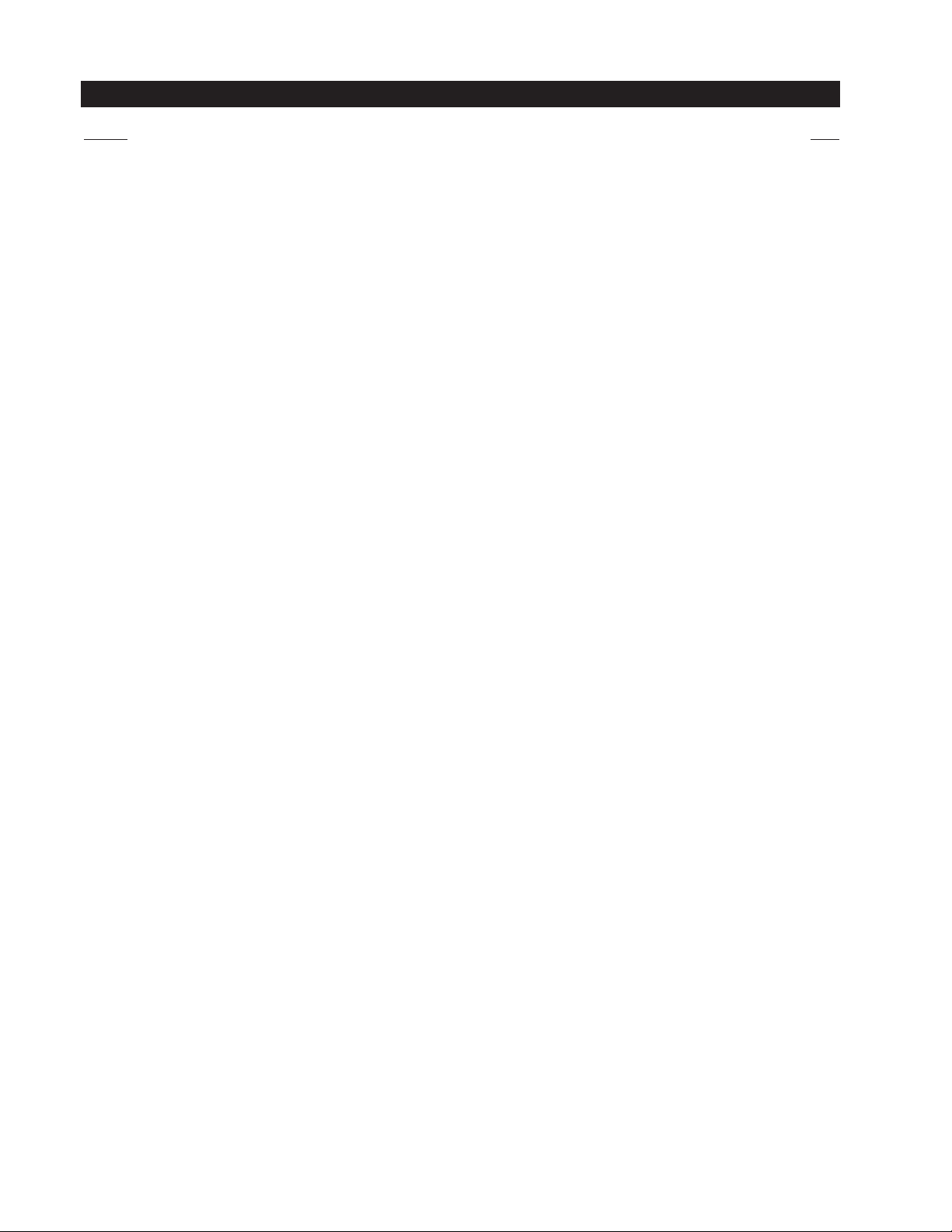
CONTENTS
Section Page
IMPORTANT SAFEGUARDS AND WARNINGS .................................................................................................................................................................. 7
DESCRIPTION ..................................................................................................................................................................................................................... 8
MODELS ................................................................................................................................................................................................................... 12
ASSOCIATED EQUIPMENT .............................................................................................................................................................................. 12
COMPATIBLE PRODUCTS ......................................................................................................................................................................................... 12
ADDITIONAL RESOURCES ........................................................................................................................................................................................12
INSTALLATION ...................................................................................................................................................................................................................13
MOUNTING .............................................................................................................................................................................................................. 13
VIDEO SOURCES .......................................................................................................................................................................................................14
CONTROL LINES ....................................................................................................................................................................................................... 16
MONITORS ............................................................................................................................................................................................................... 17
ALARMS ................................................................................................................................................................................................................... 18
CONNECTING DEVICES THROUGH THE COMMUNICATION PORTS ....................................................................................................................... 19
KBD100, KBD200A, AND KBD300A SERIES KEYBOARDS .............................................................................................................................. 22
M DEVICES (KBD960, ALM2064, REL2064) .................................................................................................................................................... 25
CONNECTING A PC ......................................................................................................................................................................................... 31
CONNECTING GENEX MULTIPLEXERS ............................................................................................................................................................ 32
LOCAL AUXILIARIES ................................................................................................................................................................................................. 33
CONNECTING A 96 X 16 SYSTEM ........................................................................................................................................................................... 35
SYSTEM START-UP............................................................................................................................................................................................................36
POWER-UP THE SYSTEM ......................................................................................................................................................................................... 36
INITIALIZE KEYBOARDS ........................................................................................................................................................................................... 36
CONFIGURE THE SYSTEM ........................................................................................................................................................................................37
COMMUNICATION PORTS .............................................................................................................................................................................. 37
96 X 16 SYSTEM SETTINGS ............................................................................................................................................................................38
KBD960/KBR960 KEYBOARD .......................................................................................................................................................................... 38
GENEX MULTIPLEXER ...................................................................................................................................................................................... 38
MONITOR COLOR ADJUSTMENT: ................................................................................................................................................................... 39
PROGRAM PRESETS ........................................................................................................................................................................................ 39
ADDITIONAL PROGRAMMING ........................................................................................................................................................................ 39
PROGRAMMING THE CM6800E ....................................................................................................................................................................................... 40
CM6800E PROGRAMMING MODE .......................................................................................................................................................................... 41
NAVIGATE AND SELECT OPTIONS/FIELD ENTRIES IN PROGRAMMING MODE............................................................................................ 42
ACCESS .................................................................................................................................................................................................................... 44
ALARM PROGRAMMING ......................................................................................................................................................................................... 45
PROGRAM ALARM GROUPS ........................................................................................................................................................................... 45
PROGRAM AN INTERNAL OR EXTERNAL ALARM CONTACT ........................................................................................................................ 46
PROGRAM A VIDEO LOSS ALARM ................................................................................................................................................................. 48
AUXILIARY OUTPUTS ............................................................................................................................................................................................... 50
CAMERA PROGRAMMING ....................................................................................................................................................................................... 51
PROGRAM LOGICAL NUMBERS ...................................................................................................................................................................... 51
PROGRAM CAMERAS ..................................................................................................................................................................................... 52
EVENT TIMERS ......................................................................................................................................................................................................... 54
MACROS ...................................................................................................................................................................................................................55
MACRO STATUS VIEW SCREEN ..................................................................................................................................................................... 55
MONITOR DISPLAY .................................................................................................................................................................................................. 56
PASSWORD .............................................................................................................................................................................................................. 58
PORTS (SERIAL/COM PORTS) .................................................................................................................................................................................. 59
PRIORITY ...................................................................................................................................................................................................................60
96 X 16 SYSTEM SETTINGS .....................................................................................................................................................................................61
SEQUENCES ............................................................................................................................................................................................................. 62
TIME AND DATE .......................................................................................................................................................................................................64
PATTERNS, PRESETS, AND ZONES.......................................................................................................................................................................... 64
2 C1528M-F (6/05)
Page 3
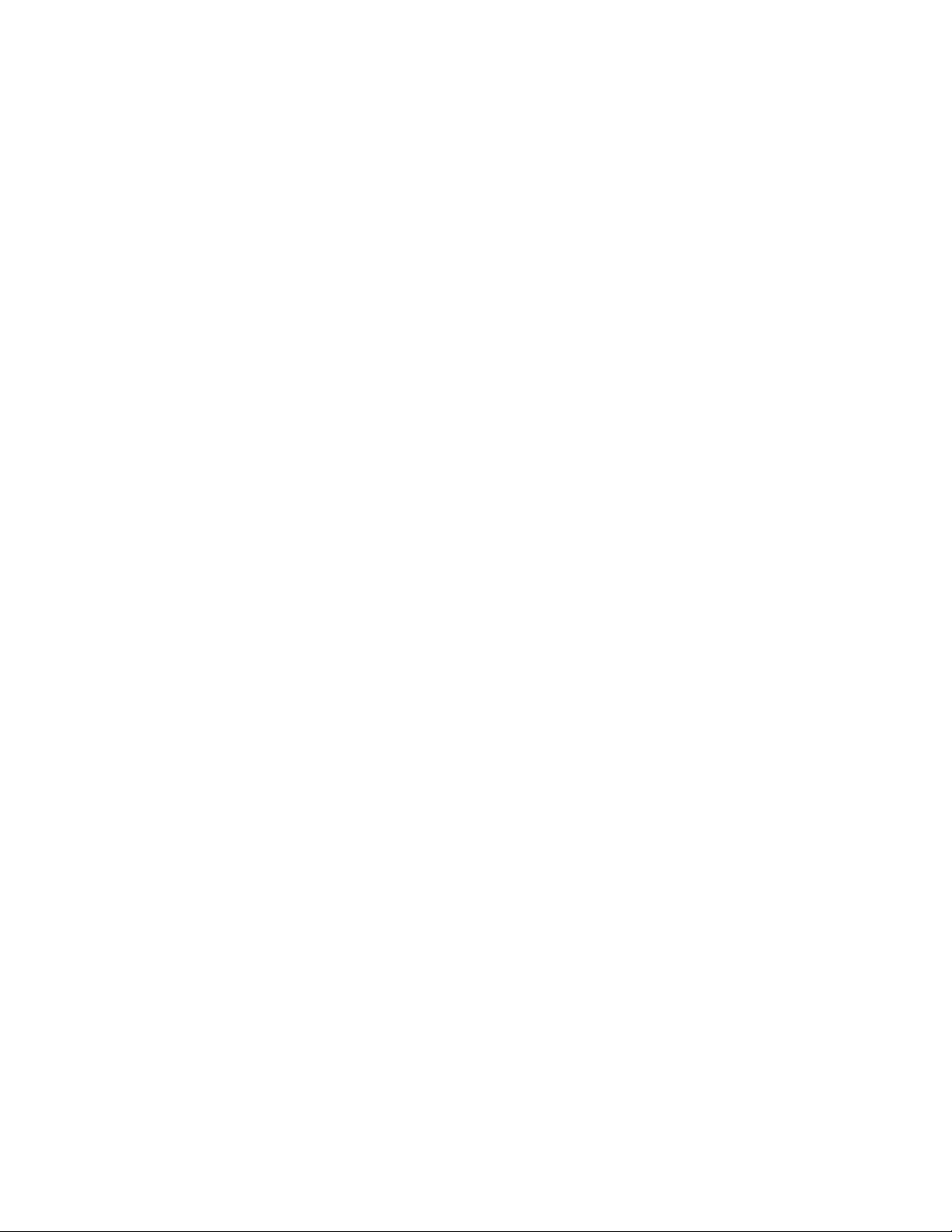
OPERATION........................................................................................................................................................................................................................ 65
OVERVIEW ................................................................................................................................................................................................................ 65
OPERATING THE CM6800E....................................................................................................................................................................................... 65
SWITCH MONITORS ....................................................................................................................................................................................... 65
SELECT CAMERAS .......................................................................................................................................................................................... 65
CONTROL RECEIVERS ...................................................................................................................................................................................... 66
OPERATE SEQUENCES..................................................................................................................................................................................... 67
RUN A MACRO ................................................................................................................................................................................................ 68
ACKNOWLEDGE AN ALARM .......................................................................................................................................................................... 69
CALL A PRESET ................................................................................................................................................................................................69
CREATE AND RUN A PATTERN ....................................................................................................................................................................... 70
OPERATE AUXILIARIES/RELAYS ...................................................................................................................................................................... 71
CONTROL GENEX MULTIPLEXER AND GENEX MULTIPLEXER DISPLAYS....................................................................................................... 72
OPERATE SCANNING FUNCTIONS ................................................................................................................................................................. 72
DETECT VIDEO LOSS ....................................................................................................................................................................................... 72
DEFINE ZONES ................................................................................................................................................................................................ 72
APPENDIX .......................................................................................................................................................................................................................... 73
CM6800E DIP SWITCHES .........................................................................................................................................................................................73
ALARM GROUP DISPLAY OPTIONS..........................................................................................................................................................................74
BLOCK BUILD ................................................................................................................................................................................................... 74
CHRONOLOGICAL PAIR: D AND Q .................................................................................................................................................................. 74
REVERSE CHRONOLOGICAL PAIR: M AND L .................................................................................................................................................. 75
SALVO GROUP ................................................................................................................................................................................................. 75
MACRO COMMANDS .............................................................................................................................................................................................. 76
USING THE CM6800E-48X8 AS A SATELLITE DEVICE IN A 9700 SYSTEM ............................................................................................................ 78
INSTALL THE CM6800E AS A SATELLITE DEVICE ........................................................................................................................................... 78
CONFIGURE THE CM6800E AS A SATELLITE DEVICE ..................................................................................................................................... 80
CONFIGURE CM9700-MGR SYSTEM MANAGER SETTINGS ......................................................................................................................... 83
CONFIGURE CM9760-MGR SYSTEM MANAGER SETTINGS ......................................................................................................................... 84
NAVIGATE WITH THE CM9740/CM9760 KEYBOARD ..................................................................................................................................... 89
LOGICAL NUMBER ASSIGNMENT TABLE – FOR LINK CAMERAS ................................................................................................................. 90
ASCII OPERATING COMMANDS .............................................................................................................................................................................. 91
TROUBLESHOOTING .................................................................................................................................................................................................94
GAINING INITIAL CONTROL ............................................................................................................................................................................ 94
SOFTWARE RESET...........................................................................................................................................................................................95
SOLUTIONS TO COMMON PROBLEMS .......................................................................................................................................................... 96
KBD960/KBR960 ICON/BUTTON LEGEND ............................................................................................................................................................... 97
UPGRADE THE CM6800 SWITCHER SOFTWARE.....................................................................................................................................................98
VERIFY THAT EACH CM6800E-48X8 UNIT CONTAINS THE SAME LEVEL OF SOFTWARE............................................................................. 98
GLOSSARY .........................................................................................................................................................................................................................99
SPECIFICATIONS............................................................................................................................................................................................................... 102
REGULATORY NOTICES .................................................................................................................................................................................................... 103
WARRANTY AND RETURN INFORMATION ..................................................................................................................................................................... 104
C1528M-F (6/05) 3
Page 4
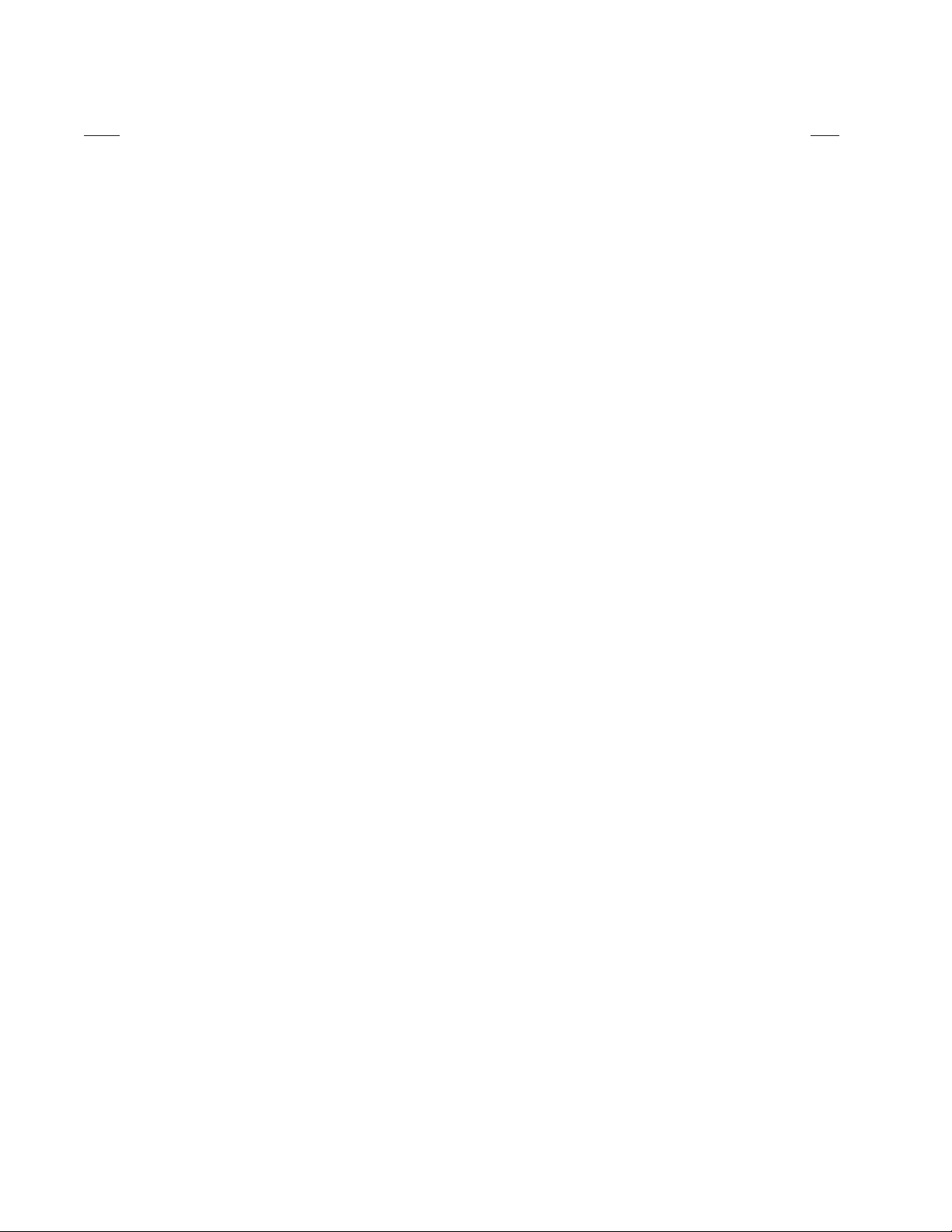
LIST OF ILLUSTRATIONS
Figure Page
1 Sample CM6800E-48X8 System ...................................................................................................................................................................... 8
2 Sample CM6800E 96 x 16 System ................................................................................................................................................................... 9
3 Sample CM9760 System with CM6800E-48X8 as a Satellite Switcher ......................................................................................................... 9
4 Installing Rack Ears ......................................................................................................................................................................................... 13
5 Mounting the CM6800E Matrix Switcher/Controller ..................................................................................................................................... 13
6 CM6800E Video Inputs .................................................................................................................................................................................... 14
7 Connecting Terminated Video Sources ........................................................................................................................................................... 15
8 Connecting Looping Video Sources .................................................................................................................................................................15
9 PTZ Control Connections ................................................................................................................................................................................. 16
10 Connecting Monitors ....................................................................................................................................................................................... 17
11 Connecting Alarms .......................................................................................................................................................................................... 18
12 Communication Port Inputs ............................................................................................................................................................................. 19
13 CM6800E Communication Port Connections and Options .............................................................................................................................. 21
14 Data Cable Plugged into Local Keyboard ........................................................................................................................................................ 22
15 Data Cables Plugged into COM 5 and 6 ..........................................................................................................................................................22
16 Remote Keyboards .......................................................................................................................................................................................... 24
17 RJ-45 Cable Types ...........................................................................................................................................................................................25
18 Connecting a KBD960/KBR960 to the CM6800E ............................................................................................................................................ 26
19 Connecting a Single ALM2064 Alarm Interface Unit ...................................................................................................................................... 27
20 Connecting a Single REL2064 Relay Interface Unit ........................................................................................................................................ 28
21 Connecting Multiple M Devices – Local Connection ......................................................................................................................................29
22 Connecting Multiple M Devices – Remote Connection .................................................................................................................................. 30
23 PC Connection to DB9 Port .............................................................................................................................................................................. 31
24 PC Connection to RJ-45 Port ........................................................................................................................................................................... 31
25 Connecting Genex Multiplexers ...................................................................................................................................................................... 32
26 Wiring the AUX 1 and 2 (Relay) Outputs .........................................................................................................................................................33
27 Wiring the F3 (TTL) Output .............................................................................................................................................................................. 34
28 Data and Video connections Between CM6800E-48X8 Units ........................................................................................................................ 35
29 CM6800E Time/Date Stamp on Monitor.........................................................................................................................................................36
30 CM6800E Color Bars ....................................................................................................................................................................................... 39
31 CM6800E Password Screen ............................................................................................................................................................................ 41
32 CM6800E Programming Main Menu ...............................................................................................................................................................41
33 Sample Access Screen .................................................................................................................................................................................... 44
34 Program Alarm Groups .................................................................................................................................................................................... 45
35 Program Internal and External Alarms ............................................................................................................................................................ 46
36 Program Video Loss Alarms.............................................................................................................................................................................48
37 Assign a Logical Alarm Number ...................................................................................................................................................................... 49
38 Program Auxiliary Outputs .............................................................................................................................................................................. 50
39 Program Logical Camera Numbers .................................................................................................................................................................. 51
40 Program Cameras ............................................................................................................................................................................................ 52
41 Sample Event Timer Programming .................................................................................................................................................................. 54
42 Macro Screen .................................................................................................................................................................................................. 55
43 Macro Status View Screen..............................................................................................................................................................................55
44 Monitor Screen ................................................................................................................................................................................................56
45 Set Password Screen ...................................................................................................................................................................................... 58
46 Port Screen ...................................................................................................................................................................................................... 59
47 Access the Priority Screen .............................................................................................................................................................................. 60
48 Change the System Setting .............................................................................................................................................................................61
49 Sequence Screen .............................................................................................................................................................................................62
50 Scratchpad Sequence Screen ......................................................................................................................................................................... 62
51 Access the Time and Date Screen .................................................................................................................................................................. 64
52 CM6800E DIP Switches – Factory Default Settings ....................................................................................................................................... 73
53 Data and Tie Line Connections Between CM6800E-48X8 and CM9740/CM9760 ......................................................................................... 79
54 Set Satellite Access ........................................................................................................................................................................................ 80
55 Change the Port Setting .................................................................................................................................................................................. 81
56 Enable Alarm Contacts .................................................................................................................................................................................... 82
57 Assign Satellite Logical Alarm Numbers ........................................................................................................................................................ 82
58 Add a Satellite Device in the CM9700-MGR .................................................................................................................................................. 83
4 C1528M-F (6/05)
Page 5
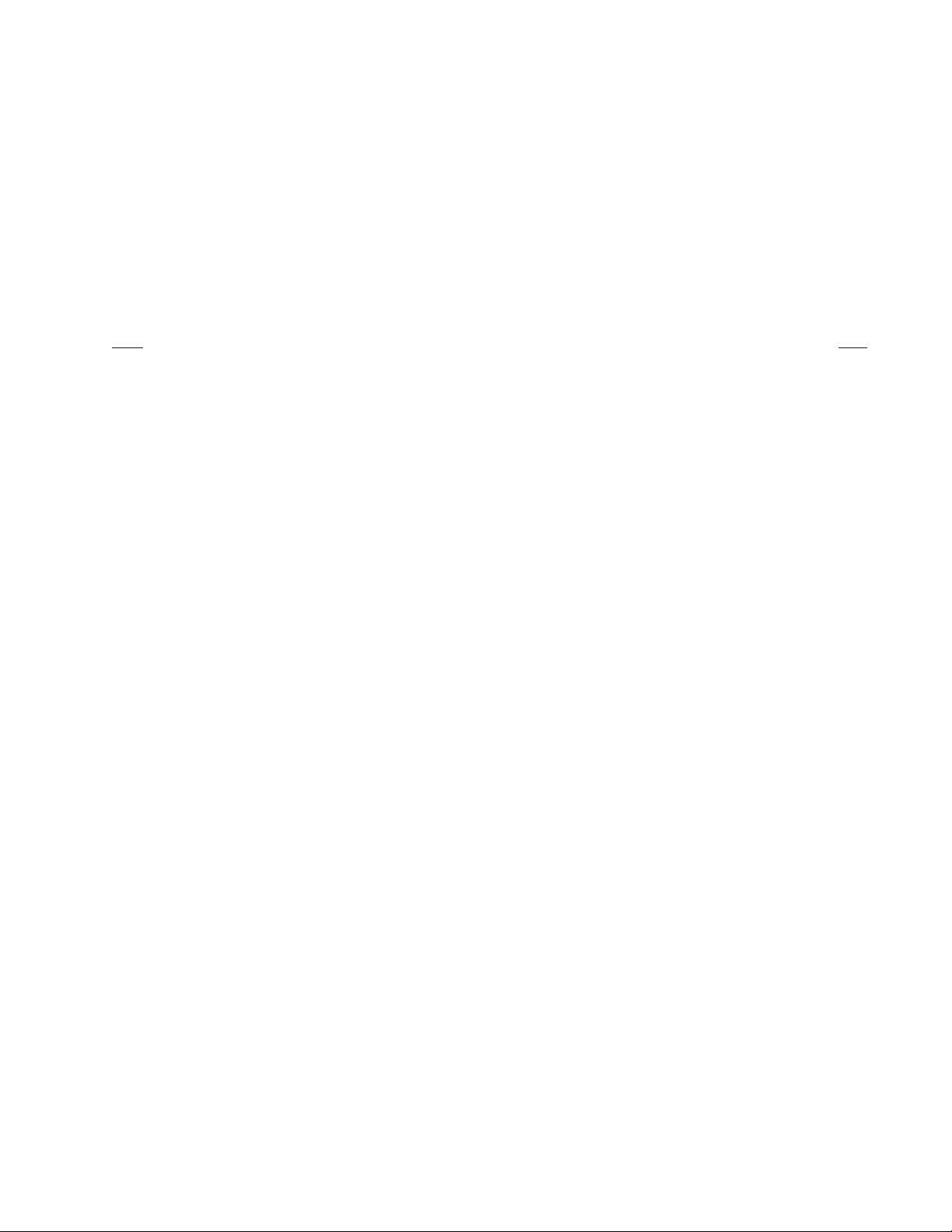
59 CM9760-MGR Comms Page ............................................................................................................................................................................85
60 CM9760-MGR Cameras Page ......................................................................................................................................................................... 86
61 CM9760-MGR Link Cameras Page .................................................................................................................................................................. 87
62 CM9760-MGR Alarms Page ............................................................................................................................................................................ 88
63 Alarm Camera Switches Dialog Box ............................................................................................................................................................... 88
64 CM6800E Main Menu ..................................................................................................................................................................................... 99
65 Dip Switch Cover Plate ....................................................................................................................................................................................95
66 CM6800E DIP Switch 7 ................................................................................................................................................................................... 95
67 Icon/Button Legend ......................................................................................................................................................................................... 97
68 Upgrade the CM6800 Switcher Software ....................................................................................................................................................... 98
LIST OF TABLES
Table Page
AVideo Coaxial Cable Requirements ................................................................................................................................................................. 14
B Communication Port Devices and Wiring ....................................................................................................................................................... 19
C Default Port Settings ....................................................................................................................................................................................... 20
D Keyboard Addresses: KBD100/200A/300A Series Keyboards ....................................................................................................................... 23
E Switch Settings—KBD200A/300A Keyboards Only ....................................................................................................................................... 23
F Default Port Settings ....................................................................................................................................................................................... 37
G CM6800E DIP Switch Settings ........................................................................................................................................................................ 73
H Macro Commands ........................................................................................................................................................................................... 76
I Examples of ASCII Commands ........................................................................................................................................................................ 91
J ASCII Commands ............................................................................................................................................................................................. 92
K Solutions To Common Problems ......................................................................................................................................................................96
C1528M-F (6/05) 5
Page 6
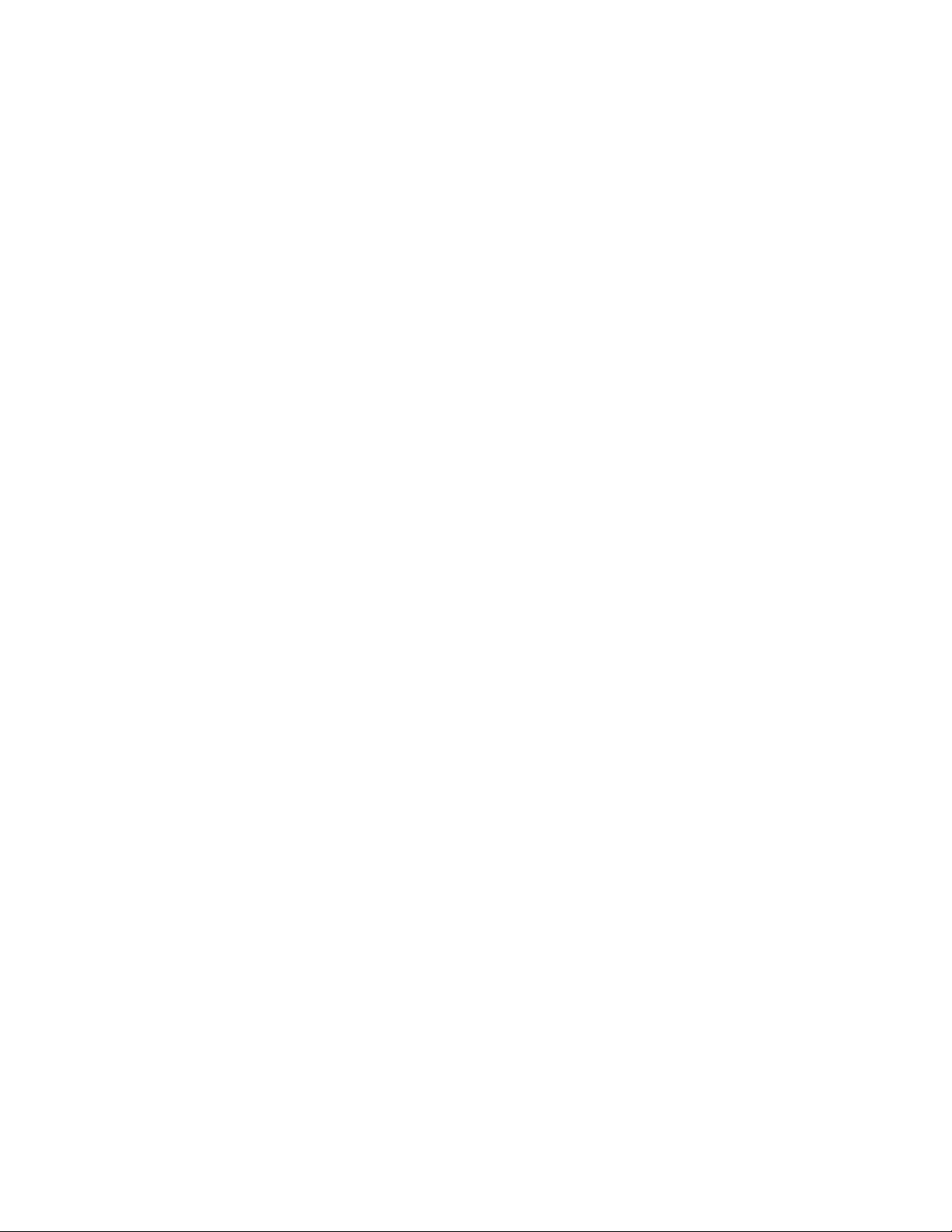
6 C1528M-F (6/05)
Page 7
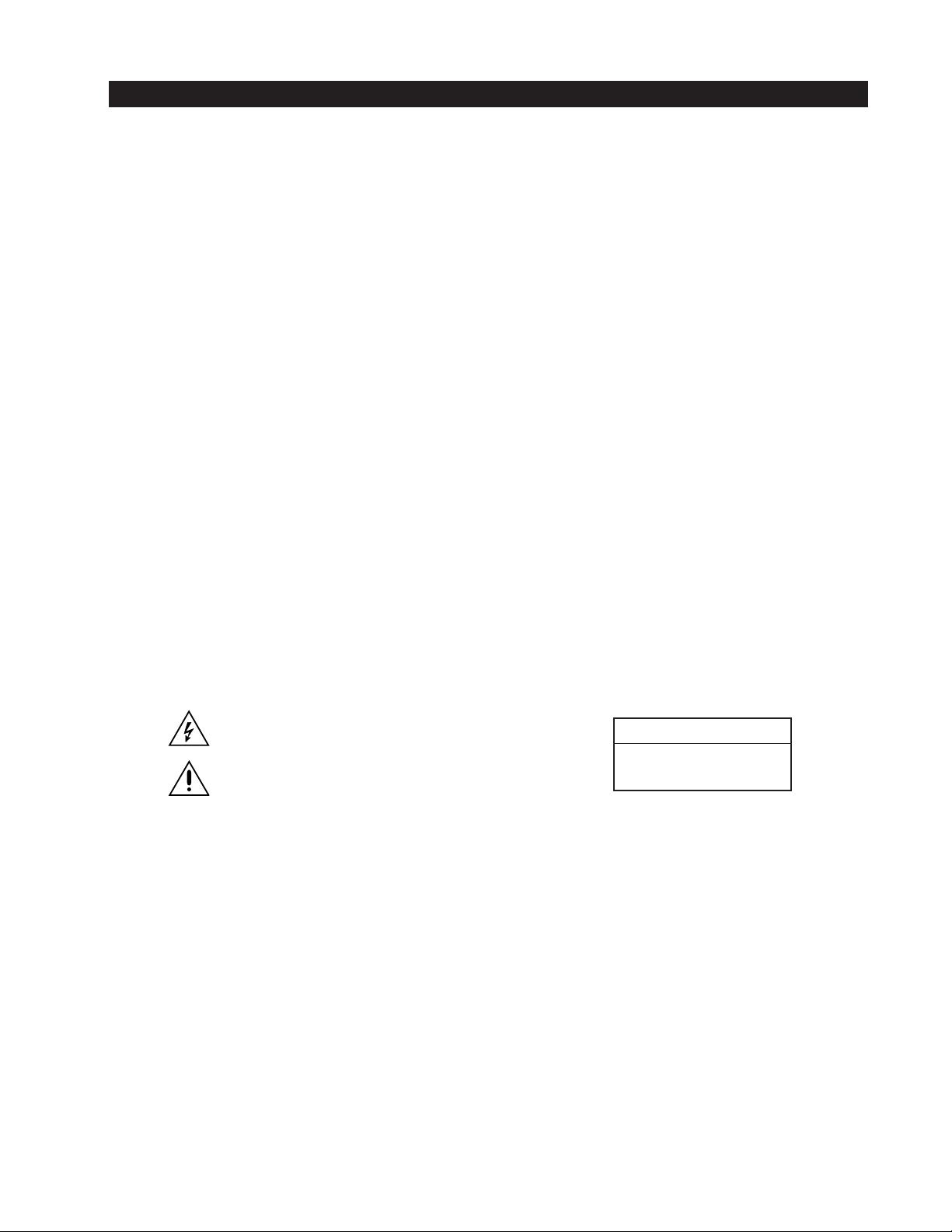
IMPORTANT SAFEGUARDS AND WARNINGS
1. Read, keep, and follow these instructions.
2. Heed all warnings.
3. There are no user-serviceable parts inside this unit. Only authorized service personnel may open the unit.
4. Installation and servicing should only be done by qualified service personnel and conform to all local codes.
5. WARNING: To reduce the risk of fire or electric shock, do not expose this unit to rain or moisture if this unit is designed for indoor
use only.
6. Unless this unit is specifically marked as a NEMA Type 3, 3R, 3S, 4, 4X, 6 or 6P enclosure, it is designed for indoor use only and it
must not be installed where exposed to rain or moisture.
7. Do not expose this unit to dripping or splashing. Do not place objects filled with liquids, such as vases, on this unit.
8. Do not block any ventilation openings. Install in accordance with the manufacturer’s instructions.
9. The installation method and materials should be capable of supporting four times the weight of the unit and equipment.
10. Do not install near any heat source.
11. Only use attachments/accessories specified by the manufacturer.
12. Clean only with dry cloth.
13. Do not defeat the safety purpose of the polarized or grounding-type plug.
14. Protect the power cord from being walked on or pinched, particularly at plugs, convenience receptacles, and the point where they
exit from the unit.
15. Unplug this unit during lightning storms or when unused for long periods of time.
The product and/or manual may bear the following marks:
This symbol indicates that dangerous voltage constituting a risk of
electric shock is present within this unit.
CAUTION:
RISK OF ELECTRIC SHOCK.
This symbol indicates that there are important operating and maintenance instructions in the literature accompanying this unit.
Please thoroughly familiarize yourself with the information in this manual prior to installation and operation.
FOR QUALIFIED SERVICE PERSONNEL ONLY
1. Only use replacement parts recommended by Pelco.
2. After replacement/repair of this unit’s electrical components, conduct a resistance measurement between line and exposed parts to
verify the exposed parts have not been connected to line circuitry.
3. CAUTION: Danger of explosion if battery is incorrectly replaced. Replace only with the same or equivalent type. Dispose of used
batteries according to the instructions provided by the battery manufacturer.
DO NOT OPEN.
C1528M-F (6/05) 7
Page 8
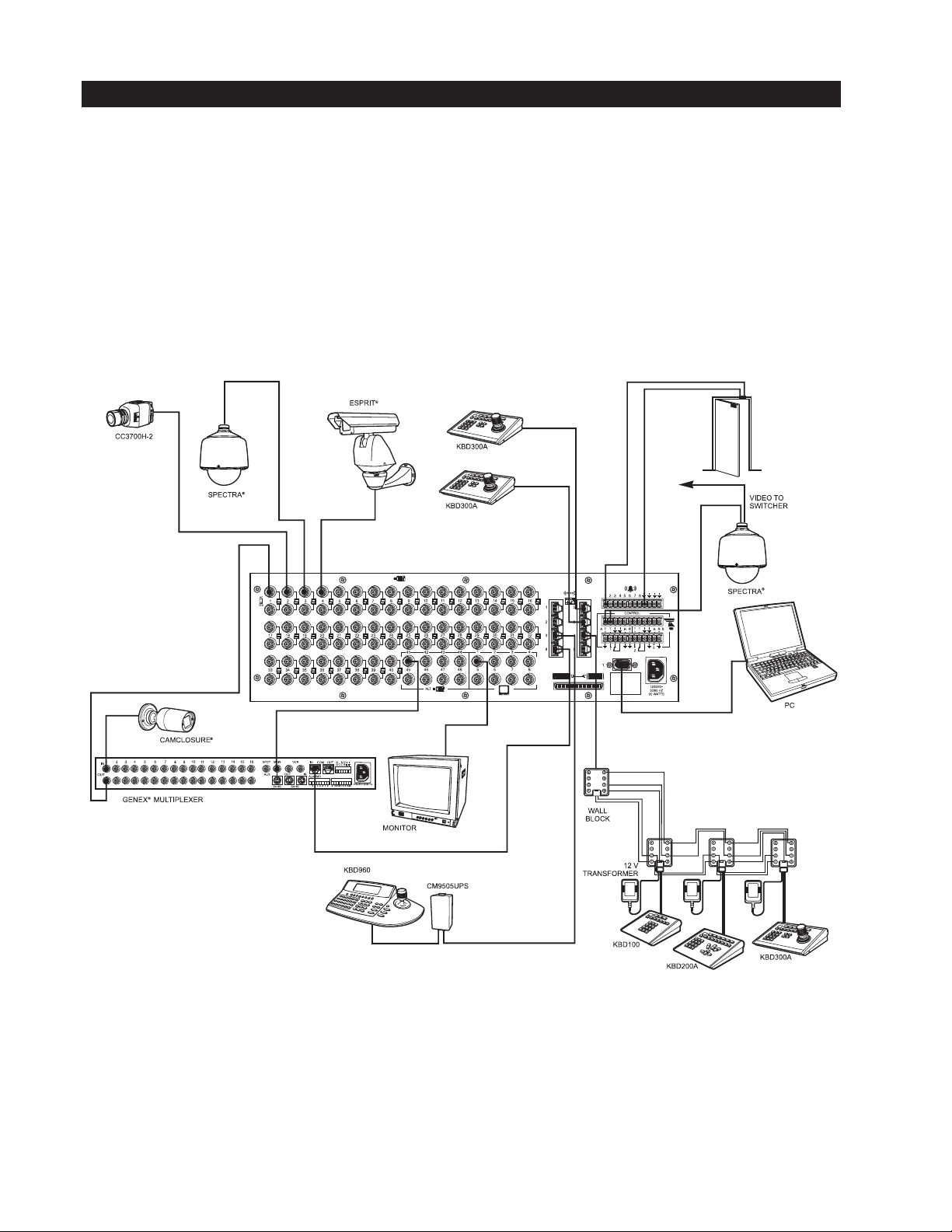
DESCRIPTION
Pelco’s CM6800E Matrix Switcher/Controller is a cross-point video matrix switcher. The CM6800E-48X8 provides switching and control for
48 video inputs and eight monitor outputs from any one of up to 18 keyboards, PCs, and other devices. All 48 video inputs can be used to
view video from other devices, such as multiplexers. Forty inputs allow for looping to other devices.
The CM6800E-48x8 can be used in the following configurations:
•A single unit provides up to 48 inputs and eight outputs
•Two CM6800E-48X8 units can be combined into a “bay-to-bay” 96 x 16 system, providing switching and control of up to 96 inputs
and 16 outputs from the main unit.
• The CM6800E-48X8 can function as a remote satellite switcher in a CM9740/CM9760 System, allowing the system to handle
additional video, alarm, and relay inputs, as well as allowing for use of M protocol devices, such as external alarm and relay units.
Figure 1. Sample CM6800E-48X8 System
8 C1528M-F (6/05)
Page 9
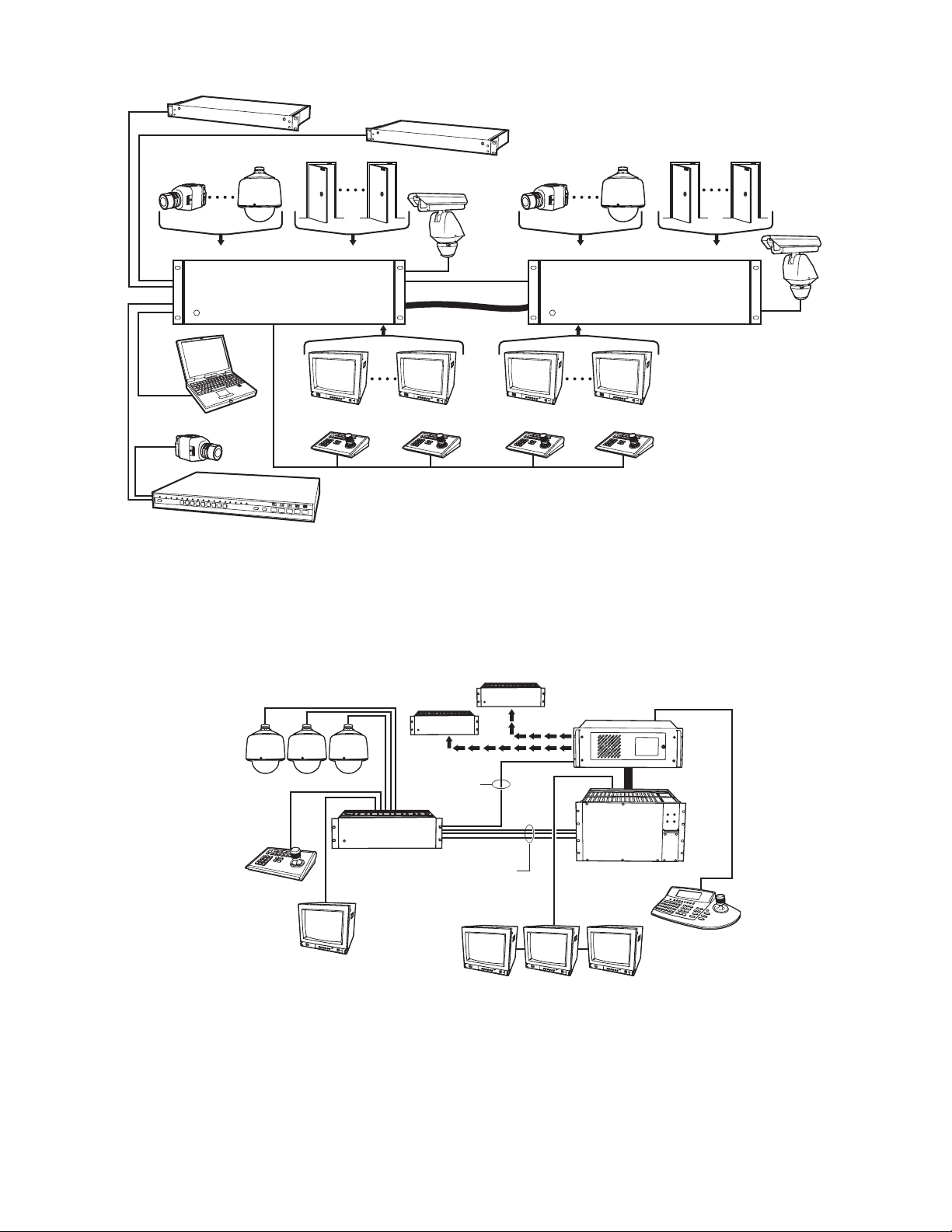
REL2064 (ADDITIONAL RELAYS)
L
ALM2064 (ADDITIONAL ALARMS)
CAMERA 48
CAMERA 1
CM6800E-48X8 MAIN UNIT
GENEX MULTIPLEXER
ALARM 1
MONITOR 1 MONITOR 8 MONITOR 9 MONITOR 16
ALARM 8
CAMERA 49
PTZ
CONTROL
CM6800E-48X8 EXPANSION UNIT
DATA CABLE
VIDEO RIBBON CABLE
ALL KEYBOARDS CONNECT TO MAIN UNIT
CAMERA 96
Figure 2. Sample CM6800E 96 x 16 System
ALARM 9 ALARM 16
PTZ
CONTRO
LOCAL SITE
CM9740/CM9760
KBD300A
REMOTE SITE
1-48 CAMERAS
OTHER REMOTE SITES
CM6800E-48X8
CM6800E-48X8
RS-422
DATA
LINE
CM6800E-48X8
VIDEO TIE
LINES
Figure 3. Sample CM9760 System with CM6800E-48X8 as a Satellite Switcher
CPU
MATRIX
BAY
CM9760-KBD
C1528M-F (6/05) 9
Page 10
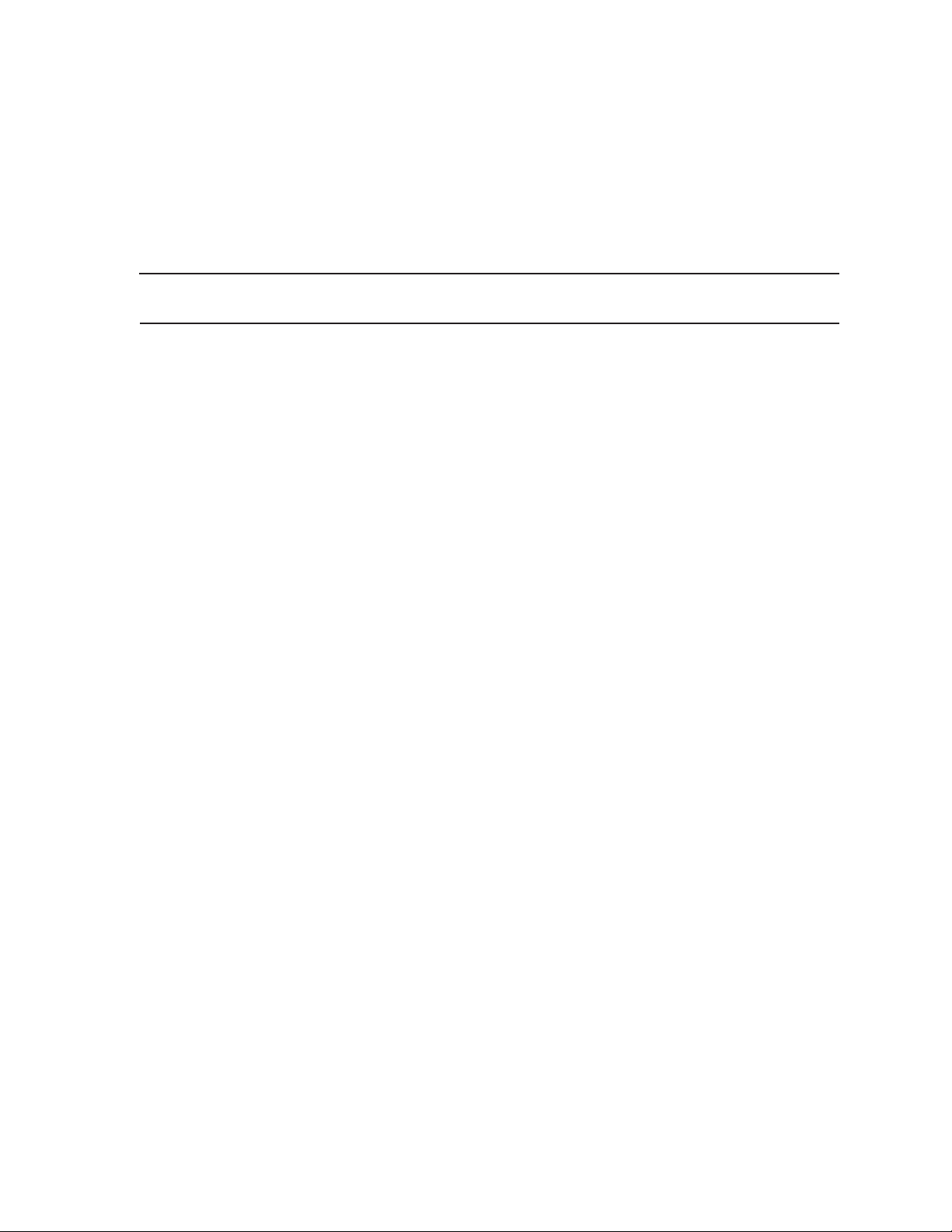
Programming
The CM6800E features easy programming through on-screen menus or the Windows®-based CM6800-MGR software package. All
programming is password-protected. Programming menus are provided in English, French, German, Italian, Polish, Portuguese,
Russian, and Spanish.
Keyboards
Up to 16 keyboards from the KBD100/200A/300A Series and 2 keyboards from the KBD960/KBR960 Series can be connected to the
CM6800E. Camera positioning can be programmed and controlled from the KBD200A/300A (in “6800 Mode” only) and KBD960/KBR960
Series keyboards. Refer to
NOTE: You can program the CM6800 with the KBD200A/300A keyboard while in “CM6800 Mode” only (if you use “CM6800 ASCII
Mode,” you can control the CM6800 switcher, but you cannot program it).
Associated Equipment
for keyboard descriptions.
Sequences, Macros, Presets, Patterns, and Zones
The CM6800E features the following programmed operations:
A sequence allows operators to see a routine of 72 camera views on any system monitor over and over again. The sequence can be
operated automatically or manually. A scratchpad sequence, allows an operator to run a sequence from an individual monitor without
entering the password-protected programming menus. A macro is a sequence of commands or steps. When a macro is run, the steps
programmed into that macro are performed. Macros can be operated automatically or manually. Automatic operation can be based on
specific times or dates. Macros can also be triggered by alarms.
The following operations are available only with positionable cameras controlled by KBD200A/KBD300A or KBD960/KBR960 keyboards:
A preset allows operators to direct a PTZ (camera positioning system) to move to a predetermined scene on keyboard command or
as a result of an alarm. In addition, a preset can place a descriptive title on the monitor screen. The number of presets available is
determined by the camera positioning system.
With a pattern operators can program a camera positioning system to move around its viewing area in a repeating pattern. The
number and time length of patterns varies with different positioning systems.
A zone is a user-defined, physical location to which (1) a label is attached and (2) a camera is associated. When the associated
camera is panned through or remains within this defined zone, the zone label appears on the monitor.
Interface Control
The CM6800E interfaces with the following:
• Coaxitron® standard mode (15-bit) and extended mode (32-bit) protocol receivers
• Pelco’s D and P protocol receivers (RS-422)
• Pelco’s M protocol devices (RS-485)
System Access and Priority
The CM6800E provides the following ways to restrict system access:
• Camera to Monitor: Cameras can be assigned to specific monitors for viewing.
• Keyboard to Monitor: Keyboards can be assigned to control specific monitors.
• Camera to Keyboard: Keyboards can be assigned either full control or view-only access to specific cameras (no PTZ control).
The CM6800E provides eight levels of priority control. Each level defines the ability of a keyboard to control a camera positioning system
(KBD200A/KBD300A or KBD960/KBR960 only) and to access programming screens.
10 C1528M-F (6/05)
Page 11
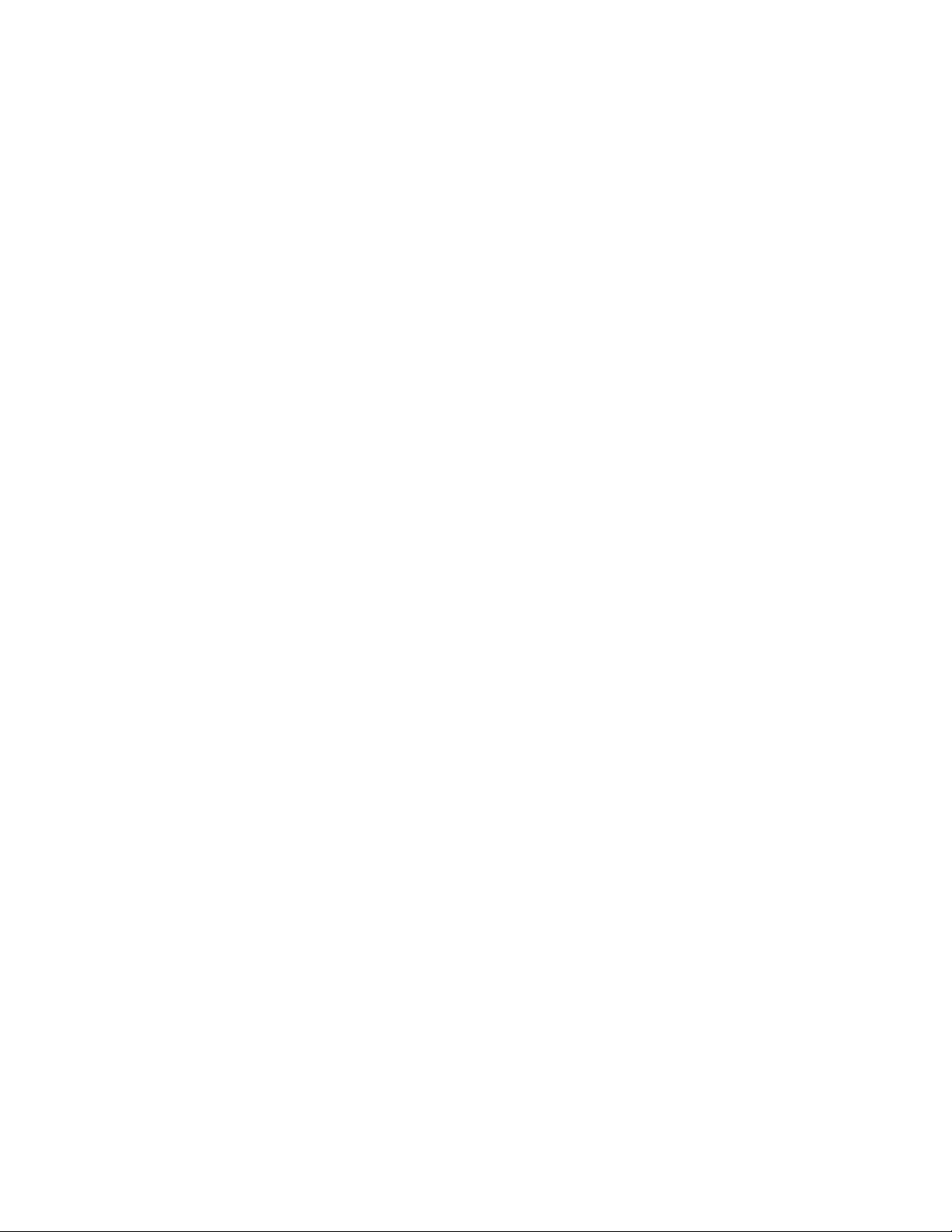
Alarm Inputs
Eight internal alarm inputs are provided on the rear panel of the matrix switcher/controller. These internal alarm inputs are programmable
to associate any camera to any input. A 96 x 16 system provides 16 internal alarm inputs (eight on each CM6800E-48X8 unit).
Up to four ALM2064 Alarm Interface Units can be connected to the CM6800E (main unit only in a 96 x 16 system). Each alarm interface
unit can handle up to 64 alarms.
Auxiliary Outputs
Three internal auxiliary outputs are provided on the back of the CM6800E. Two are relay outputs, and one is an open collector (TTL) output.
A 96 x 16 system provides a total of 6 internal relay outputs (three on each CM6800E-48X8 unit). Auxiliary outputs are activated at the
keyboard (except KBD100).
You can also connect up to four REL2064 Relay Interface Units to the CM6800E (main unit only in a 96 x 16 system).
Power, Mounting Methods
The CM6800E operates on 120V or 230V, 50/60 Hz. The case mounts in three rack units (5.25 inches or 13.34 cm) of vertical space in a
universal mount, such as a 19-inch (48.26 cm) equipment bay, or to a wall or tabletop.
Continuous Operating Device
The CM6800E is a self-contained video surveillance system designed for continuous duty operation. Once installed, no user or service
technician items require the power to be turned off under normal operation. There are two methods for system programming: direct menu
control and indirect control, using a Windows®-based setup program supplied by Pelco. Both of these methods are noninvasive and do not
require the cycling of power in order for storage or execution of new software settings. The communication ports use standard low voltage
interfaces (RS-232, RS-422 and RS-485), and all connections and disconnections do not require rebooting or power cycling. Video
connections or changes of termination state do not require rebooting or power cycling.
C1528M-F (6/05) 11
Page 12
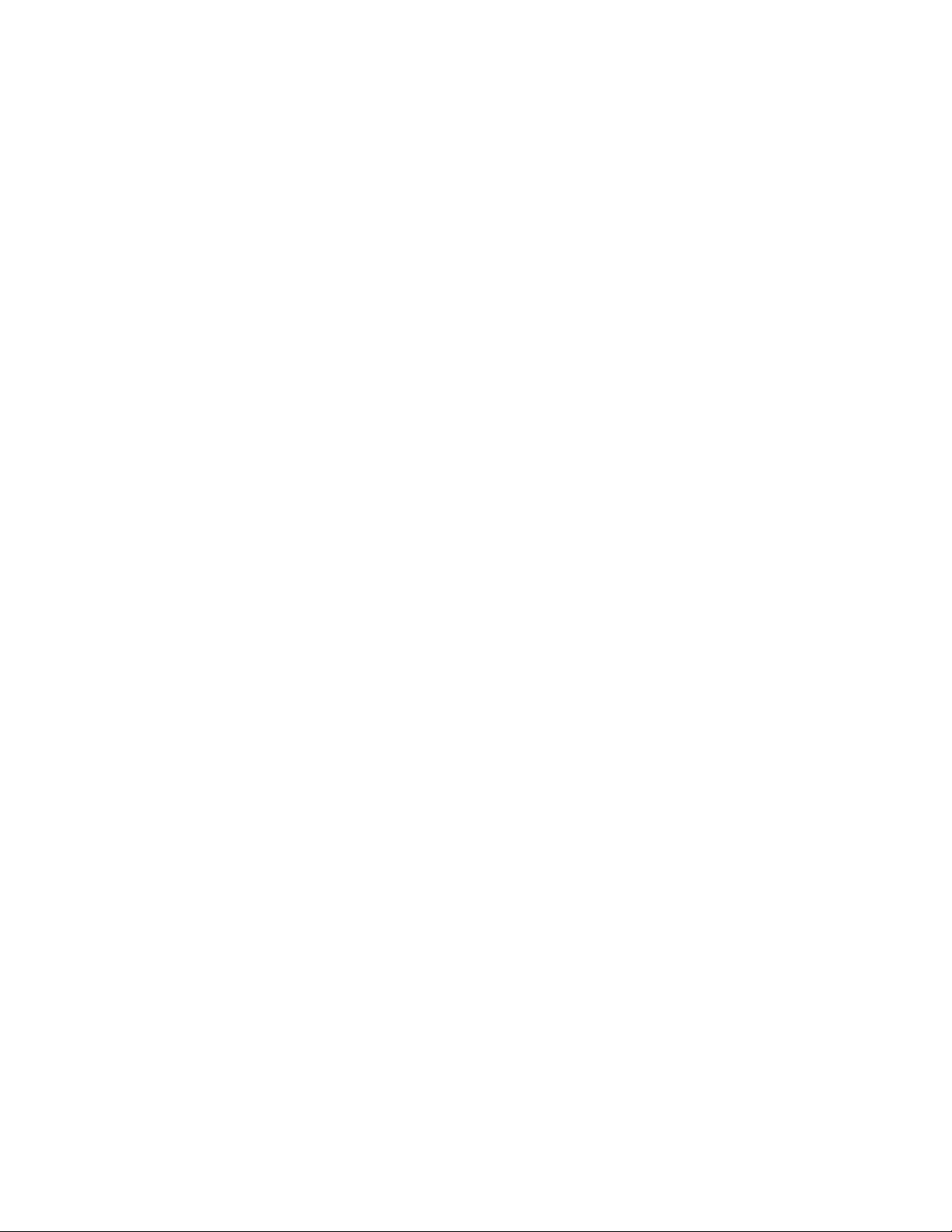
MODELS
CM6800E-48X8 Matrix switcher/controller with 48 video inputs and 8 monitor outputs, NTSC-configured, 120/230 V, 50/60 Hz,
autoranging (UL; cUL; FCC, Class B)
CM6800E-48X8-X Matrix switcher/controller with 48 video inputs and 8 monitor outputs, PAL-configured, 120/230 V, 50/60 Hz,
autoranging (CE, Class B)
CM6800-96X16 Expanded switcher/controller system; contains two CM6800E-48X8 units and one CM6800EKIT. 96 video inputs,
16 monitor outputs, NTSC-configured, 120/230 V, 50/60 Hz, autoranging (UL; cUL; FCC, Class A)
CM6800-96X16-X Expanded switcher/controller system; contains two CM6800E-48X8-X units and one CM6800EKIT. 96 video inputs,
16 monitor outputs, PAL-configured, 120/230 V, 50/60 Hz, autoranging (CE, Class A)
CM6800E-KIT Expansion kit containing cables and instructions needed to connect two CM6800E-48X8 units in a 96 x 16 system
ASSOCIATED EQUIPMENT
KBD100 Desktop keyboard with full switching and programming capabilities, +12 VDC or 12 V 50/60 Hz
KBD200A Desktop keyboard with full switching and programming capabilities, plus push-button control of PTZ functions,
+12 VDC or 12 V 50/60 Hz
KBD300A Desktop keyboard with full switching and programming capabilities, plus joystick control of PTZ functions, +12 VDC
or 12 V 50/60 Hz
KBD960 Full-function desktop variable speed keyboard; 120 V, 50/60 Hz
KBD960-X Same as KBD960, PAL-configured for 230 V, 50/60 Hz operation
KBR960 Full-function rack mount variable speed keyboard; 120 V, 50/60 Hz
KBR960-X Same as KBR960, PAL-configured for 230 V, 50/60 Hz operation
KBDKIT Wiring kit for connecting KBD100, KBD200A, and KBD300A keyboards to remote keyboard port; includes two RJ-45
wall blocks and a transformer to convert 120 V, 60 Hz to 12 V, 60 Hz for keyboard power
KBDKIT-X Wiring kit for connecting KBD100, KBD200A, and KBD300A keyboards to remote keyboard port; includes two RJ-45
wall blocks and a transformer to convert 230 V, 50 Hz to 12 V, 50 Hz for keyboard power
CM9505UPS Universal Power Supply for KBD960/KBR960 keyboards
MX4000 Genex® Series Multiplexer; available in color or monochrome duplex, and in color or monochrome simplex
CM9760-CDU-T Code distribution unit; 16-channel RS-422 transmit only (transmit wire and ground) distributor; primarily used for
connecting up to 16 PTZ receivers in a “star” or “home run” configuration
ALM2064 Alarm interface unit, provides alarm monitoring capabilities for up to 64 alarm inputs, 100-240 V, 50/60 Hz
REL2064 Relay interface unit, provides 64 relays for operating peripheral equipment, 100-240 V, 50/60 Hz
CM9760-MDA Master distribution amplifier with time, date, and title, 120 V, 60 Hz
COMPATIBLE PRODUCTS
Switchers CM9740, CM9760, CM9770, CM9780
PelcoNet Transmission Systems NET300 Series, NET350 Series, NET4001A
Video Management Systems VMX200, VMX300, VMX300-E
ADDITIONAL RESOURCES
• CM6800E-48X8 Quick Start Guide
• CM6800-MGR Installation/Operation Manual
• Pelco Technical Tips available on Pelco.com, through DataFAX, or from a Technical Support representative (1-800-289-9100)
12 C1528M-F (6/05)
Page 13
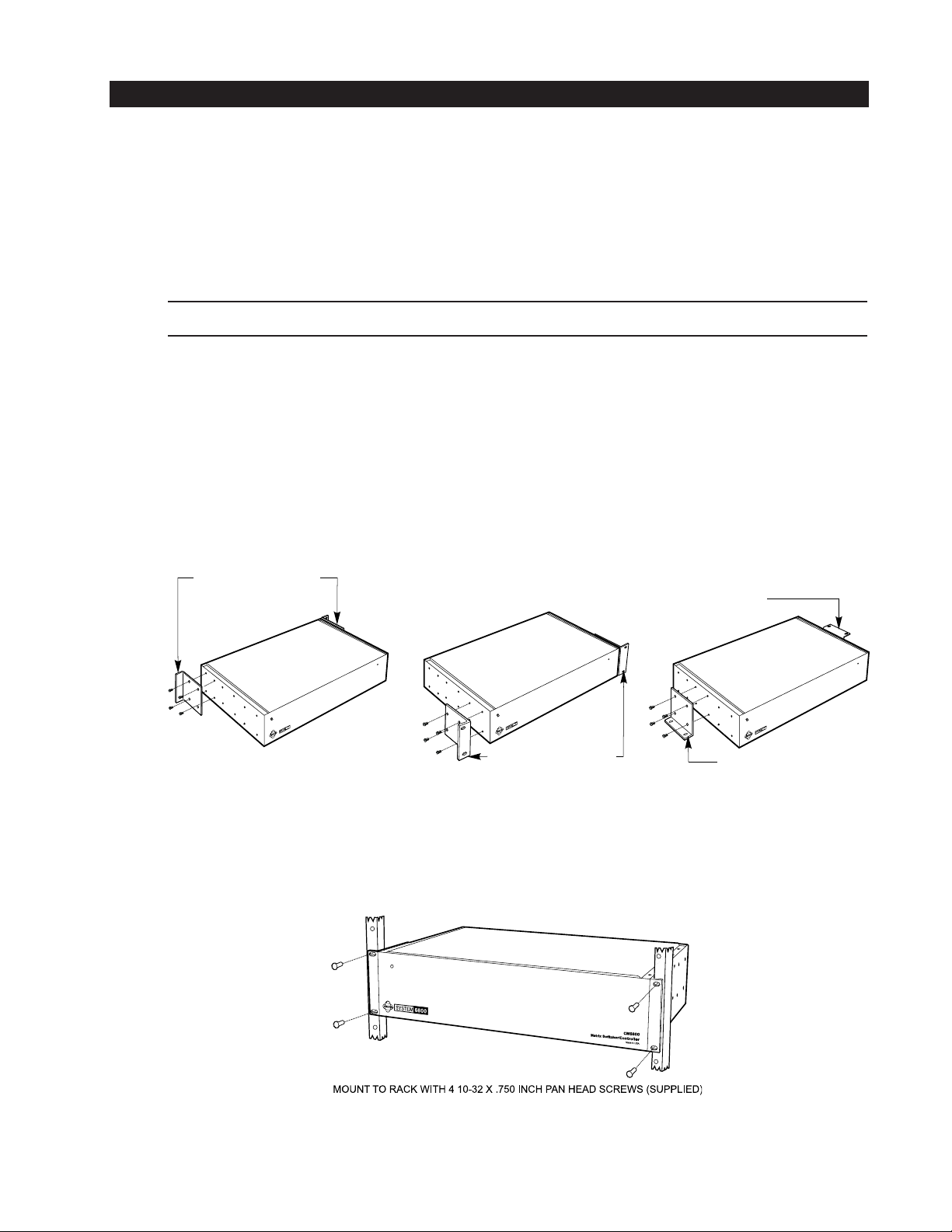
(
)
INSTALLATION
Unpack and inspect all parts carefully. The following parts are supplied:
1 CM6800E Switcher/Controller
4 10-32 x .750-inch pan head screws
4 .500” OD nylon washers
1 Power cord
4 6-foot (1.8 m) straight data cables with RJ-45 connectors
1 6-foot (1.8 m) reversed data cable with RJ-45 connectors
4 RJ-45 wall block terminals
NOTE: There are no user-serviceable parts inside this unit. Only authorized service personnel may open the unit.
MOUNTING
1. Select a suitable location for the CM6800E. It occupies 5.25 inches (13.34 cm) of vertical space, or three rack units (RUs), in a
universal mount. The CM6800E must be within 6 feet (1.8 m) of a suitable electrical outlet.
Follow proper installation practices and leave 1 RU above and below the CM6800E for ventilation. If installing a 96 x 16
system, in one vertical rack, leave 1 RU between each CM6800E-48X8 unit for ventilation.
Do not connect the power until the installation is complete. Refer to the
System Start-Up
section.
2. The CM6800E is shipped with the rack ears installed at the front. Reposition or remove ears as needed for your application.
POSITION BRACKETS FOR
RACK MOUNTING (REAR)
NOTE: EACH CM6800 COMES
WITH 2 RACK EARS
POSITION BRACKETS FOR
RACK MOUNTING (FRONT)
POSITION BRACKETS FOR
UNDER-TABLE MOUNTING
POSITION BRACKETS FOR
FLUSH MOUNTING
WALL AND TABLE TOP
Figure 4. Installing Rack Ears
3. Use supplied pan head screws and washers to mount the CM6800E in a standard 19-inch (48.26 cm) equipment rack or wood or
sheet metal screws to mount against a flat surface, according to your installation requirements.
Figure 5. Mounting the CM6800E Matrix Switcher/Controller
C1528M-F (6/05) 13
Page 14
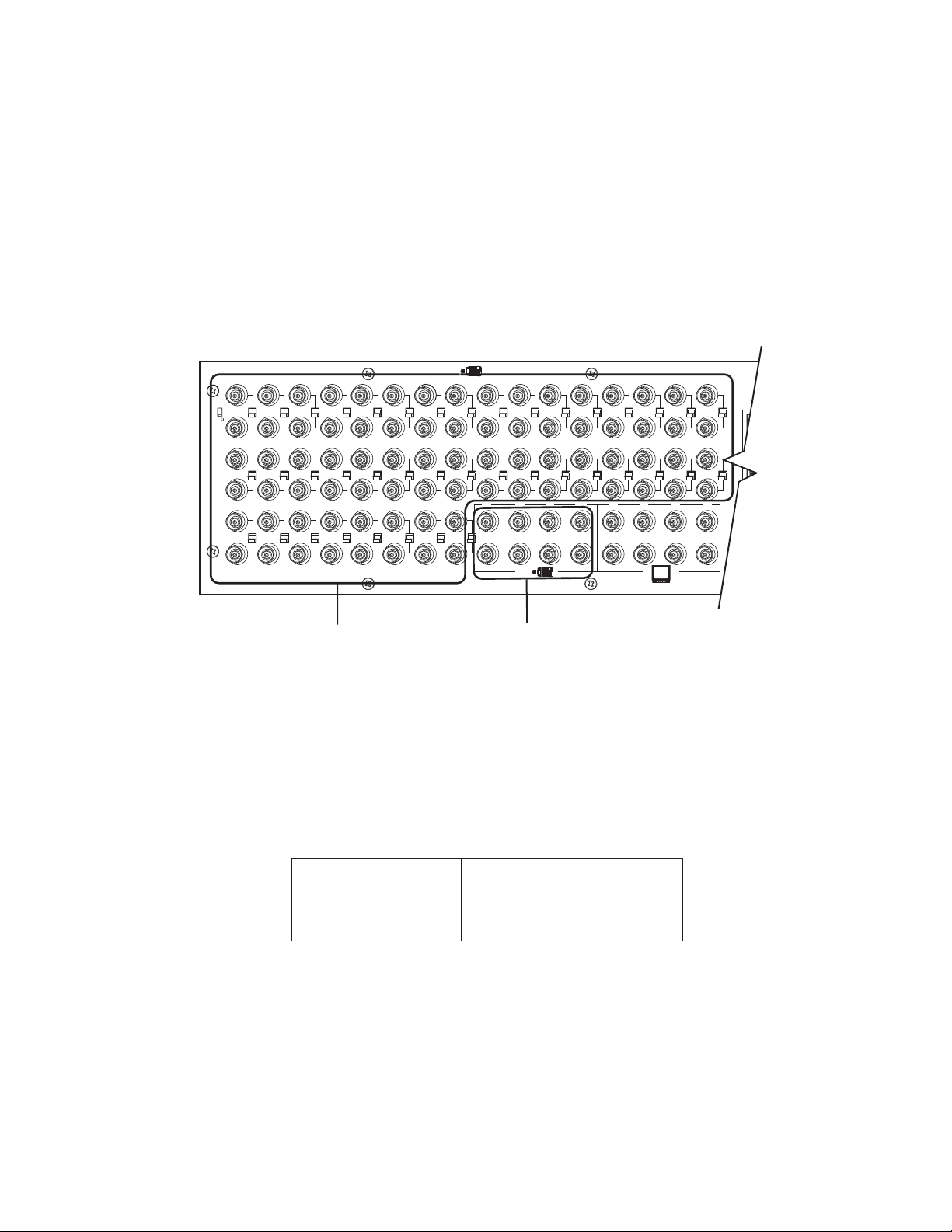
VIDEO SOURCES
The CM6800E offers 48 full-function video inputs which support Coaxitron PTZ control and video loss detection. Forty video inputs, labeled
1 through 40, can be used for looping video connections with terminating and unterminating switches on the back panel. The eight
alternate source inputs, labeled 41 through 48, are terminated inputs. They do not have loop-through connectors or selectable termination
switches, but otherwise they offer the same functionality as video inputs 1 through 40.
All 48 video inputs also provide the ability to view and interface with other devices, such as Genex multiplexers. If control of the device
connected to the video input is required, connect a data cable between the multiplexer and the CM6800E. Refer to the
Multiplexers
96 x 16 System Default Camera Numbers
Main unit: Cameras 1-48
Expansion unit: Cameras 49-96
Connecting Genex
section for instructions on connecting and controlling video from a multiplexer.
HZ
75
38
3736353433
40 VIDEO INPUTS SELECTABLE
8
7654321
24
23222120191817
41 42 43
45
40
39
ALT
44
8 TERMINATED ONLY
1514131211109
16
1
2
3231302928272625
3
4
4321
8765484746
Figure 6. CM6800E Video Inputs
1. Connect video cables at the appropriate video input BNC receptacles on the back of the CM6800E. For best results, use crimp-on
BNCs only. Do not use screw-on BNCs; these typically do not provide adequate ground and signal connections.
Refer to Table A for video coaxial wiring requirements.
Table A. Video Coaxial Cable Requirements
Cable Type* Maximum Distance
RG59/U 750 ft (229 m)
RG6/U 1,000 ft (305 m)
RG11/U 1,500 ft (457 m)
* Minimum cable requirements:
75 ohms impedance
All-copper center conductor
All-copper braided shield with 95% braid coverage
14 C1528M-F (6/05)
Page 15
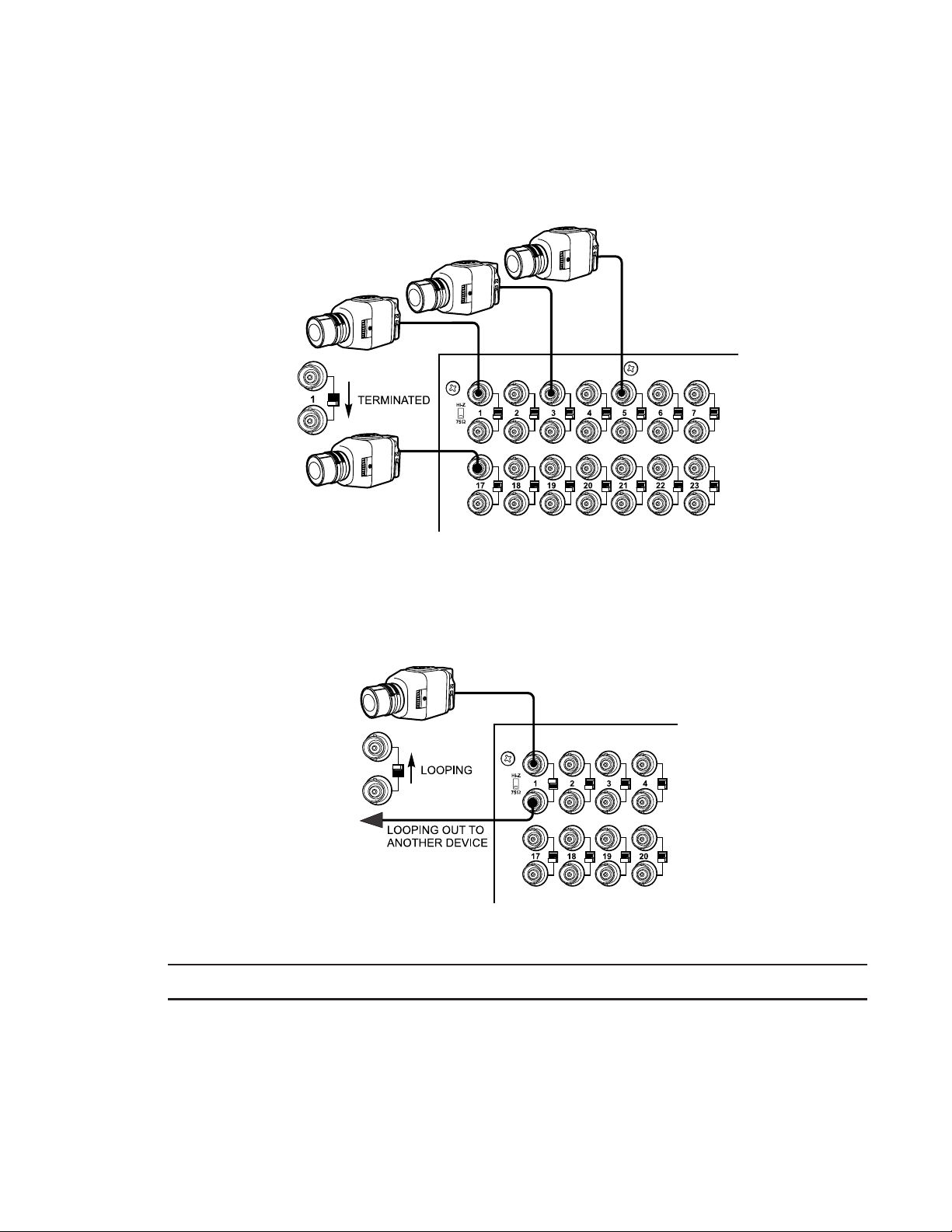
2. On video inputs 1 through 40, set the terminating switches according to your system requirements. Video inputs 41 through 48
cannot be used for loop-through connections.
Ter minating switches are used to terminate or unterminate the video input. The factory default has the switches set in the
terminated (75-ohm) position.
If you are connecting only a camera to an input, leave the switch in the terminated position.
Figure 7. Connecting Terminated Video Sources
If you are looping the input to another device, set the rear panel switch in the unterminated (Hi-Z) position. Terminate at the final
device.
Figure 8. Connecting Looping Video Sources
NOTE: The end point of any video cable run must be terminated in 75 ohms.
C1528M-F (6/05) 15
Page 16
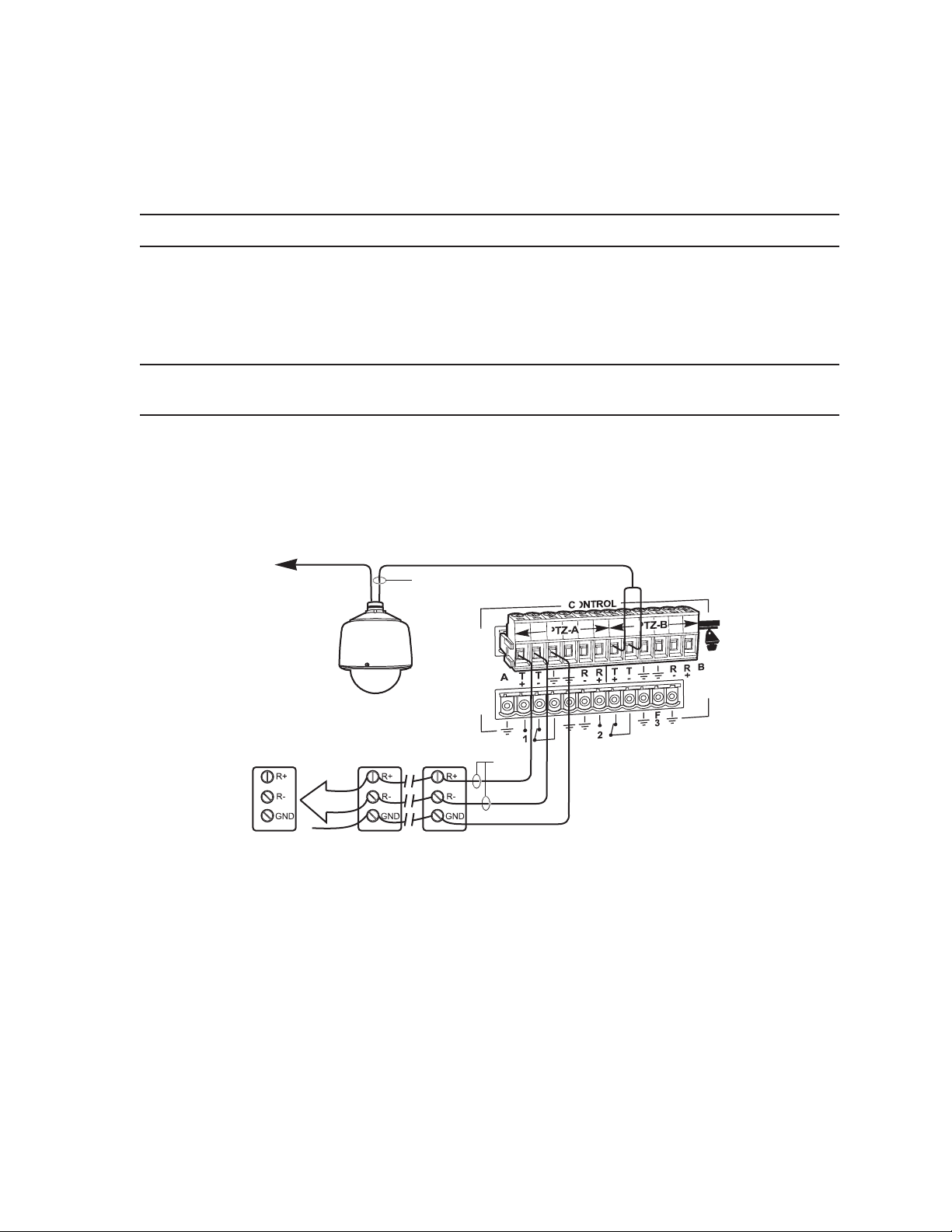
CONTROL LINES
You cannot connect a Coaxitron camera to the PTZ-A or PTZ-B ports. If your video sources are all controlled by Coaxitron, skip this section.
Connect camera control lines to receivers. If any of your video sources are using D or P protocol via RS-422 communications, they will
connect at the PTZ-A and PTZ-B connectors on the back of the CM6800E.
NOTE: D and P protocol receivers cannot be mixed on the same communication port but you can use D on one port and P on the other.
Daisy-chaining (going from one receiver to another) is recommended but not always possible. A maximum of 16 receivers can be daisychained from each port. If more than 32 receivers are required for your system, or if you do not want to daisy-chain the receiver connections, use the CM9760-CDU-T. You can connect up to four CM9760-CDU-T units to the CM6800E (a total of eight in a 96 x 16 system - four
connected to each CM6800E-48X8 unit).
NOTE: After completing system installation and power-up, you must configure the CM6800E and the camera/receiver. Refer to the
System Start-Up section.
96 x 16 System PTZ Control Capacity
Main unit: PTZ-A and PTZ-B; 16 receivers each
Expansion Unit: PTZ-C and PTZ-D; 16 receivers each
VIDEO TO SWITCHER
RECEIVER 16
SHIELDED
TWISTED
PAIR
RECEIVER 2 RECEIVER 1
RS-422
Figure 9. PTZ Control Connections
16 C1528M-F (6/05)
Page 17
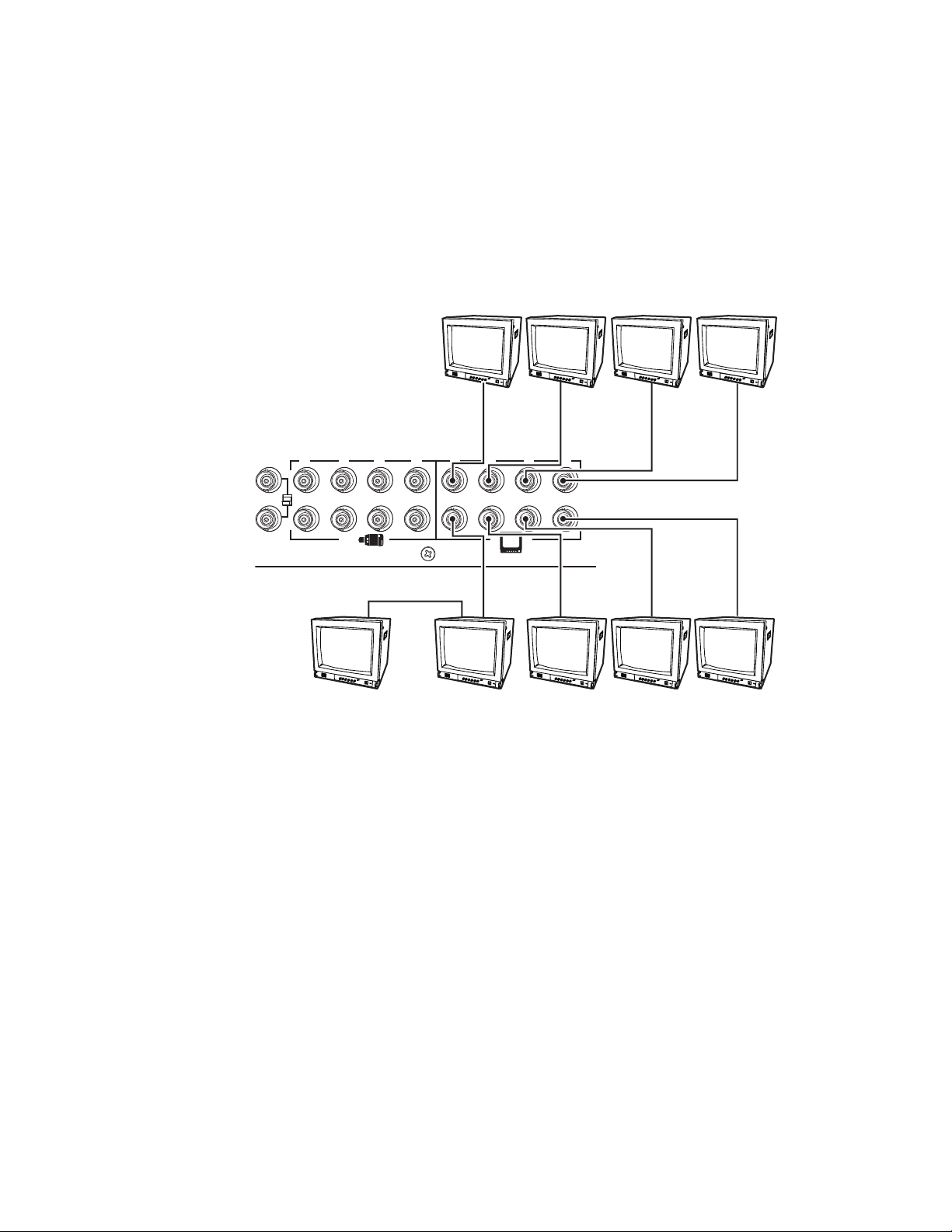
MONITORS
The CM6800E supports eight monitors.
1. Install monitors according to the instructions provided with them.
2. Connect the monitor cables at the appropriate video output BNC receptacles on the back of the CM6800E.
3. Terminate cables at the monitors. If you are looping to other devices, terminate only at the last device.
96 x 16 System Monitor Capacity
Main unit: Monitor 1-8
Expansion Unit: Monitor 9-16
41 42 43 44
45
40
MONITOR
MONITOR
1
ALT
LOOPING
5B
MONITOR
5A
MONITOR
2
4321
8765484746
MONITOR
6
MONITOR
3
MONITOR
7
MONITOR
4
MONITOR
8
Figure 10. Connecting Monitors
C1528M-F (6/05) 17
Page 18
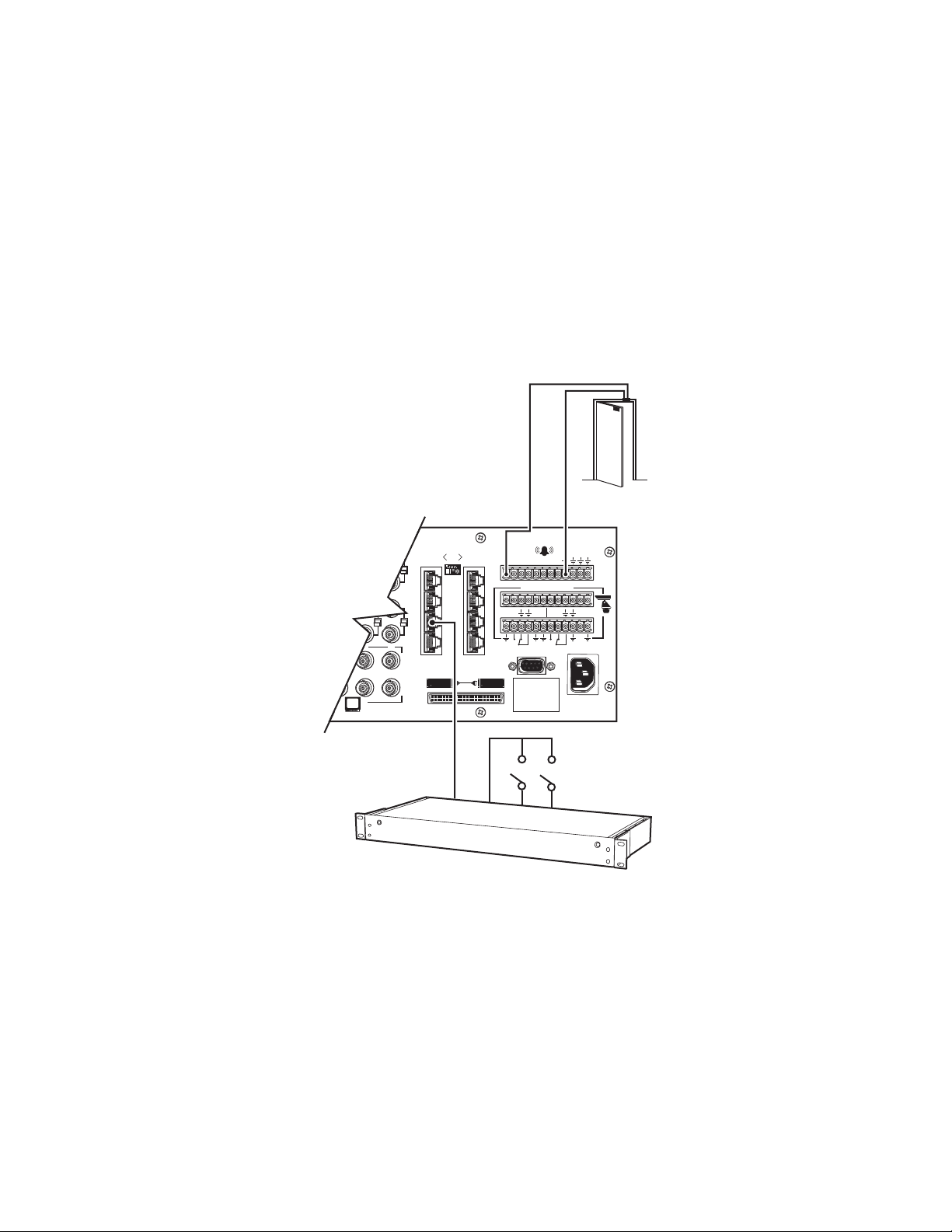
ALARMS
The CM6800E provides numerous alarm handling options. Refer to the
Programming
section for a detailed description.
1. Connect wires from the sensors to the respective alarm input points on the connectors at the back of the CM6800E. Each sensor
requires two wires – one wire to the alarm input terminal and a return wire to one of the ground terminals on the connector. The
CM6800E supports eight internal alarms.
Alarm sensors can be either N.O. (normally open) or N.C. (normally closed) contacts. The CM6800E is set to N.O. as a factory default.
2. If your system requires more than eight alarms, connect an ALM2064 unit to the system. Refer to the
M Devices
section.
96 x 16 System Alarm Capacity
Main unit: Alarms 1-8
Expansion Unit: Alarms 9-16
ALARM
CONTACT
010101
16
3231
432
876
5
1
6
2
7
3
8
4
123 45678
CONTROL
AT+T
R
-
-
1
1
T+T
R
-
+
2
CM6800E-48X8
R
F
3
120/230~
50/60 HZ
25 WATTS
R-B
+
Figure 11. Connecting Alarms
18 C1528M-F (6/05)
Page 19
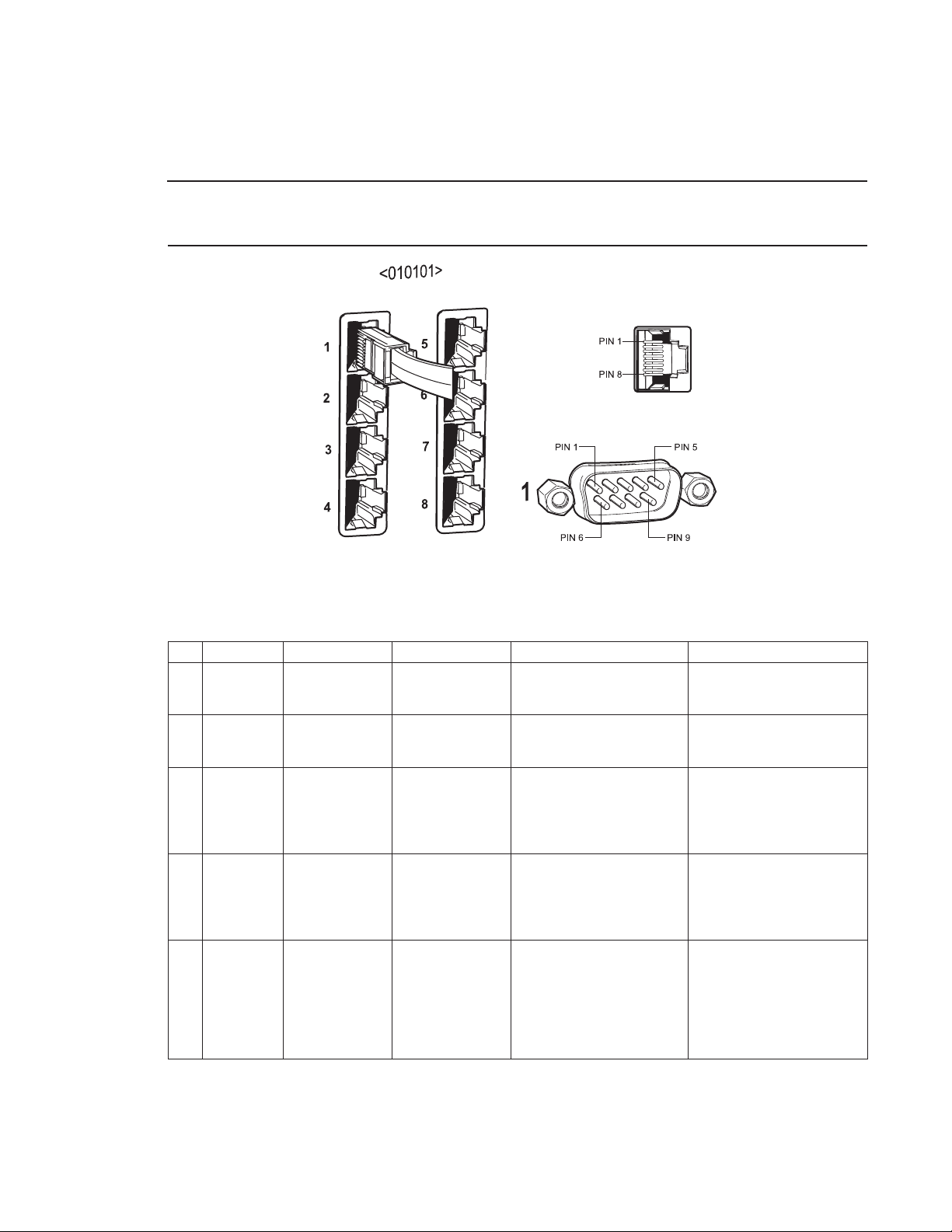
CONNECTING DEVICES THROUGH THE COMMUNICATION PORTS
The CM6800E Matrix Switcher/Controller provides eight communication ports on the rear panel for connecting peripheral components.
Instructions are provided in this section for the most commonly used connections.
NOTE: Connection instructions for other peripheral devices, such as the CM9760-MDA or CM9760-CDU-T, are provided as Pelco Technical
Tips. Connection instructions for compatible products, such as PelcoNet transmission systems and the VMX300 are provided in the
appropriate product installation manual.
Figure 12. Communication Port Inputs
Table B. Communication Port Devices and Wiring
Port Input Type Wiring Pin-Outs Default Device Programmable to Other Device(s)
1 DB9 or RJ-45 RS-232 2 Rx PC Setup – CM6800MGR ASCII device
3Tx program
5 Ground
2 RJ-45 RS-232 1 Rx CM6800E-48X8 for a “bay-to-bay” ASCII device (only when used in
5 Ground expansion to a 96x16 system a 48 x 8 configuration)
8Tx
3 RJ-45 RS-485 1 Rx+ M devices — ALM2064, No
2 Rx- REL2064, KBD960
5 Ground
7 Tx8 Tx+
4 RJ-45 RS-485 1 Rx+ Genex multiplexer CM9760-MDA, ASCII
2 Rx5 Ground
7 Tx8 Tx+
5 & 6 RJ-45 RS-485 plus power 1 Rx+ Keyboard (direct powered) – No
2 Rx- KBD100, KBD200A, & KBD300A
3 KBD power (12V)
4 KBD Ground
5 Ground
7 Tx8 Tx+
(continued on next page)
C1528M-F (6/05) 19
Page 20
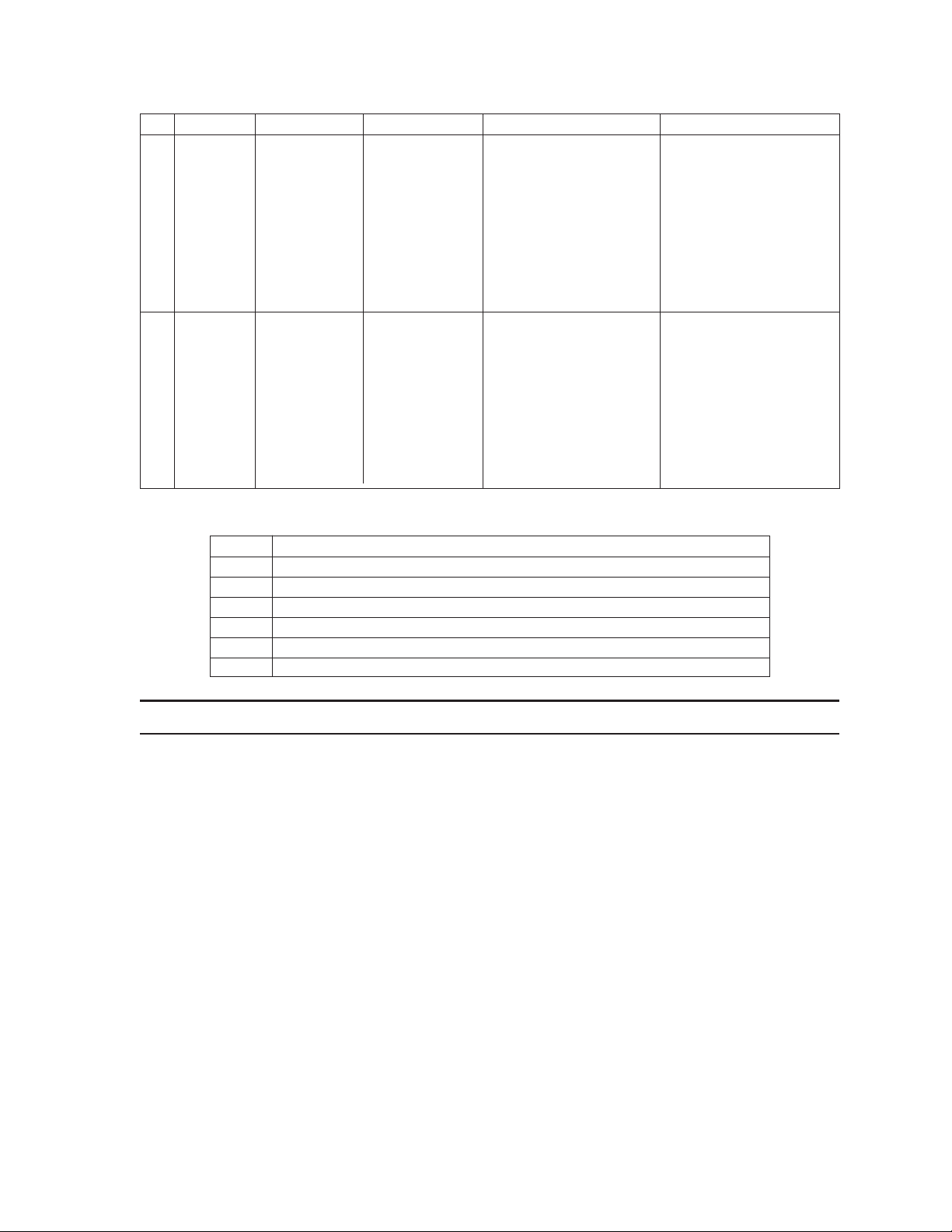
Table B. Communication Port Devices and Wiring (Continued)
Port Input Type Wiring Pin-Outs Default Device Programmable to Other Device(s)
7 RJ-45 RS-485 or RS-232 RS-485 Pin-Outs: ASCII device CM9760-MDA, Satellite,
1 Rx+ keyboards (KBD100/200A/300A)
2 Rx5 Ground
7 Tx8 Tx+
RS-232 Pin-Outs:
1Rx
5 Ground
8Tx
8 RJ-45 RS-485 or RS-232 RS-485 Pin-Outs: ASCII device CM9760-MDA, keyboards
1 Rx+ (KBD100/200A/300A)
2 Rx5 Ground
7 Tx8 Tx+
RS-232 Pin-Outs:
1Rx
5 Ground
8Tx
Table C. Default Port Settings
NOTE: Refer to the
Port Default Settings
1 MGR, RS-232, 56000 baud, no parity, 8 data bits, 1 stop bit
2BAY-TO-BAY, RS-232, 115000 baud, no parity, 8 data bits, 1 stop bit
3 M, RS-485, 19200 baud, no parity, 8 data bits, 1 stop bit
4 MUX-GENEX, RS-485, 9600 baud, odd parity, 8 data bits, 1 stop bit
5, 6 KBD300, RS-485, 9600 baud, odd parity, 8 data bits, 1 stop bit
7, 8 ASCII, RS-485, 9600 baud, no parity, 8 data bits, 1 stop bit
Programming
section for instructions on changing Port settings.
20 C1528M-F (6/05)
Page 21
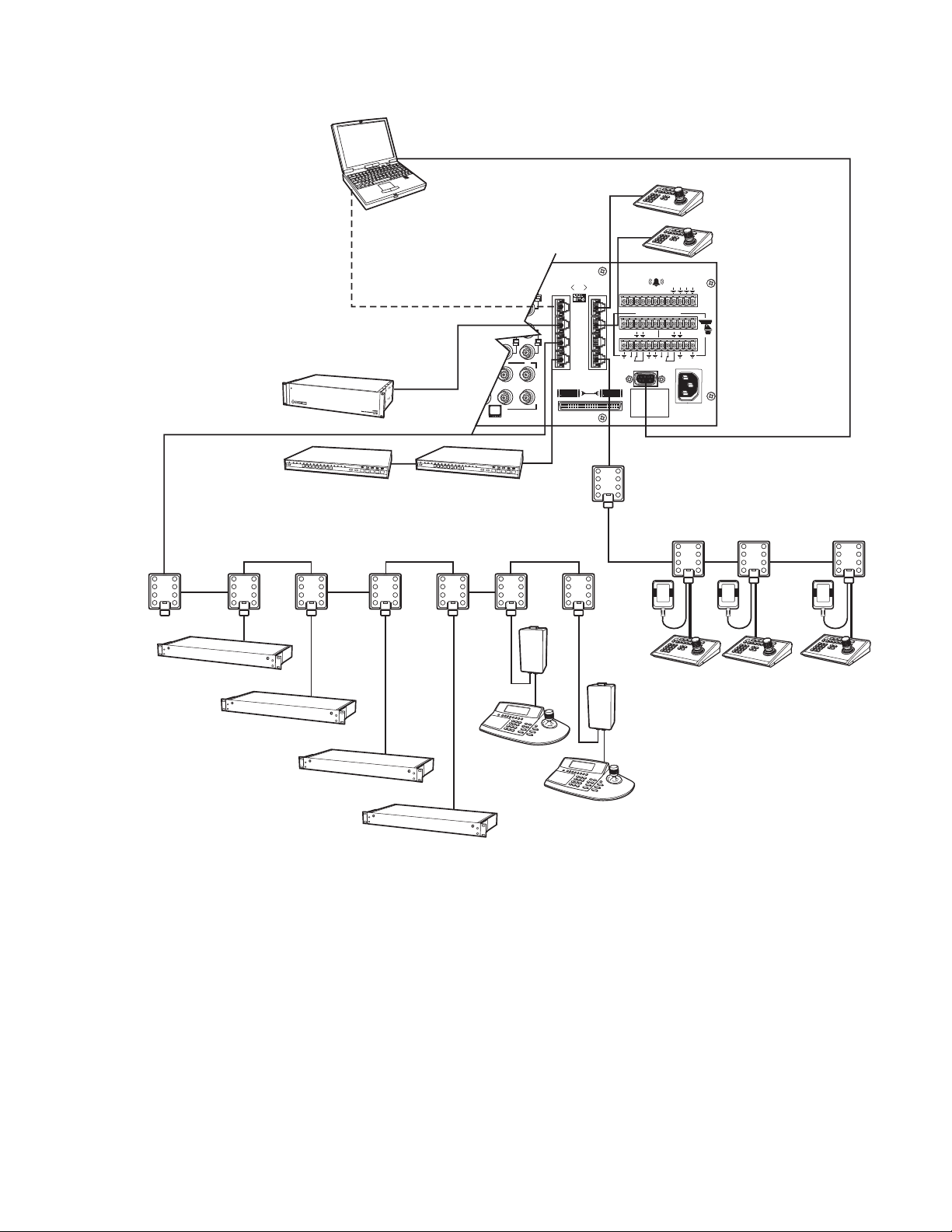
COM 1
PC SETUP (RS-232)
USE DB9 CONNECTION
OR ALTERNATE RJ-45 CONNECTION
BOTH CANNOT BE USED SIMULTANEOUSLY
COM 3
M DEVICES (RS-485)
MAX # OF DEVICES = 6
MAXIMUM DISTANCE FROM CM6800 = 3,940 FT (1,200 M)
USING 24 AWG COPPER, UNSHIELDED TWISTED PAIR; 16 pF PER FT (pF =PICO FARADS)
5
4
3
6
2
7
8
1
ALM2064
NUMBER SUPPORTED = 4
64 ALARMS X 4 = 256 ALARMS
COM 2
(RS232)
BAY TO BAY CMM6800-48X8E
OR ASCII CONTROL
5
4
3
6
2
7
8
1
STRAIGHT
CABLES
PC DB9 CONNECTION
RS-232 NULL MODEM CABLE
COM 5 & 6
LOCAL KEYBOARDS (RS-485)
KBD100/200A/300A SERIES
MAX # OF DEVICES = 8
PC RJ-45 CONNECTION
16
3231
432
876
COM 4
GENEX (RS-485)
ALSO PROGRAMMABLE FOR ASCII
OR CM9760-MDA MAX # OF DEVICES = 8
5
4
3
6
2
7
8
1
5
4
3
6
2
7
8
1
5
4
3
6
2
7
8
1
5
4
3
6
2
7
8
1
010101
1
2
3
4
4
3
2
1
5
6
7
8
4
3
2
1
5
6
7
8
TRANSFORMER
12345678
CONTROL
R
AT+T
T+T
R
-
-
-
+
1
2
1
5
6
COM 7 & 8
7
(RS-485 OR RS-232)
8
PROGRAMMABLE FOR KBD100/200A/300A SERIES
ASCII, SATELLITE (COM 7 ONLY), OR CM9760-MDA
12V50 HZ
CM9505UPS
POWER SUPPLY
NOTE: TOTAL NUMBER OF
KBD100/200A/300A SERIES
KEYBOARDS CONNECTED
TO THE CM6800 CANNOT
EXCEED 16
R-B
R
+
F
3
120/230~
50/60 HZ
25 WATTS
5
4
3
6
2
7
1 8
5
4
3
6
2
7
1 8
5
4
3
6
2
7
1 8
KBD960
REL2064
NUMBER SUPPORTED = 4
64 RELAYS X 4 = 256
KBD960
NUMBER SUPPORTED = 2
Figure 13. CM6800E Communication Port Connections and Options
C1528M-F (6/05) 21
Page 22
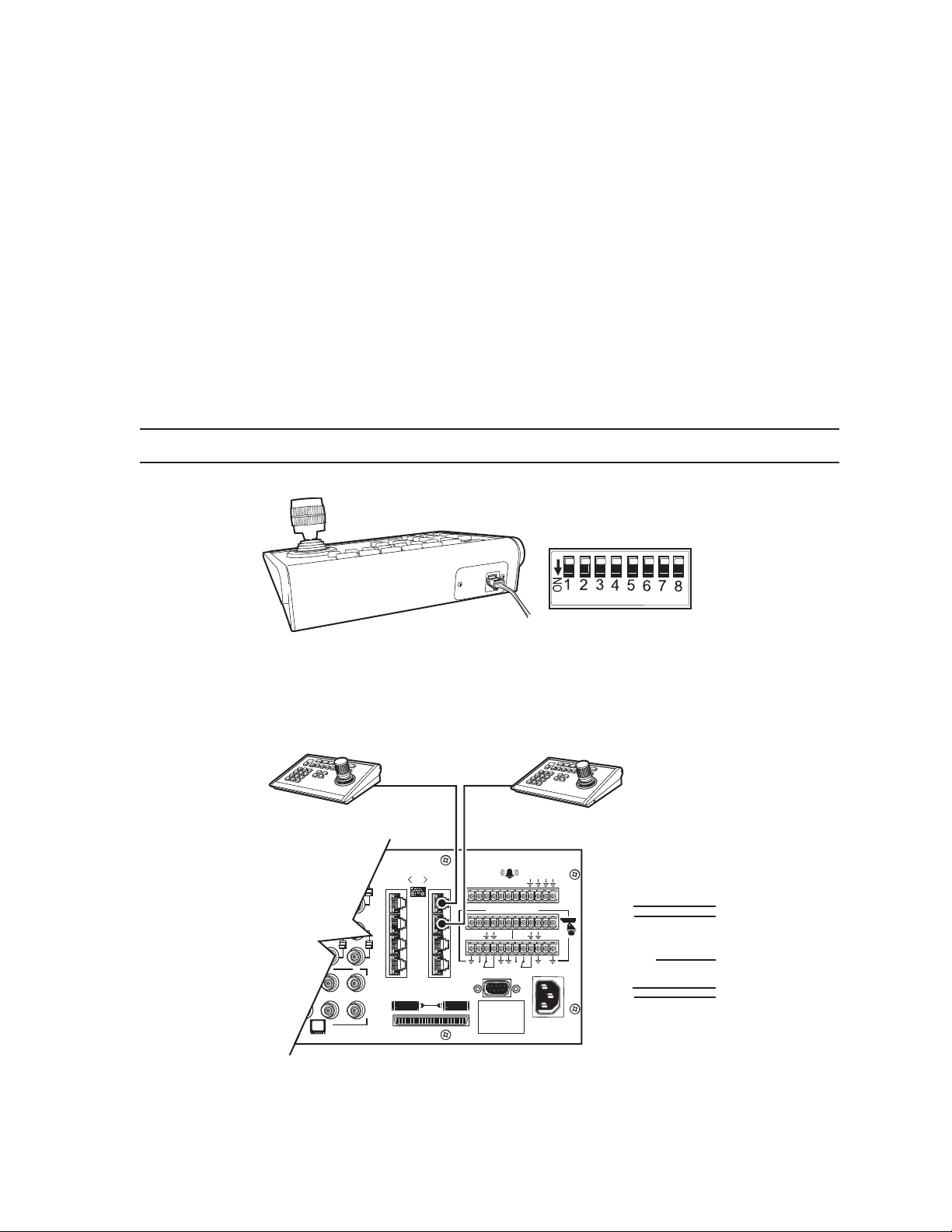
KBD100, KBD200A, AND KBD300A SERIES KEYBOARDS
S
You can connect up to eight KBD100/200A/300A Series keyboards to any of the following ports:
• COM 5 (1 direct-powered keyboard or up to 8 remotely connected keyboards)
• COM 6 (1 direct-powered keyboard or up to 8 remotely connected keyboards)
• COM 7 (up to 8 remotely connected keyboards)
• COM 8 (up to 8 remotely connected keyboards)
The total number of KBD100/200A/300A Series keyboards connected to the CM6800E cannot exceed 16.
KBD100, KBD200A, and KBD300A: Direct-Powered Keyboards
Use COM 5 and 6 (Serial Ports 5 and 6) for direct-powered local keyboards. Each port can power one KBD100/200A/300A Series keyboard.
If you are connecting more than one keyboard to COM 5 or 6, a KBDKIT(-X) is required for each keyboard. Refer to the
and KBD300A: Remote Keyboards
section.
KBD100, KBD200A,
1. Using the 25-foot (7.62 m) straight data cable supplied with the keyboard, plug one end into the RJ-45 connector on the rear of the
keyboard.
NOTE: If distance between CM6800E and keyboard exceeds 25 feet, use KBDKIT(-X).
DEFAULT (ADDRESS 0) DIP SWITCH SETTING
(SHIPPED FROM FACTORY)
DIP SWITCHES 1-8 OFF
KBD300A
Figure 14. Data Cable Plugged into Local Keyboard
2. Plug the other end of the data cable into either COM 5 or 6 on the CM6800E.
KBD100, KBD200A, KBD300A
010101
16
3231
432
876
1
5
2
6
3
7
4
8
KBD100, KBD200A, KBD300A
123 45 678
CONTROL
AT+T
1
T+T
R
R
-
-
-
+
1
2
R
F
3
120/230~
50/60 HZ
25 WATTS
R-B
+
CM6800E-48X8
COM 5&6
1 Rx+
2 Rx3 KBD 12V
4 KBD GROUND
5 GROUND
6 NC
7 Tx8 Tx+
KBD100, 200A, 300A
RJ-45 PIN-OUTS
1 Tx+
2 Tx3 12V
4 12V
5 GROUND
6 NC
7 Rx8 Rx+
Figure 15. Data Cables Plugged into COM 5 and 6
22 C1528M-F (6/05)
Page 23
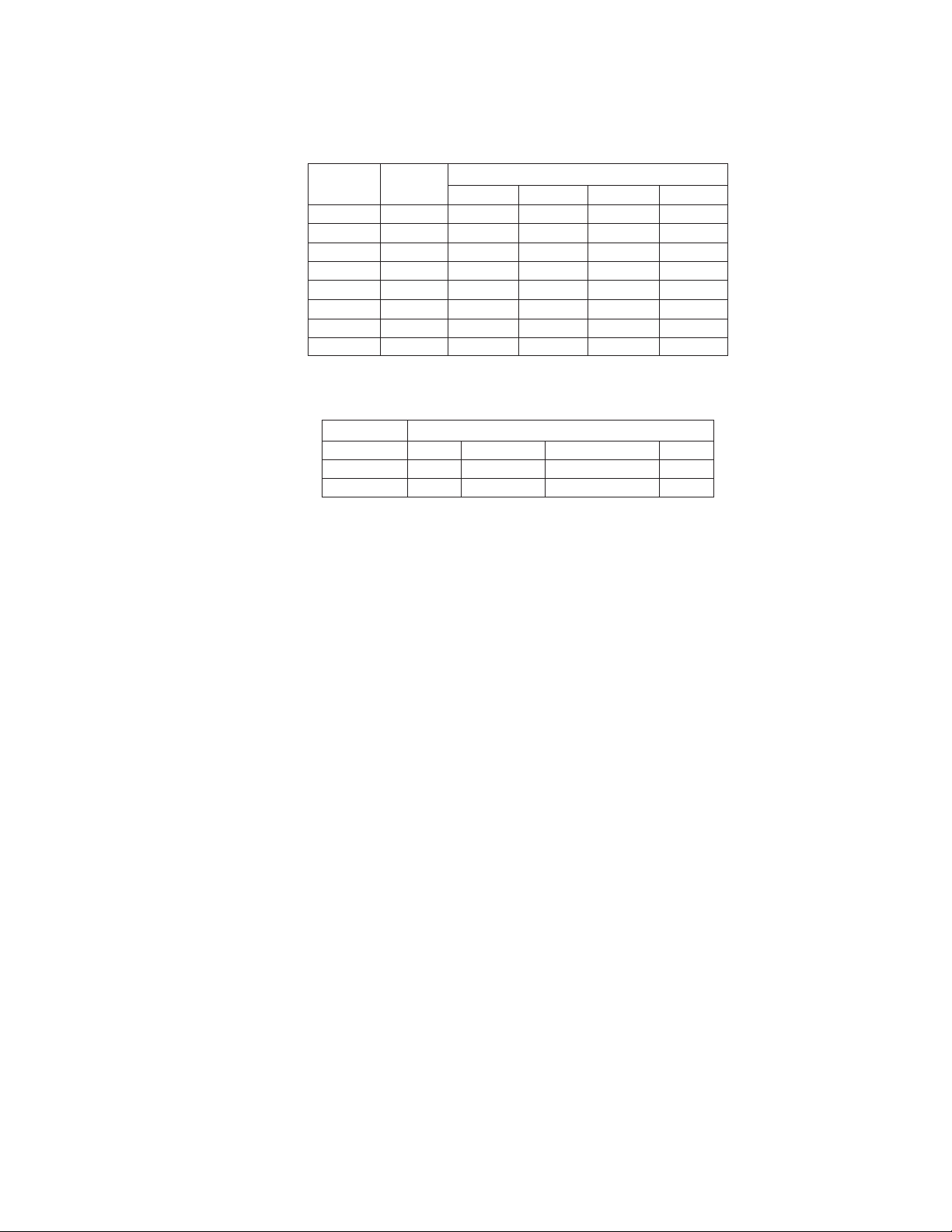
3. Set the keyboard DIP switches for the desired address for the local keyboard (refer to Figure 12 and Table D).
Table D. Keyboard Addresses: KBD100/200A/300A Series Keyboards
Keyboard Address Switch Settings
1234
10OFF OFF OFF OFF
21ONOFF OFF OFF
32OFF ON OFF OFF
43ONON OFF OFF
54OFF OFF ON OFF
65ONOFF ON OFF
76OFF ON ON OFF
87ONON ON OFF
Table E. Switch Settings—KBD200A/300A Keyboards Only
Keyboard Switch
56 7 8
KBD200A OFF OFF OFF (NOT USED) OFF
KBD300A OFF ON or OFF* OFF (NOT USED) OFF
* Switch 6 enables/disables turbo pan (can be switched while keyboard is on).
C1528M-F (6/05) 23
Page 24
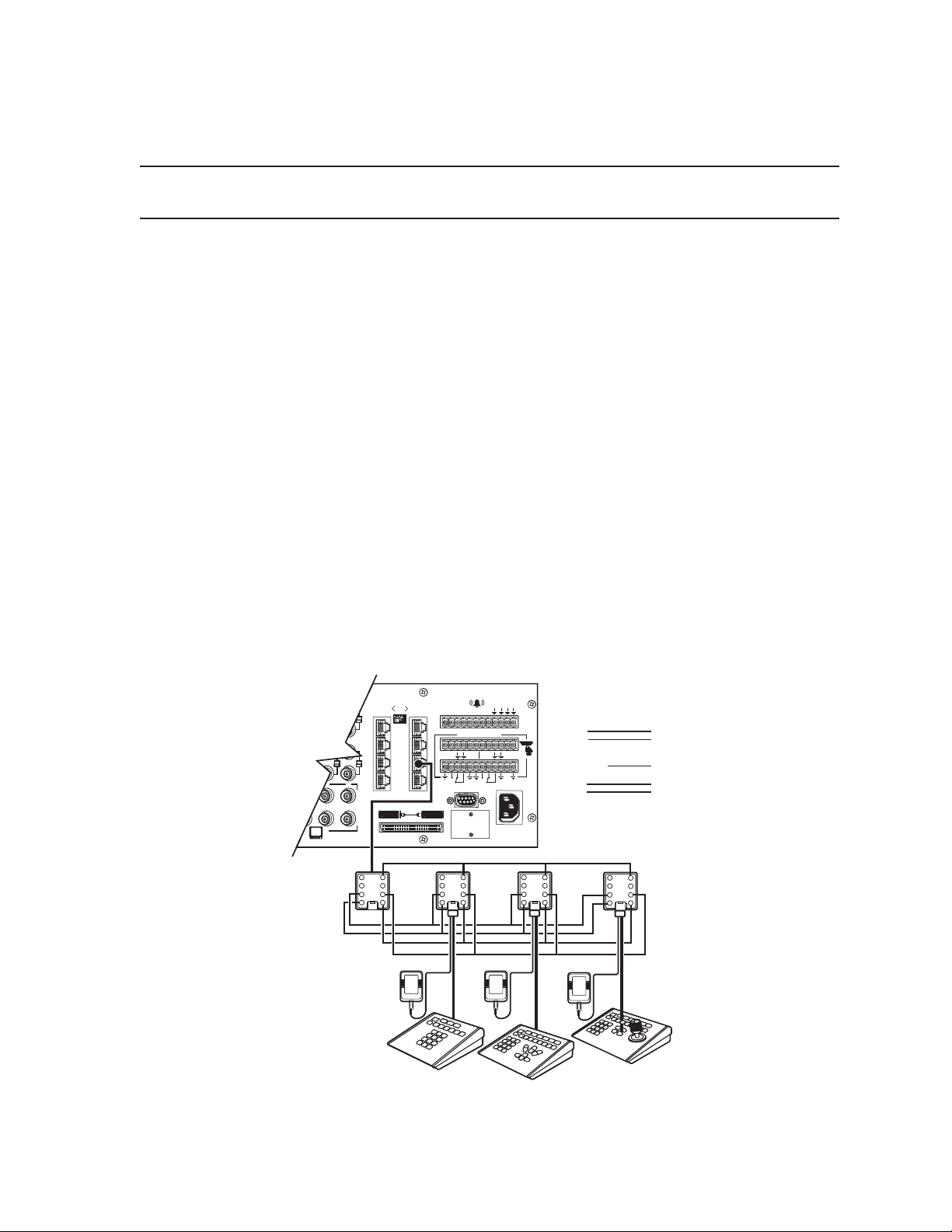
KBD100, KBD200A, and KBD300A: Remote Keyboards
Use COM 5, 6, 7, or 8 for remote keyboard connections. Each port can support up to eight KBD100/200A/300A Series keyboards. Do not
exceed a total capacity of 16 keyboards connected to the CM6800E.
NOTE: A KBDKIT or KBDKIT-X is required to connect remote keyboards. The KBDKIT(-X) consists of two RJ-45 wall blocks and one
transformer. Use one wall block for each keyboard.
If using COM 7 or 8, you will need to change the settings (the default setting is for an ASCII device.) Refer to the
Programming
section for
instructions.
1. Select a suitable location for each keyboard and wall block. Wall blocks must be within 6 feet (1.8 m) of a suitable electrical outlet.
Do not mount the wall blocks yet.
2. Connect each keyboard to a wall block, using the keyboard data cable supplied with the keyboard.
3. Remove the wall block covers and wire the connections between each wall block. Connect to a final wall block (which will be
connected to the CM6800E).
Communication to the keyboards is RS-485. Pelco recommends using shielded twisted pairs cable that meets or exceeds the basic
requirements for EIA RS-485 applications.
4. At each wall block, wire the KBDKIT(-X) transformer to pins 3 and 4. Polarity is unimportant.
5. Replace the cover on the wall block. Secure the wall block to a suitable surface. A double-sided sticky pad is provided to mount the
wall block.
6. Set the address switches for each keyboard according to Table D.
7. Connect the final wall block to COM 5, 6, 7, or 8 on the CM6800E, using a straight data cable (supplied with the CM6800E).
R-B
R
+
CM6800E-48X8
COM 7 & 8
RJ-45 PIN-OUTS
1 Rx+
2 Rx3 12V
4 12V
5 GROUND
6 NC
7 Tx8 Tx+
16
3231
432
876
010101
1
2
3
4
12345 678
5
6
7
8
AT+T
CONTROL
R
T+T
R
-
-
-
+
F
1
1
3
2
120/230~
50/60 HZ
25 WATTS
KBD100, 200A, 300A
RJ-45 PIN-OUTS
1 Tx+
2 Tx3 NC
4 NC
5 GROUND
6 NC
7 Rx8 Rx+
WALL BLOCK
5
4
3
6
2
7
8
1
4
3
6
2
7
8
1
KBD100
4
3
2
1
55
6
7
8
KBD200A
5
4
6
3
KBDKIT(-X)
2
7
8
1
KBD300A
REMOTE KEYBOARDS
Figure 16. Remote Keyboards
24 C1528M-F (6/05)
Page 25
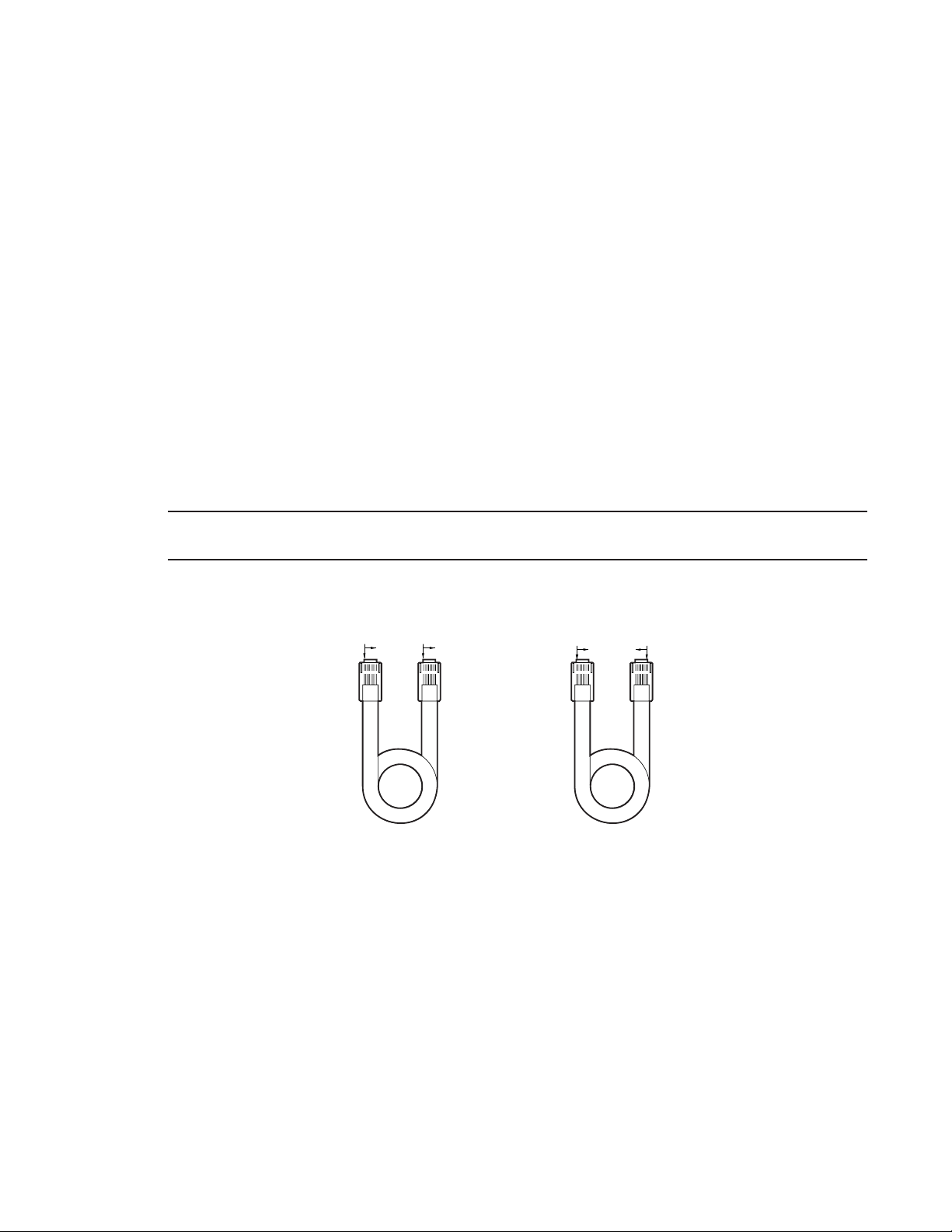
M DEVICES (KBD960, ALM2064, REL2064)
B
D
M protocol devices (KBD960/KBR960 keyboards, ALM2064 Alarm Interface Units, and REL2064 Relay Interface Units) can be connected to
COM 3 on the CM6800E.
If only one device is to be connected to COM 3, use the instructions for that device in the following sections.
If more than one device is to be connected to COM 3, refer to the
Multiple M Devices
section.
Connect M devices to the CM6800E with straight cables. Four straight cables and one reversed cable are supplied with the CM6800E
(save the reversed cable for connecting a Genex Multiplexer, if applicable).
M Devices Addressing
Each M device connected to the CM6800E must have a unique local address within a range of 1-16. Use the hardware DIP switches to set
the appropriate ALM2064 and REL2064 local addresses. Specify the appropriate KBD960/KBR960 local address through the keyboard
Setup Mode after you complete the system installation (refer to the
For use with the CM6800E, Pelco recommends numbering M devices in a sequential order. In a sample application, with two of each M
device, you might assign local addresses as follows:
M device local addresses: Default Recommended for CM6800E
KBD960/KBR960: 1 1, 2
REL2064: 1 3, 4
ALM2064: 1 5, 6
NOTE: To use the CM6800 system access or keyboard priority features, you must assign KBD960/KBR960 keyboards an address within a
range of 1-8.
COMPARED "COLOR RUN"
IS IN SAME DIRECTION
ROWN BROWN
STRAIGHT
CABLE
System Start-Up
BROWN BROWN
section).
COMPARED "COLOR RUN"
IS IN OPPOSITE DIRECTION
REVERSE
CABLE
Figure 17. RJ-45 Cable Types
C1528M-F (6/05) 25
Page 26
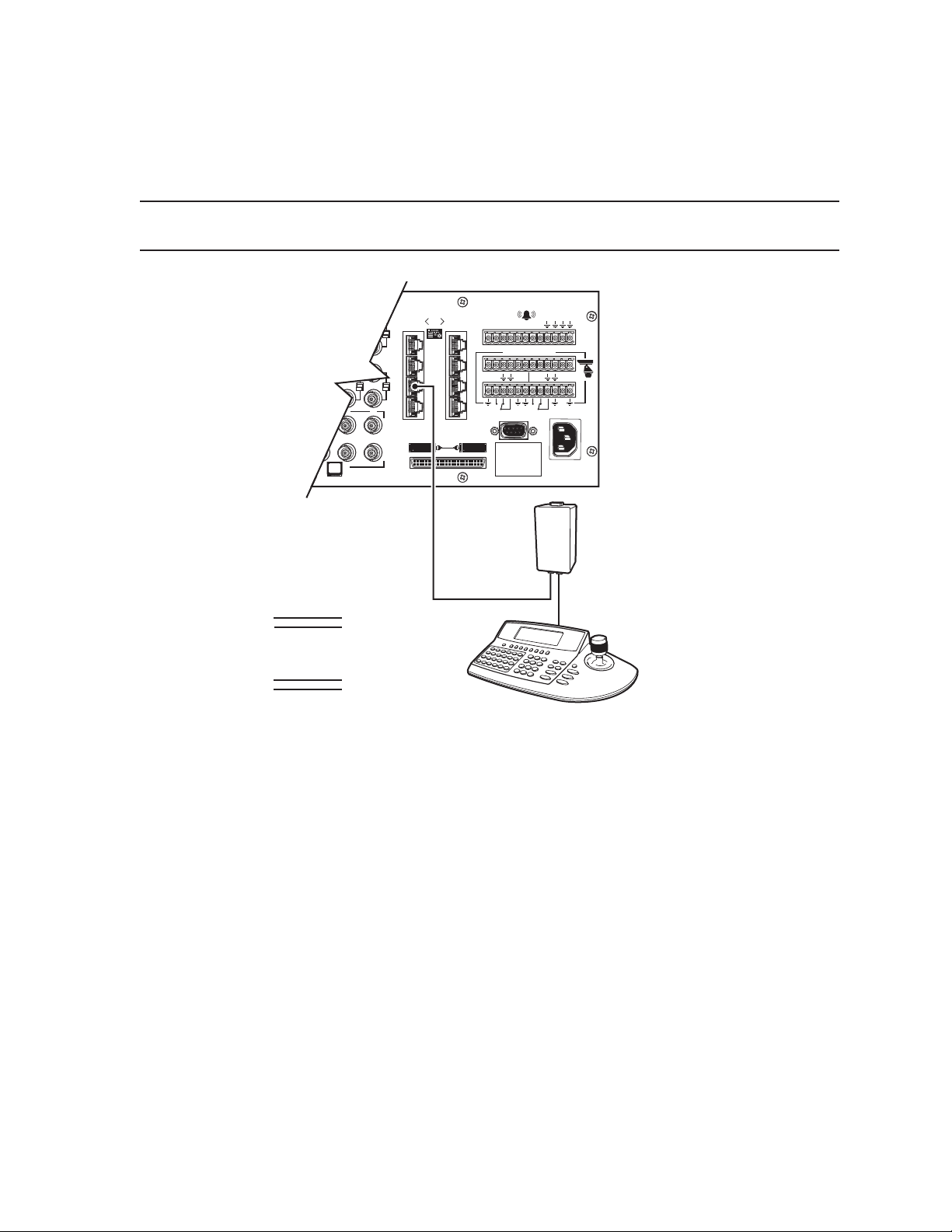
Connecting a Single KBD960/KBR960 Keyboard
To connect a single KBD960/KBR960 Keyboard to the CM6800E:
1. Connect the keyboard to the CM9505UPS using the straight cable supplied with the keyboard.
2. Connect the CM9505UPS to COM 3 on the CM6800E using the 6-foot (1.8 m) straight data cable supplied with the CM6800E.
NOTE: After completing system installation and power-up, you must configure the KBD960/KBR960 settings. Refer to the System Start-Up
section.
CM6800-48X8E COM 3
RJ-45 PIN-OUTS
1Rx+
2Rx3NC
4NC
5 GROUND
6NC
7 Tx8 Tx+
16
1
2
3231
3
4
432
876
CABLE CAN BE STRAIGHT
(SUPPLIED) OR REVERSED
010101
5
6
7
8
123 45678
CONTROL
AT+T
R
-
-
1
1
T+T
R
R-B
R
-
+
+
F
3
2
120/230~
50/60 HZ
25 WATTS
RS-485
KBD960
RJ-45 PIN-OUTS
1Tx+
2Tx3
4
5
6
7Rx8Rx+
KBD960
STRAIGHT CABLE
(SUPPLIED)
Figure 18. Connecting a KBD960/KBR960 to the CM6800E
COM 3 DEFAULT SETTINGS:
M, RS-485, 19200 BAUD,
NO PARITY,
1STOPBIT
8DATA BITS,
CM9505UPS
26 C1528M-F (6/05)
Page 27
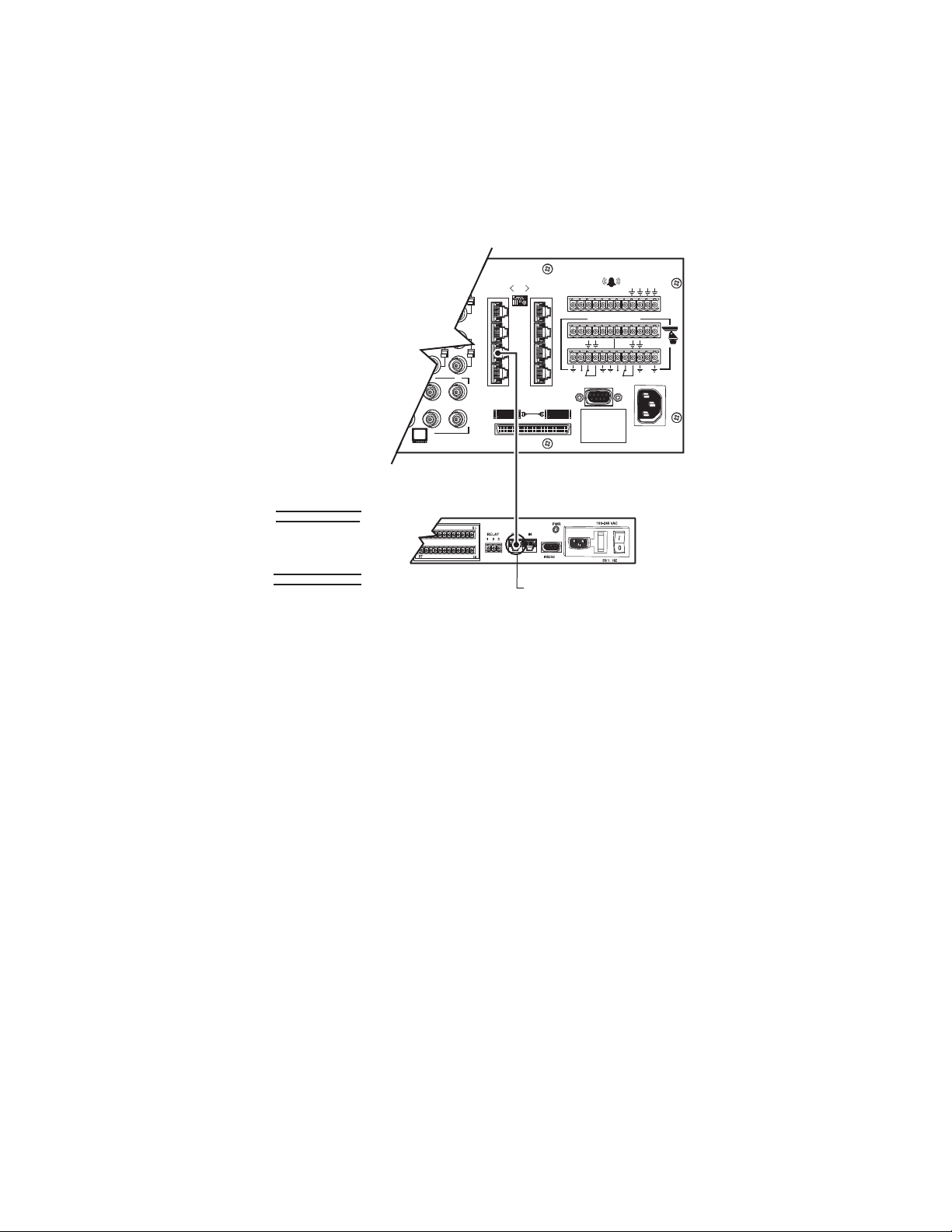
Connecting a Single ALM2064 Alarm Interface Unit
OU
To connect a single ALM2064 Alarm Interface Unit:
1. Connect the ALM2064 OUT port to COM 3 on the CM6800E using the 6-foot (1.8 m) straight data cable supplied with the CM6800E.
2. Set SW2, DIP switches 1-8 to the appropriate positions for the local address (default address setting is 1). Refer to the ALM2064
Alarm Interface Unit Installation/Operation Manual for instructions.
CM6800 COM 3
RJ-45 PIN-OUTS
1 Rx+
2 Rx3 NC
4 NC
5 GROUND
6 NC
7 Tx8 Tx+
ALM2064
RJ-45 PIN-OUTS
1 Tx+
2 Tx3
4
5
6
7 Rx8 Rx+
16
1
2
3231
3
4
432
876
CM6800 COM 3
RJ-45 PIN-OUTS
ALM2064
010101
5
6
7
8
STRAIGHT CABLE
(SUPPLIED)
RS-485
CONNECT THROUGH
THE "
12345 678
AT+T
-
1
1
T"PORT
CONTROL
R
R
-
+
R-B
T+T
R
-
+
F
3
2
120/230~
50/60 HZ
25 WATTS
Figure 19. Connecting a Single ALM2064 Alarm Interface Unit
CM6800E-48X8 COM 3
DEFAULT SETTINGS:
M, RS-485, 19200 BAUD,
NO PARITY, 8 DATA BITS,
1 STOP BIT
C1528M-F (6/05) 27
Page 28
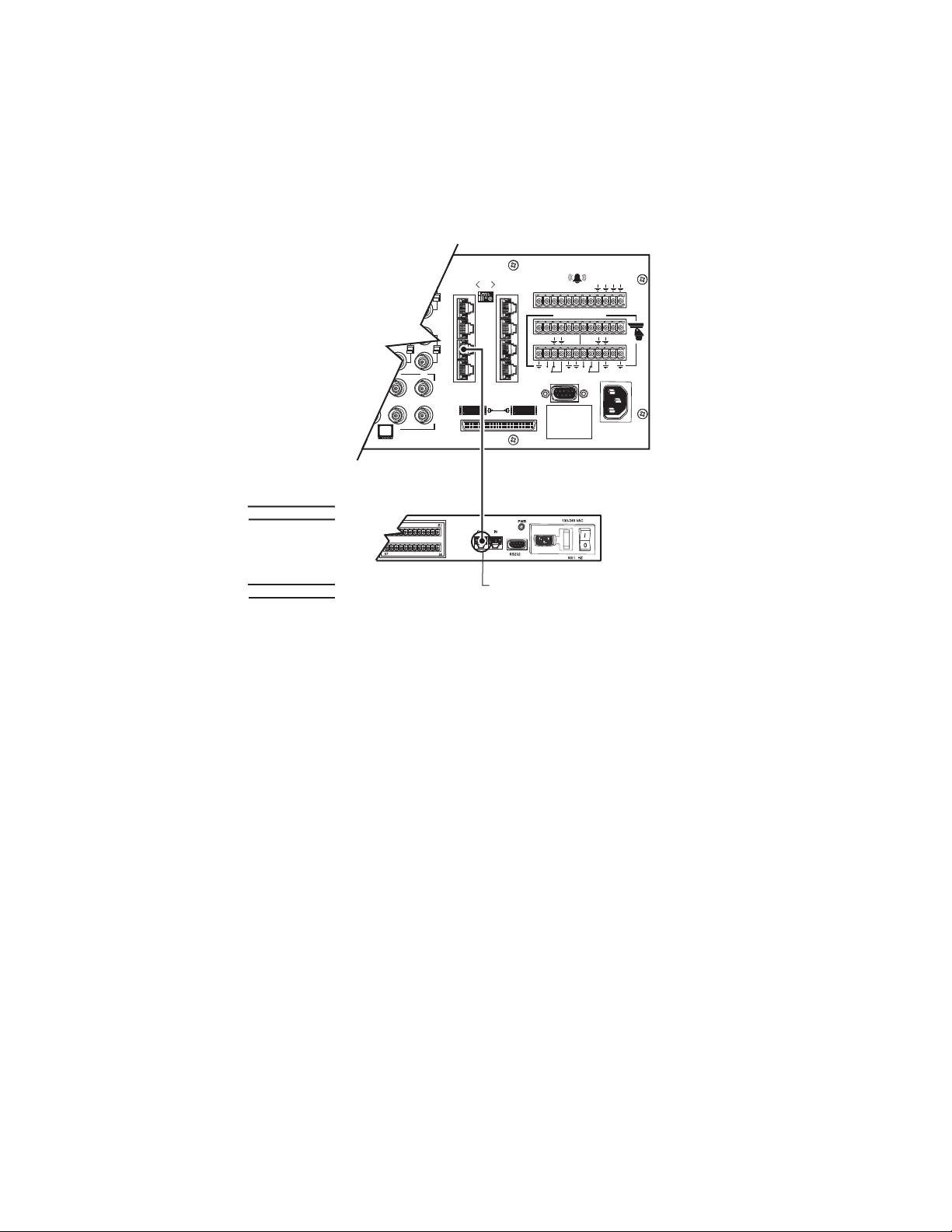
Connecting a Single REL2064 Relay Interface Unit
,
To connect a single REL2064 Relay Interface Unit:
1. Connect the REL2064 OUT port to COM 3 on the CM6800E using the 6-foot (1.8 m) straight data cable supplied with the CM6800E.
2. Set SW2, DIP switches 1-8 to the appropriate positions for the local address (default address setting is 1). Refer to the REL2064
Relay Interface Unit Installation/Operation Manual for instructions.
CM6800 COM 3
RJ-45 PIN-OUTS
Rx+
RxNC
NC
GROUND
NC
TxTx+
REL2064
RJ-45 PIN-OUTS
1 Tx+
2 Tx-
16
3231
432
876
REL2064
1
2
3
4
010101
5
6
7
8
STRAIGHT CABLE
(SUPPLIED)
RS-485
12345 678
CONTROL
AT+T
R
-
-
1
1
T+T
R
R-B
R
-
+
+
F
3
2
120/230~
50/60 HZ
25 WATTS
3
4
5
6
7 Rx8 Rx+
CONNECT THROUGH
THE "OUT" PORT
Figure 20. Connecting a Single REL2064 Relay Interface Unit
CM6800E-48X8 COM 3
DEFAULT SETTINGS:
M, RS-485, 19200 BAUD,
NO PARITY, 8 DATA BITS
1 STOP BIT
28 C1528M-F (6/05)
Page 29
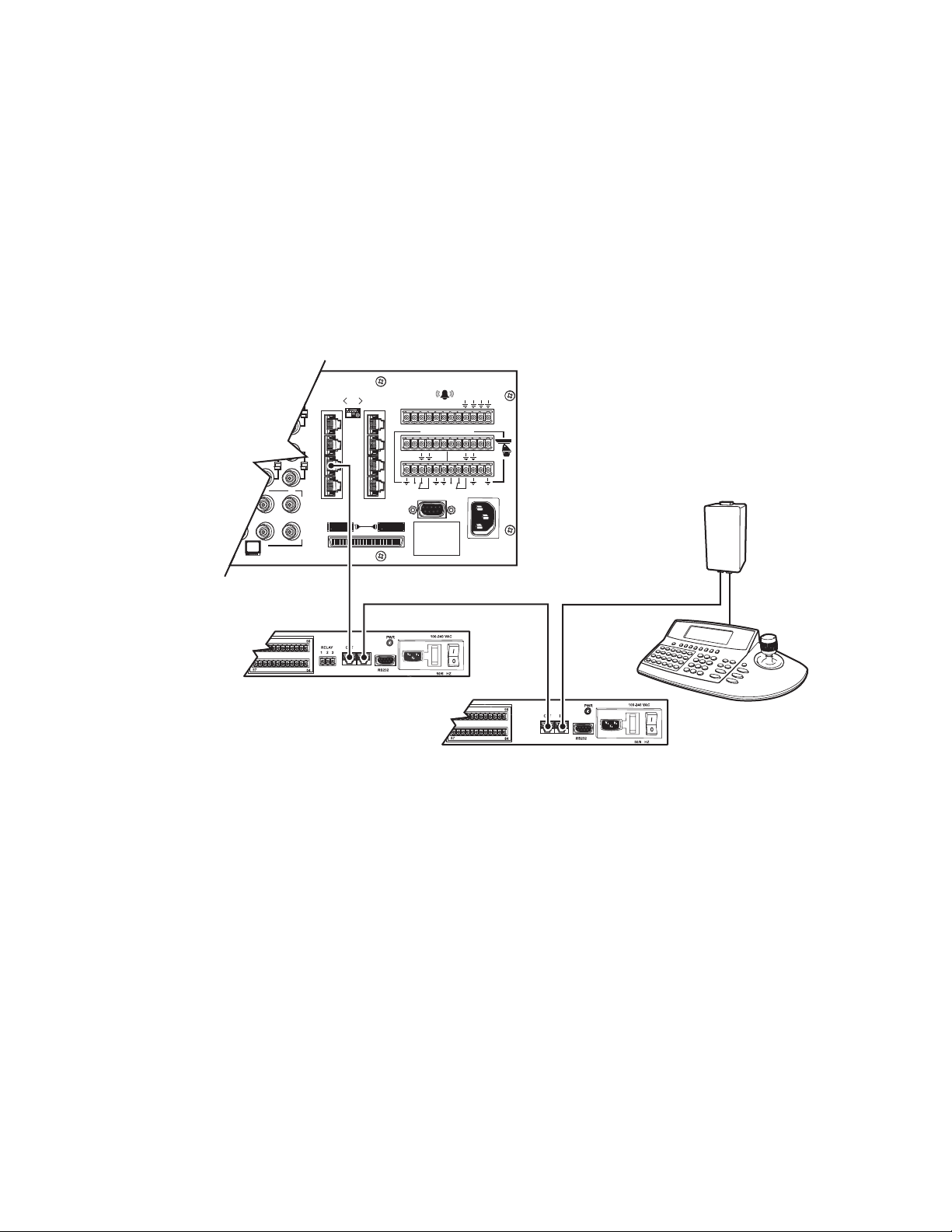
Multiple M Devices
E
Multiple M devices (KBD960/KBR960, ALM2064, and REL2064) can be connected to COM 3 on the CM6800E, either as local devices or
remote devices (when connecting two KBD960/KBR960 keyboards to the CM6800E, you must use a remote connection).
Multiple M Devices: Local Connection
1. If you are connecting a KBD960/KBR960, connect it to the CM9505UPS with the straight cable supplied with the keyboard. Then
connect the CM9505UPS to the IN port on the next unit (either the ALM2064 or the REL2064) with a 6-foot (1.8 m) straight cable
(supplied with the CM6800E).
2. Connect each ALM2064 and REL2064 unit to the next unit with a 6-foot (1.8 m) straight cable (supplied with the CM6800E) from the
OUT port to the IN port on the next unit. You can connect a maximum of four ALM2064 units and four REL2064 units to the CM6800E.
3. Connect the last unit to the CM6800E with a 6-foot (1.8 m) straight cable (supplied with the CM6800E) from the OUT port to COM 3
on the CM6800E.
CM6800E-48X8 COM 3 DEFAULT SETTINGS:
16
1
2
3231
3
4
432
876
STRAIGHT CABLE
(SUPPLIED)
RS-485
010101
5
6
7
8
123 45678
CONTROL
AT+T
R
-
-
1
1
R
T+T
-
+
2
USE STRAIGHT CABLES
(SUPPLIED) FOR ALL CONNECTIONS
R
F
3
120/230~
50/60 HZ
25 WATTS
M, RS-485, 19200 BAUD, 8 DATA BITS, 1 STOP BIT
MAXIMUM DISTANCE FROM CM6800 = 3,490 FT (1,200 M)
USING 24 AWG COPPER, UNSHIELDED TWISTED PAIR;
16pF PER FT (pF = PICOFARADS)
R-B
+
CM6800E-48X8 COM 3
RJ-45 PIN-OUTS
1 Rx+
2 Rx3
4
5 GND
6
7 Tx8 Tx+
NO PARITY,
STRAIGHT CABLE
(SUPPLIED)
CM9505UPS
STRAIGHT CABL
(SUPPLIED)
ALM2064
ALM2064
RJ-45 PIN-OUTS
1 Tx+
2 Tx3
4
5
6
7 Rx8 Rx+
REL2064
RJ-45 PIN-OUTS
1 Tx+
2 Tx3
4
5
6
7 Rx8 \Rx+
Figure 21. Connecting Multiple M Devices – Local Connection
REL2064
KBD960
KBD960
RJ-45 PIN-OUTS
1 Tx+
2 Tx3
4
5
6
7 Rx8 Rx+
C1528M-F (6/05) 29
Page 30
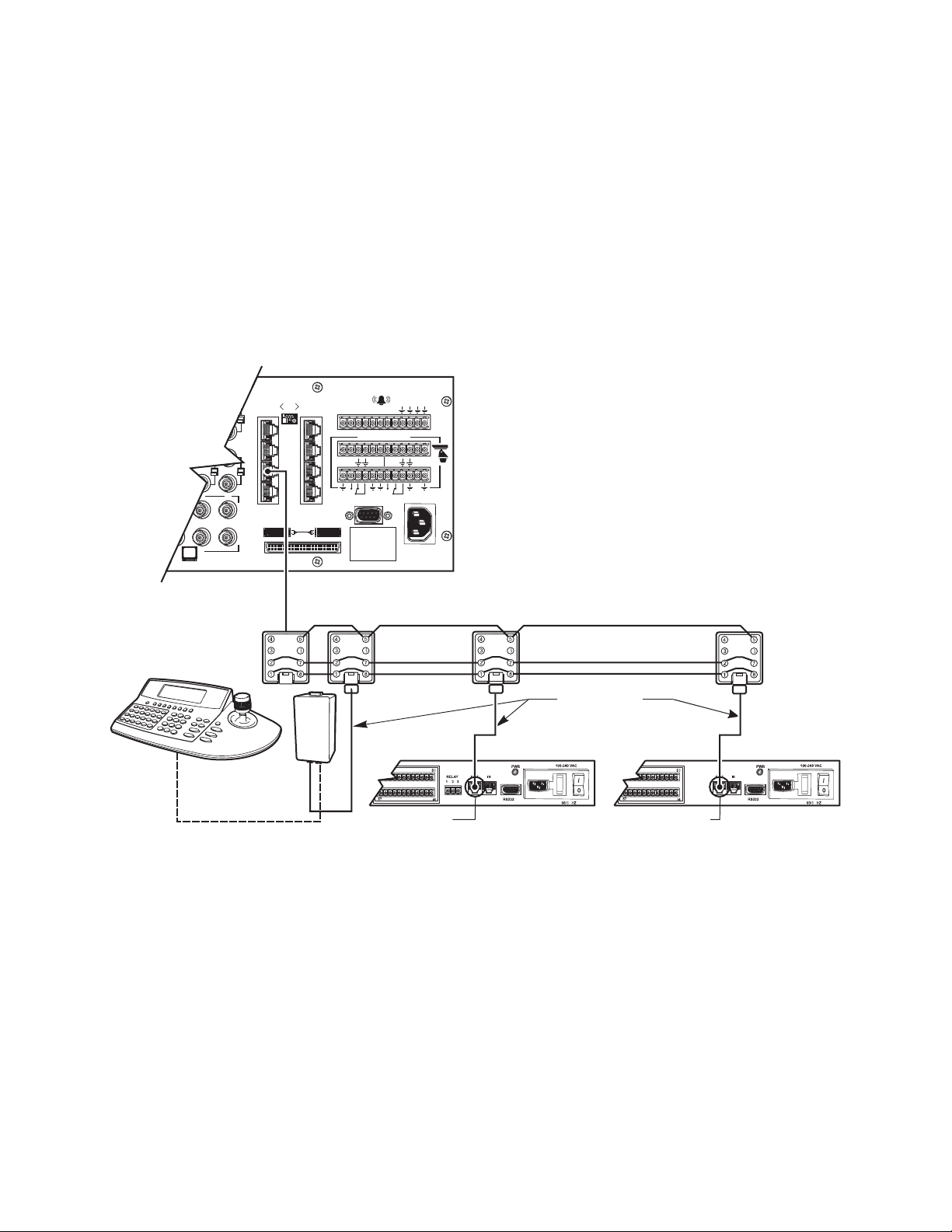
Multiple M Devices: Remote Connection
Use a remote connection when the distance from the CM6800E is greater than 6-feet (1.8 m).
1. Connect each ALM2064 and REL2064 unit to a wall block with a 6-foot (1.8 m) straight cable (supplied with the CM6800E). You can
connect a maximum of four ALM2064 units and four REL2064 units to the CM6800E.
2. If you are connecting a KBD960, connect it to the CM9505UPS with the straight cable supplied with the keyboard. Then connect the
CM9505UPS to a wall block with a 6-foot (1.8 m) straight cable (supplied with the CM6800E). You can connect a maximum of two
KBD960 keyboards to the CM6800E.
3. Connect the wall blocks to a final wall block. If additional wall blocks are needed, order part number CON12J008Z03G0Z.
4. Connect the terminal wall block to COM 3 on the CM6800E using a 6-foot (1.8 m) straight cable (supplied with the CM6800E).
CM6800E-48X8 COM 3
DEFAULT SETTINGS:
M, RS-485, 19200 BAUD, NO PARITY, 8 DATA BITS, 1 STOP BIT
MAXIMUM DISTANCE FROM CM6800 = 3,940 FT (1,200 M)
USING 24 AWG COPPER, UNSHIELDED TWISTED PAIR, 16pF PER FT
(pF = PICOFARADS)
R-B
+
CM6800E-48X8 COM 3
RJ-45 PIN-OUTS
1 Rx+
2 RX3
4
5 GND
6
7 Tx8 Tx+
16
1
2
3231
3
4
432
876
STRAIGHT CABLE
(SUPPLIED)
RS-485
010101
5
6
7
8
12345678
CONTROL
AT+T
R
-
-
1
1
R
T+T
R
-
+
F
3
2
120/230~
50/60 HZ
25 WATTS
KBD960
STRAIGHT CABLE
TO CM9505PS
(SUPPLIED)
KBD960
RJ-45 PIN-OUTS
1 Tx+
2 TX3
4
5
6
7 Rx8 Rx+
STRAIGHT CABLE
(SUPPLIED)
ALM2064
CONNECT THROUGH
THE "OUT" PORT
ALM2064
CONNECT THROUGH
THE "OUT" PORT
RJ-45 PIN-OUTS
1 Tx+
2 TX3
4
5
6
7 Rx8 Rx+
Figure 22. Connecting Multiple M Devices – Remote Connection
REL2064
REL2064
RJ-45 PIN-OUTS
1 Tx+
2 TX3
4
5
6
7 Rx8 Rx+
30 C1528M-F (6/05)
Page 31
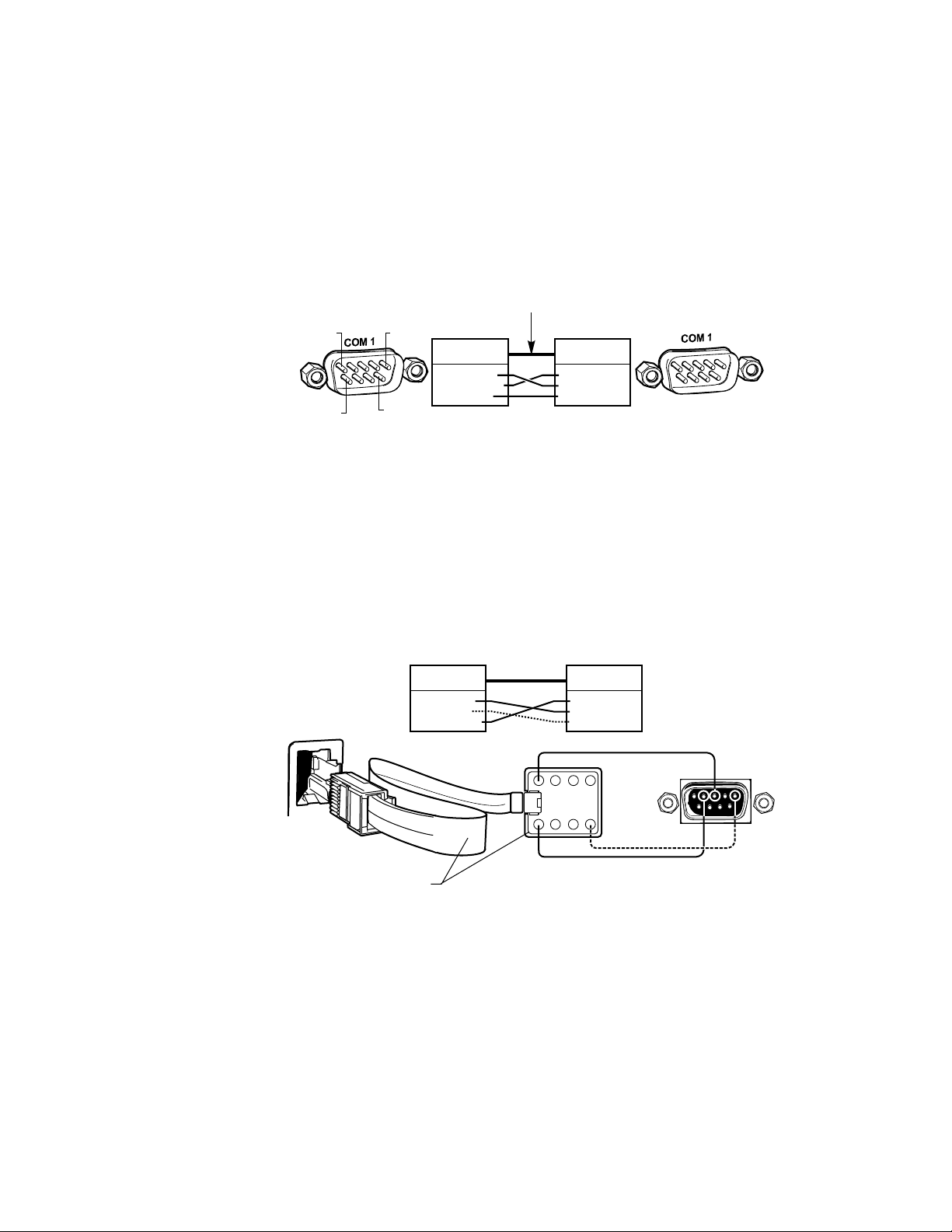
CONNECTING A PC
The CM6800E provides PC-based setup and programming software that facilitates complete switcher programming and configuration.
Refer to the CM6800-MGR Quick Start Guide for instructions on using the software.
Connect a PC to the CM6800E to access the CM6800-MGR software or to download upgrades to the software. You can connect a PC to
the CM6800E through either a DB9 port or an RJ-45 port. You cannot use both ports simultaneously.
1. Using a null modem cable (user-supplied), plug one end into the DB9 COM 1 port on the PC. (To use a PC port other than COM 1,
refer to the CM6800-MGR Installation/Operation Manual.)
2. Plug the other end of the cable into the DB9 COM 1 port of the CM6800E.
NULL MODEM CABLE
PIN 6
PIN 5PIN 1
PIN 9
CM6800 COM 1
DB9 PIN-OUTS
PIN 2 = RX IN
PIN 3 = TX OUT
PIN 5 = GND
PC COM 1
DB9 PIN-OUTS
PIN 2 = RX IN
PIN 3 = TX OUT
PIN 5 = GND
Figure 23. PC Connection to DB9 Port
OR
1. Using a modified null modem cable (user-supplied), connect the DB9 COM 1 port on the PC to an RJ-45 wall block (supplied with the
CM6800E Matrix Switcher).
The modified null modem cable should be cut at one end, so that you can connect the wires directly to the wall block pins.
2. Using a 6-foot (1.8 m) data cable (supplied with the CM6800E Matrix Switcher), connect the wall block to the RJ-45 COM 1 port of
the CM6800E.
CM6800 COM 1
CM6800 COM 1
RJ-45 PIN-OUTS
PIN 1 = RX IN
PIN 5 = GND
PIN 8 = TX OUT
1
PC COM 1
DB9 PIN-OUTS
PIN 2 = RX IN
PIN 3 = TX OUT
PIN 5 = GND
4
2
3
PC COM 1
7
5
6
8
RJ-45 WALL BLOCK
AND STRAIGHT CABLE
SUPPLIED WITH CM6800
MODIFIED NULL MODEM CABLE
(USER-SUPPLIED)
Figure 24. PC Connection to RJ-45 Port
C1528M-F (6/05) 31
Page 32

CONNECTING GENEX MULTIPLEXERS
4
Use COM 4 to connect up to eight Genex Multiplexers to the CM6800E.
1. Connect the COM IN port of the multiplexer to COM 4 on the CM6800E, using the 6-foot (1.8 m) reversed data cable supplied with
the CM6800E.
One reversed cable and four straight cables are supplied with the CM6800E. Use the reversed cable for connecting the Genex
multiplexer to the CM6800E.
A straight data cable is supplied with the Genex multiplexer. Use this cable for connecting a second Genex multiplexer to the first
multiplexer, if necessary.
2. Connect the MAIN monitor output from the multiplexer to any of the 48 camera inputs on the CM6800E.
3. Connect cameras to the multiplexer and then loop them to the CM6800E. Refer to the MX4000 Genex Series Simplex and Duplex
Multiplexers Installation/Operation Manual for detailed camera connection instructions. Terminate the video loop at the CM6800E.
4. If required, you can connect a total of eight Genex multiplexers through COM 4. Daisy-chain the multiplexers by connecting a
straight data cable from the COM OUT port on the first multiplexer to the COM IN port on the second multiplexer; connect the COM
OUT port on the second multiplexer to the COM IN port on the third multiplexer. Continue to the eighth multiplexer, if necessary.
Refer to the
System Start-Up
HZ
75
section for additional configuration steps required when using a Genex Multiplexer.
010101
1
2
3
4
GENEX MULTIPLEXER
RJ-45 PIN-OUTS
12VAC (OUT)
12VAC
GROUND
GENEX MULTIPLEXER
GENEX MULTIPLEXER
GENEX MULTIPLEXER
16
8
7654321
24
23222120191817
41 42 43 44
45
40
38
39
3736353433
ALT
1514131211109
3231302928272625
4321
8765484746
REVERSED CABLE
SPOT
VCR
MAIN
AUX
SVHS
MAIN SPOT
AUX
SVHS
MAIN SPOT
AUX
SVHS
GENEX MULTIPLEXERS-8 MAXIMUM
OUT IN
SVHS
VCR
OUT IN
SVHS
VCR
OUT IN
SVHS
IN COM OUT N N
ALARMS
1 2 3 4 5 6 7 8 9 10 11 14 15 16 12 13
STRAIGHT CABLE
IN COM OUT N N
ALARMS
1 2 3 4 5 6 7 8 9 10 11 14 15 16 12 13
STRAIGHT CABLE
IN COM OUT
ALARMS
1 2 3 4 5 6 7 8 9 10 11 14 15 16 12 13
O C C S
O C C S
N N H
O C C S
H
110-240V 50/60 Hz
H
110-240V 50/60 Hz
110-240V 50/60 Hz
123 45678
5
6
AT+T
7
8
(OUT)
-
1
1
MONITOR SIGNAL OUT
1
Rx+
2
Rx-
3
4
5
NC
6
Tx-
7
Tx+
8
CONTROL
T+T
R
R-B
R
R
-
-
+
+
F
3
2
120/230~
50/60 HZ
25 WATTS
CM6800E-48X8 COM
RJ-45 PIN-OUTS
Rx+
1
Rx-
2
NC
3
NC
4
GROUND
5
NC
6
Tx-
7
Tx+
8
Figure 25. Connecting Genex Multiplexers
32 C1528M-F (6/05)
Page 33

LOCAL AUXILIARIES
The CM6800E provides three local auxiliary (AUX) outputs on the rear panel for controlling VCRs, printers, and other devices. These
outputs can be activated directly from a keyboard by using the F1, F2, and F3 function keys, or they can be activated by an alarm
(determined by programming). Both relay contacts and TTL outputs are used.
In addition, you can connect up to four REL2064 Relay Interface Units to the CM6800E. Note that since operation of the three internal
auxiliary relays on the CM6800E will also operate the first three relays on the external unit, the maximum capacity of the system may be
limited to 256 auxiliaries (depending on how you number the external relays). Refer to the
Unit
section for connection instructions.
96 x 16 System Auxiliary Capacity
Main unit: AUX 1-3
Expansion Unit: AUX 4-6
Connecting Relay Contacts – AUX 1 and 2
AUX 1 and 2 are dry contact relay outputs. Terminal connections are provided for both normally open (N.O.) and normally closed (N.C.)
contacts.
Refer to Figure 26 for wiring details. Note that this figure shows the wiring for a normally open contact. For a normally closed contact,
move the wire from the N.O terminal to the N.C. terminal.
Do not exceed the voltage and current ratings for the relay contacts.
You will need to provide an external power source to operate your device. In most cases you will also need an external current limiting
resistor. The formula for calculating the resistor value is given in Figure 26.
Connecting a Single REL2064 Relay Interface
CONTROL
12-PIN PLUG-IN
CONNECTOR
CONTACT RATINGS
CURRENT @ VOLTAGE
-VPS
I
1A
0.3A
0.5A
EXTERNAL
DEVICE
R
+VPS
= OPERATING CURRENT OF THE EXTERNAL DEVICE (MUST NOT EXCEED AUX 1 CURRENT RATING.)
I
= RATED OPERATING VOLTAGE OF THE EXTERNAL DEVICE.
V
= CURRENT LIMITING RESISTOR.
R
= VOLTAGE OF THE EXTERNAL POWER SOURCE (MUST NOT EXCEED VOLTAGE RATING FOR THE
+VPS
ASSOCIATED CURRENT). VPS CAN BE AC OR DC.
-VPS
= NEGATIVE, COMMON OR GROUND TERMINAL OF EXTERNAL POWER SOURCE (AC OR DC).
FORMULAS FOR R VALUES
R (OHMS) = VPS-V
P (WATTS) = (I ) X R
AUX 1 RELAY
30 VDC
110 VDC
125 VDC
Figure 26. Wiring the AUX 1 and 2 (Relay) Outputs
C1528M-F (6/05) 33
Page 34

Connecting the Open Collector Output – F3 (TTL)
F3 is a TTL open collector output. This output provides a path to ground to control the low voltage trigger input on many devices. It can
control higher voltage control inputs via isolation relays. Refer to Figure 27 for wiring details.
Do not exceed the voltage and current ratings for the TTL output.
An external pull-up resistor is usually necessary. The formula for calculating the resistor value is given in Figure 26.
CONTROL
+VDC
+VDC
R=
25 mA
R
12-PIN PLUG-IN
CONNECTOR
INPUT
FROM VIDEO OUTPUT
LOOPED TO MONITOR
+VDC = VOLTAGE OF THE EXTERNAL POWER SOURCE.
NOTE:
+VDC SHOULD BE 5V OR GREATER, BUT NOT
EXCEED 15V OR TE MAXIMUM RATED OUTPUT
VOLTAGE FOR THE DEVICE INPUT. +VDC CAN
ONLY BE DC.
DEVICE EXAMPLE: VIDEO PRINTER
Figure 27. Wiring the F3 (TTL) Output
34 C1528M-F (6/05)
Page 35

CONNECTING A 96 X 16 SYSTEM
1. Install each CM6800E-48X8 unit and connect appropriate devices to each unit. Note that the CM6800E-48X8 expansion unit must be
installed within three feet of the CM6800E-48X8 main unit.
NOTE: If you expand a 48 x 8 system to a 96 x 16 system, you must verify that each CM6800E-48X8 unit contains the same level of
switcher software. Refer to
software in a 48 x 8 configuration, you must uninstall and then reinstall the software before you can use it in a 96 x 16 configuration.
Refer to the CM6800-MGR Installation/Operation manual, or the CM6800-MGR online help for instructions.
Note that keyboards, Genex multiplexers, and other peripheral devices can only be connected to the main unit. The expansion unit
can only support cameras, PTZ receivers, monitors, local alarms, and local relays. Refer to the sample CM6800E 96 x 16 system
shown in Figure 2.
2. Connect the CM6800E-48X8 expansion unit to the CM6800E-48X8 main unit.
In the following steps, use the cables and clips provided with the CM6800E-KIT.
a. Attach the spring clips to the bay-to-bay video port on each
CM6800E-48X8 unit.
b. Use the 16-channel video ribbon cable to connect the bay-to-bay video
port on the CM6800E-48X8 expansion unit to the bay-to-bay video
port on the CM6800E-48X8 main unit. The “key” on the cable
connector must be up. Use the spring clips to hold the cable connector
in place.
Upgrade CM6800 Switcher Software
in the
Appendix
. If you have previously used the CM6800-MGR
c. Use the reversed data cable to connect port 2 on the CM6800E-48X8
expansion unit to port 2 on the CM6800E-48X8 main unit.
CM6800E-48X8 MAIN UNIT CM6800E-48X8 EXPANSION UNIT
010101
12345678
HZ
16
42 43 44
ALT
151413121110
75
1
5
2
6
32313029282726
3
7
4
8
4321
8765484746
CONTROL
AT+T
T+T
R
R
-
-
-
+
1
2
1
3736353433
120/230~
50/60HZ
25WATTS
8
7654321
R-B
R
+
24
23222120191817
F
3
41 42 43 44
45
40
38
39
ALT
Figure 28. Data and Video Connections Between CM6800E-48X8 Units
!
010101
16
1514131211109
1
2
3231302928272625
3
4
4321
8765484746
12345678
5
6
7
8
CONTROL
AT+T
T+T
R
R-B
R
R
-
-
-
+
+
F
3
1
2
1
120/230~
50/60HZ
25WATTS
3. After completing system installation and power-up, select 96 x 16 as the System setting in programming mode. Refer to the
Programming
C1528M-F (6/05) 35
section.
Page 36

SYSTEM START-UP
After completing the system installation, follow the procedure below to start proper system operation. Skip any “system-specific” steps
that do not apply to your system setup.
POWER-UP THE SYSTEM
Plug the CM6800E power cord into a 120/230V, 50/60 Hz power source. Plug in and turn on all devices connected to the CM6800E.
Once the system is powered-up you will see video from camera 1 and the following time/date stamp on all system monitors:
The time stamp will be advancing in one-second increments. Wait five seconds before proceeding.
Figure 29. CM6800E Time/Date Stamp on Monitor
INITIALIZE KEYBOARDS
Specify a monitor for each keyboard after your first power-up or any time power is cycled to the keyboard or the CM6800E.
Always allow five seconds to elapse before specifying a monitor.
1. Enter a number corresponding to the monitor output that is feeding the monitor you are viewing.
2. Press the MON key. The keyboard LED displays the number you entered. This also confirms successful communication between the
keyboard and the CM6800E. If the keyboard LED does not display the monitor number, repeat 1 and 2.
36 C1528M-F (6/05)
Page 37

CONFIGURE THE SYSTEM
The CM6800E is shipped from the factory with default programming settings. If the defaults are acceptable, the CM6800E can be
operated without any user programming. However, you may want to program the following basic system settings:
•Time and date.
• Camera titles: by default, each camera is titled “CAM #” (# = camera number).
• Camera video source: Extended Coaxitron protocol receivers can be operated without any programming changes. For other receiver
control protocols, access the Camera programming screen to select the control type for the device connected to each video input.
• Alarms: The CM6800E is shipped from the factory with the alarm contact enable field set to OFF. To use the alarm features, access
the Alarm programming screens to enable the alarm contact.
In addition, some or all of the following configuration steps may be necessary, depending on your system. Refer to the
section for detailed instructions on programming the CM6800E.
Programming
COMMUNICATION PORTS
If you are using any communication port for a device not specified by the default setting, you must access the Port programming screen to
change the settings.
Table F. Default Port Settings
Port Default Settings
COM 1 MGR, RS-232, 56000 baud, no parity, 8 data bits, 1 stop bit
COM 2 BAY2BAY, RS-232, 115000 baud, no parity, 8 data bits, 1 stop bit
COM 3 M, RS-485, 19200 baud, no parity, 8 data bits, 1 stop bit
COM 4 MUX-GENEX, RS-485, 9600 baud, odd parity, 8 data bits, 1 stop bit
COM 5, 6 KBD300, RS-485, 9600 baud, odd parity, 8 data bits, 1 stop bit
COM 7, 8 ASCII, RS-485, 9600 baud, no parity, 8 data bits, 1 stop bit
PTZ-A (Port 9) PTZ-P, RS-422, 4800 baud, no parity, 8 data bits, 1 stop bit
PTZ-B (Port 10) PTZ-P, RS-422, 4800 baud, no parity, 8 data bits, 1 stop bit
C1528M-F (6/05) 37
Page 38

96 X 16 SYSTEM SETTINGS
When you connect two CM6800E-48X8 units together in a 96 x 16 system, you must access the System programming screen
and change the setting to 96 x 16. Refer to the
Programming
section for instructions.
KBD960/KBR960 KEYBOARD
Configure the KBD960/KBR960 settings.
1. Set DIP switch 2 to the ON position.
2. Enter Setup Mode. Set the local address (1-8). (Note: the baud rate is set by default to 19200.) Each M device connected to the
CM6800E must have a unique local address. Refer to the KBD960/KBR960 Keyboard Installation/Operation Manual for detailed
setup instructions.
3. Return DIP switch 2 to the OFF position.
4. Press the EXIT icon on the keyboard LCD screen.
GENEX MULTIPLEXER
Access the Camera programming screen and specify MUX control for all cameras connected to the CM6800E through the Genex Multiplexer.
Access the CM6800E Camera programming screen to configure the following camera control options for each camera connected to the
CM6800E through the Genex Multiplexer:
• CONTROL: MUX
• PORT ADDRESS: assign the appropriate address. The port address must match the “Unit ID” assigned through the Genex
programming screens.
You must also configure the Genex Multiplexer. Refer to the MX4000 Genex Series Simplex and Duplex Multiplexers Installation/
Operation Manual for instructions on accessing the Advanced System Setup programming screen. Select the following options:
• SPOT MONITOR DISPLAY: TRACK MAIN
• UNIT ID (must match the port address assigned through the CM6800E)
• COMM. TYPE: SLAVE (each multiplexer connected to the CM6800E must be in slave mode)
38 C1528M-F (6/05)
Page 39
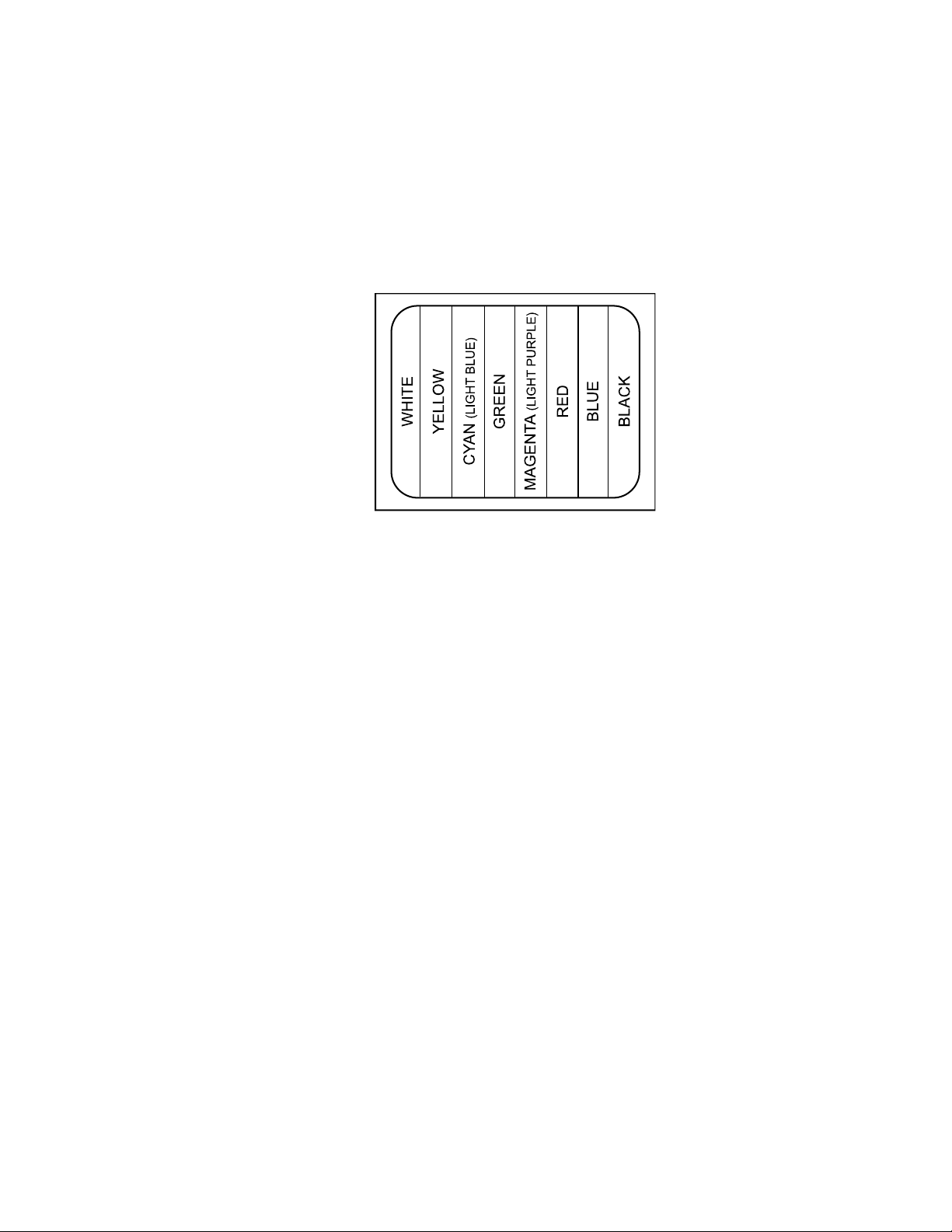
MONITOR COLOR ADJUSTMENT:
Once you have connected all devices and powered the system, use the CM6800E color bars as a reference tool for adjusting the color on
each monitor.
1. Enter 9999.
2. Press the CAM key. Broadcast quality color bars appear on the monitor.
3. Adjust color on each monitor as necessary until the color bars match the following color order on the monitor (for black and white
monitors you can use the color bars to adjust brightness):
Figure 30. CM6800E Color Bars
PROGRAM PRESETS
Program presets as necessary for your system. Refer to the appropriate keyboard manual for instructions.
ADDITIONAL PROGRAMMING
Refer to the
Programming
section for complete instructions on programming the CM6800E.
C1528M-F (6/05) 39
Page 40

PROGRAMMING THE CM6800E
The CM6800E is shipped from the factory with default programming settings. If the defaults are acceptable, the CM6800E can be
operated without any user programming. However, you may want to program the following basic system settings:
•Time and date
• Camera titles
• PTZ control via hardwire data connections
• Alarm contacts
Alarms must be enabled before they are functional.
• Access
All access is set to YES by factory default.
• Communication ports
To connect remote keyboards as shown in the Quick Start Guide, change the settings for Port 7 or 8.
Pelco provides two options for programming the CM6800E to your specifications:
• Password-protected, on-screen programming screens accessible directly from the Matrix Switcher
• PC-based CM6800-MGR software
Refer to the CM6800-MGR Quick Start Guide for instructions on accessing and using this software to program your system.
NOTE: Pelco strongly recommends uploading your programming settings to the CM6800-MGR to save settings in the event of an
accidental reset.
The CM6800E allows system programming from only one monitor at a time. If programming from the CM6800-MGR is sent to the
CM6800E at the same time that you are programming from a monitor screen, the system will exit the on-screen programming function.
40 C1528M-F (6/05)
Page 41
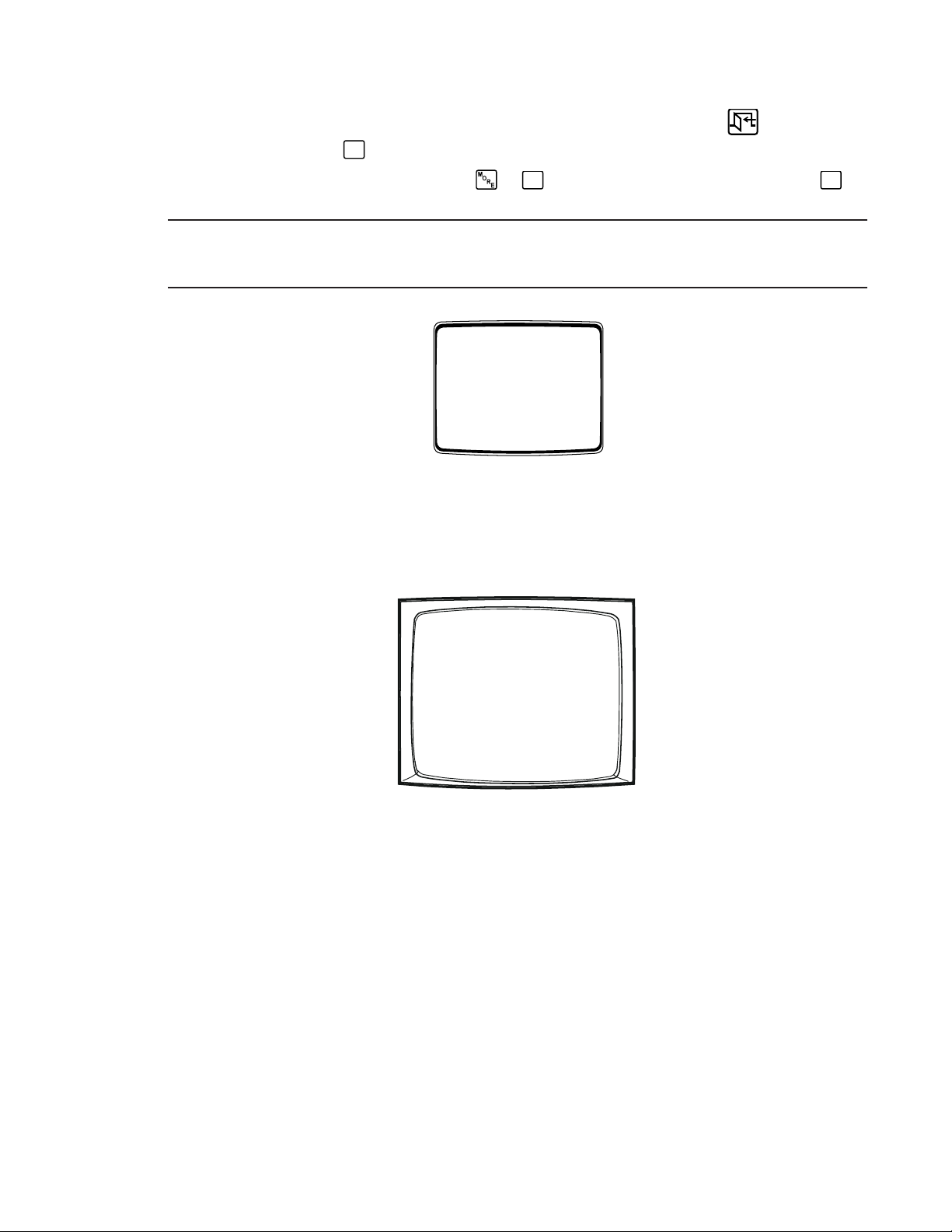
CM6800E PROGRAMMING MODE
1. If you have not already done so, select the monitor (KBD960/KBR960: if the Camera menu appears, press to exit).
2. Press the PGM key (or select
Note that on the KBD960/KBR960 you must first select
NOTE: When using the CM6800E as a satellite device in a CM9760 system, you can access the CM6800E programming screens from the
CM9760-KBD keyboard if you are viewing a camera controlled by the CM6800E. Refer to the
CM9740/CM9760 System
3. At the ******* prompt, enter the DEFAULT PASSWORD: 2899100
PGM
section in the
on the KBD960/KBR960). The Password screen appears.
DEF
and
. Then enter the Define PIN (Default: 1234), and select
Using the CM6800E as a Satellite Device in a
Appendix
.
Figure 31. CM6800E Password Screen
PELCO VIDEO SWITCHER
MODEL CM6800E
PASSWORD TO MAIN MENU
SCRATCHPAD SEQUENCE
*******
MACRO STATUS VIEW
RETURN
MENU
.
The Main Menu appears.
Figure 32. CM6800E Programming Main Menu
PELCO SWITCHER
MODEL CM6800E
MAIN MENU
1
CAMERA
2
LOGICAL CAMERA
3
MONITOR
4
ACCESS
5
TIME & DATE
6
PORT
7
PRIORITY
8
SEQUENCE
9
MACRO
10
ALARM CONTACTS
11
EVENT TIMER
12
SET AUXILIARY
13
SET PASSWORD
14
SYSTEM
15
ABOUT CM6800E
ENGLISH
RETURN
Select Language
If necessary, select the appropriate language.
1. Navigate to the language displayed below the menu options.
2. Scroll through the languages and select the language appropriate for your system.
3. Navigate to the RETURN field and navigate left or right to return to the Main Menu.
Exit Programming Mode
C1528M-F (6/05) 41
Page 42
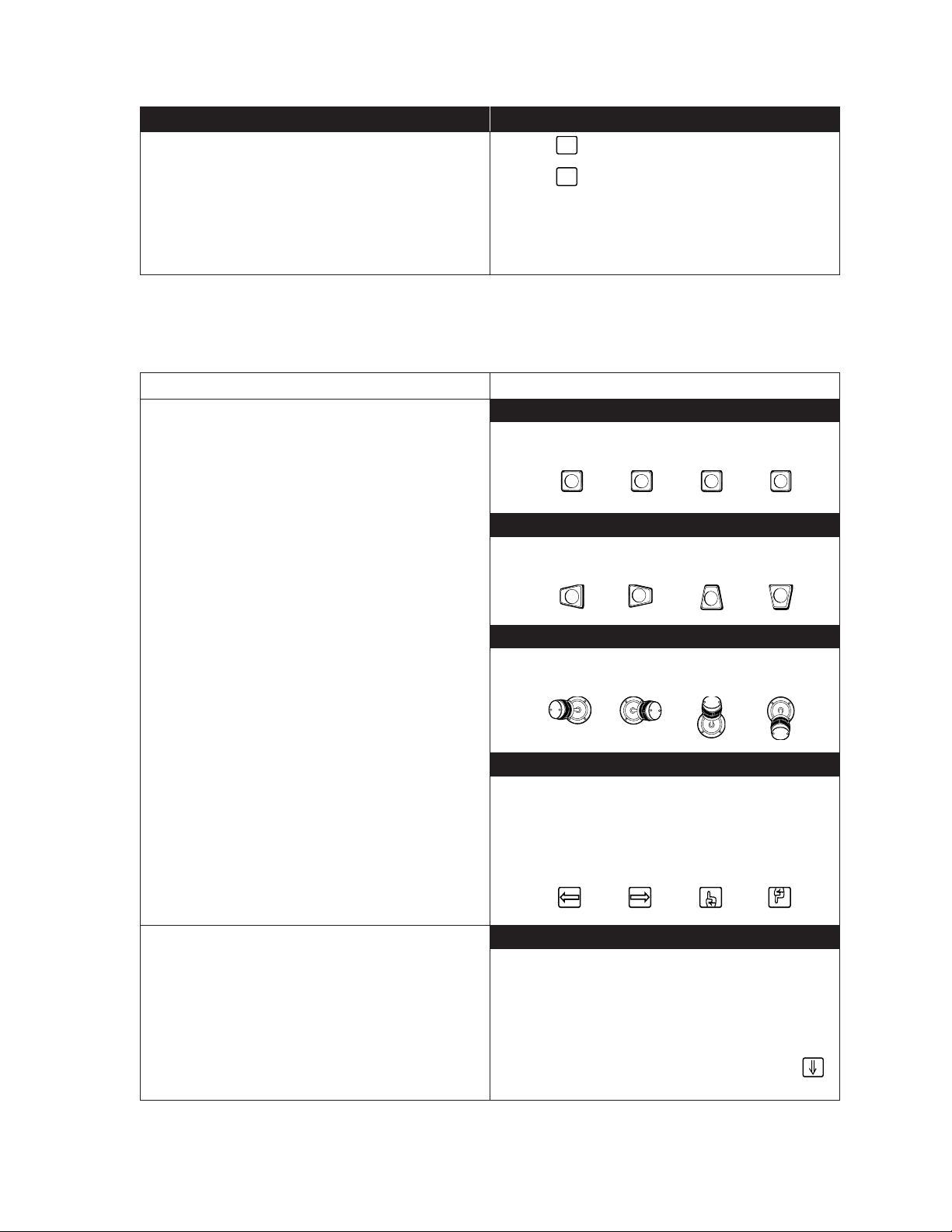
KBD100/200A/300A Keyboards
V
O
To return to active video you can:
• Press the PGM key once while in the Main Menu.
• Press the PGM key twice from anywhere else in the
programming screens.
• Navigate to the RETURN field and navigate left or right
to return to the previous screen or menu.
To return to active video you can:
• Select
• Select
PGM
once while in the Main Menu.
PGM
twice from anywhere else in the programming
screens.
• Navigate to the RETURN field and navigate left or right to
return to the previous screen or menu.
KBD960/KBR960 Keyboards
NAVIGATE AND SELECT OPTIONS/FIELD
ENTRIES IN PROGRAMMING MODE
During programming, a menu appears on the monitor screen. The currently selected field blinks. Use the following keys or joystick on your
keyboard to navigate the programming screens.
Function
Navigate programming screens.
Keyboard
KBD100
Use the sequence and macro keys.
Left Right Up Down
PRE
KBD200A
Use the Pan/Tilt positioning keys.
Left Right Up Down
NEXT
MACR
HOLD
Access a screen from the Main Menu (or from a submenu).
KBD300A
Use the joystick.
Left Right Up Down
KBD960/KBR960
Use the joystick. (See above icons)
OR
Select the appropriate icon on the KBD960/KBR960 LCD SCREEN.
Left Right Up Down
All Keyboards
1. Navigate down to the desired menu option.
2. Navigate left or right to select the menu option.
OR
1. Using the numerical keypad, enter the number of the menu
option.
2. Press F1 on the KBD100/200A/300A keyboard or select
on the KBD960/KBR960 keyboard.
42 C1528M-F (6/05)
Page 43
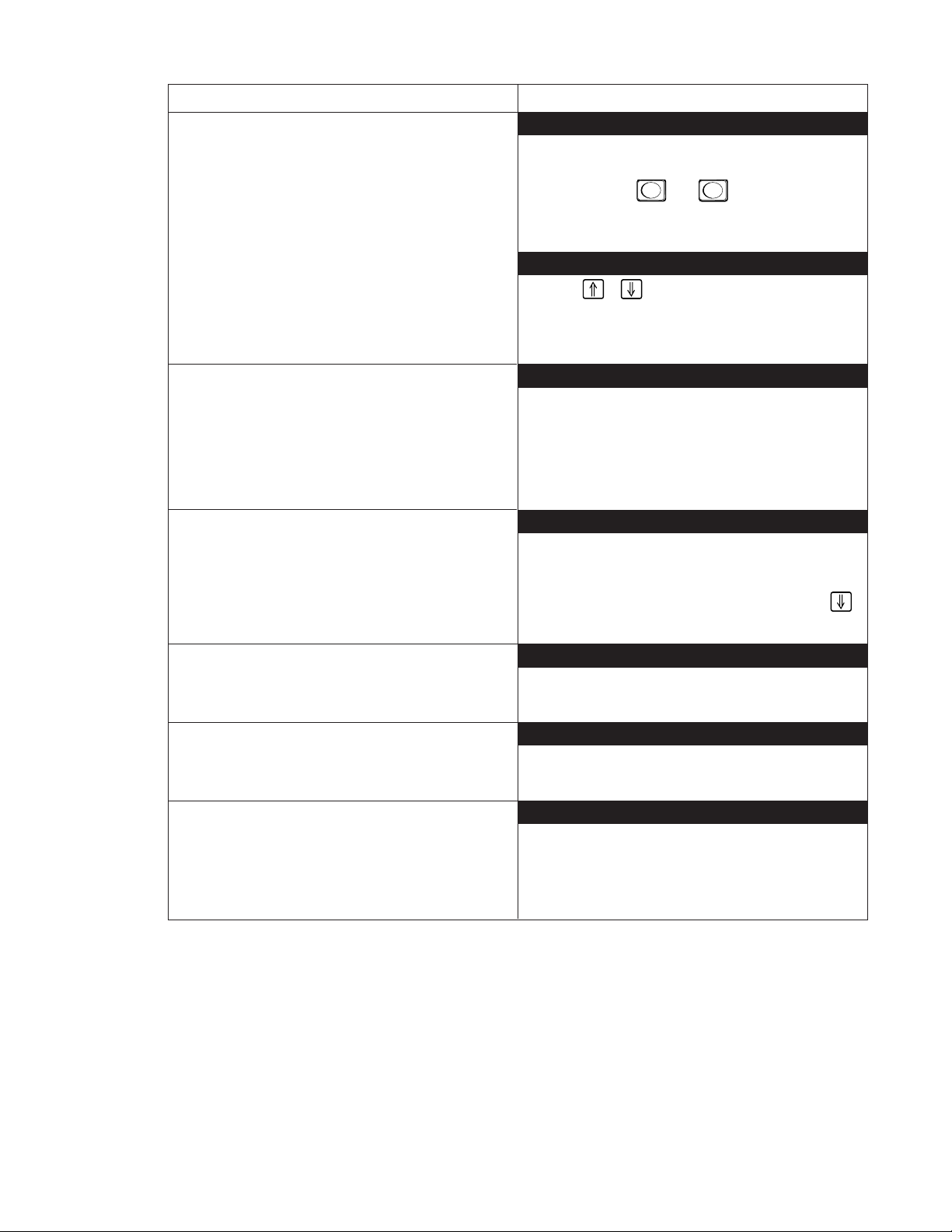
Function
Scroll through options in programming fields.
Keyboard
KBD100/200A/300A
Use F1 and F2. Or (KBD300A only) use the joystick to navigate
left or right.
Select option in a programming field.
Enter a numerical value in an option field (not available in all
fields).
Access the HELP screen (Sequences, Macros, and Alarm
Group screens).
F1
F2
NOTE: The joystick does not scroll options in all fields.
KBD960/KBR960
Select the or icons or use the joystick to navigate left
or right.
NOTE: The joystick does not scroll options in all fields.
All keyboards
1. Scroll through the options until the appropriate entry
appears in the field.
2. Navigate to the next field or press PGM to exit.
NOTE: On the Monitor and Time & Date screens you must apply
the changes (refer to
Time & Date
or
Monitor
in this section).
All keyboards
1. Using the numerical keypad, enter a number within the
range of valid options (example: to enter an internal alarm
contact you must enter a number between 1 and 8).
2. Press F1 on the KBD100/200A/300A keyboard or select
on the KBD960/KBR960 keyboard.
All keyboards
1. Navigate to the HELP field.
2. Press F1.
Access the NEXT or PREVIOUS page of a list (not available
on every screen).
All keyboards
1. Navigate to the NEXT or PREVIOUS field.
2. Press F1.
Exit a screen.
All keyboards
1. Navigate to the RETURN field.
2. Navigate left or right.
OR
Press the PGM key to return to the previous screen or menu.
C1528M-F (6/05) 43
Page 44

ACCESS
The CM6800E supports the following ways to restrict switching system access:
Keyboard to Monitor: Restrict a keyboard from accessing selected monitors.
Camera to Keyboard: Restrict a keyboard from calling selected cameras to monitors. Or video viewing only: permit the viewing of
selected cameras while preventing pan and tilt control.
Camera to Monitor: Restrict the viewing of selected cameras on selected monitors.
All system access is set to YES by default.
The Satellite View option is used only if you use the CM6800E as a satellite switcher in a CM9760 system. Refer to the
Satellite Settings
section.
NOTE: To restrict access for keyboards, all keyboard addresses must be within a range from 1-8.
NOTE: If you connect an ASCII keyboard/device to the CM6800E (COM port 1, 2, 4, 7, or 8), you can connect only one keyboard to a port.
Specify access in the first column only (address 1).
PELCO SWITCHER
MODEL CM6800E
MAIN MENU
1
CAMERA
2
LOGICAL CAMERA
3
MONITOR
4
ACCESS
5
TIME & DATE
6
PORT
7
PRIORITY
8
SEQUENCE
9
MACRO
10
ALARM CONTACTS
11
EVENT TIMER
12
SET AUXILIARY
13
SET PASSWORD
14
SYSTEM
15
ABOUT CM6800E
ENGLISH
RETURN
ACCESS
1 KEYBOARD TO MONITOR
2 CAMERA TO KEYBOARD
3 CAMERA TO MONITOR
4 SATELLITE VIEW
RETURN
CAMERA TO KEYBOARD ACCESS
PORT 5
CAM 1 2 3 4 5678
0001 V Y Y Y Y Y Y Y
0002 V Y Y Y Y Y Y Y
0003 V Y Y Y Y Y Y Y
0004 V Y Y Y Y Y Y Y
0005 Y N Y Y Y Y Y Y
0006 Y N Y Y Y Y Y Y
0007 Y N Y Y Y Y Y Y
0008 Y N Y Y Y Y Y Y
0009 Y Y Y Y Y Y Y Y
0010 Y Y Y Y Y Y Y Y
0011 Y Y Y YYYYY
0012 Y Y Y Y Y Y Y Y
0013 Y Y Y Y Y Y Y Y
0014 Y Y Y Y Y Y Y Y
0015 Y Y Y Y Y Y Y Y
0016 Y Y Y Y Y Y Y Y
KEYBOARD
NEXT PREVIOUS
RETURN
Figure 33. Sample Access Screen
1. Select the COM port number for which you are programming access control.
2. In the Access matix, configure the specific access allowed for each device.
Keyboard to Monitor
In each monitor row specify the access allowed for each keyboard to control each specific monitor.
Y = Yes; control is allowed
N = No; control is not allowed
Camera to Keyboard
In each camera row specify the access allowed for each keyboard to view and control the specific logical camera number.
Y = Yes; viewing and control is allowed
N = No; viewing and control is not allowed
V = View only; camera can be viewed but not controlled
Camera to Monitor
In each camera row specify the access allowed for each monitor to display the specific logical camera number.
Y = Yes; camera can be viewed
N = No; camera cannot be viewed
44 C1528M-F (6/05)
Page 45

ALARM PROGRAMMING
Alarmed cameras can be displayed on one or several monitors as part of one or several alarm groups (each monitor can display only one
alarm group).
Before programming alarm settings note the following precautions:
•Verify that no automated system functions are set to run, such as a macro that would arm or disarm an alarm.
• Ensure that system operators do not arm or disarm any alarms while you are programming alarm settings.
NOTE: You cannot access the Alarm Contacts screen when an alarm is active. If an alarm is triggered while you are in the CM6800
programming screens, the system will exit the on-screen programming function and display the alarm on the appropriate monitor(s).
Complete the following steps to program alarms:
1. Program the alarm display format for each alarm group. An alarm can include up to eight steps, so eight camera views could display
as a part of each alarm. Refer to
Program Alarm Groups
.
2. Program the individual alarm contact. Refer to
3. Optional: Assign a logical alarm number to the alarm contact. Refer to
Program an Internal or External Alarm Contact
Assign a Logical Alarm Number
.
.
PROGRAM ALARM GROUPS
Use the Alarm Group screen to configure alarm groups to appear on system monitors.
PELCO SWITCHER
MODEL CM6800E
MAIN MENU
1
CAMERA
2
LOGICAL CAMERA
3
MONITOR
4
ACCESS
5
TIME & DATE
6
PORT
7
PRIORITY
8
SEQUENCE
9
MACRO
10
ALARM CONTACTS
11
EVENT TIMER
12
SET AUXILIARY
13
SET PASSWORD
14
SYSTEM
15
ABOUT CM6800E
ENGLISH
RETURN
ALARM CONTACTS
1 INTERNAL CONTACT
2 EXTERNAL CONTACT
3 VIDEO LOSS
4 ALARM GROUP
5 LOGICAL ALARM NUMBER
RETURN
Figure 34. Program Alarm Groups
Specify the display option for each alarm group. Refer to the on-screen Help or to the Alarm Group Display Options section in the
Appendix
for a descripton of each display option.
Display Option Entry Display Option Type Number of Monitors Displaying Each Alarm Group
B block build up to eight (96 x 16 system: up to 16)
D and Q chronological pair one display monitor (D), one queue monitor (Q)
M and L reverse chronological pair one display monitor (M), one queue monitor (L)
S Salvo group from two to eight (96 x 16 system: from two to 16)
ALARM MONITOR GROUP SETUP
MON A B C D E F G H
01 — — — — ————
02 — — — — ————
03 — — — — ————
04 D — — — ————
05 Q — — — ————
06 — — — — —S ——
07 — — — — —S ——
08 — — — — —S ——
HELP
RETURN
C1528M-F (6/05) 45
Page 46

PROGRAM AN INTERNAL OR EXTERNAL ALARM CONTACT
Use the Alarm Contact screens to configure alarm inputs. When an alarm is triggered, the logical alarm number, the alarm icon, and the
alarm letter (“I” for internal; “E” for external) appear on monitors programmed through the Alarm Group screen to display the alarm.
INTERNAL
ALARM MENU
— — — —00— — — —
— — — —00— — — —
— — — —00— — — —
— — — —00— — — —
— — — —00— — — —
— — — —00— — — —
— — — —00— — — —
GROUP ENABLE
ABCDEFGH
Y NNNNNNN
RETURN
EXTERNAL ALARM MENU
— — — —00— — — —
— — — —00— — — —
— — — —00— — — —
— — — —00— — — —
— — — —00— — — —
— — — —00— — — —
— — — —00— — — —
— — — —00— — — —
GROUP ENABLE
ABCDEFGH
NNNNNNNN
RETURN
— — — —
000
000
000
000
000
000
000
000
000
000
000
000
000
000
000
000
PELCO SWITCHER
MODEL CM6800E
MAIN MENU
1
CAMERA
2
LOGICAL CAMERA
3
MONITOR
4
ACCESS
5
TIME & DATE
6
PORT
7
PRIORITY
8
SEQUENCE
9
MACRO
10
ALARM CONTACTS
11
EVENT TIMER
12
SET AUXILIARY
13
SET PASSWORD
14
SYSTEM
15
ABOUT CM6800E
ENGLISH
RETURN
ALARM CONTACTS
1 INTERNAL CONTACT
2 EXTERNAL CONTACT
3 VIDEO LOSS
4 ALARM GROUP
5 LOGICAL ALARM NUMBER
RETURN
Figure 35. Program Internal and External Alarms
CONTACT: 1 ENABLE: OFF
ACK TYPE: MANUAL TIME OUT: 10
TYPE: NO PRIORITY: 0
STP CAM DWL CMD ## AUX ##
1 0001 01 PRES 13
2 0001 00
3 0001 00
4 0001 00
5 0001 00
6 0001 00
7 0001 00
8 0001 00
CONTACT: 001 ENABLE: OFF
ACK TYPE: MANUAL TIME OUT: 10
PRIORITY: 0
STP CAM DWL CMD ## AUX ##
1 0001 00
2 0001 00
3 0001 00
4 0001 00
5 0001 00
6 0001 00
7 0001 00
8 0001 00
1. Select the alarm input number in the CONTACT field.
Internal Alarm screen: Configure any of the eight internal alarm inputs on the CM6800 rear panel. A 96 x 16 system has 16 internal
alarm inputs. Internal inputs are programmable to associate any camera to any input.
External Alarm screen: Configure any of the external alarms. A maximum of four external ALM2064 Alarm Interface Units can be
connected to the CM6800, providing up to 256 external alarm inputs.
2. Select ON in the ENABLE field.
46 C1528M-F (6/05)
Page 47

3. In the STP matrix, configure up to eight steps to be triggered as a result of this alarm.
a. In the CAM field select a camera (use the logical camera number) to be displayed on a system monitor.
b. In the DWL field, enter the amount of time the camera view is displayed in an alarm sequence; enter a dwell time between 1
and 99 seconds.
c. Optional:
In the CMD field, select a camera operation; if you select a macro, pattern, or preset, enter a valid macro, pattern, or preset
number in the ## field:
MACRO = macro (only the first three steps can be used when selecting a macro; each step must call a macro)
PRES = preset
PATT = pattern
RSCN = random scan
FSCN = frame scan
SSCN = stop scan
In the AUX field, select an auxiliary to be activated.
GON = turn global auxiliary on
GOFF = turn global auxiliary off
CON = turn camera auxiliary on
COFF = turn camera auxiliary off
NOTE: Activate the auxiliaries on the rear panel of the CM6800 by selecting global auxiliary numbers 1, 2, or 3 (in a 96 x 16
system the expansion unit auxiliaries are activated by global auxiliary numbers 4, 5, and 6). The remaining global auxiliary
numbers control auxiliaries in up to four REL2064 Relay Interface Units.
4. In the GROUP ENABLE field, select “Y” under the appropriate group letter to assign the alarm contact to one or more alarm groups.
Refer to the
Program Alarm Groups
section for information on alarm group display options.
NOTE: Verify that the monitor specified by the alarm group has access to the camera view(s) triggered by this alarm. If an alarm is
cued to a monitor that does not have access to the appropriate cameras, the camera views cannot be monitored.
5. Optional: The remaining alarm contact fields are configured with factory default settings; customize your system as necessary, by
changing the following settings:
ACK TYPE: The alarm clearance type is set to MANUAL by default, requiring an operator to acknowledge an alarm from a system
keyboard. If you select AUTO, the alarm will time out automatically after the interval specified in the TIME OUT field.
TYPE: Internal alarms are set by factory default as N.O. (normally open). Select N.C. for normally closed operation. Set the
external alarm input type through the ALM2064 Alarm Interface Unit.
PRIORITY: Select 1 for a priority alarm, which appears on system monitors before a non-priority (0) alarm.
C1528M-F (6/05) 47
Page 48
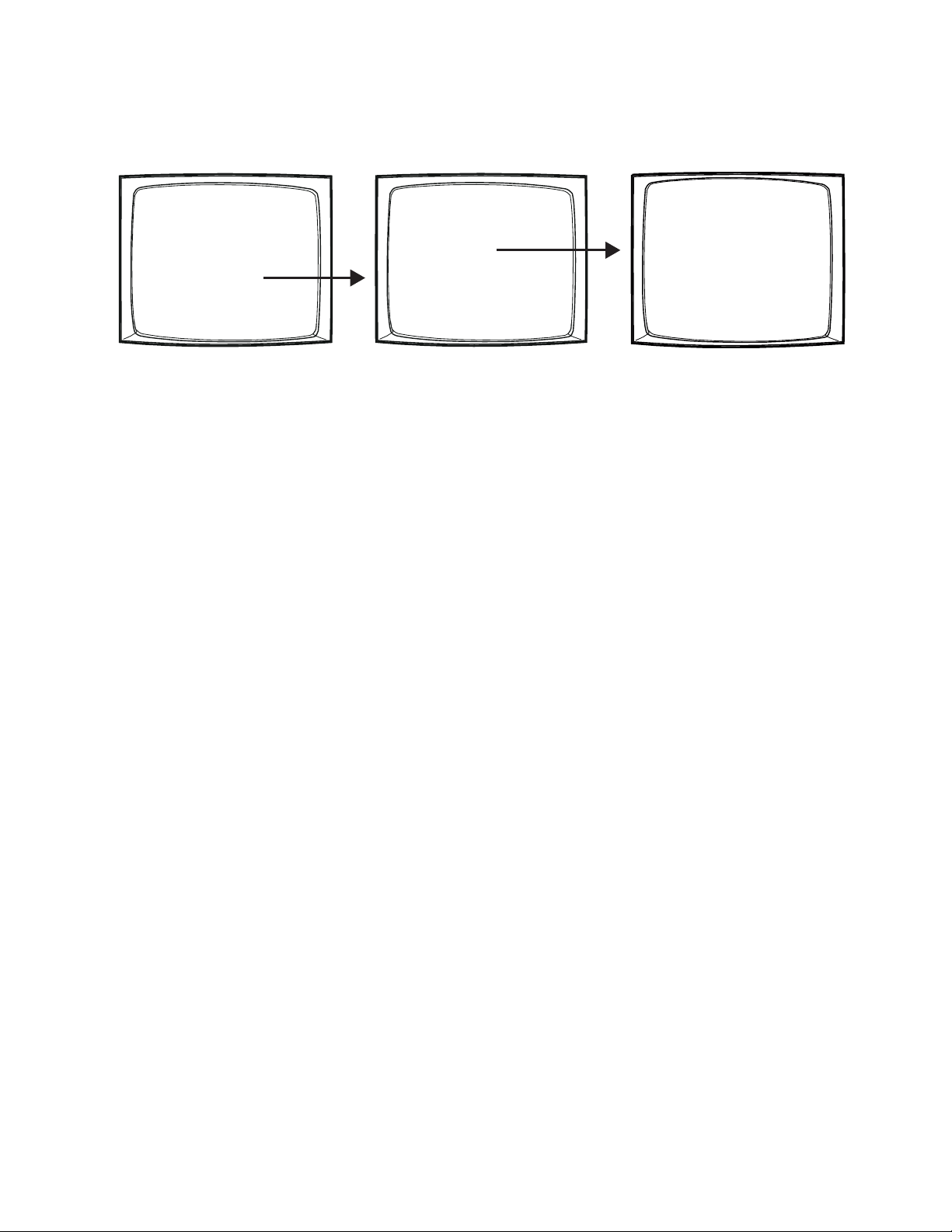
PROGRAM A VIDEO LOSS ALARM
Use the Video Loss screen to program the CM6800 to detect video loss from any camera input and indicate the loss through alarm mode –
the logical alarm number, the alarm icon, and a “V” (for video loss) appear on system monitors as specified by alarm group assignment.
PELCO SWITCHER
MODEL CM6800E
MAIN MENU
1
CAMERA
2
LOGICAL CAMERA
3
MONITOR
4
ACCESS
5
TIME & DATE
6
PORT
7
PRIORITY
8
SEQUENCE
9
MACRO
10
ALARM CONTACTS
11
EVENT TIMER
12
SET AUXILIARY
13
SET PASSWORD
14
SYSTEM
15
ABOUT CM6800E
ENGLISH
RETURN
ALARM CONTACTS
1 INTERNAL CONTACT
2 EXTERNAL CONTACT
3 VIDEO LOSS
4 ALARM GROUP
5 LOGICAL ALARM NUMBER
RETURN
VIDEO LOSS MENU
PHYSICAL INPUT:
ENABLE: OFF
ACK TYPE: MANUAL TIME OUT: 10
CAMERA 0001
GROUP ENABLE
ABCDEFGH
NNNNNNNN
RETURN
Figure 36. Program Video Loss Alarms
1. Select the PHYSICAL INPUT number; the logical camera number associated with the physical input appears in the CAMERA field.
2. Select ON in the ENABLE field.
3. In the GROUP ENABLE field, select “Y” under the appropriate group letter to assign the alarm contact to one or more alarm groups.
Refer to the
Program Alarm Groups
section for information on alarm group display options.
4. Optional: The ACK TYPE (alarm clearance type) field is set to MANUAL by default, requiring an operator to acknowledge a video
loss alarm from a system keyboard. If you select AUTO, the alarm will time out automatically after the interval specified in the TIME
OUT field.
48 C1528M-F (6/05)
Page 49

Assign a Logical Alarm Number (Optional)
Each CM6800E alarm type (internal, external, and video loss) has been assigned a series of default logical alarm numbers, which start at
001 and continue sequentially. Depending on how you use the CM6800E system, the default logical alarm numbers could create a
numbering conflict, as described below.
Logical alarm numbers are used in the following ways:
• When an alarm is triggered, the logical alarm number, along with the alarm icon and the alarm letter (“I” for internal; “E” for
external; “V” for video) appears on monitors programmed through the Alarm Group screen to display the alarm. Using the default
logical alarm numbers is acceptable in this situation, because the alarm letter indicates what type of alarm is active.
• If you program the CM6800E to report alarms to an ASCII device (refer to the
Ports
section), then you must assign unique logical
alarm numbers to each alarm type. Otherwise numbering conflicts will occur; for example, an internal alarm numbered 001 would be
reported in the same way as an external alarm numbered 001.
• If you use the CM6800E as a satellite device in the CM9740/CM9760 system, and set the CM6800E to report alarms, then you must
assign each CM6800E alarm a logical alarm number that is unique within the CM9740/CM9760 system (i.e. when used as a satellite
device, the CM6800E shares the same pool of logical alarms numbers as the CM9740/CM9760 system).
To assign new logical alarm numbers, navigate to the Logical Alarm Number menu as shown in Figure 37.
ALARM CONTACTS
1 INTERNAL CONTACT
2 EXTERNAL CONTACT
3 VIDEO LOSS
4 ALARM GROUP
5 LOGICAL ALARM NUMBER
RETURN
LOGICAL ALARM NUMBER MENU
1 LOGICAL INTERNAL ALARM
2 LOGICAL EXTERNAL ALARM
3 LOGICAL VIDEO LOSS
RETURN
LOGICAL INTERNAL ALARM
RETURN
LOG
0001
0002
0003
0004
0005
0006
0007
0008
PHY
1
2
3
4
5
6
7
8
Figure 37. Assign a Logical Alarm Number
C1528M-F (6/05) 49
Page 50

AUXILIARY OUTPUTS
The three local auxiliary (AUX) outputs on the rear panel of the CM6800E can be operated manually from a system keyboard or automatically in response to an alarm.
PELCO SWITCHER
MODEL CM6800E
MAIN MENU
1
CAMERA
2
LOGICAL CAMERA
3
MONITOR
4
ACCESS
5
TIME & DATE
6
PORT
7
PRIORITY
8
SEQUENCE
9
MACRO
10
ALARM CONTACTS
11
EVENT TIMER
12
SET AUXILIARY
13
SET PASSWORD
14
SYSTEM
15
ABOUT CM6800E
ENGLISH
RETURN
SET AUXILIARY MENU
AUX MODE MON DWL
1 ALM 01 10
2LAT02 43
3 MOM 03 20
RETURN
Figure 38. Program Auxiliary Outputs
Latching or Momentary Operation
In the MODE field for each auxiliary, select either LAT or MOM.
Alarm-based Operation
1. In the MODE field for each auxiliary, select ALM.
2. In the MON field, select the monitor the auxiliary will follow.
3. In the DWL field, enter the number of seconds the auxiliary will remain active after there is no longer an alarm displayed on a
system monitor. The alarm is displayed on a monitor until
• the alarm is acknowledged manually (if MANUAL is selected in the alarm contact ACK TYPE field),
• the alarm contact times out (if AUTO is selected in the alarm contact ACK TYPE field).
Refer to the ACK TYPE description in
Program an Internal or External Alarm Contact
.
50 C1528M-F (6/05)
Page 51

CAMERA PROGRAMMING
Extended Coaxitron protocol receivers can be operated without any programming changes, other than changing the camera title, if
necessary. For other receiver control protocols, you must select the control type for the device connected to each video input.
If necessary, first program logical camera number.
PROGRAM LOGICAL NUMBERS
Default logical numbers start at 0001 and continue sequentially to 0048 (or to 0096 in a 96 x 16 system). To use a different numbering
scheme, program new numbers on the Logical Camera Number screen.
PELCO SWITCHER
MODEL CM6800E
MAIN MENU
1
CAMERA
2
LOGICAL CAMERA
3
MONITOR
4
ACCESS
5
TIME & DATE
6
PORT
7
PRIORITY
8
SEQUENCE
9
MACRO
10
ALARM CONTACTS
11
EVENT TIMER
12
SET AUXILIARY
13
SET PASSWORD
14
SYSTEM
15
ABOUT CM6800E
ENGLISH
RETURN
LOGICAL CAMERA NUMBER MENU
PHY LOG PHY LOG PHY LOG
01 0001 17 0402 33 0033
02 0002 18 0403 34 0034
03 0003 19 0404 35 0035
04 0004 20 0405 36 0036
05 0005 21 0500 37 0037
06 0006 22 0501 38 0038
07 0007 23 0502 39 0039
08 0008 24 0503 40 0040
09 0009 25 0504 41 0041
10 0201 26 0505 42 0042
11 0202 27 0601 43 0043
12 0203 28 0602 44 0044
13 0301 29 0603 45 0045
14 0302 30 0604 46 0046
15 0303 31 0605 47 0047
16 0401 32 0032 48 0048
RETURN
Figure 39. Program Logical Camera Numbers
The numbers in the PHY columns are the physical input numbers; each represents an actual BNC input on the rear panel of the CM6800
and cannot be changed.
In the LOG field for each physical camera input, assign a valid logical number (0001-9998). A valid number is any number from 0001 to
9998 that has not already been assigned to a physical camera input.
NOTE: If you change a logical number, you cannot control the camera until you select the new logical number from the keyboard.
C1528M-F (6/05) 51
Page 52

PROGRAM CAMERAS
PELCO SWITCHER
MODEL CM6800E
MAIN MENU
1
CAMERA
2
LOGICAL CAMERA
3
MONITOR
4
ACCESS
5
TIME & DATE
6
PORT
7
PRIORITY
8
SEQUENCE
9
MACRO
10
ALARM CONTACTS
11
EVENT TIMER
12
SET AUXILIARY
13
SET PASSWORD
14
SYSTEM
15
ABOUT CM6800E
ENGLISH
RETURN
Figure 40. Program Cameras
1. In the CAMERA field, select the logical camera number of the video input to be defined.
2. In the CONTROL field, select the receiver control type.
EXT COAX: Coaxitron extended mode (32-bit)
STD COAX: Coaxitron standard mode (15-bit)
MUX: Genex multiplexer
PTZ-A: RS-422 Control Port A
PTZ-B: RS-422 Control Port B
M-02: Reserved for future use
M-08: Reserved for future use
CAMERA 0001
VERTICAL DRIVE:
CONTROL:
PORT ADDRESS:
CAMERA TITLE
CAM 1
SELECT CHARACTER
RETURN
OFF
EXT COAX
01
NOTE: If you select PTZ-A or PTZ-B you must also program Serial Port 9 or 10 (refer to
Ports
in this section). A 96 x 16 System
includes PTZ-C and PTZ-D (Serial Ports 11 and 12).
3. The PORT ADDRESS field is required for Genex or RS-422 control only.
Genex multiplexer: Select the address of the multiplexer (01-32); this address must match the unit ID specified through
multiplexer programming. Refer to the MX4000 Genex Series Simplex and Duplex Multiplexers Installation/Operation Manual.
RS-422 cameras: Select the camera/device address for RS-422 control (01-32). The port address must match the address setting
configured through the camera/receiver DIP switch settings.
52 C1528M-F (6/05)
Page 53

4. Select the camera title. This title (up to 20 characters) appears on the monitor during real-time camera display.
a. Navigate to the position in the camera title that you want to change.
b. Use F1 and F2 to scroll through the camera title characters; once you reach the desired character for that position, navigate to
the next position.
The default title characters are 26 upper case letters and the numbers 0-9. You can add special characters through the Select
Characters screen (described below), or through the CM6800-MGR.
Select Character:
a. Navigate to the SELECT CHARACTER field and navigate left or right. The Select Character screen appears.
b. To select a character for the first position in the camera title, navigate to the desired character in the font table, and then press F1.
The designated character is displayed in the first position, and the POSITION field increments to position number 02.
Optional: Navigate to the POSITION field and use F1 and F2 to scroll through the camera title position numbers.
c. Navigate to the desired character in the font table for the next position, and then press F1. Continue until the camera title is
complete.
NOTE: You must also configure the camera/receiver. Refer to the appropriate camera/receiver installation manual.
Program Vertical Drive Option (Optional)
Select ON in the VERTICAL DRIVE field to provide the camera with a synchronization pulse via the coax cable.
NOTE: You can use the vertical drive option with any Pelco camera that supports the Pelco V-Sync feature.
C1528M-F (6/05) 53
Page 54

EVENT TIMERS
You can automate system operation to activate sequences or macros on specific monitors. Events can be scheduled on a daily or weekly
basis, or on a specific date such as a holiday. If you set more than one timer to start at the same time, the timers will run in the following
order of precedence: weekly, special, daily.
On each event timer screen:
•Two methods are provided for selecting the event time: scrolling through time values or entering a valid hour and minute.
• Each timer can activate either a macro or a sequence. Select a value for either the MACRO field or the SEQ field.
•A macro started by an event timer runs until the last step is completed (unless you specify a loop in the macro).
•A sequence started by an event timer runs continuously until another sequence or macro begins, or until a system operator selects a
different camera.
PELCO SWITCHER
MODEL CM6800E
MAIN MENU
1
CAMERA
2
LOGICAL CAMERA
3
MONITOR
4
ACCESS
5
TIME & DATE
6
PORT
7
PRIORITY
8
SEQUENCE
9
MACRO
10
ALARM CONTACTS
11
EVENT TIMER
12
SET AUXILIARY
13
SET PASSWORD
14
SYSTEM
15
ABOUT CM6800E
ENGLISH
RETURN
EVENT TIMER
1 DAILY TIMER
2 WEEKLY TIMER
3 SPECIAL TIMER
RETURN
DAILY TIMER 01
ENABLE: OFF
TIME: 12:02
MACRO 00
MON SEQ
100
200
300
400
500
600
700
800
RETURN
Figure 41. Sample Event Timer Programming
1. Select the timer number.
2. Select ON in the ENABLE field.
3. Set the hour and minute at which the event is to begin (24-hour time) in the TIME field.
4. Special timers only: select the date on which the event is to begin (DD-MMM-YY).
5. Select the event to be activated by the event timer.
To select a macro, select a macro number. For a weekly timer specify the macro in the column under the desired day of the week.
To select a sequence, select a sequence number to run on a specific monitor. For a weekly timer specify the sequence in the column
under the desired day of the week
54 C1528M-F (6/05)
Page 55
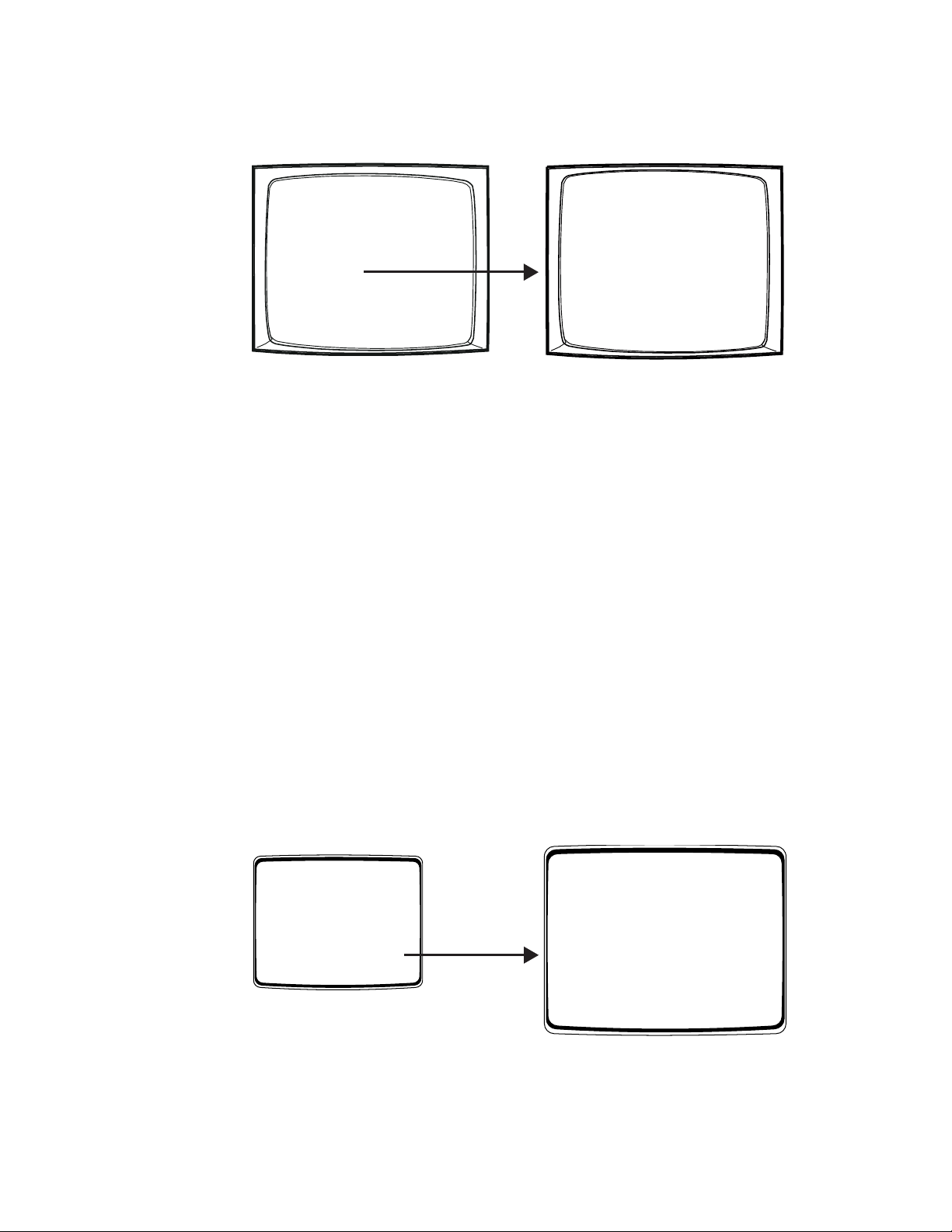
MACROS
Macros simplify operator control by grouping multiple functions into a single command.
PELCO SWITCHER
MODEL CM6800E
MAIN MENU
1
CAMERA
2
LOGICAL CAMERA
3
MONITOR
4
ACCESS
5
TIME & DATE
6
PORT
7
PRIORITY
8
SEQUENCE
9
MACRO
10
ALARM CONTACTS
11
EVENT TIMER
12
SET AUXILIARY
13
SET PASSWORD
14
SYSTEM
15
ABOUT CM6800E
ENGLISH
RETURN
MACRO MENU
MACRO 01 HELP
STP CMD ## CAM MON DWL
01 SWT 000 0001 01 01
02 SWT 000 0002 02 02
03 SWT 000 0003 03 03
04 SWT 000 0004 04 04
05 PRES 001 0005 08 01
— — — —
000 0006 00 01
06
07
— — — —
000 0007 00 01
— — — —
000 0008 00 01
08
09
— — — —
000 0009 00 01
10
— — — —
000 0010 00 01
11
— — — —
000 0011 00 01
— — — —
000 0012 00 01
12
13
— — — —
000 0013 00 01
14
— — — —
000 0014 00 01
— — — —
000 0015 00 01
15
16
— — — —
000 0016 00 01
17
— — — —
000 0017 00 01
— — — —
000 0018 00 01
18
NEXT PREVIOUS
RETURN
Figure 42. Macro Screen
MACRO: Select the macro number you want to program.
STP: Each macro can include up to 72 steps. For each step select entries for the following fields as necessary:
CMD: Select a command. In addition, enter a valid number in the specified additional field(s); for example, if you select
PATT, enter a pattern number in the Command # field, a camera number in the Camera field, and a monitor number in
the Monitor field. Refer to Table H in the
Appendix
for a description of each command and the additional fields
required for each command.
##: If applicable, enter a valid number associated with the command selected.
CAM: If applicable, enter a logical camera number.
MON: If applicable, enter a monitor number.
DWL: If desired, enter a dwell time (1-99 seconds); the dwell time is the period the macro halts before continuing to the
next step. The default dwell time is two seconds.
MACRO STATUS VIEW SCREEN
The Macro Status View screen provides a status view of each system macro (1-64). For each active macro the current status (RUN or
HOLD) and the number of the next macro step is displayed. If a macro is not running, the status is IDLE and the step number is 00.
A system operator can display the Macro Status View screen without entering password- protected programming screens.
PELCO VIDEO SWITCHER
MODEL CM6800E
PASSWORD TO MAIN MENU
SCRATCHPAD SEQUENCE
*******
MACRO STATUS VIEW
RETURN
MAC
1
2
3
4
5
6
7
8
9
10
11
12
13
14
15
16
NEXT PREVIOUS
Figure 43. Macro Status View Screen
STATUS
RUN
IDLE
HOLD
IDLE
RUN
IDLE
IDLE
IDLE
IDLE
IDLE
IDLE
IDLE
IDLE
IDLE
IDLE
IDLE
MACRO STATUS
STEP
MAC
01
17
09
18
23
19
00
20
00
21
00
22
00
23
00
24
00
25
00
26
00
27
00
28
00
29
00
30
00
31
00
32
REFRESH
EXIT
STATUS
HOLD
RUN
IDLE
IDLE
IDLE
IDLE
IDLE
IDLE
IDLE
IDLE
IDLE
IDLE
IDLE
IDLE
IDLE
IDLE
STEP
00
22
00
00
00
00
00
00
00
00
00
00
00
00
00
00
C1528M-F (6/05) 55
Page 56

MONITOR DISPLAY
Use the Monitor screen to adjust monitor display settings for your system. You can adjust settings for the current monitor only (CURRENT)
or for all system monitors (ALL).
PELCO SWITCHER
MODEL CM6800E
MAIN MENU
1
CAMERA
2
LOGICAL CAMERA
3
MONITOR
4
ACCESS
5
TIME & DATE
6
PORT
7
PRIORITY
8
SEQUENCE
9
MACRO
10
ALARM CONTACTS
11
EVENT TIMER
12
SET AUXILIARY
13
SET PASSWORD
14
SYSTEM
15
ABOUT CM6800E
ENGLISH
RETURN
MONITOR CURRENT
CAMERA NUMBER: ON
CAMERA TITLE: ON
R/X TYPE: ON
MON/ALM NUMBER: ON
MON/ALM STATUS: ON
TIME: ON
DATE: ON
BRIGHTNESS 8
POSITION DISPLAY
SET ALL
RETURN
Figure 44. Monitor Screen
MONITOR: Select CURRENT to program the monitor display for the monitor you are currently operating or ALL for all monitors
connected to the CM6800E.
If you select ALL, you must navigate left or right in the SET ALL field to apply programming changes (refer to the
SET ALL field description).
0001 E CAM 1
CAMERA NUMBER: Enable (ON) or disable (OFF) on-screen display of the logical camera
0001 01-JAN-01 01:01:01
number.
CAMERA TITLE: Enable (ON) or disable (OFF) on-screen display of the camera title
(maximum of 20 alphanumeric characters).
0001 E CAM 1
0001 01-JAN-01 01:01:01
R/X TYPE: Enable (ON) or disable (OFF) on-screen display of the camera control
type. The letter displayed on the monitor reflects the receiver control
type selected in the CONTROL field on the Camera screen.
R/X TYPE DISPLAY VALUES:
E = Coaxitron extended mode (32-bit)
S = Coaxitron standard mode (15-bit)
M = Genex multiplexer
P = PTZ-P (RS-422 through Control Port PTZ-A or PTZ-B)
D = PTZ-D (RS-422 through Control Port PTZ-A or PTZ-B)
NOTE: A 96 x 16 system includes Control Ports PTZ-C and PTZ-D.
0001 E CAM 1
0001 01-JAN-01 01:01:01
56 C1528M-F (6/05)
Page 57

MON/ALM NUMBER: Enable (ON) or disable (OFF) on-screen display of the monitor/alarm
number. During normal operation, the monitor number appears in
this field. The monitor number is a fixed number, representing an
actual BNC output on the rear panel of the CM6800E. When an
alarm is active, the logical alarm number appears in this field.
0001 E CAM 1
0001 01-JAN-01 01:01:01
MON/ALM STATUS: Enable (ON) or disable (OFF) on-screen display of the monitor or
alarm status.
0001 E CAM 1
0001 01-JAN-01 01:01:01
MONITOR STATUS DISPLAY VALUES:
Blank = normal status
H = hold
S = sequence
NOTE: If an operator presses the HOLD key while an alarm
appears on the monitor, the H does not appear. The alarm icon
and alarm status value blink to indicate the HOLD status.
V
ALM STATUS DISPLAY VALUES:
I = internal alarm
E = external alarm
V = video loss alarm
TIME: Enable (ON) or disable (OFF) on-screen display of the time as
programmed in the system.
DATE: Enable (ON) or disable (OFF) on-screen display of the date as
programmed in the system.
BRIGHTNESS: Select the brightness level of the on-screen display (1-8; 8 = white characters, 1 = black characters; 2-7 = shades
of gray).
0001 E CAM 1
0001 V 01-JAN-01 01:01:01
0001 E CAM 1
0001 01-JAN-01 01:01:01
If you select CURRENT in the MONITOR field, you can see the brightness level change as you scroll through the
options.
If you select ALL in the MONITOR field, the changes do not take effect until you apply changes in the SET ALL
field.
POSITION DISPLAY: Navigate left or right to select the Test Positioning Menu.
The real-time camera display appears with Test Positioning Menu text
superimposed on the screen. Use the position keys or joystick to move the
TEST POSITIONING MENU
- - -- - PRESS PGM EXIT
text to the desired position on the screen. The text moves one line or
character position at a time.
Press the PGM key to exit the test positioning menu.
SET ALL: To apply monitor display changes to all system monitors (if you selected ALL in the MONITOR field) you must
navigate left or right in the SET ALL field; otherwise monitor display settings are not changed.
If you selected CURRENT in the MONITOR field, navigating left or right in the SET ALL field has no effect.
C1528M-F (6/05) 57
Page 58
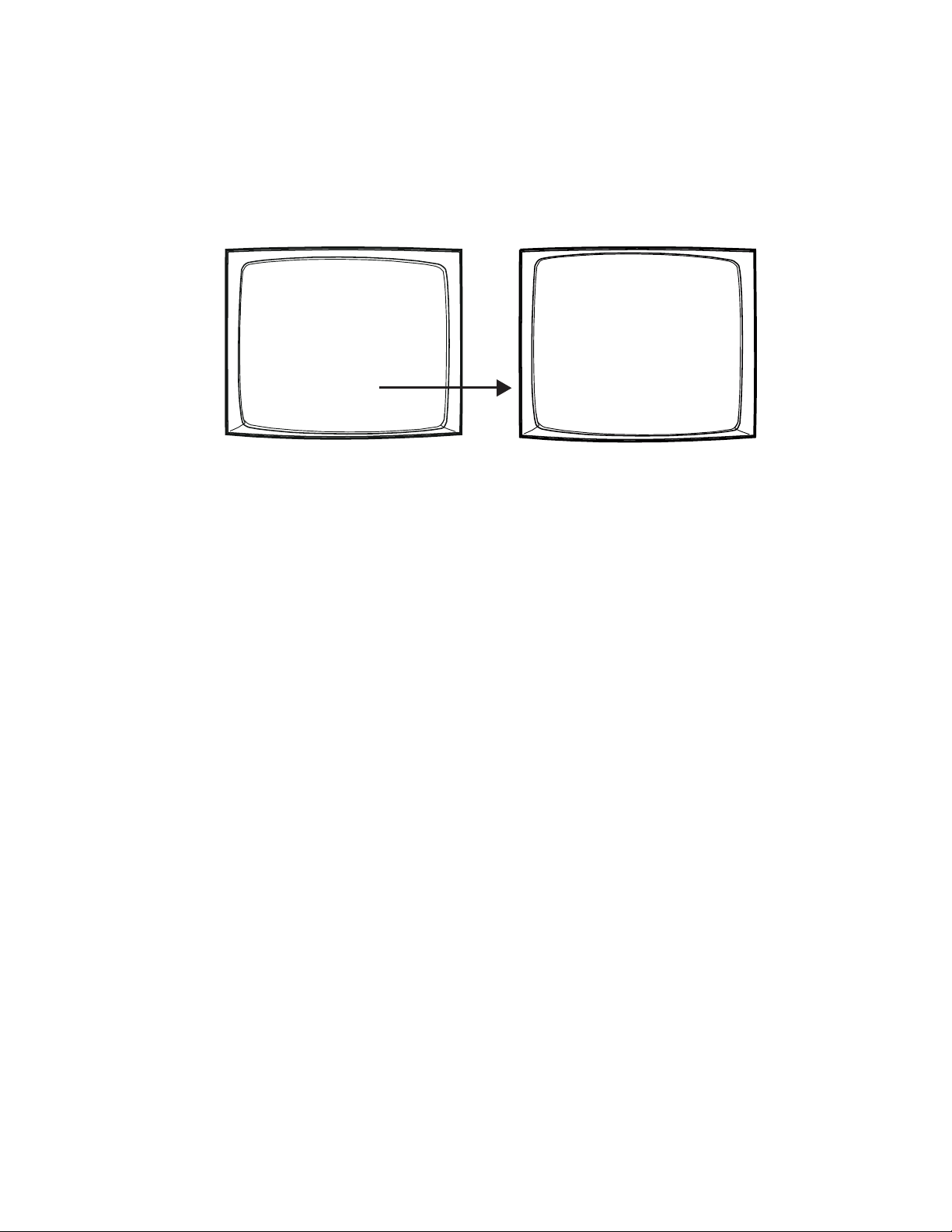
PASSWORD
Use the Set Password screen to change the system password.
If you change the password and then forget the new one, you will have to reset the system to the factory defaults. All system programming will be lost. Pelco recommends uploading your programming settings to the CM6800-MGR before changing the password. This
allows you to download the previous system settings, in the event of a system reset. If necessary, refer to the Troubleshooting section for
the system reset procedure.
PELCO SWITCHER
MODEL CM6800E
MAIN MENU
1
CAMERA
2
LOGICAL CAMERA
3
MONITOR
4
ACCESS
5
TIME & DATE
6
PORT
7
PRIORITY
8
SEQUENCE
9
MACRO
10
ALARM CONTACTS
11
EVENT TIMER
12
SET AUXILIARY
13
SET PASSWORD
14
SYSTEM
15
ABOUT CM6800E
ENGLISH
RETURN
SET PASSWORD
OLD PASSWORD: *******
NEW PASSWORD: *******
VER PASSWORD: *******
RETURN
Figure 45. Set Password Screen
Use the numerical keypad to enter the old and new passwords. The password must be seven digits.
1. Enter the current password (Default: 2899100).
2. Enter the new password.
3. Enter the new password again as a verification check.
Once the new password is accepted, the Main Menu appears.
58 C1528M-F (6/05)
Page 59
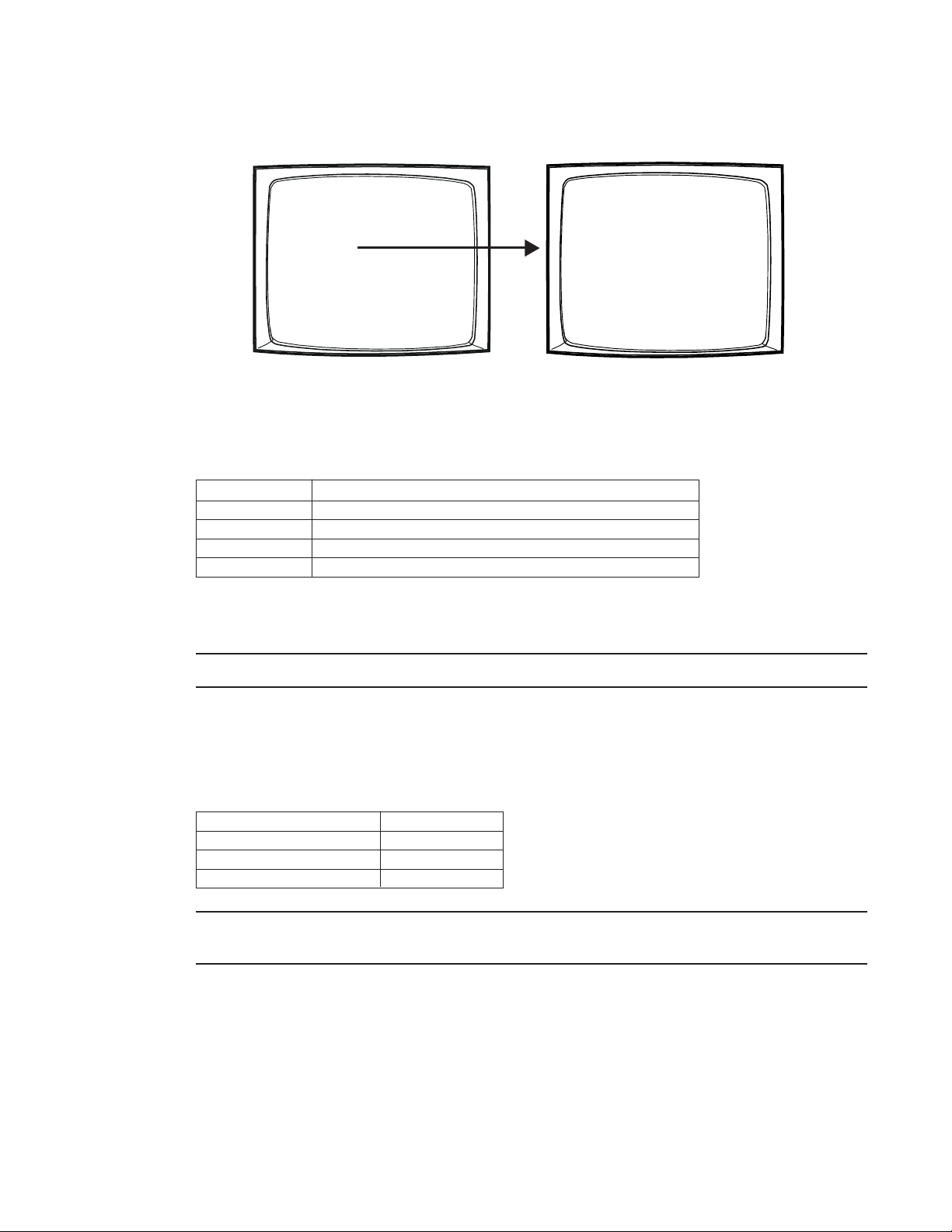
PORTS (SERIAL/COM PORTS)
Use the Port screen to configure the settings for each device connected to a Serial/COM port on the rear panel of the CM6800E.
PELCO SWITCHER
1
2
3
4
5
6
7
8
9
10
11
12
13
14
15
1. Select the number of the desired Serial Port/COM port (01-10). The serial port numbers correspond to the communication ports on
the CM6800E rear panel as follows:
Serial Port Input on CM6800E rear panel
01 COM 1 (accessed through either the DB9 input or RJ-45 port)
02-08 COM 2-8 RJ-45 inputs
09 PTZ-A control input
10 PTZ-B control input
MODEL CM6800E
MAIN MENU
CAMERA
LOGICAL CAMERA
MONITOR
ACCESS
TIME & DATE
PORT
PRIORITY
SEQUENCE
MACRO
ALARM CONTACTS
EVENT TIMER
SET AUXILIARY
SET PASSWORD
SYSTEM
ABOUT CM6800E
ENGLISH
RETURN
Figure 46. Port Screen
SET SERIAL PORT 05
DEVICE:
TYPE:
BAUD RATE:
PARITY:
DATA BITS:
STOP BITS:
REPORT ALARMS:
RETURN
KBD300
RS485
9600
ODD
8
1
- - -
2. Select the device connected to the COM port; the values in the TYPE, BAUD RATE, PARITY, DATA BITS, and STOP BITS fields
change to the settings appropriate for the specific device.
NOTE: “KBD300” is used to refer to the KBD100, KBD200A, and KBD300A keyboards.
3. Optional: Some device options allow a choice of communication type, baud rate, and/or parity rate. If this is the case, select the
desired settings.
4. Optional: If you select an ASCII device or if you use the CM6800E as a satellite device in a CM9760 system, you can select ON in the
Report Alarm field to set the CM6800E to report alarms to that device. The CM6800E reports the following alarm information:
Action ASCII text
An alarm is triggered #Ea
An alarm is cleared #Ia
An alarm is acknowledged #Ka
NOTE: The alarm number (#) reported by the CM6800 is based on the logical alarm number defined in the Logical Alarm Number
screen. Refer to
Assign a Logical Alarm Number
in the
Alarm Programming
section.
C1528M-F (6/05) 59
Page 60

PRIORITY
The CM6800E provides eight levels of priority control. Each level defines the ability of a keyboard to control a pan/tilt/zoom (camera
positioning system) and to access programming screens.
Priority level applies system wide; a keyboard assigned priority level 2 on COM port 8 has a higher priority than a keyboard assigned
priority level 4 on COM port 5. A higher level keyboard takes precedence over a lower level keyboard when the keyboards are issuing
control commands.
PELCO SWITCHER
MODEL CM6800E
MAIN MENU
1
CAMERA
2
LOGICAL CAMERA
3
MONITOR
4
ACCESS
5
TIME & DATE
6
PORT
7
PRIORITY
8
SEQUENCE
9
MACRO
10
ALARM CONTACTS
11
EVENT TIMER
12
SET AUXILIARY
13
SET PASSWORD
14
SYSTEM
15
ABOUT CM6800E
ENGLISH
RETURN
KEYBOARD PRIORITY MENU
KBD PRIORITY
Figure 47. Access the Priority Screen
PORT: Select the COM port number for which you are programming priority control.
PRIORITY: For each keyboard connected to the specified port, assign a priority level (01-08).
OPTIONS:
Level 1 = highest priority
Level 8 = lowest priority
Levels 1 - 3 have the ability to access programming screens.
Levels 4-8 cannot access programming screens. The lowest
level or keyboards located at the same level will access devices on first-come, first-served basis.
PORT 05
101
202
308
408
508
608
708
808
RETURN
NOTE: If you connect an ASCII keyboard/device to the CM6800E (COM port 1, 2, 4, 7, or 8), you can connect only one keyboard to a port.
For ASCII keyboards, priority control is based on the entry for keyboard 1.
60 C1528M-F (6/05)
Page 61
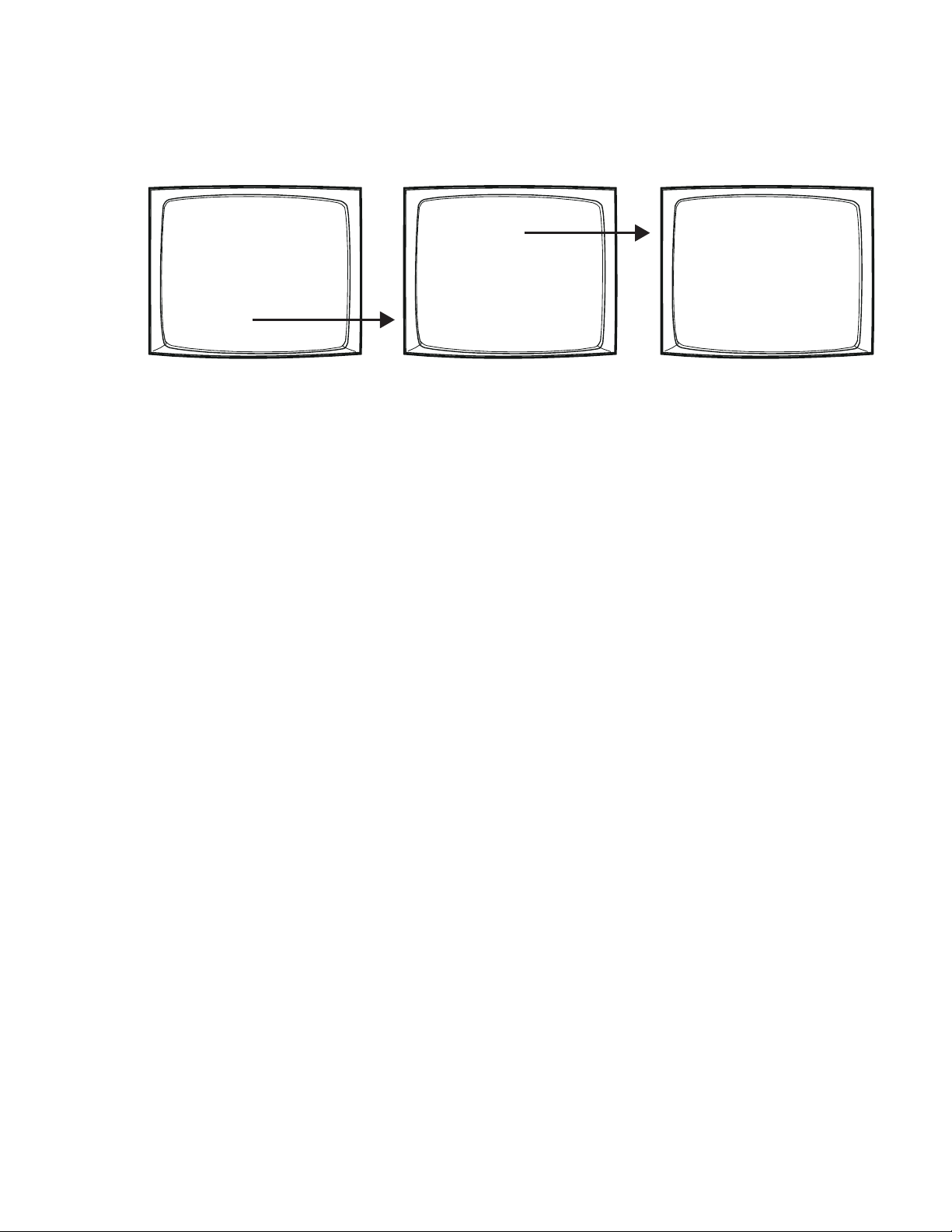
96 X 16 SYSTEM SETTINGS
When you connect two CM6800E-48X8 units together in a 96 x 16 system, you must access the System programming screen and change
the setting to 96X16.
PELCO SWITCHER
MODEL CM6800E
MAIN MENU
1
CAMERA
2
LOGICAL CAMERA
3
MONITOR
4
ACCESS
5
TIME & DATE
6
PORT
7
PRIORITY
8
SEQUENCE
9
MACRO
10
ALARM CONTACTS
11
EVENT TIMER
12
SET AUXILIARY
13
SET PASSWORD
14
SYSTEM
15
ABOUT CM6800E
ENGLISH
RETURN
SYSTEM
96X16
RETURN
Figure 48. Change the System Setting
YOU SWITCHED TO: 96X16
IF YOU CONTINUE, SYSTEM WILL
ERASE USER PROGRAMMING AND
RESTORE SYSTEM SETTINGS TO
FACTORY DEFAULTS!!
CONTINUE? YES
RETURN
C1528M-F (6/05) 61
Page 62
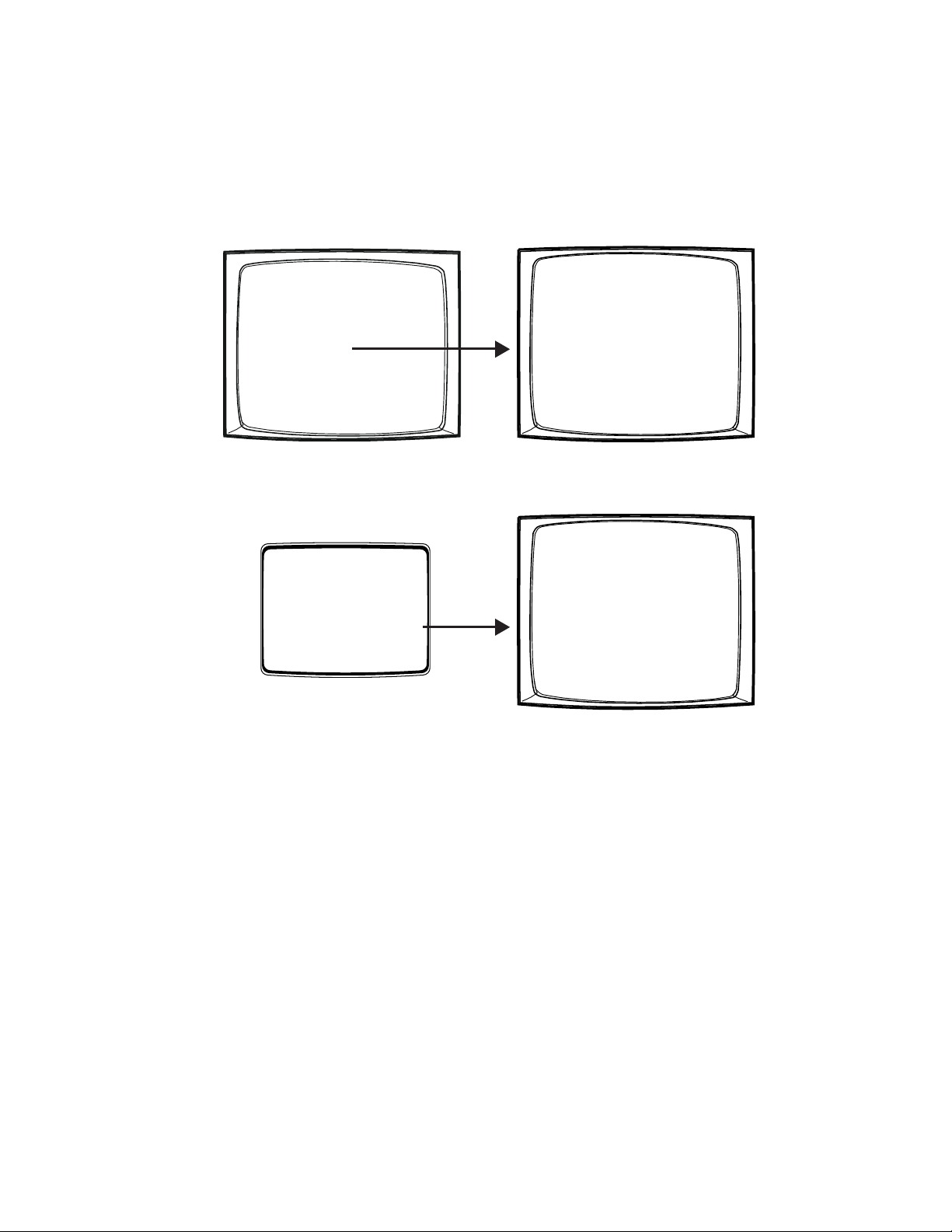
SEQUENCES
The CM6800E provides two types of sequences:
• An operator can program a scratchpad sequence from an individual monitor, without accessing password-protected programming
• System sequences are password-protected and can run on any system monitor.
screens.
PELCO SWITCHER
MODEL CM6800E
MAIN MENU
1
CAMERA
2
LOGICAL CAMERA
3
MONITOR
4
ACCESS
5
TIME & DATE
6
PORT
7
PRIORITY
8
SEQUENCE
9
MACRO
10
ALARM CONTACTS
11
EVENT TIMER
12
SET AUXILIARY
13
SET PASSWORD
14
SYSTEM
15
ABOUT CM6800E
ENGLISH
RETURN
PELCO VIDEO SWITCHER
MODEL CM6800E
PASSWORD TO MAIN MENU
SCRATCHPAD SEQUENCE
*******
MACRO STATUS VIEW
RETURN
STP CAM DWL CMD ## AUX ##
01 0001 02
02 0002 02 PRES 01 CON 000
03 0003 03 SSCN 00
04 0004 02 FSCN 00
05 0005 08 PRES 04 COFF 000
06 0006 02
07 0006 02
08 0006 02
09 0006 02
10 0006 02
11 0006 02
12 0006 02
13 0006 02
14 0006 02
15 0006 02
16 0006 02
17 0006 02
18 0006 02
Figure 49. Sequence Screen
SEQUENCE 01 HELP
PATT
01 CON 000
— — — —
— — — —00— — — —
— — — —00— — — —
— — — —00— — — —
— — — —00— — — —
— — — —00— — — —
— — — —00— — — —
— — — —00— — — —
— — — —00— — — —
— — — —00— — — —
— — — —00— — — —
— — — —00— — — —
— — — —00— — — —
— — — —00— — — —
NEXT PREVIOUS
RETURN
SCRATCHPAD SEQUENCE MON ##
STP CAM DWL CMD ## AUX ##
01 0001 02 PATT 02 CON 001
02 0005 02 PRES 12 GOFF 101
03 0008 02 FSCN 00 CON 008
04 0012 02 RSCN 00
05 0023 02 SSCN 00
06 0006 02
07 0007 02
08 0008 02
09 0009 02
10 0010 02
11 0011 02
12 0012 02
13 0013 02
14 0014 02
15 0015 02
16 0016 02
17 0017 02
18 0018 02
— — — —00— — — —
— — — —00— — — —
— — — —00— — — —
— — — —00— — — —
— — — —00— — — —
— — — —00— — — —
— — — —00— — — —
— — — —00— — — —
— — — —00— — — —
— — — —00— — — —
— — — —00— — — —
— — — —00— — — —
— — — —00— — — —
HELP
NEXT PREVIOUS
RETURN
— — — —
— — — —
— — — —
000
000
000
000
000
000
000
000
000
000
000
000
000
000
000
000
000
000
000
000
000
000
000
000
000
000
000
000
000
000
Figure 50. Scratchpad Sequence Screen
SEQUENCE: Select the sequence number you want to program.
STP: Each sequence can include up to 72 steps. For each step select entries for the following fields as necessary:
CAM: Enter the desired camera number (logical number).
DWL: Enter the dwell time (01-99 seconds).
CMD and ##: Select a command; if you select a pattern or a preset enter a valid pattern or preset number.
OPTIONS:
PRES = preset
PATT = pattern
RSCN = random scan
FSCN = frame scan
SSCN = stop scan
62 C1528M-F (6/05)
Page 63
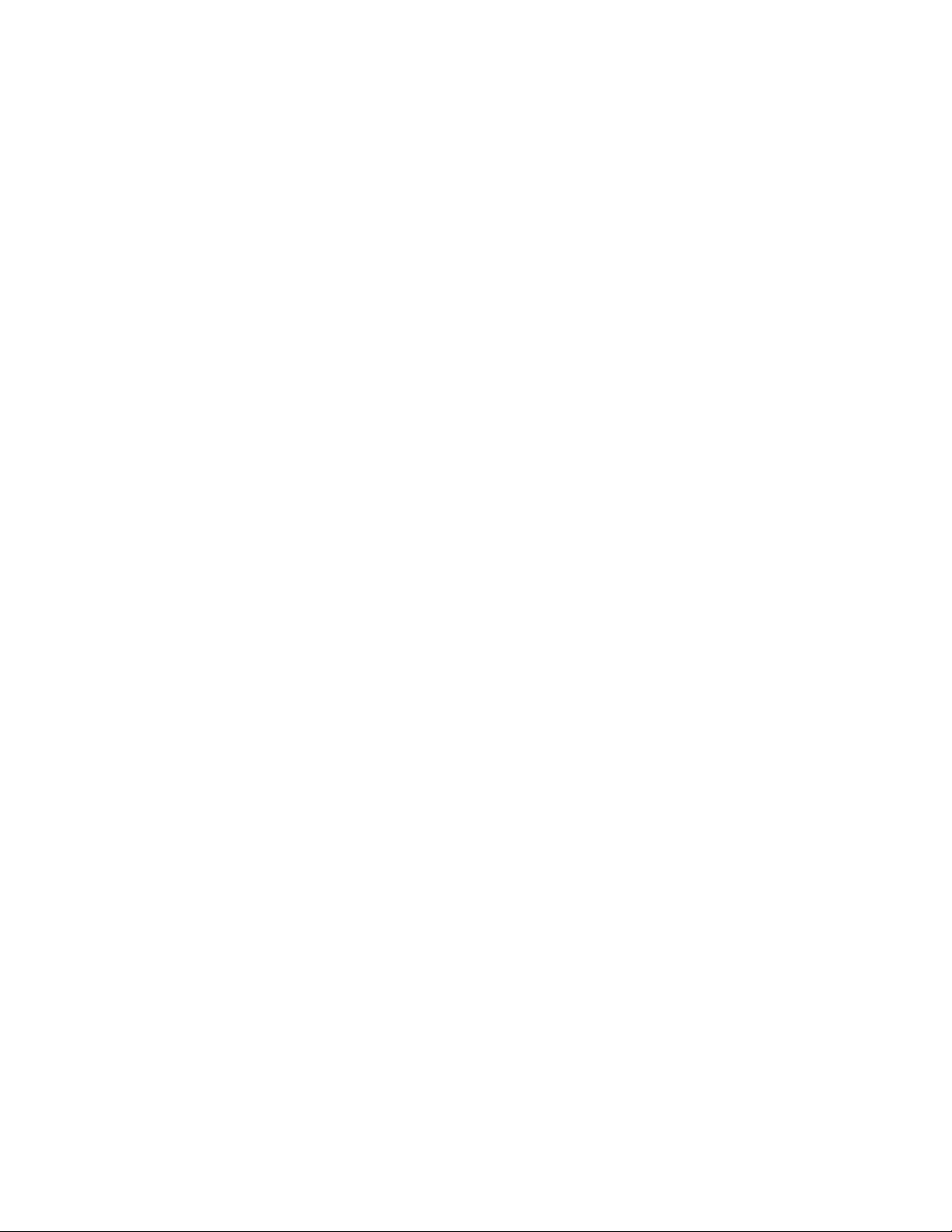
AUX and ##: Select an auxiliary to be activated.
Global =internal and external auxiliaries.
OPTIONS:
GON = turn global auxiliary on
GOFF = turn global auxiliary off
CON = turn camera auxiliary on
COFF = turn camera auxiliary off
NOTE: Activate the auxiliaries on the rear panel of the CM6800E by selecting global auxiliary numbers
1, 2, or 3 (in a 96 x 16 system the expansion unit auxiliaries are activated by global auxiliary numbers 4,
5, and 6). The remaining global auxiliary numbers control REL2064 Relay Interface Unit auxiliaries.
C1528M-F (6/05) 63
Page 64

TIME AND DATE
Use the Time and Date screen to set the system time and date settings. The time and date displayed on the monitor during real-time
camera display is the time set in the memory through this screen. The system time and date information is kept current in battery-backed
RAM. New time and date information will be set when you apply the changes (refer to the SET TIME & DATE field description).
PELCO SWITCHER
MODEL CM6800E
MAIN MENU
1
CAMERA
2
LOGICAL CAMERA
3
MONITOR
4
ACCESS
5
TIME & DATE
6
PORT
7
PRIORITY
8
SEQUENCE
9
MACRO
10
ALARM CONTACTS
11
EVENT TIMER
12
SET AUXILIARY
13
SET PASSWORD
14
SYSTEM
15
ABOUT CM6800E
ENGLISH
RETURN
Figure 51. Access the Time and Date Screen
1. Select or enter the month, day, and year of the desired system date.
2. Select or enter the hour, minute, and second of the desired system time.
3. Select the on-screen date format.
OPTIONS:
DD/MMM/YY
MMM/DD/YY
YY/MMM/DD
DD/MM/YY
MM/DD/YY
YY/MM/DD
SET TIME & DATE
SET
DATE: 01 / 01 / 01
TIME: 01 : 01 : 01
DISPLAY AS
FORMAT: DD/MMM/YY
STYLE: 24Hr
SET TIME & DATE
RETURN
MM DD YY
4. Select the on-screen time format. This setting affects the on-screen time displayed on system monitors only. System functions
programmed through the event timers (refer to
OPTIONS:
24Hr
AM/PM (12 Hr)
5. Navigate left or right in the SET TIME & DATE field to apply the changes.
PATTERNS, PRESETS, AND ZONES
Special characters added through the CM6800-MGR may not be available with your camera positioning system. Preset, pattern, and zone
labels containing special characters will appear on the monitor with blanks in place of the special characters.
Refer to the Operation section for instructions on creating patterns. Refer to your keyboard manual for instructions on programming
presets and zones.
Event Timers
in this section) are based on 24-hour time settings.
64 C1528M-F (6/05)
Page 65

OPERATION
OVERVIEW
A brief description of CM6800E operation is provided here. Refer to the following sections for detailed instructions and options.
Install the CM6800E and connect all system devices. Refer to the
Power-up the system. Refer to the
Switch monitor. 1. Enter the monitor number.
Select camera. 1. Enter the camera number.
Control PTZ receivers. Use the appropriate PTZ control keys or joystick (depending on the keyboard used).
Call a preset. Program the preset through the keyboard.
System does not function. Refer to the Troubleshooting section.
OPERATING THE CM6800E
The CM6800E can be operated with a KBD100, KBD200A, KBD300A, KBD960, or KBR960 keyboard. Operation instructions are provided
below, but you should become familiar with the detailed instructions provided in the appropriate keyboard manual.
The CM6800E can also be controlled with ASCII commands. Refer to the ASCII Operating Commands section.
SWITCH MONITORS
If you select a restricted monitor, the monitor does not switch; the keyboard LED displays the previously selected monitor number.
Installation
System Start-up
2. Press the MON key.
2. Press the CAM key.
Extended Coaxitron protocol receivers can be operated without any programming
changes. Other receiver control protocols require programming changes.
1. Enter the preset number.
2. Press the PRESET key or Prst/Lock key (depending on the keyboard used).
section.
section.
ALL KEYBOARDS
1. Enter the monitor number.
2. Press the MON key. The keyboard LED displays the selected monitor number.
SELECT CAMERAS
If you select a restricted camera view, the camera view does not appear on that monitor. The previously selected, unrestricted camera
view remains on the monitor.
KBD100/200A/300A KEYBOARDS KBD960/KBR960 KEYBOARDS
1. Enter the camera number. 1. Enter the camera number.
2. Press the CAM key. 2. Press the CAM key.
OR OR
Press the BWD or FWD key to scroll through the available cameras. Press the PREV or NEXT key to scroll through the available cameras.
OR
From the Camera Menu, select or to scroll through the
available cameras.
C1528M-F (6/05) 65
Page 66

CONTROL RECEIVERS
Select a suitable camera and operate a PTZ function. A keyboard with “view-only” access can view the signal from the specified camera
but cannot control the camera.
Extended Coaxitron protocol receivers can be operated without any programming changes. Other receiver control protocols require
programming changes. Refer to the Programming section.
Receiver control is not available with the KBD100 keyboard.
KBD200A KEYBOARD
Pan/Tilt/Zoom
Press and hold the appropriate pan/tilt key until the camera
reaches the desired position. To change the speed of movement,
press a number (1-9) key first (1=slowest, 9=fastest). Press and
hold the appropriate zoom key until the desired effect is seen.
KBD300A KEYBOARD
Pan/Tilt/Zoom
Move the joystick until the camera reaches the desired position.
To increase the speed of movement, move the joystick farther
from center.
Twist the joystick clockwise to zoom in, counterclockwise to zoom
out.
KBD960/KBR960 KEYBOARDS
Pan/Tilt/Zoom
Move the joystick until the camera reaches the desired position.
To increase the speed of movement, move the joystick farther
from center or press the T key to pan at turbo speed.
Twist the joystick clockwise to zoom in, counterclockwise to zoom
out. Or use the IN/OUT key to zoom in or out.
Lens Control: Focus, Iris
Press and hold the appropriate lens control key until the desired
effect is seen.
Lens Control: Focus, Iris
Press and hold the appropriate lens control key until the desired
effect is seen.
Lens Control: Focus, Iris
Use the NEAR/FAR key to focus near or far.
Use the OPEN/CLS key to open or close the iris.
66 C1528M-F (6/05)
Page 67

OPERATE SEQUENCES
You can run a scratchpad sequence from an individual monitor or a system sequence on any monitor accessible from the keyboard. When
running a sequence, any cameras not accessible to the keyboard will be bypassed.
A sequence runs continuously until a system operator selects a different camera, or an event timer starts another sequence or macro.
KBD100/200A/300A KEYBOARDS
Run a Sequence
1. Enter a sequence number (1-32). Skip this step to run a
scratchpad sequence.
2. Press and hold the NEXT or PREV key to move forward or
backward through the sequence.
To move through the sequence one camera at a time:
Press the NEXT key to move forward.
Press the PREV key to move backward.
Pause a Sequence
1. Press the HOLD key; monitor displays H.
2. Press the HOLD key to resume.
Stop a Sequence
1. Enter a camera number.
2. Press the CAM key.
KBD960/KBR960 KEYBOARDS
Run a Sequence
1. Select .
2. Enter a sequence number (1-32 for a system sequence; 0 for
the scratchpad sequence).
3. Select
SEQ
to start the sequence.
OR
1. Select
2. Select
.
SEQ
to enter the Sequence Menu.
3. Enter a sequence number (1-32).
OR
Select or to scroll through available sequences.
4. Select or to start the sequence.
NOTE: You can define a function key to run a sequence. Refer to
the KBD960 Keyboard Installation/Operation Manual for
instructions.
Pause a Sequence
1. Select
.
2. Select
or to resume.
Stop a Sequence
1. Select .
OR
1. Enter a camera number.
2. Press the CAM key.
C1528M-F (6/05) 67
Page 68

RUN A MACRO
O
O
A macro runs until the last step is completed (unless you specify a loop in the macro).
KBD100/200A/300A KEYBOARDS
Run a Macro
1. Enter the macro number.
2. Press the MACRO key.
Stop a Macro
1. Enter the number of the running macro.
2. Press the MACRO key.
NOTE: Any macro or sequence started
by this macro will continue to run.
KBD960/KBR960 KEYBOARDS
Run a Macro
1. Select
.
2. Enter a macro number.
3. Select
to start the macro.
MACR
OR
1. Select
2. Select
.
to enter the Macro Menu.
MACR
3. Enter a macro number.
OR
Select or to scroll through available macros.
4. Select
or to start the macro.
NOTE: You can define a function key to run a macro. Refer to the
KBD960 Keyboard Installation/Operation Manual for instructions.
Pause a Macro
1. Select .
2. Select
or to resume.
Stop a Macro
1. Select .
OR
1. Enter a camera number.
2. Press the CAM key.
68 C1528M-F (6/05)
Page 69

ACKNOWLEDGE AN ALARM
When an alarm is triggered, an alarm icon appears on the monitors programmed to show that alarm.
KBD100/200A/300A KEYBOARDS
1. Enter the monitor number.
2. Press the MON key.
3. Press the ACK key. The alarm is removed from the selected
monitor.
4. Repeat for each alarm.
KBD960/KBR960 KEYBOARDS
1. Select
2. Select to reset the alarm on the individual monitor.
OR
Select
You can also select to mute the alarm.
NOTE: You can define a function key to acknowledge an alarm.
Refer to the KBD960 Keyboard Installation/Operation Manual for
instructions.
.
to reset the alarm on all monitors.
CALL A PRESET
Program the preset through the keyboard. Refer to the appropriate keyboard manual for instructions. Presets are not available with the
KBD100 keyboard.
KBD200A/300A KEYBOARDS
1. Enter the preset number.
2. Press the PRESET key.
KBD960/KBR960 KEYBOARDS
1. Enter the preset number.
2. Press the Prst/Lock key.
OR
Select the PRST icon.
C1528M-F (6/05) 69
Page 70

CREATE AND RUN A PATTERN
Patterns are not available with the KBD100 keyboard.
KBD200A/300A KEYBOARDS
Create a Long Pattern
1. Enter a camera number.
2. Enter 0.
3. Press and hold the PATTERN key for two seconds.
4. The monitor will indicate the programming function is active.
Move the camera position as desired for the pattern.
5. Press the ACK key to close the programming function.
Create a Short Pattern
1. Enter a camera number.
2. Enter the short pattern number (1 or 2).
3. Press and hold the PATTERN key for two seconds.
4. The monitor will indicate the programming function is active.
Move the camera position as desired for the pattern.
5. Press the ACK key to close the programming function.
Run a Long Pattern
1. Press the PATTERN key.
2. Move the joystick or call a preset to stop the pattern.
Run a Short Pattern
KBD960/KBR960 KEYBOARDS
Refer to the KBD960 Keyboard Installation/Operation manual for
instructions on creating a pattern.
PRST
1. Select
to display the Preset Menu.
2. Select to start a pattern.
OR
1. Select
PRST
to display the Preset Menu.
2. Enter 1.
3. Select
to run the first pattern of previously defined half-
patterns.
OR
1. Select
PRST
to display the Preset Menu.
2. Enter 2.
3. Select to run the second pattern of previously defined
half-patterns.
1. Enter the short pattern number (1 or 2).
2. Press the PATTERN key.
3. Move the joystick or call a preset to stop the pattern.
70 C1528M-F (6/05)
Page 71

OPERATE AUXILIARIES/RELAYS
Local auxiliaries are the outputs on the rear panel of the CM6800E. External auxiliaries are available by connecting an REL2064 Relay
Interface Unit to the CM6800E through COM port 3.
Operate a Local Auxiliary
KBD100/200A/300A KEYBOARDS KBD960/KBR960 KEYBOARDS
Auxiliary 1 relay: Press F1 to activate/deactivate. Auxiliary 1 relay: Press F12* to activate/deactivate.
Auxiliary 2 TTL output: Press F2 to activate/deactivate. Auxiliary 2 TTL output: Press F24* to activate/deactivate.
* F12 and F24 are the default auxiliary control function keys; user-
selected function keys can be defined through the Key Define
Menu. Refer to the KBD960 Keyboard Installation/Operation
Manual for instructions.
NOTE: If you connect REL2064 Relay Interface Units (up to four) to
the CM6800E, operation of the two relays on the rear panel of the
CM6800E will also operate the first two relays on the first external
unit (unless you number the external relays starting at 64).
Operate an External Auxiliary
The CM6800E can control up to four REL2064 Relay Interface Units connected to the system. Each unit provides 64 relays. Refer to the
REL2064 Relay Interface Unit Installation/Operation Manual for detailed information. External relays cannot be operated with the KBD100.
KBD200A/300A KEYBOARDS
The KBD200A/300A keyboards (firmware version 4.2 and
later) can operate external relays.
Refer to the KBD200A Keyboard Installation/Operation
Manual or the KBD300A Keyboard Installation/Operation
Manual for instructions.
NOTE: External relays cannot be operated with KBD200A/
300A keyboard firmware versions prior to 4.2.
Operate an Auxiliary in a Receiver
Auxiliary control is not available with the KBD100.
KBD200A/300A KEYBOARDS
Press AUX ON/F4 to activate.
Press AUX OFF/F5 to deactivate.
OR
To control a momentary function:
KBD960/KBR960 KEYBOARDS
1. Enter the GPI number for the appropriate relay output.
2. Press
GPI
.
3. Press the desired AUX number icon to activate the relay and
associated peripheral device.
(Press to access AUX 5-8.)
4. If
MTRY
is highlighted, the operation is momentary. If
MTRY
is
not highlighted, the operation is latching. Refer to the
KBD960 Keyboard Installation/Operation Manual for
instructions.
KBD960/KBR960 KEYBOARDS
From the Camera Menu, press 1, and then release to control an
AUX 1 momentary function on the selected camera.
2
Press
access
to control an AUX 2 momentary function. Press to
3
through 8.
1. Enter the auxiliary number.
2. Press and hold AUX ON/F4, and then release.
C1528M-F (6/05) 71
Page 72

CONTROL GENEX MULTIPLEXER AND GENEX MULTIPLEXER DISPLAYS
Multiplexer control is not available with the KBD100.
KBD200A/300A KEYBOARDS
1. Enter the number of the multiplexer input.
2. Press the CAM key.
3. Press the SHIFT key. When the SHIFT LED is lit, the keyboard can
be used to operate the following Genex multiplexer function keys:
F1: Digital zoom
F2: PIP display
F3: Quad display
AUX ON/F4: 9-screen display
AUX OFF/F5: 16-screen display
To select a camera through the multiplexer:
a. Enter the desired camera number (1-16, based on the camera
assignments set through the multiplexer).
b. Press the CAM key.
4. Press the SHIFT key to return to normal keyboard operation.
When the SHIFT LED is off, you can control the currently selected
PTZ camera through the multiplexer.
To return to camera selection controlled by the CM6800E:
a. Select the desired camera number.
b. Press the CAM key.
c. Move the joystick as necessary.
KBD960/KBR960 KEYBOARDS
1. Enter a MUX input number and press
. Each MUX
input is associated with a camera input. Figure 43
shows MUX 1 being controlled.
2. Select
MUX
. MUX Menu 1 appears.
MUX
should be
highlighted, which means you have MUX control.
3. Cycle through the 16 picture inserts (if you have a
16-channel multiplexer) by entering the camera number
and selecting
4. Select
.
again to zoom into the MUX camera. You
can move the joystick to view a specific area.
5. Select to bring up MUX Menu 2. The icons for a
picture-in-picture display, 4-camera display, 9-camera
display, and 16-camera display appear.
6. Select
to view four of the available 16 cameras on
one monitor. You can cycle through all 16 cameras, four
at a time, by repeatedly selecting
7. Select
to view nine of the available 16 cameras on
.
one monitor. Select again to see the remaining seven
cameras.
8. Select
to view all 16 available cameras on one
monitor.
Note that
does not work on a 9-channel
mulitplexer.
OPERATE SCANNING FUNCTIONS
Operation of the scanning functions depends on the kind of receiver or pan/tilt mechanism you have. Refer to the appropriate keyboard
manual for detailed instructions on operating scanning functions.
DETECT VIDEO LOSS
The CM6800E detects video loss from any system camera. If video is lost from a camera, the CM6800E blue screen appears on any
monitor viewing that camera. When video is restored to that camera, the camera view appears on the monitor(s) again. If the system is
programmed for a video loss alarm, the alarm icon appears.
DEFINE ZONES
A zone is a user-defined, physical location to which (1) a label is attached and (2) a camera is associated. When the associated camera is
panned through or remains within this defined zone the zone label appears on the monitor.
Refer to the appropriate keyboard manual for detailed instructions on defining zones.
72 C1528M-F (6/05)
Page 73

APPENDIX
CM6800E DIP SWITCHES
CM6800E DIP Switch Default Setting
Switch 1 OFF (0) = NTSC CM6800E-48X8: OFF
ON (1) = PAL CM6800E-48X8-X: ON
Switch 2 RESERVED – must be in the OFF position for proper operation OFF
Switch 3 RESERVED – must be in the OFF position for proper operation OFF
Switch 4 RESERVED – must be in the ON position for proper operation ON
Switch 5 RESERVED – must be in the OFF position for proper operation OFF
Switch 6 RESERVED – must be in the OFF position for proper operation OFF
Switch 7 USED TO RESET SOFTWARE. REFER TO THE
CAUTION: Resetting the software restores the system software to
original settings, programmed by Pelco. All user programming is lost.
Switch 8 RESERVED – must be in the OFF position for proper operation OFF
Figure 52. CM6800E DIP Switches – Factory Default Settings
Table G. CM6800E DIP Switch Settings
SOFTWARE RESET
SECTION. OFF
C1528M-F (6/05) 73
Page 74
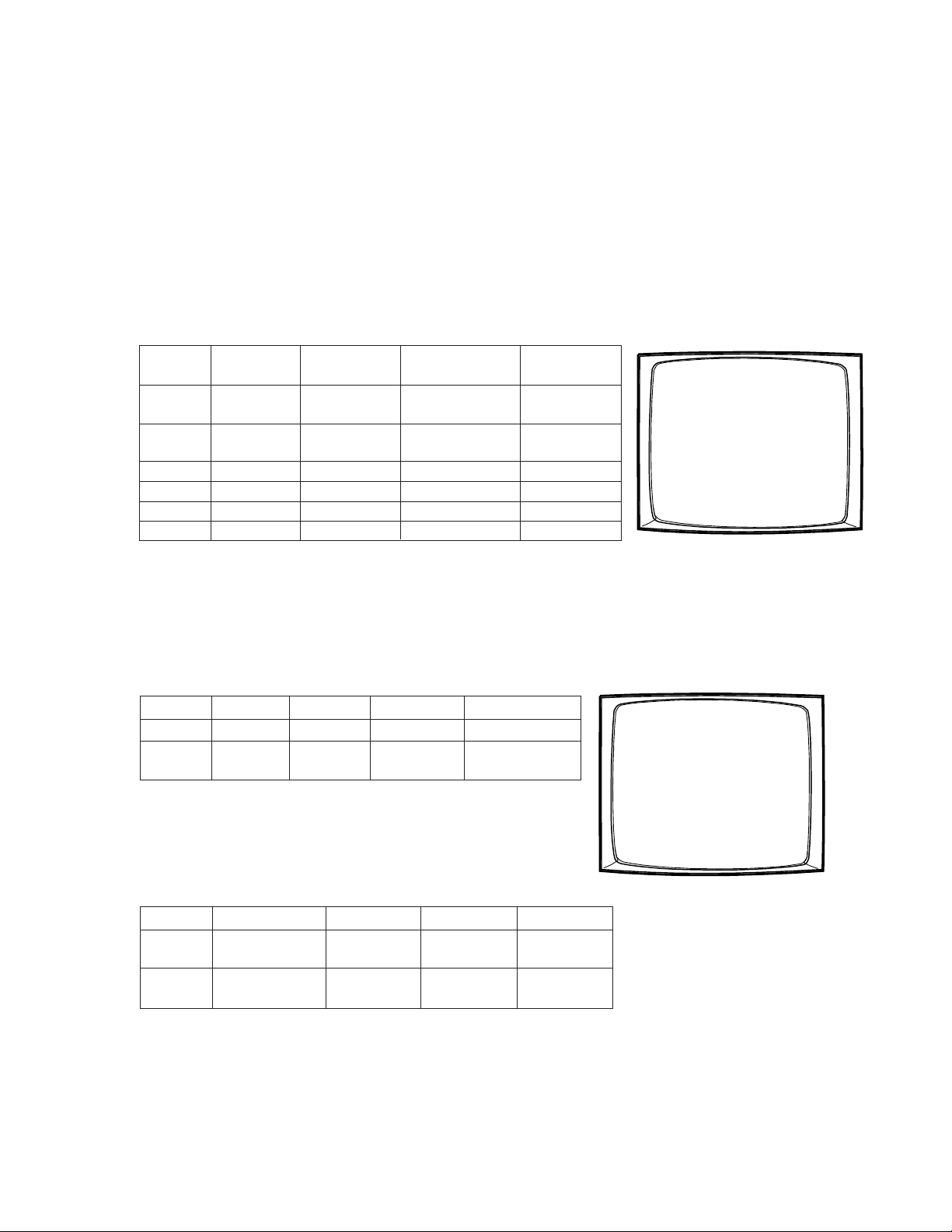
ALARM GROUP DISPLAY OPTIONS
To display on a monitor, an alarm must be assigned to an alarm group (A-H). Before programming alarms you may want to determine the
alarm display format for each alarm group. An alarm can include up to eight steps, so eight camera views could display as a part of each
alarm.
A priority alarm appears on system monitors before non-priority alarms, despite the order specified by the alarm group assignment. In the
examples below, all alarms are at the same priority level. Refer to the PRIORITY description in
BLOCK BUILD
Alarmed cameras are displayed across a block of alarm monitors in a sequential order. All steps programmed for the alarm contact appear
on the designated monitor.
Example: Eight alarms set to display on monitors 02-07 will appear in the following order:
Program Internal and External Alarms
.
1st Display Next Display Acknowledging Next Display
Monitor Cycle Cycle Alarms 1 & 2 Cycle
02 B 1st alarm 1st and 7th Acknowledge 7th alarm
alarms cycle 1st alarm
03 B 2nd alarm 2nd and 8th Acknowledge 8th alarm
alarms cycle 2nd alarm
04 B 3rd alarm 3rd alarm 3rd alarm 3rd alarm
05 B 4th alarm 4th alarm 4th alarm 4th alarm
ALARM MONITOR GROUP SETUP
MON A B C D E F G H
01 — — — — ————
02 B — — — ————
03 B — — — ————
04 B — — — ————
05 B — — — ————
06 B — — — ————
07 B — — — ————
08 — — — — ————
HELP
06 B 5th alarm 5th alarm 5th alarm 5th alarm
07 B 6th alarm 6th alarm 6th alarm 6th alarm
New alarms display on the lowest monitor number with the fewest alarms cycling.
CHRONOLOGICAL PAIR: D AND Q
The oldest alarm of a specific group is displayed on one designated monitor, while all other alarms in the group are sequenced on the
second designated monitor. All steps programmed for the alarm contact appear on the designated monitor.
Example: Four alarms set to display on monitors 04 and 05 will appear in the following order:
Monitor 1 Alarm 2 Alarms 3 Alarms 4 Alarms
04 D 1st alarm 1st alarm 1st alarm 1st alarm
05 Q 2nd alarm 2nd and 3rd 2nd, 3rd, and 4th
alarms cycle alarms cycle
You must acknowledge alarms in a chronological pair from the display monitor (D).
Then the next oldest alarm moves to the display monitor and the remaining alarms
continue to cycle through the queue monitor (Q). This format requires you to
acknowledge each alarm in the order in which they occur.
Acknowledging alarms in this example:
ALARM MONITOR GROUP SETUP
MON A B C D E F G H
01 — — — — ————
02 — — — — ————
03 — — — — ————
04 — D — — ————
05 — Q — — ————
06 — — — — ————
07 — — — — ————
08 — — — — ————
HELP
00638
00640
Monitor 1st Cycle Next Cycle Next Cycle Next Cycle
04 D Acknowledge Acknowledge Acknowledge Acknowledge
1st alarm 2nd alarm 3rd alarm 4th alarm
05 Q 2nd, 3rd, and 4th 3rd and 4th 4th alarm
alarms cycle alarms cycle
74 C1528M-F (6/05)
Page 75
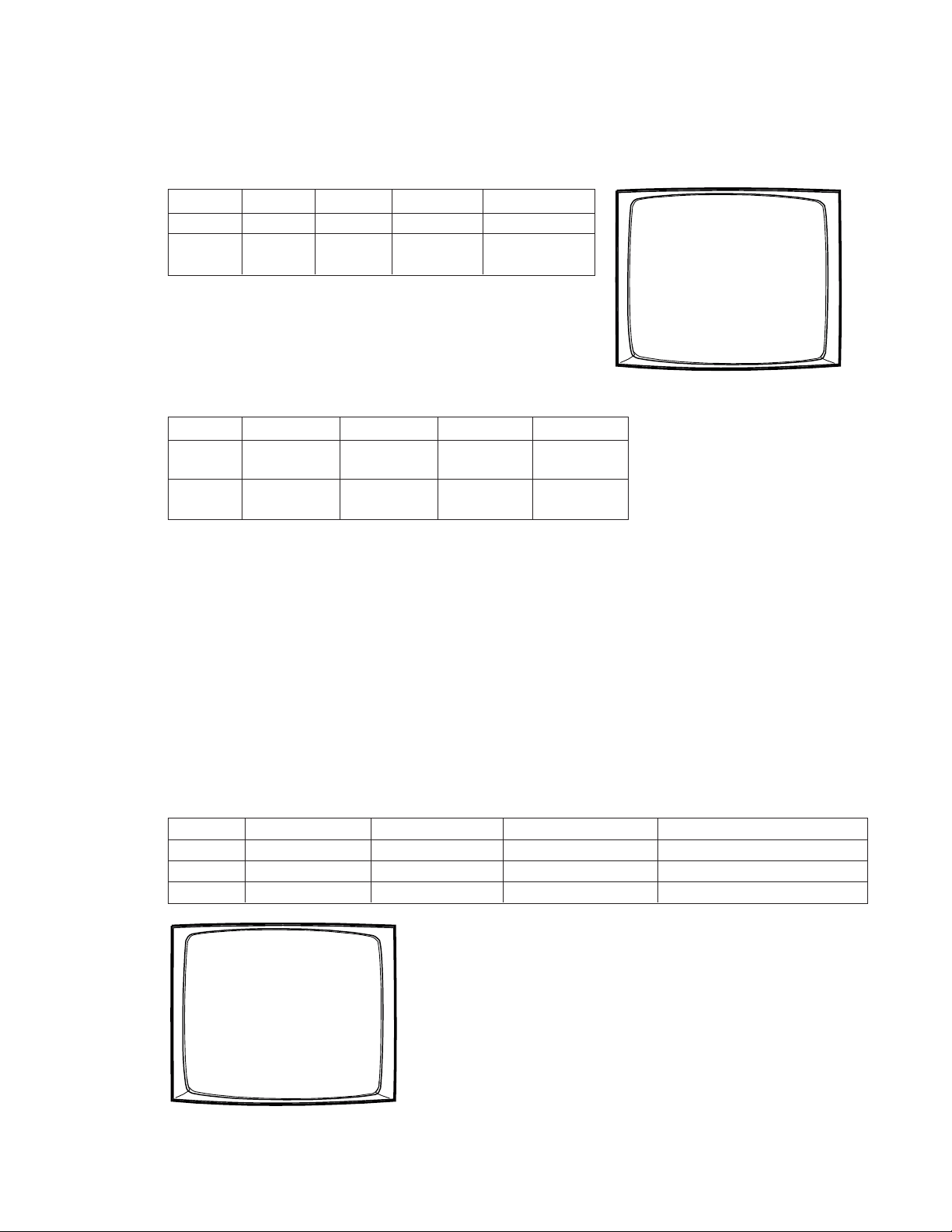
REVERSE CHRONOLOGICAL PAIR: M AND L
The most recent alarm of a specific group is displayed on one designated monitor, while all other alarms in the group are sequenced on
the second designated monitor. All steps programmed for the alarm contact appear on the designated monitor.
Example: Four alarms set to display on monitors 06 and 07 will appear in the following order:
Monitor 1 Alarm 2 Alarms 3 Alarms 4 Alarms
06 M 1st alarm 2nd alarm 3rd alarm 4th alarm
07 L 1st alarm 1st and 2nd 1st, 2nd, and 3rd
alarms cycle alarms cycle
You must acknowledge alarms in a reverse chronological pair from the display
monitor (M). Then the next most recent alarm moves to the display monitor and the
remaining alarms continue to cycle through the queue monitor (L). This format
ALARM MONITOR GROUP SETUP
MON A B C D E F G H
01 — — — — ————
02 — — — — ————
03 — — — — ————
04 — — — — ————
05 — — — — ————
06 — — M — ————
07 — — L — ————
08 — — — — ————
HELP
requires you to acknowledge each alarm in the reverse order from which they
occurred.
Acknowledging alarms in this example:
Monitor 1st Cycle Next Cycle Next Cycle Next Cycle
06 M Acknowledge Acknowledge Acknowledge Acknowledge
Alarm 4 Alarm 3 Alarm 2 Alarm 1
07 L Alarms 1, 2, Alarms 1 Alarm 1
and 3 cycle and 2 cycle
SALVO GROUP
Multiple camera views within the alarm contact programming (the “steps”) are displayed simultaneously as a group across a set of
monitors. When a new alarm triggers, all monitors switch to the new alarm at the same time.
When programming a Salvo Group:
00641
• Program the Salvo Group to display across a number of monitors equal to the number of steps in the alarm contact(s); for example if
the alarm contact has six steps, set the Salvo Group to display on six monitors. If an alarm contact contains more steps than
monitors defined for the Salvo Group, the additional steps do not appear on a monitor during the alarm.
• Each alarm contact assigned to the Salvo Group should contain the same number of steps.
• The Salvo Group switches based on the dwell time entered for the first step in the alarm contact.
Example: Two alarm contacts with three steps display on three monitors will appear as follows:
Monitor 1 Alarm 2 Alarms Next Display Cycle After Acknowledging 1st Alarm
06 S 1st alarm, step 1 2nd alarm, step 1 1st alarm, step 1 2nd alarm, step 1
07 S 1st alarm, step 2 2nd alarm, step 2 1st alarm, step 2 2nd alarm, step 2
08 S 1st alarm, step 3 2nd alarm, step 3 1st alarm, step 3 2nd alarm, step 3
ALARM MONITOR GROUP SETUP
MON A B C D E F G H
01 — — — — ————
02 — — — — ————
03 — — — — ————
04 — — — — ————
05 — — — — ————
06 — — — S ————
07 — — — S ————
08 — — — S ————
HELP
00639
C1528M-F (6/05) 75
Page 76

MACRO COMMANDS
Table H provides a description of each macro command and the additional fields required for each command. Refer to the Macro section
for instructions on programming macros.
Table H. Macro Commands
Command Description Specify Field(s)
GON Activate an auxiliary. Auxiliary Command #
GOFF Turn off an auxiliary. Auxiliary Command #
Auxiliary Notes:
• “Global” includes both internal and external auxiliaries.
• Auxiliaries on the rear panel of the CM6800E Matrix Switcher are activated by global auxiliary numbers 1, 2 and 3.
CON Activate a camera auxiliary. Camera auxiliary Command #
Camera Camera
Monitor Monitor
COFF Turn off a camera auxiliary. Camera auxiliary Command #
Camera Camera
Monitor Monitor
SEQ Start a sequence. A sequence runs continuously until a system operator selects Sequence Command #
a different camera, or an event timer starts another sequence or macro.
SWT Switch a camera to a monitor. Camera Camera
COPY Copy a camera view to a monitor. Monitor to copy from Command #
GO TO Go to step number specified. Step Command #
LOOP Loop a macro. 0 = loop continuously Command #
?AUX Check a local auxiliary; if the auxiliary is active, the next step is executed; if Local auxiliary Command #
the auxiliary is not active, the next step is skipped.
?ALM Check an internal alarm; if the alarm is active, the next step is executed; if Alarm Command #
not, the next step is skipped.
?SW Check whether a camera is displayed on a monitor; if it is, the next step is Camera Camera
executed; if not, the next step is skipped.
STPM Stop a macro. Macro Command #
END Exit the macro; no further steps are executed. Any macro or sequence started None None
by this macro will continue to run.
DON Displays on-screen text on the specified monitor. Monitor Monitor
DOFF Removes on-screen text from the specified monitor. Monitor Monitor
MSWT Switch a camera connected through the multiplexer. Camera to switch
PIPB Display multiplexer picture-in-picture view with the Background camera
designated camera in the background.
PIPF Display multiplexer picture-in-picture view with the Foreground camera
designated camera in the foreground.
◆
For multiplexer functions, the camera number is the number of the video input on the multiplexer. The multiplexer input number is the number
of the video input on the rear panel of the CM6800E.
Monitor Monitor
Monitor Monitor
Monitor to copy to Monitor
1-999 = loop the specified
number of times
Monitor Monitor
◆
Command #
Multiplexer input Camera
Monitor Monitor
◆
Command #
Multiplexer input Camera
Monitor Monitor
◆
Command #
Multiplexer input Camera
Monitor Monitor
(Continued on next page)
76 C1528M-F (6/05)
Page 77
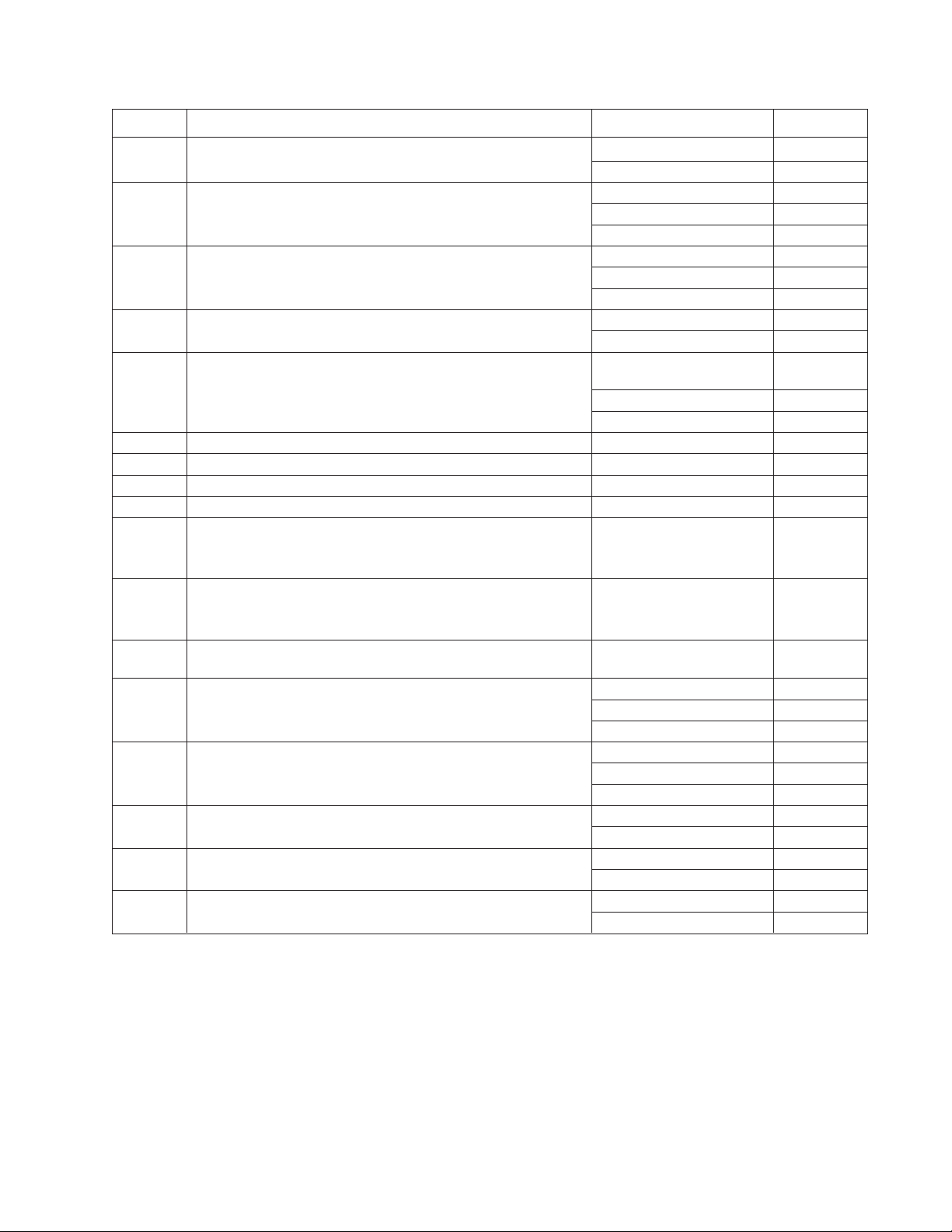
Table H. Macro Commands (Continued)
Command Description Specify Field(s)
PIPO Turn off multiplexer picture-in-picture view. Multiplexer input Camera
Monitor Monitor
QUAD Display multiplexer four-camera mode. Camera group* Command #
Multiplexer input Camera
Monitor Monitor
NANO Display multiplexer nine-camera mode. Camera group* Command #
Multiplexer input Camera
Monitor Monitor
HEX Display multiplexer sixteen-camera mode. Multiplexer input Camera
Monitor Monitor
ZOOM Zoom multiplexer camera view. 1 = zoom once Command #
2 = zoom twice
Multiplexer input Camera
Monitor Monitor
AAI Arm internal alarm. Internal alarm Command #
DAI Disarm internal alarm. Internal alarm Command #
AAE Arm external alarm. External alarm Command #
DAE Disarm external alarm. External alarm Command #
AAV Arm video loss detection for a camera. Physical camera number Command #
OR
Logical camera number Camera
DAV Disarm video loss detection for a camera. Physical camera number Command #
OR
Logical camera number Camera
MACR Start a specific macro. A macro runs until the last step is completed (unless Macro Command #
you specify a loop in the macro).
PATT Start a pattern. Pattern** Command #
Camera Camera
Monitor Monitor
PRES Start a preset. Preset** Command #
Camera Camera
Monitor Monitor
RSCN Start a random scan. Camera Camera
Monitor Monitor
FSCN Start a frame scan. Camera Camera
Monitor Monitor
SSCN Stop a scan. Camera Camera
Monitor Monitor
* Refer to the MX4000 Genex Series Simplex and Duplex Multiplexers Installation/Operation Manual for information on multiple
camera displays.
** The number of patterns and presets available is determined by the camera positioning system. Refer to the appropriate camera
positioning system manual.
C1528M-F (6/05) 77
Page 78
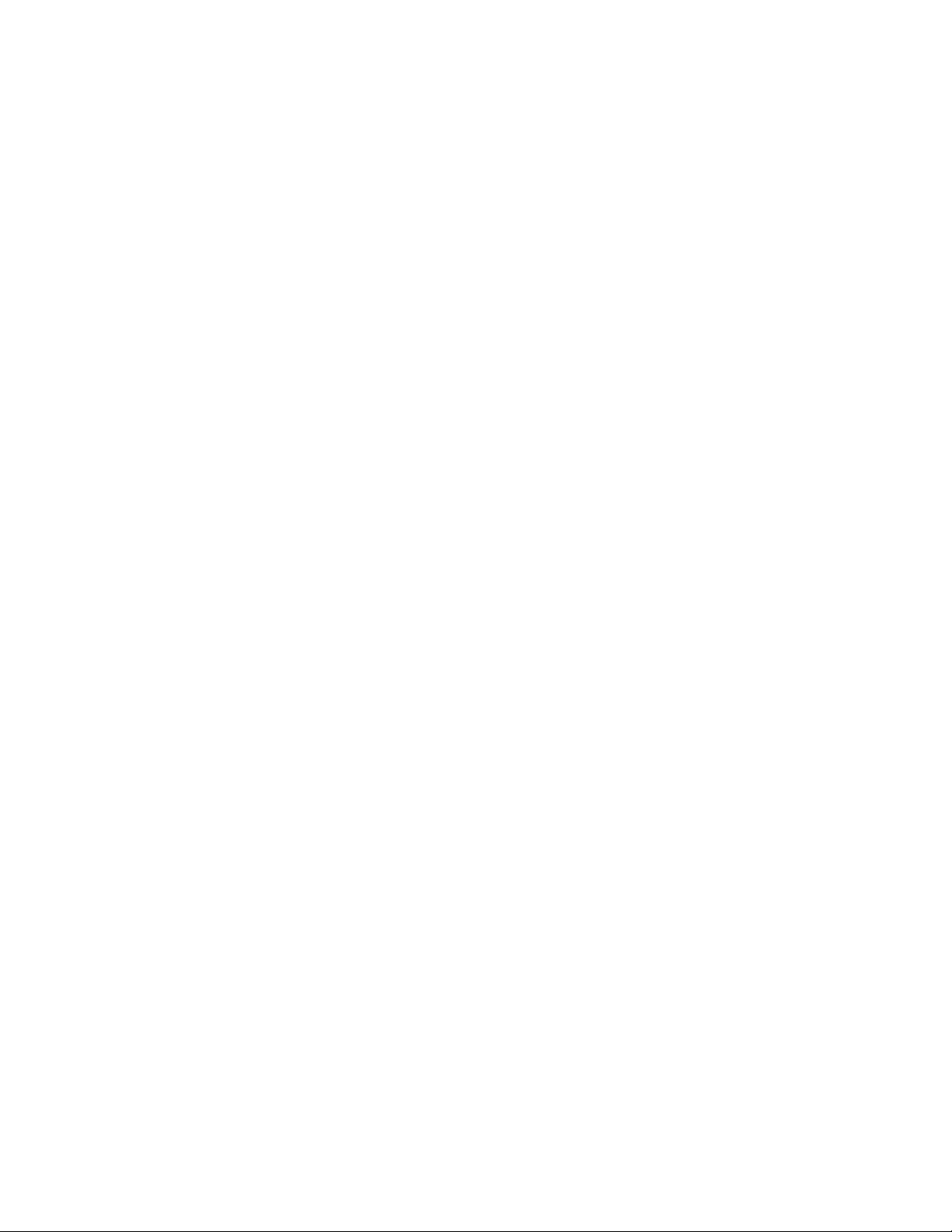
USING THE CM6800E-48X8 AS A SATELLITE DEVICE IN A 9700 SYSTEM
The CM6800E-48X8 can function as a remote satellite switcher in a 9700 System (a “9700 System” is any matrix system using
a CM9700-CC1; the CM9740/9760 systems are also supported). You can view and control up to 96 video inputs on the
CM6800 either locally (from the CM6800), or remotely (from 9700 System keyboard operators).
The following connection instructions refer to the CM9700-CC1; the same instructions also apply to the CM9760-CC1 and the
CM9740-CC1.
Instructions are also provided for programming the CM6800E-48X8 as a satellite device within the 9700 System configuration
files. Note that the programming steps differ, depending on whether you are using the CM9760-MGR System Manager
software or the CM9700-MGR System Manager software. Instructions for both applications are provided.
INSTALL THE CM6800E AS A SATELLITE DEVICE
1. Install the CM6800E-48X8, in either a 48 x 8 or 96 x 16 configuration, and connect the cameras. Refer to the instructions in the
Installation
You can also connect the following optional components:
• PTZ receivers
• internal alarms
• external alarms; up to four ALM2064 units can be connected, using COM 3
section.
• local monitor and keyboard for programming the CM6800E-48X8 (or you can program the CM6800E from a keyboard connected
to the CM9760 system)
2. Use a straight data cable to connect port 7 on the CM6800E-48X8 to the next available sercom port on the CM9760-CC1. Refer to
the port assignment table in the CM9740/CM9760 System documentation.
If the CM6800E-48X8 is more than 6 feet away from the CM9760-CC1, use two wall blocks and additional cables as needed.
Connect the wall block pins 1, 2, 5, 7, and 8 at each end.
3. Connect video cable tie lines from the CM6800E-48X8 monitor output ports to the video input BNC receptacles on the CM9760-MXB.
The number of CM6800E cameras that the 9700 System can control at any one time, depends on the number of tie lines connected
between the two systems. If you connect two tie lines, the 9700 System can control a maximum of two CM6800E cameras at one time.
You can connect a maximum of eight tie lines.
Note that you must use the CM6800E-48X8 monitor outputs in sequential order, starting with monitor output 1. If you use a
local monitor to program the CM6800E-48X8, the local monitor must have the highest assigned number.
78 C1528M-F (6/05)
Page 79
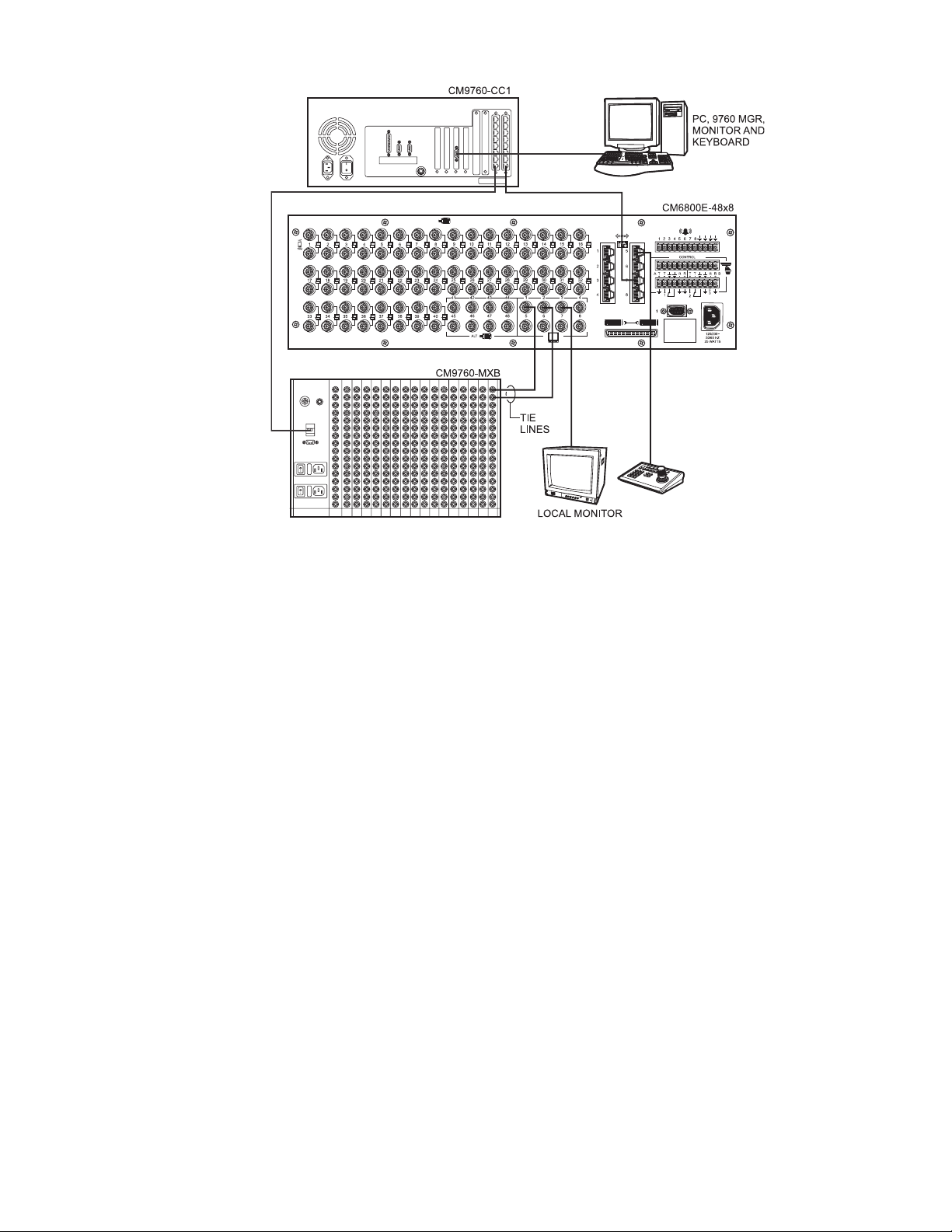
Figure 53. Data and Tie Line Connections Between CM6800E-48X8 and CM9700/CM9740/CM9760
4. After completing system installation and power-up, select the appropriate CM6800E satellite settings in programming mode. In
addition, you must configure satellite settings in the CM9700/CM9740/CM9760 system. Refer to the following section.
C1528M-F (6/05) 79
Page 80

CONFIGURE THE CM6800E AS A SATELLITE DEVICE
In addition to any programming needed for the devices connected to the CM6800E-48X8 (such as camera control and monitor settings),
you must configure the following CM6800E satellite settings.
• Monitor Access: Change the appropriate monitor access to TIE LINE
• Port: Change the Port 7 device setting to SATELLITE
• Alarms (optional): Enable the appropriate internal and external alarm contacts, and then set them to report to the CM740/CM9760 system.
Satellite programming instructions are provided in the following sections. Refer to the Programming section for basic CM6800E
programming instructions.
Once the CM6800E programming is complete, then you must configure the CM6800E-48X8 as a satellite device within the 9700 System
configuration files. If you are using the CM9700-MGR System Manager software, refer to the
Settings
section. If you are using the CM9760-MGR System Manager software, refer to the
Settings
section.
Configure CM9700-MGR System Manager
Configure CM9760-MGR System Manager
Satellite Monitor Access
Change the setting to TIE LINE for each monitor output connected to the 9700 System matrix bay, as shown below. Note that you must use
the CM6800E-48X8 monitor outputs in sequential order, starting with monitor output 1.
NOTE: You cannot change the access setting of the monitor you are currently viewing.
PELCO SWITCHER
MODEL CM6800E
MAIN MENU
1
CAMERA
2
LOGICAL CAMERA
3
MONITOR
4
ACCESS
5
TIME & DATE
6
PORT
7
PRIORITY
8
SEQUENCE
9
MACRO
10
ALARM CONTACTS
11
EVENT TIMER
12
SET AUXILIARY
13
SET PASSWORD
14
SYSTEM
15
ABOUT CM6800E
ENGLISH
RETURN
ACCESS
1 KEYBOARD TO MONITOR
2 CAMERA TO KEYBOARD
3 CAMERA TO MONITOR
4 SATELLITE VIEW
RETURN
Figure 54. Set Satellite Access
SATELLITE VIEW
MON
1
2
3
4
5
6
7
8
RETURN
VIEW
TIE LINES
TIE LINES
TIE LINES
TIE LINES
TIE LINES
TIE LINES
TIE LINES
LOCAL
80 C1528M-F (6/05)
Page 81
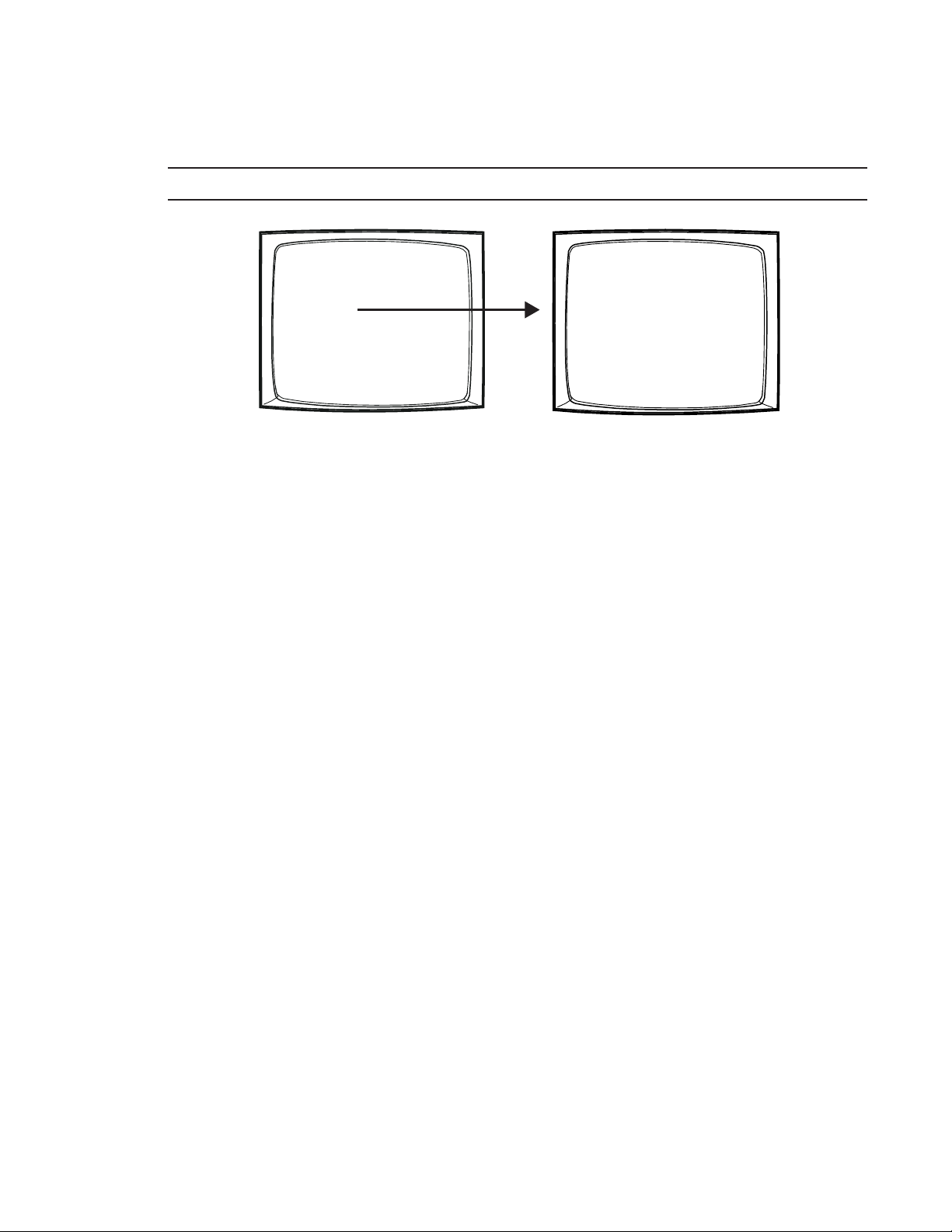
Satellite Port Settings
Change the device setting to SATELLITE for Port 7. The REPORT ALARMS setting changes to ON by default. If you do not want to report
alarms to the CM9740/CM9760 system, change this field to OFF (refer to the
NOTE: You must also configure the appropriate CM9760-CC1 port with a baud rate of 9600 and odd parity.
PELCO SWITCHER
MODEL CM6800E
MAIN MENU
1
CAMERA
2
LOGICAL CAMERA
3
MONITOR
4
ACCESS
5
TIME & DATE
6
PORT
7
PRIORITY
8
SEQUENCE
9
MACRO
10
ALARM CONTACTS
11
EVENT TIMER
12
SET AUXILIARY
13
SET PASSWORD
14
SYSTEM
15
ABOUT CM6800E
ENGLISH
RETURN
Figure 55. Change the Port Setting
Satellite Alarms
SET SERIAL PORT 07
DEVICE:
TYPE:
BAUD RATE:
PARITY:
DATA BITS:
STOP BITS:
REPORT ALARMS:
section for information on reporting alarms).
SATELLITE
RS485
9600
ODD
8
1
ON
RETURN
C1528M-F (6/05) 81
Page 82

Satellite Alarms (Optional)
1. Enable the appropriate internal and external alarm contacts. Refer to the
PELCO SWITCHER
MODEL CM6800E
MAIN MENU
1
CAMERA
2
LOGICAL CAMERA
3
MONITOR
4
ACCESS
5
TIME & DATE
6
PORT
7
PRIORITY
8
SEQUENCE
9
MACRO
10
ALARM CONTACTS
11
EVENT TIMER
12
SET AUXILIARY
13
SET PASSWORD
14
SYSTEM
15
ABOUT CM6800E
ENGLISH
RETURN
Figure 56. Enable Alarm Contacts
ALARM CONTACTS
1 INTERNAL CONTACT
2 EXTERNAL CONTACT
3 VIDEO LOSS
4 ALARM GROUP
5 LOGICAL ALARM NUMBER
RETURN
Alarm Contacts
section for detailed instructions.
INTERNAL
CONTACT: 1 ENABLE: OFF
ACK TYPE: MANUAL TIME OUT: 10
TYPE: NO PRIORITY: 0
STP CAM DWL CMD ## AUX ##
1 0001 01 PRES 13
2 0001 00
3 0001 00
4 0001 00
5 0001 00
6 0001 00
7 0001 00
8 0001 00
CONTACT: 001 ENABLE: OFF
ACK TYPE: MANUAL TIME OUT: 10
PRIORITY: 0
STP CAM DWL CMD ## AUX ##
1 0001 00
2 0001 00
3 0001 00
4 0001 00
5 0001 00
6 0001 00
7 0001 00
8 0001 00
ALARM MENU
— — — —00— — — —
— — — —00— — — —
— — — —00— — — —
— — — —00— — — —
— — — —00— — — —
— — — —00— — — —
— — — —00— — — —
GROUP ENABLE
ABCDEFGH
Y NNNNNNN
RETURN
EXTERNAL ALARM MENU
— — — —00— — — —
— — — —00— — — —
— — — —00— — — —
— — — —00— — — —
— — — —00— — — —
— — — —00— — — —
— — — —00— — — —
— — — —00— — — —
GROUP ENABLE
ABCDEFGH
NNNNNNNN
RETURN
— — — —
000
000
000
000
000
000
000
000
000
000
000
000
000
000
000
000
2. In the appropriate Logical Alarm Number screen, assign a logical number for each alarm contact, in sequential order. The logical numbers
assigned in this screen are reported to the CM9740/CM9760 system and they must match the physical numbers configured in the
CM9740/CM9760 system (refer to
Program the Alarms File
in the
CM9740/CM9760 System Settings
section). These numbers are used
by the CM9760-KBD keyboard to arm or acknowledge an alarm.
LOGICAL ALARM NUMBER CONSIDERATIONS:
• If you set the CM6800E to report any CM6800E alarms to the CM9740/CM9760 system, you must assign each CM6800E alarm a
logical alarm number that is unique within the CM9740/CM9760 system (i.e. when used as a satellite device, the CM6800E shares
the same pool of logical alarms numbers as the CM9740/CM9760 system).
•To configure a CM6800E alarm(s) to report only within the CM6800E system, and not to the CM9740/CM9760 system, assign the
alarm(s) a logical alarm number of 0. When the alarm(s) is triggered, the physical number of the alarm(s) appears on the CM6800E
system monitor(s).
LOGICAL ALARM NUMBER MENU
1 LOGICAL INTERNAL ALARM
2 LOGICAL EXTERNAL ALARM
3 LOGICAL VIDEO LOSS
RETURN
LOGICAL INTERNAL ALARM
PHY
1
2
3
4
5
6
7
8
LOG
0001
0002
0003
0004
0005
0006
0007
0008
RETURN
Figure 57. Assign Satellite Logical Alarm Numbers
3. Configure a CM9760-MGR Alarms file for each satellite alarm. Refer to
CM9740/CM9760 System Settings
82 C1528M-F (6/05)
in this section.
Page 83

CONFIGURE CM9700-MGR SYSTEM MANAGER SETTINGS
Instructions for configuring the CM6800-E-48X8 as a satellite device with the CM9700-MGR System Manager software are
provided here. If you are using the CM9760-MGR System Manager software, refer to the
Manager Settings
To add a satellite device to a 9700 system, you simply need to add the satellite device in the CM9700-MGR. The Add Device
wizard helps you configure all the settings that are needed to set up the device for satellite operation. Detailed instructions for
adding a satellite device in the CM9700-MGR are provided in the CM9700-MGR Software Guide.
Note that you cannot program camera titles for satellite cameras through the 9700 System Manager. You can program these
camera titles directly from the satellite device. When a 9700 System monitor displays a satellite camera, the title received from
the satellite device is displayed.
section.
Configure CM9760-MGR System
Figure 58. Add a Satellite Device in the CM9700-MGR
Once the CM9700-MGR system configuration file programming is complete, you must transfer the configuration files (the “flat
files”) to the CM9700-CC1. Refer to the CM9700-MGR Software Guide for instructions.
C1528M-F (6/05) 83
Page 84

CONFIGURE CM9760-MGR SYSTEM MANAGER SETTINGS
Instructions for configuring the CM6800-E-48X8 as a satellite device with the CM9760-MGR System Manager software are
provided here. If you are using the CM9700-MGR System Manager software, refer to the
Manager Settings
To control the CM6800E-48X8 as a satellite device from the CM9740/CM9760 system, you must program the following CM9740/CM9760
system configuration files:
• COMMS file
• CAMERAS file
• LINK CAMERAS file
• ALARMS file (optional; only required if the CM6800E-48X8 reports alarms to the CM9740/CM9760 system)
Once the CM9740/CM9760 system configuration file programming is complete, you must transfer the configuration files (the “flat files”)
to the CM9760-CC1. Refer to the CM9740/CM9760 System documentation for instructions.
Use the CM9760-MGR System Manager software to program these files. The illustrations provided on the following pages document the
8.03.006 version of the software. Instructions are also provided for the lower software versions (7.08.029 and below).
NOTE: Refer to the CM9740/CM9760 System documentation for additional instructions on programming the CM9740/CM9760 system.
section.
CAUTION: Before programming any CM9740/CM9760 configuration file, or cycling power to the CM6800E, ensure that only
CM9740/CM9760 cameras are displayed on CM9740/CM9760 system monitors. The CM9740/CM9760 system should not have
any CM6800E satellite cameras displayed on CM9740/CM9760 system monitors.
Configure CM9700-MGR System
Complete the following steps to open the CM9760-MGR Setup System Configuration window:
1. Start the CM9760-MGR and then log in.
2. Click the 9760-Setup icon. The Configuration Files dialog box appears.
3. Click Setup Files. The Setup System Configuration window appears.
84 C1528M-F (6/05)
Page 85

Program the Comms File
1. Click the Comms tab. The Comms page appears.
COMMS TAB
SERCOMM PORT
EQUIPMENT NUMBER
DESCRIPTION
BAUD RATE
PARITY
Figure 59. CM9760-MGR Comms Page
2. In the list of Defined Ports, select the Sercom controller port used for connecting the CM6800E-48X8.
3. Click the arrow on the equipment number field, and then select the CM6800E equipment number.
• If the CM9760-MGR software is version 7.08.029 or lower, select equipment number 31.
• If the CM9760-MGR software is version 8.03.006 or higher, select equipment number 35.
4. Click the arrow on the baud rate drop-down box, and then select 9600.
5. Click the arrow on the parity drop-down box, and then select Odd.
6. Save the changes. You will need to transfer the changes to the CM9760-CC1 by floppy disk. Refer to the CM9740/CM9760 System
documentation for instructions.
C1528M-F (6/05) 85
Page 86

Program the Cameras File
1. Click the Cameras tab. The Cameras page appears.
CAMERAS TAB
PHYSICAL NUMBER
LOGICAL NUMBER
DESCRIPTION
CM9760-CC1 PORT
6800 MONITOR OUTPUT
Figure 59. CM9760-MGR Cameras Page
Complete the following steps for each CM6800E-48X8 tie line:
2. In the list of Defined Cameras, click the Physical Number (the number of the CM9760-MXB port used for connecting the tie line from
the CM6800E-48X8).
3. Enter a 0 in the logical number field.
4. If desired, enter a description in the description field.
5. Enter the sercomm port number on the CM9760-CC1 to which the CM6800E-48X8 is connected.
6. Enter the appropriate value in the Port Addr field, depending on the CM9760-MGR software version level:
• If the CM9760-MGR software is version 7.08.029 or lower, enter 0.
•
If the CM9760-MGR software is version 8.03.006 or higher, enter the number of the CM6800E monitor output used to connect
the tie line to the CM9760-MXB. Note that you must use the monitor outputs in sequential order, starting with monitor output 1.
7. Save the changes (you must save changes for each tie line, before programming the next tie line).
86 C1528M-F (6/05)
Page 87

Program the Link Cameras File
1. Click the Link Cameras tab. The Link Cameras page appears.
LINK CAMERAS TAB
LINK CAMERA NUMBER
LOGICAL NUMBER
DESCRIPTION
CC1 PORT NUMBER
CAMERA PORT ADDRESS
(6800 PHYSICAL
CAMERA NUMBER)
OPERATOR ACCESS
Figure 60. CM9760-MGR Link Cameras Page
Complete the following steps for each CM6800E-48X8 camera:
2. In the list of Link Cameras, click one of the available Link camera numbers.
• If the CM9760-MGR software is version 7.08.029 or lower, you must use the link camera numbers in sequential order.
• If the CM9760-MGR software is version 8.03.006 or higher, you can use the link camera numbers in non-sequential order.
3. Enter a unique logical number in the logical number field. This number is used by the CM9760-KBD keyboard to call a camera
connected to the CM6800E.
4. If desired, enter a description in the description field.
5. In the Port Num field, enter the sercomm port number on the CM9760-CC1 to which the CM6800E is attached. The port number is
the same for all link cameras connected to a particular CM6800E.
6. In the Port Addr field, enter the camera’s port address. This is the physical number of the camera connected to the CM6800E-48X8
rear panel. In a 48 x 8 system, this number is between 1 and 48; in a 96 x 16 system, this number is between 1 and 96.
• If the CM9760-MGR software is version 7.08.029 or lower, use the cameras in sequential order.
• If the CM9760-MGR software is version 8.03.006 or higher, you can use non-sequential cameras.
7. Click the Oper Acc button to allow appropriate operator access. Refer to the CM9760-MGR Installation/User Manual for instructions
on configuring operator access.
8. Save the changes (you must save changes for each Link camera, before programming the next Link camera).
C1528M-F (6/05) 87
Page 88

Program the Alarms File (Optional)
1. Click the Alarms tab. The Alarms page appears.
ALARMS TAB
PHYSICAL NUMBER
LOGICAL NUMBER
DESCRIPTION
DWELL
TIME
Figure 61. CM9760-MGR Alarms Page
Complete the following steps for each CM6800E-48X8 alarm:
2. In the list of Defined Alarms, click the Physical Number. This number must match
the CM6800E Logical Alarm Number assigned to the alarm contact.
3. Enter the CM6800E Logical Alarm Number in the logical number field. This number
is used by the CM9760-KBD keyboard to arm or acknowledge an alarm.
4. If desired, enter a description in the description field. This text flashes on the
CM9740/CM9760 system monitor screen when the alarm is triggered.
5. Enter a dwell time. This sets the amount of time each camera appears on a
monitor before the next camera is displayed.
6. Set at least one camera to display on the CM9740/CM9760 system for each alarm.
Click the Alm Cam button to open the Alarm Camera Switches dialog box, and then
enter a camera number in the Logical Cam Num field. You can enter up to five
cameras, and they can be any combination of CM9740/CM9760 system cameras
and CM6800 system cameras (Link cameras). If desired, enter a preset number in
the Preset Num field.
7. Click OK to close the Alarm Camera Switches dialog box.
ALARM
CAMERA
OPERATOR
ACCESS
Figure 62. Alarm Camera Switches Dialog Box
8. On the Alarms page, click the Oper Acc button to allow appropriate operator
access. Refer to the CM9760-MGR Installation/User Manual for instructions.
9. Save the changes (you must save changes for each alarm, before programming the
next alarm).
88 C1528M-F (6/05)
Page 89

NAVIGATE WITH THE CM9740/CM9760 KEYBOARD
When using the CM6800E as a satellite device in a CM9740/CM9760 system, you can navigate the CM6800E programming screens
from the following keyboards:
•a local keyboard connected to the CM6800E-48X8 – either a KBD100/200A/300A Series keyboard or a KBD960/KBR960 Series
keyboard; navigation instructions are provided in the
Programming
section.
•a CM9740/CM9760 system keyboard connected to the CM9740/CM9760-CC1 – either a CM9760-KBD or CM9760-KBR keyboard;
most of the CM9740/CM9760 keyboard instructions are identical to the KBD960/KBR960 keyboard instructions provided in the
Programming
section. The following navigation instructions are unique to the CM9740/CM9760 keyboard.
How to Display the CM6800E Programming Main Menu
CM9740/CM9760 System Keyboard
1. If the Camera menu appears, press
to exit).
2. If you have not already done so, select the monitor.
3. Switch to a CM6800E camera.
DEF
4. Select
5. Enter the Define PIN (Default: 1234), and then select
.
MENU
.
6. Press 89, and then select the Preset button or the Set Preset icon.
7. The CM6800E Main Menu appears.
PELCO SWITCHER
MODEL CM6800E
MAIN MENU
1
CAMERA
2
LOGICAL CAMERA
3
MONITOR
4
ACCESS
5
TIME & DATE
6
PORT
7
PRIORITY
8
SEQUENCE
9
MACRO
10
ALARM CONTACTS
11
EVENT TIMER
12
SET AUXILIARY
13
SET PASSWORD
14
SYSTEM
15
ABOUT CM6800E
ENGLISH
RETURN
Figure 63. CM6800E Main Menu
How to Exit Programming Mode
CM9740/CM9760 System Keyboard
• Press 89 Preset.
How to Select a Numerical Value in an Option Field
CM9740/CM9760 System Keyboard
• Use the Open and Close keys to increment/decrement a number by 1.
• Use the Near and Far keys to increment/decrement a number by 10.
• Use the In and Out keys to increment/decrement a number by 100.
C1528M-F (6/05) 89
Page 90
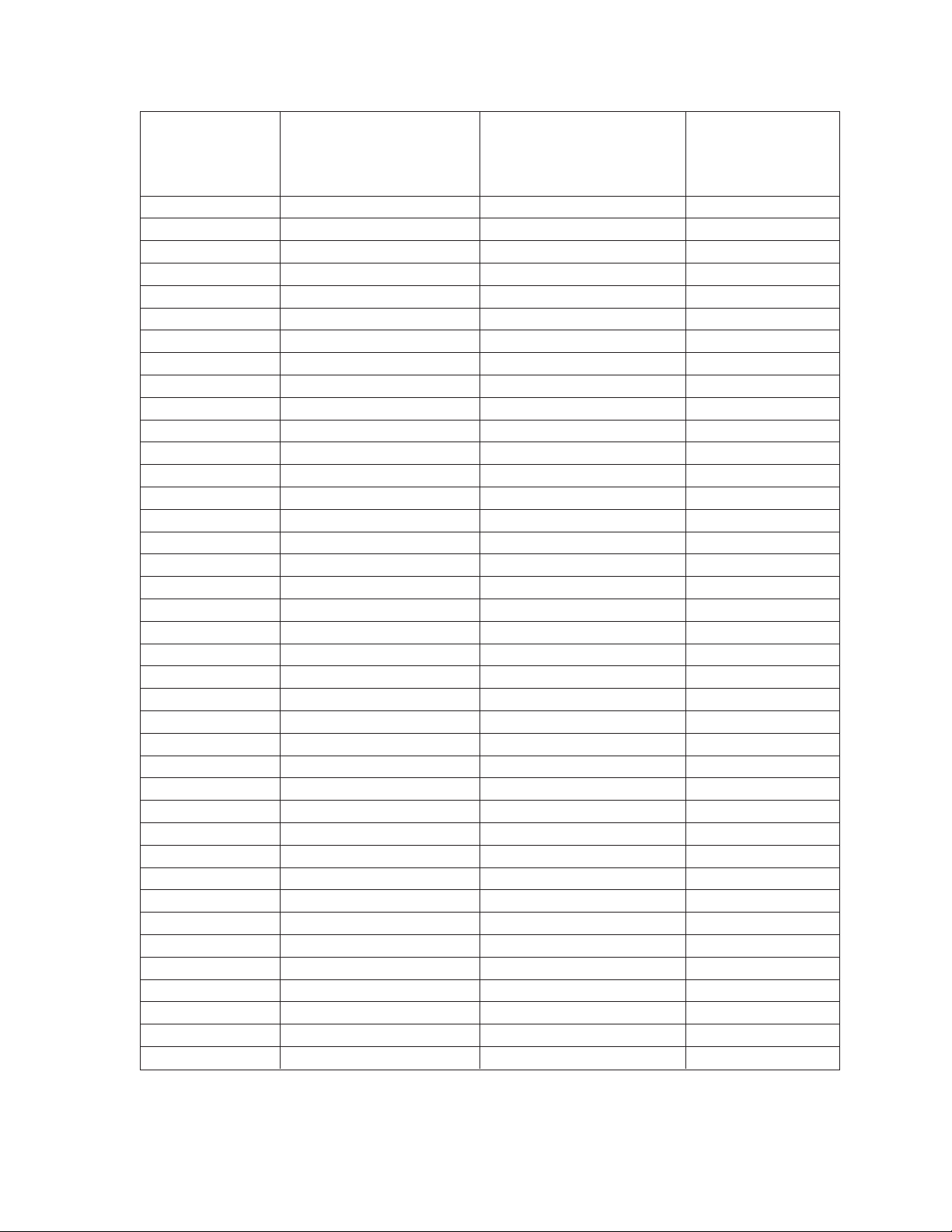
LOGICAL NUMBER ASSIGNMENT TABLE – FOR LINK CAMERAS
Link Camera Name Link Camera Number in the Physical Camera Number on CM9740/CM9760-CC1
CM9740/CM9760 System the CM6800E-48X8 Port Number
(Link Camera page: “Phy Num” (Link Camera page: “Port Addr” field) (Link Camera page:
column) “Port Num” field)
90 C1528M-F (6/05)
Page 91
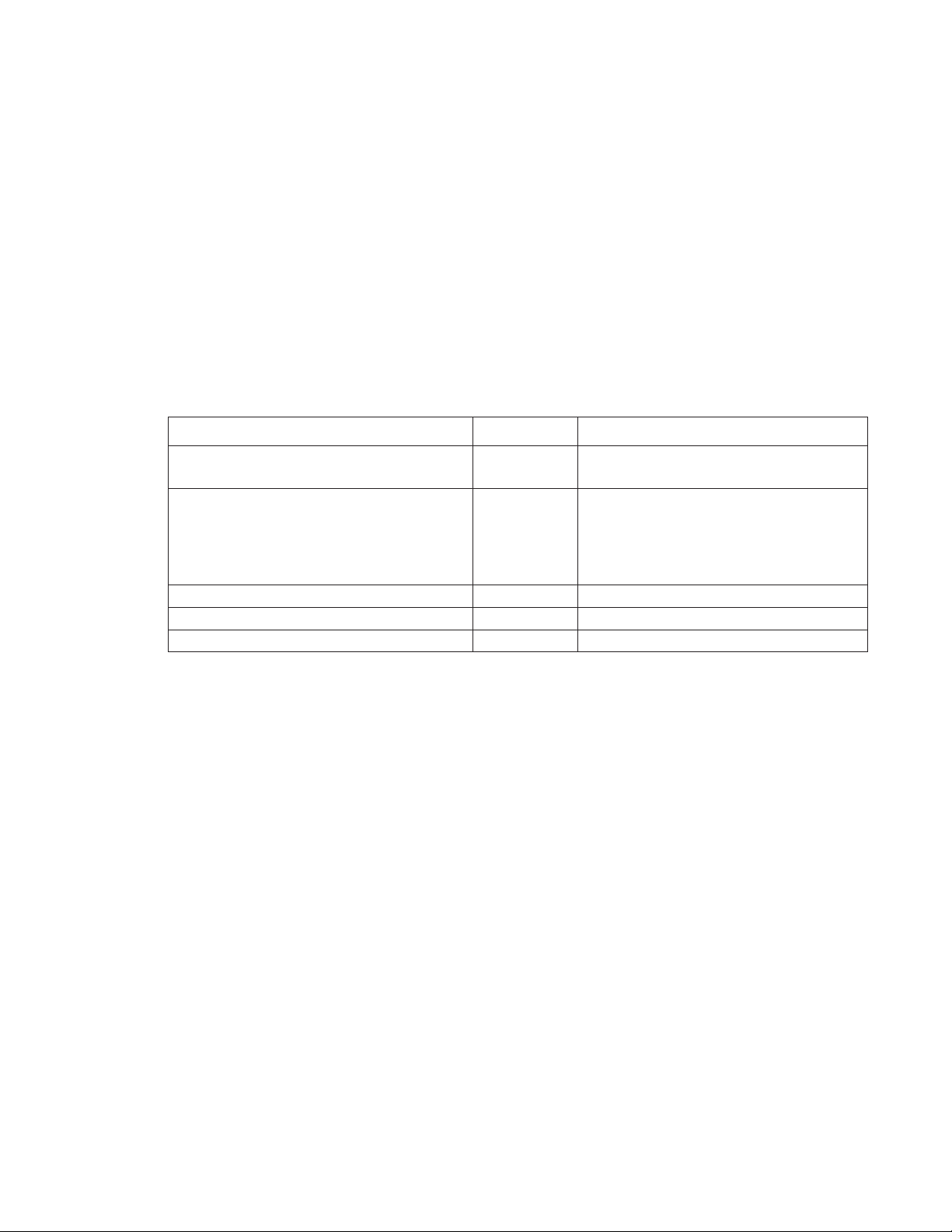
ASCII OPERATING COMMANDS
ASCII protocol uses the ASCII character set to transmit and receive commands between an ASCII device (such as a personal computer or
ASCII keyboard) and the CM6800E.
The ASCII protocol communicates in a standard asynchronous, byte-oriented protocol that includes: 1 start bit, 8 data bits, 1 parity bit (odd
parity), and 1 stop bit. The default communication rate is 9600 baud.
A lowercase “a” ends each command. The ASCII translator acknowledges accepted commands and rejected commands with the following
responses:
AKa command accepted
NAa command rejected or the ASCII translator does not recognize the command
If the command requires a numeric value, enter the number first.
Table I provides examples of ASCII commands. Table J lists all of the commands.
Functional Procedure Commands Result
Select a pan and tilt device labeled “CAMERA # 16” 3Ma16#a Switch camera 16 to currently selected monitor 3.
and switch it to monitor # 3.
Manipulate the pan and tilt device. 1Ma3#a Switch camera 3 to monitor 1.
Switch a camera. 1Ma3#a Switch camera 3 to monitor 1.
Call a preset. 5Ma2#a3\a Go to camera 2, preset 3, on monitor 5.
Pan and tilt. 47Ra33Da Pan right at speed 47, tilt down at speed 33.
Table I. Examples of ASCII Commands
5Ma2#a3\a Go to camera 2, preset 3, on monitor 5.
47Ra33Da Pan right at speed 47, tilt down at speed 33.
sa Stop all image motion.
C1528M-F (6/05) 91
Page 92

Table J. ASCII Commands
Number ranges are enclosed in brackets – do not enter the brackets. When you control a fixed speed pan and tilt, omit the speed information.
NOTE: In a 96 x 16 system the numbers for cameras, monitors, alarms, and relays can be doubled.
Desired Action
Select monitor
Select camera
Next camera
Previous camera
Start a sequence forward
Start a sequence backward
Hold a sequence
Hold a macro
Pan left
Pan right
Stop pan left
Stop pan right
Tilt up
Tilt down
Stop tilt up
Stop tilt down
Zoom telephoto
Zoom wide
Stop zoom telephoto
Stop zoom wide
Focus near
Focus far
Stop focus near
Stop focus far
Iris open
Iris close
Stop iris open
Stop iris close
Stop all PTZ motion
Record pattern
Execute pattern
End pattern
Go to preset position
Set preset with a label
Set preset without a label
Begin zone
Begin zone with a label
Command
[1-9999]Ma
[1-9999]#a
+a
-a
[1-99]qa
[1-99]ba
ea
[1-64]ea
[1-64]La
[1-64]Ra
~La
~Ra
[1-63]Ua
[1-63]Da
~Ua
~Da
Ta
Wa
~Ta
~Wa
Na
Fa
~Na
~Fa
Oa
Ca
~Oa
~Ca
sa
[1-99]/a
[1-99]pa
[1-99]na
[1-99]\a
la[string]!a
[1-9999]^a
[1-9999]-^a
[1-8](a
la[string]!a[1-8](a
Result
Calls a monitor to use for camera operation.
Selects a camera to display on the current operating monitor. The NEXT key (+) and
PREV key (-) commands switch to the next numbered camera in the system.
Starts the selected sequence going forward (incrementing camera numbers).
Starts the selected sequence going backward (decrementing camera numbers).
Places the running sequence on hold, freezing the currently selected camera on the
monitor. It lets you control the camera or switch. The sequence is still “armed” on
the monitor, but inactive.
Places the running macro on hold.
Moves the currently selected pan and tilt device left or right at the speed
indicated. If you omit the speed, some devices move at their default speed and
others move at their slowest possible speed. Speed information has no effect on
fixed speed devices.
Moves the currently selected pan and tilt device up or down at the speed
indicated. If you omit the speed, some devices move at their default speed and
others move at their slowest possible speed. Speed information has no effect on
fixed speed devices.
Makes the currently selected camera zoom in (close up view) or zoom out (wide
view).
Changes the good focus range nearer or farther on the currently selected camera.
Opens (brighter image) or closes (darker image) the iris on the currently selected
camera.
Stops all image motion (stops pan, tilt, zoom, focus, and iris). Does not stop a
pattern.
On receivers that do patterns, these commands let you record your motions and
operations (for a limited time) and then have the system repeat them.
Recalls a stored preset position.
Sets a preset location with an embedded label, where the ASCII string must be
UPPERCASE characters.
The [string] is an alphanumeric label up to 20 characters long and [1-9999] is the
associated preset number.
NOTE: All transmitted characters must be ASCII.
Sets a preset location without an embedded label.
Begins a zone without a label.
Begins a zone with an embedded label. The ASCII string must be uppercase
characters.
(Continued on next page)
92 C1528M-F (6/05)
Page 93
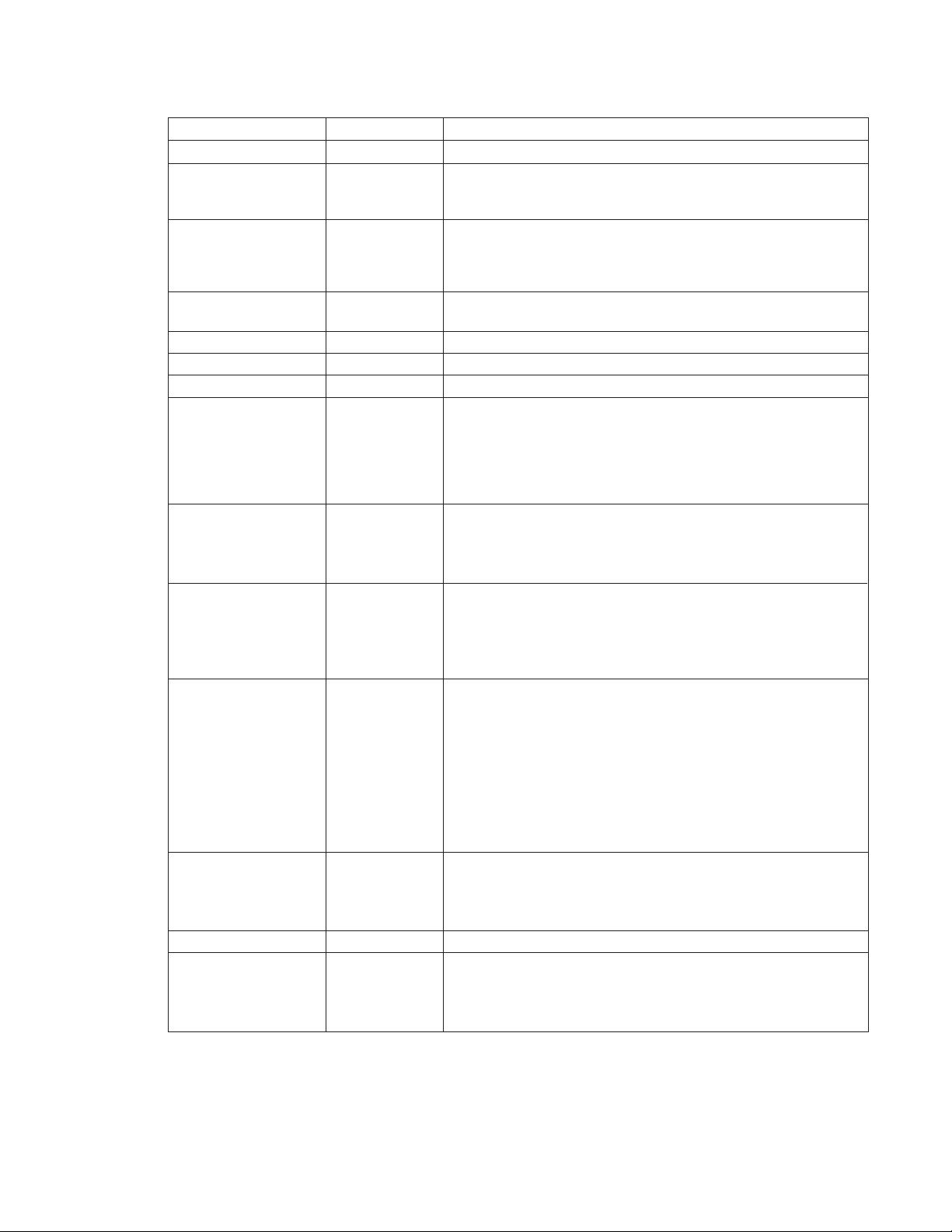
Table J. ASCII Commands (Continued)
Desired Action
End zone
Begin random scan
Begin frame scan
Stop scan
Auxiliary on
Auxiliary off
Camera auxiliary on
Camera auxiliary off
Start macro
Stop macro
Acknowledge alarm
Arm internal alarm
Arm external alarm
Arm video loss alarm
Disarm internal alarm
Disarm external alarm
Disarm video loss alarm
Trigger an alarm
Clear an alarm
Acknowledge an alarm
An alarm is triggered
An alarm is cleared
An alarm is acknowledged
Select a MUX camera
Display picture-in-picture view
Display four-camera mode
Display nine-camera mode
Display 16-camera mode
Digital mode zoom
Digital mode pan left
Digital mode pan right
Digital mode tilt up
Digital mode tilt down
Send camera title
Version
Set date and time
Command
[1-8])a
1@a
2@a
~@a
[1-256]xa
[1-256]~xa
[1-8]Aa
[1-8]Ba
[1-64]Sa
[1-64]Ha
[1-9999]Ia
[1-8]Jia
[1-256]Jea
[1-48]Jva
[1-8]~Jia
[1-256]~Jea
[1-48]~Jva
#Ea
#Ia
#Ka
#Ea
#Ia
#Ka
[1-9999]#m
im
um
om
xm
ym
dLm
dRm
dUm
dDm
[1-48]Ya[string]!a
va
ZaMM/DD/YY/HH:
MM:Ssa
Result
Ends the zone program
These commands start and stop scans.
Auxiliaries are relay outputs that can be controlled through the protocol 1-3
operate the AUX 1-2 and F3 auxiliaries on the rear panel of the CM6800E (and
the first three auxiliaries on an external REL2064). 4-256 operate the external
auxiliaries on up to four REL2064 Relay Interface Units.
Operates auxiliaries at the camera (receiver).
Starts the selected macro.
Stops the selected macro.
Acknowledges an existing alarm.
These commands arm and disarm system alarms.
An ASCII device can send these commands through the CM6800E to control
alarms in an external alarm device, such as an ALM2064 Alarm Interface Unit.
NOTE: These commands do not affect internal alarms on the CM6800E rear
panel.
If you configure a CM6800E port to report alarms to an ASCII device, the
CM6800E reports the alarm information using these commands.
NOTE: The alarm number (#) reported by the CM6800 is based on the logical
alarm number defined in the Logical Alarm Number screen. Refer to Assign a
Logical Alarm Number in the Alarm Programming section.
These commands control a Genex multiplexer connected to the CM6800.
Sends a camera title to the matrix switching system. You can only send one
camera title at a time.
Valid characters in the string are A-Z, a-z, space, and 0-9 in ASCII representation. Strings are limited to 20 characters.
Returns the version number of the device.
Sets the date and time. Since the date and time string could be confused with
other commands, the command Za comes first. This puts the receiving device
into a mode that can accept the specialized string.
NOTE: All transmitted characters must be ASCII.
C1528M-F (6/05) 93
Page 94
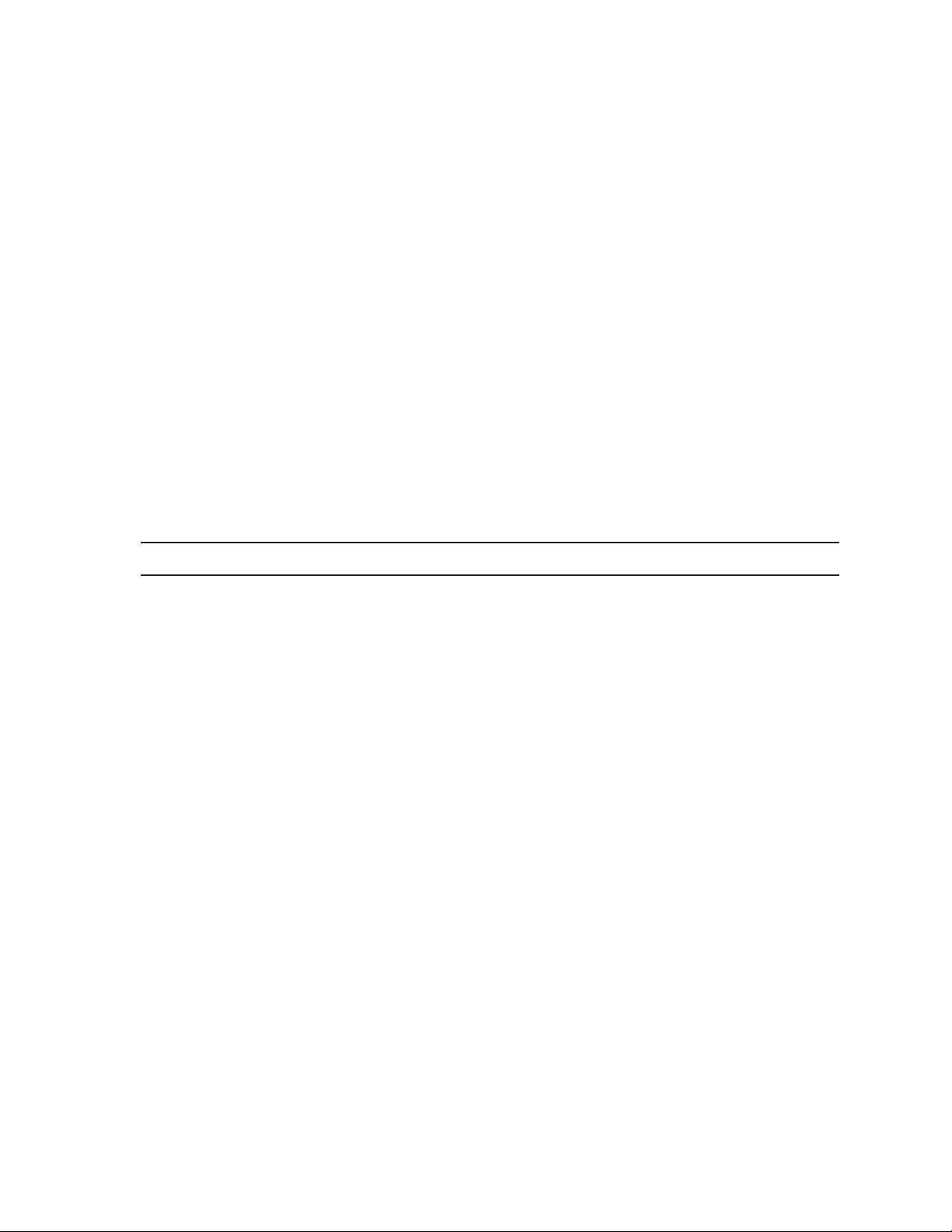
TROUBLESHOOTING
GAINING INITIAL CONTROL
If you are having problems gaining control of your system for the first time:
• Confirm that all system equipment is plugged in and has power.
• Confirm that each keyboard and peripheral device in your system has a unique local address. Refer to the Switch Settings section in
the appropriate keyboard manual.
• Be sure data cables have not been mixed up.
• Cycle the data cable to the keyboard:
1. Unplug the data cable from the rear of the keyboard.
2. Plug the data cable back into the rear of the keyboard.
3. WAIT AT LEAST FIVE SECONDS.
4. Select a monitor.
If you still cannot gain control of the system:
• Confirm the wiring is correct and the user-supplied cable between wall jacks is appropriate for the application.
• Confirm that when the keyboard data cable is cycled, the keyboard LED flashes momentarily (indicating power).
If you still cannot gain control of the system, call Pelco’s 24-hour technical support at 1-800-289-9100 or 1-559-292-1981.
NOTE: There are no user-serviceable parts inside the CM6800E. Only authorized service personnel may open the unit.
94 C1528M-F (6/05)
Page 95
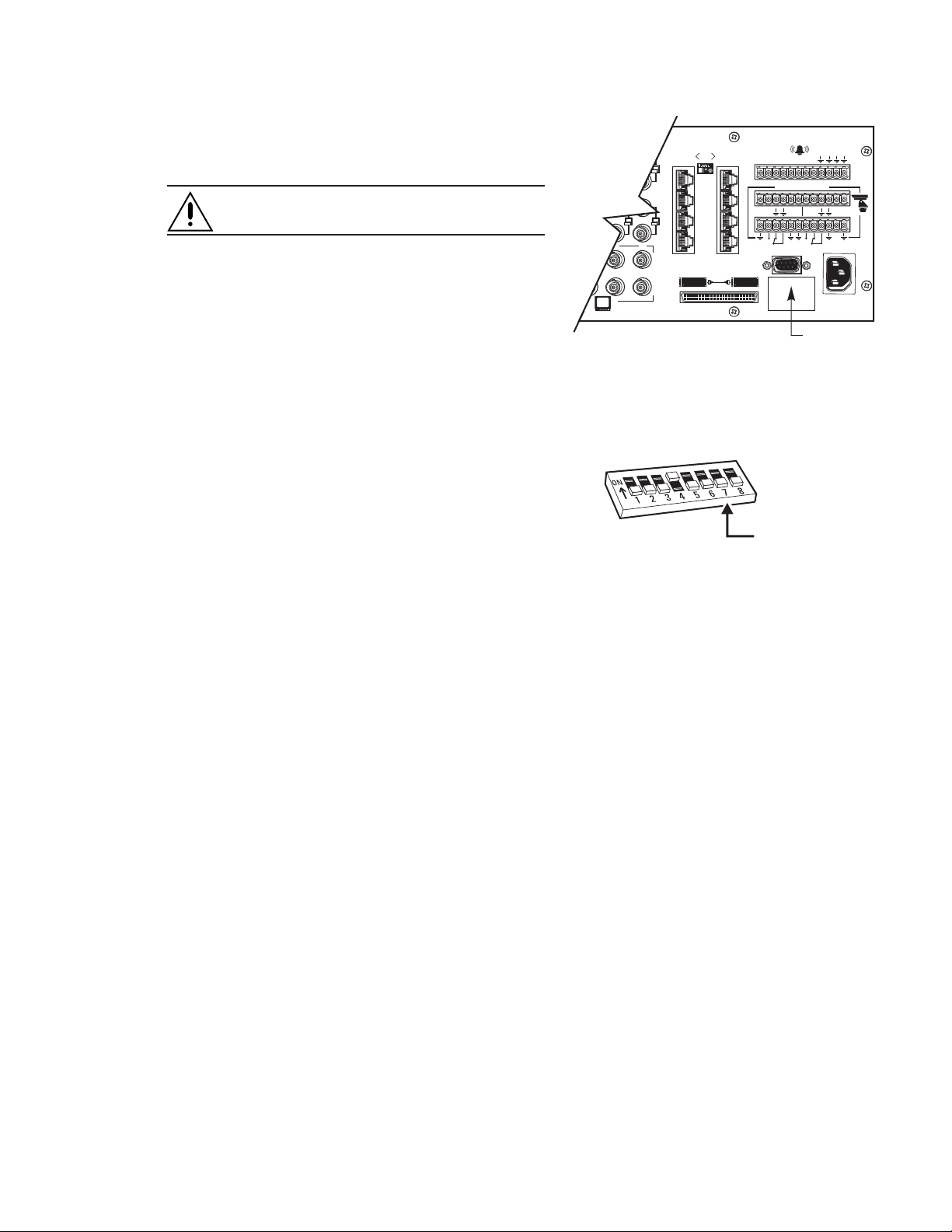
SOFTWARE RESET
Pelco strongly recommends uploading system settings to the CM6800EMGR before the software reset – this will allow you to restore system
settings after the software reset.
CAUTION: Resetting the software restores the system to
default settings.
1. Remove the two screws and the DIP switch cover plate from the rear
of the switcher.
2. Move DIP switch 7 to the ON position (to “0”).
3. Cycle power.
The switcher will go through a software clear cycle and reset to
factory defaults.
4. Move DIP switch 7 to the OFF position.
Failure to move DIP switch 7 to the OFF position could result in loss
of system settings during a power outage.
010101
16
3231
432
876
5
1
6
2
7
3
8
4
123 45678
CONTROL
AT+T
R
-
-
1
1
R
+
Figure 64. Dip Switch Cover Plate
T+T
R-B
R
-
+
F
3
2
120/230~
50/60 HZ
25 WATTS
DIP SWITCH
COVER PLATE
5. Re-initialize keyboards by entering the monitor number and then
pressing the MON key.
6. Download your previous system settings (revise settings as
necessary) from the CM6800-MGR.
SWITCH 7:
ON = SOFTWARE RESET
OFF = NORMAL SYSTEM
OPERATION
Figure 65. CM6800E DIP Switch 7
C1528M-F (6/05) 95
Page 96

SOLUTIONS TO COMMON PROBLEMS
Refer to Table K for a list of common problems and their solutions.
Table K. Solutions To Common Problems
Problem
CM6800E does not have power.
You can see some cameras and not others
from your location.
The CM6800E does not respond to
keyboard commands.
Pressing the PGM key displays a P on the
keyboard LED, but the Password menu
does not appear on the monitor.
(KBD100/200A/300A Keyboards only)
Keyboards do not function after installation
and initial power-up.
Previous system control has been lost.
The unit malfunctions and you cannot
restore it to satisfactory operation.
Remedy
Make sure the power cord is plugged in.
Confirm that the camera is properly connected and has power.
The keyboard and monitor may have been denied access to the cameras.
Confirm that the monitor the keyboard is addressing is the same as the monitor in
front of you.
Access to that monitor may be restricted from that keyboard. Select another monitor.
Confirm that the keyboard transformer is plugged in and all electrical connections are
in order.
Confirm that the monitor the keyboard is addressing is the same as the monitor in
front of you.
Confirm that all wiring is correct and that keyboards have power and are connected.
Confirm that each keyboard has been set for a unique address.
SOLUTION 1
Initialize the keyboard:
1. Enter the monitor number.
2. Press the MON key.
SOLUTION 2
1. Unplug the data cable from the rear of the keyboard.
2. Plug the data cable back into the rear of the keyboard.
3. Wait five seconds.
4. Re-initialize the keyboard.
SOLUTION 3
1. Power down the CM6800E.
2. Power up the system.
3. Wait five seconds.
4. Re-initialize keyboards.
SOLUTION 4
Perform a software reset (refer to Software Reset in this section).
CAUTION: Resetting the software restores the system to default settings. All user
programming is lost. Uploading system settings to the CM6800-MGR before the
software reset allows you to restore system settings after the software reset.
SOLUTION 5
Call Pelco’s 24-hour technical support at 1-800-289-9100 or 1-559-292-1981.
Perform a software reset (refer to Software Reset in this section).
CAUTION: Resetting the software restores the system to default settings. All user
programming is lost. Uploading system settings to the CM6800-MGR before the
software reset allows you to restore system settings after the software reset.
96 C1528M-F (6/05)
Page 97

KBD960/KBR960 ICON/BUTTON LEGEND
LOG
LOG
FF
O
OFF
LOG OFF
YES
YES
LOG OFF
NO
NO
SETUP/DEFINE
PIN
PIN
SAVE
SELECTION
DEL
DELETE
MORE
MENU
EXIT
CAMERA
SELECTION
MONITOR
SELECTION
SCROLL UP
SCROLL FIELD UP
SCROLL DOWN
SCROLL FIELD DOWN
PLAY FWD
SCROLL RIGHT
PLAY BWD
SCROLL LEFT
SCROLL OPTION
UP
SCROLL OPTION
DOWN
KEYBOARD
SELECT
KEYBOARD
KEY TEST
JSTK
ADV
G0
G1
G2
T0
LCD
COM1
COM2
COM3
1
2
3
JOYSTICK
ADJUST
ADVANCE
MENUS
SERIAL PORT
TEST
KEYBOARD
DOWNLOAD
KEYBOARD
UPLOAD
TEST GRAPHIC
PAGE 0
TEST GRAPHIC
PAGE 1
TEST GRAPHIC
PAGE 2
TEST TEXT
PAGE 0
PARITY
DIP SWITCH
TEST
DISPLAY
BRIGHTNESS
COM PORT 1
COM PORT 2
COM PORT 3
AUX 1, RELAY 1
AUX 1, RELAY 1
AUX 2, RELAY 2
AUX 3, RELAY 3
AUX 4, RELAY 4
4
AUX 5, RELAY 5
5
AUX 6, RELAY 6
6
AUX 7, RELAY 7
7
AUX 8, RELAY 8
8
RESET
ALARM
RESET
ALL ALARMS
MUTE
ALARM
GPI
GPI
MENU
RELAY
MTRY
MOMENTARY
MACRO
MAC
SELECT
DEVICE
PAUSE
STOP
MUX
MUX
MENU
MUX
TAPE
MUX
ZOOM
MUX
PIC IN PIC
MUX
QUAD
MUX
NINE
MUX
SIXTEEN
MUX
LIVE
MUX
CAMERA CONTROL
SEQUENCE
SEQ
MENU
CAMERA
PRST
PRESET
PATTERN
ZONE
DEFINE
DEF
MENU
PROGRAM
PGM
MENU
DEFINE
DEF
NUM
NUMBER
PROGRAMMING
MENU
MENU
IN/OUT
FUNCTION
CONTROLS
FORWARD
RUN
BACKWARD
MACRO
RECALL/ALTERNATE
PRESET/LOCK
IRIS
CONTROLS
NEAR/FAR
OPEN/CLOSE
OTHER
CONTROLS
CAMERA
MONITOR
TURBO
ESCAPE
00665
Figure 66. Icon/Button Legend
C1528M-F (6/05) 97
Page 98

UPGRADE THE CM6800 SWITCHER SOFTWARE
When you expand a CM6800E-48X8 system to a 96 x 16 system, verify that all system software is up-to-date and in the appropriate
configuration. CM6800E-48X8 software includes both the CM6800E-48X8 switcher software and the CM6800- MGR software.
VERIFY THAT EACH CM6800E-48X8 UNIT CONTAINS THE SAME LEVEL OF SOFTWARE.
To determine switcher software version, select “About CM6800” from the CM6800 Programming Main Menu. Verify the version level for
each CM6800E-48X8 unit. If one unit contains a lower software level, complete the following steps to upgrade the unit:
1. Connect a PC to the CM6800E unit (Note: you cannot connect a PC to the “Expansion” unit; if this is the unit to be updated,
disconnect it from the “Main” unit before connecting the PC).
Refer to
Connecting a PC
2. Insert the CM6800 Resource CD into the CD drive on the PC.
3. When the CM6800 Resources window appears, click Utilities.
4. On the Utilities page click the link to download the current CM6800E-48X8 software.
5. Follow the instructions provided on the screen during the download. For additional instructions, open the file named ReadMe.txt
provided on the CM6800 Resource CD in the Utilities folder.
NOTE: If you have previously used the CM6800-MGR software in a 48 x 8 configuration, you must uninstall and then reinstall the
software before you can use it in a 96 x 16 configuration. Refer to the CM6800-MGR Installation/Operation manual, or the CM6800-MGR
online help for instructions.
in the
Installation
section for instructions.
DOWNLOAD CURRENT SOFTWARE
TO THE SWITCHER
DATA CABLE
VIDEO RIBBON CABLE
CM6800E-48X8 MAIN UNIT CM6800E-48X8 EXPANSION UNIT
TO UPDATE SWITCHER SOFTWARE
IN THE EXPANSION UNIT, DISCONNECT
THESE CABLES AND CONNECT THE PC
DIRECTLY TO THE EXPANSION UNIT.
Figure 67. Upgrade the CM6800 Switcher Software
98 C1528M-F (6/05)
Page 99

GLOSSARY
Term Definition
Access The CM6800E allows you to restrict system control by (1) limiting the monitors or cameras a keyboard
Alarm display format The CM6800E Matrix Switcher provides four formats for displaying alarmed cameras on system
Alarm group To display on a monitor, an alarm must be assigned to one or more alarm groups. The CM6800E-48X8
Alarm priority A priority alarm appears on system monitors before a non-priority alarm. Refer to the Priority
ASCII The binary, 7-bit, 128-character set implemented as the standard in communications.
Auxiliary Output relays can be used to control external devices based on matrix switcher activities. External
Baud rate In video, the greater the speed, the larger amount of information passed. In digital systems, this
Bit An abbreviation for “binary digit” – the smallest unit of information a computer can use. A bit is either
can access, or (2) limiting the cameras that can be viewed on a monitor.
monitors: Block Build, Chronological Pair, Reverse Chronological Pair, and Salvo Group.
Matrix Switcher provides eight alarm groups (A through H). The CM6800-32X6 Matrix Switcher
provides six alarm groups (A through F). Refer to Alarm Groups and Alarm Group Display Options.
description under Internal and External Alarms.
devices can include VCRs, alarm devices, and triggers for audio circuits.
capacity is given in bits per second, or baud rates.
a 1 or a 0 (a high or low voltage state).
Byte An abbreviation for “binary term” – bytes are strings of bits, operated upon as a unit. A byte is equal to
eight bits (256 possibilities) and is large enough to hold one character (like an “A” or the number “1”.)
Camera auxiliary Some cameras contain an auxiliary output relay, which can be used to operate a device connected to
the relay.
Coaxitron This is Pelco’s “up the coax” control technology. Control signals are sent back up the coaxial cable that
the video signal travels down on.
COM port This is a communication port input on the rear panel of the matrix switcher.
Cross-point video matrix switcher A matrix switcher that can select any video input onto any video output at any time.
Daisy-chain This is a way of providing multiple connections in a series, from one source. A daisy-chain
configuration connects multiple, linked devices from one output. When connecting PTZ cameras to a
matrix switcher, for example, one set of cables connects the matrix switcher to each receiver, and
then each receiver is connected to the next receiver.
Dwell This is the amount of time something happens in the system, such as the amount of time a camera
view displays on a monitor, or an auxiliary is on.
Event timer The matrix switcher can automatically initiate macros or sequences based on time and date.
Extended Coaxitron This is Pelco’s Coaxitron control technology that uses 32 bits to send a command.
Frame scan A three-second camera scan (pan) followed by a three-second pause.
Latching operation The auxiliary device remains on until a command is given (by a system operator or system automation)
to turn it off.
Logical camera number A user-selectable, variable number, which is associated with an actual physical camera input on the
rear panel of the matrix switcher.
C1528M-F (6/05) 99
Page 100
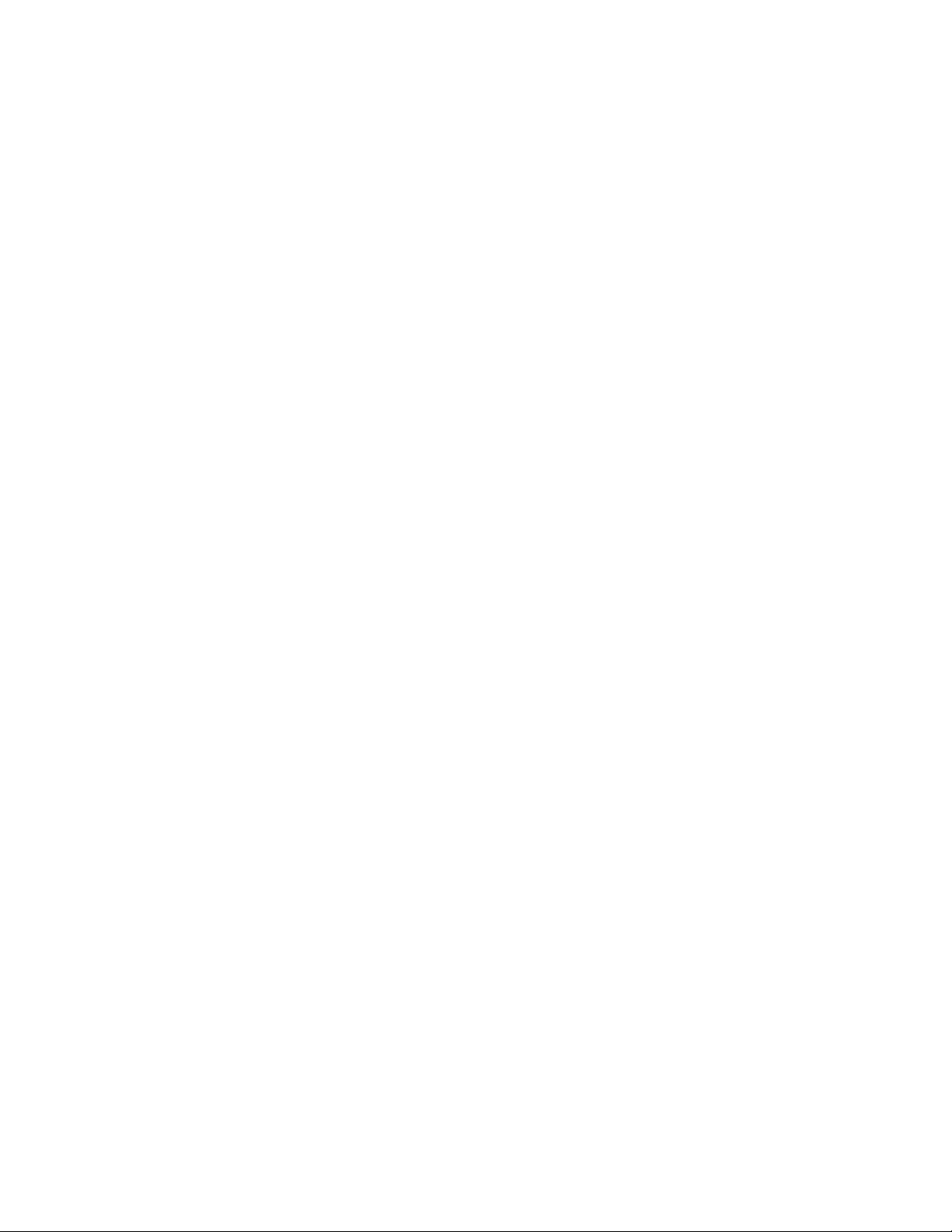
Macro A sequence of commands or steps. Macros can be operated automatically or manually. Automatic
operation can be based on specific times or dates (set through the Event Timer).
Matrix switcher This is also known as a cross-point switcher. The cross-points are actually electronic switches that
select any video input onto any video output at any one time, preserving the video impedance
matching. One video signal can simultaneously be selected on more than one output. More than one
video input can be selected on one output, in a sequential switching between inputs (unless the input
is routed through a multiplexer, which allows more than one input to be viewed on the output monitor
at any one time).
Momentary operation The auxiliary output operation is activated briefly and then turns off.
Multiplexer (MUX) A multiplexer allows an operator to view more than one video signal (usually either four, nine or
sixteen signals) at one time on a single monitor. A multiplexer can also send these multiple images to
the video recorder, switching rapidly between image from each camera.
NTSC The American color TV standard, used in North America, Japan, and a few other countries. It specifies
525 lines/screen, and 29-30 frames/sec.
Null modem cable A null modem cable allows you to connect your PC to another nearby PC or serial device by “crossing
over” (reversing) their respective pin contacts. (A null modem cable is limited to 30 feet in length.)
PAL The color TV standard (50Hz) used by European, Asian, and some Latin American countries. It specifies
768 pixels/line, 576 lines/screen and 25 frames/sec.
Parity type The parity bit is used to identify whether the bits being moved arrived successfully. Parity bit checking
can be based on odd or even bits. No parity means that a parity bit is not transmitted or checked.
Partitioning (access) The CM6800E allows you to restrict system control by (1) limiting the monitors or cameras a keyboard
can access, or (2) limiting the cameras that can be viewed on a monitor.
Pattern A pattern is a user-defined, viewable camera path with a definite beginning and end. The pattern can
consist of any standard pan and tilt or lens command. Once defined, the pattern is easily activated by
a system operator or through an automated event. The pattern will run continuously until it is
deactivated. The number and time length of patterns varies with different positioning systems.
Physical input A number representing an actual BNC camera input on the rear panel of the matrix switcher. This
number cannot be changed.
Preset A preset allows operators to direct a PTZ (camera positioning system) to move to a predetermined
scene on keyboard command or as a result of an alarm. In addition to moving the camera, a
descriptive title can appear on the screen. The type of camera positioning system determines the
number of presets available.
Priority control This is the level of priority a system keyboard has to control a PTZ camera positioning system and to
access CM6800E Matrix Switcher on-screen programming menus.
PTZ This is a camera positioning system with pan, tilt, and zoom capabilities.
Random scan This is a camera scan moving in a random pattern.
RJ-45 wall block This is a wall block with eight terminals for connecting RS-232, RS-422, and RS-485 communication
lines. (This is Pelco part number CON12J00820360Z.)
RS-232 This is an Electronics Industry Association (EIA) interface standard used for data communication; the
normal connection distance is 50 feet (15 m). Pelco uses this standard for communication from a
controller to a PC or RS-232 network. The Pelco three-wire connection provides one wire for transmit,
one wire for receive, and one wire for common.
100 C1528M-F (6/05)
