Page 1
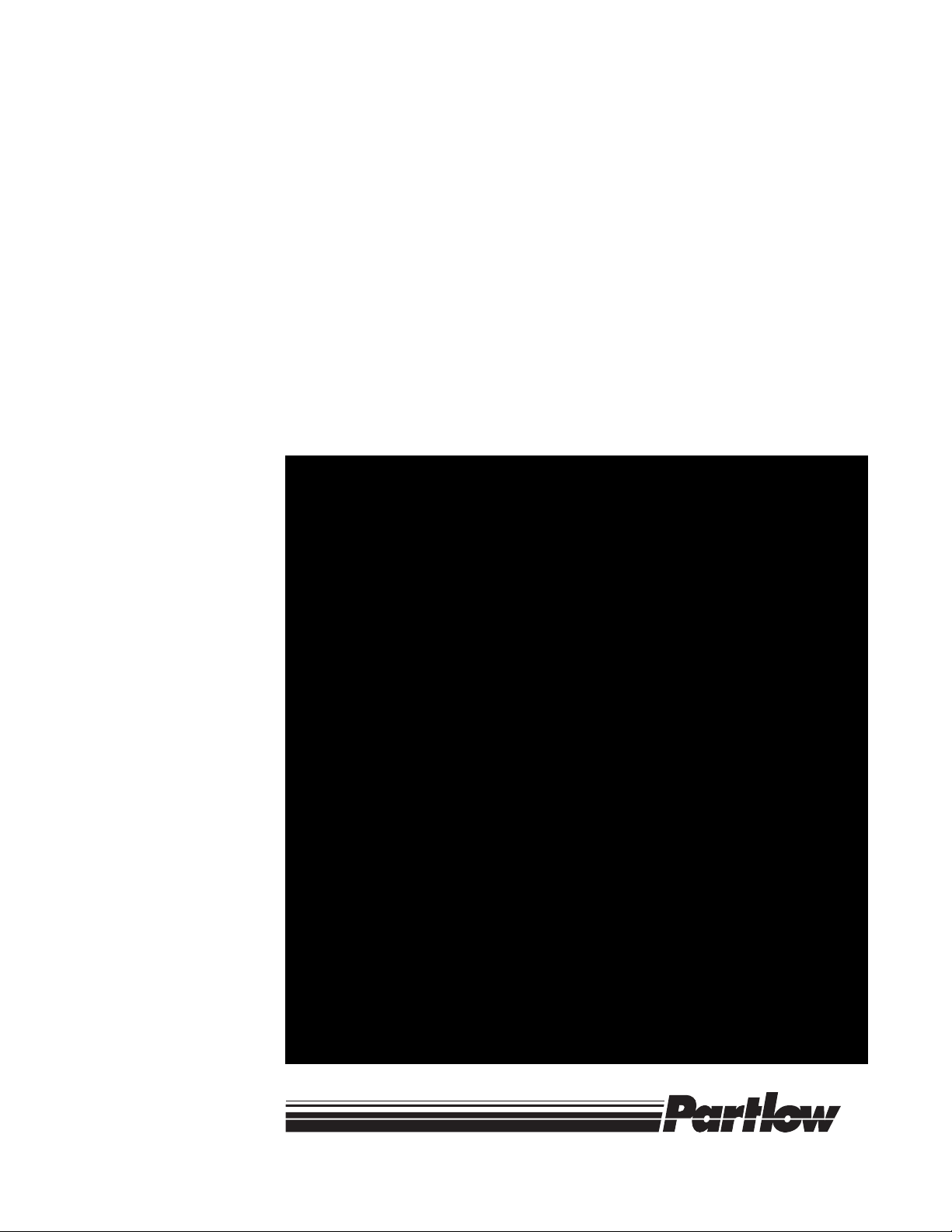
Form 2882 • Price $21.00
Edition 6 • © Dec. 1996
Revised February, 1998
ONE AND TWO PEN CIRCLE CHART RECORDER
MRC 7000
Installation, W iring, Operation Manual
Brand
Page 2
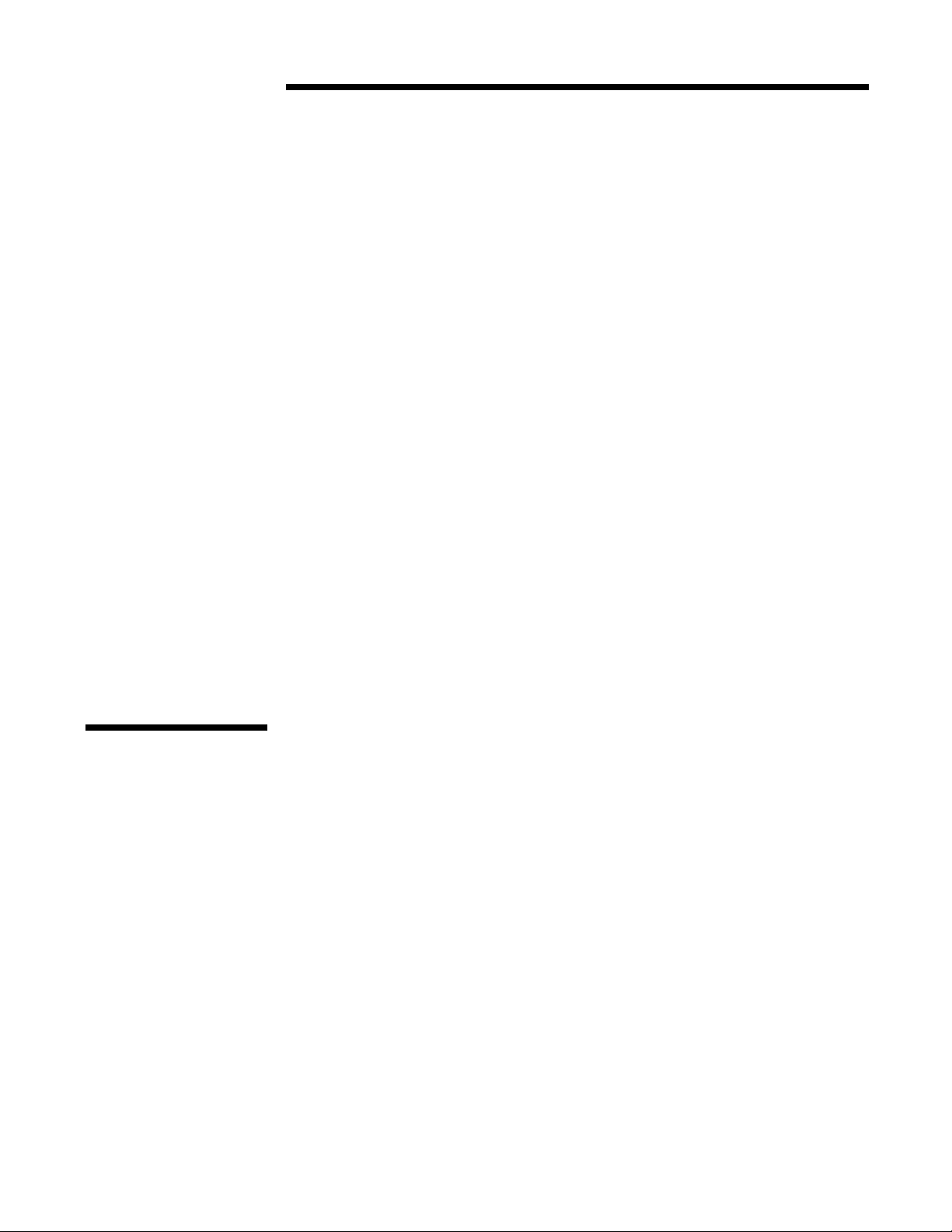
nformation in this installation, wiring, and operation
manual is subject to change without notice. One
manual is provided with each instrument at the time of
I
shipment. Extra copies are available at the price
published on the front cover.
Copyright © December 1996, all rights reserved. No part of
this publication may be reproduced, transmitted, transcribed or stored in a retrieval system, or translated into any
language in any form by any means without the written
permission of the Partlow-West Company.
This is the Sixth Edition of the MRC 7000 Recorder Manual.
It was written and produced entirely on a desk-top-publishing system. Disk versions are available by written request
to the Partlow-West Advertising and Publications Department.
NO TE
We are glad you decided to open this manual. It is written
so that you can take full advantage of the features of your
new MRC 7000 microbased chart recorder.
Is is strongly recommended that factory equipped applications
incorporate a high or low limit protective device which will shut
down the equipment at a preset process condition in order to
preclude possible damage to property or products.
2
Page 3
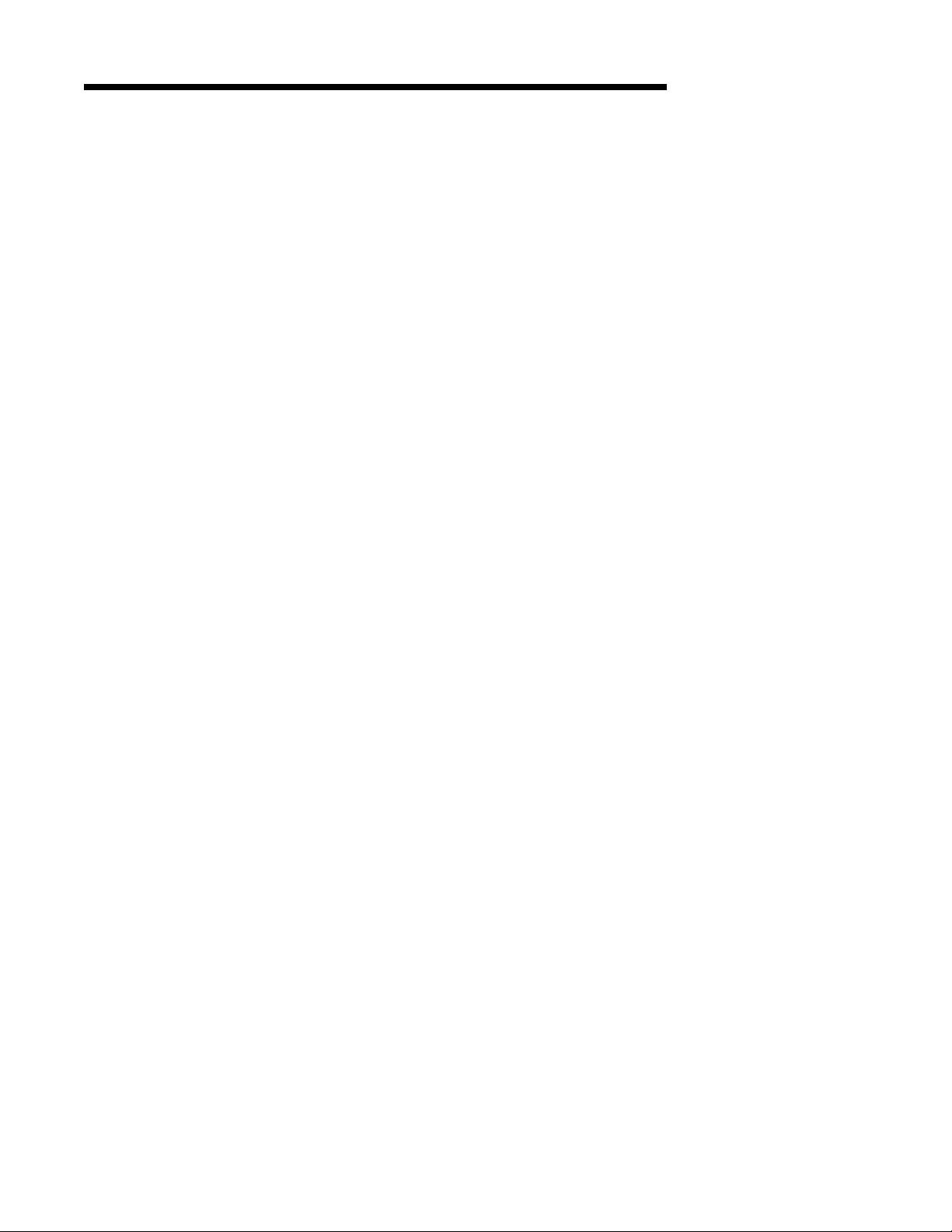
TABLE OF CONTENTS
SECTION 1 - GENERAL PAGE NUMBER
1.1 Product Description 5
SECTION 2 - INSTALLATION & WIRING
2.1 Installation & Wiring 7
2.2 Unpacking 7
2.3 Location 7
2.4 Mounting 7
2.5 Preparation for Wiring 8
2.6 Wiring Connections 13
SECTION 3 - CONFIGURATION
3.1 Configuration (Set Up) 18
3.2 Configuration/Jumper Positioning 19
3.3 Operation Summary 19
3.4 Start up Procedure 20
3.5 Front Panel Operation 21
SECTION 4 - SERVICE
4.1 Service 33
4.2 Changing Charts 33
4.3 Changing Pens 33
4.4 Calibration 34
4.5 Test Mode 39
4.6 Troubleshooting and Diagnostics 43
APPENDICES
A - Board Layouts
A-1 Processor Board 50
A-2 SPST Relay/SSR Driver Output Board 51
A-3 SPDT Relay/SSR Driver Output Board 52
A-4 Current Output Board 53
B - Glossary 54
C - Model Number Hardware Matrix Details 55
D - Specifications 56
E - Software Record/Reference Sheet 59
Warranty Inside back page
3
Page 4
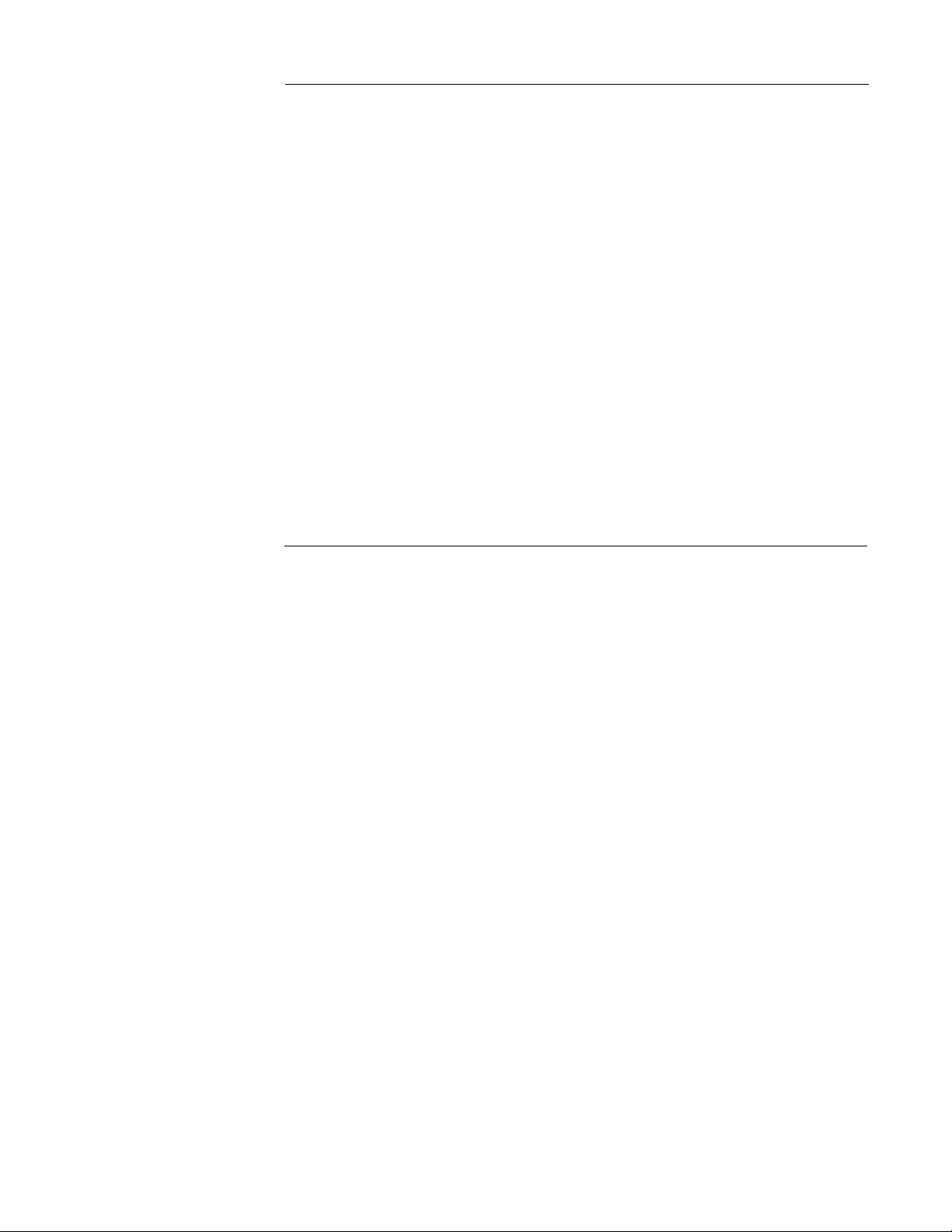
FIGURES & TABLES
Figure 1-1 Recorder Description 5
Figure 1-2 Recorder Display 6
Figure 2-1 Installation Panel Dimensions Conduit Opening Locations 8
Figure 2-2 Noise Suppression 10
Figure 2-3 Noise Suppression 10
Figure 2-4 Board and Terminal Locations 13
Figure 2-5 AC Power Input 14
Figure 2-6 Thermocouple Inputs 14
Figure 2-7 RTD Inputs 14
Figure 2-8 Milliamp, Volt and Millivolt Inputs 15
Figure 2-9 Digital Communications 15
Figure 2-10A SPST Relay Output 16
Figure 2-10B SPDT Relay Output 16
Figure 2-11 SSR Output 16
Figure 2-12 Current Output 17
Figure 2-13 24 VDC Power Supply Option 17
Figure 3-1 Keypad Features 19
Figure 4-1 Changing Pens 33
Table 3-1 Enable Mode Configuration Procedure 24
Table 3-2 Program Mode Configuration Procedure 28
Table 3-3 Alarm Set Mode Configuration Procedure 32
Table 4-1 Calibration Procedure 35
Table 4-2 Test Procedures and Description 40
FLOW CHARTS
Flow - Alarm Set 32
Flow - Calibration 34
Flow - Enable 24
Flow - Program 25
Flow - Test 39
4
Page 5
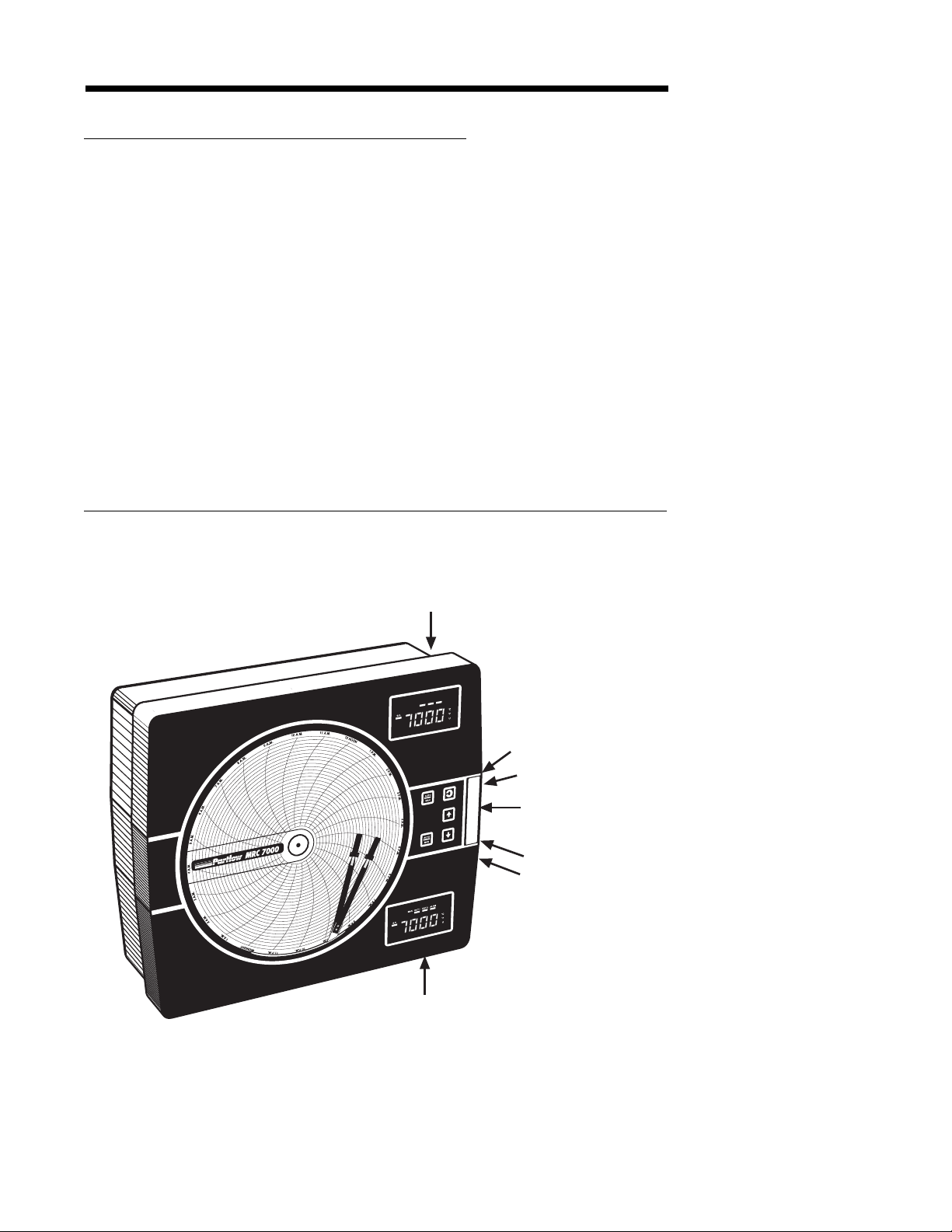
Product Description 1.1
1.1.1 GENERAL
The instrument is a microprocessor based circular chart recorder capable of measuring,
displaying and recording from a variety of inputs. Applications include temperature, pressure,
flow and others. The instrument can be specified as either a single or dual pen unit.
Recording, alarm, or limit settings and other parameters are easily entered via the keypad. All
user data can be protected from unauthorized changes by the Enable mode security system,
and is protected against memory loss, as a result of AC power outage, by battery back-up.
The process variable input for each terminal is user configurable to directly connect to either
thermocouple, RTD, mVDC, VDC, or mADC inputs. Changes in input type can easily be
made by the user. Thermocouple and RTD linearization, as well as thermocouple cold
junction compensation, is performed automatically. The instrument process variable inputs
are isolated. An isolated 24 VDC regulated transmitter power supply can be provided in the
instrument for use with up to two 4 to 20 mADC sensor transducers.
The instrument can be ordered to operate on either 115 VAC or 230 VAC power at 50/60 Hz.
The 230 VAC option includes a switch for selecting either 230 VAC or 115 VAC operation.
The recorder is housed in a structural foam enclosure suitable for panel or surface mounting.
FIGURE 1-1
Pen 1 Display
Pen 2 Display
Pen 1 Reset Key
Scroll Key
Up Key
Down Key
Pen 2 Reset Key
5
Page 6
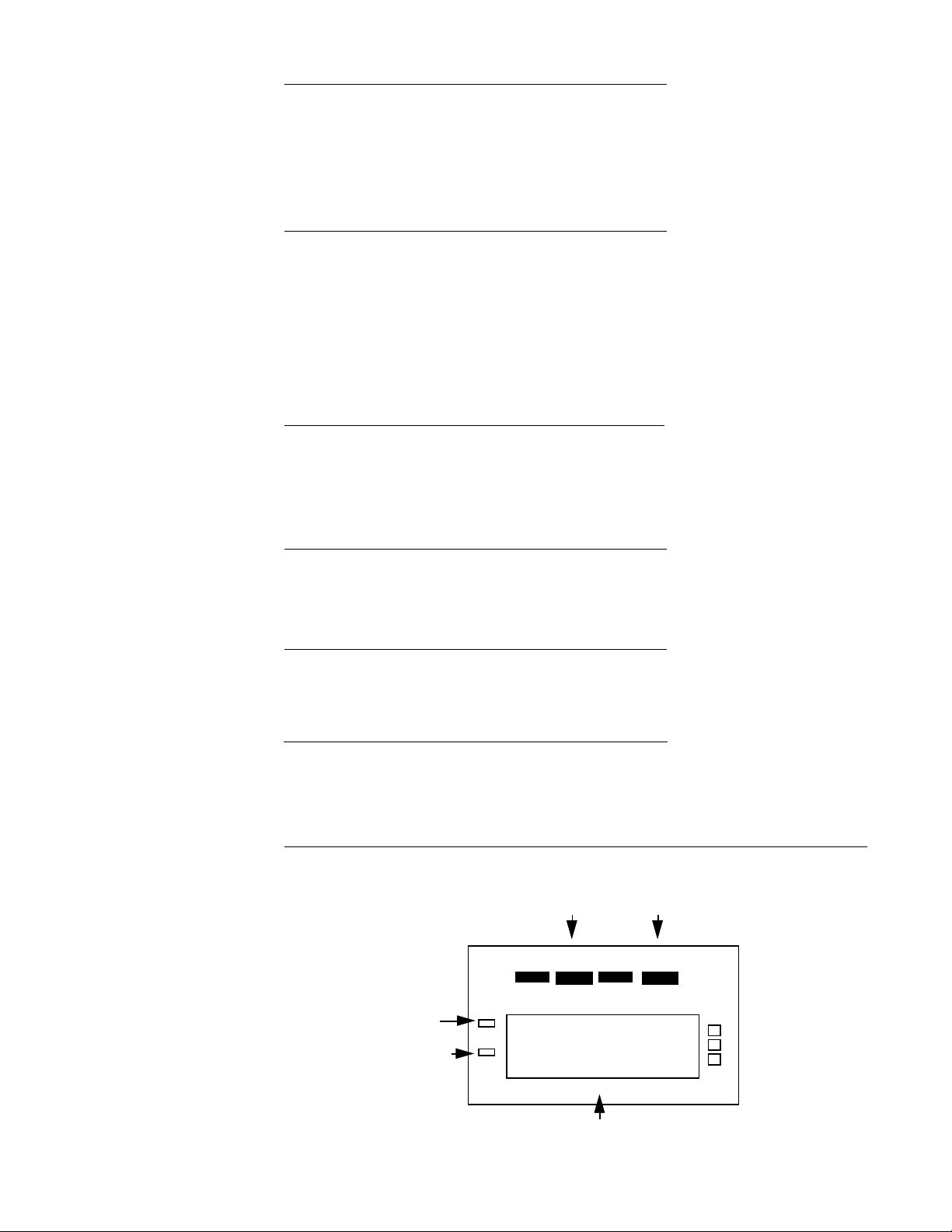
1.1.2 RECORDING
C
F
2
2
The instrument records the selected process variable on a 10-inch circular chart. One box of
standard charts is provided with each recorder. Charts are available in a wide selection of
ranges. Chart rotation speed is programmable from 0.1 to 999.9 hours per revolution in 0.1
hour increments. The instrument can be ordered with one or two pens. Pen 1 is red and Pen 2
is green. Pens are the disposable fiber-tip type.
1.1.3 DISPLAYS
Each instrument is provided with a digital display and status indicator for each pen provided,
(See Figure 1-1, page 5). The digital display is configured to display the Process Value. The
display in the upper right corner is for Pen 1, the display in the lower right corner is for Pen 2
(if provided). The display includes status indicators for Alarm 1 and Alarm 2, degrees C,
degrees F, engineering units, and setpoint (for limits). See Figure 1-2 (below).
Display resolution is programmable for 0.1 or 1 degree for thermocouple and RTD inputs, and
zero, one, two or three decimal places for other input types.
1.1.4 ALARM
Two alarm indications are standard for each pen on all instruments. Alarm settings are
programmable. Alarm type may be set as process direct or reverse (high or low). Alarm
outputs can be provided by assigning any relay(s) Single Pole/Single Throw (SPST or Solid
State Relay (SSR) driver) to the respective alarm.
1.1.5 LIMIT
Limit indication is standard on limit devices. Limit settings are programmable. Limits may be
High or Low and can be provided by assigning any relay to the respective limit.
1.1.6 PROCESS VALUE RE-TRANSMISSION OUTPUT
If an instrument is specified with mADC current output(s), any of the outputs may be programmed to operate as a process value re-transmission output. The output is scaleable.
1.1.7 DIGITAL COMMUNICATIONS
The instrument can be ordered with a Digital Communications option that provides the
capability of bi-directional communications with a supervisory computer.
FIGURE 1-2
Alarm 1
ALRM1 ALRM
Limit
Setpoint
Alarm
Minus Sign
U
Digital Display
6
Page 7
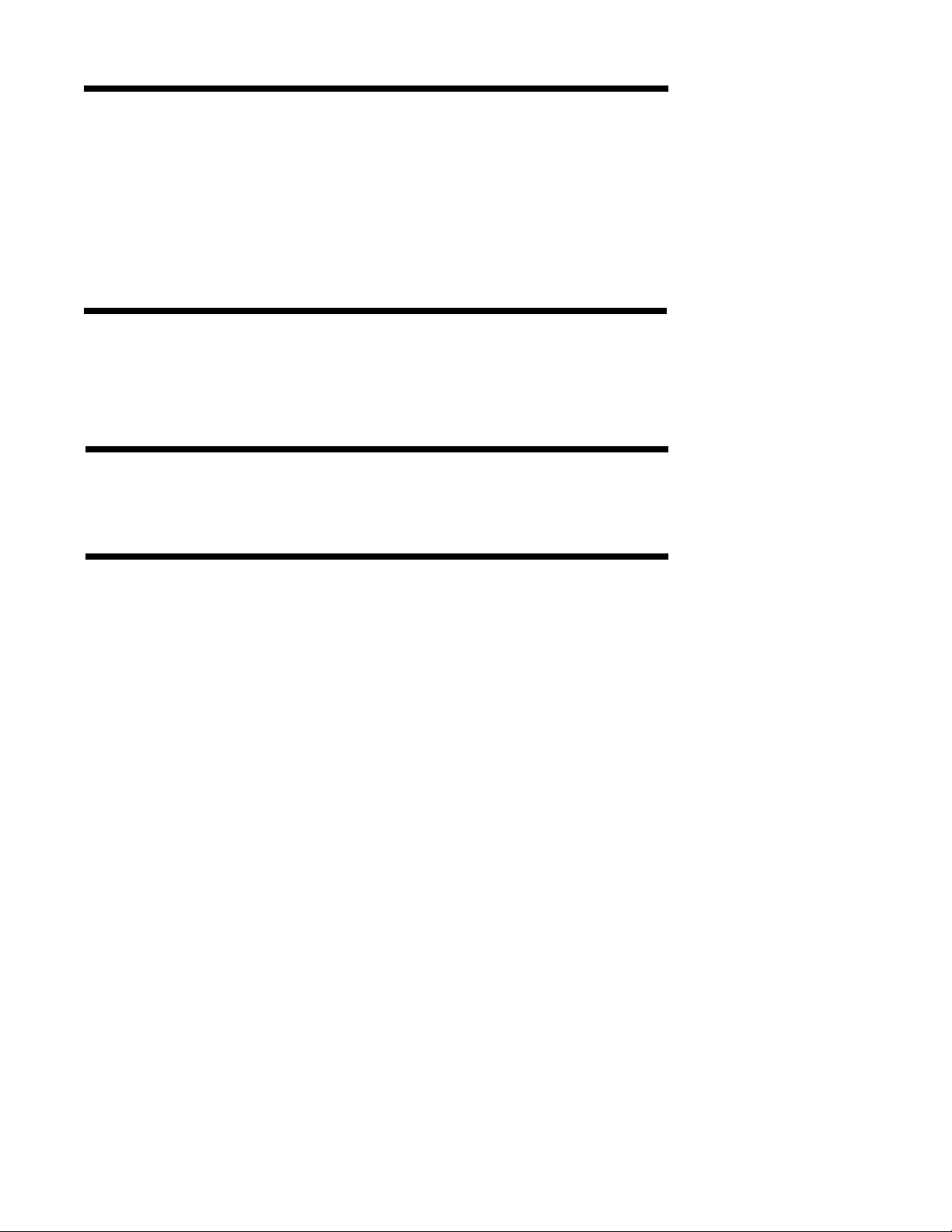
Installation and Wiring 2.1
Read these instructions carefully before proceeding with installation and operation. Electrical
code requirements and safety standards should be observed. Installation should be performed
by qualified personnel.
CAUTION: The Instrument AC power input is specified in the model number and on the
wiring label affixed to the the top center of the platen. Verify the AC power input required
by the instrument prior to proceeding with
installation.
Unpacking 2.2
Remove the instrument from the carton and inspect for any damage due to shipment. If any
damage is noticed due to transit, report and file a claim with the carrier. Write the model
number and serial number of the instrument on the inside of the front cover of this Operation
Manual for future reference.
Location 2.3
Locate the instrument away from excessive moisture, oil, dust, and vibration. Do not subject
the instrument to operating temperatures outside of the 32° to 131°F (0° to 55° C) range.
Mounting 2.4
Figure 2-1 (page 8) shows an installation view and physical dimensions for a panel mounted
instrument. The panel where the instrument will be mounted must provide rigid support for
the approximately 20 pound instrument. Adjacent instruments may be mounted within a
minimum of 2 inches horizontally and 3 inches vertically, providing that proper panel support
is supplied.
PANEL MOUNTING HARDWARE REQUIRED: (not provided with instrument)
(4) 1/4"-20 x 2" flat head bolts w/nuts
(4) appropriate lock washers
PANEL MOUNTING:
1) Cut panel opening to the dimensions illustrated in Figure 2-1 (page 8).
2) Insert the instrument in the panel opening. Firmly fasten the instrument to the panel using
the nuts, bolts and lock washers.
SURFACE MOUNTING:
1) Install the mounting brackets, ordered separately, on the vertical sides of instrument
housing. Use the brackets to fasten the instrument to the surface.
7
Page 8
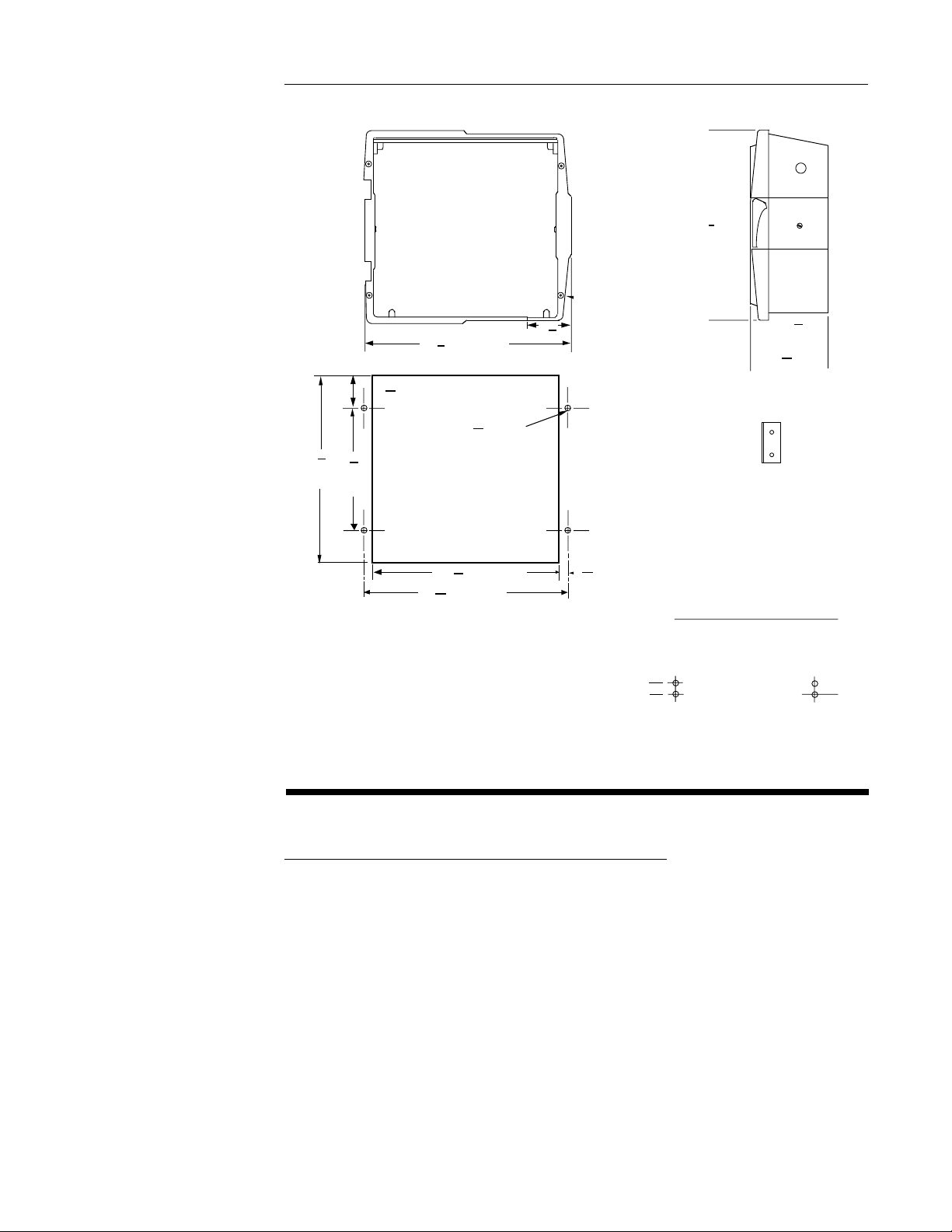
FIGURE 2-1
)
EC1
5
1
12
7
8
(320.7 mm)
(190.5 mm)
2
19
32
(65.9 mm)2
1
15
(384.2 mm)
8
WIDTH OF COVER
9
DIA.(7.1mm)
32
16
mm
1
2
(64 mm)
2
4
16
1
(342.5 mm)
13
2
15
( 354 mm)
13
16
Panel cut-out for flush mounting
2.5"
63.5mm
Preparation for Wiring 2.5
2.5.1 WIRING GUIDELINES
Electrical noise is a phenomenon typical of industrial environments. The following are guidelines that must be followed to minimize the effect of noise upon any instrumentation.
2.5.1.1 INSTALLATION CONSIDERATIONS
Listed below are some of the common sources of electrical noise in the industrial environment:
• Ignition Transformers
• Arc Welders
• Mechanical contact relay(s)
• Solenoids
Before using any instrument near the devices listed, the instructions below should be followed:
1. If the instrument is to be mounted in the same panel as any of the listed devices, separate
them by the largest distance possible. For maximum electrical noise reduction, the noise
generating devices should be mounted in a separate enclosure.
8
Page 9
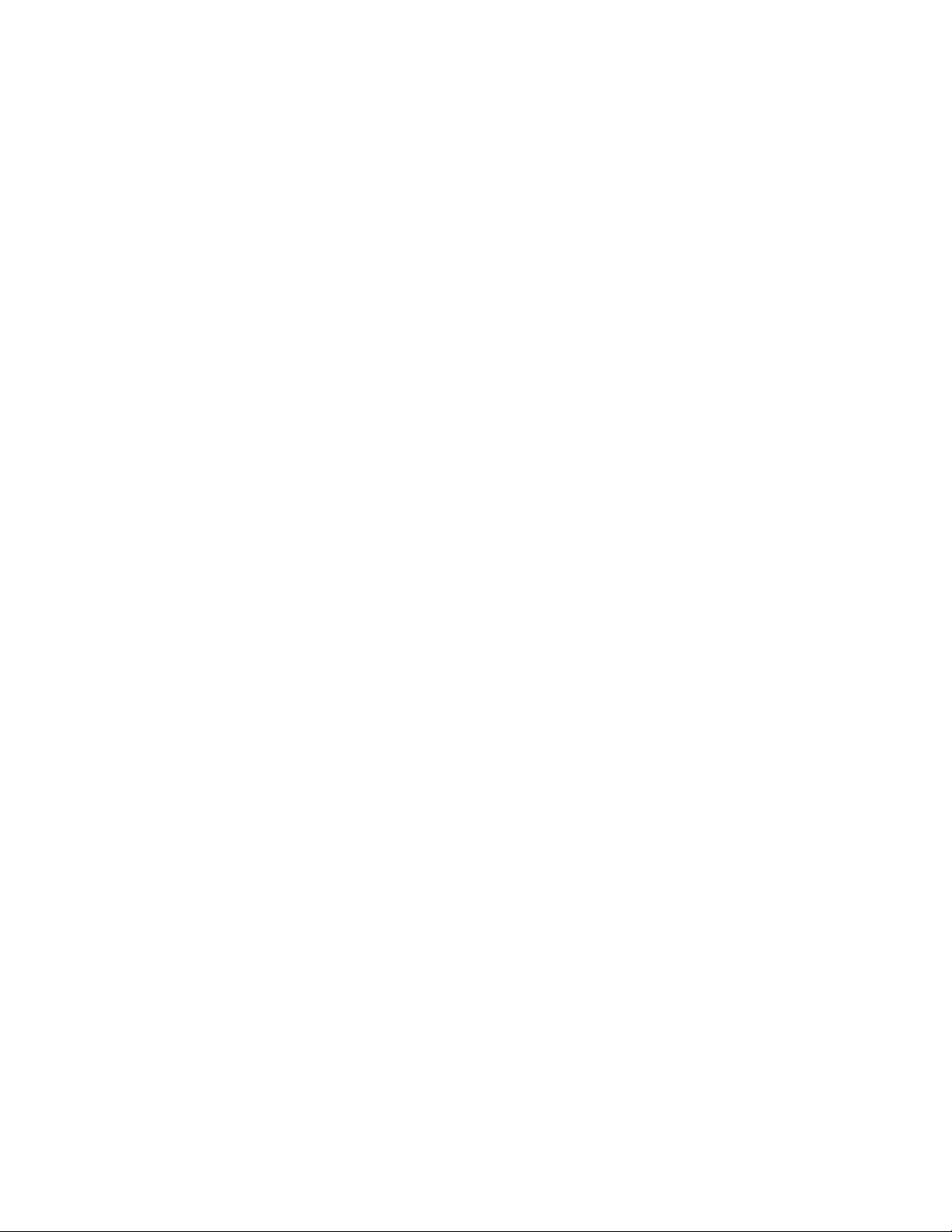
2. If possible, eliminate mechanical contact relay(s) and replace with solid state relays. If a
mechanical relay being powered by an instrument output device cannot be replaced, a
solid state relay can be used to isolate the instrument.
3. A separate isolation transformer to feed only instrumentation should be considered. The
transformer can isolate the instrument from noise found on the AC power input.
4. If the instrument is being installed on existing equipment, the wiring in the area should be
checked to insure that good wiring practices have been followed.
2.5.1.2 AC POWER WIRING
Earth Ground
The instrument includes noise suppression components that require an earth ground connection to function. To verify that a good earth ground is being attached, make a resistance check
from the instrument chassis to the nearest metal water pipe or proven earth ground. This
reading should not exceed 100 ohms. Each instrument should have a dedicated earth
ground. Do not chain link multiple instrument ground wires.
Neutral (For 115VAC)
It is good practice to assure that the AC neutral is at or near ground potential. To verify this, a
voltmeter check between neutral and ground should be done. On the AC range, the reading
should not be more than 50 millivolts. If it is greater than this amount, the secondary of this
AC transformer supplying the instrument should be checked by an electrician. A proper
neutral will help ensure maximum performance from the instrument.
2.5.1.3 WIRE ISOLATION/SEGREGATION
The instrument is designed to promote proper separation of the wiring groups that connect to
the instrument. The AC power wire terminals are located near the top of the instrument
boards. The analog signal terminals are located near the bottom of the instrument boards.
Maintain this separation of the wires to insure the best protection from electrical noise. If the
wires need to be run parallel with any other wiring type(s), maintain a minimum 6 inch space
between the wires. If wires must cross each other, do so at 90 degrees to minimize the
contact with each other and reduce cross talk. Cross talk is due to the Electro Magnetic Field
emitted by a wire as current passes through it.
2.5.1.4 USE OF SHIELDED CABLE
Shielded cable helps eliminate electrical noise being induced on the wires. All analog signals
should be run with shielded cable. Connection lead length should be kept as short as possible, keeping the wires protected by the shielding. The shield should be grounded at one end
only. The preferred grounding location is at the sensor, transmitter or transducer.
2.5.1.5 NOISE SUPPRESSION AT THE SOURCE
Usually, when good wiring practices are followed, no further noise protection is necessary.
Sometimes in severe electrical environments, the amount of noise is so great that it has to be
suppressed at the source. Many manufacturers of relays, contactors, etc. supply "surge
suppressors" which mount on the noise source.
For those devices that do not have surge suppressors supplied, RC (resistance-capacitance)
networks and/or MOV (metal oxide varistors) may be added.
Inductive Coils - MOV's are recommended for transient suppression in inductive coils connected in parallel and as close as possible to the coil. See Figure 2-2, page 10. Additional
protection may be provided by adding an RC network across the MOV.
Contacts - Arcing may occur across contacts when the contact opens and closes. This results
in electrical noise as well as damage to the contacts. Connecting a RC network properly
sized can eliminate this arc.
For circuits up to 3 amps, a combination of a 47 ohm resistor and 0.1 microfarad capcitor
(1000 volts) is recommended. For circuits from 3 to 5 amps, connect 2 of these in parallel.
See Figure 2-3, page 10.
9
Page 10
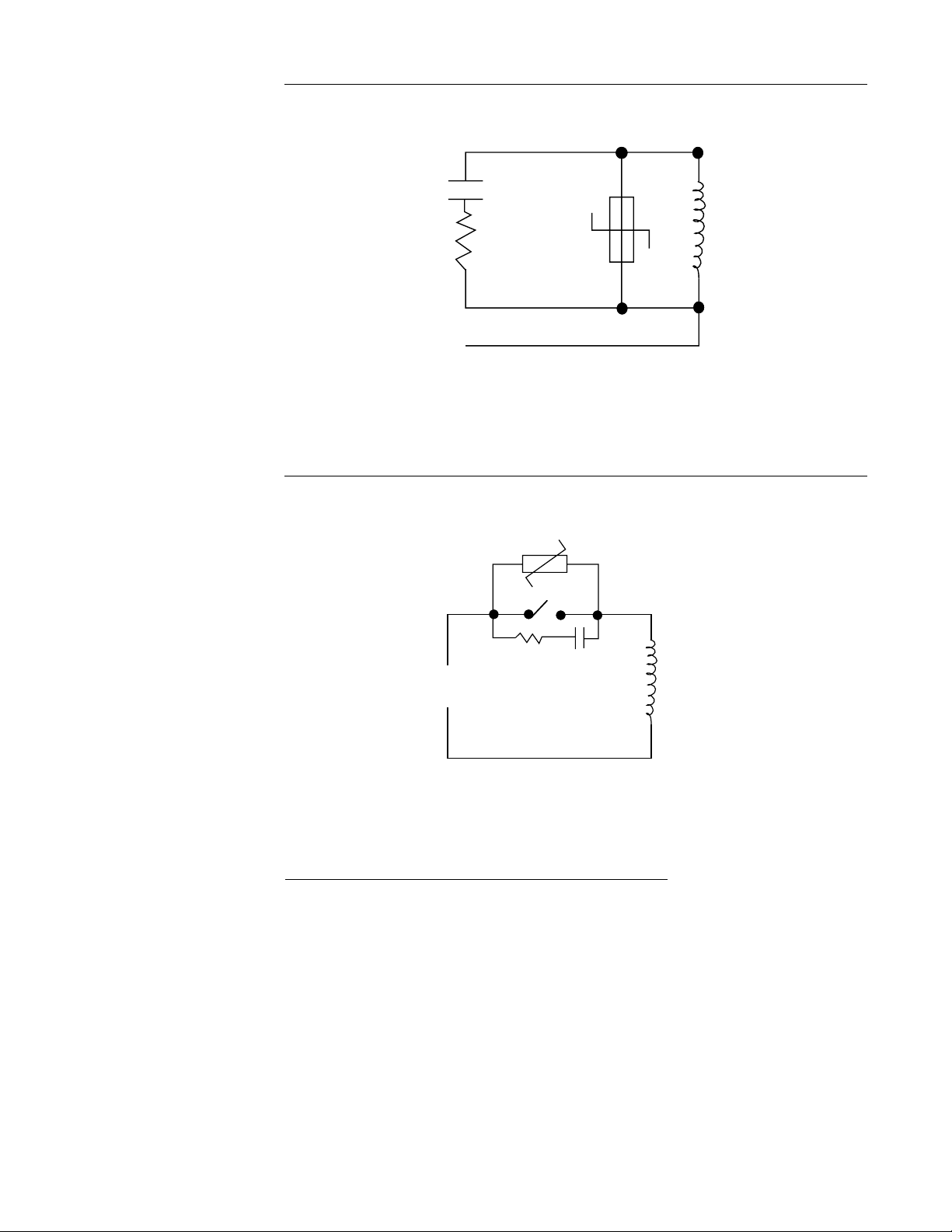
FIGURE 2-2
FIGURE 2-3
0.5
mfd
1000V
220
ohms
115V 1/4W
230V 1W
Coil
MOV
R
C
Inductive
Load
2.5.2 SENSOR PLACEMENT (THERMOCOUPLE OR RTD)
Thermocouple lead resistance should not exceed 300 ohms. It this is exceeded, instrument
accuracy could be affected.
Two wire RTD's should be used only with lead lengths less than 10 feet.
If the temperature probe is to be subjected to corrosive or abrasive conditions, it should be
protected by the appropriate thermowell. The probe should be positioned to reflect true
process temperature:
In liquid media - the most agitated area.
In air - the best circulated area.
10
Page 11
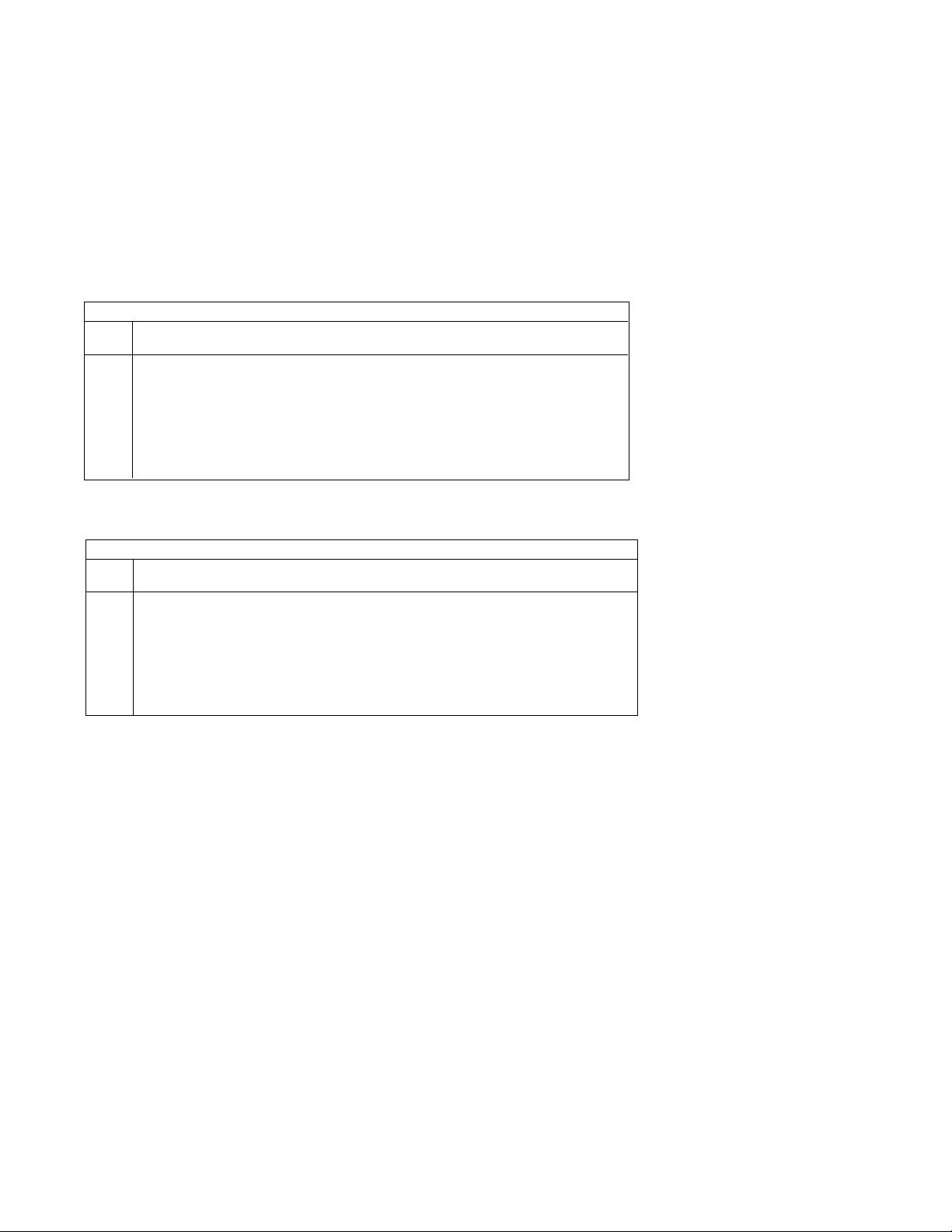
THERMOCOUPLE LEAD RESISTANCE
Thermcouple lead length can affect instrument accuracy since the size (gauge) and the length
of the wire affect lead resistance.
To determine the temperature error resulting from the lead length resistance, use the following
equation:
Terr = TLe * L where; TLe = value from appropriate table below
L = length of leadwire in thousands of feet
TABLE 1
Temperature error in °C per 1000 feet of Leadwire
AWG Thermocouple Type:
No. J K T R S E B N C
10 .68 1.71 .76 2.05 2.12 1.15 14.00 2.94 2.53
12 1.08 2.68 1.21 3.30 3.29 1.82 22.00 4.68 4.07
14 1.74 4.29 1.95 5.34 5.29 2.92 35.00 7.44 6.37
16 2.74 6.76 3.08 8.30 8.35 4.60 55.50 11.82 10.11
18 4.44 11.00 5.00 13.52 13.65 7.47 88.50 18.80 16.26
20 7.14 17.24 7.84 21.59 21.76 11.78 141.00 29.88 25.82
24 17.56 43.82 19.82 54.32 54.59 29.67 356.50 75.59 65.27
TABLE 2
Temperature Error in °F per 1000 feet of Leadwire
AWG Thermcouple Type:
No. J K T R S E B N C
10 1.22 3.07 1.37 3.68 3.81 2.07 25.20 5.30 4.55
12 1.94 4.82 2.18 5.93 5.93 3.27 39.60 8.42 7.32
14 3.13 7.73 3.51 9.61 9.53 5.25 63.00 13.38 11.47
16 4.93 12.18 5.54 14.93 15.04 8.28 99.90 21.28 18.20
18 7.99 19.80 9.00 24.34 24.56 13.44 159.30 33.85 29.27
20 12.85 31.02 14.12 38.86 39.18 21.21 253.80 53.79 46.48
24 31.61 78.88 35.67 97.77 98.26 53.40 641.70 136.07 117.49
Example:
An MRC is to be located in a control room 660 feet away from the process. Using 16 AWG,
type J thermocouple, how much error is induced?
Terr = Tle * L
TLe = 4.93 (°F/1000 ft) from Table 2
Terr = 4.93 (°F/1000 ft) * 660 ft
Terr = 3.3 °F
11
Page 12
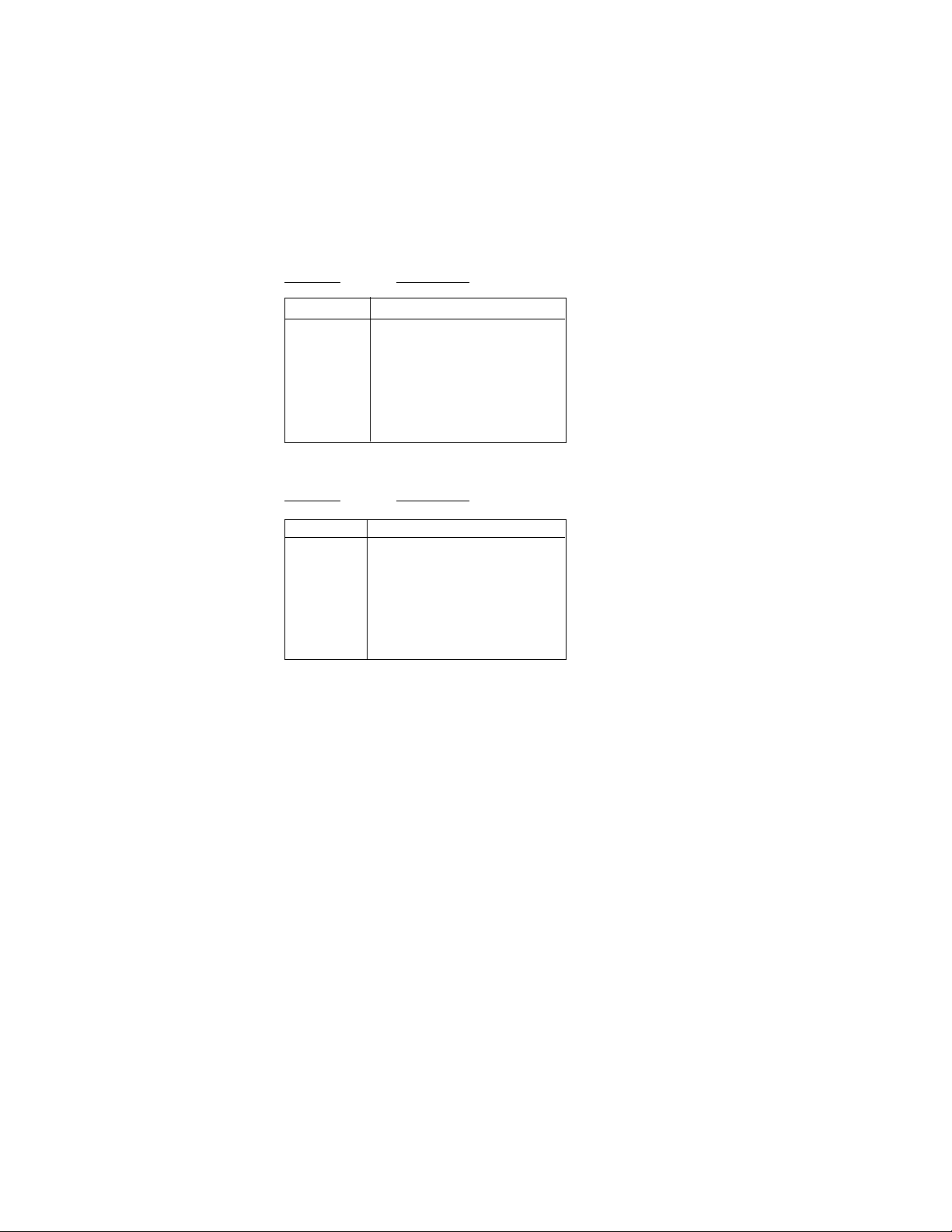
RTD LEAD RESISTANCE
RTD lead length can affect instrument accuracy, since the size (gauge) and length of the wire
affect lead resistance.
To determine the temperature error resulting from the lead length resistance, use the following equation:
Terr = TLe * L where; TLe = value from Table 3 if 3 wire RTD or Table 4 if 2 wire RTD
L = length of lead wire in thousands of feet
TABLE 3 3 Wire RTD
AWG No. Error ° C Error °F
10 +/-0.04 +/-0.07
12 +/-0.07 +/-0.11
14 +/-0.10 +/-0.18
16 +/-0.16 +/-0.29
18 +/-0.26 +/-0.46
20 +/-0.41 +/-0.73
24 +/-0.65 +/-1.17
TABLE 4 2 Wire RTD
AWG No. Error °C Error °F
10 +/-5.32 +/-9.31
12 +/-9.31 +/-14.6
14 +/-13.3 +/-23.9
16 +/-21.3 +/-38.6
18 +/-34.6 +/-61.2
20 +/-54.5 +/-97.1
24 +/-86.5 +/-155.6
Example:
An application uses 2000 feet of 18 AWG copper lead wire for a 3 wire RTD sensor. What is
the worst case error due to this leadwire length?
Terr = TLe * L
TLe = +/-.46 (°F/1000 ft) from Table 3
Terr = +/-.46 (‡F/1000 ft) * 2000 ft
Terr = +/-0.92°F
12
Page 13
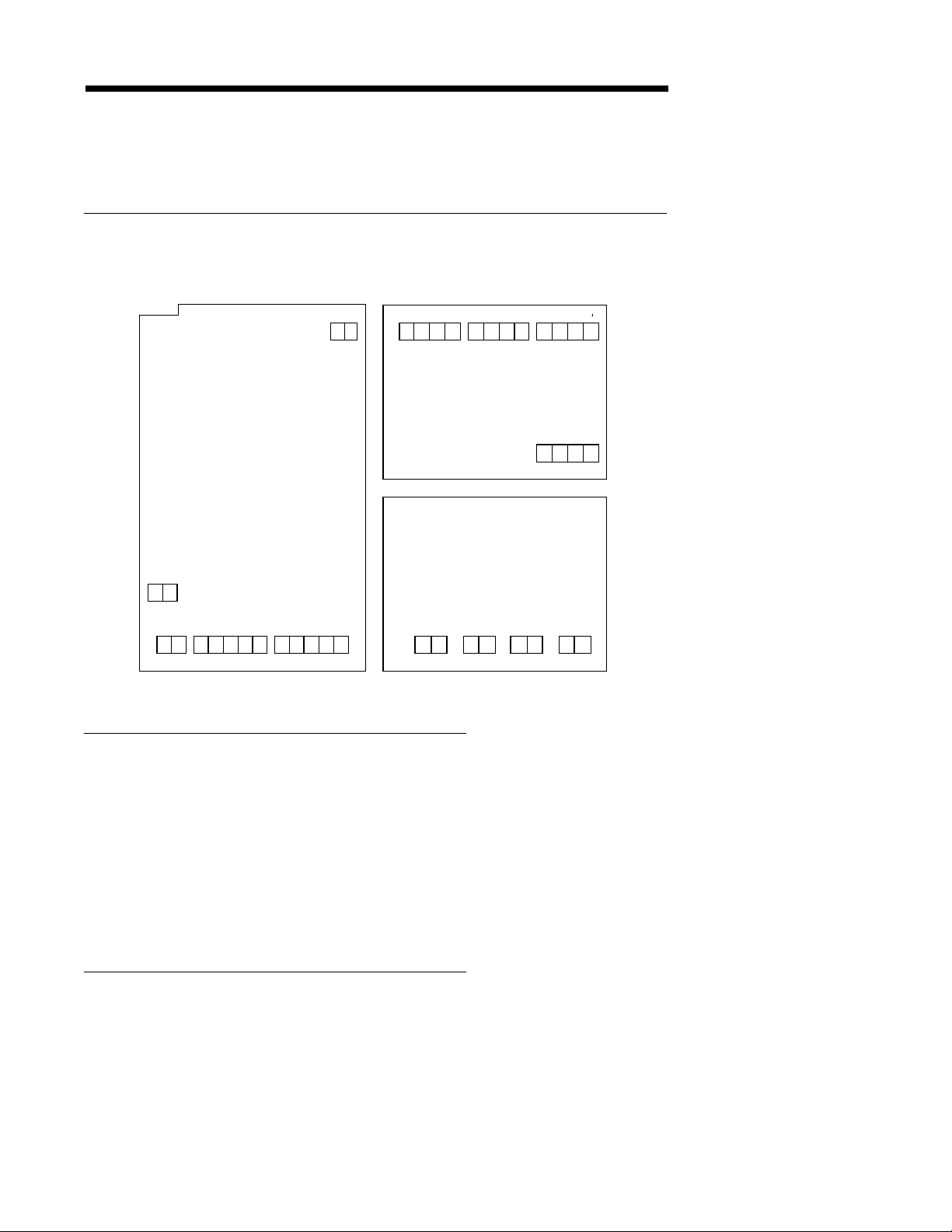
Wiring Connections 2.6
5
4
2
All wiring connections are typically made to the instrument at the time of installation. Connections should be made at the terminal blocks , two 12 gauge wires maximum. Terminal blocks
are designated TB1 through TB13. See Figure 2-4 for the terminal block locations (SPST
Relay Board shown).
FIGURE 2-4
Processor Board
TB 2
1 2
TB3 TB4
1 2 1 2 3 4 5 1 2 3 4
TB5
12
TB1
1 2 3 4 1 2 3 4 1 2 3
TB6
TB10 TB11 TB12 TB13
1 2
TB7
RELAY/SSR Driver
Board
Current Output Board
1 2 1 2 1
TB8
TB9
1 2 3 4
2.6.1 ELECTRICAL CONDUIT OPENINGS
The instrument case will have 3 or 4 conduit openings, depending upon the number of outputs
specified. To help mimumize electrical noise that may adversely affect the operation of the
instrument the wires indicated below should be routed through the conduit opening specified.
See Figure 2-1 (page 8) for conduit opening locations.
EC1- AC Power Input
EC2- Analog input and mADC outputs
EC3- SPST, SPDT relay or SSR driver outputs
EC4- SPST, SPDT relay or SSR driver outputs (provided when > 4 relays & SSR Drivers
are specified)
Unused conduit openings should be sealed.
2.6.2 AC POWER WIRING CONNECTIONS
WARNING: Avoid electrical shock. AC power wiring must not be connected at the source
distribution panel until all wiring connections are completed.
13
Page 14
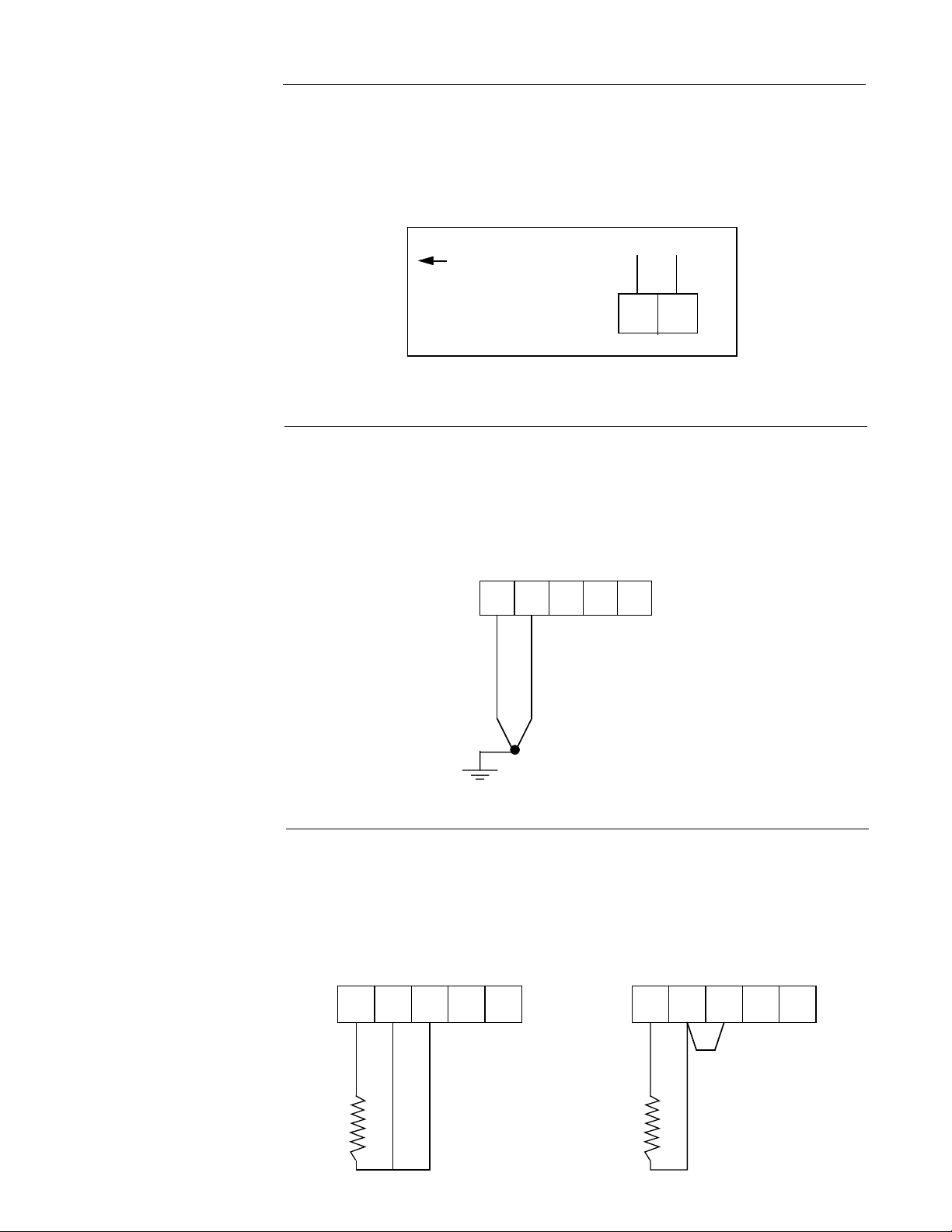
FIGURE 2-5
AC Instrument Power Input
Connect the 115 VAC hot and neutral to terminals 1 and 2 respectively of TB1. See Figure 2-4
(page 13) for Terminal Board locations on the instrument. Connect the 230 VAC one leg to
each terminal, be sure to check the position of the Voltage Selector switch provided with 230
VAC instruments. The switch position must match the voltage input to the instrument.
Connect the AC
ground at the
green ground screw
on the left side of
the inside of the
case
Line 1
TB1
1
Line 2
2
FIGURE 2-6
Thermocouple Inputs
Use TB4 for the Pen 1 input, and TB5 for the Pen 2 input. Connect the positive leg of the
thermocouple to terminal 1, and the negative to terminal 2. Be sure that the input conditioning
jumpers are properly positioned for a thermocouple input. See Appendix A-1 (page 50).
TB4 or TB5
-
+
2345
1
Grounded or
Ungrounded
Thermocouples
may be used
14
FIGURE 2-7
RTD Inputs
Use TB4 for the Pen 1 input, and TB5 for the Pen 2 input. Connections are shown for 3 wire
and 2 wire RTD inputs. If a three wire device is used, install the common legs to terminals 2
and 3. If a two wire device is used, install a jumper between terminals 2 and 3. Be sure that
the input conditioning jumpers are properly positioned for an RTD input. See Appendix A-1
(page 50).
TB4 or TB5
-
+
12
345
TB4 or TB5
-
+
12
345
Jumper
SUPPLIED BY
CUSTOMER
3 Wire RTD 2 Wire RTD
Page 15
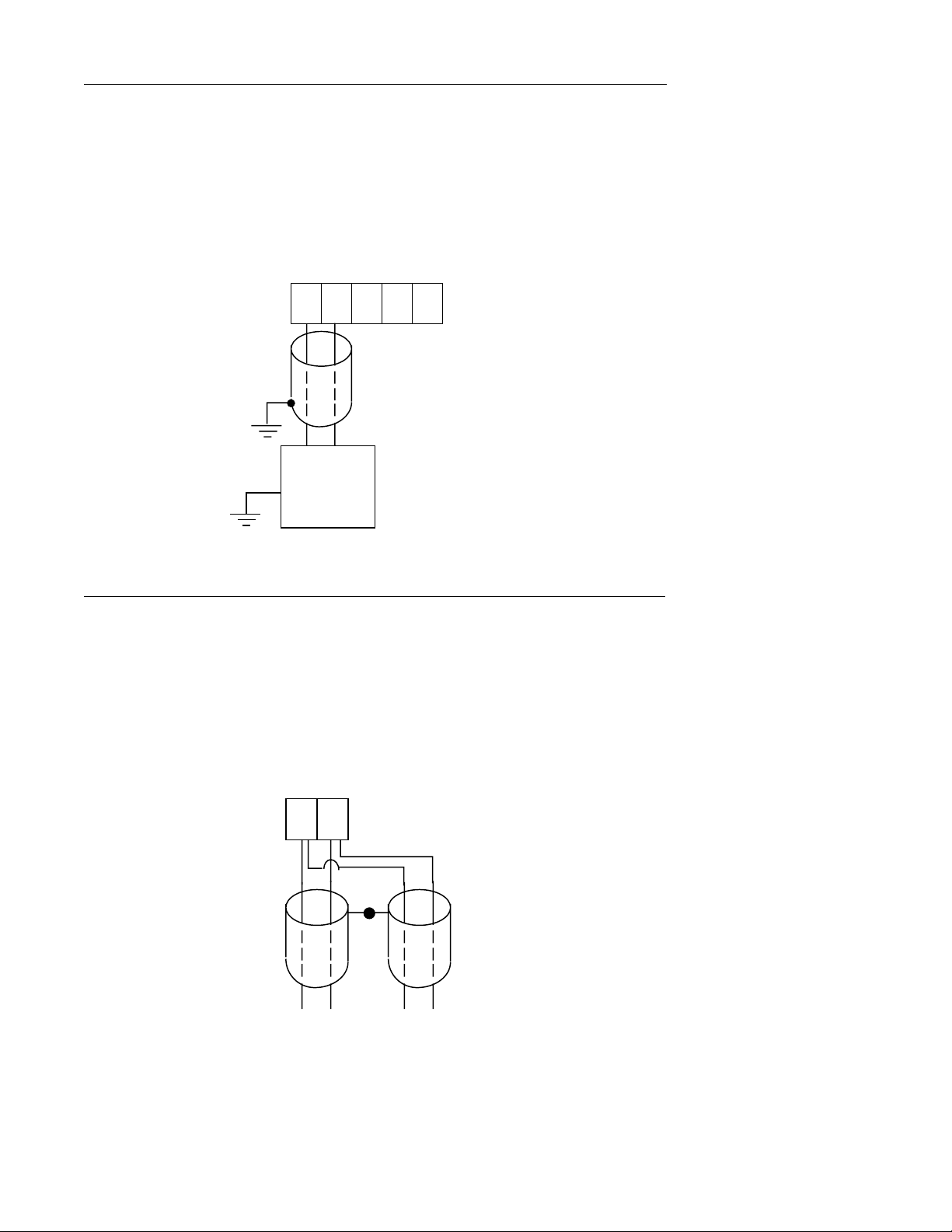
FIGURE 2-8
-
Volt, Millivolt and milliamp Input
Make the volt, millivolt or milliamp connections as shown below. Use TB4 for the Pen 1 input,
and TB5 for the Pen 2 input. Terminal 1 is positive and terminal 2 is negative. The milliamp
input requires the installation of an appropriate shunt resistor (ordered separately) between
terminals 1 and 2. Be sure that input conditioning jumpers are in the correct positions for the
input being connected. See Appendix A-1 (page 50).
Note: Fault Detection is not functional for 0-5V or 0-20mA Inputs.
TB4 or TB5
+-
1 2345
SHIELDED
TWISTED
PAIR
+
SOURCE
GROUNDED
OR
UNGROUNDED
MAY BE
FIGURE 2-9
Digital Communications Options
Connections are made as shown using TB2. Refer to the Protocol Manual, Form #2878 for
more details regarding the connections and how to use this option. This document is provided
only when this option has been specified. If the communications network continues on to other
instruments, connect the cable shields together, but not to the instrument. A terminating
resistor should be installed at the terminals of the last unit in the communications loop. If the
communications network ends at the instrument, the shield is not connected.
TB2
Serial A
1
2
Serial B
TOWARD THE
COMPUTER
NETWORK
CONTINUATION
(IF APPLICABLE)
15
Page 16
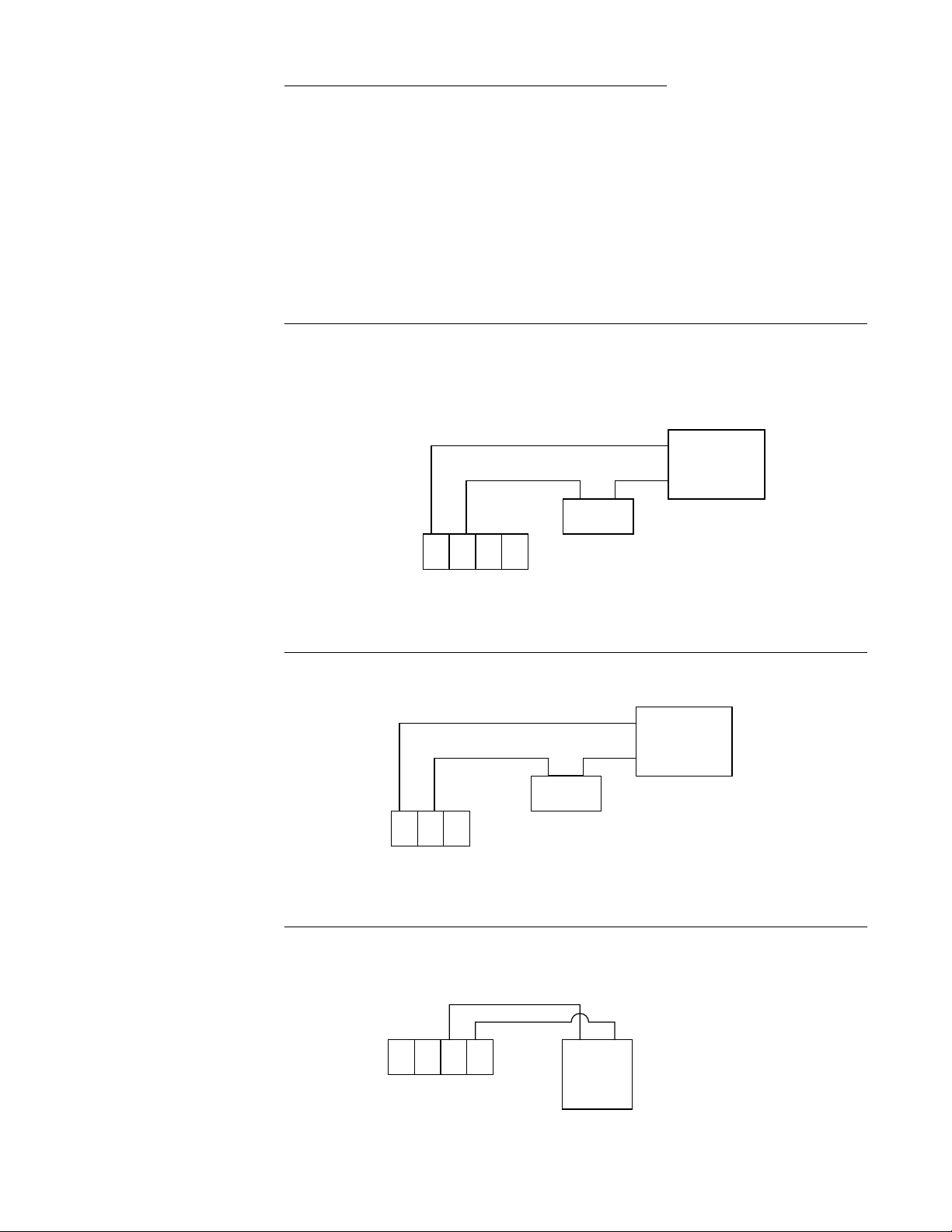
2.6.4 OUTPUT CONNECTIONS
-
Relay output(s) if provided in the instrument may be assigned to alarm output functions for
Pen 1 and/or Pen 2 (if present) if instrument is recorder. Relay outputs, if instrument is a limit
device, may be assigned to limit output functions. Current outputs may be assigned to
process value retransmission output for Pen 1 and/or Pen 2 (if present). The assignment of
the output function is accomplished in the Program mode, see Table 3-2 (page 28). SPST
relay and/or SSR driver output(s) is/are designated as Relay A through Relay H. SPST relays
begin with Relay A designation, then B, C, etc. SSR drivers begin with Relay H designation
then G, F, etc. except when 4 SSR drivers are required in conjunction with SPDT relays, then
designation E & F are not available. SSR driver designation becomes G, H, D, and C. SPDT
relay output(s) are designated as Relay A and Relay B only.
FIGURE 2-10A
SPST Relay Output
Connections are made to relays A through F as shown. Terminal connections are made using
TB6 (Relay/SSR Driver A, B), TB7 (Relay/SSR Driver C, D), and TB8 (Relay/SSR Driver E,
F).
HOT
TB6 Relay A & B, Relay A Terminals 1 & 2
TB7 Relay C & D, Relay C Terminals 1 & 2
TB8 Relay E & F, Relay D Terminals 1 & 2
FIGURE 10B
SPDT Relay Output
TB6 Relay A
TB7 Relay B
123
N.O. C N.O. C
123
N.O. C N.C.
4
LOAD
LOAD
HOT
NEU
NEU
5 AMPERES
MAXIMUM
AT 115 VAC
POWER
5 AMPERES
MAXIMUM
AT 115 VAC
POWER
FIGURE 2-11
SSR Driver Output
Connections are made to relays H through A as shown.
1 234
+
SSR
SOLID STATE RELAY
TB6 THRU TB9
TB9 SSRD G, H - all cases
16
TB8 SSRD E, F - no SPDT relays
TB8 SSRD C, D - SPDT relay/s E and F not available
Page 17
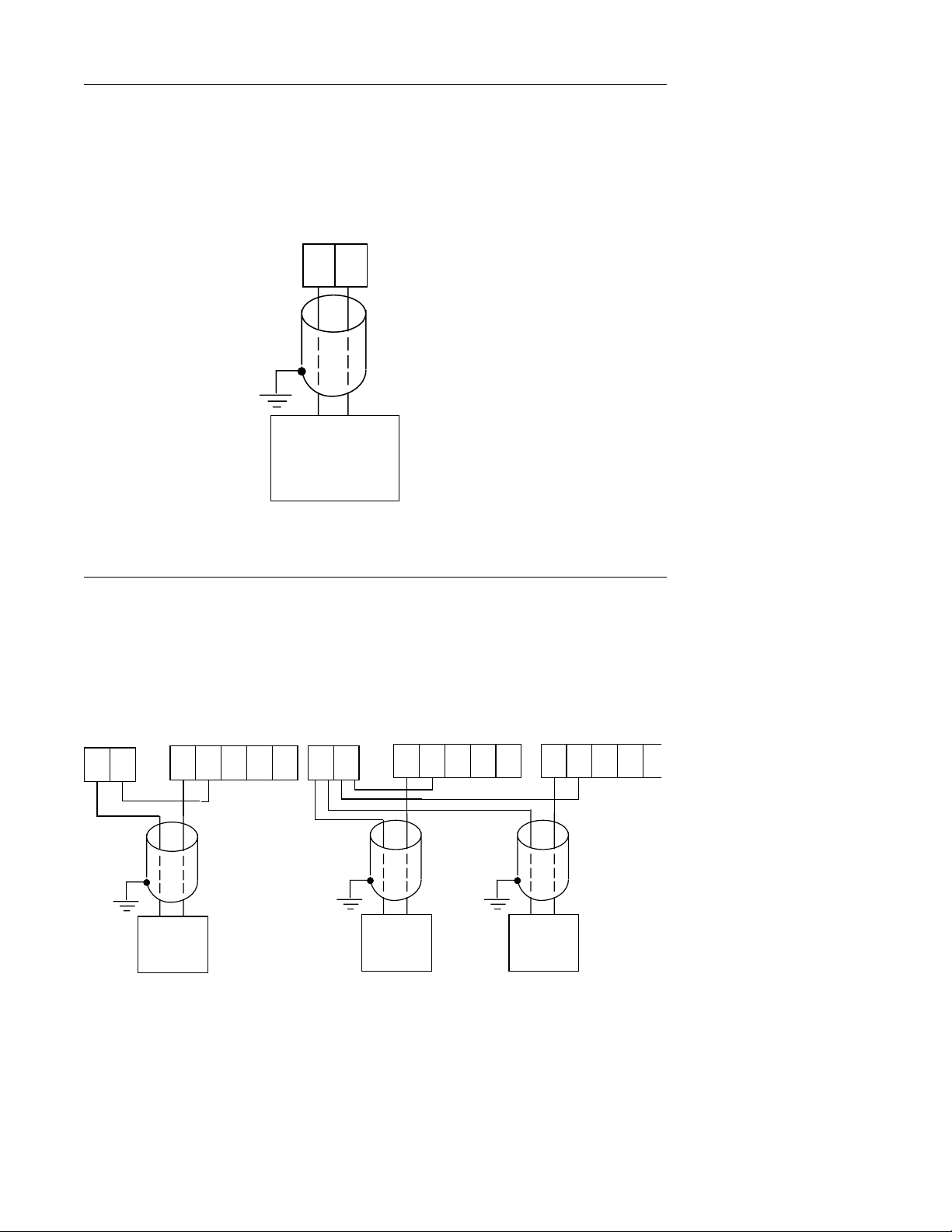
FIGURE 2-12
-
-
-
-
5
-
-
Current Output
Connections are made to current outputs A thru D as shown. Each current output is programmable as either 4 to 20 mADC or 0 to 20 mADC. Each output must be assigned to the desired
function (refer to Table 3-2, page 28, for details.) Terminal connections are made using TB10
through TB13 for current output A through D respectively. Connect positive lead (+) to
terminal 1 and the negative lead (-) to terminal 2. Current outputs will operate up to 650 ohms
maximum load.
+
-
12
SHIELDED
TWISTED
PAIR
+
LOAD
650 OHMS
MAXIMUM
FIGURE 2-13
Transmitter Power Supply Input
If the isolated 24 VDC regulated transmitter power supply has been specified, the connections
should be made as shown. Connections are made using TB3, terminal 1 is positive and
terminal 2 is negative. The power supply is capable of providing the power needed by as
many as 2 transmitters.
TB3
+
12
TB4 or TB5
+
-
12345
SHIELDED
TWISTED
PAIRS
TB3
+
12
TB4
+
-
12345
TB
+
-
12345
+
TWO WIRE
TRANSMITTERS
+
TWO WIRE
TRANSMITTERS
TRANSMITTERS
+
TWO WIRE
17
Page 18
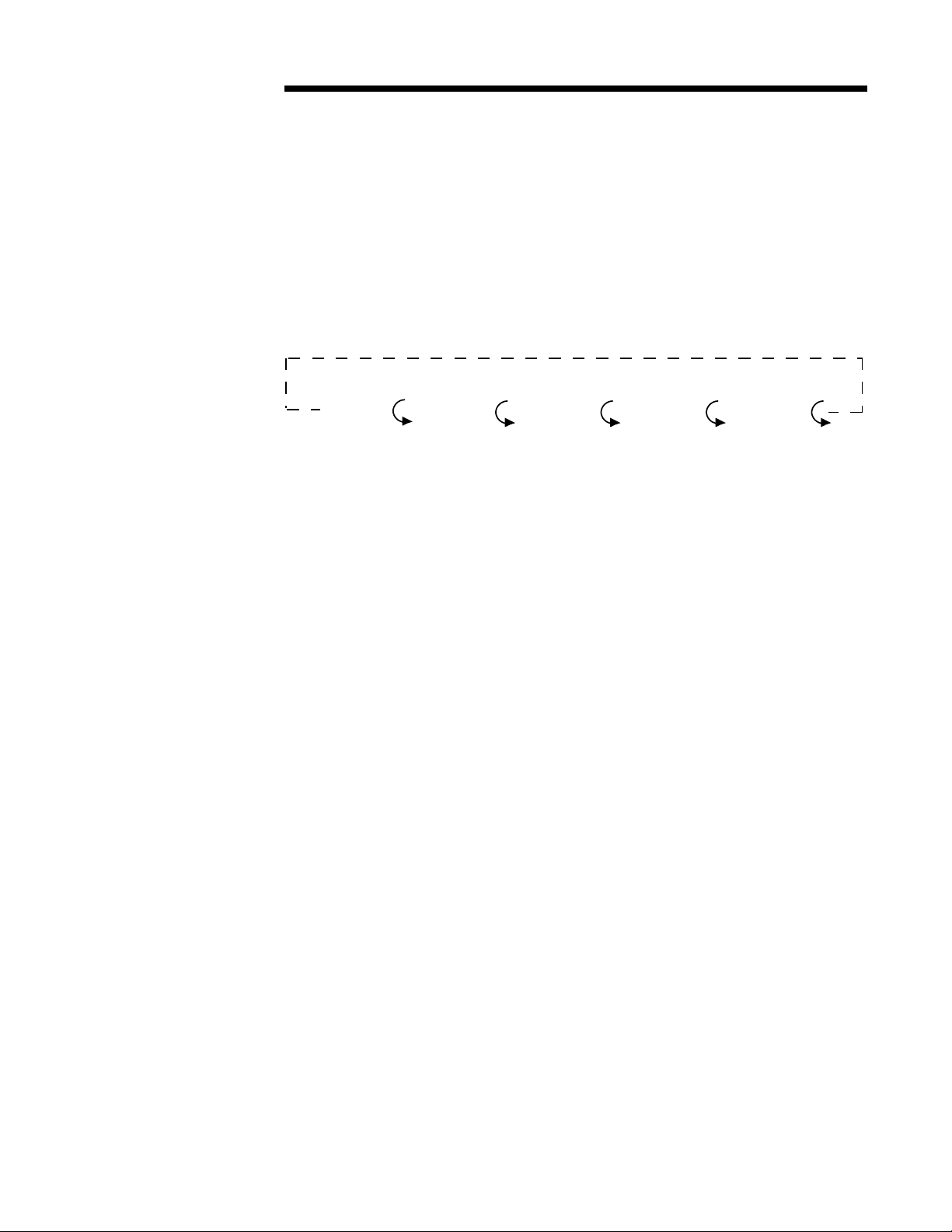
Configuration 3.1
After completing installation and wiring of the instrument the configuration (set up) procedures
must be performed to prepare the instrument for operation of the intended application. The
procedures include selecting specific parameters, entering data and possible jumper positioning. Once properly configured the instrument will retain the user selections in memory. This
procedure need not be repeated unless required by changes in the application.
Parameter selections and data entry are made via the front keypad. To ease configuration
and operation, user entered data has been divided into several sections referred to as modes.
Each mode contains a different type of data or may be used for specific operating functions.
For two pen instruments, some modes are common to both pens. These modes are as
follows:
Operation
(oPEr)
Test
(tESt)
Calibrate
(CAL)
Program
(Prog)
Alarm Set
(EASt)
MODE DISPLAY CODE FUNCTION DESCRIPTION
Off oFF Operation Limits and Alarms
Operate oPEr Operation Limits and Alarms
Test tESt Service Tests Instrument
Calibration CAL Service Calibrates Instrument
Program Prog Configuration Configure Operating
Alarm Set ASEt Configuration & Enter Alarm Settings
Operation
Enable Enab Configuration Mode security
are Off.
Chart may stop
rotating(selectable)
are Active
Operation
Parameters
system, can lock
out everything except
Off and operate
(See Appendix A-1,
page 50, for
hardware lockout
information).
18
Associated with each mode is a series of unique displays which are accessed via the front
keypad.
Prior to first time operation of the unit, the configuration procedures for the Program and
Alarm Set modes must be performed as applicable. Calibration and Test modes are not used
as part of the instrument configuration or operation. These are used for service and maintenance functions and are discussed in Section 4.6 of this manual (page 43).
Page 19
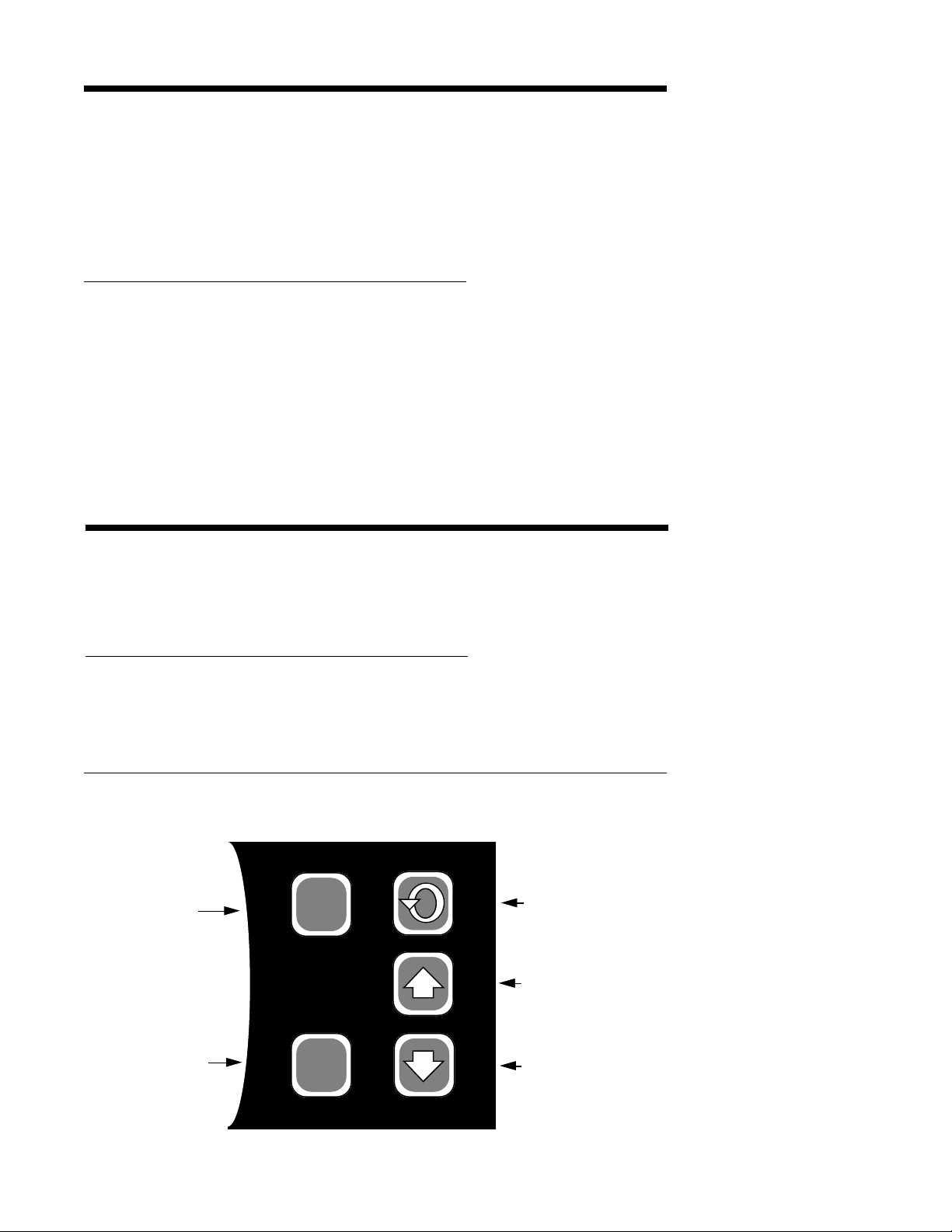
Shipped Configuration/Jumper Positioning 3.2
Each instrument is factory shipped ready to accept a thermocouple input on TB 4 and TB 5.
All configuration parameters in each mode are set to default values. These defaults are shown
in tabular form after the description for each mode. Instrument AC power input is as specified
in the instrument model number and is shown on the ratings label. The 230 VAC option
includes a switch in the instrument for selecting either 230 VAC or115 VAC input power. If
this feature is provided, verify AC input and switch position before applying power to the
instrument.
3.2.1 JUMPER POSITIONING
Jumpers are used to provide a security lockout feature and to condition the sensor inputs. All
jumpers are typically of the three pin type and have two functions. All jumpers are located on
the instrument Processor board. The instrument board layout and jumper locations are shown
in Appendix A-1 (page 50). Check the actual jumper position in the unit to be configured and
verify the proper position for the intended application. .
The sensor input jumpers JU4, JU5, JU6 and JU7 condition the sensor input at a basic
level. Detailed input type selection is made in the Program mode.
Operation Summary 3.3
Prior to operation the Program mode parameters and Alarm Setting(s), if used, must be
selected for the application. Data and parameter entry is made by stepping through each
mode and making an appropriate response or entry to each step.
3.3.1 KEYPAD OPERATION
Refer to Figure 3-1 for the Keypad features. Use the SCROLL, UP and DOWN keys as
indicated to program and operate the instrument.
FIGURE 3-1
Reset
Key
Reset
Key
SCROLL
Key
RESET
UP
Key
DOWN
Key
RESET
19
Page 20
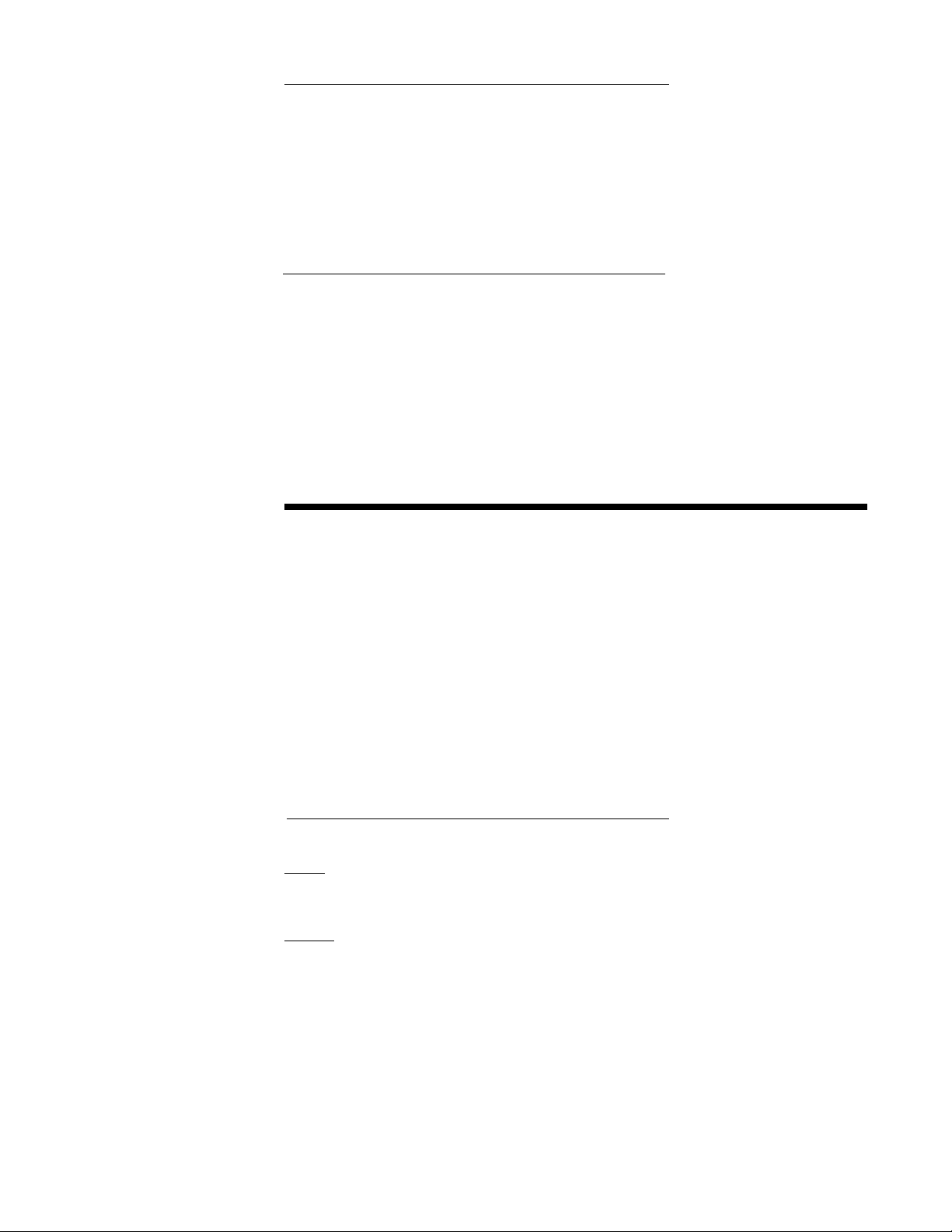
3.3.2 CONFIGURATION DISPLAYS
Each pen specified is provided with its own 4 digit LED display. These are used during
configuration to display the parameter codes and values. The display located in the upper
right hand corner of the instrument is used to show the codes for Pen 1 and those that are
common between Pens 1 and 2. The display in the lower right hand corner is used to show
the configuration codes for Pen 2 (if provided).
During normal operation, the display(s) are used to indicate process value(s) as selected in
the Program mode.
3.3.3 MODE SELECTION
If the instrument is either in the Off mode or the Operation mode repeated pressing and
releasing of the SCROLL key will cause the instrument to display the code corresponding to
each mode that is enabled. To enter a mode, while the code is displayed, press the Down
key.
Entry into any mode except the Operation and Enable modes, will cause the alarm(s) to turn
off and any process retransmission value output(s) to be 0 %.
Start Up Procedure 3.4
All configuration parameters are listed in Tables 3-1 through 3-3 (pages 24-32).
For a single pen instrument, parameters for each mode are displayed in the upper right
display. If the instrument being configured is a two pen model, a sequence of applicable
parameters will be displayed in the Pen 2 display after the Pen 1 parameters have been
reviewed and configured. After the Pen 2 parameters have been completed, parameters
common to both pens will be configured and displayed in the Pen 1 display.
The instrument is provided with a time out feature. If the instrument is in any mode and no
keypad activity takes place for 30 seconds, the instrument will time out and exit the mode
automatically. The display will be the code for the respective mode. If a mode code is
displayed for 5 seconds with no keypad activity, then the time out will cause the instrument to
proceed to either the Operation or Off mode, depending upon which operational state was in
use before entrance into the mode.
3.4.1 POWER UP PROCEDURE
Step 1
Verify that all electrical connections have been properly made before applying power to the
unit.
Step 2A - For instruments with software revision R2.99 and below
Upon power up, 7XXX will be displayed (X representing digits), then XXXX, then XXXX,
identifying the twelve digit model number as defined in the order matrix. Next, the EPROM
part number will be indicated P-XX. After the EPROM part number, the software revision level
will be displayed in the format rX.XX then tSt1, tSt2, and tSt3 will be displayed while Test 1
through 3 are executed automatically. Upon successful completion of these test, oPEr or oFF
will be displayed for about 3 seconds. The mode displayed will be the mode the instrument
was in when the power was turned off. During this time, the operator may select another
mode (Alarm Set, Enable) or non-operational mode (Test, Program, Cal).
20
Page 21

Step 2B - For instruments with software revision r3.00 and above
Upon power up, a brief flash on all displays (upper and, if equipped, lower) will occur to show
the instrument is "alive". Then 7XXX will be displayed (X representing digits) then XXXX, then
XXXX, identifying the twelve digit model number as defined in the order matrix. Next, the
EPROM part number will be indicated P-XX. After the EPROM part number, the software
revision level will be displayed in the format rX.XX followed by P.dn (if Pen Action on Power
Up, PAPU, in Program Mode is set to 0, pens go to "home" position at power up). During this
display, the decimal point after the "P" will blink to show the mode is active. Upon successful
completion of this routine, oPEr or oFF will be displayed for about 3 seconds. The mode
displayed will be mode that the instrument was in when the power was turned off. During this
time the operator may select another mode (Alarm Set, Enable) or non-operational mode
(Test, Program, Cal).
Step 3
If any error messages are displayed, refer to Section 4.6 (page 43) for a definition of these
error messages and the required action.
Front Panel Operation 3.5
3.5.1 DIGITAL DISPLAY AND STATUS LED’S
The digital display provided for each pen has 4 digits and a decimal point. Each digit has
seven segments and is capable of producing numeric characters from 0-9 and certain alpha
characters. The digital display is used to provide indication of process variable as well as
displaying codes used for configuration and operation of the instrument.
ALRM1 Red Rcdr - Lights when Alarm 1 is on.
Limit - Lights when Limit has been exceeded.
ALRM2 Red Lights when Alarm 2 is on.
C Red Lights to indicate that the process value is in terms of
degrees C (Celsius).
F Red Lights to indicate that the process value is in terms of
degrees F (Fahrenheit).
U Red Lights to indicate that the process value is in terms of
Engineering units.
- Red Lights to indicate a negative displayed value.
SP Green Indicates that the value displayed is the setpoint
(Limits only)
Refer to Figure 1-2 (page 6) for the display features.
21
Page 22

3.5.2 KEYPAD CONTROLS
The keys provided on the keypad and their functions include:
SCROLL: Used to : Advance the display through the enabled modes.
While in a mode, used to sequence the parameter codes and
values. Exit some Test and Calibration functions.
Work in conjunction with other keys.
UP: Used to: Exit a mode.
Turn a mode On in the Enable mode.
Increase a numerical value
Work in conjunction with other keys.
Display the setpoint (Limit device only).
Increase the setpoint (Limit device only).
DOWN:
RESET: Used to: Reset the limit output only when the condition that caused the
(Limit Only) limit has been cleared.
LAMP TEST
From the Off or Control modes, all display and status LEDs can be illuminated simultaneously
by depressing the UP and DOWN keys at the same time. Any defective LEDs will not light.
CHANGE CHART (also see Changing Charts, Section 4.2)
If the UP and DOWN keys are held depressed for more than 2 seconds but less than 4
seconds, the display will show Cchg momentarily. The pen(s) will move to and remain at a
point above the top graduation on the chart and the chart will stop rotation to allow the chart to
be changed. The pens will remain fully upscale with the chart OFF; otherwise, the unit will
continue to operate normally in the current mode. To restore pen(s) position and chart
rotation, press the UP and DOWN keys for more than 2 seconds but less than 4 seconds.
Used to: Enter a mode
Turn a mode Off in the Enable mode
Decrease a numerical value
Work in conjunction with other keys.
Display the setpoint (Limit device only).
Decrease the setpoint (Limit device only).
PEN RESYNCHRONIZATION
To resynchronize the pen(s), depress the UP and DOWN keys for 4 seconds, the display will
show P dn momentarily, the pen(s) are driven to the "Pen Home" position below the bottom
graduation on the chart while the unit resynchronizes their position. After about 14 seconds,
the pen(s) will return to their correct position. All other functions of the unit's present mode
continue to operate normally.
3.5.2.1 OFF MODE
When in the Off Mode, all outputs and alarms are off. The chart (if selected) may stop
rotating. To exit the Off mode, press the SCROLL key until OPEr is displayed, then press the
DOWN key.
3.5.2.2 ENTERING THE ENABLE MODE
The Enable mode is entered by pressing and holding the UP and DOWN keys simultaneously
while in the Operate or Off modes. Holding the two keys depressed for 10 seconds will cause
the display to show the EnAb prompt which is the entry point into the Enable mode.
A hardware jumper located on the Processor Board (See Appendix A-1, page 50) can be used
to lock/unlock the Enable mode. When the jumper is moved to the locked position, entry into
the Enable mode is not possible until the jumper is moved to the unlock position.
22
Page 23

3.5.3 PROGRAM MODE CONFIGURATION PROCEDURE
The Program mode provides a means to configure or reconfigure the instrument operation
within the limits of the hardware specified and provided. Parameters to be configured will be
only those that are applicable as determined by the hardware provided.
Review the configuration procedures in Table 3-2 (page 28). Use the "Your Setting" column
in the table to record your selections.
3.5.3.1 ENTERING THE PROGRAM MODE
Press and release the SCROLL key until Prog is displayed. This is the mode code for the
Program mode. With Prog displayed press the DOWN key to enter the Program mode. If the
Prog code does not appear refer to Table 3-1 (page 24) for Enable mode instructions.
3.5.3.2 MOVEMENT IN THE PROGRAM MODE
Each time the DOWN key is pressed while a parameter code is being displayed , such as
dFF, another parameter code will be displayed. Press the SCROLL key with a parameter
code displayed to view the parameter value selected. Use the UP or DOWN keys to change
the parameter value as desired for the application. Pressing the SCROLL key with a parameter value displayed will cause the next parameter code to be displayed.
Depressing the UP key while a parameter code is displayed will exit the program mode and
the Prog code will appear in the display. Use the SCROLL key to proceed to any other mode.
3.5.3.3 ONE PEN INSTRUMENTS
For instruments specified and provided with only one pen, all configuration and operating
parameters and values will appear in the upper display which is dedicated to Pen 1. This is
the only display provided.
3.5.3.4 TWO PEN INSTRUMENTS
Instruments specified and provided with two pens require configuration of each pen. Configuration of the Program mode is broken into three parts; First, the parameters that are associated with Pen 1 will be displayed in the upper display . Next, the Program mode parameters
associated with Pen 2 will be displayed in the lower display . Finally, parameters that are
common to both pens, such as chart rotation speed, will be displayed for configuration in the
upper display. Access to either the Pen 1, Pen 2 or Unit (common) parameters may be quickly
obtained by depressing the Down key with Prog displayed. The display will be PEn1, press
and release the SCROLL key and display will sequence the PEn2 , unit and PEn1 codes.
Press the DOWN key to enter the section of the Program mode desired.
3.5.3.5 PROGRAM MODE CONFIGURATION
Refer to Table 3-1 (page 24) for configuration procedures for the Program mode. All possible
parameters are shown for illustration purposes. Only those parameters applicable to each
respective pen will actually be shown.
3.5.4 ALARM SET MODE CONFIGURATION PROCEDURE
The Alarm Set mode allows the entry, review or altering of the alarm setting(s). Parameters to
be configured will be those that are assigned in the Program mode.
Review the entry procedure and the configuration procedures in Table 3-3 (page 32). Use
the "Your Setting" column in the table to record your programming.
3.5.4.1 ENTERING THE ALARM SET MODE
From the Operate or Off mode, press and release the SCROLL key until ASEt is displayed.
This is the mode code for the Alarm Set mode. With ASEt in the display , press the DOWN
key to enter the mode. If the ASEt code does not appear refer to Table 3-1 (page 24) for
Enable mode instructions.
23
Page 24

3.5.4.2 MOVEMENT IN THE ALARM SET MODE
Each time the DOWN key is pressed while a parameter code is being displayed another
parameter code will be displayed. Pressing the SCROLL key while a parameter code is
displayed will cause the parameter value to appear. Pressing the SCROLL key with a parameter value displayed will cause the next parameter code to be displayed. Pressing the UP key
while a parameter code is being displayed will exit the Alarm Set mode and the ASEt code will
appear in the display. Using the SCROLL key at this point will allow you to proceed to any
other mode.
3.5.4.3 ALARM SET MODE CONFIGURATION
Refer to Table 3-3 (page 32) for configuration procedures for the Alarm Set. All possible
parameters are shown for illustration purposes. Only those parameters applicable to each
respective pen will actually be shown.
Alarm Set are adjusted on-line. The instrument will
react to changes as they are made. The Decimal Point Position, as defined by the dPoS
parameter in the Program mode, will affect the resolution and adjustment limits for
Alarm Set mode parameters.
TABLE 3-1 ENABLE MODE CONFIGURATION PROCEDURE
To enter the Enable mode, press the UP and DOWN keys while in oPEr or oFF modes. All
the display lamps will light. After 2 seconds, the display will show Cchg and the pen(s) will
move to and remain at a point above the top graduation on the chart. Continue to press the
UP and DOWN keys, after 2 additional seconds, the display will show P dn and the pens(S)
are driven below the bottom graduation on the chart. After 6 more seconds, the display will
show EnAb. Release the keys and the display will change to EtSt. Press and release the
DOWN key and each mode to be enabled/disabled will be displayed. With the enable mode
prompt for the desired mode displayed press the SCROLL key to verify that the displayed
mode is either on (enabled) or oFF (disabled). Press the DOWN key to turn off the
mode,press the UP key to turn on the mode or press the SCROLL key to advance the display
to the next enable mode prompt. Use the "Your Setting" column in the table to record your
programming. The Test and Calibration modes are factory set to oFF (disabled).
ON
OFF
KEY
Actual Display
On/Off Display Use arrow keys
to turn on or off
Scroll Key
Numeric Display Use arrow keys
to change value
Up Arrow Key
Down Arrow
DISPLAY AVAILABLE FACTORY YOUR
STEP DESCRIPTION CODE SETTINGS SETTING SETTING
1 Test Mode EtSt on or oFF oFF
2 Calibration Mode ECAL on or oFF oFF
3 Program Mode EPro on or oFF on
4 Alarm Set Mode EASt on or oFF on
5 Setpoint Change ESPC on or oFF on
(Limit Only)
ENABLE MODE FLOW CHART
Press UP and DOWN
EnAb
ARROWS for 10 seconds
to enter this loop.
EtSt
ECAL
EPro
EASt
ON
OFF
ON
OFF
ON
OFF
ON
OFF
24
ESPC
ON
OFF
Page 25

PROGRAM MODE FLOW CHART
Prog
Pen 1 & Pen 2
A
inPS
iCor
AL1
AL2
dPoS
Euu
Prnd
dFF
PFF
Pout
Pou
PoL
EuL
HyAo
SPuL
SPLL
A
Cru
CrL
PAEC
B
Unit
25
Page 26

y
y
ygrLy
B
A
rL
C
Curb
rLyb
rLyC
rLyd
rL
rLyF
rL
CurC
Curd
CoAr
E
Cobr
CoCr
Codr
26
ON
OFF
KEY
Actual Display
On/Off Display Use arrow keys
to turn on or off
Scroll Key
Numeric Display Use arrow keys
to change value
Up Arrow Key
Down Arrow
CurA
H
C
Crt
PAPu
D
Page 27

D
Coo
Com (Optional)
CCon
CbS
CAd1
CAd2
27
Page 28

TABLE 3-2 PROGRAM MODE CONFIGURATION PROCEDURE
Press the SCROLL key until Prog is displayed. Press the DOWN key to enter the Program
mode. Pen 1 will be displayed in the upper display. To enter the Pen 1 parameter, press the
DOWN key. To enter the Pen 2 parameter, if provided, press the Scroll key, then the DOWN
key. To enter the unit parameter, press the SCROLL key with either Pen 1 or Pen 2 displayed
until unit is displayed, then press the DOWN key. Press the SCROLL key to advance the
display through the parameter codes and their values. Use the UP and DOWN keys to adjust
the values. After adjusting a parameter, press the SCROLL key to proceed to the next
parameter. After all selections have been made, press the UP key with a parameter in the
display (not a setting) to exit the mode. For two pen instruments the parameters and values
which are applicable to Pen 1 will appear in the upper display, then the parameters and
values which are applicable to Pen 2 will appear in the lower display. Then the unit parameters and values will appear in the upper display.
DISPLAY AVAILABLE FACTORY YOUR
STEP DESCRIPTION CODES SETTINGS SETTING SETTING
1 Input Select inPS 0=J T/C degrees C
1=J T/C degrees F
2=K T/C degrees C
3=K T/C degrees F
4=T T/C degrees C
5=T T/C degrees F
6=R T/C degrees C
7=R T/C degrees F
8=S T/C degrees C
9=S T/C degrees F
10=E T/ C degrees C
11=E T/C degrees F
12=B T/ C degrees C
13=B T/C degrees F
14=N T/ C degrees C
15=N T/C degrees F
16=C T/ C degrees C
17=C T/C degrees F
20=RTD degrees C
21=RTD degrees F
Note: Fault detection is not
functional for 0-5V or 0-20mA Inputs
30=0 to 5 VDC / 0 to 20mA
31=1 to 5 VDC / 4 to 20mA
32=0 to 50 mVDC
33=10 to 50 mVDC
34=0 to 25 mVDC
1
28
2 Input Correction iCor -300 to 300 degrees/units
3 Alarm 1 AL1 0=None
(Recorder Only) 1=Process Alarm-Direct
2=Process Alarm-Reverse
Alarm 1 AL1 0=None
(Limit Only) 1=Low Limit
2=High Limit
4 Alarm 2 AL2 0=None
1=Process Alarm - Direct
2=Process Alarm- Reverse
5 Display Select diSP 1=Process Value Only
(Limit Only) 2=Process Value/setpoint
3=Deviation Only
4=Deviation and Setpoint
5=Setpoint Only
0
0
0
1
Page 29

DISPLAY AVAILABLE FACTORY YOUR
STEP DESCRIPTION CODES SETTINGS SETTING SETTING
6 Decimal Position dPoS 0=None
1=One decimal position
2=Two decimal positions
3=Three decimal positions
RTD and thermocouple inputs
are limited to either 0 or
1 decimal positions
0
7 Engineering Units Euu -9999 to 9999
Upper Value (If Input
Select = 30, 31, 32, 33, 34)
8 Engineering Units EuL -9999 to 9999
Lower Value (If Input
Select = 30, 31, 32, 33, 34)
9 Hysteresis for HyAo 0 to 300 degrees/units
Alarm Outputs Width of Hysteresis Band
(See page 54 for definition)
10 Setpoint Upper Limit SPuL -9999 to 9999
(Limit Only)
11 Setpoint Lower Limit SPLL -9999 to 9999
(Limit Only)
12 Process Rounding of Prnd 0=No Rounding
Displayed value 1 to 100 degrees/units
13 Display Filter Factor dFF 1=No filtering
1 to 20 units
(number of values
averaged)
14 Process Filter Factor PFF 1 = No filtering
1 to 20 units
(number of values averaged)
1000
0
3
1400
0
0
1
1
15 Process Value Output Pout 0=Not selected
(If Pout =0 then Pou and 1=Selected
PoL will not be displayed)
16 Process Output Pou -9999 to 9999 degrees/units
Upper Value
17 Process Output PoL -9999 to 9999 degrees/units
Lower Value
18 Chart Range Upper Value Cru -9999 to 9999 degrees/units
19 Chart Range Lower Value CrL -9999 to 9999 degrees/units
20 Pen Action on PAEC 0=Pen goes to 0%
Error Condition of chart span
1=Pen goes to 100%
of chart span
0
2000
0
200
0
1
Pressing the SCROLL key with the PAEC parameter value displayed in the Pen 1 window will
advance the display of a single pen instrument to the unit parameters. Pressing the SCROLL
key with the PAEC parameter displayed in the Pen 1 window of a two pen instrument will
advance the display to be inPS in the Pen 2 window. The Pen 2 Program mode parameter
selections can be made now. Pressing the SCROLL key with the PAEC parameter value
displayed in the Pen 2 window will cause the display to advance to the unit parameters.
29
Page 30

DISPLAY AVAILABLE FACTORY YOUR
STEP DESCRIPTION CODES SETTINGS SETTING SETTING
Unit Parameters
21 Relay A Assignment rLyA 0=Not assigned
1=Assigned to Alarm 1-Pen 1
2=Assigned to Alarm 2-Pen 1
3=Assigned to Alarm 1-Pen 2
4=Assigned to Alarm 2-Pen 2
22 Relay B Assignment rLyb Same selection as rLyA
23 Relay C Assignment rLyC Same selection as rLyA
24 Relay D Assignment rLyd Same selection as rLyA
25 Relay E Assignment rLyE Same selection as rLyA
26 Relay F Assignment rLyF Same selection as rLyA
27 Relay G Assignment rLyg Same selection as rLyA
28 Relay H Assignment rLyH Same selection as rLyA
29 Current Output A CurA 0=Not Assigned
Assignment 1=Assigned to Process
Value Output-Pen 1
2=Assigned to Process
Value Output-Pen 2
30 Current Output B Curb Same selection as CurA
Assignment
31 Current Output C CurC Same selection as CurA
Assignment
0
0
0
0
0
0
0
0
0
0
0
32 Current Output D Curd Same selection as CurA
Assignment
33 Current Output A Range CoAr 0=0-20 mA
1=4-20 mA
34 Current Output B Range Cobr Same selection as CoAr
35 Current Output C Range CoCr Same selection as CoAr
36 Current Output D Range Codr Same selection as CoAr
37 Chart Rotation Time Crt 0.1 to 999.0 hours per
rotation
38 Pen Action on Power Up PAPu 0=Pen(s) go to the "home"
position (towards chart
center) when powered up
1=Pen(s) remain in last
position prior to power down
39 Chart Operation Coo 0=Chart continues rotating
in Off Mode in the Off mode
1=Chart stops rotating while
in the Off mode
0
1
1
1
1
1.0
0
0
30
Page 31

DISPLAY AVAILABLE FACTORY YOUR
STEP DESCRIPTION CODES SETTINGS SETTING SETTING
Communications Options Parameters
40 Communication CCon 0=Off
Configuration 1=Monitor Mode (Read Only)
2=Normal Mode (Read and Write)
3=Total Access with Limit Checking
4=Total Access without Limit Checking
41 Communication Bit CbS 1 to 6
Rate Selection 1=300
2=600
3=1200
4=2400
5=4800
6=9600
42 Communications CAd1 0 to 99
Address-Pen 1
43 Communications CAd2 0 to 99
Address-Pen 2
3
6
1
2
31
Page 32

ALARM SET FLOW CHART
ON
OFF
KEY
Actual Display
On/Off Display Use arrow keys
to turn on or off
Scroll Key
Numeric Display Use arrow keys
to change value
Up Arrow Key
Down Arrow
ASEt
PAL1
PAL2
TABLE 3-3 ALARM SET MODE CONFIGURATION PROCEDURE
Press and release the SCROLL key until ASEt is displayed, then press the DOWN key. Press
the SCROLL key to advance the display through the parameters and their values. Use the UP
and DOWN keys to select (adjust) the values. After selecting a parameter, press the SCROLL
key to proceed to the next parameter. Pen 1 selections will appear in the Pen 1 window and
the Pen 2 ( if provided) selections will appear in the Pen 2 window. After all selections have
been made, press the UP key with a parameter in the display (not a setting) to exit the mode.
DISPLAY AVAILABLE FACTORY YOUR
STEP DESCRIPTION CODE SETTINGS SETTING SETTING
1 Process Alarm 1 PAL1 -9999 to 9999 degrees/units
0
2 Process Alarm 2 PAL2 -9999 to 9999 degrees/units
0
If ASEt does not appear on the display refer to the Enable mode section of this manual for
directions on how to determine if the ASEt mode is enabled. If ASEt appears on the display,
but pressing the DOWN key causes the display to change to oFF, this indicates that no
alarm(s) have been selected in the Program mode.
ALARM OPERATION
There are two types available per pen, Process Direct or Process Reverse. These are
selected in the Program mode.
Process Alarm Direct - the alarm will be ON if the process value is greater than the process
alarm value selected in the Alarm Set mode.
Process Alarm Reverse - the alarm will be ON if the process value is less than the process
alarm value selected in the Alarm Set mode.
The alarms will be active while the instrument is in the Operate mode.
Alarm output chatter can be reduced by using the hysteresis (adjusted in Program mode) to
create a deadband around the alarm point.
LIMIT SETPOINT OPERATION
The instrument must be in the Operate mode to allow setpoint value to be displayed and
adjusted. In the Operate mode, to view the setpoint, press and release the UP or DOWN key.
The displayed value is the setpoint. To change the setpoint value, press and hold the
appropriate key. Press and hold the UP key to increase the setpoint or press and hold the
DOWN key to decrease the setpoint. The setpoint will change slowly at first then faster as the
key is held.
To reset the limit output, press the RESET key after the limit condition has been cleared.
32
NOTE: The setpoint cannot be changed if the Limit setpoint has been exceeded.
Page 33

Service 4.1
This section contains information regarding calibration and test procedures that can be
performed in the field as well as items concerning the normal maintenance of the instrument.
Changing Charts 4.2
Chart changes may be done while in the normal operating mode.
CAUTION: The chart flange assembly pin is sharp to perforate the chart. Use caution
while installing the chart to avoid coming into contact with the pin.
1. Depress and hold the UP and DOWN keys for between 2 and 3 seconds. Immediately
after depressing the keys, the unit will do a Lamp Test with all LED segments and indicators
lighted on the upper (and lower) display.
2. After 2-3 seconds, the display will show Cchg, the pen(s) will move to and remain at a
point above the top graduation on the chart and the chart will stop rotating. All other functions
remain active (Operate, Display, etc).
3. Open the instrument door, snap up the chart hold down lever on the chart flange assembly,
gently lift the pen(s) and remove old chart.
4. With the pen(s) held up, install new chart. Be sure to line up the chart time line so that the
current time is aligned with the time setting mark on the chart platen.
5. Snap down chart hold down lever and close the instrument door.
6. Depress and hold the UP and DOWN keys for between 2 and 3 seconds. Immediately
after depressing the keys, the unit will do a Lamp Test with all LED segments and indicators
lighted on the upper (and lower) display.
7. After 2-3 seconds, the display will show Cchg momentarily, then the pen(s) position and
chart rotation will be restored.
Changing Pens 4.3
Open the instrument door. Refer to Figure 4-1 for pen changing procedure. This procedure is
also provided on a label on the instrument chart platen. Be sure to replace the pen cartridge
with the same type (color) that was removed. Be careful not to bend the pen arm while
changing the pen.
FIGURE 4-1
Changing Pens
1
2
To install pen, slide pen into
holder (1) and push down (2)
as shown by arrows
For five replacement
pens order:
Green #60500401
Red #60500402
To remove pen for
replacement, pull up at back
end (1) and push out.
2
1
33
Page 34

Calibration 4.4
CAUTION: Do not attempt any calibrations without the proper test equipment that meets or
exceeds the specifications listed.
Press and release the SCROLL key until CAL appears on the display , then press the DOWN
key to enter the mode. The display will change to CAL1. Press the SCROLL key to advance
the display to the other calibration modes available. For two pen units, CAL2 and CAL 3 will
only need to be required on TB4 input. Both TB 4 and TB 5 inputs must be calibrated for RTD
inputs if RTD's are used for input. Table 4-1, page 35, provides a listing of field calibration
routines. All instruments are calibrated prior to shipment from factory.
CALIBRATION FLOW CHART
KEY
CAL
CAL1
CAL2
CAL3
CAL4
CAL5
Prog
34
ON
OFF
Actual Display
On/Off Display Use arrow keys
to turn on or off
Scroll Key
Numeric Display Use arrow keys
to change value
Up Arrow Key
Down Arrow
CAL6
CAL7
CAL9
Page 35

TABLE 4-1 CALIBRATION PROCEDURES
Calibration
Procedure Description
CAL 1 Reinitialization of program and tuning values.
CAL 2 Main calibration necessary for all input types.
CAL 3 Cold Junction Compensation calibration used to correct for component
variation in the CJC circuit. Necessary for thermocouple inputs.
CAL 4 Cold Junction Utility, displays temperature the cold junction compensator
is sensing. No adjustment is made with this procedure.
CAL 5 RTD input calibration. Necessary to be performed on both terminal boards.
CAL 6 Cold Junction Compensation on/off. Used for validating thermocouple
inputs with a millivolt source. (Non temperature compensating)
CAL 7 Factory use only.
CAL 9 Pen position calibration used to calibrate pens to chart.
4.4.1 CAL 1 PARAMETER RE-INITIALIZATION
This routine is used to clear all information in the Program and Alarm Set modes. All parameters will be reset to default values.
Program and Alarm values are written down so that they can be re-entered after
Calibration 1 is completed. No test equipment required.
With CAL 1 displayed, while pressing the DOWN key, press the SCROLL key. The display
will momentarily blank while the initialization is in progress. Upon completion of the routine, a
Pen Home function is automatically performed; P dn is displayed during this period, with the
decimal point flashing to indicate this mode. Once the pen(s) reach Pen Home, CAL1 will be
displayed.
Before performing this procedure, make sure that the
4.4.2 CAL 2 MAIN CALIBRATION
This routine determines and saves calibration values which correct for component variations
relating to the basic measuring function of the unit. A 50.00 mVDC ± .01mVDC source is
required for testing.
non-volt positions. See Appendix A-1 (page 50) for proper positioning. After completing
CAL2, be sure to re-position these jumpers to the appropriate position for your input.
With CAL 2 displayed, press and hold the DOWN key, then press the SCROLL key. Release
the keys when the instrument displays hLd1. Short the input terminals or apply 0.00, ±.01
mVDC to TB 4 terminals 1 and 2. Press the DOWN key and dELy will appear for 10 seconds, then SCAn will appear for 10 seconds. A calibration reference number will then appear,
this should be 0 ± 50. If this number falls outside these limits, press the SCROLL key and
CAL 2 will be displayed. Perform the calibration again. Repeat the calibration until the number
falls within the tolerance limits. If the number remains outside the limits, check the connections and try the calibration again. If the number does not approach the tolerance limits
contact the nearest representative or the factory for assistance. With an acceptable reference
number on the display, remove the short and connect a 50.00, ±.01 mVDC source to the TB
4 terminals 1 and 2. Be sure to observe the proper polarity when connecting the source.
Terminal 1 is positive and terminal 2 is negative. Press the DOWN key, deLy will be displayed for 10 seconds and then SCAn for 10 seconds. When the calibration is complete CAL
2 will reappear.
(Continued on next page)
Make sure that the Processor board jumpers JU4 and JU5 are in the
35
Page 36

Error recovery:
See section 4.6 (page 43) for details. Insure that the millivolt source is connected correctly
and functioning properly.
The calibration can be exited when hLd1 or the calibration reference number is displayed by
pressing the SCROLL key.
CAL2 QUICK CALIBRATION
This routine will allow the operator to execute a rough calibration on their unit via the keypad
with no other equipment or disturbance to established wiring. It is intended to provide a partial
recovery from a calibration corruption where the necessary equipment indicated may not be
available. It should be noted that this is not intended as a substitution to the main calibration
procedure described earlier and may considerable deter from the accuracy of the instrument.
With CAL2 displayed, press and hold the DOWN ARROW key, then press the SCROLL key.
Release both keys and the instrument will display hLd1. Press and hold the UP ARROW key,
then press the SCROLL key. The display will momentarily blank and then CAL1 will be
displayed. Release both keys and depress the UP ARROW key. CAL will be displayed.
4.4.3 CAL 3 COLD JUNCTION COMPENSATION
This routine determines and saves calibration values which correct for component variations
relating to the cold junction compensation. This calibration must be preceded by CAL 2 the
main calibration, to properly calibrate the instrument. These two calibrations are all that is
needed for proper operation with thermocouple inputs
Test equipment: 1-type J thermocouple
1-mercury thermometer +/-.25 degrees F for equivalent
Allow 30 minutes of warm up time for the instrument with the thermocouple
connected before proceeding with calibration.
Operation:
With CAL 3 displayed press and hold the DOWN key, then press the SCROLL key . Release
both keys and the instrument will display hoLd. Connect the J thermocouple to TB 4 terminals
1 and 2 and place the thermometer inside the case at the bottom of the instrument. Press the
DOWN key , deLy will be displayed for to 10 seconds, then SCAn for 10 seconds. The
display will be the temperature to the nearest tenth of a degree C. Compare the display
reading with thermometer and use the UP and DOWN keys to correct the reading. To exit
press the SCROLL key and CAL 3 will be displayed again.
If the display stays in SCAn for more than 10 seconds press the SCROLL key. CAL3 should
be displayed. With CAL3 displayed, while pressing the DOWN key, press the SCROLL key.
The instrument will display hoLd. Press the UP key and this will store a default calibration
value and proceed to dELy as described .
Error recovery:
See section 4.6 (page 43) for details on specific errors. The calibration can be exited if hoLd
or the CJC temperature is displayed by pressing the SCROLL Key.
4.4.4 CAL 4 COLD JUNCTION UTILITY
This procedure displays the temperature the cold junction compensator is sensing. No test
equipment is required.
With CAL 4 displayed press and hold the DOWN key, then press the SCROLL key . Release
both keys and SCAn will be displayed for 10 seconds while the instrument senses the CJC
temperature. The result will then be displayed to a tenth of a degree C. The input terminals
must be shorted. CAL 3 must first be performed.
ambient temperature. It is the temperature of the CJC .
and CAL 4 will be displayed.
The displayed temperature is not the
To exit, press the SCROLL key
36
Page 37

4.4.5 CAL 5 RTD INPUT
This procedure determines and saves calibration values relating to RTD inputs. This calibration must be preceded by CAL 2 to properly calibrate the instrument. Both RTD inputs must
be calibrated and both inputs must have valid inputs during the calibration. Decade boxes
with .01% resolution or equivalent are required.
jumpers JU4, JU6 and JU5, JU7 are in the proper positions. See Appendix A-1 (page
50).
With CAL 5 displayed, press and hold the DOWN key and then press the SCROLL key. The
display will now be PEn1 to indicate that the instrument is set to calibrate the RTD input on
TB 4 . Press the DOWN key to change the display to PEn2 to calibrate the RTD input at TB
5. Choose the input TB to be calibrated and press the SCROLL key, hLd1 will then be
displayed. Connect the decade box at 100 ohm setting across the input terminals 1 and 2 and
a jumper wire from terminal 2 to 3. Press the DOWN key and dELy will be displayed for 10
seconds, then SCAn for ten seconds. When hLd2 is displayed, change the decade box
setting to 277 ohms to the input terminals (do not disturb the wiring) and press the DOWN
key. The display will change to dELy for 10 seconds, followed by SCAn for ten more
seconds. CAL 5 will be displayed after the calibration is completed. To exit the calibration
mode properly, with CAL5 displayed, press the UP key twice. To continue to another
calibration, press the SCROLL key with CAL5 displayed.
Error recovery:
See section 4.6 (page 43) for details on specific errors.
The calibration can be exited when the instrument displays hLd1 by pressing the SCROLL
key.
Make sure that the Processor board
4.4.6 CAL 6 COLD JUNCTION UTILITY
This routine provides selection of operating modes for the cold junction compensation used
for thermocouple inputs.
With CAL 6 displayed, press and hold the DOWN key, then press the SCROLL key. The
instrument will display C6 and the number of the mode in effect. Press the UP or DOWN key
to change the mode selection, indicated by the number to the right of the C6. Pressing the
SCROLL key will exit the calibration with the last mode number displayed in effect.
The selected mode will remain in effect if power is interrupted. To return the instrument to
normal operation, CAL 6 must be exited, with mode zero selected, or CAL 1 must be executed to initialize all parameters.
Mode 0: Normal operating mode.
Mode 1: Cold Junction Compensation temperature will be internally fixed at 0 degrees C by
the software to facilitate linearization testing when using an uncompensated millivolt source to
simulate the thermocouple millivolt input signal .
37
Page 38

4.4.7 CAL 9 PEN CALIBRATION
This procedure is used to calibrate the pen(s). No special test equipment required.
Valid inputs must be connected to TB 4 and TB 5 before performing this calibration. With CAL
9 displayed, push and hold the DOWN key, then press the SCROLL key . Release both keys
and the display will indicate PEn1. For 2 Pen instruments, press the DOWN key to toggle the
display between pen 1 and pen 2. With desired pen displayed, press the SCROLL key.
FOR INSTRUMENTS WITH SOFTWARE REVISION R2.99 AND BELOW:
dELY will be displayed as the pen selected moves toward the center chart hub. PEnL will be
displayed; use the UP and/or DOWN keys to adjust the pen to the low end or 0% of the chart.
When adjusted, press the SCROLL key, SCAn will appear for 10 seconds and the pen
location value will be saved in memory. Next dELY will appear as the pen moves to the outer
edge or, 100% mark on the chart. PEnh will appear, use the UP and/or DOWN keys to adjust
the pen position to the proper 100% of chart position. Press the SCROLL key and SCAn will
be displayed as the pen position value is saved. Then dELy will be displayed as the pen
moves to about mid-scale. CAL9 will be displayed showing that the calibration is complete.
When the calibration is complete, with CAL9 displayed, press the UP key twice to properly
exit the calibration mode. CAL9 can now be repeated on the other pen of a 2 pen instrument
or another routine can be selected.
FOR INSTRUMENT WITH SOFTWARE REVISION R3.00 AND ABOVE:
P.dn will be displayed while the selected pen is moved to it's "HOME" position (toward the
chart hub) with the decimal point flashing to indicate this mode. Once "Pen Home" is found,
the pen will move to the inner ring and PEnL will be displayed. At this point, one of two
adjustments may be made; Pen Arc or Zero and Span.
Pen Arc - To adjust the pen arc, the UP and DOWN keys are pressed simultaneously to draw
an arc for visual reference. The display will show P uP while the selected pen moved upscale
to the top stop position. The pen then moves back downscale to nominally place the pen at
the outer ring (100%) of the chart. The display will now display ArC.
The pen arm may be loosened and the length adjusted to a position and angle to place the
pen tip near the outer ring then re-tighten the pen arm. Press any key and the pen will drive
to "HOME", then back to the inner ring (0%) and PEnL will be displayed.
Zero and Span - To begin a pen zero, with PEnL in the display, the UP or DOWN key may be
pressed to move the pen to the low end of the chart span (0%). When adjusted, press the
SCROLL key and P uP is displayed while the pen is moved to the outer edge (100%) of the
chart, then PEnh is displayed. To adjust pen span, use the UP and DOWN keys to adjust the
pen for the high end (100%) of the chart. When adjusted, press the SCROLL key and P dn
will be displayed for about 5 seconds while the pen is moved to the 50% point on the chart,
then PEn1 is displayed. Calibration may now be performed again to verify the accuracy, or
press the UP key twice to exit back to the CAL mode.
38
Page 39

Test Mode 4.5
To enter the Test mode, press and release the SCROLL key until tESt appears on the
display then press the DOWN key. tSt1 will be displayed, press and release the SCROLL key
to advance the display to the desired test. Tests 1, 2 and 3 are performed as a unit so the
display will advance directly to tSt4 from tSt1. Listed in Table 4-2, page 40, are the test
procedures available. Test 1, 2 and 3 are performed on start up, periodically during operation,
and on entry into the Test mode. Test 4 is executed on entry into and periodically during the
Operation mode. These tests can be used as a trouble shooting aid.
TEST MODE FLOW CHART
tESt
tSt1
tSt4
tSt5
tSt6
tSt7
tSt8
tSt9
tStA
ON
OFF
KEY
Actual Display
On/Off Display Use arrow keys
to turn on or off
Scroll Key
Numeric Display Use arrow keys
to change value
Up Arrow Key
Down Arrow
39
Page 40

TABLE 4-2 TEST PROCEDURES AND DESCRIPTION
Test Description
Test 1 Microprocessor internal RAM test. Used to check the processor RAM to
make sure it is functioning correctly.
Test 2 External RAM test, used to test the RAM chip for proper function.
Test 3 EPROM checksum test, used to check that the EPROM program is correct.
Test 4 External RAM checksum test; instrument test and identifies how many
times Errors16 or 17 have occurred.
Test 5 Verifies that all keys are functional and all LEDs are working.
Test 6 Used to verify that all relays and solid state relay driver outputs are working
correctly.
Test 7 This procedure will allow operator to adjust the current output value to
check the output and to test the operation of the external device.
Test 8 Pen and chart motor operational check.
Test 9 Verifies that the auxiliary inputs are functioning properly.
Test A Communications Hardware Test.
4.5.1 TEST 1 INTERNAL RAM TEST
Tests the Random Access Memory internal to the microprocessor. No special test equipment
is required.
With tSt1 displayed, press and hold the DOWN key, then press the SCROLL key. tSt1 will be
displayed momentarily while the test is in progress. Upon successful completion, the instrument will proceed to Test 2.
4.5.2 TEST 2 EXTERNAL RAM TEST
Tests the battery backed-up RAM external to the microcomputer. No special test equipment is
required.
After completion of Test 1, tSt2 will be displayed momentarily while the test is in progress.
Upon successful completion, the instrument will proceed to Test 3.
4.5.3 TEST 3 PROGRAM EPROM TEST
This is a checksum test to verify data integrity of the stored program. No special test equipment is required.
After completion of Test 2, tSt3 will be displayed momentarily while the test is in progress.
Upon successful completion of Test 3 tst1 will be displayed.
4.5.4 TEST 4 EXTERNAL RAM CHECKSUM TEST
This is a checksum test to verify the integrity of data stored in RAM and indicate the number
of times the instrument has had an Error 16 or 17. The unit may have automatically recovered
from these errors. No special test equipment is required.
40
With tst4 displayed, press and hold the DOWN key then press the SCROLL key. The display
will blank momentarily, then momentarily display two numbers, and then tst4 will be displayed. These numbers indicate the number of times Error 16 and 17 have occurred respectively. Test 4 can be executed again, or another test may be selected.
Page 41

4.5.5 TEST 5 KEYPAD/DISPLAY TEST
This test allows the operator to verify that the keys work and that all display elements can be
lighted. No special test equipment is required.
With tSt5 displayed, press and hold the DOWN key, then press the SCROLL key and then
release both keys. The display will go blank. The following code will be displayed while the
corresponding key is pressed:
Key Display
SCROLL SCrL
UP uAro
DOWN dAro
RESET (upper) Autu
RESET (lower) AutL
UP and DOWN (All LED’s and segments lit)
SCROLL and UP (exit)
To exit, press the SCROLL and UP keys simultaneously, tSt5 will be displayed.
4.5.6 TEST 6 RELAY/ SOLID STATE RELAY DRIVER OUTPUT TEST
Allows the operator to verify that the Relay and /or the Solid State Relay Driver output(s) are
working. A volt/ohm meter will be required to test the output.
With tSt6 displayed, press and hold the DOWN key, then press the SCROLL key. oFF will be
displayed. For SPST Relay outputs, connect the meter across the relay output in the ohm
scale. For SPDT Relay outputs, connect the meter across the N.O. and COM output in the
ohm scale. The meter should read continuity with the relay on and infinity when the relay is
off. For SSR Driver outputs, connect the meter across the output in the Volt DC scale. The
meter should read 5 VDC when the SSR driver is on and 0 VDC when the driver is off. Press
and release the DOWN key to advance through the following sequence:
RELAY ON RELAY ON
DISPLAY SPST SPDT
rLYA A A
rLYb B B
rLYC C C
rLYd D D
rLYE E None
rLYF F None
rLYg G G
rLYH H H
oFF None None
To exit, press the SCROLL key and tSt6 will be displayed. The existence of Relay and
Solid State Relay Driver output(s) is dependent upon the hardware configuration.
4.5.7 TEST 7 CURRENT OUTPUT TEST
This test allows the operator to verify that the current output(s) are functioning properly or will
allow the selection of an output value for testing of associated equipment. A milliamp meter is
required for testing.
With tSt7 displayed press and hold the DOWN key, then press the SCROLL key. The display
will indicate CurA, for the first current output. By pressing the DOWN key, the instrument will
advance through the selection sequence of Curb, CurC, Curd, and then back to CurA.
Choose the desired output to be tested and connect the milliamp meter across the output
terminals being tested. Be sure to observe the proper polarity when connecting the meter.
Terminal 1 is positive and terminal 2 is negative. Press the SCROLL key and the display will
indicate 4 milliamps. Use the UP and/or DOWN key to increase or decrease the current
output in 1 mADC steps from 0 to 20 mADC. (Continued on next page)
41
Page 42

The current output reading should be ± 0.1 mADC at any output value. A ± 5 % of span
adjustment for the current output(s) is provided by using the potentiometer adjacent to the
current output on the Current Output board. See Appendix A-4 (page 53). To exit the test,
press the SCROLL key and tSt7 will be displayed. The existence of a mADC current
output is dependent upon the hardware configuration.
4.5.8 TEST 8 PEN/CHART MOTOR TEST
This test allows the operator to verify that pen and chart motors are functioning properly. No
special test equipment is required.
With tSt8 displayed press and hold the DOWN key, then press the SCROLL key. The display
will show ALL while the test is in progress. This test functions automatically. The chart speed
will be at maximum, 72 seconds per revolution. Starting at the current pen position, pen 1 will
move (sweep) upscale for about 5 seconds, then downscale for about 5 seconds. Pen 2 (if
provided) will sweep in the opposite direction. The pens will continue to cycle until the test is
exited. To exit, press the SCROLL key. The display will show tSt8.
4.5.9 TEST 9 AUXILIARY INPUT TEST
This test allows the operator to verify that the pen position feedback input(s) are functioning
properly. With tSt9 displayed, press and hold the DOWN key, then press the SCROLL key.
The display will show Ai1, Auxiliary Input 1. By pressing the DOWN key the instrument will
sequence through the selections for testing: AF1, Ai2, PF2, then back to Ai1 (PF=Pen
Feedback). With the desired input selected, press the SCROLL key. The corresponding value
will be displayed. For software revision R2.99 and below only, the pen position feedback
input voltage will be displayed to the nearest tenth of a millivolt. Manually move the pen up
and down scale and verify that the displayed reading changes from about 0 to 50 millivolts.
For software revision R3.00 and above, the pen position feedback input voltages are disabled
and will display a fixed value of zero. To terminate a particular test, press the SCROLL key.
The display will show tSt9.
42
4.5.10 TEST A COMMUNICATIONS HARDWARE TEST
(COMMUNICATIONS OPTIONAL)
This test allows the operator to verify that the communications hardware is functioning
properly.
With tStA displayed, press and hold the DOWN key then press the SCROLL key. The display
will indicate SEnd. Press the DOWN key to toggle the display between SEnd and rEC . With
the desired function selected, press the SCROLL key. In the SEnd (send or transmit) mode,
the instrument will repeat the following sequence. First the transmitter will output a logic 1 on
the line for one second. Next the transmitter will change the logic level to 0 for one second.
Then the transmitter will disable for one second. In the rEC (receive) mode, the transmitter is
continuously disabled. In either mode, the instrument will monitor the line and display rEC1
when a logic 1 is on the line or rEC0 when a logic 0 is on the line . In the SEnd mode, the
instrument will display rEC when the transmitter is disabled. To perform an internal test and
verify the basic operation of the hardware, place the instrument in the Send mode and verify
that the display cycles through rEC1, rEC0, and rEC. To verify that the transmitter functions
properly, two LED’s, each with a current limiting resistor, can be connected with opposite
polarity observed to the TB 2 terminals 1 and 2.
The following three states should be observed: one LED on, then the other LED on, then both
off. Alternately, a load resistor can be placed on the terminals, and observe that the voltage
generated across the load resistor is as follows: >+3 VDC, then >-3 VDC, and then 0 VDC.
Another method, to test the communications hardware, would be to connect one or more
instruments in the Receive mode to an instrument in the Send mode. All of the instruments in
the Receive mode should have their displays alternating in sync with the instrument in the
Send mode. When the sending instrument displays rEC, the receiving instruments should
display rEC1. To terminate the test, press the SCROLL key for one second. Upon exit, tStA
will be displayed. The existence of the communications hardware is dependent on the
hardware configuration.
Page 43

Trouble-shooting and Diagnostics 4.6
The Trouble-shooting Guidelines Section consists of two columns. The first column is a list of
some possible instrument conditions. The second column is a list of steps that should improve
the condition. The steps should be performed in order until the condition improves or all the
steps have been completed. If the instrument condition has not improved, contact the nearest
representative or the factory for assistance.
Trouble-shooting should be performed by qualified personnel using the proper equipment and
following all safety precautions. Whenever possible the trouble-shooting should be accomplished with the electrical power disconnected. The instrument contains static sensitive
components so care should be taken to observe anti-static procedures.
CONDITION CORRECTION STEPS
Display(s) is/are blank 1. Verify that the correct instrument power, as indicated
on the wiring label on the platen, is supplied to TB 1
terminals 1 & 2. Check the position of the power select
switch, on 230 VAC models, correctly indicates the
power that is connected to the instrument. If the switch
does not indicate the correct voltage, reposition as
necessary. If the voltage is not correct, check the
power source.
2. Turn off the instrument power. Wait about 5 seconds
then turn the power on again.
3. Turn off the instrument power, open the cover, loosen
the platen hold down screw, and swing the platen out
of the way. Inspect the instrument for poor
connections.
a. The white ribbon cables that connect the
Processor board (Appendix A-1, page 50) to
the platen must be properly aligned and
seated in the sockets.
b. The display board(s) white ribbon cable(s)
pins should be properly aligned and seated in
the sockets on the platen board.
c. Inspect the EPROM (U7), RAM (U8) and
microprocessor chips (U5)to see that the legs
are properly seated in their sockets on the
Processor Board (page 50).
d. Close the platen and tighten the hold down
screw. Close the cover and turn on the power
to see if the display(s) will now light.
4. Turn off the instrument power. Press and hold the UP
and DOWN keys. Turn on the power. Hold the keys
pressed for about 10 seconds. If the display(s) light
the model number, Program and Alarm Set mode
parameters will need to be re-entered (pages 28 thru
32 or Software Ref. Sheet, page 59, if already filled
out).
43
Page 44

Model Number Displayed 1. Turn off the instrument power, wait 5 seconds then
during power up is reapply the power. Verify that the number displayed
incorrect during the power up sequence is the same as
indicated on the label affixed to the platen. If the
number displayed is incorrect perform the following
steps:
a. Turn off the power to the instrument. Press
and hold the UP and DOWN keys. Turn on
the power and keep the keys pressed until
the model number displayed resets to 71X0-
0000-0X21 where the digits X are determined
by the firmware installed. Release the keys
and turn off the power.
b. To enter the correct model number, press
and hold the SCROLL and DOWN keys and
turn on the instrument power. 71X0 should
be displayed. Wait about 5 seconds and
release the keys. The display should stay
71X0. Use the UP/DOWN keys as necessary
to change the displayed number to match
the first 4 digits of the model number as
indicated on the label on the platen. After
adjusting the first 4 digits to the proper
values, press the SCROLL key and the
display will change to 0000. Use the UP/
DOWN keys to set the next 4 digits of the
model number to the correct values. Press
the SCROLL key and the display will be
0X21. Use the UP/DOWN keys as necessary
to adjust the last 4 digits of the number.
Press the SCROLL key and the power up
sequence will complete. The Program and
Alarm Set mode parameters will need to be
re-entered (pages 28 thru 32 or Software Ref.
Sheet, page 59, if already filled out).
44
Relay/SSR Driver 1. Verify that the Program and Alarm Set mode
Malfunction parameters are correctly set (pages 28 thru 32 or
Software Ref. Sheet, page 59, if already filled out).
2. Turn off the power to the instrument. Wait about 5
seconds and turn the power on again. Confirm that
the model number displayed during the power up
sequence indicates that the output(s) is/are present in
the instrument. See Appendix C (page 55) for the
model number explanation/decoding. This number
should match the number on the label affixed to the
platen.
3. Turn off the power to the instrument. Open the cover.
Loosen the platen hold down screw and swing the
platen open. Inspect the instrument Relay/SSR Driver
board (See Figure 2-4, page 9) for the presence of
the output device(s). A relay output will appear to be a
cube. The SSR Driver will appear as a resistor and a
jumper wire. The output will not work if the hardware is
not present. Inspect that the output terminal
connections are present and firmly attached.
4. Check the output(s) operation by performing Test 6 as
described in the Test section (page 41). If the
output(s) function in the Test mode re-examine the
Program and Alarm Set mode parameters settings
(pages 28 thru 32 or Software Ref. Sheet, page 59, if
already filled out).
Page 45

5. If the output appears not to turn off remove the power
to the instrument. Open the cover and loosen the
platen hold down screw. Swing the platen open. Clip
the resistor located on the Relay Board adjacent to
the output(s) that seem to stay on (See Appendix A-2,
page 51). A .01 microfarrad, 1 KV capacitor should
be connected from the terminal listed below, for the
output where the resistor indicated was removed, to
the AC ground.
Relay A R1 TB 6 Terminal 1
Relay B R2 TB 6 Terminal 3
Relay C R3 TB 7 Terminal 1
Relay D R4 TB 7 Terminal 3
Relay E R5 TB 8 Terminal 1
Relay F R6 TB 8 Terminal 3
Close the platen and tighten the hold down screw. Close
the cover and turn the power on to the instrument.
Check the operation of the output(s).
mADC Output(s) 1. Verify that the Program mode parameters are
Malfunction correctly set (page 28).
2. Turn Off the power to the instrument. Wait about 5
seconds and turn the power on again. Confirm that
the model number displayed during the power up
sequence indicates that the output(s) is/are present in
the instrument. See Appendix C ( page 55) for the
model number explanation/decoding. This number
should match the number on the label affixed to the
platen.
3. Turn off the power to the instrument. Open the
cover. Loosen the platen hold down screw and swing
the platen open. Inspect the instrument Current
Output board (See Figure 2-6, page 14) for the
presence of the output device(s). The output will not
work if the hardware is not present.
Inspect that the output terminal connections are
present and firmly attached. Close the platen and
tighten the hold down screw. Close the cover and turn
on the power.
4. Refer to the Test section and carry out the procedure
for the Current Output(s) Test 7 (page 41). If the
current output operates properly in the Test mode
re-check the Program mode parameters (page 28 or
Software Ref. Sheet, page 59, if already filled out).
Pen(s) do not operate 1. Verify that the Program mode parameters are properly
set (page 28 or Software Ref. Sheet, page 59, if
already filled out)
2. If the process value in the display exceeds the chart
upper or the chart lower values selected in the
Program mode the pen will appear stuck at the chart
upper or lower edge respectively. Re-configure values
as needed by the application (May require a new
chart).
3. Perform Test 8 as described in the Test section of the
manual (page 42). If the pen(s) operate in Test 8,
perform the pen calibration, Cal 9, as described in the
Calibration section of the manual (page 38). Return
the instrument to the oPEr and check the operation of
the pen(s).
(Continued on next page)
45
Page 46

4. For software revision R2.99 and below, perform Test
9 as described in the Test Section of the manual
(page 42). If the pen feedback voltage does not vary,
check the pen Potentiometer Segment board for
proper ribbon cable connection to the Processor
board (Appendix A-1, page 50) and that the pen
position fingers are making contact with Potentiometer
Segment board.
5. For software revision R2.99 and below, inspect to see
that the Potentiometer Segment of the pen feed back
is clean. Use a non-residue type cleaner that does
not affect the plastic to clean the segment if
necessary.
6. Verify the instrument is not in Change Chart function.
ERROR CODE DISPLAYED
SnSr - Sensor Break or 1. Inspect the sensor for proper operation and
Over Range connection to the instrument. Acceptable sensor
ranges for the instrument are listed in the
Specifications section of Appendix D (page 56).
2. Verify that the Program mode input selection matches
the sensor input connected (page 28 or Software Ref.
Sheet, page 59, if already filled out).
3. Check that the input conditioning jumpers on the
Processor board (Appendix A-1, page 50) are in the
proper position for the sensor input. Check that the
jumpers are in the proper position for the Terminal
Board where the sensor is connected.
4. Perform the calibration procedure(s), as described in
the Calibration section (page 35), for the sensor input
type.
46
Hi - Input more than 10% 1. Perform the steps listed for the SnSr Error Condition.
Over Span (page 46)
Lo - Input more than 10% 1. Perform the steps listed for the SnSr Error Condition.
Under Span (page 46)
o - display overranged 1. If this error code is displayed as a Program or Alarm
(the “broken 6” Set mode parameter perform the CAL 1 procedure as
appears on the left described in the Calibration section of the manual
segment of the display) (page 35).
2. If this error code appears as part of the model number
during the power up sequence, follow the steps listed
for the "Model Number is not correct" condition (page
44).
3. If this error appears, check the Program mode
parameter dPos, if not 0, change to 0 and see if the
error clears.
Er 1 - Microprocessor RAM 1. Turn off the power to the instrument. Wait 5 seconds,
Failure and turn the power on.
2. Turn off the power to the instrument. Open the
cover, and loosen the platen hold down screw. Swing
open the platen and inspect that the microprocessor
chip is properly seated in the socket located on
the Processor board (Appendix A-1, page 50). Close
the platen and tighten the screw. Close the cover and
turn on the power.
Page 47

Er 2 - External RAM 1. Turn off the power to the instrument. Wait 5 seconds,
Failure and turn the power on.
Er 3 - EPROM Checksum 1. Perform the steps listed for Er 1 except that
Failure the EPROM (U7) on the Processor board should be
inspected.
Er 4 - RTD Mismatch Error 1. Check the connections to the instrument for the RTD
Input Calibration (CAL5) as described in the
Calibration section (page 37). Repeat the RTD Input
Calibration.
Er 5 - No Zero Crossings 1. Turn off the power to the instrument. Wait 5 seconds,
Detected and turn the power on.
2. Connect the instrument to another AC power source.
Er 6 - AC line below 43 HZ 1. Turn off the power to the instrument. Wait 5 seconds,
and turn the power on.
2. Connect the instrument to another AC power source.
Er 7 - AC line over 64 HZ 1. Turn off the power to the instrument. Wait 5 seconds,
and turn the power on.
2. Connect the instrument to another AC power source.
Er 8 - Cal 2 Volt Input 1. Check that 50 mVDC is properly connected to the
Error instrument and is within the tolerance limits as
indicated in the CAL2 procedure of the Calibration
section (page 35).
2. Turn off the power to the instrument and open the
cover. Loosen the platen hold down screw and swing
the platen open. Inspect the Processor board
(Appendix A-1, page 50) to insure that the input
conditioning jumper JU4 is in the non-volt position.
The jumper must be in the non-volt position to perform
the CAL 2 procedure properly. Close the platen
and tighten the hold down screw. Close the cover and
turn on the power to the instrument.
3. Perform the CAL2 procedure as described in the
Calibration section (page 35).
Er 9 - ADC Reference 1. Perform the CAL2 procedure as described in the
Number Error Calibration section (page 35).
Er10 - ADC Reference 1. Perform the CAL2 procedure as described in the
Voltage Error Calibration section (page 35).
Er11 - Cold Junction 1. Perform the CAL3 procedure as described in the
Compensation Error Calibration section (page 36).
47
Page 48

Er12 - CAL2 Voltage Error 1. Check that 50 mVDC is properly connected to the
instrument and is within the tolerance limits as
indicated in the CAL2 procedure of the Calibration
section (page 35).
2. Turn off the power to the instrument and open the
cover. Loosen the platen hold down screw and swing
the platen open. Inspect the Processor board
(Appendix A-1, page 50) to insure that the input
conditioning jumper JU4 is in the non-volt position.
3. Perform the CAL2 procedure as described in the
Calibration section (page 35).
Er13 - RTD CAL5 Input 1. Check that resistance device is of the correct value
Error and properly connected to the instrument and is
within the tolerance limits as indicated in the CAL5
procedure of the Calibration section (page 37).
2. Turn off the power to the instrument and open the
cover. Loosen the platen hold down screw and swing
the platen open. Inspect the Processor board
(Appendix A-1, page 50) to insure that the input
conditioning jumpers are in the correct position for the
RTD input for the Terminal Board being calibrated.
For TB 4, JU4 should be in the non-volt position and
JU6 in the RTD position. For TB 5, JU5 should be in
the non-volt position and JU7 in the RTD position.
3. Perform the CAL5 procedure as described in the
Calibration section (page 37).
Er14 - Cold Junction 1. Perform the CAL3 procedure as described in the
Compensation Error Calibration section (page 36).
Er15 - Ground Reference 1. Perform the CAL2 procedure as described in the
Tolerance Error Calibration section (page 35).
Er16 - Program/ASEt Mode 1. Record all Program and ASEt mode parameters.
Checksum Error Perform CAL 1 procedure as described in the
Calibration section (page 35). Re-enter the
Program and ASEt mode parameters.
Er17 - Calibration 1. Perform the calibration procedures that are
Checksum Error needed for the input sensors that will be used (page
35).
Er21 - Pen Feedback 1. Perform the steps listed for pens not moving.
Error
Er36 - Incorrect Crystal 1. Turn off the power to the instrument, wait 5 seconds,
For Digital Comm. then turn the power on.
Er37 - Incorrect Micro. 1. Turn off the power to the instrument wait 5 seconds,
For Digital Comm. then turn the power on.
Er38 - Incorrect RAM 1. Turn off the power to the instrument, wait 5 seconds,
for profiler then turn the power on.
2. Re-configure for non-profiler.
48
Page 49

Momentary ER 70 - 1. May occur when incrementing or decrementing a
Controller unable to respond value. Error clears itself.
within 250 milliseconds
Momentary ER 71 - 1. Computer program must wait longer for a response
Byte received before the from the instrument.
response was transmitted
Momentary Er 72 - 1. Data received not valid, possible corruption on the
Incorrect Block Check comm line. Possible noise problems. Check baud
character was received rates, instrument addresses, line connections, and
termination.
Momentary Er 73 - 1. Check baud rate.
Byte received with incorrect 2. Possible noise problems. Check instrument
parity. addresses, line connections, and termination.
49
Page 50

Appendix A
Board Layout - Jumper Positioning
FIGURE A-1 - PROCESSOR BOARD
Top
JU1
ENABLE MODE
UNLOCKED
EPROM SIZE
32K
JU4
PEN 1 INPUT
JU5 PEN 2 INPUT
(REVERSE OF JU4)
LOCKED
JU3
64K
T/C,mV, RTD
VOLT/mA
T/C,mV, RTD
SWI for Rev. Y and above
U5
JU1
SWI for Rev. X and below
TB1
230/115 VAC
SWITCH 230 VAC
MODEL ONLY
JU3
U7
50
JU6 /JU7
RTDINPUT
NONRTD
VOLT/mA
RTD
TB2
Battery
JU6
JU4
JU5
TB3 TB4 TB5
JU7
Page 51

FIGURE A-2 - SPST RELAY/SSR DRIVER OUTPUT BOARD
TB6 TB7 TB8
TS1
R1 TS2 R2 TS3 R3
C1 C2
K1 K2
(rly A)
P7
If the relay is connected to a
high impedance AC device,
the snubber network used to
protect the relay contact may
cause the output to appear
to be activated when the
relay is off. To cure the
problem, cut the snubber
resistor for the output that is
being affected.
TS4
R4 TS5
R5
TS6
C3 C4 C5 C6
K3 K4 K6K5
(rly C)(rly B)
(rly D)
(rly E) (rly F)
TB9
(rly G) (rly H)
Resistor Relay
R1 Relay A
R2 Relay B
R3 Relay C
R4 Relay D
R5 Relay E
R6 Relay F
R6
51
Page 52

FIGURE A-3 - SPDT RELAY/SSR DRIVER OUTPUT BOARD
TB6 TB7 TB8
TS1
R1 TS2 R2 TS3 R3
C1 C2
K1
(rly A)
P7
If the relay is connected to a
high impedance AC device,
the snubber network used to
protect the relay contact may
cause the output to appear
to be activated when the
relay is off. To cure the
problem, cut the snubber
resistor for the output that is
being affected.
TS4
R4 TS5
C3 C4 C5 C6
K2
(rly B)
(rly C)
R5
TS6
K4K3
(rly D)
TB9
(rly G) (rly H)
Resistor Relay
R1, R2 Relay A
R3, R4 Relay B
R5 Relay C
R6 Relay D
R6
52
Page 53

FIGURE A-4 - CURRENT OUTPUT BOARD
U2
R50
U1
U3
TB10 TB11
U4
U5
R51 R52 R53
U6
U7
TB12
U8
U9
TB13
If this option board was ordered, you will find it located in the lower right hand corner of the
instrument.
53
Page 54

Appendix B
Glossary
DISPLAY FILTER FACTOR
This parameter is adjustable from 1 to 20 which represents the number of scans per second
of the process variable that are averaged together before updating the displayed and recorded value. The factory default value is 1 = no filtering. Display code dFF.
HYSTERESIS
This parameter is adjustable from 0 to 300 units representing the width of the band (half
above and half below setpoint). Used with Alarm outputs to reduce cycling. For instance, with
a value of 4 and an alarm point of 70 the output will turn ON when the process variable drops
to 68 and stay ON until 72 is reached, then turn OFF the output. Does not apply to Limits.
Factory default = 3. Display code HyAo.
INPUT CORRECTION
This parameter is adjustable from -300 to 300 units and is used as a method to compensate
for a linear sensor error. Factory default is 0 = no correction. Display code iCor.
PEN ACTION ON POWER UP
This parameter specifies whether this pen, on a power-up, will drive to the "Home " position
(center of chart), then return to its correct position. This is done as a Cal Check. Settings are
0=go to "home" and 1=remain in last position prior to power down. Default=0.
PLATEN
The flat surface in the instrument upon which the chart rotates.
PROCESS FILTER FACTOR
This parameter is adjustable from 1 to 20 which represents the number of scans per second
of the process variable that are averaged together before updating the process value used for
alarm and PV output purposes. The factory default value is 1 = no filtering. Display code
PFF.
PROCESS OUTPUT
Allows re-transmission of the process variable. Factory default is 0 = not selected. Display
code Pout. If selected, must be assigned to a current output and scaled using Process Output
upper and lower values.
PROCESS OUTPUT UPPER AND LOWER VALUES
(Used in conjunction with process output)
These parameters specify the process value range over which the assigned current output will
decrease linearly from 100% to 0%. If the process value is greater than Pou the output will be
100%/ If the process value is less than PoL the output will be 0%. Factory default values are
2000 for the upper value and 0 for the lower value. Display codes Pou (upper) and PoL
(lower).
PROCESS ROUNDING
This parameter is adjustable from 0 to 100 units and is used to round the process value to the
nearest value specified. This is for display only and does not affect the recorded value or
control action. Intended for use where the engineering units span is large, to reduce display
fluctuation. Factory default is 0 = no rounding. Display code Prnd. (e.g. Prnd = 3, Process
Value = -6, -3, 0, 3, 6, 9....).
54
Page 55

Appendix C - Order Matrix
7
PEN 1
1 Recorder Only
4 High/Low Limit
PEN 2
0 None
1 Recorder only
*RELAY OUTPUTS
0 None
1 One SPST
2 Two SPST
4 Four SPST
6 Six SPST
7 One SPDT
8 Two SPDT
9 Two SPDT and Two SPST
*SSR DRIVER OUTPUTS
0 None
1 One
2 Two
4 Four
6 Six
8 Eight
0 0
OPTION SUFFIX
Blank None
N3 NEMA 3 †
AW RTD Depression on Pen 2
AD 0/100 mVDC Input
AE N3 plus AW
VOLTAGE
1 115VAC Input
2 115/230 VAC Input
CSA Approved
4 115VAC Input
5 115/230VAC Input
ENCLOSURE OPTIONS
2 Std Cover (Plastic Window)
4 Door Lock**
6 Sealed Conduit Connectors
7 Combination of 4 & 6**
COMMUNICATIONS
0 None
2 RS-485 Total Access
FIXED CHARACTER
4 TO 20MA OUTPUTS
0 None
1 One Standard
2 Two Standard
3 Three Standard
4 Four Standard
* Total quantity of SPST Relays and SSR Drivers must be less than or equal to (8) eight. When SPDT
relays are included, the total must be less than or equal to six.
** This option comes with a structural foam cover.
† N3 - NEMA3 Equivalent Spray Resistant Enclosure (provided with the instrument).
FIXED CHARACTER
TRANSMITTER POWER SUPPLY
0 None
1 24VDC Regulated/Isolated
55
Page 56

Appendix D - Specifications
Measurement Error Limit • Type J, K, T, E, N, C T/C's and RTD +/- 0.25% of
reading plus 1 degree @ 25 degrees C
• Type R, S, B T/C's +/- 0.25% of span @ 25 degrees C
• mA, mV, and VDC +/- 0.25% of scaled span plus 1
Whole Digit @ 25 degrees C
Ambient Temperature Error 0.01% of span per degree C deviation from 25 derees C
Scan Rate 1 scan/second
Display Decimal Positions One, two or three decimal places (0.1 or 1 degree for
T/C or RTD)
Noise Rejection Normal mode, 85dB minimum at 60Hz or greater.
Common mode, 90dB minimum, 115VAC maximum.
Line Voltage 115/230VAC +/- 1-% 50/60 Hz
Power Consumption 25VA maximum
Operating Temperature 32 degrees to 131 degrees F
0 degrees to 55 degrees C (ambient)
Storage Temperature -40 degrees to 149 degrees F
-40 degrees to 65 degrees C
Humidity 0 to 90% RH, noncondensing
Dimensions 13.19 H x 15.13 W x 3.63 Deep
Weight 20 pounds maximum
Sensor Fault Detection Displays SnSr for sensor or transmitter break. Alarms go
off. Relays are de-energized.
functional for 0-5V or 0-20 mA inputs.
Agency Approvals UL Spec. 1092 File#E67237
CSA Spec. C22-2 File#LR39885
Transmitter Power Supply Provides up to 40mA of current at 24 VDC
Warranty 3 years, see back page for details
Fault detection is not
56
Page 57

Input Specifications
THERMOCOUPLE
TYPE RANGE TYPE RANGE
J 0 to 760 C E 0 to 750 C
0 to 1400 F 0 to 1400 F
K 0 to 1360 C B 200 to 1800 C
0 to 2500 F 400 to 3300 F
T -220 to 400 C N 0 to 1300 C
-330 to 750 F 0 to 2370 F
R 200 to 1650 C C 200 to 2300 C
400 to 3000 F 390 to 4170 F
S 200 to 1650 C
400 to 3000 F
MILLIAMPS VOLTS RTD
4-20mADC 0 to 5VDC 100 OHM
(with resistor) 1 to 5 VDC (.00385 OHMS/OHM/C)
-140 to 400 C
MILLIVOLTS
-220 to 750 F
0 to 25 mV
0 to 50mV
10 to 50mV
(can be scaled to any portion of this range)
ALARM ADJUSTMENTS
Process Alarm -9999 to 9999 units
Hysteresis 0 to 300 units
ALARM OUTPUT
Relay SPST
115VAC: 5.0A Resistive, 1/8HP or 250VA
230VAC: 2.5A Resistive, 1/8HP or 250VA
SSR Driver Open collector output
Short circuit protected @ 100mA maximum.
Provides 4VDC at 20mA or 3 VDC at 40mA.
PROCESS OUTPUT
4-20 or 0 -20 mADC into 650 ohms maximum load.
DISPLAY
Digital Display Two possible; one per installed pen. Red LED's 0.56 "
high.
Status Indicators LED indicators for Alarm 1 and Alarm 2, and process
value units, as applicable for each model (°F, °C, and U).
57
Page 58

RECORD
Chart 10 inch circular chart; 100 charts furnished with each
instrument if standard range
Chart Range -9999 to 9999 degrees/units
Chart Drive DC stepper motor
Chart Rotation User configurable from 0.1 to 999.9 hours per revolution
Pen Type Disposable Fiber-tip
Pen Color Pen 1 - Red
Pen 2 - Green
Pen Response Time < 9 seconds over chart span
Accuracy ± 1.0% of chart span max., error from displayed value.
Chart Rotation Accuracy ± .5% of chart rotation time
DIGITAL COMMUNICATIONS
Type RS-485 serial communications port. Half-duplex bi-
directional communications scheme.
Character Format ASCII
Protocol Per ANSI X3.28 subcategories 2.5 & A4
Configuration User configurable to Monitor (read only) or Normal (read
and write)
Bit Rate User configurable to 300, 600, 1200, 2400, 4800, or 9600
bits per second
Address User configurable for each pen; 0 to 99
58
Page 59

Appendix E
Software Reference Sheet
ENABLE MODE
EtSt
ECAL
EPro
EASt
ESPC
ALARM SET
Pen 1 Pen 2
PAL1
PAL2
inPS
iCor
AL1
AL2
disP
dPoS
Euu
EuL
HyAo
SPuL
SPLL
Prnd
dFF
PFF
Pout
Pou
PoL
Cru
CrL
PAEC
Pen 1 Pen 2
PROGRAM MODE
rLyA
rLyb
rLyC
rLyd
rLyE
rLyF
rLyg
rLyH
CurA
Curb
CurC
Curd
CoAr
Cobr
CoCr
Codr
Crt
PAPu
Coo
CCon
CbS
CAd1
CAd2
unit
59
Page 60

Warranty and Return Statement
These products are sold by The Partlow-West Company under the warranties set forth in the
following paragraphs. Such warranties are extended only with respect to a purchase of these
products, as new merchandise, directly from The Partlow-West Company or from a PartlowWest Company distributor, representative or reseller, and are extended only to the first buyer
thereof who purchases them other than for the purpose of resale.
Warranty
These products are warranted to be free from functional defects in materials and workmanship at the time the products leave the Partlow-West factory and to conform at that time to the
specifications set forth in the relevant instruction manual or manuals, sheet or sheets, for such
products for a period of three years.
THERE ARE NO EXPRESSED OR IMPLIED WARRANTIES WHICH EXTEND BEYOND
THE WARRANTIES HEREIN AND ABOVE SET FORTH. THE PARTLOW-WEST COMPANY MAKES NO WARRANTY OF MERCHANTABILITY OR FITNESS FOR A PARTICULAR PURPOSE WITH RESPECT TO THE PRODUCTS.
Limitations
The Partlow-West Company shall not be liable for any incidental damages, consequential
damages, special damages, or any other damages, costs or expenses excepting only the cost
or expense of repair or replacement as described above.
Products must be installed and maintained in accordance with the instructions. Users are
responsible for the suitability of the products to their application. There is no warranty against
damage resulting from corrosion, misapplication, improper specifications or other operating
condition beyond our control. Claims against carriers for damage in transit must be filed by
the buyer.
This warranty is void if the purchaser uses non-factory approved replacement parts and
supplies or if the purchaser attempts to repair the product themselves or through a third party
without factory authorization.
Returns
Partlow-West's sole and exclusive obligation and buyer’s sole and exclusive remedy under the
above warranty is limited to repairing or replacing (at Partlow-West's option), free of charge,
the products which are reported in writing to The Partlow-West Company at its main office
indicated below.
Partlow-West is to be advised of return requests during normal business hours and such
returns are to include a statement of the observed deficiency. The buyer shall pre-pay
shipping charges for products returned and The Partlow-West Company or its representative
shall pay for the return of the products to the buyer.
Approved returns should be sent to: THE PARTLOW-WEST CORPORATION
2 CAMPION ROAD
NEW HARTFORD, NY 13413 USA
60
Page 61

616263
Page 62

Page 63

Page 64

64
