Paradox SP SPECTRA SP65, MAGELLAN MG5050, MAGELLAN MG5000, SP SPECTRA SP4000, SP SPECTRA SP6000 User Guide

MG5000
MG5050
SP65
SP4000
SP5500
SP6000
SP7000
Always Armed,
Never Disarmed
User Guide
Warranty
For complete warranty information on this product please refer to the Limited Warranty Statement found on the website www.paradox.com/terms. Your use of the Paradox product signifies your acceptance of all warranty terms and conditions.
Limitations of Alarm Systems
We strongly advise that you review and take into consideration the “Limitations of Alarm Systems” document available on our website at http://paradox.com/Terms/.
Warning for Connections to Non-Traditional Telephony (e.g. VoIP)
Paradox alarm equipment was designed to work effectively around traditional telephone systems. For those customers who are using a Paradox alarm panel connected to a non-traditional telephone system, such as "Voice Over Internet Protocol" (VoIP) that converts the voice signal from your telephone to a digital signal traveling over the Internet, you should be aware that your alarm system may not function as effectively as with traditional telephone systems.
For example, if your VoIP equipment has no battery back-up, during a power failure your system's ability to transmit signals to the central station may be compromised. Or, if your VoIP connection becomes disabled, your telephone line monitoring feature may also be compromised. Other concerns would include, without limitation, Internet connection failures which may be more frequent than regular telephone line outages.
We therefore strongly recommend that you discuss these and other limitations involved with operating an alarm system on a VoIP or other non-traditional telephone system with your installation company. They should be able to offer or recommend measures to reduce the risks involved and give you a better understanding.
WARNINGS: Information to User
This equipment has been tested and found to comply with the limits for Class B digital devices, pursuant to Part 15 of FCC rules. These limits are designed to provide reasonable protection against harmful interference in a residential installation. This equipment generates, uses and can radiate radio frequency energy, and, if not installed and used in accordance with the instructions, may cause harmful interference to radio communications. However, there is no guarantee that interference will not occur in a particular installation. If this equipment does cause harmful interference to equipment intermittently, the user is encouraged to try to correct the interference by one or more of the following measures: (1) re orient or relocate the receiving antenna; (2) increase the separation between the equipment and receiver; (3) connect the equipment to an outlet on a circuit other than the one to which the receiver is connected, or (4) consult the dealer or an experienced radio/tv technician for assistance. CAUTION: The user is cautioned that any changes or modifications not expressly approved by Paradox Security Systems could void the user’s authority to operate/use the equipment.
Patents
One or more of the following US patents may apply: 7046142, 6215399, 6111256, 6104319, 5920259, 5886632, 5721542, 5287111, 5119069, 5077549 and RE39406. Canadian and international patents may also apply.
© 2010 Paradox Security Systems Ltd. All rights reserved. Specifications may change without prior notice. Magellan and Spectra SP are trademarks or registered trademarks of Paradox Security Systems Ltd. or its affiliates in Canada, the United States and/or other countries.

Table of Contents
Warranty .................................................................... |
0 |
Limitations of Alarm Systems..................................... |
0 |
Warning for Connections to Non-Traditional |
|
Telephony (e.g. VoIP)......................................... |
0 |
WARNINGS: Information to User............................... |
0 |
Patents....................................................................... |
0 |
User Settings .................................................................. |
2 |
Zone Settings.................................................................. |
3 |
User Codes...................................................................... |
4 |
Adding / Modifying a User.......................................... |
4 |
Deleting a User .......................................................... |
4 |
Setting the Time & Date ................................................. |
5 |
Setting Chime Zones...................................................... |
5 |
Trouble Display............................................................... |
6 |
Keypads........................................................................... |
7 |
Auditory Feedback ..................................................... |
7 |
Visual Feedback ........................................................ |
7 |
Keypad Muting ........................................................... |
7 |
Keypad Backlight ....................................................... |
8 |
Power Save Mode (K32RF / K37 only) ...................... |
8 |
Keypad Overviews ..................................................... |
9 |
Remote Controls........................................................... |
12 |
Remote Control Feedback (REM2).......................... |
12 |
Arming & Disarming with StayD ................................. |
12 |
To Turn On/Off StayD Mode .................................... |
12 |
To Change Arm Mode.............................................. |
13 |
Advanced StayD Settings ........................................ |
13 |
Arming & Disarming..................................................... |
14 |
Regular Arming ........................................................ |
14 |
Sleep Arming ........................................................... |
14 |
Stay Arming ............................................................. |
14 |
Bypassing a Zone .................................................... |
15 |
One-Touch Arming................................................... |
15 |
Auto-Arming ............................................................. |
16 |
Display Mode ........................................................... |
16 |
Alarms ........................................................................... |
17 |
Alarm Display........................................................... |
17 |
Disarming & Deactivating an Alarm ......................... |
17 |
Panic Alarms............................................................ |
17 |
Fire Alarms............................................................... |
17 |
Testing & Maintenance ............................................ |
18 |
Communicating Through the Internet (IP100) ........... |
18 |
Communicating Using Text Messages (PCS100)...... |
18 |
Communicating by Phone ........................................... |
20 |
(Voice-Guided VDMP3) ................................................ |
20 |
VDMP3 Instructions Diagram................................... |
21 |
Advanced System Features ........................................ |
22 |
Programmable Outputs (PGMs) .............................. |
22 |
Partitioning ............................................................... |
22 |
Quick Function Keys ................................................ |
22 |
System Notes................................................................ |
22 |
Quick Programming ..................................................... |
24 |
Master Quick Menus ................................................ |
24 |
Index .............................................................................. |
26 |
Magellan / Spectra SP |
1 |
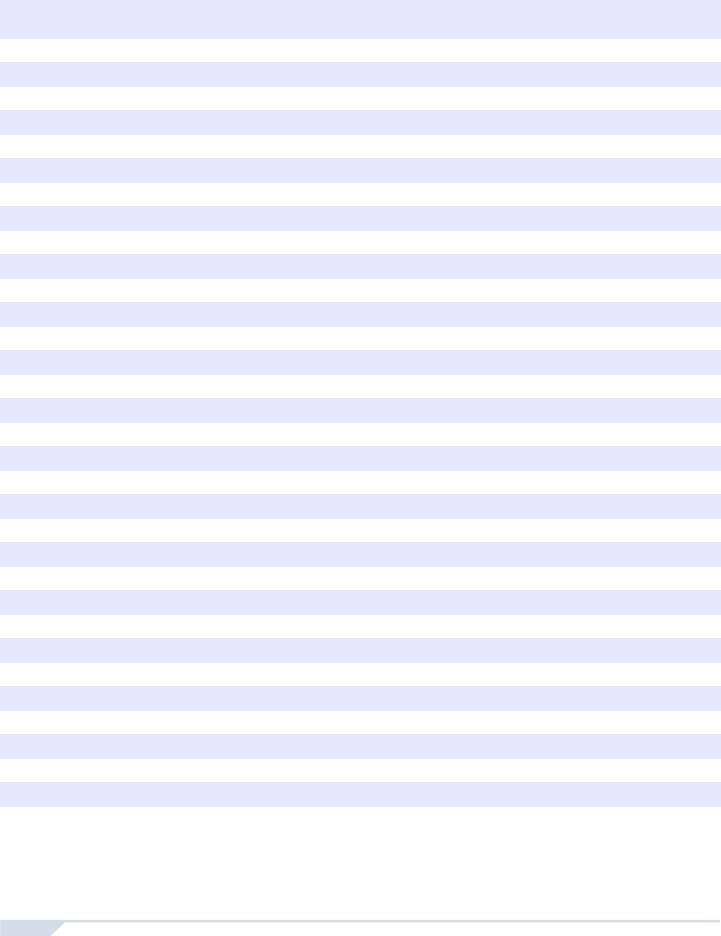
User Settings
For security reasons, write only the user’s name and not their user code. 4-Digit Codes 6-Digit Codes
User # and Name
01: Master
02: Master 1
03: Master 2 04:________________________________________
05:________________________________________
06:________________________________________
07:________________________________________
08:________________________________________
09:________________________________________
10:________________________________________
11:________________________________________
12:________________________________________
13:________________________________________
14:________________________________________
15:________________________________________
16:________________________________________
17:________________________________________
18:________________________________________
19:________________________________________
20:________________________________________
21:________________________________________
22:________________________________________
23:________________________________________
24:________________________________________
25:________________________________________
26:________________________________________
27:________________________________________
28:________________________________________
29:________________________________________
30:________________________________________
31:________________________________________
32:________________________________________
*Programmed by your installer.
Partition |
Partition |
Byp* |
Stay* Force* Arm* |
PGM* |
Duress* |
||
1 |
2 |
|
|
|
only |
only |
|
|
|
|
|
||||
|
|
|
|
|
|
|
|
|
|
|
|
|
|
|
|
|
|
|
|
|
|
|
|
|
|
|
|
|
|
|
|
|
|
|
|
|
|
|
|
|
|
|
|
|
|
|
|
|
|
|
|
|
|
|
|
|
|
|
|
|
|
|
|
|
|
|
|
|
|
|
|
|
|
|
|
|
|
|
|
|
|
|
|
|
|
|
|
|
|
|
|
|
|
|
|
|
|
|
|
|
|
|
|
|
|
|
|
|
|
|
|
|
|
|
|
|
|
|
|
|
|
|
|
|
|
|
|
|
|
|
|
|
|
|
|
|
|
|
|
|
|
|
|
|
|
|
|
|
|
|
|
|
|
|
|
|
|
|
|
|
|
|
|
|
|
|
|
|
|
|
|
|
|
|
|
|
|
|
|
|
|
|
|
|
|
|
|
|
|
|
|
|
|
|
|
|
|
|
|
|
|
|
|
|
|
|
|
|
|
|
|
|
|
|
|
|
|
|
|
|
|
|
|
|
|
|
|
|
|
|
|
|
|
|
|
|
|
|
|
|
|
|
|
|
|
|
|
2 |
User Guide |

Zone Settings
Write the device type (motion detector, door contact etc.) and location.
Zone Number and Description |
Partition |
|
1 or 2 |
001:______________________________ _____
002:______________________________ _____
003:______________________________ _____
004:______________________________ _____
005:______________________________ _____
006:______________________________ _____
007:______________________________ _____
008:______________________________ _____
009:______________________________ _____
010:______________________________ _____
011:______________________________ _____
012:______________________________ _____
013:______________________________ _____
014:______________________________ _____
015:______________________________ _____
016:______________________________ _____
017:______________________________ _____
018:______________________________ _____
019:______________________________ _____
020:______________________________ _____
021:______________________________ _____
022:______________________________ _____
023:______________________________ _____
024:______________________________ _____
025:______________________________ _____
026:______________________________ _____
027:______________________________ _____
028:______________________________ _____
029:______________________________ _____
030:______________________________ _____
031:______________________________ _____
032:______________________________ _____
Byp |
Stay |
Sleep |
Force |
24Hr |
Entry |
Fire |
Fire |
|
|
|
|
|
delay |
zone |
Delay |
|
|
|
|
|
|
|
|
|
|
|
|
|
|
|
|
|
|
||||||
|
|
|
|
|
|
|
|
|
|
|
|
|
|
|
|
|
|
||||||
|
|
|
|
|
|
|
|
|
|
|
|
|
|
|
|
|
|
||||||
|
|
|
|
|
|
|
|
|
|
|
|
|
|
|
|
|
|
||||||
|
|
|
|
|
|
|
|
|
|
|
|
|
|
|
|
|
|
||||||
|
|
|
|
|
|
|
|
|
|
|
|
|
|
|
|
|
|
||||||
|
|
|
|
|
|
|
|
|
|
|
|
|
|
|
|
|
|
||||||
|
|
|
|
|
|
|
|
|
|
|
|
|
|
|
|
|
|
||||||
|
|
|
|
|
|
|
|
|
|
|
|
|
|
|
|
|
|
||||||
|
|
|
|
|
|
|
|
|
|
|
|
|
|
|
|
|
|
||||||
|
|
|
|
|
|
|
|
|
|
|
|
|
|
|
|
|
|
||||||
|
|
|
|
|
|
|
|
|
|
|
|
|
|
|
|
|
|
||||||
|
|
|
|
|
|
|
|
|
|
|
|
|
|
|
|
|
|
||||||
|
|
|
|
|
|
|
|
|
|
|
|
|
|
|
|
|
|
||||||
|
|
|
|
|
|
|
|
|
|
|
|
|
|
|
|
|
|
||||||
|
|
|
|
|
|
|
|
|
|
|
|
|
|
|
|
|
|
Magellan / Spectra SP |
3 |
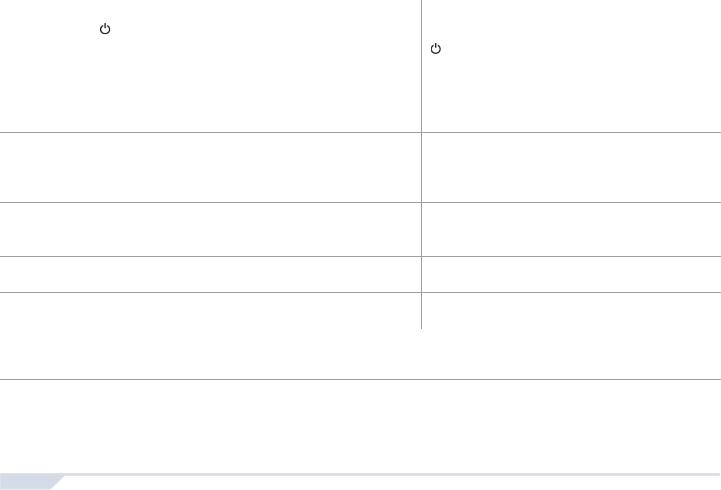
User Codes
User codes are personal identification numbers for each user that allow you to enter certain programming modes, arm or disarm your system, as well as activate or deactivate PGMs. The system supports the following:
•1 System Master Code
•2 Master Codes
•29 User Codes
System Master Code (Default: 123456)
The System Master Code can arm or disarm any partition, and can create, modify or delete any user code.
Master Codes
Master Code 1 is permanently assigned to Partition 1 and can be used to create, modify or delete user codes that are assigned to Partition 1. Master Code 2 is permanently assigned to Partition 2 (exception: when partitioning is disabled, Master Code 2 will be assigned to Partition 1) and can be used to create, modify or delete user codes that are assigned to the same partition.
NOTE: Master Codes cannot modify or delete user codes assigned to both partitions. Only the System Master Code can modify or delete user codes assigned to both partitions.
Duress Code
If you are forced to arm or disarm your system, entering the user code with the duress option enabled will arm or disarm the system and immediately transmit a silent alert (Duress Code) to the monitoring station. The duress code must be enabled by your installer.
User Code Length
Your system can be programmed to use either 4- or 6-digit user codes, where each digit can be any value from 0 to 9. Six-digit codes are considered more difficult to “crack” and therefore, more secure. Avoid programming simple or obvious user codes, such as your telephone number, address, or codes such as 1234.
Adding / Modifying a User
How do I add / modify a user? |
Visual Feedback |
|
1 |
Press the [ ] key. |
|
2 |
Enter your [MASTER CODE]. |
[ ] and [1] flash. When a number on the |
|
|
keypad is lit, the user is already programmed. |
3 |
Select a user by entering a 2-digit user number (01 to 32). |
“Arm” flashes. |
4 |
Enter a 4- or 6-digit [USER CODE]. |
“Sleep” flashes. |
5 |
Confirm the [USER CODE]. |
“Stay” flashes. |
6To register a remote, press and hold any remote button for 3 “Off” flashes. seconds. Release. Press and hold any remote button for 3
seconds. If you do not wish to assign a remote, press
[ENTER].
7To program another user, go to step 3. To exit, press [CLEAR].
For partitioned systems, continue to step 8.
8Press [1] and/or [2] to assign the user to a partition. Press [ENTER].
9To program another user, go to step 3. To exit, press [CLEAR].
Deleting a User
How do I delete a user?
1Press the [ ] key.
] key.
2Enter your [MASTER CODE].
3Select a user by entering a 2-digit user number.
4Press and hold the [SLEEP] key until you hear the confirmation beep.
4 |
User Guide |

Setting the Time & Date
How do I set the time & date?
1Press the [ ] key.
] key.
2Enter your [MASTER CODE].
3Press [TBL].
4Press [5].
5Enter time* in the [HH.MM] format. If HH = 13 or more, skip to step 7.
6Select time format. [1] = 24hr; [2] = AM; [3] = PM.
7Enter the date in the [YYYY/MM/DD] format. You have now set the time & date. Press [CLEAR] to exit. *For SP4000 / SP65 systems, time must be entered in 24hr format. Omit step 6 (time format).
Setting Chime Zones
A chime-enabled zone will advise you every time it is opened by causing your keypad to beep. Each keypad must be chimed separately.
How do I chime zones?
•For K32 and K32RF: Press & hold the [ ] key. The Arm1, Arm2, Stay1, and Stay2 LEDs will flash. Enter the zone number corresponding to the zones you want to chime. The corresponding LED will light up. Press the [ENTER] key to exit.
] key. The Arm1, Arm2, Stay1, and Stay2 LEDs will flash. Enter the zone number corresponding to the zones you want to chime. The corresponding LED will light up. Press the [ENTER] key to exit.
•For K35 and K37: Press & hold the [ ] key (K35) or [
] key (K35) or [  ] key (K37). The word Chime will appear on the screen. Enter the zone number corresponding to the zones you want to chime. The corresponding LED will light up. Press the [ENTER] key to exit. Note: K37 will only chime when powered by AC or when the display is active.
] key (K37). The word Chime will appear on the screen. Enter the zone number corresponding to the zones you want to chime. The corresponding LED will light up. Press the [ENTER] key to exit. Note: K37 will only chime when powered by AC or when the display is active.
•For K10V, K10H and K636: Press & hold the zone key ([1] to [0(10)]). Accept beep = chime on.
•For K32LCD: Press and hold the [ ] key. Press [1] to select which zone to chime or press [2] to configure chime period. The chime period allows you to specify the time frame in which the zone will chime. Enter the zone number corresponding to the zones you want to chime. Press the [ENTER] key to exit.
] key. Press [1] to select which zone to chime or press [2] to configure chime period. The chime period allows you to specify the time frame in which the zone will chime. Enter the zone number corresponding to the zones you want to chime. Press the [ENTER] key to exit.
How do I disable chime zones?
•For K32, K32RF, K35, K37 and K32LCD: To disable chime zones, repeat this process and enter the zone number to disable a chime zone, or press [SLEEP] to disable all chime zones instead of entering a zone number.
•For K10V, K10H and K636: Press & hold the zone key ([1] to [0(10)]). Fail beep = chime off.
NOTE: For a description of the confirmation and rejection beeps, see Keypad Feedback on page 7. To identify your keypad, see page 9.
Magellan / Spectra SP |
5 |

Trouble Display
Your alarm system continuously monitors several trouble conditions that can be reported directly to your monitoring station. When a trouble condition occurs, the [TBL] key will illuminate. Press the [TBL] key, and the keypad will illuminate a number corresponding to the trouble the system is experiencing. Except for the Timer Loss trouble, contact your monitoring station or installer to resolve the trouble condition.
NOTE: If the keypad emits a BEEP every 5 seconds whenever a new trouble condition has occurred, press the [TBL] key to stop the “Trouble Beep”.
Accessing the Trouble Display
Press
[TBL]
Key / LED |
Trouble Type |
Trouble Details |
Lit |
|
|
[1] |
Wireless Zone Low Battery |
The batteries for one of the system’s wireless |
|
|
devices needs to be replaced. |
[2] |
Power Trouble |
The control panel is experiencing power trouble. |
[3] |
Bell Trouble |
There is a bell disconnect/overload on the control |
|
|
panel. |
[4] |
Communication Trouble |
Your alarm system, if monitored, could not |
|
|
communicate with the monitoring station. |
[5] |
Tamper/Zone Wiring Failure |
A wiring problem is occurring on one or more |
|
|
devices. |
[6] |
Module Tamper Trouble |
A device’s anti-tamper switch has been triggered. |
[7] |
Fire Loop Trouble |
One of the zones is in fire loop trouble. |
[8] |
Timer Loss |
Your alarm system’s clock must be reprogrammed. |
|
|
See Setting the Time and Date on page 5 to set your |
|
|
system’s time and date. |
[9]Wireless Zone Supervision Loss One or more wireless zones are no longer
|
|
communicating with the system. |
[0 (10)] |
Module Supervision Loss |
One or more modules are no longer communicating |
|
|
with the system. |
[16] / |
Keypad Fault |
There is a problem with one of your system’s |
[SLEEP] |
|
keypads |
6 |
User Guide |

Keypads
Auditory Feedback
When you enter information on the keypad, it will guide you with beep tones that communicate confirmation or rejection of your entries. You should be familiar with these two keypad beep tones:
Confirmation Beep: When an operation (e.g. arming/disarming) is successfully entered on the keypad or when the system switches to a new status/mode, the keypad produces an intermittent beep tone (“BEEP-BEEP-BEEP-
BEEP”).
Rejection Beep: When the system reverts to its previous status or when an operation is incorrectly entered on the keypad, it will emit a continuous beep tone (“BEEEEEEEEP”).
The following are other types of auditory feedback, and will always be accompanied by the flashing of an arm key or LED ([ARM], [STAY], or [SLEEP]):
•Continuous beep = Alarm
•Variable beep = Fire alarm
•Intermittent beep = Beginning of exit delay
•Fast Intermittent beep = Last 10 seconds of exit delay
Visual Feedback
The keypad includes colored lights which convey the current status of your system. The state of each light represents a specific condition in your system.
NOTE: Many of the features in your system must be enabled by the installer. If the feature is not programmed, the keypad will emit a rejection beep and the action will be cancelled. Refer to Zone Settings on page 3 for details.
Keypad Muting
When muted, the keypad will only emit the confirmation beep and rejection beep, and will beep when a key is pressed. Therefore, when muted, the keypad will not beep during an alarm and will not beep for chime enabled zones. Each keypad must be muted separately.
How do I mute the keypad?
•For K32, K32RF, K35, K37, K636, K10V and K10H: Press & hold the [CLEAR] key for 6 seconds to enable or disable keypad muting. If the keypad emits a confirmation beep, Keypad Muting is enabled for that keypad. If the keypad emits a rejection beep, the feature is disabled.
For the K32LCD: press and hold the [ ] key for keypad settings. Press [4] for Mute Control. Press [arm] to enable or disable keypad muting.
] key for keypad settings. Press [4] for Mute Control. Press [arm] to enable or disable keypad muting.
Magellan / Spectra SP |
7 |

Keypad Backlight
The illumination level behind the keys can be modified to suit your needs.
How do I modify the backlight?
•For K32 and K32RF: Press and hold the [ ] key. Press the [
] key. Press the [ ] key to set the desired backlight level. Press
] key to set the desired backlight level. Press
[CLEAR] or [ENTER] to exit.
For K35: Press and hold the [] key for 4 seconds. Keys 1, 2, 3, 5 and 6 will flash. Press [CLEAR] to exit the menu without saving the information or press [ENTER] to exit the menu and save the information. Press the desired key and scroll using the [] and [] to adjust:
[1]To adjust the scrolling speed.
[2]To adjust the backlight (0 = Off, 1 = Lowest brightness / 7 = Maximum brightness)
[3]To adjust the contrast (0 = Low contrast, 4 = High contrast)
[5]To adjust the auto dim backlight level (0 = Off, 1 = Lowest auto dim backlight, (...) 7 = Highest auto dim backlight
[6]To adjust the auto dim delay (0 = Off, 1 = 1 sec., 2 = 5 sec., 3 = 10 sec., 4 = 20 sec., 5 = 1 min., 6 = 2 min., 7 = 4 min.)
For K37: Press and hold the [] key for 4 seconds. Keys 1 and 2 will flash. Press [CLEAR] to exit the menu without saving the information or press [ENTER] to exit the menu and save the information. Press the desired key and scroll using the [] and [] to adjust:
[1]To adjust the backlight.
[2]To adjust the auto dim delay (5 = 5 sec. / 15 = 15 sec.)
For the K10V, K10H and K636: Press and hold the [MEM] key. The [MEM] key will illuminate. Press the [MEM] key to set the desired backlight level. Press [CLEAR] or [ENTER] to exit.
For the K32LCD: Press and hold the [ ] key. Press [2] to modify the backlight. Scroll using the [] and [] keys. Press [ENTER] to save.
] key. Press [2] to modify the backlight. Scroll using the [] and [] keys. Press [ENTER] to save.
Power Save Mode (K32RF / K37 only)
If DC power is not supplied to the wireless keypad, the module’s display will shut off and go into power save mode after one minute (20 seconds for K37). Press the [ ] key to activate the display.
] key to activate the display.
8 |
User Guide |
