Paradox 616, 646, 636 User Manual
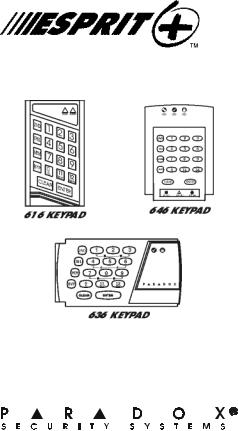
616, 636 and 646 Keypads
User’s Manual

TABLE OF CONTENTS |
|
1.0 BASIC OPERATION .................... |
2 |
2.0 ACCESS CODES ......................... |
4 |
3.0 ARMING & DISARMING .............. |
6 |
4.0 PANIC ZONES .......................... |
13 |
5.0 KEY ACCESS PROGRAMMING .14 |
|
6.0 ADDITIONAL FEATURES .......... |
15 |
7.0 TROUBLE DISPLAY .................. |
16 |
8.0 FIRE ALARM OPERATION ........ |
18 |
9.0 SYSTEM MAINTENANCE .......... |
20 |
10.0 SYSTEM CHECKLIST ............. |
21 |
Esprit Keypads 1
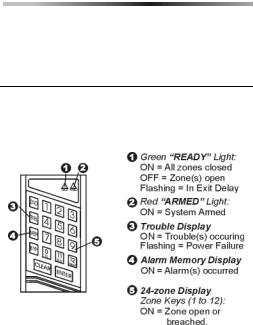
1.0 BASIC OPERATION
The Esprit 616, 636 and 646 keypads all function in the same way, but display the visual feedback differently.
1.1 VISUAL FEEDBACK
The numbers, symbols, lights and keys on the keypad communicate the status of your system as described below.
Figure 1: Overview of the 616 Keypad
2 User’s Manual
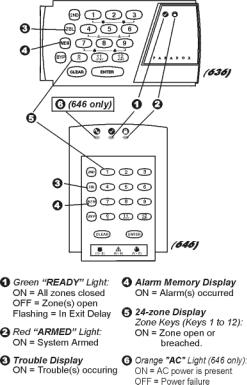
Figure 2: Overview of the 636 & 646 Keypads
Esprit Keypads 3
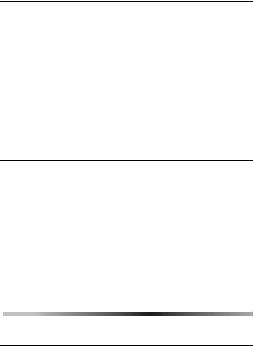
1.2 ZONES
The Esprit control panel can support up to 24 zones. When a zone is opened or breached its corresponding key will light up on the keypad. For example, if zone 5 were to open, the 5 key will light up on the keypad. The Esprit’s keypads will show the status of the zones through keys 1 to 12. By default, keys 1 to 12 will display the status of zones 1 to 12. Press the [2ND] button and keys 1 to 12 will now display the status of zones 13 to 24 respectively.
1.3 PARTITIONING
Your Esprit system is equipped with a partitioning feature that can divide your alarm system into two distinct areas (System A and System B). User access codes can arm or disarm one system or both systems simultaneously. In partitioning mode, when System A is armed, the [STAY] key flashes. If System B is armed, the [AWAY] key flashes. If both systems are armed, both of these keys will be flashing.
2.0ACCESS CODES
2.1PROGRAMMING USER CODES
In addition to the master code, the Esprit control panel can be programmed to accept up to 48 user codes.
4 User’s Manual
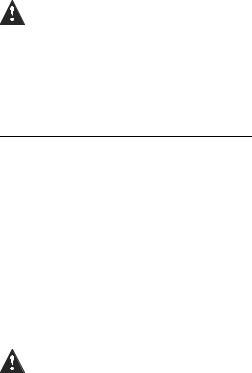
Note: Avoid programming simple or obvious access codes, such as your telephone number, address or codes such as 1234.
To create or modify access codes, follow the steps indicated in section 2.2. The master code and user codes are identified by a 2 digit “code number”.
2.2 CREATING USER CODES
1)Press [ENTER] and then enter your master code (default 474747) or user 1 code. You will hear the “confirmation” beep and the[ENTER] key will flash.
2)Enter the two digit “code number” (01-48) for the user code you wish to program (or 00 to change the master code). You will hear the “confirmation” beep and the[ENTER] key will stay on.
3)Key in 4 or 6-digit user access code and press [ENTER]. The “confirmation” beep will be heard again. The [ENTER] key will flash. You may continue programming other user codes, or press [CLEAR] to exit programming mode.
Note: [2ND] key flashes if location is empty (no code programmed).
Esprit Keypads 5
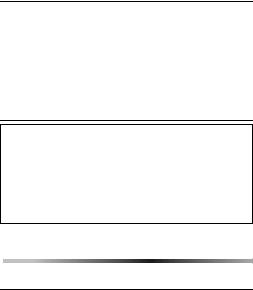
2.3 DURESS CODES
The last user code (user 48) can be programmed to report a “duress code”. If you are forced to arm or disarm your system under threat, a duress code can be entered to produce a silent alarm at the monitoring station. Check with your installer to see if this option is active on your system.
2.4 DELETING A USER CODE
How do I delete a user code?
1)Press the [ENTER] key.
2)Enter your [MASTER CODE] (default 474747).
3)Enter the 2-digit [CODE NUMBER] (01-48) to be deleted.
4)Press the [2ND] key.
5)Press the [ENTER] key.
6)If you wish to delete another user code, repeat steps 1 to 5. If you wish to exit, press the [CLEAR] key.
3.0ARMING & DISARMING
3.1EXIT DELAY
After entering a valid arming sequence, an exit delay timer will provide you with time to exit the protected area before the system arms. The keypad may beep during the exit delay.
6 User’s Manual
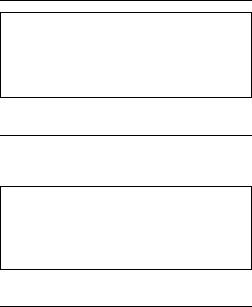
3.2 REGULAR SYSTEM ARMING
How do I Regular Arm the system?
1)The green “READY’ light must be ON in order to arm the system.
2)Enter your User Code.
After the Confirmation beep, the “ready” light and the [STAY] and [AWAY] buttons will begin to flash. The exit delay timer will begin the countdown to arming.
3.3 STAY ARMING
Stay arming allows you to remain in the protected area while “partially” arming the system (perimeter zones only, such as doors and windows).
How do I Stay Arm the system?
1)Press the [STAY] button.
2)Enter your User Code.
After the Confirmation beep, the “ready” light and the [STAY] and [AWAY] buttons will begin to flash. The exit delay timer will begin the countdown to arming.
3.4 ONE TOUCH ARMING
One touch system arming - no code required. Check with your installer if these features are enabled.
3.4.1 Key [10] - Regular Arming:
When the “ready” light is on, pressing key[10] steadily for 2 seconds automatically arms the system.
Esprit Keypads 7
