Panasonic WJ-GXD400 Safety Instructions
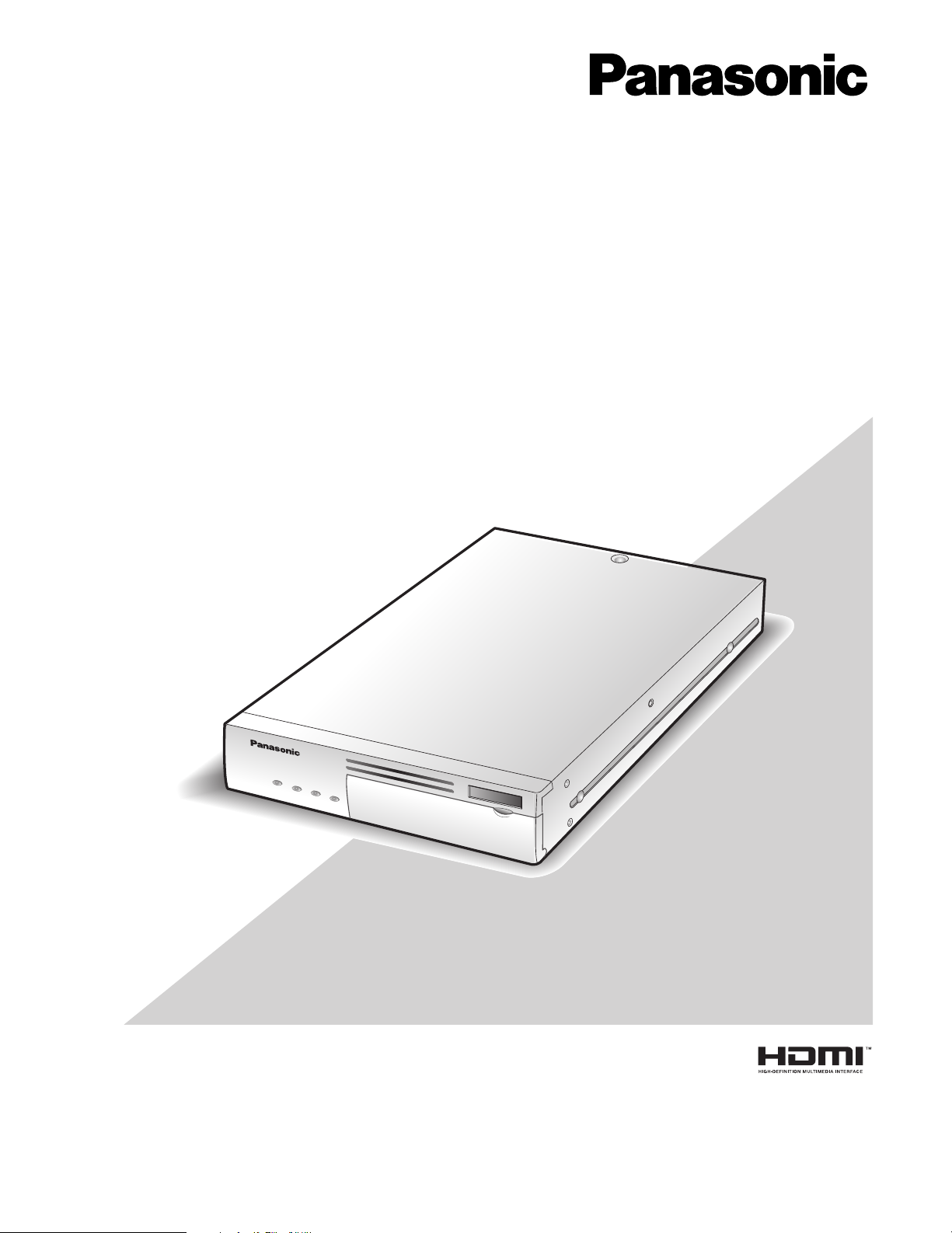
Before attempting to connect or operate this product,
please read these instructions carefully and save this manual for future use.
The model number is abbreviated in some descriptions in this manual.
Setup Instructions
Network Video Decoder
Model No. WJ-GXD400
WJ-GXD400/G
OPERATE
ERROR1
ERROR2
A
LARM
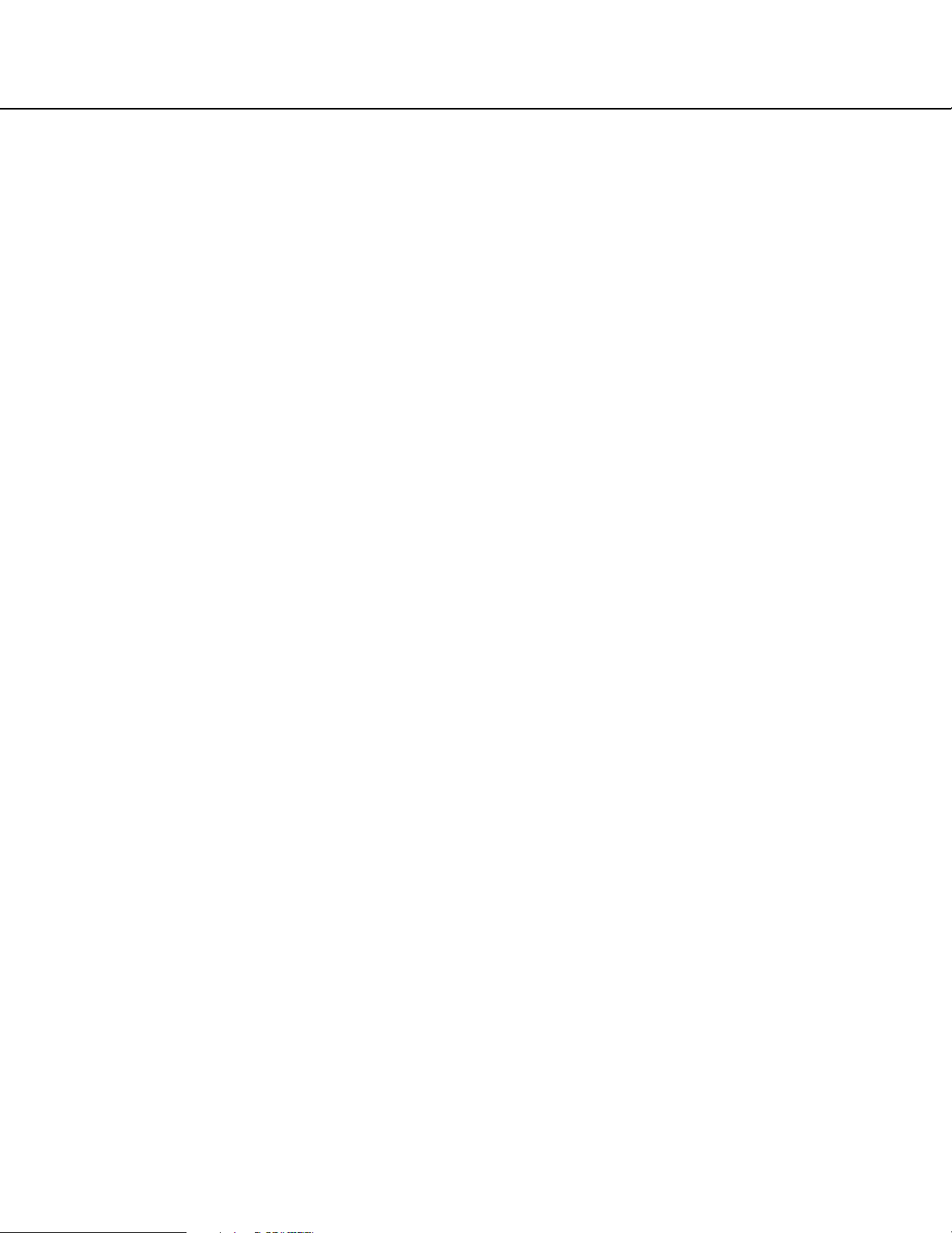
2
CONTENTS
Preface ............................................................................................................................ 3
About the User Manuals .............................................................................................. 3
System Requirements for a PC ................................................................................... 3
Trademarks and Registered Trademarks ................................................................... 4
Copyright ..................................................................................................................... 4
Abbreviations .............................................................................................................. 4
Network Security ......................................................................................................... 5
Operation Flow ................................................................................................................ 6
Setup Menu Chart ....................................................................................................... 7
Network Setup ................................................................................................................. 12
Network Settings of the PC ......................................................................................... 12
Setup Window ................................................................................................................. 14
Setup Window Call-up/Termination ............................................................................. 14
Major Operating Controls and Their Functions ........................................................... 15
Basic ................................................................................................................................ 16
Time & date ................................................................................................................. 16
Default screen ............................................................................................................. 18
Language .................................................................................................................... 19
Display ............................................................................................................................. 20
OSD ............................................................................................................................20
Event ............................................................................................................................... 22
Site alarm .................................................................................................................... 22
Error notification .......................................................................................................... 23
Schedule ......................................................................................................................... 24
Timetable .................................................................................................................... 24
Display pattern registration ......................................................................................... 25
Camera ............................................................................................................................ 26
Camera Registration ................................................................................................... 26
Tour sequence ............................................................................................................ 29
Group sequence .......................................................................................................... 30
Group setup ................................................................................................................ 31
Server .............................................................................................................................. 32
Proxy ........................................................................................................................... 32
NTP Server ................................................................................................................. 33
Network ........................................................................................................................... 34
Basic Settings ............................................................................................................. 34
DDNS Setup ................................................................................................................ 36
User Management [User mng.] ....................................................................................... 37
User authentication ..................................................................................................... 37
Host authentication ..................................................................................................... 39
Maintenance ....................................................................................................................41
Product Information ..................................................................................................... 41
Error Log ..................................................................................................................... 42
Network Log ................................................................................................................ 42
Reset to the Default .................................................................................................... 44
Restart this Unit ........................................................................................................... 44
Viewing ............................................................................................................................ 45
Live Image Reception ................................................................................................. 45
Live Audio Reception .................................................................................................. 45
Change of Image and Screen Pattern ......................................................................... 45
Screen Pattern ............................................................................................................ 46
Display Mode .............................................................................................................. 47
Sequence .................................................................................................................... 47
Group sequence .......................................................................................................... 48
Schedule ..................................................................................................................... 48
Site alarm .................................................................................................................... 49
Error Notification ......................................................................................................... 49
Troubleshooting ............................................................................................................... 50
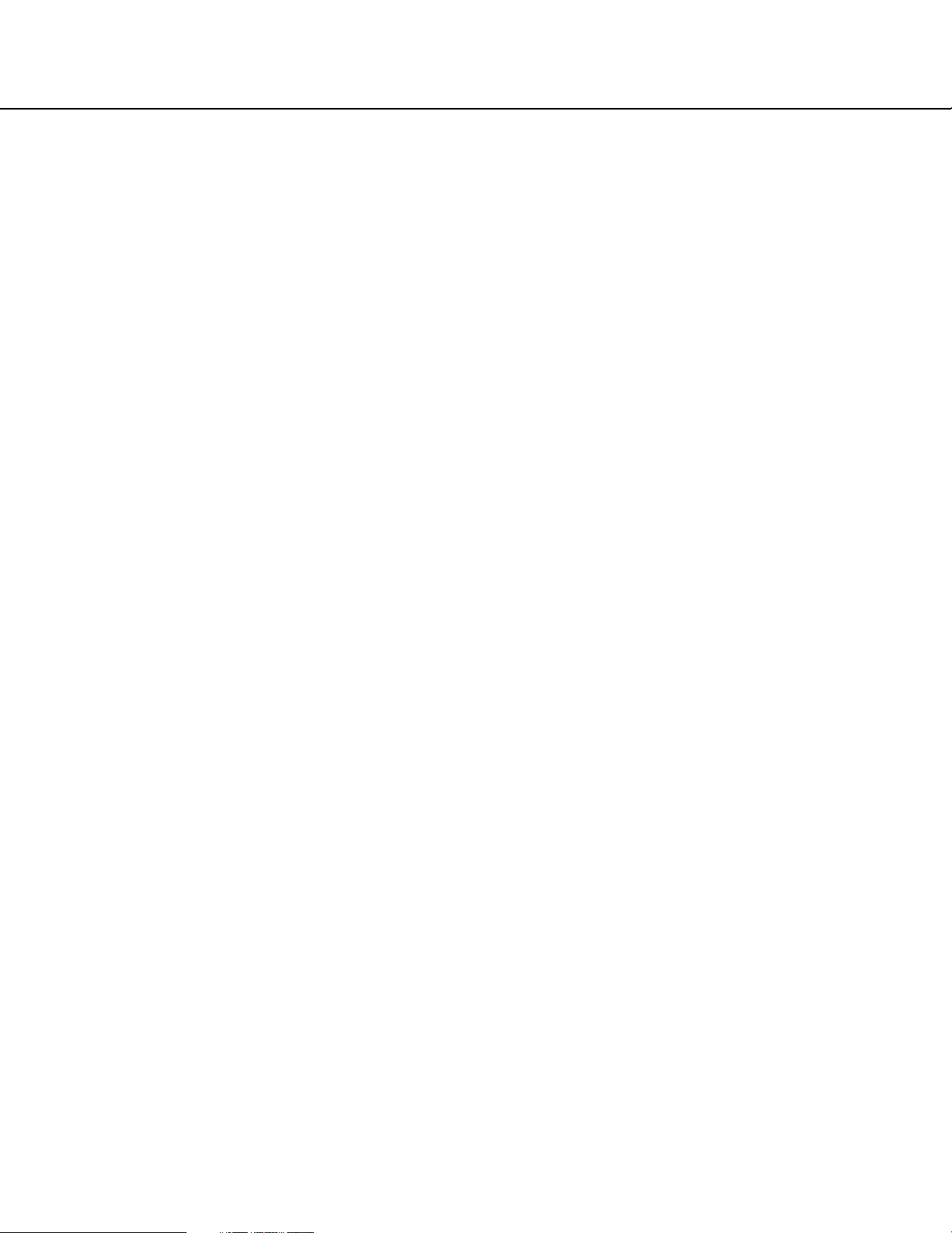
3
Preface
This unit (WJ-GXD400, WJ-GXD400/G) is an IP-network-ready decoder.
This unit receives video and audio data through the IP network and provides the data to external devices such as
monitors and speakers.
Images from up to 6 cameras can be simultaneously displayed with this unit. For major functions, refer to the
Installation Guide.
Refer to "Readme.txt" on the provided CD-ROM for supported devices.
About the User Manuals
There are 2 sets of operating instructions for the WJ-GXD400, WJ-GXD400/G as follows.
• Installation Guide: Explains how to install and connect devices.
• Setup Instructions (PDF): Explains how to perform the settings of this unit using a PC via a network.
Adobe®Reader®is required to read these operating instructions (PDF) on the provided CD-ROM.
When the Adobe®Reader®is not installed on the PC, download the latest Adobe®Reader®from the Adobe web site
and install it.
"WJ-GXD400" or "GXD400" shown in the instructions and llustrations used in these operating instructions indicate
the WJ-GXD400, WJ-GXD400/G.
The screens used in these operating instructions show the case of NTSC model.
Refer to "Readme.txt" on the provided CD-ROM for further information including the dedicated software, its version,
and compatible cameras.
System Requirements for a PC
It is recommended to perform the settings of this unit using a PC that meets the following system requirements.
OS: Microsoft®Windows Vista®Business 32-bit
Microsoft®Windows®XP Professional SP2*
Microsoft®Windows®XP Home Edition SP2*
CPU: Pentium®4 3.0 GHz or faster
Memory: 1 GB or more (A minimum of 512 MB memory is required when using Microsoft®Windows
®
XP.)
Monitor: Resolution: 1 024 x 768 pixels or more
Color: 24-bit True color or better
Network interface: A 100/1 000 Mbps network interface card must be installed.
Web browser: Windows®Internet Explorer®7.0
Microsoft®Internet Explorer®6.0 SP2*
Other: It is necessary to read the operating instructions and use the software on the provided CD-
ROM.
Adobe®Reader®: It is necessary to read the operating instructions on the provided CD-ROM.
* Microsoft®Internet Explorer®6.0 SP2 is required when using Microsoft®Windows®XP Home Edition SP2 or
Microsoft®Windows®XP Professional SP2.
* Microsoft® Windows® XP Professional 64-bit Edition is not supported.
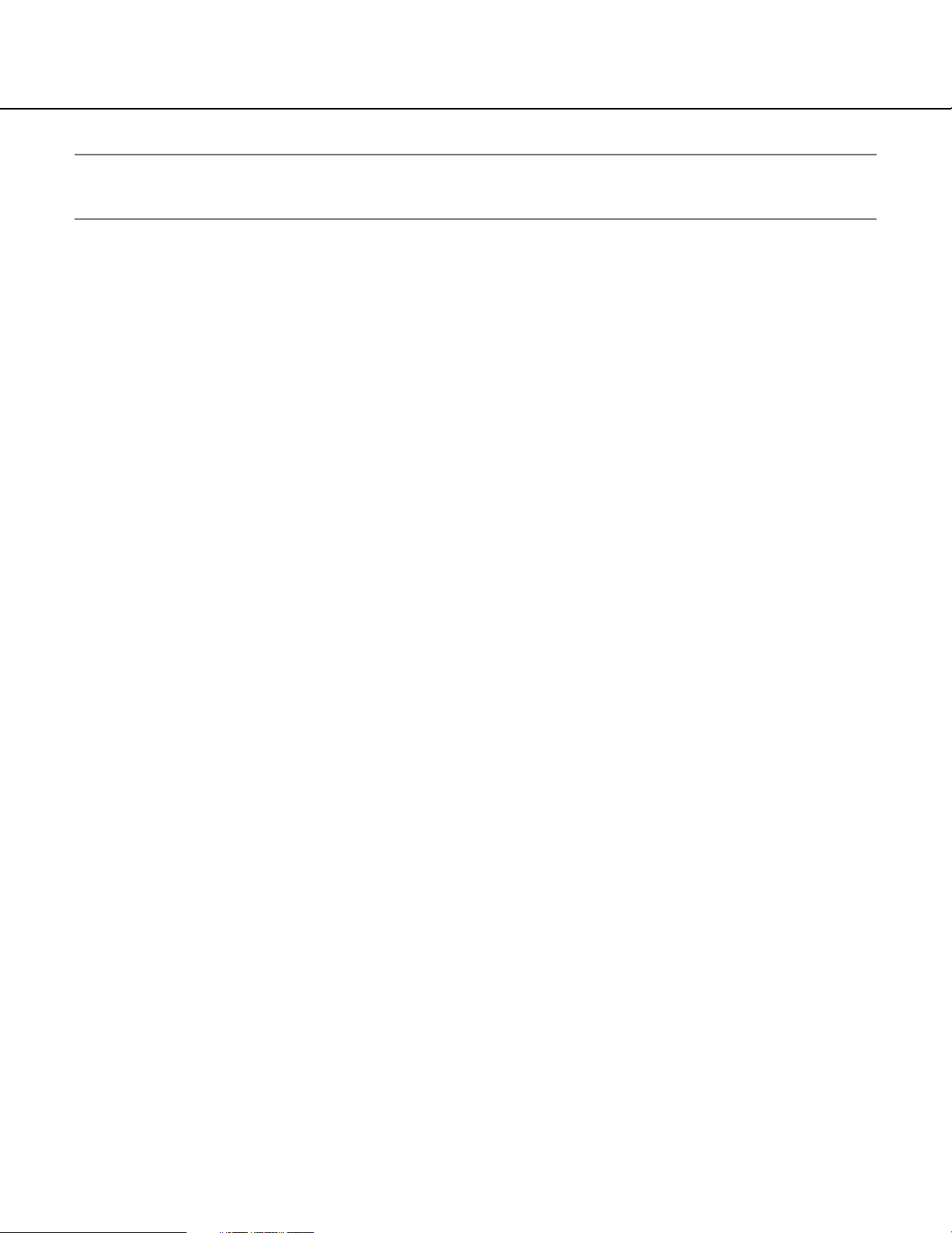
4
Note:
• When using a PC that does not meet the above requirements, displaying of images may become slow or the web
browser may become inoperable.
Trademarks and Registered Trademarks
• Adobe, Adobe logo and Reader are either registered trademarks or trademarks of Adobe Systems Incorporated
in the United States and/or other countries.
• Microsoft, Windows, Windows Vista, Internet Explorer, ActiveX and DirectX are either registered trademarks or
trademarks of Microsoft Corporation in the United States and other countries.
• Intel and Pentium are trademarks or registered trademarks of Intel Corporation or its subsidiaries in the United
States and other countries.
• HDMI, HDMI logo and High-Definition Multimedia Interface are trademarks or registered trademarks of HDMI
Licensing LLC.
• Other names of companies and products contained in these operating instructions may be trademarks or registered trademarks of their respective owners.
Copyright
Distributing, copying, disassembling, reverse compiling, reverse engineering, and also exporting in violation of export
laws of the software provided with this product, is expressly prohibited.
This product incorporates copy protection technology that is protected by U.S. and foreign patents, including patent
numbers 5,315,448 and 6,836,549, and other intellectual property rights. The use of Macrovision's copy protection
technology in the product must be authorized by Macrovision. Reverse engineering or disassembly is prohibited.
Abbreviations
The following abbreviations are used in these operating instructions.
Microsoft®Windows Vista®is described as Windows Vista.
Microsoft®Windows®XP Professional SP2 and Microsoft®Windows®XP Home Edition SP2 are described as
Windows XP.
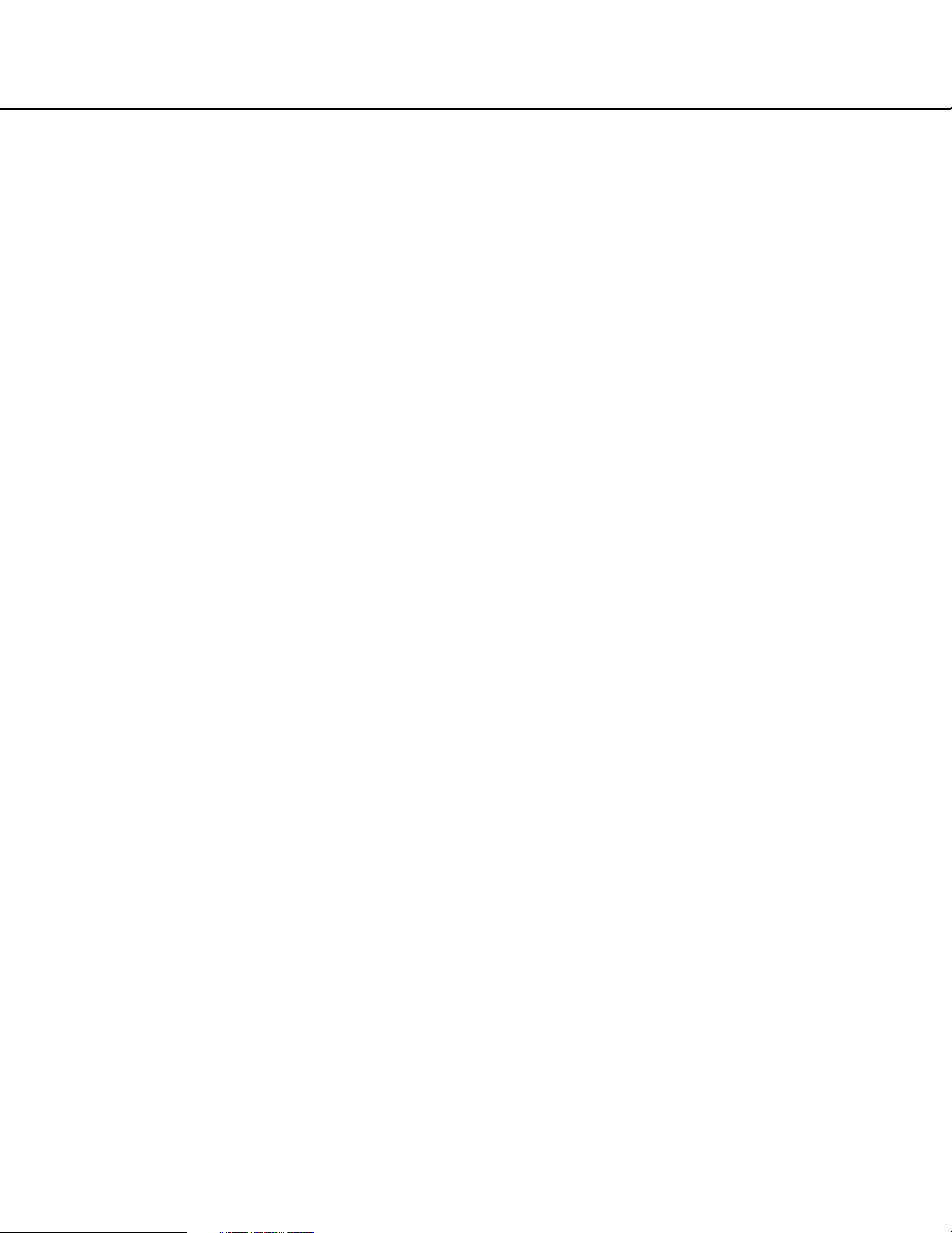
5
Network Security
As you will use this product connected to a network, your attention is called to the following security risks.
• Leakage or theft of information through this product
• Use of this product for illegal operations by persons with malicious intent
• Interference with or stoppage of this product by persons with malicious intent
It is your responsibility to take precautions such as those described below to protect yourself against the above network security risks.
• Use this product in a network secured by a firewall, etc.
• If this product is connected to a network that includes PCs, make sure that the system is not infected by computer viruses or other malicious entities (using a regularly updated anti-virus program, anti-spyware program, etc.).
• Protect your network against unauthorized access by restricting users to those who log in with an authorized user
name and password.
• Apply measures such as user authentication to protect your network against leakage or theft of information,
including authentication information (user names and passwords) and DDNS server information.
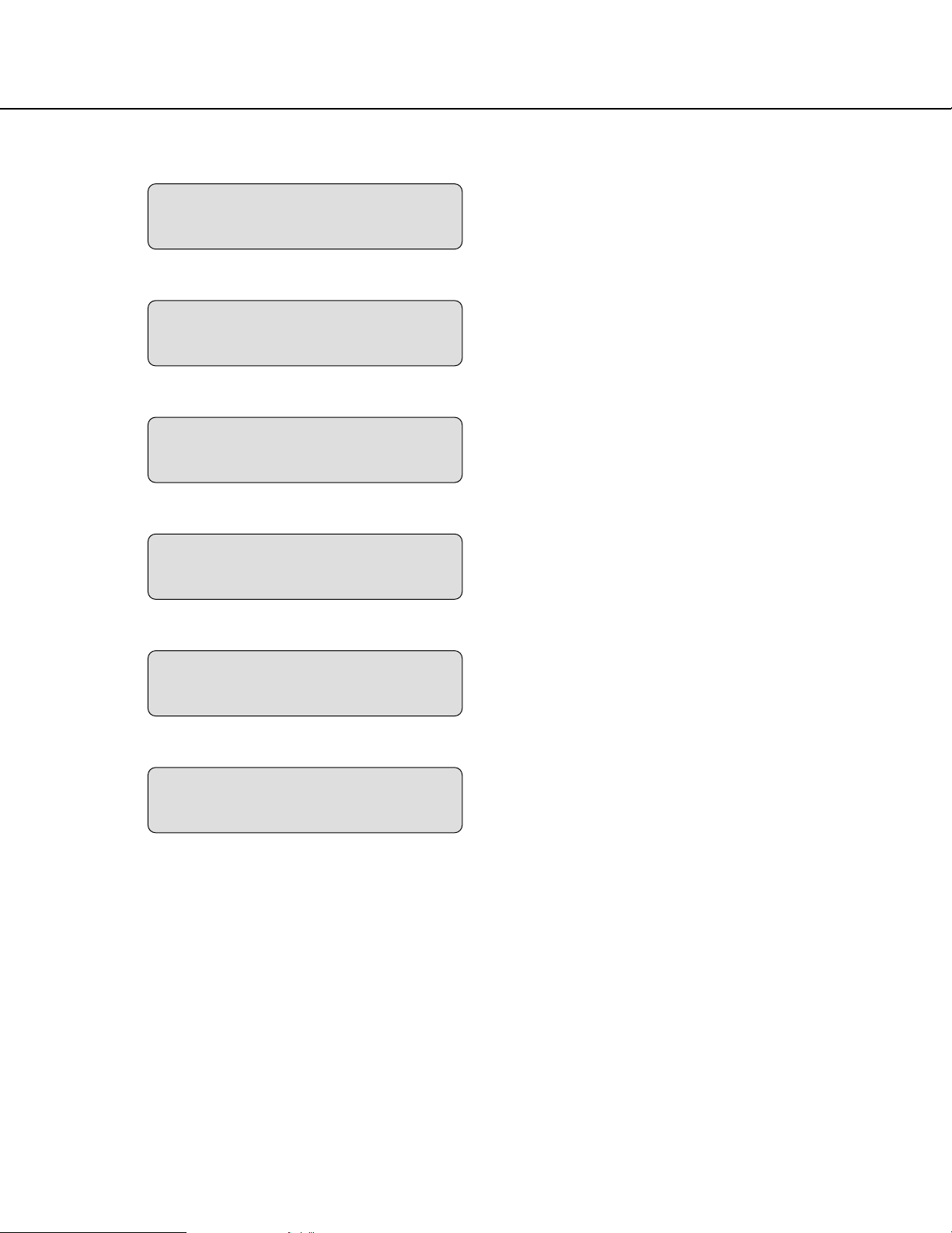
6
Operation Flow
The operation flow of this unit is as follows.
Rack Mounting
Install the unit in the rack.
Refer to the Installation Guide for further information
about rack mounting.
If this unit is not installed in the rack, go to the step 2.
➜
z
Connections
Connect this unit to a PC and cameras.
Refer to the provided Installation Guide for further information about connections.
➜
x
Startup
Turn on the power of the unit.
For further information, refer to the Installation Guide.
➜
c
Network settings of the PC
Change the TCP/IP setting of the PC to conform to the
settings of this unit. (page 12)
➜
v
Setup
Perform the required settings on the setup menu to
start operation. (page 14)
➜
b
Start operation
Operation can be started.
Images from the configured cameras are displayed.
n
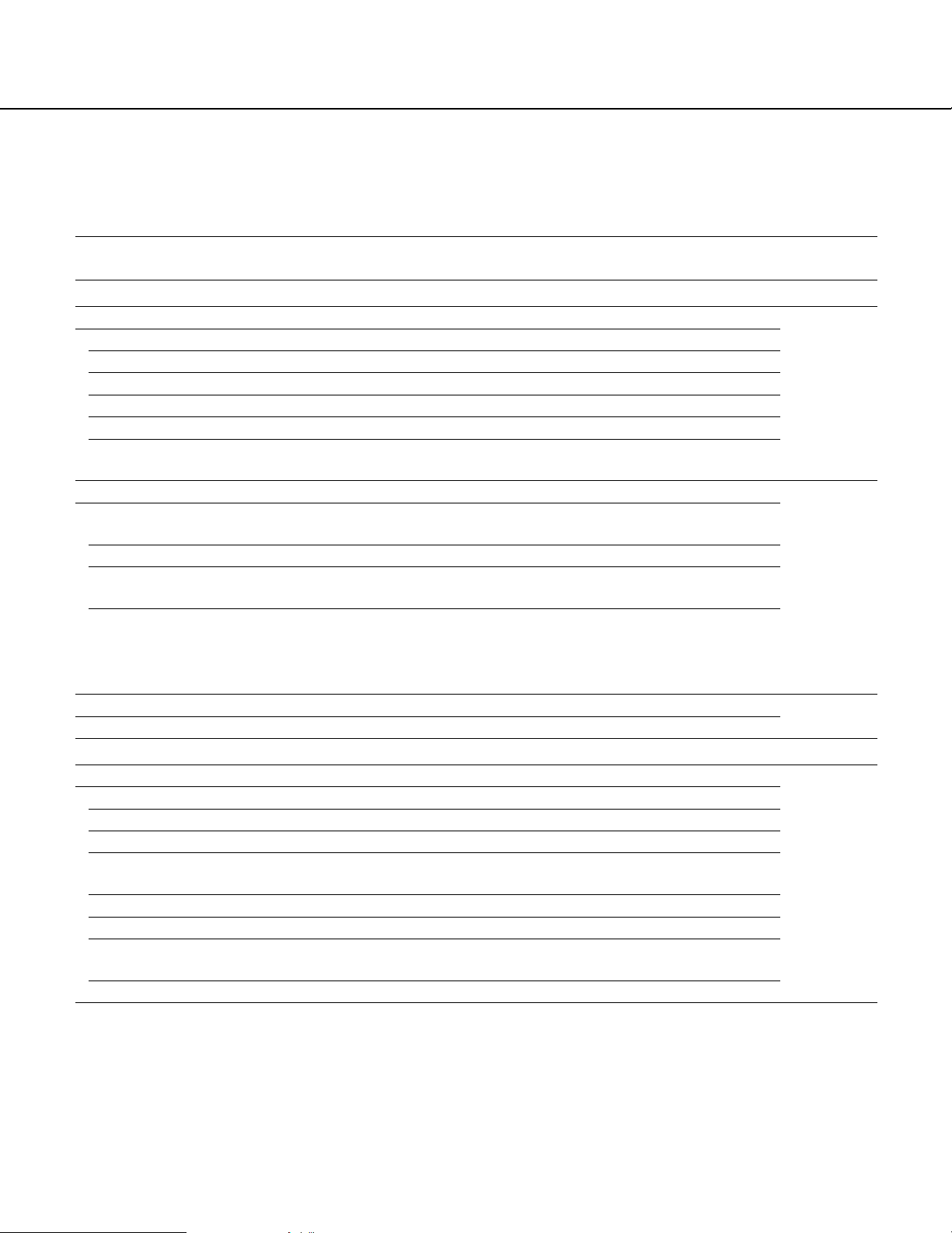
Setup items
7
Setup Menu Chart
Performing each setting on the setup menu should be completed in advance to operate this unit.
Refer to "Setup Window Call-up/Termination" (page 14) to display the setup menu.
Basic
Time & date
Date/time display format
Time display format
Time & date
Time zone
Summer time (daylight saving)
Summer time (daylight saving)
table
Select a date display format.
Select a time display format.
Adjust the current time and date.
Specify the time zone.
Choose whether or not to configure summer time.
Specify the summer time starting year, month, day, and time,
and the summer time ending year, month, day and time.
Default screen
Video/Audio output settings for the
default screen
Choose whether or not to automatically obtain and display
images when starting up this unit.
Screen pattern Select a screen pattern to be used when starting up this unit.
Camera CH designation Specify which part of the screen the image obtained and dis-
played at startup is assigned.
Audio output Choose whether or not to provide the audio output received
from the camera when starting up this unit.
The audio output is not provided when the compression
method is set to JPEG.
Language
Language Select a display language for the web browser.
Display
OSD
Camera title Specify the camera title position and adjust the position.
Time & date Specify the time & date position and adjust the position.
Screen ID Specify the screen ID position and adjust the position.
Optional info. Specify the optional information position and adjust the posi-
tion.
Screen ID Enter a screen ID displayed on the small window.
Time & date display Choose whether or not to display the time of this unit.
Border Choose whether or not to display the border that splits the
screen and select a border color.
Display mode Select a display mode, either the full mode or trimming mode.
Description
Reference
page
16
18
19
20
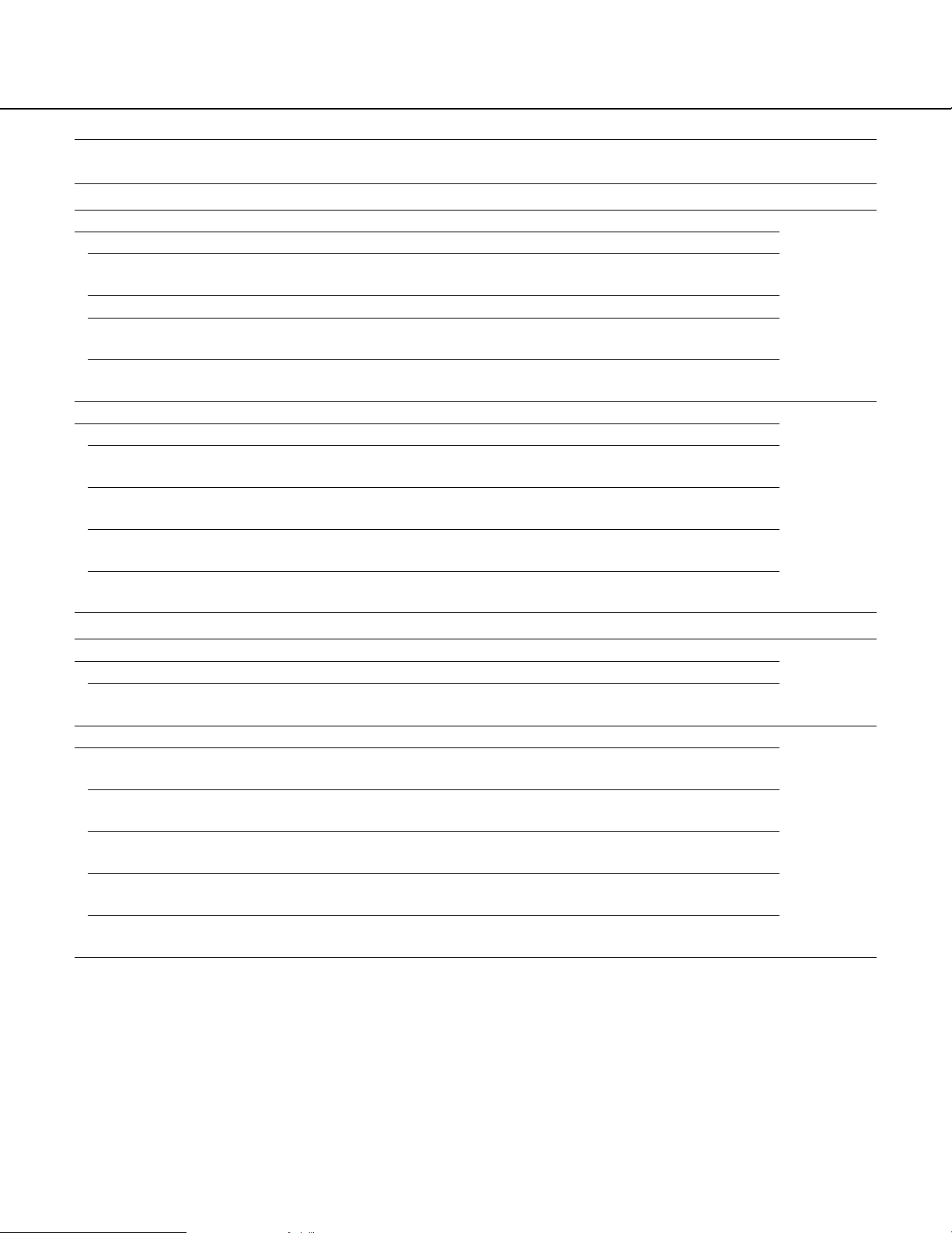
Setup items
8
Event
Site alarm
Site alarm
Originating port number
Alarm message display
Output terminal
Alarm reset timer
Error notification
Choose whether or not to activate the site alarm.
Specify the port number to be used for receiving the site
alarm.
Choose whether or not to display the alarm message.
Choose whether or not to provide an alarm signal output from
the output terminal when an alarm signal is received.
Specify the period from alarm occurrence to alarm cancella-
tion.
Error notification Choose whether or not to enable the error notification.
Destination port Specify the port number to which an error notification is trans-
mitted when an error occurs.
Retry times Specify the retry number of the transmission to the PC when
transmission to the PC ends in failure.
Destination address Specify the address to which an error notification is transmit-
ted when an error occurs.
Output terminal Choose whether or not to provide an alarm signal output from
the output terminal when an error notification is received.
Schedule
Timetable
Display pattern
Schedule Perform the settings for the schedules by designating a day of
the week and time.
Select a display pattern from the registered patterns.
Display pattern registration
Group Select a number to be registered from the registered group
numbers and group sequence numbers.
Image display on a 6-screen Select a number to be registered from the registered camera
numbers and tour sequence numbers.
Image display on a 3-screen
(PSL)
Select a number to be registered from the registered camera
numbers and tour sequence numbers.
Image display on a 3-screen
(PSR)
Select a number to be registered from the registered camera
numbers and tour sequence numbers.
Image display on a 1-screen Select a number to be registered from the registered camera
numbers and tour sequence numbers.
Description
Reference
page
22
23
24
25
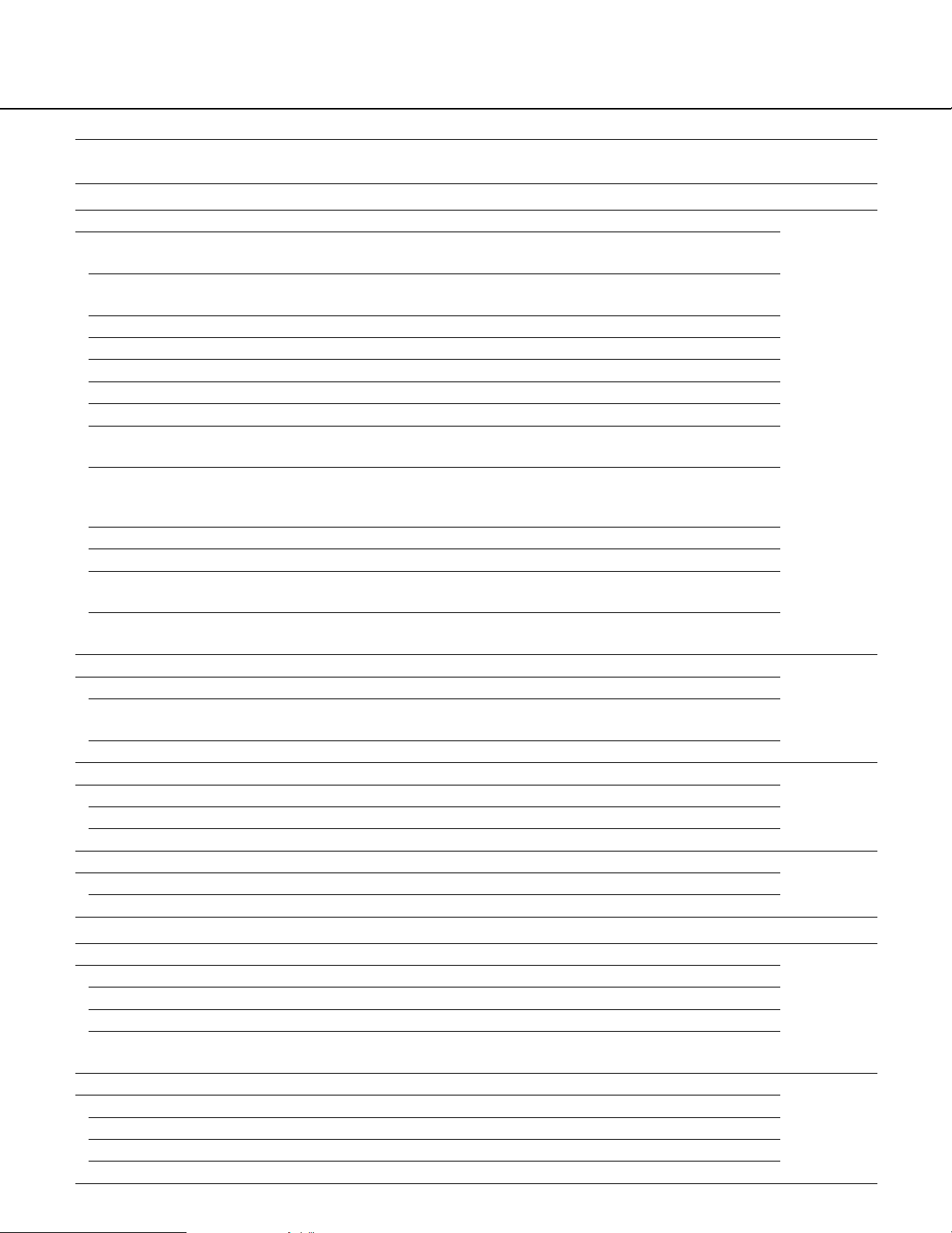
9
Setup items
Camera
NW camera setup
Camera
Live image source
Address
HTTP port
User name
Password
Select a number assigned to the camera whose information
will be registered.
Obtain the information of the live image source.
Enter an IP address.
Enter a HTTP port number.
Enter a user name.
Enter a password.
Recorder/Encoder (Model no.) Appears when information is obtained.
Recorder/Encoder (Camera CH
designation)
Select a camera channel according to the specified live image
source.
Camera title Displays the camera title by obtaining the information when
the camera title is specified. After obtaining the information,
the camera title can be edited.
Model no. Appears when information is obtained.
Compression Select a compression method.
Select a resolution. Is selectable when the compression
method is set to JPEG.
Select an interval to update the image. Is selectable when the
compression method is set to JPEG.
Image capture size
Transmission interval
Tour sequence
Camera no. Select a registered camera.
Preset camera no. (1-256) Enter the preset position of the camera to be moved at step
change.
Select a dwell time.Dwell time
Group sequence
Screen pattern Select a screen pattern.
Group number Select a group number from the registered groups.
Dwell time
Registered pattern list
Screen pattern
Registered camera
Server
Select a dwell time.
Select a screen pattern.
Select a registered camera.
Proxy
Proxy Choose whether or not to use a proxy server.
Server address Enter the proxy server address.
Port number Enter the port number of the proxy server.
Exceptions Enter the IP address of the camera that does not use the
proxy server.
NTP
Time adjustment
NTP server address Enter the IP address or host name of the NTP server.
Select a time adjustment method for the NTP server.
Port number Enter the port number of the NTP server.
Time adjustment interval Select an interval to update the time.
Description
Reference
page
26
29
30
31
32
33
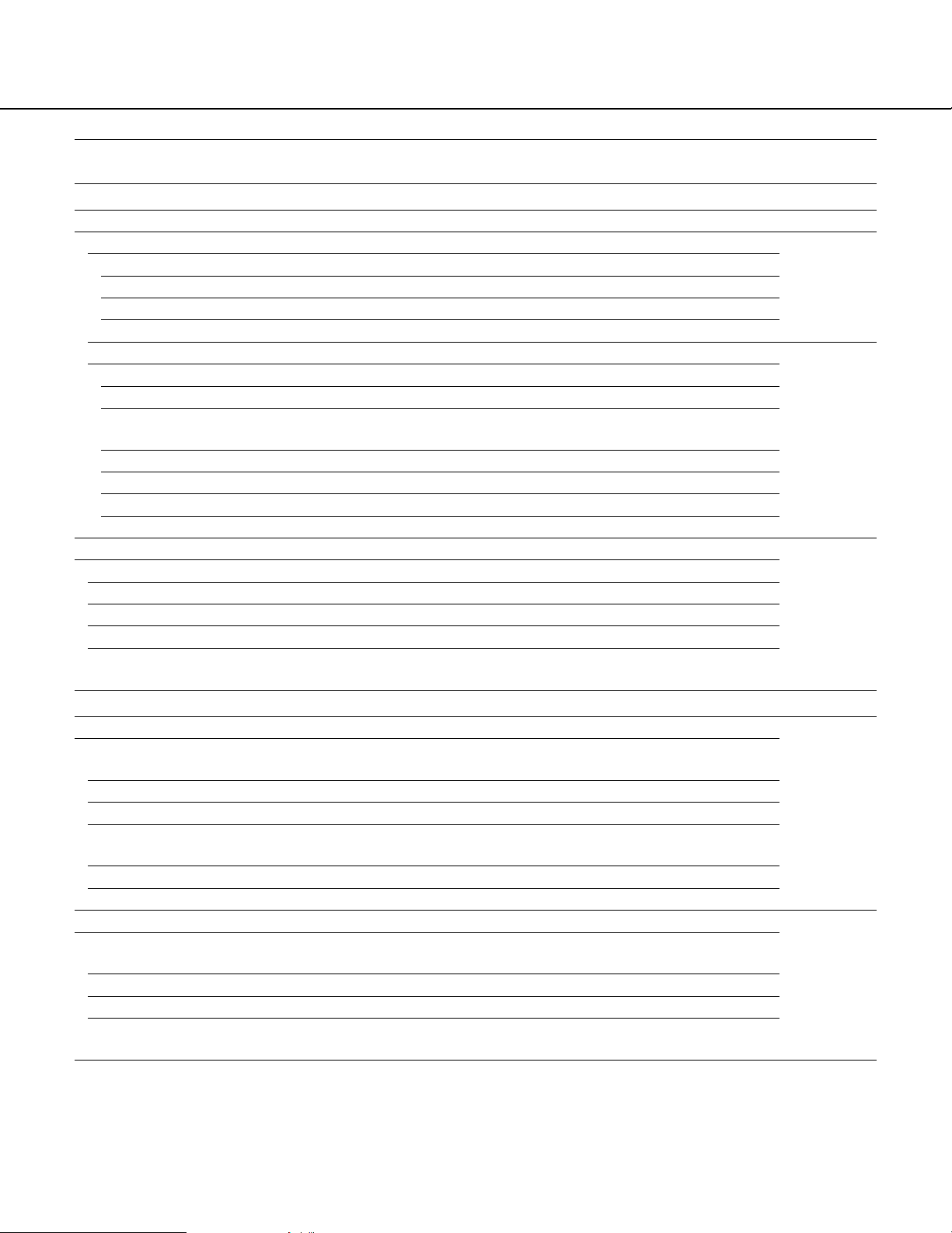
Setup items
Enter the host name to be used.
Enter the user name to log into the DDNS server.
Host
User name
Password Enter the password to log into the DDNS server.
Access interval Specify the interval to access the DDNS server to check the IP
address and host name.
User mng.
User authentication
User authentication
User name
Password
Choose whether or not to perform user authentication when
accessing this unit.
Enter a user name.
Enter a password.
Enter the password again to confirm the password entered
into [Password].
Retype password
10
Network
Basic - IPv4 network
Network port
DHCP
IPv4 address
Subnet mask
Default gateway
Choose whether or not to use DHCP.
Specify the IP address of the IPv4 network.
Specify the net mask in accordance with the network rules.
Configure the default gateway of the network.
Maintenance port
IPv4 address Specify the IP address of the IPv4 network.
Subnet mask Specify the net mask in accordance with the network rules.
DNS Select either automatic or manual manner to obtain the DNS
server address.
Primary server address Specify the DNS server address.
Specify the DNS server address.
Specify the HTTP port number.
Specify the line speed for data transmission.
Secondary server address
HTTP port
Line speed
DDNS
DDNS Choose whether or not to use DDNS.
Access level
User check
Assign the access level to the entered user name.
Displays the user registered under user authentication.
Host authentication
Host authentication Choose whether or not to perform host authentication when
accessing this unit.
IP address Enter the IP address to permit accessing to this unit.
Assign the access level to the entered user name. Access level
Host check Displays the host (IP address) registered under host authenti-
cation.
Description
Reference
page
34
34
36
37
39
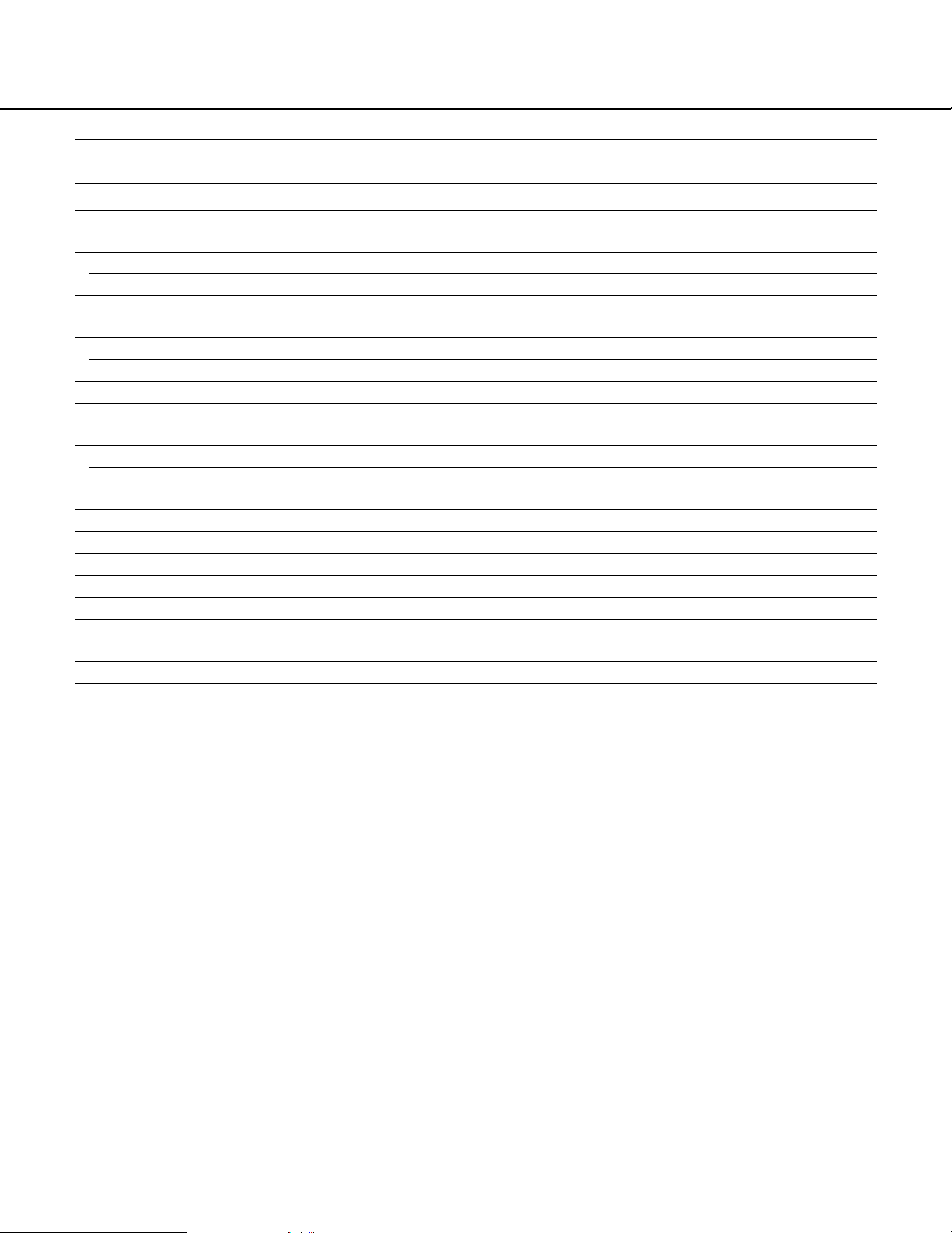
Reset to the default (Except the
network settings)
Reboot
Setup items
11
Initialize the setting data.
Restart this unit.
Default reset
Maintenance
Product information - Version information
Software version
Hardware version
Product information - MAC address
Network port
Displays the software version.
Displays the hardware version.
Displays the MAC address of the network port.
Maintenance port Displays the MAC address of the maintenance port.
Product information - Serial no. Displays the serial number of the main unit.
Product information - Internal ther-
mal information
Current temperature Displays the temperature inside the main unit.
Displays the highest temperature inside the main unit recorded
since turning on the power of this unit.
Displays the error occurrence date, time, and details.
Highest temperature
Error log
Error log
Network log
Network log Displays the error occurrence date, time, and details.
Description
Reference
page
41
41
41
41
41
41
42
42
44
44
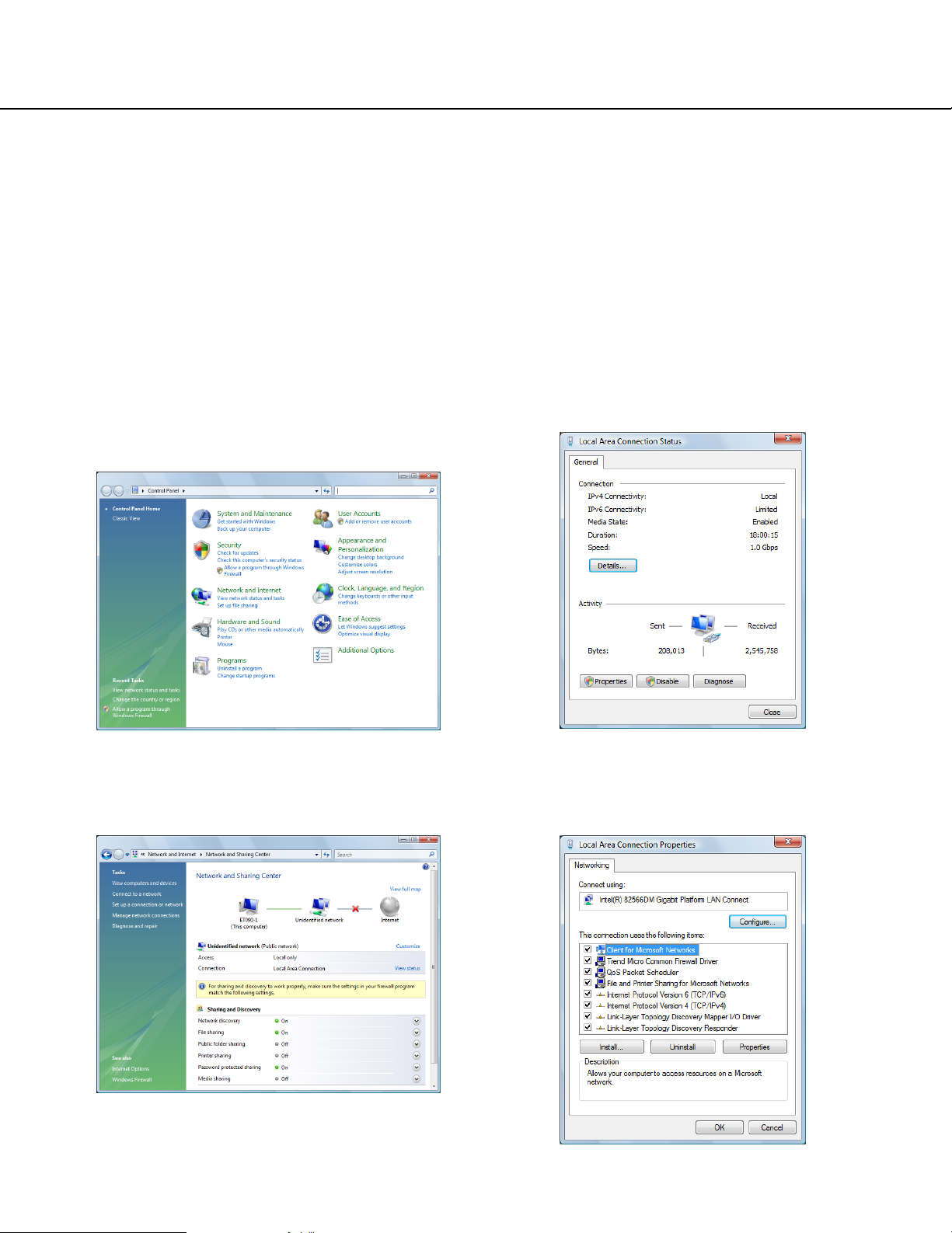
12
Network Setup
Network Settings of the PC
The TCP/IP setting of the PC shall be changed to conform to the settings of this unit. The IP address of the PC shall
be specified within the same subnet range as that of the network port of this unit to access this unit.
In these operating instructions, the settings are performed on Windows Vista as examples. Refer to the operating
instructions of the respective OS for further information.
Example:
To use this unit with the default settings (IP address: 192.168.0.250), the IP address of the PC should be
"192.168.0.XXX (XXX is a value between 2 and 254 except 250 (that is assigned to this unit)".
1 Log in to the PC as an administrator.
2 On the taskbar, click "Start", and then click the
"Control Panel".
The control panel will be displayed.
3
Click [View network status and tasks].
The "Network and Sharing Center" window will be
displayed.
4 Click [View status].
The "Local Area Connection Status" window will be
displayed.
5
Click "Properties".
The "Local Area Connection Properties" window will
be displayed.
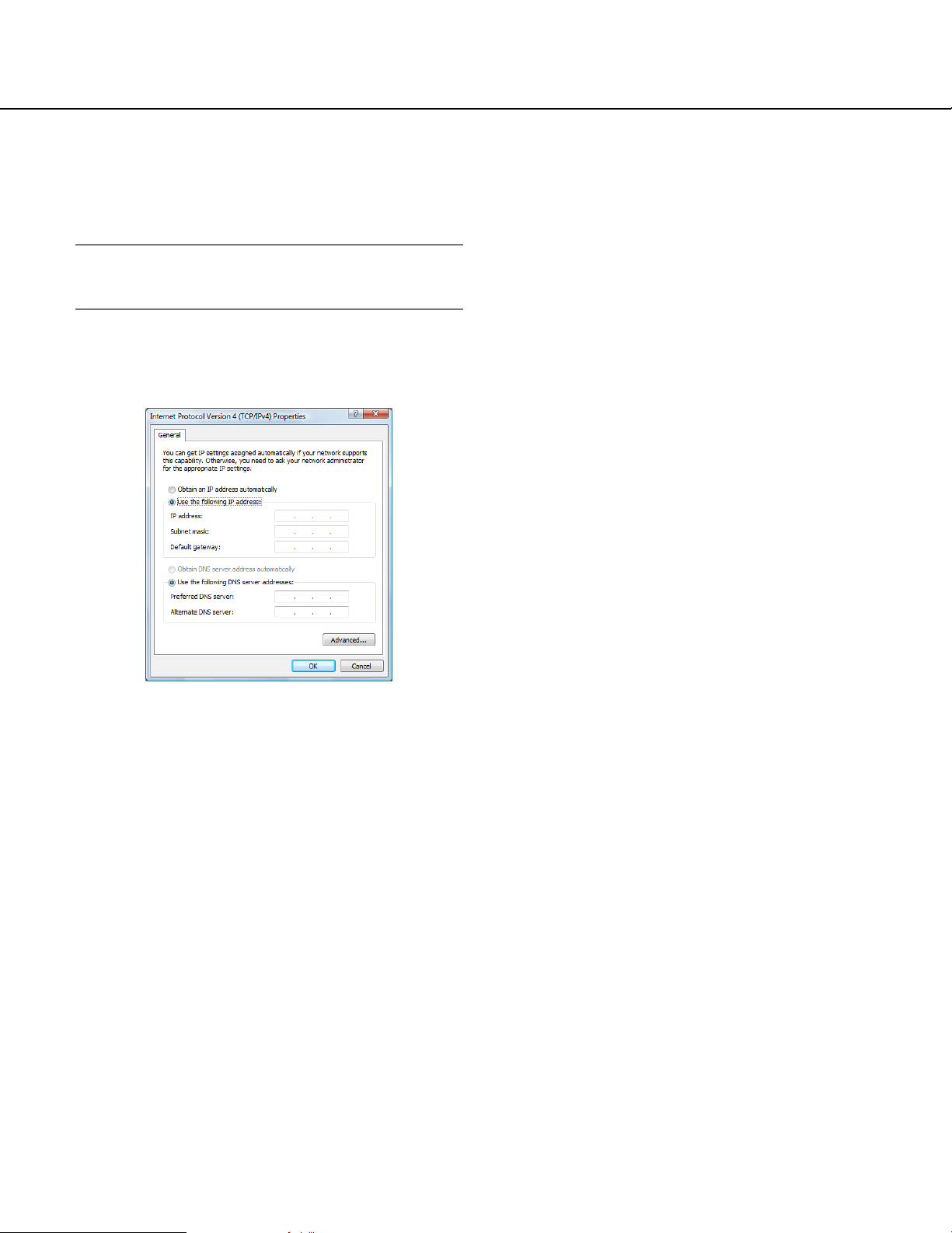
13
6 Select "Internet Protocol Version 4 (TCP/IPv4)",
and then click "Properties".
The "Internet Protocol Version 4 (TCP/IPv4)" window
will be displayed.
Note:
The "User Account Control" window will be displayed
depending on use or nonuse of a firewall.
7 Click "Use the following IP address" and enter
the IP address and the subnet mask.
8 Click the "OK" button and close the window.
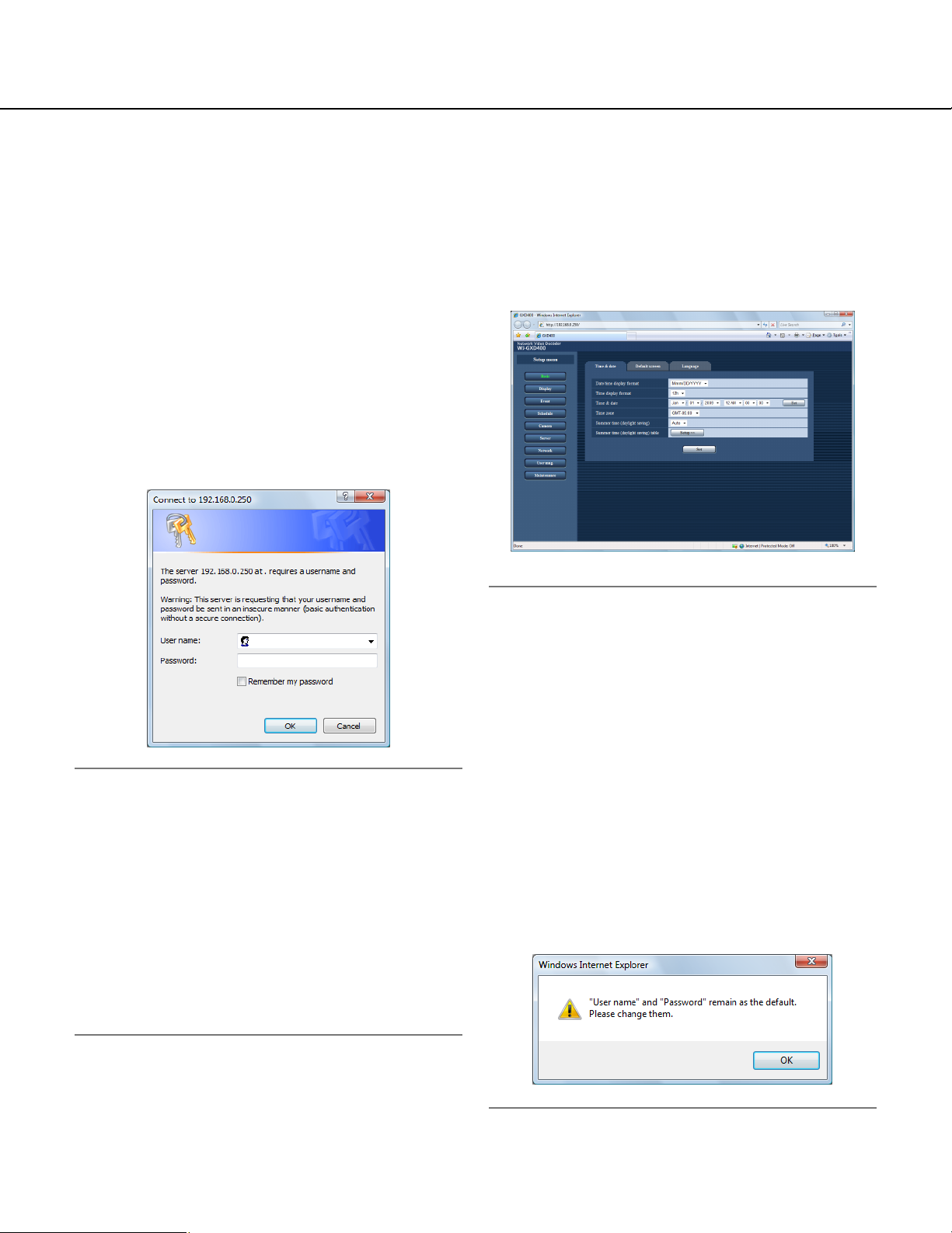
14
Setup Window
Setup Window Call-up/Termination
This unit can be operated using a web browser installed on the PC.
1 Boot the PC.
2 Start the web browser.
3 Enter the IP address or URL assigned to this unit
into the [Address] box, and then press the
[Enter] key.
The authentication window will be displayed.
Even if "User authentication" is set to "Off", the
authentication window will be displayed.
Administration authentication is required to display
the setup window.
Important:
• Refer to a system administrator for the set IP
address of this unit.
• If "Host authentication" is set to "On" (page 39), this
unit cannot be accessed from the PC whose IP
address has not been registered with this unit.
Refer to a system administrator for further information.
• Do not attach "0" before the numbers when entering
IP address.
Example:
b 192.168.0.50
× 192.168.0.050
4 Enter the user name and password registered on
this unit. Click the [Login] button.
The top page will be displayed.
Important:
• Refer to a system administrator for the set user
name and password.
• Refer to page 37 for the descriptions of how to register users.
• The default user name and password are as follows.
User name: admin
Password: 12345
• To enhance the security, change the password for
an administrator before running the unit. It is recommended to change the password for the administrator periodically. Refer to page 37 for descriptions of
how to change the password.
• When the unit is being operated without changing
the user name and password, the pop-up window
saying that it is recommended to change the password will be displayed.
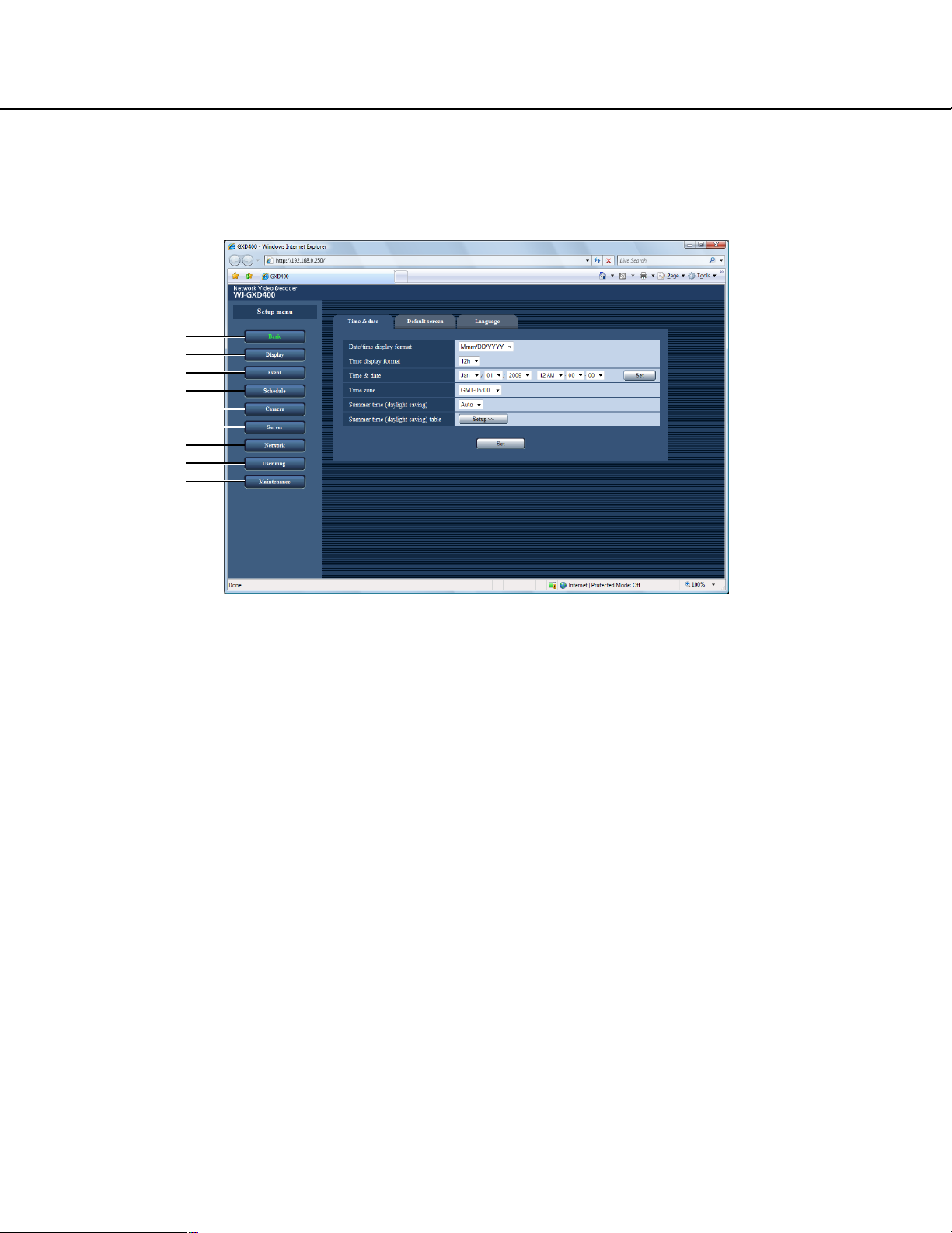
15
Major Operating Controls and Their Functions
Top Page
q [Basic] button
Performs the image and audio settings at time display or startup.
w [Display] button
Performs the settings relating to OSD.
e [Event] button
Performs the action settings at event occurrence.
r [Schedule] button
Performs the schedule settings to display images.
t [Camera] button
Performs the settings relating to the network such as
the camera IP addresses and port numbers and the
settings of the sequential display.
y [Server] button
Performs the settings relating to the proxy and NTP
servers.
u [Network] button
Performs the network settings such as settings of
the IP address of this unit and gateway address.
i [User mng.] button
Performs the settings for the user authentication/
host authentication to restrict access this unit from
PCs.
o [Maintenance] button
Displays and initializes the information of this unit.
q
w
e
r
t
y
u
i
o
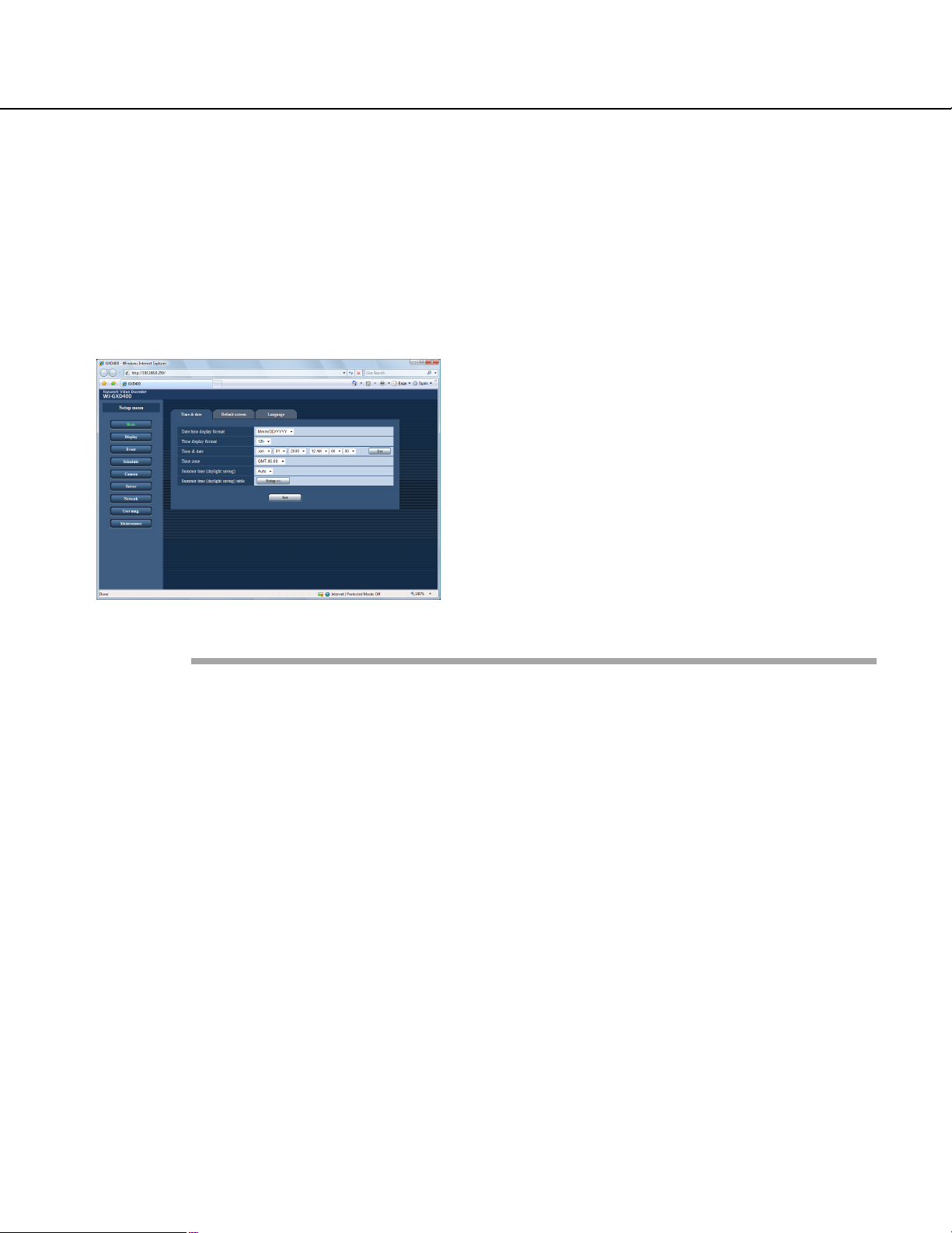
16
Basic
Perform the settings for the basic operations of this unit.
Time & date
The settings of date and time are performed.
1 Click the [Basic] button on the setup menu.
2 Click the [Time & date] tab.
The "Time & date" window will be displayed.
3 Perform the settings for each item.
Refer to the following for further information about
the settings for each item.
4 Click the [Set] button.
Setup items
■ Date/time display format
Select a date format to be displayed from the following.
Example: (Ex. April 1, 2009)
DD/MM/YYYY: 01/04/2009
MM/DD/YYYY: 04/01/2009
DD/Mmm/YYYY: 01/Apr/2009
YYYY/MM/DD: 2009/04/01
Mmm/DD/YYYY: Apr/01/2009
Default: Mmm/DD/YYYY (NTSC model)
DD/MM/YYYY (PAL model)
■ Time display format
Select a time display format to be displayed from the following.
(Example for 3 o’clock in the afternoon)
12h: 03:00:00PM
24h: 15:00:00
Default: 12h (NTSC model)
24h (PAL model)
■ Time & date
Adjust the current time and date.
Select numbers for year, month, day, hour, minute and
second, and click the [Set] button. This unit operates
with the adjusted time from the moment of clicking.
2009-2035 (year)
/01-12 (month)
/01-31 (day)
/00-23 (hour)
/00-59 (minute)
/00-59 (second)
■ Time zone
Select the time zone of this unit.
■ Summer time (daylight saving)
Perform the settings for summer time from the following.
Out: Does not function.
Auto: Applies summer time in accordance with the set-
ting of summer time. During summertime, the time
will be displayed with an asterisk (*).
Default: Auto
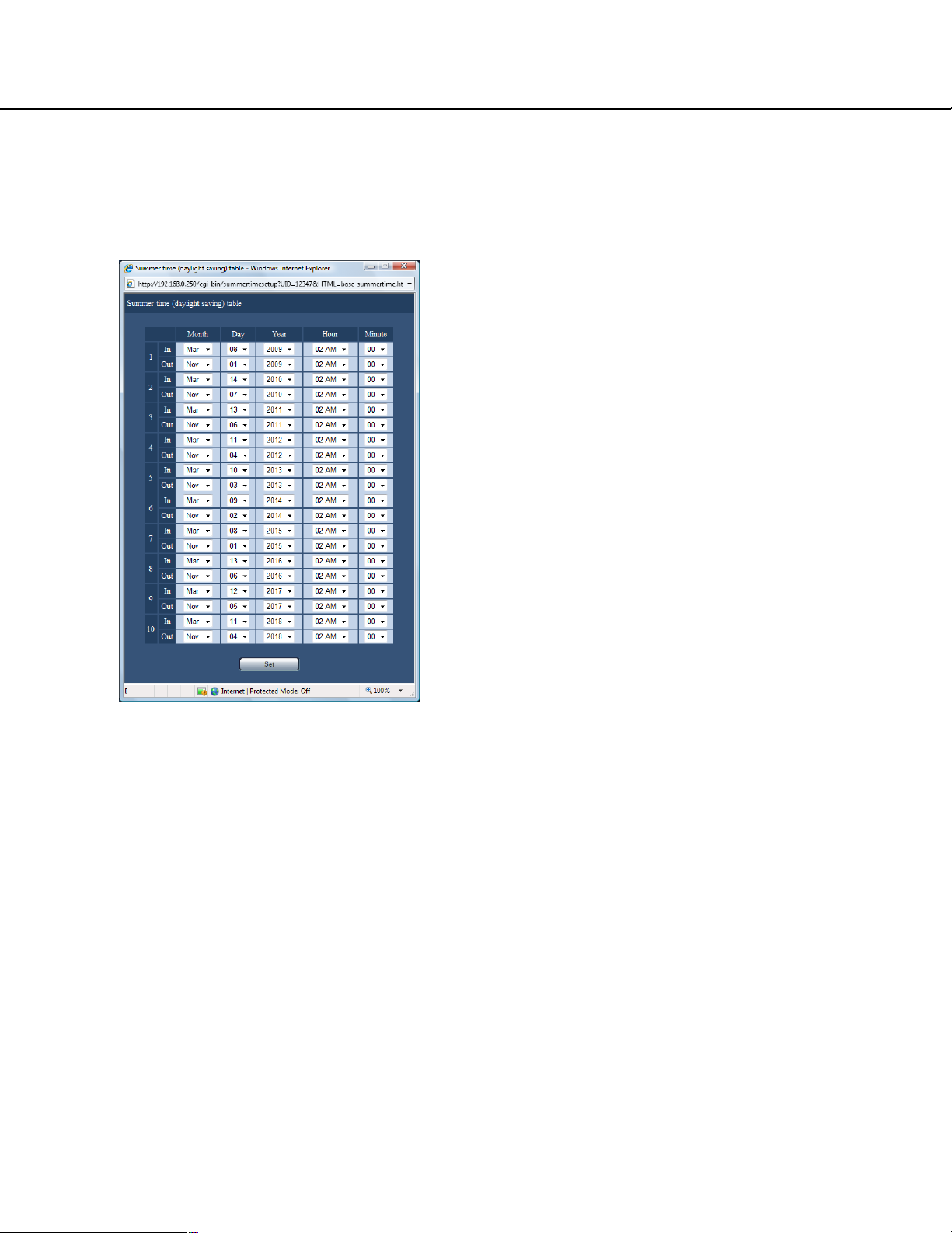
17
■ Summer time (daylight saving) table
Set the start (On)/end (Off) date and time for summer
time.
When the [Setup >>] button is clicked the following window will be displayed.
• Specify the summer time start date and time at [In]
and summer time end date and time at [Out].
• Up to 10 times and dates for switching to summer
time can be set.
• Click the [Set] button after completing the settings,
and close the window by clicking the [×] button at the
top right of the window.
