Page 1
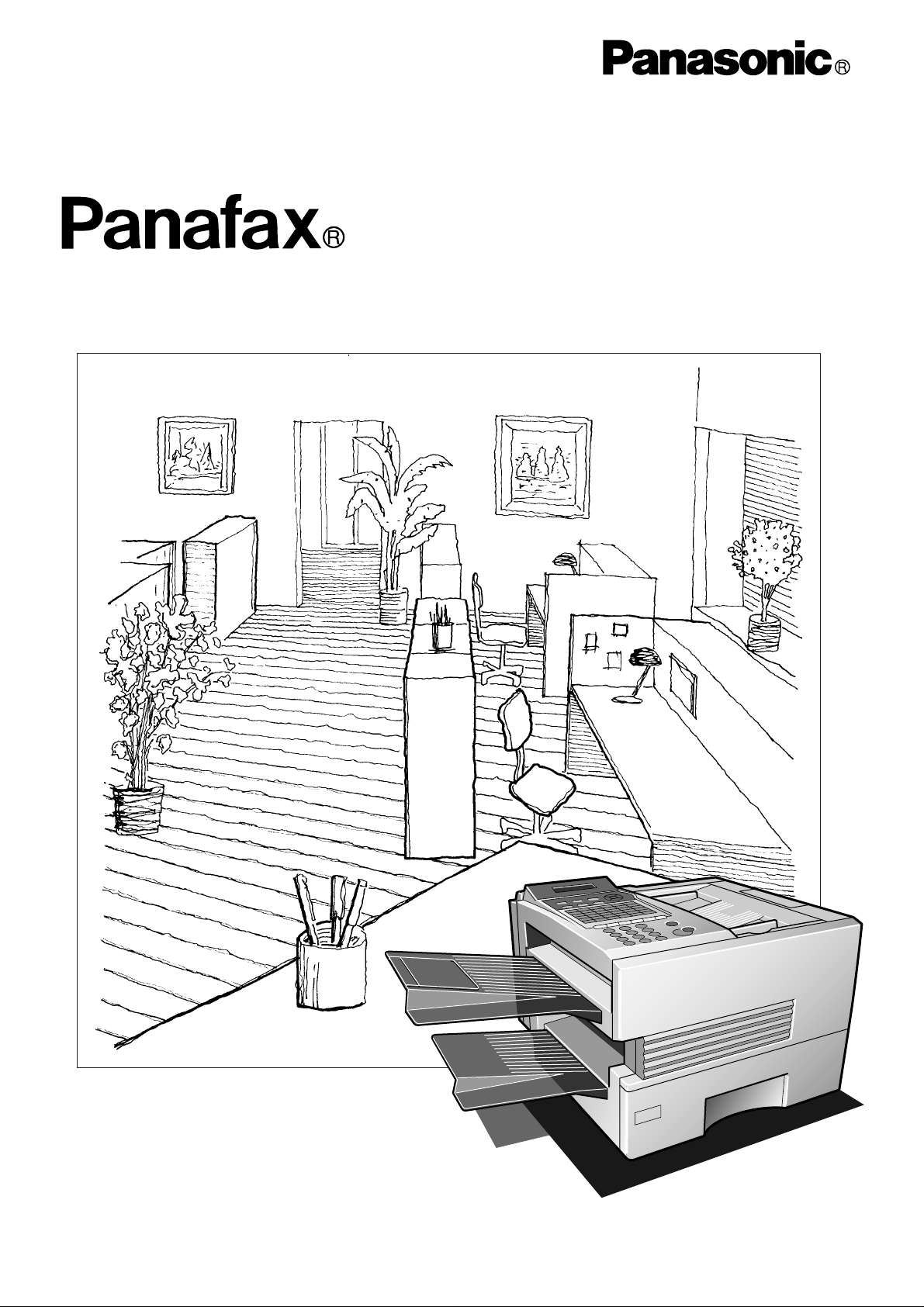
Facsimile
User’s Guide
UF-885/895
Page 2
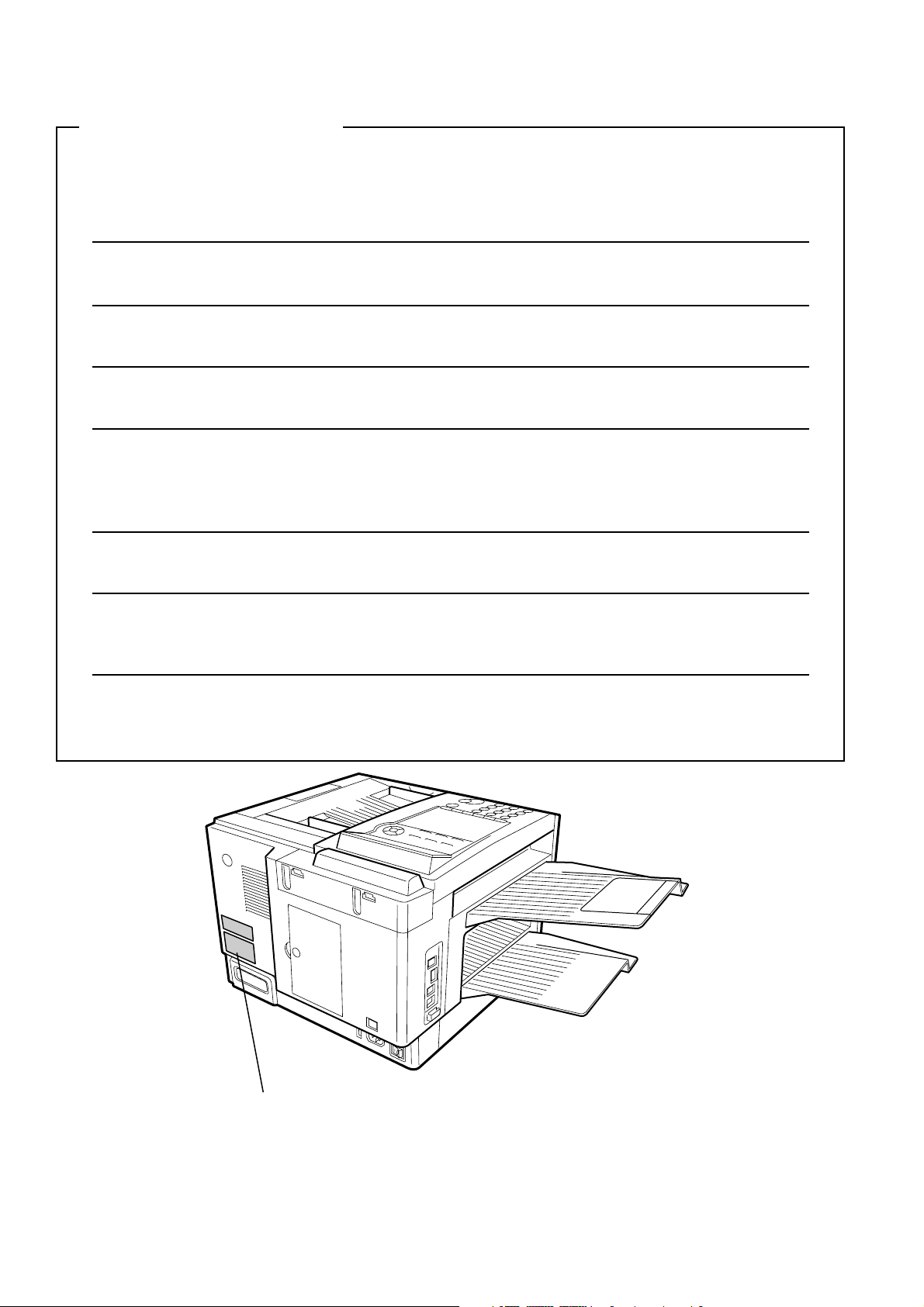
IMPORTANT INFORMATION
When requesting information, supplies or service always refer to the model and serial number of your
machine. The model and serial number plate (Main Name Plate) is located on the machine as shown below.
For your convenience, space is provided below to record information you may need in the future.
Model No.
Serial No.
Date of Purchase
Dealer
Address
Telephone Number
() -
Supplies Telephone Number
() -
Service Telephone Number
() -
Model and Serial Number
Copyright © 1999 by Matsushita Graphic Communication Systems, Inc.
All rights reserved. Unauthorized copying and distribution is a violation of law. Printed in Japan.
The contents of this User’s Guide are subject to change without notice.
Page 3
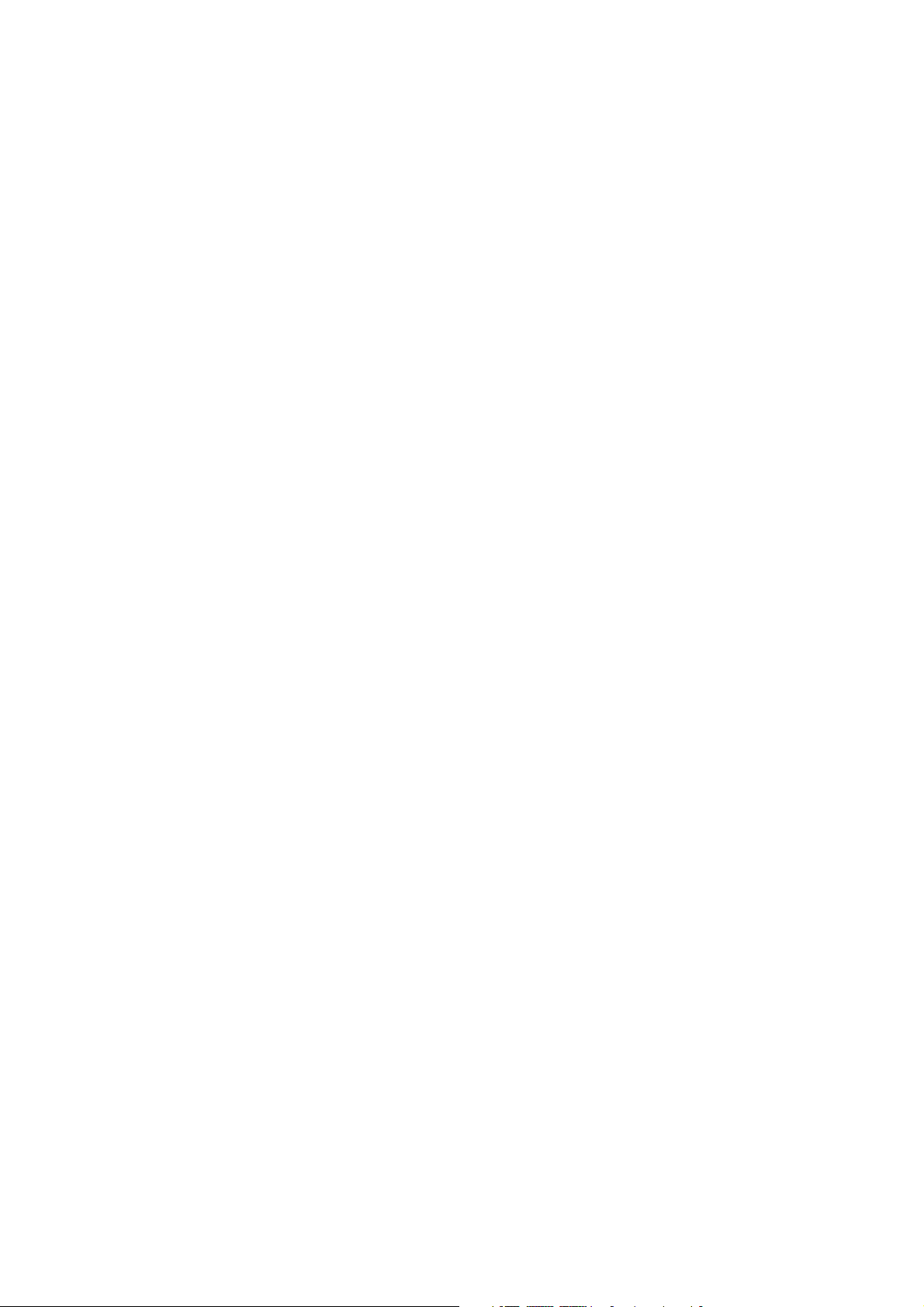
Table of Contents
GETTING TO KNOW YOUR MACHINE
1
Safety Information............................................................................................... 7
Introduction.......................................................................................................... 9
Function Key...................................................................................................... 10
External Vie w .................................... ... ............... .. ................ .. .. ................ .. ....... 11
Control Panel..................................................................................................... 12
INSTALLING YOUR MACHINE
2
Main Unit and Accessories............................................................................... 14
Installing the Accessories........ .......................................... ...................... ........ 15
Installing the Toner Cartridge................... .......................................................16
Loading the Recording Paper .............................. .......................................... ..18
Paper Specifications 18
How to Load the Recording Paper 18
Connecting the Telephone Line Cable and Power Cord................................ 20
Setting the Dialing Method (Tone or Pulse)..................... ............................... 22
Adjusting th e Volume........ .. ................ .. ............... .. ... ............... .. ................ .. .. ... 23
Setting the Monitor Volume 23
Setting the Ringer Volume 23
User Parame te r s......................... .. ............... ... .. ............... .. ................ .. .............. 24
Setting the Date and Time 24
Setting Your LOGO 25
Setting Your Character ID 26
Setting Your ID Number (Fax Telephone Number) 27
PROGRAMMING YOUR MACHINE
3
One-Touch/Abbreviated Dialing Numbers............ ......................... .. ............... 29
Entering One-Touch/Abbreviated Dialing Numbers 29
Changing or Erasing One-Touch/Abbreviated Dialing Numbers 31
Printing Out a Directory Sheet 33
Customizing Your Machine .............................................................................. 34
Setting the Fax Parameters 34
Fax Parameter Table 35
BASIC OPERATIONS
4
Loading Documents.......................................................................................... 39
Documents You Can Send 39
Documents You Cannot Send 39
How to Load Documents 40
Basic Transmission Settings........................................................................... 41
Contrast 41
Resolution 41
Halftone 42
Verification Stamp 42
Communication Journal (COMM. JOURNAL) 43
1
Page 4
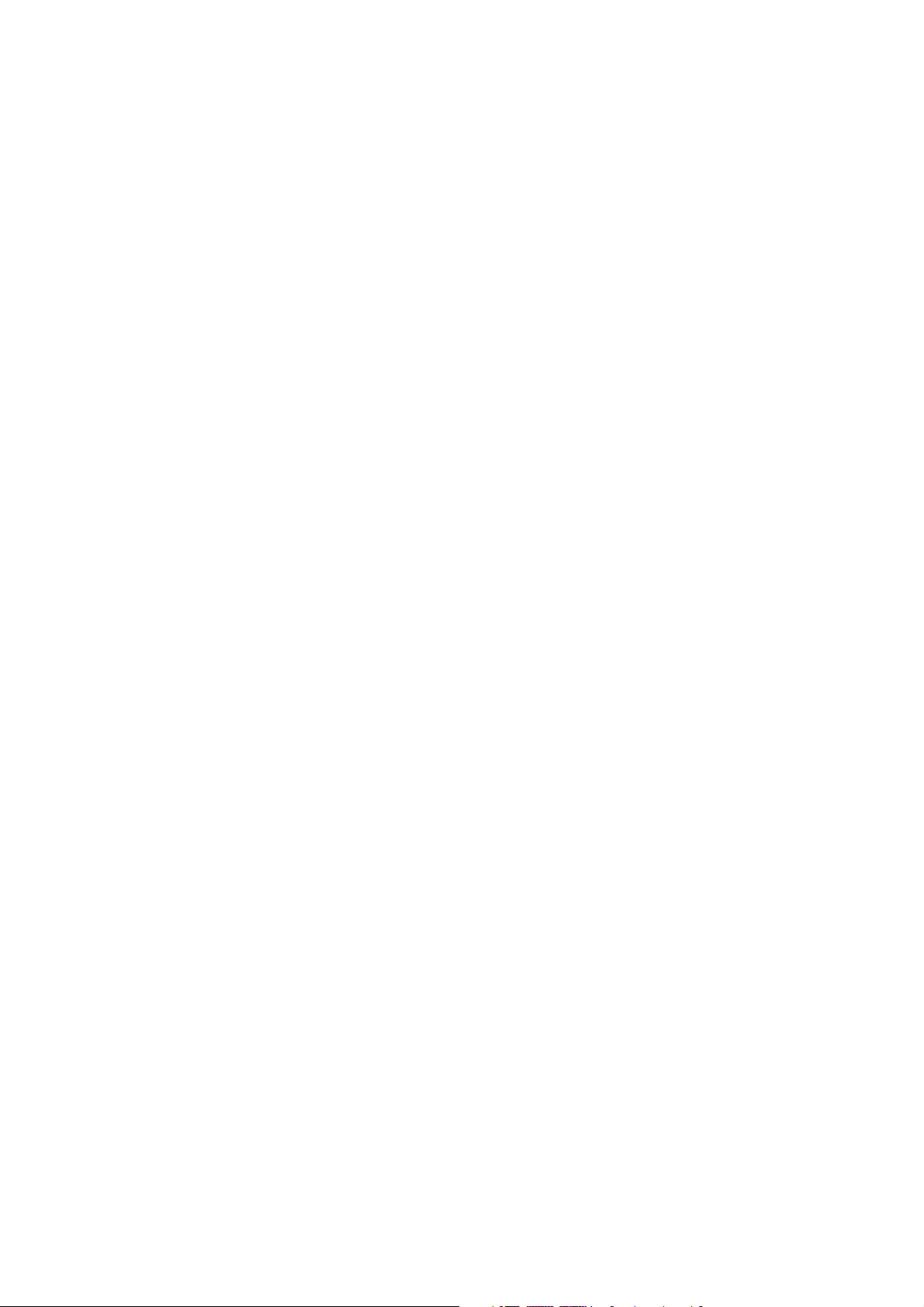
Sending Documents ..........................................................................................44
Memory Transmission ..............................................................................................44
Manual Number Dialing 46
One-Touch Dialing 47
Abbreviated Dialing 48
Directory Search Dialing 49
Multi-Station Transmission (Broadcasting) ............................................................50
Direct Transmission .................................................................................................. 51
Manual Number Dialing (Direct Transmission) 51
One-Touch Dialing (Direct Transmission) 52
Abbreviated Dialing (Direct Transmission) 53
Directory Search Dialing (Direct Transmission) 54
Voice Mode Transmission ........................................................................................ 55
Off-Hook Dialing 55
On-Hook Dialing 56
Transmission Reservation........................................................................................57
Memory Transmission Reservation (Multi-tasking) 57
Direct Transmission Reservation (Priority Transmission Reservation) 58
Redialing .................................................................................................................... 59
Automatic Redialing 59
Manual Redialing 59
Receiving Documents....................... ...................... .. ...................... ...................60
Automatic Reception.................................................................................................60
Manual Reception.............. ....... ...... ....... ...... ....... ...... ...... ........................................... 60
Print Reduction..........................................................................................................61
Selecting the Print Reduction Mode 61
Receiving Oversize Documents 62
Substitute Memory Reception.................................................................................. 63
Print Collation Mode..................................................................................................63
Making Copies....................................................................................................64
ADVANCED FEATURES
5
Batch Transmission............. ..............................................................................65
Real-time Batch Transmission 65
Delayed Batch Transmission 65
Timer Controlled Communications ..................................................................66
Deferred Transmission 66
Deferred Polling 67
Polling .................................................................................................................68
Setting the Polling Password 68
Preparing to be Polled 69
To Poll Documents from Another Station 70
Program Keys.....................................................................................................71
Setting for Group Dialing 71
Setting for Deferred Transmission 72
Setting for Deferred Polling 73
Setting for Normal Polling 74
Setting for One-Touch Key 75
Changing or Erasing the Program Key Settings 76
Edit File Mod e............. .. ................ .. ............... .. ... ............... .. ................ .. .............77
Printing a File List 77
Viewing the Contents of a File List 78
Changing the Start Time or the Station of a File 79
Deleting a File 81
Printing Out a File 82
Adding Documents into a File 83
Retry an Incomplete File 84
2
Page 5
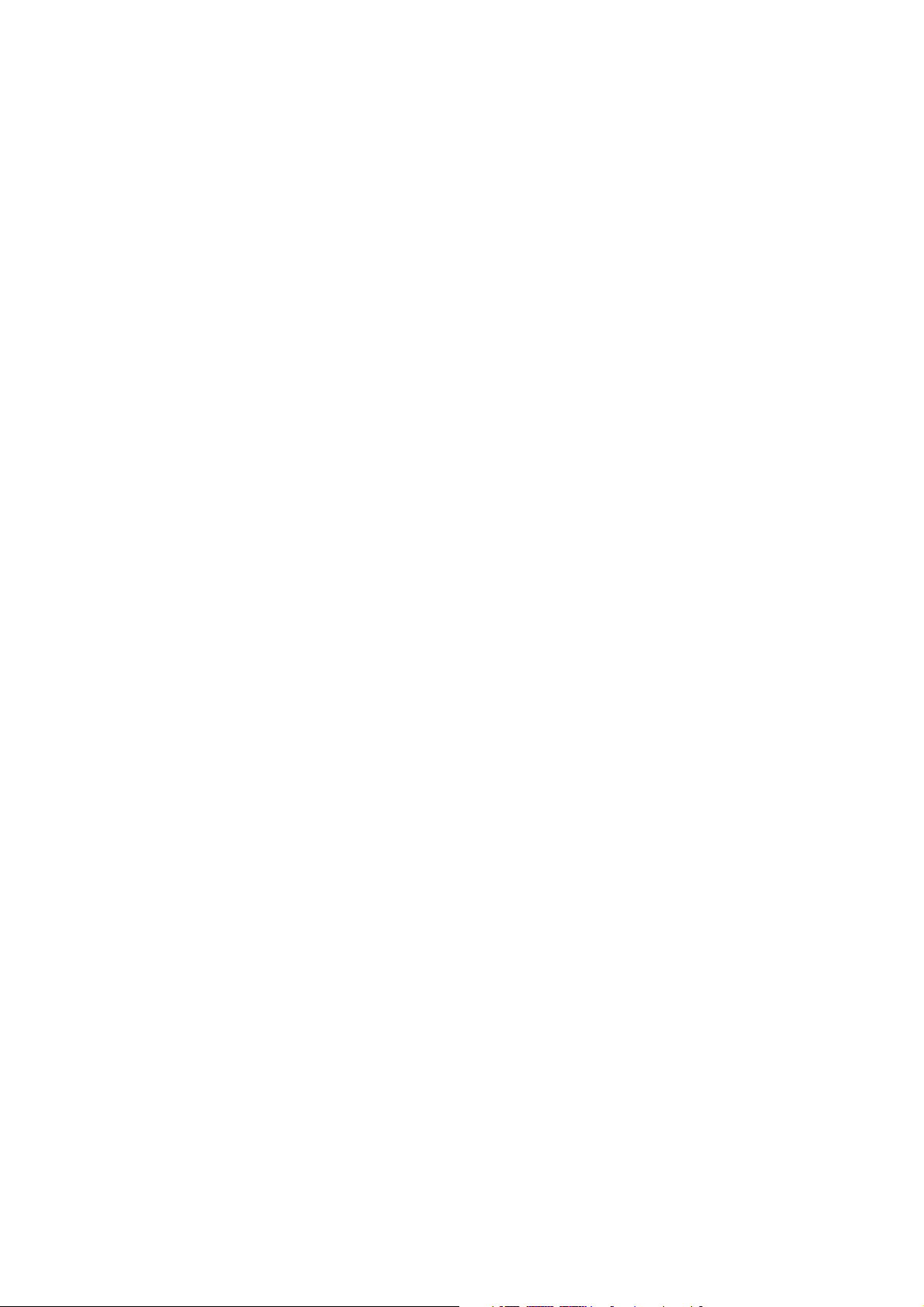
Access Code......................................... .. .. .. ............................... ........................ 85
Setting the Access Code 85
Operating Your Machine with the Access Code (Restrict all operations) 86
Operating Your Machine with the Access Code
(Restrict access of Fax Parameters only) 86
Receive To Memory.............................................................................. .. ........... 87
Setting the RCV To Memory Password 87
Setting RCV To Memory 87
Printing Out Documents 88
Distinctive Ring Detector (DRD)....................................................................... 89
Fax Cover Sheet ........................................... ............................. ........................ 90
General Description 90
To use the Fax Cover Sheet 90
PIN Code Access............................................. .. .. .. ............................... .. ........... 92
Selecting the Access Method (Prefix or Suffix) 92
Dialing with a PIN Code 93
Fax Forward....................................................................................................... 94
Setting Fax Forward 94
File Transmission.............................................................................................. 95
Storing the Document(s) 95
Sending the Stored Document(s) 96
Deleting the Stored Document(s) 97
Printing the Stored Document(s) 98
Department Code..................... .. ............................ .. ........................... .. ............. 99
General Description .................................................................................................. 99
Setting the Department Code 99
Changing or Erasing the Department Code 101
Sending Document with Department Code 103
Sending Document with Department Code (Voice Mode Transmission) 104
Printing a Department Code List 105
Printing a Department Code Journal 106
Multiple LOGO ................................................................................................. 108
General Description ................................................................................................ 108
Setting the Multiple LOGO 108
Changing or Erasing the Multiple LOGO 109
Sending Document with Multiple LOGO 110
Printing a Multiple Logo List 111
NETWORK FEATURE
6
Selective Reception.........................................................................................113
Setting the Selective Reception. 113
Password Communications ...........................................................................114
General Description ................................................................................................ 114
Compatibility with Other Machines 114
Setting Password Transmission 115
Setting Password Reception 116
Using Password Transmission 117
Using Password Reception 118
3
Page 6
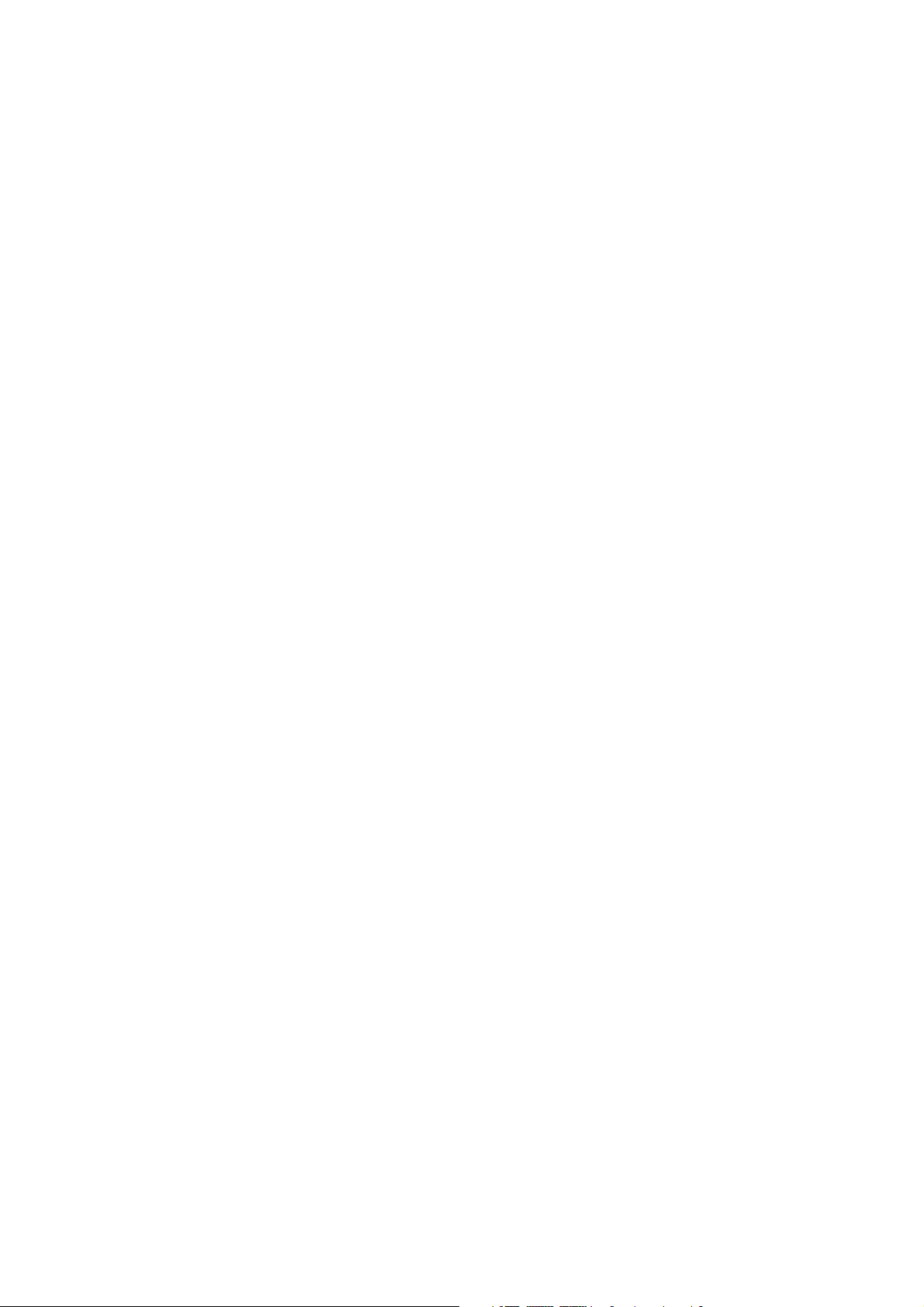
Confidential Mailbox and Confidential Network Communications..............119
Confidential Mailbox ...............................................................................................119
Compatibility with Other Machines 119
Sending a Confidential Document to a Remote Station's Mailbox 120
Polling a Confidential Document from a Remote Station's Mailbox 121
Receiving a Confidential Document to Your Machine's Mailbox 122
Storing a Confidential Document in Your Machine's Mailbox 123
Printing Out a Confidential Document from Your Machine's Mailbox 124
Deleting a Confidential Document Stored in Your Machine's Mailbox 125
Confidential Network Communications (Via a Center Station).......................... 126
Compatibility with Other Machines 127
Setting Up Your Machine for Confidential Network Communications 127
Relayed Transmission................................................... ...................... ............130
General Description ................................................................................................130
Compatibility with Other Machines 130
Relay Network 131
Setting Up Your Machine for Relayed Transmission 133
Sending a Document by Relayed Transmission 137
Printouts and Reports 138
Sub-addressing................................................................................................140
General Description ................................................................................................140
To set the Sub-address into a One-Touch/ABBR. DIaling Numbers 141
To send a Document with Sub-address 142
PRINTOUT JOURNALS AND LISTS
7
Journals and Lists ...... .....................................................................................143
Transaction Journal 143
Individual Transmission Journal (IND. XMT JOURNAL) 144
Communication Journal (COMM. JOURNAL) 147
One-Touch/Abbreviated and Directory Search List 149
Program List 152
FAX Parameter List 153
PROBLEM SOLVING
8
Troubleshooting...............................................................................................155
If You Have Any of These Problems 155
Information Codes 157
Clearing a Recording Paper Jam 160
Clearing a Document Jam 161
Cleaning the Document Scanning Area 162
Cleaning the Printer Roller 163
Adjusting the Automatic Document Feeder (ADF) 164
Verification Stamp 165
Replacing the Lithium Battery 166
Checking the Telephone Line 167
4
Page 7
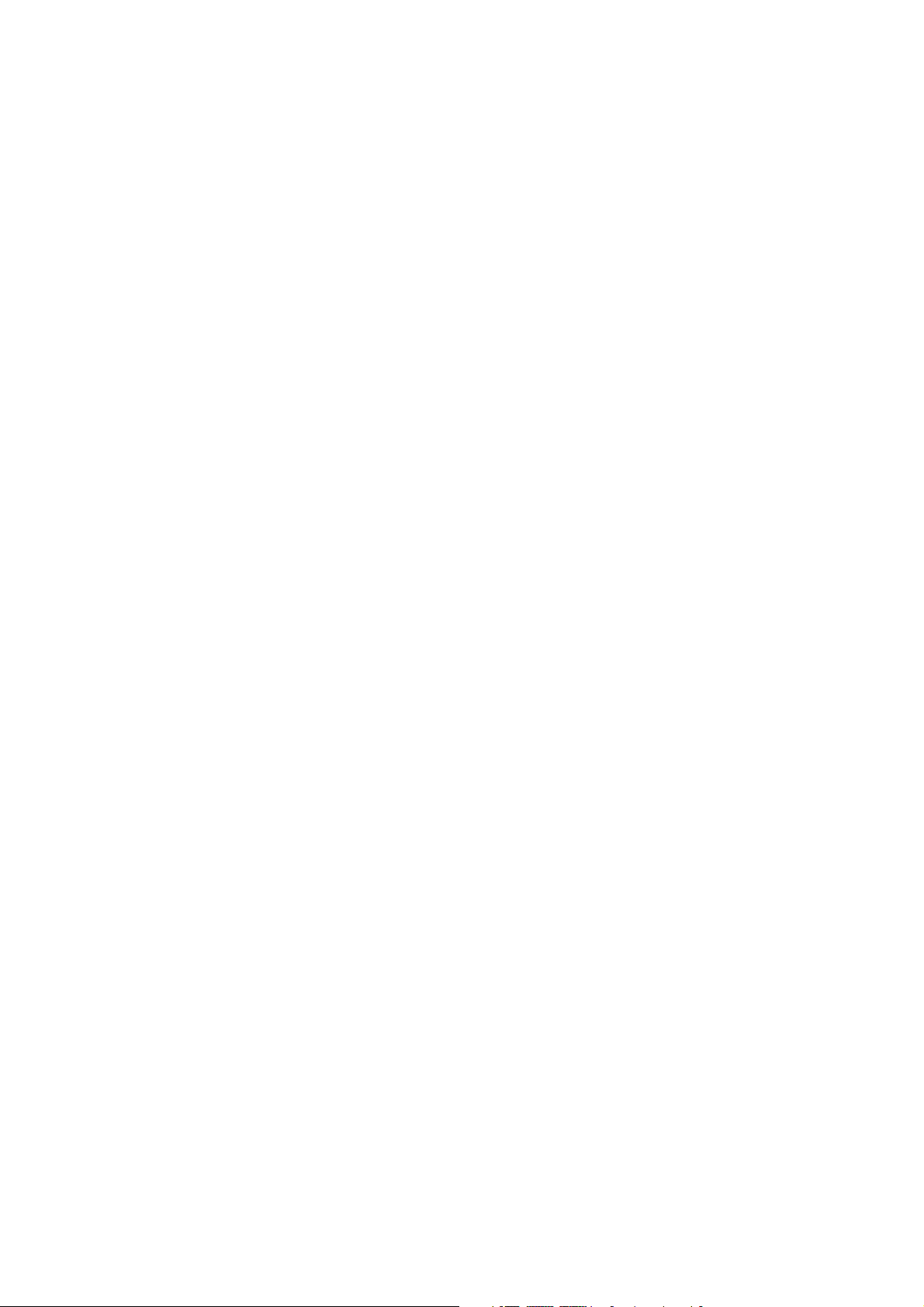
9
APPENDIX
Specifications.................................................................................................. 169
Recording Paper Specifications....................................................................172
Options and Supplies......................................................... ..................... ........ 173
Installing the Memory Card (Flash Memory Card and / or DRAM Card) 175
FCC Notice for User in USA............................................................................ 176
Notice to User in Canada.................................. .. ............................................ 178
Glossary ........................................................................................................... 180
ITU-T Image No. 1.................... .. ................................................ .. .................... 185
5
Page 8
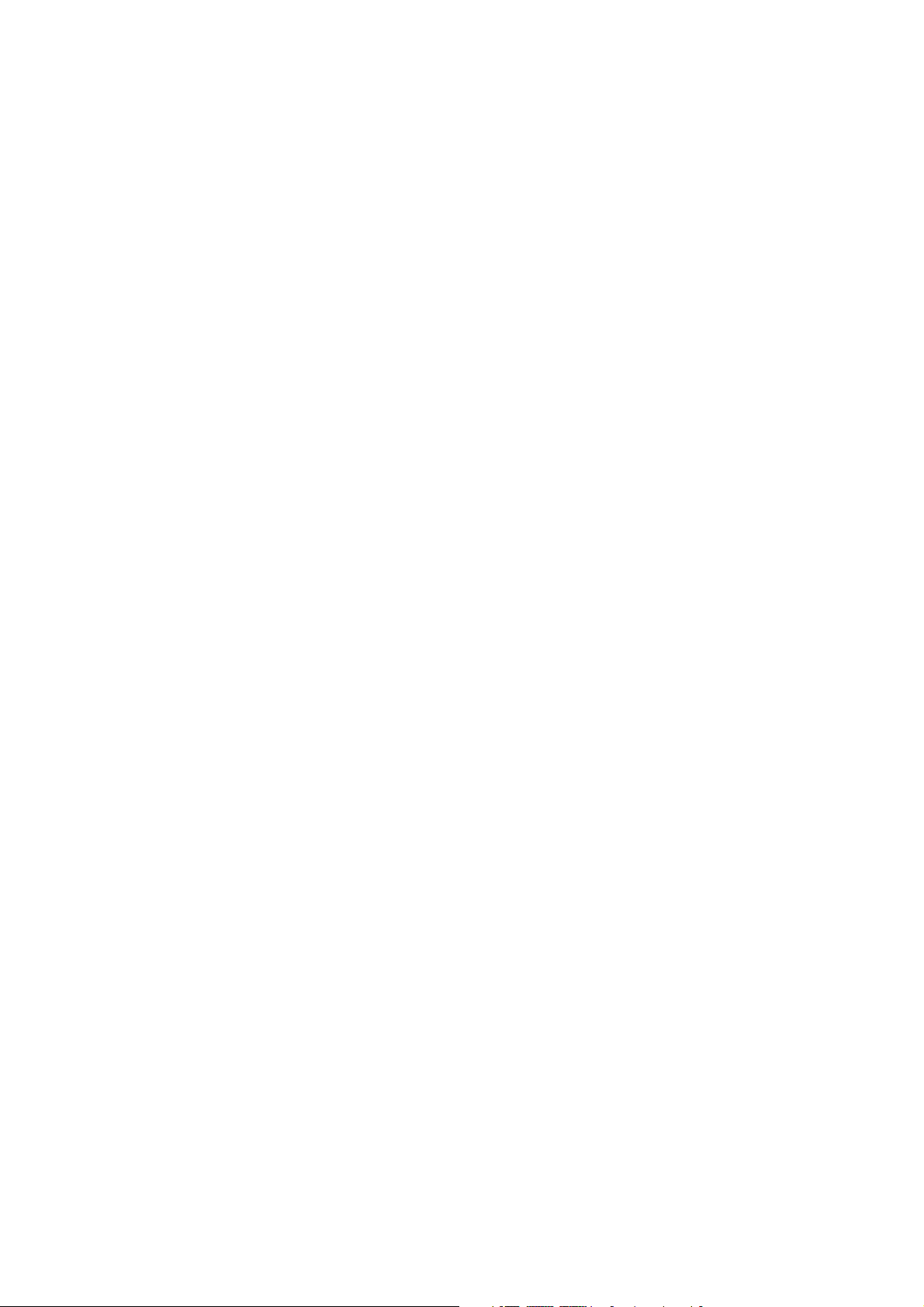
This page is intentionally left blank.
6
Page 9
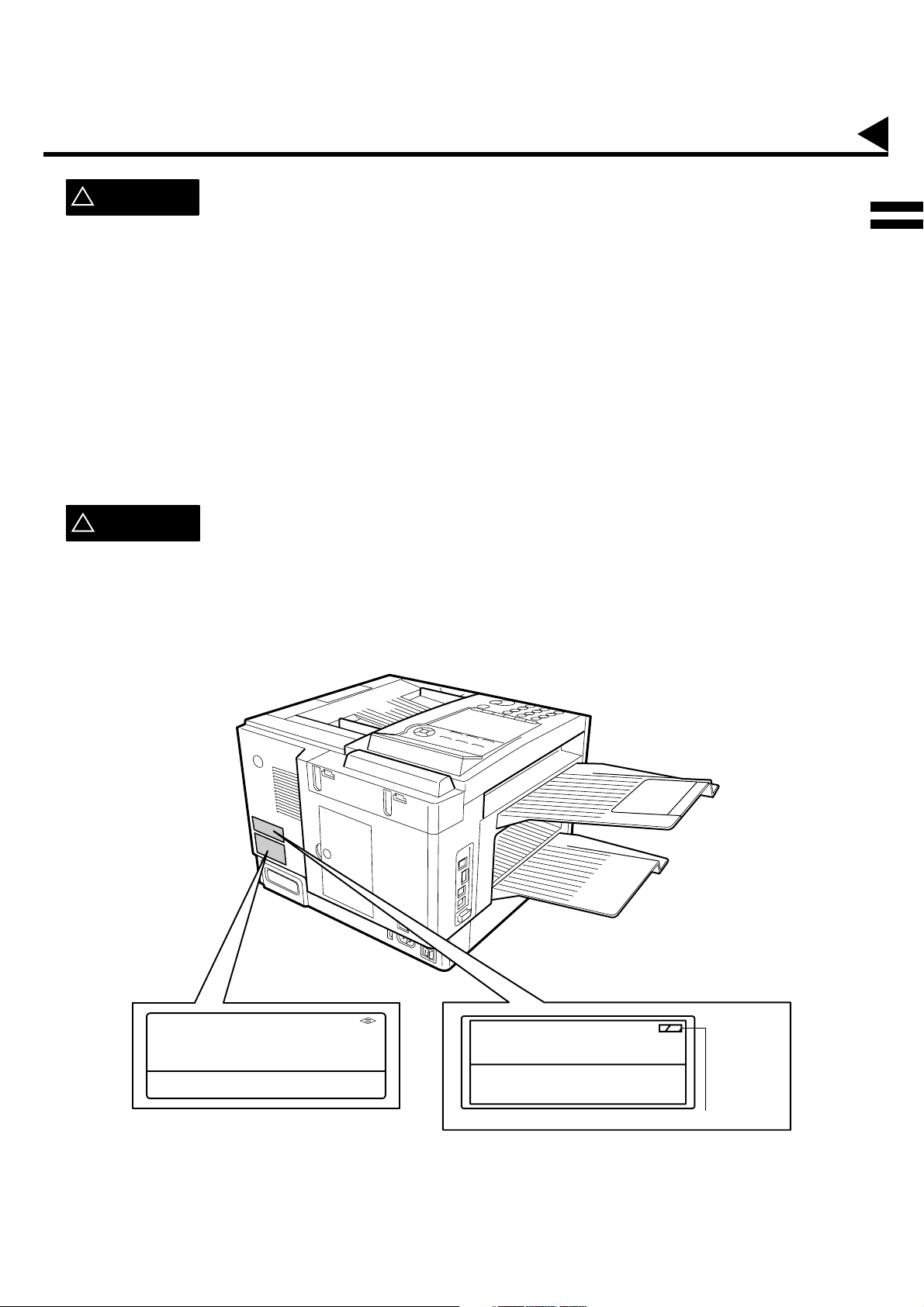
GETTING TO KNOW YOUR MACHINE
Safety Information
!
WARNING
denotes a potential hazard that could result in serious injury or death.
• TO PREVENT FIRE OR SHOCK, DO NOT EXPOSE THIS PRODUCT TO RAIN OR ANY TYPE OF MOISTURE.
• TO MINIMIZE THE POSSIBILITY OF SHOCK OR DAMAGE TO THE MACHINE, IT MUST BE PROPERLY
GROUNDED.
• THIS PRODUCT COMPLIES WITH FDA RADIATION PERFORMANCE STANDARDS, 21 CFR SUB-CHAPTER J.
CAUTION-USE OF CONTROLS OR ADJUSTMENTS OR PERFORMANCE OF PROCEDURES OTHER THAN
THOSE SPECIFIED HEREIN MAY RESULT IN HAZARDOUS RADIATION EXPOSURE.
• WHEN YOU OPERATE THIS EQUIPMENT, THE SOCKET-OUTLET SHOULD BE NEAR THE EQUIPMENT AND
BE EASILY ACCESSIBLE.
• MAKE SURE THAT THE MACHINE IS INSTALLED IN A SPACIOUS OR WELL VENTILATED ROOM SO AS NOT
TO INCREASE THE AMOUNT OF OZONE IN THE AIR. SINCE OZONE IS HEAVIER THAN AIR, IT IS
RECOMMENDED THAT AIR AT FLOOR LEVEL BE VENTILATED.
CAUTION
!
denotes hazards that could result in minor injury or damage to the machine.
• THIS PRODUCT CONTAINS A LITHIUM BATTERY. DANGER OF EXPLOSION IF BATTERY IS INCORRECTLY
REPLACED.
REPLACE ONLY WITH THE SAME OR EQUIVALENT TYPE. DISPOSE OF USED BATTERIES ACCORDING TO
THE INSTRUCTIONS OF YOUR LOCAL SOLID WASTE OFFICIALS.
1
Panasonic
Model No. UF- 885/895
120VAC
60 Hz
5.0 A
Matsushita Graphic Communication Systems. Inc.
Tokyo Japan Made in Japan
Serial No. 01990100001
Main Name Plate
Complies with FDA radiation performance standards,
21 CFR Sub-chapter J. Manufactured: (Month, Year)
MATSUSHITA GRAPHIC COMMUNICATION SYSTEMS, INC.
2-3-8 Shimomeguro, Meguro-ku, Tokyo, Japan
HHS Label
(Manufacturing Location Code)
7
Page 10
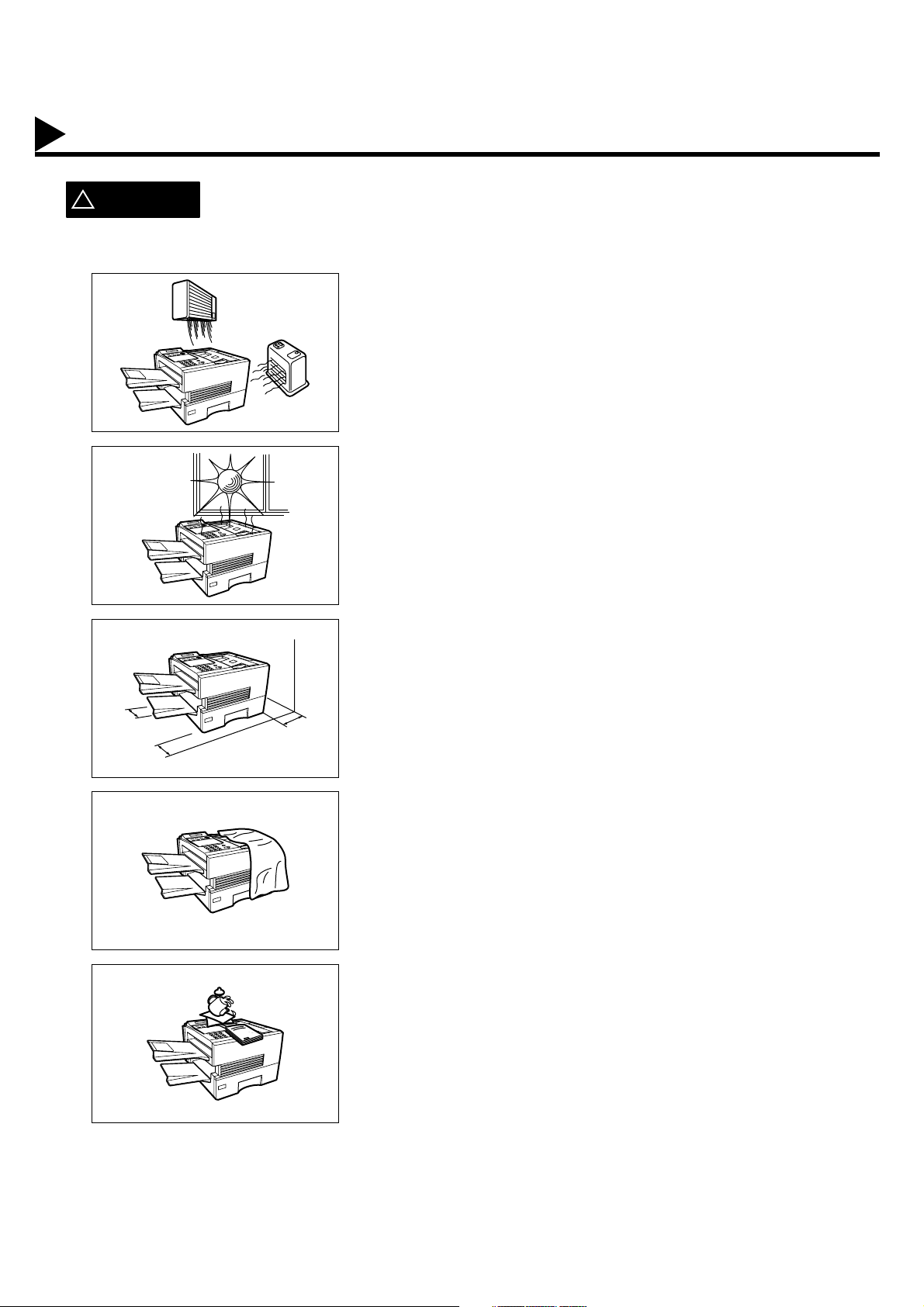
Safety Information
CAUTION
!
denotes hazards that could result in minor injury or damage to the machine.
Do not install the machine near heating or an air conditioning unit.
Avoid exposure to direct sunlight.
Install the machine on a flat surface, leave at least 4 inches (10 cm) of
space between the machine and other objects.
Do not block the ventilation openings.
Do not place heavy objects or spill liquids on the machine.
8
Page 11
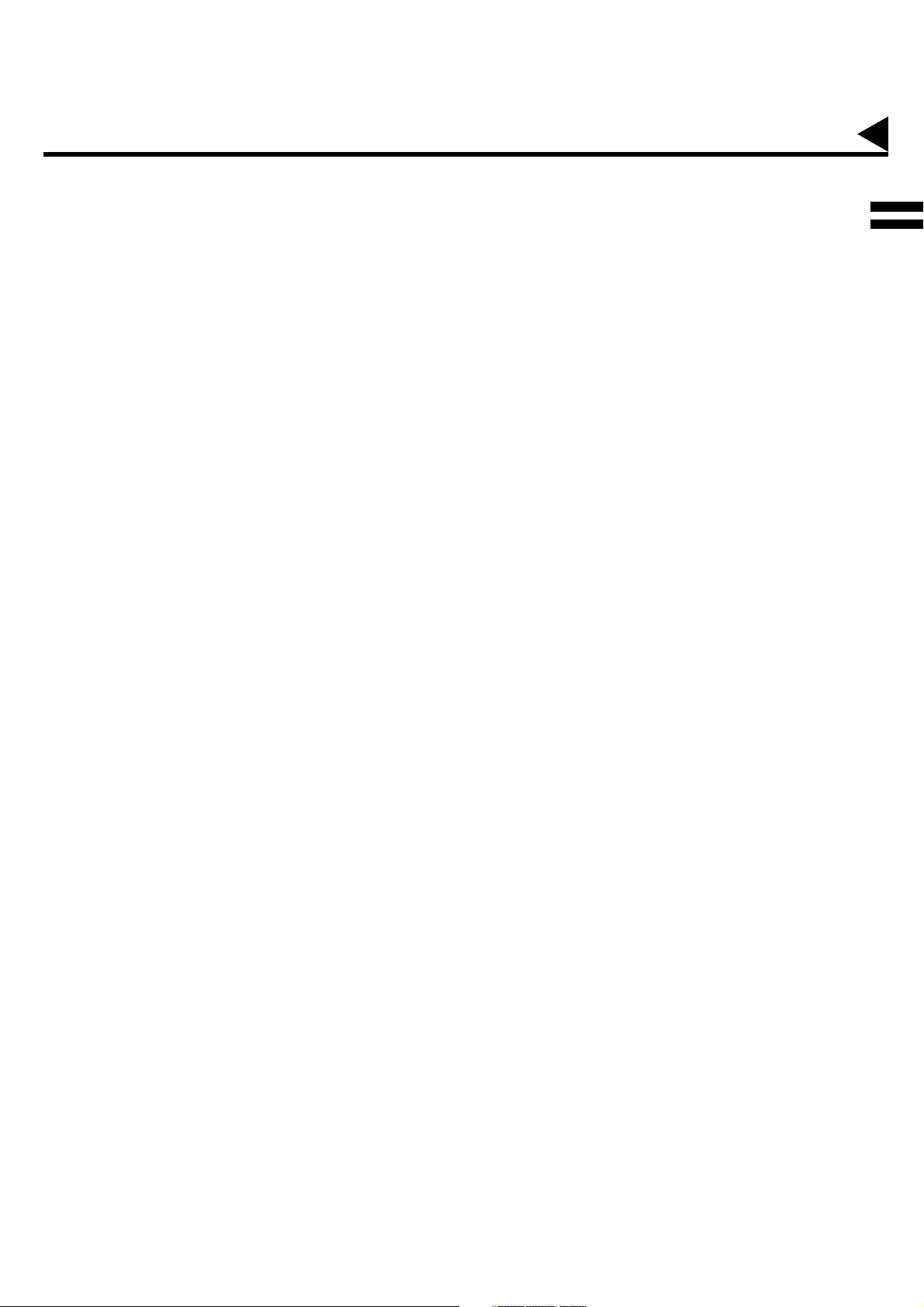
Introduction
Thank you very much for purchasing the Panafax UF-885/895.
The UF-885/895 is one of the most advanced models in the Panafax family of G3 compatible, desktop facsimile
machines.
Some of its many features are
1. Plain Paper Printing Plain paper printing means you can easily write on received documents
with a pen or pencil. Documents do not curl, making filing easier. In
addition, plain paper does not fade, making it ideal for long term storage
of important documents.
2. Quick Scanning The UF-885/895 Quick Scan speeds up the fax process by scanning and
storing documents into memory in about 1* second per page.
(* UF-885 : 2.8 seconds)
(* Standard Resolution, Based on ITU-T Image No.1 Test Chart, Scanning speed applies
to the feeding process from the leading to the lagging edge of a single page test chart.
Time for storing process is not applied for this definition.)
This means that you no longer have to wait around until a transmission is
completed before retrieving your originals.
3. Quick Memory
Transmission
Unlike conventional memory-based fax machines, the UF-885/895 dials
as soon as the first page has been scanned. You can continue to scan
additional pages while transmission is taking place. With simultaneous
scanning and sending, you will save even more time.
1
4. Batch Transmission The UF-885/895 permits accumulation of different documents for the
same destination(s) to be transmitted in a single phone call.
5. Easy Maintenance Maintenance requires only changing a toner cartridge, making it quicker
and easier than with other types of plain paper fax machines.
6. Memory Function A standard image memory feature allows you to store up to 120*
standard pages into the document memory. After the UF-885/895 stores
your documents, it can send them to selected station(s) automatically.
You do not have to wait until the transmission ends before retrieving your
originals.
7. Multi- Access
Operation
8. Multiple LOGO The UF-885/895 allows you to select from Multiple LOGOs which are
The UF-885/895 allows you to reserve the next transmission even during
reception or memory transmission. It can also receive during document
storage.
printed on the Header of each page sent, Cover Sheet, COMM. Journal
and Individual XMT Journal.
With a little practice, anyone can learn how to use the most popular
features of the UF-885/895.
This User's Guide will help you to use your UF-885/895 quickly and
easily. The Table of Contents shows where to find information on each
feature. Although we recommend that you review each section briefly, it
will only be necessary to read the sections that contain the feature(s)
you will be using.
(*UF-885 : 60 standard pages)
9
Page 12
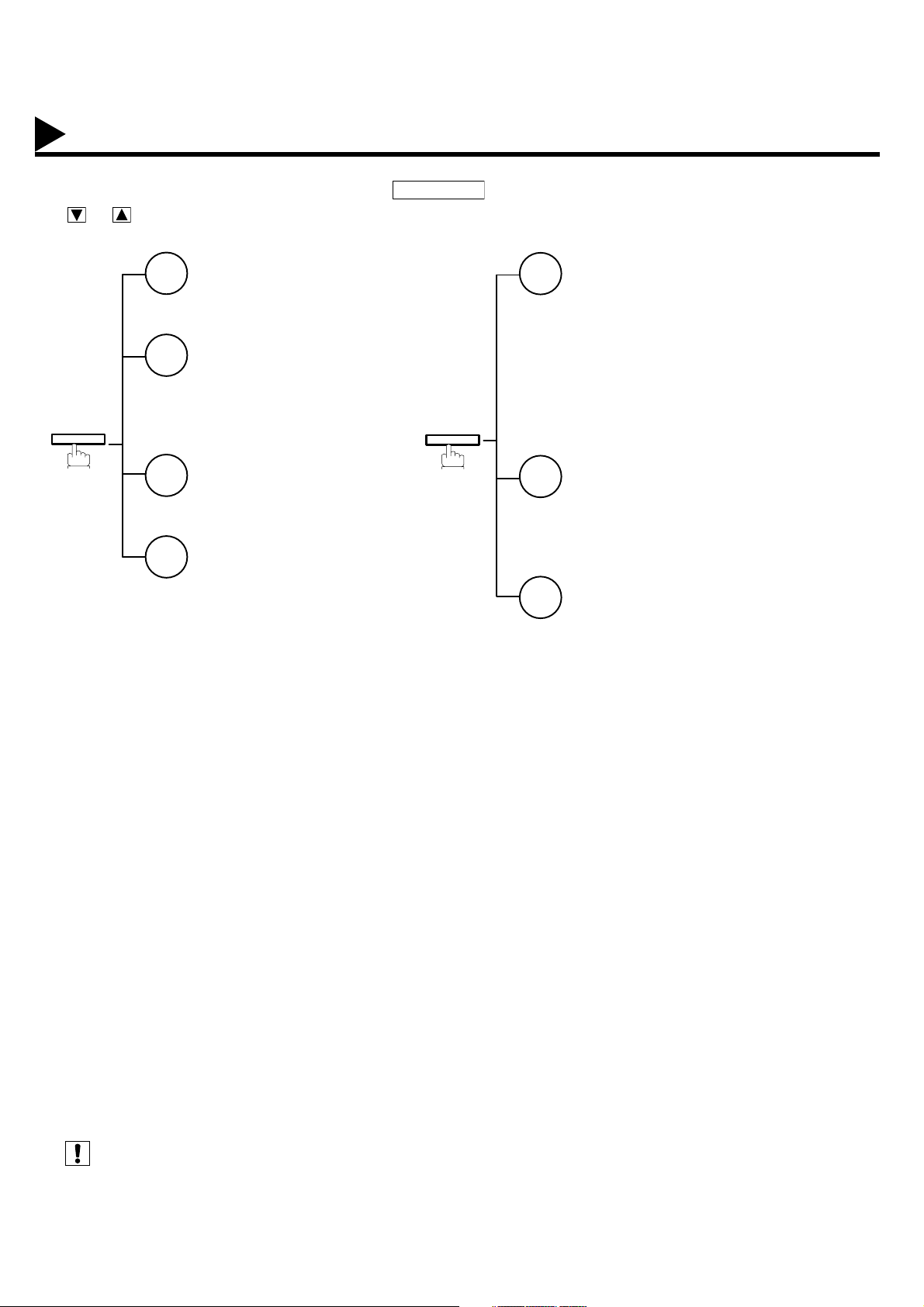
Function Key
Any function can be started by first pressing and then enter the function number, or by pressing
or scroll key repeatedly until the desired function appears on the display.
1
2
FUNCTION
3
6
Deferred Communication
1 = XMT
2 = Polling
Advanced Communication
1 = Relayed Transmission
(See Note 1)
2 = Confidential Communication
3 = File Transmission
Polling
1 = Polling
2 = Polled
Printout
1 = Journal (Print/View)
2 = One-Touch/Abbreviated/
Directory Search List
3 = Program List
4 = Fax Parameter List
5 = Not used
6 = Individual XMT Journal
7 = Directory Sheet
FUNCTION
FUNCTION
7
8
9
Set Mode
1 = User Parameters
• Date & Time
• Logo
• Character ID
• ID Number (Fax Telephone Number)
2 = One-Touch/Abbreviated Numbers
3 = Program Keys
4 = Fax Parameters
5 = Relayed XMT & Conf. Comm. Parameters
(See Note 1)
6 = Cleaning Printer Roller
Select Mode
1 = Communication Journal = OFF/ON/INC
2 = Not Used
3 = Cover Sheet = OFF/ON
4 = Password-XMT = OFF/ON (See Note 1)
5 = RCV to Memory = OFF/ON/PRINT
Edit File Mode
1 = File List (Print/View)
2 = Change Time/Station
3 = Delete File
4 = Print File
5 = Add Document
6 = Retry Incomplete File
(see Note 1)
Note:
10
1. If Fax Parameter is not preset to a Valid position, which enables you to use the function, the display will not show
the function.
Page 13
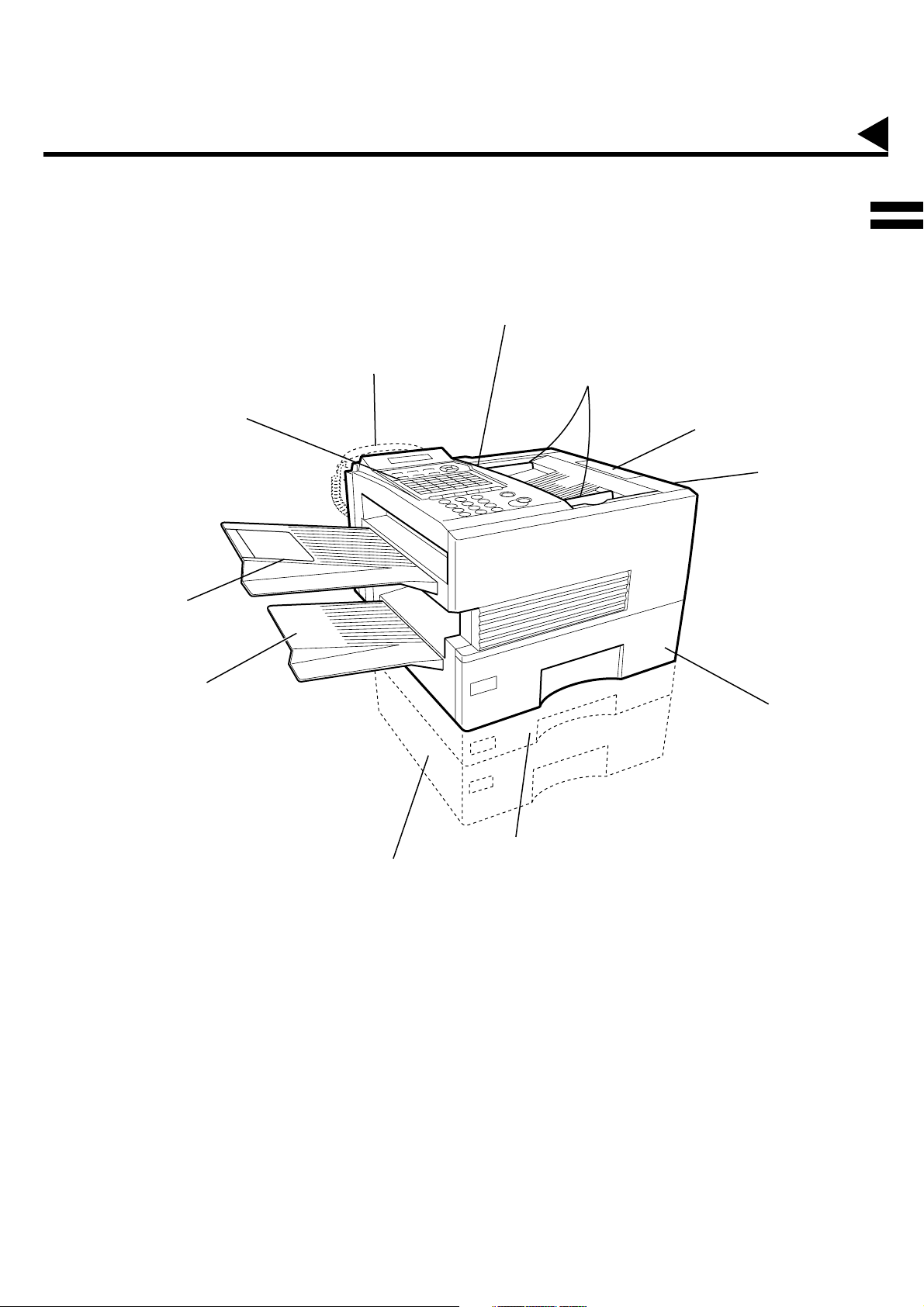
Handset
(Available as an option, see page 173)
External View
1
ADF Door
Document Guides
Control Panel
Document Return Tray
Recording Paper Tray
500 sheets Recording Paper Cassette
(Available as an option, see page 173)
Document Sub Tray
Printer Cover
Recording Paper Cassette
(Standard)
250 sheets Recording Paper Cassette
(Available as an option, see page 173)
11
Page 14
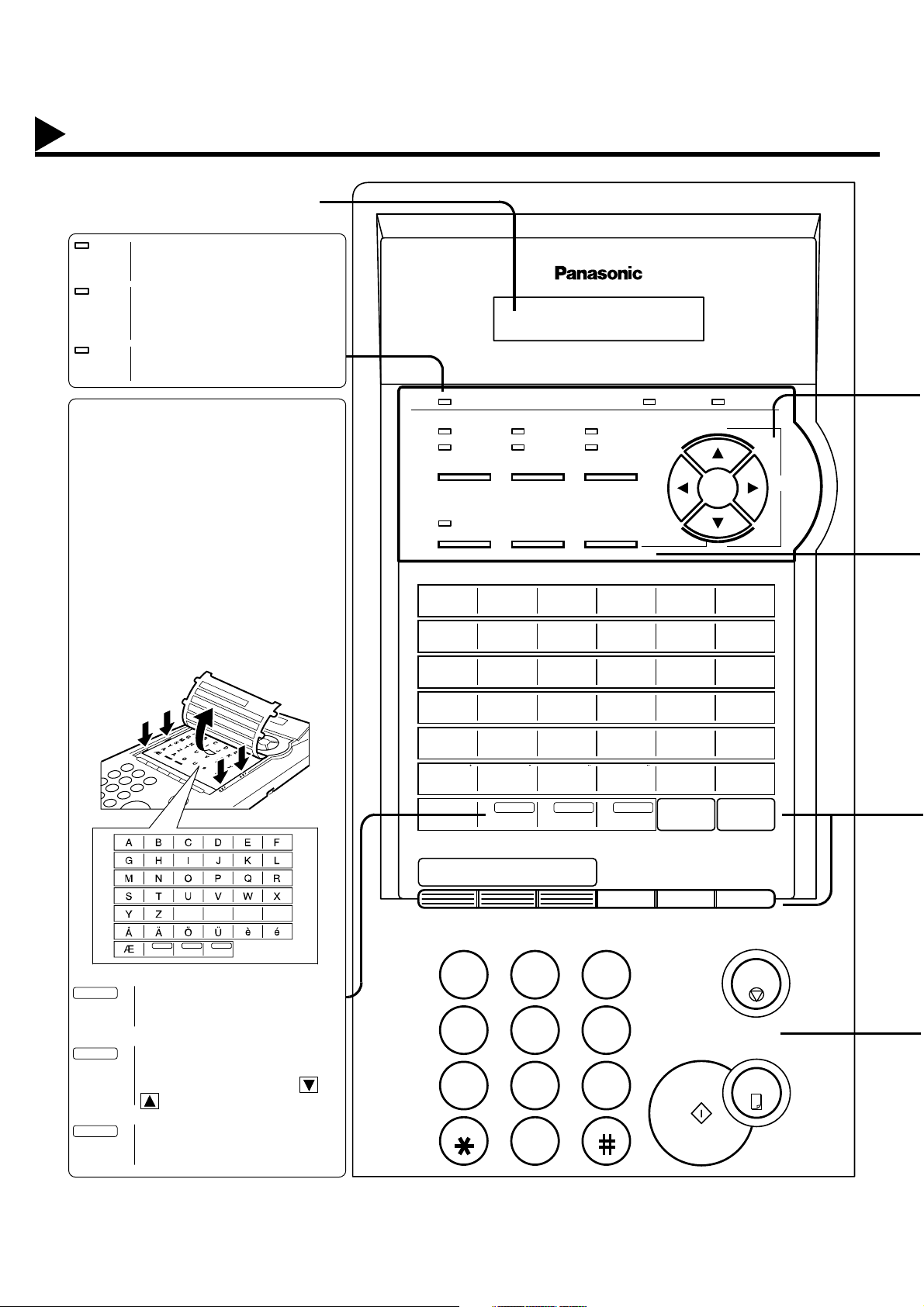
Control Panel
LCD Display
Indicates date and time, or the current
operation.
ON LINE
Blinks when the machine is
transmitting a document or
receiving.
TONER
Blinks when the remaining
toner is getting low and lights
when the toner is running out.
(See page 16)
ALARM
Lights when trouble occurs.
(See page 155)
One-Touch Keys
(01-32)
Used for One-Touch Dialing.
(See page 47 and 52)
Program Ke ys
(P1-P8)
Used to record long dialing procedures or
Group Dialing Number keys.
(See page 71 to 76)
Character Keys
The One-Touch Keys and Program Keys
also serve as character and symbol input
keys which are used to record your
LOGO, character ID and station name.
The character key template is printed on
the panel under the directory sheet cover.
01
02
03
04
05
06
07
08
09
10
11
12
13
14
15
16
17
18
19
20
21
22
23
24
25
26
27
28
29
30
31
32
P1
P2
P3
P4
P5
P6
P7
P8
SPACE
SPACE SYMBOLS CAPS
Used to insert a space while
entering LOGO, character ID
and station name.
SYMBOLS
Used to enter a symbol (, ’ & ( )
: ; + - . /) for LOGO, character
ID and station name. Use or
to select the symbols.
ON LINE TONER ALARM
DARKER
LIGHTER FINE QUALITY
A01
07
G
13
M
19
S
25
Y
31
P5
PAU S E
REDIAL ABBR
400 dpi FAST
03
09
15
21
27
P1
P7
SUB-ADDR
FLASH
HALFTONE
DIRECTRY
SEARCH
04
C
I
O
U
D
10
J
16
P
22
V
28
P2
P8
FUNCTION CLEAR SET
RESOLUTIONCONTRAST
INTERNETMEMORY
B
02
08
H
N
14
T
20
Z
26
AAOU
32
P6
SPACE SYMBOLS CAPS
05
11
17
23
29
P3
ABC DEF
123
GHI
JKL MNO
456
PRS
TUV WXY
789
+
VOLUME
-
06
E
K
Q
W
12
18
24
30
P4
F
L
R
X
MONITORSTAMP
STOP
COPY
12
CAPS
Used to switch between upper
and lower character set.
TONE
OPER
0
START
Page 15
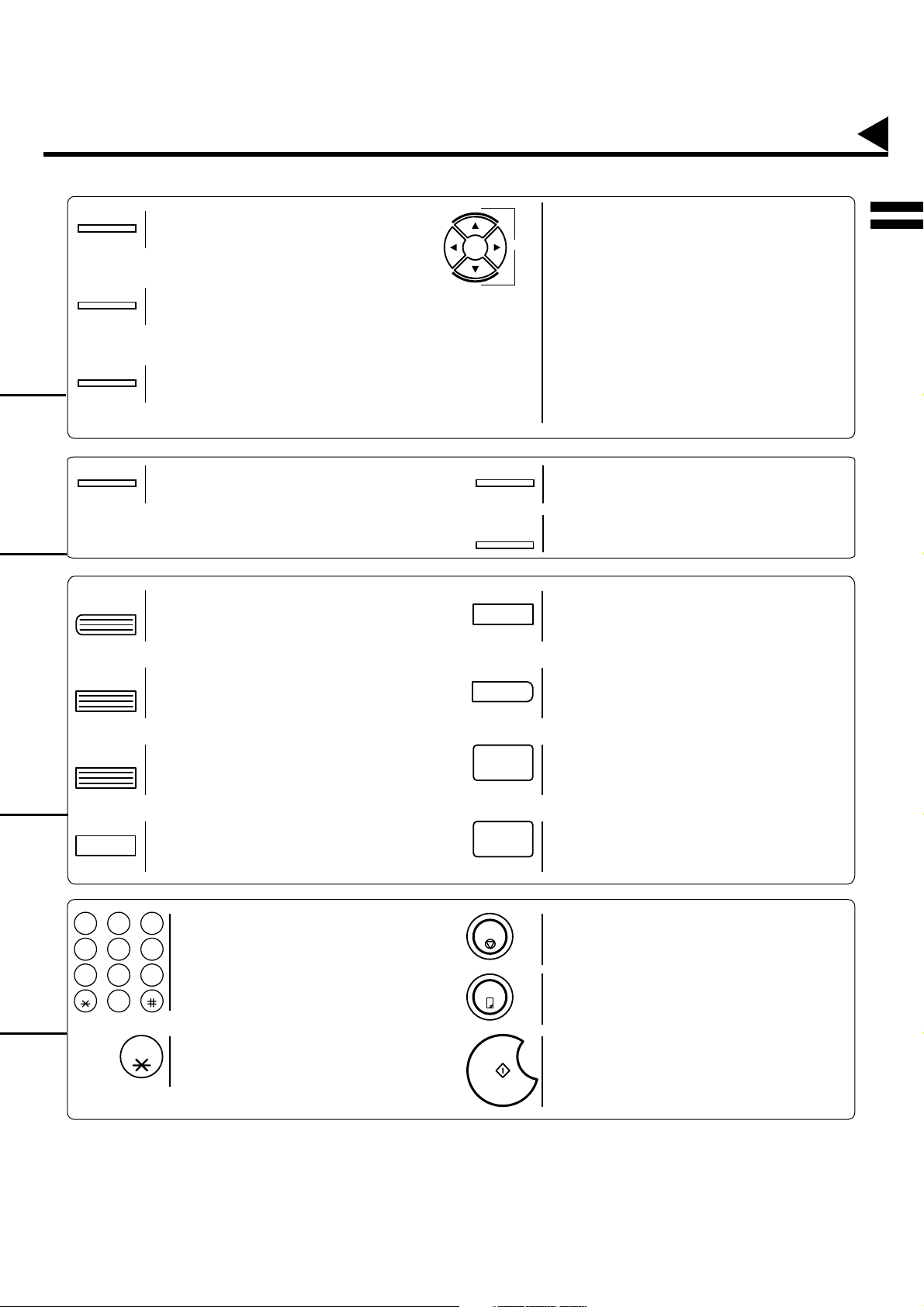
Control Panel
CONTRAST
RESOLUTION
HALFTONE
MEMORY
PAUSE
REDIAL
Used to set Normal, Lighter, or Darker.
(See page 41)
Used to set Standard, Fine, Super-Fine.
(See page 41)
Provides OFF, QUALITY or FAST settings for
halftone documents. (See page 42)
Used to select either memory or direct
communication.
(See page 44 to 54)
Used to enter a pause when recording or
dialing a telephone number, or to redial the
last dialed number. (See page 59)
+
VOLUME
-
STAMP
DIRECTRY
SEARCH
CLEAR
1
Used for the following:
• Adjust the monitor and ringer volume.
(See page 23)
• Move the cursor while entering numbers
and characters.
• Search the station name for Directory
Search Dialing.
• Confirm the entered station for multi-station
communication.
• Select functions.
• Confirm the current communication modes
(e.g. Page number, ID, Dialed Telephone
number, File number) when the unit is ON
LINE.
Used to turn the verification stamp ON or
OFF. (See page 42)
Used to search for a station name.
(See page 49 and 54)
Used to erase the previously entered input.
ABBR
SUB-ADDR
FLASH
FUNCTION
ABC DEF
123
JKL MNO
GHI
456
TUV WXY
PRS
789
OPER
TONE
0
TONE
Used to start Abbreviated Dialing. (See page
48 and 53)
Used to separate the Sub-address from the
telephone number when dialing, or to access
some features of your PBX.
Used to start or select the function and
sub-functions.
These functions are explained in detail on
page 10.
Used for Manual Number Dialing,
recording phone numbers, and selecting
functions.
Used to temporarily change the Dialing
Mode to Tone when Pulse mode is set.
SET
LINE
SELECT
MONITOR
STOP
COPY
START
Used to set operations.
Used to select the communication port.
Available for UF-895 only if the Optional G3
Communication Port Kit has been installed.
(See page 173)
Used to start On-Hook Dialing. (See page 56)
Used to cancel operations. When it is
pressed, the machine will return to standby.
Used to make copies.
(See page 64)
Used to start operations.
13
Page 16
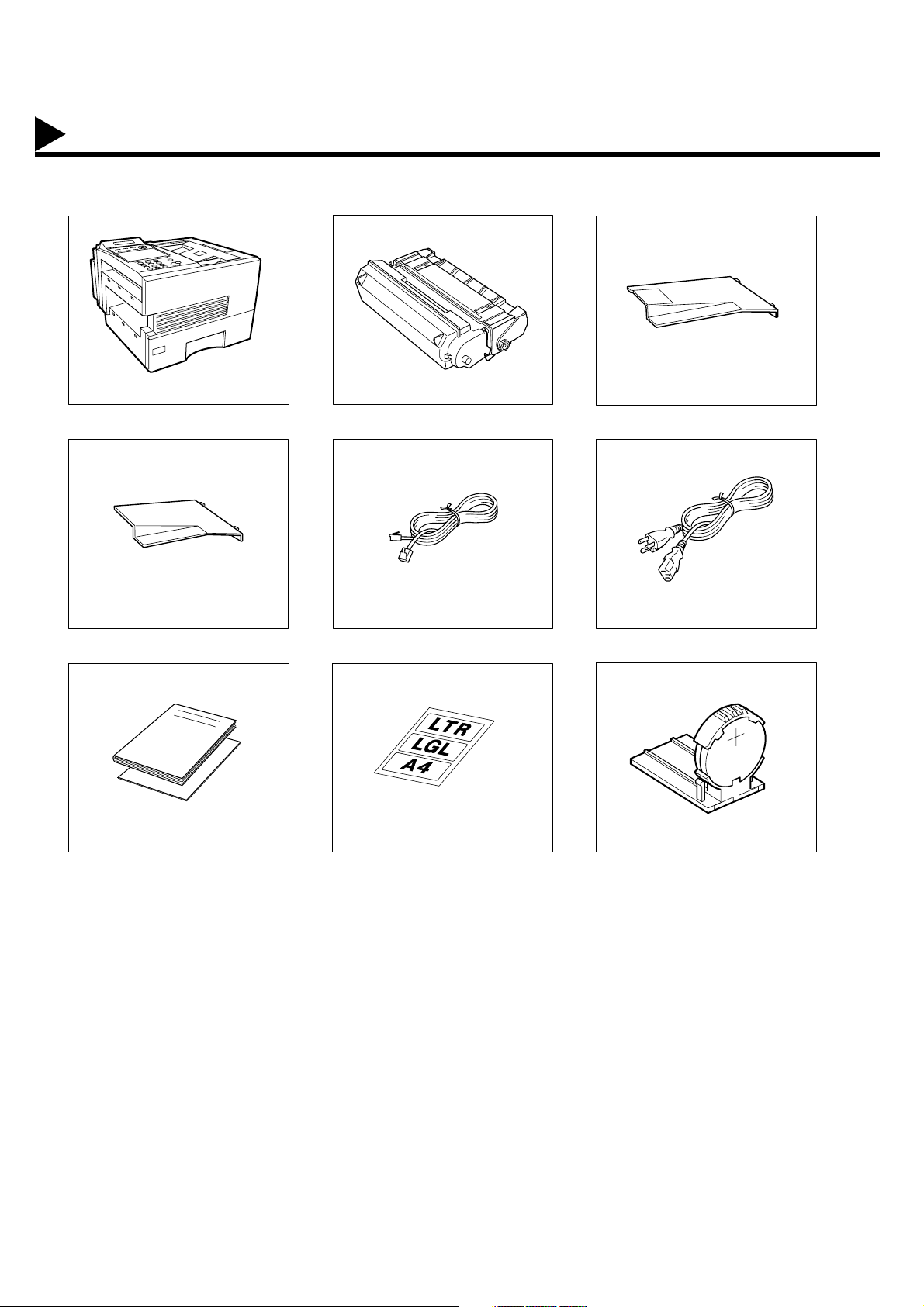
INSTALLING YOUR MACHINE
Main Unit and Accessories
Unpack the carton and check that you have all the accessories illustrated.
Machine
Recording Paper Tray Telephone Line Cable Power Cord
User’s Guide / Quick Guide
Toner Cartridge
Paper Size Label
Document Return Tray
Lithium Battery and Holder
14
Page 17
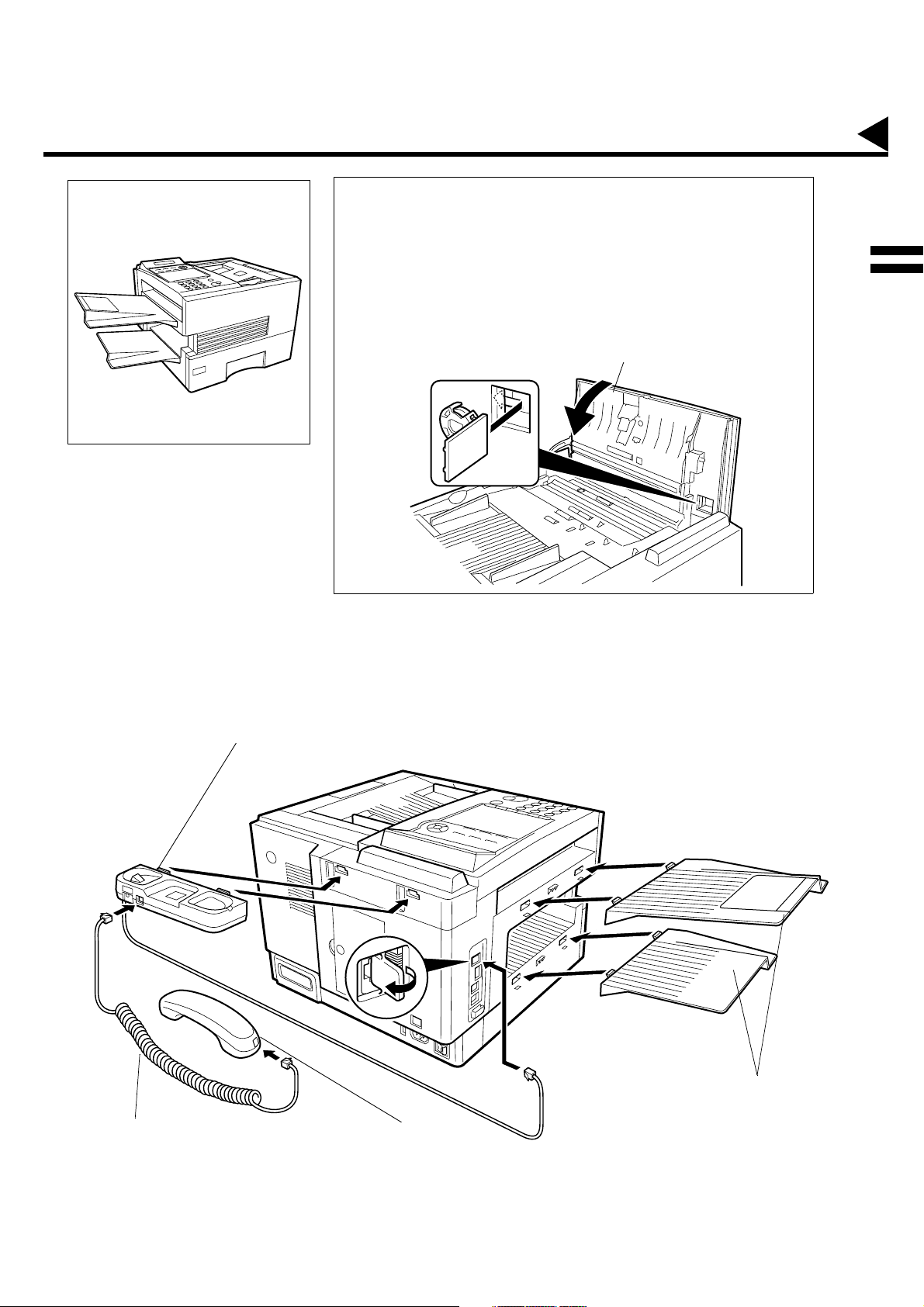
Final Installed View
Installing the Accessories
Installing the Lithium Battery
(This battery is used to backup the clock during power
failures, see page 166)
(1) Open the ADF Door.
(2) Install the Battery Holder, slide it to the Left until it latches and
close the ADF Door.
ADF Door
2
Handset Cradle
Hook the projections into the square holes
on the machine.
Connect the cable into the HANDSET jack
on the machine.
Handset Cord
[Available as an Option]
[Available as an Option]
Handset
[Available as an Option]
Document Return and
Recording Paper Trays
Hook the projections into the
square holes on the machine.
15
Page 18
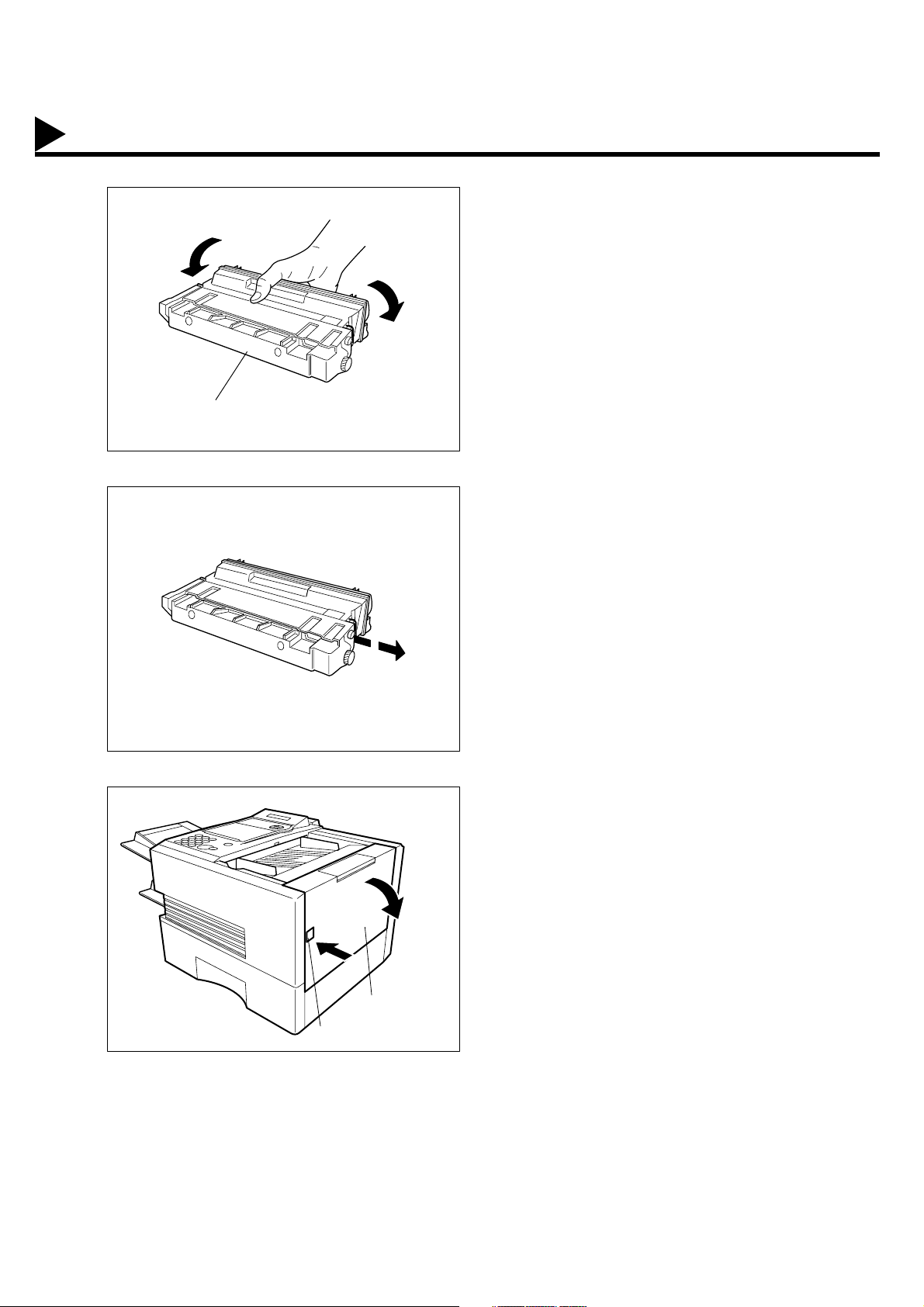
Installing the Toner Cartridge
1
2
Unpack the Toner Cartridge and rock it back
and forth as shown for 5 or 6 times to even the
toner inside.
Toner Cartridge
Remove the protective seal.
Note: Pull on the seal slowly and straight out.
3
Continued on the next page.
Push the Release Button to open the Printer
Cover.
Printer Cover
Release Button
16
Page 19
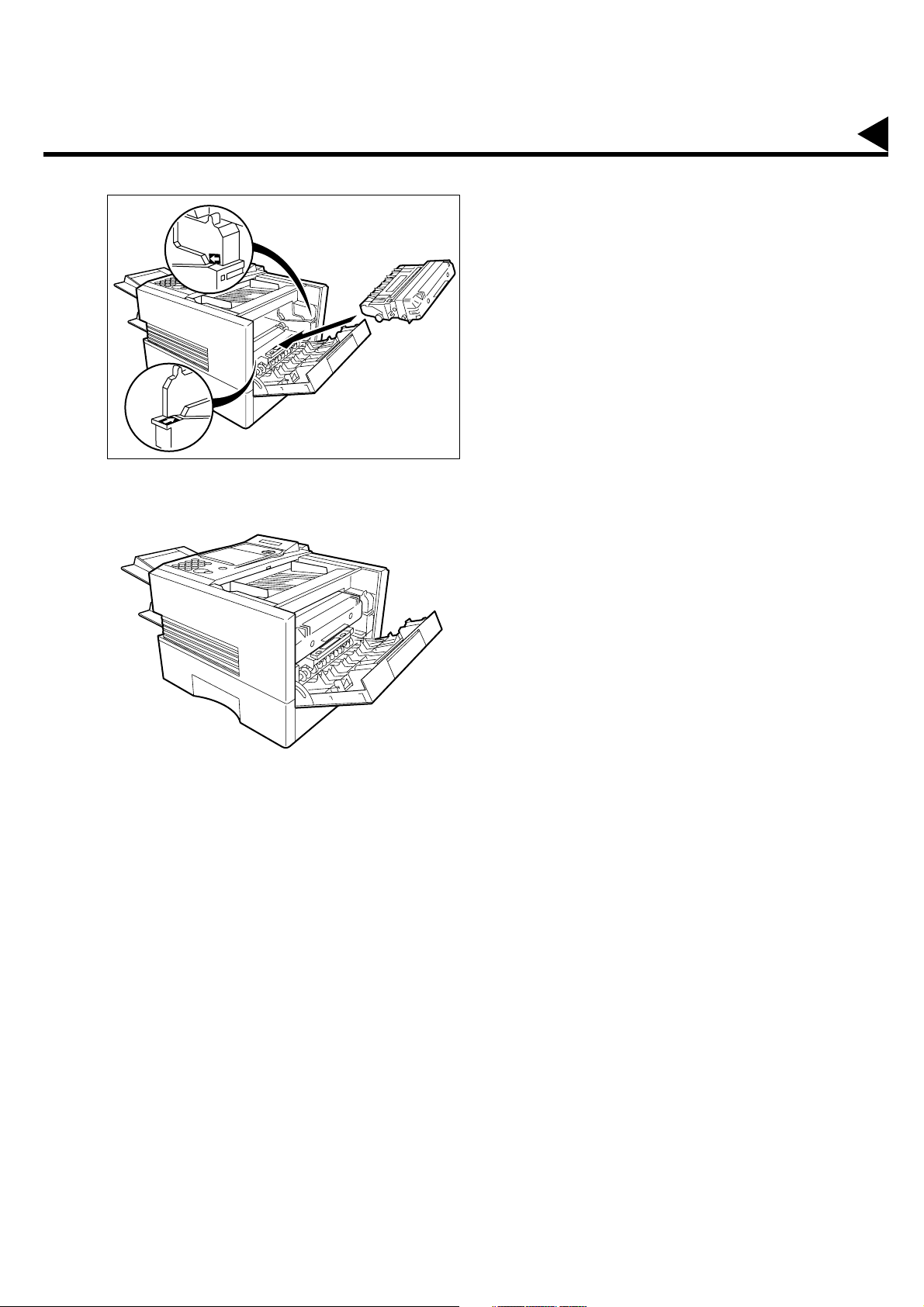
4
Align the arrow and the projection on both
sides as shown and insert the Toner Cartridge
into the machine.
5
Close the Printer Cover firmly.
If you are replacing the Toner Cartridge, it is recommended to clean the Printer Roller to maintain good
6
printing quality. To clean the Printer Roller, follow the procedure on page 163.
17
Page 20
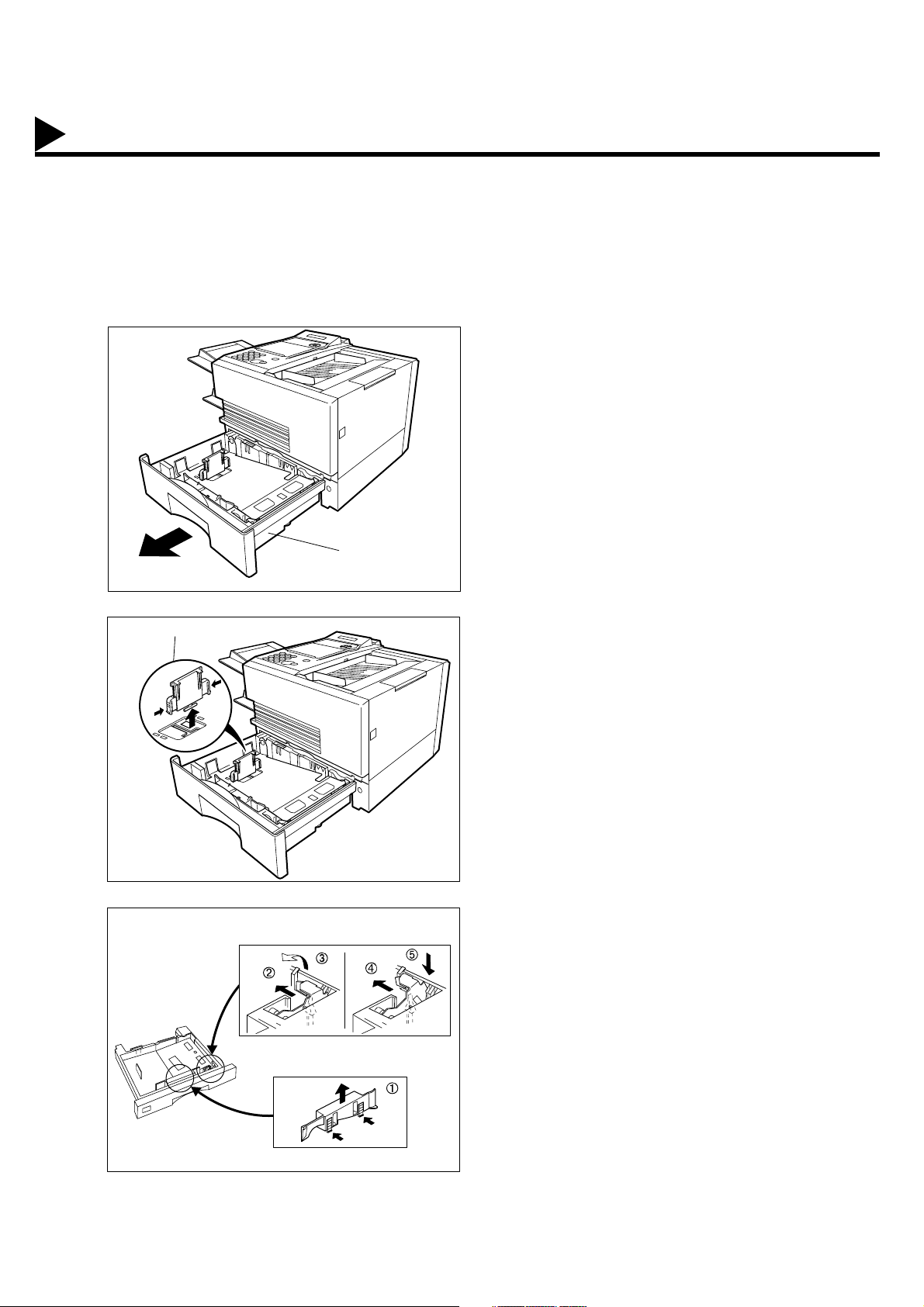
Loading the Recording Paper
Paper Specifications
In general, most bond papers will produce excellent results. Most photocopy papers will also work very well.
There are many "name" and "generic" brands of paper available. We recommend that you test various papers
until you obtain the results you are looking for. For detailed recommended paper specifications, see page 172.
How to Load the Recording Paper
1
2
Paper Length Guide
Slide out the Paper Cassette from the machine.
Paper Cassette
Adjust the Paper Length Guide to the proper
paper size (A4, LTR, or LGL).
For LGL size paper, remove the Paper Length
Guide and store it in the provided slot in the
front left side of the Paper Cassette.
If reloading the same size of paper, skip the
step 2 and 3.
18
3
A
L
Paper Width Clip
Paper Width Guide
Adjust the Paper Width Guide and Clip to the
proper paper (A4, or LTR/LGL).
The factory default for the Paper Width Guide
and Clip are on LTR/LGL position. For A4
paper size, adjust by following the steps
A
L
below.
(1) Replace the Paper Width Guide into the
proper slot (A4 or LTR/LGL).
(2) Release the Paper Width Clip latch.
(3) Pull upwards to remove the Paper Width
Clip.
(4) Replace the Paper Width Clip into the
A(A4) or L(LTR/LGL) slot.
(5) Push down on the Paper Width Clip to latch
it in place.
Page 21
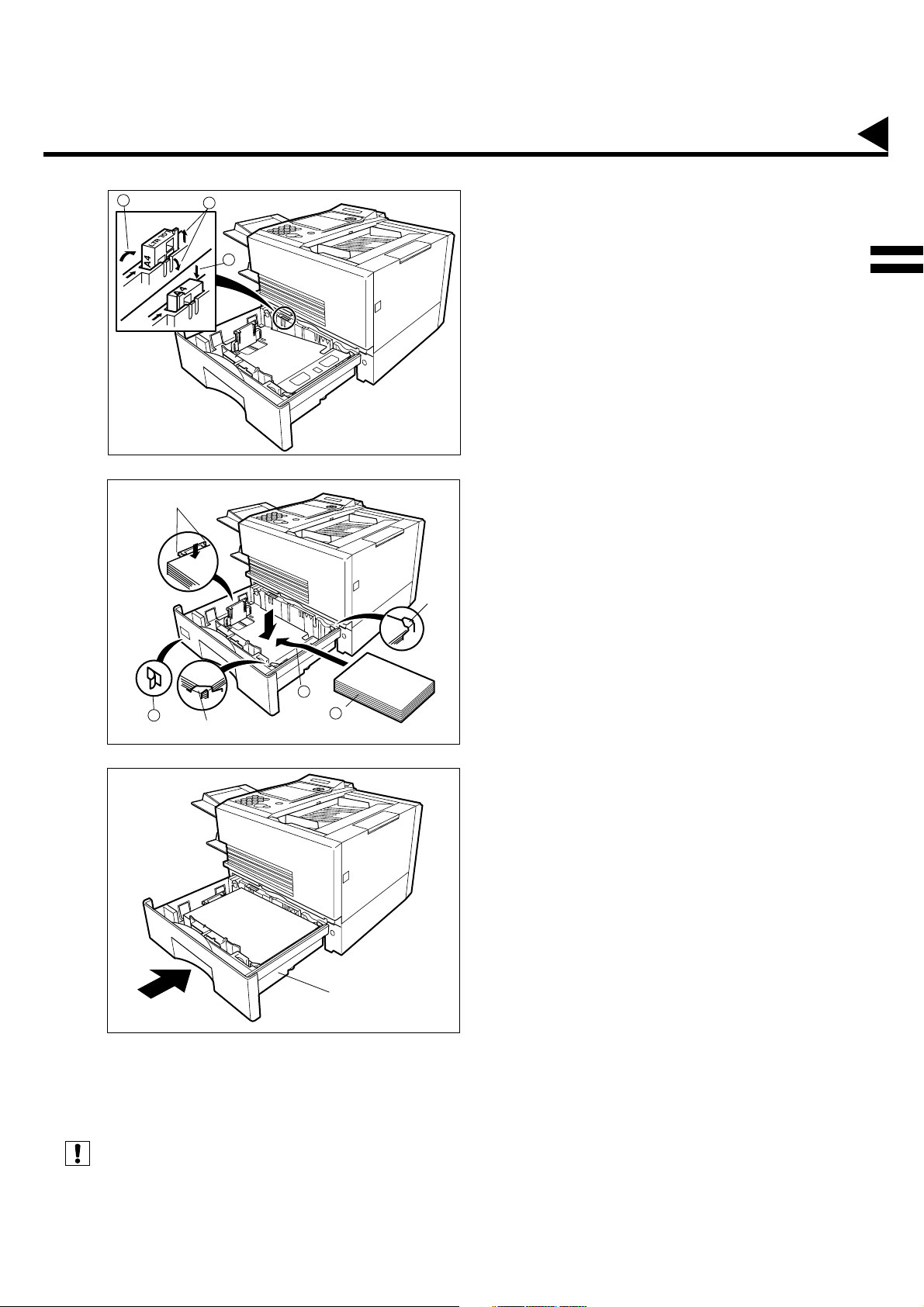
Loading the Recording Paper
4
5
2
3
Clip
1
Clip
3
Clip
1
2
Recording Paper
(1) Release the hook and remove the Paper
Size Selector.
(2) Rotate the Paper Size Selector until the
appropriate setting marked on the Selector
is facing upward and the wording is upright.
(3) Reinstall the Paper Size Selector.
(1) Push the Pressure Plate until it is locked
down.
(2) Load the paper into the Paper Cassette.
Caution:Make sure that the paper is set
under the clips of the Paper
Cassette. You can load about
500 sheets with standard weight
paper (20 lb. or 75 g/m
paper specification see page
172.
(3) Set the proper paper size label.
2
). For
2
6
(see Note 1)
Note:
Slide the Paper Cassette into the machine.
Paper Cassette
1. Your machine will properly print on A4, Lette r and Le gal si ze pap er only . If other size o f paper (B4 , B5, A5) is used ,
your machine may not print properly.
19
Page 22
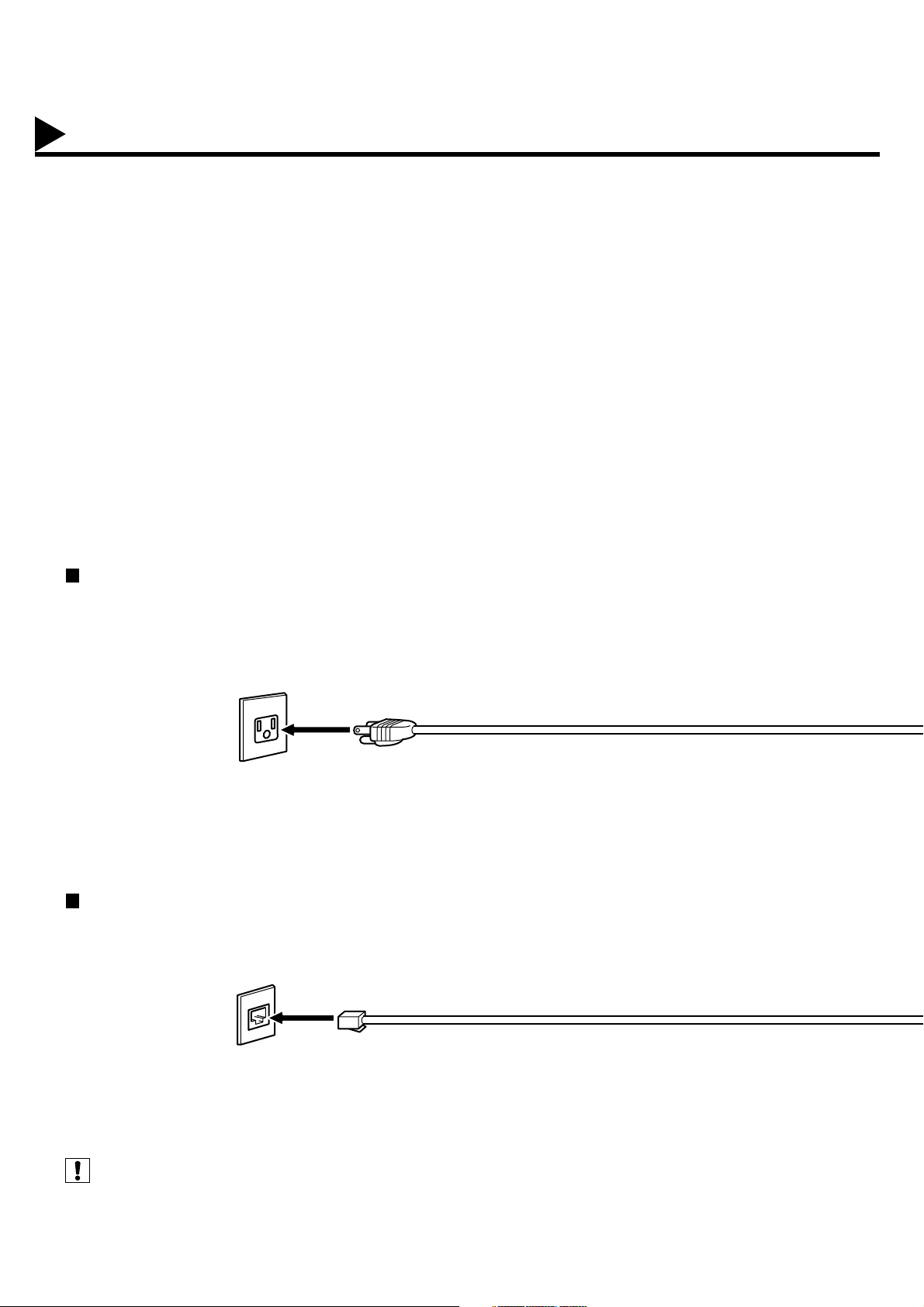
Connecting the Telephone Line Cab le and P owe r Cord
Power Cord
Plug one end of the power cord into an ordinary 3 prong AC outlet and the other end into the receptacle on the
rear of the machine.
Warning : This apparatus must be properl y grounded through an ordinary 3 prong AC outlet .
Do not break off the earth (ground) prong to fit a 2 prong outlet.
(see Note 1).
Power Cord (Included)
Telephone Line Cable
Plug one end of the telephone line cable into the "RJ-11C" telephone jack supplied by the telephone company
and the other end into the LINE jack on the left side of the machine.
RJ-11C Telephone Jack
Telephone Line Cable (Included)
20
Note:
1. Your machine uses little power and you should keep it ON at all times.
Page 23
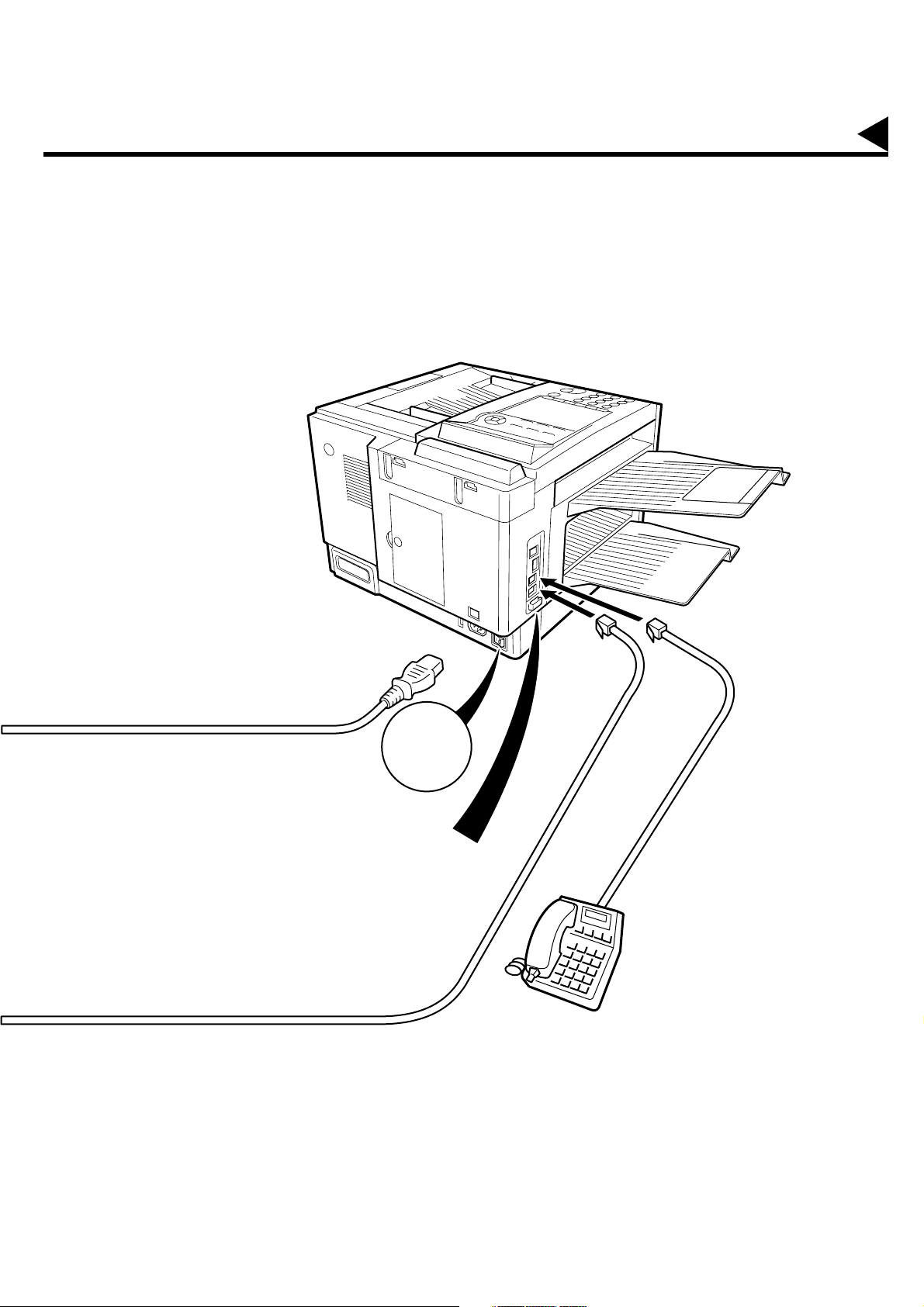
21
Page 24
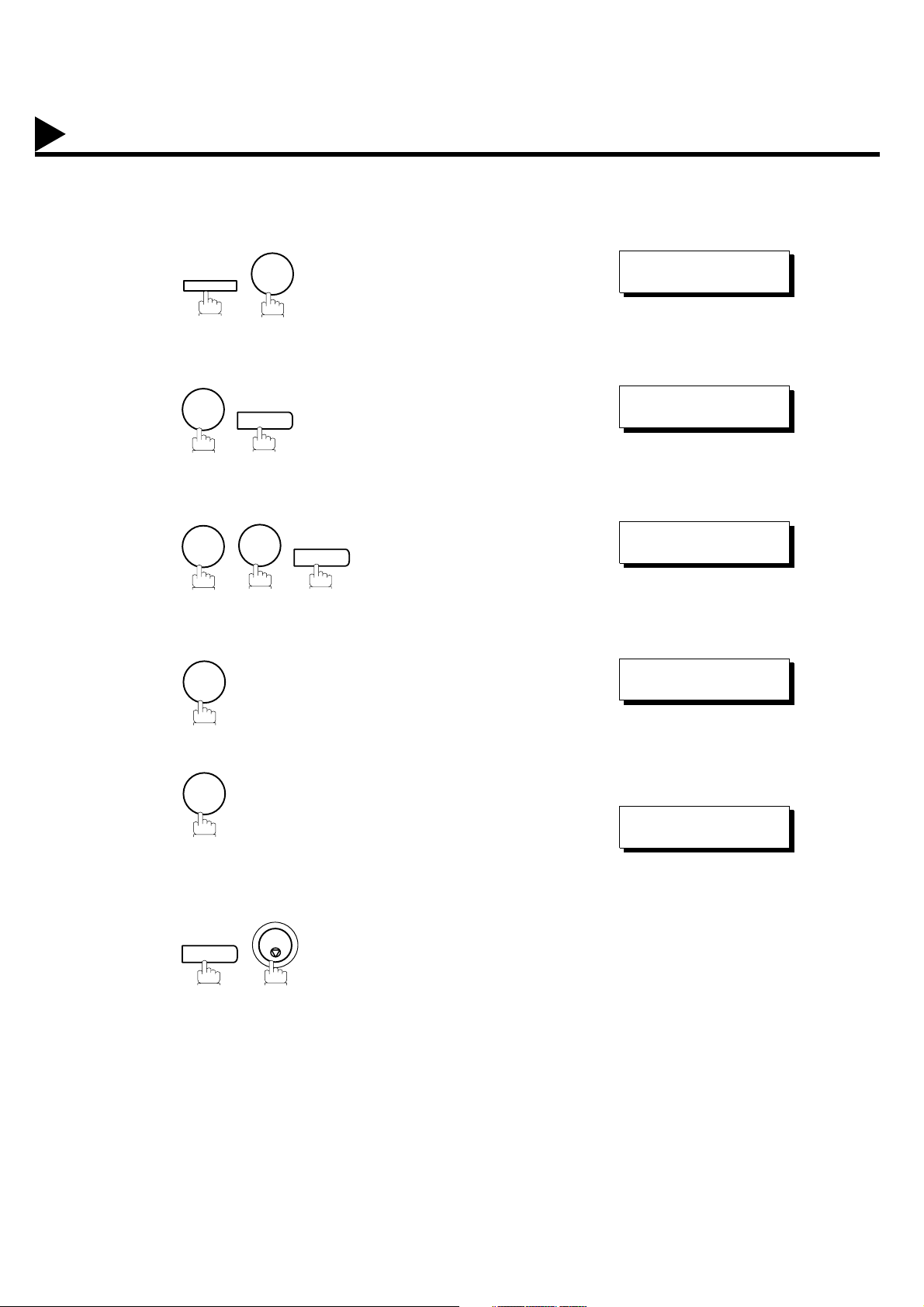
Setting the Dialing Method (Tone or Pulse)
Your machine can operate with either of two dialing methods (Tone or Pulse), depending on the type of telephone
line you are connected to. If you need to change the dialing method to Tone or Pulse, follow the procedure below.
1
2
3
4
FUNCTION
4
0
1
7
SET
6
for “PULSE”.
SET
SET MODE (1-6)
ENTER NO. OR
FAX PARAMETER(01-99)
NO.=
06 DIALING METHOD
2:TONE
06 DIALING METHOD
1:PULSE
∨ ∧
❚
5
or
2
SET
for “TONE”.
STOP
or
06 DIALING METHOD
2:TONE
22
Page 25
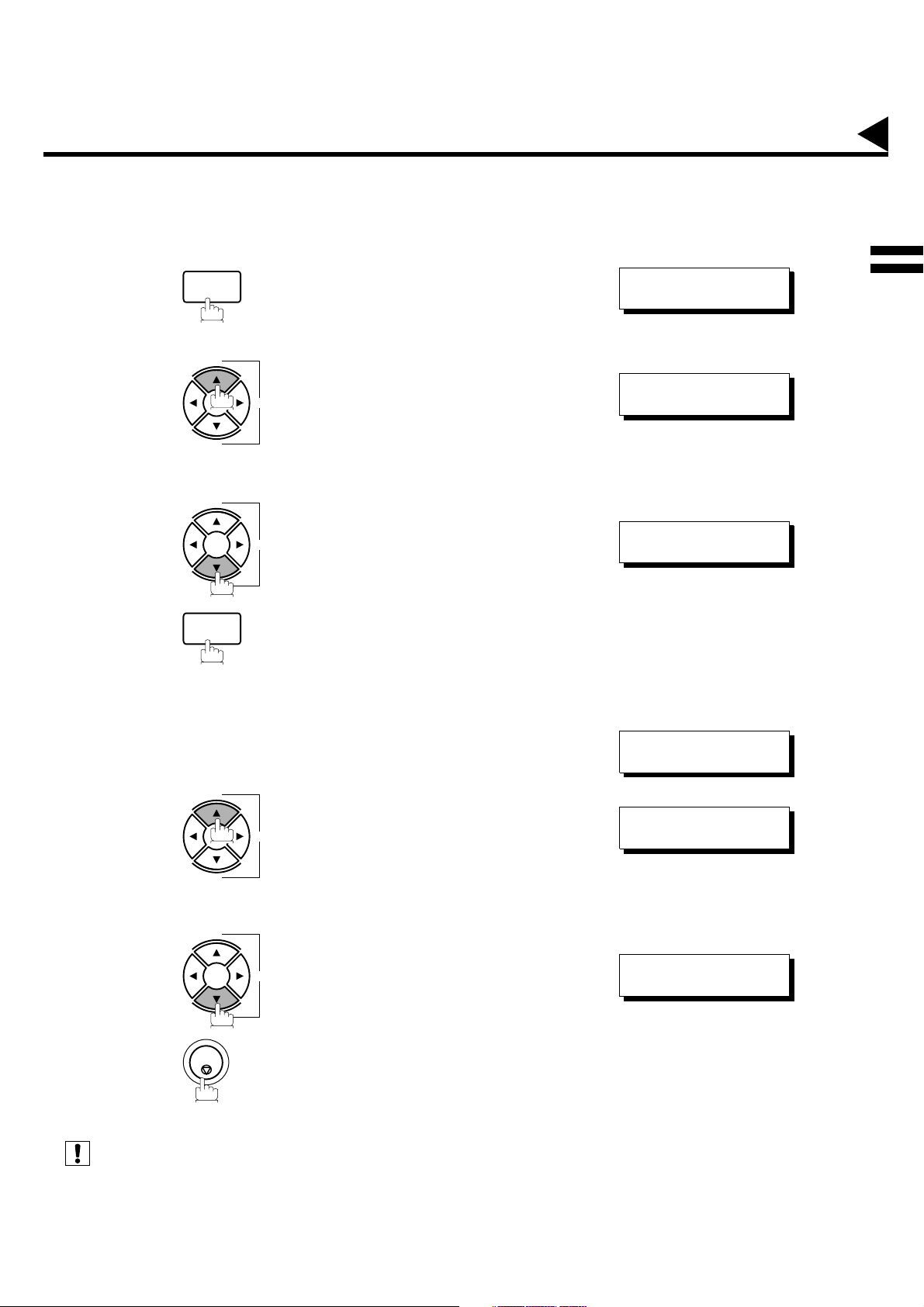
Adjusting the Volume
You can adjust the monitor and ringer volume on your machine. The built-in speaker enables you to hear the dial
tone, dialing signals, and busy tone. The ringer sounds when your machine receives a call.
Setting the Monitor Volume
1
MONITOR
You will hear the dial tone through the speaker.
+
2
VOLUME
-
or
+
VOLUME
-
3
MONITOR
repeatedly to raise the volume.
repeatedly to lower the volume.
* MONITOR *
❚
MONITOR VOLUME
LOW [
MONITOR VOLUME
LOW [ ] HIGH
❚❚❚❚❚❚❚❚
] HIGH
2
Setting the Ringer Volume
Standby
1
+
2
VOLUME
-
or
+
VOLUME
-
3
(see Note 1)
STOP
repeatedly to raise the volume.
repeatedly to lower the volume.
JAN-12-1999 15:00
00%
RINGER VOLUME
((((
RINGER VOLUME
☎
☎
))))
Note:
1. You can also adjust the volume of the key touch tone and the volume of the buzzer in the Fax Parameter No. 10
(KEY/BUZZER VOLUME). (See page 35)
23
Page 26
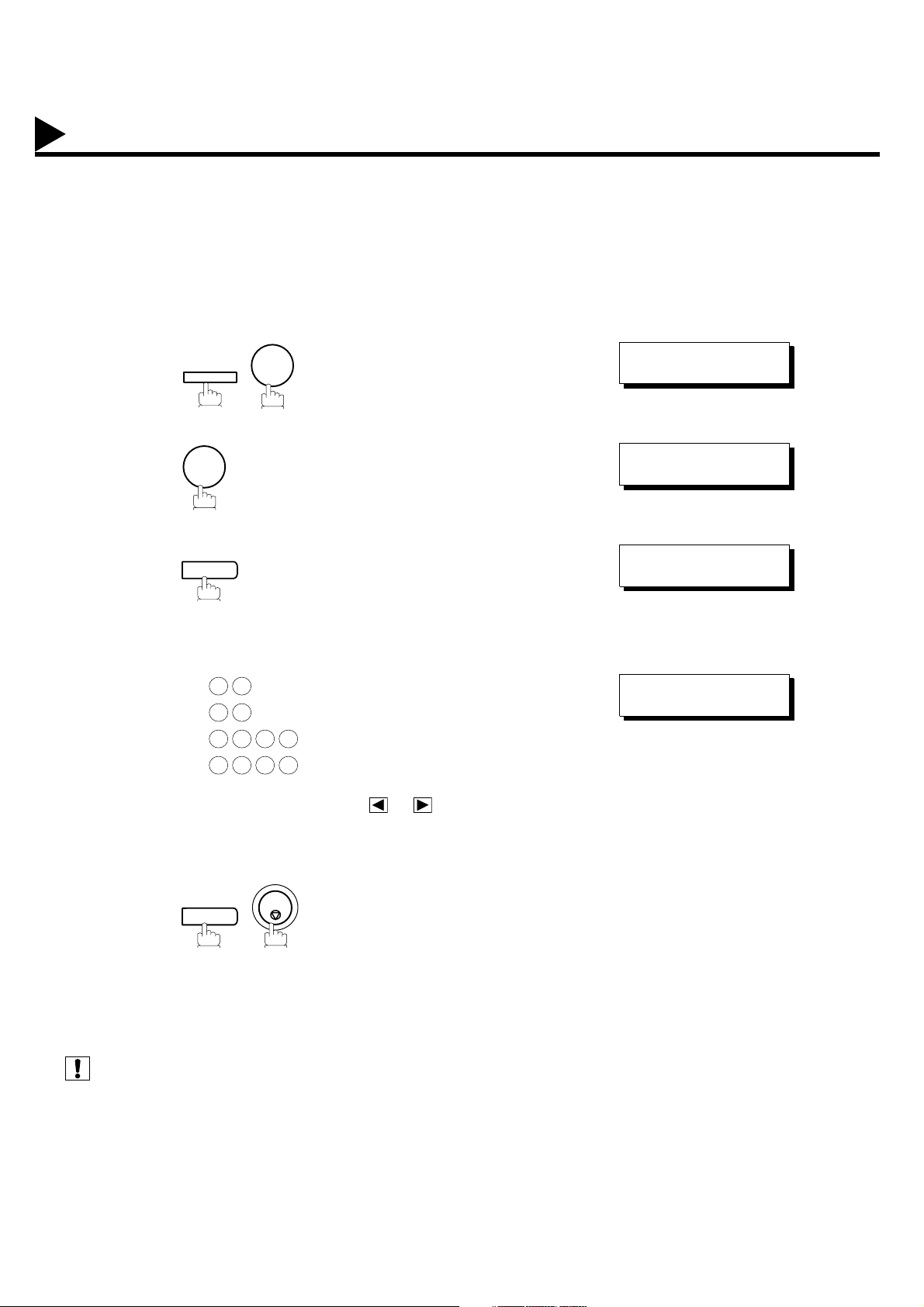
User Parameters
Your facsimile machine has several basic settings (User Parameters) to help you keep records of the documents you
send or receive. For example, the built-in clock keeps the current date and time, and your LOGO and ID Number
help to identify you when you send or receive documents.
Setting the Date and Time
At standby the display will show the date and time. Once the standby display is set, it will automatically be
updated.
1
2
3
4
FUNCTION
7
1
SET
Enter the new date and time.
Ex: Month : January
0 1
1 2
1 9 9 9
1 5 0 0
If you make a mistake, use or to move the cursor
over the incorrect number, then overwrite it with a correct
one.
Date : 12th
Year : 1999
Time : 3:00 PM
SET MODE (1-6)
ENTER NO. OR
1:USER PARAME TER S?
PRESS SET TO SELECT
DATE & TIME
❚
1-01-1999 00:00
DATE & TIME
01-12-1999 15:00
∨ ∧
5
(see Note 1)
(see Note 2)
Note:
24
SET
1. The clock of your machine is equipped with D.S.T.(Daylight Saving Time) system. So, your clock will automatically
set the time forward from 2:00 AM to 3:00 AM on the first Sunday of April and set the time back from 2:00 AM to
1:00 AM on the last Sunday of October.
If your state does not use the D.S.T. system , change the Fax Paramet er No. 35 (DAYLIGHT TIME) to "Invalid" . (See
page 37)
2. The current Date & Time must be set because it is required by the Telephone Consumer Act of 1991. (For details,
see FCC NOTICE at the end of this User's Guide)
STOP
Page 27
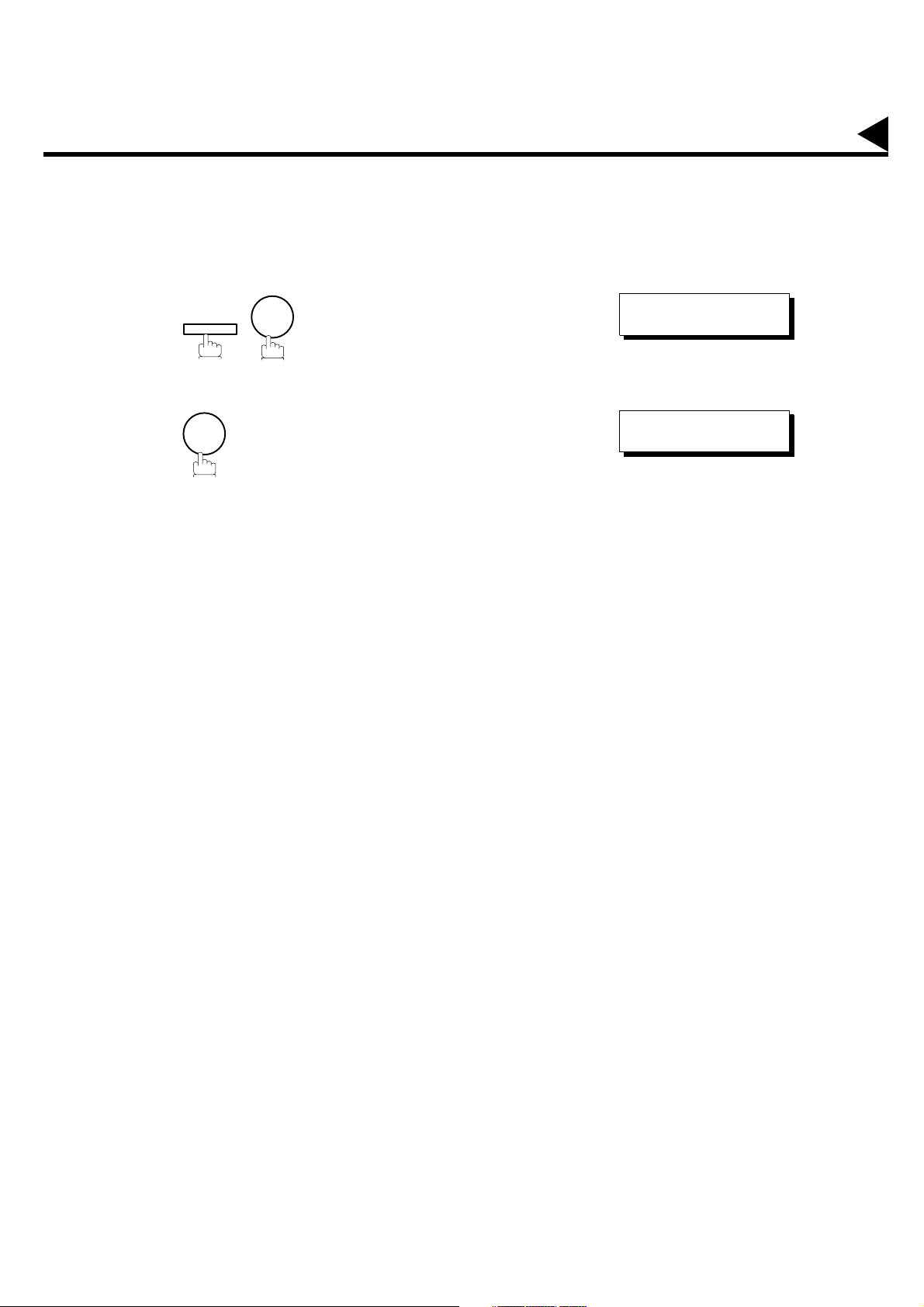
Setting Your LOGO
When you send a document, your LOGO appears on the top of the copy printed out at the other station.
The LOGO helps to identify you to someone who receives your document.
1
2
3
4
FUNCTION
7
1
repeatedly until display shows;
Enter your LOGO (max. 25 characters and digits) by using
the Character keys (See page 12).
Ex:
SET MODE (1-6)
ENTER NO. OR
1:USER PARAME TER S?
PRESS SET TO SELECT
∨ ∧
5
(see Note 1)
1. Your Company Name or your name must be set as y ou r LOG O be cause it is required by the Tele pho ne C on su me r
If you make a mistake, use or to move the cursor
beyond the incorrect character, press then reenter the new character.
If more than 19 characters are entered, the left side
characters will scroll off the display.
Act of 1991. (For details, see FCC NOTICE at the end of this User's Guide)
25
Page 28
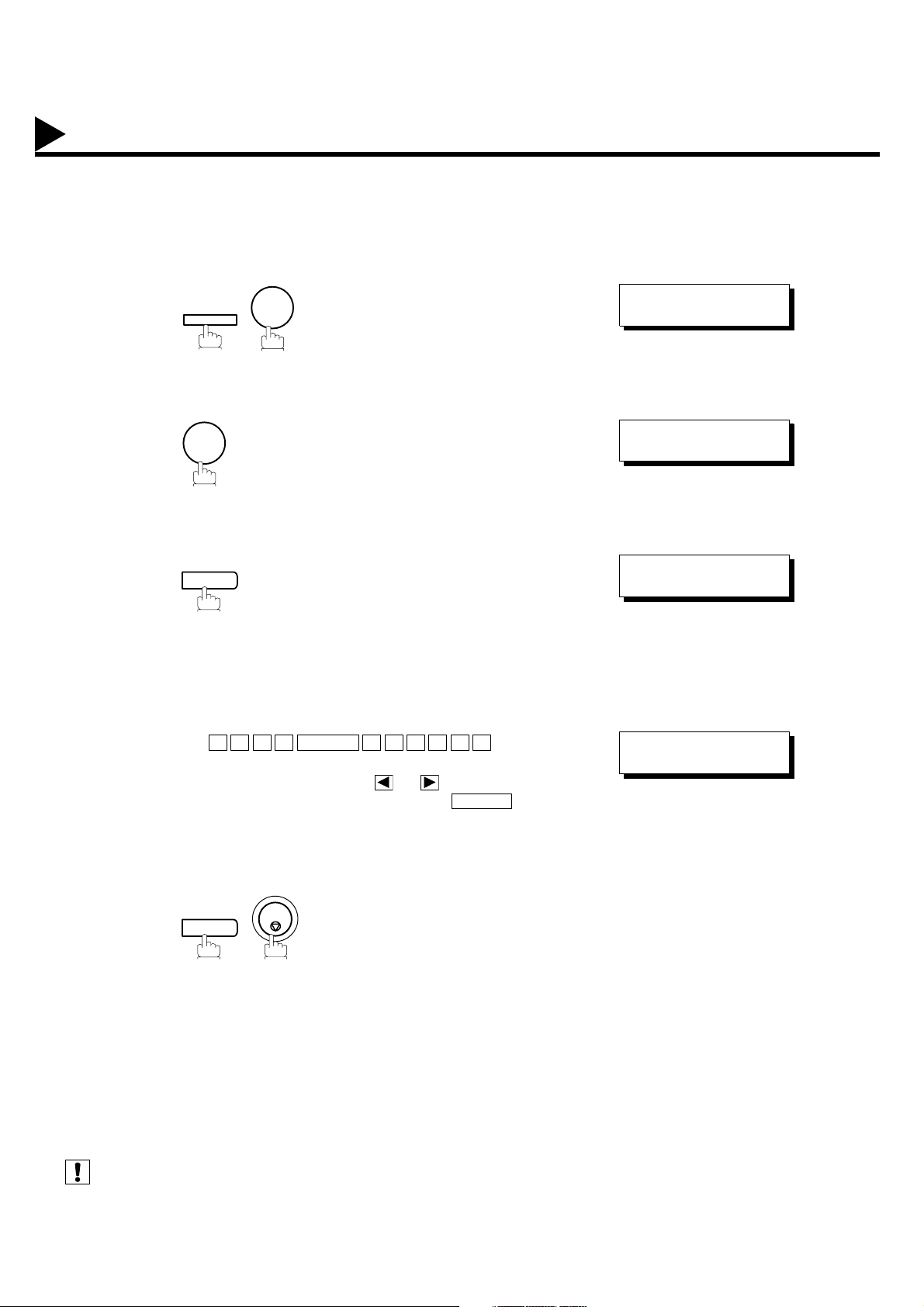
User Parameters
Setting Your Character ID
If the remote machine has a Character ID capabilities, when you are sending or receiving, your Character ID will
appear on the remote machine's display and the remote machine's Character ID will appear on your display.
1
2
3
4
FUNCTION
7
1
SET
repeatedly until display shows;
Enter your Character ID (max. 16 characters and digits)
by using the Character keys (See page 12).
Ex:
If you make a mistake, use or to move the cursor
beyond the incorrect character, press then reenter the new character.
E A D SPACE O F F I C E
H
CLEAR
SET MODE (1-6)
ENTER NO. OR
1:USER PARAME TER S?
PRESS SET TO SELECT
CHARACTER ID
❚
CHARACTER ID
HEAD OFFICE
∨ ∧
❚
5
(see Note 1)20
1. The special characters of Å, Ä, Ö, Ü, Æ, è and é cannot be used for Character ID.
Note:
26
SET
STOP
Page 29
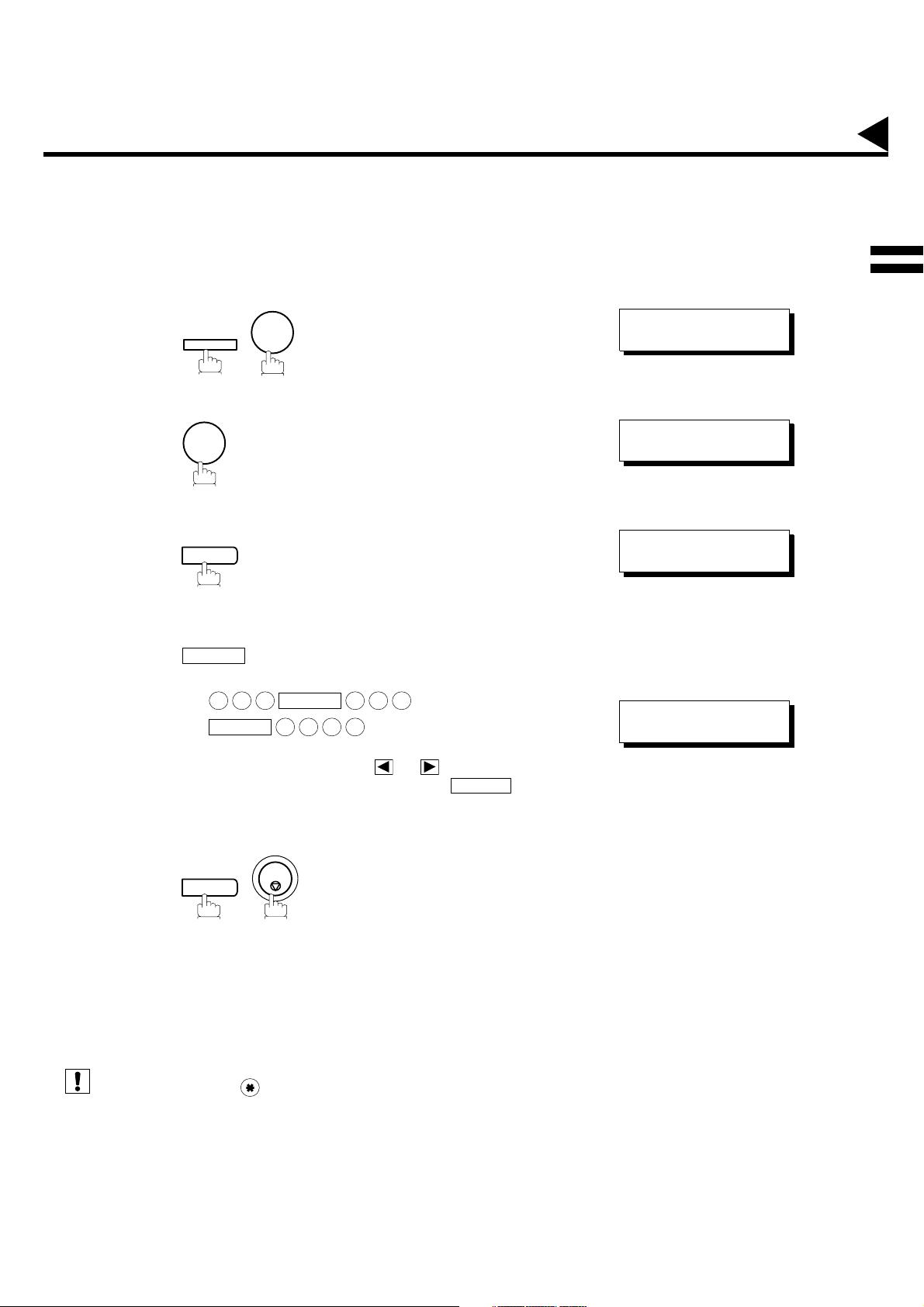
Setting Your ID Number (Fax Telephone Number)
User Parameters
If the remote machine does not have a Character ID but it has an ID Number, when sending or receiving, your ID
Number will appear on the remote machine's display and their ID Number will appear on your display.
We suggest you use your facsimile telephone number as your ID number. (max. 20 digits)
SET MODE (1-6)
ENTER NO. OR
1:USER PARAME TER S?
PRESS SET TO SELECT
ID NO.
❚
∨ ∧
1
2
3
4
FUNCTION
7
1
SET
repeatedly until display shows;
Enter your ID (max. 20 digits) by using the key pad and
SPACE
.
2
5
(see Note 1)
(see Note 2)
Note:
1. You may use to en ter a "+" charact er at the beginnin g of the ID number to indicate the foll owing dig it(s) for your
2. Your Fax Telephone Number must be set as your ID Number because it is required by the Telephone Consumer
Ex:
2 0 1
SPACE
If you make a mistake, use or to move the cursor
beyond the incorrect number, press then reenter the new number.
SET
country code.
Ex :+1 201 555 1212 +1 for U.S.A. country code.
+81 3 111 2345 +81 for Japan country code.
Act of 1991. (For details, see FCC NOTICE at the end of this User's Guide)
SPACE
1 2 1 2
STOP
5 5 5
CLEAR
ID NO.
201 555 1212
❚
27
Page 30
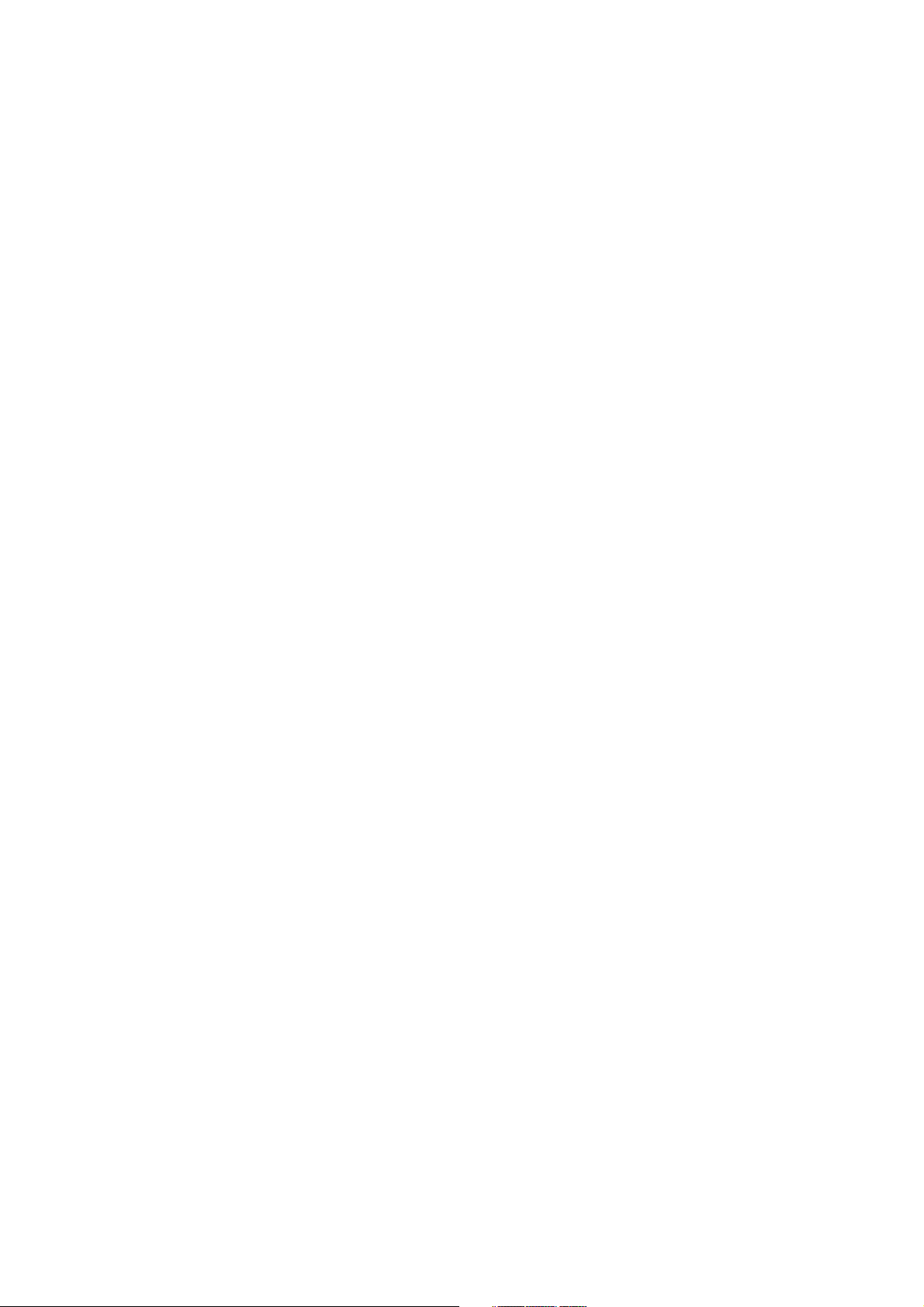
This page is intentionally left blank.
28
Page 31

PROGRAMMING YOUR MACHINE
One-Touch/Abbreviated Dialing Numbers
Entering One-Touch/Abbreviated Dialing Numbers
One-Touch and Abbreviated Dialing are two fast ways of dialing full telephone numbers. To use these dialing
methods, you must first store the telephone number using the following procedure.
To enter a One-Touch key, follow the steps below
1
2
3
FUNCTION
2
1
01
Ex:
7
SET
4
Enter the telephone number
5
(up to 36 digits including pauses and spaces).
SET MODE (1-6)
ENTER NO. OR
1:ONE-TOUCH
2:ABBR NO.
ONE-TOUCH< >
PRESS ONE-TCH OR
<01>
E
NTER TEL. NO.
<01>
9-555 1234
∨ ∧
∨ ∧
❚
3
6
7
8
Ex:
9
PAUSE
SET
Enter the station name using character keys
(up to 15 characters).
Ex:
To record another number, repeat step 4 to 8.
To return to standby, press .
S
SET
A L E S
5 5 5
SPACE
SPACE
E P TD
STOP
1 2
3
4
<01> ENTER NAME
9-555 1234
<01> SALES DE PT
9-555 1234
ONE-TOUCH< >
PRESS ONE-TCH OR
❚
∨ ∧
29
Page 32

One-Touch/Abbreviated Dialing Numbers
To set an Abbreviated Dialing Number, follow the steps below
1
2
3
4
5
FUNCTION
2
7
SET
2
Ex: (001 to 160)
0 2 2
Enter the telephone number
(up to 36 digits including pauses and spaces).
Ex:
9
PAUSE
5 5 5
SPACE
2
3
4 5
SET MODE (1-6)
ENTER NO. OR
1:ONE-TOUCH
2:ABBR NO.
ABBR.[
ENTER NO. OR
[022]
E
[022]
9-555 2345
❚
NTER TEL. NO.
∨ ∧
]
∨ ∧
❚
SET
6
Enter the station name using character keys
7
(up to 15 characters).
A C C O U N T I N G
Ex:
SET
8
To record another number, repeat step 4 to 8.
To return to standby, press .
(see Note 1) (see Note 2) (see Note 3) (see Note 4)
Note:
1. If you require a special access number to get an outside line, enter it first and then press .
A hyphen "-" is displayed for pause.
2. Use or to enter a space between the numbers to make it easier to read.
3. If you are using Pulse dialing and you wish to change to Tone dialing in the middle of dialing, press
4. You can search for an unused One-Touch key or ABBR. number by pressing or in step 3 or 4.
SPACE
(represented by a"/"). The dialing method will be changed from Pulse to Tone after dialing the digit "/".
Ex : 9 PAUSE TONE 5551234
MONITOR
STOP
[022]ENTER NAME
9-555 2345
[022]ACCOUNTING
9-555 2345
ABBR.[
ENTER NO. OR
❚
]
∨ ∧
PAUSE
❚
TONE
30
Page 33

One-Touch/Abbreviated Dialing Numbers
Changing or Erasing One-Touch/Abbreviated Dialing Numbers
If you have to change or erase any of the One-Touch/Abbreviated dialing numbers, follow the steps below.
To change the settings of a One-Touch/ABBR. dialing number
1:ONE-TOUCH
2:ABBR NO.
1
FUNCTION
7 2
SET
3
2
3
4
5
6
Select for One-Touch Dialing number
Select for ABBR. Dialing Number
Ex:
Enter the station you wish to change.
Ex:
then enter a new telephone number. (See Note 1)
Ex:
1
01
CLEAR
9
SET
CLEAR
1
2
PAUSE
5 5 5
SPACE
3
4 5 6
ONE-TOUCH< >
PRESS ONE-TCH OR
<01> SALES DE PT
9-555 1234
<01> SALES DE PT
NTER TEL. NO.
E
<01> SALES DE PT
9-555 3456
<01> SALES DEPT
9-555 3456
<01> ENTER NAME
9-555 3456
❚
∨ ∧
7
(see Note 1)
(see Note 2)
Note:
1. If you make a mistake, use or to move the cursor beyond the incorrect number, press then
2. If the One-Touch/Abbreviated dialing number has be en us ed for a co mm un ic atio n res erv atio n, the settings cannot
then enter a new station name. (See Note 1)
Ex:
P A N A F A X
SET
To return to standby, press .
re-enter the new number.
be changed or erased until the communication has finished.
To change or erase the settings, cancel the communication first by Edit File Mode. (See page 77)
STOP
<01> PANAFAX
9-555 3456
ONE-TOUCH< >
PRESS ONE-TCH OR
❚
CLEAR
∨ ∧
31
Page 34

One-Touch/Abbreviated Dialing Numbers
To erase the settings of One-Touch/ABBR. Dialing number
1
2
3
4
FUNCTION
Select for One-Touch Dialing number
Select for ABBR. Dialing Number
Ex:
1
Enter the station you wish to erase.
01
Ex:
CLEAR
7 2
1
2
SET
1:ONE-TOUCH
2:ABBR NO.
ONE-TOUCH< >
PRESS ONE-TCH OR
<01> SALES DE PT
9-555 1234
<01> SALES DE PT
E
NTER TEL. NO.
∨ ∧
5
(see Note 1)
Note:
1. If the One-Touch/Abbreviated dialing number has been used for a communication reservation, the settings cannot
SET
To return to standby, press .
be changed or erased until the communication has finished.
To change or erase the settings, cancel the communication first by Edit File Mode. (See page 77)
STOP
ONE-TOUCH< >
PRESS ONE-TCH OR
∨ ∧
32
Page 35

One-Touch/Abbreviated Dialing Numbers
Printing Out a Directory Sheet
After programming a one-touch dialing number, you can print out the directory sheet which includes the first 12
characters of each station name. Cut along the dotted line and place it over the One-Touch key under the
Directory Sheet Cover. To print out a directory sheet, follow the steps below.
PRINT OUT (1-7)
ENTER NO. OR
∨ ∧
1
FUNCTION
6
3
2
****************** -DIRECTORY SHEET- ******************* DATE JAN-12-1999 ***** TIME 15:00 *****
7
Your machine prints out the directory sheet.
01 02 03 04 05 06
SALES DEPT ENG. DEPT ACCT. DEPT EXPORT DEPT R & D DEPT MARKET DEPT
07 08 09 10 11 12
13 14 15 16 17 18
19 20 21 22 23 24
25 26 27 28 29 30
31 32 P1 P2 P3 P4
SET
* PRINTING *
DIRECTORY SHEET
P5 P6 P7 P8
-PANASONIC ********************************************* -HEAD OFFICE - ****** - 201 555 1212- *******
dotted line
Directory Sheet Cover
33
Page 36

Customizing Your Machine
Your facsimile machine has a variety of adjustable Fax Parameters. These parameters, listed in the Parameter
Table, are preset for you and do not need to be changed. If you do want to make a change, read the table carefully.
Some parameters, such as the Resolution, Contrast, and Verification Stamp parameters, can be temporarily
changed by simple key operation just before a transmission is made. When the transmission ends, however, these
parameters return to their preset values (Home position). Other parameters can only be changed by the procedure
described below.
Setting the Fax Parameters
1
2
3
4
5
FUNCTION
4
Enter Fax Parameter number from the Parameter Table.
(See pages 35 to 38)
Ex: for CONTRAST
0 1
SET
Enter the new setting value.
Ex: for LIGHTER
2
7
SET
SET MODE (1-6)
ENTER NO. OR
FAX PARAMETER(01-99)
NO.=
FAX PARAMETER(01-99)
NO.=01
01 CONTRAST
1:NORMAL
01 CONTRAST
2:LIGHTER
∨ ∧
❚
SET
6
To set another parameter, press to return to step
3 or press to return to standby.
(see Note 1) (see Note 2)
1. To scroll the Fax Parameters in Step 2 or 4, press or .
Note:
2. To print out a Fax Parameter List, see page 153.
34
02 RESOLUTION
1:STANDARD
CLEAR
STOP
Page 37

Fax Parameter Table
Customizing Your Machine
No. Parameter
01 CONTRAST *1 Normal Setting the home position of the CONTRAST key.
02 RESOLUTION *1 Standard Setting the home position of the RESOLUTION key.
04 STAMP *1 Off Setting the home position of the STAMP key.
05 MEMORY 1 Off Setting the home position of the MEMORY key.
06 DIALING METHOD 1 Pulse Selecting the dialing method.
07 HEADER PRINT *1 Inside Selecting the printing position of the header.
08 HEADER FORMAT *1 Logo, ID No. Selecting the header format.
09 RCV'D TIME PRINT *1 Invalid Selecting whether the machine prints the received date & time,
10 KEY/BUZZER VOLUME 1 Off Selecting the volume of the Key/Buzzer tone.
12 COMM. JOURNAL 1 Off Selecting the home position of printout mode for COMM. Journal
Setting
Number
2 Lighter
3Darker
2Fine
3S-Fine
2On
*2 On
*2 Tone
2 Outside
3 No print
2 From To
2Valid
*2 Soft
3 Loud
2Always
*3 Inc. only
Setting Comments
To select the stamp function when document is stored in memory,
see Fax Parameter No. 28.
Inside : Inside TX copy area.
Outside : Outside TX copy area.
No print : Header is not printed.
remote ID, percentage of reduction and page number on the
bottom of each received page.
Off/Always/INC.
Off : No printout
Always : Always prints out
Inc. only : Printout when communication has failed.
3
13 AUTO JOURNAL PRINT 1 Invalid Selecting whether the machine prints the journal automatically
*2 Valid
14 FILE ACCEPTANCE
REPORT
17 RECEIVE MODE 1 Manual Setting the reception mode to automatic or manual.
22 SUBSTITUTE RCV 1 Invalid Selecting whether the machine receives to memory when
*1 Invalid Selecting whether the machine prints the file acceptance journal.
2Valid
*2 Auto
*2 Valid
after every 100 transactions.
If you set this parameter to valid, a journal will print out after any
memory communication.
recording paper runs out, toner runs out or recording paper is
jammed.
Continued on the next page.
35
Page 38

Customizing Your Machine
No. Parameter
24 PRINT REDUCTION 1 Fixed Selecting print reduction mode.
25 REDUCTION RATIO 70 70% Selecting fixed print reduction ratio from 70% to 100%. This
26 POLLING PASSWORD (----) Setting a 4-digit password for secured polling. (See page 68)
27 POLLED FILE SAVE *1 Invalid Selecting whether the machine retains the polled document in
28 STAMP AT MEM. XMT 1 Invalid Selecting whether the machine stamps the original documents
31 INCOMPLETE FILE
SAVE
32 COPY REDUCTION 1 Manual Selecting whether the machine performs the copy reduction ratio
33 XMT REDUCTION 1 Invalid Selecting whether the machine performs reduction when the
34 ENERGY SAVER MODE
Setting
Number
*2 Auto
---- ----
100 100%
2Valid
*2 Valid
*1 Invalid Selecting whether the machine retains the document in memory if
2Valid
*2 Auto
*2 Valid
1 Off
Setting Comments
Fixed: Reduce received document according to setting of
Parameter No. 25.
Auto: Reduce received document according to the length of
received documents.
parameter functions only when fixed print reduction is selected on
Fax Parameter No. 24.
memory even after the document is polled once.
when storing the documents into memory.
(depending on the Stamp setting on the Control Panel)
the document is not successfully transmitted.
automatically or manually.
Manual : The machine will prompt you for the Zoom ratio (100% to
70%) when making copies.
Auto : The machine will automatically determine the reduction
ratio according to the length of the original document.
transmitting document is wider than the recording paper used at
the receiving machine.
To reduce the power consumption in standby, select either EnergySaver or Sleep mode and specify the Delay Time (1 to 120
minutes) for the machine to enter into the selected mode.
The Delay Timer setting is only available in the Energy-Saver or
Sleep Modes.
Continued on the next page.
36
2Energy-Saver
*3 Sleep
Off : The unit will remain in standby mode and
Energy-Saver Mode:Saves energy by consuming less power than
Sleep Mode: This is the lowest power state that the
consume more energy than when in EnergySaver or Sleep modes.
when in standby mode by turning off the fuser
unit after the specified time.
machine enters after the specified time
without actually turning off. (Sleep Mode is
not available when the optional Parallel Port
Interface Kit, PDL Printer Driver Kit or G3
Communication Port Kit is installed)
Page 39

Customizing Your Machine
No. Parameter
35 DAYLIGHT TIME 1 Invalid Selecting whether the clock adjusts for Daylight Saving Time
36 RING PATTERN
DETECT (DRD)
(See Note 2)
37 RCV TO MEMORY
38 ACCESS CODE
39 PIN CODE ACCESS *1 None Selecting the access method (Prefix or Suffix) to dial a number
40 RELAY XMT REQUEST *1 Invalid Selecting whether the machine accepts and performs Relay XMT
41 CONF. FAX PARAMETER *1 Invalid Selecting whether the machine performs Confidential Network
42 CONF. POLLED FILE
SAVE
43 PASSWORD-XMT *1 Off Setting a 4-digit XMT-Password and selecting whether the
44 PASSWORD-RCV *1 Off Setting a 4-digit RCV-Password and selecting whether the
46 SELECT RCV *1 Invalid Selecting whether the machine performs selective reception. (See
52 DIAGNOSTIC
PA S S W O R D
53 SUB-ADDRESS
PA S S W O R D
54 FAX FORWARD *1 Invalid Selecting whether the machine performs Fax Forwarding to the
Setting
Number
*2 Valid
*1 Invalid All ring patterns.
2 Valid Select a ring pattern for automatic answering.
2Suffix
3Prefix
2Valid
2Valid
*1 Invalid Selecting whether the machine saves the confidential polled file
2Valid
2On
2On
2Valid
2Valid
Setting Comments
automatically. The built-in clock will advance 1 hour at 2:00 am on
the first Sunday in April and fallback 1 hour at 2:00 am on the last
Sunday in October.
1: A Standard ring pattern.
2: B Double ring pattern.
3: C Triple ring pattern (Short-Short-Long).
(----)
(----)
(----)
(----)
4: D All other triple ring pattern, except the type C
Enter a 4-digit password used to print out the received document
in memory by using F8-5 (RCV TO MEMORY). When F8-5 is set
to On, this parameter will not be shown on the LCD display. (See
page 87)
Enter a 4-digit Access Code to secure the machine from
unauthorized use. (See page 85)
with PIN Code. (See page 92)
Request. (See page 133)
Communication. (See page 127)
even after the file is polled once.
machine performs and checks the XMT-Password of the receiving
station when transmitting. (See page 115)
machine performs and checks the RCV-Password of the
transmitting station when receiving. (See page 116)
page 113)
Setting the password for Remote Diagnostic Mode. Please ask
your Panasonic Authorized Dealer for details.
Setting a 20-digit password for secured sub-address
communication.
specified destination. (See page 94)
described above.
Continued on the next page.
3
37
Page 40

Customizing Your Machine
No. Parameter
56 COVER SHEET *1 Off Setting the home position of the Cover Sheet parameter in the
58 LANGUAGE *1 A-English Selecting the language to be shown on the display and reports.
60 OPTION PAGE MEMORY
(D-RAM Card)
65 PRINT COLLATION 1 Invalid Selecting whether the machine prints out documents in sequence.
77 LOGO/DEPT. CODE *1 Invalid Selecting whether the machine performs the Multiple Logo or
82 QUICK MEMORY XMT 1 Invalid Selecting whether the machine performs Quick Memory
88 LINE SELECTION
[See Note 3]
99 MEMORY SIZE
(Flash Memory)
Setting
Number
2On
2 C-French
*1 0MB Set the size of the page memory to match the optional Expansion
22MB
34MB
48MB
*2 Valid
2 Multi-LOGO
3 Dept.Code
*2 Valid
*1 Auto Setting the home position of the Telephone Line selection.
2 Line 1
3 Line 2
- - Displays the amount of base and optional memory installed.
Setting Comments
Select Mode. (See page 90)
[USA User]
A-English or Spanish
Spanish
[Canada User]
A-English or C-French
D-RAM Card installed in the machine. (See page 173)
(See page 63)
Department Code operation. (See pages 99 and 108)
Transmission. (See page 46 to 49)
Invalid:Stores all documents into memory first before dialing the
telephone number.
Valid: Starts dialing the telephone number immediately after
storing the first page.
Auto: Selects the available telephone line for transmission
automatically.
Line1: Selects this as the default telephone line, unless manually
selecting an alternate phone line.
Line2: Selects this as the default telephone line, unless manually
selecting an alternate phone line.
(Base Memory + Optional Memory)
(see Note 1)
(see Note 2) (see Note 3)
38
1. Setting number marked with an asterisk (*) indicates the factory standard setting.
Note:
2. This parameter supports an optional telephone service "Distinctive Ring Service" provided by your local telephone
company. It allows up to 4 differen t tele pho ne nu mbers to be assigned on a single telepho ne line with a distinctive
ring for each telephone number. By selecting the appropriate ring pattern associated with the telephone number
assigned for your fax machine. It can differentiate and answer the incoming call on the fax number. All other calls
on the other tel eph on e numbers will not be ans w ere d. Th is o ptio na l s erv ic e from y ou r l oc al pho ne c om pan y is al so
called Custom Ri nging, Distin ctive Ringin g, Iden t-a-call , Iden t-a-ring, Persona lized Ringin g, Ring Maste r, Rin gMate ,
Selective Ringing , Smart R ing or some thing s imil ar. Check with you r local telepho ne com pany on the avail ab ility o f
this service in your area.
3. This parameter is available only when the G3 Communication Port Option is installed.
Page 41

BASIC OPERATIONS
Loading Documents
Documents You Can Send
In general, your machine will send any document printed on A4, Letter or Legal size paper.
Documents You Cannot Send
You must never try to send documents that are:
Wet Covered with wet ink
Too thin (e.g., onionskin,
airmail paper, pages from
some magazines, etc.)
Coated (e.g., glossy
paper, etc.)
or paste
Wrinkled, curled or
folded
Chemically processed
To transmit these kinds of documents, make a photocopy first and then transmit the copy instead.
39
Page 42

40
Page 43

Basic Transmission Settings
You can temporarily change the transmission settings either before or after you place the document on the ADF.
These settings are as follows;
• Contrast
• Resolution
• Halftone
• Stamp
• Communication Journal
After your document has been sent, your machine will automatically return to the preset settings.
Contrast (see Note 1)
Your machine is preset to Normal contrast. If you wish to send a document with lighter contrast, change the
setting to Lighter. If you wish to send a document with darker contrast, change the setting to Darker.
Press to:
CONTRAST
4
DARKER
LIGHTER
CONTRAST
CONTRAST = Normal CONTRAST = Lighter CONTRAST = Darker
DARKER
LIGHTER
CONTRAST
CONTRAST
Resolution (see Note 2)
Your machine is preset to Standard resolution, which is suitable for most documents.
Use Fine or Super Fine for detailed documents.
Press to:
(see Note 3)
RESOLUTION
CONTRAST
RESOLUTION = Standard RESOLUTION = Fine RESOLUTION = Super Fine
S - FINE
FINE
RESOLUTION
S - FINE
FINE
RESOLUTION
RESOLUTION
DARKER
LIGHTER
S - FINE
FINE
1. To change the preset Contrast position, change the setting of Fax Parameter No. 01. (See page 35)
Note:
2. To change the preset Resolution position, change the setting of Fax Parameter No. 02. (See page 35)
3. If you send a photographic doc ument with Halftone set to Fa st or Quality and the Res ol uti on se t to Super Fine (406
pels/inch x 391 lines/inch), the reproduction of the received document will be determined by the capability of the
remote station.
41
Page 44

Basic Transmission Settings
Halftone (see Note 1)
The Halftone setting is useful when sending photographs or illustrations with gray tones. Your machine is preset
to HALFTONE = Off. You can select either Fast or Quality mode.
Press to:
HALFTONE
FAST
QUALITY
HALFTONE
HALFTONE = Off HALFTONE = Quality HALFTONE = Fast
FAST
QUALITY
HALFTONE
FAST
QUALITY
HALFTONE
Verification Stamp (see Note 2) (see Note 3)
The Verification Stamp helps you to confirm successful transmissions by stamping the bottom of each
successfully transmitted page with a small mark.
Press to:
STAMP
STAMP
STAMP = Off STAMP = On
STAMP
42
Note:
1. When you select HALFTONE, FAST or QUALITY, your machine will automatically select Fine Resolution.
2. When you store a document in memory , the Verifica tion Stamp w ill stamp on the documen t if it is suc cessfully st ored
in memory. In this case th e Verification Stamp is not a confirmati on that the docu ment was succ essfully trans mitted.
If you wish to disable the use of the Verification Sta mp when storing doc ument in memory, change the setting of Fax
Parameter No. 28. (See page 36)
3. To change the preset Verification Stamp position, change the setting of Fax Parameter No. 04. (See page 35)
Page 45

Basic Transmission Settings
Communication Journal (COMM. JOURNAL)
A Communication Journal lets you verify if the transmission was successful. You can select the condition to print
out the Communication Journal as follows.
When you set COMM. JOURNAL = OFF: a Communication Journal will not be printed out.
When you set COMM. JOURNAL = ON : a Communication Journal is printed out automatically
after every communication.
When you set COMM. JOURNAL = INC.: a Communication Journal is printed out automatically
only if the communication has failed.
4
1
2
3
FUNCTION
1
1
or
2
or
3
8
SET
for “OFF”.
for “ON” (Always print out).
for “INCOMPLETE” only.
SELECT MODE (1-5)
ENTER NO. OR
COMM. JOURNAL=INC
1:OFF 2:ON 3:IN C
COMM. JOURNAL=OFF
1:OFF 2:ON 3:IN C
COMM. JOURNAL=ON
1:OFF 2:ON 3:IN C
COMM. JOURNAL=INC
1:OFF 2:ON 3:IN C
∨ ∧
or
or
4
(see Note 1)
1. To change the preset Comm. Journal condition, change the setting of Fax Parameter No. 12. (See page 35)
Note:
SET
43
Page 46

Sending Documents
You can choose either Memory or Direct Transmission.
Use Memory Transmission if:
• You want to send the document to multiple stations.
• You have to retrieve the document immediately.
• You want to take advantage of Dual Operation design.
• You want to take advantage of Batch Transmission.
Use Direct Transmission if:
• The memory is full.
• You want to send the document immediately.
Use Voice Mode Transmit if:
• You want to send the document after talking with the other party.
• You want to send the document after listening to a voice prompting.
Memory Transmission
Your machine quickly stores the document into the machine's memory.
Then, starts to dial the telephone number.
If the transmission fails, your machine will re-transmit the remaining unsuccessful page(s) automatically.
1
Store document
in memory
2
Transmit Receive
A
Destination A
Destination B
3
A
A
44
Page 47

Sending Documents
(see Note 1)Å@Å@ (see Note 2)Å@Å@ (see Note 3)Å@Å@ (see Note 4) (see Note 5)
Note:
1. The File Number of the document being stored is shown at the upper right
corner of the display while storing the document. It is also printed on the
Communication Journal (COMM. JOURNAL), Transaction Journal and File
List. The percentage of memory used is shown on the lower right corner of
the display after each page is stored.
* STORE * NO.003
PAGES=002 10%
* STORE * COMPLETED
TOTAL PAGES= 005 3 0%
2. If memory overflow occurs while storing documents, the remaining
documents on the ADF w ill be ej ected. The ma chine prompt s yo u whethe r to
transmit the successfully stored documents or to cancel the transmission.
Press to cancel or press to transmit.
If Fax Parameter No. 82 (Q uick Memo ry XMT) i s set to "Inv alid" , the ma chine
stores all the documents into memory first before transmitting.
After storing each document, the machine checks the available memory to
prevent memory ove rflow and stops st oring additional do cuments if the stored
data approaches a certain percentage* (around 80%).
Then the machine dials and sends the memory stored documents first and
continues the transmission of the remaining documents from the ADF during
the same phone call.
If transmitting to multiple stations or if memory overflows while storing a
document, the machine prompts you whether to transmit the successfully
stored documents or to cancel the transmiss ion. Press to cancel or press
See the Specifications on page 170 for the image memory capacity.
If no action is taken wit hin 10 s eco nds , th e machine will start transmittin g the
stored documents.
* The percentage varies and its dep end ent on the type of documents y ou are
storing, machin e s ett ings or whether an option al memory card is installed.
3. An Information C ode will be displayed i f the transmission has failed or no
answer at the receiving side after the last automatic redial.
The document stored for this transmission will be erased from the memory
automatically and the information code is printed for the transmission on the
Communication Journal (COMM. JOURNAL).
If you need to retain the incomplete documents even after the last redial,
change Fax Parameter No. 31 (INC. FILE SAVE) to "Valid" in advance. (See
page 36) To retry the incomplete documents, refer to page 84.
1 2
to transmit.
2
1
MEMORY OVERFL OW
INFO. CODE =8 70
15 PAGES COMPLETED
DELETE? 1:YES 2:NO
INCOMPLETE
INFO. CODE =X XX
4
4. To stop the transmission, press .
The displa y shows:
COMMUNICATION STOP?
1:YES 2:NO
Press to stop the transmission. The document you stored will be erased automatically.
If you do not want to erase the docum ents, change th e setting of Fax Para meter No. 31 (INC. FILE SAVE) to "Val id"
in advance. (See page 36)
Then the following display will appear and you can select whether to save the file as an incomplete file for editing
and retry, or delete the file manually.
5. If you would like to print a Communication Journal (COMM. JOURNAL) after stopping a transmission, press
when the display shows:
1
SAVE AS INCOMP.FILE?
1:YES 2:NO
PRINT COMM. JOUR NAL?
1:YES 2:NO
STOP
1
45
Page 48

Sending Documents
Manual Number Dialing
To dial the telephone number manually, follow the steps below. (see Note 1) (see Note 2)
ENTER STATION(S)
1
Set document(s) face down.
THEN PRESS START 00%
2
3
4
MEMORY
Make sure that the MEMORY lamp is on.
If not, press to set “On”.
Enter a telephone number from the keypad.
Ex:
5 5 5 1 2 3
START
The document(s) begin to store into memory with a file
number.
Then starts dialing the telephone number immediately after
storing the first page. (See Note 3)
The remaining page(s) continue to store into memory.
MEMORY
4
TEL. NO.
5551234
* STORE * NO.002
PAGES=001 05%
* DIALING * NO.002
5551234
❚
(see Note 3)
Note:
46
1. If you need a special access number to get an outside line, dial it first then press to enter a pause
(represented by a "-") before dialing the full number.
: 9 PAUSE 5551234
Ex
2. If you are using Pulse dialing and you wish to change to Tone dialing in the middle of dialing, press
TONE
The dialing mode will be changed from Pulse to Tone after dialing the digit "/".
: 9 PAUSE TONE 5551234
Ex
3. This feature is called “Quick Memory Transmission”. If you wish to store All the document(s) into memory first
before transmitting, change the Fax Parameter No. 82 (QUICK MEMORY XMT) to “ Invalid”. (See page 38)
(represented by a "/").
PAUSE
Page 49

Sending Documents
One-Touch Dialing
One-Touch Dialing allows you to dial a full telephone number by pressing a single key. To set up the One-Touch
keys, see page 29.
ENTER STATION(S)
1
Set document(s) face down.
THEN PRESS START 00%
4
2
3
4
MEMORY
Make sure that the MEMORY lamp is on.
If not, press to set “On”.
Press a One-Touch key.
01
Ex:
START
The document(s) begin to store into memory with a file
number.
Then starts dialing the telephone number immediately after
storing the first page. (See Note 1)
The remaining page(s) continue to store into memory.
MEMORY
<01>(Station name)
5551234
* STORE * NO.0 02
PAGES=001 05%
* DIALING * NO.002
(Station name )
(see Note 1)
Note:
1. This feature is called “Quick Memory Transmission”. If you wish to store All the document(s) into memory first
before transmitting, change the Fax Parameter No. 82 (QUICK MEMORY XMT) to “ Invalid”. (See page 38)
47
Page 50

Sending Documents
Abbreviated Dialing
Abbreviated dialing is a speedy way to dial a frequently dialed telephone number by preprogramming the
telephone number into the built-in auto-dialer with a 3-digit abbreviated code. To program an abbreviated dialing
number, see page 30.
ENTER STATION(S)
1
Set document(s) face down.
THEN PRESS START 00%
2
3
4
MEMORY
Make sure that the MEMORY lamp is on.
If not, press to set “On”.
Press then enter a 3-digit code.
ABBR
Ex:
START
The document(s) begin to store into memory with a file
number.
Then starts dialing the telephone number immediately after
storing the first page. (See Note 1)
The remaining page(s) continue to store into memory.
ABBR
MEMORY
0
1
0
[010](Station name)
5553456
* STORE * NO.002
PAGES=001 05%
* DIALING * NO.002
(Station name )
(see Note 1)
Note:
48
1. This feature is called “Quick Memory Transmission”. If you wish to store All the document(s) into memory first
before transmitting, change the Fax Parameter No. 82 (QUICK MEMORY XMT) to “ Invalid”. (See page 38)
Page 51

Sending Documents
Directory Search Dialing
Directory Search dialing allows you to dial a full telephone number by searching the station name entered in
One-Touch keys or Abbreviated dialing numbers.
ENTER STATION(S)
1
THEN PRESS START 00%
2
3
4
5
Set document(s) face down.
MEMORY
Make sure that the MEMORY lamp is on.
If not, press to set “On”.
DIRECTORY
SEARCH
Enter the full station name or part of a station name by using
the Character keys. (See page 12)
Ex: for searching PANASONIC
P
-
repeatedly until the display shows the station name you want
to send to.
MEMORY
A N A
or
ENTER LETTER(S)
❚
ENTER LETTER(S)
❚
PANA
[010] PANASON IC
5553456
4
6
(see Note 1)
Note:
1. This feature is called “Quick Memory Transmission”. If you wish to store All the document(s) into memory first
* STORE * NO.002
PAGES=001 05%
START
The document(s) begin to store into memory with a file
number.
Then starts dialing the telephone number immediately after
storing the first page. (See Note 1)
The remaining page(s) continue to store into memory.
before transmitting, change the Fax Parameter No. 82 (QUICK MEMORY XMT) to “ Invalid”. (See page 38)
* DIALING * NO.002
PANASONIC
49
Page 52

Multi-Station Transmission (Broadcasting)
If you have to send the same document(s) to multiple stations, you can save time in feeding the document(s) by
using memory transmission. That is, you can store the document(s) into memory and then send it to the
station(s) automatically.
ENTER STATION(S)
1
Set document(s) face down.
THEN PRESS START 00%
2
3
MEMORY
Make sure that the MEMORY lamp is on.
If not, press to set “On”.
Dial by any combination of the following methods:
• One-Touch Dialing
• Abbreviated Dialing
• Manual Number Dialing, press after each
station is entered
(UF-895: Up to 70 stations, UF-885: Up to 32 stations)
• Directory Search Dialing, press after each
station is entered
(For details, see page 46 to 49.)
01
Ex:
ABBR
If you want to confirm the number of stations you have
entered, press .
MEMORY
0
1
SET
SET
SET
0
<01>(Station name)
5551234
[010](Station name)
5553456
2 STN(S) ARE SET
ADD MORE OR START
4
(see Note 1)
(see Note 2)
50
* STORE * NO.001
START
All document(s) are stored into memory with a file number.
(See Note 2)
Then starts dialing the telephone numbers in sequence.
1. You can review the stations you entered in step 3 before storing your document into memory by pressing
or . Press to clear an entered station or group shown on the display if needed.
2. The “Quick Memory Transmission” is disabled if multiple stations are set.
PAGES=001 01%
* STORE * COMPLETED
TOTAL PAGE=0 05 25%
* DIALING * NO.001
(Station name )
Page 53

Sending Documents
Direct Transmission
If your machine's memory is full or you wish to send the document immediately, use Direct Transmission.
Manual Number Dialing (Direct Transmission)
To dial the telephone number manually, follow the steps below.
ENTER STATION(S)
1
Set document(s) face down.
THEN PRESS START 00%
4
2
MEMORY
Make sure that the lamp goes off.
Enter a telephone number from the keypad.
3
Ex:
5 5 5 1 2 3
4
START
Your machine starts to dial the telephone number.
(see Note 1) (see Note 2) (see Note 3)
ENTER STATION
00%
PRESS START TO DIAL
5551234
4
* DIALING *
5551234
❚
Note:
1. If you need a special access number to get an outside line, dial it first then press to enter a pause
(represented by a "-") before dialing the full number.
: 9 PAUSE 5551234
Ex
2. If you are using Pulse dialing and you wish to change to Tone dialing in the middle of dialing, press
TONE
The dialing mode will be changed from Pulse to Tone after dialing the digit "/".
: 9 PAUSE TONE 5551234
Ex
3. To stop the transmission, press .
The display shows:
COMMUNICATION STOP?
1:YES 2:NO
Press to stop the transmission. The Communication Journal will not print out regardless of the printout mode
setting of the Communication Journal.
(represented by a "/").
STOP
1
PAUSE
51
Page 54

Sending Documents
One-Touch Dialing (Direct Transmission)
One-Touch Dialing allows you to dial a full telephone number by pressing a single key. To set up the One-Touch
keys, see page 29.
ENTER STATION(S)
1
Set document(s) face down.
THEN PRESS START 00%
2
3
MEMORY
Make sure that the lamp goes off.
Press a One-Touch key.
01
Ex:
The display will show the One-Touch number and station
name. The full number (e.g. 5551234) will then be dialed.
ENTER STATION
00%
<01>(Station name)
5551234
* DIALING *
(Station name )
52
Page 55

Sending Documents
Abbreviated Dialing (Direct Transmission)
Abbreviated dialing is a speedy way to dial a frequently dialed telephone number by preprogramming the
telephone number into the built-in auto-dialer with a 3-digit abbreviated code. To program an abbreviated dialing
number, see page 30.
1
2
3
Set document(s) face down.
MEMORY
Make sure that the lamp goes off.
Press and a 3-digit code.
Ex:
The display will show the ABBR number and station name.
The full number (e.g. 5553456) will then be dialed.
ABBR
ABBR
0
1
0
ENTER STATION(S)
THEN PRESS START 00%
ENTER STATION
00%
[010](Station name)
5553456
* DIALING *
(Station name )
4
53
Page 56

Sending Documents
Directory Search Di aling (Direct Transmission)
Directory Search dialing allows you to dial a full telephone number by searching the station name entered in
One-Touch keys or Abbreviated dialing numbers.
ENTER STATION(S)
1
Set document(s) face down.
THEN PRESS START 00%
2
3
4
5
MEMORY
Make sure that the lamp goes off.
DIRECTORY
SEARCH
Enter the full station name or part of a station name by
using the Character keys. (See page 12)
Ex: for searching PANASONIC
repeatedly until display shows the station name you want
to send to.
P
-
A N A
or
ENTER STATION
00%
ENTER LETTER(S)
❚
ENTER LETTER(S)
❚
PANA
[010] PANASON IC
5553456
54
6
* DIALING *
PANASONIC
START
The full number (e.g. 5553456) will be dialed.
Page 57

Sending Documents
Voice Mode Transmission
If you wish to send the document after talking with other party, use Voice Mode Transmission. Your machine requires
an optional fax handset or an external telephone.
Off-Hook Dialing
For Off-Hook Dialing, follow the steps below.
1
Set document(s) face down.
Lift the fax handset or the external telephone and dial the
2
3
telephone number from the keypad.
Ex:
5 5 5 1 2 3
When you hear the voice of the other party, tell the other
party to prepare to receive a document.
Then, when you hear a beep,
4
ENTER STATION(S)
THEN PRESS START 00%
* PHONE OFF HOOK *
00%
* DIALING *
5551234
ON LINE * XMT *
❚
4
(see Note 1)
Note:
1. To stop the transmission, press .
START
and hang up the handset.
STOP
The display shows:
COMMUNICATION STOP?
1:YES 2:NO
Press to stop the transmission. The Communication Journal will not print out regardless of the printout mode
setting of the Communication Journal.
1
55
Page 58

Sending Documents
On-Hook Dialing
For On-Hook Dialing, follow the steps below.
1
Set document(s) face down.
ENTER STATION(S)
THEN PRESS START 00%
2
MONITOR
You will hear dial tone through the monitor speaker.
Dial the telephone number from the keypad.
3
Ex:
5 5 5 1 2 3
When you hear a beep,
4
START
(see Note 1) (see Note 2)
* MONITOR *
❚
* DIALING *
5551234
4
ON LINE * XMT *
❚
56
Note:
1. If you need a special access number to get an outside line, dial it first then press to enter a pause
(represented by a "-") before dialing the full number.
: 9 PAUSE 5551234
Ex
2. If you are using Pulse dialing and you wish to change to Tone dialing in the middle of dialing, press
(represented by a "/").
The dialing mode will be changed from Pulse to Tone after dialing the digit "/".
: 9 PAUSE TONE 5551234
Ex
PAUSE
TONE
Page 59

Sending Documents
Transmission Reservation
You can do the following while sending a document from memory or receiving a document.
• Reserve the next transmission into memory for up to 70* different files.
• Reserve a priority transmission.
(* UF-885 : 30 different files)
Memory Transmission Reservation (Multi-tasking)
If your machine is on-line busy transmitting from memory, receiving or printing received documents, you can
reserve a transmission by the following procedure.
1
2
3
4
Your machine is on-line, the ON LINE lamp is blinking or
printing received documents.
Set document(s) face down.
MEMORY
Make sure that the MEMORY lamp is on.
If not, press to set “On”.
Dial by any combination of the following methods:
• One-Touch Dialing
• Abbreviated Dialing
• Manual Number Dialing, press after each
station is entered
(UF-895: Up to 70 stations, UF-885: Up to 32 stations)
• Directory Search Dialing, press after each
station is entered
(For details, see page 46 to 49.)
01
Ex:
MEMORY
SET
SET
ON LINE * MEM.XMT *
ID:(Identification)
ON LINE * RCV *
ID:(Identification)
ON LINE
PC MODE
* PRINTING *
MEMORY RCV’D DO C
ENTER STATION(S)
THEN PRESS START 00%
<01>(Station name)
5551234
4
5
START
Your machine will store the document(s) into memory.
(see Note 1) (see Note 2)
1. To cancel the memory transmission reservation, see page 81.
Note:
2. If the same station has been reserved with different files, the files will be executed in a single transmission (Batch
Transmission). (See page 65)
* STORE * NO.005
PAGES=001 01%
* STORE * COMPLETED
TOTAL PAGES= 005 2 5%
57
Page 60

Sending Documents
Direct Transmission Reservation (Priority Transmission Reservation)
If you are in a rush to send an urgent document, however there are many files in the memory, use Direct
Transmission Reservation to send the urgent document. The urgent document will be sent immediately after the
current communication is finished.
Note that you cannot send documents to multiple stations.
To reserve your machine for sending the urgent documents
1
2
3
4
Your machine is on-line, the ON LINE lamp is blinking or
printing received documents.
Set document(s) face down.
MEMORY
Make sure that the lamp goes off.
Dial by using any one of the following methods:
• One-Touch Dialing
• Abbreviated Dialing
• Manual Number Dialing and press
• Directory Search Dialing and press
(For details, see pages 51 to 54.)
01
Ex:
You can reserve sending an urgent document to a single
station only.
A message “DIRECT XMT RESERVED” will be shown on
the display.
START
START
ON LINE * MEM.XMT *
ID:(Identification)
ON LINE * RCV *
ID:(Identification)
ON LINE
PC MODE
* PRINTING *
MEMORY RCV’D DO C
ENTER STATION(S)
THEN PRESS START 00%
ENTER STATION
00%
<01>(Station name)
5551234
DIRECT XMT RESE RVE D
<01>(Station name)
58
To cancel the direct transmission reservation
Make sure the document is on the ADF.
1
2
3
STOP
1
and then remove the document from ADF.
DIRECT XMT RESE RVE D
<01>(Station name)
CANCEL XMT RESE RVE ?
1:YES 2:NO
Page 61

Redialing
Automatic Redialing
If a busy line is detected, the machine will redial the number up
to 5 times at 3 minutes interval. However, if a busy line is not
detected, the machine will redial only one time. During that time,
a message will appear as shown to the right.
A file number is shown in the upper right hand corner of the
display if it is a memory transmission file.
Manual Redialing
Sending Documents
WAIT TO DIAL NO .001
(Telephone number)
4
You can also redial the last dialed number manually by pressing key.
To redial the last dialed number through memory
REDIAL
1
Set document(s) face down.
Make sure that the MEMORY lamp is on.
PAUSE
2
REDIAL
3
START
The document is stored into memory with a file number.
Then dials the last dialed number.
To redial the last dialed number through ADF
1
ENTER STATION(S)
THEN PRESS START 00%
TEL. NO.
5551234
* STORE * NO.002
PAGES=001 01%
* DIALING * NO.002
5551234
ENTER STATION(S)
THEN PRESS START 00%
2
3
(see Note 1)
Note:
1. While the unit is displaying "WAIT TO DIAL", you can press
Set document(s) face down.
MEMORY
Make sure that the lamp goes off.
PAUSE
REDIAL
Your machine starts to dial the last dialed number.
START
ENTER STATION
00%
PRESS START TO DIAL
5551234
* DIALING *
5551234
REDIAL
to start redialing immediately.
59
Page 62

Receiving Documents
Your machine is provided with both automatic and manual reception modes. The selection of either reception mode
is made with Fax Parameter No. 17 (RCV MODE).
Automatic Reception
Your machine will receive documents automatically if the Fax Parameter No. 17 (RECEIVE MODE) is set to
“Auto”. (See page 35)
Manual Reception
You may wish to receive documents manually if you use the telephone line in your office primarily as a personal
telephone and occasionally for your facsimile machine.
To receive documents manually, change the Fax Parameter No. 17 (RECEIVE MODE) to “Manual” (See page 35)
and the following message will be shown on the display.
JAN-12-1999 15:00
MANUAL RCV 00%
To receive documents manually
1
2
3
4
When the telephone rings, lift the handset. (See Note 1)
If you hear a beep, the sound tells you that someone
wants to send a document.
Remove any documents from the ADF.
START
Your machine starts receiving the document.
Hang up the telephone.
* PHONE OFF HOOK *
00%
ON LINE * RCV *
(see Note 1)
(see Note 2)
Note:
60
1. Your machine requires an optional fax handset or an external telephone connected to the TEL jack on the left side
of the machine.
2. If you receive a document with Sup er Fine re solution (40 6 pels/inch x 391 lines /inch), it mi ght be divi ded into mu ltiple
pages with no reduction.
Page 63

Receiving Documents
Print Reduction
This machine can use Letter, Legal or A4 size plain paper for recording. Sometimes, oversized documents sent
to you by the other parties cannot be printed within a single page. When this occurs, the document will be
divided into separate pages.
This machine is equipped with a Print Reduction function to solve this problem. You may select the most
appropriate setting from the selections described below.
1. Automatic Reduction
Each page of a received document is first stored in memory. Based on the document length, your machine will
automatically calculate the suitable reduction ratio (70% to 100%) to print the entire document on a single page.
If the received document is extremely long (over 39% longer than the recording paper), the document will be
divided into separate pages and print without reduction.
2. Fixed Reduction
You can pre-determine the reduction ratio from 70% to 100% in 1% steps. The document(s) you receive will be
reduced to the fixed ratio regardless of size.
4
Selecting the Print Reduction Mode
Set Fax Parameters as shown below. (See page 36)
1. To set Automatic Reduction mode.
(1) No. 24 Print Reduction set to “Auto”.
2. To set Fixed Reduction mode.
(1) No. 24 Print Reduction set to “Fixed”.
(2) No. 25 Reduction Ratio set to any number between 70% through 100%. (See Note 1)
EX: A4 to A4 - 96%
A4 to Letter - 90%
Letter to Letter - 96%
Legal to Letter - 75%
(see Note 1)
1. If the sending side is set to print the header on the outside of the copy area, more reduction ratio will be required.
Note:
61
Page 64

Receiving Documents
Receiving Oversize Documents
If the received document is extremely long (over 39% longer than the recording paper), the document will be
divided into separate pages. When printing on separate pages, the bottom 0.4 in (10 mm) of first page will be
overlapped on top of the next page.
(see Note 1)
Transmitted Document Received Document
Overlap print.
0.4 in (10 mm)
The receiving document is divided
into two sheets with overlap printing.
62
1. If the reduction method is se t to th e Autom atic Redu ction mode , the docum ent is prin ted ou t wit h no r educti on w hen
Note:
printing out separate pages . If the reduc tion me thod is set to Fix ed Reduc tion mo de, the docu ment is printed o ut by
the ratio you set in Fax Parameter No. 25.
Page 65

Receiving Documents
Substitute Memory Reception (see Note 1) (see Note 2)
If the recording paper runs out or jams or if the toner runs out during reception, the machine automatically starts
receiving documents into its image data memory. Stored documents are printed automatically after replacing the
recording paper or the toner cartridge. (See Note 1 and 2)
1
2
When the machine finishes the memory reception and
there is no recording paper or toner, an Information Code
appears on the display.
Install the recording paper (See page 18) or replace the
toner cartridge (See page 16).
The machine will automatically start printing the
document stored in the memory.
NO RECORDING PAPER
INFO. CODE =0 10
OUT OF TONER
INFO. CODE =0 41
* PRINTING *
MEMORY RCV’D DO C
Print Collation Mode
The printing mechanism of the UF-885/895 is a Reverse Order Stacking construction. The UF-885/895 has a
Print Collation Mode that stacks received documents in the correct order. When the Print Collation Mode is
enabled, all received documents are stored into memory first, then printed out in Correct Order Stacking. The
requirements for the Print Collation Mode to be active are; 1) Fax Parameter No. 65 PRINT COLLATION set to
“Valid”, and 2) enough remaining memory.
The unit will print in Reverse Order Stacking (Non-Collation Mode) whenever one of the above requirements is
not met.
4
To use this function, we recommend installing an Optional Flash Memory Card. See page 173 (Options and
Supplies).
Sending Document Order Stacking Document Order
Correct Order Stacking
(Collation Mode)
1
2
3
Note:
1. If the memory overflows, the machine will stop receiving and release the communication line.
The document(s) stored in the memory up to that moment will be printed out.
2. If you wish to turn off the substitute reception functi on, change the setting of Fax Parameter No. 22 to "I nvalid". (See
page 35)
1
2
3
Reverse Order Stacking
(Non-Collation Mode)
3
2
1
63
Page 66

Making Copies
Your machine has a copy function which can make single or multiple copies. When copying, your machine will
automatically select Fine resolution.
ENTER STATION(S)
1
Set document(s) face down.
THEN PRESS START 00%
2
3
4
COPY
Enter the number of copies.
Ex:
1 0
START
The machine stores the document, then prints the copies.
COPY
NO. OF COPY=1
COPY
NO. OF COPY=10
* STORE * NO.0 05
PAGES=001 01%
* COPY *
NO. OF COPY=01/ 10
(see Note 1)
(see Note 2)
(see Note 3)
(see Note 4)
Note:
64
1. The copy will be reduced automatica lly dependin g on the length o f the original d ocument. If you wish to be p rompted
for the reduction ratio when making copies, change the setting of Fax Parameter No. 32 (COPY REDUCTION) to
"Manual". (See page 36)
If Copy Reduction is set to Manual, press and to set the zoom ratio in 1% steps. (100% to 70%)
2. If you make a copy with Super Fine resolu tio n, i t w ill be re duc ed sli ght ly eve n if the re duc ti on ra tio is set to 100% in
order to fit the data on one page.
3. Standard Resolution is not available in Copy Mode.
4. [For UF-885]
An optional D-RAM Card is required when c opying a Legal siz e docum ent with t he se ttings on Su per Fin e resolu tion
and the redu c tion ratio at 100%. If no optional D-RAM Card is installed, the bottom portion of the document will be
cut off.
Page 67

ADVANCED FEATURES
Batch Transmission
To reduce transmission time and cost, this feature allows your machine to accumulate different documents for the
same destination(s) to be transmitted in a single phone call.
Real-time Batch Transmission
During memory transmission, your machine searches its memory for reserved files (up to 5 files) to transmit to
the same destination, automatically batching and transmitting them in a single phone call.
The following is an example to show Real-time Batch Transmission. (See Note 1)
Delayed Batch Transmission
Assign a time for batch transmission to a Program Key in advance. All transmission(s) using the Program Key are
batched and transmitted at the reserved time.
The following is an example to show Delayed Batch Transmission.
(see Note 1)
1. The machine can not Batch to a file(s) that is/are Waiting to Redial or currently being sent, but it will Batch to files
that are pending to dial.
65
Page 68

Timer Controlled Communications
You can send a document to one or multiple stations at any preset time within the next 24 hours. Up to 70* built-in
timers can be set for deferred transmission and deferred polling. (* UF-885 : 30 built-in timers)
Deferred Tra n smission (see Note 1) (see Note 2) (see Note 3)
ENTER STATION(S)
1
Set document(s) face down.
THEN PRESS START 00%
2
3
4
5
FUNCTION
1
Enter the start time from the keypad.
(Use a 4-digit, 24-hour clock)
Ex: (11:30 p.m.) and
2 3 3 0
Dial by any combination of the following methods:
• One-Touch Dialing
• Abbreviated Dialing
• Manual Number Dialing, press after each
station is entered
(UF-895: Up to 70 stations, UF-885: Up to 30 stations)
• Directory Search Dialing, press after each
station is entered
(For details, see page 46 to 49.)
1
SET
SET
SET
SET
DEFERRED COMM. (1-2)
ENTER NO. OR
DEFERRED XMT
START TIME
ENTER STATION(S)
THEN PRESS START
∨ ∧
❚
:
66
01
Ex:
6
START
to store documents into the memory.
Note:
1. If you enter a wrong number in Step 4, press then re-enter the right number.
2. To change or cancel the Deferred Communication settings, see page 79 and 81.
3. When you reserve a deferred transmission without storing document into memory, the following message will be
shown on the display after pressing in the last step.
DEF DIRECT X MT RSV ’D
<01>(Station name)
START
CLEAR
<01>(Station name)
5551234
* STORE * NO.002
PAGES=001 05%
* STORE * COMPLETED
TOTAL PAGES= 005 3 0%
Page 69

Deferred Polling
Timer Controlled Communications
1
2
3
4
FUNCTION
2
Enter the start time from the keypad.
(Use a 4-digit, 24-hour clock)
Ex: (3:30 a.m.) and
0 3 3 0
Enter a 4-digit polling password.
Ex: and
9 8 7 6
1
SET
SET
SET
DEFERRED COMM. (1-2)
ENTER NO. OR
DEFERRED POLL ING
START TIME
DEFERRED POLL ING
PASSWORD=
ENTER STATION(S)
THEN PRESS ST AR T
∨ ∧
❚
❚❚❚❚
:
5
5
6
(see Note 1)
(see Note 2)
Dial by any combination of the following methods:
• One-Touch Dialing
• Abbreviated Dialing
• Manual Number Dialing, press after each
station is entered
(UF-895: Up to 70 stations, UF-885: Up to 30 stations)
• Directory Search Dialing, press after each
station is entered
(For details, see page 46 to 49.)
01
Ex:
START
SET
SET
<01>(Station name)
5551234
* STORE * NO.0 01
1. If you enter a wrong number in Step 3, press , then re-enter the right number.
Note:
2. To change or cancel the Deferred Communication settings, see page 79 and 81.
CLEAR
67
Page 70

Polling
Polling means calling other station(s) to retrieve a document. The other station must know in advance that you will
call and must have a document set on the ADF or stored in the memory. You may need to set a polling password,
shared by the other station, to ensure security.
Setting the Polling Password
If the polling password does not match with the polled station, your polling request will be refused automatically.
To set the polling password, follow the steps below.
1
2
3
4
FUNCTION
4
2
Enter a 4-digit polling password.
Ex:
1 2 3 4
7
SET
6
SET
SET MODE (1-6)
ENTER NO. OR
FAX PARAMETER(01-99)
NO.=
26 POLLING PASSWORD
26 POLLING PASSWORD
1234
∨ ∧
❚
❚❚❚❚
5
(see Note 1) (see Note 2)
1. Polling might not function with all fax machines. We suggest you attempt a trial polling before you actually poll
Note:
2. If a password is not set in the polled station, you may poll the other station even though your machine has a
SET
important documents.
password.
68
STOP
Page 71

Preparing to be Polled
In order to let other stations poll your machine, you must prepare your machine with a document stored in
memory. Be sure to set the polling password before storing the document into memory. After being polled, the
documents stored in the memory will be erased automatically. To retain the documents in memory so that they
can be polled repeatedly change Fax Parameter No. 27 (POLLED FILE SAVE) to "Valid".
ENTER STATION(S)
1
Set document(s) face down.
THEN PRESS START 00%
2
3
4
5
FUNCTION
3
2
Enter a 4-digit polling password. (See Note 3)
Ex:
4 3 2 1
START
POLLING NO.=
1:POLLING 2:POLLED
POLLED
PASSWORD=1234
POLLED
PASSWORD=4321
* STORE * NO.015
❚
(see Note 1)
(see Note 2)
(see Note 3)
1. You can still send or receive documents even when set to be polled.
2. Only 1 polled file can be stored in memory. If you need to add document(s) into the same polled file, see page 83.
3. If you have set the polling password in Fax Parameter No. 26, the password will appear on the display.
The document(s) will be stored into memory.
You can still change the password temporarily by overwriting it with a new one.
69
Page 72

Polling
To Poll Documents from Another Station
The following procedure lets you poll a document from one or multiple stations. Be sure to set the polling
password before polling. (See page 68)
1
2
3
4
5
FUNCTION
3
1
Enter a 4-digit polling password. (See Note 2)
Ex:
1 1 1 1
SET
Dial by any combination of the following methods:
• One-Touch Dialing
• Abbreviated Dialing
• Manual Number Dialing, press after each
station is entered
(UF-895: Up to 70 stations, UF-885: Up to 30 stations)
• Directory Search Dialing, press after each
station is entered
(For details, see page 46 to 49.)
01
Ex:
SET
SET
POLLING NO.=
1:POLLING 2:POLLED
POLLING
PASSWORD=1234
POLLING
PASSWORD=1111
ENTER STATION(S)
THEN PRESS ST AR T
<01>(Station name)
5551234
❚
6
(see Note 1)
(see Note 2)
Note:
70
* STORE * NO.0 01
START
1. You can review the entered stations in step 5 by pressing or key, press to erase the displayed
station or group as needed.
2. If you have set the polling password in Fax Parameter No. 26, the password will appear on the display.
You can still change the password temporarily by overwriting it with a new one.
CLEAR
Page 73

Program Keys
Your fax machine has special Program Keys. These keys are useful if you frequently need to send or poll the same
group of stations. You can use these keys to store a One-Touch group key, a sequence of stations to be polled, a
deferred transmission or polling sequence or an additional One-Touch key.
Setting for Group Dialing
To set a Program Key for Group Dialing
1
2
3
4
5
FUNCTION
1
P1
Ex:
Enter the station name (up to 15 characters) by using the
Character keys. (See page 12)
Ex: PROG.A and
Enter the station numbers by using One-Touch Key or
ABBR
7 3
SET
SET
and 3-digit code.
SET
PROGRAM (1- 4)
ENTER NO. OR
PROGRAM[P ]
PRESS PROGRAM KEY
PROGRAM[P1] NAME
ENTER NAME
ENTER STATION(S)
THEN PRESS ST AR T
∨ ∧
5
6
01
Ex: and
You may use the or keys to review the entered
station(s) before going to next step. If you find an error,
press to erase the displayed station.
You can now set other Program Keys by repeating the
procedures from Step 3, or return to standby by pressing
START
STOP
CLEAR
.
ABBR
0
1
0
<01>(Station name)
5551234
[010](Station name)
5553456
PROGRAM[P ]
PRESS PROGRAM KEY
71
Page 74

Setting for Deferred Transmission
To set a Program Key for deferred transmission
1
2
3
4
5
6
FUNCTION
Ex:
Enter the station name (up to 15 characters) by using the
Character keys. (See page 12)
Ex: PROG.A and
Enter the starting time using 4 digits.
Ex: (11:30 p.m.) and
7 3
SET
PROGRAM (1- 4)
ENTER NO. OR
∨ ∧
7
8
Enter the station by any combination of the following
methods:
• One-Touch Dialing
• Abbreviated Dialing
• Directory Search Dialing, press after each
station is entered
(For details, see page 47 to 49.)
Ex:
You can now set other Program Keys by repeating the
procedures from Step 3, or return to standby by pressing
.
72
Page 75

Setting for Deferred Polling
To set a Program Key for deferred polling
Program Keys
1
2
3
4
5
6
FUNCTION
2
P1
Ex:
Enter the station name (up to 15 characters) by using the
Character keys. (See page 12)
Ex: PROG.A and
FUNCTION
Enter the starting time.
Ex: (10:00 p.m.) and
2 2 0 0
7 3
SET
SET
1 2
SET
SET
SET
PROGRAM (1- 4)
ENTER NO. OR
PROGRAM[P ]
PRESS PROGRAM KEY
PROGRAM[P1] NAME
ENTER NAME
PROGRAM[P1]
PRESS FUNCTION KEY
DEFERRED POLL ING
START TIME
DEFERRED POLL ING
PASSWORD=
∨ ∧
❚❚❚❚
❚
:
5
7
8
9
Enter a 4-digit polling password.
Ex: and
1 1 1 1
The polling password appears if it has been previously set.
Enter the station by any combination of the following
methods:
• One-Touch Dialing
• Abbreviated Dialing
• Directory Search Dialing, press after each
station is entered
(For details, see page 47 to 49.)
01
Ex:
START
You can now set other Program Keys by repeating the
procedures from Step 3, or return to standby by pressing
STOP
.
SET
SET
ENTER STATION(S)
THEN PRESS ST AR T
<01>(Station name)
5551234
PROGRAM[P ]
PRESS PROGRAM KEY
73
Page 76

Program Keys
Setting for Normal Polling
To set a Program Key for normal polling
1
2
3
4
5
6
FUNCTION
2
P1
Ex:
Enter the station name (up to 15 characters) by using the
Character keys. (See page 12)
Ex: PROG.A and
FUNCTION
Enter a 4-digit polling password.
Ex: and
1 1 1 1
The polling password appears if it has been previously set.
7 3
SET
SET
3
SET
SET
PROGRAM (1- 4)
ENTER NO. OR
PROGRAM[P ]
PRESS PROGRAM KEY
PROGRAM[P1] NAME
ENTER NAME
PROGRAM[P1]
PRESS FUNCTION KEY
POLLING
PASSWORD=
ENTER STATION(S)
THEN PRESS ST AR T
∨ ∧
❚❚❚❚
7
8
Enter the station by any combination of the following
methods:
• One-Touch Dialing
• Abbreviated Dialing
• Directory Search Dialing, press after each
station is entered
(For details, see page 47 to 49.)
01
Ex:
START
You can now set other Program Keys by repeating the
procedures from Step 3, or return to standby by pressing
STOP
.
SET
<01>(Station name)
5551234
PROGRAM[P ]
PRESS PROGRAM KEY
74
Page 77

Setting for One-Touch Key
To set a Program Key for One-Touch Key
Program Keys
1
2
3
4
FUNCTION
3
P1
Ex:
Enter the station name (up to 15 characters) by using the
Character keys. (See page 12)
Ex: PROG.A and
7 3
SET
SET
SET
PROGRAM (1- 4)
ENTER NO. OR
PROGRAM[P ]
PRESS PROGRAM KEY
PROGRAM[P1] NAME
ENTER NAME
[P1] PROG.A
ENTER TEL. NO.
∨ ∧
5
5
6
Enter a telephone number (up to 36 digits including
pauses and spaces).
Ex:
9
PAUSE
START
You can now set other Program Keys by repeating the
procedures from Step 3, or return to standby by pressing
STOP
.
5 5 5
SPACE
1 2 3 4
[P1] PROG. A
9-555 1234
PROGRAM[P ]
PRESS PROGRAM KEY
❚
75
Page 78

Program Keys
Changing or Erasing the Program Key Settings
To change the settings in a Program Key, follow the procedure on setting a Program Key on pages 71 to 75.
• Start time or station(s) for deferred transmission
• Station(s) for normal polling
• Start time or station(s) for deferred polling
• Station(s) for group dialing
• Telephone number and station name for One-Touch key
To erase the settings in a Program Key
1
2
3
4
FUNCTION
4
Press the Program key you want to erase.
P1
Ex:
7 3
SET
SET
1
PROGRAM (1- 4)
ENTER NO. OR
PROGRAM[P ]
PRESS PROGRAM KEY
PROGRAM[P1]
DELETE? 1:YES 2:NO.
* DELETING *
PROGRAM[P1]
∨ ∧
76
5
You can now erase other Program Keys by repeating the
procedures from Step 3, or return to standby by pressing
STOP
.
PROGRAM[P ]
PRESS PROGRAM KEY
Page 79

Edit File Mode
Your machine has a document image memory which enables you to reserve memory transmission, memory
deferred transmission, memory polling and so on.
After reserving the communications in memory, you may need to change the settings of the communication(s) while
it is still in memory. This section describes how to use the file editing features.
Printing a File List
The contents of the communication settings may have to be modified or deleted. To verify the contents, follow the
steps below to print out a file list.
EDIT FILE MO DE (1- 6)
ENTER NO. OR
1:FILE LIST?
PRESS SET TO SELECT
FILE LIST
1:PRINT 2:VIEW
* PRINTING *
FILE LIST
∨ ∧
1
2
FUNCTION
1
SET
9
3
4
Sample File List
*************** -FILE LIST- *********************** DATE JAN-12-1999 ***** TIME 15:00 *********
(1) (2) (3) (4) (5) (6)
FILE COMM. TYPE CREATED TIME START TIME PAGES DESTINATION(S)
No.
1
5
001 DEFERRED XMT JAN-12 13:20 20:30 [001]
002 MEM. DEF. XMT JAN-12 13:20 22:30 003 [011] [012] [013] [016] [017]
-PANASONIC -
************************************ -HEAD OFFICE - ***** - 201 555 1212- *********
Explanation of Contents
(1) File number : If the file is now being executed, a "*" is indicated on the left of the file number.
(2) Communication type
(3) Stored date/time : Date/time that these files were stored.
(4) Executing time : If the file is a Timer Controlled Communication, the start time is printed in this
column.
If the file is an incomplete file, "INCOMP" is printed in this column.
(5) Number of stored page(s)
(6) Destination : ABBR. No./One-Touch No./Manual Dialing No.
77
Page 80

Edit File Mode
Viewing the Contents of a File List
To view the contents of a file list on the display without printing it, follow the steps below.
1
2
3
4
5
FUNCTION
1
SET
2
-
EDIT FILE MO DE (1- 6)
9
or repeatedly until the display shows a file you want to edit.
ENTER NO. OR
1:FILE LIST?
PRESS SET TO SELECT
FILE LIST
1:PRINT 2:VIEW
USE THE
SCROLL EACH FIL E
∨ ∧
∨ ∧
KEYS TO
6
Sample display
T ype of File
XMT: Transmission
POLL: Polling
POLLED: Polled
RCV TO MEM: Receive to Memory
CONF . MAIL: Conf. RCV / Conf. Polled
PC JOB: PC Interface Job (Option)
FILE XMT: File Transmission
JOURNAL: Journal / Report
File Number Entered station Number of pages
STOP
Status
nn:nn: Start time
IN PRG: In progress
REDIAL: Waiting to redial
INCOMP: Incomplete file
001 XMT 10:00 P010
<01>(Station name)
78
Page 81

Edit File Mode
Changing the Start Time or the Station of a File
To change the start time and/or stations in a communication file, follow the steps below.
1
2
3
4
FUNCTION
2
Enter the file number or use or to select the file
that you want to change.
Ex:
0 0 1
SET
9
SET
(See Note 2)
EDIT FILE MO DE (1- 6)
ENTER NO. OR
ENTER FILE NO.OR ∨
FILE NO.=
ENTER FILE NO.OR ∨
FILE NO.=001
DEFERRED XMT
START TIME 22:30
∨ ∧
❚❚❚
5
∧
∧
5
6
Enter a new start time.
Ex: (6:00 a.m.)
0 6 0 0
(If you do not have to change the time, skip to step 6.)
SET
DEFERRED XMT
START TIME 06:00
TEL. NO.
5551234
79
Page 82

Edit File Mode
To delete the station(s), press or key until the
7
station you want to delete appears. Then press .
or
Enter the station(s) you want to add.
01
Ex:
SET
8
START
(see Note 1) (see Note 2) (see Note 3)
CLEAR
ENTER STATION(S)
THEN PRESS ST AR T
1 STN(S) ARE SET
ADD MORE OR START
80
1. Your machine cannot change the start time and/or stations in the file while it is being sent or waiting to redial.
Note:
2. If the file is not a Deferred Communication File, the following message is shown on the display.
SET DEFERRED COMM.?
1:YES 2:NO
Press to change the type of the file for deferred communication file.
3. If you edit the file that is saved as an incomplete file, after pressing in step 8, your machine will prompt
you whether to execute the file immediately.
The display shows:
Press to execute the file immediately.
1
RETRY INCOMP. FILE?
1:YES 2:NO
1
START
Page 83

Deleting a File
To delete the file in memory, follow the steps below.
Edit File Mode
1
2
3
4
FUNCTION
3
Enter the file number or use or to select the file that
you want to delete.
Ex: (See Note 2)
0 0 1
SET
9
SET
EDIT FILE MO DE (1- 6)
ENTER NO. OR
ENTER FILE NO.OR ∨
FILE NO.=
ENTER FILE NO.OR ∨
FILE NO.=001
DELETE FILE NO.001?
1:YES 2:NO
∨ ∧
❚❚❚
5
∧
∧
5
(see Note 1)
(see Note 2)
Note:
1. Your machine cannot delete the file while it is being sent.
2. Enter as the file number and press to delete all files (except the file in progress).
1
Enter the next file number you want to delete or press
STOP
The following message is shown on the display.
DELETE ALL FILE S?
1:YES 2:NO
Press to delete all files.
to return to standby.
SET
1
* DELETING *
FILE NO.=001
ENTER FILE NO.OR ∨
FILE NO.=
❚❚❚
∧
81
Page 84

Edit File Mode
Printing Out a File
To print the contents of the communication file, follow the steps bellow.
1
2
3
4
FUNCTION
4
Enter the file number or use or to select the file
that you want to print.
Ex:
0 0 1
SET
Your machine will print the file. The document(s) will
remain in memory even after printing the file.
9
SET
EDIT FILE MO DE (1- 6)
ENTER NO. OR
ENTER FILE NO.OR ∨
FILE NO.=
ENTER FILE NO.OR ∨
FILE NO.=001
* PRINTING *
PAGE=001/003
∨ ∧
❚❚❚
∧
∧
(see Note 1)
Note:
82
1. Your machine cannot print the file while it is being sent.
Page 85

Adding Documents into a File
To add documents into the file, follow the steps bellow.
1
Set document(s) face down.
Edit File Mode
ENTER STATION(S)
THEN PRESS START 00%
5
2
3
4
FUNCTION
5
Enter the file number or use or to select the file that
you want to add.
Ex:
0 0 1
SET
Your machine will start storing the document(s) into a file.
9
SET
EDIT FILE MO DE (1- 6)
ENTER NO. OR
ENTER FILE NO.OR ∨
FILE NO.=
ENTER FILE NO.OR ∨
FILE NO.=001
* STORE * NO.001
PAGES=001 10%
∨ ∧
❚❚❚
∧
∧
(see Note 1)
Note:
1. Your machine cannot add the document into the file while it is being sent or waiting to redial.
83
Page 86

Edit File Mode
Retry an Incomplete File
If a memory communication has been unsuccessful due to a busy line or no answer, the document you stored is
automatically erased from memory after the last redial.
If you need to retain the document even if the communication failed, change the setting of Fax Parameter No. 31
(INC. FILE SAVE) to Valid in advance. (See page 36)
To retry the incomplete file, print a File List first to verify the file number. (See page 77)
Then, follow the steps below.
1
2
3
4
FUNCTION
6
Enter the file number or use or to select the file that
you want to retry.
Ex:
0 0 1
SET
9
SET
EDIT FILE MO DE (1- 6)
ENTER NO. OR
ENTER FILE NO.OR ∨
FILE NO.=
ENTER FILE NO.OR ∨
FILE NO.=001
* STORE * NO.001
∨ ∧
❚❚❚
∧
∧
Your machine will retry the file and start dialing immediately.
(see Note 1) (see Note 2)
1. To confirm or change the entered telephone number for the file, see page 77 and 79.
Note:
2. If you set Fax Parameter No.31 to Valid, all i nco mplete files will remain in the me mo ry. To avoid memory overflo w,
please check the memory content frequently. We recommend that optional flash memory card is installed when this
function is used. (See page 173)
84
* DIALING * NO.001
(Station name )
Page 87

Access Code
The Access Code prevents an unauthorized user from operating the machine. Once a 4-digit Access Code is
registered, no one can operate the machine without entering the correct access code.
Automatic Receiving, however, is always available. After you complete any operation, such as mode setting or
transmission, and the display returns to standby, you have to re-enter the access code in order to use the machine
again. Registering the Access Code does not affect the use of the machine in any other way.
Setting the Access Code
1
2
3
4
5
6
FUNCTION
4
3 8
Enter a 4-digit Access Code.
Ex:
1 2 3 4
SET
Select Restriction Level.
1
1
7
SET
SET
for All operations
SET MODE (1-6)
ENTER NO. OR
FAX PARAMETER(01-99)
NO.=
38 ACCESS CODE
38 ACCESS CODE
1234
38 ACCESS CODE
1:ALL 1234
∨ ∧
❚
❚❚❚❚
5
7
(see Note 1)
1. To erase the Access Code, en ter the Ac ce ss C o de an d press and follow the procedure above to s tep 3,
Note:
or
2
2
for Setting and Printing the Fax Parameters only.
Ex:
2
SET
then press and .
STOP
CLEAR
SET
STOP
38 ACCESS CODE
2:FAX PARA. 1234
SET
85
Page 88

Access Code
Operating Your Machine with the Access Code (Restrict all operations)
Enter the Access Code.
1
Ex:
1 2 3 4
SET
2
Now you can operate the machine normally.
Operating Your Machine with the Access Code (Restrict access of Fax Parameters only)
The UF-885/895 can restrict the operation of setting and printing the Fax Parameters only.
Ex: When setting the Fax Parameter.
1
FUNCTION
7
JAN-12-1999 15:00
ACCESS CODE=
JAN-12-1999 15:00
ACCESS CODE=
JAN-12-1999 15:00
00%
SET MODE (1-6)
ENTER NO. OR
❚
❚❚❚❚
∨ ∧
2
3
4
4
Enter a 4-digit Access Code.
Ex:
SET
Now you can operate the machine normally.
SET
1 2 3 4
INPUT ACCESS CODE
❚
INPUT ACCESS CODE
1234
FAX PARAMETER(01-99)
NO.=
❚
86
Page 89

Receive To Memory
This feature is used to secure all received documents by storing them into the memory. To print out the document
from memory, the authorized operator must enter the correct password.
Setting the RCV To Memory Password
1
2
3
4
5
Setting RCV To Memory
FUNCTION
4
SET
3 7
Enter a 4-digit RCV to Memory Password.
Ex:
1 2 3 4
SET
7
STOP
SET
SET MODE (1-6)
ENTER NO. OR
FAX PARAMETER(01-99)
NO.=
37 RCV TO MEMORY
37 RCV TO MEMORY
1234
∨ ∧
❚
❚❚❚❚
5
1
2
3
FUNCTION
5
2
SET
4
(see Note 1) (see Note 2)
Note:
1. When the memory overflows, the ma chine will sto p recei ving a nd relea se the l ine. The ma chine will not a nsw er the
next incoming call until there is space available in the memory.
2. We recommend that optional flash memory card is installed when this function is used. See page 170 on Image
Memory Capacity.
SELECT MODE (1-5)
8
SET
ENTER NO. OR
RCV TO MEMORY=O FF
1:OFF 2:ON 3:PR INT
RCV TO MEMORY=O N
1:OFF 2:ON 3:PR INT
JAN-12-1999 15:00
< RCV TO MEMORY >
∨ ∧
87
Page 90

Receive To Memory
Printing Out Documents
After receiving a document with the Receive To Memory feature, the following message will appear on the display.
MESSAGE IN MEMORY
< RCV TO MEMORY >
To print the document, follow the steps below.
1
2
3
4
FUNCTION
5
3
SET
SELECT MODE (1-5)
8
SET
ENTER NO. OR
RCV TO MEMORY=O N
1:OFF 2:ON 3:PR INT
RCV TO MEMORY=P RIN T
1:OFF 2:ON 3:PR INT
INPUT PASSWORD
∨ ∧
❚❚❚❚
Enter the password to print the documents.
5
(See Note 1)
Ex:
1 2 3 4
SET
6
Machine will start to print the documents.
(see Note 1) (see Note 2)
1. If the password has not been set, your machine will not prompt you to enter the password.
Note:
The documents will be printed immediately after pressing in step 4.
2. Once the RCV TO MEMORY feature is set to "On", the password cannot be changed (Fax Parameter No. 37 will
not be shown on the L CD di splay ). If you wish t o cha nge th e pas sword, set R CV T O MEMO RY fe ature to “Of f” fi rst.
Then change the password. (See page 87)
INPUT PASSWORD
1234
* PRINTING *
MEMORY RCV’D DOC
SET
88
Page 91

Distinctive Ring Detector (DRD)
Your machine has a special feature in conjunction with an optional service provided by many local telephone
companies. It can distinguish up to 4 telephone numbers with a corresponding ring pattern identifying each number.
"DRD" lets you provide multiple phone numbers, one for your fax, business or personal use with only one single
phone line.
Please check with your local telephone company on the availability of this service in your area.
Your machine can be programmed to respond to only 1 of the 4 distinctive ring patterns. To select the corresponding
ring pattern for your fax number, refer to the Fax Parameter Table on page 35.
The following table shows a typical example with 4 telephone numbers on a single phone line.
Telephone No. Usage Distinctive Ring Sound Ring Pattern
555-1111 Business Riiing...............................Riiing................................ Type A, Standard Ring
555-2222 Fax Ring...Ring.......................Ring...Ring........................ Type B, Double Ring
555-3333 Personal Ring...Ring...Riiing............Ring...Ring...Riiing.............
555-4444 Teenager Ring...Riiing...Ring............Ring...Riiing...Ring.............
(see Note 1)
The following illustration shows a typical set up, with your machine set to detect Type B (double ring) ring pattern.
Ty p e C, Tr ip le R in g
(Short-Short-Long)
Type D,Triple Ring
(All other than type C)
At Your Location with
Distinctive Ring Service
Ring..Ring.............Ring..Ring
A person recognizes the call
is for the fax machine by the
double ring pattern sound.
5
Dialing "555-2222"
1."Riiing" means a long ringing sound and "Ring" means a short ringing sound.
Note:
Ring..Ring.............Ring..Ring
The fax machine distinguishes
the call is for the fax by the
double ring pattern and answers
automatically.
Ring..Ring.............Ring..Ring
A person recognizes the call
is for the fax machine by the
double ring pattern sound.
Fax No. "555-2222"
89
Page 92

Fax Cover Sheet
General Description
A Fax Cover Sheet can be automatically attached to your transmit document(s) that shows the recipient's name,
originator's name and the number of pages attached.
To use the Fax Cover Sheet (see Note 1) (see Note 2) (see Note 3)
To attach a Fax Cover Sheet to a transmission, follow the procedure below.
1
Set document(s) face down.
2
3
4
for “OFF” (Cover Sheet is not attached)
(see Note 4)
90
1. To change the preset Fax Cover Sheet Setting, change the setting of Fax Parameter No. 56, see page 38.
2. This function is available for memory or direct transmission modes.
3. The Fax Cover Sheet is not counted in the number of pages column of the journals.
4. When the Fax Cover Sheet setting is set to On, the Quick Memory XMT feature is disabled.
Page 93

Fax Cover Sheet Sample
Fax Cover Sheet
***** FACSIMILE COVER SHEET *****
(1)
JAN-12-1999 15:00
5
(2)
Message To:
SALES DEPT.
(3)
Message From:
PANASONIC
201 555 1212
(4)
02
Page(s)
Following This Cover Page
Explanation of contents
(1) Starting time of communication.
(2) Recorded name in the One-Touch, ABBR. No. or dialed telephone number.
(3) Your LOGO (up to 25 characters) and ID Number. (Up to 20 digits)
(4) The number of pages to follow. This information is not shown when transmitting by Direct Transmission Mode.
91
Page 94

PIN Code Access
If your PBX requires a PIN (Personal Identification Number) code to get an outside line, your machine can be set to
prompt the user to enter a PIN code before any dialing.
Selecting the Access Method (Prefix or Suffix)
1
2
3
4
FUNCTION
4
3 9
2
7
SET
SET
for suffix code.
SET MODE (1-6)
NO.=
∨ ∧
❚
ENTER NO. OR
FAX PARAMETER(01-99)
39 PIN CODE ACCESS
1:NONE
39 PIN CODE ACCESS
2:SUFFIX
5
or
3
for prefix code.
39 PIN CODE ACCESS
3:PREFIX
92
Page 95

Dialing with a PIN Code
1
Set document(s) face down.
PIN Code Access
ENTER STATION(S)
THEN PRESS START 00%
2
3
4
Dial by any combination of the following methods:
• One-Touch Dialing
• Abbreviated Dialing
• Manual Number Dialing, press after each
station is entered
(UF-895: Up to 70 stations, UF-885: Up to 30 stations)
• Directory Search Dialing, press after each
station is entered
(For details, see page 46 to 49.)
01
Ex:
START
Ex: (Up to 36 digits)
9 8 7 6
SET
SET
<01>(Station name)
5551234
ENTER PIN CODE
❚
ENTER PIN CODE
❚
9876
5
5
START
Your machine stores the document and starts dialing the
PIN code and telephone number as you specified.
(see Note 1) (see Note 2)
Note:
1. The PIN code is shown as " " on the display when dialing the number.
2. This feature is not available when dialing a number by using Off-Hook or On-Hook Direct Dialing mode.
* STORE * NO.002
PAGES=001 01%
* DIALING *
❚❚❚❚
5551234
93
Page 96

Fax Forward
Setting Fax Forward
This feature allows all incoming faxes to be forwarded to the station registered in the one-touch or abbreviated
dialing number. Once the faxes are received in the memory, the machine will forward the received document(s) to
the telephone number registered in the one-touch or abbreviated dialing number.
This function is convenient when you would like to receive faxes in another place (i. e. your home) at night or
during a holiday.
1
2
3
4
5
6
FUNCTION
4
5 4
7
SET
SET
2
SET
Enter the station to forward the received faxes to, by
assigning a one-touch key or an abbreviated dialing number.
SET MODE (1-6)
NO.=
∨ ∧
❚
ENTER NO. OR
FAX PARAMETER(01-99)
54 FAX FORW AR D
1:INVALID
54 FAX FORW AR D
2:VALID
54 FAX FORW AR D
ENTER STATION
7
(see Note 1):
(see Note 2)
Note:
94
01
Ex:
SET
1. If the communication to transfer a received document(s) fails, th e received docume nt will print out and then is erased
from memory even if the Fax Parameter No. 31 (INC. FILE SAVE) is set to “Valid”.
If you wish to save the document into memory in case of communication failure, set your machine to Receive To
Memory. (See page 87)
2. It is not possible to receive a document if the memory of your machine overflows or is about 95% used.
STOP
<01> (STATION NAME)
5551234
Page 97

File Transmission
This feature allows your machine to store the document(s) into the File Transmission in order to send to a single or to
multiple locations when desired. The document(s) in the File Transmission will be kept until it is manually deleted.
Storing the Document(s)
To store the document(s), follow the steps below.
ENTER STATION(S)
1
Set document(s) face down.
THEN PRESS START 00%
5
2
3
4
FUNCTION
2 3
SET
1
SET
Your machine will start storing the document(s) into the
memory.
FILE XMT MODE (1-4)
ENTER NO. OR
1:STORE FILE?
PRESS SET TO SELECT
* STORE * NO.001
PAGES=001 01%
∨ ∧
(see Note 1)
1. Only 1 file can be stored for File Transmission.
Note:
95
Page 98

File Transmission
Sending the Stored Document(s)
To send the stored document(s), follow the steps below.
1
2
3
FUNCTION
2
Dial by any combination of the following methods:
• One-Touch Dialing
• Abbreviated Dialing
• Manual Number Dialing, press after each
station is entered
(UF-895: Up to 70 stations, UF-885: Up to 32 stations)
• Directory Search Dialing, press after each
station is entered
(For details, see page 46 to 49.)
01
Ex:
2 3
SET
SET
SET
SET
FILE XMT MODE (1-4)
ENTER NO. OR
ENTER STATION(S)
THEN PRESS ST AR T
<01>(Station name)
5551234
∨ ∧
4
ABBR
If you want to confirm the number of stations you have
entered, press .
START
Your machine starts dialing the telephone numbers in
sequence.
0
1
SET
0
[010](Station name)
5553456
* DIALING * NO.001
(Station name )
96
Page 99

Deleting the Stored Document(s)
To delete the stored document(s), follow the steps below.
1
2
3
FUNCTION
2
97
Page 100

File Transmission
Printing the Stored Document(s)
To print the stored document(s), follow the steps below.
1
2
3
FUNCTION
2 3
SET
4
SET
Your machine will print the file. The document(s) will
remain in the memory even after printing the file.
FILE XMT MODE (1-4)
ENTER NO. OR
4:PRINT FILE?
PRESS SET TO SELECT
* PRINTING *
FILE XMT DO C
∨ ∧
98
