Page 1

Facsimile
Panafax® UF-755
Model No. UF-755
User’s Guide
Panasonic
Page 2
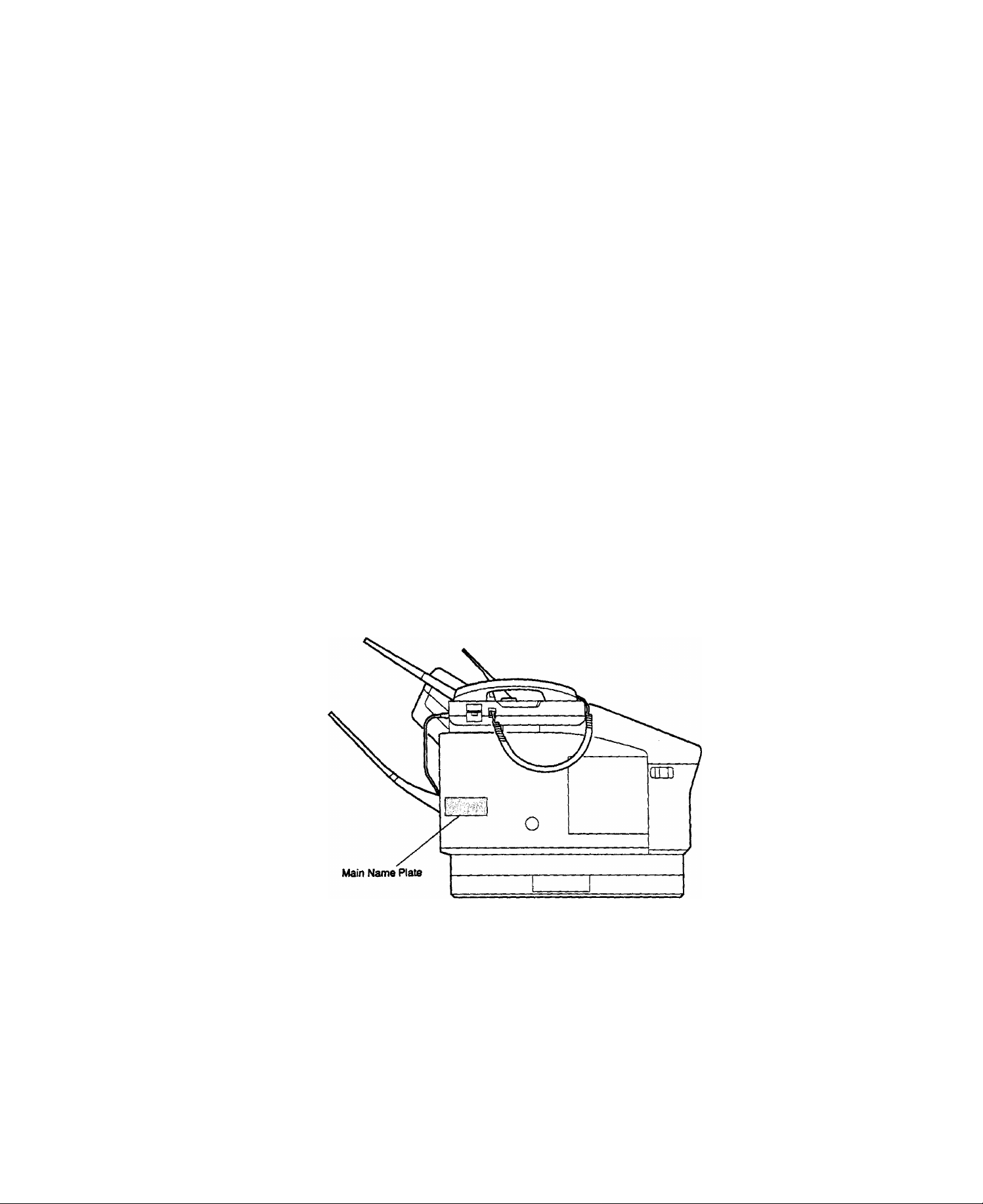
IMPORTANT INFORMATION -------------------------------------------------------------------—
When requesting information, supplies, or service always refer to the model and serial number of your
machine. The model and serial number’s plate (Main Name Plate) is located on the machine as shown below.
For your convenience, space is provided below to record the information you may need in the future.
---------------------------
Model No. UF-755
Date of Purchase
Dealer
Address
Telephone Number
( )
Supplies Telephone Number
( )
Service Telephone Number
( )
Serial No.
Copyright © 1993 by Matsushita Graphic Communication Systems, Inc.
All rights reserved. Printed in Japan.
The contents of this User’s Guide are subject to change without notice.
Page 3
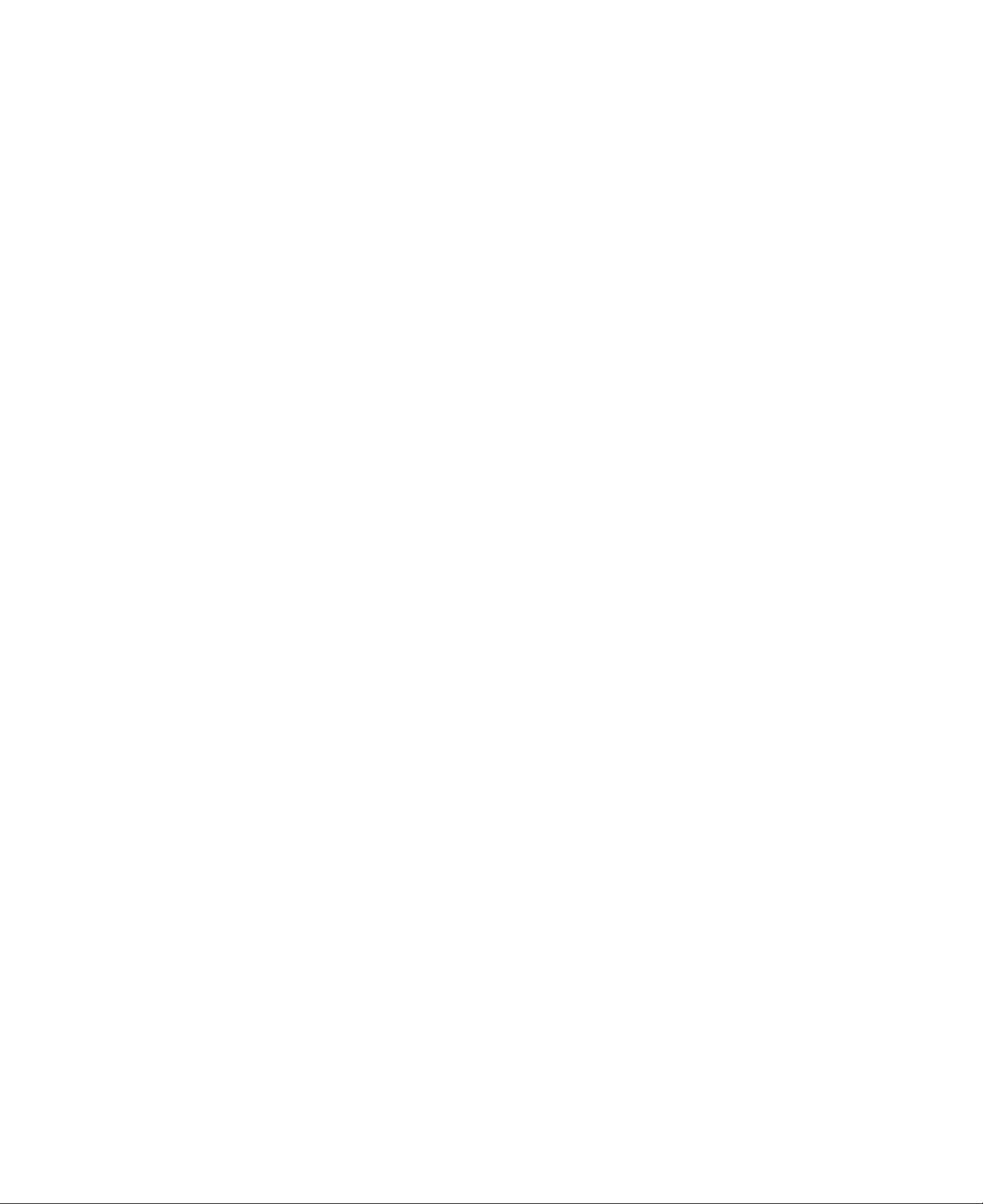
Table of Contents
GETTING TO KNOW YOUR MACHINE
Introduction ...........................................................................
External View
....
..................................................................................... —.. 7
Control Panel............................................................................................................. 8
Function Key
.....
................................................................................................. 10
INSTALLING YOUR MACHINE
Safety Information................................................................................................... 11
Main Unit and Accessories
.......................................................................... 13
Installing Accessories............................................................................................ 14
installing Toner Cartridge....................................................................................... 16
Loading Recording Paper
Paper Specifications................................................................................................... 18
How to Load Recording Paper
.......
..............................................................................
................................................................................
Connecting the Telephone Line Cord and Power Cord .......................................... 20
Setting the Dialling Method (Tone or Pulse) ........................................................... 22
Adjusting Volume .................................................................................................... 23
Setting Monitor Volume .............................................................................................. 23
Setting Ringer Volume ................................................................................................ 23
User Parameters
Setting the Date and Time......................................................................................... 24
Setting Your LOGO..................................................................................................... 25
Setting Your Character ID ........................................................................................ 26
Setting Your ID Number (Fax Telephone Number) .................................................. 27
.....
.............................................................................................. 24
............................ 5
18
18
PROGRAMMING YOUR MACHINE
One-Touch/Abbreviated Dialling Numbers ............................................................. 29
Entering One-Touch/Abbreviated Dialling Numbers
Changing or Erasing One-Touch/Abbreviated Dialling Numbers ............................. 31
Printing Out a Directory Sheet.................................................................................... 33
Customizing Your Machine
Setting Fax Parameters............................................................................................. 34
Fax Parameter Table................................................................................................. 35
.......
.............................................................................. 34
..................................................
BASIC OPERATIONS
Loading Documents
Documents You Can Send......................................................................................... 39
Documents You Cannot Send.................................................................................... 39
How to Load Documents
Basic Transmission Settings
Original (Contrast)...................................................................................................... 41
Resolution................................................................................................................... 41
Halftone....................................................................................................................... 42
Verification Stamp..................................................................................................... 42
Communication Journal (COMM. JOURNAL)
.............................................................................................. 39
.........................................................................................
.......................
.....
...................................................
.........................................................
29
40
41
43
Page 4
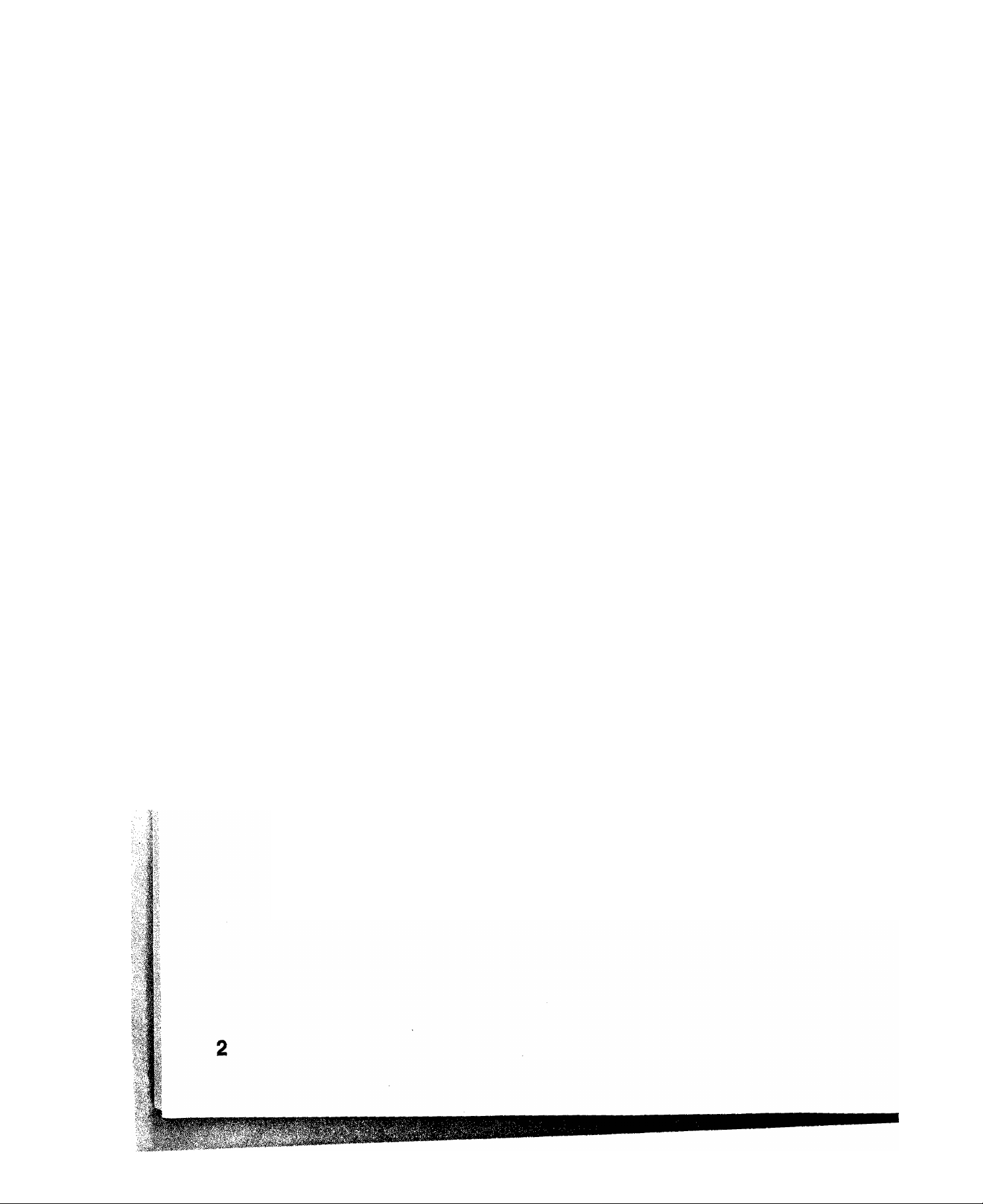
Sending Documents
............................................................................................
44
Memory Transmission.................................................................................... 44
Manual Number Dialling ............................................................................................ 45
One-Touch Dialling ................................................................................................ 46
Abbreviated Dialling ................................................................................................... 47
Directory Search Dialling............................................................................................. 48
Multi-Station Transmission (Broadcasting)
Direct Transmission (ADF Transmission)
Off-Hook Dialling........................................................................................................ 50
On-Hook Dialling......................................................................................................... 51
Manual Number Dialling ............................................................................................ 52
One-Touch Dialling .................................................................................................... 53
Abbreviated Dialling .................................................................................................. 54
Directory Search Dialling........................................................................................
.........................................................
.....................
............................... 50
49
55
Ttansmission Reservation.................................................................................. 56
Memory Transmission Reservation (Dual Access)
Direct Transmission Reservation (Priority Transmission Reservation)
Redialling
Automatic Redialling................................................................................................. 58
Manual Redialling
Receiving Documents
Automatic Reception
......................................
...
.................................................................................................. 58
........................................................................................
......................................................................................... 59
................................................................... 58
................................................. 56
...................
57
59
Manual Reception—........................................................................................ 59
Print Reduction............................................ —
Selecting the Print Reduction Mode
Receiving Oversize Documents ....
........................................................................
........................................................................
Substitute Memory Reception ...........................................................
....
...................................... 60
.............
60
61
62
Making Copies .................................................................................................... 63
Using the Machine’s Telephone ............................................................................ 64
Making a Regular Call ............................................................................................... 64
Making Voice Contact after Sending/Receiving
Answering a Voice Contact Request ......................................................................... 64
..........................................................
64
ADVANCED FEATURES
Timer Controlled Communications ....................................................................... 65
Deferred Transmission............................................................................................... 65
Deferred Polling ......................................................................................................... 66
Polling ................................................................................................................. 67
Setting Polling Password........................................................................................... 67
Preparing to be Polled ............................................................................................... 68
To Poll Documents from Another Station ................................................................. 69
Program Keys....................................................................................................... 70
Setting for Deferred Transmission ............................................................................. 70
Setting for Normal Polling ........................................................................................... 71
Setting for Deferred Polling......................................................................................... 72
Setting for Group Dialling............................................................................................. 73
Setting for One-Touch Key........................................................................................... 74
Changing or Erasing Program Key Settings................................................................ 75
Page 5

File Edit Mode
Printing a File List
Changing Start Time or Station of a File
Deleting File.................................................................................................................. 78
Printing Out a File ........................................................................................................ 79
Adding Documents into a File.................................................................................... 80
Retry an Incomplete File ........................................................................................... 81
....
................................................................................................
.................................................................................................... 76
..................................................................
Fax Access Code..................................................................................................... 82
Setting the Fax Access Code
Operating Your Machine with Fax Access Code ...................................................... 82
.................................................................................. 82
Receive To Memory .................................................................................................. 83
Setting the RCV To Memory Password..................................................................... 83
Setting RCV To Memory............................................................................................... 83
Printing Out Documents............................................................................................... 84
NETWORKED FEATURES
Selective Reception .................................................................................................. 85
Setting Selective Reception
...
..................................................................................... 85
Password Communications...................................................................................... 86
General Description ..................................................................................................... 86
Compatibility with Other Machines............................................................................. 86
Setting Password Transmission
Setting Password Reception....................................................................................... 88
Using Password Transmission ................................................................................... 89
Using Password Receiving ........................................................................................ 89
Confidential Mailbox and Confidential Network Communications
.................................................................■
..........................
Confidential Mailbox ........................................................................................... 90
Compatibility with Other Machines............................................................................... 90
Sending a Confidential Document to a Remote Station’s Mailbox ........................... 91
Polling a Confidential Document from a Remote Station’s Mailbox.......................... 92
Receiving a Confidential Document to Your Machine's Mailbox............................... 93
Storing Confidential Document in Your Machine’s Mailbox
Printing Out Confidential Document from Your Machine’s Mailbox
Deleting a Confidential Document Stored in Your Machine’s Mailbox...................... 96
.....................................
..........................
Confidential Network Communications (Via a Center Station) ............................ 97
Compatibility with Other Machines
Setting Up Your Machine for Confidential Network Communications
.............................................................................
........................
Relayed Transmission........................................................................................... 101
General Description ...................................................................................................101
Compatibility with Other Machines.............................................................................101
Relay Network.............................................................................................................102
Setting Up Your Machine for Relayed Transmission.................................................104
Sending a Document by Relayed Transmission
Printouts and Reports.................................................................................................109
.......................................................
...........
76
77
87
90
94
95
98
98
108
Page 6

PRINTOUT JOURNALS AND LISTS
Journals and Lists —
32 Transaction Journal
Individual Transmission Journal {IND. XMT JOURNAL)......................................... 111
Communication Journal (COMM. JOURNAL) ....................................................... 114
One-Touch/Abbreviated and Directory Search List.................................................. 116
Program List............................................................................................................ 119
FAX Parameter List...................................................................................................120
Power Failure Report................................................................................................121
Directory Sheet (see page 33)
Memory File List (see page 76)
8 PROBLEM SOLVING
Troubleshooting ... —...... —................
if You Have Any of These Problems ........................................................................123
Information Codes.....................................................................................................125
Clearing Recording Paper Jam
Clearing a Document Jam
Cleaning the Document Scanning Area ..................................................................
Cleaning the Printer Roller
Adjusting the Automatic Document Feeder (ADF)
Verification Stamp
Checking the Telephone Line ...................................................................................133
............
..................................................
........................................................................................... 111
.................................... 111
..............................— 123
................................................................................127
........................................................................................128
........................................................................................
......................
...................................................................................................132
..........................
129
130
131
9 APPENDIX
Specifications
Recording Paper Specifications............................................................................
Options and Supplies
Glossary............................................................................................................ 140
Index
QUICK GUIDE
..................................................................................................... 135
137
..........................................................................................
Installing Memory Card............................................................................................ 139
138
.................................................................................................................. 145
Page 7

ii
introduction
Thank you very much for purchasing the Panafax UF-7S5.
The UF-755 is one of the most advanced modeis in the Panafax family of G3 compatible, desktop facsimile
machines.
Some of its many features are
1. Plain Paper Printing
2. Quick Scanning
3. Easy Maintenance
4. Memory Function
Plain paper printing means you can easily write on received documents
with a pen or pencil. Documents do not curl, making filing easier. In
addition, plain paper does not fade, making it ideal for long term storage
of important documents.
The UF-755 Quick Scan speeds up the fax process by scanning and
storing documents into memory in about 3 seconds per page.
This means that you no longer have to wait around until a transmission is
completed before retrieving your documents.
Maintenance requires only changing a toner cartridge, making it quicker
and easier than with other types of plain paper fax machines.
A standard image memory feature allows you to store up to 28 standard
pages into the document memory. After the UF-755 stores your
documents, it can send them to selected station(s) automatically. You do
not have to wait until the transmission ends before retrieving your
originals.
1
5. Dual Access
Operation
6.64 level Panasonic
Super Gray Scale
7. Panasonic Super
Smoothing
8. Selective Reception
The UF-755 can reserve the next transmission even during reception or
memory transmission. It can also receive during document storage.
The UF-755 offers a 64-level Super Gray Scale using Error Diffusion
technology. Switching to this mode assures clear, realistic reproduction
of photographs and text, brochures, and illustrations.
The UF-755 Incorporate’s a new sophisticated Image processing
technology to enhance the print quality of an ordinary received fax image
by smoothing out the curving edge of a character to reproduce a high
quality document.
To prevent unwanted faxes being received by comparing the ID Number
of the transmitting machine with the telephone number stored in the built-in
automatic telephone dialer.
With a little practice, anyone can learn how to use the most popular
features of the UF-755.
This User’s Guide will help you to use your UF-755 quickly and easily.
The Table of Contents shows where to find information on each feature.
Although we recommend that you review each section briefly, it will only
be necessary to read the sections that contain the feature(s) you will be
using.
■ 3
ita
Page 8

This page is intentionally left blank.
Page 9
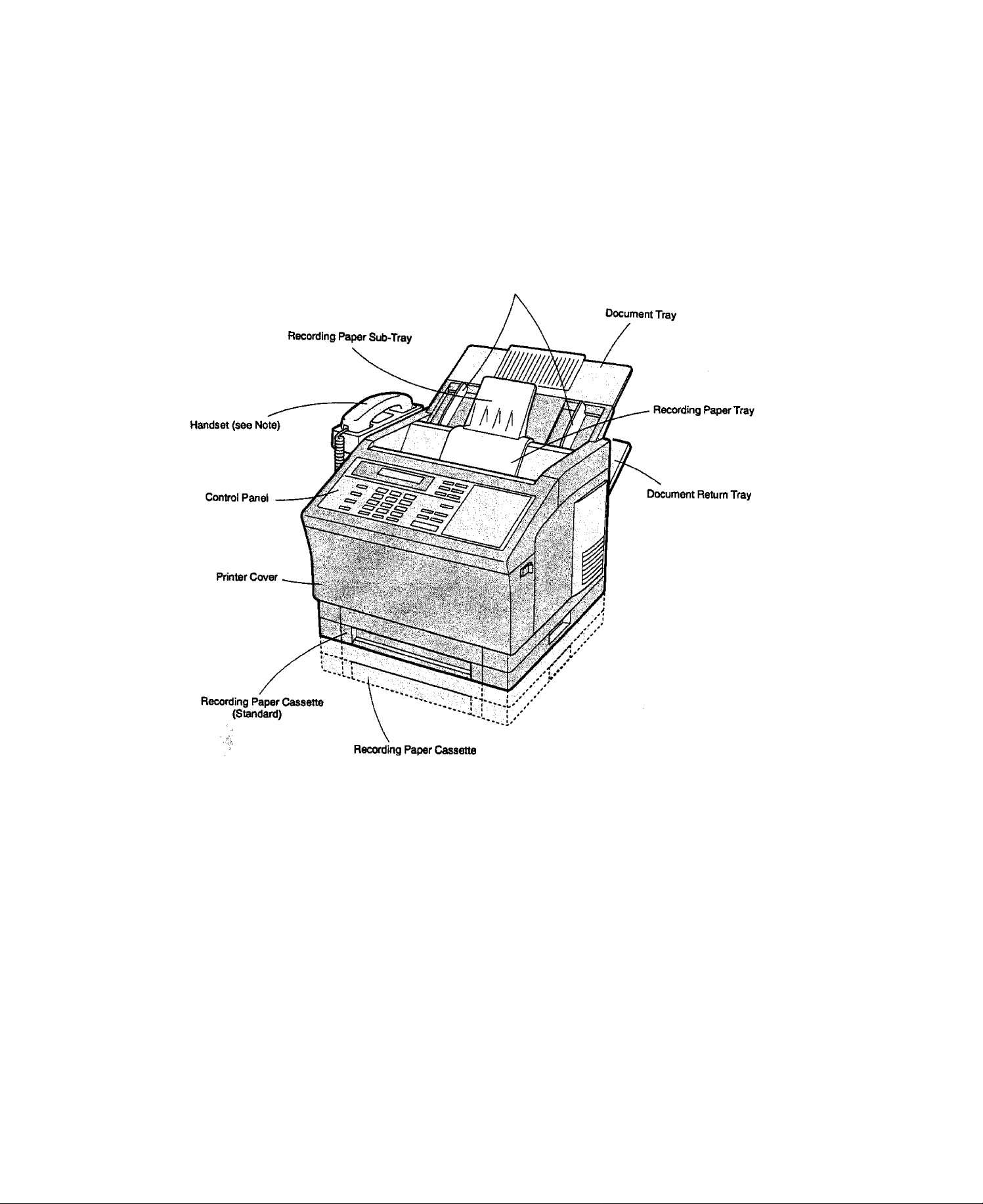
Document Quides
m
Ektirriiár \/íévv
1
*
(optional 2nd Cassette)
m
ffl
Note; For some countries, the handset is not attached because of the country’s regulation or specification.
Page 10
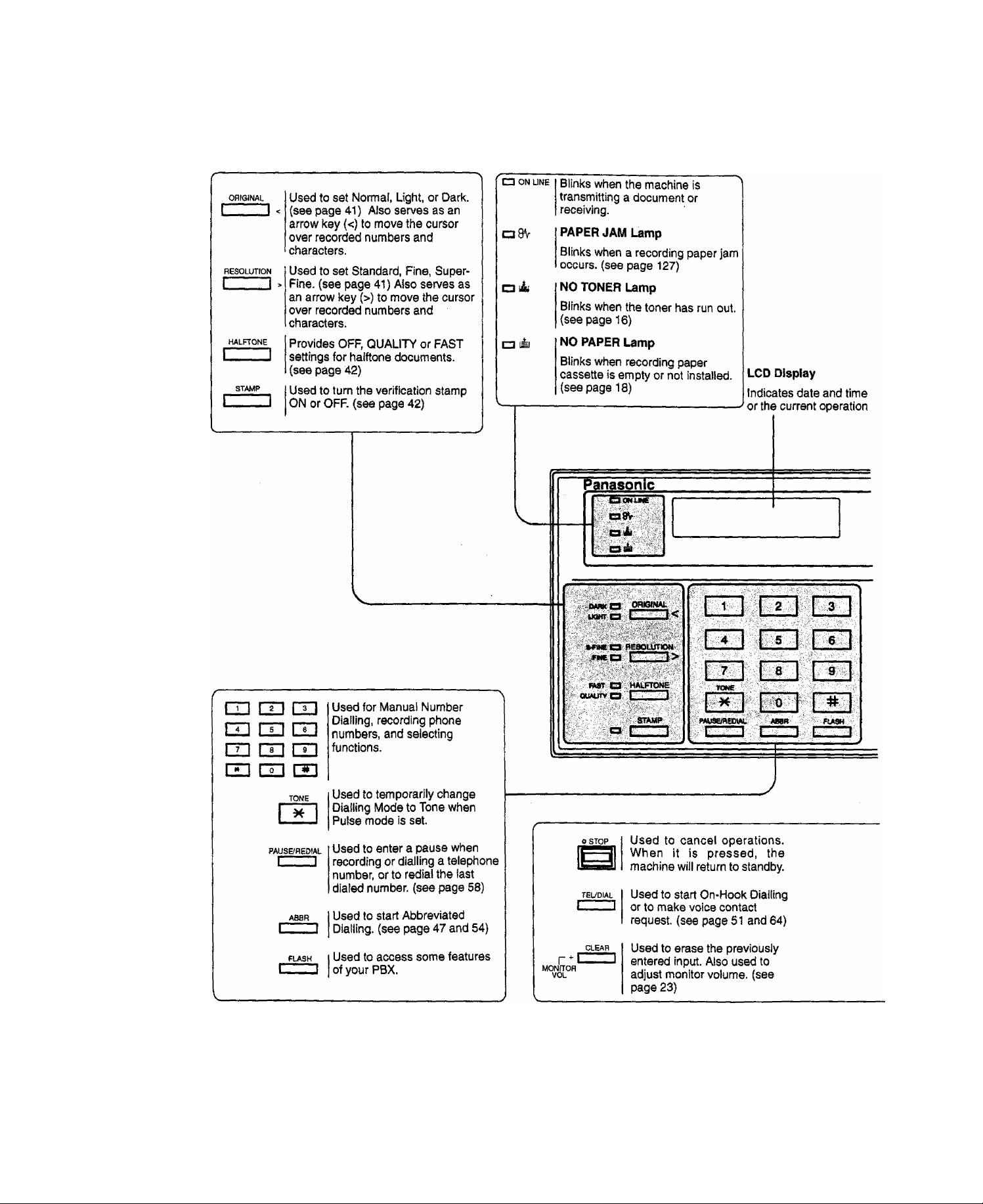
8
Page 11

k"
m-
Control Panel
MANUAL
RCV
crr~i
DIRECTORY
SEARCH
E
---
MEMORY
FUNCTION
]:
man ual OtRECTORY
fL-
RCV. SEftRCH;:
I
i-
-■■:;CZZ3:Cn=D'.
MEMORY [fUNCTTOnI
1
■
MONITOR
VOL 8CT ■ □ copy
Used to select either manual
reception or automatic reception,
(see page 59)
Used to search for a station name
(see page 48 and 55 )
1
Used to select either memory or
direct ADF communication, {see
page 44 to 55)
Used to start or select the
function and sub-functions.
These functions are explained
in detail on the next page.
aL-: 1 ii.
' A .. 'V ■
oi “I t| 7 M
CLEAR TEL/DlAt ,' i
gl-feT——i''i—
• stabt
Used for followings.
1
•Search station name for Directory
C
(Scroll Keys)
,01'' _
1
05-
■14
17' ■ '.'■■-H18 ■
ss
29 1 30
:'ae
t»:: ■
as,,';
zr I 28
31 132 ' :
,P3-'
04 „
;tgv.- ^
' - ' - L.'-V .
P4 ■ .
‘P8.;
Search Dialling
•Confirm entered station for multi-station
communication.
•Confirm current communication modes
(e. g. Page number, ID, Dialed Telephone
number) when unit is on line.
•Select functions.
One-Touch Keys (01-32)
Used for One-Touch Dialling, (see page 46
and 53)
Program Keys (P1-P8)
Used to record long dialling procedures or
Group Dialling Number keys, (see page 70 to
75)
Character Keys
The One-Touch Keys and Program Keys also
serve as character and symbol input keys
which are used to record your LOGO and
station name. The character key template is
printed on the panel under the directory sheet
cover.
Directory Sheet
Overlay
a COPY
START
SET
Used to set operations. Also
used to adjust monitor volume,
(see page 23)
Used to make photo copies, (see
page 63)
Used to start operations.
r/'
|P,y I
rV r
Note: Whenever One-Touch keys are changed
to the character key mode (to record your
LOGO and station names), use the
UPPEFVLOWER key to switch between upper
and lower character set.
TSSfn
Page 12

Any function can be started by first pressing fFUNCTION] and then enter the function number, or by pressing 0 or 0 scroll key repeatedly until the desired function appears on the display.
Deferred Communication
1 =XMT
2 = Polling
Relayed Transmission
(see Note)
Polling
1 = Polling
2 = Polled
Confidential Communication
1 :sXMT
2 = Polling
3 = Polled
4 = Print
5 s= Delete
Printout
1 = Journal
2 = One-Touch/Abbreviated/Directory Search List
3 = Program List
4 = Fax Parameter List
5 = Not used
6 - Individual XMT Journal
7 = Directory Sheet
Set Mode
1 = User parameters
• Date & Time
• Logo
• Character ID
• ID Number {Fax Telephone Number)
2 = One-Touch/Abbreviated Numbers
3 = Program Keys
4 = Fax Parameters
5 = Relayed XMT & Conf. Comm. Parameters (see Note)
6 = Cleaning Printer Roller
Select Mode
1 “ Communication Journal = OFF/ON/INC
2 =s Not used
3 = Not used
4 = Password-XMT = OFF/ON (see Note)
5 = RCV to Memory = OFF/ON (see Note)
Edit File Mode
15s Print File List
2 s Change Time/Station
3 s Delete File
4 = Print File
5 = Add Document
6 « Retry Incomplete File
Note: If Fax Parameter is not preset to Valid position, which enables you to use the function, the display will not
show the function.
Page 13
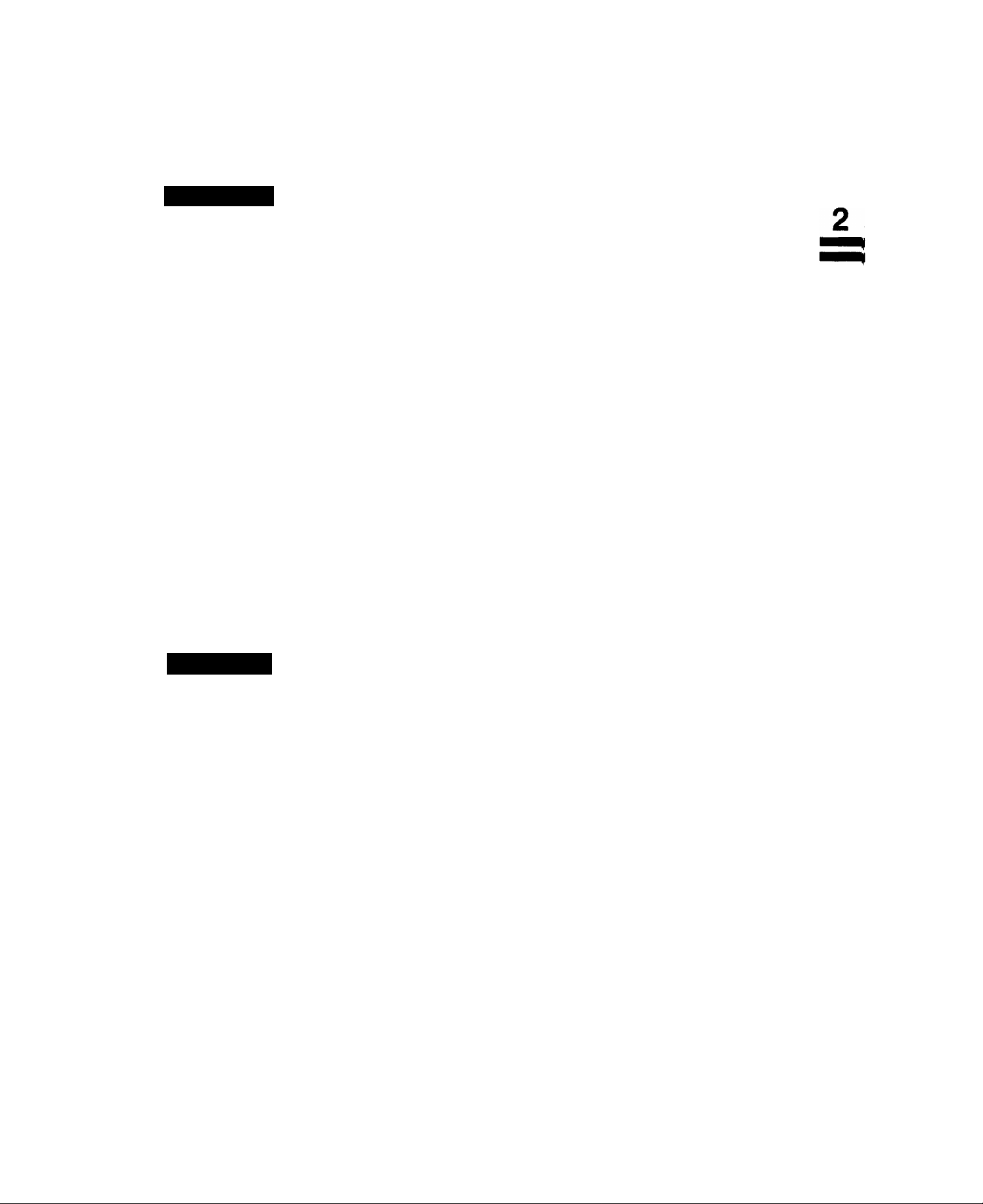
Safety Information
A WARNING
• TO PREVENT FIRE OR SHOCK, DO NOT EXPOSE THIS PRODUCT TO RAIN OR ANY TYPE OF
MOISTURE.
. TO MINIMIZE THE POSSIBILITY OF SHOCK OR DAMAGE TO THE MACHINE, IT MUST BE PROPERLY
GROUNDED.
• THIS PRODUCT CONTAINS HAZARDOUS RADIATION. IF YOU DO NOT FOLLOW THESE
INSTRUCTIONS OR USE CONTROLS, MAKE ADJUSTMENTS OR PROCEDURES OTHER THAN
THOSE SPECIFIED HEREIN, YOU MAY EXPOSE YOURSELF TO HAZARDOUS RADIATION.
• WHEN YOU OPERATE THIS EQUIPMENT. THE SOCKET-OUTLET SHOULD BE NEAR THE EQUIPMENT
AND BE EASILY ACCESSIBLE.
• MAKE SURE THAT THE MACHINE IS INSTALLED IN A SPACIOUS OR WELL-VENTILATED ROOM SO AS
NOT TO INCREASE THE AMOUNT OF OZONE IN THE AIR. SINCE OZONE IS HEAVIER THAN AIR, IT IS
RECOMMENDED THAT AIR AT FLOOR LEVEL BE VENTILATED.
• PLUG POWER SUPPLY CORD INTO ORDINARY AC OUTLET BEFORE CONNECTING TELEPHONE LINE
CORD. DISCONNECT TELEPHONE LINE CORD BEFORE UNPLUGGING POWER SUPPLY CORD FROM
AC OUTLET,
• DISCONNECT THE EQUIPMENT IMMEDIATELY SHOULD IT EVER SUFFER PHISICAL DAMAGE WHICH
RESULTS IN THE INTERNAL PARTS BECOMING ACCESSIBLE IN NORMAL USE. IN THIS INSTANCE
USERS SHOULD HAVE THE EQUIPMENT REPAIRED OR DISPOSE OR
denotes a potential hazard that could result in serious injury or death.
• IF THE POWER SUPPLY CORD AND/OR TELEPHONE LINE CORD OF THIS EQUIPMENT ARE
DAMAGED, THEY MUST BE REPLACED BY THE SPECIAL CORDS SUPPLIED BY AN AUTHORIZED
PANASONIC SERVICE CENTRE.
¿^CAUTION
1 When you know that a thunderstorm is coming, we recommend that you:
(1) Unplug the telephone line cord from the phone jack.
(2) Turn off the power and unplug the power supply cord from the AC outlet.
2 This equipment may not necessarily provide for the effective hand-over of a call to or from a telephone
connected to the same line.
3The operation of this equipment on the same line as telephones or other equipment with audible warning devices
or automatic ring detectors will give rise to bell tinkle or noise and may cause false tripping of the ring detector.
Should such problems occur, the user is not to contact telecom (telephone company) faults service.
11
Page 14
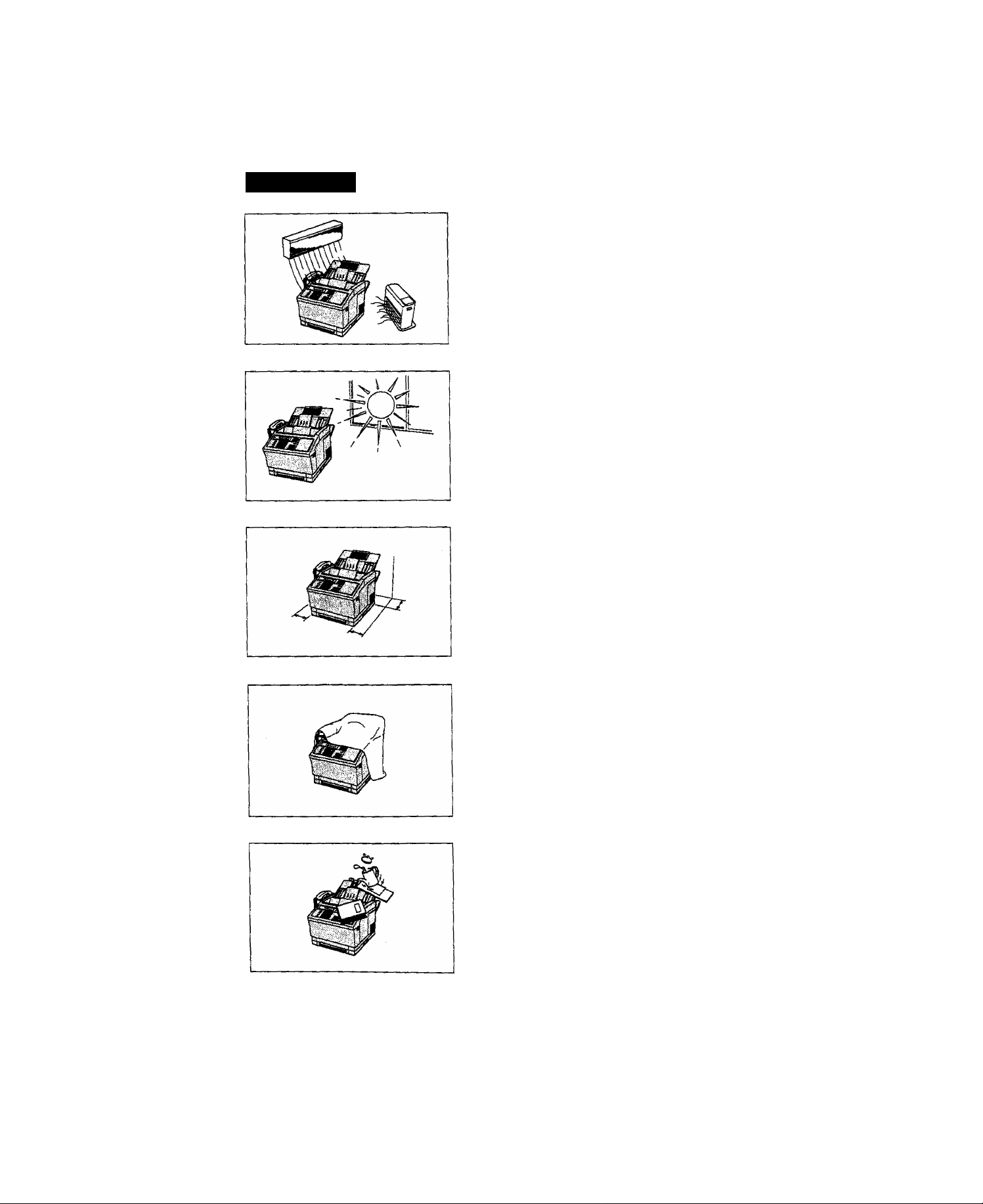
CAUTION
denotes hazards that could result in minor injury or damage to the machine.
I -
Do not install the machine near heating or air conditioning unit.
Avoid exposure to direct sunlight.
Install the machine on a flat surface, leave at least 10 cm of space
between the machine and other objects.
Do not block the ventilation openings.
Do not place heavy objects, or spill liquids on the machine.
I
12
I
Page 15

Unpack the carton and check that you have ail accessories illustrated.
E LI
Noi0:
For some countries, these accessories are not attached because of the country’s regulation or
specification.
13
I
Page 16
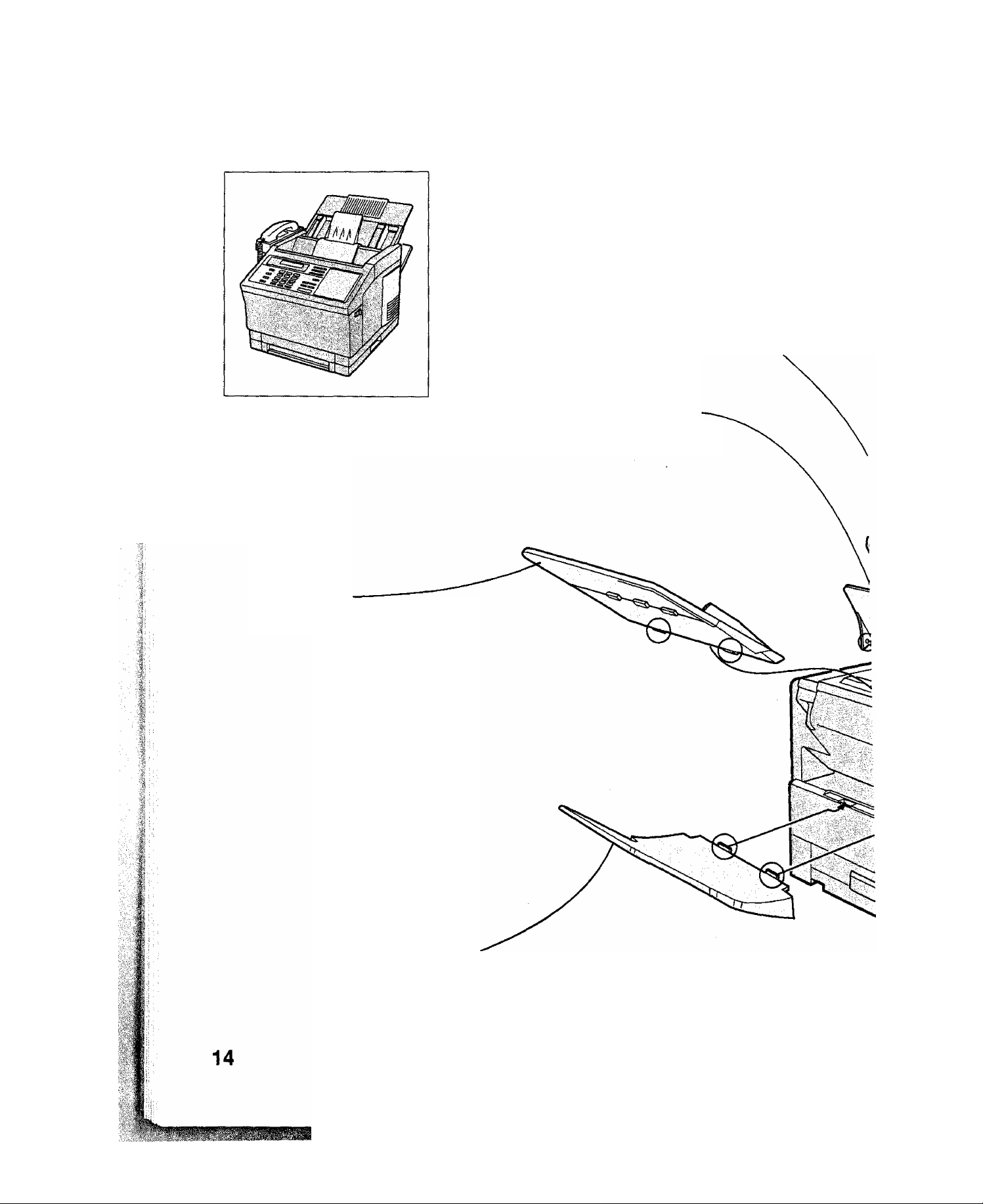
Recording Paper Tray
Insert the projections into the square
hoies on the top of the machine.
Final installed View
Document Tray
Insert the projections into the square
hoies on the top of the machine.
Recording Paper Sub-Tray
Hook the bosses into the holes on
the top of the machine.
Document Return Tray
Hook the projections into the square
holes on the rear of the machine.
Page 17

Handset Cable
Handset Cradle
Hook the projections into the square
hoies on the left of the machine.
Connect the cabie into the jack on
the rear of the machine.
15
Page 18

Unpack the Toner Cartridge and rock it back
and forth as shown for 5 or 6 times to even the
toner inside.
Remove the orange protective tab with sea!.
Pull the release lever on both sides to open the
printer cover.
Page 19
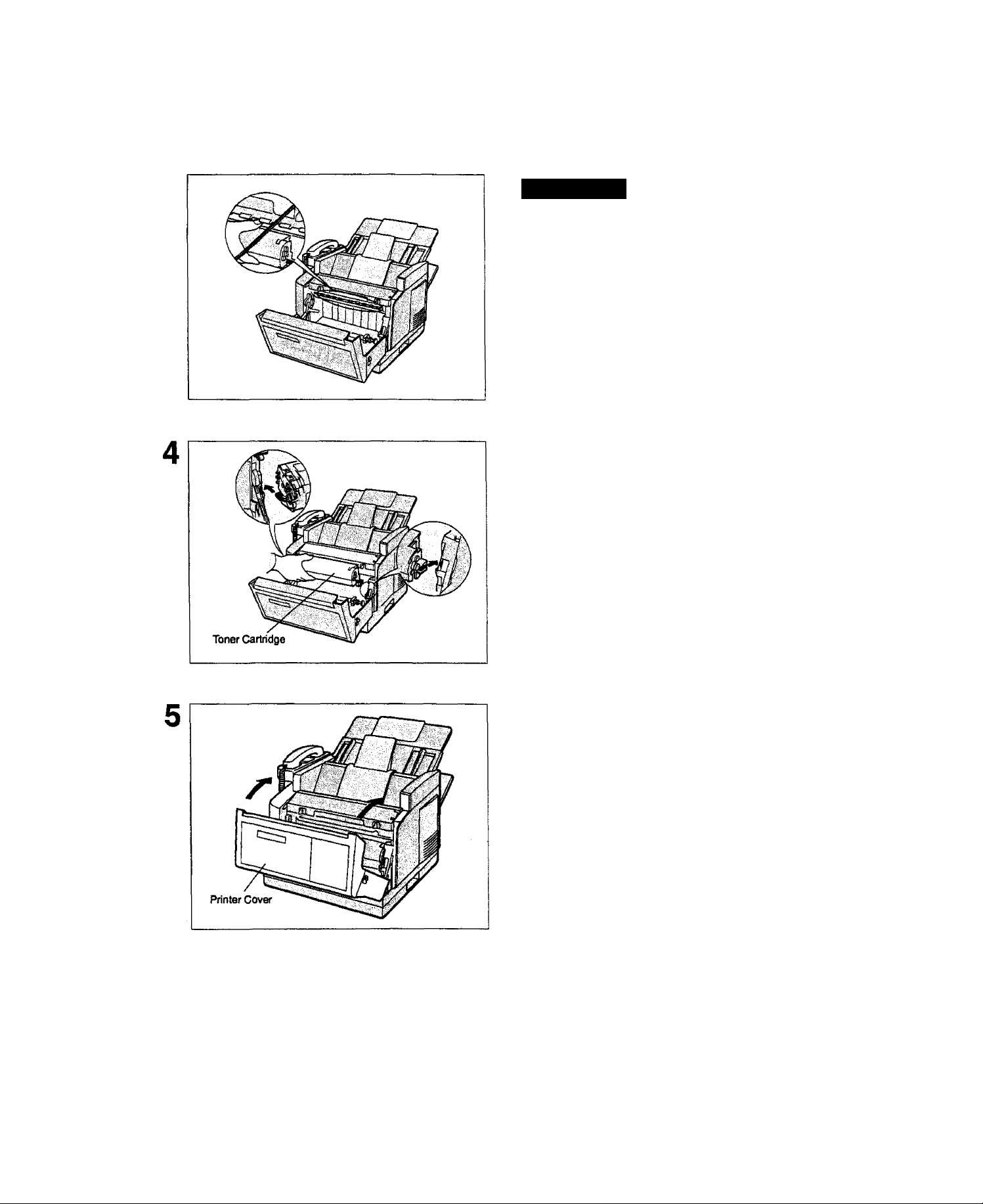
A CAUTION
Be careful not to touch the high temperature
heat roller (red) in the machine when installing
and removing the toner cartridge.
Align the arrow on both sides as shown and
insert the toner cartridge into the machine.
1:1
Close the printer cover firmly with both hands.
17
Page 20

Paper Specifications
In general, most bond papers will produce excellent results. Most photocopy papers will also work very well.
There are many "name” and "generic" brands of paper available. We recommend that you test various papers
until you obtain the results you are looking for. For detailed recommended paper specifications, see page
137.
How to Load Recording Paper
1
Remove the recording paper cassette from the
machine.
Caution: To prevent dropping the cassette,
hold it by the front and side while
pulling it out.
Load the paper into the paper cassette.
CD Adjust the Paper Width Guide.
<D Adjust the Paper Length Guide.
Caution: Make sure that the paper does not
exceed over the clips of the paper
cassette. You can load about 250
sheets with standard weight paper
(20 lb. or 74 g/m2).
Page 21
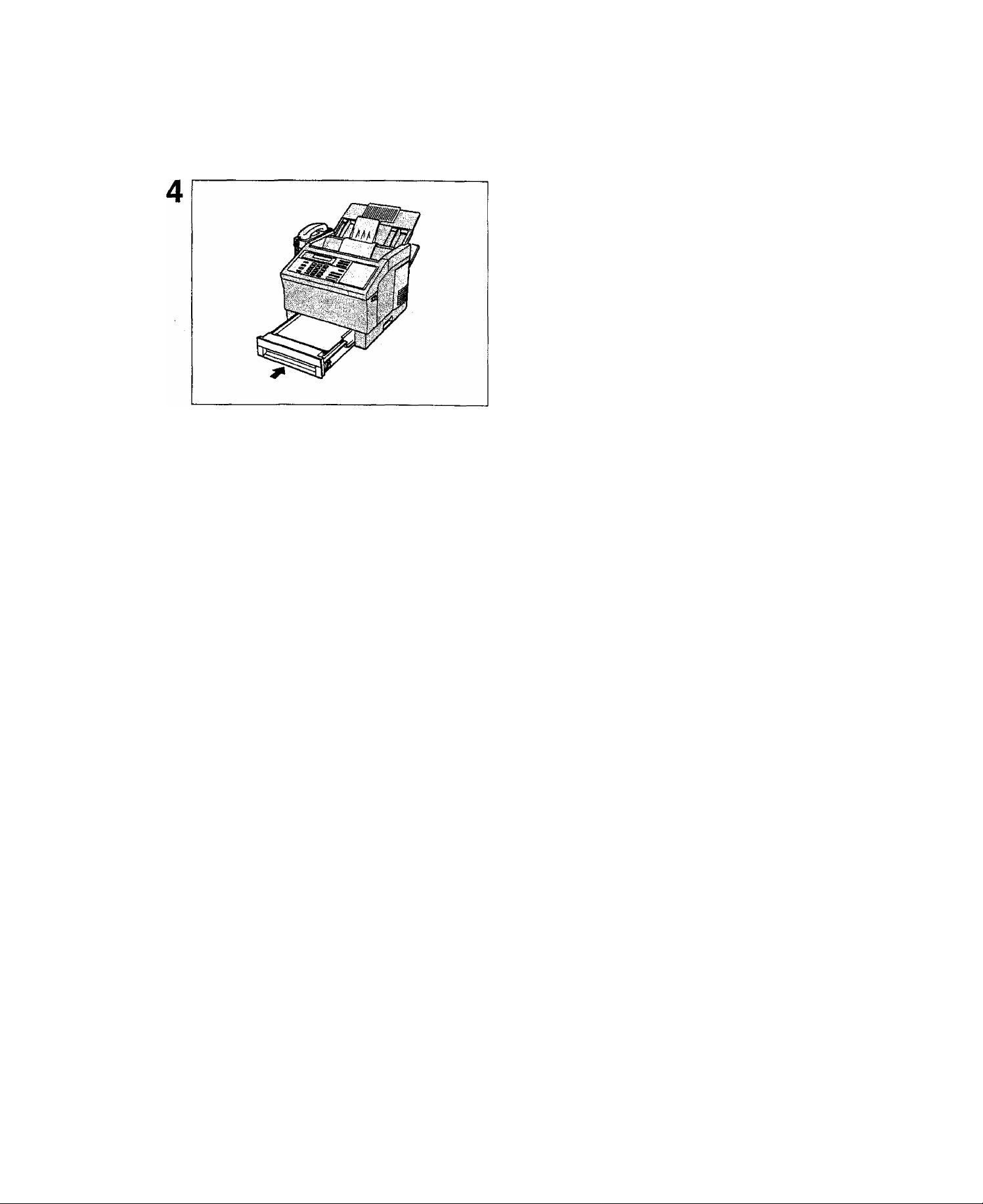
EfiSS..-:'
Re-instali the paper cassette into the machine.
19
Page 22
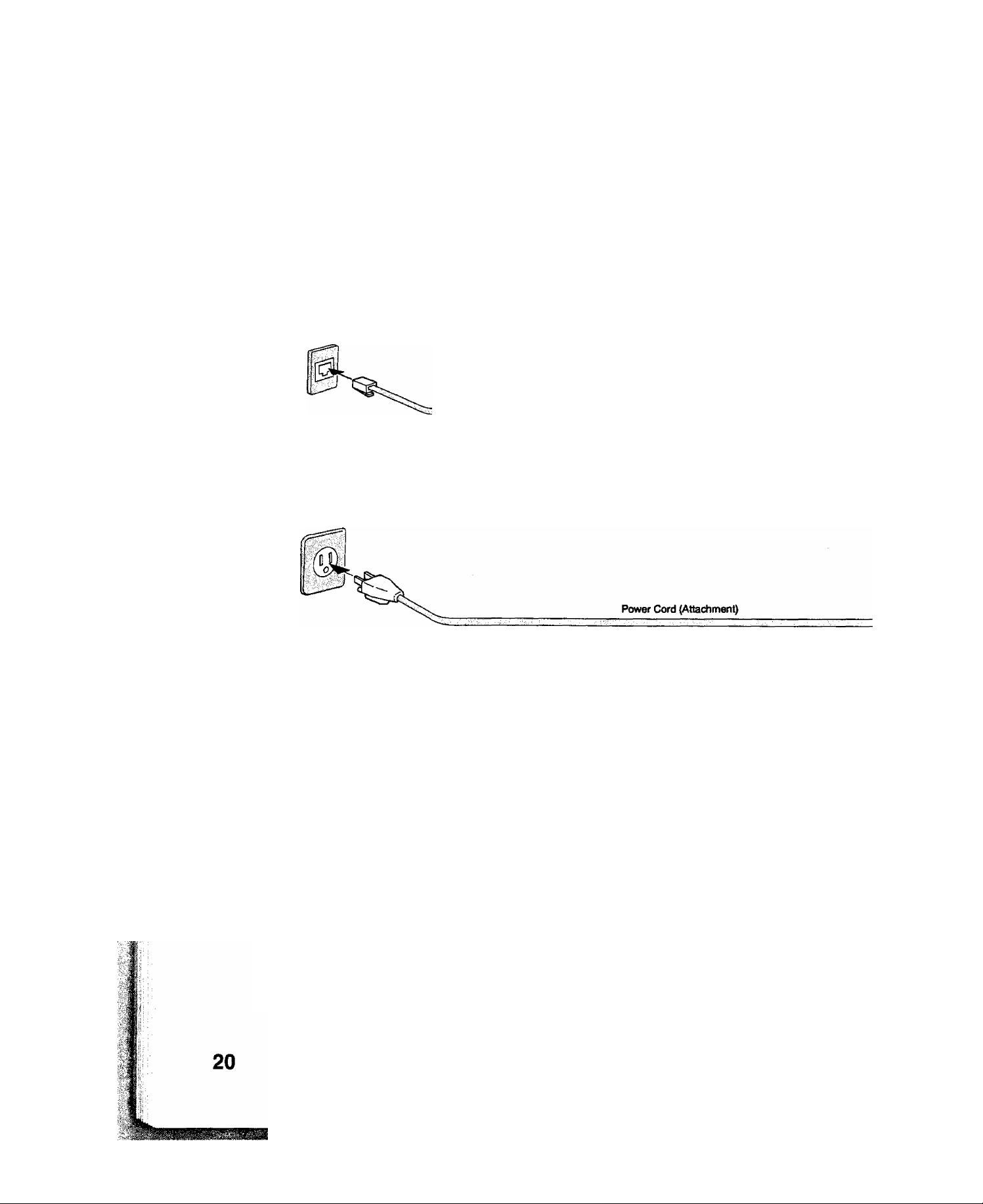
^Ifÿectrhg thél^lephone
• ft :
1 ■■■
Telephone Line Cord
Plug one end of the telephone line cord into the telephone jack supplied by the telephone company and the other end into the LINE jack on the rear of the machine.
Telephone Line Cord (Attachment)
Power Cord
Plug one end of the power cord into an ordinary AC outlet and the other end into the receptable on the rear of the machine.
Warning: This apparatus must be properiy grounded through an ordinary AC outlet.
m
Note: 1. When you turn Ü16 power switch ON, the ADF Protective Sheet will be ejected automatically.
2. Vbur machine uses little power and you should keep it ON ai all times. If the power is turned OFF for too
long, the contents of the memory will be tost.
3. Your machine has 2 separate rechargeable batteries to preserve the memory contents in case of a short
tenn power failure. One for the machine parameters (such as LOGO, ID Number, Auto-dialer Telephone
Number, etc.) vt^ich can back up for 10 days and the other one for the document memory, which can back
up for 1 hour when fully charged.
4. The built-in rechargeable batteries requires 48 hours to be fuHy charged in the machine.
Page 23

Power Switch
After connecting all cords, turn the
power switch ON.
■M
Page 24

Your machine can operate with either of two dialling methods {Tone or Pulse), depending on the type of telephone
line you are connected to. If you need to change the dialling method to Tone or Pulse, follow the procedure below.
1
or
SET
for Pulse.
for Tone.
SET
SET MODE
ENTER NO.
FAX PARAMETER(01-53)
06 DIALLING METHOD
2:TONE
06 DIALLING METHOD
1:PULSE
06 DIALLING METHOD
2:TONE
OR A V
NO.=|
or
(1-6)
22
® STOP
Page 25

You can adjust the monitor volume and ringer volume on your machine. The built-in speaker enables you to hear
the dial tone, dialling signals, and busy tone. The ringer sounds when your machine receives a call.
Setting Monitor Volume
You can adjust the volume by using both 1 CLEAR 1 and I SET I.
The following describes the method of using iCLEARI and I SET
TEL/DIAL
DIALLING
1
You will hear the dial tone through the speaker.
CLEAR
MONITOR VOLUME
2
“onJor repeatedly to raise the volume,
or
MONITOR
VOL
L-
® STOP
SET
repeatedly to lower the volume.
LOW HIGH
MONITOR VOLUME
LOW HIGH
3
Setting Ringer Volume
The ringer volume is located on the upper left of the handset cradle.
Move the switch to a desired position, either high, iow or off.
LL i
Note: You can also adjust the volume of the key touch tone and the volume of the buzzer in Fax Parameter
No. 10 (KEY/BUZZER VOLUME), (seepage 35)
23
Page 26
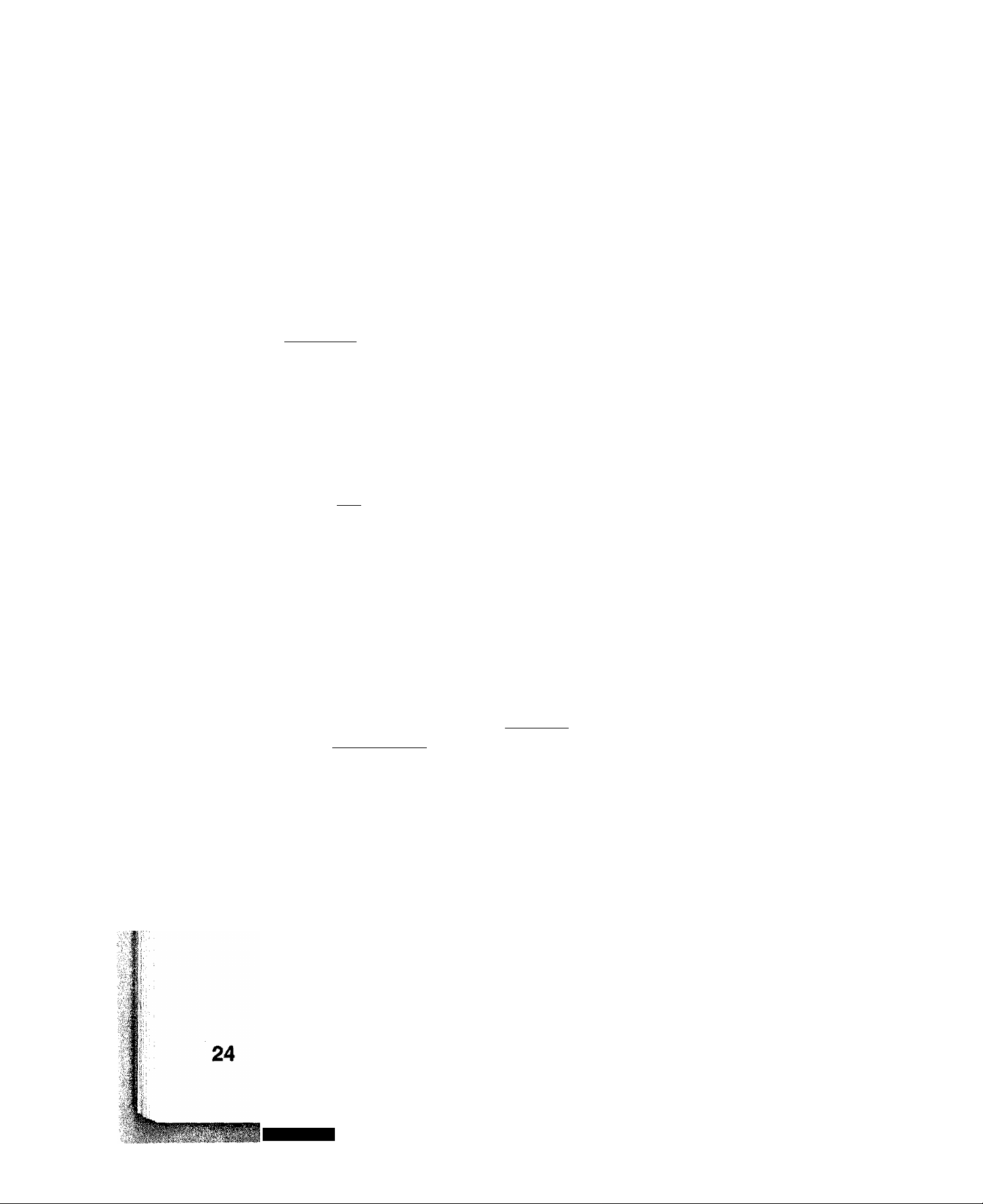
Your facsimile machine has several basic settings {User Parameters) to help you keep records of the documents
you send or receive. For example, the built-in clock keeps the current date and time, and your LOGO and ID
Number heip to identify you when you send or receive documents.
If a power failure occurs, a built-in battery will back up this information for up to 10 days when it is fully charged.
Setting the Date and Time
At standby the display will show the date and time. Once the standby display is set, it will automatically be
updated.
I^FUHCTlOHj
I
2 Ç
3
Enter the new date and time.
Ex: EH]
ir ^
SET
mil]
m[9][i][3]
miiimiô]
Date : 08th
Month : December
Year : 1993
Time : 3:00 PM
SET MODE (1-6)
ENTER NO. OR A V
1:USER PARAMETERS?
PRESS SET TO SELECT
DATE & TIME
ll-Ol-OOOO 00:00
DATE & TIME
08-12-1993 15:00
If you make a mistake, use the < IPRiGINALl and
> I RESOLUTION I to move the cursor to the incorrect
number and enter the new number over it.
SET
® STOP
Page 27

Setting Your LOGO
When you send a document, your LOGO appears on the top of the copy printed out at the other station.
The LOGO helps to identify you to someone who receives your document.
^FUNCnONJ
I
1
SET
repeatedly until display shows;
&
Enter your LOGO (max. 25 characters and digits) by
4
using the Character keys (see page 9).
Ex: S |A] [N] [A] [S] a [N] CD [C]
If you make a mistake, use < I PRIG INAL] and
> ! RESOLUTION I to move the cursor to the incorrect
character and enter the new character over it.
If more than 19 characters are entered, the left side
characters will scroll off the display.
SET MODE
ENTER NO.
1;USER PARAMETERS?
PRESS SET TO SELECT
LOGO 1
J
___________________
LOGO
PANASONICI
OR A V
a-6)
SET
® STOP
25
Page 28
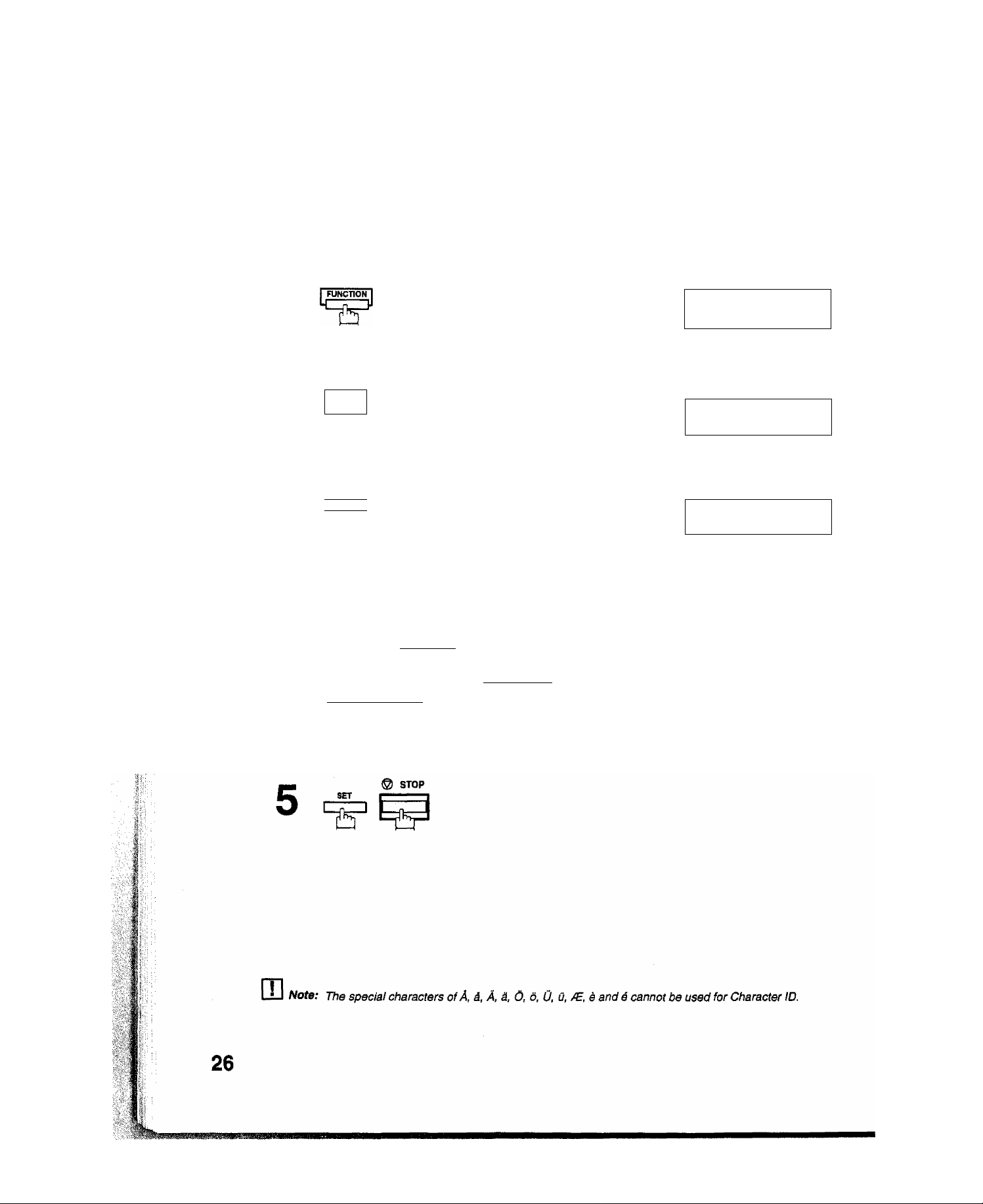
li.
:■
iS
Setting Your Character ID
If the remote machine has a Character ID capabilities, when you are sending or receiving, your Character
ID will appear on the remote machine’s display and the remote machine’s Character ID will appear on your
display.
- ■■■
i
1
3
1
SET
repeatedly until display shows;
Enter your Character ID (max. 16 characters) by using
the Character keys (see page 9).
Ex:iH]rE]rai^iSPACEIfOlfFirFimrCliE]
If you make a mistake, use < I ORIGINAL! and
>} RESOLUTION I to move the cursor to the incorrect
character and enter the new character over it.
SET MODE (1-6)
EMTER NO.
1:USER PARAMETERS?
PRESS SET TO SELECT
CHARACTER ID
1
CHARACTER ID
HEAD office!
OR A V
Page 29

Setting Your ID Number (Fax Telephone Number)
If the remote machine does not have a Character ID but it has an ID Number, when sending or receiving, your ID Number will appear on the remote machine’s display and their ID Number will appear on your display.
We suggest you use your facsimile telephone number as your ID number, but you may use any number up to 20 digits long.
4
1
SET
repeatedly until display shows;
Enter your ID (max. 20 digits) by using the key pad and
ClUtfr yu
rSR^
Ex: [H [S m HSCE] [H [5] [E
isPACEimi2imr^
If you make a mistake, press I CLEAR 1 to erase the number then reenter the correct number.
SET MODE
ENTER NO. OR A V
1:USER PARAMETERS?
PRESS SET TO SELECT
ID NO.
ID NO.
201 555 1212
(1-6}
1
SET
5
m
1=^
15"
Note: 1. You may use E to enter a characfer af the beginning of the ID number to indicate the following
digit(s) for your country code.
Ex: +1 201 555 1212 +1 for U.S.A. country code.
2. For some countries, Uiis feature is not available depending on the country’s regulation.
The display may not show this feature.
® STOP
+81 3 111 2345 +81 for Japan country code.
27
Page 30

Page 31

Entering One-Touch/Abbreviated Dialling Numbers
One-Touch and Abbreviated Dialling are two fast ways of dialling full telephone numbers. To use these dialling
methods, you must first store the telephone number using the following procedure.
To enter a One-Touch key, follow these steps below
I FUNCTION i
I
3
4
5
SET
1
01
Ex:
Enter the telephone number.
(up to 36 digits including pauses and spaces)
Ex; [I] IHUii] [S [5] [S [SMOE] Q] [S [3] B
SET MODE (1-6)
ENTER NO.
1:ONE-TOUCH
2;ABBR. NO.
ONE-TOUCH< >
PRESS ONE-TOUCH KEY
ONE-TOUCH<01>
1
ONE-TOUCH< 01> TEL.
9-555 12341
OR A V
TEL.
6
8
Enter the station name using character keys
(up to 15 characters).
Exif^rAirnnii^l space ifPirglfFimr
SET
To record another number, repeat step 4 to 8.
To return to standby, press 1 STOP i.
ONE-TOUCH< 01> NAME
ONE-TOUCH< 01> NAME
SALES DEPT.I
ONE-TOUCH< >
PRESS ONE-TOUCH KEY
29
Page 32

-^up|i/Ab^r^yi^
To set an Abbreviated Dialling Number, follow these steps below
1
3
4
5
6
7
ér
SET
15
Ex: ШИ] (00 to 99)
Enter the telephone number.
(up to 36 digits inciuding pauses and spaces)
Ex:f9llPAUSEIi^r^[^rSRAg^i^r^mf^
SET
SET MODE (1-6)
ENTER NO.
1: ONE-TOUCH
2:ABBR. NO.
ABBR[| ]
ENTER ABBR. NO.
ABBR[22]
1
ABBR[22]
9-555 2345Ì
ABBR[22]
OR Л V
TEL.
TEL.
NAME!
I
Enter the station name using character keys
(up to 15 characters).
Ex:r^rC]rafO]ru]rN]mmnNl[^i$PACEl
EililiBIIl
SET
8
To record another number, repeat step 4 to 8.
To return to standby, press i STOP ).
Note: 1. If you require a special access number to get an outside line, enter it first and then press! PAUSE I.
A hyphen is displayed for pause.
2. Use [space I to enter a space between the numbers to make it easier to read.
3. ТЪв built-in battery can back up One-Touch/ABBR. Numbers up to 10 days when a power failure
occurs.
4. If you are using Pulse dialling and you wish to change to Tone dialling in the middle of dialling, press
1 TONE I (represented by aT). The dialling method will be changed from Puise to Tone after
dialling the digit'T.
5. You can search an unused One-Touch key or ABBR. number by pressing И or 0 in step 3 or 4.
ABBR[22 I NAME
ACCOUNTING DEPTI
ABBR[| ]
ENTER ABBR. NO.
Page 33

One-Touch/Abbreviated Dialling Numbers
Changing or Erasing One-Touch/Abbreviated Dialling Numbers
If you have to change or erase any of the One-Touch/Abbreviated dialling numbers, follow the steps below.
To change the settings of a One-Touch/ABBR, dialling number
1
3
5
SET
iT
Select 1 for One-Touch Dialling number
Select 2 for ABBR. Dialling Number
Ex:|T|
Enter the station you wish to change
Ex:
CLEAR
r
then enter a new telephone number.(see Note 1 and 2)
Exir^fsiroliSPACEiraliinrsliel
SET
15
1;ONE-TOUCH
2:ABBR, NO.
ONE-TOUCH< >
PRESS ONE-TOUCH
ONE-TOUCH<07>
9-555 1234
ONE-TOUCH<07>
1
ONE-TOUCH<07>
999 34561
ONE-TOUCH<07>
PANASONIC
KEY
TEL.
TEL.
TEL.
NAME
CLEAR
ONE-TOUCH<07> NAME
6
then enter a new station name,{see Note 1 and 3)
Ex:®®®®®®®
SET
7
To return to standby, press I STOP !.
[D
Nota: 1. Use E or[>] to move the cursor, then enter the correct number over the incorrect number.
2. Use 1 COPY I to insert a space between the numbers you set. If the telephone number has full
digit (36 digits), I COPY 1 cannot be used to insert a space.
3.1 COPY I cannot be used to insert a space in setting of the station name.
4. If the One-Touch/Abbreviated dialling number has been used for a communication reservation, the
settings cannot be changed or erased until the communication has finished.
To change or erase the settings, cancel the communication first by File Edit Mode (see page 76).
ONE-TOUCH<07>
PANAFAXi
ONE-TOUCH< >
PRESS ONE-TOUCH KEY
NAME
Page 34

Oh^'F<3uet|^bbr^i|^ed
To erase the settings of One-Touch/ABBR. Dialling number
I ■
1 5
2
3
RWCTION
Select 1 for One-Touch Dialling number
Select 2 for ABBR. Dialling Number
Ex:[T]
Enter the station you wish to erase
01
Ex:
CL£An
SET
L^W-J
1:ONE-TOUCH
2:ABBR. NO.
ONE-TOUCH< >
PRESS ONE-TOUCH KEY
ONE-TOUCH<01>
9-555 4567
ONE-TOUCH<01> TEL.
1
TEL.
I=S=1
5
ONE-TOUCH< >
PRESS ONE-TOUCH KEY
To return to standby, press I STOP I,
Page 35

Printing Out a Directory Sheet
After programming a one-touch dialling number, you can print out the directory sheet which includes the first
10 characters of each station name. Cut along the dotted line and place it over the One-Touch key under the
Directory Sheet Cover. To print out a directory sheet, follow these steps below.
2
R)NCT10n1
Your machine prints out the directory sheet.
6
SET
PRINT OUT (1-7)
ENTER NO. OR A V
* PRINTING *
DIRECTORY SHEET
33
Page 36

Your facsimile machine has a variety of adjustable Fax Parameters. These parameters, listed in the Parameter
Table, are preset for you and do not need to be changed, if you do want to make a change, read the table
carefufty. Some parameters, such as the Resolution, Original, and Verification Stamp parameters, can be
temporarily changed by simple key operations just before a transmission is made. When the transmission ends,
however, these parameters return to their preset values (Home position). Other parameters can oniy be changed
by the procedure described below.
Setting Fax Parameters
.IV;
ill"'
ii '
i ¡{i-T
1;/.
1 ■
ji:"
f:.
SET MODE
1
A I SET
Enter Fax Parameter number from the Parameter Table
3
.
4
(see pages 35 to 37).
Ex: El IT] for ORIGINAL
SET
TV
Enter the new setting value.
ENTER NO*
FAX PARAMETER (01-53)
FAX PARAMETER(01-53
01 ORIGINAL
1:NORMAL
OR A V
NO.=|
NO.=01
(1-6}
5
Ex: [U for LIGHT
. :
6
SET
TV
To set another parameter, press I CLEAR I to return to
step 3, or, to return to standby, press I STOP I.
01 ORIGINAL
2:LIGHT
02 RESOLUTION
1:STANDARD
:1
ip .
ip :
e;
■
HI
Nc
2. To print out a Fax Parameter List, see page 120.
3. The built-in battery when fully charged can back up the Fax Parameter settings for up to 10 days
when a power failure occurs.
34
Page 37

Fax Parameter Table
iCi^tdifiKing You r Ma^
No.
01
02
04
06 DIALING METHOD
07
Parameter
ORIGINAL
RESOLUTION
STAMP
HEADER PRINT
Setting
Number
1
2
3
1
2
3
1
2
1
2
1
2
3
Setting
Normal
Light
Dark
Standard
Fine
S-Fine
Off
On
Pulse
Tone
Inside Selecting printing position of the header.
Outside
No print
Setting home position of the ORIGINAL Key.
Setting home position of the RESOLUTION key.
Setting home position of the STAMP key. To select the stamp
function when document is stored in memory (see Fax Parameter
No. 28).
Selecting dialling method.
Inside : inside TX copy area.
Outside : Outside TX copy area.
No print: Header is not printed.
Comments
08 HEADER FORMAT
09
10
12
13
14
RCV'D TIME PRINT
KEY/BUZZER VOLUME
COMM. JOURNAL
AUTOJOURNAL
RLE ACCEPTANCE
JOURNAL
1
2
1
2
1
2
3
1
2
3
1
2
1
2
Logo, ID No.
From To
Invalid
Valid
Off
Soft
Loud
Off Selecting home position of printout mode for COMM. Journal
Always
Inc. only
Invalid
Valid
Invalid
Valid
Selecting header format.
Selecting whether or not the machine prints received time, page
no, and remote ID on bottom of each received page.
Selecting the volume of the Key/Buzzer tone.
Off/Always/inc. only
Off : No printout
Always : Always prints out
Inc. only: Printout when communication has failed.
Selecting wtietiner or not the machine prints the journal
automatically after every 32 transaction.
Selecting whether or not the machine prints the file acceptance
journal. tfyousetthisparametertovalid,thejournal will be printed
out after entering any communications using memory.
Continued on the next page.
35
Page 38

No.
Parameter
Setting
Number
Setting
Comments
22
24 PRINT REDUCTION
25
26
27
28
31 INCOMPLETE FILE
SUBSTITUTE RCV
REDUCTION RATIO 70
POLLING PASSWORD
POLLED FILE SAVE
STAMP AT MEM. XMT
SAVE
1
2
1
2
—
100 100%
1
2
1
2
1
2
Invalid
Valid
Fixed
Auto
70%
...
{....)
Invalid
Valid
Invalid
Valid
Invalid
Valid
Selecting whether or not the machine receives to memory when
recording paper runs out, toner runs out or recording paper
ammed.
Selecting print reduction mode.
Rxed: Reduce document according to setting of Parameter No.
25.
Auto: Reduce document according to the length of received
documents.
Selecting fixed print reduction ratio from 70% to 100%. This
parameterfunctions only when fixed print reduction is selected on
fax parameter no. 24.
Setting a 4-digit password for secured polling.
Seiectingwhetherornotthemachineretainsthepolled document
in memory even after the document is polled once.
Selecting whether or not the machine stamps the original
documents when storing the documents into memory.
Selecting whether or not the machine retains the document in
memory if the document is not successfully transmitted or polled.
32
33
34
37
38 FAX ACCESS CODE
41
42 CONF. FAX
Continued on the next page.
COPY REDUCTION
XMT REDUCTION
POWER SAVE TIMER
RCV TO MEMORY
RELAY XMT REQUEST
PARAMETER
1
2
1
2
--
--
1
2
1
2
Invalid
Valid
Invalid
Valid
Start-Time
End-Time
Invalid
Valid
Invalid
Valid
Selecting whether or not the machine performs copy reduction In
accordance with the setting of Parameter No. 24 and 25.
Selecting wheftier or not the machine performs reduction when
the ti'ansmitting document is wider than the recording paper used
at the receiving machine.
To reduce the power consumption of the machine in standby,
select the time period to turn off the high temperature fuser unit
when the printer is idle. Up to 1 minute delay will be required to
warm up again before the next printing starts.
Enter a 4-digit password used to print out the received document
in memory by F8*5 (RCV TO MEMORY). When F8-5 is set to On,
this parameter will not be shown on the LCD display, (see page
83)
Enter a 4-digit Fax Access Code to secure the machine from
unauthorized use. (see page 82)
Selecting whether or not the machine performs Relay XMT
Selecting whether or not the machine performs Confidential
36
Page 39

Custcmiteifig
No.
43
44 PASSWORD XMT
45 PASSWORD RCV
46
48 TELEPHONE LINE
49 PSTN ACCESS CODE
50
Parameter
CONF. POLLED FILE
SAVE
SELECT RCV
FLASH KEY
Setting
Number
1
2
1
2 On
1
2
1
2
1
2
1
2
Setting
Invalid
Valid
Off
Off
On
invalid Selecting whether or not the machine performs selective
Valid
PSTN
PBX
0-
Earth
Flash
Selecting whether or not the machine saves the confidential
polled file even after the file is polled once.
Setting a 4-digit XMT-Password and selecting whether or not the
machine performs and checks the XMT-Password of the
receiving station when transmitting, {see page 86).
Setting a 4-digit RCV-Password and seiecting whether or not the
machine performs and checks the RCV-Password of the
transmitting station when receiving . (see page 86)
reception, (see page 85)
Selecting the type of line connected.
Setting PSTN Access Code. (max. 4 digits)
Selecting to use FLASH on control panel either as Earth key or
Flash key.
Comments
8
w.
52
53
LI i Note: 1.
DIAGNOSTIC
PASSWORD
OPTION MEMORY
specification.
The standard
2.
page 120.
Setting the password for Remote Diagnostic Mode. Please ask
your Panasonic Authorized Dealer for details.
-
-
Display the amount of base and option memory installed.
(Base Memory + Option Memory)
I':-
iv;
ll„.
37
Page 40

■i': ;!
liitvisBlMlSIliliili^^^
:vi;
: '^"i'' i-
This page is intentionally left blank.
38
Page 41

fiaiclmg D^dymeii
Documents You Can Send
In general, your machine will send any document printed on Letter or Legal size paper.
Document Size
Maximum Size
Direction
Documents You Cannot Send
You must never try to send documents that are
Minimum Size
1 1
148mm
128mm
'
Direction
Document Thickness
Single sheet;
0.06mm (45g/m2) to
0.15mm (112g/m2)
Multiple sheets;
0.06mm (45g/m2) to
0.12 mm (75g/m2)
i
Coated (e.g., glossy
paper, etc.)
To transmit these kinds of documents, make a photocopy first and then transmit the copy instead.
Chemically processed
(e.g., pressure-sensitive paper,
carbon-coated paper, etc.)
or made of clo^ or metal
39
Page 42

1 ■ M
How to Load Documents
1. Be sure the document(s) is free of staples, paper clips and is not torn, greasy or covered by foreign objects.
2. Place the document(s) FACE DOWN on the Automatic Document Feeder (ADF) until the leading edge
placed into the machine stops.
If you are sending multiple pages, make sure that the bottom sheet enters first. You can also stack up
to 50 PAGES (see Note 1) on the ADF at one time, if you have more than 50 pages, wait until transmission
or storing in memory starts as pages feed through, place any remaining pages on top of the last page in
the feeder.
3. Adjust the Document Guides to center the document on the ADF.
Document Guides
■h'
f.,,
■liîi
CORRECT
INCORRECT
When you set a document on the ADF, the display message will change from date and time (standby) to
DOCUMENT SET. You can now change basic transmission settings, or begin the dialling procedure.
DOCUMEaSJT SET
ENTER STATION(S) 00%
Note: 1. The document limitation to send multiple pages Is as follows.
m
Up to 30 pages
Up to 50 pages
Document Size
Up to A3 size
A4 size
0.06 mm (45 g/m^} to 0.12 mm (75 g/m^)
Document Thickness
0.12 mm (75 g/m^)
2. Transmitting documents longer than 356 mm requires user's assistance.
3. When transmitting documents longer than A4 size, please extend the sub-tray as shown below.
Sub-Tray
Page 43

You can temporarily change the transmission settings either before or after you place document on the ADF.
These settings are as follows;
^ j • Original (Contrast)
• Resolution
• Halftone
• Stamp
• Communication Journal
After your document has been sent, your machine will automatically return to the preset settings.
Original (Contrast)
Your machine is preset to Normal contrast. If you have to send a document with light print contrast, you may
get better results by changing the setting to Light. If you have to send a document with dark print contrast,
change the setting to Dark.
Press lORIGINALI to:
a
C3
a
i
^ ORIGINAL
LIGKT □ I " I
‘t'. original
r' I
ORIGINAL = Normal
ORIGINAL = Light
UQHT g I I
m
Note: To change the preset Contrast position, change the setting of Fax Parameter No. 01, seepage 35.
ORIGINAL
ORIGINAL = Dark
Resolution
Your machine is preset to Standard resolution, which is suitable for most documents.
Use Fine or Super Fine for detailed documents.
Press I resolution! to:
1
S-Ft«E C3 resolution
FIME o I "1
S-RNE^^ RESOLUTION
».FiNE;:^ resolution
FINE
1 I
RESOLUTION = Standard
RESOLUTIION = Fine
RESOLUTION = Super Fine
Sfc:
m Note: To change the preset Resolution position, change the setting of Fax Parameter No. 02, see page 35.
41
Page 44

Basic Transmission Settings
Halftone
The Halftone setting is useful when sending photographs or illustrations with gray tones. Your machine is preset to HALFTONE = Off. You can select either Fast mode or Quality mode.
FAST a
FAST *
HALFTONE
I
----------
i
HALFTONE
I I
HALFTONE
I
______
1
I
HALFTONE = Off
HALFTONE := Quality
HALFTONE = Fast
QUALITY D
FAST a
QUALirY-B9r
QUALITY a
m
Note: When you select HALFTONE to FAST or QUALITY, your machine will automatically select Fine
Resolution.
Verification Stamp
The Verification Stamp helps you to confirm successful transmissions by stamping the bottom of each
successfully transmitted page with a smai! <g) mark.
Press 1 STAMP I to:
I
STAMP
CJ I I STAMP = Off
i
STAMP = On
42
msmsmsamm
m
Note: 1. When you store document in memory, the Verification Stamp will not function.
If you wish to enable the use of the Verification Stamp when storing document in memory, change
the setting of Fax Parameter No. 28, see page 36.
2. To change the preset Verification Stamp position, change the setting of Fax Parameter No. 04, see
page 35.
Page 45

Basic IVansmissipn Settings
Communication Journal (COMM. JOURNAL)
A Communication Journal lets you verify if the transmission was successful. You can select the condition
to print out the communication Journal as follows.
When you set COMM. JOURNAL = OFF, a Communication Journal will not be printed out.
When you set COMM. JOURNAL = ON, a Communication Journal is printed out automatically after
every communication.
When you set COMM. JOURNAL = INC., a Communication Journal is printed out automatically only if
the communication has failed.
■■
vvVt-.--;
1
2
3
8
SET
for OFF.
or
2
. ,n_. .
for ON (Always print out).
or
3
for INCOMPLETE only.
SELECT MODE (1-5)
ENTER NO. OR
COMM. JOURNAL=INC
l:OFF 2:ON 3:INC
COMM. JOURNAL=OFF
l:OFF 2:ON 3:INC
COMM. JOURNAL^ON
1:OFF 2;ON 3:INC
COMM. JOURNAL=INC
l:OFF 2:ON 3:INC
A V
or
or
M
^ SET
4 ^
Note: To change the preset Comm. Journal position, change the setting of Fax Parameter No. 12, see page
m
35.
43
Page 46

You can choose either Memory Transmission or Direct Transmission.
Use Memory Transmission if:
• You want to send the same document to muitipie stations.
• You have to retrieve the document immediately.
Use Direct Transmission if:
• The memory is full.
• You want to send the document after taiking with the other party.
Memory Transmission
Your machine quickly stores the document into the machine’s memory.
Then, starts to dial the telephone number.
If the transmission fails, your machine will re-transmit the remaining unsuccessful page{s) automatically.
(D
Store document
in memory
Receive
Note:
1. The File Number of the document being stored is shown at the
upper right corner of the display white storing the document It is
also printed on the Communication Journal (COMM. JOURNAL), 32
* STORE *
PAGES=02
N0.003
10%
Transaction Journal and File List The percentage of memory used
is shown on the lower right corner of the display after each page is
stored.
2. if a memory overflow occurs while storing documents into memory,
the machine will prompt on the display, whether to start transmitting
■
those pages which are successfully stored or to cancel the
transmission. Press [T] to cancel; press [2] to transmit. See
Specifications, page 136 for the image memory capacity.
3. An Information Code will be displayed if the transmission has failed
or no answer at the receiving side after the last automatic redial.
The document stored for this transmission will be erased from the
* STORE * COMPLETED
TOTAL PAGES=05 30%
MEMORY
INFO. CODE=870
15 PAGES COMPLETED
DELETE? 1:YES 2:NO
INCOMPLETE
INFO. CODE=XXX
OVERFLOW
memory automatically and the transmission is marked "INC”
(incomplete) on the Communication Journal (COMM. JOURNAL).
If you need to retain the incomplete documents even after the last
redial, change Fax Parameter No. 31 (INC. FILE SAVE) to Valid in
advance, (see page 36)
To retry toe incomplete documents, refer to page 81.
4. When a power failure occurs, your machine will retain the document information stored in the memory
for up to 1 hour, when the battery is fully charged.
Page 47

Sen<ling Documentis
Manual Number Dialling (Memory Transmission)
To dial the telephone number manually using the keypad, follow the steps below.
1
Set document(s) face down.
MEMORY
Make sure that the MEMORY lamp is on. If not, pressi MEMORYl to set "On”.
DOCUMENT SET
ENTER STATIONiS} 00%
Enter a telephone number from the keypad.
3
m Note: 1. If you need a special access number to get an outside line, dial it first then press I PAUSE I to insert
Ex:[I][I][I]|Ti[2][3][4]
O START
The document is stored into memory with a file number.
Then starts to dial the telephone number.
a pause (represented by a "-"J before dialling the full number.
Ex: 9 PAUSE 5551234
2. If you are using Pulse dialling and you wish to change to Tone dialling in the middle of dialling, press
I TONE I (represented by a T).
The dialling mode will be changed from Pulse to Tone after dialling the digit T.
3. To stop the transmission, press i STOP j,
The display shows;
COMMUNICATION STOP?
1:YES 2;NO
TEL. NO.
55512341
STORE * N0.002
PAGES=01 05%
* STORE * COMPLETED
TOTAL PAGES=05 25%
* DIALLING
55512341
Press [H to Stop the transmission. The document you stored will be erased automatically.
If you do not want to erase the documents, change the setting of Fax Parameter No. 31 (INC. FILE
SAVE) to Valid in advance.(see page 36}
45
i
Page 48

II .i
One-Touch Dialling (Memory Transmission)
One-Touch Dialling allows you to dial a full number by pressing a single key. To set One-Touch keys, see
page 29.
DOCUMENT SET
1 ^
Set document(s) face down.
MEMORY
-Mi
Make sure that the MEMORY lamp is on.
If not, press! MEMORY! to set "On”.
Press a One-Touch key.
ENTER STATION(S) 00%
3
fi-
01
Ex:
O START
The document is stored into memory with a file number.
Then starts to dial the telephone number.
ONE-TOUCH
<01>(Station name)
* STORE *
PAGES=01 05%
* STORE * COMPLETED
TOTAL PAGES=05 25%
N0.002
Page 49

Ill
Sending Dbcuments
Abbreviated Dialling (Memory Transmission)
Abbreviated dialling is a speedy way to dial a frequently dialed telephone number by preprogram the
telephone number in the built-in auto-dialer with a 2-digit abbreviated code. To program an abbreviated
dialling number, see page 30.
DOCUMENT SET
1
2
Set document(s) face down.
MEMORY
I
Make sure that the MEMORY lamp is on.
If not, press I MEMORY I to sef’On”.
ENTER STATION(S} 00%
Press lABBR I then enter a 2-digit code.
Ex: I ABBR
0 START
The document is stored into memory with a file number.
Then starts to dial the telephone number.
IfTir^
ABBR
[10](Station name)
* STORE *
PAGES=01 05%
* STORE * COMPLETED!
TOTAL PAGES=05 25%|
N0.002
I:'
47
Page 50

Directory Search Dialling (Memory Transmission)
Directory Search dialling allows you to dial a full telephone number by searching the station name entered
in One-Touch keys or Abbreviated Dialling Numbers.
j-i
1
i:i'
1
DOCUMENT SET
ENTER STATION(S) 00%
Set document(s) face down.
MEMORY
SBfSL I
Make sure that the MEMORY lamp is on.
If not, press I MEMORY"! to set ”On”.
Page 51

Multi-Station Transmission (Broadcasting)
if you have to send a same document to multiple stations, you can save time in feeding the document by using
memory transmission. That is, you can store the document into memory and then send it to the station(s)
automaticaily.
1
2
3
Set document(s) face down.
MEMORY
J
Make sure that the MEMORY lamp is on.
If not, press I MEMORY"] to set ”On”.
Dial by any combination of the following methods.
• Manuai Number Dialling (Up to 12 stations)
• One-Touch Dialling
• Abbreviated Dialling
• Directory Search Diailing.
(For details, see page 45 to 48.)
01
Ex:
ABBR
iiTilOl
DOCUMENT SET
ENTER STATION(S) 00%
ONE-TOUCH
<01>(Station name)
ABER STNS=002
[10](Station name}
(When entering a station for Manuai Number Dialling or
Directory Search Diailing, press i "SET I after each
station is entered.)
O START
4
The document is stored into memory with a file number.
Then starts to dial the telephone number in sequence.
STORE * N0.001
PAGES=01 01%
* STORE * COMPLETED
TOTAL PAGES=05 25%
m Note: You can review the stations you entered in step 3 before storing your document into memory by pressing
0 or E. Press I CLEAR I to clear an entered station show on display if needed.
49
Page 52

Direct Transmission (ADF Transmission)
If the machine’s memory is full or you wish to send the document after talking with the other party, use Direct
Transmission.
Off-Hook Dialling
For Off-Hook Dialling, follow these steps
i-s-.
I
ii
p
■iiij?:. ■■
1
Set document(s) face down.
Lift the handset of your external telephone and dial the
2
3
-
telephone number from the keypad.
Ex: [illlllllllliaiUlZI
When you hear the voice of the other party, tel! the other
party to prepare to receive a document.
Then, when you hear a beep, press \ START] and hang
up the handset.
DOCUMENT SET
ENTER STATION(S) 00%
ON LINE * XMT *
5551234
m
Note: To stop the transmission, press I STOP
The display shows;
COMMUNICATION STOP?
1;YES 2:NO
Press [T] to stop the transmission.
so
Page 53

On-Hook Dialling
For On-Hook Dialling, follow these steps
Siendihg bocuments
1
2
3
Set document{s) face down.
TEUDIAL
r ; ~i
You will hear dial tone through the monitor speaker.
Dial the telephone number from the keypad.
Ex: [Ц[5][5]ШЕИ®
Machine will start sending automatically.
DOCUMEMT SET
ENTER STATION(S) 00%
DIALLING
* DIALLING
55512341
ON LINE * XMT *
5551234
Ш
Note: 1. If you need a special access number to get an outside fine, dial it first then press i PAUSE I fo enter a
pause (represented by a before dialling the full number.
Ex:9PAU$£$S$1234
2. If you are using Pulse dialling and you wish to change to Tone dialling in the middle of dialling, press
I TONE 1 (represented by a T).
The dialling mode will be changed from Pulse to Tone after dialling the digit T.
3. To stop the transmission, press I STOP I.
The display shows;
COMMUNICATION STOP?
1:YES 2:NO
Press [T] to stop the transmission,
4. When you hear the voice of the other party through the monitor speaker in step 3, lift the handset of
your external telephone and press I STOP I and tell the other party to prepare to receive a document.
Then, when you hear a beep, press I START I.
51
Page 54

if
ffii
i ■
■i ' ■ .iI'".:.::.
ii::i
ВёШ|Г10Щ(^и
Manual Number Dialling (ADF Transmission)
To dial the telephone number manually, follow the steps below.
1
Set document(s) face down.
MEMORY
2
“ Make sure that the lamp goes off.
Enter a telephone number from the keypad.
3
Ex:[5][5][I]m[IllI]lI]
Ф START
4
ъ
Your machine starts to dial the telephone number.
iUi- ШШ':': i i^ ffi fi"■ Sui * f -■.;
DOCUMENT SET
ENTER STATIONiS) 00%
PRESS START TO DIAL
55512341
* DIALLING
55512341
Ш1йШ
52
Ш
Note: 1. If you need a special access number to get an outside line, dial it first then press I PAUSE I to enter a
pause (represented by a before dialiing the full number.
Ex: 9 PAUSE 5551234
2. If you are using Pulse dialling and you wish to change to Tone dialling in the middle of dialling, press
I TÖNE I (represented by a T).
The dialling mode will be changed from Pulse to Tone after dialling the digit T.
3. To stop the transmission, press \ STOP I,
The display shows;
COMMUNICATION STOP?
1;YES 2:NO
Press [T] to stop the fransm/ss/on.
4. If you hear the voice of the other party through the monitor speaker after last step, lift the handset of
vour external telephone and press I STOP ~l anc/[T] to stop toe commun/caf/on. Then press
I STOP I to stop the alarm. When you hear the beep after telling the other party to prepare to receive
the document, press 1 START I to start fax communication.
Page 55

One-Touch Dialling (ADF Transmission)
One-Touch Dialling allows you to dial a full number by pressing a single key. To set One-Touch keys, see
page 29.
1 j/
MEMORY
2
° 9°®s op
press a One-Touch key.
3
Ex:
The display will show the One-Touch number and station
name. The full number (e.g. 9-555 1234) will then be
dialed.
DOCUMENT SET
ENTER STATION{S} 00%
Set document(s) face down.
01
ONE-TOUCH
<01>{Station name)
* DIALLING *
9-555 12341
m
iJ Note: 1. To stop the fransmiss/on, press I STOP I.
The display shows;
COMMUNICATION STOP?
1:YES 2:NO
Press [T] fo stop the transmission.
2. If you hear the voice of the other party through the monitor speaker after last step, lift the handset of
your external telephone and press anc/|X! to stop the communication. Then press
\ STOP i to stop the alarm. When you hear the beep after telling the other party to prepare to receive
the document, press I START I to start fax communication.
;
53
Page 56

Sen ct m^ p ^u r i^ ^n ts
Abbreviated Dialling (ADF Transmission)
Abbreviated diaiiing is a speedy way to dial a frequently dialed telephone number by preprogram the
telephone number in the built-in auto-dialer with a 2-digit abbreviated code. To program an abbreviated
dialling number, see page 30.
1
Set document{s) face down.
MEMORY
Make sure that the lamp goes off.
2 Press I AB8R i and a 2-digit code.
Ex: i ABBR imiQl
The display will show the ABBR number and station
name. The full number (e.g. 9-555 1234) will then be
dialed.
DOCUMENT SET
ENTER STATION(S) 00%
ABBR
[10](Station name)
* DIALLING *
9-555 12341
II
iJ Note: 1. To stop the transmission, press I STOP I,
The display shows;
COMMUNICATION STOP?
1;YES 2-.NO
Press Q] fo stop the transmission.
2. if you hear the voice of the other party through the monitor speaker after last step, lift the handset of
your external telephone and press I STOP i and [T] to stop the communication. Then press
I STOP i to stop the alarm. When you hear the beep after telling the other party to prepare to receive
the document, press I START I to start fax communication.
Page 57

m--
Directory Search Dialling (ADF Transmission)
Directory Search dialling aiiows you to diai a fuii telephone number by searching the station name entered in One-Touch keys or Abbreviated dialling numbers.
Sending pQC
1
MEMORY
2
3
Enter full station name or part of a station name from character key (see page 9).
Ex: [BSCS]® for searching PANASONIC
5
C
repeatedly until display shows the station name you want to send to.
Set document(s) face down.
“ i—Make sure that the lamp goes off.
DIRECTORY
SEARCH
tS'
A V
or
DOCUMENT SET
ENTER STATION(S) 00%
ENTER LETTER(S)
ENTER LETTER(S}
PANAI
DIRECTORY SEARCH
[10]PANASONIC
<J> START
6
ir
The full number (e.g. 9-555 1234) will be dialed.
Note: 1. To stop the transmission, press I STOP I.
The display shows;
COMMUNICATION STOP?
1:YES 2:NO
Press (T] to stop the transmission.
2. If you hear the voice of the other party through the monitor speaker after last step, lift the handset of
your external telephone and press 1 STOP I and[Tl to stop the communication. Then press
I STOP I to stop the alarm. When you hear the beep after telling the other party to prepare to receive
the document, press I START I to start fax communication.
* DIALLING *
9-55512341
55
Page 58

Transmission Reservation
You can do the following while sending a document from memory or receiving a document.
• Reserve next transmission into memory for up to 10 different documents.
• Reserve a priority transmission.
Memory Transmission Reservation (Dual Access)
if your machine is on-iine busy transmitting from memory, receiving or printing received documents, you can
reserve transmission by the foliowing procedure.
I
■ '|::i‘
1
3
4
Your machine is on-line, the ON LiNE lamp is blinking or
printing received documents.
Set document{s) face down.
MEMORY
Make sure that the MEMORY lamp is on.
If not, press I MEMORYl to set ”On”.
Dial by any combination of the following methods.
• Manual Number Dialling (Up to 12 stations total in all files)
• One-Touch Dialling
• Abbreviated Dialling
• Directory Search Dialling
(For details, see pages 45 to 48.)
ON LINE * MEM.XMT *
ID:(Identification)
ON LINE * RCV *
ID:(Identification)
* PRINTING *
MEMORY RCV'D DOC
DOCUMENT SET
ENTER STATION(S) 00%
i ¡'.3.I
fill:'
l’iï:
;;
il-
i
56
01
Ex:
(When entering a station for Manual Number Dialling or
Directory Search Dialling, press I SET I after each
station is entered.)
o START
5
■fe
Your machine will store the document into memory.
Note: To cancel the memory transmission reserva//on, see page 78.
m
ONE-TOUCH
<01>(Station name)
STORE * N0.005
PAGES=01 01%
* STORE * COMPLETED
TOTAL PAGES-05 25%
Page 59

li-i
iiij
■i-'i : ■
M-
r':y:
^i|№§l)^cu^
Direct Transmission Reservation (Priority Transmission Reservation)
If you are in a rush to send an urgent document, however there are many files in the memory, use Direct
Transmission Reservation to send the urgent document. The urgent document will be sent immediately after
the current communication Is finished.
Note that you cannot send the documents to multiple stations.
To reserve your machine for sending the urgent documents
€-M
yi/y"-
is
nZ-:.-
W&'
iS-;
SB
|yy
1
2
3
4
Your machine is on-line, the ON LINE lamp is blinking or
printing received documents.
Set document(s) face down.
MEMORY
“ I—Make sure that the lamp goes off.
Dial a number by using any of following.
• Manual Number Dialling and press I START I
• One-Touch Dialling
• Abbreviated Dialling
' Directory Search Dialling and press I START
{For details, see pages 52 to 55.)
III:
i
®.
Sil
«■:
01
Ex:
You can reserve sending an urgent document to a single
station only.
A message "DIRECT XMT RESERVED” will be shown on
the display.
To cancel the direct transmission reservation
Make sure the document is on the ADF.
1
@ STOP
2
3
and then remove the document from ADF.
ONE-TOUCH
<01>{Station name)
DIRECT XMT RESERVED
<01>(Station name)
DIRECT XMT RESERVED
<01>(Station ncime)
CANCEL XMT RESERVE ?
1:YES 2:NO
57
t
Page 60

Sending Ddtiumeh^
Redialling
Automatic Redialling
If the line is busy or there is no answer, your machine will redial the
number up to 5 times at 3 minutes interval. During that time, a
message will appear as shown to the right.
WAITING TO DIAL
(Telephone number)
• If the tine is still busy after the last try, a message will appear as
shown to the right and your machine will print out a COMM.
Journal depending on the setting of Fax Parameter No. 12.
• When transmitting from memory and there is no answer after the last try, the stored document will be
automatically erased. If you wish to retain the document in memory even if the transmission failed, change
the setting of Fax Parameter No. 31 (INC. FILE SAVE) to Valid (see page 36), To retry an incomplete
document.(see page 81)
Manual Redialling
You can also redial the last dialed number manually by pressing the rREDIALl key.
To redial the last dialed number through memory
1
Set document(s) face down.
Make sure that the MEMORY lamp is on.
PAUSEffiEDtAL
2
<> START
3
ts
The document is stored into memory with a file number.
Then dials the last dialed number.
INCOMPLETE
INFO, CODE=630
DOCUMENT SET
ENTER STATION(S) 00%
TEL NO.
5551234
* STORE *
PAGE=01
N0.002
01%
58
To redial the last dialed number through ADF
1 ^4 ,
Set document(s) face down.
TEUDIAL
2
PAUSE/RED1AL
3
Your machine starts to dial the last dialed number.
DIALLING
* DIALLING *
55512341
Page 61

Bepeiving Documents
Your machine is provided with both automatic and manual reception modes. The selection of either reception
mode is made by using I MANUAL RCVI key.
Automatic Reception
Your machine will receive documents automaticaliy if the I MANUAL RCVl lamp is off.
To set automatic reception
MANUAL
Rcv Make sure that the lamp is off.
Manual Reception
You may wish to receive documents manually if you use the telephone line in your office primarily as a
personal telephone and occasionally for your facsimile machine.
To set manual reception
MANUAL
RCV
The lamp is on.
t5"
08-DEC-1993 15:00
MANUAL RCV 00%
To receive documents manuaily
Ml^
When the telephone rings, lift the handset. If you hear a
beep, the sound tells you that someone wants to send a
document.
Remove any documents from the ADR
2
<> START
3
Your machine starts receiving the document.
Hang up the telephone.
4
ON LINE * RCV *
59
II
Page 62

.ly
Print Reduction
This machine can use Letter, Legal or A4 size piain paper for recording. Sometimes, oversized documents
sent to you by the other parties cannot be printed within a single page. When this occurs, the document will
be divided into separate pages.
This machine is equipped with a Print Reduction function to solve this problem. You may select the most
appropriate setting from the selections described below.
1. Automatic Reduction
Each page of a received document is first stored in memory. Based on the document length, your machine
will automatically calculate the suitable reduction ratio (70% to 100%) to print the entire document on a single
page. If the received document is extremely long (over 39% longer than the recording paper), the document
will be divided into separate pages and printed with no reduction.
2. Fixed Reduction
You can predetermine the reduction ratio from 70% to 100% in 1% steps. The document you received will
be reduced to this ratio regardless of the size.
I":;
i
L
Jit:
■
w
Selecting the Print Reduction Mode
Set Fax Parameters as shown below, (see page 36)
1. To set Automatic Reduction mode.
(1) No. 24 Print Reduction set to "Auto”.
2. To set Fixed Reduction mode.
(1) No, 24 Print Reduction set to "Fixed”.
(2) No. 25 Reduction Ratio set to any number between 70% through 100%. (see Note)
Ex:A4to A4-96%
A4 to Letter - 90%
Letter to Letter - 96%
Legal to Letter - 75%
60
U]
Note: If sending side is set to print the header on outside of the copy area, more reduction ratio will be required.
Page 63

Receiving Oversize Documents
If received document is extremely long (over 39% longer than the recording paper), the document wiil be
divided into separate pages. When printing on separate pages, the bottom 10mm of first page wiii be
overlapped on top of the next page.
Transmitted Document
Received Document
Overlap print
10 mm
The receiving document is divided
into two sheets with overlap printing.
Note: If the reduction method is set to Automatic Reduction mode, the document is printed out with no reduction
[E
when printing out separate pages. If the reduction method is set to Fixed Reduction mode, the document
is printed out by the ratio you set in Fax Parameter No. 25.
61
Page 64

Receiving 0^^
Substitute Memory Reception
if the recording paper runs out or jams or if the toner runs out during reception, the machine automatically
starts receiving document into its image data memory. Stored documents are printed automatically after
replacing the recording paper or toner cartridge.
Ir.
li:
i
1:1
1
When the machine finishes the memory reception and
there is no recording paper or toner, an Information Code
appears on the display.
Install recording paper {see page 18) or replace the toner
cartridge (see page 16).
The machine will automatically start printing the
document stored in the memory.
NO RECORDING PAPER
INFO. CODE=010
OUT OP TONER
INFO. CODE=041
* PRINTING *
MEMORY RCV'D DOC
iS.
62
ffl
Note: 1. !f the memory overflows, the machme will stop receiving and release the communication line.
The document(s) stored in the memory up to that moment will be printed out automatically
2. When a power failure occurs, your machine will retain the document information stored in the memory
for up to 1 hour, when the battery is fully charged.
3. If you wish to turn off the substitute reception function, change the setting of Fax Parameter No. 22 to
’’Invalid” (see page 36).
....
.
Page 65

yf ■■
Making Copies
Your machine has a copy function which can make single or multiple copies. When copying, your machine wili automatically select Fine resolution.
1
2 Ç
3
4
Set ciocument(s) face down.
Enter the number of copies.
Ex:[I][0]
START
DOCUMENT SET
ENTER STATION(S) 00%
* COPY *
NO. OF COPY=l
* COPY *
NO. OF COPY=10
STORE * N0.005
PAGES=01 01%
?
* STORE * COMPLETED
TOTAL PAGES=05 25%
The machine stores the document, then prints the copies.
* COPY *
NO. OF COPY=01/10
ill ij Note: 1. The copy will be reduced automatically depending on the length of original document. If you wish to
disable reduction function in copy mode, change the setting of Fax Parameter No. 32 (COPY
REDUCTION) to Invalid” (see page 36).
2. Super Fine resolution is not avaiiabie when copying.
63
Page 66

ri'
I-:'■■
'ii
ÌM
Making a Regular Call
[ Note : This feature is only available from the handset of facsimile machine. ]
You can use the handset on your machine to make regular calls. To do so, lift the handset and dial the full
number just as you would using an ordinary telephone. If you wish, you can also use the One-Touch/ABBR.
Number dialling.
Remove the document from the ADR
1
2
3
Lift the handset.
Dial a number by using one of the following methods.
• Manual Number Dialling
• One-Touch Dialling
• Abbreviated Dialling
• Directory Search Dialling
02
Ex:
* PHONE OFF HOOK *
ONE-TOUCH
<02>(Station name)
* DIALLING *
555 1234|
Making Voice Contact after Sending/Receiving
You may want to talk to the other person over the telephone after sending or receiving documents. To do
so, perform Step 1 while the machine is still sending or receiving.
When sending
ON LINE * XMT *
ID:(Identification)
When receiving
ON LINE * RCV *
ID:(Identification)
lil
TEUDIAL
1
When sending/receiving is over, you will hear a signal
(ringing) through the monitor speaker.
Lift the fax handset or your extension phone and press
2
1 STOP I to talk.
ON LINE * XMT * TEL
ID:(Identification)
ON LINE * XMT * TEL
OPERATOR CALLING
ON LINE * RCV TEL
ID:(Identification)
ON LINE * RCV * TEL
OPERATOR CALLING
Answering a Voice Contact Request
When you hear a signal (ringing) through the monitor speaker, it means you are receiving a voice contact
request. Follow the above Step 2 to talk.
64
....
Page 67

You can send a document to one or multiple stations at any preset time within the next 24 hours. Up to 10 built-in
timers can be set for deferred transmission and deferred poliing.
Deferred Transmission
1
|^rjhctionJ
2
3
4
5
Set document(s) face down.
1
Enter start time using the keypad.
(Use a 4-digit, 24-hour clock)
Ex: [2][3][3][0]{11:30 p.m.) and I SET !
Dial by any combination of the following methods.
• Manual Number Dialling (Up to 12 stations)
• One-Touch Dialling
• Abbreviated Dialling
• Directory Search Dialling
DOCUMENT SET
ENTER STATION(S) 00%
DEFERRED COMM. NO.=|
1:XMT 2¡POLLING
DEFERRED XMT
START TIME I
DEFERRED XMT
ENTER STATION(S)
02
Ex:
(When entering a station for Manual Number Dialling or
Directory Search Dialling, press I SET I after each
station is entered.)
START
ONE-TOUCH
<02>{Station name)
STORE * N0.002
6
to store documents into the memory.
ts
* STORE * COMPLETED
TOTAL PAGES=05 30%
Q]Note: 1. If you enter a wrong number in Step 4, press \ CLEAR I then re-enter the right number.
2. To change or cancel the Deferred Communication settings, see page 75.
3. If you reserved the deferred transmission without storing into memory, the display shows "TIMER" on
the upper right comer after pressing I START I in last step.
PAGES=01 05%
65
Page 68

^imer €€>t^riUieci^
Deferred Polling
1 ^
2
3
4
FUNCTION
ir 45
Enter a 4-digit polling password.
Ex: [I][ail]li] and I SET I
Enter start time using the keypad.
(Use a 4-digit, 24-hour clock)
Ex: [0][S][1][0] (3:30 a.m.) and I SET
DEFERRED COMM. NO.=|
1:XMT 2;POLLING
DEFERRED POLLING
FASSWORD=|lll
DEFERRED POLLING
START TIME I
DEFERRED POLLING
ENTER STATION(S)
5
6
Dial by any combination of the following methods.
• Manual Number Dialling (Up to 12 stations)
• One-Touch Dialling
• Abbreviated Dialling
• Directory Search Dialling and press I SET I
10
Ex;
(When entering a station for Manual Number Dialling or
station is entered.)
O START
tr
ONE-TOUCH
<10>(Station name)
* STORE * N0.001
Page 69

■ ■ ■
Polling means calling other station(s) to retrieve a document. The other station must know in advance that you
will call and must have a document set on the ADF or stored in the memory. You may need to set a polling
password, shared by the other station, to ensure security.
Setting Polling Password
If the polling password does not match with the polled station, your polling request will be refused
automatically.
To set the polling password, follow the steps below.
Polling
lií
I*
I'
№|||:
;r' ■
vi^Vv
m
1
2
3
4
Í5
A I SET
2
Enter a 4-digit polling password.
Ex: mil] El a
6
SET
SET MODE
ENTER NO.
FAX PARAMETER(01-53)
26 POLLING PASSWORD
26 POLLING PASSWORD
OR A V
N■0.=!
(1-6)
nil
1234
i
II
SET
@ STOP
5
"S'
iJ Note: 1. Polling might not function with all fax machines. We suggest you affempf a trial polling before you
ffl
actually poll important documents.
2. If a password is not set in the polled station, you may poll the other station even though your machine
has a password.
67
i
Page 70

■I''
Ш№1Ш'
Preparing to be Polled
In order to let other stations poll your machine, you must prepare your machine with a document stored in
memory. Be sure to set the polling password before storing the document into memory. After being polled,
the documents stored in the memory will be erased automatically.
i-
;■
1
2
3
4
Set document(s) face down.
3
Enter a 4-digit polling password.(see Note 3)
Ex: ШШШШ
DOCUMENT SET I
ENTER STATION(S) 00%l
POLLING NO.=1
1:POLLING 2¡POLLED
POLLED
PASSWORD=1234
POLLED
PASSWORD=4321
<J> START
5
The document(s) will be stored into memory.
Ш
Note: t You can still send or receive documents even when set to be polled.
2. Only 1 polled file can be stored in memory. If you need to add document into the same polled file, see
page 80.
3. If you have set the polling password in Fax Parameter No. 26, the password will appear on the display.
You can still change the password temporarily by overwriting it with a new one.
STORE * N0.015
PAGES=01 01%
* STORE * COMPLETED
TOTAL PAGES=05 24%
Page 71

IK'i
PoWing
To Poti Documents from Another Station
The following procedure lets you poll a document from one or multiple stations (up to 152 stations). Be sure
to set the polling password before polling (see page 67).
*1
2
Enter a 4-digit polling password.(see Note 2)
Ex: GDEIIIQ]
SET
4
Dial by any combination of the following methods.
• Manual Number Dialling (Up to 12 stations)
• One-Touch Dialling
• Abbreviated Dialling
• Directory Search Dialling
¿ir
POLLING NO.=|
1;POLLING 2:POLLED
POLLING
PASSWORD=1234
POLLING
PASSWORD=llll
POLLING
ENTER STATION(S)
Ex: I ABBR~I and ¡Tli^
(When entering a station for Manual Number Dialling or
Directory Search Dialling, press I "SET ! after each
station is entered.)
START
6
ffl
NotB: 1. You can review the entered stations in step 5 by pressing 0 or 0 key, press 1 CLEAR I to erase the
displayed station as needed.
2. If you have set the polling password in Fax Parameter No. 26, the password will appear on the display.
You can still change the password temporarily by overwriting it with a new one.
ABER
[10](Station name)
* STORE *
* DIALLING * 1
[10](Station
N0,001
name) J
69
. ' ■ ■ '
---------
....
-
Page 72

Pribram
Your fax machine has special Program Keys. These keys are useful if you frequently need to send or poll the
same group of stations. You can use these keys to store a sequence of stations to be polled, a deferred
transmission or polling sequence, an additional One-Touch key or a One-Touch group key.
Setting for Deferred Transmission
To set a Program Key for deferred transmission
ii'
ii:
if;;:.
II;
j;. ■
I:'
'!’■ ■■■ '■
iii.i .
■ ■ ■
iii;
i;C:
rf*;
iVii.
1
3
4
5
SET
Enter the starting time using 4 digits.
Ex: [2]S][3]15] (11:30 p.m.) and I SET I
Enter station numbers by using One-Touch key, or
I ABBR I and a 2-digit code.
02
Ex:
You may use the 0 or 0 keys to review the entered
station(s) before going to next step. If you find an error,
press rCLEAR I to erase the displayed station.
PROGRAM [P ]
PRESS PROGRAM KEY
PROGRAM [PI] NO.=i
1:PROG 2:ONE-TOUCH
PROGRAM [PI]
START TIME I
PROGRAM[PI]
ENTER STATION(S)
ONE-TOUCH
<02>(Station name)
Page 73

i'V ip"-'''
Setting for Normal Polling
To set a Program Key for normal polling
Prograrn K0ys
^ I^FUt^ONj
2
3
Enter a 4-digit polling password.
4
5
Ex: 2][U[HIT] andi SET I
The polling password appears if it has been previously set.
Enter station numbers by using a One-Touch key, or
I ABBR I and a 2-dlgit code.
SET
a
PROGRAM [P ]
PRESS PROGRAM KEY
PROGRAM [PI] NO.=|
1:PROG 2:ONE-TOUCH
POLLING
PASSNORD=||||
PROGRAM[PI]
ENTER STATIONiS)
6
7
Ex:
You may use the E or [Zi keys to review the entered
station(s) before going to the next step. If you find an error,
press 1 CLEAR I to erase the dispiayed station.
SET
Enter the program name (up to 15 characters) using the
Character keys (see page 9).
Ex: PROG.A and I SET
You can now set other Program Keys by repeating the
procedures from Step 2, or return to standby by pressing
I STOP"!.
ONE-TOUCH
<02>(Station name)
PROGRAM [PI] NAME
1
PROGRAM [P ]
PRESS PROGRAM KEY
71
Page 74

Setting for Deferred Polling
To set a Program Key for deferred polling
PROGRAM [P ]
PRESS PROGRAM KEY
iK,
»
2
3
4
5
6
Enter a 4-digit poiiing password.
Ex: [HI3JCIIQ] and I SET i
The polling password appears if it has been previously set.
Enter the starting time.
Ex: [2][1][0][0] (10:00p.m.) and I SET I
Enter the station numbers by using One-Touch Key, or
I ABBR I and a 2-digit code.
02
Ex:
You may use the 0 or 0 keys to review the entered
station(s) before going to next step, if you find an error,
press I CLEAR I to erase the displayed station.
PROGRAM [PI] NO.=|
l:PROG 2:ONE-TOUCH
DEFERRED POLLING
PASSWORD=||||
PROGRAM [PI]
START TIME
PROGRAM[Pi]
ENTER STATION(S)
ONE-TOUCH
<02>(Station name)
72
7
Enter the program name (up to 15 characters) using the
8
Character keys (see page 9).
Ex: PROG.Aand[SET
You can now set other Program Keys by repeating the
procedures from Step 2, or return to standby pressing
1 STOP i.
............ ........7^
t5'
SET
PROGRAM [PI] NAME
1
PROGRAM [P ]
PRESS PROGRAM KEY
Page 75

Setting for Group Dialling
To set a Program Key for Group Dialling
Ptdgr|rn;Keys.
1
2
3
SET
W
Enter the station numbers by using One-Touch Key, or
i ABBR I and two-digit code.
02
Ex:
You may use the H or 0 keys to review the entered
station{s) before going to next step. If you find an error,
press I CLEAR I to erase the displayed station.
and I ABBR
PROGRAM [P ]
PRESS PROGRAM KEY
PROGRAM [PI] NO.=|
1:PROG 2:ONE-TOUCH
PROGRAM[PI]
ENTER STATIOM(S)
5
6
SET
tS"
Enter the program name (up to 15 characters) using the
Character keys (see page 9).
Ex; PROG.A and I SET I
You can now set other Program Keys by repeating the
procedures from Step 2, or return to standby by pressing
rSTQP 1.
PROGRAM [P ]
PRESS PROGRAM KEY
73
I
Page 76

It;:
; • •
M
¥--■
f
p:f
liN
lit'
Hi:
tl:'
:i
*
:e::;
SIR
■rI:-::
iH
Pibgram Keys
Setting for One-Touch Key
To set a Program Key for One-Touch Key
PONCTIONi ^ g SET
1 i
^ tV tv
PI
Ex:
2
3
PROGRAM [P ]
PRESS PROGRAM KEY
PROGRAM [PI] NO.=|
1:PROG 2:ONE-TOUCH
PROGRAM [PI]
1
TEL.
lit
I
'SR..
S-
4
5
6
Enter a telephone number (up to 36 digits including
pauses and spaces).
Ex: [9] IHUil] [B [5] [5] [SMS
[US] [Ml]
SET
Enter the station name (up to 15 character) using the
Character keys (see page 9).
Ex: PROG.A and I SET
You can now set other Program Keys by repeating the
procedures from Step 2, or return to standby by pressing
LSTCS.
PROGRAM [PI]
9-555 1234|
PROGRAM [Pi] NAME
1
PROGRAM [P 1
PRESS PROGRAM KEY
TEL.
74
issm
Page 77

’w
|r
s
f
■®;'-
m
i
i
;^f'v
1'
is:
1
S
I
I
Changing or Erasing Program Key Settings
To change the settings in a Program Key, foiiow the procedure on setting Program Keys on pages 70 to 74.
• Start time or station(s) for deferred transmission
• Station(s) for normal polling
• Start time or station(s) for deferred polling
• Station(s) for group dialling
• Telephone number and station name for One-Touch key
To erase the settings in a Program Key
1 i
3
FUNCTION
SET
Press the Program key you want to erase.
PI
Ex:
SET MODE
ENTER NO.
PROGRAM [P ]
PRESS PROGRAM KEY
PROGRAM[Pl] NO.=l
l:PROG 2;ONE-TOUCH
OR A V
a-6)
i
I
S'-
'ii
M
ii'
iv
Kv.
S::
4
5
CLEAN
SET
'S
You can now erase other Program Keys by repeating the
procedures from Step 3, or return to standby by pressing
I STOP I.
PROGRAM [PI] NO.=|
l:PROG 2:ONE-TOUCH
PROGRAM [P ]
PRESS PROGRAM KEY
T-r^vp...,:.~r-. .pr . . ' ■ ;v
75
............
Page 78

FUilcHtWe
Your machine has a document image memory which enables you to reserve memory transmission, memory
deferred transmission, memory polling and so on.
After reserving the communications in memory, you may need to change the settings of the communications
while it is still in memory. This section describes how to use the file editing features.
Printing a File List
The contents of the communication settings may have to be modified or deleted. To verify the contents, follow these steps below to print out a file list.
RJNCTION
1
9
2
SET
3
Sample File List
-FILE LIST- ************* date
(2) (3)
(1)
FILE COMM. TYPE
No.
001
DEFERRED XMT
002
MEM. DEP. XMT 08-DEC
003
RCV TO MEMORY
004 CONF. MAIL
*******************************1* —OFFICE _**** _
CREATE
08-DEC 18:20
07-DEC
08-DEC 03:15
TIME START TIME
18:20 22:30
22:00
(9)
(4)
20:30
(7)
-PANASONIC
EDIT MODE (1-6)
ENTER NO. OR A V
1:PRINT FILE LIST?
PRESS SET TO PRINT
* PRINTING *
FILE LIST
08-DEC-
-1993 *****TIME 12:00 **'■
(5)
PAGE
001 [01],[02],[03],<01>
003
002
005
(6)
DESTINATION(S)
n 555 1234
ill], [121, [13] , [16], [17]
201 555 1212- ****************
(8)
Explanation of Contents
(1) File number
(2) Communication type
(3) Stored date/time
(4) Executing time
(5) Number of stored page(s)
(6) Destination
(7) Own LOGO
(8) Own ID number
(9) Own Character ID
76
:lf the file is now being executed, a is indicated on the left of the
file number.
:Date/time that these files were stored.
:lf the file is Timer Controlled Communication, the start time is printed
in this column.
ABBR. No./One-Touch No./Manual Dialling No.
Up to 25 characters
Up to 20 digits
Up to 16 characters
Page 79

;|í-
ir:
Filé Edit Mbdé
Changing Start Time or Station of a File
Follow these steps to change the start time and/or stations in a communication file.
1
2
3
4
5
6
9
SET
Enter the file number you want to change.
ExifflEllTI
SET
Enter a new start time.
Ex:[0][S][S]E] (6;00AM)
(If you do not have to change the time, skip to step 6.)
SET
EDIT MODE
ENTER NO. OR
CHANGE TIME/STN
FILE NO. =111
CHANGE TIME/STN
FILE NO.=001
DEFERRED XMT
START TIME 20:30
DEFERRED XMT
START TIME 06:00
TEL NO.
5551234
(1-6)
A V
To delete station(s), press 0 or0 key until the station you
7
8
want to delete appears. Then press [CLEAR I.
or
Enter the station(s) you want to add.
Ex:
O START
(see Note)
DEFERRED XMT
ENTER STATION(S)
ONE-TOUCH
<02>{Station ncime)
tr
Note: If you edit the file that is saved fora incomplete file, after pressing \ STARTi in steps, your machine will
prompt you to execute the file immediately or not
The display shows;
RETRY INCOMP. FILE?
i
1:YES 2:NO
Press [T] to execute the file immediately.
Page 80

FileEdltMode
Deleting File
Follow these steps to delete the file in memory.
fFUNCnON 1 I ~ I
I
2
Enter the file number you want to delete.
3
ExrlSSliT]
SET
4
i__I
SET
EDIT MODE
ENTER NO. OR
DELETE FILE
FILE NO.=111
DELETE FILE
FILE NO.=001
DELETING *
FILE NO.=001
a-6)
A V
78
Page 81

Printing Out a File
Follow these steps to print the contents of the communication file.
Filé Edit Mode
1
2
3
4
9
SET
a T5'
Enter the file number you want to print.
Ex:[0][0][I]
SET
Your machine will print the file. The document will remain
in memory even after printing of the file.
EDIT MODE (1-6)
ENTER NO. OR A V
PRINT FILE
FILE NO.=|
PRINT FILE
FILE NO.=001
PRINTING *
PAGE=001/003
m Note: Your machine cannot print the same fife while it is being sent.
79
Page 82

Adding Documents into a File
Follow these steps to add documents into the file.
1
3
Set document(s) face down.
5
L
SET
Enter the file number you want to add documents.
ExiiasiDD
SET
DOCUMENT SET
ENTER STATION(S) 00%
EDIT MODE
ENTER NO. OR
ADD DOCUMENT
FILE NO.=111
ADD DOCUMENT
FILE NO.=001
A V
(1-6)
4
Your machine will start storing the document into the file.
* STORE * N0.001
PAGES=01
10%
Page 83

Retry an Incomplete File
If a memory communication has been unsuccessful due to a busy line or no answer, the document you stored
is automatically erased from memory after the last redial.
if you need to retain the document even if the communication failed, change the setting of Fax Parameter
No. 31 (INC. FILE SAVE) to Valid in advance, (see page 36)
To retry the incomplete file, print a Fite List to check the file number (see page 76). Then, follow these steps
below.
1
2
3
4
t FUNCTION I
Enter the file number you want to retry.
Ex:[0][0][I]
O START
Your machine wilt retry the file and starts dialling
immediately.
9
SET
EDIT MODE
ENTER NO. OR A V
RETRY INCOMP. FILE
FILE NO. =111
RETRY INCOMP. FILE
FILE NO.=001
DIALLING
(1-6)
81
Page 84

The Fax Access Code prevents an unauthorized user from operating the machine. Once a 4-digit Fax Access
Code is registered, no one can operate the machine without entering the correct access code.
Automatic Receiving, however, is always available. After you complete any operation, such as mode setting or
transmission, and the display returns to standby, you have to reenter the access code in order to use the machine
again. Registering the Fax Access Code does not affect the use of the machine in any other way.
Setting the Fax Access Code
1 5
2
3
4
5
FUNCTION
Enter a 4-digit Fax Access Code.
Ex: [HU] [US]
SET
7
Q
SET
IUrZD
@ STOP
SET MODE (1-6)
ENTER NO. OR A V
FAX PARAMETER(01-53)
NO.=|
38 FAX ACCESS CODE
nil
38 FAX ACCESS CODE
1234
LI Note: To erase the Fax Access Code, enter Access Code and press I SET I and follow the procedure above
to step 3, then press 1 CLEAR I! SET I and I STOP I.
Operating Your Machine with Fax Access Code
Enter the Fax Access Code.
1
Ex: [Ulus]®
SET
tS'
Now you can operate the machine using normal
procedures.
08-DEC-1993 15:00
ACCESS CODE=|
08-DEC-1993 15:00
ACCESS CODE=1234
08-DEC-1993 15:00
82
00%
Page 85

1
il-
1
Receive To Memory
This feature is used to secure ail received documents by storing them into the memory. To print out the document from memory, the authorized operator must enter the correct password.
Setting the RCV To Memory Password
1
2
3
Enter a 4-digit RCV to Memory Password.
Ex: mil][3][4]
SET
Setting RCV To Memory
® STOP
SET
SET MODE
ENTER NO. OR A V
FAX PARAMETER(01-53)
NO.=|
37 RCV TO MEMORY
37 RCV TO MEMORY
(1-6)
4*
nil
1234
'i-'
1
.<•
'•V
m
1
2
3
4
Note: 1.
8
SELECT MODE
ENTER NO. OR
il-5)
A V
a
SET
2
RCV TO MEMORY=OFF
l:OFF 2:ON 3:PRINT
RCV TO MEMORY=ON
l;OFF 2:ON 3;PRINT
cV
SET
When the memory overflows, the machine will stop receiving and release the line. The machine wiil not
answer the next incoming call until there is space availabie in the memory.
We recommend that optional memory be installed when this function is used. See page 136 for Image
2.
Memory Capacity.
08-DEC-1993 15:00
<RCV TO MEMORY>
83
Page 86

jii
ISP
g€ifcéiv6GÍbi:jViei^
Printing Out Documents
After receiving a document with Receive To Memory feature, the following message will appear on the display.
MESSAGE IN MEMORY
<RCV TO MEMORY>
To print the document, follow these steps below.
iil
■ii
Ij
S/1''
1 ^ [JJ
2
3
4 ^
5
n 1
SET
* ri ■
til
s I
Enter the password to print the documents, (see Note 1)
SELECT MODE
ENTER NO. OR A V
RCV TO MEMORY=ON
l:OFF 2:ON 3:PRINT
RCV TO MEMORY=PRINT
l;OFF 2:ON 3:PRINT
INPUT PASSWORD
a-5)
III!
vííl'"''.,
0
ill:;
Jífí;
84
Ex:[I][2][I][4]
START
INPUT PASSWORD
6
tr
Machine will start to print the documents.
m
^ Note: 1, If the password has not been set, your machine will not prompt you to enter the password.
The documents will be printed immediately after pressing I SET I in step 4.
2. Once you set RCV TO MEMORY feature to On, the password cannot be changed (Fax Parameter No.
37 will not be shown on the LCD display). If you wish to change the password, set RCV TO MEMORY
feature to Off first. Then change the password (see page 83).
* PRINTING *
MEMORY ROV'D DOC
1234
Page 87

k' ; - ,
Selective Receptibn
Your machine has a special feature, Selective Reception, which can prevent the receiving of unnecessary
documents (i.e. junk fax, direct mail, etc.).
Before receiving the document, the last 4 digits of the ID Number received from the sending machine will be
compared with the last 4 digits of the telephone number programmed in each One-Touch or Abbreviated station.
When a match is found, your machine will starts receiving the document. If a match is not found, your machine
will cancel the reception and an information Code 406 will be recorded on the Journal.
Setting Selective Reception
2
3
4
4
cV
4 6
W
2
SET
7
SET
SET MODE (1-6)
ENTER NO. OR A V
FAX PARAMETER(01-53)
NO. =1
46 SELECT RCV
1:INVALID
46 SELECT RCV
2 ;VALID
SET
@ STOP
5
Note: 1. When the Selective Reception is set, your machine can receive from only the 140 stations which are
m
programmed in the built-in auto-dialer
2. If your ID number has not been set, your machine might not be abie to receive from some models.
To set your ID number, see page 27.
85
Page 88

Password CòmiTtuntó
General Description
Password Communications, including Password Transmission and Password Reception will prevent your
machine from sending a fax to a wrong station or receiving a fax from unauthorized stations. You can set
Password Transmission and Password Reception independently, or both together.
To use Password Transmission, you must set a 4-digit transmission password in advance. The password
must be shared with other compatible Panafax machine(s). if the transmission password in your machine
does not match the transmission password in the other compatible Panafax machine(s), the transmission
will fail. You can select password transmission by setting Function 8-4, PASSWORD-XMT to ON when you
send a document.
To use Password Reception, you must set a 4-digit receiving password in advance. The password must be
shared with the other compatible Panafax machine(s). if the password in your machine does not match the
receiving password in the other compatible Panafax machine{s), the reception will fail. Once you set
password reception and set the parameter to ON, it stays until you change the setting to OFF.
Compatibility with Other Machines
You can only use password transmission and reception with another Panafax compatible machine(s) listed
below.
Model
UF-160
UF-160M
UF-170
UF-260
UF-270
UF-270M
UF-280M
UF-300
UF-312
UF-322
UF-650
UF-733
UF-750
UF-750D
UF-756
UF-766
Special Settings
Required.
Please refer to the individual User’s Guide of each model.
86
Page 89

Setting Password Transmission
To set transmission password and parameter,
Password Comftiühicá^^
2 S
3
7
SET
SET
15
Enter a 4-digit Transmission Password.
Ex: [T][1][3][T| and press I SET I
for OFF (password is not checked)
or
for ON {password is checked)
SET MODE
ENTER NO.
FAX PARAMETER(01-53)
44 PASSWORD-XMT
44 PASSWORD-XMT
l:OFF 1234
44 PASSWORD-XMT
l;OFF 1234
44 PASSWORD-XMT
2;ON 1234
OR A V
NO.=|
or
(1-6)
nil
Í
i
® STOP
6
Note: 1. You can change fh© setting temporarily by using FUNCTION 8-4 (PASSWORD-XMT) for each
fransm/ss/on. See page 89 for details.
2. To change the passvt^ord, press I CLEAR i in step 4. Then re-enter the new one.
87
Page 90

Setting Password Reception
To set receiving password and parameter,
1
2
3
4
5
SET
Enter a 4-digit Receiving Password.
Ex: [T] [H [3] [4] and press I SET I
for OFF (password is not checked)
15
or
2
for ON (password is checked)
SET MODE (1-6)
ENTER NO, OR A V
FAX PARAMETER(01-53)
MO.=|
45 PASSWORD-RCV
nil
45 PASSWORD-RCV
l:OFF 1234I
45 PASSWORD-RCV
l:OFF 1234
or
45 PASSWORD-RCV
2:ON 1234
88
@ STOP
6
m Note: 1. Once you set the parameter, you cannot select the parameter, OFF or ON, for each reception. It is
always OFF or ON until you change the setting.
2. To change the password, press I CLEAR I in step 4. Then re-enter the new one.
Page 91

Password Communications
Using Password Transmission
To use Password Transmission, you can select PASSWORD-XMT OFF or ON for each Transmission by
following the procedure below.
1
2
3
4
5
6
DOCUMENT SET
ENTER STATION(S) 00%
Set document{s) face down.
SELECT MODE (1-5)
ENTER HO. OR A V
PASSWD-XMT=OFF
l;OFF 2;ON
PASSWD-XMT=OFF
1:OFF 2:ON
or
PASSWD-XMT=ON
l:OFF 2:ON
SET
DOCUMENT SET
ENTER STATION(S) 00%
Dial by any combination of the following methods.
• Manual Number Dialling (Up to 12 stations)
• One-Touch Dialling
• Abbreviated Dialiing
• Directory Search Dialling
(For details, see page 45 to 48.)
01
Ex:
(When entering a station for Manual Number Dialling or
Directory Search Dialling, press I SET i after each
station is entered.)
If your machine's Transmission Password coincides with
the other station’s Transmission Password, your machine
starts sending the document.
When transmission is completed, PASSWORD-XMT
returns to standard setting (OFF or ON).
ONE-TOUCH
<01>(Station name)
Using Password Receiving
There is no additional operation required once you set the parameter following the procedure on the previous
page. The parameter, OFF or ON, cannot be selected for each reception. It is always OFF or ON until you
change the setting.
89
Page 92

i;
Confidential b/lailbox and Confidential Netvrork Communicate^
Your machine is equipped with two Confidential Communication features which ensure that the Confidential
information you send is received by only the person with the correct confidential code.
Confidential Maiibox
The confidential mailbox feature can be used as a mailbox to communicate with other compatible models
using a 4-digit confidential code. The Confidential Maiibox feature receives document(s) with a confidential
code into memory. These documents can only be printed by the person who has the correct confidential code.
If
1
fer:"'
i
УЩ?-
iS' ■
’SvV Ч'
Ш ,
1000
Figure 1: Confidential Mailbox
Compatibility with Other Machines
Table 1 shows a list of compatible Panafax model which has the Confidential Mailbox feature. It also shows
whether or not special settings are required.
Table 1: Confidential Mailbox Requirement
I i I
Note: 1.
Compatible Model
UF-280M UF-733
UF-312 UF-765
UF-322 UF-766
stored together in the same confidentia! mailbox.
2.
Up to 10 Mailbox files can be stored in memory. So, you can receive the conM
different confidential codes.
3.
if the memory overflows, the machine will stop receiving and release the line.
4.
We recommend that optional memory be installed when this function is used. S
Image Memory Capacity.
5.
If a confidential faxes was received in the mailbox of UF-733, you cannot poll th
UF-733 is designed to print out the received confidential document locally only.
Special Settings
Not Required.
fcfis:
90
Page 93

Confidential Maiiiaox and Confidential Ne^dfk Com^m
Sending a Confidential Document to a Remote Station’s Mailbox
1 ,
2 ^
3
4
5
Set document(s) face down.
SET
Enter a 4-digit Confidential Code.
Ex:[2][I][3][3]
SET
DOCUMENT SET
ENTER STATION(S) 00%
CONF. COMM.
ENTER NO. OR
CONFIDENTIAL XMT
CONF. CODE=|m
CONFIDENTIAL XMT
CONF. CODE=2233
CONFIDENTIAL XMT
ENTER STATION
A V
(1-5)
Dial the telephone number by pressing either:
6
• Manual Number Dialling
• One-Touch Dialling
• Abbreviated Dialling
• Directory search Dialling
Ex:
O START
ONE-TOUCH
<01>{Station name)
7
tS
If necessary, inform the receiving person and tell them
the Confidential Code.
Note: If the receiving station has a Network Password, you must set the same password, shared by the
CD
receiving station, to send confidential fax. (see page 99 and 100)
91
Page 94

liH:
%i:
Ф-
Qohfidehtjal Mailto and Confidential Network Communications
Polling a Confidential Document from a Remote Station's Mailbox
After you have been informed that someone has transmitted a confidentiai document to a remote station’s
maiibox, you can poii the confidentiai document from the remote station in the foiiowing way.
ii'
ill
ГЙ;
m
^i-Ш-
.©¿r:
it
I
1 5
3
4
FUNCTION
ir ^
SET
И ^
Enter a 4-digit Confidential Code.
SET
CONF.
ENTER
CONFIDENTIAL POLL
ENTER STATION
COMM.
NO. OR Л V
CONFIDENTIAL POLL
CONF. CODE= nil
CONFIDENTIAL POLL
CONF. CODE=2233
(1-5)
©1:
ЩШ-
92
• Manuai Number Diaiiing
• One-Touch Dialling
• Abbreviated Diaiiing
• Directory search Diaiiing
Ex: O'
Ф START
ONE-TOUCH
<01>(Station name)
6
Note: The confidential file will be erased aufomaf/ca//y af the center station after being polled.
Page 95

Confidential iVlailbox and Confidential N^ork Communications
Receiving a Confidential Document to Your Machine's Mailbox
No special setting is required, your machine comes with this feature ready to use. Your machine receives
a confidential fax the same way it receives a normal fax message. When receiving the confidential fax, the
display shows following message and printing out CONR RCV REPORT.
Sample CONF. RCV Report
********************* -CONF.RCV REPORT- *********** DATE 08-DEC-1993 ***** TIME 12:00 *******p.01
** NOTICE OF CONFIDENTIAL DOCUMENT HELD **
MESSAGE IN MAILBOX
(1) (2)
FILE NO. RECEIVED FROM
040 PANA FAX
Explanation of Contents
(1) File number
(2) Received remote station’s ID
(3) Number of pages received
(4) Received time
(3)
PAGES
001
:001 to 255
Character ID or Numeric ID
(4)
TIME RECEIVED
08-DEC 12:00
Note: 1. If your machhe receives two confidential faxes with same confidential code, both documents are
stored together in the same confidential mailbox.
2. Your machine has 10 confidential mailboxes. So, you can receive the confidential fax using 10
different confidential codes.
3. If the memory overflows, the machine will stop receiving and release the line.
4. You can verify whether the unit has received a confidential fax by printing out the File List (see page
76).
93
Page 96

Confii^ential Mailt^x and Confidehtial Network Corhmunications
Storing Confidential Document in Your Machine’s Mailbox
Use the following procedure to store a document in a confidential mailbox in your machine. Once the
confidential document is stored in your machine, it can be polled by the other machine.
1
2 ^
3
4
5
Set document(s) face down.
SET
Enter a 4-digit Confidential Code.
Ex:[2][I]i3][3]
<|> START
tj
The document will be stored into memory.
If necessary, inform the receiving party of the confidential
document and tell them the confidential code needed to
poll the document.
DOCUMENT SET
ENTER STATION(S) 00%
CONF. COMM. (1-5)
ENTER NO. OR A V
CONFIDENTIAL POLLED
CONF. CODE= nil
CONFIDENTIAL POLLEDI
CONF. CODE=2233
* STORE *
PAGE=01 01%
N0.002
94
m
Note: The confidential file will be erased automatically after being polled.
If you wish to retain the confidential file even after being polled, change the setting of Fax Parameter
No. 43 (CONF. POLLED FILE SAVE) to 'Valid”.
Page 97

Confidential Mailbox and Confidential Network Communications
Printing Out Confidential Document from Your Machine’s Mailbox
After you have been notified that someone has transmitted a confidentiai document to your machine’s
mailbox, use the following procedure to print out the confidential document.
1
2
3
4
5
4
Enter Confidential Code of the document you want to
print out.
Ex; [2][I][I][3]
<> START
SET
CONF. COMM.
ENTER
PRINT CONF. FILE
MEMORY RCV'D DOC
NO. OR A V
CONF. CODE=||||
PRINT CONF. FILE
CONF, CODE=2233
* PRINTING *
(1-5)
The machine will print out the confidential documents.
Note: The confidential file will be erased automatically after being printing out even when the setting of Fax
m
Parameter No, 43 (CONF. POLLED FILE SAVE) was changed to "Valid”.
95
Page 98

Corilklentlal Majl^x and Cbnfid^tiiaiL Netw
Deleting a Confidential Document Stored in Your Machine’s Mailbox
If your memory becomes full, or you just want to clean out your confidential document, you may delete one
or more confidential fax stored in your machine using the following procedure.
There are two type of confidential file deletion, one is to delete file by Confidential Code, and others is to delete
all confidential files in memory.
To delete file using Confidential Code
FUNCTION
,
_____
1
,1
CONF. COMM.
ENTER NO. OR
(1-5)
A V
2
5
Enter a 4-digit Confidential Code.
SET
3
Ex: EEIOS]
<^STAnT
To delete all confidential file in memory
SET
2
DELETE CONF.FILE
CONF.CODE=|m
DELETE CONF.FILE
CONF.CODE=:2233
DELETING *
COWF.CODE=2233
CONF.
ENTER NO. OR
COMM.
DELETE CONF.FILE
CONF.CODE-IIII
(1-5)
A V
■'i ■■■■
96
3
4 E
SET
DELETE ALL CONF.
FILES? 1:YES 2;NO
DELETING *
ALL CONF. FILES
Page 99

Confidential jVlailbox and Cohfidehtial l^etvvwk
Confidential Network Communications (Via a Center Station)
The Confidential Network Communication requires a Center Station such as a UF-650 to communicate with
other Panafax models which have confidential communication features. First the Initial Sending Station
sends a confidential document to the Center Station together with a Confidential Code. The document will
remain in the center station’s memory until polled by End Receiving Station. In the example given in figure
2, the End Receiving Station must know the Confidential code attached to the document.
Polling
with
Conf.Code
1000
Figure 2: Sending Confidential Faxes via Center Station
If a UF-650 or UF-620 is the Center Station, more than one document can be stored in the same memory
file using the same Confidential Code. That is, you can keep adding faxes to the file, just like putting mail
in a mailbox, until the memory is full. If a UF-640 is the Center Station, you cannot add a fax to the file which
has the same Confidential Code attached with a file already stored in the memory. Whichever station you
use, you can create more than one fiSe, each with a different Confidential Code.
The stored confidential document will be available to be polled by the end receiving station.
Once you have polled or printed the confidential document from the Center Station, the document is
automatically erased from the Center Station’s memory.
Polling
with
Conf.Code
2000
97
Page 100

Co^cteñtiái Mailbox and Confidential Network Communications
Compatibility with Other Machines
Table 1 shows how your machine fits in with the compatibiiity requirements of the different kinds of facsimiie
stations which make up a Network for Confidentiai Communications, it also shows whether or not special
settings are required.
Table 1: Confidential Communication Requirement
Station
Initial Sending Station
Confidential Center Station
End Receiving Station
Compatible Model
Panafax 145
Panafax 155
UF-140
UF-150
UF-160, UF-160M
UF-170, PD-170E
UF-250, UF-260
UF-270, UF-270M, UF-280M
UF-300, UF-312, UF-322
UF-620, UF-640, UF-650
UF'733, UF-750, UF-750D
UF-755, UF-766
UF-620, UF-640, UF-650
Panafax 145
Panafax 155
UF-140
UF-150
UF^ieO, UF-160M
UF-170. PD-170E
UF-250, UF-260
UF-270, UF-270M, UF-280M
UF-300, UF-312, UF-322
UF-620, UF-640, UF-650
UF-733, UF-750, UF-750D
UF-755, UF-766
Special Settings
Required. Please refer to
the individual User’s
Guides of each machine.
Setting Up Your Machine for Confidential Network Communications
To use Confidentiai Communications, you must first preset the Confidential Communication Fax Parameter
described beiow. Then, every time you actuaiiy send a Confidentiai Fax you must set a Confidential Code.
1. Confidential Communication Fax Parameter
This switches the Confidential Communications function to invaiidA/aiid.
2. Own Telephone Number
The fuii telephone number shouid be entered.
3. Network Password and Polling Password
You may use Network Password and Polling Password to prevent outside facsimile(s) from using the
Confidential Communication network. The same password must be provided to all the machines inside
the network.
4. Confidential Code
A 4-digit code must be assigned to each Confidential Fax you send. It identifies the fax when it is stored
in the Relay Station. The receiving person must know the code in order to poll the fax from the Relay
Station.
