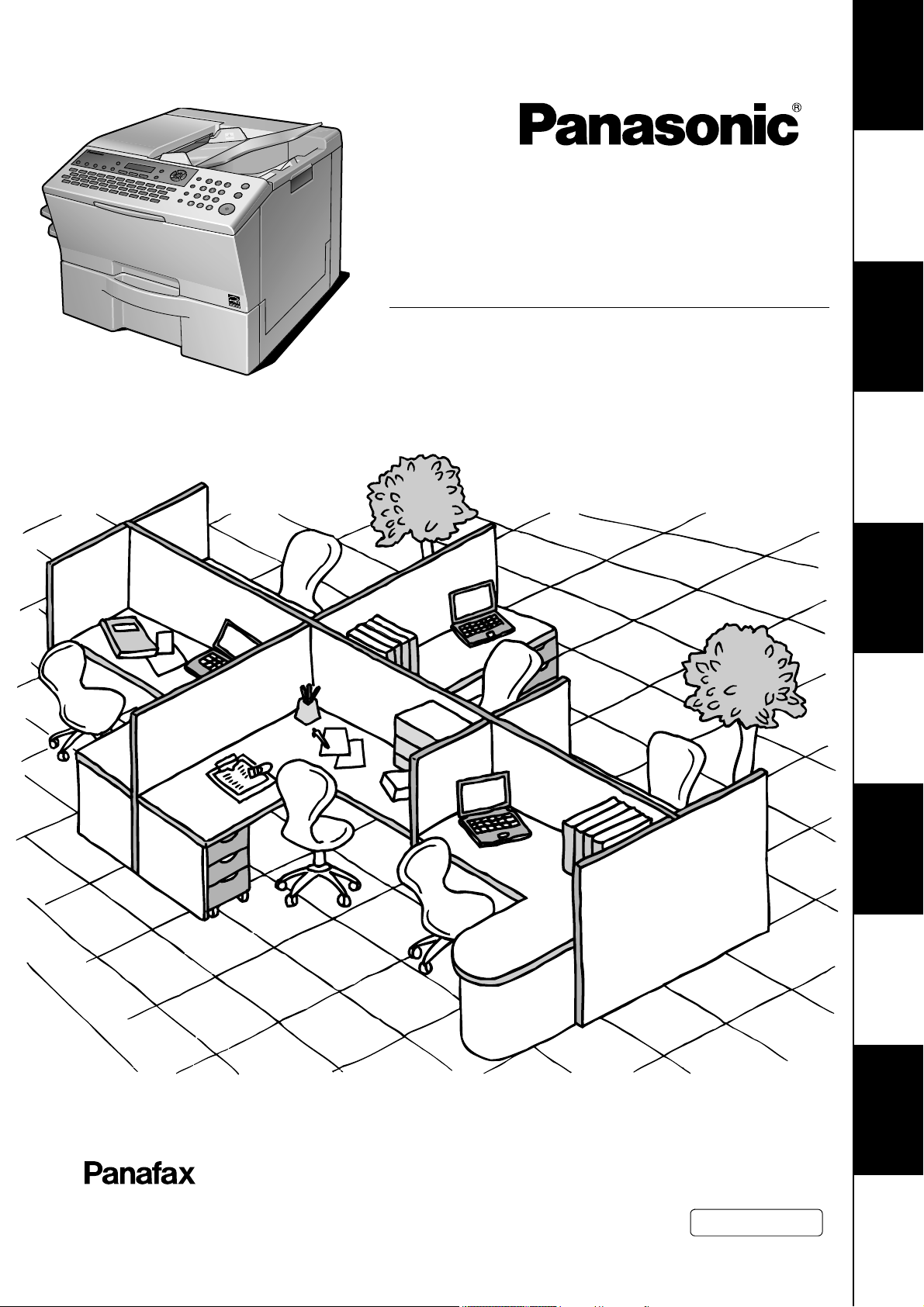
Product
Overview
Operating Instructions
(For Advanced Operations)
Facsimile Transceiver
Model No.
UF-8200
UF-7200
Feature
Basic Facsimile
Feature
Facsimile
Advanced
Copy Feature
Internet Fax/
Email Features
Feature
Advanced
Internet Fax
Network
Scanner Feature
Machine
Setting Your
Problem SolvingAppendix
Before operating this machine, please carefully read this manual,
and keep this documentation in a safe place for future reference.
English
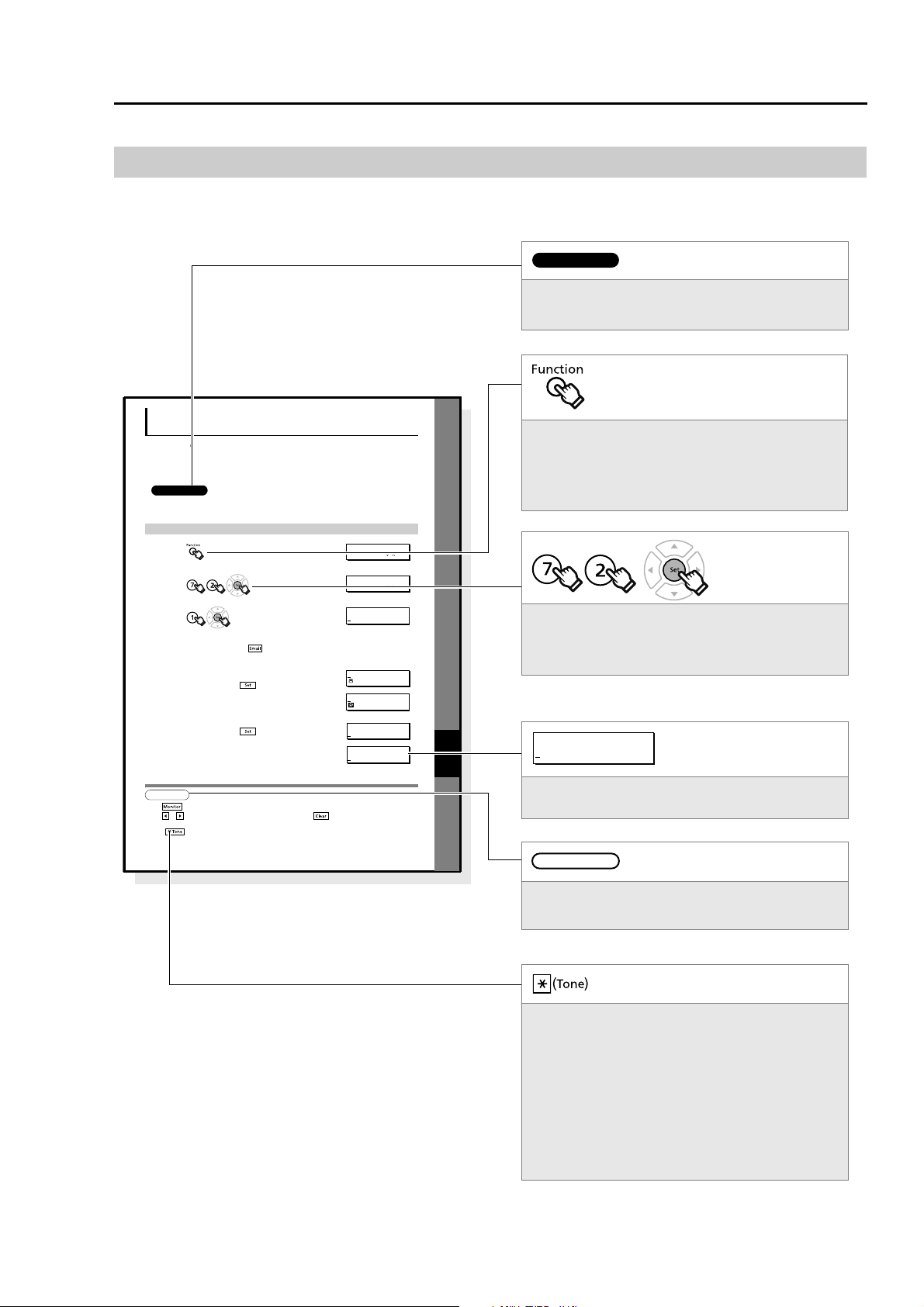
XX
Setting Your
Machine
Continued on the next page...
Programming Auto Dialer
Your machine has 2 types of Auto Dialers. The default dialer can be selected by changing the setting of Fax
Parameter No.119 (QWERTY KEYBOARD).
When the setting is set to:
"1:One-Touch": You can manually select the desired One-Touch Key, ABBR. Dialing and the Program Key.
"2:Quick Name Search": You can select the station by searching the Station Name, and the Program Name.
1234
ATT ENT ION
• The required Six (6) Basic Internet Parameters must be set when setting Email Address. (See page 132)
• Up to 580 stations, plus additional 420 with the optional SD Memory Card installed. (See page 186)
NOTE
1. Use to enter a space between the numbers to make it easier to read.
2. Use or to move the cursor beyond the incorrect character, press then re-enter the new character.
3. If you are using Pulse dialing and you wish to change to Tone dialing in the middle of dialing,
press (represented by a"/"). The dialing method will be changed from Pulse to Tone after dialing the digit "/".
4. When using Address Book Dialing, you cannot use ABBR. Number Dialing.
Programming Address Book
1
2
3
4
To change the input mode (between enter Email Address and
Telephone Number), press .
5
Enter the Telephone Number using the Number Pad (up to 36 digits)
or the Email Address using the QWERTY Keyboard (up to 60
characters), then press .
Ex:335 or admin@pana
6
Enter the Station Name using the QWERTY Keyboard (up to 15
characters), then press .
FUNCTION (1-9)
ENTER NO. OR
ADDRESS BOOK (1-3)
ENTER NO. OR
ADD STATION
ENTER TEL. NO.
ENTER NAME
335
ENTER NAME
admin@pana
ADD STATION
ENTER TEL. NO.
ADD STATION
E
NTER EMAIL ADDRESS
ADD STATION
ENTER EMAIL ADDRESS
Indicates items that need to be registered in
advance.
Indicates additional information on operations or
features.
Indicates messages shown on the LCD display.
Keys with a pointing finger indicate keys you need
to press.
Ex: Press the Function Key.
Indicates keys on the Control Panel.
The shape is different from the actual keys on the
machine.
The functions of some of the keys are marked in
parentheses.
For details about the keys on the Control Panel,
refer to Control Panel in the Operating
Instructions (For Basic Operations) of provided
booklet.
Indicates pressing keys sequentially.
Ex: Press 7, 2, the Set Key in sequence.
ATTENTION
NOTE
Sample
Cover
How to Read This Manual
The following notations are used throughout this manual.
2
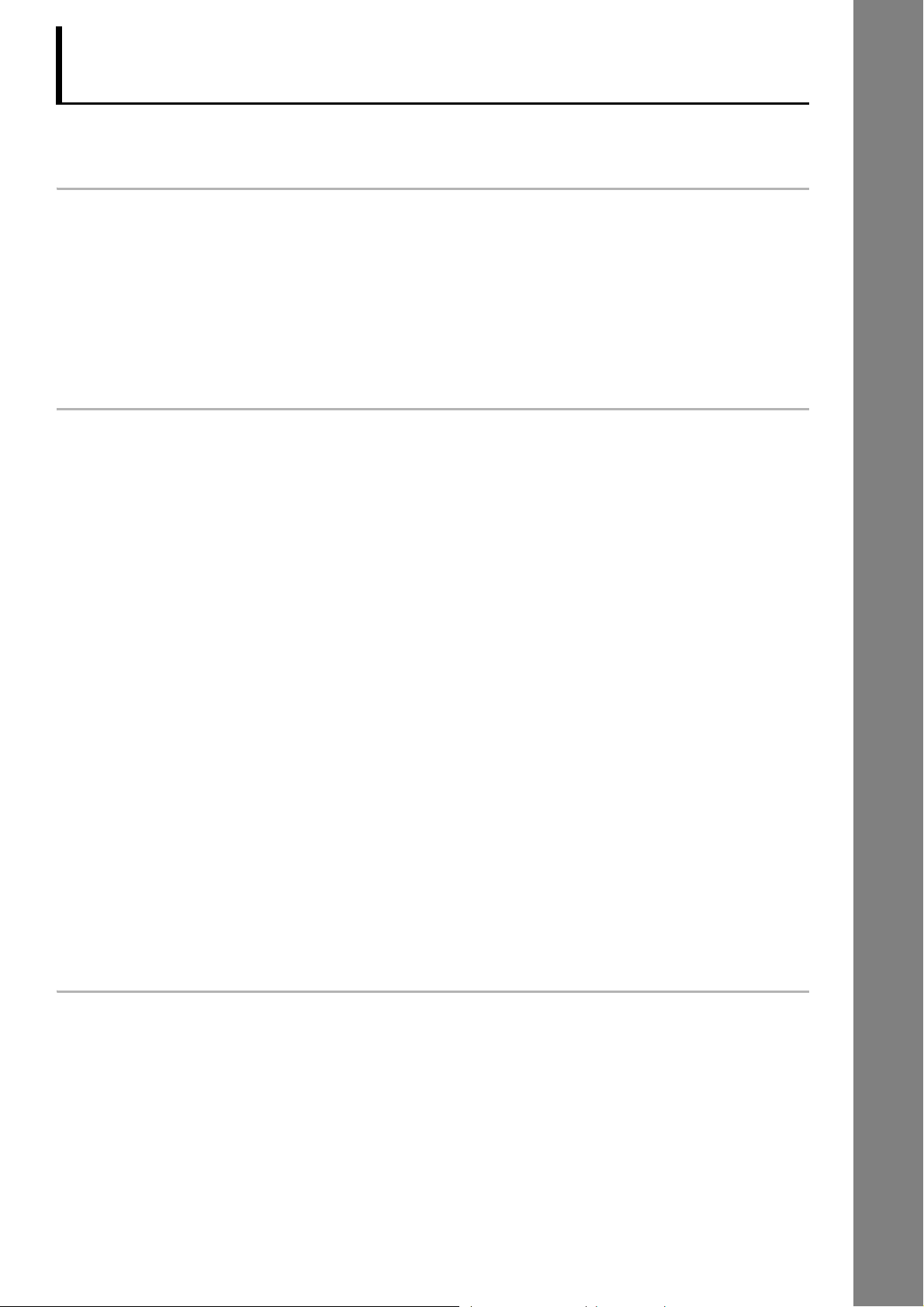
Table of Contents
How to Read This Manual.................................................................................................................. 2
Product Overview
Mode Setting................................................................................................................... 8
Using the Functions ........................................................................................................................... 8
Basic Transmission Settings ........................................................................................ 10
General Description ........................................................................................................................... 10
Contrast ............................................................................................................................................. 10
Resolution .......................................................................................................................................... 10
Verification Stamp.............................................................................................................................. 11
Dual G3 Communication Port with Optional G3 Communication Port Kit.......................................... 11
Basic Facsimile Feature
Sending Documents....................................................................................................... 12
Memory Transmission........................................................................................................................ 12
Sending Documents........................................................................................................................... 13
To Stop the Transmission .................................................................................................................. 14
Quick Name Search Dialing / Email Addressing ................................................................................ 15
One-Touch Dialing / Email Addressing .............................................................................................. 16
ABBR. Dialing / Email Addressing ..................................................................................................... 17
Manual Number Dialing (Up to 50 Stations) ...................................................................................... 18
Directory Search Dialing / Email Addressing .....................................................................................18
Redialing the Last Dialed Number ..................................................................................................... 19
Direct Transmission Reservation (Priority Transmission Reservation) .............................................. 19
Canceling the Direct Transmission Reservation ................................................................................ 20
Duplex Sending.................................................................................................................................. 21
On-Hook Dialing................................................................................................................................. 23
Off-Hook Dialing (Voice Mode Transmission) .................................................................................... 24
Job Build ............................................................................................................................................ 25
Preventing Accidental Transmission to Wrong Destinations .................................... 27
Restricting Direct Dialing.................................................................................................................... 27
Restricting Multiple Destinations ........................................................................................................ 27
Re-entering Dialing ............................................................................................................................ 28
Confirming Destination....................................................................................................................... 29
Receiving Documents.................................................................................................... 30
Automatic Reception .......................................................................................................................... 30
Manual Reception .............................................................................................................................. 30
Substitute Memory Reception............................................................................................................ 31
Print Collation Mode........................................................................................................................... 31
Print Reduction Setting ...................................................................................................................... 32
Advanced Facsimile Feature
Timer Controlled Communications .............................................................................. 33
Deferred Transmission....................................................................................................................... 33
Deferred Polling ................................................................................................................................. 34
Batch Transmission ....................................................................................................... 36
Real-Time Batch Transmission.......................................................................................................... 36
Polling ............................................................................................................................. 37
Setting the Polling Password ............................................................................................................. 37
Preparing to be Polled ....................................................................................................................... 38
Poll Documents from Another Station ................................................................................................ 39
3
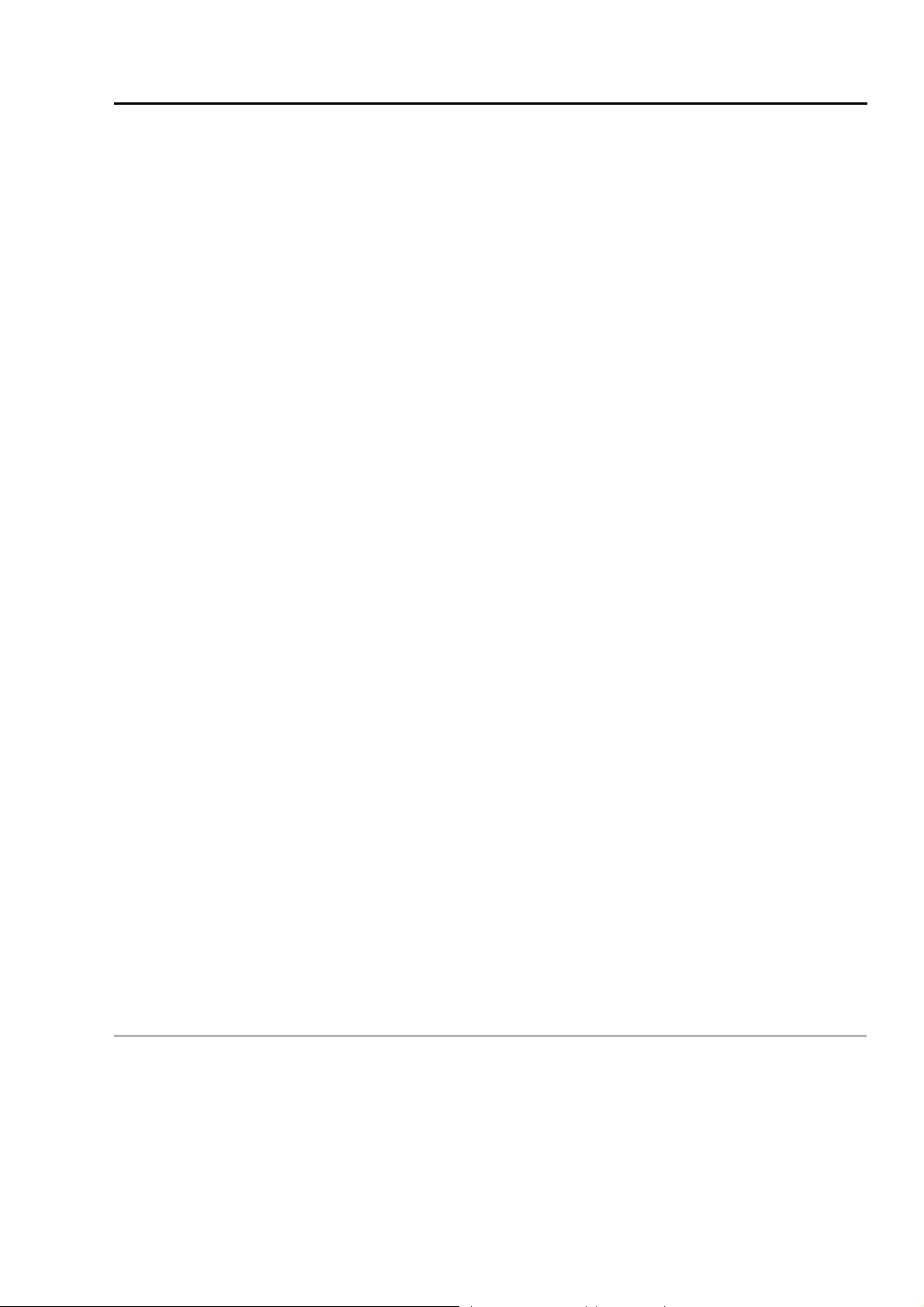
Table of Contents
Sub-Address Communication....................................................................................... 40
What is Sub-Addressing? .................................................................................................................. 40
Sending Fax with Sub-Address ......................................................................................................... 41
Setting the Sub-Address into the Address Book................................................................................ 41
Password Communications .......................................................................................... 43
General Description ........................................................................................................................... 43
Setting Password Transmission ........................................................................................................ 44
Setting Password Reception.............................................................................................................. 45
Using Password Transmission .......................................................................................................... 46
Using Password Reception................................................................................................................ 46
Fax Cover Sheet ............................................................................................................. 47
Using the Fax Cover Sheet................................................................................................................ 48
PIN Code Access............................................................................................................ 49
General Description ........................................................................................................................... 49
Selecting the Access Method (Prefix or Suffix)..................................................................................49
Dialing with a PIN Code..................................................................................................................... 50
Receive to Memory......................................................................................................... 51
What is Memory Reception?.............................................................................................................. 51
Setting Receive to Memory Password ............................................................................................... 52
Setting the Receive to Memory.......................................................................................................... 52
Printing Documents ........................................................................................................................... 53
Department Code ........................................................................................................... 54
General Description ........................................................................................................................... 54
Setting the Department Code ............................................................................................................ 54
Changing or Erasing the Department Code....................................................................................... 55
Setting Document with Department Code ......................................................................................... 56
Printing a Department Code Journal ................................................................................................. 57
Edit File Mode ................................................................................................................. 59
General Description ........................................................................................................................... 59
Printing a File List .............................................................................................................................. 59
Viewing the Contents of a File List .................................................................................................... 60
Changing the Start Time or the Station of a File................................................................................61
Deleting a File.................................................................................................................................... 62
Printing Out a File .............................................................................................................................. 63
Adding Documents into a File............................................................................................................ 64
Retry an Incomplete File.................................................................................................................... 65
Access Code................................................................................................................... 66
General Description ........................................................................................................................... 66
Setting the Access Code ................................................................................................................... 66
Operating Fax with the Access Code ................................................................................................ 66
Dial Prefix........................................................................................................................ 67
General Description ........................................................................................................................... 67
Setting the Dial Prefix ........................................................................................................................ 68
4
Copy Feature
Basic Copy......................................................................................................................69
General Description on Using the ADF When Copying ..................................................................... 69
Copying the Same Size Originals ...................................................................................................... 69
Multi-Size Feeding ............................................................................................................................. 70
Sort Mode .......................................................................................................................................... 70
Copy Output Order Mode .................................................................................................................. 71
Copying with Variable or Preset Zoom Ratios ................................................................................... 72
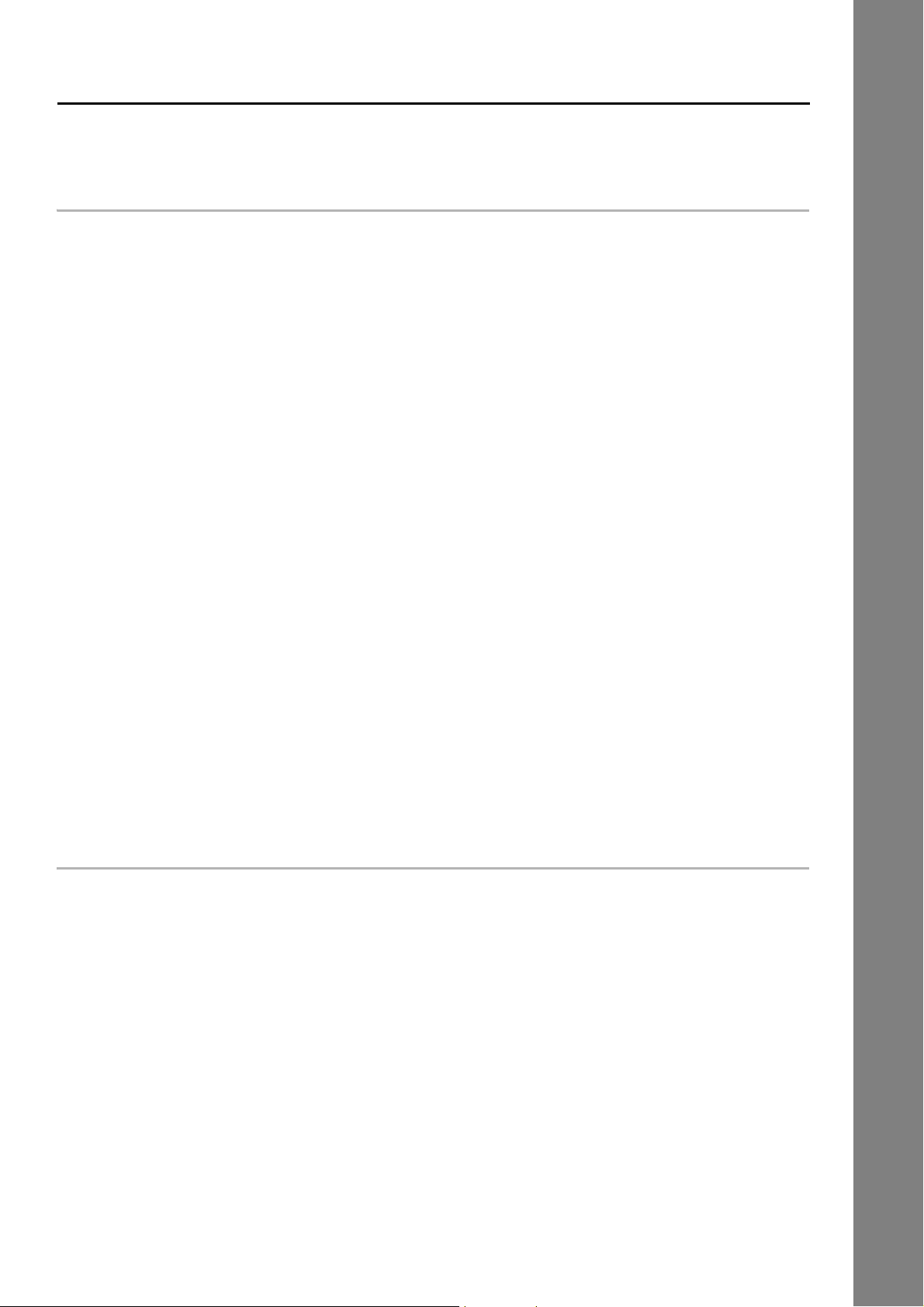
Table of Contents
Creative Feature ............................................................................................................. 73
2J1 Copy (2-sided J 1-sided Copy)................................................................................................. 73
Internet Fax/Email Features
Pre-Installation Information/Features........................................................................... 75
What is Internet Fax?......................................................................................................................... 75
Using the Internet Fax Feature .......................................................................................................... 75
What Internet Fax Can Do.............................................................................................. 76
Sending Email.................................................................................................................................... 76
Receiving Email ................................................................................................................................. 76
Inbound Routing................................................................................................................................. 77
Internet Relay Transmission .............................................................................................................. 78
Message Delivery Notice (MDN)........................................................................................................ 79
Direct Internet Fax Transmission (Using Direct SMTP) ..................................................................... 80
SMTP Authentication ......................................................................................................................... 80
Lightweight Directory Access Protocol (LDAP) .................................................................................. 81
Tips for Using Internet Fax............................................................................................ 82
Preparing to Use Internet Fax ....................................................................................... 84
Program Network Parameters ........................................................................................................... 84
Sending Documents....................................................................................................... 85
Manual Email Addressing .................................................................................................................. 85
Auto Dialer Email Addressing ............................................................................................................ 87
Entering the Email Header................................................................................................................. 88
Duplex Sending.................................................................................................................................. 89
Returned Email .................................................................................................................................. 91
Receiving Documents.................................................................................................... 92
Configuring to Receive Email............................................................................................................. 92
Receiving Email Automatically........................................................................................................... 92
Unattended Email Reception from the POP Server........................................................................... 93
Receiving an Email on a Computer .............................................................................. 94
Receiving Email on Your Computer ................................................................................................... 94
Opening Email ................................................................................................................................... 95
Convenient Application Software ................................................................................. 96
Advanced Internet Fax Feature
Sender Selection ............................................................................................................ 97
Setting the Sender Selection ............................................................................................................. 97
Sending Documents with Sender Selection....................................................................................... 98
Inbound Routing............................................................................................................. 99
What is Inbound Routing?.................................................................................................................. 99
Routing Setup Flow............................................................................................................................ 99
Setting for Inbound Routing ............................................................................................................... 100
Quick Name Search Email Addressing for Inbound Routing ............................................................. 101
Fax Forward .................................................................................................................... 102
Setting Fax Forward........................................................................................................................... 103
Relayed Transmission ................................................................................................... 104
What is Relay Feature? ..................................................................................................................... 104
Setting Up a Relayed Transmission Network .................................................................................... 106
Example of a Relayed Transmission Network ................................................................................... 107
Sample Entries in Address Book ....................................................................................................... 108
Function Parameter for Relay Station ................................................................................................ 110
Settings for Initial Sending Station ..................................................................................................... 111
5
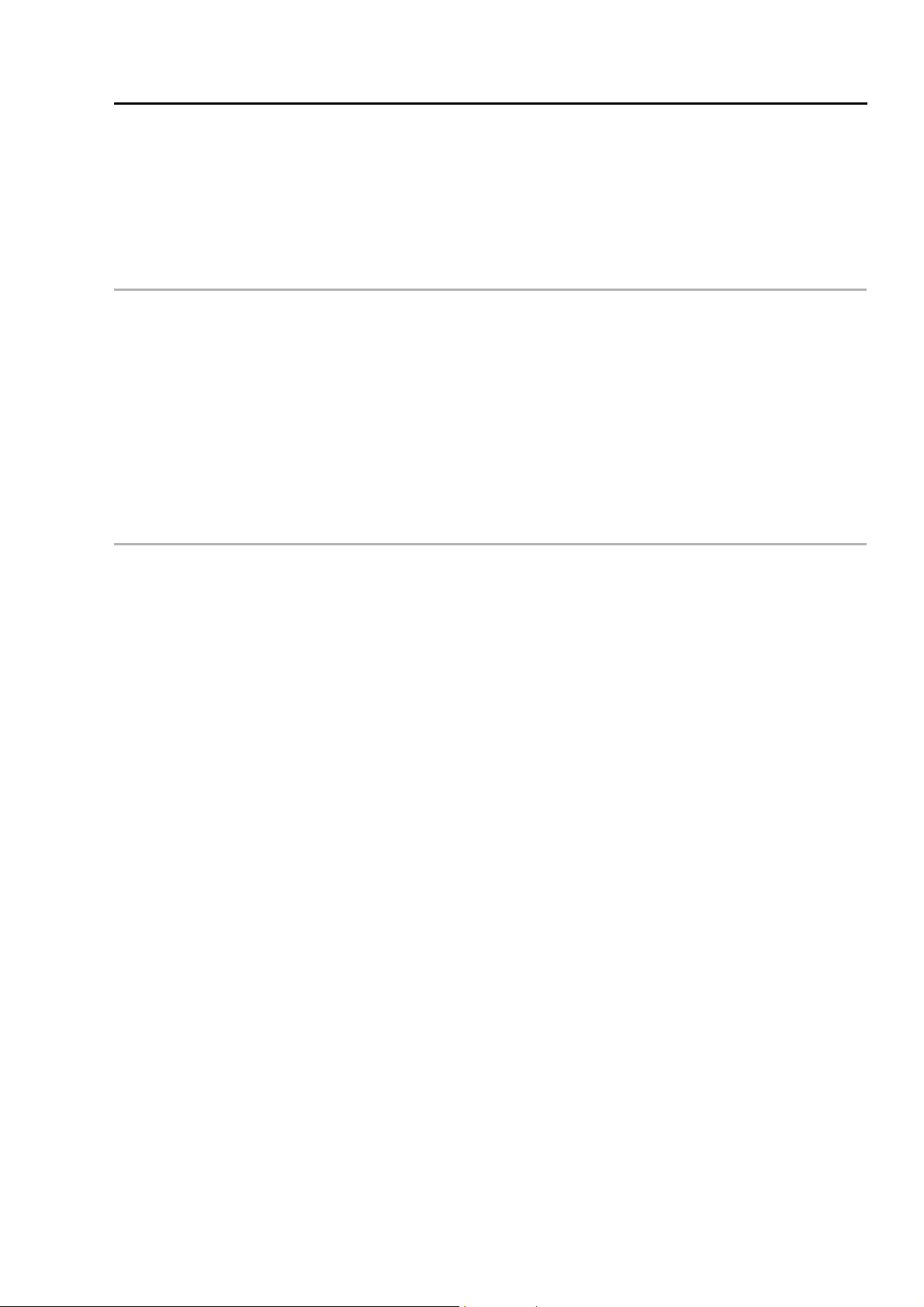
Table of Contents
Programming the End Receiving Station into Your Auto Dialer......................................................... 112
Sending Documents via an Internet Relay ........................................................................................ 113
Sending Documents from a PC to a G3 Fax Machine....................................................................... 115
Printouts and Reports ........................................................................................................................ 117
Email Report ................................................................................................................... 119
Receiving Transmission Result Notification by Email ........................................................................ 119
Network Scanner Feature
Document Scanning....................................................................................................... 121
Document Scanning to PC ................................................................................................................ 121
Adding Your PC's IP Address ....................................................................................... 123
Editing/Deleting Your PC's IP Address ........................................................................ 125
Editing Your PC's IP Address ............................................................................................................ 125
Deleting Your PC's IP Address .......................................................................................................... 127
Function .......................................................................................................................... 129
Scan File Select Mode....................................................................................................................... 129
Direct Connection with Crossover Cable ........................................................................................... 131
Setting Your Machine
Setting the Internet Parameters .................................................................................... 134
Basic Parameters for Internet Fax/Email Features............................................................................ 134
Programming Auto Dialer.............................................................................................. 137
Programming Address Book.............................................................................................................. 137
Programming One-Touch Dialing Numbers....................................................................................... 139
Programming ABBR. Dialing Numbers.............................................................................................. 140
Printing the Directory Sheet............................................................................................................... 141
Changing the Address Book .............................................................................................................. 142
Deleting Station from Address Book.................................................................................................. 143
Changing or Deleting the Setting of the One-Touch/ABBR. Dialing Numbers .................................. 144
Programming Program Keys......................................................................................... 146
General Description ........................................................................................................................... 146
Setting for Group Dialing ................................................................................................................... 146
To Set a Program Key for Deferred Transmission............................................................................. 147
To Set a Program Key for Deferred Polling .......................................................................................148
To Set a Program Key for Normal Polling.......................................................................................... 149
Changing or Erasing the Program Key Setting.................................................................................. 151
Customizing Your Machine ........................................................................................... 152
Fax Parameters ................................................................................................................................. 152
Copier Parameters............................................................................................................................. 163
Scan Parameters ............................................................................................................................... 165
Printer Parameters............................................................................................................................. 167
Changing the Default Setting ........................................................................................ 169
Changing the Paper Size................................................................................................................... 169
Changing the Original Size ................................................................................................................ 171
Energy Saver (Power Saver Mode, Sleep/Shutdown Mode) ............................................................. 173
Printing Journals and Lists ........................................................................................... 174
Transaction Journal ........................................................................................................................... 174
Communication Journal (COMM. JOURNAL) ................................................................................... 177
One-Touch/ABBR. and Directory Search List.................................................................................... 179
Program List ...................................................................................................................................... 181
Fax Parameter List ............................................................................................................................ 183
6
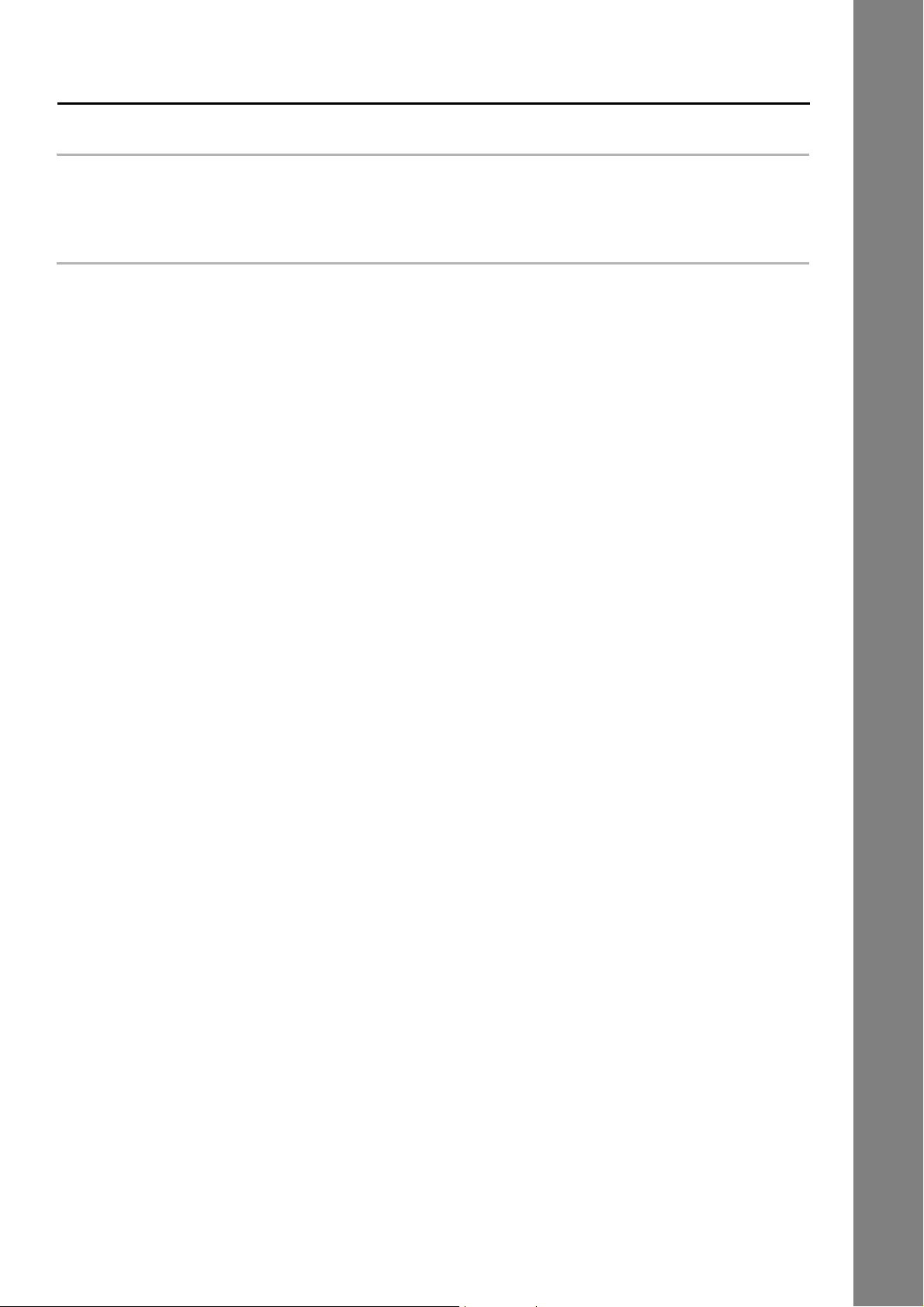
Table of Contents
Problem Solving
Troubleshooting/Maintenance ...................................................................................... 184
Verification Stamp.......................................................................................................... 186
Appendix
Specifications ................................................................................................................. 187
Glossary .......................................................................................................................... 190
ITU-T Image No.1 ............................................................................................................ 195
Index ................................................................................................................................ 196
7
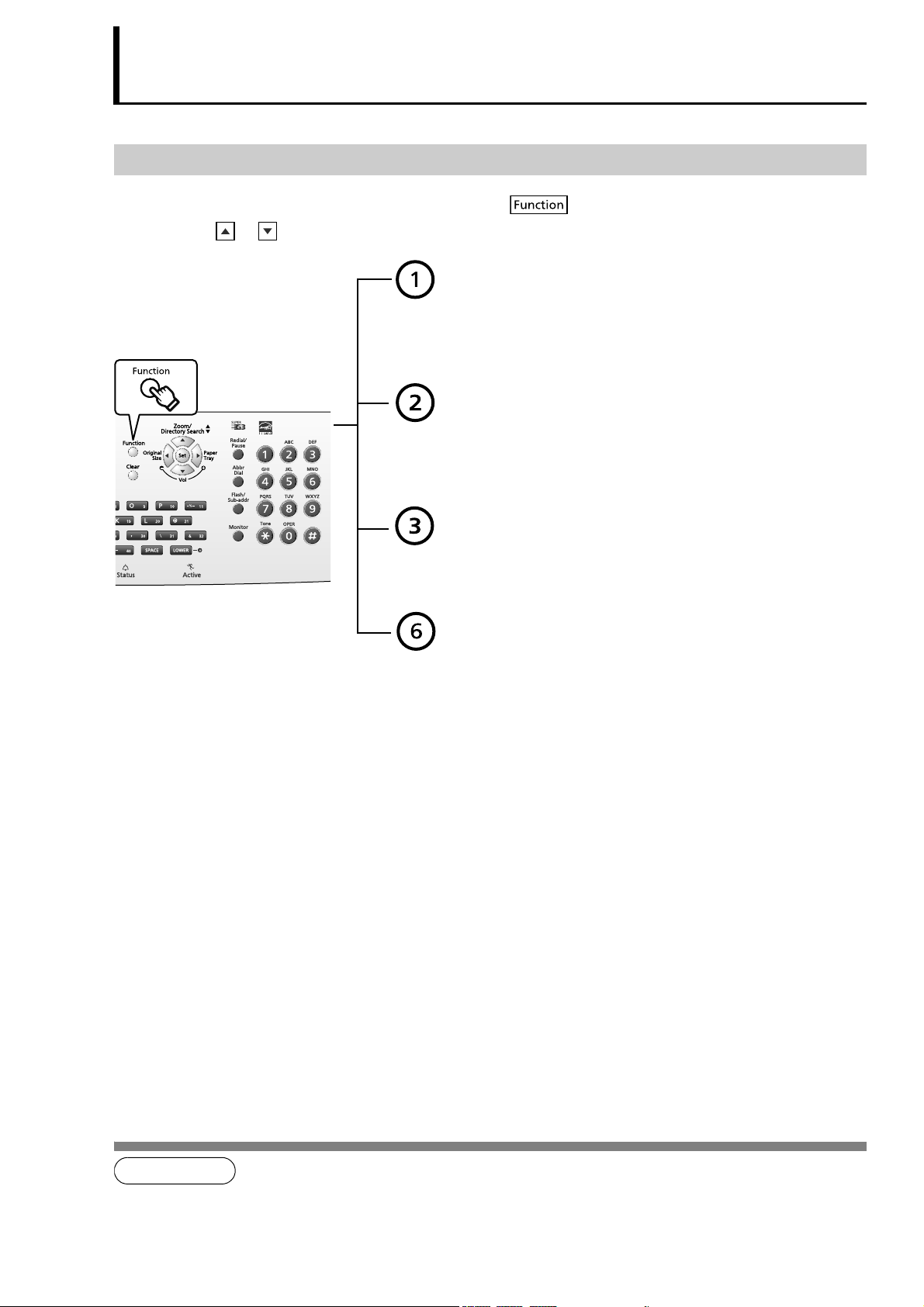
Product Overview
NOTE
Deferred Communication
1 = Deferred Transmission (See page 33)
2 = Deferred Polling (See page 34)
3 = Advanced Communication
Advanced Communication
4 = Sub-Address Transmission (See page 40)
5 = LAN Relay Transmission (See Note 1)
(For Internet Fax / Email function only)
Polling
1 = Polling (See page 39)
2 = Polled (See page 38)
Print Out
1 = Journal (Print / View) (See page 174)
2 = Address Book List
(One-Touch / ABBR. List) (See page 179)
3 = Program List (See page 181)
4 = Fax Parameter List
(& User Parameter List) (See page 183)
6 = Individual Transmission Journal
7 = Directory Sheet (See Note 2) (See page 141)
Mode Setting
Using the Functions
The following functions can be started by first pressing and then entering the Function Number or
by pressing or scroll key repeatedly until the desired function appears on the LCD display.
12
8
1. If Fax Parameter No.140 (LAN RLY XMT REQ) is not preset to "2:Valid", the display will not show the function.
2. Available when Fax Parameter No.119 (QWERTY KEYBOARD) is set to "1:One-Touch". (See page 157)
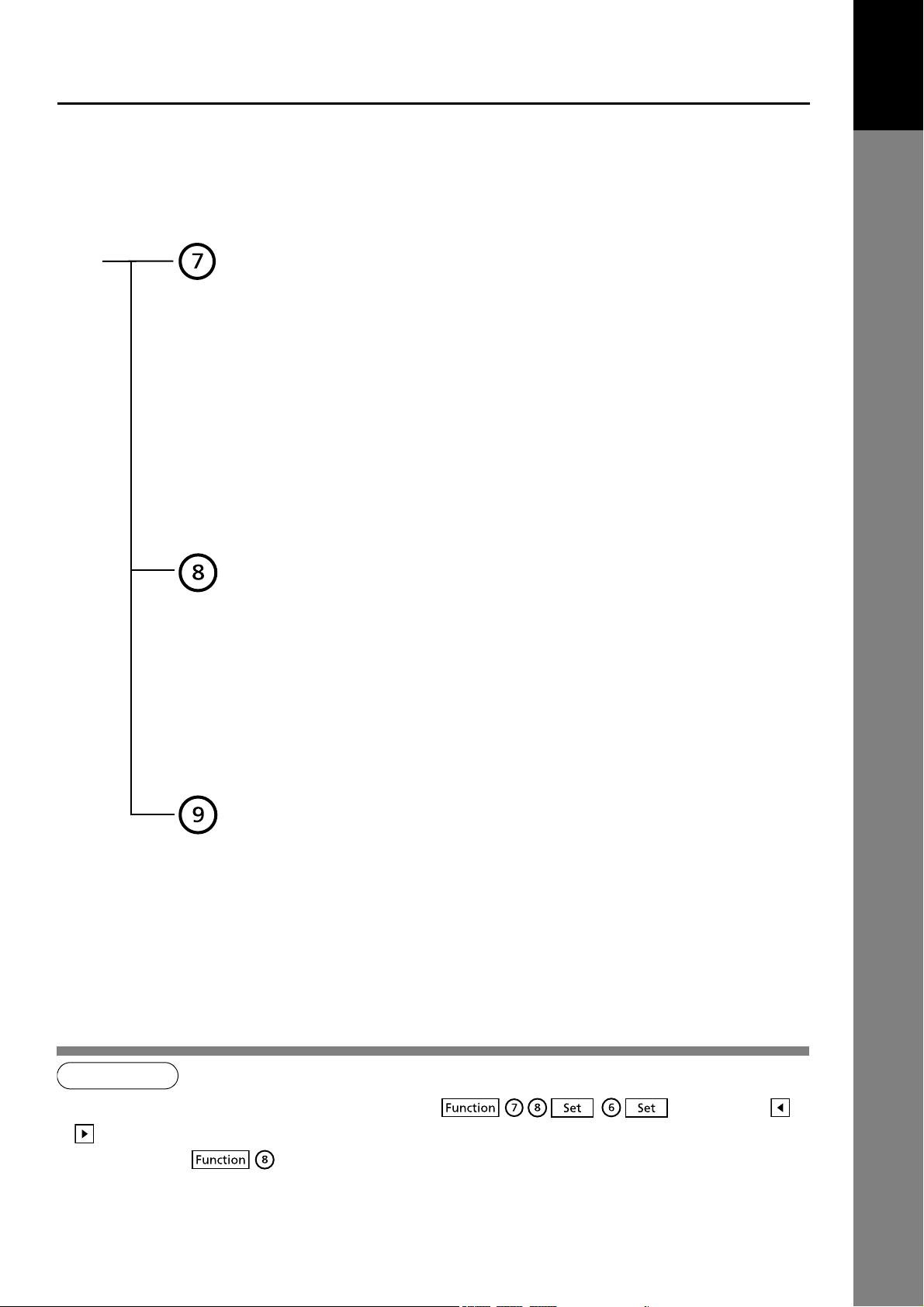
Mode Setting
NOTE
Set Mode
1 = User Parameters (See page 134)
• Date & Time
• Logo
• Character ID
• ID Number (Fax Telephone Number)
2 = Address Book
(One-Touch / ABBR. Numbers) (See page 137)
3 = Program Keys (See page 146)
4 = Fax Parameters (See page 152)
8 = Maintenance • Toner Order Form
• Toner Replacement
• LCD Brightness (See Note 1)
(See page 184)
Select Mode (See Note 2)
1 = Communication Journal = OFF / ON / INC (See page 177)
2* = Delivery Notice = OFF / ON (See page 79)
3 = Cover Sheet = OFF / ON (See page 48)
4 = Password-Transmission = OFF / ON (See Note 3) (See page 43)
5 = RCV to Memory = OFF / ON / PRINT (See page 51)
6* = File Type and Name = TIFF / PDF (See page 129)
9 = Memory Transmission =OFF / ON (See page 12)
(*:2 and 6 for Internet Fax / Email function only)
Edit File Mode
1 = File List (Print / View) (See page 59)
2 = Change Time / Station (See page 61)
3 = Delete File (See page 62)
4 = Print File (See page 63)
5 = Add Document (See page 64)
6 = Retry Incomplete File (See page 65)
Product
Overview
123
1. To adjust the character brightness of the LCD display, press , , and then press or
until the desired brightness is achieved.
2. The Select Mode ( ) settings can be temporarily changed for the current communication. Upon its completion, however, these parameters are returned to their preset default values (Home position). You can change the default
setting Home position of these settings in the Fax Parameters mode. (See page 152)
3. This feature can be used when a password is set in Fax Parameter No.43 (PASSWORD-XMT).
9
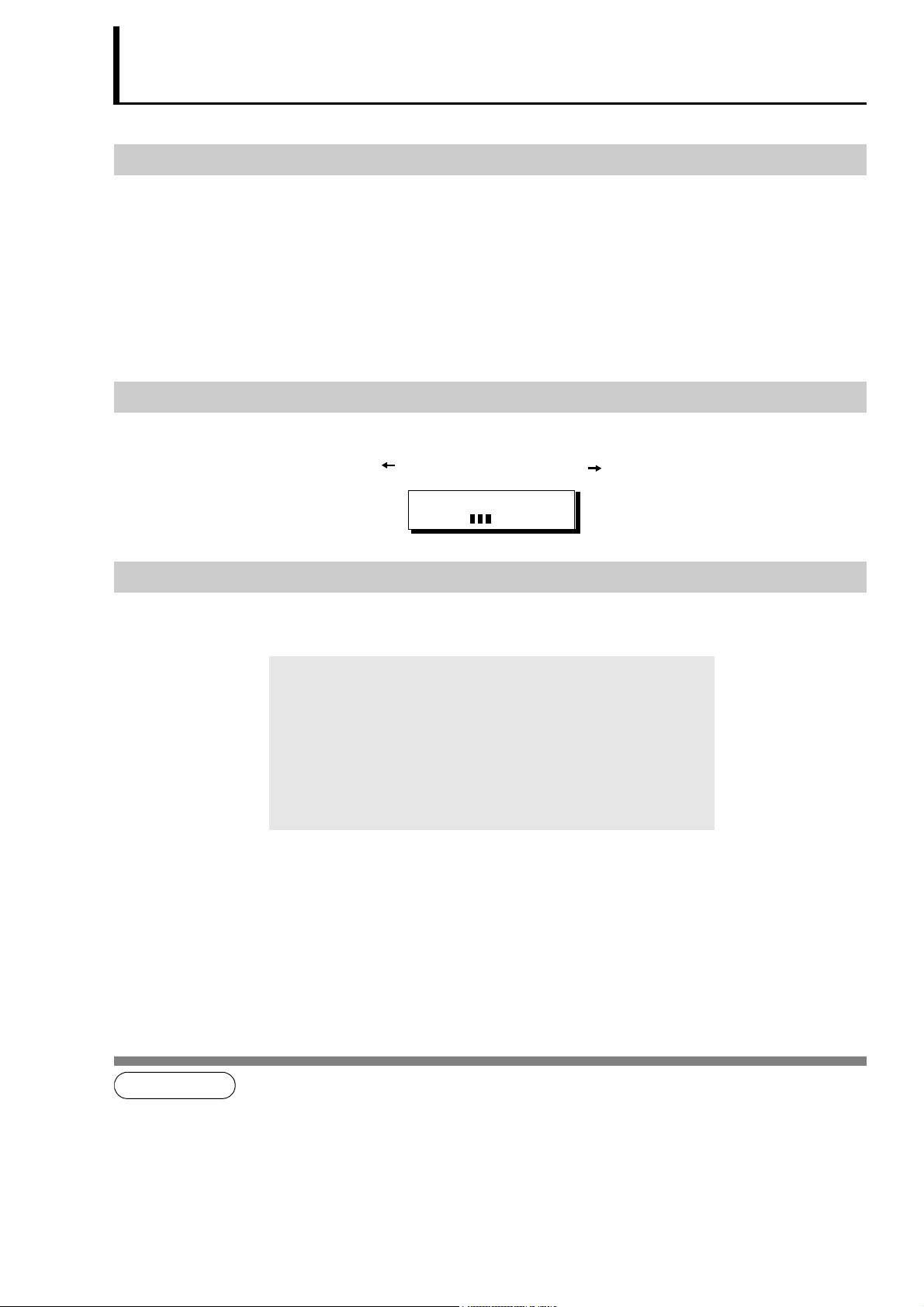
Basic Transmission Settings
NOTE
Lighter Normal Darker
STANDARD for standard originals
FINE for detailed originals
S-FINE for finer detailed originals
600 dpi for 600 dpi detailed originals
HALFTONE (FINE) for photo originals with Fine Resolution
HALFTONE (S-FINE) for photo originals with S-Fine Resolution
HALFTONE (600 dpi) for photo originals with 600 dpi Resolution
General Description
You can temporarily change the Transmission Settings either before or after you place the document on the
ADF.
The Transmission Settings are as follows,
• Contrast
• Resolution
• Verification Stamp
After your document(s) have been sent, your machine will automatically return to the preset settings.
Contrast
Adjusting the contrast of scanned image data by pressing cursor keys
CONTRAST
- [ ] +
Resolution
Adjust the resolution to send documents by pressing resolution key.
123
1. To change the preset contrast position, change the setting of Fax Parameter No.1 (CONTRAST (HOME)). (See page
153)
2. To change the preset resolution position, change the setting of Fax Parameter No.2 (RESOLUTION (HOME)). (See page
153)
3. When transmitting documents at S-Fine or 600 dpi Resolution, there is a possibility that printing quality may deteriorate
at the receiving station due to its reception capability. If this occurs, resend by Direct Transmission or transmit documents
at Fine Resolution.
10
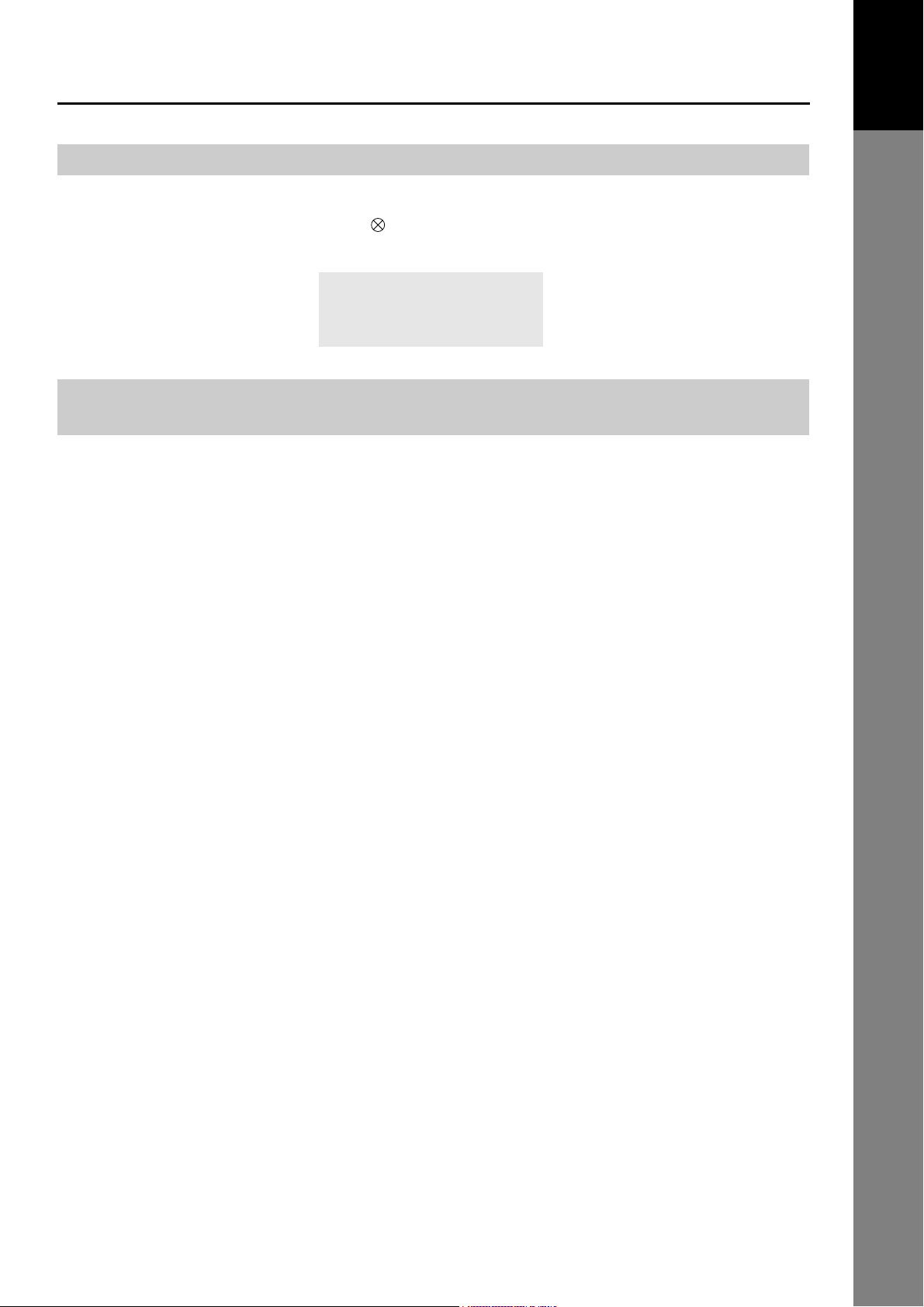
Basic Transmission Settings
Verification Stamp
ON :The light is lit.
OFF :The light is off.
Verification Stamp
The Verification Stamp helps you to confirm successful transmissions by stamping the bottom of each
successfully transmitted page with a small mark.
Dual G3 Communication Port with Optional G3 Communication Port Kit
The optional G3 Communication Port maximizes the benefit of your machine’s high-speed Super G3
communication by providing you with a dual line communication capability. It is like having two faxes in one.
Each line can be used independently by taking advantage of simultaneous transmission/reception or one
line can be utilized exclusively for transmission and the other for reception. Either way, the waiting time to
perform Multi-Transmissions will be reduced in half.
Product
Overview
You must set the Dialing Method (Tone or Pulse) for each port when you use first.
By default the machine selects the available telephone line for transmission automatically. To change the
Home position of the Telephone Line Selection to either Line-1 or Line-2, change Fax Parameter No. 88
(LINE SELECTION) accordingly. (See page 156)
11
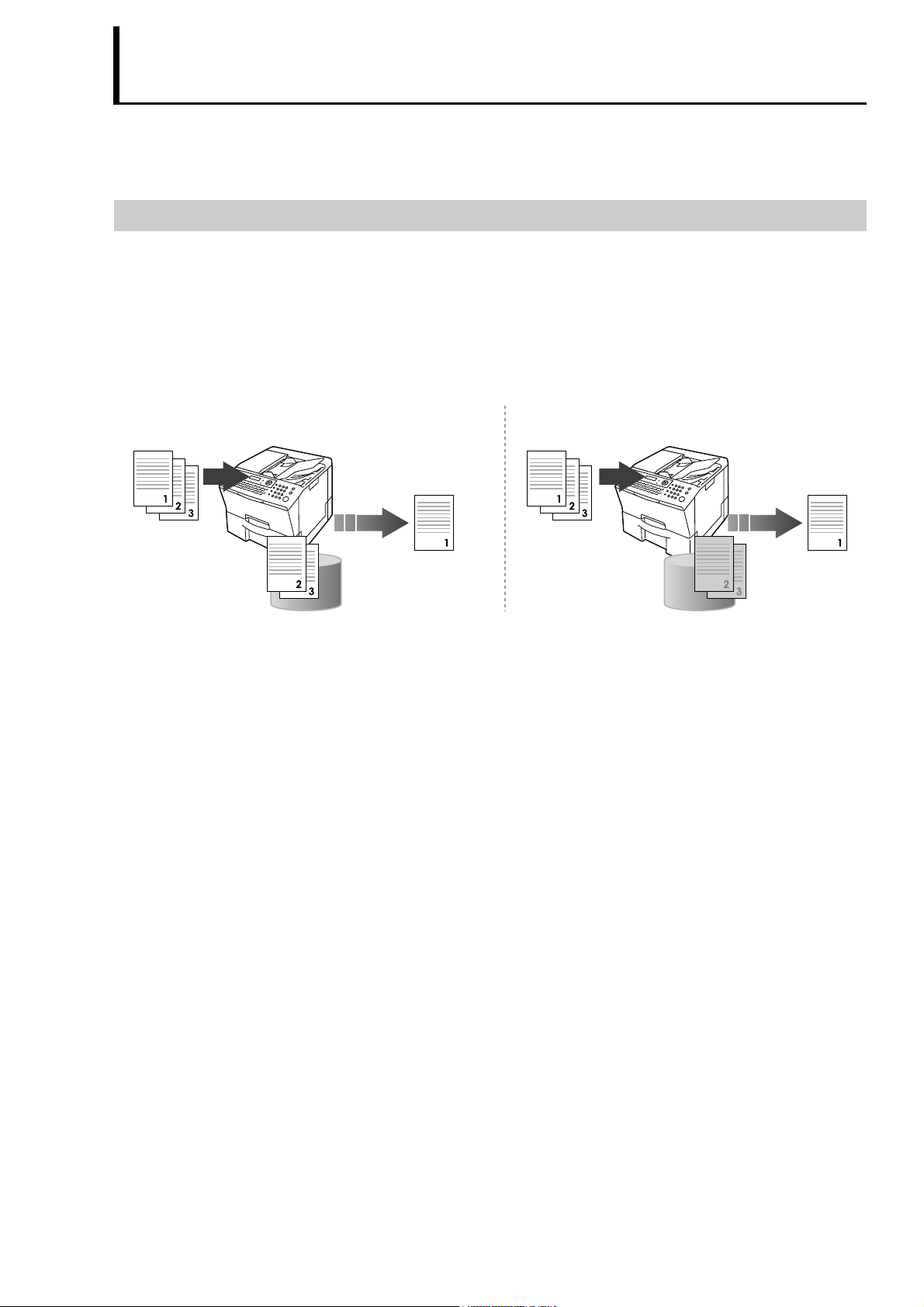
Basic Facsimile Feature
Ordinary Memory Transmission Quick Memory Transmission
Document(s)
Stores all the document(s)
into memory first, and then
starts its transmission.
Destination
machine(s)
Memory
Document(s)
Destination
machine(s)
Memory
Starts transmitting when
the first page is stored in
the memory.
Sending Documents
When you transmit a document by Memory Transmission, the document is stored in memory before it is
transmitted. When you transmit a document by Direct Transmission, the document is transmitted
immediately without being stored in memory. Memory Transmission is the default setting.
Memory Transmission
There are two ways to transmit a document by Memory Transmission:
• Ordinary Memory Transmission
• Quick Memory Transmission
When you use the Quick Memory Transmission, a file number is assigned for each communication. The
document is transmitted immediately after the first page is stored in memory.
• If memory overflows while document(s) are being scanned for transmission to a single destination, the
machine will operate in the following manner:
• If the Quick Memory Transmission feature is set to “2:Valid” in Fax Parameter No.82 (QUICK
MEMORY XMT).
The document is transmitted up to the portion that was stored in memory.
• If the Quick Memory Transmission feature is set to “1:Invalid” in Fax Parameter No.82 (QUICK
MEMORY XMT).
The document is transmitted up to the portion that was stored in memory, and switches to Direct
transmission and transmits the remaining document(s) in the ADF during the same phone call.
• If the memory overflows while document(s) are being scanned for transmission to multiple destinations, a
message appears asking whether to transmit the successfully stored documents in memory or to cancel
the transmission. Select "Yes" to start transmitting or "No" to cancel. If no action is taken within 10
seconds, the machine will start transmitting the stored documents.
• The transmission of a document terminates if memory overflows when the first page is transmitted.
• The standard setting of Memory Transmission is "2:On" and it can be changed with Fax Parameter No.5
(MEMORY (HOME) ). (See page 153)
• Ordinary Memory Transmission is available when Fax Parameter No.82 (QUICK MEMORY XMT) is set to
“1:Invalid”. (See page 156)
• Fax Parameter No.82 (QUICK MEMORY XMT) can be configured to start transmitting a document when
the first page is stored. This mode is called "Quick Memory Transmission". The standard setting of Quick
Memory transmission is "2:Valid". (See page 156)
• Your machine is preset to transmit all documents from memory.
12
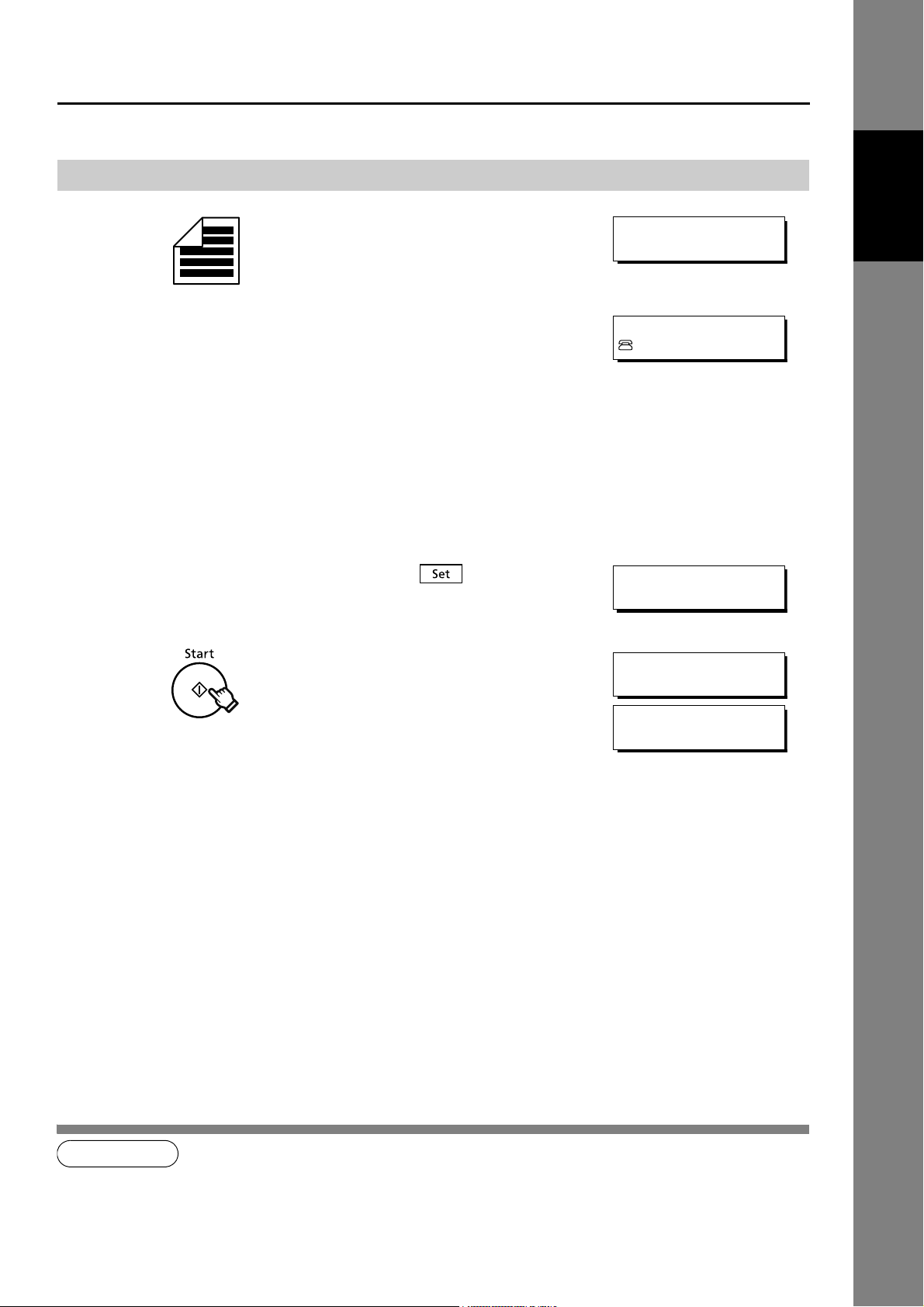
Sending Documents
NOTE
ENTER STATION(S)
THEN PRESS START 00%
PANA
5551234
1 STN(S) ARE SET
ADD MORE OR START
* STORE * NO.002
PAGES=001 05%
* DIALING * NO.002
PANA
Sending Documents
Feature
1
2
3
4
Set document(s) face up.
Enter the Telephone Number by any combination of the following
methods:
• Quick Name Search Dialing / Email Addressing
(See page 15)
• One-Touch Dialing / Email Addressing (See page 16)
(See Note 1)
• ABBR. Dialing / Email Addressing (See page 17)
(See Note 1)
• Manual Number Dialing (See page 18)
• Directory Search Dialing / Email Addressing (See page 18)
• Redialing the Last Dialed Numbers (See page 19)
Ex: P (PANA:Quick Name Search Dialing)
If you wish to add other station(s),press .
Basic Facsimile
The document is stored into memory with a file number.
Then starts dialing the Telephone Number immediately after storing
the first page.
The remaining page(s) continue to store into memory.
12
1. When Fax Parameter No.119 (QWERTY KEYBOARD) is set to "1:One-Touch". (See page 157)
2. If your machine sounds an alarm (pi-pi-pi) in Step 2 above, this indicates that the Dialer is Full. (More than 50 transmission job reservations have been already reserved)
13
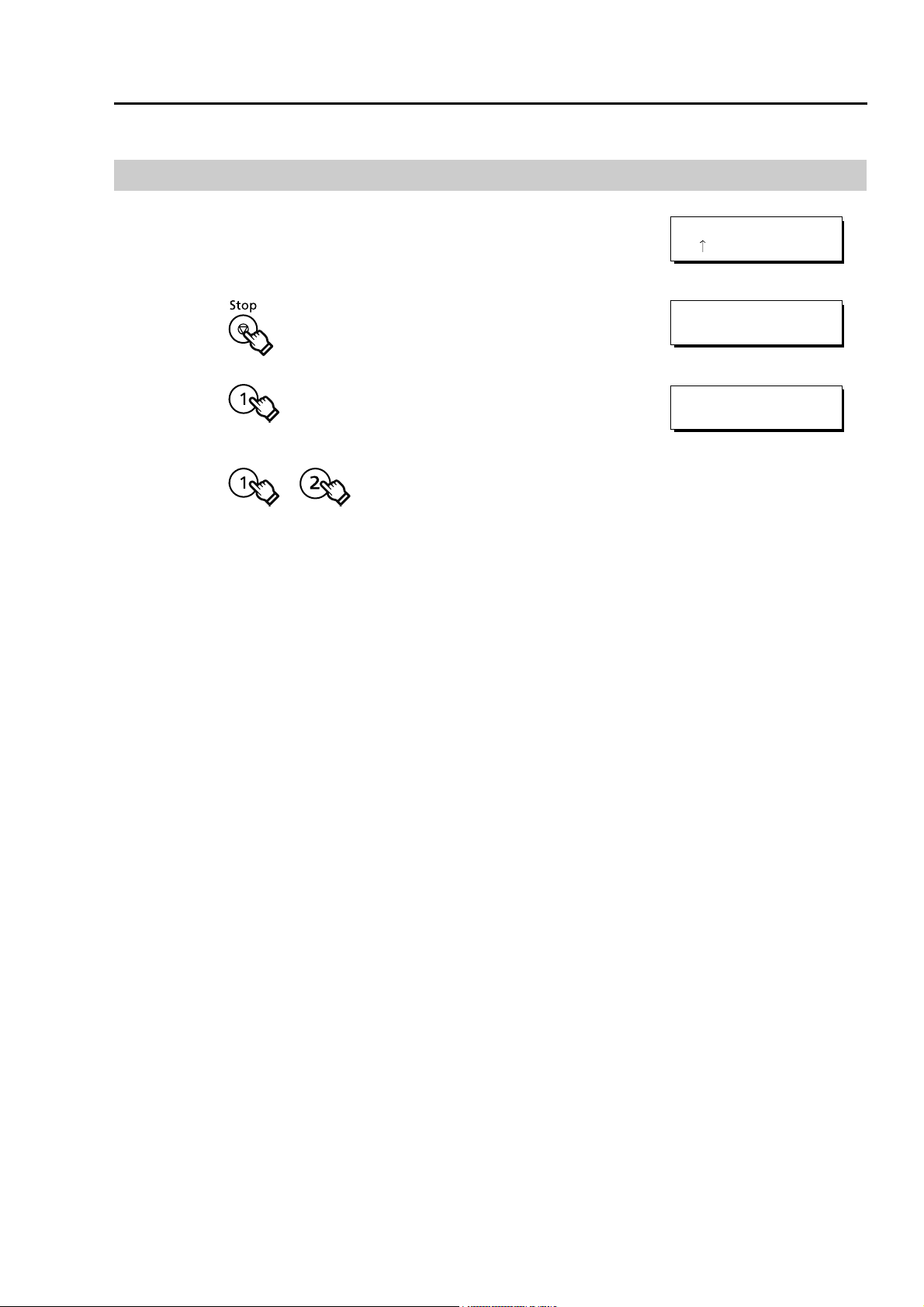
Sending Documents
WAIT TO DIAL No.002
<01 >PANA
COMMUNICATION STOP ?
1:YES 2:NO
PRINT COMM. JOURNAL?
1:YES 2:NO
To Stop the Transmission
To stop transmission when the Wait to Dial message displays on the
right:
1
2
3
or
4
14
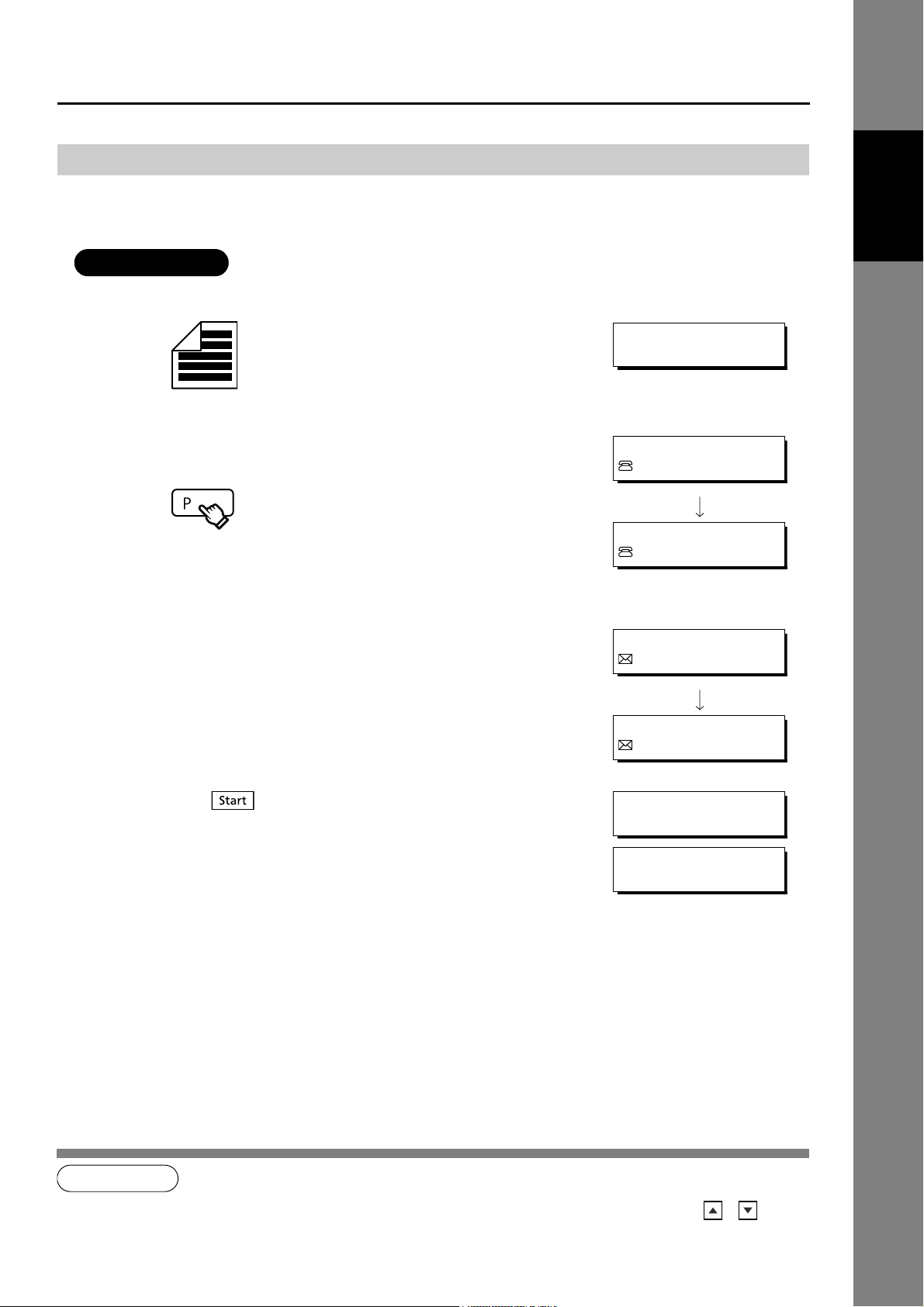
Sending Documents
ATTENTION
NOTE
ENTER STATION(S)
THEN PRESS START 00%
PANA
4567
PANASONIC
7890
PANA
abc@panasonic.com
PANASONIC
bcd@panasonic.com
* STORE * NO.001
PAGES=001 01%
* DIALING * NO.002
5551234
Quick Name Search Dialing / Email Addressing
Quick Name Search Dialing allows you to search and display the Telephone Number or the Email Address
of stations programmed in the Address Book (up to 580 stations) using the QWERTY Keyboard.
• Stations need to be registered in the Address Book in advance. (See page 137)
Feature
Basic Facsimile
1
2
3
Set document(s) face up.
Enter the first letter of the name you wish to search repeatedly until it
is shown on the LCD display.
Ex: PANASONIC
Press to store documents into memory.
(Telephone Number)
(Email Address)
1
1. You can search for another name starting with the same character by scrolling with the Cursor Keys ( / ).
15
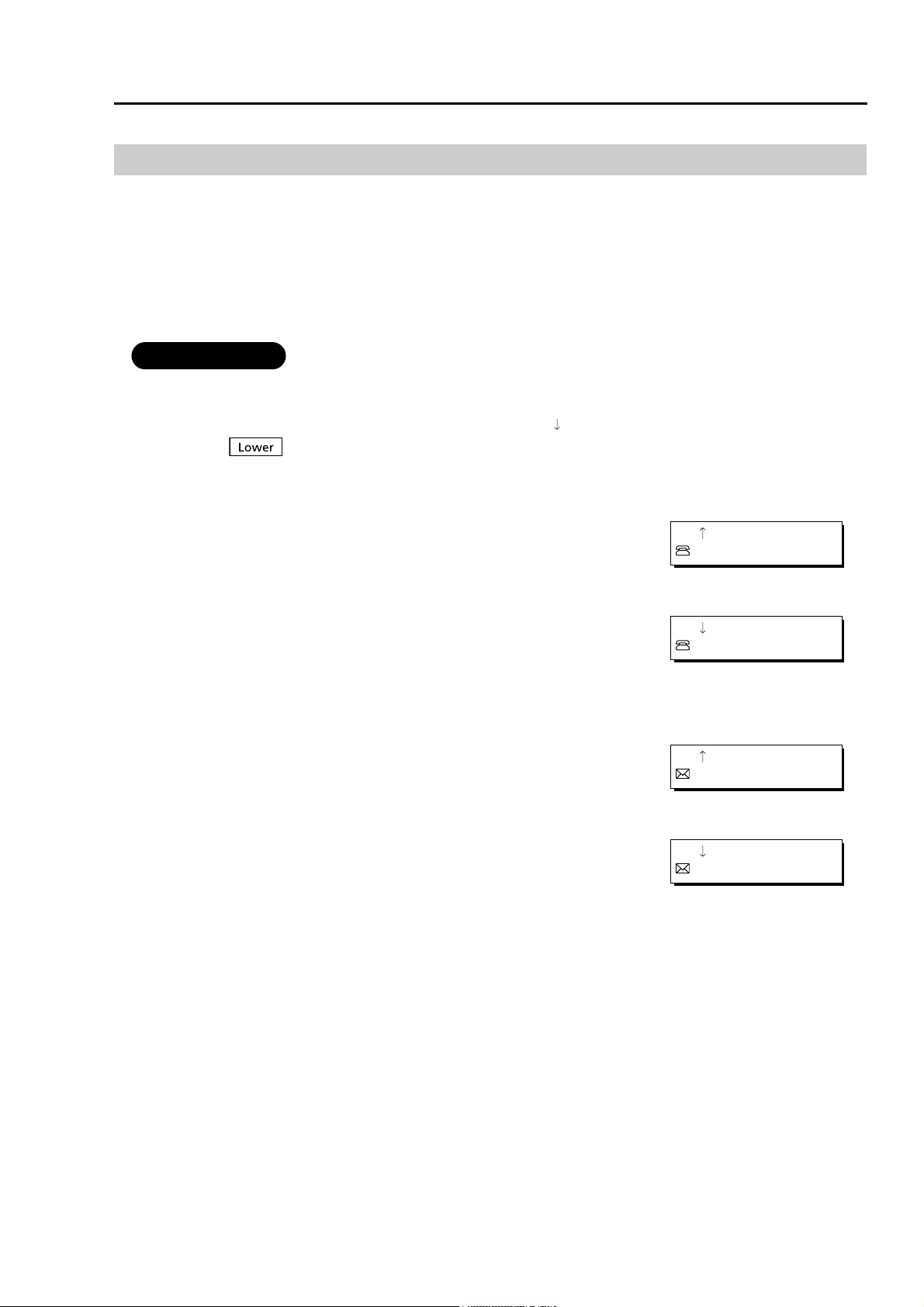
Sending Documents
ATTENTION
<13 >PANA
1234
<13 >SONIC
7890
<13 >PANA
abc@panasonic.com
<13 >SONIC
bcd@panasonic.com
One-Touch Dialing / Email Addressing
When Fax Parameter No.119 (QWERTY KEYBOARD) is set to "1:One-Touch". (See page 157)
One-Touch Dialing allows you to display the Telephone Number or the Email Address of stations
programmed as One-Touch Dialing Number using the One-Touch Key (QWERTY Keyboard).
You can program 2 stations for every One-Touch Key (QWERTY Keyboard) (a total of 80 stations) by
switching from the Upper Side to the Lower Side.
• Stations need to be registered in the Address Book in advance. (See page 139)
To change the One-Touch button to the Lower side < >, press
1
.
2
Press the One-Touch Number using the QWERTY Keyboard.
Ex: S (13)
(Telephone Number)
Lower Indicator is OFF.
or
Lower Indicator turns ON.
(Email Address)
Lower Indicator is OFF.
or
Lower Indicator turns ON.
16
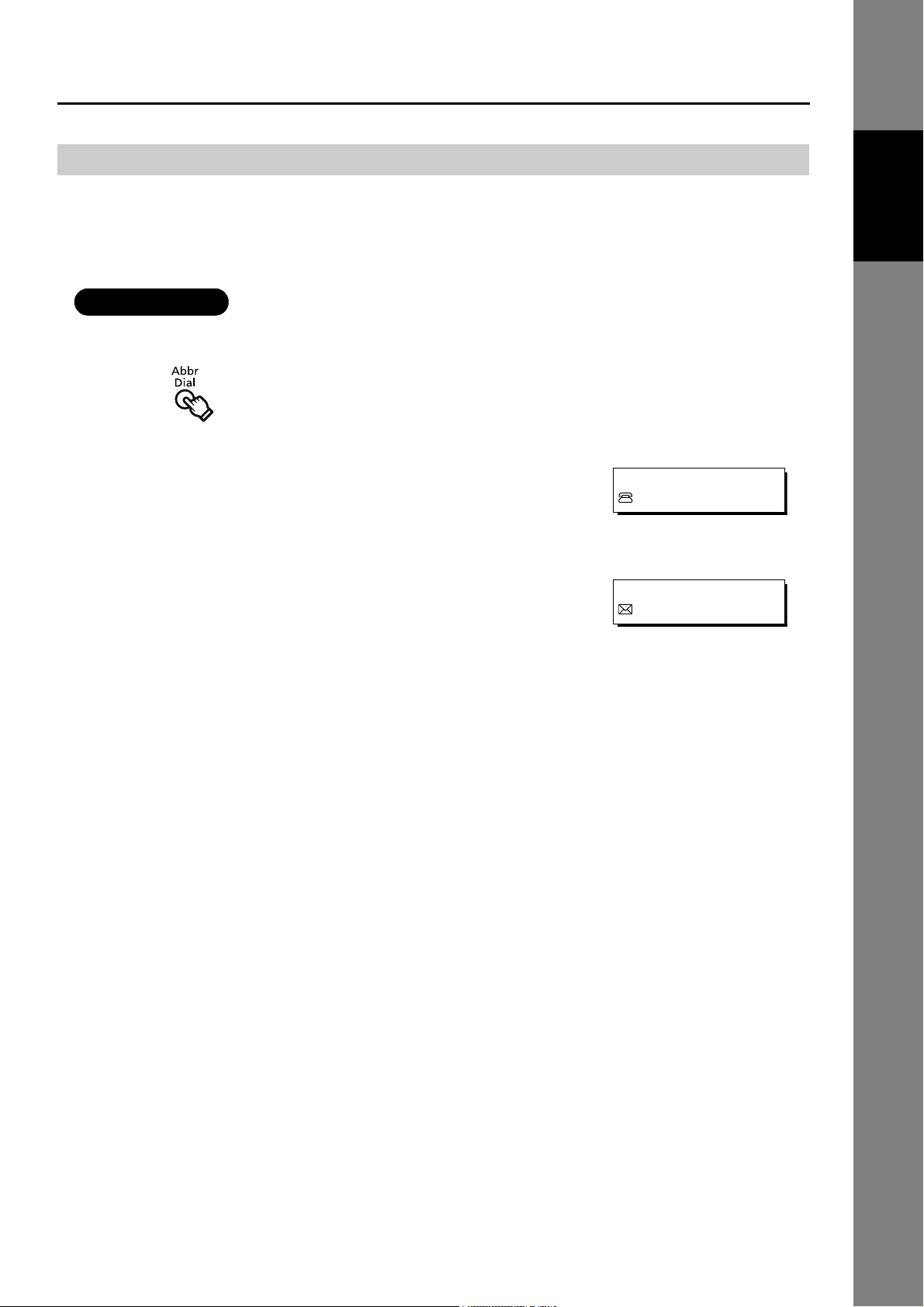
Sending Documents
ATTENTION
[022]PANA
5553456
[022]PANA
abc@panasonic.com
ABBR. Dialing / Email Addressing
When Fax Parameter No.119 (QWERTY KEYBOARD) is set to "1:One-Touch". (See page 157)
ABBR. Dialing allows you to display the Telephone Number or the Email Address of stations programmed
as ABBR. Dialing Number (up to 500 stations) using the Number Pad.
• Stations need to be registered in the Address Book in advance. (See page 140)
1
Feature
Basic Facsimile
2
Enter the ABBR. Number using the Number Pad. (001-500)
Ex: 022
(Telephone Number)
(Email Address)
17
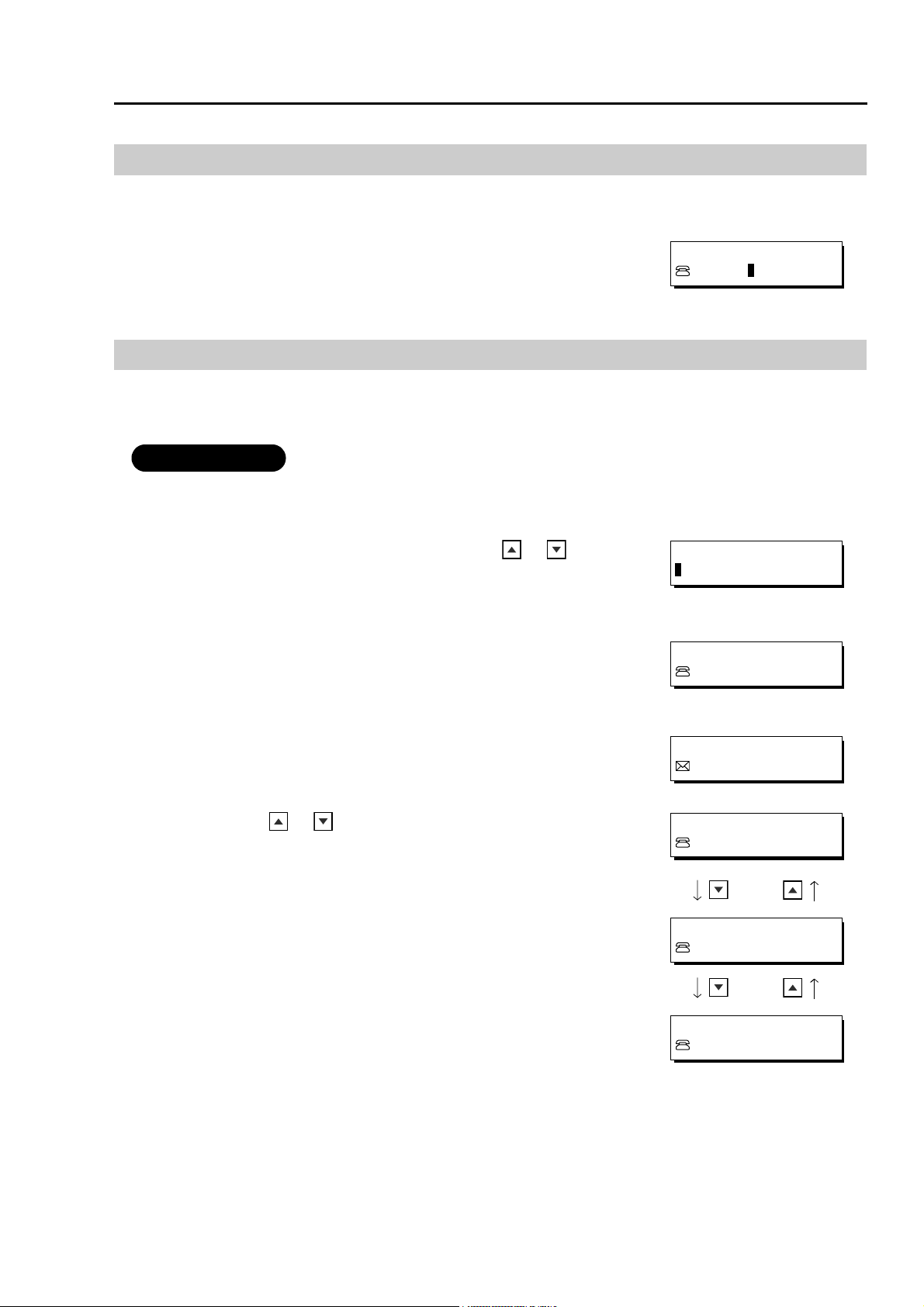
Sending Documents
ATTENTION
TEL. NO.
5551234
ENTER LETTER(S)
PANA 1
1234
PANA 1
abc@panasonic.com
PANA 1
1234
PANA 2
336
PORT
456
Manual Number Dialing (Up to 50 Stations)
Manual Number Dialing allows you to enter the Telephone Number.
Enter the Telephone Number using the Number Pad (up to 36 digits).
1
Ex: 5551234
Directory Search Dialing / Email Addressing
Directory Search Dialing / Email Addressing allows you to search and display the Telephone Number or the
Email Address of stations programmed in the Address Book using the QWERTY Keyboard.
• Stations need to be registered in the Address Book in advance. (See page 137)
1
2
3
To switch to Directory Search Dialing, press or .
Enter the first letter(s) of the name you wish to search.
Ex: PANA
Press or .
(Telephone Number)
(Email Address)
18
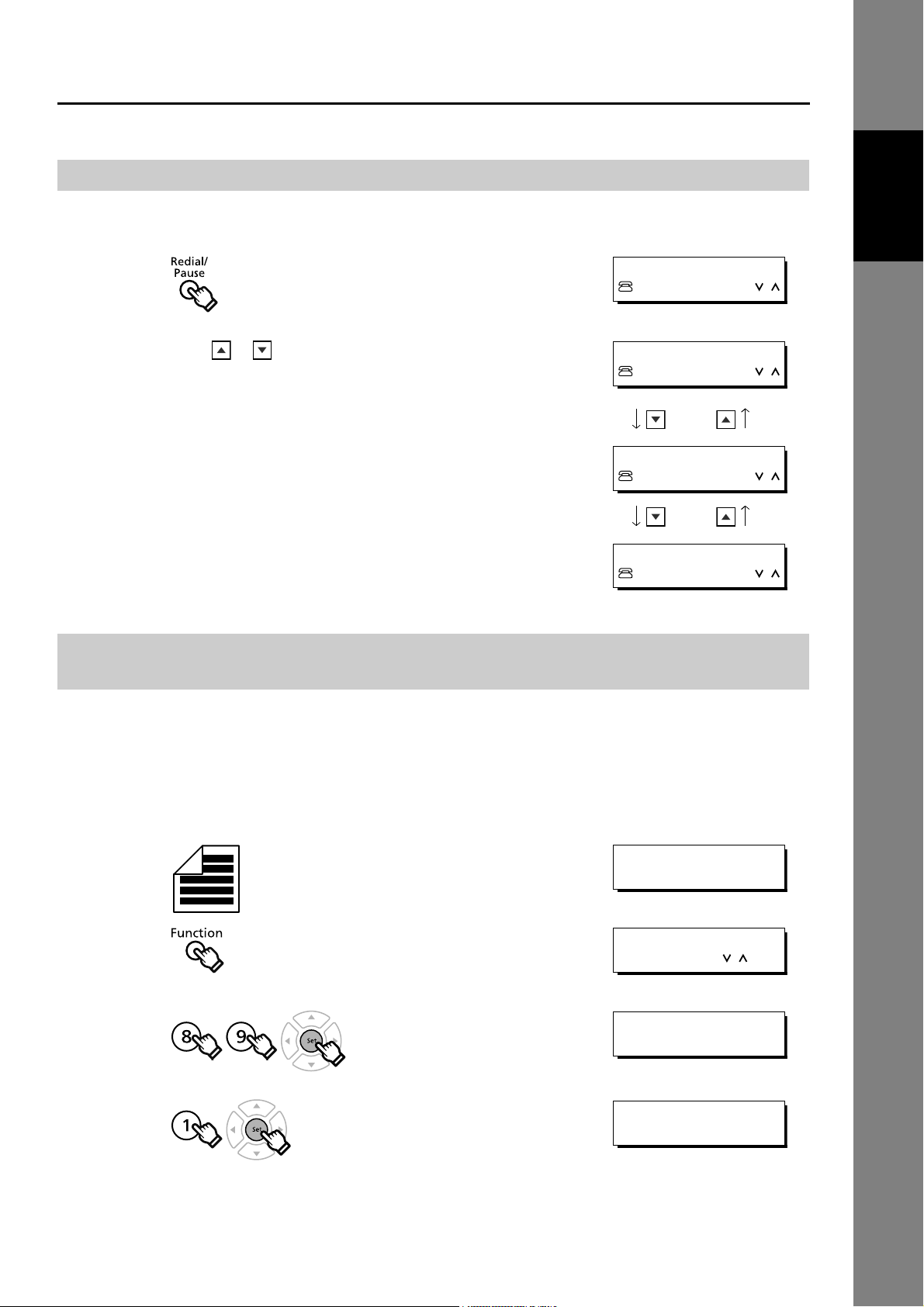
Redialing the Last Dialed Number
TEL. NO.
45678
TEL. NO.
45678
TEL. NO.
336
TEL. NO.
111222
ENTER STATION(S)
THEN PRESS START 00%
FUNCTION (1-9)
ENTER NO. OR
MEMORY XMT=ON
1:OFF 2:ON
ENTER STATION
THEN PRESS START 00%
Sending Documents
Last dialed numbers (up to 5 numbers) will be recorded and can be used for redialing.
1
Press or .
2
Direct Transmission Reservation (Priority Transmission Reservation)
Feature
Basic Facsimile
If you are in a rush to send an urgent document, however there are many files in the memory, use Direct
Transmission Reservation to send. The urgent document(s) will be sent immediately after the current
communication is finished.
If your machine's memory is full, use Direct Transmission.
You cannot send document(s) to multiple stations in this case.
1
Set document(s) face up.
2
3
4
Continued on the next page...
19
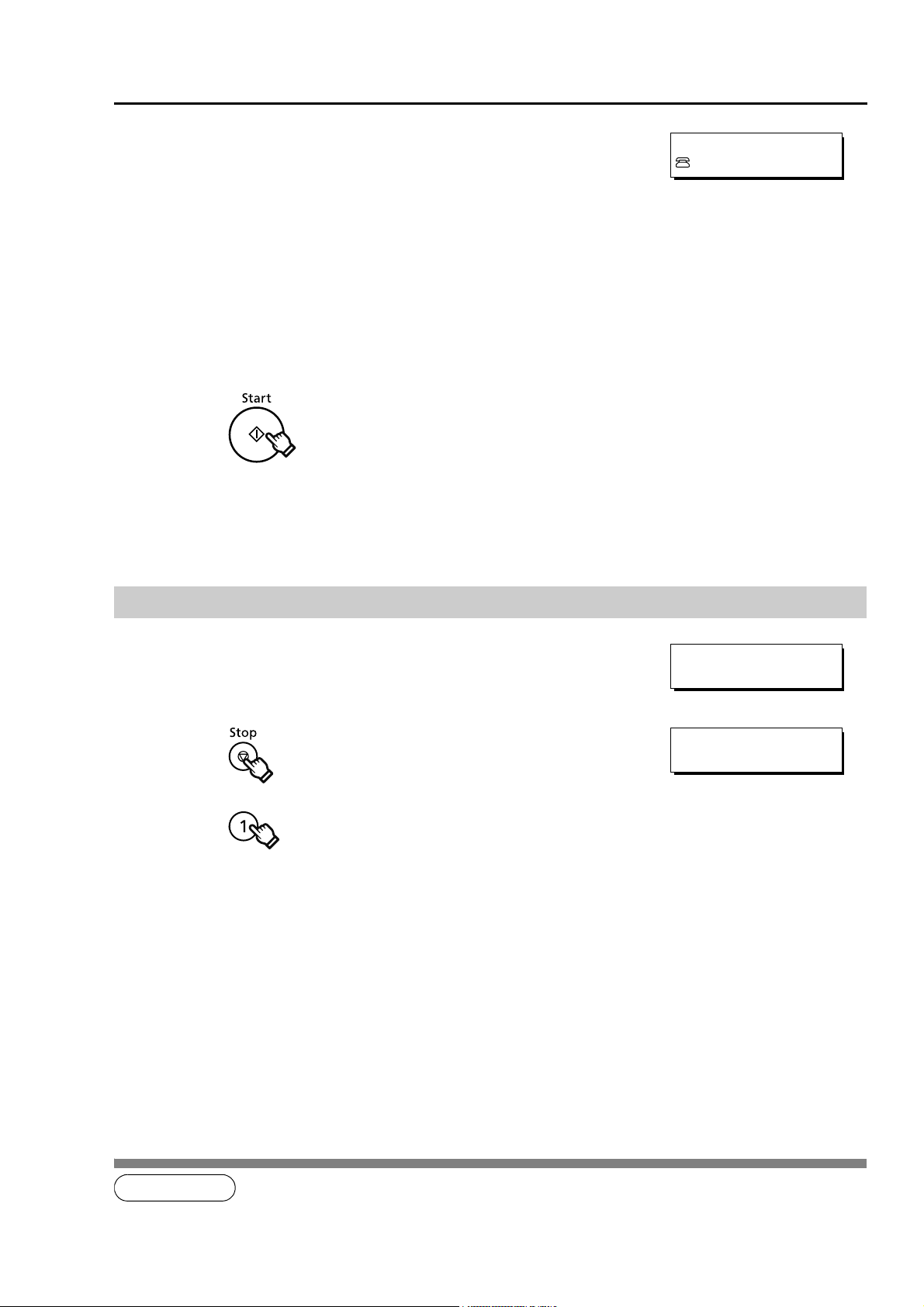
Sending Documents
NOTE
PANA
5551234
DIRECT XMT RESERVED
PANA
CANCEL XMT RESERVE ?
1:YES 2:NO
Enter the Telephone Number by any combination of the following
5
methods:
• Quick Name Search Dialing / Email Addressing (See page
15)
• One-Touch Dialing / Email Addressing (See page 16) (See
Note1)
• ABBR. Dialing / Email Addressing (See page 17) (See
Note1)
• Manual Number Dialing (See page 18)
• Directory Search Dialing / Email Addressing (See page 18)
• Redialing the Last Dialed Numbers (See page 19)
Ex: P (PANA:Quick Name Search Dialing)
6
You can reserve to send the urgent document(s) to a single station
only.
1
Canceling the Direct Transmission Reservation
1
2
3
4
After the transmission stops, remove the document(s) from the ADF.
1. When Fax Parameter No.119 (QWERTY KEYBOARD) is set to "1:One-Touch". (See page 157)
20
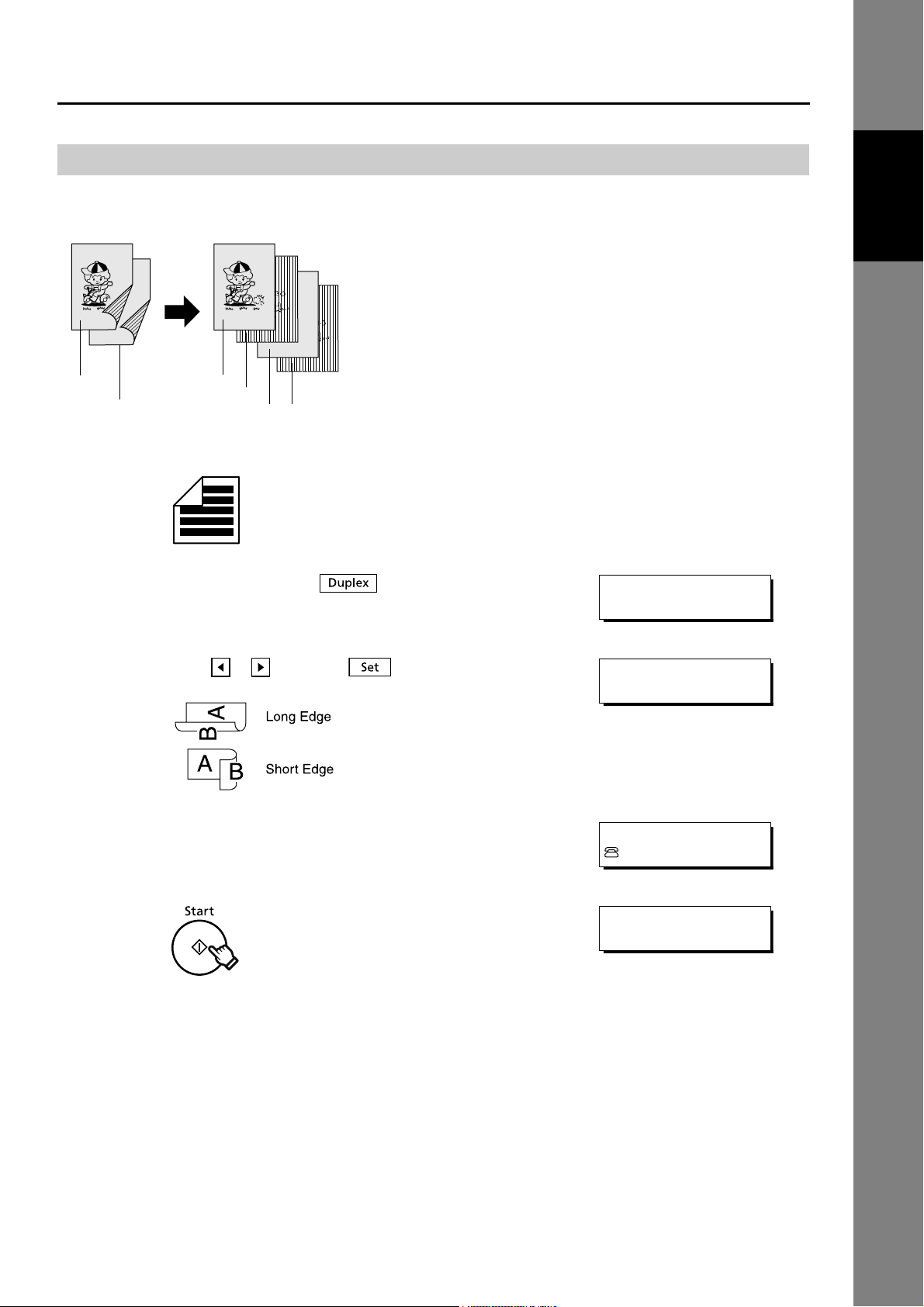
Duplex Sending
BINDING: LONG EDGE
PRESS < >, THEN SET
ENTER STATION(S)
THEN PRESS START 00%
PANA
335
INSERT SECOND SIDE
ORIENTATION AS IS
2-Sided documents can be sent in page orders
<Originals> <Received>
Sending Documents
Feature
Basic Facsimile
1/2 1
3/4
1
1
To select Duplex, press .
2
Press or , then press .
3
Enter the Telephone Number. (See pages 15-19)
4
Ex: P (PANA:Quick Name Search Dialing)
2
34
Set document(s) face up.
5
Continued on the next page...
21
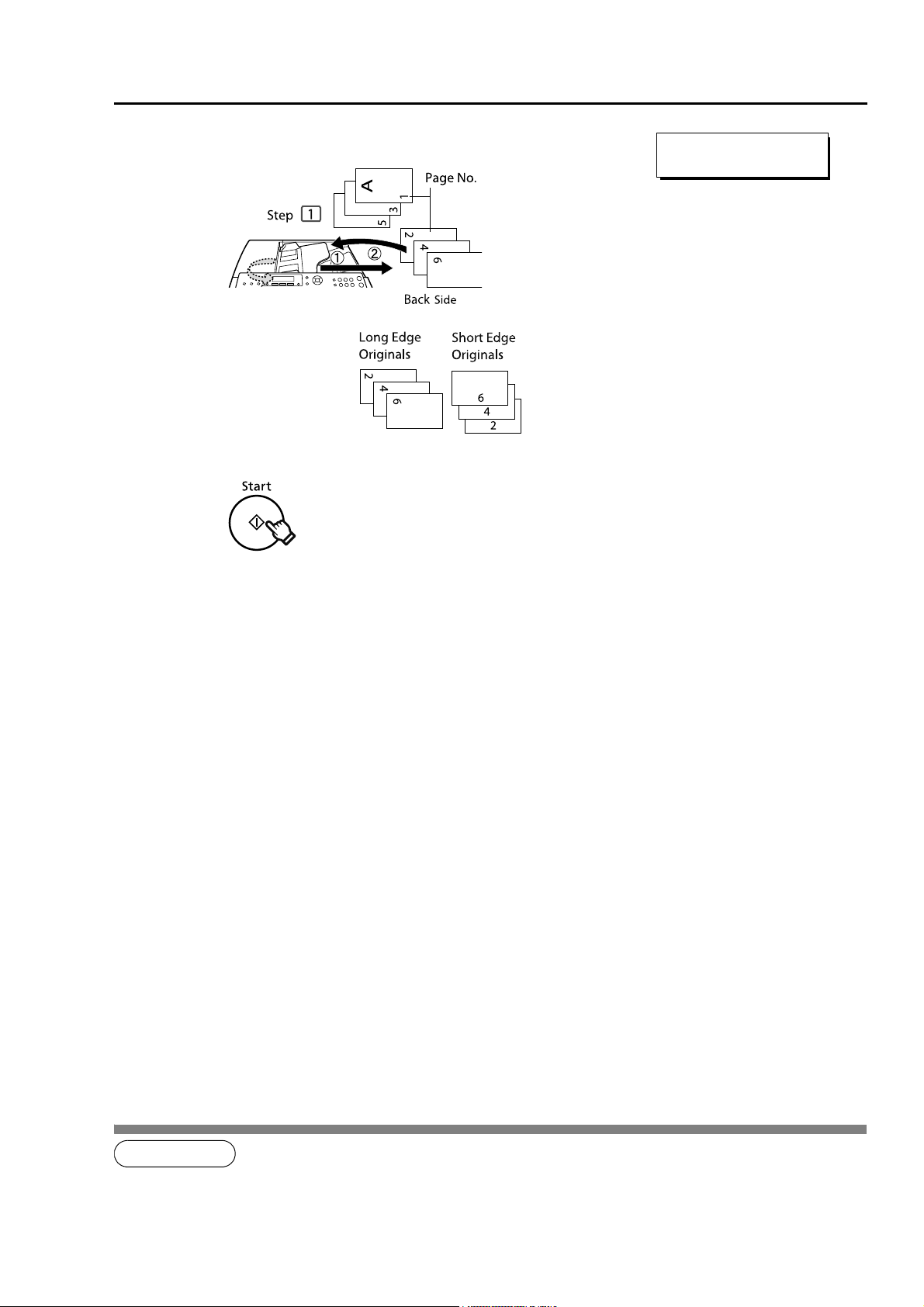
Sending Documents
NOTE
PRESS START TO
CONTINUE
Place the Back side of the document(s) of Step 1 in the order and
direction of ejection.
6
Even Number Pages
Set documents on ADF.
7
22
1. If the page count for the Back side does not match the page count for the Front side (i.e. page double-fed) of the 2Sided originals, a "SIDE 1&2 PAGE COUNTS DO NOT MATCH!" and "RESCAN ORIGINALS START WITH 1ST SIDE"
will be displayed and all scanned data will be cancelled. If this occurs, restart from Step 1.
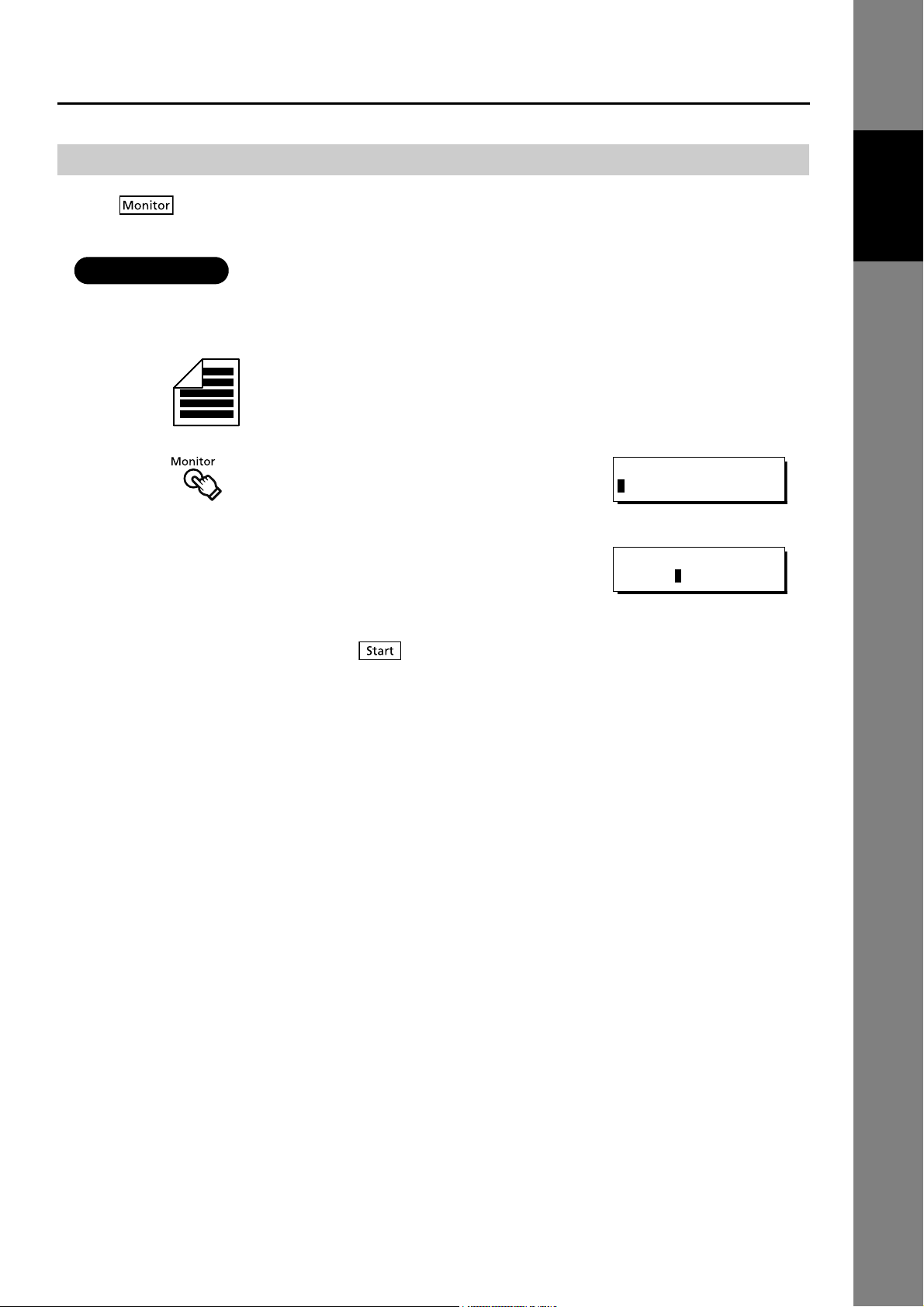
ATTENTION
On-Hook Dialing
* MONITOR *
* DIALING *
5551234
Sending Documents
Press to obtain a dial tone. This feature is called “On-Hook Dialing”.
To monitor the status of a remote station, follow the steps below.
• This function is available when Fax Parameter No.137 (RE-ENTER D. DIAL) is set to “1:Invalid”. (See
page 159)
1
Set document(s) face up.
2
You will hear the dial tone through the monitor speaker.
Enter the Telephone Number using the Number Pad (up to 36 digits).
3
Ex: 5551234
Your machine starts to dial the Telephone Number.
When you hear a beep, press .
4
Feature
Basic Facsimile
23
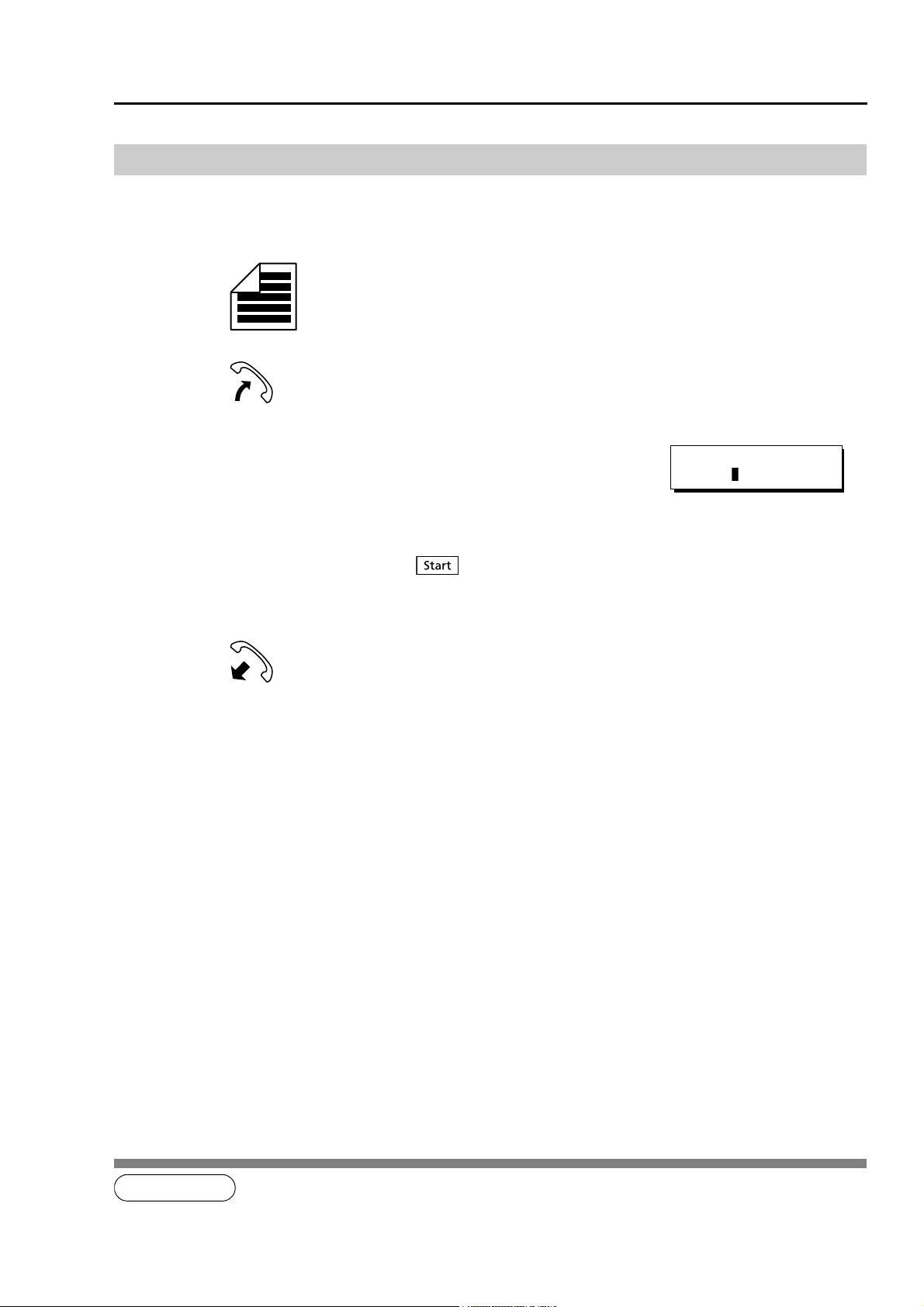
Sending Documents
NOTE
* DIALING *
5551234
Off-Hook Dialing (Voice Mode Transmission)
If you wish to send documents after talking with the other party first, use Voice Mode Transmission.
Your machine requires the optional Handset Kit or an external telephone.
1
1
2
3
4
5
Set document(s) face up.
Lift the handset
Enter the Telephone Number using the Number Pad (up to 36 digits).
Ex: 5551234
Your machine starts to dial the Telephone Number.
When you hear the voice of the other party, tell the other party to
receive a document.
When you hear a beep, press .
Hang up the handset.
24
1. Off-Hook Dialing is not available with the second telephone line (Line-2).

Sending Documents
ATTENTION
NOTE
150
150
1
101
Documents:100 sheets<first scan>
Documents:Remaining 50 sheets<second scan>
150 sheets are sent at
one time (up to 255 sheets)
100
1
First and second scanned data
is combined into one job
PANA
335
ANOTHER ORIGINAL?
1:YES 2:NO
Job Build
The Job Build setting enables you to scan sets of documents that exceed the maximum capacity of the ADF.
Special documents (thin paper, etc.) can be fed from the ADF one by one for Memory transmission. This
function is available when Fax Parameter No.133 (JOB BUILD) is set to ”2:On”. (See page 158)
• This function is available when Fax Parameter No.5 (MEMORY (HOME) ) is set to “2:On”. (See page 153)
• Fax Parameter No.82 (QUICK MEMORY XMT) is not available for this function.
• Up to 255 pages can be stored. When the number of pages exceeds 255, the memory overfull message
will be displayed. Select “Yes” to start transmitting, or “No” to cancel.
If no action is taken within 5 seconds, the machine will start transmitting the stored documents.
Feature
Basic Facsimile
123
1
2
Ex: 100 sheets
Enter the Telephone Number. (See Pages 15-19)
Ex: P (PANA:Quick Name Search Dialing)
Set document(s) face up.
3
• If you place the documents within 5 seconds after the first
scan, the next scan will start without displaying any notice.
1. Job Build features are not available if the Duplex sending is selected.
2. If you do not place the next documents within 5 minutes in Step 3, your machine will send the documents already scanned
automatically.
3. Up to 100 pages can be scanned at one time. A maximum of 255 pages can be stored for each job. 255 pages can be
stored only when memory overflow does not occur while storing documents into memory.
Continued on the next page...
25

Sending Documents
PRESS START TO
CONTINUE
4
5
6
Set document(s) face up.
Ex: You can place the remaining 50 sheets on the ADF.
If it has taken you more than 5 seconds to set the document after
Step 3, press .
If you have not set the document when you pressed in Step 5 and
5 seconds has already passed, set the document, then
press .
If you place the documents within 5 seconds after the second scan,
the next scan will start without displaying any notice.
26
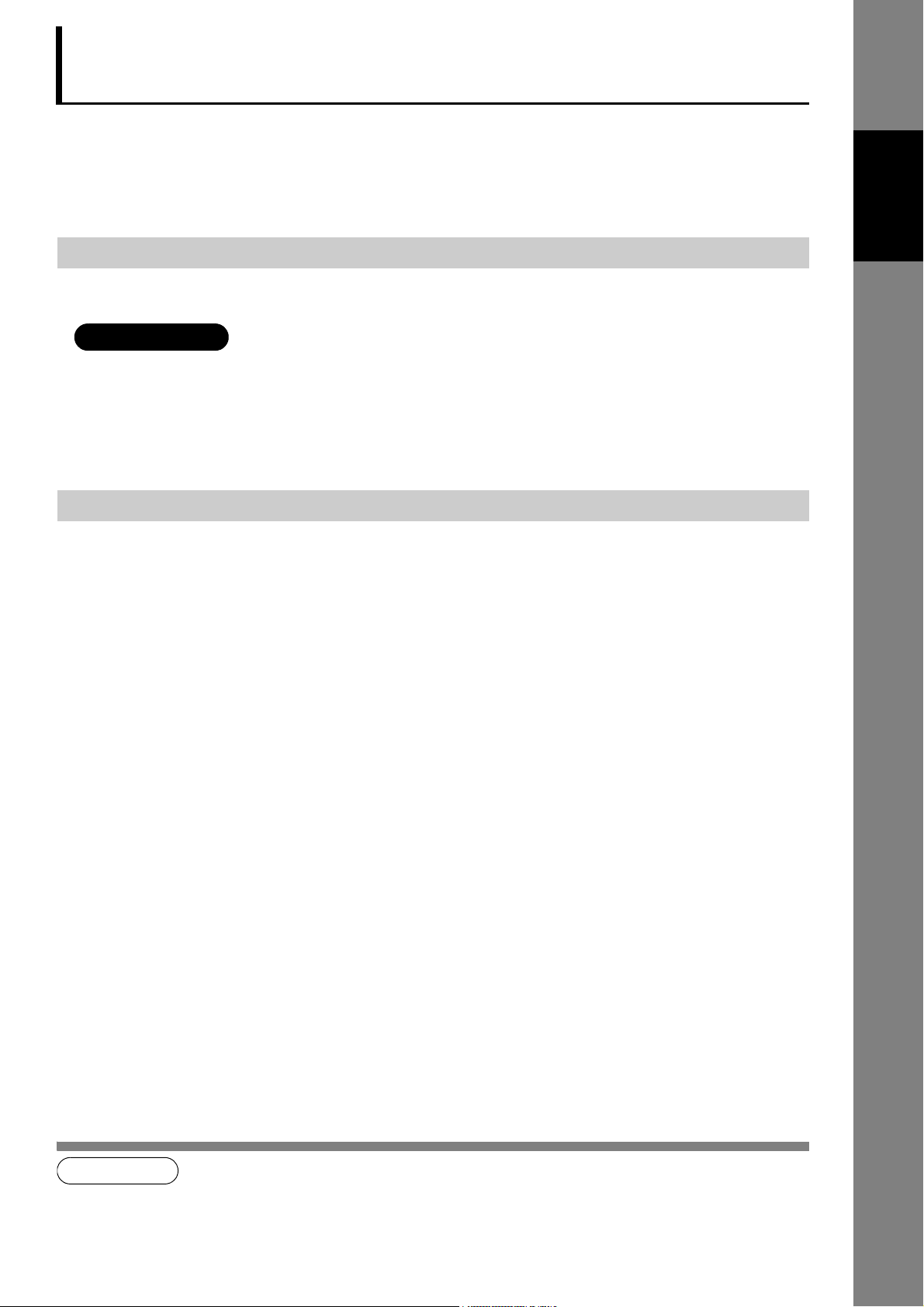
Preventing Accidental Transmission to
ATTENTION
NOTE
Wrong Destinations
The machine has the following functions to prevent you from sending the document(s) to the wrong
destinations. You can restrict dialing the Telephone Number manually, and restrict sending the documents to
multiple destinations. You can also re-enter the Telephone Number and confirm the destination before
starting transmission.
Feature
Restricting Direct Dialing
This function enables you to restrict all manual input of the destination.
• This function is available when Fax Parameter No.136 (RESTRICT D. DIAL) is set to “2:Valid”. (See page
158) You cannot dial the Telephone Number manually even if you are using an external telephone. Also,
you cannot use Redial / Pause key.
• When “Waiting to Redial” is shown on the LCD display, you can start to redial after pushing the Redial /
Pause key.
Restricting Multiple Destinations
Your machine has a function which enables you to send the same documents to multiple destinations using
Manual Number Dialing and Auto Dialers. When you send documents to a single destination only, change
the setting of Fax Parameter No.117 (MULTI STATION) to “1:Invalid”. (See page 157)
This function prevents you from sending the documents to multiple destinations by mistake.
1
Basic Facsimile
1. When Fax Parameter No.117 (MULTI STATION) is set to “1:Invalid”, you cannot send the documents to multiple destinations, Group Dialing is not available and Program Dial of multiple destinations is available.
27
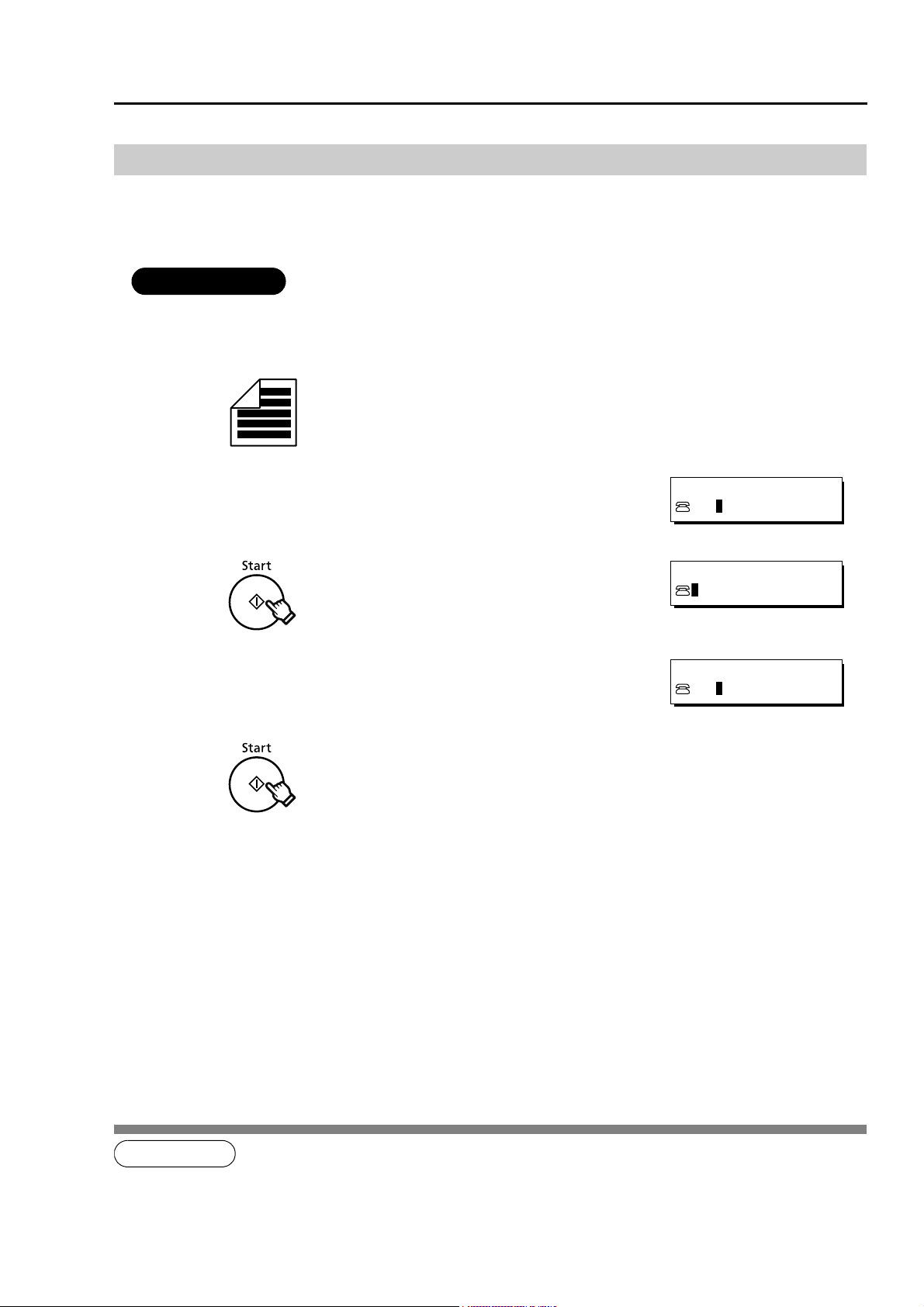
Preventing Accidental Transmission to Wrong Destinations
ATTENTION
NOTE
TEL. NO.
336
RE-ENTER TEL. NO.
RE-ENTER TEL. NO.
336
Re-entering Dialing
This function enables you to re-enter the Telephone Number when specifying the destination for Manual
Number Dialing. Transmission takes place only when the second telephone number corresponds with the
first one. Follow the procedure below.
• This function is available when the setting of Fax Parameter No.137 (RE-ENTER D. DIAL) is set to
“2:Valid”. (See page 159)
12
1
2
3
4
5
Set document(s) face up.
Enter the Telephone Number using the Number Pad.
Ex: 336
Enter the Telephone Number using the Number Pad again.
Ex: 336
Transmission takes place only when the entered destinations
matches.
• When the numbers do not correspond, operate again from
entering the first telephone number.
1. When using an external telephone, the screen that appears when re-entering the Telephone Number does not appear.
2. When Fax Parameter No.136 (RESTRICT D. DIAL) is set to “2:Valid”, the screen that appears when re-entering the Tele-
28
phone Number does not appear.
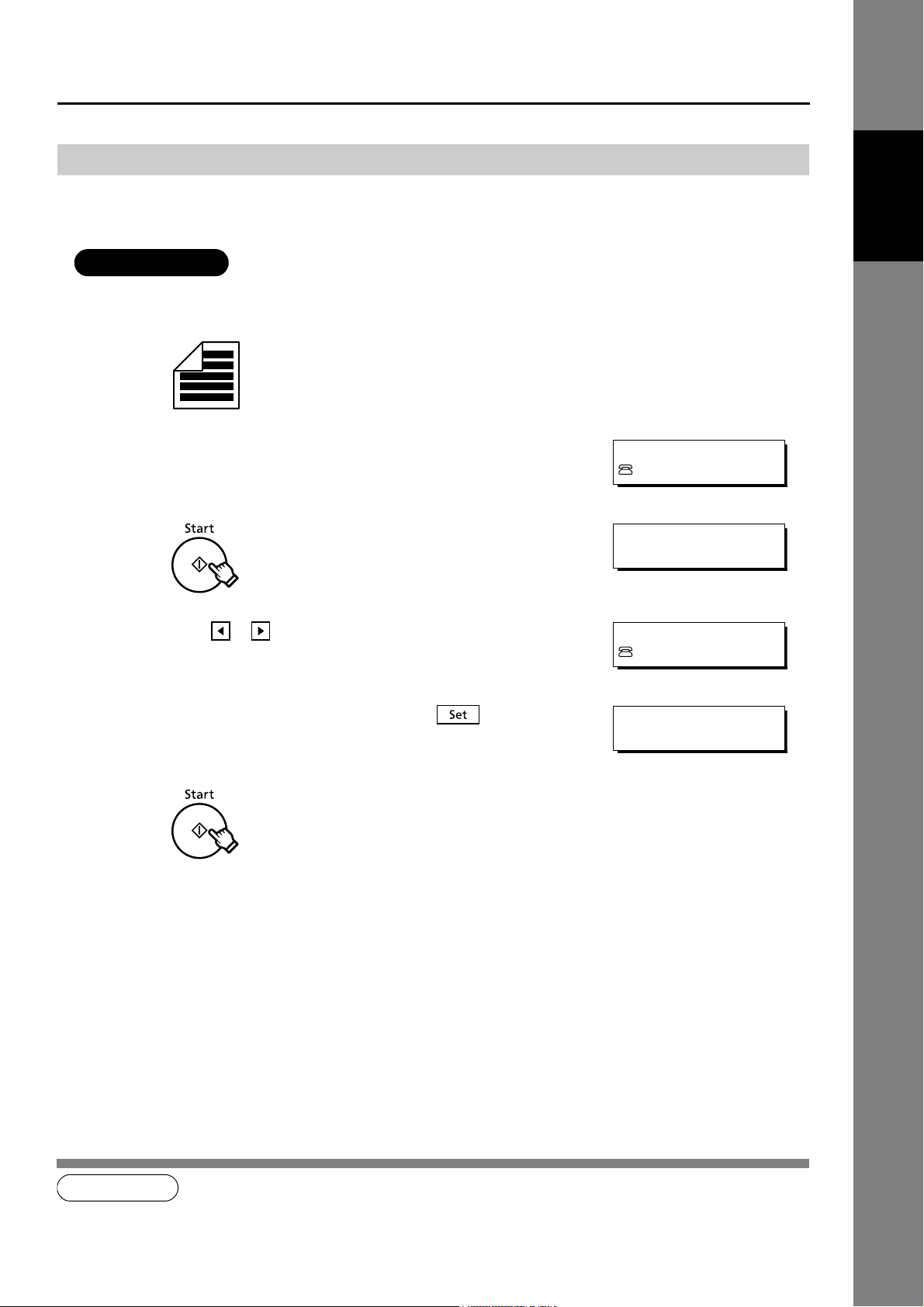
Preventing Accidental Transmission to Wrong Destinations
ATTENTION
NOTE
PANA
335
CONFIRM STN WITH < >
THEN PRESS START
PANA
335
1 STN(S) ARE SET
ADD MORE OR START
Confirming Destination
This function enables you to confirm the destination before starting transmission. Follow the procedure
below.
• This function is available when Fax Parameter No.125 (CONFIRM STATIONS) is set to “2:Valid”. (See
page 157)
Feature
Basic Facsimile
1
2
3
4
5
6
Set document(s) face up.
Enter the Telephone Number. (See pages 15-19)
Ex: P (PANA:Quick Name Search Dialing)
Press or to select confirm stations.
If you wish to add or delete stations, press .
1
1. If you added or deleted the station(s) during confirming the station, you need to confirm the station again.
The document is stored into memory with a file number, then the
Telephone Number is dialed in sequence.
29
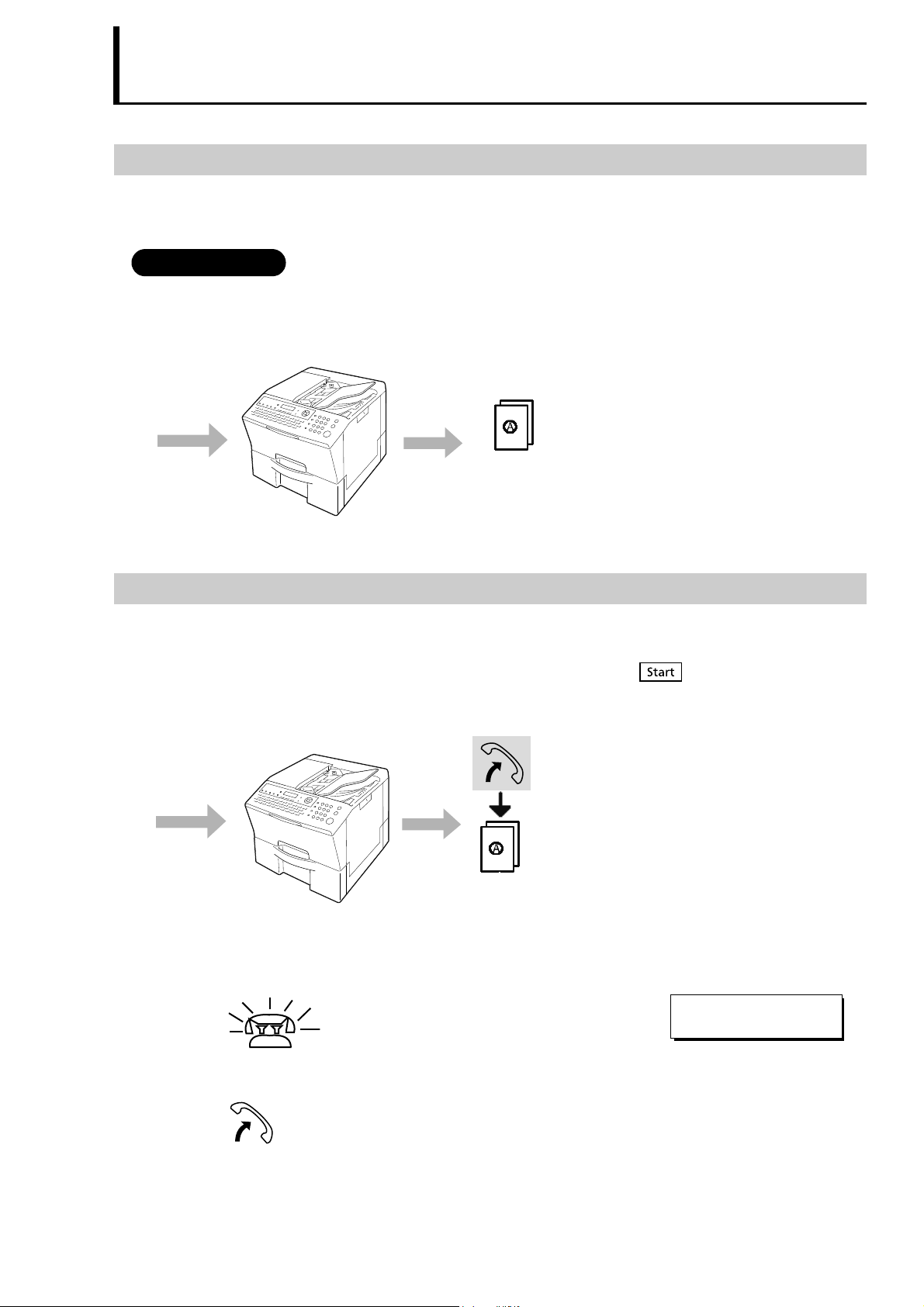
Receiving Documents
ATTENTION
Receive
Documents are received
automatically.
Transmit
Receive
Rings
* RINGING *
MANUAL RCV
Automatic Reception
The machine receives documents automatically. The machine answers all incoming calls (including voice
calls).
• This mode is recommended when the telephone line is used only for fax.
Set Fax Parameter No.17 (RECEIVE MODE) to “2:Auto”. (See page 154)
• When an incoming call is received, the machine starts receiving the document automatically.
Transmit
Manual Reception
When your telephone rings, lift the handset of the optional Handset Kit or an external telephone. If you hear
a beep from the telephone, it means someone wants to initiate a fax call.
Or, if the caller answers and says he/she wants to initiate a fax call, press and then hang up the
handset.
To receive documents manually, change Fax Parameter No.17 (RECEIVE MODE) to “1:Manual” (See page
154).
1
30
2
Lift the handset
