Panasonic UF-7000, UF8000, UF-7100, UF-8100 Service Manual
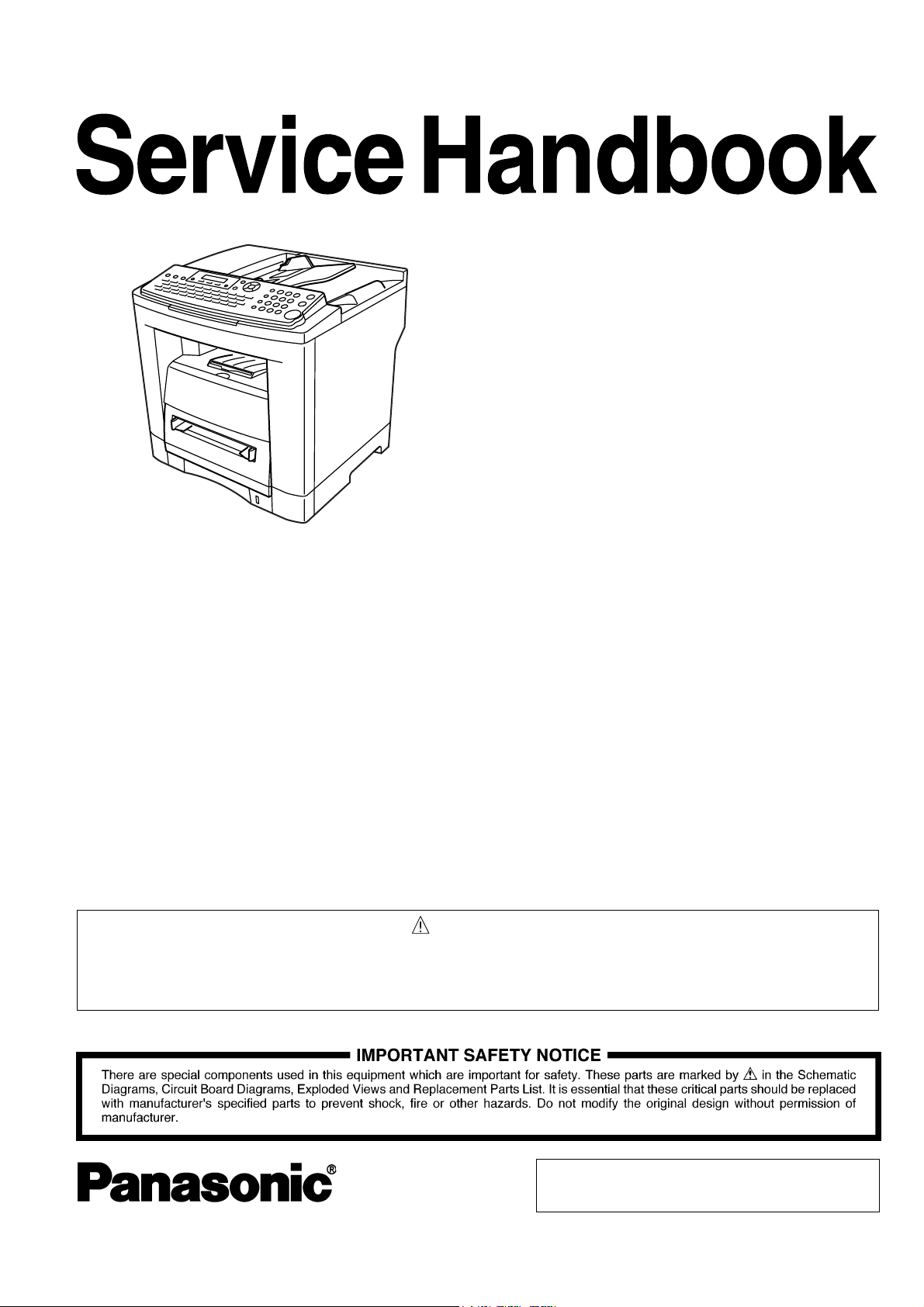
Order Number: MGCS041006C0
H13
Facsimile
UF-7000/8000
UF-7100/8100
[ Version 2.0 ]
WARNING
Thisserviceinformationisdesignedforexperiencedrepairtechniciansonlyandisnotintendedforusebythegeneralpublic.
Itdoesnotcontainwarningsorcautionstoadvisenon-technicalindividualsofpotentialdangersinattemptingtoserviceaproduct.
Productspoweredbyelectricityshouldbeservicedorrepairedonlybyexperiencedprofessionaltechnicians.Anyattempttoservice
orrepairtheproductorproductsdealtwithinthisserviceinformationbyanyoneelsecouldresultinseriousinjuryordeath.
© 2004 Panasonic Communications Co., Ltd.
All rights reserved. Unauthorized copying and distribution is
a violation of law.
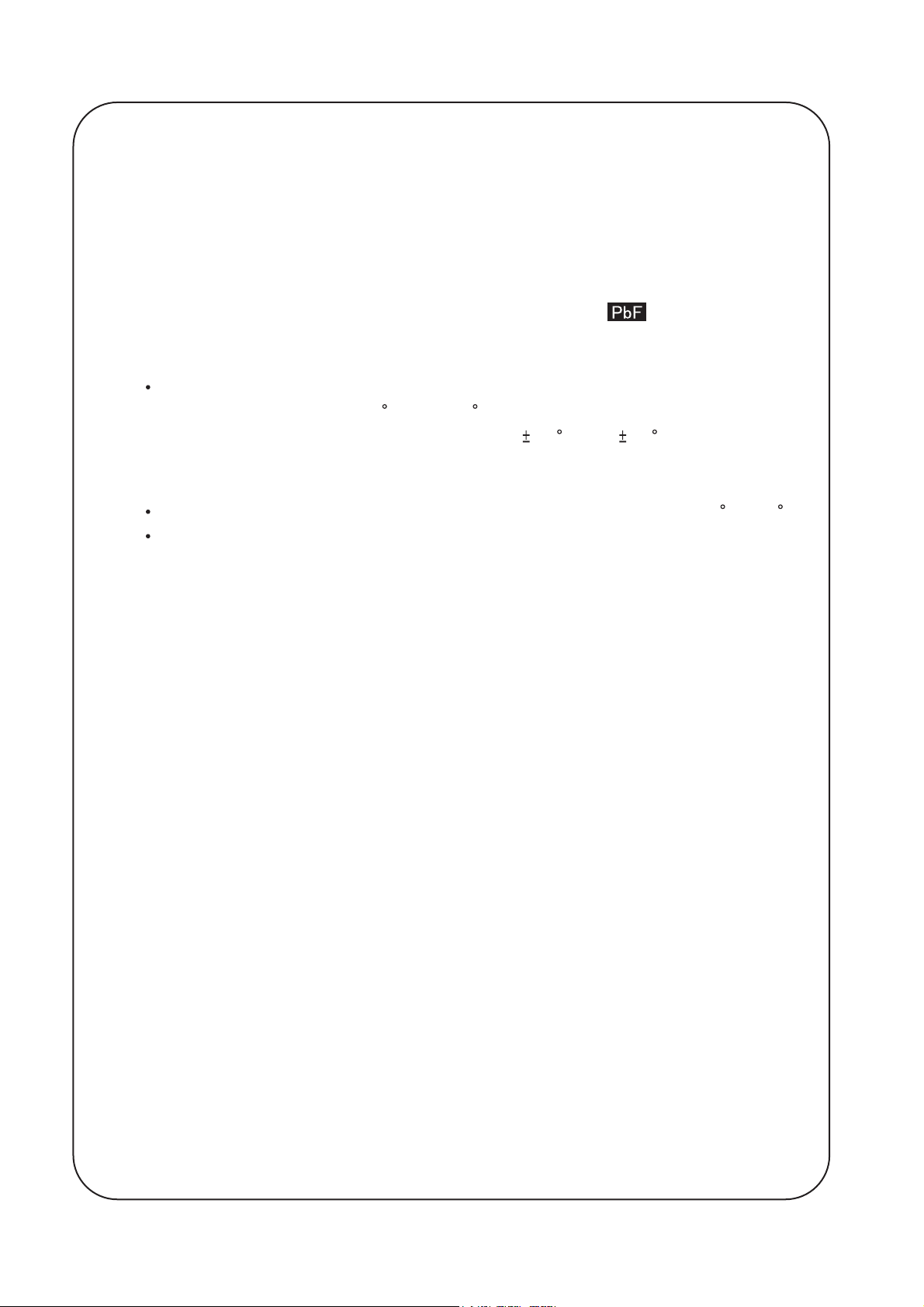
This Product Uses Lead (Pb) Free Solder Printed Circuit
Boards (PCBs).
Information regarding Lead-Free (PbF) solder:
Distinction of PbF PCB:
PCBs (manufactured) using lead free solder will have a mark following
the PCB part numbers in a label on the PCB.
Caution:
Pb free solder has a higher melting point than standard solder; typically
the melting point is 50 - 70 F (30 - 40 C) higher. Please use a soldering iron
with temperature control and adjust it to 700 20 F (370 10 C). Exercise care
while using higher temperature soldering irons, do not heat the PCB for too long
to prevent solder splash or damage to the PCB.
Pb free solder will tend to splash when heated too high (about 1100 F/600 C).
ECO SOLDER M705 (available from Senju Metal Industry Co., Ltd.:
URL: http://www.senju-m.co.jp) is recommended when repairing PbF PCBs.
The contents of this Service Manual and the Specifications are subject to change
without notice.
Panasonic Communications Co., Ltd. reserves the right to make improvements in
the product design without reservation and without notice.
Published in Japan.
2

ImportantNotice
PleasereadthisnoticecompletelyBEFOREinstallinganyoptional
accessories.Asfailuretoproperlyinstalltheadditionalboardor
connectorwiththepowerONcoulddamagethemachine'sSDRor
SCboard.
Pleasefollowtheinstructionsbelow:
1. ItisessentialthatyouturnOFFtheMainPowerSwitchlocated
ontheRearSideofthemachine.
2. ItisessentialthatyouunplugtheACPowerCordfromthewall
outlet.(DuringaLightningStorm,topreventelectrocution
disconnecttheTelephoneLineCablefirstbeforeunpluggingthe
ACPowerCord)
3. Pleasereadtheinstallationinstructionscarefullyandfolloweach
step.
<Example:UF-8000>
Note:
O=PowerOFF,l=PowerON
*Thespecificationsaresubjecttochangewithoutnotice.PanasonicCommunicationsCo.,Ltd.reserves
therighttomakeimprovementsintheproductdesignwithoutreservationandwithoutnotice.
3
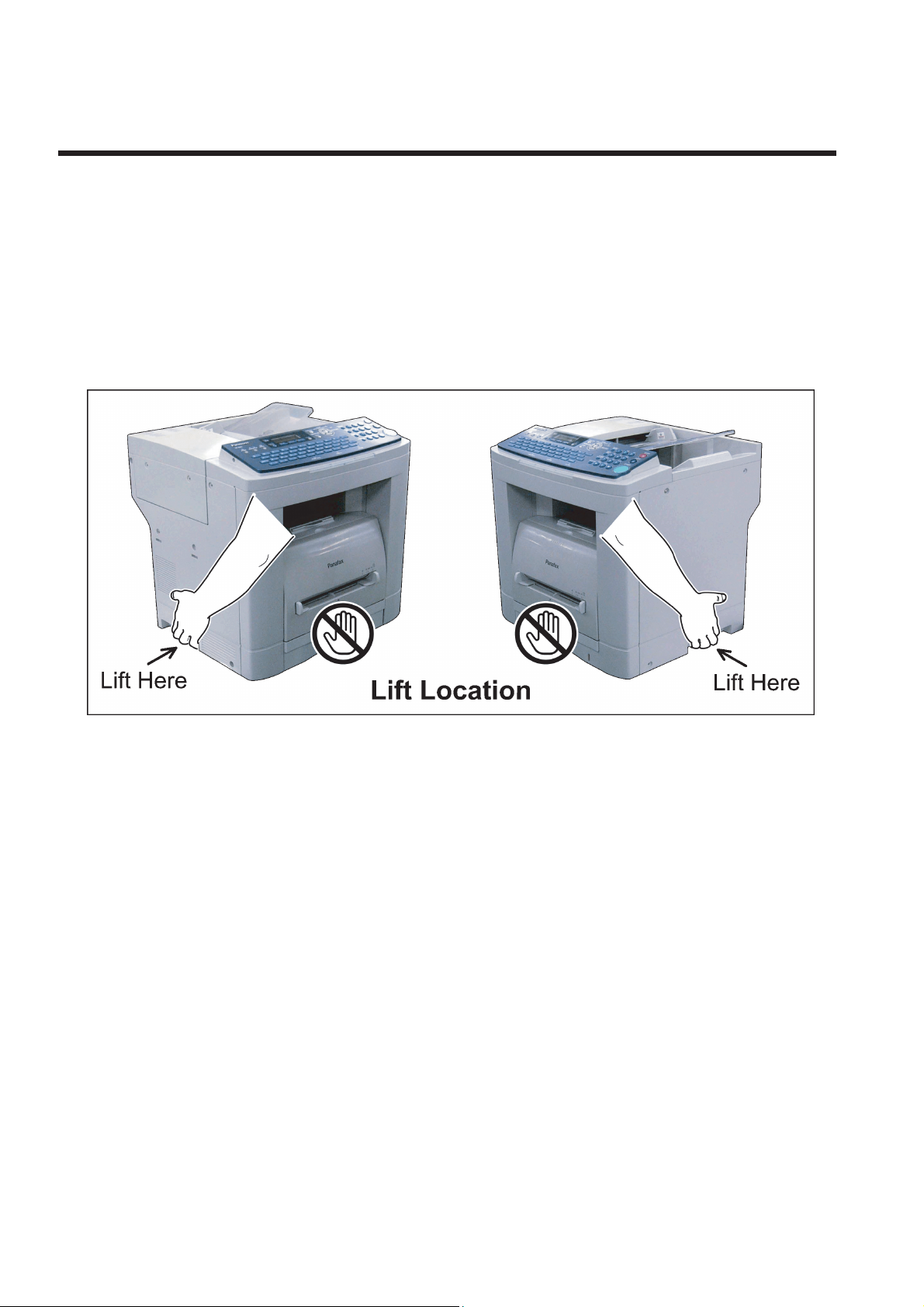
ImportantNoticeforInstallation
Caution:
Dependingonyourmachine'smodel,itmayweightapproximately48.50lb
(22.0kg)withoutanyoptions.
Topreventinjuries,usetheappropriatenumberofpersonnelandliftormove
themachineasillustrated.
DonotliftthemachinebythePaperTrayasitmaycausedamageand/orbodily
injury.
Note:
RefertotheQuickGuidewheninstallingthemachine.
4
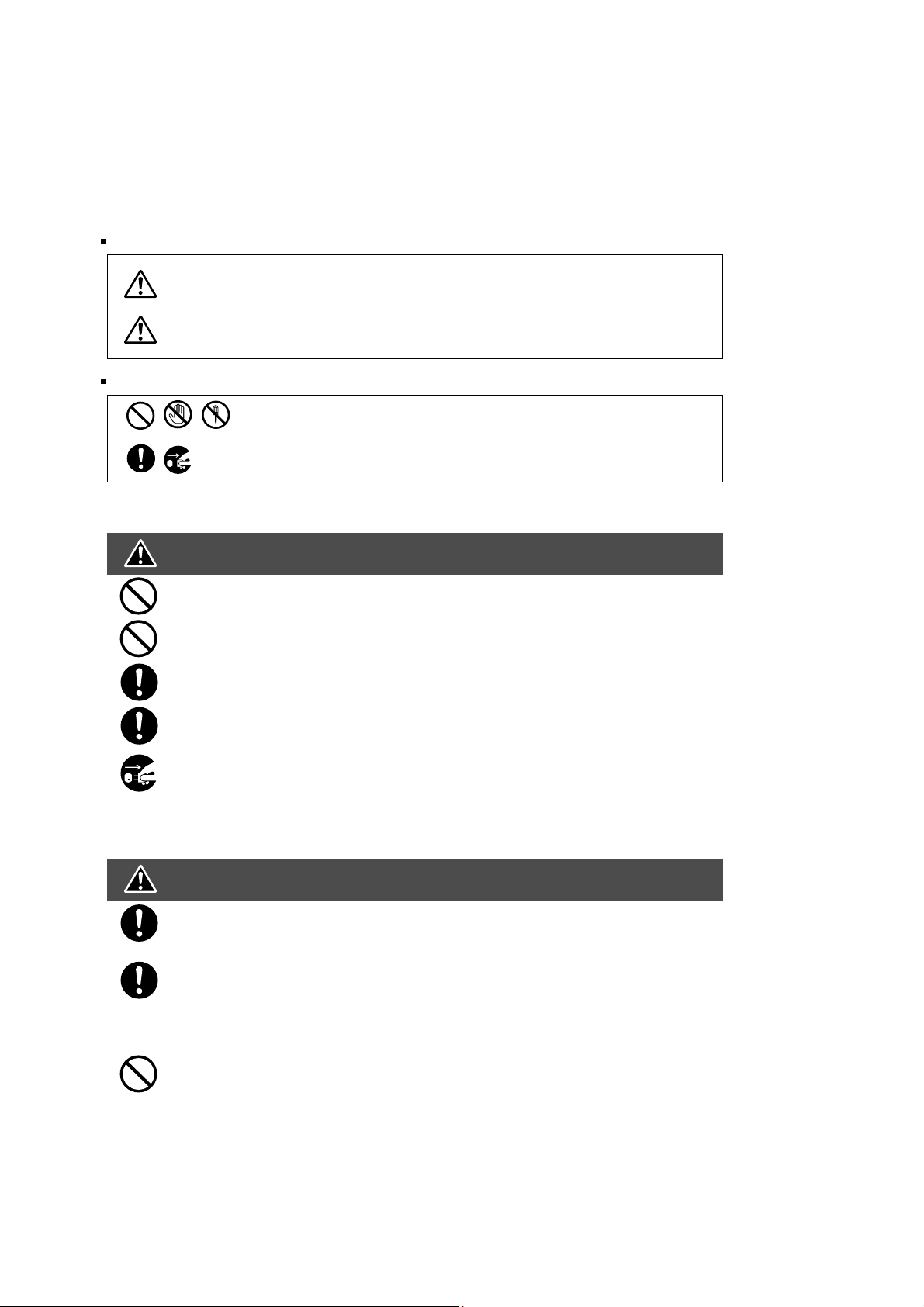
e
t
e
Precautions
For Your Safety
To prevent severe injury and loss of life, read this section carefully before servicing the Panasonic
machine to ensure proper and safe operation.
Please ensure that the machine is installed near a wall outlet and is easily accessible.
This section explains the graphic symbols used in the machine and/or this manual.
WARNING:
Denotes a potential hazard that could result in serious injury or death.
CAUTION:
Denotes hazards that could result in minor injury or damage to the machine.
This section also explains the graphic symbols used in the machine and/or this manual.
These symbols are used to alert operators to a specific operating procedure
that must not be performed.
These symbols are used to alert operators to a specific operating procedure
that must be emphasized in order to operate the machine safely.
Installation and Relocation Cautions
CAUTION
Do not place the machine near heaters or volatile, flammable, or combustible materials
such as curtains that may catch fire.
Do not place the machine in a hot, humid, dusty or poorly ventilated environment.
Prolonged exposure to these adverse conditions can cause fire or electric shock.
Place the machine on a level and sturdy surface that can with stand.
If tilted, the machine may tip-over and cause injuries.
When relocating the machine, remove the toner and/or developer, and pack the machin
with proper packing materials for shipping.
When moving the machine, be sure to unplug the power cord from the outlet. If the
machine is moved with the power cord attached, it can cause damage to the cord which
could result in fire or electric shock.
Power and Ground Connection Cautions
WARNING
Ensure that the plug connection is free of dust. In a damp environment, a contaminated
connector can draw a significant amount of current that can generate heat and
eventually cause fire over an extended period of time.
Always use the power cord provided with your machine. When an extension power cord
is required, always use a properly rated cord.
120 V/15 A or AC 220 - 240V/10 A
If you use a cord with an unspecified current rating, the machine or plug may emit smok
or become hot to the touch externally.
Do not attempt to rework, pull, bend, chafe or otherwise damage the power cord. Do no
place a heavy object on the cord. A damaged cord can cause fire or electric shock.
5
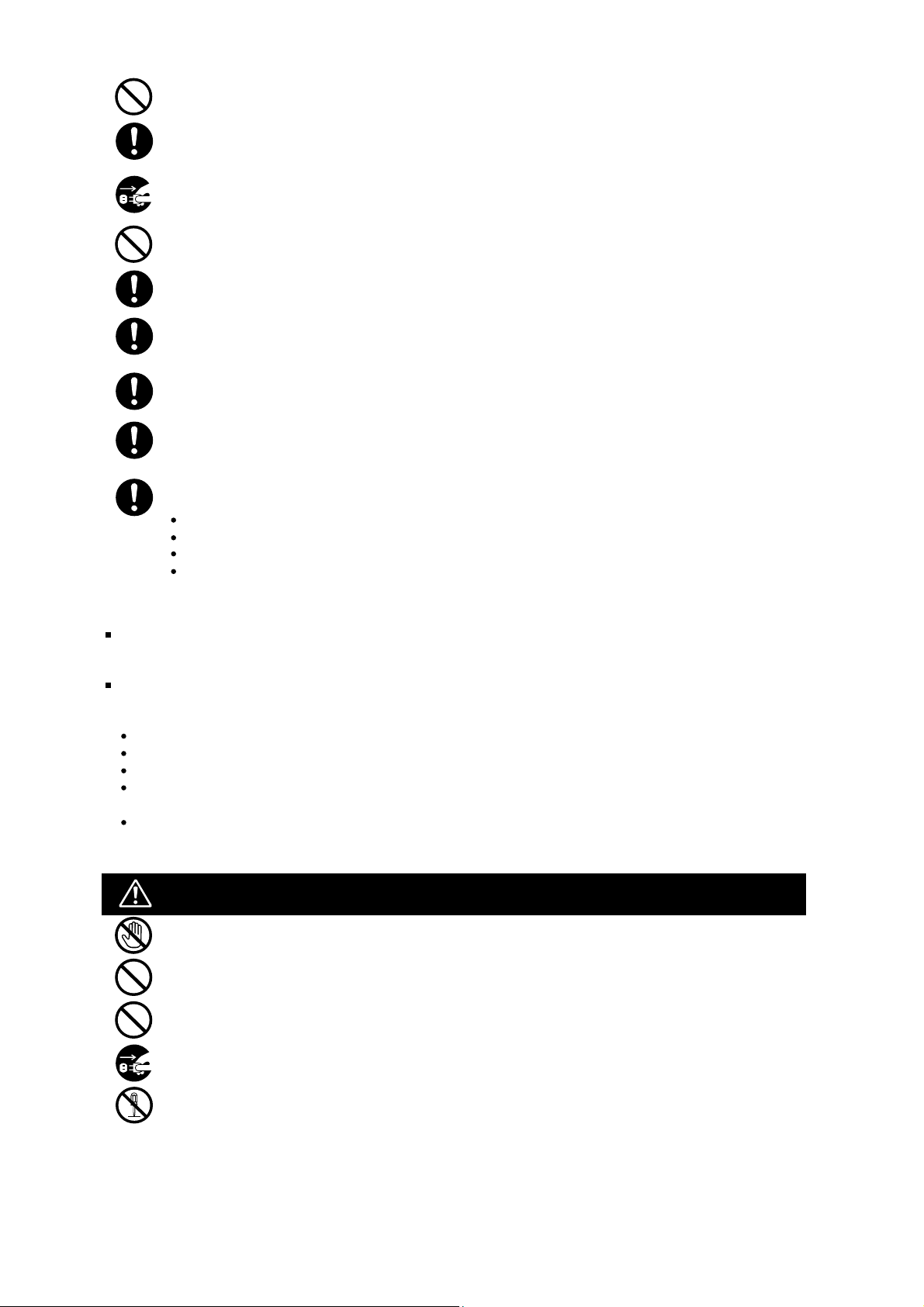
Never touch a power cord with wet hands. Danger of electric shock exists.
y.
O
O
If the power cord is broken or insulated wires are exposed, replace immediately with a specified cord onl
Using a damaged cord can cause fire or electric shock.
Stop operation immediately if your machine produces smoke, excessive heat, unusual noise, or smell,
or if water is spilt onto the machine. These conditions can cause fire. Immediately switch Off and
unplug the machine.
Do not disconnect or reconnect the machine while it is on. Disconnecting a live connector can deform
the plug and cause fire.
When disconnecting the machine, grasp the plug instead of the cord. Forcibly pulling on a cord can
damage it and cause fire or electric shock.
When the machine is not used over an extended period of time, switch it Off and unplug it. If an unused
machine is left connected to a power source for a long period, degraded insulation can cause electric
shock, current leakage or fire.
Be sure to switch Off and unplug the machine before accessing the interior of the machine for cleaning,
maintenance or fault clearance. Access to a live machin's interior can cause electric shock.
Be sure to switch Off and unplug the machine before accessing the interior of the machine for
accessing interface cables, maintenance or fault clearance. Access to a live machin's interior can
cause electric shock.
Once a month, unplug the machine and check the power cord for the following. If you notice any
unusual condition, contact your Service Provider.
The power cord is plugged firmly into the receptacle.
The plug is not excessively heated, rusted, or bent.
The plug and receptacle are free of dust.
The cord is not cracked or frayed.
thers
The machine has a built-in circuit for protection against lightning-induced surge current. If lightning strikes in your
neighborhood, switch Off the machine. Disconnect the telephone line cable first, then unplug the power cord from
the machine and reconnect only when the lightning storm has stopped.
If you notice flickering or distorted images or noises on your audio-visual units, your machine may be causing
radio interference. Switch it Off and if the interference disappears, the machine is the cause of the radio interference. Perform the following procedure until the interference is corrected.
Move the machine and the TV and/or radio away from each other.
Reposition or reorient the machine and the TV and/or radio.
Unplug the machine, TV and/or radio, and replug them into outlets that operate on different circuits.
Reorient the TV and/or radio antennas and cables until the interference stops.
For an outdoor antenna, ask your local electrician for support.
Use a coaxial cable antenna.
perating Safeguards
WARNING
Do not touch areas where these caution labels are attached to the surface may be very hot, and cause
server burns.
Do not place any liquid container such as a vase or coffee cup on the machine. Spilt water can cause
fire or shock hazard.
Do not place any metal parts such as staples or clips on the machine. If metal and flammable parts get
into the machine, they can short-circuit internal components, and cause fire or electric shock.
If debris (metal or liquid) gets into the machine, switch Off and unplug the machine.
Operating a debris-contaminated machine can cause fire or electric shock.
Do not try to alter the machine configuration or modify any parts. An unauthorized modification can
cause smoke or fire.
6

is
CAUTION
C
Do not place a magnet near the safety switch of the machine. A magnet can activate the
machine accidentally resulting in injuries.
Do not use a highly flammable spray or solvent near the machine. It can cause a fire.
When copying a thick document, do not use excessive force to press it against the
document glass. The glass may break and cause injuries.
Never touch a labeled area found on or near the heat roller. You can get burnt. If a sheet
of paper is wrapped around the heat roller, do not try to remove it when it is hot, to avoid
injuries or burns. Switch Off the machine immediately, and wait until it cools down.
Do not use conductive paper, e.g. folding paper, carbon paper and coated paper. When
a paper jam occurs, it can cause a short circuit and fire.
Do not place any heavy object on the machine. An off-balance machine can tip-over or
the heavy object can fall, causing damage and/or injuries.
Keep the room ventilated when using the machine for an extended period of time to
minimize the ozone density in the air.
When copying with the document cover open, do not look directly at the exposure lamp.
Direct eye exposure can cause eye fatigue or damage.
Pull out paper trays slowly to prevent injuries.
When removing jammed paper, make sure that no pieces of torn paper are left in the
machine. A piece of paper remaining in the machine can cause a fire. If a sheet of paper
wrapped around the heat roller, or when clearing a jammed paper that is difficult or
impossible to see, do not try to remove it by yourself. Doing so can cause injuries or
burns. Switch Off the machine immediately, and wait until it cools down.
onsumable Safeguards
WARNING
Never throw a toner bottle into an open flame. Toner remaining in the bottle can
cause an explosion and you can get burnt.
Never throw toner or a waste toner container or a toner bottle into an open flame. It
can cause an explosion and you can get burnt.
Keep button batteries out of the reach of children. If a button battery is swallowed
accidentally, get medical treatment immediately.
CAUTION
Never heat the OPC Drum, or scratch its surface. A heated or scratched drum can be
hazardous to your health.
Do not mix new and old batteries together. Otherwise, batteries can burst or leak,
causing a fire or injuries.
Be sure to use the specified type of batteries only.
Ensure that batteries are installed with correct polarity. Incorrectly installed batteries can
burst or leak, resulting in spillage or injuries.
7
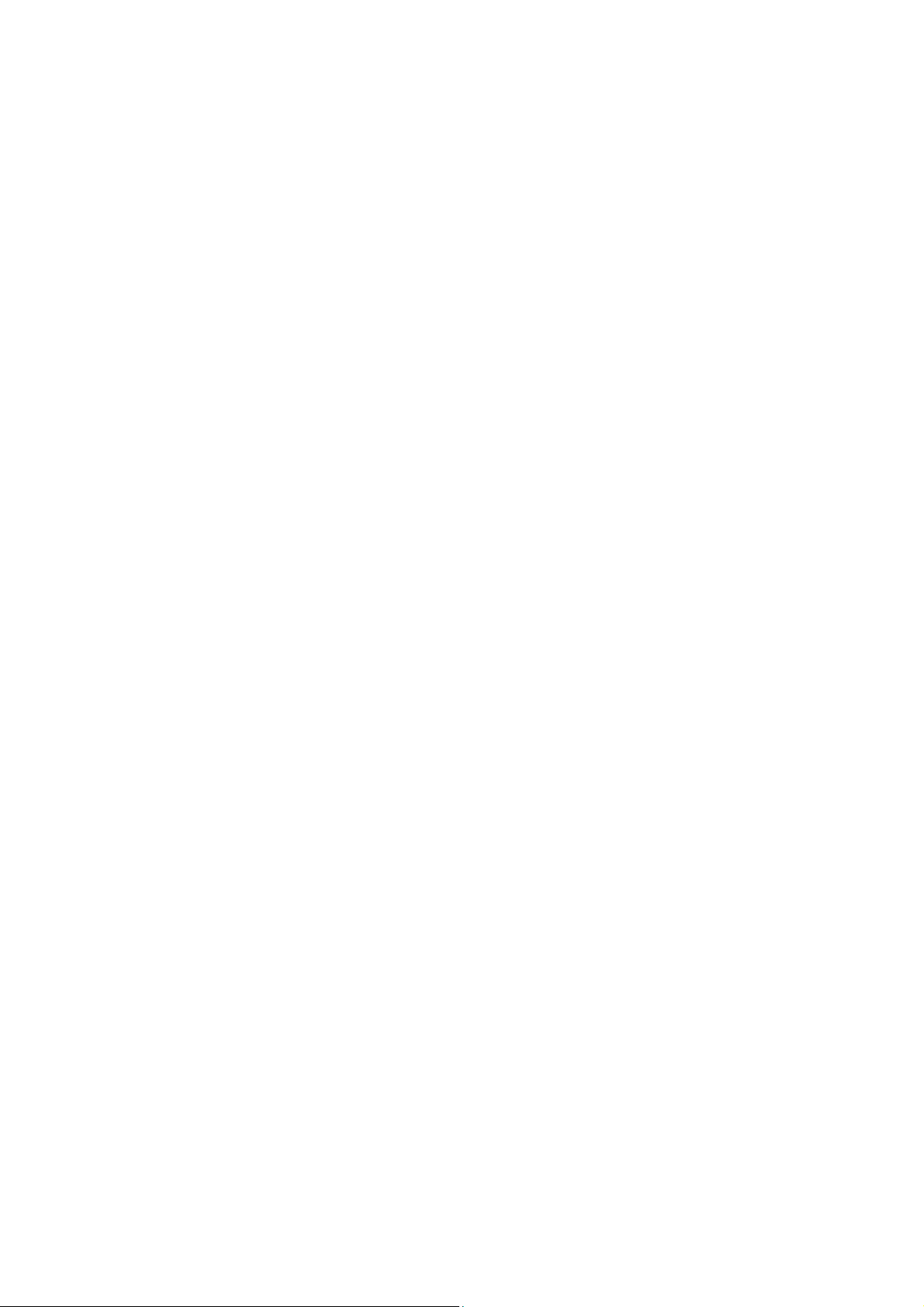
Table of Contents
Specifications Table ................................ 9
1.1. Fax, Printer, Network Scanner and
Internet Fax Functions ............................. 9
1.2. System Combination.............................. 23
1.3. Options List ............................................ 24
Maintenance, Adjustments and
Check Points ..........................................25
2.1. Preventive Maintenance ........................ 25
2.2. Required Tools....................................... 27
2.3. Preventive Maintenance Points ............. 28
2.4. Preventive Maintenance Check List....... 29
2.5. Updating the Firmware........................... 30
2.6. Adjusting the Printer Registration,
LSU Image Side to Side......................... 39
Troubleshooting ....................................41
3.1. Error Codes (For Copier) ....................... 41
3.2. Information Code Table
(For Facsimile) ....................................... 47
5.19. 2nd Paper Feed Module
Packing and Accessories ..................... 162
5.20. Printer Controller Module
for PCL6 ............................................... 164
5.21. G3 Communication Port Kit
(For UF-8000/8100).............................. 166
5.22. Network Scan / Email /
Internet Fax Kit ..................................... 168
5.23. Hardware Identification Template......... 170
Alphanumerical Parts List .................. 172
Service Modes........................................ 54
4.1. Service Modes (For Copier)................... 54
4.2. Service Modes (For Facsimile) .............. 71
Exploded View & Parts List ................101
5.1. Destination Codes................................ 101
5.2. Control Panel Unit
(For USA and Canada) ........................ 102
5.3. Control Panel Unit
(For Other Destinations) ...................... 104
5.4. ADF...................................................... 106
5.5. Cover Assembly................................... 118
5.6. Right Side Parts ................................... 122
5.7. Motor and Drive Gear Unit ................... 126
5.8. Left Side Parts ..................................... 128
5.9. Rear and Upper Parts .......................... 132
5.10. Fuser Unit ............................................ 134
5.11. Pick Up Roller and Paper
Feed Roller .......................................... 138
5.12. Bottom Parts ........................................ 140
5.13. Mechanical Base.................................. 142
5.14. Paper Tray ........................................... 144
5.15. 2nd Paper Feed Module ...................... 146
5.16. Paper Tray
(2nd Paper Feed Module).................... 150
5.17. PC Boards............................................ 152
5.18. Packing and Accessories..................... 158
8
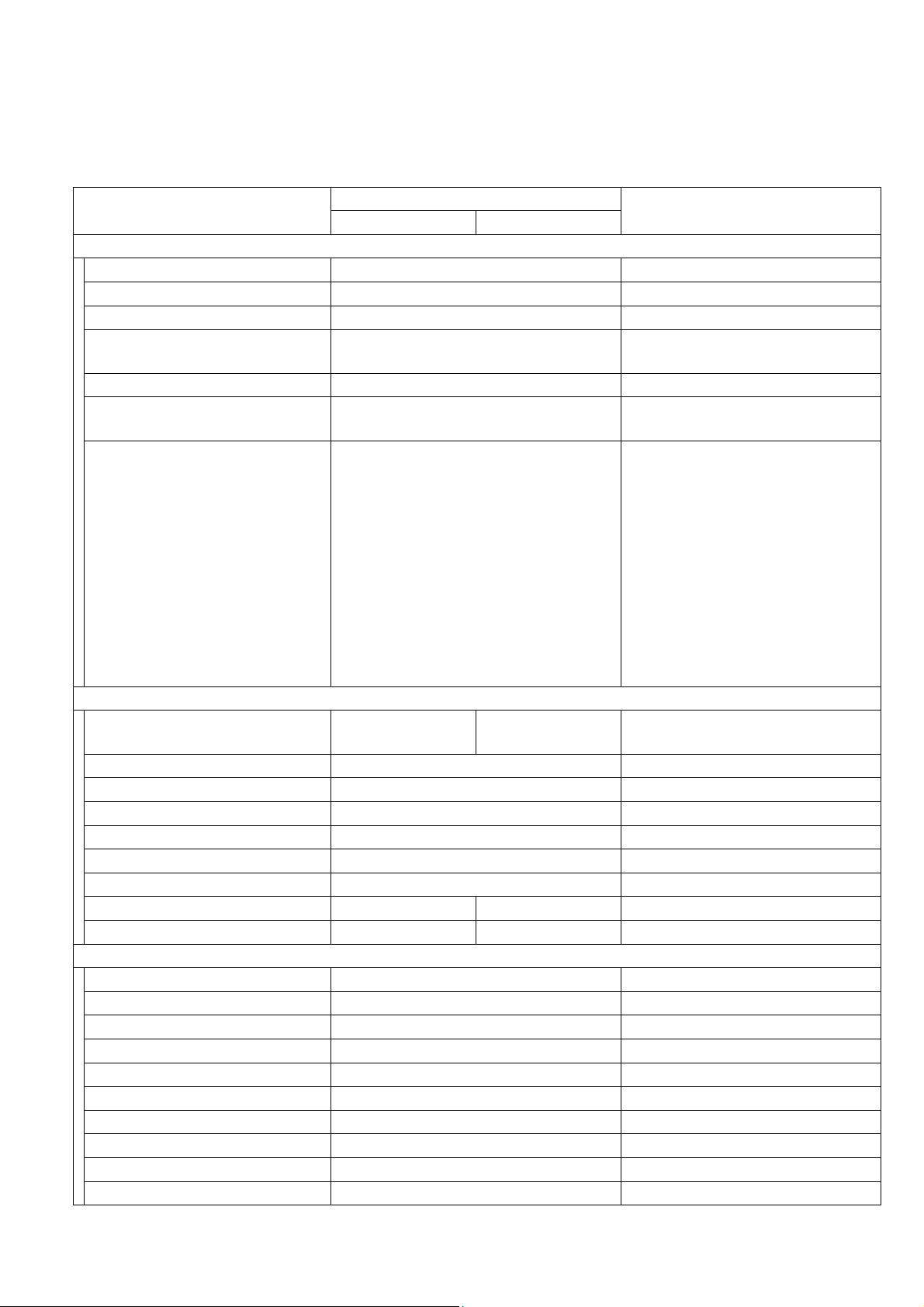
1 Specifications Table
1.1. Fax, Printer, Network Scanner and Internet Fax Functions
1.1.1. Fax Function
UF-7000/8000
UF-7100/8100
Items
Main Specifications
1 Compatibility Super G3 / G3 ITU-T Std & Non-Std
2 Modem Speed 33.6 - 2.4kbps T.30/V.34/V.17/V.29/V.27ter
3 Coding Scheme JBIG/MMR/MR/MH
4ECM Yes
5 Short Protocol Yes (B, D)
6 Transmission Speed Approx. 2.7 sec
Communication Resolution
7
dpi x lpi (pels/mm x lines/
mm)
Communication Ports
1 PSTN Line Port 1-Line
2 Leased Line Port No
3 V.24 Line Port No
4 LAN (Network) Yes
5 Centronics Parallel I/F No
6 USB Port Yes USB1.1
7 IEEE-1394 No Firewire
8 Communication Port (Max) 2 Ports 3 Ports
9 Multi Task Operation (Max) 4 Jobs 5 Jobs
Communication Protocols
1 PSTN ITU-T G3 (T.30)
2 Fax over the Internet ITU-T T.37
3 G3 Fax over IP Network ITU-T T.37
4 TCP/IP Yes
5 DHCP Yes
6LDAP Yes
7SMTP Yes
8 LPR/LPD Yes
9SNMP Yes
10 MIB2 Yes
UF-7000/7100 UF-8000/8100
Transmission
Std. : 203 x 98 (8 x 3.85)
Fine : 203 x 196 (8 x 7.7)
S-Fine : 203 x 391 (8 x 15.4)
600dpi : 600 x 600 dpi
Reception
Std. : 203 x 98 (8 x 3.85)
Fine : 203 x 196 (8 x 7.7)
S-Fine : 203 x 391 (8 x 15.4)
600dpi : 600 x 600 dpi
Description
406 x 391 (16 x 15.4)
406 x 391 (16 x 15.4)
Std: 1-Line
Max: 2-Lines
Remarks
Conforms to ITU-T Rec. T.30
ECM
ITU-T Image No. 1
(A4, Std Resolution)
600 dpi communication is only
possible between T.30 Compliant
Panafax, WORKiO, and other
T.30 compliant machines.
2nd G3 Option is available for
UF-8000/8100.
Ethernet 10Base-T/100Base-TX
Ver. 2. 0
9
NOV 2004
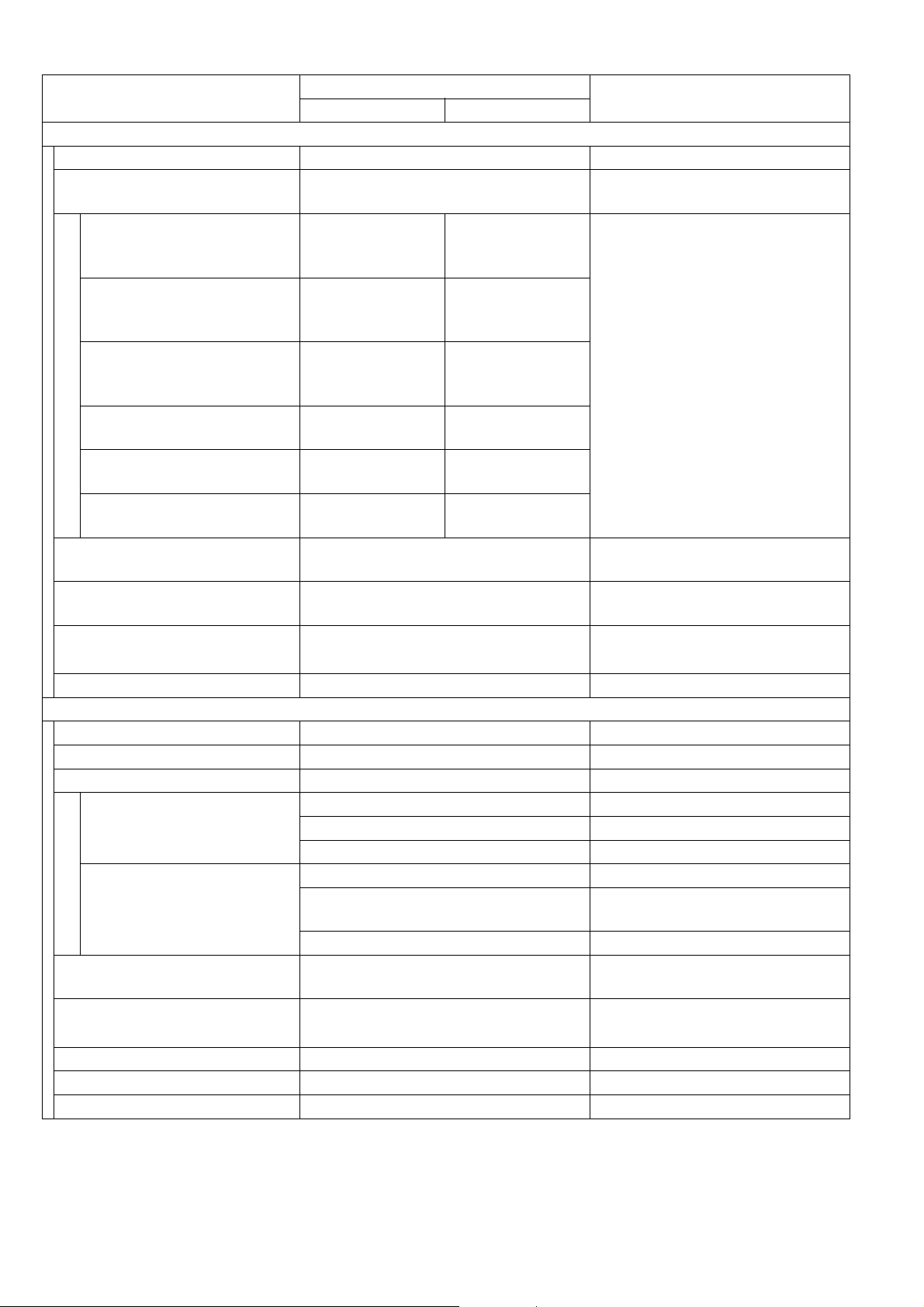
Items
Description
UF-7000/7100 UF-8000/8100
Scanner Mechanism
1 Scanning Device CIS (ADF)
Scanning Resolution /
2
Speed
Std: 203 x 98 (8 x 3.85)
dpi x lpi (pels/mm x lines/
mm)
Fine: 203 x 196 (8 x 7.7)
dpi x lpi (pels/mm x lines/
mm)
S-Fine: 406 x 391 (16 x
15.4) dpi x lpi (pels/mm x
lines/mm)
150dpi: 150 x 150
300dpi: 300 x 300
600dpi: 600 x 600
3 Document Size (Max.)
4 Effective Scanning Width
5 ADF Capacity 100 sheets
LTR : 1.4 sec
A4 : 1.5 sec
LTR : 2.8 sec
A4 : 3.0 sec
LTR : 5.7 sec
A4 : 6.1 sec
LTR : 2.2 sec
A4 : 2.3 sec
LTR : 4.4 sec
A4 : 4.6 sec
LTR : 8.8 sec
A4 : 9.3 sec
LTR : 0.7 sec
A4 : 0.7 sec
LTR : 1.4 sec
A4 : 1.5 sec
LTR : 2.8 sec
A4 : 3.0 sec
LTR : 1.1 sec
A4 : 1.1 sec
LTR : 2.2 sec
A4 : 2.3 sec
LTR : 4.4 sec
A4 : 4.6 sec
Legal
8.5 x 14 in (216 x 2000 mm)
LTR : 8.3 in (212 mm)
A4 : 8.2 in (207 mm)
Excludes: Initializing Time, ADF
slipping factor, and Data XMT
Time.
(Letter size for USA and Canada;
A4 size for Other Destinations)
(Letter size for USA and Canada;
A4 size for Other Destinations)
Face Up, top feed
LTR / A4 (20 lb / 75 g/m
6 Collation Stack Yes Face Down
Printer Mechanism
1 Recording Method LP
2
Recording Resolution Fax 600 x 600 dpi
3 Recording Paper Size
Letter / Legal For USA and Canada
Paper Tray
A4 / A5 For EU
A4 / A5 / B5 For Other Destinations
Letter / Legal / Invoice For USA and Canada
Bypass
A4, FLS, A5
For EU
FLS = 8 x 13 in, 8.5 x 13 in
A4 / A5 / B5 For Other Destinations
Effective Printing Width
4
LTR : 8.1 in (207mm)
A4 : 7.9 in (201 mm)
5 Recording Paper Capacity 250 sheets
Letter : USA and Canada
A4 : Other Destinations
Tray 1 + 2 : Max. 800 sheets
LTR / A4: 20 lb (75 g/m
6
Collation Stack Yes Face Down
7 Consumable All in One Cartridge
8 Low Toner Warning Yes
Remarks
UF-7000/8000
UF-7100/8100
2
)
2
)
Ver. 2. 0
10
NOV 2004
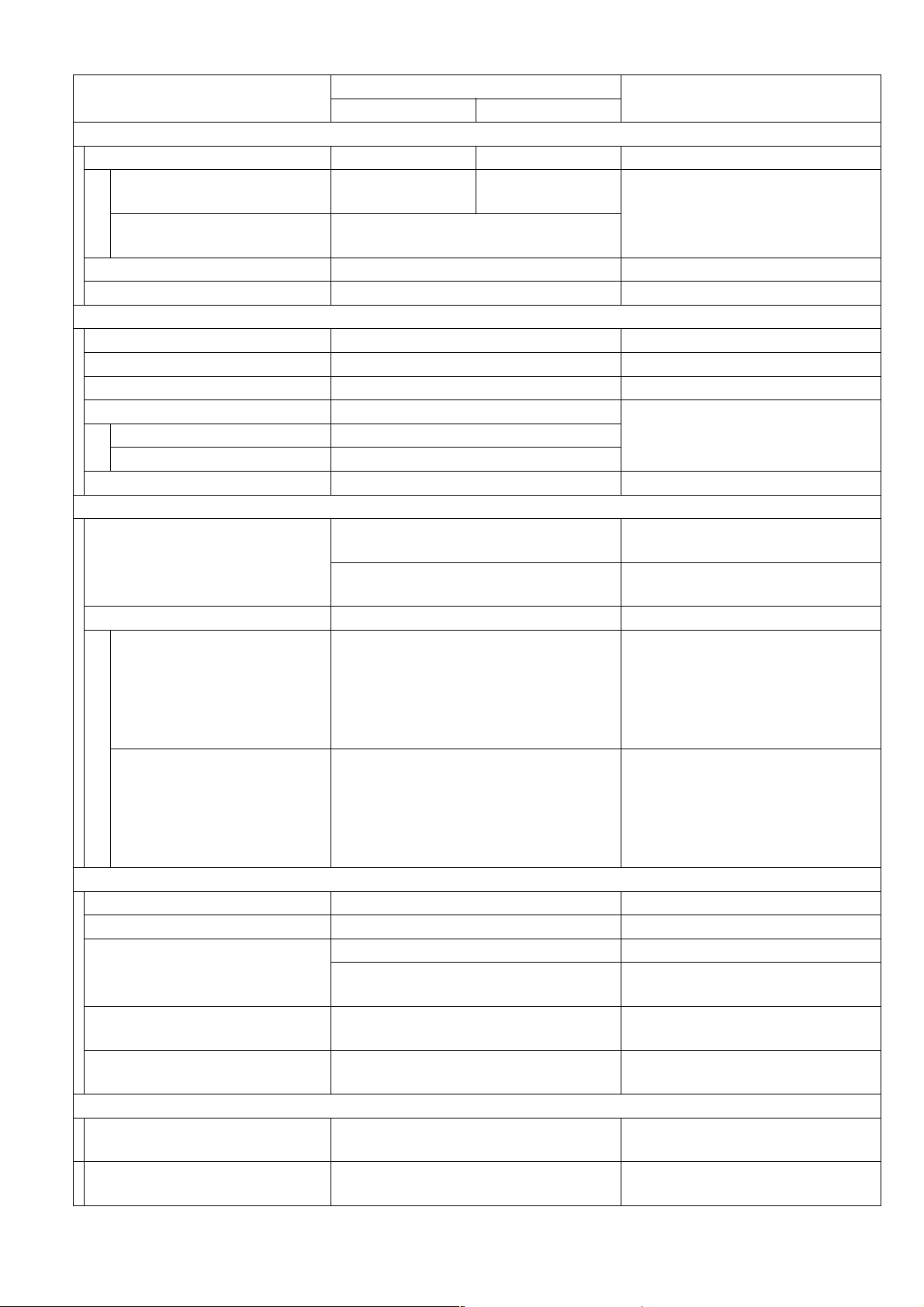
Items
Description
Remarks
UF-7000/7100 UF-8000/8100
Memory
1Fax Memory
Standard Memory
(Flash)
Optional Memory
(SD Memory Card)
3 MB
(180 pages)
12 MB
(720 pages)
32 MB to 512 MB
(Max. 1,020 to 12,750 pages)
ITU-T Image No.1 (A4, Std
Resolution)
(Refer to 1.1.5.)
2 Printer Page Memory 32 MB
3 Sort Memory 16 MB
Copy Quality
1 Halftone Yes 256-Level Error Diffusion
2 Resolution 600 x 600 dpi
3 Original Contrast Selection Yes 5-Levels
4 Smoothing (Rx)
Fax, Copy Yes
With Auto Picture / Text
Recognition
PC Printing Data No
5 2-Sided Copy Yes Scan twice
Power Supply
1 Power Requirement
99 - 132 VAC 47 - 63 Hz
Single phase
180 - 264 VAC 47 - 63 Hz
Single phase
120 VAC
220 - 240 VAC
2 Power Consumption
Standby 13 W
Transmission 21 W
Reception 860 W
120 VAC Power Supply
Copy 860 W
Maximum 1000 W
Standby 14 W
Transmission 23 W
Reception 850 W
220 - 240 VAC Power Supply
Copy 850 W
Maximum 1000 W
Ambient Conditions
1 Temperature 50 - 80 °F / 10 - 30 °C
2 Relative Humidity 30 - 80%RH
UL60950-1 / CSA C22.2 No.60950-1 For USA and Canada
3Safety
4EMI
5 Lead Free Solder (PbF)
EN60950-1
Class B computing device peripheral
in FCC Rules Part 15
This Product uses Lead Free (PbF)
PCBs
For EU and
Other Destinations
For USA and Canada
Refer to the inner Front Cover
and the Parts Manual for details
Construction
1 Dimensions (W x D x H)
2 Weight (Excluding paper)
17.7 x 17.9 x 18.0 in
(450 x 454 x 448 mm)
48.5 lb
(22.0 kg)
Excluding projections
Excluding consumable supplies
and options
UF-7000/8000
UF-7100/8100
Ver. 2. 0
11
NOV 2004
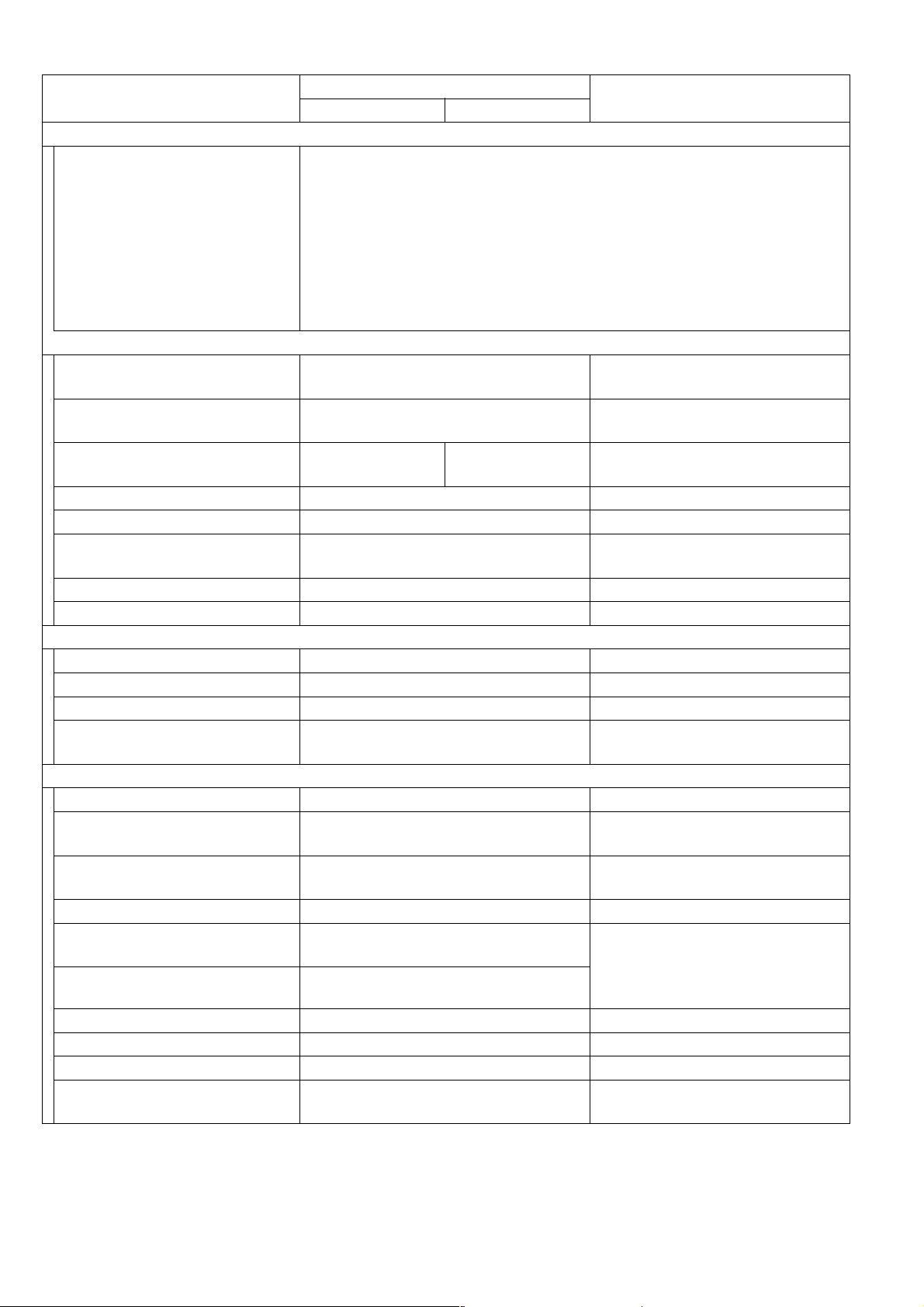
Items
Description
Remarks
UF-7000/7100 UF-8000/8100
Consumables
Yield: 5 K (5% coverage), 6 K Max
Average yield is based on 5% coverage of the printable area with
repetitive printing of 10 pages (Letter/A4 size, single side printing,
default density). The yield of a Toner Cartridge varies depending on the
1 Toner Cartridge
coverage, temperature, humidity, media, etc. Therefore, the average
yield cannot be guaranteed. Continuously printing 10% coverage of
printable area will reduce the yield of the Toner Cartridge to about half as
compared to 5% coverage printing. The maximum yield of the Toner
Cartridge will not exceed 6,000 pages by way of Digital Counter.
Options
Printer Controller Module
1
(PCL6*)
Network Scan / Email /
2
Internet Fax Kit
2nd G3 Communication
3
Port Kit
No Yes
Yes
Yes
4 Accounting Software Yes
5 Expansion Board Yes
6 SD Memory Card
Yes
32 MB - 512 MB
Use Genuine SD Memory Cards
only.
7 2nd Paper Feed Module Yes
8 Handset Kit Yes Specific Destinations only.
Multi-Task Operation
1 Multi Task Operation Yes
2 Direct XMT Reserve Yes
3 Memory XMT Reserve Yes
Number of Memory Job
4
Files
Yes Max. 50 files
Dialing/Telephone Features
1 Directory Search Dialing Yes
Directory Search
2
(LDAP Email)
Directory Search
3
(LDAP Fax)
Yes
Yes
4 One-Touch Auto Dialers 80 (40 x2: Upper/Lower)
5 Abbr. Auto Dialers
6 Total Auto Dialers
200
(max. 920)
280
(Max. 1,000)
Plus an additional 720 stations
available to select from, when the
optional SD Memory Card
(Minimum 32 MB) is installed.
7 Program Dials 80
8 Max. Number Digits (Fax) 36
9 Max. Number Digits (Email) 60
Max. Station Name
10
Characters
15
UF-7000/8000
UF-7100/8100
Ver. 2. 0
12
NOV 2004
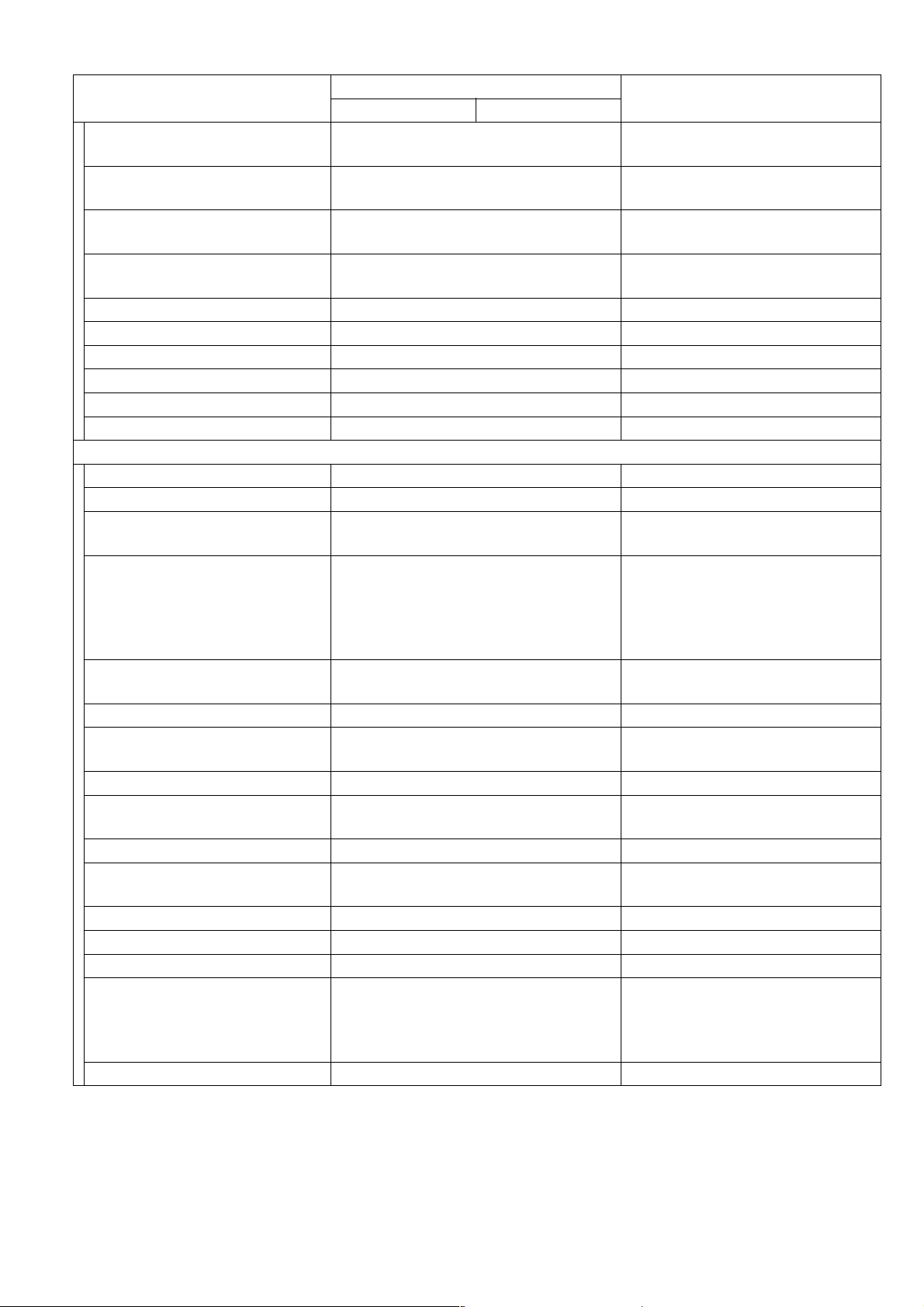
UF-7000/8000
UF-7100/8100
Items
Description
Remarks
UF-7000/7100 UF-8000/8100
Full Number Dialing
11
(Buffered Dialing)
Direct Dialing
12
(Monitor Dialing)
13 Automatic Redialing Yes
14 Manual Redialing Yes
Yes Max. 50 stations
Yes Voice mode
Up to 15 times at 0 to 15 min.
intervals
Pressing the REDIAL/PAUSE
button
15 Line Monitor Speaker Yes 1st Line only
16 Chain Dialing (Hybrid Dial) Yes In Monitor Dialing mode only
17 Pulse / Tone Dialing Yes 10 pps / DTMF
18 Pulse to Tone Change Yes
19 Flash Key Yes
20 Handset Option
Transmission Features
1 Direct Transmission Yes
2 Memory Transmission Yes Page Retransmission
Quick Memory
3
Transmission
Yes
Max. 330 stations
Multi-Station Transmission
4
(Sequential Broadcasting)
Yes
(280 One-Touch / Abbr. + 50 Full
Number Dialing)
Max.1000 stations when the SD
Memory Card is installed
Direct Deferred
5
Transmission
No ADF Deferred Transmission
6 Deferred Transmission Yes Max. 50 timers
Deferred Multi-Station
7
Transmission
Yes
8 Priority Direct Transmission Yes Priority ADF Transmission
Priority Memory
9
Transmission
No
10 Batch Transmission Yes Real Time (up to 5 Files)
90 Degree Rotation
11
Transmission
No
12 Cover Sheet Yes
13 Confidential Mail Box No
14 Multi-Copy Transmission No
FAX: Back-up with Flash
15 Memory Back-Up Yes
Memory.
Copy / Printer: No Back-up with
D-RAM
16 Duplex Scanning Yes Scan twice, Fax once
Ver. 2. 0
13
NOV 2004
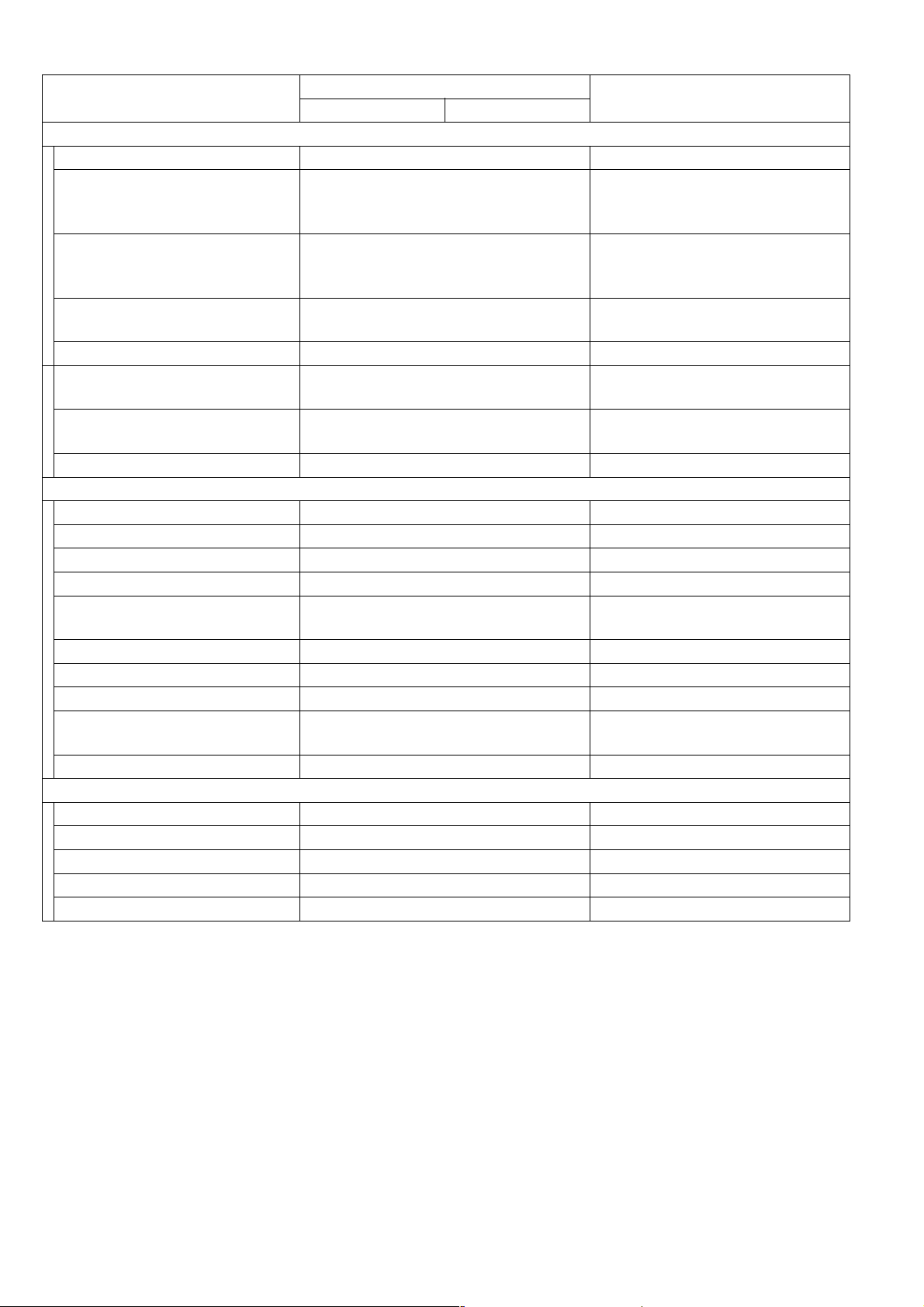
Items
Description
UF-7000/7100 UF-8000/8100
Reception Features
1 Substitute Reception Yes
LTR/A4/LGL: 70 - 100%
2 Fixed Reduction Yes
(in 1% Steps), Top & Left
Alignment
LTR/A4/LGL: 70 - 100%
3 Auto Reduction Yes
(in 1% Steps), Top & Left
Alignment
4 Overlap Printing Yes
Page End Approx. 0.51 in (13
mm)
5 Receive to Memory Yes
Distinctive Ring Detector
6
(DRD)
90 Degree Rotation
7
Reception
Yes Specified Destinations only
No
8 Duplex Printing Yes
Polling
1 Polling Yes
2 Turnaround Polling No
3 Multi-Station Polling Yes
4 Deferred Polling Yes
Deferred Multi-Station
5
Polling
Yes
6 Direct Polling Tx No
7 Memory Polling Tx Yes 1 File
8 Preset Polling Password Yes
Temporary Polling
9
Password
Yes
10 Continuous Polling Yes
Convenience
1 Panel Display Yes
2 Voice Contact No
3 Edit File Mode Yes With View Mode
4 Incomplete File Save Yes With View Mode
5 Automatic Fax Cover Sheet Yes
UF-7000/8000
UF-7100/8100
Remarks
Ver. 2. 0
14
NOV 2004
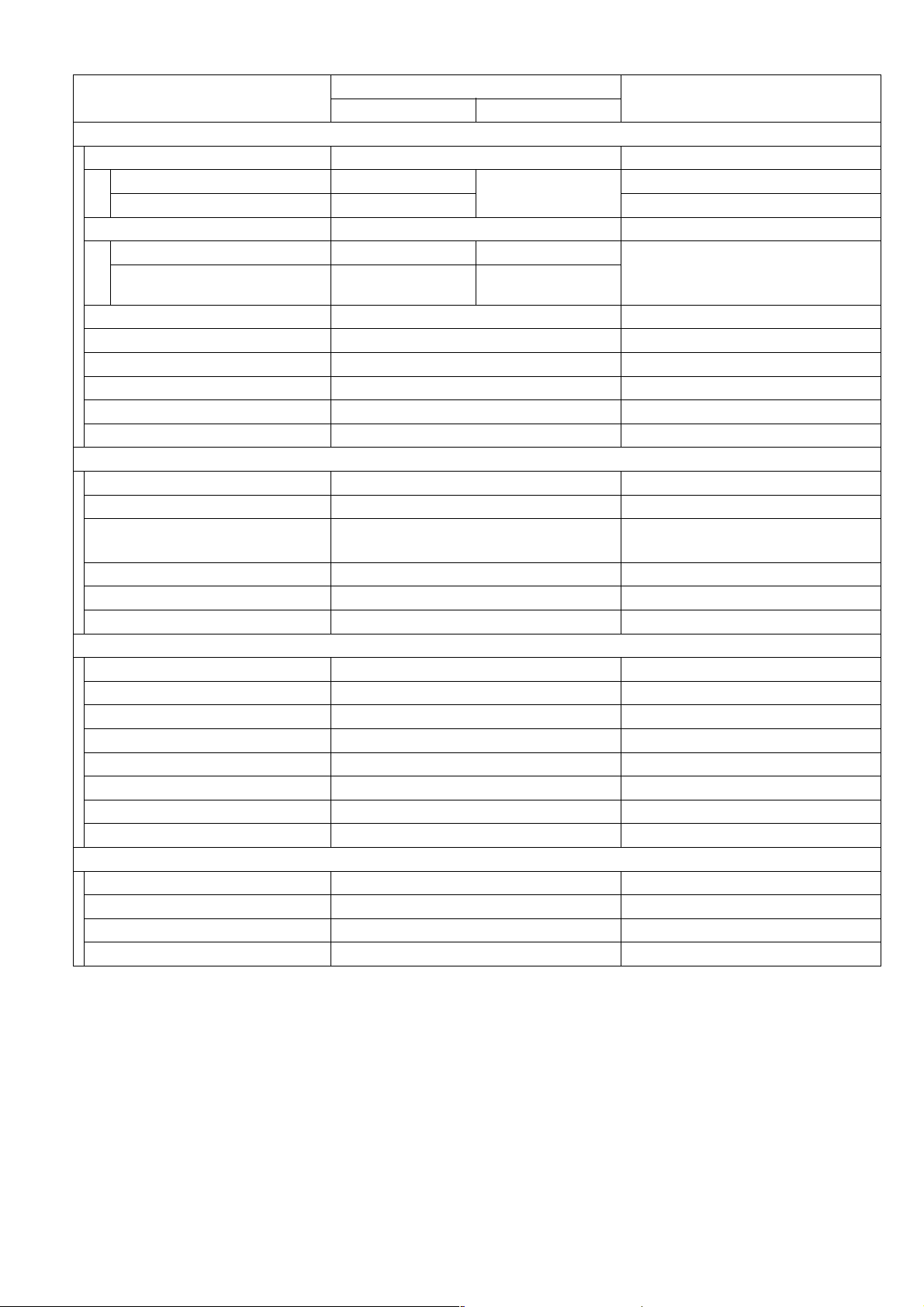
Items
Description
UF-7000/7100 UF-8000/8100
Copy Features
1First Copy Time
Letter 25 sec.
A4 26 sec.
19 sec.
2 Copy Speed
Letter Approx. 15 cpm Approx. 19 cpm Paper Feed: 1st Paper Tray;
A4 Approx. 14 cpm Approx. 18 cpm
Paper Exit: to Exit Tray;
Continuous Copy Mode.
3 Single Copy Yes
4 Multiple Copy Yes
5 Sort Copy only Yes
6 Enlargement Yes
7 Reduction Yes
8 Zoom Yes 71% - 141%
Certainty
1 Verification Stamp Yes
2 Header / Total Page Print Yes
3 Transaction Journal Yes
200 Transactions /
with View Mode
4 Comm. Journal Yes With Image
5 Last Ind. XMT Journal Yes
6 Power Failure Report No
Printout Lists
1 One-Touch List Yes
2 ABBR. No. List Yes
3 Program List Yes
4 Address Book Search List Yes Auto Dialer List
5 Fax Parameter List Yes
6 File List Yes With View Mode
7 Ind. XMT Journal Yes
8 Directory Sheet Yes
Identifications
1 Logo Yes 25 Characters
2 Multiple Logo No
3 Character ID Yes 16 Characters
4 Numeric ID Yes 20 Digits
UF-7000/8000
UF-7100/8100
Remarks
Ver. 2. 0
15
NOV 2004
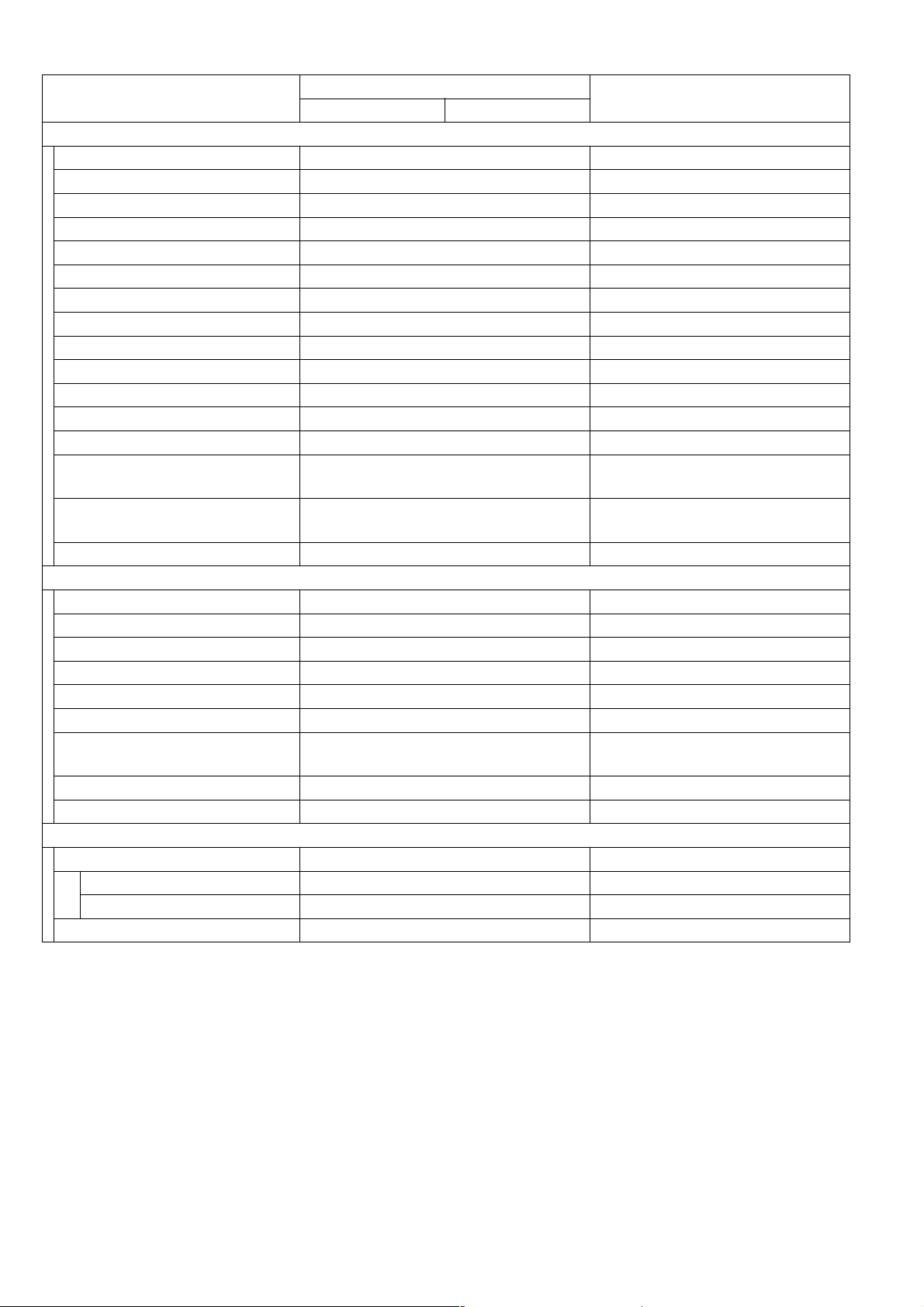
Items
Description
Remarks
UF-7000/7100 UF-8000/8100
Special Communications
1 Password XMT / RCV No
2 Selective Reception No TSI Check
3 Relay XMT Request No
4 Relay XMT Center No
5 Confidential XMT / Polling No
6 Confidential Center No
7 Mailbox XMT / Polling No
8 Mailbox Center No
9File XMT No
10 Received Fax Forward Yes Received File Transfer
11 Sub-address XMT Yes T. Routing
12 Sub-address Auto Routing Yes
13 NYSE Yes For USA and Canada only
14 Internet Fax Relay XMT Yes
15 Email Relay XMT Yes
Internet Fax → Internet Fax →
G3FAX
PC → Internet Fax→ Internet Fax
→ G3FAX
16 Panafax Desktop Yes
Others
1 Fax Access Code Yes
2 PIN Code Access Yes For USA and Canada only
3 Intelligent Redial (AI) Yes 5 Files
4 Department Code Yes 50 Departmental Codes
5 Power Saver Mode Yes
6 Self Diagnostic Function Yes
Remote Diagnostic
7
Function
Yes Specific Destinations only
8 Check & Call Function Yes
9 V.24 / Encryption Interface No
Firmware Update
1 Local Update
SD Memory Card Yes
USB Port Yes
2 LAN (Network) Yes
UF-7000/8000
UF-7100/8100
Ver. 2. 0
16
NOV 2004
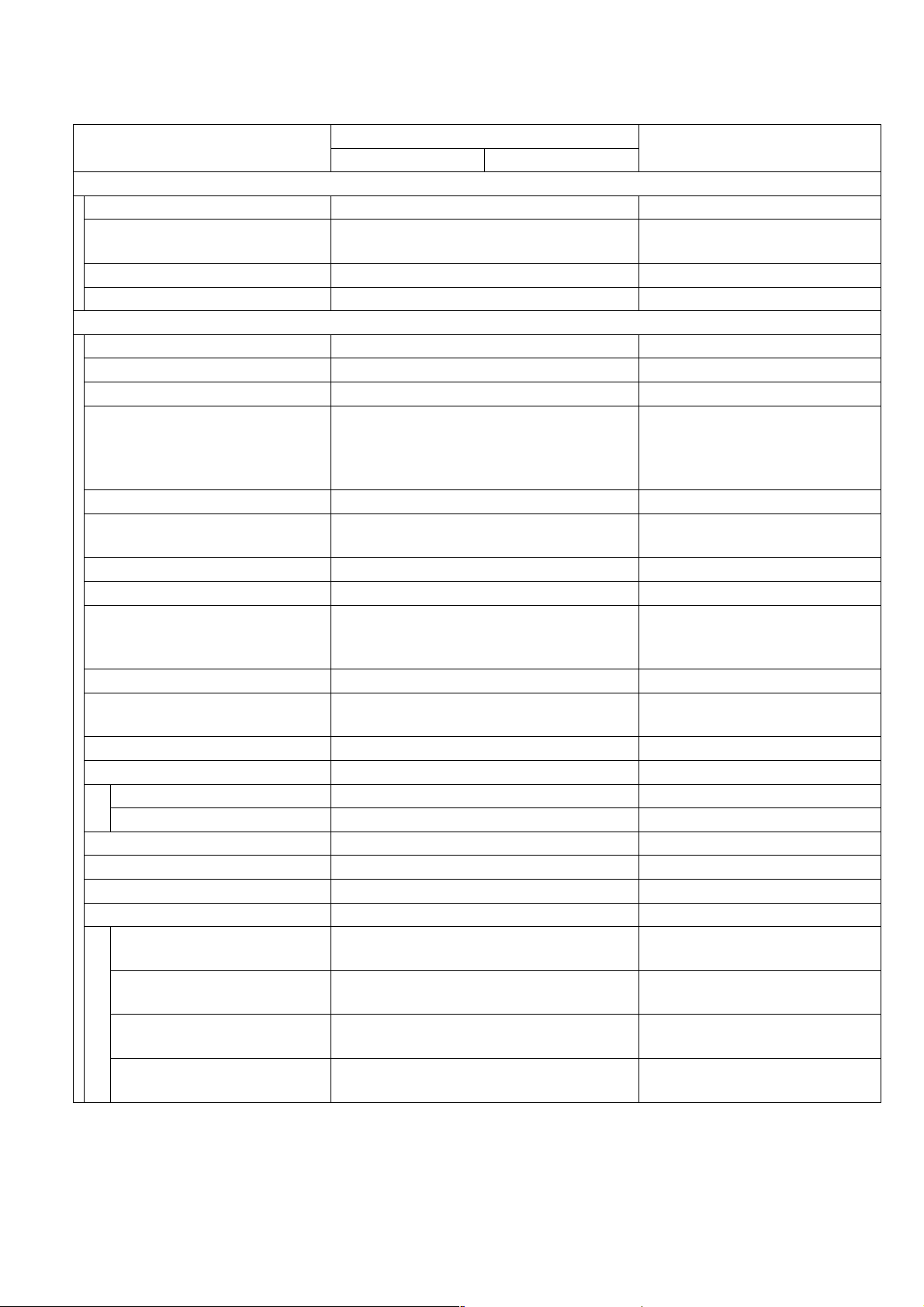
1.1.2. Printer Function
UF-7000/8000
UF-7100/8100
Items
Description
UF-7000/7100 UF-8000/8100
Interface
1 Centronics Parallel I/F No
2 LAN (Network) Yes
Ethernet 10Base-T/100Base-
TX
3 USB Port Yes USB1.1
4 IEEE-1394 No Firewire
Printer Function
1 Printing Size LGL / LTR / A4 / A5
2Bypass Yes
3 Stapling No
Selectable 600 dpi, with
4 Printing Resolution (dpi) Max. 1200 (Interpolated) x 600 dpi
Smoothing, the results are
similar to PCL6 Printers (1200
dpi Interpolated).
5 Interface USB / Ethernet
6OS
Win 98 / Win Me / Win NT 4.0 /
Win 2000 / Win XP
7 Printer Work Memory Size 20 MB Not expandable
8GDI Yes
Requires Optional PCL6
9 PDL (PCL6) Yes
Emulation Kit and Optional
Expansion Board.
10 PDL (PS3) No
11 Duplex Printing Yes
Custom Size/Postcard Size is
not available.
12 Collation Stack Yes
13 Status Monitor
Network Yes
USB No
14 Network Status Monitor Yes
15 Smoothing Yes
16 Applicable PC IBM PC, AT or Compatible
17 Multi-Task Operation
Printing while Fax-XMT
from Memory
Printing while Fax-RCV into
Memory
Fax-XMT from Memory
while Printing
Fax-RCV into Memory while
Printing
Yes
Yes
Yes
Yes
Remarks
Ver. 2. 0
17
NOV 2004
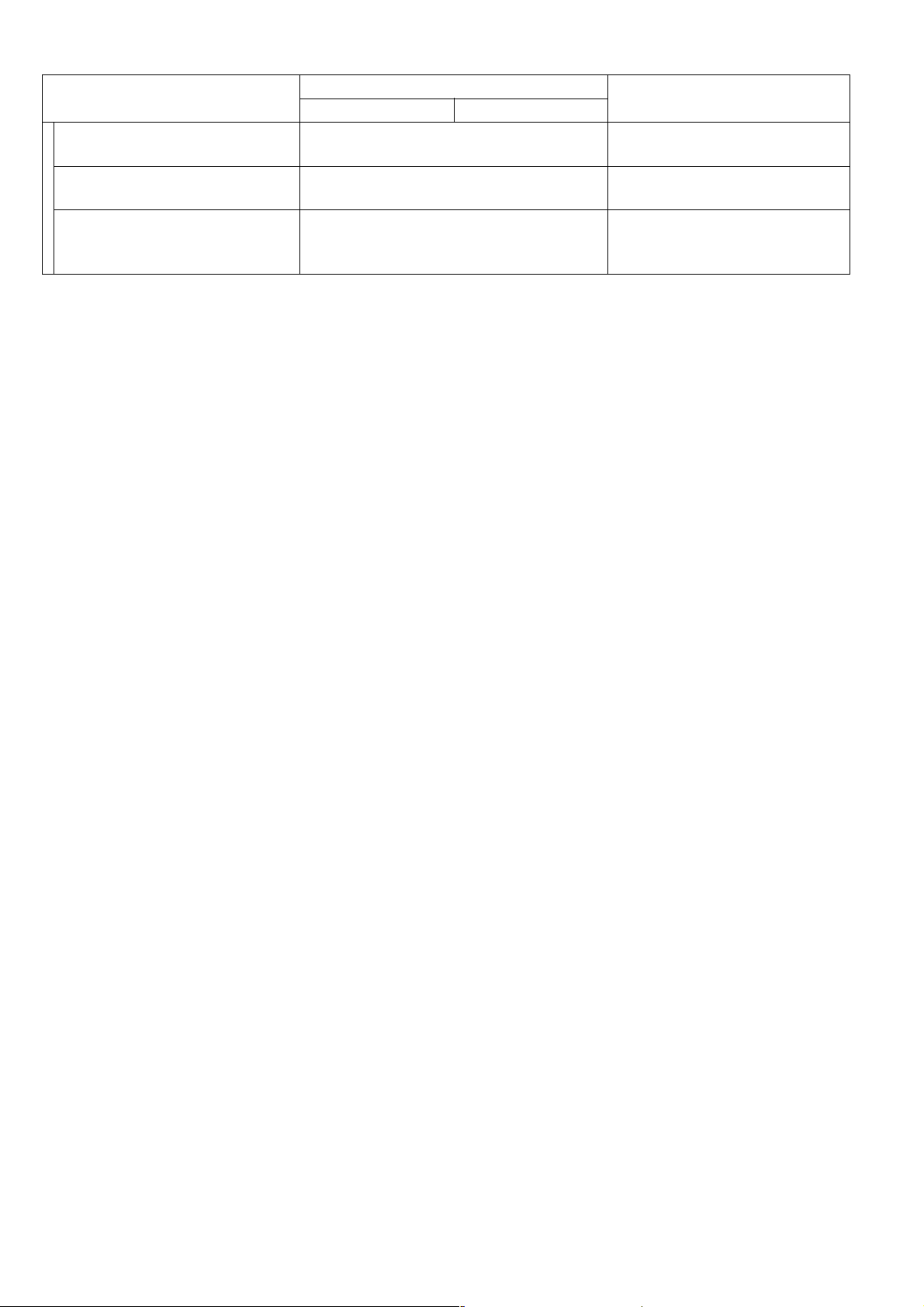
Items
Description
UF-7000/7100 UF-8000/8100
Output to separate tray for
18
Printing, Fax, Copy
No
19 Font Yes
20 Secure Mailbox Yes
UF-7000/8000
UF-7100/8100
Remarks
Requires Optional PCL6
Emulation Kit
Requires Optional SD Memory
Card (256 MB or 512 MB).
Max. 10 mailboxes.
Ver. 2. 0
18
NOV 2004
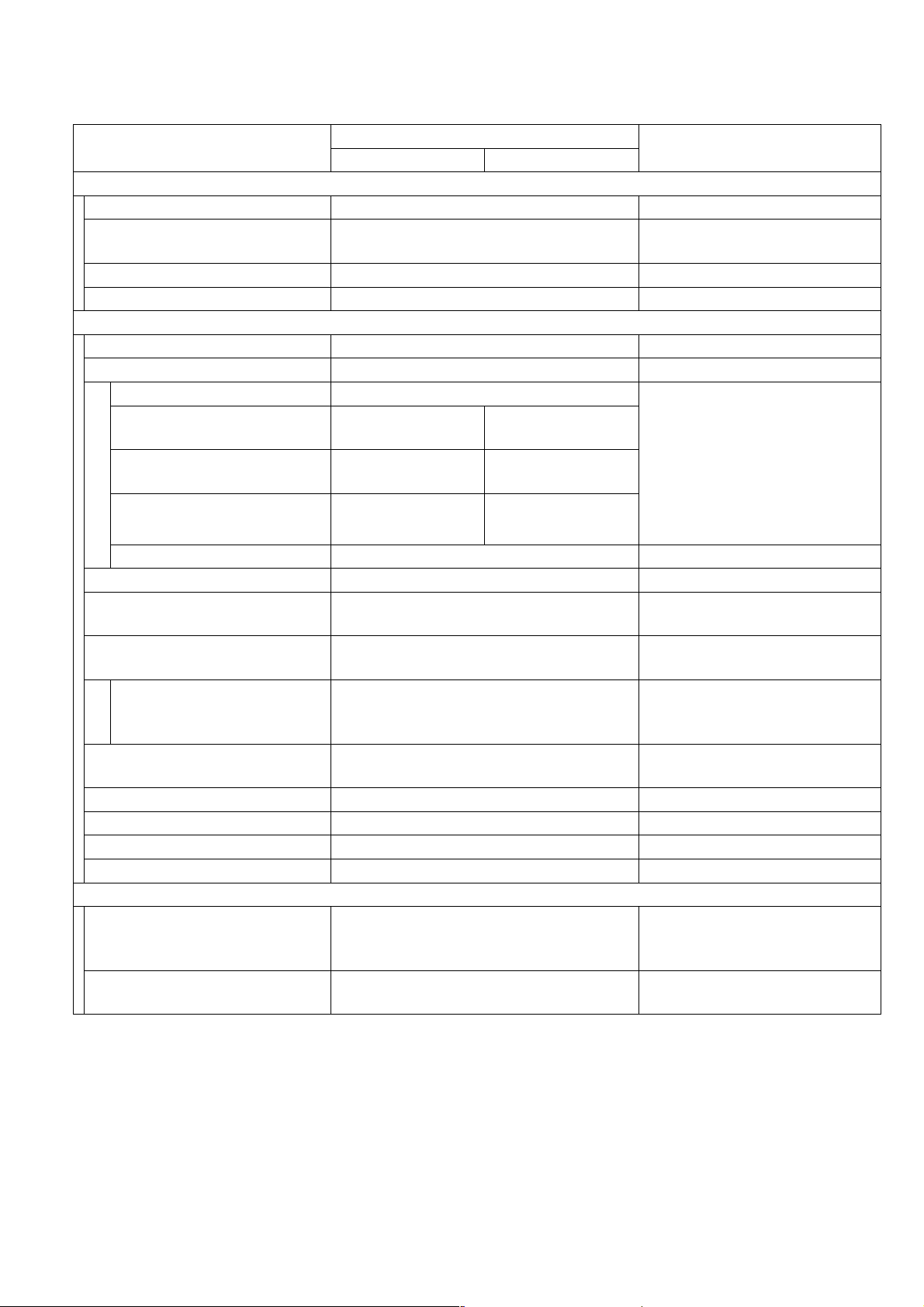
1.1.3. Network Scanner Function
UF-7000/8000
UF-7100/8100
Items
Description
Remarks
UF-7000/7100 UF-8000/8100
Interface
1 Centronics Parallel I/F No
2 LAN (Network) Yes
Ethernet 10Base-T/100Base-
TX
3 USB Port No
4 IEEE-1394 No Firewire
Network Scanning Function
1 Scanning Device CIS
2 Scanning Speed (ADF)
Mono
150dpi: 150 x 150
300dpi: 300 x 300
600dpi: 600 x 600
LTR : 2.2 sec
A4 : 2.3 sec
LTR : 4.4 sec
A4 : 4.6 sec
LTR : 8.8 sec
A4 : 9.3 sec
LTR : 1.1 sec
A4 : 1.1 sec
LTR : 2.2 sec
A4 : 2.3 sec
LTR : 4.4 sec
A4 : 4.6 sec
Excludes: Initializing Time,
ADF slipping factor, and Data
XMT Time.
Letter size: for USA and
Canada
A4 size : for Other
Destinations
Color No
3 Halftone 256 Halftone shades With Error Diffusion
4 Max. Document Size
Scanning Resolution
5
(dpi)
8.5 x 14 in (216 x 2000 mm)
Legal
600 x 600
Mono
300 x 300
Default: 300 dpi
150 x 150
6OS
Win NT 4.0 / Win 2000 / XP
Win 98 / Me /
7 2-Sided Scanning No
8 File Format Multi-page TIFF / PDF
9 Completion Notice Yes
Auto Pop-up on the PC Screen
10 Protocol TCP/IP / Non-Std
Network Address Features
Shared with Fax/Internet Fax
1 One Touch Address Keys 80
One-Touch Address, 80 in
To ta l
2 Abbr. Address Numbers 20
Independent for Network
Scanner
Ver. 2. 0
19
NOV 2004
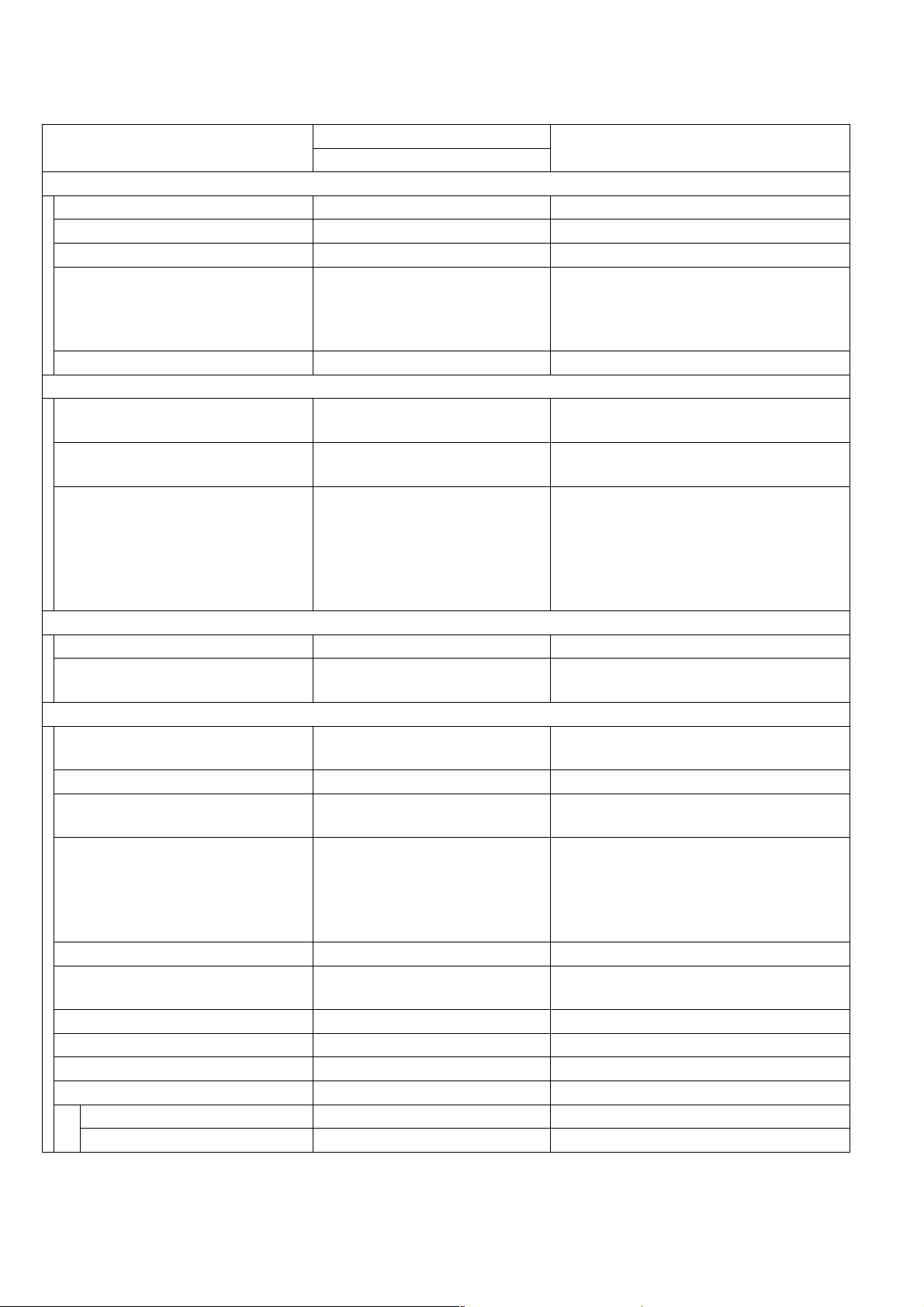
1.1.4. Internet Fax Function
UF-7000/8000
UF-7100/8100
Items
Description
Remarks
UF-7000/7100/8000/8100
Main Specifications
1 Communication Protocols SMTP / POP3 / MIME
2 Max. Modem Speed NA
3 Coding Scheme JBIG/MMR/MR/MH
Selectable
4 File Format TIFF / PDF
(PDF formats are used for Scan-toEmail, current Internet Fax standards
do not support these file formats)
5 Line Interface RJ-45 Ethernet LAN
Scanner Mechanism
1 Max. Document Size
2 Effective Scanning Width
LTR : 8.3 in (212 mm)
A4 : 8.2 in (207 mm)
Legal
216 x 2000 mm
Letter size: for USA and Canada
A4 size : for Other Destinations
Std : 203 x 98 (8 x 3.85)
Fine : 203 x 196 (8 x 7.7)
Scanning Resolution
3
dpi x lpi (pel/mm x lines/mm)
S-Fine : 203 x 391 (8 x 15.4)
: 406 x 391
LAN: 600 dpi, 16 x 15.4 Scanning
Resolution is available.
(16 x 15.4)
600dpi : 600 x 600 dpi
Printer Mechanism
1 Printing Resolution 600 dpi
2 Effective Recording Width
LTR : 8.1 in (207 mm)
A4 : 7.9 in (201 mm)
Transmission Features
1 Multi-Task Operation Yes
Convenient simultaneous G3 Fax and
LAN operation.
2 Memory Transmission Yes
Sequential Multi-Station
3
Transmission
Yes
Max. 330 stations
Simultaneous Multi-Station
4
Transmission
Yes
(280 One-Touch / Abbr. + 50 Full
Number Dialing)
Max.1000 stations when the SD
Memory Card is installed
5 Sender Selection Yes
G3 / Email Mixed
6
Broadcasting
Yes
7 Deferred Transmission Yes
8 Fax Forward Yes Received File Transfer
9 Sub-address RCV Yes Inbound Routing
10 Mail Header
Email Header Print Selection Yes All or From / To / Subject only
Subject Line Random Entry
Ver. 2. 0
20
NOV 2004
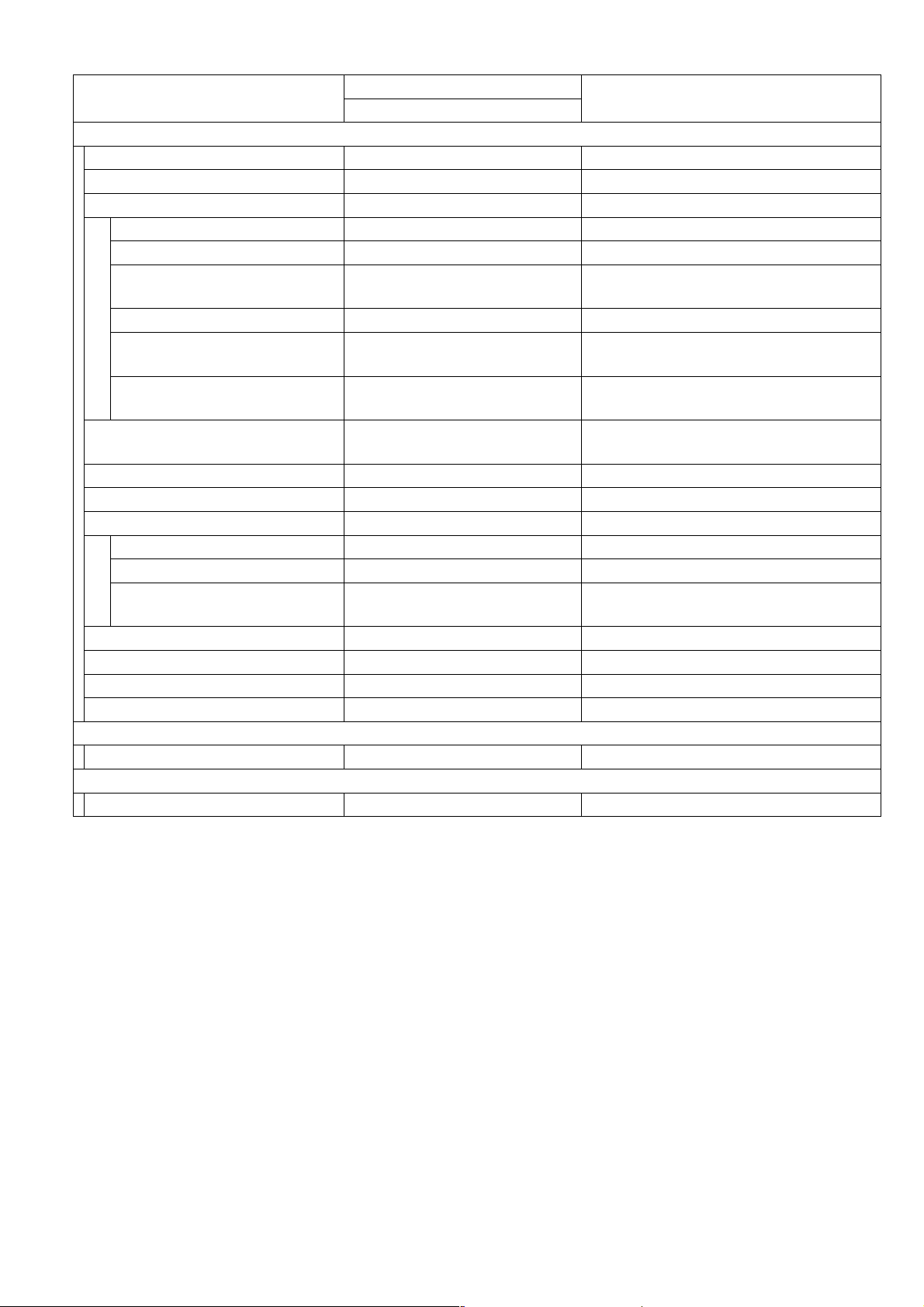
UF-7000/8000
UF-7100/8100
Items
Description
Remarks
UF-7000/7100/8000/8100
LAN Features
1 Internet Fax Communication Yes
2 Internet Mail Reception Yes
3 Internet Fax Server Features
Internet Fax Relay XMT Yes Internet Fax → Internet Fax → G3FAX
Email Relay XMT Yes PC → Internet Fax → G3FAX
Received Fax / Email
Forward
Yes Local print available
PC FAX Transmission Yes Panafax Desktop Only (Network)
Inbound Routing
Phone Book Registration from
PC
Internet Fax Parameters
4
Registration via Email
Yes Using Sub-Address.
Local print available
Yes Via Email or Network Address Editor
Yes
5 Internet Delivery Confirmation Yes With MDN
6 Network Scanning Yes 600 dpi
7 Network Printing
LPR / LPD Yes 600 dpi
GDI Yes 600 dpi
PDL Yes
Requires Optional PCL6 Emulation Kit
and Optional Expansion Board.
8 DHCP Client Yes
9 LDAP Yes Lightweight Directory Access Protocol
10 TIFF Viewer Yes Selectable, PDMS / TIFF Viewer
11 NYSE Yes For USA and Canada only
Certainty
1 Comm. Journal (w / Image) Yes
ID
1 Email Address Yes
Ver. 2. 0
21
NOV 2004
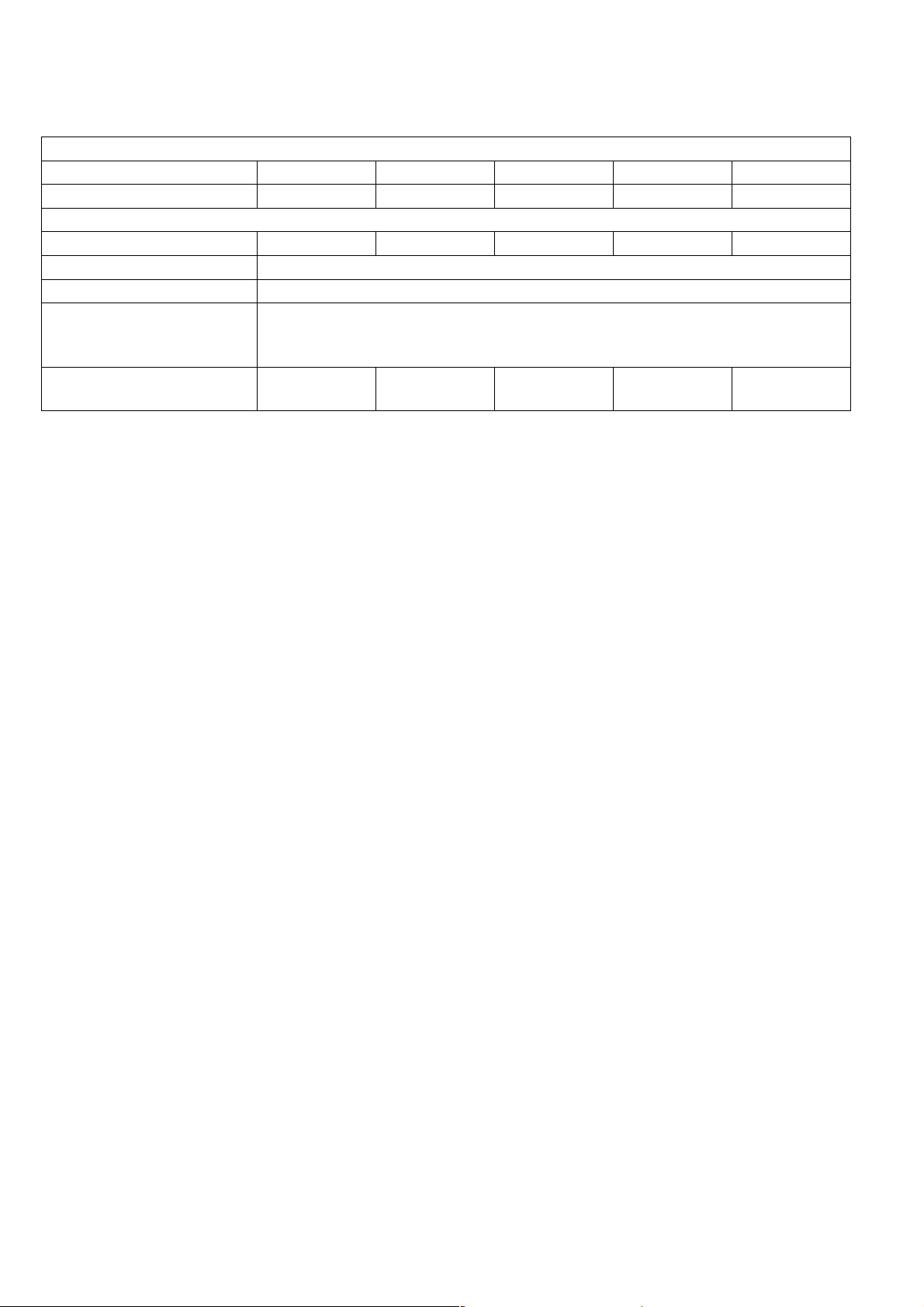
UF-7000/8000
UF-7100/8100
1.1.5. SD Memory Card
SD Memory Card Format Structure and Allocation by Function
SD Memory Card Format Structure
SD Memory Size (n MB) 32 MB 64 MB 128 MB 256 MB 512 MB
Max. Number of Pages 1,020 2,900 6,800 12,750 12,750
Memory Allocation Usage by Function
Function 32 MB 64 MB 128 MB 256 MB 512 MB
1000-Station Auto-Dialer Yes
Job MIB Data Yes
G3 Fax/Internet Fax
Scan-to-Email
Scan-to-PC/File
Mailbox/Secure Mailbox
Print (See Note 5)
N/A N/A N/A
Note:
1. This function is available only when an SD Memory Card is installed.
2. Max. Number of Pages is based on ITU-T Image No.1 (A4, Standard Resolution).
3. Fax/Internet Fax XMT memory storage = Max. 255 pages/file, Max 50 Files; Scan to PC/File = Max.
999 pages.
4. Fax/Internet Fax RCV memory storage = Max. 999 pages.
With 2nd G3 Option installed = Max. 999 pages/Channel.
5. One Mailbox accepts a maximum of 20 print jobs. A 512 MB SD Memory Card stores approximately
105 pages of PCL bitmap print data, whereas a 256 MB SD Memory Card stores approximately 50
pages.
6. Once the SD Memory Card is installed, the standard Fax & Internet Fax Flash Memory and the
Network Scanning D-RAM is no longer used.
7. Max. page number may differ depending on the manufacturer of the SD Memory Card.
Yes
Yes
(50 pages)
Yes
(105 pages)
Ver. 2. 0
22
NOV 2004
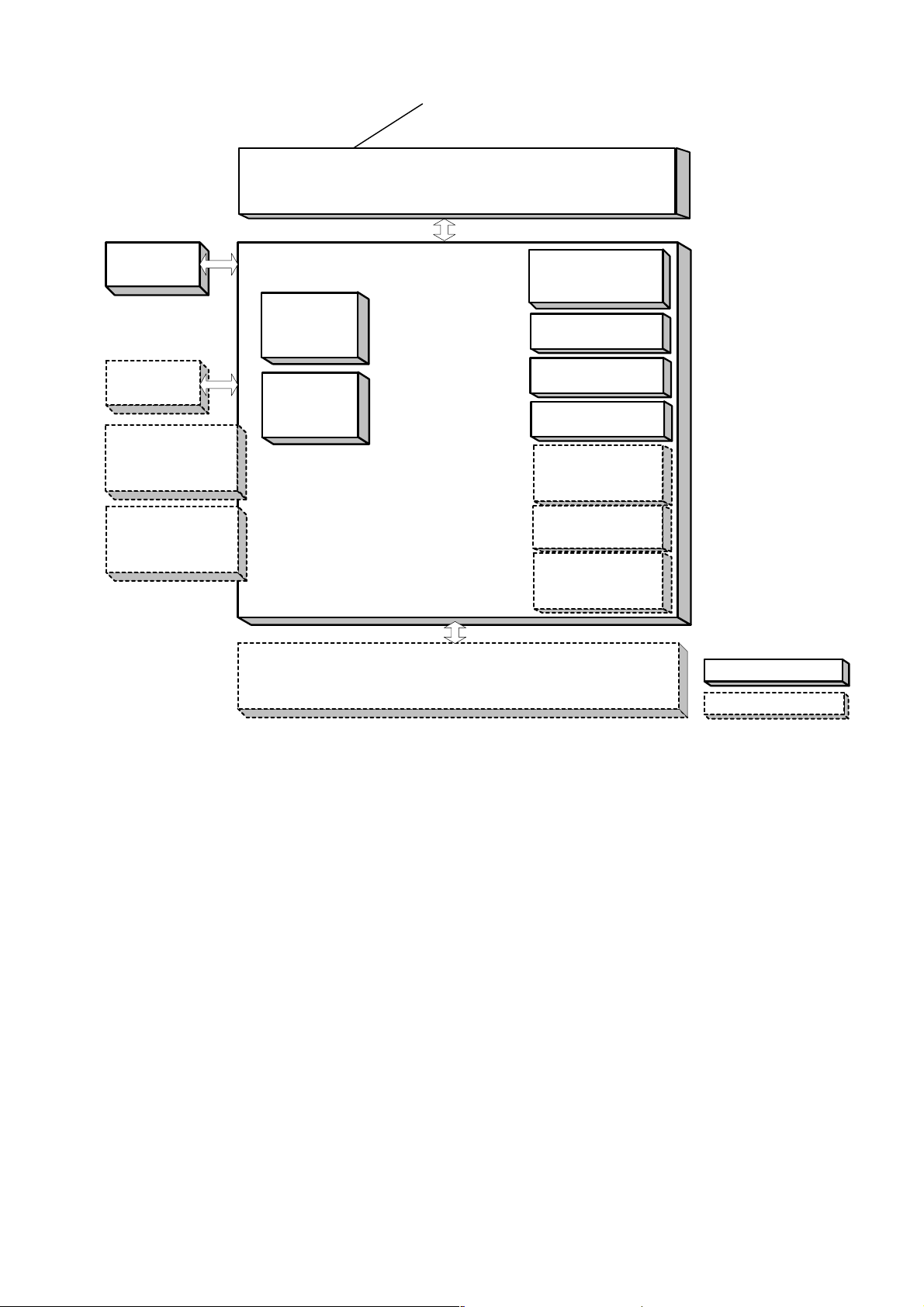
1.2. System Combination
UF-7000/8000
UF-7100/8100
Panel
(PNL PC Board)
Handset Kit
Option
Program
Expansion Board
8MB
SD Memory Card
(32 MB - 512 MB)
Automatic Document Feeder (ADF)
Main PC Board (SC)
Automatic
Duplex Unit
Electronic
Sorting
Memory
(SDR PC Board)
Super G3 Fax
Communication
(FXB PC Board)
GDI Printer
USB Interface
10/100 Ethernet
Interface
2nd Super G3 Fax
Communication
Option
PCL6
Emulation Option
Network Scanner
Email / Internet Fax
Option
2nd Paper Feed Module Option
Standard Configuration
Option
Ver. 2. 0
23
NOV 2004
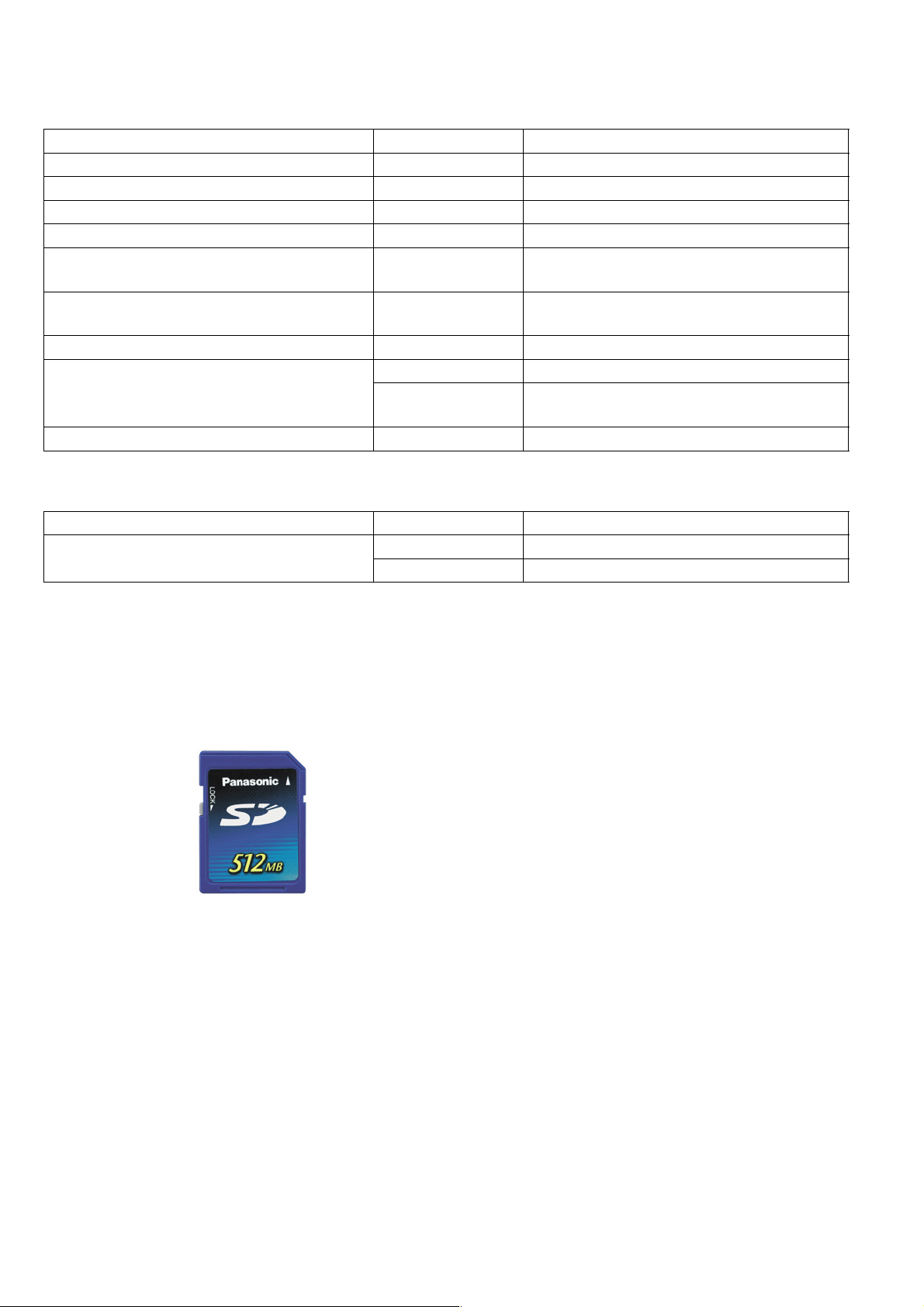
1.3. Options List
■ Options
Option Name Option Number Remarks
Printer Controller Module (PCL6*) UE-404091
Network Scan / Email / Internet Fax Kit UE-404090
2nd G3 Communication Port Kit UE-407026 For UF-8000/8100 only
Accounting Software DA-WA10 For Accounting Function
Expansion Board DA-EM600
SD Memory Card
---- 32 MB up to 512 MB
2nd Paper Feed Module DA-DS188
UE-403171 For USA and Canada
Handset Kit
UE-403172
Deluxe Stand DA1D190 For USA and Canada only
■ Supplies
F-ROM Board (8 MB) is required for PCL
printing.
Use Genuine SD Memory Cards only
For Other Destinations
Available in Specified Destinations
UF-7000/8000
UF-7100/8100
Part Name Part Number Remarks
All in One Cartridge
UG-5530 For USA and Canada
UG-5535 For Other Destinations
Note:
1. PCL6 is a Page Description Language of the Hewlett-Packard Company.
2. The Part Name(s) / Part Number(s) differ depending on the Models and the Destinations.
3. Genuine SD Memory Cards depict an SD Logo on their label.
(Panasonic's 512 MB Sample is shown below).
Ver. 2. 0
24
NOV 2004
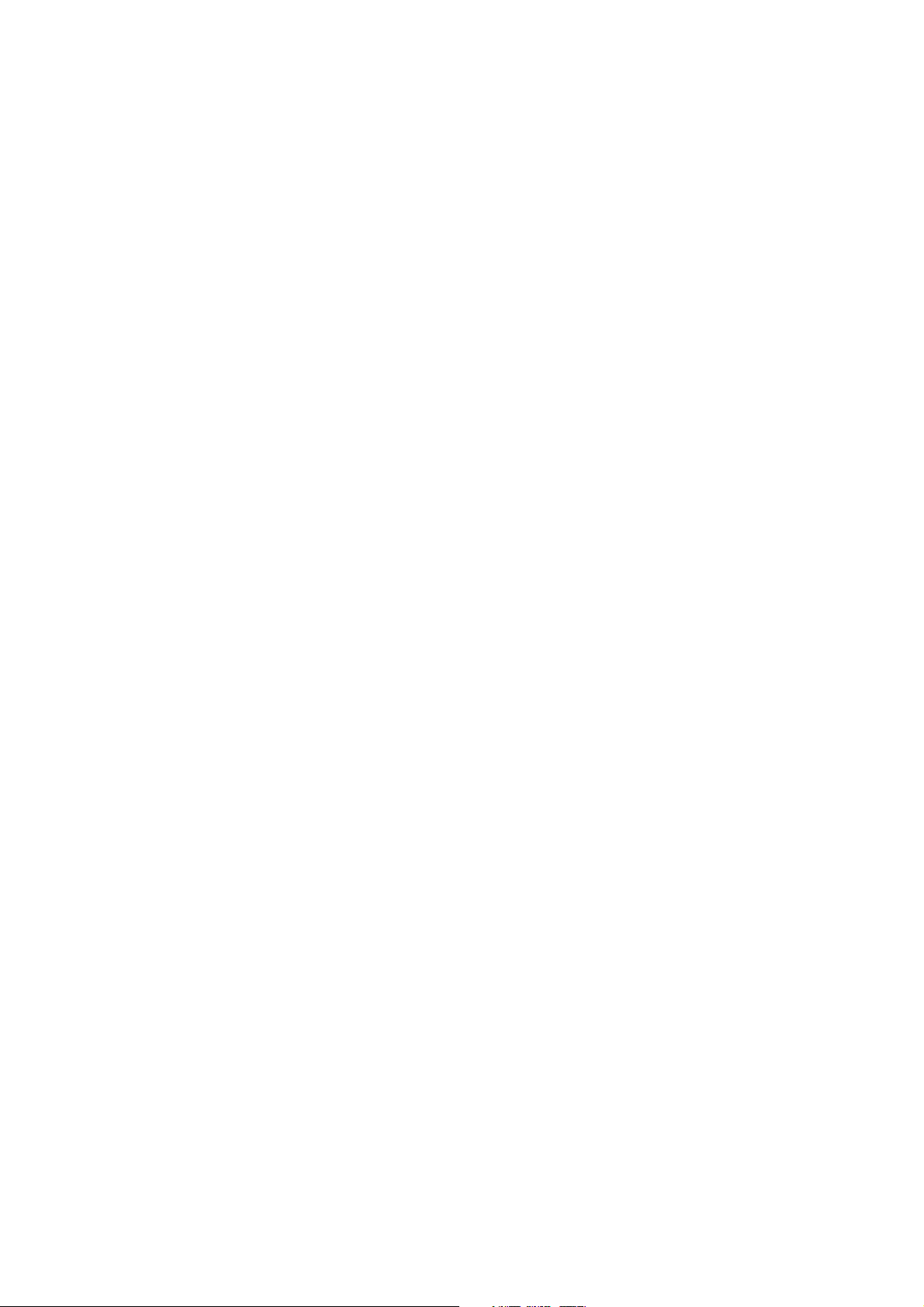
2 Maintenance, Adjustments and Check Points
2.1. Preventive Maintenance
Preventive maintenance is performed at specific intervals and consists of machine
cleaning and parts replacement.
It is essential to perform these service activities properly and at the specified intervals
for customer satisfaction.
The purpose of this service is to maintain machine performance and image quality.
- You should prepare the replacement parts, and cleaning tools beforehand.
- After completing the preventive maintenance, discard the used parts and
packaging in accordance with local regulations and clean the surrounding
area.
- Before servicing the equipment, disconnect the power cord from the wall outlet.
- Before using solvents such as IPA (Isopropyl alcohol), put on rubber gloves
and eye protection.
1 Timing
- Perform the preventive maintenance in accordance with the Preventive
Maintenance Check List (refer to 3.4) in the service manual.
UF-7000/8000
UF-7100/8100
2 Cleaning the Rollers
- Rollers should be cleaned with water and cloth.
- Use the IPA (Isopropyl Alcohol) sparingly.
3 Disassembly and Adjustment Precautions
CAUTION!
Turn the Power Switch on the Rear Side of the machine to the OFF
position, and then unplug the AC Power Cord from the wall outlet
before disassembling the machine. (During a Lightning Storm, to
prevent electrocution disconnect the Telephone Line Cable first
before unplugging the AC Power Cord.)
- After taking the unit apart, do not attempt to operate the machine.
- When operating the machine with covers removed, be careful and avoid clothing
from being caught by moving components.
-
While the electricity is applied to the unit, do not connect nor disconnect the
connectors on any PC Board.
- Ensure to use correct screws.
- Use toothed lock washers for the installation of ground wires to ensure electrical
continuity.
- To reassemble, reverse the sequence of disassembly, unless otherwise specified.
- Blown fuses should only be replaced with fuses of the same specified rating.
Ver. 2. 0
25
NOV 2004
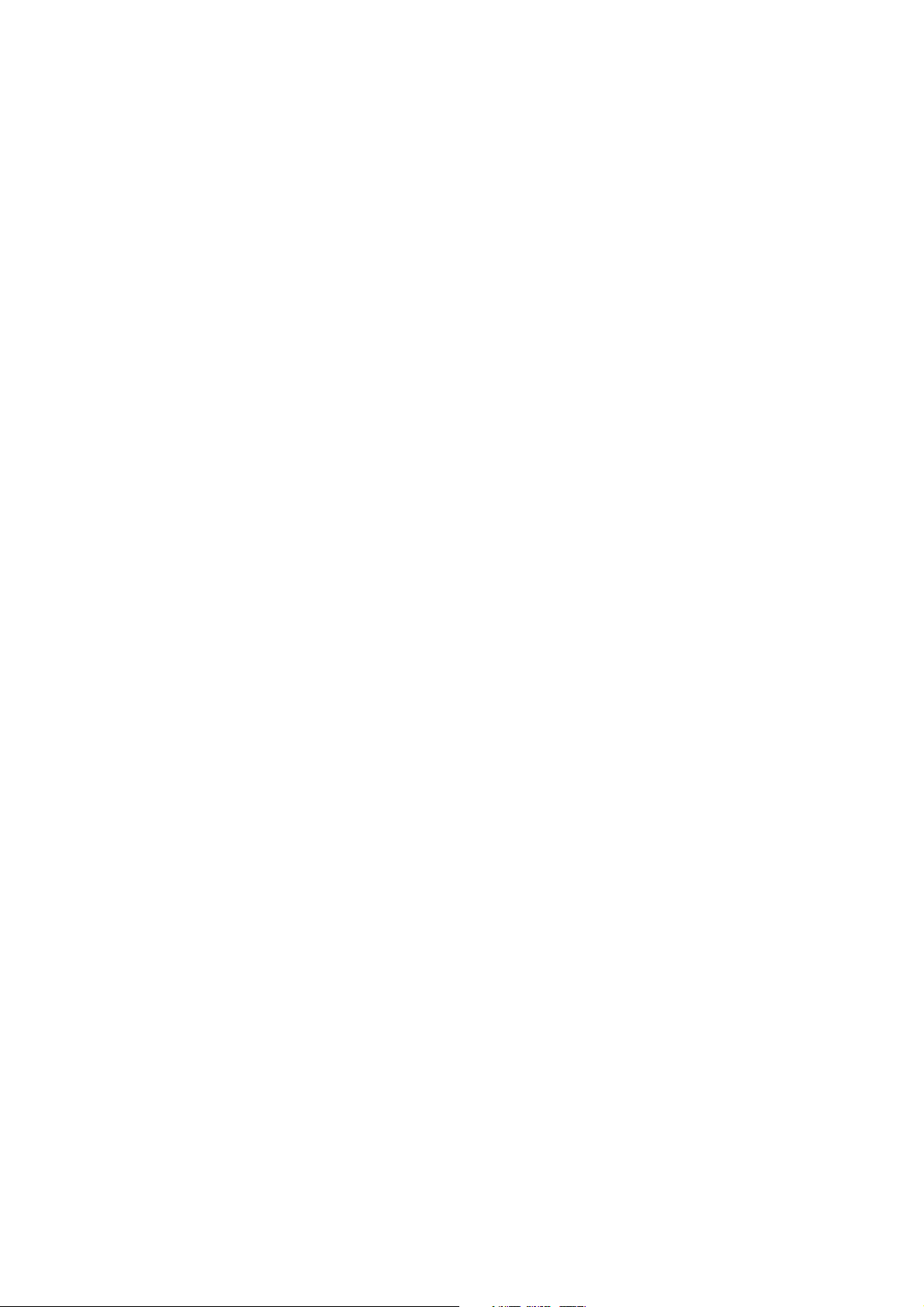
4 Laser Handling Precautions
The optical laser system employed by this photocopier is completely sealed by
a protective housing and an external cover. Therefore, the laser beam will not
stray or leak during photocopying operation.
However, when servicing the photocopier, take the following precautions:
1. Do not insert any screwdrivers or other tools that have high reflective
properties into the laser's path.
.
2. Before servicing the machine, remove watches, rings, or other metallic
objects that you may be wearing. (This is to avoid the danger of the laser
striking the eye by reflecting off the metallic objects being worn.)
Since the laser beam cannot be seen with the naked eye, for maximum
safety, please follow the above precautions.
5 Safety Interlock Switches
- The service technician may defeat the safety interlock switches by inserting a
interlock cheater into the opening of the switch cover.
- Ensure to remove the interlock cheater from the switch cover after completion
of service.
UF-7000/8000
UF-7100/8100
Ver. 2. 0
26
NOV 2004
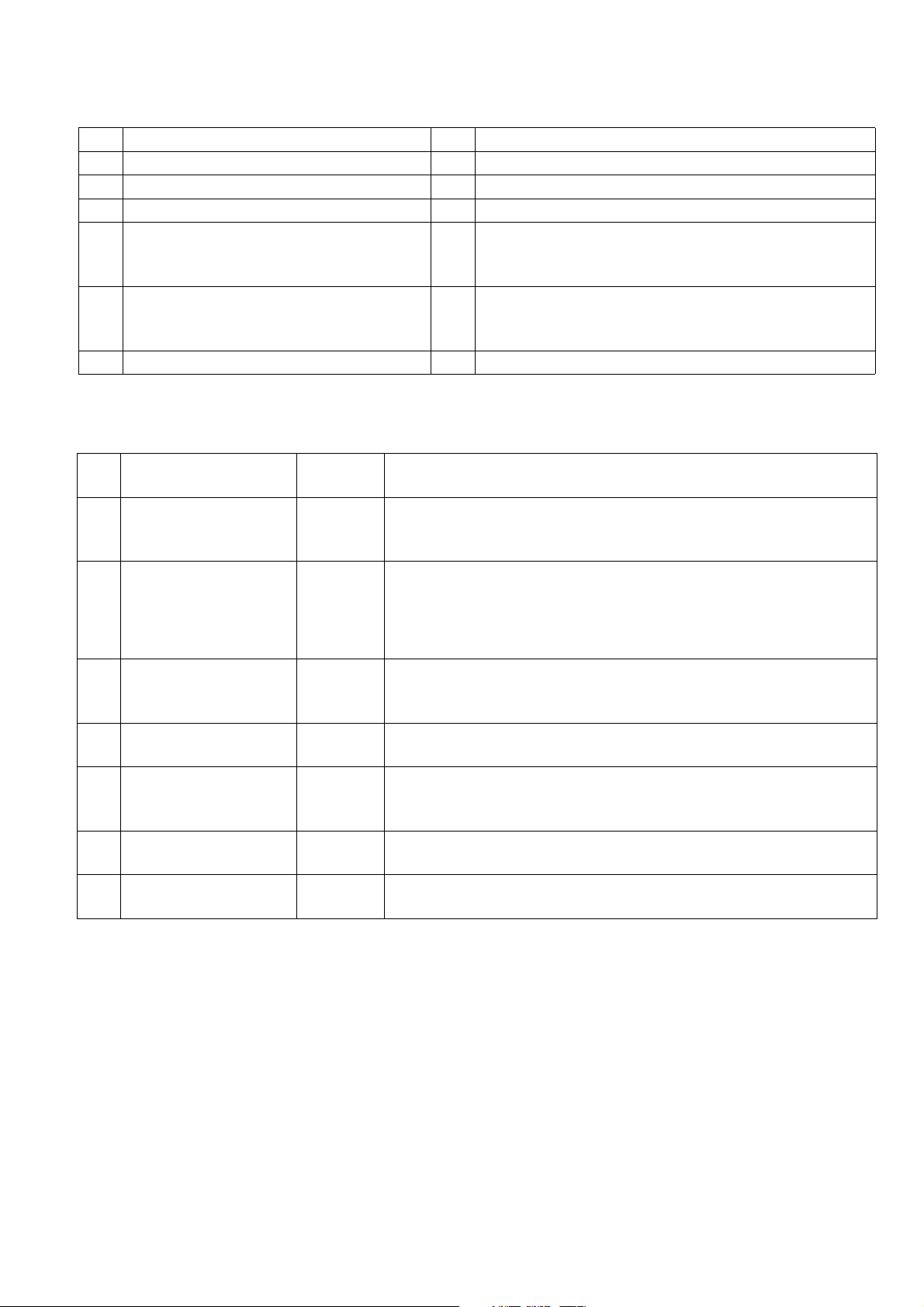
2.2. Required Tools
No. Tools No. Tools
1 Soft Cloth 7 Pliers
2 Isopropyl Alcohol 8 Cotton Swab
3 Phillips Screwdriver (#2) 9 Brush
KS-660 - Conductive Grease
4 Stubby Phillips Screwdriver (#2) 10
5 Slotted Screwdriver (3/32 in) 11
6 Tweezer
2.2.1. Preventive Maintenance Method
(Available from Shin-Etsu Silicones of America, Inc.
URL: http://www.shinetsusilicones.com)
Molykote EM-50L Grease
(Available from Dow Corning,
URL: http://www.dowcorning.com)
UF-7000/8000
UF-7100/8100
No. Part Description
Important
Action
1 Memory Data Check
Auto Document
2
Feeder (ADF)
3 Scanner Unit
4 Transmitter Unit
Check &
Clean
Check &
Clean
Check &
Clean
5 Inspection Items Check
6 Gears, Rollers Shafts
7 Timing Belts
Check &
Grease
Check &
Clean
Comments
1. Print the RAM DATA for reference and as a precaution.
2. After completing the task(s), print and compare the RAM
DATA with the previously printed one.
1. Clean the Rollers with Wet soft cloth (Water).
Note:
For stubborn toner accumulation, wipe with a soft cloth
saturated with Isopropyl Alcohol first, then follow up with
a soft cloth saturated with water.
1. Clean the Scanning Glass or White Reference Sheet with
Isopropyl Alcohol when required.
2. Clean it with Wet soft cloth.
1. Remove any foreign obstacles.
2. Clean the Rollers with Wet soft cloth (Water).
1. Check the Harnesses.
2. Check the Connectors.
3. Check the Screws. If required, replace consumable parts.
1. Check and grease the required Gears and Shafts.
1. Check for belt looseness or abrasion.
2. Adjust the Idle Pulley.
Ver. 2. 0
27
NOV 2004
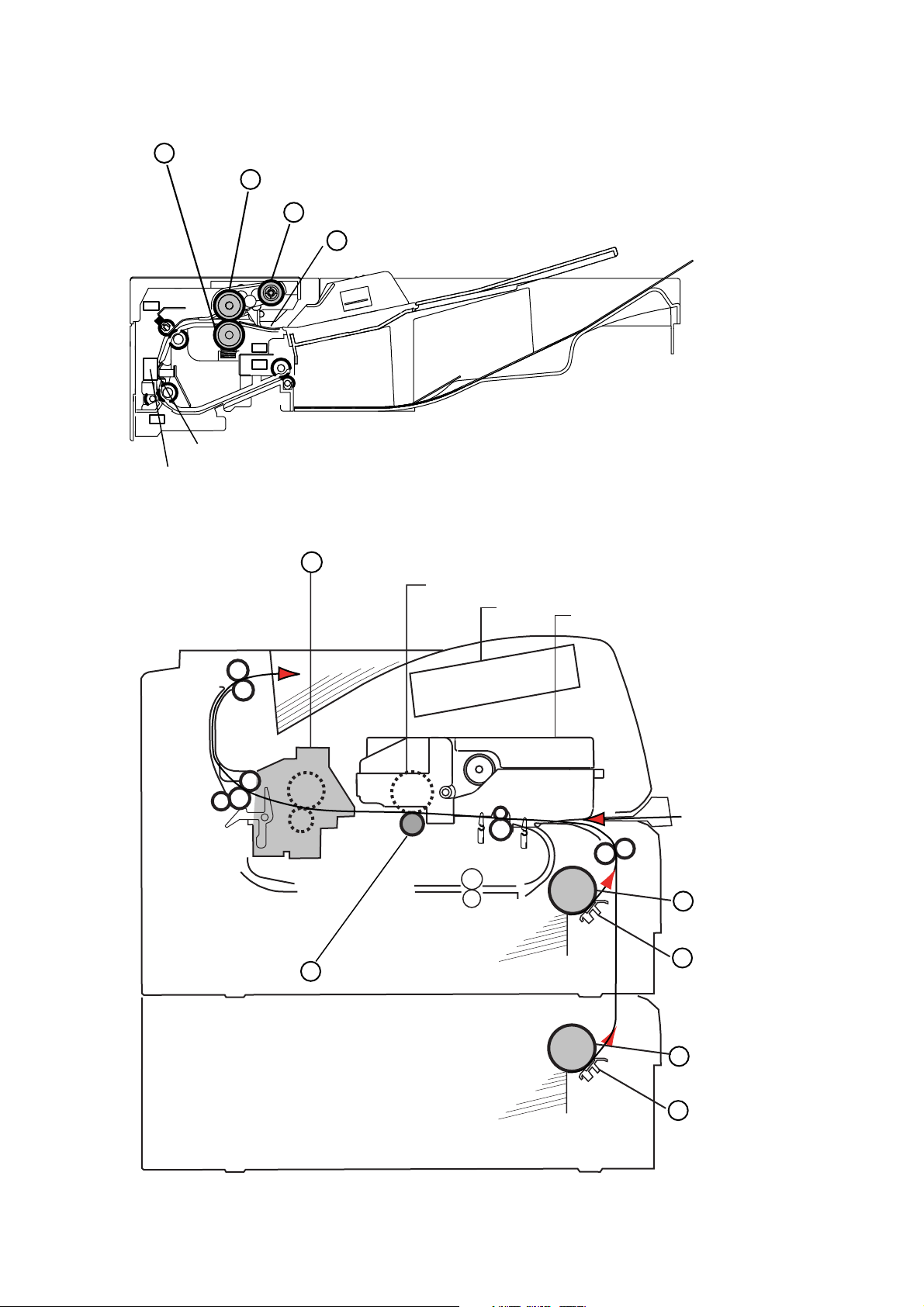
2.3. Preventive Maintenance Points
ADF & Scanner: Front View
Separation Roller
3
2
Feed Roller
1
Pick Up Roller
ADF Pad
4
White Sheet
CIS (Contact Image Sensor)
UF-7000/8000
UF-7100/8100
Printer: Left Side View
Fuser Unit
10
OPC Drum
Bias Transfer Roller (BTR)
7
LSU
Toner Cartridge
5
Pick Up Roller
Separation Pad
6
Ver. 2. 0
28
8
Pick Up Roller
Separation Pad
9
NOV 2004
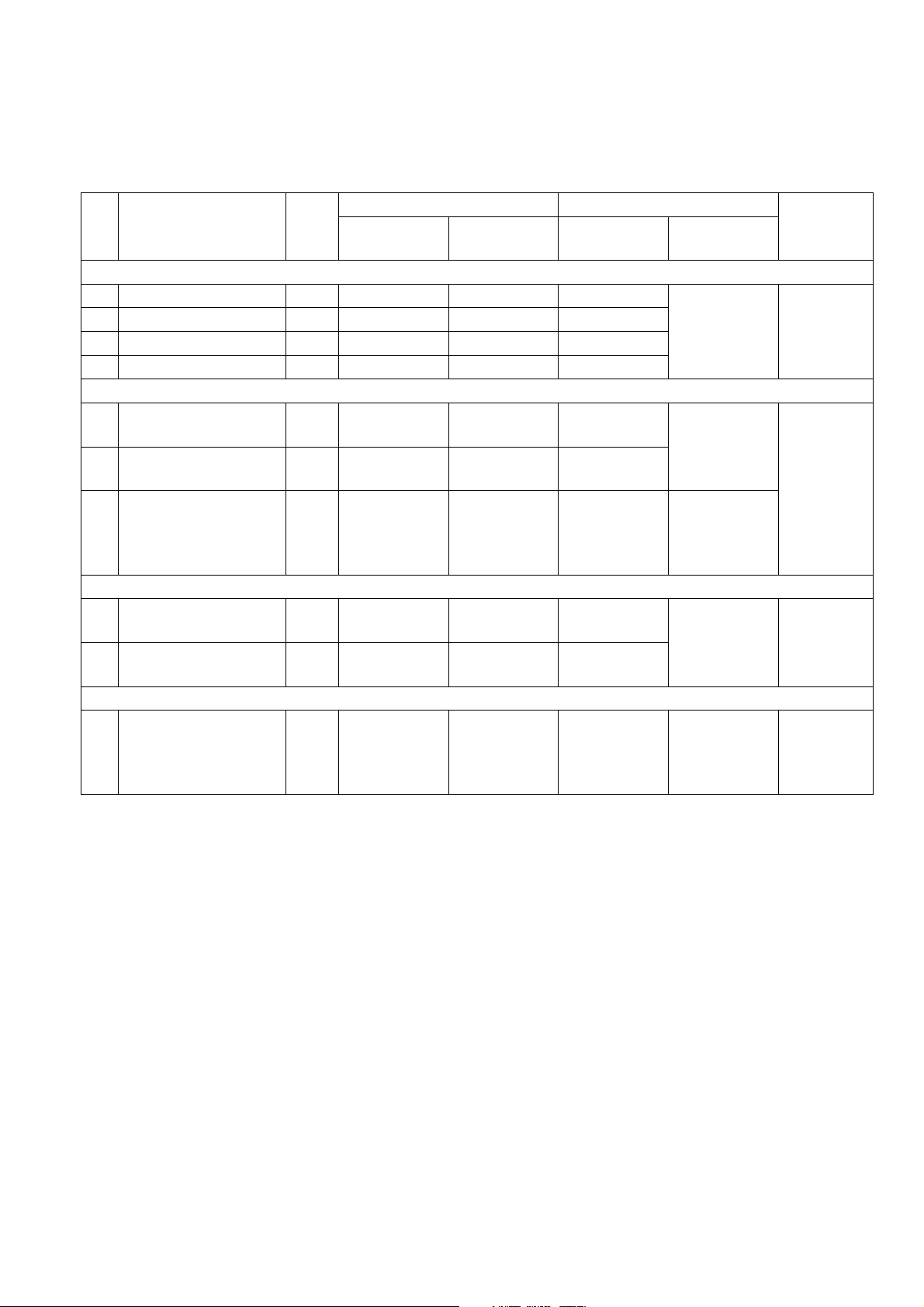
UF-7000/8000
UF-7100/8100
2.4. Preventive Maintenance Check List
The chart outlined below is a general guideline for maintenance. The list is for an average usage of 50
transmitted and received documents per day. Needless to say, the environmental conditions and actual use
will vary these factors. The chart below is for reference only.
No.
Preventive
Maintenance
Parts
Ref.
No.
(Sheet)
Cleaning Replacement/Adjustment
Cycle
Method
Cycle
(Sheet)
ADF Unit
1 Pick Up Roller 416 10K Wet soft cloth 85K
2 Feed Roller 419 10K Wet soft cloth 85K
3 Separation Roller 403 10K Wet soft cloth 85K
4 ADF Pad 401 10K Dry soft cloth -
Paper Feed Module
5 Pick Up Roller 1416 10K Wet soft cloth 85K
6 Separation Pad 1715 10K Wet soft cloth 85K
Bias Transfer Roller
7
(BTR)
1603 10K Dry soft cloth 85K
2nd Paper Feed Module
8 Pick Up Roller 1833 10K Wet soft cloth 85K
9 Separation Pad 1912 10K Wet soft cloth 85K
Procedure
Refer to
2.2.1. of the
Service
Manual
Refer to
2.2.8. of the
Service
Manual
Refer to
2.2.9. of the
Service
Manual
Refer to
2.2.11. of the
Service
Manual
Ref.
Counter
F7-08
F7-12
F7-13
Fuser Unit
Refer to
10 Fuser Unit 1330 - - 85K
2.2.7. of the
Service
F7-02
Manual
Note:
1. Wet Cloth represents a soft cloth saturated with water.
For stubborn toner accumulation, wipe with a soft cloth saturated with Isopropyl Alcohol first, then
follow up with a soft cloth saturated with water.
2. The Maintenance Cycle is based on the Counter Information for each individual module.
To verify the counter information, print the Total Counter List using the Service Mode: F7 - Electronic
Counter - 00 (List Print).
3. Cleaning, Replacement and Adjustment Cycle (Sheet) are based on using Panasonic's recommended
standard paper and supplies. These cycles may vary with the kind of paper used, Paper size,
orientation, print duty, continuous/interval print and/or ambient conditions.
Ver. 2. 0
29
NOV 2004
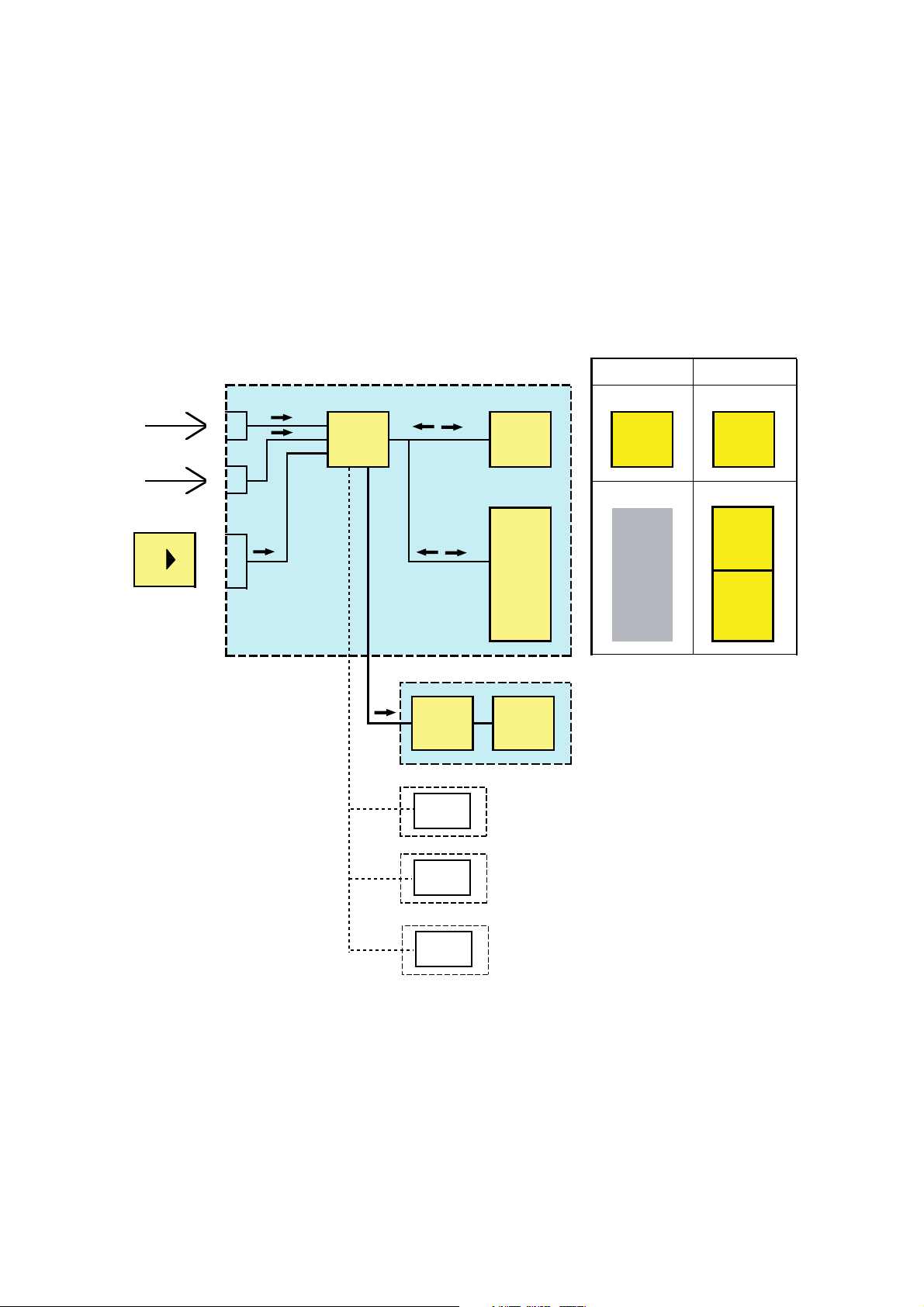
UF-7000/8000
UF-7100/8100
2.5. Updating the Firmware
The Quick and Easy Methods of Updating the Firmware are to use the Network Firmware Program
Tool (FUP) using Ethernet LAN Port and a Crossover Cable or to use a Master SD Memory Card.
The Network FUP Tool version must be 3.XX or higher, and it can be found on the Panasonic Document
Management System CD-ROM included with the main unit or on the CD-ROM included with the PCL
option.
Refer to the Firmware Update Operation Instructions, Service Notes (8.1.) for additional details.
2.5.1. Firmware Configuration
A. Hardware Configuration
This machine is controlled by a Main CPU which is located on the System Control (SC) PC Board and
other sub CPUs on the PCBs. The Firmware of SC PCB and 2nd G3 PCB can be updated using a PC
or an SD Memory Card.
EthernetPort
PC
USBPort
PC
SDMemoryCardPort
SDMemoryCard
(32MBupto512MB)
SCPCBoard
CPU
2ndG3PCBoard
CPU
PanelPCBoard
CPU
Standard
Configuration
OnBoard (A)
F-ROM
4MB
Slot1(CN515)
FRM8PCB
8MB
F-ROM
4MB
PanelControlProgram
(1) (2)
Program Program
4MB
WithPCLOption
Configuration
(B)
4MB
(C)
8MB
(3)
Program
4MB
(4)
Font
4MB
SDRPCBoard
CPU
PrinterEnginePCBoard
CPU
ScannerControlProgram
PrinterControlProgram
B. SC PC Board Firmware
The 4 MB Program Memory (F-ROM) is integrated on the SC PCB. An Optional Expansion 8 MB
Program Memory (FRM8 PCB) can be installed into SLOT 1.
The Firmware to be written into the 4 MB onboard and the 8 MB of SLOT 1 depends upon Standard or
PCL Option.
(1) Standard
The Standard Program (1) is only written into the 4 MB onboard, which is assigned as ROM
Code (A).
(2) For PCL Option
The PCL Control Program (2) must be written into the 4 MB onboard, which is assigned as ROM
Code (B). The PCL Control Program (3) and PCL Font data (4) are written into the 8 MB in the
30
Ver. 2. 0
NOV 2004
