Page 1

Facsimile
Operating Instructions
(For Facsimile and Copy Functions)
Your Machine
Getting To Know
Model No.
UF-7000/8000
Facsimile FeaturesCopy FeaturesSetting Your MachinePrinting Journals
Before operating this equipment, please read these instructions completely
and keep these operating instructions for future reference.
and Lists
Problem SolvingAppendix
English
Page 2
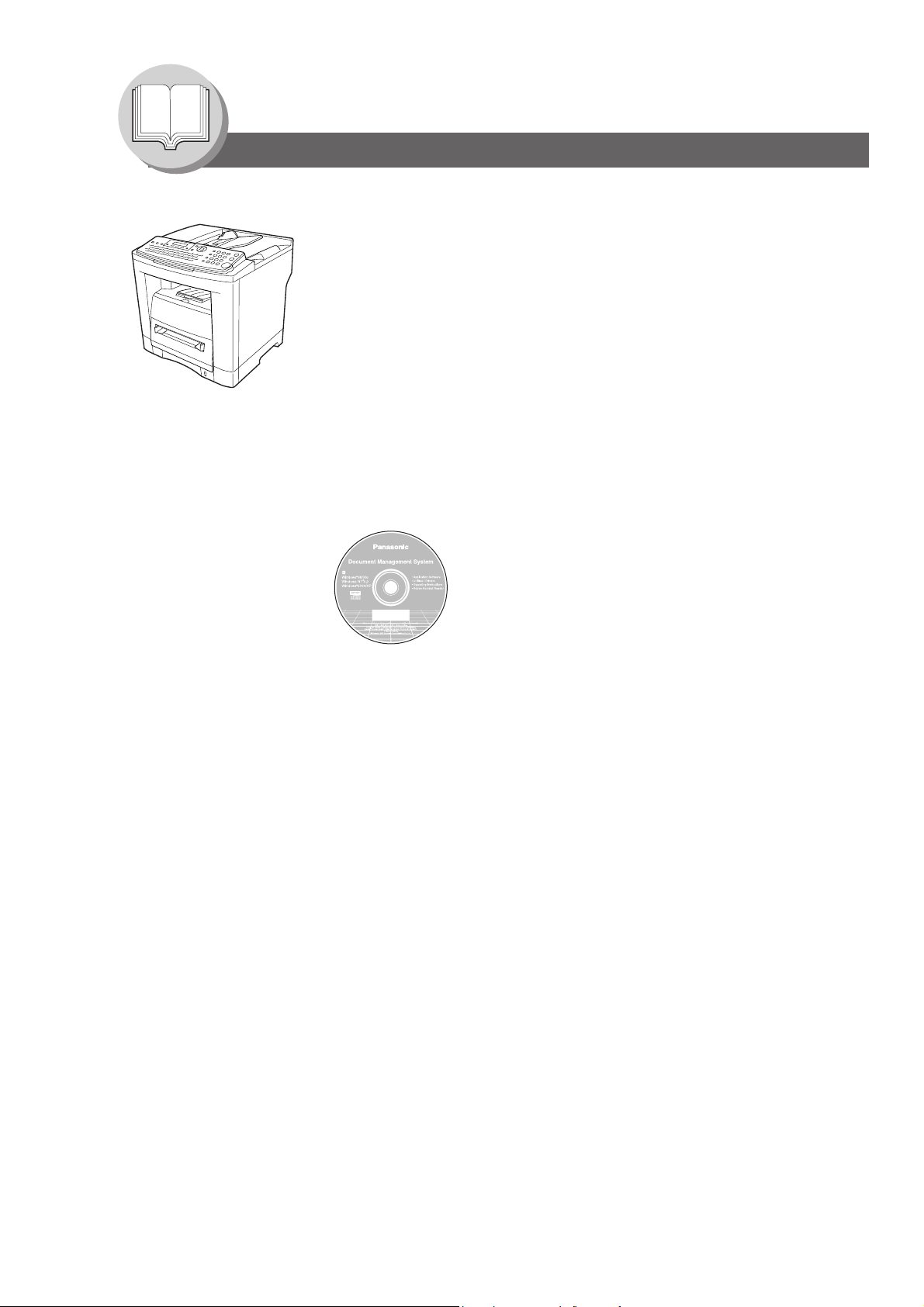
Getting To Know Your Machine
Useful Office Functions
Fax
• Plain Paper High-speed Super G3 compatible Fax with JBIG
compression
Copy
• Copy up to Legal size originals
• Capable of copying text/photos/halftone originals
Email
• Email Function capability when the optional Internet Fax/
Email/Network Scanner Module is installed
Scan or File
• Scanner capability when the optional Internet Fax/Email/
Network Scanner Module is installed
• Scanning resolution up to 600 dpi
Print
• Printer controller standard, Printer resolution 300 or 600 dpi
• PCL printing capability when the optional PCL controller is
installed
Application Software
• Document Manager
• Document Viewer
• Network Scanner
• Utilities
(Network Status Monitor, Address Book Editor,
Network Configuration Editor)
• Panafax Desktop
The following Operating Instructions are included in the CD and refer it for detailed information.
<Facsimile and Copy> Use the information provided on the enclosed CD (Operating Instructions) for
a Facsimile and Copy function requires intervention.
For example:How to send/receive a Fax, make copies, add paper, replace
the toner cartridge, etc.
<Internet Fax/Email and Network Scan>
<Print & Other Advanced Functions> Use the information provided on the enclosed CD (Document Management
Use the information provided on the enclosed CD (Operating Instructions) for
an optional Internet Fax/Email and Network Scan functions.
For example:How to send/receive a Email/Scanned Document(s), or when a
trouble message appears, etc.
System) for Network Printer, Editing Directory Dialing Feature, Device
Settings, Network Status Monitor, and/or Document Management System.
2
Page 3
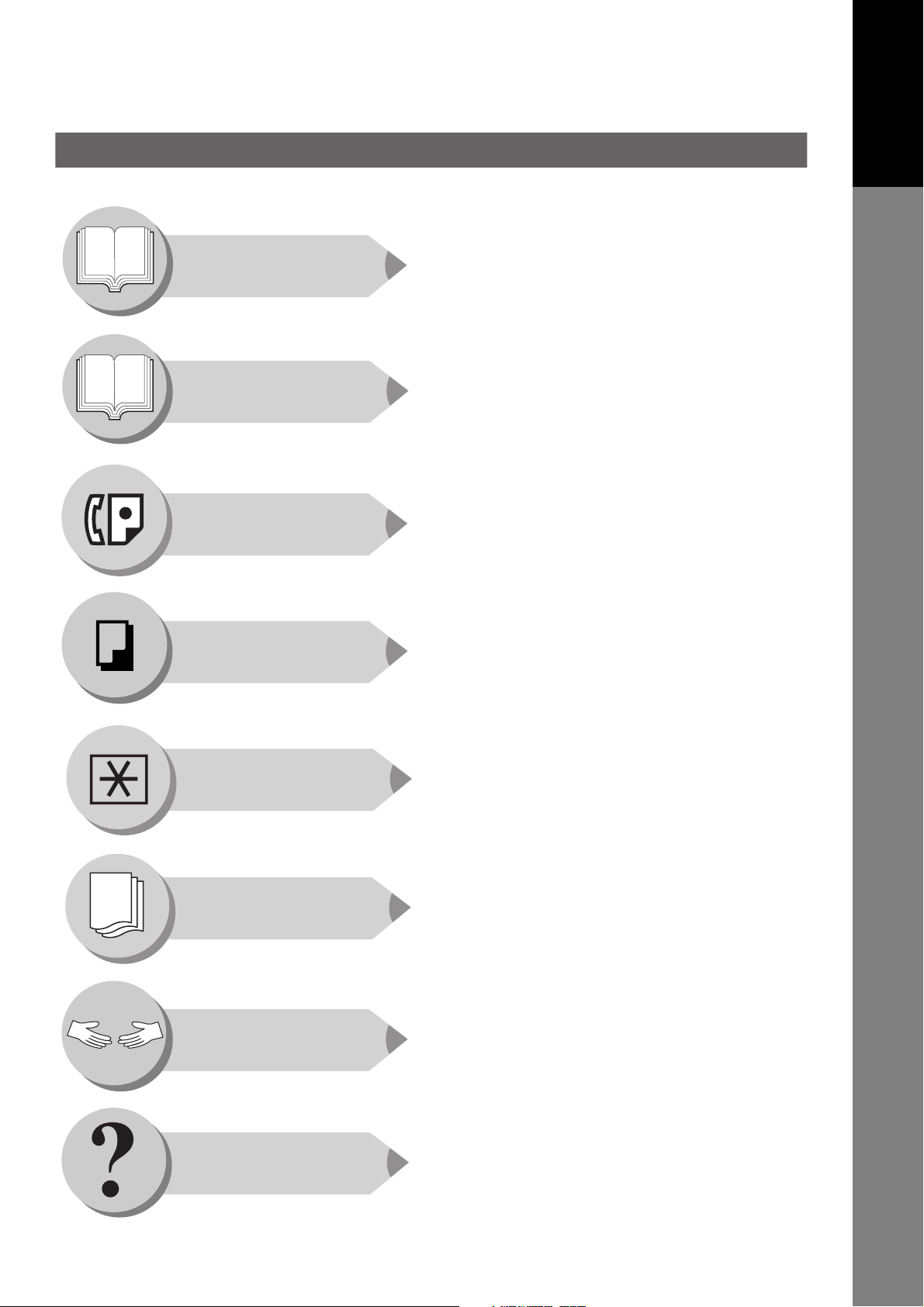
Operating Instructions Outline
Getting To Know
Your Machine
Precautions (See pages 9-19)
Quick Operation Chart, Adding Paper (See pages 22-27)
Problem Solving, Memory Capacity, Replacing Toner
Cartridge, Removing a Misfed Paper, Error Codes
(U Code/J Code) (See pages 27-33)
Your Machine
Getting To Know
Before Starting
Facsimile Features
Copy Features
Setting Your
Machine
Control Panel Key/Indicator Names (See pages 36, 37)
Operating Instructions for facsimile (See pages 38-87)
Operating Instructions for making copies
(See pages 88-93)
Changing the Initial Machine Modes
General, Copier, Printer and Scanner Settings
(See pages 94-121)
Printing Journals
and Lists
Problem Solving
Appendix
Transaction Journal (See pages 122, 123)
Communication Journal (See pages 124, 125)
One-Touch/Abbreviated and Directory Search List
(See pages 126, 127)
Program List (See pages 128, 129)
Fax Parameter List (See pages 130, 131)
Troubleshooting/Machine Care (See pages 132-137)
Set the Date and Time (See page 106)
Replacing the Battery (See page 137)
Specifications, Options and Supplies, etc.
(See pages 138-149)
3
Page 4
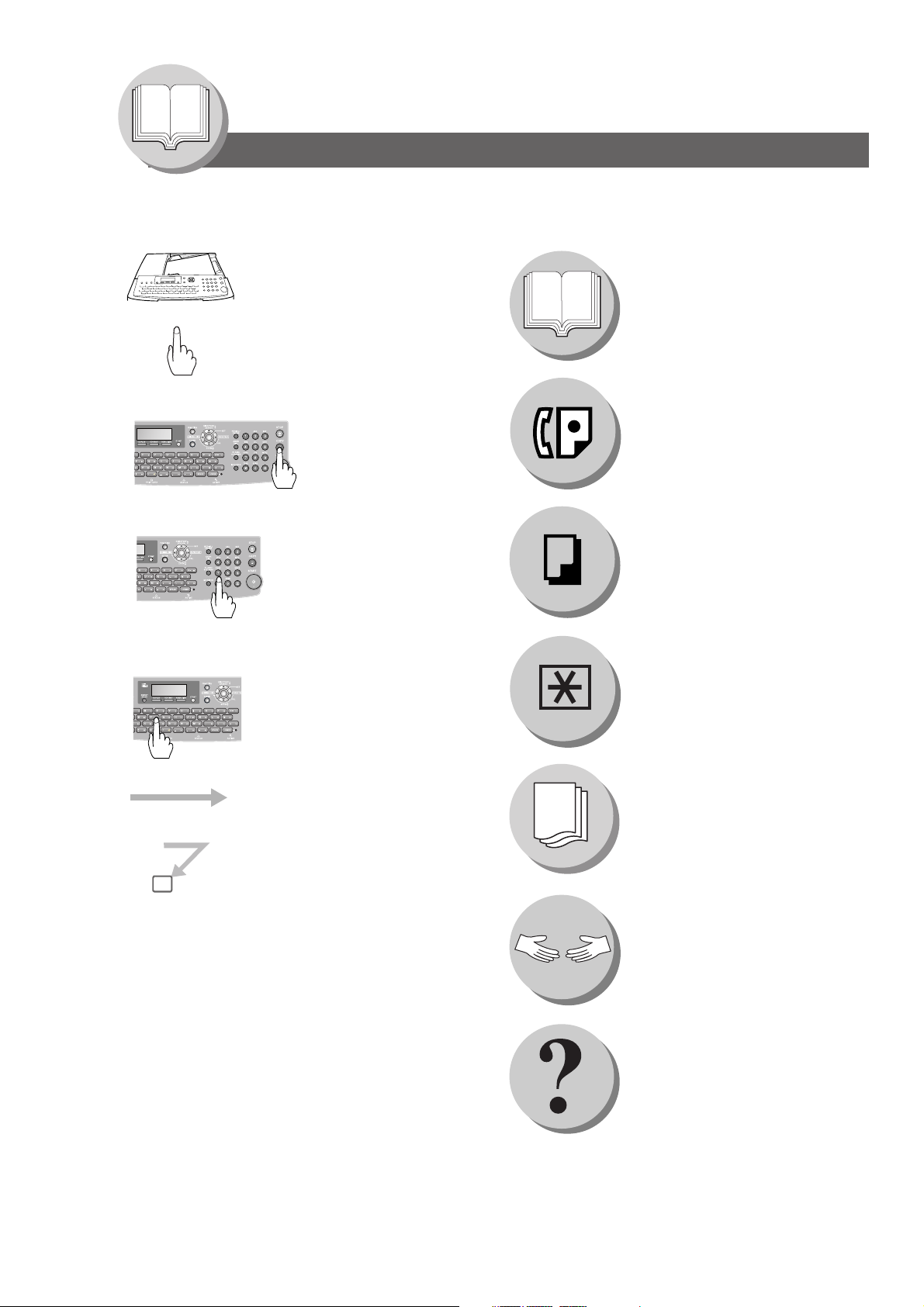
Getting To Know Your Machine
Symbols/Icons
The following Symbols/Icons are used throughout the Operating Instructions.
C
B
A
Place original(s) on the ADF
Press any Key on the Control
Panel
Getting to know your machine
Before starting
Press Key
Input numbers
Dialing, Number of Copies, etc.
Input text with QWERTY keyboard
Station Name, Directory Search, etc.
Go to next step
When sending/receiving
document(s)
When making copies
When setting the machine modes
When printing the journals or lists
4
Go to next step (below)
5
Problem solving
Appendix (Specifications, Index)
Page 5

Getting To Know Your Machine
Table of Contents
Getting To Know Your Machine
Useful Office Functions...................................................................... 2
Operating Instructions Outline.......................................................... 3
Symbols/Icons..................................................................................... 4
Precautions ......................................................................................... 9
For Your Safety.............................................................................. 9
Installation and Relocation Cautions.............................................. 9
Power and Ground Connection Cautions ...................................... 9
Others ............................................................................................ 10
Operating Safeguards.................................................................... 10
Others ............................................................................................ 11
Consumable Safeguards ............................................................... 11
For Your Safety.............................................................................. 12
Supplies ......................................................................................... 12
Installation...................................................................................... 12
Illegal Copies ................................................................................. 12
Ventilation ...................................................................................... 13
Handling......................................................................................... 13
Laser Safety................................................................................... 14
Caution Label................................................................................. 14
FCC Notice for Users in USA......................................................... 16
Notice to Users in Canada ............................................................. 18
Connecting the Cables....................................................................... 20
Directory Search and Quick Name Search....................................... 21
Dual G3 Communication Port with Optional G3
Communication Port Kit..................................................................... 21
Operation Chart................................................................................... 22
Sending Documents....................................................................... 22
To Stop the Transmission .............................................................. 24
Making Copies ............................................................................... 24
Using the ADF................................................................................ 24
Copying onto Transparency Film (OHP),
Thick (Heavy) Paper Stock, etc. (except Thin paper) .................... 25
Adding Paper (Paper Trays: Tray-1 and Tray-2) ........................... 26
Adding Paper (Sheet Bypass)........................................................ 26
Problem Solving............................................................................. 27
Mode Setting ....................................................................................... 34
Using the Functions ....................................................................... 34
Control Panel....................................................................................... 36
Your Machine
Getting To Know
5
Page 6
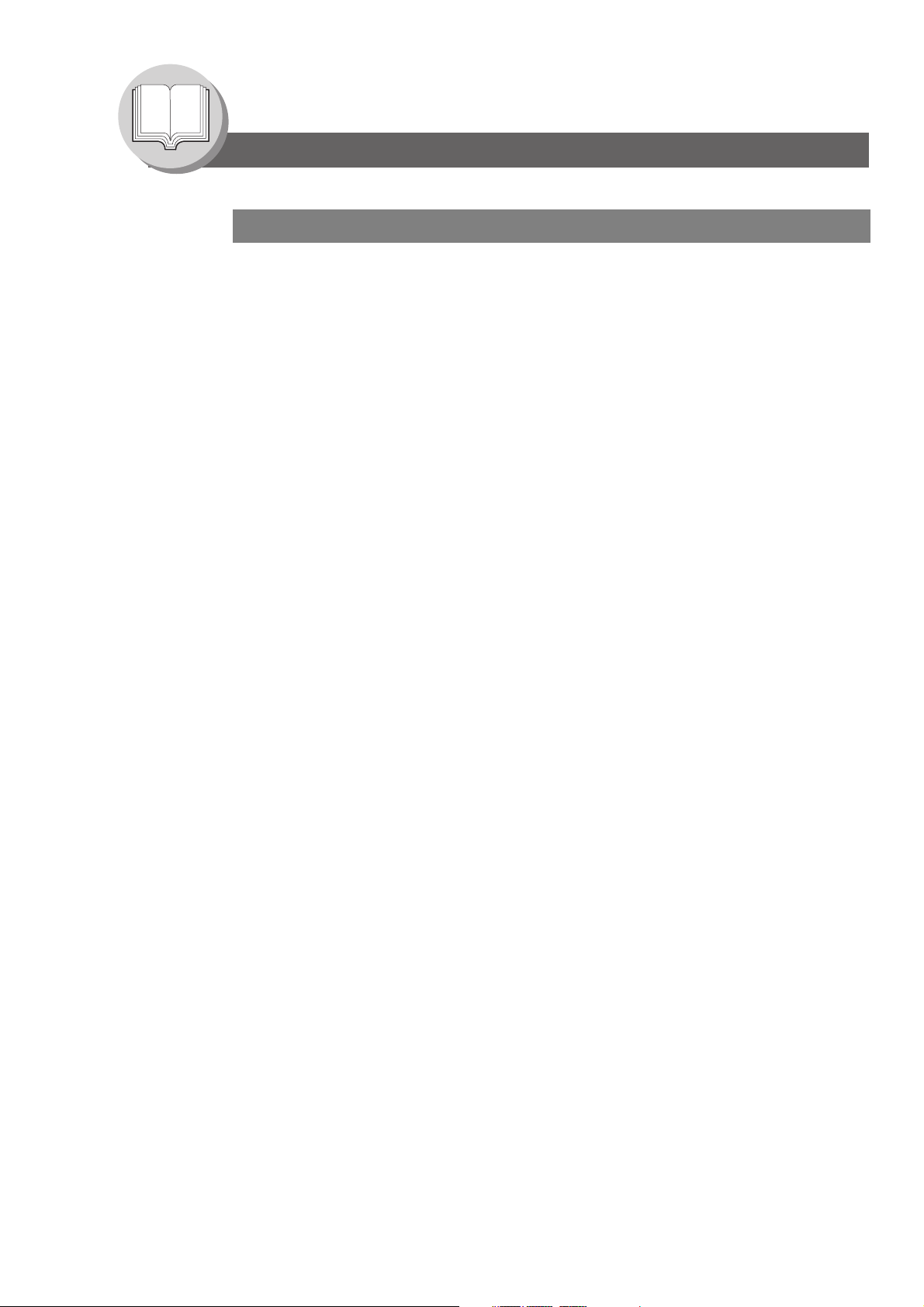
Getting To Know Your Machine
Table of Contents
Facsimile Features
Sending Documents .......................................................................... 38
General Description....................................................................... 38
Memory Transmissions.................................................................. 38
To Stop the Transmission.............................................................. 39
Using One-Touch Dialing............................................................... 40
Redialing the Last Dialed Numbers ............................................... 40
Direct Transmission Reservation
(Priority Transmission Reservation)............................................... 42
Canceling the Direct Transmission Reservation............................ 43
Duplex Sending ............................................................................. 44
On-Hook Dialing ............................................................................ 46
Off-Hook Dialing (Voice Mode Transmission)................................ 46
Receiving Documents........................................................................ 48
Automatic Reception...................................................................... 48
Manual Reception.......................................................................... 48
Substitute Memory Reception........................................................ 48
Print Reduction Setting .................................................................. 48
2-Sided Receiving.......................................................................... 49
Timer Controlled Communications .................................................. 50
General Description....................................................................... 50
Deferred Transmission .................................................................. 50
Deferred Polling............................................................................. 50
Batch Transmission........................................................................... 52
General Description....................................................................... 52
Real-Time Batch Transmission...................................................... 52
Polling ................................................................................................. 54
General Description....................................................................... 54
Preparing to be Polled ................................................................... 54
Poll Documents from Another Station............................................ 56
Program Keys..................................................................................... 58
General Description....................................................................... 58
Setting for Group Dialing ............................................................... 58
Changing the Group Dialing .......................................................... 58
Setting Programmed Communication............................................ 60
Changing the Program Key Setting ............................................... 60
Sub-Addressing ................................................................................. 62
Sending a Fax with Sub-Address .................................................. 62
Setting the Sub-Address into an Address Book............................. 62
Fax Cover Sheet................................................................................. 64
Using the Fax Cover Sheet............................................................ 64
Receive To Memory ........................................................................... 66
Setting RCV To Memory Password ............................................... 66
Setting the RCV To Memory.......................................................... 66
Printing Documents ....................................................................... 66
PIN Code Access................................................................................ 68
General Description....................................................................... 68
Selecting the Access Method (Prefix or Suffix).............................. 68
Dialing with a PIN Code................................................................. 68
6
Page 7
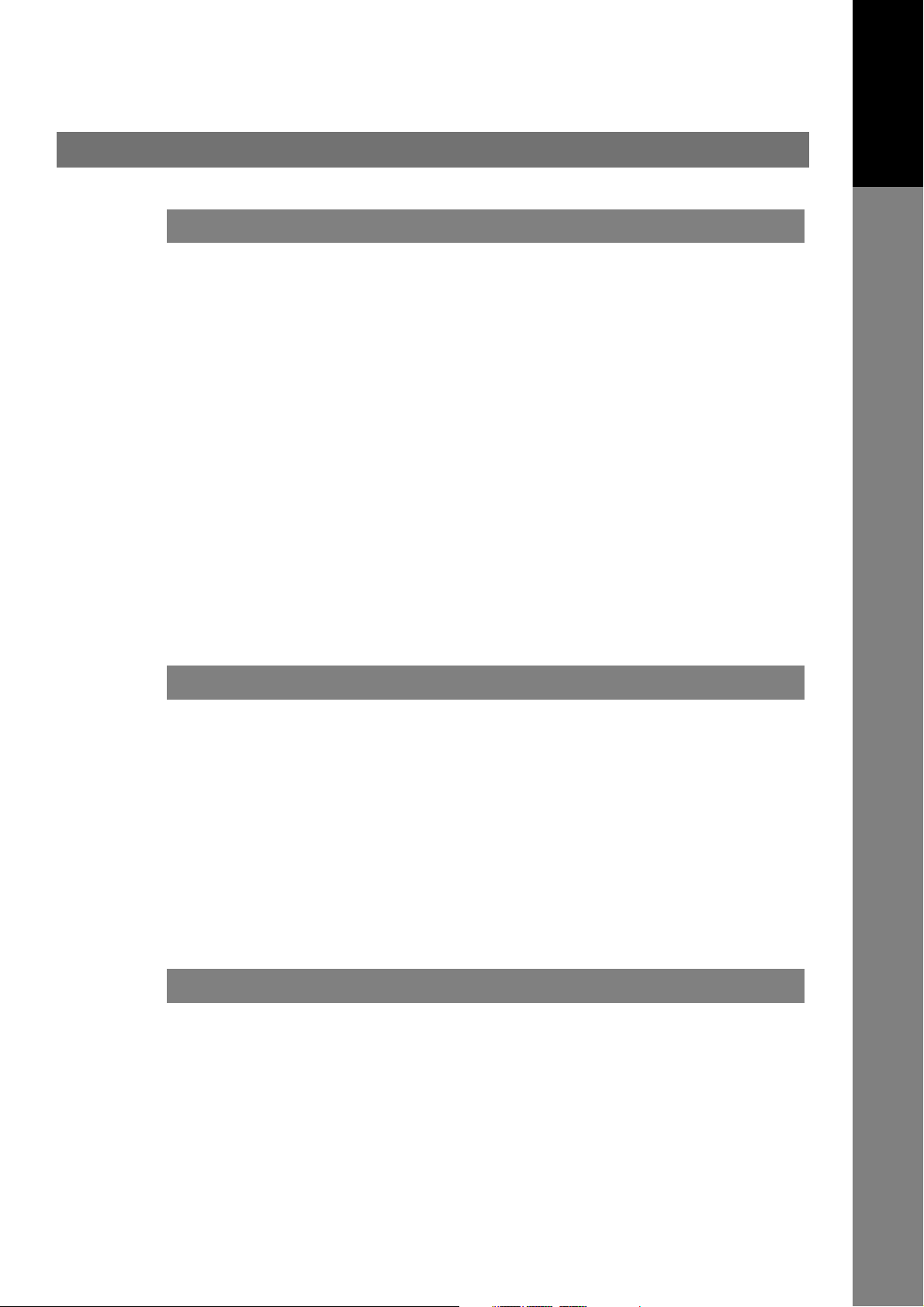
Facsimile Features
Department Code................................................................................ 70
General Description ....................................................................... 70
Setting the Department Code ........................................................ 70
Changing or Erasing the Department Code ................................... 72
Sending Document with Department Code.................................... 72
Printing a Department Code Journal.............................................. 74
Edit File Mode...................................................................................... 76
General Description ....................................................................... 76
Printing or Viewing a List ............................................................... 76
Changing the Start Time or the Station of a File............................ 78
Deleting a File................................................................................ 78
Printing Out a File .......................................................................... 80
Adding Documents into a File ........................................................ 80
Retry an Incomplete File ................................................................ 82
Access Code ....................................................................................... 84
General Description ....................................................................... 84
Setting the Access Code................................................................ 84
Operating FAX with the Access ..................................................... 84
Dial Prefix ............................................................................................ 86
General Description ....................................................................... 86
Setting the Dial Prefix .................................................................... 86
Your Machine
Getting To Know
Copy Features
Basic Copy .......................................................................................... 88
Copying the Same Size Originals (1:1).......................................... 88
Multi-Size Feeding (MIX) ............................................................... 88
Sort Mode ...................................................................................... 88
Copying with Variable or Preset Zoom Ratios ............................... 88
Using the ADF................................................................................ 89
Creative Features................................................................................ 90
12 Copy...................................................................................... 90
22 Copy, 21 Copy .................................................................. 90
Other Features .................................................................................... 92
Changing the Paper Size (Sheet Bypass) ..................................... 92
Energy Saver (Power Saver Mode, Sleep/Shutdown Mode) ......... 92
Setting Your Machine
Adjusting the Volume and Dialing Method (Tone or Pulse)............ 94
Setting the Dialing Method (Tone or Pulse) ................................... 94
Setting the Monitor Volume............................................................ 94
Setting the Ringer Volume ............................................................. 94
7
Page 8

Getting To Know Your Machine
Table of Contents
Setting Your Machine
Programming Auto Dialer.................................................................. 96
General Description....................................................................... 96
Programming Address Book Dialing.............................................. 96
Entering One-Touch Dialing Numbers........................................... 98
Entering Abbreviated Dialing Numbers.......................................... 98
Printing the Directory Sheet........................................................... 100
Address Book Modification ............................................................ 102
Address Book Deletion .................................................................. 102
Changing or Erasing the Settings of the One-Touch/
Abbreviated Dialing Numbers........................................................ 104
User Parameters (For Facsimile) ...................................................... 106
General Description....................................................................... 106
Setting the User Parameters ......................................................... 106
Fax Parameters .................................................................................. 108
General Description....................................................................... 108
Setting the Fax Parameters ........................................................... 108
Copier Parameters ............................................................................. 116
Setting the Copier Parameters ...................................................... 116
Copier Settings .............................................................................. 116
Copier Settings (For Key Operator) ............................................... 117
Changing the Paper Size................................................................... 118
Changing the Paper Size (Paper Tray).......................................... 118
Changing the Original Size ............................................................... 120
Changing the Default Original Size (For Copier) ........................... 120
8
Printing Journals and Lists
Transaction Journal........................................................................... 122
Communication Journal (COMM. JOURNAL).................................. 124
One-Touch/Abbreviated and Directory Search List........................ 126
Program List....................................................................................... 128
Fax Parameter List............................................................................. 130
Problem Solving
Troubleshooting / Maintenance ........................................................ 132
Information Code ............................................................................... 134
Verification Stamp.............................................................................. 137
Verification Stamp.......................................................................... 137
Replacing the Battery .................................................................... 137
Appendix
Specifications..................................................................................... 138
Glossary.............................................................................................. 142
ITU-T Image No. 1............................................................................... 147
Index.................................................................................................... 148
Page 9
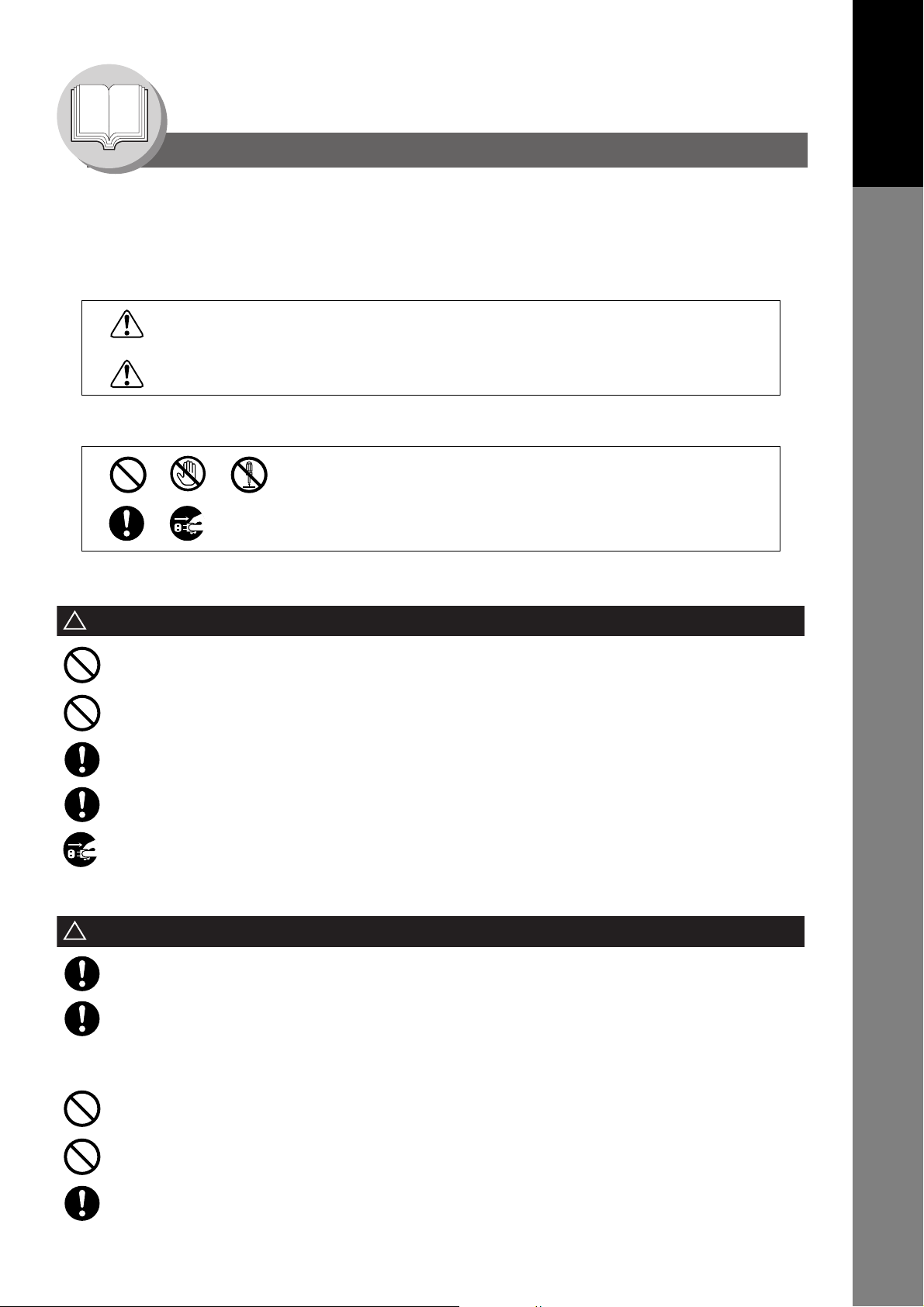
Getting To Know Your Machine
Precautions
For Your Safety
To prevent severe injury and loss of life, read this section carefully before using your machine to ensure proper and safe
operation of your machine.
This section explains the graphic symbols used in this manual.
WAR NIN G:
Denotes a potential hazard that could result in serious injury or death.
CAUTION:
Denotes hazards that could result in minor injury or damage to the machine.
This section also explains the graphic symbols used in this manual.
These symbols are used to alert operators to a specific operating procedure
that must not be performed.
These symbols are used to alert operators to a specific operating procedure
that must be emphasized in order to operate the machine safely.
Your Machine
Getting To Know
Installation and Relocation Cautions
CAUTION
!
Do not place the machine near heaters or volatile, flammable, or combustible materials such as curtains that
may catch fire.
Do not place the machine in a hot, humid, dusty or poorly ventilated environment.
Prolonged exposure to these adverse conditions can cause fire or electric shocks.
Place the machine on a level and sturdy surface that can withstand a weight of 48.5 lb (22 kg). If tilted, the
machine may tip-over and cause injuries.
When relocating the machine, contact your authorized Panasonic dealer.
When moving the machine, be sure to unplug the power cord from the outlet. If the machine is moved with the
power cord attached, it can cause damage to the cord which could result in fire or electric shock.
Power and Ground Connection Cautions
WARNING
!
Ensure that the plug connection is free of dust. In a damp environment, a contaminated connector can draw a
significant amount of current that can generate heat and eventually cause fire over an extended period of time.
Always use the power cord provided with your machine. When an extension power cord is required, always use
a properly rated cord.
120 V/15 A
If you use a cord with an unspecified current rating, the machine or plug may emit smoke or become hot to the
touch externally.
Do not attempt to rework, pull, bend, chafe or otherwise damage the power cord. Do not place a heavy object
on the cord. A damaged cord can cause fire or electric shocks.
Never touch a power cord with wet hands. Danger of electric shock exists.
If the power cord is broken or insulated wires are exposed, contact your authorized Panasonic dealer for a
replacement. Using a damaged cord can cause fire or electric shocks.
9
Page 10
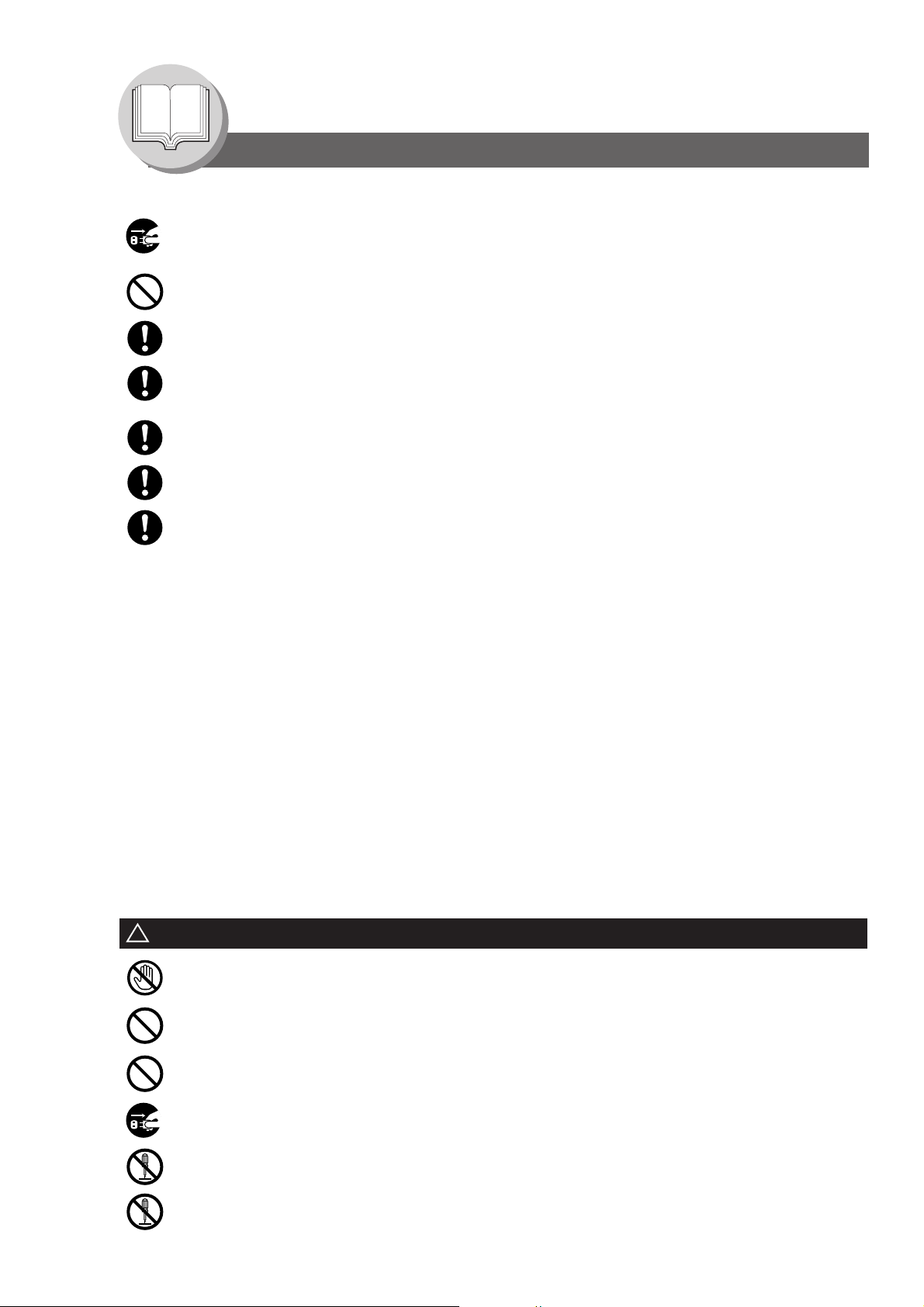
Getting To Know Your Machine
Precautions
Stop operation immediately if your machine produces smoke, excessive heat, unusual noise, or smell, or if
water is spilt onto the machine. These conditions can cause fire. Immediately switch Off and unplug the
machine, and contact your authorized Panasonic dealer.
Do not disconnect or reconnect the machine while it is on. Disconnecting a live connector can deform the plug
and cause fire.
When disconnecting the machine, grasp the plug instead of the cord. Forcibly pulling on a cord can damage it
and cause fire or electric shock.
When the machine is not used over an extended period of time, switch it Off and unplug it. If an unused
machine is left connected to a power source for a long period, degraded insulation can cause electric shocks,
current leakage or fire.
Be sure to switch Off and unplug the machine before accessing the interior of the machine for cleaning,
maintenance or fault clearance. Access to a live machine's interior can cause electric shock.
Be sure to switch Off and unplug the machine before accessing the interior of the machine for accessing
interface cables, maintenance or fault clearance. Access to a live machine's interior can cause electric shock.
Once a month, unplug the machine and check the power cord for the following. If you notice any unusual
condition, contact your authorized Panasonic dealer.
The power cord is plugged firmly into the receptacle.
The plug is not excessively heated, rusted, or bent.
The plug and receptacle are free of dust.
The cord is not cracked or frayed.
Others
The machine has a built-in circuit for protection against lightning-induced surge current. However, if lightning strikes in
your neighborhood, switch Off the machine. Disconnect the power cord from the machine and reconnect only when the
lightning has stopped.
If you notice flickering or distorted images or noises on your audio-visual units, your machine may be causing radio
interference. Switch it Off and if the interference disappears, the machine is the cause of the radio interference.
Perform the following procedure until the interference is corrected.
Move the machine and the TV and/or radio away from each other.
Reposition or reorient the machine and the TV and/or radio.
Unplug the machine, TV and/or radio, and replug them into outlets that operate on different circuits.
Reorient the TV and/or radio antennas and cables until the interference stops. For an outdoor antenna, ask your
local electrician for support.
Use a coaxial cable antenna.
Operating Safeguards
WARNING
!
Do not touch areas where these caution labels are attached to the surface may be very hot, and cause severe
burns.
Do not place any liquid container such as a vase or coffee cup on the machine. Spilt water can cause fire or
shock hazard.
Do not place any metal parts such as staples or clips on the machine. If metal and flammable parts get into the
machine, they can short-circuit internal components, and cause fire or electric shocks.
10
If debris (metal or liquid) gets into the machine, switch Off and unplug the machine. Contact your authorized
Panasonic dealer. Operating a debris-contaminated machine can cause fire or electric shock.
Never open or remove machine covers that are secured with screws unless specifically instructed in the
"Operating Instructions". A high-voltage component can cause electric shocks.
Do not try to alter the machine configuration or modify any parts. An unauthorized modification can cause
smoke or fire.
Page 11
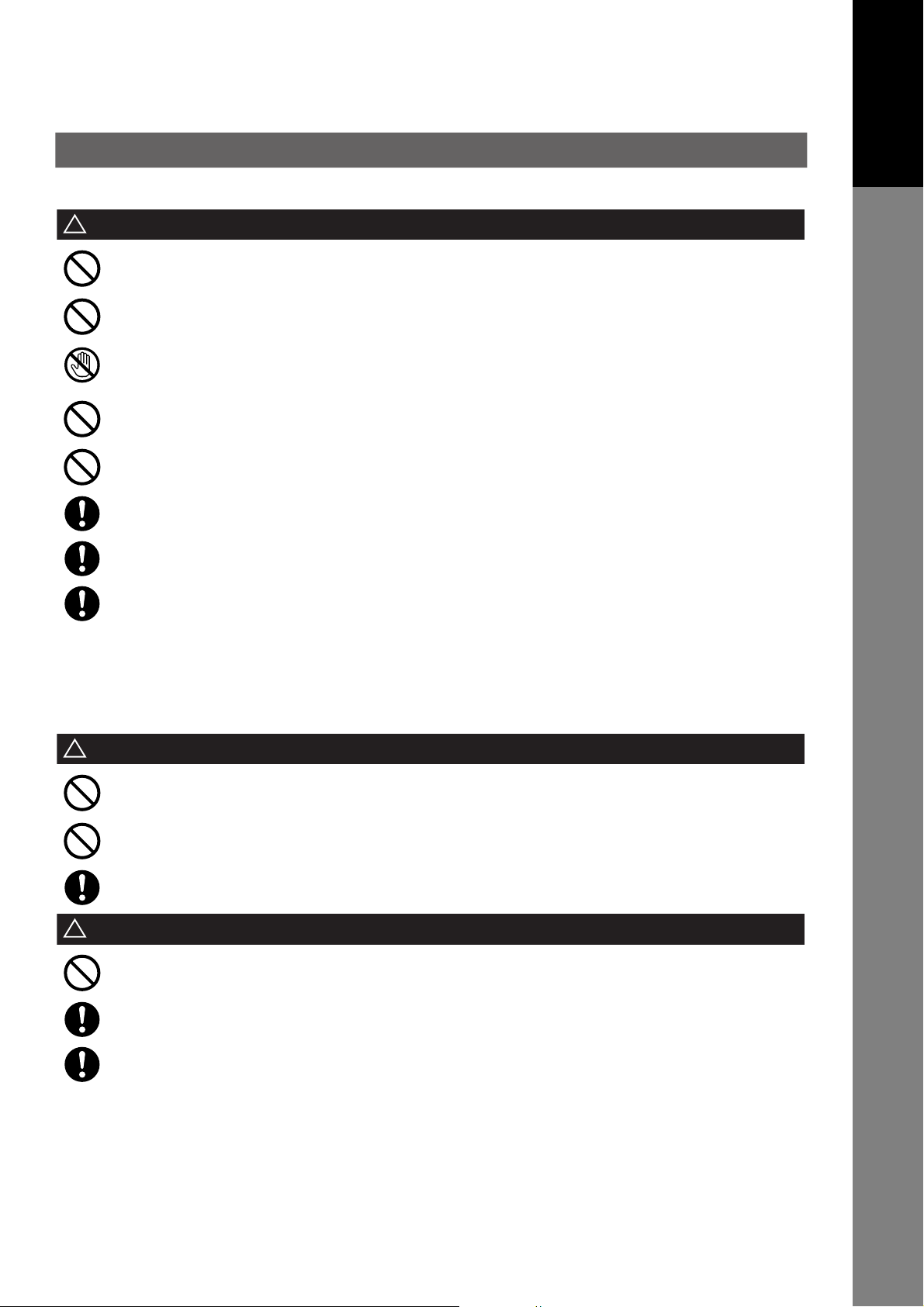
CAUTION
!
Do not place a magnet near the safety switch of the machine. A magnet can activate the machine accidentally,
resulting in injuries.
Do not use a highly flammable spray or solvent near the machine. It can cause fire.
Never touch a labelled area found on or near the heat roller. You can get burnt. If a sheet of paper is wrapped
around the heat roller, do not try to remove it yourself to avoid injuries or burns. Switch Off the machine
immediately, and contact your authorized Panasonic dealer.
Do not use conductive paper, e.g. folding paper, carbonic paper and coated paper. When a paper jam occurs,
they can cause a short circuit and fire.
Do not place any heavy object on the machine. An off-balance machine can tip-over or the heavy object can
fall, causing damage and/or injuries.
Keep the room ventilated when using the machine for an extended period of time to minimize the ozone density
in the air.
Pull out paper trays slowly to prevent injuries.
Your Machine
Getting To Know
When removing jammed paper, make sure that no pieces of torn paper are left in the machine. A piece of paper
remaining in the machine can cause fire. If a sheet of paper is wrapped around the heat roller, or when clearing
a jammed paper that is difficult or impossible to see, do not try to remove it by yourself. Doing so can cause
injuries or burns. Switch Off the machine immediately, and contact your authorized Panasonic dealer.
Others
When clearing a paper jam or other fault, follow the appropriate procedure given in the Operating Instructions.
Consumable Safeguards
WARNING
!
Never throw a toner cartridge into an open flame. Toner remaining in the cartridge can cause an explosion and
you can get burnt.
Never throw toner or a waste toner container or a toner cartridge into an open flame. It can cause an explosion
and you can get burnt.
Keep button batteries/verification stamp out of the reach of children. If a button battery/stamp is swallowed
accidentally, get medical treatment immediately.
CAUTION
!
Never heat the drum cartridge, or scratch its surface. A heated or scratched drum can be hazardous to your
health.
Be sure to use the specified type of batteries only.
Ensure that batteries are installed with correct polarity. Incorrectly installed batteries can burst or leak, resulting
in spillage or injuries.
11
Page 12
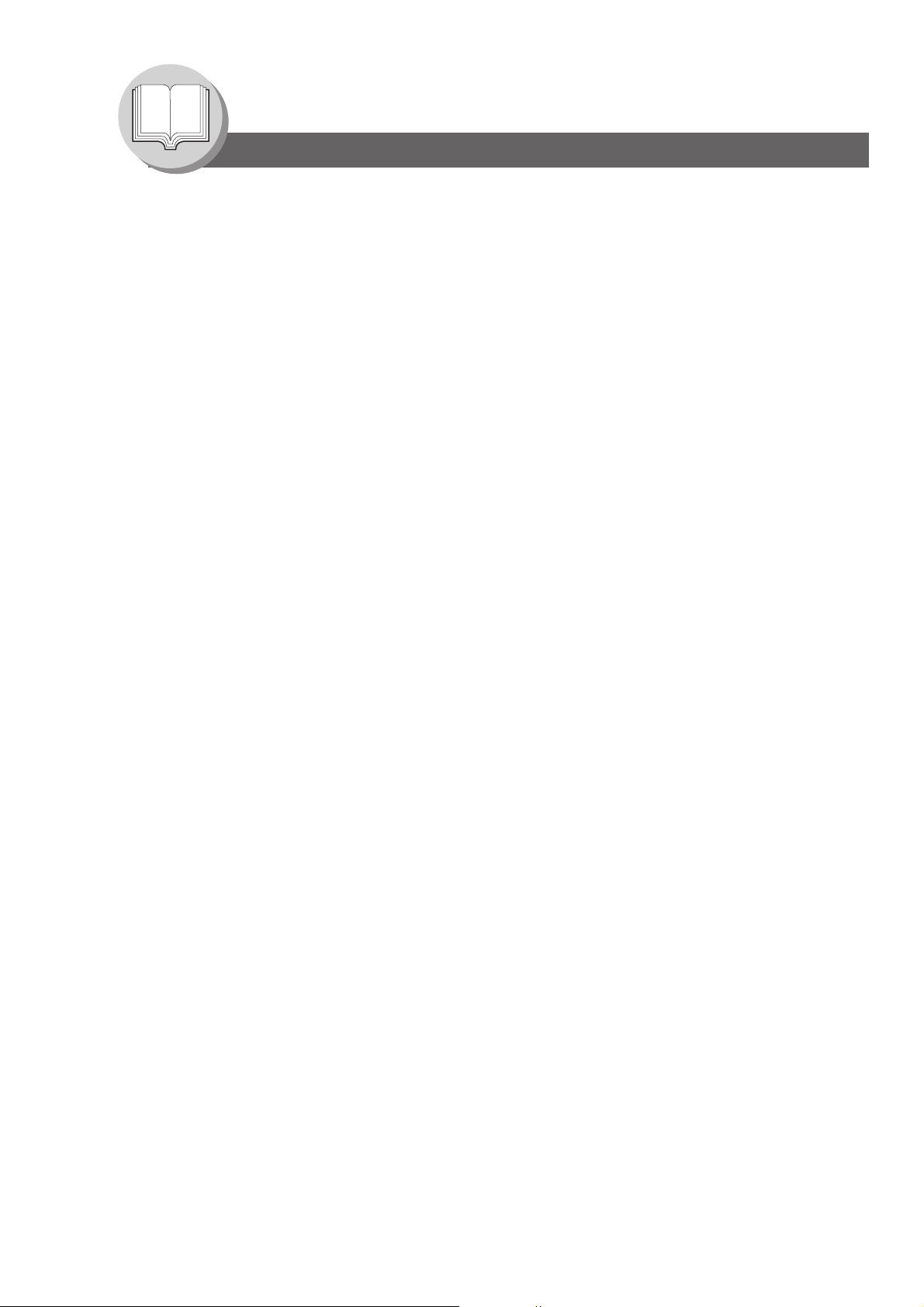
Getting To Know Your Machine
Precautions
For Your Safety
The maximum power consumption is 1000 W.
A properly wired (grounded), dedicated, 15A, 120V AC outlet is required. Do not use an extension cord.
The power cord on this machine must be used to disconnect the main power.
Please ensure that the machine is installed near a wall outlet and is easily accessible.
Caution Note: Unplug the power cord from the wall outlet before removing covers.
Supplies
Store the Toner Cartridge and paper in cool areas with low humidity.
Panasonic recommends using high quality 16 - 28 lb paper (Sheet Bypass: 16 - 44 lb), using an inferior paper may
cause excessive paper curl, requiring you to empty out the Output Tray more often to avoid paper jams.
For optimum performance, it is recommended that only Panasonic Brand supplies are used in the machine.
Certain types of transparency film may not be compatible and may damage your machine.
Consult with an authorized Panasonic dealer for advice regarding non-standard paper types.
(Panasonic has tested "3M CG3300" transparency film and found it to be compatible.)
Use of other than genuine Panasonic supplies can damage the printer. Be sure to use only genuine Panasonic Toner
Cartridge (UG-5530) designed for optimum performance.
Average yield for the UG-5530 is approximately 5,000 pages (5% coverage).
Note: Average yield is based on 5% coverage of the printable area with repetitive printing of 10 pages (Letter/A4 size,
single side printing, default density). The yield of a Toner Cartridge varies depending on the coverage,
temperature, humidity, media, etc. Therefore, the average yield cannot be guaranteed. Continuously printing 10%
coverage of printable area will reduce the yield of the Toner Cartridge to about half as compared to 5% coverage
printing. The maximum yield of the Toner Cartridge will not exceed 6,000 pages.
Installation
The machine should not be installed in areas with the following conditions:
Extremely high or low temperature and humidity.
Ambient conditions:
Temperature: 50 – 86 °F
Relative humidity: 30 – 80 %
Where temperature and humidity can change rapidly, causing condensation.
Direct exposure to sunlight. Directly in the air conditioning flow.
In areas of high dust concentration. In areas of poor ventilation.
In areas with chemical fume concentration. In areas with extreme vibration.
With unstable or uneven conditions (floors, etc.).
Illegal Copies
It is unlawful to make copies of certain documents.
Copying certain documents may be illegal in your country. Penalties of fines and/or imprisonment may be imposed on
those found guilty. The following are examples of items that may be illegal to copy in your country.
Currency
Bank notes and checks
Bank and government bonds and securities
Passports and identification cards
Copyright material or trademarks without the consent of the owner
Postage stamps and other negotiable instruments
12
This list is not inclusive and no liability is assumed for either its completeness or accuracy.
In case of doubt, contact your legal counsel.
Notice:
Install your machine near a supervised area to prevent illegal copies from being made.
Page 13
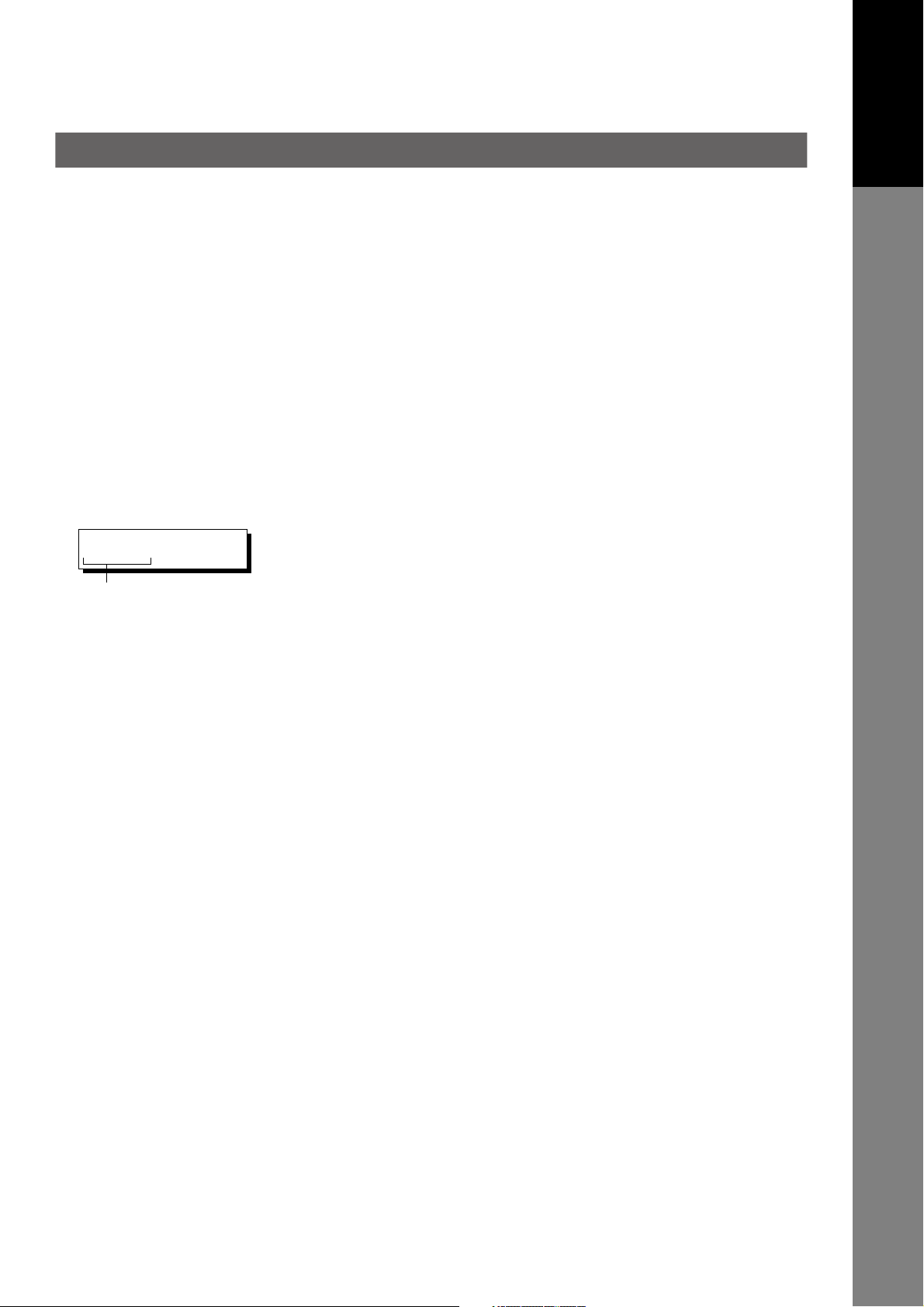
Ventilation
The machine should be installed in a well-ventilated area to minimize the ozone density in the air.
Handling
Do not turn the Power Switch Off or open the Front Cover during copying/printing.
Energy Saver Mode Notice
When using the Printer Function (USB Local and Network Connections), we recommend that you leave the Energy
Saver Mode in the initial factory default setting (Sleep mode).
Key Operator Password
The Initial Machine Modes can be checked or changed with the Function Modes, however, these modes require
the Key Operator Password.
For Key Operator: When setting up this machine, please consult with your authorized Panasonic dealer, and
decide on the Key Operator Password together, then record it and keep it in a safe place for
future reference.
Dept. (DEPARTMENT) Code
(See page 92)
Your Machine
Getting To Know
INPUT DEPT. CODE
********
1 to 8-digit
Number of Copies
The maximum number of copies is up to 999 (3 digit with keypad). During the copy mode, if you input 4-8 digit
numbers, they will be interpreted as being a phone number and displayed on the LCD, then the machine will switch to
the Fax mode.
Auto Reset Timer
As the initial setting for Auto Reset Time is 1 minute, selected operation mode returns to default operation mode (Fax)
after 1 minute, if you wish to change this Auto Reset Time, set to Fax Parameter No.121. (See pages 113).
When the Department Counter function is set up, the Dept. (Department) Code input
screen is displayed on the LCD Display. A registered Department Code (1 to 8-digit) is
required to gain access to each secured function, or the secured Fax/Scanner
function(s) cannot be used. Please consult with the Key Operator regarding the
Department Code(s) for the desired function.
Procedures:
(1) Input a registered department code (1 to 8-digit).
(2) Press the SET or START Key.
13
Page 14
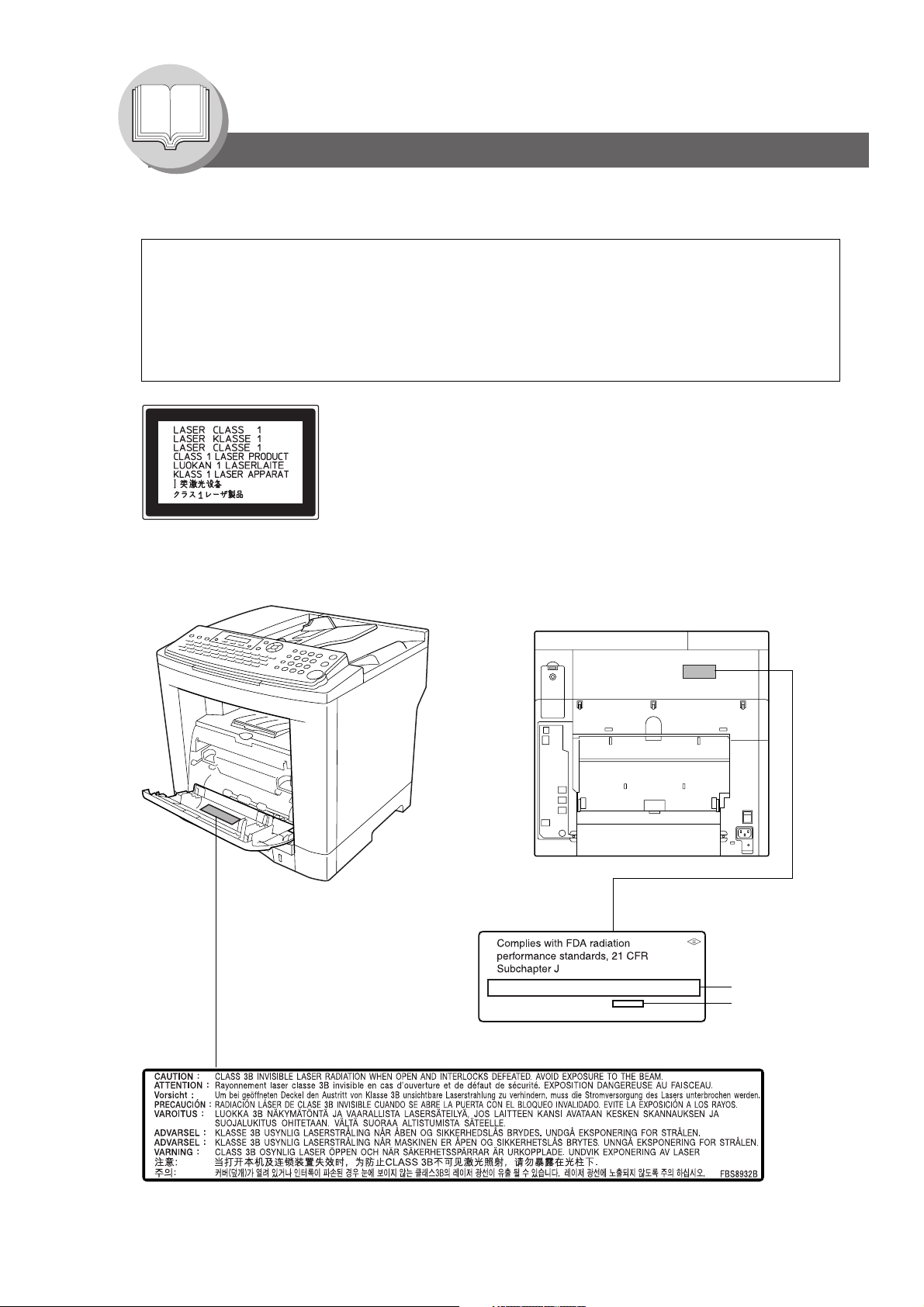
Getting To Know Your Machine
Precautions
Laser Safety
LASER SAFETY
This machine employs a laser. Only qualified service personnel should attempt to service this device due to
possible eye injury.
CAUTION:
USE OF CONTROLS, ADJUSTMENTS OR PERFORMANCE PROCEDURES OTHER THAN THOSE
SPECIFIED HEREIN MAY RESULT IN HAZARDOUS RADIATION EXPOSURE.
Caution Label
Manufacturer's
Name and Address
Factory ID
14
Page 15
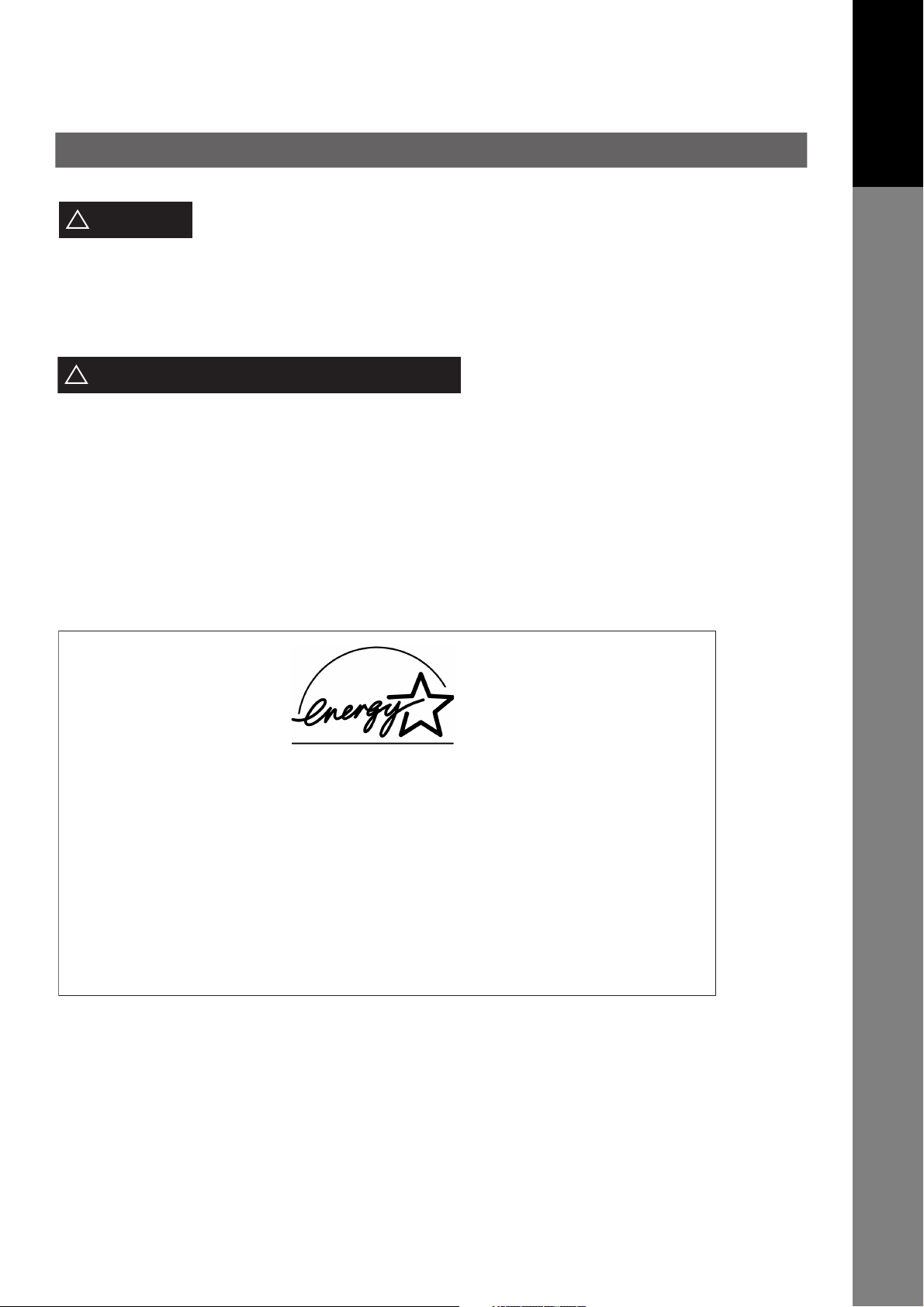
Your Machine
Getting To Know
CAUTION
!
•TO REDUCE THE RISK OF SHOCK OR FIRE, USE ONLY NO. 26 AWG OR LARGER TELEPHONE LINE CABLE.
•DISCONNECT ALL POWER TO THE MACHINE BEFORE COVER(S) ARE REMOVED. REPLACE THE COVER(S)
BEFORE THE MACHINE IS RE-ENERGIZED.
IMPORTANT SAFETY INSTRUCTIONS
!
When using your telephone equipment, basic safety precautions should always be followed to reduce the risk of fire,
electric shock and injury to persons, including the following:
•DO NOT USE THIS PRODUCT NEAR WATER, FOR EXAMPLE, NEAR A BATH TUB, WASH BOWL, KITCHEN SINK
OR LAUNDRY TUB, IN A WET BASEMENT OR NEAR A SWIMMING POOL.
•AVOID USING A TELEPHONE (OTHER THAN A CORDLESS TYPE) DURING AN ELECTRICAL STORM. THERE
MAY BE A REMOTE RISK OF ELECTRIC SHOCK FROM LIGHTNING.
•DO NOT USE THE TELEPHONE TO REPORT A GAS LEAK IN THE VICINITY OF THE LEAK.
SAVE THESE INSTRUCTIONS.
Denotes hazards that could result in minor injury or damage to the machine.
As an ENERGY STA R
meets the
E
NERGY STA R
®
Partner, Panasonic has determined that this product
®
guidelines for energy efficiency.
This voluntary program specifies certain energy consumption and usage
standards. This product will automatically "power down" after a specified
period of non-use. The use of this
E
NERGY STA R
®
compliant product will
reduce energy consumption and ultimately benefit the environment.
The default functions can be adjusted depending on your office requirements.
Please ask your Authorized Panasonic dealer for more details.
15
Page 16

Getting To Know Your Machine
Precautions
FCC Notice for Users in USA
WARNING
!
This equipment has been tested and found to comply with the limits for a Class B digital device, pursuant to
Part 15 of the FCC Rules. These limits are designed to provide reasonable protection against harmful
interference in a residential installation. This equipment generates, uses and can radiate radio frequency
energy and, if not installed and used in accordance with the instructions, may cause harmful interference to
radio communications. However, there is no guarantee that interference will not occur in a particular
installation. If this equipment does cause harmful interference to radio or television reception, which can be
determined by turning the equipment off and on, the user is encouraged to try to correct the interference by
one of the following measures:
1. Reorient or relocate the receiving antenna.
2. Relocate the fax machine with respect to receiver or other equipment.
3. Connect the fax machine into outlet on a circuit different from that to which the receiver is connected.
4. Consult the dealer or an experienced radio/TV technician for help.
Warning: To assure continued compliance, use only USB shielded interface cable when connecting this
product to host computer. Also, any changes or modifications not expressly approved by the
party responsible for compliance could void the user's authority to operate this equipment.
This device complies with Part 15 of the FCC Rules. Operation is subject to the following two conditions:
(1)This device may not cause harmful interference, and
(2) this device must accept any interference received, including interference that may cause undesired
operation.
Responsible Party: Matsushita Electric Corporation of America
One Panasonic Way, Secaucus, NJ 07094
FCC Inquiries Only: Panasonic Digital Document Company/Technical Support Department
Two Panasonic Way, Secaucus, NJ 07094
1-800-225-5329 (see Note below)
Email: consumerproducts@panasonic.com
Note: For Technical Support, please contact your Authorized Panasonic dealer.
This equipment complies with Part 68 of the FCC rules and the requirements adopted by the ACTA.
On the rear panel of this equipment is a label that contains, among other information, a product
identifier in the format US:AAAEQ##TXXXX. If requested, this number must be provided to the
telephone company.
Ask your telephone company or installer to install the jack suitable for your device if such is not available.
A plug and jack used to connect this equipment to the premises wiring and telephone network must comply
with the applicable FCC Part 68 rules and requirements adopted by the ACTA. A compliant telephone cord
and modular plug is provided with this product. It is designed to be connected to a compatible modular jack
that is also compliant. See installation instructions for details.
The REN is used to determine the number of devices that may be connected to a telephone line. Excessive
RENs on a telephone line may result in the devices not ringing in response to an incoming call. In most but
not all areas, the sum of RENs should not exceed five (5.0). To be certain of the number of devices that
may be connected to a line, as determined by the total RENs, contact the local telephone company. The
REN for this product is part of the product identifier that has the format US:AAAEQ##TXXXX. The digits
represented by ## are the REN without a decimal point (e.g., 03 is a REN of 0.3).
16
If your telephone equipment causes harm to the telephone network, the Telephone Company may discontinue
your service temporarily. If possible, they will notify you in advance. But if advance notice isn't practical, you
will be notified as soon as possible. You will be informed of your right to file a complaint with FCC.
Page 17
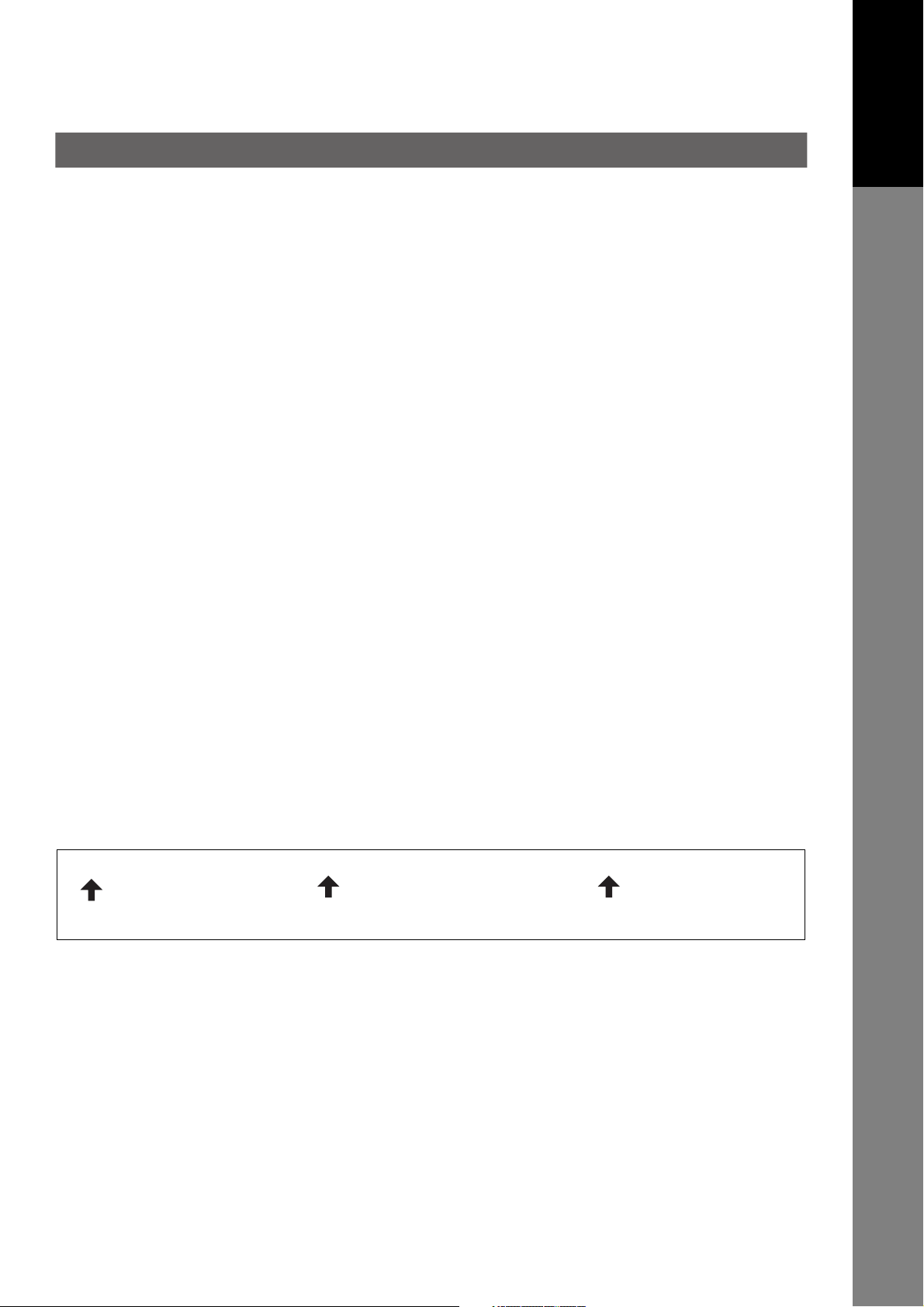
see_P17
Your telephone company may make changes in it's facilities, equipment, operations or procedures that
could affect the proper functioning of your equipment. If they do, you will be notified in advance to give you
an opportunity to maintain uninterrupted telephone service.
If you experience trouble with this telephone equipment, please contact the manufacturer's authorized
service agency for information on obtaining service or repairs. The telephone company may ask that you
disconnect this equipment from the network until the problem has been corrected or until you are sure that
the equipment is not malfunctioning.
The optional Handset Kit is hearing aid compatible.
For protection against the risk of electric shock, always disconnect all cables from the wall outlet before
servicing, modifying or installing the equipment.
This equipment may not be used on coin service provided by the telephone company nor connected to
party lines. Connection to party line service is subject to state tariffs. (Contact the state public utility
commission, public service commission or corporation commission for information.)
If your home has specially wired alarm equipment connected to the telephone line, ensure the installation of
this equipment does not disable your alarm equipment. If you have questions about what will disable alarm
equipment, consult your company or a qualified installer.
Your Machine
Getting To Know
The Telephone Consumer Protection Act of 1991 makes it unlawful for any person to use a computer or
other electronic device to send any message via telephone facsimile machine unless such message clearly
contains in a margin at the top or bottom of each transmitted page or on the first page of transmission the
following information:
1. Date and Time of transmission
2. Identification of either business, business entity or individual sending the message
3. Telephone number of either the sending machine, business entity or individual.
In order to program this information into your facsimile machine, you should refer to page 106 in this
Operating Instructions to complete the steps.
Example of Header Format (DATE and TIME, LOGO, ID Number setting)
MMM-dd-yyyy 09:00 PANASONIC 201 348 7000 P.001/005
1) Date and Time 2) LOGO 3) ID Number
17
Page 18

Getting To Know Your Machine
Precautions
Notice to Users in Canada
NOTICE
Before installing this equipment, users should ensure that it is permissible to be connected to the facilities
of the local telecommunications company. The equipment must also be installed using an acceptable
method of connection. The customer should be aware that compliance with the above conditions may not
prevent degradation of service in some situations.
Repairs to this equipment should be made by an authorized Canadian maintenance facility designated by
supplier. Any repairs or alterations made by the user to this equipment, or equipment malfunctions, may
give the telecommunications company cause to request the user to disconnect the equipment.
Users should ensure for their own protection that the electrical ground connections of the power utility,
telephone lines and internal metallic water pipe system, if present, are connected together. This precaution
may be particularly important in rural areas.
CAUTION
!
Users should not attempt to make such connections themselves, but should contact the appropriate electric
inspection authority, or electrician, as appropriate.
NOTICE
This equipment meets the applicable Industry Canada Terminal Equipment Technical Specifications. This
is confirmed by the registration number. The abbreviation, IC, before the registration number signifies that
registration was performed based on a Declaration of Conformity indicating that Industry Canada Technical
Specifications were met. It does not imply that Industry Canada approved the equipment.
On the rear panel of this equipment is a label that contains, among other information, the Registration
Number and Ringer Equivalence Number (REN) for this equipment.
The REN assigned to each terminal equipment provides an indication of the maximum number of terminals
allowed to be connected to a telephone interface. The termination on an interface may consist of any
combination of devices subject only to the requirement that the sum of the Ringer Equivalence Numbers of
all devices does not exceed five.
18
Page 19

Avis
Avant d'installer ce matériel, l'utilisateur doit s'assurer qu'il est permis de le raccorder aux installations de
l'entreprise locale de télécommunication. Le matériel doit également être installé en suivant une méthode
acceptée de raccordement. L'abonné ne doit pas oublier qu'il est possible que la conformité aux conditions
énoncées ci-dessus n'empêche pas la dégradation du service dans certaines situations.
Les réparations de ce matériel doivent être effectuées par un centre d'entretien canadien autorisé désigné
par le fournisseur. La compagnie de télécommunications peut demander à l'utilisateur de débrancher un
appareil à la suite de réparations ou de modifications effectuées par l'utilisateur ou à cause de mauvais
fonctionnement.
Pour sa propre protection, l'utilisateur doit s'assurer que tous les fils de mise à la terre de la source
d'énergie électrique, des lignes téléphoniques et des canalisations d'eau métalliques, s'il y en a, sont
raccordé ensemble. Cette précaution est particulièrement importante dans les régions rurales.
Avertissement
!
L'utilisateur ne doit pas tenter de faire ces raccordements lui-même; il doit avoir recours à un service
d'inspection des installations électriques, ou à un électricien, selon le cas.
Your Machine
Getting To Know
Avis
Le présent matériel est conforme aux spécifications techniques d’Industrie Canada applicables au matériel
terminal. Cette conformité est confirmée par le numéro d’enregistrement. Le sigle IC, placé devant le
numéro d’enregistrement, signifie que l’enregistrement s’est effectué conformément à une déclaration de
conformité et indique que les spécifications techniques d’Industrie Canada ont été respectées. Il n’implique
pas qu’Industrie Canada a approuvé le materiel.
Sur le panneau arrière de cet appareil se trouve une étiquette, sur laquelle est indiqué, entre autres, le
numéro d’enregistrement et le Numéro d’Equivalence de Sonnerie (REN) pour cet appareil.
L’IES assigné à chaque dispositif terminal indique le nombre maximal de terminaux qui peuvent être
raccordés à une interface téléphonique. La terminaison d’une interface peut consister en une combinaison
quelconque de dispositifs, à la seule condition que la somme d’indices d’équivalence de la sonnerie de
tous les dispositifs n’excède pas 5.
END_P19
19
Page 20
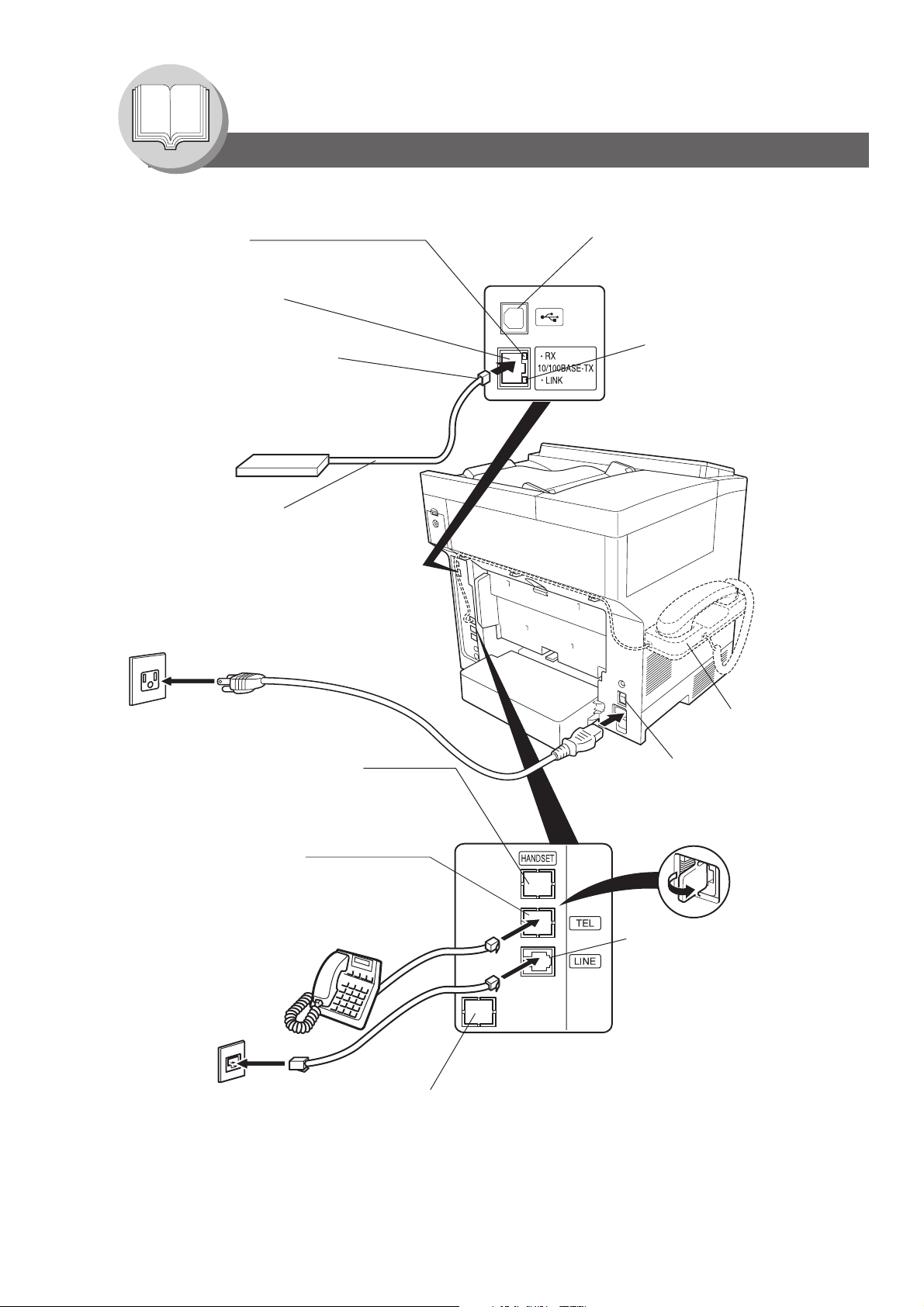
Getting To Know Your Machine
Connecting the Cables
ACTIVITY Lamp
Blinks when there is data
traffic on the LAN.
LAN Connection Jack
(10BASE-T/100BASE-TX)
LAN Cable
(10BASE-T/100BASE-TX Cable)
Insert the plug until a click is heard.
(LAN cable is not included with the product.)
Purchase a Category 5 Cable, compliant with
EIA/TIA 568-A-5 standard.
10BASE-T/100BASE-TX Ethernet Hub
Ethernet LAN
(10BASE-T/100BASE-TX
Cable Not included)
Power Cord (Included)
USB Port
See Operating Instructions
(For Document Management
System and Printer)
LINK Lamp
Illuminates when connected
to the LAN.
Lamp will not turn ON if LAN
cable is defective (contains
breaks).
Optional Telephone Handset Jack
Connect the Telephone Line Cable from the
Optional Handset Kit into the HANDSET
jack on the back of the machine.
External Telephone Jack
You can connect an additional standard
single line telephone to the machine.
To connect a telephone,
remove the protective tab on the TEL jack.
RJ-11C
Telephone Jack
Optional Handset Kit
(UE-403171)
Power Switch
After connecting all Cables and
Power Cord, turn the Power Switch
on the back of the machine
to the ON ( I ) position.
Telephone Line Jack
Plug one end of the Telephone
Line Cable into the telephone
jack supplied by the telephone
company and the other end into
the LINE jack on the back of
the machine.
(Refer to the Dialing Method. See
page 94.)
Optional 2nd Telephone Line Jack
(Optional G3 Communication Port Kit (UE-407026) is required.)
20
Page 21
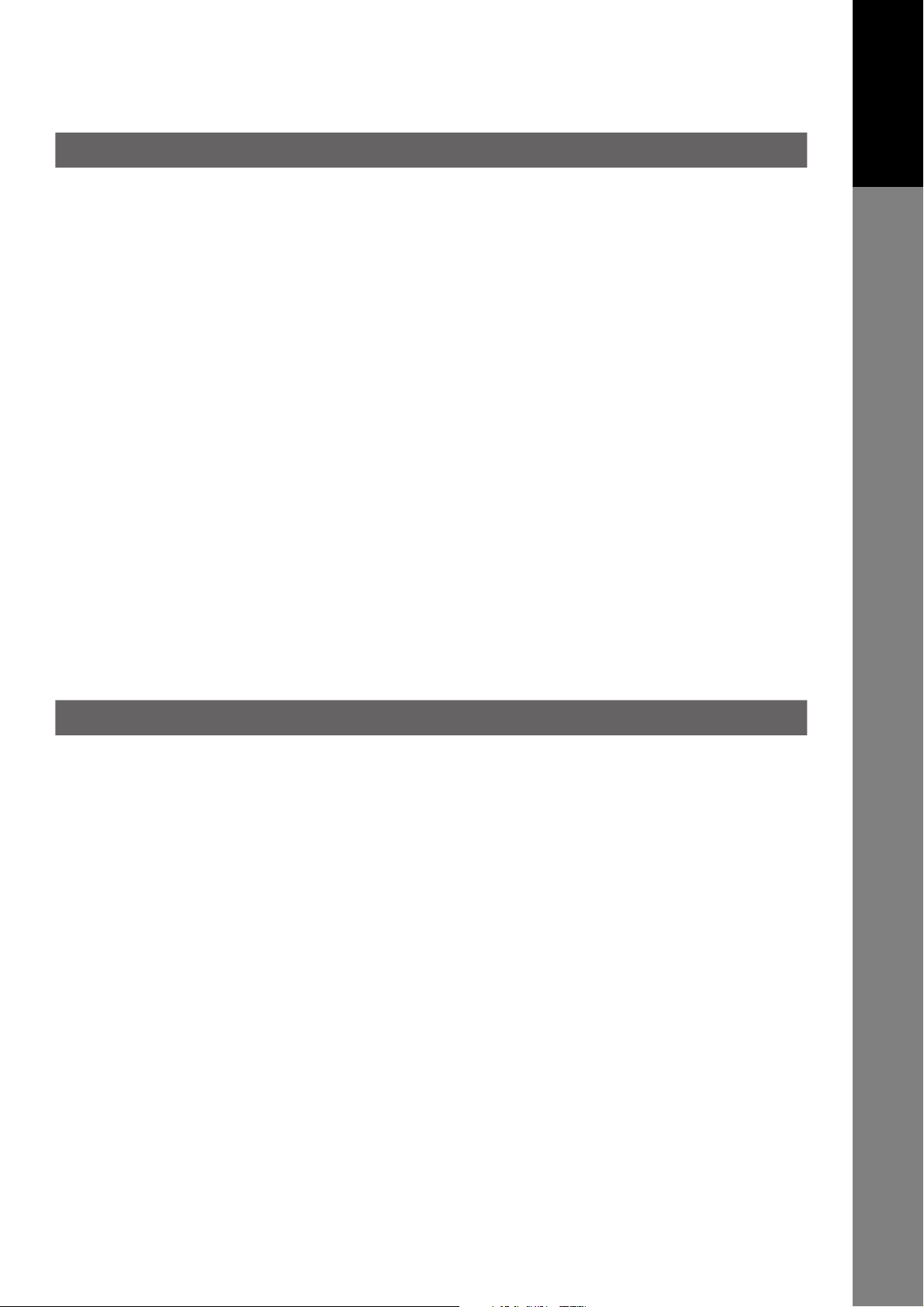
Directory Search and Quick Name Search
"Directory Search" function works with the following database to run the search for fax phone numbers and email
addresses by name.
• LDAP Directory Server on your local area network
• Your machine's Auto-Dialer (Address Book or One-Touch/ABBR.)
If your machine is programmed with your LDAP server's address (see the User Parameters (Internet Parameters) section
in Operating Instructions (For Internet Fax/Email and Network Scan Functions)) "Directory Search" runs the search with
LDAP database first, and then search within the Auto-Dialer. If LDAP server is not programmed only the Auto-Dialer will be
searched.
"Directory Search" allows the entry of multiple letters from the QWERTY keyboard to narrow down the search to quickly
find the name off the large database such as LDAP server or the optional 1,000-station Auto-Dialer.
"Quick Name Search" function works with the machine's Auto-Dialer only. Simply by pressing the first letter of your
searching name repeatedly, the names beginning with that letter appear one by one in the LCD display. This may be much
easier and quicker to find your searching station than using One-Touch/ABBR. auto-dialer.
Your Machine
Getting To Know
This also works to find the programmed communications such as Group Dialing, Differed Transmission and so on by
name.
Dual G3 Communication Port with Optional G3 Communication Port Kit
The optional G3 Communication Port maximizes the benefit of your machineís high-speed Super G3 communication by
providing you with a dual line communication capability. Itís like having two faxes in one. Each line can be used
independently by taking advantage of simultaneous transmission/reception or one line can be utilized exclusively for
transmission and the other for reception. Either way, the waiting time to perform Multi-Transmissions will be reduced in
half.
You must set the Dialing Method (Tone or Pulse) for each port when you use first. (See page 94)
By the default the machine selects the available telephone line for transmission automatically. To change the Home
position of the Telephone Line Selection to either Line-1 or Line-2, change the Fax Parameter No. 88 (XMT
RESTRICTION) accordingly. (See page
112)
21
Page 22

Getting To Know Your Machine
Operation Chart
Sending Documents
1
*Hold the center of the guides
Face Up
C
B
A
Original Guides*
Adjust to the
original's width.
Quick Name Search Dialing (see Note 2)
3a
(When Fax Parameter No. 119 is set to "2:Quick Name Search", See
page 112.)
Enter the first letter of the
name you wish to search
repeatedly until it is shown on
the LCD display.
Ex: "S"
One-Touch/ABBR. Dialing (see Note 2)
3b
(When Fax Parameter No. 119 is set to "1:One-Touch", See page 112.)
Max. 100 pages
(Letter size originals)
(See page 24)
when adjusting the width.
NOTE:
1.You must not try to send/scan an
original shorter than 4.7 inches (120
mm). See page 24 "Using the ADF".
Original Size:
Invoice - Legal
SALES 3
5551234
SALES 2
5551234
SALES
5551234
(See Note 4)
ENTER STATION(S)
THEN PRESS START 00%
Make sure that the above message
is shown on the display.
If not, press the STOP key.
+
or
(See page 40)
Manual Number Dialing (Up to 50 Stations)
3c
Telephone
Number
+
Directory Search Dialing
3d
Enter the first letter(s) of the
name you wish to search.
Ex: "SA"
+ ABBR No.
(3-digit)
ENTER LETTER (s)
SA
[100]SALES 3
5551234
[005]SALES 2
5551234
[001]SALES
5551234
(See Note 4)
+
22
Page 23

Your Machine
Getting To Know
2
Select the desired Transmission
setting.
(See the column on the right)
(
4
You can send the same
document(s) to multiple stations.
Multiple stations can be selected by
the Step 3a (3b), 3c and/or 3d, and
then pressing .
The document(s) is stored into
memory with a file number. Then starts
sending the document(s).
START
3a
or
3b
and/or
3c
and/or
3d
Quick Name Search Dialing
One-Touch/ABBR. Dialing)
Manual Number Dialing
Directory Search Dialing
Transmission Settings
Adjusting the Contrast of
scanned image data by
pressing cursor keys ( / ).
Lighter Normal Darker
CONTRAST
- [ ] +
(See Note 3)
STANDARD for standard originals
FINE for detailed originals
S-FINE for finer detailed originals
600 dpi for 600 dpi detailed originals
HALFTONE (FINE)
for photo originals with Fine
Resolution
HALFTONE (S-FINE)
for photo originals with S-Fine
Resolution
HALFTONE (600 dpi)
for photo originals with 600 dpi
Resolution
Verification Stamp
ON : The light is lit.
OFF : The light is off.
Dialing No. Indication Sample
When Fax Parameter No. 119 is set to "1:OneTouch". (See page 112.)
<ABBR No.>
[001]SALES
5551234
NOTE
<One-Touch>
<01 >SALES
5551234
When Fax Parameter No. 119 is set to
"2:Quick Name Search". (See page 112.)
SALES
5551234
1. If your machine sounds an alarm (pi-pi-pi) in Step 3 above, this indicates that the Dialer is Full
(More than 50 transmission job reservations have been already reserved).
2. Auto Dialer (Address Book/One-Touch/ABBR.) is only available when stations are registered.
(See page
3. When transmitting at S-Fine or 600 dpi, there is a possibility that printing quality may
deteriorate at the remote station due to its reception capability. If this occurs, re-send with
Direct Transmission or use "Fine" Resolution.
4. You can search for another name starting with the same character by scrolling with the Cursor
Keys (
96, 98)
/ ).
:Upper Side
:Lower Side
23
Page 24
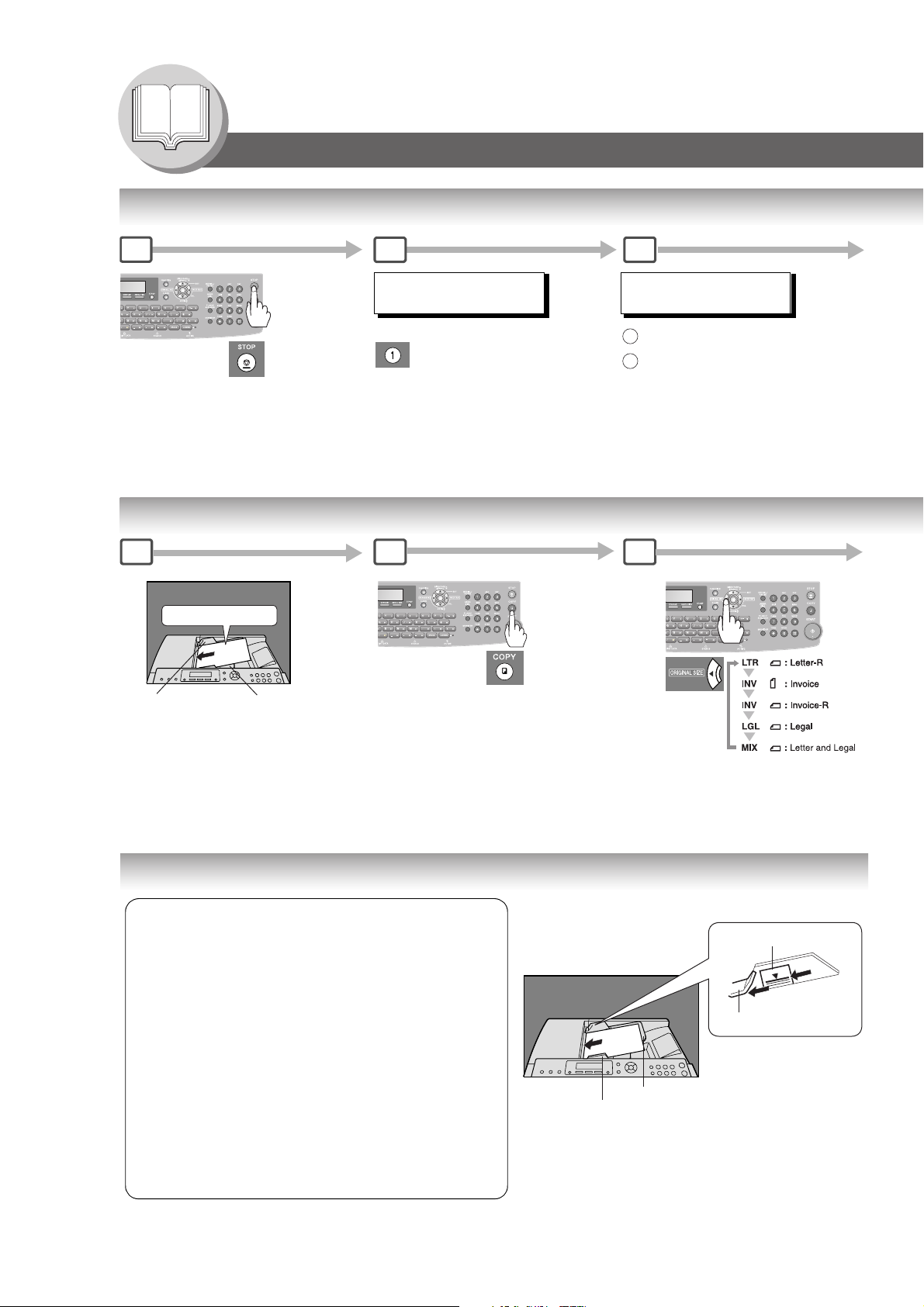
Getting To Know Your Machine
Operation Chart
To Stop the Transmission
1
NOTE: To select the Comm. Journal printout condition, change the
setting of Fax Parameter No. 12. (See page 110)
Making Copies
1
Face Up
C
B
A
Original Guides*
Adjust to the
original's width.
*Hold the center of the guides
when adjusting the width.
Original Size: Invoice - Legal
Max. 100 pages
(Letter size originals)
2 3
COMMUNICATION STOP ?
1:YES 2:NO
2
NOTE:
1.The default original size is "LETTER".
If you use the Multi-Size Feeding function,
change the default original size to "MIX" in the Copier Settings (For Key
Operator), Parameter No. 13 (ORIGINAL SIZE). (See page 117)
2.This function is available only when the optional Tray-2 is installed and
both Legal and Letter-R size papers are loaded in Tray-1 and Tray-2
respectively.
SAVE AS INCOMP.FILE?
1:YES 2:NO
: Save the file.
1
: Delete the file.
2
• If FAX Parameter No. 31
(Incomplete File Save)
to
"Valid" ( See Pag e 111).
• To retry an Incomplete File,
see page 82.
is set
3
Original Size
24
Using the ADF
Originals that cannot be used
• Post Cards, Drawing Papers, Transparencies,
Labelling Papers, Heavyweight Papers, Thin Art Papers,
Film, Thermal papers
Inappropriate Originals
• Paper with a smooth surface such as glossy and coated
papers
• Originals with a Lead Edge that is ripped, creased,
folded, punched, or glued
• Mix-sized Originals (except a combination of Legal and
Letter)
• Post-it Notes
• Pressure sensitive or carbon backed papers
• Paper with excessive curl
• Stapled originals
• Freshly printed copies from a laser printer
• Originals with fresh White-Out (Liquid paper correction
fluid)
Upper Limit Indicator
B
Upper Limit Guide (B)
C
B
A
ADF Tray
Original Guides
Adjust to the original's width.
NOTE:
You must not try to send/scan an original shorter
than 4.7 inches (120 mm).
Set the originals up to the
upper limit indicator (A)
and guide (B)
(A)
A
Page 25
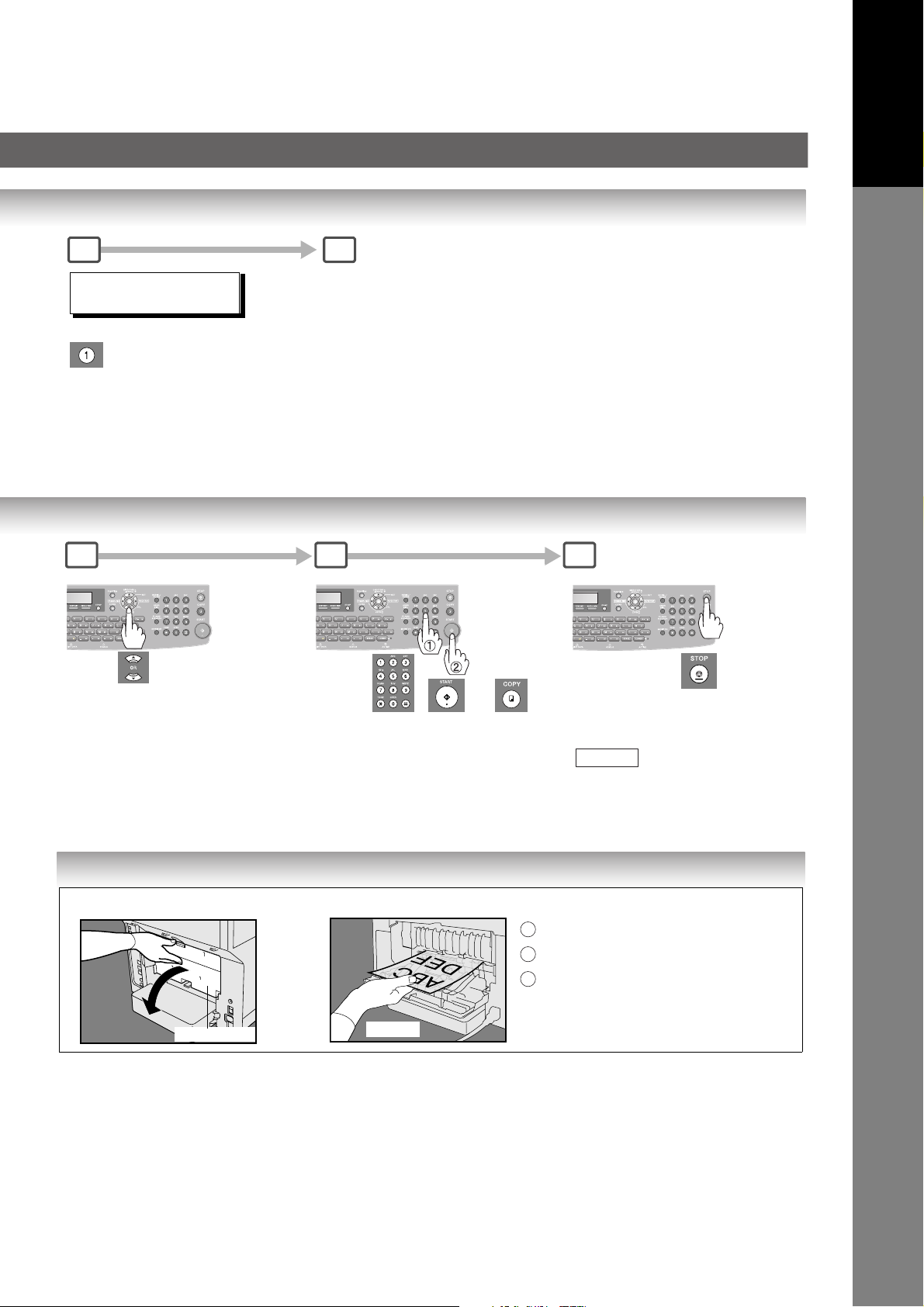
4 5
Your Machine
Getting To Know
PRINT COMM. JOURNAL?
1:YES 2:NO
Print Communication
Journal
(COMM.JOURNAL)
4 5
Number of
Copy Ratio
(See page 88)
Copies
(Max. 999)
Stop the transmission.
6
or
NOTE:
When the desired copy size
paper is not loaded in the
paper tray(s), use the Sheet
Bypass (see page 92).
Copying onto Transparency Film (OHP), Thick (Heavy) Paper Stock, etc. (except Thin paper)
Before Pressing the Start Key Making Copies
Open the Rear Cover.
1
Catch the ejected copy (do not pull).
2
Close the Rear Cover.
3
NOTE:
Rear Cover
Catch
Do not open the Rear Cover when copying
Thin paper as it may cause a paper jam.
STOP
standby.
to return to
25
Page 26

Getting To Know Your Machine
Operation Chart
Adding Paper (Paper Trays: Tray-1 and Tray-2)
1 2
For Tray-1
Paper Tray
For Tray-2 (Option)
The Paper Level Indicator (Orange) moves down
as paper level declines, warning you that the
paper is running out.
Tray-1 Max. Level Indicator
Full
NOTE: When "ADD PAPER" message appears on
Empty
the display, either Tray-1 or Tray-2 has run
out of paper or is not closed firmly (See
page 33). Replenish the paper in the tray(s)
or ensure that the tray(s) are closed.
Adding Paper (Sheet Bypass)
Copying on Special Paper, etc.
Feed 1 sheet of paper at a time.
1
Paper Weight: 16 – 44 lb
Adjust the width guides.
2
Incorrect adjustment may cause the paper to
wrinkle, misfed or skew.
NOTE: For envelope printing details refer to the Panasonic-
DMS Operating Instructions manual included on the
CD.
Tray-2 Max. Level Indicator
21
Printing Side Up
Do not press Start until the LCD display
indicates "Paper Size" plus an "✽"
Press the "✽" key to select another
size. (See page 92).
26
Page 27

Your Machine
Getting To Know
3
For Tray-1
Load Paper : Printing Side Down
Paper Weight
1-Sided Copy : 16 – 28 lb
2-Sided Copy : 20 – 24 lb
Paper Capacity : 250 Sheets (20 lb)
For Tray-2
Load Paper : Printing Side Down
Paper Weight
1-Sided Copy : 16 – 28 lb
2-Sided Copy : 20 – 24 lb
Paper Capacity : 550 Sheets (20 lb)
Problem Solving
NOTE:
1) Feeding paper into the Sheet Bypass at the
same time when the copying/printing has started
and paper is feeding from either Tray 1 or Tray 2,
will show "REMOVE MISFED PAPER J00"
message on the LCD display. When this occurs,
remove the paper from the Sheet Bypass to reset
the jam indication then resume copying/printing.
2) Do not leave a paper in the Sheet Bypass as
paper jam indication may display.
Firmly close the Paper Tray.
NOTE:
1. To prevent paper jams or other
problems, adjust the paper guides
(Length & Width) when adding paper
Paper Tray-1
Paper Tray-2
into the tray.
2. When changing the paper size, See
page 118.
3. Make sure that the paper is set
properly and that it does not exceed
the Tray-1/Tray-2 Max. Level
Indicator.
Adding Paper
Replacing Toner Cartridge (See page 28)
Removing a Misfed Paper (See page 30)
U## (User Error Code) (See page 32)
J## (Jam Error Code) (See page 32)
E## (Machine Error Code)
(Call your authorized Panasonic dealer)
Maximum Copies Limitation (See page 33)
27
Page 28

Getting To Know Your Machine
Operation Chart
Problem Solving
Replacing Toner Cartridge
Low Toner message will follow this progression:
(Order the Toner Cartridge using the Order Form (See Note below).
Replace the Toner Cartridge before the Toner runs out)
(Operate with the Power Switch in "ON"
position)
1
TONER IS RUNNING LOW
WARNING!! TONER LOW
LESS THAN 50 PAGES
OUT OF TONER
NOTE:
When ordering the Toner Cartridge, print the Order Form using the
following procedures, and Fax it to your Authorized Panasonic dealer.
Press on the Panel.
FUNCTION
FUNCTION (1-9)
ENTER NO. OR
∨ ∧
Toner is Low*.
Machine can make less than 500 prints**.
U13
Toner is Nearly Empty.
Machine can make less than 50 prints*.
Toner is Empty.
Machine stops.
U13
* Shake the toner cartridge well, or this
message may display.
** Based on 5% print coverage.
(See page 12)
Front Cover
5
REMOVE
Protective Sheet
CAUTION
Be careful not to scratch the surface of
the OPC Drum (Green), and not to touch
it with bare hands. The OPC Drum is
sensitive to light.
To prevent optical exposure problems,
do not expose the OPC Drum to direct
sunlight or bright light.
9
Toner Cartridge (New)
28
Press .
7 8
3:TONER ORDER FORM?
PRESS SET TO PRINT
Press to print the Order Form.
SET
If "2:NO" is selected in Step 12 on page 29:
SET
3
1 2 3
FUNCTION (1-9)
ENTER NO. OR
∨ ∧
Guide Rails
Place the Toner Cartridge over the Guide
Rails and insert it until it stops.
MAINTENANCE (3-6)
ENTER NO. OR
∨ ∧
Page 29

2 3 4
Toner Cartridge
Toner Cartridge
Your Machine
Getting To Know
5
6 7 8
Shake
10-15 times
Tape and Protective Cover
ATT ENTI ON
• Shake the toner cartridge well, as toner
may accumulate on one side during
transportation.
• For optimum print quality, use the genuine
Panasonic Toner Cartridge. Store Toner
Cartridge in a cool dark place.
Do not remove the protective cover until
you are ready to use it.
NOTE:
Return the replaced Toner
Cartridge to your Authorized
Panasonic dealer.
Drum UnitNew Toner
10 11 12
Toner Cartridge
NEW TONER REPLACED?
1:YES 2:NO
New Toner
Drum Unit
New
Drum Unit
New Toner
9
4
3:TONER REPLACEMENT?
1:YES 2:NO
Front Cover
NOTE:
1. If "2:NO" is selected, the image
density may be inadequate and may
cause Copy/Print quality issues.
2. This message is not displayed if you
change the toner cartridge after the
"OUT OF TONER" is displayed.
29
Page 30
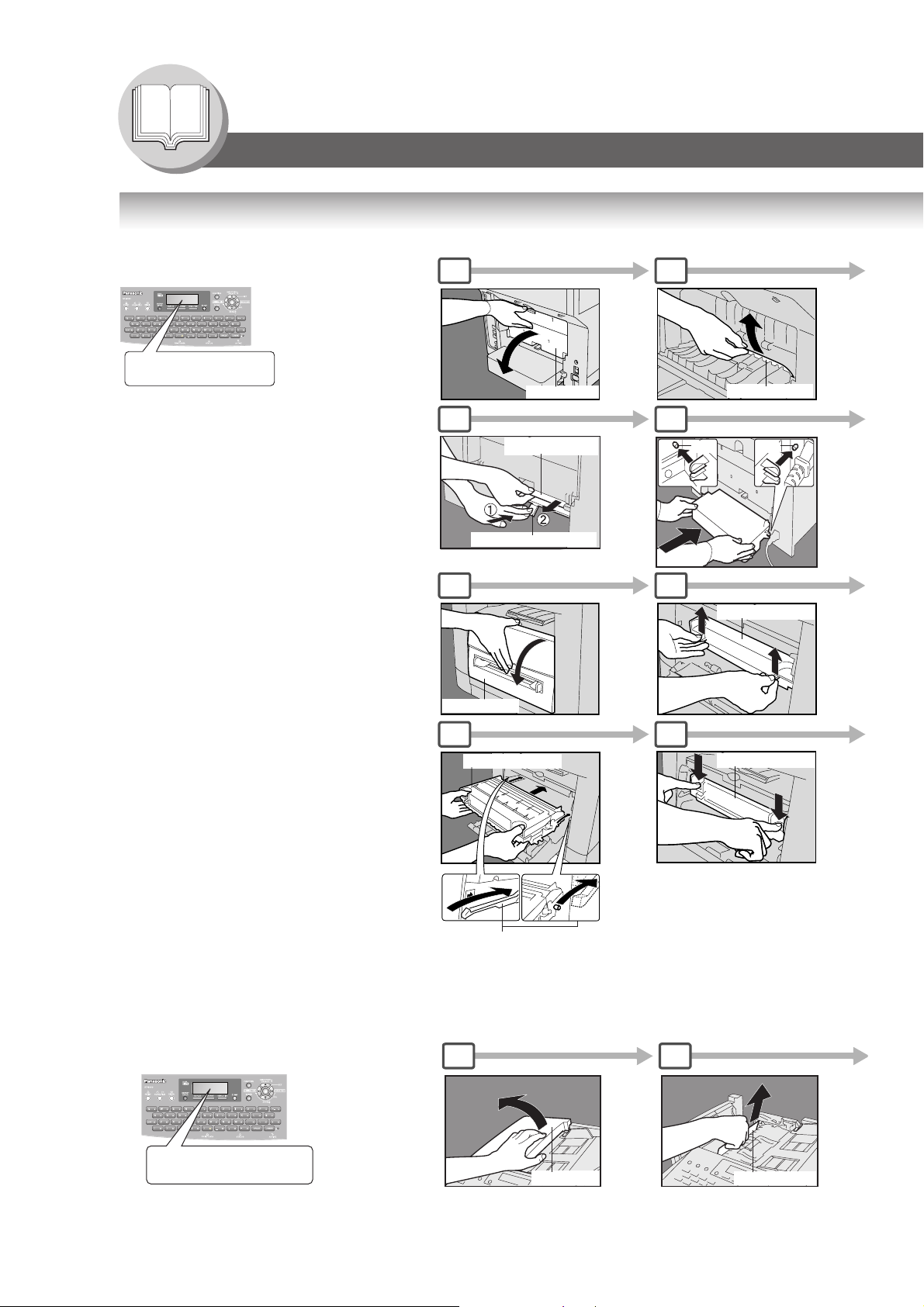
Getting To Know Your Machine
Operation Chart
Problem Solving
Removing a Misfed Paper (Paper Feed/Paper Transport/Automatic Duplex
1 2
J43, J44, J82, J83:
Unit Area)
REMOVE MISFED PAPER
J44
NOTE:
The J## Code indicates the most
probable Jam location. If the jam
message reappears after the jam is
cleared, paper is most likely jammed
at other location(s). Check the Jam
Error Codes Table on page 32 for
other check points and remove all
misfed paper.
J01, J02, J43, J44, J80:
Rear Cover
6 7
Misfed Paper
Paper Release Lever
(Rear Side)
1 2
Front Cover
6 7
Toner Cartridge
Misfed Paper
Pin
Toner Cartridge
Toner Cartridge
Pin
30
Guide Rail
Place the Toner Cartridge over the Guide
Rails and insert it until it stops.
Removing a Misfed Paper (ADF) : J71, J72, J74, J75, J92, J93
1 2
REMOVE MISFED PAPER
Ex:
J92
ADF Cover
Remove Misfed Paper.
and/
or
Misfed Paper
Page 31

3 4 5
Paper Tray
Rear Cover
8 9
Rear Paper Tray Cover
Your Machine
Getting To Know
6
Paper Tray
Front Cover
3 4 5
Toner Cartridge
Misfed Paper
8
Front Cover
CAUTION
Do not scratch or touch the surface of the
OPC Drum (Green) with bare hands.
The OPC Drum is sensitive to light. To prevent
optical exposure problems, do not expose the
OPC Drum to direct sunlight or bright light.
6
Misfed Paper
3
ADF Tray
4
ADF Cover
Misfed Paper
31
Page 32

Getting To Know Your Machine
Operation Chart
Problem Solving
User Error Codes (U Code)
U20
U90
U01
U13
U16
Code Check Points Code Check Points
U01 Front Cover is open. U20 ADF Cover is open.
U13 Low Toner or Out of Toner. (See page 28) U90 Battery requires replacement. (See page 137)
U16 Toner Cartridge is not installed correctly.
Jam Error Codes (J Code)
Code Check Points Code Check Points
J00 Remove paper from the Sheet Bypass. J71,
J72,
J74,
J01,
J02
J43,
J44,
J80,
J82,
J83
Pull out the paper tray(s) and remove the
jammed paper from the tray(s).
Check to make sure the Paper Guides are
properly adjusted in the tray(s). (See page 30)
Remove misfed paper(s) inside the machine.
(See page 30)
NOTE
1. The J## Code indicates the most probable Jam location. If the jam message reappear after
the jam is cleared, paper is most likely jammed at other location(s). Check the Jam Error
Codes Table above for other check points and remove all misfed paper.
J75,
J92,
J93
Remove misfed paper(s) in the ADF.
(See page 30)
32
2. Make sure that the Jam Error Code disappears after removing the misfed paper.
3. The Jam Error Code will not disappear if the paper is still jammed in the machine. Check again
and remove all misfed paper.
Page 33

ATT ENTI ON
(Side View)
Correct
NOTE: When the optional Tray-2 is installed and the same size of paper is loaded in both trays, the paper will be
supplied from Paper Tray-2 first. This is the default setting, if you wish to change the setting, please consult with
your authorized Panasonic dealer.
Incorrect
When the optional Paper Tray-2 is installed, and either Paper
Tray (Tray-1 or Tray-2) is not closed firmly, paper jam may
occur.
Your Machine
Getting To Know
To make copies from the Sheet Bypass
1. Set the original(s) on the ADF.
2. Press .
3. Set a sheet of paper into the Sheet Bypass.
4. PRESS "✽" appears in the upper line of the LCD display.
5. If you wish to make multiple copies from the Sheet Bypass (Thick media), input the desired number of copies first and
press . After each media sheet is processed, a "BYPASS ADD PAPER" prompt message will appear on
LCD display, insert an additional media into the Sheet Bypass (one-at-the-time) until your copy job is completed.
Adding Paper / Tray-2
Always remove all paper from Tray-2, fan and straighten remaining paper before replenishing paper. This helps prevent
multiple sheets of paper from feeding through the Tray-2 at one time, thus reducing paper jams.
Maximum Copies Limitation
After setting the maximum allowed number of copies for each department (See page 117), consult with your Key Operator
when the total copy count reaches the designated limit and the "DEPT. MAXIMUM COPIES HAS BEEN REACHED"
message appears on the LCD.
COPY
START
33
Page 34

Getting To Know Your Machine
Mode Setting
Using the Functions
The following functions can be started by first pressing and then entering the function number, or by
pressing or scroll key repeatedly until the desired function appears on the LCD display.
FUNCTION
1
2
3
6
Deferred Communication
1 = Deferred Transmission (See page 50)
2 = Deferred Polling (See page 50)
3 = Advanced Communication
Advanced Communication
4 = Sub-Address Transmission (See page 62)
LAN Relay
5 =
(For Internet Fax/Email function only)
Polling
1 = Polling (See page 56)
2 = Polled (See page 54)
Print Out
1 = Journal (Print/View) (See page 122)
2 = Address Book List
(One-Touch/ABBR. List) (See page 126)
3 = Program List (See page 128)
4 = Fax Parameter List
(& User Parameter List) (See page 130)
6 = Individual Transmission Journal
7 = Directory Sheet (see Note 1) (See page 100)
Transmission
34
NOTE
1. Available when Fax Parameter No.119 is set to "1:One-Touch". (See page 112)
2. The Select Mode ( ) settings can be temporarily changed for the current
communication. Upon its completion, however, these parameters are returned to their preset
default values (Home position). You can change the Home position of these settings in the
Fax Parameters mode. (See page
FUNCTION
8
108)
Page 35

Set Mode
7
1 = User Parameters (See page 106)
Date & Time
Logo
Character ID
ID Number (Fax Telephone Number)
2 = Address Book
(One-Touch/Abbreviated Numbers) (see Note 1) (See page 96)
3 = Program Keys (See page 58)
4 = Fax Parameters (See page 108)
8 = Maintenance = Toner Order Form/Toner Replacement/ (See page 28)
LCD Brightness (see Note 3)
Select Mode (see Note 2)
8
1 = Communication Journal = OFF/ON/INC (See page 124)
2*= Delivery Notice = OFF/ON*
3 = Cover Sheet = OFF/ON (See page 64)
5 = RCV to Memory = OFF/ON/PRINT
6*= File Type and Name = TIFF/PDF*
9 = Memory Transmission =OFF/ON (See page 38, 42)
Your Machine
Getting To Know
NOTE
(*:2 and 6 for Internet Fax/Email function only)
Edit File Mode
9
1 = File List (Print/View) (See page 76)
2 = Change Start Time/Station (See page 78)
3 = Delete File (See page 78)
4 = Print File (See page 80)
5 = Add Document (See page 80)
6 = Retry Incomplete File (See page 82)
3. To adjust the character brightness of the LCD display, press ,
, and then press or until the desired brightness is achieved.
SET
6
FUNCTION
7 8
SET
35
Page 36

Getting To Know Your Machine
Control Panel
1 2 4 5 6 7 8 9
No. Icon Contents No. Icon Contents
PRINT Key
Used for Printer function.
3
10 11 12 13
14
19202223 2124
1 2
EMAIL Key
Used to select the EMAIL mode.
3 4
5 6
(Available if the optional Internet Fax/
Email/Network Scanner Module (UE-
404090) is installed.)
DUPLEX Key
Used to scan the document(s) on both
faces.
15
16
1718
SCAN/FILE Key
Used for optional Network Scanner
Function.
(Available if the optional Internet Fax/
Email/Network Scanner Module (UE-
404090) is installed.)
ENERGY SAVER Key
Used to switch the machine into energy
saving.
CONTRAST Key
To adjust the Exposure manually.
(See page 23)
RESOLUTION Key
Used to set Standard, Fine, Super-Fine,
7 8
9
11
12
600 dpi or Halftone (Fine, Super Fine,
600dpi).
(See page 23)
FUNCTION Key
Used to start or select the function and
subfunctions. These functions are
explained in detail on page 34.
SET Key
Used to set operations.
Cursor Keys
• Adjust the Monitor and Ringer volume.
• Move the cursor while entering numbers and characters.
• Search the station name for Quick Name Search and Directory Search Dialing.
• Confirm the entered station for multi-station communication.
• Select functions.
• Confirm the current communication modes (e.g. Page number, ID, Dialed Telephone number or
Email address, File number) when the machine is ON LINE.
To select the zoom (Copy) ratio, etc.
Use to select original size, etc.
ORIGINAL SIZE Key
Used to select the original size manually.
PAPER TRAY Key
Selects the paper tray.
10
STAMP Key
Used to turn the verification stamp ON
or OFF.
Lights when the verification stamp is set
to ON.
(See page 111, Fax Parameter No. 028)
CLEAR Key
Clears the number or character on the
LCD display.
Go back to the previous LCD screen
and function as Back Space key.
36
Page 37

No. Icon Contents No. Icon Contents
REDIAL/PAUSE Key
Used to enter a pause when
13 14
15 16
programming or dialing a telephone
number, or to redial the last dialed
number. (See page 40)
STOP Key
Press to abort the current operation and
reset selected mode(s) (Email/Copy/
Scanner Functions) and return to the
Facsimile Function.
START Key
Press this key to start activation.
ABBR DIAL Key
Used to start Abbreviated Dialing. (See
page 22)
COPY Key
Used for Copy function.
MONITOR Key
Used to start On-Hook Dialing.
17 18
Your Machine
Getting To Know
FLASH/SUB-ADDR Key
19 20
Used to enter the Sub-Address or to
access some features of your PBX.
ACTIVE LED (GREEN)
Flashes:
When machine is active.
Lights:
When the received fax message is in
memory.
21 22
PRINT DATA LED (GREEN)
Flashes:
23
24
When receiving printing data.
Lights:
While printing.
QWERTY Keyboard (Character Keyboard)
• Used to input the Characters.
• Used for One-Touch Keys.
• Used to enter a symbol for the LOGO, Character ID,
LOWER Key
Used to switch either upper or lower
row of the One-Touch Key. (See page
98)
STATUS LED (RED)
Lights/Flashes when trouble occurs.
Lights:
Machine detected a trouble status
• No paper in the selected tray or toner
has run out.
• Machine detected trouble, such as
paper misfed or jammed.
Flashes:
Machine detected an alarm status
• No paper in the Tray. (Tray not
selected)
• Toner is getting low, etc.
Station Name and for the Email address. Use or
to select the desired symbol(s).
LCD Display (Copy Function)
a
cb d
LTR ->LTR [LTR 1]
ZOOM:100% COPIES:001
e f
Original Size
a
Copy Size
b
Select the zoom (Copy) ratio with the Cursor Keys ( / ).
Scanned data will be rotated.
c
Paper Size in Paper Tray
d
("PRESS✽" indicates Sheet Bypass is to be used.)
Zoom Ratio
e
f
Number of Copies
37
Page 38

Facsimile Features
Sending Documents
General Description
Your machine quickly stores the document(s) into the machine's memory. Then, starts to dial the telephone number. If the
transmission fails, your machine will retransmit the remaining unsuccessful page(s) automatically.
Memory Transmissions
1
ENTER STATION(S)
Face Up
C
B
A
Original Guides*
Quick Name Search Dialing (see Note 2)
3a
(When Fax Parameter No. 119 is set to "2:Quick Name Search", See page 112.)
Enter the first letter of the name you wish
to search repeatedly until it is shown on
the LCD display.search.
Ex: "S"
One-Touch/ABBR. Dialing (see Note 2)
3b
(When Fax Parameter No. 119 is set to "1:One-Touch", See page 112.)
(See page 40)
*Hold the center of the guides
when adjusting the width.
Max. 100 pages
(Letter size originals)
SALES 3
5551234
SALES 2
5551234
SALES
5551234
(See Note 5)
or
+ ABBR No.(3-digit)
THEN PRESS START 00%
Make sure that the above message
is shown on the display.
If not, press the STOP key.
+
38
Manual Number Dialing (Up to 50 Stations)
3c
Telephone
Number
Directory Search Dialing
3d
NOTE
+
Enter the first letter(s) of
the name you wish to
search.
Ex: "SA"
1. If you need to dial a prefix to get an outside line, dial it first then press to enter a
pause (represented by a "-") before dialing the full number.
Ex: 9 5551234
Or use "Dial Prefix" function to automatically add the prefix (see page 86).
2. Auto Dialer (Address Book/One-Touch/ABBR.) is only available when stations are registered.
(See page
PAUSE
96, 98)
ENTER LETTER (s)
SA
[100]SALES 3
5551234
[005]SALES 2
5551234
[001]SALES
5551234
See Note 5
+
PAUSE
Page 39

2
Select the desired Transmission
setting.
(See page 23)
4
You can send the same
document(s) to multiple stations.
Multiple stations can be selected
by any combination of the Steps 3a
(3b), 3c and/or 3d, and then
pressing .
The document(s) is stored into
memory with a file number. Then
starts sending the document(s).
START
Quick Name Search Dialing
3a
or
(
• If memory overflow occurs while storing originals, the machine will stop and
the remaining originals will remain on the ADF. In the factory default setting
(Fax Parameter No. 82 (Quick Memory XMT)) is set to "Valid", the machine
will transmit the stored documents automatically when transmitting to one
station. If Fax Parameter No. 82 is set to "Invalid" and transmitting to one
station, the machine will change the transmission mode from Memory to
Direct XMT automatically when it detects that memory overflow will occur.
If set to "Valid" and transmitting to multiple stations, the machine will show
"MEMORY FULL" and prompts you whether to transmit the successfully
stored documents or to cancel the transmission.
Press "YES" to cancel or press "NO" to transmit. If no action is taken
1 2
within 10 seconds, the machine will start transmitting the stored documents.
If memory overflows while storing 1st page, use Direct Transmission.
• An Information Code will be displayed if the transmission has failed or there
was no answer at the receiving side after the last automatic redial.
The document stored for the transmission will be erased from the memory
automatically and the information code is printed for the transmission on the
Communication Journal (COMM. JOURNAL).
If you need to retain the incomplete documents even after the last redial,
change the Fax Parameter No. 31 (INC. FILE SAVE) to "Valid" in advance.
(See page 111)
To retry the incomplete documents, refer to page 82.
One-Touch/ABBR. Dialing)
3b
and/or
Manual Number Dialing
3c
and/or
Directory Search Dialing
3d
Facsimile Features
To Stop the Transmission
21
Remove the
document(s) from
the ADF.
3. If you are using Pulse dialing and you wish to change to Tone dialing in the middle of dialing,
NOTE
press
The dialing mode will be changed from Pulse to Tone after dialing the digit "/".
Ex: 9 5551234
4. When transmitting at S-Fine or 600 dpi, there is a possibility that printing quality may
deteriorate at the remote station due to its reception capability. If this occurs, re-send with
Direct Transmission or use "Fine" Resolution.
5. You can search for another name starting with the same character by scrolling with the Cursor
Keys ( / ).
TONE
PAUSE
3
COMMUNICATION STOP?
1:YES 2:NO
(represented by a "/").
TONE
4
PRINT COMM. JOURNAL?
1:YES 2:NO
1
Print Communication
Journal and stop the
transmission.
Stop the transmission.
2
39
Page 40

Facsimile Features
Sending Documents
Using One-Touch Dialing
(When Fax Parameter No.119 is set to
"1:One-Touch", see page 112.)
One-Touch Dialing can be used when the
Telephone Number(s) are registered in the
One-Touch Keys up to 80 stations
(2 stations with each One-Touch Key, 1 - 40).
ADF Tray
Original Guides
Adjust to the original’s width.
Redialing the Last Dialed Numbers
Last dialed numbers (max. 5 numbers) will
be recorded and can be used for redialing.
1
ADF Tray
A
B
21
C
Press One-Touch
Key (1 - 40)
or
If two Stations are registered
onto the One-Touch Key.
Press One-Touch
Key (1 - 40)
Lower Indicator
2
C
B
A
Original Guides
Adjust to the original’s width.
40
Page 41

3 4
Lower Indicator is OFF.
<13 > SALES 01
→
0123456789001
Lower Indicator is lit.
→
<13 > SALES 02
0123456789012
When selecting other station(s),
repeat Step 2.
The document(s) is stored into
memory with a file number.
Then starts sending the
document(s).
3 4
Facsimile Features
Select the number
(/)
TEL. NO.
5551234
TEL. NO.
5551234
TEL. NO.
0123456789012
TEL. NO.
0123456789012
TEL. NO.
0123456789012 ∨ ∧
The document(s) is stored into
memory with a file number.
Then starts sending the
document(s).
41
Page 42

Facsimile Features
Sending Documents
Direct Transmission Reservation (Priority Transmission Reservation)
If you are in a rush to send an urgent
document, however there are many files in
the memory, use Direct Transmission
Reservation to send. The urgent
document(s) will be sent immediately after
the current communication is finished.
If your machine's memory is full, use Direct
Transmission.
Note: You cannot send document(s) to
multiple stations in this case.
Quick Name Search Dialing (see Note 2)
(When Fax Parameter No. 119 is set to "2:Quick Name Search", See page 112.)
5a
Enter the first letter of the name you
wish to search repeatedly until it is
shown on the LCD display.
Ex: "S"
One-Touch/ABBR. Dialing (see Note 2)
5b
(When Fax Parameter No. 119 is set to "1:One-Touch"
Not neccessary to press START Key in Step 6.
Does not store
original(s) in memory.
Transmit
SALES 3
SALES 2
5551234
5551234
SALES
5551234
Receive
(See Note 5)
, See page
112.)
1
1
A
B
C
When the Telephone Number(s) are
registered in the One-Touch/
Abbreviated Dialing.
Manual Number Dialing
5c
Telephone
Number
(Up to 36 digits)
Directory Search Dialing (see Note 2)
5d
Enter a letter(s) of a name
you wish to search.
Ex: "SA"
NOTE
1. If you need to dial a prefix to get an outside line, dial it first then press to enter a
pause (represented by a "-") before dialing the full number.
Ex: 9 5551234
PAUSE
Or use "Dial Prefix" function to automatically add the prefix (see page 86).
2. Auto Dialer (Address Book/One-Touch/ABBR.) is only available when stations are registered.
(See page
3. To stop the transmission, See page 39.
96)
or
+ ABBR No.
(3-digit)
ENTER LETTER(S)
SA
[100]SALES 3
5551234
[005]SALES 2
5551234
[001]SALES
5551234
(See Note 5)
PAUSE
42
Page 43

2
3
4
Set the desired
Transmission
setting, if necessary.
(See page 23)
MEMORY XMT=ON
1:OFF 2:ON
6
If you need to change the preset
Memory position, change the
setting of Fax Parameter No. 5.
(See page 110)
You can reserve to send the urgent
document(s) to a single station only.
Canceling the Direct Transmission Reservation
5a
(
5b
and/or
5c
and/or
5d
Quick Name Search
Dialing
or
One-Touch/ABBR.
Dialing)
Manual Number
Dialing
Directory Search
Dialing
Facsimile Features
1
DIRECT XMT RESERVED
(Station Name)
3 4
CANCEL XMT RESERVE ?
1:YES 2:NO
NOTE
4. If you are using Pulse dialing and you wish to change to Tone dialing in the middle of dialing,
press
The dialing mode will be changed from Pulse to Tone after dialing the digit "/".
Ex: 9 5551234
5. You can search for another name starting with the same character by scrolling with the Cursor
Keys ( / ).
TONE
PAUSE
2
3
After the transmission stops,
remove the original(s) from the
ADF.
(represented by a "/").
TONE
43
Page 44

Facsimile Features
Sending Documents
Duplex Sending
2-Sided originals can be sent as page orders.
<Original> <Received>
4
2
1
3
ADF Tray
1
2
34
21
C
B
A
6
INSERT SECOND SIDE
ORIENTATION AS IS
ABC
1
Step
Page No.
1
3
5
2
4
6
Second Side
Place the second side of the original(s) of
Step 1 in the order and direction of ejection.
Even Number pages.
Long Edge
Originals
2
4
6
Short Edge
Originals
6
4
2
44
Page 45

Facsimile Features
Press or to
select binding position.
7
PRESS START TO
CONTINUE
43
5
6
Enter Station(s)
NOTE: If the page count for the Back side does not match the page count
for the Front side (i.e. when 2-Sided original(s) are double-fed),
"SIDE 1&2 PAGE COUNTS DO NOT MATCH!" and "RESCAN
ORIGINALS START WITH 1ST SIDE" will be displayed and all
scanned data will be cancelled. If this occurs, restart from Step 1
and Steps 4 to 7.
Real Time and Quick Memory Transmission features are not
available.
45
Page 46

Facsimile Features
Sending Documents
On-Hook Dialing
1 2
C
B
A
You will hear the dial tone through
the monitor speaker.
Off-Hook Dialing (Voice Mode Transmission)
1
If you wish to send the
document after talking with
the other party first, use
Voice Mode Transmission.
Your machine requires the
optional telephone handset
or an external telephone.
2
C
B
A
3
* DIALING *
5551234
3
Telephone Number
Your machine starts to dial
the telephone number.
4
When you hear the voice
of the other party, tell the
other party to prepare to
receive a document.
46
NOTE
1. If you need to dial a prefix to get an outside line, dial it first then press to enter a
pause (represented by a "-") before dialing the full number.
Ex: 9 5551234
PAUSE
Or use "Dial Prefix" function to automatically add the prefix (see page 86).
PAUSE
Page 47

4
Then when you hear a beep, press
START
.
5
Facsimile Features
Then when you hear a beep, press
and hang up the handset.
START
NOTE
2. If you are using Pulse dialing and you wish to change to Tone dialing in the middle of dialing,
press (represented by a "/").
The dialing mode will be changed from Pulse to Tone after dialing the digit "/".
Ex: 9 5551234
3. Off-Hook Dialing is not available with the second telephone line (Line-2).
TONE
PAUSE
TONE
47
Page 48

Facsimile Features
Receiving Documents
Automatic Reception
Transmit
Receive
Manual Reception
Transmit
Receive
Substitute Memory Reception
If the recording paper runs out, jams or if the toner
runs out during reception, the machine
automatically starts receiving documents into its
image data memory. Stored documents will be
printed automatically after replenishing the
recording paper, toner or clearing the jam. (See
Notes 1, 2 and 3)
Documents are received automatically.
To receive documents
manually, change the Fax
Parameter No. 17 (Receive
Mode) to "Manual" (See
page 110).
1
1
MESSAGE IN MEMORY
03%
When the machine completes
the memory reception and
there is no recording paper or
toner, this error message
appears on the display.
Rings
48
Print Reduction Setting
Transmitted Document Received Document
Reduced to fit
the loaded paper size
Oversized Document
NOTE
1. If the memory overflows, the machine will stop receiving and release the communication line.
2. If you wish to turn off the substitute reception function, change the setting of Fax Parameter
3. The machine cannot print the received documents from the Sheet Bypass.
(See Note 4)
The document(s) stored in the memory up to that moment will be printed out.
No. 22 to "Invalid".
(See page 111)
Automatic Reduction
Based on the document length, your machine will automatically
calculate the suitable reduction ratio (70% to 100%).
Set Parameter No. 24 (Print Reduction) to "Auto".
(See page 111)
Fixed Reduction
Pre-determine the reduction ratio from 70% to 100% in 1%
increments.
a) Set Parameter No. 24 (Print Reduction) to "Fixed".
b) Set Parameter No. 25 (Reduction Ratio). (See page 111)
Page 49

2-Sided Receiving
Set Fax Parameter No. 95 (DUPLEX PRINT) to Valid. (See Note 5) (See page 112)
Under the following conditions your machine cannot receive 2-Sided
transmissions. It will automatically change to a 1-Sided reception.
- When receiving Legal size document(s) with 600 dpi Resolution.
- When the machine detects memory overflow.
2 3 4
Facsimile Features
C
B
A
Lift the handset
Remove any original(s)
from the ADF.
2
Replenish the recording paper, toner or
clear the jam.
The document(s) stored in memory will be
automatically printed.
Ex: A4 to A4 96%
A4 to Letter 90%
Letter to Letter 96%
Legal to Letter 75%
Press then hang
up the telephone.
The machine starts receiving
the document(s).
START
NOTE
4. If the received document is extremely long
(over 39% longer than the recording paper),
the document is divided into separate pages.
(When printing on separate pages, the bottom
0.5 in (13 mm) of the 1st page's data will overlap
on top of the next page.)
5. If the machine detects memory overflow while
receiving in the Duplex Print setting, it will switch from duplex printing to single-sided printing.
Overlap print.
13 mm
49
Page 50

Facsimile Features
Timer Controlled Communications
General Description
You can send document(s) to one or multiple stations at any preset time within the next 24 hours.
Up to 50 built-in timers can be set for deferred communication.
Deferred Transmission
Store document(s) in
1
memory.
Calling at predetermined
2
time
Transmit
13
1
C
B
A
2
Deferred Polling
Store document(s) in
1
memory. (See page 54)
Calling at predetermined
2
time
Polling
13
14
Receive
Receive
14
4
ENTER STATION(S)
THEN PRESS START
1
3
DEFERRED POLLING
PASSWORD=
or
Dial by any
combination of the
following methods:
• One-Touch/ABBR.
Dialing
•Quick Name Search
• Directory Search
Dialing
(See page 38)
Enter a 4-digit polling
password, then press
SET
.
50
NOTE
1. To change or cancel the Deferred Communication settings, See page 78.
Page 51

3
DEFERRED XMT
START TIME
5
(Station name)
5551234
2
DEFERRED POLLING
START TIME
:
:
Enter the start time from the
keypad, then press .(use
a 4-digit, 24-hour clock)
Ex: and
2 3 3 0 SET
SET
Enter the start time from the
keypad.
(Use a 4-digit, 24-hour clock)
Facsimile Features
4
3
Ex: and
2 3 3 0 SET
4 5
ENTER STATION(S)
THEN PRESS START
NOTE
or
2. If you enter a wrong number, press then reenter the correct number.
Dial by any combination of the
following methods:
• One-Touch/ABBR. Dialing
• Quick Name Search
• Directory Search Dialing
(See page 38)
CLEAR
(Station name)
5551234
51
Page 52

Facsimile Features
Batch Transmission
General Description
To reduce transmission time and cost, this feature allows your machine to accumulate different documents for the
same destination(s) to be transmitted in a single phone call.
Real-Time Batch Transmission
to NY
to LA
to London
Transmit
to NY
Transmit
to LA
to London
to LA
Time
Transmit
to LONDON
52
NOTE
1. The machine cannot Batch a file(s) that is/are under "Waiting to Redial" status or is currently
being sent, but it will Batch files that have not been dialed.
Page 53

During memory transmission, this machine searches its memory for reserved files (up to 5 files) to transmit to the same
destination, automatically batching and transmitting them in a single phone call.
Facsimile Features
53
Page 54

Facsimile Features
Polling
General Description
Polling means calling other station(s) to retrieve document(s). The other station must know in advance that
you will call and must have document(s) set on the ADF or stored into the memory. You may need to set a
polling password, shared by the other station, to ensure security.
Preparing to be Polled
To allow other stations to poll your machine, you must prepare your machine by storing a document into memory.
Be sure to set the polling password before storing the document into memory. After being polled, the documents
stored in the memory will be erased automatically. To retain the documents in memory so that they can be polled
repeatedly change the Fax Parameter No. 27 (POLLED FILE SAVE) to "Valid". (See page 111)
1 2
1
1
2
Store document(s)
in memory.
A
B
C
54
NOTE
1. You can still send or receive documents even when the machine is set to be polled.
2. Only 1 polled file can be stored in memory. If you need to add document(s) into the same
polled file, See page
3. To delete a polled file, See page 78.
4. If you have set the polling password in Fax Parameter No. 26, the password will appear on the
display.
You can still change the password temporarily by overwriting it with a new one.
(see page 111)
80.
Page 55

3 54
Facsimile Features
POLLING NO.=
1:POLLING 2:POLLED
POLLED
PASSWORD=
Enter a 4-digit polling
password.
Ex:
4 3 2 1
POLLED
PASSWORD=4321
To store document(s)
into the memory.
NOTE
5. If a password is not set in the polled station, you may poll the other station even though your
machine has a password.
55
Page 56

Facsimile Features
Polling
Poll Documents from Another Station
Store document(s)
in memory.
(See page 54)
For Deferred Polling,
See page 50.
1
12
Polling
Transmit
Receive
1
6
(Station name)
5551234
2
POLLING NO.=
1:POLLING 2:POLLED
56
NOTE
1. You can still send or receive documents even when the machine is set to be polled.
2. If you have set the polling password in Fax Parameter No. 26, the password will appear on the
display.
You can still change the password temporarily by overwriting it with a new one.
(see page 111)
Page 57

3
54
POLLING
PASSWORD=
Enter a 4-digit polling
password.
Ex:
4 3 2 1
POLLING
PASSWORD=4321
ENTER STATION(S)
THEN PRESS START
Enter the stations.
•Quick Name Search
• One-Touch/ABBR. Dialing
• Manual Number Dialing
• Directory Search Dialing
(For details, See page 38)
6
Facsimile Features
57
Page 58

Facsimile Features
Program Keys
General Description
Your machine has "Program Keys" for your convenience, where each key can be programmed with a frequently used
function. For instance, these "keys" are useful if you regularly send or poll the same group of stations. You can use
these "keys" to program a group key, a group of stations to be polled, a deferred transmission.
Setting for Group Dialing
The Program Keys are useful if you frequently need to send or poll the same group of stations.
Ex. Quick Name Search (Fax Parameter No. 119 default setting is "2:Quick Name Search", See page 112.)
1
4
SELECT STATION(S)
ENTER LETTER(S)
Enter a letter of a name you
wish to search, then press
or to select desired
station, then press
.
SET
2
PROGRAM (1-5)
ENTER NO. OR
∨ ∧
5
(Station name)
5551234
58
Changing the Group Dialing
NOTE
1. The "Program Key" cannot be modified or erased until the communication using it has
finished. To change or erase the settings, cancel the communication first by using the Edit File
Mode. (See page 78)
Page 59

3
GROUP NAME
ENTER NAME
Enter the Group name
(up to 15 characters)
by using the Character keys,
then press .
Ex: PROG.A
6
You can now set other Program
Keys by repeating the procedures
from Step 3, or return to standby
mode by pressing .
STOP
Facsimile Features
4
SET
NOTE
2. To print a Program List, See page 128.
3. When the Group Dial is registered, the Group Dial mark will display on the LCD and print on
the Directory Sheet.
59
Page 60

Facsimile Features
Program Keys
Setting Programmed Communication
Use "Program Keys" to store
multiple stations to be polled, or to
set up a deferred transmission.
(This example is when the Fax
Parameter No. 119 is set to
"2:Quick Name Search"
(See page 112).)
1
4
PROGRAM
PRESS FUNCTION KEY
2
PROGRAM (1-5)
ENTER NO. OR
∨ ∧
5
FUNCTION (1-3)
ENTER NO. OR
Select a function to program.
1:Deferred Communication (See page 50)
2:Advanced Communication
(See page 62)
3:Polling Communication (See page 54)
∨ ∧
60
Changing the Program Key Setting
To change the below Program key settings, follow the procedure on setting a program key on pages 58 to
61.
• Start time or station(s) for deferred transmission
• Station(s) for normal polling
• Start time or station(s) for deferred polling
• Station(s) for group dialing
NOTE
1. Press to modify ( :delete) a Group Dialing or Program
Dial.
2. The Group Dialing and Program Key cannot be changed or erased until the communication
has finished. To change or erase the settings, cancel the communication first by using the Edit
File Mode. (See page
FUNCTION
7 3
78)
SET
4 5
Page 61

3
PROGRAM NAME
ENTER NAME
6
Enter the program name
(up to 15 characters)
by using the Character keys,
then press .
Ex: PROG.A
SET
4
Facsimile Features
You can now set other Program
Keys by repeating the
procedures from Step 3, or
return to standby mode by
pressing .
STOP
END_P61
NOTE
3. To print a Program List, See page 128.
61
Page 62

Facsimile Features
Sub-Addressing
Example of a Network
Document with SUB
e.g.
Dial : 2013331234
SUB=2222
aaa
PBX
Tel No. Ext. No.
-
-
201-333-1234
G3/Internet
fax
Document with SUB
Dial : 2013331234
SUB=0001
bbb
Telephone Line
PSTN
Network
Extension Network
2222
3333
1111
G3 fax G3 fax
e.g.
aaa
Sending a Fax with Sub-Address
1
C
B
A
Setting the Sub-Address into an Address Book
(When Fax Parameter No.119 is set to "2:Quick Name Search", see page
112.)
1 2
ADDRESS BOOK (1-3)
ENTER NO. OR
∨ ∧
Automatic Routing Table of Panasonic
Internet Fax capable models
Address Tel. No. Sub-Address
Book Email Addr.
G3 Fax
No.001
G3 Fax
No.002
Mail Bob
Bob Dave John
bbb
Compatibility with Other Machines
• Sub-Addressing Transmission: DF-1100/DP-135FP/150FP/150FX/190/1810F/1820E/1820P/2000/2310/2330/2500/3000/
• Sub-Addressing Reception: DX-600/800/UF-7000/7100/8000/8100/9000 and DP-1810F/1820E/1820P/2000/2310/2330/
NOTE
2222
3333
Bob@
pana.com
2222
3333
0001
LAN Network
3010/3030/3510/3520/3530/4510/4520/4530/6010/6020/6030/DX-600/800/1000/2000/FPD250F/D350F/UF-332/333/342/344/490/550/590/560/585/595/770/790/880/885/890/895/
990/7000/7100/8000/8100/9000 (see note 4)
2500/3000/3010/3030/3510/3520/3530/4510/4520/4530/6010/6020/6030 with Internet Fax.
1. separates the Sub-address from the Telephone number and is indicated by an
SUB-ADDR
“s” in the display.
2. Manual Off-Hook or On-Hook Dialing cannot be used with the Sub-addressing Transmission.
4 5
ADD STATION
5551234s2762
ENTER NAME
5551234s2762
Enter Station Name.
62
Page 63

2 3
TEL NO.
5551234s2762
TEL. NO. Sub. Addr.
Enter the telephone number, press ,
then enter the Sub-address. (Up to 20 digits)
(Up to 36 digits including telephone number, pauses,
spaces, FLASH and Sub-address).
Ex: 5551234 2762
SUB-ADDR
SUB-ADDR
Send the document(s) with SubAddressing information.
(See Note 5)
3
ADD STATION
ENTER TEL. NO.
Enter the telephone number, press then enter the Sub-address.
(Up to 20 digits)
(Up to 36 digits including telephone number, pauses, spaces, FLASH and Sub-address).
Ex: 5551234 2762
SUB-ADDR
SUB-ADDR
4
6
Facsimile Features
SALES DEPT
5551234s2762
NOTE
You can send the document using a
Address Book Dialing with a preset SubAddress.
(When Fax Parameter No. 119 is set to
"1:One-Touch", you can set as OneTouch/ABBR Dialing.)
3. UF-788 with PC Interface Option or Option ROM installed.
4. The Sub-Address Password will be sent when Fax Parameter No. 53 (Sub-Address
Password) is set. (See page
5. You can change a Sub-Address Password temporarily by using
SET
.
112 )
FUNCTION
2 4
63
Page 64

Facsimile Features
Fax Cover Sheet
Using the Fax Cover Sheet
Sending
Page
1
2
Receiving
Cover
+
Page
1
2
1 2
C
B
A
5
Explanation of Contents
(1) Starting time of communication.
(2) Recorded name in the Address Book station.
(3) Your LOGO (up to 25 characters) and ID Number (up to 20 digits).
(4) The number of pages to follow.
Sample Fax Cover Sheet
1. The Fax Cover Sheet is not counted in the number of pages column of the Journal.
NOTE
2. To change the preset Fax Cover Sheet setting, change the setting of Fax Parameter No. 56,
See page
***** FACSIMILE COVER SHEET *****
(1)
MMM-dd-yyyy 15:00
(2)
Message To:
SALES DEPT.
(3)
Message From:
PANASONIC
201 555 1212
(4)
02
Page(s)
Following This Cover Page
112.
64
Page 65

3 4
COVER SHEET=OFF
1:OFF 2:ON
ENTER STATION
THEN PRESS START 00%
Dial by any one of the following methods:
• Quick Name Search
• One-Touch/ABBR. Dialing
• Manual Number Dialing
• Directory Search Dialing
(For details, See page 38)
5
Facsimile Features
NOTE
3. When the Fax Cover Sheet setting is set to On, the Quick Memory Transmission feature is
disabled.
65
Page 66

Advanced Facsimile Features
Receive To Memory
Setting RCV To Memory Password
This feature is used to secure all
received documents by storing
them into memory. To print the
document(s) received in memory,
the authorized operator must
enter the correct password.
aaa bbb ccc
Memory
aaa
bbb
ccc
1 2
Setting the RCV To Memory
1 2
FAX PARAMETER(1-169)
NO.=
(See Note 4)
RCV TO MEMORY=OFF
1:OFF 2:ON 3:PRINT
NOTE
Printing Documents
After receiving documents with the Receive To Memory feature, the following
message will appear on the display.
1 2
MESSAGE IN MEMORY
< RCV TO MEMORY >
1. When the memory overflows, the machine will stop receiving and release the line. The
machine will not answer the next incoming call until there is space available in memory.
2. We recommend that optional SD Memory Card is installed when this function is used. See
140.
page
3. If the password has not been set, your machine will not prompt you to enter the password. The
document(s) will be printed immediately after pressing press in Step 3.
RCV TO MEMORY=ON
1:OFF 2:ON 3:PRINT
SET
66
Page 67

3 4
37 RCV TO MEMORY
4-digit RCV to Memory Password
Ex: 1234
3 4
RCV TO MEMORY=ON
1:OFF 2:ON 3:PRINT
MMM-dd-yyyy 15:00
< RCV TO MEMORY >
37 RCV TO MEMORY
1234
Facsimile Features
3 4
RCV TO MEMORY=PRINT
1:OFF 2:ON 3:PRINT
4-digit RCV to Memory Password
and press .
Ex: 1234
4. Once the RCV TO MEMORY feature is set to “ON”, the password cannot be changed (Fax
NOTE
Parameter No. 37 will not be selectable on the LCD display). If you wish to change the
password, set the RCV TO MEMORY feature to “OFF” first. Then change the password.
(See page 111)
INPUT PASSWORD
SET
67
Page 68

Facsimile Features
PIN Code Access
General Description
If your PBX requires a PIN (Personal Identification Number) code to get an outside line, your machine can be set to
prompt the user to enter a PIN Code before any dialing.
Selecting the Access Method (Prefix or Suffix)
1
aaa
PBX
PIN* Code Transmit
*PIN
(Personal Identification Number)
Dialing with a PIN Code
1 2
B
A
5 6
C
4
39 PIN CODE ACCESS
2:SUFFIX
ENTER STATION(S)
THEN PRESS START 00%
Dial by any one of the following methods:
• Quick Name Search Dialing
• One-Touch/ABBR. Dialing
• Manual Number Dialing
• Directory Search Dialing
(For details, See page 38)
68
NOTE
ENTER PIN CODE
9876
Starts dialing with PIN Code.
1. The PIN Code is shown as " " on the display when dialing the number for security.
Page 69

2 3
FAX PARAMETER(1-169)
NO.=
NOTE:
When "Internet Fax/
Email/Network
Scanner Module"
option is installed,
Fax Parameters are
1-182.
2: SUFFIX
3: PREFIX
5
3 4
Facsimile Features
39 PIN CODE ACCESS
1:NONE
4
(Station name)
5551234
NOTE
ENTER PIN CODE
5
PIN code (Up to 36 digits)
Ex: 9876
2. This feature is not available when dialing a number in the Off-Hook or On-Hook Direct Dialing
mode.
69
Page 70

Facsimile Features
Department Code
General Description
This operation requires the user to input a preset Department Code (8-digit maximum) before transmission. The
Department Name of the selected Department Code is printed on the Header of each page sent, COMM. Journal and
Individual Transmission Journal.
When the Department Code is set, the Transaction Journal will be sorted by the Department Code number (1 - 50)
when it is printed.
Setting the Department Code
1
Requires the input
of a preset
Department Code
(8-digit).
Department Code
is printed.
aaa
Reception
4
DEPT. CODE (1-50)
ENTER NO. OR
∨ ∧
Enter the Department Code
(1 to 50) and press .
Ex: 12
7
INPUT DEPT. NAME
13
To record another Department Code,
repeat from Steps 5 to 6.
To return to standby, press .
STOP
SET
70
NOTE
1. The Department Code List can be printed out with the Fax Parameter List. To enable the
printing of the Department Code List, change the setting of Fax Parameter No. 77
(Department Code) to “Valid” in advance. (See pages
72 and 112)
Page 71

2 3
FAX PARAMETER(1-169)
NO.=
NOTE:
When "Internet Fax/
Email/Network
Scanner Module"
option is installed,
Fax Parameters are
1-182.
Facsimile Features
77 DEPARTMENT CODE
1:INVALID
4
2: VALID
5
INPUT DEPT. NAME
12
Department Name (Up to
25 characters) and press
.
SET
Ex: PANASONIC
6
INPUT DEPT. CODE
12
7
Up to 8-digit
Department Code
Ex: 12345678
71
Page 72

Facsimile Features
Department Code
Changing or Erasing the Department Code
1 2
Requires the
input of a preset
Department
Code (8-digit).
5
INPUT DEPT. NAME
12 PANASONIC SALES
FAX PARAMETER(1-169)
NO.=
CLEAR
SET
Ex: PANAFAX
then enter a new Name and press
.
Sending Document with Department Code
1 2
Requires the
input of a preset
Department
Code (8-digit).
A
B
C
5
If you wish to erase the Department Code, press
after pressing . Go to Step 7.
SET
Dial by any one of the following methods:
• Quick Name Search
• One-Touch/ABBR. Dialing
• Manual Number Dialing
• Directory Search Dialing
(For details, See page 38)
CLEAR
72
The document is sent with the header of the
selected Department Name. The selected
Department Name is printed on the COMM.
Journal and Individual Transmission
Journal.
Page 73

3
77 DEPARTMENT CODE
2:VALID
4
DEPT. CODE (1-50)
ENTER NO. OR
∨ ∧
5
6 7
INPUT DEPT. CODE
12 (Previous Code)
CLEAR
a new Department
Code and press
SET
Ex: 12345678
then enter
.
INPUT DEPT. NAME
13
To change or erase another
Department Code, repeat from
Steps 5 to 10. To return to
standby, press .
STOP
Enter the Department Code number
you wish to change or erase (1 to
50), and press .
Ex: 12
SET
Facsimile Features
3
(Station name)
551234
4
INPUT DEPT. CODE
8-digit Department Code
Ex: 12345678
5
73
Page 74

Facsimile Features
Department Code
Printing a Department Code Journal
Sample Department Code Journal / Originated Calls
*************** -DEPT CODE JOURNAL- *************** DATE MMM-dd-yyyy ***** TIME 15:00 *** P.01
ORIGINATED CALLS
MMM-dd TO MMM-dd (1)
(2) (3)
TOTAL PAGES = 000038 TOTAL TIME = 00:23:56
(4) (5)
01: Panafax Sales
-------------------------------NO. COMM. PAGES FILE DURATION X/R IDENTIFICATION DATE TIME DIAGNOSTIC
001 OK 005 00:05:13 XMT 5551234 MMM-dd 15:10 C0044903C0000
021 OK 021/021 019 00:10:15 FWD FAX FORWARD MMM-dd 18:10 C0044903C0000
(6) (7)
TOTAL PAGES = 000026 TOTAL TIME = 00:15:28
02: Panafax Service
-------------------------------NO. COMM. PAGES FILE DURATION X/R IDENTIFICATION DATE TIME DIAGNOSTIC
019 OK 001/001 017 00:00:13 XMT 5551234 MMM-dd 10:10 C0044903C0000
030 OK 011/011 045 00:08:15 XMT SERVICE DEPT. MMM-dd 13:10 C0044903C0000
TOTAL PAGES = 000012 TOTAL TIME = 00:08:28
-PANASONIC ***** UF-xxxx ********************** -HEAD OFFICE- ********* - 201 555 1212 - ********
Sample Department Code Journal / Received Calls
*************** -DEPT CODE JOURNAL- *************** DATE MMM-dd-yyyy ***** TIME 15:00 *** P.02
RECEIVED CALLS
MMM-dd TO MMM-dd (1)
(2) (3)
TOTAL PAGES = 000011 TOTAL TIME = 00:13:41
NO. COMM. PAGES FILE DURATION X/R IDENTIFICATION DATE TIME DIAGNOSTIC
055 OK 005 00:05:13 RCV 4445678 MMM-dd 12:10 C0044903C0000
056 OK 005/005 020 00:08:15 PLD 111 222 333 MMM-dd 19:15 C0044903C0000
070 OK 001 017 00:00:13 RCV 44567345 MMM-dd 10:10 C0044903C0000
-PANASONIC ***** UF-xxxx ********************** -HEAD OFFICE - ********* - 201 555 1212 - ********
74
Page 75

1 2 3
JOURNAL
1:PRINT 2:VIEW
: Prints a Journal
1
: Journal View
2
(See page 122)
Ex:
1
* PRINTING *
JOURNAL
Facsimile Features
Explanation of Contents
(1) Period date of this journal.
(2) Number of total pages transmitted/received for this machine.
(3) Total transmitted/received time for this machine.
(4) Department Code.
(5) Department Name.
(6) Total number of pages transmitted/received for this department.
(7) Total transmitted/received time for this department.
75
Page 76

Facsimile Features
Edit File Mode
General Description
Your machine has a document image memory which enables you to reserve memory transmission, memory deferred
transmission, memory polling and so on.
After reserving the communication job as "FILES" in memory, you may need to change the settings of the
communication(s) while it is still in memory.
This section describes how to use the file editing features.
Printing or Viewing a List
1 2
FILE LIST
1:PRINT 2:VIEW
: for Printing a File List
1
: for Viewing a File List
2
Sample File List (when Fax Parameter No. 119 is set to "2: Quick Name Search", see page 112.)
*************** -FILE LIST- *********************** DATE MMM-dd-yyyy ***** TIME 15:00 ********
(1) (2) (3) (4) (5) (6)
FILE COMM. TYPE CREATED TIME START TIME PAGES DESTINATION(S)
No.
001 DEFERRED XMT MMM-dd 13:20 20:30 [SALES ]
002 MEM. DEF. XMT MMM-dd 13:20 22:30 003 [AMERICA ] [ASIA ]
3a
3b
76
-PANASONIC -
***** UF-xxxx ********************** -HEAD OFFICE - ***** - 201 555 1212- *********
Explanation of Contents
(1) File number If the file is now being executed, a "*" is indicated on the left of the file number.
(2) Communication type
(3) Created date/time Date/time when these files are created.
(4) Executing time If the file is a Timer Controlled Communication, the start time is printed in this
column. If the file is an incomplete file, "INCOMP" is printed in this column.
(5) Number of stored page(s)
(6) Destination Station Name/ABBR. No./One-Touch No./Manual Dialing No./Email Address
Page 77

3a
* PRINTING *
FILE LIST
3b
USE THE ∨ ∧ KEYS TO
SCROLL EACH FILE
Sample Display
Facsimile Features
Type of Communication
XMT :Transmission
RCV TO MEM :Receive to memory
POLL :Polling
POLLED :Polled
FWD :Fax Forward
RMT :Remote Diagnostic
File Number
123 XMT 12:00 P001
<01 > SALES
Station No.
Start Time
Number of Pages
Scroll Marker
Station Name
: Latest transaction
: Oldest transaction
77
Page 78

Facsimile Features
Edit File Mode
Changing the Start Time or the Station of a File
Use the following
procedure to
change the start
time and/or
stations in a
communication
file.
Deleting a File
Use the following
procedure to
delete the file from
memory.
1 2
5
TEL. NO.
5551234
keys to scroll the entered
Station. If you wish to delete Station(s),
press .
CLEAR
Or enter new Station(s).
1 2
ENTER FILE NO.OR ∨ ∧
FILE NO.=
ENTER FILE NO.OR ∨ ∧
FILE NO.=
File No. or Scroll
Ex:
0 0 1
or
NOTE
or
to delete all
files, press
.
SET
File No. or Scroll
Ex:
0 0 1
5
* DELETING *
FILE NO.=001
1. Your machine cannot delete the file while it is being sent.
2. If the file is not a Deferred Communication File, the following message is shown on the
display.
SET DEFERRED COMM.?
1:YES 2:NO
6
ENTER FILE NO.OR ∨ ∧
FILE NO.=
Enter the next file number you
want to delete or press
STOP
to return to standby.
78
Press to change the file type to deferred communication.
1
Page 79

3 4
ENTER FILE NO.OR ∨ ∧
FILE NO.=001
6
3a
ENTER FILE NO.OR ∨ ∧
FILE NO.=001
DEFERRED XMT
START TIME 22:30
4a
DELETE FILE NO.001?
1:YES 2:NO
CLEAR
Time and press .
Ex: 0600 (6:00am)
then enter a new START
SET
5
Facsimile Features
5
3b
DELETE ALL FILES?
1:YES 2:NO
NOTE
4b
* DELETING *
ALL FILES
3. If you edit the file that is saved as an incomplete file, after pressing in Step 6, your
machine will prompt you whether to execute the file immediately.
The display shows:
RETRY INCOMP FILE?
1:YES 2:NO
Press to execute the file immediately.
1
4. If using "DELETE ALL FILES", it takes several minutes.
START
79
Page 80

Facsimile Features
Edit File Mode
Printing Out a File
Use the following
procedure to print the
contents of the
communication file.
1 2
Adding Documents into a File
Use the following
procedure to add
documents into the file.
1 2
A
B
C
ENTER FILE NO.OR ∨ ∧
FILE NO.=
File No. or Scroll
Ex:
0 0 1
or
80
NOTE
5
* STORE * NO.001
PAGES=002 10%
1. Your machine cannot print the file while it is being sent.
2. Your machine cannot add document(s) into a file while it is being sent or waiting to redial.
Page 81

3 4
ENTER FILE NO.OR
FILE NO.=001
∨
∧
3 4
ENTER FILE NO.OR
FILE NO.=
∨
∧
* PRINTING *
PAGE=001/003
ENTER FILE NO.OR
FILE NO.=001
∨
Facsimile Features
∧
5
File No. or Scroll
Ex:
0 0 1
or
81
Page 82

Facsimile Features
Edit File Mode
Retry an Incomplete File
If a memory communication has
been unsuccessful due to a busy
line or no answer, the document
you stored is automatically erased
from memory after the last redial.
If you need to retain the document
even if the communication failed,
change the setting of Fax
Parameter No. 31 (Incomplete
File Save) to "Valid" in advance.
(See page 111)
Use the following procedure to retry
the incomplete file.
1 2
ENTER FILE NO.OR ∨ ∧
FILE NO.=
File No. or Scroll
Ex:
0 0 1
or
82
NOTE
1. If you set Fax Parameter No. 31 to "Valid", all incomplete files will remain in memory. To avoid
memory overflow, please check the memory content frequently.
Page 83

3 4
ENTER FILE NO.OR ∨ ∧
FILE NO.=001
* STORE * NO.001
(Station name)
* DIALING * NO.001
(Station name)
Facsimile Features
83
Page 84

Facsimile Features
Access Code
General Description
The Access Code prevents an unauthorized user from operating the machine. Once a 4-digit Access Code
is registered, no one can operate the machine without entering the correct access code.
Automatic Receiving, however, is always available. After you complete any operation, such as mode setting
or transmission, and the display returns to standby, you have to reenter the access code in order to use the machine
again. Registering the Access Code does not affect the use of the machine in any other way.
Setting the Access Code
1 2 3
FAX PARAMETER(1-169)
NO.=
Operating FAX with the Access
Restrict all Operatings
1a
1a 2a
MMM-dd-yyyy 15:00
ACCESS CODE=
Restrict the Operation of Setting/Printing
the Fax Parameters Only
(Ex: When setting the Fax Parameter.)
4-digit Access Code
Ex: 1234
2a
MMM-dd-yyyy 15:00
ACCESS CODE= ****
38 ACCESS CODE
4-digit Access
Code
Ex: 1234
84
1b
NOTE
2b
ENTER ACCESS CODE
SET
SET
STOP
4-digit Access Code
Ex: 1234
1. To erase the Access Code, enter the Access Code and press and follow the
procedure above to Step 2, then press , and .
CLEAR
Page 85

4 5
Facsimile Features
38 ACCESS CODE
1:ALL 1234
Select Restriction Level.
1: All;
or
2: Parameters;
Ex: 2: Parameters
38 ACCESS CODE
2:PARAMETERS 1234
4
MMM-dd-yyyy 15:00
00%
or
FAX PARAMETER(1-169)
NO.=
Now you can operate the
machine normally.
NOTE:
When "Internet Fax/Email/Network
Scanner Module" option is installed,
Fax Parameters are 1-182.
3b
ENTER ACCESS CODE
****
END_FF
85
Page 86

Facsimile Features
Dial Prefix
General Description
Your machine has the following functions to utilize your existing database for Fax Phone Numbers.
• LDAP database search for fax phone numbers (Directory Search)
• Import an existing fax phone number list in CSV file format (Network Address Book Editor software)
Since the phone numbers in such database are usually 10-digit numbers that are not the same as the numbers to be
actually dialed through your PBX.
(Example)
• A fax phone number in the database → 212 555 1234
• A fax phone number to be dialed via PBX, if you are outside 212 calling area → 9+ +1+212 555 1234
Dial prefix function allows you to program a Dial Prefix including PBX Dial-out Prefix (e.g. "9") and Long Distance Call
Code (=1) and pre-programmed Dial Prefix will be automatically dialed only when the fax phone number is a 10-digit
number so that you can utilize the existing database without modifying them. To enable this function, the Fax Parameter
No.122 is to be set to "Valid". (See page
LDAP Server
212 111 1234
:
312 222 4321
213 333 9876
:
113)
PAUSE
"Dial Prefix" = 9-1
("-" represents a
pause)
Quick Name Search Dialing
One-Touch/ABBR. Dialing
Manual Number Dialing
Setting the Dial Prefix
Restrict all Operatings
1 2
If the number to dial is a 10-digit number.
(see Note 1)
Ex: 212 111 1234
If the number to dial is NOT a 10-digit number.
Ex: .9-222 9876 (8 digits)
.9-1 312 333 4567 (12 digits)
FAX PARAMETER(1-169)
NO.=
86
NOTE
1. Only numbers (0 to 9) will be counted for 10 digits. Any other characters or symbols (such as
"-" will be ignored.)
Page 87

Dials with "Dial Prefix" number appended
9-1 + 212 111 1234
(Automatically appends)
Dials without the "Dial Prefix" number
9-222 9876
9-1 312 333 4567
Facsimile Features
Sends the document(s)
3
122 DIAL PREFIX
Enter the desired Dial Prefix
1
Number. (Max. 4 digits)
2
NOTE
2. This function is not available when using Monitor Dialing or off-hook dialing either with the
4
STOP
optional handset or an external telephone set.
to return to standby.
87
Page 88

Copy Features
Basic Copy
Copying the Same Size Originals (1:1)
Copy size is automatically selected.
100%
1 2
C
B
A
LTR
INV
INV
LGL
MIX
(See Note 1)
:
Letter-R
:
Invoice
:
Invoice-R
:
Legal
: Letter and Legal
Multi-Size Feeding (MIX)
Use this function when copying mixed (Legal & Letter) size originals through the ADF. The original's size is
automatically detected and copied in full size. (See Note 2)
Sort Mode
Sort
Multiple sets of copies will be
1
2
1
3
2
1
2
3
made and sorted in the original’s
page order.
3
Non-Sort
Multiple copies of each original will
be made non sorted.
NOTE:
Initial Sort Mode settings can be selected
within the Function Settings. (See page 116)
Copier Setting No. 10 to "2:Sort"
Copying with Variable or Preset Zoom Ratios
Variable Zoom Ratios
Copies with variable zoom ratios from 71 %
to141 % in 1 % increments.
71% 141%
Preset Ratios (ex: Reduction)
NOTE:
When the paper size is
indicated "****", load paper to
the Sheet Bypass. (See page
26)
NOTE
InvoiceLetter
1. This function is available only when the optional Tray-2 is installed and both Legal and
Letter-R size papers are loaded in Tray-1 and Tray-2 respectively.
1 2
C
B
A
LTR
INV
INV
LGL
MIX
(See Note 1)
:
:
:
:
: Letter and Legal
Letter-R
Invoice
Invoice-R
Legal
88
Page 89

3 4
After pressing the
CONTRAST Key, use the
Cursor Keys to adjust the
Manual Exposure.
CONTRAST
-[ ]+
: Lighter : Darker
or
Number of
Copies
(Max. 999)
Using the ADF
Originals that cannot be used
• Post Cards, Drawing Papers, Transparencies, Labelling Papers,
Heavyweight Papers, Thin Art Papers, Film, Thermal papers
Inappropriate Originals
• Paper with a smooth surface such as glossy and coated papers
• Originals with a Lead Edge that is ripped, creased, folded,
punched, or glued.
• Mixed width Originals
• Post-it Notes
• Pressure sensitive or carbon backed papers
• Paper with excessive curl
• Stapled originals
• Freshly printed copies from a laser printer
• Originals with fresh White-Out (Liquid paper correction fluid)
Original Guides
Adjust to the original's width.
B
A
ADF Tray
C
3 4
<Reduction>
ex.Legal Size Original
LGL LGL [****]
ADD PAPER
Press T Key.
<Enlargement>
ex.Invoice Size Original
INV INV [****]
ADD PAPER
Press S Key.
Copy Features
Upper Limit Indicator
(A)
A
B
Upper Limit Guide (B)
Set the originals up to
the upper limit indicator
(A) and guide (B)
Up to 141% in 1%
Down to 71% in 1%
NOTE
LGL
ZOOM:99% COPIES:001
Press and Hold
T Key.
LGL LTR [LTR1]
ZOOM:79% COPIES:001
2. The default original size is "LETTER". If you use the Multi-Size Feeding function, change the
default original size to "MIX" in the Copier Setting for key operator, Parameter No. 13
(ORIGINAL SIZE). (See page 11 7)
[****]
INV
ZOOM:101% COPIES:001
Press and Hold
S Key.
INV
ZOOM:129% COPIES:001
[****]
LTR [LTR 1]
Number of
Copies
(Max. 999)
NOTE:
Press Key to
exit this mode.
STOP
or
89
Page 90

12 Copy
Copy Features
Creative Features
1-Sided 2-Sided Copy
NOTE:
When using the Sheet Bypass, 12
Copy function is not available.
22 Copy, 21 Copy
2 2 Copy 2-Sided 2-Sided Copy
1 2
C
B
A
Portrait
A
3
2
Landscape
A
1
1
2
3
1 2
C
B
A
LTR
INV
INV
LGL
MIX
(See Note 1 and 2)
Letter-R
:
Invoice
:
Invoice-R
:
Legal
:
: Letter and Legal
2 1 Copy 2-Sided 1-Sided Copy
NOTE:
When using the Sheet
Bypass, 22 Copy
function is not available.
NOTE
1. This function is available only when the optional Tray-2 is installed and both Legal and
Letter-R size papers are loaded in Tray-1 and Tray-2 respectively.
Odd Number Pages
Long Edge
Originals
5
3
A
6
INSERT SECOND SIDE
ORIENTATION AS IS
1
Step
Short Edge
Originals
A
1
1
A
1
3
5
2
Reverse Side
3
5
Page No.
4
6
LTR
INV
INV
LGL
MIX
(See Note 1 and 2)
Place the reverse side of the
original(s) of Step 1 in the
order and direction of ejection.
Even Number Pages
Long Edge
Originals
2
4
6
Letter-R
:
Invoice
:
Invoice-R
:
Legal
:
: Letter and Legal
Short Edge
Originals
6
4
2
90
Page 91

3 54
3 54
(For 2 1 Copy only)
6
After the copying
is completed,
press
to go back to
Fax mode.
STOP
6
Copy Features
7 8
PRESS START TO
CONTINUE
NOTE
2. The default original size is "LETTER". If you use the Multi-Size Feeding function, change the
default original size to "MIX" in the Copier Settings for Key Operator, Parameter No. 13
(ORIGINAL SIZE). (See page 117)
SET ORIGINALS ON ADF
NOTE: If the page count for the Back side does not
match the page count for the Front side (i.e. page
double-fed) of the 2-Sided originals, a "SIDE 1&2 PAGE
COUNTS DO NOT MATCH!" and "RESCAN
ORIGINALS START WITH 1ST SIDE" will be displayed
and all scanned data will be cancelled. If this occurs,
restart from Step 1 and Steps 5-d to Step 7.
9
After the copying
is completed,
press
to go back to
Fax mode.
STOP
91
Page 92

Copy Features
Other Features
Changing the Paper Size (Sheet Bypass)
The Sheet Bypass is designed to accommodate B5, A5, A4, FLS1, FLS2, Invoice, Letter, Legal Size paper and
Transparency Film.
2 31
Until stops
Push
Printing Side Up
Feed a sheet of paper at a time.
1
Paper Weight: 16 - 44 lb
Adjust the width guides.
2
Incorrect adjustment may cause
the paper to wrinkle, misfeed or skew.
Energy Saver (Power Saver Mode, Sleep/Shutdown Mode)
These modes save power while the machine is not in use.
You can select desired save mode and timer in Fax
Parameter No.34. (See page 111)
Power Saver Mode
To en t er
Automatically enters the
Power Saver Mode after
or
10 minutes (default
setting) from the last
operation.
Sleep/Shutdown Mode
Automatically enters the Sleep/
Shutdown Mode after 10 minutes
from the last operation.
NOTE:
To adjust the default Mode timer, See page 111.
Modes Power Consumption Warm Up Time
Normal Operation Approx. 80 W –
Power Saver Approx. 12 W Approx. 19 sec.
Sleep Approx. 7 W Approx. 19 sec.
Shutdown Approx. 1 W Approx. 19 sec.
Flashes :
Power Saver
Mode
Lights :
Sleep/Shutdown
Mode
To Exit
or any keys
To Exit
92
Page 93

4 5 6 7
LTR →LTR [LTR *]
ZOOM:100% COPIES:001
Select Paper Size
LETTER
(Letter-R)
INVOICE
(Invoice-R)
FLS1
FLS2
A4
B5
A5 (A5-R)
LEGAL
or or and
NOTE:
“3:OHP” selection is displayed only when
Letter or A4 paper size is selected.
(See page 25)
Select the Paper Type
For LETTER/A4
PAPER TYPE=PLAIN
1:PLAIN 2:HVY 3:OHP
Others
PAPER TYPE=PLAIN
1:PLAIN 2:HEAVY
Copy Features
93
Page 94

Setting Your Machine
Adjusting the Volume and Dialing Method (Tone or Pulse)
Setting the Dialing Method (Tone or Pulse)
1 2
Setting the Monitor Volume
1 2
FAX PARAMETER(1-169)
NO.=
* MONITOR *
3
06 DIALING METHOD
2:TONE (L-1)
(See Note 1)
: for PULSE
1
: for TONE
2
Ex:
1
3
MONITOR VOLUME
LOW [] HIGH
Setting the Ringer Volume
1 2
MMM-dd-yyyy 15:00
00%
or
repeatedly to raise or lower the volume.
or
repeatedly to raise or lower the volume.
RINGER VOLUME
((((
))))
3
To return to standby.
94
NOTE
1. This message is displayed when optional G3 Communication Port Kit is installed.
Page 95

4
06 DIALING METHOD
1:PULSE (L-1)
4
To return to standby.
Setting Your Machine
95
Page 96

Setting Your Machine
Programming Auto Dialer
General Description
Your machine has 2 types of Auto Dialers. The default dialer can be selected by changing the setting of Fax Parameter
No. 119 "QWERTY KEYBOARD".
When the setting is set to:
"1: One-Touch" : You can manually select the desired One-Touch Key, ABBR Dialing and the Program Key.
"2: Quick Name Search" : You can select the station by searching the Station Name, and the Program Name.
Programming Address Book Dialing
(When Fax Parameter No.119 is set to "2:Quick Name Search", see page 112.)
1
5
ADD STATION
335
2
ADDRESS BOOK (1-3)
ENTER NO. OR ∨ ∧
6
ENTER NAME
335
Ex: SALES
Enter Station Name using the
QWERTY Keyboard (up to 15
characters).
96
NOTE
1. If you are using Pulse dialing and you wish to change to Tone dialing in the middle of dialing,
press
Tone after dialing the digit “/”.
2. When using Address Book Dialing, you cannot use ABBR NUMBER Dialing.
TONE
(represented by a”/”). The dialing method will be changed from Pulse to
Page 97

3 4
1:ADD STATION?
PRESS SET TO SELECT
Enter Telephone Number
(up to 36 digits).
ADD STATION
ENTER TEL. NO.
5
7
ADD STATION
ENTER TEL. NO.
8
To program another station, repeat from Steps 4
to 6.
To return to standby, press .
(up to 280 stations, plus additional 720 with the
optional SD Memory Card installed.)
STOP
Setting Your Machine
97
Page 98

Setting Your Machine
Programming Auto Dialer
Entering One-Touch Dialing Numbers
(When Fax Parameter No. 119 is set to "1:One-Touch", see page 112.)
1 2
5
Lower Indicator is OFF.
<13 >
→
ENTER TEL. NO.
or
1:ONE-TOUCH
2:ABBR NO.
Lower Indicator is lit.
→
<13 >
ENTER TEL. NO.
Enter Telephone Number
(up to 36 digits).
Ex: 335
3
ONE-TOUCH< >
PRESS ONE-TOUCH
When changing to Lower side (↓)
of One-Touch button.
6
<13 >ENTER NAME
→
335
Ex: SALES
Enter Station Name using the
QWERTY Keyboard (up to 15
characters).
Entering Abbreviated Dialing Numbers
(When Fax Parameter No. 119 is set to “1:One-Touch”, see page 112.)
1 2
1:ONE-TOUCH
2:ABBR NO.
NOTE
1. If you are using Pulse dialing and you wish to change to Tone dialing in the middle of dialing,
press (represented by a”/”). The dialing method will be changed from Pulse to
Tone after dialing the digit “/”.
2. When using Address Book Dialing, you cannot use Abbreviated Dialing.
TONE
3
ABBR[ ]
ENTER ABBR NO.
Ex:
(001 - 200)
0 2
2
98
Page 99

4
ONE-TOUCH< >
PRESS ONE-TOUCH
Select One-Touch
Ex: 13
7
ONE-TOUCH< >
PRESS ONE-TOUCH
To record another number,
repeat Steps 3 to 6.
To return to standby, press
STOP
.
5
Setting Your Machine
4
[022]
ENTER TEL. NO.
Enter Telephone Number
1
(up to 36 digits).
Ex: 335
2
5
[022] ENTER NAME
335
Enter Station Name using
the QWERTY Keyboard
(up to 15 characters).
Ex: SALES
6
ABBR[ ]
ENTER ABBR NO.
To record another number,
repeat Steps 3 to 5.
To return to standby, press
STOP
(up to 200 stations, plus additional 720 with the optional SD
Memory Card installed.)
.
99
Page 100

Setting Your Machine
Programming Auto Dialer
Printing the Directory Sheet
After programming the One-Touch dialing numbers, you can print the Directory Sheet which includes each station’s name.
This sheet is available when the Fax Parameter No.119 is set to "1:One-Touch". (see page
1 2
* PRINTING *
DIRECTORY SHEET
Your machine prints the
Directory Sheet.
112)
100
