Panasonic UF-6950, UF-7950 Operating Instruction

Facsimile
Operating Instructions
(For User Authentication)
Before operating this machine, please carefully read this manual, and keep this
documentation in a safe place for future reference.
English
Model No. UF-7950
UF-6950
General Description
Using Machine (for User)
Setting Machine
Appendix

2
The following trademarks and registered trademarks are used throughout this manual:
Microsoft, MS-DOS, Windows , Windows NT and Windows Server are either registered trademarks
or trademarks of Microsoft Corporation in the USA and other countries.
Microsoft product screen shot(s) reprinted with permission from Microsoft Corporation.
Adobe, Acrobat, Adobe Reader, PostScript and PostScript 3 are either registered trademarks or
trademarks of Adobe Systems Incorporated in the United States and/or other countries.
Captaris and RightFax are trademarks of Captaris, Inc.
All other product/brand names, trademarks or registered trademarks identied herein are the property
of their respective owners.
© 2006 Panasonic Communications Co., Ltd.All Right Reserved.
Unauthorized copying and distribution is a violation of law.
Published in Japan.
The contents of these Operating Instructions are subject to change without notice.
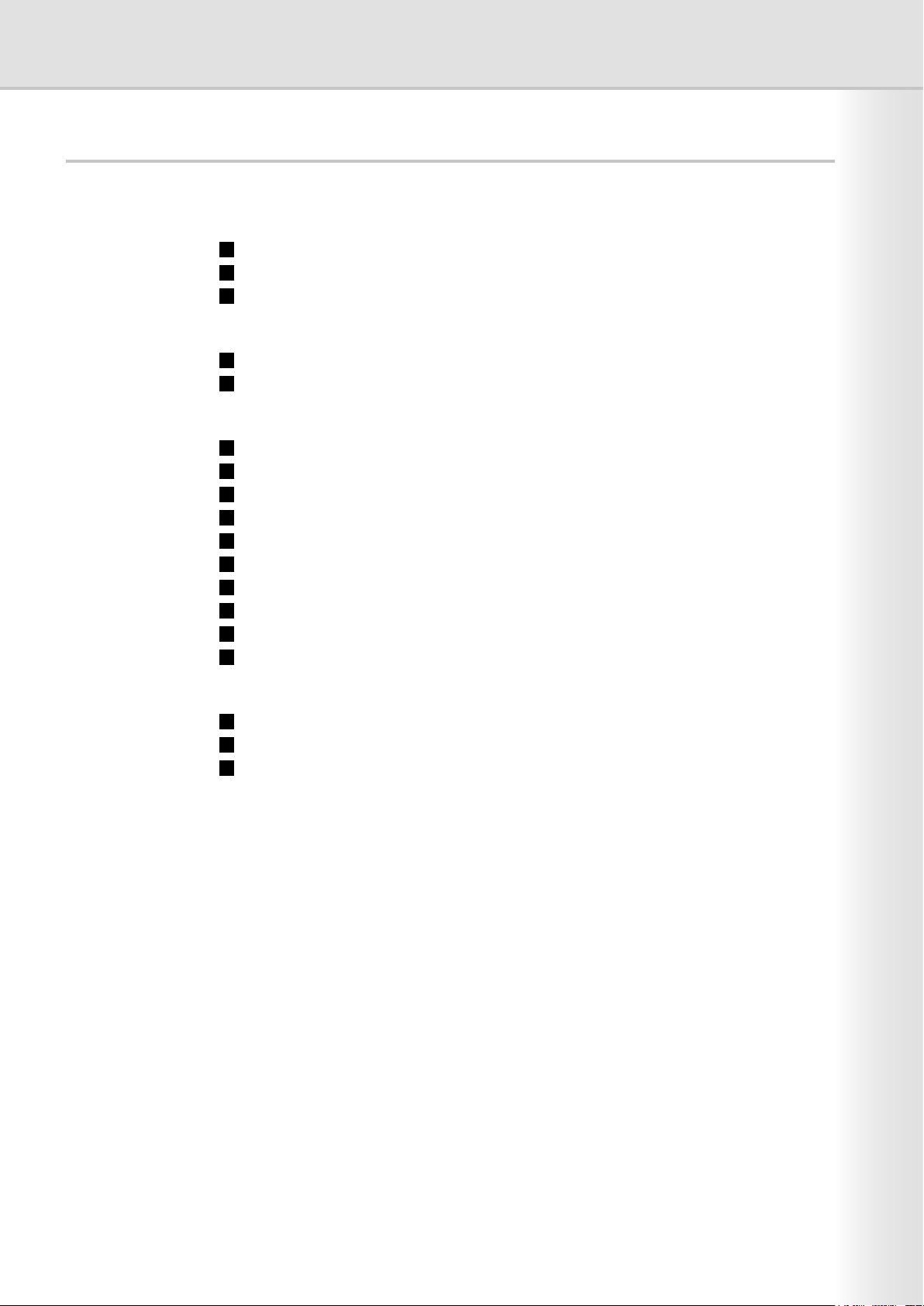
3
Table of Contents
General Description .......................................... 4
User Authentication .................................................................................... 4
Job Tracking............................................................................................... 5
RightFax Server ......................................................................................... 6
Using Machine (for User) .................................. 8
Login Procedure (Using Copy/Fax/Scanner/Printer) .................................. 8
Sending a Document via RightFax............................................................. 10
Setting Machine ................................................ 12
Access Code Setting .................................................................................. 12
Authentication Setting ................................................................................ 13
Registration of Domain Name .................................................................... 16
ID Timeout Setting...................................................................................... 17
Auto Reset Time Setting ............................................................................ 18
Logon Attempts Setting .............................................................................. 19
Lockout Time Setting.................................................................................. 20
Authentication Method Setting ................................................................... 21
Job Tracking Setting................................................................................... 22
RightFax Server Setting ............................................................................. 24
Appendix............................................................ 26
Administrator Login .................................................................................... 26
Administrator Name & Password ............................................................... 27
Description of Job Tracking Notice............................................................. 28
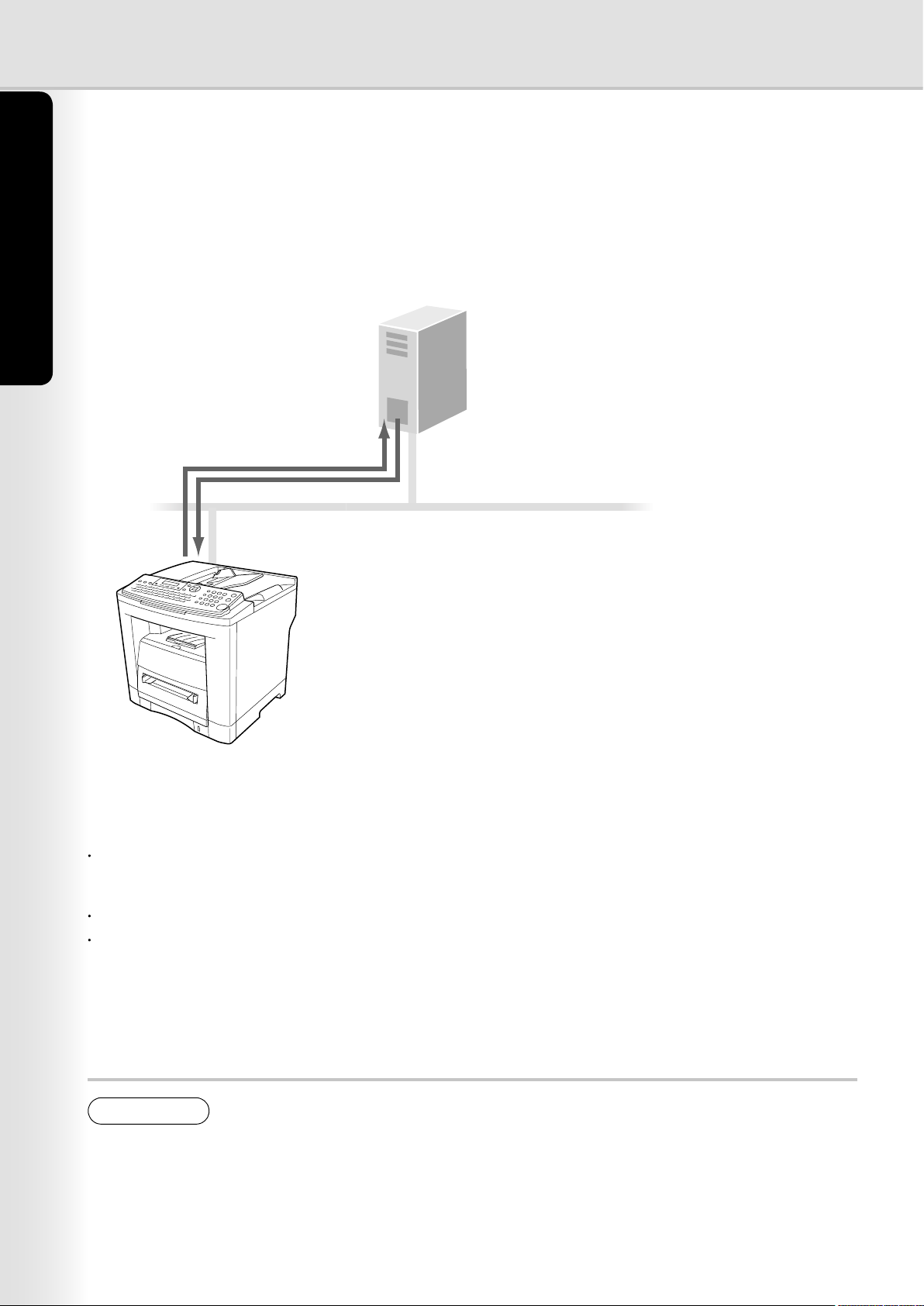
4
General Description
User Authentication
The User Authentication works for the devices under the management of the Windows Server. As a result,
users must be authenticated before they can use the functions of the machine (copying, faxing, scanning, and
printing). The supported authentication protocol is NTLM v2.
Windows Server
Pa
nasonic Device
User Name/Password
Authentication
LAN
- Windows 2000 Server
- Windows Server 2003
or
- Windows NT
Server 4.0 + Exchange Server 5.5 or late
r
Users
System administrator
The system administrator can manage user accounts by using the Windows Server.
User authentication can be set independently for each function (copying, faxing, scanning, and printing).
Users login to the Panasonic machine using their Windows account (user name and password).
NOTE
1. NTLM authentication is a user authentication protocol used in the Windows NT family of operating
systems.
NTLM uses a challenge/response method, and operates in such a way that the password is not
sent across the network in clear text. In Windows 2000, this protocol can also be used to maintain
compatibility between client and server.
2. This feature is available if the optional Network Scanner/Email/Internet Fax module (UE-404090)
is installed.
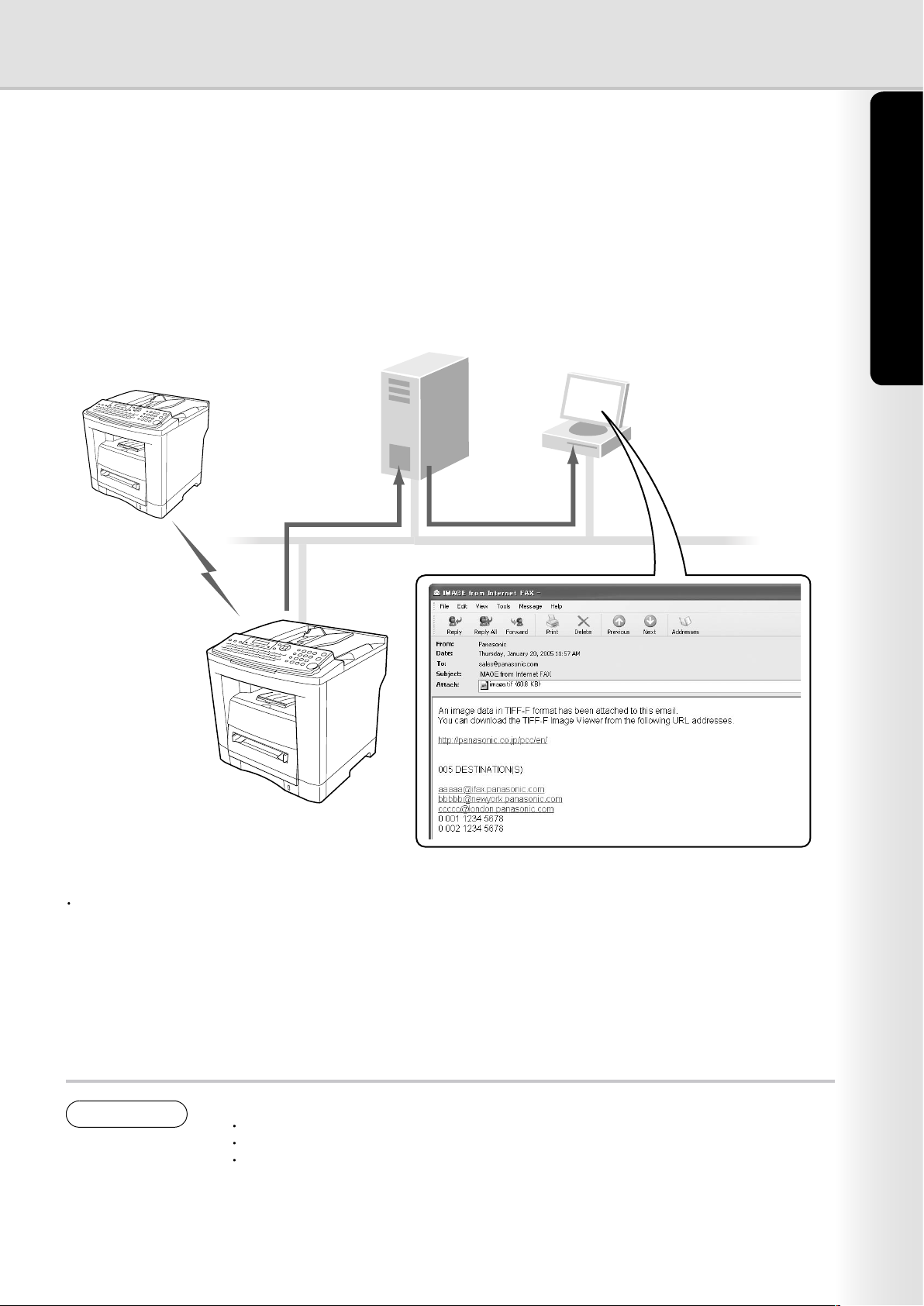
5
General Description
Windows
Server
System
Administrator
Pa
nasonic Device
PSTN
LAN
Login Data
Usage Log, and
Send-Receive Log
Job Tracking
While using User Authentication, it is also possible to use the Job Tracking function as well. The Job Tracking
function allows the system administrator to receive a machine usage log, and send/receive log via Email.
The Email to the administrator includes the name of the machine user, destination, and communication time,
together with the image of the document that was sent or received.
The following jobs are only tracked with this function.
1. Fax Transmission and Reception via PSTN.
2. Email Transmission to an Internet Fax, or a PC.
3. Reception from an Internet Fax, or a PC.
NOTE
1. When the Job Tracking function is enabled, the following functions are not available.
Manual Reception
On-Hook Dialing
Fax Forward (Fax Parameter No. 54)
For details, refer to the Operating Instructions for Facsimile and Copy Functions.
2. This feature is available if the optional Network Scanner/Email/Internet Fax module
(UE-404090) is installed.
(See page 28)

6
General Description
7
General Description
RightFax Server
By enabling the RightFax Server function, all the faxes will be sent via the RightFax Server. All the fax logs can
be easily be managed by a single server.
When using it with the User Authentication function, it will increase the security by controlling the usage and
identifying the users.
Windows Server Mail Server RightFax Server
Pa
nasonic Device
Send image data with the Fax Number
POP receives
Fax content
PSTN
Send image data via PSTN
LAN
Check Fax logs
G3 Fax
Authenticate
When using User Authentications
The fax document to be sent is passed to the RightFax server via Email.
A user who sends a fax from a Panasonic machine can receive a send conrmation report on the PC from the
RightFax server.
NOTE
1. When the RightFax function is enabled, the following functions are not available.
Deferred Polling
Sub-Address Transmission
LAN Relay Transmission
Polling
Fax Cover Sheet
Direct Transmission
2. Requires RightFax Ver. 8.0 or later.
The document(s) is always stored into memory when sending the document(s).
For details, refer to the Operating Instructions for Facsimile and Copy Functions.
3. This feature is available if the optional Network Scanner/Email/Internet Fax module (UE-404090)
is installed.

7
General Description
Memo

8
Using Machine (for User)
9
Using Machine (for User)
Login Procedure (Using Copy/Fax/Scanner/Printer)
Users must enter the login name and the password before using any device which has the User Authentication
function enabled. Authentication is performed using the user's Windows account.
A login prompt appears if user authentication is enabled.
ENTER LOGIN NAME
MMM-DD-YYYY 16:30
00%
Standby Message
Note:
User authentication can be set independently for each function (copying,
faxing, scanning, and printing).
If user authentication is disabled for the fax function, the control panel displays
the standby message, and the login prompt only appears when a function that
requires authentication is selected.
Enter your user name, and then press
SET
. (Up to 40 characters)
The user name is NOT case-sensitive.
Ex: panasonic
Note:
Accepts following characters.
, & ( ) : ! / _ . - + % = ' " $ ; < > ? [ ] ^ ` { | } * # and alphanumeric characters
ENTER LOGIN NAME
panasonic
Note:
Accepts following characters.
, \ & ( ) : ! / _ . - + % = ' " $ ; < > ? [ ] ^ ` { | } * # and alphanumeric characters
Enter your password, and then press
SET
. (Up to 40 characters)
The password is case-sensitive.
Ex: pana
ENTER PASSWORD
***a
Press or to select the domain, and then press
SET
.
Ex: PANA01
SELECT DOMAIN
PANA01
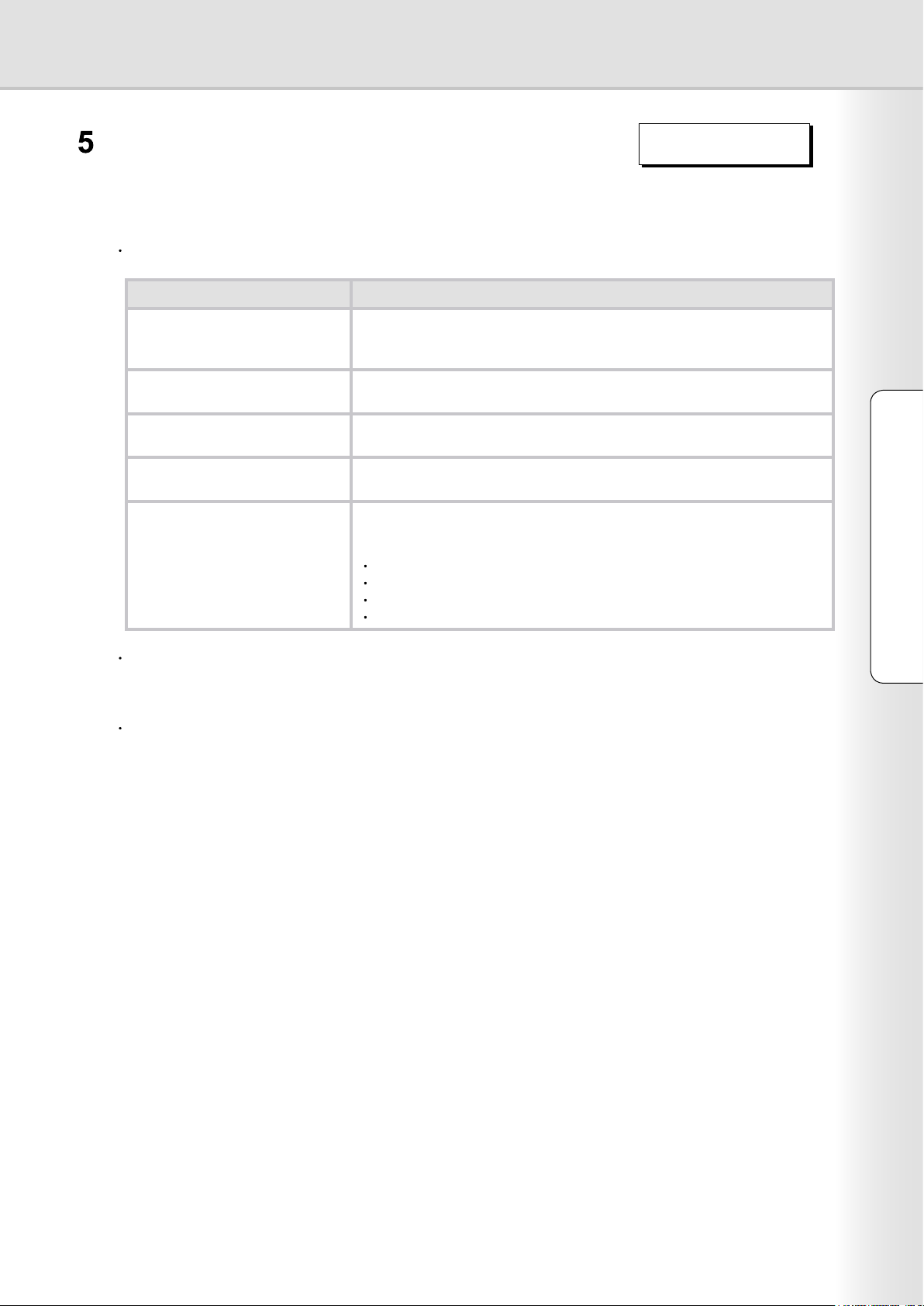
9
Using Machine (for User)
MMM-DD-YYYY 16:30
00%
Note:
If the authentication fails, one of the following messages may appear.
This completes the authentication.
After completing the authentication, you can use the selected function
(copying, faxing, scanning, or printing) .
Message
Explanation
LOGIN FAILED The login failed.
Check your user name and password.
Check whether the Date and Time is set properly.
LOGON ATTEMPTS EXCEEDED The system has been locked because the permitted number of login
attempts has been exceeded. Please contact the system administrator.
CONNECTION FAILED Unable to connect to the authentication server. Please contact the system
administrator.
PROTOCOL ERROR Unable to connect to the authentication server. Please contact the system
administrator.
SERVER NOT FOUND Unable to locate the authentication server.
Check whether the DNS Domain Name is set properly (see page 16).
Check whether the Internet Parameters are set properly.
IP Address
Subnet Mask
Default Gateway IP Address
DNS Server Addresses
Authentication is cancelled if no operation is performed on the machine within a certain period of time after
authentication is completed. In this case, you need to perform user authentication again before you can use the
machine. The system administrator can specify the ID Timeout Period. See "ID Timeout Setting" on page 17 for
details.
The system administrator can specify whether authentication is required independently for each machine function
(copying, faxing, scanning, and printing). See "Authentication Setting" on page 13 for details.
