Page 1

Facsimile
Your Machine
Getti ng to Know
Operat ing Instruction s
(For Facsimil e)
Mod el No .
UF-6000
Installing Your
Programming
Basic Opera tions
Advanced
Machine
Your Machine
Features
Before operating this equipment, please read these instructions completely and keep these operating instructions for future reference.
English
Network Features
and Lists
Pr i nto u t Journa ls
Problem Solving
Appendix
Page 2

IMPORTANT INFORMATION
When requesting information, supplies or service always refer to the model and serial number of your
machine. The model and serial number plate (Main Name Plate) is located on the machine as shown below.
For your convenience, space is provided below to record information you may need in the future.
Model No.
Serial No.
Date of Purchase
Dealer
Address
Telephone Number
() –
Supplies Telephone Number
() –
Service Telephone Number
() –
Model and Serial Number
Copyright © 2005 by Panasonic Communications Co., Ltd.
All rights reserved. Unauthorized copying and distribution is a violation of law.
The contents of these Operating Instructions are subject to change without notice.
Page 3

Table of Contents
Getting to Know Your Machine
Safety Information.......................................................................................................... 7
Precaution ....................................................................................................................... 9
Functi on Ke y... ............................... ... ........................ ... ........................ ... ... ...... ... ............ 10
External View.................................................................................................................. 11
Contr ol Pan el..... ... ............. ... ........................ ... ... ...... ... ........................ ... ........................ 12
Installing Your Machine
Main Unit and Accessories............................................................................................ 14
Insta lling the Acce ss or ie s.............................. ... .............................. ... ........................ ... 15
Insta lling the Tone r Car t ri dge...... ... ............ ... ........................ ... .............................. ... ... 16
Loadi ng t he Recor di ng P ap er........................ ... ........................ ... .............................. ... 18
! How to Load the Recording Paper................................................................. 18
Adjusting the Paper Cassette for the Paper Length................................................... 20
! How to Adjust the Paper Cassette for the Paper Length................................ 20
Adjusting the Paper Cassette for the Paper Width ..................................................... 21
! How to Adjust the Paper Cassette for the Paper Width ................................. 21
Conne c ting the Telep hon e Lin e Cable and Powe r Cord ...... ... .............................. ... ... 22
Setting the Dialing Method (Tone or Pulse)................................................................. 24
Adjusting the Volume .................................................................................................... 25
User Par a met e rs......................... ... .............................. ... ........................ ... ..................... 26
! General Description........................................................................................ 26
! Se tt in g th e Da te and Ti m e .. .... .. ..... .. ..... .. ......... .. ..... .. ......... .. ..... .. ..... .. ......... .. .. 26
! Se tt in g Yo u r L OGO....... ......... .. ..... .. ..... .. ......... .. ..... .. ......... .. ..... .. ..... .. ......... .. .. 27
! Se tt in g Yo u r Ch a racte r ID........ ... ......... .. .... ... ......... .. ..... .. .... ... ......... .. .... ... ...... 28
! Setting Your ID Number (Fax Telephone Number)........................................ 29
Programming Your Machine
One-Touch/Abbreviated Dialing Numbers................................................................... 30
! Entering One-Touch/Abbreviated Dialing Numbers....................................... 30
! Editing One-Touch/Abbreviated Dialing Numbers.......................................... 32
! Printing Out a Directory Sheet........................................................................ 34
Customizing Your Machine........................................................................................... 35
! General Description........................................................................................ 35
! Se tt in g th e Fax P ar a m e te rs... ....................... .. ......... .. ..... .. ......... .. ..... .. ..... .. .... 35
! Fax Pa ra mete r Tab le... ......... .. ..... .. ......... .. ..... .. ......... .. ..... .. ..... .. ......... .. ..... .. .... 36
Basic Operations
Loadi ng Do cu me nts....... .............................. ... ........................ ... ........................ ... ......... 40
! Do c u me n ts You Ca n Se n d... ...................... ... .... .. ..... .. ......... ... .... .. ......... ... .... .. 40
! Documents You Cannot Send........................................................................ 40
! Ho w to L oad Do c u me n ts...................... .. .... ... ......... .. ..... .. ......... .. ..... .. .... ... ...... 41
3
Page 4

Table of Contents
Basic Operations
Basic Transmission Settings........................................................................................ 42
! General Description ...... ...... ... .. ................ ...... . .... ..... .. ...... . .... ..... .. ...... . .... ..... .. 42
! Contrast ......................................................................................................... 42
! Resolution...................................................................................................... 42
! Verification Stamp.......................................................................................... 43
! Communication Journal (COMM. JOURNAL) ............................................... 44
Sending Docu ment s.. ... ........................ ... ........................ ... ........................ ... ................. 45
! General Description ...... ...... ... .. ................ ...... . .... ..... .. ...... . .... ..... .. ...... . .... ..... .. 45
! Memory Transmission.................................................................................... 46
! Direct Transmission....................................................................................... 52
! Voice Mode Transmission.............................................................................. 56
! Transmission Reservation ............................................................................. 58
! Transmission Reservation ............................................................................. 60
! Redialing........................................................................................................ 60
Receiving Documents.................................................................................................... 62
! Reception Modes ........................................................................................... 62
! Telephone Mode............................................................................................ 63
! F ax / T el Au to Sw itchin g Mo d e... ..... .. .... ... ......... .. ..... .. ......... .. ..... .. .... ... ......... . 64
! F ax Mo de.................. .. ......... ... .... .. ......... ... .... ... .... .. ......... ... .... .. ......... ... .... .. .... 65
! TAM (Telephone Answering Machi ne) Interface Mod e..... .. ...... . .... .............. .. 65
! Print Reduction.............................................................................................. 67
! Receiving Oversize Documents..................................................................... 68
! Substitute Memory Reception........................................................................ 69
! Print Collation Mode....................................................................................... 69
Maki ng Co pie s ...................... ... ........................ ... .............................. ... ........................ .. 70
Advanced Features
Timer Controlled Communications .............................................................................. 71
! General Description ...... ...... ... .. ................ ...... . .... ..... .. ...... . .... ..... .. ...... . .... ..... .. 71
! Deferred Transmission................................................................................... 71
! Deferred Polling............................................................................................. 72
Polling ............................................................................................................................. 73
! General Description ...... ...... ... .. ................ ...... . .... ..... .. ...... . .... ..... .. ...... . .... ..... .. 73
! Setting the Polling Password......................................................................... 73
! Prepar in g to be Polled......... ... ......... .. .... ... .... ... ......... .. .... ... ......... .. .... ... .... .. .... 74
! To Poll Documents from Another Station....................................................... 75
Progr a m Key s............ ... .............................. ... ........................ ... ........................ ... ........... 76
! General Description ...... ...... ... .. ................ ...... . .... ..... .. ...... . .... ..... .. ...... . .... ..... .. 76
! Setting for Group Dialing.......... ...... . ...... ... .. .............. ...... ... .... .............. ...... ... .. 76
! Setting for Deferred Transmission................................................................. 77
! Setting for Deferred Polling............................................................................ 78
! Setting for Normal Polling.............................................................................. 79
! Setting for One-Touch Key ............................................................................ 80
! Changing or Erasing the Program Key Settings ...... .. ................ ...... ... .. ......... 81
4
Page 5
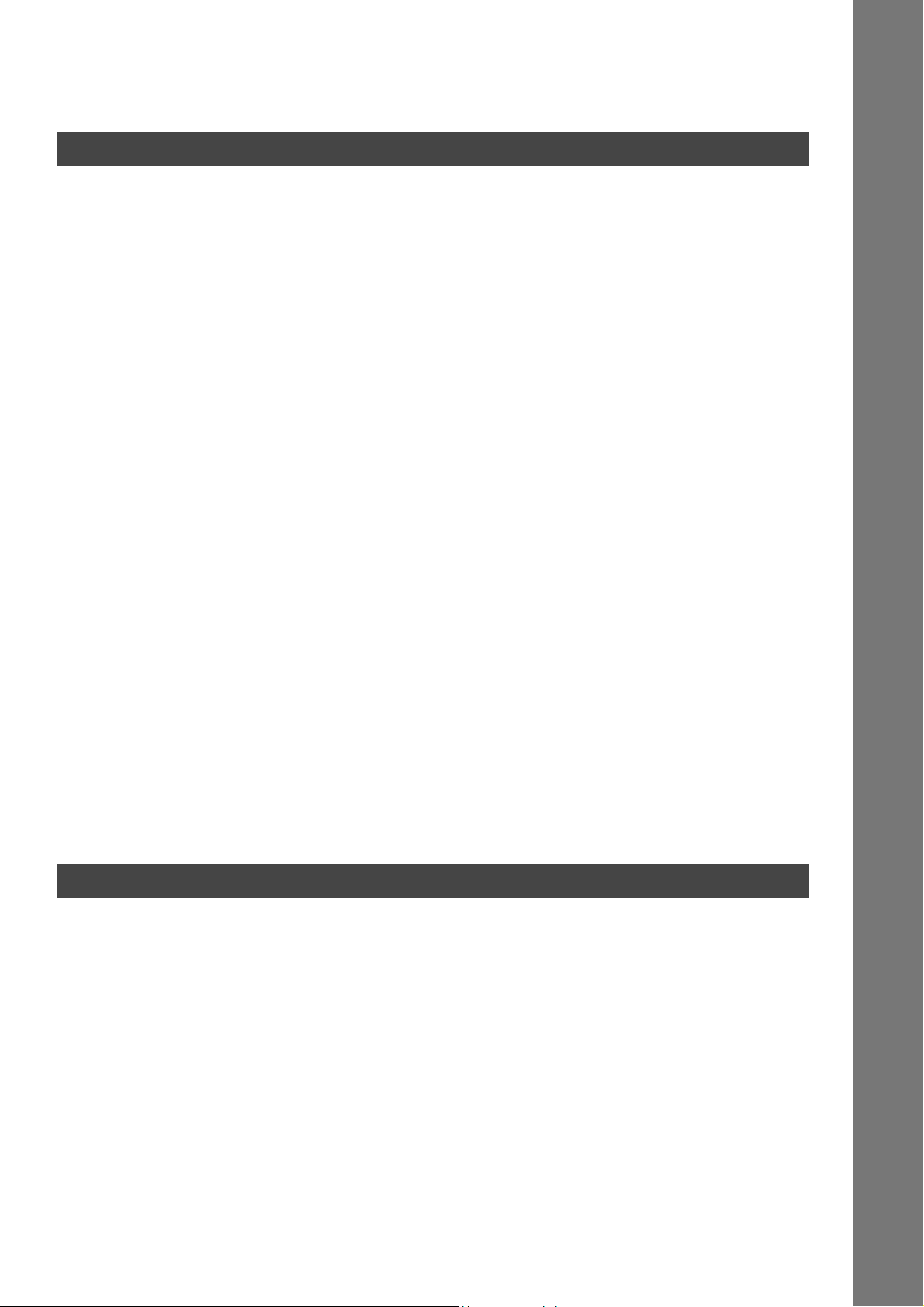
Table of Contents
Advanced Features
Edit Fil e Mode................. ... ........................ ... .............................. ... ........................ ... ...... 82
! General Description........................................................................................ 82
! Printing a File List........................................................................................... 82
! Vi e wing the Con te n ts of a Fil e Lis t............. ... ......... .. ..... .. ......... .. ..... .. .... ... ...... 83
! Changing the Start Time or the Station of a File............................................ 84
! De le ting a File ...... ......... .. ..... .. ......... .. ..... .. ......... .. ..... .. ..... .. ......... .. ..... .. ......... .. 86
! Printing Out a File........................................................................................... 87
! Adding Documents into a File........................................................................ 88
! Retry an Incomplete File ................................................................................ 89
Access Code................................................................................................................... 90
! General Description........................................................................................ 90
! Setting the Access Code................................................................................ 90
! Operating Your Machine with the Acces s Code (Restrict All Operati ons) .... . 91
! Operating Your Machine with the Acces s Code
(Restrict Access of Fax Parameters Only)..................................................... 91
Receive To Memory........................................................................................................ 92
! General Description........................................................................................ 92
! Se tt in g th e RCV To Me mo ry Passw o rd ...................... ... ......... .. .... ... ......... .. .... 92
! Se tt in g RCV To Mem ory . ... .... .. ..... .. ..... .. ......... .. ..... .. ......... .. ..... .. ..... .. ......... .. .. 92
! Printing Out Documents................................................................................. 93
Disti nc tive Ring Dete ctor (DRD) ..... ... ........................ ... ........................ ... ... ...... ... ......... 94
! General Description........................................................................................ 94
Fax Cove r Shee t......................... ... ........................ ... ........................ ... ........................... 9 5
! General Description........................................................................................ 95
! To Use the Fax Cover Sheet. .. ... .. .... ... .. ...... . .... ............ ...... ... .. ...... . .... ............ 95
PIN Code Access ............................................................................................................ 97
! General Description........................................................................................ 97
! Selecting the Access Method (Pr efix or Suffix ) ............ ...... ... .... .............. ...... . 97
! Di al ing with a PIN Co de....... .... ... ......... .. .... ... ......... .. ..... .. .... ... ......... .. .... ... ...... 98
Fax Forwa r d.................... ... ........................ ... ........................ ... ... ...... ... ........................ ... 99
! Se tt in g Fa x F or wa rd............. .. ..... .. ......... .. ..... .. .... ... ......... .. ..... .. ......... .. ..... .. .... 99
Network Features
Selective Reception .......................................................................................................100
! General Description........................................................................................ 100
! Se tt in g th e Se le c t iv e Re c e p ti o n .... .. ..... .. ......... .. ..... .. ......... .. ..... .. ..... .. ......... .. .. 100
Pass wor d Co mmunicati ons...... ...... ... .............................. ... ........................ ... ...............101
! General Description........................................................................................ 101
! Compatibility with Other Machines................................................................. 101
! Se tt in g Pa s s w o rd Tra n s missi o n...... ..... .. ......... .. ..... .. ......... .. ..... .. ..... .. ......... .. .. 102
! Se tt in g Pa s s w o rd Re c e p tion....... ......... .. ......... .. ..... .. ..... .. ......... .. ..... .. ......... .. .. 103
! Us i ng Pas s w o r d Tr ans mission.... ............. .. ......... ... .... ... ......... .. .... ... .... .. ......... 104
! Us i ng Pas s w o r d Rec e p tion...... ..... .. ......... .. ..... .. ..... .. ......... .. ..... .. ......... .. ..... .. .. 105
5
Page 6

Table of Contents
Network Features
Confi de nt ia l Mai lbox................ ... .............................. ... ........................ ... .......................106
! General Description ...... ...... ... .. ................ ...... . .... ..... .. ...... . .... ..... .. ...... . .... ..... .. 106
! Confidential Mailbox....................................................................................... 106
! Sending a Confidential Document to a Remote Station's Mailbox.......... ....... 107
! Polling a Confidential Document from a Remote Station's Mai lbox............. .. 108
! Receiving a Confidential Document t o Your Machine 's Mail box............... ... .. 109
! Storing a Confidential Document in Your Machine's Mailbox........................ 110
! Printing Out a Confidential Document from Your Machine's Mailbox ............ 111
! Deleting a Confidential Document Sto red in Your Machine's Ma ilb ox .... ....... 112
Sub-addressing..............................................................................................................113
! General Description ...... ...... ... .. ................ ...... . .... ..... .. ...... . .... ..... .. ...... . .... ..... .. 113
! To Set the Sub-address Into a One-Touch/AB BR. Dia lin g Numbers ........ ... .. 114
! To Send a Document with Sub-address........................................................ 115
Printout Journals and Lists
Journals and Lists..........................................................................................................1 16
! General Description ...... ...... ... .. ................ ...... . .... ..... .. ...... . .... ..... .. ...... . .... ..... .. 116
! T ra n s a c tion Jou r n a l ....... .... .. ......... ... .... .. .......... .. .... ... .... .. ......... ... .... .. ......... ... . 1 1 6
! Individual Transmissi on Jour nal (IND . XMT JOURN AL)... .... .... . .... .............. .. 117
! Communication Journal (COMM. JOURNAL)................................................ 120
! One-Touch/Abbreviated and Directory Search List ....................................... 122
! Progra m Lis t.......... .. ......... .. ..... .. .... ... ......... .. ..... .. ......... .. ..... .. .... ... ......... .. .... ... . 12 5
! FAX Parameter List........................................................................................ 126
! Toner Cartridge Order Forms .................. .... ... .. .... ... .. ...... . .... .............. .... ....... 127
6
Problem Solving
Troubleshooting.............................................................................................................128
! If You Have An y o f Th e s e Prob lems.... .. ..... .. ......... ... .... .. ..... .. ......... .. ..... .. ...... 1 2 8
! Information Codes.......................................................................................... 132
! Clearing a Recording Paper Jam................................................................... 135
! Clearing a Document Jam............................................................................. 136
! Cleaning the Document Scanning Area.......... .. ...... . .... ..... .. ...... . .... ..... .. ...... . .. 137
! Cleaning the Printer Roller....................... ................ ...... ... .. ................ ...... ... .. 138
! Adjusting the Automatic Document Feeder (ADF)......................................... 139
! Verification Stamp.......................................................................................... 140
! Checking the Telephone Line ........................................................................ 141
Appendix
Specifications.................................................................................................................142
Recor ding Paper Spec ificatio ns................................. ... ........................ ... ....................145
Options and Supplies ..... ... ........................ ... ........................ ... .............................. ... .....146
FCC Notice for Users in USA ........................................................................................147
Notice to Users in Canada.............................................................................................1 49
Glossary.......................................................................................................................... 151
ITU-T Image No. 1...........................................................................................................154
Index................................................................................................................................1 55
Page 7

Getting to Know Your Machine
Safety Information
Your M achi ne
Getting to Know
!
WARNING
• TO PREVENT FIRE OR SHOCK, DO NOT EXPOSE THIS PRODUCT TO RAIN OR ANY TYPE OF
MOISTURE.
• TO MINIMIZE THE POSSIBILITY OF SHOCK OR DAMAGE TO THE MACHINE, IT MUST BE PROPERLY
GROUNDED.
• THIS PRODUCT UTILIZES A LASER. ONLY QUALIFIED SERVICE PERSONNEL SHOULD ATTEMPT TO
SERVICE THIS DEVICE DUE TO PO SSIBLE EYE INJUR Y.
CAUTION
• THE PO W ER CORD ON TH IS EQUIPM ENT MUST BE USED TO DISCONNE CT T HE MAIN POW ER.
PLE ASE ENS URE THAT THE SOCK ET OUT LE T IS IN STAL LED NE AR THE EQUI PMEN T AND I S EASILY
ACCESSIBLE.
• MAK E SURE THAT THE MACHI NE IS INSTALLE D IN A SPACIOUS OR WELL VENTI LATED ROO M SO
AS NO T TO INC REASE THE AMOUNT OF OZONE IN T HE AI R. SINCE O Z ON E IS HEAVIER THAN AI R,
IT IS RECO MMENDED THAT AIR AT FLOOR LEVEL BE VENTILATED.
• UNPLUG THIS UNIT FROM POWER OUTLETS IF IT EMITS SMOKE, AN ABNORMAL SMELL OR MAKES
UNUSUAL NOISE.
THESE CONDITION S CAN CAU SE FIRE OR ELECTRIC SHOCK.
CONFIRM THAT SMOKE HAS STOPPED AND CONTACT AN AUTHORIZED SERVICE CENTER.
• KEEP STAMP OUT OF THE REACH OF CHILDREN. IF A STAMP IS SWALLOWED ACCIDENTALLY, GET
MEDICAL TREATMENT IMMEDLATELY.
denotes a potenti al hazard that could result in serious injury or death.
- USE OF CONTROLS OR ADJUSTMENTS OR PERFORMANCE OF PROCEDURES OTHER
THAN THOSE SPECIFIED HEREIN MA Y RESULT IN HAZARDOUS RADIATION
EXPOSURE.
Manufacturer's Name and Address
Factory ID
7
Page 8

Safety Information
CAUTION
!
• TO REDU CE THE RISK OF SHOCK OR F IR E, USE ONLY NO. 26 AWG OR LARGER TEL EPHONE L IN E
CABLE.
• DISC ON NECT ALL POWER TO TH E MA CHINE BEF O RE COVER(S) ARE REMOVE D. REPLA CE THE
COVER(S) BEFORE THE UNIT IS RE-ENERGIZED.
IMPORTANT SAFETY INSTRUCTIONS
!
When using your telephone equi pme nt, bas ic safety precautions should always be followed to reduce the risk
of fire, electric shock and injury to persons, including the following:
• DO NOT USE THIS PRODUCT NEAR WATER, FOR EXAMPLE, NEAR A BATH TUB, WASH BOWL,
KITCHEN SIN K OR LAUN DRY TU B, IN A WET BASEMENT OR NEAR A SWIM MI NG POO L .
• AVOID USING A TE LEPHONE (O THER TH AN A CO RDLESS T YPE) DURI NG AN EL ECTRICAL STOR M.
THERE MAY BE A REMOTE RISK OF ELEC T RI C SHOCK FROM LIGH T NI NG.
• DO NOT USE THE TELEPHONE TO REPORT A GAS LEAK IN THE VICINITY OF THE LEAK.
• SAVE THESE IN STRUC TIO NS.
denotes hazards that could result in minor injury or damage to the machine.
8
Page 9

Precaution
Your M achi ne
Getting to Know
CAUTION
!
denotes hazards that could result in minor injury or damage to the machine.
Do not install the machine near heating or an air conditioning unit.
Avoid exposure to direct sunlight.
Install the machine on a flat surface, leave at least 4 inches (10 cm) of space
between the machine and other objects.
Do not block the ventilation openings.
Do not place heavy objects or spill liquids on the machine.
9
Page 10

Function Key
Any function can be started by first pressing and then enter the function number, or by
pressing or scroll key repeatedly until the desired function appears on the display.
FUNCTION
1
2
3
6
7
8
Deferred Communication
1 = XMT
2 = Polling
Advanced Communication
1 = Not Used
2 = Confidential Communication
Polling
1 = Polling
2 = Polled
Print List
1 = Journal (Print/View)
2 = One-Touch/Abbreviated/Directory Search List
3 = Program List
4 = Fax Parameter List
5 = Not Used
6 = Individual XMT Journal
7 = Directory Sheet
Set Mode
1 = User Parameters
• Date & Time
• Logo
• Character ID
• ID Number (Fax Telephone Number)
2 = One-Touch/Abbreviated Numbers
3 = Program Keys
4 = Fax Parameters
5 - 7 = Not Used
8 = Maintenance
• Cleaning Printer Roller
• Toner Order Forms
• Firmware Update (See Note 1)
Select Mode
1 = Communication Journal = OFF/ON/INC
2 = Not Used
3 = Cover Sheet = OFF/ON
4 = Password-XMT = OFF/ON
5 = RCV to Memory = OFF/ON
6 - 8 = Not Used
9 = Memory XMT = OFF/ON
10
NOTE
Edit File Mode
9
1 = File List (Print/View)
2 = Change Time/Station
3 = Delete File
4 = Print File
5 = Add Document
6 = Retry Incomplete File
1. Refer to the Firmware Update Utility’s Operating Instructions on the software CD for additional
details.
Page 11

External View
Document Sub Tray
Your M achi ne
Getting to Know
Recording Paper Tray
Recording Paper
Sub Tray
Printer Cover
Handset
(Available as an
option, see page 147)
ADF Door
Control Panel
Document Return Tray
(Set on the upper
Recording Paper
Cassette)
Recording Paper Cassette
(Standard)
250-Sheet Recording Paper Cassette
(Available as an option, see page 146)
11
Page 12

Control Panel
- Used to enter a pause when recording or
dialing a telephone number, or to redial
the last dialed number.
- Used to start Abbreviated Dialing.
(See pages 49 and 54)
- Used to separate the Sub-Address from
the telephone number
- Used to start On-Hook Dialing. (See page 57)
Keypad
- Used for manual number dialing,
recording phone numbers, and
numerical entries.
Tone Key
- Used to temporarily change the
dialing mode to Tone when Pulse
mode is set.
12
- Used to switch the machine into energy saving mode. (See page 38)
- Used to set the Contrast to Normal,
Lighter or Darker. (See page 42)
- Used to set the Resolution to Standard, Fine,
Super-Fine or Halftone. (See page 42)
- Used to turn the verification stamp ON or OFF.
Lights when the verification stamp is set to ON.
- Blinks when the machine is transmitting or receiving a document.
- Lights when trouble occurs.
control panel2
Page 13

- Press this key when you want to stop
telecommunication, registration
operation, or audible tone.
Control Panel
Your Machine
Getting to Know
- Used to make copies and set
operations. (See page 70)
- Use this key when resetting all
the previously set functions.
Used for the following:
- Start or select the function.
- Search for a station name.
(See pages 50 and 55)
- Adjust the monitor and ringer volume.
(See page 25)
- Move the cursor while entering numbers
and characters.
- Search the station name for Directory
Search Dialing.
- Confirm the entered station for multi-station
communication.
- Confirm the current communication modes
(e.g. Page number, ID, Dialed Telephone
number, File number) when the unit is ON LINE.
One-Touch Keys (01-28)
- Used for One-Touch Dialing. (See pages 49 and 53)
Program Keys (P1-P4)
- Used to record long dialing procedures or Group Dialing Number keys. (See pages 76 to 81)
Character Keys
- The One-Touch Keys and Program Keys are serve as character and symbol input keys which
are used to record your LOGO, character ID and station name.
- Used to enter a symbol for LOGO, character ID and station name.
Use or to select the symbols.
- Used to insert a space while entering LOGO, character ID and station name.
- Used to switch between upper and lower character set.
13
Page 14

Installing Your Machine
Main Uni t and Acces sories
Unpack the carton and check that you have all the illustrated acc essor ies.
Machine
Telephone Line Cable Power Cord
CD-ROM
Toner Cartridge Recording Paper Tray
Operating Instructions
14
Page 15

Installing the Accessories
]
Final Installed View
Machine
Installing Your
Recording Paper Tray
Hook the projections into the square
holes on the machine.
Handset Cradle
Hook the projections into the square holes on the machine.
Connect the cable into the HANDSET jack on the machine.
[Available as an Option]
Handset
[Available as an Option]
Handset Cord
[Available as an Option
15
Page 16

Installing the Toner Cartridge
1
2
T oner Cartridge
Unpack the Toner Cartridge and rock it back
and forth as shown 5 or 6 times to even the
toner inside.
Remove the protective seal.
Note: Pull on the seal slowly and straight
out.
3
Printer Cover
Ope n the Print e r Cover.
16
Page 17

Installing the Toner Cartridge
4
5
Printer Cover
Align the projections on both sides of the
Toner Cartridge with the grooves in the
machine as shown and insert the T oner
Cartridge into the machine.
Note: Lock the T oner Cartridge into place
by pressing the handle down and
then pushing towards the rear of the
machine.
Close the Printer Cover.
Machine
Installing Your
6
If you are replacing the Toner Cartridg e, it is
recommend ed to clean the Printer Rol ler to
maintain good printing qual ity. To clean the
Printer Roller, follow the procedure on page
138.
17
Page 18

Loading the Recording Paper
How to Load the Recording Paper
Pape r Spe ci f ic ati ons
In general, most bond papers will produce excellent results. Most photocopy papers will also work very well.
There are many "name" and "generic" brand s of paper available. We recommend that you test various
papers until you obtain the results you are looking for. For detailed recommended paper specifications,
(See page 145).
How to Load the Recording Paper
1
2
Lift up the Paper Cassette slightl y and slide it
out from the machine.
Paper Cassette
Remove the Paper Cassette Cover.
Cassette Cover
18
3
Shipping Screw
1. Remove the Shipping Screw securing
the Pressure Plate.
2. Store the screw by attaching it to the post
provided under the Paper Cassette
Co ver for futu re use .
Cassette Cover
Page 19

Loading the Recording Paper
How to Load the Recording Paper
4
Max. Paper
Capacity Mark
Paper
Width Guide
1. Load the paper into the Paper Cassette.
Slide the paper width guide to the left
until it lightly tou ches the stack of paper
without bending the paper. The paper
must fit squarely and fi rmly bet we e n th e
Paper Width Guide and the right side of
tray. If it does not, the paper may feed
into th e printer in c o r re c tly resu lting in a
paper jam.
Caution:
2. Re-install the Paper Cassette Cover.
3. Slide the Pa per C ass et te into the m achine.
Make sure that the paper is set
under the metal Paper Separation
Clips and that it does not exceed
the Maximum P aper C apacity
Mark. You can load about 250
sheets (20 lb weight). For paper
specification, see page
145
.
Machine
Installing Your
19
Page 20

Adjusting the Paper Cassette for the Paper Length
How to Adjust the Paper Cassette for the Paper Length
The factory default Paper Length setting for the Paper Cassette is on Letter size. To change the paper
length to A4 or Legal size, follow the steps below.
1
Release Latch
1. Remove the paper from the Paper
Cassette and place the cassette upside
down on a flat surface.
2. While pushing down on the release latch,
pull out the Paper Length Guide.
3. Turn the Paper Cassette upright.
4. Insert the Paper Length Guide hooks into
the appropriate paper length slots (A4 or
Legal) and slide the guide towards the
back of the cassette until it locks in place.
2
Paper Width Guide
Max. Paper
Capacity Mark
Paper Length Guide
LGL
A4
LTR
5. Load the paper into the Paper Cassette.
Slide the paper width guide to the left
until it lightly touches the stack of paper
without bending the paper. The paper
must fit squarely and firmly between the
Paper Width Guide and the right side of
tray. If it does not, the paper may feed
into the printer incorrectly resulting in a
paper jam.
Caution:
6. Replace the Paper Cassette Cover to the
appropriate paper position (LTR, A4 or
LGL).
7. Slide the Paper Cassette into the machine.
The Recording Paper Size setting of the Fax
Parameter No. 23 must match the paper
loaded in the cassette. If you change the
Recording Paper Size, please change the
setting accordingly. (See page 37)
Make sure that the paper is set
under the metal Paper Separation
Clips and that it does not exceed
the Maximum Paper Capacity
Mark. You can load about 250
sheets (20 lb weight). For paper
specification, see page
145
.
20
NOTE
1. If you forget to change the Recording Paper Size setting in Fax Parameter No. 23 when
different paper is loaded in the cassette, the unit will Stop printing after the 1st page of an
Incoming Fax and display a "PAPER SIZE MISMATCH ADJUSTING PAPER SIZE" error.
Then, the Recording Paper Size setting automatically adjusts to the proper size and the unit
resumes printing the Incoming Fax from the 1st page.
Page 21

Adjusting the Paper Cassette for the Paper Width
How to Adjust the Paper Cassette for the Paper Width
The factory default Paper Width setting for the Paper Cassette is on Letter/Legal size. To change the paper
width to A4 size, follow the steps below.
1
1. Release the left Paper Separation Clip
latch.
2. Pull up the Paper Separation Clip to
remove it.
3. Reposition the Paper Separation Clip
into the A(A4) slot.
Machine
Installing Your
2
Paper Separation Clip
Paper
Width Guide
Max. Paper
Capacity Mark
LGL
A4
LTR
4. Swing the Paper Separation Clip
downward to latch it in place.
1. Load the paper into the Paper Cassette.
Slide the paper width guide to the left
until it lightly touches the stack of paper
without bending the paper. The paper
must fit squarely and firmly between the
Paper Width Guide and the right side of
tray. If it does not, the paper may feed
into the printer incorrectly resulting in a
paper jam.
Caution:
Make sure that the paper is set
under the metal Paper Separation
Clips and that it does not exceed
the Maximum Paper Capacity
Mark. You can load about 250
sheets (20 lb weight). For paper
specification, see page
145
.
3
NOTE
2. Replace the Paper Cassette Cover to the
appropriate paper position (LTR, A4 or
LGL).
3. Slide the Paper Cassette into the machine.
The Recording Paper Size setting of the Fax
Parameter No. 23 must match the paper
loaded in the cassette. If you change the
Recording Paper Size, please change the
setting accordingly. (See page 37)
1. If you forget to change the Recording Paper Size setting in Fax Parameter No. 23 when
different paper is loaded in the cassette, the unit will Stop printing after the 1st page of an
Incoming Fax and display a "PAPER SIZE MISMATCH ADJUSTING PAPER SIZE" error.
Then, the Recording Paper Size setting automatically adjusts to the proper size and the unit
resumes printing the Incoming Fax from the 1st page.
21
Page 22

Connecting the Telephone Line Cable and Power Cord
■ Power C ord
Plug one end of the power cord into an ordinary 3 prong AC outlet and the other end into the receptacle on
the rear of the machine.
Warning: This apparatus must be properly grounded through an ordinary 3 prong AC outlet.
Do not break off the earth (ground) prong to fit a 2 prong outlet.
Power Cord (Included)
■ Telep hone Li ne Cabl e
Plug one end of the telephone line cable into the "RJ-11C" telephone jack supplied by the telephone
company and the other end into the LINE jack on the left side of the machine.
RJ-11C T elephone Jack
Telephone Line Cable (Included)
22
NOTE
1. Your machine uses little power and you should keep it ON at all times. If the power is turned
OFF for too long, the clock contents may be lost.
Page 23

Connecting the Telephone Line Cable and Power Cord
Machine
Installing Your
External Telephone (Optional)
You can connect an additional standard
single line telephone to the machine. To
connect the telephone, cut off the
protective tab on the TEL jack.
23
Page 24

Setting the Dialing Method (Tone or Pulse)
Your machine can operate with either of two dialing method s (Tone or Pulse), dependi ng on the type of
telephone line you are connec ted to. If you need to change the dialing method to Tone or Pulse, follow the
procedure below.
SET MODE (1-8)
1
2
3
4
0
7
ENTE R NO. OR
FAX PARAMETER(01-99)
NO.=
06 DIALI NG METHOD
2:TONE
6
∨ ∧
❚
4
5
or
1
for “PULSE“.
2
for “TONE“.
06 DIALI NG METHOD
1:PULSE
or
06 DIALI NG METHOD
2:TONE
24
NOTE
1. For some countries, this feature is not available depending on the country’s regulation. The
display may not show this feature.
Page 25

Adjusting the Volume
You can adj ust the monitor and ringer volume on your machine. The built-in speaker enables you to hear the
dial tone, dialing signals, and busy tone. The ringer sounds when your machine receives a call.
Setting the Monitor Volume
* MONITOR *
1
You will hear the dial tone through the speaker .
❚
Machine
Installing Your
2
or
3
Setting the Ringer Vo lume
Standby
1
2
or
repeatedly to raise the volume.
repeatedly to lower the volume.
repeatedly to raise the volume.
MONITOR VOLUME
LOW [
❚❚❚❚❚❚❚❚
MONITOR VOLUME
LOW [
MMM-dd- yyyy 15:00
00%
RINGER VOLUME
((((
))))
$
] HIG H
] HIGH
3
NOTE
RINGER VOLUME
repeatedly to lower the volume.
1. You can also adjust the volume of the key touch tone and the volume of the buzzer in the Fax
Parameter No. 10 (KEY/BUZZER VOLUME). (See page 36)
$
25
Page 26

User P aramet ers
General Description
Your facsimile machine has several basi c settings (U ser Parameters) to help you keep records of the
documents you send or receive. For example, the bui lt-i n clock keeps the current date and time, and your
LOGO and ID Number help to identify you when you send or receive documents.
Setting the Date and Time
At standby the display will show the date and time. Once the standby display is set, it will automatically be
updated.
SET MODE (1-8)
1
2
1
7
ENTE R NO. OR
1:US ER PARAME T ERS?
PRESS SET TO SELECT
∨ ∧
3
4
5
Enter the new date and time.
Ex: Month: March
0
3
Date : 12th
1 2
2 0 0 5
1 5 0 0
If you make a mistake, use or to move the cursor
over the incorrect number, then overwrite it with a correct
one.
Year : 2005
Time : 3:00 PM
DATE & TIME
❚
1-01- 2001 00:00
DATE & TIME
03-12-200 5 15:00
26
NOTE
1. The clock of your machine is equipped with D.S.T.(Daylight Saving Time) system. So, your
clock will automatically set the time forward from 2:00 AM to 3:00 AM on the first Sunday of
April and set the time back from 2:00 AM to 1:00 AM on the last Sunday of October.
If your state does not use the D.S.T. system, change the Fax Parameter No. 35 (DAYLIGHT
TIME) to "Invalid" . (See page 38)
2. The current Date & Time must be set because it is required by the Telephone Consumer Act of
1991. (For details, see FCC NOTICE at the end of this Operating Instructions)
Page 27

User Parameters
Setting Your LOGO
When you send a document, your LOGO appears on the top of the copy printed out at the other station.
The LOGO helps to identify you to someone who receives y our document .
SET MODE (1-8)
1
2
3
1
7
repeatedly until display shows;
ENTER NO. OR
1:USER PA RAMETERS?
PRESS SET TO SELECT
LOGO
❚
∨ ∧
Machine
Installing Your
4
5
Enter your LOGO (max. 25 characters and digits) by using
the Character keys.
Ex:
If you make a mistake, use or to move the cursor
one space beyond the incorrect character, press
then re-enter the new character.
If more than 19 characters are entered, the left side
characters will scroll off the display.
A N A S O N I C
P
CLEAR
LOGO
PANASONIC
❚
NOTE
1. Your Company Name or your name must be set as your LOGO because it is required by the
Telephone Consumer Act of 1991. (For details, see FCC NOTICE at the end of this Operating
Instructions)
27
Page 28

User Parameters
Setting Your Character ID
If the remote machine has a Character ID capabilities, when you are sending or receiving, your Character ID
will appear on the remote machine's displ ay and the remote machi ne's Character ID will appear on your
display.
SET MODE (1-8)
1
2
3
1
7
repeatedly until display shows;
ENTE R NO. OR
1:US ER PARAME T ERS?
PRESS SET TO SELECT
CHARA CTER ID
❚
∨ ∧
4
5
Enter your Character ID (max. 16 characters and digits)
by using the Character keys.
Ex:
If you make a mistake, use or to move the cursor
beyond the incorrect charact er, press then re-
enter the new character.
E A D SPACE O F F I C E
H
CLEAR
CHARA CTER ID
HEAD OFFICE
❚
28
NOTE
1. The special characters of Å, Ä, Ö, Ü, Æ, è and é cannot be used for Character ID.
Page 29

User Parameters
Setting Your ID Number (Fax Telephone Number)
If the remote machine does not have a Character ID but it has an ID Number, when sending or receiving,
your ID Number will appear on the remote machine's displ ay and thei r ID Number will appear on your
display.
We suggest you use your facsimile teleph one numbe r as your ID number. (max. 20 digits)
SET MODE (1-8)
1
2
3
1
7
ENTER NO. OR
1:USER PA RAMETERS?
PRESS SET TO SELECT
ID NO.
❚
∨ ∧
Machine
Installing Your
4
5
repeatedly until display shows;
Enter your ID (max. 20 digits) by using the keypad and
SPACE
Ex:
If you make a mistake, use or to move the cursor
one space beyond the incorrect number, press
then re-enter the new number.
key to enter a space between numbers.
2 0 1
SPACE
5 5 5
SPACE
1 2 1 2
CLEAR
ID NO.
201 555 1212
❚
NOTE
1. You may use to enter a "+" character at the beginning of the ID number to indicate the
following digit(s) for your country code.
Ex :+1 201 555 1212 +1 for U.S.A. country code.
+81 3 111 2345 +81 for Japan country code.
2. Your Fax Telephone Number must be set as your ID Number because it is required by the
Telephone Consumer Act of 1991. (For details, see FCC NOTICE at the end of this Operating
Instructions)
29
Page 30

Programming Your Machine
One-Touch /A bbr e vi ate d Di al ing Num bers
Entering One-Touch/Abbreviated Dialing Numbers
One-Touch and Abbreviate d Dialing ar e two fast ways of dialing full telephone num ber s. To use these
dialing methods, you must first store the telephone num ber using the followi ng procedure.
To enter a One-Touch key, follow the steps below
SET MODE (1-8)
1
2
2
7
ENTE R NO. OR
1:ONE-TOUCH
2:AB BR NO.
∨ ∧
3
4
5
6
7
8
1
Ex:
Enter the telephone number
(up to 36 digits including pauses and spaces).
Ex:
Enter the station name using character keys
(up to 15 characters).
Ex:
PAUSE
9
A L E S
S
5 5 5
SPACE
SPACE
E P TD
1 2
ONE-TOUCH< >
PRESS ONE-TCH OR
<01>
E
NTER TEL. NO.
<01>
9-55 5 1234
4
3
<01> ENTER NAME
9-55 5 1234
<01> SAL ES DEPT
9-55 5 1234
ONE-TOUCH< >
PRESS ONE-TCH OR
❚
∨ ∧
❚
∨ ∧
30
To recor d anothe r number, repeat step 4 to 8.
To return to standby, press .
STOP
Page 31

One-Touch/Abbreviated Dialing Numbers
Entering One-Touch/Abbreviated Dialing Numbers
To set an Abbreviated Dialing Number, follow the steps below
SET MODE (1-8)
1
2
2
7
ENTER NO. OR
1:ONE-TOUCH
2:ABBR NO .
∨ ∧
3
4
5
6
7
8
2
Ex: (001 to 100)
0 2 2
Enter the telephone number
(up to 36 digits including pauses and spaces).
Ex:
Enter the station name using character keys
(up to 15 characters).
Ex:
PAUSE
9
A C C O U N T I N G
5 5 5
SPACE
3
2
4 5
ABBR[❚
ENTER NO. OR
[022]
E
NTE R TEL. NO.
[022]
9-555 2345
[022]ENTER NA ME
9-555 2345
[022]ACCOUNTING
9-555 2345
ABBR[❚
ENTER NO. OR
]
∨ ∧
❚
]
∨ ∧
Programming
Your Machine
❚
NOTE
To record another number, repeat step 4 to 8.
To ret ur n to standby, press .
1. If you require a special access number to get an outside line, enter it first and then press
PAUSE
2. If you are using Pulse dialing and you wish to change to Tone dialing in the middle of dialing,
press (represented by a "/"). The dialing method will be changed from Pulse to
Tone after dialing the digit "/".
Ex : 9 PAUSE TONE 5551234
3. You can search for an unused One-Touch key or ABBR. number by pressing or in step
3 or 4.
. A hyphen "-" is displayed for pause.
TONE
STOP
31
Page 32

One-Touch/Abbreviated Dialing Numbers
Editing One-Touch/Abbreviated Dialing Numbers
If you have to change or erase any of the One-Touch/Abbreviated dialing numbers, follow the steps below.
To change the settings of a One-Touch/ABBR dialing num ber
1:ONE-TOUCH
1
2
3
4
7
Select for One-Touch Dialing number
Select for ABBR. Dialing Number
Ex:
Enter the station you wish to change.
Ex:
1
2
1
2
2:AB BR NO.
ONE-TOUCH< >
PRESS ONE-TCH OR
<01> SAL ES DEPT
9-55 5 1234
<01> SAL ES DEPT
E
NTER TEL. NO.
∨ ∧
5
6
7
then enter a new telephone number. (See Note 1)
Ex:
then enter a new station name. (See Note 1)
Ex:
To return to standby, press .
PAUSE
9
P A N A F A X
5 5 5
SPACE
STOP
4 5
3
<01> SAL ES DEPT
9-55 5 3456
6
<01> SALES DEPT
9-55 5 3456
<01> ENTER NAME
9-55 5 3456
<01> PAN AFAX
9-55 5 3456
ONE-TOUCH< >
PRESS ONE-TCH OR
❚
❚
∨ ∧
32
NOTE
1. If you make a mistake, use or to move the cursor beyond the incorrect number, press
CLEAR
then re-enter the new number.
Page 33

One-Touch/Abbreviated Dialing Numbers
Editing One-Touch/Abbreviated Dialing Numbers
To erase the settings of One-Touch/ABBR Dialing number
1:ONE-TOUCH
1
7
2
2:ABBR NO .
2
3
4
5
Select for One-Touch Dialing number
Select for ABBR. Dialing Num ber
Ex:
Enter the station you wish to erase.
Ex:
To ret ur n to standby, press .
1
2
1
STOP
ONE-TOUCH< >
PRESS ONE-TCH OR
<01> SALE S DEPT
9
-55 5 1234
<01> SALE S DEPT
E
NTE R TEL. NO.
ONE-TOUCH< >
PRESS ONE-TCH OR
∨ ∧
∨ ∧
Programming
Your Machine
33
Page 34

One-Touch/Abbreviated Dialing Numbers
Printing Out a Directory Sheet
After programming a one-touch dialing number, you can print out the directory sheet which includes the first
12 characters of each station name. Cut along the dotted line and place it over the One-Touch key under
the Directory Sheet Cover. To print out a directory sheet , follow the steps below.
PRINT OUT (1-7)
1
2
6
ENTE R NO. OR
* PRINTING *
DIREC TORY SHEET
7
Your machine prints out the directory sheet.
******************* -DIRECTORY SHEET- ****************** DATE MMM-dd-yyyy ***** TIME 15:00 *****
∨ ∧
201 555 1212
AMERICA AFRICA ........
ASIA CANADA ........
BRAZIL JAPAN ........
dotted line
- PANASONIC ********************************************* -HEAD OFFICE - ****** - 201 555 1212- ******
34
Page 35

Cust om izing You r Machine
General Description
Your facsimile machine has a variety of adjustable Fax Parameters. These parameters, listed in the
Parameter Table, are preset for you and do not need to be changed. If you do want to make a change, read
the table carefully. Some parameters, such as the Resolution and Contrast paramet ers, can be temp orarily
changed by simple key operation just before a transmission is made. When the transmission ends,
however, these parameters return to their preset values (Home position). Other parameters can only be
changed by the procedure described below.
Setting the Fax Parameters
1
2
3
4
5
6
7
4
En te r F ax P aramete r number from th e P ar a m e te r T a b le .
Ex: for CONTRAST
0
1
Enter the new setting value.
Ex: for LIGHTER
2
SET MODE (1-8)
ENTER NO. OR
FAX PARAMETER(01-99)
NO.=
FAX PARAMETER(01-99)
NO.=01
01 CONTRAST
1:NORMAL
01 CONTRAST
2:LIGHTER
02 RESOLUTION
1:STANDARD
∨ ∧
❚
Programming
Your Machine
NOTE
To set another parameter, press to return to step
3 or press to return to stan dby.
1. To scroll the Fax Parameters in Step 2 or 4, press or .
2. To print out a Fax Parameter List, see page 126.
STOP
CLEAR
35
Page 36

Customizing Your Machine
Fax Parameter Table
No. Parameter
01 CONTRAST *1 Normal Setting the home position of the CONTRAST key.
02 RESOLUTION *1 Standard Setting the home position for the RESOLUTION.
04 STAMP *1 Off Setting the home position of the STAMP key.
05 MEMORY
(HOME)
06 DIALING METHOD 1 Pulse Selecting the dialing method.
07 HEADER PRINT *1 Inside Selecting the printing position of the header.
08 HEADER FORMAT *1 Logo, ID No. Selecting the header format.
09 RCV'D TIME PRINT *1 Invalid Selecting whether the machine prints the received date &
10 KEY/BUZZER
VOLUME
12 COMM. JOURNAL 1 Off Selecting the home position of printout mode for COMM.
13 AUTO JRNL PRINT 1 Invalid Selecting whether the machine prints the journal
17 RECEIVE MODE 1 TEL Setting the receive mode.
Setting
Number
2 Lighter
3 Darker
2Fine
3 S-Fine
4 Halftone
5 Halftone
2On
1 Off Setting the home position for memory transmission/copy
*2 On
*2 Tone
2 Outside
3 No print
2 From To
2 Valid
1 Off Selecting the volume of the Key/Buzzer tone.
*2 Soft
3 Loud
2 Always
*3 Inc. only
*2 Valid
*2 FAX
3 FAX/TEL
4 TAM/FAX
Setting Comments
(Fine)
(S-Fine)
To select the stamp function when document is stored in
memory, see Fax Parameter No. 28.
mode. (This setting can be temporarily changed by using
F8-9 (MEMORY XMT))
Inside : Inside TX copy area.
Outside : Outside TX copy area.
No print : Header is not printed.
time, remote ID, percentage of reduction and page number
on the bottom of each received page.
Journal Off/Always/INC.
Off : Does not print
Always : Always prints
Inc. only : Prints only when communication has failed.
automatically after every 32 transactions.
SW.
36
Page 37

Fax Parameter Table
Customizing Your Machine
No. Parameter
18 OP CALL TIMER *1 20 sec. Selecting the length of time that your machine signals
19 OGM LENGTH
(TAM I/F)
20 SILENT DETECTION
(TAM I/F)
22 SUBSTITUTE RCV 1 Invalid Selecting whether the machine receives to memory when
23 REC. PAPER SIZE 1 A4 Setting the recording paper size loaded in your machine.
24 PRINT REDUCTION 1 Fixed Selecting print reduction mode.
25 REDUCTION RATIO 70 70% Selecting fixed print reduction ratio from 70% to 100%.
26 POLLING PASSWORD (----) Setting a 4-digit password for secured polling.
27 POLLED FILE SAVE *1 Invalid Selecting whether the machine retains the polled
28 STAMP AT MEM. XMT 1 Invalid Selecting whether the machine stamps the original
31 INC. FILE SAVE *1 Invalid Selecting whether the machine retains the document in
32 COPY REDUCTION 1 Manual Selecting whether the machine performs the copy
Setting
Number
2 30 sec.
3 40 sec.
4 50 sec.
1 1 sec. Setting for the OGM length of your TAM from 1 to 60
--- --60 60 sec.
1 Invalid Selecting the Silent Detection Mode.
*2 Valid
*2 Valid
*2 Letter
3 Legal
*2 Auto
---- ----
*100 100%
2 Valid
*2 Valid
2 Valid
*2 Auto
Setting Comments
(rings) for an incoming voice call in Fax/Tel Auto Switching
mode. (See page 64)
seconds. The machine will not start to detect SILENCE
until the time setting has lapsed.
(Default = 20 sec.)
recording paper runs out, toner runs out or recording paper
is jammed.
Fixed:Reduce received document according to setting of
Parameter No. 25.
Auto : Reduce received document according to the length
of received documents.
This parameter functions only when fixed print reduction is
selected on Fax Parameter No. 24.
document in memory even after the document is polled
once.
documents when storing the documents into memory.
(Depending on the Stamp setting on the Control Panel)
memory if the document is not successfully transmitted.
reduction ratio automatically or manually.
Manual : The machine will prompt you for the Zoom ratio
(100% to 70%) when making copies.
Auto : The machine will automatically determine the
reduction ratio according to the length of the
original document.
Programming
Your Machine
Continued on the next page...
37
Page 38

Customizing Your Machine
Fax Parameter Table
No. Parameter
34 ENERGY SAVER
MODE
35 DAYLIGHT TIME 1 Invalid Selecting whether the clock adjusts for Daylight Saving
36 RING PATTERN
DETECT (DRD)
(See Note 2)
37 RCV TO MEMORY (----) Enter a 4-digit password used to print out the received
38 ACCESS CODE (----) Enter a 4-digit Access Code to secure the machine from
39 PIN CODE ACCESS *1 None Selecting the access method (Prefix or Suffix) to dial a
42 CONF. FILE SAVE *1 Invalid Selecting whether the machine saves the confidential
43 PASSWORD-XMT *1 Off Setting a 4-digit XMT-Password and selecting whether the
44 PASSWORD-RCV *1 Off Setting a 4-digit RCV-Password and selecting whether the
46 SELECT RCV *1 Invalid Selecting whether the machine performs selective
47 REMOTE RCV 1 Invalid Selecting whether or not the machine accepts remote
Setting
Number
1 Off To reduce the power consumption in standby, select either
2 Energy-
*3 Sleep
*2 Valid
*1 Invalid All ring patterns.
2 Valid Select a ring pattern for automatic answering.
2Suffix
3Prefix
2 Valid
2On
2On
2 Valid
*2 Valid
Setting Comments
Energy-Saver or Sleep mode and specify the Delay Time
Saver
(1 to 120 minutes) for the machine to enter into the
selected mode.
The Delay Timer setting is only available in the EnergySaver or Sleep Modes.
Off : The unit will remain in standby
mode and consume more energy
than when in Energy-Saver or
Sleep modes.
Energy-Saver Mode: Saves energy by consuming less
power than when in standby mode
by turning off the fuser unit after
the specified time.
Sleep Mode : This is the lowest power state that
the machine enters after the
specified time without actually
turning off.
Time automatically. The built-in clock will advance 1 hour
at 2:00 am on the first Sunday in April and fallback 1 hour
at 2:00 am on the last Sunday in October.
1: A Standard ring pattern.
2: B Double ring pattern.
3: C Triple ring pattern (Short-Short-Long).
4: D All other triple ring patterns, except the
type C described above.
document in memory by using F8-5 (RCV TO MEMORY).
When F8-5 is set to On, this parameter will not be shown
on the LCD display. (See page 92)
unauthorized use. (See page 90)
number with PIN Code. (See page 97)
polled file even after the file is polled once.
machine performs and checks the XMT-Password of the
receiving station when transmitting. (See page 102)
machine performs and checks the RCV-Password of the
transmitting station when receiving. (See page 103)
reception. (See page 100)
reception command. (See page 63)
38
Page 39

Fax Parameter Table
Customizing Your Machine
No. Parameter
51 REMOTE
DIAGNOSTIC
52 DIAG. PASSWORD (----) Setting the password for Remote Diagnostic Mode.
53 SUB-ADDRESS
PSWD
54 FAX FORWARD *1 Invalid Selecting whether the machine performs Fax Forwarding
56 COVER SHEET *1 Off Setting the home position of the Cover Sheet parameter in
58 LANGUAGE *1 A-English Selecting the language to be shown on the display and
63 PC-FAX RCV MODE *1 Print
65 PRINT COLLATION 1 Invalid Selecting whether the machine prints out documents in
82 QUICK MEMORY XMT 1 Invalid Selecting whether the machine performs Quick Memory
99 MEMORY SIZE
(Flash Memory)
Setting
Number
*1 Invalid Selecting whether or not the machine accepts to update
2 Valid
2 Valid
2On
2 C-French
3 Spanish
2 Upld & Prt
3 Upload
*2 Valid
*2 Valid
- - Displays the memory size.
Setting Comments
the firmware or Remote Diagnostics from the remote
station. Please ask your Panasonic Authorized Dealer for
details.
Please ask your Panasonic Authorized Dealer for details.
(----) Setting a 20-digit password for secured sub-address
communication.
to the specified destination. (See page 99)
the Select Mode. (See page 95)
reports.
Selecting how the machine will execute the received Fax
document(s). If the setting is set to either "Upload" or
"Upload & Print" the machine cannot enter the Sleep Mode.
Print : Print the received document(s).
Upld & Prt : Print the received document(s) and
upload it’s file.
Upload : Upload the received document file.
sequence. (See page 69)
Transmission. (See page 48 to 50)
Invalid : Stores all documents into memory first before
dialing the telephone number.
Valid : Starts dialing the telephone number immediately
after storing the first page.
Programming
Your Machine
NOTE
1. Setting number marked with an asterisk (*) indicates the factory standard setting.
2. This parameter supports an optional telephone service "Distinctive Ring Service" provided by
your local telephone company. It allows up to 4 different telephone numbers to be assigned on
a single telephone line with a distinctive ring for each telephone number. By selecting the
appropriate ring pattern associated with the telephone number assigned for your fax machine.
It can differentiate and answer the incoming call on the fax number. All other calls on the other
telephone numbers will not be answered. This optional service from your local phone company
is also called Custom Ringing, Distinctive Ringing, Ident-a-call, Ident-a-ring, Personalized
Ringing, RingMaster, RingMate, Selective Ringing, Smart Ring or something similar. Check
with your local telephone company on the availability of this service in your area.
39
Page 40

Basic Operations
Loading D ocu m ents
Documents You Can Send
In general, your machine will send any document printed on A4, Letter or Legal size paper.
Document Size
Document Thickness
Maximum Size Minimum Size
10.1 in (257 mm)
(See Note)
5.8 in (148 mm)
5.0 in (128 mm)
Single sheet:
0.0024 in (0.06 mm) to
0.0060 in (0.15 mm)
Multiple sheets:
0.0024 in (0.06 mm) to
78.7 in (2000 mm)
0.0039 in (0.10 mm)
Direction
Direction
Note: The maximum document width that can be sent through the machine is 10.1 in (257mm). However,
the effective scanning width is 8.3 in (212mm)
Documents You Cannot Send
You must never try to send documents that are:
Wet Covered with wet ink or paste
A
B
C
Too thin (e.g., onionskin, airmail
Wrinkled, curled or folded
paper, pages from some
magazines, etc.)
Coated (e.g., glossy paper, etc.) Chemically processed (e.g.,
a
b
c
d
e
f
g
h
i
j
k
l
m
n
a
o
b
p
c
q
d
r
e
s
f
t
g
u
h
v
i
w
j
k
x
l
m
y
a
z
n
b
o
c
d
p
e
q
f
r
g
s
t
h
u
i
v
j
k
w
l
m
x
y
a
n
z
b
o
a
c
p
b
d
q
e
r
f
s
g
t
u
h
v
i
j
w
k
l
x
m
y
z
n
a
a
o
b
b
p
c
c
q
d
r
e
s
f
t
u
g
v
h
w
i
j
k
x
l
y
m
z
a
n
a
b
b
o
c
c
p
d
d
q
e
e
r
fg
s
t
u
h
v
ijk
w
lm
x
y
n
z
o
a
b
p
c
q
d
rstu
e
f
g
v
w
x
y
z
a
b
c
d
e
fg
a
b
c
d
a
b
a
a
b
b
c
c
d
d
e
e
fg
fg
h
ijk
a
lm
b
a
c
n
b
d
o
c
e
p
d
fg
q
e
rs
h
fg
i
tu
h
ijk
v
w
lm
x
a
y
b
n
z
c
o
a
d
p
b
e
q
c
fg
d
rs
e
h
tu
f
ijk
v
w
lm
x
a
n
y
b
o
z
c
a
p
d
b
q
e
c
rs
fg
d
tu
e
h
f
v
ijk
w
lm
x
y
a
z
n
b
a
o
c
b
p
d
c
q
e
d
rs
fg
e
tu
fg
h
ijk
v
w
lm
x
y
n
z
o
a
p
b
q
c
d
rs
e
tu
fg
v
w
x
y
z
a
b
c
d
e
fg
pressure-sensitive paper, carbon-
a
b
c
d
e
f
c
d
e
f
g
d
e
coated paper, etc.) or made of cloth
f
g
f
g
or metal
To tr ansm it these kinds of document s, make a photocopy fi rst and then transm it the copy inste ad.
40
Page 41

Loading Documents
How to Load Documents
1. Be sure the document(s) is free of staples, paper clips and is not torn, greasy or covered by foreign objects.
2. Place the document(s) FACE DOWN on the Automatic Document Feeder (ADF) until the leading edge
placed into the machine stops.
If you are sending multiple pages, make sure that the bott o m sh e e t en te rs fir s t. You can also stack up
to 50 P AGES on the ADF at one time by setting the documents as stairs shape as the figure below.
If you have more than 50 pages, wait until transmission or storing in memory starts as pages feed
through, place any remaining pages on top of the last page in the feeder.
3. Adjust the Document Gu ides to center the document on the ADF.
Document Guides
CORRECT
When you set a document on the ADF, the disp lay messa ge will change from date and time (standby) to
the following message . You can now change basic trans miss ion setti ngs, or begin the dialing proced ure.
ENTER STATION(S)
THEN PRESS START 00%
NOTE
1. The document limitation to send multiple pages is as follows.
Document Size Document Thickness
Up to 20 pages Up to 10.1 x 14.3 in (257 x 364 mm) 0.0024 - 0.0048 in
Up to 50 pages* A4 or Letter size 0.0024 - 0.0039 in
* Please note that although the size and thickness meets the specifications, you might not be
able to set 50 pages with some types of papers.
2. Transmitting documents longer than 14 in (356 mm) requires user's assistance.
3. When transmitting documents longer than Letter size (8.5 x 11 in), please extend the sub-tray
as shown below.
INCORRECT
Basic Operations
Document Sub Tray
41
Page 42

Basi c Tra nsmission Settings
General Description
You can temporarily change the transm issi on se ttings either before or after y ou place the document on the
ADF.
These settings are as follow s
• Contrast
• Resolution
•Stamp
• Communication Journal
After your document(s) have been s ent, your machine wi ll automatically return to the preset settings .
Contrast
Your mac h ine i s preset to Normal contrast. If you wish to send a document with lighter contrast, change the
setting to Lighter. If you wish to send a document with darker contrast, change the set ting to Darker.
Press to:
CONTRAST
CONTRAST:
NORMAL
CONTRAST = Normal
CONTAST:
LIGHTER
CONTRAST = Lighter
CONTRAST:
DARKER
CONTRAST = Darker
Resolution
Your machine is preset to Standard resolution, which is suitable for most documents.
If you want to send it with more detail, change the setting to Fine, Super Fine or Halftone.
Press to:
RESOLUTION
RESOLUTION:
STANDARD
RESOLUTION = Standard
RESOLUTION:
RESOLUTION = Halftone (S-Fine)
HALFTONE(S-FINE)
RESOLUTION:
FINE
RESOLUTION = Fine
RESOLUTION:
S-FINE
RESOLUTION = Super Fine
RESOLUTION:
HALFTONE(FINE)
RESOLUTION = Halftone (Fine)
42
NOTE
1. To change the preset Contrast position, change the setting of Fax Parameter No. 01. (See
page 36)
2. To change the preset Resolution position, change the setting of Fax Parameter No. 02. (See
page 36)
Page 43

Basic Transmission Settings
Verification Stamp
The Verification Stamp helps you to confirm suc cessful transmissions by stamping the bottom of each
successfull y trans m itted page with a small mark.
Press to:
STAMP
STAMP = Off STAMP = On
STAMP:
ON
STAMP:
OFF
Basic Operations
NOTE
1. When you store a document in memory, the Verification Stamp will stamp on the document if it
is successfully stored in memory. In this case the Verification Stamp is not a confirmation that
the document was successfully transmitted. If you wish to disable the use of the Verification
Stamp when storing document in memory, change the setting of Fax Parameter No. 28. (See
page 37)
2. T o change the preset Verification Stamp position, change the setting of Fax Parameter No. 04.
(See page 36)
43
Page 44

Basic Transmission Settings
Communication Journal (COMM. JOURNAL)
A Communication Journal lets you verify if the transmission was successful. Y ou can select the condition to
print out the Communication Journal as follows.
When you set COMM. JOURNAL = OFF : a Communication Journal will not be printed out.
When you set COMM. JOURNAL = ON : a Communication Journal is printed out automatically after every
communication.
When you set COMM. JOURNAL = INC. : a Communication Journal is printed out automatically only if the
communication has failed.
SELE CT MODE (1-9)
1
2
1
8
ENTE R NO. OR
COMM. JOURNAL=INC
1:OFF 2:ON 3:INC
∨ ∧
3
4
or
or
1
for “OFF”.
2
for “ON” (Always print out).
3
for “INCOMPLETE” only.
COMM. JOURNAL=OFF
1:OFF 2:ON 3:INC
or
COMM. JOURNAL=ON
1:OFF 2:ON 3:INC
or
COMM. JOURNAL=INC
1:OFF 2:ON 3:INC
44
NOTE
1. To change the preset Comm. Journal condition, change the setting of Fax Parameter No. 12.
(See page 36)
Page 45

Sending Docu m ents
General Description
You can choose either Memory or Direct Transmission.
Use Memory Transmission if:
• You want to send the document to multiple station s.
• You have to retrieve the document immediat ely.
• You want to take advantage of Dual Operation design .
Use Direct Transmission if:
• The me mo ry is fu l l.
• You want to send the document immediately.
Use Voice Mode Transmit if:
• You want to send the document after talking with the other party.
• You want to send the document after listen ing to a voice prompti ng.
Basic Operations
45
Page 46

Sending Documents
Memory Transmission
Your machine quickly stores the document into the machine' s memory.
Then, starts to dial the telephone number.
If the transmission fails, your machine will re-transmit the remaining unsuccessf ul page(s ) automa ticall y.
1
Store Document
in Memory
NOTE
2
Transmit Receive
A
1. The File Number of the document being stored is shown at the upper right corner of the display
while storing the document. It is also printed on the Communication Journal (COMM.
JOURNAL), Transaction Journal and File List. The percentage of memory used is shown on
the lower right corner of the display after each page is stored.
* STORE * NO.003
PAGES=002 10%
Destination A
Destination B
3
A
A
* STORE * COM PLETED
TOTAL PAGES=005 30%
2. If memory overflow occurs while storing documents, the remaining documents on the ADF will
be ejected. The machine prompts you whether to transmit the successfully stored documents
or to cancel the transmission. Press to cancel or press to transmit.
MEMORY OVERFLOW
INFO. COD E=870
See the Specifications on page 143 for the image memory capacity.
If no action is taken within 10 seconds, the machine will start transmitting the stored
documents.
15 PAGES COMPLETED
DELETE ? 1:YES 2:NO
3. An Information Code will be displayed if the transmission has failed or no answer at the
receiving side after the last automatic redial.
The document stored for this transmission will be erased from the memory automatically and
the information code is printed for the transmission on the Communication Journal (COMM.
JOURNAL).
If you need to retain the incomplete documents even after the last redial, change Fax
Parameter No. 31 (INC. FILE SAVE) to "Valid" in advance. (See page 37) To retry the
incomplete documents, refer to page 89.
INCOMPLETE
INFO. CO DE=XXX
1 2
46
Page 47

Memory Transmission
Sending Documents
4. To stop the transmission, press .
The display shows:
COMMUNI CATION STOP ?
1:YES 2:NO
Press to stop the transmission. The document you stored will be erased automatically.
If you do not want to erase the documents, change the setting of Fax Parameter No. 31 (INC.
FILE SAVE) to "Valid" in advance. (See page 37)
Then the following display will appear and you can select whether to save the file as an
incomplete file for editing and retry, or delete the file manually.
SAVE AS INCO MP.FILE?
1:YES 2:NO
5. If you would like to print a Communication Journal (COMM. JOURNAL) after stopping a
transmission, press when the display shows:
PRINT COMM. JOURNAL?
1:YES 2:NO
6. If the file memory capacity reaches 10 files and you try to store another file, the following
display appears and the machine will not accept additional files until a file is completed and
becomes available.
FILE STORAGE IS FULL
PLEASE WAI T!
1
1
STOP
Basic Operations
47
Page 48

Sending Documents
Memory Transmission
Manua l Nu mb er Dialing
To dial the telephone number manually, follow the steps below.
1
Set document(s) face down.
ENTER STATION(S)
THEN PRE SS START 00%
2
3
Enter a telephone number from the keypad.
(Up to 36 digits)
You can also designate more that one destination .
Ex:
5 5 5
The document is stored into memory with a file number.
Then starts dialing the telephone number immediat ely
after storing the first page. (See Note 3)
The remaining page(s) continue t o store into memory.
1
2
4
3
TEL. NO.
5551234
* STOR E * NO.0 02
PAGES=001 05%
* DIAL ING * NO.002
5551234
❚
48
NOTE
1. If you need a special access number to get an outside line, dial it first then press to
enter a pause (represented by a "-") before dialing the full number.
Ex: 9 PAUSE 5551234
2. If you are using Pulse dialing and you wish to change to Tone dialing in the middle of dialing,
press (represented by a "/").
The dialing mode will be changed from Pulse to Tone after dialing the digit "/".
Ex: 9 PAUSE TONE 5551234
3. This feature is called “Quick Memory Transmission”. If you wish to store All the document(s)
into memory first before transmitting, change the Fax Parameter No. 82 (QUICK MEMORY
XMT) to “ Invalid”. (See page 39)
TONE
PAUSE
Page 49

Sending Documents
Memory Transmission
One-Touch Dialing
One-Touch Dialing allows you to dial a full telephone number by pressing a single key. To set up the OneTouc h keys , see page 30.
ENTER STATION(S)
1
Set document(s) face down.
THEN PRESS START 00%
Press a One-Touch key .
2
Ex:
3
The document is stored into memo ry with a file number.
Then starts dialing the telephone number immedi ately
after storing the first page. (See Note 1)
The remaining page(s) continue to store into memory.
Abbreviated Dialing
Abbreviat ed dialing is a speedy way to dial a frequently dialed telep hone numb er by preprogram ming the
telephone number into the built-in auto-dialer with a 3-digit abbreviated code. To program an abbreviated
dialing number, see page 31.
1
Set document(s) face down.
<01>(Station name)
5551234
* STORE * NO.002
PAGES=001 05%
* DIALING * NO.002
(Statio n name)
ENTER STATION(S)
THEN PRESS START 00%
Basic Operations
2
3
NOTE
Press then enter a 3-di git code.
Ex:
The document is stored into memo ry with a file number.
Then starts dialing the telephone number immedi ately
after storing the first page. (See Note 1)
The remaining page(s) continue to store into memory.
ABBR DIAL
0
1. This feature is called “Quick Memory Transmission”. If you wish to store All the document(s)
into memory first before transmitting, change the Fax Parameter No. 82 (QUICK MEMORY
XMT) to “ Invalid”. (See page 39)
1
0
[010](S tation name)
5553456
* STORE * NO.002
PAGES=001 05%
* DIALING * NO.002
(Statio n name)
49
Page 50

Sending Documents
Memory Transmission
Directory S earch Dialin g
Directory Search dialing allows you to dial a full telephone number by searching the station name entered in
One-Touch keys or Abbreviated dialing numbers.
ENTER STATION(S)
1
Set document(s) face down.
2
THEN PRE SS START 00%
ENTER LETTER(S)
❚
3
4
5
Enter the full station name or part of a station name by
using the Character keys.
Ex: for searching PANASONIC
repeatedly until the display shows t he station name you
want to send to.
The document is stored into memory with a file number.
Then starts dialing the telephone number immediat ely
after storing the first page. (See Note 1)
The remaining page(s) continue t o store into memory.
P
A N A
or
ENTER LETTER(S)
PANA
❚
[010 ] PANASONIC
5553456
* STOR E * NO.0 02
PAGES=001 05%
* DIAL ING * NO.002
PANASONIC
50
NOTE
1. This feature is called “Quick Memory Transmission”. If you wish to store All the document(s)
into memory first before transmitting, change the Fax Parameter No. 82 (QUICK MEMORY
XMT) to “ Invalid”. (See page 39)
Page 51

Sending Documents
Memory Transmission
Multi-Station Transmission (Broadcasting)
If you have to send the same document(s) to multip le stations, you can save time in feeding the
document(s) by using memory transmission. That is, you can store the document(s) into memory and then
send it to the station(s) automatical ly.
ENTER STATION(S)
1
2
Set document(s) face down.
Dial by any combination of the following methods:
•One-Touch Dialing
•Abbreviated Dialing
• M anual Number Dia lin g, press after each
station is entered
(Up to 12 stations)
•Directory Search Dialing, press after each
station is entered
(For details, see pages 48 to 50.)
Ex:
SET
SET
THEN PRESS START 00%
<01>(Station name)
5551234
Basic Operations
3
SET
1
0
0
• If you want to confirm the number of stations you have
entered, press .
The document is stored into memo ry with a file number.
Then starts dialing the telephone number s in sequence.
[010](S tation name)
5553456
2 STN( S) ARE SET
ADD MORE OR ST ART
* STORE * NO.001
PAGES=001 01%
* STORE * COMPLETED
TOTAL PAGE=005 25%
* DIALING * NO.001
(Statio n name)
NOTE
1. You can review the stations you entered in step 3 before storing your document into memory
by pressing or . Press to clear an entered station or group shown on the
display if needed.
2. The “Quick Memory Transmission” is disabled if multiple stations are set.
CLEAR
51
Page 52

Sending Documents
Direct Transmission
If your machine's memory is full or you wish to send the document immedi ately, use Direct Transm issi on.
Manual Number Dialing (Direct Transmission)
To dial the telephone number manually, follow the steps below.
ENTER STATION(S)
1
2
3
1
Set document(s) face down.
8
9
THEN PRE SS START 00%
MEMO RY XMT=ON
1:OF F 2:ON
ENTE R STATION
00%
4
5
NOTE
Enter a telephone number from the keypad.
Ex:
5 5 5
Your machi ne starts to dial the telephone number.
1. If you need a special access number to get an outside line, dial it first then press to
enter a pause (represented by a "-") before dialing the full number.
Ex: 9 PAUSE 5551234
2. If you are using Pulse dialing and you wish to change to Tone dialing in the middle of dialing,
press (represented by a "/").
The dialing mode will be changed from Pulse to Tone after dialing the digit "/".
Ex: 9 PAUSE TONE 5551234
3. To stop the transmission, press .
The display shows:
1
2
TONE
4
3
STOP
PRESS START TO DIAL
5551234
* DIALING *
5551234
❚
PAUSE
52
COMMUNICATION STOP ?
1:YES 2: NO
Press to stop the transmission. The Communication Journal will not print out regardless of
the printout mode setting of the Communication Journal.
1
Page 53

Sending Documents
Direct Transmission
On e- Touch Di aling ( D irect Transm ission )
One-Touch Dialing allows you to dial a full telephone number by pressing a single key. To set up the OneTouc h keys , see page 30.
ENTER STATION(S)
1
2
3
1
Set document(s) face down.
8
9
THEN PRESS START 00%
MEMORY XM T=ON
1:OFF 2:ON
ENTER STATION
00%
4
Press a One-Touch key .
Ex:
The display will show the One-Touch number and statio n
name. The full number (e.g. 5551234) will then be dialed.
<01>(Station name)
Basic Operations
5551234
* DIALING *
(Statio n name)
53
Page 54

Sending Documents
Direct Transmission
Abbreviated Dialing (Direct Transmission)
Abbreviated diali ng is a speedy way to dial a frequently dialed telephone number by preprogram ming the
telephone number int o the built-in auto- dial er with a 3-digit abbreviated c ode. To program an abbreviated
dialing number, see page 3 1.
ENTER STATION(S)
1
2
3
1
Set document(s) face down.
8
9
THEN PRE SS START 00%
MEMO RY XMT=ON
1:OF F 2:ON
ENTE R STATION
00%
4
Press and a 3- digit code.
Ex:
The display will show the ABBR number and station
name.
The full number (e.g. 5553456) will then be dialed.
ABBR DIAL
0
1
0
[010](Station name)
5553456
* DIALING *
(Sta tion name )
54
Page 55

Sending Documents
Direct Transmission
Directory Search Dial ing (Di rect Transm ission )
Directory Search dialing allows you to dial a full telephone number by searching the station name entered in
One-Touch keys or Abbreviated dialing numbers.
ENTER STATION(S)
1
2
3
1
Set document(s) face down.
8
9
THEN PRESS START 00%
MEMORY XM T=ON
1:OFF 2:ON
ENTER STATION
00%
4
5
6
7
Enter the full station name or part of a station name by
using the Character keys. (See page 12)
Ex: for searching P ANASONIC
repeatedly unt il the displa y shows the station name you
want to send to.
The full number (e.g. 555345 6) will be dialed.
A N A
P
or
ENTER LETTER(S)
❚
ENTER LETTER(S)
PANA
❚
[010] PANASONIC
5553456
* DIALING *
PANASONIC
Basic Operations
55
Page 56

Sending Documents
Voice Mode Transmission
If you wish to send the document after talking with other party, use Voi ce Mode T ransmission. Your machine
requires an optional fax handset or an external telephone.
Off-Hook Dialing
For Off-Hook Dialing, follow the steps below.
ENTER STATION(S)
1
Set document(s) face down.
THEN PRE SS START 00%
2
3
Lift the fax handset or the external telephone and dial the
telephone number from the keypad.
Ex:
5 5 5 1 2
When you hear the voice of the other party, tell the other
party to prepare to receive a document.
Then, when you hear a beep,
and hang up the handset.
3
4
* PHONE OF F HOOK *
* DIALING *
5551234
ON LINE * XM T *
❚
56
NOTE
1. To stop the transmission, press .
The display shows:
COMMUNICATION STOP ?
1:YES 2: NO
Press to stop the transmission. The Communication Journal will not print out regardless of
the printout mode setting of the Communication Journal.
1
STOP
Page 57

Voice Mode Transmission
On-Hook Di aling
For On-Hook Dialing, follow the steps below.
1
Set document(s) face down.
2
You will hear dial tone through the monitor speaker.
Sending Documents
ENTER STATION(S)
THEN PRESS START 00%
* MONITOR *
❚
3
4
Dial the telephone number from the keypad.
Ex:
5 5 5 1 2
When you hear a beep,
3
4
* DIALING *
5551234
ON LINE * XMT *
❚
Basic Operations
NOTE
1. If you need a special access number to get an outside line, dial it first then press to
enter a pause (represented by a "-") before dialing the full number.
Ex: 9 PAUSE 5551234
2. If you are using Pulse dialing and you wish to change to Tone dialing in the middle of dialing,
press (represented by a "/").
The dialing mode will be changed from Pulse to Tone after dialing the digit "/".
Ex: 9 PAUSE TONE 5551234
TONE
PAUSE
57
Page 58

Sending Documents
Transmission Reservation
You can do the following while sending a document from memor y or receiving a document .
•Reserve the next transmission into memory. (Up to 10 different files)
•Reserve a priority transmission.
Mem ory Transmission Reservat ion (M ulti-ta sking)
If your machine is on-line busy transmitting from memory , receiving or printing received documents, you can
reserve a transmission by the following procedure.
Your machi ne is on-line , the ON LINE lamp is blinking or
1
printing received docum ents.
2
3
ON LINE * PC MODE *
ON LINE * PRT MODE *
* PRINTIN G *
PC DATA
Set document(s) face down.
Dial by any combination of the following methods :
• One-Touch Dialing
• Abbreviated Diali ng
• Manual Number Dialing, press after each
station is entered
(Up to 12 stations)
• Directory Search Dialing, press after each
station is entered
(For details, see pages 48 to 50.)
Ex:
SET
SET
ON LINE * ME M.XMT *
ID:(Identification)
ON LINE * RC V *
ID:(Identification)
* PRINTING *
MEMO RY RCV’D D OC
ENTER STATION(S)
THEN PRE SS START 00%
<01>(Station name)
5551234
58
4
NOTE
SET
1
0
0
• If you want to confirm the number of stations you have
entered, press .
Your machi ne will sto re the document( s) into memor y.
1. To cancel the memory transmission reservation, see page 86.
[010](Station name)
5553456
* STOR E * NO.0 05
PAGES=001 01%
* STORE * CO MPLETED
TOTAL PAGE=005 25%
Page 59

Sending Documents
Transmission Reservation
Direct T ransmission Reservation (Priority Transmission Reservation)
If you are in a rush to send an urgent document, however there are many files in the memory, use Direct
Transmission Reservat ion t o send the urgent docum ent. The urgent doc umen t will be sent immediatel y
after the current com municat ion is finished.
Note that you cannot send document s to multiple stations.
To reserve your machine for sendi ng the urgen t docu me nts
Your machine is on-line, the ON LINE lamp is blinking or
1
printing received docum ent s.
2
3
4
5
ON LINE * PC MODE *
ON LI NE * PRT MOD E *
* PRINTIN G *
PC DA TA
Set document(s) face down.
8
9
1
Dial by using any one of the following methods:
•One-Touch Dialing
•Abbreviated Dialing
•M anual Nu mber Dialin g and press
•Directory Search Dialing and press
(For details, see pages 52 to 55.)
Ex:
START
START
ON LINE * MEM.XMT *
ID:(Identification)
ON LINE * RCV *
ID:(Identification)
* PRINTIN G *
MEMORY RC V’D DOC
ENTER STATION(S)
THEN PRESS START 00%
MEMORY XM T=ON
1:OFF 2:ON
ENTER STATION
00%
<01>(Station name)
5551234
Basic Operations
You can reserve sending an urgent docum ent to a
single station only.
A message “DIRECT XMT RE SERV ED” will be
shown on the display.
59
Page 60

Sending Documents
Transmission Reservation
To cancel the di rect tra nsm ission r eser vat io n
Make sure the document is on the ADF .
1
2
3
Redialing
Automatic Redialing
If a busy line is d etected, the machine will redial the number up to 5 times
at 3 minutes interval. However, if a busy line is not detected, the machi ne
will redial only one time. During that time, a message will appear as shown
to the right.
1
and then rem ove the document from ADF.
DIRE CT XMT RES ER VED
<01>(Station name)
CANC EL XMT RES ER VE ?
1:YE S 2:NO
WAIT TO DIAL NO.001
<01>(Station name)
A file number is shown in the upper right hand corner of the display if it is a memory
transmission file.
Manua l Re di al ing
You can also redial the last dialed number manuall y by pressing key.
To redial the last dialed number through memory
REDIAL
1
Set document(s) face down.
2
3
The document is stored into memory with a file number.
Then dials the last dialed number.
ENTER STATION(S)
THEN PRE SS START 00%
TEL. NO.
5551234
* STOR E * NO.0 02
PAGES=001 01%
* DIAL ING * NO.002
5551234
60
Page 61

Redialing
To redial the last dialed number through ADF
1
Set document(s) face down.
2
8
9
3
1
4
Your machine starts to dial the last dialed number.
Sending Documents
ENTER STATION(S)
THEN PRESS START 00%
MEMORY XM T=ON
1:OFF 2:ON
ENTER STATION
00%
PRESS START TO DIAL
5551234
Basic Operations
* DIALING *
5551234
NOTE 1. While the unit is displaying "WAIT TO DIAL", you can press to start redialing
immediately.
REDIAL
61
Page 62

Recei ving Docu ments
Reception Modes
You can select one of the four modes as shown below.
Conditions Suggested Reception Mode Settings
You normally receive
only voice calls.
You receive both voice
and fax calls.
You normally receive
fax calls only.
Telephone Mode
You can answer the incoming call via an External
Telephone (Optional). If you receive a fax calling
signal, simply press START to receive manually.
(See page 63)
Fax / Tel Auto Swit ching Mode
Unit will answer the incoming call then
distinguishes whether it is voice or fax call. If it is a
fax call, the unit will receive automatically. If it is a
voice call, the unit will signal (Ring) through the
speaker for your atten tion. (See page 64)
Fax Mode
Unit will receive the document automatically. All
incoming calls (including a voice call) are
answered by the fax machine. (See page 65)
Fax P arame ter No. 17 s et to 1:
Tel
MMM-dd-yyyy 15:00
RCV MODE=TEL 00%
Fax P arame ter No. 17 s et to 3:
Fax / Tel SW.
MMM-dd-yyyy 15:00
RCV MODE=FAX/TEL 00%
Fax P arame ter No. 17 s et to 2:
Fax
MMM-dd-yyyy 15:00
00%
You receive both voice
and fax calls and a
Telephone Answering
Machine (TAM) is
connected.
NOTE
T A M In te rface Mo de
The TAM answers the incoming call. During that
time, the unit also monitors whether it is a voice
call, the TAM cont inues to operat e. If it is a fax
call, the unit will automatical ly swi tch the line to
the Fax and begin receiving document.
(See page 65)
1. Depending on the model of the Telephone Answering Machine (TAM) that is connected, some
of the features may not be compatible with your fax machine operating in the TAM Interface
mode.
2. If you are using the "Distinctive Ring Service" provided by your local telephone company,
please note that the ring pattern for your fax number must match with the setting of Fax
Parameter No. 36 (RING PATTERN DETECT). (See page 38)
If the setting does not match with the ring pattern, your machine will not receive a document
automatically and the telephone will continue to ring.
Furthermore, if your TAM does not support the "Distinctive Ring Detector" service, it may not
function properly in TAM Interface.
Fax P arame ter No. 17 s et to 4:
TAM / FAX.
MMM-dd-yyyy 15:00
RCV MODE=TAM/FAX 00%
62
Page 63

Receiving Documents
Telephone Mode
When your machine is set to this mode, your machine will not receive documents aut omatically. If you
receive a fax call, follow the procedure below to rece ive docum ents manuall y.
Setting the Telephone Mode
Change Fax Parameter No. 17 (RECEIVE MODE) to 1: Tel.
1
Operation of Telephone Mode
1
(See page 36)
When your telephone rings , lift the handset of the External
Telephone.
If you hear a beep from the phone, it means someone wants to send
a fax. Or, if the caller answers and says he/she wants to send a fax,
then...
Remove any document from the ADF.
2
If you answered the call usi ng th e Extern al Telephone,
3a
Basic Operations
3b
4
NOTE
If you answered the call on an Extension phone,
or
within 1 second from the telephone key pad. (See Note 1)
Your machine will be activated remot ely.
Hang up the phone.
1. This procedure is called "REMOTE RCV" and will only work on a touch tone phone. If your
extension phone is not a touch tone phone, press on the control panel of your fax
machine.
START
63
Page 64

Receiving Documents
Fax / Tel Auto Switching Mode
When your machine is set to this mode, your machine will switch to document reception or voice
communicat ion automatically.
Setting the Fax / Tel Auto Switching Mode
Change Fax Parameter No. 17 (RECEIVE MODE) to 3: Fax / T el SW .
1
Operation of Fax / Tel Auto Switching Mode
If it is a Fax call,
1
(See page 36)
Your machine will answer the call when a call is received,
then distinguish whether it is a voice or fax call.
Your machine begins to receive the documents.
2
If it is a Vo ice cal l,
Your machine will answer the call when a call is received,
1
2
3
then distinguish whether it is a voice or fax call.
Your machi ne begins t o signal (Ringing) through t he
machine's speaker for your attention. (See Note 1)
Lift the handset of the External Telephone and press
STOP
Begin the conversation.
4
.
64
NOTE
1. The length of time the machine signals can be changed by Fax Parameter No.18 (OP CALL
TIMER) (See page 37).
2. To adjust the Ringer Volume refer to page 25.
Page 65

Receiving Documents
Fax Mode
When your machine is set to this mode, it will immediately begin to receive documents automatically when a
call is received.
Setting the Fax Mode
Change Fax Parameter No. 17 (RECEIV E MODE) to 2: Fax.
1
Operation of Fax Mode
Your machine will begin receiving automatically when a fax call is received.
(See page 36)
TAM (Telephone Answering Machine) Interface Mode
Your machine is equipped with a unique feature called TAM Interface which enables it to automatically
switch a single telephone line eit her to Fax or TAM. You can connect most TAMs in the market to your
machine and use your existing telephone line very efficiently. However, some TAMs may not be compatible
with this machine. Answering Services (V oice Mail) provided by your Local Phone company are not
compatible with this feature. For the operation of your TAM, please r efer to the User's Guide of the TAM.
Installing your TA M
Basic Operations
1
1. R em ove the telephone line ca ble of your
TAM from the wal l jack.
2. P lug the tele phone li ne cable of your
TAM into the TEL ja ck on the rear of the
fax machine as shown.
65
Page 66

Receiving Documents
TAM (Telephone Answering Machine) Interface Mode
Setting the TAM Interface Mode
Change Fax Parameter No. 17 (RECEIVE MODE) to 4: T AM / FAX.
1
Oper a tion of T AM Inte r f ace Mod e
If it is a Fax call,
1
2
(See page 36)
When your TAM and Fax receives an incoming call, the
TAM always answers the call first and then the TAM plays
the OGM (Outgoing Message) recorde d in your TAM to
the calling station. During the time the TAM is answering
the call, your fax machine will be monitoring the line to
distinguish whether it is a voice or fax call.
Your machine will switch the line to the fax and then begin
to receive the documents immediately from the calling
station.
If it is a Vo ice cal l,
When your TAM and Fax receives an incoming call, the
1
2
Hello, this is Smith. Sorry I am unable to take your call. Please leave your message after the beep or if
you are calling to send a fax, press the asterisk button tw ice on your touch tone phone now and start
your machine. Thank you for calling.
Enabl es your Fax machine to switch to the Fax Mode when receiving from units that do not send fax
signal (short beep) and preven ts your TAM from recording blank (long silence) incom ing messa ge.
To activate this feature,
1. Change Fax Parameter No. 20 (SILENT DETECTION) to 2 : Valid. (See page 37)
2.
Set the time length of the OGM recorded in your TAM with the Fax Parameter No. 19 (OGM
LENGTH). (See page 37)
[We recommend to set the time length 5 or 6 seconds longer than the actual time length of the OGM.]
TAM always answers the call first and then the TAM plays
the OGM (Outgoing Message) recorde d in your TAM to
the calling station. During the time the TAM is answering
the call, your fax machine will be monitoring the line to
distinguish whether it is a voice or fax call.
Your TAM continues to record a message (ICM) after playing the
OGM.
Sample of OGM
Silent Detection Mode
66
Page 67

Receiving Documents
Print Reduction
This machine can use Letter, Legal or A4 size plain paper for recording. Sometimes, oversized documents
sent to you by the other parties cannot be printed within a single page. When this occurs, the document will
be divided into separate pages.
This machine is equipped with a Print Reduction function to solve this problem. Y ou may select the most
appropria te settin g from the selecti ons desc ribed below.
1. Auto ma tic Reduc ti on
Each page of a received document is first stored in memory. Based on the document le ngth, your
machine will automatic ally calcula te the suitabl e reduction ratio (70% to 100%) to print the entire
document on a single page. If the received document is extremely long (over 39% longer than the
recording paper), the docum ent will be divided into separa te pages and print withou t reducti on.
2. Fixed Redu ction
You can pre-determine th e reduction rati o from 70% to 100% in 1% steps. The document(s) you receive
will be reduced to the fixed ratio regardless of size.
Selecting the Print Reduction Mode
Set Fax Parameters as shown below. PRINT REDUCTION
1. T o set Automatic Reduction mode.
1) No. 24 Print Reduction set to “Auto”.
2. T o set Fixed Reduction mode.
1) No. 24 Print Reduction set to “Fixed”.
2) No. 25 Reduction Ratio set to any number between 70% through 100%. (See Note 1)
Ex: A 4 to A4 : 96%
A4 to Letter : 90%
Letter to Letter : 96%
Legal to Letter : 75%
Basic Operations
NOTE
1. If the sending side is set to print the header on the outside of the copy area, more reduction
ratio will be required.
67
Page 68

Receiving Documents
Receiving Oversize Documents
If the received document is extremely long (over 39% longer than the recording paper), the document will be
divided into separate pages. When printing on separate pages, the bottom 0.4 in (10 mm) of first page will
be overlapped on top of the next page.
Transmitted Document Received Document
Overlap print.
0.4 in (10 mm)
The receiving document is divided
into two sheets with overlap printing.
68
NOTE
1. If the reduction method is set to the Automatic Reduction mode, the document is printed out
with no reduction when printing out separate pages. If the reduction method is set to Fixed
Reduction mode, the document is printed out by the ratio you set in Fax Parameter No. 25.
(See page 37)
Page 69

Receiving Documents
Substitute Memory Reception
If the recording paper runs out or jams or if the toner runs out during reception, the machine automatically
starts receiving docum ents into its image data memory. Stored documents are printed automatica lly af ter
replacing the recording paper or the toner cartri dge. (See Note 1 and 2)
NO RECORDING PAPER
INFO. CODE=010
OUT OF TONER
INFO. CODE=041
* PRINTIN G *
MEMORY RC V’D DOC
1
2
When the machine finishes the memory reception and
there is no recording paper or toner, an Infor mation Code
appears on the display.
Install the recording paper (See page 18) or replace the
toner cartridge (See page 16).
The machine will automatically start printing the document
stored in the memory.
Print Collation Mode
The printin g mechanis m of the machine is a Reverse Order Stacking constructio n. The machine has Pr int
Collation Mode that stacks received documents in the correct order. When the Print Collat ion Mode is
enabled, all received docum ents are stor ed into memor y first, then pr inted out in Correct Order Stacking.
The requirements f or the Print Collation Mode to be active are: 1) Fax Parameter No. 65 (PRINT
COLLATION) set to “Valid”, and 2) enough remaining memory.
The unit will print in Reverse Order Stacking (Non-Collation Mode) whenever one of the above requirements
is not met.
Basic Operations
Sending Document Order Stacking Document Order
Correct Order Stacking
(Collation Mode)
NOTE
1
2
3
1. If the memory overflows, the machine will stop receiving and release the communication line.
The document(s) stored in the memory up to that moment will be printed out.
2. If you wish to turn off the substitute reception function, change the setting of Fax Parameter
No. 22 to "Invalid". (See page 37)
1
2
3
Reverse Order Stacking
(Non-Collation Mode)
3
2
1
69
Page 70

Maki ng Co pie s
Your machine has a copy function which can make single or multiple copies.
1
Set document(s) face down.
2
ENTER STATION(S)
THEN PRE SS START 00%
COPY
NO. OF COPY=1
3
4
Enter the number of copies.
Ex:
The machine stores the document, th en prints the copies .
0
1
COPY
NO. OF COPY=10
* STOR E * NO.0 05
PAGES=001 01%
* COPY *
NO. OF COPY=01 /1 0
70
NOTE
1. The copy will be reduced automatically depending on the length of the original document. If
you wish to be prompted for the reduction ratio when making copies, change the setting of Fax
Parameter No. 32 (COPY REDUCTION) to "Manual". (See page 37)
If Copy Reduction is set to Manual, press and to set the zoom ratio in 1% steps. (100%
to 70%)
2. If you make a copy with Super Fine resolution, it will be reduced slightly even if the reduction
ratio is set to 100% in order to fit the data on one page.
3. You can change the Contrast and Resolution without Standard Resolution in Copy Mode.
4. If you experience a memory overflow error while making copies, you may turn “Off” the
Memory XMT feature temporarily by pressing .
However, the printed copies will not be collated.
FUNCTION
SET
9
8
1
Page 71

Advanced Feat ur es
Timer Co ntro lle d Co mm un ic ations
General Description
You can send a document to one or multiple stations at any preset time within the next 24 hours. Up to 10
built-in timers can be set for deferred transmission and deferred polling.
Deferred Transmission
ENTER STATION(S)
1
2
Set document(s) face down.
1
THEN PRESS START 00%
DEFERRE D COMM. (1-2)
ENTER NO. OR
∨ ∧
3
4
5
6
1
Enter the start time from the keypad.
(Use a 4-digit, 24-hour clock)
Ex: (11:30 p. m.) and
2
Dial by any combination of the following methods:
•One-Touch Dialing
•Abbreviated Dialing
• M anual Number Dia lin g, press after each
station is entered
(Up to 12 stations)
•Directory Search Dialing, press after each
station is entered
(For details, see pages 48 to 50.)
Ex:
3 3
0
SET
SET
SET
DEFERRE D XMT
START TIME
ENTER STATION(S)
THEN PRES S START
<01>(Station name)
5551234
* STORE * NO.002
PAGES=001 05%
❚
:
Features
Advanced
NOTE
* STORE * COMPLETED
to store documents into the memory.
1. If you enter a wrong number in Step 4, press then re-enter the right number.
2. To change or cancel the Deferred Communication settings, see page 84 and 86.
3. When you reserve a deferred transmission without storing a document into memory, the
following message will be shown on the display after pressing in the last step.
DEF DIRECT XMT RSV’D
<01>(Station name)
CLEAR
TOTAL PAGES=005 30%
START
71
Page 72

Timer Controlled Communications
Deferred Polling
1
1
2
2
DEFERRED COMM. (1-2)
ENTE R NO. OR
DEFE RRED POLL I NG
STAR T TIME
∨ ∧
❚
:
3
4
5
6
Enter the start time from the keypad.
(Use a 4-digit, 24-hour clock)
Ex: (3:30 a.m.) and
0
3 3
Enter a 4-digit polling password.
Ex: and
9 8 7
Dial by any combination of the following methods :
• One-Touch Dialing
• Abbreviated Diali ng
• Manual Number Dialing, press after each
station is entered
(Up to 12 stations)
• Directory Search Dialing, press after each
station is entered
(For details, see pages 48 to 50.)
Ex:
0
6
SET
SET
SET
SET
DEFE RRED POLL I NG
PASSWO RD=
ENTER STATION(S)
THEN PRE SS START
<01>(Station name)
5551234
* STOR E * NO.0 01
❚❚❚❚
72
NOTE 1. If you enter a wrong number in Step 3, press , then re-enter the right number.
2. To change or cancel the Deferred Communication settings, see page 84 and 86.
CLEAR
Page 73

Polling
General Description
Polling means calling other station( s) to retrieve a document . The other station must know in advance that
you will call and must have a document set on the ADF or stored in the memory. You may need to set a
polling password, shared by the other station, to ensure security.
Setting the Polling Password
If the polling password does not match with the polled station, your polli ng request will be refused
automatically.
To set the pol l ing passwor d, f ollow the steps below.
SET MODE (1-8)
1
7
ENTER NO. OR
∨ ∧
2
3
4
5
4
2
Enter a 4-digit polling password.
Ex:
6
1
2
4
3
FAX PARAMETER(01-99)
NO.=
26 POLLING PASSWORD
26 POLLING PASSWORD
1234
❚
❚❚❚❚
Features
Advanced
NOTE
1. Polling might not function with all fax machines. We suggest you attempt a trial polling before
you actually poll important documents.
2. If a password is not set in the polled station, you may poll the other station even though your
machine has a password.
73
Page 74
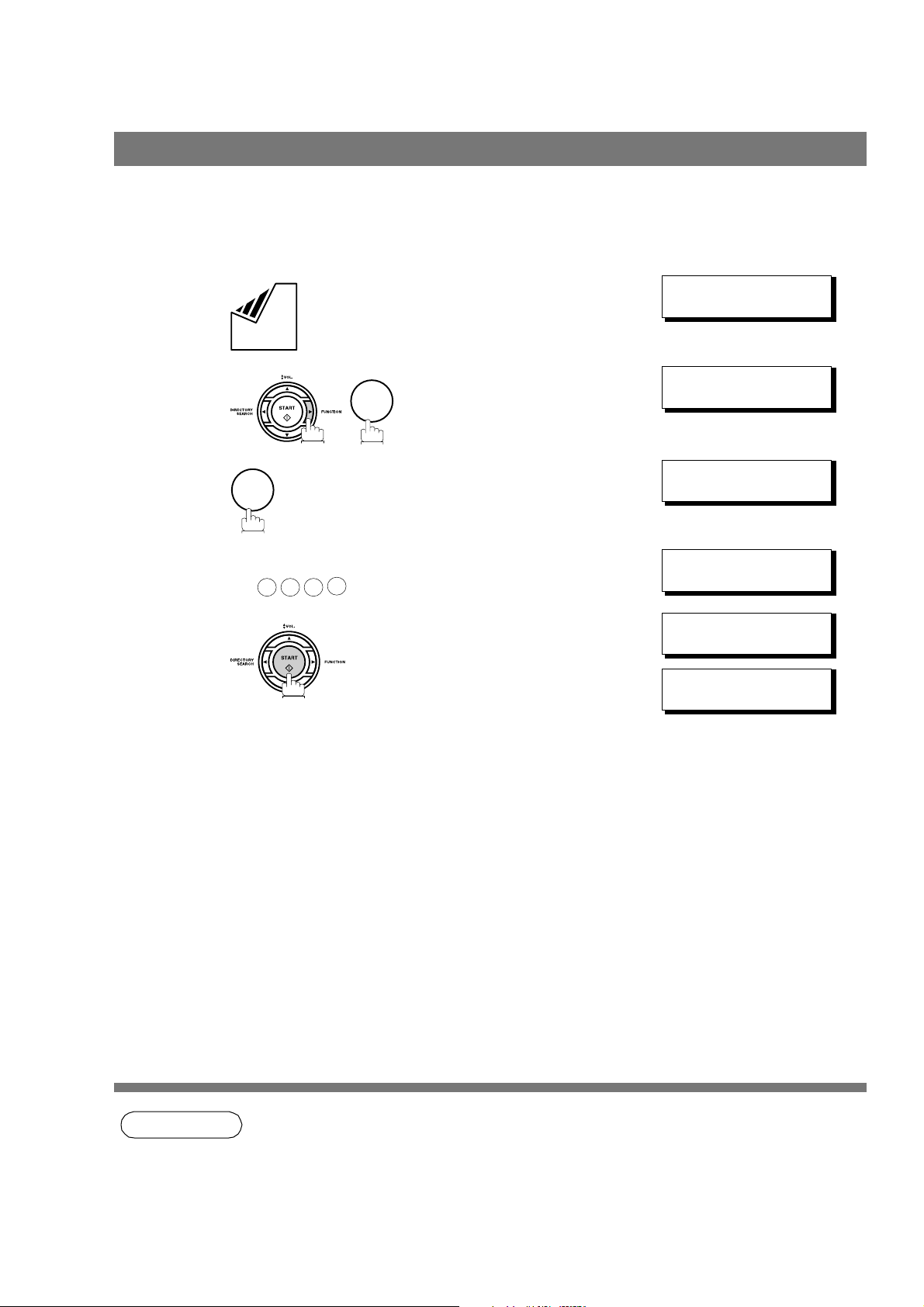
Polling
Preparing to be Polled
In order to let other stations poll your machine, you must prepare your machine with a document stored in
memory. Be sure to set the polling password before storing the document into memory . After being polled,
the documents stored in the memory will be erased automatically. To retain the documents in memory so
that they can be polled repeatedly ch ange Fax Paramet er No. 27 (POLLED FILE SAVE) to "Vali d".
ENTER STATION(S)
1
Set document(s) face down.
THEN PRE SS START 00%
2
3
4
5
3
2
Enter a 4-digit polling password. (See Note 3)
Ex:
4
3
The document(s) will be stored into memory.
1
2
POLLING NO.=
1:POL LING 2:POLLED
POLLED
PASSWO RD=1234
POLLED
PASSWO RD=4321
* STOR E * NO.0 15
PAGES=001 01%
* STORE * CO MPLETED
TOTAL PAGES=005 24%
❚
74
NOTE
1. You can still send or receive documents even when set to be polled.
2. Only 1 polled file can be stored in memory. If you need to add document(s) into the same
polled file, see page 88.
3. If you have set the polling password in Fax Parameter No. 26, the password will appear on the
display.
You can still change the password temporarily by overwriting it with a new one.
Page 75

Polling
To Poll Documents from Another Station
The following procedure lets you poll a document from one or multiple stations. Be sure to set the polling
password before polling. (See page 73)
1
2
3
4
5
3
1
Enter a 4-digit polling password. (See Note 2)
1 1 1 1
Ex:
Dial by any combination of the following methods:
•One-Touch Dialing
•Abbreviated Dialing
• M anual Number Dia lin g, press after each
station is entered
(Up to 12 stations)
•Directory Search Dialing, press after each
station is entered
(For details, see pages 48 to 50.)
Ex:
SET
SET
POLLING NO.=
1:POLLING 2:POLLED
POLLING
PASSWORD=1234
POLLING
PASSWORD=1111
ENTER STATION(S)
THEN PRES S START
<01>(Station name)
5551234
❚
Features
Advanced
6
NOTE
* STORE * NO.001
1. You can review the entered stations in step 5 by pressing or key, press to
erase the displayed station or group as needed.
2. If you have set the polling password in Fax Parameter No. 26, the password will appear on the
display.
You can still change the password temporarily by overwriting it with a new one.
CLEAR
75
Page 76

Program Keys
General Description
Your fax machine has special Progra m Keys. These keys are useful if you frequent ly need to send or poll
the same group of stations. You can use these keys to store a One-Touch group key, a sequence of stations
to be polled, a deferred transmission or pol ling seq uence or an additio nal One-Touch key.
Setting for Group Dialing
To set a Program Key fo r Group Dia li ng
PROGRAM (1-4)
1
2
1
7
3
ENTE R NO. OR
PROGRAM[P ]
PRESS PROGRAM KEY
∨ ∧
3
4
5
6
Ex:
Enter the station name (up to 15 characters) by using the
Character keys. (See page 12)
Ex: PROG.A and
Enter the station numbers by using One-Touch Key or
ABBR DIAL
Ex: and
You ma y use the or keys to review the entered
station(s) before going to next step. If you find an error,
press to erase the displayed station.
CLEAR
SET
and 3-digit code.
0
1
0
PROGRAM[P1] NAME
ENTE R NAME
ENTER STATION(S)
THEN PRE SS START
<01>(Station name)
5551234
[010](Station name)
5553456
PROGRAM[P ]
PRESS PROGRAM KEY
76
You can now set other Program Keys by repeating th e
procedures from Step 3, or return to standby by pressing
STOP
.
Page 77

Setting for Deferred Transmission
To set a Program Key for deferred transmission
1
7
3
2
2
Program Keys
PROGRAM (1-4)
ENTER NO. OR
PROGRAM[P ]
PRESS PROGRAM KEY
∨ ∧
3
4
5
6
7
Ex:
Enter the station name (up to 15 characters) by using the
Character keys. (See page 12)
Ex: PROG.A and
SET
1 1
Enter the starting time using 4 digits.
Ex: (11: 30 p.m.) and
Enter the station by any combination of the following
methods:
Ex:
3 3
2
•One-Touch Dialing
•Abbreviated Dialing
•Directory Search Dialing, press after each
station is entered
(For details, see pages 48 to 50.)
0
SET
SET
PROGRAM [P1] NAME
ENTER NAME
PROGRAM[P1]
PRESS FUNCTION KEY
DEFERRE D XMT
START TIME
ENTER STATION(S)
THEN PRES S START
<01>(Station name)
5551234
❚
:
Features
Advanced
8
You can now set other Program Keys by repeating the
procedures from Step 3, or return to standby by pressing
STOP
.
PROGRAM[P ]
PRESS PROGRAM KEY
77
Page 78

Program Keys
Setting for Deferred Polling
To set a Program Key fo r defer red poll i ng
1
7
3
2
2
PROGRAM (1-4)
ENTE R NO. OR
PROGRAM[P ]
PRESS PROGRAM KEY
∨ ∧
3
4
5
6
7
8
Ex:
Enter the station name (up to 15 characters) by using the
Character keys. (See page 12)
Ex: PROG.A and
SET
1 2
Enter th e starting time.
Ex: (10:00 p.m.) and
2 2 0 0
Enter a 4-digit polling password.
1 1 1 1
Ex: and
The polling password appears if it has been previously
set.
Enter the station by any combination of the following
methods:
• One-Touch Dialing
• Abbreviated Diali ng
• Directory Search Dialing, press after each
station is entered
(For details, see pages 48 to 50.)
Ex:
SET
SET
SET
PROGRAM[P1] NAME
ENTE R NAME
PROGRAM[P1]
PRESS FUNCTION KEY
DEFE RRED POLL I NG
STAR T TIME
DEFE RRED POLL I NG
PASSWO RD=
ENTER STATION(S)
THEN PRE SS START
<01>(Station name)
5551234
❚❚❚❚
❚
:
78
9
You can now set other Program Keys by repeating th e
procedures from Step 3, or return to standby by pressing
STOP
.
PROGRAM[P ]
PRESS PROGRAM KEY
Page 79

Setting for Normal Polling
To set a Program Key for normal polling
1
7
3
2
2
Program Keys
PROGRAM (1-4)
ENTER NO. OR
PROGRAM[P ]
PRESS PROGRAM KEY
∨ ∧
3
4
5
6
7
Ex:
Enter the station name (up to 15 characters) by using the
Character keys. (See page 12)
Ex: PROG.A and
SET
3
Enter a 4-digit polling password.
1 1 1 1
Ex: and
The polling password appea rs if it has been previously
set.
Enter the station by any combination of the following
methods:
•One-Touch Dialing
•Abbreviated Dialing
•Directory Search Dialing, press after each
station is entered
(For details, see pages 48 to 50.)
Ex:
SET
SET
PROGRAM [P1] NAME
ENTER NAME
PROGRAM[P1]
PRESS FUNCTION KEY
POLLING
PASSWO RD=
ENTER STATION(S)
THEN PRES S START
<01>(Station name)
5551234
❚❚❚❚
Features
Advanced
8
You can now set other Program Keys by repeating the
procedures from Step 3, or return to standby by pressing
STOP
.
PROGRAM[P ]
PRESS PROGRAM KEY
79
Page 80

Program Keys
Setting for One-Touch Key
To set a Program Key fo r One-Touch Key
1
7
3
2
3
PROGRAM (1-4)
ENTE R NO. OR
PROGRAM[P ]
PRESS PROGRAM KEY
∨ ∧
3
4
5
6
Ex:
Enter the station name (up to 15 characters) by using the
Character keys. (See page 12)
Ex: PROG.A and
Enter a telephone number (up to 36 digits including
pauses and spaces).
Ex:
You can now set other Program Keys by repeating th e
procedures from Step 3, or return to standby by pressing
9
STOP
PAUSE
.
SET
5 5 5
SPACE
1 2
4
3
PROGRAM[P1] NAME
ENTE R NAME
[P1] PROG.A
E
NTER TEL. NO.
[P1] PROG.A
9-55 5 1234
PROGRAM[P ]
PRESS PROGRAM KEY
❚
80
Page 81

Program Keys
Changing or Erasing the Program Key Settings
To change the settings in a Program Key, follow the procedure on setting a Program Key on pages 76 to 80.
• Start time or station(s) for deferred transmission
• Station(s) for normal polling
• Start time or station(s) for deferred polling
• Station(s) for group dialing
• Telephone number and station name for One-Touch key
To erase the se ttin gs in a Program Key
PROGRAM (1-4)
1
2
4
7
3
ENTER NO. OR
PROGRAM[P ]
PRESS PROGRAM KEY
∨ ∧
3
4
5
Press the Program key you want to erase.
Ex:
1
You can now erase other Program Keys by repeating the
procedures from Step 3, or return to standby by pressing
STOP
.
PROGRAM[P1]
DELETE? 1:YES 2:NO
* DELETIN G *
PROGRAM[P1]
PROGRAM[P ]
PRESS PROGRAM KEY
Features
Advanced
81
Page 82

Edit File Mode
General Description
Your machine has a document image memory which enables you to reserve memory transmission, memory
deferred transmission, memory polling and so on.
After reserving the communi cati ons in memory, you may need to change the settings of the
communication(s) while it is still in memory . This section describes how to use the file editing features.
Printing a File List
The contents of the communicatio n settings may have to be modified or deleted. To ver if y the cont ents,
follow the steps below to print out a file list.
EDIT FIL E MODE (1-6)
1
2
1
9
ENTE R NO. OR
1:FI LE LIST?
PRESS SET TO SELECT
∨ ∧
FILE LIST
3
4
Sample File List
*************** -FILE LIST- *********************** DATE MMM-dd-yyyy ***** TIME 15:00 *********
(1) (2) (3) (4) (5) (6)
FILE COMM. TYPE CREATED TIME START TIME PAGES DESTINATION(S)
No.
001 DEFERRED XMT MMM-dd 13:20 20:30 [001]
002 MEM. DEF. XMT MMM-dd 13:20 22:30 003 [011] [012] [013] [016] [017]
-PANASONIC -
************************************ -HEAD OFFICE - ***** - 201 555 1212- *********
1
1:PRI NT 2:VIEW
* PRINTING *
FILE LIST
82
Explanation of Contents
(1) File number If the file is now being executed, a "*" is indicated on the left of the file number.
(2) Communication type
(3) Stored date/time Date/time that these files were stored.
(4) Executing time If the file is a Timer Controlled Communication, the start time is printed in this
column.
If the file is an incomplete file, "INCOMP" is printed in this column.
(5) Number of stored page(s)
(6) Destination ABBR. No./One-Touch No./Manual Dialing No.
Page 83

Edit File Mode
Viewing the Contents of a File List
To view the contents of a file list on the display without printing it, follow the steps below.
EDIT FILE MODE (1-6)
1
2
3
4
9
1
2
ENTER NO. OR
1:FILE LI ST?
PRESS SET TO SELECT
FILE LIST
1:PRINT 2:VIEW
USE THE ∨ ∧ KEYS TO
SCROLL EA CH FILE
∨ ∧
5
6
or repeatedly until the
display shows a file you want to edit.
Sample display
T ype of File
XMT: Transmission
POLL: Polling
POLLED: Polled
RCV TO MEM: Receive to Memory
CONF. MAIL: Conf. RCV / Conf. Polled
PC JOB: PC Interface Job
JOURNAL: Journal / Report
File Number Entered station Number of pages
001 XMT 10:00 P010
<01>(Station name)
Status
nn:nn: Start time
IN PRG: In progress
REDIAL: W aiting to redial
INCOMP: Incomplete file
Features
Advanced
83
Page 84

Edit File Mode
Changing the Start Time or the Station of a File
To ch ange the start time and/or stations in a communi cati on file, follow the steps below.
EDIT FIL E MODE (1-6)
1
2
9
2
ENTE R NO. OR
ENTER FILE NO.OR ∨ ∧
FIL E NO .=
∨ ∧
❚❚❚
3
4
5
6
7
Enter the file number or use or to select the file
that you want to change.
0 0
(See Note 2)
6
0
1
0 0
CLEAR
Ex:
Enter a new start time.
Ex: (6:00 a.m.)
(If you do not have to change the time, skip to step 6.)
To delete the station(s), press or key until the
station you want to delete appears. Then press .
or
Enter the station(s) you want to add.
ENTER FILE NO.OR ∨ ∧
FILE NO.=001
DEFE RRED XMT
START TIME 22:30
DEFE RRED XMT
START TIME 06:00
<01>(Station name)
5551234
ENTER STATION(S)
THEN PRE SS START
1 STN(S) ARE SET
ADD MORE OR START
84
* STOR E * NO.0 05
8
Page 85

Edit File Mode
Changing the Start Time or the Station of a File
NOTE
1. Your machine cannot change the start time and/or stations in the file while it is being sent or
waiting to redial.
2. If the file is not a Deferred Communication File, the following message is shown on the display.
SET DEFERRED COMM.?
1:YES 2:NO
Press to change the type of the file for deferred communication file.
3. If you edit the file that is saved as an incomplete file, after pressing in step 8, your
machine will prompt you whether to execute the file immediately.
The display shows:
RETRY INCOMP. FILE?
1:YES 2:NO
1
START
Features
Advanced
Press to execute the file immediately.
1
85
Page 86

Edit File Mode
Deleting a File
To dele te the file in memory, follow the steps be low.
1
9
2
3
EDIT FIL E MODE (1-6)
ENTE R NO. OR
ENTER FILE NO.OR ∨ ∧
FIL E NO .=
∨ ∧
❚❚❚
3
4
5
Enter the file number or use or to select the file
that you want to delete.
0 0
1
Ex: (See Note 2)
1
Enter the next file number you want to delete or press
STOP
to return to standby.
ENTER FILE NO.OR ∨ ∧
FILE NO.=001
DELE TE FILE NO. 00 1?
1:YE S 2:NO
* DELETING *
FILE NO.=001
ENTER FILE NO.OR
FIL E NO .=
∨ ∧
❚❚❚
86
NOTE
1. Your machine cannot delete the file while it is being sent.
2. Enter as the file number and press to delete all files ((except when
there is the file in progress).
The following message is shown on the display.
DELETE ALL FILES?
1:YES 2: NO
Press to delete all files.
1
SET
Page 87

Printing Out a File
To pr int the conten ts of the communication file, follow the steps below.
1
9
2
4
Edit File Mode
EDIT FILE MODE (1-6)
ENTER NO. OR
ENTER FILE NO.OR ∨ ∧
FILE NO .=
∨ ∧
❚❚❚
3
4
Enter the file number or use or to select the file
that you want to print.
Ex:
0 0 1
Your machine will prin t the file. The document(s ) will
remain in memory even after printing the file.
ENTER FILE NO.OR ∨ ∧
FILE NO.=001
* PRINTIN G *
PAGE=001/003
Features
Advanced
NOTE
1. Your machine cannot print the file while it is being sent.
87
Page 88

Edit File Mode
Adding Documents into a File
To add documents into the file, follow the steps below.
1
Set document(s) face down.
2
9
3
5
Enter the file number or use or to select the file
that you want to add.
0 0
1
Ex:
ENTER STATION(S)
THEN PRE SS START 05%
EDIT FIL E MODE (1-6)
ENTE R NO. OR
ENTER FILE NO.OR ∨ ∧
FIL E NO .=
ENTER FILE NO.OR ∨ ∧
FILE NO.=001
∨ ∧
❚❚❚
4
* STOR E * NO.0 01
PAGES=002 10%
Your machi ne will start storing the docum ent (s) int o a file.
88
NOTE
1. Your machine cannot add the document into a file while it is being sent or waiting to redial.
Page 89

Edit File Mode
Retry an Incomplete File
If a memory communication has been unsuccessf ul due t o a busy line or no answer, th e document you
stored is automatically erased from memory after the last redial.
If you need to retain the document even if the communicati on failed, change the set ting of Fax Parameter
No. 31 (INC. FILE SAVE) to Vali d in advance. (See page 37)
To retry the incomplete file, print a File List first to verify the file number. (See page 82)
Then, follow the steps below.
EDIT FILE MODE (1-6)
1
2
6
9
ENTER NO. OR
ENTER FILE NO.OR ∨ ∧
FILE NO .=
∨ ∧
❚❚❚
3
4
Enter the file number or use or to select the file
that you want to retry.
Ex:
0 0
Your machine will retry the file and start dialing
immediately.
1
ENTER FILE NO.OR ∨ ∧
FILE NO.=001
* STORE * NO.001
<01>(Station name)
* DIALING * NO.001
(Statio n name)
Features
Advanced
NOTE
1. To confirm or change the entered telephone number for the file, see page 82 and 84.
89
Page 90

Access Code
General Description
The Access Code prevents an unauthorized user from operating the machine. Once a 4-digit Access Code
is registered, no one can operate the machine with out enteri ng the corre ct access code.
Automatic Receiving, however, is always available. After you complete any operation, such as mode setting
or transmission, and the display returns to standby, you have to re-enter the access code in order to use the
machine again. Registering the Access Code does not affect the use of the machine in any other way.
Setting the Access Code
SET MODE (1-8)
1
2
4
7
ENTE R NO. OR
FAX PARAMETER(01-99)
NO.=
∨ ∧
❚
3
4
5
6
3 8
Enter a 4-digit Access Code.
1
Ex:
Select Restriction Level.
1
or
2
Ex:
2
for All operations
for Setting and Printing the Fax Parameters only.
2
4
3
38 ACCES S CODE
38 ACCES S CODE
1234
38 ACCES S CODE
1:ALL 1234
38 ACCES S CODE
2:PARAM ETERS 1234
❚❚❚❚
90
7
NOTE
1. To erase the Access Code, enter the Access Code and press and follow the
procedure above to step 3, then press , and .
CLEAR
SET
SET
STOP
Page 91

Access Code
Operating Your Machine with the Access Code (Restrict All Operations)
MMM-dd- yyyy 15:00
ACCESS CO DE=
MMM-dd- yyyy 15:00
ACCESS CO DE=
MMM-dd- yyyy 15:00
00%
1
2
Enter the Access Code.
1
Ex:
Now you can operate the machine normally.
2
4
3
Operating You r Machine with the Access Code
(Restrict
The machine can restrict the operat ion of setti ng/p rinti ng the Fax Param eters only.
EX: When setting the Fax Parameter.
1
Access of Fax Parameters Only)
7
SET MODE (1-8)
ENTER NO. OR
❚
****
∨ ∧
Features
Advanced
2
3
4
4
Enter a 4-digit Access Code.
1
Ex:
Now you can operate the machine normally.
2
4
3
INPUT ACCESS CODE
INPUT ACCESS CODE
****
FAX PARAMETER(01-99)
NO.=
❚❚❚❚
❚
91
Page 92

Receive To Memory
General Description
This feature is used to secure all received documents by storing them into the memory . T o print out the
document from memory, the authorized operator must ente r the correct password.
Setting the RCV To Memory Password
SET MODE (1-8)
1
2
3
4
3
7
ENTE R NO. OR
FAX PARAMETER(01-99)
NO.=
37 RCV TO ME MORY
7
∨ ∧
❚
❚❚❚❚
Enter a 4-digit RCV to Memory Password.
4
Ex:
1
2
4
3
5
Setting RCV To Memory
1
8
2
5
3
2
37 RCV TO ME MORY
1234
SELE CT MODE (1-9)
ENTE R NO. OR
RCV TO MEMORY= OF F
1:OFF 2:ON 3:PRINT
RCV TO MEMORY= ON
1:OFF 2:ON 3:PRINT
∨ ∧
92
4
NOTE
MMM-d d-yyyy 15:00
< RCV TO MEMORY >
1. When the memory overflows, the machine will stop receiving and release the line. The
machine will not answer the next incoming call until there is space available in the memory.
Page 93

Receive To Memory
Printing Out Documents
After receivi ng a document with the Rece ive To M em ory featur e, the following m essage wi ll appea r on the
display.
MESSAGE IN MEMORY
< RCV TO MEMORY >
To print the document, follow the steps below.
SELECT MO DE (1-9)
1
2
3
5
3
8
ENTER NO. OR
RCV TO MEMORY=ON
1:O FF 2:ON 3: PR INT
RCV TO MEMORY=PRINT
1:O FF 2:ON 3: PR INT
∨ ∧
4
5
6
Enter the password to print the documents.
(See Note 1)
1
Ex:
Machine will start to print the documents.
2
4
3
INPUT PASSWORD
INPUT PASSWORD
1234
* PRINTIN G *
MEMORY RC V’D DOC
❚❚❚❚
Features
Advanced
NOTE
1. If the password has not been set, your machine will not prompt you to enter the password.
2. The documents will be printed immediately after pressing in step 4.
3. Once the RCV TO MEMORY feature is set to "On", the password cannot be changed (Fax
Parameter No. 37 will not be shown on the LCD display). If you wish to change the password,
set RCV TO MEMORY feature to “Off” first. Then change the password. (See page 92)
SET
93
Page 94

Disti nctive Ri ng Detector (DRD)
General Description
Your machine has a special feature in conjuncti on with an optional service provided by many local
telephone companies. It can distinguish up to 4 telephone numbers with a corresponding ring pattern
identifying eac h number. "DRD" lets you provide multiple phone numbers , one for your fax, business or
personal use with only one single phone line.
Please check with your local telephone company on the availability of this service in your area.
Your machine can be programme d to respond to only 1 of the 4 distinctive ring patterns. To select the
corresponding r ing pattern for you r fax number, refer to the Fax Parameter Table on page 38.
The following table shows a typical example with 4 telephone numbers on a single phone line
Telephone No. Usage Distin ctive Ri ng Sound Ring Patter n
555-1111 Business Riiing...............................Riiing................................ Type A, Standard Ring
555-2222 Fax Ring...Ring.......................Ring...Ring........................ Type B, Double Ring
555-3333 Personal Ring...Ring...Riiing............Ring...Ring...Riiing............. Type C,Triple Ring
(Short-Short-Long)
555-4444 Teenager Ring...Riiing...Ring............Ring...Riiing...Ring............. Type D,Triple Ring
(All other than type C)
The following illustration shows a typical set up, with your machine set to detect Type B (double ring) ring
pattern.
At Your Location with
Distinctive Ring Service
Ring..Ring.............Ring..Ring
A person recognizes the call
is for the fax machine by the
double ring pattern sound.
Ring..Ring.............Ring..Ring
The fax machine distinguishes
the call is for the fax by the
double ring pattern and answers
automatically.
Dialing "555-2222"
Ring..Ring.............Ring..Ring
A person recognizes the call
is for the fax machine by the
double ring pattern sound.
Fax No. "555-2222"
94
NOTE
1. "Riiing" means a long ringing sound and "Ring" means a short ringing sound.
Page 95

Fax Cover Shee t
General Description
A Fax Cover Sheet can be automatically attached to your transm it document( s) tha t shows the recipient ' s
name, originator's name and the number of pages attached.
Received as:Transmitted as:
Header P.01 Header P.02
Fax
Page 1 Page 2 Page 1
To Use the Fax Cover Sheet
To att ach a Fax Cover Shee t to a transmissi on, follo w the procedur e below.
1
Cover Sheet
Page 2
Total P.02
ENTER STATION(S)
THEN PRESS START 00%
2
3
4
5
or
Set document(s) face down.
8
3
1
for “OFF” (Cover Sheet is not attached)
2
for “ON” (Cover Sheet is attached)
SELECT MO DE (1-9)
ENTER NO. OR
COVER SHEET=OFF
1:OFF 2:ON
COVER SHEET=OFF
1:OFF 2:ON
or
COVER SHEET=ON
1:OFF 2:ON
∨ ∧
Features
Advanced
6
NOTE
Dial the station(s) you wish to send the documents to.
Ex:
1. To change the preset Fax Cover Sheet Setting, change the setting of Fax Parameter No. 56.
(see page 39).
2. This function is available for memory or direct transmission modes.
3. The Fax Cover Sheet is not counted in the number of pages column of the journals.
ENTER STATION(S)
THEN PRESS START 00%
95
Page 96

Fax Cover Sheet
To Use the Fax Cover Sheet
Fax Cover Sheet Sampl e
***** FACSIMILE COVER SHEET *****
MMM-dd-yyyy 15:00
Message From:
(1)
(2)
Message To:
SALES DEPT.
(3)
PANASONIC
201 555 1212
(4)
02
Page(s)
Following This Cover Page
Explanation of Contents
(1) Starting time of communication.
(2) Recorded name in the One-Touch, ABBR. No. or dialed telephone number.
(3) Your LOGO (up to 25 characters) and ID Number. (Up to 20 digits)
(4) The number of pages to follow. This information is not shown when transmitting by Direct Transmission Mode.
96
Page 97

PI N Cod e Acce ss
General Description
If your PBX requires a PIN (Personal Identification Number) code to get an outside line, your machine can
be set to prompt the user to enter a PIN code before any dialing.
Selecting the Access Method (Prefix or Suffix)
SET MODE (1-8)
1
2
4
7
ENTER NO. OR
FAX PARAMETER(01-99)
NO.=
∨ ∧
❚
3
4
5
3
9
2
for suffix code.
or
3
for prefix code.
39 PIN CODE AC CESS
1:NONE
39 PIN CODE AC CESS
2:SUFFIX
or
39 PIN CODE AC CESS
3:PREFIX
Features
Advanced
97
Page 98

PIN Code Access
Dialing with a PIN Code
1
Set document(s) face down.
Dial by any combination of the following methods :
2
• One-Touch Dialing
• Abbreviated Diali ng
• Manual Number Dialing, press after each
station is entered (up to 12 stations)
• Directory Sear ch Dialing, press aft er eac h
station is entered
(For details, see pages 48 to 50.)
Ex:
ENTER STATION(S)
THEN PRE SS START 00%
SET
SET
<01>(Station name)
5551234
3
4
5
SET
1
0
0
If you want to confirm the number of stations you have
entered, press .
Ex: (up to 36 digits)
9 8 7 6
Your machine stores the docu ment and starts dialing t he
PIN code and telephone number as you specified.
[010](Station name)
5553456
2 STN(S) ARE SET
ADD MORE OR START
ENTER PIN CODE
❚
ENTER PIN CODE
9876❚
* STOR E * NO.0 02
PAGES=001 05%
* DIAL ING * NO.002
(Sta tion name )
98
NOTE 1. The PIN code is shown as " " on the display when dialing the number.
2. This feature is not available when dialing a number by using Off-Hook or On-Hook Direct
Dialing mode.
Page 99
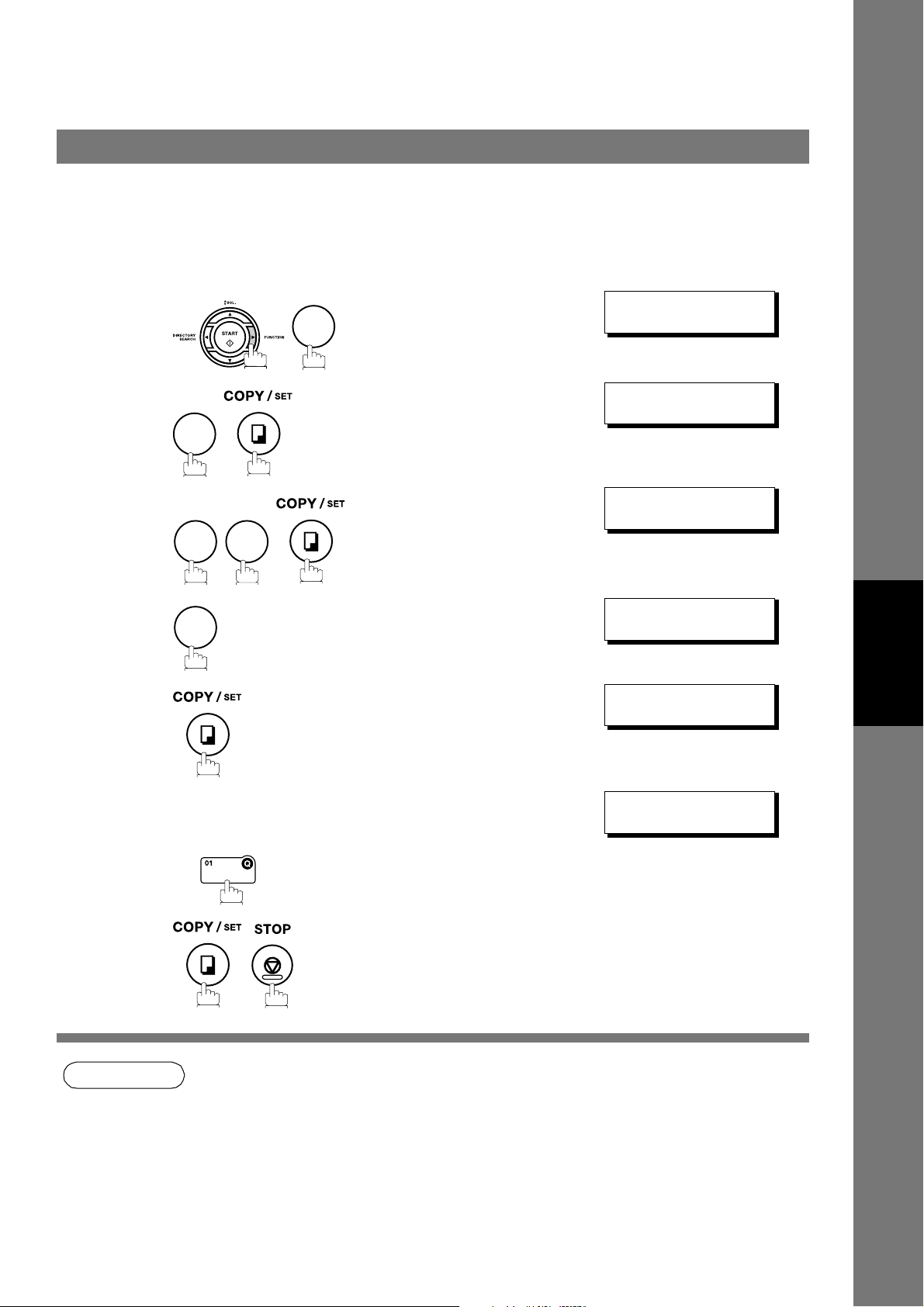
Fa x Forward
Setting Fax Forward
This feature allows all incoming faxes to be forwarded to the station registered in the one-touch or
abbreviated dialing number. Once the fa xes are received in the memory, the machine will forward the
receive d document( s) to the telephone num ber register ed in the one-touc h or abbreviated dial ing number.
This function is conveni ent when you would like to receive faxes in another place (i. e. your home) at night
or during a holiday.
SET MODE (1-8)
1
2
3
4
5
7
ENTER NO. OR
FAX PARAMETER(01-99)
NO.=
54 FAX FORWARD
1:INVALID
4
∨ ∧
❚
4
5
6
7
2
Enter the station to forward the received faxes to, by
assigning a one-touch key or an abbreviated dialing
number.
Ex:
54 FAX FORWARD
2:VALID
54 FAX FORWARD
ENTER STATION
<01>(Station name)
5551234
Features
Advanced
NOTE
1. When the Fax Forward feature is set, the one-touch or the abbreviated dialing number is
restricted from editing. Please change this function to “Invalid” when you would like to edit the
telephone number.
2. If the communication to transfer a received document(s) fails, the received document will print
out and then is erased from memory even if the Fax Parameter No. 31 (INC. FILE SAVE) is set
to “Valid”.
If you wish to save the document into memory in case of communication failure, set your
machine to Receive To Memory. (See page 92)
3. It is not possible to receive a document if the memory of your machine overflows or is about
95% used.
99
Page 100

Network Featur es
Selecti ve Reception
General Description
Your machine has a special feature, Select ive Recepti on, which can prevent the receiving of unnecessary
documents (i.e. junk fax, direct mail, etc.).
Before receiving the document, the last 4 digits of the ID Number received from the sending machine will be
compared with the last 4 digits of the telephone number programmed in each One -Touch or Abbreviated
station. When a match is found, your machine will start receiving the document. If a match is not found, your
machine will cancel the reception and an Inf ormat ion Cod e 406 will be recorded on the Journal.
Setting the Selective Reception.
SET MODE (1-8)
1
7
ENTE R NO. OR
∨ ∧
2
3
4
5
4
4
6
2
FAX PARAMETER(01-99)
NO.=
46 SELEC T RCV
1:INVALI D
46 SELEC T RCV
2:VALID
❚
100
NOTE
1. When the Selective Reception is set, your machine can receive only from those stations which
are programmed in the built-in auto-dialer.
2. If your ID number has not been set, your machine might not be able to receive from some
models.
To set your ID number, see page 29.
