Page 1
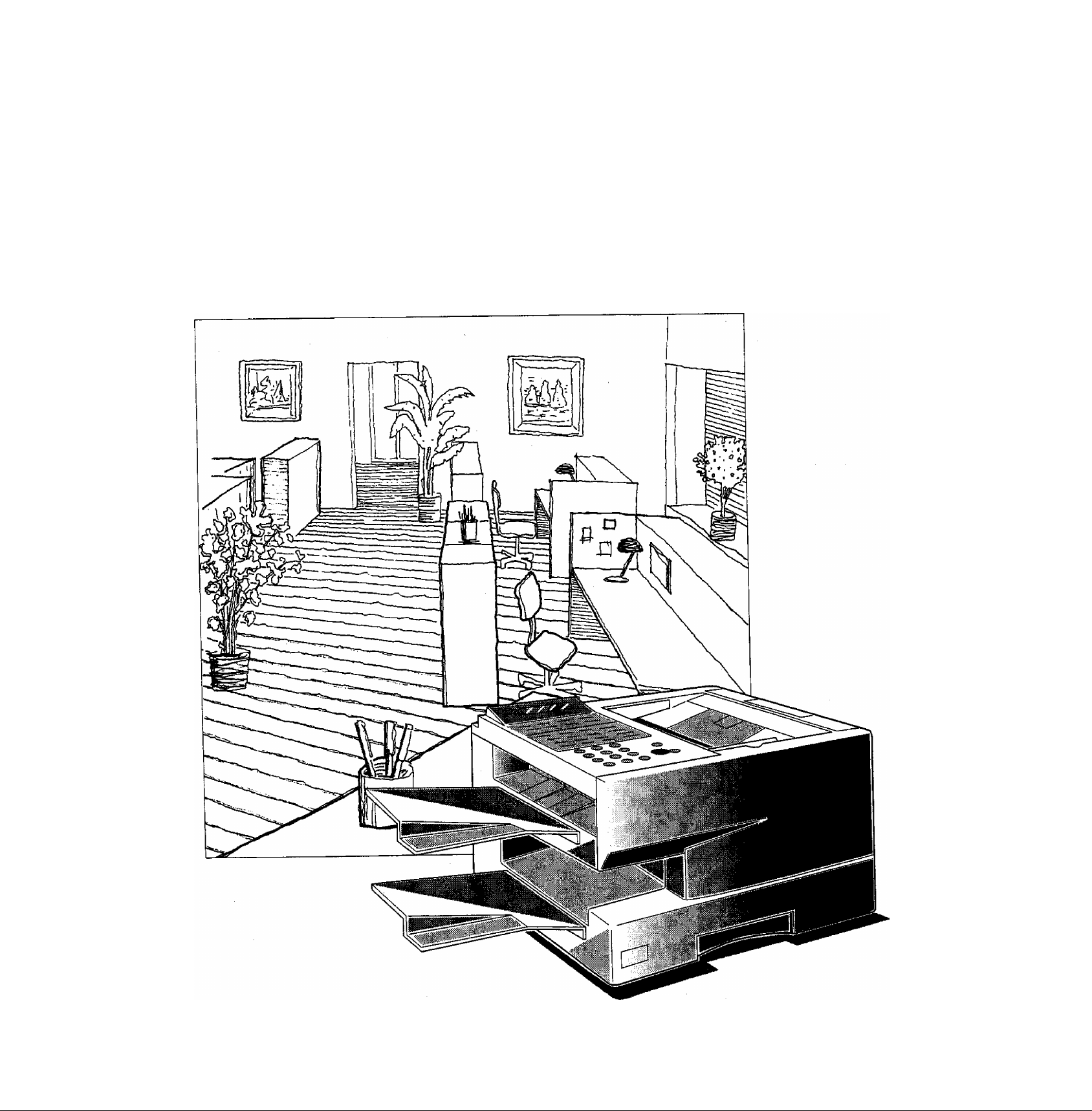
Facsimile
Panafax® UF-550/770
User’s Guide
Panasonic
©
Page 2
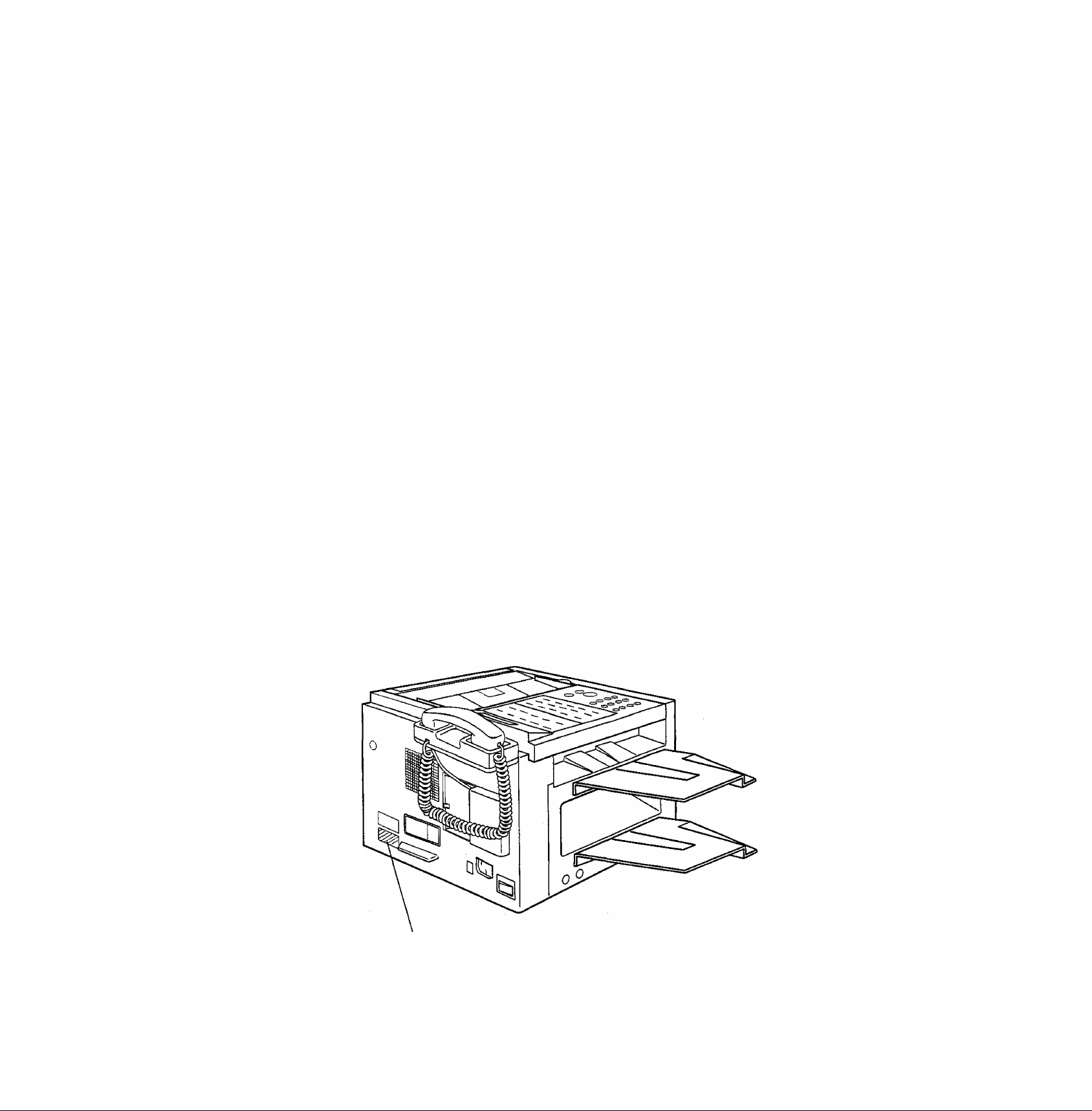
— IMPORTANT INFORMATION -------------------------------------------------------------------------------------------
When requesting information, supplies, or service always refer to the model and sériai number of your
machine. The model and serial number plate (Main Name Plate) is located on the machine as shown below.
For your convenience, space is provided below to record the information you may need in the future.
Model No.
Date of Purchase
Dealer
Address
Telephone Number
( )
Supplies Telephone Number
( )
Service Telephone Number
( )
Serial No.
Model and Serial Number
Copyright © 1997 by Matsushita Graphic Communication Systems, Inc.
All rights reserved. Unauthorized copying and distribution is a violation of taw. Printed in Japan.
The contents of this User’s Guide are subject to change without notice.
Page 3
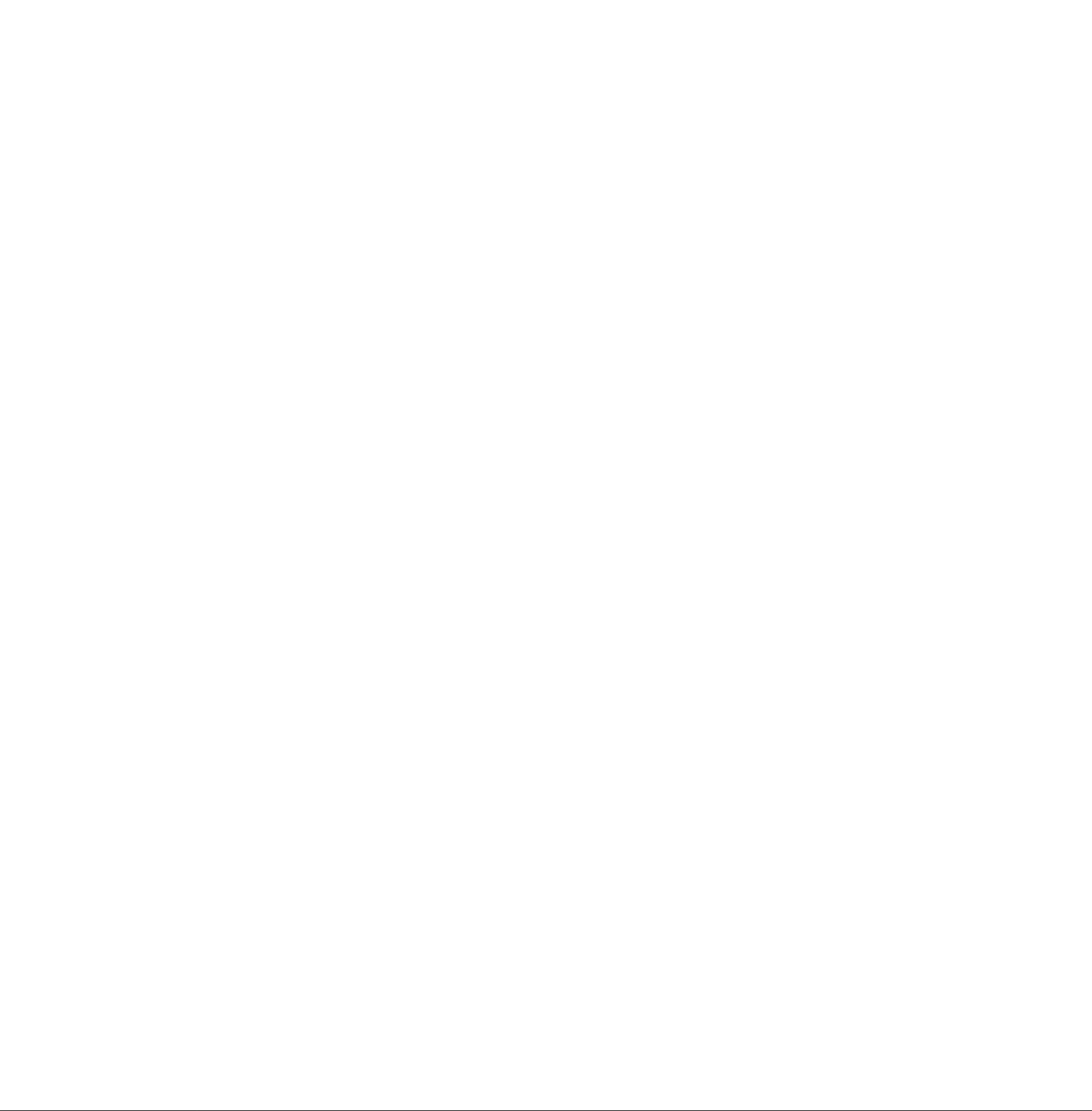
Table of Contents
1 GETTING TO KNOW YOUR MACHINE
Introduction........................................................................................................... 7
Function Key ....................................................................................................... 8
External View ........................................................................................................ 9
Control Panel ...................................................................................................... 10
2 INSTALLING YOUR MACHINE
Safety Information............................................................................................... 12
Main Unit and Accessories.................................................................................. 14
Installing the Accessories
Installing the Toner Cartridge .............................................................................. 16
Loading the Recording Paper
Paper Specifications 18
How to Load the Recording Paper 18
Connecting the Telephone Line Cord and Power Cord
Setting the Recording Paper Size [For UF-550 only]
Setting the Dialling Method (Tone or Pulse) ........................................................ 23
Adjusting the Volume........................................................................................... 24
Setting the Monitor Volume 24
Setting the Ringer Volume 24
User Parameters ................................................................................................. 25
Setting the Date and Time 25
Setting Your LOGO 26
Setting Your Character ID 27
Setting Your ID Number (Fax Telephone Number) 28
...................................................................................
..............................................................................
....................................
..........
..................................
15
18
20
22
PROGRAMMING YOUR MACHINE
One-Touch/Abbreviated Dialling Numbers
Entering One-Touch/Abbreviated Dialling Numbers
Changing or Erasing One-Touch/Abbreviated Dialling Numbers
Printing Out a Directory Sheet
Customizing Your Machine
Setting the Fax Parameters
Fax Parameter Table
........................................................
BASIC OPERATIONS
Loading Documents
Documents You Can Send
Documents You Cannot Send
How to Load Documents
Basic Transmission Settings
Contrast
Resolution
Halftone
Verification Stamp
Communication Journai (COMM. JOURNAL)
...........................................
..............................
..................................
29
29
31
33
34
34
35
39
39
39
40
41
41
41
42
42
43
Page 4
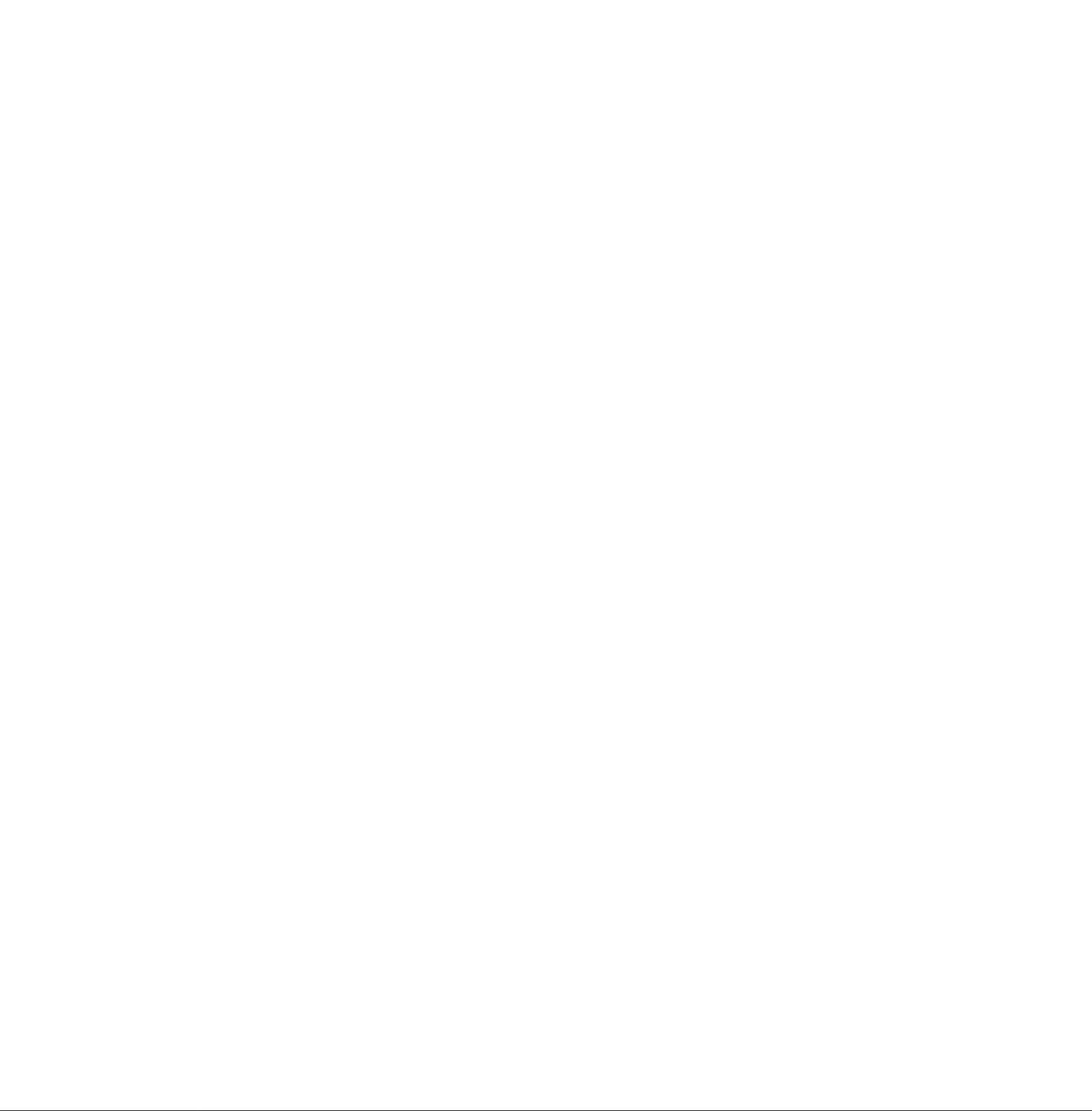
Sending Documents........................................................................................... 44
Memory Transmission ................................................................................... 44
Manual Number Dialling 46
One-Touch Diailing 47
Abbreviated Dialiing 48
Directory Search Diaiiing 49
Multi-Station Transmission (Broadcasting)..................................................... 50
Direct Transmission ...................................................................................... 51
Manuai Number Diaiiing (Direct Transmission) 51
One-Touch Dialling (Direct Transmission) 52
Abbreviated Diaiiing (Direct Transmission) 53
Directory Search Diaiiing (Direct Transmission) 54
Voice Mode Transmission.............................................................................. 55
Off-Hook Dialling 55
On-Hook Diaiiing 56
Transmission Reservation ............................................................................. 57
Memory Transmission Reservation (Dual Access) 57
Direct Transmission Reservation (Priority Transmission Resen/ation) 58
Rediailing....................................................................................................... 59
Automatic Rediaiiing 59
Manuai Rediaiiing 59
Receiving Documents........................................................................................ 60
Automatic Reception ..................................................................................... 60
Manual Reception........................................................................................... 60
Print Reduction ............................................................................................. 61
Selecting the Print Reduction Mode 61
Receiving Oversize Documents 62
Substitute Memory Reception ....................................................................... 63
Print Coliation Mode....................................................................................... 63
Making Copies.................................................................................................... 64
ADVANCED FEATURES
Timer Controlled Communications ..................................................................... 65
Deferred Transmission 65
Deferred Poiiing 66
Polling ................................................................................................................ 67
Setting Poiiing Password 67
Preparing to be Poiied 68
To Poll Documents from Another Station 69
Program Keys..................................................................................................... 70
Setting for Deferred Transmission 70
Setting for Normal Polling 71
Setting for Deferred Polling 72
Setting for Group Dialling 73
Setting for One-Touch Key 74
Changing or Erasing Program Key Settings 75
Page 5
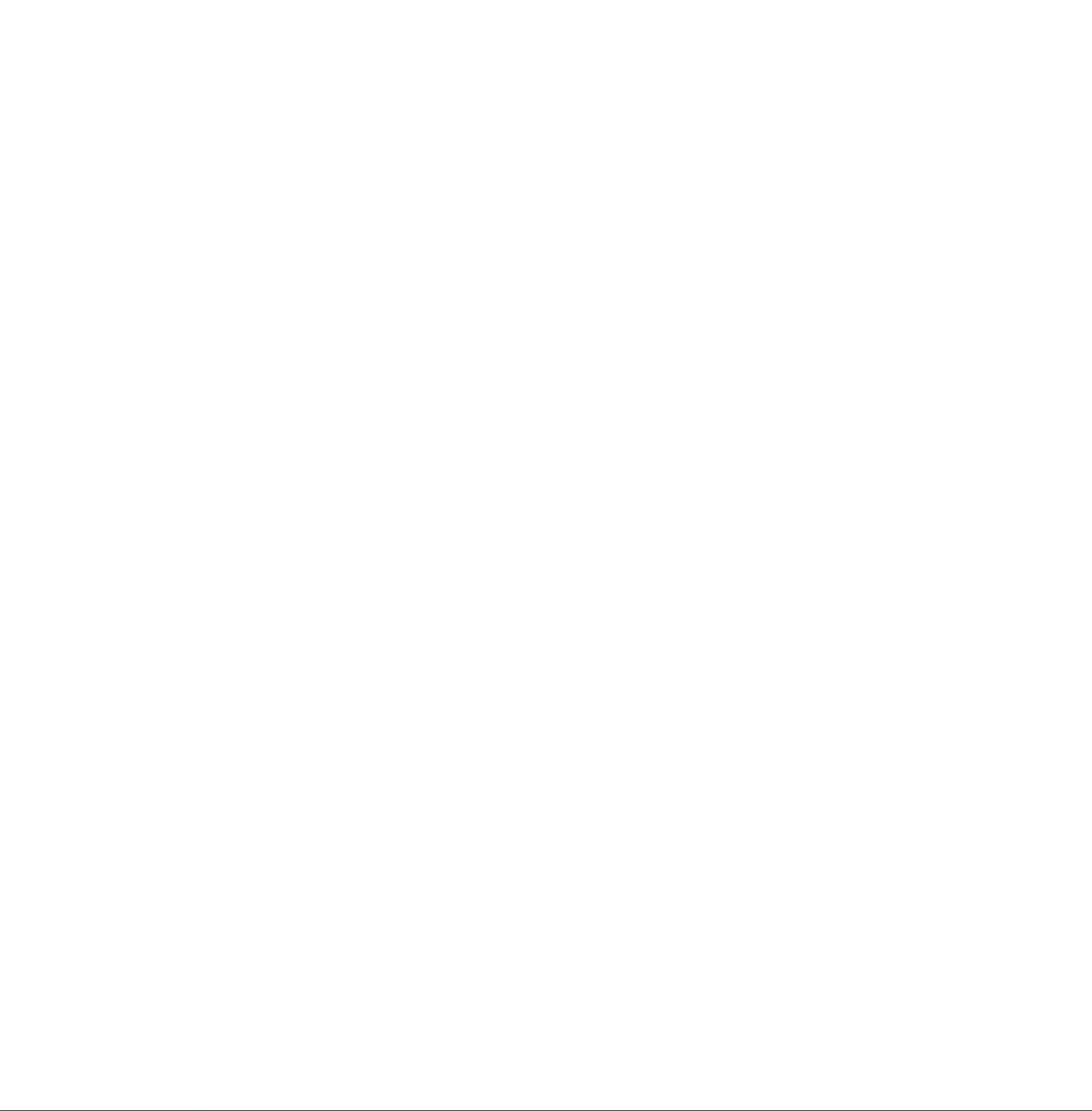
Edit File Mode.................................................................................................... 76
Printing a File List 76
Viewing the Contents of a File List 77
Changing the Start Time or the Station of a File 78
Deleting a File 80
Printing Out a File 81
Adding Documents into a File 82
Retry an Incomplete File 83
Fax Access Code ................................................................................................ 84
Setting the Fax Access Code 84
Operating Your Machine with the Fax Access Code (Restrict all operations) 85
Operating Your Machine with the Fax Access Code
(Restrict access of Fax Parameters only) [For UF-770 only] 85
Receive To Memory ............................................................................................. 86
Setting the RCV To Memory Password 86
Setting RCV To Memory 86
Printing Out Documents 87
Distinctive Ring Detector (DRD).......................................................................... 88
Fax Cover Sheet
General Description 89
To use the Fax Cover Sheet 89
.....
........................................................................................... 89
Fax Cover Sheet ................................................................................................ 90
OMR Transmission ............................................................................................. 91
General Description 91
Sending Documents with your OMR Sheet 92
Fax Forward [For UF-770 only] ............................................................................ 93
Setting Fax Forward 93
File Transmission [For UF-770 only] .................................................................... 94
Storing a Document(s) 94
Sending the Stored Document(s) 95
Deleting the Stored Document(s) 96
Printing the Stored Document(s) 97
Department Code [For UF-770 only] .................................................................... 98
General Description ............................................................................................................... 98
Setting the Department Code 98
Changing or Erasing the Department Code 100
Sending Document with Department Code 102
Sending Document with Department Code (Voice Mode Transmission) 103
Printing a Department Code List 104
Printing a Department Code Journal 105
Multiple LOGO [For UF-770 only]
General Description ............................................................................................................. 107
Setting the Multiple LOGO 107
Changing or Erasing the Multiple LOGO 108
Sending Document with Multiple LOGO 109
Printing a Multiple Logo List 110
.......................................................................
107
Page 6
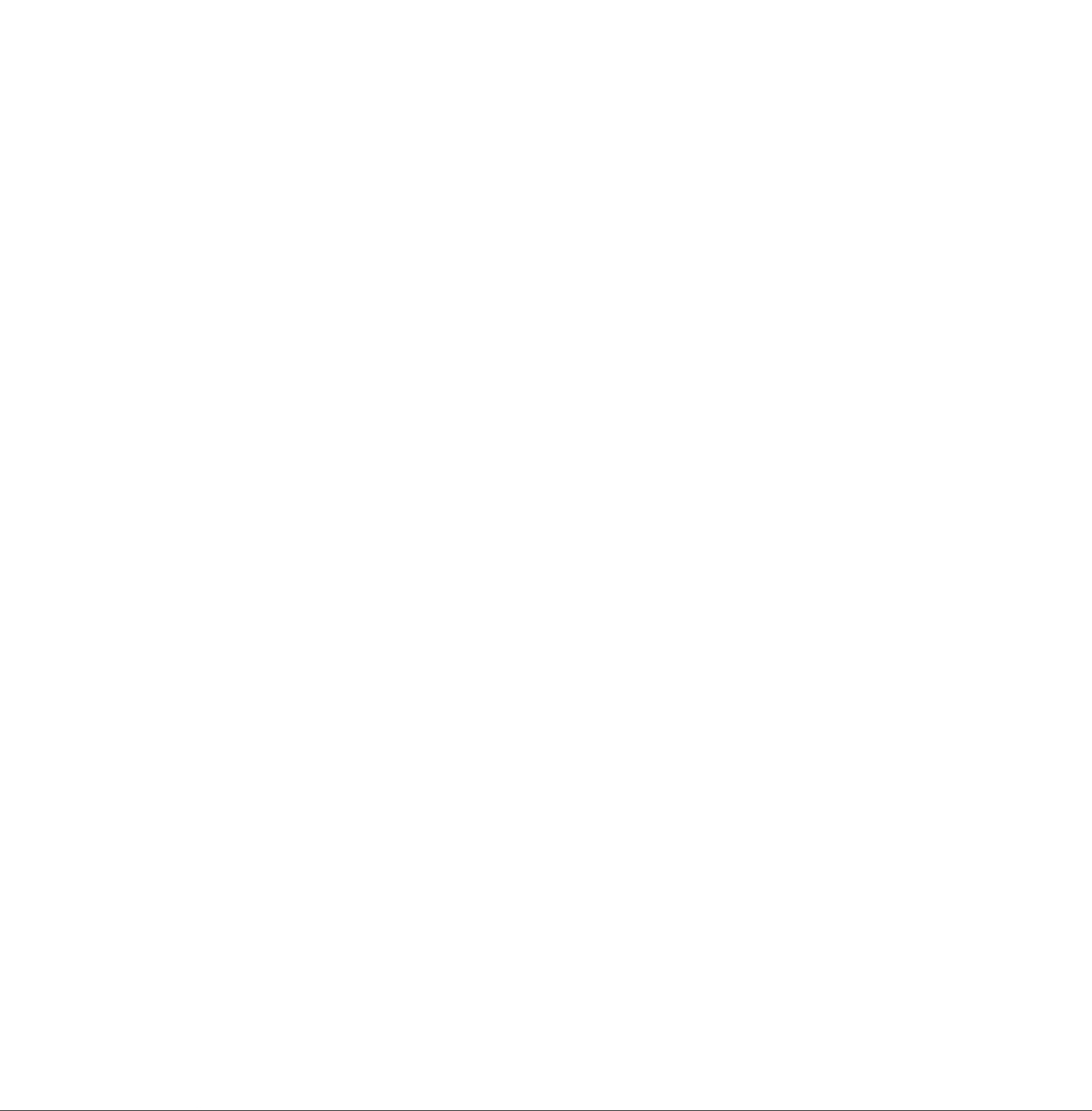
NETWORKED FEATURES
Selective Reception .......................................................................................... 111
Setting the Selective Reception 111
Password Communications...............................................................................112
General Description 112
Compatibility with Other Machines 112
Setting Password Transmission 113
Setting Password Reception 114
Using Password Transmission 115
Using Password Reception 116
Conlidential Mailbox and Confidential Network Communications
Confidential Mailbox ............................................................................................................. 117
Compatibility with Other Machines 117
Sending a Confidential Document to a Remote Station’s Mailbox 118
Polling a Confidential Document from a Remote Station’s Mailbox 119
Receiving a Confidential Document to Your Machine’s Mailbox 120
Storing a Confidential Document in Your Machine’s Mailbox 121
Printing Out a Confidential Document from Your Machine’s Mailbox 122
Deleting a Confidential Document Stored in Your Machine’s Mailbox 123
Confidential Network Communications (Via a Center Station)
Compatibility with Other Machines 125
Setting Up Your Machine for Confidential Network Communications 125
..........................................
......................
Relayed Transmission....................................................................................... 128
General Description...............................................................................................................128
Compatibility with Other Machines 128
Relay Network 129
Setting Up Your Machine for Relayed Transmission 131
Sending a Document by Relayed Transmission 135
Printouts and Reports 136
Sub-addressing .................................................................................................. 138
General Description............................................................................................................... 138
To set the Sub-address into a One-Touch/ABBR. Dialling Numbers 139
To send a Document with Sub-address 140
117
124
PRINTOUT JOURNALS AND LISTS
Journals and Lists
Transaction Journal
Individual Transmission Journal (IND. XMT JOURNAL)
Communication Journal (COMM. JOURNAL)
One-Touch/Abbreviated and Directory Search List
Program List
FAX Parameter List
Power Failure Report
...............................................
.
141
141
142
145
147
150
151
152
Page 7
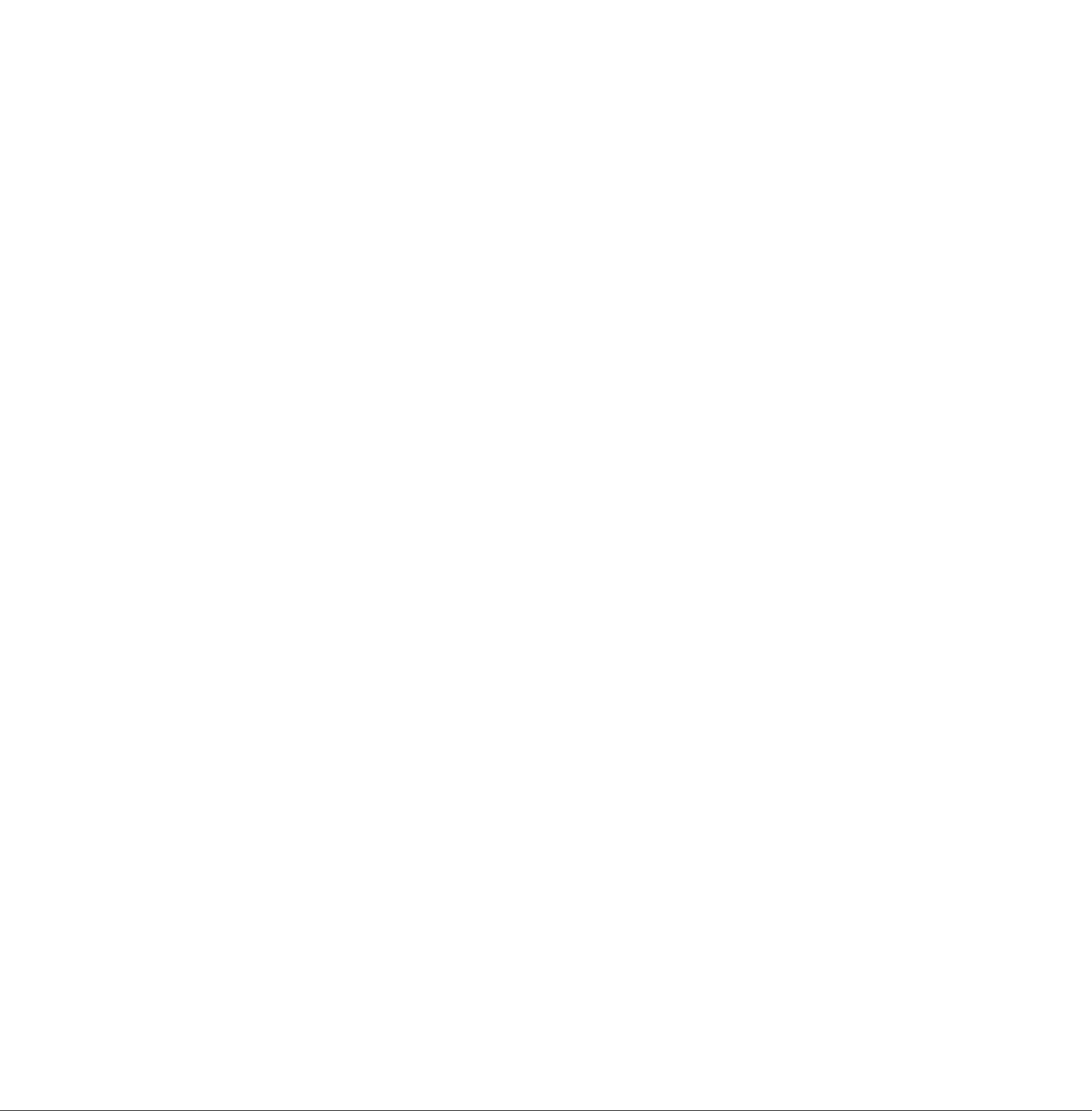
8 PROBLEM SOLVING
Troubleshooting.....................................................
If You Have Any of These Problems
Information Codes
Clearing a Recording Paper Jam
Clearing a Document Jam
Cleaning the Document Scanning Area
Cleaning the Printer Roller
Adjusting the Automatic Document Feeder (ADF)
Verification Stamp
Checking the Telephone Line
APPENDIX
Specifications.................................................................................................... 165
Recording Paper Specifications......................................................................... 168
Options and Supplies........................................................................................ 169
Installing Memory Card 171
Glossary..........................................................................................................
INDEX................................................................................................................177
153
153
155
158
159
160
161
162
163
164
172
Page 8
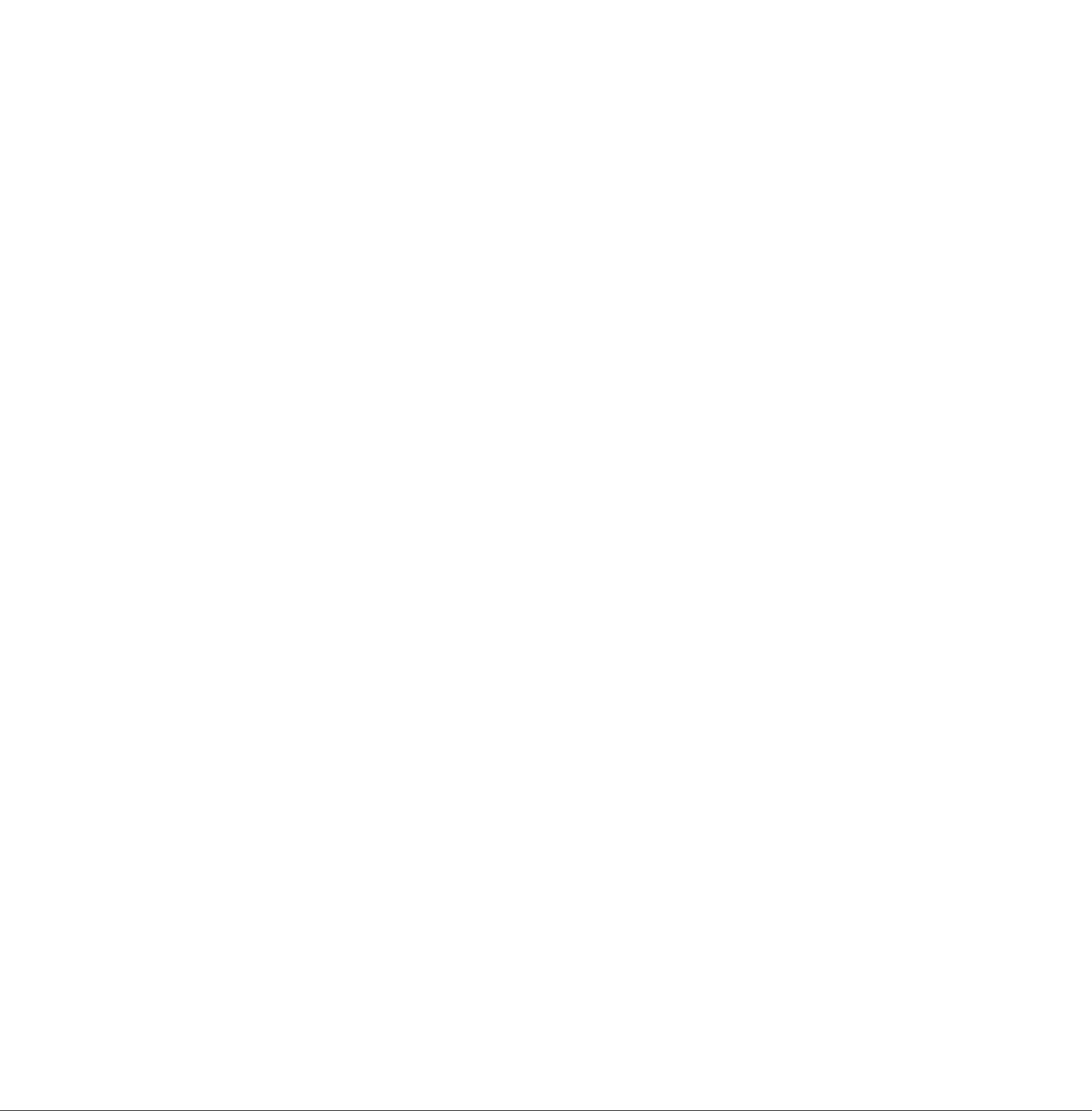
This page is intentionally left blank.
Page 9
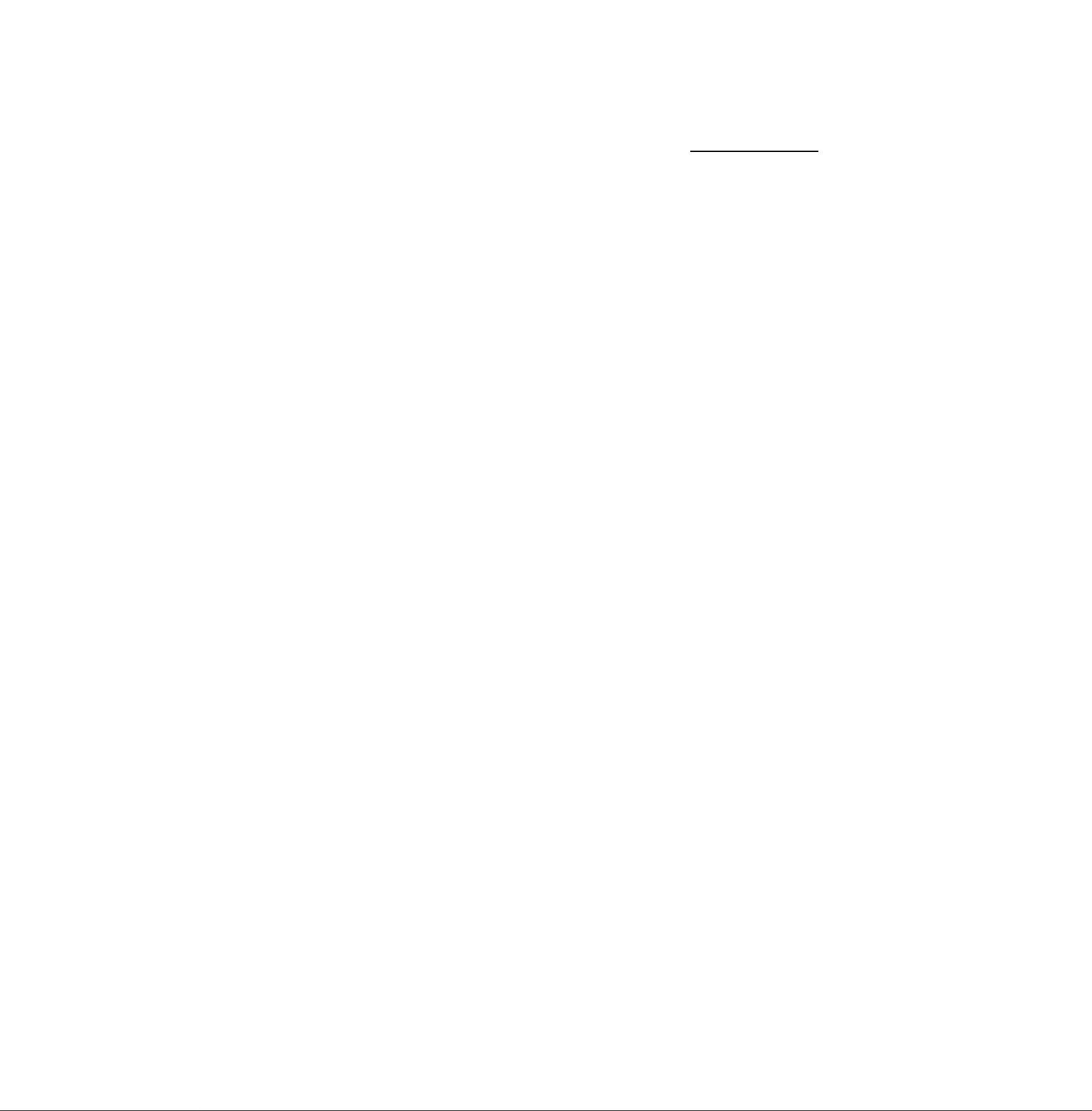
Introduction
Thank you very much for purchasing the Panafax UF-550/770.
The UF-550/770 is one of the most advanced models in the Panafax family of G3 compatible, desktop facsimile
machines.
Some of its many features are
1. Plain Paper Printing
2. Quick Scanning
3. Easy Maintenance
4. Memory Function
Plain paper printing means you can easiiy write on received documents
with a pen or pencil. Documents do not curl, making filing easier. In
addition, plain paper does not fade, making it ideal for long term storage
of important documents.
The UF-550/770 Quick Scan speeds up the fax process by scanning and
storing documents into memory in about 2.8 seconds* per page. (*uf-550
: 6 seconds)
This means that you no longer have to wait around until a transmission is
completed before retrieving your documents.
Maintenance requires only changing a toner cartridge, making it quicker
and easier than with other types of plain paper fax machines.
A standard image memory feature allows you to store up to standard 70*
pages into the document memory. After the UF-550/770 stores your
documents, it can send them to selected station(s) automatically. You do
not have to wait until the transmission ends before retrieving your
0 rig i nal S. r UF-550 :12standard pages)
1
5. Dual Access
Operation
6. Multiple LOGO
7. Department Code
8. View Mode
The UF-550/770 can reserve the next transmission even during reception
or memory transmission. It can also receive during document storage.
The UF-770 can select from Multiple LOGOs which are printed on the
Header of each page sent, Cover Sheet, COMM. Journal and Individual
XMT Journal.
This feature allows multiple departments to share the same facsimile
machine. When a department code is assigned to each department, the
Transaction Journal will be sorted by each department number.
Your machine has been equipped with a View function which allows you
to view the contents of the Journal and File List on the LCD display without
having to print them.
With a little practice, anyone can learn how to use the most popular
features of the UF-550/770.
This User’s Guide will help you to use your UF-550/770 quickly and easily.
The Table of Contents shows where to find information on each feature.
Although we recommend that you review each section briefly, It will only
be necessary to read the sections that contain the feature(s) you will be
using.
Page 10
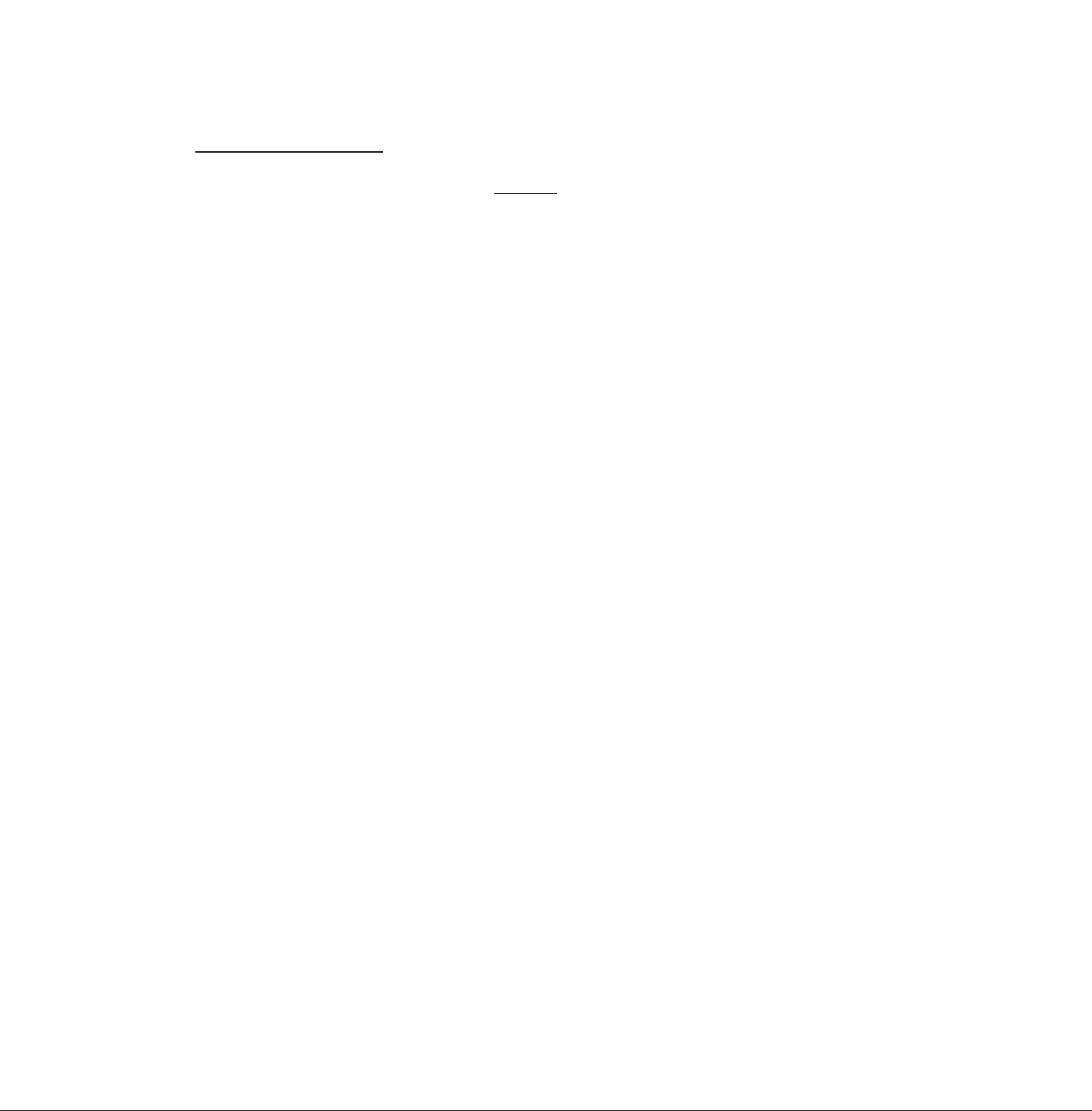
► Function Key
Any function can be started by first pressing FUNCTlOf^ and then enter the function number, or by pressing
0 or 0 scroil key repeatedly until the desired function appears on the display.
FUNCTION
r^~l.
1 ] Deferred Communication
r©
1 =XMT
2 = Polling
p ] Relayed Transmission
(see Note)
K
__
( q ^ Foiling
Vjw 1 = Polling
2 ^ Polled
File Transmission
-©
-©
[UF-770 only]
1 = Store File
2 = Send File
3 = Delete File
4 = Print File
Confidential Communication
1 =XMT
2 = Polling
3 = Polled
4 = Print
5 = Delete
FUNCTION
c
r©
-<D
L0
Set Mode
1 = User Parameters
• Date & Time
• Logo
• Character ID
• ID Number (Fax Telephone Number)
2 = One-Touch/Abbreviated Numbers
3 = Program Keys
4 = Fax Parameters
5 = Relayed XMT & Conf. Comm. Parameters
(see Note)
6 = Cleaning Printer Roller
Select Mode
1 = Communication Journal = OFF/ON/INC
2 = OMR-XMT = OFF/ON
3 = Cover Sheet = OFF/ON
4 = Password-XMT = OFF/ON (see Note)
5 = RCV to Memory = OFF/ON/PRINT
Edit File Mode
1 ^ File List (Print/View)
2 = Change Time/Station
3 = Delete File
4 = Print File
5 = Add Document
6 = Retry Incomplete File
Printout
1 = Journal (PrintA/iew)
2 = One-Touch/Abbreviated/
Directory Search List
3 = Program List
4 = Fax Parameter List
5 = Not used
6 =: individual XMT Journal
7 = Directory Sheet
mWofe: If Fax Parameter is not preset to Valid position, which enables you to use the function, the display will not
show the function.
8
Page 11
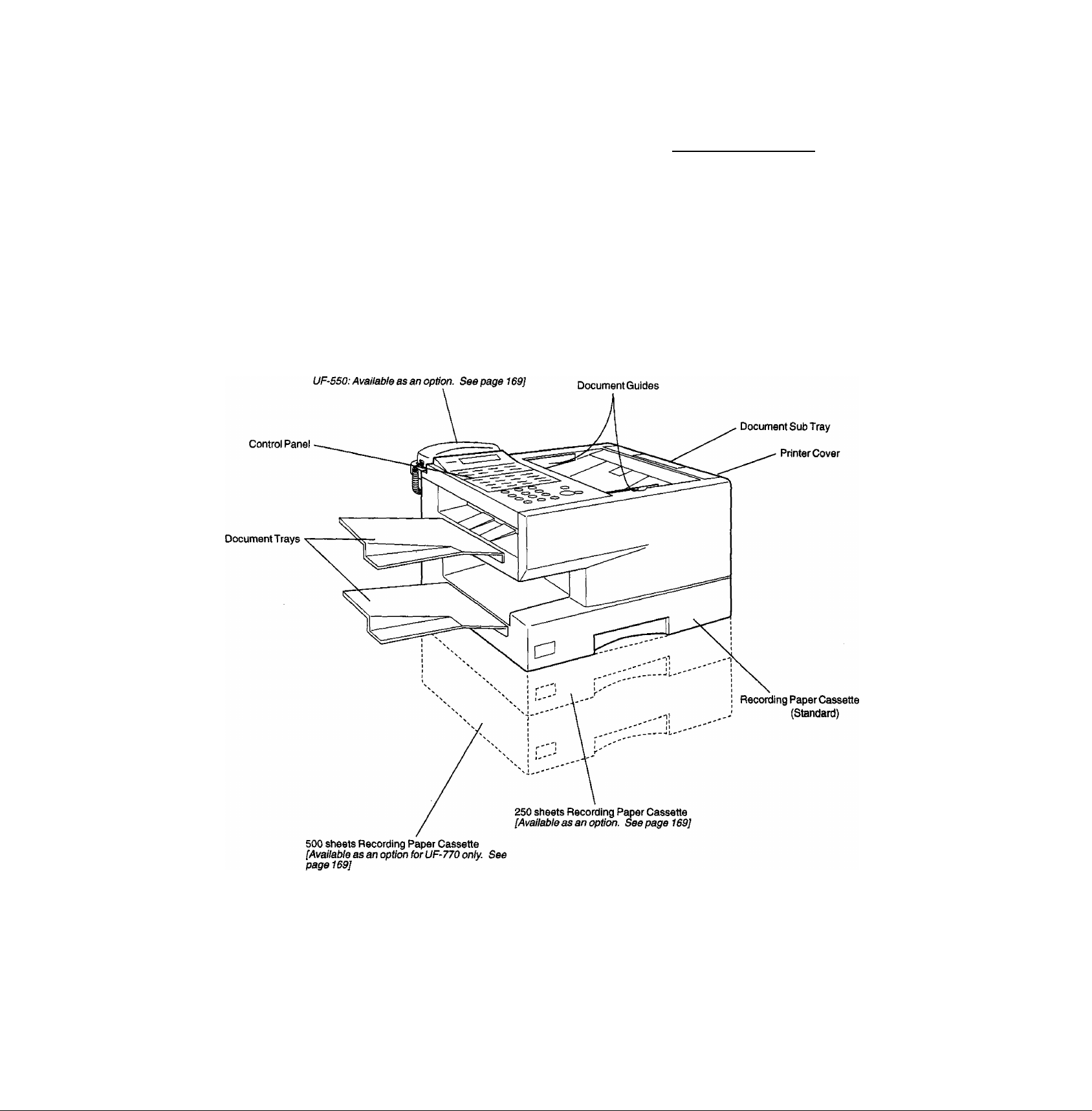
Handset
[UF-770: standard. (Depsnding of the country
External View
1
Note: For some countries, the handset may not be available because of the country’s regulation or specification.
m
Page 12
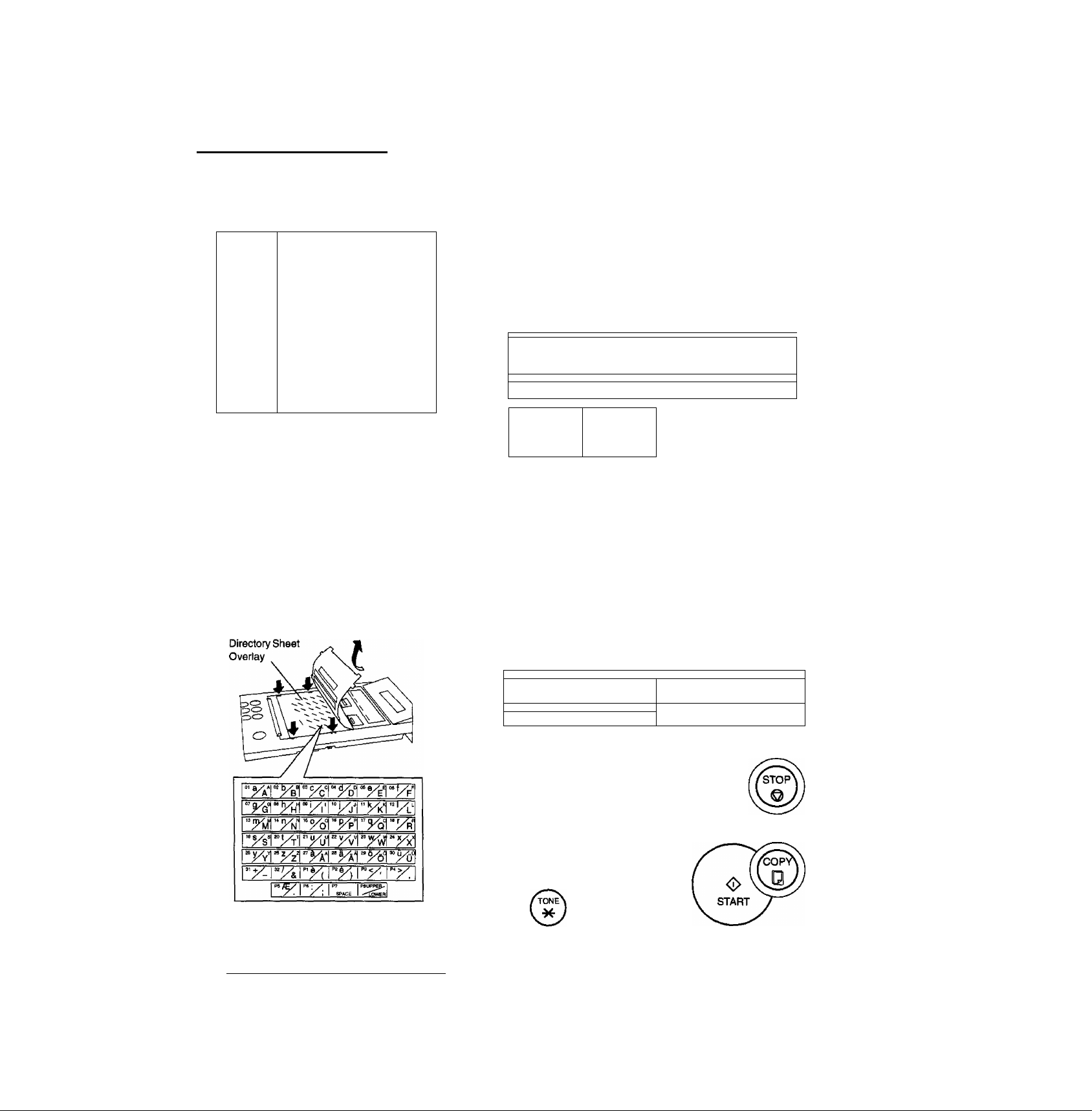
► Control Panel
LCD Display
Indicates date and time, or the current
operation.
---------------------------------------------------------------
ON LINE
Blinks when the machine is
transmitting a document or
receiving.
□ TONER
Blinks when the toner has
run out.
(see page 16)
O ALARM
Blinks when trouble occurs,
(see page 158)
V
_____________
f \
One-Touch Keys (01-32*)
Used for One-Touch Dialling.
(*UF-550: 01-24, see page 47 and 52)
Program Keys (P1-P8*)
Used to record long dialling procedures
or Group Dialling Number keys.
{*UF-550; P1-P4, see page 70 to 75)
Character Keys
The One-Touch Keys and Program
Keys also serve as character and
symbol input keys which are used to
record your LOGO and station name.
The character key template is printed
on the panel under the directory sheet
cover.
7T
-
J
Panasonic
ON LINE . TONER
a DARKER
C3 LIGHTER 1=1 FINE
CONTRAST
1 1 1 1 1 - 1 1 1
< >
cn
MEMORY FUNCTION
a S-FINE a FAST
RESOLUTION
02
26
03
09
27
PI
1 ALARM
P3
im
A
DIRECTORY
SEARCH
1=1 QUALITY
HALFTONE STAMP
V
Note; Whenever One-Touch keys are
changed to the character key mode (to
record your LOGO and station names),
use the UPPER/LOWER key to switch
(.between upper and lower character set.
P6
PAUSE/ SPACE SUB-ADDR
REDIAL ABBR PUSH
r- " — —-
O © Q
© © ®
© © ©
© ©
-------
VOL— +
CLEAR SET MONITOR
“ I h
10
Page 13
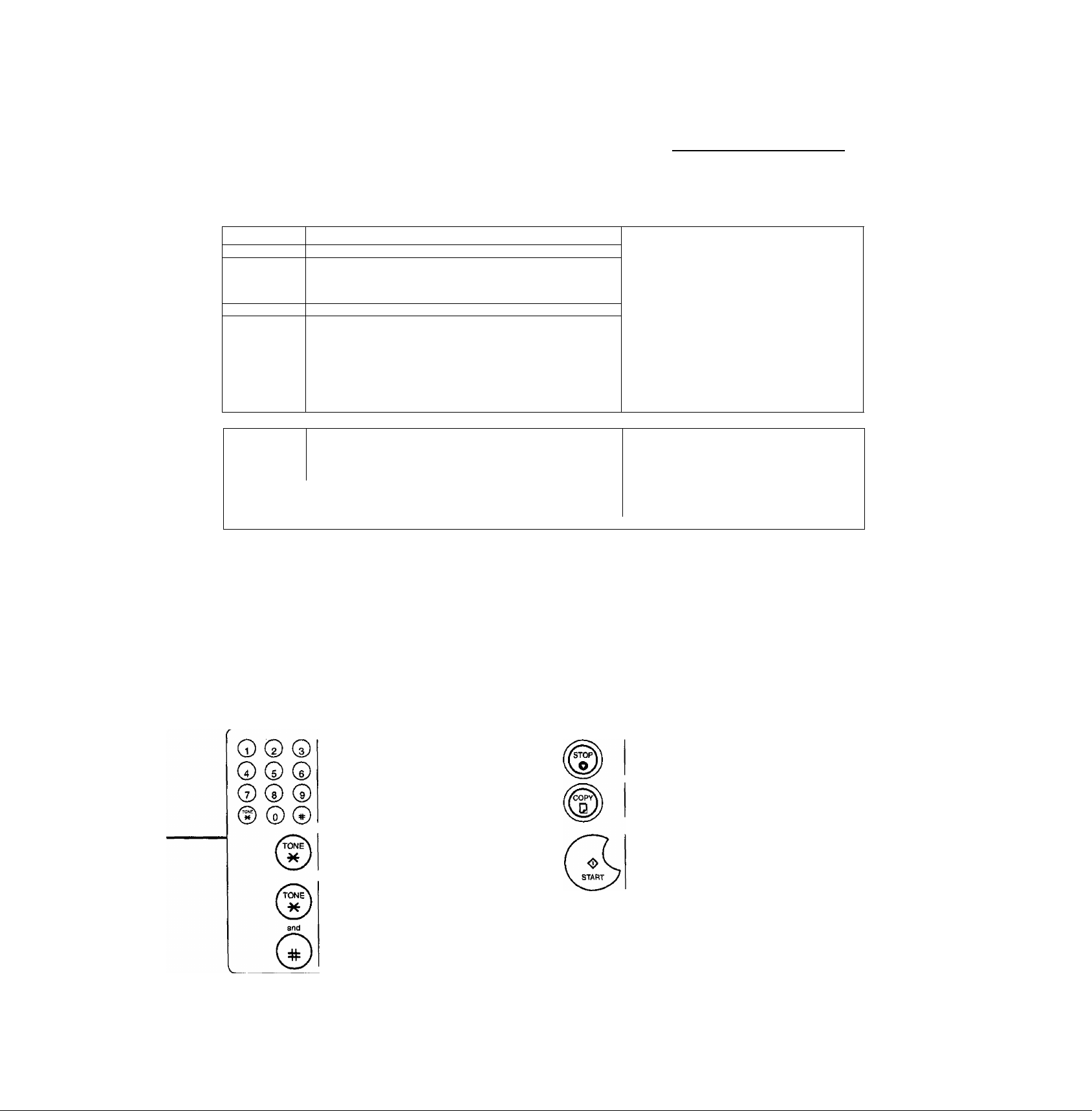
—
CONTRAST
1 T ]
<
HALFTONE
l 1
V
1
....................
—
MEMORY
»
--------
Control Panel ^
Used to set Normal, Lighter, or Darker, (see resolution Used to set Standard, Fine, Super-Fine.
page 41) Also serves as an arrow key (<) to i
move the cursor over recorded numbers and ^
characters.
Provides OFF, QUALITY or FAST settings stamp
for halftone documents, (see page 42) --------------------1
Also used for the following ^
• Search station name for Directory
Search Dialling
• Confirm entered station for multi-station
communication.
• Select functions.
Used to select either memory or direct
1
communication.
(see page 44 to 54)
-----------
FUNCTION
1 Z 1
1
(see page 41) Also serves as an arrow key
(>) to move the cursor over recorded
numbers and characters.
Used to turn the verification stamp ON or
OFF. (see page 42)
Also used for the following
• Search station name for Directory
Search Dialling
• Confirm entered station for multi-station
communication.
• Select functions.
Used to start or select the function and
sub-functions. These functions are
explained in detail on the next page.
1
Л
Ч
___________
PAUSE/
REDIAL
SPACE
ABBR
SUB-ADDR
FLASH
Used to enter a pause when recording or
dialling a telephone number, or to redial the
last dialed number, (see page 59)
Used to start Abbreviated Dialling.
(see page 48 and 53)
Used to access some features of your PBX.
Used for Manual Number Dialling,
recording phone numbers, and selecting
functions.
Used to temporarily change Dialling Mode
to Tone when Pulse mode Is set.
DIRECTORY
SEARCH
СГ' r,l
---------VOL
CLEAR
VOL— +
SET
MONITOR
Used to search for a station name
(see page 49 and 54)
Used to erase the previously entered input.
Also used to adjust the monitor and ringer
volume, (see page 24)
Used to set operations. Also used to adjust
the monitor and ringer volume.
(see page 24)
Used to start On-Hook Dialling or to make
voice contact request.
(see page 56)
Used to cancel operations. When it is
pressed, the machine wilt return to standby.
Used to make copies.
(see page 64)
Used to start operations.
Used to confirm current communication
modes (e.g. Page number, ID, Dialed
Telephone number. File number) when unit
is ON LINE.
11
Page 14
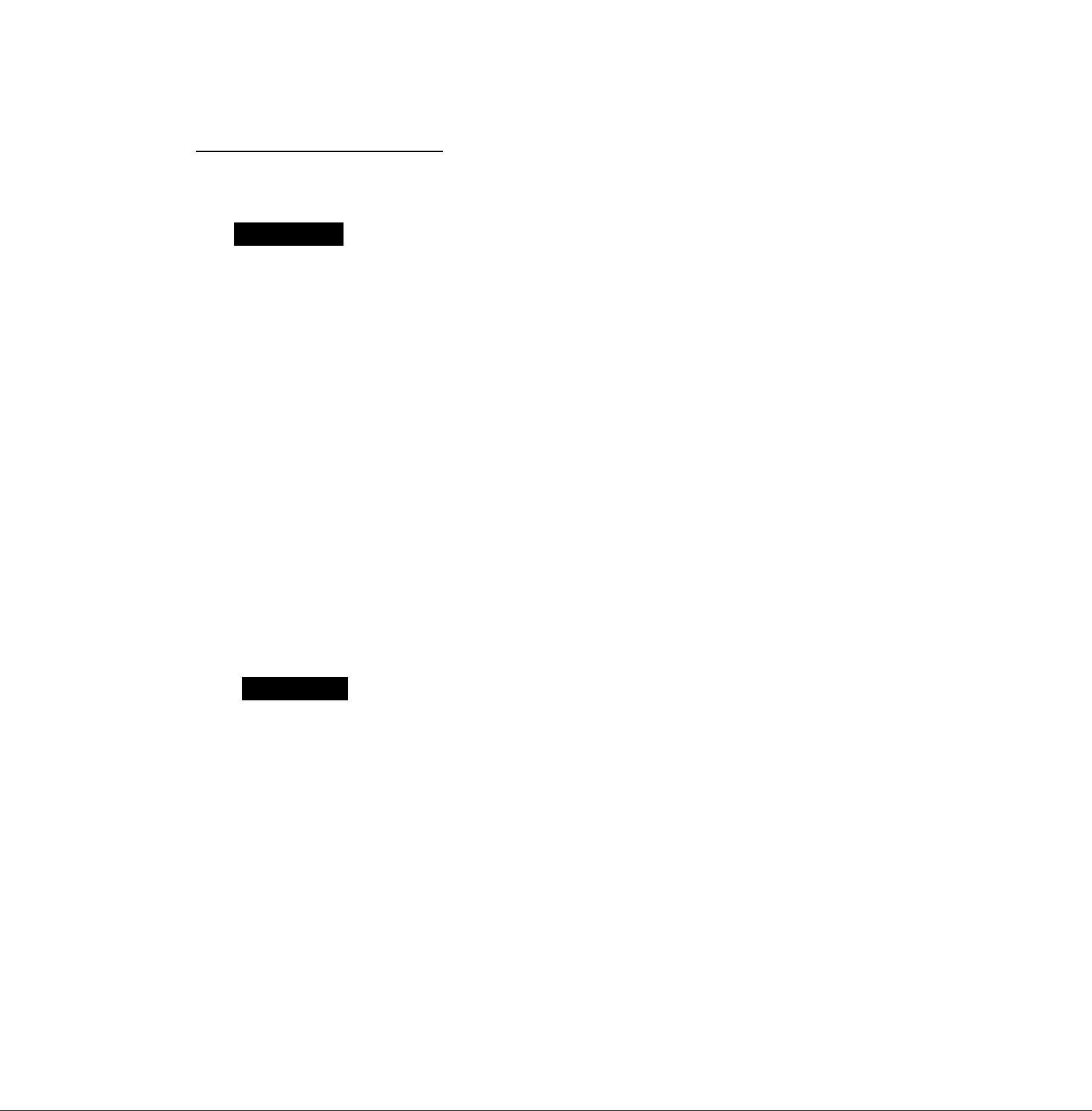
► Safety Information
This product complies with the requirements of EC Council Directives 73/23/EEC amended by 93/68/EEC, and
89/336/EEC amended by 92/31/EEC and 93/68/EEC.
Awarning
• TO PREVENT FIRE OR SHOCK, DO NOT EXPOSE THIS PRODUCT TO RAIN OR ANY TYPE OF
MOISTURE.
• TO MINIMIZE THE POSSIBILITY OF SHOCK OR DAMAGE TO THE MACHINE, IT MUST BE PROPERLY
GROUNDED.
• THIS PRODUCT CONTAINS HAZARDOUS RADIATION. IF YOU DO NOT FOLLOW THESE
INSTRUCTIONS OR USE CONTROLS, MAKE ADJUSTMENTS OR PROCEDURES OTHER THAN THOSE
SPECIFIED HEREIN, YOU MAY EXPOSE YOURSELF TO HAZARDOUS RADIATION.
• WHEN YOU OPERATE THIS EQUIPMENT, THE SOCKET-OUTLET SHOULD BE NEAR THE EQUIPMENT
AND BE EASILY ACCESSIBLE.
• MAKE SURE THAT THE MACHINE IS INSTALLED IN A SPACIOUS OR WELL-VENTILATED ROOM SO
AS NOT TO INCREASE THE AMOUNT OF OZONE IN THE AIR. SINCE OZONE IS HEAVIER THAN AIR,
IT IS RECOMMENDED THAT AIR AT FLOOR LEVEL BE VENTtUTED.
• PLUG POWER SUPPLY CORD INTO ORDINARY AC OUTLET BEFORE CONNECTING TELEPHONE
LINE CORD. DISCONNECT TELEPHONE LINE CORD BEFORE UNPLUGGING POWER SUPPLY CORD
FROM AC OUTLET.
• DISCONNECT THE EQUIPMENT IMMEDIATELY SHOULD IT EVER SUFFER PHYSICAL DAMAGE
WHICH RESULTS IN THE INTERNAL PARTS BECOMING ACCESSIBLE IN NORMAL USE. IN THIS
INSTANCE USERS SHOULD HAVE THE EQUIPMENT REPAIRED OR DISPOSE OR
denotes a potential hazard that could result in serious injury or death.
• IF THE POWER SUPPLY CORD AND/OR TELEPHONE LINE CORD OF THIS EQUIPMENT ARE
DAMAGED, THEY MUST BE REPLACED BY THE SPECIAL CORDS SUPPLIED BY AN AUTHORIZED
PANASONIC SERVICE CENTRE.
A CAUTION
1 When you know that a thunderstorm is coming, we recommend that you:
(1) Unplug the telephone line cord from the phone jack.
(2) Turn off the power and unplug the power supply cord from AC outlet.
2 This equipment may not necessarily provide for the effective hand-over of a call to or from a telephone
connected to the same line.
3 The operation of this equipment on the same line as telephones or other equipment with audible warning
devices or automatic ring detectors will give rise to bell tinkle or noise and may cause false tripping of the ring
detector. Should such problem occur, the user is not to contact telecom (telephone company) faults service.
12
Page 15
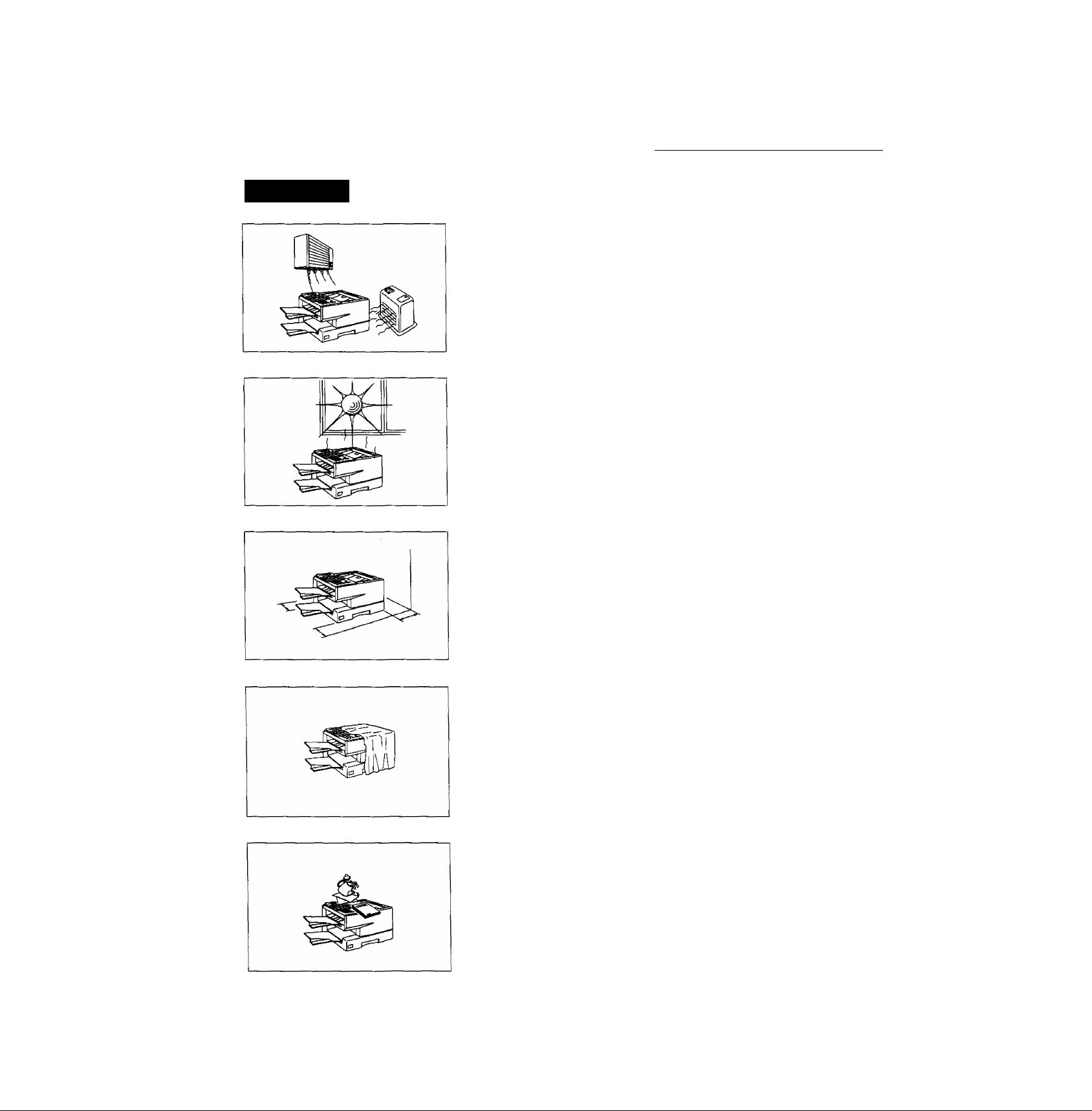
Safety Information ^
A CAUTION
denotes hazards that could result in minor injury or damage to the machine.
Do not install the machine near heating or air conditioning unit.
Avoid exposure to direct sunlight.
Install the machine on a flat surface, leave at least 10 cm of space
betviieen the machine and other objects.
Do not block the ventilation openings.
Do not place heavy objects, or spill liquids on the machine.
13
Page 16
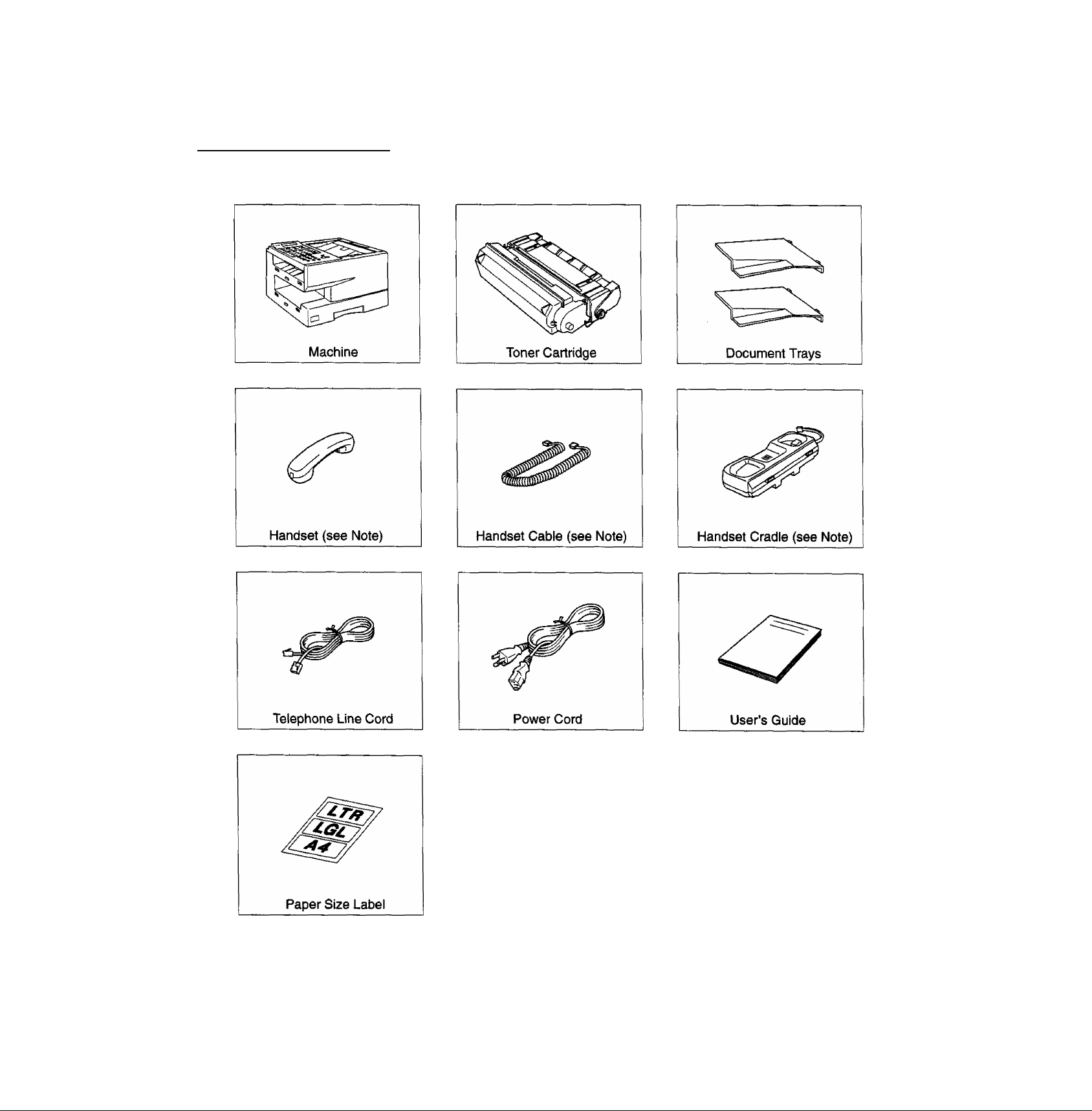
► Main Unit and Accessories
Unpack the carton and check that you have all the accessories illustrated.
14
m
Note: Available as an option for the UF-550. See page 169 for the order number.
Page 17
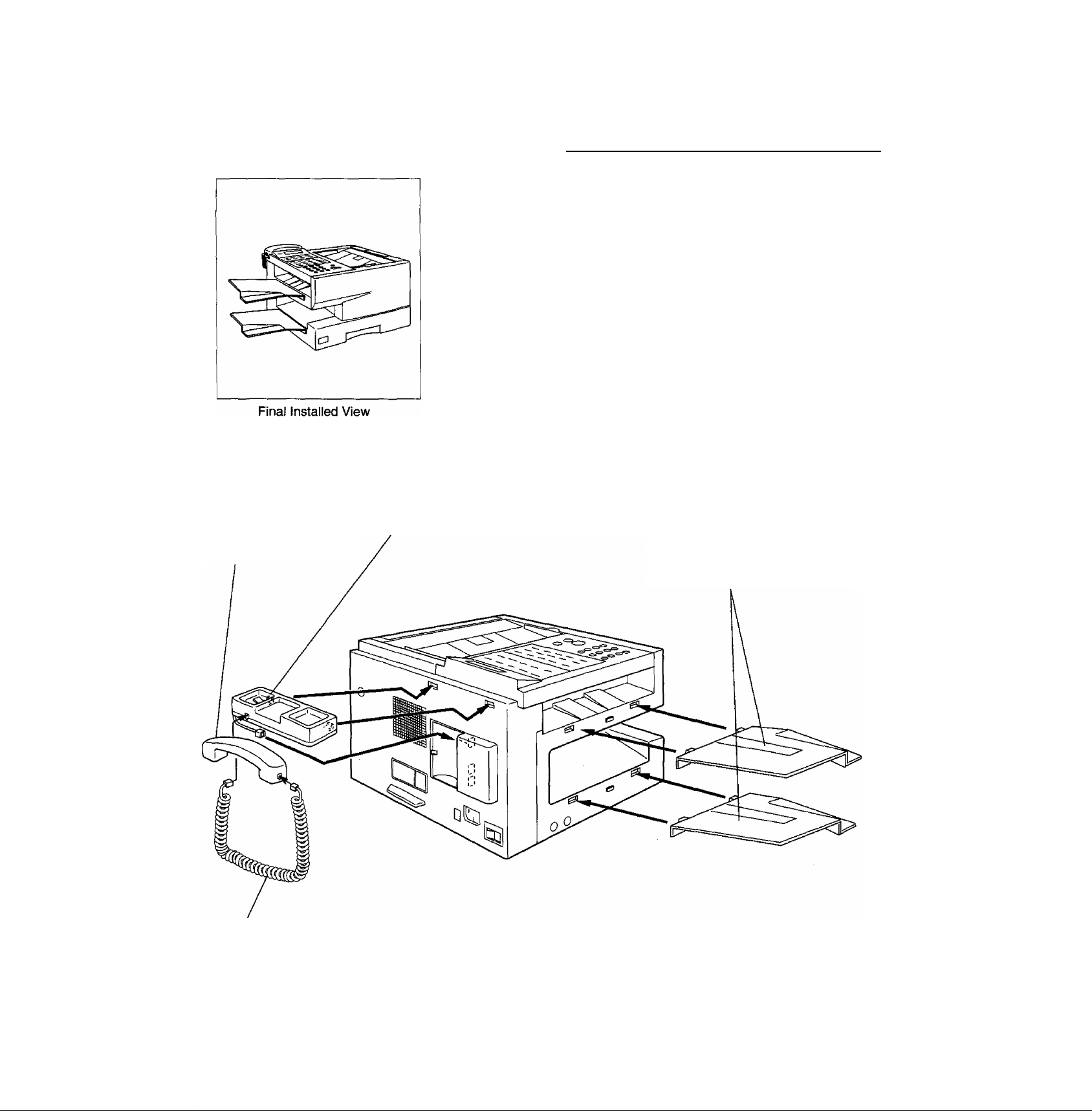
Handset Cradle [Available as an option (UF-550)]
Hook the projections into the square holes on
the machine.
Connect the cable into the HANDSET jack on
the machine.
Handset
[Available as an Option (UF-550)]
Installing the Accessories ^
Document Trays
Hook the projections into the square
holes on the machine.
Handset Cable
[Availableas an Option (UF-550)]
m
Note: For some countries, the handset may not be available because of the country’s regulation or specification.
15
Page 18
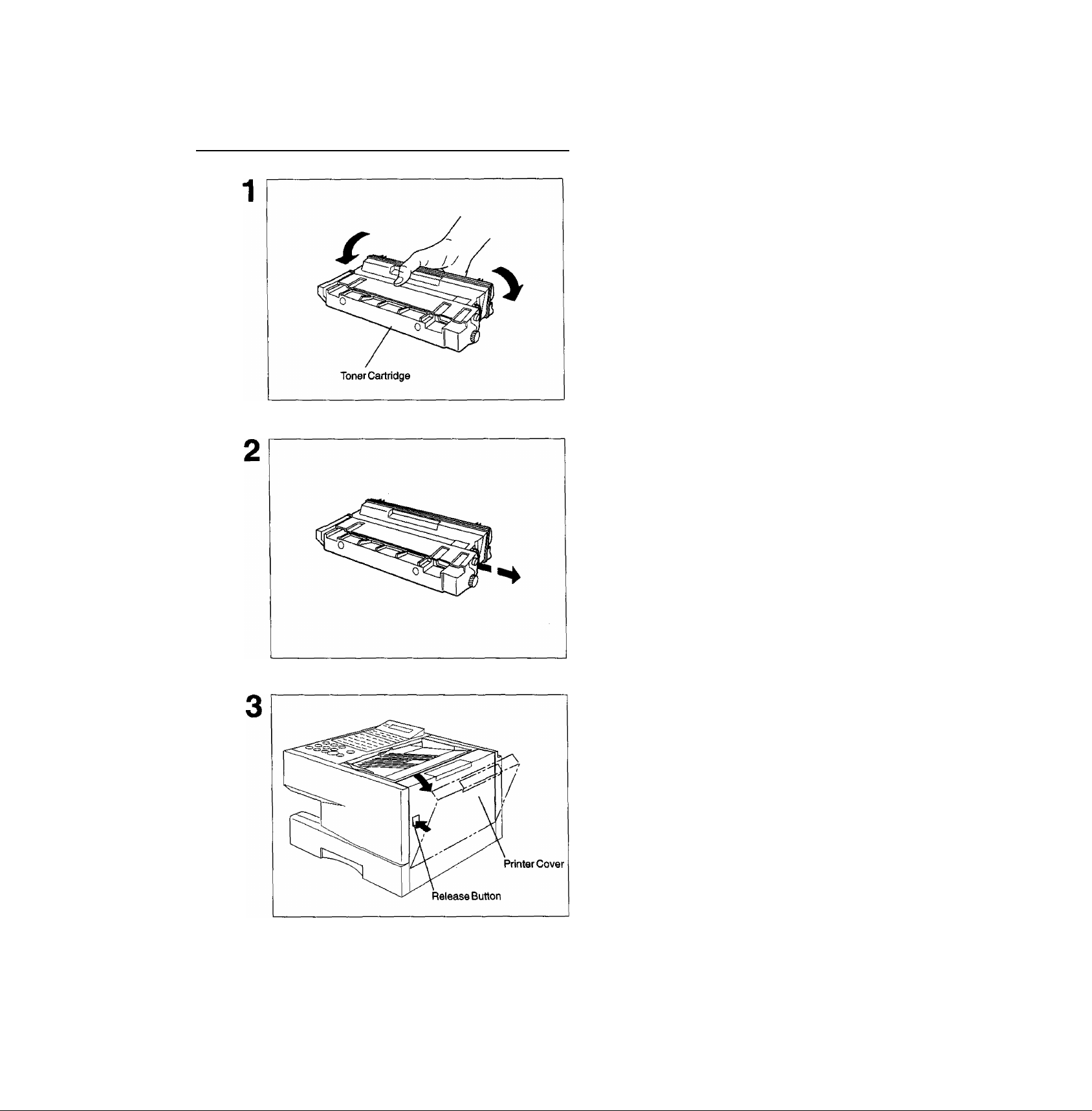
► Installing the Toner Cartridge
Unpack the Toner Cartridge and rock it back
and forth as shown for 5 or 6 times to even the
toner inside.
Remove the protective seal.
16
Push the Release Button to open the Printer
Cover.
Continued on the next page.
Page 19
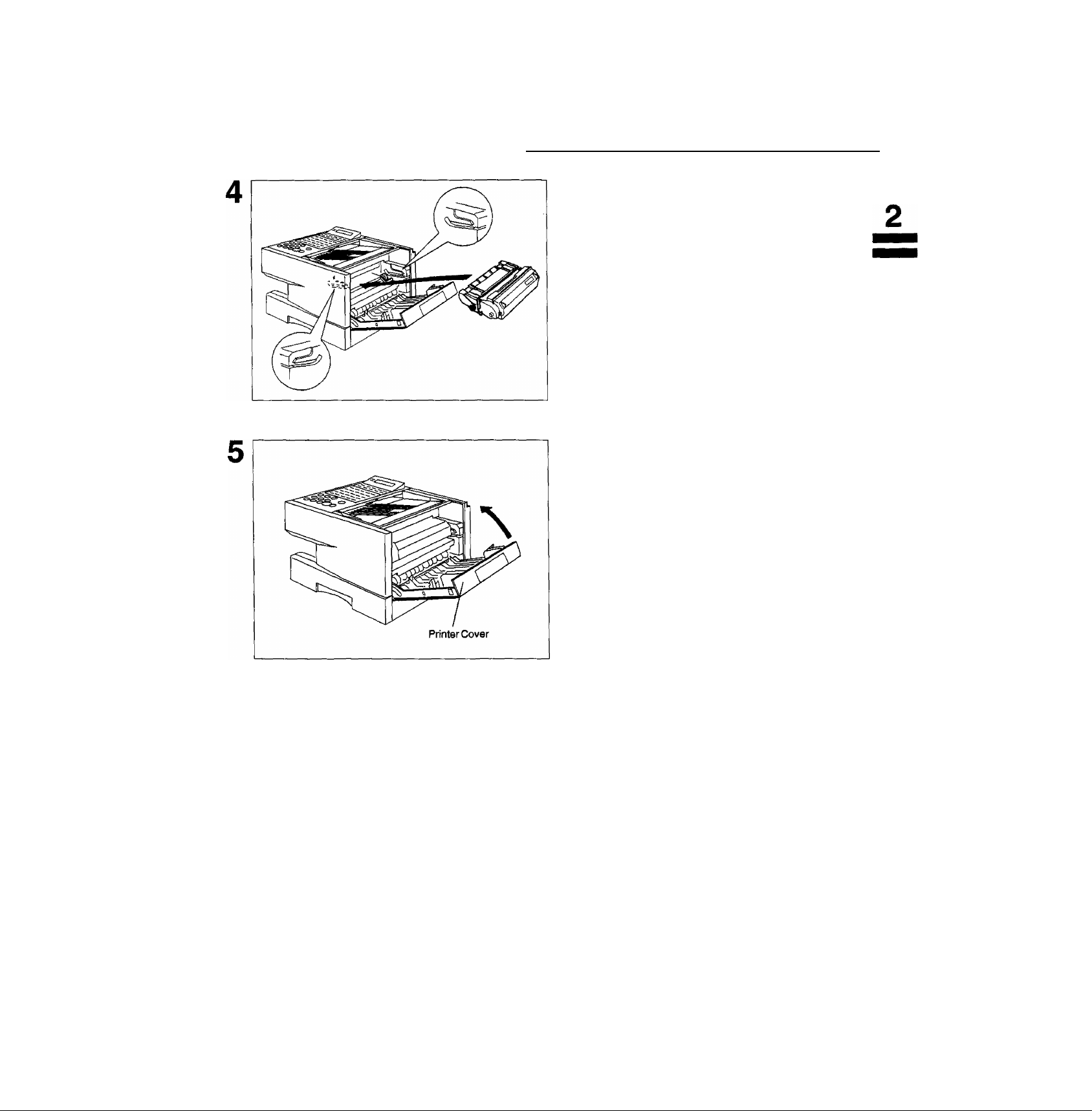
Installing the Toner Cartridge ^
Align the arrow and the projection on both sides
as shown and insert the Toner Cartridge into the
machine.
Close the Printer Cover firmly.
If you are replacing the Toner Cartridge, it is recommended to clean the Printer Roller to maintain
good printing quality. To clean the Printer Roller, follow the procedure on page 161.
17
Page 20
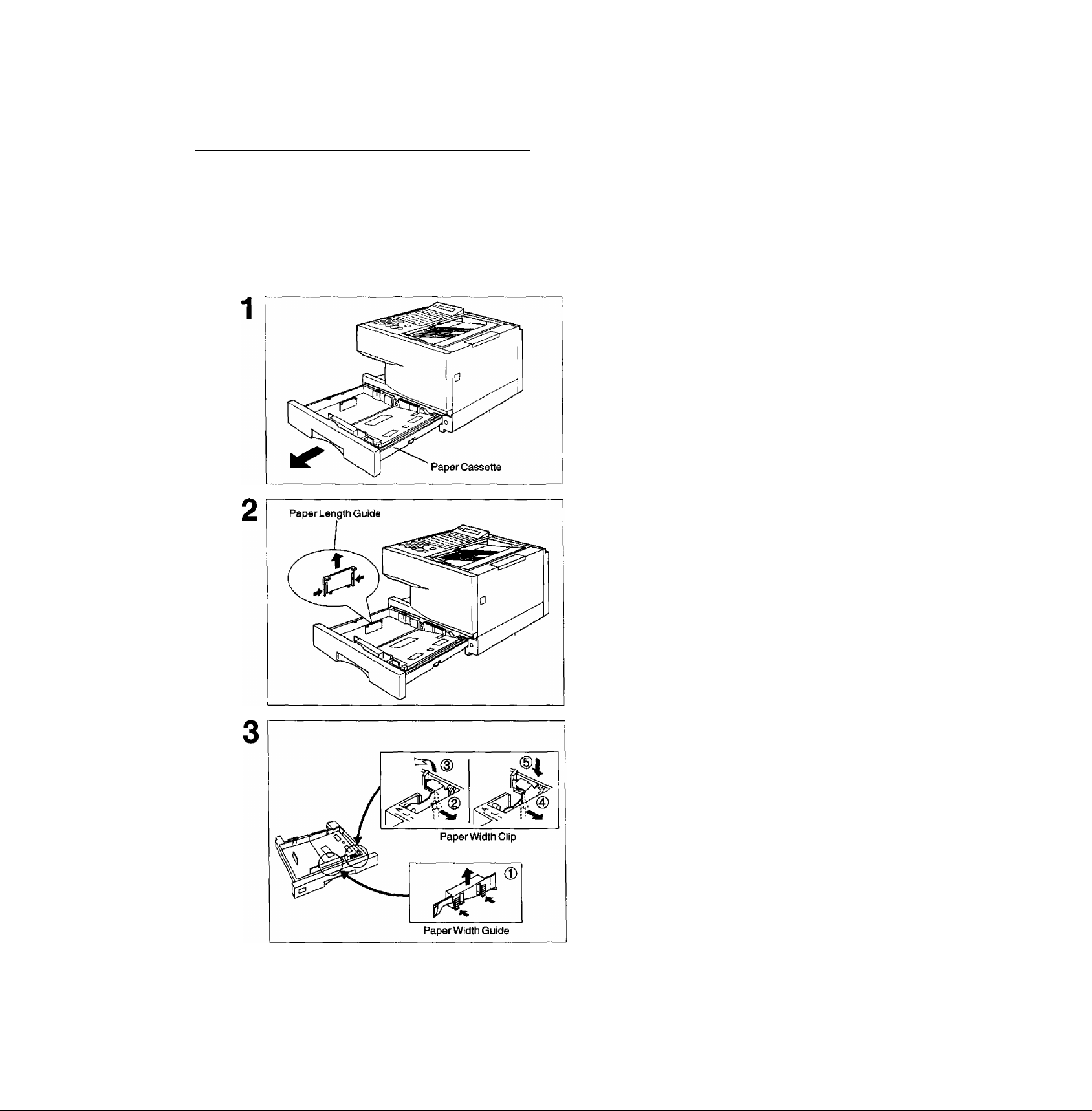
► Loading the Recording Paper
Paper Specifications
In general, most bond papers will produce excellent results. Most photocopy papers will also work very well.
There are many’’name” and ’’generic” brands of paper available. We recommend that you test various papers
until you obtain the results you are looking for. For detailed recommended paper specifications, see page
168.
How to Load the Recording Paper
Slide out the Paper Cassette from the machine.
Adjust the Paper Length Guide to the proper
paper size (A4, LTR, or LGL).
For LGL size paper, remove the Paper Length
Guide and store it in the provided slot in the front
left side of the Paper Cassette.
If reloading the same size of paper, skip the
step 2 and 3.
18
Adjust the Paper Width Guide and Clip to the
proper paper (A4, or LTFt/LGL).
The factory default for the Paper Width Guide
and Clip are on A4 position. For LTR/LGL paper
size, adjust by following the steps below.
0 Replace the Paper Width Guide into the
proper slot (A4 or LTR/LGL).
0 Release the Paper Width Clip latch.
0 Pull upwards to remove the Paper Width
Clip.
0 Replace the Paper Width Clip into the A(A4)
or L(LTR/LGL) slot.
CD Push down on the Paper Width Clip to latch
it in place.
Page 21
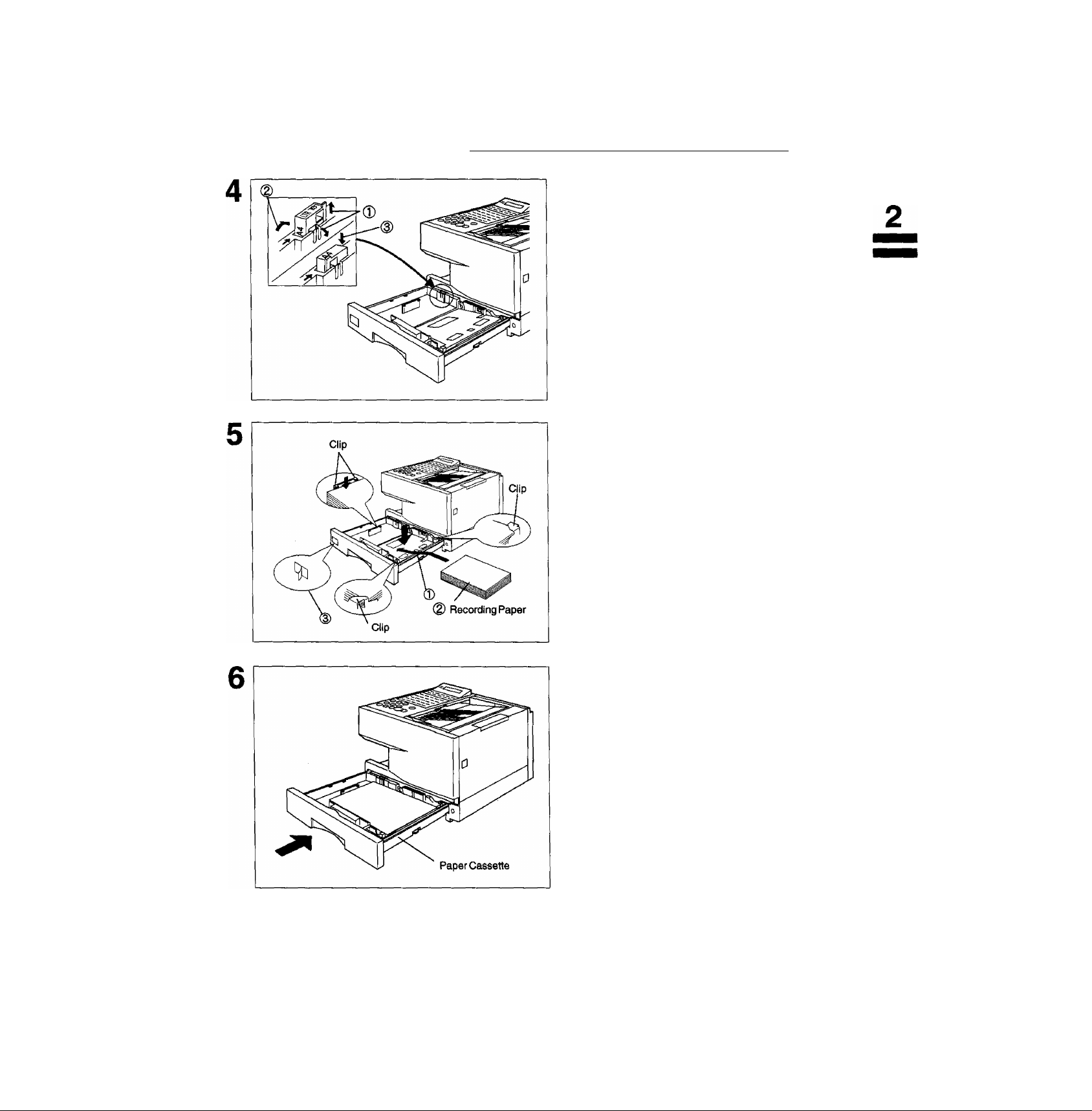
Loading the Recording Paper ^
® Release the hook and remove the Paper
Size Selector.
0 Rotate the Paper Size Selector until the
appropriate setting marked on the
Selector is facing upward and the wording
is upright.
0 Reinstall the Paper Size Selector.
[For UF-550]
There is no paper size selector on the paper
cassette. Refer to page 22 for the Recording
Paper Size Setting.
0 Push the Pressure Plate until it is locked
down.
0 Load the paper into the Paper Cassette.
Caution: Make sure that the paper is set
under the clips of the Paper
Cassette. You can load about
250 sheets with standard weight
paper (20 lb. or 75 g/m^). For
paper specification see
page 168.
0 Set the proper paper size label.
Slide the Paper Cassette into the machine.
ffl Note: 1. The Recording Paper Size setting must match the paper loaded in the cassette. See page 22.
2. Your machine will properly print on A4, Letter and Legal size paper only. If other size of paper (B4, B5,
AS) is used, your machine may not print properly.
19
Page 22
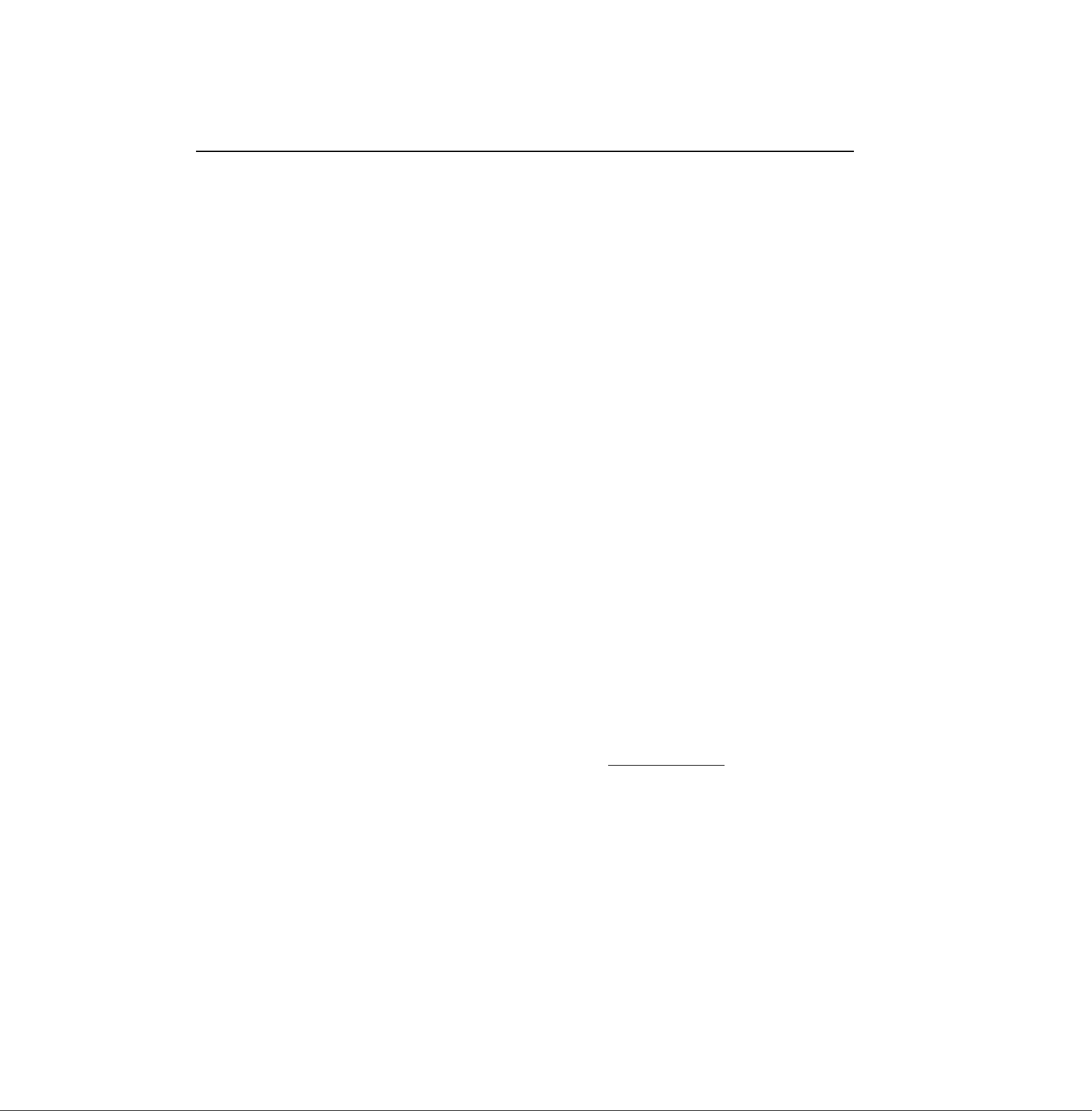
► Connecting the Telephone Line Cord and Power Cord
■ Telephone Line Cord
Plug one end of the telephone line cord into the telephone jack supplied by the telephone company and the
other end into the LINE jack on the rear of the machine.
Telephone Line Cord (Attachment)
Power Cord
Plug one end of the power cord into an ordinary AC outlet and the other end into the receptable on the rear
of the machine.
Warning : This apparatus must be properly grounded through an ordinary AC outlet.
Power Cord (Attachment)
Q
S
Note: 1. Your machine uses little power and you should keep it ON at all times. If the power is turned OFF for too long,
the contents of the memory may be lost
2. UF-770 has 2 separate rechargeable batteries to preserve the memory contents in case of a short term
power failure. One for the machine parameters (such as LOGO, ID Number, Auto-dialer Telephone
Number, etc.) which can back up for 10 days and the other one for the document memory, which can back
up for 1 hour when fully charged.
UF-550 has a rechargeable battery to preserve the machine parameters only for up to 10 days when fully
cha:yed.
3. The built-in rechargeable batteries require 48 hours to be fully charged in the machine.
20
Page 23
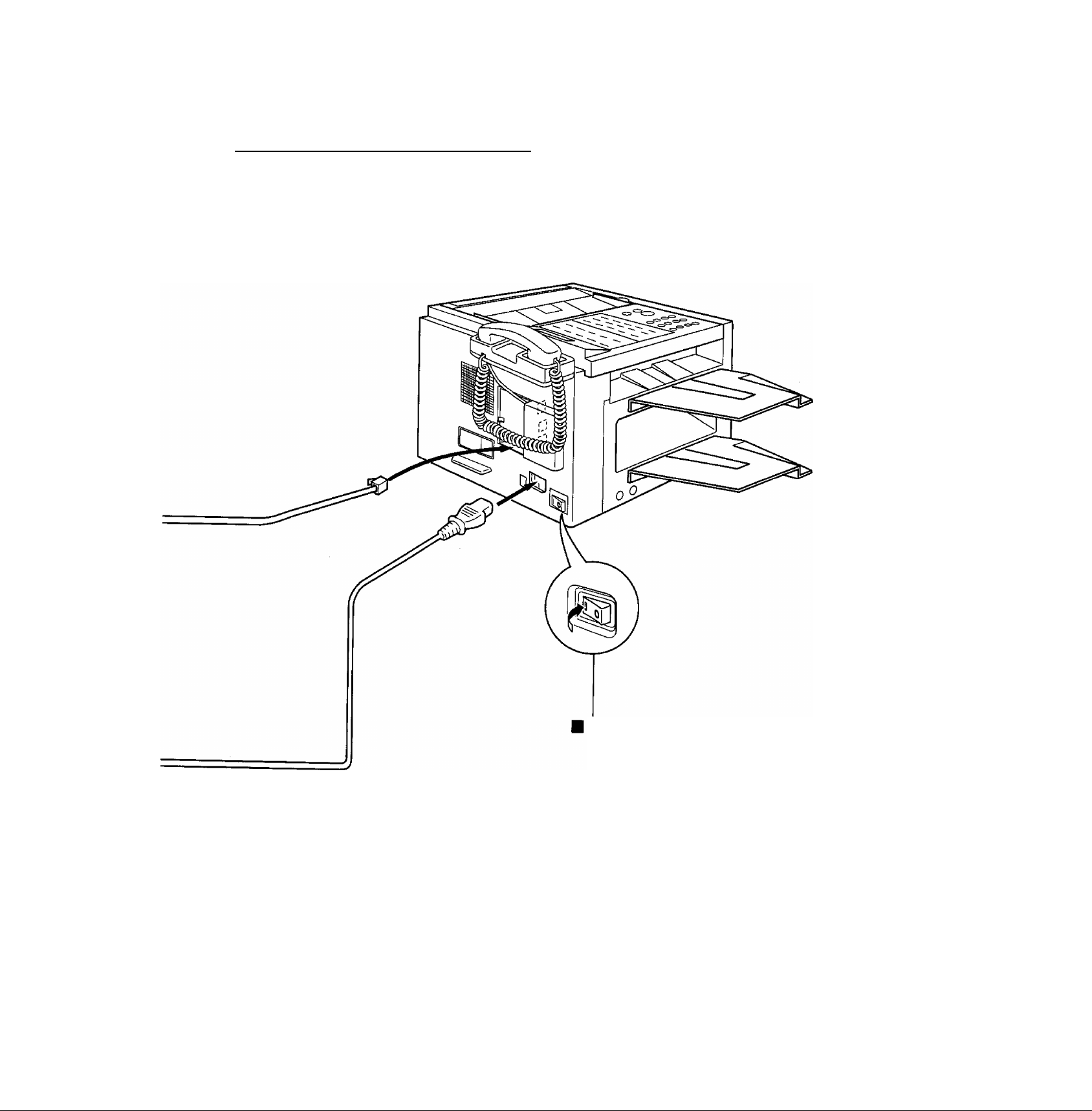
Connecting the Telephone Line Cord and Power Cord
Power Switch
After connecting all cords,
turn the power switch ON.
21
Page 24
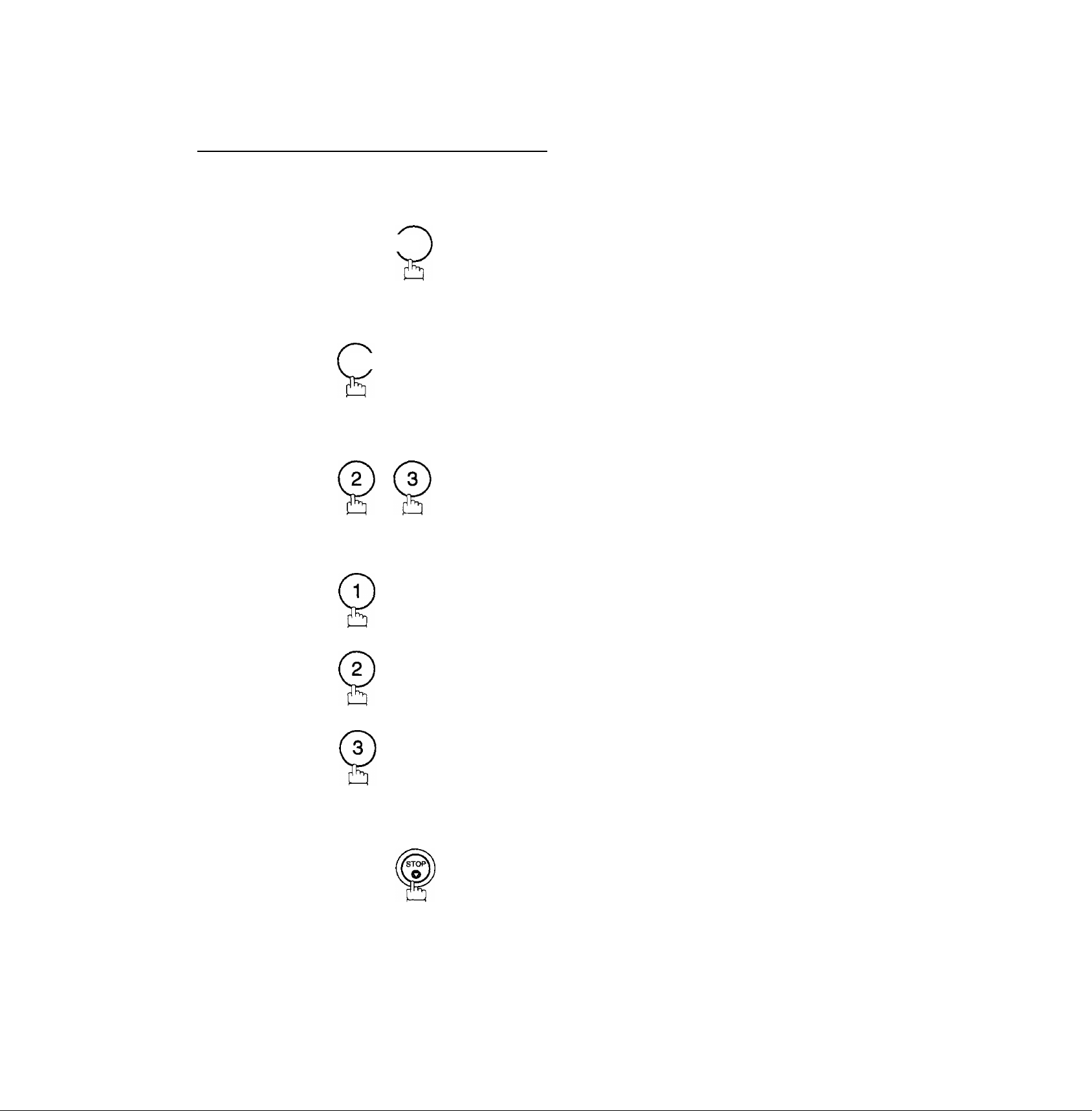
► Setting the Recording Paper Si
The Recording Paper Size setting must match the paper loaded in the cassette. If you change the Recording
Paper Size, please change the setting by following the procedure below.
[For UF-550 oniy]
1
2
FUNCTION ( 7
I
--------
I
A ]
for A4 size paper.
SET MODE (1-6)
ENTER NO. OR V A
FAX PARAMETER(01-99)
NO. =1
23 REC. PAPER SIZE
1 :A4
23 REC. PAPER SIZE
1 :A4
5
or
for Letter size paper.
or
for Legal size paper.
SET
or
23 REC. PAPER SIZE
2:LETTER
or
23 REC. PAPER SIZE
3:LEGAL
22
Page 25
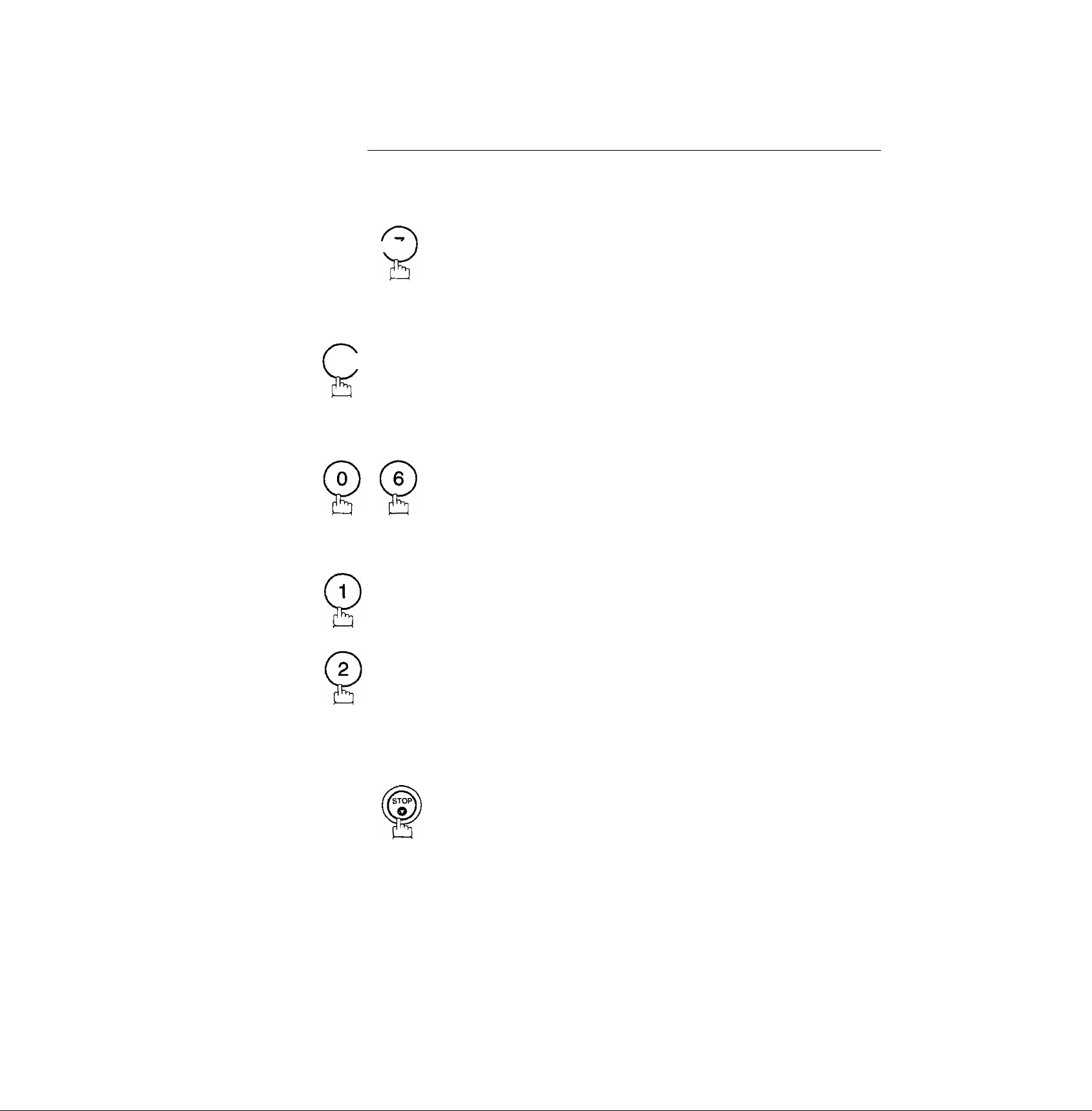
Setting the Dialling Method (Tone or Pulse) ^
Your machine can operate with either of two dialling methods (Tone or Pulse), depending on the type of telephone
line you are connected to. If you need to change the dialling method to Tone or Pulse, follow the procedure below.
1
2
3
4
FUNCTION { i
C
3
H
A \ SET
for Pulse.
SET
SET MODE (1-6)
ENTER NO. OR V A
FAX PARAMETER (01-93)
NO.=|
06 DIALLING METHOD
2:TONE
06 DIALLING METHOD
1:PULSE
5
or
SET
for Tone.
or
06 DIALLING METHOD
2:TONE
23
Page 26
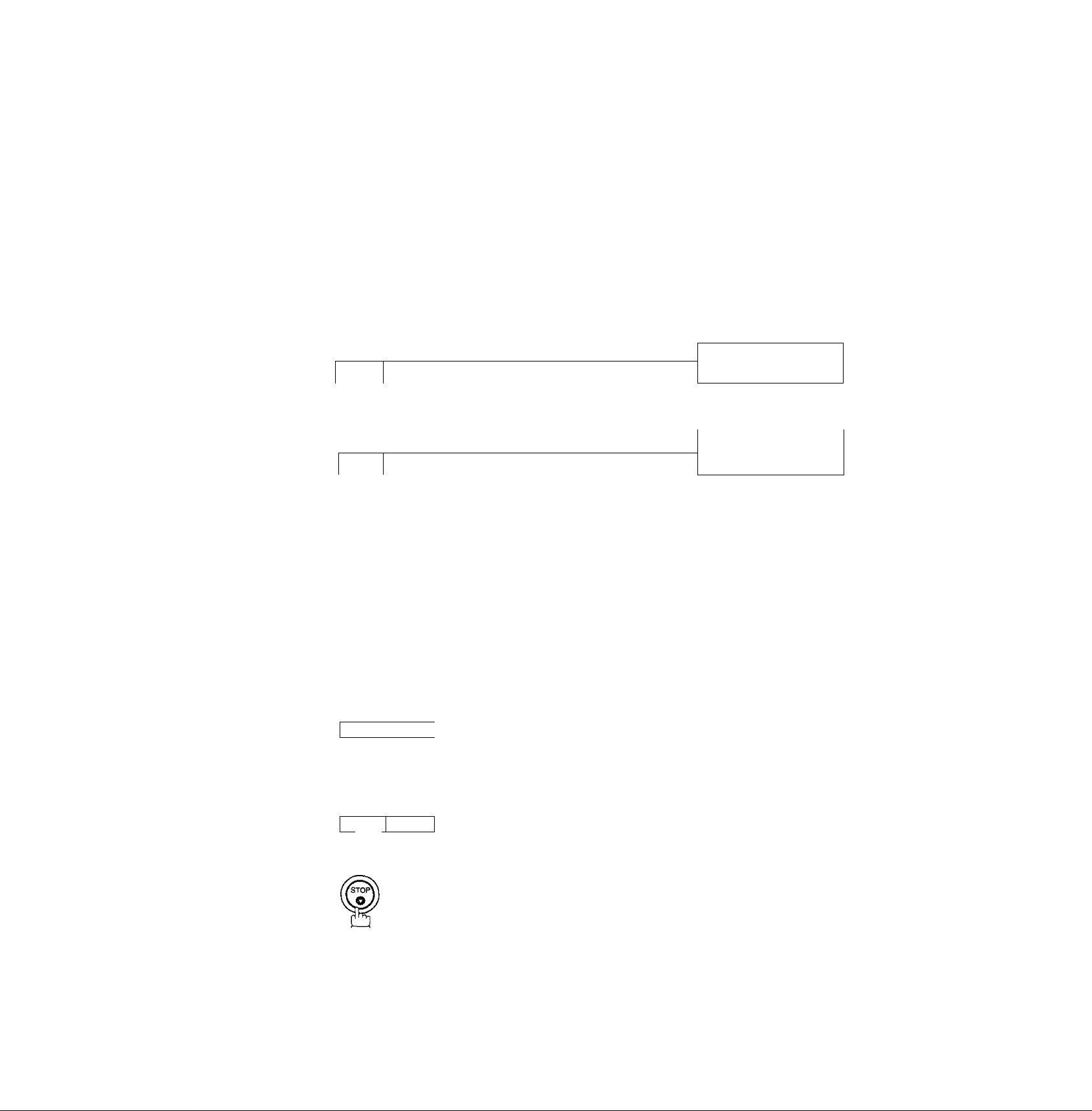
► Adjusting the Volume
You can adjust the monitor and ringer volume on your machine. The built-in speaker enables you to hear the
dial tone, dialling signals, and busy tone. The ringer sounds when your machine receives a call.
Setting the Monitor Volume
MONITOR
1
You will hear the dial tone through the speaker.
3
CLEAR SET
2
—ifc—^ repeatedly to raise the volume.
or
OL— +
-------
V
CLEAR
MONITOR
SET
----------
3
Setting the Ringer Volume
repeatedly to lower the volume.
* MONITOR *
I
MONITOR VOLUME
LOW [||||||||] HIGH
MONITOR VOLUME
LOW [ ] HIGH
1
2
Standby
-------
CLEAR SET
—I ~ I
or
-------
CLEAR
VOL— +
repeatedly to raise the volume.
VOL— +
SET
repeatedly to lower the volume.
08-MAR-1997 15:00
00%
RINGER VOLUME
(((( a }}})
RINGER VOLUME
3
m
lJ Note: You can also adjust the volume of the key touch tone and the volume of the buzzer in Fax Parameter No.
10 (KEY/BUZZER VOLUME), (see page 35)
24
Page 27
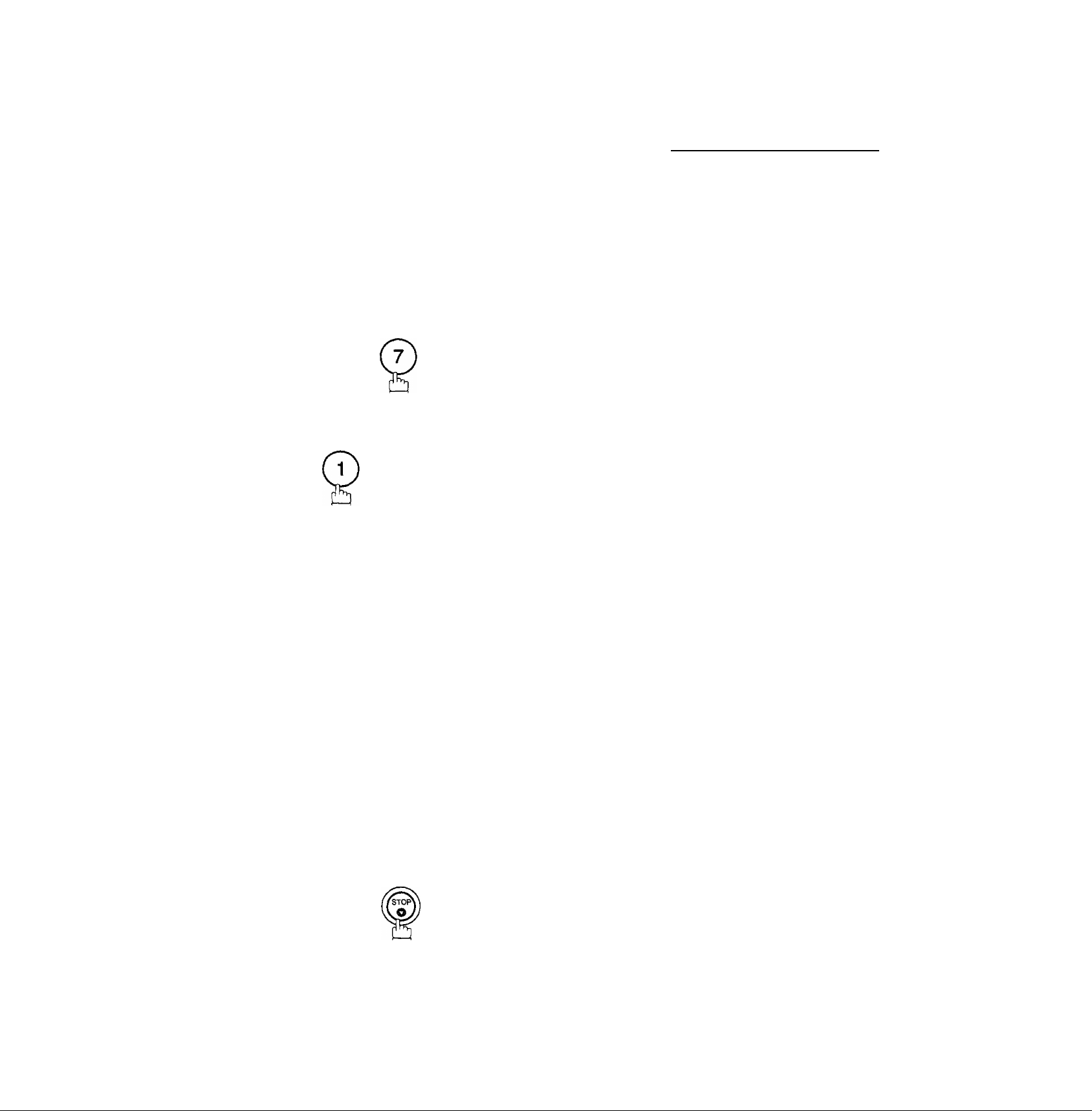
User Parameters ^
Your facsimile machine has several basic settings (User Parameters) to help you keep records of the documents
you send or receive. For example, the built-in clock keeps the current date and time, and your LOGO and ID
Number help to identify you when you send or receive documents.
If a power failure occurs, a built-in battery will back up this information for up to 10 days when it is fully charged.
Setting the Date and Time
At standby the display will show the date and time. Once the standby display is set, it will automatically be
updated.
1
2
3
FUNCTION
C
to
SET
Enter the new date and time.
Ex: ®(D
Date
Month : March
Year
Time
: 08th
: 1997
: 3:00 PM
SET MODE (1-6)
ENTER NO. OR VA
1 :USER PARAMETERS?
PRESS SET TO SELECT
DATE & TIME
lL-01-1997 00;00
DATE & TIME
08-03-1997 15:00
5
If you make a mistake, use [<] or [>] to move the cursor to
the incorrect number and enter the new number over it.
SET
H
25
Page 28
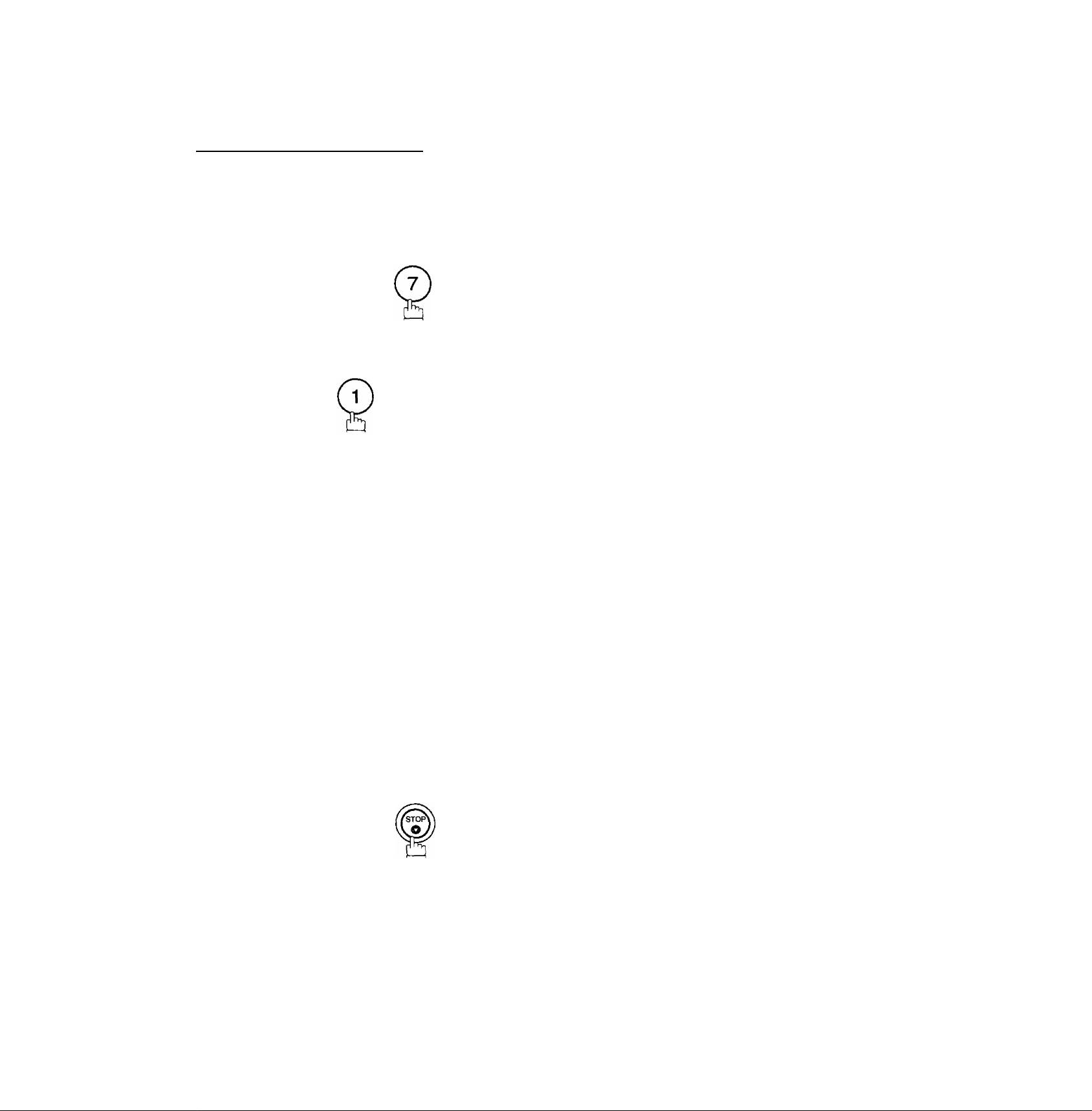
► User Parameters
Setting Your LOGO
When you send a document, your LOGO appears on the top of the copy printed out at the other station.
The LOGO helps to identify you to someone who receives your document.
1
3
4
FUNCTION
L
SET
repeatedly until display shows;
Î5
Enter your LOGO (max. 25 characters and digits) by using
the Character keys (see page 10).
Ex: [0lAl[Hl[Al[S][Sl[HllI][Cl
If you make a mistake, use Q or Q to move the cursor to
the incorrect character and enter the new character over it.
If more than 19 characters are entered, the left side
characters will scroll off the display.
SET MODE (1-6)
ENTER NO. OR VA
1;USER PARAMETERS?
PRESS SET TO SELECT
LOGO
LOGO
PANASONICI
]
26
SET
5
H'
Page 29
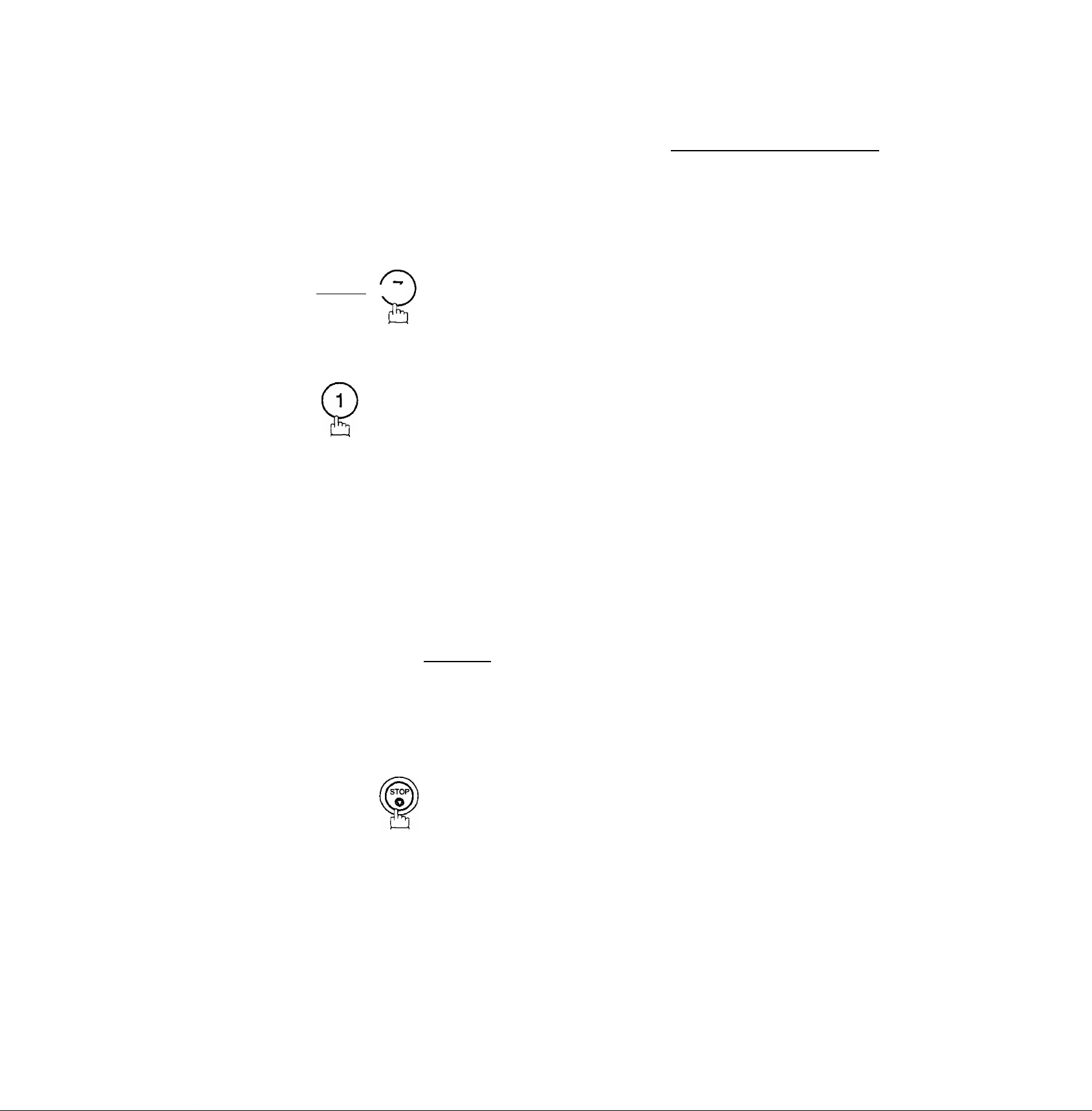
User Parameters ^
Setting Your Character ID
If the remote machine has a Character ID capabilities, when you are sending or receiving, your Character
ID will appear on the remote machine’s display and the remote machine’s Character ID will appear on your
display.
1
3
4
FUNCTION \ /
SET
repeatedly until display shows;
H
Enter your Character ID (max. 16 characters and digits) by
using the Character keys (see page 10).
Ex: rHirËiiÀiiDiiSPACEnoirFiiFimrcirEi
If you make a mistake, use [<] or 0 to move the cursor to
the incorrect character and enter the new character over it.
SET MODE (1-6)
ENTER NO. OR VA
1 : USER PARAMETERS?
PRESS SET TO SELECT
CHARACTER ID
I
CHARACTER ID
HEAD OFFICEI
5
SET
H
Note: The special characters of A, A, O, U, /E, d and 4 cannot be used for Character ID.
m
27
Page 30
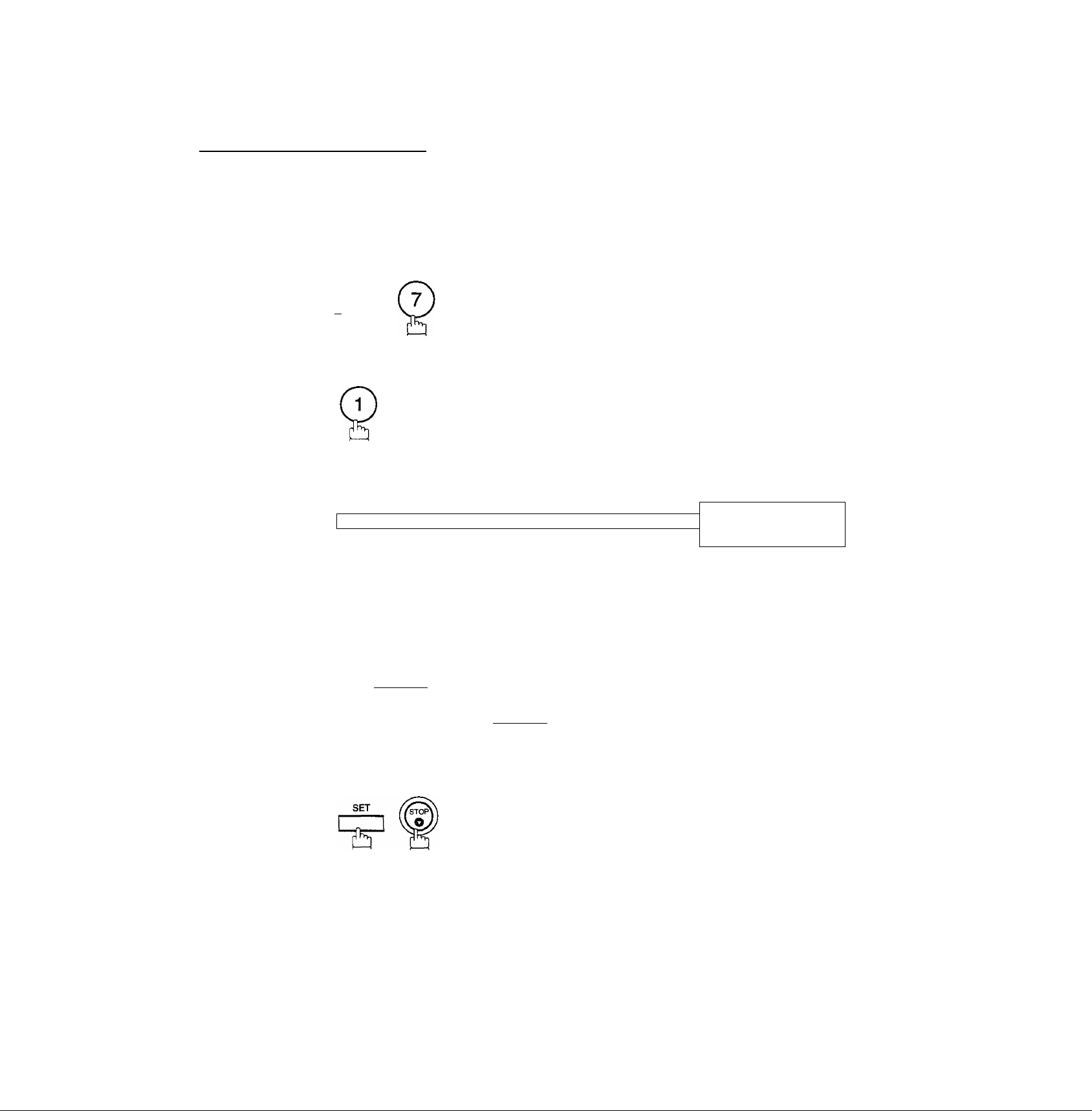
► User Parameters
Setting Your ID Number (Fax Telephone Number)
If the remote machine does not have a Character ID but it has an ID Number, when sending or receiving, your
ID Number will appear on the remote machine’s display and their ID Number will appear on your display.
We suggest you use your facsimile telephone number as your ID number, (max. 20 digits)
1
3
FUNCTION
L I
SET
—— repeatedly until display shows;
Enter your ID (max. 20 digits) by using the key pad and
I
SPACE I.
Ex: ©©©[IeSEEKD®®
ISPACEI©@©(2)
............................
SET MODE il-6)
ENTER NO. OR V A
1;USER PARAMETERS?
PRESS SET TO SELECT
ID NO.
1
ID NO.
201 555 1212
28
If you make a mistake, press I CLEAR i to erase the number
then reenter the correct number.
5
m
LI Note: 1. You may use (*) to enter a ”+” character at the beginning of the ID number to indicate the following
diglt(s) for your country code.
Ex : +1 201 555 1212 +1 forU.S.A. country code.
■t-81 3 111 2345 +81 for Japan country code.
2. For some countries, tfi^s feature is not available depending on the country’s regulation.
The display may not show this feature.
Page 31

One-Touch/Abbreviated Dialling Numbers ^
Entering One-Touch/Abbreviated Dialling Numbers
One-Touch and Abbreviated Dialling are two fast ways of dialling full telephone numbers. To use these dialling
methods, you must first store the telephone number using the following procedure.
To enter a One-Touch key, follow these steps below
1
3
4
FUNCTION
r^-j
7^
SET
Ex:
Enter the telephone number.
(up to 36 digits including pauses and spaces)
Ex: (9)lPAUSEl(5)C5)(5)I^RACEl(^(2)(^i^
SET MODE (1-6)
ENTER NO. OR V A
1:ONE-TOUCH
2:ABBR. NO.
ONE-TOUCH< >
PRESS ONE-TCH OR V A
<oi >
ENTER TEL. NO.
<oi>
9-555 1234|
]
6
7
8
SET
15
Enter the station name using character keys
(up to 15 characters).
Ex: fSirarrirEirgll SPACE ifpirgirpiiTi
SET
To record another number, repeat step 4 to 8.
To return to standby, press I STOP I.
<01> KJTER NAME
9-555 1234
<01> SALES DEPT
9-555 1234
ONE-TOUCH< >
PRESS ONE-TCH OR V A
n
I
29
Page 32

► One-Touch/Abbreviated Dialling Numbers
To set an Abbreviated Dialling Number, follow these steps below
1
2
3
4
5
6
SET
(UF-770; 00 to 99, UF-550: 01 to 72)
Enter the telephone number.
(up to 36 digits including pauses and spaces)
Ex: (9)1 PAUSE l(5)(5)(fe)l SPACE
SET MODE (1-6)
ENTER NO. OR V A
1:ONE-TOUCH
2:ABBR. NO.
ABBR. [| ]
ENTER NO. OR V A
[22]
ENTER TEL. NO.
[22]
9-555 23451
[22] ^TER NAME
9-555 2345
]
Enter the station name using character keys
(up to 15 characters).
Ex: E1E1[S1EI[U1[HI[T]II][H[G|
SET
8
To record another number, repeat step 4 to 8.
To return to standby, press I STOP I.
[II
Note: 1. If you require a special access number to get an outside line, enter It first and then press I PAUSE I.
A hyphen "-"is displayed for pause.
2. Use i SPACE I fo enter a space between the numbers to make it easier to read.
3. The built-in battery can back up One-Touch/ABBR. Numbers up to 10 days when a power failure
occurs.
4. If you are using Pulse dialling and you wish to change to Tone dialHng in the middle of dialling, press
I TONE I (represented by a”/"}. The dialling method will be changed from Pulse to Tone after
dialling the digit T.
Ex; 9 PAUSE TONE 5551234
5. You can search for an unused One-Touch key or ABBR. number by pressing [v] or 0 in step 3
or 4.
[22] ACCOUNTING
9-555 2345
ABBR.[| ]
ENTER NO. OR V A
30
Page 33

One-Touch/Abbreviated Dialling Numbers ^
Changing or Erasing One-Touch/Abbreviated Dialling Numbers
If you have to change or erase any of the One-Touch/Abbreviated dialling numbers, follow the steps below.
To change the settings of a One-Touch/ABBR. dialling number
1
2
3
5
FUNCTION
c
Select 1 for One-Touch Dialling number
Select 2 for ABBR. Dialling Number
Ex: ©
Enter the station you wish to change
01
Ex;
CLEAR
then enter a new telephone number, (see Note 1 and 2)
Ex: (9)l PAUSE ICS)©©! SPACE l@(4)(f)(6)
SET
SET
1; ONE-TOUCH
2:ABBR. NO.
ONE-TOUCH< >
PRESS ONE-TCH OR V A
<01> SALES DEPT
9-555 1234
<01> SALES DEPT
ENTER TEL. NO.
<01> SALES DEPT
9-555 3456|
<01> SALES DEPT
9-555 3456
]
CLEAR
6
then enter a new station name, (see Note 1 and 3)
Ex: [SIS] [H [SEE] [2
SET
To return to standby, press I STOP I.
m
Note: 1. Use ¡3 orCi] to move the cursor, then enter the correct number over the incorrect number.
2. Use I COPY I to insert a space between the numbers you set if the telephone number is 36 digits
in length, I COPY I cannot be used to insert a space.
3.1 COPY I cannot be used to insert a space in setting of the station name.
4. If the One-Touch/Abbreviated dialling number has been used for a communication reservation, the
settings cannot be changed or erased until the communication has finished.
To change or erase the settings, cancel the communication first by Edit File Mode (see page 76).
<01> ENTER NAME
9-555 3456
<01> PANAFAXi
9-555 3456
ONE-TOUCH< > I
PRESS ONE-TCH OR V A
I
31
Page 34

► One-Touch/Abbreviated Dialling Numbers
To erase the settings of One-Touch/ABBR. Dialling number
1
3
FUNCTION ( 7 ) (2
Select 1 for One-Touch Dialling number
Select 2 for ABBR. Dialling Number
Ex: ©
Enter the station you wish to erase
Ex: O'
CLEAR
SET
1:ONE-TOUCH
2;ABBR. NO.
ONE-TOUCH< >
PRESS ONE-TCH OR V A
<01> SALES DEPT
9-555 1234
<01> PANAFAX
ENTER TEL. NO.
]
SET
5
"E"
To return to standby, press I STOP
m
Note: If the One-Touch/Abbreviated dialling number has been used for a communication reservation, the
settings cannot be changed or erased until the communication has finished.
To change or erase the settings, cancel the communication first by Edit File Mode (see page 76).
ONE-TOUCH< >
PRESS ONE-TCH OR V A
32
Page 35

_______
One-Touch/Abbreviated Dialling Numbers ^
Printing Out a Directory Sheet
After programming a one-touch dialling number, you can print out the directory sheet which includes the first
12 characters of each station name. Cut along the dotted line and place it over the One-Touch key under
the Directory Sheet Cover. To print out a directory sheet, follow the steps below.
1
2
FUNCTION
SET
Your machine prints out the directory sheet.
DIRECTORY SHEET- ******************* DATE 08-MAR-1997 ***** TIME 15:00 *****
01
SALES DEPT
07
13
19
02
ENG. DEPT
08
14
20
03
ACCT. DEPT
09 10
15
21
04
EXPORT DEPT
15
22 23
05
R & D DEPT
11
17
PRINT OUT (1-7)
ENTER NO. OR V A
* PRINTING *
DIRECTORY SHEET
06
MARKET DEPT
12
IS
24
25
31
dotted line
■fr*'!fc***'^**iir********'*-*’*-**'i*f**’'********’** “HEAD OFFICE
26 27 28
32 PI P2
P5 P6
P7
.**** “201 355 1212"" **********■*■ ********* 1
29
P3
P8
-PANASONIC
30
P4
33
Page 36

Customizing Your Machine
Your facsimile machine has a variety of adjustable Fax Parameters. These parameters, listed in the Parameter
Table, are preset for you and do not need to be changed. If you do want to make a change, read the table
carefully. Some parameters, such as the Resolution, Contrast, and Verification Stamp parameters, can be
temporarily changed by simple key operation just before a transmission is made. When the transmission ends,
however, these parameters return to their preset values (Home position). Other parameters can only be changed
by the procedure described below.
Setting the Fax Parameters
1
2
3
4
FUNCTION \ f
c
75
SET
75
Enter Fax Parameter number from the Parameter Table
(see pages 35 to 38).
Ex: (0)© for CONTRAST
SET
75
SET MODE
ENTER NO.
FAX PARAMETER{01-99)
NO. =1
FAX PARAMETER (01-99)
NO.=01
01 CONTRAST
1:NORMAL
OR
(1-6)
V A
34
Enter the new setting value.
5
Ex: ® for LIGHTER
SET
6
75
To set another parameter, press ICLEARI to return to step
3, or, to return to standby, press I STOP I.
m
Note: 1, To scroll the Fax Parameters in Step 2 or 4, press 0 or 0.
2. To ptint out a Fax Parameter List, see page 151.
3. The built-in battery when fully charged can back up the Fax Parameter settings for up to 10 days
when a power failure occurs.
01 CONTRAST
2;LIGHTER
02 RESOLUTION
1:STANDARD
Page 37

Fax Parameter Table
Customizing Your Machine ^
No. Parameter
01
02
04
05 MEMORY
06
07 HEADER PRINT
CONTRAST
RESOLUTION
STAMP
DIALLING METHOD
Setting
Number
1
2
3
1
2
3
1
2 On
1
2 On
1
2
1
2
3
Setting
Normal
Lighter
Darker
Standard
Fine
S-Fine
Off
Off
Pulse
Tone
Inside
Outside
No print
Comments
Setting the home position of the CONTRAST key.
Setting the home position of the RESOLUTION key.
Setting the home position of the STAMP key. To select the stamp
functionwhen document is stored in memory (see Fax Parameter
No. 28).
Setting the home position of ttie MEMORY key.
Selecting the dialling method.
Selecting the printing position of the header.
Inside ; Inside TX copy area.
Outside : Outside TX copy area.
No print : Header is not printed.
08 HEADER FORMAT
09 RCV’D TIME PRINT
10 KEY/BUZZERVOLUME
12
13
14
Continued on the next page.
COMM. JOURNAL
AUTO JOURNAL PRINT
FILE ACCEPTANCE
REPORT
1 Logo, ID No.
2
1
2
From To
Invalid
Valid
1 Off
2
3
Soft
Loud
1 Off
2
3
1
Always
Inc. only
Invalid
2 Valid
1
2
Invalid
Valid
Selecting the header format.
Selecting whether or not the machine prints the received date &
time,remoteiD,percentageofreduction and page numberon the
bottom of each received page.
Selecting the volume of the Key/Buzzer tone.
Selectingthe home position of printout mode for COMM. Journal
Off/Always/Inc. only
Off : No printout
Always : Always prints out
Inc. only: Printout when communication has failed.
Selecting whether or not the machine prints the journal
automaticallyafter every 100* transactions.
(*UF-550:32 transactions)
Selecting whether or not the machine prints the file acceptance
journal. If you setthis parameterto valid, the journal will be printed
out after entering any communications using memory.
35
Page 38

► Customizing Your Machine
No.
17 RECEIVE MODE
22
23 RECORDING PAPER
24 PRINT REDUCTION
25
26 POLLING PASSWORD
Parameter
SUBSTITUTE RCV
SIZE
REDUCTION RATIO
Setting
Number
1 Manual
2
1 Invalid Selecting whether or not the machine receives to memory when
2
1
2 Letter
3
1 Fixed
2
70
...
100
Setting
Auto
Valid
A4
Legal
Auto
70%
...
100%
(....)
Comments
Setting the reception mode either automatic or manual.
recording paper runs out, toner runs out or recording paper
jammed.
Setting the recording paper size installed in your machine.
(UF-550only)
Selecting print reduction mode.
Fixed: Reduce received document according to setting of
Parameter No. 25
Auto: Reduce received document according to the length of
received documents.
Selecting fixed print reduction ratio from 70% to 100%. This
parameterfunctions only when fixed print reduction is selected
on fax parameter no. 24.
Setting a 4-digit password for secured polling.
27
28 STAMP AT MEM. XMT
30
31
32
33 XMT REDUCTION
34
POLLED FILE SAVE
DRD SERVICE
INCOMPLETE FILE
SAVE
COPY REDUCTION
POWER SAVE TIMER
1 Invalid Selecting whether or not the machine retains the polled
2
1
2
1
2
1
2
1 Invalid
2
1 Invalid
2 Valid
-
--
Valid
Invalid
Valid
Invalid
Valid
Invalid Selecting whether or not the machine retains the document in
Valid
Valid
Start-Time
End-Time
document in memory even after the document is polled once.
Selecting whether or not the machine stamps the original
documents when storing the documents into memory,
(depending on the Stamp setting on the Control Panel.)
Selecting whether or not the machine is available ”DRD
Service”. If tills parameter is set to "Valid”, your machine detects
the specified ring pattern only to receive a document
automatically
memory if the document is not successfully transmitted.
Selecting whether or not the machine performs copy reduction in
accordance with the setting of Parameter No. 24 and 25.
Selecting whether or not the machine performs reduction when
thetransmitting document iswider than the recording paper used
at the receiving machine. (UF-770 only)
To reduce the power consumption of the machine in standby,
select the time period to turn off the high temperature fuser unit
when the printer is idle.
Factory default is always ”ON” (When Start = 00:00 and End =
00:00).
Continued on the next page.
36
Page 39

Customizing Your Machine ^
No.
37
38 FAX ACCESS CODE
40 RELAY XMT REQUEST
41
42
43
44
Parameter
RCV TO MEMORY
CONF. FAX
PARAMETER
CONF. POLLED FILE
SAVE
PASSWORD-XMT
PASSWORD-RCV
Setting
Number
1
2
1
2
1
2 Valid
1 Off
2 On
1
2 On
Setting
Enters 4-digit password used to print out the received document
(--)
(--)
Invalid Selecting whether or not the machine performs Relay XMT
Valid
Invalid
Valid
Invalid
Off
in memory by F8-5 (RCV TO MEMORY). When F8-5 is set to On,
this parameter will not be shown on the LCD display, (see page
86)
Enter a 4-digit Fax Access Code to secure the machine from
unauthorized use. (see page 84)
Request, (see page 128)
Selecting whether or not the machine performs Confidentiai
Network Communication, (see page 124)
Selecting whether or not the machine saves the confidential
polled file even after the file is polled once.
Settings 4-digit XMT-Password and selecting whether or not the
machine performs and checks the XMT-Password of the
receiving station when transmitting, (see page 112)
Settings 4-digit RCV-Password and selecting whether or notthe
machine performs and checks the RCV-Password of the
transmitting station when receiving, (see page 112)
Comments
46 SELECT RCV
48
49 PSTN ACCESS CODE
50
52
53
54 FAX FORWARD
55
56 COVER SHEET
TELEPHONE LINE
FLASH KEY
DIAGNOSTIC
PASSWORD
SUB-ADDRESS
PASSWORD
OMR-XMT
1
2 Valid
1
2 PBX
1
2 Flash
1
2
1
2 On
1
2 On
Invalid
PSTN
0—
Earth
(--)
(-*)
Invalid
Valid
Off
Off
Selecting whether or not the machine performs selective
reception, (see page 111}
Selecting the type of line connected.
Setting PSTN Access Code. (max. 4 digits)
Selecting to use FLASH on control panel either as Earth key or
Flash key.
Setting the password for Remote Diagnostic Mode. Please ask
your Panasonic Authorized Dealer for details.
Setting a 20-digit password for secured sub-address
communication.
Selectingwhether or notthe machine performs the Fax Forward.
(UF-770 only, see page 93)
Setting the home position of the OMR-Transmissionparameter
in the Select Mode, (see page 91)
Setting the home position of the Cover Sheet parameter in the
Select Mode. (See page 89)
Continued on the next page.
37
Page 40

► Customizing Your Machine
No.
58
59 PARALLEL PORT l/F
60
65 PRINT COLLATION
77
Parameter
LANGUAGE
[See note 3]
OPTION PAGE
MEMORY
[See note 4]
LOGO/DEPT. CODE
Setting
Number
1
2
3
1
2
3 PC Interface -
0
1
1
2
1
2
3
Setting
English
French
German
Invalid
Printer
Interface
1.5 MB
Invalid
Invalid
Multi-LOGO
Dept.Code
0 MB
Valid
Comments
Selecting the language to be shown on the display and reports.
Selecting whether the machine enables the Printer Interface or
PC Interlace.
Selecting the additional memory size to be aiiocated as the
Page Memory used for the Printer/PC Interface. The amount of
additional memory allocated will reduce the size of available
Document Memory.
Selecting whether or not the machine prints out documents in
sequence, (see page 63)
Selecting whether or not the machine performs the Multiple Logo
or Department Code operation.
(UF-770only)
99
CD
MEMORY SIZE
-
-
Display the amount of base and optional memory installed,
(Base Memory + Optional Memory)
Note: 1. The contents of Fax Parameter may differ depending on the each country’s regulation or speci^cation.
2. The standard settings are printed on the Fax Parameter List. To print out Fax Parameter List, see
page 151.
3. This parameter is available only when the Parallel Port Interface Option is installed,
4. This parameter is available only when the Parallel Port Interface Option and Optional Memory Card
(2 MB or more) are installed. (See page 169)
■
• .««irVi il
38
Page 41

Loading Documents ^
Documents You Can Send
In general, your machine will send any document printed on A4 size paper.
Document Size
Maximum Size Minimum Size
148 mm
128 mm
Direction
Direction
Documents You Cannot Send
You must never try to send documents that are
Document Thickness
Single sheet;
0.06 mm (45 g/m^) to
0.15 mm (112g/m2)
Multiple sheets;
0.06 mm (45 g/m^) to
0.12 mm (75 ^m^)
Coated (e.g., glossy
paper, etc.)
To transmit these kinds of documents, make a photocopy first and then transmit the copy instead.
Chemically processed
(e.g., pressure-sensitive paper,
carbon-coated paper, etc.)
or made of cloth or metal
39
Page 42

► Loading Documents
How to Load Documents
1. Be sure the document(s) is free of staples, paper clips and is not torn, greasy or covered by foreign objects.
2. Place the document(s) FACE DOWN on the Automatic Document Feeder (ADF) until the leading edge
placed into the machine stops.
If you are sending multiple pages, make sure that the bottom sheet enters first. You can also stack up
to 50 PAGES (see Note 1) on the ADF at one time. If you have more than 50 pages, wait until transmission
or storing in memory starts as pages feed through, place any remaining pages on top of the last page in
the feeder.
3. Adjust the Document Guides to center the document on the ADF.
Document Guides
CORRECT
When you set a document on the ADF, the display message will change from date and time (standby) to the
following message. You can now change basic transmission settings, or begin the dialling procedure.
Note:
m
1. The ADF capacity of UF-5S0 is up to 30 pages.
2. Transmitting documents longer than 356 mm requires user’s assistance.
3. When transmitting documents longer than A4 size, please extend the sub-tray as shown below.
Sub-Tray
INCORRECT
ENTER STATION(S)
THEN PRESS START 00%
40
Page 43

Basic Transmission Settings ^
You can temporarily change the transmission settings either before or after you place the document on the ADR
These settings are as foiiows;
• Contrast
• Resolution
• Halftone
• Stamp
• Communication Journal
After your document has been sent, your machine will automatically return to the preset settings.
Contrast
Your machine is preset to Normai contrast, if you wish to send a document with iighter contrast, change the
setting to Lighter. If you wish to send a document with darker contrast, change the setting to Darker.
Press rcONTRASn to:
C3 DARKER
a LIGHTER
CONTRAST
CONTRAST ^Normal
a DARKER
s, \ ^
LIGHTER
CONTRAST
l„ -I
CONTRAST =Lighter
7 ■■-DARKER
t=i LIGHTER
CONTRAST
r: —_ 1
CONTRAST = Darker
m Hotel To change the preset Confrasf position, change the setting of Fax Parameter No. 01, see page 35.
Resolution
Your machine is preset to Standard resolution, which is suitable for most documents.
Use Fine or Super Fine for detailed documents.
Press RESOLUTION to:
a S-FINE
CD FINE
RESOLUTION
izr: ZD
RESOLUTION = Standard RESOLUTION = Fine
a S-FINE
RESOLUTION
C □
-■-S-FINE
C3 FINE
RESOLUTION
RESOLUTION = Super Fine
LU Note: To change the preset Resolution position, chsnge the setting of Fax Parametsr No, 02, see page 35.
41
Page 44

► Basic Transmission Settings
Halftone
The Halftone setting is useful when sending photographs or illustrations with gray tones. Your machine is
preset to HALFTONE = Off. You can select either Fast mode or Quality mode.
Press
HALFTONE to:
1=1 FAST
1=1 QUALITY
HALFTONE
1 ~ I
HALFTONE = Off
m
Note: When you select HALFTONE, FAST or QUALITY, your machine will automatically select Fine Resolution.
C= FAST
7«^ QUALITY
HALFTONE
HALFTONE = Quality
\ I ^
-■■-FAST
t=i QUALITY
HALFTONE
L
HALFTONE = Fast
Verification Stamp
The Verification Stamp helps you to confirm successful transmissions by stamping the bottom of each
successfully transmitted page with a small <S> mark.
Press I STAMP I to:
42
STAMP
T
STAMP = Off
/ *^AMP
STAMP = On
m Note: 1. When you store a document in memory, the Verification Stamp will stamp on the document if it is
successfully stored in memory. In this case the Verification Stamp is not a confirmation that the
document was successfully transmitted. If you wish to disable the use of the Verification Stamp when
storing document in memory, change the setting of Fax Parameter No. 28, see page 36.
2. To change the preset Verification Stamp position, change the setting of Fax Parameter No. 04, see
page 35.
Page 45

Basic Transmission Settings ^
Communication Journal (COMM. JOURNAL)
A Communication Journal lets you verify if the transmission was successful. You can select the condition
to print out the communication Journal as follows.
When you set COMM. JOURNAL = OFF,
When you set COMM. JOURNAL = ON,
When you set COMM. JOURNAL = INC.,
1
FUNCTION
C
H
SET
2
in'
3
for OFF.
a Communication Journal will not be printed out.
a Communication Journal is printed out automatically after
every communication.
a Communication Journal is printed out automatically only If
the communication has failed.
SELECT MODE (1-5)
ENTER NO. OR V A
COMM. JOURNAL=INC
l:OFF 2:ON 3;INC
COMM. JOURNAL=OFF
l:OFF 2:ON 3:INC
or
COMM. JOURNAL=ON
for ON (Always print out).
for INCOMPLETE only.
SET
1; OFF 2 ; ON 3 : INC
or
COMM. JOURNAL=INC
1:OFF 2:ON 3:INC
4
Note: To change the preset Comm. Journal position, change the setting of Fax Parameter No. 12, see page 35.
ffl
43
Page 46

► Sending Documents
You can choose either Memory or Direct Transmission.
Use Memory Transmission if:
• You want to send the document to multiple stations.
• You have to retrieve the document immediately.
• You want to take the advantage of Dual Operation design.
Use Direct Transmission if:
• The memory is full.
• You want to send the document real time.
Use Voice Mode Transmit if:
• You want to send the document after talking with the other party.
• You want to send the document after listening to a voice prompting.
Memory Transmission
Your machine quickly stores the document into the machine’s memory.
Then, starts to dial the telephone number.
If the transmission fails, your machine will re-transmit the remaining unsuccessful page(s) automatically.
0) ____________ ___________________________________________ (S)
Store document
in memory
Receive
O
44
Page 47

Sending Documents ^
Note: 1. The File Number of the document being stored is shown at the upper
m
right comer of the display whiie storing the document It is also printed
on the Communication Journal (COMM. JOURNAL), Transaction
Journal and File List The percentage of memory used is shown on the
lower right corner of the display after each page is stored.
STORE * N0.003
PAGES=02 10%
* STORE * COMPLETED
TOTAL PAGES=05 30%
2. If a memory overflow occurs while storing documents into memory, all
the remaining documents in the ADF will be ejected. The machine will
prompt on the display, whether to start transmitting those pages which
are successfully stored or to cancel the transmission. Press (?) to
cancel; press (D to transmit. See Specifications, page 166 for the
image memory capacity.
If no action is taken within 10 seconds, the machine will start
transmitting the stored pages.
3. An information Code will be displayed if the transmission has failed or
no answer at the receiving side after the last automatic redial.
The document stored for this transmission will be erased from the
memory automatically and the information code is printed for the
transmission on the Communication Journal (COMM. JOURNAL).
If you need to retain the incomplete documents even after the last
redial, change Fax Parameter No. 31 (INC. FILE SAVE) to “Valid” in
advance, (see page 36) To retry the incomplete documents, refer to
page 63.
4. When a power failure occurs, the document information stored in memory will be lost and a Power
Failure Report will be printed automatically after the power is restored, (see page 152)
5. To stop the transmission, press I STOP I.
The display shows;
MEMORY OVERFLOW
INFO. CODE=870
15 PAGES COMPLETED
DELETE? 1:YES 2 :NO
INCOMPLETE
INFO. CODE=XXX
__
____ ____
COMMUNICATION STOP
1:YES 2:NO
Press (T) to stop the transmission. The document you stored will be erased automatically.
If you do not want to erase the documents, change the setting of Fax Parameter No. 31 (INC. FILE SAVE)
to "Valid” in advance, (see page 36)
Then the foilowing display will appear and you can select whether to save the file as an incomplete file for
editing and retry, or delete the file manually.
SAVE AS INCOMP.FILE?
1:YES 2:NO
6. If you would like to print a Communication Journal (COMM. JOURNAL) after stopping a transmission, press
(T) when the display shows:
PRINT COMM. JOURNAL?
l-.YES 2:NO
45
Page 48

► Sending Documents
Manual Number Dialling
To dial the telephone number manually, follow the steps below.
1
I
_______
Set document(s) face down.
ENTER STATION(S)
THEN PRESS START 00%
2
3
Memory
l—T J
Make sure that the MEMORY lamp is on.
If not, press MEMORY to set ”On”.
Enter a telephone number from the keypad.
Ex: ®(D(D©(I)@0
The document is stored into memory with a file number.
Then starts to dial the telephone number.
TEL. NO.
55512341
STORE * N0.002
PAGES=01 05%
* STORE * COMPLETED
TOTAL PAGES=05 25%
* DIALLING * N0.002
5551234
46
HI Note: 1, If you need a special access number to get an outside line, dial it first then press I PAUSE I to enter a
pause (represented by a ”-'7 before dialling the full number.
Ex: 9 PAUSE 5S51234
2. If you are using Pulse dialling and you wish to change to Tone dialling in the middle of dialling, press
I
TONE 1 /represented bv a T).
The dialling mode will be changed from Pulse to Tone after dialling the digit T.
Ex: 9 PAUSE TONE 5551234
Page 49

Sending Documents ^
One-Touch Dialling
One-Touch Dialling allows you to dial a full number by pressing a single key. To set up the One-Touch keys,
see page 29.
1
2 $
3
Set document(s) face down.
EMORY
I" ^
Make sure that the MEMORY lamp is on.
If not, press MEMORY to set ”On”.
Press a One-Touch key.
Ex:
ENTER STATION(S)
THEN PRESS START 00%
<01> (Station name)
5551234
STORE * N0.002
PAGES=01 05%
]
The document is stored into memory with a file number.
Then starts to dial the telephone number.
* STORE * COMPLETED
TOTAL PAGES=05 25%
* DIALLING * N0.002
5551234
47
Page 50

► Sending Documents
Abbreviated Dialling
Abbreviated dialling is a speedy way to dial a frequently dialed telephone number by preprogramming the
telephone number in the built-in auto-dialer with a 2-digit abbreviated code. To program an abbreviated
dialling number, see page 30.
1
3
Set document(s) face down.
Memory
C J
Make sure that the MEMORY lamp is on.
If not, press MEMORY to set ”On”.
Press I ABBR I then enter a 2-digit code.
SPACE
Ex: abbr
® ®
ENTER STATION(S)
THEN PRESS START 00%
[10] (Station name)
5553456
]
The document is stored into memory with a file number.
Then starts to dial the telephone number.
STORE * N0.002
PAGES=01 05%
* STORE * COMPLETED
TOTAL PAGES=05 25%
* DIALLING * N0.002
5553456
48
Page 51

Sending Documents ^
Directory Search Dialling
Directory Search dialling allows you to dial a full telephone number by searching the station name entered
in One-Touch keys or Abbreviated dialling numbers.
1
2 %
3
Set document(s) face down.
lEMORY
I
______
J
Make sure that the MEMORY lamp is on.
If not, press MEMORY to set ”On”.
DIRECTORY
SEARCH
L, J
S'
Enter full station name or part of a station name from
character key (see page 10).
ENTER STATION(S)
THEN PRESS START 00%
ENTER LETTER(S)
I
5
Ex: [Pi® [SS] for searching PANASONIC
repeatedly until display shows the station name you want
to send to.
The document is stored into memory with a file number.
Then starts to dial the telephone number.
ENTER LETTER ( S}
PANAI
[10] PANASONIC
5553456
STORE * N0.002
PAGES=01 05%
* STORE * COMPLETED
TOTAL PAGES=05 25%
* DIALLING * N0.002
5553456
49
Page 52

► Sending Documents
Multi-Station Transmission (Broadcasting)
If you have to send the same document(s) to multiple stations, you can save time in feeding the document(s)
by using memory transmission. That is, you can store the document(s) into memory and then send it to the
station(s) automatically.
1
2 i
3
Set document(s) face down.
EMORY
L
______
I
Make sure that the MEMORY lamp is on.
If not, press I MEMORYI to set ”On".
Dial by any combination of the following methods;
• One-Touch Dialling
• Abbreviated Dialling
• Manual Number Dialling, press i SET I after each
station is entered (UF-770: Up to 32 stations,
UF-550: Up to 12 stations)
• Directory Search Dialling, press I SET I after each
station is entered
(For details, see page 46 to 49.)
Ex: 01
SPACE
ABBR
© ®
ENTER STATION(S)
THEN PRESS START 00%
<01> (Station name)
5551234
]
[10] (Station name)
5553456
50
If you want to confirm the number of stations you have
entered, press I SET !.
4
The document is stored into memory with a file number.
Then starts to dial the telephone number in sequence.
m
iJ Note: You can review the stations you entered in step 3 before storing your document into memory by pressing
0 or [a] . Press I CLEAR I to clear an entered station show on display if needed.
2 STN(S) ARE SET
ADD MORE OR START
STORE * N0.001
PAGES=01 01%
* DIALLING * N0.001
5551234
Page 53

Sending Documents
Direct Transmission
If your machine’s memory is full or you wish to send the document real time, use Direct Transmission.
Manual Number Dialling (Direct Transmission)
To dial the telephone number manually, follow the steps below.
1
2
3
4
Set document(s) face down.
MEMORY
Make sure that the lamp goes off.
¿3
Enter a telephone number from the keypad.
Ex: (D(D(D©(D(|)0
ENTER STATION{S}
THEN PRESS START 00%
ENTER STATION
00%
PRESS START TO DIAL
55512341
* DIALLING
5551234
Your machine starts to dial the telephone number.
m
Note: 1. If you need a special access number to get an outside line, dial it first then press I PAUSE I to enter a
pause (represented by a before dialling the full number.
Ex: 9 PAUSE 5551234
2. If you are using Pulse dialling and you wish to change to Tone dialling in the middle of dialling, press
I TONE I (represented by a T).
The dialling mode will be changed from Pulse to Tone after dialling the digit T.
Ex: 9 PAUSE TONE 5551234
3. To stop the transmission, press I STOP I.
The display shows:
COMMUNICATION STOP ?
1;YES 2:NO
Press (?) to stop the transmission. The Communication Journal will not print out regardless of the
printout mode setting of the Communication Journal.
51
Page 54

► Sending Documents
One-Touch Dialling (Direct Transmission)
One-Touch Dialling allows you to dial a full number by pressing a single key. To set up the One-Touch keys,
see page 29.
1
3
Set document(s) face down.
MEMORY
I n I
Press a One-Touch key.
Ex:
The display will show the One-Touch number and station
name. The full number (e.g. 5551234) will then be dialed.
Make sure that the lamp goes off.
ENTER STATION(S)
THEN PRESS START 00%
ENTER STATION
00%
<01> (Station name)
5551234
* DIALLING *
5551234
S2
Page 55

Sending Documents
Abbreviated Dialling (Direct Transmission)
Abbreviated dialling is a speedy way to dial a frequently dialed telephone number by preprogramming the
telephone number in the built-in auto-dialer with a 2-digit abbreviated code. To program an abbreviated
dialling number, see page 30.
1
2
3
Set document(s) face down.
MEMORY
L
J
Make sure that the lamp goes off.
15
Press I ABBR I and a 2-digit code.
SPACE
Ex: ABBR
© ®
The display will show the ABBR number and station name.
The full number (e.g. 5553456) will then be dialed.
ENTER STATION(S)
THEN PRESS START 00%
ENTER STATION
00%
[10] (Station name)
5553456
* DIALLING *
5553456
53
Page 56

► Sending Documents
Directory Search Dialling (Direct Transmission)
Directory Search dialling allows you to dial a full telephone number by searching the station name entered
in One-Touch keys or Abbreviated dialling numbers.
1
3
4
Set document(s) face down.
MEMORY
1 n :i
Make sure that the lamp goes off.
15
DIRECTORY
SEARCH
Enter full station name or part of a station name from
character key (see page 10).
Ex: [P]SCSIH for searching PANASONIC
ENTER STATION(S)
THEN PRESS START 00%
ENTER STATION
00%
ENTER LETTER(S)
ENTER LETTERiS)
PANAI
S4
5
6
repeatedly until display shows the station name you want
to send to.
The full number (e.g. 5553456) will be dialed.
[10] PANASONIC
5553456
* DIALLING
5553456
Page 57

Sending Documents ^
Voice Mode Transmission
If you wish to send the document after talking with other party, use Voice Mode Transmission. Your machine
requires an optional fax handset or an external telephone.
Off-Hook Dialling
For Off-Hook Dialling, follow these steps
1
3
Set document(s) face down.
Lift the fax handset or the external telephone and dial the
telephone number from the keypad.
Ex; ®®(D©(D(D©
When you hear the voice of the other party, tell the other
party to prepare to receive a document.
Then, when you hear a beep.
and hang up the handset.
ENTER STATION(S)
THEN PRESS START 00%
ON LINE * XMT *
5551234
m
U Note: To stop the transmission, press I STOP I.
The display shows:
COMMUNICATION STOP ?
1:YES 2:NO
PressCT) to stop the transmission. The Communication Journal will not print out regardless of the printout
mode setting of the Communication Journal.
55
Page 58

► Sending Documents
On-Hook Dialling
For Ori‘Hook Dialling, follow these steps
1
2
3
Set document(s) face down.
MONITOR
D
You will hear dial tone through the monitor speaker.
Dial the telephone number from the keypad.
Ex: ®(D(D©(2)(D0
ENTER STATION{S)
THEN PRESS START 00%
* MONITOR *
* DIALLING
55512341
ON LINE * XMT *
5551234
56
m Hotel 1. If you need a special access number to get an outside line, dial it first then press \ PAUSE I to enter a
pause (represented by a before dialling the full number.
Ex: 9 PAUSE 5551234
2. If you are using Pulse dialling and you wish to change to Tone dialling in the middle of dialling, press
I TONE I (represented by a T).
The dialling mode will be changed from Pulse to Tone after dialling the digit T.
Ex: 9 PAUSE TONE 5551234
Page 59

Sending Documents ^
Transmission Reservation
You can do the following while sending a document from memory or receiving a document,
• Reserve next transmission into memory for up to 30* different documents. (* UF-550:8different documents)
• Reserve a priority transmission.
Memory Transmission Reservation (Dual Access)
if your machine is on-line busy transmitting from memory, receiving or printing received documents, you can
reserve transmission by the following procedure.
1
Your machine is on-line, the ON LINE lamp is blinking or
printing received documents.
Set document(s) face down.
Make sure that the MEMORY lamp is on.
If not, press [ memory"] to set ”On”.
Dial by any combination of the following methods:
• One-Touch Dialling
• Abbreviated Dialling
• Manual Number Dialling, press I SET i after each
station is entered (UF-770: Up to 32 stations,
UF-550: Up to 12 stations)
• Directory Search Dialling, press [
station is entered
(For details, see page 46 to 49.)
SET I after each
ON LINE * MEM.XMT *
ID:(Identification)
ON LINE * RCV *
ID:(Identification)
* PRINTING *
MEMORY ROV'D DOC
ENTER STATION(S)
THEN PRESS START 00%
Ex:
5
Your machine will store the document into memory,
m
Note: To cancel the memory transmission reservation, see page 80.
<01> (Station name)
5551234
STORE * N0.005
PAGES=01 01%
* STORE * COMPLETED
TOTAL PAGES=05 25%
57
Page 60

► Sending Documents
Direct Transmission Reservation (Priority Transmission Reservation)
If you are in a rush to send an urgent document, however there are many files in the memory, use Direct
Transmission Reservation to send the urgent document. The urgent document will be sent immediately after
the current communication is finished.
Note that you cannot send the documents to multiple stations.
To reserve your machine for sending the urgent documents
1
3
Your machine is on-line, the ON LINE lamp is blinking or
printing received documents.
Set document{s) face down.
MEMORY
1
Make sure that the lamp goes off.
Dial by using any one of the following methods:
• One-Touch Dialling
• Abbreviated Dialling
• Manual Number Dialling and press 1 START I
' Directory Search Dialling and press i START
(For details, see pages 51 to 54.)
ON LINE * MEM.XMT *
ID:(Identification)
ON LINE * RCV *
ID:(Identification)
* PRINTING *
MEMORY ROV'D DOC
ENTER STATION(S)
THEN PRESS START 00%
ENTER STATION
00%
58
Ex:
You can reserve sending an urgent document to a single
station only.
A message "DIRECT XMT RESERVED” will be shown on
the display.
To cancel the direct transmission reservation
Make sure the document is on the ADR
1
2
3
and then remove the document from ADR
<01>(Station name)
5551234
DIRECT XMT RESERVED
<01> (Station name)
DIRECT XMT RESERVED
<01> (Station name)
CANCEL XMT RESERVE ?
1:YES 2;NO
Page 61

Sending Documents ^
Redialling
Automatic Redialling
If the line is busy or there is no answer, your machine will redial the
number up to 3 times at 3 minutes interval. During that time, a
message will appear as shown to the right.
A file number is shown at the upper right corner of the display if it
is a memory transmission file.
Manual Redialling
You can also redial the last dialed number manually by pressing the I REDIAL I key.
To redial the last dialed number through memory
WAIT TO DIAL N0.001
(Telephone number)
_____
1 ^//
Set document(s) face down.
Make sure that the MEMORY lamp is on.
PAUSE/
REDIAL
2
V
3
To redial the last dialed number through ADF
( o\
\ START
The document is stored into memory with a file number.
Then dials the last dialed number.
1
Set document(s) face down.
ENTER STATION(S)
THEN PRESS START 00%
TEL. NO.
5551234
STORE * N0.002
PAGES=01 01%
* DIALLING * N0.002
5551234
ENTER STATION(S)
THEN PRESS START 00%
2
MEMORY
' ' Make sure that the lamp goes off.
PAUSE/
REDIAL
3
Your machine starts to dial the last dialed number.
in
Note: 1, While the unit is displaying "WAIT TO DIAL”, you can press! REDIAL I to start redialling immediately.
2. While the unit is displaying ”DIALLING" and a message is heard through the monitor that the circuits are
busy...... you can press REDIAL to sfarf redialling immediately.
ENTER STATION
TEL. NO.
5551234
* DIALLING
5551234
00%
59
Page 62

► Receiving Documents
Your machine is provided with both automatic and manual reception modes. The selection of either reception
mode is made with Fax Parameter No. 17 (RCV MODE).
Automatic Reception
Your machine will receive documents automatically if the Fax Parameter No. 17 (RECEIVE MODE) is set
to ’’Auto” (See page 36).
Manuai Reception
You may wish to receive documents manually if you use the telephone line in your office primarily as a
personal telephone and occasionally for your facsimile machine.
To receive documents manually, change the Fax Parameter No. 17 (RECEIVE MODE) to ’’Manual” (See page
36) and the following message will be shown on the display.
To receive documents manually
When the telephone rings, lift the handset (See Note). If
1
you hear a beep, the sound tells you that someone wants
to send a document.
08-MAR-1997 15:00
MANUAL RCV 00%
3
4
Remove any documents from the ADF.
ON LINE * RCV *
]
Your machine starts receiving the document.
Hang up the telephone.
60
Note: Your machine requires an optional fax handset or an external telephone connected to the TEL jack on
m
the rear of the machine.
Page 63

Receiving Documents ^
Print Reduction
This machine can use Letter, Legal or A4 size plain paper for recording. Sometimes, oversized documents
sent to you by the other parties cannot be printed within a single page. When this occurs, the document will
be divided into separate pages.
This machine is equipped with a Print Reduction function to solve this problem. You may select the most
appropriate setting from the selections described below.
1. Automatic Reduction
Each page of a received document is first stored in memory. Based on the document length, your machine
will automatically calculate the suitable reduction ratio (70% to 100%) to print the entire document on a single
page. If the received document is extremely long (over 39% longer than the recording paper), the document
will be divided into separate pages and printed with no reduction.
2. Fixed Reduction
You can predetermine the reduction ratio from 70% to 100% in 1 % steps. The document(s) you received will
be reduced to this ratio regardless of the size.
Selecting the Print Reduction Mode
Set Fax Parameters as shown below, (see page 36)
1. To set Automatic Reduction mode.
(1) No. 24 Print Reduction set to ’’Auto”.
2. To set Fixed Reduction mode.
(1) No. 24 Print Reduction set to "Fixed”.
(2) No. 25 Reduction Ratio set to any number between 70% through 100%. (see Note)
Ex:A4 to A4-96%
A4 to Letter - 90%
Letter to Letter - 96%
Legal to Letter - 75%
mNote: if sending side is set to print the header on the outside of the copy area, more reduction ratio will be
required.
61
Page 64

► Receiving Documents
Receiving Oversize Documents
If received document is extremely long (over 39% longer than the recording paper), the document will be
divided into separate pages. When printing on separate pages, the bottom 10 mm of first page will be
overlapped on top of the next page.
Transmitted Document
Received Document
Overlap print.
10 mm
The receiving document is divided
into two sheets with overlap printing.
62
m
jU Note: If the reduction method is set to Automatic Reduction mode, the document is printed out with no reduction
when printing out separate pages, if the reduction method is set to Fixed Reduction mode, the document
is printed out by the ratio you set in Fax Parameter No. 25.
Page 65

Receiving Documents
Substitute Memory Reception
If the recording paper runs out or jams or if the toner runs out during reception, the machine automatically
starts receiving document into its image data memory. Stored documents are printed automatically after
replacing the recording paper or toner cartridge.
m
When the machine finishes the memory reception and
1
2
Note:
there is no recording paper or toner, an Information Code
appears on the display.
Install recording paper (see page 18) or replace the toner
cartridge (see page 16).
The machine will automatically start printing the document
stored in the memory.
1. If the memory overflows, the machine will stop receiving and release the communication line.
The document(s) stored in the memory up to that moment will be printed out.
2. When a power failure occurs,
[UF-770]
The document information stored in memory wili be saved for up to 1 hour, when the battery is fully charged.
[UF-550]
The document information stored in memory will be lost. A Power Failure Report will be printed
automatically after the power is restored.
The report will not be printed if there were no documents in the memory, (see page 152}
3. If you wish to turn off the substitute reception function, change the setting of Fax Parameter No. 22 to
Invalid” (see page 36).
NO RECORDING PAPER
INFO. CODE=010
OUT OF TONER
INFO. CODE=041
* PRINTING *
MEMORY RCV'D DOC
Print Collation Mode
The printing mechanism of the UF-550/770 is a Reverse Order Stacking construction. The UF-550/770 has
a Print Collation Mode that stacks received documents in the correct order. When the Print Collation Mode
is enabled, all received documents are stored into memory first, then printed out in Correct Order Stacking.
The requirements for the Print Collation Mode to be active are; 1)Fax Parameter No. 65 PRINT COLLATION
set to ’Valid”, and 2) enough remaining memory.
The unit will print in Reverse Order Stacking (Non-Collation Mode) whenever one of the above requirements
is not met.
To use this function, we recommend Installing an Optional Memory Card. See page 169 (Options and
Supplies).
63
Page 66

► Making Copies
Your machine has a copy function which can make single or multiple copies. When copying, your machine will
automatically select Fine resolution.
1 j
2
3
4
Set document(s) face down.
Enter the number of copies.
Ex:©®
ENTER STATION(S)
THEN PRESS START 00%
COPY
NO. OF COPy=l
COPY
NO. OF COPy=10
* STORE * N0.005
PAGES-01 01%
* STORE * COMPLETED
TOTAL PAGES=05 25%
The machine stores the document, then prints the copies.
m
Hotel 1. The copy will be reduced automatically depending on the Ien0h of original document. Ifyouwishto
disable reduction function in copy mode, change the setting of Fax Parameter No. 32 (COPY
REDUCTION) to "Invalid” (see page 36).
2. Super Fine resolution is not available when copying.
* COPY *
NO. OF COPY=01/10
64
Page 67

Timer Controlled Communications ^
You can send a document to one or multiple stations at any preset time within the next 24 hours. Up to 30* built-in
timers can be set for deferred transmission and deferred polling. (* uf^sso : 6bunt-in timers)
Deferred Transmission
1
2
3
4
5
Set document{s) face down.
FUNCTION
Enter the start time from the keypad,
{Use a 4-digit, 24-hour clock)
Ex: (D(3)(3)(o)(11:30 p.m.) and I SET I
Dial by any combination of the following methods:
• One-Touch Dialling
• Abbreviated Dialling
• Manual Number Dialling, press i SET I after each
station is entered (UF-770: Up to 32 stations,
UF-550: Up to 12 stations)
• Directory Search Dialling, press I SET I after each
station is entered
(For details, see page 46 to 49.)
ENTER STATION(S)
THEN PRESS START 00%
DEFERRED COMM. NO.=||
1:XMT 2:POLLING I
DEFERRED XMT
START TIME
ENTER STATION(S)
THEN PRESS START
01
Ex:
6
to store documents into the memory.
m
Note: i. If you enter a wrong number in Step 4, press I CLEAR I then re-enter the right number.
2. To change or cancel the Deferred Communication settings, see page 75.
3. When you reserve a deferred transmission without storing document into memory, the following
message will be shown on the display after pressing I START I in the last step.
DEF DIRECT XMT RSV'Di
<01> {Station name) I
<01> {Station name)
5551234
STORE * N0.002
PAGES=01 05%
* STORE * COMPLETED!
TOTAL PAGES=05 30%l
65
Page 68

► Timer Controlled Communications
Deferred Polling
1
3
FUNCTION { “I
H
Enter a 4-digit polling password.
Ex: ®(D@(6) and I SET I
Enter the start time from the keypad.
(Use a 4-digit, 24-hour clock)
Ex: ® (3:30 a.m.) and I SET
DEFERRED COMM. N0.=
1:XMT 2:POLLING
DEFERRED POLLING
PASSWORD= nil
DEFERRED POLLING
START TIME I
ENTER STATION(S)
THEN PRESS START
3
Dial by any combination of the following methods:
5
• One-Touch Dialling
• Abbreviated Dialling
• Manual Number Dialling, press I SET I after each
station is entered (UF-770: Up to 32 stations,
UF-550: Up to 12 stations)
• Directory Search Dialling, press i SET i after each
station is entered
(For details, see page 46 to 49.)
Ex: O'
<01> (Station name)
5551234
6
m
Note: 1. If you enter a wrong number in Step 3, press I CLEAR I, then re-enter the right number.
2. To change or cancel the Deferred Communication settings, see page 75.
STORE N0.001
66
Page 69

Polling M
Polling means calling other station(s) to retrieve a document. The other station must know in advance that you
will call and must have a document set on the ADF or stored in the memory. You may need to set a polling
password, shared by the other station, to ensure security.
Setting Polling Password
If the polling password does not match with the polled station, your polling request will be refused
automatically.
To set the polling password, follow the steps below.
1
2
3
4
FUNCTION
r
H
SET
SET
Enter a 4-digit polling password.
Ex:©(D@®
SET MODE {1-6}
ENTER NO. OR V A
FAX PARAMETER (01-99)
NO.=|
26 POLLING PASSWORD
nil
26 POLLING PASSWORD
1234
5
SET
Note: 1. Polling might not function with ail fax machines. We suggest you attempt a trial polling before you
m
actually poll important documents.
2. If a password is not set in the polled station, you may poll the other station even though your machine
has a password.
67
Page 70

► Polling
Preparing to be Polled
In order to let other stations poll your machine, you must prepare your machine with a document stored in
memory. Be sure to set the polling password before storing the document into memory. After being polled,
the documents stored in the memory will be erased automatically. To retain the documents in memory so
that they can be polled repeatedly change Fax Parameter No. 27, Polled File Save to Valid.
1
3
Set document(s) face down.
FUNCTION
Enter a 4-digit polling password, (see Note 3)
Ex:©(D(D©
ENTER STATION(S)
THEN PRESS START 00%
POLLING NO.=|
1:POLLING 2:POLLED
POLLED
PASSWORD=1234
POLLED
PASSWORD=4321
68
5
The document(s) will be stored into memory.
miJ Note: 1. You can still send or receive documents even when set to be polled.
2. Only 1 polled file can be stored in memory. If you need to add document Into the same polled file, see
page 82.
3. If you have set the polling password in Fax Parameter No. 26, the password will appear on the display.
You can still change the password temporarily by overwriting it with a new one.
* STORE * N0.015
PAGES=01 01%
* STORE * COMPLETED
TOTAL PAGES=05 24%
Page 71

To Poll Documents from Another Station
The following procedure lets you poll a document from one or multiple stations. Be sure to set the polling
password before polling {see page 67).
Polling ^
1
2
3
5
FUNCTION
Enter a 4-digit polling password, (see Note 2)
Ex:©©©©
SET
Dial by any combination of the following methods:
• One-Touch Dialling
• Abbreviated Dialling
Manual Number Dialling, press I SET
station is entered (UF-770: Up to 32 stations,
UF-550: Up to 12 stations)
Directory Search Dialling, press
station is entered
(For details, see page 46 to 49.)
SET I after each
after each
POLLING NO.=|
1:POLLING 2:POLLED
POLLING
PASSWORD=1234
POLLING
PASSWORD=llll
ENTER STATION(S)
THEN PRESS START
Ex: 01
<01> (Station name)
5551234
STORE
N0.001
6
m Note: 1. You can review the entered stations in step 4 bypressinaU^ or [a] key, pressl CLEAR I to erase the
displayed station as needed.
2. If you have set the polling password in Fax Parameter No. 26, the password will appear on the display.
You can still change the password temporarily by ovenwriting it with a new one.
69
Page 72

► Program Keys
Your fax machine has special Program Keys. These keys are useful if you frequently need to send or poll the
same group of stations. You can use these keys to store a sequence of stations to be polled, a deferred
transmission or polling sequence, an additional One-Touch key or a One-Touch group key.
Setting for Deferred Transmission
To set a Program Key for deferred transmission
1
2
3
5
FUNCTION
PI
Ex:
Enter the starting time using 4 digits.
Ex: d)(3)(3)® (11:30 p.m.) and I SET
Enter the station numbers by using One-Touch Key, or
I ABBR I and a 2-digit code.
Ex:
You may use the E or 0 keys to review the entered
station(s) before going to next step. If you find an error,
press iCLEAR I to erase the displayed station.
SET
PROGRAM[P ]
PRESS PROGRAM KEY
PROGRAM [ Pi ] NO. = I
1:PROG 2;ONE-TOUCH
PROGRAM[PI]
START TIME
ENTER STATION(S)
THEN PRESS START
<01> {Station name)
5551234
1 =
70
6
7
Enter the station name (up to 15 character) using the
Character keys (see page 10).
Ex: PROG.A and
You can now set other Program Keys by repeating the
procedures from Step 2, or return to standby by pressing
I STOP I.
1
SET
PROGRAM[PI]
I
PROGRAM[P ]
PRESS PROGRAM KEY
NAME
Page 73

Setting for Normal Polling
To set a Program Key for normal polling
Program Keys
1
2
3
5
FUNCTION ( 7
PI
Ex:
Enter a 4-digit polling password.
Ex: ©©©© and I SET
The polling password appears if it has been previously set.
Enter the station numbers by using One-Touch Key, or
I ABBR I and a 2-digit code.
1
SET
PROGRAM[P ]
PRESS PROGRAM KEY
PROGRAM [Pi] N0. = |
1:PROG 2:ONE-TOUCH
POLLING
PASSWORD= nil
ENTER STATIONiS)
THEN PRESS START
Ex:
You may use the E or 0 keys to review the entered
station(s) before going to next step. If you find an error,
press I CLEAR 1 to erase the displayed station.
Enter the station name {up to 15 character) using the
Character keys (see page 10).
Ex: PROG.A and I SET
You can now set other Program Keys by repeating the
procedures from Step 2, or return to standby by pressing
I STOP I.
<01> {Station name)
5551234
PROGRAM[PI]
NAME
I
PROGRAM[P ]
PRESS PROGRAM KEY
71
Page 74

► Program Keys
Setting for Deferred Polling
To set a Program Key for deferred polling
1
2
3
4
5
6
FUNCTION
c
75-
Ex:
Enter a 4-digit polling password.
Ex: ©®0© and I SET I
The polling password appears if it has been previously set.
Enter the starting time.
Ex: (Dd)®® (10:00p.m.) and I SET I
Enter the station numbers by using One-Touch Key, or
I ABBR I and a 2-digit code.
SET
PROGRAM[P ]
PRESS PROGRAM KEY
PROGRAM [PI] N0.=
1;PROG 2:ONE-TOUCH
DEFERRED POLLING
PASSWORD= nil
PROGRAM[Pi]
START TIME
ENTER STATION(S)
THEN PRESS START
n
]
8
Ex:
You may use the 0 or E keys to review the entered
station(s) before going to next step. If you find an error,
press I CLEAR I to erase the displayed station.
Enter the station name (up to 15 character) using the
Character keys (see page 10).
Ex: PROG.A and I SET
You can now set other Program Keys by repeating the
procedures from Step 2, or return to standby by pressing
STOP I.
<01> (Station name)
5551234
PROGRAM[PI]
I
PROGRAM[P ]
PRESS PROGRAM KEY
NAME
72
Page 75

Setting for Group Dialling
To set a Program Key for Group Dialling
Program Keys ^
1
3
SET
H
pi
Ex:
Enter the station numbers by using One-Touch Key, or
I ABBR [ and 2-digit code.
Ex:
01
and
SPACE
ABBR
© ®
You may use the 0 or 0 keys to review the entered
station(s) before going to next step. If you find an error,
press I CLEAR I to erase the displayed station.
PROGRAM[P ]
PRESS PROGRAM KEY
PROGRAM [ Pi ] NO.=l
1;PROG 2:ONE-TOUCH
ENTER STATION(S)
THEN PRESS START
<01> (Station name)
5551234
[10] (Station name)
5553456
]
5
6
Enter the station name {up to 15 character) using the
Character keys (see page 10).
Ex: PROG.A and I SET I
You can now set other Program Keys by repeating the
procedures from Step 2, or return to standby by pressing
I STOP I.
PROGRAM[Pi]
I
PROGRAM[P ]
PRESS PROGRAM KEY
NAME
73
Page 76

► Program Keys
Setting for One-Touch Key
To set a Program Key for One-Touch Key
1
3
4
FUNCTION
C
Ex:
Enter a telephone number (up to 36 digits including pauses
and spaces).
Ex: @1 PAUSE l(5)(5)(5)rSPACEl
T
PI
©d)®©
SET
PROGRAM[P ]
PRESS PROGRAM KEY
PROGRAM[Pl] NO.-I
1:PROG 2:ONE-TOUCH
[PI]
ENTER TEL. NO.
[PI]
9-555 12341
74
5
6
SET
Enter the station name (up to 15 character) using the
Character keys (see page 10).
Ex: PROG.A and I SET I
You can now set other Program Keys by repeating the
procedures from Step 2, or return to standby by pressing
I STOP I.
[PI] ENTER NAME
9-555 1234
PROGRAM IP ]
PRESS PROGRAM KEY
Page 77

Program Keys ^
Changing or Erasing Program Key Settings
To change the settings in a Program Key, foiiow the procedure on setting Program Keys on pages 70 to 74.
• Start time or station(s) for deferred transmission
• Station(s) for normal polling
• Start time or station(s) for deferred polling
• Station(s) for group dialling
• Telephone number and station name for One-Touch key
To erase the settings in a Program Key
1
3
FUNCTION
C
SET
Press the Program key you want to erase.
PI
Ex:
CLEAR
'И'
SET MODE
ENTER NO.
PROGRAM[P ]
PRESS PROGRAM KEY
PROGRAM[Pl] NO.=l
1;PROG 2:ONE-TOUCH
PROGRAM[PI] N0.=
1:PROG 2:ONE-TOUCH
(1-6)
OR V Л
D
5
SET
PROGRAM[P ]
PRESS PROGRAM KEY
You can now erase other Program Keys by repeating the
procedures from Step 3, or return to standby by pressing
1 STOP I.
75
Page 78

► Edit File Mode
Your machine has a document image memory which enables you to reserve memory transmission, memory
deferred transmission, memory polling and so on.
After reserving the communications in memory, you may need to change the settings of the communications
while it is still in memory. This section describes how to use the file editing features.
Printing a Fite List
The contents of the communication settings may have to be modified or deleted. To verify the contents, follow
these steps below to print out a file list.
1
FUNCTION
2
SET
3
4
Sample File List
r *★ *****★ *★ *** i*f —PILE LIST"
(1)
FILE
(2} (3}
COMM. TYPE
No.
CREATED TIME
***** DATE 08-MAR-1997 ***** TIME 15:00 *** P.Ol
(4) (5)
START TIME
PAGES
EDIT FILE MODE (1-4)
ENTER NO. OR V A
1:FILE LIST?
PRESS SET TO SELECT
FILE LIST
1:PRINT 2:VIEW
* PRINTING *
FILE LIST
(6)
DESTINATION(S)
001 DEFERRED XMT 07-MAR 13:20
002
MEM.DEF.XMT
Explanation of Contents
(1) File number
(2) Communication type
(3) Stored date/time
(4) Executing time
(5) Number of stored page(s)
(6) Destination
76
07-MAR 13:20
:lf the file is now being executed, a is indicated on the left of the
file number.
:Date/time that these files were stored.
:lf the file is a Timer Controlled Communication, the start time is
printed in this column.
If the file is an incomplete file, "INCOMP” is printed in this column.
:ABBR. No./One-Touch No./Manual Dialling No.
20:30 [01]
22:30
-HEAD OFFICE
003
[11] [12] [13]
-PANASONIC
_ ***** _
[16] [17]
555 1212- *********
201
-
Page 79

Edit File Mode ^
Viewing the Contents of a File List
You can also verify the contents of a file list by showing it on the display without printing a file list, follow the
steps below.
1
3
4
FUNCTION
C
SET
EDIT FILE MODE (1-4)
ENTER NO. OR V A
1:FILE LIST?
PRESS SET TO SELECT
FILE LIST
1:PRINT 2:VIEW
USE THE VA KEYS TO
SCROLL EACH FILE
5
6
or * repeatedly until the display shows a file you want to edit.
77
Page 80

► Edit File Mode
Changing the Start Time or the Station of a File
To change the start time and/or stations in a communication file, follow the steps below.
1
2
3
4
FUNCTION I y
SET
Enter the file number or use E or 0 to select the file that
you want to change.
Ex: ®®©
SET
(See Note 2)
EDIT FILE MODE (1-4)
ENTER NO. OR V A
ENTER FILE NO.OR V A
FILE NO. =111
ENTER FILE NO.OR V A
FILE NO.=001
DEFERRED XMT
START TIME 20:30
78
5
6
Enter a new start time.
Ex:®(®(0)(® (6:00 AM)
(If you do not have to change the time, skip to step 6.)
SET
15
DEFERRED XMT
START TIME 06:00
TEL. NO.
5551234
Page 81

7
To delete the station(s), press 0 or 0 key until the station
you want to delete appears. Then press I CLEAR I.
or
Enter the station(s) you want to add.
Edit File Mode ^
ENTER STATION(S)
THEN PRESS START
8
Ex:
01
SET
1 STN(S) ARE SET
ADD MORE OR START
m
Note: 1. Your machine cannot change the start time and/or stations in the file whiie it is being sent or waiting to
redial.
2. If the file is not a Deferred Communication File, the following message is shown on the display.
SET DEFERRED COMM.?
1:YES 2:NO
Press (T) to change the type of the file for deferred communication file.
3. If you edit the file that is saved as an incomplete file, after pressing \ STAF^ in step 8, your machine
will prompt you to execute the file immediately or not.
The display shows;
RETRY INCOMP. FILE?
1:YES 2:NO
Press (T) to execute the file immediately
79
Page 82

► Edit File Mode
Deleting a File
To delete the file in memory, follow the steps below.
1
2
3
4
FUNCTION
..I
15
SET
Enter the file number or use S or 0 to select the file that
you want to delete.
Ex: ®@© {see Note 2)
SET
EDIT FILE MODE (1-4)
ENTER NO. OR V A
ENTER FILE NO.OR V A
FILE NO.=111
ENTER FILE NO.OR V A
FILE NO.=001
DELETE FILE N0.001?
1:YES 2:NO
SO
5
Enter the next file number you want to delete or press
I STOP I to return to standby.
m Note: 1. Your machine cannot delete the file while it is being sent
2. E/ifer©(*)® as the file number and press\I^^5ZJi to delete all files (except the file in progress).
The following message is shown on the display.
DELETE ALL FILES ?
1:YES 2:NO
Press © to delete all files.
DELETING *
FILE NO.=001
]
ENTER FILE NO.OR V A
FILE NO.=111
Page 83

Printing Out a File
To print the contents of the communication file, follow the steps bellow.
Edit File Mode 4
1
3
4
FUNCTION { y
'5'
SET ENTER FILE NO.OR V A
Enter the file number or use 0 or E to select the file that
you want to print.
Ex: ®®©
SET
EDIT FILE MODE (1-4)
ENTER NO. OR V A
FILE NO.=111
ENTER FILE NO.OR V A
FILE NO.=001
Your machine will print the file. The document(s) will remain
in memory even after printing of the file.
Note: Your machine cannot print the file while it is being sent.
m
PRINTING *
PAGE=001/003
81
Page 84

► Edit File Mode
Adding Documents into a File
To add documents into the file, follow the steps below.
1 .V
2
3
Set document(s) face down.
FUNCTION
I ~1
SET
Enter the file number or use 0 or 0 to select the file that
you want to add.
Ex: ®®®
ENTER STATION(S)
THEN PRESS START 00%
EDIT FILE MODE (1-4)
ENTER NO. OR V A
ENTER FILE NO.OR V A
FILE NO. =111
ENTER FILE NO.OR V A
FILE NO.=001
SET
4
Your machine will start storing the document(s) into a file.
* STORE * N0.001
m Note: Your machine cannot add the document into the file while it is being sent or waiting to redial.
PAGES=01 10%
82
Page 85

Edit File Mode ^
Retry an Incomplete File
If a memory communication has been unsuccessful due to a busy line or no answer, the document you stored
is automatically erased from memory after the last redial.
If you need to retain the document even if the communication failed, change the setting of Fax Parameter
No. 31 (INC. FILE SAVE) to Valid in advance, (see page 36)
To retry the incomplete file, print a File List to check the file number (see page 76). Then, follow these steps
below.
1
2
3
4
FUNCTION
□
Enter the file number or use 0 or 0 to select the file that
you want to retry.
Ex: ® (0)©
SET
EDIT FILE MODE {1-4
ENTER NO. OR V A
ENTER FILE NO.OR V A
FILE NO. -Ill
ENTER FILE NO .OR V A
FILE N0.=
* STORE *
001
NO.OOll
]
Your machine will retry the file and start dialling
immediately.
* DIALLING *
5551234
m Note: 1. Please refer to page 78 and 79 to confirm or change the entered telephone number for the file.
2. If you set Fax Parameter No.31 to Valid, all incomplete files remain in the memory. To avoid memory
overflow, please check the memory content frequently. We recommend that optional memory be installed
when this function is used (see page 169).
NO.OOlj
83
Page 86

► Fax Access Code
The Fax Access Code prevents an unauthorized user from operating the machine. Once a 4-digit Fax Access
Code is registered, no one can operate the machine without entering the correct access code.
Automatic Receiving, however, is always available. After you complete any operation, such as mode setting or
transmission, and the display returns to standby, you have to reenterthe access code in orderto use the machine
again. Registering the Fax Access Code does not affect the use of the machine in any other way.
Setting the Fax Access Code
1
3
5
FUNCTION I i
D
SET
SET
Enter a 4-digit Fax Access Code.
Ex:©(D(3)©
SET
SET MODE
ENTER NO. OR V A
FAX PARAMETER(01-99)
NO.=|
38 FAX ACCESS CODE
tl-6)
nil
3 8 FAX ACCESS CODE
1234
Q4
For UF-550 skip to step 7. (The UF-550 cannot select
6
restriction level. ALL only.)
Select Restriction Level.
® for All operations
(2) for Setting and Printout of Fax Parameters only.
Ex: (2)
38 FAX ACCESS CODE
1:ALL
38 FAX ACCESS CODE
2:FAX PARA. 1234
LU Hotel To erase the Fax Access Code, enter Access Code and press \ SET i and follow the procedure above
to step 3, then press I CLEAR 11 SET I and f STOP 1.
1234
Page 87

Fax Access Code ^
Operating Your Machine with the Fax Access Code (Restrict all operations)
Enter the Fax Access Code.
1
Ex: ©d)(D®
SET
08-MAR-1997 15:00
ACCESS CODE=|
08-MAR-1997 15:00
ACCESS CODE= nil
2
Now you can operate the machine using normal
procedures.
Operating Your Machine with the Fax Access Code (Restrict access of Fax Parameters only) [For UF-770 only]
The UF-770 can be selected to restrict the operations of setting and printing the Fax Parameters only.
Ex; When Setting the Fax Parameter.
1
FUNCTION
I T- I
08-MAR-1997 15:00
SET MODE
ENTER NO.
(1-6)
OR V A
00%
2
3
4
SET
Enter a 4-digit Fax Access Code.
Ex: ®(D@®
SET
"E5
Now you can operate the machine using normal
procedures.
INPUT ACCESS CODE
III!
INPUT ACCESS CODE
1234
FAX PARAMETER (01-99)
NO. =1
85
Page 88

► Receive To Memory
This feature is used to secure all received documents by storing them into the memory. To print out the document
from memory, the authorized operator must enter the correct password.
Setting the RCV To Memory Password
1
FUNCTION ( 7
2
3
Enter a 4-digit RCV to Memory Password.
4
Ex:©@(D©
5
Setting RCV To Memory
SET
SET
SET
SET MODE (1-6)
ENTER NO. OR V A
FAX PARAMETER
37 RCV TO MEMORY
[■ER(01-99) I
NO. =
=1
_______
nil
37 RCV TO MEMORY
1234
1
2
FUNCTION ( 8
SET
3
SET
4
m
■J Note: 1. When the memory overflows, the machine will stop receiving and release the line. The machine will not
answer the next incoming call until there is space available in the memory.
2. We recommend that optional memory be installed when this function is used. Seepage 166 for Image
Memory Capacity.
SELECT MODE (1-5)
ENTER NO. OR V A
RCV TO MEMORY=OFF
1: OFF 2 : ON 3 : PRINT
RCV TO MEMORY=ON
1: OFF 2 : ON 3 : PRINT
08-MAR-1997 15:00
< RCV TO MEMORY >
86
Page 89

Receive To Memory ^
Printing Out Documents
After receiving a document with Receive To Memory feature, the following message will appear on the display.
MESSAGE IM MEMORY
< RCV TO MEMORY >
To print the document, follow these steps below.
1
3
4
5
FUNCTION { 8
SET
SET
Enter the password to print the documents,
{see Note 1)
SELECT MODE
ENTER NO. OR V A
RCV TO MEMORY=ON
l:OFF 2:ON 3:PRINT
RCV TO MEMORY=PRINT
l:OFF 2:ON 3:PRINT
INPUT PASSWORD
(1-5)
nil
Ex:®(2)@0
SET
INPUT PASSWORD
6
H"
Machine will start to print the documents.
m
Note: 1. If the password has not been set, your machine will not prompt you to enter the password.
The documents will be printed immediately after pressing I SET ! in step 4.
2. Once you set RCV TO MEMORY feature to On, the password cannot be changed (Fax Parameter No.
37 will not be shown on the LCD display). If you wish to change the password, set RCV TO MEMORY
feature to Off fiist Then change the password (see page 86).
* PRINTING *
MEMORY RCV'D DOC
1234
87
Page 90

► Distinctive Ring Detector (DRD)
This function is oniy effective for companies in countries which offer the DRD Service.
Your machine has a speciai feature in conjunction with an optional sen/ice provided by many local telephone
companies. It can distinguish up to 2 telephone numbers with a corresponding ring pattern identifying each
number. ”DRD” lets you provide multiple phone numbers, one for your fax, business or personal use with only
one single phone line.
Please check with your local telephone company on the availability of this service in your area.
Your machine can be programmed to respond to the specified ring pattern only for the DRD Service. To enable
your machine to detect the ring pattern oniy for fax communication, change the setting of Fax Parameter No.
30 (see page 36).
The following table shows a typical example with 2 telephone numbers on a single phone line.
Telephone No. Usage
555-1111 Phone Riiing
555-2222 Fax
m
Note: ”RHing" means a long ringing sound and "Ring" means a short ringing sound.
The following illustration shows a typical set up, with your machine set to detect ’’double ring” pattern.
..................................
Ring... Ring
Distinctive Ring Sound
Riiing
........................
Ring... Ring
....................................
.........................
Ring Pattern
Standard Ring
Double Ring
88
Page 91

Fax Cover Sheet ^
General Description
A Fax Cover Sheet can be automatically attached to your transmit document(s) that shows the recipient’s
name, originator’s name and the number of pages attached.
Transmitted as: Received as:
Header P.01 Header P.02
Fax
Cover
Sheet
To use the Fax Cover Sheet
To attach the Fax Cover Sheet for a transmission, follow the procedure below.
Page 1
Page 2
Total P.02
1
2
3
4
5
FUNCTION { 8
or
SET
Set document(s) face down.
SET
for OFF (Cover Sheet is not attached)
for ON (Cover Sheet is attached)
ENTER STATIONiS)
THEN PRESS START 00%
SELECT MODE (1-5)
ENTER NO. OR V A
COVER SHEET=OFF
1:OFF 2:ON
COVER SHEET=OFF
l:OFF 2:ON
or
COVER SHEET=ON
l:OFF 2:ON
DOCUMENT SET
ENTER STATION(S) 00%
Dial the station(s)
6
Ex:
Note: 1. To change the preset Fax Cover Sheet Setting, change the setting of Fax Parameter No. 56, see
m
page 37.
2. This function is available for memory or direct transmission mode.
3. The Fax Cover Sheet is not counted in the number of pages column of the journals.
START
89
Page 92

► Fax Cover Sheet
Fax Cover Sheet Sample
FACSIMILE COVER SHEET
08-MAR-1997 15:00
(2)
Message To:
SALES DEPT.
(3)
Message From:
PANASONIC
201 555 1212
(4)
02
Page{s)
Following This Cover Page
Explanation of Contents
(1) Starting time of communication
(2) Recorded name in One-touch. ABBR. No. Dialling or dialed telephone number.
(3) Your LOGO {up to 25 characters) and ID Number (up to 20 digits)
(4) A number of following pages. This information is not shown when it transmitting by Direct Transmission Mode.
- - _ - J
Page 93

OMR Transmission
General Description
This feature is designed to work with a store and forward system (i.e. UF-M500 Multi-Channel Fax Gateway)
that utilize OMR (Optical Mark Recognition) sheet to obtain routing information to automatically relay the fax
messages to its final destination.
When sending a document with the OMR-XMT feature set to ”On”, the process of the following 2 operations
will be changed
• Automatic Page Re-transmission
When the OMR-XMT feature is set to "On” and the memory transmission failure occurs, the automatic
re-transmission will start from the 1st page including the OMR sheet rather than from the failed page.
• Automatic Page Numbering
When the OMR-XMT is set to "On”, the automatic page numbering on the header of each page will start
from the 2nd page instead of the 1 st page, which is your OMR sheet.
Table 1: Documents sent with the OMR-XMT feature set to "On”
Transmitted Pages
Table 2: Documents sent with the OMR-XMT feature set to "Off”
Transmitted Pages
Received by the System
Received by the System
Header P.03
Received by the finai
destination
Header P.02
Header P.01
_ _ ^
Pagel
—
Received by the final
destination
Header P.03
Page 2
Header P.02
Header P.01
OMR
sheet
Page 1
Page 2
Header P.02
Page 2
Pagel
91
Page 94

► OMR Transmission
Sending Documents with your OMR Sheet
To use the OMR Transmission, select OMR-XMT = OFF or ON for each Transmission by following the
procedure below.
1 .y/
2
3
FUNCTION
1 I
or
ENTER STATION(S)
THEN PRESS START 00%
Set document(s) face down.
SELECT MODE (1-5)
ENTER NO. OR V A
SET OMR-XMT=OFF
1:OFF 2: ON
OMR-XMT=OFF
for OFF
l:OFF 2: ON
or
for ON
SET
5
OMR-XMT=ON
l:OFF 2:ON
DOCUMENT SET
ENTER STATION(S) 00%
H
Dial the station(s)
6
Ex: 01 START
ffl
Note: 1. To change the preset OMR Transmission Setting, change the setting of Fax Parameter No. 55, see
page 37.
2. This function is available for memory or direct transmission mode.
3. The OMR Sheet is counted in the number of pages column of the journals.
4. When using the OMR Transmission, the Cover Sheet function will be turned "Off automatically.
92
Page 95

Fax Forward
Setting Fax Forward
This feature allows all incoming faxes to be forwarded to the station registered in the abbreviated dialling
number [00]. Once the faxes are received in the memory, the machine will dial the telephone number
registered in the abbreviated dialling number [00] and transmit the received document(s).
This function is convenient when you would like to receive faxes in another place (i. e. your home) at night
or during a holiday.
First register a teiephone number for the abbreviated
1
dialling number [00] where to transfer the receiving faxes,
(see page 30)
[For UF-770 only]
2
3
4
5
FUNCTION
r
H
SET
SET
SET MODE
ENTER NO. OR
FAX PARAMETER{01-99}
NO.=|
54 FAX FORWARD
1 : INVALID
54 FAX FORWARD
2 :VALID
(1-6)
V A
6
SET
08-MAR-1997 15:00
< FAX FORWARD >
m Hole: 1. When the Fax Forward feature is set, the abbreviated dialling number [00} will be restricted from editing
the number. Please change this function to Invalid when you would like to edit the telephone number.
2. If the communication to transfera received document(s) has failed, the received document(s) will be printed
out and erased from memory even if the Fax Parameter No. 31 (INC. FILE SAVE) is set to valid.
If you wish to save the document into memory in case of communication failure, set your machine to Receive
To Memory, (see page 86)
3. It is not possible to receive a document if the memory of your machine overflows or is about 95% used.
93
Page 96

► File Transmission [For uF-770
This feature allows your machine to store the document(s) into the File Transmission in order to send to multiple
stations repeatedly. The document(s) in the File Transmission will be kept until erased.
Storing a Document(s)
To store the document(s), follow the steps below.
only]
1
2
3
4
FUNCTION
I I
25
SET
ENTER STATION(S)
THEN PRESS START 00%
Set document(s) face down.
FILE XMT MODE (1-4)
ENTER NO. OR V A
1:STORE FILE?
PRESS SET TO SELECT
]
Your machine will start storing the document(s) into the
memory.
Hole: Only 1 file can be stored for File Transmission.
m
STORE * N0.001
PAGES=01 01%
94
Page 97

Sending the Stored Document(s)
To send the stored document{s), follow the steps below.
FHg Trsnsmission [For uf-770 only]
1
2
3
FUNCTION { 4
SET
H
Dial by any combination of the following methods:
• Manual Number Dialling (Up to 32 stations)
• One-Touch Dialling
• Abbreviated Dialling
• Directory Search Dialling
(For details, see page 46 to 49.)
Ex:
SPACE
ABBR
‘W
© ®
FILE XMT MODE {1-4)
ENTER NO. OR V A
ENTER STATION(S)
THEN PRESS START
<01> {Station name)
5551234
[10] {Station name)
5553456
4
(When entering a station for Manual Number Dialling or
Directory Search Dialling, press I SET i after each
station is entered.)
* DIALLING * N0.001
5551234
Your machine starts to dial the telephone numbers in
sequence.
95
Page 98

► File Transmission [For UF-770 only]
Deleting the Stored Document(s)
To delete the stored document(s), follow the steps below.
1
3
FUNCTION ( 4
SET
FILE XMT MODE (1-4)
ENTER NO. OR V A
3;DELETE FILE?
PRESS SET TO SELECT
* DELETING *
96
Page 99

Printing the Stored Document(s)
To print the stored document(s), follow the steps below.
File Transmission [For UF-770 only)
1
2
3
FUNCTION { 4
SET
Your machine will print the file. The document(s) will remain
in the memory even after printing the file.
FILE XMT MODE (1-4)
ENTER NO. OR VA
4:PRINT FILE?
PRESS SET TO SELECT
* PRINTING *
FILE XMT DOC
97
Page 100

► Department Code
[For UF-770 only]
General Description
This operation requires the userto input a preset 4-digit Department Code before transmission. The Department
Name of the selected Department Code is printed on the Header of each page sent, Cover Sheet, COMM.
Journal and Individual Transmission Journal. When the Department Code is set, the Transaction Journal will
be sorted by the Department Code number (01 - 24) when it is printed.
If you wish to prevent unauthorized persons from setting, changing or erasing the Department Code settings,
you should set the Fax Access Code to restrict these settings, (see page 84)
Setting the Department Code
1
3
4
FUNCTION I /
I >
H
SET
SET
SET MODE
ENTER NO. OR V A
FAX PARAMETER(01-99)
NO.=l
77 LOGO/DEPT. CODE
1: INVALID
77 LOGO/DEPT. CODE
3;DEPT. CODE
(1-6)
98
5
6
SET
H'
Enter Department Code number.
Ex:©d) (01 to 24)
DEPT. CODE
ENTER NO. OR
LOGO/DEPT. NAME
12 I
(01-24)
V A
