Page 1

Facsimile
Yo ur M a c h i n e
Getting to Know
Operating Instructions
(For Facsimile)
Model No.
UF-5100/6100
Installing Your
Programming
Basic Operations
Advanced
Machine
Your Machine
Features
Before operating this equipment, please read these instructions completely and keep these operating instructions for future reference.
English
Network Features
and Lists
Printout Journals
Problem Solving
Appendix
Page 2
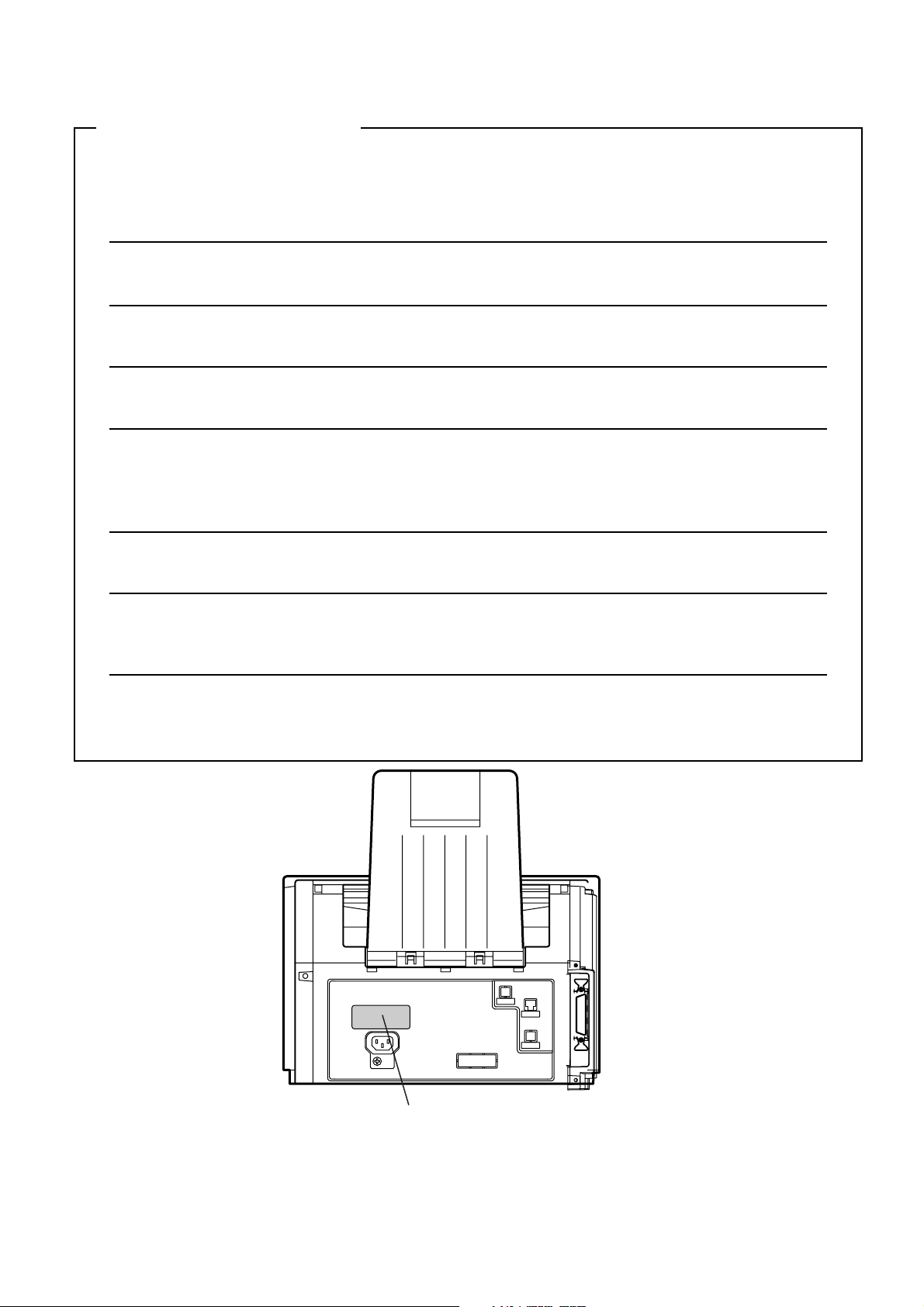
IMPORTANT INFORMATION
When requesting information, supplies or service always refer to the model and serial number of your
machine. The model and serial number plate (Main Name Plate) is located on the machine as shown below.
For your convenience, space is provided below to record information you may need in the future.
Model No.
Serial No.
Date of Purchase
Dealer
Address
Telephone Number
() –
Supplies Telephone Number
() –
Service Telephone Number
() –
Model and Serial Number
Copyright © 2005 by Panasonic Communications Co., Ltd.
All rights reserved. Unauthorized copying and distribution is a violation of law.
The contents of this Operating Instructions are subject to change without notice.
Page 3
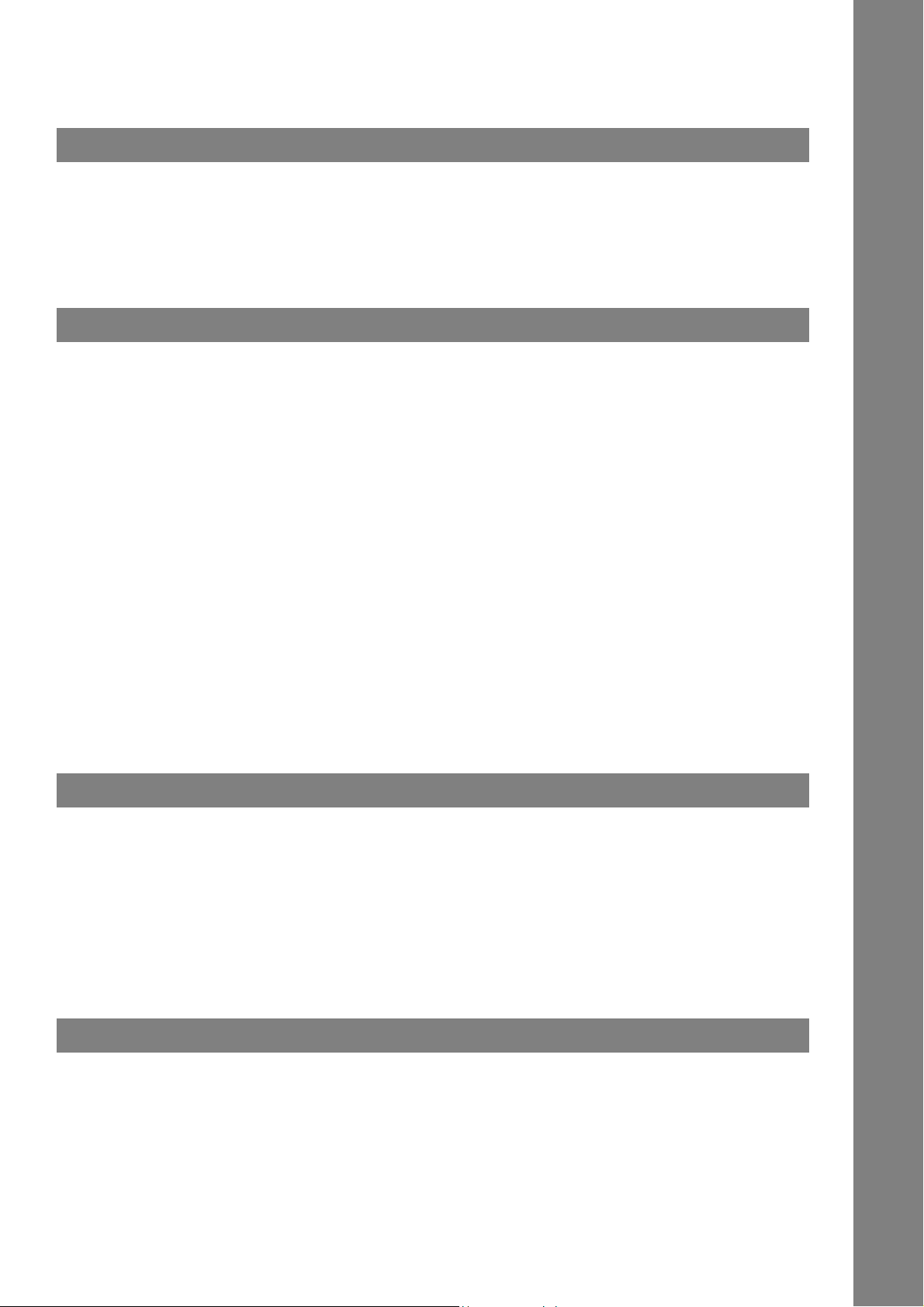
Table of Contents
Getting to Know Your Machine
Safety Information.......................................................................................................... 7
Precaution....................................................................................................................... 9
Function Key................................................................................................................... 10
External View .................................................................................................................. 11
Control Panel.................................................................................................................. 12
Installing Your Machine
Main Unit and Accessories............................................................................................ 14
Installing the Accessories............................................................................................. 15
Installing the Toner Cartridge ....................................................................................... 16
Loading the Recording Paper ....................................................................................... 18
How to Load the Recording Paper ................................................................. 18
Adjusting the Paper Cassette for the Paper Length ................................................... 20
How to Adjust the Paper Cassette for the Paper Length................................ 20
Adjusting the Paper Cassette for the Paper Width ..................................................... 21
How to Adjust the Paper Cassette for the Paper Width ................................. 21
Connecting the Telephone Line Cable and Power Cord............................................. 22
Setting the Dialling Method (Tone or Pulse)................................................................ 24
Adjusting the Volume .................................................................................................... 25
User Parameters............................................................................................................. 26
General Description........................................................................................ 26
Setting the Date and Time.............................................................................. 26
Setting Your LOGO........................................................................................ 27
Setting Your Character ID .............................................................................. 28
Setting Your ID Number (Fax Telephone Number) ........................................ 29
Programming Your Machine
One-Touch/Abbreviated Dialling Numbers .................................................................. 30
Entering One-Touch/Abbreviated Dialling Numbers ...................................... 30
Editing One-Touch/Abbreviated Dialling Numbers......................................... 32
Printing Out a Directory Sheet........................................................................ 34
Customizing Your Machine ........................................................................................... 35
General Description........................................................................................ 35
Setting the Fax Parameters........................................................................... 35
Fax Parameter Table...................................................................................... 36
Basic Operations
Loading Documents....................................................................................................... 40
Documents You Can Send............................................................................. 40
Documents You Cannot Send........................................................................ 40
How to Load Documents ................................................................................ 41
3
Page 4
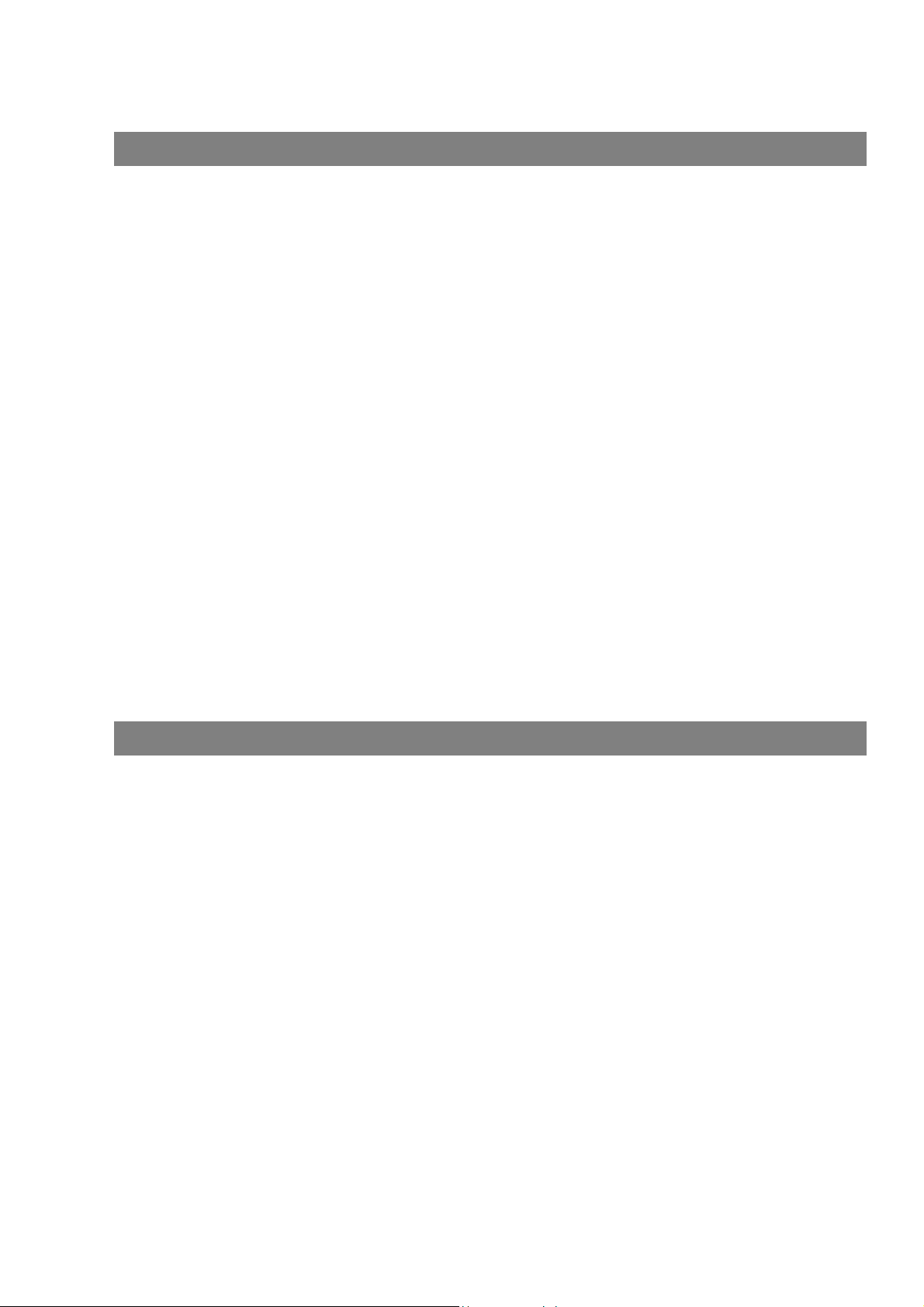
Table of Contents
Basic Operations
Basic Transmission Settings ........................................................................................ 42
General Description ....................................................................................... 42
Contrast ......................................................................................................... 42
Resolution ...................................................................................................... 42
Verification Stamp.......................................................................................... 43
Communication Journal (COMM. JOURNAL) ............................................... 44
Sending Documents....................................................................................................... 45
General Description ....................................................................................... 45
Memory Transmission.................................................................................... 46
Direct Transmission ....................................................................................... 52
Voice Mode Transmission.............................................................................. 56
Transmission Reservation ............................................................................. 58
Redialling ....................................................................................................... 61
Receiving Documents.................................................................................................... 62
Reception Modes ........................................................................................... 62
Telephone Mode ............................................................................................ 63
Fax / Tel Auto Switching Mode ...................................................................... 64
Fax Mode....................................................................................................... 65
TAM (Telephone Answering Machine) Interface Mode.................................. 66
Print Reduction .............................................................................................. 68
Receiving Oversize Documents..................................................................... 69
Substitute Memory Reception........................................................................ 70
Print Collation Mode....................................................................................... 70
Making Copies ............................................................................................................... 71
Advanced Features
Timer Controlled Communications .............................................................................. 72
General Description ....................................................................................... 72
Deferred Transmission................................................................................... 72
Deferred Polling ............................................................................................. 73
Polling ............................................................................................................................. 74
General Description ....................................................................................... 74
Setting the Polling Password ......................................................................... 74
Preparing to be Polled ................................................................................... 75
To Poll Documents from Another Station....................................................... 76
Program Keys ................................................................................................................. 77
General Description ....................................................................................... 77
Setting for Group Dialling ............................................................................... 77
Setting for Deferred Transmission ................................................................. 78
Setting for Deferred Polling............................................................................ 79
Setting for Normal Polling .............................................................................. 80
Setting for One-Touch Key ............................................................................ 81
Changing or Erasing the Program Key Settings ............................................ 82
4
Page 5

Table of Contents
Advanced Features
Edit File Mode ................................................................................................................. 83
General Description........................................................................................ 83
Printing a File List........................................................................................... 83
Viewing the Contents of a File List................................................................. 84
Changing the Start Time or the Station of a File ............................................ 85
Deleting a File ................................................................................................ 87
Printing Out a File........................................................................................... 88
Adding Documents into a File ........................................................................ 89
Retry an Incomplete File ................................................................................ 90
Access Code................................................................................................................... 91
General Description........................................................................................ 91
Setting the Access Code................................................................................ 91
Operating Your Machine with the Access Code (Restrict all operations) ...... 92
Operating Your Machine with the Access Code
(Restrict access of Fax Parameters only) ...................................................... 92
Receive To Memory........................................................................................................ 93
General Description........................................................................................ 93
Setting the RCV To Memory Password.......................................................... 93
Setting RCV To Memory ................................................................................ 93
Printing Out Documents................................................................................. 94
Distinctive Ring Detector (DRD) ................................................................................... 95
General Description........................................................................................ 95
Fax Cover Sheet ............................................................................................................. 96
General Description........................................................................................ 96
To use the Fax Cover Sheet .......................................................................... 96
PIN Code Access............................................................................................................ 98
General Description........................................................................................ 98
Selecting the Access Method (Prefix or Suffix) .............................................. 98
Dialling with a PIN Code................................................................................. 99
Fax Forward .................................................................................................................... 100
Setting Fax Forward....................................................................................... 100
Network Features
Selective Reception ....................................................................................................... 101
General Description........................................................................................ 101
Setting the Selective Reception. .................................................................... 101
Password Communications ..........................................................................................102
General Description........................................................................................ 102
Compatibility with Other Machines................................................................. 102
Setting Password Transmission ..................................................................... 103
Setting Password Reception.......................................................................... 104
Using Password Transmission....................................................................... 105
Using Password Reception ............................................................................ 106
5
Page 6
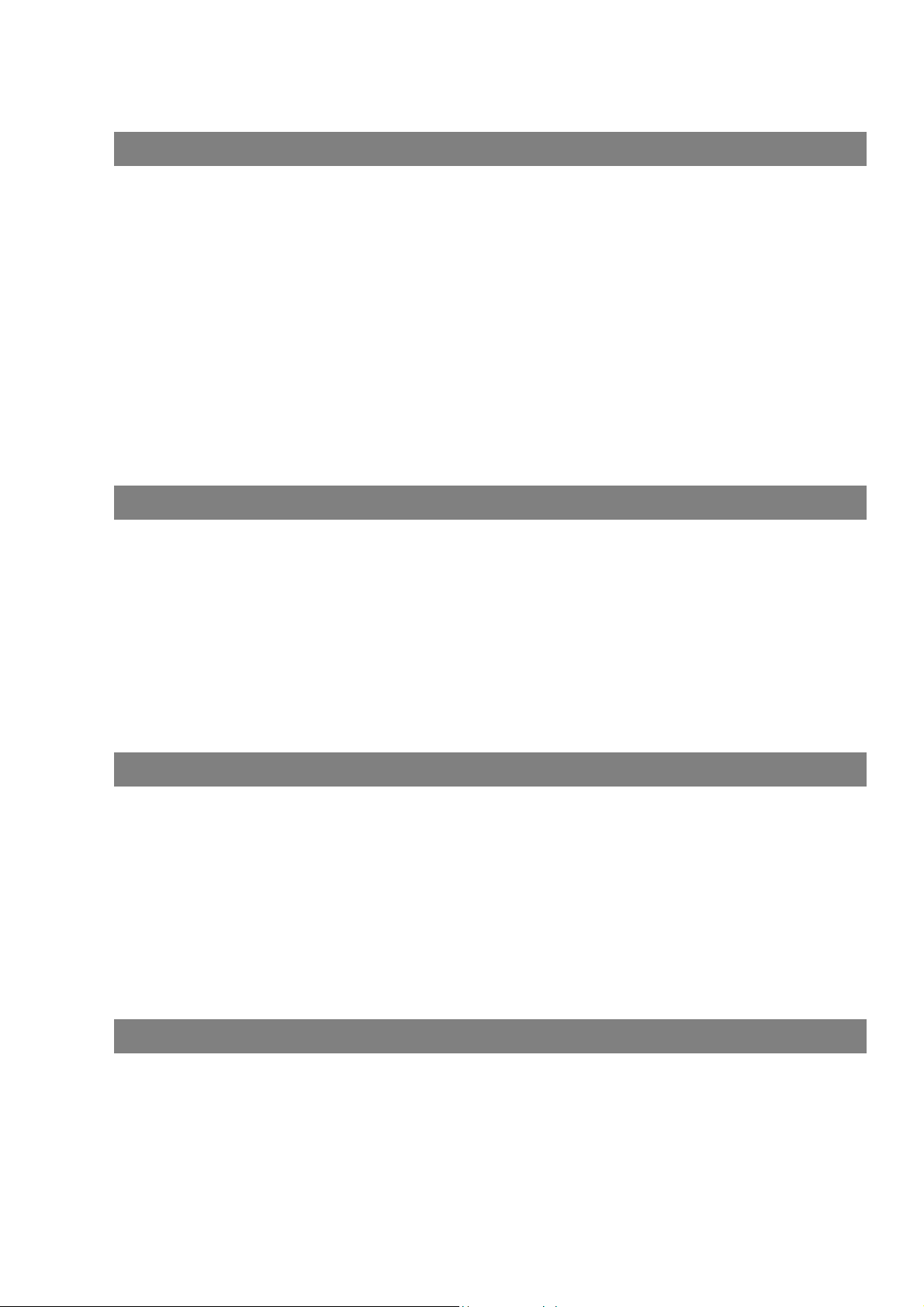
Table of Contents
Network Features
Confidential Mailbox ...................................................................................................... 107
General Description ....................................................................................... 107
Confidential Mailbox....................................................................................... 107
Sending a Confidential Document to a Remote Station's Mailbox................. 108
Polling a Confidential Document from a Remote Station's Mailbox ............... 109
Receiving a Confidential Document to Your Machine's Mailbox .................... 110
Storing a Confidential Document in Your Machine's Mailbox ........................ 111
Printing Out a Confidential Document from Your Machine's Mailbox ............ 112
Deleting a Confidential Document Stored in Your Machine's Mailbox ........... 113
Sub-addressing .............................................................................................................. 114
General Description ....................................................................................... 114
To set the Sub-address into a One-Touch/ABBR. Dialling Numbers............. 115
To send a Document with Sub-address ......................................................... 116
Printout Journals and Lists
Journals and Lists.......................................................................................................... 117
General Description ....................................................................................... 117
Transaction Journal ....................................................................................... 117
Individual Transmission Journal (IND. XMT JOURNAL)................................ 118
Communication Journal (COMM. JOURNAL)................................................ 121
One-Touch/Abbreviated and Directory Search List ....................................... 123
Program List................................................................................................... 126
FAX Parameter List........................................................................................ 127
Toner Cartridge Order Forms ........................................................................ 128
Problem Solving
Troubleshooting............................................................................................................. 129
Information Codes.......................................................................................... 133
Clearing a Recording Paper Jam................................................................... 136
Clearing a Document Jam ............................................................................. 137
Cleaning the Document Scanning Area ......................................................... 138
Cleaning the Printer Roller ............................................................................. 139
Adjusting the Automatic Document Feeder (ADF) ......................................... 140
Verification Stamp.......................................................................................... 141
Checking the Telephone Line ........................................................................ 142
6
Appendix
Specifications.................................................................................................................143
Recording Paper Specifications ...................................................................................145
Options and Supplies .................................................................................................... 146
Regulatory Information.................................................................................................. 147
Glossary.......................................................................................................................... 150
ITU-T Image No. 1........................................................................................................... 153
Index ................................................................................................................................ 154
Page 7

Getting to Know Your Machine
Safety Information
You r Machin e
Getting to Know
!
WARNING
• TO PREVENT FIRE OR SHOCK, DO NOT EXPOSE THIS PRODUCT TO RAIN OR ANY TYPE OF
MOISTURE.
• TO MINIMIZE THE POSSIBILITY OF SHOCK OR DAMAGE TO THE MACHINE, IT MUST BE PROPERLY
EARTHED.
• THIS PRODUCT UTILIZES A LASER. ONLY QUALIFIED SERVICE PERSONNEL SHOULD ATTEMPT TO
SERVICE THIS DEVICE DUE TO POSSIBLE EYE INJURY.
CAUTION
THAN THOSE SPECIFIED HEREIN MAY RESULT IN HAZARDOUS RADIATION EXPOSURE.
• THE MAINS PLUG ON THIS EQUIPMENT MUST BE USED TO DISCONNECT THE MAINS POWER.
PLEASE ENSURE THAT THE SOCKET OUTLET IS INSTALLED NEAR THE EQUIPMENT AND SHALL
BE EASILY ACCESSIBLE.
• MAKE SURE THAT THE MACHINE IS INSTALLED IN A SPACIOUS OR WELL VENTILATED ROOM SO
AS NOT TO INCREASE THE AMOUNT OF OZONE IN THE AIR. SINCE OZONE IS HEAVIER THAN AIR,
IT IS RECOMMENDED THAT AIR AT FLOOR LEVEL BE VENTILATED.
denotes a potential hazard that could result in serious injury or death.
- USE OF CONTROLS OR ADJUSTMENTS OR PERFORMANCE OF PROCEDURES OTHER
• UNPLUG THIS UNIT FR OM POWER OUTLETS IF IT EMITS SMOKE, AN ABNORMAL SMELL OR MAKES
UNUSUAL NOISE.
THESE CONDITIONS CAN CAUSE FIRE OR ELECTRIC SHOCK.
CONFIRM THAT SMOKE HAS STOPPED AND CONTACT AN AUTHORISED SERVICE CENTRE.
• KEEP STAMP OUT OF THE REAC H OF CHILDREN. IF A STAMP IS SWALLOWED ACCIDENTALLY, GET
MEDICAL TREATMENT IMMEDIATELY.
7
Page 8

Safety Information
CAUTION
!
• TO REDUCE THE RISK OF SHOCK OR FIRE, USE ONLY NO. 26 AWG OR LARGER TELEPHONE LINE
CABLE.
• DISCONNECT ALL POWER TO THE MACHINE BEFORE COVER(S) ARE REMOVED. REPLACE THE
COVE R(S) BEFORE THE UNIT IS RE-ENERGIZED.
IMPORTANT SAFETY INSTRUCTIONS
!
When using your telephone equipment, basic safety precautions should always be followed to reduce the risk
of fire, electric shock and injury to persons, including the following:
• DO NOT USE THIS PRODUCT NEAR WATER, FOR EXAMPLE, NEAR A BATH TUB, WASH BOWL,
KITCHEN SINK OR LAUNDRY TUB, IN A WET BASEMENT OR NEAR A SWIMMING POOL.
• AVOID USING A TELEPHONE (OTHER THAN A CORDLESS TYPE) DURING AN ELECTRICAL STORM.
THERE MAY BE A REMOTE RISK OF ELECTRIC SHOCK FROM LIGHTNING.
• DO NOT USE THE TELEPHONE TO REPORT A GAS LEAK IN THE VICINITY OF THE LEAK.
• SAVE THESE INSTRUCTIONS.
denotes hazards that could result in minor injury or damage to the machine.
8
Page 9

Precaution
You r Machin e
Getting to Know
CAUTION
!
denotes hazards that could result in minor injury or damage to the machine.
Do not install the machine near heating or an air conditioning unit.
Avoid exposure to direct sunlight.
Install the machine on a flat surface, leave at least 4 inches (10 cm) of space
between the machine and other objects.
Do not block the ventilation openings.
Do not place heavy objects or spill liquids on the machine.
9
Page 10

Function Key
Any function can be started by first pressing and then enter the function number, or by
pressing or scroll key repeatedly until the desired function appears on the display.
FUNCTION
1
2
3
6
7
Deferred Communication
1 = XMT
2 = Polling
Advanced Communication
1 = Not Used
2 = Confidential Communication
Polling
1 = Polling
2 = Polled
Print List
1 = Journal (Print/View)
2 = One-Touch/Abbreviated/Directory Search List
3 = Program List
4 = Fax Parameter List
5 = Not Used
6 = Individual XMT Journal
7 = Directory Sheet
Set Mode
1 = User Parameters
• Date & Time
• Logo
• Character ID
• ID Number (Fax Telephone Number)
2 = One-Touch/Abbreviated Numbers
3 = Program Keys
4 = Fax Parameters
5 - 7 = Not Used
8 = Maintenance
• Cleaning Printer Roller
• Toner Order Forms
10
Select Mode
8
1 = Communication Journal = OFF/ON/INC
2 = Not Used
3 = Cover Sheet = OFF/ON
4 = Password-XMT = OFF/ON
5 = RCV to Memory = OFF/ON
6 - 8 = Not Used
9 = Memory XMT = OFF/ON
Edit File Mode
9
1 = File List (Print/View)
2 = Change Time/Station
3 = Delete File
4 = Print File
5 = Add Document
6 = Retry Incomplete File
Page 11

External View
Document Sub Tray
You r Machin e
Getting to Know
Recording Paper Tray
Recording Paper
Sub Tray
Printer Cover
Handset
(Available as an
option, see page 146)
ADF Door
Control Panel
Document Return
Tr ay
Recording Paper Cassette
(Standard)
250 sheets Recording Paper Cassette
(Available as an option, see page 146)
(For UF-6100 only)
NOTE
1. For some countries, the handset may not be available because of the country’s regulation or
specification.
11
Page 12
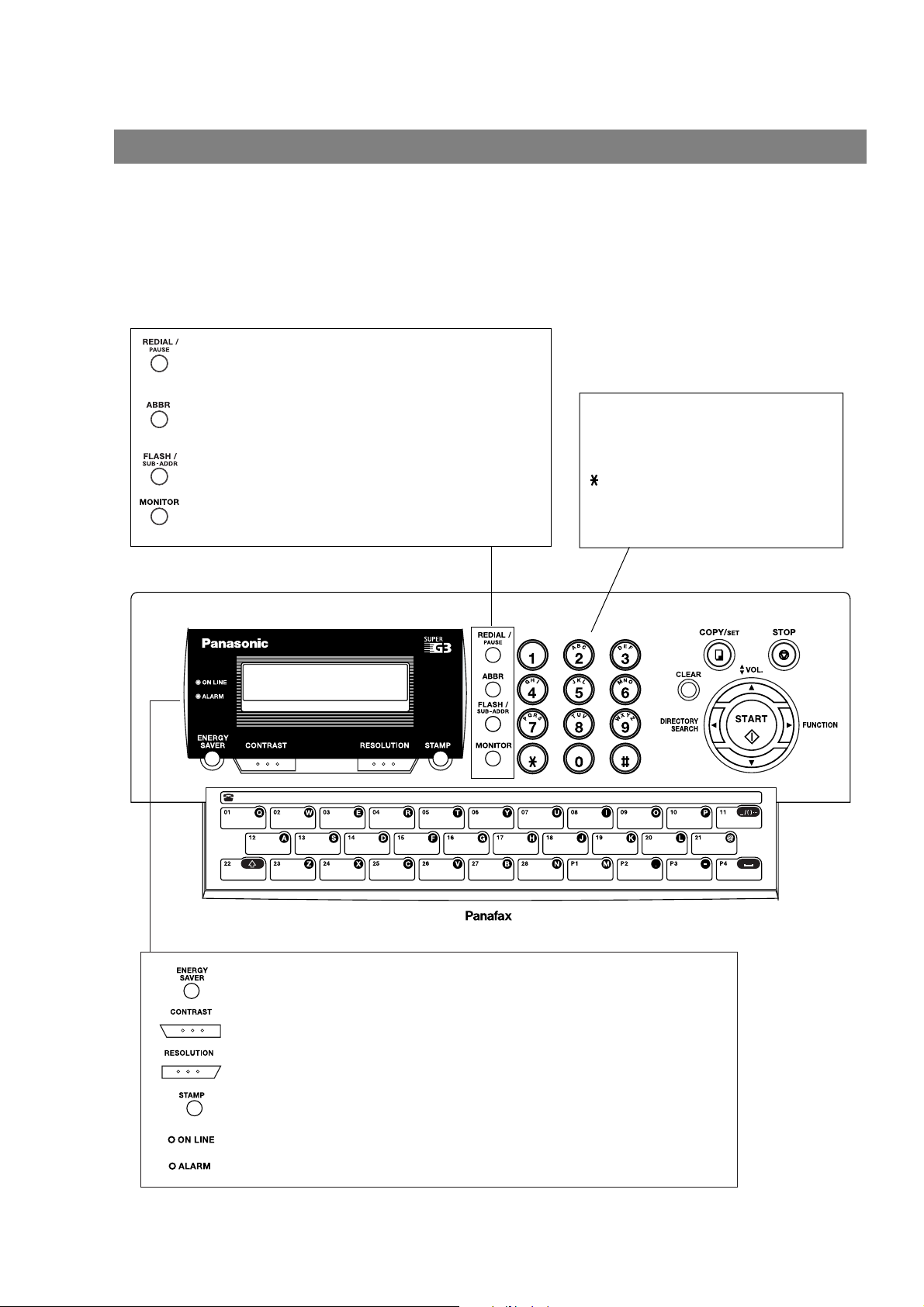
Control Panel
- Used to enter a pause when entering or
dialling a telephone number, or to redial
the last dialled number.
- Used to start Abbreviated Dialling.
(See pages 49 and 54)
- Used to separate the Sub-Address from
the telephone number
- Used to start On-Hook Dialling. (See page 57)
Keypad
- Used for manual number dialling,
entering phone numbers, and
numerical entries.
Key
- Used to temporarily change the
dialling mode to Tone when Pulse
mode is set.
UF-6100
- Used to switch the machine into energy saving mode. (See page 38)
- Used to set Normal, Lighter or Darker. (See page 42)
- Used to set Standard, Fine, Super-Fine or Halftone. (See page 42)
12
- Used to turn the verification stamp On or OFF.
Lights when the verification stamp is set to ON.
- Blinks when the machine is transmitting a document or receiving.
- Lights when trouble occurs.
Page 13

- Press this button when you want to stop
communication, registration operation,
or audible tone.
Control Panel
You r Machin e
Getting to Know
- Used to make copies and set
operations. (See page 71)
- Use this button when resetting all
the previously set functions.
UF-6100
Used for the following:
- Start or select the function.
- Search for a station name.
(See pages 50 and 55)
- Adjust the monitor and ringer volume.
(See page 25)
- Move the cursor while entering numbers
and characters.
- Search the station name for Directory
Search Dialling.
- Confirm the entered station for multi-station
communication.
- Confirm the current communication modes
(e.g. Page number, ID, Dialled Telephone
number, File number) when the unit is ON LINE.
One-Touch Keys (01-28)
- Used for One-Touch Dialling. (See pages 49 and 53)
Program Keys (P1-P4)
- Used to enter long dialling procedures or Group Dialling Number keys. (See pages 77 to 82)
Character Keys
- The One-Touch Keys and Program Keys are serve as character and symbol input keys which
are used to enter your LOGO, character ID and station name.
- Used to enter a symbol for LOGO, character ID and station name.
Use or to select the symbols.
- Used to insert a space while entering LOGO, character ID and station name.
- Used to switch between upper and lower character set.
13
Page 14

Installing Your Machine
Main Unit and Accessories
Unpack the carton and check that you have all the accessories illustrated.
Machine
Telephone Line Cable Power Cord
CD-ROM
(For UF-6100 only)
Telephone Line Cable Adapter
Toner Cartridge Recording Paper Tray
(See Note)
Operating Instructions
14
NOTE
1. The shape of the telephone line cable and power cord may differ depending on each country’s
regulation or specification.
2. The Telephone Line Cable Adapter is available in certain countries only.
Page 15
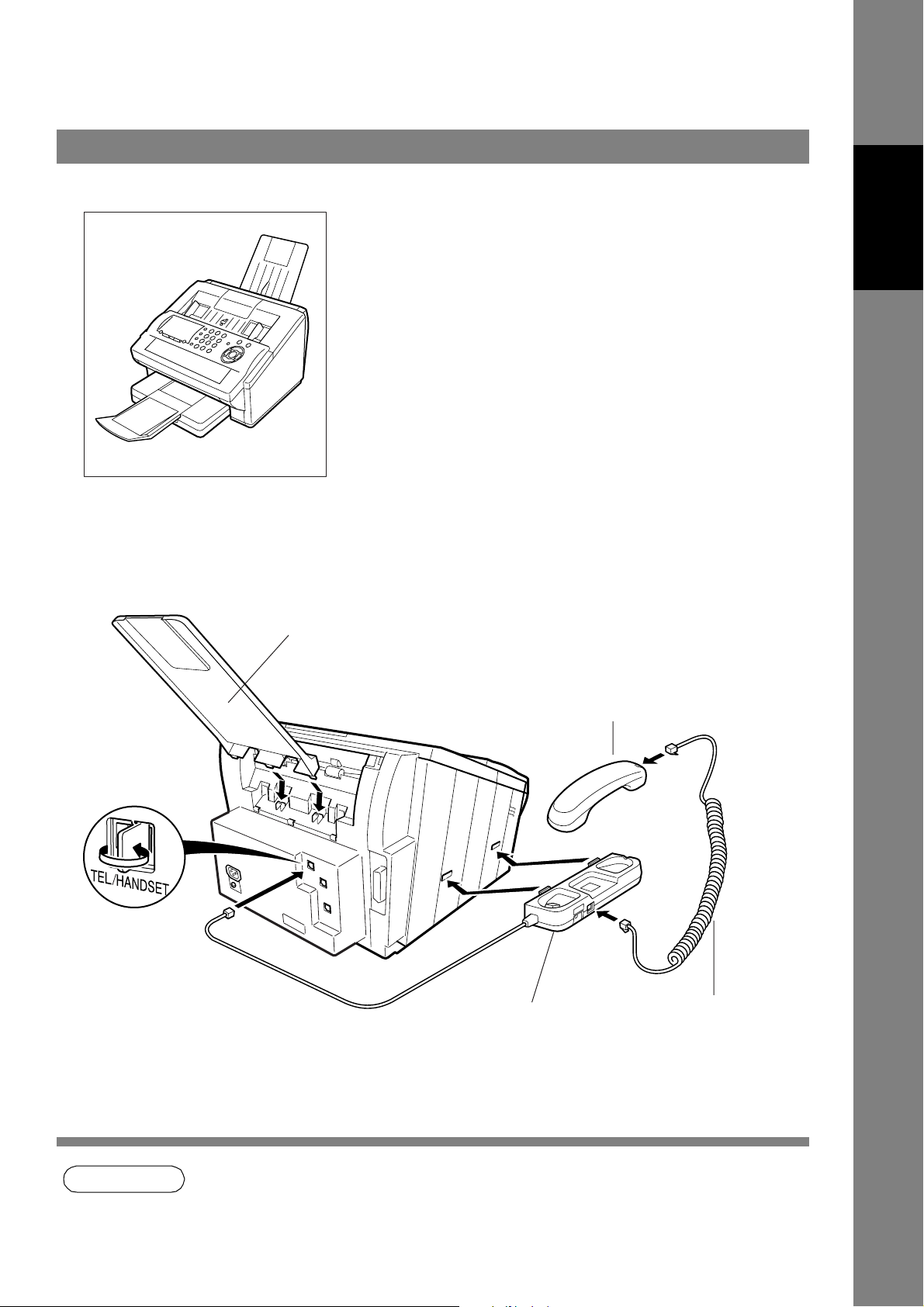
Installing the Accessories
]
Final Installed View
Machine
Installing Your
Recording Paper Tray
Hook the projections into the square
holes on the machine.
Handset Cradle
Hook the projections into the square holes on the machine.
Connect the cable into the HANDSET jack on the machine.
[Available as an Option]
Handset
[Available as an Option]
Handset Cord
[Available as an Option
NOTE
1. For some countries, the handset may not be available because of the country’s regulation or
specification.
15
Page 16

Installing the Toner Cartridge
1
2
Toner Cartridge
Unpack the Toner Cartridge and rock it back
and forth as shown for 5 or 6 times to even the
toner inside.
Remove the protective seal.
Note: Pull on the seal slowly and straight
out.
3
Printer Cover
Open the Printer Cover.
16
Page 17

Installing the Toner Cartridge
4
5
Printer Cover
Align the projections on both sides of the
Toner Cartridge with the grooves in the
machine as shown and insert the Toner
Cartridge into the machine.
Note: Lock the Toner Cartridge into place
by pressing the handle down and
then pushing towards the rear of the
machine.
Close the Printer Cover.
Machine
Installing Your
6
NOTE
If you are replacing the Toner Cartridge, it is
recommended to clean the Printer Roller to
maintain good printing quality. To clean the
Printer Roller, follow the procedure on page
139.
1. Used toner cartridge should be disposed properly according to local regulations.
17
Page 18

Loading the Recording Paper
How to Load the Recording Paper
Paper Specifications
In general, most bond papers will produce excellent results. Most photocopy papers will also work very well.
There are many "name" and "generic" brands of paper available. We recommend that you test various
papers until you obtain the results you are looking for. For detailed recommended paper specifications,
(See page 145).
How to Load the Recording Paper
1
2
Lift up the Paper Cassette slightly and slide it
out from the machine.
Paper Cassette
Remove the Paper Cassette Cover.
Cassette Cover
18
3
Shipping Screw
1. Remove the Shipping Screw securing
the Pressure Plate.
2. Store the screw by attaching it to the post
provided under the Paper Cassette
Cover for future use.
Cassette Cover
Page 19

Loading the Recording Paper
How to Load the Recording Paper
4
Max. Paper
Capacity Mark
Paper
Width Guide
1. Load the paper into the Paper Cassette.
Slide the paper width guide to the left
until it lightly touches the stack of paper
without bending the paper. The paper
must fit squarely and firmly between the
Paper Width Guide and the right side of
tray. If it does not, the paper may feed
into the printer incorrectly resulting in a
paper jam.
Caution: Make sure that the paper is set
under the metal Paper
Separation Clips and that it does
not exceed the Maximum Paper
Capacity Mark. You can load
about 250 sheets (75g/m²
weight). For paper specification,
see page 145.
2. Re-install the Paper Cassette Cover.
3.
Slide the Paper Cassette into the
machine.
Machine
Installing Your
19
Page 20

Adjusting the Paper Cassette for the Paper Length
How to Adjust the Paper Cassette for the Paper Length
The factory default Paper Length setting for the Paper Cassette is on A4 size. To change the paper length
to Letter or Legal size, follow the steps below.
1
Release Latch
1. Remove the paper from the Paper
Cassette and place the cassette upside
down on a flat surface.
2. While pushing down on the release latch,
pull out the Paper Length Guide.
3. Turn the Paper Cassette upright.
4. Insert the Paper Length Guide hooks into
the appropriate paper length slots (Letter
or Legal) and slide the guide towards the
back of the cassette until it locks in place.
Paper Width Guide
Max. Paper
Capacity Mark
Paper Length Guide
LGL
A4
LTR
5. Load the paper into the Paper Cassette.
Slide the paper width guide to the left
until it lightly touches the stack of paper
without bending the paper. The paper
must fit squarely and firmly between the
Paper Width Guide and the right side of
tray. If it does not, the paper may feed
into the printer incorrectly resulting in a
paper jam.
Caution: Make sure that the paper is set
under the metal Paper
Separation Clips and that it does
not exceed the Maximum Paper
Capacity Mark. You can load
about 250 sheets (75g/m²
weight). For paper specification,
see page 145.
6. Replace the Paper Cassette Cover to the
appropriate paper position (LTR, A4 or
LGL).
7.
Slide the Paper Cassette into the
machine.
20
2
NOTE
The Recording Paper Size setting of the Fax
Parameter No. 23 must match the paper
loaded in the cassette. If you change the
Recording Paper Size, please change the
setting accordingly. (See page 37)
1. If you forget to change the Recording Paper Size setting in Fax Parameter No. 23 when
different paper is installed in the cassette, the unit will Stop printing after the 1st page of an
Incoming Fax and display a "PAPER SIZE MISMATCH" error. Then, the Recording Paper Size
setting automatically adjusts to the proper size and the unit resumes printing the Incoming Fax
from the 1st page.
Page 21

Adjusting the Paper Cassette for the Paper Width
How to Adjust the Paper Cassette for the Paper Width
The factory default Paper Width setting for the Paper Cassette is on A4 size. To change the paper width to
Letter/Legal size, follow the steps below.
1
1. Release the left Paper Separation Clip
latch.
2. Pull up the Paper Separation Clip to
remove it.
3. Reposition the Paper Separation Clip
into the LTR/LGL slot.
Machine
Installing Your
2
Paper Separation Clip
Paper
Width Guide
Max. Paper
Capacity Mark
LGL
A4
LTR
4. Swing the Paper Separation Clip
downward to latch it in place.
1. Load the paper into the Paper Cassette.
Slide the paper width guide to the left
until it lightly touches the stack of paper
without bending the paper. The paper
must fit squarely and firmly between the
Paper Width Guide and the right side of
tray. If it does not, the paper may feed
into the printer incorrectly resulting in a
paper jam.
Caution: Make sure that the paper is set
under the metal Paper
Separation Clips and that it does
not exceed the Maximum Paper
Capacity Mark. You can load
about 250 sheets (75g/m²
weight). For paper specification,
see page 145.
2. Replace the Paper Cassette Cover to the
appropriate paper position (LTR, A4 or
LGL).
3
NOTE
3.
Slide the Paper Cassette into the
machine.
The Recording Paper Size setting of the Fax
Parameter No. 23 must match the paper
loaded in the cassette. If you change the
Recording Paper Size, please change the
setting accordingly. (See page 37)
1. If you forget to change the Recording Paper Size setting in Fax Parameter No. 23 when
different paper is installed in the cassette, the unit will Stop printing after the 1st page of an
Incoming Fax and display a "PAPER SIZE MISMATCH" error. Then, the Recording Paper Size
setting automatically adjusts to the proper size and the unit resumes printing the Incoming Fax
from the 1st page.
21
Page 22
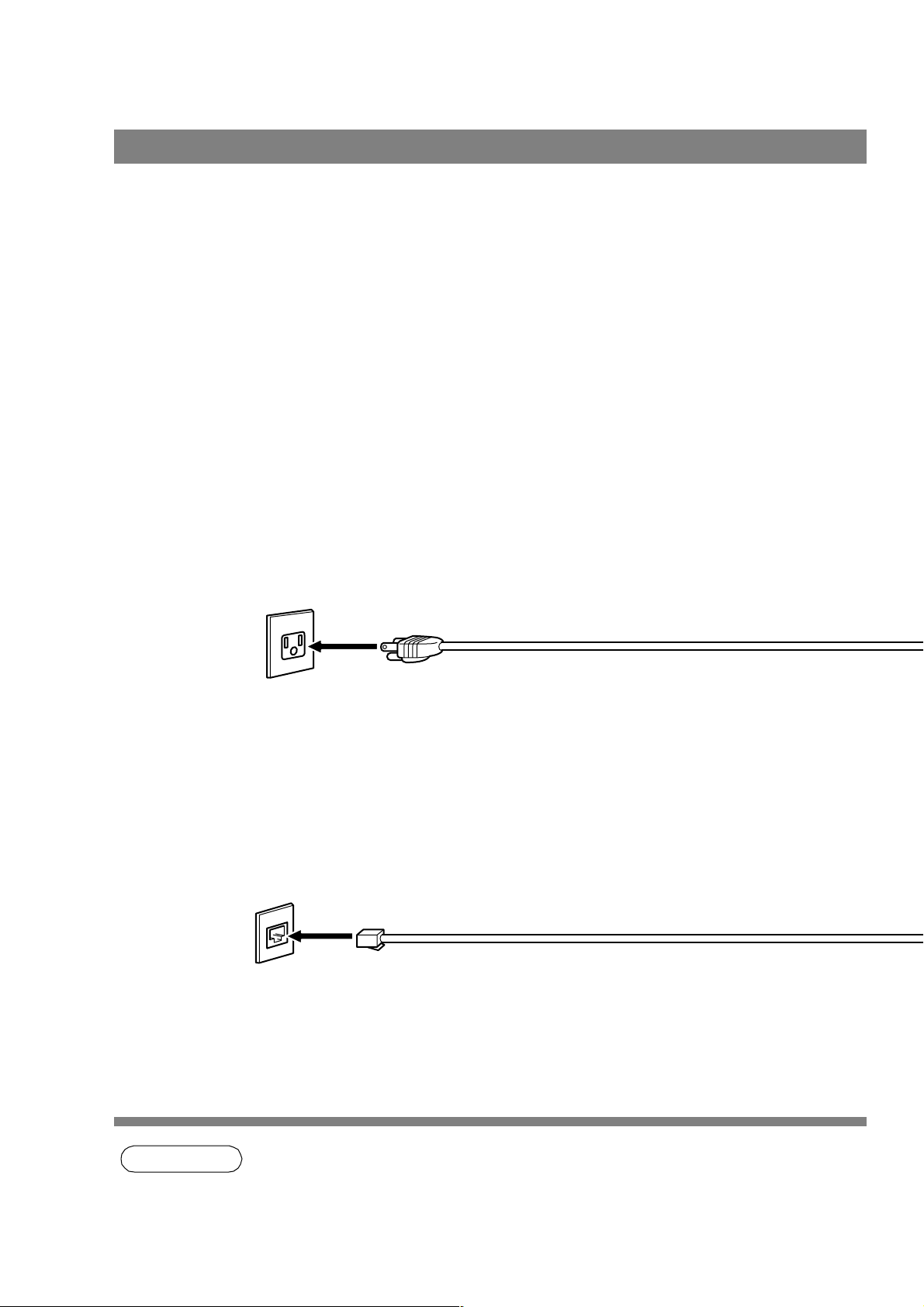
Connecting the Telephone Line Cable and Power Cord
■ Power Cord
Plug the supply cord into the mains AC socket outlet. Connect the supply cord coupler into the mains supply
inlet on the rear of the machine.
Warning: This apparatus must be properly earthed. Do not modify the AC outlet.
Power Cord (Included)
■ Telephone Line Cable
Plug one end of the telephone line cable into the telephone jack supplied by the telephone company and the
other end into the LINE jack on the left side of the machine.
Telephone Jack
Telephone Line Cable (Included)
22
NOTE
1 Your machine uses little power and you should keep it ON at all times. If the power is turned
OFF for too long, the clock contents may be lost.
2. The shape of the telephone line cable and power cord may differ depending on each country’s
regulation or specification.
3. The Telephone Line Cable Adapter is available in certain countries only.
Page 23

Connecting the Telephone Line Cable and Power Cord
Machine
Installing Your
Telephone Line Cable Adapter
External Telephone (Optional)
You can connect an additional standard
single line telephone to the machine. To
connect the telephone, break off the
protective tab on the TEL jack.
23
Page 24

Setting the Dialling Method (Tone or Pulse)
Your machine can operate with either of two dialling methods (Tone or Pulse), depending on the type of
telephone line you are connected to. If you need to change the dialling method to Tone or Pulse, follow the
procedure below.
SET MODE (1-8)
1
2
3
4
0
7
ENTER NO. OR
FAX PARAMETER(01-99)
NO.=
06 DIALLING METHOD
2:TONE
6
∨ ∧
❚
4
5
1
or
2
for “PULSE“.
for “TONE“.
06 DIALLING METHOD
1:PULSE
or
06 DIALLING METHOD
2:TONE
24
NOTE
1. For some countries, this feature is not available depending on the country’s regulation. The
display may not show this feature.
Page 25
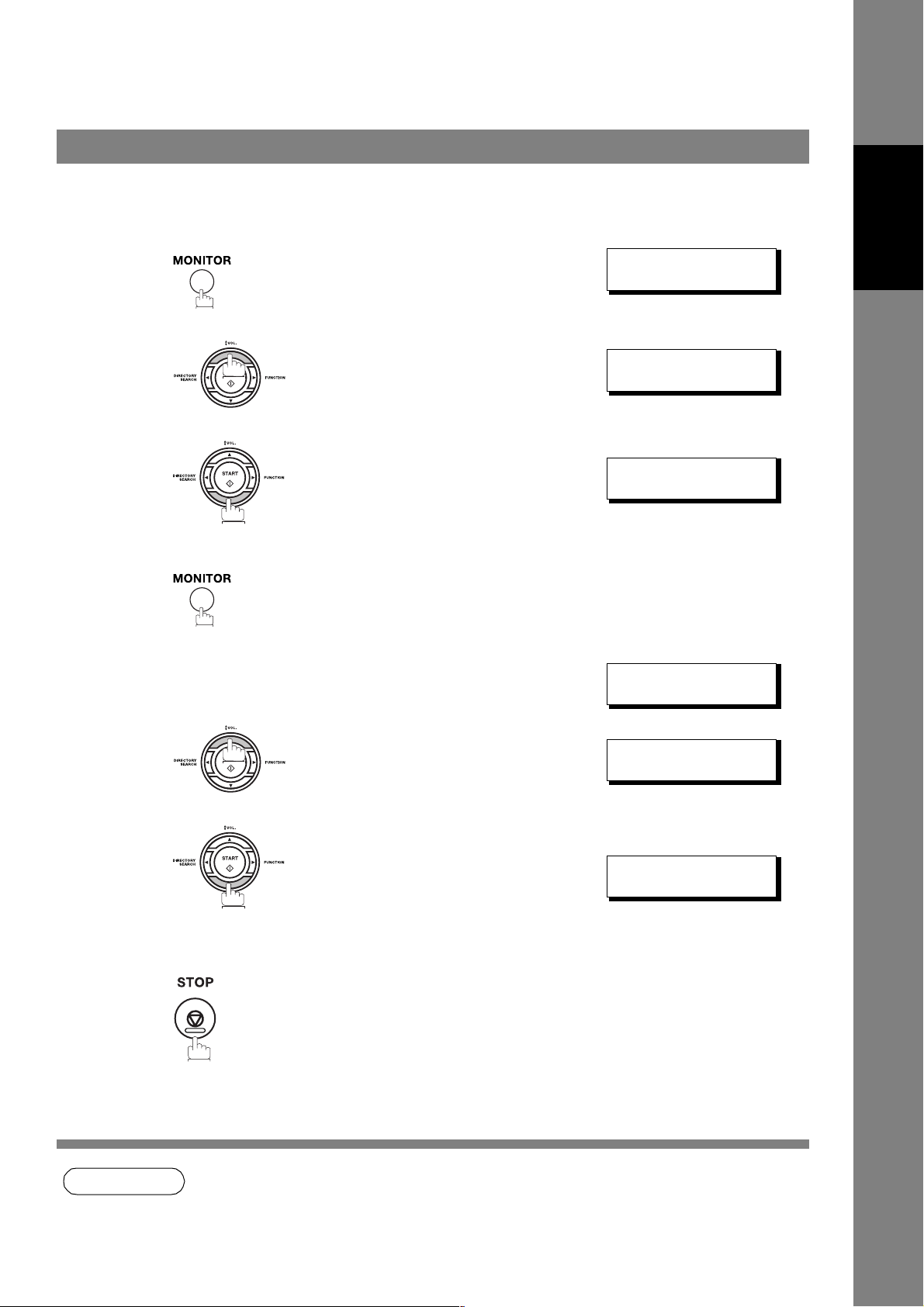
Adjusting the Volume
You can adjust the monitor and ringer volume on your machine. The built-in speaker enables you to hear the
dial tone, dialling signals, and busy tone. The ringer sounds when your machine receives a call.
Setting the Monitor Volume
* MONITOR *
1
You will hear the dial tone through the speaker.
❚
Machine
Installing Your
2
or
3
Setting the Ringer Volume
Standby
1
2
or
repeatedly to raise the volume.
repeatedly to lower the volume.
repeatedly to raise the volume.
MONITOR VOLUME
LOW [
MONITOR VOLUME
LOW [
DD-MMM-YYYY 15:00
00%
RINGER VOLUME
((((
❚❚❚❚❚❚❚❚
))))
] HIGH
] HIGH
3
NOTE
RINGER VOLUME
repeatedly to lower the volume.
1. You can also adjust the volume of the key touch tone and the volume of the buzzer in the Fax
Parameter No. 10 (KEY/BUZZER VOLUME). (See page 36)
25
Page 26
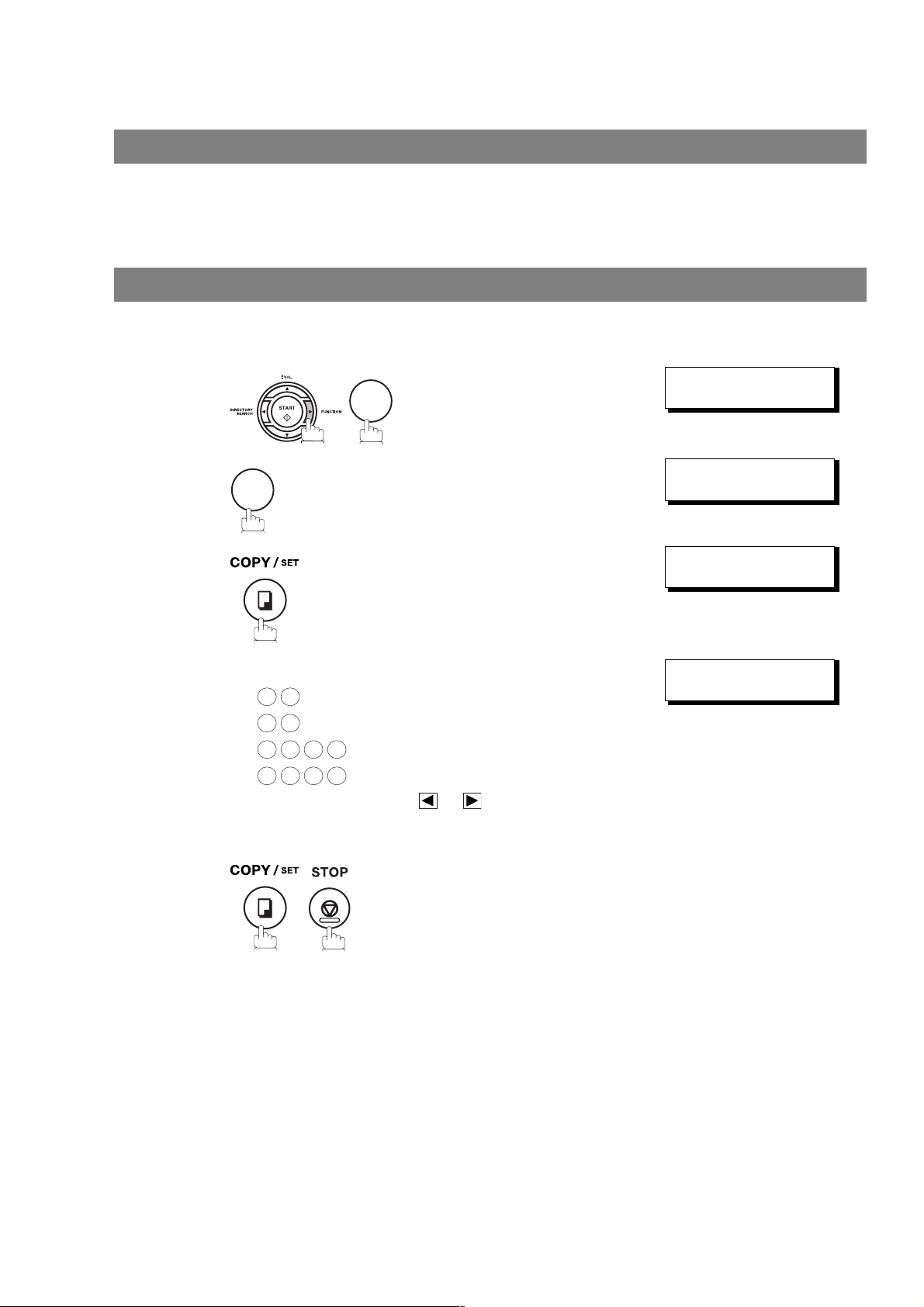
User Parameters
General Description
Your facsimile machine has several basic settings (User Parameters) to help you keep records of the
documents you send or receive. For example, the built-in clock keeps the current date and time, and your
LOGO and ID Number help to identify you when you send or receive documents.
Setting the Date and Time
At standby the display will show the date and time. Once the standby display is set, it will automatically be
updated.
SET MODE (1-8)
1
2
1
7
ENTER NO. OR
1:USER PARAMETERS?
PRESS SET TO SELECT
∨ ∧
3
4
5
Enter the new date and time.
Ex: Date : 12th
1 2
Month : March
0 3
2 0 0 5
1 5 0 0
If you make a mistake, use or to move the cursor
over the incorrect number, then overwrite it with a correct
one.
Year : 2005
Time : 3:00 PM
DATE & TIME
❚
1-01-2002 00:00
DATE & TIME
12-03-2005 15:00
26
Page 27
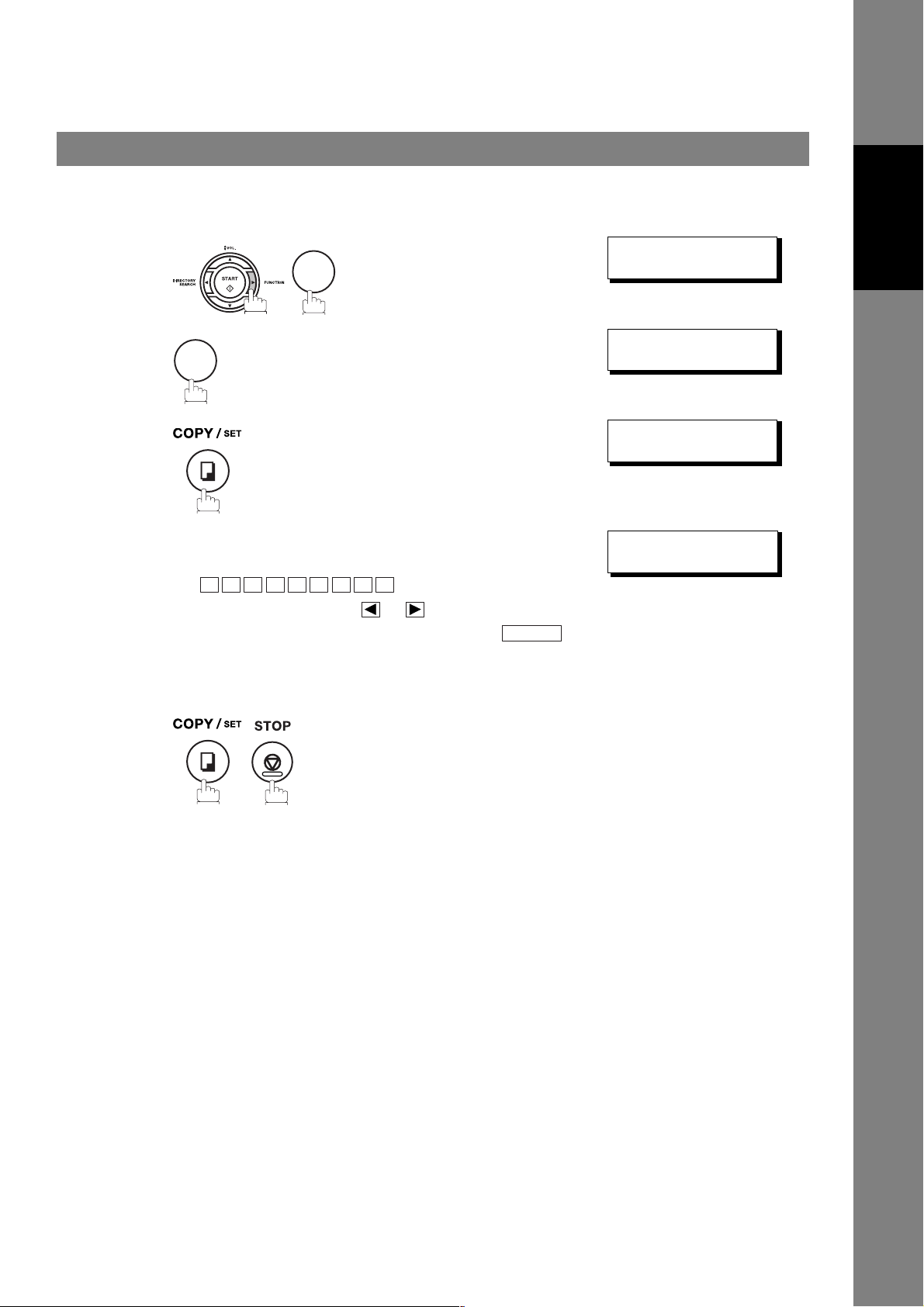
User Parameters
Setting Your LOGO
When you send a document, your LOGO appears on the top of the copy printed out at the other station.
The LOGO helps to identify you to someone who receives your document.
SET MODE (1-8)
1
2
3
1
7
repeatedly until display shows;
ENTER NO. OR
1:USER PARAMETERS?
PRESS SET TO SELECT
LOGO
❚
∨ ∧
Machine
Installing Your
4
5
Enter your LOGO (max. 25 characters and digits) by using
the Character keys.
Ex:
If you make a mistake, use or to move the cursor
one space beyond the incorrect character, press
then re-enter the new character.
If more than 19 characters are entered, the left side
characters will scroll off the display.
A N A S O N I C
P
CLEAR
LOGO
PANASONIC
❚
27
Page 28

User Parameters
Setting Your Character ID
If the remote machine has a Character ID capabilities, when you are sending or receiving, your Character ID
will appear on the remote machine's display and the remote machine's Character ID will appear on your
display.
SET MODE (1-8)
1
2
3
1
7
repeatedly until display shows;
ENTER NO. OR
1:USER PARAMETERS?
PRESS SET TO SELECT
CHARACTER ID
❚
∨ ∧
4
5
Enter your Character ID (max. 16 characters and digits)
by using the Character keys.
Ex:
If you make a mistake, use or to move the cursor
beyond the incorrect character, press then reenter the new character.
E A D O F F I C E
H
CLEAR
CHARACTER ID
HEAD OFFICE
❚
28
NOTE
1. The special characters of Å, Ä, Ö, Ü, Æ, è and é cannot be used for Character ID.
Page 29

User Parameters
Setting Your ID Number (Fax Telephone Number)
If the remote machine does not have a Character ID but it has an ID Number, when sending or receiving,
your ID Number will appear on the remote machine's display and their ID Number will appear on your
display.
We suggest you use your facsimile telephone number as your ID number. (max. 20 digits)
SET MODE (1-8)
1
2
3
1
7
ENTER NO. OR
1:USER PARAMETERS?
PRESS SET TO SELECT
ID NO.
❚
∨ ∧
Machine
Installing Your
4
5
repeatedly until display shows;
Enter your ID (max. 20 digits) by using the keypad and
key to enter a space between numbers.
Ex:
2 0 1 5 5 5 1 2 1 2
If you make a mistake, use or to move the cursor
one space beyond the incorrect number, press
then re-enter the new number.
CLEAR
ID NO.
201 555 1212
❚
NOTE
1. You may use to enter a "+" character at the beginning of the ID number to indicate the
following digit(s) for your country code.
Ex :+1 201 555 1212 +1 for U.S.A. country code.
+81 3 111 2345 +81 for Japan country code.
29
Page 30

Programming Your Machine
One-Touch/Abbreviated Dialling Numbers
Entering One-Touch/Abbreviated Dialling Numbers
One-Touch and Abbreviated Dialling are two fast ways of dialling full telephone numbers. To use these
dialling methods, you must first store the telephone number using the following procedure.
To enter a One-Touch key, follow the steps below
SET MODE (1-8)
1
2
2
7
ENTER NO. OR
1:ONE-TOUCH
2:ABBR NO.
∨ ∧
3
4
5
6
7
8
1
Ex:
Enter the telephone number
(up to 36 digits including pauses and spaces).
Ex:
Enter the station name using character keys
(up to 15 characters).
Ex:
PAUSE
9
A L E S
S
5 5 5 1 2
E P TD
3
ONE-TOUCH< >
PRESS ONE-TCH OR
<01>
E
NTER TEL. NO.
<01>
9-555 1234
4
<01> ENTER NAME
9-555 1234
<01> SALES DEPT
9-555 1234
ONE-TOUCH< >
PRESS ONE-TCH OR
❚
∨ ∧
❚
∨ ∧
30
To record another number, repeat step 4 to 8.
To return to standby, press .
STOP
Page 31

One-Touch/Abbreviated Dialling Numbers
Entering One-Touch/Abbreviated Dialling Numbers
To set an Abbreviated Dialling Number, follow the steps below
SET MODE (1-8)
1
2
2
7
ENTER NO. OR
1:ONE-TOUCH
2:ABBR NO.
∨ ∧
3
4
5
6
7
8
2
Ex: (001 to 100)
0 2 2
Enter the telephone number
(up to 36 digits including pauses and spaces).
Ex:
Enter the station name using character keys
(up to 15 characters).
Ex:
PAUSE
9
A C C O U N T I N G
5 5 5 2
3
4 5
ABBR[❚
ENTER NO. OR
[022]
E
NTER TEL. NO.
[022]
9-555 2345
[022]ENTER NAME
9-555 2345
[022]ACCOUNTING
9-555 2345
ABBR[❚
ENTER NO. OR
]
∨ ∧
❚
]
∨ ∧
Programming
Your Machine
❚
NOTE
To record another number, repeat step 4 to 8.
To return to standby, press .
1. If you require a special access number to get an outside line, enter it first and then press
PAUSE
2. If you are using Pulse dialling and you wish to change to Tone dialling in the middle of dialling,
press (represented by a"/"). The dialling method will be changed from Pulse to Tone after
dialling the digit "/".
Ex : 9 PAUSE * 5551234
3. You can search for an unused One-Touch key or ABBR. number by pressing or in step
3 or 4.
. A hyphen "-" is displayed for pause.
STOP
31
Page 32

One-Touch/Abbreviated Dialling Numbers
Editing One-Touch/Abbreviated Dialling Numbers
If you have to change or erase any of the One-Touch/Abbreviated dialling numbers, follow the steps below.
To change the settings of a One-Touch/ABBR dialling number
1:ONE-TOUCH
1
2
3
4
7
Select for One-Touch Dialling number
Select for ABBR. Dialling Number
Ex:
Enter the station you wish to change.
Ex:
1
2
1
2
2:ABBR NO.
ONE-TOUCH< >
PRESS ONE-TCH OR
<01> SALES DEPT
9-555 1234
<01> SALES DEPT
E
NTER TEL. NO.
∨ ∧
5
6
7
then enter a new telephone number. (See Note 1)
Ex:
then enter a new station name. (See Note 1)
Ex:
To return to standby, press .
PAUSE
9
P A N A F A X
5 5 5
STOP
4 5
3
6
<01> SALES DEPT
9-555 3456
<01> SALES DEPT
9-555 3456
<01> ENTER NAME
9-555 3456
<01> PANAFAX
9-555 3456
ONE-TOUCH< >
PRESS ONE-TCH OR
❚
❚
∨ ∧
32
NOTE
1. If you make a mistake, use or to move the cursor beyond the incorrect number, press
CLEAR
then re-enter the new number.
Page 33

One-Touch/Abbreviated Dialling Numbers
Editing One-Touch/Abbreviated Dialling Numbers
To erase the settings of One-Touch/ABBR Dialling number
1:ONE-TOUCH
1
7
2
2:ABBR NO.
2
3
4
5
Select for One-Touch Dialling number
Select for ABBR. Dialling Number
Ex:
Enter the station you wish to erase.
Ex:
To return to standby, press .
1
2
1
STOP
ONE-TOUCH< >
PRESS ONE-TCH OR
<01> SALES DEPT
9
-555 1234
<01> SALES DEPT
E
NTER TEL. NO.
ONE-TOUCH< >
PRESS ONE-TCH OR
∨ ∧
∨ ∧
Programming
Your Machine
33
Page 34

One-Touch/Abbreviated Dialling Numbers
Printing Out a Directory Sheet
After programming a one-touch dialling number, you can print out the directory sheet which includes the first
12 characters of each station name. Cut along the dotted line and place it over the One-Touch key under
the Directory Sheet Cover. To print out a directory sheet, follow the steps below.
PRINT OUT (1-7)
1
2
6
ENTER NO. OR
* PRINTING *
DIRECTORY SHEET
7
Your machine prints out the directory sheet.
******************* -DIRECTORY SHEET- ****************** DATE dd-mmm-yyyy ***** TIME 15:00 *****
∨ ∧
201 555 1212
AMERICA AFRICA ........
ASIA CANADA ........
BRAZIL JAPAN ........
dotted line
-PANASONIC ********************************************* -HEAD OFFICE - ****** - 201 555 1212- ******
34
Page 35

Customizing Your Machine
General Description
Your facsimile machine has a variety of adjustable Fax Parameters. These parameters, listed in the
Parameter Table, are preset for you and do not need to be changed. If you do want to make a change, read
the table carefully. Some parameters, such as the Resolution and Contrast parameters, can be temporarily
changed by simple key operation just before a transmission is made. When the transmission ends,
however, these parameters return to their preset values (Home position). Other parameters can only be
changed by the procedure described below.
Setting the Fax Parameters
1
2
3
4
5
6
7
4
Enter Fax Parameter number from the Parameter Table.
Ex: for CONTRAST
0
1
Enter the new setting value.
Ex: for LIGHTER
2
SET MODE (1-8)
ENTER NO. OR
FAX PARAMETER(01-99)
NO.=
FAX PARAMETER(01-99)
NO.=01
01 CONTRAST
1:NORMAL
01 CONTRAST
2:LIGHTER
02 RESOLUTION
1:STANDARD
∨ ∧
❚
Programming
Your Machine
NOTE
To set another parameter, press to return to step
3 or press to return to standby.
STOP
1. To scroll the Fax Parameters in Step 2 or 4, press or .
2. To print out a Fax Parameter List, see page 127.
CLEAR
35
Page 36

Customizing Your Machine
Fax Parameter Table
No. Parameter
01 CONTRAST 1 Normal Setting the home position of the CONTRAST key.
02 RESOLUTION 1 Standard Setting the home position for the RESOLUTION.
04 STAMP 1 Off Setting the home position of the STAMP key.
05 MEMORY 1 Off Setting the home position for memory transmission/copy
06 DIALLING METHOD 1 Pulse Selecting the dialling method.
07 HEADER PRINT 1 Inside Selecting the printing position of the header.
08 HEADER FORMAT 1 Logo, ID No. Selecting the header format.
09 RCV'D TIME PRINT 1 Invalid Selecting whether the machine prints the received date &
10 KEY/BUZZER
VOLUME
12 COMM. JOURNAL 1 Off Selecting the home position of printout mode for COMM.
13 AUTO JRNL PRINT 1 Invalid Selecting whether the machine prints the journal
17 RECEIVE MODE 1 TEL Setting the receive mode.
Setting
Number
2 Lighter
3 Darker
2Fine
3 S-Fine
4 Halftone
5 Halftone
2On
2On
2 Tone
2 Outside
3 No print
2 From To
2 Valid
1 Off Selecting the volume of the Key/Buzzer tone.
2Soft
3 Loud
2 Always
3 Inc. only
2 Valid
2FAX
3 FAX/TEL
4 TAM I/F
Setting Comments
(Fine)
(S-Fine)
To select the stamp function when document is stored in
memory, see Fax Parameter No. 28.
mode. (This setting can be temporarily changed by using
F8-9 (MEMORY XMT))
Inside : Inside TX copy area.
Outside : Outside TX copy area.
No print : Header is not printed.
time, remote ID, percentage of reduction and page number
on the bottom of each received page.
Journal Off/Always/INC.
Off : Does not print
Always : Always prints
Inc. only : Prints only when communication has failed.
automatically after every 32 transactions.
SW.
36
Page 37

Fax Parameter Table
Customizing Your Machine
No. Parameter
18 OP CALL TIMER 1 20 sec. Selecting the length of time that your machine signals
19 OGM LENGTH
(TAM I/F)
20 SILENT DETECTION
(TAM I/F)
22 SUBSTITUTE RCV 1 Invalid Selecting whether the machine receives to memory when
23 REC. PAPER SIZE 1 A4 Setting the recording paper size installed in your machine.
24 PRINT REDUCTION 1 Fixed Selecting print reduction mode.
25 REDUCTION RATIO 70 70% Selecting fixed print reduction ratio from 70% to 100%.
26 POLLING PASSWORD (----) Setting a 4-digit password for secured polling.
27 POLLED FILE SAVE 1 Invalid Selecting whether the machine retains the polled
28 STAMP AT MEM. XMT 1 Invalid Selecting whether the machine stamps the original
30 DRD SERVICE 1 Invalid Selecting whether or not the machine is available "DRD
31 INC. FILE SAVE 1 Invalid Selecting whether the machine retains the document in
32 COPY REDUCTION 1 Manual Selecting whether the machine performs the copy
Setting
Number
2 30 sec.
3 40 sec.
4 50 sec.
1 1 sec. Setting for the OGM length of your TAM from 1 to 60
--- ---
60 60 sec.
1 Invalid Selecting the Silent Detection Mode.
2 Valid
2 Valid
2 Letter
3 Legal
2Auto
---- ----
100 100%
2 Valid
2 Valid
2 Valid
2 Valid
2Auto
Setting Comments
(rings) for an incoming voice call in Fax/Tel Auto Switching
mode. (See page 64)
seconds. The machine will not start to detect SILENCE
until the time setting has lapsed.
(Default = 20 sec.)
recording paper runs out, toner runs out or recording paper
is jammed.
Fixed:Reduce received document according to setting of
Parameter No. 25.
Auto : Reduce received document according to the length
of received documents.
This parameter functions only when fixed print reduction is
selected on Fax Parameter No. 24.
document in memory even after the document is polled
once.
documents when storing the documents into memory.
(Depending on the Stamp setting on the Control Panel)
Service". If this parameter is set to "Valid", your machine
detects the specified ring pattern only to receive a
document automatically.
memory if the document is not successfully transmitted.
reduction ratio automatically or manually.
Manual : The machine will prompt you for the Zoom ratio
(100% to 70%) when making copies.
Auto : The machine will automatically determine the
reduction ratio according to the length of the
original document.
Programming
Your Machine
Continued on the next page...
37
Page 38

Customizing Your Machine
Fax Parameter Table
No. Parameter
34 ENERGY SAVER
MODE
35 DAYLIGHT TIME 1 Invalid Selecting whether the clock adjusts for Daylight Saving
37 RCV TO MEMORY (----) Enter a 4-digit password used to print out the received
38 ACCESS CODE (----) Enter a 4-digit Access Code to secure the machine from
39 PIN CODE ACCESS 1 None Selecting the access method (Prefix or Suffix) to dial a
42 CONF. FILE SAVE 1 Invalid Selecting whether the machine saves the confidential
43 PASSWORD-XMT 1 Off Setting a 4-digit XMT-Password and selecting whether the
44 PASSWORD-RCV 1 Off Setting a 4-digit RCV-Password and selecting whether the
46 SELECT RCV 1 Invalid Selecting whether the machine performs selective
47 REMOTE RCV 1 Invalid Selecting whether or not the machine accepts remote
48 TELEPHONE LINE 1 PSTN Selecting the type of line connected.
49 PSTN ACCESS CODE (----) Setting PSTN Access Code. (max. 4 digits)
Setting
Number
1 Off To reduce the power consumption in standby, select either
2 Energy-
3 Sleep
2 Valid
2Suffix
3Prefix
2 Valid
2On
2On
2 Valid
2 Valid
2 PBX
Setting Comments
Energy-Saver or Sleep mode and specify the Delay Time
Saver
(1 to 120 minutes) for the machine to enter into the
selected mode.
The Delay Timer setting is only available in the EnergySaver or Sleep Modes.
Off : The unit will remain in standby
mode and consume more energy
than when in Energy-Saver or
Sleep modes.
Energy-Saver Mode: Saves energy by consuming less
power than when in standby mode
by turning off the fuser unit after
the specified time.
Sleep Mode : This is the lowest power state that
the machine enters after the
specified time without actually
turning off.
Time automatically. The built-in clock will advance 1 hour
at 1:00 am on the last Sunday in March and go back 1
hour at 1:00 am on the last Sunday in October.
document in memory by using F8-5 (RCV TO MEMORY).
When F8-5 is set to On, this parameter will not be shown
on the LCD display. (See page 93)
unauthorized use. (See page 91)
number with PIN Code. (See page 98)
polled file even after the file is polled once.
machine performs and checks the XMT-Password of the
receiving station when transmitting. (See page 103)
machine performs and checks the RCV-Password of the
transmitting station when receiving. (See page 104)
reception. (See page 101)
reception command. (See page 63)
38
Page 39

Fax Parameter Table
Customizing Your Machine
No. Parameter
51 REMOTE
DIAGNOSTIC
52 DIAG. PASSWORD (----) Setting the password for Remote Diagnostic Mode.
53 SUB-ADDRESS
PSWD
54 FAX FORWARD 1 Invalid Selecting whether the machine performs Fax Forwarding
56 COVER SHEET 1 Off Setting the home position of the Cover Sheet parameter in
57 COUNTRY CODE Selecting the country code when installing your machine.
58 LANGUAGE Selecting the language to be shown on the display and
63 PC-FAX RCV MODE
(For UF-6100 only)
65 PRINT COLLATION 1 Invalid Selecting whether the machine prints out documents in
82 QUICK MEMORY XMT 1 Invalid Selecting whether the machine performs Quick Memory
99 MEMORY SIZE
(Flash Memory)
Setting
Number
1 Invalid Selecting whether or not the machine accepts to update
2 Valid
2 Valid
2On
1 Print Selecting how the machine will execute the received Fax
2 Upld & Prt
3 Upload
2 Valid
2 Valid
- - Displays the memory size.
Setting Comments
the firmware or Remote Diagnostics from the remote
station. Please ask your Panasonic Authorized Dealer for
details.
Please ask your Panasonic Authorized Dealer for details.
(----) Setting a 20-digit password for secured sub-address
communication.
to the specified destination. (See page 100)
the Select Mode. (See page 96)
reports.
document(s). If the setting is set to either "Upload" or
"Upload & Print" the machine cannot enter the Sleep
Mode..
Print : Print the received document(s).
Upld & Prt : Print the received document(s) and
upload it’s file.
Upload : Upload the received document file.
sequence. (See page 70)
Transmission. (See page 48 to 50)
Invalid : Stores all documents into memory first before
dialling the telephone number.
Valid : Starts dialling the telephone number immediately
after storing the first page.
Programming
Your Machine
NOTE
1. The standard settings are printed on the Fax Parameter List. To print out Fax Parameter List,
see page 127.
2. The contents of Fax Parameter may differ depending on the each country’s regulation or
specification.
39
Page 40

Basic Operations
Loading Documents
Documents You Can Send
In general, your machine will send any document printed on A4 size paper.
Document Size
Document Thickness
Maximum Size Minimum Size
257 mm
(See Note)
148 mm
128 mm
Single sheet:
0.06 mm, 45 g/m
0.15 mm, 112 g/m
Multiple sheets:
0.06 mm, 45 g/m
2000 mm
0.10 mm, 75 g/m
Direction
Direction
Note:The maximum document width that can be sent through the machine is 257mm.
However, the effective scanning width is 208mm.
Documents You Cannot Send
2
to
2
2
to
2
You must never try to send documents that are:
Wet Covered with wet ink or paste
A
B
C
Too thin (e.g., onionskin, airmail
Wrinkled, curled or folded
paper, pages from some
magazines, etc.)
Coated (e.g., glossy paper, etc.) Chemically processed (e.g.,
a
b
c
d
e
f
g
h
i
j
k
l
m
n
a
o
b
p
c
q
d
r
e
s
f
t
g
u
h
v
i
w
j
k
x
l
m
y
a
z
n
b
o
c
d
p
e
q
f
r
g
s
t
h
u
i
v
j
k
w
l
m
x
y
a
n
z
b
o
a
c
p
b
d
q
e
r
f
s
g
t
u
h
v
i
j
w
k
l
x
m
y
z
n
a
a
o
b
b
p
c
c
q
d
r
e
s
f
t
u
g
v
h
w
i
j
k
x
l
y
m
z
a
n
a
b
b
o
c
c
p
d
d
q
e
e
r
fg
s
t
u
h
v
ijk
w
lm
x
y
n
z
o
a
b
p
c
q
d
rstu
e
f
g
v
w
x
y
z
a
b
c
d
e
fg
a
b
c
d
a
b
a
a
b
b
c
c
d
d
e
e
fg
fg
h
ijk
a
lm
b
a
c
n
b
d
o
c
e
p
d
fg
q
e
rs
h
fg
i
tu
h
ijk
v
w
lm
x
a
y
b
n
z
c
o
a
d
p
b
e
q
c
fg
d
rs
e
h
tu
f
ijk
v
w
lm
x
a
n
y
b
o
z
c
a
p
d
b
q
e
c
rs
fg
d
tu
e
h
f
v
ijk
w
lm
x
y
a
z
n
b
a
o
c
b
p
d
c
q
e
d
rs
fg
e
tu
fg
h
ijk
v
w
lm
x
y
n
z
o
a
p
b
q
c
d
r
s
e
tu
fg
v
w
x
y
z
a
b
c
d
e
fg
pressure-sensitive paper, carbon-
a
b
c
d
e
f
c
d
e
f
g
d
e
f
coated paper, etc.) or made of cloth
g
f
g
or metal
To transmit these kinds of documents, make a photocopy first and then transmit the copy instead.
40
Page 41

Loading Documents
How to Load Documents
1. Be sure the document(s) is free of staples, paper clips and is not torn, greasy or covered by foreign objects.
2. Place the document(s) FACE D OWN on the Automatic Document Feeder (ADF) until the leading edge
placed into the machine stops.
If you are sending multiple pages, make sure that the bottom sheet enters first. You can also stack up
to 30 PAGES on the ADF at one time. If you have more than 30 pages, wait until transmission or storing
in memory starts as pages feed through, place any remaining pages on top of the last page in the feeder.
3. Adjust the Document Guides to center the document on the ADF.
Document Guides
CORRECT
When you set a document on the ADF, the display message will change from date and time (standby) to
the following message. You can now change basic transmission settings, or begin the dialling procedure.
ENTER STATION(S)
THEN PRESS START 00%
NOTE
1. The document limitation to send multiple pages is as follows.
Document Size Document Thickness
Up to 20 pages Up to 257mm X 364mm 0.06 mm to 0.12 mm
Up to 30 pages* A4 size 0.06 mm to 0.10 mm
* Please note that although the size and thickness meets the specifications, you might not be
able to set 30 pages with some types of papers.
2 Transmitting documents longer than 356 mm requires user's assistance.
3 When transmitting documents longer than A4, please extend the sub-tray as shown below.
INCORRECT
Basic Operations
Document Sub Tray
41
Page 42

Basic Transmission Settings
General Description
You can temporarily change the transmission settings either before or after you place the document on the
ADF.
These settings are as follows
• Contrast
• Resolution
•Stamp
• Communication Journal
After your document(s) have been sent, your machine will automatically return to the preset settings.
Contrast
Your machine is preset to Normal contrast. If you wish to send a document with lighter contrast, change the
setting to Lighter. If you wish to send a document with darker contrast, change the setting to Darker.
Press to:
CONTRAST
CONTRAST:
NORMAL
CONTRAST = Normal
CONTAST:
LIGHTER
CONTRAST = Lighter
CONTRAST:
DARKER
CONTRAST = Darker
Resolution
Your machine is preset to Standard resolution, which is suitable for most documents.
If you want to send it with more detail, change the setting to Fine, Super Fine or Halftone.
Press to:
RESOLUTION
RESOLUTION:
STANDARD
RESOLUTION = Standard
RESOLUTION:
RESOLUTION = Halftone (S-Fine)
HALFTONE(S-FINE)
RESOLUTION:
FINE
RESOLUTION = Fine
RESOLUTION:
S-FINE
RESOLUTION = Super Fine
RESOLUTION:
HALFTONE(FINE)
RESOLUTION = Halftone (Fine)
42
NOTE
1. To change the preset Contrast position, change the setting of Fax Parameter No. 01. (See
page 36)
2. To change the preset Resolution position, change the setting of Fax Parameter No. 02. (See
page 36)
Page 43

Basic Transmission Settings
Verification Stamp
The Verification Stamp helps you to confirm successful transmissions by stamping the bottom of each
successfully transmitted page with a small mark.
Press to:
STAMP
STAMP = Off STAMP = On
STAMP:
ON
STAMP:
OFF
Basic Operations
NOTE
1. When you store a document in memory, the Verification Stamp will stamp on the document if it
is successfully stored in memory. In this case the Verification Stamp is not a confirmation that
the document was successfully transmitted. If you wish to disable the use of the Verification
Stamp when storing document in memory, change the setting of Fax Parameter No. 28. (See
page 37)
2. To change the preset Verification Stamp position, change the setting of Fax Parameter No. 04.
(See page 36)
43
Page 44
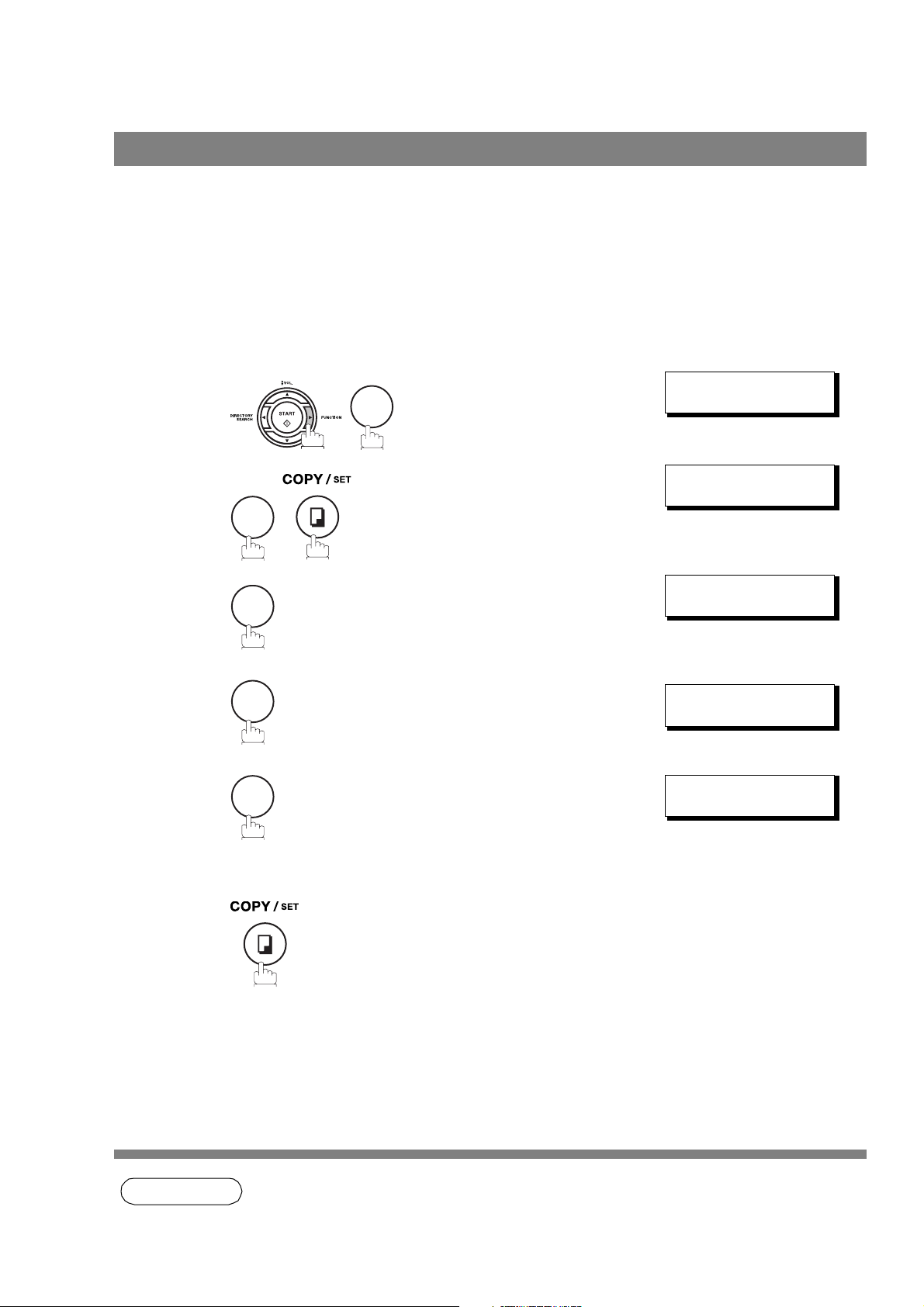
Basic Transmission Settings
Communication Journal (COMM. JOURNAL)
A Communication Journal lets you verify if the transmission was successful. You can select the condition to
print out the Communication Journal as follows.
When you set COMM. JOURNAL = OFF : a Communication Journal will not be printed out.
When you set COMM. JOURNAL = ON : a Communication Journal is printed out automatically after every
communication.
When you set COMM. JOURNAL = INC. : a Communication Journal is printed out automatically only if the
communication has failed.
SELECT MODE (1-9)
1
2
1
8
ENTER NO. OR
COMM. JOURNAL=INC
1:OFF 2:ON 3:INC
∨ ∧
3
4
or
or
1
for “OFF ”.
2
for “ON” (Always print out).
3
for “INCOMPLETE” only.
COMM. JOURNAL=OFF
1:OFF 2:ON 3:INC
or
COMM. JOURNAL=ON
1:OFF 2:ON 3:INC
or
COMM. JOURNAL=INC
1:OFF 2:ON 3:INC
44
NOTE
1. To change the preset Comm. Journal condition, change the setting of Fax Parameter No. 12.
(See page 36)
Page 45

Sending Documents
General Description
You can choose either Memory or Direct Transmission.
Use Memory Transmission if:
• You want to send the document to multiple stations.
• You have to retrieve the document immediately.
• You want to take advantage of Dual Operation design.
Use Direct Transmission if:
• The memory is full.
• You want to send the document immediately.
Use Voice Mode Transmit if:
• You want to send the document after talking with the other party.
• You want to send the document after listening to a voice prompting.
Basic Operations
45
Page 46

Sending Documents
Memory Transmission
Your machine quickly stores the document into the machine's memory.
Then, starts to dial the telephone number.
If the transmission fails, your machine will re-transmit the remaining unsuccessful page(s) automatically.
1
Store document
in memory
NOTE
2
Transmit Receive
A
1. The File Number of the document being stored is shown at the upper right corner of the display
while storing the document. It is also printed on the Communication Journal (COMM.
JOURNAL), Transaction Journal and File List. The percentage of memory used is shown on
the lower right corner of the display after each page is stored.
Destination A
Destination B
3
A
A
* STORE * NO.003
PAGES=002 10%
* STORE * COMPLETED
TOTAL PAGES=005 30%
2. If memory overflow occurs while storing documents, the remaining documents on the ADF will
be ejected. The machine prompts you whether to transmit the successfully stored documents
or to cancel the transmission. Press to cancel or press to transmit.
MEMORY OVERFLOW
INFO. CODE=870
See the Specifications on page 144 for the image memory capacity.
If no action is taken within 10 seconds, the machine will start transmitting the stored
documents.
15 PAGES COMPLETED
DELETE? 1:YES 2:NO
3. An Information Code will be displayed if the transmission has failed or no answer at the
receiving side after the last automatic redial.
The document stored for this transmission will be erased from the memory automatically and
the information code is printed for the transmission on the Communication Journal (COMM.
JOURNAL).
1 2
46
Page 47

Memory Transmission
If you need to retain the incomplete documents even after the last redial, change Fax
Parameter No. 31 (INC. FILE SAVE) to "Valid" in advance. (See page 37) To retry the
incomplete documents, refer to page 90.
INCOMPLETE
INFO. CODE=XXX
Sending Documents
4. To stop the transmission, press .
The display shows:
COMMUNICATION STOP ?
1:YES 2:NO
Press to stop the transmission. The document you stored will be erased automatically.
1
If you do not want to erase the documents, change the setting of Fax Parameter No. 31 (INC.
FILE SAVE) to "Valid" in advance. (See page 37)
Then the following display will appear and you can select whether to save the file as an
incomplete file for editing and retry, or delete the file manually.
SAVE AS INCOMP.FILE?
1:YES 2:NO
5. If you would like to print a Communication Journal (COMM. JOURNAL) after stopping a
transmission, press when the display shows:
PRINT COMM. JOURNAL?
1:YES 2:NO
6. If the file memory capacity reaches 10 files and you try to store another file, the following
display appears and the machine will not accept additional files until a file is completed and
becomes available.
1
STOP
Basic Operations
FILE STORAGE IS FULL
PLEASE WAIT!
47
Page 48

Sending Documents
Memory Transmission
Manual Number Dialling
To dial the telephone number manually, follow the steps below.
1
Set document(s) face down.
ENTER STATION(S)
THEN PRESS START 00%
2
3
Enter a telephone number from the keypad.
(Up to 36 digits)
You can also designate more that one destination.
Ex:
5 5 5
The document is stored into memory with a file number.
Then starts dialling the telephone number immediately
after storing the first page. (See Note 3)
The remaining page(s) continue to store into memory.
1
2
4
3
TEL. NO.
5551234
* STORE * NO.002
PAGES=001 05%
* DIALLING * NO.002
5551234
❚
48
NOTE
1. If you need a special access number to get an outside line, dial it first then press to
enter a pause (represented by a "-") before dialling the full number.
Ex: 9 PAUSE 5551234
2. If you are using Pulse dialling and you wish to change to Tone dialling in the middle of dialling,
press (represented by a"/"). The dialling method will be changed from Pulse to Tone after
dialling the digit "/".
Ex : 9 PAUSE * 5551234
3. This feature is called “Quick Memory Transmission”. If you wish to store all the document(s)
into memory first before transmitting, change the Fax Parameter No. 82 (QUICK MEMORY
XMT) to “ Invalid”. (See page 39)
PAUSE
Page 49

Sending Documents
Memory Transmission
One-Touch Dialling
One-Touch Dialling allows you to dial a full telephone number by pressing a single key. To set up the OneTouch keys, see page 30.
ENTER STATION(S)
1
Set document(s) face down.
THEN PRESS START 00%
Press a One-Touch key.
2
Ex:
3
The document is stored into memory with a file number.
Then starts dialling the telephone number immediately
after storing the first page. (See Note 1)
The remaining page(s) continue to store into memory.
Abbreviated Dialling
Abbreviated dialling is a speedy way to dial a frequently dialled telephone number by preprogramming the
telephone number into the built-in auto-dialler with a 3-digit abbreviated code. To program an abbreviated
dialling number, see page 31.
1
Set document(s) face down.
<01>(Station name)
5551234
* STORE * NO.002
PAGES=001 05%
* DIALLING * NO.002
(Station name)
ENTER STATION(S)
THEN PRESS START 00%
Basic Operations
2
3
NOTE
Press then enter a 3-digit code.
Ex:
The document is stored into memory with a file number.
Then starts dialling the telephone number immediately
after storing the first page. (See Note 1)
The remaining page(s) continue to store into memory.
ABBR
0
1. This feature is called “Quick Memory Transmission”. If you wish to store all the document(s)
into memory first before transmitting, change the Fax Parameter No. 82 (QUICK MEMORY
XMT) to “ Invalid”. (See page 39)
1
0
[010](Station name)
5553456
* STORE * NO.002
PAGES=001 05%
* DIALLING * NO.002
(Station name)
49
Page 50

Sending Documents
Memory Transmission
Directory Search Dialling
Directory Search dialling allows you to dial a full telephone number by searching the station name entered in
One-Touch keys or Abbreviated dialling numbers.
ENTER STATION(S)
1
Set document(s) face down.
2
THEN PRESS START 00%
ENTER LETTER(S)
❚
3
4
5
Enter the full station name or part of a station name by
using the Character keys.
Ex: for searching PANASON IC
repeatedly until the display shows the station name you
want to send to.
The document is stored into memory with a file number.
Then starts dialling the telephone number immediately
after storing the first page. (See Note 1)
The remaining page(s) continue to store into memory.
P
A N A
or
ENTER LETTER(S)
PANA
❚
[010] PANASONIC
5553456
* STORE * NO.002
PAGES=001 05%
* DIALLING * NO.002
PANASONIC
50
NOTE
1. This feature is called “Quick Memory Transmission”. If you wish to store all the document(s)
into memory first before transmitting, change the Fax Parameter No. 82 (QUICK MEMORY
XMT) to “ Invalid”. (See page 39)
Page 51

Sending Documents
Memory Transmission
Multi-Station Transmission (Broadcasting)
If you have to send the same document(s) to multiple stations, you can save time in feeding the
document(s) by using memory transmission. That is, you can store the document(s) into memory and then
send it to the station(s) automatically.
ENTER STATION(S)
1
2
Set document(s) face down.
Dial by any combination of the following methods:
• One-Touch Dialling
• Abbreviated Dialling
• Manual Number Dialling, press after each
station is entered
(Up to 12 stations)
• Directory Search Dialling, press after each
station is entered
(For details, see pages 48 to 50.)
Ex:
SET
SET
THEN PRESS START 00%
<01>(Station name)
5551234
[010](Station name)
5553456
Basic Operations
3
0
• If you want to confirm the number of stations you have
entered, press .
The document is stored into memory with a file number.
Then starts dialling the telephone numbers in sequence.
1
SET
0
2 STN(S) ARE SET
ADD MORE OR START
* STORE * NO.001
PAGES=001 01%
* STORE * COMPLETED
TOTAL PAGE=005 25%
* DIALLING * NO.001
(Station name)
NOTE
1. You can review the stations you entered in step 3 before storing your document into memory
by pressing or . Press to clear an entered station or group shown on the
display if needed.
2. The “Quick Memory Transmission” is disabled if multiple stations are set.
CLEAR
51
Page 52

Sending Documents
Direct Transmission
If your machine's memory is full or you wish to send the document immediately, use Direct Transmission.
Manual Number Dialling (Direct Transmission)
To dial the telephone number manually, follow the steps below.
ENTER STATION(S)
1
2
3
1
Set document(s) face down.
8
9
THEN PRESS START 00%
MEMORY XMT=ON
1:OFF 2:ON
ENTER STATION
00%
4
5
NOTE
Enter a telephone number from the keypad.
Ex:
5 5 5
Your machine starts to dial the telephone number.
1. If you need a special access number to get an outside line, dial it first then press to
enter a pause (represented by a "-") before dialling the full number.
Ex: 9 PAUSE 5551234
2. If you are using Pulse dialling and you wish to change to Tone dialling in the middle of dialling,
press (represented by a"/"). The dialling method will be changed from Pulse to Tone after
dialling the digit "/".
Ex : 9 PAUSE * 5551234
3. To stop the transmission, press .
The display shows:
1
2
4
3
STOP
PRESS START TO DIAL
5551234
* DIALLING *
5551234
❚
PAUSE
52
COMMUNICATION STOP ?
1:YES 2:NO
Press to stop the transmission. The Communication Journal will not print out regardless of
the printout mode setting of the Communication Journal.
1
Page 53

Sending Documents
Direct Transmission
One-Touch Dialling (Direct Transmission)
One-Touch Dialling allows you to dial a full telephone number by pressing a single key. To set up the OneTouch keys, see page 30.
ENTER STATION(S)
1
2
3
1
Set document(s) face down.
8
9
THEN PRESS START 00%
MEMORY XMT=ON
1:OFF 2:ON
ENTER STATION
00%
4
Press a One-Touch key.
Ex:
The display will show the One-Touch number and station
name. The full number (e.g. 5551234) will then be dialled.
<01>(Station name)
Basic Operations
5551234
* DIALLING *
(Station name)
53
Page 54

Sending Documents
Direct Transmission
Abbreviated Dialling (Direct Transmission)
Abbreviated dialling is a speedy way to dial a frequently dialled telephone number by preprogramming the
telephone number into the built-in auto-dialler with a 3-digit abbreviated code. To program an abbreviated
dialling number, see page 31.
ENTER STATION(S)
1
2
3
1
Set document(s) face down.
8
9
THEN PRESS START 00%
MEMORY XMT=ON
1:OFF 2:ON
ENTER STATION
00%
4
Press and a 3-digit code.
Ex:
The display will show the ABBR number and station
name.
The full number (e.g. 5553456) will then be dialled.
ABBR
0
1
0
[010](Station name)
5553456
* DIALLING *
(Station name)
54
Page 55

Sending Documents
Direct Transmission
Directory Search Dialling (Direct Transmission)
Directory Search dialling allows you to dial a full telephone number by searching the station name entered in
One-Touch keys or Abbreviated dialling numbers.
ENTER STATION(S)
1
2
3
1
Set document(s) face down.
8
9
THEN PRESS START 00%
MEMORY XMT=ON
1:OFF 2:ON
ENTER STATION
00%
4
5
6
7
Enter the full station name or part of a station name by
using the Character keys. (See page 12)
Ex: for searching PANASONIC
repeatedly until the display shows the station name you
want to send to.
The full number (e.g. 5553456) will be dialled.
A N A
P
or
ENTER LETTER(S)
❚
ENTER LETTER(S)
PANA
❚
[010] PANASONIC
5553456
* DIALLING *
PANASONIC
Basic Operations
55
Page 56

Sending Documents
Voice Mode Transmission
If you wish to send the document after talking with other party, use Voice Mode Transmission. Your machine
requires an optional fax handset or an external telephone.
Off-Hook Dialling
For Off-Hook Dialling, follow the steps below.
ENTER STATION(S)
1
Set document(s) face down.
THEN PRESS START 00%
2
3
Lift the fax handset or the external telephone and dial the
telephone number from the keypad.
Ex:
5 5 5 1 2
When you hear the voice of the other party, tell the other
party to prepare to receive a document.
Then, when you hear a beep,
and hang up the handset.
3
4
* PHONE OFF HOOK *
* DIALLING *
5551234
ON LINE * XMT *
❚
56
NOTE
1. To stop the transmission, press .
The display shows:
COMMUNICATION STOP ?
1:YES 2:NO
Press to stop the transmission. The Communication Journal will not print out regardless of
the printout mode setting of the Communication Journal.
2. For some countries, the handset may not be available because of the country’s regulation or
specification.
1
STOP
Page 57

Voice Mode Transmission
On-Hook Dialling
For On-Hook Dialling, follow the steps below.
1
Set document(s) face down.
2
You will hear dial tone through the monitor speaker.
Sending Documents
ENTER STATION(S)
THEN PRESS START 00%
* MONITOR *
❚
3
4
Dial the telephone number from the keypad.
Ex:
5 5 5 1 2
When you hear a beep,
3
4
* DIALLING *
5551234
ON LINE * XMT *
❚
Basic Operations
NOTE
1. If you need a special access number to get an outside line, dial it first then press to
enter a pause (represented by a "-") before dialling the full number.
Ex: 9 PAUSE 5551234
2. If you are using Pulse dialling and you wish to change to Tone dialling in the middle of dialling,
press (represented by a"/"). The dialling method will be changed from Pulse to Tone after
dialling the digit "/".
Ex : 9 PAUSE * 5551234
PAUSE
57
Page 58

Sending Documents
Transmission Reservation
You can do the following while sending a document from memory or receiving a document.
• Reserve the next transmission into memory. (Up to 10 different files)
• Reserve a priority transmission.
Memory Transmission Reservation (Multi-tasking)
If your machine is on-line, busy transmitting from memory, receiving or printing received documents, you
can reserve a transmission by the following procedure.
Your machine is on-line, the ON LINE lamp is blinking or
1
printing received documents.
2
3
ON LINE * PC MODE *
ON LINE * PRT MODE *
* PRINTING *
PC DATA
Set document(s) face down.
Dial by any combination of the following methods:
• One-Touch Dialling
• Abbreviated Dialling
• Manual Number Dialling, press after each
station is entered
(Up to 12 stations)
• Directory Search Dialling, press after each
station is entered
(For details, see pages 48 to 50.)
Ex:
SET
SET
ON LINE * MEM.XMT *
ID:(Identification)
ON LINE * RCV *
ID:(Identification)
* PRINTING *
MEMORY RCV’D DOC
ENTER STATION(S)
THEN PRESS START 00%
<01>(Station name)
5551234
58
4
NOTE
0
• If you want to confirm the number of stations you have
entered, press .
Your machine will store the document(s) into memory.
1. To cancel the memory transmission reservation, see page 87.
1
SET
0
[010](Station name)
5553456
* STORE * NO.005
PAGES=001 01%
* STORE * COMPLETED
TOTAL PAGE=005 25%
Page 59

Sending Documents
Transmission Reservation
Direct Transmission Reservation (Priority Transmission Reservation)
If you are in a rush to send an urgent document, however there are many files in the memory, use Direct
Transmission Reservation to send the urgent document. The urgent document will be sent immediately
after the current communication is finished.
Note that you cannot send documents to multiple stations.
To reserve your machine for sending the urgent documents
Your machine is on-line, the ON LINE lamp is blinking or
1
printing received documents.
2
3
4
5
ON LINE * PC MODE *
ON LINE * PRT MODE *
* PRINTING *
PC DATA
Set document(s) face down.
8
9
1
Dial by using any one of the following methods:
• One-Touch Dialling
• Abbreviated Dialling
• Manual Number Dialling and press
• Directory Search Dialling and press
(For details, see pages 52 to 55.)
Ex:
START
START
ON LINE * MEM.XMT *
ID:(Identification)
ON LINE * RCV *
ID:(Identification)
* PRINTING *
MEMORY RCV’D DOC
ENTER STATION(S)
THEN PRESS START 00%
MEMORY XMT=ON
1:OFF 2:ON
ENTER STATION
00%
<01>(Station name)
5551234
Basic Operations
You can reserve sending an urgent document to a
single station only.
A message “DIRECT XMT RESERVED” will be
shown on the display.
59
Page 60

Sending Documents
Transmission Reservation
To cancel the direct transmission reservation
1
2
3
Make sure the document is on the ADF.
1
and then remove the document from ADF.
DIRECT XMT RESERVED
<01>(Station name)
CANCEL XMT RESERVE ?
1:YES 2:NO
60
Page 61

Redialling
Automatic Redialling
Sending Documents
If a busy line is detected, the machine will redial the number up to 3 times at 3 minutes
interval. During that time, a message will appear as shown to the right.
A file number is shown in the upper right hand corner of the display if it is a memory
transmission file.
Manual Redialling
You can also redial the last dialled number manually by pressing key.
To redial the last dialled number through memory
REDIAL
1
Set document(s) face down.
2
3
The document is stored into memory with a file number.
Then dials the last dialled number.
To redial the last dialled number through ADF
1
WAIT TO DIAL NO.001
<01>(Station name)
ENTER STATION(S)
THEN PRESS START 00%
TEL. NO.
5551234
Basic Operations
* STORE * NO.002
PAGES=001 01%
* DIALLING * NO.002
5551234
ENTER STATION(S)
THEN PRESS START 00%
2
3
4
NOTE
Set document(s) face down.
8
9
MEMORY XMT=ON
1:OFF 2:ON
ENTER STATION
00%
1
Your machine starts to dial the last dialled number.
1. While the unit is displaying "WAIT TO DIAL", you can press to start redialling
immediately.
PRESS START TO DIAL
5551234
* DIALLING *
5551234
REDIAL
61
Page 62

Receiving Documents
Reception Modes
You can select one of the four modes as shown below.
Conditions Suggested Reception Mode Settings
You normally receive
only voice calls.
You receive both voice
and fax calls.
You normally receive
fax calls only.
Telephone Mode
You can answer the incoming call via an External
Telephone (Optional). If you receive a fax calling
signal, simply press START to receive manually.
(See page 63)
Fax / Tel Auto Switching Mode
Unit will answer the incoming call then
distinguishes whether it is voice or fax call. If it is a
fax call, the unit will receive automatically. if it is a
voice call, the unit will signal (ring) through the
speaker for your attention. (See page 64)
Fax Mode
Unit will receive the document automatically. All
incoming calls (including a voice call) are
answered by the fax machine. (See page 65)
Fax Parameter No. 17 set to 1:
Te l
dd-mmm-yyyy 15:00
RCV MODE=TEL 00%
Fax Parameter No. 17 set to 3:
Fax / Tel SW.
dd-mmm-yyyy 15:00
RCV MODE=FAX/TEL 00%
Fax Parameter No. 17 set to 2:
Fax
dd-mmm-yyyy 15:00
00%
You receive both voice
and fax calls and a
Telephone Answering
Machine (TAM) is
connected.
NOTE
TAM Interface Mode
The TAM answers the incoming call. During that
time, the unit also monitors whether it is a voice
call, the TAM continues to operate. If it is a fax
call, the unit will automatically switch the line to
the Fax and begin receiving document.
(See page 66)
1. Depending on the model of the Telephone Answering Machine (TAM) that is connected, some
of the features may not be compatible with your fax machine operating in the TAM Interface
mode.
2. If you are using the "Distinctive Ring Service" provided by your local telephone company,
please note that the ring pattern for your fax number must match with the setting of Fax
Parameter No. 30 (DRD SERVICE). (See page 37)
If the setting does not match with the ring pattern, your machine will not receive a document
automatically and the telephone will continue to ring.
Furthermore, if your TAM does not support the "Distinctive Ring Detector" service, it may not
function properly in TAM Interface.
Fax Parameter No. 17 set to 4:
TAM / FAX.
dd-mmm-yyyy 15:00
RCV MODE=TAM/FAX 00%
62
Page 63

Receiving Documents
Telephone Mode
When your machine is set to this mode, your machine will not receive documents automatically. If you
receive a fax call, follow the procedure below to receive documents manually.
Setting the Telephone Mode
Change Fax Parameter No. 17 (RECEIVE MODE) to 1: Tel.
1
Operation of Telephone Mode
1
(See page 36)
When your telephone rings, lift the handset of the External
Telephone.
If you hear a beep from the phone, it means someone
wants to send a fax. Or, if the caller answers and says he/
she wants to send a fax, then...
Remove any document from the ADF.
2
If you answered the call using the External Telephone,
3a
Basic Operations
3b
4
NOTE
If you answered the call on an Extension phone,
or
within 1 second from the telephone key pad. (See Note 1)
Your machine will be activated remotely.
Hang up the phone.
1. This procedure is called "REMOTE RCV" and will only work on a touch tone phone. If your
extension phone is not a touch tone phone, press on the control panel of your fax
machine.
START
63
Page 64

Receiving Documents
Fax / Tel Auto Switching Mode
When your machine is set to this mode, your machine will switch to document reception or voice
communication automatically.
Setting the Fax / Tel Auto Switching Mode
Change Fax Parameter No. 17 (RECEIVE MODE) to 3: Fax / Tel SW.
1
Operation of Fax / Tel Auto Switching Mode
If it is a Fax call,
1
(See page 36)
Your machine will answer the call when a call is received,
then distinguish whether it is a voice or fax call.
Your machine begins to receive the documents.
2
If it is a Voice call,
Your machine will answer the call when a call is received,
1
2
3
then distinguish whether it is a voice or fax call.
Your machine begins to signal (ringing) through the
machine's speaker for your attention. (See Note 1)
Lift the handset of the External Telephone and press
STOP
Begin the conversation.
4
.
64
NOTE
1. The length of time the machine signals can be changed by Fax Parameter No.18 (OP CALL
TIMER) (See page 37).
2. To adjust the Ringer Volume refer to page 25.
Page 65

Receiving Documents
Fax Mode
When your machine is set to this mode, it will immediately begin to receive documents automatically when a
call is received.
Setting the Fax Mode
Change Fax Parameter No. 17 (RECEIVE MODE) to 2: Fax.
1
Operation of Fax Mode
Your machine will begin receiving automatically when a fax call is received.
(See page 36)
Basic Operations
65
Page 66

Receiving Documents
TAM (Telephone Answering Machine) Interface Mode
Your machine is equipped with a unique feature called TAM Interface which enables it to automatically
switch a single telephone line either to Fax or TAM. You can connect most TAMs in the market to your
machine and use your existing telephone line very efficiently. However, some TAMs may not be compatible
with this machine. Answering Services (Voice Mail) provided by your Local Phone company are not
compatible with this feature. For the operation of your TAM, please refer to the User's Guide of the TAM.
Installing your TAM
1
1. Remove the telephone line cable of your
TAM from the wall jack.
2. Plug the telephone line cable of your
TAM into the TEL jack on the rear of the
fax machine as shown.
Note: The connecting method for TAM
may differ depending on the each
country regulation.
Please follow appropriate method
for your country above methods. For
details, please ask to your local
Panasonic dealer.
2
3
4
66
Page 67

Receiving Documents
TAM (Telephone Answering Machine) Interface Mode
Setting the TAM Interface Mode
Change Fax Parameter No. 17 (RECEIVE MODE) to 4: TAM / FAX.
1
Operation of TAM Interface Mode
If it is a Fax call,
1
2
(See page 36)
When your TAM and Fax receives an incoming call, the
TAM always answers the call first and then the TAM plays
the OGM (Outgoing Message) recorded in your TAM to
the calling station. During the time the TAM is answering
the call, your fax machine will be monitoring the line to
distinguish whether it is a voice or fax call.
Your machine will switch the line to the fax and then begin
to receive the documents immediately from the calling
station.
If it is a Voice call,
When your TAM and Fax receives an incoming call, the
1
2
Hello, this is Smith. Sorry I am unable to take your call. Please leave your message after the beep or if
you are calling to send a fax, press the asterisk button twice on your touch tone phone now and start
your machine. Thank you for calling.
Enables your Fax machine to switch to the Fax Mode when receiving from units that do not send fax
signal (short beep) and prevents your TAM from recording blank (long silence) incoming message.
To activate this feature,
1. Change Fax Parameter No. 20 (SILENT DETECTION) to 2 : Valid. (See page 37)
2. Set the time length of the OGM recorded in your TAM with the Fax Parameter No. 19 (OGM
LENGTH). (See page 37)
[We recommend to set the time length 5 or 6 seconds longer than the actual time length of the OGM.]
TAM always answers the call first and then the TAM plays
the OGM (Outgoing Message) recorded in your TAM to
the calling station. During the time the TAM is answering
the call, your fax machine will be monitoring the line to
distinguish whether it is a voice or fax call.
Your TAM continues to record a message (ICM) after playing the
OGM.
Sample of OGM
Silent Detection Mode
Basic Operations
67
Page 68

Receiving Documents
Print Reduction
This machine can use Letter, Legal or A4 size plain paper for recording. Sometimes, oversized documents
sent to you by the other parties cannot be printed within a single page. When this occurs, the document will
be divided into separate pages.
This machine is equipped with a Print Reduction function to solve this problem. You may select the most
appropriate setting from the selections described below.
1. Automatic Reduction
Each page of a received document is first stored in memory. Based on the document length, your
machine will automatically calculate the suitable reduction ratio (70% to 100%) to print the entire
document on a single page. If the received document is extremely long (over 39% longer than the
recording paper), the document will be divided into separate pages and print without reduction.
2. Fixed Reduction
You can pre-determine the reduction ratio from 70% to 100% in 1% steps. The document(s) you receive
will be reduced to the fixed ratio regardless of size.
Selecting the Print Reduction Mode
Set Fax Parameters as shown below. PRINT REDUCTION
1. To set Automatic Reduction mode.
1) No. 24 Print Reduction set to “Auto”.
2. To set Fixed Reduction mode.
1) No. 24 Print Reduction set to “Fixed”.
2) No. 25 Reduction Ratio set to any number between 70% through 100%. (See Note 1)
Ex: A4 to A4 - 96%
A4 to Letter - 90 %
Letter to Letter - 96%
Legal to Letter - 75%
68
NOTE
1. If the sending side is set to print the header on the outside of the copy area, more reduction
ratio will be required.
Page 69

Receiving Documents
Receiving Oversize Documents
If the received document is extremely long (over 39% longer than the recording paper), the document will be
divided into separate pages. When printing on separate pages, the bottom 10 mm of first page will be
overlapped on top of the next page.
Transmitted Document Received Document
Overlap print.
10 mm (0.4 in)
The receiving document is divided
into two sheets with overlap printing.
Basic Operations
NOTE
1. If the reduction method is set to the Automatic Reduction mode, the document is printed out
with no reduction when printing out separate pages. If the reduction method is set to Fixed
Reduction mode, the document is printed out by the ratio you set in Fax Parameter No. 25.
(See page 37)
69
Page 70

Receiving Documents
Substitute Memory Reception
If the recording paper runs out or jams or if the toner runs out during reception, the machine automatically
starts receiving documents into its image data memory. Stored documents are printed automatically after
replacing the recording paper or the toner cartridge. (See Note 1 and 2)
NO RECORDING PAPER
INFO. CODE=010
OUT OF TONER
INFO. CODE=041
* PRINTING *
MEMORY RCV’D DOC
1
2
When the machine finishes the memory reception and
there is no recording paper or toner, an Information Code
appears on the display.
Install the recording paper (See page 18) or replace the
toner cartridge (See page 16).
The machine will automatically start printing the document
stored in the memory.
Print Collation Mode
The printing mechanism of the UF-5100/6100 is a Reverse Order Stacking construction. The UF-5100/6100
has a Print Collation Mode that stacks received documents in the correct order. When the Print Collation
Mode is enabled, all received documents are stored into memory first, then printed out in Correct Order
Stacking. The requirements for the Print Collation Mode to be active are; 1) Fax Parameter No. 65 PRINT
COLLATION set to “Valid”, and 2) enough remaining memory.
The unit will print in Reverse Order Stacking (Non-Collation Mode) whenever one of the above requirements
is not met.
Sending Document Order Stacking Document Order
Correct Order Stacking
(Collation Mode)
NOTE
1
2
3
1. If the memory overflows, the machine will stop receiving and release the communication line.
The document(s) stored in the memory up to that moment will be printed out.
2. If you wish to turn off the substitute reception function, change the setting of Fax Parameter
No. 22 to "Invalid". (See page 37)
1
2
3
Reverse Order Stacking
(Non-Collation Mode)
3
2
1
70
Page 71

Making Copies
Your machine has a copy function which can make single or multiple copies.
1
Set document(s) face down.
2
ENTER STATION(S)
THEN PRESS START 00%
COPY
NO. OF COPY=1
3
4
Enter the number of copies.
Ex:
The machine stores the document, then prints the copies.
0
1
COPY
NO. OF COPY=10
* STORE * NO.005
PAGES=001 01%
* COPY *
NO. OF COPY=01/10
Basic Operations
NOTE
1. The copy will be reduced automatically depending on the length of the original document. If
you wish to be prompted for the reduction ratio when making copies, change the setting of Fax
Parameter No. 32 (COPY REDUCTION) to "Manual". (See page 37)
If Copy Reduction is set to Manual, press and to set the zoom ratio in 1% steps. (100%
to 70%)
2. If you make a copy with Super Fine resolution, it will be reduced slightly even if the reduction
ratio is set to 100% in order to fit the data on one page.
3. You can change the Contrast and Resolution without Standard Resolution in Copy Mode.
4. If you experience a memory overflow error while making copies, you may turn “Off” the
Memory XMT feature temporarily by pressing .
However, the printed copies will not be collated.
FUNCTION
SET
9
8
1
71
Page 72

Advanced Features
Timer Controlled Communications
General Description
You can send a document to one or multiple stations at any preset time within the next 24 hours. Up to 10
built-in timers can be set for deferred transmission and deferred polling.
Deferred Transmission
ENTER STATION(S)
1
2
Set document(s) face down.
1
THEN PRESS START 00%
DEFERRED COMM. (1-2)
ENTER NO. OR
∨ ∧
3
4
5
6
1
Enter the start time from the keypad.
(Use a 4-digit, 24-hour clock)
Ex: (11:30 p.m.) and
2
Dial by any combination of the following methods:
• One-Touch Dialling
• Abbreviated Dialling
• Manual Number Dialling, press after each
station is entered
(Up to 12 stations)
• Directory Search Dialling, press after each
station is entered
(For details, see pages 48 to 50.)
Ex:
3 3
0
SET
SET
SET
DEFERRED XMT
START TIME
ENTER STATION(S)
THEN PRESS START
<01>(Station name)
5551234
* STORE * NO.002
PAGES=001 05%
❚
:
72
NOTE
* STORE * COMPLETED
to store documents into the memory.
1. If you enter a wrong number in Step 4, press then re-enter the right number.
2. To change or cancel the Deferred Communication settings, see page 85 and 87.
3. When you reserve a deferred transmission without storing a document into memory, the
following message will be shown on the display after pressing in the last step.
DEF DIRECT XMT RSV’D
<01>(Station name)
CLEAR
TOTAL PAGES=005 30%
START
Page 73

Deferred Polling
1
2
2
Timer Controlled Communications
DEFERRED COMM. (1-2)
1
ENTER NO. OR
DEFERRED POLLING
START TIME
∨ ∧
❚
:
3
4
5
6
Enter the start time from the keypad.
(Use a 4-digit, 24-hour clock)
Ex: (3:30 a.m.) and
0
Enter a 4-digit polling password.
Ex: and
9 8 7
Dial by any combination of the following methods:
• One-Touch Dialling
• Abbreviated Dialling
• Manual Number Dialling, press after each
station is entered
(Up to 12 stations)
• Directory Search Dialling, press after each
station is entered
(For details, see pages 48 to 50.)
Ex:
3 3
0
6
SET
SET
SET
SET
DEFERRED POLLING
PASSWORD=
ENTER STATION(S)
THEN PRESS START
<01>(Station name)
5551234
* STORE * NO.001
❚❚❚❚
Features
Advanced
NOTE 1. If you enter a wrong number in Step 3, press , then re-enter the right number.
2. To change or cancel the Deferred Communication settings, see page 85 and 87.
CLEAR
73
Page 74

Polling
General Description
Polling means calling other station(s) to retrieve a document. The other station must know in advance that
you will call and must have a document set on the ADF or stored in the memory. You may need to set a
polling password, shared by the other station, to ensure security.
Setting the Polling Password
If the polling password does not match with the polled station, your polling request will be refused
automatically.
To set the polling password, follow the steps below.
SET MODE (1-8)
1
7
ENTER NO. OR
∨ ∧
2
3
4
5
4
2
Enter a 4-digit polling password.
Ex:
6
1
2
4
3
FAX PARAMETER(01-99)
NO.=
26 POLLING PASSWORD
❚❚❚❚
26 POLLING PASSWORD
1234
❚
74
NOTE
1. Polling might not function with all fax machines. We suggest you attempt a trial polling before
you actually poll important documents.
2. If a password is not set in the polled station, you may poll the other station even though your
machine has a password.
Page 75

Polling
Preparing to be Polled
In order to let other stations poll your machine, you must prepare your machine with a document stored in
memory. Be sure to set the polling password before storing the document into memory. After being polled,
the documents stored in the memory will be erased automatically. To retain the documents in memory so
that they can be polled repeatedly change Fax Parameter No. 27 (POLLED FILE SAVE) to "Valid".
ENTER STATION(S)
1
Set document(s) face down.
THEN PRESS START 00%
2
3
4
5
3
2
Enter a 4-digit polling password. (See Note 3)
Ex:
4
The document(s) will be stored into memory.
1
2
3
POLLING NO.=
1:POLLING 2:POLLED
POLLED
PASSWORD=1234
POLLED
PASSWORD=4321
* STORE * NO.015
PAGES=001 01%
* STORE * COMPLETED
TOTAL PAGES=005 24%
❚
Features
Advanced
NOTE
1. You can still send or receive documents even when set to be polled.
2. Only 1 polled file can be stored in memory. If you need to add document(s) into the same
polled file, see page 89.
3. If you have set the polling password in Fax Parameter No. 26, the password will appear on the
display.
You can still change the password temporarily by overwriting it with a new one.
75
Page 76

Polling
To Poll Documents from Another Station
The following procedure lets you poll a document from one or multiple stations. Be sure to set the polling
password before polling. (See page 74)
1
2
3
4
5
3
1
Enter a 4-digit polling password. (See Note 2)
1 1 1 1
Ex:
Dial by any combination of the following methods:
• One-Touch Dialling
• Abbreviated Dialling
• Manual Number Dialling, press after each
station is entered
(Up to 12 stations)
• Directory Search Dialling, press after each
station is entered
(For details, see pages 48 to 50.)
Ex:
SET
SET
POLLING NO.=
1:POLLING 2:POLLED
POLLING
PASSWORD =1234
POLLING
PASSWORD =1111
ENTER STATION(S)
THEN PRESS START
<01>(Station name)
5551234
❚
76
6
NOTE
* STORE * NO.001
1. You can review the entered stations in step 5 by pressing or key, press to
erase the displayed station or group as needed.
2. If you have set the polling password in Fax Parameter No. 26, the password will appear on the
display.
You can still change the password temporarily by overwriting it with a new one.
CLEAR
Page 77

Program Keys
General Description
Your fax machine has special Program Keys. These keys are useful if you frequently need to send or poll
the same group of stations. You can use these keys to store a One-Touch group key, a sequence of stations
to be polled, a deferred transmission or polling sequence or an additional One-Touch key.
Setting for Group Dialling
To set a Program Key for Group Dialling
PROGRAM (1-4)
1
2
1
7
3
ENTER NO. OR
PROGRAM[P ]
PRESS PROGRAM KEY
∨ ∧
3
4
5
6
Ex:
Enter the station name (up to 15 characters) by using the
Character keys. (See page 12)
Ex: PROG.A and
Enter the station numbers by using One-Touch Key or
ABBR
Ex: and
You may use the or keys to review the entered
station(s) before going to next step. If you find an error,
press to erase the displayed station.
and 3-digit code.
CLEAR
SET
0
1
0
PROGRAM[P1] NAME
ENTER NAME
ENTER STATION(S)
THEN PRESS START
<01>(Station name)
5551234
[010](Station name)
5553456
PROGRAM[P ]
PRESS PROGRAM KEY
Features
Advanced
You can now set other Program Keys by repeating the
procedures from Step 3, or return to standby by pressing
STOP
.
77
Page 78

Program Keys
Setting for Deferred Transmission
To set a Program Key for deferred transmission
1
7
3
2
2
PROGRAM (1-4)
ENTER NO. OR
PROGRAM[P ]
PRESS PROGRAM KEY
∨ ∧
3
4
5
6
7
Ex:
Enter the station name (up to 15 characters) by using the
Character keys. (See page 12)
Ex: PROG.A and
SET
1 1
Enter the starting time using 4 digits.
Ex: (11:30 p.m.) and
Enter the station by any combination of the following
methods:
Ex:
3 3
2
• One-Touch Dialling
• Abbreviated Dialling
• Directory Search Dialling, press after each
station is entered
(For details, see pages 48 to 50.)
0
SET
SET
PROGRAM[P1] NAME
ENTER NAME
PROGRAM[P1]
PRESS FUNCTION KEY
DEFERRED XMT
START TIME
ENTER STATION(S)
THEN PRESS START
<01>(Station name)
5551234
❚
:
78
8
You can now set other Program Keys by repeating the
procedures from Step 3, or return to standby by pressing
STOP
.
PROGRAM[P ]
PRESS PROGRAM KEY
Page 79

Setting for Deferred Polling
To set a Program Key for deferred polling
1
7
3
2
2
Program Keys
PROGRAM (1-4)
ENTER NO. OR
PROGRAM[P ]
PRESS PROGRAM KEY
∨ ∧
3
4
5
6
7
8
Ex:
Enter the station name (up to 15 characters) by using the
Character keys. (See page 12)
Ex: PROG.A and
SET
1 2
Enter the starting time.
Ex: (10:00 p.m.) and
2 2 0 0
Enter a 4-digit polling password.
1 1 1 1
Ex: and
The polling password appears if it has been previously
set.
Enter the station by any combination of the following
methods:
• One-Touch Dialling
• Abbreviated Dialling
• Directory Search Dialling, press after each
station is entered
(For details, see pages 48 to 50.)
Ex:
SET
SET
SET
PROGRAM[P1] NAME
ENTER NAME
PROGRAM[P1]
PRESS FUNCTION KEY
DEFERRED POLLING
START TIME
DEFERRED POLLING
PASSWORD=
ENTER STATION(S)
THEN PRESS START
<01>(Station name)
5551234
❚
❚❚❚❚
:
Features
Advanced
9
You can now set other Program Keys by repeating the
procedures from Step 3, or return to standby by pressing
STOP
.
PROGRAM[P ]
PRESS PROGRAM KEY
79
Page 80

Program Keys
Setting for Normal Polling
To set a Program Key for normal polling
1
7
3
2
2
PROGRAM (1-4)
ENTER NO. OR
PROGRAM[P ]
PRESS PROGRAM KEY
∨ ∧
3
4
5
6
7
Ex:
Enter the station name (up to 15 characters) by using the
Character keys. (See page 12)
Ex: PROG.A and
SET
3
Enter a 4-digit polling password.
1 1 1 1
Ex: and
The polling password appears if it has been previously
set.
Enter the station by any combination of the following
methods:
• One-Touch Dialling
• Abbreviated Dialling
• Directory Search Dialling, press after each
station is entered
(For details, see pages 48 to 50.)
Ex:
SET
SET
PROGRAM[P1] NAME
ENTER NAME
PROGRAM[P1]
PRESS FUNCTION KEY
POLLING
PASSWORD =
ENTER STATION(S)
THEN PRESS START
<01>(Station name)
5551234
❚❚❚❚
80
8
You can now set other Program Keys by repeating the
procedures from Step 3, or return to standby by pressing
STOP
.
PROGRAM[P ]
PRESS PROGRAM KEY
Page 81

Setting for One-Touch Key
To set a Program Key for One-Touch Key
1
7
3
2
3
Program Keys
PROGRAM (1-4)
ENTER NO. OR
PROGRAM[P ]
PRESS PROGRAM KEY
∨ ∧
3
4
5
6
Ex:
Enter the station name (up to 15 characters) by using the
Character keys. (See page 12)
Ex: PROG.A and
Enter a telephone number (up to 36 digits including
pauses and spaces).
Ex:
You can now set other Program Keys by repeating the
procedures from Step 3, or return to standby by pressing
9
STOP
PAUSE
.
SET
5 5 5 1 2
4
3
PROGRAM[P1] NAME
ENTER NAME
[P1] PROG.A
E
NTER TEL. NO.
[P1] PROG.A
9-555 1234
PROGRAM[P ]
PRESS PROGRAM KEY
❚
Features
Advanced
81
Page 82

Program Keys
Changing or Erasing the Program Key Settings
To change the settings in a Program Key, follow the procedure on setting a Program Key on pages 77 to 81.
• Start time or station(s) for deferred transmission
• Station(s) for normal polling
• Start time or station(s) for deferred polling
• Station(s) for group dialling
• Telephone number and station name for One-Touch key
To erase the settings in a Program Key
PROGRAM (1-4)
1
2
4
7
3
ENTER NO. OR
PROGRAM[P ]
PRESS PROGRAM KEY
∨ ∧
3
4
5
Press the Program key you want to erase.
Ex:
1
You can now erase other Program Keys by repeating the
procedures from Step 3, or return to standby by pressing
STOP
.
PROGRAM[P1]
DELETE? 1:YES 2:NO
* DELETING *
PROGRAM[P1]
PROGRAM[P ]
PRESS PROGRAM KEY
82
Page 83

Edit File Mode
General Description
Your machine has a document image memory which enables you to reserve memory transmission, memory
deferred transmission, memory polling and so on.
After reserving the communications in memory, you may need to change the settings of the
communication(s) while it is still in memory. This section describes how to use the file editing features.
Printing a File List
The contents of the communication settings may have to be modified or deleted. To verify the contents,
follow the steps below to print out a file list.
EDIT FILE MODE (1-6)
1
2
1
9
ENTER NO. OR
1:FILE LIST?
PRESS SET TO SELECT
∨ ∧
FILE LIST
3
4
Sample File List
*************** -FILE LIST- *********************** DATE dd-mmm-yyyy ***** TIME 15:00 *********
(1) (2) (3) (4) (5) (6)
FILE COMM. TYPE CREATED TIME START TIME PAGES DESTINATION(S)
No.
001 DEFERRED XMT DD-MMM 13:20 20:30 [001]
002 MEM. DEF. XMT DD-MMM 13:20 22:30 003 [011] [012] [013] [016] [017]
-PANASONIC -
************************************ -HEAD OFFICE - ***** - 201 555 1212- *********
1
1:PRINT 2:VIEW
* PRINTING *
FILE LIST
Features
Advanced
Explanation of Contents
(1) File number If the file is now being executed, a "*" is indicated on the left of the file number.
(2) Communication type
(3) Stored date/time Date/time that these files were stored.
(4) Executing time If the file is a Timer Controlled Communication, the start time is printed in this
column.
If the file is an incomplete file, "INCOMP" is printed in this column.
(5) Number of stored page(s)
(6) Destination ABBR. No./One-Touch No./Manual Dialling No.
83
Page 84

Edit File Mode
Viewing the Contents of a File List
To view the contents of a file list on the display without printing it, follow the steps below.
EDIT FILE MODE (1-6)
1
2
3
4
9
1
2
ENTER NO. OR
1:FILE LIST?
PRESS SET TO SELECT
FILE LIST
1:PRINT 2:VIEW
USE THE ∨ ∧ KEYS TO
SCROLL EACH FILE
∨ ∧
5
6
or repeatedly until the
display shows a file you want to edit.
Sample display
Type of File
XMT: Transmission
POLL: Polling
POLLED: Polled
RCV TO MEM: Receive to Memory
CONF. MAIL: Conf. RCV / Conf. Polled
PC JOB: PC Interface Job
JOURNAL: Journal / Report
File Number Entered station Number of pages
Status
nn:nn: Start time
IN PRG: In progress
REDIAL: Waiting to redial
INCOMP: Incomplete file
001 XMT 10:00 P010
<01>(Station name)
84
Page 85

Edit File Mode
Changing the Start Time or the Station of a File
To change the start time and/or stations in a communication file, follow the steps below.
EDIT FILE MODE (1-6)
1
2
9
2
ENTER NO. OR
ENTER FILE NO.OR ∨ ∧
FILE NO.=
∨ ∧
❚❚❚
3
4
5
6
7
Enter the file number or use or to select the file
that you want to change.
Ex:
0 0
Enter a new start time.
Ex: (6:00 a.m.)
0
(If you do not have to change the time, skip to step 6.)
To delete the station(s), press or key until the
station you want to delete appears. Then press .
or
Enter the station(s) you want to add.
1
(Se e Note 2)
6
0 0
CLEAR
ENTER FILE NO.OR ∨ ∧
FILE NO.=001
DEFERRED XMT
START TIME 22:30
DEFERRED XMT
START TIME 06:00
<01>(Station name)
5551234
ENTER STATION(S)
THEN PRESS START
1 STN(S) ARE SET
ADD MORE OR START
Features
Advanced
8
Continued on the next page...
* STORE * NO.005
85
Page 86

Edit File Mode
Changing the Start Time or the Station of a File
86
NOTE
1. Your machine cannot change the start time and/or stations in the file while it is being sent or
waiting to redial.
2. If the file is not a Deferred Communication File, the following message is shown on the display.
SET DEFERRED COMM.?
1:YES 2:NO
Press to change the type of the file for deferred communication file.
1
Page 87

Deleting a File
To delete the file in memory, follow the steps below.
1
9
2
3
Edit File Mode
EDIT FILE MODE (1-6)
ENTER NO. OR
ENTER FILE NO.OR ∨ ∧
FILE NO.=
∨ ∧
❚❚❚
3
4
5
Enter the file number or use or to select the file
that you want to delete.
Ex: (See Note 2)
0 0
1
1
Enter the next file number you want to delete or press
STOP
to return to standby.
ENTER FILE NO.OR ∨ ∧
FILE NO.=001
DELETE FILE NO.001?
1:YES 2:NO
* DELETING *
FILE NO.=001
ENTER FILE NO.OR
FILE NO.=
∨ ∧
❚❚❚
Features
Advanced
NOTE
1. Your machine cannot delete the file while it is being sent.
2. Enter as the file number and press to delete all files (except when
there is the file in progress).
The following message is shown on the display.
DELETE ALL FILES?
1:YES 2:NO
1
Press to delete all files.
SET
87
Page 88

Edit File Mode
Printing Out a File
To print the contents of the communication file, follow the steps bellow.
1
9
2
4
EDIT FILE MODE (1-6)
ENTER NO. OR
ENTER FILE NO.OR ∨ ∧
FILE NO.=
∨ ∧
❚❚❚
3
4
Enter the file number or use or to select the file
that you want to print.
Ex:
0 0 1
Your machine will print the file. The document(s) will
remain in memory even after printing the file.
ENTER FILE NO.OR ∨ ∧
FILE NO.=001
* PRINTING *
PAGE=001/003
88
NOTE
1. Your machine cannot print the file while it is being sent.
Page 89

Adding Documents into a File
To add documents into the file, follow the steps bellow.
1
Set document(s) face down.
2
9
3
5
Enter the file number or use or to select the file
that you want to add.
Ex:
0 0
1
Edit File Mode
ENTER STATION(S)
THEN PRESS START 05%
EDIT FILE MODE (1-6)
ENTER NO. OR
ENTER FILE NO.OR ∨ ∧
FILE NO.=
ENTER FILE NO.OR ∨ ∧
FILE NO.=001
∨ ∧
❚❚❚
4
Your machine will start storing the document(s) into a file.
* STORE * NO.001
PAGES=002 10%
Features
Advanced
NOTE
1. Your machine cannot add the document into a file while it is being sent or waiting to redial.
89
Page 90

Edit File Mode
Retry an Incomplete File
If a memory communication has been unsuccessful due to a busy line or no answer, the document you
stored is automatically erased from memory after the last redial.
If you need to retain the document even if the communication failed, change the setting of Fax Parameter
No. 31 (INC. FILE SAVE) to Valid in advance. (See page 37)
To retry the incomplete file, print a File List first to verify the file number. (See page 83)
Then, follow the steps below.
EDIT FILE MODE (1-6)
1
2
6
9
ENTER NO. OR
ENTER FILE NO.OR ∨ ∧
FILE NO.=
∨ ∧
❚❚❚
3
4
Enter the file number or use or to select the file
that you want to retry.
Ex:
0 0
1
Your machine will retry the file and start dialling
immediately.
ENTER FILE NO.OR ∨ ∧
FILE NO.=001
* STORE * NO.001
<01>(Station name)
* DIALLING * NO.001
(Station name)
90
NOTE
1. To confirm or change the entered telephone number for the file, see page 83 and 85.
Page 91

Access Code
General Description
The Access Code prevents an unauthorized user from operating the machine. Once a 4-digit Access Code
is registered, no one can operate the machine without entering the correct access code.
Automatic Receiving, however, is always available. After you complete any operation, such as mode setting
or transmission, and the display returns to standby, you have to re-enter the access code in order to use the
machine again. Registering the Access Code does not affect the use of the machine in any other way.
Setting the Access Code
SET MODE (1-8)
1
2
4
7
ENTER NO. OR
FAX PARAMETER(01-99)
NO.=
∨ ∧
❚
3
4
5
6
3 8
Enter a 4-digit Access Code.
1
Ex:
Select Restriction Level.
1
or
2
Ex:
2
4
3
for All operations
for Setting and Printing the Fax Parameters only.
2
38 ACCESS CODE
❚❚❚❚
38 ACCESS CODE
1234
38 ACCESS CODE
1:ALL 1234
38 ACCESS CODE
2:PARAMETERS 1234
Features
Advanced
7
NOTE
1. To erase the Access Code, enter the Access Code and press and follow the
procedure above to step 3, then press , and .
CLEAR
SET
SET
STOP
91
Page 92

Access Code
Operating Your Machine with the Access Code (Restrict all operations)
DD-MMM-YYYY 15:00
ACCESS CODE=
DD-MMM-YYYY 15:00
ACCESS CODE=****
DD-MMM-YYYY 15:00
00%
1
2
Enter the Access Code.
1
Ex:
Now you can operate the machine normally.
2
4
3
Operating Your Machine with the Access Code (Restrict access of Fax Parameters only)
The machine can restrict the operation of setting/printing the Fax Parameters only.
Ex: When setting the Fax Parameter.
SET MODE (1-8)
1
7
ENTER NO. OR
❚
∨ ∧
2
3
4
4
Enter a 4-digit Access Code.
1
Ex:
Now you can operate the machine normally.
2
4
3
INPUT ACCESS CODE
❚❚❚❚
INPUT ACCESS CODE
****
FAX PARAMETER(01-99)
NO.=
❚
92
Page 93

Receive To Memory
General Description
This feature is used to secure all received documents by storing them into the memory. To print out the
document from memory, the authorized operator must enter the correct password.
Setting the RCV To Memory Password
SET MODE (1-8)
1
2
3
4
3
7
ENTER NO. OR
FAX PARAMETER(01-99)
NO.=
37 RCV TO MEMORY
❚❚❚❚
7
∨ ∧
❚
Enter a 4-digit RCV to Memory Password.
4
Ex:
1
2
4
3
5
Setting RCV To Memory
1
8
2
5
3
2
37 RCV TO MEMORY
1234
SELECT MODE (1-9)
ENTER NO. OR
RCV TO MEMORY=OFF
1:OFF 2:ON 3:PRINT
RCV TO MEMORY=ON
1:OFF 2:ON 3:PRINT
∨ ∧
Features
Advanced
4
NOTE
DD-MMM-YYYY 15:00
< RCV TO MEMORY >
1. When the memory overflows, the machine will stop receiving and release the line. The
machine will not answer the next incoming call until there is space available in the memory.
93
Page 94

Receive To Memory
Printing Out Documents
After receiving a document with the Receive To Memory feature, the following message will appear on the
display.
MESSAGE IN MEMORY
< RCV TO MEMORY >
To print the document, follow the steps below.
SELECT MODE (1-9)
1
2
3
5
3
8
ENTER NO. OR
RCV TO MEMORY=ON
1:OFF 2:ON 3:PRINT
RCV TO MEMORY=PRINT
1:OFF 2:ON 3:PRINT
∨ ∧
4
5
6
Enter the password to print the documents.
(See Note 1)
1
Ex:
Machine will start to print the documents.
2
4
3
INPUT PASSWORD
❚❚❚❚
INPUT PASSWORD
1234
* PRINTING *
MEMORY RCV’D DOC
94
NOTE
1. If the password has not been set, your machine will not prompt you to enter the password.
2. The documents will be printed immediately after pressing in step 4.
3. Once the RCV TO MEMORY feature is set to "On", the password cannot be changed (Fax
Parameter No. 37 will not be shown on the LCD display). If you wish to change the password,
set RCV TO MEMORY feature to “Off” first. Then change the password. (See page 93)
SET
Page 95

Distinctive Ring Detector (DRD)
General Description
This function is only effective for companies in countries which offer the DRD Service.
Your machine has a special feature in conjunction with an optional service provided by many local
telephone companies. It can distinguish up to 2 telephone numbers with a corresponding ring pattern
identifying each number. "DRD" lets you provide multiple phone numbers, one for your fax, business or
personal use with only one single phone line.
Please check with your local telephone company on the availability of this service in your area.
Your machine can be programmed to respond to the specified ring pattern only for the DRD Service. To
enable your machine to detect the ring pattern only for fax communication, change the setting of Fax
Parameter No. 30 (See page 37).
The following table shows a typical example with 2 telephone numbers on a single phone line.
Ex: Specified Ring Pattern = Double Ring
Telephone No. Usage Distinctive Ring Sound Ring Pattern
555-1111 Business Riiing...............................Riiing................................ Standard Ring
555-2222 Fax Ring...Ring.......................Ring...Ring........................ Specified Ring
(Double Ring)
The following illustration shows a typical set up, with your machine set to detect Specified Ring (Double
Ring).
At Your Location with
Distinctive Ring Service
Ring..Ring.............Ring..Ring
A person recognizes the call
is for the fax machine by the
double ring pattern sound.
Ring..Ring.............Ring..Ring
The fax machine distinguishes
the call is for the fax by the
double ring pattern and answers
automatically.
Dialling "555-2222"
Ring..Ring.............Ring..Ring
A person recognizes the call
is for the fax machine by the
double ring pattern sound.
Fax No. "555-2222"
Features
Advanced
NOTE
1 "Riiing" means a long ringing sound and "Ring" means a short ringing sound.
2. The specified ring pattern may differ depending on the each country’s regulation or
specification.
95
Page 96

Fax Cover Sheet
General Description
A Fax Cover Sheet can be automatically attached to your transmit document(s) that shows the recipient's
name, originator's name and the number of pages attached.
Received as:Transmitted as:
Header P.01 Header P.02
Fax
Page 1 Page 2 Page 1
To use the Fax Cover Sheet
To attach a Fax Cover Sheet to a transmission, follow the procedure below.
1
Cover
Sheet
Page 2
Total P.02
ENTER STATION(S)
THEN PRESS START 00%
2
3
4
5
or
Set document(s) face down.
8
3
1
for “OFF” (Cover Sheet is not attached)
2
for “ON” (Cover Sheet is attached)
SELECT MODE (1-9)
ENTER NO. OR
COVER SHEET=OFF
1:OFF 2:ON
COVER SHEET=OFF
1:OFF 2:ON
or
COVER SHEET=ON
1:OFF 2:ON
ENTER STATION(S)
THEN PRESS START 00%
∨ ∧
96
6
NOTE
Dial the station(s) you wish to send the documents to.
Ex:
1. To change the preset Fax Cover Sheet Setting, change the setting of Fax Parameter No. 56.
(see page 39).
2. This function is available for memory or direct transmission modes.
3. The Fax Cover Sheet is not counted in the number of pages column of the journals.
Page 97

To use the Fax Cover Sheet
Fax Cover Sheet Sample
***** FACSIMILE COVER SHEET *****
(1)
dd-mmm-yyyy 15:00
(2)
Message To:
SALES DEPT.
(3)
Message From:
Fax Cover Sheet
PANASONIC
201 555 1212
(4)
02
Page(s)
Following This Cover Page
Explanation of Contents
(1) Starting time of communication.
(2) Recorded name in the One-Touch, ABBR. No. or dialled telephone number.
(3) Your LOGO (up to 25 characters) and ID Number. (Up to 20 digits)
(4) The number of pages to follow. This information is not shown when transmitting by Direct Transmission Mode.
Features
Advanced
97
Page 98

PIN Code Access
General Description
If your PBX requires a PIN (Personal Identification Number) code to get an outside line, your machine can
be set to prompt the user to enter a PIN code before any dialling.
Selecting the Access Method (Prefix or Suffix)
SET MODE (1-8)
1
2
4
7
ENTER NO. OR
FAX PARAMETER(01-99)
NO.=
∨ ∧
❚
3
4
5
3
9
2
for suffix code.
or
3
for prefix code.
39 PIN CODE ACCESS
1:NONE
39 PIN CODE ACCESS
2:SUFFIX
or
39 PIN CODE ACCESS
3:PREFIX
98
NOTE
1. This feature is available in certain countries only.
Page 99

Dialling with a PIN Code
1
Set document(s) face down.
Dial by any combination of the following methods:
2
• One-Touch Dialling
• Abbreviated Dialling
• Manual Number Dialling, press after each
station is entered (up to 12 stations)
• Directory Search Dialling, press after each
station is entered
(For details, see pages 48 to 50.)
Ex:
PIN Code Access
ENTER STATION(S)
THEN PRESS START 00%
SET
SET
<01>(Station name)
5551234
3
4
5
0
If you want to confirm the number of stations you have
entered, press .
Ex: (up to 36 digits)
9 8 7 6
Your machine stores the document and starts dialling the
PIN code and telephone number as you specified.
1
SET
0
[010](Station name)
5553456
2 STN(S) ARE SET
ADD MORE OR START
ENTER PIN CODE
❚
ENTER PIN CODE
9876❚
* STORE * NO.002
PAGES=001 05%
* DIALLING * NO.002
(Station name)
Features
Advanced
NOTE 1. The PIN code is shown as " " on the display when dialling the number.
2. This feature is not available when dialling a number by using Off-Hook or On-Hook Direct
dialling mode.
99
Page 100

Fax Forward
Setting Fax Forward
This feature allows all incoming faxes to be forwarded to the station registered in the one-touch or
abbreviated dialling number. Once the faxes are received in the memory, the machine will forward the
received document(s) to the telephone number registered in the one-touch or abbreviated dialling number.
This function is convenient when you would like to receive faxes in another place (i. e. your home) at night
or during a holiday.
SET MODE (1-8)
1
2
3
4
5
7
ENTER NO. OR
FAX PARAMETER(01-99)
NO.=
54 FAX FORWARD
1:INVALID
4
∨ ∧
❚
4
5
6
7
2
Enter the station to forward the received faxes to, by
assigning a one-touch key or an abbreviated dialling
number.
Ex:
54 FAX FORWARD
2:VALID
54 FAX FORWARD
ENTER STATION
<01>(Station name)
5551234
100
NOTE
1. When the Fax Forward feature is set, the one-touch or the abbreviated dialling number is
restricted from editing. Please change this function to “Invalid” when you would like to edit the
telephone number.
2. If the communication to transfer a received document(s) fails, the received document will print
out and then is erased from memory even if the Fax Parameter No. 31 (INC. FILE SAVE) is set
to “Valid”.
If you wish to save the document into memory in case of communication failure, set your
machine to Receive To Memory. (See page 93)
3. It is not possible to receive a document if the memory of your machine overflows or is about
95% used.
