Panasonic UF-4100 User Manual
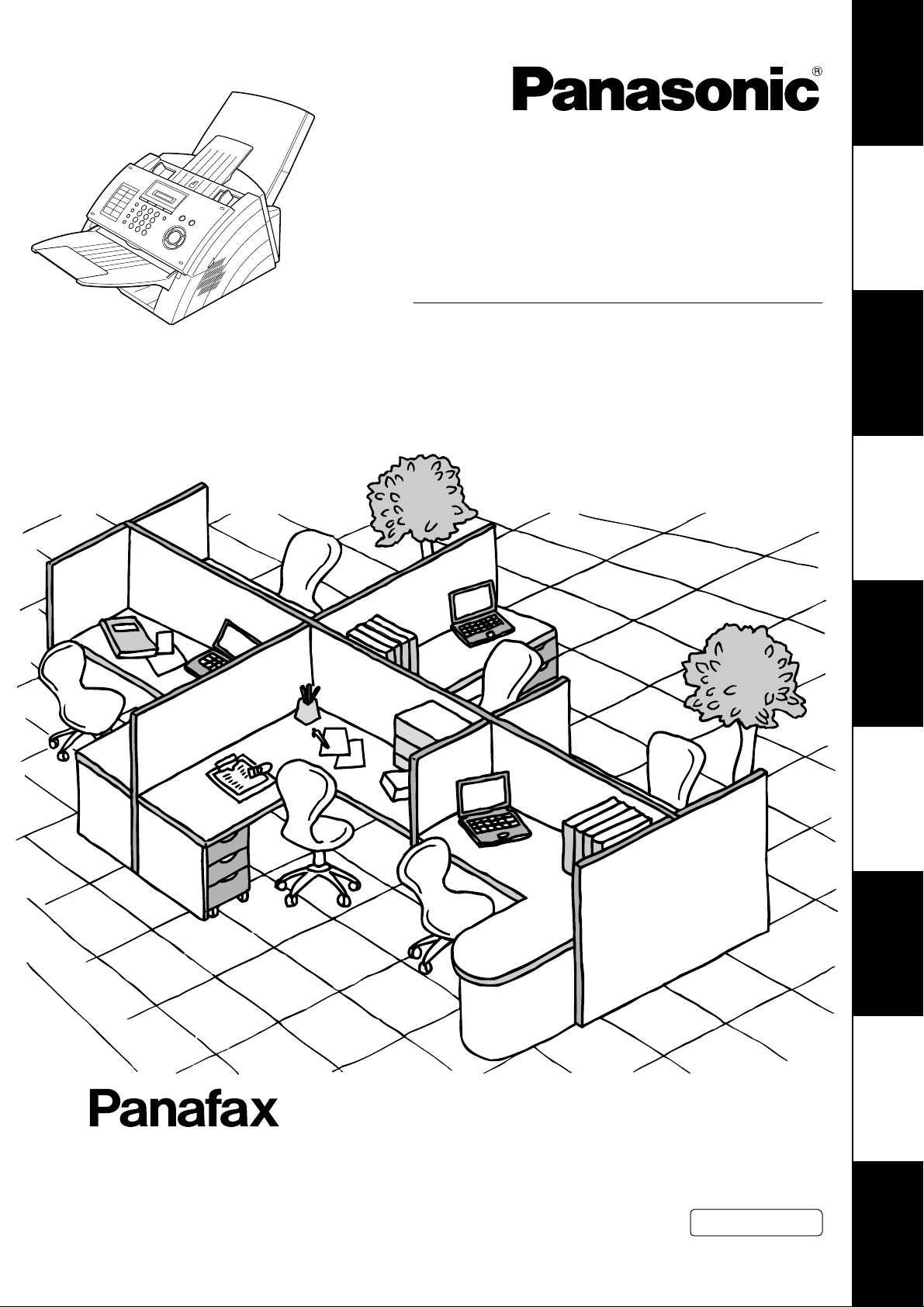
Facsimile
Your Machine
Getti ng to Know
Operat ing Instruction s
(For Facsimil e)
Mod e l No .
UF-4100
Installing Your
Programming
Basic Opera tions
Advanced
Machine
Your Machine
Features
Before operating this equipment, please read these instructions completely and keep these operating instructions for future
reference.
English
Network Features
and Lists
Pr i nto u t Journa ls
Problem Solving
Appendix
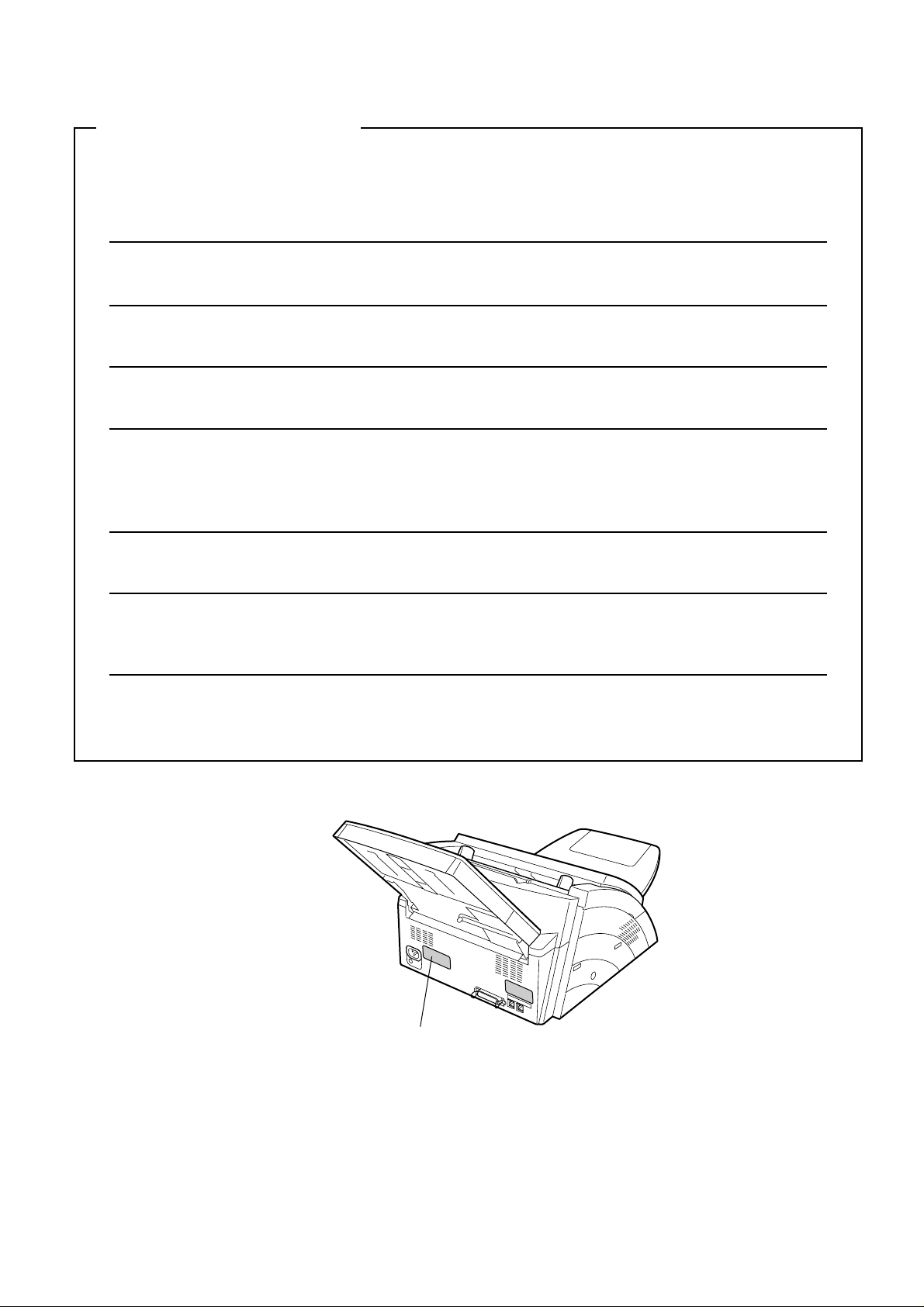
IMPORTANT INFORMATION
When requesting information, supplies or service always refer to the model and serial number of your
machine. The model and serial number plate (Main Name Plate) is located on the machine as shown below.
For your convenience, space is provided below to record information you may need in the future.
Model No.
Serial No.
Date of Purchase
Dealer
Address
Telephone Number
() –
Supplies Telephone Number
() –
Service Telephone Number
() –
Model and Serial Number
Copyright © 2005 by Panasonic Communications Co. Ltd.
All rights reserved. Unauthorized copying and distribution is a violation of law.
The contents of this Operating Instructions are subject to change without notice.

Table of Contents
Getting to Know Your Machine
Safety Information.......................................................................................................... 6
Functi on Ke y... ............................... ... ........................ ... ........................ ... ... ...... ... ............ 9
External View.................................................................................................................. 10
Contr ol Pan el..... ... ............. ... ........................ ... ... ...... ... ........................ ... ........................ 11
Installing Your Machine
Main Unit and Accessories............................................................................................ 13
Insta lling the Acce ss or ie s.............................. ... .............................. ... ........................ ... 14
! ....................................................................................................................... 14
Insta lling the Dru m Unit /T one r Cart r idg e Ass em bl y......... ............ ... ........................ ... 15
Loadi ng t he Recor di ng P ap er........................ ... ........................ ... ........................ ... ...... 17
! Paper Specifications....................................................................................... 17
Conne c ting the Telep hon e Lin e Cable and Powe r Cord ...... ... .............................. ... ... 18
Setti ng t he Dialling Meth od (Tone or Pulse)................... ... ........................ ... ............... 20
Adjusting the Volume .................................................................................................... 21
User Par a met e rs......................... ... .............................. ... ........................ ... ..................... 2 2
! General Description........................................................................................ 22
! Se tt in g th e Da te and Ti m e .. .... .. ..... .. ..... .. ......... .. ..... .. ......... .. ..... .. ..... .. ......... .. .. 2 2
! Se tt in g Yo u r L OGO (NAME/CO M P AN Y)........ .. ..... .. ......... .. ..... .. ..... .. ......... .. .. 2 3
! Se tt in g Yo u r Ch a racte r ID........ ... ......... .. .... ... ......... .. ..... .. .... ... ......... .. .... ... ...... 2 4
! Setting Your ID Number (Fax Telephone Number)........................................ 25
Entering Chara cte r s....... ... .............................. ... ........................ ... ........................ ... ...... 26
Programming Your Machine
One-Touch/Abbreviated Dialling Numbers.................................................................. 27
! En te ring On e -Touc h/ A bb revia te d Di a lling Nu mb e rs ....... .... ... ......... .. .... ... .... .. 27
! Ed i ting One -T o u c h /A b b r e via ted Diallin g Number s........ .. .... ... ......... .. .... ... ...... 2 9
! Printing Out a Directory Sheet........................................................................ 31
Customizing Your Machine........................................................................................... 32
! General Description........................................................................................ 32
! Setting the Fax Parameters............................................................................ 32
! Fax Pa ra mete r Tab le... ......... .. ..... .. ......... .. ..... .. ......... .. ..... .. ..... .. ......... .. ..... .. .... 33
Basic Operations
Loadi ng Do cu me nts....... .............................. ... ........................ ... ........................ ... ......... 37
! Do c u me n ts You Ca n Se n d... ...................... ... .... .. ..... .. ......... ... .... .. ......... ... .... .. 37
! Documents You Cannot Send........................................................................ 37
! Ho w to L oad Do c u me n ts...................... .. .... ... ......... .. ..... .. ......... .. ..... .. .... ... ...... 38
Basic Transmission Settings........................................................................................ 39
! General Description........................................................................................ 39
! Contrast.......................................................................................................... 39
! Resolution...................................................................................................... 39
! Co mmunic a tion Jou r n a l (C OMM. JOU RNAL ) .... ................... .. .... ... ......... .. .... 40
3

Table of Contents
Basic Operations
Sending Docu ment s.. ... ........................ ... ........................ ... ........................ ... ................. 41
! General Description .............. . .... .............. ................ ...... ... .. ................ ...... ... .. 41
! Memory Transmission.................................................................................... 42
! Direct Transmission....................................................................................... 47
! Voice Mode Transmission.............................................................................. 51
! Transmission Reservation ............................................................................. 53
! Redialling....................................................................................................... 55
Receiving Documents.................................................................................................... 57
! Reception Modes ........................................................................................... 57
! Telephone Mode............................................................................................ 58
! F ax / T el Au to Sw itchin g Mo d e... ..... .. .... ... ......... .. ..... .. ......... .. ..... .. .... ... ......... . 59
! F ax Mo de.................. .. ......... ... .... .. ......... ... .... ... .... .. ......... ... .... .. ......... ... .... .. .... 60
! TAM (Telephone Answering Machi ne) Interface Mod e..... .. ...... . .... .............. .. 61
! Print Reduction.............................................................................................. 63
! Receiving Oversize Documents..................................................................... 64
! Substitute Memory Reception........................................................................ 65
! Print Collation Mode....................................................................................... 65
Maki ng Co pie s................. ... ........................ ... ........................ ... .............................. ... ..... 66
Advanced Features
Timer Controlled Communications .............................................................................. 67
! General Description .............. . .... .............. ................ ...... ... .. ................ ...... ... .. 67
! Deferred Transmission................................................................................... 67
Polling ............................................................................................................................. 68
! General Description .............. . .... .............. ................ ...... ... .. ................ ...... ... .. 68
! Setting the Polling Password......................................................................... 68
! To Poll Documents from Another Station....................................................... 69
Progr a m Key s............ ... .............................. ... ........................ ... ........................ ... ........... 70
! General Description .............. . .... .............. ................ ...... ... .. ................ ...... ... .. 70
! Setting for Group Dialling............... . ...... ... .. .............. ........ . .... .............. ........ . .. 70
! Setting for Deferred Transmission................................................................. 71
! Setting for Polling........................................................................................... 72
! Setting for One-Touch Key ............................................................................ 73
! Changing or Erasing the Program Key Settings .......... .............. ........ . .... ....... 74
Access Code................................................................................................................... 75
! General Description .............. . .... .............. ................ ...... ... .. ................ ...... ... .. 75
! Se t ting the Acc e s s Co d e.. .. ..... .. .... ... ......... .. ..... .. ......... .. ..... .. .... ... ......... .. .... ... . 75
! Operating Your Machine with the Access Code
(Re s tri c t Al l Oper at io n s ) ............... ... ......... .. ..... .. ......... .. ..... .. .... ... ......... .. .... ... . 76
! Operating Your Machine with the Access Code
(Re s tri c t Ac cess o f Fax Pa ramete rs On ly)....... ......... .. ......... .. ..... .. .... ... ......... . 76
Distinctive Ring Detector (DRD) ................................................................................... 77
! General Description .............. . .... .............. ................ ...... ... .. ................ ...... ... .. 77
PIN Code Access............................................................................................................ 78
! General Description .............. . .... .............. ................ ...... ... .. ................ ...... ... .. 78
! Selecting the Access Method (Prefix or Suffix)................. ........ . .... .............. .. 78
! Di a lling with a PIN Cod e............................... ... .... .. ......... ... .... .. ..... .. ......... .. .... 79
4

Table of Contents
Advanced Features
Fax Forwa r d.................... ... ........................ ... ........................ ... ... ...... ... ........................ ... 80
! Se tt in g Fa x F or wa rd............. .. ..... .. ......... .. ..... .. .... ... ......... .. ..... .. ......... .. ..... .. .... 80
Network Features
Sub-Addressing.............................................................................................................. 81
! General Description........................................................................................ 81
! Setting the Sub-Address into a One-Touch/ABBR. Dialling Numbers ........... 82
! Sending a Fax with Sub-Address................................................................... 83
Printout Journals and Lists
Journals and Lists.......................................................................................................... 84
! General Description........................................................................................ 84
! Transaction Journal........................................................................................ 84
! Individual Transmission Journal (IND. XMT JOURNAL)................................ 85
! Co mmunic a tion Jou r n a l (C OMM. JOU RNAL )... .................. ... .... .. ......... ... .... .. 88
! On e -T ouch/ A bb revia te d a nd Di r e ctory Sea r ch Li s t.................... .. ..... .. ..... .. .... 90
! Program List................................................................................................... 93
! FAX Parameter List........................................................................................ 94
! Toner Cartridge and Drum Unit Supply Order Forms..................................... 95
Problem Solving
Troubleshooting............................................................................................................. 96
! Information Codes.......................................................................................... 100
! Clearing a Recording Paper Jam................................................................... 102
! Clearing a Document Jam.............................................................................. 103
! Cleaning the Document Scanning Area......................................................... 104
! Cleaning the Printer Roller............................................................................. 105
! Adjusting the Automatic Document Feeder (ADF) ......................................... 106
! Checking the Telephone Line .............. ...... ... .. ...... . .... ... .. ...... . .... ..... .. ...... . .... ... 107
Appendix
Specifications.................................................................................................................108
Recording Paper Specifications ...................................................................................110
Options and Supplies ....................................................................................................111
Regu la tor y Info rm a t ion.............. ... ........................ ... .............................. ... .....................112
Glossary..........................................................................................................................115
ITU-T Im ag e No. 1.................... ... .............................. ... ........................ ... ........................118
Index................................................................................................................................119
5

Get ting to Kno w Y ou r Machi n e
Safety Information
!
WARNING
• TO PREVENT FIRE OR SHOCK, DO NOT EXPOSE THIS PRODUCT TO RAIN OR ANY TYPE OF
MOISTURE.
• TO MIN IM IZE THE POSSIBILITY OF SHO CK OR DAMAGE TO THE MACHI NE, IT MUST BE PROPERLY
GROUNDED.
• THIS PRODUCT UTILIZES A LASER. ONLY QUALIFIED SERVICE PERSONNEL SHOULD ATTEMPT TO
SERVICE THIS DEVICE DUE TO POS SIBLE EY E INJURY.
CAUTIO N-US E OF CONTR OL S OR AD J USTMENTS OR PERFORMANCE OF PROCE DURE S OTHER
THAN THOSE SPECIF IE D HEREIN MAY RESU LT IN HAZARDOUS RADIATION EXP OSURE.
• TH E MAINS PL UG ON THIS EQUI PM ENT MU ST BE USED TO DISCONNECT MAI NS POWER. PLEA SE
ENSURE THAT THE SOCKET OUTLET IS INSTALLED NEAR THE EQUIPMENT AND SHALL BE EASILY
ACCESSIBLE.
• MAK E SU RE TH AT TH E MA CHINE IS IN STALLE D IN A SP A CIOUS OR WEL L VE NT IL ATED RO OM SO
AS NOT TO INCREA SE THE AMOUNT OF OZONE IN THE AIR. SINC E OZONE IS HEAVIER THA N AIR ,
IT IS RECO MM ENDED THAT AIR AT FLOO R L EVEL BE V ENTI L ATED .
• UNPLUG THIS UNIT FROM POWER OUTLETS IF IT EMITS SMOKE, AN ABNORMAL SMELL OR MAKES
UNUSUAL NOISE.
THE SE CONDITIONS CAN CAUSE FI RE OR ELECTR IC SHO C K.
CON FIRM THAT SMOKE HA S STOPPED AND CONTA CT AN AUTHORISED SERVICE CENTRE.
• KEEP STAMP OUT OF THE REACH OF CHILDREN. IF A STAMP IS SWALLOWED ACCIDENTALLY, GET
MEDICAL TREATMENT IMMEDIATELY.
denotes a potenti al hazard that could result in serious injury or death.
6

Safety Information
Your M achi ne
Getting to Know
CAUTION
!
• TO REDUCE THE RISK OF SHOCK OR FIRE, USE ONLY NO. 26 AWG OR LARGER TELEPHONE LINE
CABLE.
• DISCONNECT ALL POWER TO THE MACHINE BEFORE COVER(S) ARE REMOVED. REPLACE THE
COV ER(S) BEFORE THE UNIT IS RE-ENER GI ZED.
IMPORTANT SAFETY INSTRUCTIONS
!
When using your telephone equi pm ent, bas ic safety preca uti ons sh ould always be followed to reduce the
risk of fire, electric shock and inju ry to persons, including the fo llo wing:
• DO NOT USE THIS PRODUCT NEAR WATER, FOR EXA MP L E, NEAR A BATH TUB, WAS H BOWL,
KITCHEN SINK OR LAUNDRY TUB, IN A WET BAS EMENT OR NEAR A SWI MM IN G PO OL.
•A VOID USIN G A TEL EPH ONE (O THE R TH AN A CO R DLE SS TYPE) DU RIN G AN ELECTRICA L
STORM. THERE MAY BE A REMOTE RISK OF ELECTRIC SHOCK FROM LIGHTNING .
• DO NOT USE THE TELEPHONE TO REPORT A GA S L EAK IN THE VICINITY OF THE LE AK.
• SAVE THESE INSTRUCTIONS.
denotes hazards that could result in minor injury or damage to the machine.
7

Safety Information
CAUTION
!
denotes hazards that could result in minor injury or damage to the machine.
Do not install the machine near heating or an air conditioning unit.
Avoid exposure to direct sunlight.
Install the machine on a flat surface, leave at least 4 inches (10 cm) of space
between the machine and other objects.
8
Do not block the ventilation openings.
Do not place heavy objects or spill liquids on the machine.

Function Key
Your M achi ne
Getting to Know
Any function can be started by first pressing and then enter the function number, or by
pressin g or scroll keys repeatedly unti l the desired functi on appear s on the display.
FUNCTION
Deferred Communication
1
1=SET
2=CANCEL
Polling
3
Print List
6
1 = Journal (Print/View)
2 = Speed Dial List
3 = Program List
4 = Fax Parameter List
5 = Not Used
6 = Individual XMT Journal
7 = Directory Sheet
Set Mode
7
1 = User Parameters
• Date & Time
• Setting Name
• Character ID
• ID Number (Fax Telephone Number)
2 = Speed Dial Numbers
3 = Program Keys
4 = Fax Parameters
5 - 7 = Not Used
8 = Maintenance
• Cleaning Printer Roller
• Drum Unit
• Supply Order Form
Select Mode
8
1 = Communication Journal = OFF/ON/INC
2 - 8 = Not Used
9 = Memory XMT = OFF/ON
9

External View
Paper Tray Cover
Paper Tray
Handset
(Available as an option,
see page 112)
Document Sub Tray
Control Panel
Document Return Tray
Recording Paper Tray
10
NOTE
1 For some countries, the handset may not be available because of the country’s regulation or
specification.

Contr ol P a nel
- Used to switch the machine into energy saving mode. (See page 35)
- Used to set Normal, Lighter or Darker. (See page 39)
- Used to set Standard, Fine, Super-Fine or Halftone. (See page 39)
- Use this button when resetting all the previously set functions.
Your M achi ne
Getting to Know
One-Touch Keys (01-16)
- Used for One-Touch Dialling.
(See pages 44 and 48)
Program Keys (P1-P2)
- Used to record long dialling
procedures or Group Dialling
Number keys.
(See pages 70 to 74)
UPPER/LOWER Key
- Used to switch between upper
and lower key.
- Used to enter a pause when recording or dialling a telephone
number, or to redial the last dialed number.
- Used to start Abbreviated Dialling and insert a space while
entering LOGO, character ID and station name.
(See pages 44 and 49)
- Used to separate the Sub-Address from the telephone
number
- Used to start On-Hook Dialling. (See page 52)
11

Control Panel
LCD Display
Indicates date and time, or the current status can
be confirmed by one of the following colours.
Green :Machine is activated for communication,
printing data or scanning a document.
Orange: Document(s) are set on ADF.
The machine is ready to Accept or Perform
a task.
Red :An error has occurred or the machine
needs immediate attention.
- Press this button when you want to stop
telecommunication, registration operation,
or audible tone.
- Used to make copies and set
operations. (See page 66)
- Used to turn the verification stamp
ON or OFF.
Light when the verification stamp
is set to ON.
12
Keypad
- Used for manual number dialling,
recording phone numbers, and
numerical entries.
Key
- Used to temporarily change the
dialling mode to Tone when Pulse
mode is set.
Used for the following:
- Start or select the function.
- Search for a station name. (See pages 45 and 50)
- Adjust the monitor and ringer volume. (See page 21)
- Move the cursor while entering numbers and characters.
- Search the station name for Directory Search Dialling.
- Confirm the entered station for multi-station communication.
- Confirm the current communication modes (e.g. Page number, ID,
Dialed Telephone number, File number) when the unit is ON LINE.

Installing Your Machine
Main Unit and Accessories
Unpack the carton and check that you have all the accessories il lust ra ted.
Machine
Drum Unit
Machine
Installing Your
Starter Toner Cartridge
(See Note 1)
Paper Tray
Document Return Tray
Operating Instructions
Paper Tray Cover
Telephone Line Cable Power Cord
CD-ROM
Document Sub Tray
Telephone Line Cable Adapter
(See Note 2)
Handset Cradle Stopper
NOTE
1 The Starter Toner Cartridge yields approx. 1,000 pages. (Based on 3% Black, ITU-T Image No.
1 Chart)
2 The Telephone Line Cable Adapter is available in certain countries only.
3 The shape of the telephone line cable and power cord may differ depending on the each
country’s regulation or specification.
13

Installing the Accessories
Final Installed View
Paper Tray
Hook the projections into the
holes on the machine.
A4
8 1/2
Paper Tray Cover
Handset Cradle
Stopper
Handset
[Available as an Option]
Handset Cord
[Available as an Option]
Handset Cradle
Hook the projections into the square holes on the machine.
Connect the cable into the TEL/HANDSET jack on the machine.
[Available as an Option]
Document Sub Tray
Hook the projections into the
holes on the machine.
Document Return Tray
Hook the projections into the
holes on the machine.
14
NOTE
1 For some countries, the handset may not be available because of the country’s regulation or
specification.

Installing the Drum Unit/Toner Cartridge Assembly
1
2
Unpack the Toner Cartridge and rock it back
and forth as shown for 5 or 6 times to even the
toner inside.
Remove the protectiv e seal.
Note: Pull on the seal slowly and straight
out.
Machine
Installing Your
3
Continued on the next page.
Slide the Toner Cartridge all the way into the
Drum Unit and rotate the green lever upwards
to lock the Toner Cartridge in place.
15

Installing the Drum Unit/Toner Cartridge Assembly
4
5
Open the ADF Door and Printer Cover.
Align the projections on both sides of the
Drum Unit/Toner Cartridge Assem bly wi th the
grooves in the machine as shown and insert
the Drum Unit/Toner Cartridge Assembly into
the machine.
6
NOTE
(1)Pu sh the Drum Unit/Toner Cartridge
Assembly down into the machine,
snapping it in place.
(2)Close the ADF Door and Printer Cover
1 If you are replacing the Drum Unit or Toner Cartridge, it is recommended to clean the Printer
Roller to maintain good printing quality. To clean the Printer Roller, follow the procedure on
page 105.
2 When replacing the Drum Unit, press
to reset the notification message.
1
FUNCTION
7
SET
8
SET
2
1
16

Loading the Recording Paper
Paper Specifications
In general, most bond papers will produce excellent results. Most photocopy papers will also work very well.
There are many "name" and "gener ic" brands of paper available. We recommen d that you test various
papers until you obtain the results you are looking for. For detailed recommended paper specificat io ns .
(See page 110)
How to Load the Recording Paper
Machine
Installing Your
1
Paper Width Guide
2
Clip
Max. Paper
Capacity Mark
Remove the Paper Tray Cover .
(1)Load the paper into the Paper Tray by
pushing toward outside the Clip.
(2)Verify that the papers are fitted squarely
and firmly between the Paper Width Guide
and the right side of tray. If it does not, the
paper may feed into the printer inco rrect ly
resulting in a paper jam.
Caution: Make sure that the paper does
not exceed the Maximum Paper
Capacity Mark. You can load
about 150 sheets (80g/m2
weight).
3
Re-install the Paper Tray Cover.
The Recording Paper Size setting of the Fax
Parameter No. 23 must match the paper
loaded in the cassette. If you change the
Recording Paper Size, please change the
setting accordingly.(See page 34)
17

Connecting the Telephone Line Cable and Power Cord
Power Cord
Plug one end of the power cord into an ordinary AC outlet and the other end into the receptacle on the rear
of the machine.
Warning: This apparat us mus t be proper ly grou nded. Do not modify the AC outlet.
Telephone Line Cable
Plug one end of the telephone line cable into the telephone jack supplied by the telephone company and the
other end into the LINE jack on the Rear of the machine.
18
NOTE
1 Your machine uses little power and you should keep it ON at all times. If the power is turned
OFF for too long (Over 30 minutes), the clock contents may be lost.
2 The shape of the telephone line cable and power cord may differ depending on the each
country’s regulation or specification.

Connecting the Telephone Line Cable and Power Cord
Machine
Installing Your
External Telephone (Optional)
You can connect an additional standard
single line telephone to the machine.
19

Setting the Dialling Method (Tone or Pulse)
Your machine can operate with either of two dialling met hods (Tone or Pulse), depending on the type of
telephone line you are connec ted to. If you need to change the dialling method to Tone or Pulse, follow the
procedure below.
SET MODE (1-8)
1
7
NO.=❚ (01-99)
2
4
DIALLIN G METHOD?
3
0
6
4
5
6
1
or
2
TONE<>
PULSE<>
or
for “PULSE“.
TONE<>
for “TONE“.
20
NOTE
1 For some countries, this feature is not available depending on the country’s regulation. The
display may not show this feature.

Adjusting the Volume
You can adj ust the monitor and ringer volume on your machine. The built-in speaker enables you to hear the
dial tone, dialling s ignals , and busy tone. The ringer sounds when your machine receive s a call.
Setting the Monitor Volume
ENTER TEL NO.
1
You will hear the dial tone through the speaker .
L [❚ ❚ ❚ ❚ ❚ ❚ ❚ ❚] H
2
repeatedly to raise the volume.
or
L [❚ ] H
Machine
Installing Your
3
Setting the Ringer Vo lume
Standby
1
2
or
repeatedly to lower the volume.
repeatedly to raise the volume.
repeatedly to lower the volume.
DD-MMM 15 :00 00%
(($)) FAX
FAX
$
3
NOTE
1 You can also adjust the volume of the key touch tone and the volume of the buzzer in the Fax
Parameter No. 10 (KEY/BUZZER VOL.). (See page 33)
21

User P aramet ers
General Description
Your facsimile machine has several basi c settings (User Param et ers) to help you keep records of the
documents you send or receive. For example, the bui lt-i n clock keeps the current date and time, and your
LOGO and ID Number help to identify you when you send or receive documents.
Setting the Date and Time
At standby the display will show the date and time. Once the standby display is set, it will automatic ally be
updated.
SET MODE (1-8)
1
2
1
7
USER PAR AMETERS?
3
4
5
6
Enter the new date and time.
Ex: Date : 10th
1 0
Month : March
0 3
2 0 0 5
1 5 0 0
If you make a mistake, use or to move the cursor
over the incorrect number, then overwrite it with a correct
one.
Year : 2005
Time : 3:00 PM
DATE & TIME?
01-01-2001 15:00
10-03-2005 15:00
22

User Parameters
Setting Your LOGO (NAME/COMPANY)
When you send a document, your LOGO appears on the top of the copy printed out at the other station.
The LOGO helps to identify you to someone who receives y our transmi s sion.
SET MODE (1-8)
1
2
1
7
USER PARA METERS?
SETTING NAME?
3
2
NAME:❚
4
Machine
Installing Your
5
6
Enter your LOGO (max. 25 characters and digits) by using
the Keypad. (See page 26)
Ex:
If you make a mistake, use or to move the cursor
one space beyond the incorrect character, press
then re-enter the new character.
If more than 11 characters are entered, the left side
characters will scroll off the display.
A N A S O N I C
P
CLEAR
NAME:PANASONIC
23

User Parameters
Setting Your Character ID
If the remote machine has a Character ID capabilities, when you are sending or receiving, your Character ID
will appear on the remote machine's displ ay and the remote machi ne's Character ID will appear on your
display.
SET MODE (1-8)
1
2
1
7
USER PAR AMETERS?
CHARA CTER ID?
3
3
4
5
6
Enter your Character ID (max. 16 characters and digits)
by using the Keypad. (See page 26)
Ex:
If you make a mistake, use or to move the cursor
one space beyond the incorrect character, press
then re-enter the new character.
If more than 11 characters are entered, the left side
characters will scroll off the display.
E A D SPACE O F F I C E
H
CLEAR
ID:❚
ID:HE AD OFFICE
24
NOTE
1 The special characters of Å, Ä, Ö, Ü, Æ, È, É and Ñ cannot be used for Character ID.

User Parameters
Setting Your ID Number (Fax Telephone Number)
If the remote machine does not have a Character ID but it has an ID Number, when sending or receiving,
your ID Number will appear on the remote machine's displ ay and thei r ID Number will appear on your
display.
We suggest you use your facsimile teleph one numbe r as your ID number. (Max. 20 digits)
SET MODE (1-8)
1
2
1
7
USER PARA METERS?
FAX TEL NO.?
3
4
Machine
Installing Your
4
5
6
Enter your ID (max. 20 digits) by using the keypad and
SPACE
Ex:
If you make a mistake, use or to move the cursor
one space beyond the incorrect number, press
then re-enter the new number.
If more than 11 characters are entered, the left side
characters will scroll off the display.
key to enter a space between numbers.
2 0 1
SPACE
5 5 5
SPACE
1 2 1 2
CLEAR
TEL:❚
TEL:01 55 5 1212❚
NOTE 1 You may use to enter a "+" character at the beginning of the ID number to indicate the
following digit(s) for your country code.
Ex :+1 201 555 1212 +1 for U.S.A. country code.
+81 3 111 2345 +81 for Japan country code.
25

Entering Characters
The Keypad also serves as character and symbol input key when recordi ng LOGO, Charac te r ID and
station name. Select the desired char acters accord ing to the following tabl e
Keys Character Table
Number of times key is pressed
12345678910111213
ÅÄÖ Ü ÈÉÆÑ1
B
C
A
E
D
H
G
K
J
ABCabc2
F
DEFde f 3
I
GH I g h i 4
L
JKLj k l5
N
O
M
Q
P
U
T
X
W
MNOmn o 6
R
S
PQRSp q r s 7
V
TUV t uv8
Y
Z
WXYZwxyz 9
-/().,’:;&+=0
*
#
Keys Special Usage
Enters a SPACE.
Moves the cursor to the right and left.
26
Deletes a character.

Programm ing Yo ur Machine
One-Touch/ Abbreviat ed Dialling Num bers
Entering One-Touch/Abbreviated Dialling Numbers
One-Touch and Abbrev iated Dia lling are two fast ways of dialling full telephone numbers. To use these
dialling methods, you must first store the telephone number using the following procedure.
To enter a One-Touch key, follow the steps below
SET MODE (1-8)
1
7
1:ONE-TCH 2:ABBR
2
2
PRESS ONE-TOUCH
3
1
Programming
Your Machine
4
5
6
7
8
Ex: (See Note 1)
Enter the telephone number
(up to 36 digits including pauses and spaces).
Ex:
Enter the station name using character keys
(up to 15 characters).
Ex:
To record another number, repeat Steps 4 to 8.
To return to standby, press .
PAUSE
9
A L E S
S
5 5 5
SPACE
SPACE
E P TD
STOP
1 2
3
<01>ENTER TEL.#
<01>9-555 1234❚
4
<01>ENTER NAME
<01>SALES DEPT
PRESS ONE-TOUCH
NOTE
1 Use to select either an upper or lower One-Touch key.
UPPER/LOWER
27

One-Touch/Abbreviated Dialling Numbers
Entering One-Touch/Abbreviated Dialling Numbers
To set an Abbreviated Dialling Number , follow the steps below
SET MODE (1-8)
1
7
1:ONE -TCH 2:ABBR
2
2
ABBR . NO.=❚
3
2
4
5
6
7
8
Ex: (01 to 82)
2 2
Enter the telephone number
(up to 36 digits including pauses and spaces).
Ex:
Enter the station name using character keys
(up to 15 characters).
Ex:
To record another number, repeat Steps 4 to 8.
To return to standby, press .
PAUSE
9
A C C O U N T I N G
5 5 5
SPACE
STOP
3
2
4 5
[22]ENTER TEL.#
[22]9 -555 2345❚
[22]ENTER NAME
[22]ACCOUNTING
ABBR . NO.=❚
28
NOTE
1 If you require a special access number to get an outside line, enter it first and then press
PAUSE
2 If you are using Pulse dialling and you wish to change to Tone dialling in the middle of dialling,
press (represented by a"/"). The dialling method will be changed from Pulse to Tone after
dialling the digit "/".
Ex: 9 PAUSE TONE 5551234
3 You can search for an unused One-Touch key or ABBR. number by pressing or in
Steps 3 or 4.
. A hyphen "-" is displayed for pause.

One-Touch/Abbreviated Dialling Numbers
Editing One-Touch/Abbreviated Dialling Numbers
If you have to change or erase any of the One-Touch/Abbr eviat ed dialli ng numbers, follow the steps below.
To change the settings of a One-Touch/ABBR dialling number
SET MODE (1-8)
1
7
1:ONE-TCH 2:ABBR
2
2
Programming
Your Machine
3
4
5
6
7
Press for One-Touch Dialli ng Num ber.
Press for ABBR. Dialling Num ber.
Ex:
Enter the station you wish to change.
Ex:
then enter a new telephone number. (See Note 1)
Ex:
then enter a new station name. (See Note 1)
Ex:
1
2
1
PAUSE
9
P L A N N I N
5 5 5
SPACE
G
4 5
3
PRESS ONE-TOUCH
<01>9-555 1234
<01>ENTER TEL.#
<01>9-555 3456❚
6
<01>SALES DEPT
<01>ENTER NAME
<01>PLANNING
8
NOTE
PRESS ONE-TOUCH
To return to standby, press .
1 If you make a mistake, use or to move the cursor one space beyond the incorrect
number, press then re-enter the new number.
STOP
CLEAR
29

One-Touch/Abbreviated Dialling Numbers
Editing One-Touch/Abbreviated Dialling Numbers
To erase the settings of a One-Touch/ABBR Dialling number
SET MODE (1-8)
1
7
1:ONE -TCH 2:ABBR
2
2
3
4
5
6
Press for One-Touch Dialling Nu mber.
Press for ABBR. Dialling Numb er.
Ex:
Enter the station you wish to erase.
Ex:
To return to standby, press .
1
2
1
STOP
PRESS ONE-TOUCH
<01>9-555 1234
<01>ENTER TEL.#
PRESS ONE-TOUCH
30
