Panasonic UF-333 User Manual

Facsimile
UF-333
User’s Guide
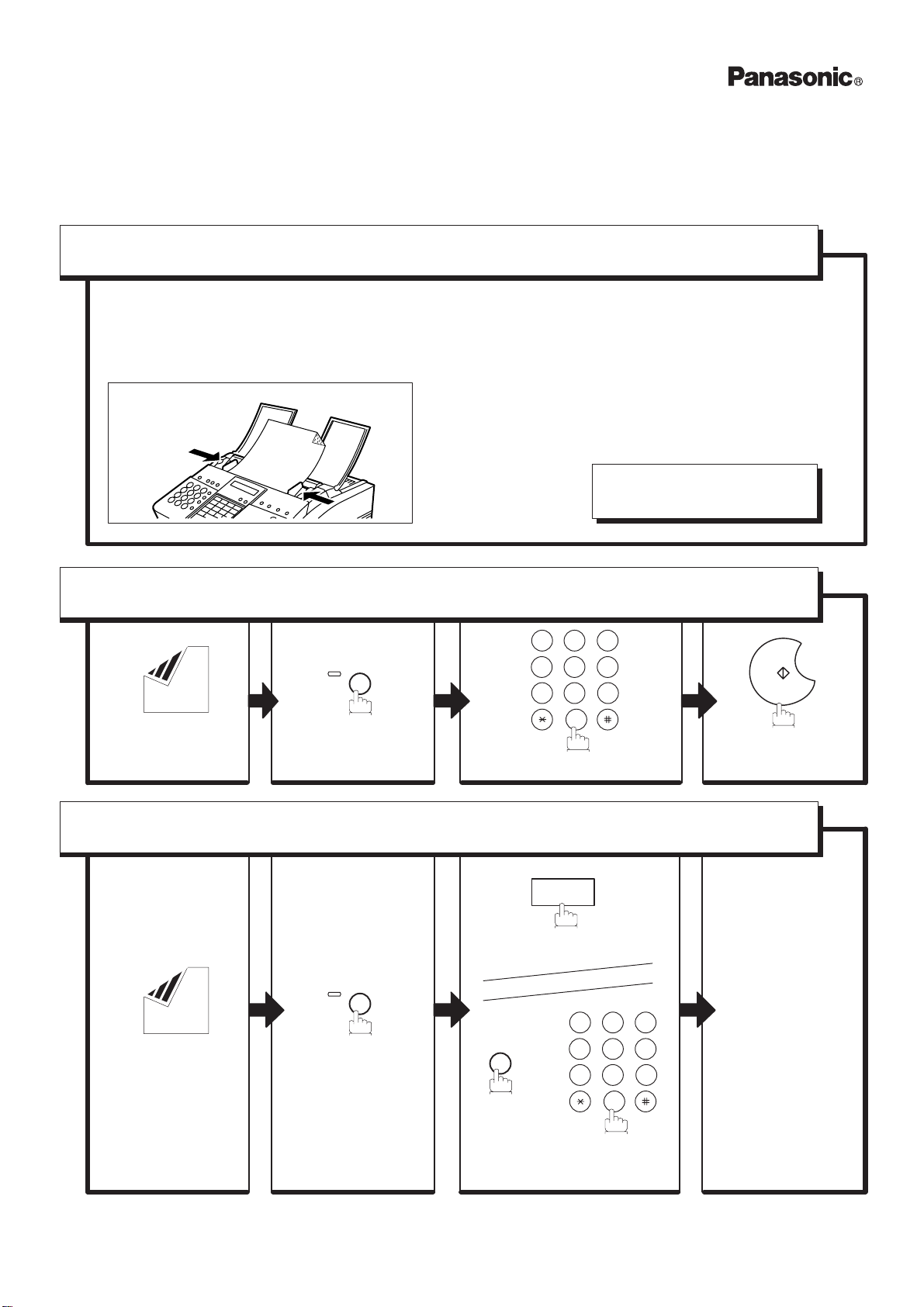
QUICK
GUIDE UF-333
How to Set Documents.
Set documents face down and adjust
the document guides.
You can set up to 20 pages* on the ADF
(Automatic Document Feeder) at one time.
*(Based on 12 to 20 lbs weight Letter size documents)
The display message is as shown below when
the documents are set properly.
ENTER STATION
00%
How to Send Using Manual Dialing.
213
Set the documents
face down.
MEMORY
The lamp turns off.
Enter the telephone number.
456
9
87
0
START
Your machine
starts dialing.
How to Send Using One-T ouch/Abbreviated Key.
01
Set the documents
face down.
MEMORY
The lamp turns off.
ABBR
or
213
456
Enter a 2-digit code
(01 to 72).
87
0
Your machine
starts dialing.
9
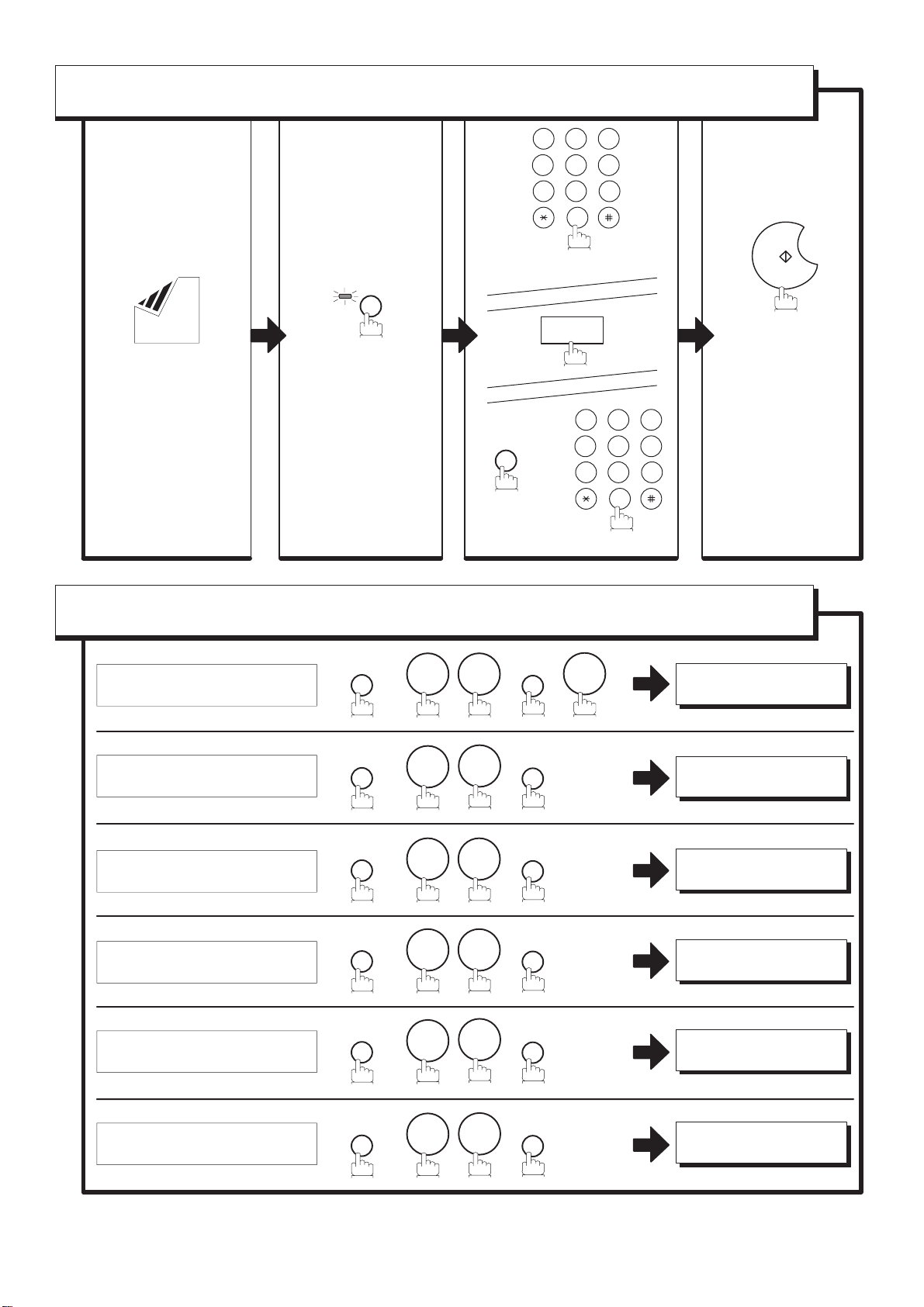
How to Send from Memory.
456
213
9
87
0
Enter the telephone number .
MEMORY
or
01
Set the documents
face down.
The lamp turns on.
or
213
ABBR
Enter a 2-digit code. (01 to 72)
456
87
0
9
How to Print Journals and Reports.
32 Transaction Journal
FUNCTION
6
1
SET
1
* PRINTING *
JOURNAL
START
The document is
stored in memory.
Then, your machine
starts dialing the
number.
One-Touch/ABBR List
Program List
Fax Parameter List
Individual XMT Journal
Directory Sheet
FUNCTION
FUNCTION
FUNCTION
FUNCTION
FUNCTION
6
6
6
6
6
2
3
4
6
7
SET
SET
SET
SET
SET
* PRINTING *
ONE–TOUCH/ABBR. LIST
* PRINTING *
PROGRAM LIST
* PRINTING *
FAX PARAMETER LIST
* PRINTING *
IND. XMT JOURNAL
* PRINTING *
DIRECTORY SHEET
QUICK
GUIDE UF-333
DZSD000924-0
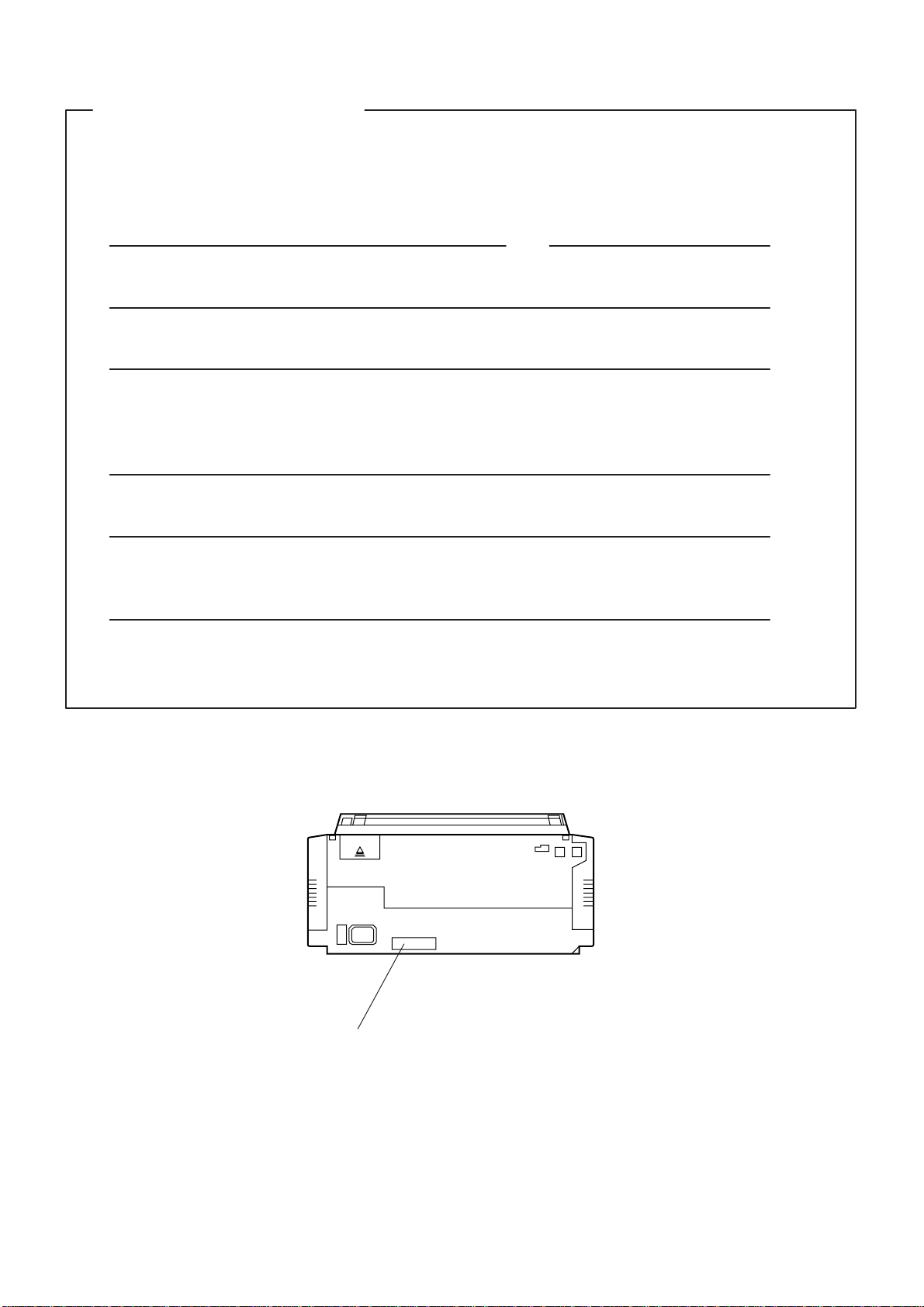
IMPORTANT INFORMATION
When requesting information, supplies, or service always refer to the model and serial number of your
machine. The model and serial number plate (Main Name Plate) is located on the machine as shown
below .
For your convenience, space is provided below to record the information you may need in the future.
Model No. Serial No.
Date of Purchase
Dealer
Address
Telephone Number
( ) –
Supplies Telephone Number
( ) –
Service Telephone Number
( ) –
Model and Serial Number
Copyright 1999 by Matsushita Graphic Communication Systems, Inc.
All rights reserved. Unauthorized copying and distribution is a violation of law. Printed in Japan.
The contents of this User’s Guide are subject to change without notice.
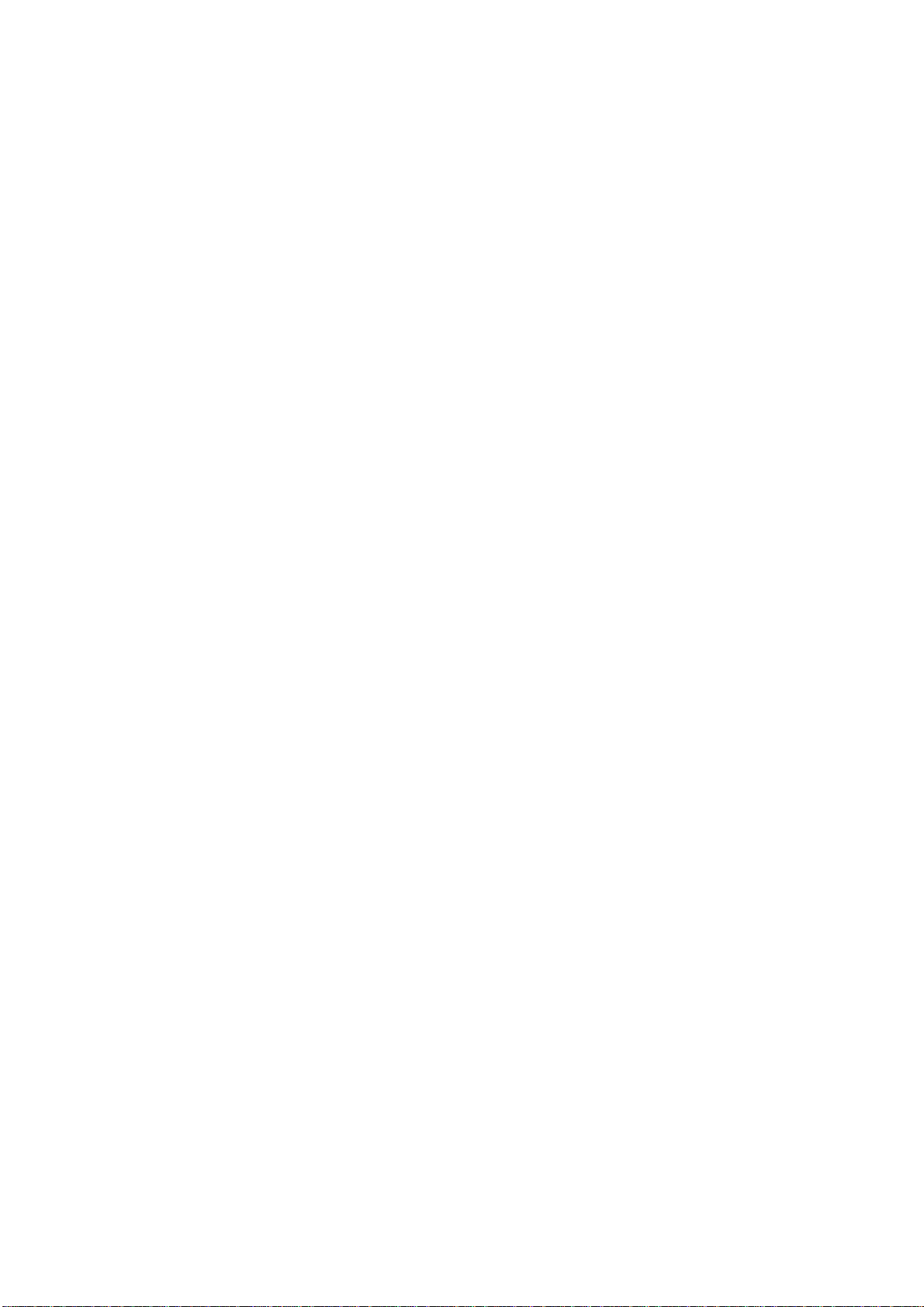
Table of Contents
1 GETTING TO KNOW YOUR MACHINE
Safety Information 5. . . . . . . . . . . . . . . . . . . . . . . . . . . . . . . . . . . . . . . . . . . . . . . . . .
Introduction 7. . . . . . . . . . . . . . . . . . . . . . . . . . . . . . . . . . . . . . . . . . . . . . . . . . . . . . . .
External View 9. . . . . . . . . . . . . . . . . . . . . . . . . . . . . . . . . . . . . . . . . . . . . . . . . . . . . .
Control Panel 10. . . . . . . . . . . . . . . . . . . . . . . . . . . . . . . . . . . . . . . . . . . . . . . . . . . . . .
Function Key 12. . . . . . . . . . . . . . . . . . . . . . . . . . . . . . . . . . . . . . . . . . . . . . . . . . . . . .
2 INSTALLING YOUR MACHINE
Main Unit and Accessories 13. . . . . . . . . . . . . . . . . . . . . . . . . . . . . . . . . . . . . . . . . .
Installing the Accessories 15. . . . . . . . . . . . . . . . . . . . . . . . . . . . . . . . . . . . . . . . . .
Installing the Print Cartridge 16. . . . . . . . . . . . . . . . . . . . . . . . . . . . . . . . . . . . . . . .
Loading the Recording Paper 18. . . . . . . . . . . . . . . . . . . . . . . . . . . . . . . . . . . . . . .
Paper Specifications 18
How to Load the Recording Paper 18
Connecting the Telephone Line Cable and Power Cord 20. . . . . . . . . . . . . . .
Setting the Dialing Method (Tone or Pulse) 22. . . . . . . . . . . . . . . . . . . . . . . . . . .
Adjusting the Volume 23. . . . . . . . . . . . . . . . . . . . . . . . . . . . . . . . . . . . . . . . . . . . . . .
Setting the Monitor Volume 23
Setting the Ringer Volume 23
User Parameters 24. . . . . . . . . . . . . . . . . . . . . . . . . . . . . . . . . . . . . . . . . . . . . . . . . . .
Setting the Date and Time 24
Setting Your LOGO 25
Setting Your Character ID 26
Setting Your ID Number (Fax Telephone Number) 27
3 PROGRAMMING YOUR MACHINE
One-Touch/Abbreviated Dialing Numbers 29. . . . . . . . . . . . . . . . . . . . . . . . . . . .
Entering One-Touch/Abbreviated Dialing Numbers 29
Changing or Erasing One-Touch/Abbreviated Dialing Numbers 31
Printing Out a Directory Sheet 33
Customizing Your Machine 34. . . . . . . . . . . . . . . . . . . . . . . . . . . . . . . . . . . . . . . . . .
Setting the Fax Parameters 34
Fax Parameter Table 35
4 BASIC OPERATIONS
Loading Documents 39. . . . . . . . . . . . . . . . . . . . . . . . . . . . . . . . . . . . . . . . . . . . . . . .
Documents You Can Send 39
Documents You Cannot Send 39
How to Load Documents 40
Basic Transmission Settings 41. . . . . . . . . . . . . . . . . . . . . . . . . . . . . . . . . . . . . . . .
Contrast 41
Resolution 41
Halftone 42
Verification Stamp 42
Communication Journal (COMM. JOURNAL) 43
1
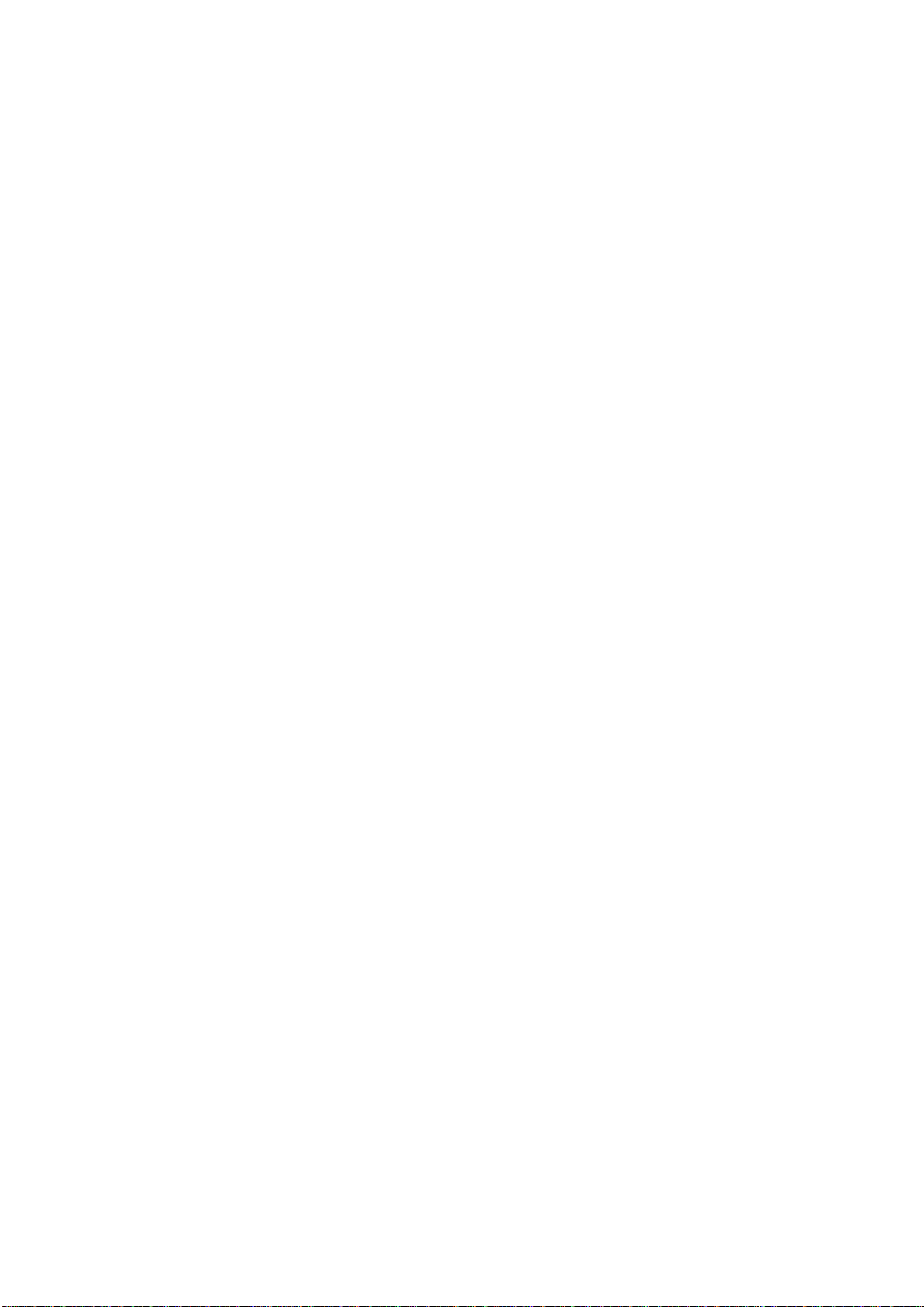
Sending Documents 44. . . . . . . . . . . . . . . . . . . . . . . . . . . . . . . . . . . . . . . . . . . . . . . .
Direct Transmission 45. . . . . . . . . . . . . . . . . . . . . . . . . . . . . . . . . . . . . . . . . . . . . . . . . . . .
Manual Number Dialing (Direct Transmission) 45
One-Touch Dialing (Direct Transmission) 46
Abbreviated Dialing (Direct Transmission) 47
Directory Search Dialing (Direct Transmission) 48
Voice Mode Transmission 49. . . . . . . . . . . . . . . . . . . . . . . . . . . . . . . . . . . . . . . . . . . . . . .
Off-Hook Dialing 49
On-Hook Dialing 50
Memory Transmission 51. . . . . . . . . . . . . . . . . . . . . . . . . . . . . . . . . . . . . . . . . . . . . . . . . .
Manual Number Dialing 52
One-Touch Dialing 53
Abbreviated Dialing 54
Directory Search Dialing 55
Multi-Station Transmission (Broadcasting) 56. . . . . . . . . . . . . . . . . . . . . . . . . . . . . . .
Transmission Reservation 57. . . . . . . . . . . . . . . . . . . . . . . . . . . . . . . . . . . . . . . . . . . . . .
Memory Transmission Reservation (Multi-tasking) 57
Direct Transmission Reservation (Priority Transmission Reservation) 58
Redialing 59. . . . . . . . . . . . . . . . . . . . . . . . . . . . . . . . . . . . . . . . . . . . . . . . . . . . . . . . . . . . . .
Automatic Redialing 59
Manual Redialing 59
Receiving Documents 60. . . . . . . . . . . . . . . . . . . . . . . . . . . . . . . . . . . . . . . . . . . . . .
Reception Modes 60. . . . . . . . . . . . . . . . . . . . . . . . . . . . . . . . . . . . . . . . . . . . . . . . . . . . . . .
Telephone Mode 61. . . . . . . . . . . . . . . . . . . . . . . . . . . . . . . . . . . . . . . . . . . . . . . . . . . . . . .
Setting the Telephone Mode 61
Operation of Telephone Mode 61
Fax / Tel Auto Switching Mode 62. . . . . . . . . . . . . . . . . . . . . . . . . . . . . . . . . . . . . . . . . .
Setting the Fax / Tel Auto Switching Mode 62
Operation of Fax / Tel Auto Switching Mode 62
Fax Mode 63. . . . . . . . . . . . . . . . . . . . . . . . . . . . . . . . . . . . . . . . . . . . . . . . . . . . . . . . . . . . . .
Setting the Fax Mode 63
Operation of Fax Mode 63
TAM (Telephone Answering Machine) Interface Mode 63. . . . . . . . . . . . . . . . . . . . .
Installing your TAM 63
Setting the TAM Interface Mode 64
Operation of TAM Interface Mode 64
Print Reduction 65. . . . . . . . . . . . . . . . . . . . . . . . . . . . . . . . . . . . . . . . . . . . . . . . . . . . . . . .
Selecting the Print Reduction Mode 65
Substitute Memory Reception 66. . . . . . . . . . . . . . . . . . . . . . . . . . . . . . . . . . . . . . . . . . .
Making Copies 67. . . . . . . . . . . . . . . . . . . . . . . . . . . . . . . . . . . . . . . . . . . . . . . . . . . . .
5 ADVANCED FEATURES
Timer Controlled Communications 69. . . . . . . . . . . . . . . . . . . . . . . . . . . . . . . . . .
Deferred Transmission 69
Deferred Polling 70
Polling 71. . . . . . . . . . . . . . . . . . . . . . . . . . . . . . . . . . . . . . . . . . . . . . . . . . . . . . . . . . . .
Setting the Polling Password 71
To Poll Documents from Another Station 72
2

Program Keys 73. . . . . . . . . . . . . . . . . . . . . . . . . . . . . . . . . . . . . . . . . . . . . . . . . . . . . .
Setting for Deferred Transmission 73
Setting for Normal Polling 74
Setting for Deferred Polling 75
Setting for Group Dialing 76
Setting for One-Touch Key 77
Changing or Erasing the Program Key Settings 78
Edit File Mode 79. . . . . . . . . . . . . . . . . . . . . . . . . . . . . . . . . . . . . . . . . . . . . . . . . . . . . .
Printing a File List 79
Viewing the Contents of a File List 80
Changing the Start Time or the Station of a File 81
Deleting a File 83
Printing Out a File 84
Receive To Memory 85. . . . . . . . . . . . . . . . . . . . . . . . . . . . . . . . . . . . . . . . . . . . . . . .
Setting the RCV To Memory Password 85
Setting RCV To Memory 85
Printing Out Documents 86
6 NETWORKED FEATURES
Distinctive Ring Detector (DRD) 87. . . . . . . . . . . . . . . . . . . . . . . . . . . . . . . . . . . . .
Selective Reception 89. . . . . . . . . . . . . . . . . . . . . . . . . . . . . . . . . . . . . . . . . . . . . . . .
Setting the Selective Reception 89
Confidential Mailbox 90. . . . . . . . . . . . . . . . . . . . . . . . . . . . . . . . . . . . . . . . . . . . . . . .
Compatibility with Other Machines 90
Sending a Confidential Document to a Remote Station’s Mailbox 91
Polling a Confidential Document from a Remote Station’s Mailbox 92
Receiving a Confidential Document to Your Machine’s Mailbox 93
Storing a Confidential Document in Your Machine’s Mailbox 94
Printing Out a Confidential Document from Your Machine’s Mailbox 95
Deleting a Confidential Document Stored in Your Machine’s Mailbox 96
Sub-addressing 97. . . . . . . . . . . . . . . . . . . . . . . . . . . . . . . . . . . . . . . . . . . . . . . . . . . .
General Description 97. . . . . . . . . . . . . . . . . . . . . . . . . . . . . . . . . . . . . . . . . . . . . . . . . . . .
To set the Sub-address into a One-Touch/ABBR. DIaling Numbers 98
To send a Document with Sub-address 99
7 PRINTOUT JOURNALS AND LISTS
Journals and Lists 101. . . . . . . . . . . . . . . . . . . . . . . . . . . . . . . . . . . . . . . . . . . . . . . . .
32 Transaction Journal 101
Individual Transmission Journal (IND. XMT JOURNAL) 102
Communication Journal (COMM. JOURNAL) 105
One-Touch/Abbreviated List 106
Program List 108
FAX Parameter List 109
3
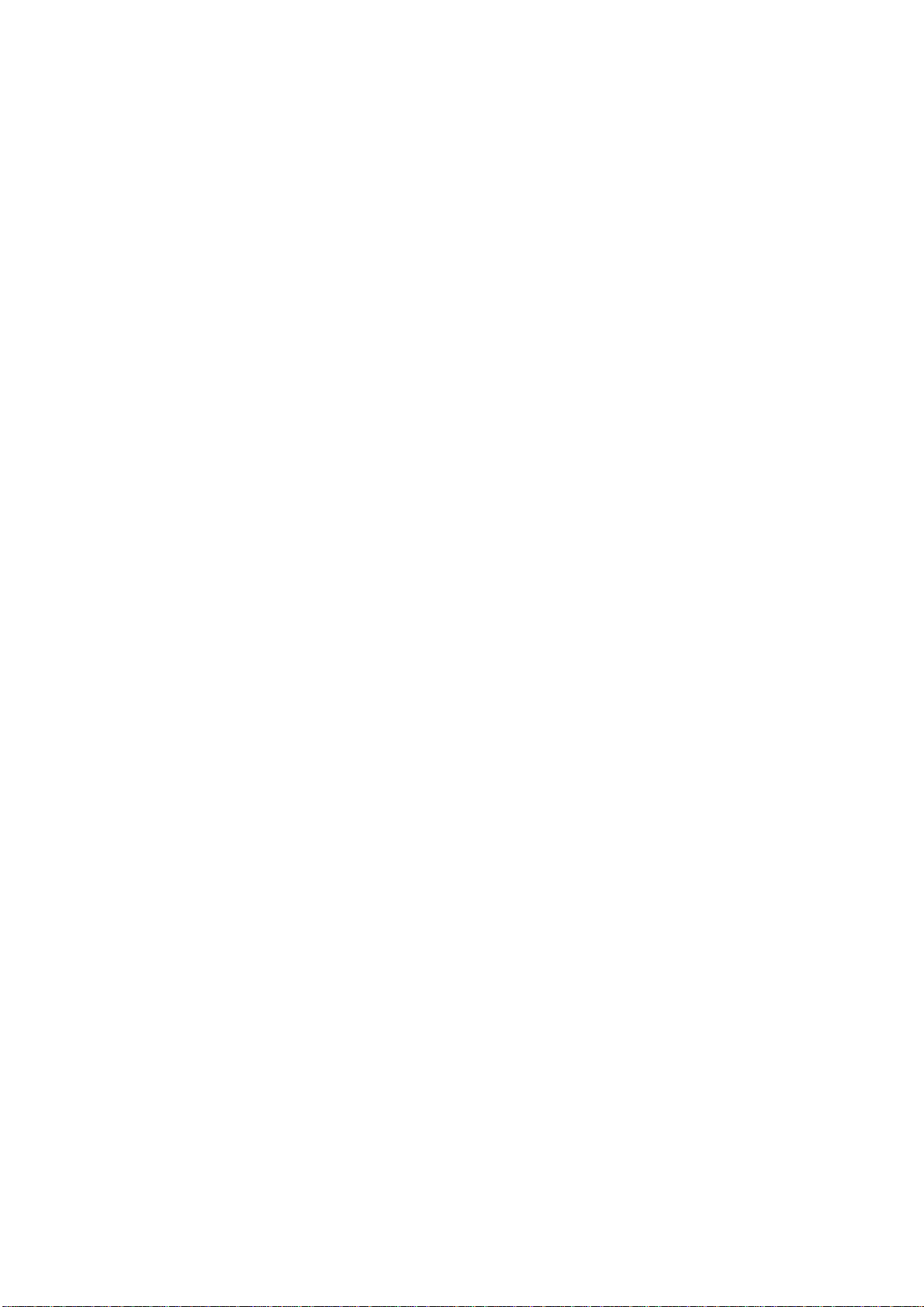
8 PROBLEM SOLVING
Troubleshooting 111. . . . . . . . . . . . . . . . . . . . . . . . . . . . . . . . . . . . . . . . . . . . . . . . . . . .
If You Have Any of These Problems 111
Information Codes 114
Clearing a Recording Paper Jam 117
Clearing a Document Jam 118
Cleaning the Print Cartridge Contact 119
Removing Dried Ink from the Nose of the Print Cartridge 120
Cleaning the Drain Pan 120
Cleaning the Document Scanning Area 121
Adjusting the Automatic Document Feeder (ADF) 122
Replacing the Print Cartridge 123
Replacing the Battery 124
Verification Stamp 125
Checking the Telephone Line 126
9 APPENDIX
Specifications 127. . . . . . . . . . . . . . . . . . . . . . . . . . . . . . . . . . . . . . . . . . . . . . . . . . . . . .
Paper Specifications 130. . . . . . . . . . . . . . . . . . . . . . . . . . . . . . . . . . . . . . . . . . . . . . .
Supplies 131. . . . . . . . . . . . . . . . . . . . . . . . . . . . . . . . . . . . . . . . . . . . . . . . . . . . . . . . . . .
FCC Notice for User in USA 132. . . . . . . . . . . . . . . . . . . . . . . . . . . . . . . . . . . . . . . . .
Notice to User in Canada 134. . . . . . . . . . . . . . . . . . . . . . . . . . . . . . . . . . . . . . . . . . .
Glossary 136. . . . . . . . . . . . . . . . . . . . . . . . . . . . . . . . . . . . . . . . . . . . . . . . . . . . . . . . . . .
ITU-T Image No. 1 140. . . . . . . . . . . . . . . . . . . . . . . . . . . . . . . . . . . . . . . . . . . . . . . . . .
INDEX 141. . . . . . . . . . . . . . . . . . . . . . . . . . . . . . . . . . . . . . . . . . . . . . . . . . . . . . . . . . . . .
4
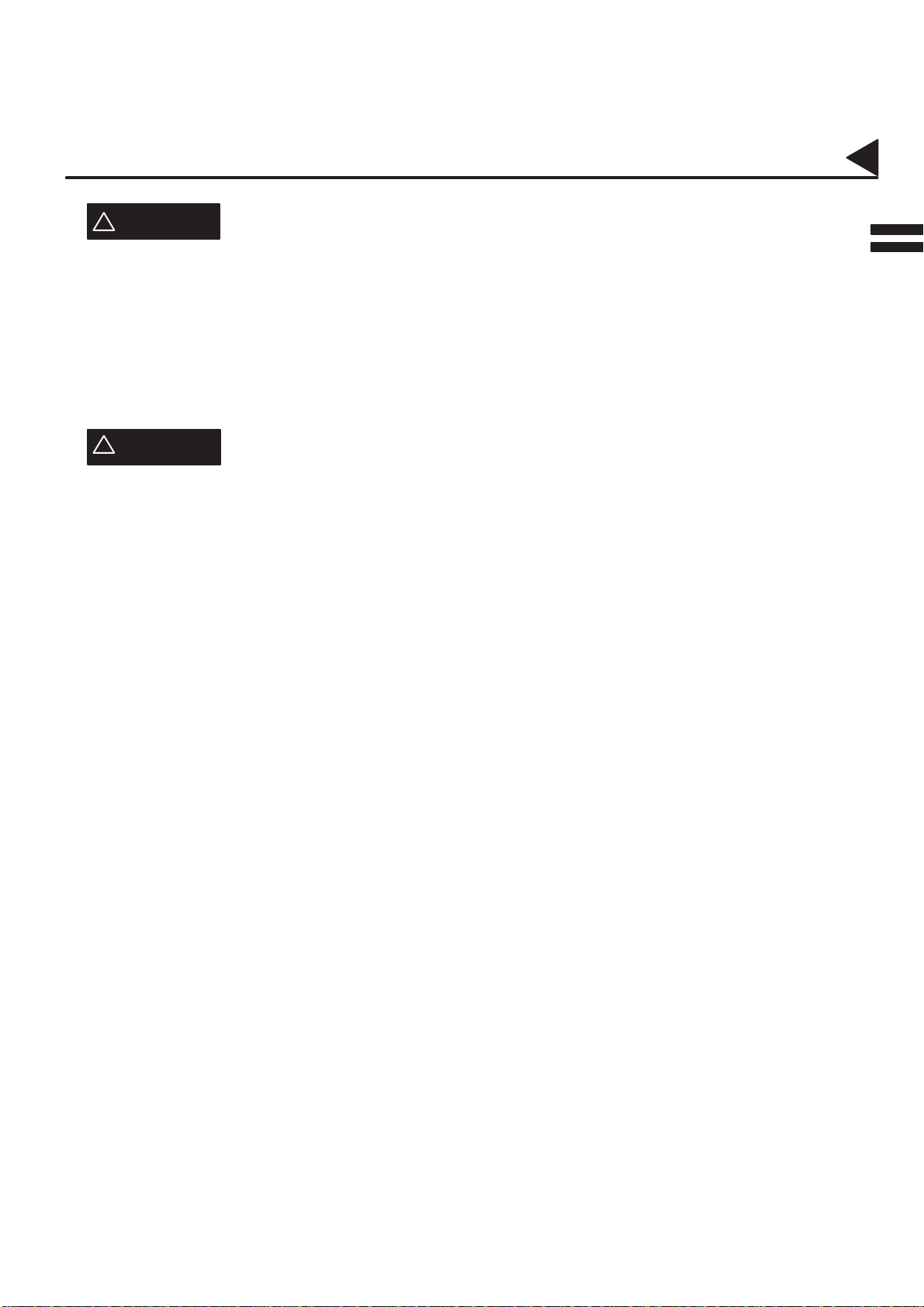
02001000001
02001070002
02001070006
Safety Information
W ARNING
!
•TO PREVENT FIRE OR SHOCK, DO NOT EXPOSE THIS PRODUCT TO RAIN OR ANY TYPE OF
MOISTURE.
•TO MINIMIZE THE POSSIBILITY OF SHOCK OR DAMAGE TO THE MACHINE, IT MUST BE PROPERLY
GROUNDED.
•WHEN YOU OPERATE THIS EQUIPMENT, THE SOCKET -OUTLET SHOULD BE NEAR THE EQUIPMENT
AND BE EASILY ACCESSIBLE.
!
CAUTION
•THIS PRODUCT CONTAINS A LITHIUM BATTERY. DANGER OF EXPLOSION IF BATTERY IS
INCORRECTLY REPLACED.
•REPLACE ONLY WITH THE SAME OR EQUIVALENT TYPE. DISPOSE OF USED BATTERIES
ACCORDING TO THE INSTRUCTIONS OF YOUR LOCAL SOLID WASTE OFFICIALS.
denotes a potential hazard that could result in serious injury or death.
denotes hazards that could result in minor injury or damage to the machine.
5
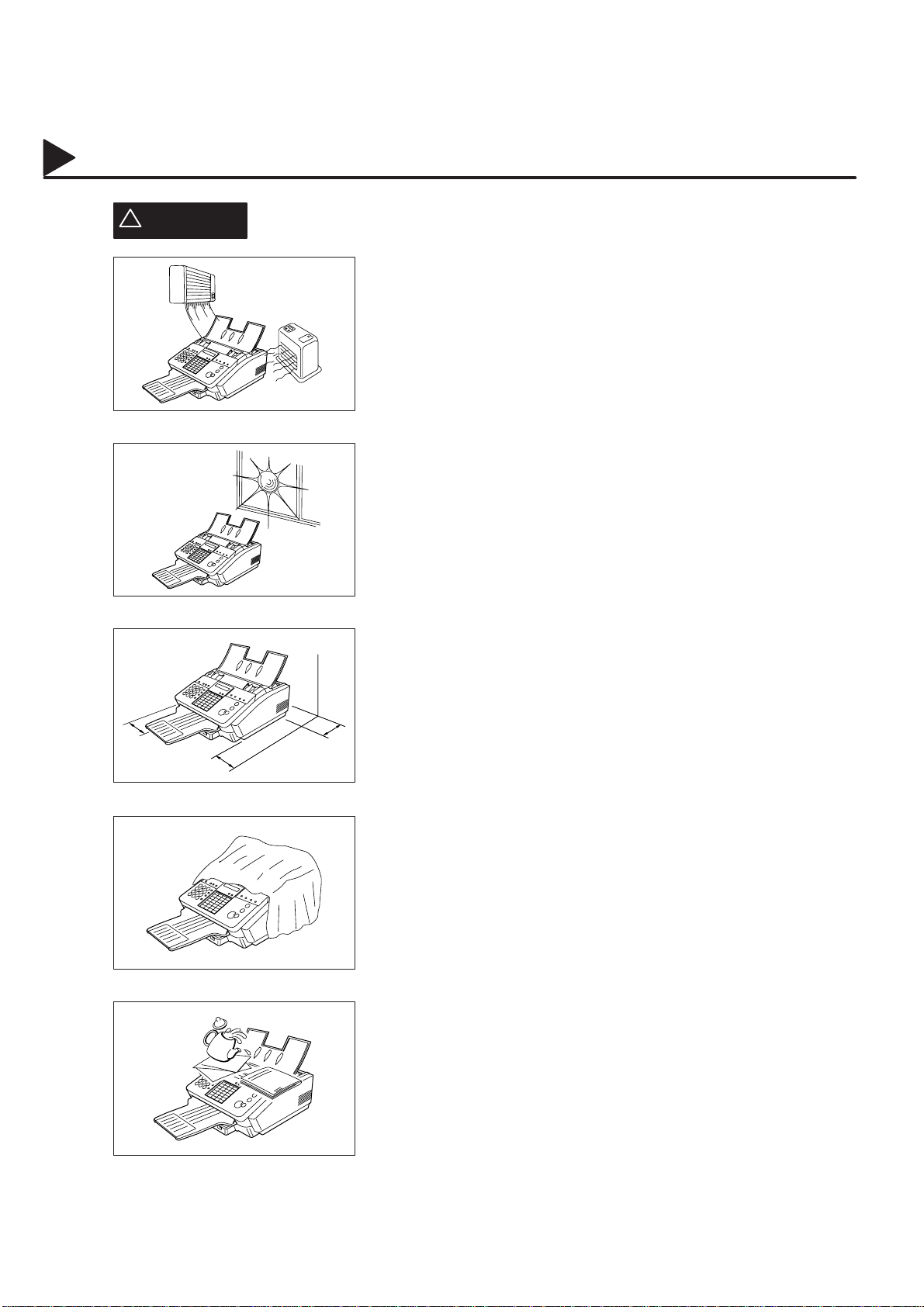
02001000002
Safety Information
!
CAUTION
denotes hazards that could result in minor injury or damage to the machine.
Do not install the machine near heating or air conditioning unit.
Avoid exposure to direct sunlight.
Install the machine on a flat surface, leave at least 4 inches
(10 cm) of space between the machine and other objects.
02001070003
Do not block the ventilation openings.
Do not place heavy objects, or spill liquids on the machine.
6
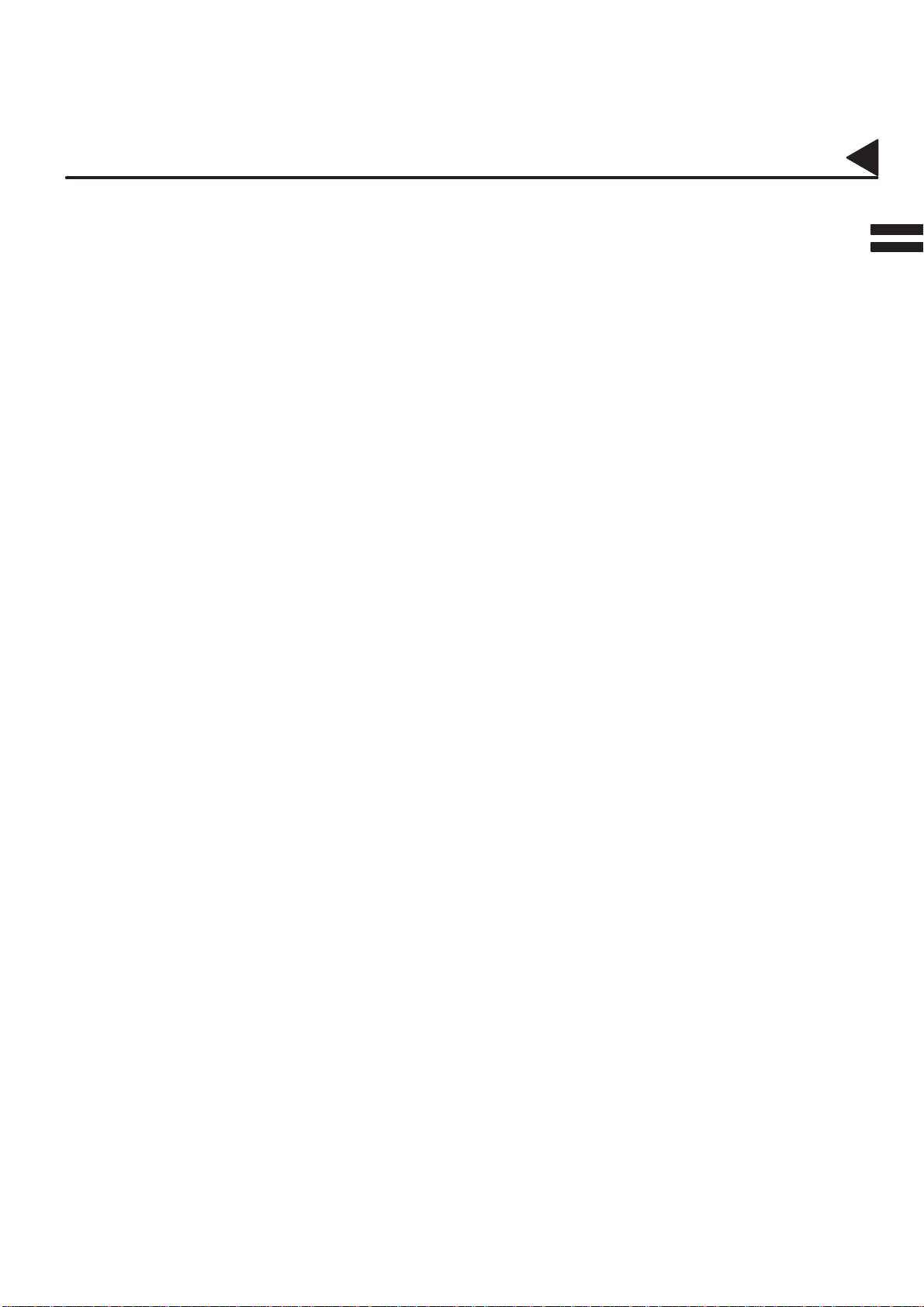
01001000001
Introduction
Thank you very much for purchasing the Panafax UF-333.
The UF-333 is one of the most advanced models in the Panafax family of G3 compatible, desktop facsimile
machines.
Some of its many features are
01001030001
01001990001
01001990012
01001990004
01001990009
01001990010
1. Plain Paper Printing Plain paper printing means you can easily write on received documents
with a pen or pencil. Documents do not curl, making filing easier. In
addition, plain paper does not fade, making it ideal for long term storage
of important documents.
2. Easy Maintenance Maintenance requires only changing a print cartridge, making it quicker
and easier than with other types of plain paper fax machines.
3. Memory Function A standard image memory feature allows you to store up to 30 standard
pages into the document memory. After the UF-333 stores your
documents, it can send them to selected station(s) automatically . You do
not have to wait until the transmission ends before retrieving your
originals.
4. Fax / Telephone Auto
Switch
5. TAM Interface A T elephone Answering Machine (TAM) can be connected to the UF-333.
The UF-333 differentiates between an incoming fax or voice call and
automatically switches the circuit to either receive a document or to ring
until you pick up the telephone connected to it. With the UF-333 you do
not require a separate telephone line for your fax.
The UF-333 determines whether the signal from the calling side is a fax
or voice call. If it is a fax, the UF-333 will switch the telephone line to start
the fax communication. If a fax signal is not detected, the UF-333 will stay
in the TAM mode and the caller can leave a message.
01001990024
01001990011
6. View Mode Your machine has been equipped with a View function which allows you
to view the contents of the Journal and File List on the LCD display without
having to print them.
With a little practice, anyone can learn how to use the most popular
features of the UF-333.
This User’s Guide will help you to use your UF-333 quickly and easily. The
Table of Contents shows where to find information on each feature.
Although we recommend that you review each section briefly, it will only
be necessary to read the sections that contain the feature(s) you will be
using.
7
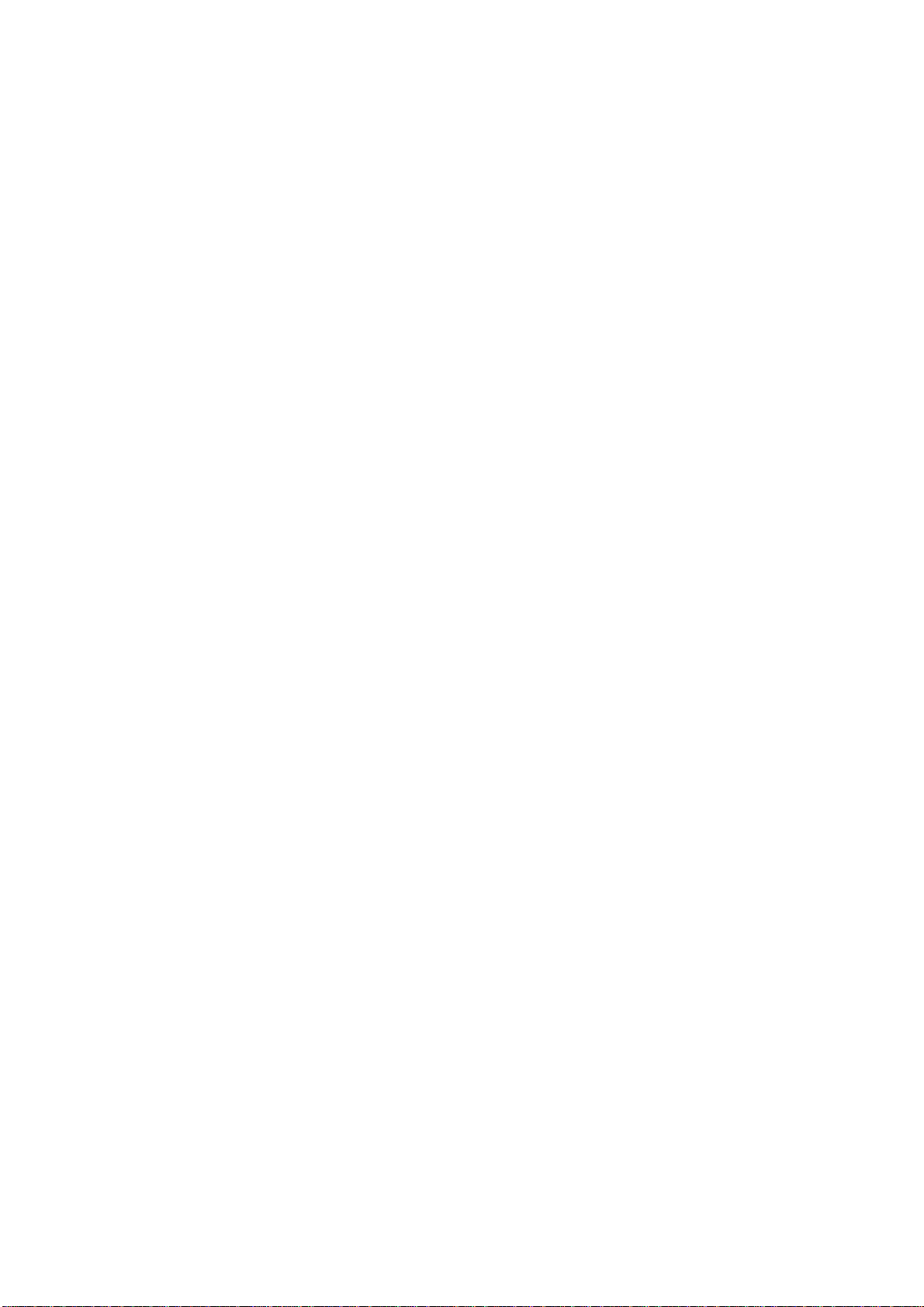
99000000001
99000990000
This page is intentionally left blank.
8
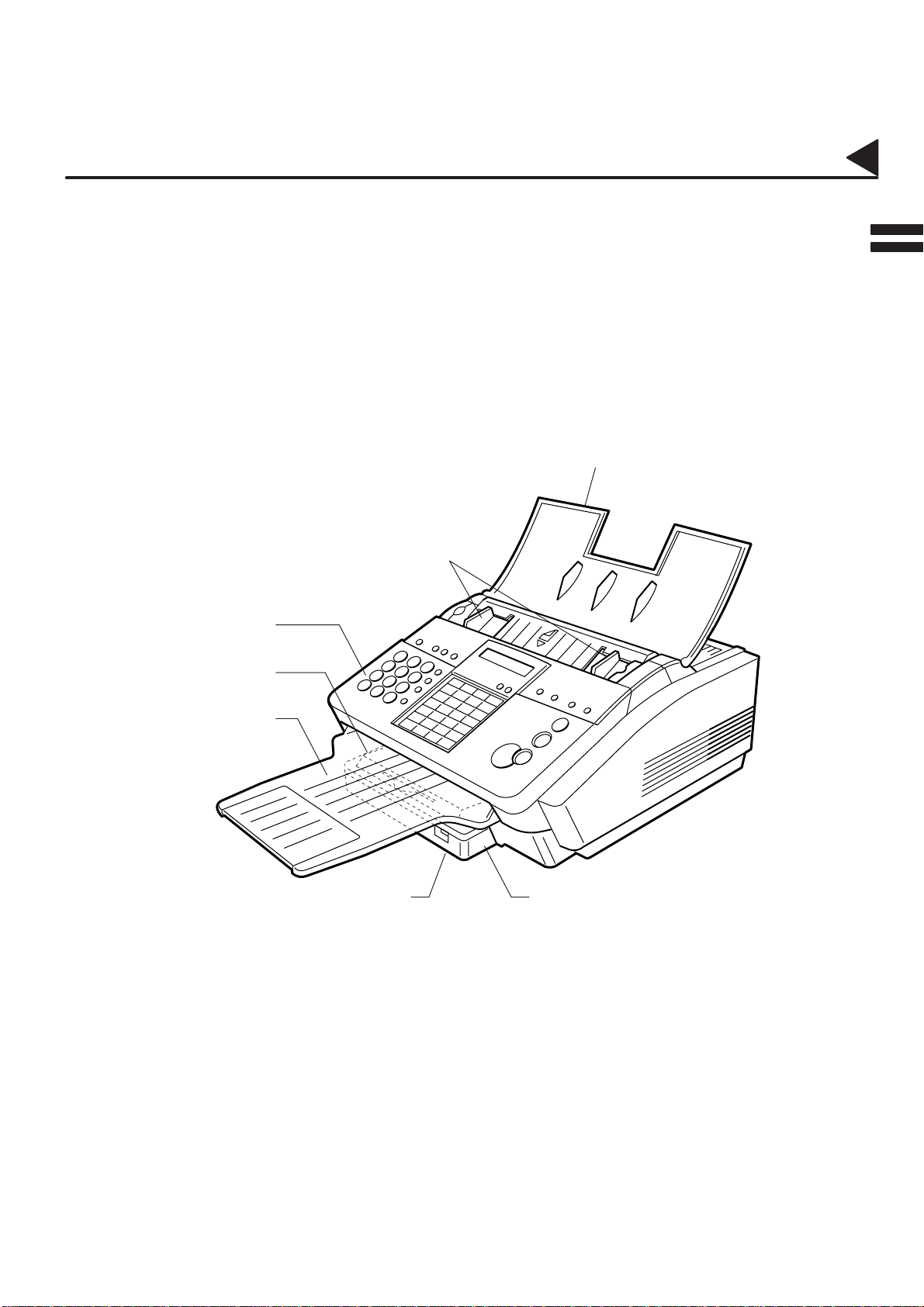
01002000001
External View
Document Tray
Document Guides
Control Panel
Recording Paper Cover
Document Return Tray
Paper Tray Extender
Paper Tray
9
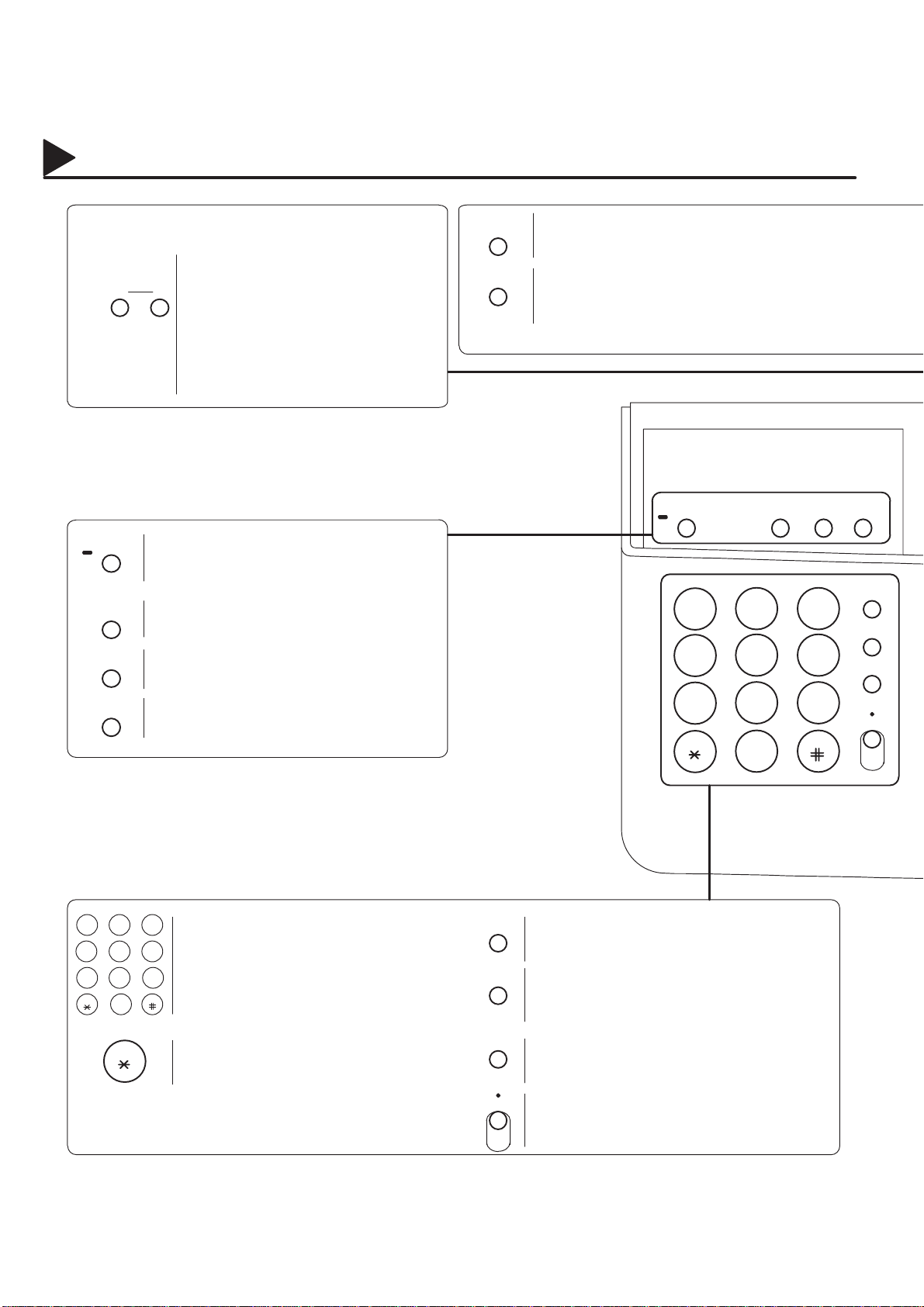
01003000001
Control Panel
LCD Display
Indicates date and time, or the current operation.
Used for the following
<
VOLUME
<
–+
•Confirm entered station for multi-station
communication.
•Confirm current communication modes
(e.g. Page number, ID, Dialed
Telephone number) when unit is on line.
•Select functions.
•Used to adjust monitor and ringer
volume. (see page 23)
MEMORY
Used to select either memory or direct ADF
communication. (see page 51)
FUNCTION
Used to start or select the function and
sub-functions. (see page 12)
CLEAR
SET
Used to erase the previously entered input.
Used to set operations.
HALFTONE
RESOLUTION
<
Used to set Halftone. (see page 42).
Used to set Standard, Fine, Super-Fine. (see
page 41) Also serves as an arrow key (<) to
move the cursor over recorded numbers and
characters.
MEMORY FUNCTION CLEAR SET
ABC DEF
123
GHI JKL MNO
456
PRS TUV WXY
789
TONE OPER
0
PAUSE/
REDIAL
ABBR/
SEARCH
FLASH
MONITOR
01003990012
ABC
DEF
2
13
GHI5JKL6MNO
4
WXY
TUV
PRS
TONE
7
8
OPER
0
TONE
9
10
Used for Manual Number Dialing,
recording phone numbers, and selecting
functions.
Used to temporarily change Dialing
Mode to Tone when Pulse mode is set.
PAUSE/
REDIAL
ABBR/
SEARCH
FLASH
MONITOR
Used to enter a pause when recording or dialing
a telephone number, or to redial the last dialed
number. (see page 59)
Used to start Abbreviated Dialing and Directory
Search Dialing (see page 47, 48, 54 and 55), or
to enter a space when recording a telephone
number.
Used to access some features of your PBX, or
to separate the Sub-address from the telephone
number when dialing.
Used to start On-Hook Dialing.
(see page 50)
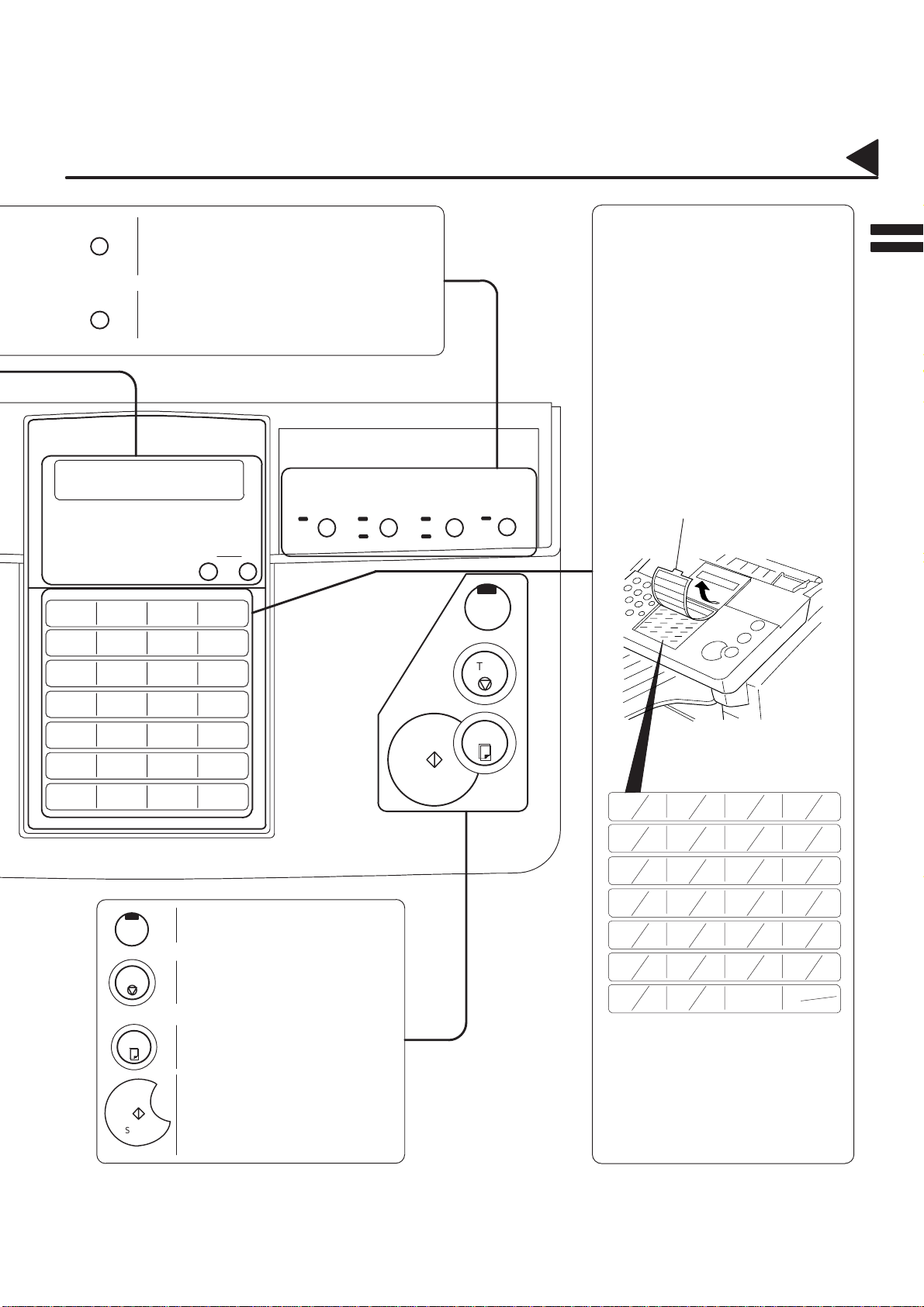
01003000002
CONTRAST
>
STAMP
Used to set Normal, Lighter, or Darker. (see
page 41) Also serves as an arrow key (>) to
move the cursor over recorded numbers and
characters.
Used to turn the verification stamp ON or
OFF (see page 42).
Control Panel
One-T ouch Keys (01-24)
Used for One-Touch Dialing.
(see page 46 and 53)
Program Keys (P1-P4)
Used to record long dialing
procedures or Group Dialing Number
keys.
(see page 73 to 78)
Character Keys
The One-Touch Keys also serve as
character and symbol input keys which
are used to record your LOGO and
station name. The character key
template is printed on the panel under
the directory sheet cover.
Panasonic
VOLUME
01 02 03 04
05 06 07 08
09 10 11 12
13 14 15 16
17 18 19 20
21 22 23 24
P1 P2 P3 P4
OUT
STOP
Used to select either IN mode or
OUT mode. (see page 60)
Used to cancel operations. When
it is pressed, the machine will return
to standby.
COPY
Used to make copies.
(see page 67)
Used to start operations.
START
<
<
–+
HALFTONE RESOLUTION CONTRAST
S-FINE
FINE
DARKER
<>
LIGHTER
Panafax UF-333
START
OUT
STOP
COPY
STAMP
Directory Sheet Cover
01
05
09
13
17
21
P1
02
ÅÄ Ü
A
èé
06
E
10
I
14
M
18
&
Q
>
22
U
:
P2 P3 P4
YZ
03
B
07
F
11
J
15
N
(
19
R
23
V
;
04
Ö
C
/
G
K
+
O
)
S
,
W
SPACE LOWER
08
12
16
20
24
D
Æ
H
L
–
P
<
T
.
X
UPPER
Note: Whenever One-Touch keys are
changed to the character key mode
(to record your LOGO and station
names), use the UPPER/LOWER key
to switch between upper and lower
character set.
01003990013
11
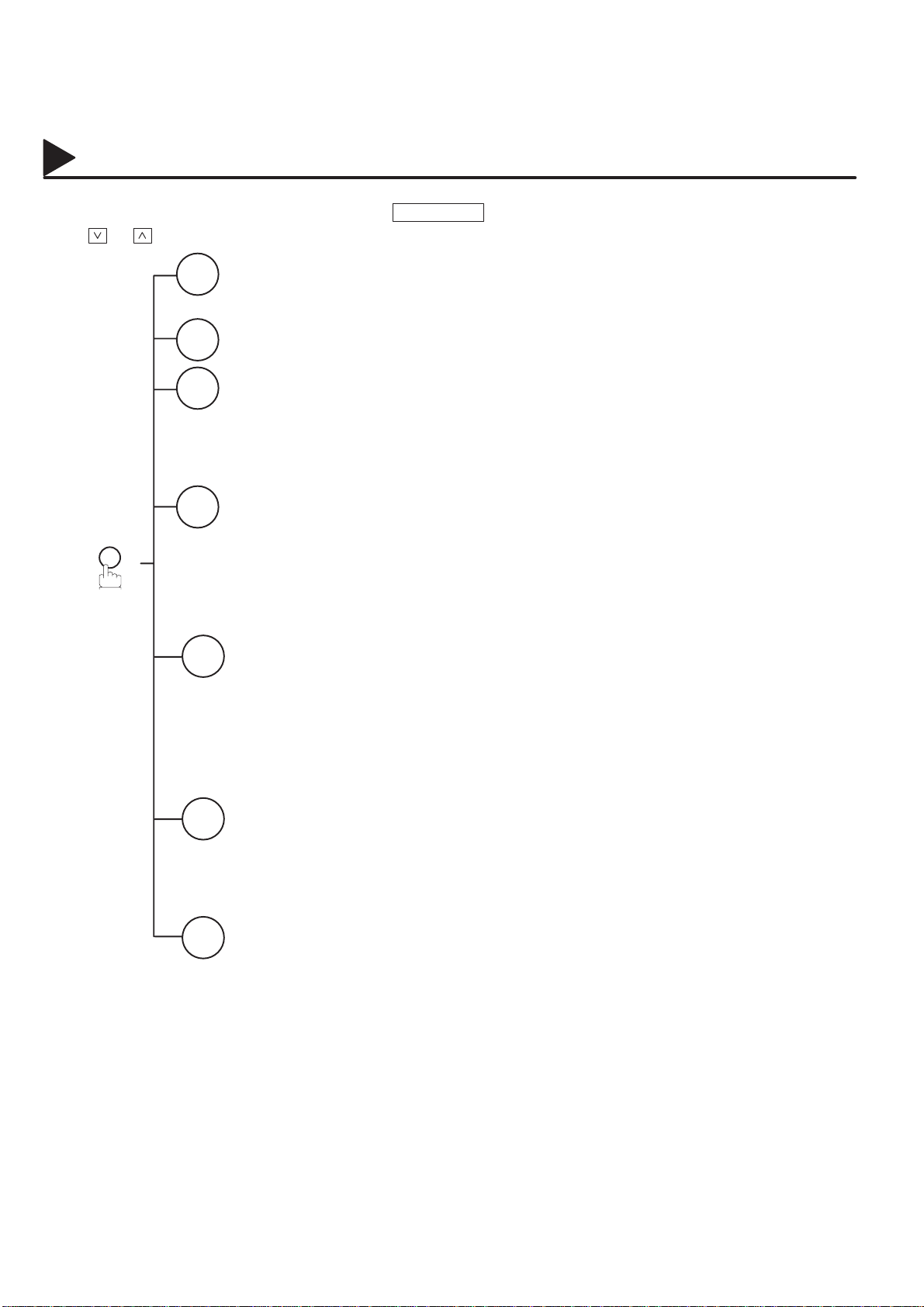
01004000001
Function Key
Any function can be started by first pressing FUNCTION and then enter the function number , or by pressing
or scroll key repeatedly until the desired function appears on the display.
01004030001
FUNCTION
Deferred Communication
1
1 = XMT
2 = Polling
Polling
3
Confidential Communication
5
1 = XMT
2 = Polling
3 = Polled
4 = Print
5 = Delete
Printout
6
1 = Journal (Print/View)
2 = One-T ouch/Abbreviated List
3 = Program List
4 = Fax Parameter List
5 = Not used
6 = Individual XMT Journal
7 = Directory Sheet
Set Mode
7
1 = User Parameters
• Date & Time
• Logo
• Character ID
• ID Number (Fax Telephone Number)
2 = One-T ouch/Abbreviated Numbers
3 = Program Keys
4 = Fax Parameters
01004060010
12
Select Mode
8
1 = Communication Journal = OFF/ON/INC
2 = Not used
3 = Not used
4 = Not used
5 = RCV to Memory = OFF/ON/PRINT
Edit File Mode
9
1 = File List (Print/V iew)
2 = Change Time/Station
3 = Delete File
4 = Print File
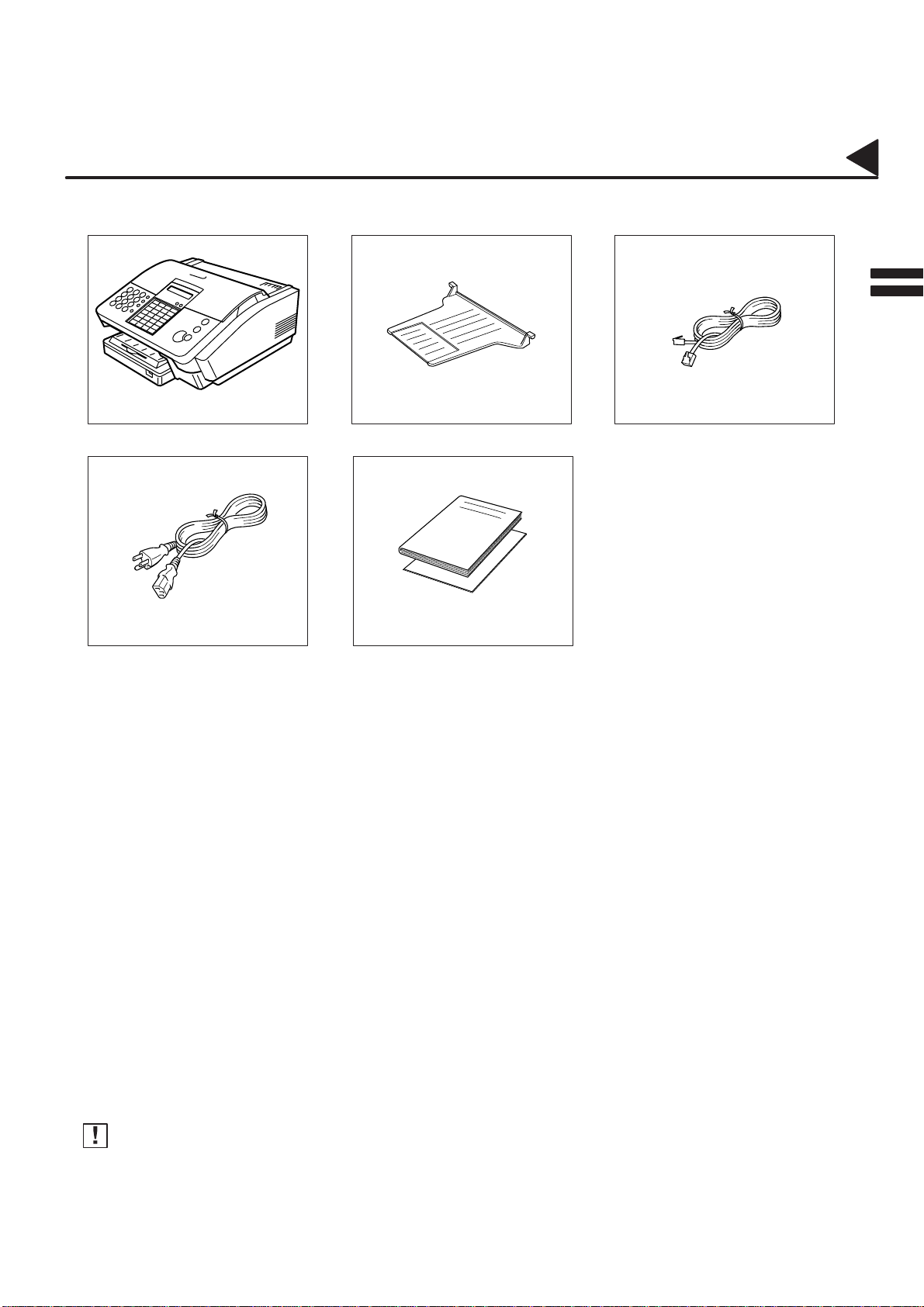
02002000001
Main Unit and Accessories
Unpack the carton and check that you have all accessories illustrated.
2
Machine Document Return Tray Telephone Line Cable
02002090006
Power Cord
User’s Guide/Quick Guide
02002070001
Note:
The Print Cartridge (Order No. PC-60BK) required for your machine is sold separately. Please purchase the
Print Cartridge from the place where you bought the machine or an office supplies store before proceeding
with installation.
13
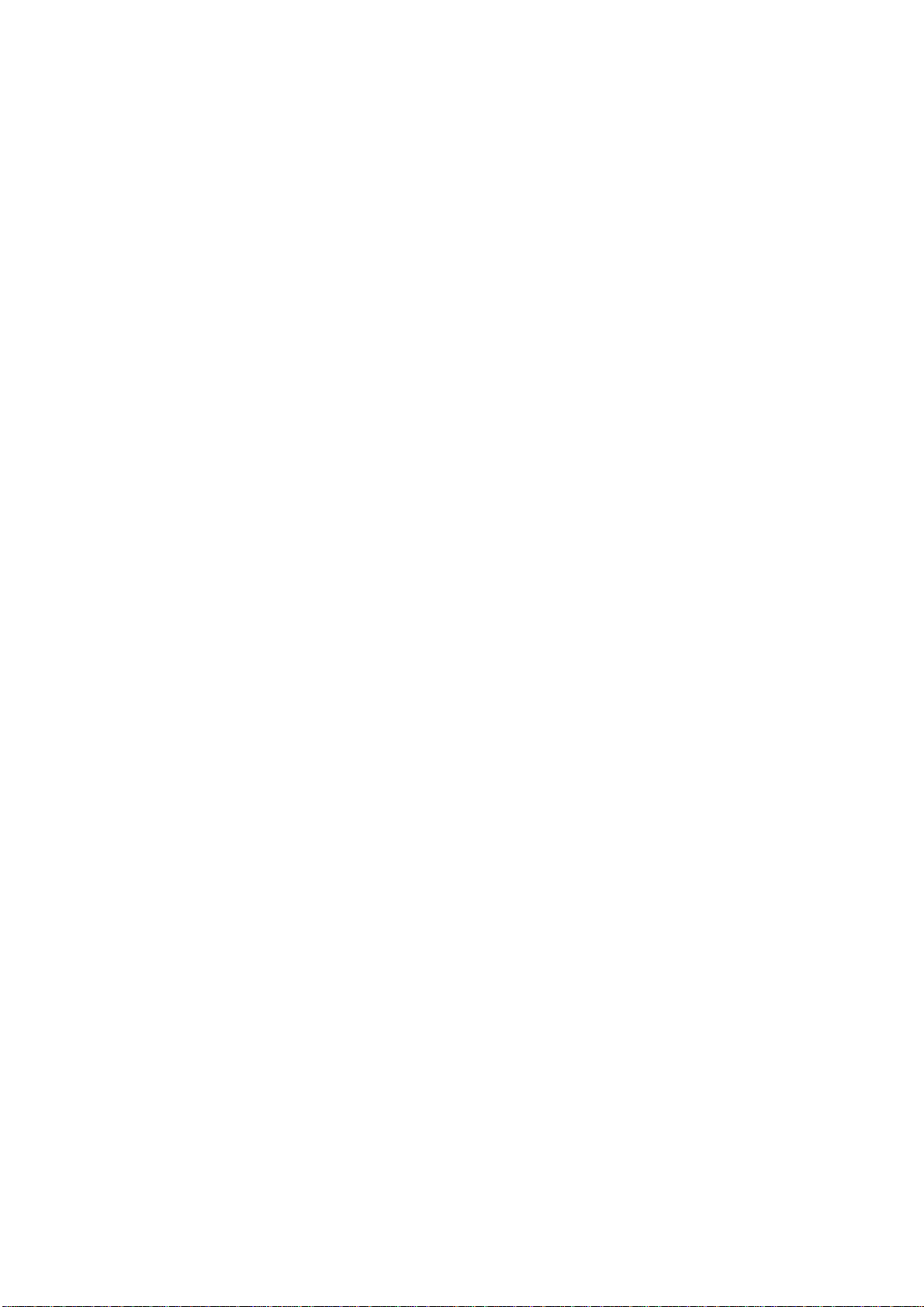
99000000001
99000990000
This page is intentionally left blank.
14
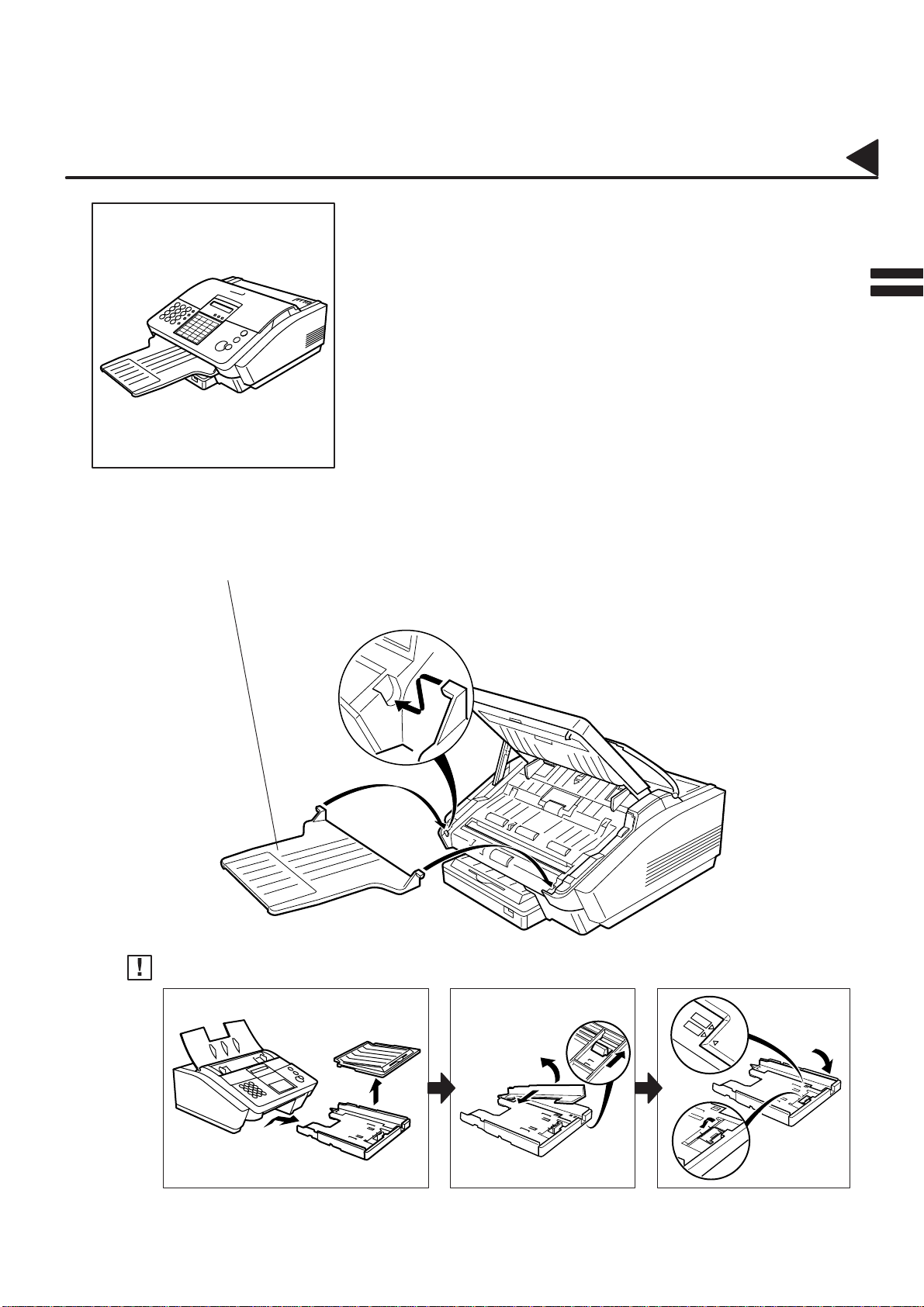
02003000001
Installing the Accessories
02003090002
02003990014
2
Final Installed View
Document Return Tray
Open the ADF Door and hook the projections of the Document Return Tray into the slots on the front of the
machine. Then, close the ADF Door.
02003070001
Note:
If you wish to use A4 size paper , change the position of paper width guide as shown below.
8 1/2
A4
15
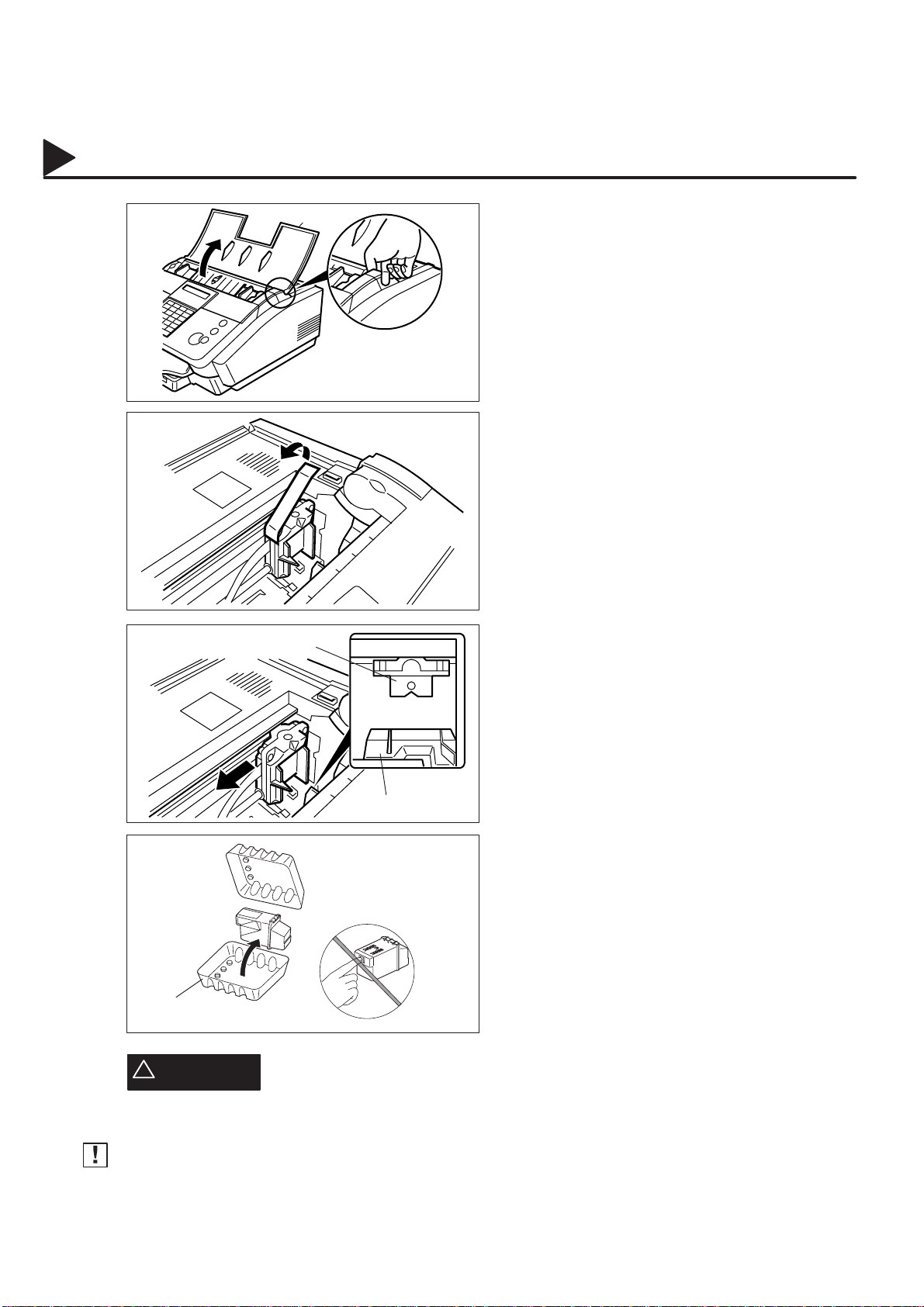
02010000001
02010060011
02010060012
Installing the Print Cartridge
1
2
Open the Document Tray.
Open the Printer Cover.
Remove the tape on the Print Cartridge Cradle.
02010060013
02010060002
3
4
Print Cartridge Cradle
Print Cartridge
Container
!
CAUTION
Slide the Print Cartridge Cradle about 3/10”
(7 mm) to the left to align the Print Cartridge
Cradle with the Cartridge Chute.
Cartridge Chute
Open the Print Cartridge Container. Grasp the
Print Cartridge by the green top and remove it
from its container.
Take care not to touch the copper ”Ribbon”
located on the front edge of the Print
Cartridge. Also be sure that the copper
”Ribbon” does not come in contact with
any surface.
The Ink in the Print Cartridge may be harmful to children if swallowed. Keep new or
used cartridges out of the reach of children and immediately discard used cartridge.
02010070001
02010070002
16
Note:
You may purchase the Print Cartridge (Order No. PC-60BK) required for your machine from the place where
you bought the machine or an office supplies store.
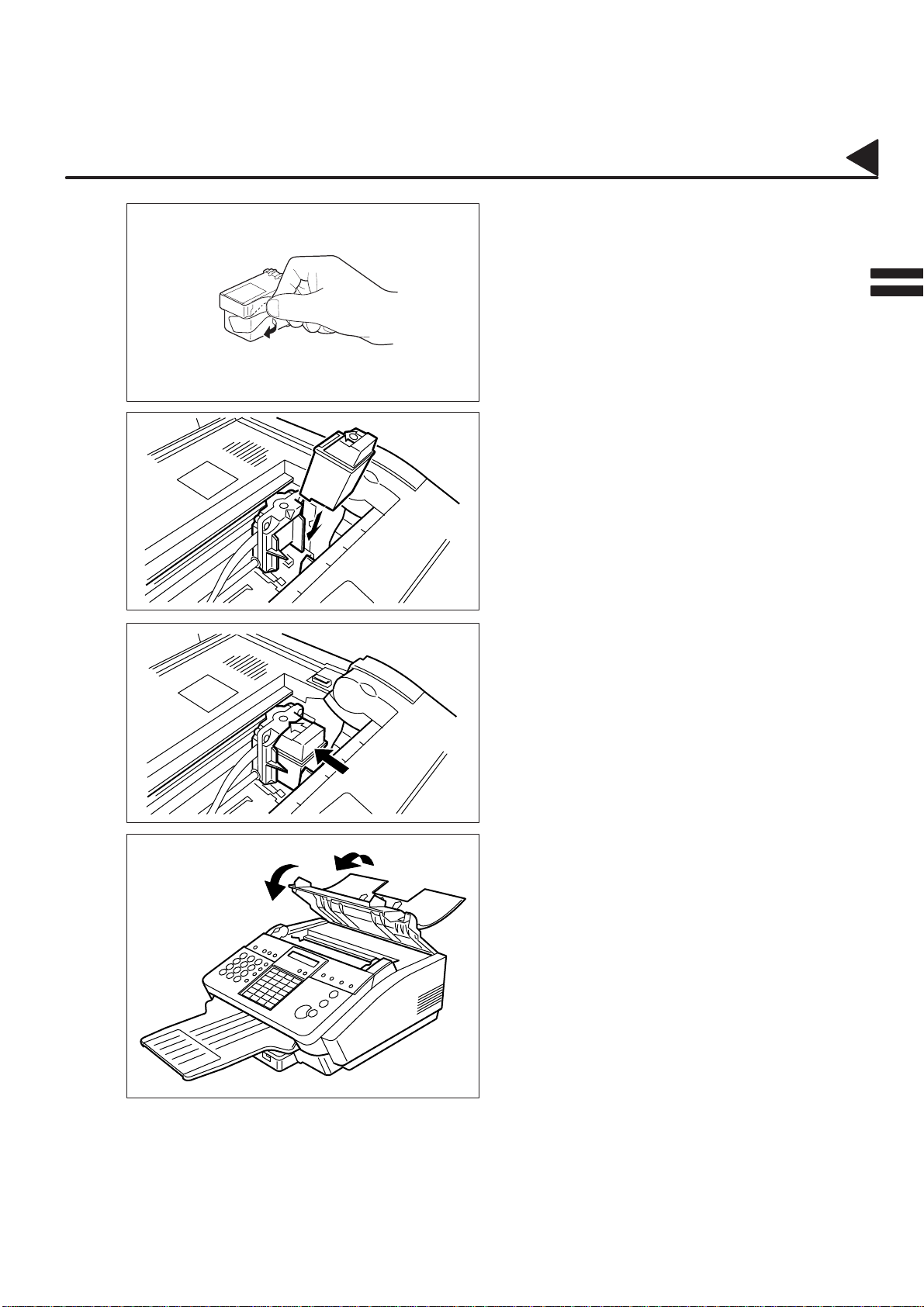
02010000002
02010060003
02010060014
5
6
7
Installing the Print Cartridge
Gently remove the protective tapes from the
front of the Print Cartridge.
Gently place the Print Cartridge into the
Cartridge Chute with the green arrow on the
cartridge top pointing to the green dot on the top
of the cradle.
Note: Do not use force during Print Cartridge
insertion to prevent damage to the
contacts in the machine.
Push the cartridge into the cradle, snapping the
cartridge into place.
02010060005
02010060006
8
Close the Printer Cover.
Close the Document Tray.
17
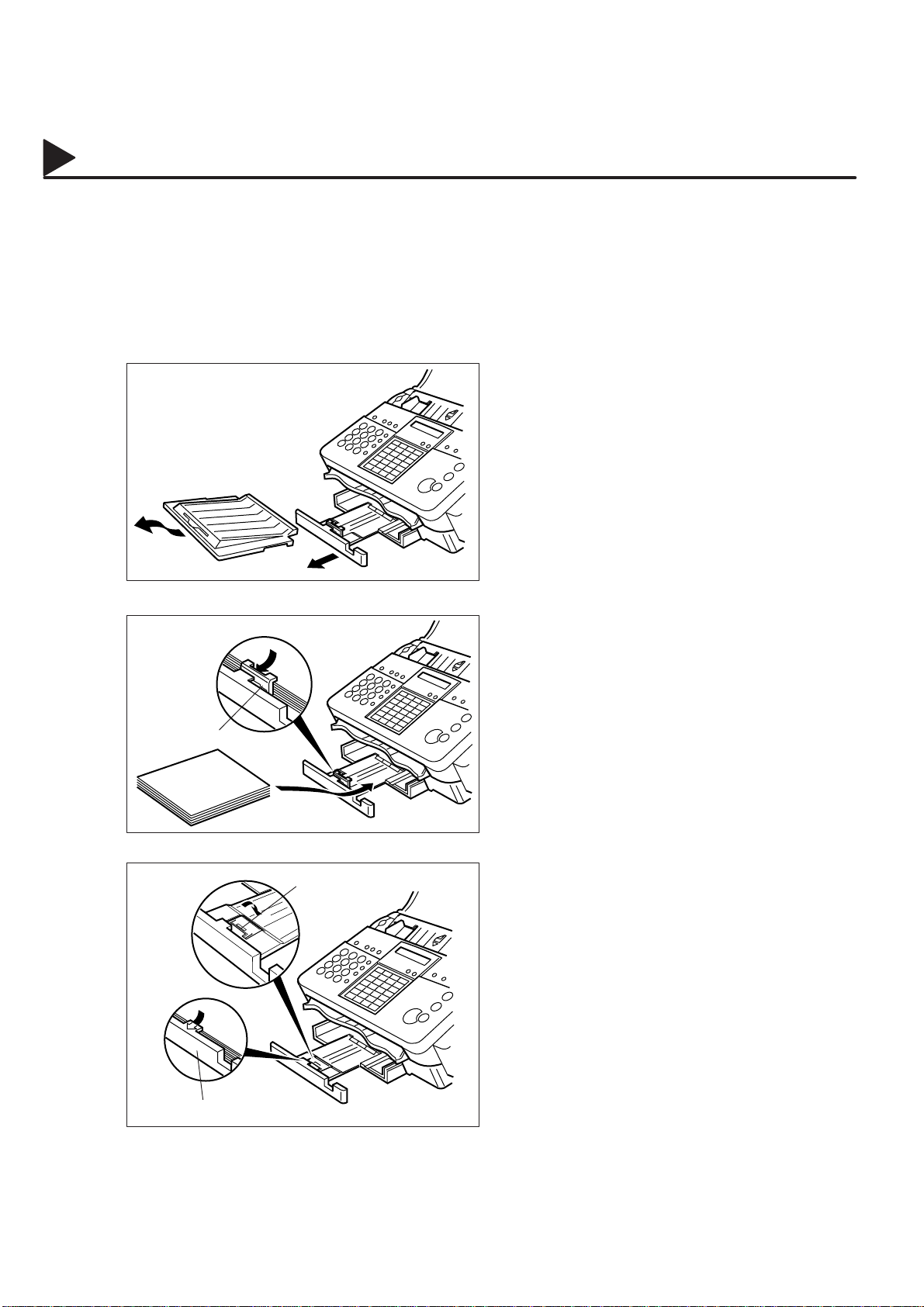
02005000002
Loading the Recording Paper
Paper Specifications
02005020001
02005050001
02005010001
02005060018
In general, most bond papers will produce excellent results. Most photocopy papers will also work very well.
There are many ”name” and ”generic” brands of paper available. We recommend that you test various papers
until you obtain the results you are looking for. For detailed recommended paper specifications, see
page 130.
How to Load the Recording Paper
Remove the Recording Paper Cover.
1
Pull out the Paper Tray Extender.
Insert a stack of papers, printable side down,
2
about 1/2” (12 mm) thick (approximately 100
sheets of paper) squarely into the Paper Tray.
02005060027
02005060028
Paper Length
Guide Clip
Paper Tray Extender
Paper Length
Guide Clip
Caution:Make sure that the paper does not
exceed over the Paper Length Guide
Clip.
If loading Legal or A4 size paper, set the Paper
Length Guide Clip downward and make sure
the paper does not exceed over the clip of the
Paper Tray Extender.
18
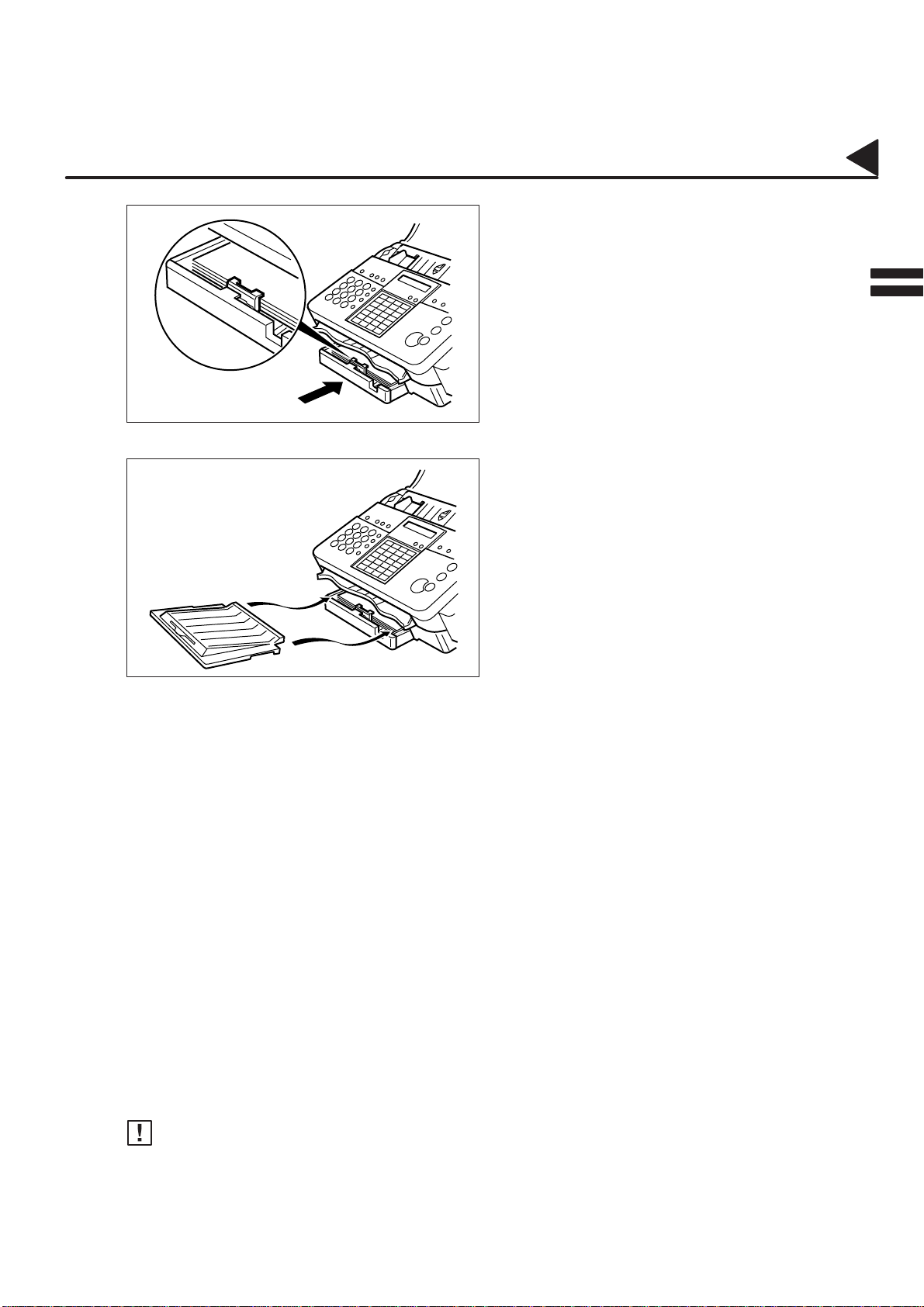
02005000001
02005060020
02005060025
3
4
Loading the Recording Paper
Slide the Paper Tray Extender in toward the
paper to hold the paper against the printer.
2
Re-install the Recording Paper Cover.
02005070002
02005070003
Note:
1. The setting of Fax Parameter No. 23 (RECORDING PAPER SIZE) must match the paper size you
have loaded. (see page 36)
2. Do not add recording paper while the machine is printing a document.
19
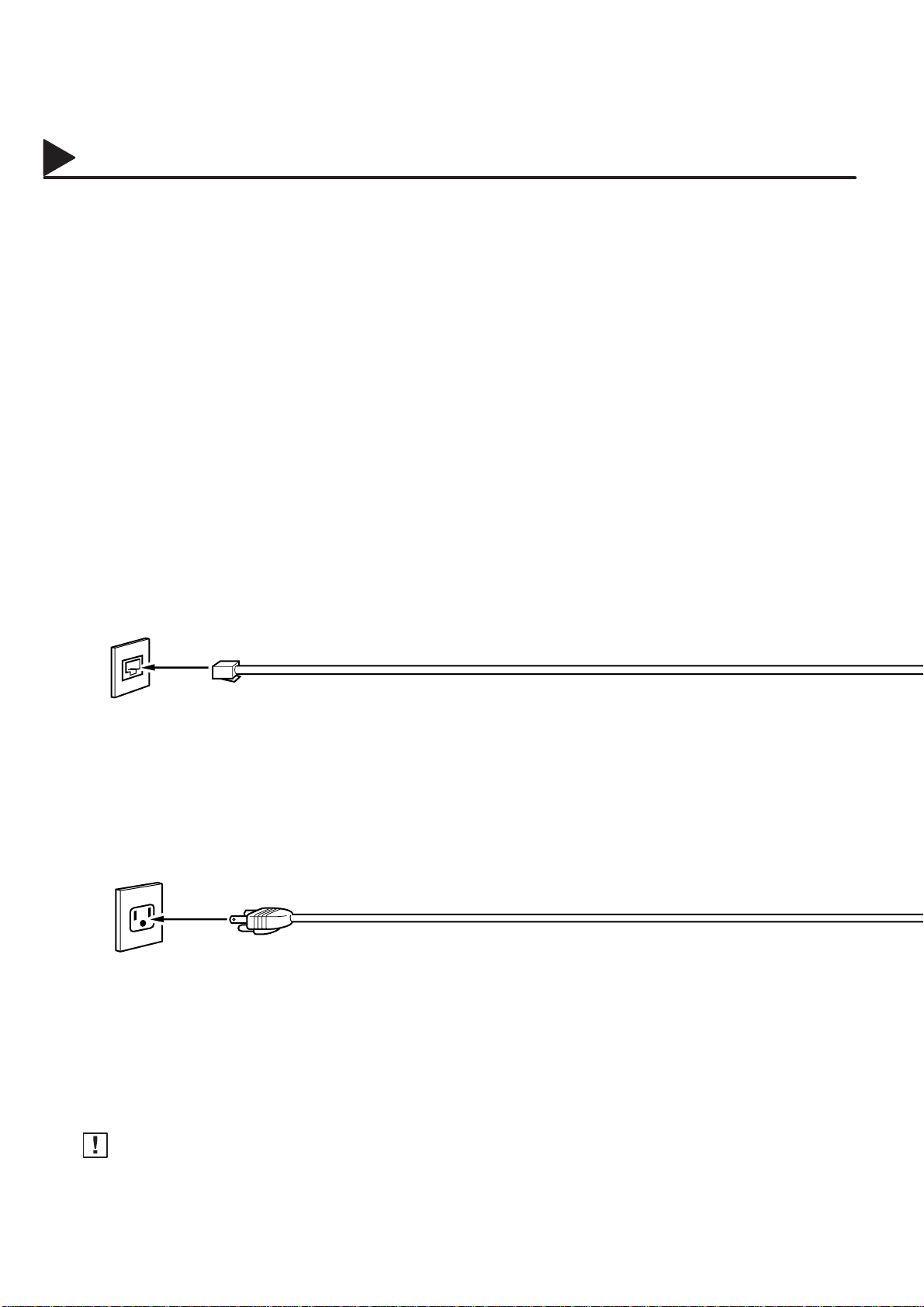
02006000001
Connecting the T elephone Line Cable and Power Cord
Telephone Line Cable
Plug one end of the telephone line cable into the ”RJ-1 1C” telephone jack supplied by the telephone company
and the other end into the LINE jack on the rear of the machine.
02006990001
02006990002
RJ-11C Telephone Jack
T elephone Line Cable (Attachment)
Power Cord
Plug one end of the power cord into an ordinary 3 prong AC outlet and the other end into the receptacle on
the rear of the machine.
Warning : This apparatus must be properly earth grounded through an ordinary 3 prong AC outlet.
Do not break off the earth (ground) prong to fit a 2 prong outlet.
Power Cord(Attachment)
02006070011
20
Note:
Your machine uses little power and you should keep it ON at all times. If the power is turned OFF for too long,
the contents of the memory may be lost.
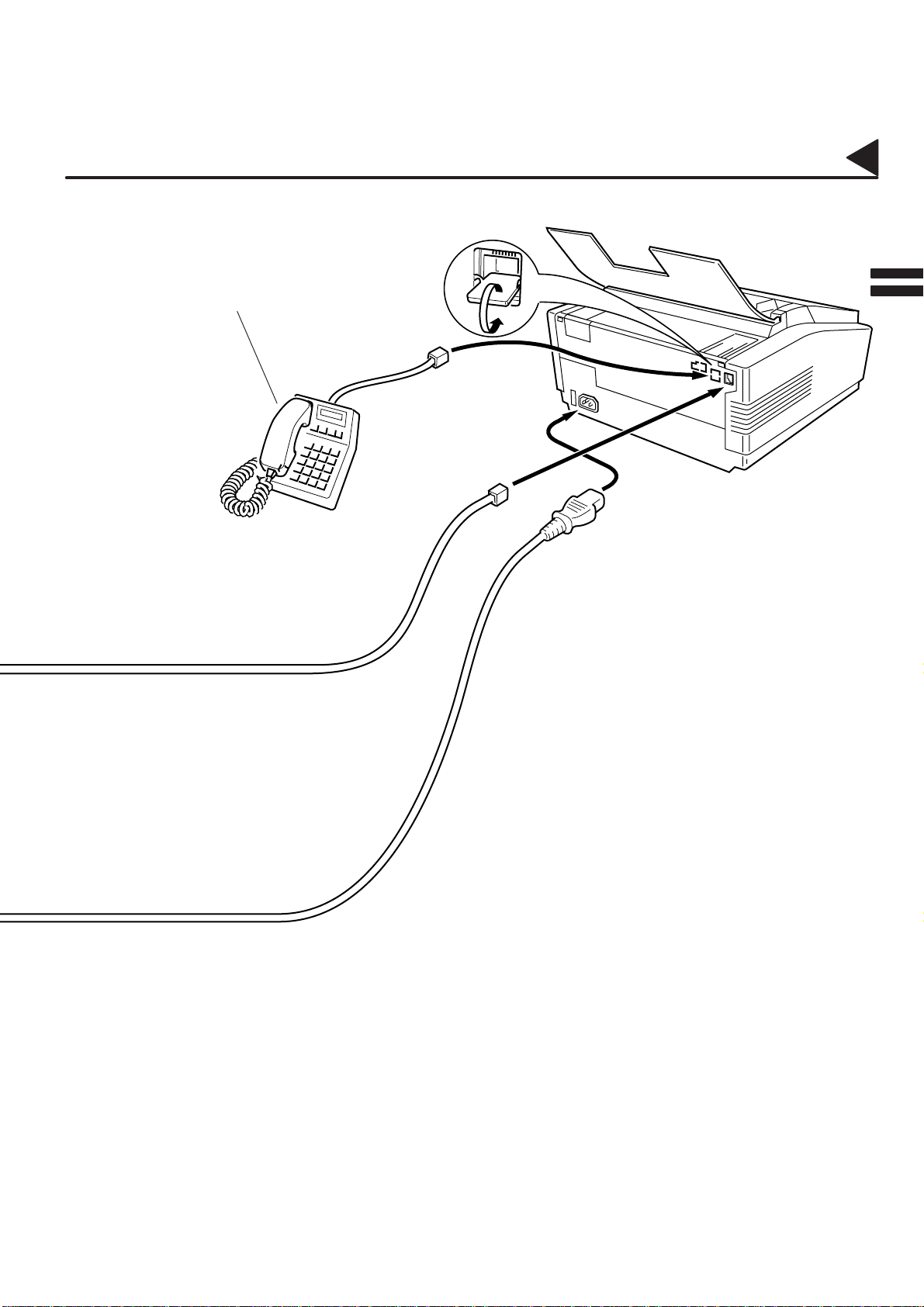
02006000002
Connecting the T elephone Line Cable and Power Cord
External Telephone (Optional)
You can connect a standard single line
telephone to the machine. To connect the
telephone, break off the protective tab of
the TEL jack.
TEL
2
02006990003
21
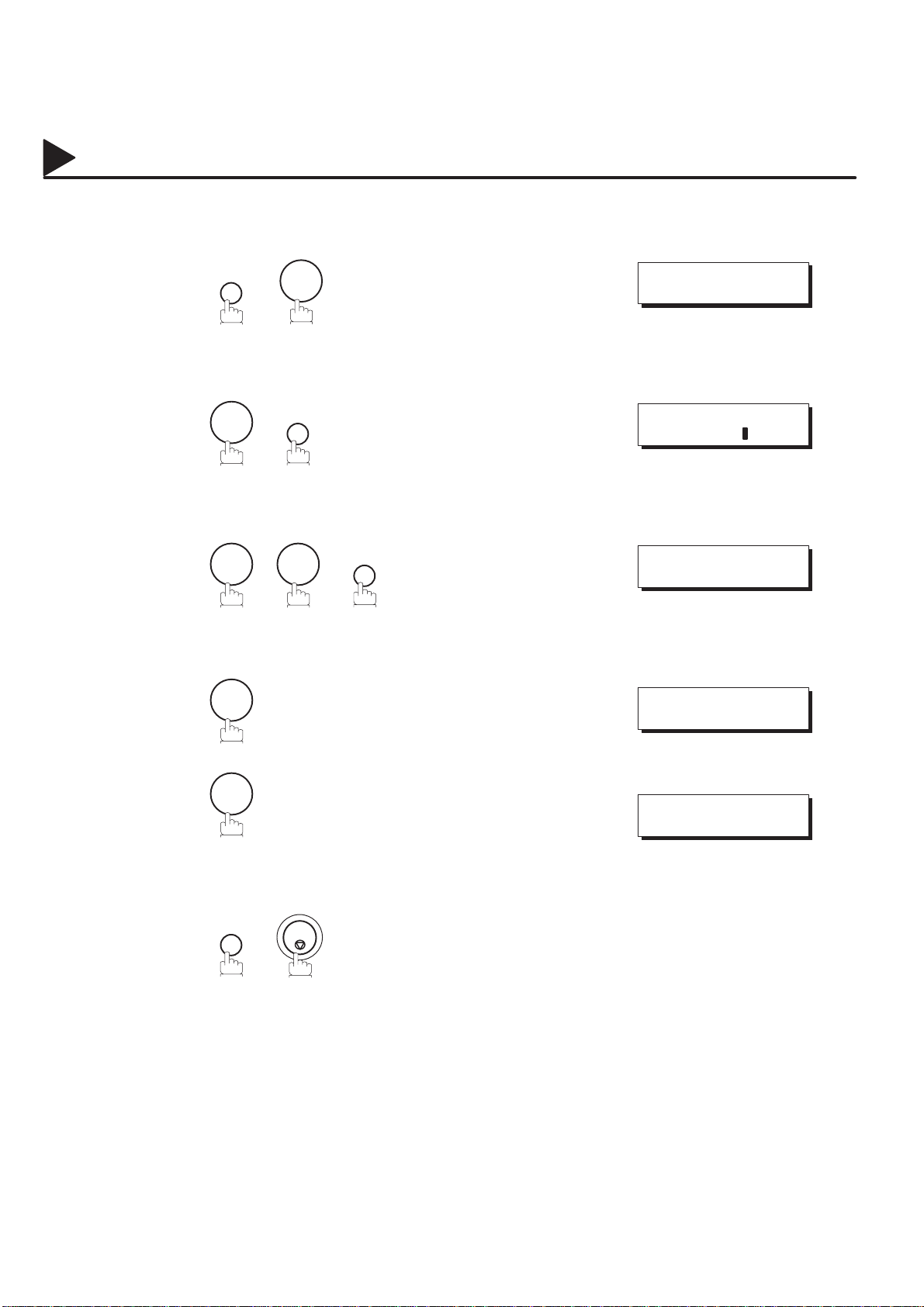
02007000001
Setting the Dialing Method (Tone or Pulse)
Y our machine can operate with either of two dialing methods (T one or Pulse), depending on the type of telephone
line you are connected to. If you need to change the dialing method to T one or Pulse, follow the procedure below.
02007030001
02007060008
02007060002
02007060003
1
2
3
4
FUNCTION
4
0 6
1
7
SET
for Pulse.
SET
SET MODE (1–4)
ENTER NO. OR
FAX PARAMETER(01–99)
NO.=
06 DIALING METHOD
2:TONE
06 DIALING METHOD
1:PULSE
02007060004
02007060005
5
or
2
SET
for Tone.
STOP
or
06 DIALING METHOD
2:TONE
22
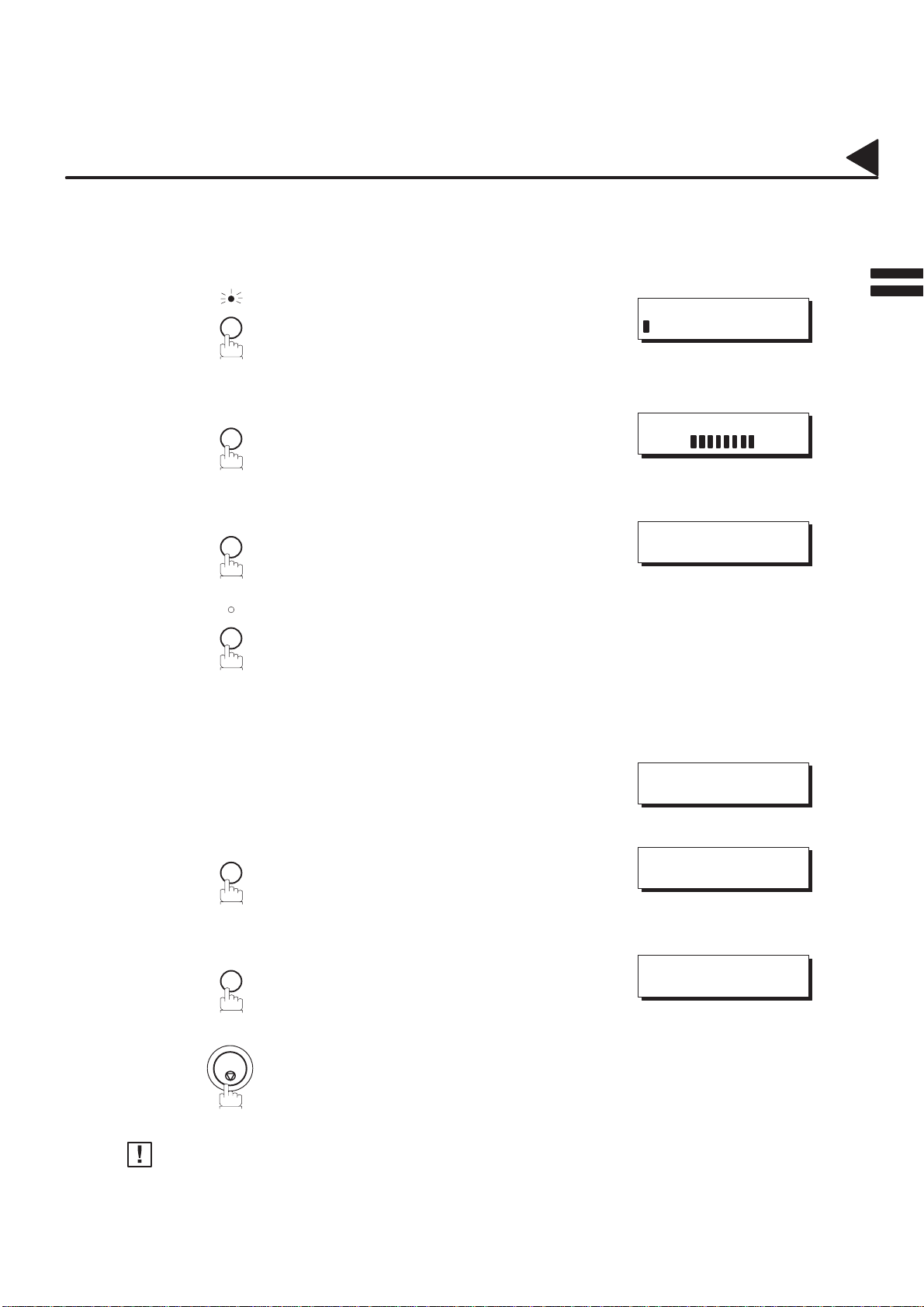
02008000001
02008030002
Adjusting the Volume
You can adjust the monitor and ringer volume on your machine. The built-in speaker enables you to hear the
dial tone, dialing signals, and busy tone. The ringer sounds when your machine receives a call.
Setting the Monitor Volume
2
02008020001
02008060001
02008060005
02008060006
1
MONITOR
You will hear the dial tone through the speaker.
VOLUME
+
2
repeatedly to raise the volume.
or
VOLUME
–
repeatedly to lower the volume.
MONITOR
3
Setting the Ringer Volume
* MONITOR *
MONITOR VOLUME
LOW [ ] HIGH
MONITOR VOLUME
LOW [ ] HIGH
02008020002
02008060007
02008060008
02008060003
1
2
3
Note:
Standby
VOLUME
+
repeatedly to raise the volume.
or
VOLUME
–
repeatedly to lower the volume.
STOP
You can also adjust the volume of the key touch tone and the volume of the buzzer in the Fax
Parameter No. 10 (KEY/BUZZER VOLUME). (see page 35)
SEP–12–1999 15:00
00%
RINGER VOLUME
((((
RINGER VOLUME
))))
02008070001
23
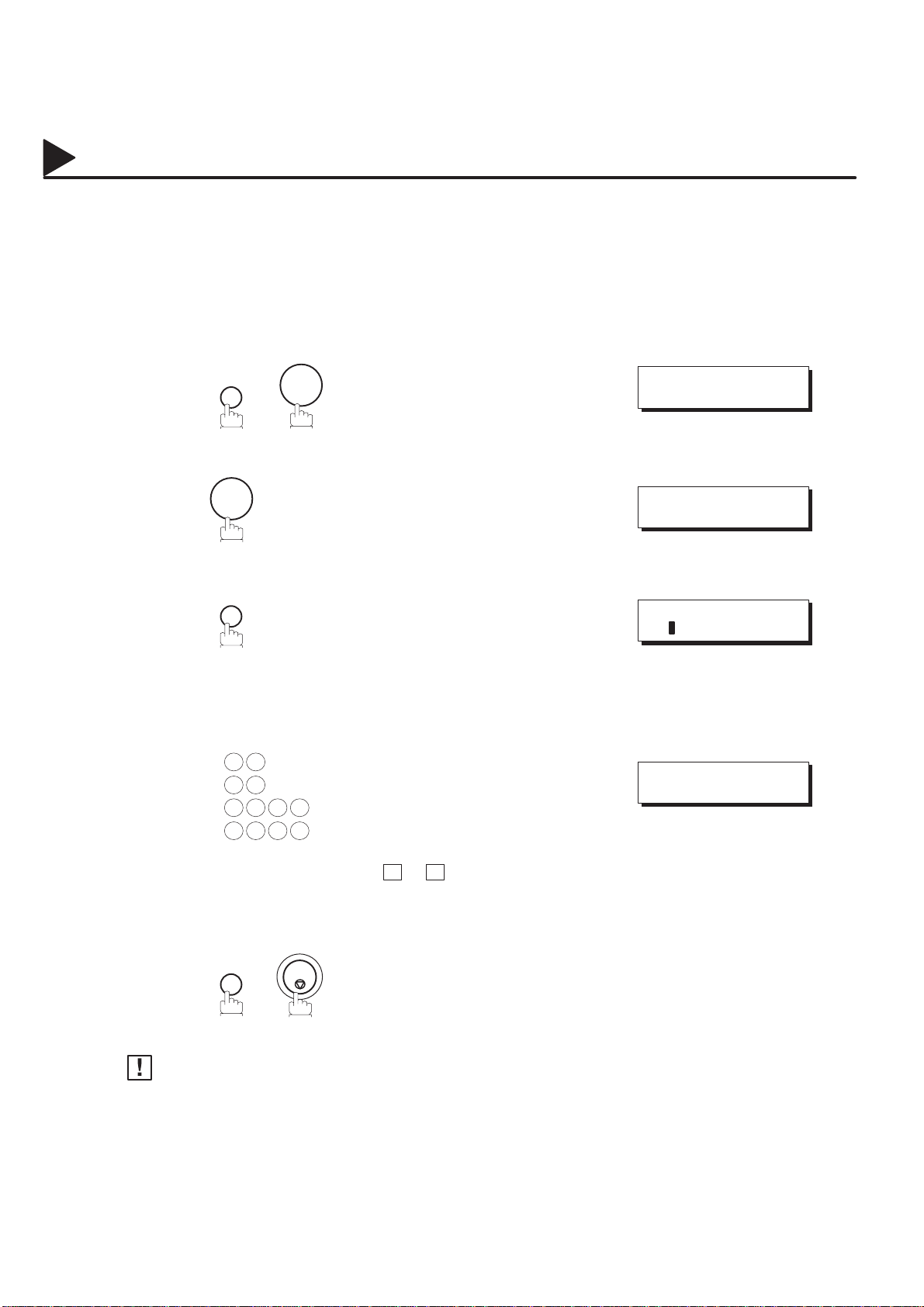
02009000002
User Parameters
Y our facsimile machine has several basic settings (User Parameters) to help you keep records of the documents
you send or receive. For example, the built-in clock keeps the current date and time, and your LOGO and ID
Number help to identify you when you send or receive documents.
02009030002
02009020001
02009050001
02007060008
#@multitude
02009060001
#@multitude
02009060002
Setting the Date and Time
At standby the display will show the date and time. Once the standby display is set, it will automatically be
updated.
1
2
3
FUNCTION
7
1
SET
Enter the new date and time.
SET MODE (1–4)
ENTER NO. OR
1:USER PARAMETERS?
PRESS SET TO SELECT
DATE & TIME
1–01–0000 00:00
02009060003
02007060005
#@multitude
02009070002
4
5
Note:
Ex: 0 9 Month: September
1 2 Date : 12th
1 9 9 9 Year : 1999
1 5 0 0 Time : 3:00 PM
If you make a mistake, use < or > to move the cursor to
the incorrect number and enter the new number over it.
SET
1. The clock of your machine is equipped with D.S.T (Daylight Saving Time) system. So, your clock will
automatically set the time forward from 2:00 AM to 3:00 AM on the first Sunday of April and set the
time back from 2:00 AM to 1:00 AM on the last Sunday of October.
If your state does not use the D.S.T . system, change the Fax Parameter No. 35 (DAYLIGHT TIME)
to ”Invalid” (see page 37).
2. The current Date & Time must be set because it is required by the T elephone Consumer Act of
1991. (For details, see FCC NOTICE at the end of this User’s Guide)
STOP
DATE & TIME
09–12–1999 15:00
02009070003
24
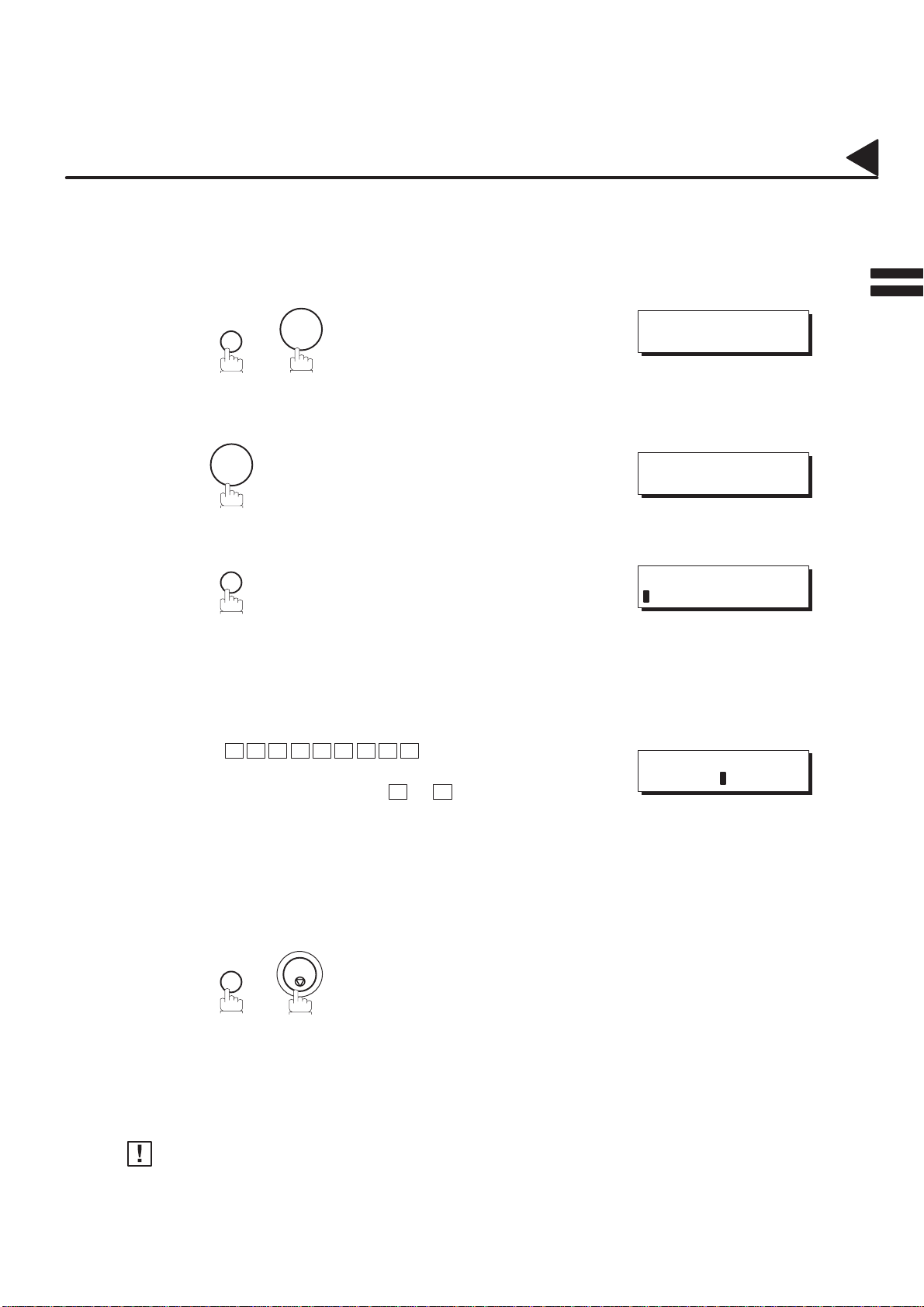
02009000001
User Parameters
Setting Your LOGO
02009020002
02009050002
02007060008
#@multitude
02009060001
#@multitude
02009060004
When you send a document, your LOGO appears on the top of the copy printed out at the other station.
The LOGO helps to identify you to someone who receives your document.
1
2
3
4
FUNCTION
7
1
SET
repeatedly until display shows;
Enter your LOGO (max. 25 characters and digits) by
using the Character keys (see page 11).
SET MODE (1–4)
ENTER NO. OR
1:USER PARAMETERS?
PRESS SET TO SELECT
LOGO
2
02009060005
02007060005
#@multitude
5
Note:
Ex: P A N A S O N I C
If you make a mistake, use < or > to move the cursor
to the incorrect character and enter the new character
over it.
If more than 19 characters are entered, the left side
characters will scroll off the display.
SET
Your Company Name or your name must be set as your LOGO because it is required by the
T elephone Consumer Act of 1991. (For details, see FCC NOTICE at the end of this User’s Guide)
STOP
LOGO
PANASONIC
02009070004
25
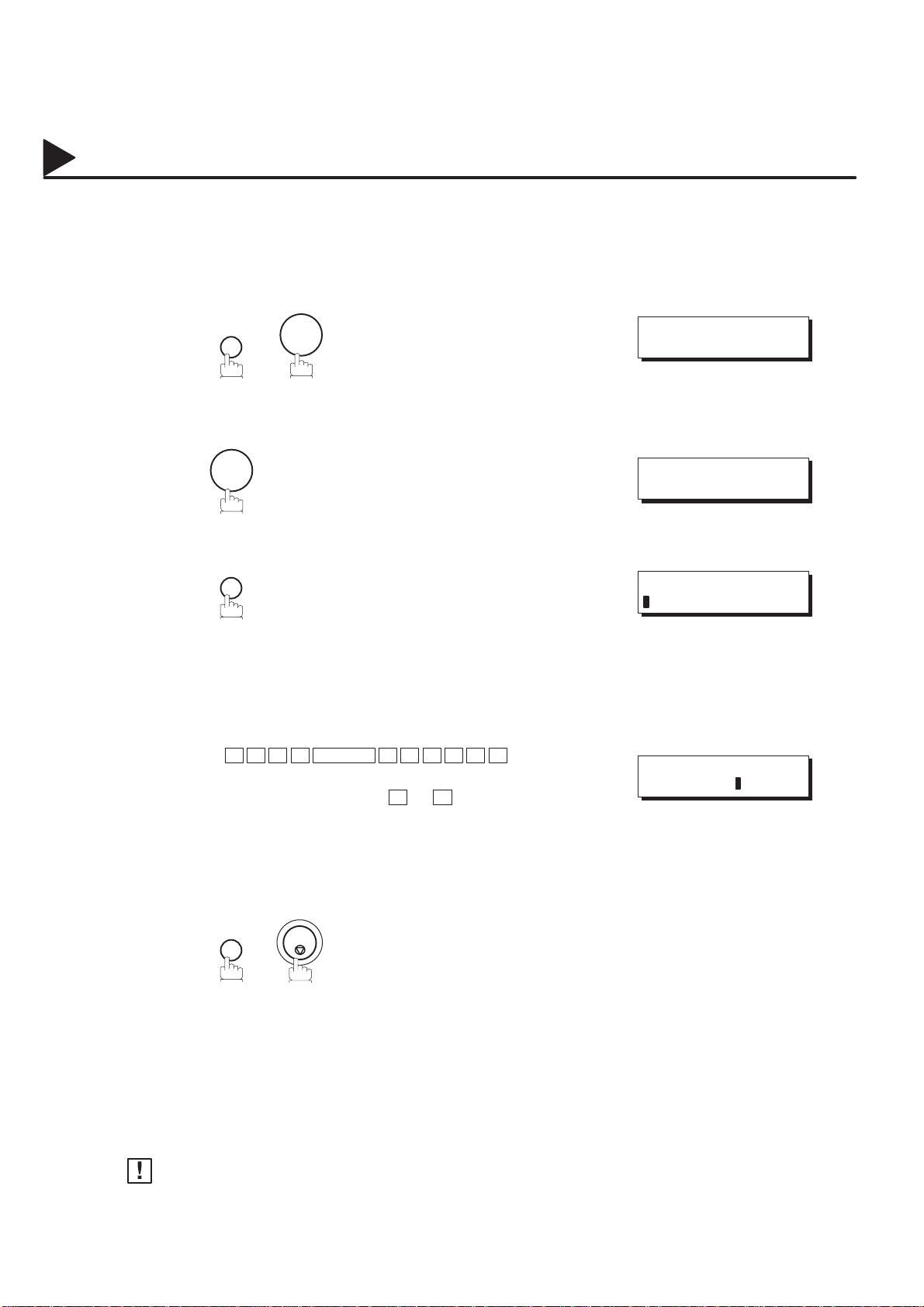
02009000002
User Parameters
Setting Your Character ID
02009020003
02009050003
02007060008
#@multitude
02009060001
#@multitude
02009060006
If the remote machine has a Character ID capabilities, when you are sending or receiving, your Character
ID will appear on the remote machine’s display and the remote machine’s Character ID will appear on your
display .
1
2
3
FUNCTION
1
SET
7
repeatedly until display shows;
SET MODE (1–4)
ENTER NO. OR
1:USER PARAMETERS?
PRESS SET TO SELECT
CHARACTER ID
02009060007
02007060005
#@multitude
4
5
Enter your Character ID (max. 16 characters and digits)
by using the Character keys (see page 11).
Ex: H E A D SPACE O F F I C E
If you make a mistake, use < or > to move the cursor
to the incorrect character and enter the new character
over it.
SET
STOP
CHARACTER ID
HEAD OFFICE
02009070006
26
Note:
The special characters of Å, Ä, Ö, Ü, Æ, è and é cannot be used for Character ID.
