Panasonic UF-333 User Manual
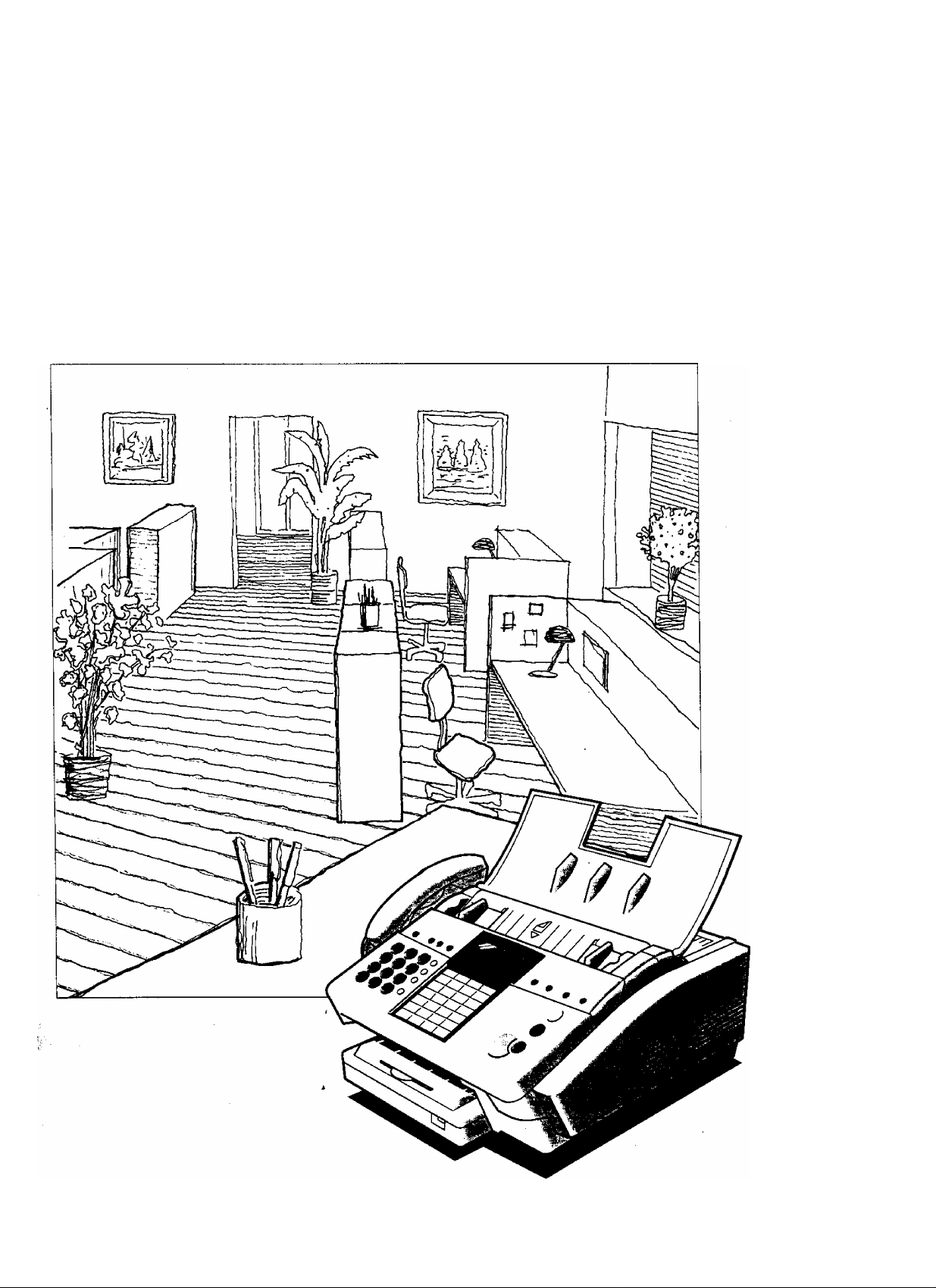
■■N ■ ■
Facsimile
Panafax® UF-333
User’s Guide
Panasonic
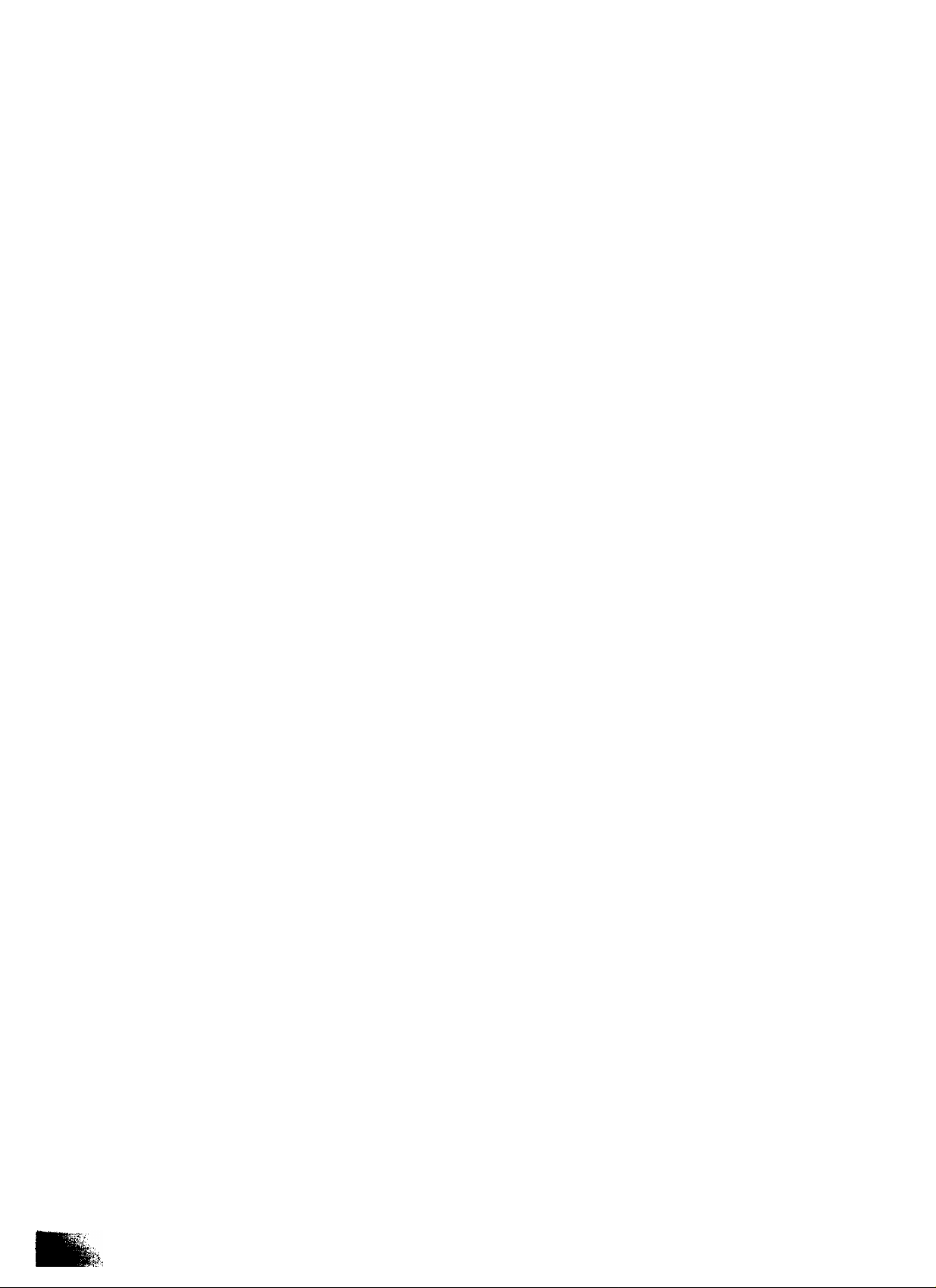
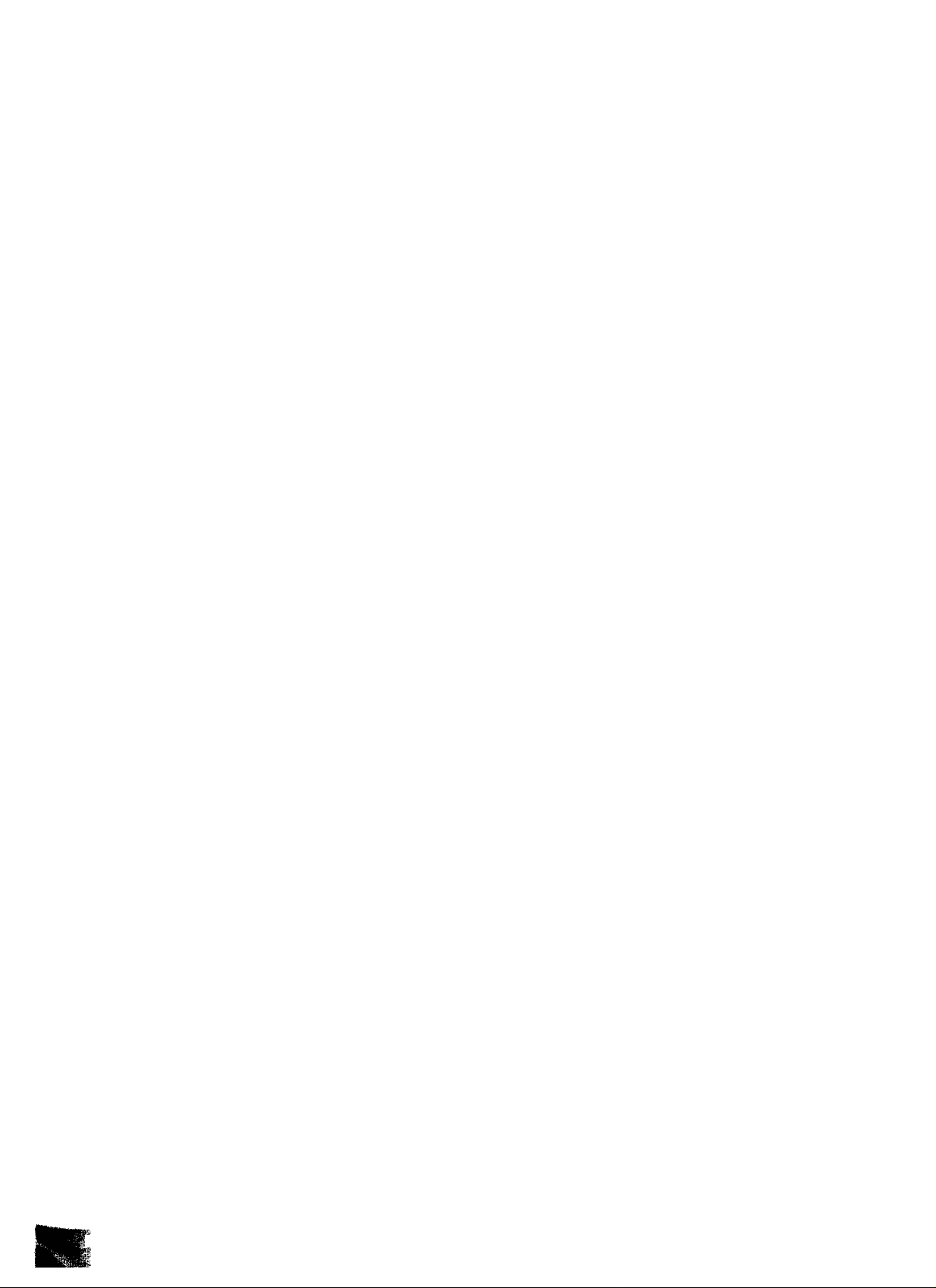
Table of Contents
1 GETTING TO KNOW YOUR MACHINE
Safety Information................................................................................................ 5
Introduction........................................................................................................ 8
External View.................................................................................................... 9
Control Panel ................................................................................................... 10
Function Key ..................................................................................................... 12
2 INSTALLING YOUR MACHINE
Main Unit and Accessories................................................................................. 13
Installing the Print Cartridge .............................................................................. 14
Loading the Recording Paper ............................................................................ 16
Paper Specifications 16
How to Load the Recording Paper 16
Connecting the Telephone Line Cord and Power Cord ..................................... 18
Setting the Dialling Method (Tone or Pulse) ....................................................... 20
Adjusting the Voiume..................................................................................... 21
Setting the Monitor Volume 21
Setting the Ringer Voiume 21
User Parameters 22
Setting the Date and Time 22
Setting Your LOGO 23
Setting Your Character ID 24
Setting Your ID Number (Fax Telephone Number) 25
PROGRAMMING YOUR MACHINE
One-Touch/Abbreviated Dialling Numbers
Entering One-Touch/Abbreviated Diailing Numbers
Changing or Erasing One-Touch/Abbreviated Dialling Numbers
Printing Out a Directory Sheet
Customizing Your Machine
Setting the Fax Parameters
Fax Parameter Table
.........................................................
BASIC OPERATIONS
Loading Documents
Documents You Can Send
Documents You Cannot Send
How to Load Documents
Basic Transmission Settings..............................
Contrast
Resolution
Halftone
Verification Stamp
Communication Journal (COMM. JOURNAL)
.........................................
.....................
............
27
27
29
31
32
32
33
37
37
37
38
39
39
39
40
40
41

Sending Documents.......................................................................................... 42
Direct Transmission...................................................................................... 43
Manual Number Dialling (Direct Transmission) 43
One-Touch Dialling (Direct Transmission) 44
Abbreviated Dialling (Direct Transmission) 45
Directory Search Dialling (Direct Transmission) 46
Voice Mode Transmission............................................................................ 47
Off-Hook Dialling 47
On-Hook Dialling 48
Memory Transmission.................................................................................. 49
Manual Number Dialling 50
One-Touch Dialling 51
Abbreviated Dialling 52
Directory Search Dialling 53
Muiti-Station Transmission (Broadcasting).................................................... 54
Transmission Reservation ............................................................................ 55
Memory Transmission Reservation (Multi-tasking) 55
Direct Transmission Reservation (Priority Transmission Reservation) 56
Rediaiiing...................................................................................................... 57
Automatic Redialling 57
Manual Redialling 57
Receiving Documents.....................................................................................
Reception Modes
Teiephone Mode
Setting the Telephone Mode 59
Operation of Telephone Mode 59
Fax / Tel Auto Switching Mode...................................................................... 60
Setting the Fax / Tel Auto Switching Mode 60
Operation of Fax / Tel Auto Switching Mode 60
Fax Mode
Setting the Fax Mode 61
Operation of Fax Mode 61
TAM (Telephone Answering Machine) Interface Mode................................... 62
Installing your TAM 62
Setting the TAM Interface Mode 63
Operation of TAM Interface Mode 63
Print Reduction ............................................................................................ 64
Selecting the Print Reduction Mode 64
Substitute Memory Reception....................................................................... 65
Making Copies................................................................................................... 66
.................................................................................................
......................................................................................... 58
.........................................................................................
58
59
61
ADVANCED FEATURES
Timer Controlled Communications ................................................................... 67
Deferred Transmission 67
Deferred Polling 68
Polling .............................................................................................................. 69
Setting Polling Password 69
To Poll Documents from Another Station 70

Program Keys................................................................................................... 71
Setting for Deferred Transmission 71
Setting for Normai Poiiing 72
Setting for Deferred Poiiing 73
Setting for Group Diailing 74
Setting for One-Touch Key 75
Changing or Erasing Program Key Settings 76
Edit File Mode................................................................................................... 77
Printing a Fiie List 77
Viewing the Contents of a Fiie List 78
Changing the Start Time or the Station of a Fiie 79
Deieting a Fiie 81
Printing Out a Fiie 82
Receive To Memory .......................................................................................... 83
Setting the RCV To Memory Password 83
Setting RCV To Memory 83
Printing Out Documents 84
Distinctive Ring Detector (DRD)
.........................................................................
NETWORKED FEATURES
Seiective Reception ........................................................................................... 87
Setting the Seiective Reception 87
Confidential Mailbox........................................................................................... 88
Compatibility with Other Machines 88
Sending a Confidentiai Document to a Remote Station’s Maiibox 89
Poiiing a Confidentiai Document from a Remote Station’s Maiibox 90
Receiving a Confidentiai Document to Your Machine’s Mailbox 91
Storing a Confidentiai Document in Your Machine’s Mailbox 92
Printing Out a Confidential Document from Your Machine’s Maiibox 93
Deieting a Confidentiai Document Stored in Your Machine’s Mailbox 94
Sub-addressing................................................................................................ 95
General Description .................................................................................... 95
To set the Sub-address into a One-Touch/ABBR. Diaiiing Numbers 96
To send a Document with Sub-address 97
85
PRINTOUT JOURNALS AND LISTS
Journals and Lists
32 Transaction Journai
Individual Transmission Journai (IND. XMT JOURNAL)
Communication Journai (COMM. JOURNAL)
One-Touch/Abbreviated List
Program List
FAX Parameter List
...........................................................
99
99
100
103
104
106
107
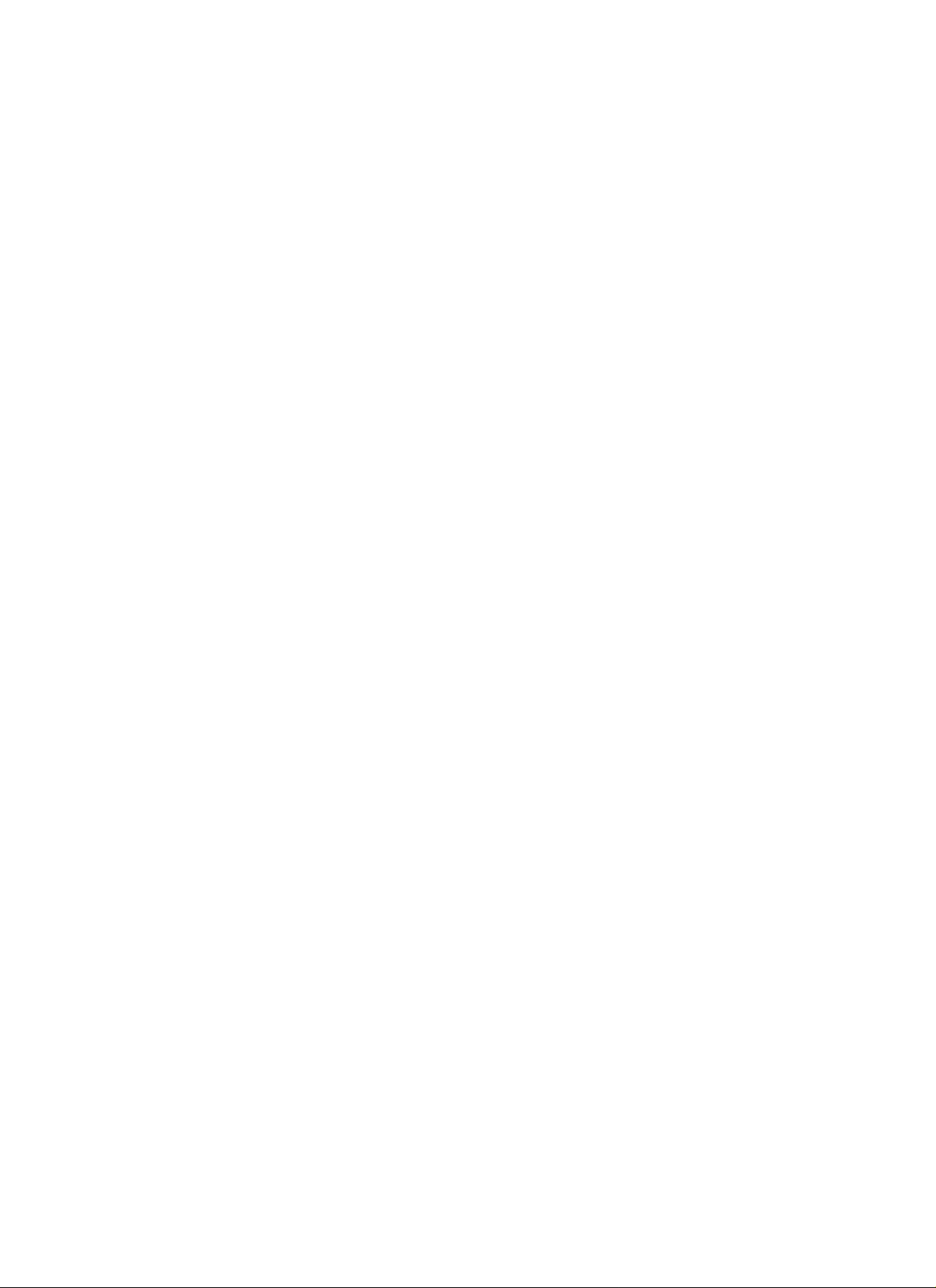
8 PROBLEM SOLVING
Troubleshooting
If You Have Any of These Problems
Information Codes
Clearing a Recording Paper Jam
Clearing a Document Jam
Cleaning the Print Cartridge Contact
Removing Dried Ink from the Nose of the Print Cartridge
Cleaning the Drain Pan
Cleaning the Document Scanning Area
Adjusting the Automatic Document Feeder (ADF)
Replacing the Print Cartridge
Replacing the Battery
Verification Stamp
Checking the Telephone Line
APPENDIX
Specifications................................................................................................. 125
Paper Specifications
Options and Supplies..................................................................................... 129
Glossary ...
INDEX................................................................................................................134
............................................................
.
109
109
112
115
116
117
118
118
119
120
121
122
123
124
.....
................................................................................. 128
.................................................................................................... 130

Safety Information ^
This product complies with the requirements of EC Councii Directives 73/23/EEC amended by 93/68/EEC, and
89/336/EEC amended by 92/31/EEC and 93/68/EEC.
Awarning
• TO PREVENT FIRE OR SHOCK, DO NOT EXPOSE THIS PRODUCT TO RAIN OR ANY TYPE OF
MOISTURE.
• TO MINIMIZE THE POSSIBILITY OF SHOCK OR DAMAGE TO THE MACHINE, IT MUST BE PROPERLY
GROUNDED.
• WHEN YOU OPERATE THIS EQUIPMENT, THE SOCKET-OUTLET SHOULD BE NEAR THE EQUIPMENT
AND BE EASILY ACCESSIBLE.
• PLUG POWER SUPPLY CORD INTO ORDINARY AC OUTLET BEFORE CONNECTING TELEPHONE
LINE CORD. DISCONNECT TELEPHONE LINE CORD BEFORE UNPLUGGING POWER SUPPLY CORD
FROM AC OUTLET.
• DISCONNECT THE EQUIPMENT IMMEDIATELY SHOULD IT EVER SUFFER PHYSICAL DAMAGE
WHICH RESULTS IN THE INTERNAL PARTS BECOMING ACCESSIBLE IN NORMAL USE. IN THIS
INSTANCE USERS SHOULD HAVE THE EQUIPMENT REPAIRED OR DISPOSE OF.
• IF THE POWER SUPPLY CORD AND/OR TELEPHONE LINE CORD OF THIS EQUIPMENT ARE
DAMAGED, THEY MUST BE REPLACED BY THE SPECIAL CORDS SUPPLED BY AN AUTHORIZED
PANASONIC SERVICE CENTRE.
denotes a potentiai hazard that could result in serious injury or death.
1
A CAUTION
•THIS PRODUCT CONTAINS A LITHIUM BATTERY. DANGER OF EXPLOSION IF BATTERY IS
INCORRECTLY REPLACED.
• REPLACE ONLY WITH THE SAME OR EQUIVALENT TYPE. DISPOSE OF USED BATTERIES
ACCORDING TO THE INSTRUCTIONS OF YOUR LOCAL SOLID WASTE OFFICIALS.
1 When you know that a thunderstorm is coming, we recommend that you:
(1) Unplug the telephone line cord from the phone jack.
(2) Turn off the power and unplug the power supply cord from AC outlet.
2 This equipment may not necessarily provide for the effective hand-over of a call to or from a telephone
connected to the same line.
3 The operation of this equipment on the same line as telephones or other equipment with audible warning
devices or automatic ring detectors will give rise to bell tinkle or noise and may cause false tripping of the ring
detector. Should such problem occur, the user is not to contact telecom (telephone company) faults service.
denotes hazards that could result in minor injury or damage to the machine.

► Safety Information
For New Zealand Users
The grant of a Telepermit for any item of terminal equipment indicates only that Telecom has accepted that
the item complies with minimum conditions for connection to its network. It indicates noendorsement of
the product by Telecom, nor does it provide any sort of warranty. Above all, it provides no assurance that
any item will work correctly in all respects with another item of Telepermitted equipment of a different make
or model, nor does it imply that any product is compatible with all of Telecom’s network services.
This equipment is not capable, under all operating conditions, of correct operation at the higher speeds
for which it is designed. Telecom will accept no responsibility should difficulties arise in such
circumstances.
This equipment may not provide for the effective hand-over of a call to another device connected to the
same line.
IMPORTANT NOTICE
Under power failure conditions, this telephone may not operate. Please ensure that a separate telephone,
not dependent on local power, is available for emergency use in emergencies.
This equipment should not be used under any circumstances which may constitute a nuisance to other
Telecom customers.
This equipment shall not be set to make automatic calls to the Telecom ’111’ Emergency Service.
Not all telephones will respond to incoming ringing when connected to the extension socket.
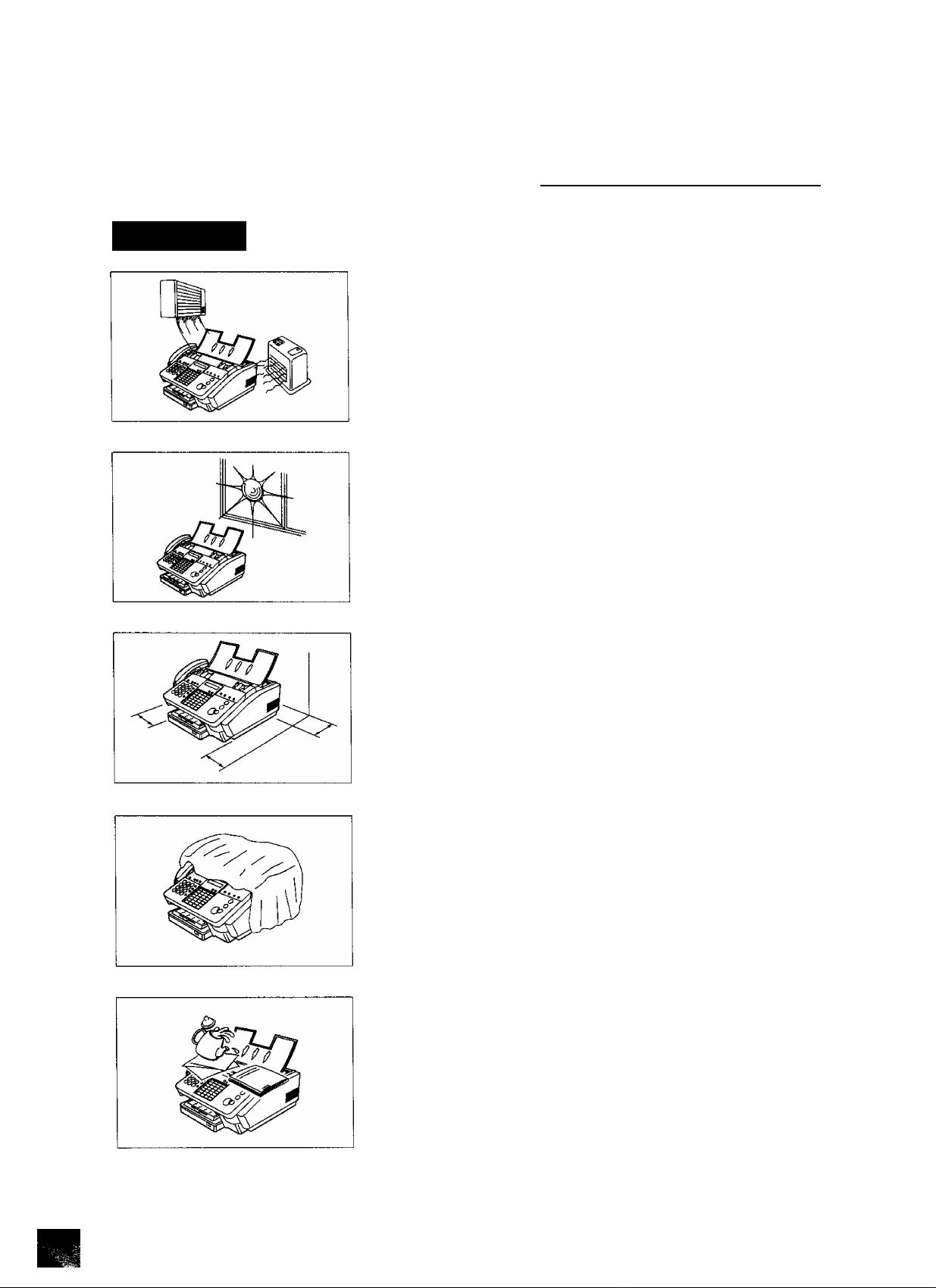
Safety Information ^
A CAUTION
denotes hazards that could result in minor injury or damage to the machine.
Do not install the machine near heating or air conditioning unit.
Avoid exposure to direct sunlight.
Install the machine on a flat surface, leave at least 10 cm of space
between the machine and other objects.
1
6-^
Do not block the ventilation openings.
Do not place heavy objects, or spill liquids on the machine.

► Introduction
Thank you very much for purchasing the Panafax UF-333.
The UF-333 is one of the most advanced modeis in the Panafax famiiy of G3 compatible, desktop facsimile
machines.
Some of its many features are
1. Plain Paper Printing
2. Easy Maintenance
3. Memory Function
4. Fax / Telephone Auto Switch
5. TAM Interface
Piain paper printing means you can easily write on received documents
with a pen or pencil. Documents do not curi, making filing easier. In
addition, piain paper does not fade, making it ideai for iong term storage
of important documents.
Maintenance requires only changing a print cartridge, making it quicker
and easier than with other types of piain paper fax machines.
A standard Image memory feature allows you to store up to 30 standard
pages into the document memory. After the UF-333 stores your
documents, it can send them to selected station(s) automatically. You do
not have to wait until the transmission ends before retrieving your
originals.
The UF-333 differentiates between an incoming fax or voice call and
automatically switches the circuit to either receive a document or to ring
until you pick up the telephone connected to it. With the UF-333 you do
not require a separate telephone line for your fax.
[ Note : For some countries, this feature is not available because of the
country’s regulation. ]
A Telephone Answering Machine (TAM) can be connected to the UF-333.
The UF-333 determines whether the signal from the calling side is a fax
or voice call. If it is a fax, the UF-333 will switch the telephone line to start
the fax communication. If a fax signal is not detected, the UF-333 will stay
in the TAM mode and the caller can leave a message.
[ Note : For some countries, this feature is not available because of the
country's regulation. ]
6. View Mode
Your machine has been equipped with a View function which allows you
to view the contents of the Journal and File List on the LCD display without
having to print them.
With a little practice, anyone can learn how to use the most popular
features of the UF-333.
This User’s Guide will help you to use your UF-333 quickly and easily. The
Table of Contents shows where to find information on each feature.
Although we recommend that you review each section briefly, it will only
be necessary to read the sections that contain the feature(s) you will be
using.

External View ^
1

► Control Panel
LCD Display
Indicates date and time, or the current operation.
Used for the following
VOLUME -+ communication.
• Confirm entered station for multi-station
o o • Confirm current communication modes
(e.g. Page number, ID, Dialed
Telephone number) when unit is on line.
'Select functions.
> Used to adjust monitor and ringer
volume, (see page 21)
—
MEMORY
"o
FUNCTION
Used to select either memory or direct ADF
communication, (see page 49)
Used to start or select the function and
sub-functions, (see page 12)
o
CLEAR
Used to erase the previously entered Input.
o
SET
Used to set operations.
o
J
HALFTONE
O
RESOLUTION
©
Used to set Halftone, (see page 40).
Used to set Standard, Fine, Super-Fine, (see
page 39) Also serves as an arrow key (<) to
move the cursor over recorded numbers and
characters.
MEMORY
"0
FUNCTION CLEAR
0 o
O ® (D
JKL
5
PQRS
7
8
© ® © 0
MNO
6
SET
O,
PAUSE/
REDIAL
O
ABBR/
SEARCH
o
FLASH
o
MONITOR
2j Cf.
o ® ®
e) (S
© © ®
©
Used for Manual Number Dialling,
recording phone numbers, and selecting
functions.
Used to temporarily change Dialling
Mode to Tone when Pulse mode is set.
PAUSE/
REDIAL
o
ABBR/
SEARCH
O
FLASH
o
MONrrOR
Dl
Used to enter a pause when recording or
dialling a telephone number, or to redial the last
dialed number, (see page 57)
Used to start Abbreviated Dialling and Directory
Search Dialling (see page 45,46, 52 and 53), or
to enter a space when recording a telephone
number.
Used to access some features of your PBX, or
to separate the Sub-address from the telephone
number when dialling.
Used to start On-Hook Dialling.
(see page 48)

Control Panel ^
CONTRAST
©
Used to set Normal, Lighter, or Darker, (see
page 39) Also serves as an arrow key (>) to
move the cursor over recorded numbers and
characters.
STAMP
O
01 02 03
OS oe 07
Oft
'13 14 15 16
10 11 12
Used to turn the verification stamp ON or
OFF (see page 40).
Panasonic
VOLUME
--------------
V A
O O
" )
oa ^
One-Touch Keys (01-24)
1
Used for One-Touch Diailing.
(see page 44 and 51)
Program Keys (P1-P4)
Used to record long dialling
procedures or Group Dialling Number
keys.
(see page 71 to 76)
Character Keys
The One-Touch Keys also serve as
character and symbol input keys which
are used to record your LOGO and
station name. The character key
template is printed on the panei under
the directory sheet cover.
HALFTONE RESOLUTION CONTRAST STAMP
O S-FINE 0 DARKER 0 O
Directory Sheet Cover
+
' 17 ia 13 20
22
PI P2 P3 P4
0
23 24
Used to select either IN mode or
OUT mode, (see page 58)
Used to cancel operations. When
/VctopM
it is pressed, the machine wilt return
to standby.
Used to make copies,
(see page 66)
Used to start operations.
\ ST ART y
\
________
__________________________/
oa.//
10 /
14 /
“7v
/j
/N
03 0/ 1 04 u /
/c 1 /D
07 / /
/G
Vk
15 +/
/0
19 )/
/s
23 , /
/ W
P3
SPACE
08/E/
/H .
'“-/r
1
“/t
1
“/x '
P4UPPER ^
TSWER
^
05 d /
___
Ze_„
09 /
1 /1
N
13 /
17& /
21 > /
"/v rVz
Note:
/M
/Q
/u
Whenever One-Touch keys are
changed to the character key mode
(to record your LOGO and station
names), use the
UPPER/LOWER
key to switch between upper and
lower character set.
11
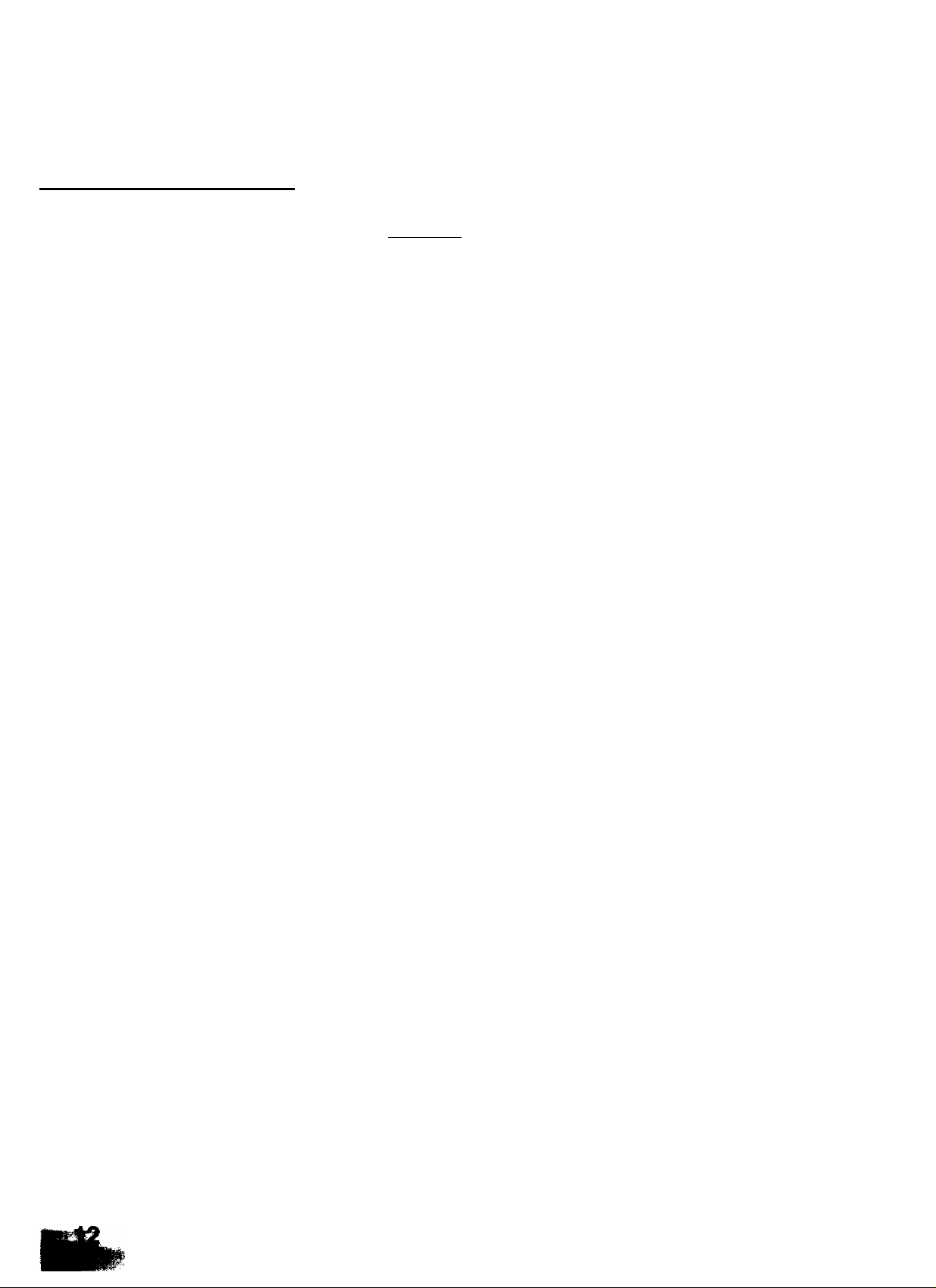
► Function Key
Any function can be started by first pressing FUNCTiON and then enter the function number, or by pressing
0 or 0 scroll key repeatedly until the desired function appears on the display.
FUNCTION
r-T?)
-©
-©
Deferred Communication
1 = XMT
2= Polling
Poiiing
Confidentlai Communication
1 = XMT
2- Polling
3= Polled
4= Print
5= Delete
Printout
1 = Journal (PrintA/iew)
2 = One-Touch/Abbreviated List
3 = Program List
4 = Fax Parameter List
5 = Not used
6 = Individual XMT Journal
7= Directory Sheet
Set Mode
1 = User Parameters
• Date & Time
• Logo
• Character ID
• ID Number (Fax Telephone Number)
2 = One-Touch/Abbreviated Numbers
3= Program Keys
4= Fax Parameters
-©
—CE)
Select Mode
1 = Communication Journal = OFF/ON/tNC
2= Not used
3= Not used
4= Not used
5 = RCV to Memory = OFF/ON/PRINT
Edit File Mode
1 = File List (Print/View)
2 = Change Time/Station
3= Delete File
4= Print File

Main Unit and Accessories ^
Unpack the carton and check that you have all accessories illustrated.
Note: For some countries, these accessories are not attached because of the country's regulation or specification.
13
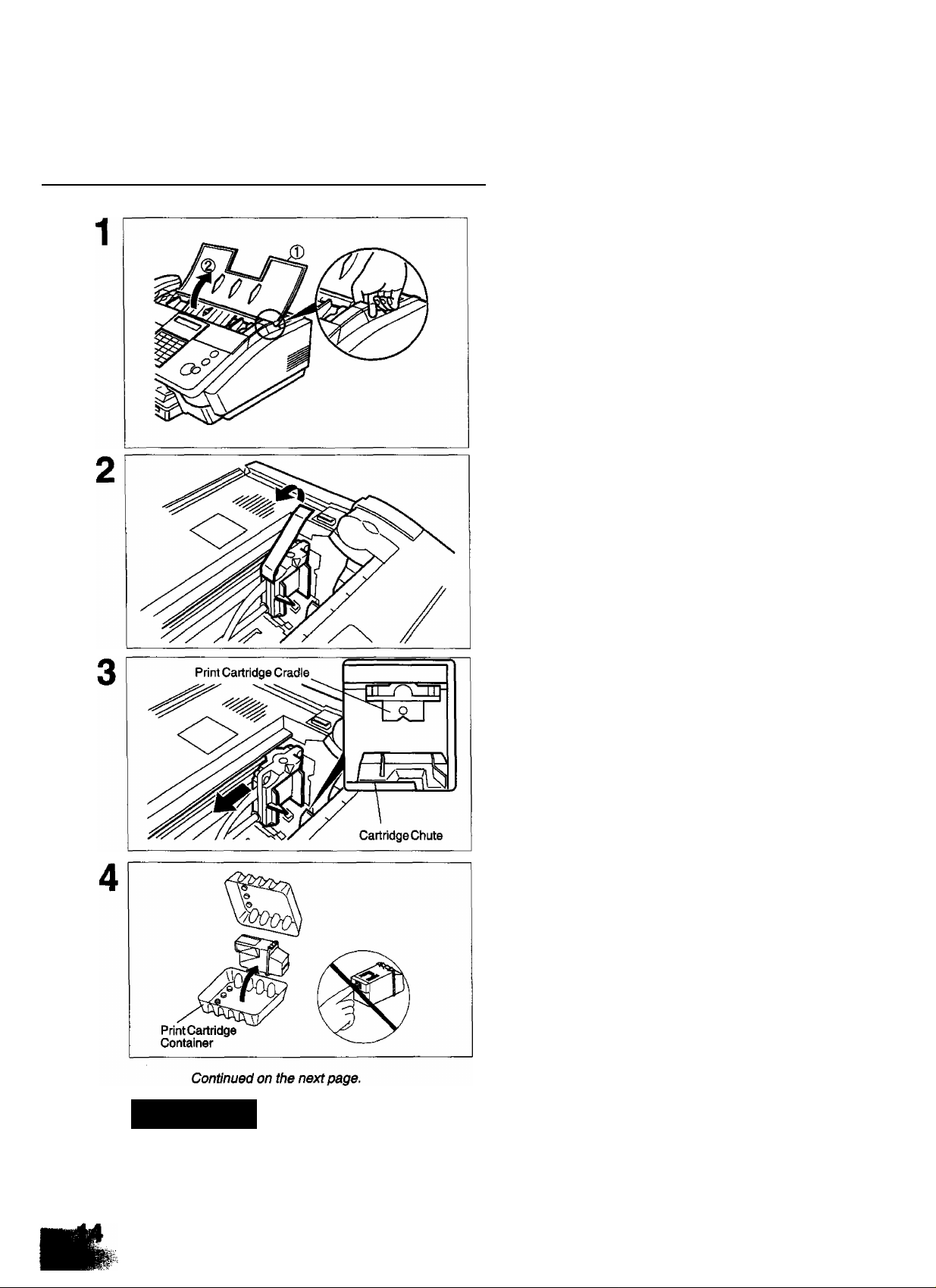
► Installing the Print Cartridge
© Open the Document Tray.
(D Open the Printer Cover.
Remove the tape on the Print Cartridge Cradle.
Slide the Print Cartridge Cradle about 7 mm to
the left to align the Print Cartridge Cradle with
the Cartridge Chute.
Open the Print Cartridge Container. Grasp the
Print Cartricige by the green top and remove it
from its container.
Take care not to touch the copper "Ribbon”
located on the front edge of the Print
Cartridge. Also be sure that the copper
"Ribbon” does not come in contact with
any surface.
A CAUTION
The Ink in the Print Cartridge may be harmful to children If swallowed. Keep new or
used cartridges out of the reach of children and immediately discard used cartridge.

Installing the Print Cartridge ^
Gently remove the protective tapes from the
front of the Print Cartridge.
Place the Print Cartridge into the Cartridge
Chute with the green arrow on the cartridge top
pointing to the green dot on the top of the cradle.
Push the cartridge into the cradle, snapping the
cartridge into place.
(D Close the Printer Cover.
(D Close the Document Tray.
15
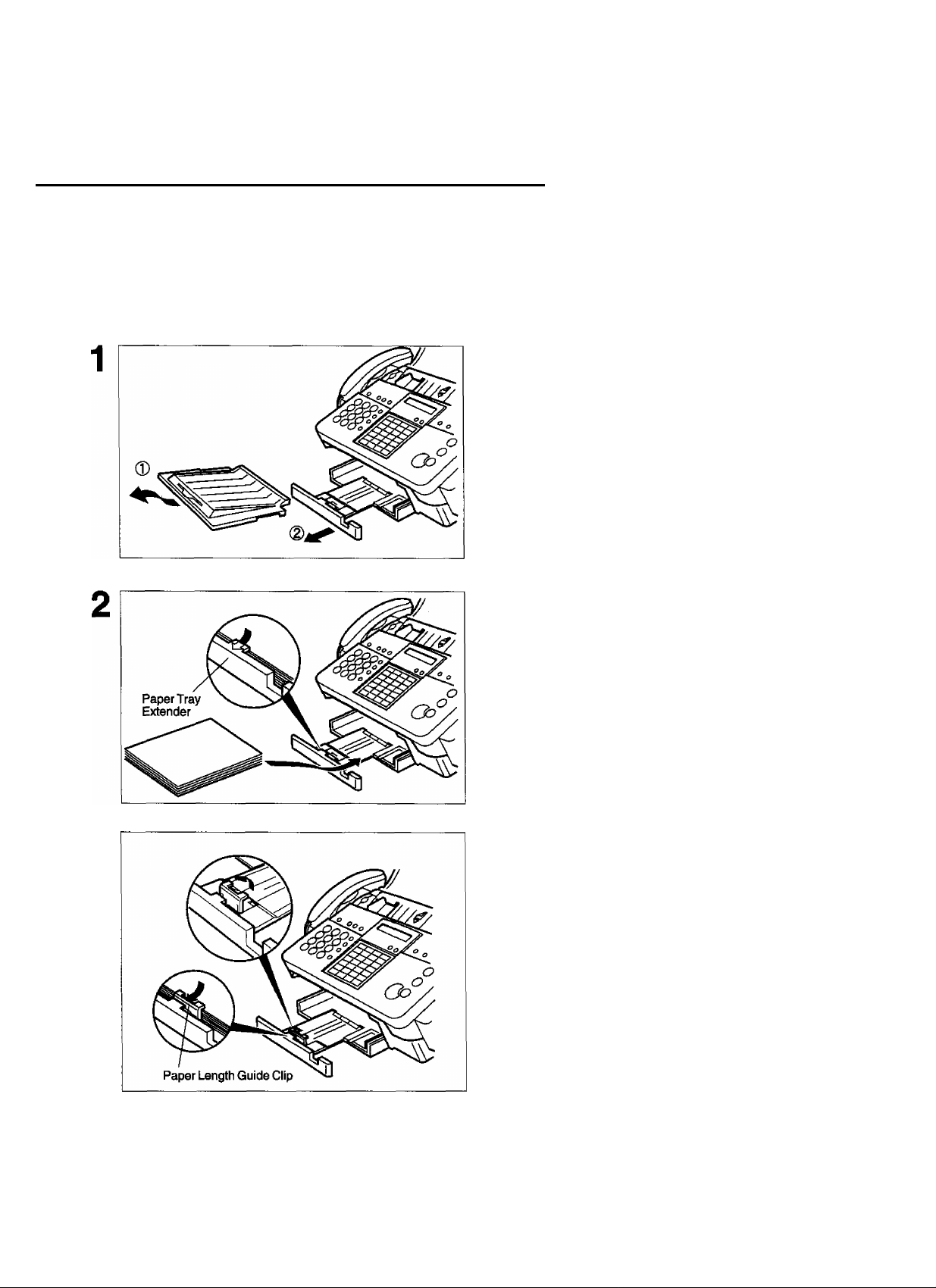
► Loading the Recording Paper
Paper Specifications
In general, most bond papers will produce excellent results. Most photocopy papers will also work very well.
There are many ’’name” and ’’generic” brands of paper available. We recommend that you test various papers
untii you obtain the resuits you are iooking for. For detaiied recommended paper specifications, see page
128.
How to Load the Recording Paper
CD Remove the Recording Paper Cover.
CD
Pull out the Paper Tray Extender.
Insert a stack of papers, printable side down,
about 12 mm thick (approximateiy 100 sheets
of paper) squarely into the Paper Tray.
Caution; Make sure that the paper does not
exceed over the Paper Tray
Extender.
If loading Letter size paper, set the Paper
Length Guide Ciip upward and make sure the
paper does not exceed over the Paper Length
Guide Ciip.
■v
Continued on the next page.

Loading the Recording Paper ^
Slide the Paper Tray Extender in toward the
paper to hold the paper against the printer.
Re-install the Recording Paper Cover.
m
iJ Note: 1. The setting of Fax Parameter No. 23 (RECORDING PAPER SIZE) must match the paper size you
have loaded, (see page 34)
2. Do not add recording paper while the machine is printing a document.
3. If you wish to use Letter/Legal size paper, change the position of paper width guide as shown below.
4 4
[For Letter size]
17
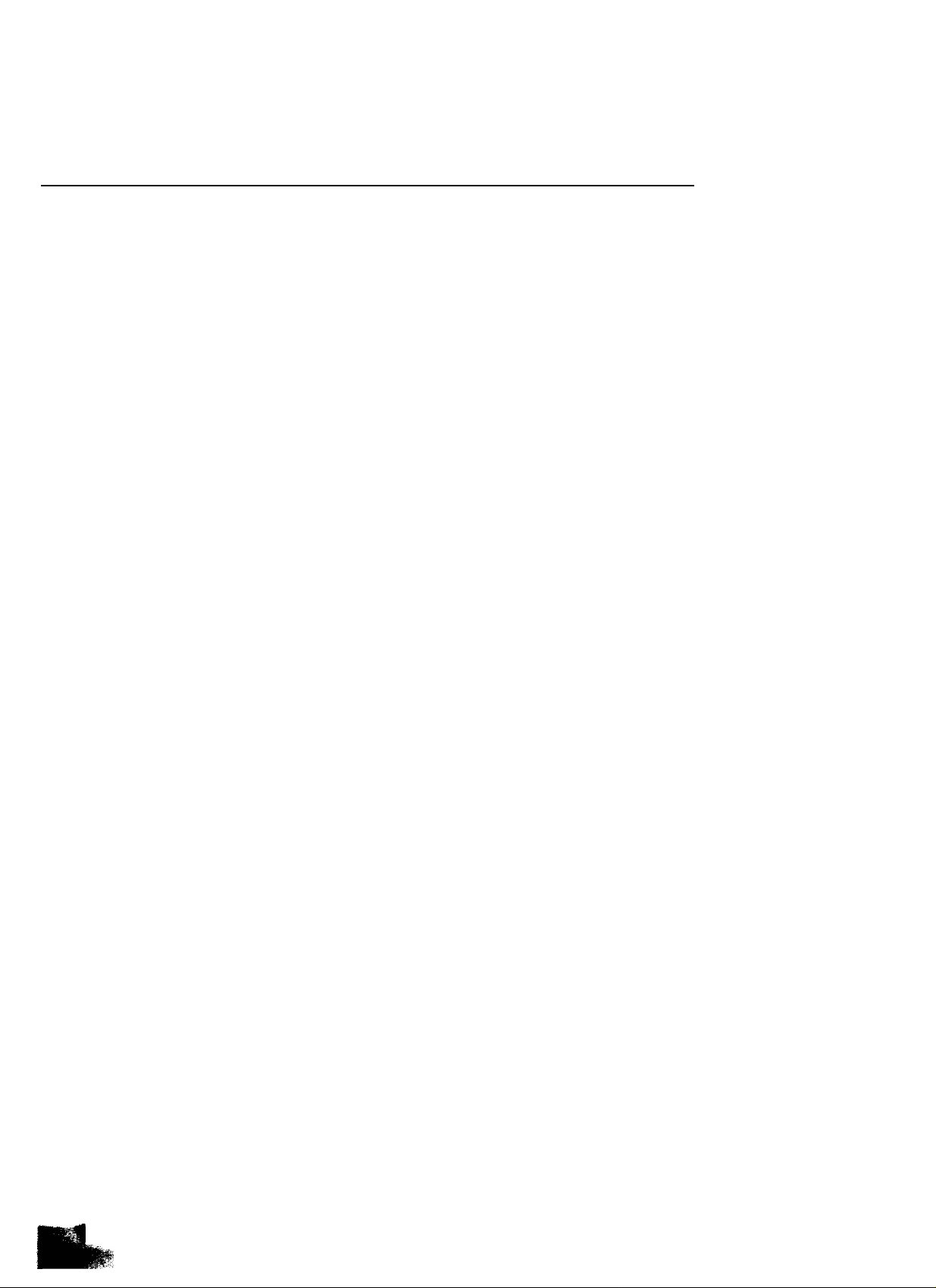
► Connecting the Telephone Line Cord and Power Cord
Telephone Line Cord
Plug one end of the telephone line cord into the telephone jack supplied by the telephone company and the
other end into the LINE jack on the rear of the machine.
Telephone Line Cord (Attachment)
1^
Power Cord
Plug one end of the power cord into an ordinary AC outlet and the other end into the receptable on the rear
of the machine.
Warning ; This apparatus must be properly grounded through an ordinary AC outlet.
Power Cord (Attachment)
13
Note: Your machine uses liWe power and you should keep it ON at ail times. If the power is turned OFF for too long,
m
die contents of the memory may be lost.
i
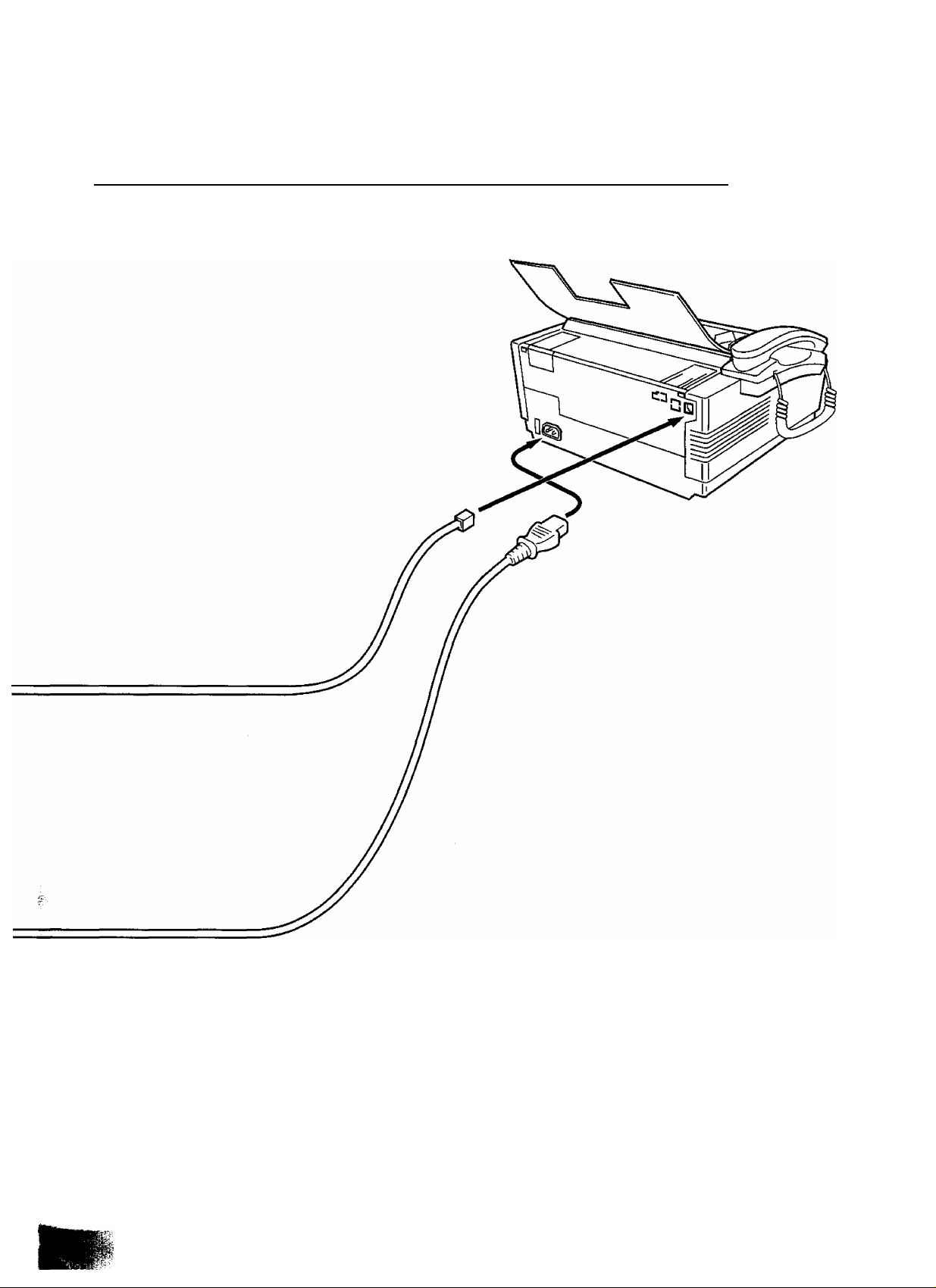
Connecting the Telephone Line Cord and Power Cord ^
19
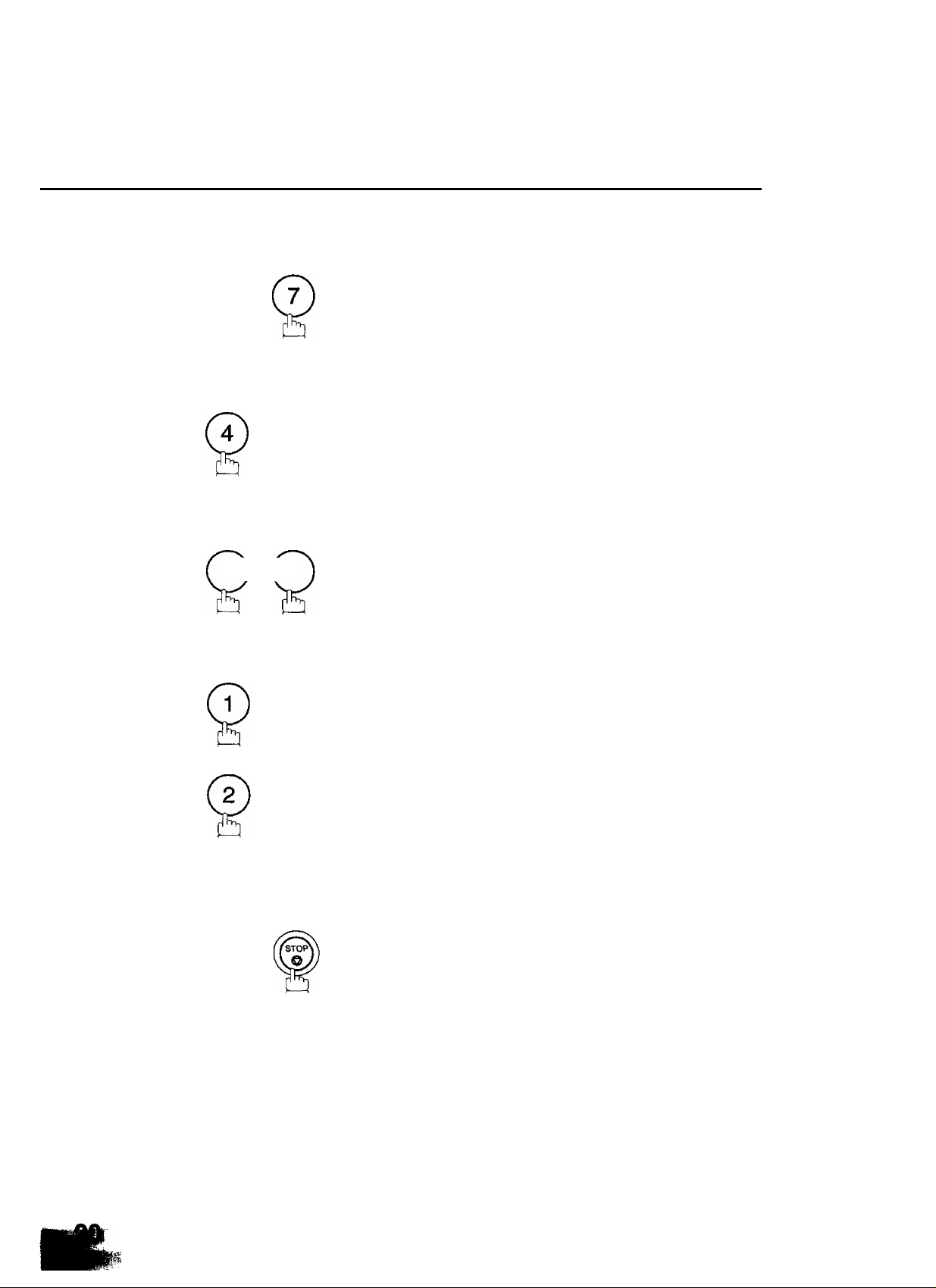
► Setting the Dialling Method (Tone or Pulse)
Your machine can operate with either of two dialling methods (Tone or Pulse), depending on the type of telephone
line you are connected to. If you need to change the dialling method to Tone or Pulse, follow the procedure below.
1
2
3
4
FUNCTION
0) (6
SET
for Pulse.
SET
SET MODE (1-4)
ENTER NO. OR V A
FAX PARAMETER(01-99)
NO. = ■
06 DIALLING METHOD
2:TONE
06 DIALLING METHOD
1:PULSE
5
or
SET
for Tone.
or
06 DIALLING METHOD
2:TONE

Adjusting the Volume ^
You can adjust the monitor and ringer voiume on your machine. The buiit-in speaker enables you to hear the
diai tone, diaiiing signais, and busy tone. The ringer sounds when your machine receives a caii.
Setting the Monitor Voiume
1
MONITOR
You wili hear the diai tone through the speaker.
VOLUME
2
repeatedly to raise the volume.
or
repeatedly to lower the volume.
o
MONITOR
3
Setting the Ringer Volume
Standby
1
* MONITOR *
MONITOR VOLUME
LOW [ llllllll] HIGH
MONITOR VOLUME
LOW [ ] HIGH
08-OCT-1999 15:00
00%
2
repeatedly to raise the volume.
or
VOLUME
repeatedly to lower the volume.
RINGER VOLUME
{((( a ))))
RINGER VOLUME
a
3
HI
^ Note: You can also adjust the volume of the key touch tone and the volume of the buzzer In Fax Parameter No.
10 (KEY/BUZZBR VOLUME), (see page 33)
21

► User Parameters
Your facsimile machine has several basic settings (User Parameters) to help you keep records of the documents
you send or receive. For example, the built-in clock keeps the current date and time, and your LOGO and ID
Number help to identify you when you send or receive documents.
Setting the Date and Time
At standby the display will show the date and time. Once the standby display is set, it will automatically be
updated.
1
2
3
FUNCTION
SET
Enter the new date and time.
Ex: ®® Date
(D® Month
®®®® Year
®(5)®® Time
08th
October
1999
3:00 PM
SET MODE (1-4)
ENTER NO. OR V A
1:USER PARAMETERS?
PRESS SET TO SELECT
DATE & TIME
lL-01-1999 00:00
DATE & TIME
08-10-1999 15:00
5
If you make a mistake, use S or H to move the cursor to
the incorrect number and enter the new number over it.
SET
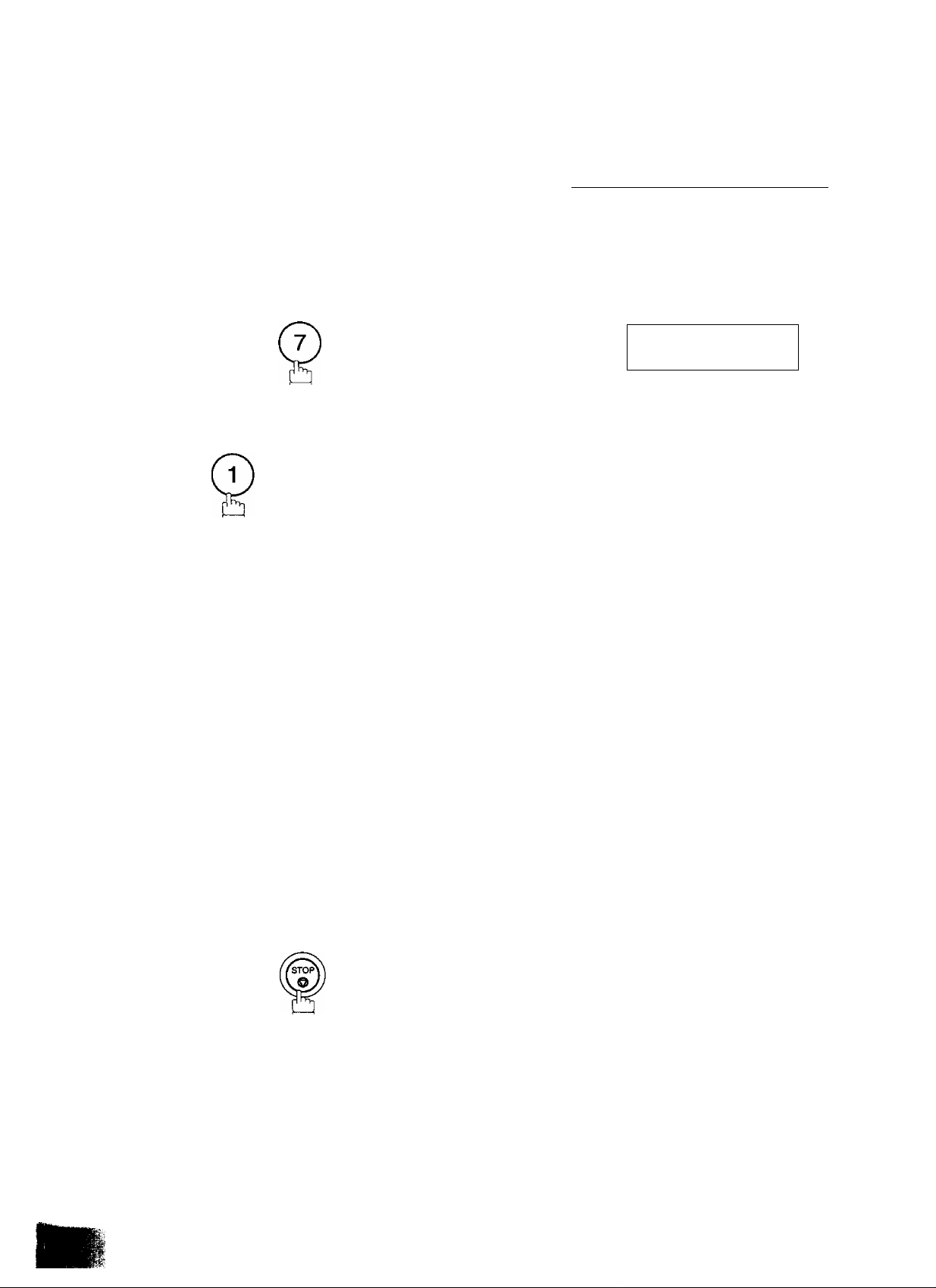
User Parameters ^
Setting Your LOGO
When you send a document, your LOGO appears on the top of the copy printed out at the other station.
The LOGO helps to identify you to someone who receives your document.
1
2
3
4
FUNCTION
SET
repeatedly until display shows;
Enter your LOGO (max. 25 characters and digits) by using
the Character keys (see page 11).
SET MODE
ENTER NO.
1 :USER PARAMETERS?
PRESS SET TO SELECT
LOGO
(1-4)
OR V A
5
Ex: [P][Â][N][Â][g[ÔlCN][I][£]
If you make a mistake, use H or [>] to move the cursor to
the incorrect character and enter the new character over it.
If more than 19 characters are entered, the left side
characters will scroll off the display.
SET
LOGO
PANASONICI
23

► User Parameters
Setting Your Character ID
If the remote machine has a Character ID capabilities, when you are sending or receiving, your Character
ID will appear on the remote machine’s dispiay and the remote machine’s Character iD will appear on your
display.
1
2
3
FUNCTION
SET
repeatedly until display shows;
Enter your Character ID (max. 16 characters and digits) by
using the Character keys (see page 11).
Ex: rRlfE irAi rDllS PAC EirO irFirF irnrc irEl
If you make a mistake, use [<] or S to move the cursor to
the incorrect character and enter the new character over it.
SET MODE (1-4)
ENTER NO. OR VA
1:USER PARAMETERS?
PRESS SET TO SELECT
CHARACTER ID
CHARACTER ID
HEAD OFFICEI
5
SET
m
Note: The special characters of k, k, O, 0, /E, e and 4 cannot be used for Character ID.

User Parameters ^
Setting Your ID Number (Fax Telephone Number)
If the remote machine does not have a Character ID but it has an ID Number, when sending or receiving, your O
iD Number wiii appear on the remote machine’s display and their iD Number wili appear on your dispiay.
We suggest you use your facsimiie teiephone number as your ID number, (max. 20 digits)
1
2
3
4
FUNCTION SET MODE
ENTER NO.
1:USER PARAMETERS?
PRESS SET TO SELECT
SET
repeatediy untii display shows;
Enter your ID (max. 20 digits) by using the key pad and
I SPACE
Ex: (2)(0)fflrSP^(5)C5)(5)
I ■
ISPACElffl(2)(i)(2)
ID NO.
ID NO.
(1-4)
OR V A
201 555 1212
If you make a mistake, press I CLEAR I to erase the number
then reenter the correct number.
SET
5
m
LI Note: 1. You may use @ to enter a ”+” character at the beginning of the iD number to indicate the foliowing
digit(s) for your country code.
Ex: +1201555 1212 +1 for U.S.A. country code.
+81 3 111 2345 +81 for Japan country code.
2. For some countries, this feature is not available depending on the country’s regulation.
The display may not show this feature.
25

This page is intentionally left blank.
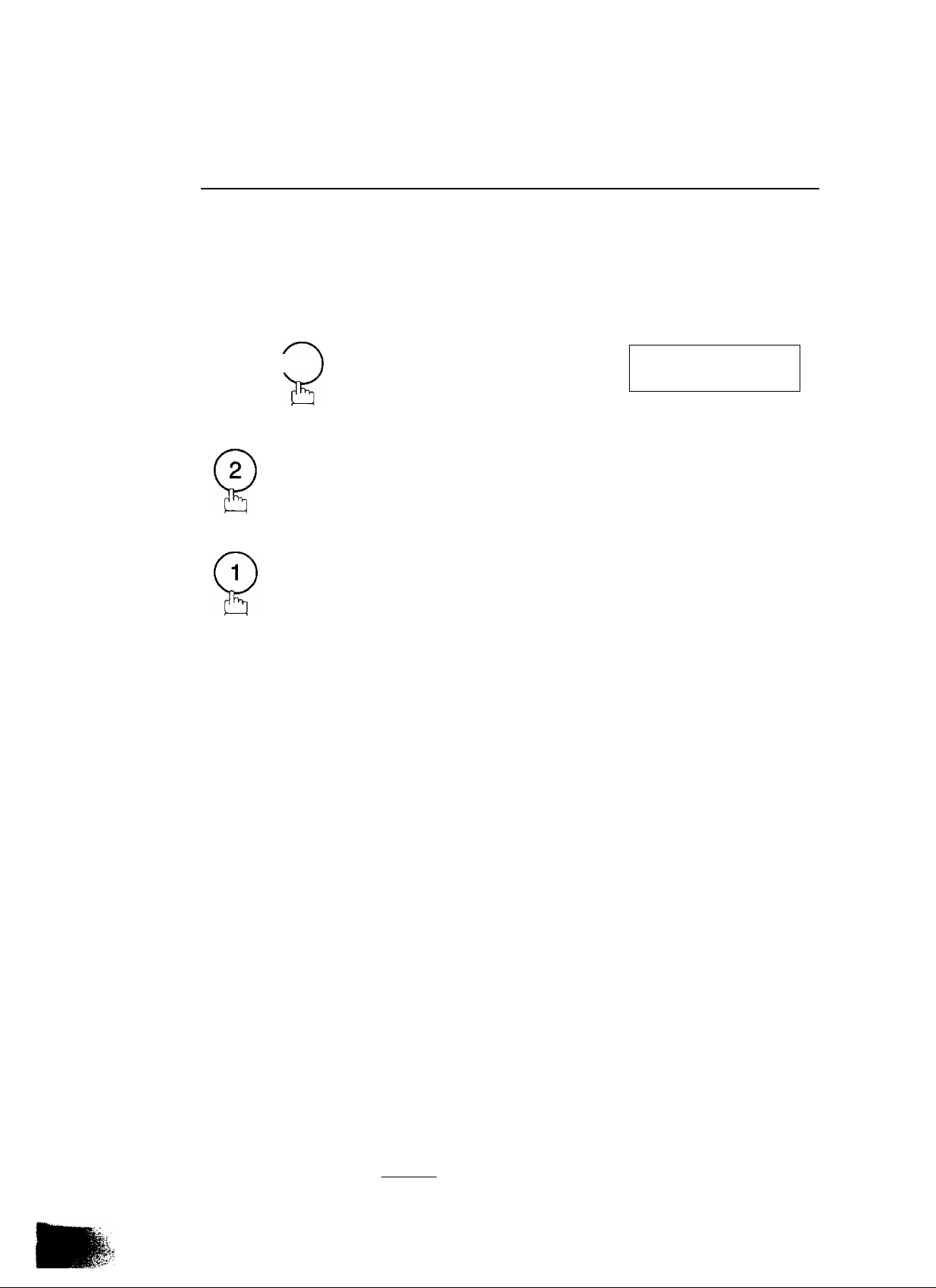
______
Entering One-Touch/Abbreviated Dialling Numbers
One-Touch and Abbreviated Dialling are two fast ways of dialling full telephone numbers. To use these dialling
methods, you must first store the telephone number using the following procedure.
To enter a One-Touch key, follow these steps below
One-Touch/Abbreviated Dialling Numbers ^
2
3
4
5
^ FUNCTION J y
SET
Ex:
Enter the telephone number.
(up to 36 digits including pauses and spaces)
Ex: (DLEAUSEJ(D(D(S)LSEA£Ej©(i)(D0
SET MODE
ENTER NO. OR V A
1:ONE-TOUCH
2:ABBR. NO.
ONE-TOUCH< >
PRESS ONE-TCH OR V A
<01>
ENTER TEL. NO.
<01>
9-555 12341
(1-4)
6
8
SET
Enter the station name using character keys
(up to 15 characters).
Ex: F^fAirOr^rslISPACEirDirEjrF^m
SET
To record another number, repeat step 4 to 8.
To return to standby, press I STOP I.
<01> ENTER NAME
9-555 1234
<01> SALES DEPT
9-555 1234
ONE-TOUCH< >
PRESS ONE-TCH OR V A
□
27
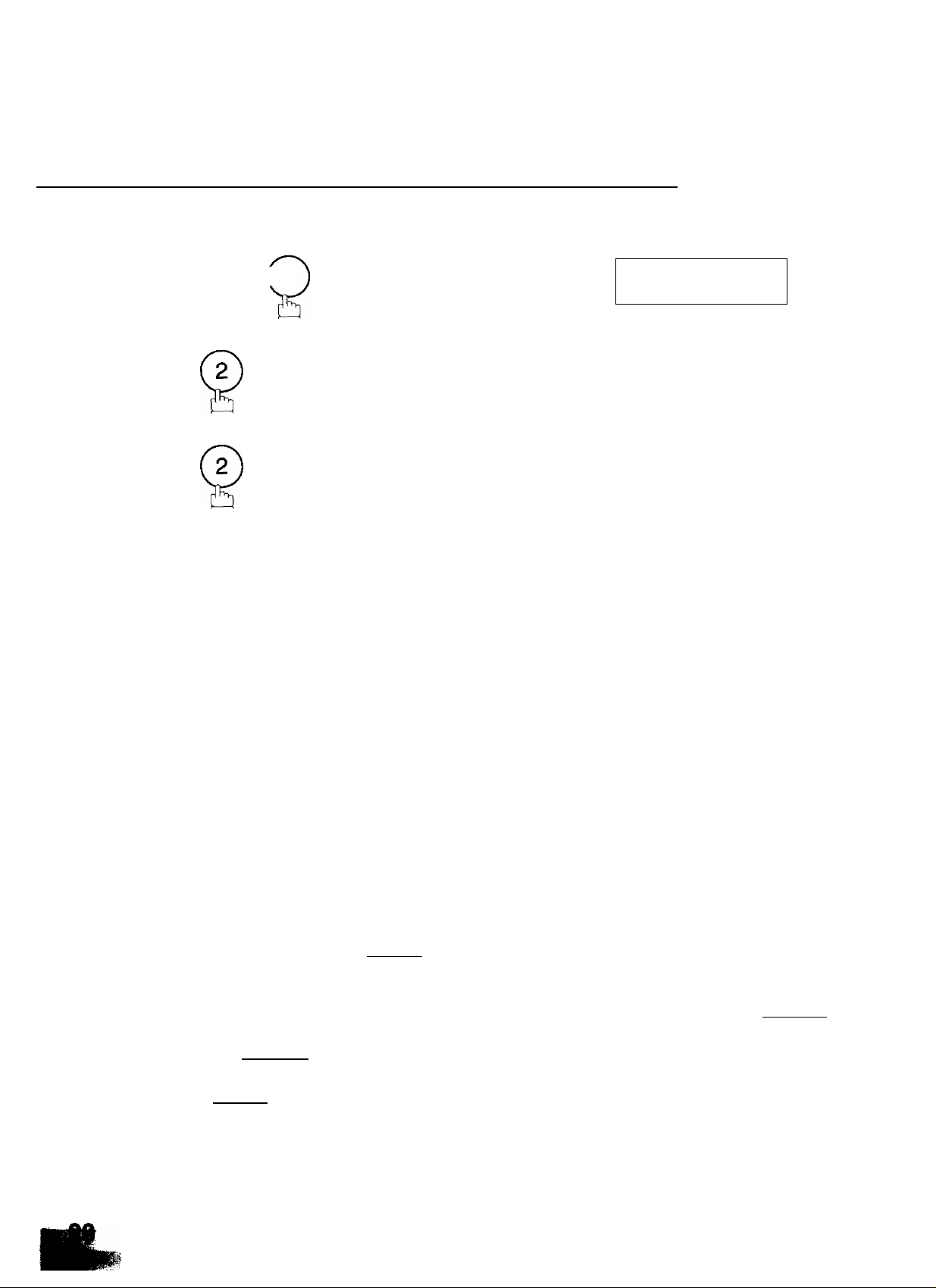
► One-Touch/Abbreviated Dialling Numbers
To set an Abbreviated Dialling Number, follow these steps below
^ FUNCTION J y
2
3
4
Ex: {g){g) {01 to 72)
Enter the telephone number.
5
6
(up to 36 digits including pauses and spaces)
Ex: ®l^AUSEJ(5)(I)(I)LSPACEj@(|)@(§)
SET
SET
SET MODE
ENTER NO.
1:ONE-TOUCH
2:ABBR. NO.
ABBR.[| ]
ENTER NO. OR V Л
[22]
ENTER TEL. NO.
[22]
9-555 2345|
[22] ENTER NAME
9-555 2345
OR V Л
(1-4)
Enter the station name using character keys
7
8
Ш
■J Note: 1. if you require a special access number to get an outside line, enter it first and then press I PAUSE I.
(up to 15 characters).
Ex: fflElElBIQjlillCllCDB]®
SET
To record another number, repeat step 4 to 8.
To return to standby, press I STOP I.
A hyphen is displayed for pause.
2. Use I SPACE
3. If you are using Pulse dialling and you wish to change to Tone dialling in the middle of dialling, press
I TONE I (represented by aT). The dialling method will be changed from Pulse to Tone after
dialling the digit T.
Ex: 9 PAUSE TONE 5551234
4. You can search for an unused One-Touch key or ABBR. number by pressing И or И in step 3
or 4.
1
to enter a space between toe numbers to make it easier to read.
[22] accounting!
9-555 2345
ABBR.[| ]
ENTER NO. OR V Л
