Page 1

User’s Manual
Satellite U500/U500D
Satellite Pro U500/U500D
PORTÉGÉ M900/M900D
Page 2

User’s Manualii
Table of Contents
Pre fac e
Manual contents ............................................................................ xxvii
Conventions ................................................................................... xxviii
Chap ter 1:
Int rod uct ion
Equipment checklist ..................................................................... 1-1
Special features ............................................................................. 1-9
TOSHIBA Value Added Package ..................................................1-12
Utilities and Applications ..............................................................1-13
Options ........................................................................................... 1-17
Chap ter 2:
The Gr and To ur
Front with the display closed ....................................................... 2-1
Left side .......................................................................................... 2-3
Right side ....................................................................................... 2-5
Underside ....................................................................................... 2-8
Front with the display open .......................................................... 2-10
Optical Disc Drive .......................................................................... 2-13
AC adaptor ..................................................................................... 2-14
Chap ter 3:
Get tin g S tar ted
Connecting the AC adaptor .......................................................... 3-2
Opening the display ...................................................................... 3-4
Turning on the power ....................................................................3-5
Windows Vista™ setup ................................................................. 3-5
Turning off the power .................................................................... 3-6
Restarting the computer ............................................................... 3-10
System Recovery Options ............................................................ 3-10
Page 3

User’s Manual iii
Chap ter 4:
Ope rat ing Ba sic s
Using the TouchPad ......................................................................4-1
Using the ngerprint sensor ........................................................ 4-2
USB Sleep and Charge function .................................................. 4-9
Using the Function buttons .......................................................... 4-11
Using the Web Camera ................................................................. 4-12
Using the microphone .................................................................. 4-14
Using the TOSHIBA Face Recognition ........................................ 4-14
Using the optical disc drive .......................................................... 4-17
Writing CD/DVDs on DVD Super Multi Double Layer drives ..... 4-23
TOSHIBA Disc Creator .................................................................. 4-28
Video ............................................................................................... 4-30
TOSHIBA DVD PLAYER ................................................................. 4-32
Media care ...................................................................................... 4-33
Sound system ................................................................................ 4-35
Modem ............................................................................................ 4-37
Wireless communications ............................................................ 4-40
LAN ................................................................................................. 4-42
Cleaning the computer ................................................................. 4-44
Moving the computer .................................................................... 4-44
Using the Hard Disk Drive (HDD) Protection .............................. 4-45
Chap ter 5:
The Ke ybo ard
Typewriter keys.............................................................................. 5-1
F1 ... F12 function keys ................................................................. 5-2
Soft keys: Fn key combinations .................................................. 5-2
Emulating keys on enhanced keyboard ...................................... 5-2
Hot keys ......................................................................................... 5-3
Windows® special keys ................................................................. 5-5
Keypad overlay .............................................................................. 5-6
Generating ASCII characters ........................................................ 5-7
Page 4

User’s Manualiv
Chap ter 6:
Pow er and Po wer -Up Mo des
Power conditions .......................................................................... 6-1
Power indicators ........................................................................... 6-2
Battery types .................................................................................. 6-3
Care and use of the battery pack ................................................. 6-5
Replacing the battery pack ........................................................... 6-9
Starting the computer by password ............................................ 6-11
Power-up modes ........................................................................... 6-12
Panel power off/on ........................................................................ 6-12
System Auto Off ............................................................................ 6-12
Chap ter 7:
HW Set up
Accessing HW Setup .................................................................... 7-1
HW Setup Window ......................................................................... 7-1
Chap ter 8:
Opt ion al Dev ice s
ExpressCard Slot .......................................................................... 8-2
SD/SDHC/MMC/MEMORY STICK / MEMORY STICK PRO/
xD Memory cards .......................................................................... 8-4
Memory expansion ........................................................................ 8-7
Additional battery pack ................................................................. 8-11
Additional AC adaptor ...................................................................8-11
External monitor ............................................................................ 8-11
HDMI ............................................................................................... 8-11
Security lock .................................................................................. 8-13
Chap ter 9:
Tr oub les hoo tin g
Problem solving process .............................................................. 9-1
Hardware and system checklist ................................................... 9-3
TOSHIBA support .......................................................................... 9-20
Page 5

User’s Manual v
Appe ndix A :
Spe cif ica tio ns
Appe ndix B:
Dis pla y C ont rol ler
Appe ndix C:
Wir ele ss LAN
Appe ndix D:
AC Pow er Cor d a nd Con nec tor s
Appe ndix E:
TOSHIBA PC Hea lth Mo nit or
Appe ndix F:
Leg al Foo tno tes
Glo ssa ry
Ind ex
Page 6

User’s Manualvi
Copyright
© 2009 by TOSHIBA Corporation. All rights reserved. Under the copyright laws,
this manual cannot be reproduced in any form without the prior written permission
of TOSHIBA. No patent liability is assumed, with respect to the use of the
information contained herein.
TOSHIBA Satellite U500/U500D, Satellite Pro U500/U500D, PORTÉGÉ M900/
M900D Series Portable Personal Computer User’s Manual
First edition May 2009
Copyright authority for music, movies, computer programs, databases, and
other intellectual property covered by copyright laws belongs to the author or the
copyright owner. Copyrighted material can be reproduced only for personal use
or use within the home. Any other use beyond that stipulated above (including
conversion to digital format, alteration, transfer of copied material and distribution
on a network) without the permission of the copyright owner is a violation of
copyright or author’s rights and is subject to civil damages or criminal action.
Please comply with copyright laws in making any reproduction from this manual.
Disclaimer
This manual has been validated and reviewed for accuracy. The instructions
and descriptions it contains are accurate for the TOSHIBA Satellite U500/
U500D, Satellite Pro U500/U500D, PORTÉGÉ M900/M900D Series Portable
Personal Computer at the time of this manual’s production. However, succeeding
computers and manuals are subject to change without notice. TOSHIBA assumes
no liability for damages incurred directly or indirectly from errors, omissions or
discrepancies between the computer and the manual.
Trademarks
Microsoft, Windows® and Windows Vista are either registered trademarks or
trademarks of Microsoft Corporation in the United States and/or other countries.
DirectX, AcriveDesktop, DirectShow, and Windows Media are registerd
trademarks of Microsoft Corporation.
Intel, Intel Core, Celeron, Centrino and Pentium are trademarks or registered
trademarks of Intel Corporation or its subsidiaries in the United States and other
countries.
Adobe and Photoshop are either registered trademarks or trademarks of Adobe
Systems Incorporated in the United States and/or other countries.
Bluetooth™ is a registered trademark owned by its proprietor and used by
TOSHIBA under license.
CongFree is a trademark of TOSHIBA Corporation.
DVD MovieFactory is trademarks of the Corel Systems. Inc.
Page 7

User’s Manual vii
Dolby is a registered trademark of Dolby Laboratories.
ExpressCard is a trade mark of PCMCIA.
HDMI, the HDMI logo and High-Denition Multimedia Interface are trademarks or
registered trademarks of HDMI Licensing LLC.
Labelash™ is a trademark of YAMAHA CORPORATION.
Memory Stick and Memory Stick PRO are registered trademarks of
SonyCorporation.
MultiMediaCard and MMC are trademarks of MultiMediaCard Association.
Photo CD is a trademark of Eastman Kodak.
Secure Digital and SD are trademarks of SD Card Association.
xD-Picture Card is a trademark of Fuji Photo Film, Co., Ltd.
Wi-Fi is as registered trademark of the Wi-Fi Alliance.
Other trademarks and registered trademarks not listed above may be used in this
manual.
FCC information
FCC noti ce “D ecla ratio n of Conf ormi ty
Info rmat ion”
This equipment has been tested and found to comply with the limits for a Class
B digital device, pursuant to part 15 of the FCC rules. These limits are designed
to provide reasonable protection against harmful interference in a residential
installation. This equipment generates, uses and can radiate radio frequency
energy and, if not installed and used in accordance with the instructions, may
cause harmful interference to radio communications. However, there is no
guarantee that interference will not occur in a particular installation. If this
equipment does cause harmful interference to radio or television reception, which
can be determined by turning the equipment off and on, the user is encouraged to
try to correct the interference by one or more of the following measures:
n
Reorient or relocate the receiving antenna.
n
Increase the separation between the equipment and receiver.
n
Connect the equipment into an outlet on a circuit different from that to which
the receiver is connected.
n
Consult the dealer or an experienced radio/TV technician for help.
Page 8

User’s Manualviii
Only peripherals complying with the FCC class B limits may be attached to
this equipment. Operation with non-compliant peripherals or peripherals not
recommended by TOSHIBA is likely to result in interference to radio and TV
reception. Shielded cables must be used between the external devices and
the computer’s external monitor port, USB port, serial port, parallel port, PS/2
mouse/keyboard port and microphone jack. Changes or modications made to
this equipment, not expressly approved by TOSHIBA or parties authorized by
TOSHIBA could void the user’s authority to operate the equipment.
FCC cond ition s
This device complies with part 15 of the FCC Rules. Operation is subject to the
following two conditions:
1. This device may not cause harmful interference.
2. This device must accept any interference received, including interference that
may cause undesired operation.
Cont act
Address: TOSHIBA America Information Systems, Inc.
9740 Irvine Boulevard
Irvine, California 92618-1697
Telephone: (949) 583-3000
Page 9

User’s Manual i x
EU Conformity of Statement
Responsible for CEmarking:
TOSHIBA EUROPE GMBH, Hammfelddamm 8,
41460 Neuss, Germany.
Manufacturer: Toshiba Corporation, 1-1 Shibaura 1-chome,
Minato-ku, Tokyo, 105-8001, Japan.
This product and - if applicable - the supplied accessories too are marked with
‘CE’ and comply therefore with the applicable harmonized European standards
listed under the Low Voltage Directive 2006/95/EC, the EMC Directive 2004/108/
EC and/or R&TTE Directive 1999/5/EC.
The complete ofcial EU CE Declaration can be obtained on following internet
page:
http://epps.toshiba-teg.com/
VCCI Class B Information
この装置は、情報処理装置等電波障害自主規制協議会(VCCI)の基準に基づ
くクラスB 情報技術装置です。この装置は、家庭環境で使用することを目的とし
ていますが、この装置がラジオやテレビジョン受信機に近接して使用されると、
受信障害を引き起こすことがあります。取扱説明書に従って正しい取り扱いをし
て下さい。
Page 10

User’s Manualx
Modem warning notice
Conf ormi ty St atem ent
The equipment has been approved to [Council Decision 98/482/EC - “TBR 21”]
for pan-European single terminal connection to the Public Switched Telephone
Network (PSTN).
However, due to differences between the individual PSTNs provided in different
countries/regions the approval does not, of itself, give an unconditional assurance
of successful operation on every PSTN network termination point.
In the event of problems, you should contact your equipment supplier in the rst
instance.
Netw ork Compa tibi lity Stat ement
This product is designed to work with, and is compatible with the following
networks. It has been tested to and found to conform with the additional
requirements conditional in EG 201 121.
Germany ATAAB AN005,AN006,AN007,AN009,AN010 and
DE03,04,05,08,09,12,14,17
Greece ATAAB AN005,AN006 and GR01,02,03,04
Portugal ATAAB AN001,005,006,007,011 and
P03,04,08,10
Spain ATAAB AN005,007,012, and ES01
Switzerland ATAAB AN002
All other countries/
regions
ATAAB AN003,004
Canadian Regulatory Information (Canada Only)
This digital apparatus does not exceed the Class B limits for radio noise emissions
from digital apparatus as set out in the Radio Interference Regulation of the
Canadian Department of Communications.
Note that Canadian Department of Communications (DOC) regulations provide,
that changes or modications not expressly approved by TOSHIBA Corporation
could void your authority to operate this equipment.
This Class B digital apparatus meets all requirements of the Canadian
Interference-Causing Equipment Regulations.
Cet appareil numérique de la class B respecte toutes les exgences du Règlement
sur le matériel brouileur du Canada.
Page 11

User’s Manual x i
Japan regulations
Regi on s elect ion
If you are using the computer in Japan, technical regulations described in the
Telecommunications Business Law require that you select the Japan country
mode. It is illegal to use the modem in Japan with any other selection.
Redi al
Up to two redial attempts can be made. If more than two redial attempts are
made, the modem will return Black Listed. If you are experiencing problems with
the Black Listed code, set the interval between redials at one minute or longer.
Japan’s Telecommunications Business Law permits up to two redials on analogue
telephones, but the redials must be made within a total of three minutes.
The internal modem is approved by Japan Approvals Institute for
Telecommunications Equipment.
Specic switch settings or software setup are required for each network. Refer to
the relevant sections of the user guide for more details.
The hookash (timed break register recall) function is subject to separate national
type approvals. It has not been tested for conformity to national type regulations,
and no guarantee of successful operation of that specic function on specic
national networks can be given.
This label is located on the module.
A06-5003201
A05-0413001
Page 12

User’s Manualxii
This label is located on the module.
A06-5003201
A05-0025001
Page 13

User’s Manual xiii
Purs uant to F CC C FR 47 , Pa rt 68 :
When you are ready to install or use the modem, call your local telephone
company and give them the following information:
n
The telephone number of the line to which you will connect the modem.
n
The registration number that is located on the device
LSI US : AGSMD01BDELPHI
MOTOROLA US: S56MD01B13054
The FCC registration number of the modem will be found on either the device
which is to be installed, or, if already installed, on the bottom of the computer
outside of the main system label.
n
The Ringer Equivalence Number (REN) of the modem, which can vary.
For the REN of your modem, refer to your modem’s label.
The modem connects to the telephone line by means of a standard jack called
the USOC RJ11C.
Ty pe of s e r vice
Your modem is designed to be used on standard-device telephone lines.
Connection to telephone company-provided coin service (central ofce
implemented systems) is prohibited. Connection to party lines service is subject to
state tariffs.
If you have any questions about your telephone line, such as how many pieces
of equipment you can connect to it, the telephone company will provide this
information upon request.
Te lepho n e c ompan y p r ocedu r e s
The goal of the telephone company is to provide you with the best service it can.
In order to do this, it may occasionally be necessary for them to make changes
in their equipment, operations, or procedures. If these changes might affect your
service or the operation of your equipment, the telephone company will give
you notice in writing to allow you to make any changes necessary to maintain
uninterrupted service.
If p r o b lems a r i s e
If any of your telephone equipment is not operating properly, you should
immediately remove it from your telephone line, as it may cause harm to the
telephone network. If the telephone company notes a problem, they may
temporarily discontinue service. When practical, they will notify you in advance of
this disconnection.
If advance notice is not feasible, you will be notied as soon as possible. When
you are notied, you will be given the opportunity to correct the problem and
informed of your right to le a complaint with the FCC. In the event repairs are
ever needed on your modem, they should be performed by TOSHIBA Corporation
or an authorized representative of TOSHIBA Corporation.
Page 14

User’s Manualxiv
Dis c o n n ectio n
If you should ever decide to permanently disconnect your modem from its present
line, call the telephone company and let them know of this change.
Fax b r a nding
The Telephone Consumer Protection Act of 1991 makes it unlawful for any person
to use a computer or other electronic device to send any message via a telephone
fax machine unless such message clearly contains in a margin at the top or
bottom of each transmitted page or on the rst page of the transmission, the date
and time it is sent and an identication of the business, other entity or individual
sending the message and the telephone number of the sending machine or such
business, other entity or individual. In order to program this information into your
fax modem, you should complete the setup of your fax software before sending
messages.
n
Use only No.26AWG or larger UL listed or CSA certied
telecommunication line cord.
Inst ruct ions for IC CS -03 certi fied equi pmen t
1. NOTICE: The Industry Canada label identifies certified equipment. This
certification means that the equipment meets certain telecommunications
network protective, operational and safety requirements as prescribed in
the appropriate Terminal Equipment Technical Requirements document(s).
The Department does not guarantee the equipment will operate to the user’s
satisfaction.
Before installing this equipment, users should ensure that it is permissible to
be connected to the facilities of the local telecommunications company. The
equipment must also be installed using an acceptable method of connection.
The customer should be aware that compliance with the above conditions may
not prevent degradation of service in some situations.
Repairs to certified equipment should be coordinated by a representative
designated by the supplier. Any repairs or alterations made by the user to
this equipment, or equipment malfunctions, may give the telecommunications
company cause to request the user to disconnect the equipment.
Users should ensure, for their own protection, that the electrical ground
connections of the power utility, telephone lines and internal metallic water
pipe system, if present, are connected together. This precaution may be
particularly important in rural areas.
Users should not attempt to make such connections themselves, but should
contact the appropriate electric inspection authority, or electrician, as
appropriate.
Page 15

User’s Manual x v
3. The standard connecting arrangement (telephone jack type) for this
equipment is jack type(s): USOC RJ11C
The IC registration number of the modem is shown below:
LSI Canada: 4005B-DELPHI
MOTOROLA Canada: 109AH-ML3054
2. The user manual of analog equipment must contain the equipment’s Ringer
Equivalence Number (REN) and an explanation notice similar to the following:
The Ringer Equivalence Number (REN) of the modem, which can vary. For
the REN of your modem, refer to your computer’s user’s manual.
The Ringer Equivalence Number (REN) assigned to each terminal device
provides an indication of the maximum number of terminals allowed to be
connected to a telephone interface. The termination on an interface may
consist of any combination of devices subject only to the requirement that the
sum of the Ringer Equivalence Numbers of all the devices does not exceed 5.
Note s fo r Use rs i n Austr alia and New Zeala nd
Mod e m w arnin g n o tice f o r A u s t ralia
Modems connected to the Australian telecoms network must have a valid Austel
permit. This modem has been designed to specically congure to ensure
compliance with Austel standards when the country/region selection is set to
Australia. The use of other country/region setting while the modem is attached
to the Australian PSTN would result in you modem being operated in a noncompliant manner. To verify that the country/region is correctly set, enter the
command ATI9 which displays the currently active setting.
To set the country/region permanently to Australia, enter the following command
sequence:
AT+GCI=09
Failure to set the modem to the Australia country/region setting as shown above
will result in the modem being operated in a non-compliant manner. Consequently,
there would be no permit in force for this equipment and the Telecoms Act 1991
prescribes a penalty of $12,000 for the connection of non-permitted equipment.
Note s fo r use of this devi ce in New Zeal and
n
The grant of a Telepermit for a device in no way indicates Telecom acceptance
of responsibility for the correct operation of that device under all operating
conditions. In particular the higher speeds at which this modem is capable of
operating depend on a specific network implementation which is only one of
many ways of delivering high quality voice telephony to customers. Failure to
operate should not be reported as a fault to Telecom.
Page 16

User’s Manualxvi
n
In addition to satisfactory line conditions a modem can only work properly if:
a/ it is compatible with the modem at the other end of the call; and
b/ the application using the modem is compatible with the application at the
other end of the call such as accessing the Internet requires suitable
software in addition to a modem.
n
This equipment shall not be used in any manner which could constitute a
nuisance to other Telecom customers.
n
Some parameters required for compliance with Telecom’s PTC Specifications
are dependent on the equipment (PC) associated with this modem. The
associated equipment shall be set to operate within the following limits for
compliance with Telecom Specifications:
a/ There shall be no more than 10 call attempts to the same number
within any 30 minute period for any single manual call initiation;
b/ The equipment shall go on-hook for a period of not less than 30 seconds
between the end of one attempt and the beginning of the next; and
c/ Automatic calls to different numbers shall be not less than 5 seconds
apart.
n
Immediately disconnect this equipment should it become physically damaged,
and arrange for its disposal or repair.
n
The correct settings for use with this modem in New Zealand are as follows:
ATB0 (CCITT operation)
AT&G2 (1800 Hz guard tone)
AT&P1 (Decadic dialling make-break ratio = 33%/67%)
ATS0=0 (not auto answer)
ATS10=less than 150 (loss of carrier to hang up delay, factory default of 15
recommended)
ATS11=90 (DTMF dialling on/off duration=90 ms)
ATX2 (Dial tone detect, but not (U.S.A.) call progress detect)
n
When used in the Auto Answer mode, the S0 register must be set with a value
of 3 or 4. This ensures:
n a person calling your modem will hear a short burst of ringing before the
modem answers. This confirms that the call has been successfully
switched through the network.
n caller identification information (which occurs between the first and
second ring cadences) is not destroyed.
n
The preferred method of dialing is to use DTMF tones (ATDT...) as this is
faster and more reliable than pulse (decadic) dialing. If for some reason you
must use decadic dialing, your communications program must be set up to
record numbers using the following translation table as this modem does not
implement the New Zealand “Reverse Dialing” standard.
Number to be dialed: 0 1 2 3 4 5 6 7 8 9
Page 17

User’s Manual xvii
Number to program into computer: 0 9 8 7 6 5 4 3 2 1
Note that where DTMF dialing is used, the numbers should be entered
normally.
n
The transmit level from this device is set at a fixed level and because of this
there may be circumstances where the performance is less than optimal.
Before reporting such occurrences as faults, please check the line with
a standard Telepermitted telephone, and only report a fault if the phone
performance is impaired.
n
It is recommended that this equipment be disconnected from the Telecom line
during electrical storms.
n
When relocating the equipment, always disconnect the Telecom line
connection before the power connection, and reconnect the power first.
n
This equipment may not be compatible with Telecom Distinctive Alert
cadences and services such as FaxAbility.
NOTE THAT FAULT CALLOUTS CAUSED BY ANY OF THE ABOVE
CAUSES MAY INCUR A CHARGE FROM TELECOM
Gen e r a l cond i t i o ns
As required by PTC 100, ensure that this ofce is advised of any changes to the
specications of these products which might affect compliance with the relevant
PTC Specications.
The grant of this Telepermit is specic to the above products with the marketing
description as stated on the Telepermit label artwork. The Telepermit may not be
assigned to other parties or other products without Telecom approval.
A Telepermit artwork for each device is included from which you may prepare any
number of Telepermit labels subject to the general instructions on format, size,
and colour on the attached sheet.
The Telepermit label must be displayed on the product at all times as proof to
purchasers and service personnel that the product is able to be legitimately
connected to the Telecom network.
The Telepermit label may also be shown on the packaging of the product and in
the sales literature, as required in PTC 100.
The charge for a Telepermit assessment is $337.50. An additional charge of
$337.50 is payable where an assessment is based on reports against non-
Telecom New Zealand Specications. $112.50 is charged for each variation when
submitted at the same time as the original.
An invoice for $NZ1237.50 will be sent under separate cover.
Page 18

User’s Manualxviii
Following information is only for EU-member states:
This symbol may not be displayed depending on the country and region where
you purchased
Disp osal of p rodu cts
The crossed out wheeled dust bin symbol indicates that products
must be collected and disposed of separately from household waste.
Integrated batteries and accumulators can be disposed of with the
product. They will be separated at the recycling centres.
The black bar indicates that the product was placed on the market after
August 13, 2005.
By participating in separate collection of products and batteries, you will
help to assure the proper disposal of products and batteries and thus
help to prevent potential negative consequences for the environment
and human health.
For more detailed information about the collection and recycling
programmes available in your country, please visit our website (http://
eu.computers.toshiba-europe.com) or contact your local city ofce or
the shop where you purchased the product.
Disp osal of b atte ries and/ or ac cumu lator s
The crossed out wheeled dust bin symbol indicates that batteries
and/or accumulators must be collected and disposed of separately from
household waste.
If the battery or accumulator contains more than the specied values
of lead (Pb), mercury (Hg), and/or cadmium (Cd) dened in the Battery
Directive (2006/66/EC), then the chemical symbols for lead (Pb),
mercury (Hg) and/or cadmium (Cd) will appear below the crossed out
wheeled dust bin symbol.
By participating in separate collection of batteries, you will help to
assure the proper disposal of products and batteries and thus help
to prevent potential negative consequences for the environment and
human health.
For more detailed information about the collection and recycling
programmes available in your country, please visit our website (http://
eu.computers.toshiba-europe.com) or contact your local city ofce or
the shop where you purchased the product.
Page 19

User’s Manual x i x
Disp osin g of the compu ter and t he c omput er ’s
batt erie s
n
Discard this computer in accordance with applicable laws and regulations. For
further information, contact your local government.
n
This computer contains rechargeable batteries. After repeated use, the
batteries will finally lose their ability to hold a charge and you will need to
replace them. Under certain applicable laws and regulations, it may be illegal
to dispose of old batteries by placing them in the trash.
n
Please be kind to our shared environment. Check with your local government
authority for details regarding where to recycle old batteries or how to
dispose of them properly. Disposal of this material may be regulated due to
environmental considerations. For disposal, reuse or recycling information,
please contact your local government.
EnergyStar® Program
Your computer model may be Energy Star® Compliant.
If the model you purchased is compliant, it is labeled
with the ENERGY STAR logo on the computer and the
following information applies. TOSHIBA. is a partner in
the Environmental Protection Agency’s (EPA) Energy Star
Program and has designed this computer to meet the latest
Energy Star guidelines for energy efciency. Your computer
ships with the power management options preset to a
conguration that will provide the most stable operating environment and optimum
system performance for both AC power and battery modes.
To conserve energy, your computer is set to enter the low-power Sleep Mode
which shuts down the system and display within 15 minutes of inactivity in AC
power mode. We recommend that you leave this and other energy saving features
active, so that your computer will operate at its maximum energy efciency. You
can wake the computer from Sleep Mode by pressing the power button.
According to the EPA, a computer meeting the new ENERGY STAR specications
will use between 20% and 50% less energy depending on how it is used. If all
U.S. household and businesses replaced old computers with new ENERGY STAR
qualied models, we would save more than $1.8 billion in energy costs over the
next ve years and avoid greenhouse gas emissions equivalent to more than 2.7
million cars.
If every computer purchased by businesses next year met the new ENERGY
STAR requirements, businesses would save more than $210 million over the
lifetime of those models. That is equivalent to lighting 120 million square feet of
U.S. commercial building space each year.
Visit
http://www.energystar.gov or http://www.energystar.gov/power management
for more information regarding the ENERGY STAR Program.
Page 20

User’s Manualxx
Be sure to check the international precautions at the end of this section.
Optical disc drive safety instructions
Pana soni c
DVD S u p er Mu l t i (+R D o u b l e Lay e r ) UJ862 A / V J 862E
n
The DVD Super Multi Double Layer drive employs a laser system. To
ensure proper use of this product, please read this instruction manual
carefully and retain for future reference. Should the unit ever require
maintenance, contact an authorized service location.
n
Use of controls, adjustments or the performance of procedures other than
those specied may result in hazardous radiation exposure.
n
To prevent direct exposure to the laser beam, do not try to open
enclosure.
Page 21

User’s Manual x x i
Hita chi- LG Da ta S torag e, I nc.
DVD S u p er Mu l t i (+R D o u b l e Lay e r ) GU10N / G U 1 0F
n
The DVD Super Multi Double Layer drive employs a laser system. To
ensure proper use of this product, please read this instruction manual
carefully and retain for future reference. Should the unit ever require
maintenance, contact an authorized service location.
n
Use of controls, adjustments or the performance of procedures other than
those specied may result in hazardous radiation exposure.
n
To prevent direct exposure to the laser beam, do not try to open
enclosure.
Page 22

User’s Manualxxii
Hita chi- LG Da ta S torag e, I nc.
DVD S u p er Mu l t i (+R D o u b l e Lay e r ) GS20F
n
The DVD Super Multi Double Layer drive employs a laser system. To
ensure proper use of this product, please read this instruction manual
carefully and retain for future reference. Should the unit ever require
maintenance, contact an authorized service location.
n
Use of controls, adjustments or the performance of procedures other than
those specied may result in hazardous radiation exposure.
n
To prevent direct exposure to the laser beam, do not try to open
enclosure.
Page 23

User’s Manual xxiii
International Precaution
CAUTION: This appliance contains a laser system and
is classied as a “CLASS 1 LASER PRODUCT.” To
use this model properly, read the manual carefully and
keep it for your future reference. In case of any trouble
with this model, contact your nearest AUTHORIZED
service center.
To prevent direct exposure to the laser beam, do not try
to open the enclosure.
VORSICHT: Dieses Gerät enthält ein Laser-System
und ist als “LASERSCHUTZKLASSE 1 PRODUKT”
klassiziert. Für den richtigen Gebrauch dieses Modells
lesen Sie bitte die Bedienungsanleitung sorgfältig
durch und bewahren diese bitte als Referenz auf. Falls
Probleme mit diesem Modell auftreten, benachrichtigen
Sie bitte die nächste autorisierte Service-Vertretung.
Um einen direkten Kontakt mit dem Laserstrahl zu
vermeiden darf das Gerät nicht geöffnet werden.
Page 24

User’s Manualxxiv
ADVARSEL: Denne mærking er anbragt udvendigt
på apparatet og indikerer, at apparatet arbejder
med laserstråler af klasse 1, hviket betyder, at der
anvendes laserstrlier af svageste klasse, og at man
ikke på apparatets yderside kan bilve udsat for
utilladellg kraftig stråling.
APPARATET BOR KUN ÅBNES AF FAGFOLK
MED SÆRLIGT KENDSKAB TIL APPARATER MED
LASERSTRÅLER!
Indvendigt i apparatet er anbragt den her gengivne
advarselsmækning, som advarer imod at foretage
sådanne indgreb i apparatet, at man kan komme til
at udsætte sig for laserstråling.
OBS! Apparaten innehåller laserkomponent som
avger laserstråining överstigande gränsen för
laserklass 1.
VAROITUS. Suojakoteloa si saa avata. Laite
sisältää laserdiodin, joka lähetää näkymätöntä
silmilie vaarallista lasersäteilyä.
CAUTION: USE OF CONTROLS, ADJUSTMENTS,
OR PROCEDURES OTHER THAN THOSE
SPECIFIED IN THIS MANUAL MAY RESULT IN
HAZARDOUS RADIATION EXPOSURE.
VORSICHT: DIE VERWENDUNG VON
ANDEREN STEURUNGEN ODER
EINSTELLUNGEN ODER DAS DURCHFÜHREN
VON ANDEREN VORGÄNGEN ALS
IN DER BEDIENUNGSANLEITUNG
BESCHRIEBEN KÖNNEN GEFÄHRLICHE
STRAHLENEXPOSITIONEN ZUR FOLGE HABEN.
Page 25

User’s Manual x x v
General Precautions
TOSHIBA computers are designed to optimize safety, minimize strain and
withstand the rigors of portability. However, certain precautions should be
observed to further reduce the risk of personal injury or damage to thecomputer.
Be certain to read the general precautions below and to note the cautions included
in the text of the manual.
Prov idin g ade quat e ven tila tion
n
Always make sure your computer and AC adaptor have adequate ventilation
and protected from overheating when the power is turned on or when the
AC adaptor is connected to a power outlet (even if your computer is in Sleep
Mode). In this condition, observe the following:
n
Never cover your computer or AC adaptor with any object.
n
Never place your computer or AC adaptor near a heat source, such as an
electric blanket or heater.
n
Never cover or block the vents including those located at the base of the
computer.
n
Always operate your computer on a hard flat surface. Using your
computer on a carpet or a soft material can block the vents.
n
Always provide sufficient space around the computer.
n
Overheating your computer or AC adaptor could cause system failure,
computer or AC adaptor damage or fire, possibly resulting in a serious injury.
Crea ting a co mput er-fr iend ly en viro nment
Place the computer on a at surface that is large enough for the computer and
any other items you are using, such as a printer.
Leave enough space around the computer and other equipment to provide
adequate ventilation. Otherwise, they may overheat.
To keep your computer in prime operating condition, protect your work area from:
n
Dust, moisture, and direct sunlight.
n
Equipment that generates a strong electromagnetic field, such as stereo
speakers (other than speakers that are connected to the computer) or
speakerphones.
n
Rapid changes in temperature or humidity and sources of temperature change
such as air conditioner vents or heaters.
n
Extreme heat, cold, or humidity.
n
Liquids and corrosive chemicals.
Page 26

User’s Manualxxvi
TOSHIBA
Stre ss i njury
Carefully read the Instruction Manual for Safety and Comfort. It contains
information on the prevention of stress injuries to your hands and wrists that can
be caused by extensive keyboard use.
Heat inj ury
n
Avoid prolonged physical contact with the computer. If the computer is used
for long periods, its surface can become very warm. While the temperature will
not feel hot to the touch, if you maintain physical contact with the computer
for a long time, for example if you rest the computer on your lap or if you keep
your hands on the palm rest, your skin might suffer a low-heat injury.
n
If the computer has been used for a long time, avoid direct contact withthe
metal plate supporting the various interface ports as this can become hot.
n
The surface of the AC adaptor can become hot when in use but this condition
does not indicate a malfunction. If you need to transport the AC adaptor, you
should disconnect it and let it cool before moving it.
n
Do not lay the AC adaptor on a material that is sensitive to heat as the
material could become damaged.
Pres sure or i mpac t dam age
Do not apply heavy pressure to the computer or subject it to any form of strong
impact as this can damage the computer’s components or otherwise cause it to
malfunction.
Expr essC ard o verh eatin g
Some ExpressCards can become hot during prolonged use which may result
in errors or instability in the operation of the device in question. In addition, you
should also be careful when you remove a PC or ExpressCard that has been used
for a long time.
Mobi le p hones
Please be aware that the use of mobile phones can interfere with the audio
system. The operation of the computer will not be impaired in any way, but it
is recommended that a minimum distance of 30cm is maintained between the
computer and a mobile phone that is in use.
Inst ruct ion M anua l for Saf ety a nd C omfor t
All important information on the safe and proper use of this computer is described
in the enclosed Instruction Manual for Safety and Comfort. Be sure to read it
before using the computer.
Page 27

User’s Manual xxvii
TOSHIBA
Preface
Congratulations on your purchase of the TOSHIBA Satellite U500/U500D, Satellite
Pro U500/U500D, PORTÉGÉ M900/M900D Series computer. This powerful
notebook computer provides excellent expansion capability, including multimedia
devices, and it is designed to provide years of reliable, high-performance
computing.
This manual tells how to set up and begin using your TOSHIBA Satellite U500/
U500D, Satellite Pro U500/U500D, PORTÉGÉ M900/M900D Series computer. It
also provides detailed information on conguring your computer, basic operations
and care, using optional devices and troubleshooting.
If you are a new user of computers or if you’re new to portable computing, rst
read over the Introduction and The Grand Tour chapters to familiarize yourself
with the computer’s features, components and accessory devices. Then read
Getting Started for step-by-step instructions on setting up your computer.
If you are an experienced computer user, please continue reading the preface
to learn how this manual is organized, then become acquainted with this manual
by browsing through its pages. Be sure to look over the Specications section
of the Introduction, to learn about features that are uncommon or unique to the
computer. If you are going to install PC Cards or connect external devices such as
a monitor, be sure to read Chapter 8, Optional Devices.
Manual contents
This manual is composed of the following nine chapters, ve appendixes, a
glossary and an index.
Chapter 1, Introduction, is an overview of the computer’s features, capabilities,
and options.
Chapter 2, The Grand Tour, identies the components of the computer and briey
explains how they function.
Chapter 3, Getting Started, provides a quick overview of how to begin operating
your computer and gives tips on safety and designing your work area.
Page 28

User’s Manualxxvi i i
Chapter 4, Operating Basics, includes instructions on using the following devices:
TouchPad, Sound System, optical media drives, modem, wireless communication
and LAN. It also provides tips on care of the computer, and CD/DVDs.
Chapter 5, The Keyboard, describes special keyboard functions including the
keypad overlay and hot keys.
Chapter 6, Power and Power-Up Modes, gives details on the computer’s power
resources and battery save modes.
Chapter 7, HW Setup explains how to congure the computer using the HW Setup
program.
Chapter 8, Optional Devices, describes the optional hardware available.
Chapter 9, Troubleshooting, provides helpful information on how to perform some
diagnostic tests, and suggests courses of action if the computer doesn’t seem to
be working properly.
The Appendices provide technical information about your computer.
The Glossary denes general computer terminology and includes a list of
acronyms used in the text.
The Index quickly directs you to the information contained in this manual.
Conventions
This manual uses the following formats to describe, identify, and highlight terms
and operating procedures.
Abbr evia tions
On rst appearance, and whenever necessary for clarity, abbreviations are
enclosed in parentheses following their denition. For example: Read Only
Memory (ROM). Acronyms are also dened in the Glossary.
Icon s
Icons identify ports, dials, and other parts of your computer. The indicator panel
also uses icons to identify the components it is providing information on.
Keys
The keyboard keys are used in the text to describe many computer operations. A
distinctive typeface identies the key top symbols as they appear on the keyboard.
For example, Enter identies the Enter key.
Page 29

User’s Manual x x i x
Key oper ation
Some operations require you to simultaneously use two or more keys. We
identify such operations by the key top symbols separated by a plus sign (+). For
example, Ctrl + C means you must hold down Ctrl and at the same time press
C. If three keys are used, hold down the rst two and at the same time press the
third.
ABC When procedures require an action such as clicking an icon or
entering text, the icon’s name or the text you are to type in is
represented in the type face you see to the left.
Disp lay
Names of windows or icons or text generated by the computer
that appears on its display screen is presented in the type face
you see to the left.
Mess ages
Messages are used in this manual to bring important information to your attention.
Each type of message is identied as shown below.
ABC
Pay attention! A caution informs you that improper use of equipment or failure
to follow instructions may cause data loss or damage your equipment.
Please read. A note is a hint or advice that helps you make best use of your
equipment.
Indicates a potentially hazardous situation, which could result in death or
serious injury, if you do not follow instructions.
Ter minol ogy
This term is dened in this document as follows:
Start
The word “Start” refers to the “ ” button in Microsoft®
Windows® Vista™.
Page 30

User’s Manualxxx
Page 31

User’s Manual 1-1
TOSHIBA
Chapter 1
Introduction
Some of the features described in this manual may not function properly if you
use an operating system that was not pre-installed by TOSHIBA.
Equipment checklist
Carefully unpack your computer. Save the box and packing materials for future
use.
Hard ware
Check to make sure you have all the following items:
n TOSHIBA Satellite U500/U500D, Satellite Pro U500/U500D, PORTÉGÉ M900/
M900D Series Portable Personal Computer
n Universal AC adaptor and power cord
n Battery pack (is pre-installed in computer)
n Clearing cloth (is included with some models)
This chapter provides an equipment checklist, and identies the computer’s
features, options, and accessories.
Page 32

User’s Manual1-2
Introduction
Soft ware
The following Windows® operating system and utility software are pre-installed:
n Microsoft
®
Windows Vista™
n TOSHIBA Value Added Package
n TOSHIBA Recovery Disc Creator
n TOSHIBA DVD Player
n TOSHIBA SD Memory Utilites
n TOSHIBA Assist
n TOSHIBA ConfigFree™
n TOSHIBA HDD Protection
n TOSHIBA Disc Creator
n TOSHIBA Face Recognition*
n TOSHIBA USB Sleep and Charge Utility*
n Bluetooth Stack for Windows by TOSHIBA*
n TOSHIBA PC Health Monitor
n Fingerprint Utility (Can be used only for Fingerprint utility models.)
n Windows
®
Mobile Center
n Online Manual
* The software is pre-installed with some models.
Doc u m e n tatio n
n Satellite U500/U500D, Satellite Pro U500/U500D, PORTÉGÉ M900/M900D
Personal Computer User’s Manual
n Satellite U500/U500D, Satellite Pro U500/U500D, PORTÉGÉ M900/M900D
Personal Computer Quickstart
n Instruction Manual for Safety and Control
n Warranty information
If any of the items are missing or damaged, contact your dealer immediately.
Page 33

User’s Manual 1-3
Introduction
Feat ures
Please visit your region’s web site for the conguration details of the model that
you have purchased.
Processor
Built-in Your computer is equipped with one processor
and processor type varies depending on model.
To check which type of processor is inclued in
your model, open the TOSHIBA PC Diagnostic
Tool Utility by clicking Start All Programs
TOSHIBA Utilities PC Diagnostic Tool.
Memory
Slots PC2-6400 1GB, 2GB, or 4GB
Up to 4GB memory module can be installed in
the memory slot for a maximum of 8GB system
memory.
The actual amount of useable system memory will
be less than the installed memory modules.
Video RAM The memory in a computer’s graphics adaptor
used to store the image displayed on a bitmap
display.
The amount of Video RAM available is dependent
on the computer’s system memory.
Start Control Panel Appearance and
Personalization Personalization
Display Settings.
The amount of Video RAM can be veried by
clicking the Advanced Settings... button in the
Display Settings window.
If your computer is congured with more than 3 GB memory, the memory
might be displayed as approximately 3 GB only (depending on the computer’s
hardware specications).
This is correct because the operating system usually displays the available
memory instead of the physical memory (RAM) built into the computer.
Various system components (like the video adapter’s GPU and PCI devices
like Wireless LAN, etc.) require their own memory space. Since a 32-bit
operating system cannot address more than 4 GB of memory, these system
resources overlap the physical memory. It is a technical limitation that the
overlapped memory is not available to the operating system. Even though
some tools might display the actual physical memory built into your computer,
the memory available to the operating system will still be approximately 3 GB
only.
Page 34

User’s Manual1-4
Introduction
Power
Battery Pack Your computer is powered by a rechargeable
lithium-ion battery pack.
RTC Battery The internal RTC battery backs up the Real Time
Clock and calendar.
AC Adaptor The AC adaptor provides power to the system
and recharges the batteries when they are low.
It comes with a detachable power cord that will
either have a 2-pin or 3-pin plug enclosure.
Because it is universal, it can receive a range of
AC voltage from 100 to 240 volts. However, the
output current varies among different models.
Using the wrong model can damage your
computer. Refer to the AC adaptor section in
Chapter 2, The Grand Tour.
Disks
Hard Disk Drive
(HDD) or Solid
State Drive (SSD)
This computer is equipped with one of the
following hard disk drive (HDD) or solid state drive
(SSD) types. The capacity of each HDD or SSD
model is different.
n
HDD
n
120 GB
n
160 GB
n
200 GB
n
250 GB
n
320 GB
n
400 GB
n
500 GB
n
SSD
n
64 GB
Please note that part of the hard disk or solid
state drive’s overall capacity is reserved as
administration space.
Other hard disk drives may be introduced in the
future.
n
In this manual, the word “HDD” or “Hard disk drive” also refers to SSD
unless otherwise stated.
n
SSD is a large-capacity storage media which uses Solid-State Memory in
place of a magnetic disk of the hard disk.
Under certain unusual conditions of prolonged non-use and/or exposure to
high temperatures, the SSD may be vulnerable to data retention errors.
Page 35
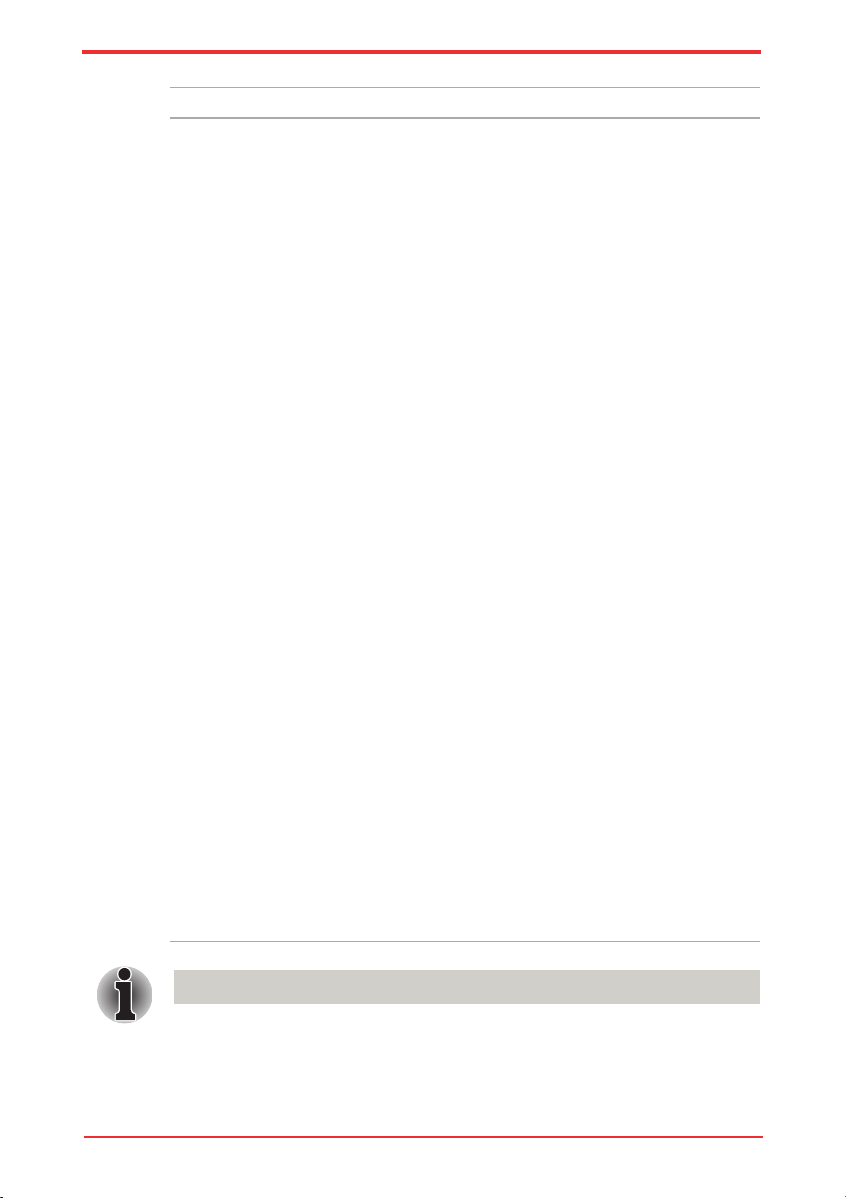
User’s Manual 1-5
Introduction
Optical disc drive
DVD Super Multi
(+-R DL) drive
Some models are equipped with a full-size DVD
Super Multi (+-R DL) drive module that allows you
to record data to rewritable CD/DVDs as well as
run CD/DVDs without using an adaptor. It reads
DVD-ROMs at maximum 8 speed and CD-ROMs
at maximum 24 speed. It writes CD-R at up to 24
speed, CD-RW at up to 24 speed, DVD-R at up to 8
speed, DVD-RW at up to 6 speed, DVD-RAM at up
to 5 speed, DVD+R at up to 8 speed, DVD-RW at up
to 8 speed, DVD+R DL at up to 6 speed and DVD_R
DL at up to 6 speed. This drive supports the following
formats:
n
DVD-ROM
n
DVD-Video
n
DVD-R
n
DVD-RW
n
DVD+R
n
DVD+RW
n
DVD-RAM
n
DVD+R DL
n
DVD-R DL
n
CD-DA
n
CD-Text
n
CD-R
n
CD-RW
n
CD-ROM Mode 1, Mode 2
n
CD-ROMXA Mode 2 (Form 1, Form 2)
n
CD-G (Audio CD only)
n
Photo CD (single/multi-session)
n
Enhanced CD (CD-EXTRA)
n
Addressing Method 2
2.6 GB and 5.2 GB DVD-RAM media cannot be read from or write to.
Page 36

User’s Manual1-6
Introduction
Display
The computer’s LCD panel supports high-resolution video graphics.
The screen can be set at a wide range of viewing angles for
maximum comfort and readability.
Display panel 13.3” WXGA CSV with 1280 horizontal × 800
vertical pixels.
Graphics Controller Graphics controller maximizes display
performance. Refer to Appendix B, Display
Controller for more information.
Keyboard
Built-In TOSHIBA Vista keyboard, 86 keys or 87 keys,
compatible with IBM enhanced keyboard,
embedded numeric overlay, dedicated cursor
control, and keys. Refer to Chapter 5, The
Keyboard, for details.
Pointing Device
Built-In TouchPad A TouchPad and control buttons in the palm
rest enable control of the on-screen pointer and
scrolling of windows.
Ports
HDMI This HDMI jack allows you to connect external
display/audio devices. (Provided with some
models)
External Monitor This 15-pin port lets you connect an external
video display.
Universal Serial
Bus (USB 2.0)
The computer has Universal Serial Bus ports that
comply with the USB 2.0 standard, which enables
data transfer speeds 40 times faster than the USB
1.1 standard. (The ports also support USB 1.1.)
eSATA/USB combo
port
One eSATA/Universal Serial Bus (USB) combo
enables a chain connection of USB-equipped or
eSATA-equipped devices to your computer through
the port.
Page 37

User’s Manual 1-7
Introduction
Slots
ExpressCard Slot The ExpressCard slot that can accommodate two
standard module formats; an ExpressCard/34
module and an ExpressCard/54 module. An
ExpressCard module is a small add-in card
technology based on the PCI Express and
Universal Serial Bus (USB) interfaces.
Bridge Media Card
Slot
Supports SD/miniSD/microSD/SDHC memory
card, MMC, MEMORY STICK, MEMORY STICK
PRO, MEMORY STICK PRO DUO and xD Picture
card.
Multimedia
Web Camera Record/Send still or video images with this
integrated webcam. (provided with some models)
Sound System A Windows® Sound System that provides
speakers as well as jacks for an external
microphone and headphones.
Special harman/kardon sound system (depending
on the model you purchased).
Headphone (S/P
DIF) jack
This jack outputs analog audio signals. This jack
can be used also as S/P DIF jack and enables
connection of optical digital correspondence
apparatus.
Microphone Jack A 3.5 mm mini microphone jack enables
connection of a three-conductor mini jack for
monaural microphone input.
SIM Card Slot This slot (located underneath the battery pack)
allows you to transfer information from a standard
25mm Subscriber identity Module (SIM) card to
your computer. The SIM card slot is only featured
on some models.
Page 38

User’s Manual1-8
Introduction
Communications
Modem Provides capability for data and fax
communication. It supports V.90 (V.92). The speed
of data transfer and fax communication depends
on the analog telephone line conditions. The
computer has a modem jack for connection to a
telephone line. Both V.90 and V.92 are supported
only in the USA, Canada, France and Germany.
V.90 is available in other regions.
Some models are equipped with the integrated
modem.
LAN The computer has built-in support for Ethernet
LAN (10 megabits per second, 10BASE-T),
Fast Ethernet LAN (100 megabits per second,
100BASE-TX) and Gigabit Ethernet LAN (1000
megabits per second, 1000BASE-T).
It is pre-installed as a standard device in some
markets.
Wireless LAN Some computers in this series are equipped with
a Wireless LAN module that is compatible with
other LAN systems based on Direct Sequence
Spread Spectrum/Orthogonal Frequency Division
Multiplexing radio technology that complies with
the IEEE 802.11 standard.
The transmission speed over the wireless LAN, and the distance over
which the wireless LAN can reach, may vary depending on surrounding
electromagnetic environment, obstacles, access point design and
conguration, client design and software/hardware congurations. The
transmission rate described is the theoretical maximum speed as specied
under the appropriate - the actual transmission speed will be lower than the
theoretical maximum speed.
Bluetooth Some computers in this series are equipped
with Bluetooth functions. Bluetooth wireless
technology eliminates the need for cables
between electronic devices such as computers
and printers. Bluetooth provides fast, reliable,
and secure wireless communication in a small
space. (Provided with some models)
Wireless
Communication
Switch
This switch turns the Wireless LAN and
Bluetooth function on and off.
Page 39

User’s Manual 1-9
Introduction
Security
Security lock slot Connects an optional security lock to anchor the
computer to a desk or other large object.
Password
n
Power-on password protection
n
Two level password architecture
n
HDD password protection
n
Fingerprint authentication (not available on
all models)
Special features
The following features are either unique to TOSHIBA computers or are advanced
features, which make the computer more convenient to use.
Hot Keys Key combinations let you quickly modify the
system conguration directly from the keyboard
without running a system conguration program.
Keypad Overlay A ten-key pad is integrated into the keyboard.
Refer to the Keypad overlay section in Chapter
5, The Keyboard, for instructions on using the
keypad overlay.
Instant Security The hot key function Fn + F1 blanks the screen
and disables the computer, providing data
security.
Display Automatic
Power Off
*1
This feature automatically cuts off power to the
internal display when there is no keyboard input
for a specied time. Power is restored when any
key is pressed.
This can be specied in the Power Options.
HDD Automatic
Power Off
*1
This feature automatically cuts off power to the
hard disc drive when it is not accessed for a
specied time. Power is restored when the hard
disc is accessed.
This can be specied in the Power Options.
System Automatic
Sleep Mode/
Hibernation
*1
This feature automatically shuts down the system
into Sleep Mode or Hibernation Mode when there
is no input or hardware access for a specied
time.
This can be specied in the Power Options.
Page 40

User’s Manual1-10
Introduction
Intelligent Power
Supply
*1
A microprocessor in the computer’s intelligent
power supply detects the battery’s charge and
calculates the remaining battery capacity. It also
protects electronic components from abnormal
conditions, such as voltage overload from an AC
adaptor.
This can be specied in the Power Options.
Battery Save Mode
*1
This feature lets you save battery power.
This can be specied in the Power Options.
Panel Power On/
Off
*1
This feature turns power to the computer off
when the display panel is closed and turns it
back on when the panel is opened.
This can be specied in the Power Options.
Low Battery
Automatic
Hibernation
*1
When battery power is exhausted to the point
that computer operation cannot be continued,
the system automatically enters Hibernation
Mode and shuts down.
This can be specied in the Power Options.
TOSHIBA HDD
Protection
This feature uses the acceleration sensor built
in the computer to detect vibration and shocks,
and automatically moves the hard disk drive’s
read/write head to a safe position in order to
reduce the risk of damage that could be caused
by head-to-disk contact. Refer to the Using the
Hard Disk Drive (HDD) Protection section in
Chapter 4, Operating Basics, for details.
n
The TOSHIBA HDD Protection function does not guarantee that the hard
disk drive will not be damaged.
n
TOSHIBA HDD Protection cannot be used in models that are equipped
with SSD.
Page 41

User’s Manual 1-11
Introduction
*1 Click , Control Panel, System and Maintenance, and then click Power
Options.
Hibernation This feature allows you to turn off the power
without exiting from your software. The contents
of main memory are saved to the hard disk,
when you turn on the power again, you can
continue working right where you left off. Refer
to the Turning Off the Power section in Chapter
3, Getting Started, for details
Sleep Mode If you have to interrupt your work, you can turn
off the power without exiting from your software.
Data is maintained in the computer’s main
memory. When you turn on the power again, you
can continue working right where you left off.
USB Sleep and
Charge function
This feature allows you to charge USBcompatible external devices such as mobile
phones or portable digital music players via the
USB port when your computer is in Sleep Mode,
Hibernation Mode, or in the shutdown state.
This function is worked by the USB Sleep and
Charge Utility. For more information, please refer
to USB Sleep and Charge Function in Chapter 4,
Operating Basics.
USB Wakeup
function
This function restores the computer from Sleep
Mode depending on the external devices
connected to the USB ports.
For example, if a mouse or USB keyboard is
connected to a USB port, moving the mouse/
keyboard will wake up the computer.
The “USB Wakeup function” operates under
Windows® Vista operating system and it works
for all USB ports.
TOSHIBA PC Health
Monitor
The TOSHIBA PC Health Monitor software
program monitors computer system functions
such as power consumption, the cooling system
and HDD/SSD Alert. It alerts users of specic
system conditions via pop-up messages. It
also tracks the usage of the computer and
related devices, logging the service relevant
informationon the computer’s hard disk drive.
Refer to Appendix E, TOSHIBA PC Health
Monitor.
Page 42

User’s Manual1-12
Introduction
TOSHIBA Value Added Package
This section describes the TOSHIBA Component features pre-installed on the
computer.
TOSHIBA Power
Saver
TOSHIBA Power Saver provides you with
the features of more various power supply
managements.
TOSHIBA Zooming
Utility
This utility allows you to enlarge or reduce
the icon size on the Windows Desktop, or the
zoom factor associated with specic supported
applications.
TOSHIBA PC
Diagnostic Tool
The TOSHIBA PC Diagnostic Tool will display
basic system conguration information and allow
the functionality of some of the computer’s builtin hardware devices to be tested.
TOSHIBA Flash
Cards
This utility supports the following functions.
n
Hot key function
n
TOSHIBA utility launcher function
TOSHIBA
Components
Common Driver
TOSHIBA Components Common Driver
contains the module required for the utility which
TOSHIBA offers.
TOSHIBA
Accessibility
The TOSHIBA Accessibility utility provides
support to movement impaired users when they
need to use the TOSHIBA Hot-key functions. In
use, the utility allows you to make the Fn key
‘sticky’, that is you can press it once, release
it, and then press one of the ‘F’ keys in order
to access its specic function. When set, the
Fn key will remain active until another key is
pressed.
TOSHIBA Button
Support
The computer includes the following buttons:
n
CD/DVD button
n
Mute button
The starting application from the button can be
changed.
Page 43

User’s Manual 1 - 1 3
Introduction
TOSHIBA Assist TOSHIBA Assist is a graphical user interface that
provides easy access to help and services.
HW Setup This program lets you customize your hardware
settings according to the way you work with your
computer and the peripherals you use. To start
the utility, double click the TOSHIBA Assist on
your desktop, select OPTIMIZE tab, and click
TOSHIBA Hardware Settings.
Power On Password Two levels of password security, supervisor
and user, are available to prevent unauthorized
access to your computer.
To register a supervisor password, double click
the TOSHIBA Assist on your desktop select
the SECURE tab and start the Supervisor
password utility.
To set a user password, select the SECURE
tab on TOSHIBA Assist, then start the User
password utility. On the Password tab you can
register a user password.
Corel DVD
MovieFactory for
TOSHIBA
You can edit digital video and make a DVDVideo and support Labelash™ function.
TOSHIBA DVD
PLAYER
The DVD PLAYER is used to play DVD Video. It
has an on-screen interface and function.
Utilities and Applications
This section describes pre-installed utilities and tells how to start them. For details
on operations, refer to each utility’s online manual, help les or readme.txt les.
Page 44

User’s Manual1-14
Introduction
Fingerprint Utility This product has a ngerprint utility installed
for the purpose of enrolling and recognizing
ngerprints which can then be linked to a
username and password in order to remove the
need to input these details from the keyboard.
Just by swiping an enrolled nger against the
ngerprint sensor, the following functions will be
enabled:
n
Logon to Windows and access a security
enabled homepage through Internet
Explorer.
n
Files and folders can be encrypted
decrypted and third party access to them is
prevented.
n
Disable the password-protected screensaver when returning from a power-saving
mode such as Sleep Mode.
n
Authentication of the User Password (and,
if applicable, the HDD(Hard Disk Drive)
Password) when booting up the computer
(Power-on Security).
n
Single Sign-on feature
n
Fingerprint security cannot be used in models that do not have a
ngerprint module installed.
n
The HDD (Hard Disk Drive) Password can be registered in the BIOS
Setup. If you forget your HDD Password, TOSHIBA will NOT be able
to assist you, and your HDD will be rendered COMPLETELY and
PERMANENTLY INOPERABLE. TOSHIBA will NOT be held responsible
for any loss of any data, any loss of use or access to your HDD, or for
any other losses to you or any other person or organization that result
from the loss of access to your HDD. If you can’t accept this risk, don’t
register the HDD Password.
TOSHIBA Face
Recognition
TOSHIBA Face Recognition uses a face
verication library to verify the face data of users
when they log in to Windows. If the verication is
successful, the user will be logged into Windows
automatically. The user can thus avoid having to
enter a password or the like, which makes the
login process easier.
Page 45

User’s Manual 1 - 1 5
Introduction
Bluetooth Stack
for Windows® by
Toshiba
This software enables communication between
the computer and external Bluetooth devices
such as printers and mobile phones.
Bluetooth functions cannot be used in models that do not have a Bluetooth
module installed.
TOSHIBA SD
Memory Card
Format
This utility allows you to format an SD/SDHC
memory card by the SD standard format.
n
SD Memory Card Format Utility and other SD functions are packaged into
TOSHIBA SD Memory Utilities.
n
Only the SD Memory Boot Utility can create a bootable SD memory card.
TOSHIBA DVD-RAM
Utility
TOSHIBA DVD-RAM Utility has a Physical
Format function and Write-Protect function to
DVD-RAM.
This utility is contained in the TOSHIBA Disc
Creator setup module.
To run TOSHIBA DVD-RAM Utility, click
then select All Programs, TOSHIBA, CD&DVD
Applications, and then click DVD-RAM Utility.
TOSHIBA Disc
Creator
You can create CD/DVDs in several formats
including audio CDs that can be played on a
standard stereo CD player and data CDs or
DVDs to store multimedia and/or document les
on your hard disk drive. This software can be
used on a model with the CD-RW/DVD-ROM
drive, DVD-R/-RW drive, DVD+R/+RW drive and
DVD Super Multi Double Layer drive.
To run TOSHIBA Disc Creator, click then
select All Programs, TOSHIBA, CD&DVD
Applications, and then click Disc Creator.
Page 46

User’s Manual1-16
Introduction
TOSHIBA CongFree CongFree is a suite of utilities to allow easy
control of communication device and network
connections. CongFree also allows you to
nd communication problems and create
proles for easy switching between location and
communication networks.
To run CongFree, click , select All
Programs, TOSHIBA, Networking and then
click CongFree.
Windows Mobility
Center
This section describes the Windows Mobility
Center. Mobility Center is a utility for accessing
several mobile PC settings quickly in one
window. A maximum of eight tiles are prepared
as the operating system default. Two additional
tiles are also added to your Mobility Center.
Installing the “TOSHIBA Extended Tiles for
Windows Mobility Center” package will add the
following functions.
n
Lock Computer: Lock your computer
without turning it off. This has the same
function as the Lock button at the bottom of
the right pane of the start menu.
n
TOSHIBA Assist: Open the TOSHIBA
Assist if it is already installed in your
computer.
TOSHIBA USB Sleep
and Charge Utility
This utility is able to either enable or disable the
USB Sleep and Charge function.
This utility shows the positions of USB ports that
support the USB Sleep and Charge function and
displays the battery’s remaining capacity.
To start this utility, click Start All Programs
TOSHIBA Utilities USB Sleep and
Charge.
TOSHIBA HDD/SSD
Alert
The TOSHIBA HDD/SSD Alert includes wizard
functions to monitor the Disk Drive operating
status and execute the system backup.
Page 47

User’s Manual 1 - 1 7
Introduction
Options
You can add a number of options to make your computer even more powerful and
convenient to use. Refer to Chapter 8, Optional Devices, for details. The following
options are available:
Memory expansion A 1GB, 2GB, or 4GB memory module can be
installed in the memory slot for a maximum of
8GB system memory.
Battery pack An additional battery pack can be purchased
from your TOSHIBA dealer. Use it as a spare to
increase your computer operating time.
AC Adaptor If you use your computer at more than one site
frequently, it may be convenient to purchase an
additional AC adaptor for each site so you will
not have to carry the adaptor with you.
Use only PC6400* compatible DDRII memory modules. See your TOSHIBA
dealer for details.
* The availability of DDRII depends on the model you purchased.
Page 48

User’s Manual1-18
Introduction
Page 49

User’s Manual 2-1
TOSHIBA
Chapter 2
The Grand Tour
This chapter identies the various components of your computer. Become familiar
with each component before you operate the computer.
Front with the display closed
The following gure shows the computer’s front with its display panel in the closed
position.
1
Multiple Digital Media Card Slot
Supports SD/SDHC memory card, MMC, MEMORY STICK,
MEMORY STICK PRO and xD Picture card
1. Multiple Digital Media Card Slot 5. Battery LED
2. Wireless Communication Switch 6. Bridge Media Slot LED
3. DC IN LED 7. HDD/ODD/eSATA LED
4. Power LED
Fro n t o f th e co mput er w i th disp lay c lose d
1 2
6
7
3
4
5
Page 50

User’s Manual2-2
2
Wireless Communication Switch
Slide this switch to the right of the computer to turn on the
wireless communication. Slide it to the left to turn off the
functions.
n
Turn Wi-Fi and Bluetooth functionalities off when near a person who
may have a cardiac pacemaker implant or other medical electric device.
Radio waves may affect pacemaker or medical device operation, possibly
resulting in serious injury. Follow the instruction of your medical device
when using any Wi-Fi or Bluetooth functionality.
n
Always turn off Wi-Fi or Bluetooth functionality if the computer is near
automatic control equipment or appliances such as automatic doors or
re detectors. Radio waves can cause malfunction of such equipment,
possibly resulting in serious injury.
n
Do not use the Wi-Fi or Bluetooth functionalities near a microwave oven
or in areas subject to radio interference or magnetic elds. Interference
from a microwave oven or other source can disrupt Wi-Fi or Bluetooth
operation.
3
DC IN LED
The DC IN LED indicates the computer is connected to the AC
adaptor and it is plugged into an AC power source.
4
Power LED
The Power indicator glows white when the computer is on. If you
select Sleep Mode from Turn Off Computer, this indicator ashes
orange (one second on, two seconds off) while the computer
enters Sleep Mode.
5
Battery LED
The Battery indicator shows the condition of the battery’s charge:
White indicates a full charge, orange indicates that the battery
is charging and ashing orange indicates a low battery charge.
Refer to Chapter 6, Power and Power-Up Modes.
6
Bridge Media Slot LED
Multiple Digital Media Card Slot LED lights up when the Multiple
Digital Media Card Slot is accessed.
(Provided with some models)
7
HDD/ODD/eSATA LED
The HDD/ODD/eSATA indicator glows while the computer
is accessing a hard disk drive, optical disk drive, or eSATAequipped device.
Page 51

User’s Manual 2-3
Left side
The following gure shows the computer’s left side.
The lef t si d e o f th e co m put er
1
External Monitor Port
This 15-pin port lets you connect an external video display.
(Provided with some models.)
2
Cooling Vents
Cooling vents help prevent the CPU from overheating.
1
2
3
4 5
6
7
8
Do not block the cooling vents. Keep foreign metal objects, such as screws,
staples and paper clips, out of the cooling vents. Foreign metal objects can
create a short circuit, which can cause damage and re, possibly resulting in
serious injury.
* Provided with some models.
1. External Monitor Port* 5. ExpressCard Slot
2. Cooling Vents 6. Headphone (S/P DIF) Jack
3. HDMI* 7. Microphone Jack
4. eSATA and USB Combo Port 8. Universal Serial Bus (USB 2.0) port
3
HDMI
A jack enables connection of the application of High Denition
Multimedia Interface, such as DVD Player, LCD Monitor, LCD TV,
HDTV, Settop- Box and projector.
(Provided with some models)
4
eSATA and USB Combo Port
One eSATA/Universal Serial Bus (USB) combo port complies with
USB 2.0 standards, which enables data transfer speeds 40 times
faster than the USB 1.1 standards.
This combo port also enables a chain connection of USBequipped or eSATA-equipped devices to your computer through
the port
Page 52

User’s Manual2-4
5
ExpressCard Slot
This slot allows you to insert an ExpressCard. An ExpressCard is a
small, modular add-in card technology based on PCI Express and the
Universal Serial Bus (USB) interface. The max. transmission rate is
2.5Gbps. ExpressCard/34 and ExpressCard/54 types are supported.
Keep foreign metal objects, such as screws, staples and paper clips, out of the
ExpressCard slot. Foreign metal objects can create a short circuit, which can
cause damage and re, possibly resulting in serious injury.
6
Headphone (S/PDIF) Jack
This jack outputs analog audio signals. This jack can be used also as
S/P DIF jack and enables connection of optical digital correspondence
apparatus.
7
Microphone Jack
A 3.5 mm mini microphone jack enables connection of a threeconductor mini jack for monaural microphone input.
8
Universal Serial Bus (USB 2.0) port
One Universal Serial Bus (USB) port complies with USB 2.0
standards, which enables data transfer speeds 40 times faster than
the USB 1.1 standards.
Page 53

User’s Manual 2-5
Right side
The following gure shows the computer’s right side.
1
ODD Indicator
The ODD indicator glows amber when the computer accesses the
optical disc drive.
2
Emergency Eject Hole
In the event that the disc drive becomes inexplicably locked or
stops responding press this button to force a manual ejection of the
ODD tray.
3
Eject Button
Press this button to open the ODD tray.
4
Optical Disc Drive (ODD)
The computer is congured with a DVD Super Multi (+R DL). Some
models are equipped with an optical disc drive.
The rig ht s i de of t he c o mpu ter
1
2
3
5 6
8
97
1. ODD Indicator 6. LAN Jack
2. Emergency Eject Hole 7. Modem Jack*
3. Eject Button 8. DC IN Jack
4. Optical Disk Drive 9. Security Lock
5. Universal Serial Bus (USB 2.0)
ports
10 Slot-Loading ODD*
* Provided with some models.
4
10
Page 54

User’s Manual2-6
5
Universal Serial Bus (USB 2.0) port
Two Universal Serial Bus (USB) port comply with USB 2.0
standards, which enables data transfer speeds 40 times faster than
the USB 1.1 standards.
6
LAN Jack
This jack lets you connect to a LAN. The adaptor has built-in
support for Ethernet LAN (10 megabits per second, 10BASE-T),
Fast Ethernet LAN (100 megabits per second, 100BASE-TX) and
Gigabit Ethernet LAN (1000 megabits per second, 1000BASE-T).
The LAN has two indicators. Refer to Chapter 4, Operating Basics,
for details.
n Do not connect any cable other than a LAN cable to the LAN jack. It could
cause damage or malfunction.
n Do not connect the LAN cable to a power supply. It could cause damage
or malfunction.
7
Modem Jack
The modem jack allows you to use a modular cable to connect the
modem directly to a telephone line. (Depends on the model you
purchased.)
n Connection to any communication line other than an analog
phone could cause a computer system failure.
n Connect the built-in modem only to ordinary analog
phone lines.
n Never connect the built-in modem to a digital line (ISDN).
n Never ever connect the built-in modem to the digital
connector on a public telephone or to a digital private
branch exchange (PBX).
n Never connect the built-in modem to a key telephone
system for residences or ofces.
n Avoid using your computer modem with the telephone
cable connected during an electrical storm. There may be a
remote risk of electric shock from lightning.
(Provided with some models.)
Page 55

User’s Manual 2-7
8
DC IN Jack
The AC adaptor connects to this socket. Use only the model
of AC adaptor that comes with the computer. Using the wrong
adaptor can damage your computer.
9
Security Lock
A security cable attaches to this port. The optional security cable
anchors your computer to a desk or other large object to deter
theft.
10
Slot-Loading ODD
Insert your CD/DVD into this slot.
(Provided with some models)
Page 56

User’s Manual2-8
Underside
The following gure shows the underside of the computer. Make sure the display
is closed before turning over your computer.
1
Wireless LAN Module Cover
This cover protects the Wireless LAN module.
2
Cooling Vents
Cooling vents help prevent the CPU from overheating.
3
Battery Release Latch
Slide and hold this latch to release the battery pack for removal.
For detailed information on removing the battery pack, refer to
Chapter 6, Power and Power-Up Modes.
4
Hard Disk and Memory Module Cover
This cover protects the hard disk and the memory module. Refer
to the Memory expansion section in Chapter 8, Optional Devices.
The und ersi d e o f th e co m put er
1. Wireless LAN Module cover 5. Battery Pack Lock
2. Cooling Vents 6. Battery Pack
3. Battery Release Latch 7. SIM card slot* (Under the battery pack)
4. HDD/Memory Module cover
2
6
4
3
5
1
7
Page 57

User’s Manual 2-9
5
Battery Pack Lock
Slide this lock to prepare the battery pack for removal.
6
Battery Pack
The battery pack powers the computer when the AC adaptor is
not connected. For detailed information on the battery pack, refer
to Chapter 6, Power and Power-Up Modes.
7
SIM card slot
Located under the battery pack, the SIM card slot allows you
install a standard 25mm Subscriber Identity Module (SIM) into
your computer.
(Provided with some models)
Page 58

User’s Manual2-10
Front with the display open
This section shows the front of the computer with the display open. Refer to the
appropriate illustration for details. To open the display, lift the front of the display.
Position the display at a comfortable viewing angle.
Please handle your computer carefully to avoid scratching or damaging the
surface.
* Provided with some models.
The fro nt o f th e co mput e r w ith the d ispl a y o p en
5
5
3
1
2
6
12
13
18
17
16
15
10
8
7
11
9
4
1. TouchPad Control Buttons 10. Built-in Microphone*
2. Fingerprint Sensor* 11. Display Screen
3. TouchPad 12. ECO Button
4. TouchPad On/Off button 13. CD/DVD Button
5. Speakers 14. Play/Pause Button
6. Power Button 15. Previous Button
7. Web Camera* 16. Next Button
8. Web Camera LED* 17. Mute Button
9. Wireless Antenna* (not shown) 18. Volume Button
14
Page 59

User’s Manual 2-11
1
TouchPad Control Buttons
These let you select menu items or manipulate text and graphics
designated by the on-screen pointer. Refer to the Using the
TouchPad section in Chapter 4, Operating Basics.
2
Fingerprint Sensor
Just by swiping the nger against the ngerprint sensor, the
following functions will be enabled: Log-on to Windows and
access a security-enabled homepage through IE (Internet
Explorer) Files and folders can be encrypted/decrypted and third
party access to them prevented. Disable the password-protected
screensaver when returning from power-saving (Sleep) mode.
System boot authentication and Single Touch Boot feature.
Authentication of the User Password and Hard Disk Drive
Password when booting up the computer. Refer to the Using the
ngerprint sensor section in Chapter 4, Operating Basics.
(Provided with some models)
3
TouchPad
A TouchPad located in the centre of the palm rest is used to
control the on-screen pointer.
4
TouchPad On/Off button
Turns the TouchPad ON/OFF.
5
Speakers
The speakers emit sound generated by your software as well as
audio alarms, such as low battery condition, generated by the
system.
6
Power Button
Turns the computer on and off and puts it into Hibernation mode
and wakes it up from Sleep mode.
7
Web Camera
Takes your picture or sends your image to web contacts.
(Provided with some models)
8
Web Camera LED
Web Camera LED indicates web camera is working or not.
(Provided with some models)
Page 60

User’s Manual2-12
9
Wireless Antenna (WLAN, 3G)
Some computers in this series are equipped with a WLAN or 3G
antenna.
(Provided with some models)
10
Built-in microphone
The Microphone is used with the Web Camera to talk to other
Web Camera users and to record messages on windows media.
(Provided with some models)
11
Display Screen
The LCD displays high-contrast text and graphics. Refer to
Appendix B, Display Controller. When the computer operates
on the AC adaptor the display screen’s image will be somewhat
brighter than when it operates on battery power. The lower
brightness level is intended to save battery power.
12
ECO Button
Press this button to change the TOSHIBA ECO utility. This button
changes “On” and “Off” of ECO Mode. When ECO Mode is “On”,
the icon turns green. When ECO Mode is “Off”, the icon turns
gray.
13
CD/ DVD Button
Pressing this button will launch an application program that
allows for playing of CDs or DVDs.
The application that is launched differs by model: Windows Media
Player/TOSHIBA DVD PLAYER.
(Provided with some models)
14
Play/Pause Button
Press this button to begin playing an audio CD, a DVD movie or
digital audio le. This button also acts as a Pause button.
(Provided with some models)
15
Previous Button
Skips backwards to the previous track, chapter or digital le.
Refer to Chapter 4, Operating Basics, for details.
(Provided with some models)
16
Next Button
Skips forward to the next track, chapter or digital le. Refer to
Chapter 4, Operating Basics, for details.
(Provided with some models)
Page 61

User’s Manual 2 - 1 3
Optical Disc Drive
An ATAPI interface controller is used for optical disc operation. When the
computer is accessing an optical disc, an indicator on the drive glows.
Regi on c odes for DVD d rive and medi a
Optical disc drive and their associated media are manufactured according to the
specications of six marketing regions. When you purchase DVDVideo, make sure
it matches your drive, otherwise it will not play properly.
Code Region
1 Canada, United States
2 Japan, Europe, South Africa, Middle East
3 Southeast Asia, East Asia
4 Australia, New Zealand, Pacic Islands, Central
America, South America, Caribbean
5 Russia, Indian Subcontinent, Africa, North Korea,
Mongolia
6 China
Writa ble discs
This section describes the types of writable CD discs. Check the specications of
your drive for the type of discs it can write. Refer to Chapter 4, Operating Basics.
CDs
n CD-R discs can be written only once. The recorded data cannot be erased or
changed.
n CD-RW discs can be recorded more than once. Use either 1, 2, or 4 multi
speed CD-RW discs or high-speed 4- to 10-speed discs. The write speed of
the ultra-speed CD-RW discs is a maximum of 24-speed.
17
Mute Button
Press this button to Mute volume.
(Provided with some models)
18
Volume Button
Press (+} to increase or (-) to decrease the volume.
Page 62

User’s Manual2-14
DVD Supe r Mul ti D ouble Lay er dr ive
The full-size DVD Super Multi (+-R DL) drive module lets you record data to
rewritable CD/DVDs as well as run either 12 cm (4.72”) or 8cm (3.15”) CD/DVDs
at Tray ODD and 12 cm (4.72”) CD/DVDs at slot ODD without using an adaptor.
The read speed is slower at the center of a disc and faster at the outer edge.
DVD read 8 speed (maximum)
DVD-R write 8 speed (maximum)
DVD-R DL write 4 speed (maximum)
DVD-RW write 6 speed (maximum)
DVD+R write 8 speed (maximum)
DVD+R DL write 4 speed (maximum)
DVD+RW write 8 speed (maximum)
DVD-RAM write 5 speed (maximum)
CD read 24 speed (maximum)
CD-R write 24 speed (maximum)
CD-RW write 16 speed (maximum, high-speed media)
Use only round standard (12 cm) discs with this slot-loading optical drive. Any
other size or shape disc may not be able to be removed from the slot and may
damage the system as well as the disc.
AC adaptor
The AC adaptor converts AC power to DC power and reduces the voltage supplied
to the computer. It can automatically adjust to any voltage from 100 to 240 volts
and to a frequency of either 50 or 60 hertz, enabling you to use the computer in
almost any country/region.
To recharge the battery, simply connect the AC adaptor to a power source and the
computer. Refer to Chapter 6,
Power and Power-Up Modes
, for details.
Page 63

User’s Manual 2 - 1 5
The AC ada ptor
n Use Depending on the model in question, either a 2-pin or 3-pin adaptor/
power lead will be bundled with the computer.
n Do not use a 3-pin to 2-pin conversion plug.
n The supplied power cord conforms to safety rules and regulations in the
region the product is bought and should not be used outside of this region.
In order to use the adaptor/computer in other regions, you should please
buy a power cord that conforms to the safety rules and regulations in that
particular region.
Always use the TOSHIBA AC adaptor that was included with your computer,
or use AC adaptors specied by TOSHIBA to avoid any risk of re or other
damage to the computer. Use of an incompatible AC adaptor could cause
re or damage to the computer possibly resulting in serious injury. TOSHIBA
assumes no liability for any damage caused by use of an incompatible
adaptor.
Page 64

User’s Manual2-16
Page 65

User’s Manual 3-1
TOSHIBA
Chapter 3
Getting Started
This chapter provides basic information to get you started using your computer. It
covers the following topics:
n All users should be sure to read the section Starting up for the rst time.
n Be sure to read the enclosed Instruction Manual for Safety and Comfort
for information on the safe and proper use of this computer. It is intended
to help you be more comfortable and productive while using a notebook
computer. By following the recommendations in it you may reduce your
chance of developing a painful or disabling injury to your hand, arms,
shoulders or neck.
n Connecting the AC adaptor
n Opening the display
n Turning on the power
n Windows Vista™ setup
n Turning off the power
n Restarting the computer
n System Recovery Options
n Create Optical Recovery Discs
n Restoring the preinstalled Software from the Recovery HDD
n Restoring the Preinstalled Software from Recovery Media
n Use a virus-check program and make sure it is updated regularly.
n Never format storage media without checking its content - formatting
destroys all stored data.
n It is a good idea to periodically back up the internal hard disk drive or
other main storage device to external media. General storage media is not
durable or stable over long periods of time and under certain conditions
may result in data loss.
n Before you install a device or application, save any data in memory to the
hard disk drive or other storage media. Failure to do so may result in the
loss of data.
Page 66

User’s Manual3-2
Getting Started
n Always use the TOSHIBA AC adaptor that was included with your
computer or use AC adaptors specied by TOSHIBA to avoid any risk of
re or other damage to the computer. Use of an incompatible AC adaptor
could cause re or damage to the computer possibly resulting in serious
injury. TOSHIBA assumes no liability for any damage caused by use of an
incompatible adaptor.
n Never plug the AC adaptor into a power source that does not correspond
to both the voltage and the frequency specied on the regulatory label of
the unit. Failure to do so could result in a re or electric shock, possibly
resulting in serious injury.
n Always use or purchase power cables that comply with the legal voltage
and frequency specications and requirements in the country of use.
Failure to do so could result in a re or electric shock, possibly resulting in
serious injury.
n The supplied power cord conforms to safety rules and regulations in the
region the product is bought and should not be used outside this region.
For use in other regions, please buy power cords that conform to safety
rules and regulations in the particular region.
n Do not use a 3-pin to 2-pin conversion plug.
n When you connect the AC adaptor to the computer, always follow the
steps in the exact order as described in the User’s Manual. Connecting
the power cable to a live electrical outlet should be the last step otherwise
the adaptor DC output plug could hold an electrical charge and cause an
electrical shock or minor bodily injury when touched. As a general safety
precaution, avoid touching any metal parts.
n Never place your computer or AC adaptor on a wooden surface, furniture,
or any other surface that could be marred by exposure to heat since the
computer base and AC adaptor’s surface increase in temperature during
normal use.
n Always place your computer or AC adaptor on a at and hard surface that
is resistant to heat damage.Refer to the enclosed Instruction Manual for
Safety and Comfort for detailed precautions and handling instructions.
Connecting the AC adaptor
Attach the AC adaptor when you need to charge the battery or you want to
operate from AC power. It is also the fastest way to get started, because the
battery pack will need to be charged before you can operate from battery power.
The AC adaptor can be connected to any power source supplying from 100 to 240
volts and 50 or 60 hertz. For details on using the AC adaptor to charge the battery
pack, refer to Chapter 6, Power and Power-Up Modes.
Page 67

User’s Manual 3-3
Getting Started
2. Connect the AC adaptor’s DC output plug to the DC IN 19V jack on the
right side of the computer.
Con n ect ing t he adap tor t o t he
3. Plug the power cord into a live wall outlet.
1 Connect the power cord to the AC adaptor.
Con n ect ing t he powe r co r d t o th e A C ad apto r
Enter a 2-pin or 3-pin adaptor/cord will be included with the computer
depending on the model.
Page 68

User’s Manual3-4
Getting Started
Opening the display
The display panel can be rotated in a wide range of angles for optimal viewing.
Lift the panel up and adjust it to the best viewing angle for you.
Ope n ing the dis play
Use reasonable care when opening and closing the display panel. Opening it
vigorously or slamming it shut could damage the computer.
n When opening the panel, please be careful not to force it beyond the
point where it moves easily.
n Be careful not to open the display panel too far as this could put stress on
the display panel’s hinges and cause damage.
n Do not press or push on the display panel.
n Do not lift the computer by the display panel.
n Do not close the display panel with pens or any other objects left in
between the display panel and the keyboard.
n When opening or closing the display panel, place one hand on the palm
rest to hold the computer in place and use the other hand to slowly open
or close the display panel (Do not use excessive force when opening or
closing the display panel).
Page 69

User’s Manual 3-5
Getting Started
Turning on the power
This section describes how to turn on the power.
After you turn on the power for the rst time, do not turn it off until you have set
up the operating system. Refer to the section Windows Vista™ setup.
Press and hold the computer’s power button for two or three seconds.
Windows Vista™ setup
When you rst turn on the power, the computer’s initial screen is the Microsoft®
Windows Vista™ Startup Screen Logo.
Follow the on-screen directions.
Be sure to read the Windows End User License Agreement display
carefully.
Turni n g o n th e po wer
Page 70

User’s Manual3-6
Getting Started
When you have to turn off your computer aboard an aircraft or in places where
electronic devices are regulated or controlled, always completely shut down
the computer. This includes turning off any wireless communication switches
or devices, and canceling settings that reactivate the computer automatically,
such as a timer recording function. Failure to completely shut down the
computer in this way could allow the operating system to reactivate and run
pre-programmed tasks or preserve unsaved data, which could interfere with
aviation or other systems, possibly causing serious injury.
Turning off the power
The power can be turned off in one of the following modes: Shut down (Boot),
Hibernation or Sleep Mode.
Shut Dow n mod e (B oot m ode)
When you turn off the power in Shut Down mode no data is saved and the
computer will boot to the operating system’s main screen.
1. If you have entered data, save it to the hard disk.
2. Make sure all disk (disc) activity has stopped, then remove the CD/DVDs.
Make sure the Disk LED indicator is off. If you turn off the power while a disk
(disc) is being accessed, you can lose data or damage the disk (disc).
3. Click then click the arrow icon located in the power management
button . From the pull down menu, choose Shut Down.
4. Turn off the power to any peripheral devices.
Do not turn the computer or devices back on immediately. Wait a moment to
let all capacitors fully discharge.
Slee p Mo de
If you have to interrupt your work, you can turn off the power without exiting from
your software. Data is maintained in the computer’s main memory. When you turn
on the power again, you can continue working right where you left off.
Page 71
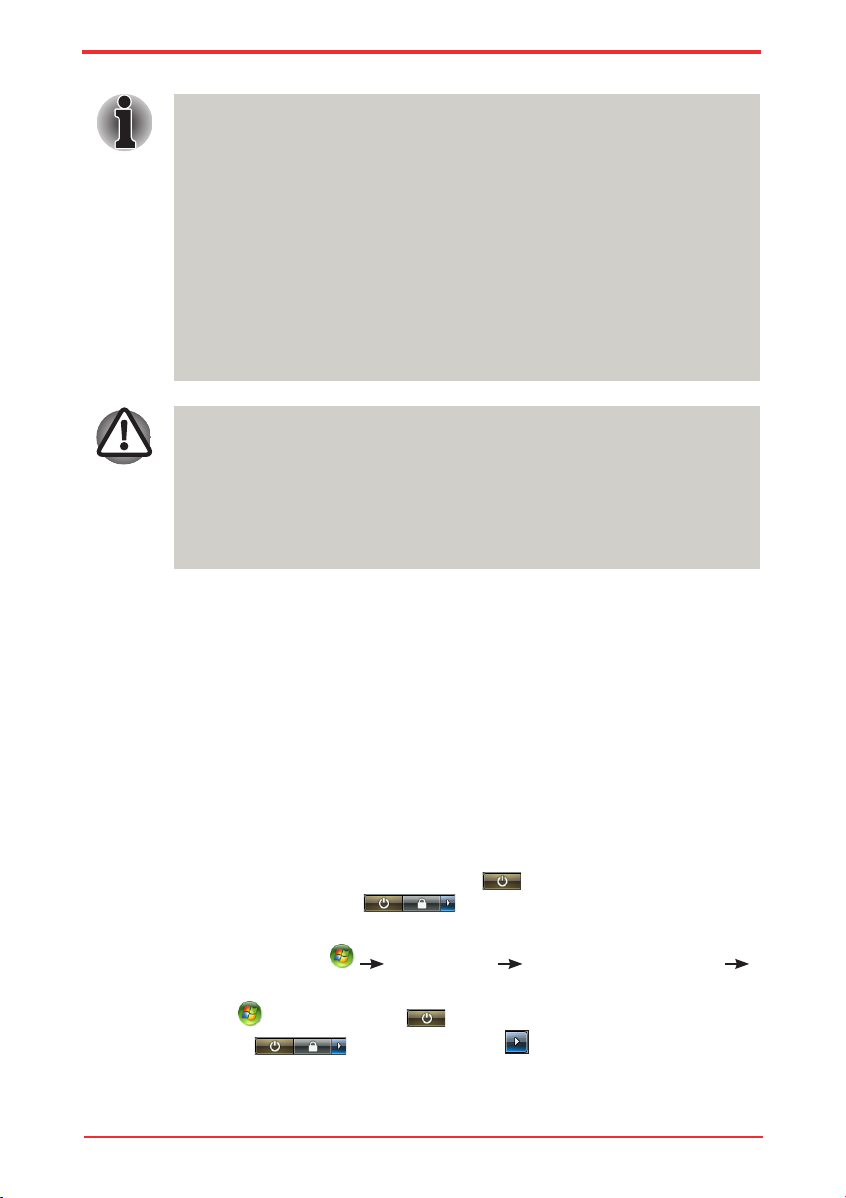
User’s Manual 3-7
Getting Started
n Before entering Sleep Mode, be sure to save your data.
n Do not install or remove a memory module while the computer is in Sleep
Mode. The computer or the module could be damaged.
n Do not remove the battery pack while the computer is in Sleep Mode
(unless the computer is connected to an AC power source). Data in
memory will be lost.
Ben e f i t s of S l e e p Mod e
The Sleep Mode feature provides the following benets:
n Restores the previous working environment more rapidly than does
Hibernation Mode.
n Saves power by shutting down the system when the computer receives no
input or hardware access for the duration set by the System Sleep Mode
feature.
n You can use the panel power off feature.
Ent e r i n g Sle e p M ode
You can enter Sleep Mode in one of three ways:
n Click Start then click the power button ( ) located in the power
management buttons ( ).
Please note that this feature must be enabled within the Power Options
(to access it, click Control Panel System and Maintenance
Power Options).
n Click , click power button located in the power management
buttons , or click arrow button and select Sleep from the
menu.
n When the AC adaptor is connected, the computer will go into Sleep Mode
according to the settings in the Power Options.
n To restore operation from Sleep Mode, press the power button or press
any key. The latter action works only if Wake-up on Keyboard is enabled
in HW Setup.
n If the computer automatically enters Sleep Mode while a network
application is active, the application might not be restored when the
computer wakes up from Sleep Mode.
n To prevent the computer from automatically entering Sleep Mode, disable
Sleep Mode in the Power Options. That action, however, will nullify the
computer’s Energy Star compliance.
Page 72

User’s Manual3-8
Getting Started
n When the computer is shut down in Sleep Mode, the power indicator
ashes orange.
n If you are operating the computer on battery power, you can lengthen
the operating time by turning it off into Hibernation Mode, as Sleep Mode
consumes more power.
Sle e p M ode l i m i t ation s
Sleep Mode will not function under the following conditions:
n Power is turned back on immediately after shutting down.
n Memory circuits are exposed to static electricity or electrical noise.
Hibe rnat ion M ode
The hibernation feature saves the contents of memory to the hard disk when the
computer is turned off. The next time the computer is turned on, the previous state
is restored. The hibernation feature does not save the status of peripheral devices.
n Save your data. While entering Hibernation Mode, the computer saves
the contents of memory to the HDD. However, for safety sake, it is best to
save your data manually.
n Data will be lost if you remove the battery or disconnect the AC adaptor
before the save is completed. Wait for the disk indicator to go out.
n Do not install or remove a memory module while the computer is in
Hibernation Mode. Data will be lost.
n Close the display panel. This feature must be enabled. Please refer to
the Power Options (to access it, click Control Panel System
and Maintenance Power Options).
When you turn the power back on, you can continue where you left when you shut
down the computer.
You can also enable Sleep Mode by pressing Fn + F3. Refer to Chapter 5,
The Keyboard, for details.
Page 73

User’s Manual 3-9
Getting Started
Ben e f i t s of H i b e rnati o n M ode
The Hibernation Mode feature provides the following benets:
n Saves data to the hard disk when the computer automatically shuts down
because of a low battery.
n You can return to your previous working environment immediately when
you turn on the computer.
n Saves power by shutting down the system when the computer receives
no input or hardware access for the duration set by the System hibernate
feature.
n You can use the panel power off feature.
Sta r t i n g Hib e r n a tion M o d e
You can also enable Hibernation Mode by pressing Fn + F4. Refer to Chapter
5, The Keyboard, for details.
To enter Hibernation Mode, follow the steps below.
1. Click .
2. Click the arrow icon located in the power management button
.
3. From the pull down menu, select Hibernate.
Aut o m a t ic Hi b e r n ation M o d e
The computer will enter Hibernation mode automatically when you press the
power button or close the Display Screen. First, however, make the appropriate
settings according to the steps below.
1. Open the Control Panel.
2. Open System and Maintenance and open Power Options.
3. Select the Choose what the power button does.
4. Enable the desired Hibernation settings for When I press the power button
and When I close the lid.
5. Click the Save changes button.
Dat a s a ving i n H ibern a t i o n Mod e
When you turn off the power in Hibernation Mode, the computer takes a moment
to save current memory data to the hard disk. During this time, the disk indicator
will light.
After you turn off the computer and memory is saved to the hard disk, turn off the
power to any peripheral devices.
Do not turn the computer or devices back on immediately. Wait a moment to
let all capacitors fully discharge.
Page 74

User’s Manual3-10
Getting Started
Restarting the computer
Certain conditions require that you reset the system. For example, if:
n You change certain computer settings.
n An error occurs and the computer does not respond to your keyboard
commands.
n There are three ways to reset the computer system:
1. Click then click the arrow icon located in the power management
button , and select Restart from pull down menu.
2. Press Ctrl + Alt + Del to display the menu window, then select Restart from
the Shut down options.
3. Press the power button and hold it down for five seconds. Once the
computer has turned itself off, wait between ten and fifteen seconds before
turning it on again with the power button.
System Recovery Options
About 1.5GB hidden partition is allocated on the hard drive for the System
Recovery Options.
The System Recovery Options feature will be unusable if this partition is
deleted.
Syst em R ecove ry O ption s
The System Recovery Options feature is installed on the hard disk when shipped
from the factory. The System Recovery Options menu includes some tools to
repair startup problems, run diagnostics or restore the system.
You can see the more information about “Startup Repair” in “Windows Help and
Support” content.
The System Recovery Options can also be run manually to repair problems.
The procedure is as follows. Follow the instructions shown on the onscreen menu.
1. Turn off the computer.
2. While holding the F8 key, turn the computer on.
3. The Advanced Boot Options menu will be displayed.
Use the arrow keys to select Repair Your Computer and press Enter.
4. Follow the on-screen instructions.
The Windows Vista CompletePC Backup feature can be used on Windows
Vista™ Business Edition and Ultimate Edition.
Page 75

User’s Manual 3-11
Getting Started
Crea te O ptica l Re cover y Di scs
A recovery image of your computer is stored on the hard disk. You may use this
image to create DVD recovery discs using the following steps:
1. Select DVD media.
2. The application will allow you to choose a type of media to create recovery
DVD including: DVD-R, DVD-RW, DVD+R and DVD+RW.
Some media may not be compatible with the Optical Drive of your computer.
Please verify your Optical Drive supports the blank media you choose.
3. Turn on your computer to open Windows Vista.
4. Insert the (first) blank media into the tray of the Optical Drive.
5. Double-click the Recovery Disc Creator icon on the Windows Vista desktop,
or select the application from Start menu.
6. After TOSHIBA Recovery Disc Creator starts, select the type of media and the
title you wish to copy to the media then click the Create button.
Rest orin g the pre insta lled soft ware from
the Reco very HDD
Part of the space on the hard disk drive is reserved as recovery partition for
restoring the pre-installed software from the hard disk drive.
When re-setting up your hard disk, do not change, delete or add partitions in a
manner other than specied in the manual. Otherwise, space for software may be
destroyed.
In addition, if you use a third-party partitioning program to recongure partitions on
your hard disk, it may become impossible to re-setup your computer.
1. Turn off your computer.
2. Hold down the 0 (zero) key on the keyboard and turn on your computer. When
“TOSHIBA Leading Innovation >>>” appears, release the 0 (zero) key on the
keyboard.
3. A menu appears. Follow the on-screen instructions.
You can not use System Recovery Options if restoring the pre-installed
software without System Recovery Options.
When you reinstall the Windows operating system, the hard disk will be
reformatted and all data will be lost.
Page 76

User’s Manual3-12
Getting Started
Rest orin g the pre insta lled soft ware from
Reco very Medi a
If the preinstalled les are damaged, use the Recovery Media you created, or
HDD recovery to restore them. To restore the operating system and all preinstalled
software, follow the steps below.
When you reinstall the Windows operating system, the hard disk will be
reformatted and all data will be lost.
1. Load the Recovery Media in the optional optical media drive and turn off the
computer’s power.
2. Hold down the F12 key and turn on the power. When TOSHIBA Leading
Innovation >>> appears, release the F12 key.
3. Use the upper or lower cursor key to select the CD/DVD in the display menu.
For details, refer to the Boot Priority section in Chapter 7, HW Setup.
4. A menu appears. Follow the on-screen instructions.
When you removed pre-installed drivers/ utilities or when installing, you can
setup the respective drivers/ utilities from “TOSHIBA Applications and Drivers”
on desktop.
Page 77

User’s Manual 4-1
TOSHIBA
Chapter 4
Operating Basics
This chapter gives information on basic operations including using the TouchPad,
optical media drives, sound system, modem, the wireless LAN and LAN. It also
provides tips on caring for your computer.
Using the TouchPad
To use the TouchPad, simply touch and move your nger tip across it in the
direction you want the on-screen pointer to go.
1. TouchPad Control Buttons 2. TouchPad
2
1
Touc h Pad and Touc hPad cont r ol b utto n s
Page 78

User’s Manual4-2
Operating Basics
Two buttons below the keyboard are used like the buttons on a mouse pointer.
Press the left button to select a menu item or to manipulate text or graphics
designated by the pointer. Press the right button to display a menu or other
function depending on the software you are using.
Do not press on the TouchPad too hard or press a sharp object such as a ball
point pen against the TouchPad. The TouchPad could be damaged.
For some functions, you can tap the TouchPad instead of pressing a control
button.
Click: Tap the TouchPad once
Double-click: Tap the TouchPad twice
Drag and drop:
1. Hold down the left control button and move the cursor to drag the item
you want to move.
2. Lift your nger to drop the item where you want it.
Scroll:
Vertical: Move your nger up or down the right edge of the TouchPad.
Horizontal: Move your nger left or right along the bottom edge of the
TouchPad.
Using the ngerprint sensor
This product has a ngerprint utility installed for the purpose of enrolling and
recognizing ngerprints. By enrolling the ID and password to the ngerprint
authentication device, it is no longer necessary to input the password from the
keyboard. Just by swiping the nger against the ngerprint sensor, the following
functions will be enabled:
n Logon to Windows and access a security-enabled homepage through IE
(Internet Explorer).
n Files and folders can be encrypted/decrypted and third party access to them
prevented.
n Disable the password-protected screen-saver when returning from power-
saving (Sleep) mode.
n Pre-OS feature and Single Sign-On feature.
n Authentication of the User Password and Hard Disk Password when booting
up the computer.
To “swipe” refers to the action of reading a ngerprint using the ngerprint
sensor.
Page 79

User’s Manual 4-3
Operating Basics
How to s wipe the finge r
Using the following steps when swiping ngers for ngerprint registration or
authentication will help to minimize authentication failures:
1. Align the first joint of the finger to the center of the sensor. Lightly touch the
sensor and swipe finger levelly towards you.
2. While lightly touching the sensor, swipe the finger towards you until the sensor
surface becomes visible.
3. Ensure the center of the fingerprint is on the sensor when swiping the finger.
n Avoid swiping with the nger stiff or pressed-on too hard:
Fingerprint reading may fail if the center of the ngerprint is not touching
on the sensor, or when nger is swiped while pressing hard. Make sure
that the center of the ngerprint is touching the sensor before swiping.
n Conrm the center of the ngerprint whirl before swiping:
The thumb’s ngerprint has a bigger whirl, which is prone to misalignment
and distortions. This will cause difculty in registration and a drop in the
authentication success rate. Always conrm the center of the ngerprint
whirl so that it is swiped along the centerline of the sensor.
n When ngerprint reading is not successful:
There is a possibility of authentication failures if the nger is swiped too
quickly or too slowly. Follow the onscreen instructions to adjust the speed
of the swipe.
Sli d e t he f i nge r ov er t h e r ecog niti o n se n sor
Page 80

User’s Manual4-4
Operating Basics
Poin ts t o not e ab out t he f inger prin t sen sor
Failure to follow these guidelines might result in (1) damage to the sensor or
cause sensor failure, (2) nger recognition problems, or lower nger recognition
success rate.
n Do not scratch or poke the sensor with your nails or any hard or sharp objects.
n Do not press the sensor strongly.
n Do not touch the sensor with a wet finger or any wet objects. Keep sensor
surface dry and free of water vapor.
n Do not touch the sensor with a soiled finger. Minute foreign particles on a
soiled or dirty finger may scratch the sensor.
n Do not paste stickers or write on the sensor.
n Do not touch the sensor with a finger or any object with built-up static
electricity.
Observe the following before you place your nger on the sensor whether for
ngerprint enrollment/registration or recognition.
n Wash and dry your hands thoroughly.
n Remove static electricity from your fingers by touching any metal surface.
Static electricity is a common cause of sensor failures, especially when the
weather is dry.
n Clean the sensor with a lint-free cloth. Do not use detergent to clean the
sensor.
n Avoid the following finger conditions for enrollment or recognition as they may
result in fingerprint enrollment errors or a drop in the fingerprint recognition
success rate
n Soaked or swollen finger (e.g. after taking bath)
n Injured finger
n Wet finger
n Soiled or oily finger
n Extremely dry skin condition on finger
Observe the following to improve the ngerprint recognition success rate.
n Enroll two or more fingers.
n Enroll additional fingers if recognition failure occurs often using enrolled
fingers.
n Check your finger condition. Changed conditions, such as injured, rough,
extremely dry, wet, soiled, dirty, oily, soaked, swollen fingers, may lower the
recognition success rate. Also if the fingerprint is worn down or the finger
becomes thinner or fatter, the recognition success rate may be lowered.
Page 81

User’s Manual 4-5
Operating Basics
n The fingerprint for each finger is different and unique. Please ensure that only
the registered or enrolled fingerprint or fingerprints are used for identification.
n Check sliding position and speed.
n The fingerprint sensor compares and analyzes the unique characteristics in a
fingerprint. However, there may be instances where certain users are unable
to register their fingerprints due to insufficient unique characteristics in their
fingerprints.
n The recognition success rate may differ from user to user.
Fing erpr int s enso r lim itat ions
n The fingerprint sensor compares and analyzes the unique characteristics in a
fingerprint.
n A warning message will be displayed when recognition is abnormal or
recognition is not successful within a fixed duration.
n The recognition success rate may differ from user to user.
n Toshiba does not guarantee that this fingerprint recognition technology will be
error-free.
n Toshiba does not guarantee that the fingerprint sensor will recognize the
enrolled user or accurately screen out unauthorized users at all times. Toshiba
is not liable for any failure or damage that might arise out of the use of this
fingerprint recognition software or utility.
Poin ts t o not e ab out t he f inger prin t uti lity
n If Windows Vista™’s file encryption function EFS (Encryption File System) is
used to encrypt a file, the file cannot be further encrypted using the encryption
function of this software.
n You can back up the fingerprint data or the information registered to Automatic
password input in IE.
n Please use Import/Export on TOSHIBA Fingerprint Utility main menu.
n Please also refer to the fingerprint utility Help file for more information.
You can start it using the following method:
n Click Start, point to All Programs, point to TOSHIBA, point to Utilities,
point to TOSHIBA Fingerprint Utility and click it. The main screen is
displayed. Click “?” in the lower left corner of the screen.
Set up p roced ure
Please use the following procedure when rst using ngerprint authentication.
Fin g e r p rint r e g i strat i o n
Enroll the required authentication data using the Fingerprints Enrollment Wizard.
Page 82

User’s Manual4-6
Operating Basics
1. Click Start, point to All Programs, point to TOSHIBA, point to Utilities, point
to TOSHIBA Fingerprint Utility and click it. Or double click the icon in the
Task Bar.
2. The Enter Windows Password screen is displayed. Enter a password into the
Enter Windows Password field. Click Next.
3. The Enroll screen is displayed. Click the non-enrolled finger icon above the
finger and click Next.
4. The note for enrollment operation screen is displayed. Confirm the message
and click Next.
5. The Scanning Practice screen is displayed. You can practice swiping your
finger. When you have finished practicing swiping your finger, click Next.
6. The last step for enrollment screen is displayed. Swipe three times with the
same finger. If scan of fingerprint succeeds, “ Enrollment succeed. Do
you want to save this template?” will show, click “OK”.
7. In case of finger injury or authentication failure, it is recommended that
another fingerprint also be enrolled. The following message will be displayed:
[Strongly recommended to do one more enroll.] Click OK and
repeat steps 3, 4, 5 and 6 with another finger.
n The ngerprint authentication uses the same Windows logon ID and
password. If the Windows logon password has not been setup, please do
so before registration.
n This sensor has memory space for at least 20 ngerprint patterns. You
might be able to register more ngerprint patterns depending on the
sensor memory usage.
How to d elete the fing erpr int d ata
Saved ngerprint data is stored in the Non-volatile memory inside the ngerprint
sensor. If you hand over the PC to others, or dispose of it, the following operations
are recommended.
1. Click Start, point to All Programs, point to TOSHIBA, point to Utilities, point
to TOSHIBA Fingerprint Utility and click it. .
2. The TOSHIBA Fingerprint Utility main menu is displayed.
3. “Are you sure you want to delete this template?” will
be displayed on screen, click OK button. If you want to delete the other
fingerprints, repeat step 2, 3.
n To delete for all user’s fingerprints:
1. Click “Run as administrator” in lower left. If UAC setting for Windows
is off, this button will not appear.
Page 83

User’s Manual 4-7
Operating Basics
2. User Account Control window is displayed when you click a Run as
administrator. Select Allow on User Account Control window.
3. Swipe your enrolled finger.
4. Click Fingerprint control.
5. Click Delete All button in the lower right.
6. “Are you sure you want to delete all fingerprints?”
will be displayed on screen, click OK button.
n If the ngerprint authentication fails, please logon using the Windows
logon password.
n Please logon using the Windows logon password if the ngerprint
authentication failed for ve times. To logon using the Windows logon
password, enter the Windows logon password at the [Welcome] screen as
normal.
n A warning message will be displayed when authentication is abnormal or
authentication is not successful within a xed duration.
Wind ows l ogon via fing erpri nt a uthen tica tion
In place of the usual Windows logon by ID and password, ngerprint
authentication also allows logon to Windows.
This is useful especially when many users are using the PCs, as user selection
can be skipped.
Fin g e r p rint a u t h entic a t i o n pro c e d u re
1. Start up the computer.
2. The Logon Authorization screen is displayed. Choose any of the enrolled
fingers and swipe the fingerprint on the sensor. If authentication is successful,
the user will be logged on to Windows.
Fing erpr int s yste m boo t au thent icat ion
Gen e r a l
The ngerprint authentication system can be used to replace the keyboard based
User Password authentication system when booting up
If you do not want to use the ngerprint authentication system for password
authentication when booting up, but prefer to use the keyboard-based system
instead, press the ESC key or click Switch User button when the Fingerprint
System Authentication screen is displayed. This will switch the password input
screen to the keyboard-based one.
Page 84

User’s Manual4-8
Operating Basics
n It is necessary to register the User Password before using the ngerprint
Pre-OS feature and its extended function, the ngerprint Single Sign-On
feature. Please use TOSHIBA HW Setup to register the User Password.
n If you fail ngerprint authentication more than ve times, you must
enter the User Password or Supervisor Password manually to start the
computer.
n When swiping, please do it slowly and at a constant speed. If this does
not improve the authentication rate, please adjust the speed.
n If there are any changes in the environment or settings related to
authorization, you will be required to provide authorization information
such as a User Password and HDD password.
Fing erpr int S ingl e Sig n-On feat ure
Gen e r a l
This is a feature that allows the user to complete the authentication for both the
User Password (and optionally, the HDD user and Supervisor passwords) and
logging on to Windows using only one ngerprint authentication when booting
up. It is necessary to register the User Password and Windows Logon password
before using the ngerprint Pre- OS feature and this ngerprint Single Sign-On
feature. Please use TOSHIBA HW Setup to register your User Password.
Only one ngerprint authentication is required to replace the User Password
(and, if selected, the HDD user and Supervisor passwords) and Windows Logon
password.
How to e nable fing erprint sy stem boot
authenti cation set tings and Single Sig n-on featu re
It is necessary to rst enroll your ngerprint with the TOSHIBA Fingerprint Utility
and Single Sign-on feature prior to enabling and conguring the ngerprint Pre-
OS feature.
Check that your ngerprint is enrolled before conguring the settings.
1. Logon as Administrator means a user has administrator privileges.
2. Click Start, point to All Programs, point to TOSHIBA, point to Utilities, point
to TOSHIBA Fingerprint Utility and click it.
3. Swipe your finger across the fingerprint sensor.
4. Click Run As Administrator. If UAC setting for windows is off, this button
won’t appear.
Page 85

User’s Manual 4-9
Operating Basics
5. User Account Control window is displayed when you click a Run as
administrator. Select Allow on User Account Control window.
6. Swipe your finger across the fingerprint sensor.
7. Click Setting.
8. Place a check mark in Boot authentication if you want to use the Single
Sign-on feature, also check on Single Sign-on.
9. Click “Apply”.
10. “Save succeeded” is displayed. Click “OK”.
11. Click Close.
12. “Are you sure to close this window?” is displayed. Click “OK”.
13. Click Close.
14. “Are you sure to close this window?” is displayed. Click “OK”.
The modied conguration for ngerprint Pre-OS feature becomes effective the next
time the system is booted up.
USB Sleep and Charge function
Your computer can supply USB bus power (DC5V) to the USB port even when
the power of the computer is turned OFF. “Power OFF” includes Sleep Mode,
Hibernation Mode or shutdown state.
This function can only be used for ports that support the USB Sleep and Charge
function (hereinafter called “compatible ports”).
Compatible ports are USB ports that have the ( ) symbol icon.
You can use the “USB Sleep and Charge function” to charge certain USB-
compatible external devices such as mobile phones or portable digital music
players.
n The ngerprint sensor compares and analyzes the unique characteristics
in a ngerprint. However, there may be instances where certain users
are unable to register their ngerprints due to insufcient unique
characteristics in their ngerprints.
n The recognition success rate may differ from user to user.
Fin g e r p rint u t i l ity l i m i t ation s
TOSHIBA does not guarantee that the ngerprint utility technology will be
completely secure or error-free. TOSHIBA does not guarantee that the ngerprint
utility will accurately screen out unauthorized users at all times. TOSHIBA is not
liable for any failure or damage that might arise out of the use of the ngerprint
software or utility.
Page 86

User’s Manual4-10
Operating Basics
n The “USB Sleep and Charge function” only works for compatible ports.
This function is disabled in the default setting. To enable it, you must
change [Disabled] to [Enabled] in the BIOS Setup.
n When “USB Sleep and Charge function” is set to [Enabled] in BIOS Setup,
USB bus power (DC5V) will be supplied to compatible ports even when
the power of the computer is turned OFF.
USB bus power (DC5V) is similarly supplied to the external devices which
are connected to the compatible ports. However, some external devices
cannot be charged solely by supplying USB bus power (DC5V).
As for the specications of the external devices, please contact the
device manufacturer or check the specications of the external devices
thoroughly before use.
n Using the USB sleep and charge function to charge external devices will
take longer than charging the devices with their own chargers.
n If external devices are connected to compatible ports when the AC
adaptor is not connected to the computer, the battery of the computer will
be depleted even when the power of the computer is turned OFF.
As such, we recommend that you connect the AC adaptor to the computer
when using the USB sleep and charge function.
n External devices connected to the USB bus power (DC5V) function that
interfaces with the power ON/OFF of the computer may always be in an
operational state.
n When there is a current overow of the external devices connected to
the compatible ports, USB bus power (DC5V) supply may be stopped for
safety reasons.
n Metal paper clips or hair pins/clips will generate heat if they come into
contact with USB ports. Do not allow USB ports to come into contact with
metal products, for example when carrying the computer in your bag.
However, the “USB Sleep and Charge function” may not work with certain external
devices even if they are compliant with the USB specication. In those cases, turn
the power of the computer ON to charge the device.
Star ting the USB Sleep and Char ge U tilit y
To start the utility, click Start All Programs TOSHIBA Utilities USB
Sleep and Charge.
Page 87

User’s Manual 4-11
Operating Basics
Enab ling USB Slee p and Cha rge
This utility can be used to enable and disable the USB Sleep and Charge function.
Check the “USB Sleep and Charge” checkbox. In the default state, this function is
disabled.Power supply mode settings
There are several USB Sleep and Charge function modes. “Mode 4 (Default)”
should normally be used. Set one of the other modes (try from “Mode 3” to “Mode
1”)*1 if the charge function cannot be used in “Mode 4 (Default)”. This function
may not be able to be used with some connected external devices even if the
appropriate mode is selected. In this situation, uncheck the “USB Sleep and
Charge” checkbox and stop using this function.
*1
Some mode may not be displayed in the list.
Batt ery Setti ngs
This utility can be used to specify the lower limit of remaining battery life for USB
Sleep and Charge. Move the slider bar to specify the lower limit. If the remaining
battery life falls before the setting, the “USB Sleep and Charge” function will be
stopped. Unchecking the “Enable under Battery Mode” checkbox sets the utility to
only charge when the AC adaptor is connected.
Using the Function buttons
This section describes the Function buttons.
Seven buttons are provided with some models.
Icon Function button DVD *CD/None
ECO
CD/DVD Launch TOSHIBA
DVD PLAYER
Launch Windows
Media Player
Play/Pause Play/Pause Play/Pause
Previous Previous chapter Previous track
Next Next chapter Next track
Mute Mute Mute
Volume UP and
DOWN
Volume UP/DOWN Volume UP/Down
Page 88

User’s Manual4-12
Operating Basics
Using the Web Camera
This section describes the bundled webcam utility, which can capture still and
video images. The web camera will auto-run when Windows starts.
Please unstick the protective plastic-lm before using the Web Camera.
* Provided with some models
1. Web Camera LED* 2. Web Camera* 3. Built-in Microphone*
31
2
Page 89

User’s Manual 4 - 1 3
Operating Basics
Usin g TOS HIBA Web Cam era App lica tion
TOSHIBA Web Camera Application is pre-congured to start when you turn
on Windows Vista; if you need to restart it go to Start All Programs
TOSHIBA Utilities Web Camera Application.
1
Capture Still Image
Click to capture a still image, and see a preview of the captured image in
preview area.
2
Open/Close Preview Area
Click to open Preview Area. One more to close Preview Area.
3
Delete Recorded File
Choose a thumbnail of recorded le and click this button to delete this le
from hard disk.
4
Video Recording
Click to start recording. One moree to stop recording and see preview of the
video in Preview Area.
5
Camera Resolution
Choose resolution for Preview, Capture, and Record.
6
Capture Settings
Open Capture Settings dialog box.
Chooses from the Basic tab to select photo and video saving location,
select Capture Format and Video Quality.
5
6
4
3
2
1
1. Capture Still Image 2. Open/Close Preview Area 3. Delete Recorded File
4. Video Recording 5. Camera Resolution 6. Capture Settings
Page 90

User’s Manual4-14
Operating Basics
Using the microphone
Your computer has a built-in microphone that can be used to record monaural
sounds into your applications. It can also be used to issue voice commands to
applications that support such functions.(Built-in microphone is provided with
some models)
Since your computer has a built-in microphone and speaker, “feedback” may be
heard under certain conditions. Feedback occurs when sound from the speaker is
picked up in the microphone and amplied back to the speaker, which amplies it
again to the microphone.
This feedback occurs repeatedly and causes a very loud, high-pitched noise. It is
a common phenomenon that occurs in any sound system when the microphone
input is output to the speaker (throughput) and the speaker volume is too loud or
too close to the microphone. You can control throughput by adjusting the volume
of your speaker or through the Mute function in the Master Volume panel. Refer to
your Windows documentation for details on using the Master Volume panel.
Using the TOSHIBA Face Recognition
TOSHIBA Face Recognition uses a face verication library to verify the face data
of users when they log in to Windows. The user can thus avoid having to enter a
password or the like, which makes the login process easier. This software is preinstalled with some models.
Note on Use
n TOSHIBA Face Recognition does not guarantee the correct identification of
a user. Changes to the likeness of a registrant, such as hair style changes,
wearing a cap, or wearing glasses may affect the recognition rates when such
changes occur after the registrant had registered.
n TOSHIBA Face Recognition may incorrectly recognize faces that are similar to
a registrant.
n For high security purposes, TOSHIBA Face Recognition is not a suitable
substitute for Windows passwords. When security is a high priority, use your
established Windows passwords to log in.
n Bright background light and/or shadows may prevent a registrant from being
recognized correctly. In that case, log in using your Windows password.
If recognition of a registrant fails repeatedly, refer to your computer
documentation to learn ways to improve recognition performance.
Disc laim er
TOSHIBA does not guarantee that the face recognition utility technology willbe
completely secure or error-free. TOSHIBA does not guarantee that the face
recognition utility will accurately screen out unauthorized users at all times.
Toshiba is not liable for any failure or damage that might arise out of the use of the
face recognition software or utility.
Page 91

User’s Manual 4 - 1 5
Operating Basics
TOSHIBA, ITS AFFILIATES AND SUPPLIERS SHALL HAVE NO
RESPONSIBILITY FOR DAMAGE TO OR LOSS OF ANY BUSINESS, PROFITS,
PROGRAMS, DATA, NETWORK SYSTEMS OR REMOVABLE STORAGE MEDIA
ARISING OUT OF OR RESULTING FROM THE USE OF THE PRODUCT, EVEN
IF ADVISED OF THE POSSIBILITY THEREOF.
How to r egist er t he Fa ce R ecogn itio n Dat a
Take a picture for facial verication purposes, and register the data needed
when you log in. To register the data needed when you log in, follow the steps as
described below:
1. To launch this utility, click Start All Programs TOSHIBA Utilities
TOSHIBA Face Recognition.
n The Registration screen is displayed for a logged-in user whose face has
not been registered.
n The Management screen is displayed for a logged-in user whose face
has already been registered.
2. Click the Register face button in the Management screen. The Registration
screen is displayed.
n If you wish to practice, click on the Next button in the Registration screen.
n If you do not wish to practice, click on the Next button in the Registration
screen.
3. Click the Next button to start the guide.
4. First, take a picture while moving your neck slightly to the left and right.
5. Now take a picture while moving your neck down and up.
n Click the Back button to practice the guide once more.
6. Click the Next button to start image-capturing process. Adjust the position of
your face so that it fits within the face-shaped frame.
7. Once your face has been positioned properly, the recording will commence.
Start moving your neck very slightly to the left and right, and then move your
neck down and up.
8. Registration will end after you have repeatedly moved your neck left, right,
down and up. When the register succeeds, below message will be displayed
on the screen:
Registration successful. Now we’ll do the verification
test. Click the Next button.
Click the Next button to perform the verification test.
9. Perform the verification test. Face the screen as you do when you register.
n If verification fails, click the Back button and re-register. Please refer from
step 6 to step 8.
10. If verification is successful, click the Next button and register an account.
Page 92

User’s Manual4-16
Operating Basics
11. Register the account. Fill in the account registration fields.
n Fill in all fields.
When you have finished it, click the Next button.
12. The Management screen is displayed. The registered account name will
be displayed. Clicking on it will cause the captured image of your face to be
displayed on the left.
How to D elete the Face Rec ognit ion Data
Delete image data, account information, and personal record data created during
registration. To delete the Face Recognition Data, follow the steps as described
below:
1. To launch this utility, click Start All Programs TOSHIBA Utilities
TOSHIBA Face Recognition. The Management screen is displayed.
2. Select a user which is deleted in the Management screen.
3. Click the Delete button. “You are about to delete the user data.
Would you like to continue?” will be displayed on the screen.
n If you do not want the data to be deleted, click the No button and you will
then be returned to the Management screen.
n Clicking on the Yes button will remove the selected user from the
Management screen.
How to l aunch the help fil e
For further information on this utility, please refer to help le.
1. To launch the help file, click Start All Programs TOSHIBA Utilities
TOSHIBA Face Recognition Help.
Wind ows L ogon via TOSHI BA Face Rec ognit ion
This section explains how to login to Windows with TOSHIBA Face Recognition.
Two authentication modes are provided.
n AUTO Mode Login screen: If the face authentication tile is selected by
default, you can log in without using the keyboard or mouse.
n 1:1 Mode Login screen: This mode is essentially the same as AUTO mode,
but the Select Account screen will appear before the Display Captured Image
screen, and you will need to select the user account to be authenticated in
order to start the authentication process.
AUTO M o d e Logi n s c reen
1. Turn on the computer.
2. The Select Tiles screen will be displayed.
3. Select Start face recognition.
4. “Please face to the camera” will be displayed.
Page 93

User’s Manual 4 - 1 7
Operating Basics
5. Verification will be performed. If the authentication is successful, the image
data taken in step 4 will be faded in and placed over one another.
n If an error occurs during authentication, you will be returned to the Select
Tiles screen.
6. Windows Welcome screen will be displayed, and will be logged in
automatically to Windows.
1.1 M o d e Log i n s creen
1. Turn on the computer.
2. The Select Tiles screen will be displayed.
3. Select Start face recognition.
4. The Select Account screen will be displayed.
5. Select the account, and click the arrow button.
6. “Please face to the camera” will be displayed.
7. Verification will be performed. If the authentication is successful, the image
data taken in step 6 will be faded in and placed over one another.
n If an error occurs during authentication, you will be returned to the Select
Tiles screen.
8. Windows Welcome screen will be displayed, and will be logged in
automatically to Windows.
n If authentication was successful, but an authentication error subsequently
occurred during the login to Windows, you will be asked to provide your
account information.
Using the optical disc drive
The text and illustrations in this section refer primarily to the optical disk drive.
However, operation is the same for all other optical media drives. The full-size
drive provides high-performance execution of CD/DVD/HD DVDbased programs.
You can run either 12 cm (4.72”) or 8 cm (3.15”) CDs/DVDs at tray ODD and
12 cm (4.72”) CDs/DVDs at slot ODD without an adaptor. An ATAPI interface
controller is used for CD/DVD/HD DVD operation. When the computer is
accessing a CD/DVD/HD DVD, an indicator on the drive glows (Only tray ODD).
Refer also to the Writing CD/DVDs on DVD Super Multi Double Layer drive
section for precautions on writing to CD/DVD.
Page 94

User’s Manual4-18
Operating Basics
Load ing discs
To load a disc, follow the steps below and refer to the gures.
1. a. When the power is on, press the eject button to open the drawer slightly.
Pre s sin g th e ej ect butt o n
b. Pressing the eject button will not open the drawer when the disc drive’s
power is off. If the power is off, you can open the drawer by inserting a
slender object (about 15 mm) such as a straightened paper clip into the
eject hole just to the right of the eject button.
Man u al rele a se with the eje ct h ole
Eje c t b utto n
Page 95

User’s Manual 4 - 1 9
Operating Basics
2. Grasp the drawer gently and pull until it is fully opened.
3. Place the disc, label side up, in the drawer.
Pul l ing the dra wer open
Ins e rti ng a dis c
When the drawer is fully opened, the edge of the computer will extend slightly
over the disc tray. Therefore, you will need to turn the disc at an angle when
you place it in the tray. After seating the disc, however, make sure it lies at, as
shown in the gure above.
n Do not touch the laser lens. Doing so could cause misalignment.
n Keep foreign matter from entering the drive. Check the back edge of the
tray to make sure it carries no debris before closing the drive.
Page 96

User’s Manual4-20
Operating Basics
4. Press gently at the centre of the disc until you feel it click into place. The disc
should lie below the top of the spindle, flush with the spindle base.
5. Push the center of the drawer to close it. Press gently until it locks into place.
If the disc is not seated properly when the drawer is closed, the disc might
be damaged. Also, the drawer might not open fully when you press the eject
button.
Clo s ing the dis c dr awer
Page 97

User’s Manual 4 - 2 1
Operating Basics
Slo t - l o ading o p t ical d i s c driv e
For computer with slot-loading optical drive, to load CD/DVD, please follow the
steps below and refer to gures.
1. Turn your computer on.
2. Gently hold the CD/DVD by the edges with label side facing up, and insert it
into the optical disc drive slot straight on slowly.
n Use only round standard (12 cm) discs with this slot-loading optical drive.
Any other size or shape disc may not be able to be removed from the slot
and may damage the system as well as the disc.
n Gently push the CD/DVD until it is loaded automatically. Do not push
it forcibly or at an angle to the optical disc drive slot. This may cause
damage or adhesion of foreign matter on the surface of the CD/DVD.
These imperfections may prevent the drive from reading from or writing to
it.
Ins e rti ng a dis c
Remo ving disc s
To remove the disc, follow the steps below and refer to the gure.
Do not press the eject button while the computer is accessing the disc drive.
Wait for the optical media drive indicator to go out before you open the drawer.
Also, if the disc is spinning when you open the drawer, wait for it to stop before
you remove it.
1. To pop the drawer partially open, press the eject button. Gently pull the drawer
out until it is fully opened.
n When the drawer pops open slightly, wait a moment to make sure the disc
has stopped spinning before pulling the drawer fully open.
n Turn off the power before you use the eject hole. If the disc is spinning
when you open the drawer, the disc could y off the spindle and cause
injury.
Page 98

User’s Manual4-22
Operating Basics
2. The disc extends slightly over the sides of the drawer so you can hold it. Hold
the disc gently by its edges and lift it out.
3. Push the centre of the drawer to close it. Press gently until it locks into place.
Rem o vin g a d isc
Slo t - l o ading o p t ical d i s c driv e
For computer with slot-loading optical drive, please follow the steps below and
refer to gures.
1. Make sure that your computer is on.
2. Press the Eject button. The CD/DVD will be ejected about halfway.
Do not place your hand or another object near the optical disc drive slot.
Pre s sin g th e ej ect butt o n
Eje c t b utto n
Page 99

User’s Manual 4 - 2 3
Operating Basics
3. Gently hold the CD/DVD by the edges and pull it horizontally.
Writing CD/DVDs on DVD Super Multi Double Layer drives
DVD Supe r Mul ti D ouble Lay er dr ive
You can use the DVD Super Multi Double Layer drive to write data to either
CD-R,CD-RW, DVD-R, DVD-R (Dual Layer), DVD-RW, DVD+R, DVD+R (Double
Layer), DVD+RW or DVD-RAM discs. The TOSHIBA Disc Creator is provided as
writing software with this computer.
n Please refer to the Writable discs, Chapter 2 for details about the types of
writable CD and DVD discs that can be supported by this computer.
n Do not turn off the power to the optical disc drive while the computer is
accessing it as this may cause you to lose data.
n To write data to CD-R/-RW media, use the TOSHIBA Disc Creator
feature that is installed on your computer.
n When the power of the optical disc drive is off, the disc tray will not open
even if the eject button is pushed. Use the ODD to turn the power of the
optical disc drive on. Please refer to Chapter 5, The Keyboard.
n Use only round standard (12 cm) discs with this slot-loading optical drive.
Any other size or shape disc may not be able to be removed from the slot
and may damage the system as well as the disc.
Page 100

User’s Manual4-24
Operating Basics
Impo rtan t mes sage
Before you write or rewrite to any of the media supported by the DVD Super
Multi Double Layer drive, please read and follow all of the setup and operating
instructions in this section. If you fail to do so, you may nd that the DVD Super
Multi Double Layer drive may not function properly, and you may fail to write or
rewrite information successfully - this may cause you to either lose data or incur
other damage to the drive or media.
Disc laim er
TOSHIBA does not bear responsibility for the following:
n Damage to any CD-R, CD-RW, DVD-R, DVD-R (Dual Layer), DVD-RW,
DVD+R, DVD+R (Double Layer), DVD+RW or DVD-RAM disc that may be
caused by writing or rewriting with this product.
n Any change or loss of the recorded contents of CD-R, CD-RW, DVD-R,
DVD-R (Dual Layer), DVD-RW, DVD+R, DVD+R (Double Layer), DVD+RW or
DVD-RAM media that may be caused by writing or rewriting with this product,
or for any business profit loss or business interruption that may be caused by
the change or loss of the recorded contents.
n Damage that may be caused by using third party equipment or software.
Given the technological limitations of current optical disc writing drives, you may
experience unexpected writing or rewriting errors due to disc quality or problems
with hardware devices. In view of this, it is good practice to make two or more
copies of important data, in case of any undesired change or loss of the recorded
contents.
n Use only round standard (12 cm) discs with this slot-loading optical drive.
Any other size or shape disc may not be able to be removed from the slot
and may damage the system as well as the disc.
n When writing information to media using an optical drive, you should
always ensure that you connect the AC adaptor to a live power socket.
It is possible that, if data is written while powered by the battery pack,
the write process may sometimes fail due to low battery power - in these
instances data loss may occur.
