Panasonic TX-L42B6E-S Schematic
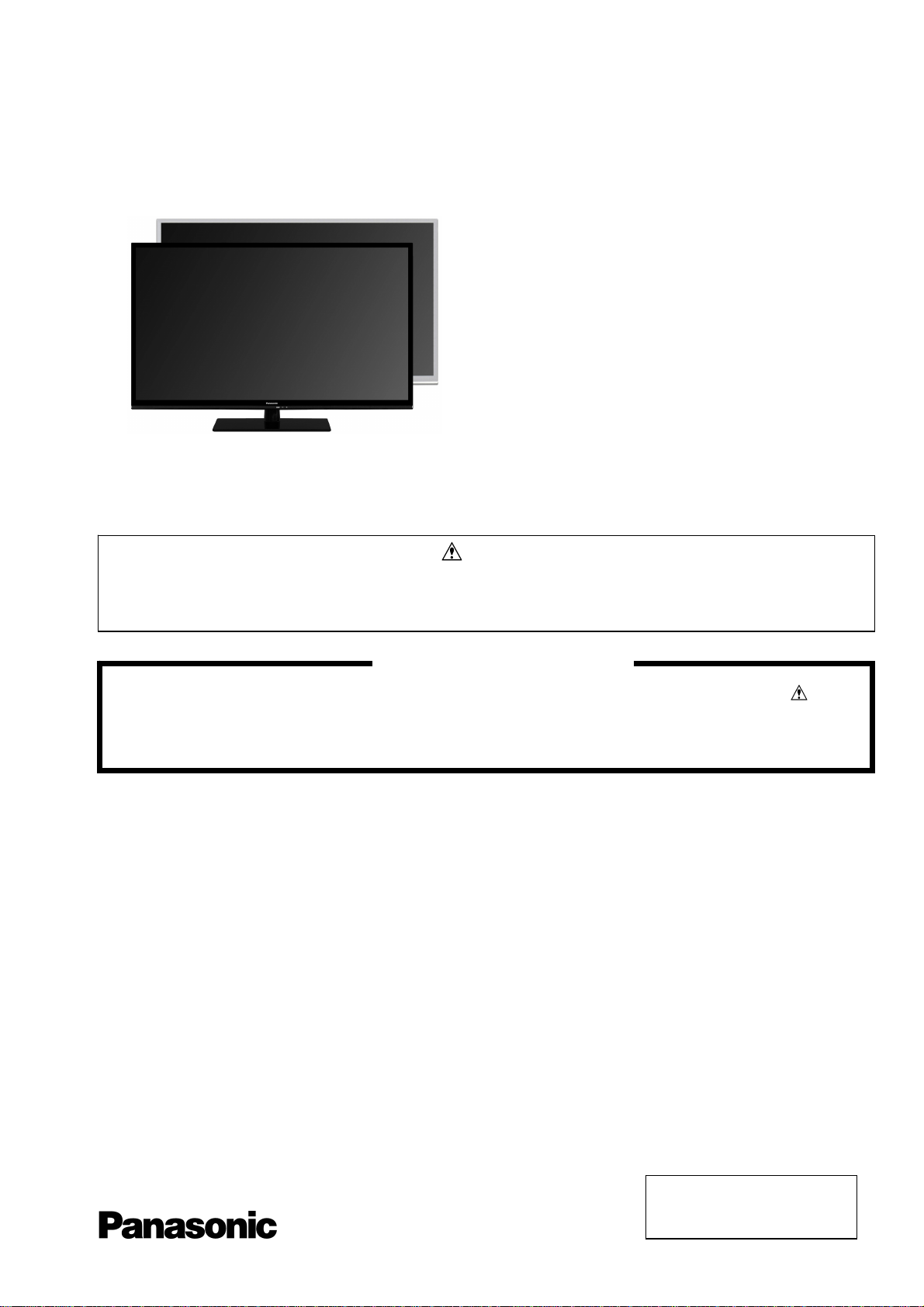
ORDER No. PCZ1304117CE
Service Manual
LCD Television
TX-L42B6E
TX-L42B6ES
KM21E Chassis
This service information is designed for experienced repair technicians only and is not designed for use by the general public. It does not
contain warnings or cautions to advise non-technical individuals of potencial dangers in attempting to service a product. Products
powered by electricity should be serviced or repaired only by experienced professional technicians. Any attempt to service or repair the
product or products deal within this service information by anyone else could result in serious injury or death.
There are special components used in this equipment which are important for safety. These parts are marked in the
Schematic Diagrams, Circuit Board Diagrams, Explorer Views and Replacement Parts List. It is essential that these
critical parts should be replaced with manufacturer´s specified parts to prevent shock, fire or other hazards. Do not
modify the original design without permission of manufacturer.
IMPORTANT SAFETY NOTICE
Warning
© Panasonic Corporation 2013.
Unauthorized copying
distribution is a violation of law.
and
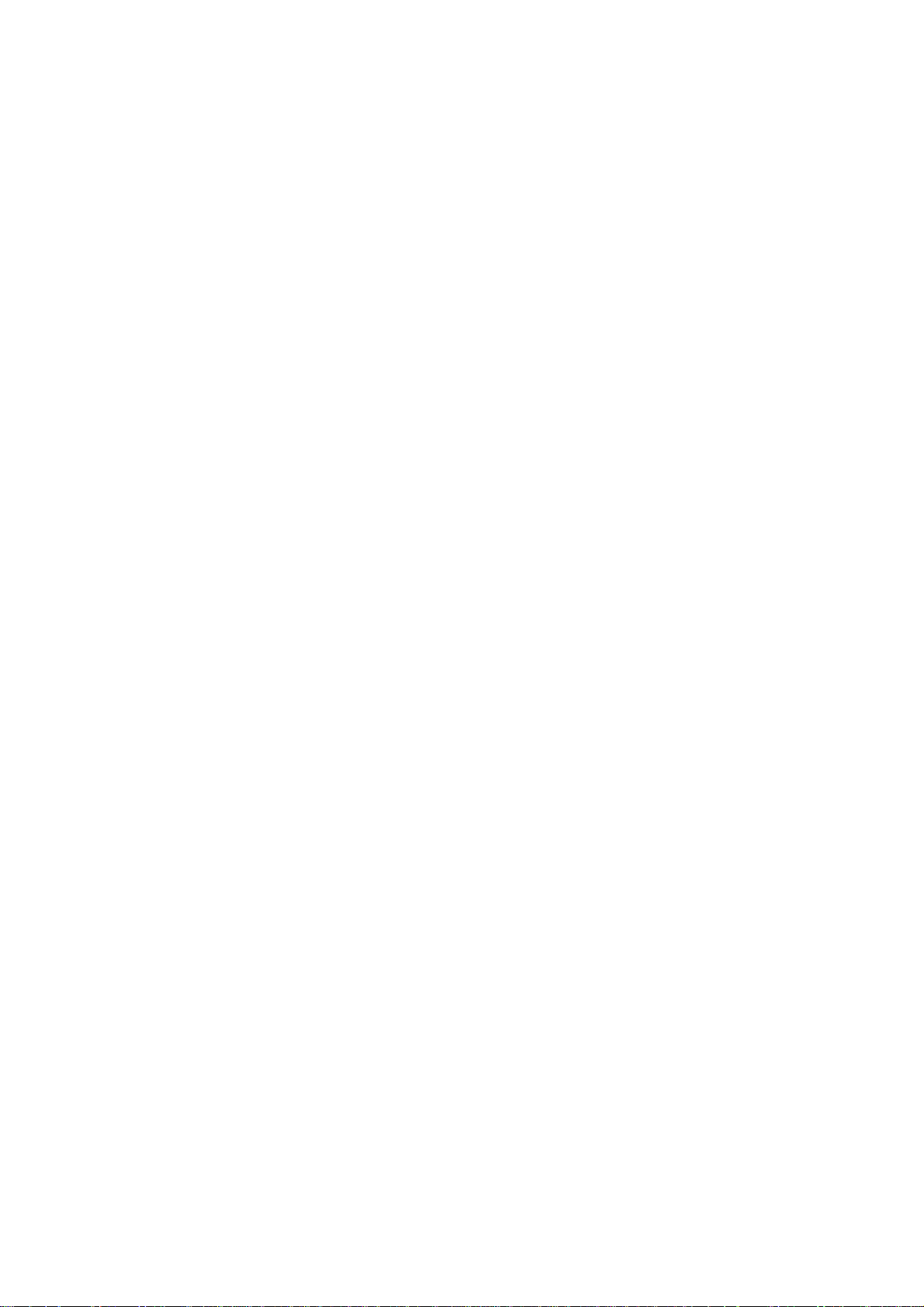
CONTENTS
2
SAFETY PRECAUTIONS ........................................... 3
GENERAL GUIDE LINES...................................... 3
TOUCH – CURRENT CHECK............................... 3
PREVENTION OF ELECTROSTATIC DISCHARGE
(ESD) TO ELECTROSTATICALLY SENSITIVE (ES)
DEVICES .................................................................... 4
ABOUT LEAD FREE SOLDER (PBF)......................... 5
SUGGESTED PB FREE SOLDER........................ 5
SERVICE NAVIGATION ............................................. 6
CHASSIS BOARD LAYOUT.................................. 6
SERVICE HINTS ........................................................ 7
APPLICABLE SIGNALS.............................................. 8
SPECIFICATIONS ...................................................... 9
TECHNICAL DESCRIPTION ................................….11
SPECIFICATION OF KEY FOR CI PLUS
AND MAC............................................................ 11
GENERAL INFORMATION ................................. 11
REPLACEMENT OF ICS..................................... 11
MODEL AND KEYS ............................................ 11
SETTING INSPECTION............................................ 12
SERVICE MODE FUNCTION ................................... 13
SERVICE ................................................................ 14
SERVICE TOOL MODE............................................ 15
HOTEL MODE .......................................................... 16
DATA COPY BY USB MEMORY .............................. 17
DATA COPY FROM TV SET TO USB MEMORY..... 18
DATA COPY FROM USB MEMORY TO TV SET..... 19
OPTION BYTES DESCRIPTION .............................. 20
SELF CHECK ........................................................... 21
POWER LED BLINKING TIMING CHART ................ 22
LCD PANEL TEST MODE ........................................ 22
ADJUSTMENT METHOD ......................................... 23
WIRING DIAGRAM................................................... 24
BLOCK DIAGRAM (1 OF 2)...................................... 25
PARTS LOCATION................................................... 27
LOCATION OF LEAD WIRING ................................. 29
REPLACEMENT PARTS LIST NOTE....................... 30
REPLACEMENT PARTS LIST.................................. 31
SCHEMATIC DIAGRAMS NOT
A-BOARD (1 OF 16) SCHEMATIC DIAGRAM.......... 51
P-BOARD SCHEMATIC DIAGRAM .......................... 64
LD-BOARD SCHEMATIC DIAGRA........................... 66
K-BOARD SCHEMATIC DIAGRAM .......................... 67
GK-BOARD SCHEMATIC DIAGRAM ....................... 68
CONDUCTOR VIEWS .............................................. 69
E.............................. 50
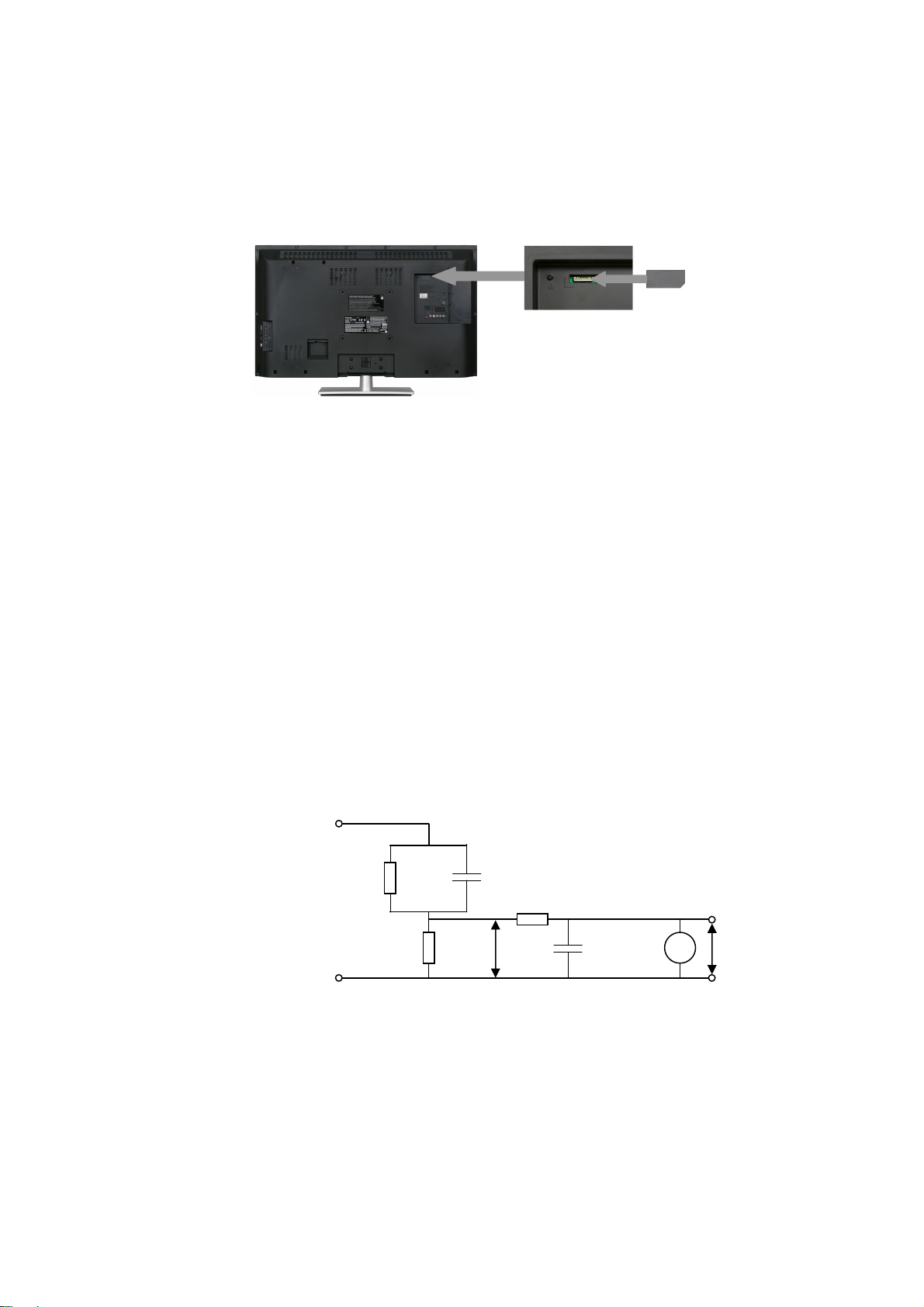
Safety Precautions
3
General Guide Lines
1. When servicing, observe the original lead dress. If a short circuit is found, replace all parts which have been overheated
or damaged by the short circuit.
2. After servicing, see to it that all the protective devices such as insulation barriers, insulation papers shields are properly
installed.
3. After servicing, make the following touch current checks to prevent the customer from being exposed to shock hazards.
4. Always ensure cover label TBM4GU113 is correctly replaced before returning to customer (see Fig.1).
Touch-Current Check
1. Plug the AC cord directly into the AC outlet. Do not use an isolation transformer for this check.
2. Connect a measuring network for touch currents between each exposed metallic part on the set and a good earth
ground such as a water pipe, as shown in Fig. 2.
3. Use Leakage Current Tester (Simpson 228 or equivalent) to measure the potential across the measuring network.
4. Check each exposed metallic part, and measure the voltage at each point.
5. Reserve the AC plug in the AC outlet and repeat each of the above measure.
6. The potential at any point (TOUCH CURRENT) expressed as voltage U1 and U2, does not exceed the following values:
For a. c.: U1 = 35 V (peak) and U2 = 0.35 V (peak);
For d. c.: U1 = 1.0 V,
Note:
The limit value of U2 = 0.35 V (peak) for a. c. and U1 = 1.0 V for d. c. correspond to the values 0.7 mA (peak) a. c. and
2.0 mA d. c.
The limit value U1 = 35 V (peak) for a. c. correspond to the value 70 mA (peak) a. c. for frequencies greater than 100
kHz.
7. In case a measurement is out of the limits specified, there is a possibility of a shock hazard, and the equipment should
be repaired and rechecked before it is returned to the customer.
COLD
WATER PIPE
(EARTH GROUND)
TO
APPLIANCES
EXPOSED
METAL PARTS
Resistance values in ohms ()
V: Voltmeter or oscilloscope
(r.m.s. or peak reading)
NOTE – Appropriate measures should be taken to obtain the correct value in case of non-sinusoidal waveforms
Measuring network for TOUCH CURRENTS
=1500
R
S
Input resistance: 1M
Input capacitance:200pF
Frequency range: 15Hz to 1MHz and d.c.respectively
R0=500
Fig. 2
Fig. 1
C
=0.22F
S
10k
U1 (V)
F
0.022
V
U2 (V)
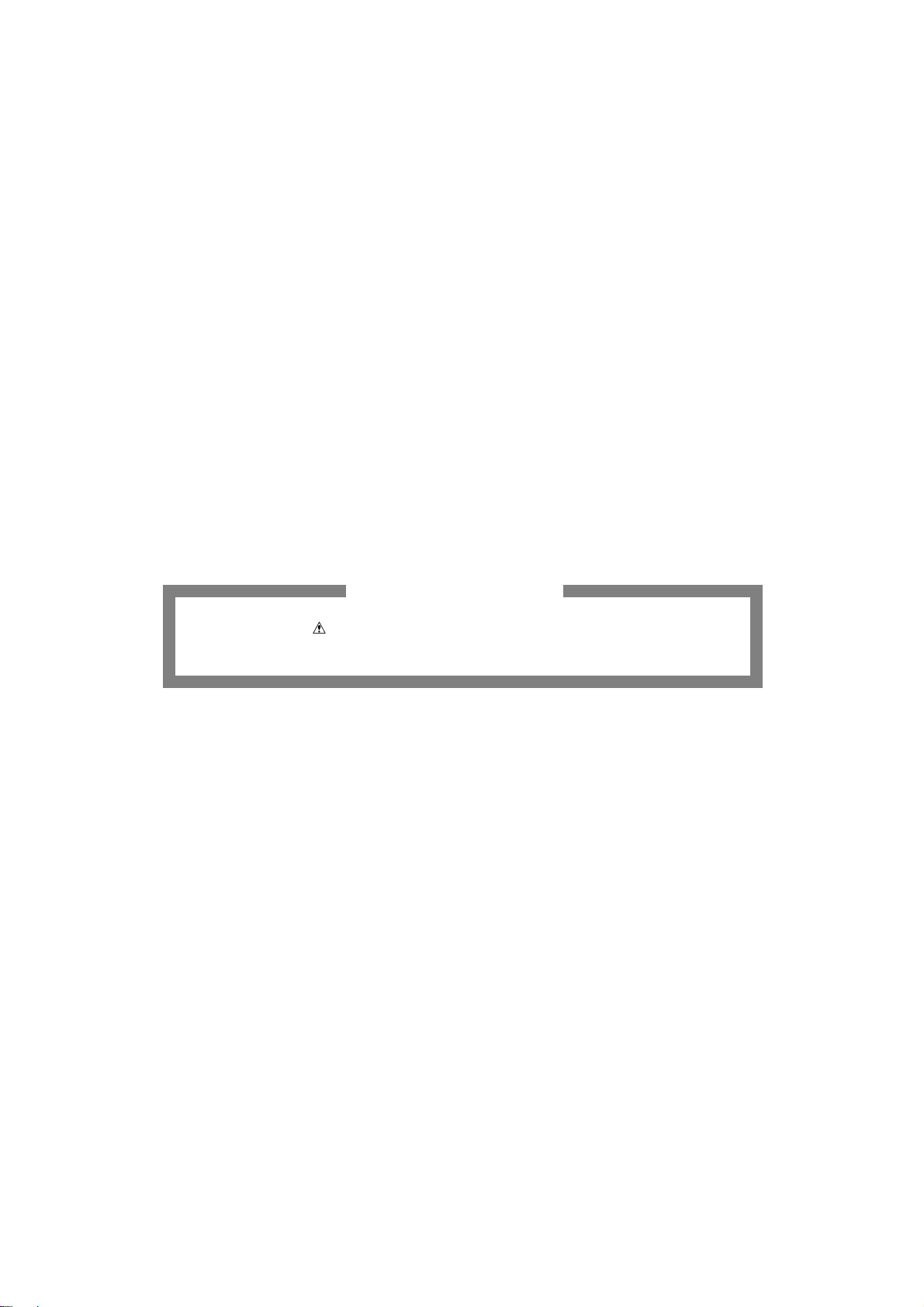
Prevention of Electrostatic Discharge (ESD) to Electrostatically
4
Sensitive (ES) Devices
Some semiconductor (solid state) devices can be damaged easily by static electricity. Such components commonly are
called Electrostatically Sensitive (ES) Devices. Examples of typical ES devices are integrated circuits and some field-effect
transistors and semiconductor "chip" components. The following techniques should be used to help reduce the incidence of
component damage caused by electrostatic discharge (ESD).
1. Immediately before handling any semiconductor component or semiconductor-equipped assembly, drain off any ESD on
your body by touching a known earth ground. Alternatively, obtain and wear a commercially available discharging ESD
wrist strap, which should be removed for potential shock reasons prior to applying power to the unit under test.
2. After removing an electrical assembly equipped with ES devices, place the assembly on a conductive surface such as
aluminum foil, to prevent electrostatic charge build up or exposure of the assembly.
3. Use only a grounded-tip soldering iron to solder or unsolder ES devices.
4. Use only an anti-static solder removal device. Some solder removal devices not classified as "anti-static (ESD
protected)" can generate electrical charge sufficient to damage ES devices.
5. Do not use freon-propelled chemicals. These can generate electrical charges sufficient to damage ES devices.
6. Do not remove a replacement ES device from its protective package until immediately before you are ready to install it.
(Most replacement ES devices are packaged with leads electrically shorted together by conductive foam, aluminum foil
or comparable conductive material).
7. Immediately before removing the protective material from the leads of a replacement ES device, touch the protective
material to the chassis or circuit assembly into which the device will be installed.
Caution
Be sure no power is applied to the chassis or circuit, and observe all other safety precautions.
8. Minimize bodily motions when handling unpackaged replacement ES devices. (Otherwise harmless motion such as the
brushing together of your clothes fabric or the lifting of your foot from a carpeted floor can generate static electricity
(ESD) sufficient to damage an ES device).
There are special components used in this equipment which are important for safety.
These parts are marked by in schematic diagrams, exploded views and replacement parts list. It is essential that
these critical parts should be replaced with manufacturer’s specified parts to prevent shock, fire, or other hazards. Do
not modify the original design without permission of manufacturer.
IMPORTANT SAFETY NOTICE
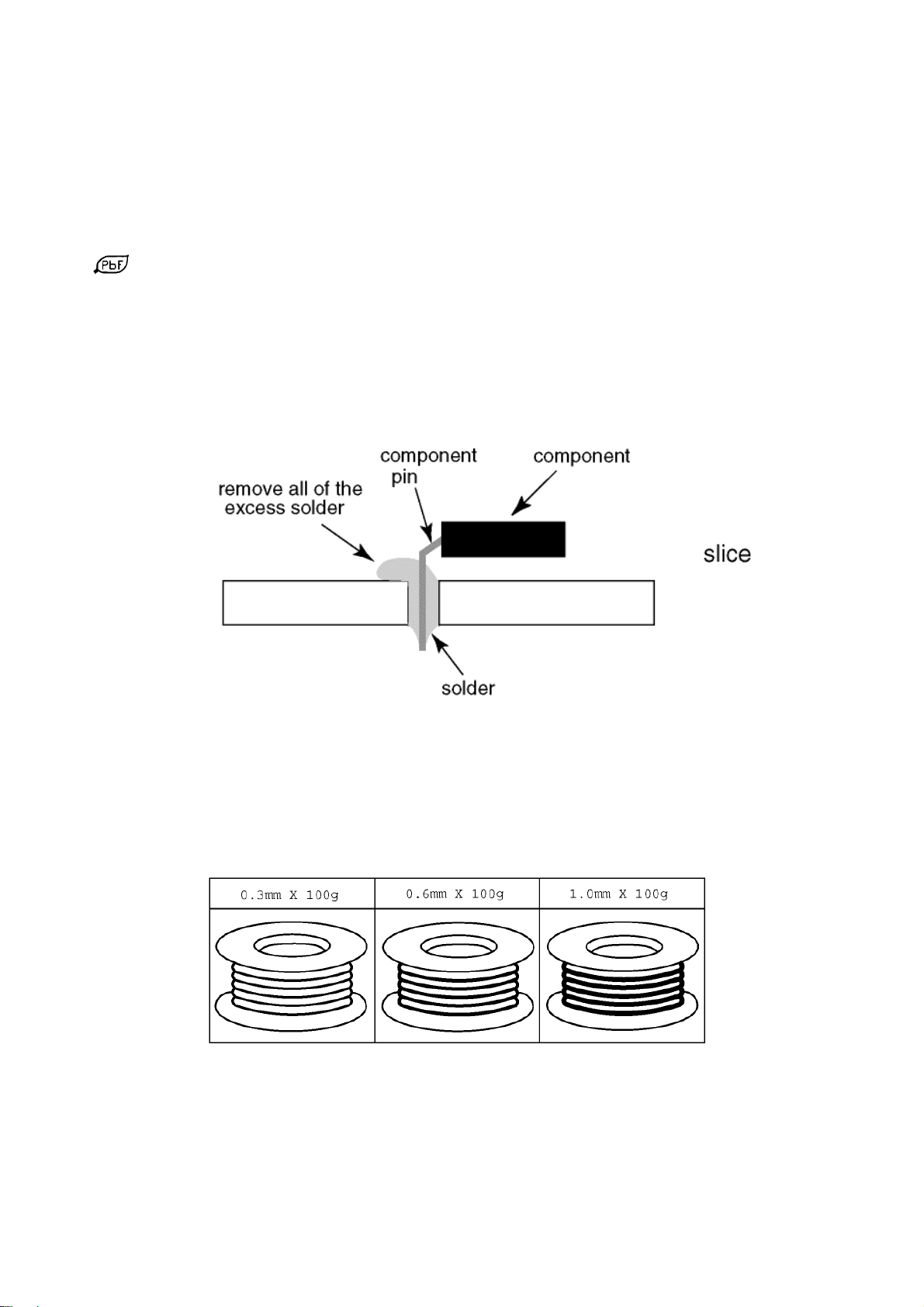
About lead free solder (PbF)
5
Note: Lead is listed as (Pb) in the periodic table of elements.
In the information below, Pb will refer to Lead solder, and PbF will refer to Lead Free Solder.
The Lead Free Solder used in our manufacturing process and discussed below is (Sn+Ag+Cu).
That is Tin (Sn), Silver (Ag) and Copper (Cu) although other types are available.
This model uses Pb Free solder in it’s manufacture due to environmental conservation issues. For service and repair work,
we’d suggest the use of Pb free solder as well, although Pb solder may be used.
PCBs manufactured using lead free solder will have the PbF within a leaf Symbol
stamped on the back of PCB.
Caution
Pb free solder has a higher melting point than standard solder. Typically the melting point is 50 ~ 70 °F (30~40°C)
higher. Please use a high temperature soldering iron and set it to 700 ± 20 °F (370 ± 10 °C).
Pb free solder will tend to splash when heated too high (about 1100 °F or 600 °C).
If you must use Pb solder, please completely remove all of the Pb free solder on the pins or solder area before
applying Pb solder. If this is not practical, be sure to heat the Pb free solder until it melts, before applying Pb solder.
After applying PbF solder to double layered boards, please check the component side for excess solder which may
flow onto the opposite side. (see Fig.3)
Suggested Pb free solder
There are several kinds of Pb free solder available for purchase. This product uses Sn+Ag+Cu (tin, silver, copper) solder.
However, Sn+Cu (tin, copper), Sn+Zn+Bi (tin, zinc, bismuth) solder can also be used. (see Fig.4)
Fig.3
Fig.4
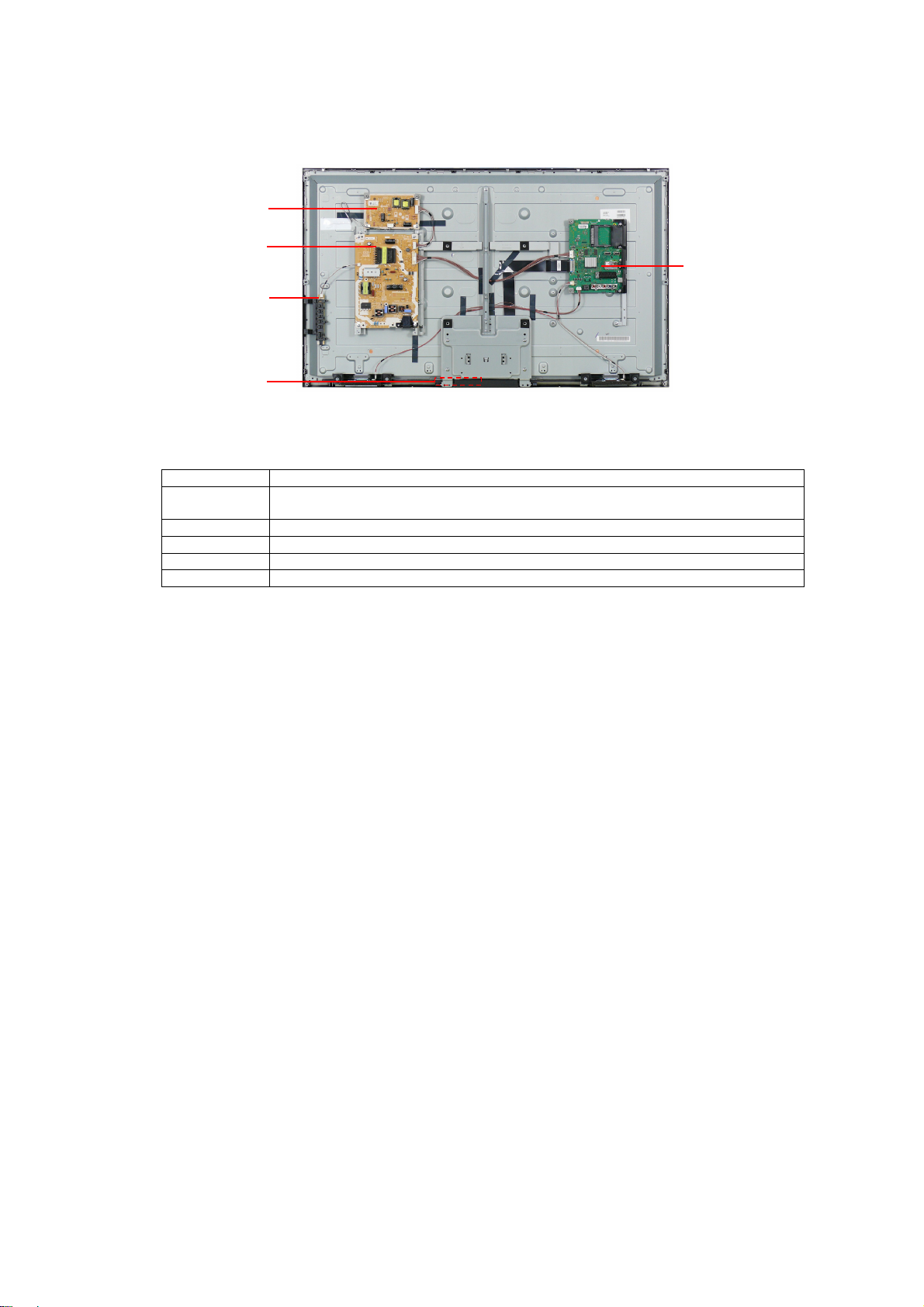
Service Navigation
6
Chassis Board Layout
LD-BOARD
P-BOARD
GK-BOARD
K-BOARD
Board Name Function
A-Board AV Terminal, HDMI, USB, Digital Audio Out, Tuner,CI slot, Headphones, Peaks
P-Board Main Input, Power Supply
K-Board Remote Receiver, Power and Timer LED, C.A.T.S
GK-Board Key control, Power switch
LD-Board LED Driver
A-BOARD
IC_sLD8, Speaker out, Flash Memory, DDR SDRAM
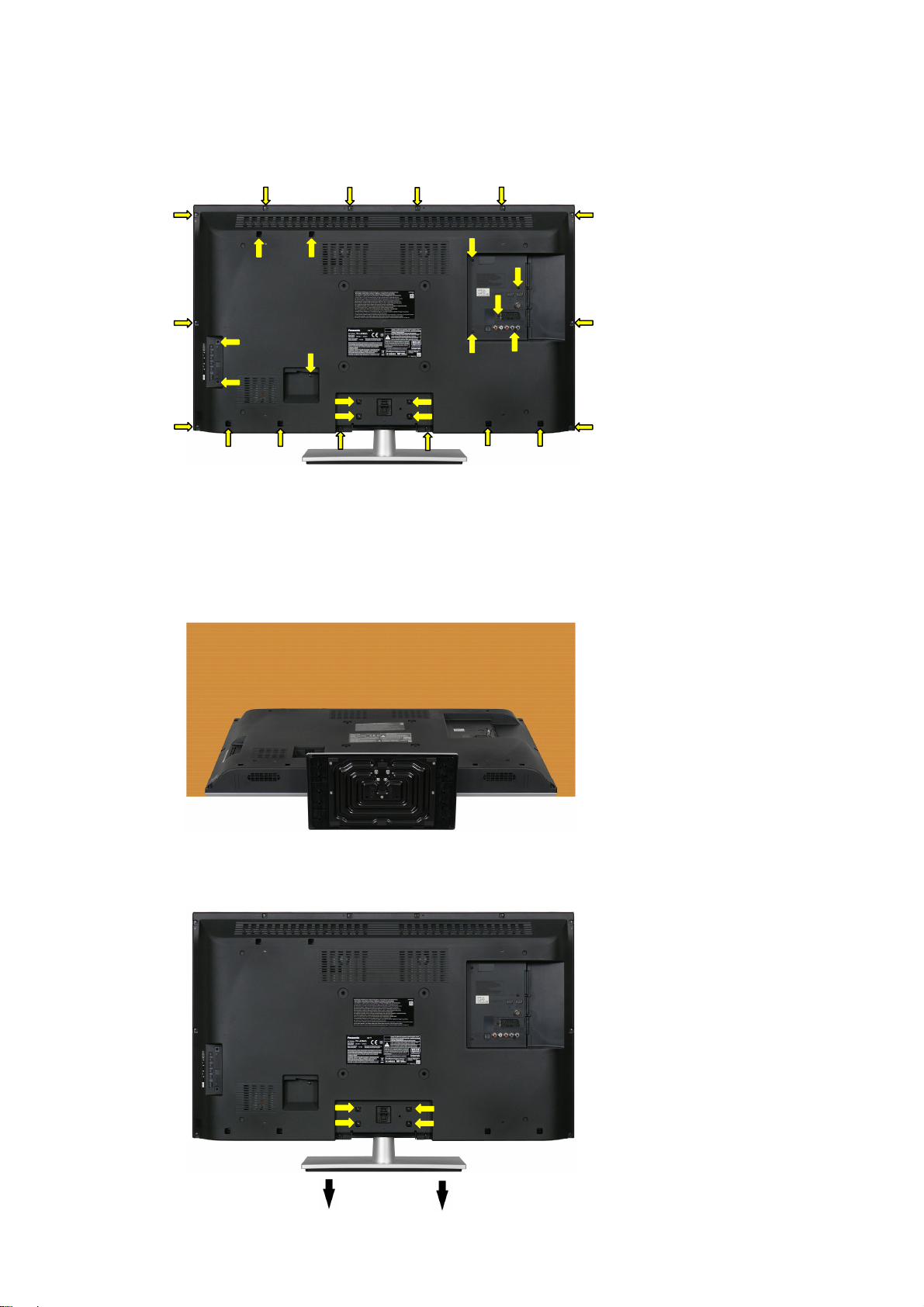
Service Hints
7
How to remove the backcover
Remove the 30 fixing screws and the backcover. (see Fig.5)
(1) (1)
(1)
(1)
(1)
(2)
(2)
(2)
(2)
How to remove the pedestal assembly.
Lay the main unit face down. (see Fig.6)
(1)
(1)
(2)
(2)
(1) (1)
(4)
(3)
(3)
(1)
Fig.5
(2)
(3)
(3)
(1)
(1)
Remove the 4 fixing screws and the pedestal assembly. (see Fig.7)
(1)
SCREWS
(2)
(2)
(1)
(1) THTD030J /16pcs/
(2) XTV3+8GFJK /9pcs/
(3) XYN4+F12FNK /4pcs/
(4) THEC1509 /1pcs/
(1)
(1)
SCREWS
(3) XYN4+F12FNK /4pcs/
(3)
(3)
(3)
(3)
Fig.7
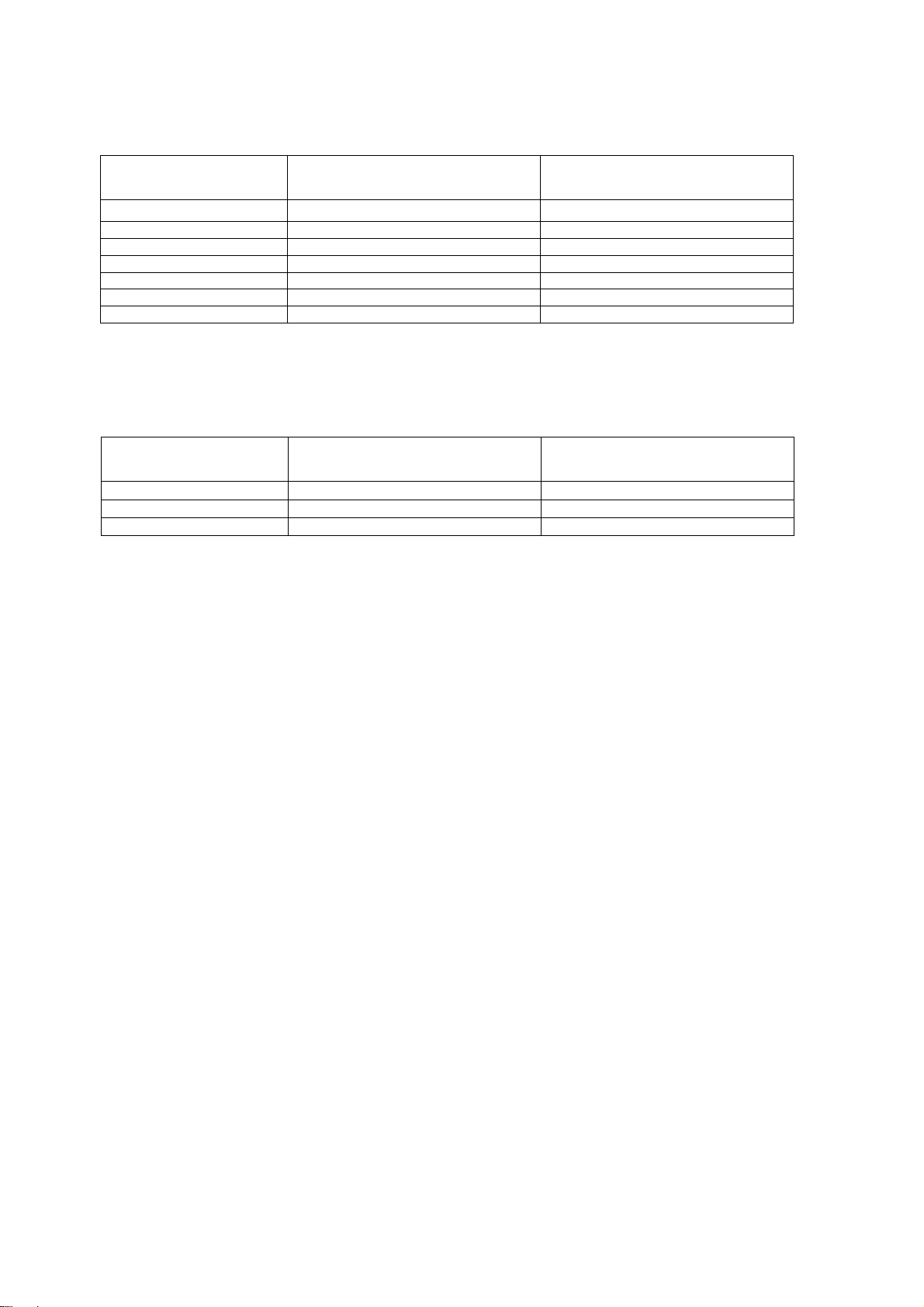
Applicable Signals
8
Component (Y, Pb, Pr) (from AV2 terminal), HDMI
525 (480) / 60i,60p * *
625 (576) / 50i, 50p * *
750 (720) / 60p, 50p * *
1,125 (1,080) / 60i, 50i * *
1,125 (1,080) / 60p *
1,125 (1,080) / 50p *
1,125 (1,080) / 24p *
Applicable input signal for PC is basically compatible to HDMI standard timing.
Signal name COMPONENT HDMI
PC (from HDMI terminal)
Signal name Horizontal frequency (kHz) Vertical frequency (Hz)
640 480 @60 Hz
1,280 720 @60 Hz
1,920 1,080 @60Hz
Note:
Signals other than above may not be displayed properly.
The above signals are reformatted for optimal viewing on your display.
PC signal is magnified or compressed for display, so that it may not be possible to show fine detail
with sufficient clarity.
31.47 60.00
45.00 60.00
67.50 60.00
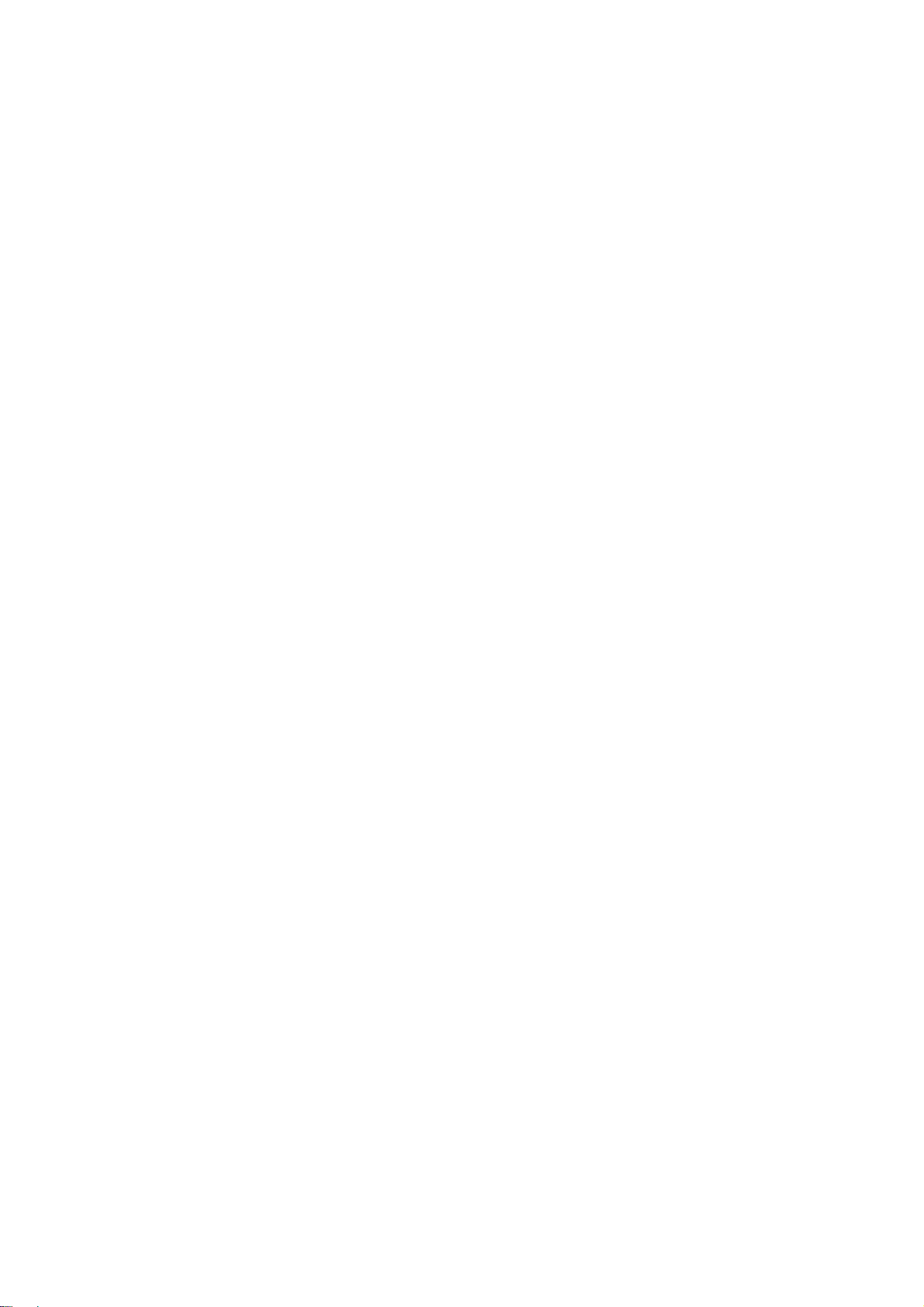
Specifications
9
Power Source: 220-240V AC, 50 / 60Hz
Rated Power Consumption: 110W
Stand-by Power Consumption: 0.20W
Aerial Impedance: 75 unbalanced, Coaxial Type
Receiving System: DVB-T Digital terrestrial services (
DVB-C Digital cable services (
PAL I/H, B/G,
SECAM B/G, L/L’
VHF E2-E12 VHF H1-H2 ( ITALY )
VHF A-H ( ITALY ) UHF E21-E69
CATV (S01-S05) CATV S1-S10(M1-M10)
CATV S11-S20 (U1-U10) CATV S21-S41 (HYPERBAND)
PAL D/K,
SECAM D/K
VHF R1-R2 VHF R3-R5
VHF R6-R12 UHF E21-E69
PAL 525/60 (AV only)
M.NTSC (AV only)
NTSC (AV only)
Aerial - Rear:
VHF/UHF
Operating Conditions: Temperature: 0°C 35°C
Humidity: 20% 80% RH (non condensing)
Terminals:
AV1 IN Video (21 pin) 1V p-p 75
Audio (21 pin) 500mV rms 10k
RGB (21 pin) 0.7V p-p 75
AV1 OUT Video (21 pin) 1V p-p 75
Audio (21 pin) 500mV rms 1k
AV2 IN Video (RCAx1) 1V p-p 75
(COMPONENT/VIDEO) Audio (RCAx2) 500mV rms 10k (used for HDMI_ AV2 audio IN)
Video (RCAx3) Y:1V p-p 75 (including synchronization)
Pb, Pr: ±0.35V p-p 75
HDMI1, HDMI2 Type A Connectors
HDMI
1 : Content Type
HDMI 2 : Content Type, Audio Return Channel
This TV supports “HDAVI Control 5” function.
DIGITAL AUDIO OUT PCM / Dolby digital / DTS, Fibre optic
USB USB 2.0 DC 5V Max 500mA
CARD SLOT Common interface slot (Complies with CI+) x1
LCD screen: L5EDDYY00473
1920 x 1080, 16:9
Visible Diagonal 1070mm
Audio Output: 20W (2 x 10W)
Headphones: 3.5mm, 8 Impedance
MPEG2 and MPEG4-AVC(H.264))
MPEG2 and MPEG4-AVC(H.264))
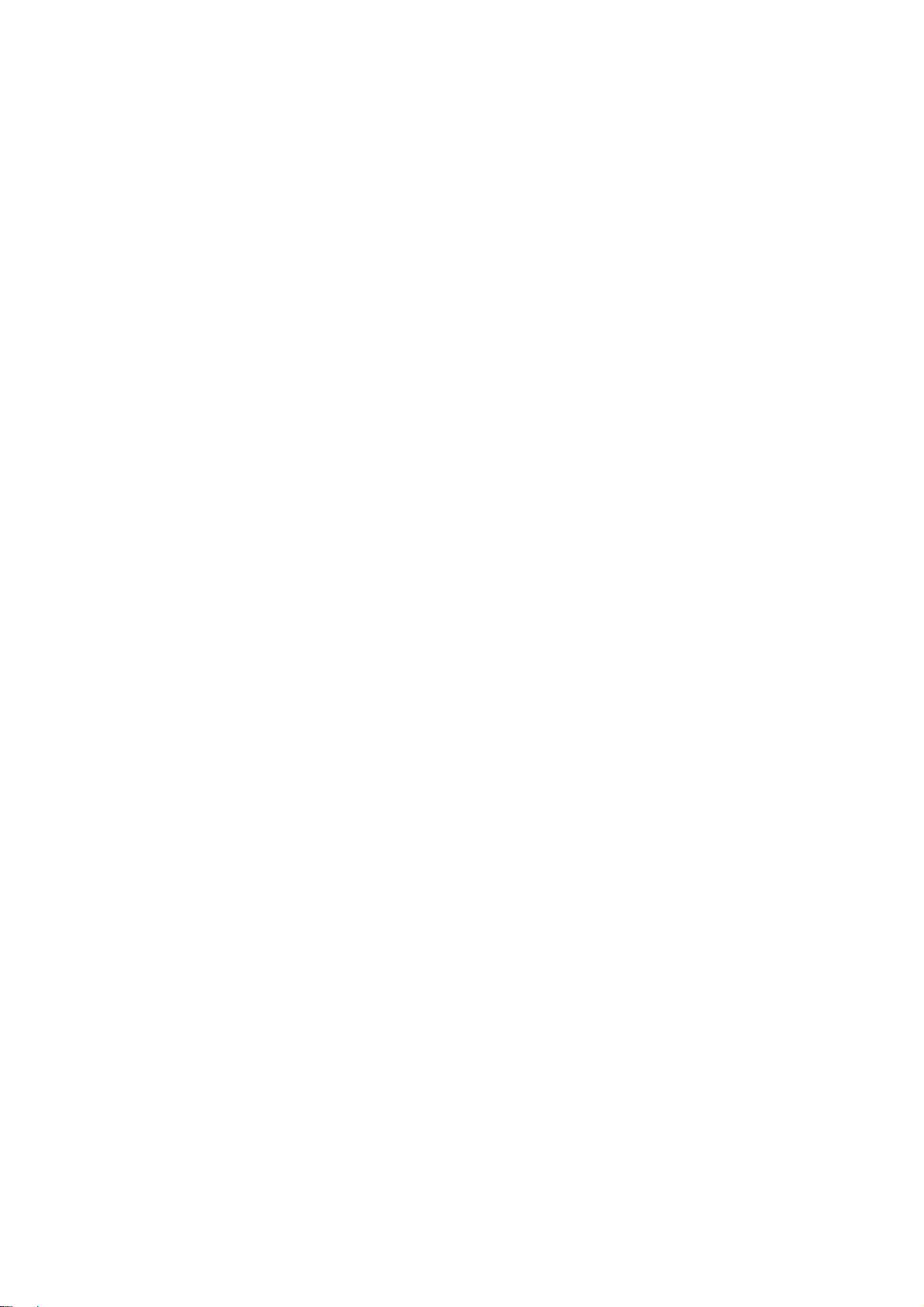
Accessories supplied : Remote Control
10
2 x R6 (UM3) Batteries
Dimensions:
Including TV stand 972mm 645mm 217mm
Mass:
Including TV stand 12.0kg
TV set only 10.0kg
Design and Specifications are subject to change without notice. Mass and dimensions shown are approximate.
Width: Height: Depth:
TV set only 972mm 580mm 89mm
This equipment complies with the EMC standards listed below:
EN55013, EN61000-3-2, EN61000-3-3, EN55020, EN55022, EN55024
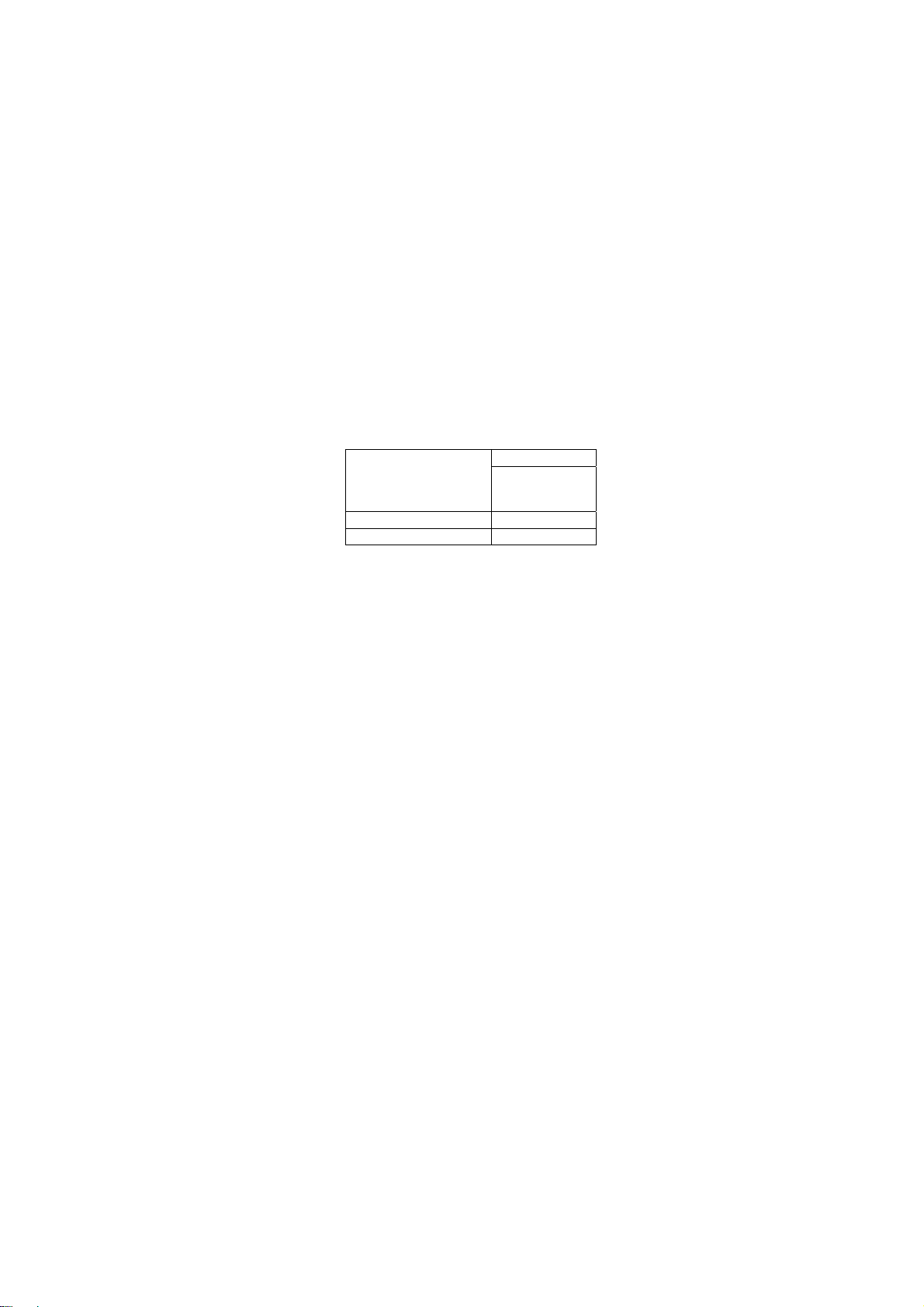
Technical Description
11
Specification of KEY for CI Plus and MAC
General information:
1. NAND FLASH (IC8900) for spare parts has the seed of KEY for each.
2. The final KEY data will be generated by sLD8 IC (IC8000) when SELF CHECK was done and are stored in both
sLD8 IC (IC8000) and NAND FLASH (IC8900).
All KEYs are not generated for all models.
The necessary KEY are only generated and stored depend on the feature of models.
Replacement of ICs:
When sLD8 IC (IC8000) is replaced, NAND FLASH (IC8900) should be also replaced with new one the same time.
When NAND FLASH (IC8900) is replaced, sLD8 IC (IC8000) is not necessary to be replaced the same time.
After the replacement of IC, SELF CHECK should be done to generate the final KEY data.
How to SELF CHECK: While pressing [VOLUME ( - )] button on the main unit, press the MENU button on the remote
control for more than 3 seconds.
TV will be forced to the factory shipment setting after this SELF CHECK.
Model and Keys:
Model No.
TX-L42B6E Yes
TX-L42B6ES Yes
Keys
CI PLUS
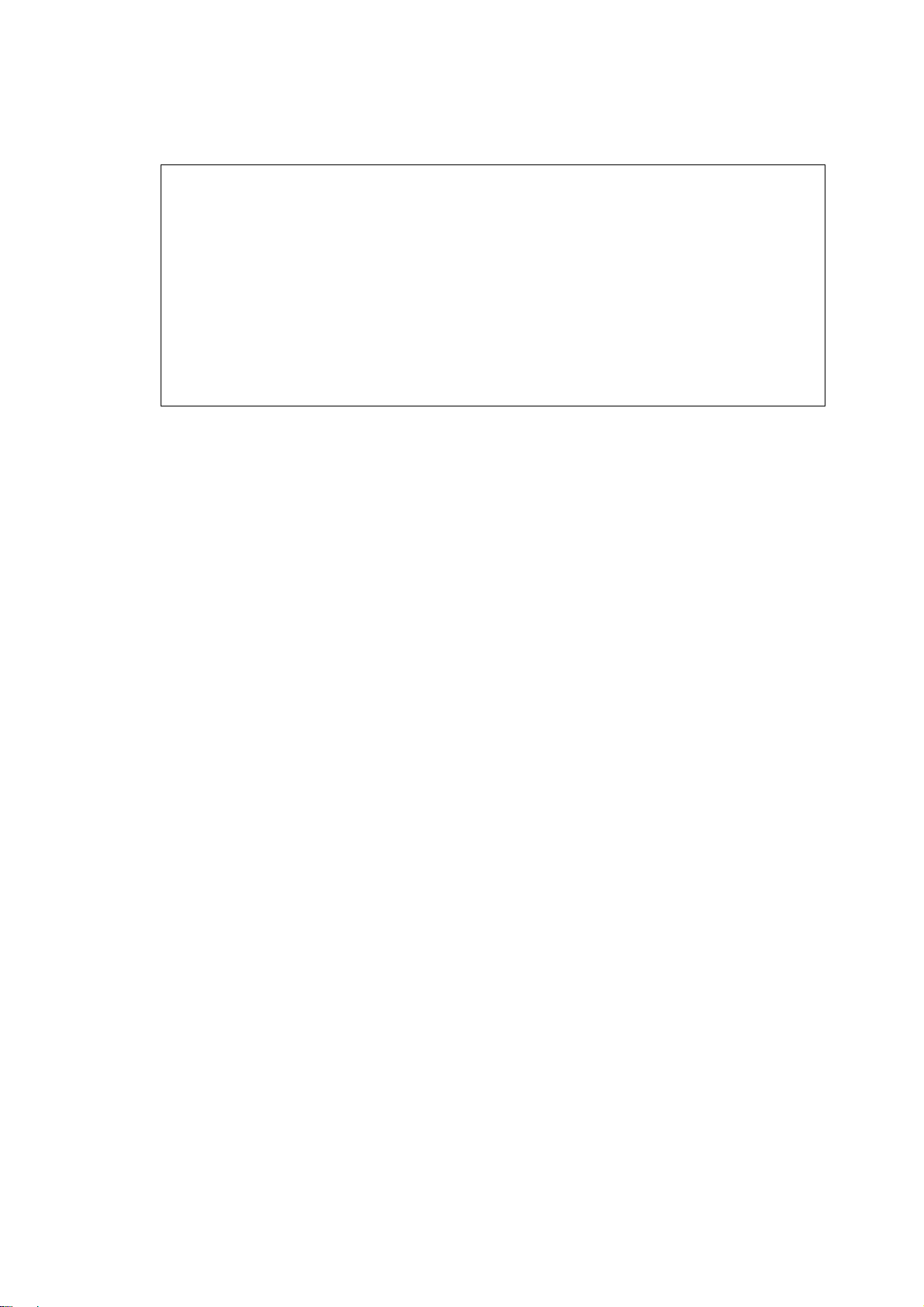
Setting Inspection
12
Voltage Confirmation
A board
Description Test point Voltage
PANEL12V TP4097 12.1V ± 0.8V
SUB3.3V TP5400 3.32V ± 0.165V
SUB1.1V TP8101 1.14V ± 0.07V
SUB 1.5 V TP8100 1.52V ± 0.05V
SUB5V TP5420 5.0V ± 0.25V
HDMI3.3V TP8000 3.3V ± 0.16V
P board
Description Test point Voltage* Voltage**
24V (PANEL) TP7407 and GND TP7414 <1V 24V ± 1.2V
16V TP7410 and GND TP7414 <1V 15.7V ± 0.6V
5VS TP7501 and GND TP7414 5.3V ± 0.2V 5.3V ± 0.2V
PFC TP7201 and GND TP7203*** <340V 390V ± 15V
* Connect AC 230V to JK7101 connector
** Connect DC 2.5V to TV_SUB_ON P2 connector – pin 8 /TP7416/ from voltage divider.
***Beware, for testing of PFC use the GND (TP7203) in Hot area of P board – risk of electric shock!
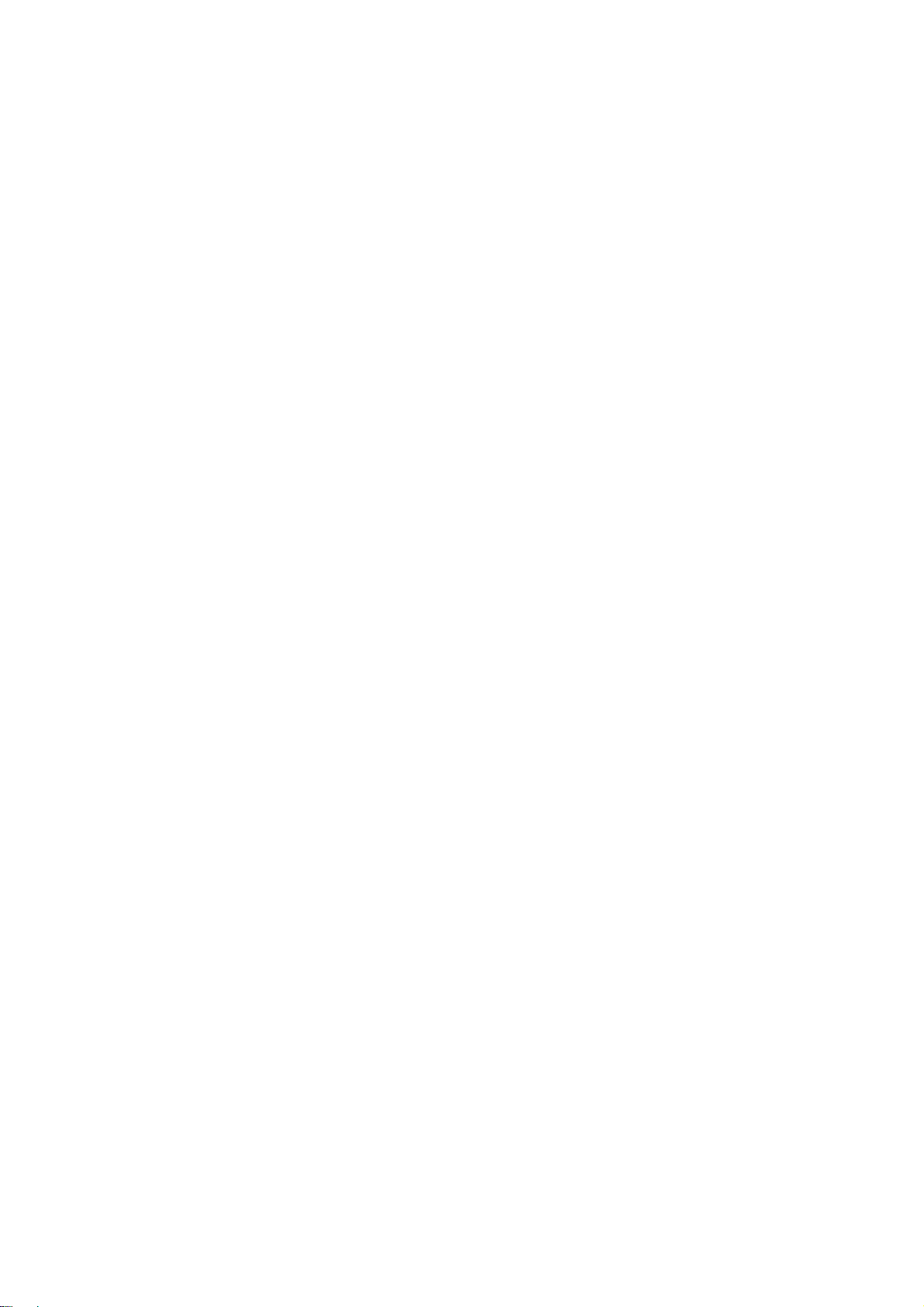
Service Mode Function
13
MPU controls the functions switching for each IICs through IIC bus in this chassis. The following setting and adjustment can
be adjusted by remote control in Service Menu
How to enter into Service Mode
While pressing [VOLUME ( - )] button on the main unit, press the [RED] button on the remote control for 3 times within
2 seconds.
How to exit
Switch off the power with the [POWER] button on the main unit or the [POWER] button on the remote control.
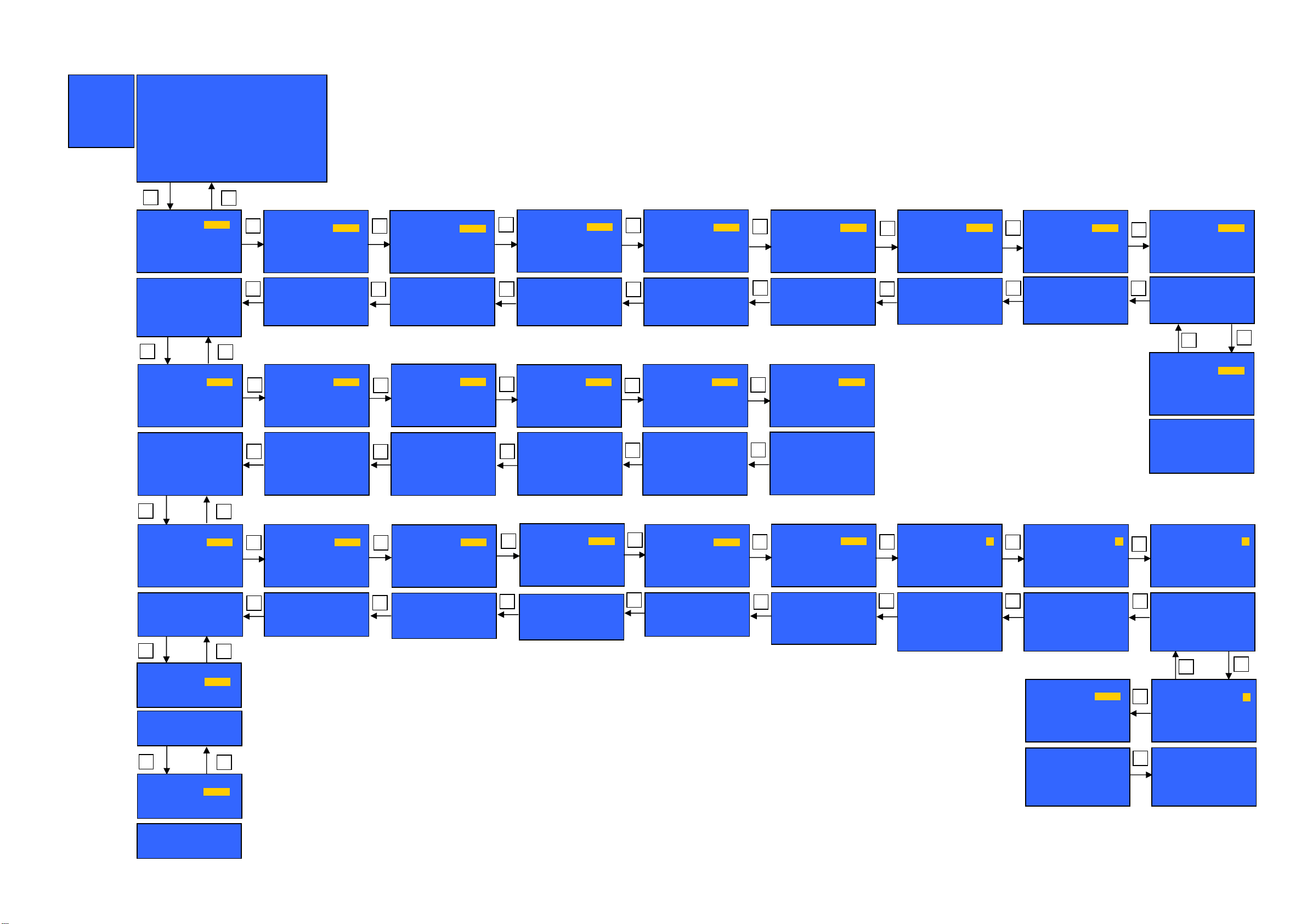
SERVICE
A
A
A
A
A
A
V
14
SERVICE
ADJUST
WB-ADJ
OPTION
SRV-TOOL
DRV CHECK
Peaks SOFT 3.002 OPTION 1 04
Peaks EEP 01.01.0034 OPTION 2 ee
S e r v i c e 1
LSI PACKAGE 1.918 OPTION 3 01
LSI DATA 0.01.09 OPTION 4 10
STBY SOFT 1.02.02 MODEL ID 0a
STBY EEP 1.03.0021 030001d1
STBY ROMCOR 0.00.00 00000200
R/E Cnt 000/000/000
INV Cnt 0000
AVSW --
1
ADJUST DYNAMIC
CONTRAST
YMAX 35C
1,2:MAIN SELECT
3,4:SUB SELECT
9:PICTURE MENU SELECT
YELLOW:AUTO ADJUST
VOL :ADJUST
OK :WRITE
252
2
ADJUST DYNAMIC
3
COLOR
1,2:MAIN SELECT
4
3,4:SUB SELECT
9:PICTURE MENU SELECT
VOL :ADJUST
OK :WRITE
1 2
WB-ADJ DYN AMIC
R-GAIN
BEFORE 80
METHOD 02
COLOR TEMP NORMAL
1,2:MAIN SELECT
3,4:SUB SELECT
7:COLOR TEMP SELECT
9:PICTURE MENU SELECT
0:WB METHOD SELECT
VOL :ADJUST
OK :WRITE/WB DIFF ADJ
80
WB-ADJ DYN AMIC
G-GAIN
3
BEFORE 7E
METHOD 02
COLOR TEMP NORMAL
1,2:MAIN SELECT
3,4:SUB SELECT
4
7:COLOR TEMP SELECT
9:PICTURE MENU SELECT
0:WB METHOD SELECT
VOL :ADJUST
OK :WRITE/WB DIFF ADJ
1 2
OPTION DYNAMIC
Boot
1,2:MAIN SELECT
3,4:SUB SELECT
9:PICTURE MENU SELECT
VOL :ADJUST
ROM
OPTION DYNAMIC
STBY-SET
3
1,2:MAIN SELECT
4
3,4:SUB SELECT
9:PICTURE MENU SELECT
OK :POWER OFF
1 2
SRV-TOOL DYNAMIC
1,2:MAIN SELECT
9:PICTURE MENU SELECT
OK:ENTER
00
1 2
DRV-CHECK DYNAMIC
USBHDD CHECK
1,2:MAIN SELECT
9:PICTURE MENU SELECT
OK 3sec:HDD CHK START
00
32
7E
00
216
DJUST DYNAMIC
3
TINT
1,2:MAIN SELECT
4
3,4:SUB SELECT
9:PICTURE MENU SELECT
VOL :ADJUST
OK :WRITE
WB-ADJ DYN AMIC
B-GAIN
3
BEFORE 7A
METHOD 02
COLOR TEMP NORMAL
1,2:MAIN SELECT
3,4:SUB SELECT
4
7:COLOR TEMP SELECT
9:PICTURE MENU SELECT
0:WB METHOD SELECT
VOL :ADJUST
OK :WRITE/WB DIFF ADJ
OPTION DYNAMIC
CLK MODE
3
1,2:MAIN SELECT
4
3,4:SUB SELECT
9 :PICTURE MENU SELECT
VOL:ADJUST
OK:WRITE
Key Command
Press the 3/4 button to change the adjustment values or function.
Press the 1/2 button to step up/down through the functions and adjustments
Press the numerical button VOLUME (+/-) to change of each option item.
Press the OK button after each adjustment has been made to store the required values.
7A
00
00
ADJUST DYNAMIC
3
SUB-BRT
1,2:MAIN SELECT
4
3,4:SUB SELECT
9:PICTURE MENU SELECT
VOL :ADJUST
OK :WRITE
WB-ADJ DYNAMIC
R-CENT
3
BEFORE 90
METHOD 02
COLOR TEMP NORM AL
1,2:MAIN SELECT
3,4:SUB SELECT
4
7:COLOR TEMP SELECT
9:PICTURE MENU SELECT
0:WB METHOD SELECT
VOL :ADJUST
OK :WRITE/WB DIFF ADJ
OPTION DYNAMIC
CLOCK
3
4
1,2:MAIN SELECT
3,4:SUB SELECT
9 :PICTURE MENU SELECT
VOL:ADJUST
OK:WRITE
800
90
000
DJUST DYNAMIC
3
BACKLGT
1,2:MAIN SELECT
4
3,4:SUB SELECT
9:PICTURE MENU SELECT
VOL :ADJUST
OK :WRITE
WB-ADJ DYNAMIC
G-CENT
3
BEFORE 80
METHOD 02
COLOR TEMP NORMAL
1,2:MAIN SELECT
3,4:SUB SELECT
4
7:COLOR TEMP SELECT
9:PICTURE MENU SELECT
0:WB METHOD SELECT
VOL :ADJUST
OK :WRITE/WB DIFF ADJ
OPTION DYNAMIC
3
Emergency
4
1,2:MAIN SELECT
3,4:SUB SELECT
9 :PICTURE MENU SELECT
VOL:ADJUST
FFF
80
ON
DJUST DYNAMIC
H-POS
3
1,2:MAIN SELECT
4
3,4:SUB SELECT
9:PICTURE MENU SELECT
VOL :ADJUST
OK :WRITE
WB-ADJ DYNAMIC
B-CENT
3
BEFORE 8C
METHOD 02
COLOR TEMP NORMAL
1,2:MAIN SELECT
3,4:SUB SELECT
4
7:COLOR TEMP SELECT
9:PICTURE MENU SELECT
0:WB METHOD SELECT
VOL :ADJUST
OK :WRITE/WB DIFF ADJ
OPTION DYNAMIC
Y/C Delay
3
1,2:MAIN SELECT
4
3,4:SUB SELECT
9:PICTURE MENU SELECT
VOL :ADJUST
OK :WRITE
8C
0
DJUST DYNAMIC
0
H-AMP
3
1,2:MAIN SELECT
4
3,4:SUB SELECT
9:PICTURE MENU SELECT
VOL :ADJUST
OK:WRITE
OPTION DYNAMIC
OPT 1
3
1,2:MAIN SELECT
4
3,4:SUB SELECT
5,6:BIT SELECT
9:PICTURE MENU SELECT
VOL :ADJUST
OK :WRITE
0
00000100
ADJUST DYNAMIC
V-POS
3
1,2:MAIN SELECT
4
3,4:SUB SELECT
9:PICTURE MENU SELECT
VOL :ADJUST
OK :WRITE
OPTION DYNAMIC
OPT 2
3
1,2:MAIN SELECT
4
3,4:SUB SELECT
5,6:BIT SELECT
9:PICTURE MENU SELECT
VOL :ADJUST
OK :WRITE
OPTION DYNAMIC
EDID-CLK
HDMI 1
1,2:MAIN SELECT
3,4:SUB SELECT
7 :HDMI SELECT
9 :PICTURE MENU SELECT
OK:WRITE
11101110
HIGH
DJUST DYNAMIC
0
V-AMP
3
1,2:MAIN SELECT
4
3,4:SUB SELECT
9:PICTURE MENU SELECT
VOL :ADJUST
OK :WRITE
4
DJUST DYNAMIC
VCOM
BEFORE 00
1,2:MAIN SELECT
3,4:SUB SELECT
5 :FLICKER PATTERN
9 :PICTURE MENU SELECT
OK :WRITE
OL :ADJUST
OPTION DYNAMIC
OPT 3
3
1,2:MAIN SELECT
4
3,4:SUB SELECT
5,6:BIT SELECT
9:PICTURE MENU SELECT
VOL :ADJUST
OK :WRITE
4
OPTION DYNAMIC
OPT 4
3
1,2:MAIN SELECT
4
3,4:SUB SELECT
5,6:BIT SELECT
9:PICTURE MENU SELECT
VOL :ADJUST
OK :WRITE
0
3
000
00000001
3
00010000
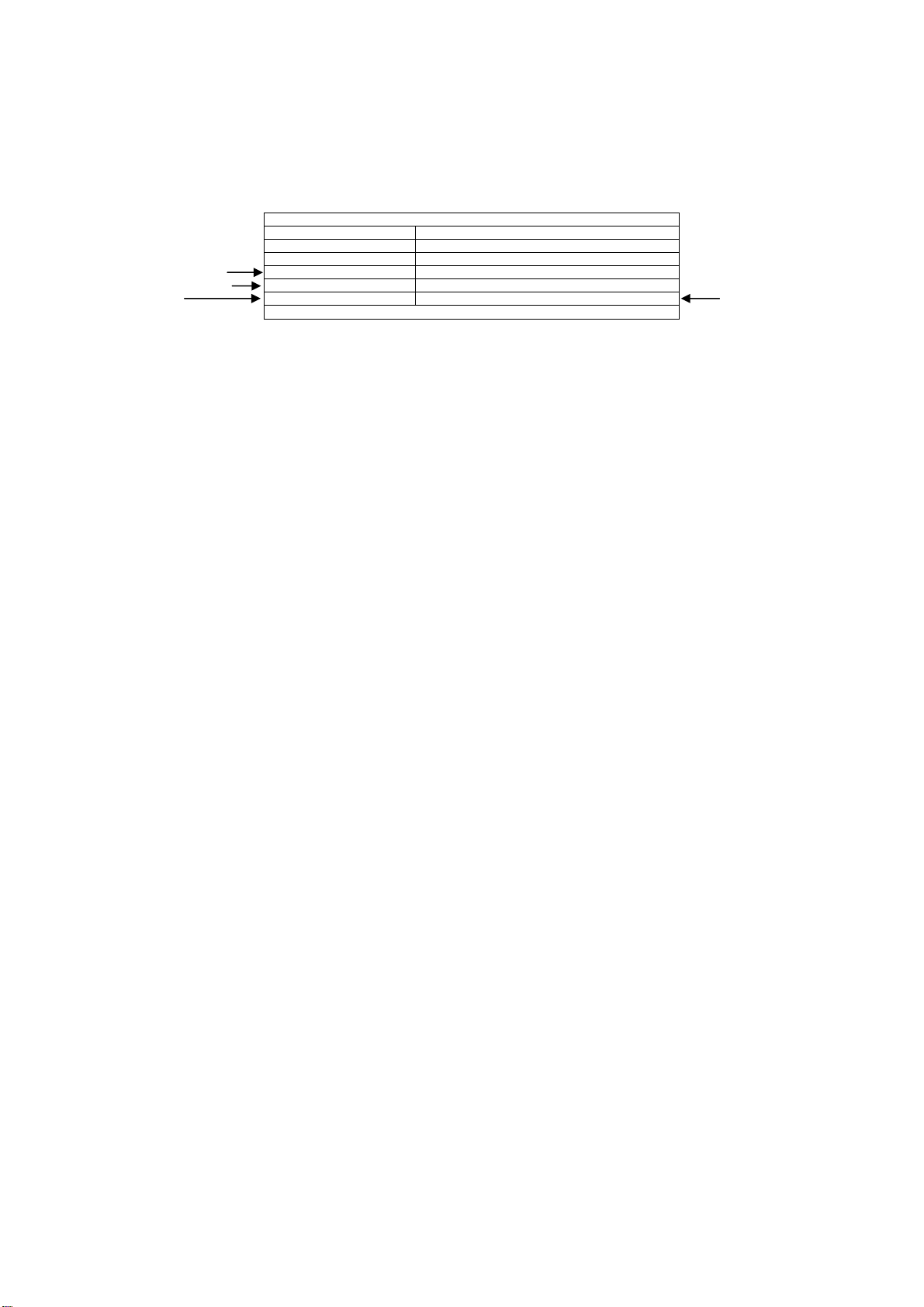
Service Tool Mode
15
How to access
1. Select [SRV-TOOL] in Service Mode.
2. Press [OK] button on the remote control.
Display of TD2Microcode version
Display of Flash ROM maker code
Display of SOS History
SRV-TOOL
TD2Microcode:005a0910
Flash ROOM: AD – F1
PTCT:00.00.00.00.00 Time 00051:30 On/Off 0000042
Display of SOS History
SOS History (Number of LED blinking) indication.
From left side; Last SOS, before Last, three occurrence before, 2
This indication will be cleared by [Self/check indication and forced to factory shipment setting].
nd
occurrence after shipment, 1st occurrence after shipment.
Power ON Time, On/Off
Note: To display TIME/COUNT menu, highlight position, then press MUTE for 3sec.
Time: Cumulative power on time, indicated hour: minute by decimal.
On/Off: Number of On/Off switching by decimal.
Note: This indication will not be cleared by either of the self-checks or any other command.
Exit
Disconnect the AC cord from wall outlet or switch off the power with [Power] button on the main unit.
POWER ON TIME/COUNT
Press [MUTE] button (3sec)
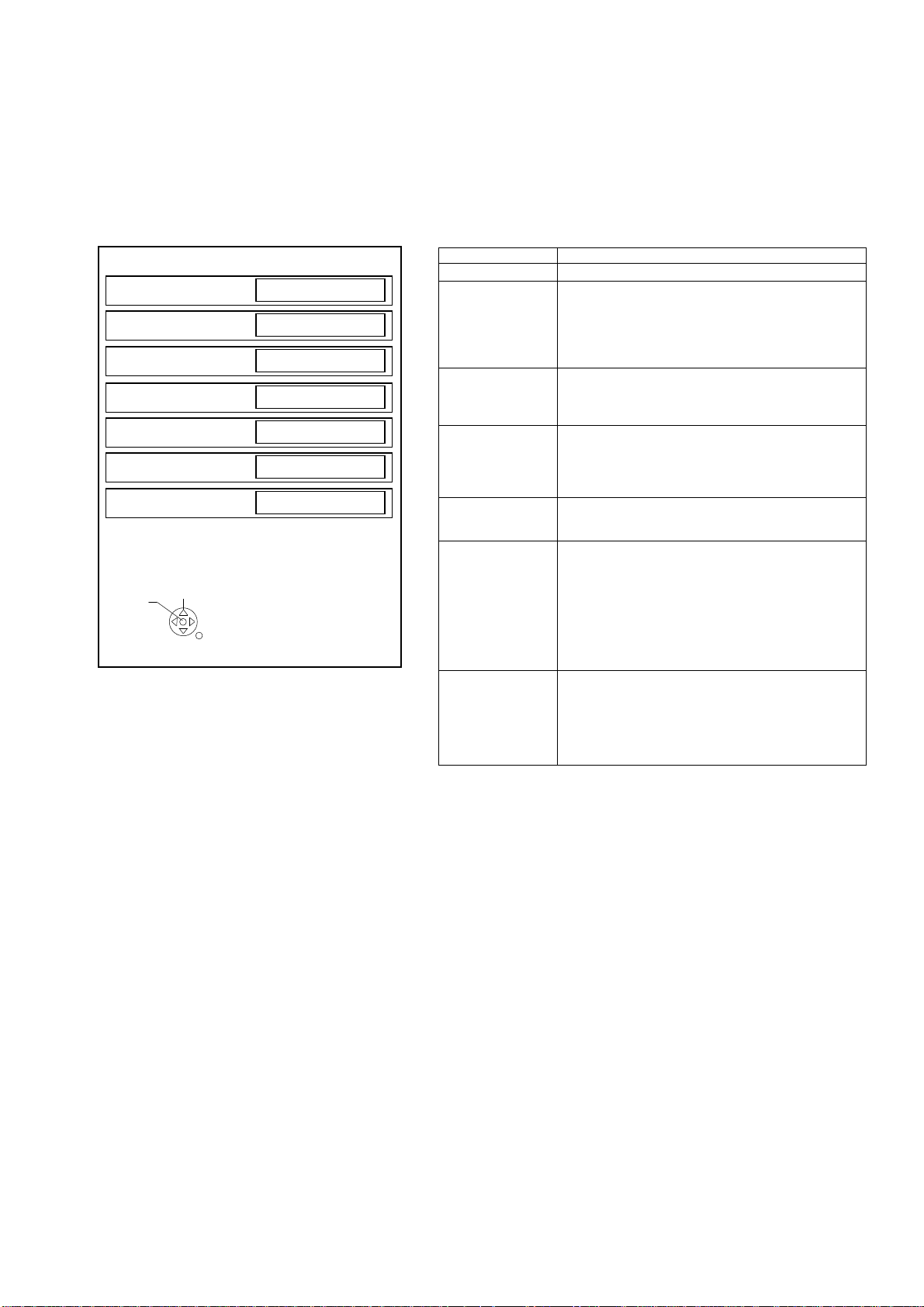
Hotel Mode
16
1. Purpose
Restrict a function for hotels.
2. Access command to the Hotel mode setup menu.
In order to display the Hotel mode setup menu,
please enter the following command (within 2 second).
[TV] : Vol.[Down] + [REMOTE] : AV (3 times)
Then, the Hotel mode setup menu is displayed.
Hotel mode
Hotel mode
Initial INPUT
Initial POS
Off
Off
Off
Initial VOL Level
Maximum VOL Level
Button Lock
Remote Lock
Off
100
Off
Off
Select
OK
RETURN
3. To exit the “Hotel mode”:
Switch off the power with the [POWER] button
on the main unit or the [POWER] button
on the remote control.
4. Explain the Hotel mode setup menu.
ITEM Function
Hotel Mode Select hotel mode ON/OFF
Initial INPUT Select input signal modes.
Initial POS Select programme number.
Initial VOL Level Adjust the volume when each time power is
Maximum VOL
Level
Button Lock Select local key conditions.
Remote Lock Select remote control key conditions.
Set the input, when each time power is switched on.
Selection:
Off/Analog/DVB-T/DVB-C/AV1/AV2/HDMI1/HDMI2
*Off: give priority to the last memory. However, Euro
Model is compulsorily set to TV.
Selection:
Off/0 to 99
*Off: give priority to the last memory
switched on.
Selection/Range:
Off/0 to 100
*Off: give priority to the last memory
Adjust maximum volume.
Range:
0 to 100
Selection:
Off/SETUP/MENU/ALL
*Off: altogether valid
*Setup: only F-key is invalid
(Tuning guide (menu) can not be selected.)
*MENU: only F-key is invalid
(only Volume/Mute can be selected.)
*All: altogether invalid.
Selected”
Off/SETUP/MENU
*Off: altogether valid
*Setup: only Setup menu is invalid
MENU: Picture/Sound/Setup menu are invalid
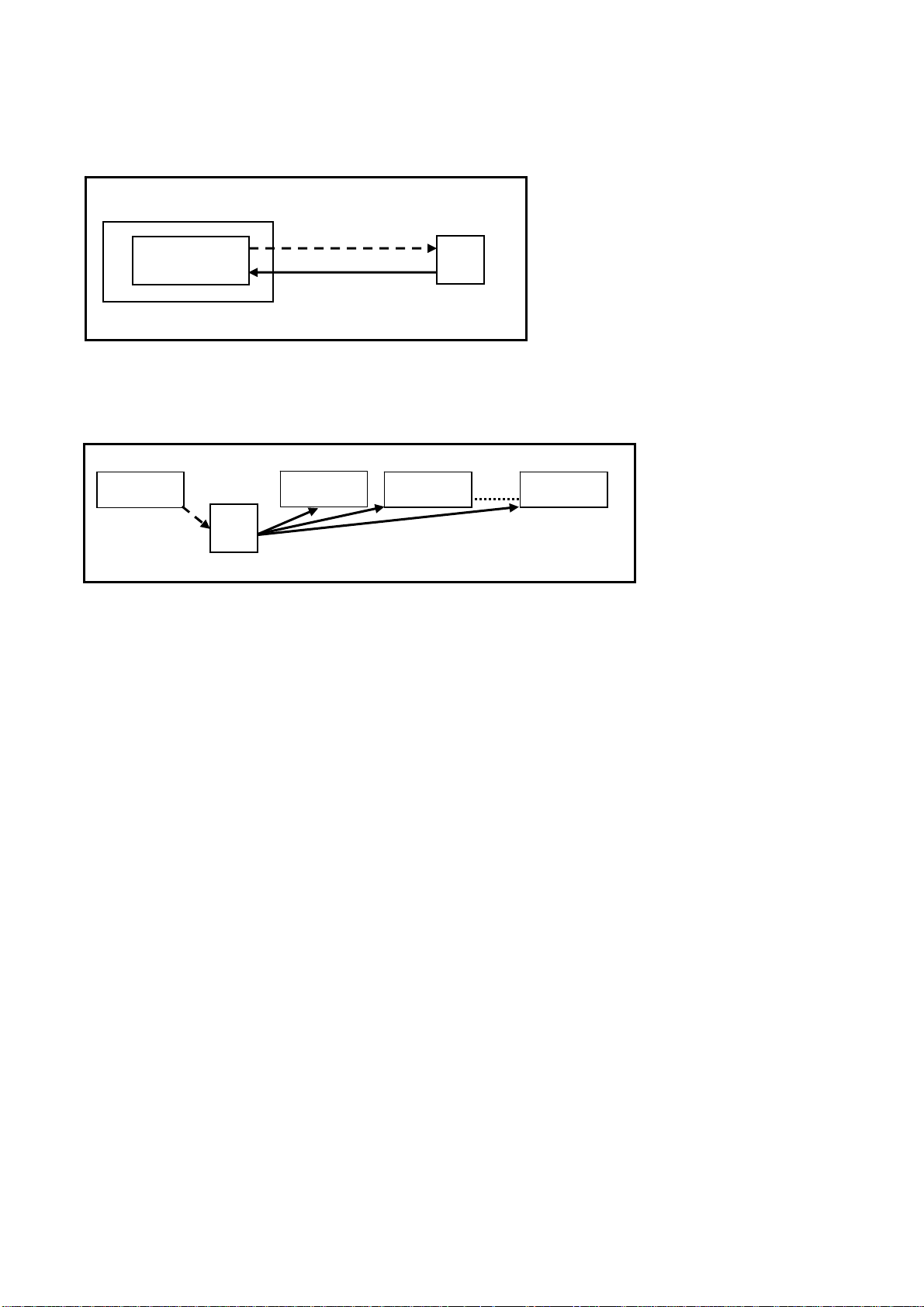
Data Copy by USB Memory
17
Purpose
a) Board replacement (Copy the data when exchanging A-board):
When exchanging A-board, the data in original A-board can be copied to USB Memory and then copy to new A-board.
TV
A-board
(Before exchanging)
Copy to USB Memory
Memory
(After exchanging)
Copy back from USB Memory
USB
Following data can be copied.
User setting data
(inc. Hotel mode setting data)
Channel scan data
Adjustment and factory preset data
b) Hotel (Copy the data when installing a number of units in hotel or any facility):
When installing a number of units in hotel or any facility, the data in master TV can be copied to USB Memory and the
copy
to other TVs.
Master TV
Copy to USB Memory
USB
Memory
Other TV
Copy from USB Memory
Other TV
Other TV
Following data can be copied.
User setting data
(inc. Hotel mode setting data)
Channel scan data
Preparation
Make pwd file as startup file for (a) or (b) in an empty USB Memory.
1. Insert an empty USB Memory to your PC.
2. Right-click a blank area in a USB Memory window, point to New, and then click text document. A new file is created
by default (New Text Document.txt).
3. Right-click the new text document that you just created and select rename, and then change the name and
extension of the file to the following file name (a) or (b) and press ENTER.
File name:
(a) For Board replacement: boardreplace.pwd
(b) For Hotel: hotel.pwd
Note:
Please make only one file to prevent the operation error.
No any other file should be in USB Memory.
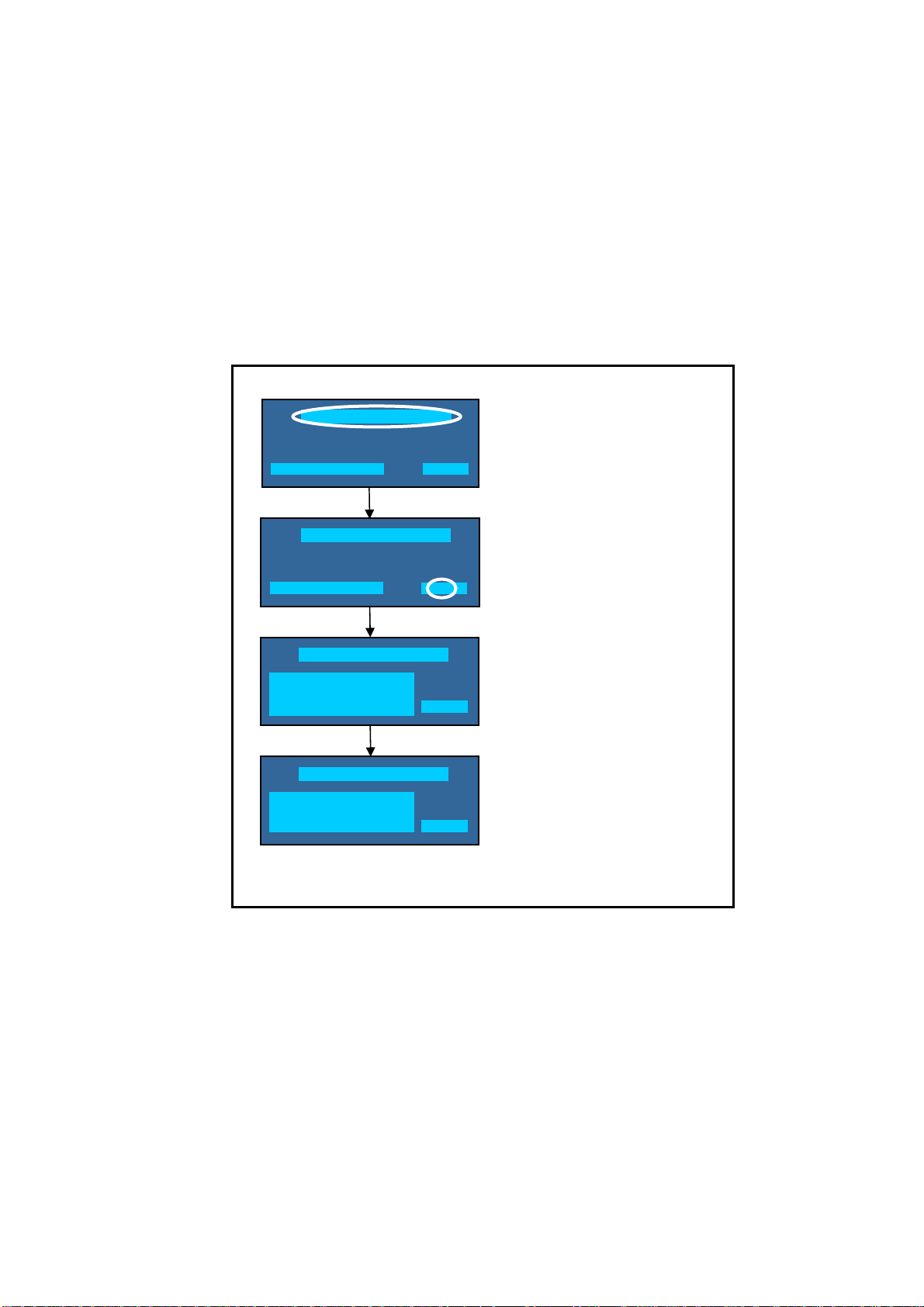
Data Copy from TV set to USB Memory
18
1. Turn on the TV set.
2. Insert USB Memory with a startup file (pwd file) to USB Terminal.
On-screen Display will be appeared according to the startup file automatically.
3. Input a following password for (a) or (b) by using remote control.
(a) For Board replacement: 2770
(b) For Hotel: 4850
Data will be copied from TV set to USB Memory.
It takes around 2 to 6 minutes maximum for copying.
4. After the completion of copying to USB Memory, remove USB Memory from TV set.
5. Turn off the TV set.
Note:
Following new folder will be created in USB Memory for data from TV set.
(a) For Board replacement: user_setup
(b) For Hotel: hotel
Please do not remove the Media
Data copy has been successful
Data Copy(Board replacement )
Input password
Data Copy(Board replacement )
Input password
Data Copy(Board replacement )
Copy TV to Media
Please wait for a while
Data Copy(Board replacement )
Performing
Please remove Media
Data copy
(Board replacement) or (Hotel)
-----
Input Password
2770 or 4850
-----
Performing
GETTING
Completion
FINISH
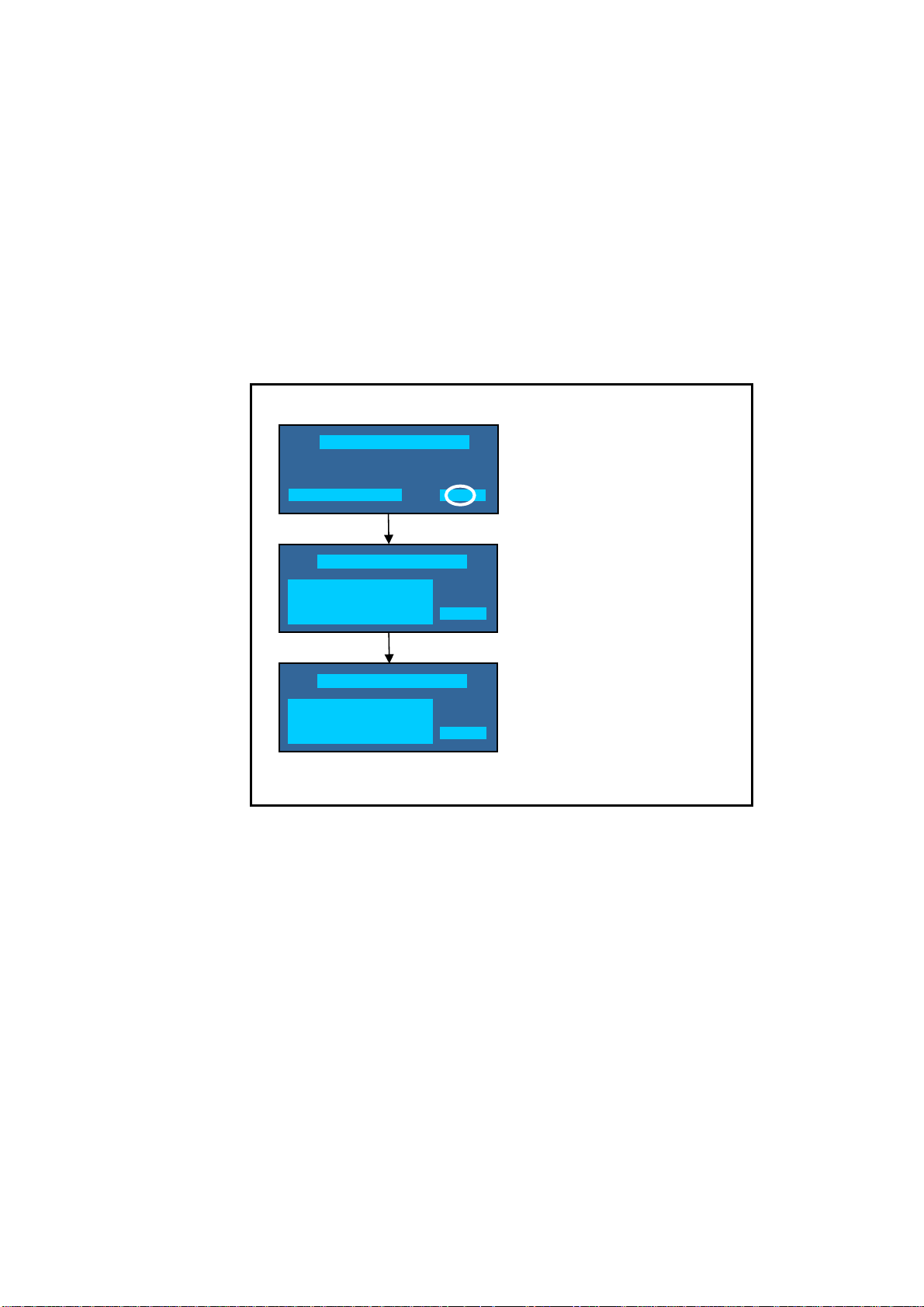
Data Copy from USB Memory to TV set
19
1. Turn on the TV set.
2. Insert USB Memory with Data to USB Terminal.
On-screen Display will be appeared according to the Data folder automatically.
3. Input a following password for (a) or (b) by using remote control.
(a) For Board replacement: 2771
(b) For Hotel: 4851
Data will be copied from USB Memory to TV set.
4. After the completion of copying to USB Memory, remove USB Memory from TV set.
(a) For Board replacement: Data will be deleted after copying (Limited one copy).
(b) For Hotel: Data will not be deleted and can be used for other TVs.
5. Turn off the TV set.
Note:
1. Depending on the failure of boards, function of Data for board replacement does not work.
2. This function can be effective among the same model numbers.
Data Copy(Board replacement )
Input Password
Input password
Performing
Data Copy(Board replacement )
Copy Media to TV
Please wait for a while
Please do not remove the Media
Data Copy(Board replacement )
Performing
Data copy has been successful
Please turn off the TV for system
initializing
Input Password
2771 or 4851
-----
Performing
WRITING
Completion
FINISH
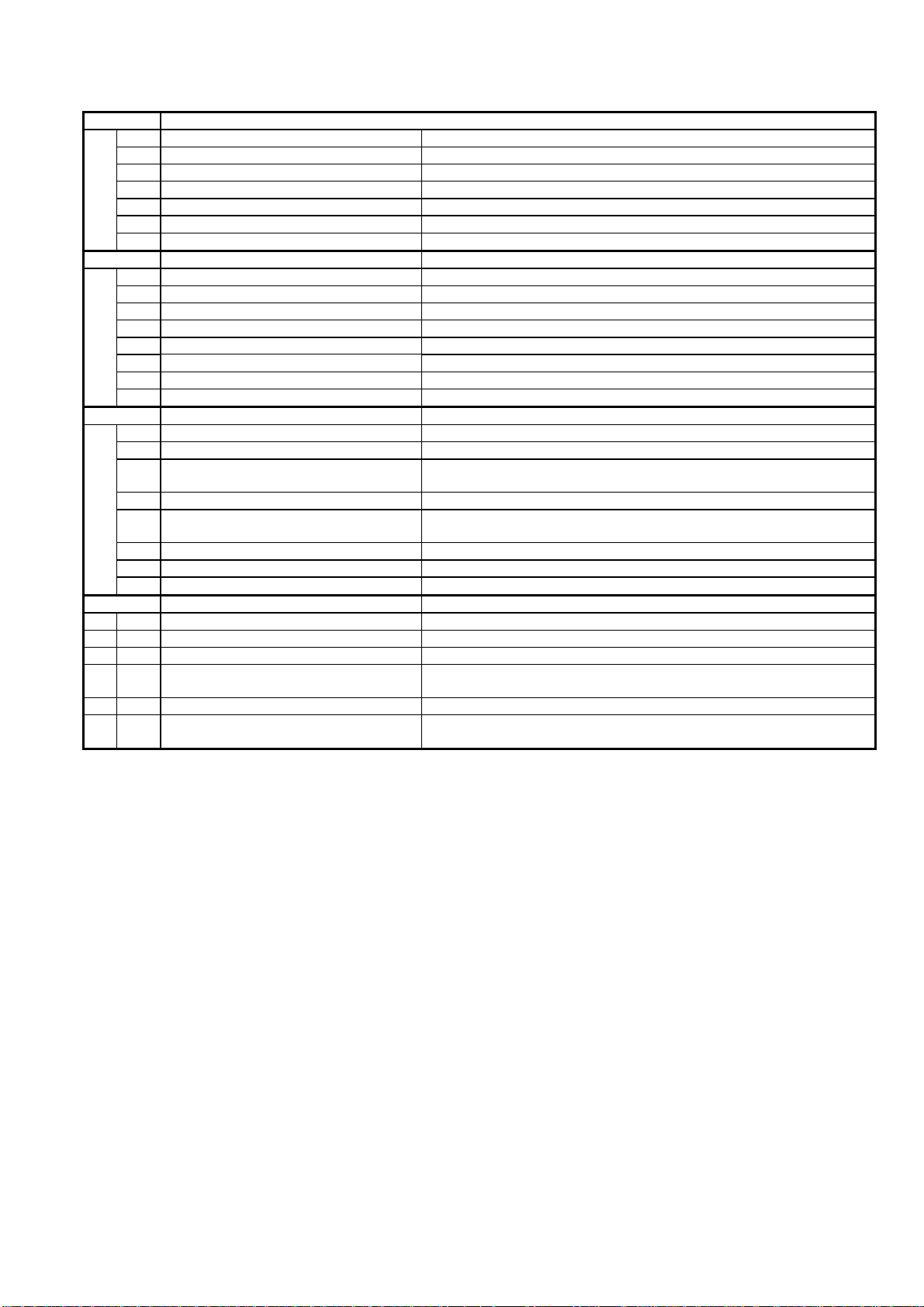
Option Bytes Description
20
OPTION1
b1 TEXT Ch Refresh ON (1) / OFF (0)
b2 ID-1 ON (1) / OFF (0)
b3 Macrovision Auto-judge ON (1) / OFF (0)
b4 “BassBoost” sound menu enable ON (1) / OFF (0)
b5 “Digital Remaster” sound menu enable ON (1) / OFF (0)
b6 Enable HDMI force reset ON (1) / OFF (0)
b7 TINT_Component_HDMI ON (1) / OFF (0)
OPTION2
b0 Adjust gain enable ON (1) / OFF (0)
b1 A2 BG enable (5.5MHz) ON (1) / OFF (0)
b2 A2 DK1 enable (6.26MHz) ON (1) / OFF (0)
b3 A2 DK3 enable (5.742MHz) ON (1) / OFF (0)
b4 NICAM scan ON (1) / OFF (0)
b5 NICAM BG enable (5.5MHz) ON (1) / OFF (0)
b6 NICAM I enable (6.0MHz) ON (1) / OFF (0)
b7 NICAM DK enable (6.5MHz) ON (1) / OFF (0)
OPTION3
b0 NICAM priority ON (1) / OFF (0)
b1 Starhub scan enable (Singapore) ON (1) / OFF (0)
Enable special edge smoother function
b2
(CHINA)
b3 A2 DK2 enable ON (1) / OFF (0)
Inhibition of countermeasure
b4
for SIF signal drop
b5 Get onid from physical CH (CHINA) ON (1) / OFF (0)
b6 SSU search enable for HOTEL model ON (1) / OFF (0)
b7 SASO mute (ASIA) ON (1) / OFF (0)
OPTION4
b2 3DYC color motion detect ON (1) / OFF (0)
b3 RF Clamp Current minimum (TAIWAN) ON (1) / OFF (0)
b4 SHOP banner enable ON (1) / OFF (0)
b6 PIP ON (1) / OFF (0)
Enable LGD panel problem soft
b5
countermeasure
Enable workaround for Polsat CAM
b7
problem (POLAND)
ON (1) / OFF (0)
ON (1) / OFF (0)
ON (0) / OFF (1)
ON (1) / OFF (0)
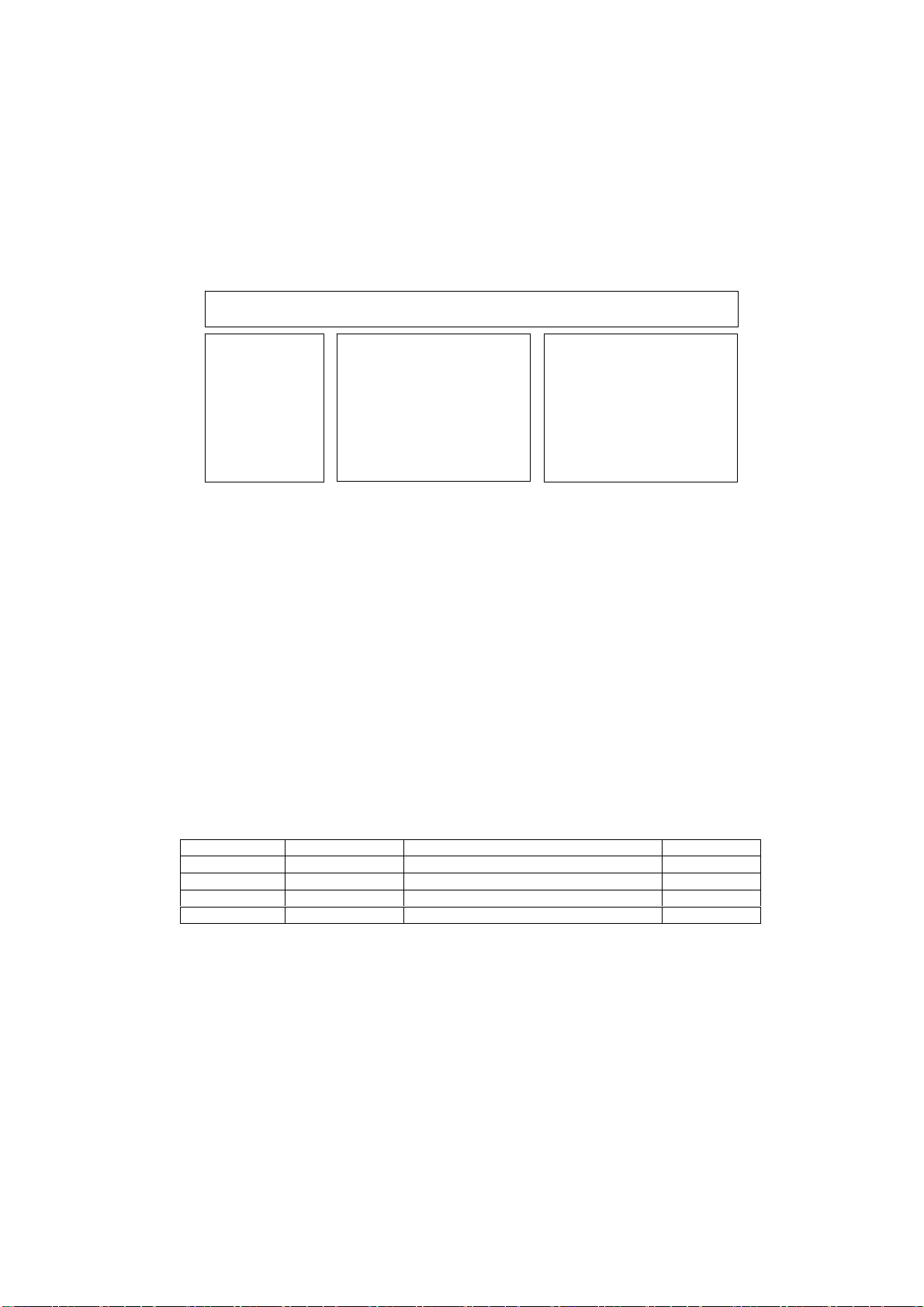
Self Check
p
21
How to access
Self-check indication only:
While pressing [VOLUME ( - )] button on the main unit, press [OK] button on the remote control.
Self-check indication and forced to factory shipment setting:
While pressing [VOLUME ( - )] button on the main unit, press [MENU] button on the remote control for more than 3 seconds.
How to exit
Switch off the power with the [POWER] button on the main unit.
TX-L42B6E
TX-L42B6ES
42FHD
Self Check Com
H14TUN O.K.
H90STBY O.K.
H91MEM2 O.K.
H96ID O.K.
PEAKS-SOFT 3.002
PEAKS-EEP 01.01.0034
LSI-PACKAGE 1.918
LSI-RELEASE 0.19
STBY-SOFT 1.02.02
STBY-EEP 1.03.0021
lete
MODEL ID 0A
030001d1
00000200
Display Ref. No. Description P.C.B.
H14TUN TU6705 TUNER A-Board
H90STBY IC8000 IC Peaks-sLD8 A-Board
H91MEM2 IC8900 Flash Memory A-Board
H96ID IC8900 CI+ A-Board
If the CCU ports have been checked and found to be incorrect or not located then " - - " will appear in place of "O.K.".
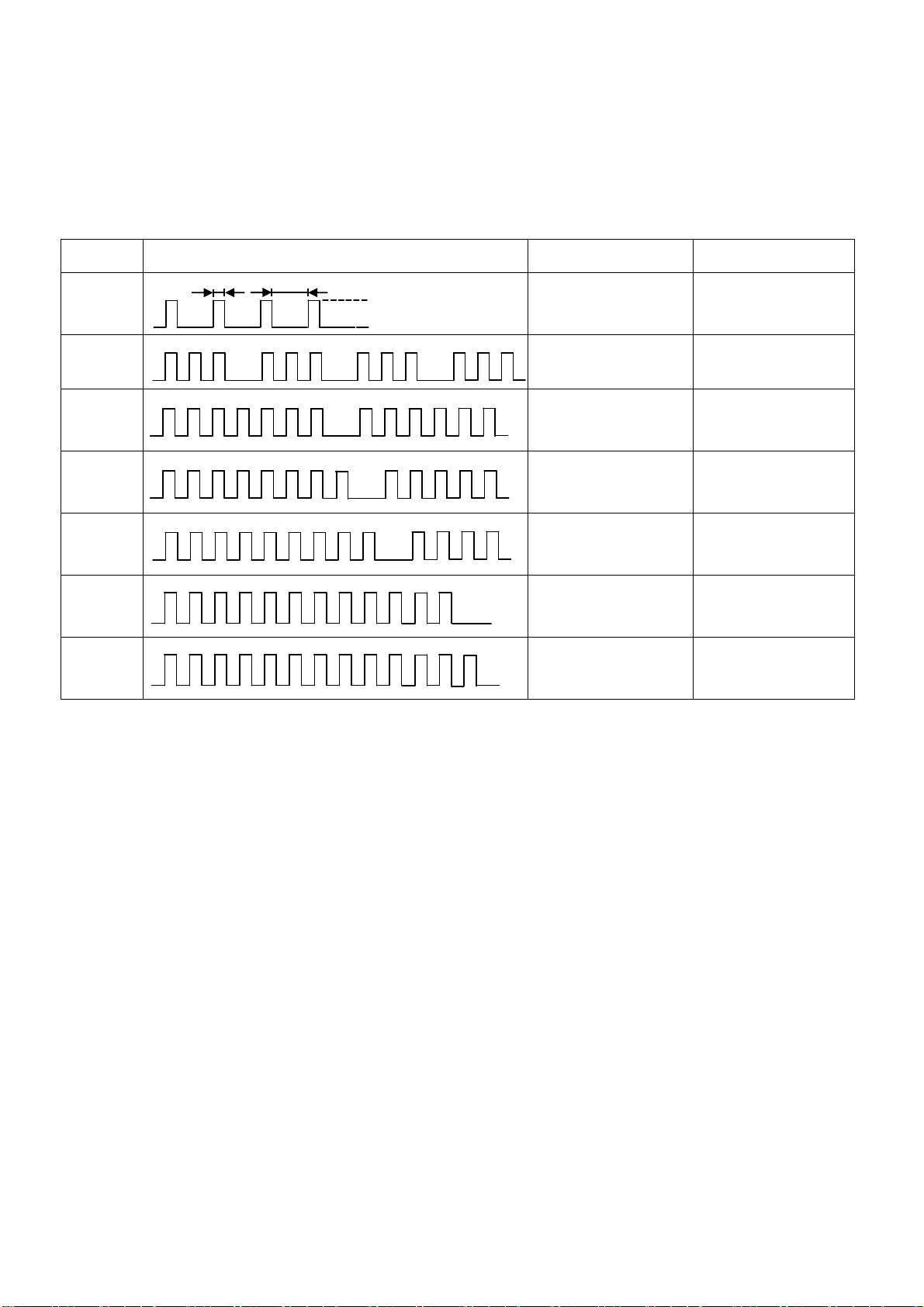
Power LED blinking timing chart
22
1. Subject
Information of LED Flashing timing chart.
2. Contents
When abnormality has occurred the unit, the protection circuit operates and reset to the stand by mode. At this time, the
defective block can be identified by number of blinking of the Power LED on the front panel of the unit.
Blinking
times
Once
1 BL_SOS
3
7
8
Blinking timing Contents Check point
4 sec
Light
No Light
IROM SOS
SUB3.3V/1.2V
SOS
A BOARD
PANEL
A BOARD
A BOARD
A BOARD
PANEL
9
12
13
SOUND_SOS
BE_SOS A BOARD
EMERGENCY A BOARD
A BOARD
LCD Panel Test Mode
Purpose:
To find the possible failure point where in LCD Panel or Printed Circuit Board when the abnormal picture is displayed.
How to Enter:
While pressing [VOLUME ( - )] button of the main unit, press [YELLOW] button of the remote control three times.
How to Exit:
Switch off the power with the [POWER] button on the main unit or the [POWER] button on the remote control.
How to confirm:
If the abnormal picture is displayed, go into LCD Panel test mode to display the several test patterns.
And then, judge by the following method.
Still abnormal picture is displayed: The cause must be in LCD Panel.
Normal picture is displayed: The cause must be in A board.
Remarks:
The test pattern is created by the circuit in LCD Panel.
In LCD Panel test mode, this test pattern is displayed unaffected by signal processing for RF or input signal.
If the normal picture is displayed, LCD Panel must be okay and the cause of failure must be in A board.
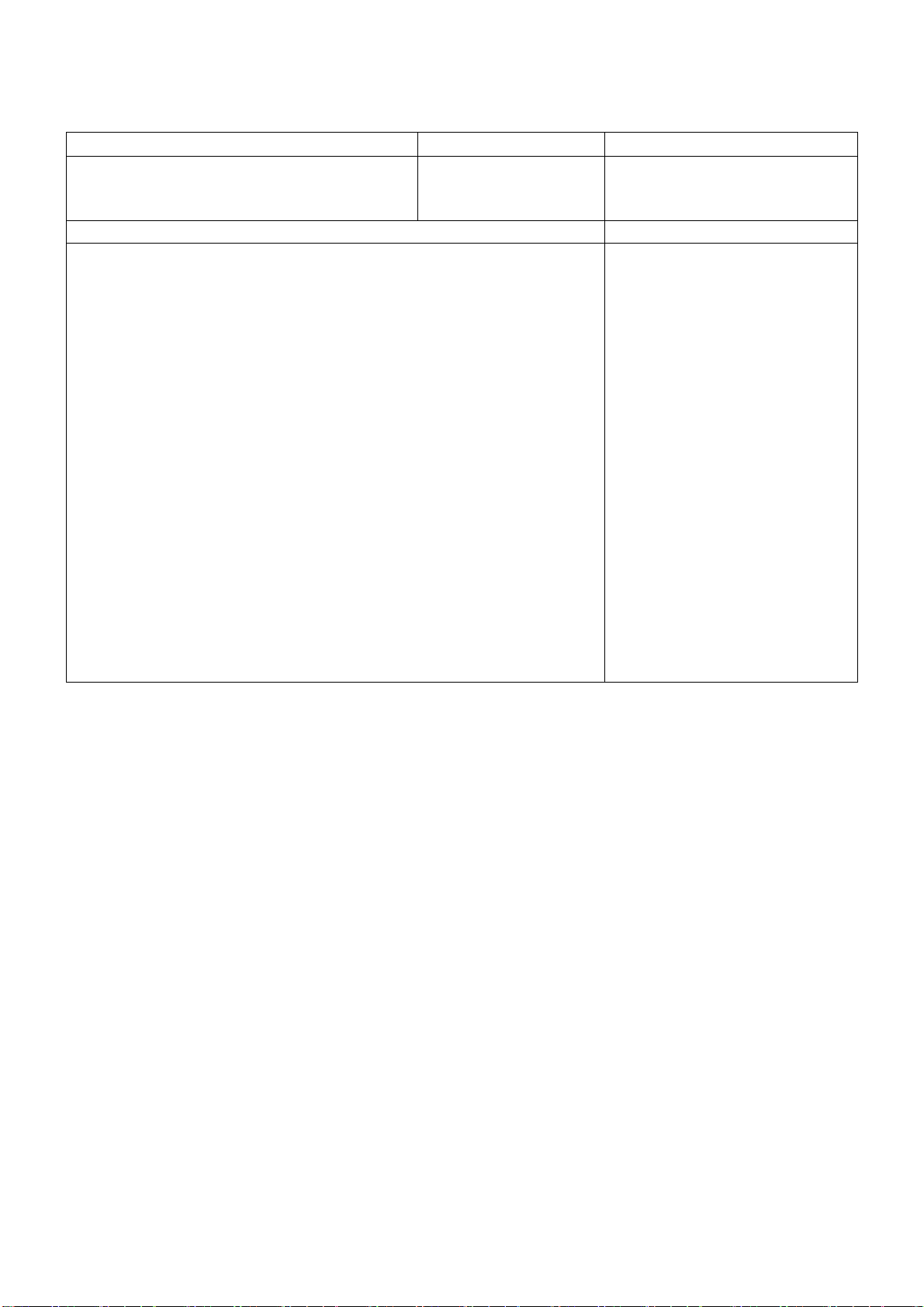
Adjustment Method
23
White Balance Adjustment
Instrument Name Connect to Remarks
1. Remote controller
2. LCD WB meter (Minolta CA-210 or equivalent)
3. Comunication jig
4. Computer for external control
Procedure Remarks
White Balance adjustment
1. Procedure basically performs checking using the production software and
make automatic adjustment using external computer.
2. It adjusts in the mode of: Colour balance Normal
Viewing Mode Dynamic
Normal
Highlight x: 0.292 0.010
y: 0.304 0.010
Normal
Lowlight x: 0.292 0.010
y: 0.304 0.010
Correlation can be also taken by
CS-1000A or equivalent
Let the panel standfor more than 3
hours at more than 20 C.
Basically perform adjustment in the
ambient environment of room
temperature more than 20 C.
The aging time is more than 20 min
at above room temperature.
Applied signal
100% full colour bar
0.7V p-p white peak
85% modulation
100% WHITE
50% GRAY
