Panasonic TX-65CZ952B OLED TV Schematic
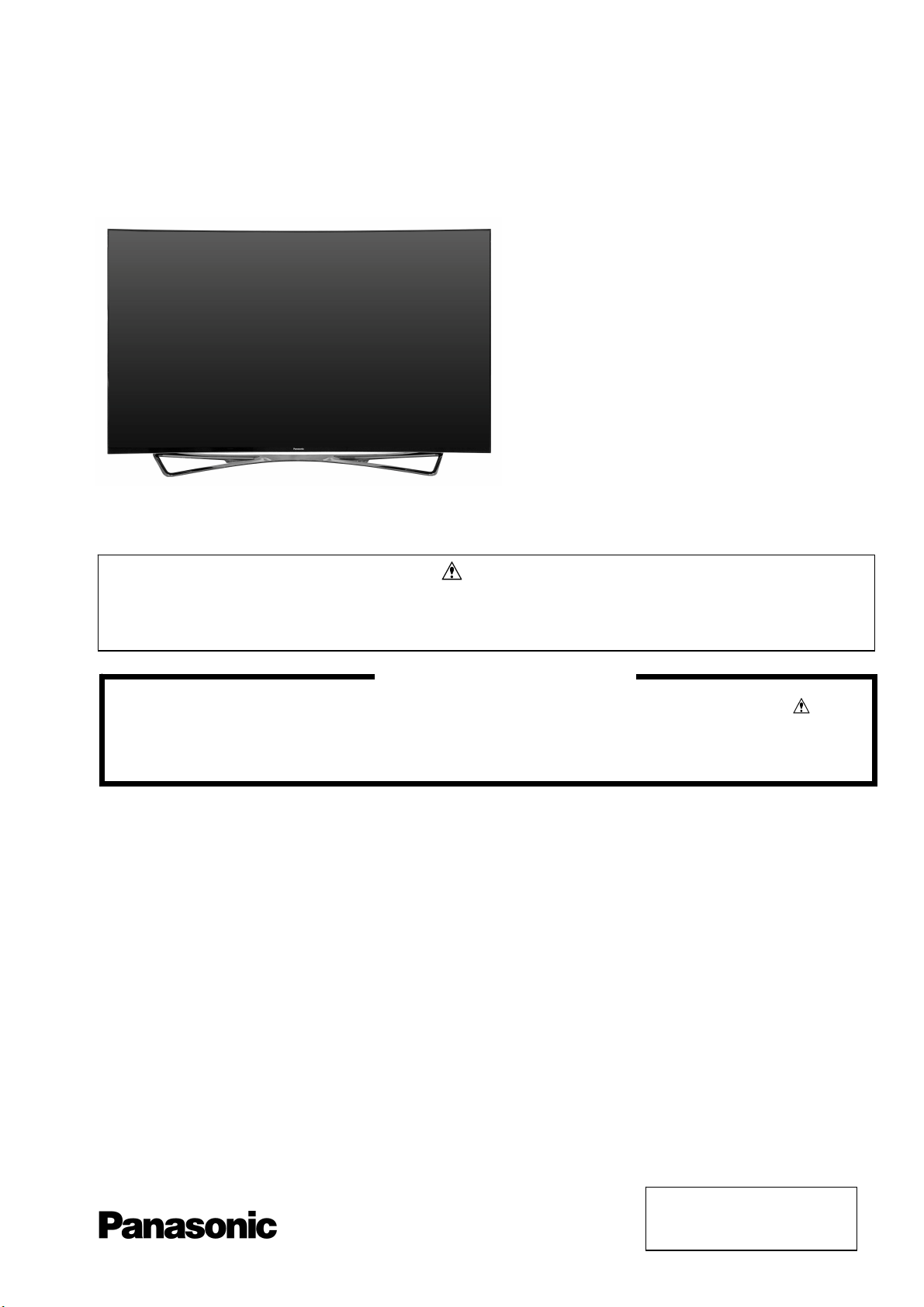
ORDER No. PCZ1510151CE
Service Manual
OLED TV
TX-65CZ952B
EL1 Chassis
This service information is designed for experienced repair technicians only and is not designed for use by the general public. It does not
contain warnings or cautions to advise non-technical individuals of potencial dangers in attempting to service a product. Products
powered by electricity should be serviced or repaired only by experienced professional technicians. Any attempt to service or repair the
product or products deal within this service information by anyone else could result in serious injury or death.
There are special components used in this equipment which are important for safety. These parts are marked in the
Schematic Diagrams, Circuit Board Diagrams, Explorer Views and Replacement Parts List. It is essentia l that th ese
critical parts should be replaced with manufacturer´s specified parts to p revent shock, fire or oth er hazards. Do not
modify the original design without permission of manufacturer.
IMPORTANT SAFETY NOTICE
Warning
© Panasonic Corporation 2015.
Unauthorized copying
distribution is a violation of law.
and
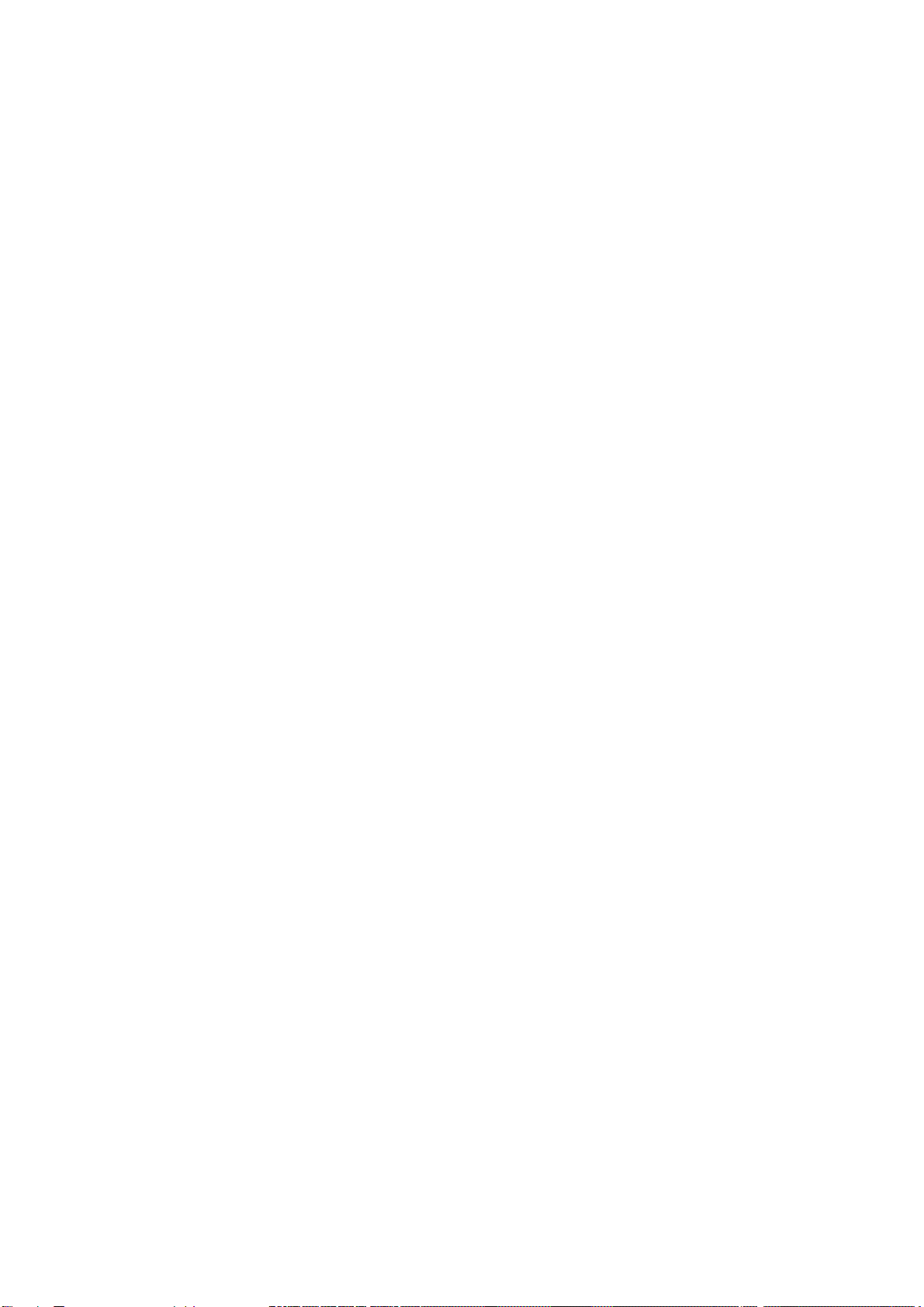
Contents
2
SAFETY PRECAUTIONS ........................................... 3
GENERAL GUIDE LINES ...................................... 3
TOUCH – CURRENT CHECK ............................... 3
PREVENTION OF ELECTROSTATIC DISCHARGE
(ESD) TO ELECTROSTATICALLY SENSITIVE (ES)
DEVICES .................................................................... 4
ABOUT LEAD FREE SOLDER (PBF) ......................... 5
SUGGESTED PB FREE SOLDER ........................ 5
SERVICE NAVIGATION ............................................. 6
CHASSIS BOARD LAYOUT .................................. 6
SERVICE HINTS ........................................................ 7
APPLICABLE SIGNALS ............................................ 11
SPECIFICATIONS .................................................... 12
TECHNICAL DESCRIPTION ................................ ….14
SPECIFICATION OF KEY FOR DTCP-IP,
C2MOD, CI PLUS, DIMORA, HDCP2.2,
NETFLIX, WIDEVINE, FREETIME ....................... 14
GENERAL INFORMATION ................................. 14
REPLACEMENT OF ICS ..................................... 14
MODEL AND KEYS ............................................ 14
USB HDD RECORDING ..................................... 14
SERVICE PORT (M3 MINI JACK) SPEC. ................. 15
SETTING INSPECTION ............................................ 18
CS MAINTENANCE MENU ...................................... 19
SYSTEM INFORMATION ......................................... 20
HOTEL MODE .......................................................... 21
DATA COPY BY USB MEMORY .............................. 22
DATA COPY FROM TV SET TO USB MEMORY ..... 23
DATA COPY FROM USB MEMORY TO TV SET ..... 24
OPTION BYTES DESCRIPTION .............................. 25
SELF CHECK ........................................................... 26
POWER LED BLINKING TIMING CHART ................ 27
OLED PANEL TEST MODE ...................................... 28
WIRING DIAGRAM ................................................... 29
BLOCK DIAGRAM (1 OF 3) ...................................... 30
PARTS LOCATION ................................................... 34
LOCATION OF LEAD WIRING ................................. 38
PACKING TRUCTURE ............................................. 39
REPLACEMENT PARTS LIST NOTE ....................... 40
REPLACEMENT PARTS LIST .................................. 41
SCHEMATIC DIAGRAMS NOTE .............................. 96
A-BOARD (1 OF 44) SCHEMATIC DIAGRAM .......... 97
FR-BOARD (1 OF 12) SCHEMATIC DIAGRAM ..... 141
PN-BOARD SCHEMATIC DIAGRAM .................... 153
S-BOARD SCHEMATIC DIAGRAM ........................ 154
K-BOARD SCHEMATIC DIAGRAM ........................ 155
GK-BOARD SCHEMATIC DIAGRAM ..................... 156
CONDUCTOR VIEWS ............................................ 157
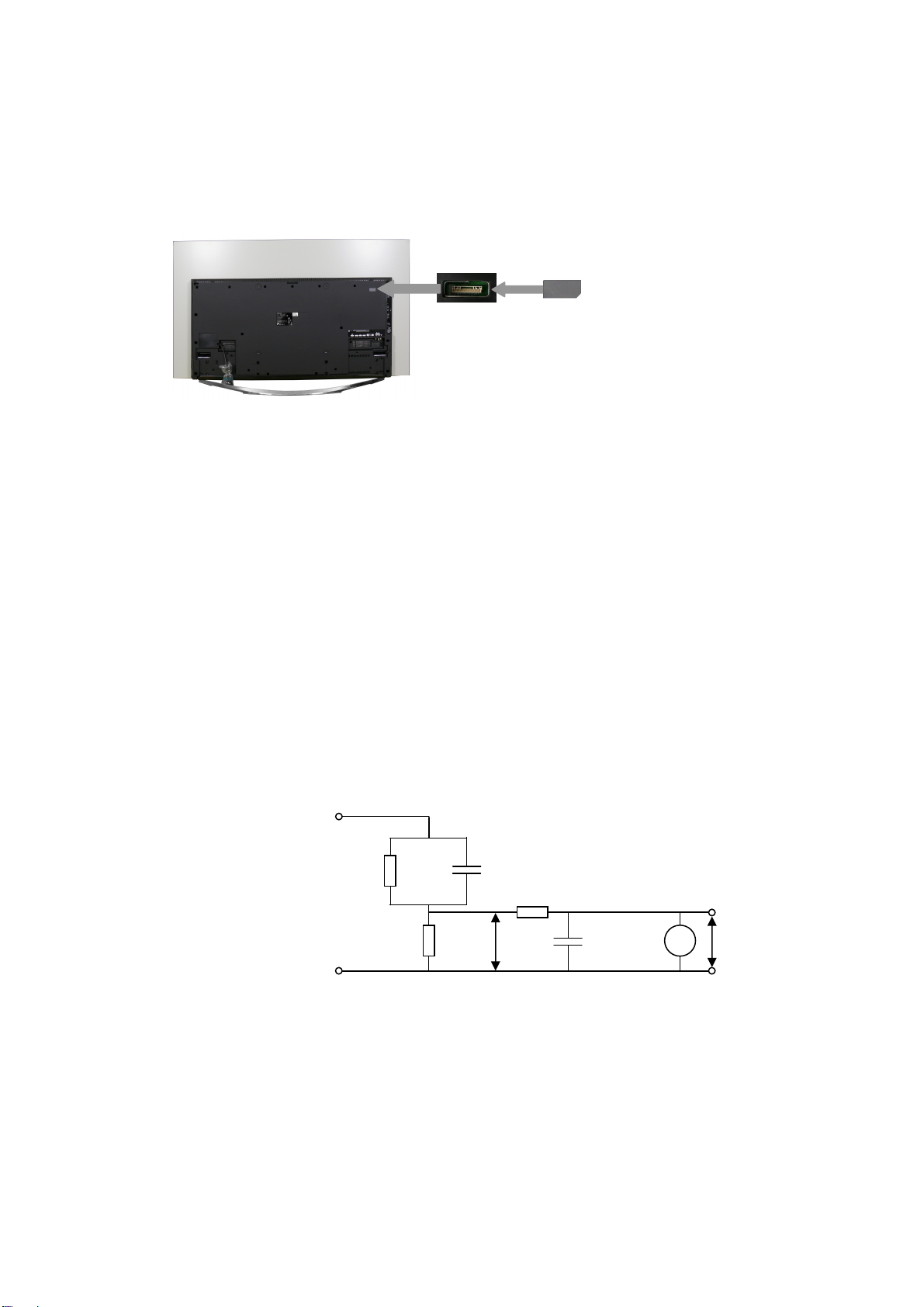
Safety Precautions
3
General Guide Lines
1. When servicing, observe the original lead dress. If a short circuit is found, replace all parts which have been overheated
or damaged by the short circuit.
2. After servicing, see to it that all the protective devices such as insulation barriers, insulation papers shields are properly
installed.
3. After servicing, make the following touch current checks to prevent the customer from being exposed to shock hazards.
4. Always ensure cover label TBM4GU113 is correctly replaced before returning to customer (see Fig.1).
Touch-Current Check
1. Plug the AC cord directly into the AC outlet. Do not use an isolation transformer for this check.
2. Connect a measuring network for touch currents between each exposed metallic part on the set and a good earth
ground such as a water pipe, as shown in Fig. 2.
3. Use Leakage Current Tester (Simpson 228 or equivalent) to measure the potential across the measuring network.
4. Check each exposed metallic part, and measure the voltage at each point.
5. Reserve the AC plug in the AC outlet and repeat each of the above measure.
6. The potential at any point (TOUCH CURRENT) expressed as voltage U1 and U2, does not exceed the following values:
For a. c.: U1 = 35 V (peak) and U2 = 0.35 V (peak);
For d. c.: U1 = 1.0 V,
Note:
The limit value of U2 = 0.35 V (peak) for a. c. and U1 = 1.0 V for d. c. correspond to the values 0.7 mA (peak) a. c. and
2.0 mA d. c.
The limit value U1 = 35 V (peak) for a. c. correspond to the value 70 mA (peak) a. c. for frequencies greater than 100
kHz.
7. In case a measurement is out of the limits specified, there is a possibility of a shock hazard, and the equipment should
be repaired and rechecked before it is returned to the customer.
COLD
WATER PIPE
(EARTH GROUND)
TO
APPLIANCES
EXPOSED
METAL PARTS
Resistance values in ohms ()
V: Voltmeter or oscilloscope
(r.m.s. or peak reading)
NOTE – Appropriate measures should be taken to obtain the correct value in case of non-sinusoidal waveforms
Fig. 1
Measuring network for TOUCH CURRENTS
=0.22F
Fig. 2
C
S
10k
U
(V)
1
=1500
R
S
R0=500
Input resistance: 1M
Input capacitance:200pF
Frequency range: 15Hz to 1MHz and d.c.respectively
0.022
F
V
U2 (V)
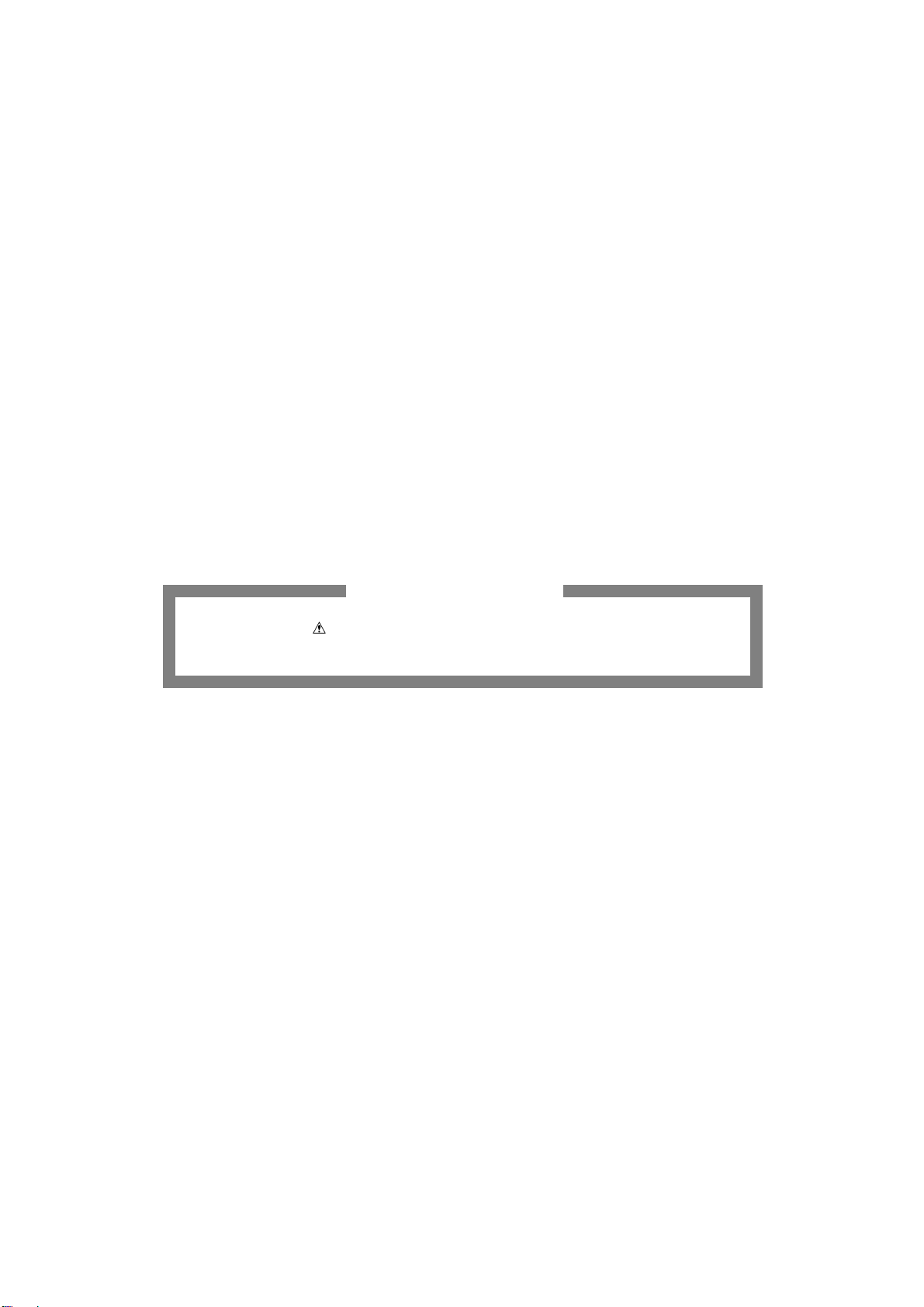
Prevention of Electrostatic Discharge (ESD) to Electrostatically
4
Sensitive (ES) Devices
Some semiconductor (solid state) devices can be damaged easily by static electricity. Such components commonly are
called Electrostatically Sensitive (ES) Devices. Examples of typical ES devices are integrated circuits and some field-effect
transistors and semiconductor "chip" components. The following techniques should be used to help reduce the incidence of
component damage caused by electrostatic discharge (ESD).
1. Immediately before handling any semiconductor component or semiconductor-equipped assembly, drain off any ESD on
your body by touching a known earth ground. Alternatively, obtain and wear a commercially available discharging ESD
wrist strap, which should be removed for potential shock reasons prior to applying power to the unit under test.
2. After removing an electrical assembly equipped with ES devices, place the assembly on a conductive surface such as
aluminum foil, to prevent electrostatic charge build up or exposure of the assembly.
3. Use only a grounded-tip soldering iron to solder or unsolder ES devices.
4. Use only an anti-static solder removal device. Some solder removal devices not classified as "anti-static (ESD
protected)" can generate electrical charge sufficient to damage ES devices.
5. Do not use freon-propelled chemicals. These can generate electrical charges sufficient to damage ES devices.
6. Do not remove a replacement ES device from its protective package until immediately before you are ready to install it.
(Most replacement ES devices are packaged with leads electrically shorted together by conductive foam, aluminum foil
or comparable conductive material).
7. Immediately before removing the protective material from the leads of a replacement ES device, touch the protective
material to the chassis or circuit assembly into which the device will be installed.
Caution
Be sure no power is applied to the chassis or circuit, and observe all other safety precautions.
8. Minimize bodily motions when handling unpackaged replacement ES devices. (Otherwise harmless motion such as the
brushing together of your clothes fabric or the lifting of your foot from a carpeted floor can generate static electricity
(ESD) sufficient to damage an ES device).
There are special components used in this equipment which are important for safety.
These parts are marked by in schematic diagrams, exploded views and replacement parts list. It is essential that
these critical parts should be replaced with manufacturer’s specified parts to prevent shock, fire, or other hazards. Do
not modify the original design without permission of manufacturer.
IMPORTANT SAFETY NOTICE
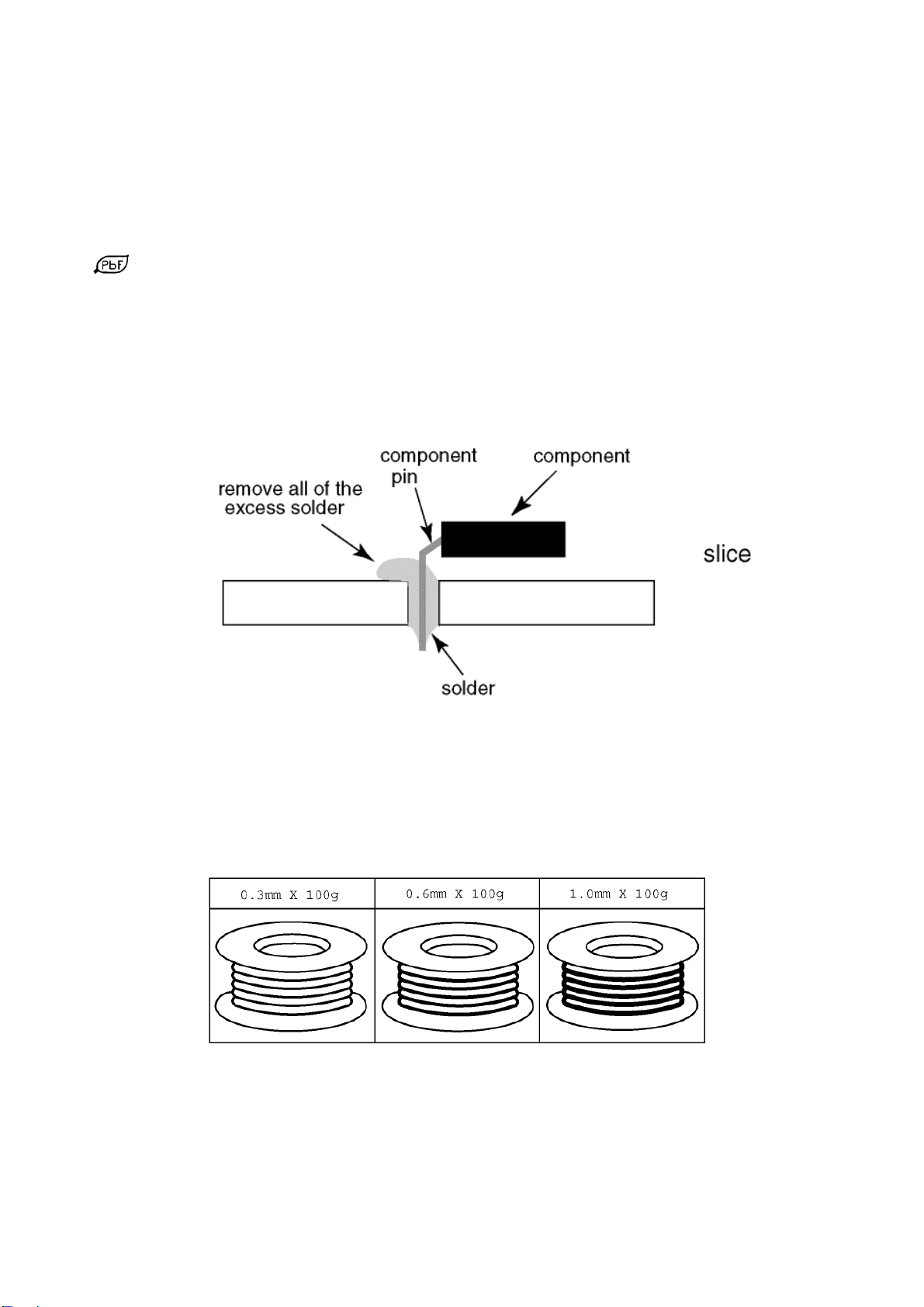
About lead free solder (PbF)
5
Note: Lead is listed as (Pb) in the periodic table of elements.
In the information below, Pb will refer to Lead solder, and PbF will refer to Lead Free Solder.
The Lead Free Solder used in our manufacturing process and discussed below is (Sn+Ag+Cu).
That is Tin (Sn), Silver (Ag) and Copper (Cu) although other types are available.
This model uses Pb Free solder in it’s manufacture due to environmental conservation issues. For service and repair work,
we’d suggest the use of Pb free solder as well, although Pb solder may be used.
PCBs manufactured using lead free solder will have the PbF within a leaf Symbol
stamped on the back of PCB.
Caution
Pb free solder has a higher melting point than standard solder. Typically the melting point is 50 ~ 70 °F (30~40°C)
higher. Please use a high temperature soldering iron and set it to 700 ± 20 °F (370 ± 10 °C).
Pb free solder will tend to splash when heated too high (about 1100 °F or 600 °C).
If you must use Pb solder, please completely remove all of the Pb free solder on the pins or solder area before
applying Pb solder. If this is not practical, be sure to heat the Pb free solder until it melts, before applying Pb solder.
After applying PbF solder to double layered boards, please check the component side for excess solder which may
flow onto the opposite side. (see Fig.3)
Suggested Pb free solder
There are several kinds of Pb free solder available for purchase. This product uses Sn+Ag+Cu (tin, silver, copper) solder.
However, Sn+Cu (tin, copper), Sn+Zn+Bi (tin, zinc, bismuth) solder can also be used. (see Fig.4)
Fig.3
Fig.4

Service Navigation
6
Chassis Board Layout
P1-Board*
P2-Board*
GK-Board
S-Board
Board Name Function
A-Board AV(COMPONENT/VIDEO),AV(SCART), HDMI1-4, USB1-3, WI-FI, BLUETOOTH, Digital
Audio Out,
Headphone jack, SERVICE PORT - RS-232C, Peaks IC_Pro5 + NAND FLASH eMMC,IC
FR-Board GCX2 2x, AUDIO AMP, SPEAKER+WOOFER+TWEETER output
P1-Board*
P2-Board*
K-Board Remote Receiver, Power and Timer LED, C.A.T.S
PN-Board Temperature Sensor
GK-Board Control Buttons
S-Board Main Power Switch
TUNER A/DVB-T/T2/C(Sx2), DVB-T2/T/C/S2/S Dem 2x, CI slot 1x, Ethernet,
EASTER MTK + NAND FLASH eMMC, DDR3 SDRAM
Note:
*Caution when replacing P1/P2-Board.
Primary circuit exists on P1 and P2 board.
The circuit is identified as “HOT” on PCB.
Use extreme care to prevent accidental shock when servicing.
FR-Board
A-Board
PN-Board
K-Board
Power Supply
Power Supply

Service Hints
7
Caution during servicing (Handling the TV set)
At least two people are required to move the OLED TV set.
1. Don’t handle the side of OLED Panel (Fig. 5)
Due to the large screen and thin design, OLED Panel is weaker than other present TV set.
If handle with both side, OLED panel will be twisted and damaged.
2. Don’t move the TV set without Back Cover.
Use handle hole of Back Cover to move the TV set.
Reinforced by Metal Plate
Area which can be handle
Area which
should not be handle
(Both side)
Area which can be handle
Fig.5
How to Handle
Use handle hole of Back Cover and support at top of the TV set in the area which can be handle. (Fig. 6)
Put the Back Cover before moving TV set.
If the Back Cover was removed for servicing, put it again for moving.
At least 4 screws should be put for temporary fixing the Back Cover. (Fig.7)
Support at top
Of the screen
Use handle hole
Screw for temporary fixing
Fig.7
Fig.6
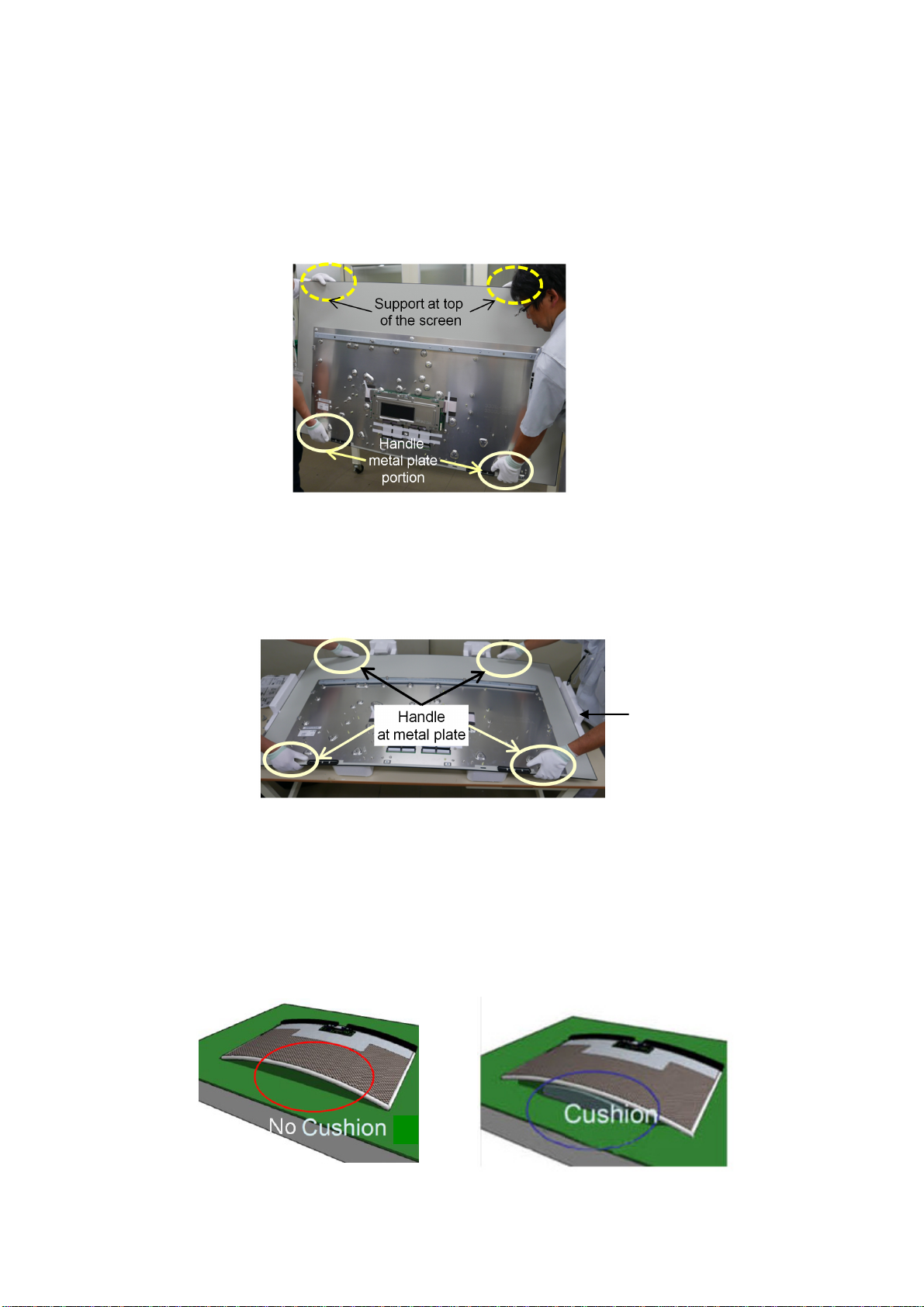
Handling the OLED Panel
8
At last two people are required to move the OLED Panel.
Due to the large screen and thin design OLED Panel is weaker than other present TV set. If handle with both side OLED
panel will be twisted and damaged.
1. Transport only in upright position.
Transporting the OLED Panel facing upwards or downwards may cause damage to the internal circuitry.
Handle the metal plate portion at top and bottom side of the panel. (Picture 8)
(Use handle hole of Back Cover when move the spare parts of OLED Panel.)
2. When laying the OLED panel
Handle the metal plate portion at top and bottom side of the panel. (Picture 9)
Fig.8
CUSHION-FRONT
(TPD0E51001)
Fig.9
3.How to lay the front side of OLED Panel on the table
Due to the curved design (5000R) is introduced for this OLED Panel if laying the OLED panel on the flat table directly
OLED panel will be twisted and damaged due to weight itself. (see Fig.10)
CUSHION-FRONT (TPD0E51001) is necessary for laying the OLED Panel on the table.
NG
OK
Fig.10

How to remove the pedestal assembly
9
Prepare a CUSHION-FRONT (TPD0E51001) (see Fig.11) which included as one of packing for TV set or spare part of
OLED Panel on the flat surface.
Using CUSHION-FRONT is for safely service to avoid transformation or damage of OLED panel.
Fig.11
Use handle hole of Back Cover and support at top of the TV set in the area which can be handle and
lay the front side of OLED TV to prepared cushion front. (see Fig.12)
Remove the 8 fixing screws and pull out pedestal assembly (see Fig.13)
Fig.12
SCREWS
(3) XYN4+F14NK/8pcs/
(3)
(3)
(3)
(3)
(3)
(3)
(3)
(3)
Fig.13
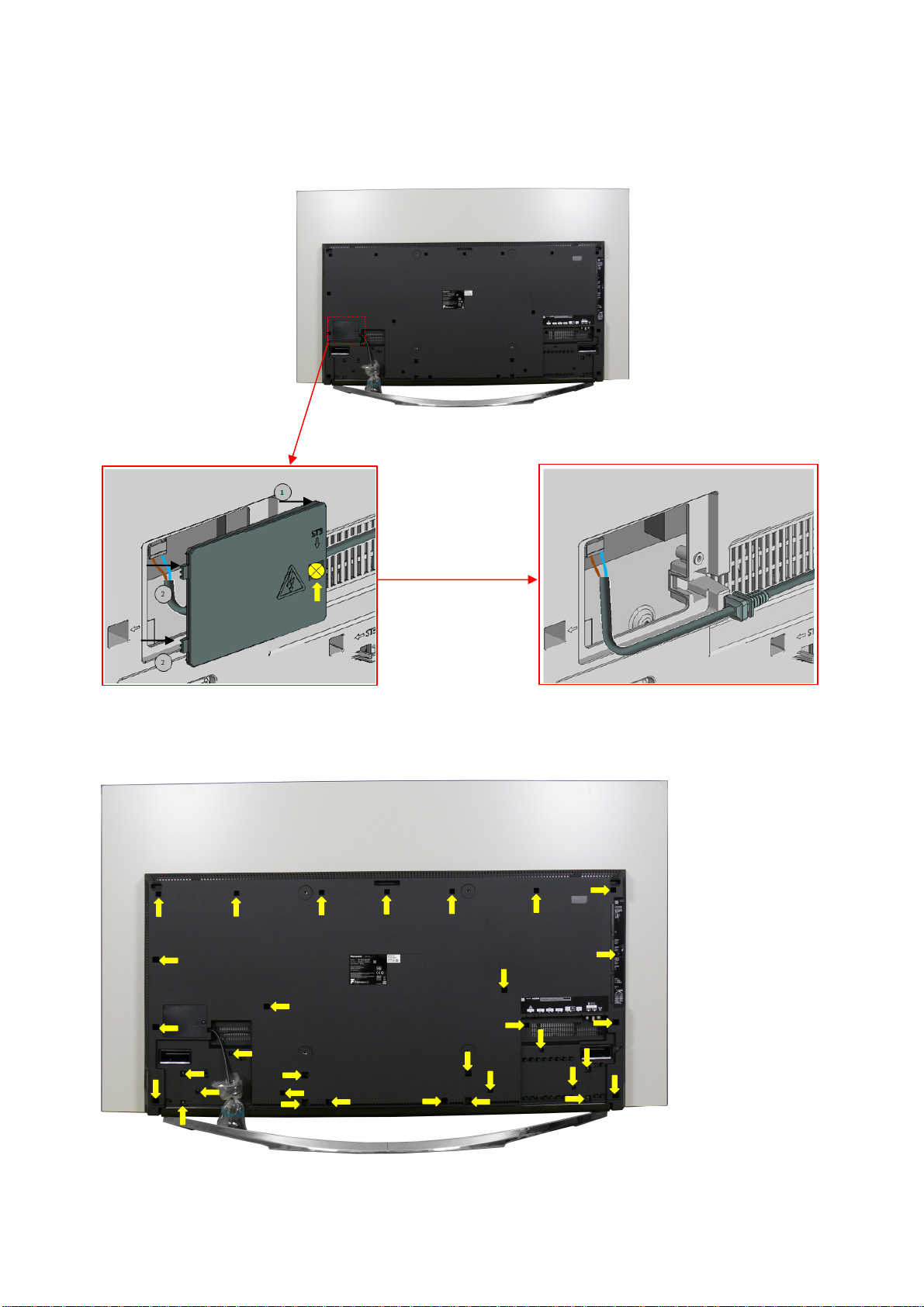
How to remove the backcover
10
Remove the 1 fixing screw and AC Cord cover. (see Fig.8)
Remove the 32 fixing screw and Back Cover. (see Fig.9)
(1)
SCREWS
(1) THTD037J /1pcs/
Fig.8
SCREWS
(1) THTD037J /6pcs/
(2) THEC1509 /18pcs/
(3) XYN4+F14NK /8pcs/
(2)
(2)
(2)
(2)
(2)
(2)
(2)
(2)
(2)
(2)
(1)
(3)
(3)
(2)
(1)
(2)
(2)
Fig.9
(3)
(2)
(1)
(3)
(1)
(3)
(1)
(2)
(3)
(2)
(2)
(2)
(3)
(1)
(3)
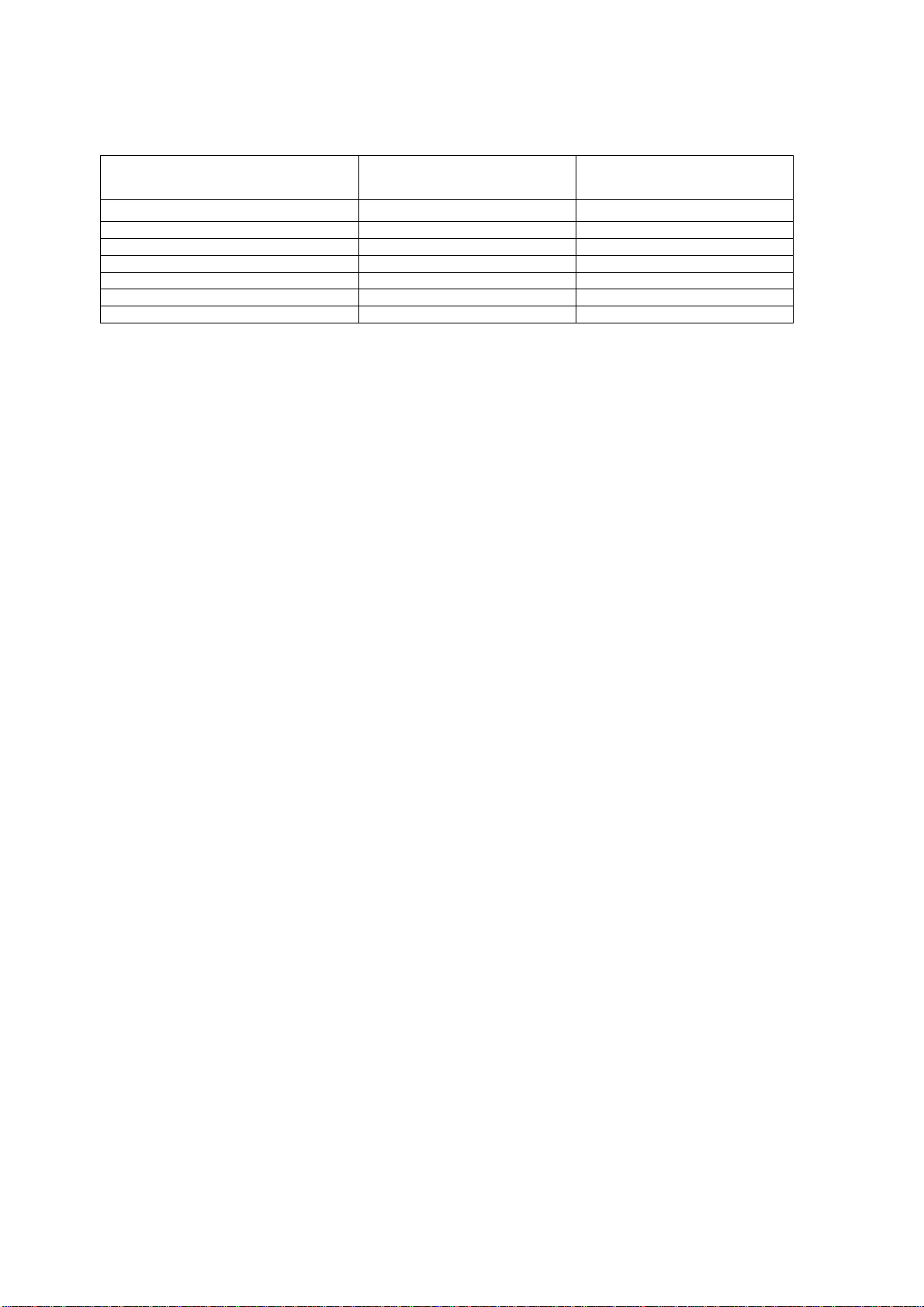
Applicable Signals
11
Component (Y, Pb, Pr) (from AV2 terminal), HDMI
525 (480) / 60i,60p * *
625 (576) / 50i, 50p * *
750 (720) / 60p, 50p * *
1,125 (1,080) / 60i, 50i * *
1,125 (1,080) / 60p,50p, 24p *
3,840 x 2,160 / 60p, 50p, 30p, 25p, 24p *
4,096 x 2,160 / 60p, 50p, 30p, 25p, 24p *
Note:
Signal name COMPONENT HDMI
Signals other than above may not be displayed properly.
The above signals are reformatted for optimal viewing on your display.
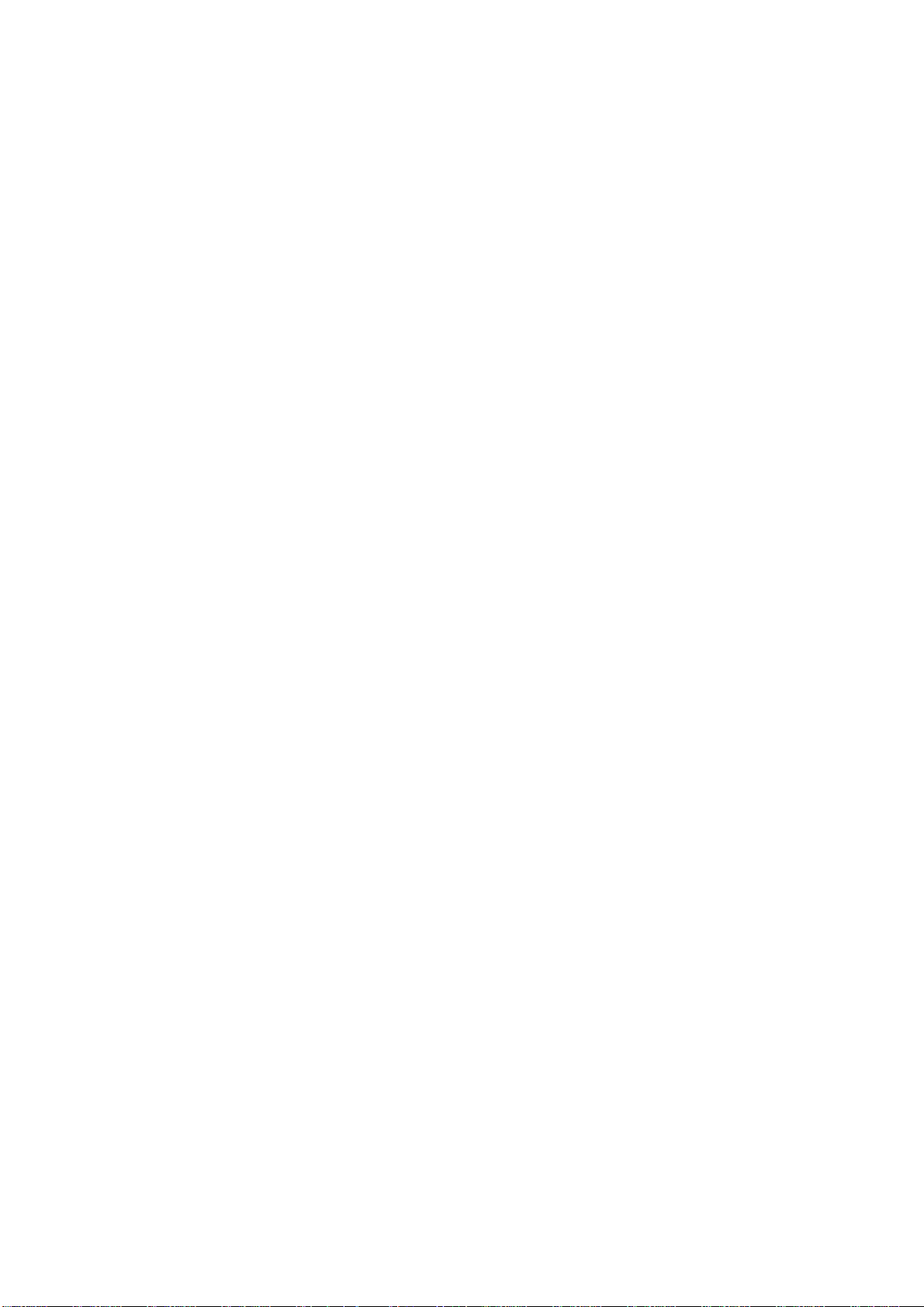
Specifications
12
Power Source: 220-240V AC, 50 / 60Hz
Rated Power Consumption: 390W
Stand-by Power Consumption: 0.30W
Aerial Impedance: 75 unbalanced, Coaxial Type
Receiving System: TX-65CZ952B (UK)
DVB-S/S2 Digital terrestrial services (
Receiver frequency range - 950 MHz to 2 150 MHz
DiSEqC – Version 1.0
DVB-T/T2 Digital terrestrial services (
PAL I UHF E21-E68
PAL 525/60 (AV only)
M.NTSC (AV only)
NTSC (AV only)
TX-65CZ952B (Ireland)
DVB-S/S2 Digital terrestrial services (
Receiver frequency range - 950 MHz to 2 150 MHz
DiSEqC – Version 1.0
DVB-T/T2 Digital terrestrial services (
PAL VHF A-J
UHF E21-E69
CATV S1-S20
CATV S21-S41(Hyperband)
PAL 525/60 (AV only)
M.NTSC (AV only)
NTSC (AV only)
Satellite dish input: Female F-type 75 x 2
Aerial - Rear:
UHF VHF/UHF
TX-65CZ952B (UK) TX-65CZ952B (Ireland)
Operating Conditions: Temperature: 0°C 35°C
Humidity: 20% 80% RH (non condensing)
Terminals:
AV1 IN Video (21 pin) 1V p-p 75
Audio (21 pin) 500mV rms 10k
RGB (21 pin) 0.7V p-p 75
AV1 OUT Video (21 pin) 1V p-p 75
Audio (21 pin) 500mV rms 1k
AV2 IN Video (RCAx1) 1V p-p 75
(COMPONENT/VIDEO) Audio (RCAx2) 500mV rms 10k (used for HDMI_ AV2 audio IN)
Video (RCAx3) Y:1V p-p 75 (including synchronisation)
Pb/Cb, Pr/Cr: ±0.35V p-p 75
HDMI1/2/3/4 Type A Connectors
HDMI
Deep Colour, x.v. Colour
1/3/4 : 4K, 3D (3D content of 4K format is not supported), Content Type,
TM
HDMI 2 : 4K, 3D (3D content of 4K format is not supported), Content Type,
Audio Return Channel, Deep Colour, x.v. Colour
This TV supports “HDAVI Control 5” function.
DIGITAL AUDIO OUT PCM / Dolby digital, Fibre optic
USB 1/2/3 USB1/2 : DC 5V, Max 500mA [Hi-Speed USB (USB 2.0)]
USB3 : DC 5V, Max 900mA [Super Speed USB (USB 3.0)]
ETHERNET RJ45, IEEE802.3 10BASE-T / 100BASE-TX / 1000BASE-T
CARD SLOT Common interface slot (Complies with CI+) x1
MPEG2 and MPEG4-AVC(H.264))
MPEG2 and MPEG4-AVC(H.264))
MPEG2 and MPEG4-AVC(H.264))
MPEG2 and MPEG4-AVC(H.264))
TM
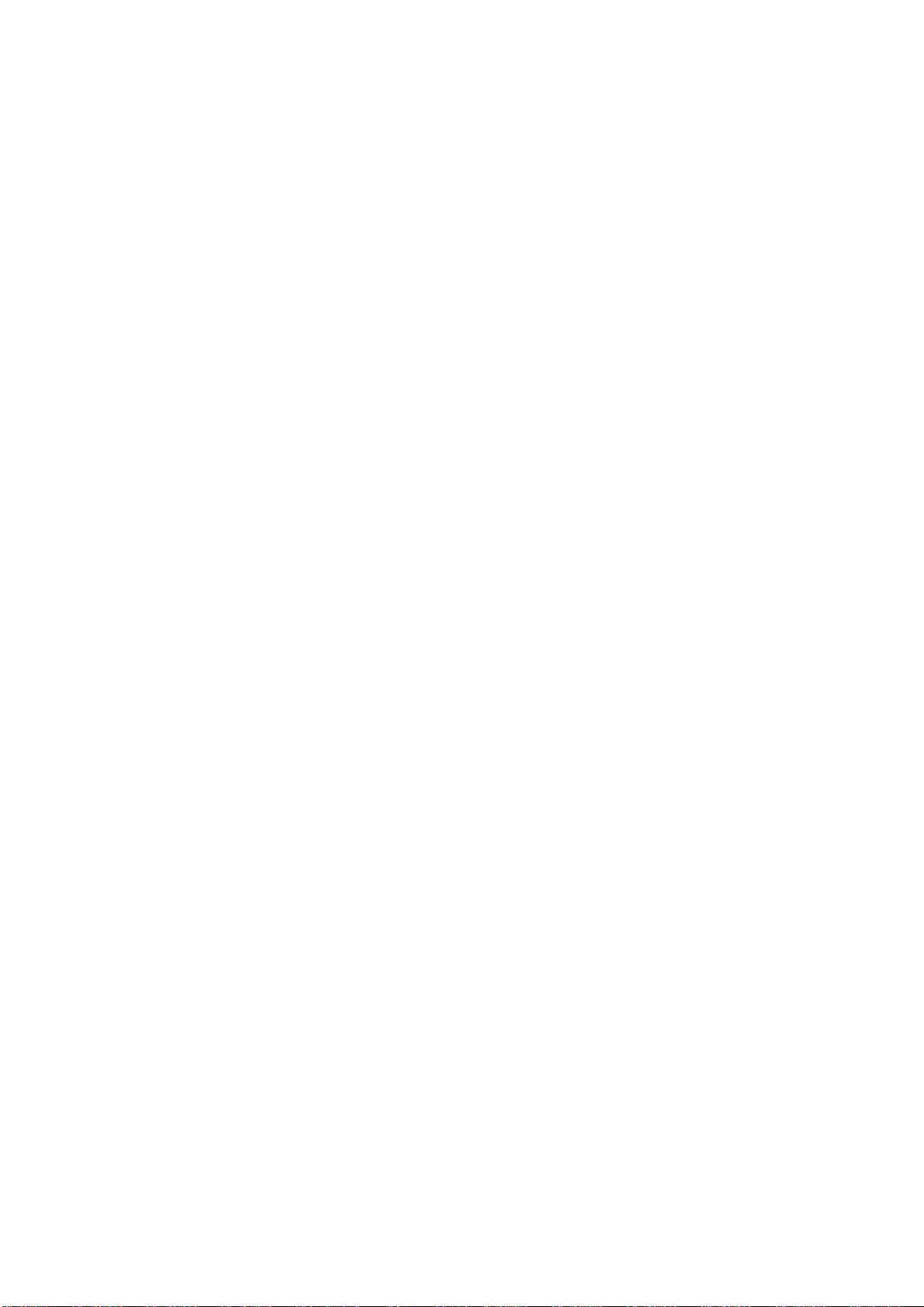
13
Wireless LAN:
Standard Compliance IEEE802.11a/n
Frequency Range IEEE802.11a/n: 5.180 GHz – 5.320 GHz
5.500 GHz – 5.580 GHz
5.660 GHz – 5.700 GHz
IEEE802.11b/g/n: 2.412 GHz – 2.472 GHz
Security WPA2-PSK (TKIP/AES)
WPA-PSK (TKIP/AES)
WEP(64 bit/128 bit)
Bluetooth wirelless
technology:
Standard Compliance Bluetooth 3.0
Frequency Range 2.402 GHz – 2.480 GHz
3D Eyewear:
Dimensions: Width: Height: Depth:
165mm 38mm 166mm
Mass: Approx. 18g
Usage temperature range 0°C 40°C
Materials:
Main body /Lens section Resin
OLED panel: TZLP018RNVE
3840 x 2160, 16:9
Visible Diagonal 1640mm
Audio Output: 60W (10W x 2 + 10W x 2 + 10W x 2)
Headphones: 3.5mm, 8 Impedance
Accessories supplied : Remote Control
Touch Pad Remote Control
Pedestal Assy
Cosmetic Cover Assy
4 x R03 Batteries
3D Eyewear
Scart cable
AV cable
Dimensions:
Width: Height: Depth:
With Pedestal /
Cosmetic Cover Assy 1,448mm 913mm 311mm
With Cosmetic Cover Assy 1,448mm 847mm 113mm
TV set only 1,448mm 847mm 106mm
Mass:
With Pedestal /
Cosmetic Cover Assy 32.0kg
With Cosmetic Cover Assy 27.0kg
TV only 24.0kg
Design and Specifications are subject to change without notice. Mass and dimensions shown are approximate.
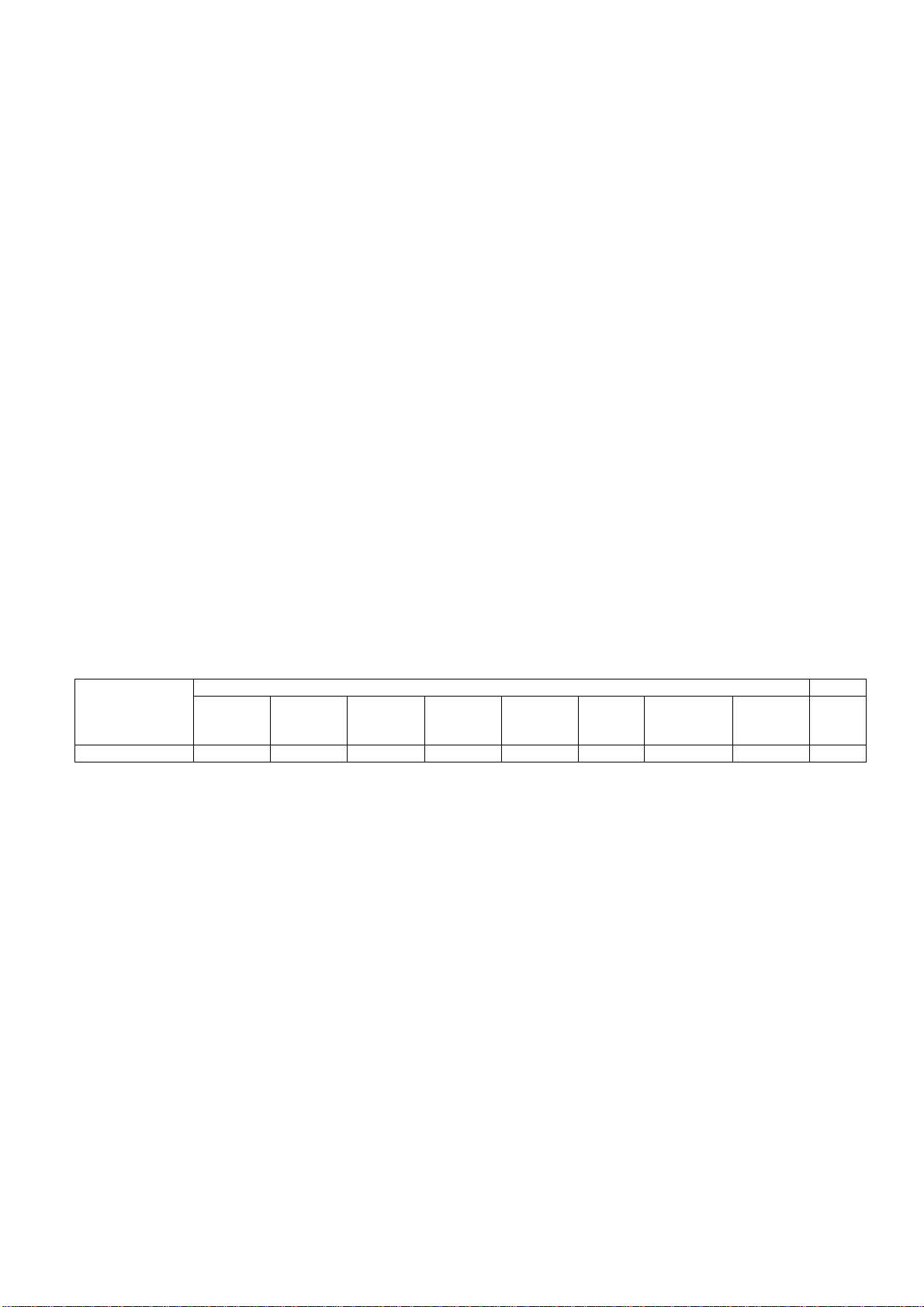
Technical Description
14
Specification of KEY for DTCP-IP, C2MOD, CI Plus, DIMORA, HDCP2, Netflix, Widevine,
Freetime
General information:
PRO5 IC (IC8000) + eMMC(IC8920)
1. eMMc Memory (IC8920) for spare parts has t he seed of KEY for each.
2. T he final KEY data will be generated by Pro5 IC (IC8000) when SELF CHECK was done and are stored in both
Pro5 IC (IC8000) and eMMc (IC8920).
MTK IC (IC10000) + eMMC(IC14000)
1. eMMc Memory (IC14000) for spare parts has the seed of KEY for each.
2. T he final KEY data will be generated by MTK IC (IC10000) when SELF CHECK was done and are stored in both
MTK IC (IC10000) and eMMc (IC14000).
All KEYs are not generated for all models.
The necessary KEY are only generated and stored depend on the featur e of models.
Replacement of ICs:
PRO5 IC (IC8000) + eMMC(IC8920)
1. When Pro5 IC (IC8000) is replaced, eMMc (IC8920) should be also replaced with new one the same time.
2. When eMMc Memory (IC8920) is replaced, Pro5 IC (IC8000) is not necessary to be replaced the same time.
After the replacement of IC, SELF CHECK should be done to generate the final KEY data.
MTK IC (IC10000) + eMMC(IC14000)
1. When MTK IC (IC10000) is replaced, eMMc (IC14000) should be also replaced with new one the s ame time.
2. When eMMc Memory (IC14000) is replaced, MTK IC (IC10000) is not necessary to be replaced th e same time.
After the replacement of IC, SELF CHECK should be done to generate the final KEY data.
How to SELF CHECK: While pressing [VOLUME ( - )] button on the main unit, press the MENU button on the remote
control for more than 3 seconds.
TV will be forced to the factory shipment setting after this SELF CHECK.
Model and Keys:
Keys
Model No.
TX-65CZ952B Yes Yes Yes Yes Yes Yes Yes Yes Yes
DTCP-IP
(PRO5)
DTCP-IP
(MTK)
C2MOD
(PRO5)
CI PLUS
(PRO5)
DIMORA
(PRO5)
HDCP2
(PRO5)
USB HDD Recording:
General information:
Digital TV programmes can be recorded in USB HDD.
C2MOD key generated in A-board by SELF CHECK binds TV and USB-HDD for communication.
That key is only one key for them. If the key is difference, TV can not access USB-HDD.
Caution:
New key will be generated by following SELF CHECK and previous TV programmes recorde d in USB HDD will not be
viewed.
SELF CHECK: While pressing [VOLUME ( - )] button on the main unit, press the MENU button on the remote control for more
then 3 seconds.
Netflix
Widevine
(PRO5)
Freetime
(PRO5)
MAC
(MTK)
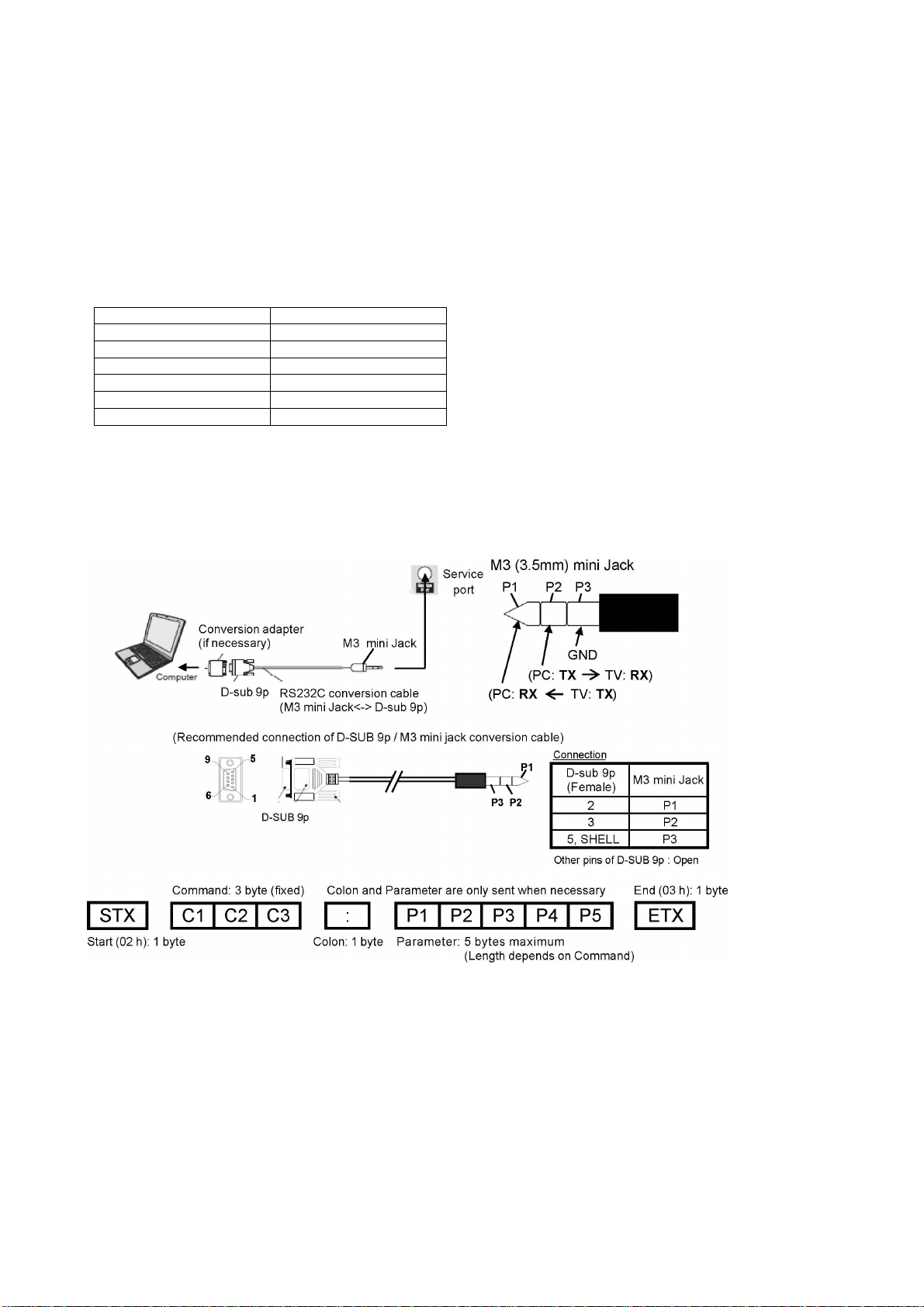
Service port (M3 mini Jack) Specifications
15
The Service port (M3 mini Jack) on the following OLED TVs can use as the RS232C terminal which is a standard computer
SERIAL interface.
*This operation system should be used by the certified professional dealer.
PC Control of the OLED TV
• The OLED TV can be controlled by a personal computer when connected through an RS232C/ M3 mini jack conversion
cable (not supplied).
• The computer will require software which allows sending and receiving of control data through its SERIAL port.
Please see required parameters and commands below.
Communication parameters
Signal level RS-232C compliant
Synchronization method Asynchronous
Baud rate 9600 bps
Parity None
Character length 8 bits
Stop bit 1 bit
Flow control -
Basic format for control data
The transmission of control data from the PC starts with a STX signal, followed by the command, the parameters, and lastly
an EXT signal in that order. If there are no parameters, then the parameter signal does not need to be sent.
*Please see other side regarding Commands and Parameters.
Connection
Notes:
• With standby mode, this OLED TV responds to "PON" and "QPW" commands only.
• Wait for the response of the first command to come from this unit before sending the next command.
• If multiple commands are transmitted, be sure to keep intervals of 250 m sec.
Send the command again when the call back command is unusual.
• If an incorrect command is sent by mistake, this OLED TV will send an "ER401" or "ER402" command back to the
computer.
• This OLED TV does not respond for 15 seconds when "PON" or "POF" commands are transmitted.
• Send "EXT" commands before sending "IMS:**" commands.
• MUTE commands ("AMT: 0" and "AMT: 1") and "AVL: ***" command are invalid in case of HDMI (CEC) cooperation.
However AMT, AUU, AUD commands is effective. (MUTE rotation (toggle), VOLUME UP and VOLUME DOWN controls are
possible.)
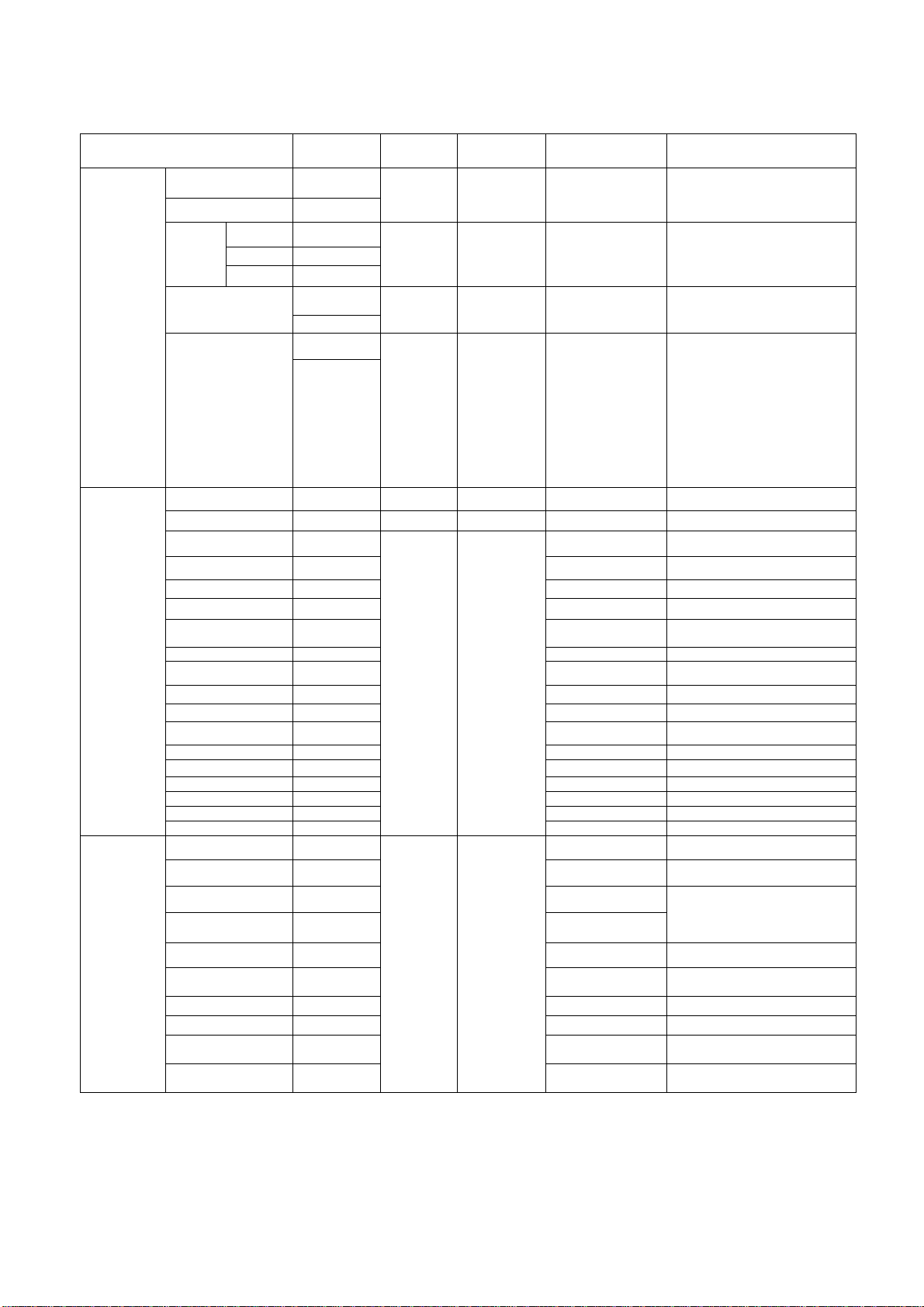
Main, Input & Picture Control Command
16
STANDARD
CONTROL
INPUT
SELECT
POWER ON PON QPW QPW : * "0"(OFF)/ "1"(ON)
POWER OFF POF
VOL (level) AVL: *** QAV QAV : *** "000" - "100"
(up) AUU
(down) AUD
MUTE AMT
ASPECT DAM: **** QAS QAS : **** "FULL"
CH UP CHU -- -- --
CH DOWN CHD -- -- --
TV IMS : TV QMI QMI : ** "TV"
Analogue TV IMS : TVA "TVA"
DVB-T IMS : TVD "TVD"
DVB-S/Other Sat IMS : BS1 "BS1"
Freesat IMS : BS2
Control
Command
(Toggle)
AMT: *
DAM
(Toggle)
Inquiry
Command
QAM QAM : * "0"(NO MUTED) /
Call back
Command
Parameter note
"1"(MUTED)
"NORM"(4:3)
"ZOOM"
"SELF" (Auto) /
""HFUL" /
"VFUL"
[ 480i/480p ]
Option : 16:9(Full) 4:3
Zoom
[ 1080i/720p/1080p ]
Option : 16:9(Full) 4:3
Zoom
[ 2560p/3840p(4k format) ] :
Option : 16:9(Full)
[ 4096p (4KDCI) ] :
Option : 16:9(Full) H-Full
V-Full
VIEWING
MODE
DVB-C IMS : CAB "CAB"
SAT-IP IMS : SIP
Video 1 IMS : V1 "V1"
Video 2 IMS : V2 "V2"
Component 1 IMS : C1 "C1"
HDMI 1 IMS : H1 "H1"
HDMI 2 IMS : H2 "H2"
HDMI 3 IMS : H3 "H3"
HDMI 4 IMS : H4 "H4"
DisplayPort IMS : DP1 "DP1"
SD/USB IMS : SDU "SDU"
Dynamic VPC : VVT QPC QPC : *** "VVT"
Normal VPC : STD "STD"
THX Cinema VPC : THX "THX" THX : Except PHOTO(JPEG),
THX Bright Room VPC : THB "THB"
True Cinema VPC : CNM "CNM"
Cinema VPC : THR "THR"
Custom VPC : CST "CST"
Monitor VPC : MON "MON"
Professional 1 (isf
day)
Professional 2 (isf
night)
VPC : PR1 "PR1"
VPC : PR2 "PR2"
MUSIC
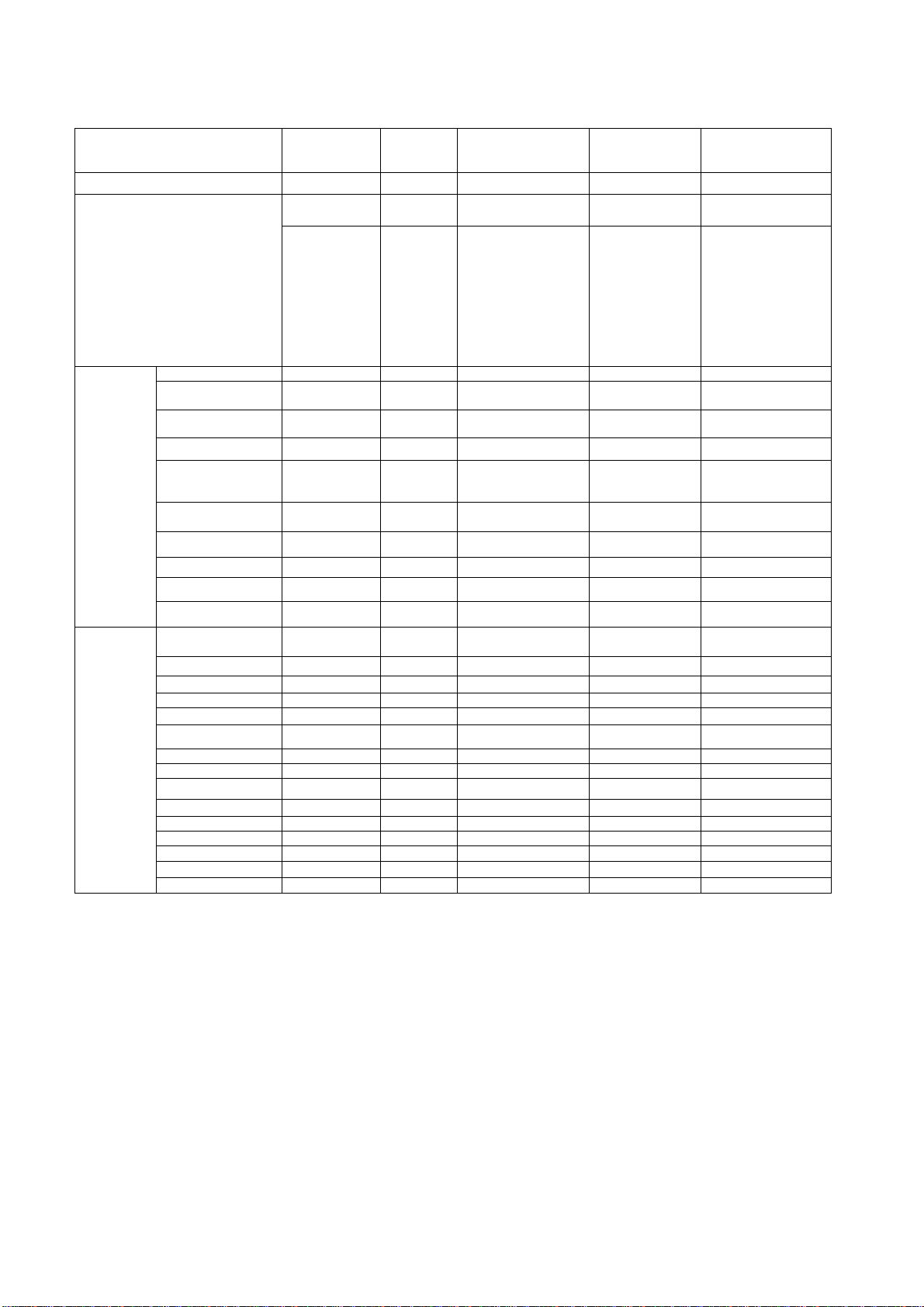
Else & Remote Controller Key Command
17
Control
LAST VIEW
Information INF
DIRECT
CH
INPUT
MENU
FUNCTION
0 ICH : 0 -- -
1 ICH : 1 -- -
2 ICH : 2 -- -
3 ICH : 3 -- -
4 ICH : 4 -- -
5 ICH : 5 -- -
6 ICH : 6 -- -
7 ICH : 7 -- -
8 ICH : 8 -- -
9 ICH : 9 -- -
MENU MEN -- -
SELECT SEL -- -
RETURN RTN -- -
EXIT EXT -- -
ARROW LEFT ARL -- -
ARROW RIGHT ARR -- -
ARROW UP ARU -- -
ARROW DOWN ARD -- -
OPTION OSM -- -
RED RED -- -
GREEN GRN -- -
YELLOW YEL -- -
BLUE BLU -- -
APPS APS -- -
3D O3D -- -
Command
LCH
-- QIF QIF : ***** 480i
Inquiry
Command
Call back
Command
Parameter note
480p
576i
576p
720p
1080i
1080p
2160pQFHD
2160p4KDCI
"2160pQFHD" &
"2160p4KDCI" only
for 4k
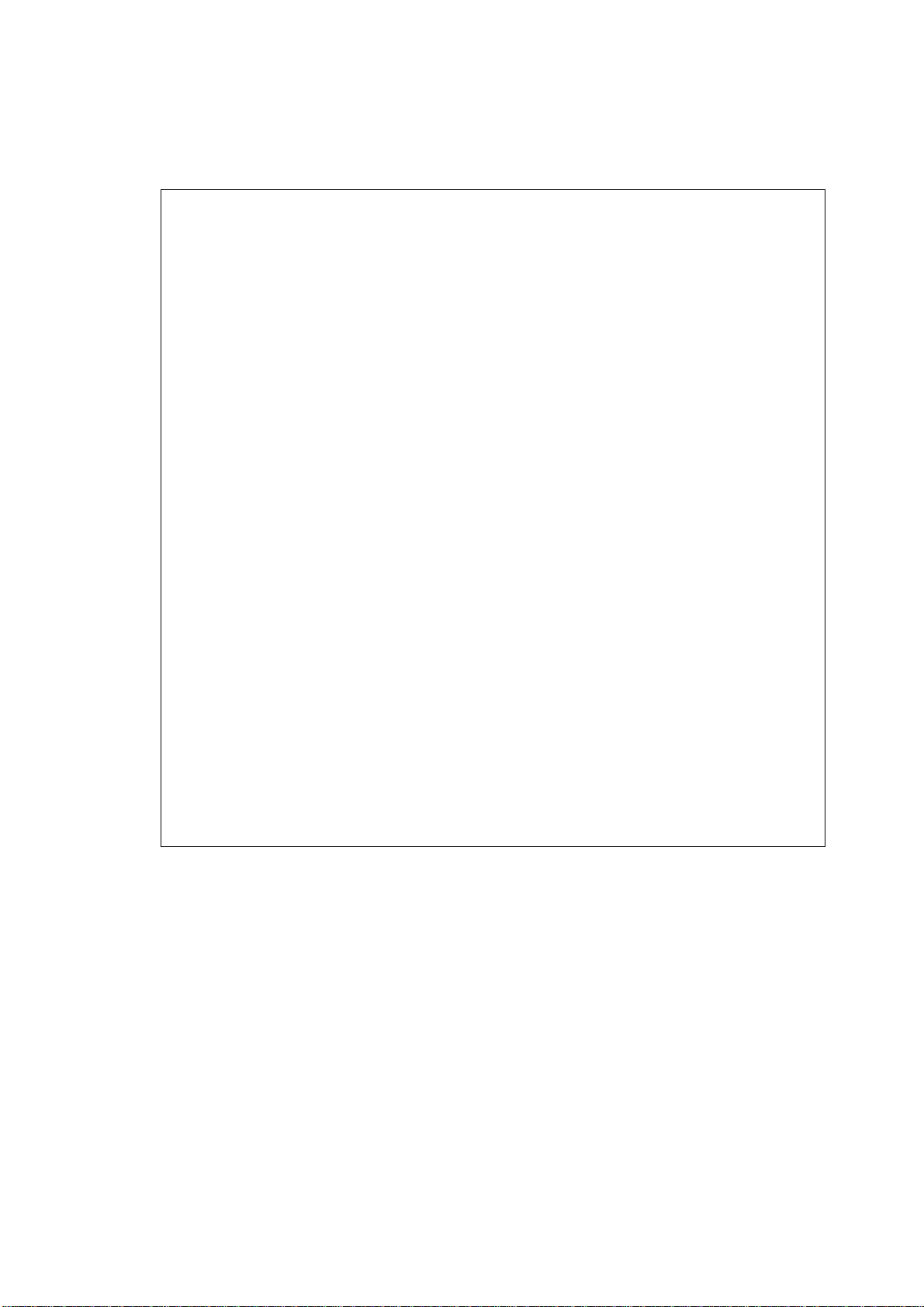
Setting Inspection
V
18
Voltage Confirmation
A board
Description Test point
USB5V TP5440 5.17V ± 0.25V
USB1 TP8652 5.00V ± 0.25V
USB2 TP8660 5.00V ± 0.25V
USB3 TP8656 5.00V ± 0.25V
USB-WIFI TP8650 5.2V ± 0.20V
SUB3.3V TP5401 3.36V ± 0.15V
MTK3.3V TP5200 3.33V ± 0.15V
DCDC3.3V TP8970 3.00V ± 0.15V
HDMI3.3V TP4507 3.33V ± 0.17V
SUB_AI_3.3V TP2300 3.3V ± 0.17V
MT_STB3.3V TP13019 3.3V ± 0.17V
STB_1.5V TP11001 1.52V ± 0.07V
MTK_SUB1.0V TP11000 1.02V ± 0.05V
AVDD1.0V TP11002 1.06V ± 0.05V
SUB1.8V TP8105 1.8V ± 0.9V
SUB_M_0.9V TP8100 1.03V ± 0.09V
SUB_I_0.9V TP8104 1.03V ± 0.09V
STB_I_1.8V TP8108 1.8V ± 0.9V
STB_I_1.5V TP8102 1.52V ± 0.07V
STB_I_1.2V TP8109 1.29V ± 0.07V
STB_I_0.9V TP8107 0.96V ± 0.13V
HDMI1.1V TP4505 1.13V ± 0.06V
RIO1.2V TP4504 1.22V ± 0.06V
WOL3.3V TP8600 3.3V ± 0.17V
REG_1.8V TP5702 1.84V ± 0.1V
LNB_PWR1 TP6702 18V ± 1.0V
SUB9V TP5004 9V ± 0.4V
DMD_1.1V_3 TP5704 1.12V ± 0.11V
SUB_CI_5V TP8400 5.0V ± 0.5V
SUB_CI_5V-B TP8500 5.0V ± 0.5V
M_3.3V TP8492 3.3V ± 0.17V
M_1.2V TP8406 1.2V ± 0.12V
LNB_PWR2 TP6703 18V ± 1.0V
SUB5V TP5420 5.06V ± 0.25V
oltage
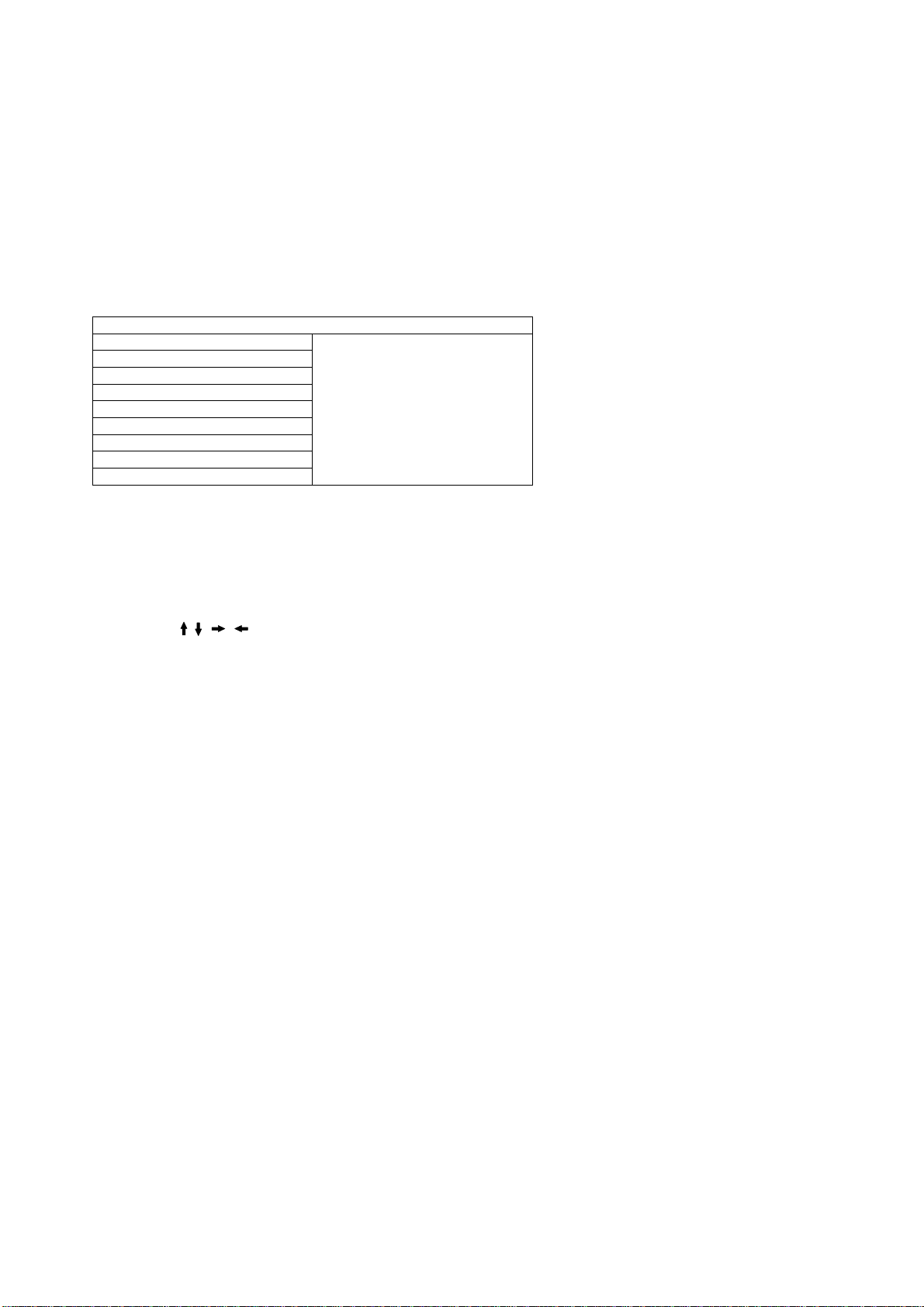
CS Maintenance Menu
19
MPU controls the functions switching for each IICs through IIC bus in this chassis. The following setting and adjustment can
be adjusted by remote control in Service Menu
How to enter into Service Mode
While pressing [VOLUME ( - )] button on the main unit, press the [RED] button on the remote control for 3 times within
2 seconds.
How to exit
Switch off the power with the [POWER] button on the main unit or the [POWER] button on the remote control.
CS Maintenance Menu
OPT
EDID CLK
DRV CHECK
Key Command
Press the ( / / / ) button to step up/down/right/left through the functions and adjustments
Press the OK button to change the adjustment values.
Press the RETURN button for return to the main menu.
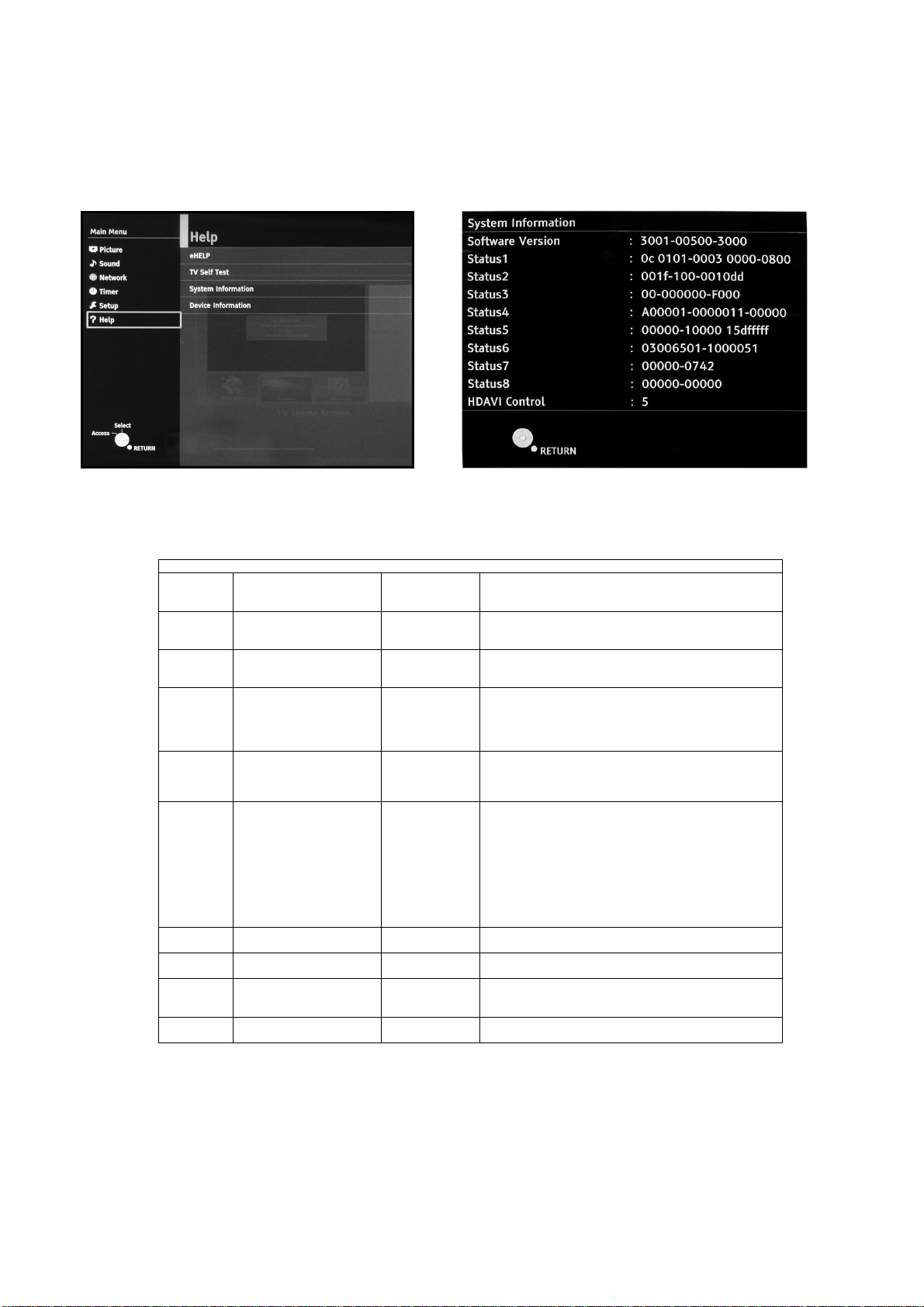
System Information
20
How to access
1. While pressing [MENU] button on the remote control.
2. To select [ Help] and then to select [System Information].(see Fig.16, Fig.17)
Fig.16 Fig.17
System Information
SW version 3116-10400-02550
Status1 0c 7201-0003 0000-0100
Status2 002d-102-0017b8
Status3 00-000000-F000
Status4 A00000-0000001-00000
Status5 00000-10000 15c060ff
Status6 01080065-1000082
Status7 00000-0741
Status8 0XXXX-0YYYY
HDAVI
Control
5 5 VIERA Link version is displayed
3116
10400
02550
0c
7201-0003
0000-0100
002d
102
0017b8
00
00
00
00
F
A
00000
0000001
00000
0
0
0
0
0
1
0000
15c060ff
01080065
1000082
00000
0741
0XXXX
0YYYY
How to exit
Press the [RETURN] button on the remote control.
*Sample only
Peaks SW
GenX Main
Easter SW (DEC-Soft)
Outer model ID
Inner model ID
Panel inch size
LSI Package
LSI Release
Model data version
Number of bad block in NAND Flash (dec)
Peaks reboot counter
System crash counter
Emergency (SOS) counter
Peaks NAND Maker ID
Power-On period (A<=100hrs, B<=200hrs, C>200hrs)
Total Power-On time (dec, max is 65535)
Power-On timer (dec, max is 1048575)
Fixed (always)
SOS history (latest)
SOS history (last time)
SOS history (last but one)
SOS history (2
SOS history (1
Self-check _0-never selfcheck
1-production selfcheck by “FF” or USCM
2-user selfcheck by pressing “OK”
Fixed (always)
Panel ID
Peaks EEPROM version
STM EEPROM version
STM ROMCOR version
AJAX_CE version
Number of Beginning Panel adjustment
Number of Completed Panel adjustment
Panel adjustment function is described on the pg. 27
nd
time after shipping)
st
time after shipping)
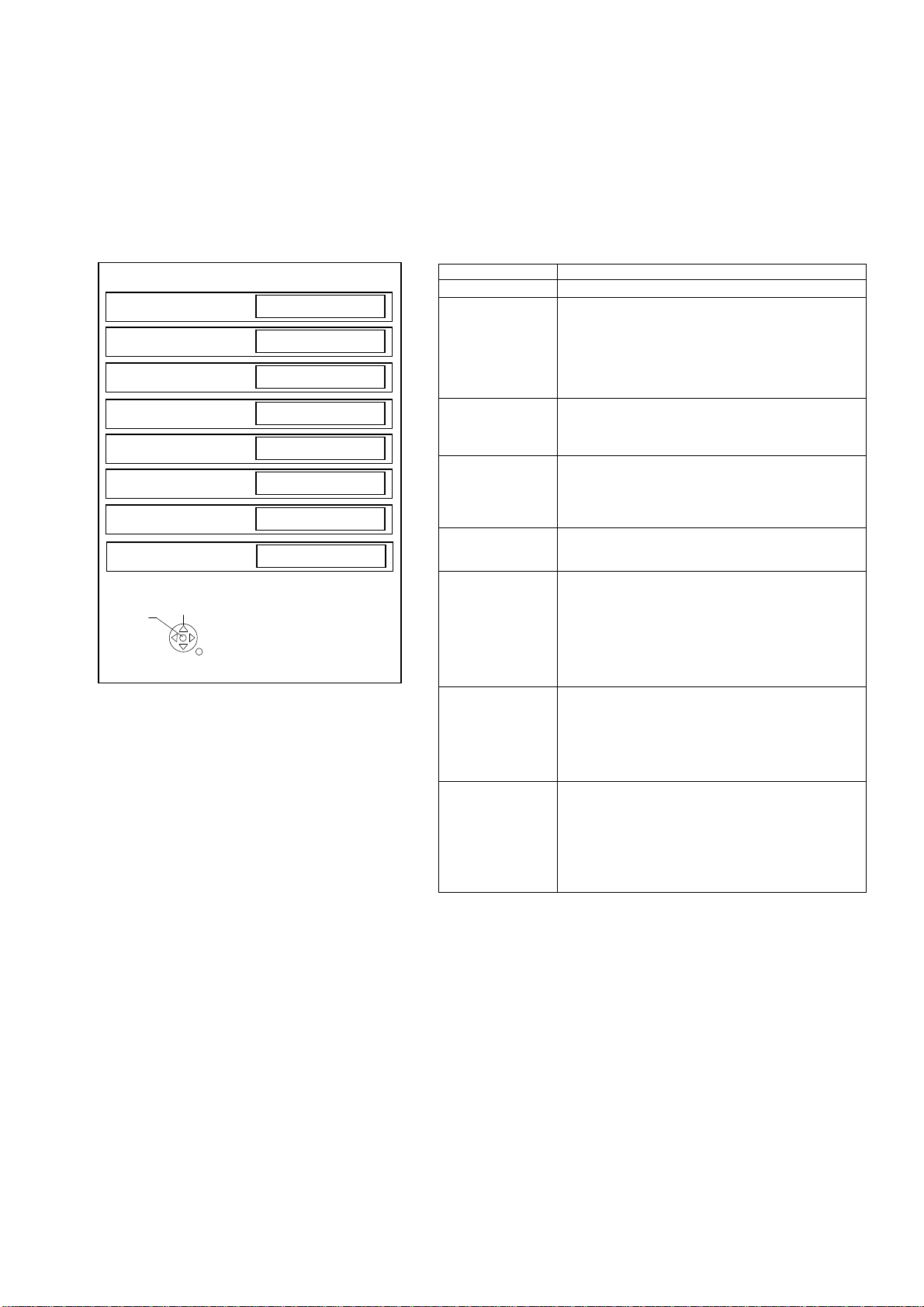
Hotel Mode
21
1. Purpose
Restrict a function for hotels.
2. Access command to the Hotel mode setup menu.
In order to display the Hotel mode setup menu,
please enter the following command (within 2 second).
[TV] : Vol.[Down] + [REMOTE] : AV (3 times)
Then, the Hotel mode setup menu is displayed.
Hotel mode
Hotel mode
Initial INPUT
Initial POS
Off
Off
Off
Initial VOL Level
Maximum VOL Level
Button Lock
Remote Lock
Off
100
Off
Off
Private Information
Keep
Change
Select
RETURN
3. To exit the “Hotel mode”:
Switch off the power with the [POWER] button
on the main unit or the [POWER] button
on the remote control or pressing [EXIT] button
on the remote control.
4. Explain the Hotel mode setup menu.
ITEM Function
Hotel Mode Select hotel mode ON/OFF
Initial INPUT Select input signal modes.
Initial POS Select programme number.
Initial VOL Level Adjust the volume when each time power is
Maximum VOL
Level
Button Lock Select local key conditions.
Remote Lock Select remote control key conditions.
Private
Information
Set the input, when each time power is switched on.
Selection:
Off/DVB-S/DVB-T/AV1/AV2/
HDMI1/HDMI2/HDMI3/HDMI4/
*Off: give priority to the last memory. However, Euro
Model is compulsorily set to TV.
Selection:
Off/0 to 99
*Off: give priority to the last memory
switched on.
Selection/Range:
Off/0 to 100
*Off: give priority to the last memory
Adjust maximum volume.
Range:
0 to 100
Selection:
Off/SETUP/MENU
*Off: altogether valid
*Setup: only F-key is invalid
(Tuning guide (menu) can not be selected.)
*MENU: only F-key is invalid
(only Volume/Mute can be selected.)
Selected”
Off/SETUP/MENU
*Off: altogether valid
*Setup: only Setup menu is invalid
MENU: Picture/Sound/Setup menu are invalid
Select private information for VIERA Cast is Keep or
Reset if Hotel mode is set to [On] when TV power
on.
Selection :
Keep/Reset
•Keep: private information for VIERA Cast is keep
•Reset: private information for VIERA Cast is reset
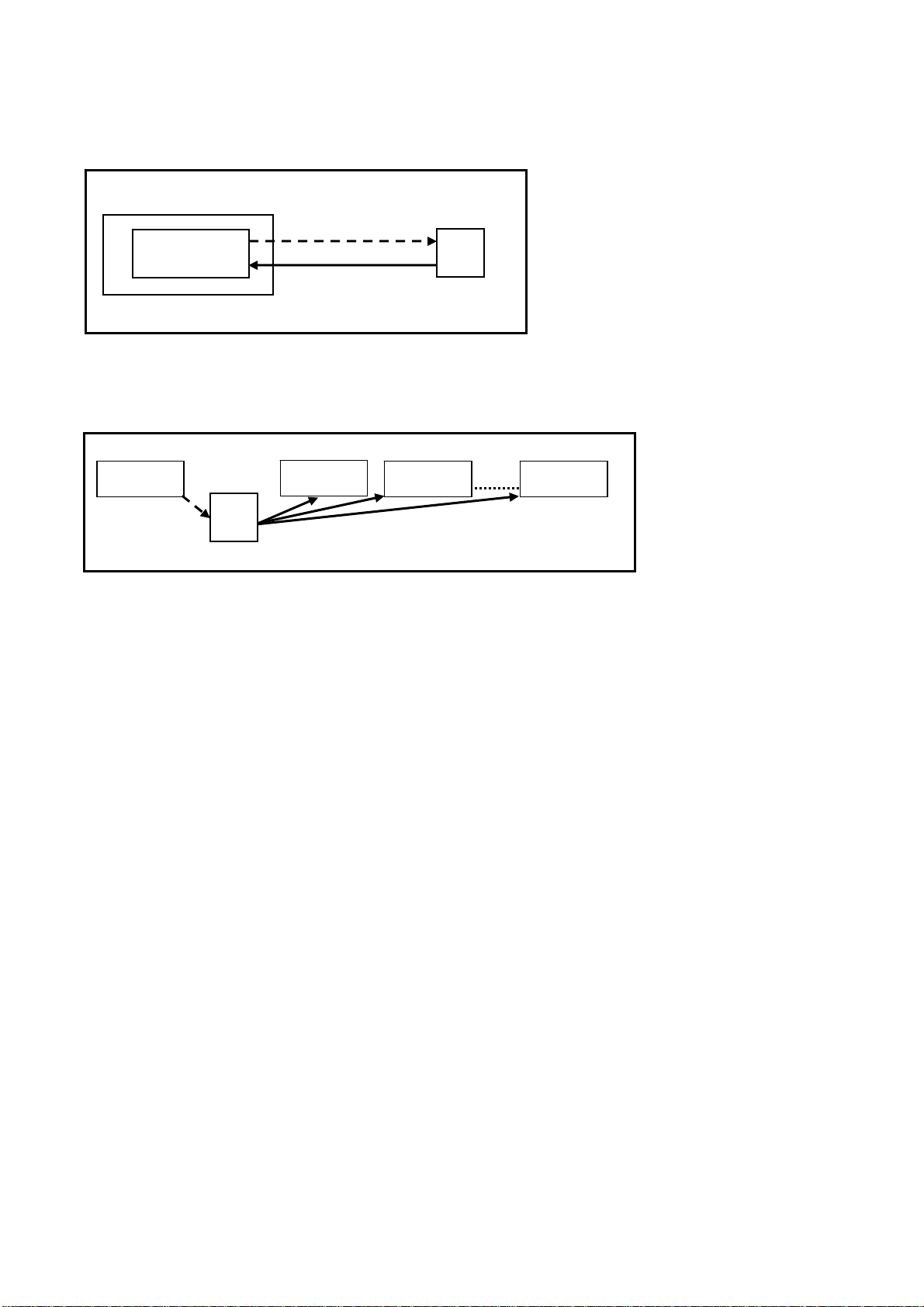
Data Copy by USB Memory
22
Purpose
a) Board replacement (Copy the data when exchanging A-board):
When exchanging A-board, the data in original A-board can be copied to USB Memory and then copy to new A-board.
TV
A-board
(Before exchanging)
Copy to USB Memory
USB
Memory
Following data can be copied.
User setting data
(inc. Hotel mode setting data)
Channel scan data
Adjustment and factory preset data
(After exchanging)
b) Hotel (Copy the data when installing a number of units in hotel or any facility):
When installing a number of units in hotel or any facility, the data in master TV can be copied to USB Memory and the
copy
to other TVs.
Master TV
Copy to USB Memory
USB
Memory
Other TV
Copy from USB Memory
Other TV
Other TV
Following data can be copied.
User setting data
(inc. Hotel mode setting data)
Channel scan data
Preparation
Make pwd file as startup file for (a) or (b) in an empty USB Memory.
1. Insert an empty USB Memory to your PC.
2. Right-click a blank area in a USB Memory window, point to New, and then click text document. A new file is created
by default (New Text Document.txt).
3. Right-click the new text document that you just created and select rename, and then change the name and
extension of the file to the following file name (a) or (b) and press ENTER.
File name:
(a) For Board replacement: boardreplace.pwd
(b) For Hotel: hotel.pwd
Note:
Please make only one file to prevent the operation error.
No any other file should be in USB Memory.
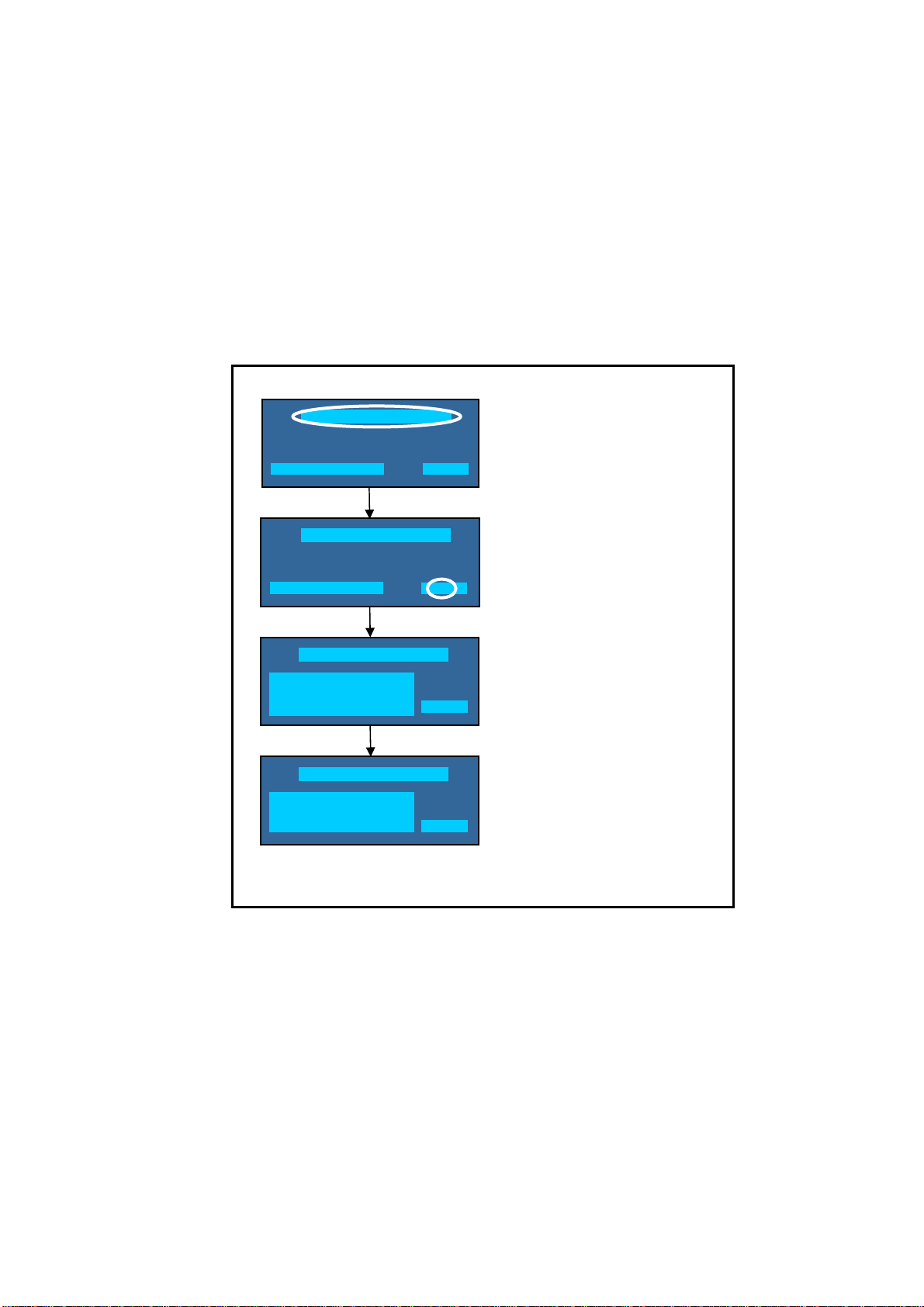
Data Copy from TV set to USB Memory
23
1. Turn on the TV set.
2. Insert USB Memory with a startup file (pwd file) to USB Terminal.
On-screen Display will be appeared according to the startup file automatically.
3. Input a following password for (a) or (b) by using remote control.
(a) For Board replacement: 2770
(b) For Hotel: 4850
Data will be copied from TV set to USB Memory.
It takes around 2 to 6 minutes maximum for copying.
4. After the completion of copying to USB Memory, remove USB Memory from TV set.
5. Turn off the TV set.
Note:
Following new folder will be created in USB Memory for data from TV set.
(a) For Board replacement: user_setup
(b) For Hotel: hotel
Please do not remove the Media
Data copy has been successful
Data Copy(Board replacement )
Input password
Data Copy(Board replacement )
Input password
Data Copy(Board replacement )
Copy TV to Media
Please wait for a while
Data Copy(Board replacement )
Performing
Please remove Media
Data copy
(Board replacement) or (Hotel)
-----
Input Password
2770 or 4850
-----
Performing
GETTING
Completion
FINISH
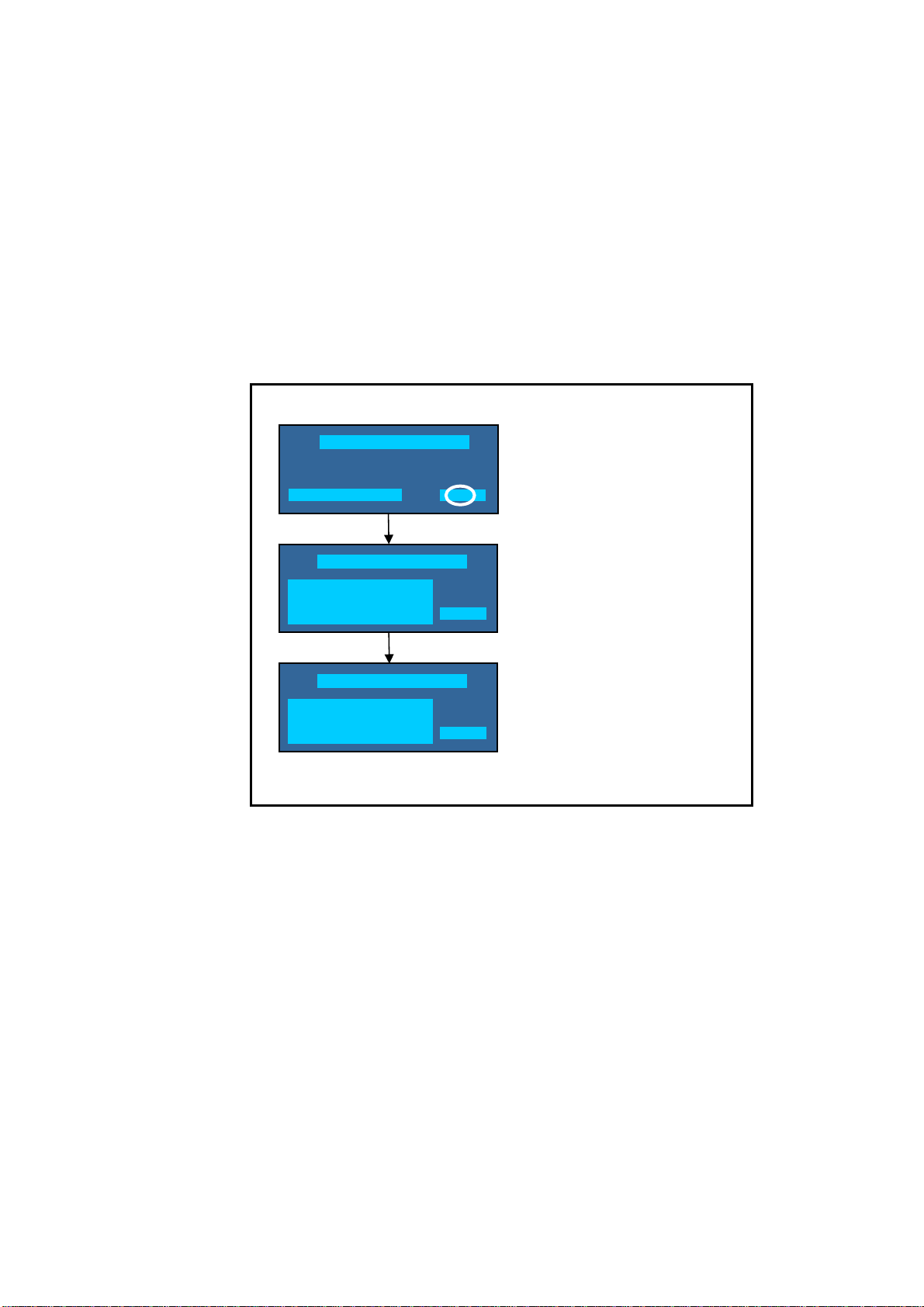
Data Copy from USB Memory to TV set
24
1. Turn on the TV set.
2. Insert USB Memory with Data to USB Terminal.
On-screen Display will be appeared according to the Data folder automatically.
3. Input a following password for (a) or (b) by using remote control.
(a) For Board replacement: 2771
(b) For Hotel: 4851
Data will be copied from USB Memory to TV set.
4. After the completion of copying to USB Memory, remove USB Memory from TV set.
(a) For Board replacement: Data will be deleted after copying (Limited one copy).
(b) For Hotel: Data will not be deleted and can be used for other TVs.
5. Turn off the TV set.
Note:
1. Depending on the failure of boards, function of Data for board replacement does not work.
2. This function can be effective among the same model numbers.
Data Copy(Board replacement )
Input Password
Input password
Performing
Data Copy(Board replacement )
Copy Media to TV
Please wait for a while
Please do not remove the Media
Data Copy(Board replacement )
Performing
Data copy has been successful
Please turn off the TV for system
initializing
Input Password
2771 or 4851
-----
Performing
WRITING
Completion
FINISH
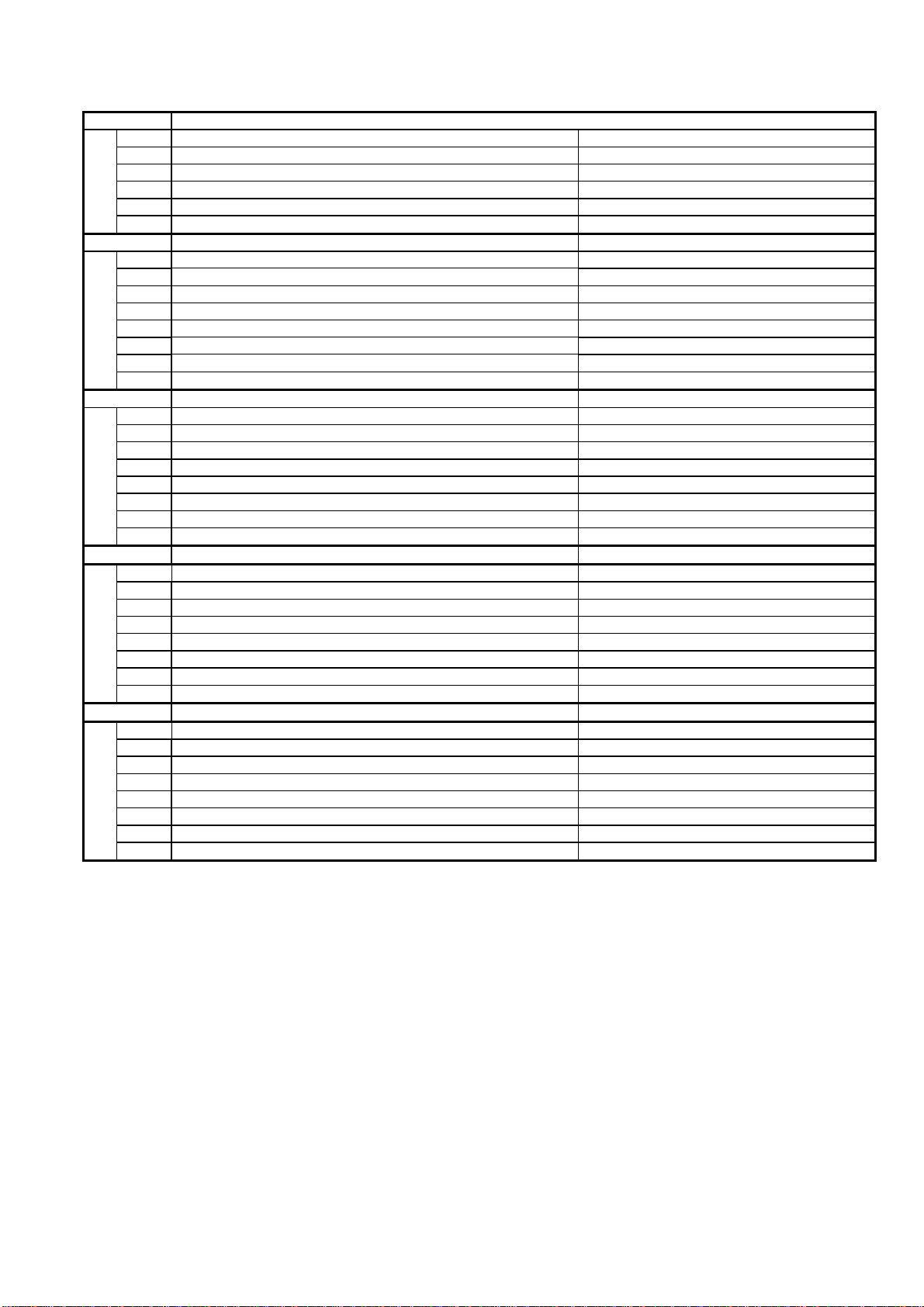
Option Bytes Description
25
OPTION1
b1 TEXT Ch Refresh ON (1) / OFF (0)
b2 ID-1 ON (1) / OFF (0)
b3 Macrovision Auto-judge ON (1) / OFF (0)
b5 Reserved -
b6 Enable HDMI force reset ON (1) / OFF (0)
b7 Reserved -
OPTION2
b0 Adjust Igain enable ON (1) / OFF (0)
b1 A2 BG enable (5.5MHz) ON (1) / OFF (0)
b2 A2 DK1 enable (6.26MHz) ON (1) / OFF (0)
b3 A2 DK3 enable (5.742MHz) ON (1) / OFF (0)
b4 NICAM scan ON (1) / OFF (0)
b5 NICAM BG enable (5.5MHz) ON (1) / OFF (0)
b6 NICAM I enable (6.0MHz) ON (1) / OFF (0)
b7 NICAM DK enable (6.5MHz) ON (1) / OFF (0)
OPTION3
b0 NICAM priority ON (1) / OFF (0)
b1 Reserved -
b2 Reserved -
b3 A2 DK2 enable ON (1) / OFF (0)
b4 Inhibition of countermeasure for SIF signal drop ON (1) / OFF (0)
b5 Get onid from physical CH (CHINA) ON (1) / OFF (0)
b6 SSU search enable for HOTEL model ON (1) / OFF (0)
b7 SASO mute (ASIA) ON (1) / OFF (0)
OPTION4
b0 Countermeasure for Taiwan NTSC noise sound ON (1) / OFF (0)
b1 Enable Compatible with Video and Sound for Analog VIF ON (1) / OFF (0)
b2 3DYC color motion detect ON (1) / OFF (0)
b3 RF Clamp Current minimum (TAIWAN) ON (1) / OFF (0)
b4 Reserved -
b5 Reserved -
b6 Reserved -
b7 Enable workaround for Polsat CAM problem (POLAND) ON (1) / OFF (0)
OPTION16
b0 PIP (derivate models) ON (1) / OFF (0)
b1 “Bass Boost” sound menu enable (derivate models) ON (1) / OFF (0)
b2 “Digital Remaster” sound menu enable (derivate models) ON (1) / OFF (0)
b3 “XR-Audio Pro Surround” sound menu enabel (derivate models) ON (1) / OFF (0)
b4 “Ambience” sound menu enable (derivate models) ON (1) / OFF (0)
b5 Reserved -
b6 Reserved -
b7 Reserved -
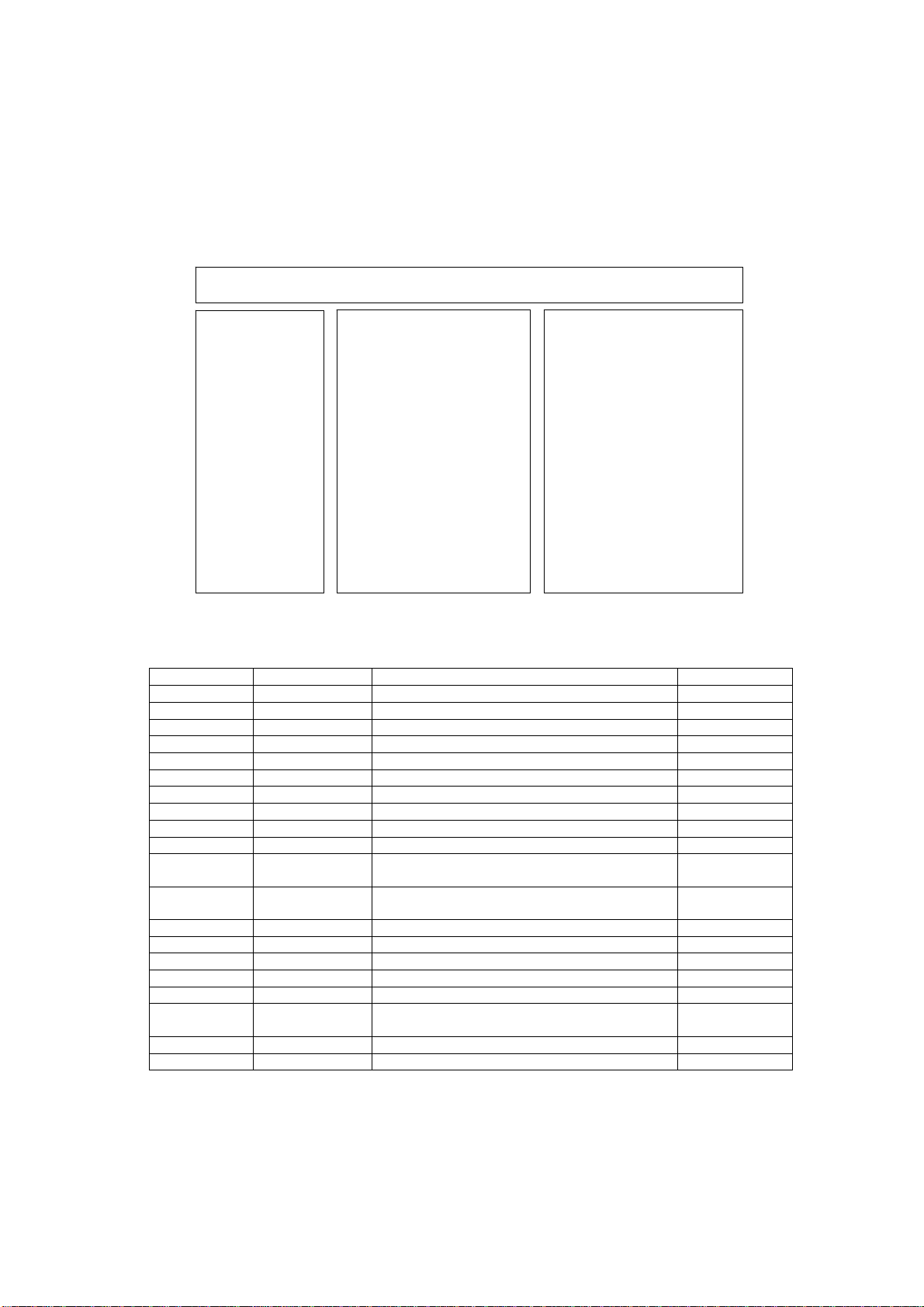
Self Check
p
26
How to access
Self-check indication only:
While pressing [VOLUME ( - )] button on the main unit, press [BLUE] button on the remote control.
Self-check indication and forced to factory shipment setting:
While pressing [VOLUME ( - )] button on the main unit, press [MENU] button on the remote control for more than 3 seconds.
How to exit
Switch off the power with the [POWER] button on the main unit.
TX-65CZ952B
H14TUN TU6708 TUNER A/DVB-T/T2/C/(S)x2 A-Board
H15TUN2 TU6708 TUNER A/DVB-T/T2/C/(S)x2 A-Board
H90STBY IC1100 IC Genx8 A-Board
H30AVSW IC3000 IC Brownie A-Board
H07TEMP IC5900 TEMP. SENSOR A-Board
H17LAN IC8600 Ethernet Controller A-Board
H00FE IC6800 DVB-T2/T/C/S2/S Demodulator A-Board
H00SAT-TU IC6803 DVB-T2/T/C/S2/S Demodulator A-Board
H96ID IC8920 CI+,DTCP-IP, C2MOD A-Board
H97ID2 IC8920 Dimora, HDCP2.2, Netflix, Widevine, Freetime A-Board
H45BT
H42WIFI
H36GCX IC9500 IC Image Processor FR-Board
H37GCX2 IC9600 IC Image Processor FR-Board
H80HDMISW1 IC4512 HDMI SW A-Board
H80HDMISW2 IC4510 HDMI SW (RIO IC Switch) A-Board
H71TCON FRC-TCON FRC-TCON OLED PANEL
H18LAN2 IC8655/IC14000
H84ID3 IC14000 DTCP-IP for Easter(MT5810) A-Board
H91MEM1 IC8901 GenX8 EEP (checksum error) A-Board
If the CCU ports have been checked and found to be incorrect or not located then " - - " will appear in place of "O.K.".
Self Check Com
H14TUN O.K.
H15TUN2 O.K.
H90STBY O.K.
H30AVSW O.K.
H07TEMP O.K.
H17LAN O.K.
H00FE O.K.
H00SAT-TU O.K.
H96ID O.K.
H97ID2 O.K.
H45BT O.K.
H42WIFI O.K.
H36GCX O.K.
H37GCX2 O.K.
H80HDMISW1 O.K.
H81HDMISW2 O.K.
H71TCON O.K.
H18LAN2 O.K.
H84ID3 O.K.
H92MEM1 O.K.
PEAKS-SOFT *.***
PEAKS-EEP **.**.****
LSI-PACKAGE *.***
LSI-RELEASE *.**
STBY-SOFT *.**.**
STBY-EEP *.**.****
STBY-ROMCOR *.**.**
GCX DATA ********
DEC-SOFT *.***
DEC-EEP **.**.****
LSI-PACKAGE *.***
LSI-RELEASE *.**
STBY-SOFT *.**.**
STBY-EEP *.**.****
lete
MODEL ID 0C
03000100
00080000
Display Ref. No. Description P.C.B.
IC8000 / IC8650
N5HZZ0000130
IC8000 / IC8650
N5HBZ0000109
Internall Ethernet Controller and MAC address
IC Peaks-Pro5 / USB HUB
BTDongle
IC Peaks-Pro5 / USB HUB
Wifi Dongle
for Easter
A-Board
BT Dongle
A-Board
Wifi Dongle
A-Board
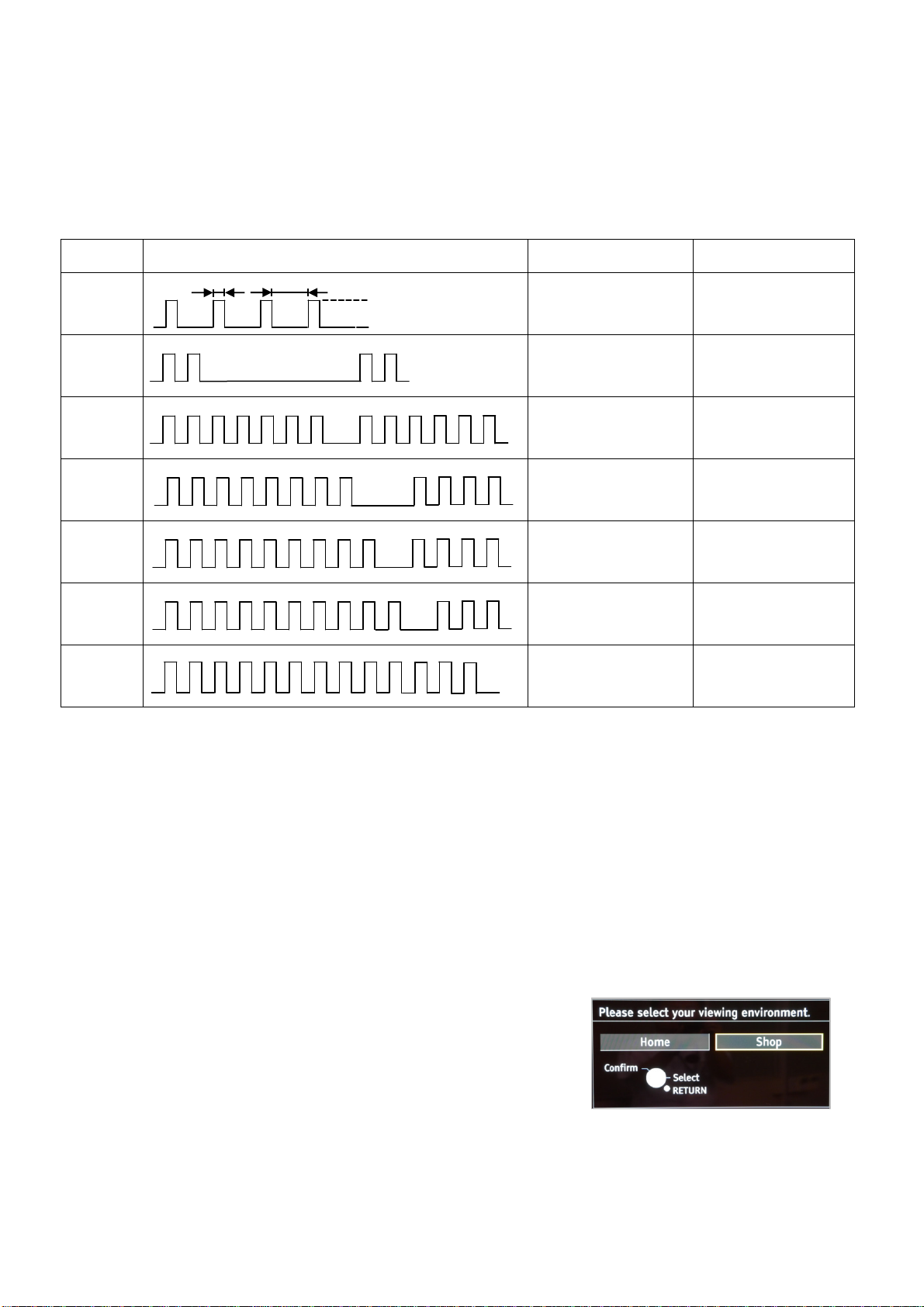
Power LED blinking timing chart
27
1. Subject
Information of LED Flashing timing chart.
2. Contents
When abnormality has occurred the unit, the protection circuit operates and reset to the stand by mode. At this time, the
defective block can be identified by number of blinking of the Power LED on the front panel of the unit.
Blinking
times
Once
1 Panel SOS OLED PANEL
2
Blinking timing Contents Check point
4 sec
Light
No Light
EVDD(24V)_SOS
OLED PANEL
P2 Board
7
8
9
10
13
Note: LED Flashes Orange - Panel adjustment in progress (This is not malfunction).
It takes approximately 10 minutes (20 minutes max.).
SUB3.3V_SOS
Power SOS P2 Board
SOUND SOS
GCX SOS
EMERGENCY SOS A BOARD
A BOARD
P2 Board
A BOARD
Speaker
FR BOARD
What is Panel adjustment function?
The use of the OLED panel for a long period causes no uniformity of charge in each OLED cell and there is a possible cause of
"image retention“.
To reduce the "image retention" Panel adjustment function is newly introduced for OLED models TX-65CZ950 series.
When "image retention" is not reduced by this function it seems that the "image retention" is permanent due to deterioration of
OLED cell.
During the Panel adjustment period please avoid touching or exerting any pressure on the screen e.g. wiping the screen, etc.
If the Panel adjustment has been completed LED lights Red or Orange (standby mode).
The Panel adjustment function starts running automatically after switching off to standby if the TV has been in operation for at
least 3 hours since the last panel adjustment.
If the Panel adjustment has been interrupted before completion it will start again after the next switching off to the standby
mode.
How to activate Panel adjustment function manually:
Step 1. Change from “Home” mode to “Shop” mode
1. “MENU” button on remote control is pushed
and while selecting "Picture" in menu press “Green” button
on remote control for more than 3 seconds.
2. OSD screen (Figure 18) is displayed. "Shop" is selected.
Step 2. Pull out and insert the main plug. After TV turns on
Panel adjustment function is activated.
Step 3. Change from “Shop” mode to “Home” mode after finish this function.
1. OSD screen (Figure 18) is displayed according to the procedure of Step1.
2. Select “Home” mode
Note: When TV has already been set to “Shop” mode the procedure of Step1 and Step3 is unnecessary.
Fig.18
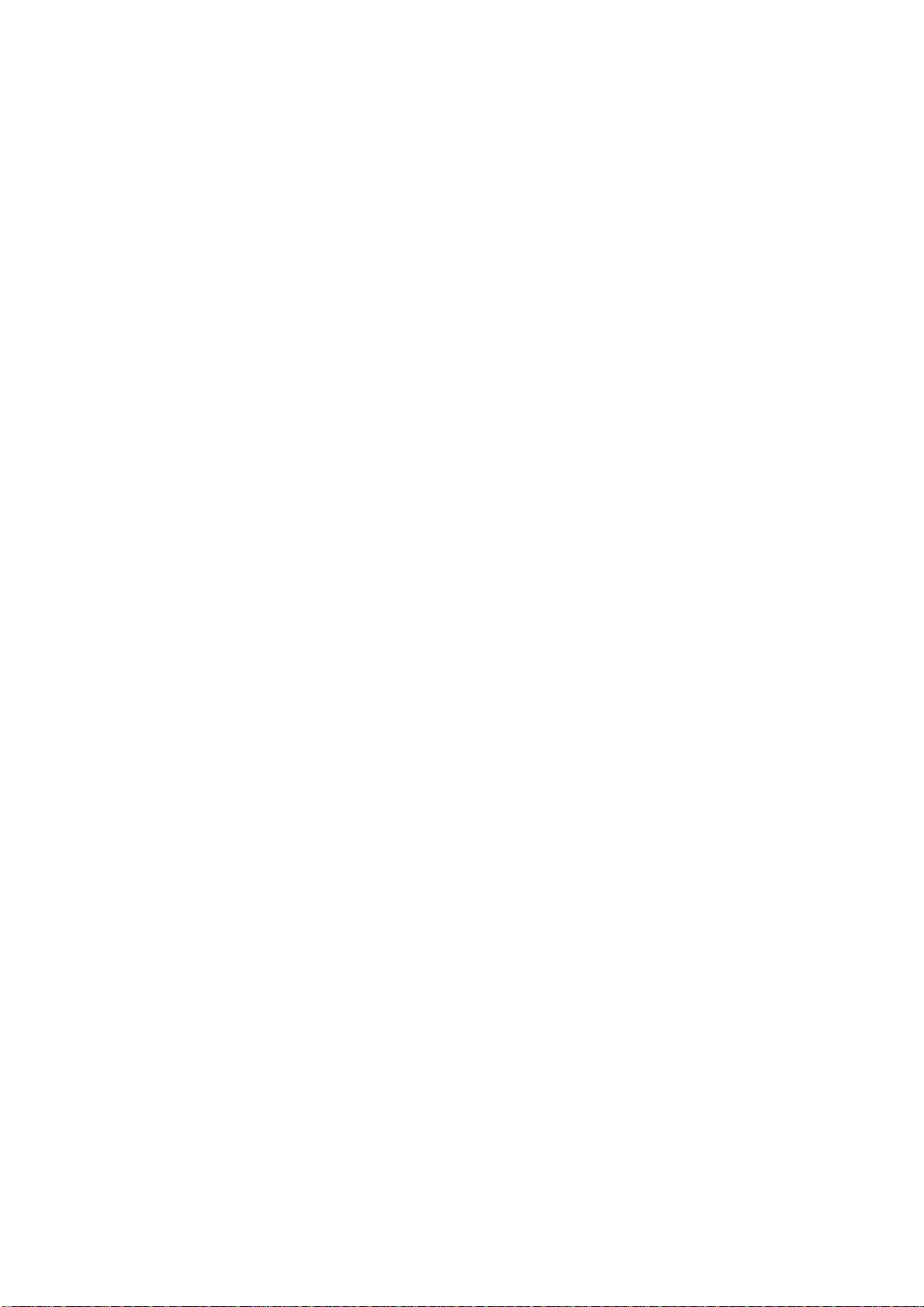
28
OLED Panel Test Mode
Purpose:
To find the possible failure point where in OLED Panel, FR board or A board when the abnormal picture is displayed.
Procedure:
Step 1. Go into OLED Panel test mode and confirm the symptom
While pressing [VOLUME ( - )] button of the main unit, press [YELLOW] button of the remote control three times within
2 seconds.
The several test patterns generated by OLED Panel are displayed.
Judge by the following method:
Still abnormal picture is displayed: The cause must be in OLED Panel. Exit test mode.
Normal picture is displayed: The cause must be in A board or FR board. Go into FR test mode
Step 2. Go into FR test mode and confirm the symptom
During in OLED Panel test mode, press [OK] button on the remote control.
The test pattern generated by FR board is displayed.
Judge by the following method:
Abnormal picture is displayed: The cause must be in FR board.
Normal picture is displayed: The cause must be in A board.
Step 3. Go into Additional OLED Panel test mode
During in FR test mode, press [OK] button on the remote control.
The several additional test patterns generated by OLED Panel are displayed.
Result and Judgment are same as step 1.
Step 4. How to Exit:
Switch off the power with the [POWER] button on the main unit or the [POWER] button on the remote control in OLED
Panel test mode or FR test mode.
Remarks:
1. During OLED Panel test mode and FR test mode, Power LED red and green are flashing alternately.
2. To display the test pattern in FR mode, input signal from HDMI, AV or antenna terminal. If no signal input, the test pattern
won’t be generated and no test pattern is displayed.
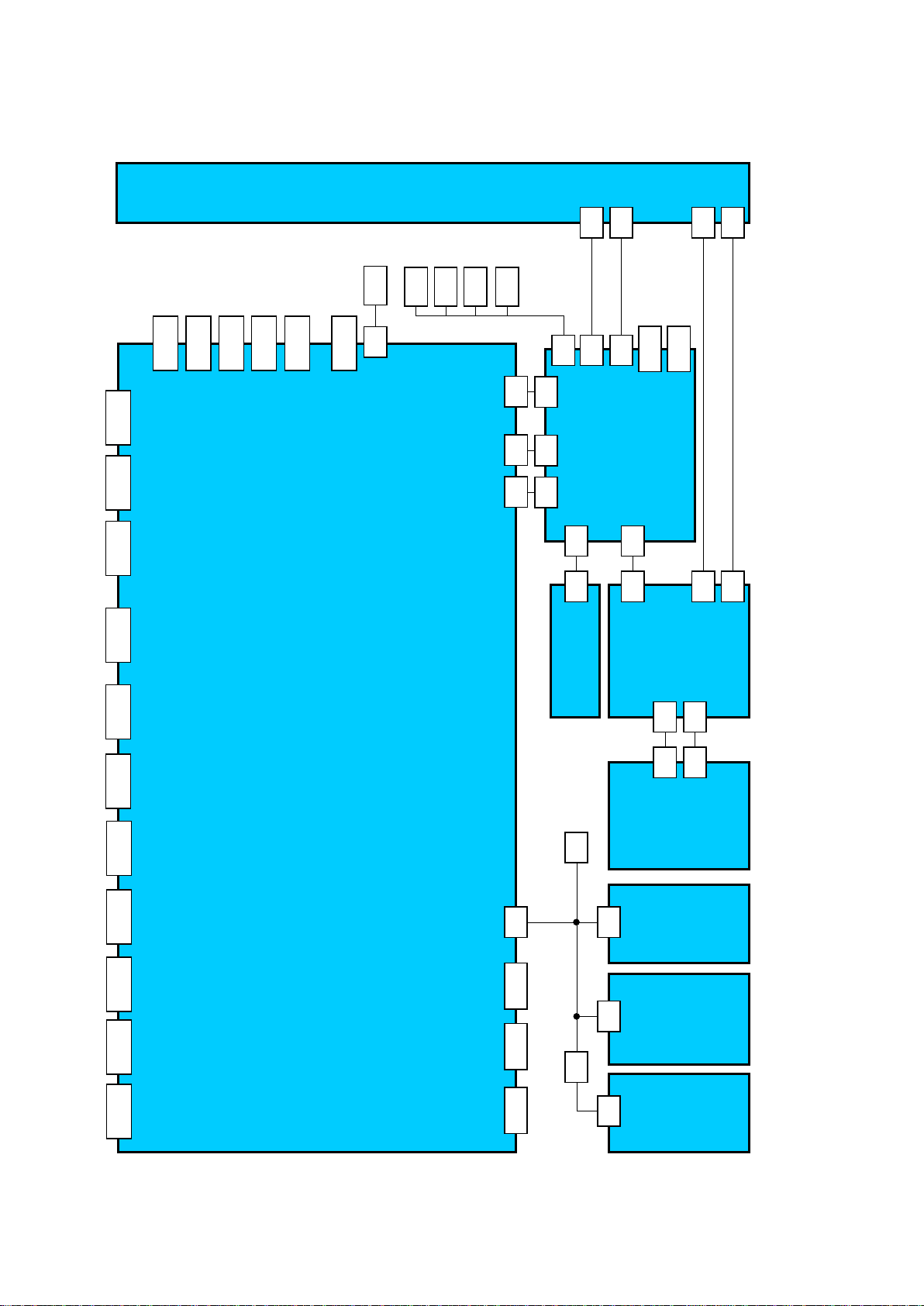
Wiring Diagram
29
SERVICE CONNECTORS
JK8600
ETHERNET
JK3850
RS232C
CN8731
CN13003
CN13004
CN0101
CN0100
OLED PANEL
SP-L
WIFI
TUNER
A20
TU6708
SP-R
TWEETER
SPEAKR L
TWEETER
SPEAKR R
A02
A16
A15
FR21
FR15
FR16
FR13
CN10
CN6
FR11
FR10
FR-BOARD
SERVICE
CONNECTORS
CN9020
CN11
CN9300
CN5
CN8401
CI SLOT
OUT
D3200
DIGITAL AUDIO
JK3001
Y,Pb,Pr IN
AUDIO L/R IN
HP
JK3380
JK3002
AV scart
HDMI4
JK3604
HDMI3
JK3603
A-BOARD
A10
PN50 FR50
PN-BOARD
BT
[3.0]
K10
GK1
P5 FR20
P7
P2-BOARD
P11 P21
P13 P23
P1-BOARD
K-BOARD
P6
HDMI2
HDMI1
JK3602
JK3601
USB2 USB3
JK8651
USB1
JK8650 JK8652
GK-BOARD
CON
S1
S-BOARD

Block Diagram (1/3)
30
A-Board (1/2)
SUB3.3V
1,34
REG_1.8V
2
LNB_PWR1
35
3,4
IF1_P,N
6,7
IFAGC1 TIFAGC
5
T2_FEF
12
FE_XRST_T
11
AGCBS2_T
32
BISQ-Q2,I2_T
30,31
TU6708
TUNER DVB-A/(T2/C/S)x2
AUDIO
JK3001
AV_VOUT 2
AV_VIN 11
AV_RED/C 18
AV_GREEN 15
AV_BLUE 13
JK3002
AV SCART
AV_LOUT 5
AV_ROUT 4
JK3380
Digital
Audio Out
JK3601
JK3602
JK3603
JK3604
LNB_PWR2
33
IF1_P,N_S
20,21
IFAGC1_S TIFAGC
19
T2_FEF1
24
DMD_SCL2_T DMD_SDA2_T
17,18
EXT_AGCBS1_T
27
22,23
FE_SAT_XRST_T
25
8,9
10
L
IN
R
R
Y/Vin,PB,PR
AV_RIN 8
AV_LIN 7
SUB9V
HP_L
HP_R
SUB3.3V
HP-OUT
AO1IEC
SUB3.3V
D3200
1_RX 1_RX
HPDO0
5VDET0
DDCSDA0
HDMI1
DDCSCL0
CEC
2_RX
HPDO1
5VDET1
DDCSDA1
HDMI2
DDCSCL1
CEC
3_RX
HPDO2
5VDET2
DDCSDA2
HDMI3
DDCSCL2
CEC
4_RX
HPDO3
5VDET3
DDCSDA3
HDMI4
DDCSCL3
CEC
DMD_SDA0_T
BISQ-Q1,I1_T
IF2_N,P
IFAGC2_T
SIDE2_LIN_TERMINAL
SIDE2_RIN_TERMINAL
CMPPR
CMPPB
CMPY
VOUT
V1
SCART_R
SCART_G
SCART_B
R IN
L IN
L OUT
R OUT
DMD_SCL0_T
IC3102
7
16V
SUB3.3V
16V
5
Video SW
7
IC3104
1
Audio Amplifier
9
IC3320
11
HP Amplifier
R3613
CEC0
CECPUL
ARCOUT
R3603
CECPUL
R3633
CEC0
CECPUL
R3638
CEC0
CECPUL
CEC0
12,16
IC6876
LNB_PWR1
13
3
1
IC6878
8
DSQ_SW
12,16
IC6877
LNB
13
EU_2ND_SDA/SCL
YSYNC
CMPY
3
4
6
2
13
15
55,56,58,59
61,62,64,65
71 - RX2P5VDET
72 - RX1P5VDET
104 - RX1DDCSDA
105 - RX1DDCSCL
75 - RX3DDCSCL
73 - RX0P5VDET
106 - RX0DDCSDA
107 - RX0DDCSCL
70 - RX3P5VDET
74 - RX3DDCSDA
2_RX
80,81,83,84
86,87,89,90
3_RX
4_RX
DMD_SDA/SCL1_T
6,7
TAINP/TAINM
GPI01
RST_X
DSQOUT_0
7
DSQOUT_1
6
DMD_SDA
_SCL1_T
6,7
DSQOUT_1
3
IF1_P,N_S
T2_FEF1
RST X
SIAIN,SQAIN
C12
Audio IN
C11
Y10
Y9
Component
Y4
Y8
VDAC
Y15
VIDEO INPUT
AA2
Y3
Composite
Y5
Y6
Scart
Y7
B12
Audio IN
A12
A9
B9
Audio Out
A8
B8
93,94,96,97
99,100,102,103
42,43,45,46
48,49,51,52
RX2
RX1
TIFAGC
IC3000
C1AB00004175
RX0
RX3
20,21
37,38
48
47
29
DVB-T/T2/C DEM
26
31,32
23
23
37,38
48
47
45,46
DVB-T/T2/C DEM
26
29
29
31,32
B_TAINP
B_TAINM
Tuner/Dem
I2S(IN)
I2S(IN)
I2S(OUT)
BROWNIE
IC4512
[MN864788]
HDMI2.0 Rx
TX0
[C1AB00004164]
[C1AB00004164]
T1,T2N4
SPI1
DEMOD_1SCL/SDA
IIC_2
22,28,44,10
IC6800
DEMOD_2_SCL/SDA
20,21
IC6803
C10,D10,D9,D8
D7,C8,C9,A7
B6,A6,C6
E13,D13,E14,D14,D15
Reset
G2
A16,B16,C15
B15
SPI1
SPI2
A15,E15,C14
E1,E3
F2,F3
HDMI TX
H19,H20,J19,J20
K19,K20,L19,L20
1,144
22,24,25,27,28
30,31,33,
SUB 3.3V
19,7
DMD_1.2/1.1V
5,8,3,4
TS DATA 1-7
9,12,13,
TS1 VALID
14,15,16
TS1 PSYNC
17
TS1 DATA0
TSI CLK
SUB3.3V
DMD_1.2/1.1V
Parallel TS
CH0_VAL,SYNC,CLK, DATA
CH1_CLK,VAL,PSYNC,DATA
CH2_CLK,VAL,PSYNC
I2C (Digital Audio for SCART_out)
I2C (Digital Audio for HP_out)
I2C (Aalog_AV Audio)_A1
SD VIDEO (IN)
RST_X
MS0DI
IC8875
MS0DO
Level Shifter
MS0CLK
11,13,12
MS0CS0
SPI_RXD,SYNC,SCLK(Teletext)
D3.3V
D1.1V
A3.3V
A1.1V
TX0DDCSCL0
TX0DDCSDA0
TX
RIO3.3V
RIO1.2V
FE_XRST_T
IIC_2
W3,Y3,W4,Y4
W5,V5,W6,Y6
6,4,5
B_HDMI
W11,Y11,W12
Y12,W13,Y13
W14,Y14
A16,B16
IC4510
(MN7S504)
Parallel TS
TS INPUT
AF13 - AUDIO OUTPUT
AH24
AE11, AD13,AE13,AE12
AK7,AJ6,AJ7,AH6
AK3,AH5,AJ4
AA5,Y5-Y2,W7
AE2
SUB3.3V
SUB1.8V
AH16,AG16,AF17
AE17
AC5,AB5,AB6
AG15,AH15
AO1IEC
AJ8
ARCOUT
P5
eDP RX HPD
U29
P_R1HPD
STB_I_0.9V
SUB_M_0.9V SUB3.3V
SUB_I_0.9V STB_I_1.8V
SUB1.8V STB_I_1.5V
HDMI_3.3V STB_I_1.2V
Q8106
Q8108
DCDCEN_2
DCDCEN_3
A14
B14
P19,20;N19,20
M19,25;L19,20
K19,20;J19,20
H19,20;G19,20
R19,R20
V19,U18
U20,T18
TCON11,12
MTK3.3V
RIO
CN8731
SERVICE
1 3,5,7-12
TS Input
Video Input
MCSSI
Audio Out
Q8104
Q8105
RIOTXDDCSCL
RIOTXDDCSDA
CH0-7
SUB3.3V
MCSSI
SPI
R0D0P/N
R0D1P/N
R0D2P/N
R0D3P/N
AU37,AV37,AR36
AT36,AR35,AT35
AU35,AV35,AR34
AT34,AR33,AT33
AU33,AV33,AR32
AN25,AL25
AP36,AM31
AN30,AN31
DATA
IC8920
eMMC 4GB
SD CARD I/F
Audio Output_AO2
Audio Output_AO3
Audio Input_AI1
Video Output
16V
1
11
22
DCDCEN
SP_HP_MUTE
A9,B9,A10,B10
A11,B11,A12,B12
AT32
(MT5810PEHJ)
TCON
AUDIO
IC14000
eMMC 4GB
SUB3.3V
SUB1.8V
eMMC CARD I/F
STB5V
SUB5V
SUB9V
6 2
14
IC5000
[AN34043AAVF]
ANALOG ASIC
25
23
24
MON_MUTE
HP_MUTE
EXT_MUTE
M_OPCTRL20
M_GPIO50
AD36
GPIO
IC10000
EASTER
eMMC
CN8401
CI SLOT (MAIN)
17,18
51,52
SUB_CI_5V
MAIN_TS_IN
MAIN_TS_OUT
TS
SUB_TS_OUT
MAIN_TS_OUT
STB5V
STB3.3V
31
32
8
11
12
ASIC-SUBON
DCDCEN
PEAKSRST
LCD_TV_SUB_ON
F25
AL27
G23
AL27
AD36
DDR I/F
CH A/B/C
IC8403-6
SUB5V
SUB3.3V
IC8409
Logic IC
IC8401
(C1ZBZ0004936)
DUAL CI CONTROLLER
BE COMMON I/O & IRQ
R0D0P/N
R0D1P/N
R0D2P/N
R0D3P/N
7
OVP
M_DEMOD TSDATA6
M_DEMOD_TSDATA5
M_GPIO50
LCD_TV_SUB_ON
M_OPCTRL20
STB1.5V
SUB3.3V
SPI
IC CARD
AUDIO INPUT
AUDIO OUTPUT
eDP RX
T1,T2,R3,P4
R2,R1,P2,P3
STM5VDET0
STMDDCSDA0
STMDDCSCL0
GCX_XRST
STM5VDET1
STMDDCSDA1
STMDDCSCL1
STMHPDO2
STM5VDET2
STMDDCSDA2
STMDDCSCL2
STMHPDO3
STM5VDET3
STMDDCSDA3
STMDDCSCL3
PWM_ENB
HOTEL_SBI
HOTEL_SBO
WOW_ON_IRQ
WOW_ON_IRQ
DDR3 _ 5X4GB
IC12000 IC12001
IC12002 IC12003
HPDO0
HPDO1
STMCEC0
STMCEC0
DISPEN
IC12004
SUB_TS_IN
MAIN_TS_IN
AH10
P_AO1D1
1 STM_P41
2 STM_P42
7 STM_PF3
10 STM_PD0
11 STM_PD1
73 STM_P02
95 STM_P76
94 STM_PF0
14 STM_PF1
12 STM_PD2
13 STM_PD3
3 STM_P34
23 STM_PF2
15 STM_PD4
16 STM_PD5
83 STM_P40
100 STM_PF4
96 STM_PD6
97 STM_PD7
41 STM_P10
58 STM_P37
99 STM_P64
98 STM_P63
36 STM_P23
46 STM_P15
DCDC3.3V
2,6
IC8204
3,8
VTT
DDR3 _ 4X4GB
IC8000
[MN2WS0300PB]
Peaks Pro5
AUDIO OUTPUT
AK10
AJ10
AJ9
P_AO1BCK
P_AO1BCK
P_AO1D0
STB_I_1.5V
5,7
4
VREF
IC8200
IC8201
IC8202
IC8203
SUB1.5V
DDR I/F
AD3
AK9
P_AO1DACCK
P_VI1HSYNC
IC1100
[MNZSFH9GAM1]
P_SBI0/SBO0
P_TXD1/RXD1
TIMER
AE26
T24
P_XERWE1
P_LPST
STM_EEP_WP 51
CN0100
Service
1
2
MX4-
MX4+
15
13
1 3 4
10 9 7
11,23
WOL3.3V
IC8602
I2C
AB25
Y24
P_SDA3
P_SCL3
SUB5V
ETHERNET
JK8600
4
3
MX2-
MX3-
19
18
T8600
6
6
[C1CB00004130]
LAN CONTROLER
STB5V
PCI e
AK15
AJ15
AJ21
AK21
P_PER0N/P
P_SDA1
P_SCL1
52
55
53
54
56
17
51
32
84
6
5
85
37
29
31
28
27
34
46
48
49,50
7
6
5
MX3+
MX1-
MX2+
16
21
24
7 9 10
5 4 2
IC8600
BE RESET
AE19
AG20
AH21
V24
P_PER0N/P
P XRST
STM_P31
LCD_TV_SUB_ON
DTV XRST
SP_HP_MUTE
MON_MUTE
STM_P35
STM_P65
STM_P30
STM_P50
(REMOTE)
STM_P80 (AI)
G_LED_ON
R_LED_ON
STM_P81 KEY1
STM_P24 KEY3
PANEL_VCC_ON2
PANEL_MAIN_ON
BL_ON
STM_P62(SOS_PS)
SOUND_SOSDET
STM_P21 BL_SOS
STM_P15 EVDD_DET
STM_P17 LOGO_ON
IC8901
EEPROM STM
8
MX1+
22
12
1
19 16,15
ETHER_RST
REF_CLK_P/N
VIDEO INPUT
AB3
P_XPERST
JK3850
RS232C
RXD
16
IC3850
RS232C
15
(STM_P64)
HOTEL_SBI
AA29
Y26
V3
P_VI1C5
P_XIRQ6
P_XIRQ2
P_XIRQ4
RIOTXDDCSCL
RIOTXDDCSDA
SCLA
SDAA
M_DEMOD_TSDATA6
M_DEMOD_TSDATA5
P_XIRQ9
P_XIRQ10
P_XPERST
ETHER_RST
M_RXVN/P_1_N/P
M_TXVN/P_0_N/P
PERSTB
P_PER0N/P
REF_CLK2_N/P
P_PET0N/P
REF_CLK2_N/P
P_PECLKN/P
REF_CLK_N/P
REF_CLK2_P/N
CLK_GEN_SCL/SDA
STB3.3V
TXD
17
13
(STM _P63)
HOTEL_SBO
P_VI1Y5
P_VI1Y6
AF4
AF3
VIDEO INPUT
V6
V2
P_XIRQ5
USB1DP_N
P_PORT17
(SCLA)
1
2,3 5,6
USB5V
6
1
SW
IC8654
3
4
USB1OD
USB1VBUS
USB1RXP_N
USB1TXP_N
USB I/F
BE COMMON I/0
U7
W2
P_PORT16
(SDAA)
P_XIRQ9
7
6
Level Shifter
2
3
13
11
Level Shifter
4
6
3
4
Level Shifter
5,4
2,1
19
18,17
16,15
14,13
14,13
8,9
16,15
14,13
19,20
JK8652
USB3
eDP RX
eDP TX
W1
W3
P_XIRQ10
IC8882
IC6600
IC8603
23,32,12
IC8655
IC8656
8,9
AC7
P_XIRQ8
P_XIRQ19
8
16
1
6
1
1,6,12
3
P_VI1Y5
USB0DP
USB0DN
V26
P_PORT0
1
JK8650
1
USB5V
1
6
IC8652
4
OVCUR2
V25
P_PORT1
HDMI3.3V
SUB1.8V
MTK3.3V
SUB1.8V
PHY3.3V
SUB1.8V
SUB3.3V
SUB3.3V
USB1
2
SW
DM2
3
DP2
JK8651
1
USB5V
1
IC8653
3
P_VI1Y6
DM2
OVCUR2
6
24
1
2
5,9,14,21,28
SUB3.3V
16V
SUB5V
USB5V
PD_RXD1
PD_TXD1
P_TXD0
P_RXD0
AO1D2
P_XCMPREQ
CLK_GEN_SCL
CLK_GEN_SDA
P_SCL3
P_SDA3
STM_P35
P_LPST
P_XIRQ8
USB2
2
6
SW
4
OVCUR2
DP2
7
IC8650
USB5V
3
DM1
DP1
3
25
USB HUB
10
11
X8650
STB_I_1.5V
STB_I_1.2V
11
13
4
6
4
3
6,7
3,2
4
3
5
A20
WIFI
2
3
4 12 13
15
16
OVP
SUB1.8V
SUB_M_0.9 V
SUB_I_0.9 V
IC8880
Level Shifter
IC4400
IC903
C0JBAU000136
IC8885
Level Shifter
4
STM_P23
BT_USBDN
BT_USBDP
MTK3.3V
SUB3.3V
16
6
1
1,8
6
1
1
VBUS
6
4
STM_P04
DCDC3.3V
1
STB5V
1
SW
IC8651
3
STM_P15
SUB3.3V
SUB1.8V
SUB3.3V
SUB1.8V
SUB3.3V
SUB1.8V
SUB3.3V
SUB1.8V
A-BOARD
[EXCHANGE UNIT]
BT_USBDN
BT_USBDP
AI_SENSOR
G_LED_ON
R_LED_ON
POWER ON
LCD_TV_SUB_ON
PANEL_VCC_ON
PANEL_MAIN_ON
SOUND_SOS_DET
R1D0P/N+1P/N
T0D0P/N+1P/N
T0AUXP/N
T1D0P/N
T1D1P/N
R1D2P/N;R1D3P/N
T0D2P/N;T0D3P/N
T1AUXP/N
T1D2P/N;T1D3P/N
DCDCEN_3
BL-SOS(PNL_SOS)
EVDD_DET
OFFRS_DONE
LOGO_ON
PWM ENB(OENB)
DISPEN
AO1DACCK
AO1BCK
AO1LRCK
AO1D0
AO1D1
AO1D2
AMP_XRST
AMP_STBY
TEMP-SENS_SCL
TEMP-SENS_SDA
AMREADY
PEAKS_GPIO
VODPVSYNC
2_INTER0
2_INTER1
1_INTER0
G1_INTER1
ES(0-2)
ED(0-7)
XECS2
PG_ERXW
GCX_XRST
HOST_SCL
HOST_SDA
TCON_SCL
TCON_SDA
BT_3.3V
REMOTE
SUB3.3V
STB3.3V
KEY
P16V
STB5.3V
TCON_ON
SOS_PS
DCDC5V
A10
15
14
13
11
9
7
8
6
5
4
2
A02
1 - 4
7
9
3
10
7
11
9-10
13
14
A16
2,3;5,6;8,9;
11,12;14,15
17,18;20,21
23,24;26,27
29,30;32,33
35,36;38,39
41,42
44
45
46
47
49
50
51
A15
1
2
3
4
5
6
7
8
9
10
11
13
14
15
16
17
18
19
25,23,21
41,39,37,35
33,31,29,27
43
44
45
46
47
48
49
TO A10-K10/BT/CON(S1)/GK1
TO FR21
TO FR15 TO FR16
