Panasonic TH-42PRT12U Schematic
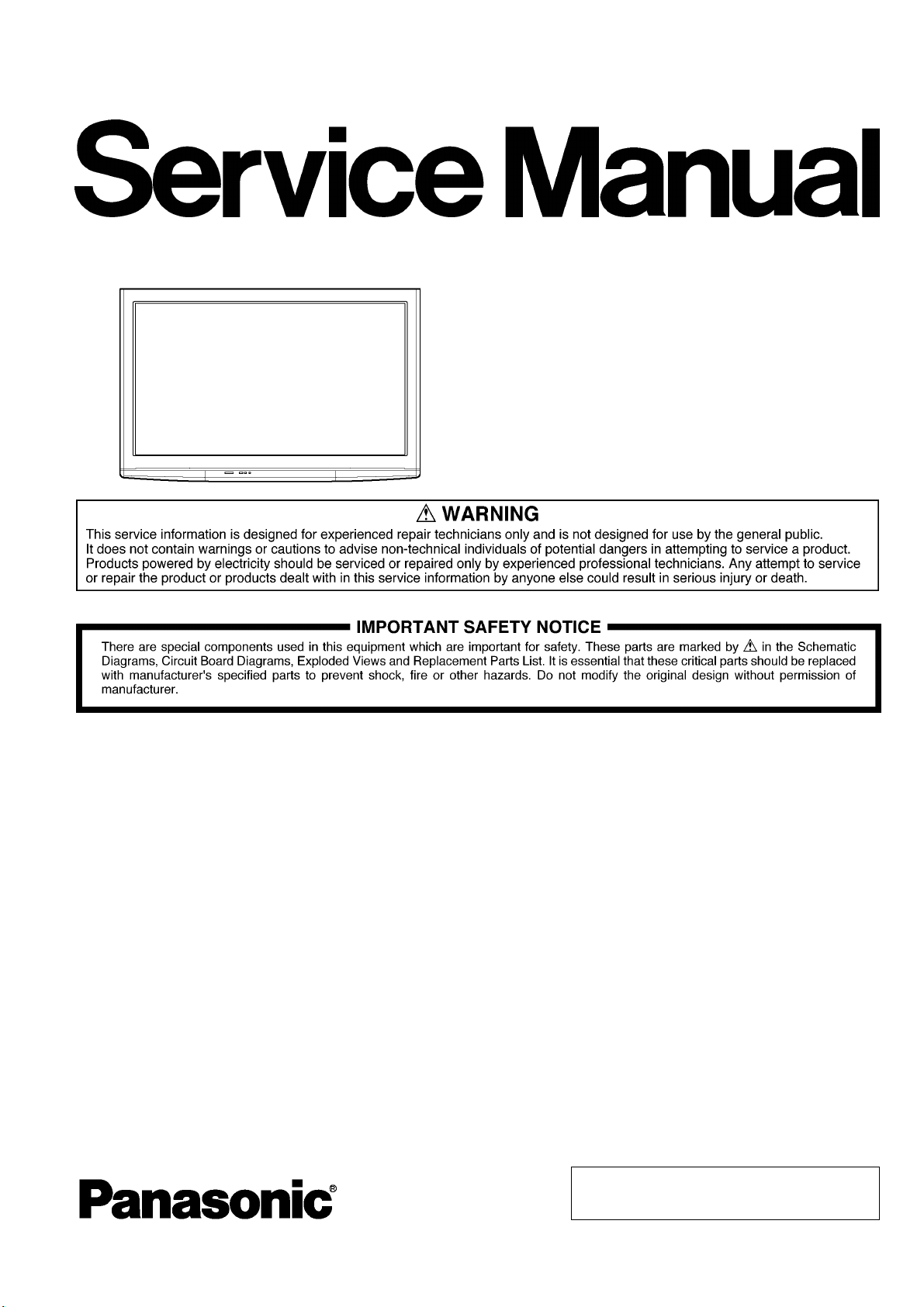
ORDER NO. PTWTV0909001CE
High Definition Plasma Display
Model No. TH-42PRT12U
TH-42PRT12M
GPH12PTW Chassis
TABLE OF CONTENTS
1 Safety Precautions.............................................3
1.1. General Guidelines...................................3
2 Warning.............................................................4
2.1. Prevention of Electrostatic Discharge
(ESD) to Electrostatically
Sensitive (ES) Devices.............................4
2.2. About lead free solder (PbF)....................5
3 Service Navigation ............................................6
3.1. Service Hint..............................................6
3.2. Applicable signals....................................7
4 Specifications.....................................................8
5 Factory Mode ....................................................9
5.1. How to enter into Factory Mode..............9
5.2. Hotel mode.............................................12
6 Troubleshooting Guide...................................14
6.1. Power LED Blinking timing chart .........14
6.2. No Power................................................15
6.3. No Picture..............................................15
6.4. Local screen failure................................16
7 Disassembly and Assembly Instructions ......17
7.1. Remove the Rear cover..........................17
7.2. Remove the P-Board..............................17
7.3. Remove the D-Board.............................17
7.4. Remove the Side terminal cover and Rear
terminal cover.........................................17
7.5. Remove the A-Board.............................17
7.6. Remove the Tuner unit ..........................18
7.7. Remove the Speakers.............................18
7.8. Remove the Control button unit ............18
7.9. Remove the GK-Board ..........................18
7.10. Remove the SU-Board.........................18
7.11. Remove the SD-Board.........................19
7.12. Remove the SC-Board.........................19
7.13. Remove the SS2-Board........................19
© 2009 Panasonic Taiwan Co., Ltd.
Unauthorized copying and distribution is a violation
of law.
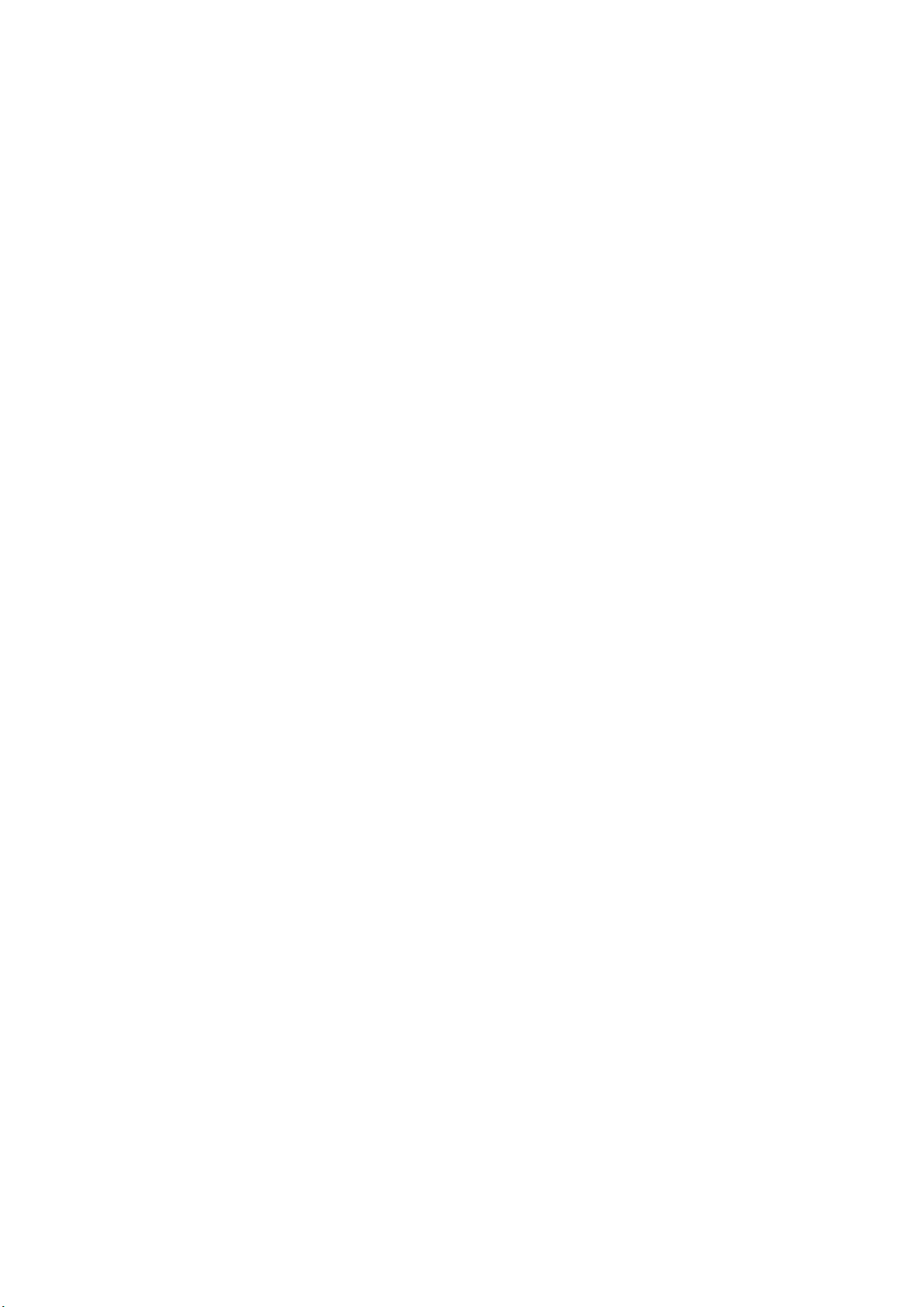
7.14. Remove the SS-Board..........................19
7.15. Remove the Hanger metals and the Stand
brackets...................................................20
7.16. Remove the C1-Board .........................20
7.17. Remove the C2-Board .........................20
7.18. Remove the Plasma panel section from the
Cabinet assy (glass)................................20
7.19. Remove the S-Board............................21
7.20. Remove the K-Board...........................21
7.21. Replace the plasma panel.....................21
8 Measurements and Adjustments...................22
8.1. Adjustment Procedure ...........................22
8.2. White Balance Adjustment....................25
8.3. Software Upgrade..................................26
9 Block Diagram................................................33
9.1. Main Block Diagram .............................33
9.2. Block (1/4) Diagram ..............................34
9.3. Block (2/4) Diagram..............................35
9.4. Block (3/4) Diagram..............................36
9.5. Block (4/4) Diagram..............................37
10 Wiring Connection Diagram.......................39
10.1. Caution statement ................................39
10.2. Wiring (1) ............................................ 39
10.3. Wiring (2) ............................................ 40
10.4. Wiring (3) ............................................ 41
10.5. Wiring (4) ............................................ 42
11 Schematic Diagram ......................................43
11.1. Schematic Diagram Note.....................43
11.2. P-Board (1/4) Schematic Diagram.......44
11.3. P-Board (2/4) Schematic Diagram.......45
11.4. P-Board (3/4) Schematic Diagram.......46
11.5. P-Board (4/4) Schematic Diagram.......47
11.6. GK, K and S-Board Schematic Diagram.
................................................................48
11.7. A-Board (1/19) Schematic Diagram....49
11.8. A-Board (2/19) Schematic Diagram....50
11.9. A-Board (3/19) Schematic Diagram....51
11.10. A-Board (4/19) Schematic Diagram..52
11.11. A-Board (5/19) Schematic Diagram..53
11.12. A-Board (6/19) Schematic Diagram..54
11.13. A-Board (7/19) Schematic Diagram..55
11.14. A-Board (8/19) Schematic Diagram..56
11.15. A-Board (9/19) Schematic Diagram..57
11.16. A-Board (10/19) Schematic Diagram 58
11.17. A-Board (11/19) Schematic Diagram 59
11.18. A-Board (12/19) Schematic Diagram 60
11.19. A-Board (13/19) Schematic Diagram 61
11.20. A-Board (14/19) Schematic Diagram 62
11.21. A-Board (15/19) Schematic Diagram 63
11.22. A-Board (16/19) Schematic Diagram 64
11.23. A-Board (17/19) Schematic Diagram 65
11.24. A-Board (18/19) Schematic Diagram 66
11.25. A-Board (19/19) Schematic Diagram 67
11.26. D-Board (1/4) Schematic Diagram.... 68
11.27. D-Board (2/4) Schematic Diagram.... 69
11.28. D-Board (3/4) Schematic Diagram.... 70
11.29. D-Board (4/4) Schematic Diagram.... 71
11.30. C1-Board (1/2) Schematic Diagram.. 72
11.31. C1-Board (2/2) Schematic Diagram.. 73
11.32. C2-Board (1/2) Schematic Diagram.. 74
11.33. C2-Board (2/2) Schematic Diagram.. 75
11.34. SC-Board (1/3) Schematic Diagram.. 76
11.35. SC-Board (2/3) Schematic Diagram.. 77
11.36. SC-Board (3/3) Schematic Diagram.. 78
11.37. SS-Board (1/2) Schematic Diagram.. 79
11.38. SS-Board (2/2) and SS2-Board
Schematic Diagram................................ 80
12 Printed Circuit Board.................................. 81
12.1. P-Board................................................ 81
12.2. GK, K, S and SS2-Board..................... 84
12.3. A-Board............................................... 85
12.4. D-Board............................................... 88
12.5. C1-Board............................................. 89
12.6. C2-Board............................................. 90
12.7. SC-Board.............................................91
12.8. SS-Board ............................................. 94
13 Exploded View and Replacement Parts List..97
13.1. Exploded View and Mechanical
Replacement Parts List...........................97
13.2. Electrical Replacement Parts List...... 101
2
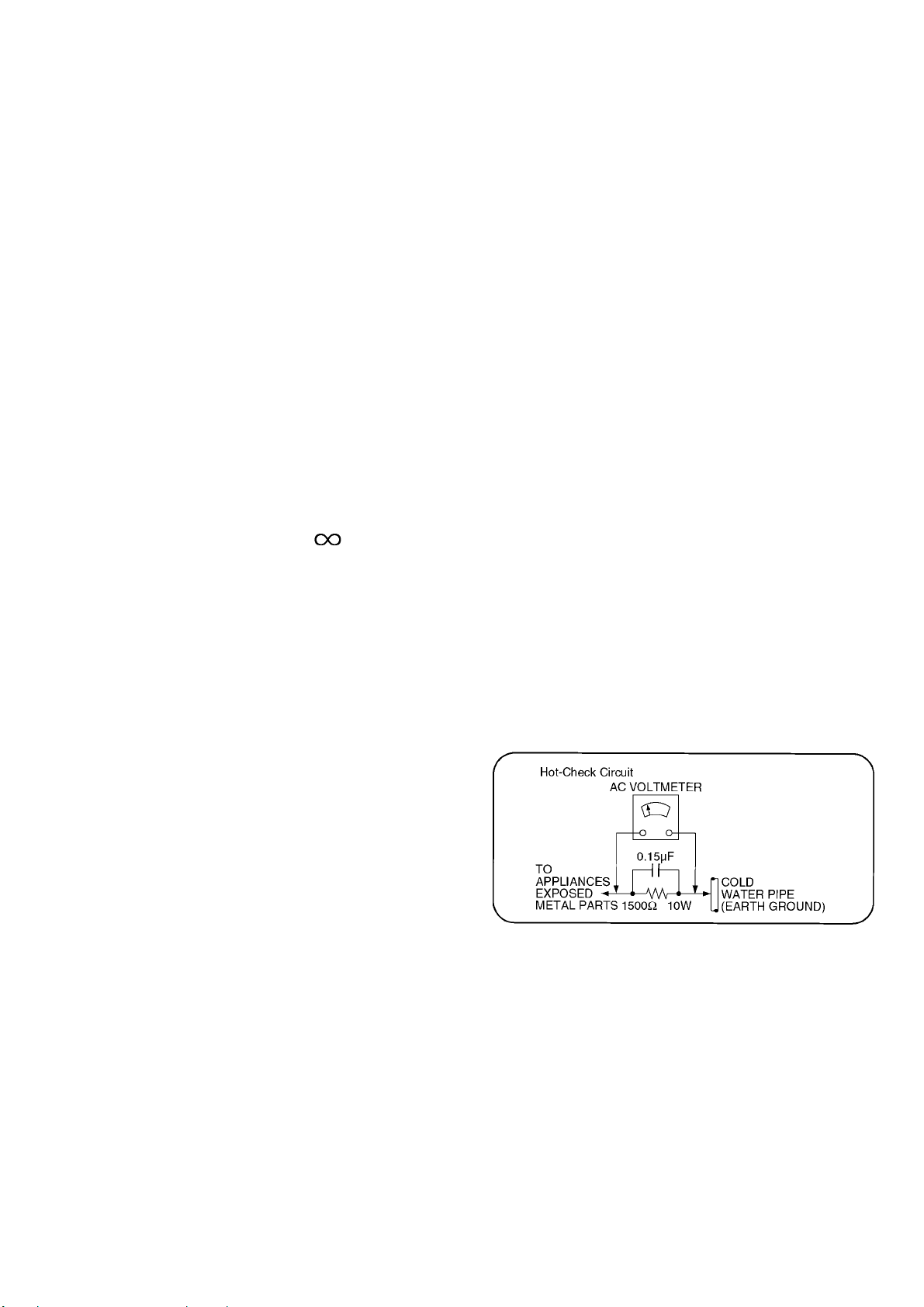
1 Safety Precautions
1.1. General Guidelines
1. When conducting repairs and servicing, do not attempt to modify the equipment, its parts or its materials.
2. When wiring units (with cables, flexible cables or lead wires) are supplied as repair parts and only one wire or some of the
wires have been broken or disconnected, do not attempt to repair or re-wire the units. Replace the entire wiring unit instead.
3. When conducting repairs and servicing, do not twist the Faston conn ectors but plug them straight in or unplu g them straight out.
4. When servicing, observe the original lea d dress. If a short circuit is found, replace all parts which have been overheated or damaged by the short circuit.
5. After servicing, see to it that all the protective devices such as insulation barriers, insulation papers shields are properly installed.
6. After servicing, make the following leakage current checks to prevent the customer from being exposed to shock hazards.
1.1.1. Leakage Current Cold Check
1. Unplug the AC cord and connect a jumper between the two prongs on the plug.
2. Measure the resistance value, with an ohmmeter,
between the jumpered AC plug and each exposed metallic cabinet part on the equipment such as screwheads,
connectors, control shafts, etc. When the exposed metallic part has a return path to the chassis, the reading
should be between 1Mohm and 5.2Mohm.
When the exposed metal does not have a return path to
the chassis, the reading must be .
1.1.2. Leakage Current Hot Check (See Figure 1.)
1. Plug the AC cord directly into the AC outlet. Do not use an isolation transformer for this check.
2. Connect a 1.5kohm, 10 watts resistor, in parallel with a
0.15μF capacitors, between each exposed metallic part
on the set and a good earth ground such as a water pipe,
as shown in Figure 1.
3. Use an AC voltmeter, with 1000 ohms/volt or more sensitivity, to measure the potential across the resistor.
4. Check each exposed metallic part, and measure the voltage at each point.
5. Reverse the AC plug in the AC outlet and repeat each of the above measurements.
6. The potential at any point should not exceed 0.7 5 volts
RMS. A leakage current tester (Simpson Model 229 or
equivalent) may be used to make the hot checks, leakage
current must not exceed 1/2 milliamp. In case a measurement is outside of the limits specified, there is a possibility
of a shock hazard, and the equipment should be repaired
and rechecked before it is returned to the customer.
Figure 1
3
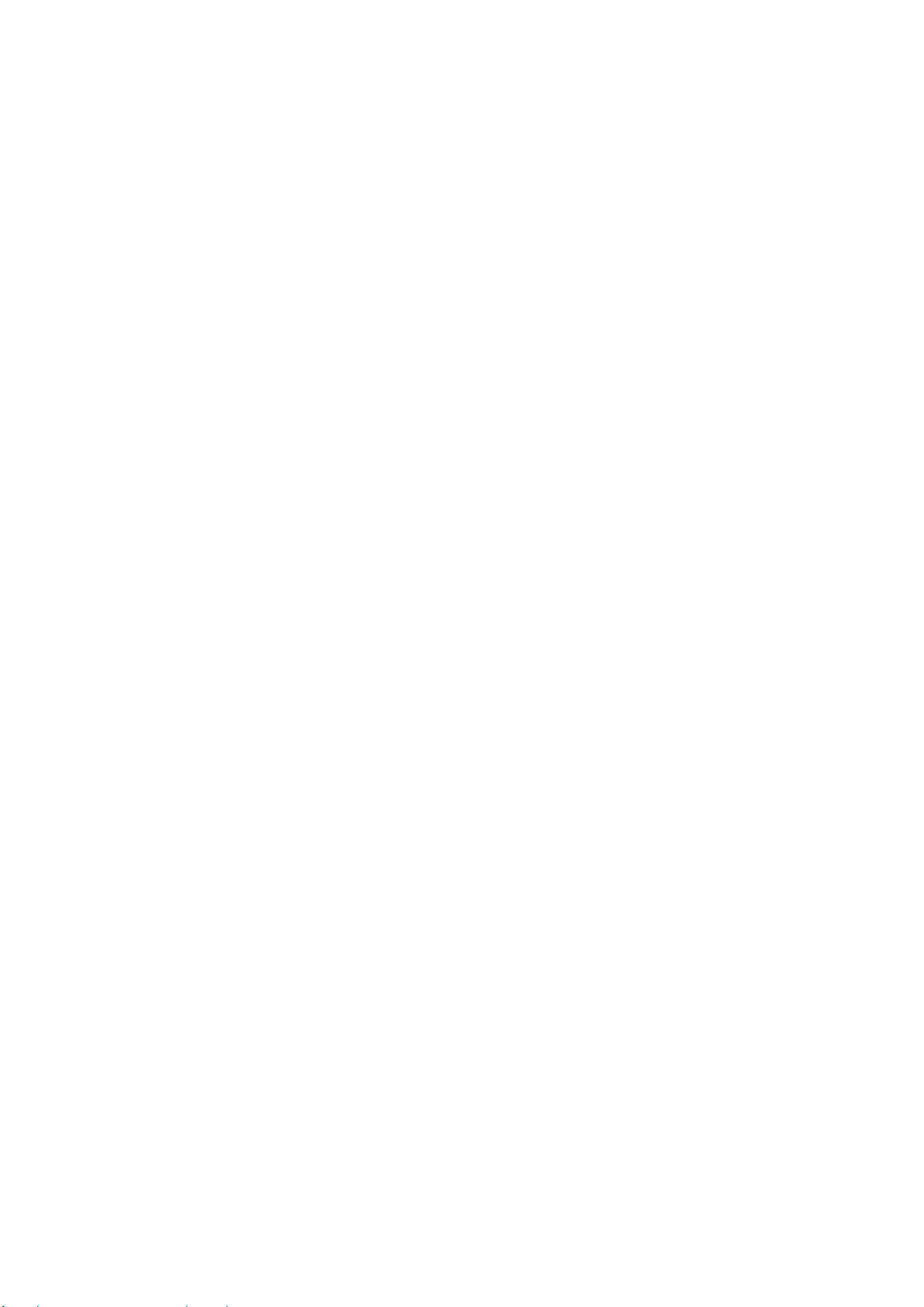
2Warning
2.1. Prevention of Electrostatic Discharge (ESD) to Electrostatically Sensitive (ES) Devices
Some semiconductor (solid state) devices can be damaged easily by static electricity. Such components commonly are called Electrostatically Sensitive (ES) Devices. Examples of typical ES devices are integrated circuits and some field-effect transistors and
semiconductor [chip] components. The following techniques should be used to help reduce the incid ence of component damage
caused by electrostatic discharge (ESD).
1. Immediately before handling any semiconductor component or semiconductor-equipped assembly, drain off any ESD on your
body by touching a known earth ground. Alternatively, obtain and wear a commercially available discharging ESD wrist strap,
which should be removed for potential shock reasons prior to applying power to the unit under test.
2. After removing an electrical assembly equipped with ES devices, place the assembly on a cond uctive surface su ch as aluminum foil, to prevent electrostatic charge buildup or exposure of the assembly.
3. Use only a grounded-tip soldering iron to solder or unsolder ES devices.
4. Use only an anti-static solder removal device. Some solder removal devices not classified as [anti-static (ESD protected)] can generate electrical charge sufficient to damage ES devices.
5. Do not use freon-propelled chemicals. These can gen erate electrical charges sufficient to damage ES devices.
6. Do not remove a replacement ES device from its protective package until immediately before you are ready to install it. (Most
replacement ES devices are packaged with leads electrically shorted together by conductive foam, aluminum foil or comparable conductive material).
7. Immediately before removing the protective material from the leads of a replacement ES device, touch the protective material to the chassis or circuit assembly into which the device will be installed.
Caution
Be sure no power is applied to the chassis or circuit, and observe all other safety precautions.
8. Minimize bodily motions when handling unpackaged replacement ES devices. (Otherwise ham less motion such as the brushing together of your clothes fabric or the lifting of your foot from a carpeted floor can generate static electricity (ESD) sufficient
to damage an ES device).
4
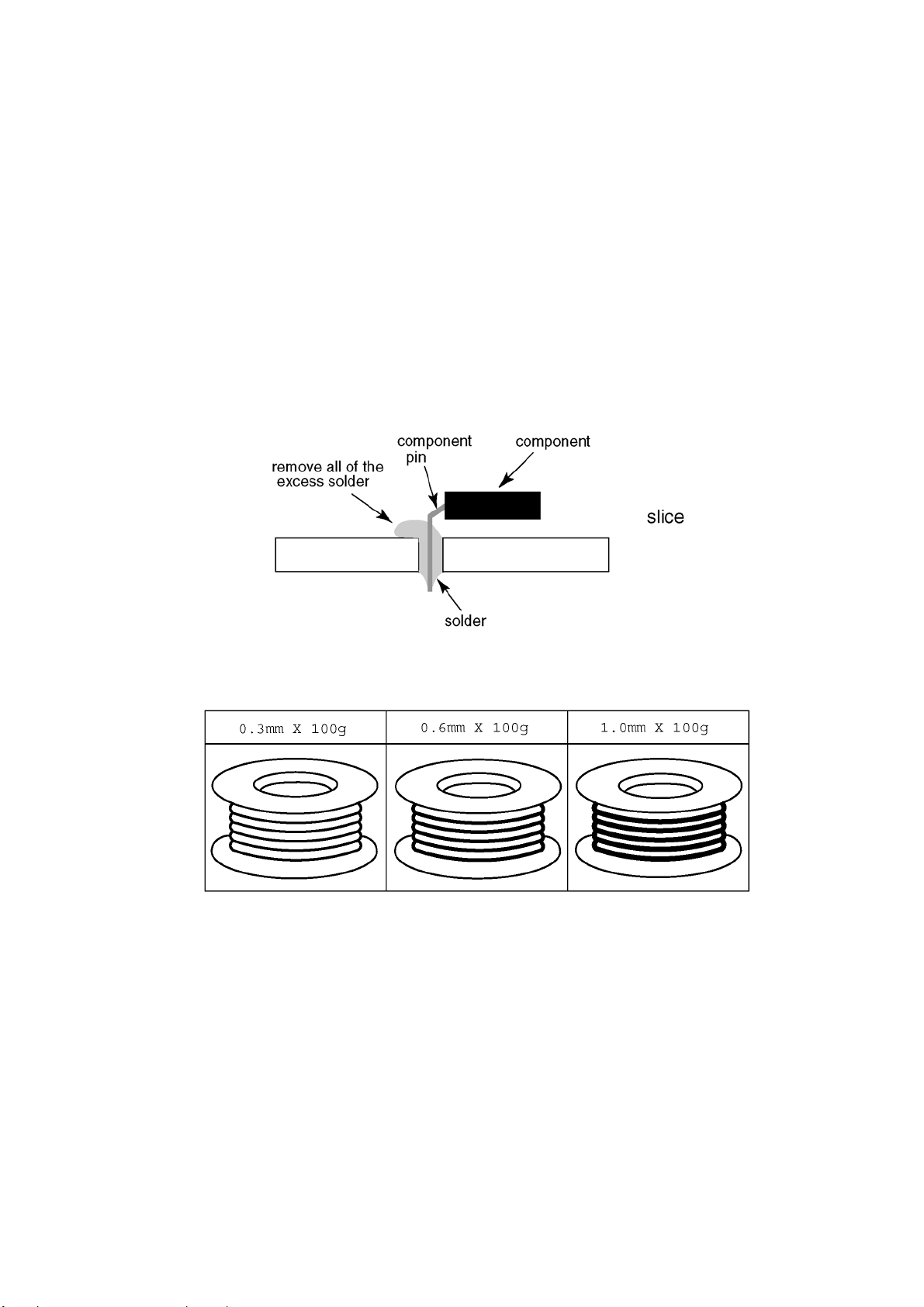
2.2. About lead free solder (PbF)
Note: Lead is listed as (Pb) in the periodic table of elements.
In the information below, Pb will refer to Lead solder, and PbF will refer to Lead Free Solder.
The Lead Free Solder used in our manufacturing process and discussed below is (Sn+Ag+Cu).
That is Tin (Sn), Silver (Ag) and Copper (Cu) although other types are available.
This model uses Pb Free solder in it’s manufacture due to environmental conservation issues. For service and repair work, we’d suggest the use of Pb free solder as well, although Pb solder may be used.
PCBs manufactured using lead free solder will have the PbF within a leaf Symbol PbF stamped on the back of PCB.
Caution
• Pb free solder has a higher melting point than standard solder. Typically the melting point is 50 ~ 70 °F (30~40 °C) higher. Please
use a high temperature soldering iron and set it to 700 ± 20 °F (370 ± 10 °C).
• Pb free solder will tend to splash when heated too high (about 1100 °F or 600 °C).
If you must use Pb solder, please completely remove all of the Pb free solder on the pins or solder area before applying Pb sol der. If this is not practical, be sure to heat the Pb free solder until it melts, before applying Pb solder.
• After applying PbF solder to double layered boards, please check the component side for excess solder which may flow onto the
opposite side. (see figure below)
Suggested Pb free solder
There are several kinds of Pb free solder available for purchase. This product uses Sn+Ag+Cu (tin, silver, copper) solder. However, Sn+Cu (tin, copper), Sn+Zn+Bi (tin, zinc, bismuth) solder can also be used.
5
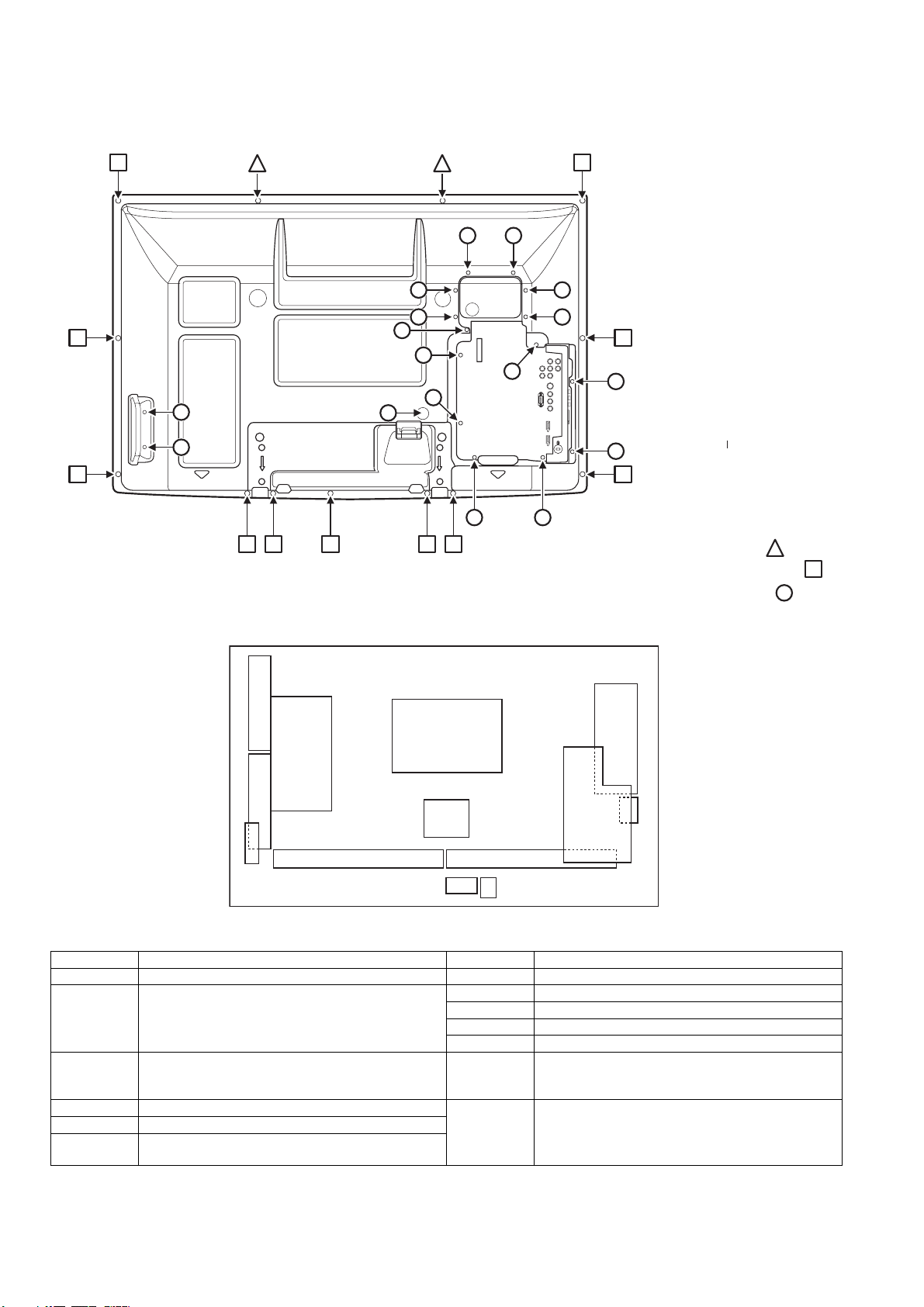
3 Service Navigation
3.1. Service Hint
Remove:
2 THEL052Z screws ( )
11 XTB4+12GFZ screws ( )
18 THEL0429 screws ( )
SU
P
SC
SD
D
GK
Board Name Function Board Name Function
P Power Supply C1 Data Driver (Lower Right) A Speaker out, AV Terminal, AV Switch
Digital Signal Processor, HDMI Switch
K Remote receiver, Power LED SU Scan out (Upper)
S Power Switch SD Scan out (Lower)
GK Key Switch
D Format Converter
Plasma AI Processor
C1 C2
K
S
C2 Data Driver (Lower Left) SC Scan Drive SS Sustain Drive
SS2 Sustain out (Lower)
None serviceable.
SU-Board should be exchanged for service.
None serviceable.
SD-Board should be exchanged for service.
SS
A
SS2
6
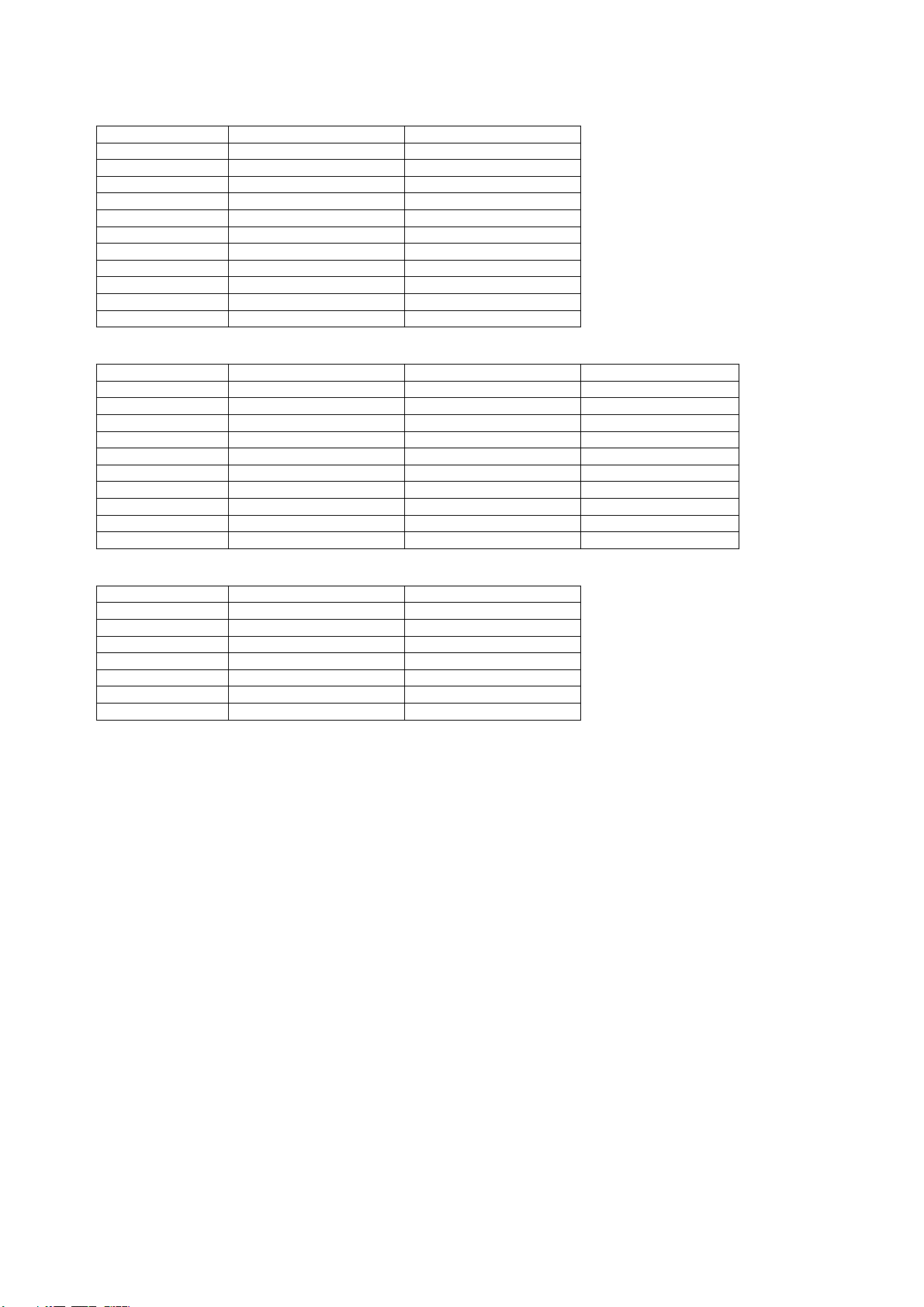
3.2. Applicable signals
Applicable input signals for Component (Y, PB, PR) and HDMI
signal name horizontal frequency (kHz) vertical frequency (Hz) 525 (480) / 60i 15.73 59.94 525 (480) / 60p 31.47 59.94 576 / 50i 15.63 25.00 576 / 50p 31.25 50.00 750 (720) / 60p 45.00 59.94 750 (720) 50p 37.50 50.00 1,125 (1,080) / 60i 33.75 59.94 1,125 (1,080) / 50i 28.13 25.00 1,125 (1,080) / 60p 67.43 59.94 1,125 (1,080) / 50p 56.25 50.00 1,125 (1,080) / 60p 67.50 60.00
Applicable input signals for Mini D-sub 15P
signal name horizontal frequency (kHz) vertical frequency (Hz) Dot clock frequency (MHz) 640 x 480 @ 60 Hz 31.47 59.93 25.18 640 x 480 @ 72 Hz 37.86 72.81 31.5 640 x 480 @ 75 Hz 37.50 75.00 31.50 800 x 600 @ 56 Hz 35.16 56.25 36.0 800 x 600 @ 60 Hz 37.88 60.32 40.0 800 x 600 @ 72 Hz 48.08 72.19 50.0 800 x 600 @ 75 Hz 46.88 75.00 49.5 1024 x 768 @ 60 Hz 48.36 60.00 65.0 1024 x 768 @ 70 Hz 56.48 70.07 75.0 1024 x 768 @ 75 Hz 60.02 75.03 78.75
Applicable input signals for VIDEO (VIDEO, S VIDEO)
signal name horizontal frequency (kHz) vertical frequency (Hz) NTSC-M 15.73 59.94 NTSC-443 15.73 59.94 PAL 15.63 50.00 PAL M 15.73 59.94 PAL 60 15.73 59.94 PAL N 15.63 50.00 SECAM 15.63 50.00
Note
•Signals without above specifications may not be displayed properly.
•The above signals are reformatted for optimal viewing on your display.
7
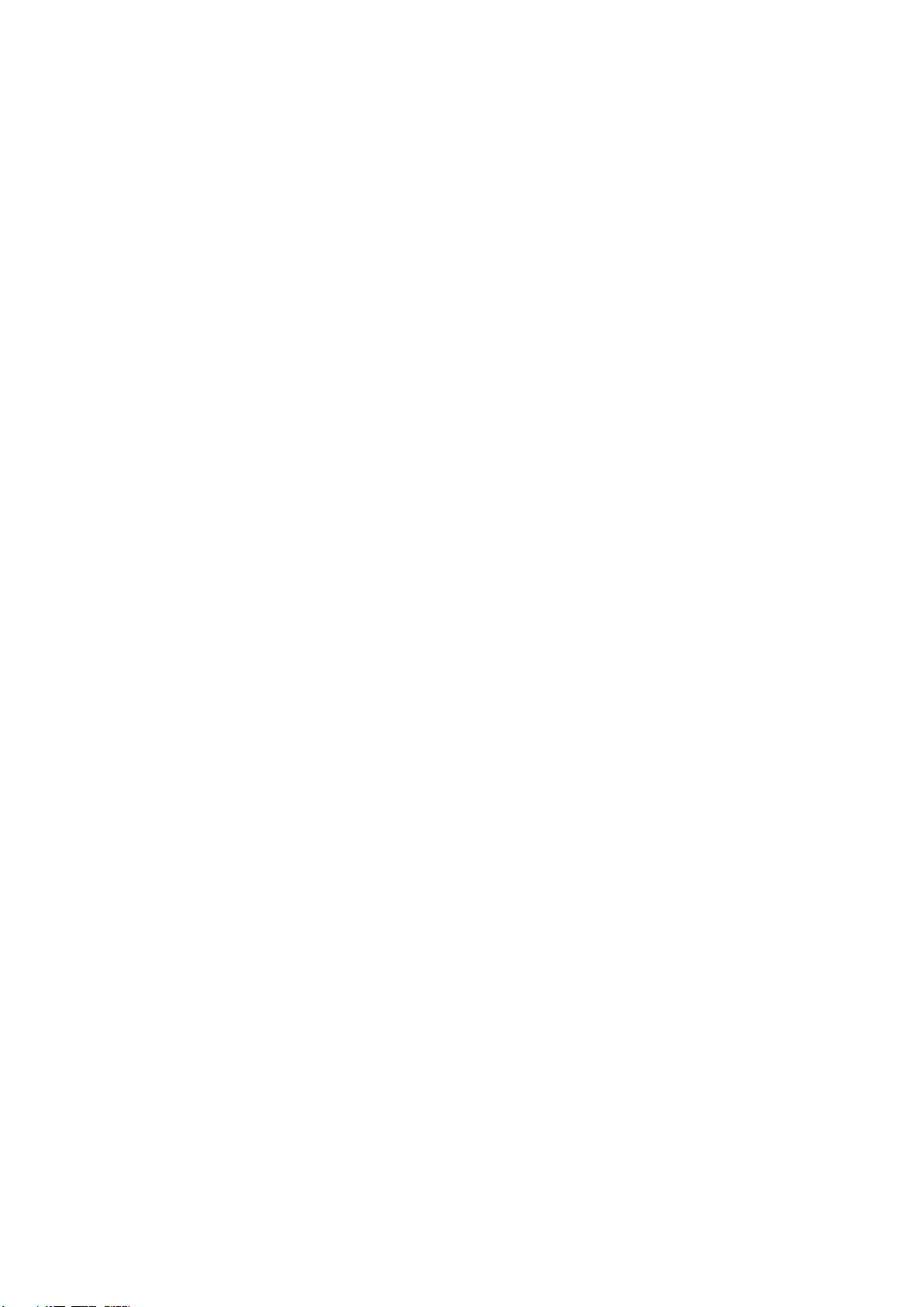
4 Specifications
TH-42PRT12U TH-42PRT12M
Power Source 110-127 V AC, 50/60 Hz 220-240 V AC, 50/60 Hz Power Consumption
Maximum 286 W 280 W Standby condition Under 1 W Under 1 W
Plasma Display panel
Drive method AC type Aspect Ratio 16:9 Visible screen size 42 inch class (41.6 inches measured diagonally) (W × H × Diagonal) 36.2 inch × 20.3 inch × 41.6 inch (922 mm × 518 mm × 1,057 mm) (No. of pixels) 786,432 (1,024 (W) × 768 (H))[3,072 × 768 dots]
Sound
Audio Output 20 W [ 10 W + 10 W ] ( 10 % THD )
Operating Conditions
Temperature: 32 °F - 104 °F (0 °C - 40 °C) Humidity: 20 % - 80 % RH (non-condensing)
Connection Terminals
VIDEO IN 1 VIDEO: RCA PIN Type × 1 1.0 V [p-p] (75 Ω)
S-VIDEO Mini DIN 4-pin Y: 1.0 V [p-p] (75 Ω) C: 0.286 V [p-p] (75 Ω) AUDIO L-R: RCA PIN Type × 2 0.5 V [rms]
VIDEO IN 2 VIDEO: RCA PIN Type × 1 1.0 V [p-p] (75 Ω)
S-VIDEO: Mini DIN 4-pin Y: 1.0 V [p-p] (75 Ω) C: 0.286 V [p-p] (75 Ω) AUDIO L-R: RCA PIN Type × 2 0.5 V [rms]
COMPONENT IN Y: 1.0 V [p-p] (including synchronization)
PB, PR: 0.7 V [p-p] AUDIO L-R: RCA PIN Type × 2 0.5 V [rms]
HDMI 1-3 TYPE A Connector × 3
PC Mini-D-SUB 15 PIN: R.G.B./0.7 V [p-p] (75 Ω)
AUDIO L-R: M3 JACK 0.5 V [rms]
SERIAL D-SUB 9 PIN: RS-232C COMPATIBLE
Dimensions (W × H × D)
Including pedestal 40.5 inch TV Set only 40.5 inch × 26.0 inch × 4.1 inch (4.2 inch) (1,029mm × 661 mm × 105 mm)
Mass
Including pedestal 62.2 lb. (28.2 kg) TV Set only 57.8 lb. (26.2 kg)
× 27.7 inch × 13.1 inch (1,029 mm × 704 mm × 334 mm)
Note
• Design and Specifications are subject to change without notice. Mass and Dimensions shown are approximate.
8

5 Factory Mode
5.1. How to enter into Factory Mode
Press and hold [VOL+] button and [VOL-] button of the main unit more than 3 seconds.
5.1.1. Key command
Main item
Sub item
Software Version
SPV7100
OA
SPV7100 PICTURE
R OFFSET
G OFFSET
B OFFSET
R GAIN
G GAIN
B GAIN
516 CONTRAST
516 BRIGHTNESS
516 SATURATION
516 HUE
H PEAK BP GAIN
H PEAK HP GAIN
H PEAK LP GAIN
H PEAK CORING
H PEAK CLIP
V PEAK GAIN
V PEAK CLIP
NR
PHASE
PWRCTL
NTSCM
42PRTU V2.5 090605
WTCodeVersion V3.0
FACTORY MENU
OC OD OE OF
0x7A
0x7A
0x7A
0x90
0x90
0x90
0x85
0x21
0x85
0x00
0x05
0x08
0x02
0x00
0x20
0x20
0x50
0x00
0xF2
058CE018
OFF
[ ] button...Main items Selection in forward direction and value of sub items change.
[ ] button...Main items Selection in reverse direction and value of sub items change.
[ ] button...Sub items Selection in forward direction
[ ] button...Sub items Selection in reverse direction
[OK] button...Back to main items selection from sub items selection
9
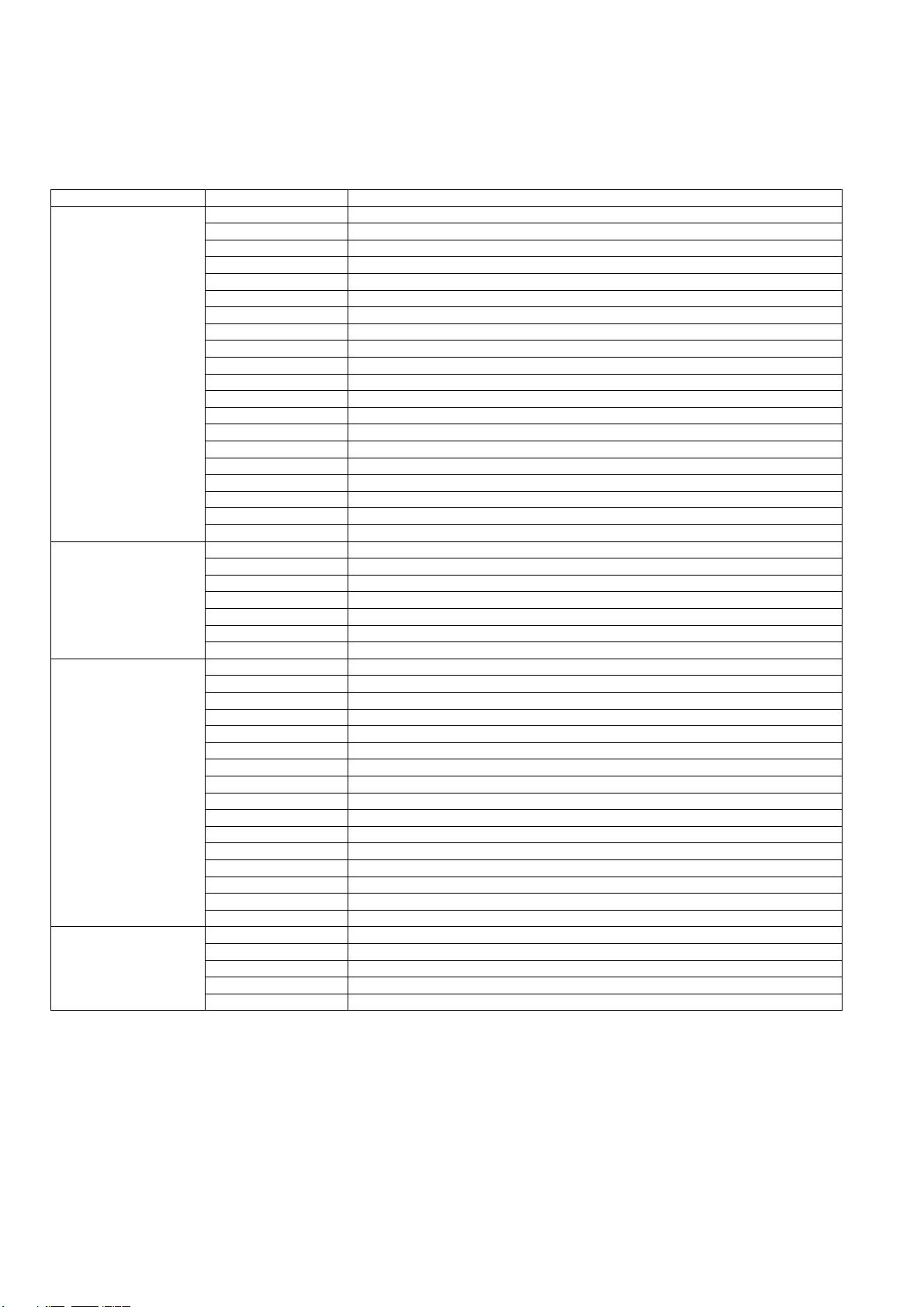
5.1.2. Contents of adjustment mode
• Value is shown as a hexadecimal number.
• Preset value differs depending on models.
• After entering the adjustment mode, take note of the value in each item before starting adjustment.
Main item Sub item Adjustement
R OFFSET Set R Brightness G OFFSET Set G Brightness B OFFSET Set B Brightness
R GAIN R white-Balance G GAIN G white-Balance B GAIN B white-Balance
516 CONTRAST Set Decoder Contrast
516 BRIGHTNESS Set Decoder Brightness
516 SATURATION Set Decoder Saturation
0A (SPV7100 PICTURE)
0B
(SPV7100 ADC)
0D
(SPV7100 AUDIO)
0E
(SPV7100 SCALER)
516 HUE Set Decoder Hue H PEAK BP GAIN Static gain after BP for Peaking H PEAK HP GAIN Static gain after HP for Peaking H PEAK LP GAIN Static gain after LP for Peaking H PEAK CORING Coring threshold for Peaking
H PEAK CLIP The adjusted threshold for Peaking V PEAK GAIN Static gain for Vertical Edge Enhancement V PEAK CLIP Adjusted threshold for Vertical Edge Enhancement
NR Noise reduction
PHASE PLL clock phase
PWRCTL Set ABL
ADC PR GAIN R channel gain Register
ADC Y GAIN G channel gain Register
ADC PB GAIN B channel gain Register
ADC PR OFFSET R channel OFFSET Register
ADC Y OFFSET G channel OFFSET Register
ADC PB OFFSET B channel OFFSET Register
ADC Auto White AutoWhite
100HZ EQ MAIN Equalizer Band 1 Control (100 Hz)
300HZ EQ MAIN Equalizer Band 2 Control (300 Hz) 1000HZ EQ MAIN Equalizer Band 3 Control (1000 Hz) 3000HZ EQ MAIN Equalizer Band 4 Control (3000 Hz) 8000HZ EQ MAIN Equalizer Band 5 Control (8000 Hz)
DEC LEV LEV_ADJ_DEM_REG (level adjust ) Stereo RF MODE
MONO LEV LEV_ADJ_DEM_REG (level adjust ) MONO RF MODE
NIC LEV LEV_ADJ_DEM_REG (extra gain for NICAM) RF MODE SAP LEV LEV_ADJ_DEM_REG (level adjust ) SAP RF MODE ADC LEV LEV_ADJ_IO_REG (level adjust) AV Ypbpr PC MODE
DIGIN LEV LEV_ADJ_IO_REG (level adjust ) HDMI MODE
LOUD Set Loudness On/Off
LOUD LEV Set LOUD LEV
LOUD FIL Set LOUD LEV (500Hz or 1000Hz) filter
SOUND AI AVL Reference Level
AUDIO OUT LEV Set AUDIO OUT LEV
H START Set H Start Position V START Set V Start Position
H OVERSCAN Set H OverScan V OVERSCAN Set V OverScan
OPTION Set H V OverScan Reference Point
10
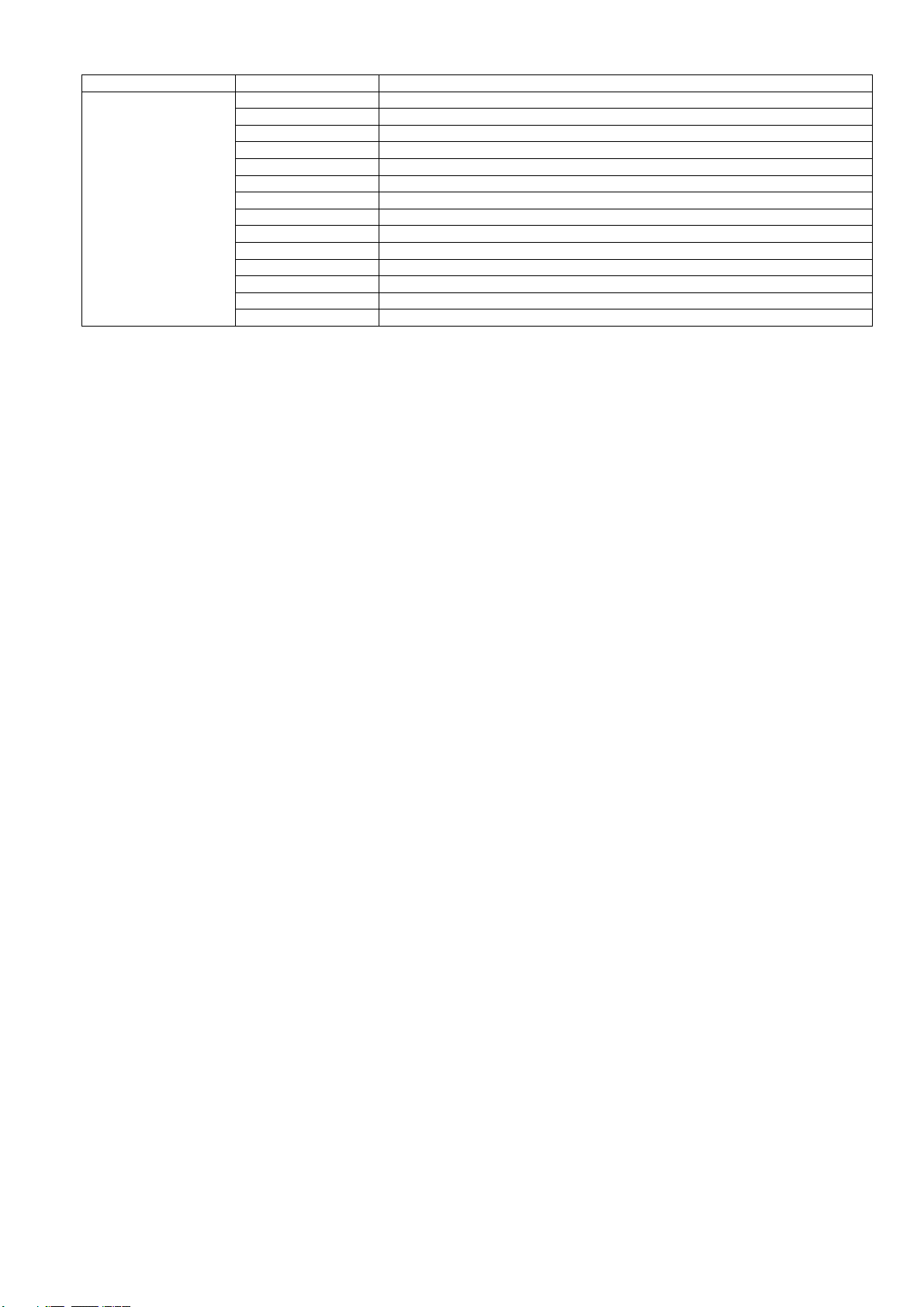
Main item Sub item Adjustement
POLLING STATE Set Polling State
EEPROM RESET Reset EEPROM
BURN IN Burn in Set
UART ON DSUB Set UART State
OpenDebug Open Debug Information
Baud Rate Set Baud Rate
(SPV7100 SYSTEM)
0F
SPREAD SPECTRUM Set Spread Spectrum
DPLLMD-L Display PLL modulation setting
DPLLCU Display PLL charge pump current setting
BANK Set Bank
REGISTER Set Register
READ Register Read WRITE Register Write VALUE Set Register Value
5.1.3. How to exit
Switch off the power with the [POWER] button on the main unit or the [POWER] button on the remote control or press and hold [VOL+] and [VOL-] buttons of the main unit more than 3 seconds.
11
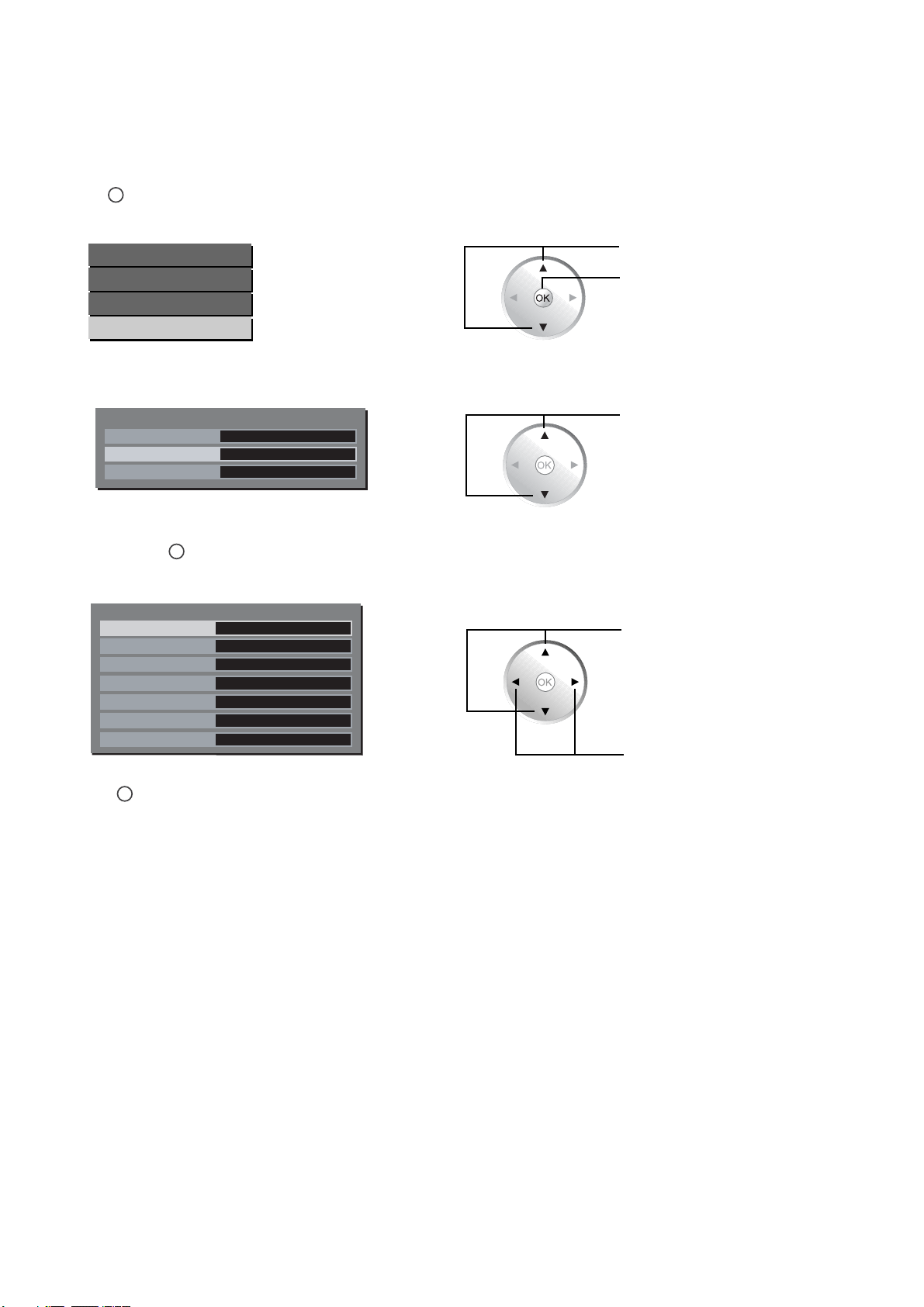
5.2. Hotel mode
The Hotel Mode is a special function which allows users to configure settings to suit certain locations or applications.
5.2.1. Hotel mode setup
1. Press to display the menu screeen.
2. Select Setup Menu.
MENU
Main Menu
Picture Menu
Sound Menu
Setup Menu
3. Select Movie Mode.
Setup Menu
Language
Movie Mode
Wobbling
4. Press and hold for more than 3 seconds.
MUTE
English
Off
Off
5. Select the item and set desired settings.
Setup Menu
Initial Input
Onscreen Display
Initial VOL Level
Maximum VOL Level
Input Lock
Button Lock
Remocon User Level
Off
Off
Off
Off
Off
Menu
Off
Press to select the Setup menu.
Press to enter menu.
Press to select the item.
Press to select the item.
Press to adjust settings.
6. Press repeatedly to exit the menu.
RETURN
12
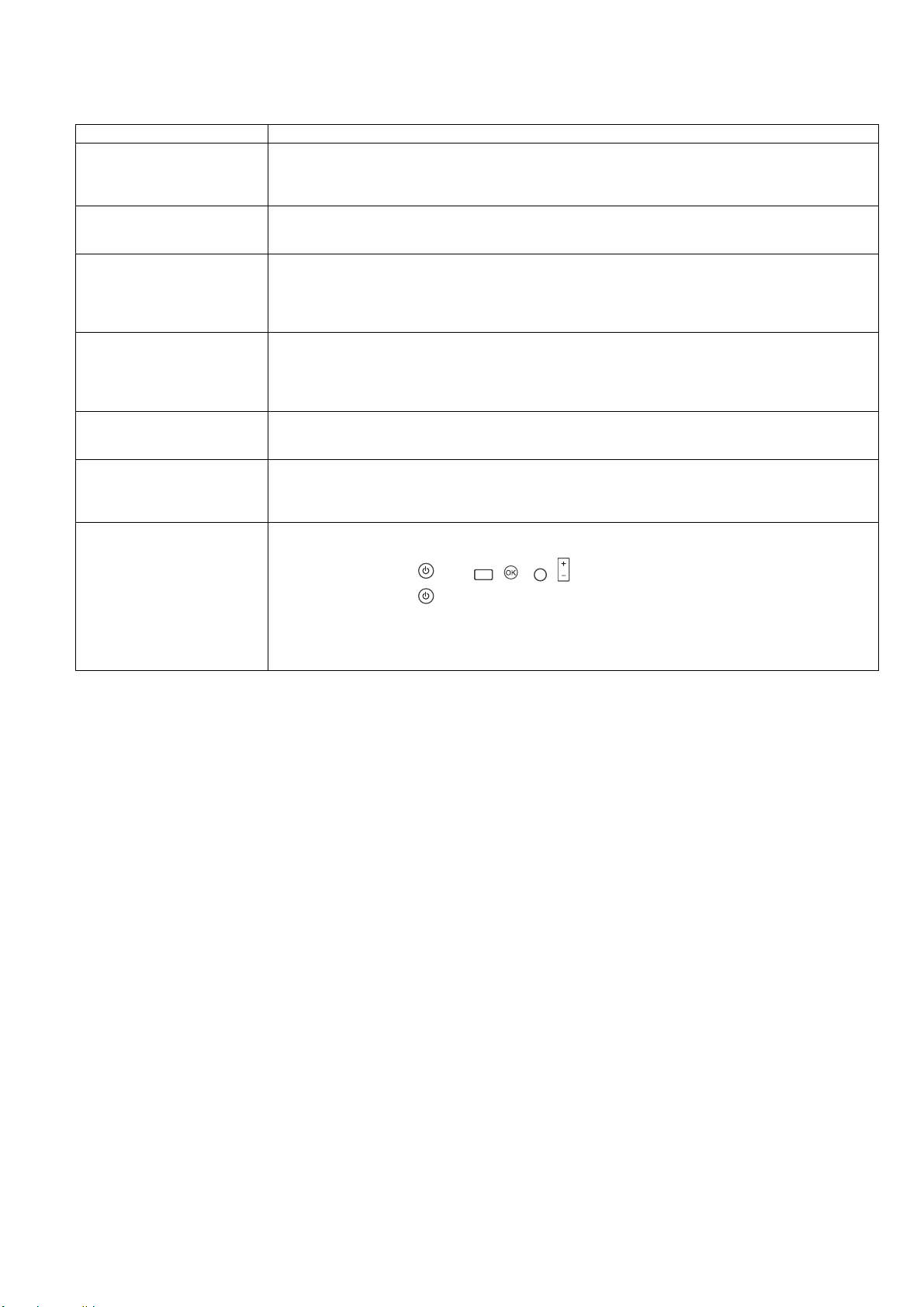
5.2.2. Hotel mode menu list
Item Details
Off ↔ AV1 ↔ AV2 ↔ YPbPr ↔ HDMI1 ↔ HDMI2 ↔ HDMI3 ↔ PC
Initial Input
Onscreen Display
Initial VOL Level
Maximum VOL Level
Input Lock
Button Lock
Remocon User Level
Adjusts the input signal when the unit is turned on.
Off: The input signal when the power was last turned off is set.
Note: This menu is available only when "Input Lock" is "Off".
Off: Onscreen information is not displayed.
On: Onscreen information is displayed.
On 1: Onscreen information is displayed, except some RS-232C communication information is not displayed.
Used to set the volume level at power-on.
Off: The volume is set to the same level as when the power was last turned off.
0 to 63: The volume is set to the selected level.
Note: It is not possible to select an Initial VOL Level setting which is higher than the Maximum VOL Level
setting.
Used to set the volume level so that it will not exced the maximum setting.
Off: No restrictions are placed on the volume level.
0 to 63: The volume is restricted to the selected level.
Note: It is not possible to select a Maximum VOL Level setting which is lower than the Initial VOL Level
setting.
Off ↔ AV1 ↔ AV2 ↔ YPbPr ↔ HDMI1 ↔ HDMI2 ↔ HDMI3 ↔ PC
Locks the input switch operation.
Off: Input switch can be used.
Used to restrict the operation of the buttons on the main unit.
Off: All the buttons on main unit can be used.
Menu: Locks the Menu button on the main unit.
On: Locks all the buttons on the main unit except the Power button.
Off ↔ User1 ↔ User2 ↔ User3
Off: You can use all of the buttons on the remote control.
User1: You can only use , , , , buttons on the remote control.
User2: You can only use button on the remote control.
User3: Locks all the buttons on remote control.
Note: Hotel Mode menu may not be accessed when you select "User2" or "User3". When this happens,
press and hold VOL- on the display, then press OK on the remote control. The message "Are you sure
to out the mode?" will appear, select Yes.
POWER
POWER
INPUT
MUTE
VOL
13
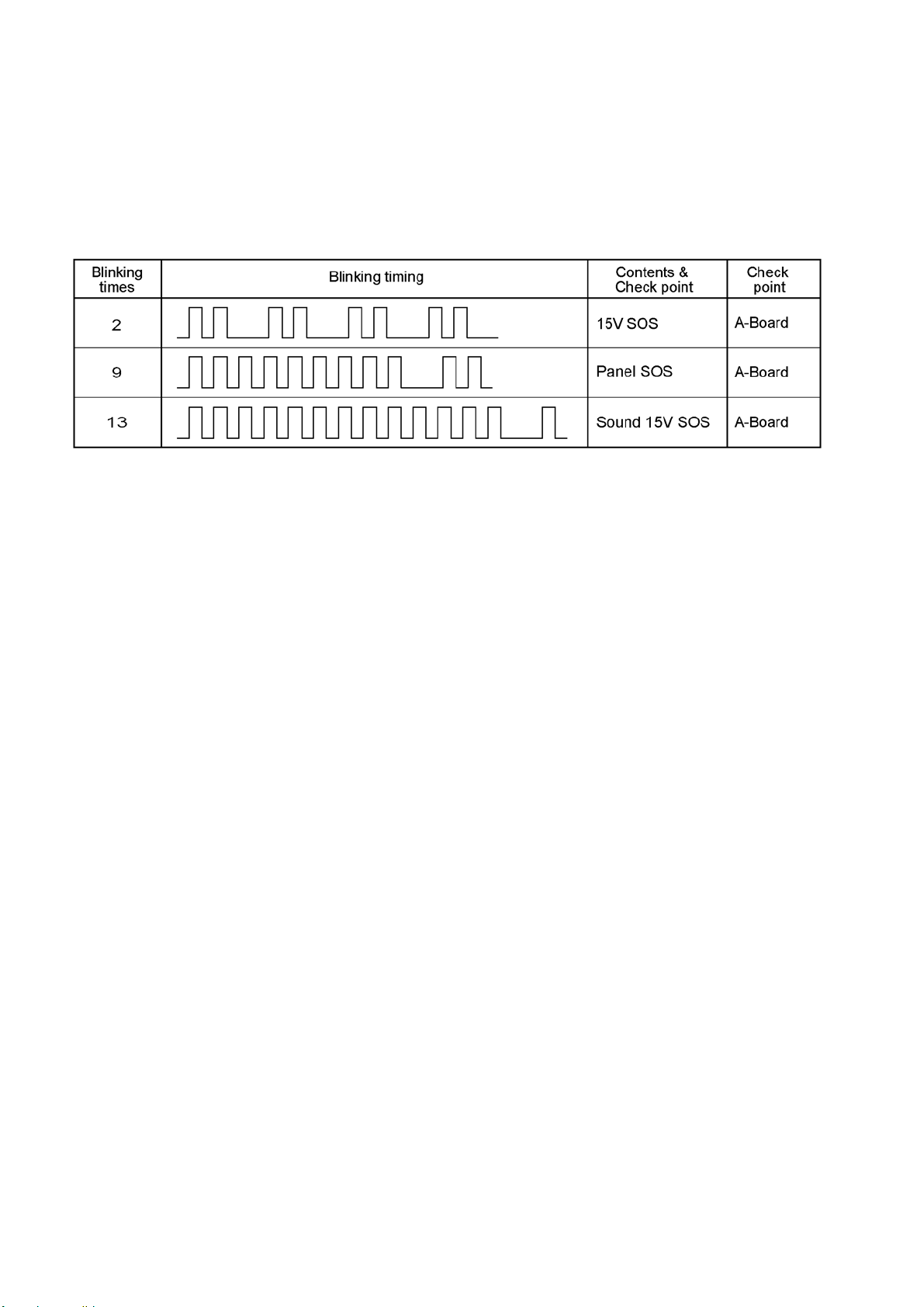
6 Troubleshooting Guide
6.1. Power LED Blinking timing chart
1. Subject Information of LED Flashing timing chart.
2. Contents When an abnormality has occurred the unit, the protection circuit operates and reset to the stand by mode. At this time, the defective block can be identified by the number of blinks of the Power LED on the front panel of the unit.
14
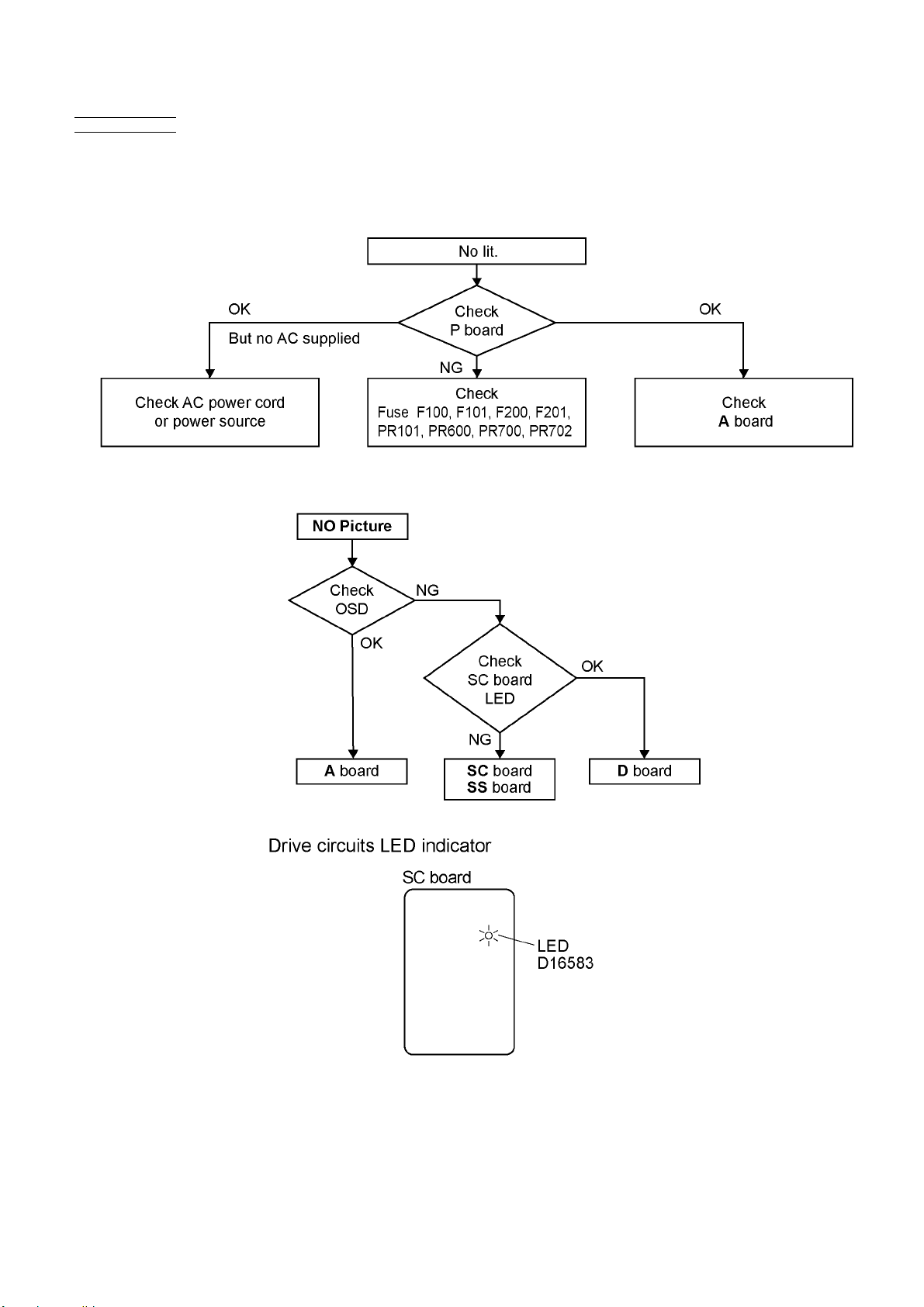
6.2. No Power
First check point
There are following 3 states of No Power indication by power LED.
1. No lit.
2. Green is lit then turns red blinking a few seconds later.
3. Only red is lit.
6.3. No Picture
15
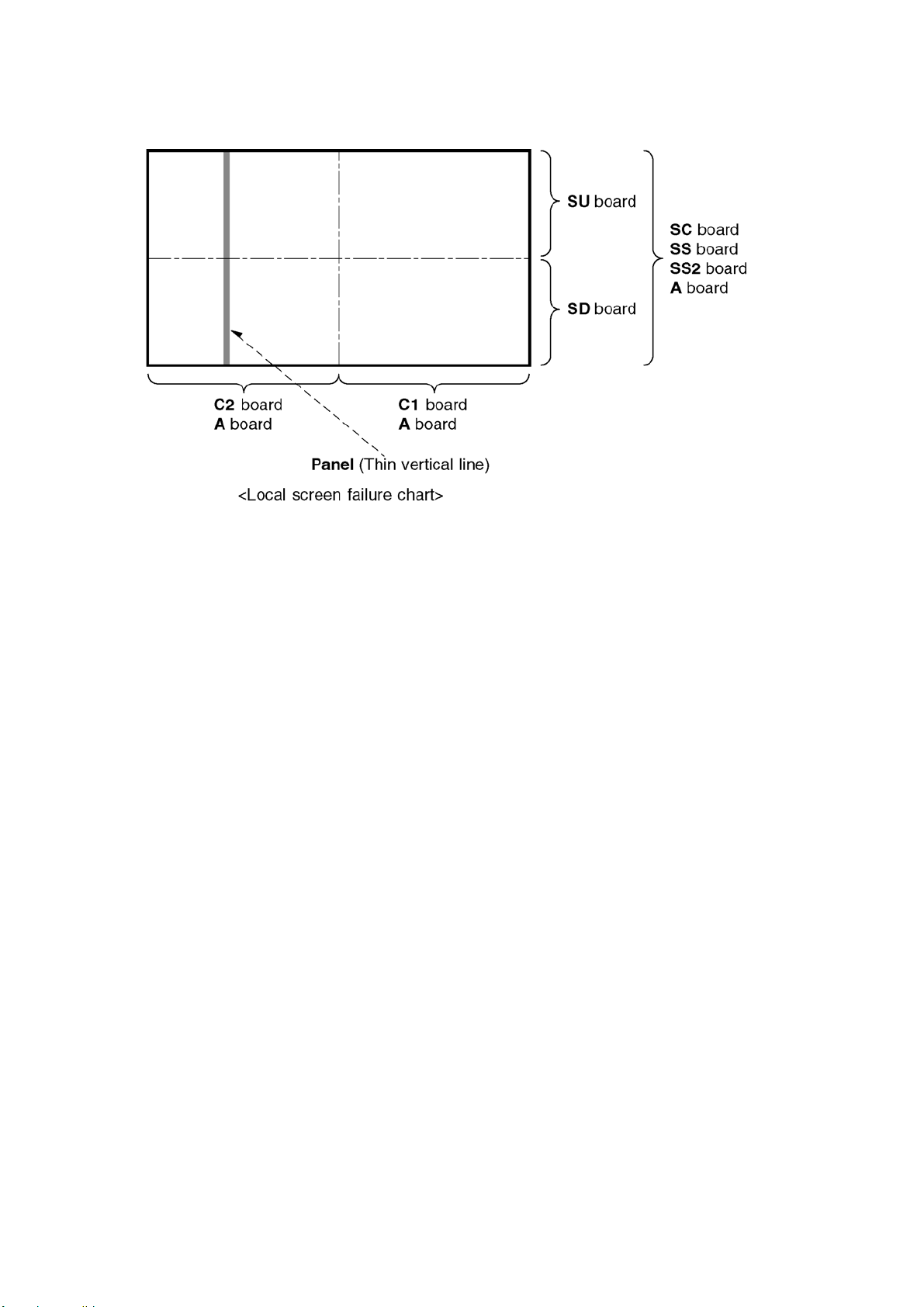
6.4. Local screen failure
Plasma display may have local area failure on the screen. Fig-1 is the possible defect P.C.B. for each local area.
Fig-1
16
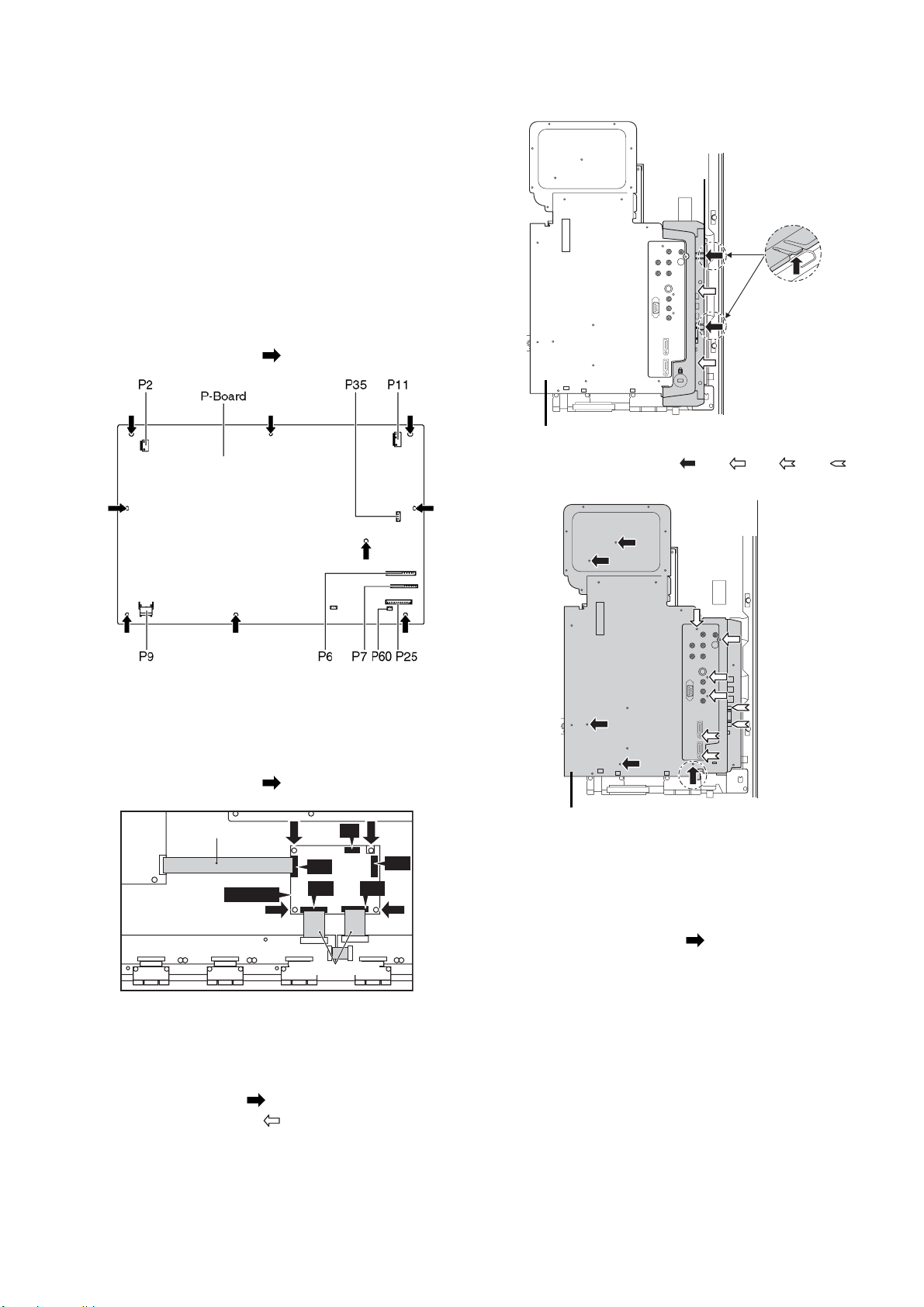
7 Disassembly and Assembly Instructions
7.1. Remove the Rear cover
1. See Service Hint (Section 3)
7.2. Remove the P-Board
Caution:
To remove P.C.B. wait 1 minute after power was off for discharge from electrolysis capacitors.
1. Unlock the cable clampers to free the cable.
2. Disconnect the connectors (P2, P6, P7, P9, P11, P25, P35, and P60).
3. Remove the screws (×9 ) and remove the P-Board.
Side terminal cover
Rear terminal cover
4. Remove the screws (×5 , ×4 , ×2 , ×2 ).
5. Remove the Rear terminal cover.
7.3. Remove the D-Board
1. Disconnect the connectors (D5 and D25).
2. Remove the flexible cables from the connectors (D20, D31, and D32).
3. Remove the screws (×4 ) and remove the D-Board.
D20
D5
D25
D32D31
Flexible Cable
D-Board
Flexible Cables
7.4. Remove the Side terminal cover and Rear terminal cover
1. Remove the claw (×1 ).
2. Remove the screws (×2 ).
3. Remove the Side terminal cover.
Rear terminal cover
7.5. Remove the A-Board
1. Unlock the cable clampers to free the cable.
2. Disconnect the connectors.
3. Disconnect the flexible cables.
4. Remove the screws (×10 ) and remove the A-Board.
17
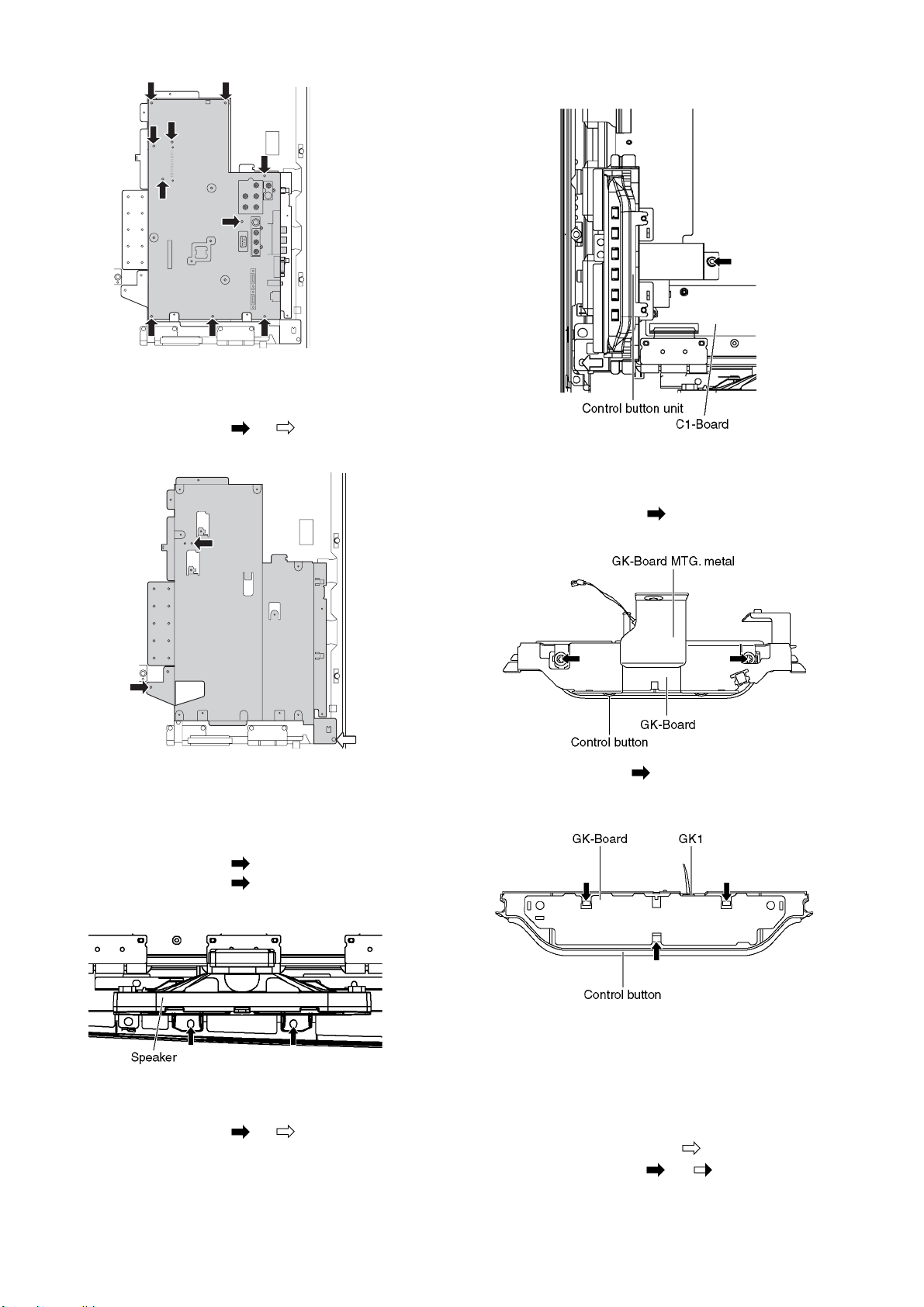
7.6. Remove the Tuner unit
1. Remove the A-Board. (See section 7.4.)
2. Remove the screws (×2 ×1 ) and remove the
Tuner unit.
2. Remove the Control button unit.
7.9. Remove the GK-Board
1. Remove the Control button unit. (See Section 7.7.)
2. Remove the screws (×2 ).
3. Remove the GK-Board MTG. metal.
7.7. Remove the Speakers
1. Unlock the cable clampers to free the cable.
2. Disconnect the relay connector.
3. Remove the screws (×2 ) and remove the Speaker R.
4. Remove the screws (×2 ) and remove the Speaker L.
7.8. Remove the Control button unit
1. Remove the screws (×1 ×1 ).
4. Remove the claw (×3 ).
5. Disconnect the connector (GK1).
6. Remove the GK-Board from Control button.
7.10. Remove the SU-Board
1. Remove the flexible cables (SU1B, SU2B, SU3B and SU4B) connected to the SU-Board.
2. Remove the flexible cable (SU11-SD11) and the bridge connector (SC41-SU41).
3. Remove the molding prop (×1 ).
4. Remove the screws (×2 , ×2 ) and remove the SU-
Board.
18

7.11. Remove the SD-Board
7.13. Remove the SS2-Board
1. Remove the flexible cables (SD1B, SD2B, SD3B and SD4B) connected to the SD-Board.
2. Remove the flexible cable (SU11-SD11) and the bridge connectors (SC42-SD42 and SC46-SD46).
3. Remove the molding prop (×1 ).
4. Remove the screws (×2 , ×2 ) and remove the SD-
Board.
1. Remove the Tuner unit. (See section 7.4.)
2. Disconnect the bridge connector (SS22-SS24) and disconnect the flexible cable (SS58).
3. Remove the screws (×2 ) and remove the SS2-Board.
7.14. Remove the SS-Board
1. Remove the Tuner unit (See section 7.5).
2. Unlock the cable clampers to free the cable.
3. Disconnect the connectors (SS3, SS11 and SS23).
4. Disconnect the flexible cable (SS53A).
5. Disconnect the bridge connector (SS22-SS24).
6. Remove the screws (×5 ) and remove the SS-Board.
7.12. Remove the SC-Board
1. Remove the SU-Board and SD-Board. (See section 7.9. and 7.10.)
2. Unlock the cable clampers to free the cable.
3. Disconnect the connectors (SC2 and SC3).
4. Disconnect the flexible cable (SC20).
5. Remove the screws (×6 ) and remove the SC-Board.
19
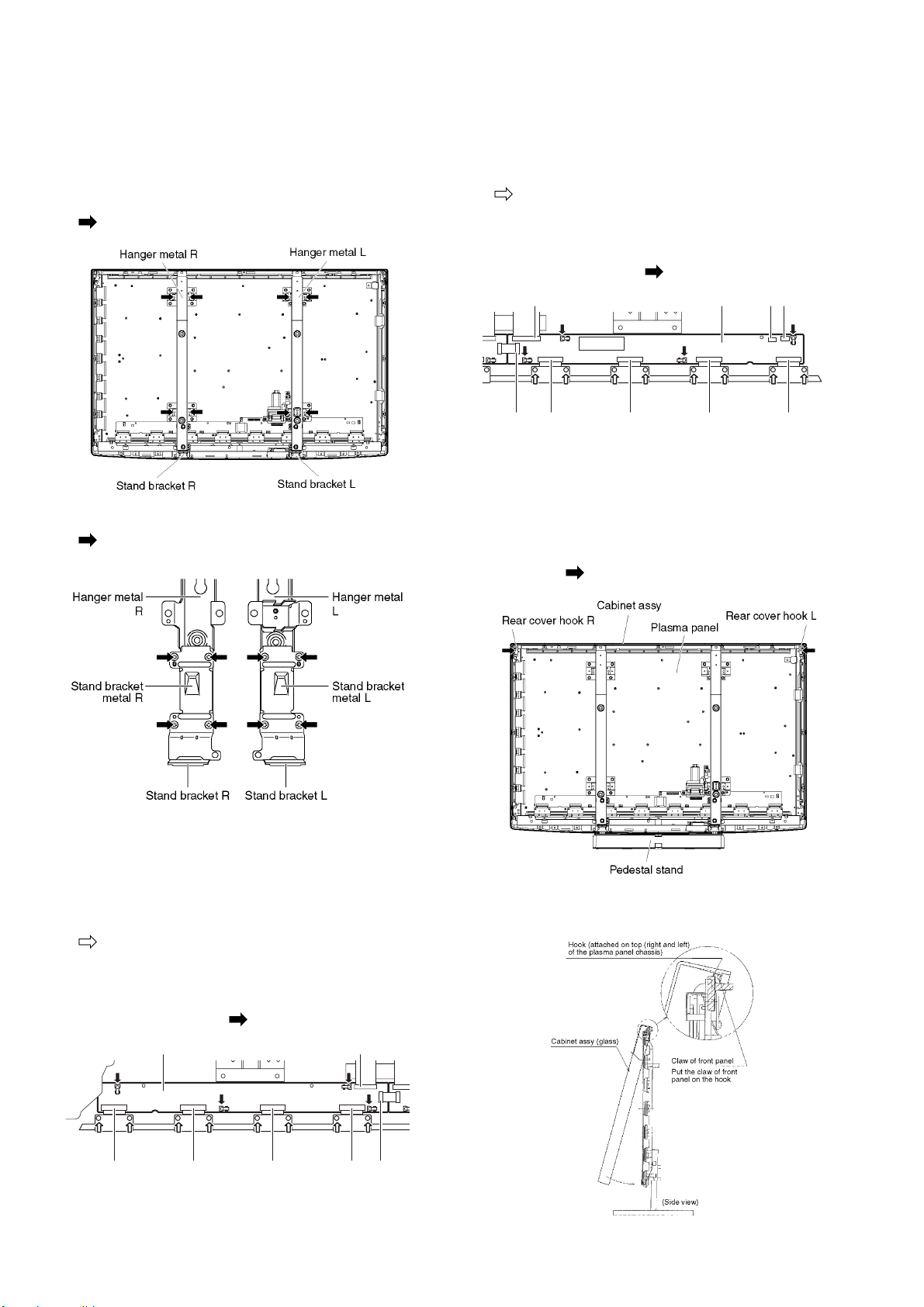
7.15. Remove the Hanger metals and
7.17. Remove the C2-Board
the Stand brackets
1. Remove the Plasma panel section from the servicing stand and lay on a flat surface such as a table (covered) with the Plasma panel surface facing downward.
2. Remove the Hanger metals (L, R) fastening screws (×4
each) and remove the Hanger metals (L, R).
3. Remove the Stand brackets (L, R) fastening screws (×4
each) and remove the Stand bracket metals (L, R)
and the Stand brackets (L, R).
1. Remove the Tuner unit (See section 7.5).
2. Remove the Hanger metal L and the Stand bracket L (See section 7.14.).
3. Remove the flexible cables holder fastening screws (×8
).
4. Disconnect the flexible cables (CB5, CB6, CB7 and CB8).
5. Disconnect the flexible cables (C20 and C21).
6. Disconnect the connectors (C23 and C25).
7. Remove the screws (×4 ) and remove the C2-Board.
C2-BoardC21 C23 C25
CB7CB6CB5
CB8C20
7.18. Remove the Plasma panel section from the Cabinet assy (glass)
1. Remove the cabinet assy and the plasma panel fastening
screws (×2 ).
7.16. Remove the C1-Board
1. Remove the Control button unit. (See section 7.7.)
2. Remove the Hanger metal R and the Stand bracket R. (See section 7.14.)
3. Remove the flexibl e cables holder fastening screws (×8
).
4. Disconnect the flexible cables (CB1, CB2, CB3 and CB4).
5. Disconnect the connector (C14).
6. Disconnect the flexible cable (C10 and C11).
7. Remove the screws (×4 ) and remove the C1-Board.
C1-Board C11
CB3CB2CB1
CB4 C10
2. For leaving the plasma panel from the front frame, pull the bottom of the cabinet assy forward, lift, and remove.
20
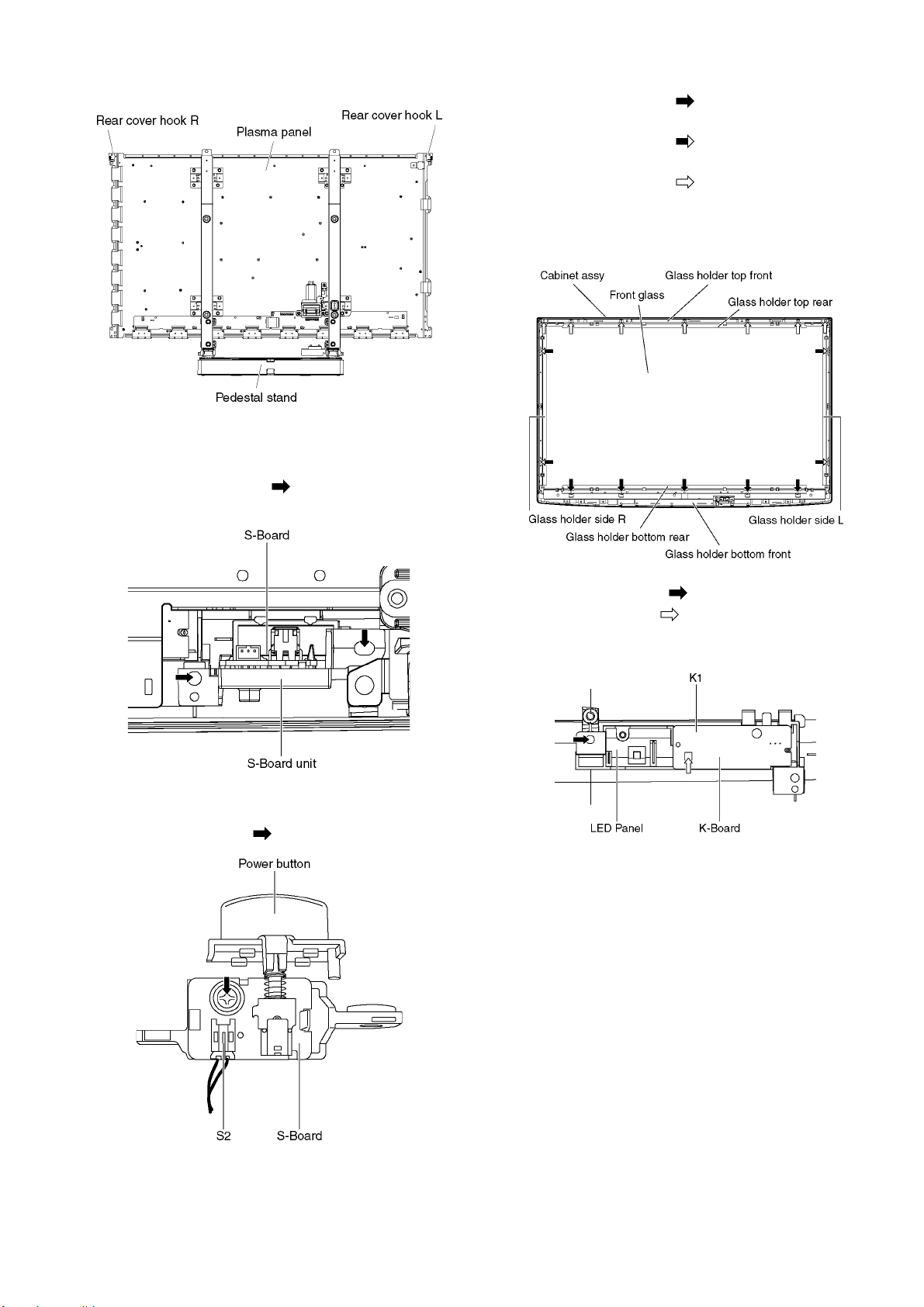
3. Remove the Rear cover hooks (L, R).
7.19. Remove the S-Board
1. Remove the Cabinet assy. (See section 7.17.)
2. Remove the screws (×2 ) and remove the S-Board
unit.
2. Remove the S-Board. (See section 7.18.)
3. Remove the screws (×5 ).
4. Remove the Glass holder bottom rear.
5. Remove the screws (×4 ).
6. Remove the Glass holder side (L, R).
7. Remove the screws (×7 ).
8. Remove the Glass holder top rea r and the Glass holder top front.
9. Remove the Glass holder bottom front.
3. Disconnect the connector (S2).
4. Remove the Power Button.
5. Remove the screw (×1 ) and remove the S-Board.
10. Remove the screw (×1 ).
11. Remove the claw (×1 ).
12. Disconnect the connector (K1) and Re move the K-Board from LED Panel.
7.21. Replace the plasma panel
1. Place the new plasma panel on the flat surface of the
table (covered by a soft cloth), with the plasma panel surface facing downward.
2. Attach the C1-Board and the C2-Board, connect the flexible cables (×8) from the plasma panel to the C1-Board
and the C2-Board, and fit the flexible cable holders.
3. Attach the Hooks (left, right) and fit the Stand brackets (L, R) to the new plasma panel.
4. Place the plasma panel section on the servicing stand.
5. Attach the cabinet assy and each P.C.Board and so on, to the new plasma panel.
*When fitting the cabinet assy, be careful not to allow any debris, dust or handling residue to remain between the front glass and plasma panel.
7.20. Remove the K-Board
1. Remove the Cabinet assy. (See section 7.17.)
21

8 Measurements and Adjustments
8.1. Adjustment Procedure
8.1.1. Driver Set-up
8.1.1.1. Item / Preparation
1. Enter into Factory mode.
2. Select BURN IN then press [ ] to select White signal.
Caution
1. First perform Vsus adjustment.
2. Confirmation of Vscn vol tage should be performed after
confirmation of Vad adjustment.
When Vad=-180V, Voltage of Vscn is -35V ±4V.
2009-XX-XX
MD-42CH12MT1
MC106H30U12
Serial No:
Ve: v, Vsus: v
8.1.1.2. Adjustments
Adjust driver section voltages referring the panel data on the
panel data label.
Check or adjust the following voltages with the multimeter.
Name Test Point Voltage Volume Remarks
Vsus
Ve TPVE (SS) Ve ± 2.5V Fixed *
Vset
Vad TPVAD (SC) -180V ± 2V
Vscn
Vda TPVDA (P) 60V + 1V, - 2V Fixed
TPVSUS
(SS)
TPVSET
(SC)
TPVSCN
(SC)
*See the Panel label.
Adjustment voltage
Vsus ± 2V R737 (P) *
290V ± 9V Fixed
VR16600
(SC)
Vad + 145V ± 4V Fixed
22
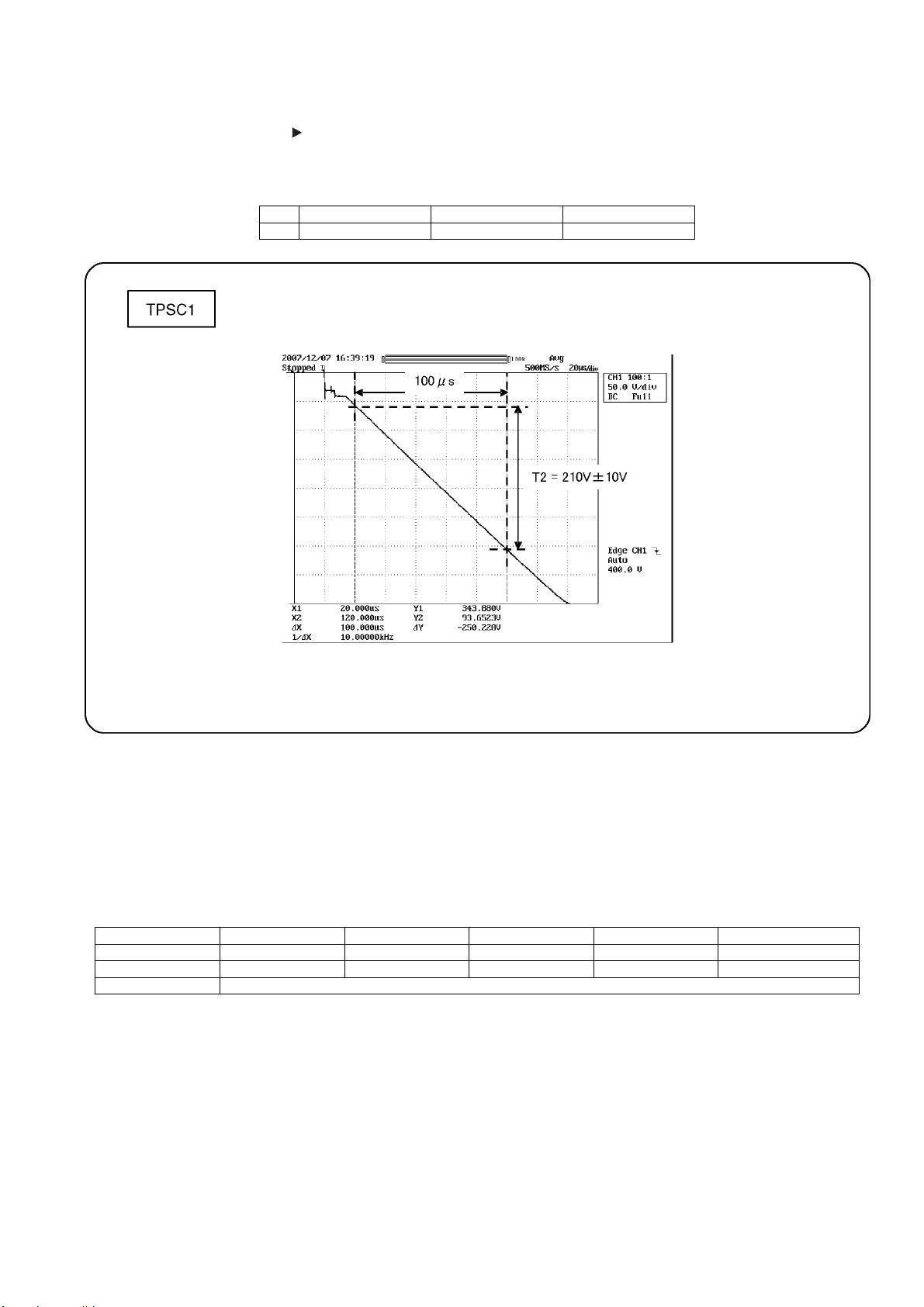
8.1.2. Initialization Pulse Adjust
1. Enter into Factory Mode.
2. Select BURN IN then press [ ] to select White signal.
3. Connect Oscilloscope to TPSC1 (SC). Check the voltage (T2) at 100μs period on the down slop.
Test point Volume Level
T2 TPSC1 (SC) VR16601 (SC) 210 V ± 10 V
8.1.3. P.C.B. (Printed Circuit Board) exchange
8.1.3.1. Caution
1. To remove P.C.B., wait 1 minute after power was off for discharge from electrolysis capacitors.
8.1.3.2. Quick adjustment after P.C.B. exchange
Adjust the following voltages with the multimeter.
P.C.B. Name Test Point Voltage Volume Remarks P Board Vsus TPVSUS (SS) Vsus ± 2V R737 (P) * SC Board Vad TPVAD (SC) -180V ± 2V VR16600 (SC) A Board White balance and Sub brightness for NTSC, PAL, HD, PC and 625i signals
*See the Panel label.
Caution:
Absolutely do not reduce Vsus below Ve not to damage the P.C.B.
23
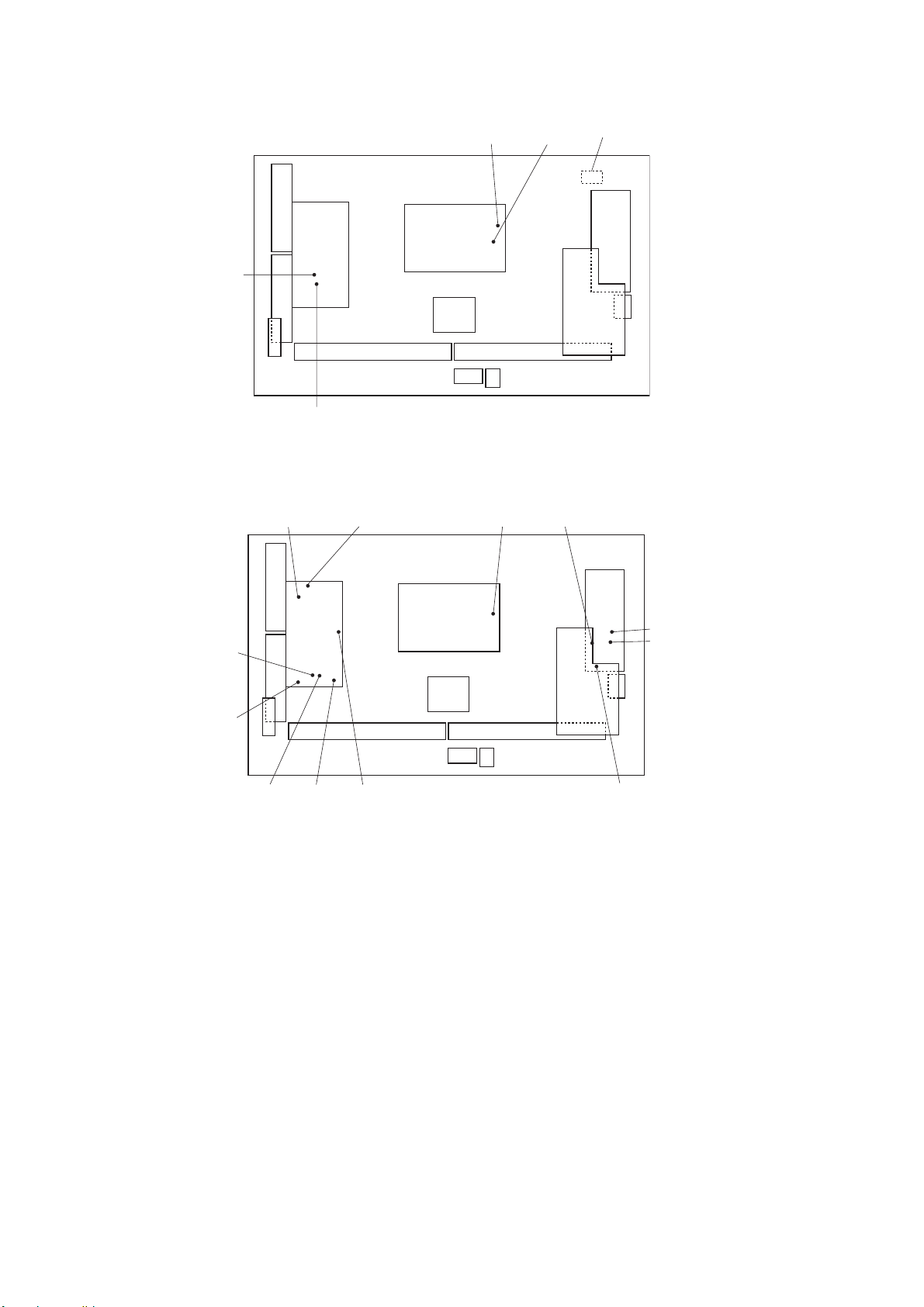
8.1.4. Adjustment Volume Location
SU
VR16601
(INIT-F)
SD
GK
8.1.5. Test Point Location
SC
VR16600(Vad)
P
D
C1 C2
K
TPVSUSTPVSET
S
TPVDA
R735(Vda)R737(Vsus)
TPVSUS
Panel Label
SS
A
SS2
SU
TPVAD
SD
TPSC1
GK
TPVSCN TPSOS7 TPSOS6
SC
P
D
C1 C2
K
S
A
SS
SS2
TPSOS8
TPSS1
TPVe
24

8.2. White Balance Adjustment
2.4 HD White balance adjustment Name of measuring instrument Connection Remarks
• W/B pattern
• Color analyzer
(Minolta CA-100 or equivalent)
Procedure Remarks
1. Hold down the [Volume (-)] and [Volume(+)] buttons of the main unit for 3 seconds to access the Factory Mode.
2. Software Reset: Before Screen Burn-in, go to option [0F] in factory mode and at
[EEPROM RESET] press the
3. Screen Burn-in: Go to option [0F] in factory mode and at [BURN IN], press the
button on the remote to switch to R-G-B Mode. After one hour burn-in, press the []
button on the remote to return to factory mode and then exit factory mode.
4. White Balance Adjustment: (H Pattern) Set TV to AV1
Low Light Adjustment:
(1) In option [0A] under factory mode, use [Bright] to set the brightness
Y = 4.5~~5 cd/m
(2) In option [0A] under factory mode, use [R OFFSET] and [B OFFSET] to set the hue.
W/B adjustment values: x = 0.288 ± 0.005 y = 0.296 ± 0.005
High Light Adjustment:
In option [0A] under factory mode, use [R GAIN] and [B GAIN] to set the hue.
W/B adjustment values: x = 0.288 ± 0.005 y = 0.296 ± 0.005
5. After adjusting Low & Height Light x & y, change [Bright] data back to 21 and exit Factory mode.
6. Set input to YPbPr and enter H Pattern 1080i. Go to [0B] menu under factory mode and run [ADC Auto White]. Wait for auto adjustment to finish.
7. Exit factory mode and set input to PC and input Color BAR XGA. Go to [0B] menu under factory mode and run [ADC Auto White]. Wait for auto adjustment to finish.
8. Adjustments finished. Exit factory mode.
2
[] button on the remote.
VIDEO GENERATOR (Ex: ASTRO
VG-859A), Signal Distributor
Panel
[]
Unless otherwise directed, adjust the
following conditions:
Input -> AV1, YPbPr, PC; Video settings:
Video mode -> Vivid, Other -> Default
AV1 Mode
Pattern: ‘H’ 480i
YPbPr Mode
Pattern: ‘H’ 1080i
PC Mode
Pattern: COLOR BAR XGA
H Pattern
25

8.3. Software Upgrade
8.3.1. Main micon eeprom upgrade
How to upgrade:
1. Turn on the display and enter into Factory mode.
2. Use an RS232 cable to connect the display with the computer. The way of connection is shown below:
3. Record 0A 7 groups of values as marked below:
SPV7100
OA
SPV7100 PICTURE
R OFFSET
G OFFSET
B OFFSET
R GAIN
G GAIN
B GAIN
516 CONTRAST
516 BRIGHTNESS
516 SATURATION
516 HUE
H PEAK BP GAIN
H PEAK HP GAIN
H PEAK LP GAIN
H PEAK CORING
H PEAK CLIP
V PEAK GAIN
V PEAK CLIP
NR
PHASE
PWRCTL
NTSCM
42PRTU V2.5 090605
WTCodeVersion V3.0
FACTORY MENU
OC OD OE OF
0x7A
0x7A
0x7A
0x90
0x90
0x90
0x85
0x21
0x85
0x00
0x05
0x08
0x02
0x00
0x20
0x20
0x50
OFF
0x00
0xF2
058CE018
4. Use a 9 pin D-SUB cable to connect the display with the computer.
5. Open ISP TOOL software on the computer.
6. Select the connected COM port of th e computer in the drop-down list.
The actual values will vary
depending on the display in hand.
26
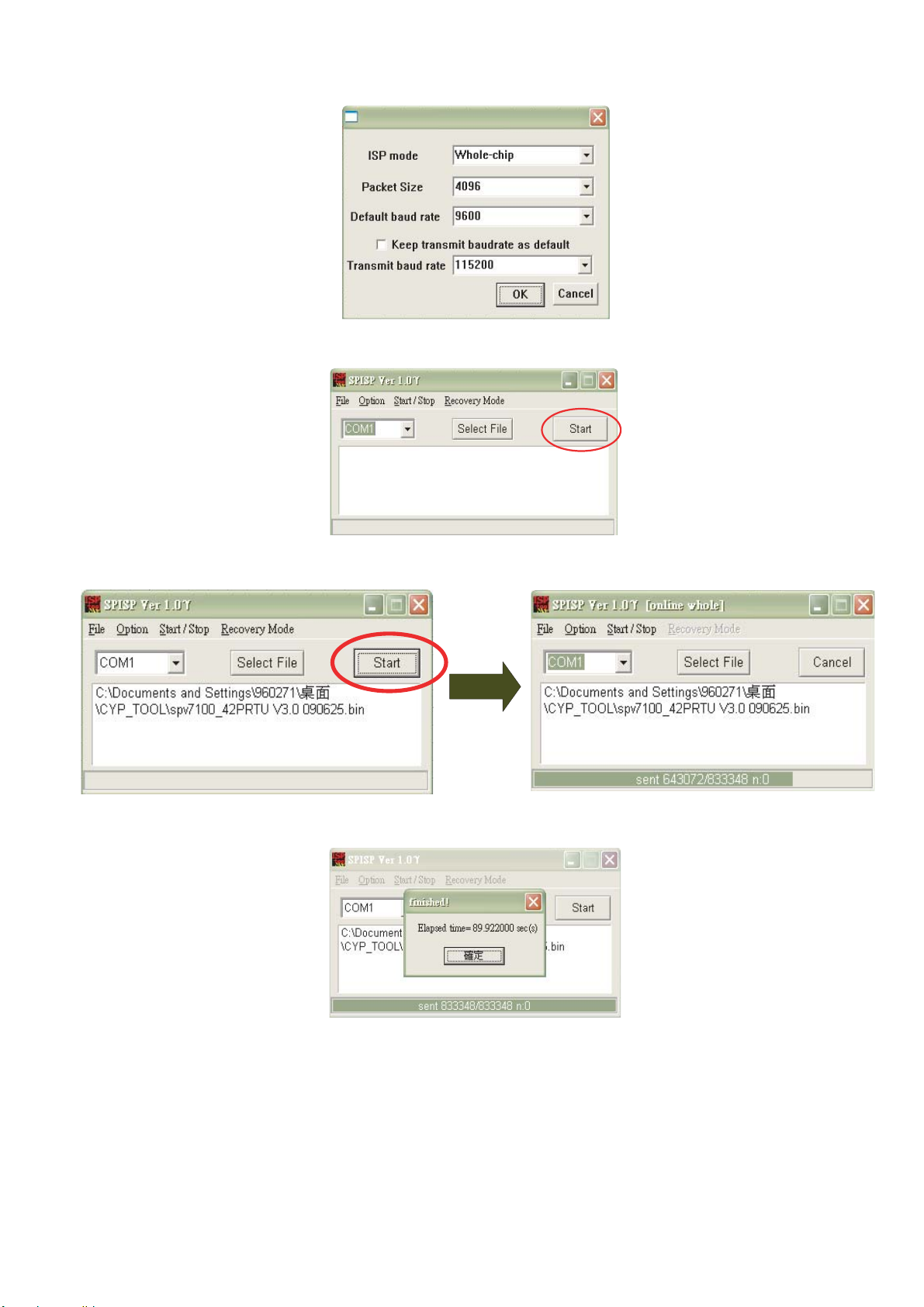
7. Select Option on the main bar, then change the setting values as below:
8. Click Select File to choose the upgrade file.
9. Click Start to begin upgrading.
10. When upgrade is completed, a window appears as shown below. Then unplug the display after at least 3 seconds.
27
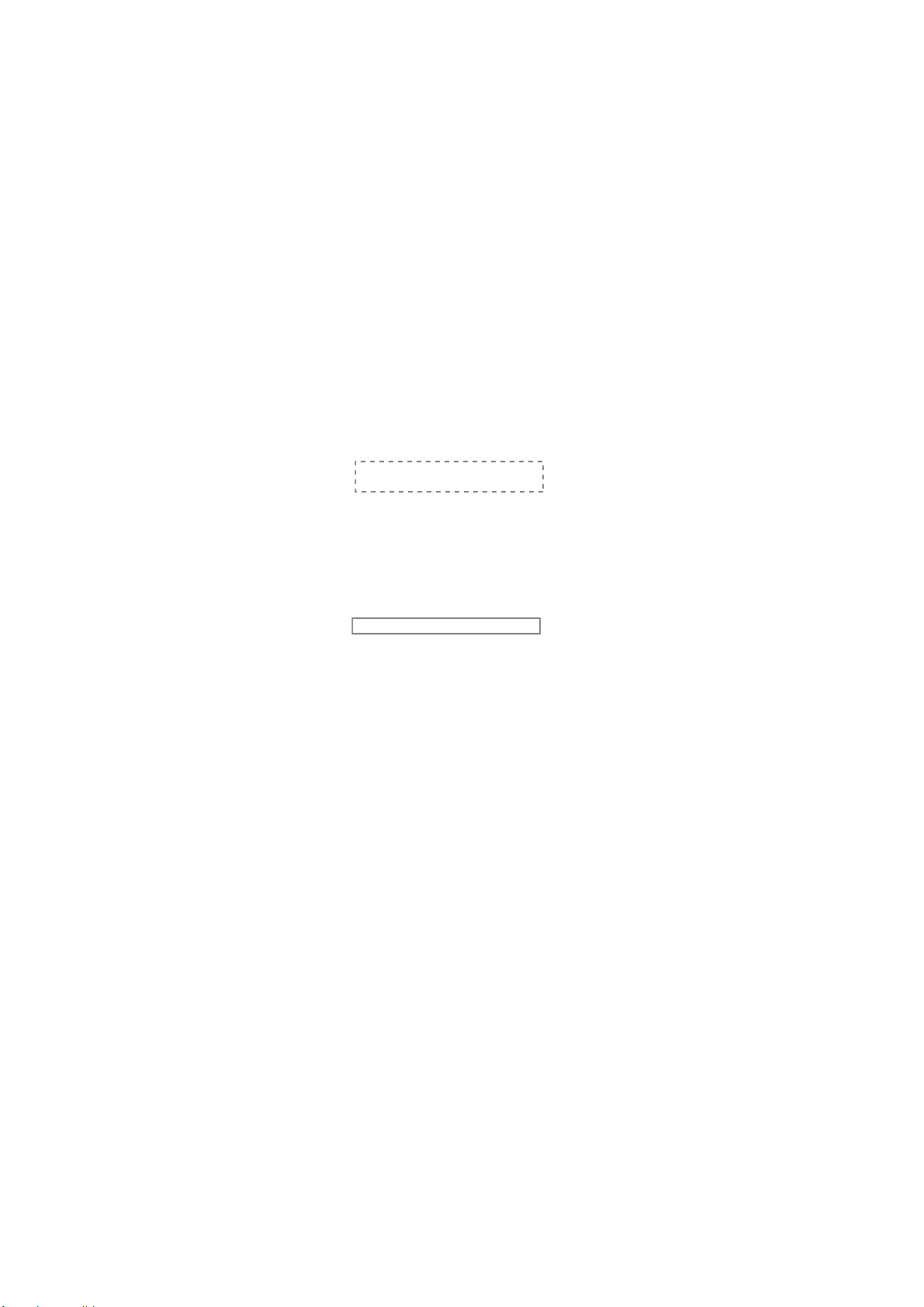
1 1. Plug in the power cord, turn on the display, and enter into Factory mode again to check if software has been upgraded.
SPV7100
OA
SPV7100 PICTURE
R OFFSET
G OFFSET
B OFFSET
R GAIN
G GAIN
B GAIN
516 CONTRAST
516 BRIGHTNESS
516 SATURATION
516 HUE
H PEAK BP GAIN
H PEAK HP GAIN
H PEAK LP GAIN
H PEAK CORING
H PEAK CLIP
V PEAK GAIN
V PEAK CLIP
NR
PHASE
PWRCTL
NTSCM
42PRTU V3.0 090625
WTCodeVersion V3.0
FACTORY MENU
OC OD OE OF
0x7A
0x7A
0x7A
0x90
0x90
0x90
0x85
0x21
0x85
0x00
0x05
0x08
0x02
0x00
0x20
0x20
0x50
OFF
0x00
0xF2
058BF0B5
12. Select 0F in the main items and EEPROM RESET in the sub items, then change OFF to ON.
SPV7100
OA
SPV7100 SYSTEM
POLLING STATE
EEPROM RESET
BURN IN
UART ON DSUB
OpenDebug
Baud Rate
SPREAD SPECTRUM
DPLLMD-L
DPLLCU
FACTORY MENU
OB OD OE OF
ON
OFF
OFF
OFF
0X01
9600
ON
0XB1
0X01
13. After at least 10 seconds, the up right corner will display HDMI1 to i ndicate that software upgrade of main micon eeprom is completed.
14. Enter into Factory mode (0A) again and input all 7 groups of values recorded before software upgrade.
15. Perform YPbPr mode (1080i) AUTO WHITE and PC mode (XGA) AUTO WHITE (see step 6-8 on page 25 for details).
NOTE: (1) perform step 14 and 15 every time you upgrade main micon eeprom software.
(2) The H pattern should be inputted when AUTO WHITE for YPbPr mode.
(3) If 7 groups of values in Factory mode (0A) were not recorded before upgrade, you have to adjust th e white balance
settings manually according to the procedures of white balance adjustment in previous section and adjust the PWRCTL
to 255 +3W/-8W.
28
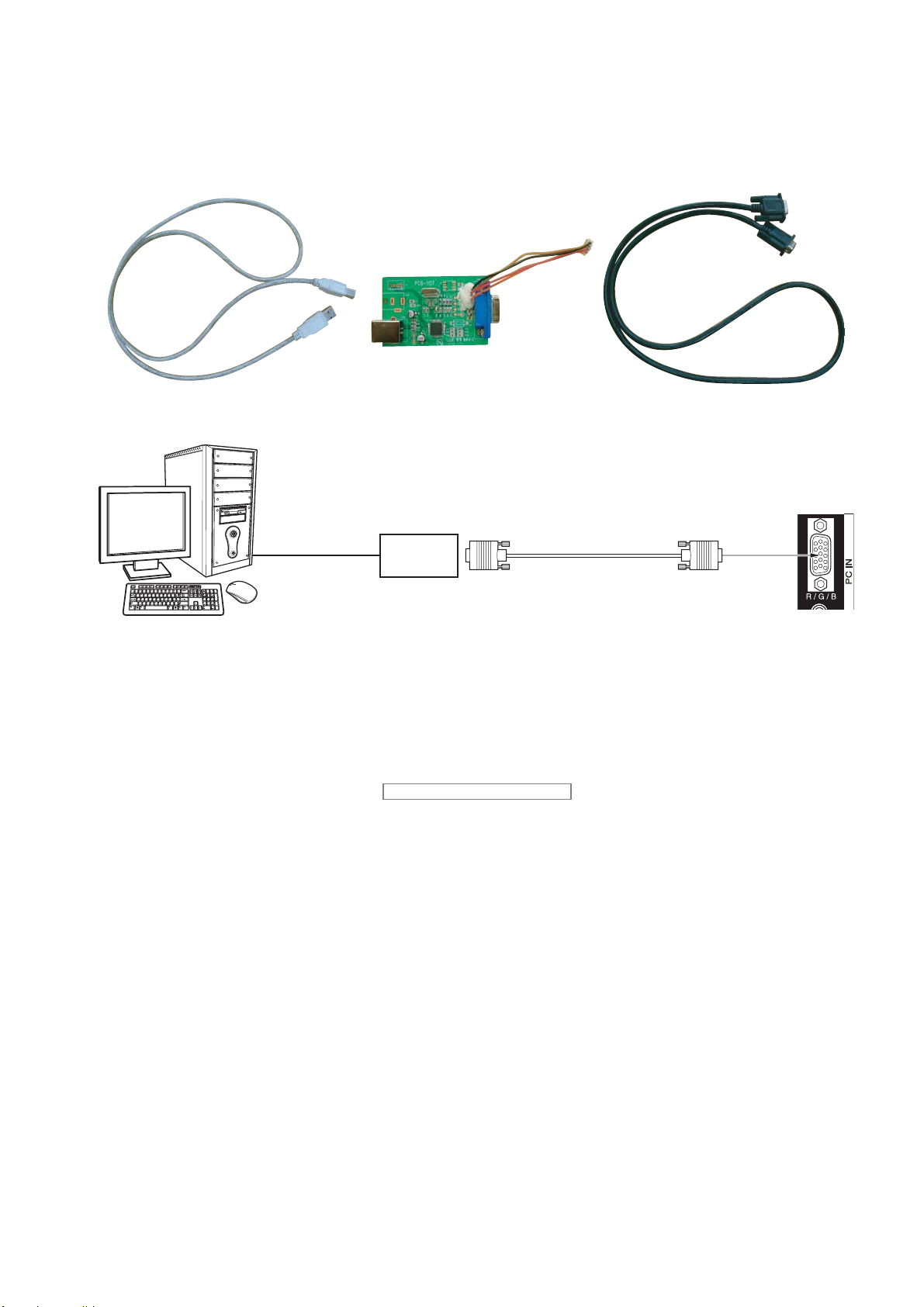
8.3.2. Sub micon upgrade
How to upgrade:
1. Get and install Weltrend MCU ISP software.
2. Use a USB cable, a sub micon tool, and a 15 pin D-SUB cable to conn ect the disp lay wi th the computer. The way of connection is shown as below:
USB cable
USB cable
Sub micon tool
Tool
RGB
PC cable
3. Turn on the display and enter into Factory mode.
4. Select 0F in the main items and UART ON DSUB in the sub items, then change OFF to ON.
SPV7100
OA
SPV7100 SYSTEM
POLLING STATE
EEPROM RESET
BURN IN
UART ON DSUB
OpenDebug
Baud Rate
FACTORY MENU
OB OD OE OF
ON
OFF
OFF
OFF
0X01
9600
15 pin D-SUB cable
(Female)
Mini D-sub 15p
(Male)
SPREAD SPECTRUM
DPLLMD-L
DPLLCU
29
ON
0XB1
0X01
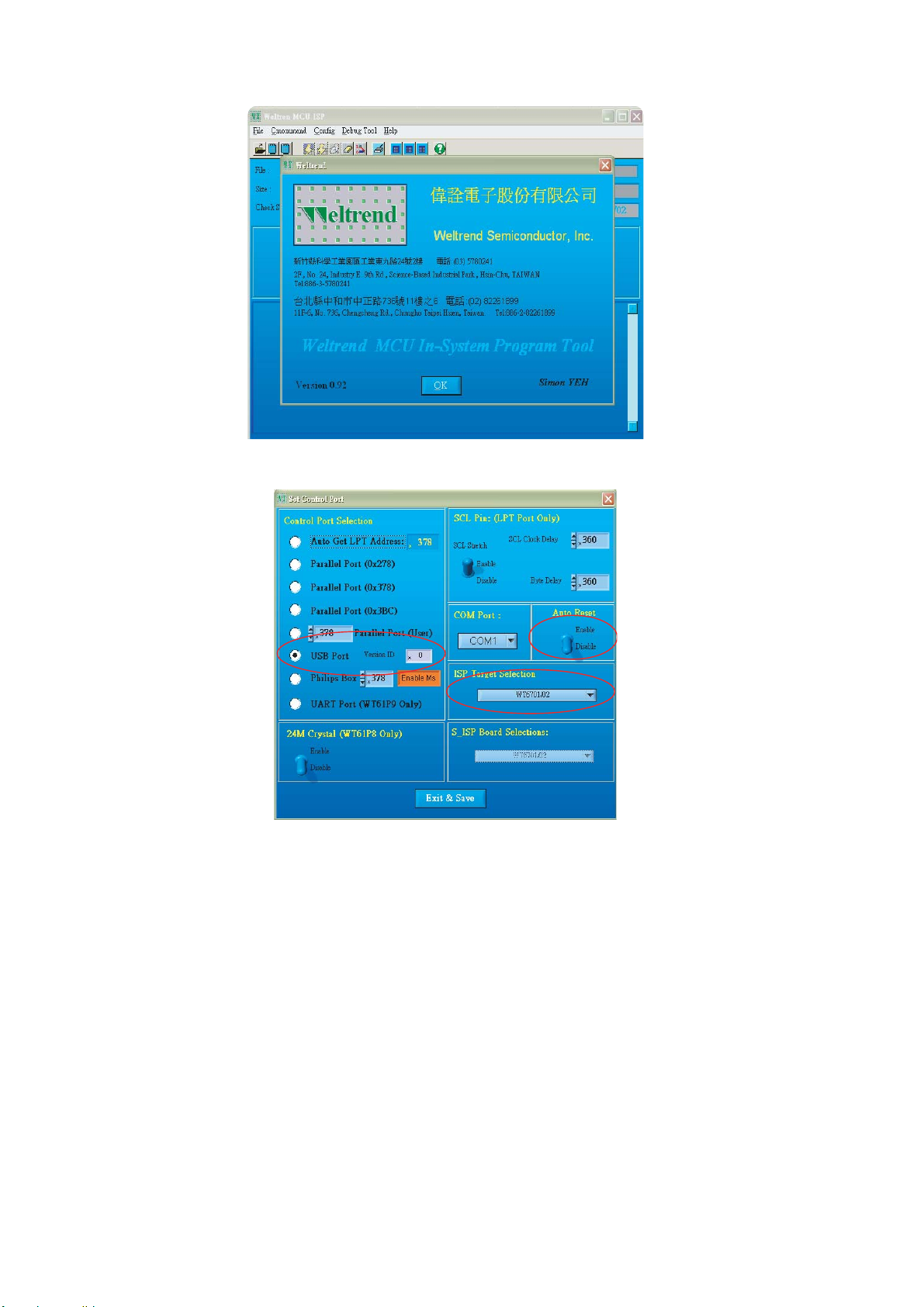
5. Open Weltrend MCU ISP software on the computer.
6. Select Config on the menu bar then select Interface. Next, adjust the settings as shown below:
7. Click Exit & Save.
8. Select File on the menu bar then select Load File. Next, choose the upgrade file.
30
