Page 1
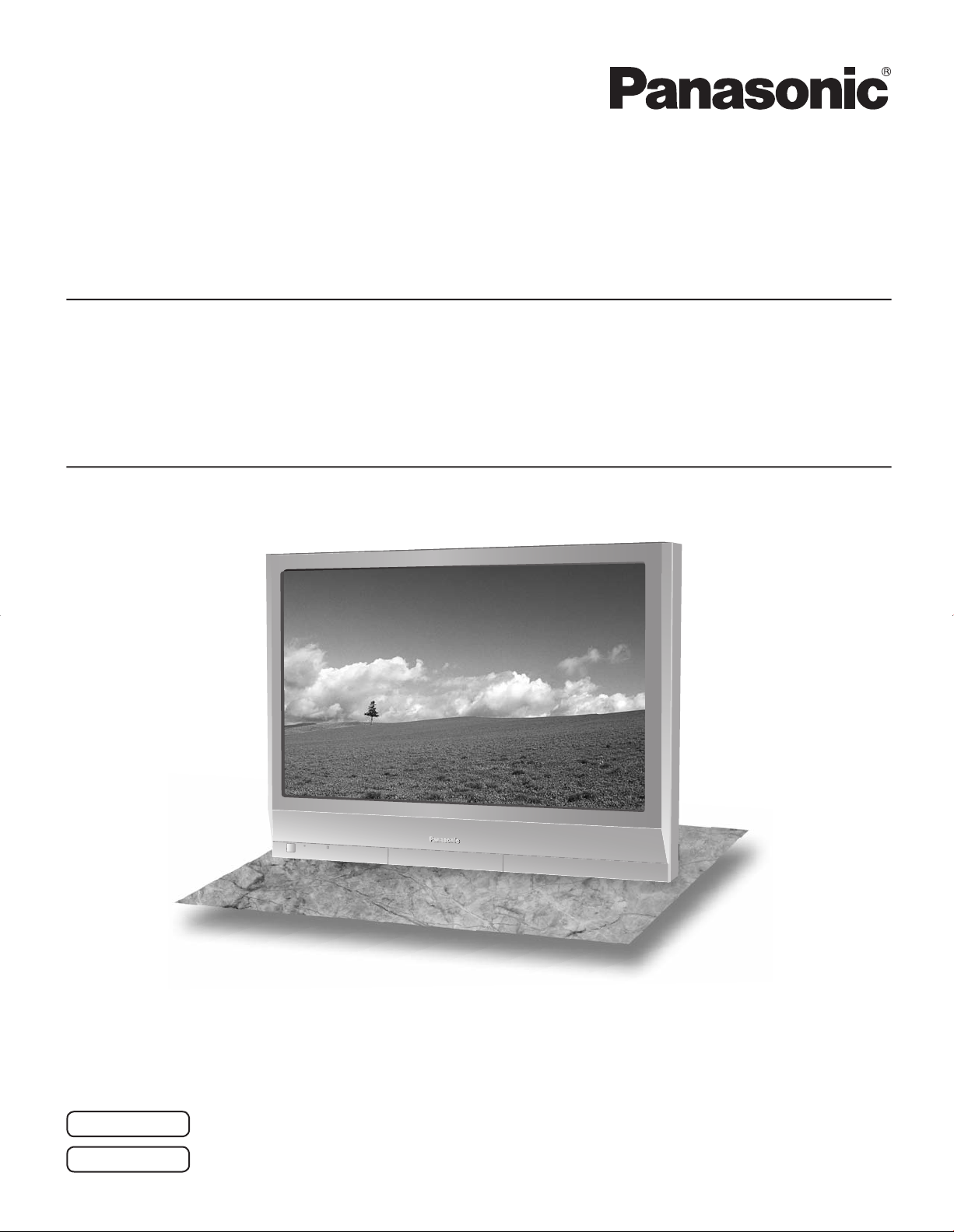
Before connecting, operating or adjusting this product, please read these instructions completely.
Please keep this manual for future reference.
English
Operating Instructions
Progressive Wide Hospitality Plasma Display
Manual de instrucciones
Pantalla panorámica de plasma progresiva para la industria hotelera
The illustration shown is an image.
TH-37PG9U
TH-42PG9U
TH-37PR9U
TH-42PR9U
Model No.
Número de modelo.
Model No.
Número de modelo.
High Defi nition Hospitality Plasma Display
Pantalla de plasma de alta defi nición para la industria hotelera
TQB2AA0701-1
Antes de conectar, utilizar o ajustar este producto, lea completamente este manual de instrucciones;
y guárdelo para consultarlo en el futuro en caso de ser necesario.
Español
La ilustración mostrada es una imagen.
Page 2
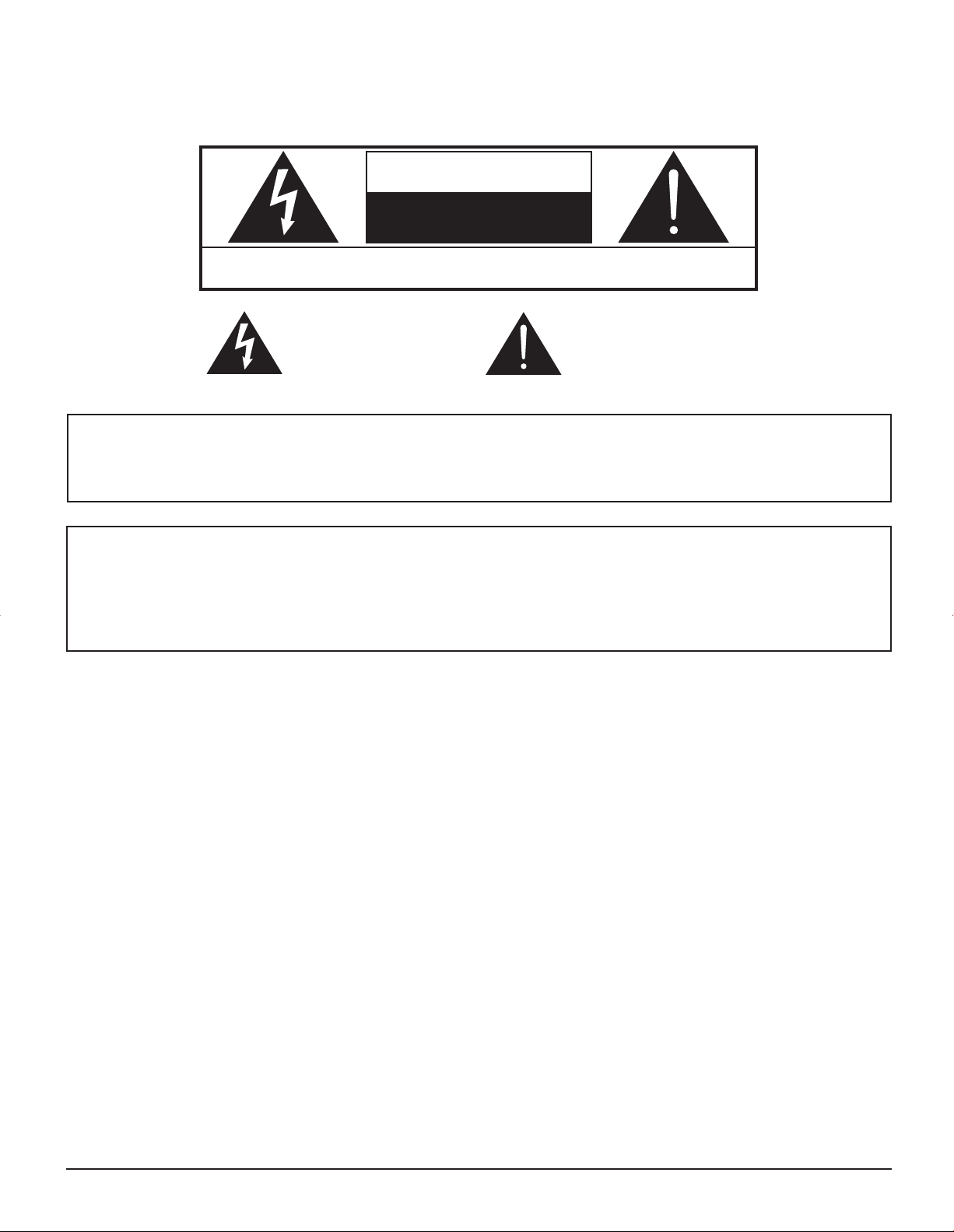
2
WARNING: To reduce the risk of electric shock, do not remove cover or back.
No user-serviceable parts inside. Refer servicing to qualifi ed service personnel.
The lightning flash with
arrow-head within a triangle
is in tend ed to tell the user
that parts inside the product
are a risk of electric shock
to per sons.
The exclamation point within
a triangle is intended to
tell the user that important
operating and servicing
instructions are in the papers
with the ap pli ance.
CAUTION
WARNING : To prevent damage which may result in fire or shock hazard, do not expose this apparatus to rain
or mois ture.
Do not place containers with water (flower vase, cups, cosmetics, etc.) above the set.
(including on shelves above, etc.)
WARNING : 1) To prevent electric shock, do not remove cover. No user serviceable parts inside. Refer servicing to
qualified service personnel.
2) Do not remove the grounding pin on the power plug. This apparatus is equipped with a three pin
grounding-type power plug. This plug will only fit a grounding-type power outlet. This is a safety fea ture.
If you are unable to insert the plug into the outlet, contact an electrician.
Do not defeat the purpose of the grounding plug.
RISK OF ELECTRIC SHOCK
DO NOT OPEN
Page 3
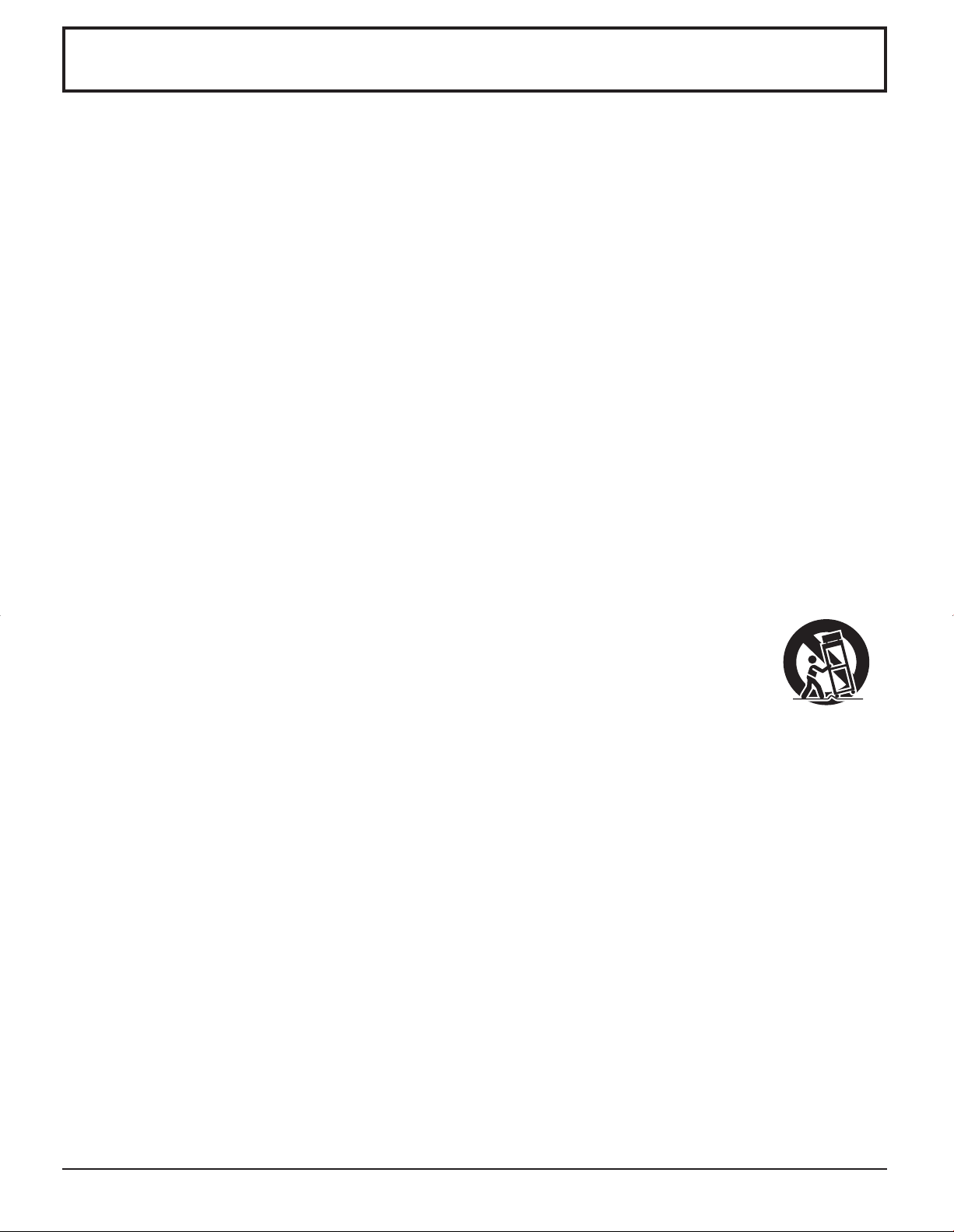
3
Important Safety Instructions
1) Read these instructions.
2) Keep these instructions.
3) Heed all warnings.
4) Follow all instructions.
5) Do not use this apparatus near water.
6) Clean only with dry cloth.
7) Do not block any ventilation openings. Install in accordance with the manufacturer’s instructions.
8) Do not install near any heat sources such as radiators, heat registers, stoves, or other apparatus (including
amplifi ers) that produce heat.
9) Do not defeat the safety purpose of the polarized or grounding-type plug. A polarized plug has two blades with one
wider than the other. A grounding type plug has two blades and a third grounding prong. The wide blade or the
third prong are provided for your safety. If the provided plug does not fi t into your outlet, consult an electrician for
replacement of the obsolete outlet.
10) Protect the power cord from being walked on or pinched particularly at plugs, convenience receptacles, and the
point where they exit from the apparatus.
11) Only use attachments / accessories specifi ed by the manufacturer.
12) Use only with the cart, stand, tripod, bracket, or table specifi ed by the manufacturer, or sold with
the apparatus. When a cart is used, use caution when moving the cart / apparatus combination
to avoid injury from tip-over.
13) Unplug this apparatus during lightning storms or when unused for long periods of time.
14) Refer all servicing to qualifi ed service personnel. Servicing is required when the apparatus has been damaged
in any way, such as power-supply cord or plug is damaged, liquid has been spilled or objects have fallen into the
apparatus, the apparatus has been exposed to rain or moisture, does not operate normally, or has been dropped.
15) To prevent electric shock, ensure the grounding pin on the AC cord power plug is securely connected.
Page 4
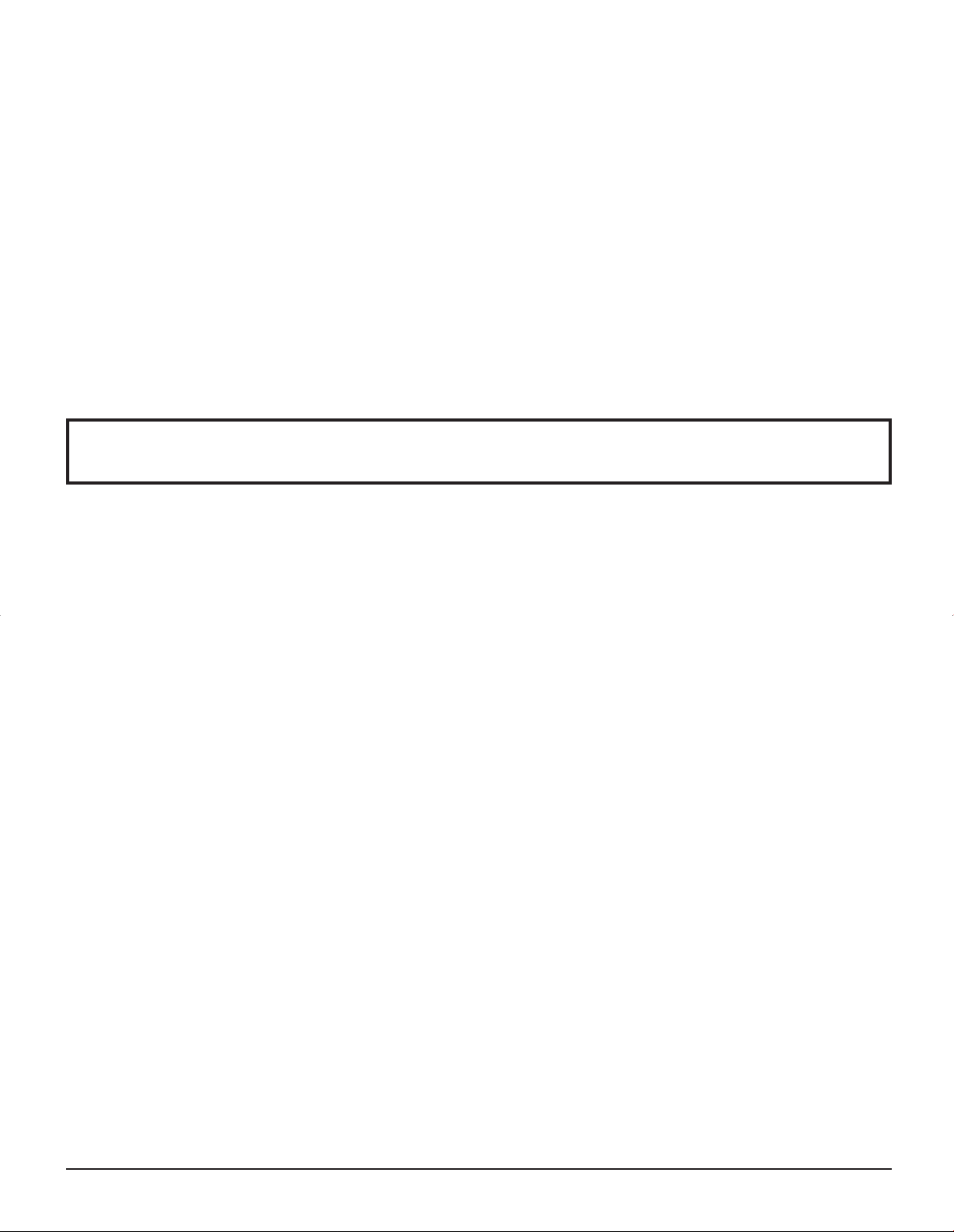
4
Table of Contents
Dear Panasonic Customer
Welcome to the Panasonic family of customers. We hope that you will have many years of enjoyment
from your new Plasma Display.
To obtain maximum benefit from your set, please read these Instructions before making any adjustments,
and retain them for future reference.
Retain your purchase receipt as well, and record the model number and serial number of your set in the
space provided on the rear cover of these instructions.
Important Safety Instructions ..................................3
FCC STATEMENT ...................................................... 5
Safety Precautions ................................................... 6
Maintenance .............................................................. 7
Accessories .............................................................. 8
Accessories Supplied .............................................. 8
Connections .............................................................. 9
PC Input Terminals connection ..............................10
SERIAL Terminals connection ............................... 11
Power ON / OFF ..................................................... 12
Initial selections ..................................................... 13
Selecting the input signal ......................................13
Selecting the On-Screen Menu Language ............13
Basic Controls ........................................................ 14
On-Screen Menu Displays ..................................... 16
ASPECT Controls ................................................... 18
Adjusting POS. /SIZE .............................................19
MULTI PIP ................................................................ 20
Advanced PIP ..........................................................21
PICTURE Adjustments ...........................................22
ADVANCED SETTINGS ........................................ 23
SOUND Adjustment ................................................ 24
MUTE ....................................................................24
Digital Zoom ............................................................ 25
PRESENT TIME SETUP / SET UP TIMER .............. 26
PRESENT TIME SETUP ....................................... 26
SET UP TIMER .....................................................27
SCREENSAVER (For preventing after-images) ...28
Setup of SCREENSAVER Time ............................ 29
Reduces screen after-image .................................29
SIDE BAR ADJUST ...............................................30
Reduces power consumption ...............................31
Customizing the Input labels .................................31
SET UP for Input Signals ....................................... 32
COMPONENT / RGB IN SELECT ......................... 32
3D Y/C FILTER ...................................................... 32
COLOR SYSTEM / Panasonic AUTO ...................33
3:2 PULLDOWN / VIDEO NR ................................ 33
SYNC ....................................................................34
H-FREQ. (kHz) / V-FREQ. (Hz) ............................. 34
Options Adjustments .............................................35
Shipping condition .................................................38
Troubleshooting .....................................................39
PC input signals .....................................................40
Specifications ......................................................... 41
Page 5
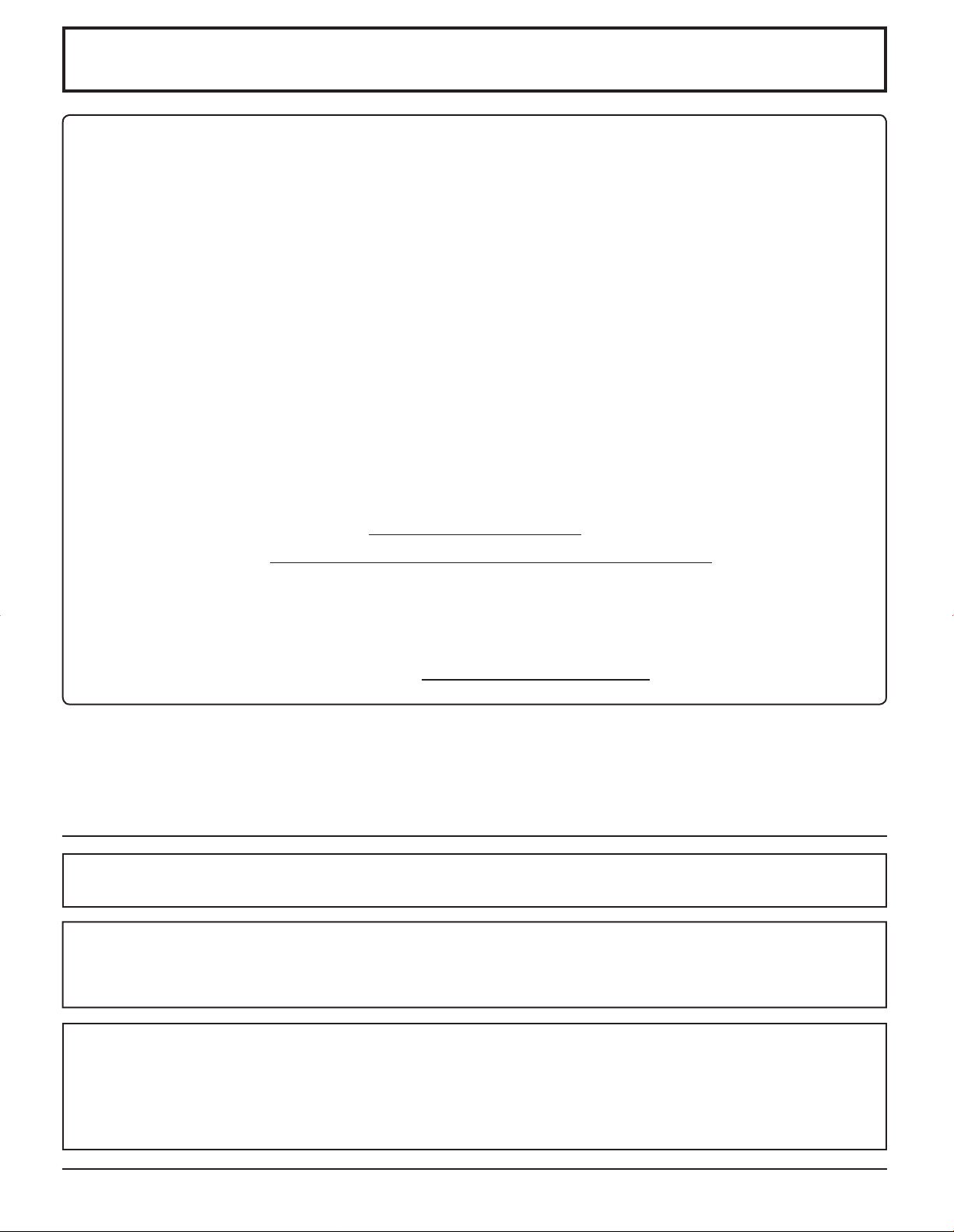
5
This equipment has been tested and found to comply with the limits for a Class B digital device, pursuant to Part
15 of the FCC Rules. These limits are designed to provide reasonable protection against harmful interference in a
residential installation. This equipment generates, uses and can radiate radio frequency energy and, if not installed
and used in accordance with the instructions, may cause harmful interference to radio communications. However,
there is no guarantee that interference will not occur in a particular installation. If this equipment does cause harmful
interference to radio or television reception, which can be determined by turning the equipment off and on, the user
is encouraged to try to correct the interference by one or more of the following measures:
• Reorient or relocate the receiving antenna.
• Increase the separation between the equipment and receiver.
• Connect the equipment into an outlet on a circuit different from that to which the receiver is connected.
• Consult the dealer or an experienced technician for help.
This device complies with Part15 of the FCC Rules. Operation is subject to the following two conditions:(1) This
device may not cause harmful interference, and (2) this device must accept any interference received, including
interference that may cause undesired operation.
FCC CAUTION:
Pursuant to 47CFR, Part 15.21 of the FCC rules, any changes or modifi cations to this monitor not expressly
approved by Panasonic Corporation of North America could cause harmful interference and would void the
user’s authority to operate this device.
FCC Declaration of Conformity
Model No. TH-37PG9U, TH-42PG9U, TH-37PR9U, TH-42PR9U
Responsible Party: Panasonic Corporation of North America
One Panasonic Way, Secaucus, NJ 07094
Contact Source: Panasonic Broadcast & Television Systems Company
1-800-524-1448
email: pbtscservice@us.panasonic.com
CANADIAN NOTICE:
This Class B digital apparatus complies with Canadian ICES-003.
Note:
Do not allow a still picture to be displayed for an extended period, as this can cause permanent after-image to
remain on the Plasma Display.
Examples of still pictures include logos, video games, computer images, teletext and images displayed in NORMAL mode.
Trademark Credits
• VGA is a trademark of International Business Machines Corporation.
• Macintosh is a registered trademark of Apple Computer, USA.
• S-VGA is a registered trademark of the Video Electronics Standard Association.
Even if no special notation has been made of company or product trademarks, these trademarks have been fully
respected.
FCC STATEMENT
Page 6
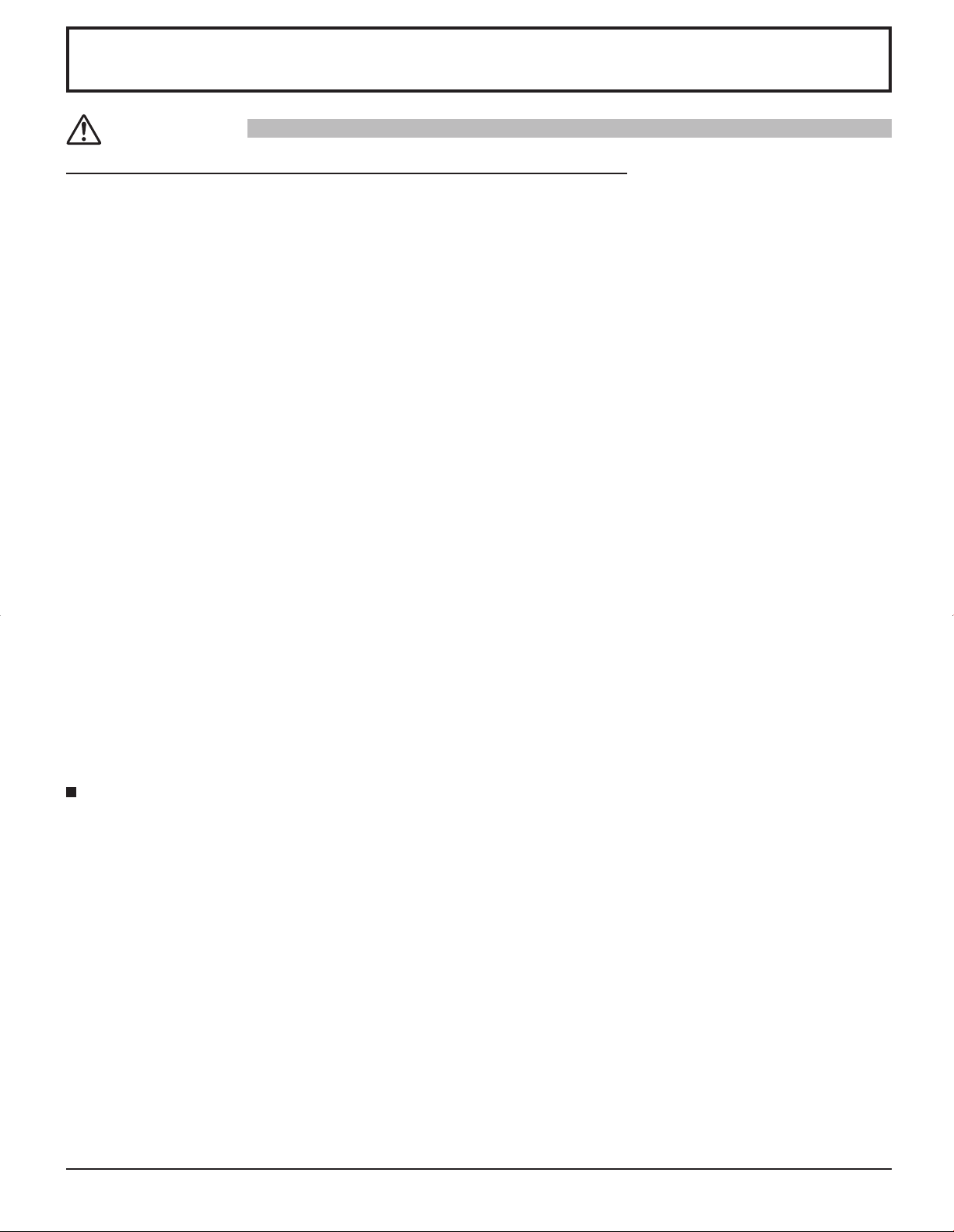
6
Safety Precautions
This Plasma Display is for use only with the following optional accessories. Use with any other type of optional
accessories may cause instability which could result in the possibility of injury.
(All of the following accessories are manufactured by Matsushita Electric Industrial Co., Ltd.)
• Pedestal ......................................................................................................................TY-ST09GR-K
• Wall-hanging bracket (vertical) ................................................................................... TY-WK42PV3U
• Wall-hanging bracket (angled) .................................................................................... TY-WK42PR2U, TY-WK42PR3U
• BNC Component Video Terminal Board ..................................................................... TY-42TM6A
• BNC Composite Video Terminal Board ....................................................................... TY-42TM6B
• BNC Dual Video Terminal Board ................................................................................TY-FB9BD
• Ir Through Terminal Board .......................................................................................... TY-FB9RT
• RCA Component Video Terminal Board .....................................................................TY-42TM6Z
• RCA Composite Video Terminal Board .......................................................................TY-42TM6V
• PC Input Terminal Board ............................................................................................ TY-42TM6P
• RGB (Digital) Terminal Board .....................................................................................TY-42TM6D
• HDMI Terminal Board .................................................................................................TY-FB8HM
• U/V Tuner Board with MATE I/F .................................................................................. TY-FB9TU
(except for Canada)
Always be sure to ask a qualified technician to carry out set-up.
Small parts can present choking hazard if accidentally swallowed. Keep small parts away from young children. Discard
unneeded small parts and other objects, including packaging materials and plastic bags/sheets to prevent them from being
played with by young children, creating the potential risk of suffocation.
CAUTION
When using the Plasma Display
Do not bring your hands, face or objects close to the
ventilation holes of the Plasma Display.
• Top of the Plasma Display is usually very hot due to the
high temperature of exhaust air being released through
the ventilation holes. Burns or personal injuries can
happen if any body parts are brought too close. Placing
any object near the top of the display could also result in
heat damages to the object as well as to the Display if its
ventilation holes are blocked.
Be sure to disconnect all cables before moving the
Plasma Display.
• Moving the Display with its cables attached might
damage the cables which, in turn, can cause fire or
electric shock.
Disconnect the power plug from the wall outlet as a
safety precaution before carrying out any cleaning.
• Electric shocks can result if this is not done.
Clean the power cable regularly to prevent it from
becoming dusty.
• Built-up dust on the power cord plug can increase
humidity which might damage the insulation and cause
fire. Unplug the cord from the wall outlet and clean it
with a dry cloth.
This Plasma Display radiates infrared rays, therefore it
may affect other infrared communication equipment.
Install your infrared sensor in a place away from direct
or reflected light from your Plasma Display.
Note:
Do not allow a still picture to be displayed for an extended
period, as this can cause a permanent after-image to remain
on the Plasma Display.
Examples of still pictures include logos, video games,
computer images, teletext and images displayed in
NORMAL mode.
Page 7

7
Safety Precautions / Maintenance
WARNING
The front of the display panel has been specially treated. Wipe the panel surface gently using only a cleaning
cloth or a soft, lint-free cloth.
• If the surface is particularly dirty, wipe with a soft, lint-free cloth which has been soaked in pure water or water to which
a small amount of neutral detergent has been added, and then wipe it evenly with a dry cloth of the same type until the
surface is dry.
• Do not scratch or hit the surface of the panel with fingernails or other hard objects, otherwise the surface may become
damaged. Furthermore, avoid contact with volatile substances such as insect sprays, solvents and thinner, otherwise
the quality of the surface may be adversely affected.
If the cabinet becomes dirty, wipe it with a soft, dry cloth.
• If the cabinet is particularly dirty, soak the cloth in water to which a small amount of neutral detergent has been added
and then wring the cloth dry. Use this cloth to wipe the cabinet, and then wipe it dry with a dry cloth.
• Do not allow any detergent to come into direct contact with the surface of the Plasma Display. If water droplets get
inside the unit, operating problems may result.
• Avoid contact with volatile substances such as insect sprays, solvents and thinner, otherwise the quality of the cabinet
surface may be adversely affected or the coating may peel off. Furthermore, do not leave it for long periods in contact
with articles made from rubber or PVC.
Maintenance
Setup
Do not place the Plasma Display on sloped or unstable
surfaces.
• The Plasma Display may fall off or tip over.
Do not place any objects on top of the Plasma
Display.
• If water spills onto the Plasma Display or foreign objects
get inside it, a short-circuit may occur which could
result in fire or electric shock. If any foreign objects get
inside the Plasma Display , please consult an Authorized
Service Center.
Do not cover the ventilation holes.
• Doing so may cause the Plasma Display to overheat,
which can cause fire or damage to the Plasma
Display.
If using the pedestal (optional accessory), leave a space
of 3
15/16” (10 cm) or more at the top, left and right, 2 3/8”
(6 cm) or more at the bottom, and 2 3/4” (7 cm) or more at
the rear. If using some other setting-up method, leave a
space of 3 15/16” (10 cm) or more at the top, bottom, left
and right, and 2 3/4” (7 cm) or more at the rear.
AC Power Supply Cord
The Plasma Display is designed to operate on 120 V
AC, 50/60 Hz.
Securely insert the power cord plug as far as it will
go.
• If the plug is not fully inserted, heat may be generated
which could cause fire. If the plug is damaged or the
wall socket plate is loose, they should not be used.
Do not handle the power cord plug with wet hands.
• Doing so may cause electric shocks.
Do not do anything that might damage the power cable.
When disconnecting the power cable, hold the plug,
not the cable.
• Do not make any modifications, place heavy objects on,
place near hot objects, heat, bend, twist or forcefully
pull the power cable. Doing so may cause damage to
the power cable which can cause fire or electric shock.
If damage to the cable is suspected, have it repaired at
an Authorized Service Center.
If the Plasma Display will not be used for a long period
of time, unplug the power cord from the wall outlet.
If problems occur during use
If a problem occurs (such as no picture or no sound),
or if smoke or an abnormal odor is detected from the
Plasma Display, unplug the power cord immediately.
• Continuous use of the Display under these conditions
might cause fire or permanent damage to the unit.
Have the Display evaluated at an Authorized Service
Center. Services to the Display by any unauthorized
personnel are strongly discouraged due to its high
voltage dangerous nature.
If water or foreign objects get inside the Plasma Display ,
if the Plasma Display is dropped, or if the cabinet
becomes damaged, disconnect the power cord plug
immediately.
• A short may occur, which could cause fire. Contact an
Authorized Service Center for any repairs that need to be
made.
Page 8
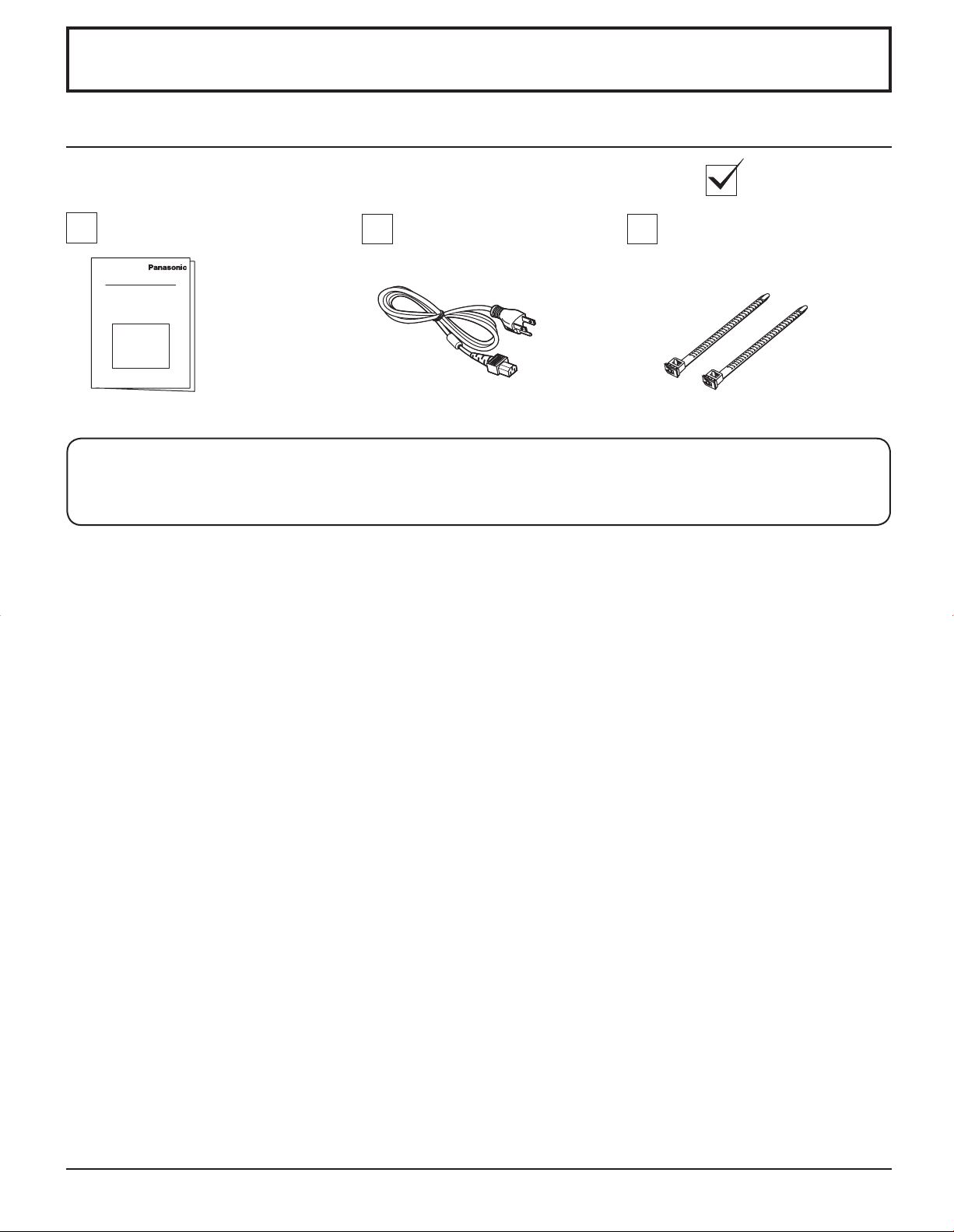
8
Accessories
Accessories Supplied
Check that you have the Accessories and items shown
Operating Instruction book AC cord
The remote control is not included with this set. Available for purchase separately.
Object model : EUR7636070R
Fixing bands × 2
Page 9
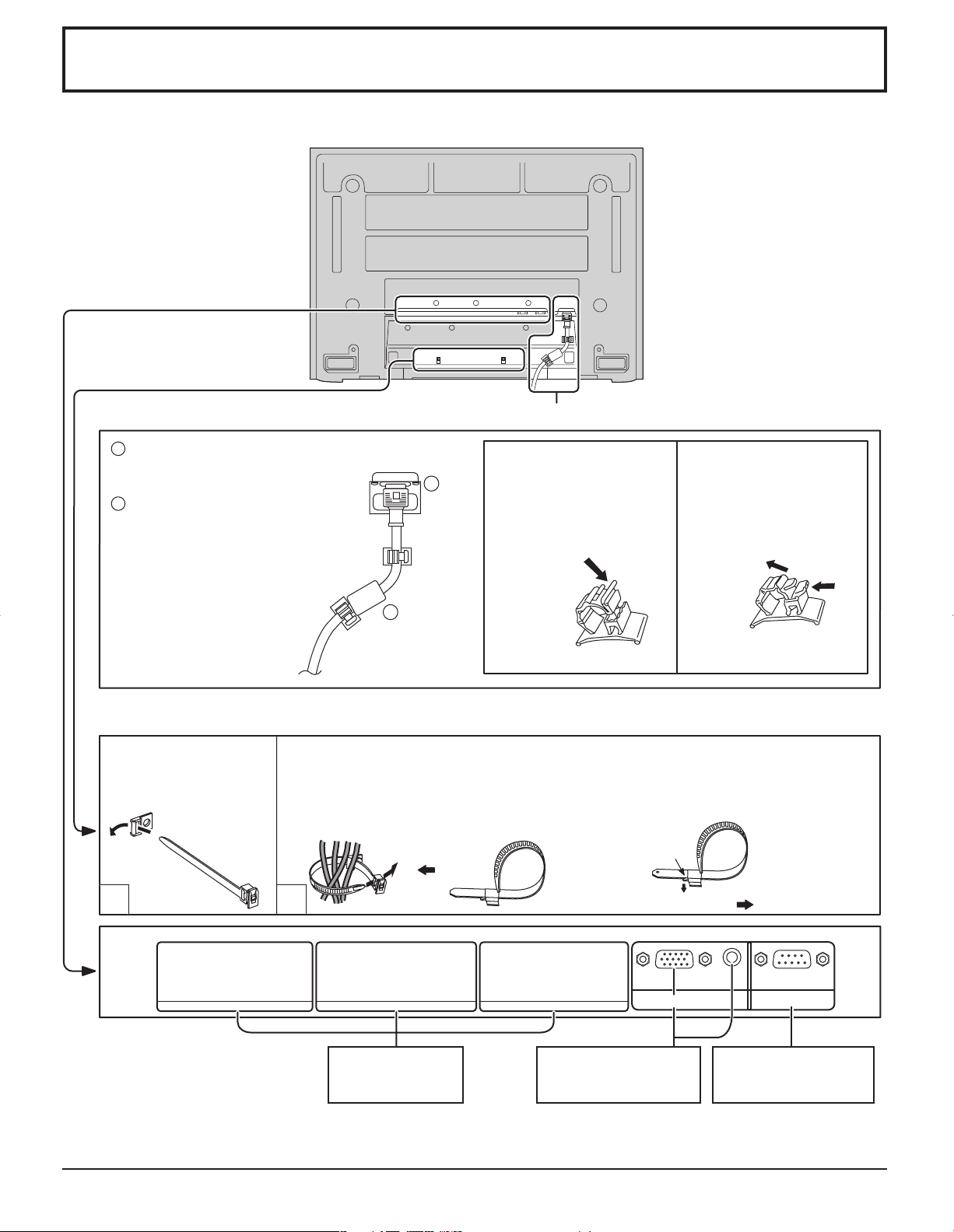
9
Connections
2
1
SERIALPC IN
AUDIO
SLOT1 SLOT2 SLOT3
1
2
From SERIAL
Terminal on Computer
(see page 11)
From EXTERNAL
monitor terminal on
Computer (see page 10)
AC cord connection (see page 12)
Connect power plug to
the socket of the main
body.
Fix the clamper.
– AC cord fixing
Optional Terminal
Board Insert Slot
(covered)
How to fix:
Fix by pushing in until a
clicking sound is heard.
How to release:
Pull up while drawing in
the knob.
– Cable fixing bands
Secure any excess cables with bands as required.
Pass the attached cable
fixing band through the
clip as shown in the
figure.
T o secure cables connected to Terminals, wrap the cable fixing band around them then
pass the pointed end through the locking block, as shown in the figure.
While ensuring there is sufficient slack in cables to minimize stress (especially
in the power cord), firmly bind all cables with the supplied fixing band.
To tighten:
To loosen:
Pull
Pull
Push the catch
1
2
Page 10
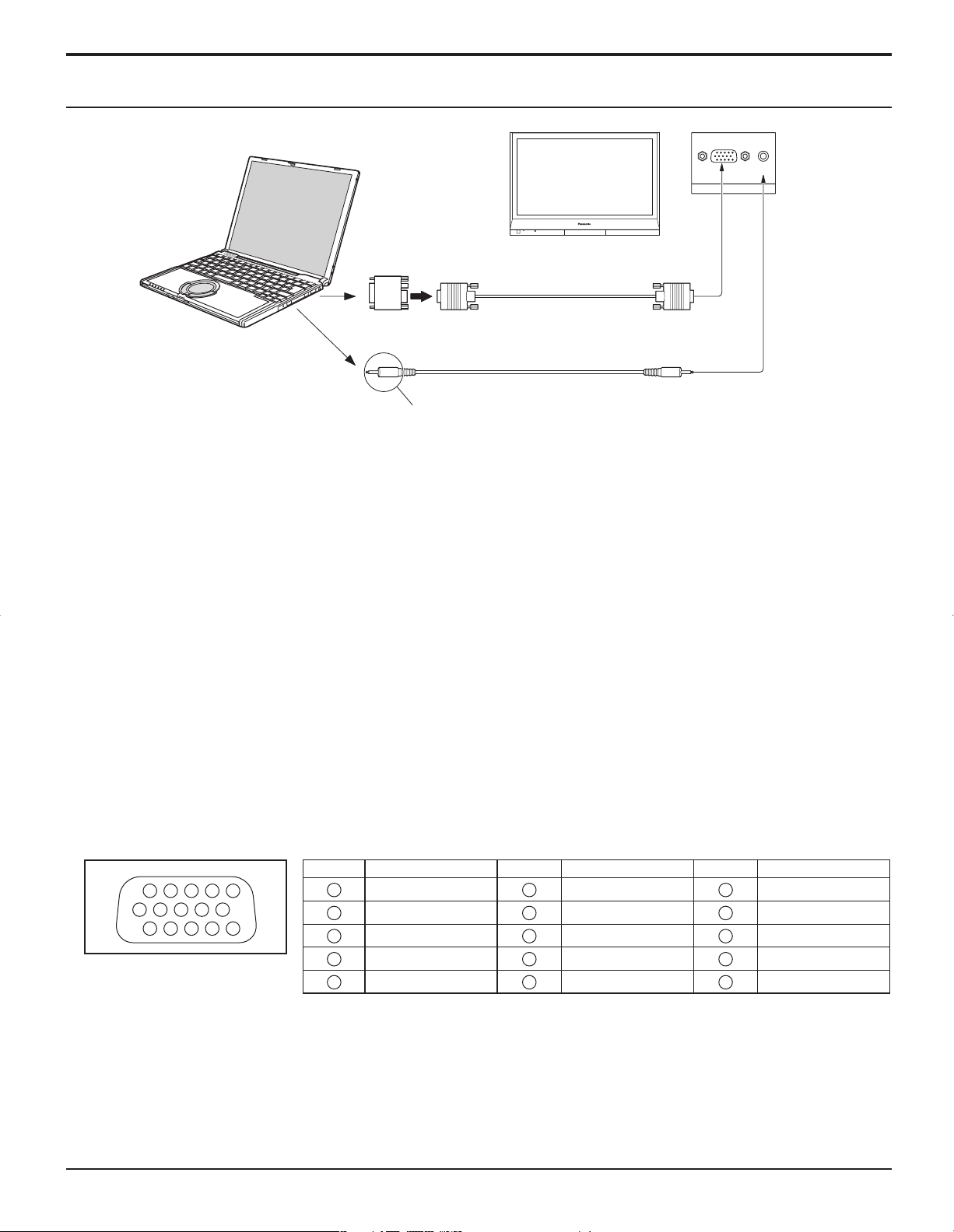
10
Connections
PC Input Terminals connection
Notes:
• Due to space limitations, occasionally you may have trouble connecting Mini D-sub 15P cable with ferrite core to PC
input Terminal.
• Computer signals which can be input are those with a horizontal scanning frequency of 15 to 1 10 kHz and vertical scanning
frequency of 48 to 120 Hz. (However, the image will not be displayed properly if the signals exceed 1,200 lines.)
• The display resolution is a maximum of 640 × 480 dots (TH-37PG9U, TH-42PG9U), 768 × 720 dots (TH-37PR9U), 768
× 768 dots (TH-42PR9U) when the aspect mode is set to “NORMAL”, and 852 × 480 dots (TH-37PG9U, TH-42PG9U),
1,024 × 720 dots (TH-37PR9U), 1,024 × 768 dots (TH-42PR9U) when the aspect mode is set to “FULL”. If the display
resolution exceeds these maximums, it may not be possible to show fine detail with sufficient clarity.
• The PC input terminals are DDC1/2B-compatible. If the computer being connected is not DDC1/2B-compatible, you will
need to make setting changes to the computer at the time of connection.
• Some PC models cannot be connected to the set.
• There is no need to use an adapter for computers with DOS/V compatible Mini D-sub 15P terminal.
• The computer shown in the illustration is for example purposes only.
• Additional equipment and cables shown are not supplied with this set.
• Do not set the horizontal and vertical scanning frequencies for PC signals which are above or below the specified
frequency range.
• Component Input is possible with the pin 1, 2, 3 of the D-sub 15P Connector.
Signal Names for Mini D-sub 15P Connector
Pin Layout for PC Input
Terminal
COMPUTER
Conversion adapter
(if necessary)
RGB
PC cable
Stereo plug
Audio
Connect a cable which matches
the audio output terminal on the computer.
Pin No.
Signal Name
Pin No.
Signal Name
Pin No.
Signal Name
R (PR/CR)
6
GND (Ground)
NC (not connected)
G (Y)
7
GND (Ground)
SDA
B (PB/CB)
8
GND (Ground)
13
HD/SYNC
4
NC (not connected)
NC (not connected)
14
VD
5
GND (Ground)
10
GND (Ground)
15
SCL
Mini D-sub 15p
AUDIO
PC IN
1514131211
67839
1
2
10
45
1
2
3
9
11
12
Page 11
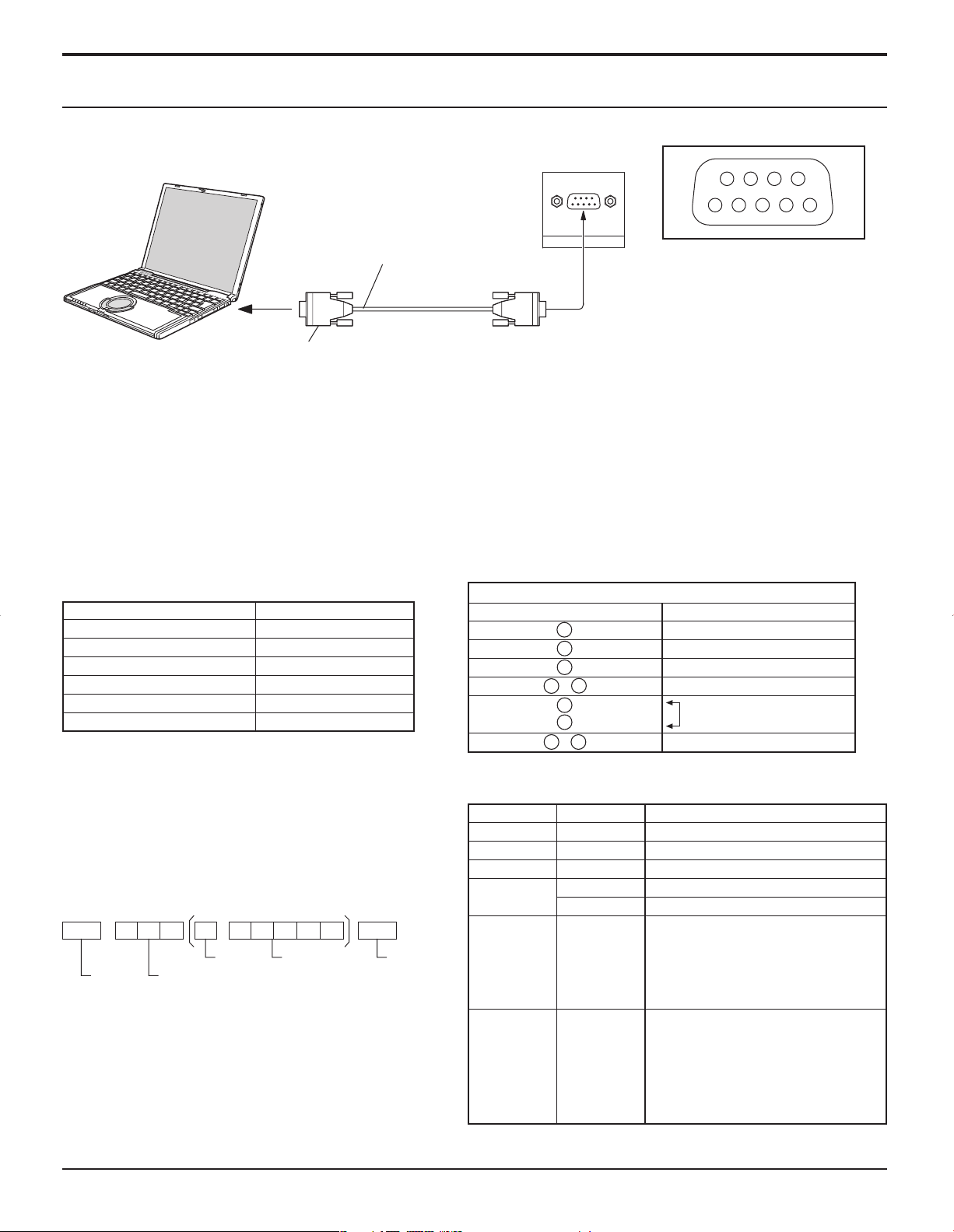
11
Connections
SERIAL Terminals connection
Notes:
• Use the RS-232C cable to connect the computer to the Plasma Display.
• The computer shown is for example purposes only.
• Additional equipment and cables shown are not supplied with this set.
The SERIAL terminal conforms to the RS-232C interface specification, so that the Plasma Display can be controlled by a
computer which is connected to this terminal.
The computer will require software which allows the sending and receiving of control data which satisfies the conditions
given below. Use a computer application such as programming language software. Refer to the documentation for the
computer application for details.
The SERIAL terminal is used when the Plasma Display is controlled by a computer.
Communication parameters
Basic format for control data
The transmission of control data from the computer
starts with a STX signal, followed by the command,
the parameters, and lastly an ETX signal in that order.
If there are no parameters, then the parameter signal
does not need to be sent.
Notes:
• If multiple commands are transmitted, be sure to wait
for the response for the first command to come from
this unit before sending the next command.
• If an incorrect command is sent by mistake, this unit will
send an “ER401” command back to the computer.
With the power off, this display responds to PON command only.
Pin layout for RS-232C
COMPUTER
RS-232C Straight cable
D-sub 9p
Start
(02h)
3-character
command (3 bytes)
Colon Parameter(s)
(1 - 5 bytes)
End
(03h)
STX C1 C2 C3 P1 P2 P3 P4:P5ETX
Command
Command
PON
POF
AVL
AMT
IMS
DAM
Control details
Power ON
Power OFF
Volume 00 - 63
Audio MUTE OFF
Audio MUTE ON
Input select (toggle)
Slot1 input
Slot2 input
Slot3 input
PC input
Screen mode select (toggle)
NORMAL (4 : 3)
ZOOM
FULL
JUST
Panasonic AUTO
Parameter
None
None
**
0
1
None
SL1
SL2
SL3
PC1
None
NORM
ZOOM
FULL
JUST
SELF
Signal level
Synchronization method
Baud rate
Parity
Character length
Stop bit
Flow control
RS-232C compliant
Asynchronous
9600 bps
None
8 bits
1 bit
-
RS-232C Conversion cable
D-sub 9-pin female Details
R X D
T X D
GND
• Non use
Shorted
•
NC
SERIAL
9876
53214
2
3
5
6
4
7
8
9
1
Page 12
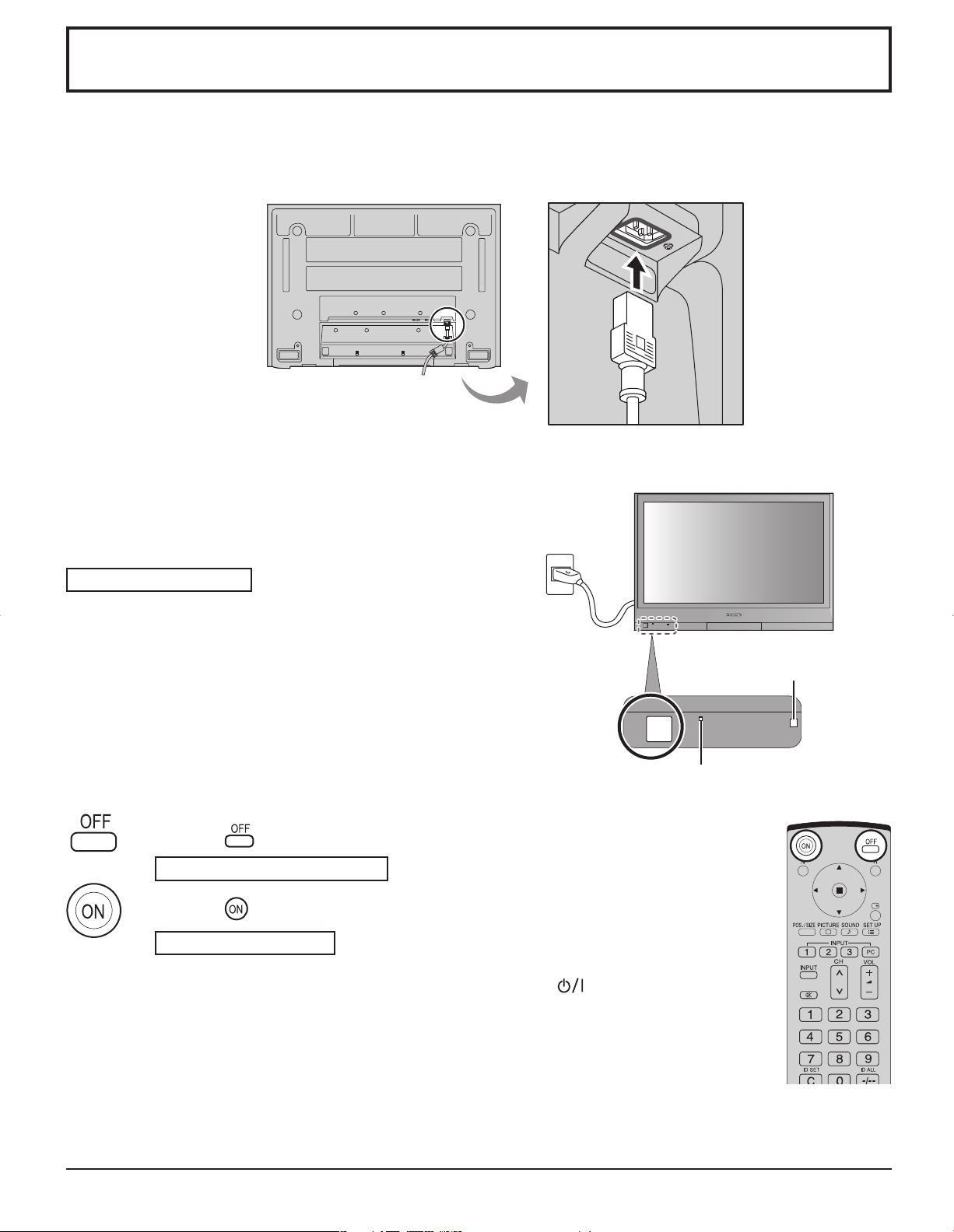
12
Power ON / OFF
Connecting the plug to the Wall Outlet
Press the Power switch on the Plasma Display to turn the set
on: Power-On.
Power Indicator: Green
Example: The screen below is displayed for a while after the
Plasma Display is turned on. (setting condition is an
example.)
Connecting the AC cord plug to the Plasma Display.
POWER
Press the button on the remote control to turn the Plasma Display off.
Power Indicator: Red (standby)
Press the button on the remote control to turn the Plasma Display on.
Power Indicator: Green
Turn the power to the Plasma Display off by pressing the switch on the unit,
when the Plasma Display is on or in standby mode.
Note:
During operation of the power management function, the power indicator turns
orange in the power off state.
Power Indicator
Remote Control Sensor
Fix the AC cord plug securely to the Plasma Display
with the clamper. (see page 9)
Page 13
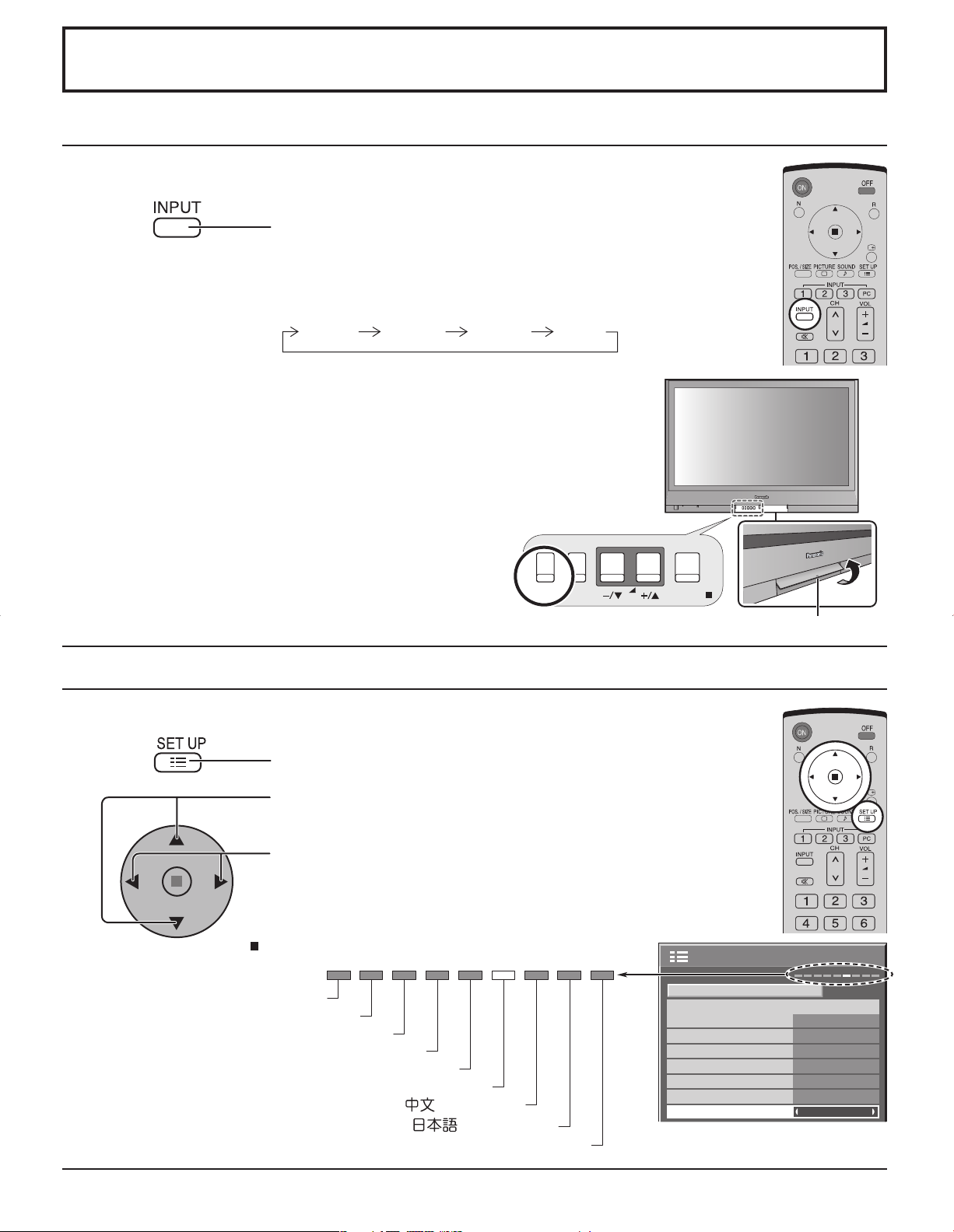
13
Initial selections
Selecting the On-Screen Menu Language
Selecting the input signal
Press to display the SET UP menu.
Press to select OSD LANGUAGE.
Press to select your preferred language.
Selectable languages
Select the input signals to be connected by installing the optional Terminal Boards.
Press to select the input signal to be played back from
the equipment which has been connected to the Plasma
Display.
Input signals will change as follow:
Notes:
• Selecting is also possible by pressing the INPUT button on the unit.
• Input terminal will not be selected if the terminal board is not installed into the
SLOT.
• Select to match the signals from the source connected to the component/RGB input
terminals. (see page 32)
• In 2 screen display, the same input mode cannot be selected for the main picture
and sub picture.
MENU
ENTER/
INPUT
VOL
INPUT1 INPUT2 PC ININPUT3
Swing up the door at “PULL”.
English(UK)
Deutsch
Français
Italiano
Español
ENGLISH(US)
.......(Chinese)
.......(Japanese)
Русский
.......(Russian)
COMPONENT/RGB-IN SELECT
INPUT LABEL
POWER SAVE
STANDBY SAVE
POWER MANAGEMENT
AUTO POWER OFF
OSD LANGUAGE ENGLISH (US
SET UP
SIGNAL
1/2
RGB
PC
OFF
OFF
OFF
OFF
)
Page 14
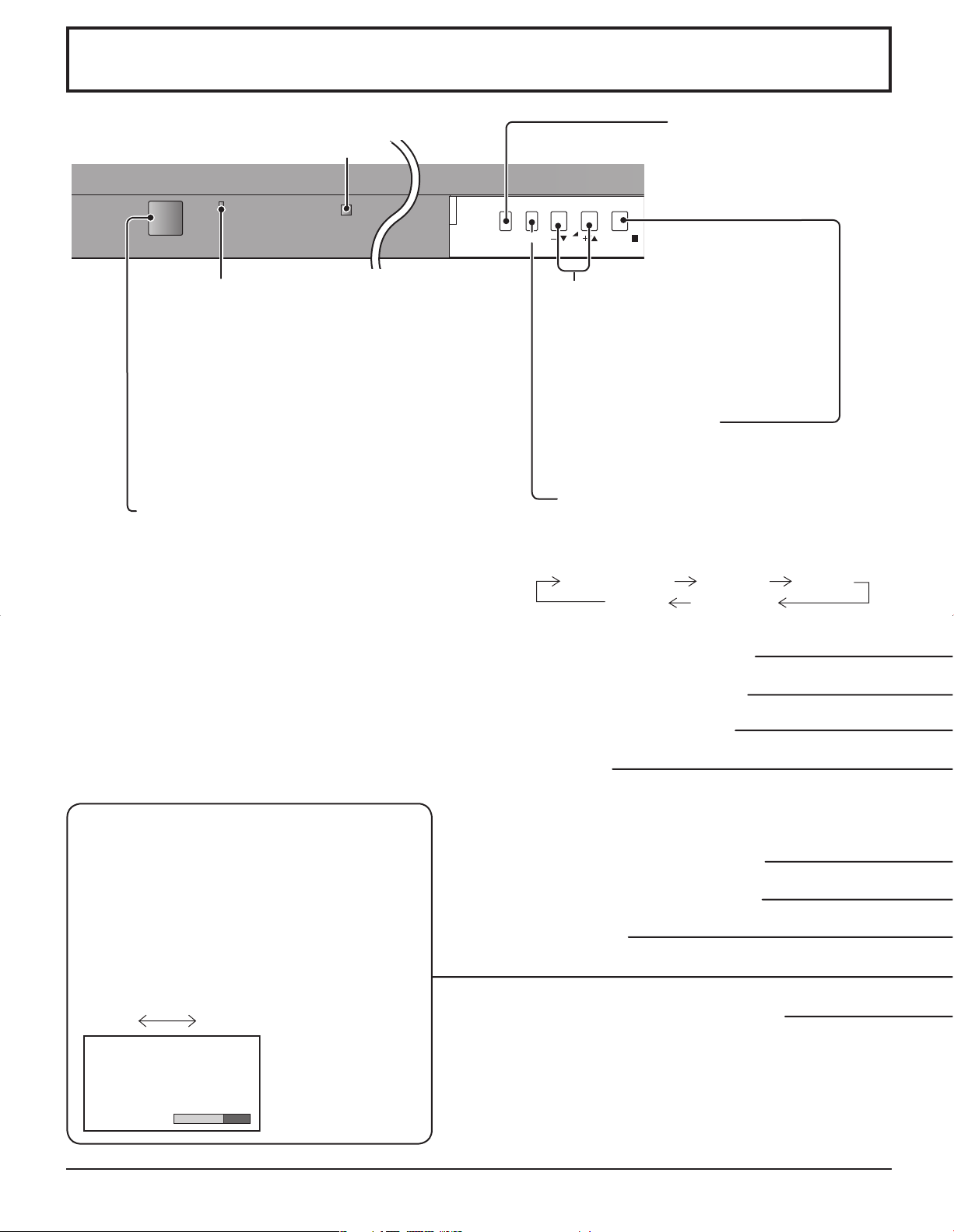
14
MENU
POWER
ENTER/
INPUT
VOL
ON OFF
Basic Controls
N button (see page 19, 22, 23, 24)
POS. /SIZE button (see page 19)
PICTURE button (see page 22)
INPUT button
(INPUT1, INPUT2, INPUT3 and PC IN selection)
Press to select INPUT1, INPUT2, INPUT3 and PC IN input
SLOTS sequentially . (see page 13)
Sound mute On / Off (see page 24)
Numeric buttons (see page 37)
ASPECT button
Press to adjust the aspect. (see page 18)
MULTI Window buttons (see page 20)
SURROUND button
The surround setting switches on and off each time
the SURROUND button is pressed.
The benefits of surround sound are enormous. Y ou
can be completely enveloped in sound; just as if
you were at a concert hall or cinema.
Note:
The surround settings are memorized separately
for each AUDIO MENU (STANDARD, DYNAMIC,
CLEAR).
MENU Screen ON / OFF
This button is locked by initial setting.
Each time the MENU button is pressed, the
menu screen will switch. (see page 16)
Power Indicator
The Power Indicator will light.
• Power-OFF .... Indicator not illuminated (The unit
will still consume some power
as long as the power cord is still
inserted into the wall outlet.)
• Standby .........Red
• Power-ON ......Green
• DPMS .............Orange (With PC input signal
and during operation of PC’s
screensaver.)
Main Power On / Off Switch
V olume Adjustment
Volume Up “+” Down “–”
When the menu screen is displayed:
“+” :
press to move the cursor up
“–” :
press to move the cursor down
(see page 16)
Enter / Aspect button
This button is locked by initial setting.
(see page 16, 18)
Normal Viewing PICTURE SET UP
SOUND POS. /SIZE
Remote control sensor
INPUT button
(INPUT1, INPUT2, INPUT3 and
PC IN selection)
(see page 13)
SURROUND
ON
Page 15
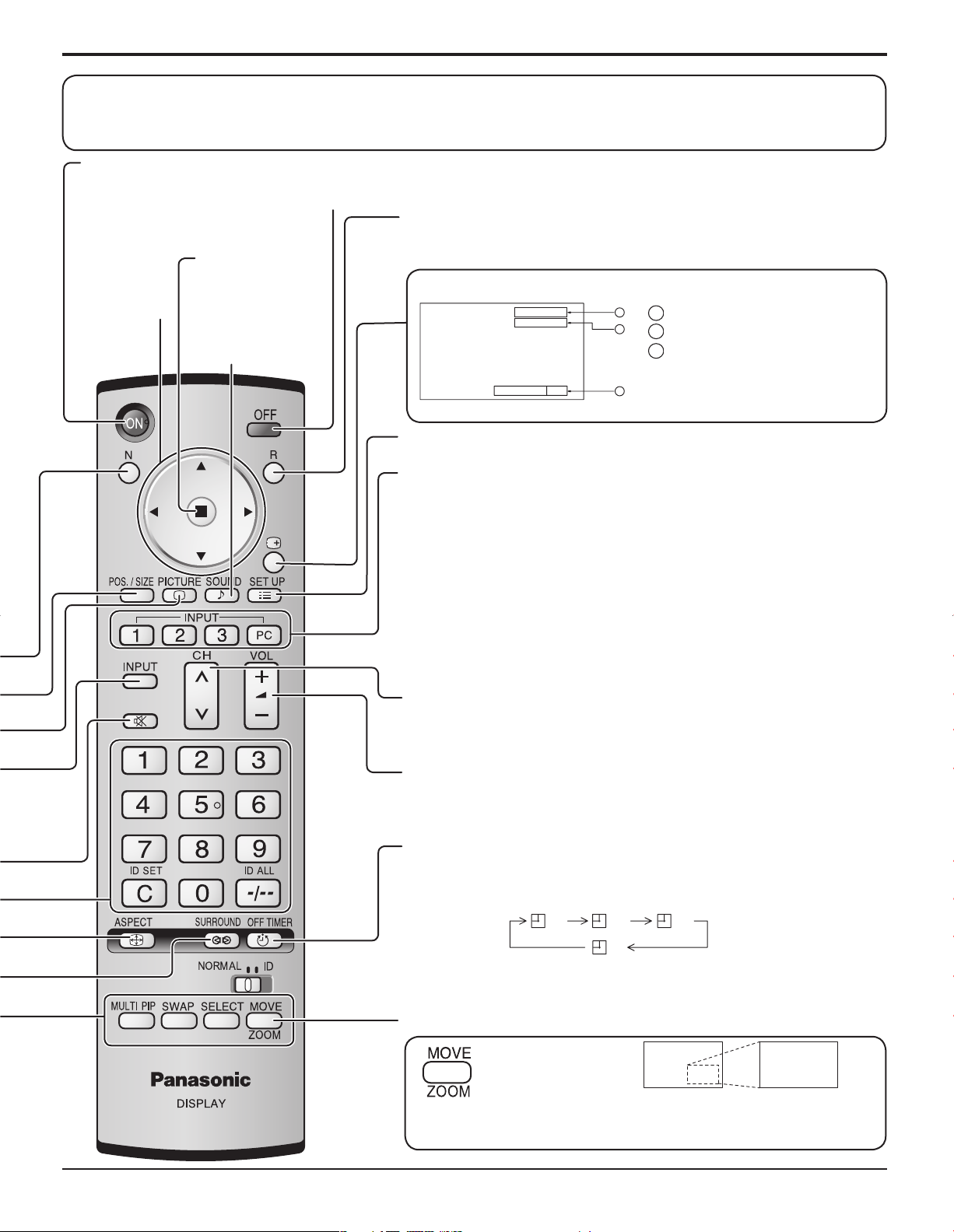
15
Basic Controls
Standby (ON / OFF) button
The Plasma Display must first be plugged into the wall outlet and turned on at the power switch (see page 12).
Press ON to turn the Plasma Display On, from Standby mode. Press OFF to turn the Plasma Display Off
to Standby mode.
SET UP button (see page 16, 17)
DIRECT INPUT buttons
Press the INPUT “1”, “2”, “3” or “PC” input mode selection button to
select the INPUT mode.
This button is used to switch directly to INPUT mode.
These buttons can only display the slot which is installed. If you press the button
whose slot is not installed, it automatically displays the current input signal.
Note:
After-image (image lag) may occur on the plasma display panel when
a still picture is kept on the panel for an extended period. The function
that darkens the screen slightly is activated to prevent after-image (see
page 39), this function is not the perfect solution to after-image.
Channel Adjustment
You can use this button when U/V Tuner Board with MATE I/F is installed
(optional accessories). Refer to each Board's Operating Instruction for detail.
V olume Adjustment
Press the Volume Up “+” or Down “–” button to increase or decrease
the sound volume level.
OFF TIMER button
The Plasma Display can be preset to switch to stand-by after a fixed
period. The setting changes to 30 minutes, 60 minutes, 90 minutes and
0 minutes (off timer cancelled) each time the button is pressed.
When three minutes remain, “OFF TIMER 3” will flash.
The off timer is cancelled if a power interruption occurs.
Digital Zoom (see page 25)
Status button
Press the “Status” button to display the current system status.
Press to access
Digital Zoom.
This displays an enlargement of the designated part of the displayed
image.
ACTION button
Press to make
selections.
SOUND button
(see page 24)
R button (see page 17)
Press the R button to return to previous menu screen.
POSITION
buttons
1
Input label
2
Aspect mode (see page 18)
3
Off timer
The off timer indicator is
displayed only when the off
timer has been set.
The remote control is not included with this set. Available for purchase separately.
Object model : EUR7636070R
PC
NORMAL
1
2
OFF TIMER 90
3
30 60
90
0
Page 16

16
Normal Viewing PICTURE SETUP
SOUND
POS. /SIZE
On-Screen Menu Displays
The MENU button on the unit can also be
pressed.
Each time the MENU button is pressed, the
menu screen will switch.
0
0
0
0
0
0
2.2
W/B LOW B
BLACK EXTENSION
W/B HIGH B
W/B LOW R
AGC
GAMMA
INPUT LEVEL
W/B HIGH R
ADVANCED SETTINGS
NORMAL
NORMALIZE
OFF
To PICTURE adjust menu
(see page 22)
To ADVANCED SETTINGS
(see page 22, 23)
Press to select
“ON”.
Press to enter
ADVANCED
SETTINGS.
1/2
PC
OFF
STANDBY SAVE
OFF
POWER MANAGEMENT
OFF
AUTO POWER OFF
OFF
OSD LANGUAGE ENGLISH (US
)
COMPONENT/RGB-IN SELECT
RGB
INPUT LABEL
SIGNAL
POWER SAVE
SET UP
[ from the unit ]
Press to select .
MENU
ENTER/
INPUT
VOL
1
Press to select.
2
Press to access each adjust
screen.
MENU
ENTER/
INPUT
VOL
T o POS. /SIZE adjust menu (see
page 19)
During “RGB/PC” input signal.
During “VIDEO (S VIDEO)”,
“COMPONENT” and “DVI” input
signal.
To SOUND adjust menu
(see page 24)
2
1/2PICTURE
PICTURE
NORMAL
STANDARD
25
0
0
0
3
2/2
NORMAL
OFF
ON
NORMALIZE
PICTURE MENU
PICTURE
BRIGHTNESS
COLOR
TINT
SHARPNESS
COLOR TEMP
COLOR MANAGEMENT
ADVANCED SETTINGS
1
1
POS. /SIZE
NORMALIZE
H-POS
H-SIZE
V-POS
V-SIZE
POS. /SIZE
NORMALIZE
H-POS
H-SIZE
V-POS
V-SIZE
CLOCK PHASE
NORMAL
NORMAL
2/2SET UP
SCREENSAVER
MULTI DISPLAY SETUP
SET UP TIMER
PRESENT TIME SETUP
0
0
0
0
0
0
0
0
0
SOUND
NORMALIZE
AUDIO MENU
BASS
MID
TREBLE
BALANCE
SURROUND
AUDIO OUT (PIP)
NORMAL
STANDARD
0
0
0
0
OFF
MAIN
Page 17

17
To SIGNAL screen for
COMPONENT (see page 33)
Press to access
each adjust
screen.
Press the R button to return
to previous menu.
Press the R button to return to
“SET UP” menu.
Press to select POWER ON
TIME / POWER OFF TIME.
Press to set up POWER
ON TIME / POWER OFF
TIME.
0:00
0:00
SET UP TIMER
POWER OFF FUNCTION
POWER OFF TIME
POWER ON TIME
POWER ON FUNCTION
OFF
OFF
PRESENT TIME OF DAY 99:99
0:00
0:00
SET UP TIMER
POWER OFF FUNCTION
POWER OFF TIME
POWER ON TIME
POWER ON FUNCTION
OFF
OFF
PRESENT TIME OF DAY 99:99
On-Screen Menu Displays
Press to return to next menu screen.
[ from the unit ]
MENU
ENTER/
INPUT
VOL
Press the R button to return to
“SET UP” menu.
Press to select START TIME/ FINISH TIME (When TIME OF DAY
is selected).
Press to select SHOW DURATION/ SAVER DURATION (When
INTERVAL is selected).
Press to set up.
INTERVAL
SCREENSAVER
START
FUNCTION
MODE
WOBBLING
PEAK LIMIT
WHITE BAR SCROLL
6:15
12:30
OFF
OFF
SIDE BAR ADJUST
BRIGHT
SAVER DURATION
SHOW DURATION
PRESENT TIME OF DAY 99:99
SCREENSAVER
START
FUNCTION
MODE
WOBBLING
PEAK LIMIT
FINISH TIME
START TIME
WHITE BAR SCROLL
TIME OF DAY
6:15
12:30
OFF
OFF
SIDE BAR ADJUST
BRIGHT
PRESENT TIME OF DAY 99:99
SCREENSAVER
START
FUNCTION
MODE
WOBBLING
PEAK LIMIT
FINISH TIME
START TIME
WHITE BAR SCROLL
TIME OF DAY
6:15
12:30
OFF
OFF
SIDE BAR ADJUST
BRIGHT
PRESENT TIME OF DAY 99:99
SCREENSAVER
START
FUNCTION
MODE
WOBBLING
PEAK LIMIT
SAVER DURATION
SHOW DURATION
WHITE BAR SCROLL
INTERVAL
6:15
12:30
OFF
OFF
SIDE BAR ADJUST
BRIGHT
PRESENT TIME OF DAY 99:99
To SIGNAL screen for VIDEO
(S VIDEO) (see page 32, 33)
To SIGNAL screen for RGB
(see page 33, 34)
To SIGNAL screen for DVI
(see page 33, 34)
Note: “SIGNAL” setup menu displays a different setting condition for each input signal. (see page 13)
To setup SCREENSAVER
(See page 28-30)
To SET UP TIMER selection
screen. (see page 26, 27)
To PRESENT TIME SETUP.
(see page 26)
2
SIGNAL
3D Y/C FILTER (NTSC)
COLOR SYSTEM
3 : 2 PULLDOWN
Panasonic AUTO (4 : 3)
VIDEO NR
[
VIDEO
ON
AUTO
OFF
NORMAL
OFF
]
SIGNAL
3 : 2 PULLDOWN
VIDEO NR
[
COMPONENT
OFF
OFF
]
SIGNAL
SYNC
3 : 2 PULLDOWN
VIDEO NR
H-FREQ.
33.8
V-FREQ.
60.0
kHz
Hz
AUTO
OFF
OFF
[
RGB
]
SIGNAL
3 : 2 PULLDOWN
VIDEO NR
H-FREQ.
V-FREQ.
33.8
60.0
kHz
Hz
[
OFF
OFF
Digital
]
SET UP TIMER
POWER ON FUNCTION
POWER ON TIME
POWER OFF FUNCTION
POWER OFF TIME
PRESENT TIME SETUP
SET
PRESENT TIME OF DAY
PRESENT TIME OF DAY 99:99
OFF
0:00
OFF
0:00
PRESENT TIME OF DAY 99:99
99:99
Page 18
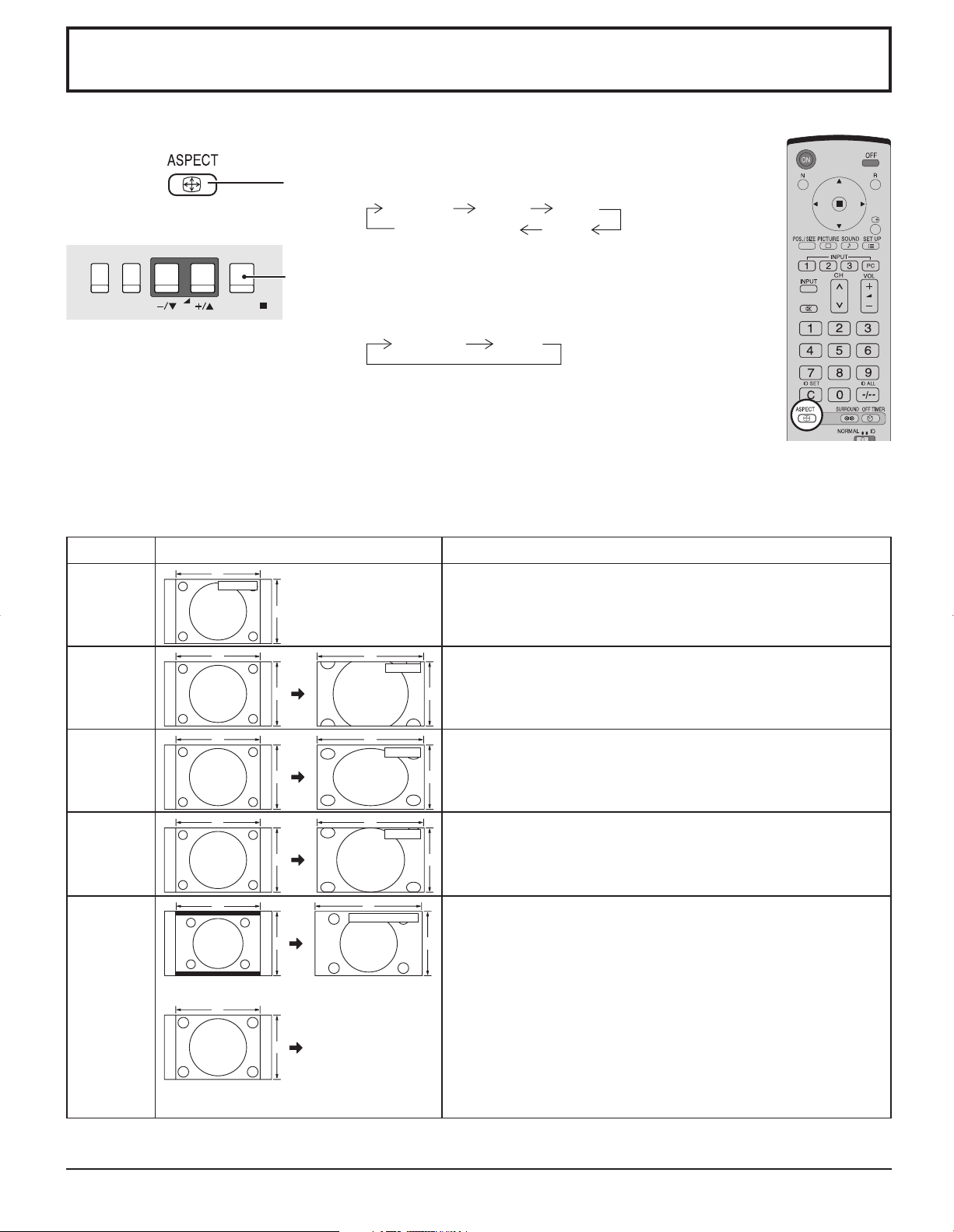
18
ASPECT Controls
The Plasma Display will allow you to enjoy viewing the picture at its maximum size, including wide screen cinema format
picture.
Press repeatedly to move through the aspect options:
Notes:
• For PC signal input, the mode switches between “NORMAL”, “ZOOM” and “FULL” only.
• For a 1125 (1080) / 60i · 50i · 24p · 25p · 30p · 24sF, 1250 (1080) / 50i, 750 (720) / 60p · 50p signal input, the mode is
set to “FULL” mode, and switching is not possible.
• Panasonic AUTO can be selected only during Video signal input.
• The aspect mode is memorized separately for each input terminal.
Mode Picture Explanation
NORMAL
NORMAL
3
4
NORMAL will display a 4:3 picture at its standard 4:3 size.
ZOOM
ZOOM mode magnifies the central section of the picture.
FULL
FULL will display the picture at its maximum size but with slight
elongation.
JUST
JUST mode will display a 4:3 picture at its maximum size but with aspect
correction applied to the center of the screen so that elongation is only
apparent at the left and right edges of the screen. The size of the picture
will depend on the original signal.
Panasonic
AUTO
The display will automatically become enlarged (depending on the
picture source), allowing you to view the picture at its maximum size.
Notes:
• Panasonic AUTO mode is designed to automatically adjust the aspect
ratio to handle a mix of 16:9 and 4:3 program material. Certain 4:3
program material, such as stock market data screens, may occasionally
cause the image size to change unexpectedly. When viewing such
programs, it is recommended that the ASPECT be set to NORMAL.
• If adjusting the PICTURE V-POS/V -SIZE in Panasonic AUT O with FULL
mode, the adjustment is not memorized. When exiting the mode, the
screen will return to a former adjustment.
• Panasonic AUTO can not be selected while TY -FB9BD (optional BNC
Dual Video Terminal Board) is installed.
For an elongated image
Image is expanded
4
3
Changes in
accordance with the
Panasonic AUTO
mode setting (see
page 33).
For a 4:3 image
Note: Do not allow the picture to be displayed in NORMAL mode for an extended period, as this can cause a permanent
after-image to remain on the Plasma Display Panel.
The aspect mode changes each time the ENTER button
is pressed.
[During MULTI PIP Operations]
• Picture and Picture, Picture in Picture :
• Others : Aspect switching is not possible.
[from the unit]
MENU
ENTER/
INPUT
VOL
NORMAL ZOOM FULL
Panasonic AUTO JUST
NORMAL FULL
4
3
4
3
16
16
ZOOM
FULL
9
9
4
3 9
16
JUST
416
39
Panasonic AUTO
Page 19

19
Adjusting POS. /SIZE
1
Press to display the POS. /SIZE menu.
Press to select H-POS / H-SIZE / V-POS / V-SIZE /
CLOCK PHASE.
Press to adjust POS. /SIZE.
Press to exit from adjust mode.
During “VIDEO (S VIDEO)”,
“COMPONENT” and “DVI” input signal.
During “RGB / PC” input signal.
3
2
Notes:
• Adjustment details are memorized separately for different input signal formats
(Adjustments for component signals are memorized for 525 (480) / 60i · 60p, 625
(575) / 50i · 50p, 1 125 (1080) / 60i · 50i · 24p · 25p · 30p · 24sF, 1250 (1080) / 50i,
750 (720) / 60p · 50p each, and RGB/PC/DVI signals are memorized for each
frequency.)
• If a “Cue” or “Rew” signal from a VCR or DVD player is received, the picture position
will shift up or down. This picture position movement cannot be controlled by the
POS. /SIZE function.
• If adjusting the PICTURE V-POS / V-SIZE in Panasonic AUTO with FULL mode,
the adjustment is not memorized. When exiting the mode, the screen will return
to a former adjustment.
While the POS. /SIZE display is active, if either the N button on the remote control is pressed at any time or the ACTION
( ) button is pressed during “NORMALIZE”, then all adjustment values are returned to the factory settings.
Helpful Hint ( /
Normalization)
4
H-POS Adjust the horizontal position. H-SIZE Adjust the horizontal size.
V-POS Adjust the vertical position. V-SIZE Adjust the vertical size.
CLOCK PHASE
(RGB/PC in mode)
Eliminate the flickering and distortion.
POS. /SIZE
NORMALIZE
H-POS
H-SIZE
V-POS
V-SIZE
POS. /SIZE
NORMALIZE
H-POS
H-SIZE
V-POS
V-SIZE
CLOCK PHASE
NORMAL
0
0
0
0
NORMAL
0
0
0
0
0
NORMALIZE
Page 20

20
MULTI
PIP
MULTI
PIP
MULTI
PIP
AB
A
B
A
B
BA
B
A
B
A
PC1
VIDEO2
SELECT
SWAP SWAP SWAP
PC1
VIDEO2
VIDEO2
VIDEO1
PC1
VIDEO2
A
A
A
C
B
B
B
D
MULTI PIP
Press repeatedly.
Each time pressing this button main picture and sub picture will be displayed
as follows below.
Press to swap main
picture and sub picture.
Press to select the input mode.
Under main Picture and sub picture display , select
the picture which you would like to change input
modes.
Notes:
• The sub picture sound is heard while a sub
picture operation is underway.
• The sub picture operation automatically returns
to the main picture operation if a sub picture
operation has not been performed for about 3
seconds or if any of the remote control buttons
is pressed (except
button).
Press to move the sub picture.
Each time the location of the sub picture will be moved.
Notes:
• This button is effective only in the picture in picture.
• The sub picture may be hidden by the on screen display, depending on its position.
Notes:
• Sound output is from the picture which is selected in Audio OUT(PIP) (See page 24).
• In 2 screen display, the same input mode cannot be selected for the main picture and sub picture.
• The main picture and sub picture are processed by different circuits, resulting in a slight difference in the clarity of the
pictures. There may also be a difference in the picture quality of the sub picture depending on the type of signals displayed
on the main picture and depending on the 2-picture display mode.
• Due to the small dimensions of the sub pictures, these sub pictures cannot be shown in detail.
• Computer screen picture is displayed in a simplified format, and it may not be possible to discern details on them
satisfactorily.
• Following combinations of two analog signals cannot be displayed simultaneously.
Component - Component, Component - PC (RGB), PC (RGB) - Component, PC (RGB) - PC (RGB)
Press to change input signal.
[Picture out Picture]
Main picture Sub picture
[Picture and Picture] [Picture in Picture]
[Example]
Input modes switching is possible
Main picture label is bright Sub picture label is bright
Picture is changed
Main picture label is changed Sub picture label is changed
Main picture Sub picture Main picture Sub picture
Normal
Viewing
Page 21

21
Advanced PIP
1
2
3
5
Press to display the Setup menu.
Press to select “OSD Language”.
Press and hold until the Options menu is displayed.
Press to select Advanced PIP.
Press to adjust the menu.
Off : Sets normal two screen display mode
(see page 20).
On : Sets Advanced PIP mode.
Press to confirm.
Press to exit from
Options menu.
4
6
Notes:
• Advanced PIP corresponding signal
One screen Advanced PIP
Main screenSub screen
• Sound output is from the picture which is selected in Audio OUT (PIP) (See page 24).
• In 2 screen display, the same input mode cannot be selected for the main picture and sub picture.
• The main picture and sub picture are processed by different circuits, resulting in a slight difference in the clarity of the
pictures. There may also be a difference in the picture quality of the sub picture depending on the type of signals displayed
on the main picture and depending on the 2-picture display mode.
• Due to the small dimensions of the sub pictures, these sub pictures cannot be shown in detail.
• Computer screen picture is displayed in a simplified format, and it may not be possible to discern details on them
satisfactorily.
• Following combinations of two analog signals cannot be displayed simultaneously.
Component - Component, Component - PC (RGB), PC (RGB) - Component, PC (RGB) - PC (RGB)
• Refer to each board's operating instruction for DVI, SDI, HDMI's corresponding signals.
1/3
Options
Off-timer function
INPUT lock
Studio W/B
Advanced PIP
Display size
Initial VOL level
Maximum VOL level
Initial INPUT
Onscreen display
Off
Off
Off
Off
Enable
On
Off
0
Off
Off
0
Sub screen Main screen
NTSC, PAL, SECAM (tuner, video)
525i, 525p, 625i, 625p, 750/60p, 750/50p, 1125/60i,
1125/50i, 1250/50i (Component Video, RGB, DVI, SDI,
HDMI)
640x480@60Hz, 852x480@60Hz, 1024x768@60Hz,
1366x768@60Hz (RGB, DVI, HDMI)
1280x768@60Hz (DVI)
Page 22

22
2/2
ADVANCED SETTINGS
COLOR TEMP
COLOR MANAGEMENT
NORMAL
OFF
ON
PICTURE
Press to select “ON”.
Press the left or right button to switch between modes.
STANDARD
For viewing in standard (evening lighting) environments.
This menu selects the normal levels of BRIGHTNESS
and PICTURE.
DYNAMIC
For viewing in brighter environments.
This menu selects higher than normal levels of
BRIGHTNESS and PICTURE.
CINEMA
Ideal for movies.
Note:
If you would like to change the picture and color of the selected
PICTURE menu to something else, adjust using the items in
the PICTURE menu. (see next page)
PICTURE Adjustments
1
2
ADVANCED SETTINGS ON
Enables fine picture adjustment at a
professional level (see next page).
ADVANCED SETTINGS OFF
Displays images with settings of the
PICTURE menu.
Press to enter
Advanced Settings.
COLOR MANAGEMENT ON
Enables vivid color adjustment automatically.
Press the left or right button to switch between modes.
While the “PICTURE” menu is displayed, if either the N button on the remote control is pressed at any time or the ACTION
( ) button is pressed during “NORMALIZE”, then all adjustment values are returned to the factory settings.
Helpful Hint ( /
Normalization)
STANDARD
CINEMA DYNAMIC
NORMAL COOL WARM
Press to display the PICTURE menu.
Press to select the menu to adjust.
Select the desired level by looking at the picture behind
the menu.
Select to adjust each item.
PICTURE
NORMALIZE
PICTURE MENU
PICTURE
BRIGHTNESS
COLOR
TINT
SHARPNESS
NORMAL
STANDARD
25
0
0
0
3
1/2
ADVANCED SETTINGS
NORMALIZE
BLACK EXTENSION
INPUT LEVEL
W/B HIGH R
W/B HIGH B
W/B LOW R
W/B LOW B
GAMMA
AGC
NORMAL
0
0
0
0
0
0
2.2
OFF
NORMALIZE
Page 23

23
PICTURE Adjustments
ADVANCED SETTINGS
Notes:
• “COLOR” and “TINT” settings cannot be
adjusted for “RGB/PC” and “DVI” input
signal.
•
You can change the level of each function
(PICTURE, BRIGHTNESS, COLOR, TINT,
SHARPNESS) for each PICTURE MENU.
• The setting details for STANDARD,
DYNAMIC and CINEMA respectively
are memorized separately for each input
terminal.
• The “TINT” setting can be adjusted
for NTSC signal only during “VIDEO
(S VIDEO)” input signal.
• In PICTURE, there is not a noticeable
change even when contrast is increased
with a bright picture or reduced with a dark
picture.
On the remote control unit, while the “ADVANCED SETTINGS” menu is displayed, if either the N button is pressed at
any time or the ACTION ( ) button is pressed during “NORMALIZE”, then all adjustment values are returned to the
factory settings.
Helpful Hint ( /
Normalization)
Item Effect Adjustments
PICTURE
Less More
Adjusts the proper picture contrast.
BRIGHTNESS
Darker Brighter
Adjusts for easier viewing of dark
pictures such as night scenes and
black hair.
COLOR
Less More
Adjusts color saturation.
TINT
Reddish Greenish
Adjusts for natural flesh tones.
SHARPNESS
Less More
Adjusts picture sharpness.
Item Effect Details
BLACK
EXTENSION
Less More
Adjusts the dark shades of the image in gradation.
INPUT
LEVEL
Less More
Adjustment of parts which are extremely bright and hard to see.
(This cannot be adjusted when the input signal is DVI.)
W/B HIGH R
Less More
Adjusts the white balance for light red areas.
W/B HIGH B
Less More
Adjusts the white balance for light blue areas.
W/B LOW R
Less More
Adjusts the white balance for dark red areas.
W/B LOW B
Less More
Adjusts the white balance for dark blue areas.
GAMMA
Down Up
S CURVE 2.0 2.2 2.5
AGC
OFF ON
Increases the brightness of dark signal automatically.
Notes:
• Carry out “W/B” adjustment as follows.
1. Adjust the white balance of the bright sections using the “W/B HIGH R” and “W/B HIGH B” settings.
2. Adjust the white balance of the dark sections using the “W/B LOW R” and “W/B LOW B” settings.
3. Repeat steps 1 and 2 to adjust.
Steps 1 and 2 affect each other’s settings, so repeat each step in turn to make the adjustment.
• The adjustment values are memorized separately for each input terminal.
• The adjustment range values should be used as an adjustment reference.
NORMALIZE
Page 24

24
SOUND Adjustment
MUTE
BASS
Adjusts low pitch sounds
MID
Adjusts normal sounds
TREBLE
Adjusts pitch sounds
BALANCE
Adjusts left and right volumes
SURROUND
Select On or Off
Notes:
• Press the SURROUND button to directly turn the surround effect ON and OFF. (see page 14)
• BASS, MID, TREBLE and SURROUND settings are memorized separately for each AUDIO MENU.
1
Press to display the SOUND menu.
Press to select the menu to adjust.
Select the desired level by listening to the sound.
2
Select to adjust each item.
Useful when answering the phone or receiving unexpected visitors.
Press this button to mute the sound.
Press again to reactivate sound. Sound is also reactivated when power is turned off or
volume level is changed.
While the “SOUND” menu is displayed, if either the N button on the remote control is pressed at any time or the ACTION
( ) button is pressed during “NORMALIZE”, then all adjustment values are returned to the factory settings.
Helpful Hint ( /
Normalization)
Musical note is displayed on right side of the audio output screen label.
Selects PIP frame
sound.
Selects Main
picture sound.
MAIN
SUB
(When PIP frame
sound is chosen.)
(When Main picture
sound is chosen.)
Accentuates sharp sound.
Emits the original sound.
STANDARD
DYNAMIC
Attenuates human voice.
CLEAR
SOUND
NORMALIZE
AUDIO MENU
BASS
MID
TREBLE
BALANCE
SURROUND
AUDIO OUT (PIP)
NORMAL
STANDARD
0
0
0
0
OFF
MAIN
INPUT1
PC
A
B
INPUT1
PC
A
B
NORMALIZE
Page 25

25
Digital Zoom
This displays an enlargement of the designated part of the displayed image.
Select the area of the image to be enlarged.
Press on the enlargement location to select.
Return to normal display (quit Digital Zoom).
Press to exit from the Digital Zoom.
Notes:
• When power goes OFF (including “Off Timer” operation), Digital Zoom terminates.
• The Digital Zoom function cannot be selected while in the following operation state:
“Multi-viewer” (Picture in Picture, Picture out Picture, Picture and Picture) operation. (see page 20)
• While Digital Zoom is in operation, “Adjusting POS. /SIZE” cannot be used.
Select the magnification required for the enlarged display.
Each time this is pressed, the magnification factor changes.
This is shown in the image being displayed.
3
2
4
The cursor will move.
1
Display the “Operation Guide”.
Press to access Digital Zoom.
The “Operation Guide” will be displayed.
During Digital Zoom, only the following buttons can be operated.
[Remote control]
VOL button
[Unit]
MENU
ENTER/
INPUT
VOL
VOL button
MUTE button
SURROUND button
OFF TIMER button
EXIT
1
× 1 × 2 × 3 × 4
EXIT
2
1
Page 26

26
PRESENT TIME SETUP / SET UP TIMER
PRESENT TIME SETUP
The timer can switch the Plasma Display ON or OFF.
Before attempting Timer Set, confirm the PRESENT TIME OF DAY and adjust if necessary.
Then set POWER ON TIME / POWER OFF TIME.
Press to display the SET UP menu.
Press to select SET UP TIMER or
PRESENT TIME SETUP.
Press to display the SET UP TIMER screen or
PRESENT TIME SETUP screen.
Display the PRESENT TIME SETUP screen.
To set up PRESENT TIME OF DAY, follow the procedure described below.
Press to select PRESENT TIME OF DAY.
Press to set up PRESENT TIME OF DAY.
button: Forward
button: Back
Notes:
• Pressing “ ” or “ ” button once changes PRESENT TIME OF DAY 1minute.
• Pressing “ ” or “ ” button continuously changes PRESENT TIME OF DA Y by 15 minutes.
Press to select Set.
Press to store PRESENT TIME SETUP.
Note:
Set cannot be selected unless PRESENT TIME OF DAY is set.
Press to exit from PRESENT TIME SETUP.
1
2
1
2
3
SET UP
SIGNAL
COMPONENT/RGB-IN SELECT
INPUT LABEL
POWER SAVE
STANDBY SAVE
POWER MANAGEMENT
AUTO POWER OFF
OSD LANGUAGE ENGLISH (US
SCREENSAVER
MULTI DISPLAY SETUP
SET UP TIMER
PRESENT TIME SETUP
1/2
RGB
PC
OFF
OFF
OFF
OFF
2/2SET UP
)
PRESENT TIME SETUP
PRESENT TIME OF DAY 99:99
SET
PRESENT TIME OF DAY
PRESENT TIME SETUP
PRESENT TIME OF DAY 99:99
SET
PRESENT TIME OF DAY
99:99
99:99
Page 27
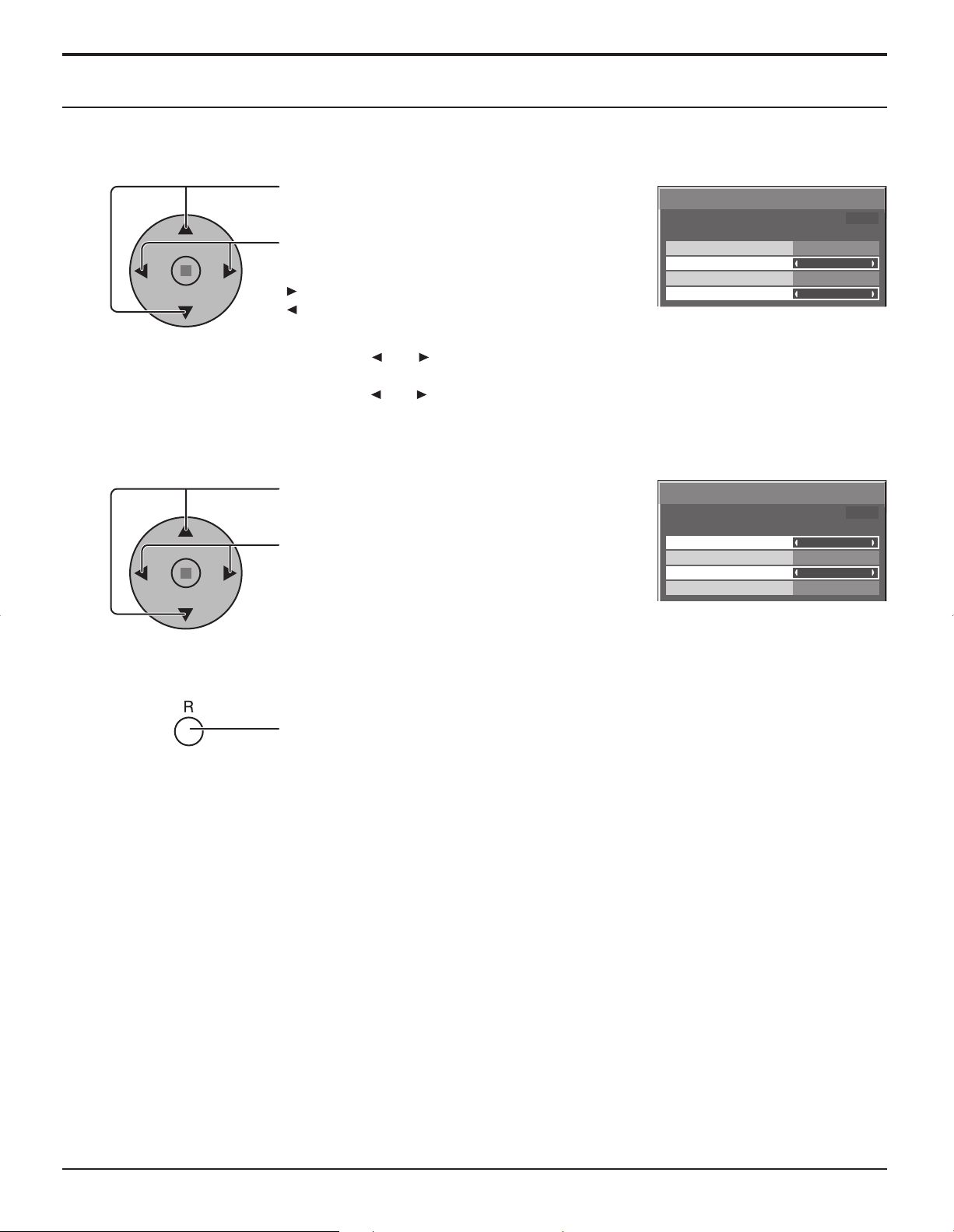
27
PRESENT TIME SETUP / SET UP TIMER
SET UP TIMER
Press to select
POWER ON TIME / POWER OFF TIME.
Press to set up POWER ON TIME / POWER OFF
TIME.
button: Forward
button: Back
Notes:
• Pressing “ ” or “ ” button once changes POWER ON TIME / POWER OFF TIME
1minute.
• Pressing “ ” or “ ” button continuously changes POWER ON TIME / POWER OFF
TIME by 15 minutes.
Press to select POWER ON FUNCTION
/ POWER OFF FUNCTION.
Press to select ON.
Press twice to exit from SET UP.
Note:
Timer function will not work unless “PRESENT TIME OF DAY” is set.
Display the SET UP TIMER SCREEN.
1
2
3
SET UP TIMER
PRESENT TIME OF DAY 99:99
POWER ON FUNCTION
POWER ON TIME
POWER OFF FUNCTION
POWER OFF TIME
SET UP TIMER
PRESENT TIME OF DAY 99:99
POWER ON FUNCTION
POWER ON TIME
POWER OFF FUNCTION
POWER OFF TIME
OFF
0:00
OFF
0:00
OFF
0:00
OFF
0:00
Page 28

28
Do not display a still picture, especially in NORMAL mode, for any length of time.
If the display must remain on, a SCREENSAVER should be used.
NEGATIVE / SCROLL selection
2
3
1
4
Press to display the SET UP menu.
Press to select the SCREENSAVER.
Press to select the SCREENSAVER screen.
Press to select the FUNCTION.
Press to select the desired function.
WHITE BAR SCROLL NEGATIVE
WHITE BAR SCROLL : A white bar will scroll from left to right.
NEGATIVE : A negative image will be displayed on the screen.
MODE selection
START setting
5
When the MODE is set to ON, press to select
START.
Press to start SCREENSAVER.
The menu screen will disappear and the SCREENSAVER will be activated. To stop the
SCREENSAVER under ON, press the R button.
Press to select the MODE.
Press to select each mode items.
OFF
INTERVAL : Operates when SHOW DURATION and SAVER DURATION are
set up and those times arrive.
TIME OF DAY : Operates when START TIME and FINISH TIME are set up and
those times arrive.
ON : Operates when START is selected and the ACTION ( ) button is
pressed.
SCREENSAVER (For preventing after-images)
2/2SET UP
SCREENSAVER
MULTI DISPLAY SETUP
SET UP TIMER
PRESENT TIME SETUP
SCREENSAVER
START
FUNCTION
MODE
WOBBLING
PEAK LIMIT
FINISH TIME
START TIME
WHITE BAR SCROLL
OFF
6:15
12:30
OFF
OFF
SIDE BAR ADJUST
BRIGHT
PRESENT TIME OF DAY 99:99
SCREENSAVER
START
FUNCTION
MODE
WOBBLING
PEAK LIMIT
FINISH TIME
START TIME
WHITE BAR SCROLL
OFF
6:15
12:30
OFF
OFF
SIDE BAR ADJUST
BRIGHT
PRESENT TIME OF DAY 99:99
SCREENSAVER
START
FUNCTION
MODE
WOBBLING
PEAK LIMIT
FINISH TIME
START TIME
WHITE BAR SCROLL
ON
6:15
12:30
OFF
OFF
SIDE BAR ADJUST
BRIGHT
PRESENT TIME OF DAY 99:99
Page 29

29
Setup of SCREENSAVER Time
After selecting TIME OF DA Y or INTER V AL, the relevant T ime Setup will become available for selection and the Operating
Time may be set. (Time cannot be set when “MODE” is “ON” or “OFF”.)
Press to select START TIME / FINISH TIME
(When TIME OF DAY is selected).
Press to select SHOW DURATION / SAVER
DURATION (When INTERVAL is selected).
Press to setup.
button: Forward
button: Back
Note: Timer function will not work unless “PRESENT TIME OF DAY” is set.
Notes:
• Pressing “ ” or “ ” button once changes the Time 1minute.
[However, switching occurs every 15 minutes when Periodic Time is selected.]
• Pressing “ ” or “ ” button continuously changes the Time by 15 minutes.
Reduces screen after-image
These functions prevent the occurrence of an “after image” on the display when turned ON.
WOBBLING: Automatically shifts the display image at a dot level pitch (therefore unnoticeable to the eye) to prevent
after image of sharper contour of image.
ON1: Shifts the image over time.
ON2: Shifts the image depending on screen-detection.
PEAK LIMIT: Suppresses image contrast (peak brightness).
Note:
When a still picture is viewed for an extended time, the screen may become slightly darker. (see page 39)
Press to select “SCREENSAVER”.
Press to display SCREENSAVER menu.
Press to select “WOBBLING” or “PEAK LIMIT”.
Press to select “ON1”, ”ON2” or ”OFF” (WOBBLING).
“ON” or “OFF” (PEAK LIMIT).
2
3
1
Press to display the SET UP menu.
SCREENSAVER (For preventing after-images)
SCREENSAVER
START
FUNCTION
MODE
WOBBLING
PEAK LIMIT
FINISH TIME
START TIME
WHITE BAR SCROLL
OFF
6:15
12:30
OFF
OFF
SIDE BAR ADJUST
BRIGHT
PRESENT TIME OF DAY 99:99
SCREENSAVER
START
FUNCTION
MODE
WOBBLING
PEAK LIMIT
WHITE BAR SCROLL
6:15
12:30
OFF
OFF
INTERVAL
SIDE BAR ADJUST
BRIGHT
SAVER DURATION
SHOW DURATION
PRESENT TIME OF DAY 99:99
SCREENSAVER
START
FUNCTION
MODE
WOBBLING
PEAK LIMIT
FINISH TIME
START TIME
WHITE BAR SCROLL
6:15
12:30
OFF
OFF
TIME OF DAY
SIDE BAR ADJUST
BRIGHT
PRESENT TIME OF DAY 99:99
2/2SET UP
SCREENSAVER
MULTI DISPLAY SETUP
SET UP TIMER
PRESENT TIME SETUP
SCREENSAVER
START
FUNCTION
MODE
SIDE BAR ADJUST
WOBBLING
PEAK LIMIT
FINISH TIME
START TIME
WHITE BAR SCROLL
OFF
6:15
12:30
BRIGHT
OFF
OFF
PRESENT TIME OF DAY 99:99
SCREENSAVER
START
FUNCTION
MODE
WOBBLING
PEAK LIMIT
FINISH TIME
START TIME
WHITE BAR SCROLL
TIME OF DAY
0:00
0:00
OFF
OFF
SIDE BAR ADJUST
BRIGHT
PRESENT TIME OF DAY 99:99
SCREENSAVER
START
FUNCTION
MODE
WOBBLING
PEAK LIMIT
WHITE BAR SCROLL
INTERVAL
OFF
OFF
0:00
0:00
SIDE BAR ADJUST
BRIGHT
SAVER DURATION
SHOW DURATION
PRESENT TIME OF DAY 99:99
SCREENSAVER
START
FUNCTION
MODE
WOBBLING
PEAK LIMIT
FINISH TIME
START TIME
WHITE BAR SCROLL
TIME OF DAY
6:15
12:30
OFF
OFF
SIDE BAR ADJUST
BRIGHT
PRESENT TIME OF DAY 99:99
SCREENSAVER
START
FUNCTION
MODE
WOBBLING
PEAK LIMIT
SAVER DURATION
SHOW DURATION
WHITE BAR SCROLL
INTERVAL
6:15
12:30
OFF
OFF
SIDE BAR ADJUST
BRIGHT
PRESENT TIME OF DAY 99:99
Page 30
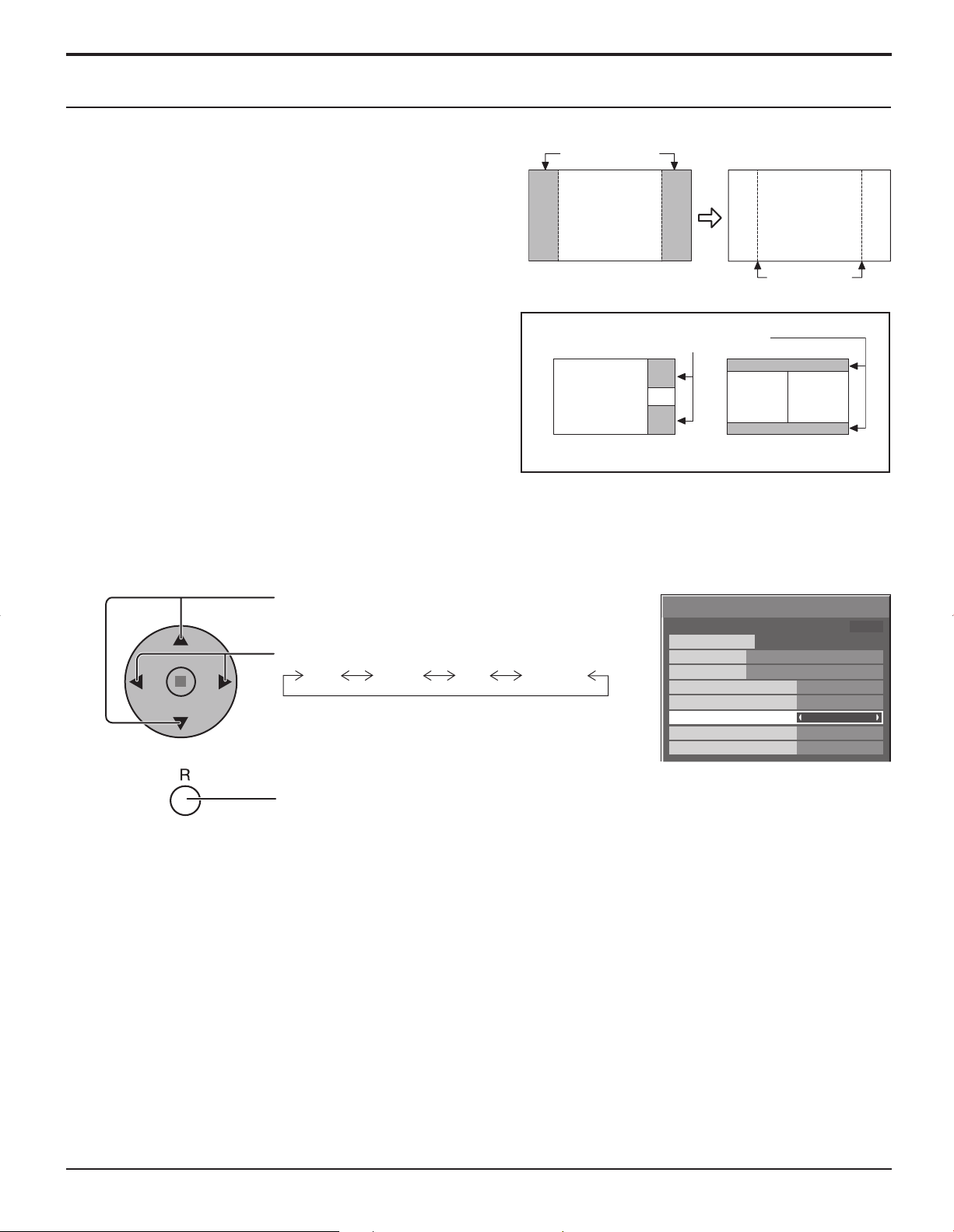
30
SIDE BAR ADJUST
1
Press to select the SIDE BAR ADJUST.
Press to select OFF, DARK, MID, BRIGHT.
Press to exit from SCREENSAVER.
2
Do not display a picture in NORMAL mode for an extended
period, as this can cause an after-image to remain on the
side bars on either side of the display field.
To reduce the risk of such an after-image, change the
brightness of the side bars.
Display the SCREENSAVER screen.
(Refer to the previous page, operation guide steps 1 and 2)
Notes:
• To reduce the occurrence of after-images, set the SIDE BAR ADJUST to BRIGHT.
• The side bar may flash (alternate black/white) depending on the picture being shown on the screen. Using Cinema mode
will reduce such flashing.
side bars
NORMAL mode
after-images
AB
Picture out Picture Picture and Picture
Non picture area
This function may be applicable to the non-picture area.
OFF MID BRIGHTDARK
SCREENSAVER (For preventing after-images )
SCREENSAVER
START
FUNCTION
MODE
WOBBLING
PEAK LIMIT
FINISH TIME
START TIME
WHITE BAR SCROLL
OFF
6:15
12:30
OFF
OFF
SIDE BAR ADJUST
BRIGHT
PRESENT TIME OF DAY 99:99
Page 31

31
Reduces power consumption
Press to select
“POWER SAVE”
“STANDBY SAVE”
“POWER MANAGEMENT”
“AUTO POWER OFF”.
Press to select “ON” or “OFF”.
On Off
Press to exit from SET UP.
• POWER SAVE: When this function is turned ON, luminous level of the Plasma Display is suppressed, so
power consumption is reduced.
• STANDBY SAVE: When this function is turned ON, power consumption of the microcomputer is reduced during
power supply standby (see page 12, 14-15), so standby power of the set is reduced.
• POWER MANAGEMENT: The unit power supply is turned ON or OFF depending on whether or not there is a signal
during PC input mode.
This function is enabled when it is turned ON. (Only during input from PC(Mini D-sub)
terminal)
• AUTO POWER OFF: Equipment power supply is turned OFF when there is no signal.
When this is set to On, the power supply of the unit goes Off 10 minutes after the input
signals stop.
This function is effective for input signals except input from PC (Mini D-sub) terminal.
Press to select INPUT LABEL.
Press to change the INPUT LABEL.
Customizing the Input labels
This function can change the label of the Input signal to be displayed.
Note:
While selecting a Input signal through Optional Terminal Board connected to Slot 1, Slot 2 and Slot 3, the Input label will
depend on each Optional Terminal Board.
INPUT LABELS for Slot 1, Slot 2, Slot 3 and miniD-sub:
[Slot1 Input] INPUT1/VIDEO1/COMPONENT1/RGB1/DIGITAL1/PC1/DVD1/CATV1/VCR1/STB1
[Slot2 Input] INPUT2/VIDEO2/COMPONENT2/RGB2/DIGITAL2/PC2/DVD2/CATV2/VCR2/STB2
[Slot3 Input] INPUT3/VIDEO3/COMPONENT3/RGB3/PC3/DVD3/CATV3/VCR3/STB3
[PC (MiniD-sub) input] PC/COMPONENT/RGB/DVD/STB
Note:
“POWER MANAGEMENT” and “AUTO POWER OFF” are
effective during normal viewing (one picture screen) only.
1
2
3
Addition sign “A” “B”
Selected Input Composite S VIDEO
When TY-FB9BD (optional BNC Dual Video Terminal Board) is used, an “A” or “B” is added at the end of each input label,
depending on the input selected (see below).
SET UP
SIGNAL
COMPONENT/RGB-IN SELECT
INPUT LABEL
POWER SAVE
STANDBY SAVE
POWER MANAGEMENT
AUTO POWER OFF
OSD LANGUAGE ENGLISH (US
1/2
RGB
PC
OFF
OFF
OFF
OFF
)
SET UP
SIGNAL
COMPONENT/RGB-IN SELECT
INPUT LABEL
POWER SAVE
STANDBY SAVE
POWER MANAGEMENT
AUTO POWER OFF
OSD LANGUAGE ENGLISH (US
1/2
RGB
PC
OFF
OFF
OFF
OFF
)
Page 32

32
SET UP for Input Signals
3D Y/C FILTER – For NTSC AV images
COMPONENT / RGB IN SELECT
Select to match the signals from the source connected to the COMPONENT / RGB input terminals.
Y, PB, PR signals “COMPONENT”
R, G, B, HD, VD signals “RGB”
Press to display the SET UP menu.
Press to select the “COMPONENT / RGB-IN
SELECT”.
Press to select the desired mode.
COMPONENT RGB
Press to exit from adjust mode.
Select “SIGNAL” from the “SET UP” menu during VIDEO (S VIDEO) input signal mode.
(“SIGNAL [VIDEO]” menu is displayed.)
Note:
When ON, this setting only affects NTSC input signals.
Note:
Selection may not be possible, depending on which optional board is installed.
1
2
3
1
2
Press ACTION ( ) button
Press to select the “3D Y/C FILTER (NTSC)”.
Press to set ON / OFF.
Press to exit from adjust mode.
SET UP
SIGNAL
COMPONENT/RGB-IN SELECT
INPUT LABEL
POWER SAVE
STANDBY SAVE
POWER MANAGEMENT
AUTO POWER OFF
OSD LANGUAGE ENGLISH (US
1/2
RGB
PC
OFF
OFF
OFF
OFF
)
SET UP
COMPONENT/RGB-IN SELECT
INPUT LABEL
POWER SAVE
STANDBY SAVE
POWER MANAGEMENT
AUTO POWER OFF
OSD LANGUAGE ENGLISH (US
SIGNAL
RGB
PC
OFF
OFF
OFF
OFF
SIGNAL
3D Y/C FILTER (NTSC)
COLOR SYSTEM
3 : 2 PULLDOWN
Panasonic AUTO (4 : 3)
VIDEO NR
[
VIDEO
ON
AUTO
OFF
NORMAL
OFF
1/2
)
]
Page 33

33
3:2 PULLDOWN / VIDEO NR
COLOR SYSTEM / Panasonic AUTO
Select SIGNAL from the “SET UP” menu during VIDEO (S VIDEO) input
signal mode.(“SIGNAL [VIDEO]” menu is displayed.)
SET UP for Input Signals
Press to select the “COLOR SYSTEM” or “Panasonic
AUTO”.
Press to select each function.
If the image becomes unstable:
With the system set on Auto, under conditions of low
level or noisy input signals the image may in rare
cases become unstable. Should this occur, set the
system to match the format of the input signal.
Press to select 3:2
PULLDOWN or VIDEO NR.
Press to set ON/OFF.
Press to exit from adjust mode.
3:2 PULLDOWN: When ON, the display attempts to reproduce a more natural interpretation of sources such as movie
pictures, which are recorded at 24 frames per second.
If the picture is not stable, turn the setting to OFF.
Notes:
When ON, this setting only affects the following signal input:
• NTSC / PAL signal input during “VIDEO (S VIDEO)” input signal.
• 525i(480i) 625i(575i), 1125(1080)/60i signal input during “COMPONENT” input signal.
VIDEO NR: Automatically reduces unwanted picture noise.
Note:
VIDEO NR cannot be adjusted while a PC signal is being applied.
1
2
Press ACTION ( ) button
Mode Function
COLOR SYSTEM Set the color system to match the input signal. If set to “AUTO”, the color system is determined
automatically.
AUTO SECAM M.NTSC NTSCPAL
Panasonic AUTO
(4 : 3 )
Set to “NORMAL” to view 4:3 images in an unchanged format when Panasonic AUTO is
selected. If you would like to view 4:3 images in Just format, set to “JUST”.
SYNC
VIDEO NR
SIGNAL
AUTO
H-FREQ.
V-FREQ.
kHz
Hz
33.8
60.0
[
RGB
]
3 : 2 PULLDOWN
OFF
OFF
Press ACTION ( ) button
Note:
Panasonic AUTO does not function when TY-FB9BD (BNC Dual Video Terminal Board (option)) is used.
SET UP
COMPONENT/RGB-IN SELECT
SIGNAL
INPUT LABEL
POWER SAVE
STANDBY SAVE
POWER MANAGEMENT
AUTO POWER OFF
OSD LANGUAGE ENGLISH (US
SIGNAL
3D Y/C FILTER (NTSC)
COLOR SYSTEM
3 : 2 PULLDOWN
Panasonic AUTO (4 : 3)
VIDEO NR
RGB
PC
OFF
OFF
OFF
OFF
[
VIDEO
ON
AUTO
OFF
NORMAL
OFF
1/2
)
]
SIGNAL
3D Y/C FILTER (NTSC)
COLOR SYSTEM
3 : 2 PULLDOWN
Panasonic AUTO (4 : 3)
VIDEO NR
SIGNAL
3 : 2 PULLDOWN
VIDEO NR
[
VIDEO
ON
AUTO
OFF
NORMAL
OFF
[
COMPONENT
OFF
OFF
SET UP
SIGNAL
COMPONENT/RGB-IN SELECT
INPUT LABEL
POWER SAVE
STANDBY SAVE
POWER MANAGEMENT
AUTO POWER OFF
OSD LANGUAGE ENGLISH (US
]
]
SIGNAL
3 : 2 PULLDOWN
VIDEO NR
H-FREQ.
V-FREQ.
33.8
60.0
kHz
Hz
RGB
PC
OFF
OFF
OFF
OFF
OFF
OFF
[
Digital
1/2
)
]
Page 34

34
SET UP for Input Signals
Select SIGNAL from the “SET UP” menu during RGB input signal.
Press to adjust.
Press to exit from adjust mode.
SYNC
Setting RGB sync signal
Confirm that the input is set to RGB INPUT (this setting is valid only for RGB INPUT
signal).
AUTO: The H and V sync or synchronized signal are automatically selected.
If both input, it is selected the H and V sync.
ON G: Uses a synchronized signal on the Video G signal, which is input from
the G connector.
VBS: Uses a synchronized signal of Composite Sync input, which is input
from the HD connector.
Displays the H (Horizontal) / V (Vertical) frequencies.
This display is valid only for RGB/PC and DVI input signal.
Display range:
Horizontal 15 - 110 kHz
Vertical 48 - 120 Hz
H-FREQ. (kHz) / V-FREQ. (Hz)
SYNC
AUTO
SYNC
ON G
SYNC
VBS
H-FREQ.
V-FREQ.
kHz
Hz
33.8
60.0
1
2
Press ACTION ( ) button
SET UP
COMPONENT/RGB-IN SELECT
INPUT LABEL
POWER SAVE
STANDBY SAVE
POWER MANAGEMENT
AUTO POWER OFF
OSD LANGUAGE ENGLISH (US
SIGNAL
RGB
PC
OFF
OFF
OFF
OFF
SIGNAL
SYNC
3 : 2 PULLDOWN
VIDEO NR
H-FREQ.
V-FREQ.
33.8
60.0
AUTO
OFF
OFF
kHz
Hz
[
RGB
1/2
)
]
Page 35

35
Options Adjustments
1
2
3
5
Press to display the Setup menu.
Press to select “OSD Language”.
Press and hold until the Options menu is displayed.
Press to select your preferred menu.
Press to adjust the menu.
Press to confirm.
Press to exit from Options menu.
4
6
Item Effect Adjustments
Off-timer
function
Enable
Disable
Enable: Switches the “Off-timer function” “On”
Disable: Switches the “Off-timer function” “Off”
Note: When “Disable” is set, the Off-timer is cancelled.
Onscreen
display
On Off
On: Displays all the following on screen.
• Power on display
• Input signal switch display
• No signal display
• Mute and the remaining time of off-timer after
was pressed.
Off: Hides all the items above from view.
Initial INPUT
Off PC INPUT1 INPUT2 INPUT3
Adjusts the input signal when TV is turned on.
Notes:
• Only the adjusted signal is displayed. (see page 13).
• Signal can be displayed when the Terminal board is installed.
• This menu is available only when “INPUT lock” is “Off”.
1/3
Options
Off-timer function
INPUT lock
Studio W/B
Advanced PIP
Display size
Initial VOL level
Maximum VOL level
Initial INPUT
Onscreen display
Off
Off
Off
Off
Enable
On
Off
0
Off
Off
0
Page 36

36
Options Adjustments
Item Effect Adjustments
Initial VOL
level
Off On
Press button to adjust the volume when TV is turned on.
Off On
Off: Sets normal volume.
On: Sets your preferred volume.
Notes:
•
When “Maximum VOL level” is “On”, the volume can only be adjusted between 0 and your maximum range.
•
You can hear the changed volume regardless of your volume setting before opening the options menu if you
adjust the volume when “Initial VOL level” is “On” and cursor is on the menu.
Maximum VOL
level
Off On
Press button to adjust the maximum volume.
Off On
Off: Sets auto maximum volume.
On: Sets your preferred maximum volume.
Notes:
• If the “Maximum VOL level” is set lower than the “Initial VOL level”, the “Initial VOL level” automatically
becomes the same as the “Maximum VOL level”.
• The volume display can go up to 63 regardless of the settings.
•
You can hear the changed volume regardless of your volume setting before opening the options menu if you
adjust the volume when “Maximum VOL level” is “On” and cursor is on the menu.
INPUT lock
Off PC INPUT1 INPUT2 INPUT3
Locks the input switch operation.
Notes:
• Only the adjusted signal is displayed (see page 13).
• Signal can be displayed when the Terminal board is installed.
• Input switch can be used when this is set to “Off”.
• In two screen display mode, if anything other than “Off” is set, the value will be fixed as the value
input in the single screen display mode.
Studio W/B
Off On
Off: Nullify all the settings adjusted.
On: Sets the color temperature for TV studio.
Note: Valid only when the low is set as color temperature on screen adjustment.
Advanced PIP
Off On
Off: Sets normal two screen display mode (see page 20).
On: Sets Advanced PIP mode (see page 21).
Notes:
• When “INPUT lock” is “On”, you cannot use all the two screen display functions.
•
, buttons are unavailable during Advanced PIP mode operation.
Display size
Off On
Adjusts the image display size on screen.
Off: Sets the normal image display size on screen.
On: Sets the image display size approximately 95 % of the normal image display.
Off On
Notes:
• This setting is valid only when the input signals are as follows; 525i, 525p, 625i, 625p, 750/60p,
750/50p, 1 125/60i, 1125/50i, 1 125/24sF, 1 125/25p, 1 125/24p, 1 125/30p, 1250/50i (Component Video,
RGB, DVI, SDI, HDMI)
• This setting is invalid when two screen display, digital zoom or Multi screen is selected.
• When Display size is set to “On”, Pos. /Size adjustment cannot be used.
• Refer to each board's operating instruction for DVI, SDI, HDMI's corresponding signals.
Options
Off-timer function
Onscreen display
Initial INPUT
Initial VOL level
Maximum VOL level
INPUT lock
Studio W/B
Advanced PIP
Display size
Enable
Off
Off
1/3
On
Off
0
0
Off
Off
Off
Off
Page 37

37
Options Adjustments
Normalization
When both main unit buttons and remote control are disabled due to the “Button lock”, “Remocon User level” or “Remote
ID” adjustments, set all the values “Off” so that all the buttons are enabled again.
Press the button on main unit together with button on the remote control and hold for more than 5 seconds. The
“SHIPPING” menu is displayed and the lock is released when it disappears.
Item Effect Adjustments
Button lock
Off MENU&ENTER On
Off: All the buttons at the bottom of the main unit can be used.
MENU & ENTER:
Locks
MENU
and
ENTER/
buttons on bottom face of main unit.
On: Locks all the button on bottom face of main unit.
Remocon
User level
Off User1 User2 User3
Off: You can use all of the buttons on the remote control.
User1:
You can only use , , , , , , , buttons on the remote
control.
User2: You can only use
, , buttons on the remote control.
User3: Locks all the buttons on remote control.
ID select
Sets panel ID number when panel is used in “Remote ID” or “Serial ID”.
Set value range: 0 - 100
(Standard value: 0)
Remote ID
Off On
Off: Disables ID remote control functions. You can use normal remote control operations.
On: Enable ID remote control functions.
Serial ID
Off On
Sets the panel ID Control.
Off: Disables external control by the ID.
On: Enables the external control by the ID.
Item Effect Adjustments
Slot Power
Off Auto On
Off: Power is not transmitted to the slot power.
Auto: Power is transmitted to the slot power only when main power is on.
On: Power is transmitted to the slot power when main power is on or in the standby state.
Note: In some cases, power is transmitted to the slot power when main power is on or in the standby
state regardless of the slot power setting.
V.Installation
Off On
Note: This mode is unavailable.
Rotate
Off On
Off: Does not rotate the image.
On: Rotates the image 180 degrees.
Serial Slot
Select
Slot1 Slot2 Slot3
Selects the slot which communicates serial.
Note: The setting of an external command can be set only from the fi xed serial terminal (see page 11).
Options
Button lock
Remocon User level
ID select
Remote ID
Serial ID
2/3
Off
Off
0
Off
Off
Options
Slot power
V. lnstallation
Rotate
Serial Slot Select
3/3
Off
Off
Off
Slot1
Page 38

38
Shipping condition
This function allows you to reset the unit to the factory setting.
1
2
3
4
Press to display the SET UP menu.
Press to select “OSD LANGUAGE”.
Press and hold till the SHIPPING menu is
displayed.
Press to select “YES”.
Press to confirm.
[from the unit]
1 Press the MENU button till the Setup menu is displayed.
2 Press the Volume Up “+” or Down “–” button to select “OSD LANGUAGE”.
3 Press and hold the ENTER button till the SHIPPING menu is displayed.
4 Press the Volume Up “+” or Down “–” button to select “YES”.
5 Press the ENTER button.
Note:
Press the R button to return to SET UP menu when SHIPPING menu is displayed.
SET UP
COMPONENT/RGB-IN SELECT
INPUT LABEL
POWER SAVE
STANDBY SAVE
POWER MANAGEMENT
AUTO POWER OFF
OSD LANGUAGE ENGLISH (US
SHIPPING
SIGNAL
RGB
PC
OFF
OFF
OFF
OFF
YES
1/2
)
Page 39

39
Troubleshooting
Before you call for service, determine the symptoms and make a few simple checks as shown below.
Symptoms
Checks
Picture Sound
Interference Noisy Sound
Electrical Appliances
Cars / Motorcycles
Fluorescent light
Normal Picture No Sound
Volume
(Check whether the mute function has been activated on the remote control.)
No Picture No Sound
Not plugged into AC outlet
Not switched on
PICTURE and BRIGHTNESS/Volume setting
(Check by pressing the power switch or stand-by button on the remote control.)
No Picture Normal Sound
If a signal with a non-applicable color system format, or frequency is input, only the input
terminal indication is displayed.
No Color Normal Sound
Color controls set at minimum level. (see page 22, 23)
COLOR SYSTEM (see page 33)
No remote control operations can be performed. Check whether the batteries have discharged completely and, if they have not, whether they
were inserted properly.
Check whether the remote control sensor is exposed to an outdoor light or a strong fluorescent
light.
Check whether the remote control designed specifically for use with the unit is being used.
(The unit cannot be operated by any other remote control.)
A cracking sound is sometimes heard from the unit. If there is nothing wrong with the picture or sound, this is the sound of the cabinet undergoing
very slight contractions in response to changes in the room temperature. There are no adverse
effects on the performance or other aspects.
The top or bottom of the picture on the screen is cut
off when I use the zoom function.
Adjust the position of the picture on the screen.
Areas at the top and bottom of the screen where
the image is missing appear when I use the zoom
function.
When using a video software program (such as a cinema size program) with a screen wider
than one in the 16:9 mode, blank areas separate from the images are formed at the top and
bottom of the screen.
I can hear sounds coming from inside the unit. When the power is turned on, a sound of the display panel being driven may be heard: This is
normal and not indicative of malfunctioning.
This Plasma Display uses special image processing. Hence a slight time lag may occur between image and audio, depending on the type of input
signal. However, this is not a malfunction.
Plasma Display panel
Symptoms Check
The screen darkens slightly when bright pictures with
minimal movements are shown.
The screen will darken slightly when photos, still images of a computer or other pictures with
minimal movements are shown for an extended period. This is done to reduce after-image
on the screen and the shortening of the screen’s service life: It is normal and not indicative of
malfunctioning.
It takes a while for the picture to appear. The unit digitally processes the various signals in order to reproduce esthetically pleasing
images. As such, it sometimes takes a few moments for the picture to appear when the power
has been turned on, when the input has been switched or when the images for the main picture
and sub picture on the two screens are swapped.
The edges of the images flicker. Due to the characteristics of the system used to drive the panel, the edges may appear to flicker
in the fast-moving parts of the images: This is normal and not indicative of malfunctioning.
The brightness on both sides of images in NORMAL
mode changes.
When viewing the side panels at the “BRIGHT” or “MID” setting, the brightness on both sides
may change depending on the kind of program shown: This is normal and not indicative of
malfunctioning.
Some parts of the screen do not light up. The plasma display panel is manufactured using an extremely high level of precision technology,
however, sometimes some parts of the screen may be missing picture elements or have luminous
spots. This is not a malfunction.
After-images appear
Do not allow a still picture to be displayed for an extended period, as this can cause a permanent
after-image to remain on the Plasma Display.
Examples of still pictures include logos, video games, computer images, teletext and images
displayed in NORMAL mode.
Note:
The permanent after-image on the Plasma Display resulting from fixed image use is not an
operating defect and as such is not covered by the Warranty.
This product is not designed to display fixed images for extended periods of time.
[for TH-37PR9U, TH-42PR9U]
Whirring sounds can be heard from the display unit.
The display unit is fitted with a cooling fan to dissipate heat generated during normal use. The
whirring sound is caused by rotation of the fan and is not a malfunction.
Page 40

40
PC input signals
Applicable input signals for Mini D-sub 15P (Component) / Mini D-sub 15P (RGB) (∗ Mark)
Signal name
Horizontal
frequency (kHz)
Vertical
frequency (Hz)
Mini D-sub 15P
(Component)
Mini D-sub 15P
(RGB)
1 525 (480) / 60i 15.73 59.94
∗∗
2 525 (480) / 60p 31.47 59.94
∗
∗
1
3 625 (575) / 50i 15.63 50.00
∗∗
4 625 (575) / 50p 31.25 50.00
∗∗
5 750 (720) / 60p 45.00 60.00
∗∗
6 750 (720) / 50p 37.50 50.00
∗∗
7 1,125 (1,080) / 60i 33.75 60.00
∗∗
8 1,125 (1,080) / 50i 28.13 50.00
∗∗
9 1,125 (1,080) / 24p 27.00 24.00
∗∗
10 1,125 (1,080) / 24sF 27.00 47.92
∗∗
11 1,125 (1,080) / 25p 28.13 25.00
∗∗
12 1,125 (1,080) / 30p 33.75 30.00
∗∗
13 1,250 (1,080) / 50i 31.25 50.00
∗∗
14 640 × 400 @70 Hz 31.46 70.07
∗
15 640 × 480 @60 Hz 31.47 59.94
∗
2
16 640 × 480 @72 Hz 37.86 72.81
∗
17 640 × 480 @75 Hz 37.50 75.00
∗
18 640 × 480 @85 Hz 43.27 85.01
∗
19 852 × 480 @60 Hz 31.47 59.94
∗
2
20 800 × 600 @56 Hz 35.16 56.25
∗
21 800 × 600 @60 Hz 37.88 60.32
∗
22 800 × 600 @72 Hz 48.08 72.19
∗
23 800 × 600 @75 Hz 46.88 75.00
∗
24 800 × 600 @85 Hz 53.67 85.06
∗
25 1,024 × 768 @60 Hz 48.36 60.00
∗
26 1,024 × 768 @70 Hz 56.48 70.07
∗
27 1,024 × 768 @75 Hz 60.02 75.03
∗
28 1,024 × 768 @85 Hz 68.68 85.00
∗
29 1,152 × 864 @75 Hz 67.50 75.00
∗
30 1,280 × 960 @60 Hz 60.00 60.00
∗
31 1,280 × 960 @85 Hz 85.94 85.00
∗
32 1,280 × 1,024 @60 Hz 63.98 60.02
∗
33 1,280 × 1,024 @75 Hz 79.98 75.03
∗
34 1,280 × 1,024 @85 Hz 91.15 85.02
∗
35 1,600 × 1,200 @60 Hz 75.00 60.00
∗
36 1,600 × 1,200 @65 Hz 81.25 65.00
∗
37 1,066 × 600 @60 Hz 37.88 60.32
∗
38 1,366 × 768 @60 Hz 48.36 60.00
∗
39 Macintosh13” (640 × 480) 35.00 66.67
∗
40 Macintosh16” (832 × 624) 49.72 74.54
∗
41 Macintosh21” (1,152 × 870) 68.68 75.06
∗
∗
1:
When selected the RGB format and 525p signal input to the Mini D-sub 15P terminal, it is recognized as VGA 60Hz signal.
∗2:
When inputted VGA 60Hz format signal from the other than Mini D-sub 15P terminal, it is recognized as 525p signal.
Note: Signals without above specification may not be displayed properly.
Page 41

41
Specifications
TH-37PG9U TH-42PG9U
Power Source 120 V AC, 50/60 Hz
Power Consumption
Power on 265 W 290 W
Stand-by condition Save OFF 0.6 W, Save ON 0.4 W Save OFF 0.6 W, Save ON 0.4 W
Power off condition 0.1 W 0.1 W
Plasma Display panel Drive method : AC type 37-inch,
16:9 aspect ratio
Drive method : AC type 42-inch,
16:9 aspect ratio
Contrast Ratio Max 10000:1
Screen size 32.2” (818 mm) (W) × 18.1” (461 mm) (H)
× 37” (939 mm) (diagonal)
36.2” (920 mm) (W) × 20.4” (518 mm) (H)
× 42” (1,056 mm) (diagonal)
(No.of pixels) 408,960 (852 (W) × 480 (H))
[2,556 × 480 dots]
Operating condition
Temperature 32 °F - 104 °F (0 °C - 40 °C)
Humidity 20 % - 80 %
Applicable signals
Scanning format 525 (480) / 60i · 60p, 625 (575) / 50i · 50p, 750 (720) / 60p · 50p, 1125 (1080) / 60i · 50i · 24p · 25p
· 30p · 24sF ···· SMPTE274M, 1250 (1080) / 50i
PC signals VGA
SVGA, XGA, SXGA, UXGA ···· (compressed)
Horizontal scanning frequency 15 - 110 kHz
Vertical scanning frequency 48 - 120 Hz
Connection terminals
PC (HIGH-DENSITY Mini-D-SUB 15PIN) R,G,B/0.7 Vp-p (75 Ω)
HD, VD/1.0 - 5.0 Vp-p (high impedance)
Component
Y : 1.0 Vp-p (75 Ω : include sync)
P
B/CB : 0.7 Vp-p (75 Ω)
P
R/CR : 0.7 Vp-p (75 Ω)
AUDIO IN (M3 JACK) 0.5 Vrms (high impedance)
SERIAL EXTERNAL CONTROL TERMINAL (D-SUB 9PIN) RS-232C COMPATIBLE
Accessories Supplied
Fixing bands (TMME203 or TMME187) × 2
Dimensions (W × H × D)
36.1” (917 mm) × 25.4” (644 mm) × 3.7” (95 mm)
(4.3” (109 mm) when including protruding portion of slots)
40.2” (1,020 mm) × 27.8” (705 mm) × 3.7” (95 mm)
(4.3” (109 mm) when including protruding portion of slots)
Mass (weight) approx. 57.3 lbs approx. 66.1 lbs
Sound
Speaker 4.8 ” (120 mm) × 2.4 ” (60 mm) × 2 pcs, 8 Ω
Audio Output 20W [10 W + 10 W] (10 % THD)
Note:
Design and specifications are subject to change without notice. Mass and dimensions shown are approximate.
Page 42

42
Specifications
TH-37PR9U TH-42PR9U
Power Source 120 V AC, 50/60 Hz
Power Consumption
Power on 300 W 345 W
Stand-by condition Save OFF 0.6 W, Save ON 0.4 W Save OFF 0.6 W, Save ON 0.4 W
Power off condition 0.1 W 0.1 W
Plasma Display panel Drive method : AC type 37-inch,
16:9 aspect ratio
Drive method : AC type 42-inch,
16:9 aspect ratio
Contrast Ratio Max 10000:1
Screen size 32.2” (818 mm) (W) × 18.1” (461 mm) (H)
× 37” (939 mm) (diagonal)
36.2” (920 mm) (W) × 20.4” (518 mm) (H)
× 42” (1,056 mm) (diagonal)
(No.of pixels) 737,280 (1,024 (W) × 720 (H))
[3,072 × 720 dots]
786,432 (1,024 (W) × 768 (H))
[3,072 × 768 dots]
Operating condition
Temperature 32 °F - 104 °F (0 °C - 40 °C)
Humidity 20 % - 80 %
Applicable signals
Scanning format 525 (480) / 60i · 60p, 625 (575) / 50i · 50p, 750 (720) / 60p · 50p, 1125 (1080) / 60i · 50i · 24p · 25p
· 30p · 24sF ···· SMPTE274M, 1250 (1080) / 50i
PC signals VGA, SVGA,
XGA, SXGA, UXGA ···· (compressed)
Horizontal scanning frequency 15 - 110 kHz
Vertical scanning frequency 48 - 120 Hz
VGA, SVGA, XGA,
SXGA, UXGA ···· (compressed)
Horizontal scanning frequency 15 - 110 kHz
Vertical scanning frequency 48 - 120 Hz
Connection terminals
PC (HIGH-DENSITY Mini-D-SUB 15PIN) R,G,B/0.7 Vp-p (75 Ω)
HD, VD/1.0 - 5.0 Vp-p (high impedance)
Component
Y : 1.0 Vp-p (75 Ω : include sync)
P
B/CB : 0.7 Vp-p (75 Ω)
P
R/CR : 0.7 Vp-p (75 Ω)
AUDIO IN (M3 JACK) 0.5 Vrms (high impedance)
SERIAL EXTERNAL CONTROL TERMINAL (D-SUB 9PIN) RS-232C COMPATIBLE
Accessories Supplied
Fixing bands (TMME203 or TMME187) × 2
Dimensions (W × H × D)
36.1” (917 mm) × 25.4” (644 mm) × 3.7” (95 mm)
(4.3” (109 mm) when including protruding portion of slots)
40.2” (1,020 mm) × 27.8” (705 mm) × 3.7” (95 mm)
(4.3” (109 mm) when including protruding portion of slots)
Mass (weight) approx. 57.3 lbs approx. 66.1 lbs
Sound
Speaker 4.8 ” (120 mm) × 2.4 ” (60 mm) × 2 pcs, 8 Ω
Audio Output 20W [10 W + 10 W] (10 % THD)
Note:
Design and specifications are subject to change without notice. Mass and dimensions shown are approximate.
Page 43
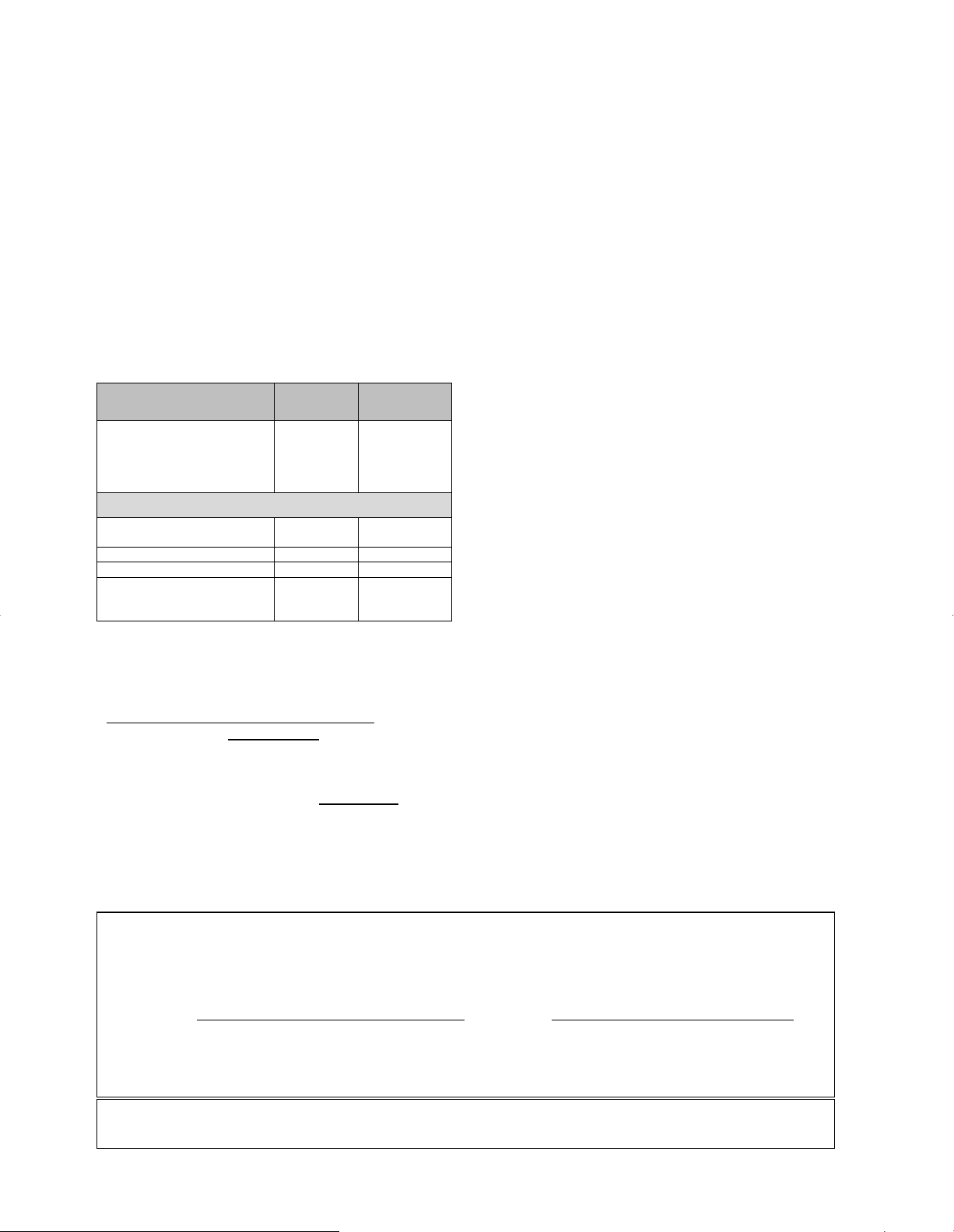
Panasonic Broadcast & Television Systems
Company, Unit of Panasonic Corporation
of North America
One Panasonic Way 2A-4
Secaucus, NJ 07094
Panasonic
Puerto Rico, Inc
Ave. 65de Infanteria, Km.9.5
San Gabriel Industrial Park
Carolina, Puerto Rico 00985
Limited Warranty
Panasonic Broadcast & Television Systems Company or
Panasonic Puerto Rico, Inc (collectively referred to as “the
Warrantor”) will repair this product and all included
accessories with new or refurbished parts, free of charge in
the USA or Puerto Rico, from the original date purchase in
the event of a defect in materials or workmanship as follow:
Warranty
Part
Warranty
Labor
Warranty
All Monitors, VCRs, Cameras,
Camcorders, P2 Product,
DVDs, Plasma Displays,
switchers and Plug-in
Computers.
1 Year 1 Year
Exceptions
D3 & D5 Video Heads
90 days or
500 Hours
90 days or
500 Hours
Camera CCD 2 Years 1 Year
Monitor CRT 2 Years 1 Year
All Accessories
Including batteries, cables, and
tapes.
10 Days None
Carry-in or mail-in service in the USA may be obtained
during the warranty period by contacting a Panasonic
Broadcast & Television Systems Company Authorized
Service Center either by using the website
http://www.panasonic.com/support/
or by calling toll free 1-800-526-6610 to locate the nearest
authorized Service Center.
Carry-in or mail-in service in Puerto Rico can be obtained
during the warranty period by calling 787-750-5135
This warranty is extended only to the original
purchaser and is non transferable. A purchase receipt
or other proof of date of original purchase will be
required before warranty service is rendered.
This warranty only covers failures due to defects in materials
or workmanship, which occur during normal use. The
warranty does not cover damage which occur in shipping or
failures which are caused by products not supplied by the
warrantor, or failures which result from faulty installation,
set-up adjustments, improper antenna, inadequate signal
pickup, maladjustment of user controls, improper operation,
power line surge, improper voltage supply, lighting damage,
or service by anyone other than an authorized repair facility,
or damage that is attributable to acts of God.
LIMITS AND EXCLUSIONS
There are no express warranties except as listed above.
THE WARRANTOR SHALL NOT BE LIABLE FOR
INCIDENTAL OR CONSEQUENTIAL DAMAGES
(INCLUDING, WITHOUT LIMITION, DAMAGE TO
DISCS) RESULTING FROM THE USE OF THIS
PRODUCT, OR ARISING OUT OF ANY BREACH OF
THE WARRANTY. ALL EXPRESS AND IMPLIED
WARRANTIES, INCLUDING THE WARRANTIES OF
MERCHANTABILITY AND FITNESS FOR A
PARTICULAR PURPOSE, ARE LIMITED TO THE
APPLICABLE WARRANTY PERIOD SET FORTH
ABOVE.
Some states do not allow the exclusion or limitation of
incidental or consequential damages, or limitations on how
long an implied warranty lasts, so the above exclusions or
limitations may nor apply to you.
This warranty gives you specific legal rights and you may
also have other rights, which vary from state to state.
If you have a problem with this product that is not handled to
your satisfaction, then write the Consumer Affairs
Department at the Company address indicated above.
In the USA
FOR THE NEAREST SERVICE CENTER FOR TECHNICAL SUPPORT
CALL 1-800-526-6610 CALL 1-800-524-1448
OR OR
Website:
http://www.panasonic.com/support/ Email: pbtscservice@us.panasonic.com
REGISTER YOUR PRODUCT
WWW.PANASONIC.COM/REGISTER
In Puerto Rico
For service call 787-750-5135
Page 44

Printed in U.S.A
Customer’s Record
The model number and serial number of this product can be found on its back cover. Y ou should note this serial number
in the space provided below and retain this book, plus your purchase receipt, as a permanent record of your purchase
to aid in identification in the event of theft or loss, and for Warranty Service purposes.
Model Number Serial Number
Matsushita Electric Industrial Co., Ltd.
©
2006 Matsushita Electric Industrial Co., Ltd. All Rights Reserved.
Panasonic Canada Inc.
Broadcast & Television Systems Division
5770 Ambler Drive, Mississauga, Ontario L4W 2T3
LIMITED WARRANTY STATEMENT
Panasonic Canada Inc. (also known as PCI) warrants this product to be free of
defects in material and workmanship under normal use during the applicable
warranty coverage period described below. PCI agrees to repair, or at its option,
exchange, any part that becomes defective. However, the product must be
purchased and serviced in Canada. The product or part that shows evidence of
defect must be delivered prepaid or carried in to an authorized Panasonic Broadcast
Service Center. This warranty does not cover shipping costs.
The warranty coverage period is one year for both parts and labour beginning with
the date of original end user purchase, subject to the exceptions as stated below.
Repaired or replacement parts supplied during the warranty coverage period carry
the unexpired portion of the original warranty coverage period. Proof of product
purchase is a condition of warranty service. The owner must produce the product
purchase receipt or other satisfactory evidence of date of original purchase.
This warranty does not apply to external appearance items, such as handles, knobs,
safety windows, etc. This warranty does not apply to any part, or parts, of the
product, installed, altered, repaired or misused in any way that, in the opinion of PCI,
affects the reliability of or detracts from the performance of the product.
For products requiring routine preventive maintenance, that maintenance must be
performed in order to maintain warranty coverage.
Serial numbers that have been altered, defaced or removed void this warranty. This
warranty does not cover replacements or repairs necessitated by loss or damage
resulting from any cause beyond the control of PCI.
Marking or retained images (sometimes called “burn-in”) resulting from the display of
fixed images on video display products are not defects and are not covered under
this warranty.
THIS EXPRESS, LIMITED WARRANTY IS IN LIEU OF ALL OTHER
WARRANTIES, EXPRESS OR IMPLIED, INCLUDING ANY IMPLIED
WARRANTIES OF MERCHANTABILITY AND FITNESS FOR A PARTICULAR
PURPOSE. IN NO EVENT WILL PANASONIC CANADA INC. BE LIABLE FOR
ANY SPECIAL, INDIRECT OR CONSEQUENTIAL DAMAGES.
In certain instances, some jurisdictions do not allow the exclusion or limitation of
incidental or consequential damages, or the exclusion of implied warranties, so the
above limitations and exclusions may not be applicable.
Warranty Service
If the product needs to be shipped for service, carefully pack (preferably in the
original carton) and enclose a letter, detailing the complaint. Send prepaid and
adequately insured to the local authorized Panasonic Broadcast Service Centre in
your area or to Panasonic Broadcast & Security Systems Service Department, 5770
Ambler Drive, Mississauga, Ontario, L4W 2T3. Shipping to the latter location
requires a return authorization before shipment. No liability is assumed for loss or
damage to the product while in transit.
Item
Video Tape
P2 Cards
Video Heads
D5 Video heads
Maintenance Items
Colour Camera CCD
Imaging Block
LCD/CRT Monitors
* DLP™ Projectors
* LCD Projectors above
2,500 ANSI Lumens
* LCD Projectors below
2,500 ANSI Lumens
Projector Lamps
Plasma Displays
Hard Drive Disk Unit
Parts
30 days— Replacement only
(content not covered)
(Content not covered)
1 year or 2,000 hrs. (prorated)
Whichever comes first
1 year or 500 hrs.
Whichever comes first
90 days
2 years
2 years
3 years or 5,000 hrs.
Whichever comes first
3 years or 2,500 hrs.
Whichever comes first
3 years or 1,500 hrs.
Whichever comes first
90 Days or 500 hrs.
Whichever comes first
1 year (burn-in not covered)
1 year plus balance (if any) of
any original Manufacturer’s
Limited Warranty.
(Content not covered)
Labour
N/A
N/A
1 year or 2,000 hrs.
Whichever comes first
1 year or 500 hrs.
Whichever comes first
90 days
1 year
1 year
3 years or 5,000 hrs.
Whichever comes first
3 years or 2,500 hrs.
Whichever comes first.
3 years or 1,500 hrs.
Whichever comes first
90 Days or 500 hrs.
Whichever comes first.
1 year (burn-in not covered)
1 year
≥Dust, smoke, rental/staging environment and twenty-four/seven operation, dramatically
decreases the interval between performances of routine preventive maintenance required
to maintain this warranty coverage.
WARRANTY COVERAGE PERIOD EXCEPTIONS
