Panasonic TH-42PM50U Service manual
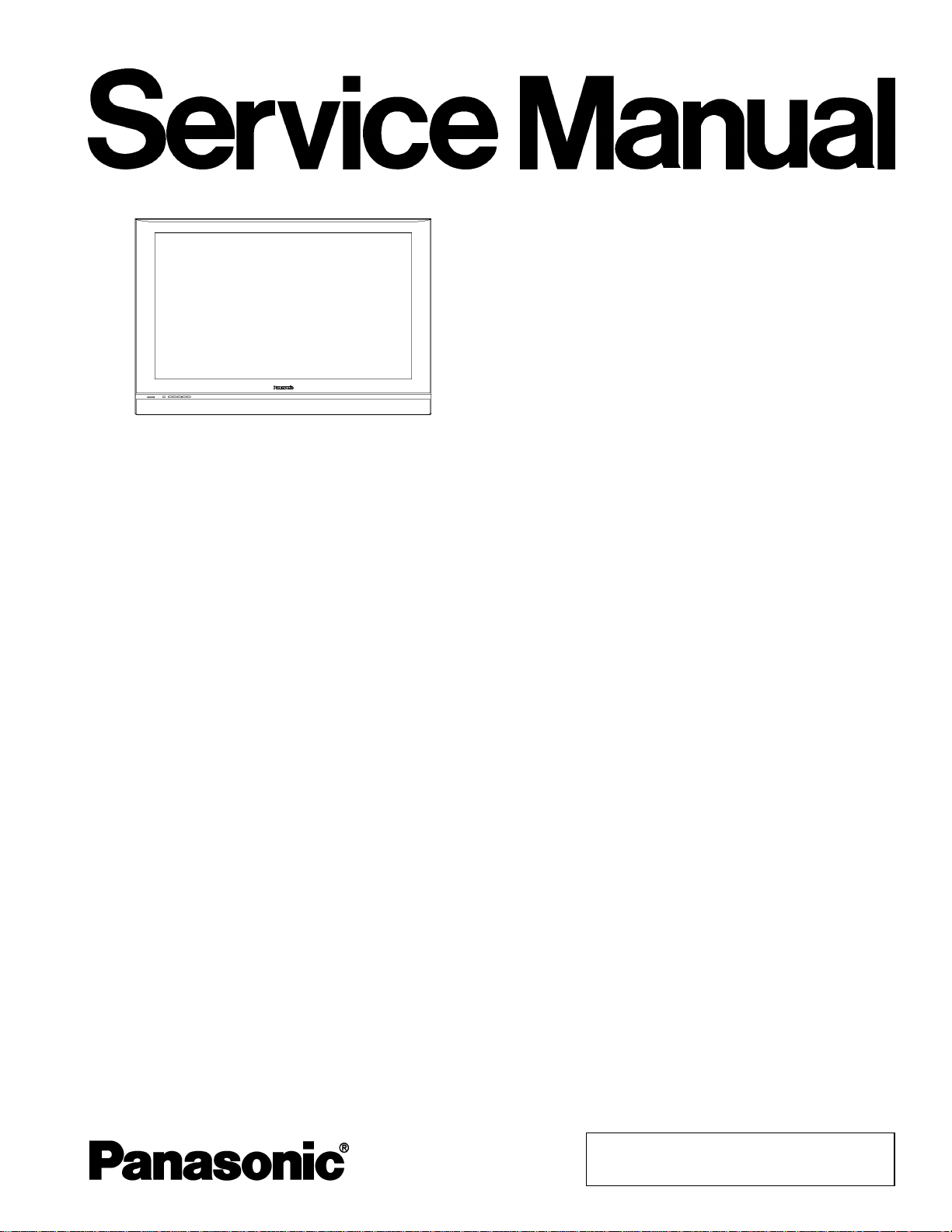
Specifications
V
A
V
A
ORDER NO. MTNC050950C1
B19 Canada: B05
Progressive Wide Plasma Display
TH-42PM50U
GP8DU Chassis
Power Source AC 120 V, 50/60 Hz
Power Consumption Maximum : 380 W
Stand-by condition : 0.6 W
Plasma Displ ay panel Drive method : AC type 42-inch, 16 : 9 aspect ratio
Screen Size Approx. 367/32" (920mm) (W) × 2025/64“ (518 mm) (H) × 419/16“ (1056 mm) (diagonal)
Dimensions ( W × H × D ) Approx. 423/64“ (1068 mm) × 2739/64“ (701 mm) × 351/64“ (96.5 mm)
Mass (Weight) 71.871 lb. (32.6 kg) Net
Sound
Speaker 423/32“ (120 mm) × 223/64“ (60 mm) × 2 pcs 6 W
Audio Output 16 W [ 8 W + 8 W ] (10 % THD)
FEATURES 3D Y/C FILTER HDMI
Accessories Supplied Remote control: EUR646539
AA Battery × 2
AC Cord
Pedestal
Cable clamper × 2
Operating Conditions Temperature : 32 °F - 104 °F (0 ° - 40 °C)
Humidity : 20 % - 80 % (non-condensing)
Connection Terminals AV INPUT 1- 2
AV PROG. OUT
COMPONENT VIDEO Y 1.0 Vp-p (including synchronization)
IDEO 1.0 Vp-p (75 W)
(Phono Jack Type)
S-VIDEO Y : 1.0 Vp-p (75 W), C : 0.286 Vp-p (75 W )
(Mini DIN 4-pin)
UDIO L-R 0.5 Vrms
(Phono Jack Type × 2)
IDEO 1.0 Vp-p (75 W)
(Phono Jack Type)
UDIO L-R 0.5 Vrms
(Phono Jack Type × 2)
© 2005 Matsushita Electric Industrial Co., Ltd. All
rights reserved. Unauthorized copying and
distribution is a violation of law.
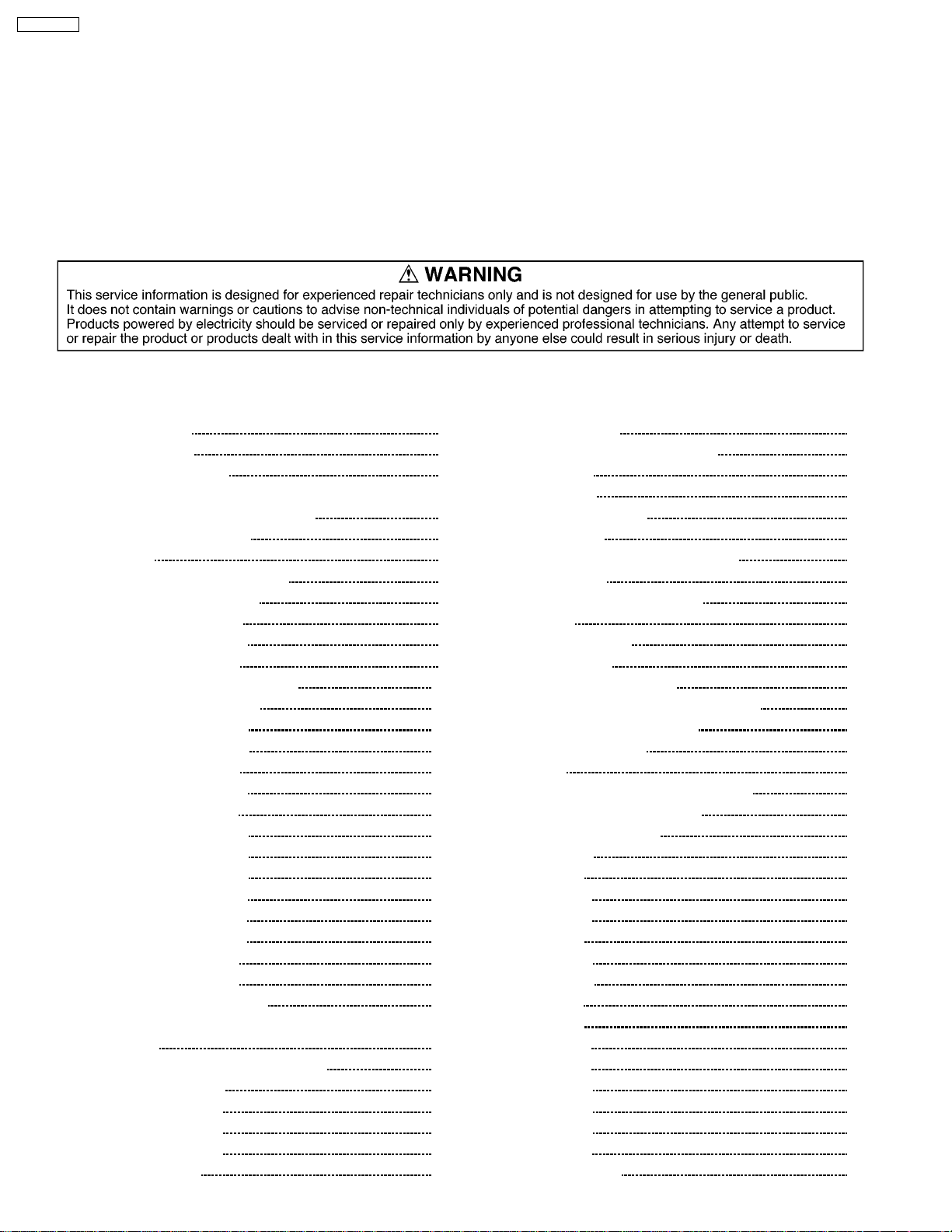
A
A
TH-42PM50U
INPUT1-2 PB/P
HDMI HDMI type A Connector
R
UDIO L-R 0.5 Vrms
(Phono Jack Type × 2)
UDIO L-R 0.5 Vrms
(Phono Jack Type × 2)
±0.35Vp-p
Note:
Design and Specifications are subject to change without notice. Weight and Dimensions shown are approximate.
CONTENTS
Page Page
1 Applicable signals 4
2 Safety Precautions
2.1. General Guidelines
3 Prevention of Electro Static Discharge (ESD) to
Electrostatically Sensitive (ES) Devices
4 About lead free solder (PbF)
5 Service Hint
6 Plasma panel replacement method
6.1. Remove the Back cover.
6.2. Remove the P-Board.
6.3. Remove the PB-Board
6.4. Remove the D-Board
6.5. Remove the rear terminal cover
6.6. Remove the metal frame
6.7. Remove the DV-Board
6.8. Remove the DG-Board
6.9. Remove the H-Board
6.10. Remove the PA-Board
6.11. Remove the Z-Board
6.12. Remove the SU-Board
6.13. Remove the SD-Board
6.14. Remove the SC-Board
6.15. Remove the SS-Board
6.16. Remove the C1-Board
6.17. Remove the C2-Board
6.18. Remove the K-Board
6.19. Remove the S-Board
6.20. Remove the Speaker L, R
6.21. Remove the Plasma panel section from the Front frame
(glass)
6.22. Replace the plasma panel (finished).
7 Location of Lead Wiring
7.1. Lead of Wiring (1)
7.2. Lead of Wiring (2)
7.3. Lead of Wiring (3)
8 Self-check Function
10
10
10
11
11
11
11
12
12
13
13
13
13
14
14
14
15
15
16
16
17
18
19
5
5
6
7
8
9
9
9
9
9
8.1. How to access
8.2. Power LED Blinking timing chart
8.3. No Power
8.4. No Picture
8.5. Local screen failure
9 Serviceman Mode
9.1. How to enter into Serviceman Mode
9.2. Cancellation
9.3. Contents of adjustment mode
9.4. Option
10 Adjustment Procedure
10.1. Driver Set-up
10.2. Initialization Pulse Adjust
10.3. P.C.B. (Printed Circuit Board) exchange
10.4. Adjustment Volume Location
10.5. Test Point Location
11 Adjustment
11.1. NTSC panel white balance adjustment
11.2. HD white balance adjustment
11.3. Sub bright adjustment
12 Conductor View
12.1. P-Board
12.2. PA-Board
12.3. PB-Board
12.4. H-Board
12.5. DV-Board
12.6. DG-Board
12.7. Z-Board
12.8. D-Board
12.9. C1-Board
12.10. C2-Board
12.11. SC-Board
12.12. SU-Board
12.13. SD-Board
12.14. SS-Board
12.15. K and S-Board
19
20
21
22
23
24
24
24
24
25
26
26
27
28
28
28
29
29
30
31
33
33
36
37
38
40
41
43
44
47
48
49
52
53
54
56
2
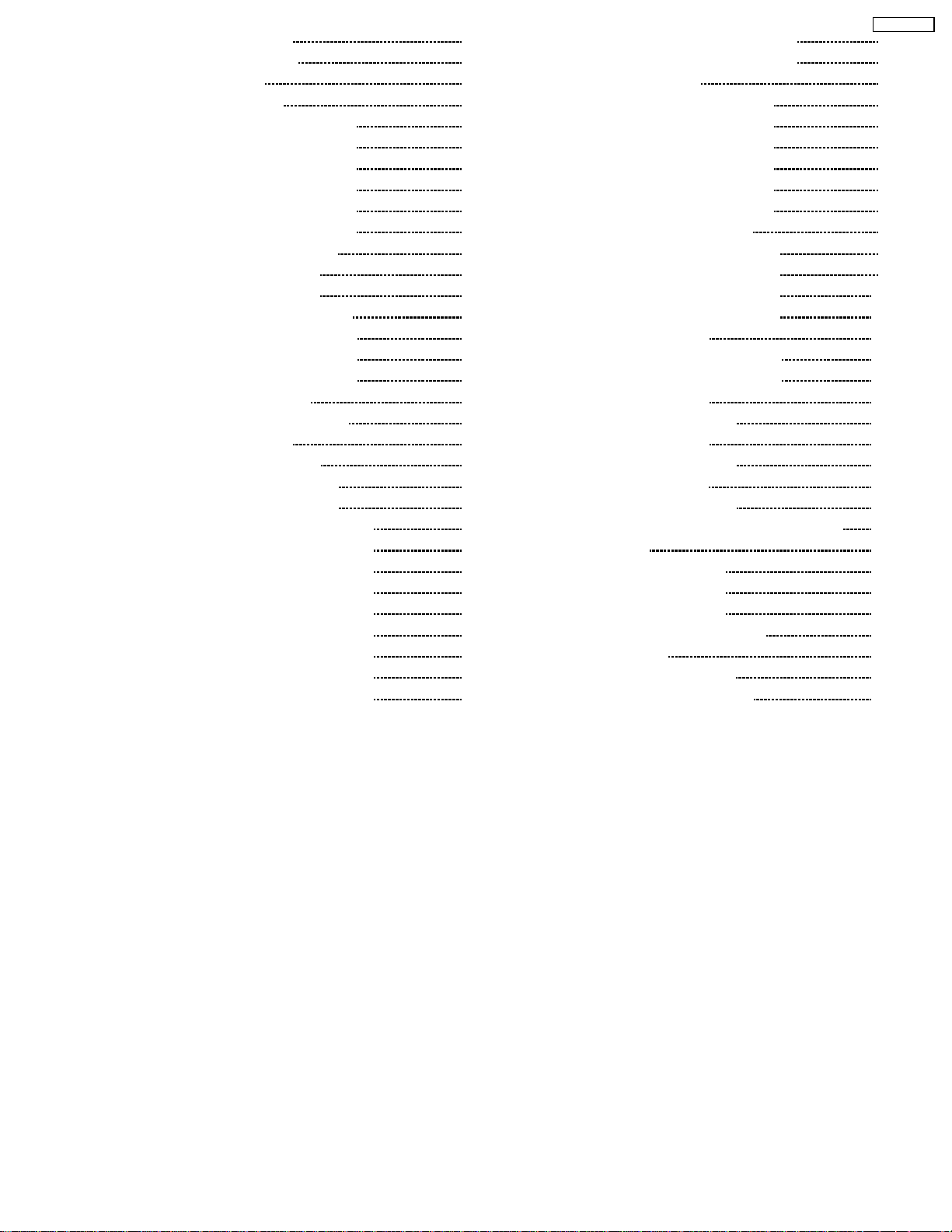
13 Block and Sche matic Diagram 57
13.1. Schematic Diagram Notes
13.2. Main Block Diagram
13.3. P-Board Block Diagram
13.4. P-Board (1 of 6) Schematic Diagram
13.5. P-Board (2 of 6) Schematic Diagram
13.6. P-Board (3 of 6) Schematic Diagram
13.7. P-Board (4 of 6) Schematic Diagram
13.8. P-Board (5 of 6) Schematic Diagram
13.9. P-Board (6 of 6) Schematic Diagram
13.10. PA and PB-Board Block Diagram
13.11. PA-Board Schematic Diagram
13.12. PB-Board Schematic Diagram
13.13. H, K, S and Z-Board Block Diagram
13.14. H Board (1 of 3) Schematic Diagram
13.15. H-Board (2 of 3) Schematic Diagram
13.16. H-Board (3 of 3) Schematic Diagram
13.17. Z-Board Schematic Diagram
13.18. K and S-Board Schematic Diagram
13.19. DV-Board Block Diagram
13.20. DV-Board Schematic Diagram
13.21. DG-Board (1 of 2) Block Diagram
13.22. DG-Board (2 of 2) Block Diagram
13.23. DG-Board (1 of 11) Schematic Diagram
13.24. DG-Board (2 of 11) Schematic Diagram
13.25. DG-Board (3 of 11) Schematic Diagram
13.26. DG-Board (4 of 11) Schematic Diagram
13.27. DG-Board (5 of 11) Schematic Diagram
13.28. DG-Board (6 of 11) Schematic Diagram
13.29. DG-Board (7 of 11) Schematic Diagram
13.30. DG-Board (8 of 11) Schematic Diagram
13.31. DG-Board (9 of 11) Schematic Diagram
57
58
59
60
61
62
63
64
65
66
67
68
69
70
71
72
73
74
75
76
77
78
79
80
81
82
83
84
85
86
87
13.32. DG-Board (10 of 11) Schematic Diagram
13.33. DG-Board (11 of 11) Schematic Diagram
13.34. D-Board Block Diagram
13.35. D-Board (1 of 6) Schematic Diagram
13.36. D-Board (2 of 6) Schematic Diagram
13.37. D-Board (3 of 6) Schematic Diagram
13.38. D-Board (4 of 6) Schematic Diagram
13.39. D-Board (5 of 6) Schematic Diagram
13.40. D-Board (6 of 6) Schematic Diagram
13.41. C1 and C2-Board Block Diagram
13.42. C1-Board (1 of 2) Schematic Diagram
13.43. C1-Board (2 of 2) Schematic Diagram
13.44. C2-Board (1 of 2) Schematic Diagram
13.45. C2-Board (2 of 2) Schematic Diagram
13.46. SC-Board Block Diagram
13.47. SC-Board (1 of 2) Schematic Diagram
13.48. SC-Board (2 of 2) Schematic Diagram
13.49. SU-Board Block Diagram
13.50. SU-Board Schematic Diagram
13.51. SD-Board Block Diagram
13.52. SD-Board Schematic Diagram
13.53. SS-Board Block Diagram
13.54. SS-Board Schematic Diagram
14 Parts Locatio n & Mech anica l Replaceme n t Parts List
14.1. Parts Location
14.2. Packing Exploded Views (1)
14.3. Packing Exploded Views (2)
14.4. Packing Exploded Views (3)
14.5. Mechanical Replacement Parts List
15 Repl acement P arts List
15.1. Replacement Parts List Notes
15.2. Electrical Replacement Parts List
TH-42PM50U
88
89
90
91
92
93
94
95
96
97
98
99
100
101
102
103
104
105
106
107
108
109
110
111
111
112
113
114
115
116
116
117
3
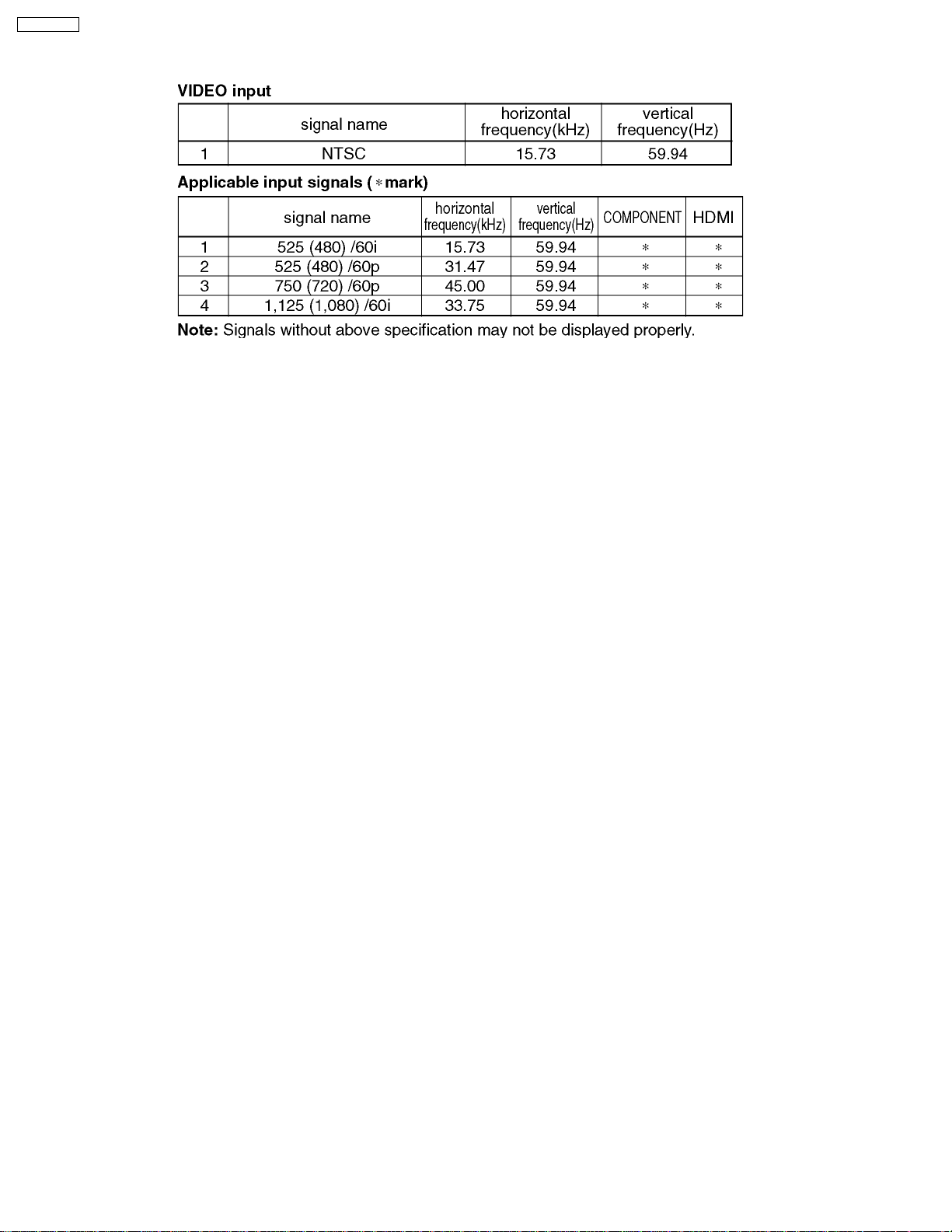
TH-42PM50U
1 Applicable signals
4
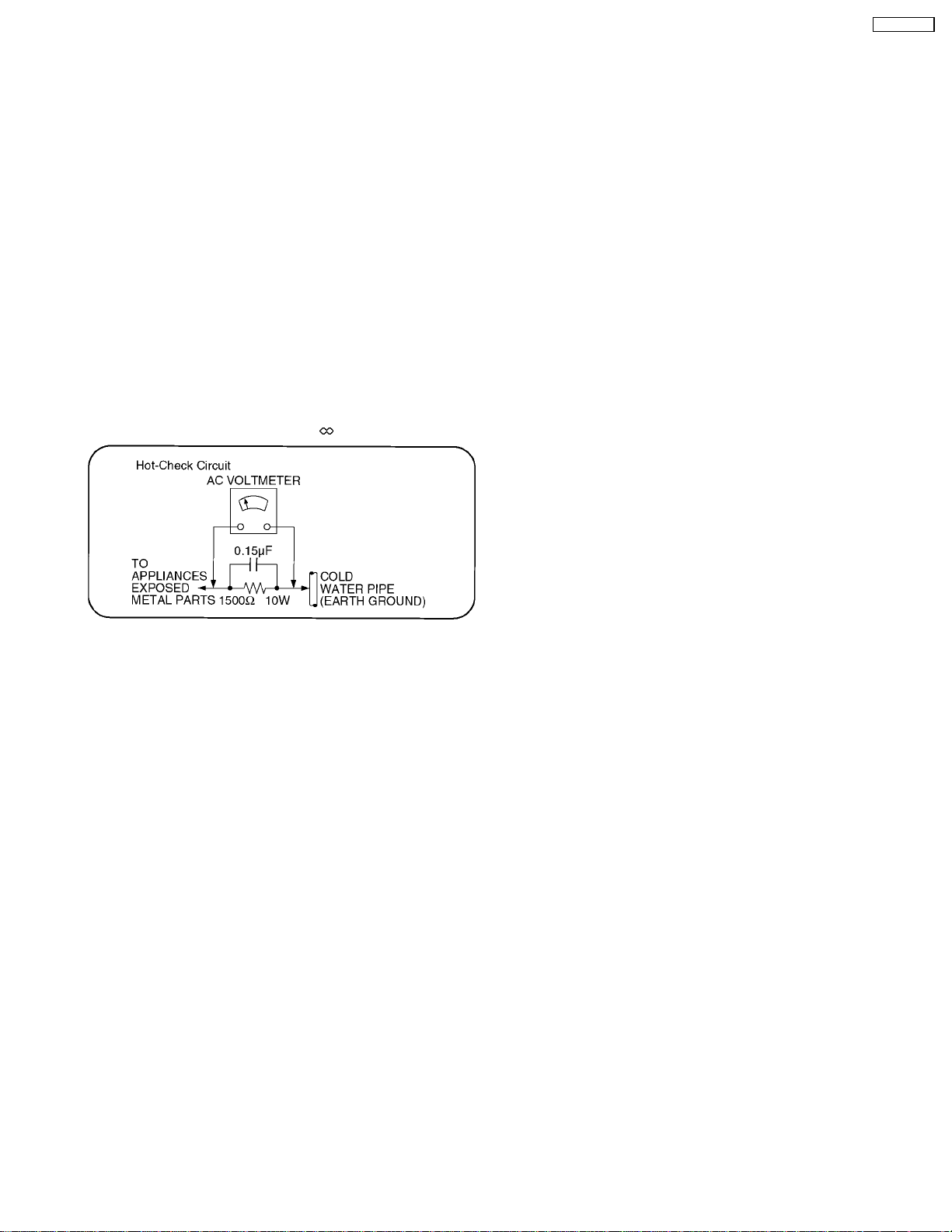
TH-42PM50U
2 Safety Precautions
2.1. General Guidelines
1. When servicing, observe the original lead dress. If a short circuit is found, replace all parts which have been overheated or
damaged by the short circuit.
2. After servicing, see to it that all the protective devices such as insulation barriers, insulation papers shields are properly
installed.
3. After servicing, make the following leakage current checks to prevent the customer from being exposed to shock hazards.
2.1.1. Leakage Current Cold Check
1. Unplug the AC cord and connect a jumper between the two
prongs on the plug.
2. Measure the resistance value, with an ohmmeter, between
the jumpered AC plug and each exposed metallic cabinet
part on the equipment such as screwheads, connectors,
control shafts, etc. When the exposed metallic part has a
return path to the chassis, the reading should be between
1MW and 5.2MW.
When the exposed metal does not have a return path to
the chassis, the reading must be
.
Figure 1
2.1.2. Leakage Current Hot Check (See
Figure 1.)
1. Plug the AC cord directly into the AC outlet. Do not use an
isolation transformer for this check.
2. Connect a 1.5kW, 10 watts resistor, in parallel with a 0.15µF
capacitors, between each exposed metallic part on the set
and a good earth ground such as a water pipe, as shown in
Figure 1.
3. Use an AC voltmeter, with 1000 ohms/volt or more
sensitivity, to measure the potential across the resistor.
4. Check each exposed metallic part, and measure the
voltage at each point.
5. Reverse the ACplugintheAC outlet andrepeateach of the
above measurements.
6. The potential at any point should not exceed 0.75 volts
RMS. A leakage current tester (Simpson Model 229 or
equivalent) may be used to make the hot checks, leakage
current must not exceed 1/2 milliamp. In case a
measurement is outside of the limits specified, there is a
possibility of a shock hazard, and the equipment should be
repaired and rechecked before it is returned to the
customer.
5
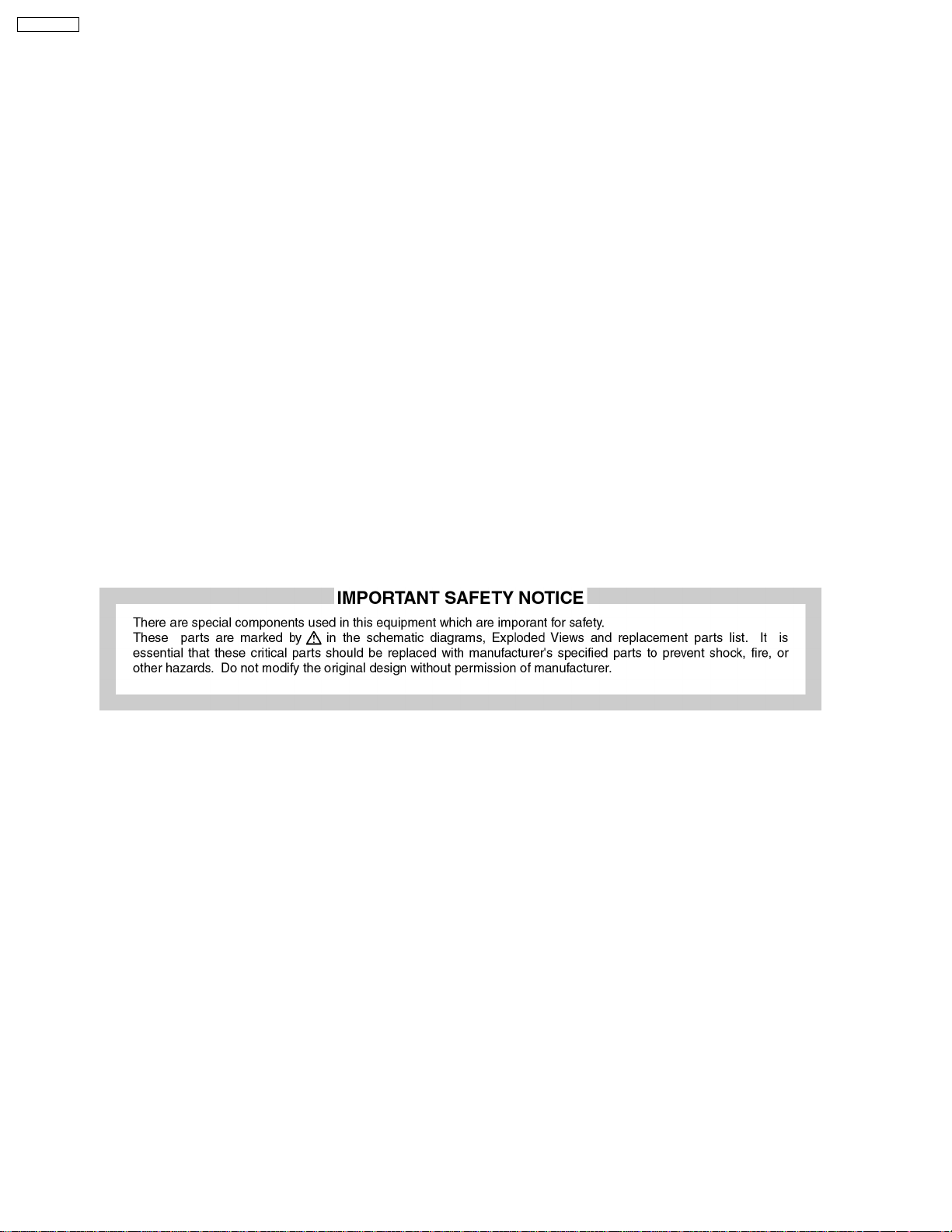
TH-42PM50U
3 Prevention of Electro Static Discharge (ESD) to
Electrostatically Sensitive (ES) Devices
Some semiconductor (solid state) devices can be damaged easily by static electricity. Such components commonly are called
Electrostatically Sensitive (ES) Devices. Examples of typical ES devices are integrated circuits and some field-effect transistors and
semiconductor "chip" components. The following techniques should be used to help reduce the incidence of component damage
caused by electro static discharge (ESD).
1. Immediately before handling any semiconductor component or semiconductor-equipped assembly, drain off any ESD on your
body by touching a known earth ground. Alternatively, obtain and wear a commercially available discharging ESD wrist strap,
which should be removed for potential shock reasons prior to applying power to the unit under test.
2. After removing an electrical assembly equipped with ES devices, place the assembly on a conductive surface such as alminum
foil, to prevent electrostatic charge buildup or exposure of the assembly.
3. Use only a grounded-tip soldering iron to solder or unsolder ES devices.
4. Use only an anti-static solder removal device. Some solder removal devices not classified as "anti-static (ESD protected)" can
generate electrical charge sufficient to damage ES devices.
5. Do not use freon-propelled chemicals. These can generate electrical charges sufficient to damage ES devices.
6. Do not remove a replacement ES device from its protective package until immediately before you are ready to install it. (Most
replacement ES devices are packaged with leads electrically shorted together by conductive foam, alminum foil or comparable
conductive material).
7. Immediately before removing the protective material from the leads of a replacement ES device, touch the protective material
to the chassis or circuit assembly into which the device will be installed.
Caution
Be sure no power is applied to the chassis or circuit, and observe all other safety precautions.
8. Minimize bodily motions when handling unpackaged replacement ES devices. (Otherwise hamless motion such as the brushing
together of your clothes fabric or the lifting of your foot from a carpeted floor can generate static electricity (ESD) sufficient to
damage an ES device).
6

TH-42PM50U
4 About lead free solder (PbF)
Note: Lead is listed as (Pb) in the periodic table of elements.
In the information below, Pb will refer to Lead solder, and PbF will refer to Lead Free Solder.
The Lead Free Solder used in our manufacturing process and discussed below is (Sn+Ag+Cu).
That is Tin (Sn), Silver (Ag) and Copper (Cu) although other types are available.
This model uses Pb Free solder in it’s manufacture due to environmental conservation issues. For service and repair work, we’d
suggest the use of Pb free solder as well, although Pb solder may be used.
PCBs manufactured using lead free solder will have the PbF within a leaf Symbol
Caution
·
· Pb free solder has a higher melting point than standard solder. Typically the melting point is 50 ~ 70 °F (30~40 °C) higher.
· ·
Please use a high temperature soldering iron and set it to 700 ± 20 °F (370 ± 10 °C).
·
· Pb free solder will tend to splash when heated too high (about 1100 °F or 600 °C).
· ·
If you must use Pb solder, please completely remove all of the Pb free solder on the pins or solder area before applying Pb
solder. If this is not practical, be sure to heat the Pb free solder until it melts, before applying Pb solder.
·
· After applying PbF solder to double layered boards, please check the component side for excess solder which may flow onto
· ·
the opposite side. (see figure below)
Suggested Pb free solder
There are several kinds of Pb free solder available for purchase. This product uses Sn+Ag+Cu (tin, silver, copper) solder.
However, Sn+Cu (tin, copper), Sn+Zn+Bi (tin, zinc, bismuth) solder can also be used.
stamped on the back of PCB.
7
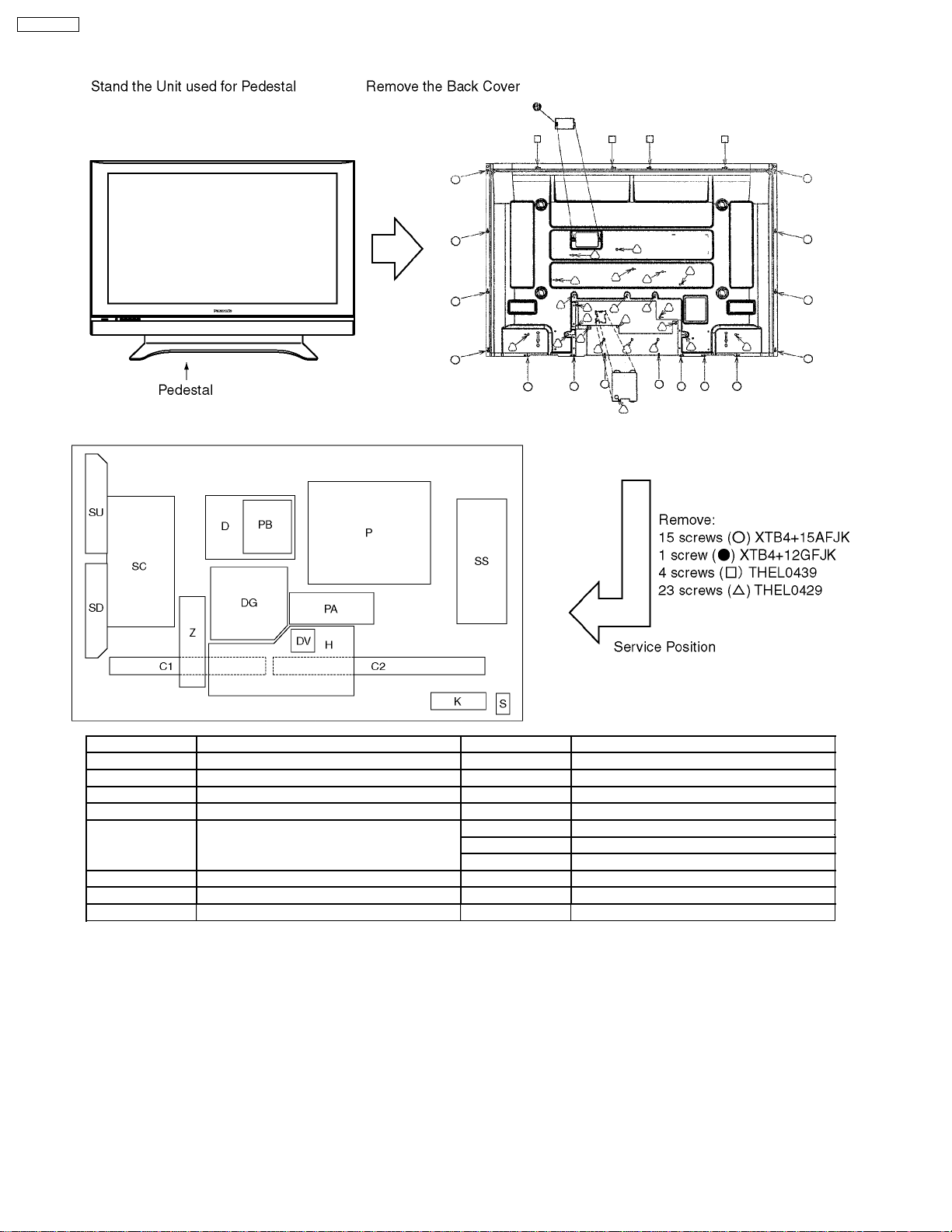
TH-42PM50U
5 Service Hint
Board Name Function Board Name Function
P Power Supply C1 Data Driver (Left)
PA DC-DC Converter, Power SOS C2 Data Driver (Right)
PB Audio Power SC Scan Drive
H AV Terminal, AV Switch SU Scan out (Upper)
DV HDMI Interface
None serviceable.
DV-Board should be exchanged for service.
DG Digital Signal Processor S Power Switch
Z Speaker out, Audio AMP
D Format Converter, Plasma AI Processor
SD Scan out (Lower)
SS Sustain Drive
K Remote receiver, Keyscan
8
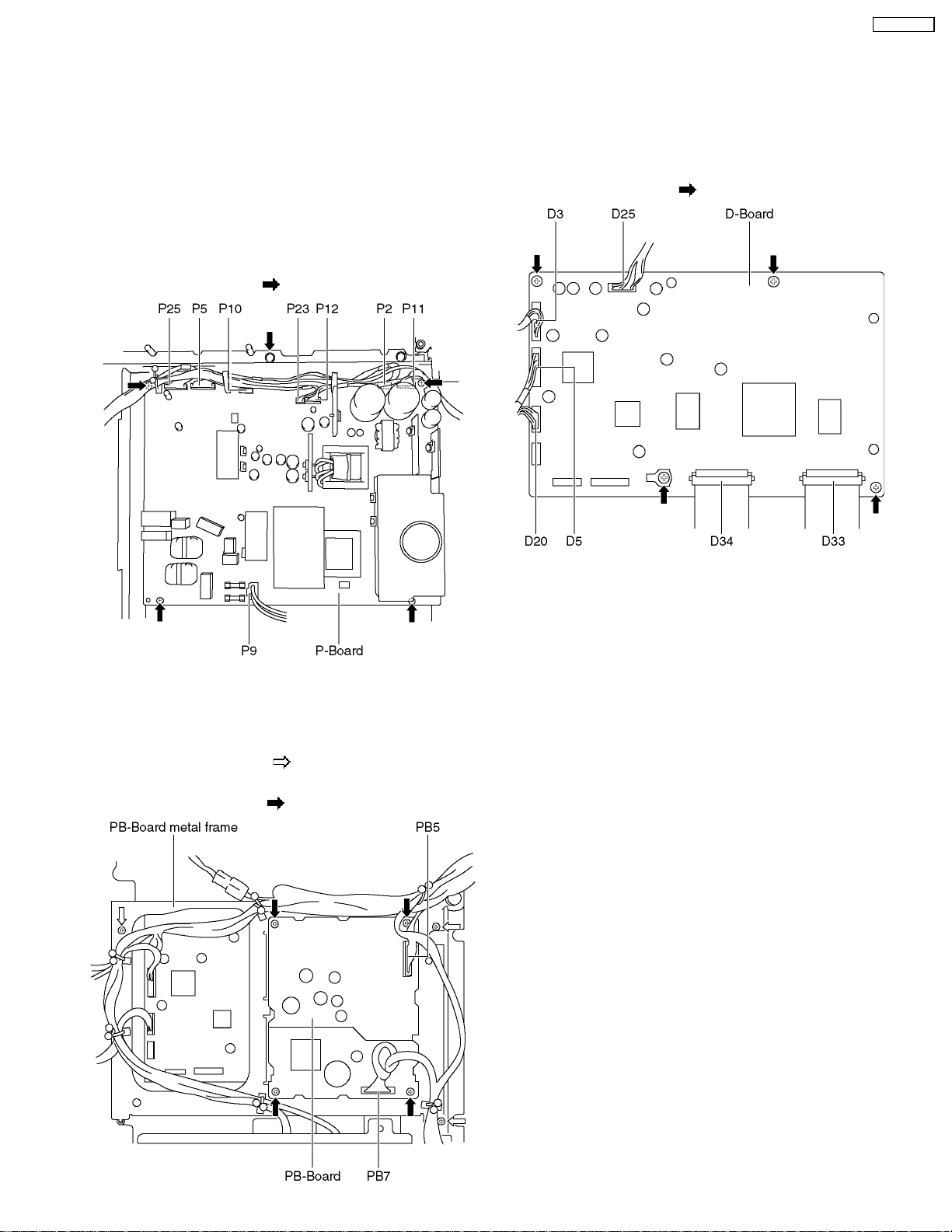
6 Plasma panel replacement method
TH-42PM50U
6.1. Remove the Back cover.
1. See Service hint (Section 5).
6.2. Remove the P-Board.
Caution:
To remove P.C.B., wait 1 minute after power was off for
discharge from electrolisis capacitors.
1. Disconnect the couplers (P2, P5, P9, P10, P11, P12, P23
and P25).
2. Remove the screws (×5
) and remove the P-Board.
6.4. Remove the D-Board
1. Remove the PB-Board.
2. Disconnect the couplers (D3, D5, D20 and D25) and
3. Disconnect the flexible cables (D33 and D34).
4. Remove the screws (×4
) and remove the D-Board.
6.3. Remove the PB-Board
1. Unlock the cable clampers to free the cable.
2. Disconnect the couplers (PB5 and PB7).
3. Remove the screws (×3
metal frame.
4. Remove the screws (× 4
) and remove the PB-Board
) and remove the PB-Board.
9
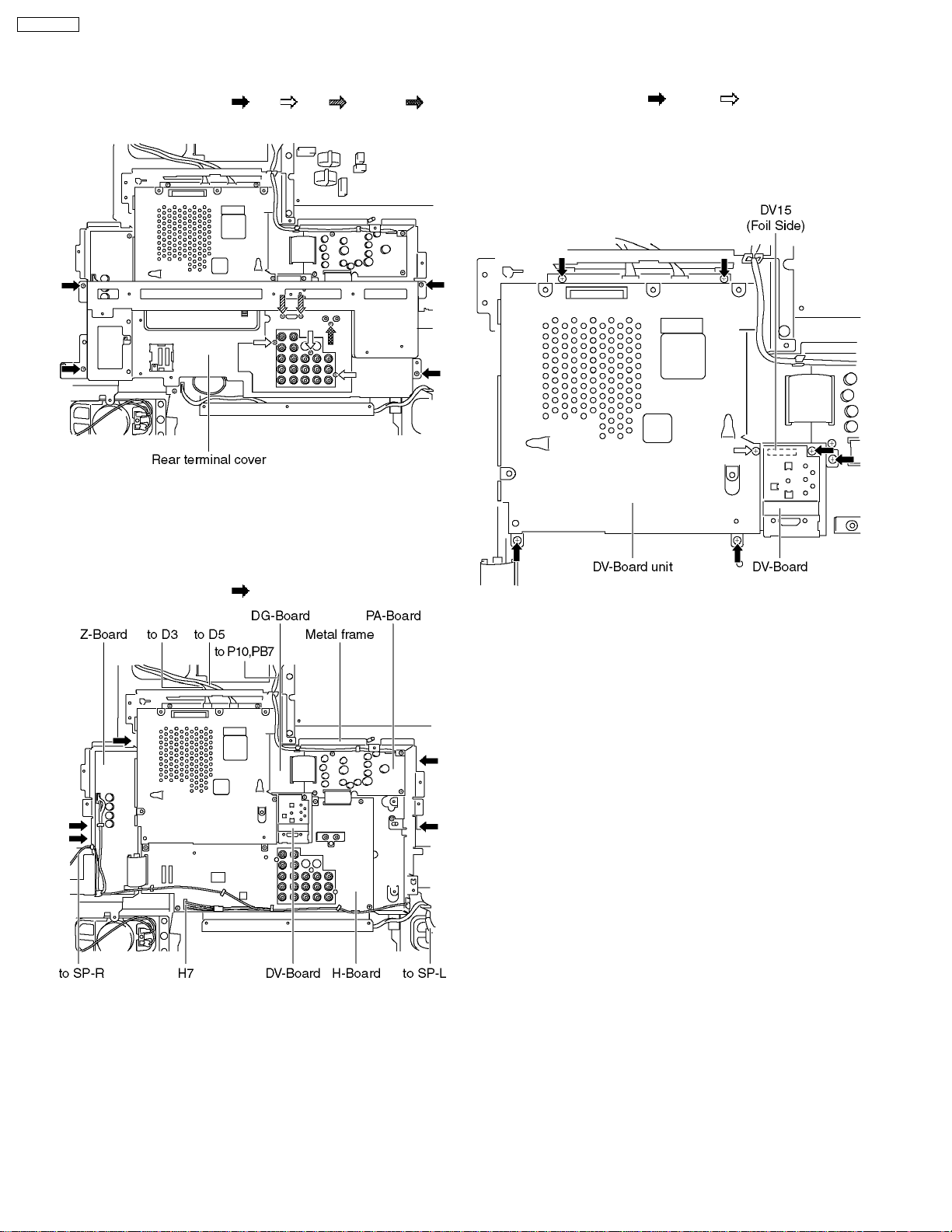
TH-42PM50U
6.5. Remove the rear terminal
cover
1. Remove the screws (×4 ,×3 ,×2 , and ×1 ).
2. Remove the rear terminal cover.
6.7. Remove the DV-Board
1. Unlock the cable clampers to free the cable.
2. Remove the screws (×6
3. Remove the DV-Board.
4. Remove the DV-Board unit.
(Be careful the coupler (DV15) when remove the DV-Board
unit.)
and ×1 ).
6.6. Remove the metal frame
1. Unlock the cable clampers to free the cable.
2. Disconnect the couplers (D3, D5, H7, P10 and PB7) and
relay connector (SP-L and SP-R).
3. Remove the screws (×5
) remove the metal frame.
10
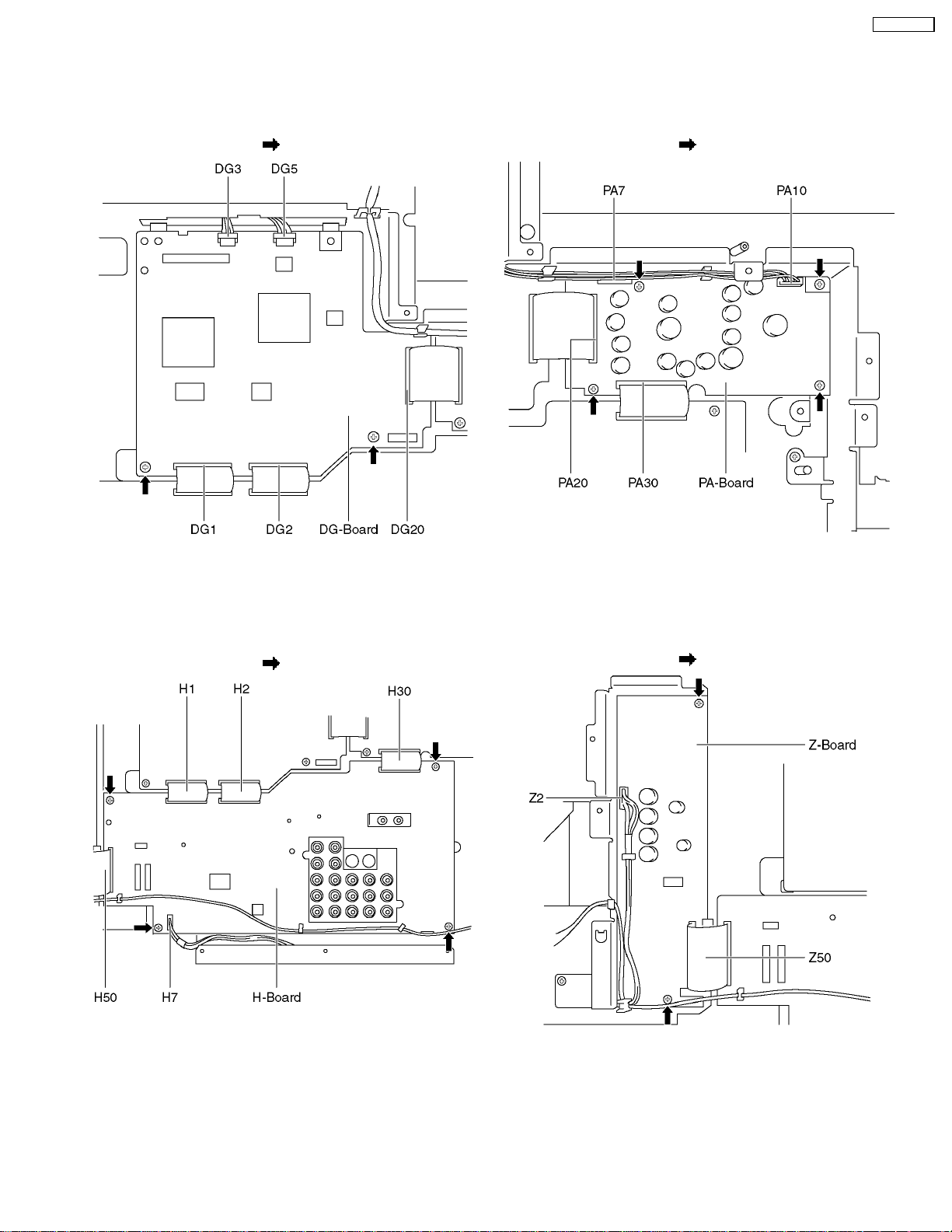
6.8. Remove the DG-Board
TH-42PM50U
6.10. Remove the PA-Board
1. Unlock the cable clampers to free the cable.
2. Disconnect the couplers (DG3 and DG5).
3. Disconnect the flexible cables (DG1, DG2 and DG20).
4. Remove the screws (×2
) and remove the DG-Board.
1. Unlock the cable clampers to free the cable.
2. Disconnect the couplers (PA7 and PA10).
3. Disconnect the flexible cables (PA20 and PA30).
4. Remove the screws (×4
) and remove the PA-Board.
6.9. Remove the H-Board
1. Unlock the cable clampers to free the cable.
2. Disconnect the coupler (H7).
3. Disconnect the flexible cables (H1, H2, H30 and H50).
4. Remove the screws (×4
) and remove the H-Board.
6.11. Remove the Z-Board
1. Unlock the cable clampers to free the cable.
2. Disconnect the coupler (Z2).
3. Disconnect the flexible cable (Z50).
4. Remove the screws (×2
) and remove the Z-Board.
11
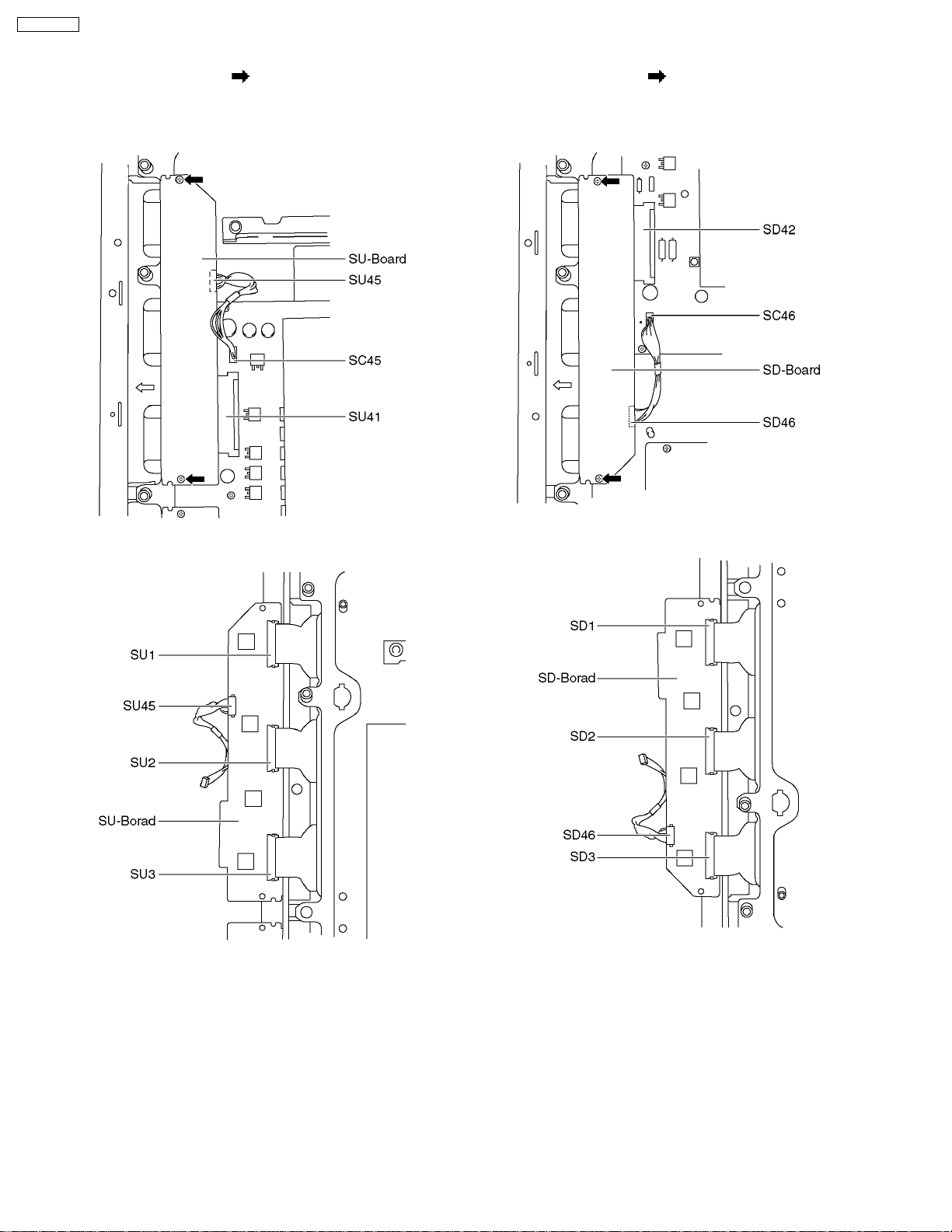
TH-42PM50U
6.12. Remove the SU-Board
6.13. Remove the SD-Board
1. Remove the screws (×2 )
2. Slide the SU-Board to the left to disconnect from a coupler
(SC41 - SU41) on the SC-Board and disconnect a coupler
(SU45 or SC45).
3. Disconnect the flexible cables (SU1, SU2 and SU3)
connected to the SU-Board, and remove the SU-Board.
1. Remove the screws (×2 )
2. Slide the SD-Board to the left to disconnect from a coupler
(SC42 - SD42) on the SC-Board and disconnect a coupler
(SD46 or SC46).
3. Disconnect the flexible cables (SD1, SD2 and SD3)
connected to the SU-Board, and remove the SD-Board.
12
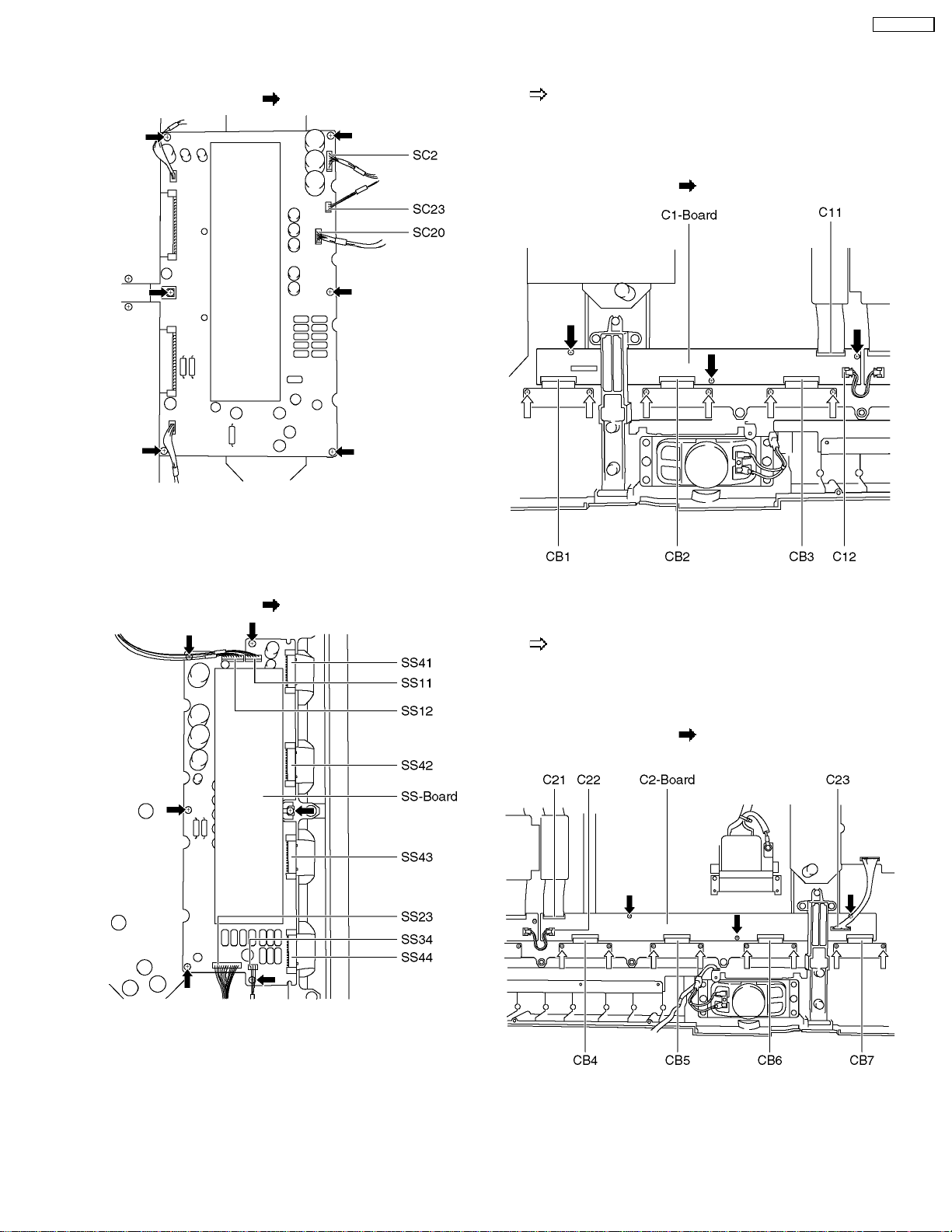
6.14. Remove the SC-Board
TH-42PM50U
6.16. Remove the C1-Board
1. Disconnect the couplers (SC2, SC20 and SC23).
2. Remove the screws (×6
) and remove the SC-Board.
6.15. Remove the SS-Board
1. Remove the flexible cables holder fastening screws (×6
).
2. Disconnect the flexible cables (CB1, CB2 and CB3).
3. Disconnect the flexible cable (C11).
4. Disconnect the coupler (C12).
5. Remove the screws (×3
) and remove the C1-Board.
1. Disconnect the couplers (SS11, SS12, SS23 and SS34).
2. Disconnect the flexible cables (SS41, SS42, SS43 and
SS44).
3. Remove the screws (×6
) and remove the SS-Board.
6.17. Remove the C2-Board
1. Remove the flexible cables holder fastening screws (×8
).
2. Disconnect the flexible cables (CB4, CB5, CB6 and CB7).
3. Disconnect the flexible cable (C21).
4. Disconnect the couplers (C22 and C23).
5. Remove the screws (×3
left and remove the C2-Board.
) and slide the C2-Board to the
13
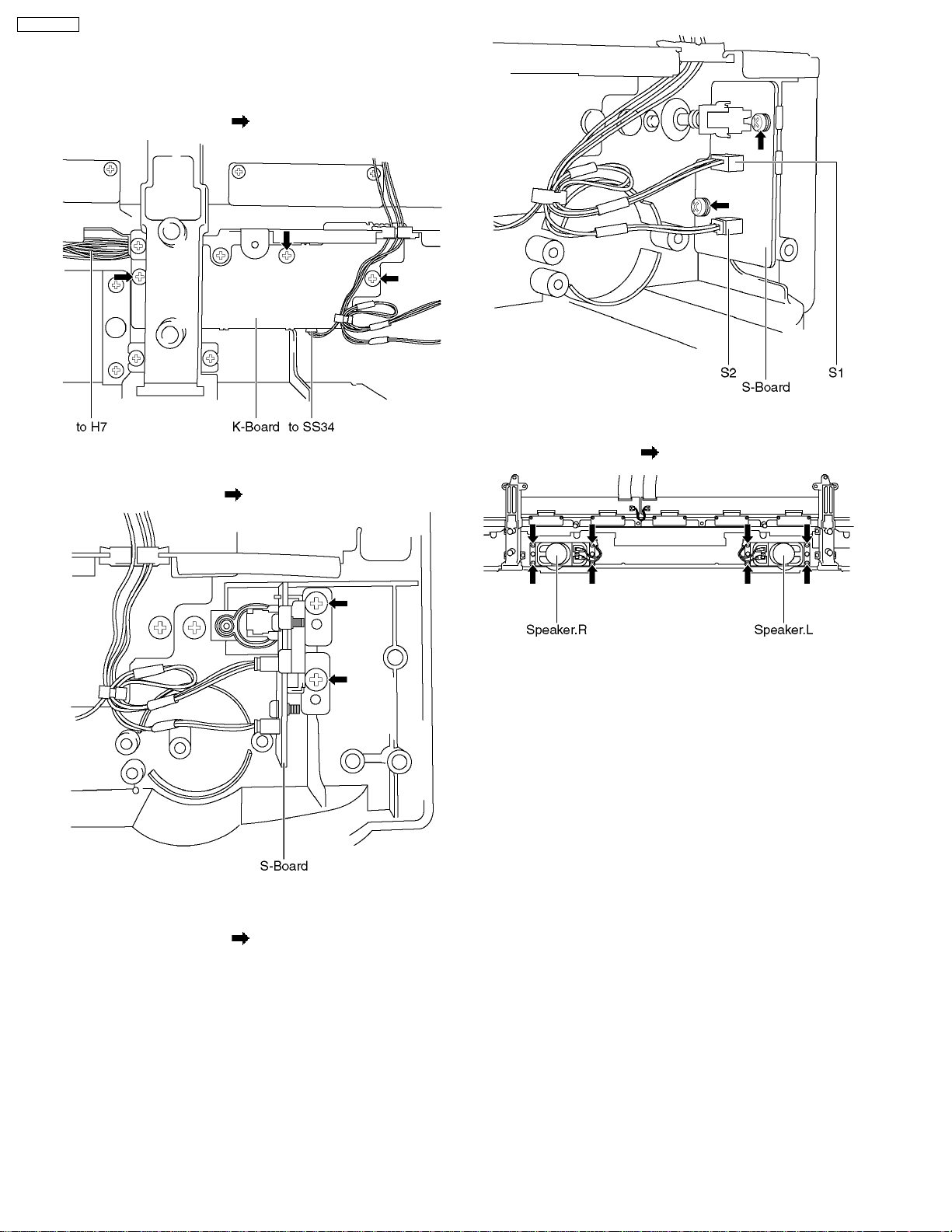
TH-42PM50U
6.18. Remove the K-Board
1. Unlock the cable clampers to free the cable.
2. Disconnect the couplers (H7 and SS34).
3. Remove the screws (×3
) and remove the K-Board.
6.20. Remove the Speaker L, R
6.19. Remove the S-Board
1. Remove the screw (×2 ) and remove the S-Board unit.
2. Unlock the cable clampers to free the cable.
3. Disconnect the couplers (S1 and S2).
4. Remove the screws (×2
) and remove the S-Board.
1. Remove the screw (×8 ) and remove the Speaker L, R.
14
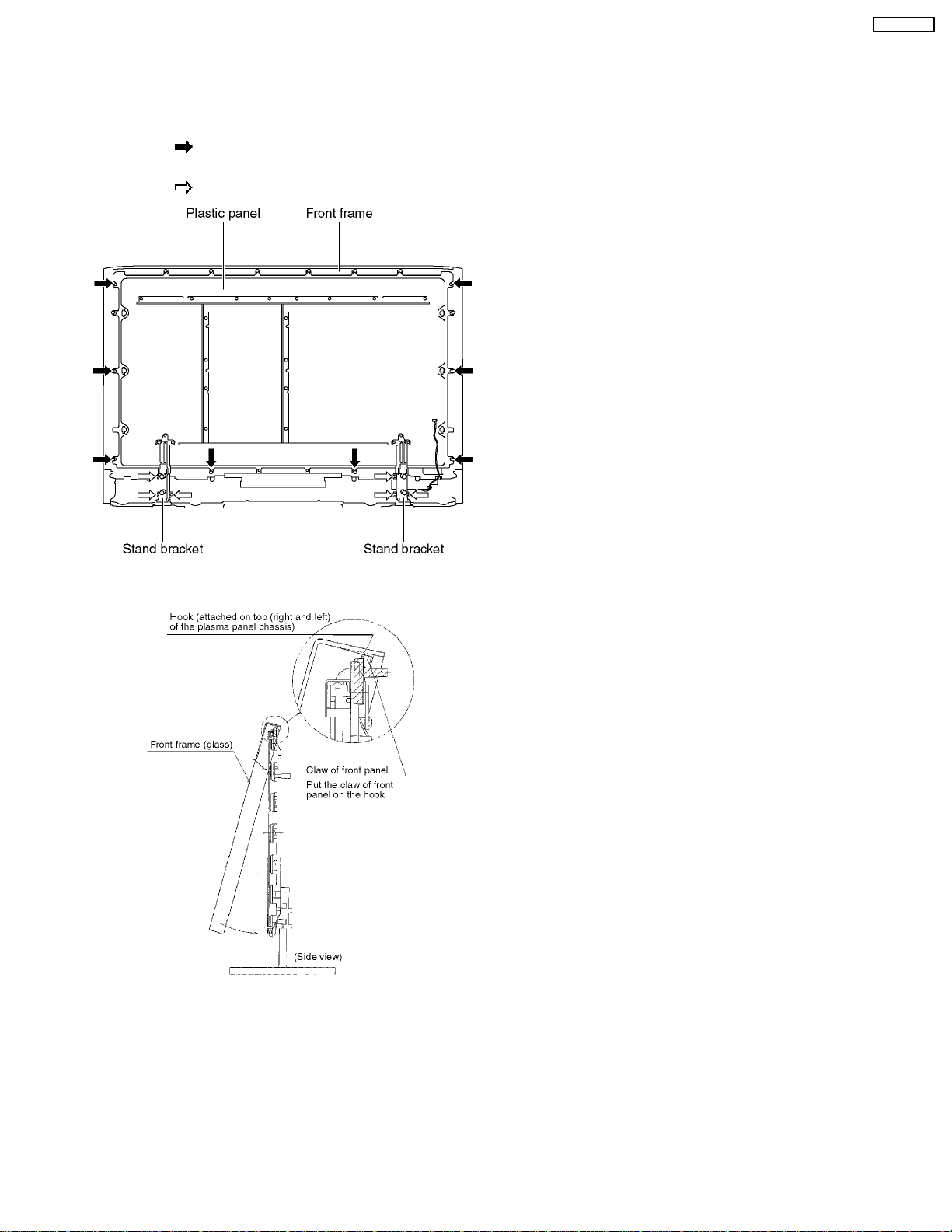
6.21. Remove the Plasma panel
section from the Front frame
(glass)
1. Remove the front frame and the plasma panel fastening
screw (×8
2. Remove the front frame and the stand brackets fastening
screw (×6
).
).
TH-42PM50U
6.22. Replace the plasma panel
(finished).
1. Place the new plasma panel (finished) on the flat surface of
the table (covered by a soft cloth), with the plasma panel
surface facing downward.
2. Attach the C1-Board and the C2-Board, connect the flexible
cables (×7) from the Plasma panel to the C1-Board and C2Board, and fix the flexible cable holders.
3. Attach the Hooks (left, right) and fit the stand brackets (left,
right) to the new plasma panel.
4. Place the plasma panel section on the servicing stand.
5. Attach the front frame and the each P.C.Board and so on,
to the new plasma panel.
* When fitting the front frame, be careful not to allow
any debris, dust or handling residues to remain
between the front glass and plasma panel.
3. For leaving the plasma panel from the front frame, pull the
bottom of the front frame forward, lift, and remove.
15
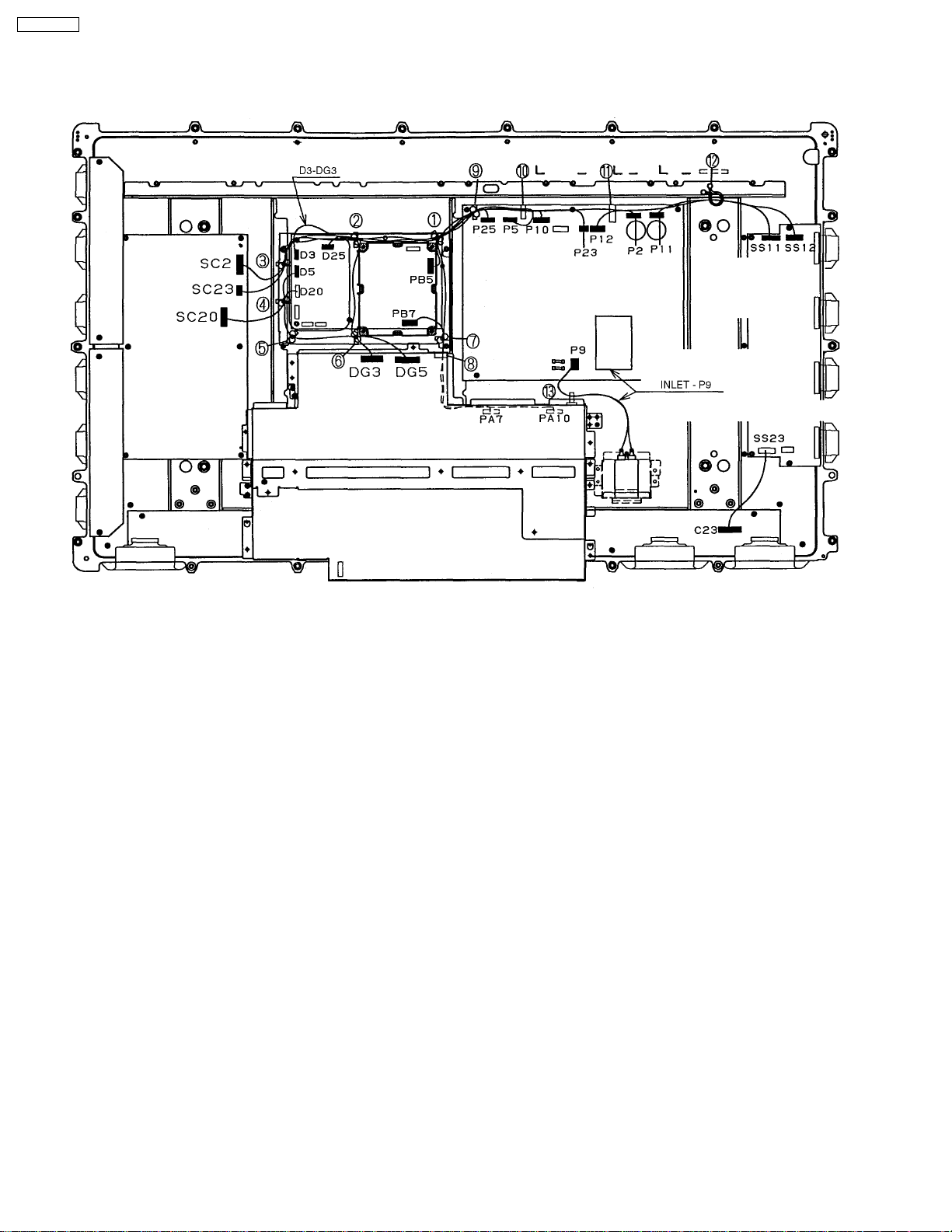
TH-42PM50U
7 Location of Lead Wiring
7.1. Lead of Wiring (1)
16
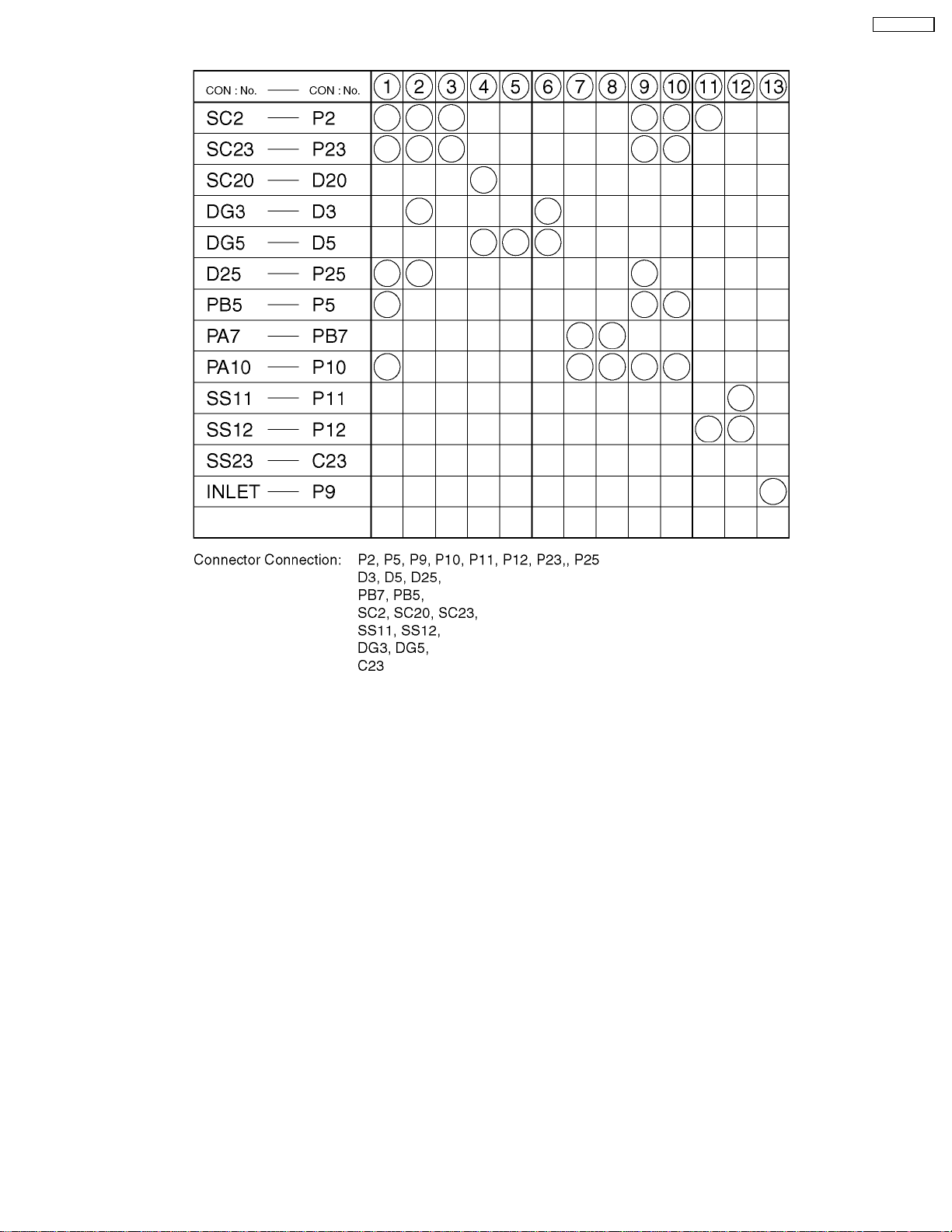
7.2. Lead of Wiring (2)
TH-42PM50U
17
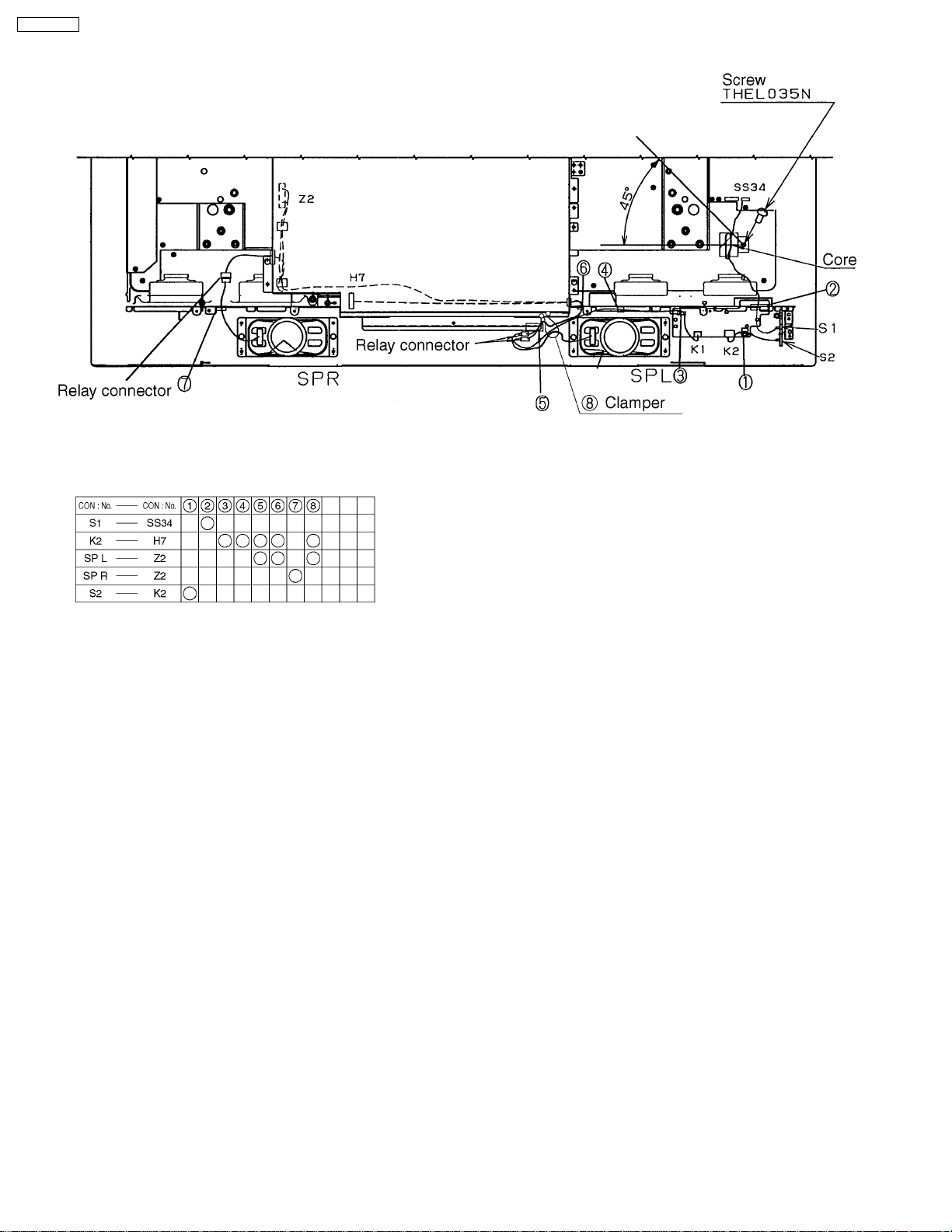
TH-42PM50U
7.3. Lead of Wiring (3)
18

TH-42PM50U
8 Self-check Function
When symptoms like “the power fails sometimes” or “sometimes there is no picture and/or sound” can not be confirmed at the
time of servicing, the self-check function can be used to confirm the occurrence and to find the defective circuit.
In case of “power failure”, flashing of the “POWER” indication (red) at the front of the unit can be used to narrow down the +B
line.
8.1. How to access
8.1.1. Access
Produce TV reception screen and, while pressing [VOLUME-] button on the main unit, press [SLEEP] button on the remote
controller unit simultaneously.
8.1.2. Exit
Remove the AC cord.
8.1.3. Screen display
Display Ref.No. Description Board
SND IC2608 BBE Viva H-Board
AVSWV IC2602 Video SW H-Board
AVSWA IC2605 Audio SW H-Board
ADV IC4018 10Bits A/D DG-Board
GC4P IC4026 GC4PRO DG-Board
HDMI IC5003 HDMI I/F Receiver DV-Board
MEM IC4008 EEPROM DG-Board
PANEL IC9007 SUB MICON D-Board
19
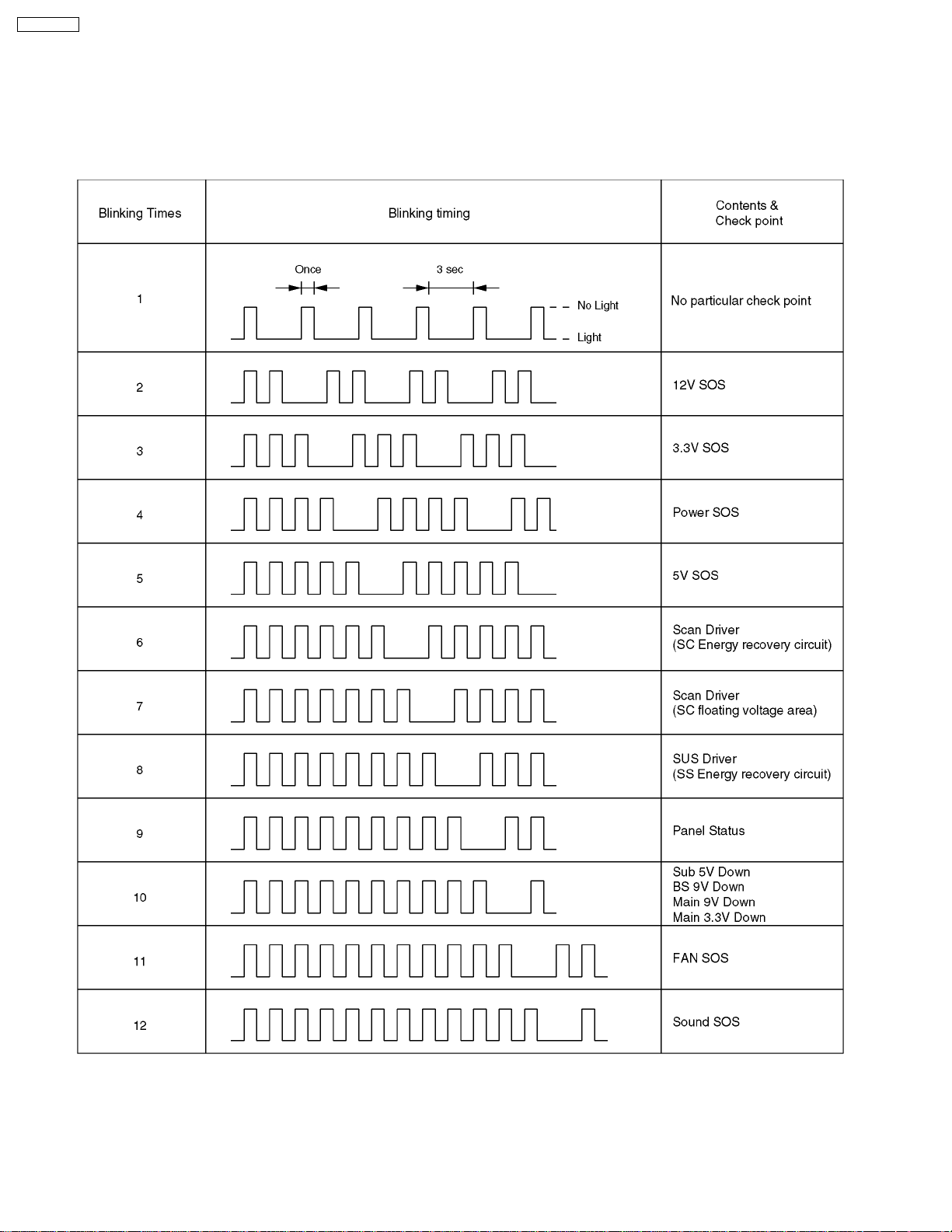
TH-42PM50U
8.2. Power LED Blinking timing chart
1. Subject
Information of LED Flashing timing chart.
2. Contents
When an abnormality has occurred the unit, the protection circuit operates and reset to the stand by mode. At this time, the
defective block can be identified by the number of blinkes of the Power LED on the front panel of the unit.
3. Remarks
Above Fan function is operated during the fans are installed.
20
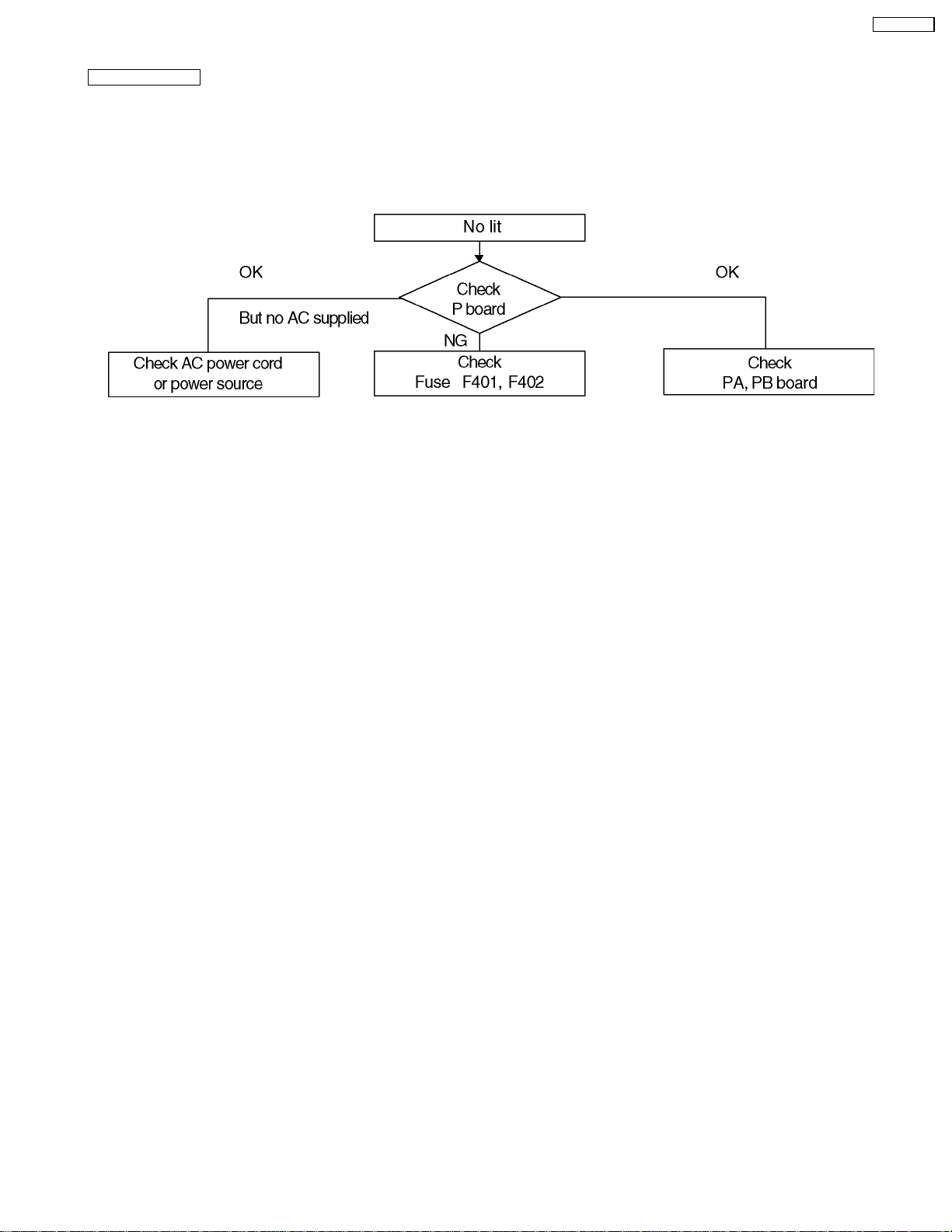
8.3. No Power
First check point
There are following 2 states of No Power indication by power LED.
1. No lit
2. Red is lit then turns red blinking a few seconds later. (See 8.2.)
1. No lit
TH-42PM50U
21
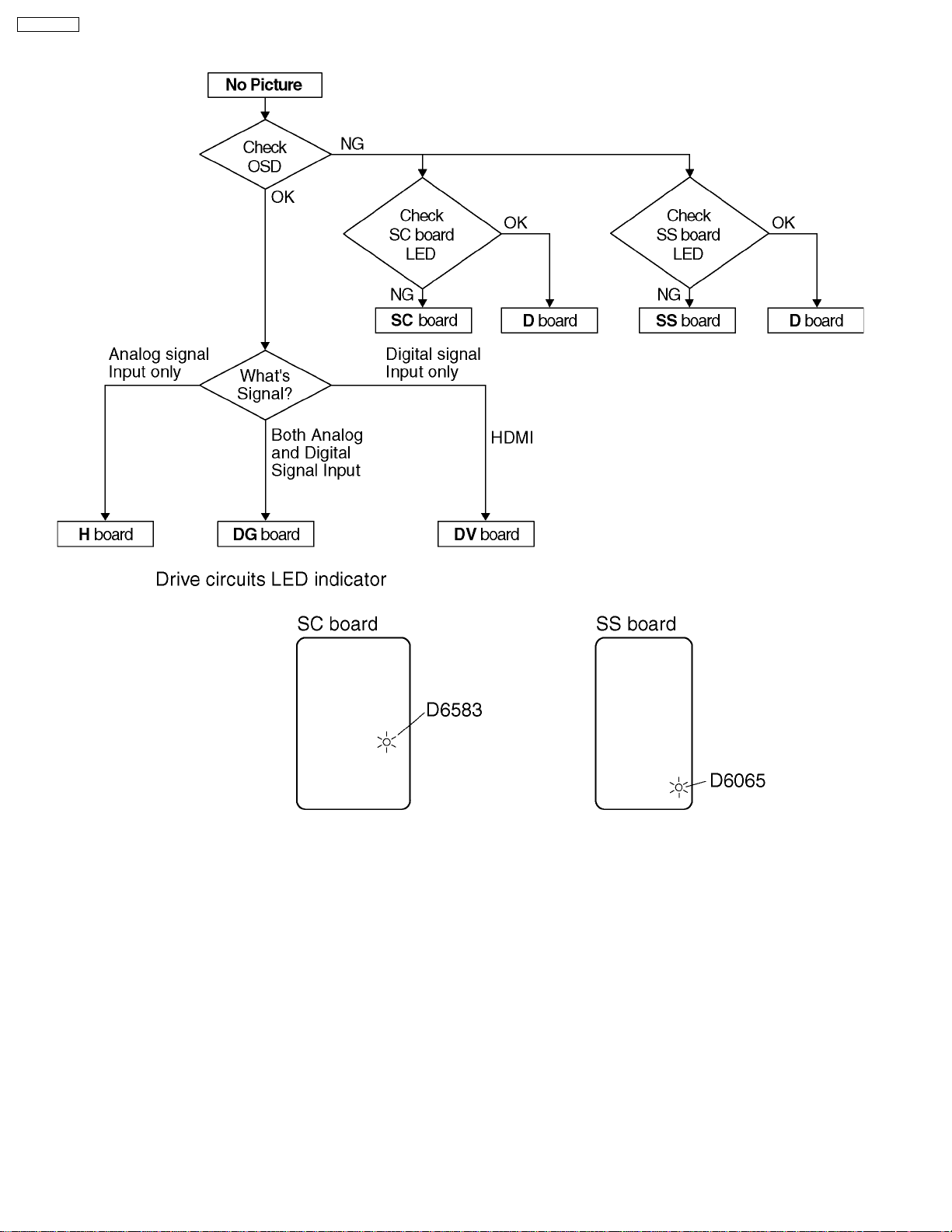
TH-42PM50U
8.4. No Picture
22
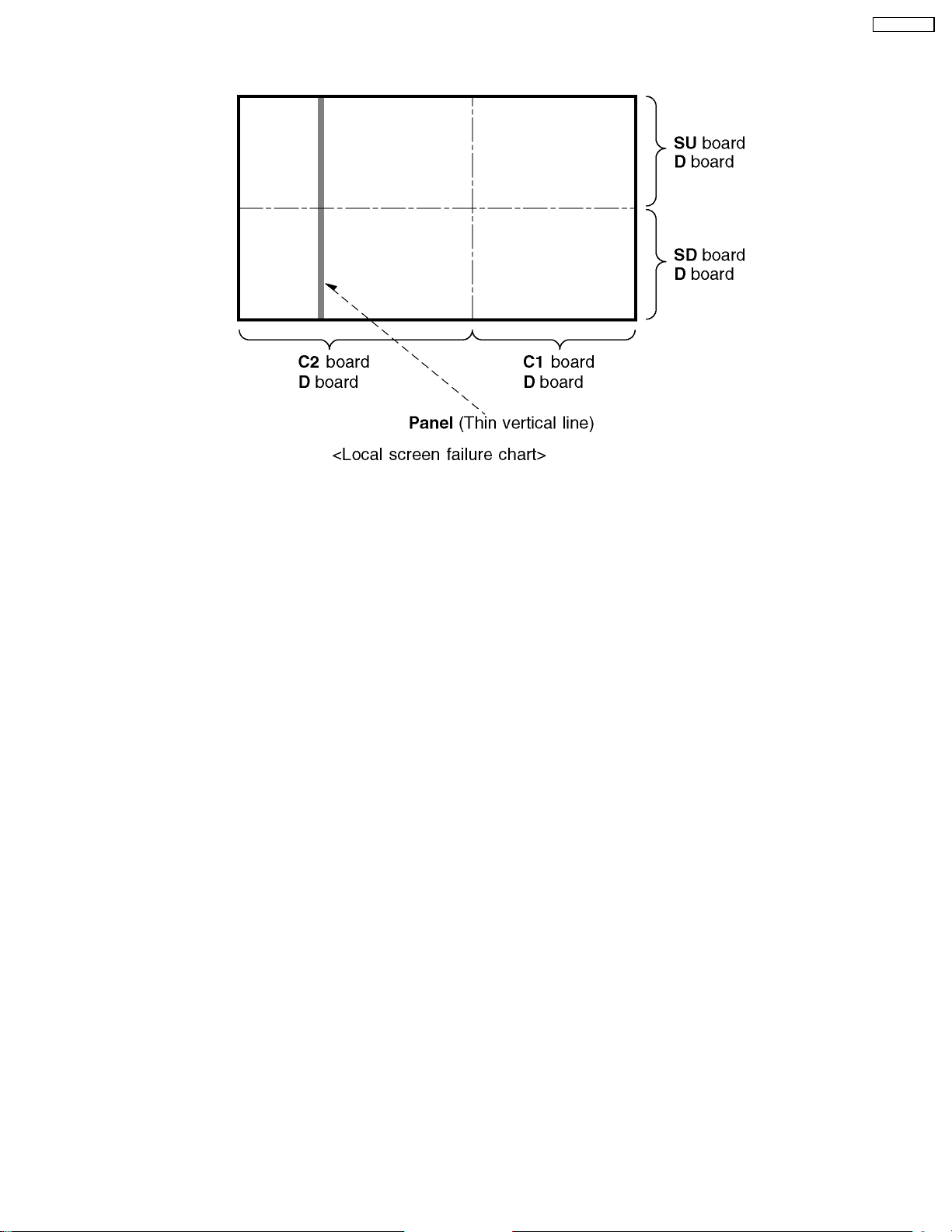
8.5. Local screen failure
Plasma display may have local area failure on the screen. Fig - 1 is the possible defect P.C.B. for each local area.
TH-42PM50U
Fig - 1
23
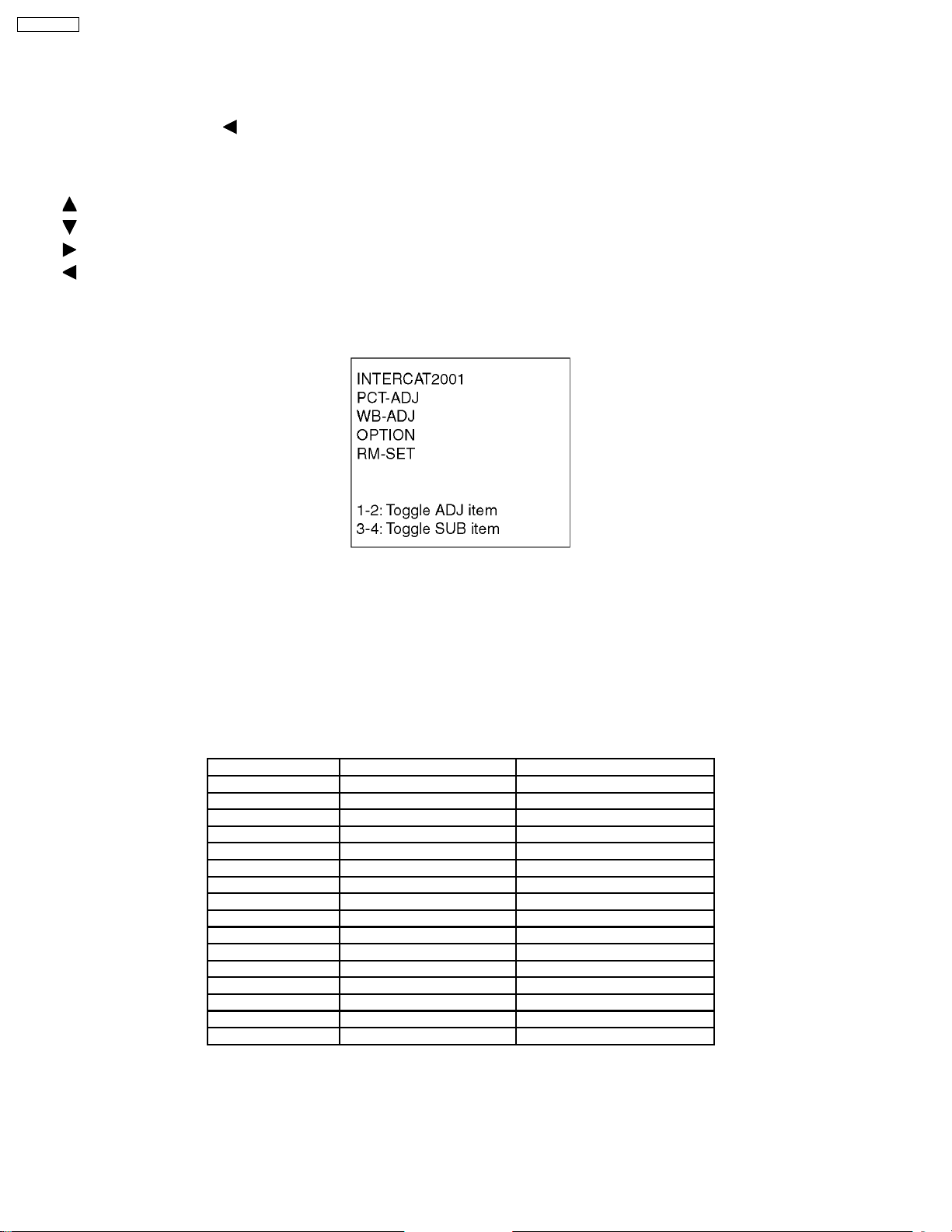
TH-42PM50U
9 Serviceman Mode
9.1. How to enter into Serviceman Mode
While pressing [VOLUME- ] button of the main unit, press [RECALL] button of the remote control three times in a row (within 2
seconds).
9.1.1. Adjustment method.....Use the remote control.
“ ” button...Main items Selection in forward direction
” button...Main items Selection in reverse direction
“
” button...Sub items Selection in forward direction
“
” button...Sub items Selection in reverse direction
“
“VOL” button...Value of sub items change in forward direction (+), in reverse direction (-)
“SLEEP”...EEP COPY: EXT ® INT
“RETURN”...EEP COPY: INT ® EXT
9.2. Cancellation
Switch off the power with the [POWER] button on the main unit or the [POWER] button on the remote control.
9.3. Contents of adjustment mode
·
· Value is shown as a hexadecimal number.
· ·
·
· Preset value differs depending on models.
· ·
·
· After entering the adjustment mode, take note of the value in each item before starting adjustment.
· ·
Main item Sub item Sample Data
PCT-ADJ PICTURE 11C
COLOR 33
TINT 05
S-BRT 800
WB-ADJ R-CUT 80
G-CUT 80
B-CUT 80
R-DRV DC
G-DRV FC
B-DRV E9
ALL-CUT 80
ALL-DRV FC
SUB-BRT 800
OPTION OPT00 1
EEP COPY ALL
RM-SET CODE A
24
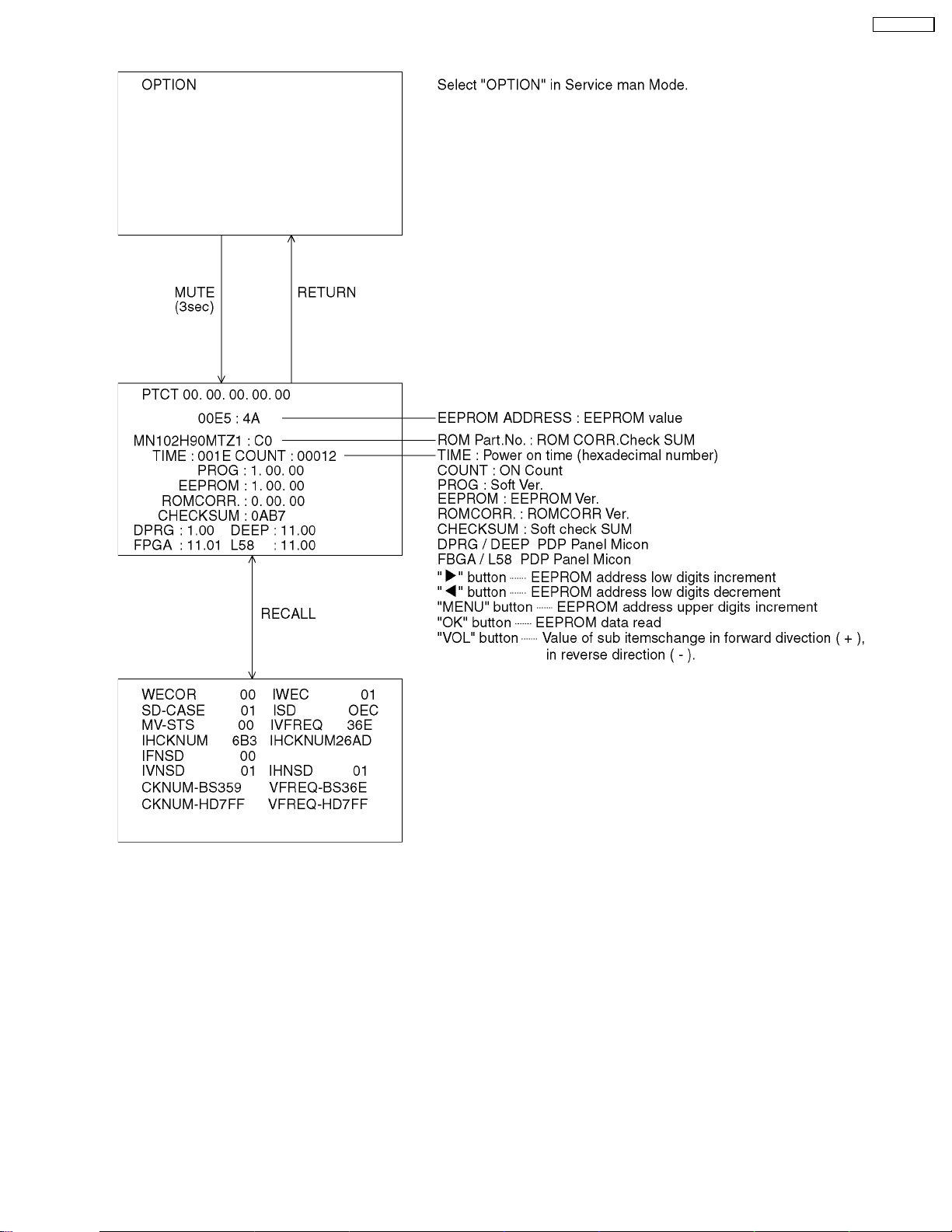
9.4. Option
TH-42PM50U
25
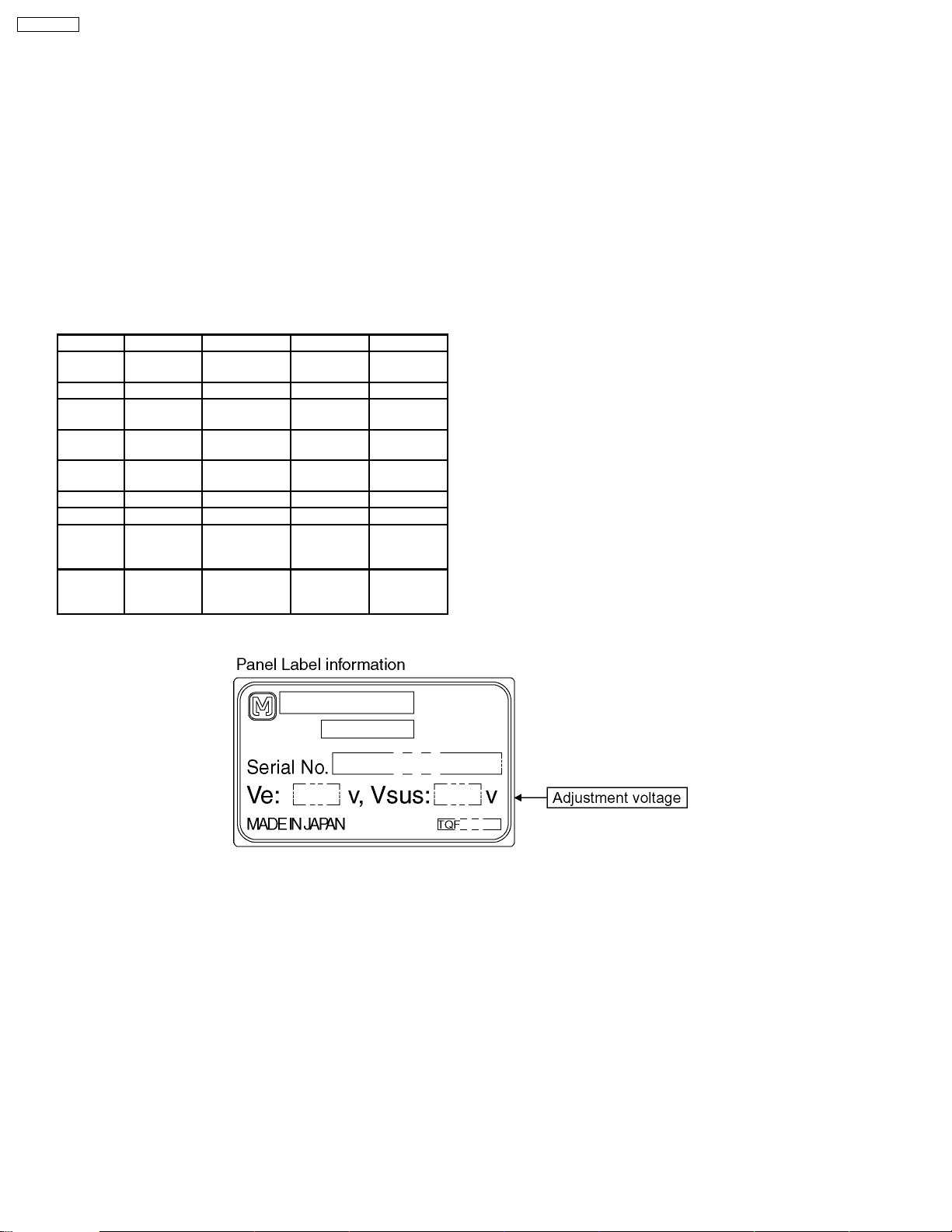
TH-42PM50U
10 Adjustment Procedure
10.1. Driver Set-up
10.1.1. Item / Preparation
1. Input an APL 100 % white signal.
2. Set the picture controls: Picture mode: Normal
White balance: Cool
Aspect: 16:9
10.1.2. Adjustments
Adjust driver section voltages referring the panel data on the
panel data label.
Name Test Point Voltage Volume Remarks
Vsus TPVSUS
(SS)
Ve TPVE (SS) Ve ± 2V VR6074 (SS) *
Vset TPVSET
(SC)
Vad TPVAD (SC) -90V ± 1V VR6477
Vscn TPVSCN
(SC)
Vda TPVDA (SS) 67V ± 1V R665 (P)
PFC C446 (+)(-) 395V± 0.5V R443 (P)
Vlow C557 (+)(-) 73V± 0.1V R661 (P) load
Vsus TPVsus 174V± 1V R671 (P) load
Vsus ± 1V R628 (P) *
232V ± 7V Fixed
(SC)
Vad+120V ±3VFixed
current :
0.4A
current :
0.6A
*See the Panel label.
26
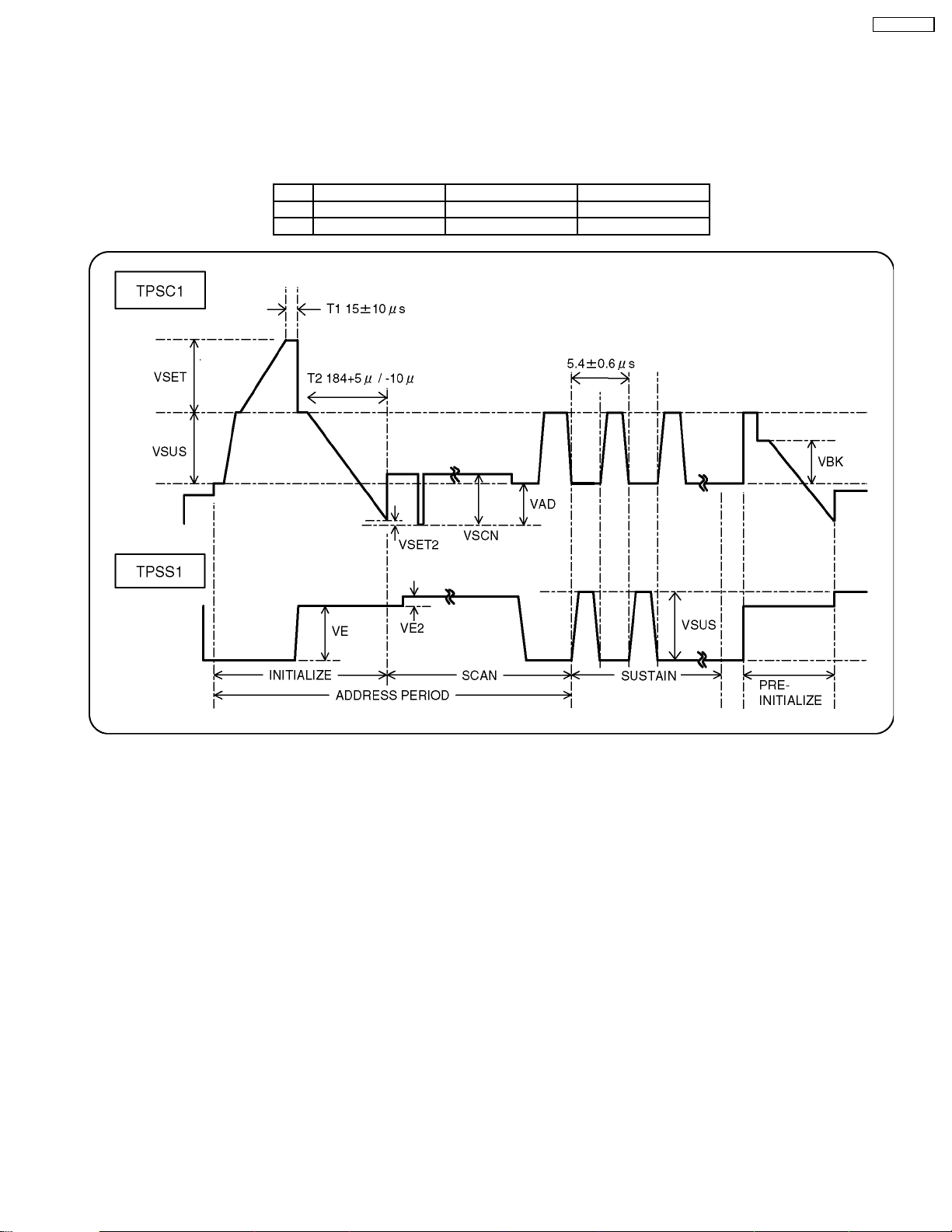
10.2. Initialization Pulse Adjust
1. Input a Cross hatch signal.
2. Set the picture controls: Picture mode: Normal
White balance: Cool
Adjust the indicated test point for the specified wave form.
Test point Volume Level
T1 TPSC1 (SC) --- 15 ± 10µ Sec
T2 TPSS1 (SS) VR6557 (SC) 184 + 5µ / - 10µ Sec
TH-42PM50U
27
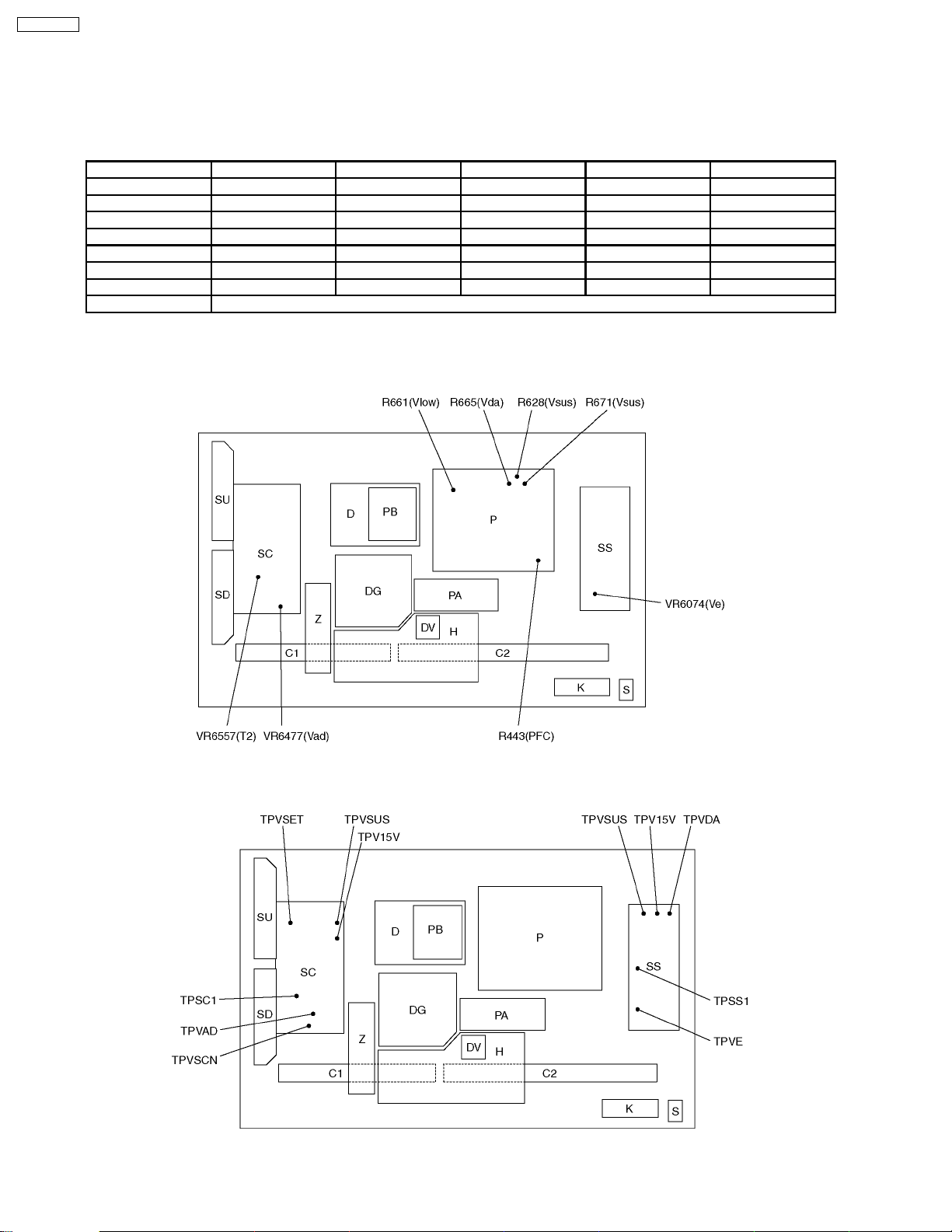
TH-42PM50U
10.3. P.C.B. (Printed Circuit Board) exchange
10.3.1. Caution
1. To remove P.C.B. , wait 1 minute after power was off for discharge from electrolysis capacitors.
10.3.2. Quick adjustment after P.C.B. exchange
P.C.B. Name Test Point Voltage Volume Remarks
P Board Vsus TPVSUS (SS) Vsus ± 1V R628 (P) *
Vda TPVDA (SS) 67V ± 1V R665 (P)
PFC C446 (+) (-) (P) 395V ± 0.5V R443 (P)
Vlow C557 (+) (-) (P) 73V ± 0.1V R661 (P) load current : 0.4A
Vsus TPVSUS (SS) 174V ± 0.5V R671 (P) load current : 0.6A
SC Board Vad TPVAD (SC) -90V ± 1V VR6477 (SC)
SS Board Ve TPVE (SS) Ve ± 2V VR6074 (SS) *
D, DG Board White blance, Pedestal and Sub brightness for NTSC, PAL, HD, PC and 625i signals
*See the Panel label.
10.4. Adjustment Volume Location
10.5. Test Point Location
28
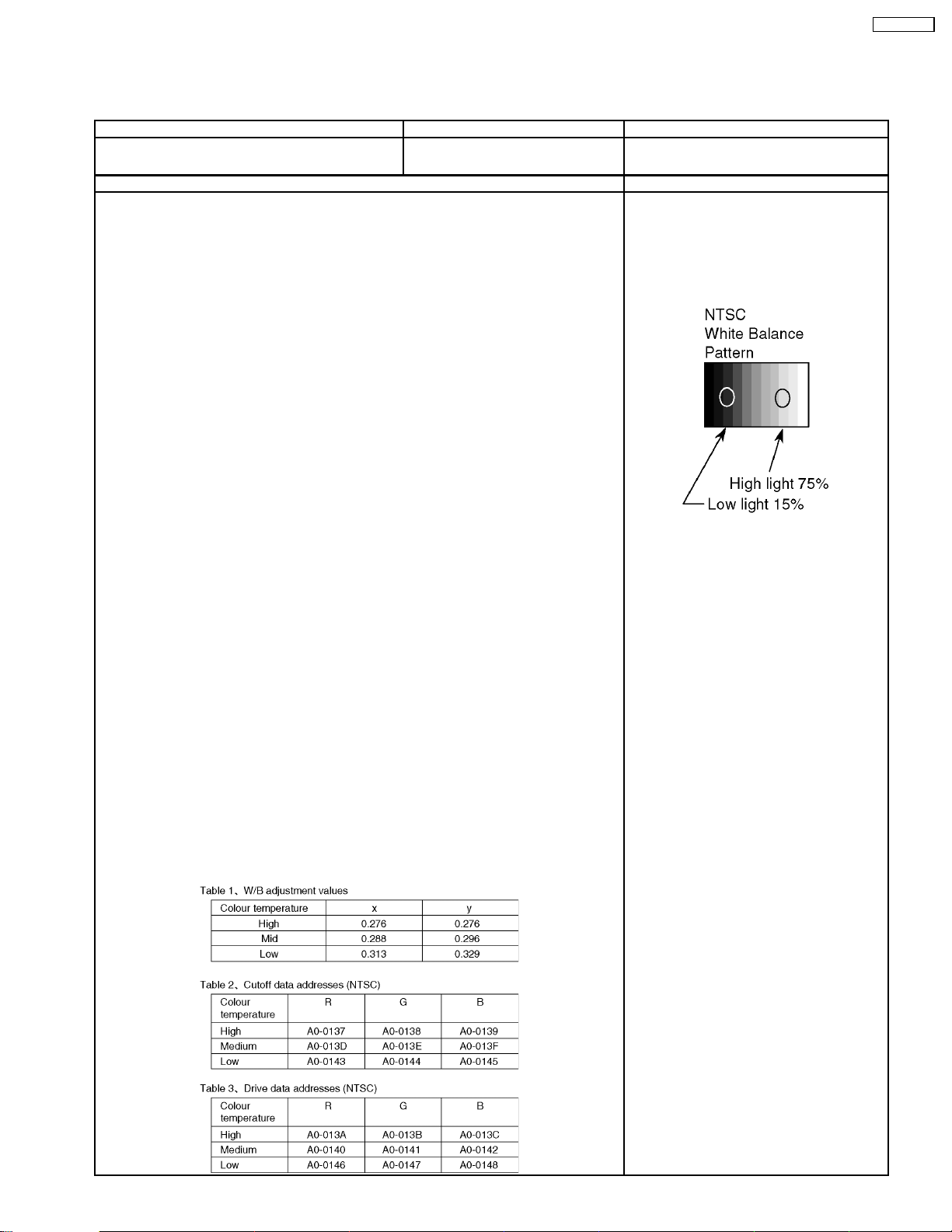
11 Adjustment
11.1. NTSC panel white balance adjustment
Instrument Name Connection Remarks
·
· W/B pattern
· ·
·
· Color analyzer (Minolta CA-100 or equivalent)
· ·
Procedure Remarks
·
· Ensure aging is adequate.
· ·
·
· Make sure the front panel to be used on the final set is fitted.
· ·
·
· Make sure a color signal is not being shown before adjustment.
· ·
·
· Put the color analyzer where there is little color variation.
· ·
1. Output a white balance pattern.
2. Check that the color temperature is "Cool".
3. Set to factory mode, WB-ADJ.
4. Set "G-CUT", "B-CUT" and "R-CUT" as 80h.
5. Attach the sensor of color analyzer to the center of highlight window.
6. Fix G drive at E0h and adjust "B-DRV" and "R-DRV" so x, y value of color analyzer become
the "Color temperature High" in table 1.
7. Increase RGB together so the maximum drive value in RGB becomes FCh. That is, set "ALL
DRIVE" to FCh.
8. Confirm the highlight to the values shown in table 1 "Color temperature High". If not, readjust.
Video input
Panel surface
Pic. mode : Vivid
ASPECT : 16:9
·
· Highlight section
· ·
Signal amplitude 75%
TH-42PM50U
9. Set color temperature to "Normal".
10. Set "G-CUT", "B-CUT" and "R-CUT" as 80h.
11. Fix G drive at E0h and adjust "B-DRV" and "R-DRV" so x, y value of color analyzer become
the "Color temperature Mid" in table 1.
12. Increase RGB together so the maximum drive value in RGB becomes FCh. That is, set "ALL
DRIVE" to FCh.
13. Confirm the highlight to the values shown in table 1 "Color temperature Mid". If not, readjust.
14. Set color temperature to "Warm".
15. Set "G-CUT", "B-CUT" and "R-CUT" as 80h.
16. Fix G drive at E0h and adjust "B-DRV" and "R-DRV" so x, y value of color analyzer become
the "Color temperature Low" in table 1.
17. Increase RGB together so the maximum drive value in RGB becomes FCh. That is, set "ALL
DRIVE" to FCh.
18. Confirm the highlight to the values shown in table 1 "Color temperature Low". If not, readjust.
19. Set color temperature to "Cool"
29
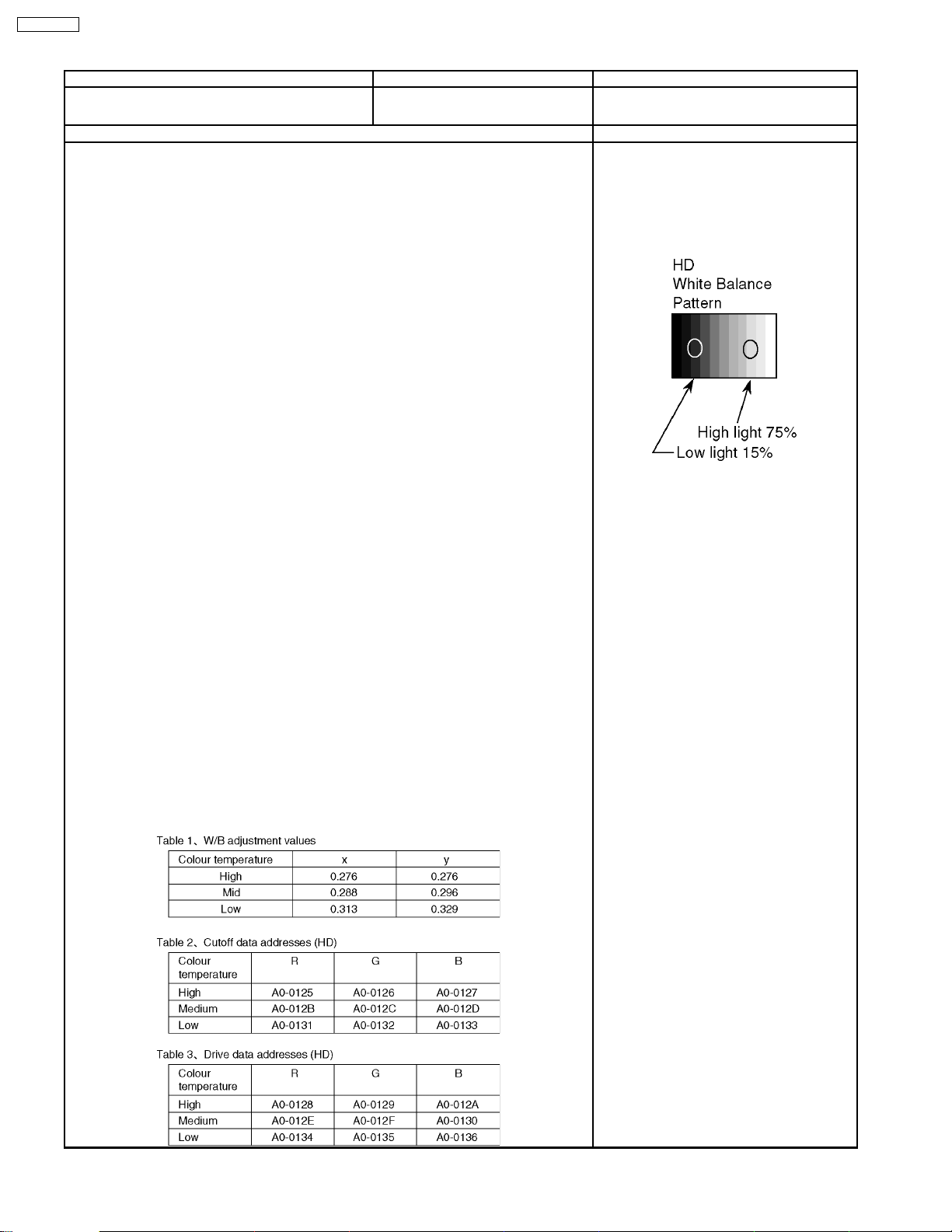
TH-42PM50U
11.2. HD white balance adjustment
Instrument Name Connection Remarks
·
· W/B pattern
· ·
·
· Color analyzer (Minolta CA-100 or equivalent)
· ·
Procedure Remarks
·
· Ensure aging is adequate
· ·
·
· Make sure the front panel to be used on the final set is fitted.
· ·
·
· Make sure a color signal is not being shown before adjustment.
· ·
·
· Put the color analyzer where there is little color variation.
· ·
1. Output a white balance pattern.
2. Check that the color temperature is "Cool".
3. Set to Service mode, WB-ADJ.
4. Set "G-CUT", "B-CUT" and "R-CUT" as 80h.
5. Attach the sensor of color analyzer to the center of highlight window.
6. Fix G drive at E0h and adjust "B-DRV" and "R-DRV" so x, y value of color analyzer become
the "Color temperature High" in table 1.
7. Increase RGB together so the maximum drive value in RGB becomes FCh. That is, set "ALL
DRIVE" to FCh.
8. Confirm the highlight to the values shown in table 1 "Color temperature High". If not, readjust.
9. Set color temperature to "Normal".
10. Set "G-CUT", "B-CUT" and "R-CUT" as 80h.
11. Fix G drive at E0h and adjust "B-DRV" and "R-DRV" so x, y value of color analyzer become
the "Color temperature Mid" in table 1.
12. Increase RGB together so the maximum drive value in RGB becomes FCh. That is, set "ALL
DRIVE" to FCh.
13. Confirm the highlight to the values shown in table 1 "Color temperature Mid". If not, readjust.
Component input
Panel surface
User setting : Normal
Image menu : Vivid
ASPECT : 16:9
·
· Highlight section
· ·
Signal amplitude 75%
·
· The Color balance COOL differs from
· ·
Japanese model values.
14. Set color temperature to "Warm".
15. Set "G-CUT", "B-CUT" and "R-CUT" as 80h.
16. Fix G drive at E0h and adjust "B-DRV" and "R-DRV" so x, y value of color analyzer become
the "Color temperature Low" in table 1.
17. Increase RGB together so the maximum drive value in RGB becomes FCh. That is, set "ALL
DRIVE" to FCh.
18. Confirm the highlight to the values shown in table 1 "Color temperature Low". If not, readjust.
19. Set color temperature to "Cool"
30
