Page 1
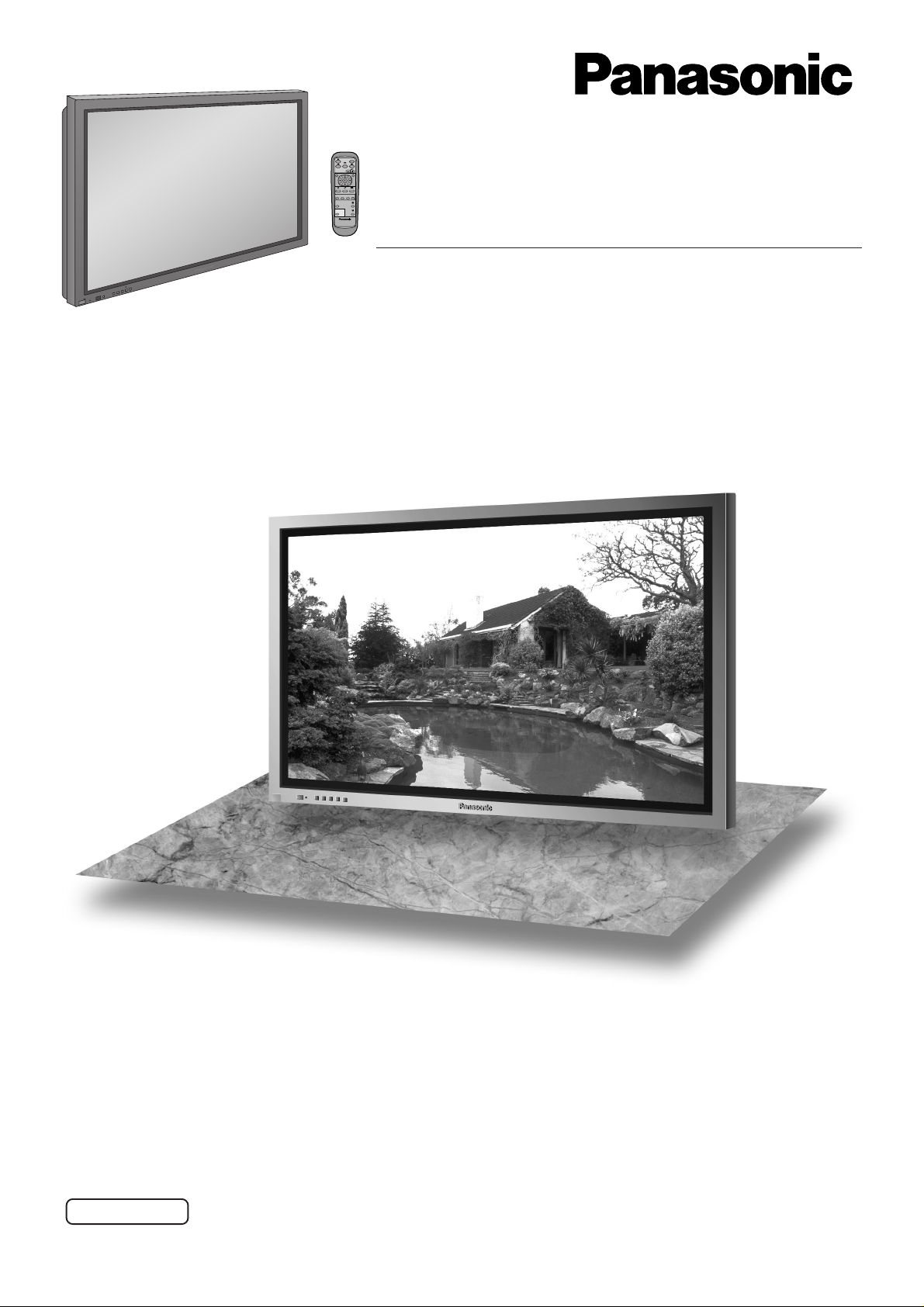
Operating Instructions
®
PLASMA DISPLAY
R
OL
TE
V
EN
+
–
NU
E
M
UT
INP
Y
B
D
N
A
/
T
S
-
R
R
N
E
O
W
R
E
O
P
W
O
P
G
High Definition Plasma Display
Model No.
TH-42PHW6
TH-50PHW6
Before connecting, operating or adjusting this product, please read these instructions completely. Please keep this
manual for future reference.
English
TQBC0608
Page 2
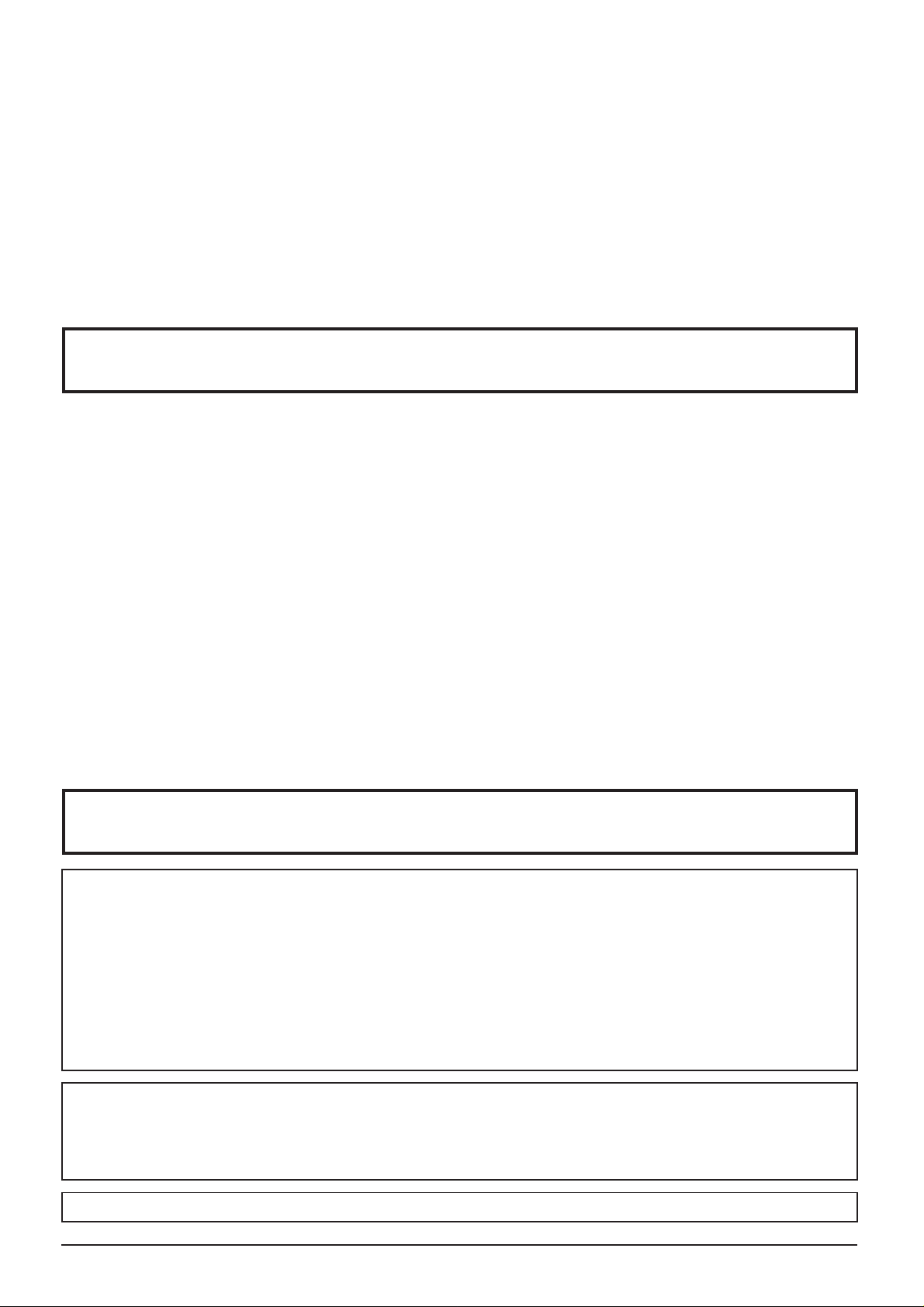
Dear Panasonic Customer
Welcome to the Panasonic family of customers. We hope that you will have many years of enjoyment
from your new Plasma Display.
To obtain maximum benefit from your set, please read these Instructions before making any adjustments,
and retain them for future reference.
Retain your purchase receipt also, and note down the model number and serial number of your set in the
space provided on the rear cover of these instructions.
Visit our Panasonic Web Site http://www.panasonic.co.jp/global/
Table of Contents
Important Safety Notice............................................. 2
Safety Precautions..................................................... 3
Accessories ................................................................ 5
Accessories Supply ............................................................5
Remote Control Batteries ...................................................5
Connections ...............................................................6
PC Input Terminals connection.......................................... 7
SERIAL Terminals connection ........................................... 8
AV & COMPONENT connection ........................................ 9
Basic Controls.......................................................... 10
MULTI PIP ....................................................................... 10
Power On/Off and input signal selection ............... 12
AC cord connection ......................................................... 12
Power On/Off ................................................................... 12
Select the input signal ..................................................... 13
Selecting the On-Screen Menu Language ...................... 13
On-Screen Menu Displays....................................... 14
ASPECT Controls..................................................... 16
Important Safety Notice
Adjusting Picture Pos./Size..................................... 17
Picture Adjustments ................................................ 18
Sound Adjustment ................................................... 19
Mute................................................................................. 19
Screensaver (For preventing after-images)........... 20
Side Panel Adjustment .................................................... 21
Reduces power consumption ................................. 22
Customizing the Input labels ........................................... 22
Setup for Input Signals............................................ 23
Component/RGB-in select............................................... 23
3D Y/C Filter – For NTSC AV images....................................... 23
Colour system / Panasonic Auto...................................... 24
Cinema reality.................................................................. 24
Sync................................................................................. 25
H-Freq. (kHz)/V-Freq. (Hz) .............................................. 25
Troubleshooting.......................................................26
VIDEO/COMPONENT/RGB/PC Input Signals ......... 27
Specifications............................................Back cover
WARNING:
1)
T o prevent damage which may result in fire or shock hazard, do not expose this appliance to rain or moisture.
Do not place containers with water (flower vase, cups, cosmetics, etc.) above the set. (including on
shelves above, etc.)
2) To prevent electric shock, do not remove cover. No user serviceable parts inside. Refer servicing to qualified
service personnel.
3) Do not remove the earthing pin on the power plug. This apparatus is equipped with a three pin earthing-type
power plug. This plug will only fit an earthing-type power outlet. This is a safety feature. If you are unable to
insert the plug into the outlet, contact an electrician. Do not defeat the purpose of the earthing plug.
4) This is a class A product. In a domestic environment this product may cause radio interference in which case
you may be required to take adequate measures.
CAUTION
This appliance is intended for use in environments which are relatively free of electromagnetic fields.
Using this appliance near sources of strong electromagnetic fields or where electrical noise may overlap with the
input signals could cause the picture and sound to wobble or cause interference such as noise to appear.
To avoid the possibility of harm to this appliance, keep it away from sources of strong electromagnetic fields.
To prevent electric shock, ensure the grounding pin on the AC cord power plug is securely connected.
2
Page 3
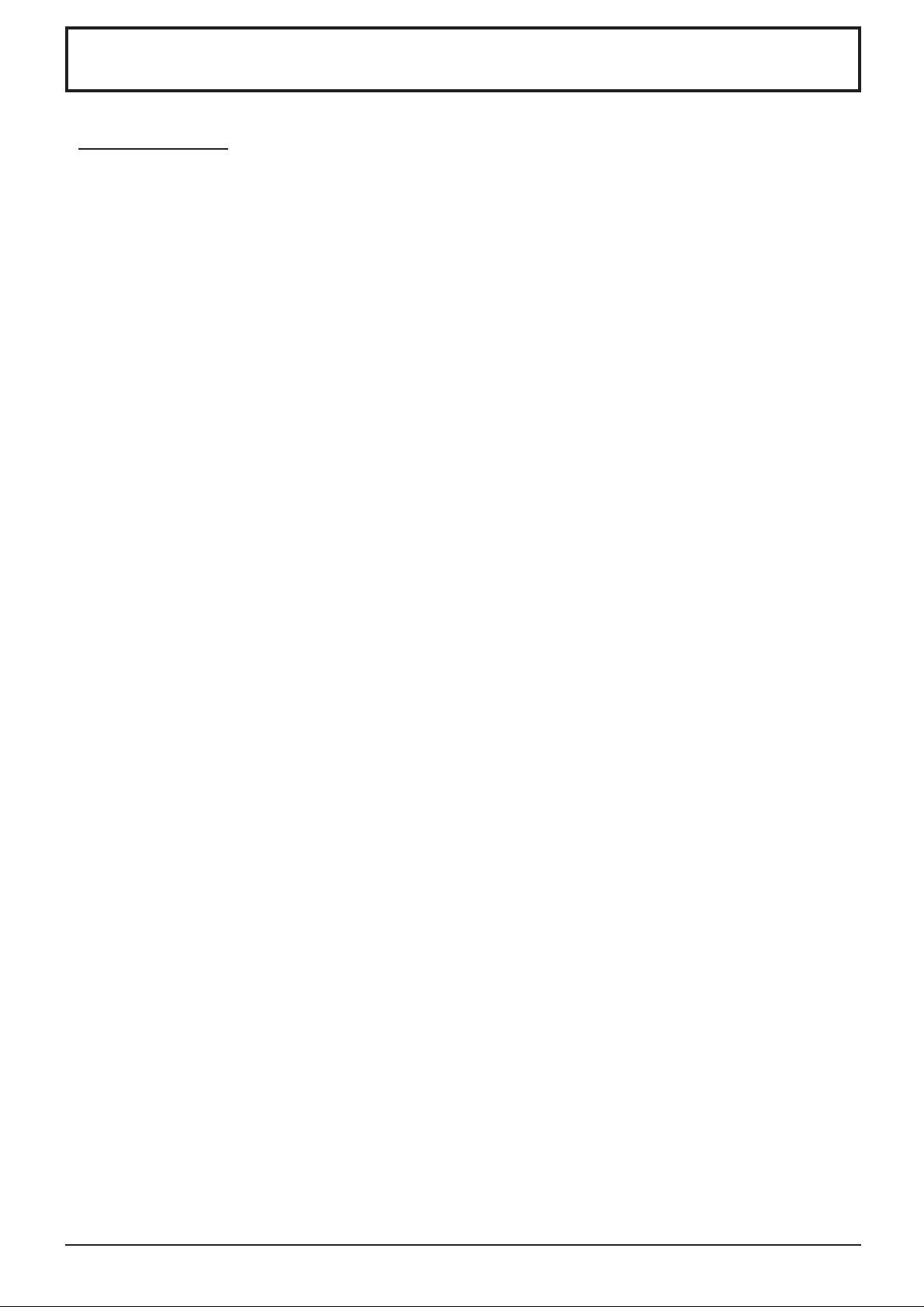
Safety Precautions
WARNING
Setup
This Plasma Display is for use only with the following optional accessories. Use with any other type of optional
accessories may cause instability which could result in the possibility of injury.
(All of the following accessories are manufactured by Matsushita Electric Industrial Co., Ltd.)
Speakers .................................................................. TY-SP42P6W-S (TH-42PHW6)
•
Pedestal ................................................................... TY-ST42PA20
•
Wall stand................................................................. TY-ST42PW1
•
Mobile stand............................................................. TY-ST42PF3
•
Wall-hanging bracket (vertical)................................. TY-WK42PV1
•
Wall-hanging bracket (angled) ................................. TY-WK42PR1
•
Ceiling unit ................................................................ TY-CE42PS1
•
RCA Composite Video Terminal Board ..................... TY-42TM6V
•
RCA Component Video Terminal Board.................... TY-42TM6Z
•
Always be sure to ask a qualified technician to carry out set-up.
Do not place the Plasma Display on sloped or unstable surfaces.
The Plasma Display may fall off or tip over.
•
Do not place any objects on top of the Plasma Display.
If water is spills onto the Plasma Display or foreign objects get inside it, a short-circuit may occur which could result
•
in fire or electric shock. If any foreign objects get inside the Plasma Display , please consult your local Panasonic dealer .
TY-SP50P6W-S (TH-50PHW6)
If using the pedestal (optional accessory), leave a space of at least 10 cm at the top, left and right, at least 6 cm
at the bottom, and at least 7 cm at the rear. If using some other setting-up method, leave a space of at least 10
cm at the top, bottom, left and right, and at least 1.9 cm at the rear.
Avoid installing this product near electronic equipment that is easy to receive electromagnetic waves.
It will cause interference in image, sound, etc. In particular, keep video equipment away from this product.
•
When using the Plasma Display
The Plasma Display is designed to operate on 220 - 240 V AC, 50/60 Hz.
Do not cover the ventilation holes.
Doing so may cause the Plasma Display to overheat, which can cause fire or damage to the Plasma Display.
•
Do not stick any foreign objects into the Plasma Display.
Do not insert any metal or flammable objects into the ventilations holes or drop them onto the Plasma Display, as
•
doing so can cause fire or electric shock.
Do not remove the cover or modify it in any way.
High voltages which can cause severe electric shocks are present inside the Plasma Display. For any inspection,
•
adjustment and repair work, please contact your local Panasonic dealer.
Securely insert the power cord plug as far as it will go.
If the plug is not fully inserted, heat may be generated which could cause fire. If the plug is damaged or the wall
•
socket plate is loose, they shall not be used.
Do not handle the power cord plug with wet hands.
Doing so may cause electric shocks.
•
Do not do anything that may damage the power cable. When disconnecting the power cable, pull on the plug
body, not the cable.
Do not damage the cable, make any modifications to it, place heavy objects on top of it, heat it, place it near any
•
hot objects, twist it, bend it excessively or pull it. To do so may cause fire and electric shock. If the power cable is
damaged, have it repaired at your local Panasonic dealer.
If the Plasma Display is not going to be used for any prolonged length of time, unplug the power cord plug
from the wall outlet.
3
Page 4
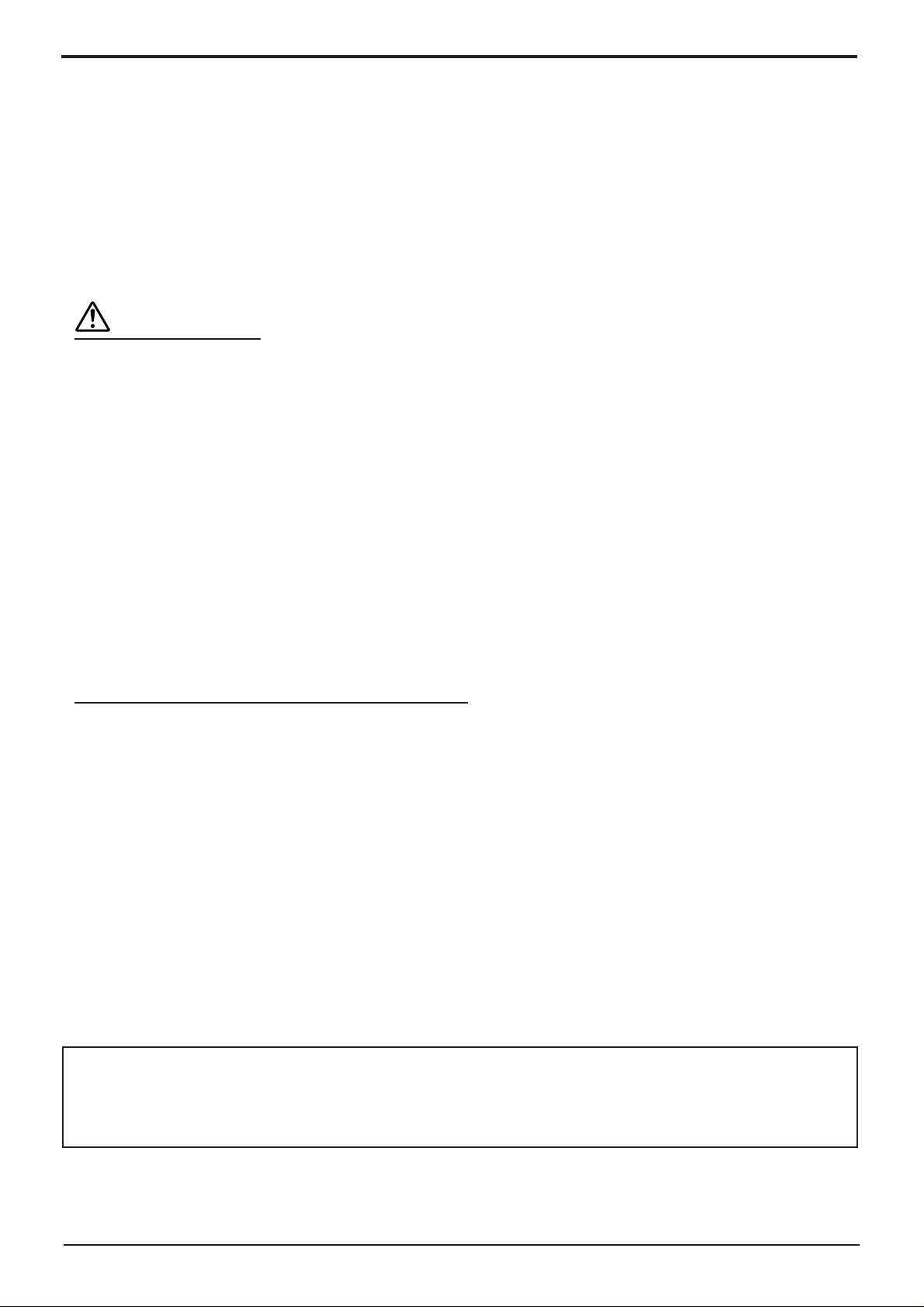
Safety Precautions
If problems occur during use
If a problem occurs (such as no picture or no sound), or if smoke or an abnormal odour starts to come out
from the Plasma Display, immediately unplug the power cord plug from the wall outlet.
If you continue to use the Plasma Display in this condition, fire or electric shock could result. After checking that the
•
smoke has stopped, contact your local Panasonic dealer so that the necessary repairs can be made. Repairing the
Plasma Display yourself is extremely dangerous, and shall never be done.
If water or foreign objects get inside the Plasma Display, if the Plasma Display is dropped, or if the cabinet
becomes damages, disconnect the power cord plug immediately.
A short circuit may occur, which could cause fire. Contact your local Panasonic dealer for any repairs that need to
•
be made.
CAUTION
When using the Plasma Display
Do not bring your hands, face or objects close to the ventilation holes of the Plasma Display.
Heated air comes out from the ventilation holes at the top of Plasma Display will be hot. Do not bring your hands
•
or face, or objects which cannot withstand heat, close to this port, otherwise burns or deformation could result.
Be sure to disconnect all cables before moving the Plasma Display.
If the Plasma Display is moved while some of the cables are still connected, the cables may become damaged,
•
and fire or electric shock could result.
Disconnect the power cord plug from the wall socket as a safety precaution before carrying out any cleaning.
Electric shocks can result if this is not done.
•
Clean the power cable regularly to prevent it becoming dusty.
If dust built up on the power cord plug, the resultant humidity can damage the insulation, which could result in fire.
•
Pull the power cord plug out from the wall outlet and wipe the mains lead with a dry cloth.
This Plasma Display radiates infrared rays, therefore it may affect other infrared communication equipment.
Install your infrared sensor in a place away from direct or reflected light from your Plasma Display.
Cleaning and maintenance
The front of the display panel has been specially treated. Wipe the panel surface gently using only a cleaning
cloth or a soft, lint-free cloth.
If the surface is particularly dirty, wipe with a soft, lint-free cloth which has been soaked in pure water or water to
•
which a small amount of neutral detergent has been added, and then wipe it evenly with a dry cloth of the same
type until the surface is dry.
Do not scratch or hit the surface of the panel with fingernails or other hard objects, otherwise the surface may
•
become damaged. Furthermore, avoid contact with volatile substances such as insect sprays, solvents and thinner,
otherwise the quality of the surface may be adversely affected.
If the cabinet becomes dirty, wipe it with a soft, dry cloth.
If the cabinet is particularly dirty, soak the cloth in water to which a small amount of neutral detergent has been
•
added and then wring the cloth dry. Use this cloth to wipe the cabinet, and then wipe it dry with a dry cloth.
Do not allow any detergent to come into direct contact with the surface of the Plasma Display.
•
If water droplets get inside the unit, operating problems may result.
Avoid contact with volatile substances such as insect sprays, solvents and thinner, otherwise the quality of the
•
cabinet surface may be adversely affected or the coating may peel off. Furthermore, do not leave it for long periods
in contact with articles made from rubber or PVC.
Trademark Credits
VGA is a trademark of International Business Machines Corporation.
•
Macintosh is a registered trademark of Apple Computer, USA.
•
S-VGA is a registered trademark of the video Electronics Standard Association.
•
Even if no special notation has been made of company or product trademarks, these trademarks have been fully respected.
Note:
Do not allow a still picture to be displayed for an extended period, as this can cause a permanent after-image to
remain on the Plasma Display.
Examples of still pictures include logos, video games, computer images, teletext and images displayed in 4:3 mode.
4
Page 5
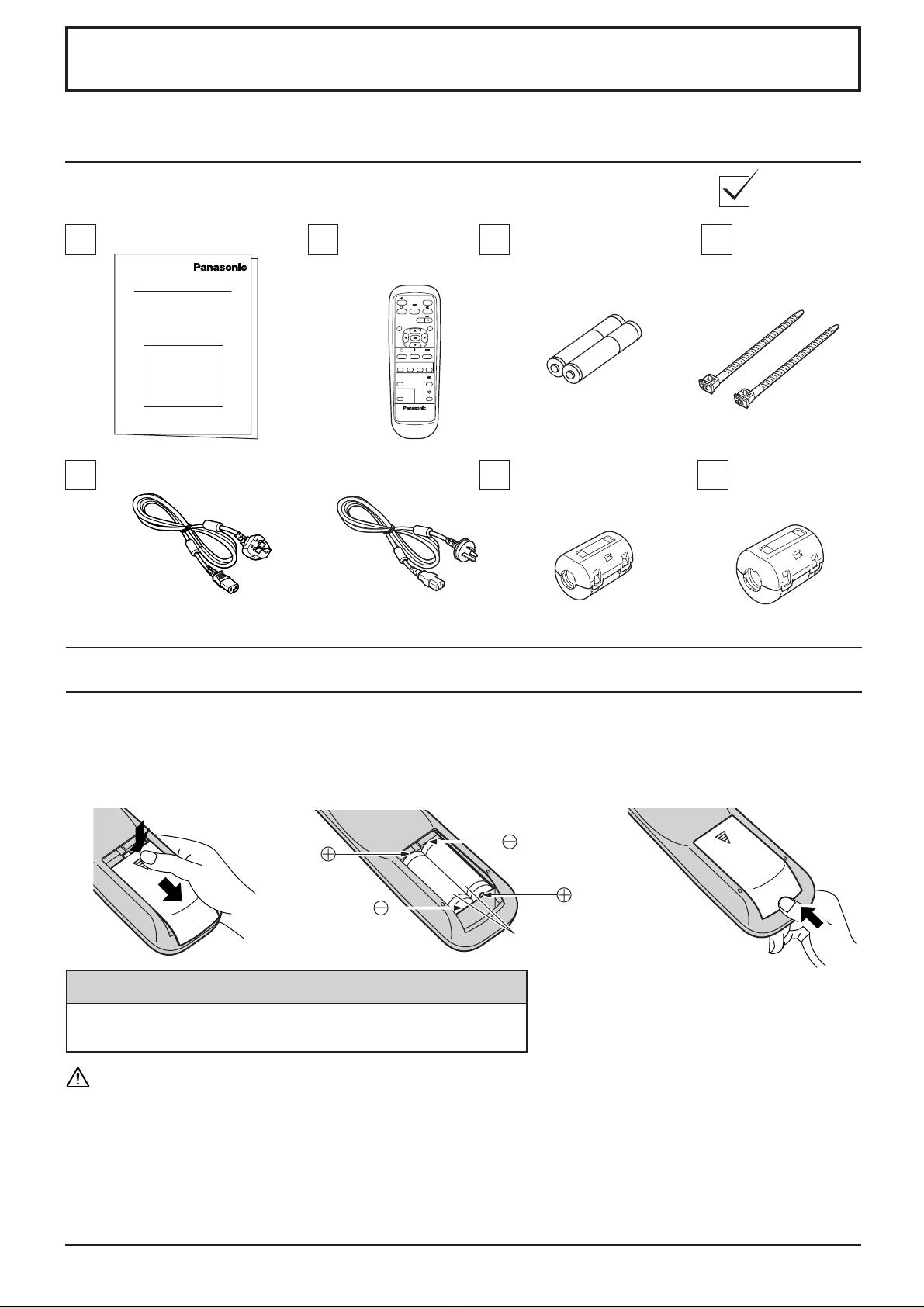
Accessories
Accessories Supply
Check that you have the accessories and items shown
Operating Instruction book
Remote Control
Transmitter
EUR646530
INPUT
SURROUND
VOL
NR
PICTURE
SET UP
SOUND
MULTI
SWAP SELECT MOVE
PIP
PICTURE
POS. /SIZE
ASPECT
OFF TIMER
PC
PLASMA DISPLAY
AC cord
TH-50PHW6HZ
TH-42PHW6AZ
TH-50PHW6AZ
Remote Control Batteries
Batteries for the Remote
Control Transmitter
(2 × R6 Size)
Ferrite core
(small size) × 1
Fixing bands
Ferrite core
(large size) × 2
Requires two R6 batteries.
1. Turn the transmitter face down.
Press and slide off the battery
cover.
2. Install the batteries as shown in
the battery compartment.
(Polarity + or – must match the
3. Replace the cover and slide in
reverse until the lock snaps.
markings in the compartment.)
Two “R6” size
Helpful Hint:
For frequent remote control users, replace old batteries with
Alkaline batteries for longer life.
Precaution on battery use
Incorrect installation can cause battery leakage and corrosion that will damage the remote control transmitter.
Observe the following precaution:
1. Batteries shall always be replaced as a pair. Always use new batteries when replacing the old set.
2. Do not combine a used battery with a new one.
3. Do not mix battery types (example: “Zinc Carbon” with “Alkaline”).
4. Do not attempt to charge, short-circuit, disassemble, heat or burn used batteries.
5. Battery replacement is necessary when remote control acts sporadically or stops operating the Plasma Display set.
5
Page 6
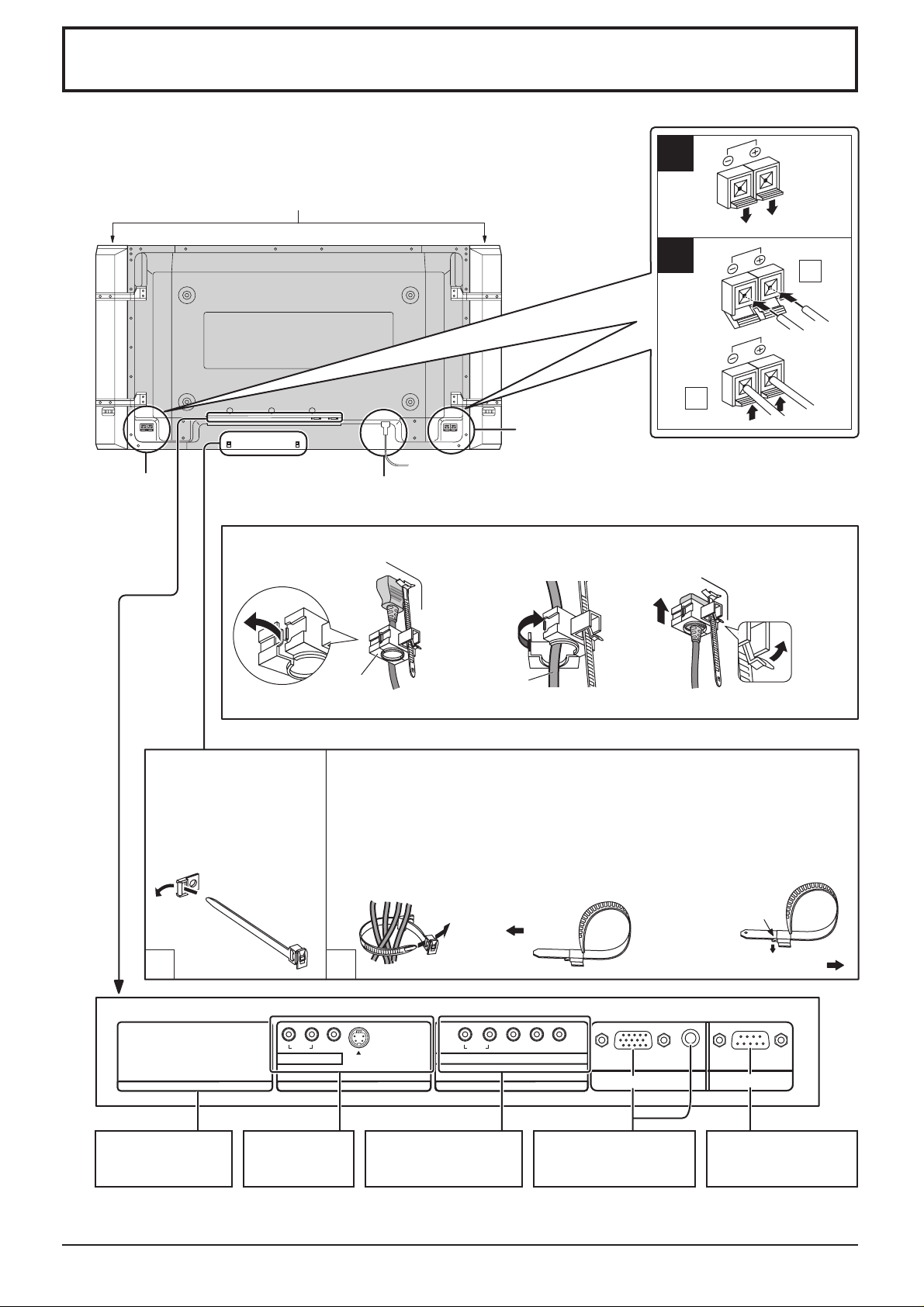
Connections
When connecting the speakers, be sure to use only the optional accessory speakers.
Refer to the speaker’s Installation Manual for details on speaker installation.
(Example: TH-42PHW6)
Speakers (Optional accessories)
1
SPEAKERS
Terminals (R)
AC cord connection (see page 12)
– AC cord fixing
1. Open the clamper.
Clamper
2
1
2
SPEAKERS
Terminals (L)
2. Insert the AC cord and
close the clamper
securely.
AC cord
Note: The power plug in the illustration may not be the type fitted to your set.
3. Slide up the clamper and fix
the AC cord plug securely.
When loosen
the clamper:
Pass the attached cable
fixing band through the
clip as shown in the
figure.
1
SLOT1
Optional Terminal
Board Insert Slot
(covered)
– Cable fixing bands Secure any excess cables with bands as required.
To secure cables connected to Terminals, wrap the cable fixing band around
them then pass the pointed end through the locking block, as shown in the
figure.
While ensuring there is sufficient slack in cables to minimize stress
(especially in the power cord), firmly bind all cables with the supplied
fixing band.
To tighten: To loosen:
Push the catch
Pull
2
RL
RL
AUDIO
VIDEO
AV IN
A V Terminals
(see page 9)
S VIDEO
SLOT2
COMPONENT/RGB IN
and Audio IN T erminals
(see page 9)
AUDIO PR/CR/R PB/CB/B Y/G
COMPONENT/RGB IN
SLOT3
AUDIO
From EXTERNAL
monitor terminal on
Computer (see page 7)
Pull
SERIALPC IN
From SERIAL
Terminal on Computer
(see page 8)
Note: At factory shipment, Terminal boards are installed in SLOT 2 and SLOT 3.
6
Page 7
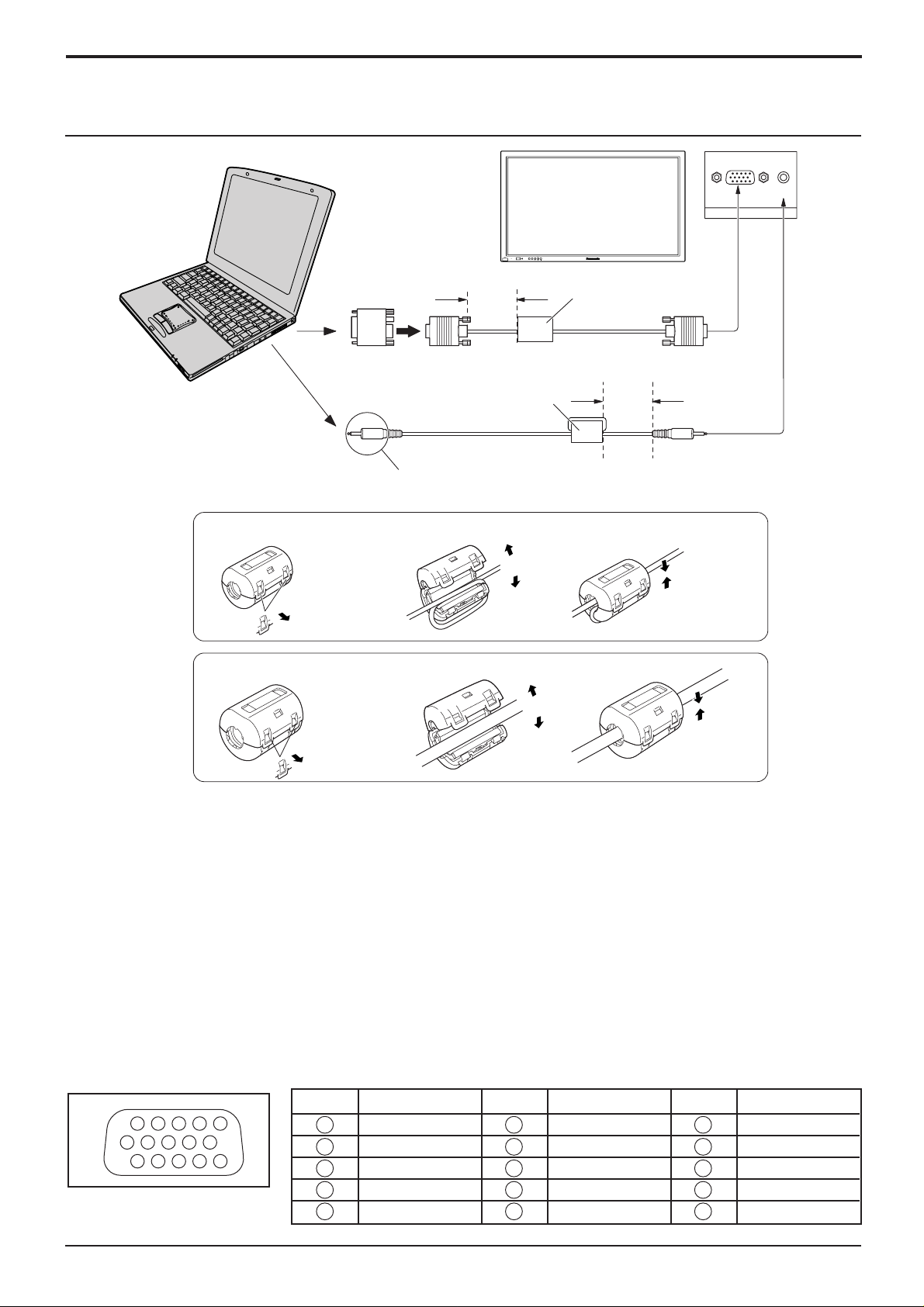
PC Input Terminals connection
1
67839
45
10
1514131211
2
COMPUTER
R - STANDBY
G POWER ON
Conversion adapter
(if necessary)
Connect a cable which matches
the audio output terminal on the computer.
Less than
15
3"
/
16
(10 cm)
Ferrite core (small size)
Audio
(supplied)
VOL
INPUTMENU ENTER
+
-
Ferrite core (large size)
(supplied)
RGB
PC cable
Less than
3"
(10 cm)
15
/
16
Connections
AUDIO
PC IN
D-sub 15p
Stereo plug
Installing the ferrite core (Small size)
1
Pull back the tabs
(in two places)
Installing the ferrite core (Large size)
1
Pull back the tabs
(in two places)
2
Open
2
3
Press the cable
through and close
3
Open
Press the cable
through and close
Notes:
(1) Computer signals which can be input are those with a horizontal scanning frequency of 15 to 110 kHz and vertical
scanning frequency of 48 to 120 Hz. (However , the image will not be displayed properly if the signals exceed 1,200 lines.)
(2) The display resolution is a maximum of 768 × 768 dots (TH-42PHW6), 1,024 × 768 dots (TH-50PHW6) when the
aspect mode is set to “4:3”, and 1,024 × 768 dots (TH-42PHW6), 1,366 × 768 dots (TH-50PHW6) when the aspect
mode is set to “16:9”. If the display resolution exceeds these maximums, it may not be possible to show fine detail
with sufficient clarity.
(3) The PC input terminals are DDC1/2B-compatible. If the computer being connected is not DDC1/2B-compatible,
you will need to make setting changes to the computer at the time of connection.
(4) Some PC models cannot be connected to the set.
(5) There is no need to use an adapter for computers with DOS/V compatible D-sub 15P terminal.
(6) The computer shown in the illustration is for example purposes only.
(7) Additional equipment and cables shown are not supplied with this set.
(8) Do not set the horizontal and vertical scanning frequencies for PC signals which are above or below the specified
frequency range.
(9) Component Input is possible with the pin 1, 2, 3 of the D-sub 15P Connector.
Signal Names for D-sub 15P Connector
Pin Layout for PC Input
Terminal
Pin No.
1
2
3
4
5
Signal Name
R (PR/CR)
G (Y)
B (PB/CB)
GND (Ground)
GND (Ground)
Pin No.
6
7
8
9
10
Signal Name
GND (Ground)
GND (Ground)
GND (Ground)
NC (not connected)
GND (Ground)
Pin No.
11
12
13
14
15
Signal Name
GND (Ground)
SDA
HD/SYNC
VD
SCL
7
Page 8
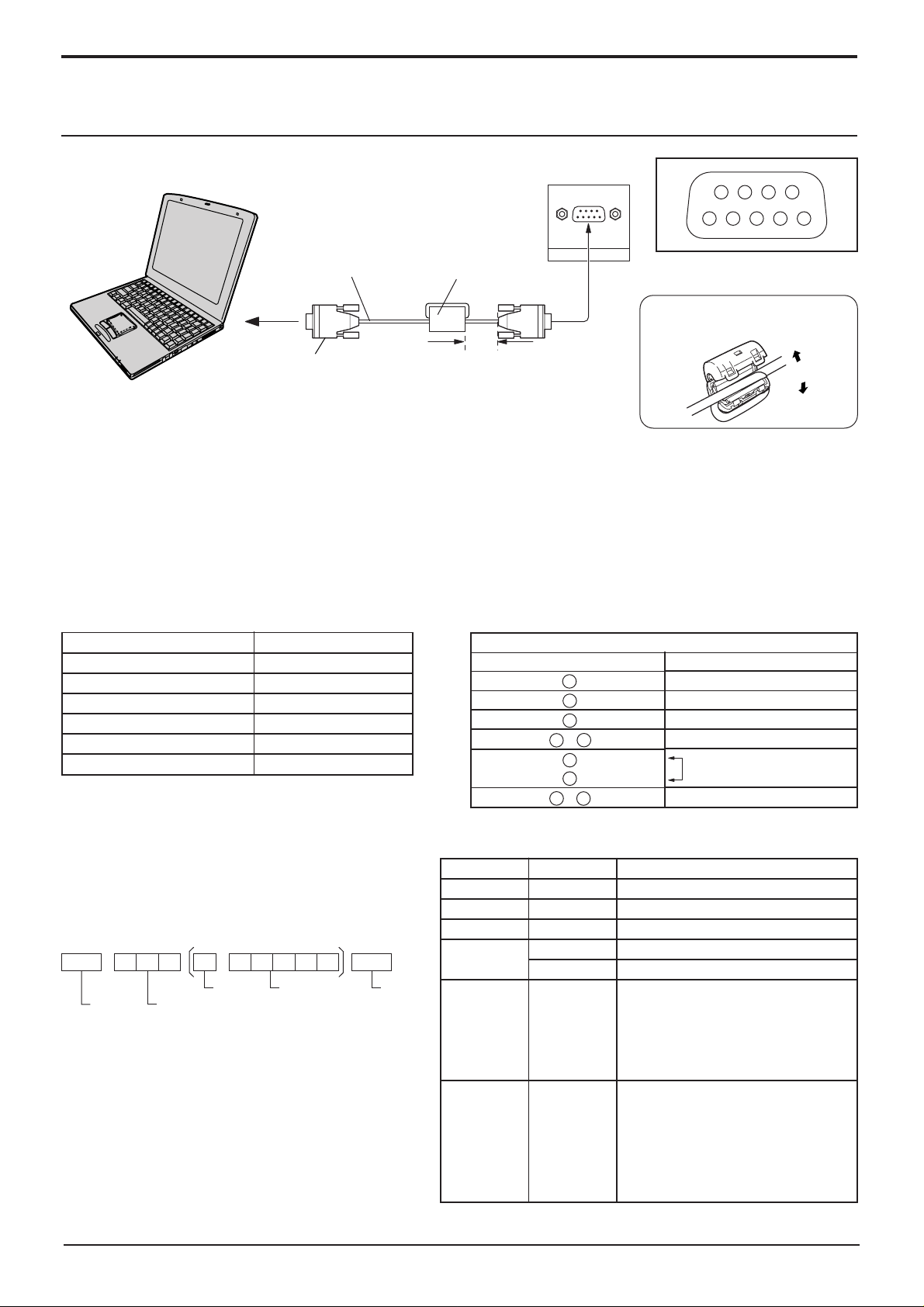
Connections
SERIAL Terminals connection
The SERIAL terminal is used when the Plasma Display is controlled by a computer.
COMPUTER
RS-232C
Straight cable
D-sub 9p
Notes:
(1) Use the RS-232C cable to connect the computer to the Plasma Display.
(2) The computer shown is for example purposes only.
(3) Additional equipment and cables shown are not supplied with this set.
Ferrite core
(large size)
(supplied)
Less than
15
3"
/16
(10 cm)
SERIAL
9876
53214
Pin layout for RS-232C
Installing the ferrite core
(Large size)
Open
The SERIAL terminal conforms to the RS-232C interface specification, so that the Plasma Display can be controlled
by a computer which is connected to this terminal.
The computer will require software which allows the sending and receiving of control data which satisfies the conditions
given below. Use a computer application such as programming language software. Refer to the documentation for the
computer application for details.
Communication parameters
Signal level
Synchronization method
Baud rate
Parity
Character length
Stop bit
Flow control
Basic format for control data
The transmission of control data from the computer
starts with a STX signal, followed by the command,
the parameters, and lastly an ETX signal in that order.
If there are no parameters, then the parameter signal
does not need to be sent.
STX
Colon Parameter(s)
Start
(02h)
3-character
command (3 bytes)
Notes:
(1) If multiple commands are transmitted, be sure to
wait for the response for the first command to come
from this unit before sending the next command.
(2) If an incorrect command is sent by mistake, this
unit will send an “ER401” command back to the
computer.
RS-232C compliant
Asynchronous
9600 bps
None
8 bits
1 bit
-
ETX:C2C1 C3 P2P1 P3 P4 P5
(1 - 5 bytes)
End
(03h)
Command
Command
PON
POF
AVL
AMT
IMS
DAM
RS-232C Conversion cable
D-sub 9-pin female
2
3
5
•
6
4
7
8
•
9
1
Parameter
None
None
**
0
1
None
SL1
SL2
SL3
PC1
None
NORM
ZOOM
FULL
JUST
SELF
Details
R X D
T X D
GND
Non use
Shorted
NC
Control details
Power ON
Power OFF
Volume 00 - 63
Audio mute OFF
Audio mute ON
Input select (toggle)
Slot1 input
Slot2 input
Slot3 input
PC input
Screen mode select (toggle)
4 : 3
Zoom
16 : 9
Just
Panasonic Auto
8
With the power off, this display responds to PON command only.
Page 9
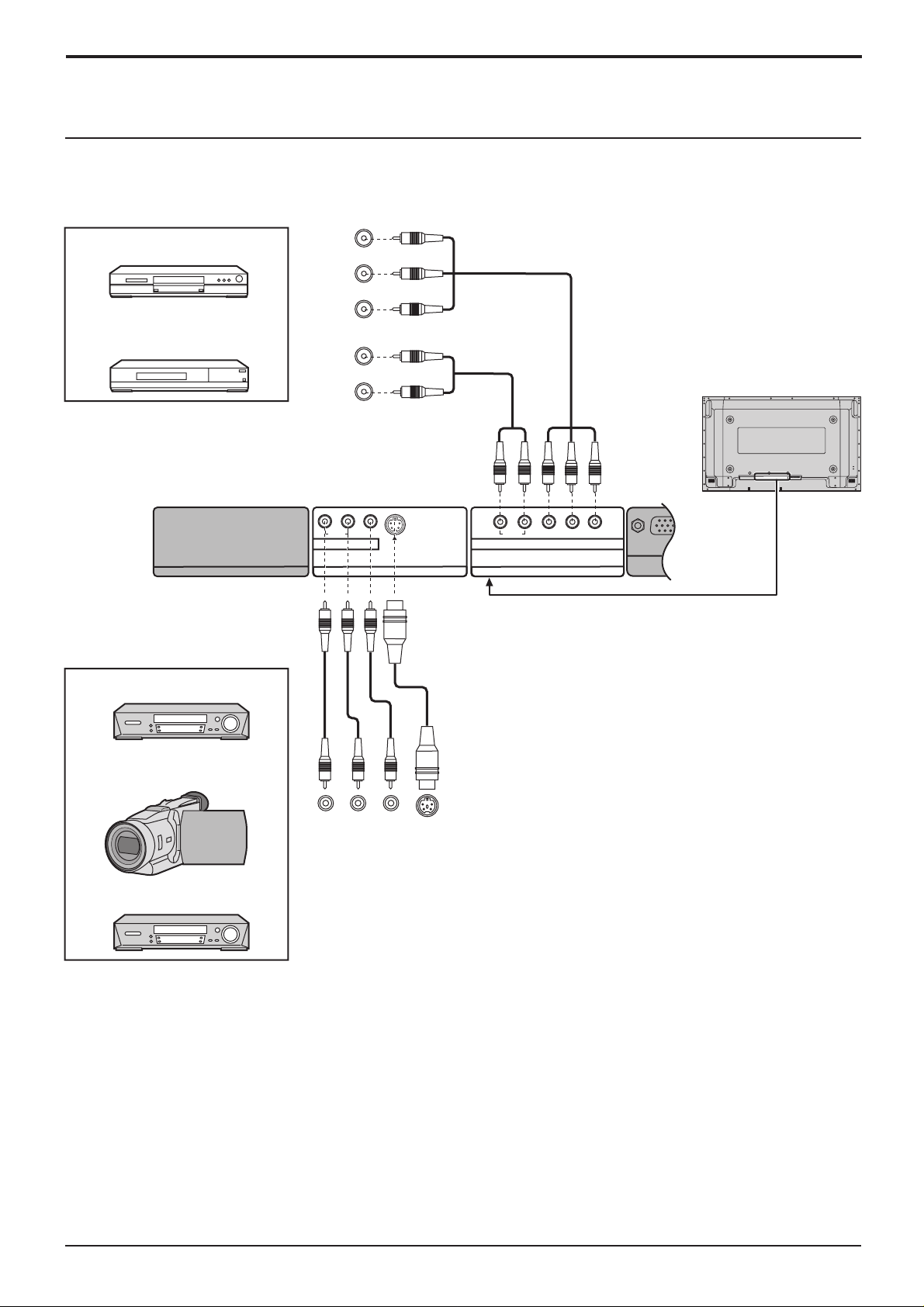
AV & COMPONENT connection
Connections
Example of input signal source
DVD
Digital TV-SET-TOP-BOX
(DTV-STB)
SLOT1
Example of input signal source
COMPONENT VIDEO OUT
P
R
P
OUT
AUDIO
AV IN
B
Y
L
R
VIDEO
S VIDEO
SLOT2
Y, PB, PR,
OUT
AUDIO
RL
RL
AUDIO PR/CR/R PB/CB/B Y/G
COMPONENT/RGB IN
SLOT3
AUDIO
AUDIO
SERIALPC IN
S VIDEO VCR
CAMCORDER
R
AUDIO
OUT
OUT
S VIDEO
OUT
VIDEO
L
VCR
Notes:
(1) Change the “Component/RGB-in” setting in the “Setup” menu to “Component”. (see page 23)
(2) Additional equipment, cables and adapter plugs shown are not supplied with this set.
9
Page 10

Basic Controls
INPUT MENU ENTER
Main Power
R - STANDBY
G POWER ON
TH-42PHW6
On/Off Switch
Remote control
Power Indicator
sensor
The Power Indicator will light.
Power-OFF .. Indicator not illuminated (The unit
•
will still consume some power as long as the
MENU Screen ON/OFF
Each time the MENU button is pressed, the menu
screen will switch. (see page 14)
power cord is still inserted into the wall outlet.)
Stand-by ......Red
•
Power-ON ........Green
•
DPMS ..............Orange (With PC input signal and
•
during operation of PC’s screensaver.)
INPUT button
(INPUT1, INPUT2, INPUT3 and PC IN Selection)
(see page 13)
C.A.T.S sensor
Plasma C.A.T.S (Contrast Automatic Tracking System)
Plasma C.A.T.S automatically senses the ambient light conditions and
adjusts the brightness and gradation accordingly, to optimise contrast.
(Effective when Picture mode is set to Auto.)
Status button
Press the “Status” button to display the current system status.
PC
4:3
1
Input label
1
2
Aspect mode (see page 16)
2
Off timer
3
The off timer indicator is displayed only when the
Off timer 90
off timer has been set.
3
MULTI PIP
VOL
+
-
Enter/Aspect
button
(see page 14, 16)
Normal Viewing Picture Set up
Sound Picture Pos./ Size
V olume Adjustment
Volume Up “+” Down “–”
When the menu screen is displayed.
“+”: press to move the cursor up
“–”: press to move the cursor down
(see page 14)
N button
(
see page 17, 18, 19
PICTURE button
(see page 18)
)
MULTI
SWAP
Each time pressing this button main picture and sub picture will be displayed as follows bellow.
PIP
[Picture and Picture] [Picture in Picture]
Main picture Sub picture
MULTI
Normal
Viewing
PIP
AB
Press to swap main
picture and sub picture.
BA
SELECT
MOVE
Note: Sound output is from the main picture.
Press the SELECT button.
Under main Picture and sub picture display,
select the picture which you would like to
change input modes.
INPUT
SURROUND
VOL
NR
INPUT
Press to change input signal.
Press the MOVE button.
Each time the location of the sub picture will be moved.
Notes: (1) This button is effective only in the picture in picture.
(2) The sub picture may be hidden by the on screen display, depending on
its position.
[Picture out Picture]
Main picture Sub picture Main picture Sub picture
MULTI
PIP
A
SWAP SWAP SWAP
B
[Example]
Main picture label is bright Sub picture label is bright
PC1
VIDEO1
A
Input modes switching is possible
Main picture label is changed Sub picture label is changed
B
VIDEO2
VIDEO1
C
MULTI
PIP
B
A
SELECT
A
B
A
A
B
Picture is changed
B
A
PC1
VIDEO1
B
PC1
VIDEO3
D
10
Page 11

Basic Controls
Stand-by (ON/OFF) button
The Plasma Display must first be plugged into the wall outlet and turned on at the power switch (see page 12).
Press this button to turn the Plasma Display On, from Stanby mode. Press it again to turn the Plasma
Display Off to Stanby mode.
SURROUND button
The benefits of surround sound are enormous. You can be
completely enveloped in sound; just as if you were at a
concert hall or cinema.
The surround setting switches on and off each time the
SURROUND button is pressed.
INPUT button
(
INPUT1, INPUT2, INPUT3 and PC IN
Press to select INPUT1, INPUT2, INPUT3 and PC IN input
SLOTS sequentially. (see page 13)
INPUT
SURROUND
Sound mute On/Off (see page 19)
V olume Adjustment
Press the Volume Up “+” or Down “–” button to increase or
decrease the sound volume level.
VOL
R button (see page 14-15)
NR
Press the R button to return to previous menu screen.
On Off
Surround
Note:
The surround settings are memorized separately for
each Sound mode (Normal, Auto).
Selection)
On
PICTURE
MULTI
PICTURE
POS. /SIZE
SWAP SELECT MOVE
PIP
PC
PLASMA DISPLAY
SOUND
SET UP
ASPECT
OFF TIMER
ACTION button
Press to make selections.
POSITION buttons
SOUND button (see page 19)
Press to adjust the SOUND.
SET UP button (see page 14-15)
PICTURE POS./SIZE button
(see page 17)
ASPECT button
Press to adjust the aspect.
(see page 16)
OFF TIMER button
The Plasma Display can be preset to switch to stand-by after a
fixed period. The setting changes to 30 minutes, 60 minutes, 90
minutes and 0 minutes (off timer cancelled) each time the button is
pressed.
30 60
90
PC button
Press the “PC” input mode selection button to select the
PC input mode.
When three minutes remain, “Off timer 3” will flash.
The off timer is cancelled if a power interruption occurs.
0
This button is used to switch directly to PC input mode.
Note:
In 2 screen display, the same input mode cannot be selected for the main picture and sub picture.
11
Page 12

Power On/Off and input signal selection
AC cord connection
Connecting the AC cord plug to the Plasma Display.
Power On/Off
VOL
INPUTMENU ENTER
– +
R - STANDBY
G POWER ON
R - STANDBY
G POWER ON
TH-42PHW6
Power Indicator
Remote Control Sensor
Fix the AC cord plug
securely to the Plasma
Display with the clamper.
(see page 6)
Connecting the plug to the Wall Outlet
Note:
Main plug types vary between countries. The power plug shown
at left may, therefore, not be the type fitted to your set.
Press the Power switch on the Plasma Display to turn the set
on: Power-On.
Power Indicator: Green
Example: The screen below is displayed for a while after the
Plasma Display is turned on. (setting condition is an
example.)
When the Power is turned on for the first
time, the Language selection screen is
displayed.
From the second time on, language
selection can be done from the setup
menu. (see page 13)
Select the desired language using the
and
keys and press the ACTION
button.
INPUT
SURROUND
VOL
NR
OSD Language
English (UK
Deutsch
Fran ais
Italiano
p
a ol
Es
ENGLISH (US
Select
From the second time on, the below screen
is
displayed for a while (setting condition is
)
an example).
PC
4:3
)
Set
Press the
button on the remote control to turn the
Plasma Display off.
Power Indicator: Red (standby)
Press the
button on the remote control to turn the
Plasma Display on.
Power Indicator: Green
Turn the power to the Plasma Display set off by pressing
the
switch on the Plasma Display, when the Plasma
Display is on or in standby mode.
12
Note: During operation of the power management function, the power
indicator turns orange in the power off state.
Page 13

Power On/Off and input signal selection
Setup
Signal
Screensaver
Input label
Component/RGB-in select
RGB
RGB1
OSD Language
English (UK
)
Power save
Off
Standby save
On
Power management
Off
Select the input signal
INPUT
Press the INPUT button to select the input signal to be
played back from the equipment which has been
connected to the Plasma Display.
Input signals will change as follows:
VOL
INPUTMENU ENTER
+
-
R - STANDBY
G POWER ON
MENU ENTERINPUT
+
-
VOL
INPUT
Notes:
PC ININPUT1 INPUT2 INPUT3
(1) Input terminal will not be selected if the terminal board is not
SURROUND
installed into the SLOT.
(2) Select to match the signals from the source connected to the
VOL
component/RGB input terminals. (see page 23)
(3) In 2 screen display, the same input mode cannot be selected for
the main picture and sub picture.
Selecting the On-Screen Menu Language
SURROUND
N
PICTURE
SOUND
VOL
INPUT
SET UP
SET UP
Press to display the Set Up menu.
Press to select the OSD Language.
Press to select your
preferred language.
R
Selectable languages
English(UK)
Deutsch
Français
Italiano
Español
ENGLISH(US)
.......
(Chinese)
13
Page 14

On-Screen Menu Displays
The MENU button on the unit
can also be pressed.
To Picture adjust menu
(see page 18)
Picture
Normalise
Picture Mode
Contrast
Brightness
Colour
Tint
Sharpness
White balance
Normal
Normal
25
0
0
0
0
Normal
INPUT MENU ENTER
Each time the MENU button is pressed,
the menu screen will switch.
Normal Viewing Picture Set up
Sound Picture Pos./ Size
VOL
– +
1
[ from the unit ]
Press to select.
To Sound adjust menu
(see page 19)
Sound
Normalise
Sound Mode
Bass
Treble
Balance
Surround
Normal
Normal
0
0
0
Off
To Picture Pos./Size adjust
menu (see page 17)
During “AV(S Video)” and
“Component” input signal.
Picture Pos./Size
Normalise
Normal
H-Pos
H-Size
V-Pos
V-Size
During “RGB/PC” input signal.
INPUT
SURROUND
VOL
NR
PICTURE
MULTI
SWAP SELECT MOVE
PIP
PICTURE
POS. /SIZE
PC
SOUND
SET UP
ASPECT
OFF TIMER
INPUT MENU ENTER
VOL
– +
1
Press to select.
1
Press to access each adjust
2
screen.
Setup
Component/RGB-in select
Input label
Signal
Screensaver
Power save
Standby save
Power management
OSD Language
RGB
RGB1
Off
On
Off
English (UK
2
)
14
Picture Pos./Size
Normalise
Normal
H-Pos
H-Size
V-Pos
V-Size
Clock Phase
PLASMA DISPLAY
Page 15

Press to access each
Screensaver
Function
Mode
White bar scroll
On
Side panel
High
Start
2
adjust screen.
On-Screen Menu Displays
R
Press the R button to return to previous
menu screen.
[ from the unit ]
INPUT MENU ENTER
VOL
– +
Press to return to previous
menu screen.
To Signal screen for AV(S Video)
(see page 23, 24)
[
Signal
3D Y/C Filter (NTSC
Colour system
Cinema reality
Panasonic Auto (4:3
)
)
On
Auto
Off
4 : 3
Note: “Signal” setup menu displays different setting condition for each input signals. (see page 13)
AV
]
To Signal screen for Component
(see page 24)
Signal
Cinema reality
[
Component
Off
To Signal screen for RGB
(see page 25)
]
Signal
Sync
-
Freq. kHz
H
V
31.5
60.0
-
Freq. Hz
[
RGB
H & V
]
To setup Screensaver
(see page 20, 21)
15
Page 16

ASPECT Controls
4 : 3 Zoom 16 : 9
Panasonic Auto Just
The Plasma Display will allow you to enjoy viewing the picture at its maximum size, including wide screen cinema
format picture.
ASPECT
INPUT
SURROUND
VOL
NR
PICTURE
MULTI
PICTURE
POS. /SIZE
SWAP SELECT MOVE
PIP
PC
PLASMA DISPLAY
SOUND
SET UP
ASPECT
OFF TIMER
Notes:
(1) For PC signal input, the mode switches between “4:3”, “Zoom” and “16:9” only.
(2) For a 1 125 (1080) / 60i · 50i · 24p · 24sF, 1250 (1080) / 50i, 750 (720) / 60p · 50p signal input during
(3)
“Component” and “RGB” input signal, the mode is set to “16:9” mode, and switching is not possible.
Panasonic Auto can be selected only during Video signal input.
The aspect mode is memorized separately for each input terminal (INPUT1, INPUT2, INPUT3 and PC IN).
ASPECT button
The aspect mode changes each time the
ASPECT button is pressed.
[from the unit]
INPUT MENU ENTER
VOL
– +
The aspect mode changes each time the ENTER
button is pressed.
[During MULTI PIP Operations]
(1) Picture and Picture, Picture in Picture :
4 : 3 16 : 9
(2) Others : Aspect switching is not possible.
Mode
4 : 3
Zoom
16 : 9
Just
Panasonic
Auto
4
4 : 3
4
4
4
416
For an elongated image
4
For a 4:3 image
Picture
Explanation
4:3 will display a 4:3 picture at its standard 4:3 size.
3
16
Zoom
3
16
16 : 9
3
16
Just
3 9
9
9
Zoom mode magnifies the central section of the
picture.
16:9 will display the picture at its maximum size but
with slight elongation.
Just mode will display a 4:3 picture at its maximum
size but with aspect correction applied to the center
of the screen so that elongation is only apparent at
the left and right edges of the screen. The size of
the picture will depend on the original signal.
Panasonic Auto
The display will automatically become enlarged
(depending on the picture source), allowing you to
39
view the picture at its maximum size.
Note:
Image is expanded
Panasonic Auto mode is designed to automatically
adjust the aspect ratio to handle a mix of 16:9 and
Changes in accordance
with the Panasonic Auto
3
mode setting (see page
24).
4:3 program material. Certain 4:3 program material,
such as stock market data screens, may
occasionally cause the image size to change
unexpectedly. When viewing such programs, it is
recommended that the ASPECT be set to 4:3.
Note: Do not allow the picture to be displayed in 4:3 mode for an extended period, as this can cause a permanent after-
image to remain on the Plasma Display Panel.
16
Page 17

Adjusting Picture Pos./Size
Adjusting screen
1
PICTURE
POS. /SIZE
2
During “AV(S Video)” and
“Component” input signal.
Picture Pos./Size
Normalise
H-Pos
H-Size
V-Pos
V-Size
Normal
3
R
Press to display the Picture Pos./Size menu.
Press to select H-Pos/H-Size/V-Pos/VSize/Clock Phase.
During “RGB/PC” input
signal.
Picture Pos./Size
Normalise
Normal
H-Pos
H-Size
V-Pos
V-Size
Clock Phase
Press to adjust Pos./Size.
Press to exit from adjust mode.
INPUT
SURROUND
VOL
N R
PICTURE
MULTI
PIP
PICTURE
POS. /SIZE
PC
SOUND
SWAP SELECT MOVE
PLASMA DISPLAY
SET UP
ASPECT
OFF TIMER
Notes:
(1) Adjustment details are
memorized separately for
different input signal
formats (Adjustments for component
signals are memorized for 525 (480) / 60i
· 60p, 625 (575) / 50i · 50p, 1125 (1080) /
60i · 50i · 24p· 24sF, 1250 (1080) / 50i,
750 (720) / 60p · 50p each, and RGB/PC
signals are memorized for each
frequency.)
(2) If a “Cue” or “Rew” signal from a VCR or
DVD player is received, the picture
position will shift up or down. This picture
position movement cannot be controlled
by the Picture Pos./Size function.
H-Pos
H-Size
V-Pos
V-Size
Clock Phase
(RGB/PC in Mode)
When the Position Left
When the Position Left
When the Position Left
When the Position Left
“ ”
button is pressed.
“ ”
button is pressed
“ ”
button is pressed.
“ ”
button is pressed.
When the Position Right
When the Position Right
When the Position Right
When the Position Right
Flickering and distortion can be eliminated by using the Position Left
to carry out adjustment.
“ ”
button is pressed
“ ”
button is pressed.
“ ”
button is pressed.
“ ”
button is pressed.
“ ”
or Right
“ ”
button
N
Helpful Hint ( /
Normalise
Normalisation)
While the Picture Pos./Size display is active, if either the N button on the remote control is pressed at any time or the
(ACTION button) is pressed during “Normalise”, then all adjustment values are returned to the factory settings.
17
Page 18

Picture Adjustments
1
2
Picture Mode
Contrast
Brightness
Colour
Tint
Sharpness
White balance
Press the left
PICTURE
Select to adjust each item.
Picture
Normalise
Normal
or right
Normal
25
0
0
0
0
Normal
button to switch
between modes.
Normal Cool Warm
Press to display the Picture menu.
Press to select the menu to adjust.
Select the desired level by looking at the picture
behind the menu.
Press the left
or right
modes.
Auto Normal
Cinema Dynamic
Auto
Automatically selects the mode that best suits the
brightness of the environment.
Normal
For viewing in standard (evening lighting) environments.
This menu selects the normal levels of Brightness and
Contrast.
Dynamic
For viewing in brighter environments.
This menu selects higher than normal
Brightness and Contrast
Cinema
Ideal for movies.
Note:
If you would like to change the picture and colour of the
selected Picture menu to something else, adjust using
the items in the Picture menu. (see below)
Picture
Normalise
Picture Mode
Contrast
Brightness
Colour
Tint
Sharpness
White balance
button to switch between
Normal
levels of
.
Normal
25
0
0
0
0
Normal
Item
Contrast
Brightness
Colour
Effect Adjustments
Selects the proper brightness and
Less More
density for the room.
Adjusts for easier viewing of dark pictures
Darker Brighter
such as night scenes and black hair.
Adjusts colour saturation.
Less More
Notes:
(1) “Colour” and “Tint” settings cannot be
adjusted for “RGB/PC” input signal.
(2) You can change the level of each
function (Contrast, Brightness, Colour,
Tint, Sharpness) for each Picture menu.
(3) The setting details for normal, dynamic
and cinema respectively are memorized
separately for each input mode
Tint
Sharpness
Reddish Greenish
Less More
Adjust for nice skin colour.
Adjusts picture sharpness.
(INPUT1, INPUT2, INPUT3 and PC IN).
(4) The “Tint” setting can be adjusted for
NTSC signal only during “AV
(S Video)” input signal.
Note:
In PICTURE, there is not a noticeable change even when contrast is increased with a bright picture or reduced with a
dark picture.
N
Helpful Hint ( /
While the “Picture” menu is displayed, if either the N button on the remote control is pressed at any time or the
Normalise
Normalisation)
(ACTION button) is pressed during “Normalise”, then all adjustment values are returned to the factory settings.
18
Page 19

Sound Adjustment
1
2
Bass
Adjusts low sounds
Treble
Adjusts high sounds
Balance
Adjusts left and right
volumes
SOUND
Select to adjust each item.
Press to display the Sound menu.
Press to select the desired adjustment menu.
Select the desired level by listening to the sound.
Sound
Normalise
Sound Mode
Bass
Treble
Balance
Surround
Normal
Normal
0
0
0
Off
Normal
Auto
INPUT
SURROUND
VOL
N R
PICTURE
MULTI
PIP
Emits the original sound.
Automatically controls
proper volume level.
SOUND
SWAP SELECT
SET UP
MOVE
Surround
Select On or Off
To end adjustments
To end adjustments
•
•
R
Press the R button
Note:
Press the SURROUND button to directly turn the surround effect On and Off. (see page 11)
Bass, Treble and Surround settings are memorized separately for each Sound mode (Normal, Auto).
Helpful Hint ( /
N
While the “Sound” menu is displayed, if either the N button on the remote control is pressed at any time or the
(ACTION button) is pressed during “Normalise”, then all adjustment values are returned to the factory settings.
Normalise
Normalisation)
Mute
Useful when answering the phone or receiving unexpected visitors.
Press this button to mute the sound.
Press again to reactivate sound. Sound is also reactivated when power is turned off or
volume level is changed.
19
Page 20

Screensaver (For preventing after-images)
Do not display a still picture, especially in 4:3 mode, for any length of time.
If the display must remain on, a Screensaver should be used.
1
SET UP
2
Reversal / Scroll selection
3
Press to display the Setup menu screen.
Setup
Press to select the Screensaver.
Press to select the Screensaver screen.
Press to select the Function.
Press to select the desired function.
White bar scroll Image Reversal
White bar scroll : The white bar will scroll from left to right.
Image Reversal : Negative image will be displayed on the screen.
Component/RGB-in select
Input label
Power save
Standby save
Power management
OSD Language
Screensaver
Start
Function
Mode
Side panel
Signal
Screensaver
White bar scroll
RGB
RGB1
Off
On
Off
English (UK
Off
High
)
Mode selection
4
Start setting
5
Screensaver
Press to select the Mode.
Start
Function
Press to select each mode items.
Off
On : Operates when Start is selected and the (ACTION) is pressed.
When the Mode is set to On, press to
select Start.
Mode
Side panel
Screensaver
Start
Function
Mode
Side panel
White bar scroll
White bar scroll
On
Off
High
High
20
Press to start Screensaver.
The menu screen will disappear and the Screensaver will be activated. To stop
the Screensaver under On, press the R button.
Page 21

Screensaver (For preventing after-images )
Side Panel Adjustment
Do not display a picture in 4:3 mode for an extended period,
as this can cause an after-image to remain on the side panels
either side of the display field.
To prevent the appearance of such an after-image, illuminate
the side panels.
This function may be applicable to the non-picture area.
1
2
To display the Screensaver screen.
(Refer to the previous page, operation guide steps 1 and 2)
Press to select the Side panel.
side panel
4:3
Screen Display
after-images
Non picture area
AB
Picture out Picture Picture and Picture
Screensaver
Press to select Off, Low, Mid, High.
Off Low Mid High
3
Notes:
• Setting the side panel to High mode for an extended period may result in occurrence of after-images.
• The side panels may flash (alternate black/white) depending on the picture being shown on the screen. In such an
occurrence, use the Cinema mode.
R
Press to exit from Screensaver.
Start
Function
Mode
Side panel
White bar scroll
On
High
21
Page 22

Reduces power consumption
• Power save: When this function is turned On, luminous level of the plasma display is suppressed, so
power consumption is reduced.
• Standby save: When this function is turned On, power consumption of the microcomputer is reduced during
power supply standby (see page 10, 11, 12), so standby power of the set is reduced.
• Power management: The unit power supply is turned On or Off depending on whether or not there is a signal
during PC input mode.
This function is enabled when it is turned On. (Only during input from PC (MiniD-sub) terminal)
Press to select
“Power save”
“Standby save”
“Power management”.
Press to select “On” or “Off”.
On Off
Setup
Component/RGB-in select
Input label
Power save
Standby save
Power management
OSD Language
Signal
Screensaver
English (UK
RGB
RGB1
Off
On
Off
)
SET UP
Press to exit from Setup.
Note:
“Power management” and “Auto power off” are effective during normal viewing (one picture screen) only.
Customizing the Input labels
This function can change the label of the Input signal to be displayed.
Press to select Input label.
Press to change the Input label.
Notes:
While selecting an Input signal through Optional Terminal Board connected to Slot1 to Slot3, the Input label will
depend on each Optional Terminal Board.
Setup
Component/RGB-in select
Input label
Power save
Standby save
Power management
OSD Language
Signal
Screensaver
English (UK
RGB
RGB1
Off
On
Off
)
Input labels for Slot1 to Slot3 and miniD-sub:
[Slot1 Input] INPUT1/VIDEO1/COMPONENT1/RGB1/RGB1(digital)/PC1/DVD1/CATV1/VCR1/STB1
[Slot2 Input] INPUT2/VIDEO2/COMPONENT2/RGB2/RGB2(digital)/PC2/DVD2/CATV2/VCR2/STB2
[Slot3 Input] INPUT3/VIDEO3/COMPONENT3/RGB3/PC3/DVD3/CATV3/VCR3/STB3
[PC (MiniD-sub) input] PC/COMPONENT/RGB/DVD/STB
22
Page 23

Setup for Input Signals
Component/RGB-in select
Select the input signals to be connected by installing the Optional Terminal Board.
(Refer to the Operating Instructions for the Optional Terminal Board.)
Select to match the signals from the source connected to the Component/RGB input terminals.
Y, PB, PR signals
R, G, B, HD, VD signals
“Component”
“RGB”
1
SET UP
Press to display the Setup menu screen.
INPUT
SURROUND
2
VOL
Press to select the “Component/RGB-in
Select”.
Press to select the desired input signal.
NR
PICTURE
MULTI
SWAP SELECT MOVE
PIP
SOUND
SET UP
R
Press to exit from adjust mode.
Note:
Selection may not be possible, depending on which optional board is installed.
Setup
Component/RGB-in select
Input label
Signal
Screensaver
Power save
Standby save
Power management
OSD Language
RGB
RGB1
Off
On
Off
English (UK
Component RGB
)
3D Y/C Filter – For NTSC AV images
Select “Signal” from the “Setup” menu during AV(S Video) input signal.
(“Signal [AV]” menu is displayed.)
Press to select the “3D Y/C Filter (NTSC)”
Press to set On/Off.
R
Press to exit from adjust mode.
Note:
When On, this setting only affects NTSC input signals.
Setup
Component/RGB-in select
Input label
Signal
Screensaver
Power save
Standby save
Power management
OSD Language
Press
Signal
3D Y/C Filter (NTSC
Colour system
Cinema reality
Panasonic Auto (4:3
English (UK
(ACTION) button
)
)
RGB
RGB1
Off
On
Off
On
Auto
Off
4 : 3
)
[
]
AV
23
Page 24

Setup for Input Signals
Auto PAL SECAM M.NTSC NTSC
Colour system / Panasonic Auto
Select Signal from the “Setup” menu during AV(S Video) input signal. (“Signal
[AV]” menu is displayed.)
Press to select the “Colour System” or “Panasonic
Auto”.
Press to select each functions.
If the picture image becomes unstable:
With the system set on Auto, under conditions of
low level or noisy input signals the image may in
rare cases become unstable. Should this occur, set
the system to match the format of the input signal.
Mode
Colour system
Set the colour system to match the input signal. If set to “Auto”, the colour system is determined
Function
automatically.
Setup
Component/RGB-in select
Input label
Signal
Screensaver
Power save
Standby save
Power management
OSD Language
Press
Signal
3D Y/C Filter (NTSC
Colour system
Cinema reality
Panasonic Auto (4:3
English (UK
(ACTION) button
)
)
RGB
RGB1
Off
On
Off
On
Auto
Off
4 : 3
)
[
]
AV
Panasonic Auto
(4:3)
Set to “4 : 3” to view 4:3 images in an unchanged format when Panasonic Auto is
selected. If you would like to view 4:3 images in Just format, set to “Just”.
Cinema reality
When on, the display attempts to reproduce a more natural interpretation of sources such as movie pictures, which are
recorded at 24 frames per second.
If the picture is not stable, turn the setting to off.
Select “Signal” from the “Setup” menu during AV(S Video) or Component
input signal.(“Signal [AV]” or “Signal [Component]” menu is displayed.)
Press to select Cinema reality.
Press to set On/Off.
R
Press to exit from adjust mode.
Note:
When On, this setting only affects the following signal input:
• NTSC / PAL signal input during “AV(S Video)” input signal.
• 525i(480i) 625i(575i) signal input during “Component” input signal.
Setup
Component/RGB-in select
Input label
Power save
Standby save
Power management
OSD Language
Press
Signal
3D Y/C Filter (NTSC
Colour system
Cinema reality
Panasonic Auto (4:3
Signal
Cinema reality
Signal
Screensaver
(ACTION) button
)
)
English (UK
[
Component
RGB
RGB1
Off
On
Off
On
Auto
Off
4 : 3
Off
)
[
]
AV
]
24
Page 25

Sync
Select Signal from the “Setup” menu during RGB input signal.
Press to adjust.
R
Press to exit from adjust mode.
Setup for Input Signals
Setup
Component/RGB-in select
Input label
Power save
Standby save
Power management
OSD Language
Press
Signal
Signal
Screensaver
(ACTION) button
RGB
RGB1
Off
On
Off
English (UK
[
RGB
)
]
Setting RGB sync signal:
Confirm that the input is set to RGB input (this setting is valid only for RGB input
signal).
H & V: The H and V sync signals are input from the HD/VD connector.
on G: Uses a synchronized signal on the Video G signal, which is input
from the G connector.
CS: Uses a synchronized signal of Composite Sync input.
H-Freq. (kHz)/V-Freq. (Hz)
Sync
Sync
Sync
Sync
-
Freq. kHz
H
V
31.5
60.0
-
Freq. Hz
H & V
H & V
on G
CS
Displays the H (Horizontal)/V (Vertical) frequencies.
This display is valid only for RGB/PC input signal.
Display range:
Horizontal 15 - 110 kHz
Vertical 48 - 120 Hz
H-Freq. kHz
-
Freq. Hz
V
31.5
60.0
25
Page 26

Troubleshooting
Before you call for service, determine the symptoms and make a few simple checks as shown below.
Picture
Interference
Normal Picture
No Picture
No Picture
Symptoms
Sound
Noisy Sound
No Sound
No Sound
Normal Sound
Checks
Electrical Appliances
Cars/Motorcycles
Fluorescent light
Volume
(Check whether the mute function has been
activated on the remote control.)
Not plugged into AC outlet
Not switched on
Picture and Brightness/Volume setting
(Check by pressing the power switch or standby button on the remote control.)
If a signal with a non-applicable colour system
format, or frequency is input, only the input
terminal indication is displayed.
Colour controls set at minimum level
(see page 18)
Colour system (see page 24)
No Colour
This Plasma Display uses special image processing. Hence a slight time lag may occur between image and audio,
depending on the type of input signal. However, this is not a malfunction.
Plasma Display panel
Symptoms
Some parts of the screen
do not light up.
After-images appear
Whirring sounds can be heard
from the display unit.
The plasma display panel is manufactured using an extremely high level of precision
technology, however, sometimes some parts of the screen may be missing picture
elements or have luminous spots. This is not a malfunction.
Do not allow a still picture to be displayed for an extended period, as this can cause
a permanent after-image to remain on the Plasma Display.
Examples of still pictures include logos, video games, computer images, teletext
and images displayed in 4:3 mode.
Note:
The permanent after-image on the Plasma Display resulting from fixed image use
is not an operating defect and as such is not covered by the Warranty.
This product is not designed to display fixed images for extended periods of time.
The display unit is fitted with a cooling fan to dissipate heat generated during normal
use.The whirring sound is caused by rotation of the fan and is not a malfunction.
Normal Sound
Check
26
Page 27

VIDEO/COMPONENT/RGB/PC Input Signals
RL
RL
AUDIO
VIDEO
AV IN
S VIDEO
AUDIO PR/CR/R PB/CB/B Y/G
COMPONENT/RGB IN
AUDIO
SLOT1
VIDEO input
VIDEO input [Applicable when Multi Screen and Digital Zoom]
Signal name
1 NTSC 15.73 59.94
2 PAL 15.63 50.00
3 PAL60 15.73 59.94
4 SECAM 15.63 50.00
5 Modified NTSC 15.73 59.94
Applicable input signals for PC Input (D-sub 15P) (∗ Mark)
Signal name
1 525 (480) / 60i 15.73 59.94
2 525 (480) / 60p 31.47 59.94
3 625 (575) / 50i 15.63 50.00
4 625 (575) / 50p 31.25 50.00
5 750 (720) / 60p 45.00 60.00
6 750 (720) / 50p 37.50 50.00
7 1,125 (1,080) / 60i 33.75 59.94
8 1,125 (1,080) / 50i 28.13 50.00
9 1,125 (1,080) / 24p 27.00 24.00
10 1,125 (1,080) / 24sF 27.00 48.00
11 1,250 (1,080) / 50i 31.25 50.00
12 640 × 400 @70 Hz 31.47 70.00
13 640 × 480 @60 Hz 31.47 59.94
14 Macintosh13” (640 × 480) 35.00 66.67
15 640 × 480 @75 Hz 37.50 75.00
16 852 × 480 @60 Hz 31.50 60.00
17 800 × 600 @60 Hz 37.88 60.32
18 800 × 600 @75 Hz 46.88 75.00
19 800 × 600 @85 Hz 53.67 85.06
20 Macintosh16” (832 × 624) 49.73 74.55
21 1,024 × 768 @60 Hz 48.36 60.00
22 1,024 × 768 @70 Hz 56.48 70.07
23 1,024 × 768 @75 Hz 60.02 75.03
24 1,024 × 768 @85 Hz 68.68 85.00
25 Macintosh21” (1,152 × 870) 68.68 75.06
26 1,280 × 1,024 @60 Hz 63.98 60.02
27 1,280 × 1,024 @75 Hz 79.98 75.03
28 1,280 × 1,024 @85 Hz 91.15 85.02
29 1,600 × 1,200 @60 Hz 75.00 60.00
30 1,066 × 600 @60 Hz 37.88 60.32
31 1,366 × 768 @60 Hz 48.36 60.00
SLOT2
COMPONENT/RGB input PC RGB/COMPONENT input
Horizontal Vertical
frequency(kHz) frequency(Hz)
Horizontal Vertical
frequency (kHz) frequency (Hz)
SLOT3
SERIALPC IN
Component RGB
∗∗
∗∗
∗∗
∗∗
∗∗
∗∗
∗∗
∗∗
∗∗
∗∗
∗∗
∗
∗
∗
∗
∗
∗
∗
∗
∗
∗
∗
∗
∗
∗
∗
∗
∗
∗
∗
∗
Note:
Signals without above specification may not be displayed properly.
27
Page 28

Specifications
Power Source
Power Consumption
Normal use
Stand-by condition
Power off condition
Plasma Display panel
Contrast Ratio
Screen size
(No.of pixels)
Operating condition
T emperatuer
Humidity
Applicable signals
Colour System
Scanning format
PC signals
Connection terminals
AV
COMPONENT/RGB
PC
SERIAL
SPEAKERS (6 Ω)
Accessories Supplied
Remote Control Transmitter
Batteries
Fixing bands
Ferrite core
Dimensions
××
××
(W
× H
× D)
××
××
TH-42PHW6 TH-50PHW6
220 - 240 V AC, 50/60 Hz
335 W 445 W
Save off 1.9 W, Save on 1.1 W
0.4 W
Drive method : AC type 42-inch, 16:9 aspect ratio Drive method : AC type 50-inch,16:9 aspect ratio
3000:1
920(W) × 518 mm (H) × 1,056 mm (diagonal) 1,106 (W) × 622 mm (H) × 1,269 mm (diagonal)
786,432 (1,024 (W) × 768 (H)) [3,072 × 768 dots] 1,049,088 (1,366 (W) × 768 (H)) [4,098 × 768 dots]
0 °C - 40 °C
20 % - 80 %
NTSC, PAL, PAL60, SECAM, Modified NTSC
525 (480) / 60i · 60p, 625 (575) / 50i · 50p, 750 (720) / 60p · 50p, 1125 (1080) / 60i · 50i · 24p · 24sF ···· SMPTE274M, 1250 (1080) / 50i
XGA display
VGA, SVGA, XGA
SXGA, UXGA ···· (compressed)
Horizontal scanning frequency 15 - 110 kHz
Vertical scanning frequency 48 - 120 Hz
VIDEO IN (RCA)
S VIDEO IN (MINI DIN 4PIN)
AUDIO IN (RCA PIN JACK × 2)
Y/G (RCA)
1.0 Vp-p (75-ohm or high impedance)
Y: 1 Vp-p (75-ohm), C: 0.286 Vp-p (75-ohm)
0.5 Vrms (high impedance)
1.0 Vp-p/composite (75-ohm)
0.7 Vp-p/non-composite (75-ohm)
PB/CB/B (RCA), PR/CR/R (RCA)
AUDIO IN (RCA PIN JACK × 2)
0.7 Vp-p (75-ohm)
0.5 Vrms (high impedance)
(HIGH-DENSITY D-SUB 15PIN) R,G,B/0.7 Vp-p (75-ohm)
Y : 1.0 Vp-p (75-ohm : include sync)
Component PB/CB : ± 0.35 Vp-p (75-ohm)
PR/CR : ± 0.35 Vp-p (75-ohm)
HD, VD/1.0 - 5.0 Vp-p (high impedance)
AUDIO IN (M3 JACK) 0.5 Vrms (high impedance)
EXTERNAL CONTROL TERMINAL (D-SUB 9PIN) RS-232C COMPATIBLE
16W [8 W + 8 W] (10 % THD)
EUR646530
2 × R6 Size
(TMME203 or TMME 187) × 2
J0KF00000018 × 1, J0KG00000054 × 2
1,020 mm × 610 mm × 89 mm 1,210 mm × 724 mm × 95 mm
1,020 mm
89 mm
1,210 mm
95 mm
610 mm
VOL
– +
INPUTMENU ENTER
R - STANDBY
G POWER ON
VOL
– +
INPUTMENU ENTER
R - STANDBY
G POWER ON
724 mm
Mass (weight)
main unit only
with speakers
approx. 30.0 kg net approx. 44.0 kg net
approx. 34.2 kg approx. 48.6 kg
Note:
Design and specifications are subject to change without notice. Mass and dimensions shown are approximate.
Customer’s Record
The model number and serial number of this product can be found on its back cover. You should note this serial
number in the space provided below and retain this book, plus your purchase receipt, as a permanent record of
your purchase to aid in identification in the event of theft or loss, and for Warranty Service purposes.
Model Number Serial Number
Matsushita Electric Industrial Co., Ltd.
Web Site : http://www.panasonic.co.jp/global/
Printed in Japan
MBS0903S0
