Panasonic TH-42PD60U Owner’s Manual
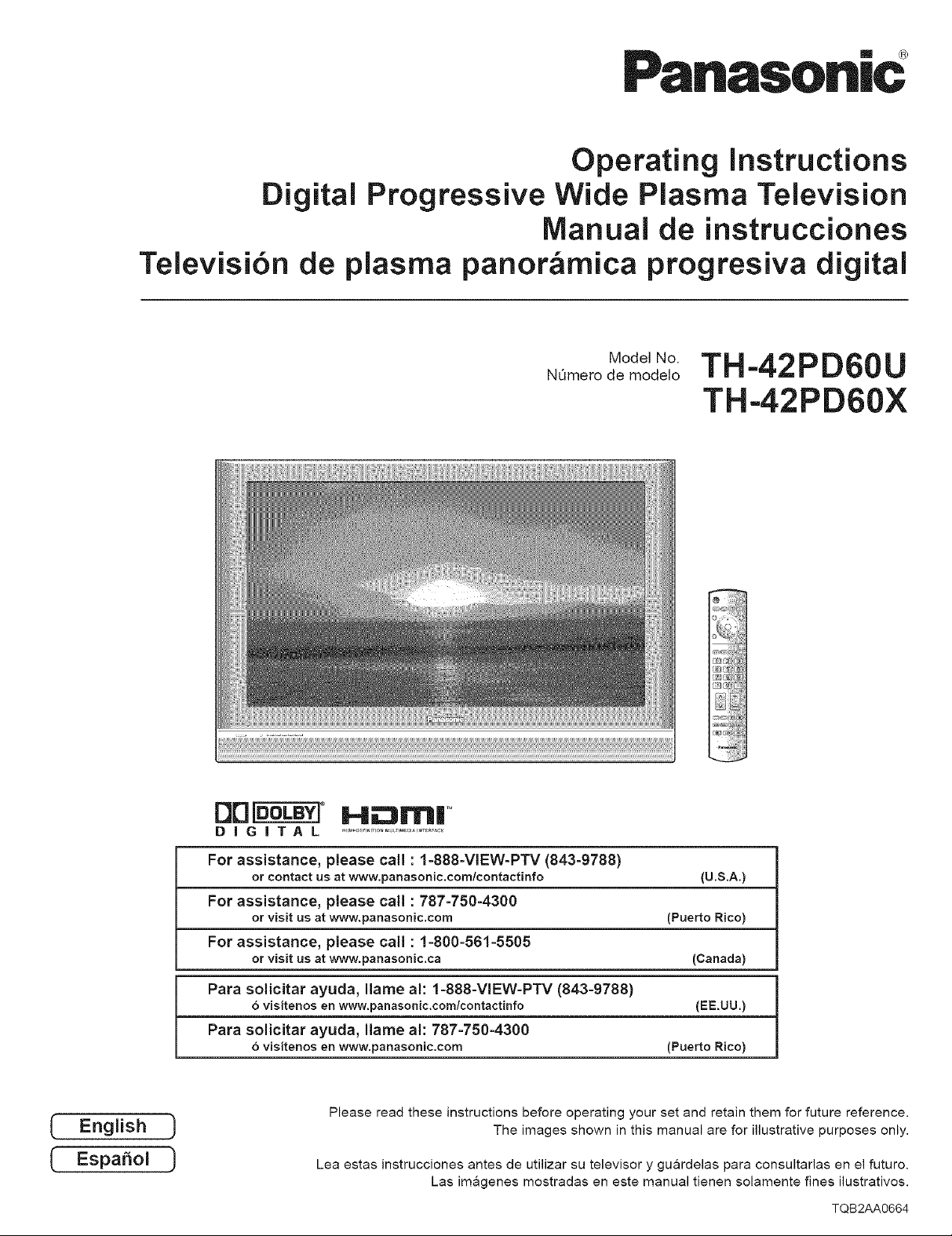
Panasonic
Operating instructions
Digital Progressive Wide Plasma Television
Manual de instrucciones
Televisi6n de plasma panor_rnica progresiva digital
OOro-_ ° H_nrH M
DiGiTAL ..................................
NQmero de modelo
Modo,NoTH'42PD60U
TH-42PD60X
(
(
English
EspaSol
For assistance, please call : 1-888-VlEW-PTV (843-9788)
or contact us at www.panasonic.comlcontactinfo (U.S.A.)
For assistance, please call : 787-750-4300
or visit us at www.panasonic.com (Puerto Rico)
For assistance, please call : 1-800-561-5505
or visit us at www.panasonic.ca (Canada)
Para solicitar ayuda, llame al: 1-888-VlEW-PTV (843-9788)
6 visitenos en www.panasonic.com/contactinfo (EE.UU.)
Para solicitar ayuda, llame al: 787-750-4300
6 visitenos en www.panasonic.com (Puerto Rico)
Please read these instructions before operating your set and retain them for future reference.
J
J
Lea estas instrucciones antes de utilizar su televisor y guardelas para consultarlas en el futuro.
Las imagenes mostradas en este manual tienen solamente fines ilustrativos.
The images shown in this manual are for illustrative purposes only.
TQB2AA0664
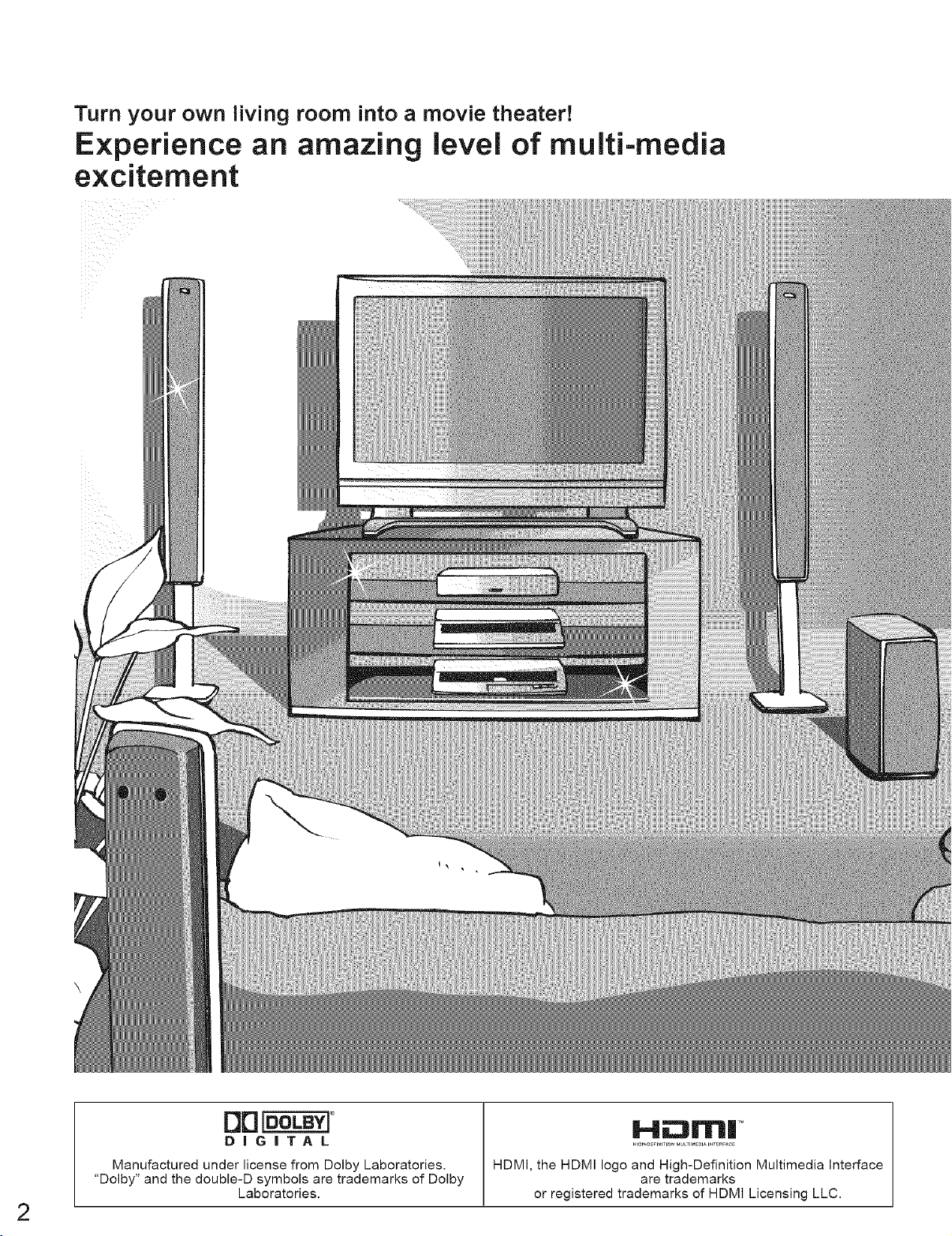
Turn your own living room into a movie theater!
Experience an amazing level of multi-media
excitement
DD[OOLBYI°
DiGiTAL
Manufactured under license from Dolby Laboratories.
"Dolby" and the double-D symbols are trademarks of Dolby
Laboratories.
HDMI, the HDMI logo and High-Definition Multimedia Interface
or registered trademarks of HDMI Licensing LLC.
Hii::31r_ul TM
are trademarks
2
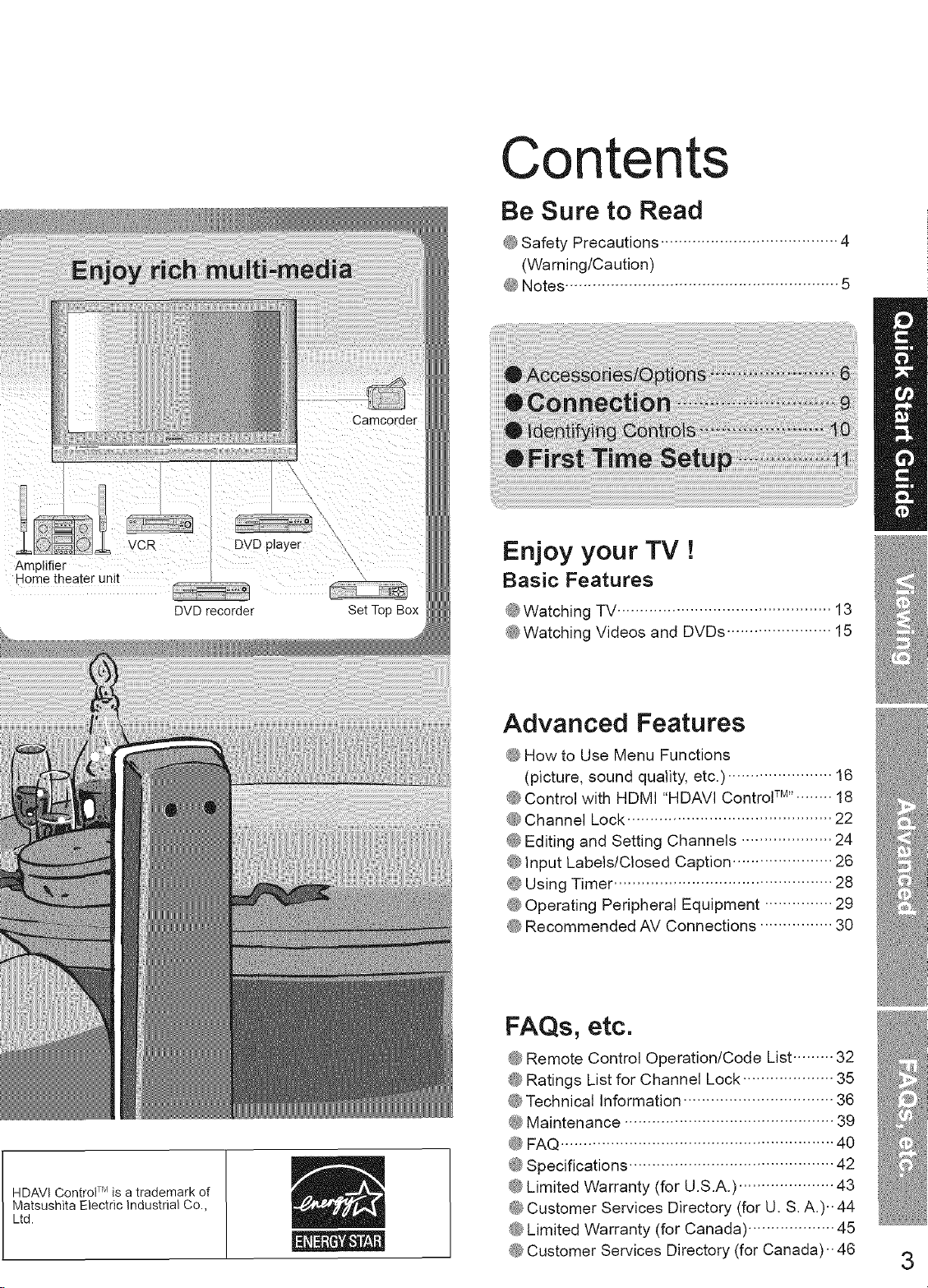
Camcorder
Contents
Be Sure to Read
@Safety Precautions ....................................... 4
(Warning/Caution)
@Notes ............................................................ 5
Amplifier
DVDrecorder
SetTopBox
Enjoy your TV !
Basic Features
@Watching TV............................................... 13
@Watching Videos and DVDs ....................... 15
Advanced Features
@ How to Use Menu Functions
(picture, sound quality, etc.) ....................... 16
@Control with HDMI "HDAVI Control TM''....... 18
@Channel Lock ............................................. 22
@Editing and Setting Channels .................... 24
@input Labels/Closed Caption ...................... 26
@Using Timer ................................................ 28
@Operating Peripheral Equipment ............... 29
@Recommended AV Connections ................ 30
FAQs, etc.
HDAVIControlT_'_,isatrademarkof
MatsushitaElectricIndustrialCo.,
Ltd.
@Remote Control Operation/Code List......... 32
@Ratings List for Channel Lock .................... 35
@Technical Information ................................. 36
@Maintenance .............................................. 39
@FAQ ............................................................ 40
@Specifications ............................................. 42
@Limited Warranty (for U.S.A.) ..................... 43
@Customer Services Directory (for U. S. A,).. 44
@Limited Warranty (for Canada) ................... 45
@Customer Services Directory (for Canada),, 46
3
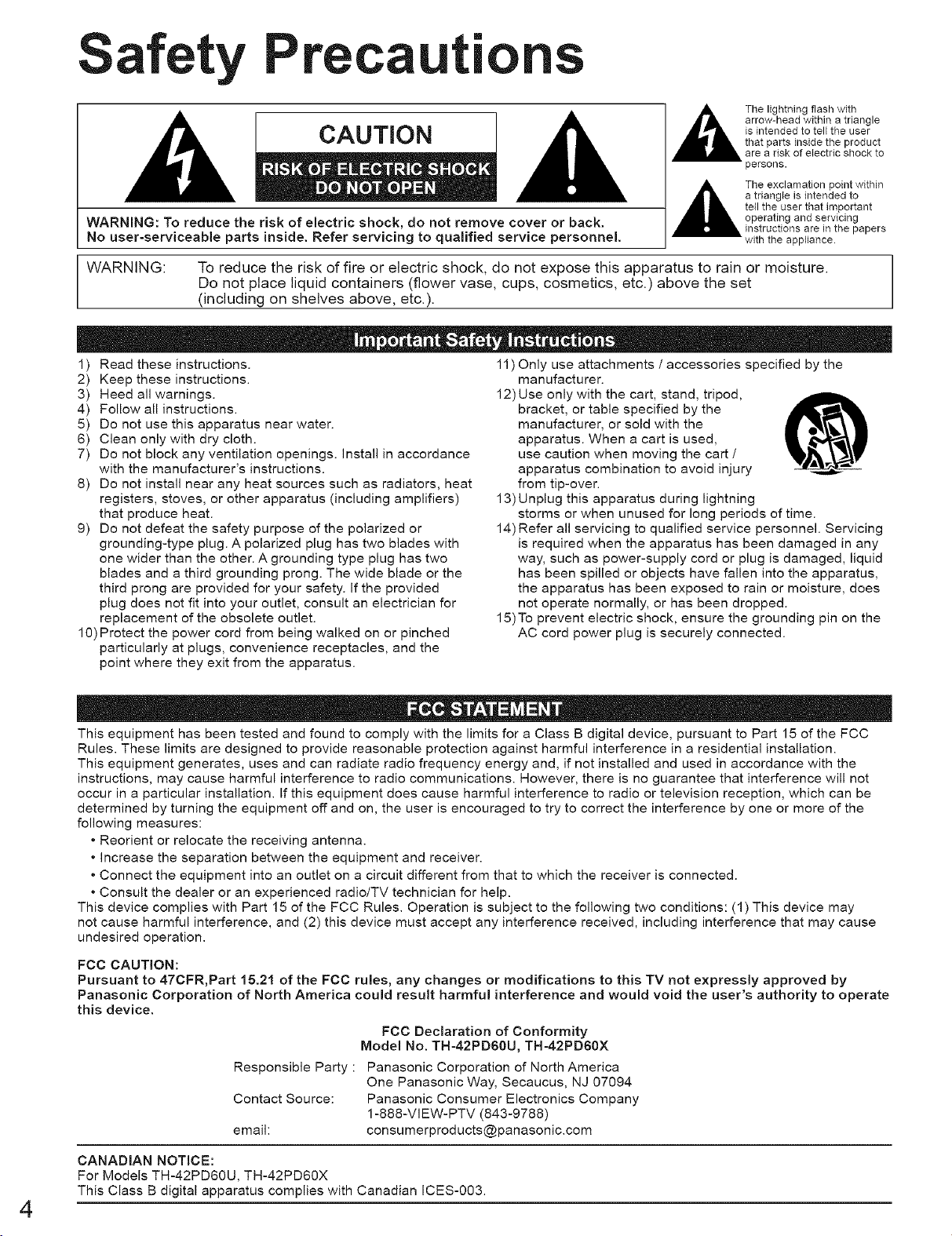
Safety Precautions
CAUTION
WARNING: To reduce the risk of electric shock, do not remove cover or back.
No user-serviceable parts inside. Refer servicing to qualified service personnel.
WARNING:
To reduce the risk of fire or electric shock, do not expose this apparatus to rain or moisture.
Do not place liquid containers (flower vase, cups, cosmetics, etc.) above the set
(including on shelves above, etc.).
arrow-head within a triangle
,_The lightning flash with
,_The exclamation point within
is intended to tell the user
that parts inside the product
are a risk of electric shock to
persons.
a triangle is intended to
tell the user that important
operating and servicing
instructions are in the papers
with the appfiance.
1) Read these instructions.
2) Keep these instructions.
3) Heed all warnings.
4) Follow all instructions.
5) Do not use this apparatus near water.
6) Clean only with dry cloth.
7) Do not block any ventilation openings. Install in accordance
with the manufacturer's instructions.
8) Do not install near any heat sources such as radiators, heat
registers, stoves, or other apparatus (including amplifiers)
that produce heat.
9) Do not defeat the safety purpose of the polarized or
grounding-type plug. A polarized plug has two blades with
one wider than the other. A grounding type plug has two
blades and a third grounding prong. The wide blade or the
third prong are provided for your safety. If the provided
plug does not fit into your outlet, consult an electrician for
replacement of the obsolete outlet.
10) Protect the power cord from being walked on or pinched
particularly at plugs, convenience receptacles, and the
point where they exit from the apparatus.
This equipment has been tested and found to comply with the limits for a Class B digital device, pursuant to Part 15 of the FCC
Rules. These limits are designed to provide reasonable protection against harmful interference in a residential installation.
This equipment generates, uses and can radiate radio frequency energy and, if not installed and used in accordance with the
instructions, may cause harmful interference to radio communications. However, there is no guarantee that interference will not
occur in a particular installation. If this equipment does cause harmful interference to radio or television reception, which can be
determined by turning the equipment off and on, the user is encouraged to try to correct the interference by one or more of the
following measures:
• Reorient or relocate the receiving antenna.
• Increase the separation between the equipment and receiver.
• Connect the equipment into an outlet on a circuit different from that to which the receiver is connected.
• Consult the dealer or an experienced radio/TV technician for help.
This device complies with Part 15 of the FCC Rules. Operation is subject to the following two conditions: (1) This device may
not cause harmful interference, and (2) this device must accept any interference received, including interference that may cause
undesired operation.
FCC CAUTION:
Pursuant to 47CFR,Part 15.21 of the FCC
Panasonic Corporation of North America
this device.
Responsible Party :
Contact Source:
emaih
rules, any changes or modifications to this TV not expressly approved by
could result harmful interference and would void the user's authority to operate
FCC Declaration of Conformity
Model No. TH-42PD60U, TH-42PD60X
Panasonic Corporation of North America
One Panasonic Way, Secaucus, NJ 07094
Panasonic Consumer Electronics Company
1-888-VIEW-PTV (843-9788)
consumerproducts@panasonic.com
11) Only use attachments / accessories specified by the
manufacturer.
12) Use only with the cart, stand, tripod,
bracket, or table specified by the
manufacturer, or sold with the
apparatus. When a cart is used,
use caution when moving the cart /
apparatus combination to avoid injury
from tip-over.
13) Unplug this apparatus during lightning
storms or when unused for long periods of time.
14) Refer all servicing to qualified service personnel. Servicing
is required when the apparatus has been damaged in any
way, such as power-supply cord or plug is damaged, liquid
has been spilled or objects have fallen into the apparatus,
the apparatus has been exposed to rain or moisture, does
not operate normally, or has been dropped.
15)To prevent electric shock, ensure the grounding pin on the
AC cord power plug is securely connected.
CANADIAN NOTICE:
For Models TH-42PD60U, TH-42PD60X
This Class B digital apparatus complies with Canadian ICES-003.
4
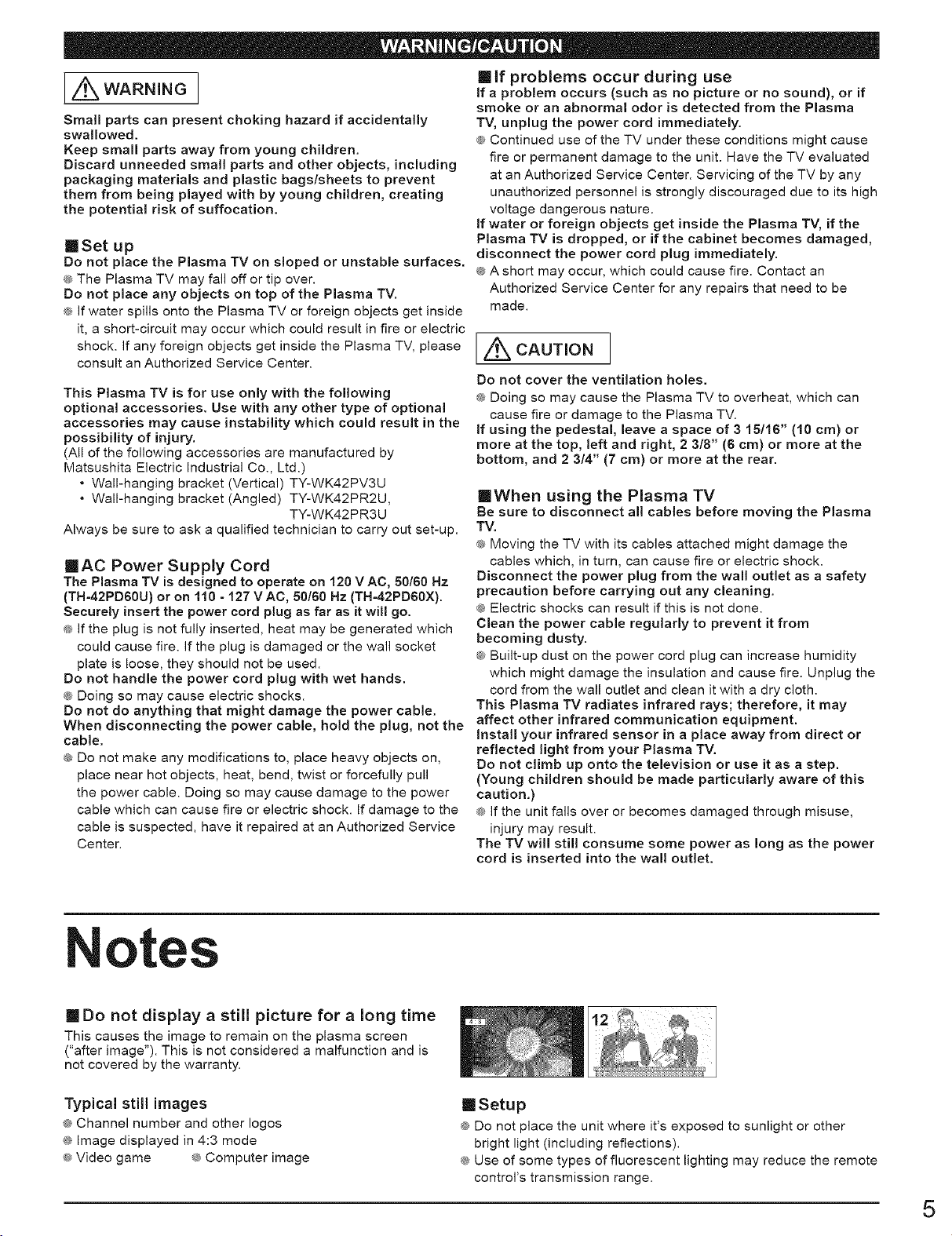
Z_ WARNING ]
Small parts can present choking hazard if accidentally
swallowed.
Keep small parts away from young children.
Discard unneeded small parts and other objects, including
packaging materials and plastic bags/sheets to prevent
them from being played with by young children, creating
the potential risk of suffocation.
meet up
Do not place the Plasma TV on sloped or unstable surfaces.
® The Plasma TV may fall off or tip over.
Do not place any objects on top of the Plasma TV.
<_If water spills onto the Plasma TV or foreign objects get inside
it, a short-circuit may occur which could result in fire or electric
shock. If any foreign objects get inside the Plasma TV, please
consult an Authorized Service Center.
This Plasma TV is for use only with the following
optiona! accessories. Use with any other type of optional
accessories may cause instability which could result in the
possibility of injury.
(All of the following accessories are manufactured by
Matsushita Electric Industrial Co., Ltd.)
• Wall-hanging bracket (Vertical) TY-WK42PV3U
• Wall-hanging bracket (Angled) TY-WK42PR2U,
TY-WK42PR3U
Always be sure to ask a qualified technician to carry out set-up.
mAC Power Supply Cord
The Plasma TV is designed to operate on 120 VAC, 50/60 Hz
(TH=42PD60U) or on 110 - "127 V AC, 50160 Hz (TH-42PD60X).
Securely insert the power cord plug as far as it will go.
® If the plug is not fully inserted, heat may be generated which
could cause fire. If the plug is damaged or the wall socket
plate is loose, they should not be used.
Do not handle the power cord plug with wet hands.
_ Doing so may cause electric shocks.
Do not do anything that might damage the power cable.
When disconnecting the power cable, hold the plug, not the
cable.
_ Do not make any modifications to, place heavy objects on,
place near hot objects, heat, bend, twist or forcefully pull
the power cable. Doing so may cause damage to the power
cable which can cause fire or electric shock. If damage to the
cable is suspected, have it repaired at an Authorized Service
Center.
[] If problems occur during use
if a problem occurs (such as no picture or no sound), or if
smoke or an abnormal odor is detected from the Plasma
TV, unplug the power cord immediately.
® Continued use of the TV under these conditions might cause
fire or permanent damage to the unit. Have the TV evaluated
at an Authorized Service Center. Servicing of the TV by any
unauthorized personnel is strongly discouraged due to its high
voltage dangerous nature.
if water or foreign objects get inside the Plasma TV, if the
Plasma TV is dropped, or if the cabinet becomes damaged,
disconnect the power cord plug immediately.
_ A short may occur, which could cause fire. Contact an
Authorized Service Center for any repairs that need to be
made.
[Ac 0 ,o.]
Do not cover the ventilation holes.
® Doing so may cause the Plasma TV to overheat, which can
cause fire or damage to the Plasma TV.
if using the pedestal, leave a space of 3 15116" (10 cm) or
more at the top, left and right, 2 3/8" (6 cm) or more at the
bottom, and 2 3/4" (7 cm) or more at the rear.
[]When using the Plasma TV
Be sure to disconnect aH cables before moving the Plasma
TV.
® Moving the TV with its cables attached might damage the
cables which, in turn, can cause fire or electric shock.
Disconnect the power plug from the wall outlet as a safety
precaution before carrying out any cleaning.
Electric shocks can result if this is not done.
Clean the power cable regularly to prevent it from
becoming dusty.
® Built-up dust on the power cord plug can increase humidity
which might damage the insulation and cause fire. Unplug the
cord from the wall outlet and clean it with a dry cloth.
This Plasma TV radiates infrared rays; therefore, it may
affect other infrared communication equipment.
install your infrared sensor in a place away from direct or
reflected light from your Plasma TV.
Do not climb up onto the television or use it as a step.
(Young children should be made particularly aware of this
caution.)
_ If the unit falls over or becomes damaged through misuse,
injury may result.
The TV will still consume some power as long as the power
cord is inserted into the wall outlet.
otes
[] Do not display a still picture for a long time
This causes the image to remain on the plasma screen
("after image"). This is not considered a malfunction and is
not covered by the warranty.
Typical still images
_ Channel number and other Iogos
_ Image displayed in 4:3 mode
® Video game _ Computer image
[]Setup
_ Do not place the unit where it's exposed to sunlight or other
bright light (including reflections).
® Use of some types of fluorescent lighting may reduce the remote
control's transmission range.
5
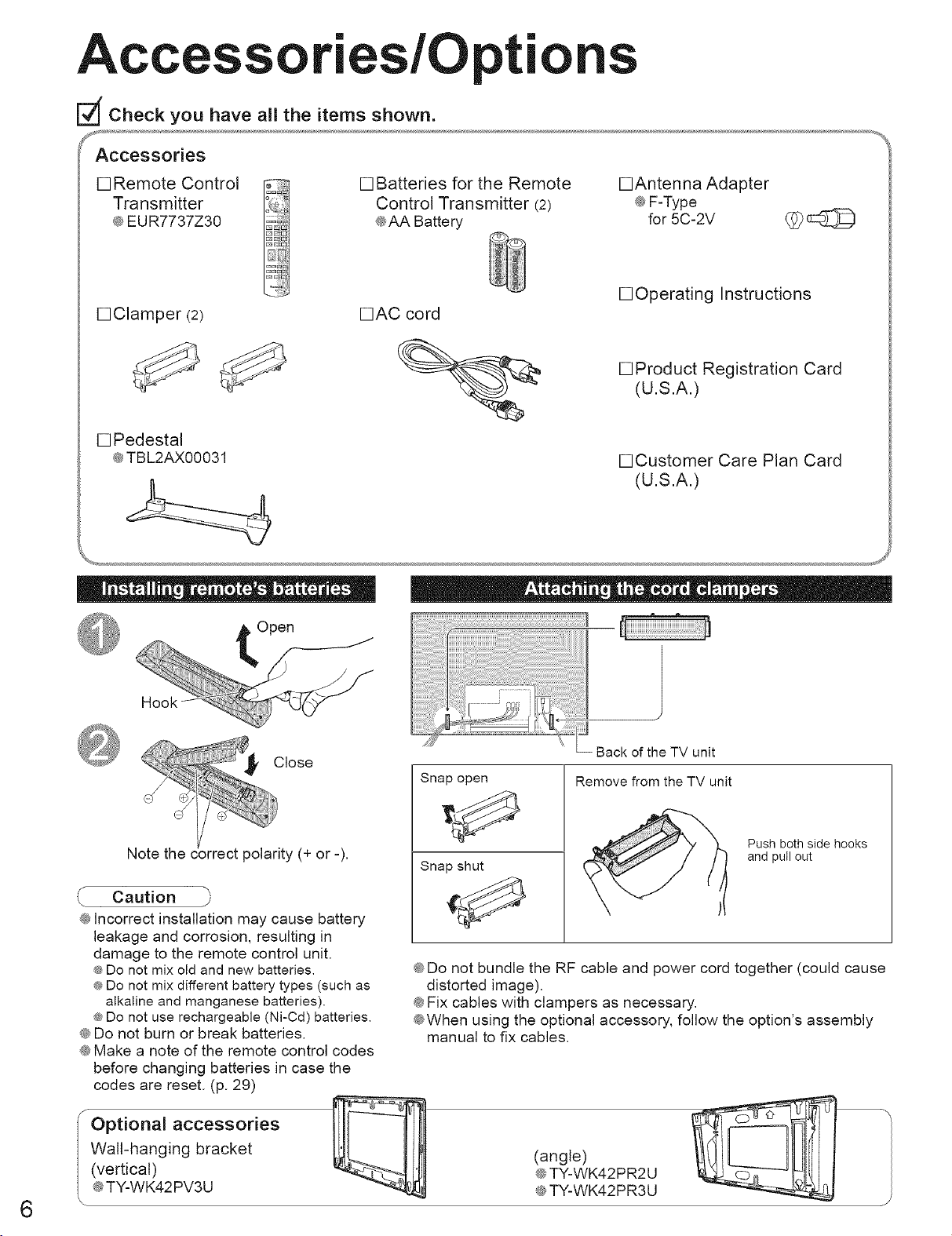
Accesso "es/Opti
Check you have all the items shown.
[] Remote Control
Transmitter
e EUR7737Z30
[]Clamper (2)
[] Pedestal
@TBL2AX00031
\
[] Batteries for the Remote
Control Transmitter (2)
eAA Battery
•AC cord
•Antenna Adapter
@F-Type
for 5C-2V _p
•Operating Instructions
[]Product Registration Card
(U.S.A.)
•Customer Care Plan Card
(U.S.A.)
Open
Hook
Caution
@Incorrect installation may cause battery
leakage and corrosion, resulting in
damage to the remote control unit.
® Do not mix old and new batteries.
e Do not mix different battery types (such as
alkaline and manganese batteries).
® Do not use rechargeable (Ni-Cd) batteries.
@Do not burn or break batteries.
@Make a note of the remote control codes
before changing batteries in case the
codes are reset. (p. 29)
Back of the TV unit
Snap open
Snap shut
@Do not bundle the RF cable and power cord together (could cause
distorted image).
@Fix cables with clampers as necessary.
@When using the optional accessory, follow the option's assembly
manual to fix cables.
Remove from the TV unit
Push both side hooks
and pull out
Optional accessories
Wall-hanging bracket
(vertical)
@TY-WK42PV3U
(angle)
@TY-WK42PR2U
@TY-WK42PR3U
6
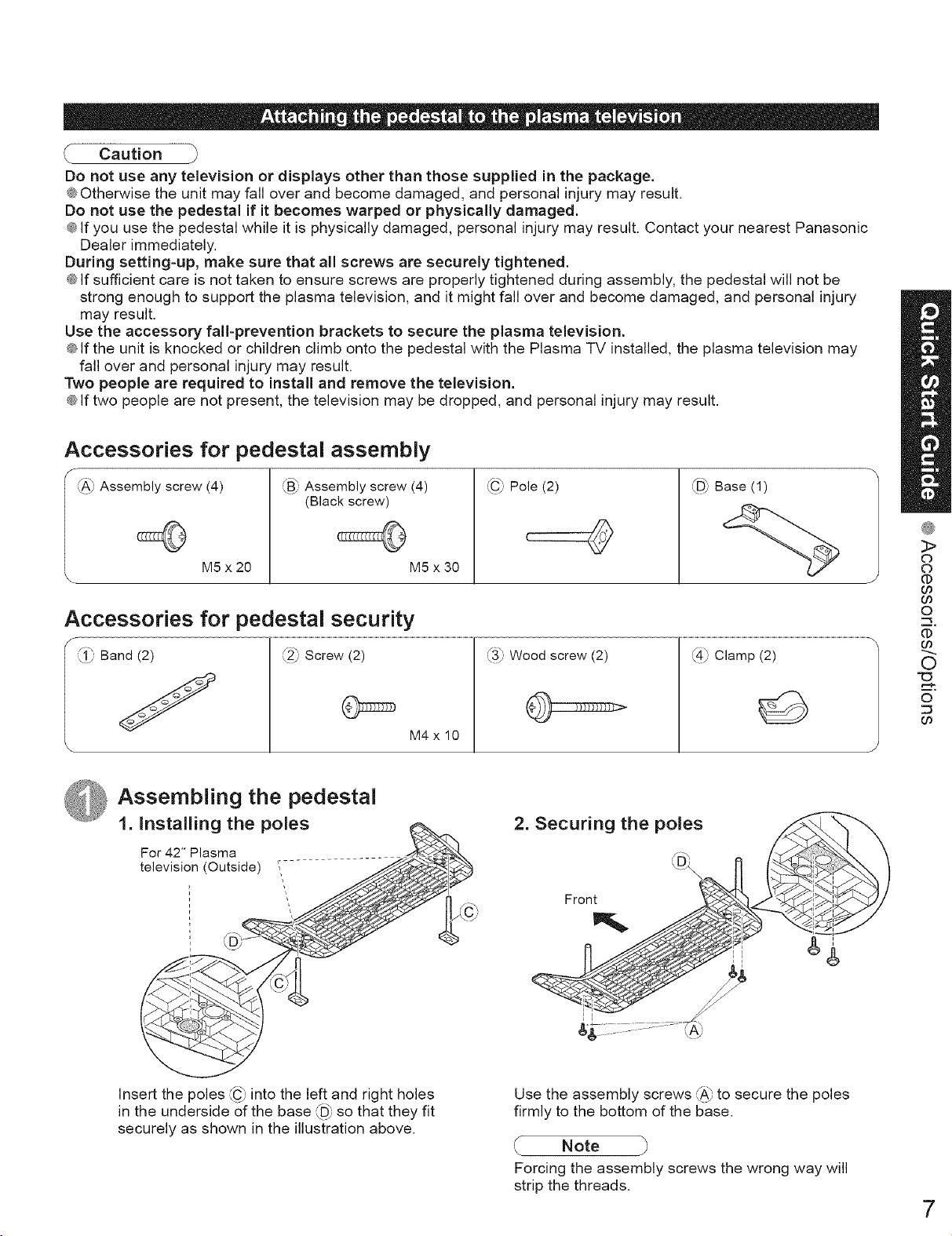
Caution
Do not use any television or displays other than those supplied in the package.
@Otherwise the unit may fall over and become damaged, and personal injury may result.
Do not use the pedestal if it becomes warped or physically damaged.
¢ If you use the pedestal while it is physically damaged, personal injury may result. Contact your nearest Panasonic
Dealer immediately.
During setting-up, make sure that all screws are securely tightened.
@If sufficient care is not taken to ensure screws are properly tightened during assembly, the pedestal will not be
strong enough to support the _lasma television, and it might fall over and become damaged, and personal injury
may result.
Use the accessory fall-prevention brackets to secure the plasma television.
_ If the unit is knocked or children climb onto the pedestal with the Plasma TV installed, the plasma television may
fall over and personal injury may result.
Two people are required to install and remove the television.
@If two people are not present, the television may be dropped, and personal injury may result.
Accessories for pedestal assembly
_v Assembly screw (4)
M5 x 20
fB', Assembly screw (4)
(Black screw)
Accessories for pedestal security
J_ Band (2) (2_,Screw (2)
. _/
\
Assembling the pedestal
1. Installing the poles
For 42" Plasma
television (Outside) ,
i
r
i
i
M5 x 30
M4xl0
,FC_Pole (2)
(
L3_ Wood screw (2) ,_/ Clamp (2)
L_D_Base (1)
2. Securing the poles
LD×
Front
3>
C)
C)
(t)
00
00
O
(1)
00
0
©
Insert the poles _"__C9into the left and right holes
in the underside of the base _D_°"so that they fit
securely as shown in the illustration above.
Use the assembly screws _" to secure'_A_ the poles
firmly to the bottom of the base.
Note
Forcing the assembly screws the wrong way will
strip the threads.
7
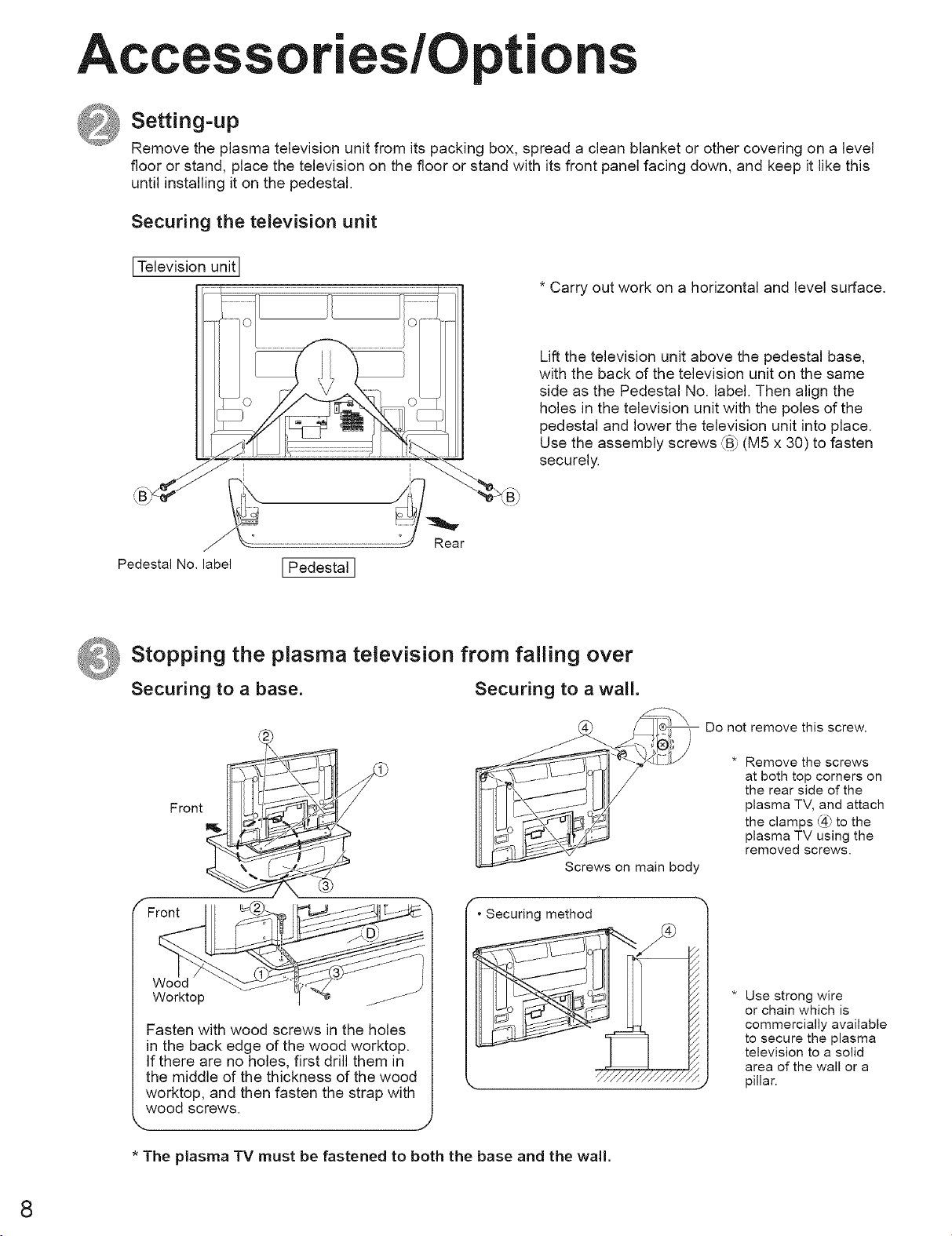
Accesso "es/Opti
Setting=up
Remove the plasma television unit from its packing box, spread a clean blanket or other covering on a level
floor or stand, place the television on the floor or stand with its front panel facing down, and keep it like this
until installing it on the pedestal.
Securing the television unit
ITelevision unit
I I
i i
i i
* Carry out work on a horizontal and level surface.
Lift the television unit above the pedestal base,
with the back of the television unit on the same
side as the Pedestal No. label. Then align the
holes in the television unit with the poles of the
pedestal and lower the television unit into place.
Use the assembly screws _B_;(M5 x 30) to fasten
securely.
......................................
Pedestal No. label I Pedestal I
_ Stopping the plasma television from falling over
Securing to a base. Securing to a wall.
Front P_-_ __q__
F,oot,
I I
Screws on main body
• Securing method
Do not remove this screw.
* Remove the screws
at both top corners on
the rear side of the
plasma TV, and attach
the clamps @ to the
plasma TV using the
removed screws.
Worktop -/ "_
Fasten with wood screws in the holes
in the back edge of the wood worktop.
If there are no holes, first drill them in
the middle of the thickness of the wood
worktop, and then fasten the strap with
wood screws.
.. J
* The plasma TV must be fastened to both the base and the wall.
* Use strong wire
or chain which is
commercially available
to secure the plasma
television to a solid
area of the wall or a
pillar.
8
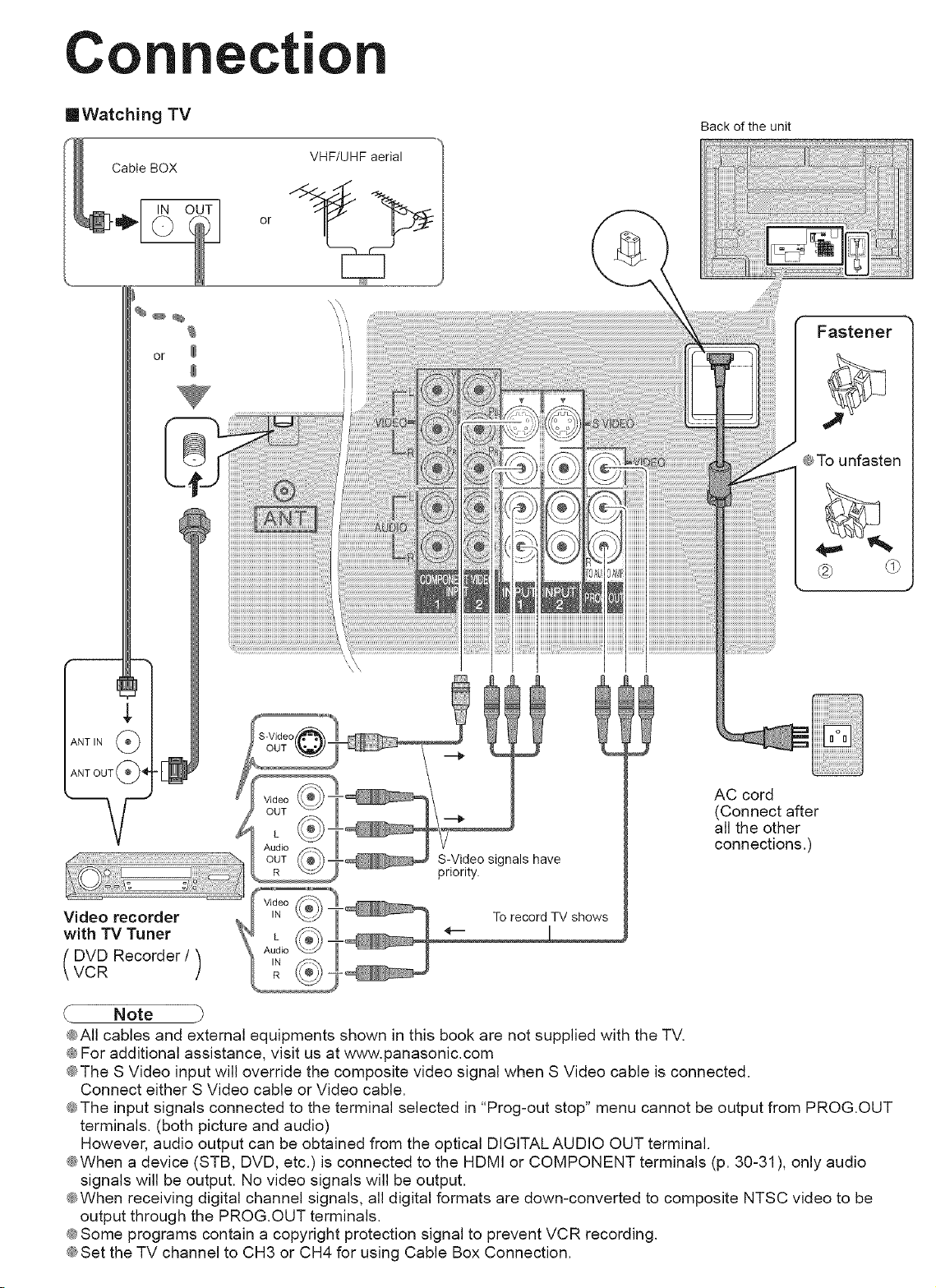
Co
m
ct|
mWatching TV
Back of the unit
VHF/UHF aerial
or
Fastener
_To unfasten
ANT IN (_
ANT OUT _
AC cord
(Connect after
all the other
connections.)
Video recorder
L
Audio
OUT (_;\?/
R ,
Ill
% _ IN _:J _ TOrecord TV shows
S-Video signals have
priority.
with TV Tuner
DVD Recorder/
VCR )
_- Note
k
\ Audio'Q_¢_T
@All cables and external equipments shown in this book are not supplied with the TV.
@For additional assistance, visit us at www.panasonic.com
@The S Video input will override the composite video signal when S Video cable is connected.
Connect either S Video cable or Video cable.
€The input signals connected to the terminal selected in "Prog-out stop" menu cannot be output from PROG.OUT
terminals. (both picture and audio)
However, audio output can be obtained from the optical DIGITAL AUDIO OUT terminal.
@When a device (STB, DVD, etc.) is connected to the HDMI or COMPONENT terminals (p. 30-31 ), only audio
signals will be output. No video signals will be output.
@When receiving digital channel signals, all digital formats are down-converted to composite NTSC video to be
output through the PROG.OUT terminals.
¢ Some programs contain a copyright protection signal to prevent VCR recording.
@Set the TV channel to CH3 or CH4 for using Cable Box Connection.
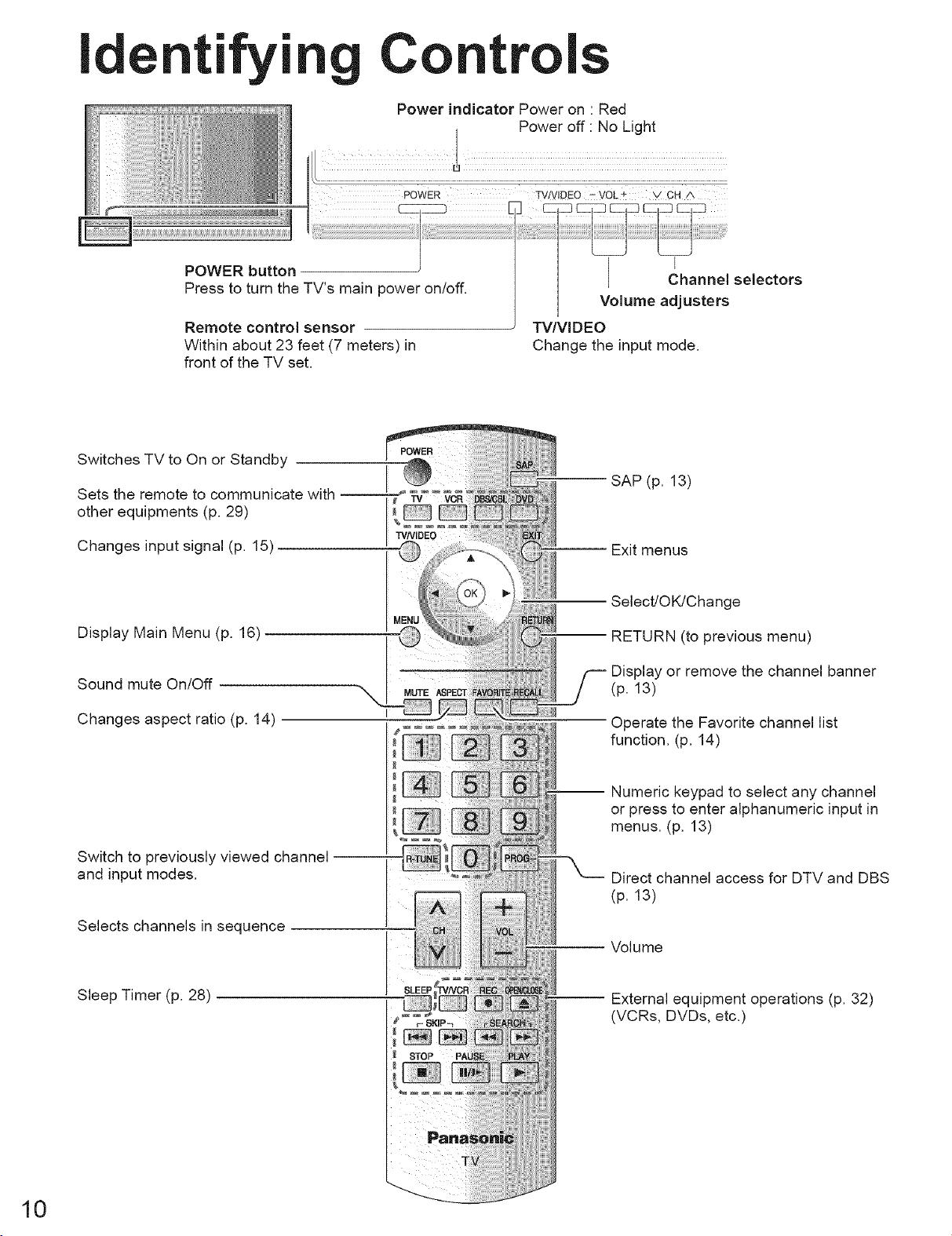
Identifyi
//1
Co
Power indicator Power on • Red
I Power off : No Light
]
POWER button
Press to turn the TV's main power on/off.
Remote control sensor
Within about 23 feet (7 meters) in
front of the TV set,
Switches TV to On or Standby
Sets the remote to communicate with
other equipments (p, 29)
Changes input signal (p. 15)
Display Main Menu (p, 16)
Sound mute On/Off
Changes aspect ratio (p, 14)
Channel selectors
Volume adjusters
TV/VIDEO
Change the input mode.
SAP (p. 13)
-- Exit menus
Select/OK!Change
i RETURN (to previous menu)
Display or remove the channel banner
(p. 13)
Operate the Favorite channel list
function, (p, 14)
10
Switch to previously viewed channel --
and input modes,
Selects channels in sequence
Sleep Timer (p, 28)
I Numeric keypad to select any channel
or press to enter alphanumeric input in
menus, (p, 13)
Direct channel access for DTV and DBS
(p. 13)
Volume
-- External equipment operations (p. 32)
(VCRs, DVDs, etc.)
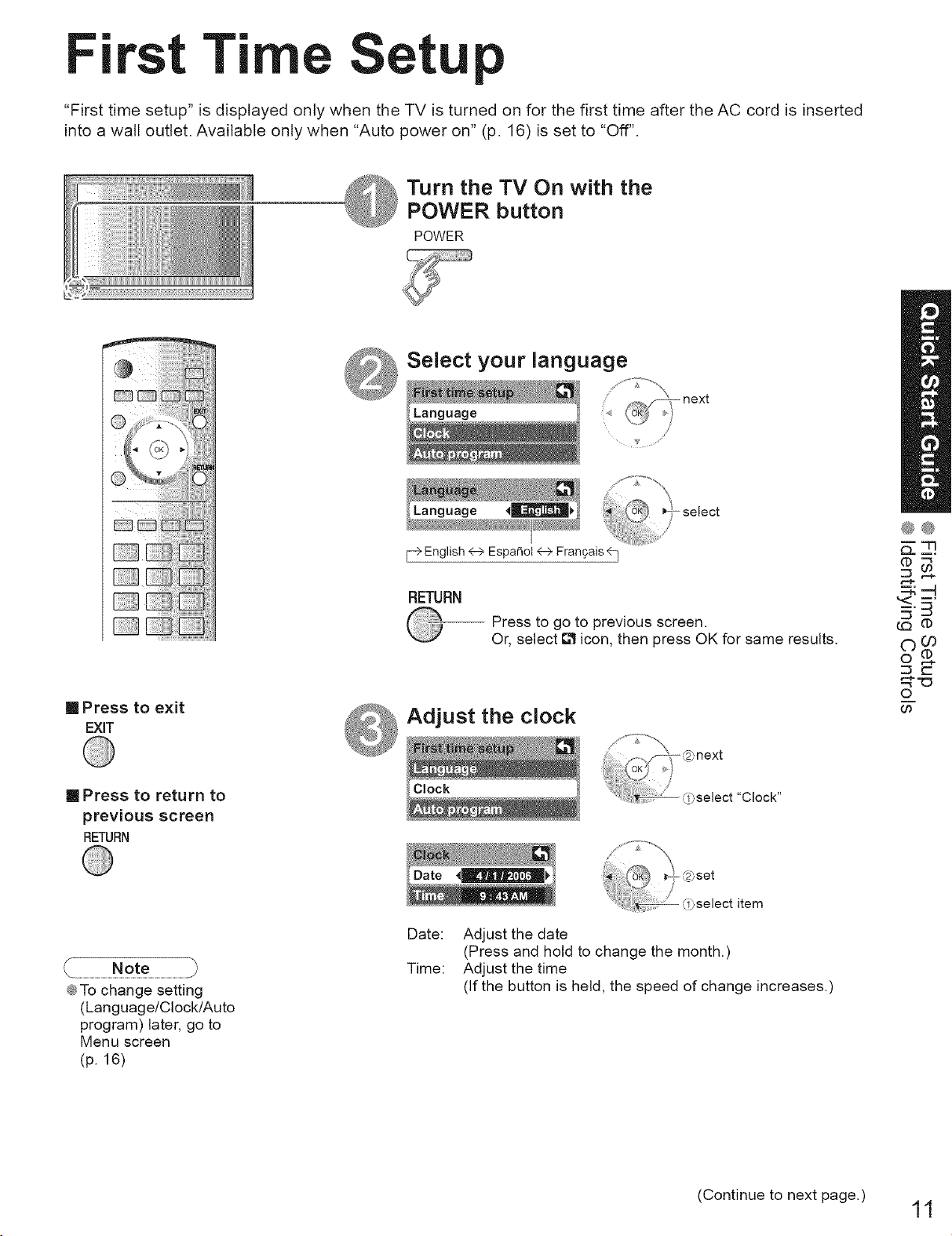
First Ti etup
"First time setup" is displayed only when the TV is turned on for the first time after the AC cord is inserted
into a wall outlet. Available only when "Auto power on" (p. 16) is set to "Off".
Turn the TV On with the
POWER button
POWER
Select your language
/
,,¢
[] Press to exit
EXiT
[] Press to return to
previous screen
RETURN
@To change setting
(Language/Clock/Auto
program) later, go to
Menu screen
(p. 16)
F> English 4-->EspaAol 4-->Frangais _]
RETURN
Press to go to previous screen.
Or, select _ icon, then press OK for same results.
Adjust the clock
Date:
Time:
Adjust the date
(Press and hold to change the month.)
Adjust the time
(If the button is held, the speed of change increases.)
@@
:::3 ,-_
©(#
©
(Continue to next page.)
11
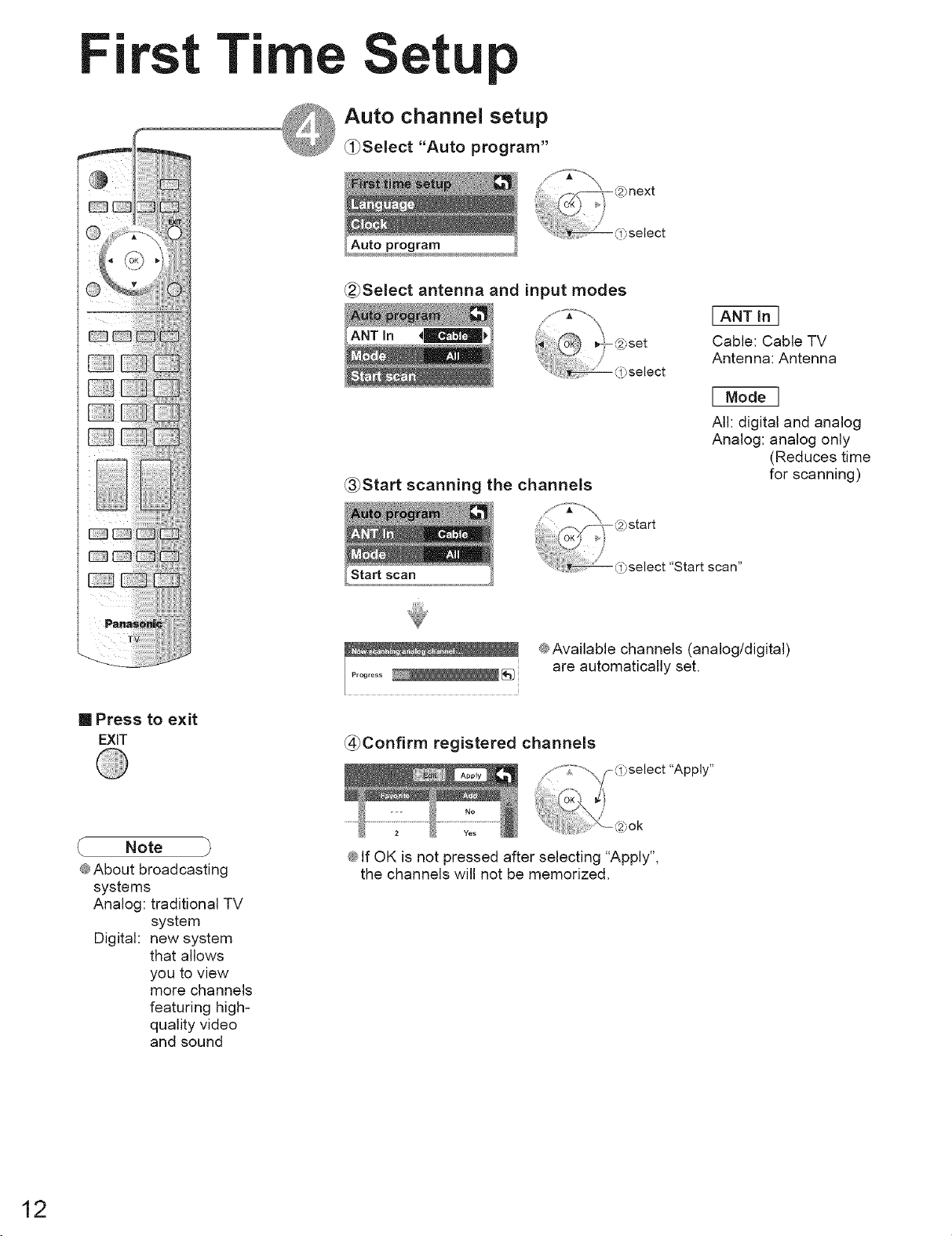
First Ti
Auto channel setup
_0Select "Auto program"
(_Select antenna and input modes
_Start scanning the channels
I ANT in I
Cable: Cable TV
Antenna: Antenna
I Model
All: digital and analog
Analog: analog only
(Reduces time
for scanning)
[] Press to exit
EXiT
Note
@About broadcasting
systems
Analog: traditional TV
system
Digital: new system
that allows
you to view
more channels
featuring high-
quality video
and sound
"Start scan"
@Available channels (analog/digital)
are automatically set.
(_Confirm registered channels
_,select "Apply"
:_,ok
@If OK is not pressed after selecting "Apply",
the channels will not be memorized.
12
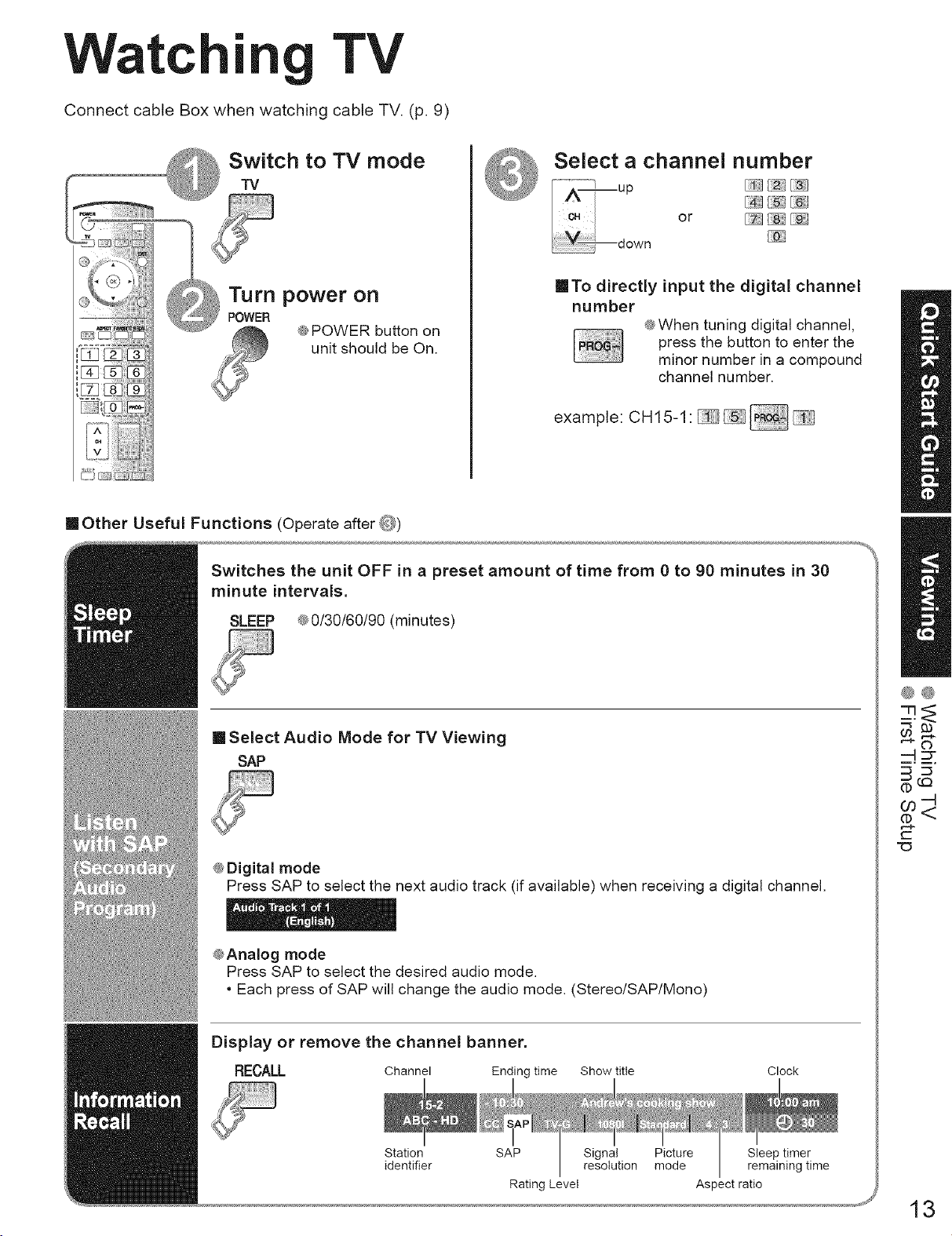
==
Watt
Connect cable Box when watching cable TV. (p. 9)
u
,I 4- I ,% ]
u
[_q FAqF¢
I v ( ;;;;liii)))))[))))))iiYi_
|
TV
@POWER button on
unit should be On.
Select a channel number
@
/ c. or _[;_][_} (ej
down
ITo directly input the digital channel
number
@When tuning digital channel,
press the button to enter the
minor number in a compound
channel number,
example: CH15-1: _
mOther Useful Functions (Operate after @)
Switches the unit OFF in a preset amount of time from 0 to 90 minutes in 30
minute intervals.
SLEEP 4®0/30/60/90 (minutes)
[] Select Audio Mode for TV Viewing
SAP
@Digital mode
Press SAP to select the next audio track (if available) when receiving a digital channel.
@Analog mode
Press SAP to select the desired audio mode.
• Each press of SAP will change the audio mode. (Stereo/SAP/Mono)
®@
r-
Display or remove the channel banner.
RECALL Channel Ending time Show title
Station SAP Signal Picture Sleep timer
identifier resolution mode remaining time
Rating Level Aspect ratio
Clock
13
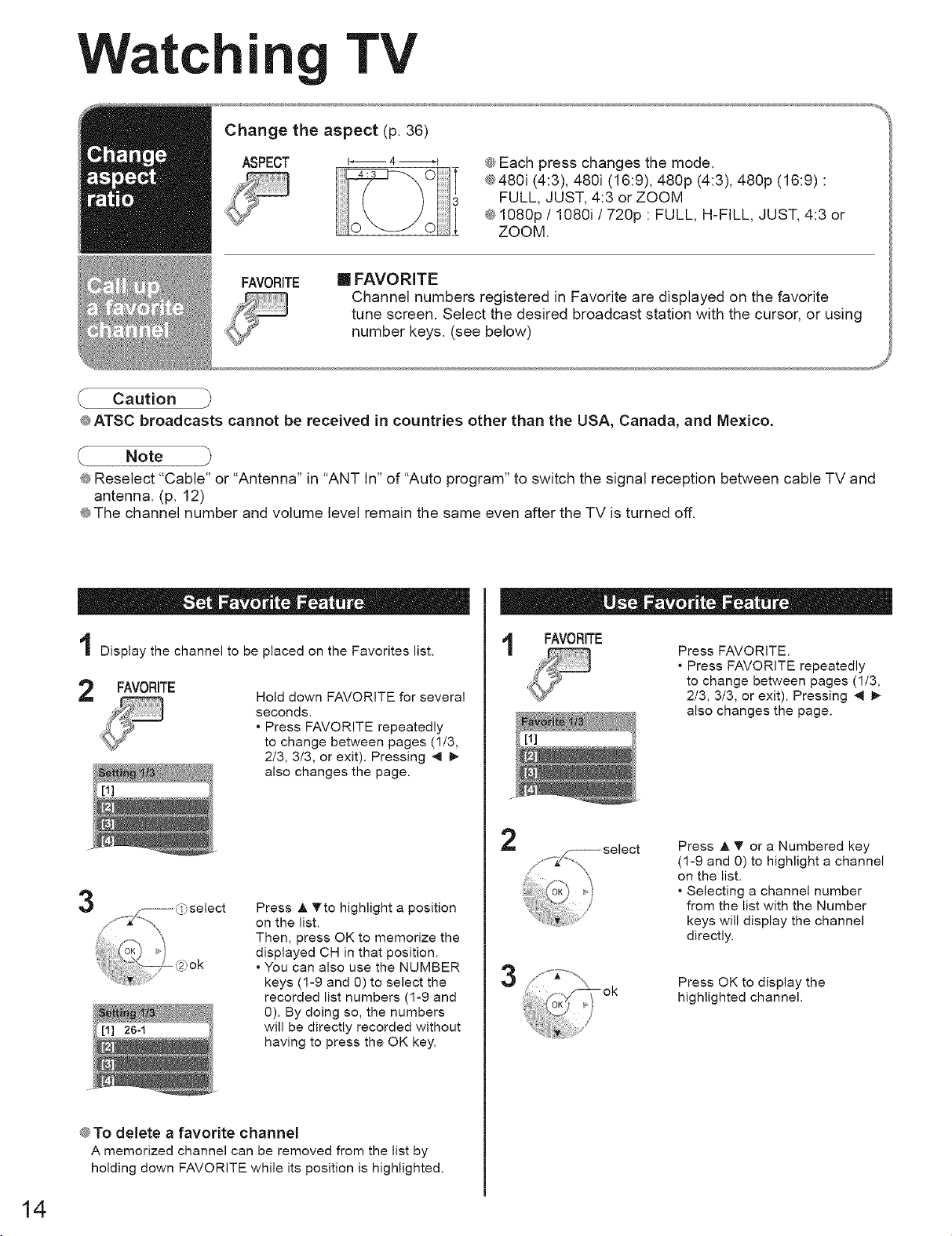
Watc
[]
|
Change the aspect (p. 36)
TV
ASPECT i_ 4 _f
FAVORITE
® ATSC broadcasts cannot be received in countries other than the USA, Canada, and Mexico.
Note j_
_ Reselect "Cable" or "Antenna" in "ANT In" of "Auto program" to switch the signal reception between cable TV and
antenna. (p. 12)
_ The channel number and volume level remain the same even after the TV is turned off.
m FAVORITE
Channel numbers registered in Favorite are displayed on the favorite
tune screen. Select the desired broadcast station with the cursor, or using
number keys. (see below)
® Each press changes the mode.
®480i (4:3), 480i (16:9), 480p (4:3), 480p (16:9) :
FULL, JUST, 4:3 or ZOOM
® 1080p / 1080i ! 720p : FULL, H-FILL, JUST, 4:3 or
ZOOM.
i Display the channel to be placed on the Favorites list.
FAVORITE
3
Hold down FAVORITE for several
seconds.
• Press FAVORITE repeatedly
to change between pages (1/3,
2/3, 3/3, or exit). Pressing 4 _,-
also changes the page.
Press A _to highlight a position
on the list.
Then, press OK to memorize the
displayed CH in that position.
• You can also use the NUMBER
keys (1-9 and 0) to select the
recorded list numbers (1-9 and
0). By doing so, the numbers
will be directly recorded without
having to press the OK key.
i FAVORITE
2
(oK'_ ok
Press FAVORITE.
• Press FAVORITE repeatedly
to change between pages (1/3,
2/3, 3/3, or exit). Pressing 4 _-
also changes the page.
Press A T or a Numbered key
(1-9 and 0) to highlight a channel
on the list.
• Selecting a channel number
from the list with the Number
keys will display the channel
directly.
Press OK to display the
highlighted channel.
14
® To delete a favorite channel
A memorized channel can be removed from the list by
holding down FAVORITE while its position is highlighted.
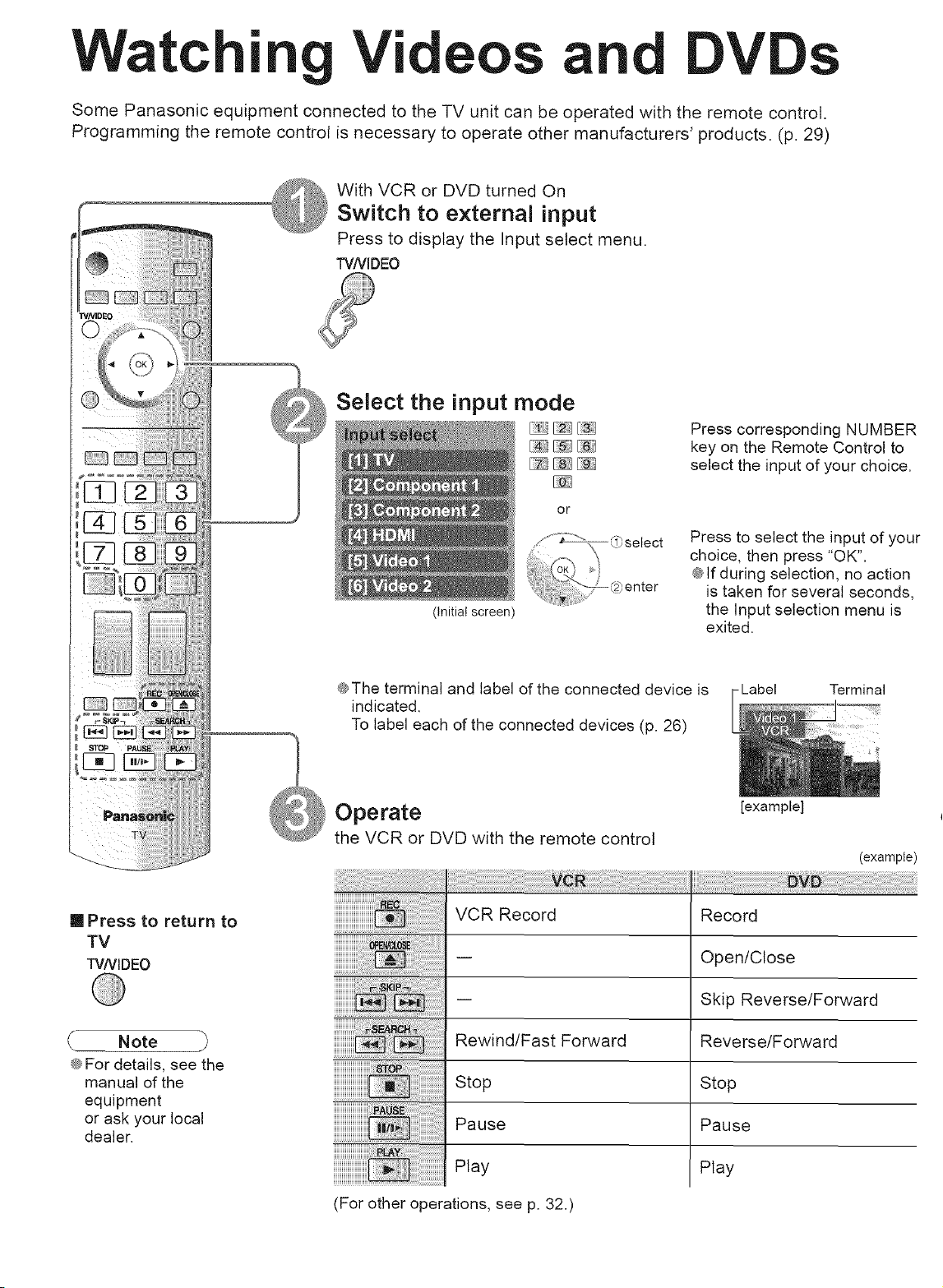
m
Watchl
Some Panasonic equipment connected to the TV unit can be operated with the remote control.
Programming the remote control is necessary to operate other manufacturers' products. (p. 29)
Videos and DVDs
With VCR or DVD turned On
Switch to external input
Press to display the Input select menu.
TVNIDEO
Select the input mode
Press corresponding NUMBER
key on the Remote Control to
select the input of your choice.
or
[] Press to return to
TV
TVNIDEO
(Initial screen)
@The terminal and label of the connected device is
indicated,
To label each of the connected devices (p. 26)
Operate
the VCR or DVD with the remote control
VCR Record Record
-- Open/Close
-- Skip Reverse/Forward
Press to select the input of your
choice, then press "OK".
@If during selection, no action
is taken for several seconds,
the Input selection menu is
exited.
-Label Terminal
it
[example]
(example)
Note
@For details, see the
manual of the
equipment
or ask your local
dealer,
Rewind/Fast Forward Reverse/Forward
Stop
Pause
Play
(For other operations, see p. 32.)
Stop
Pause
Play
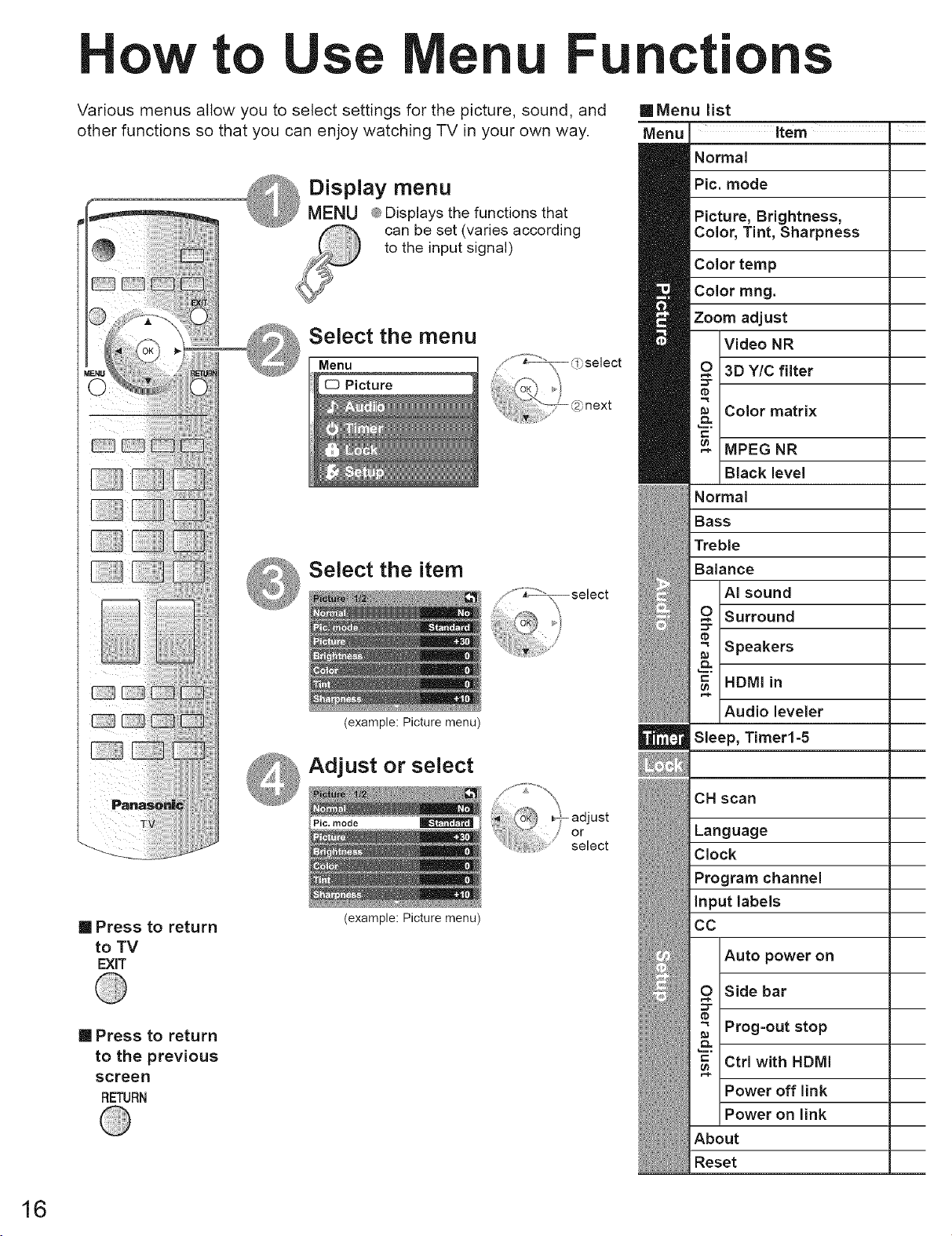
to cti
Various menus allow you to select settings for the picture, sound, and
other functions so that you can enjoy watching TV in your own way.
Display menu
MENU _ Displays the functions that
can be set (varies according
to the input signal)
Select the menu
Menu
Picture
Select the item
[]Menu list
Menu Item "
Normal
Pic. mode
Picture, Brightness,
Color, Tint, Sharpness
Color temp
Color rang.
Zoom adjust
Video NR
3D Y/C filter
Color matrix
MPEG NR
Black level
Normal
Bass
Treble
Balance
AI sound
Surround
[] Press to return
to TV
EXiT
[] Press to return
to the previous
screen
RETURN
(example: Picture menu)
_ Adjust or select
mode
(example: Picture menu)
Speakers
HDMI in
Audio leveler
Sleep, Timer1-5
CH scan
Language
Clock
Program channel
Input labels
CO
Auto power on
Side bar
Prog-out stop
Ctrl with HDMI
Power off link
Power on link
About
Reset
16
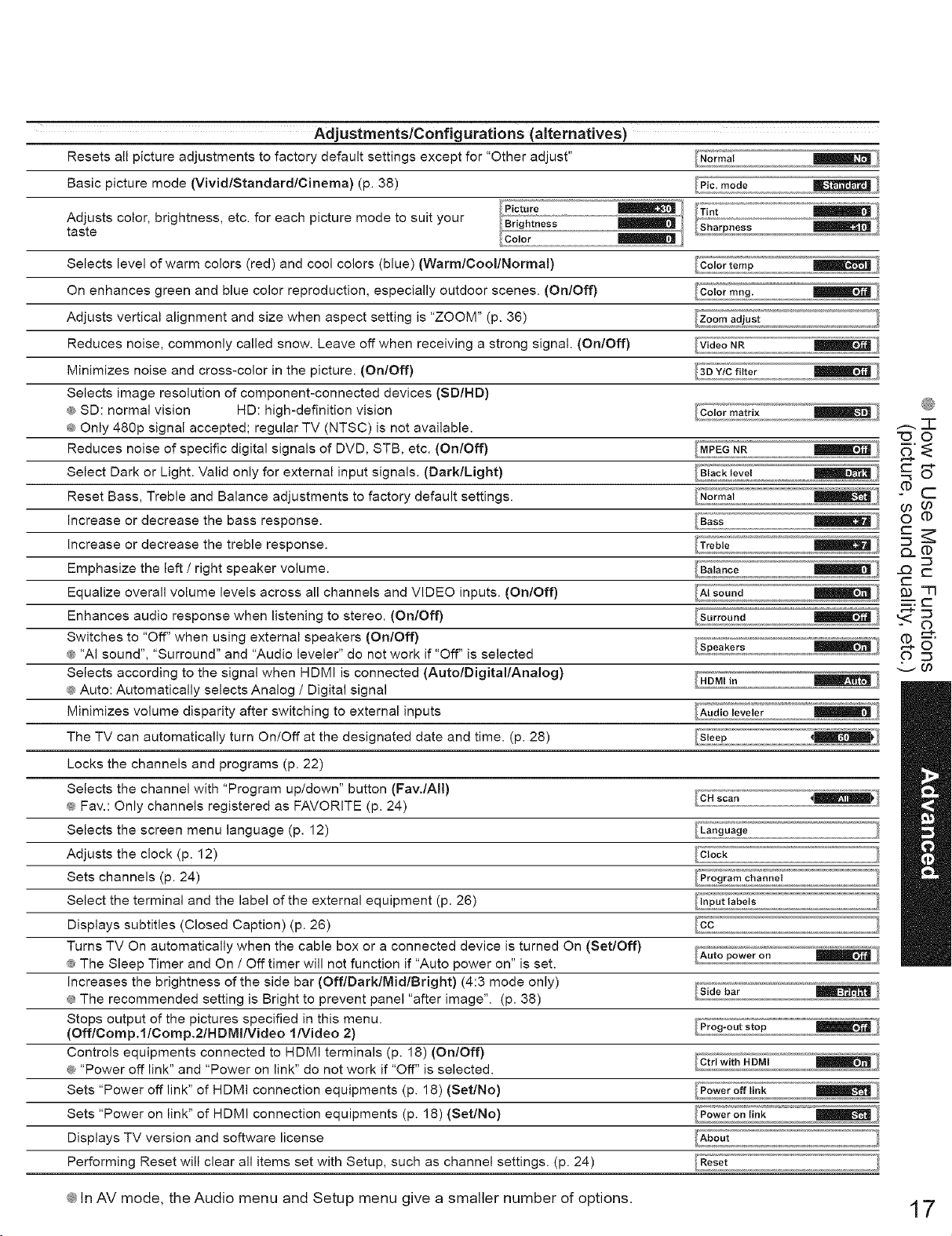
AdjustmentslConfigurations (alternatives)
Resets all picture adjustments to factory default settings except for "Other adjust" _'
Basic picture mode (Vivid/Standard/Cinema) (p. 38)
Adjusts color, brightness, etc. for each picture mode to suit your
taste
Selects level of warm colors (red) and cool colors (blue) (Warm/Cool/Normal)
On enhances green and blue color reproduction, especially outdoor scenes. (On/Off)
Adjusts vertical alignment and size when aspect setting is "ZOOM" (p. 36)
Reduces noise, commonly called snow. Leave off when receiving a strong signal. (On/Off)
Minimizes noise and cross-color in the picture. (On/Off)
Selects image resolution of component-connected devices (SD/HD)
_ SD: normal vision HD: high-definition vision
Only 480p signal accepted; regular TV (NTSC) is not available.
Reduces noise of specific digital signals of DVD, STB, etc. (On/Off)
Select Dark or Light. Valid only for external input signals. (Dark/Light)
Reset Bass, Treble and Balance adjustments to factory default settings.
Increase or decrease the bass response.
Increase or decrease the treble response.
Emphasize the left / right speaker volume.
Equalize overall volume levels across all channels and VIDEO inputs. (On/Off)
Enhances audio response when listening to stereo. (On/Off)
Switches to "Off" when using external speakers (On/Off)
® "AI sound", "Surround" and "Audio leveler" do not work if "Off" is selected
Selects according to the signal when HDMI is connected (Auto/Digital/Analog)
® Auto: Automatically selects Analog / Digital signal
Minimizes volume disparity after switching to external inputs
The TV can automatically turn On/Off at the designated date and time. (p. 28)
Locks the channels and programs (p. 22)
Selects the channel with "Program up/down" button (Fav./AII)
® Fav.: Only channels registered as FAVORITE (p. 24)
Selects the screen menu language (p. 12)
Adjusts the clock (p. 12)
Sets channels (p. 24)
Select the terminal and the label of the external equipment (p. 26)
Displays subtitles (Closed Caption) (p. 26)
Turns TV On automatically when the cable box or a connected device is turned On (Set/Off)
® The Sleep Timer and On / Off timer will not function if "Auto power on" is set.
Increases the brightness of the side bar (OfflDarklMidlBright) (4:3 mode only)
® The recommended setting is Bright to prevent panel "after image". (p. 38)
Stops output of the pictures specified in this menu.
(OfflComp.llComp.21HDMIIVideo l/Video 2)
Controls equipments connected to HDMI terminals (p. 18) (On/Off)
_ "Power off link" and "Power on link" do not work if "Off" is selected.
Sets "Power off link" of HDMI connection equipments (p. 18) (Set/No)
Sets "Power on link" of HDMI connection equipments (p. 18) (Set/No)
Displays TV version and software license
Performing Reset will clear all items set with Setup, such as channel settings. (p. 24)
Picture
m
Zoom adjust
/ Video NR
Black level
Normal
Bass
Treble
Balance
AI sound
Surround
Prog-out stop
l>Power on
link
E
@
,---. Z
-GO
Pc
r--
_g==
E
m
_'T1
=:C
.:_.-co
¢ In AV mode, the Audio menu and Setup menu give a smaller number of options, 17
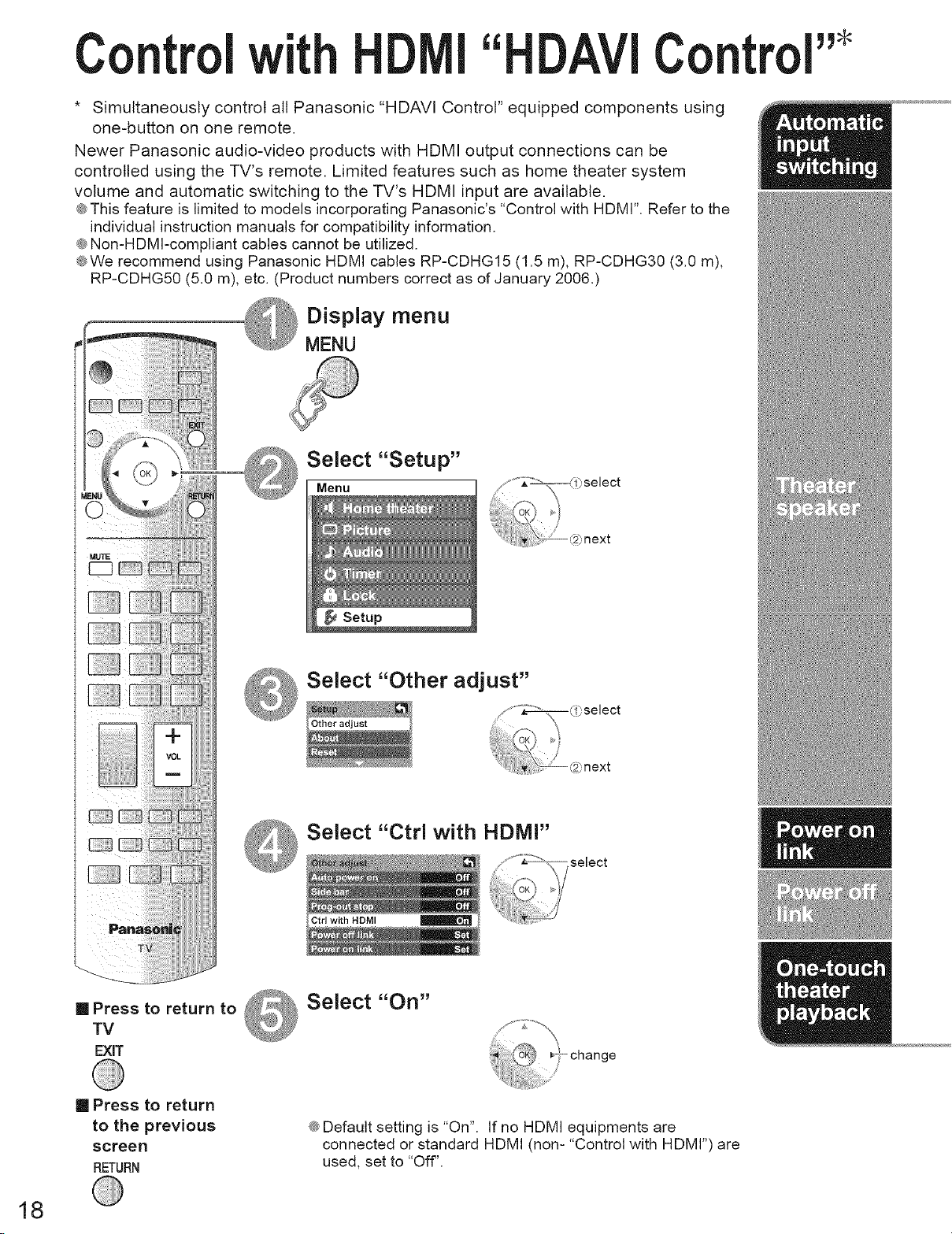
C ntrol Control
* Simultaneously control all Panasonic "HDAVI Control" equipped components using
one-button on one remote.
Newer Panasonic audio-video products with HDMI output connections can be
controlled using the TV's remote. Limited features such as home theater system
volume and automatic switching to the TV's HDMI input are available.
® This feature is limited to models incorporating Panasonic's "Control with HDMr'. Refer to the
individual instruction manuals for compatibility information.
® Non-HDMI-compliant cables cannot be utilized.
®We recommend using Panasonic HDMI cables RP-CDHG15 (1.5 m), RP-CDHG30 (3.0 m),
RP-CDHG50 (5.0 m), etc. (Product numbers correct as of January 2006.)
Display menu
MENU
Select "Setup"
Menu
[] Press to return to
TV
EXiT
[] Press to return
to the previous
screen
RETURN
Select "Other adjust"
Select "Ctrl with HDMI"
Select "On"
® Default setting is "On". If no HDMI equipments are
connected or standard HDMI (non-"Control with HDMI")are
used, set to "Off".
18
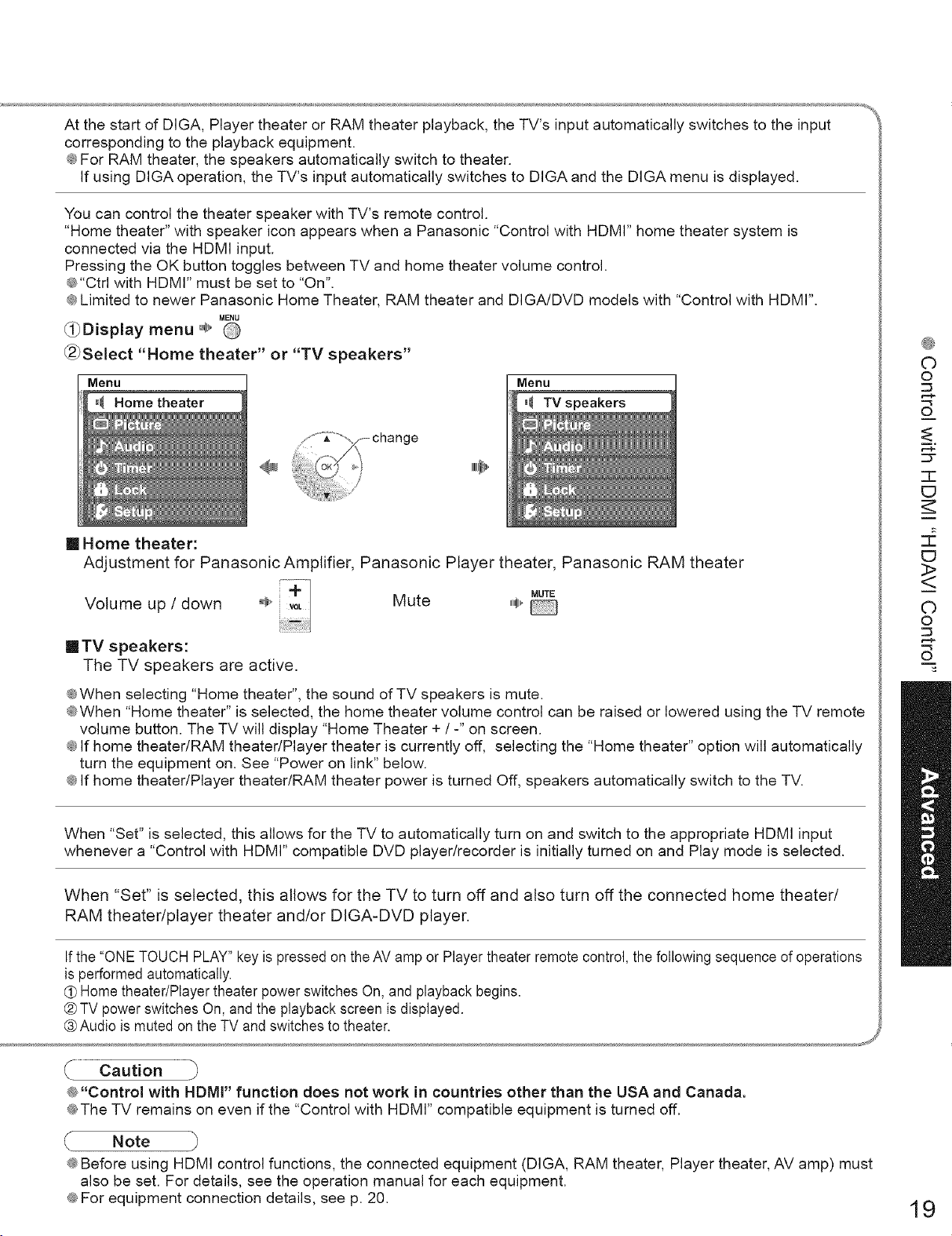
At the start of DIGA, Player theater or RAM theater playback, the TV's input automatically switches to the input
corresponding to the playback equipment.
@For RAM theater, the speakers automatically switch to theater.
If using DIGA operation, the TV's input automatically switches to DIGA and the DIGA menu is displayed.
You can control the theater speaker with TV's remote control.
"Home theater" with speaker icon appears when a Panasonic "Control with HDMI" home theater system is
connected via the HDMI input.
Pressing the OK button toggles between TV and home theater volume control.
@"Ctrl with HDMI" must be set to "On".
@Limited to newer Panasonic Home Theater, RAM theater and DIGA/DVD models with "Control with HDMI".
MENU
_1_Display menu ÷'
(_Select "Home theater" or "TV speakers"
Menu
_ Home theater
Menu
_ TV
[] Home theater:
Adjustment for Panasonic Amplifier, Panasonic Player theater, Panasonic RAM theater
Volume up / down ÷
Mute ,,,_,_
MUTE
©
O
O
m,
cy
"7-
E3
<>
©
O
[] TV speakers:
The TV speakers are active.
@When selecting "Home theater", the sound of TV speakers is mute.
@When "Home theater" is selected, the home theater volume control can be raised or lowered using the TV remote
volume button. The TV will display "Home Theater + / -" on screen.
@If home theater/RAM theater/Player theater is currently off, selecting the "Home theater" option will automatically
turn the equipment on. See "Power on link" below.
@If home theater/Player theater/RAM theater power is turned Off, speakers automatically switch to the TV.
When "Set" is selected, this allows for the TV to automatically turn on and switch to the appropriate HDMI input
whenever a "Control with HDMI" compatible DVD player/recorder is initially turned on and Play mode is selected.
When "Set" is selected, this allows for the TV to turn off and also turn off the connected home theater/
RAM theater/player theater and/or DIGA-DVD player.
If the "ONE TOUCH PLAY" key is pressed on the AV amp or Player theater remote control, thefollowing sequence of operations
is performed automatically.
(_ Home theater/Player theater power switches On, and playback begins.
® TV power switches On, and the playback screen is displayed.
® Audio is muted on the TV and switches to theater.
@"Control with HDMr' function does not work in countries other than the USA and Canada.
@The TV remains on even if the "Control with HDMI" compatible equipment is turned off.
O
m
Note
@Before using HDMI control functions, the connected equipment (DIGA, RAM theater, Player theater, AV amp) must
also be set. For details, see the operation manual for each equipment.
@For equipment connection details, see p. 20.
19
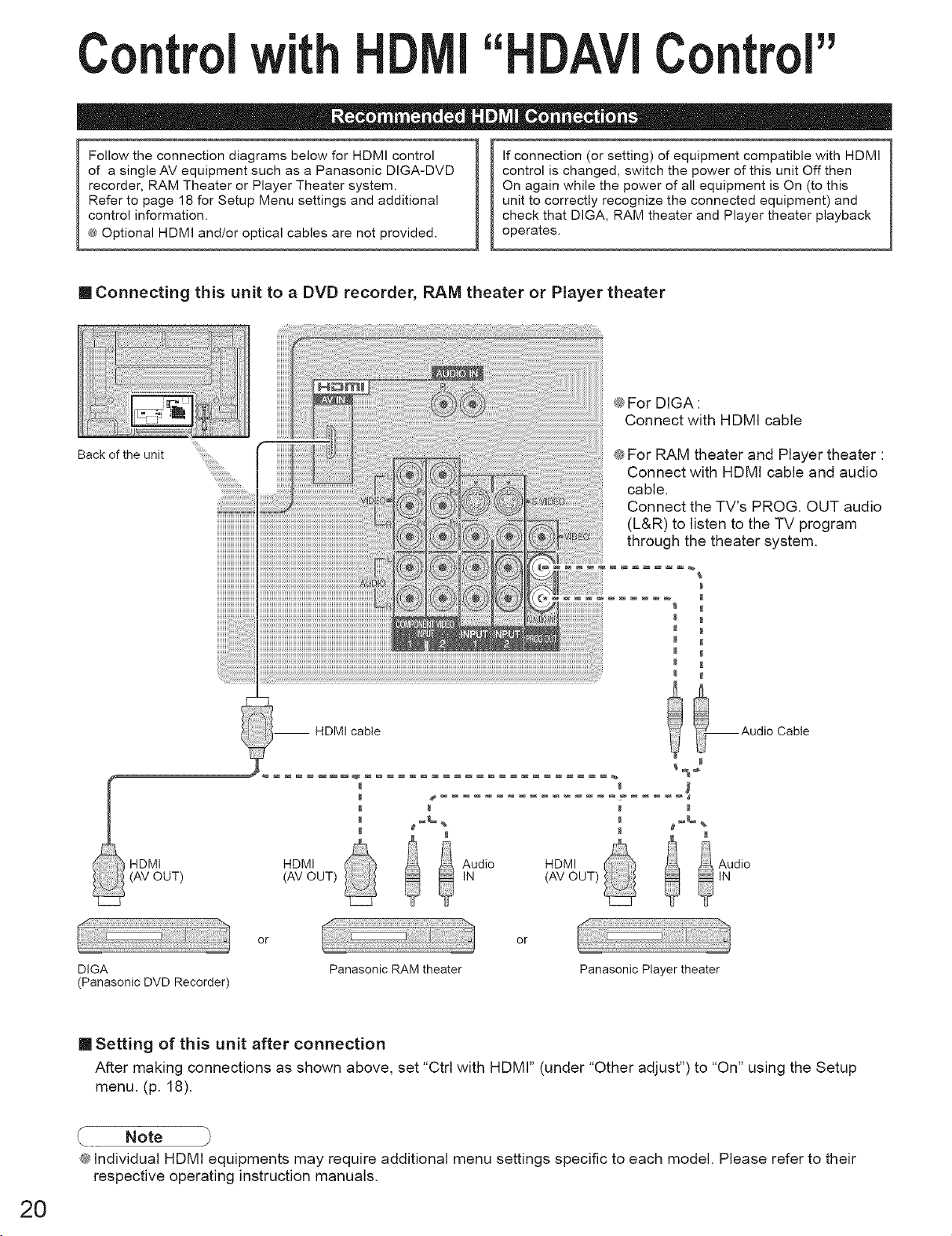
Controlwith Control"
Follow the connection diagrams below for HDMI control
of a single AV equipment such as a Panasonic DIGA-DVD
recorder, RAM Theater or Player Theater system.
Refer to page 18 for Setup Menu settings and additional
control information.
(_ Optional HDMI and/or optical cables are not provided.
If connection (or setting) of equipment compatible with HDMI
control is changed, switch the power of this unit Off then
On again while the power of all equipment is On (to this
unit to correctly recognize the connected equipment) and
check that DIGA, RAM theater and Player theater playback
operates.
[] Connecting this unit to a DVD recorder RAM theater or Player theater
@For DIGA :
Connect with HDMI cable
Backofthe unit _iiiiliiiiiiiiii;iiiii;iiiii......
@For RAM theater and Player theater :
Connect with HDMI cable and audio
cable.
Connect the TV's PROG OUT audio
(L&R) to listen to the TV program
through the theater system.
-- HDMI cable
HDMI HDMI _ _ Audio
(AV OUT) (AV OUT) IN
or
DIGA
(Panasonic DVD Recorder)
Panasonic RAM theater
or
Panasonic Player theater
_ Audio Cable
[] Setting of this unit after connection
After making connections as shown above, set "Ctrl with HDMI" (under "Other adjust") to "On" using the Setup
menu. (p. 18).
Note
@Individual HDMI equipments may require additional menu settings specific to each model. Please refer to their
respective operating instruction manuals.
20
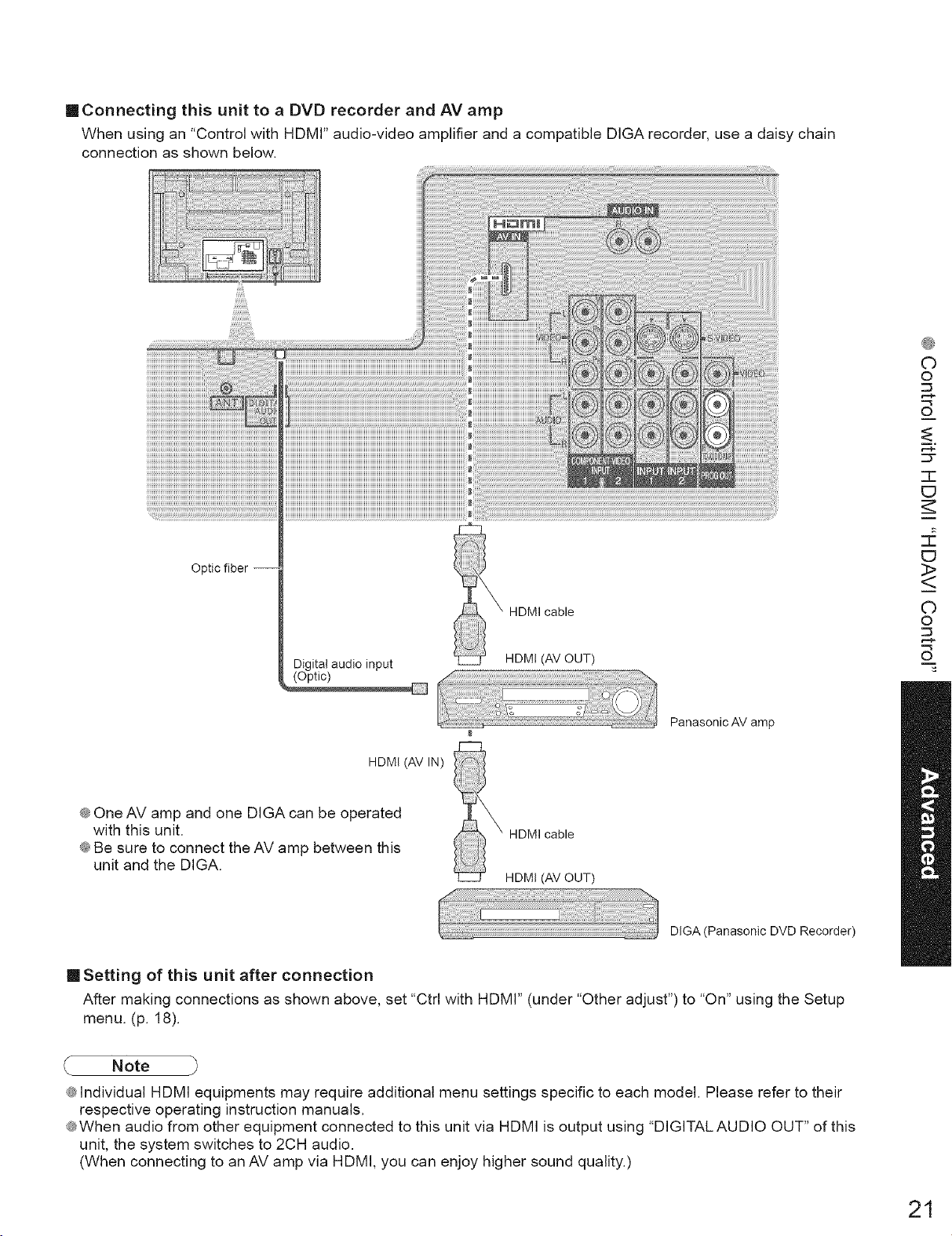
[] Connecting this unit to a DVD recorder and AV amp
When using an "Control with HDMI" audio-video amplifier and a compatible DIGA recorder, use a daisy chain
connection as shown below.
©
O
O
m,
cy
-r
E3
i
Optic fiber --
HDMI cable
Digital audio input
(Optic)
HDMI (AV IN)
HUM! (AV OUT)
Panasonic AV amp
@One AV amp and one DIGA can be operated
with this unit.
X HDMI cable
@Be sure to connect the AV amp between this
unit and the DIGA.
HDM! (AV OUT)
DIGA (Panasonic DVD Recorder)
[] Setting of this unit after connection
After making connections as shown above, set "Ctrl with HDMI" (under "Other adjust") to "On" using the Setup
menu. (p. 18).
<>
i
©
O
O
m
Note
@Individual HDMI equipments may require additional menu settings specific to each model. Please refer to their
respective operating instruction manuals.
@When audio from other equipment connected to this unit via HDMI is output using "DIGITAL AUDIO OUT" of this
unit, the system switches to 2CH audio.
(When connecting to an AV amp via HDMI, you can enjoy higher sound quality.)
21
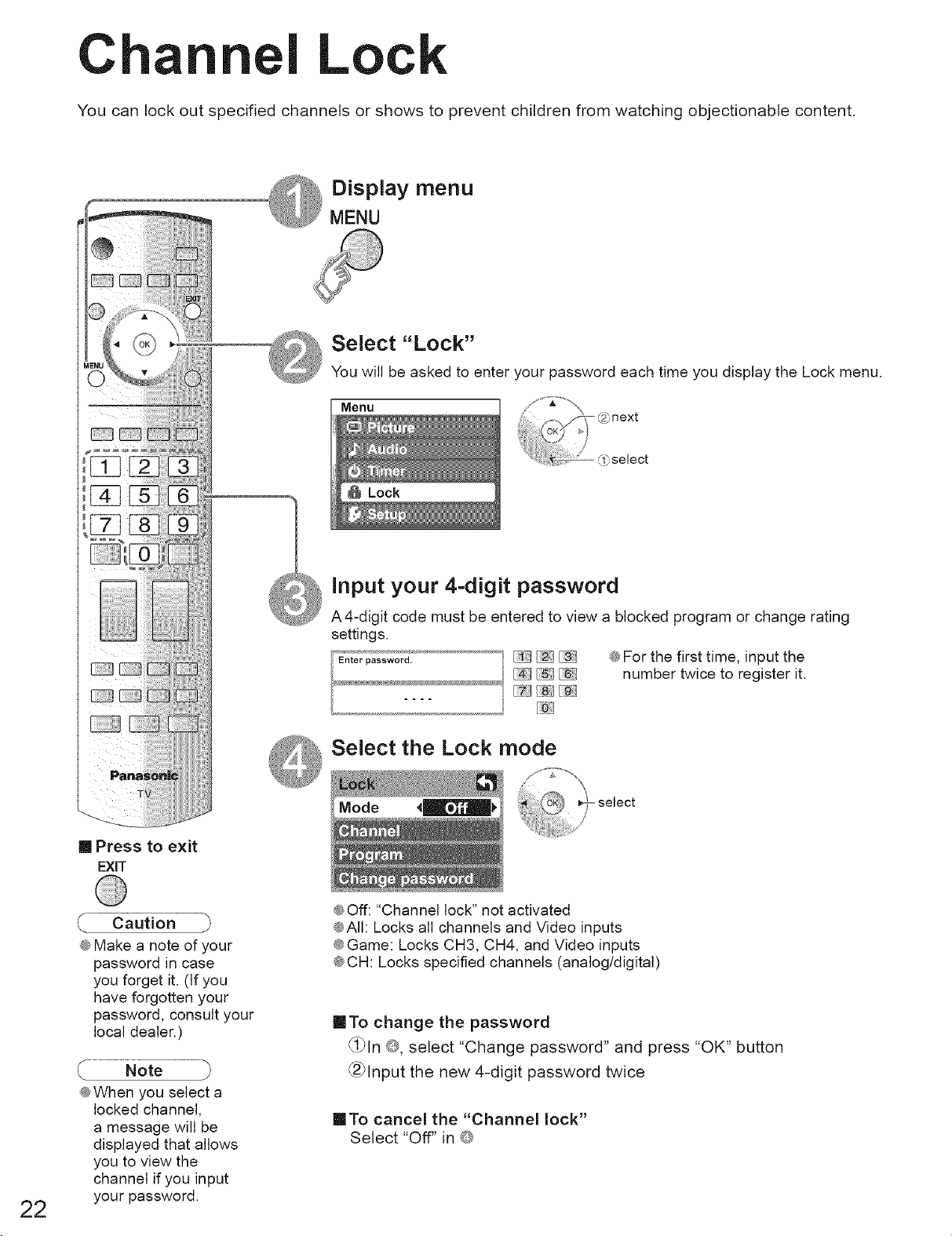
Cha
You can lock out specified channels or shows to prevent children from watching objectionable content.
I Lo
Display menu
MENU
Select "Lock"
You will be asked to enter your password each time you display the Lock menu.
Menu
22
[] Press to exit
EXiT
Caution }
@Make a note of your
password in case
you forget it. (If you
have forgotten your
password, consult your
local dealer.)
@When you select a
locked channel,
a message will be
displayed that allows
you to view the
channel if you input
your password.
Input your 4-digit password
A4-digit code must be entered to view a blocked program or change rating
settings.
Enterp...... d, _ e For the first time, input the
_ number twice to register it.
I71 fs}_[@:1
f5:}
Select the Lock mode
@Off: "Channel lock" not activated
@All: Locks all channels and Video inputs
@Game: Locks CH3, CH4, and Video inputs
@CH: Locks specified channels (analog/digital)
[]To change the password
_}ln @, select "Change password" and press "OK" button
_2}lnput the new 4-digit password twice
[]To cancel the "Channel lock"
Select "Off" in @
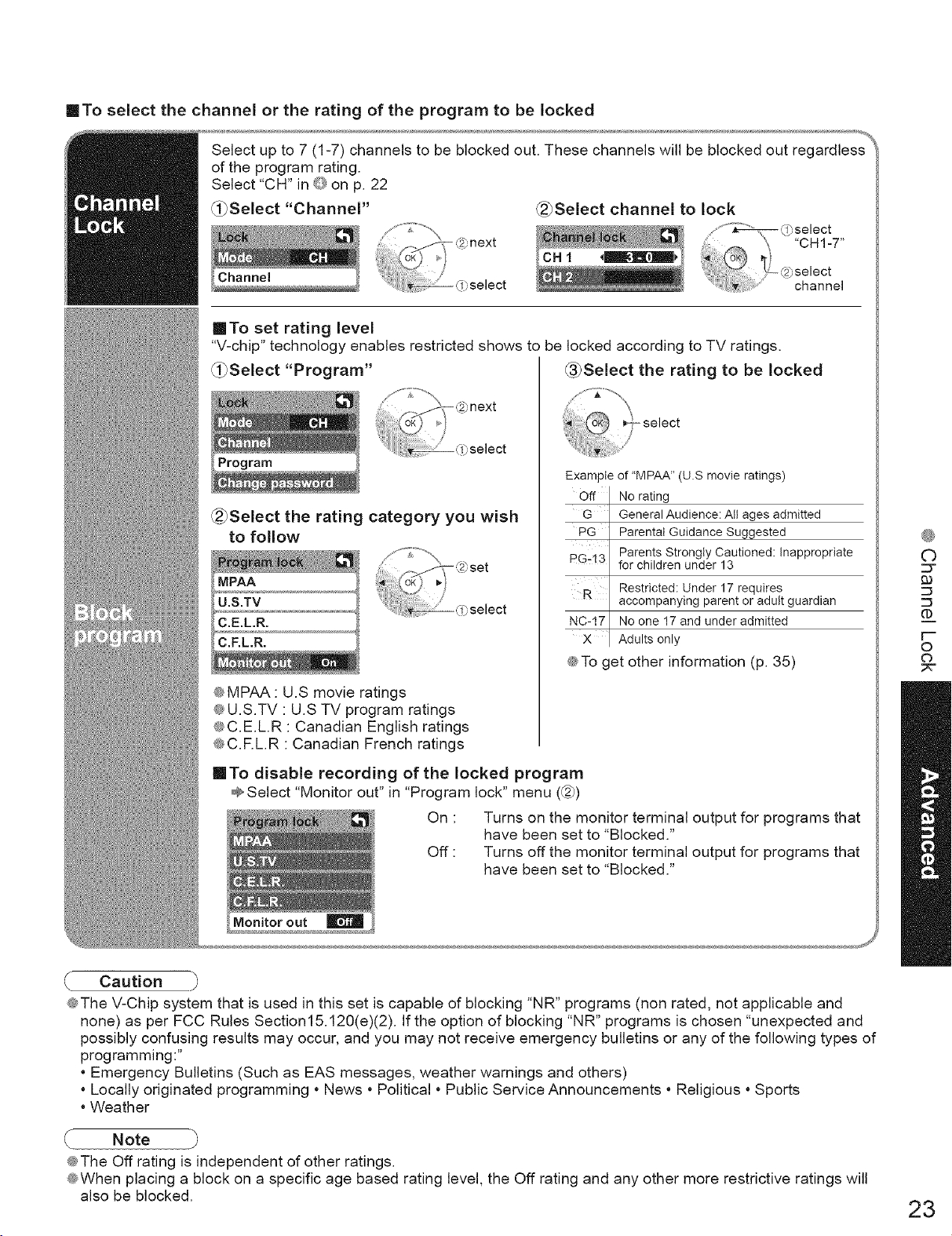
inTo select the channel or the rating of the program to be locked
Select up to 7 (1-7) channels to be blocked out. These channels will be blocked out regardless'
of the program rating.
Select "CH" in _ on p. 22
_Select "Channel" _Select channel to lock
[]To set rating level
"V-chip" technology enables restricted shows to be locked according to TV ratings.
_i_Select "Program" _3_Select the rating to be locked
Example of "MPAA" (U.S movie ratings)
Off ¸
(_Select the rating category you wish
to follow
MPAA
U.S.TV
C.E.L.R.
PG
PG-13
R
NC-t7
@To get other information (p. 35)
No rating
G _
General Audience: Att ages admitted
Parental Guidance Suggested
Parents Strongly Cautioned: Inappropriate
for children under 13
Restricted: Under 17 requires
accompanying parent or adult guardian
No one 17 and under admitted
X
Adults only
®
©
::3-
93
'm
r-"
o
C)
@MPAA : U.S movie ratings
@U.S.TV : U.S TV program ratings
@C.ELR : Canadian English ratings
@C.RL.R : Canadian French ratings
[]To disable recording of the locked program
Select "Monitor out" in "Program lock" menu (_2_)
On : Turns on the monitor terminal output for programs that
have been set to "Blocked."
Off : Turns off the monitor terminal output for programs that
have been set to "Blocked."
Caution
@The V-Chip system that is used in this set is capable of blocking "NR" programs (non rated, not applicable and
none) as per FCC Rules Section15.120(e)(2). If the option of blocking "NR" programs is chosen "unexpected and
possibly confusing results may occur, and you may not receive emergency bulletins or any of the following types of
programming:"
* Emergency Bulletins (Such as EAS messages, weather warnings and others)
Locally originated programming * News * Political * Public Service Announcements * Religious * Sports
Weather
@The Off rating is independent of other ratings.
@When placing a block on a specific age based rating level, the Off rating and any other more restrictive ratings will
also be blocked.
23
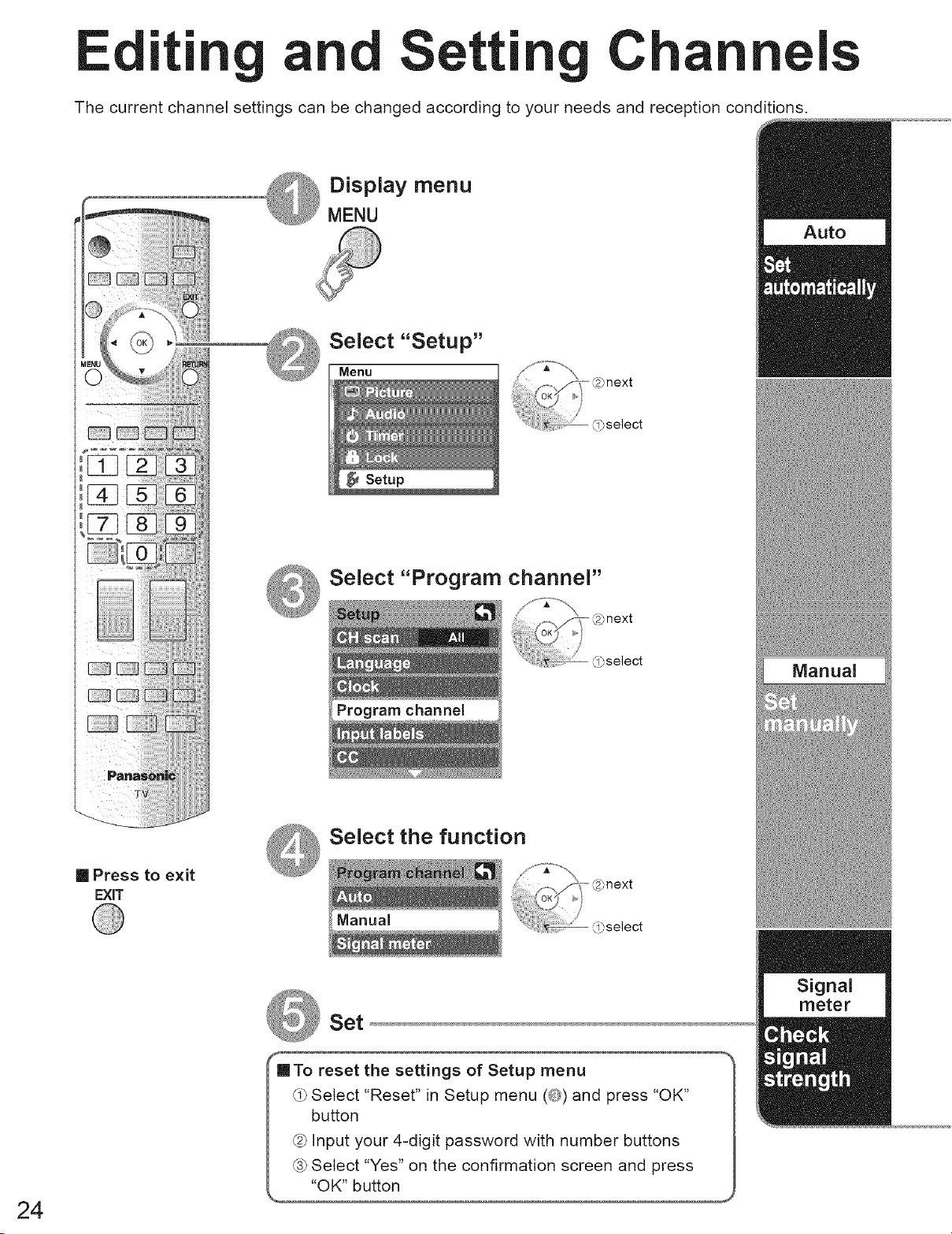
Setting C
The current channel settings can be changed according to your needs and reception conditions.
Display menu
MENU
I
Auto
Select "Setup"
Menu
Select "Program channel"
Program channel
ii
Manual
24
Select the function
[] Press to exit
EXiT
Set
[] To reset the settings of Setup menu
Select "Reset" in Setup menu (0) and press "OK"
button
@ Input your 4-digit password with number buttons
® Select "Yes" on the confirmation screen and press
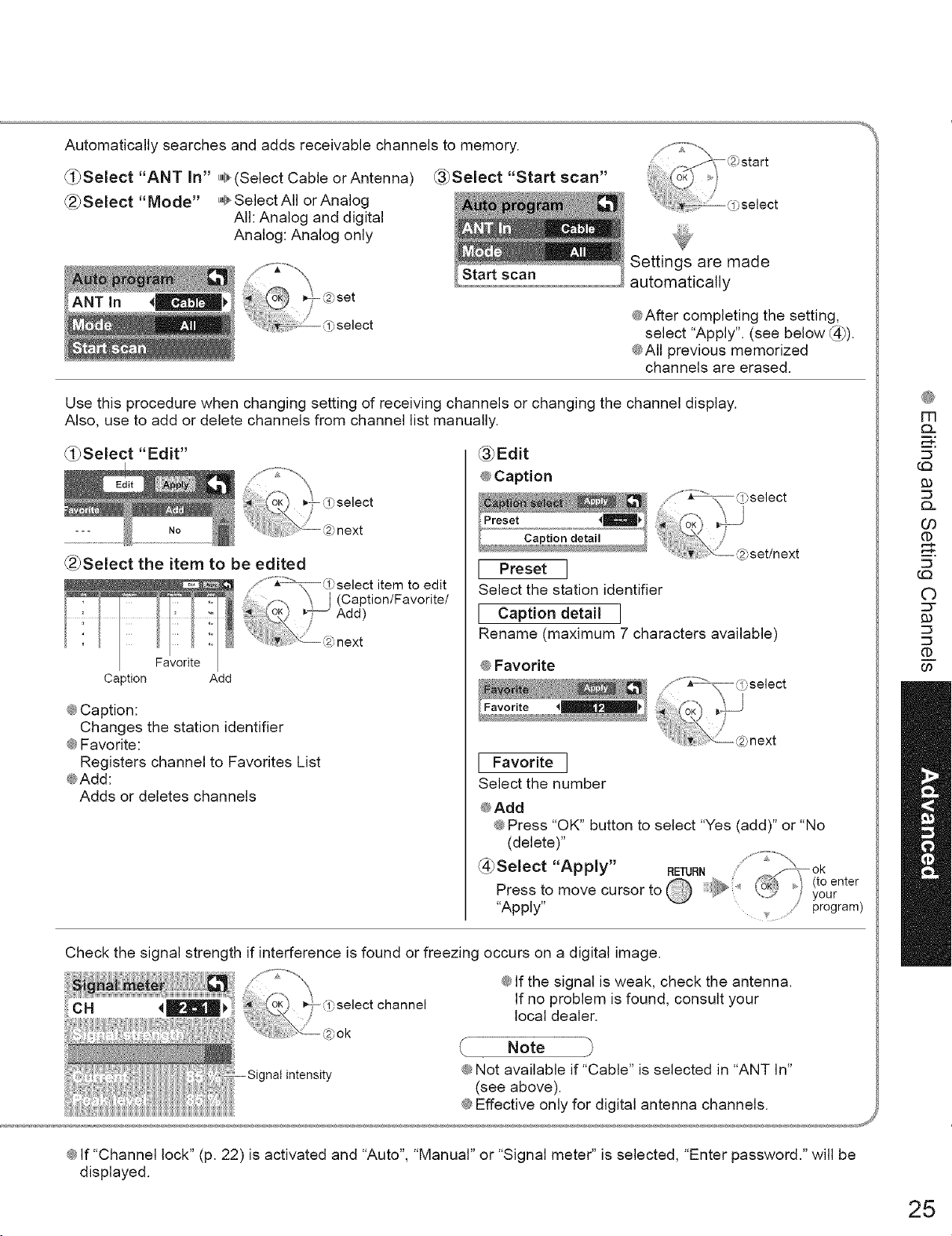
Automatically searches and adds receivable channels to memory.
_i_Select "ANT In" ,@(Select Cable or Antenna
_3_Select "Start scan"
@_Select "Mode" _SelectAII orAnalog
All: Analog and digital
Analog: Analog only
:)start
_select
Start scan
Settings are made
automatically
@After completing the setting,
select "Apply". (see below _4_).
@All previous memorized
channels are erased.
Use this procedure when changing setting of recewing channels or changing the channel display.
Also, use to add or delete channels from channel list manually.
(_Select "Edit"
_Edit
@Caption
_2_Select the item to be edited
[ Preset ]
Select the station identifier
_'_ -J (Caption/Favorite/
P-ff-_ Add'_
F %_l_select_, item to edit
,
=,29next
[ Caption detail ]
Rename (maximum 7 characters available)
@Favorite
Caption Add
@Caption:
Changes the station identifier
@Favorite:
Registers channel to Favorites List
@Add:
Adds or deletes channels
[ Favorite ]
Select the number
@Add
@Press "OK" button to select "Yes (add)" or "No
(delete)"
@Select "Apply" RE'tURN _:_ok
Press to move cursor to \ ) t,..2_, / your
_ _ _ _ (to enter
"Apply" _ program)
f-_o.,\
(.Q
FR
93
03
(1)
©
::3"
93
CO
Check the signal strength if interference is found or freezing occurs on a digital image.
@If the signal is weak, check the antenna.
If no problem is found, consult your
local dealer.
Note
nal intensity
@Not available if "Cable" is selected in "ANT In"
(see above).
@If "Channel lock" (p. 22) is activated and "Auto", "Manual" or "Signal meter" is selected, "Enter password." will be
displayed.
25
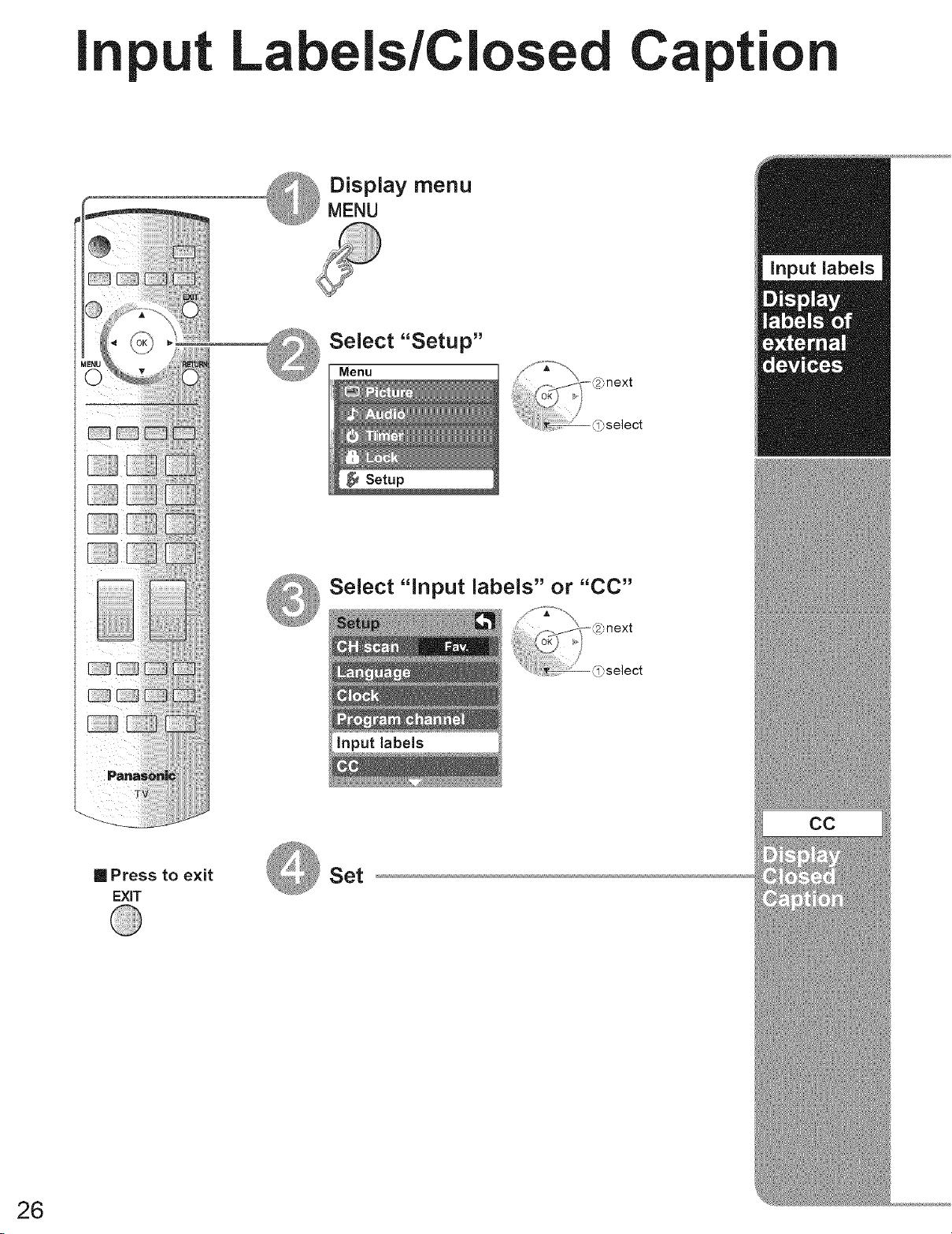
I
put Labels/Cl
Display menu
MENU
Select "Setup"
Menu
C
pt"
input labels
[] Press to exit
EXiT
Select "input labels" or "CC"
next
J
!_'select
input labels
Set
26
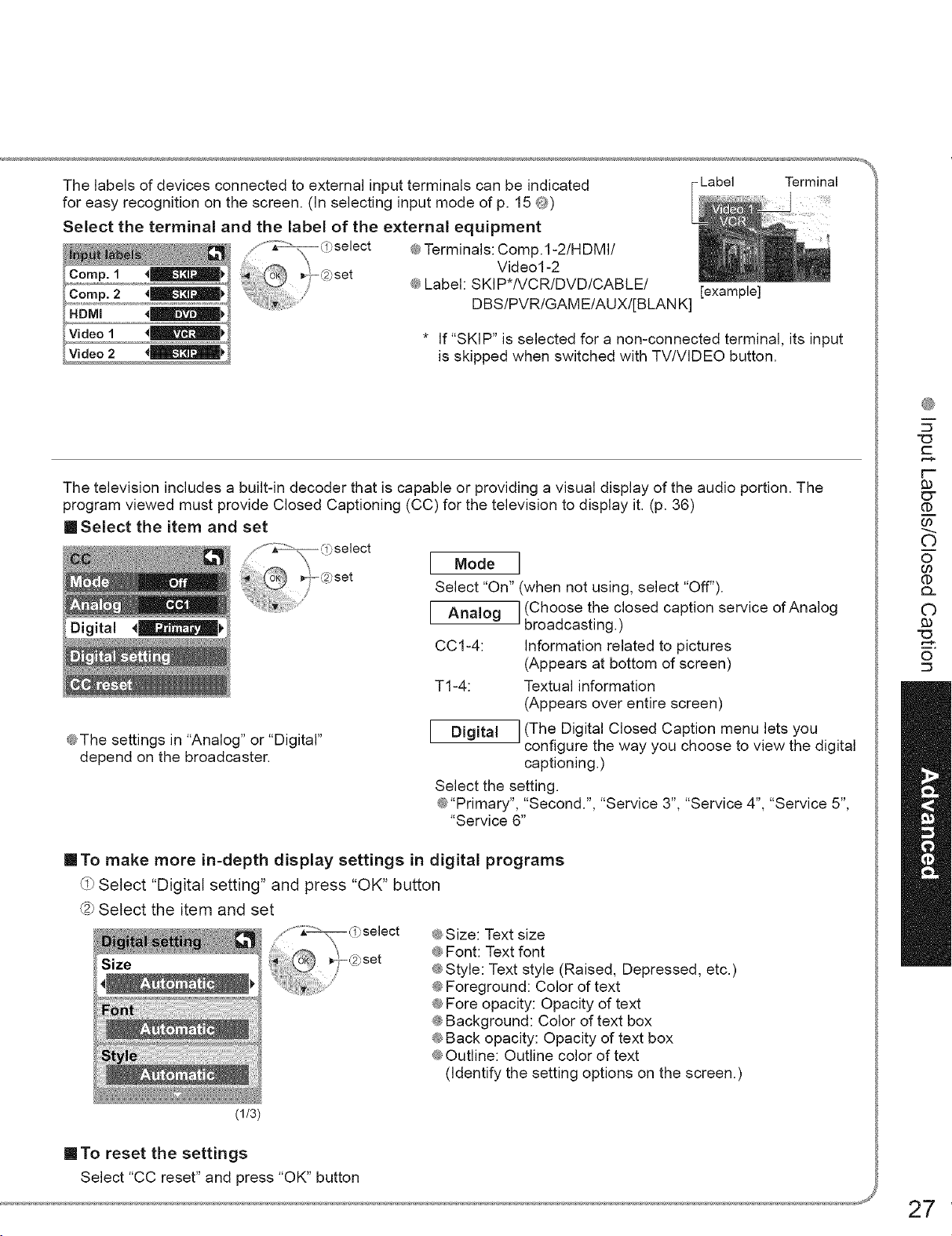
The labels of devices connected to external input terminals can be indicated
- Label Terminal
for easy recognition on the screen. (In selecting input mode of p. 15 _}_)
Select the terminal and the label of the external equipment
@Terminals: Comp.I-2/HDMI/
Video1-2
@Label: SKIP*/VCR/DVD/CABLE/
[example]
DBS/PVR/GAM E/AUX![BLAN K]
* If "SKIP" is selected for a non-connected terminal, its input
is skipped when switched with TV/VIDEO button.
The television includes a built-in decoder that is capable or providing a visual display of the audio portion. The
program viewed must provide Closed Captioning (CC) for the television to display it. (p. 36)
Ill Select the item and set
Mode ]
Select "On" (when not using, select "Off").
Analog
] (Choose the closed caption service of Analog
J
broadcasting.)
CC1-4: Information related to pictures
(Appears at bottom of screen)
T1-4: Textual information
(Appears over entire screen)
@The settings in "Analog" or "Digital"
depend on the broadcaster.
Digital
] (The Digital Closed Caption menu lets you
J
configure the way you choose to view the digital
captioning.)
Select the setting.
@"Primary", "Second.", "Service 3", "Service 4", "Service 5",
"Service 6"
"O
@
i
C
F'-
_T
(D
00
©
o
0o
(D
Q.
©
m,
©
inTo make more in-depth display settings in digital programs
Select "Digital setting" and press "OK" button
@ Select the item and set
select
set
@Size: Text size
@Font: Text font
@Style: Text style (Raised, Depressed, etc.)
@Foreground: Color of text
@Fore opacity: Opacity of text
@Background: Color of text box
@Back opacity: Opacity of text box
@Outline: Outline color of text
(Identify the setting options on the screen.)
(1/3)
m To reset the settings
Select "CC reset" and press "OK" button
27
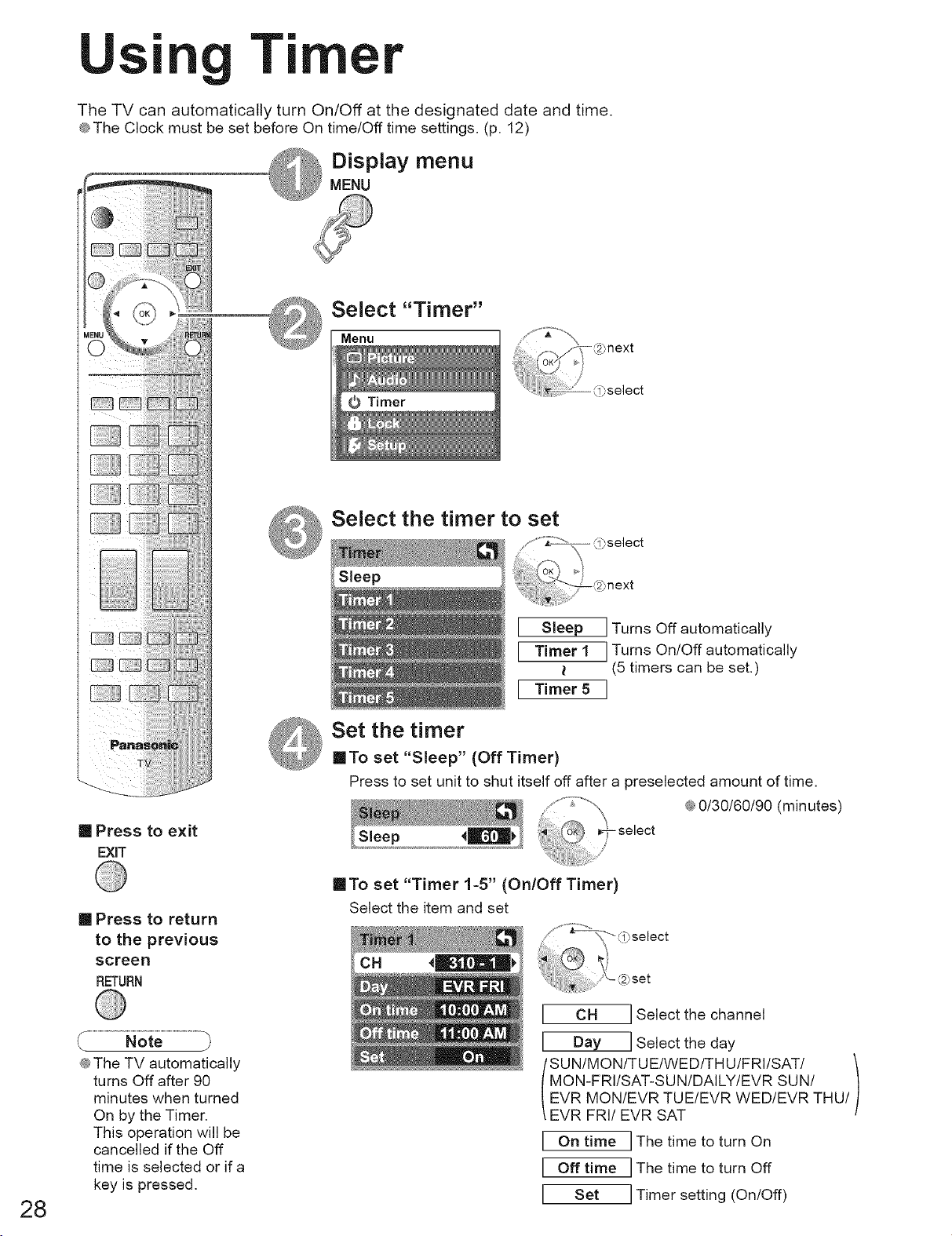
U
The TV can automatically turn On/Off at the designated date and time.
@The Clock must be set before On time/Off time settings. (p. 12)
r
Display menu
MENU
Select "Timer"
V )
::_,,,_ I_ O Timer djse ect
Select the timer to set
....................... ,"'_,\_>_!} 0_select,
Sleep
[ Sleep ]Turns Off automatically
[ Timer 1 ]Turns On/Offautomatically
t (5 timers can be set.)
[ Timer5 ]
Set the timer
[]To set "Sleep" (Off Timer)
Press to set unit to shut itself off after a preselected amount of time.
..... . J_,f_",\ @0/30/60/90 (minutes)
[] Press to exit
EXiT
[]To set "Timer 1-5" (On/Off Timer)
Select the item and set
[] Press to return
to the previous
screen
RETURN
_se act
28
@The TV automatically
turns Off after 90
minutes when turned
On by the Timer.
This operation will be
cancelled if the Off
time is selected or if a
key is pressed.
CH ] Select the channel
Day 1Select the day
MON-FRI/SAT-SU N/DAILY/EVR SUN/
'SUN/MON/TUE/WED/THU/FRI/SAT/ )
EVR MON/EVR TUE/EVR WED/EVR THU/
EVR FRI/EVR SAT
On time
I
Off time
I
I
Set
IThe time to turn On
IThe time to turn Off
ITimer setting (On!Off)
