Panasonic TH-42PA30E, TH-37PA30E User Manual
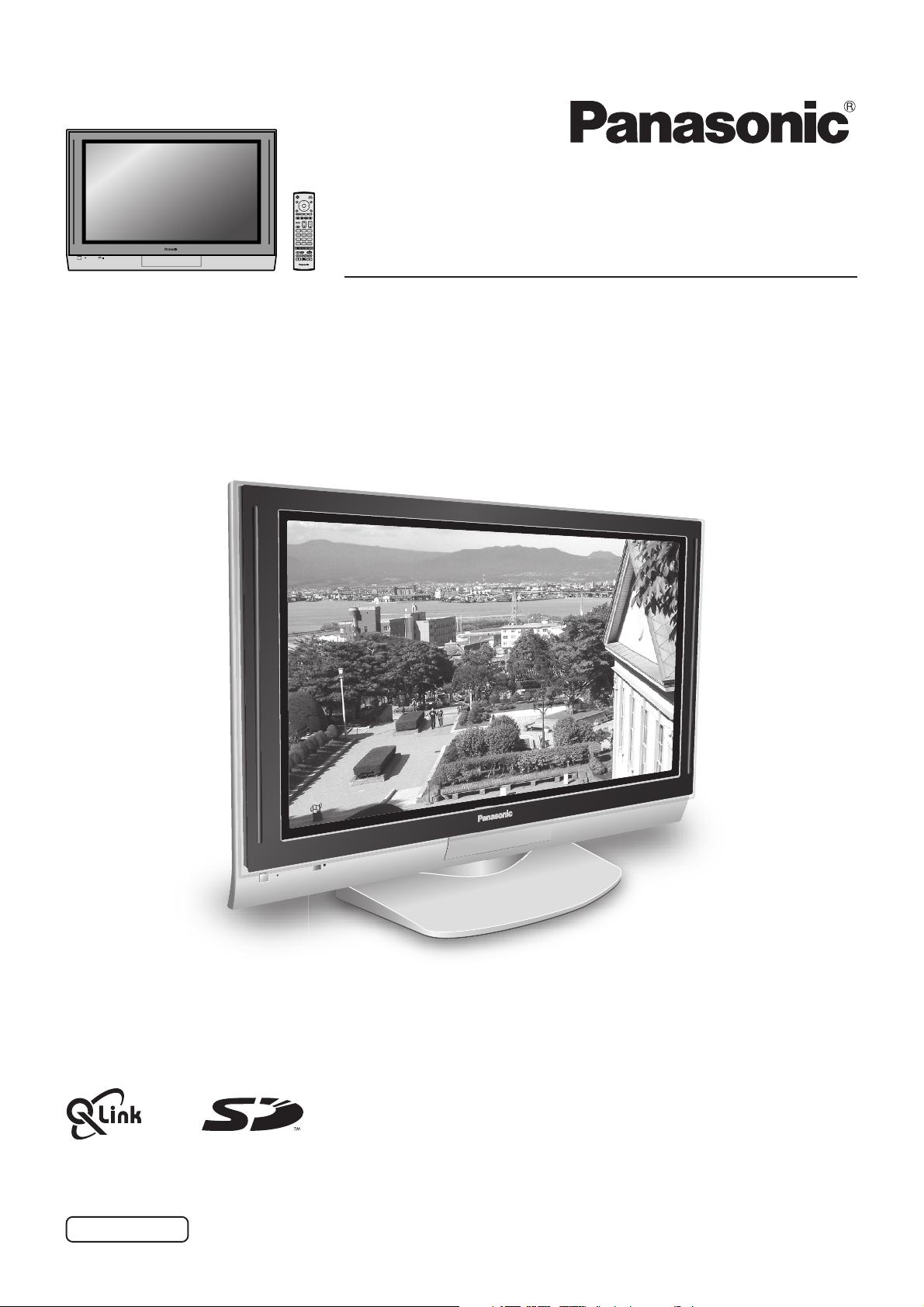
1N23
456
789
C
Operating Instructions
0
Progressive Plasma Television
Model No.
TH-37PA30
TH-42PA30
Pedestal stand shown above is optional extra.
Please read these instruction before operating your set and retain them for future reference.
English
TQBC0711
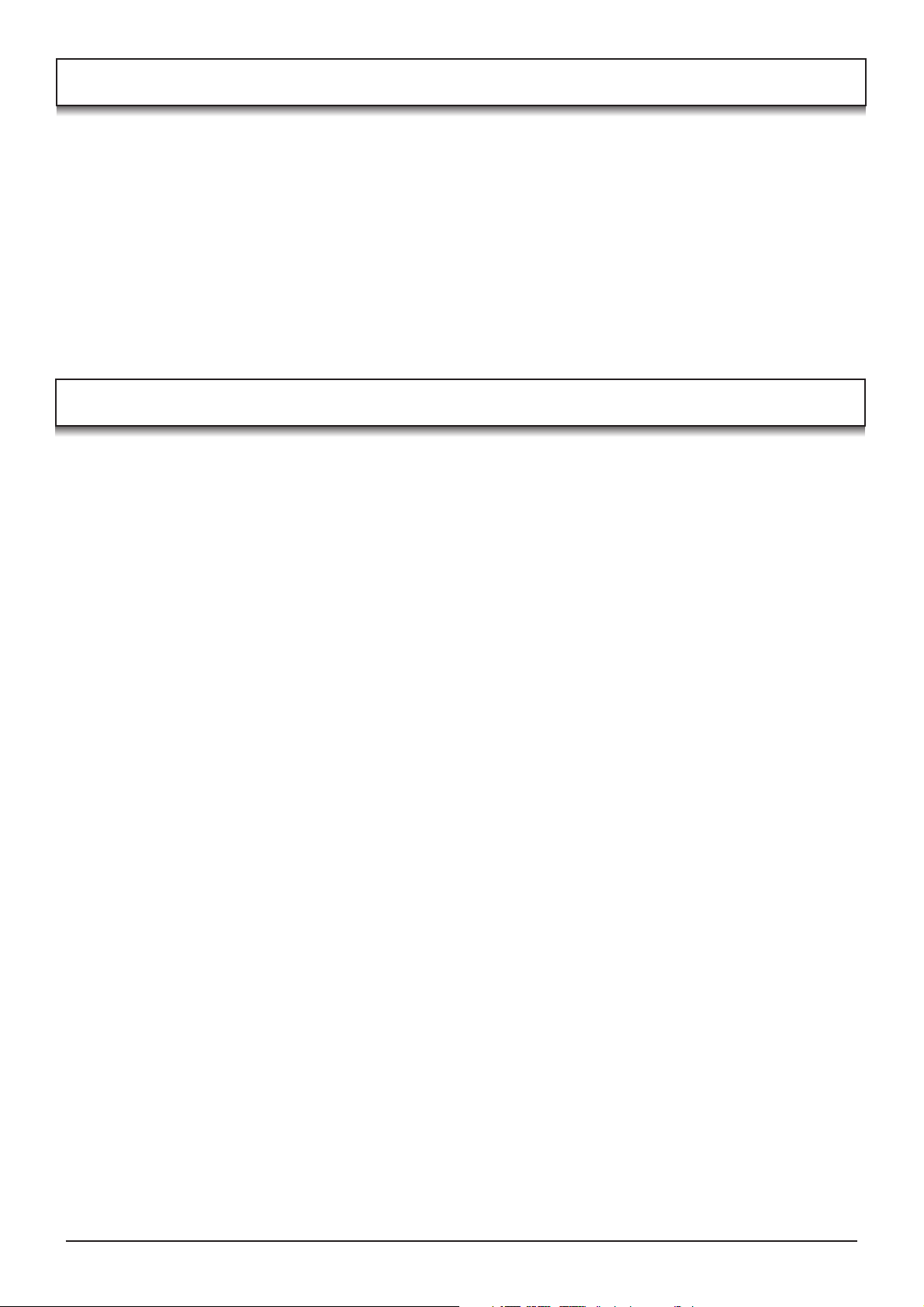
Welcome
Dear Panasonic Customer,
We hope that you have many years of enjoyment from your new TV. The Quick Start Guide section at the beginning
of this instruction book will allow you to use the TV as quickly as possible. We recommend that you then read the
complete instruction book, and keep it to refer to as you explore the range of advanced features that this Plasma TV
offers.
Contents
Important Safety Notice.............................................. 3
Safety Precautions .....................................................4
Maintenance............................................................... 5
Accessories ................................................................ 6
Fitting remote control batteries................................... 6
How to open the front cover .......................................7
Terminal cover open and close .................................. 7
Fastening method ...................................................... 7
Quick Start Guide ....................................................... 8
Basic controls: front panel and remote control ......... 10
Using the On Screen Displays ................................. 11
Picture menu ............................................................ 12
Sound menu ............................................................. 13
Setup menu .............................................................. 14
Tuning menu – overview ..........................................15
Tuning menu – Programme edit............................... 16
Adding / deleting a programme channel ............... 16
Moving a programme channel .............................. 16
Tuning a programme channel ............................... 16
Renaming a programme channel .......................... 17
Locking a programme channel .............................. 17
Changing the sound system for a channel ............ 17
Copying programme information to
a recording device ............................................ 17
Tuning menu – Auto setup ....................................... 18
Tuning menu – Manual tuning.................................. 19
Manual tuning (via front panel)................................ 19
Q-Link....................................................................... 20
Aspect Controls ........................................................ 21
Multi window............................................................. 24
Still ........................................................................... 25
Channel search ........................................................25
Picture and text ........................................................ 25
PC mode .................................................................. 26
Photo View mode .....................................................28
VCR / DVD operation ...............................................32
Teletext operation..................................................... 33
Connections ............................................................. 36
How to connect the Headphones / AV3 terminals . 36
How to connect the Audio Output terminals.......... 37
How to connect the AV1 / 2 / 4 Scart terminals ..... 37
How to connect the Component Input terminals ... 37
How to connect the PC Input terminals................. 38
Troubleshooting ....................................................... 39
Scart and S-video terminal information ....................40
Input signal can be displayed ................................... 41
Specifications ...........................................................42
2

Important Safety Notice
WARNING
1) To prevent damage which may result in fire or shock hazard, do not expose this appliance to rain or
moisture.
Do not place containers with water (flower vase, cups, cosmetics, etc.) above the set. (including on
shelves above, etc.)
2) To prevent electric shock, do not remove cover. No user serviceable parts inside. Refer servicing to qualified
service personnel.
3) Do not remove the earthing pin on the power plug. This apparatus is equipped with a three pin earthing-type
power plug. This plug will only fit an earthing-type power outlet. This is a safety feature. If you are unable to
insert the plug into the outlet, contact an electrician.
Do not defeat the purpose of the earthing plug.
CAUTION
1) This appliance is intended for use in environments which are relatively free of electromagnetic fields.
Using this appliance near sources of strong electromagnetic fields or where electrical noise may overlap with
the input signals could cause the picture and sound to wobble or cause interference such as noise to appear.
To avoid the possibility of harm to this appliance, keep it away from sources of strong electromagnetic fields.
2) If a static electricity discharge occurs inside the front cover, the screen may momentarily flicker. This is not a
malfunction.
The screen will return to normality in a short while.
To prevent electric shock, ensure the grounding pin on the AC cord power plug is securely connected.
Trademark Credits
• VGA is a trademark of International Business Machines Corporation.
• Macintosh is a registered trademark of Apple Computer, USA.
• S-VGA is a registered trademark of the Video Electronics Standard Association.
Even if no special notation has been made of company or product trademarks, these trademarks have been fully
respected.
• SD Logo is a trademark.
CAUTION:
Symptoms
After-images appear
Do not allow a still picture to be displayed for an extended period, as this can
cause a permanent after-image to remain on the Plasma TV.
Examples of still pictures include logos, video games, computer images, teletext
and images displayed in 4:3 mode.
Without signals and operations for 2 minutes, the level of the contrast decreases
automatically to prevent image retention.
Check
Note:
The permanent after-image on the Plasma TV resulting from fixed image use is
not an operating defect and as such is not covered by the Warranty.
This product is not designed to display fixed images for extended periods of time.
3
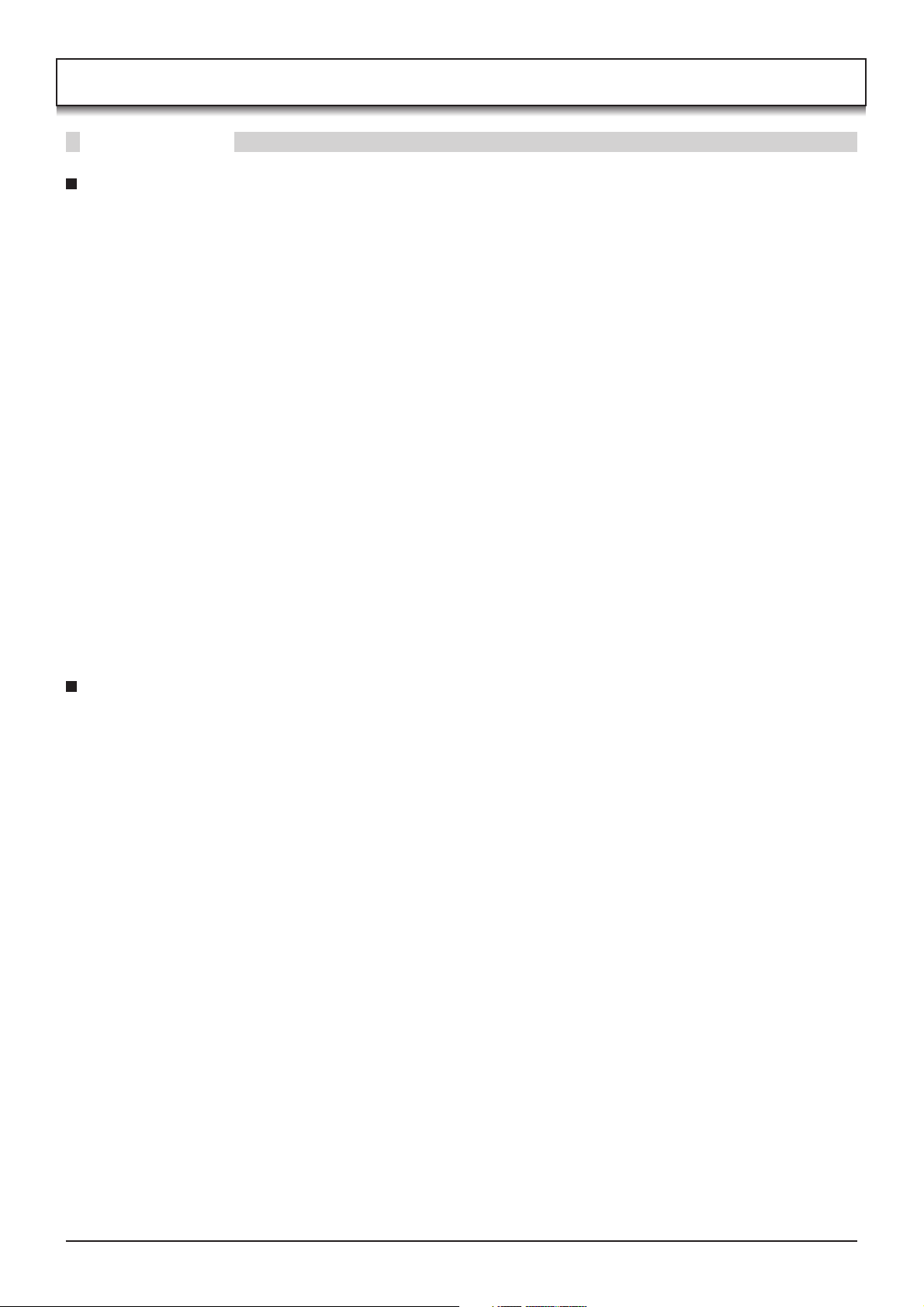
Safety Precautions
WARNING
Setup
This Plasma TV is for use only with the following optional accessories. Use with any other type of optional
accessories may cause instability which could result in the possibility of injury.
(All of the following accessories are manufactured by Matsushita Electric Industrial Co., Ltd.)
Pedestal ....................................... TY-ST42PX20
•
Display stand................................ TY-DP4201W, TY-S42PX20W (TH-42PA30), TY-S37PX20W (TH-37PA30)
•
Wall-hanging bracket (vertical) .... TY-WK42PV3W
•
Wall-hanging bracket (angle) ....... TY-WK42PR2W
•
Always be sure to ask a qualified technician to carry out set-up.
Do not place the Plasma TV on sloped or unstable surfaces.
The Plasma TV may fall off or tip over.
•
Do not place any objects on top of the Plasma TV.
If water is spilt onto the Plasma TV or foreign objects get inside it, a short-circuit may occur which could result in
•
fire or electric shock. If any foreign objects get inside the Plasma TV, please consult your local Panasonic dealer.
If using the pedestal (optional accessory), leave a space of at least 10 cm at the top, left and right, at least 6
cm at the bottom, and at least 7 cm at the rear. If using some other setting-up method, leave a space of at
least 10 cm at the top, bottom, left and right, and at least 1.9 cm at the rear.
Avoid installing this product near electronic equipment that is easy to receive electromagnetic waves.
It will cause interference in image, sound, etc. In particular, keep video equipment away from this product.
•
When using the Plasma TV
The Plasma TV is designed to operate on 220 - 240 V AC, 50/60 Hz.
Do not cover the ventilation holes.
Doing so may cause the Plasma TV to overheat, which can cause fire or damage to the Plasma TV.
•
Do not stick any foreign objects into the Plasma TV.
Do not insert any metal or flammable objects into the ventilations holes or drop them onto the Plasma TV, as doing
•
so can cause fire or electric shock.
Do not remove the cover or modify it in any way.
High voltages which can cause severe electric shocks are present inside the Plasma TV. For any inspection,
•
adjustment and repair work, please contact your local Panasonic dealer.
Securely insert the power cord plug as far as it will go.
If the plug is not fully inserted, heat may be generated which could cause fire. If the plug is damaged or the wall
•
socket plate is loose, they shall not be used.
Do not handle the power cord plug with wet hands.
Doing so may cause electric shocks.
•
Do not do anything that may damage the power cable. When disconnecting the power cable, pull on the plug
body, not the cable.
Do not damage the cable, make any modifications to it, place heavy objects on top of it, heat it, place it near any
•
hot objects, twist it, bend it excessively or pull it. To do so may cause fire and electric shock. If the power cable is
damaged, have it repaired at your local Panasonic dealer.
If the Plasma TV is not going to be used for any prolonged length of time, unplug the power cord plug from
the wall outlet.
4
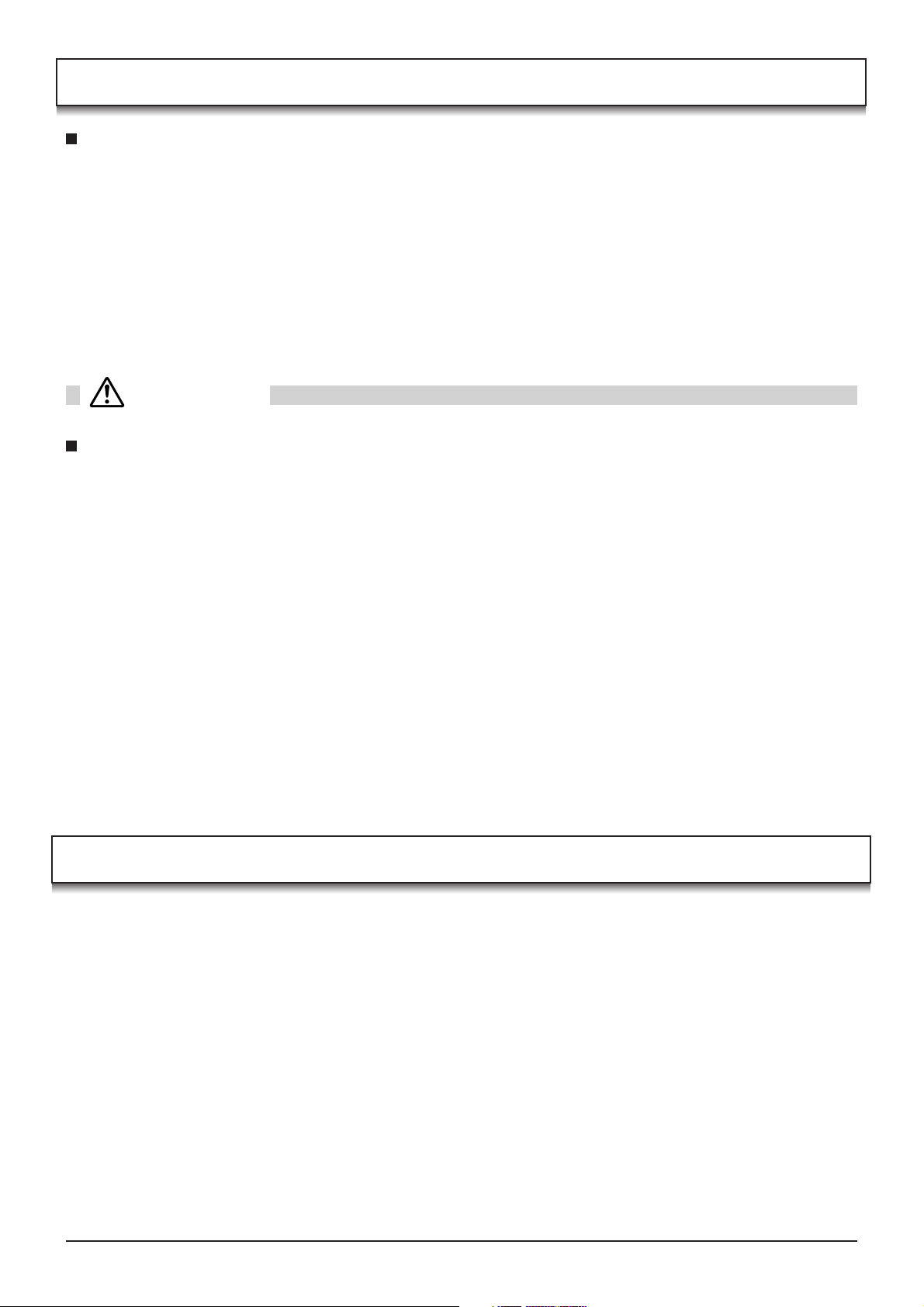
Safety Precautions
If problems occur during use
If a problem occurs (such as no picture or no sound), or if smoke or an abnormal odour starts to come out
from the Plasma TV, immediately unplug the power cord plug from the wall outlet.
If you continue to use the Plasma TV in this condition, fire or electric shock could result. After checking that the
•
smoke has stopped, contact your local Panasonic dealer so that the necessary repairs can be made. Repairing
the Plasma TV yourself is extremely dangerous, and should never be attempted.
If water or foreign objects get inside the Plasma TV, if the Plasma TV is dropped, or if the cabinet becomes
damages, disconnect the power cord plug immediately.
A short circuit may occur, which could cause fire. Contact your local Panasonic dealer for any repairs that need to
•
be made.
CAUTION
When using the Plasma TV
Do not bring your hands, face or objects close to the ventilation holes of the Plasma TV.
Heated air comes out from the ventilation holes at the top of Plasma TV will be hot. Do not bring your hands or
•
face, or objects which cannot withstand heat, close to this port, otherwise burns or deformation could result.
Be sure to disconnect all cables before moving the Plasma TV.
If the Plasma TV is moved while some of the cables are still connected, the cables may become damaged, and
•
fire or electric shock could result.
Disconnect the power cord plug from the wall socket as a safety precaution before carrying out any cleaning.
Electric shocks can result if this is not done.
•
Clean the power cable regularly to prevent it becoming dusty.
If dust built up on the power cord plug, the resultant humidity can damage the insulation, which could result in fire.
•
Pull the power cord plug out from the wall outlet and wipe the mains lead with a dry cloth.
This Plasma TV radiates infrared rays, therefore it may affect other infrared communication equipment.
Install your infrared sensor in a place away from direct or reflected light from your Plasma TV.
Maintenance
The front of the display panel has been specially treated. Wipe the panel surface gently using only a cleaning
cloth or a soft, lint-free cloth.
If the surface is particularly dirty, wipe with a soft, lint-free cloth which has been soaked in pure water or water to
•
which a small amount of neutral detergent has been added, and then wipe it evenly with a dry cloth of the same
type until the surface is dry.
Do not scratch or hit the surface of the panel with fingernails or other hard objects, otherwise the surface may
•
become damaged. Furthermore, avoid contact with volatile substances such as insect sprays, solvents and thinner,
otherwise the quality of the surface may be adversely affected.
If the cabinet becomes dirty, wipe it with a soft, dry cloth.
If the cabinet is particularly dirty, soak the cloth in water to which a small amount of neutral detergent has been
•
added and then wring the cloth dry. Use this cloth to wipe the cabinet, and then wipe it dry with a dry cloth.
Do not allow any detergent to come into direct contact with the surface of the Plasma TV.
•
If water droplets get inside the unit, operating problems may result.
Avoid contact with volatile substances such as insect sprays, solvents and thinner, otherwise the quality of the
•
cabinet surface may be adversely affected or the coating may peel off. Furthermore, do not leave it for long
periods in contact with articles made from rubber or PVC.
5
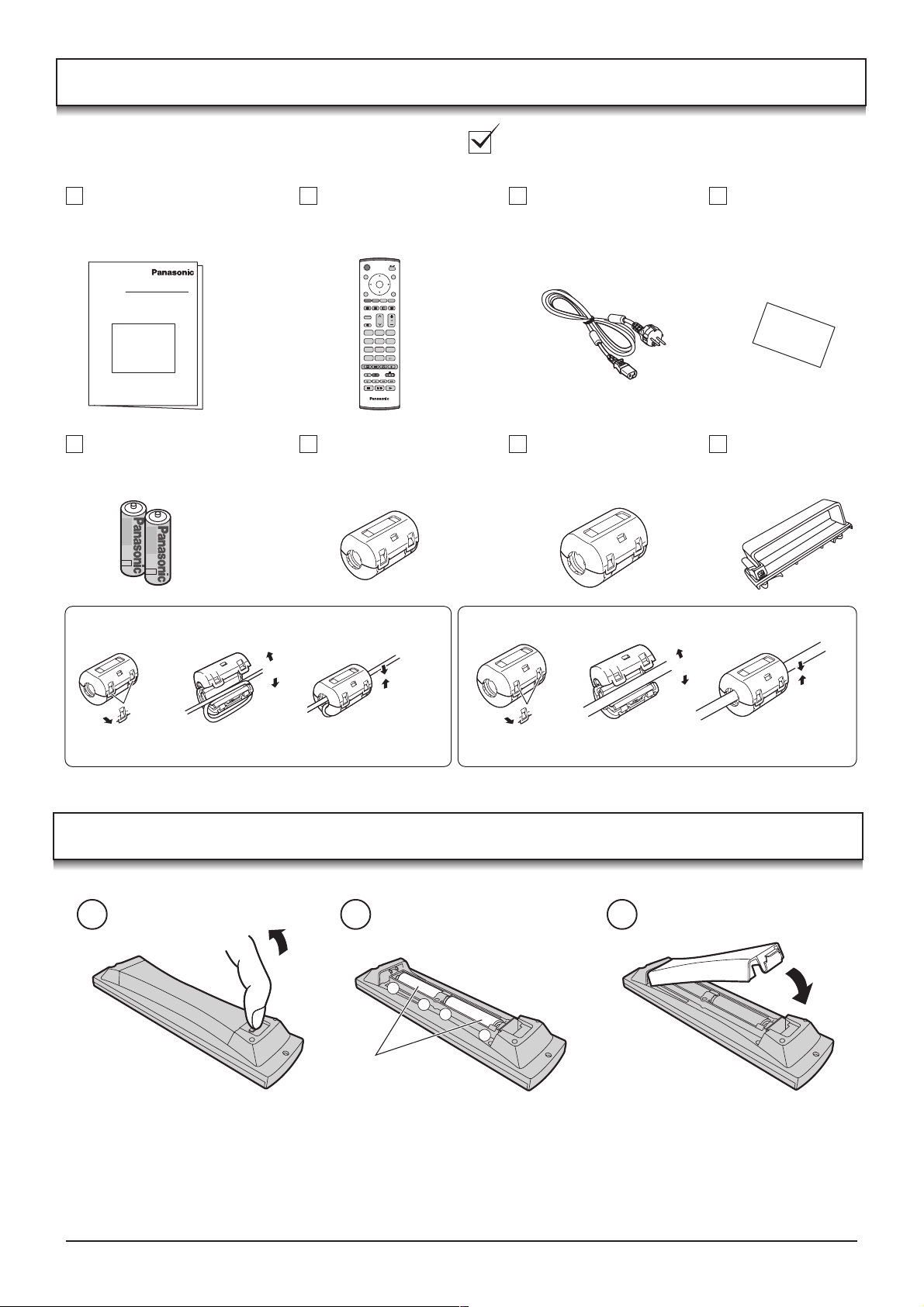
Accessories
Check that you have the accessories and items shown
Operating Instruction book
(TQBC0711)
Batteries for the Remote
Control Transmitter
(2 × R6 (UM3) size)
Installing the ferrite core (Small size)
1
2
Open
Remote Control
Transmitter
(EUR7635020)
1N23
456
789
C
0
Ferrite core
(Small size) × 5
3
Mains Lead
Ferrite core
(Large size) × 2
Installing the ferrite core (Large size)
1
2
TV Guarantee
Clamper × 2
3
Open
Pull back the tabs.
(in two places)
Press the cable
through and close.
Pull back the tabs.
(in two places)
Press the cable
through and close.
Fitting remote control batteries
1 2 3
+
+
-
“R6 (UM3)” size
Pull and hold the hook, then
open the battery cover.
Insert batteries - note correct
polarity ( + and -).
• Make sure that the batteries are fitted the correct way round.
• Do not mix old batteries with new batteries. Remove old, exhausted batteries immediately.
• Do not mix different battery types, i.e. Alkaline and Manganese or use rechargeable (Ni - Cad) batteries.
Replace the cover.
6
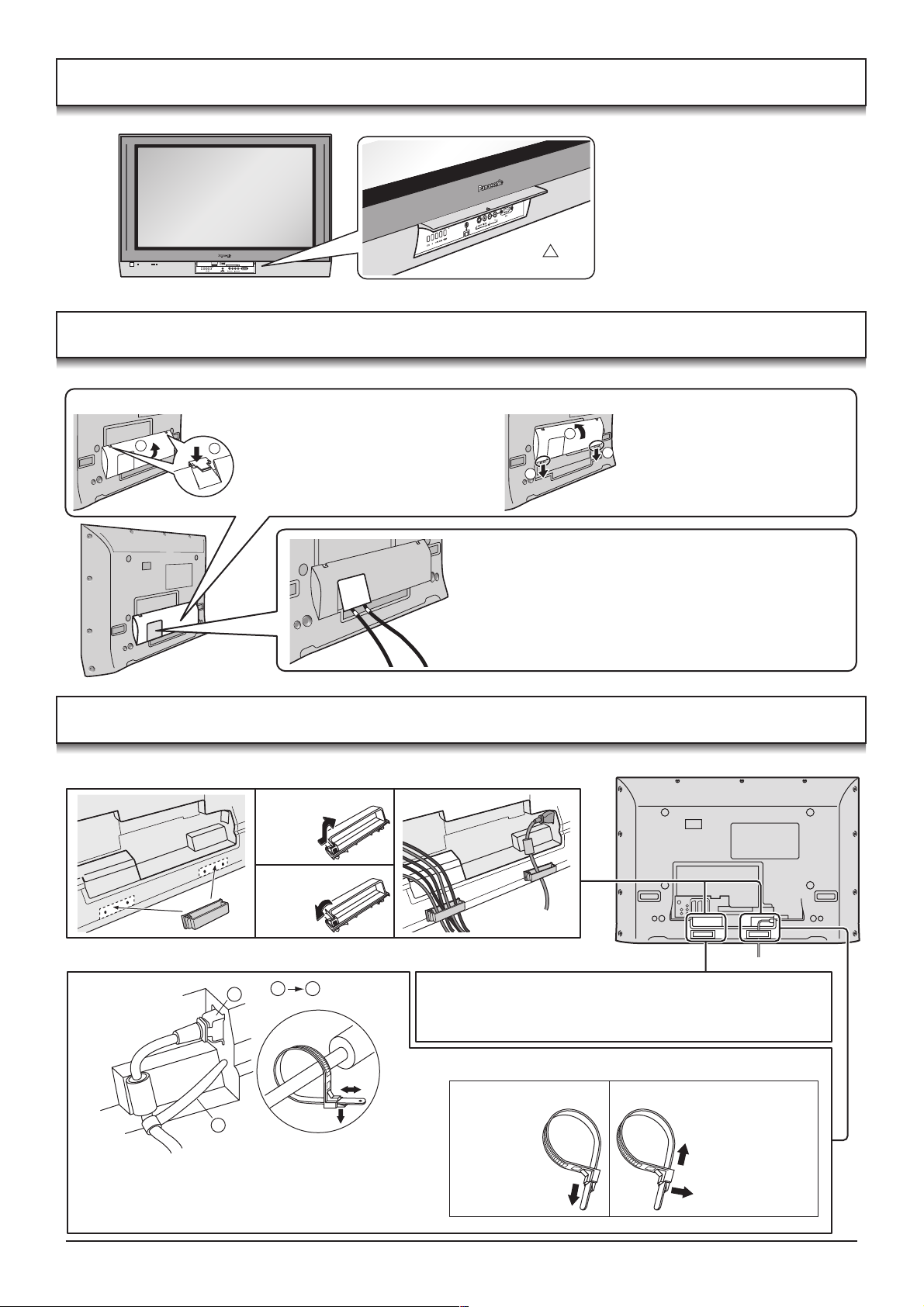
How to open the front cover
RD
A
SD C
T
SH-EJEC
U
P
PC CARD EJECT
SD CARD
PUSH-EJECT
S VIDEO
VIDEO
LR PC
/ /
STR F TV/AV
AV3
Push “ ”.
Terminal cover open and close
Open Close
1. Push down hooks and pull the
2
1
cover slightly towards yourself to
disengage the claws (at 4 points).
2. Slowly pull out in the downward
direction.
1
2
at the bottom end.
1
2. Push until it clicks.
1. Insert the claws (at 4 points)
Fastening method
Clamper
Open
Close
Fastening of Mains Lead and other cables
1 2
1
When connecting the Scart cable to the TV’s Scart
terminals, connect through this window. (This window
cannot close completely when connecting the Scart
cable.)
Other cables should be connected before closing the
terminal cover.
Fastening method of other cables
Attach the clamper on the installation hole, and fasten them.
Bundle the cable with the cable fastening clamper.
2
Fastening method of Mains Lead
1. Insert the power plug into the main body.
2. Fasten with the mains lead fastening band.
Fastening band
Fastening
To tighten.
Loosening
Pull off.
Keep the knob
pressed.
7
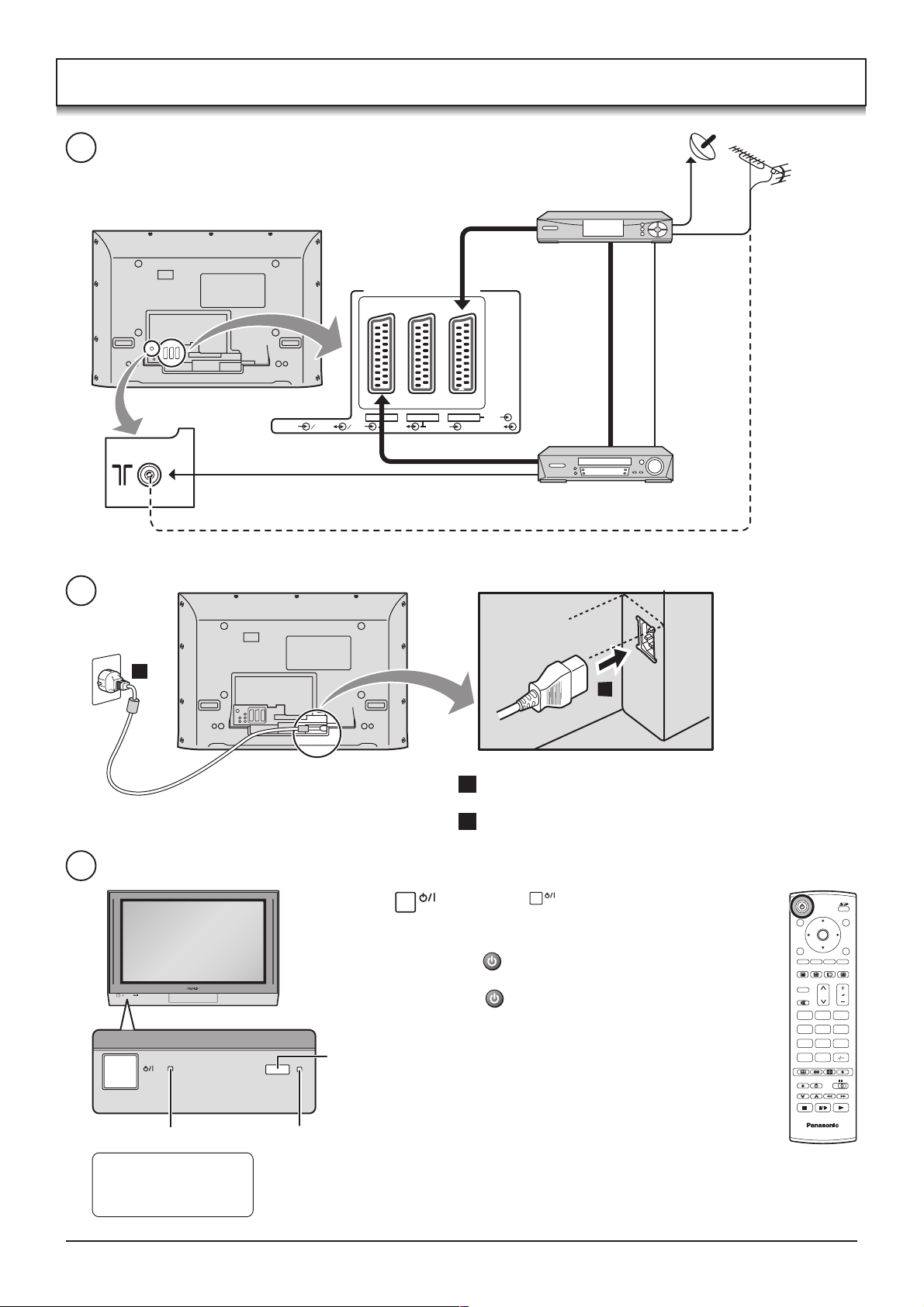
Quick Start Guide
1
SET TOP BOX
RF cable
(Not supplied)
Scart cables
OR
(Not supplied)
S VIDEO VIDEO S VIDEO
VIDEO RGB
AV4 AV2 AV1
RGB
VIDEO
VCR / DVD recorder
Plug in aerial and connect ancillary equipment.
2
2
1
1 Connect the mains lead to the Plasma TV.
2 Connect the mains plug to the wall socket.
3
Press the switch on the TV set to turn
Remote control
signal sensor
the set on.
To switch the TV set to Standby mode, press
the button on the remote control.
The TV set can be switched on by pressing
the button again if it was switched to
Standby mode.
Note:
This TV will still consume some power as long
as the mains plug is still inserted into the wall
socket.
OK
N
123
456
789
C
0
Power Indicator
LED Indicator
Standby : Red
On : No Light
8
C.A.T.S sensor
Plasma C.A.T.S (Contrast Automatic Tracking System)
Plasma C.A.T.S automatically senses the ambient light conditions and
adjusts the brightness and gradation accordingly, to optimise contrast.
(Effective when Viewing mode is set to Auto.)
TV
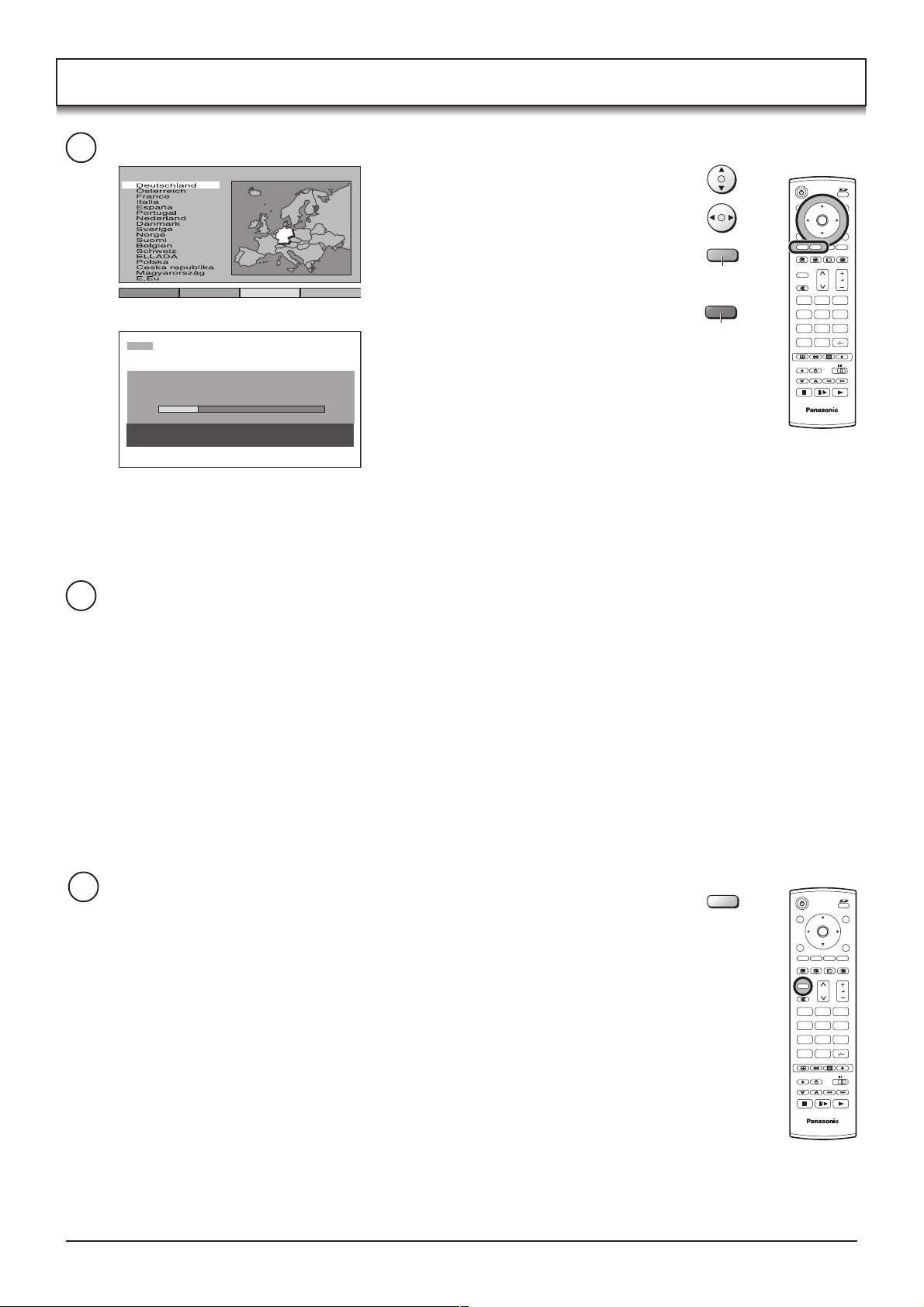
Quick Start Guide
4
Land
Select your country.
For Belgium, Switzerland and E.Eu,
select the desired language.
If you wish to perform manual tuning,
press the Green button.
See page 19.
SuchlaufStart ATP Abbruch
Green
Press the Red button to start Auto
Red
CH12
AUTO SETUP IN PROGRESS
SEARCHING : PLEASE WAIT
02 78:01 41
EXIT : To exit
Setup.
Auto setup will begin, your stations will
be located and stored.
If a compatible recording device is
connected to the correct Scart terminal,
programme data will be downloaded
to the device via Q-Link.
See page 20.
5
Once Auto setup is complete, if you are installing a new Q-Link compatible recording device, you can now
switch it On. Downloaded tuning data will match the television’s. Not all devices support this download of
programme information, some may require to be started manually. See the device’s instruction book for details.
• If the recording device has not accepted download data from the TV, you may need to select the download
option from the device’s menu.
• If Q-Link is not operating correctly, check it is connected to the TV’s correct Scart terminal, the Scart cable
is a “full function” type, and the device is compatible with Q-Link, NEXTVIEWLINK or similar technologies.
Ask your dealer for further details.
• For further information on Q-Link and connecting equipment. See page 20, 37.
OK
N
123
456
789
C
0
TV
6
We recommend that as soon as the Auto setup feature is completed, the picture
controls are reset to normal viewing levels. To do this, press the N button.
N
OK
N
123
456
789
C
0
TV
9
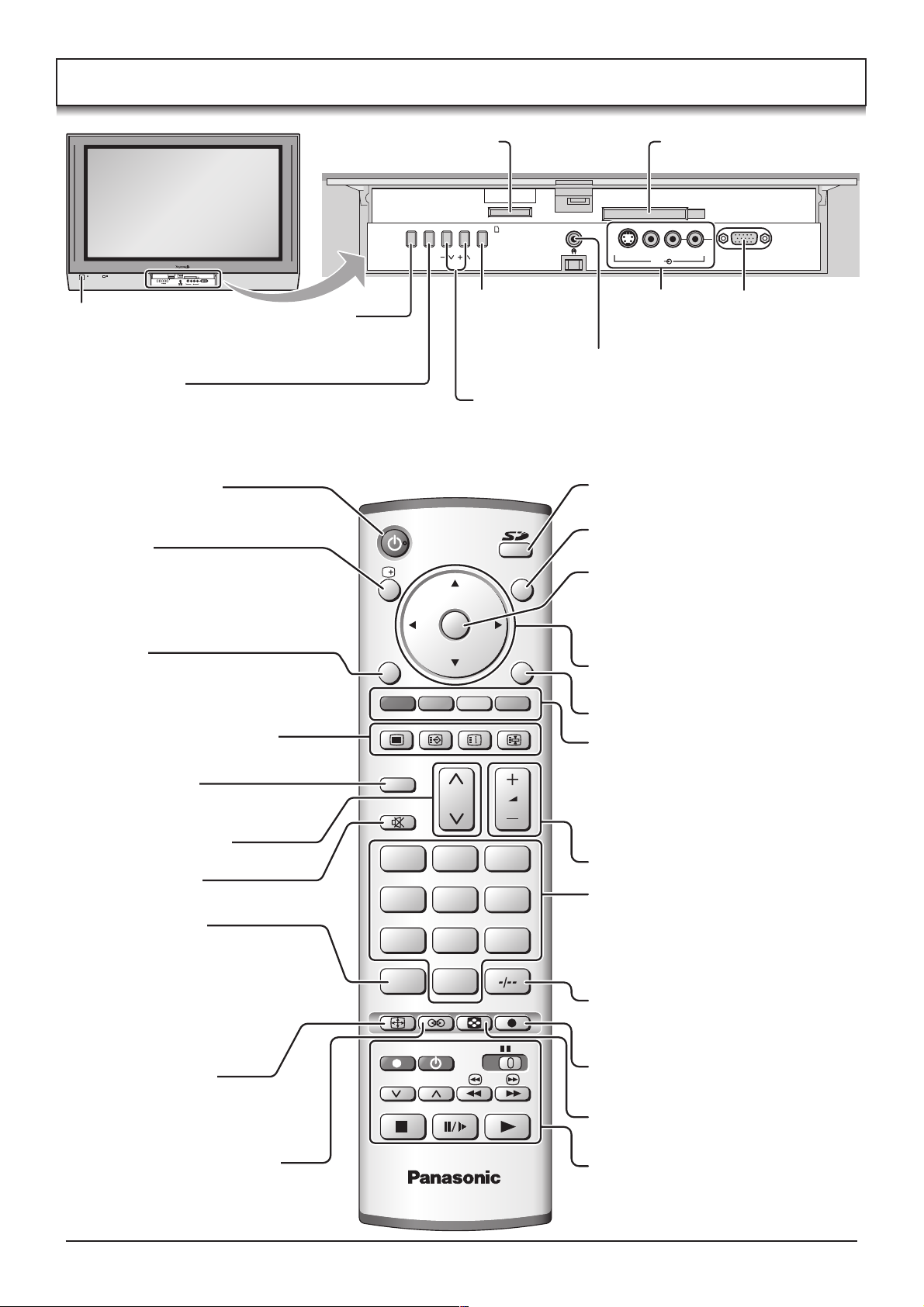
Basic controls: front panel and remote control
SD Card slot
(see page 29)
STR F TV/AV/ /
PC CARD EJECT
SD CARD
PUSH-EJECT
S VIDEO
VIDEO
LR PC
/ /
STR F TV/AV
AV3
MAINS Power
On / Off switch
STR (Normalization store)
Used to store tuning and other
function settings.
F (Function select)
Displays the On Screen Display functions, use repeatedly to
select from the available functions - Volume, Contrast,
Brightness, Colour, Sharpness, Tint (in NTSC mode),
Bass, Treble, Balance and Tuning mode.
Standby On / Off button
Switches TV On or Off (Standby mode).
Status button
Press to display programme position,
programme name, channel number,
time, MPX mode, Receiving system,
Aspect mode and programme table.
PC Card slot
(see page 29)
SD CARD
PUSH-EJECT
TV/AV button
(see page 36)
S VIDEO
VIDEO
AV3
AV3 terminals
(see page 36)
PC CARD EJECT
LR PC
PC input terminal
(see page 38)
Headphones jack (see page 36)
Increases or decreases the programme position by one. When
a function is already displayed, press to increase or decrease
the selected function. When in Standby mode, switches TV
On.
Photo View mode button
(see page 28-31)
Switch between viewing TV or AV input.
(see page 36)
TV/AV
Press to store settings in Sound menu,
Tuning menu and Teletext, or to change
between Multi and Single mode during
OK
Photo View mode.
Menu button
Press to access the Picture, Sound
and Setup menus. (see page 11-14)
Teletext buttons (see page 33-35)
N (Normalize) button
Resets all settings to their default levels.
Channel up / down button
Sound mute On / Off
Direct channel access
During normal TV viewing or when in
the Tuning, Programme edit or
Manual tuning menus, press and
then enter channel number using the
numeric buttons.
ASPECT control button
(see page 21-23)
MENU
TV/TEXT
F.P. INDEX HOLD
N
123
456
789
VCR
C
ASPECT
REC VCR DVD
PROGRAMME
0
MULTI WINDOW
DIRECT TV REC
EXIT
Cursor buttons to make selections and
adjustments.
Exit the mode.
Coloured buttons used for
Aspect functions (see page 21-23)
Programme edit functions
(see page 16, 17)
Teletext functions (see page 33-35)
AV selection (see page 36)
Volume up / down button
Programme / channel change buttons (0-
9) and Teletext page buttons.
(see page 33, 34)
When in Standby mode, switches TV On.
Programme position for selection of two
digit programmes (10-99) using numeric
buttons.
DIRECT TV RECord button
(see page 20)
MULTI WINDOW button
(see page 24, 25)
Ambience On / Off (see page 13)
10
VCR / DVD buttons
(see page 32)
TV
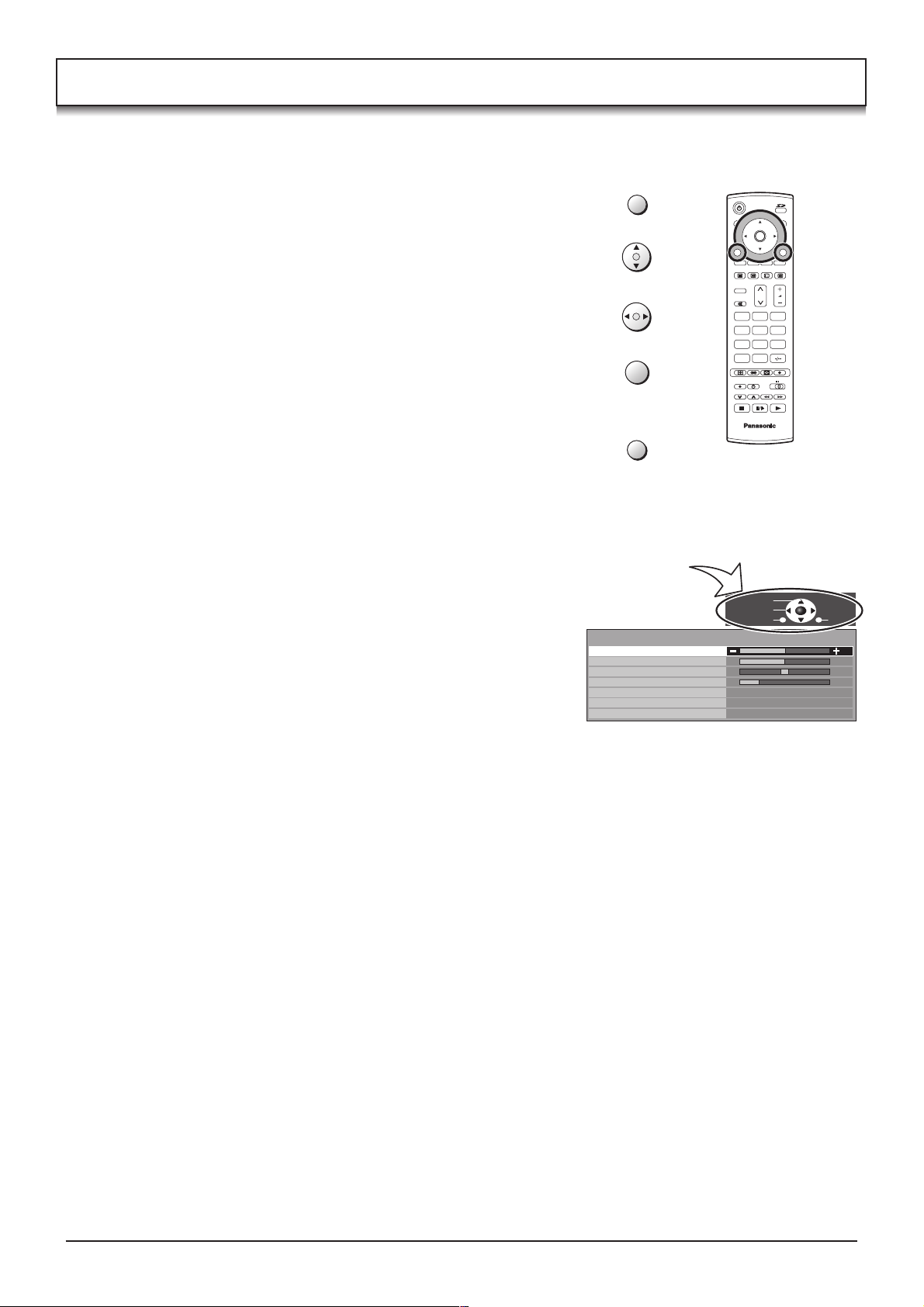
Using the On Screen Displays
Many features available on this TV can be accessed via the On Screen Display menu system. Use the remote control
as shown below to access and adjust features as desired.
The MENU button is used to open the main menus and
also to return to the previous menu.
The up and down cursor buttons are used to move the cursor
and select menus.
The left and right cursor buttons are used to access menus,
adjust levels or to select from a range of options.
The OK button is used with a number of features to store
settings after adjustments have been made or options have
been set.
The EXIT button is used to exit the menu system and return
to the normal viewing screen.
An On Screen Help box is displayed whenever a menu is
displayed on the TV. This Help box indicates which buttons on
the remote control are used to navigate the menu shown, see
above for descriptions of button functions.
Note:
The Help box is not shown in the menu pictures in this
instruction book due to space limitations.
MENU
OK
EXIT
ON SCREEN HELP
‘Instructions’ box
Sound menu
Bass
Treble
Balance
Headphone volume
MPX
Mode
Ambience
OK
N
123
456
789
C
0
TV
Select
Adjust
Return
No service
Music
Off
Exit
11
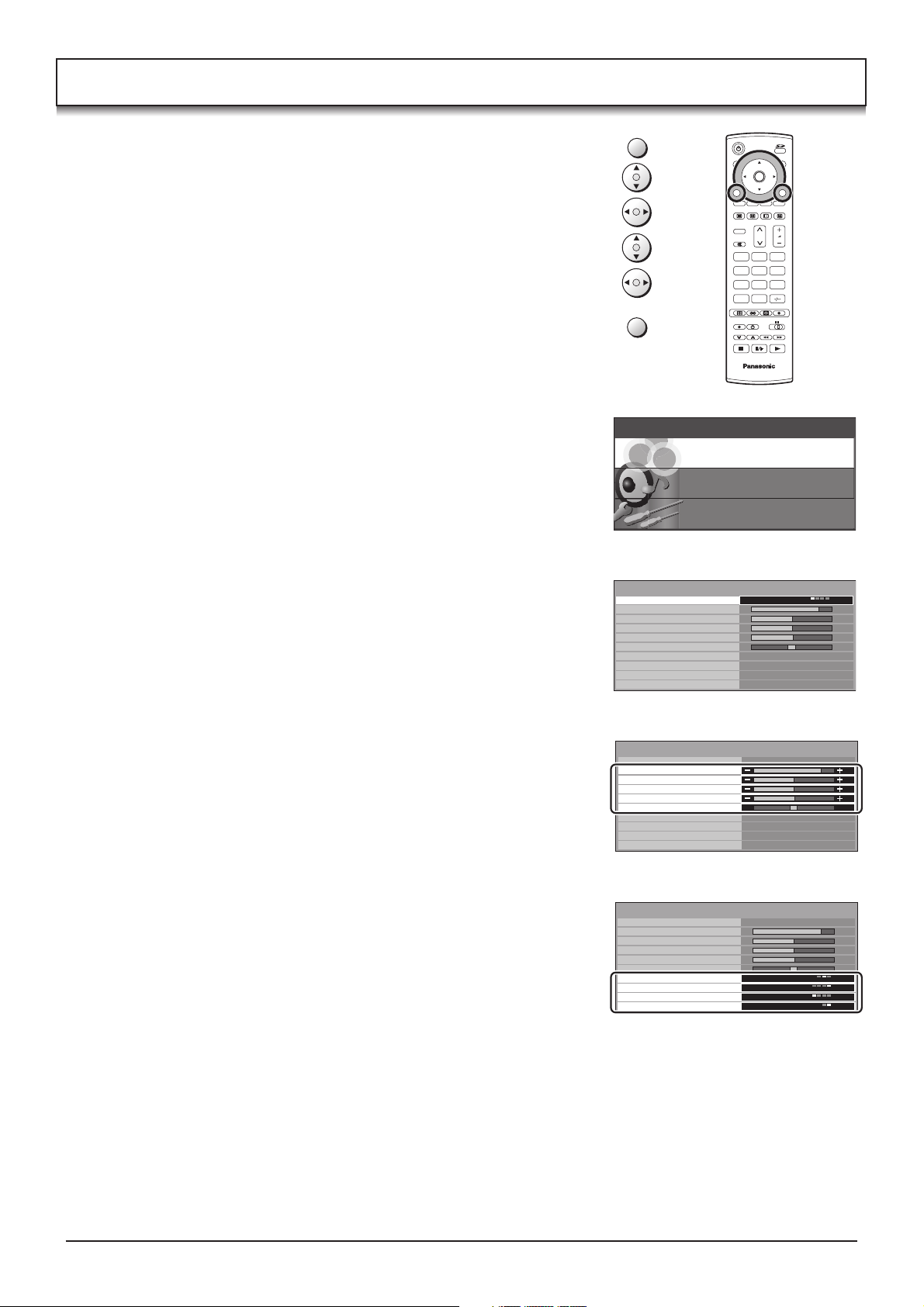
Picture menu
Press the MENU button.
Move to choose Picture menu.
Access Picture menu.
Move to choose menu option.
Adjust chosen option or access chosen menu.
Press the EXIT button at any time to go back to watching TV.
Viewing mode The Viewing mode menu allows you to select three
different screen settings - Dynamic, Normal, Cinema
and Auto.
In each Viewing mode setting, Contrast, Brightness,
Colour, Sharpness, Tint (in NTSC only), Colour balance,
P-NR, MPEG NR and 3D-COMB can be adjusted and
stored to suit your particular viewing requirement. (e.g.,
you may require different settings for viewing sports,
films, news etc.)
Viewing mode offers you up to a maximum of three
separate settings for each signal source: RF, AV1, AV2,
AV3 and AV4. Changes will be stored automatically.
By analysing and processing the incoming picture, all
three modes feature automatic enhancement.
Contrast, Brightness, Colour, Sharpness
Increase or decrease the levels of these options
according to your personal preference.
MENU
EXIT
Main menu
Picture menu
Picture menu
Viewing mode
Contrast
Brightness
Colour
Sharpness
Tint
Colour balance
P-NR
MPEG NR
3D-COMB
OK
N
123
456
789
C
0
TV
Sound menu
Setup menu
Dynamic
Normal
Auto
Off
On
Tint
Colour balance
P-NR
MPEG NR
3D-COMB
The picture hue can be adjusted to suit your taste.
Note:
When the TV is receiving NTSC, YUV(60Hz) signals,
Tint is displayed.
Allows you to set the overall colour tone of the picture.
Choose from Cool, Normal and Warm.
Automatically reduces unwanted picture noise.
Reduces MPEG noise.
Allows you to choose from Off, Min, Mid and Max.
This function is effective in reducing the digital block
noise when viewing DVD, VCD or digital broadcasting.
The effect will be changed based on the scene and image.
Note:
MPEG Compression technology of the image signal
adopted by DVD, VCD or digital broadcasting.
Occasionally, whilst viewing still or slow moving pictures,
colour patterning may be seen. Set 3D-COMB to On to
display sharper and more accurate colours.
Displayed only when receiving PAL or NTSC signals.
Not displayed during RGB Video, S-Video input and
AV4C input mode.
Picture menu
Viewing mode
Contrast
Brightness
Colour
Sharpness
Tint
Colour balance Normal
P-NR
MPEG NR
3D-COMB
Picture menu
Viewing mode
Contrast
Brightness
Colour
Sharpness
Tint
Colour balance Normal
P-NR
MPEG NR
3D-COMB
Dynamic
Auto
Off
On
Dynamic
Auto
Off
On
12
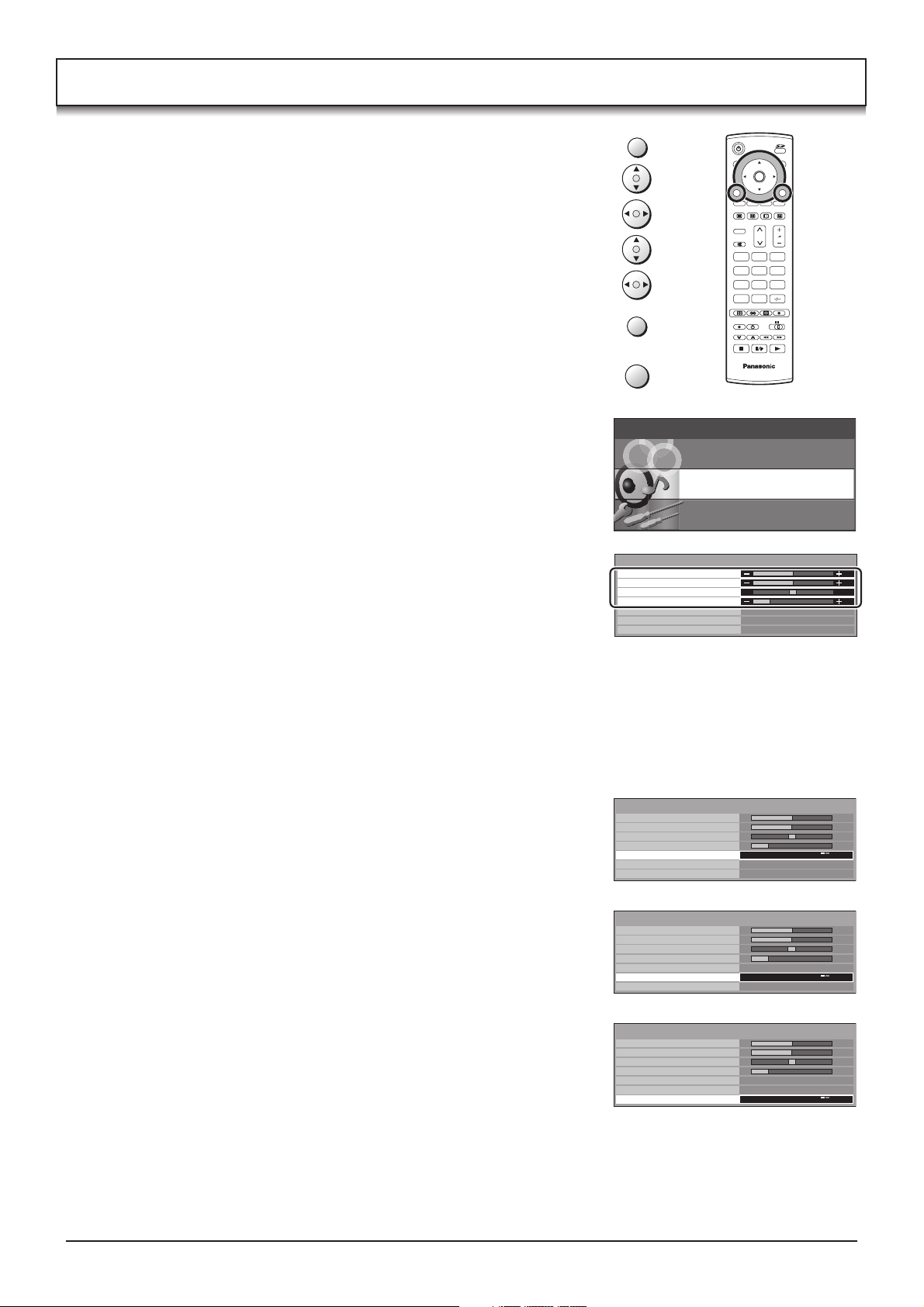
Sound menu
Press the MENU button.
Move to choose Sound menu.
Access Sound menu.
Move to choose menu option.
Adjust chosen option or access chosen menu.
Press the EXIT button at any time to go back to watching TV.
Pressing the OK button after having adjusted some features will
store the setting as the default (replacing the factory setting).
Bass
Increase or decrease level to enhance or minimise
lower, deeper sound output.
Treble
Increase or decrease level to enhance or minimise
sharper, higher sound output.
MENU
EXIT
OK
Main menu
Picture menu
Sound menu
Bass
Treble
Balance
Headphone volume
MPX
Mode
Ambience
OK
N
123
456
789
C
0
TV
Sound menu
Setup menu
No service
Music
Off
Balance
Headphone
volume
MPX
Mode
Ambience
The levels of sound between the left and right speakers
can be adjusted to suit your listening position.
Can be adjusted independently of the TV speakers so
that everyone can enjoy listening at a level comfortable
for them.
Usually set to Stereo to provide the best reproduction,
but if reception deteriorates or if the service is not
available then switch to Mono. Mono (M1) and (M2)
can also be selected if a mono signal is being
transmitted.
Sound quality can be improved when watching music
scene or drama by selecting the appropriate Music or
Speech mode.
To enjoy a concert hall effect, turn Ambience On.
Switching is also possible by pressing the Ambience
button.
The benefits of Ambience sound are enormous. You
can be completely enveloped in sound; just as if you
were at a concert hall or cinema.
The Ambience effect can be obtained without the use
of external Ambience speakers.
Sound menu
Bass
Treble
Balance
Headphone volume
MPX
Mode
Ambience
Sound menu
Bass
Treble
Balance
Headphone volume
MPX
Mode
Ambience
Sound menu
Bass
Treble
Balance
Headphone volume
MPX
Mode
Ambience
No service
Music
Off
No service
Music
Off
No service
Music
Off
13
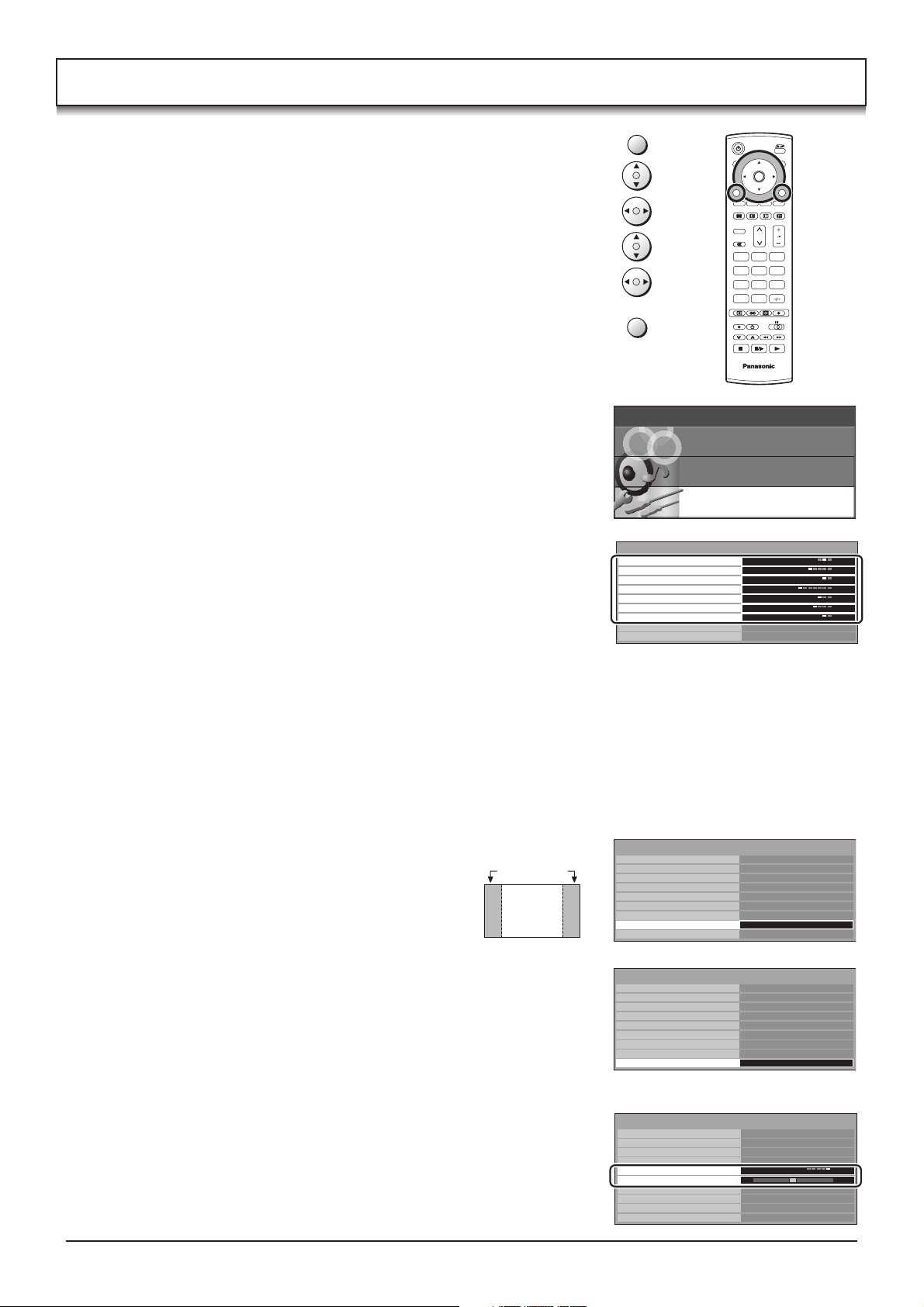
Setup menu
Press the MENU button.
Move to choose Setup menu.
Access Setup menu.
Move to choose menu option.
Adjust chosen option or access chosen menu.
Press the EXIT button at any time to go back to watching TV.
Q-Link
Allows you to select which AV terminal is to be used for data
communication between this TV and a compatible recording
device. Choose from Off, AV2 and AV4. See page 20.
AV2 / AV4 out
Offers a choice of signals to send to the Scart terminal
selected in the Q-Link option. You can choose from the current
TV programme position, the signal entering AV1 / AV2 / AV3
/ AV4 or Monitor - the picture displayed on screen.
Teletext
Allows you to choose between TOP or List mode.
See page 33-35.
Off timer
Switches the TV off within a preset time which you can choose
from between 0 to 90 minutes in 15 minute intervals.
Text language
Select character set, so that all characters needed are availabe
for text on teletext pages (e.g., cyrillic characters, etc.).
Mode Languages
West: English, French, German, Greek, Italian, Spanish,
Swedish, Turkish
East1:Czech, English, Estonian, Lettish, Rumanian,
Russian, Ukrainian
East2: Czech, English, German, Hungarian, Lettish, Polish,
Rumanian
MENU
EXIT
Main menu
Picture menu
Setup menu
Q-Link
AV2 out
Teletext
Off timer
Text language
Side panel
Power save
Tuning menu
OSD language
OK
N
123
456
789
C
0
TV
Sound menu
Setup menu
AV2
TV
TOP
Off
West
Off
Off
Side panel
Power save
Tuning menu
OSD language
Colour system
Volume
correction
Allows you to choose from Off, Low, Mid and High.
Do not display a picture in 4:3, 14:9, Picture out of picture,
Picture and picture, Picture and text modes for an extended
period, as this can cause an after-image to
remain on the side panels either side of the
display field.
To prevent the appearance of such an after-
Side panel
4 : 3
image, illuminate the side panels.
By reducing the brighness of picture, power consumption
can be lowered.
Provides access to many other features including
Programme edit and Auto setup. See page 16-18.
When you first install the TV, the On Screen Display language
is set according to your choice of country. OSD language
lets you change the language used for On Screen Displays.
During AV mode, Colour system is displayed. See page 15.
During AV mode, Volume correction is displayed.
You can adjust volume level of AV mode. Volume level is
memorised.
Setup menu
Q-Link
AV2 out
Teletext
Off timer
Text language
Side panel
Power save
Tuning menu
OSD language
Setup menu
Q-Link
AV2 out
Teletext
Off timer
Text language
Side panel
Power save
Tuning menu
OSD language
AV mode
Setup menu
Q-Link
AV2 out
Teletext
Off timer
Colour system
Volume correction
Text language
Side panel
Power save
OSD language
AV2
TV
TOP
Off
West
Off
Off
Access
AV2
TV
TOP
Off
West
Off
Off
Access
AV2
TV
TOP
Off
Auto
West
Off
Off
14
