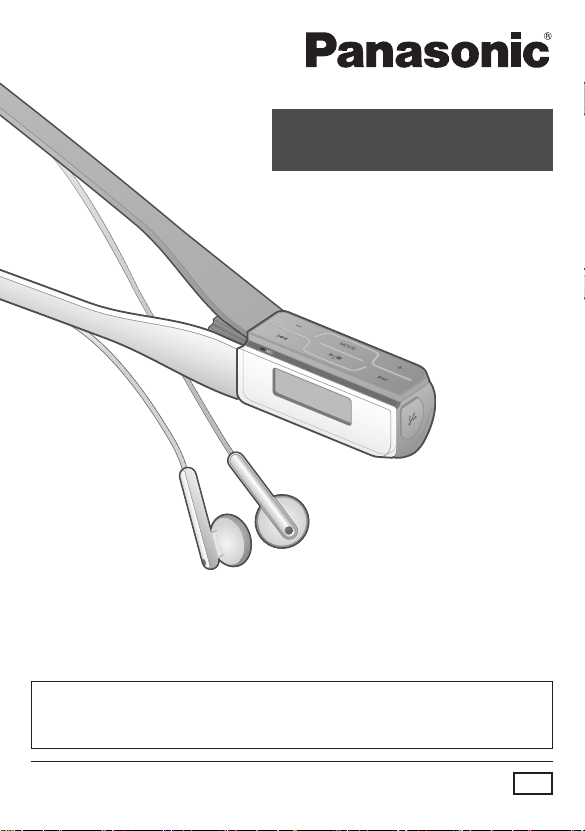
Operating Instructions
Digital Audio Player
Model No.
SV-MP805V
SV-MP810V
Dear Customer
Thank you for purchasing this product.
Before connecting, operating or adjusting this product, please read the
instructions completely. Please keep this manual for future reference.
Caution
This unit is not waterproof and should not be exposed to excessive
moisture.
Matsushita Electric Industrial Co., Ltd.
Web site: http://www.panasonic.co.jp/global/
GC
RQTT0845-G
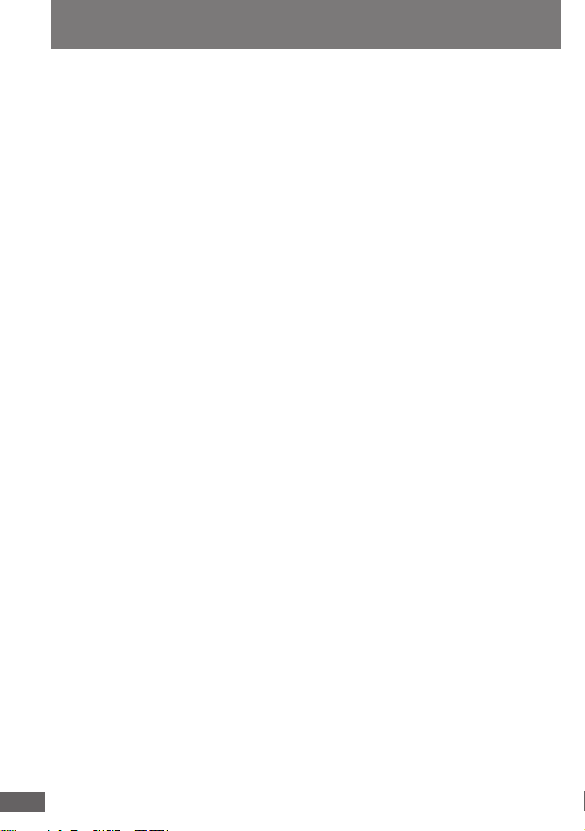
Safety precautions
• Leave some slack in the cord of the earphones and the strap if you
wind them around the unit.
• Keep this unit out of the reach of babies and little children.
Babies or little children may accidentally swallow the unit. If you believe
that this might have happened, seek medical advice immediately.
Do not;
• disassemble, remodel, drop, or allow the unit to get wet.
• use or store in locations directly exposed to sunlight, corrosive gases,
a heat vent, or a heating appliance.
• use or store in humid or dusty locations.
• use force to open the battery lid.
• play your headphones or earphones at a high volume. Hearing experts
advise against continuous extended play.
• use while operating a motorized vehicle. It may create a traffic hazard
and is illegal in many areas.
Batteries
• Align the poles (+ and -) properly when inserting the battery.
• Do not recharge ordinary dry cell battery.
• Remove the battery if the unit is not to be used for a long time.
• Do not use batteries if the covering has been peeled off.
• Mishandling of battery can cause electrolyte leakage which can
damage items the fluid contacts and may cause a fire.
If electrolyte leaks from the batteries, consult your dealer.
Wash thoroughly with water if electrolyte comes in contact with any
part of your body.
•
If electrolyte gets into your eyes, you may lose your sight. Do not rub your
eyes but wash them with clean water, and seek medical advice immediately.
• Do not throw into fire, short-circuit, disassemble, or subject to
excessive heat.
• Keep the battery out of the reach of babies and little children.
Babies or little children may accidentally swallow the battery. If
you believe that this might have happened, seek medical advice
immediately.
Allergies
Discontinue use if you experience discomfort with the earphones or any
other parts that directly contact your skin. Continued use may cause
RQTT0845
rashes or other allergic reactions.
2
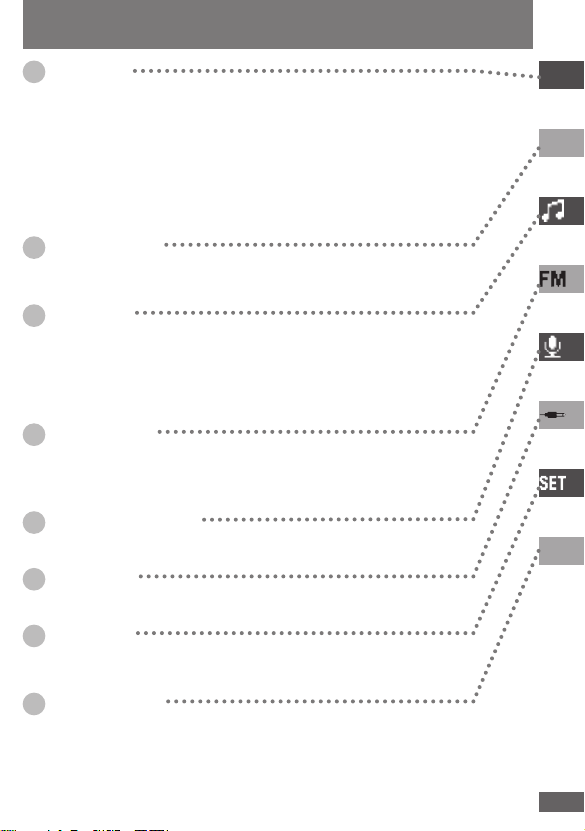
Table of contents
Introduction
Supplied accessories ...........................................................4
Battery (included) .................................................................5
System requirements ...........................................................5
Listening to music ................................................................. 6
Recording music CDs on your computer .............................. 7
Recording music on the unit ..................................................8
Files and folders structure display on your computer .........12
Saving data ..................................................................................13
Basic operations
Name of parts and basic operations ................................... 14
Selecting modes .................................................................15
MUSIC mode
Playing music .....................................................................17
Selecting a playlist and listening to music ..........................18
Selecting various play modes ............................................. 20
PLAY MODE settings ...................................................................20
A-B REPEAT ................................................................................21
FM RADIO mode
Listening to FM radio ..........................................................22
Recording the FM radio ......................................................23
Presetting stations (FM1, FM2) .......................................... 24
VOICE RECORD mode
Voice recording ...................................................................
LINE IN mode
LINE IN recording ...............................................................28
26
Setting mode
Setting various items .......................................................... 30
Making basic settings ...................................................................31
Other information
Erasing folders and files ..................................................... 34
Formatting ..........................................................................36
Troubleshooting guide ........................................................37
RESET procedure ..............................................................38
Specifications .....................................................................39
RQTT0845
3
3
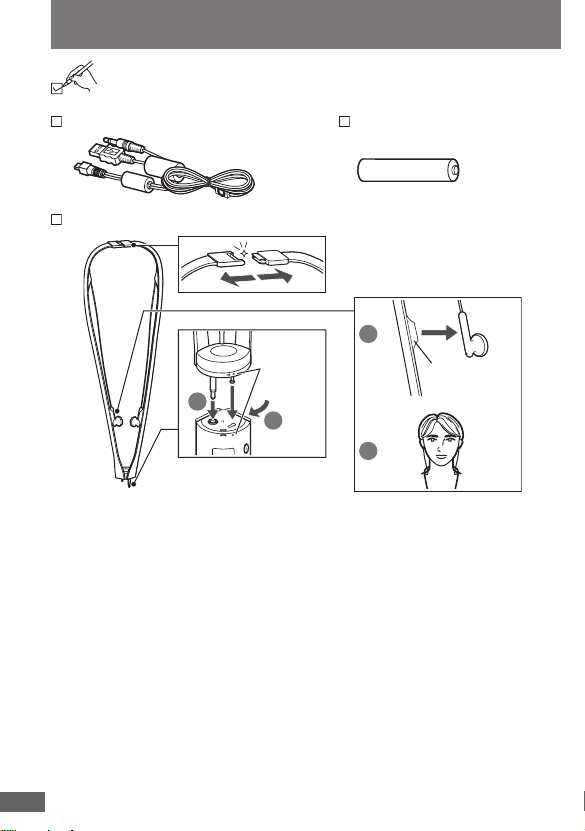
Supplied accessories
2
1
1
2
Please check and identify the supplied accessories.
USB Cable (with Line-in) —1 pc Alkaline battery (LR03) —1 pc
Strap Stereo earphones —1 pc
Will come apart if pulled
strongly. (This is a safety
feature.)
Marks
1. Align the marks
and insert
securely.
2. Turn to mount in
place.
• WMA is a compression format developed by Microsoft Corporation. It achieves
the same sound quality as MP3 with a file size that is smaller than that of MP3.
• MPEG Layer-3 audio decoding technology licensed from Fraunhofer IIS and
Thomson multimedia.
• Other names of systems and products mentioned in these instructions are
usually the registered trademarks or trademarks of the manufacturers who
developed the system or product concerned.
The ™ and ® marks are not used to identify registered trademarks and
trademarks in these instructions.
RQTT0845
4
4
Earphone
holder
R L
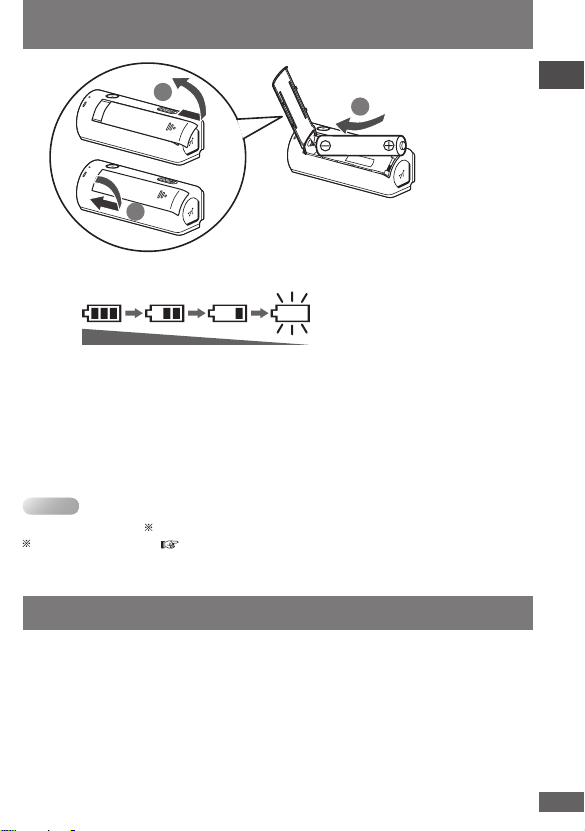
Battery (included)
2
1
3
Note
1 alkaline battery
(LR03)
■ Battery indicator
Full Empty→ Replace with a fresh battery
• When the battery charge is low and the display flashes, the display
panel backlight will not light.
• If rechargeable batteries are to be used, rechargeable batteries
manufactured by Panasonic are recommended.
• Operation is not guaranteed when used with manganese batteries.
Do not use manganese batteries.
Changing the mode can sometimes cause the battery indicator to change.
Changing the mode ( page 15, Selecting modes)
Introduction
System requirements
OS: Microsoft® Windows® Me, Windows® 2000 Professional,
Windows® XP Home Edition/Professional
• The player cannot be used on Microsoft® Windows® 3.1, Windows® 95,
Windows® 98, Windows® 98SE, Windows NT® or Macintosh®.
• Operation on an upgraded OS is not guaranteed.
• Operation on an OS other than the one pre-installed is not guaranteed.
• Multi-CPU or Multi-boot environments are not supported.
RQTT0845
5
5
5
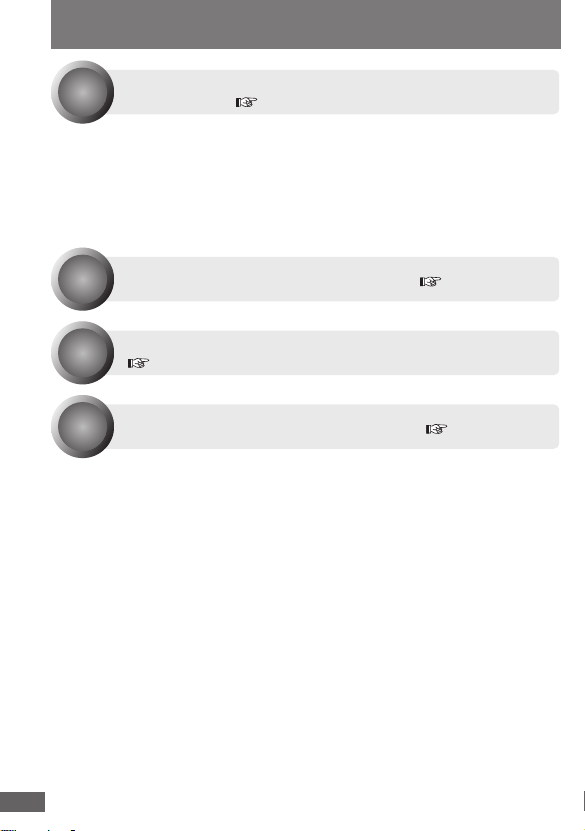
Listening to music
Step
Step
Step
Step
Have the music CDs recorded on your computer
beforehand. ( page 7)
1
Use Windows Media Player, a standard Windows
program.
● This unit supports WMA and MP3 music files.
You can also use music content (as either WMA or MP3
music files) downloaded from music distribution services. For
details, go to the sites of the applicable services.
Connect the unit to the computer. ( page 8)
2
Record the music from the computer onto the unit.
( page 10)
3
Use the unit to listen to the music. ( page 17)
4
®
software
■ Windows Media Player
• If you have Version 8 or earlier, we recommend that you upgrade to
Version 9 or 10. Check which version you have by clicking [About
Windows Media Player] on the [Help] menu.
• If you have Version 9, you will need an auxiliary plug-in program to
convert to the MP3 format.
For details on operation, refer to [Help]; for the latest information or
details on plug-ins, go to the Windows Media Player Web site.
See the Microsoft Web site for details.
■ Where the music recorded in the computer is saved
Unless the setting of the destination where the music is to be saved has
been changed, the music will be saved in the following folder:
My Music in My Documents.
(These displays differ depending on the operating system.)
RQTT0845
6
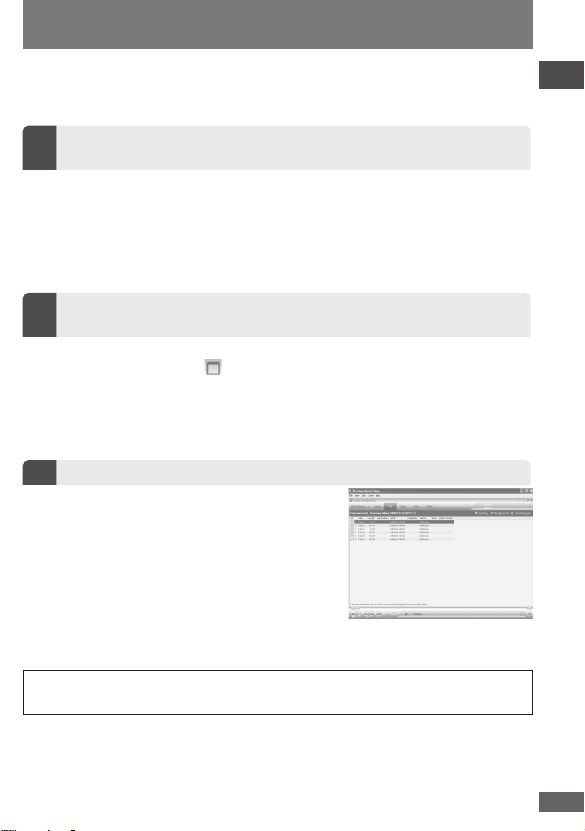
Recording music CDs on your computer
An example of how to record music CDs is given below using Windows
Media Player (hereafter abbreviated to “WMP”) Version 9 (“WMP9”) or
10 (“WMP10”).
Insert the music CD into your computer, and start
1
WMP.
Select [start] → [All Programs] → [Accessories] → [Entertainment]
→ [Windows Media Player]. (The displays given here are
examples of what may appear.)
● When WMP is started up for the first time
The WMP setup (installation) screen appears. Follow the onscreen instructions.
Before recording music, set the content protection of
2
WMP to disabled.
1. On the [Tools] menu, click [Options…]. (If the [Tools] menu does
not appear, click [ ] at the top right.)
2. WMP9: Select the [Copy Music] tab.
WMP10: Select the [Rip Music] tab.
3. Click to clear the “Copy protect music” check box.
4. Click [OK].
Select the tracks and record them.
3
1. WMP9: Select the [Copy from CD].
WMP10: Select the [Rip].
2. Select the tracks to be recorded.
3. WMP9: Select the [Copy Music].
WMP10: Select the [Rip Music].
Recording now starts.
Introduction
WMP10 screen
Your attention is drawn to the fact that recording pre-recorded tapes or discs or
other published or broadcast material may infringe copyright laws.
RQTT0845
7
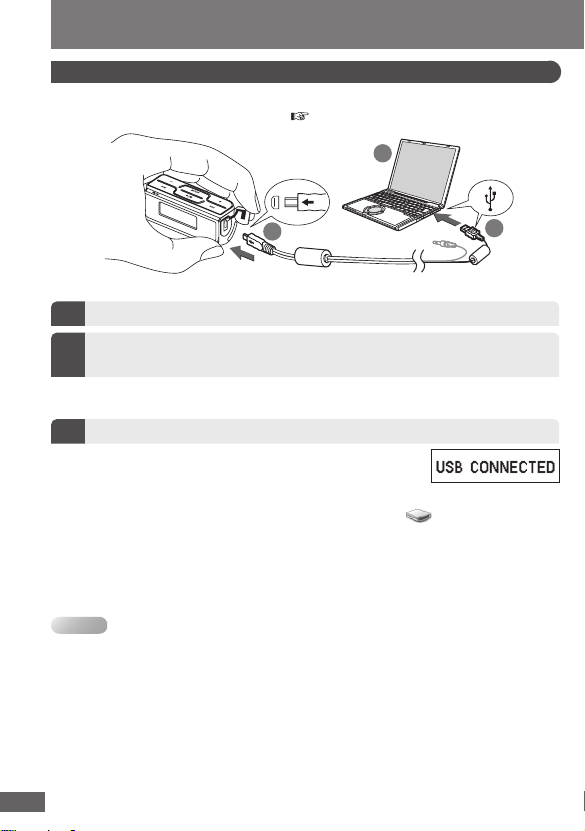
Note
Recording music on the unit
1
3
2
Connecting the unit to the computer
Before connecting the unit to the computer, be absolutely sure to
insert the battery into the unit. ( page 5)
USB cable (included)
Start the computer.
1
Open the USB port cover and connect the USB cable
2
to the unit.
Insert straight in so that the arrow side faces in the direction
shown above.
Connect the USB cable to the PC’s USB port.
3
• When the connection is complete, “USB
CONNECTED” appears, and music can
be recorded.
• On your computer, open My Computer,
and check whether the unit is indicated
as a "Removable Disk".
• When the "LOW BATTERY" or "NO BATTERY" message
appears on the screen, replace the battery with a new one.
Removable Disk (x:)
• Keep the USB cable as straight as possible. Bending the cable too much may
destroy music data or cause problems with the computer.
• Operation cannot be guaranteed if you use a USB hub or extension cable.
• Inserting the cable forcibly into the USB connector diagonally or the wrong way
round may deform the connector, causing problems with the unit and any device
connected to it.
RQTT0845
8
8
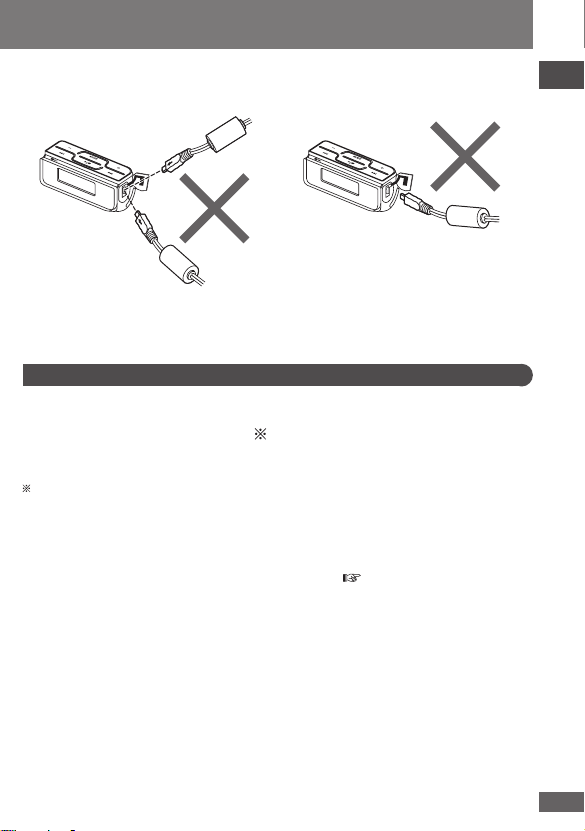
■ Connection precautions
Introduction
Slanted Arrow side facing
in the opposite
direction
X=Incorrect
Disconnecting the unit
Right-click the “Safely Remove Hardware” icon on the computer’s
taskbar.
The “USB Mass Storage Device” window appears on the computer
screen. Follow the on-screen instructions to disconnect the USB cable.
When the USB cable is disconnected, the unit’s power goes off.
Depending on the OS, the display differs.
If the above procedure is not followed, the music data may be
destroyed, making it impossible to play the data properly. Use the unit
or the computer to delete the music data which has been destroyed. If
the data cannot be deleted, initiate resetting ( page 38).
Once resetting has been initiated, all the stored data will be lost. Rerecord the music data on the unit.
■ Do not connect or disconnect the USB cable while
“ACCESS” on the unit’s display
• Otherwise, the music data may be destroyed and problems may be
caused with the computer.
• Trouble may also develop in the unit.
RQTT0845
99
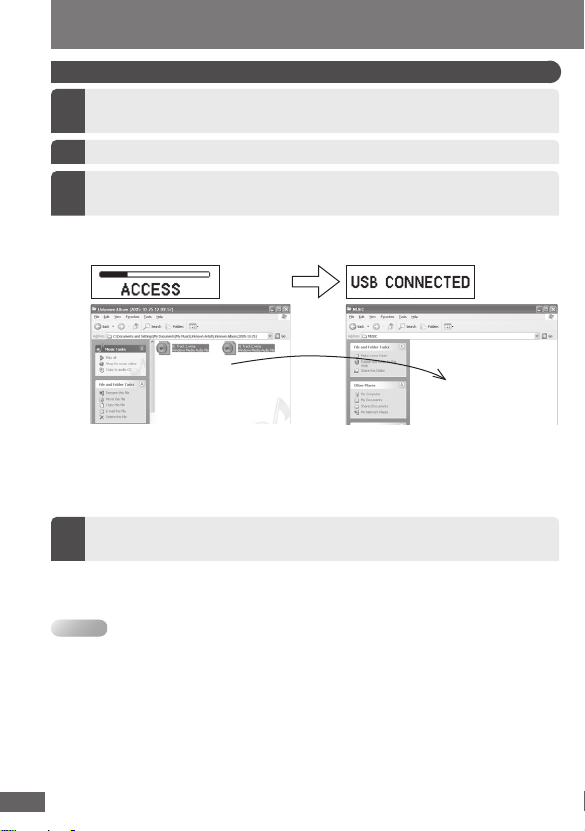
Recording music on the unit
Note
Copy and paste the MP3/WMA files
In My Computer or Explorer, open the folder for the
1
unit (removable disk or device).
Open the MUSIC folder.
2
Copy and paste or drag and drop the MP3/WMA files or
3
folder from your computer’s folder into the MUSIC folder.
“ACCESS” appears on the unit’s display. When downloading is
completed, “USB CONNECTED” re-appears.
Computer folder MUSIC folder
You can first put files into a new folder and then put that folder into
the MUSIC folder. The folders are treated as sublists by the player
and the names appear when you select playlists.
Disconnect the USB cable if instructed to do so in the
4
PC’s operating instructions.
The unit’s power is turned off when the USB cable is disconnected.
• The first 256 characters (128 full-size characters or 256 half-size characters) of
the filename created on the computer are displayed on this unit.
• Some characters cannot be displayed due to an embedded font data limitation.
• Supports MP3 ID3 V1 tags, ID3 V2.3 tags and WMA tags.
• If there are no ID3 tags, the display shows the “filename.mp3”.
• ID3 tags will not be displayed correctly if the language of the ID3 tag recorded for
the MP3 is different from the language setting for this unit.
• Compatible with DRM (PDDRM
RQTT0845
• MP3/WMA files should always be saved in the MUSIC folder. If saved in the root
folder, the files cannot be played back or deleted from the unit.
10
10
®
, Microsoft®).
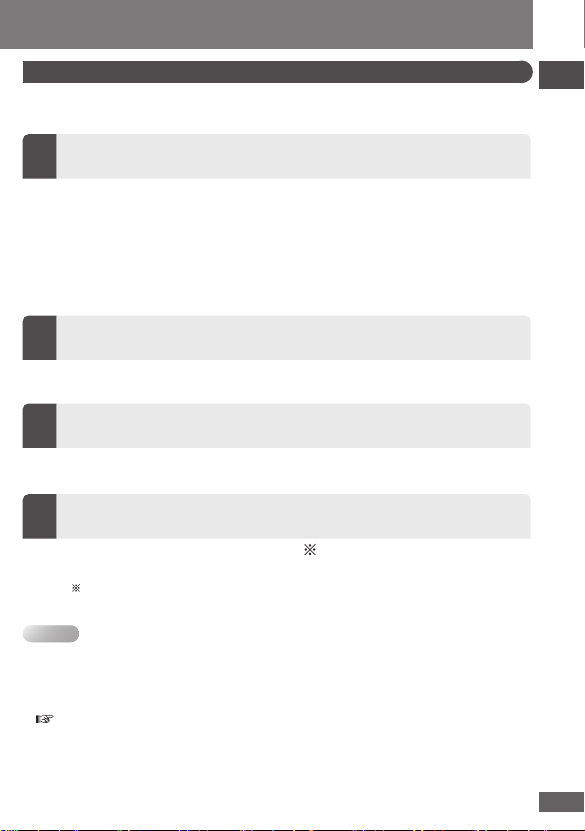
Note
Using WMP9 or WMP10 to record music
Select [start] → [All Programs] → [Accessories] → [Entertainment] →
[Windows Media Player]. (The displays given here are one example.)
WMP9: Click [Copy to CD or Device].
1
WMP10: Click [Sync].
For WMP10:
1. Select [Tools] → [Options] → [Devices] → “Removable Disk (x:).”
2. Click [Properties] to display “Removable Disk (x:) Properties.”
3. Check the “Create folder hierarchy on device” check box on the
“Synchronize” tab to turn this setting on.
(Once performed, this procedure is stored in the memory and so
need not be performed again in the future.)
Select "Items to Copy" and "Removable Disk" for the
2
"Items on Device."
When WMP9 is used, select the MUSIC folder as the transfer
destination.
WMP9: Click [Copy].
3
WMP10: Click [Start Sync].
• The music is recorded from the computer onto the unit.
• Only data selected on the “Items to Copy” list will be transferred.
Right-click the “Safely Remove Hardware” on the
4
computer’s taskbar.
• The “USB Mass Storage Device” window appears on the
computer screen.
Depending on the OS, the display differs.
• When the USB cable is disconnected, the unit’s power goes off.
Introduction
• The recorded tracks are saved in the unit’s MUSIC folder.
• The saved tracks can be moved to subfolders in the MUSIC folder only on the
computer.
• The subfolders in the MUSIC folder are treated as playlists by the unit.
( page 12, Files and folders structure display on your computer)
• This unit can support the Windows Media Player (Version 10) sync download
function.
RQTT0845
11
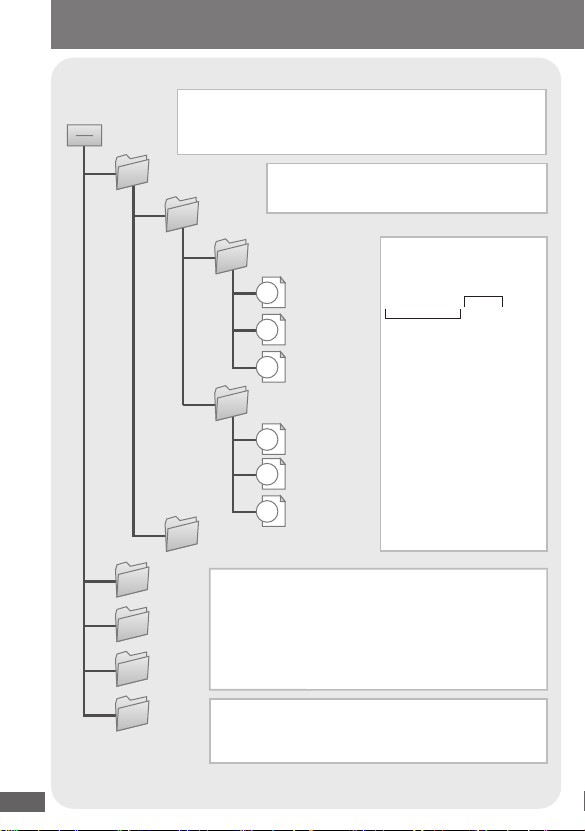
Files and folders structure display on your computer
MUSIC
FM RADIO
VOICE
LINE IN
ARTIST_A
ARTIST_B
aaatrack.mp3
bbbtrack.mp3
ccctrack.mp3
ALBUM_A2
ALBUM_A1
dddtrack.mp3
eeetrack.mp3
ffftrack.mp3
This unit
RQTT0845
12
xxxxx
Removable disk or device (this unit)
Copy and paste or drag and drop MP3/WMA files
into the MUSIC folder.
Up to 7 levels of subfolders can be
created under the MUSIC folder.
Naming files and
folders
Extension
aaatrack.mp3
alphanumeric
character
• Folder and files will
play in the order
in which they are
downloaded.
• If "ARTIST_B" has been
sent after "ARTIST_A,"
the playback sequence
will be: "ARTIST_A,"
"ALBUM_A1," "ALBUM_
•
FM RADIO, VOICE and LINE IN folders are
A2" and "ARTIST_B."
automatically created to store files when you record.
• You may not be able to play on another
device the files which you originally created
in the FM RADIO, VOICE or LINE IN folder
and subsequently copied to your computer.
Data storage
Make folders like this when saving files other
than MP3 and WMA.
