Panasonic SRP2003-27 User Manual

Register your product
and get support at
www.philips.com/welcome
SRP2003/27
EN User Manual
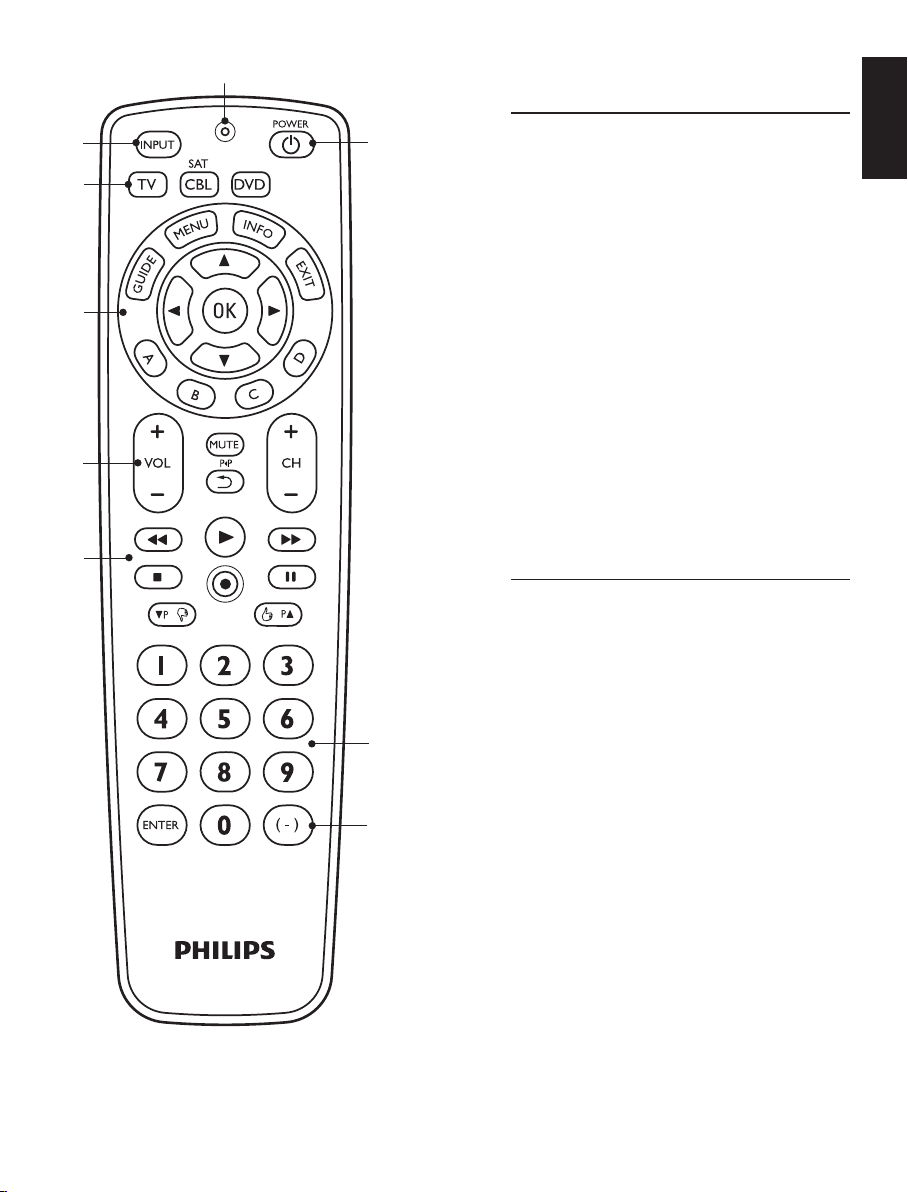
Tableofcontents
1
2
9
3
4
5
6
8
1 YourSRP2003................................................. 3
2 Gettingstarted........................................... 4-8
2.1 Inserting the batteries ....................................4
2.2 Setting up the universal remote
control ................................................................4-8
3 Usingtheuniversalremote
control........................................................8-10
3.1 Buttons and functions ..............................8-10
3.2 Resetting a button to its original
function ................................................................10
4 Serviceandsupport..............................11-13
4.1 Frequently asked questions ...............11-13
4.2 Need help? ........................................................ 13
FCC Compliancy .....................................13-14
Notice for Canada ........................................ 14
Helpline ...............................................................15
Brand list ......................................................16-28
Informationtotheconsumer....................29
Compliance with EMF .................................29
Recycling and disposal .................................29
1
YourSRP2003
Congratulations on your purchase of the Philips
SRP2003 universal remote control. After setting
up the remote control you can operate up to 3
different devices with it.
YourSRP2003 English
SimpleSetup
7
2 3EN
Improved with Philips patented (pending)
Simple Setup technology, the SRP2003 can be
set up easily for TV, DVD player / recorder and
all common Cable, Satellite and other set top
boxes, such as DirecTV, Comcast, AT&T, Verizon,
Time Warner, Scientific Atlanta, Tivo and many
more.
Simply follow the instructions in chapter 2.2 to
set up the remote control for your devices.
To fully benefit from the support that Philips
offers, register your product at
www.philips.com/welcome.
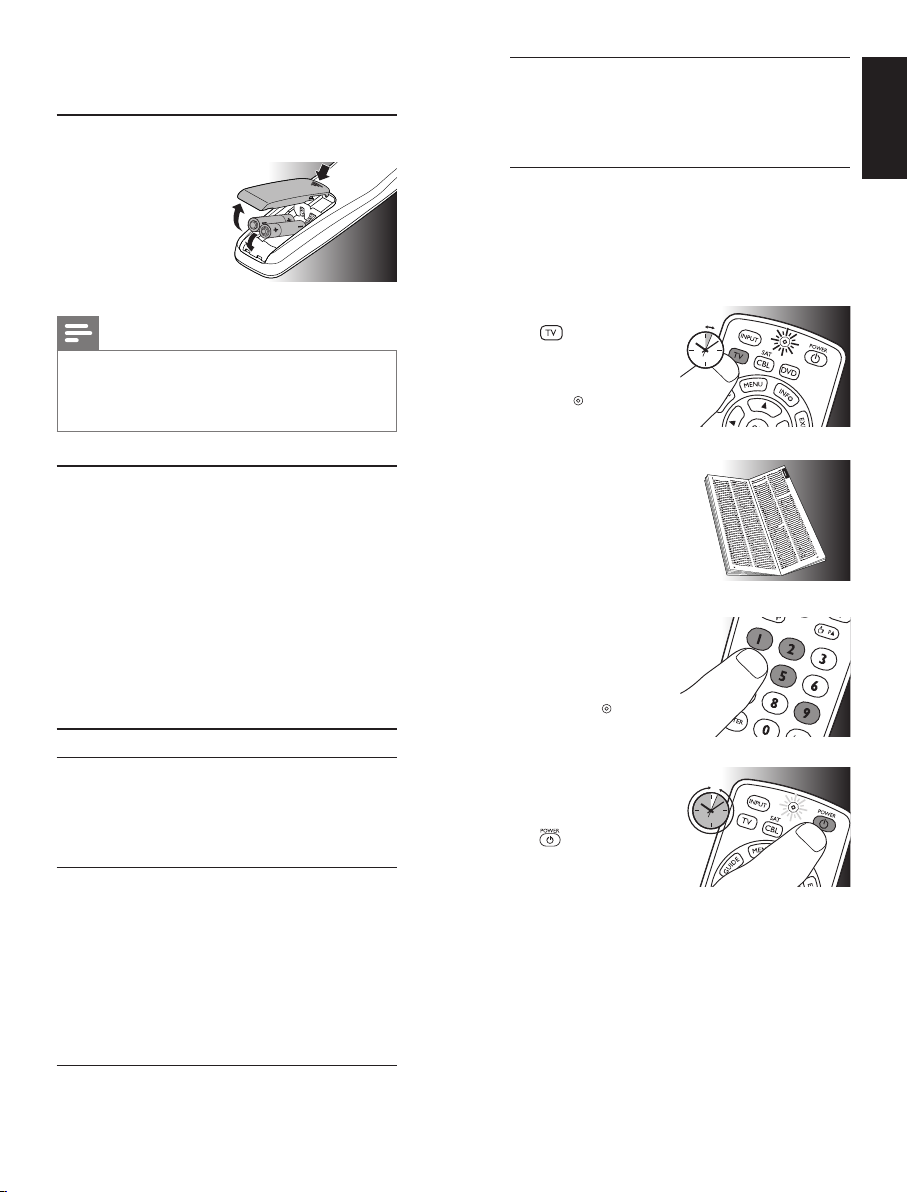
2
5-60 SEC
.
Gettingstarted
2.1 Insertingthebatteries
• Insert 2 AAA type
batteries, noting the
+ and -
configuration in the
battery
compartment.
Note
When replacing the batteries, all user settings
will be retained in the remote control
memory for 5 minutes.
2.2 Settinguptheuniversalremote
control
The example below instructs you how to set up
your universal remote control for your TV.
You can repeat the same steps for other devices
(
DVD player/recorder and Cable/Satellite box
which you want to operate, using the SRP2003.
The remote control can be set up to operate
any 3 of the following devices:
Devicename Description
TV Traditional TV, at screen
TV and projection TV, TV
part of TV / VCR, TV / VCR
/ DVD and TV / DVD
combos
DVD DVD player / recorder
(DVDR), DVD / Hard
Disk Drive combination
(DVDR-HDD), Blu-Ray
player, High Denition
DVD player (HD-DVD),
DVD part of TV / DVD, TV
/ VCR / DVD and VCR /
DVD combos
)
CBL/SAT Cable box, satellite
receiver, Internet Protocol
TV (IPTV), Free To Air TV,
High Denition Television
decoder (HDTV) and Tivo
Example:settinguptheuniversalremote
controltooperateyourTV:
1 SwitchON the TV manually or use the
original remote control for this. Tune to
channel 1.
2 Press and hold the
device selection
button for 5 seconds
until the red Setup
light
remains lit .
The remote control
is now in setup mode.
5sec.
3 Look up the 4-digit
code for your brand
in the
brand list
the back of this user
manual.
A 4-digit code is
shown for each brand.
Use the digit
buttons to enter the
code for your brand.
• If the red Setup
light
an invalid code
was entered. In this case, try again.
4 Aim the remote
control at the TV.
Press and hold the
button. Release
it immediately as
soon the TV
switches off.
• This step normally takes between
5 and 60 seconds. In extreme
circumstances this step can take up to
15 minutes.
at
turns off,
5-60sec.
Gettingstarted English
4 EN 5EN
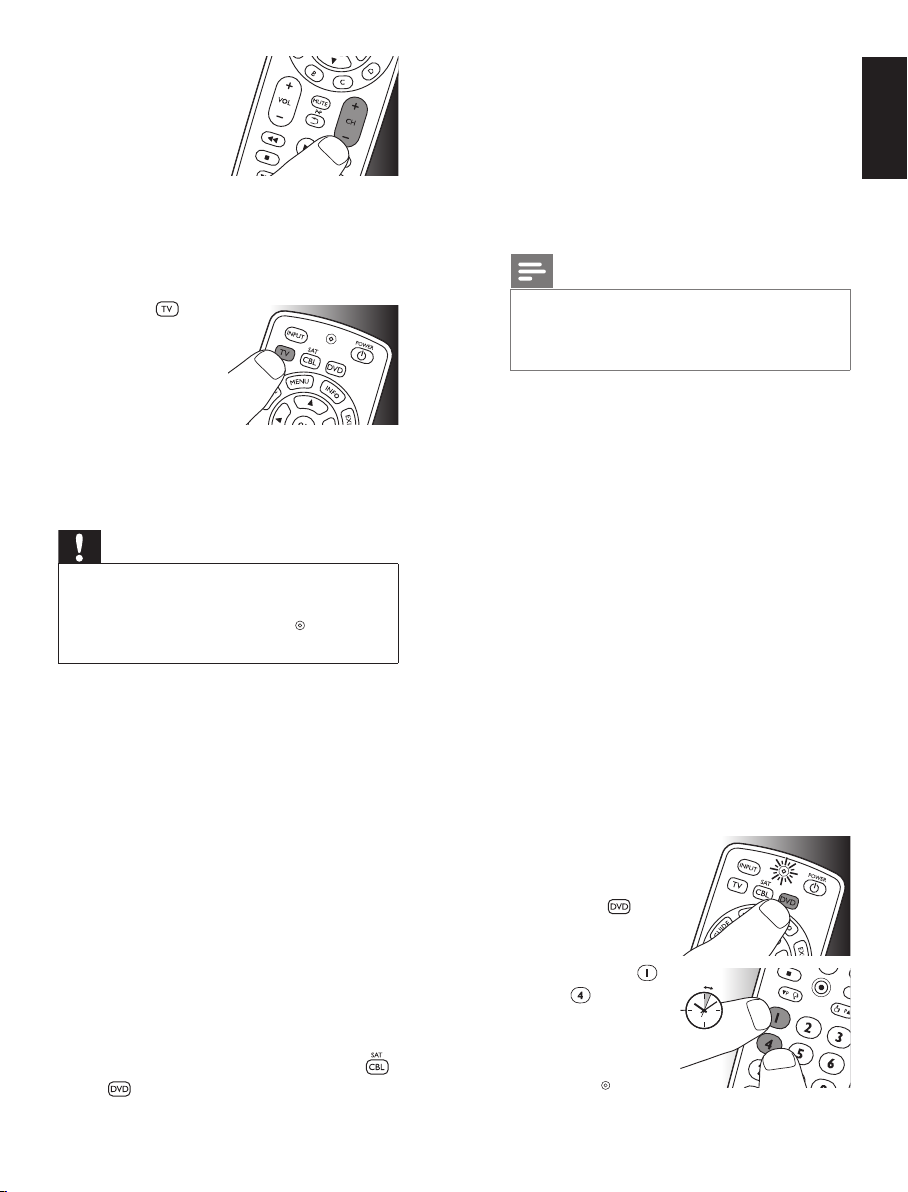
5 SwitchON the TV.
Try out the buttons
you need for
operating it. Try, for
example, if the - CH
+ and digit buttons
function properly.
• If a button does not work as expected, press
and hold that button. Release it immediately
as soon as it works. For more information,
see chapter 2.2.2.
6 Press the
device selection
button twice to
finish setup.
•
When no
button is
pressed for 5 minutes or more, the
remote control will exit setup mode,
automatically saving all your settings.
Important
If you made a mistake:
• Press the device selection button twice to
exit setup. The red Setup light
•
Restart from the beginning.
• If the device does not respond at all or not to
all of the button commands or if you cannot
find the code for your brand, enter ‘9, 9, 9, 9’ in
step 3 and continue with step 4. The remote
control will now search its full database for a
code that works with your TV. Full database
search may take up to 15 minutes.
2.2.1 Settinguptheremotecontrolfor
otherdevices(
and Cable/Satellite box
2x
turns off.
DVD player/recorder
)
1 Make sure the device is switched on and
operational. E.g. insert a disc in the DVD
player / recorder or a video cassette in the
VCR.
2 Then follow steps 2 to 6 of ‘Setting up the
remote control for your TV’. Make sure to
use the correct device selection button:
or
.
6 EN 7EN
2.2.2 Improvingbuttons
When correctly set up, the remote control
should be able to operate all your devices.
However, when using the remote control for the
first time it might occur that some buttons do
not yet function as expected.
In this case you can have the remote control
search for alternatives.
Note
Improving buttons is not possible when the
code was found during full database search
(with code ‘9, 9, 9, 9’).
During initial setup
1 Make sure the receiving device is able to
respond. E.g. when you try to repair the Play
button for your DVD player, make sure to
insert a DVD into the DVD player otherwise
the Play button is not able to function.
2 Press the button that does not function,
keep it pressed and immediately release it
when the device responds. Repeat this for
every button that does not function.
• If the button still does not function as
expected, tr y pressing it again for a longer
period of time.
After initial setup
1 Make sure the receiving device is able to
respond. E.g. when you try to repair the Play
button for your DVD player, make sure to
insert a DVD into the DVD player otherwise
the Play button is not able to function.
2 Select the device
that you wish to
operate
(e.g. DVD).
Press the device
selection button to
select DVD.
3 Keep buttons
and
simultaneously for 5
seconds.
• The red Setup
light
up. The remote control is now in setup
mode.
pressed
lights
5sec.
English
Gettingstarted
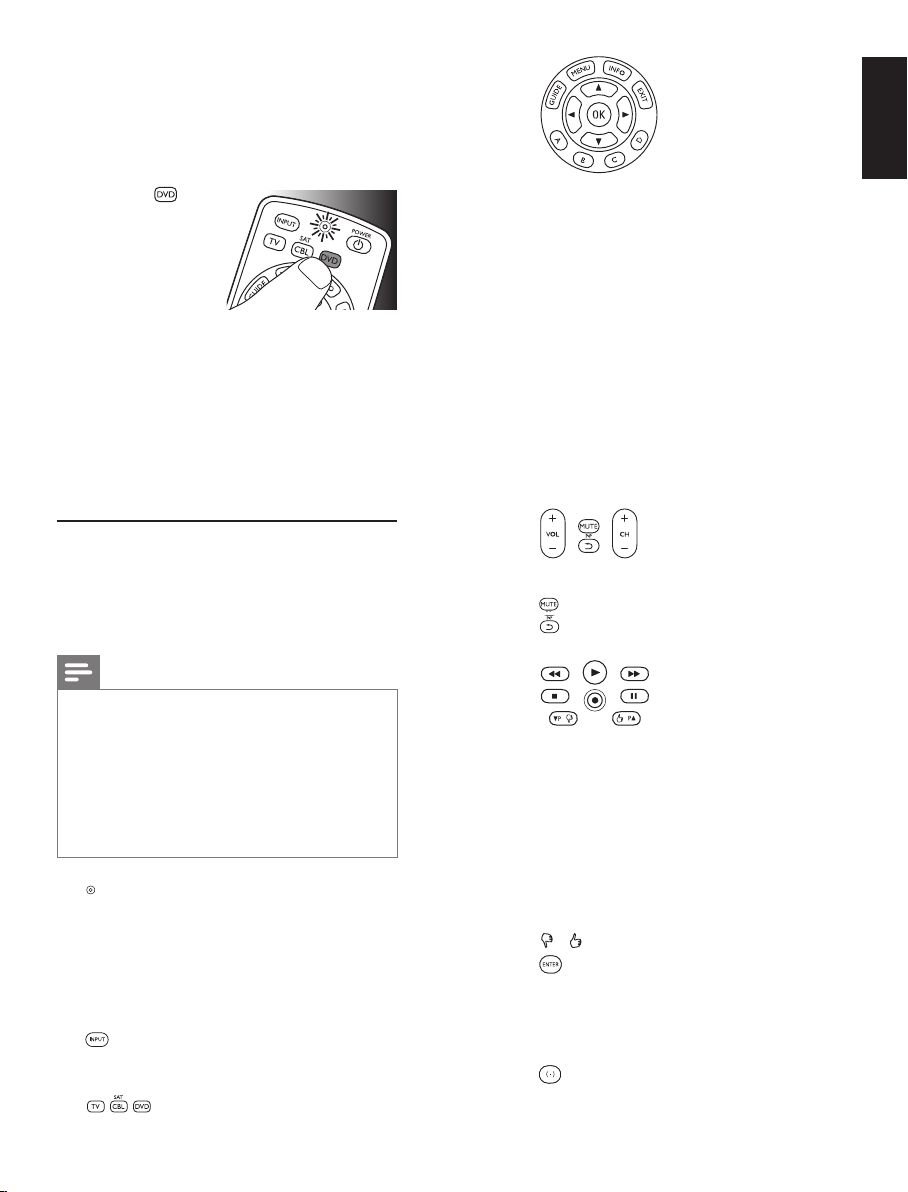
4
Press and hold the button that does not
function and immediately release it when
the device responds.
• If the button still does not function as
expected, tr y pressing it again for a longer
period of time.
5 Press the
device selection
button twice to save
your settings and
exit setup mode.
•
When no
button is pressed for 5 minutes or more,
the remote control will exit setup mode,
automatically saving all your settings.
2x
3Usingtheuniversal
remotecontrol
4
GUIDE ....................... electronic program guide.
MENU ........................ menu on / off.
INFO........................... on-screen channel
information.
EXIT ............................ exits / clears on-screen
menu displays.
3 4 1 2 ............... cursor up, down, left, right
in a menu.
OK ............................... confirms your selection.
A,B,C,D ..................
5
Context sensitivity buttons,
ordered following the
requirements for cable
boxes.
A - Yellow, B - Blue, C - Red,
D - Green.
3.1 Buttonsandfunctions
The illustration on page 2 gives an overview of
all buttons on the remote control. Try out the
buttons you need for operating your devices.
Notes
• Buttons having the same functions as the
buttons on your original remote control
may have different namings on the
SRP2003 (e.g. Info / Display).
• Only functions that are available on your
original remote control can be used for
operating your devices with the SRP2003.
1
.................................... Setup light.
• lights up red when the
remote control is in
setup mode.
• lights up red when
a remote control
command is being sent.
2
............................... selects available source
inputs (antenna, cable,
etc.).
3
8 EN 9EN
.................. device selection buttons.
Select the device to be
operated.
+VOL- ...................... adjusts TV volume.
................................ mutes TV sound.
................................ previous program / Last.
+CH- ....................... previous / next channel.
6
5 .................................. rewind.
2 .................................... play.
6 .................................. fast forward.
9 .................................... stop.
0 ................................... record.
; ..................................... pause.
4P3P ........................ previous (4P) / next
(3P) page / track in
various modes.
/ ....................... set your Thumb ratings.
7
................................ used after direct channel
selection. Some devices
require ENTER to be
pressed after channel
selection.
..........................selects between one
and two-figure channel
numbers.
English
Usingtheuniversalremotecontrol
