Panasonic SDR-H101 Operating Instructions

EB
Operating Instructions
SD Video Camera
Model No. SDR-S70
SD/HDD Video Camera
SDR-T70
Before use, please read these instructions completely.
Model No.SDR-H100
SDR-H101
Model number suffix “EB” denotes UK model.
VQT3E82
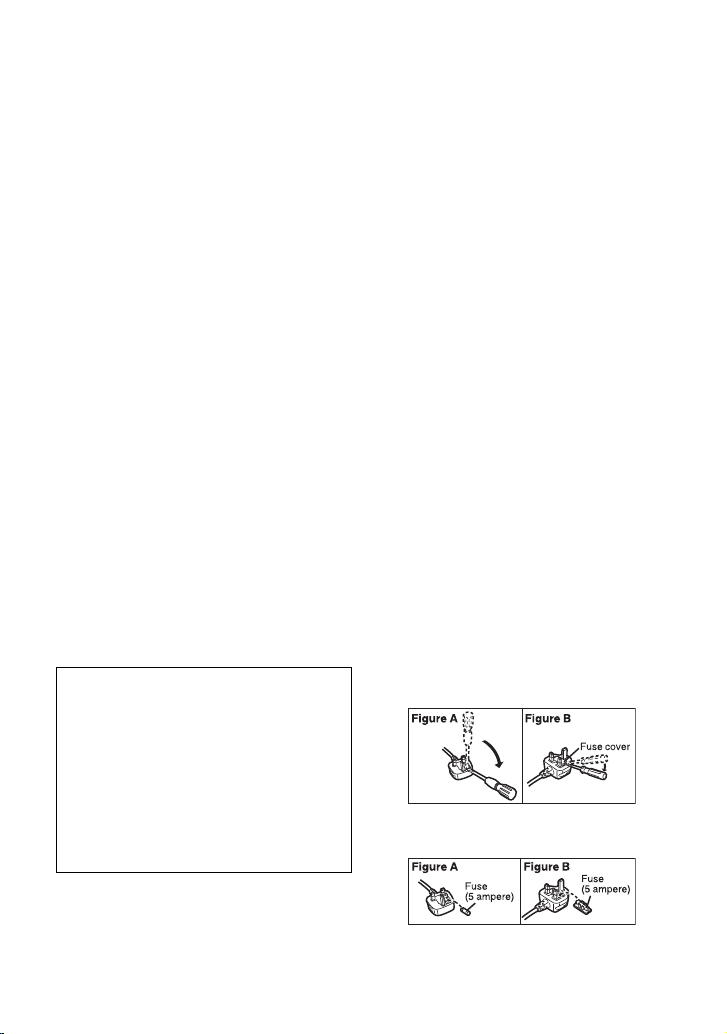
Information for Your Safety
Dear Customer,
We would like to take this opportunity to thank you
for purchasing this Panasonic SD Video Camera,
SD/HDD Video Camera. Please read these
Operating Instructions carefully and keep them
handy for future reference. Please note that the
actual controls and components, menu items, etc.
of your SD Video Camera, SD/HDD Video Camera
may look somewhat different from those shown in
the illustrations in these Operating Instructions.
∫ Caution for AC mains lead
For your safety, please read the following
text carefully.
This appliance is supplied with a moulded three
pin mains plug for your safety and convenience.
A 5-ampere fuse is fitted in this plug.
Should the fuse need to be replaced please
ensure that the replacement fuse has a
rating of 5-ampere and that it is approved by
ASTA or BSI to BS1362.
Check for the ASTA mark Ï or the BSI
mark Ì on the body of the fuse.
If the plug contains a removable fuse cover
you must ensure that it is refitted when the
fuse is replaced.
If you lose the fuse cover the plug must not be
used until a replacement cover is obtained.
A replacement fuse cover can be purchased
from your local dealer.
CAUTION!
IF THE FITTED MOULDED PLUG IS
UNSUITABLE FOR THE SOCKET OUTLET
IN YOUR HOME THEN THE FUSE
SHOULD BE REMOVED AND THE PLUG
CUT OFF AND DISPOSED OF SAFELY.
THERE IS A DANGER OF SEVERE
ELECTRICAL SHOCK IF THE CUT OFF
PLUG IS INSERTED INTO ANY 13AMPERE SOCKET.
IMPORTANT
The wires in this mains lead are coloured in
accordance with the following code:
Blue: Neutral, Brown: Live.
As these colours may not correspond with
the coloured markings identifying the
terminals in your plug, proceed as follows:
The wire which is coloured Blue must be
connected to the terminal which is marked
with the letter N or coloured Black or Blue.
The wire which is coloured Brown must be
connected to the terminal which is marked
with the letter L or coloured Brown or Red.
WARNING: DO NOT CONNECT EITHER
WIRE TO THE EARTH TERMINAL WHICH
IS MARKED WITH THE LETTER E, BY
THE EARTH SYMBOL Ó OR COLOURED
GREEN OR GREEN/YELLOW.
THIS PLUG IS NOT WATERPROOF—
KEEP DRY.
Before use
Remove the connector cover.
How to replace the fuse
The location of the fuse differ according to
the type of AC mains plug (figures A and B).
Confirm the AC mains plug fitted and follow
the instructions below.
Illustrations may differ from actual AC mains
plug.
1. Open the fuse cover with a screwdriver.
2. Replace the fuse and close or attach the
fuse cover.
If a new plug is to be fitted please observe
the wiring code as stated below.
If in any doubt please consult a qualified
electrician.
2
VQT3E82
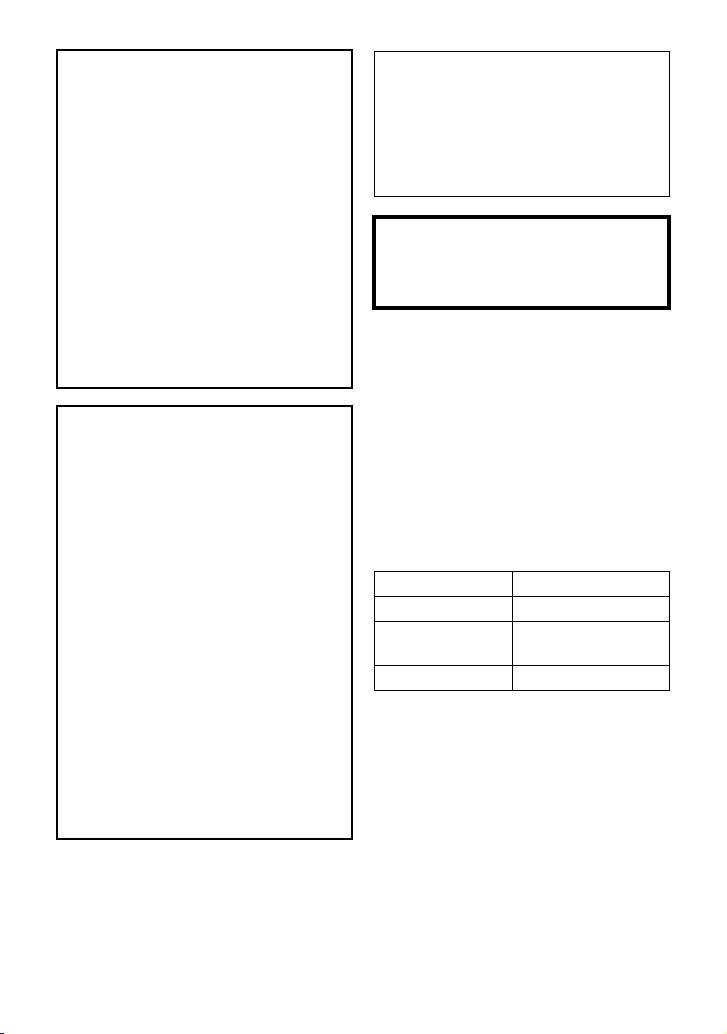
WARNING:
TO REDUCE THE RISK OF FIRE,
ELECTRIC SHOCK OR PRODUCT
DAMAGE,
≥ DO NOT EXPOSE THIS APPARATUS
TO RAIN, MOISTURE, DRIPPING OR
SPLASHING AND THAT NO
OBJECTS FILLED WITH LIQUIDS,
SUCH AS VASES, SHALL BE
PLACED ON THE APPARATUS.
≥ USE ONLY THE RECOMMENDED
ACCESSORIES.
≥ DO NOT REMOVE THE COVER (OR
BACK); THERE ARE NO USER
SERVICEABLE PARTS INSIDE.
REFER SERVICING TO QUALIFIED
SERVICE PERSONNEL.
CAUTION!
≥ DO NOT INSTALL OR PLACE THIS
UNIT IN A BOOKCASE, BUILT-IN
CABINET OR IN ANOTHER
CONFINED SPACE. ENSURE THE
UNIT IS WELL VENTILATED. TO
PREVENT RISK OF ELECTRIC
SHOCK OR FIRE HAZARD DUE TO
OVERHEATING, ENSURE THAT
CURTAINS AND ANY OTHER
MATERIALS DO NOT OBSTRUCT
THE VENTILATION VENTS.
≥ DO NOT OBSTRUCT THE UNIT’S
VENTILATION OPENINGS WITH
NEWSPAPERS, TABLECLOTHS,
CURTAINS, AND SIMILAR ITEMS.
≥ DO NOT PLACE SOURCES OF
NAKED FLAMES, SUCH AS
LIGHTED CANDLES, ON THE UNIT.
≥ DISPOSE OF BATTERIES IN AN
ENVIRONMENTALLY FRIENDLY
MANNER.
The socket outlet shall be installed near
the equipment and easily accessible.
The mains plug of the power supply cord
shall remain readily operable.
To completely disconnect this apparatus
from the AC Mains, disconnect the power
supply cord plug from AC receptacle.
Warni ng
Risk of fire, explosion and burns. Do not
disassemble, heat above 60 xC or
incinerate.
∫ EMC Electric and magnetic
compatibility
This symbol (CE) is located on the rating
plate.
Use only the recommended accessories.
≥ Do not use any other AV cables and USB
cables except the supplied one.
≥ Keep the Memory Card out of reach of
children to prevent swallowing.
∫ Product identification marking
Product Location
SD Video Camera Bottom
SD/HDD Video
Camera
AC adaptor Bottom
Bottom
VQT3E82
3
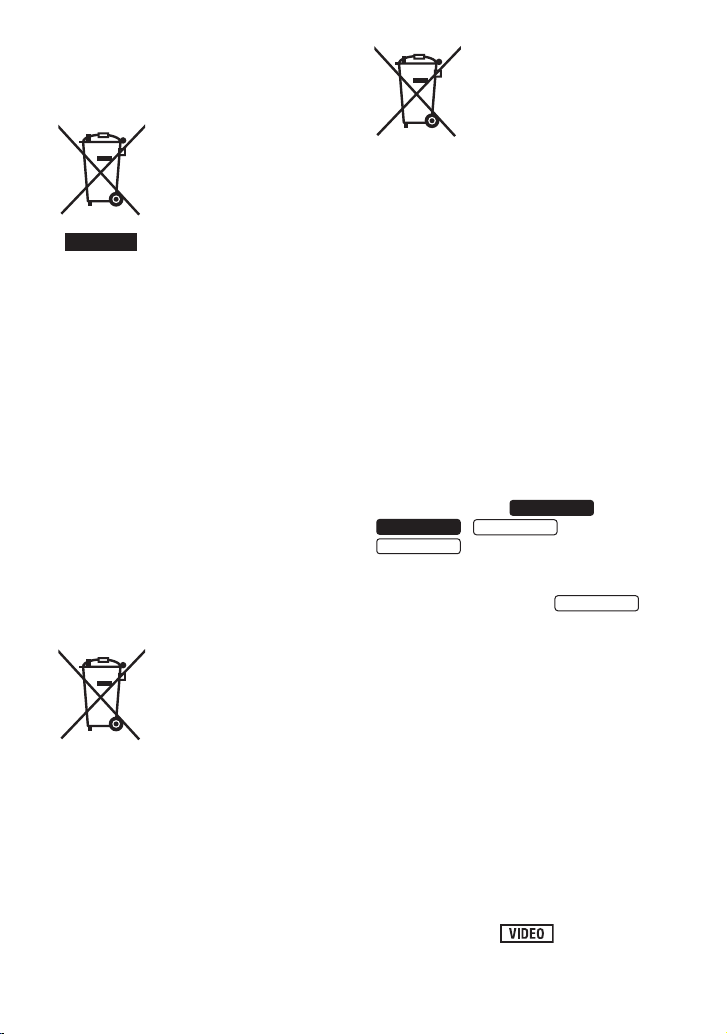
∫ Information for Users on
Cd
SDR-H100
SDR-H101
SDR-S70
SDR-T70
SDR-S70
Collection and Disposal of Old
Equipment and used Batteries
These symbols on the
products, packaging, and/
or accompanying
documents mean that used
electrical and electronic
products and batteries
should not be mixed with
general household waste.
For proper treatment, recovery and
recycling of old products and used
batteries, please take them to applicable
collection points, in accordance with your
national legislation and the Directives
2002/96/EC and 2006/66/EC.
By disposing of these products and
batteries correctly, you will help to save
valuable resources and prevent any
potential negative effects on human
health and the environment which could
otherwise arise from inappropriate waste
handling.
For more information about collection and
recycling of old products and batteries,
please contact your local municipality,
your waste disposal service or the point of
sale where you purchased the items.
Penalties may be applicable for incorrect
disposal of this waste, in accordance with
national legislation.
For business users in the
European Union
If you wish to discard
electrical and electronic
equipment, please contact
your dealer or supplier for
further information.
[Information on Disposal in other
Countries outside the European
Union]
These symbols are only valid in the
European Union. If you wish to discard
these items, please contact your local
authorities or dealer and ask for the
correct method of disposal.
Note for the battery
symbol (bottom two
symbol examples):
This symbol might be used in
combination with a chemical
symbol. In this case it
complies with the requirement
set by the Directive for the
chemical involved.
∫ Indemnity about recorded
content
Panasonic does not accept any
responsibility for damages directly or
indirectly due to any type of problems that
result in loss of recording or edited content,
and does not guarantee any content if
recording or editing does not work properly.
Likewise, the above also applies in a case
where any type of repair is made to the unit
(including any other non-built-in memory/
HDD related component).
These operating instructions are designed
for use with models ,
, and
. Pictures may be slightly
different from the original.
≥ The illustrations used in these operating
instructions show model ,
however, parts of the explanation refer to
different models.
≥ Depending on the model, some functions
are not available.
≥ Features may vary, so please read
carefully.
≥ Not all models may be available
depending on the region of purchase.
∫ For the purposes of these
operating instructions
≥ SD Memory Card, SDHC Memory Card
and SDXC Memory Card are referred to
as the “SD card”.
≥ Functions that can be used for motion
picture recording/motion picture playback
are indicated by in these
operating instructions.
4
VQT3E82
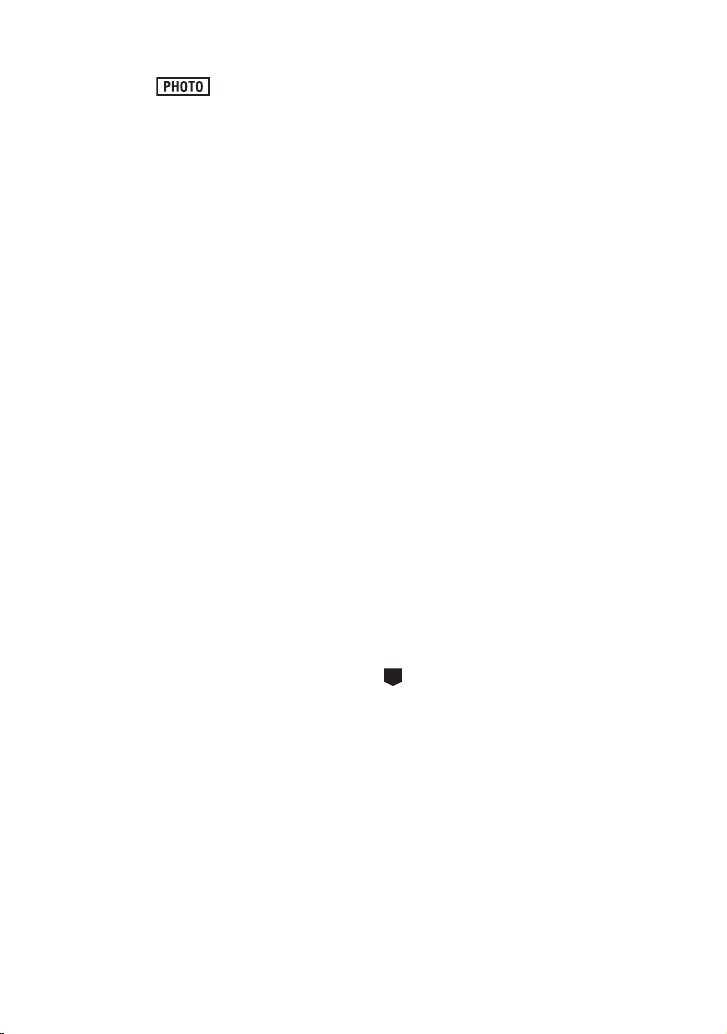
≥ Functions that can be used for still picture
G
recording/still picture playback are
indicated by in these operating
instructions.
≥ Pages for reference are indicated by an
arrow, for example: l 00
∫ Handling of built-in memory
[SDR-T70]
This unit is equipped with the built-in 4 GB
memory. When using this component, pay
attention to the following points.
Back up data periodically.
The built-in memory is temporary storage. In
order to avoid erasing data due to static
electricity, electromagnetic waves,
breakage, and failures, back up the data to a
PC or DVD disc. (l 79, 86)
≥ Access lamp [ACCESS] (l 11) illuminates
while the SD card or built-in memory is
being accessed (initialization, recording,
playback, deleting etc.). Do not perform
the following operations when the lamp
illuminates. It may damage the built-in
memory or cause a malfunction in the unit.
jTurn off the unit (remove the battery)
jInsert and remove the USB cable
jExpose the unit to vibrations or shock
≥ About disposing of or giving away this unit.
(l 110)
∫ Handling of HDD [SDR-H100]/
[SDR-H101]
This unit is equipped with the built-in 80 GB
HDD. While the HDD is capable of storing a
large amount of data, there are a few things
to look out for. When using this component,
pay attention to the following points.
Do not expose the HDD to vibrations and
shocks.
Due to the environment and handling
conditions, the HDD may be subject to
partial damages or may not be able to read,
record, and play back data. Do not expose
the unit to vibrations or shock, and do not
turn off the unit during recording or playback.
If the unit is used in a place with loud
sounds, such as a club or venue, the
recording may stop due to sound
vibrations. Recording data on an SD card
is recommended in these places.
Back up data periodically.
The HDD is temporary storage. In order to
avoid erasing data due to static electricity,
electromagnetic waves, breakage, and
failures, back up the data to a PC or DVD
disc. (l 79, 86)
If the HDD experiences any abnormality,
back up data immediately.
Failure in the HDD may produce continuous
noise or choppy sound during recording or
playing back. Continuous use will cause
further deterioration, and may eventually
disable the HDD. If these phenomena are
observed, copy the data on the HDD to a
PC, a DVD disc etc. immediately and
contact your dealer.
Once the HDD is out of order, data cannot
be restored.
Operation may stop in hot or cold
environments.
The unit is disabled in order to protect the HDD.
Do not use the unit in low atmospheric
pressures.
The HDD may fail if it is used at altitudes of
3000 m or higher above sea level.
Transportation
When the unit is transported, turn off the unit and
be careful not to shake, fall, or impact the unit.
Falling detection
[ ] is indicated on the screen when it
detects a falling state (a weightless state). If
the falling state is detected repeatedly, the
unit may stop the recording or playback
operation in order to protect the HDD.
≥ HDD access lamp [ACCESS HDD] (l 13)
illuminates while the HDD is being
accessed (initialization, recording,
playback, deleting etc.). Do not perform
the following operations when the lamp
illuminates. It may damage the HDD or
cause a malfunction in the unit.
jTurn off the unit (remove the battery)
jInsert and remove the USB cable
jExpose the unit to vibrations or shock
5
VQT3E82
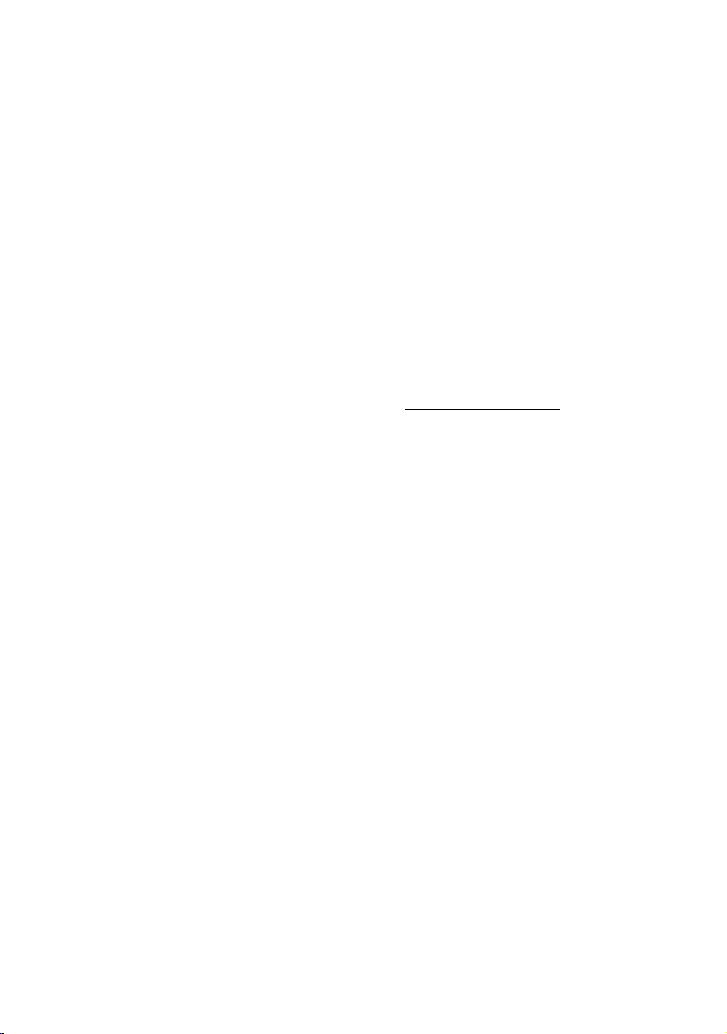
≥ About disposing of or giving away this unit.
(l 110)
∫ Carefully observe copyright
laws
Recording of pre-recorded tapes or discs
or other published or broadcast material
for purposes other than your own private
use may infringe copyright laws. Even for
the purpose of private use, recording of
certain material may be restricted.
∫ Cards that you can use with
this unit
SD Memory Card, SDHC Memory Card
and SDXC Memory Card
≥ 4 GB (or more) Memory Cards that do not
have the SDHC logo or 48 GB (or more)
Memory Cards that do not have the SDXC
logo are not based on SD Memory Card
Specifications.
≥ Refer to page 20 for more details on SD
cards.
∫ Licenses
≥ SDXC Logo is a trademark of SD-3C,
LLC.
≥ Microsoft
Vista
trademarks of Microsoft Corporation in the
United States and/or other countries.
≥ Microsoft product screen shot(s) reprinted
with permission from Microsoft
Corporation.
≥ IBM and PC/AT are registered trademarks
of International Business Machines
Corporation of the U.S.
≥ Intel
the registered trademarks or trademarks
of Intel Corporation in the United States
and other countries.
≥ iMovie and Mac are trademarks of
Apple Inc., registered in the U.S. and
other countries.
≥ PowerPC is a trademark of International
Business Machines Corporation.
®
, Windows® and Windows
®
are either registered trademarks or
®
, Core™, Pentium® and Celeron® are
≥ Other names of systems and products
mentioned in these instructions are
usually the registered trademarks or
trademarks of the manufacturers who
developed the system or product
concerned.
This product is licensed under the AVC
patent portfolio license for the personal and
non-commercial use of a consumer to (i)
encode video in compliance with the AVC
Standard (“AVC Video”) and/or (ii) decode
AVC Video that was encoded by a consumer
engaged in a personal and non-commercial
activity and/or was obtained from a video
provider licensed to provide AVC Video. No
license is granted or shall be implied for any
other use. Additional information may be
obtained from MPEG LA, LLC.
See http://www.mpegla.com
.
6
VQT3E82
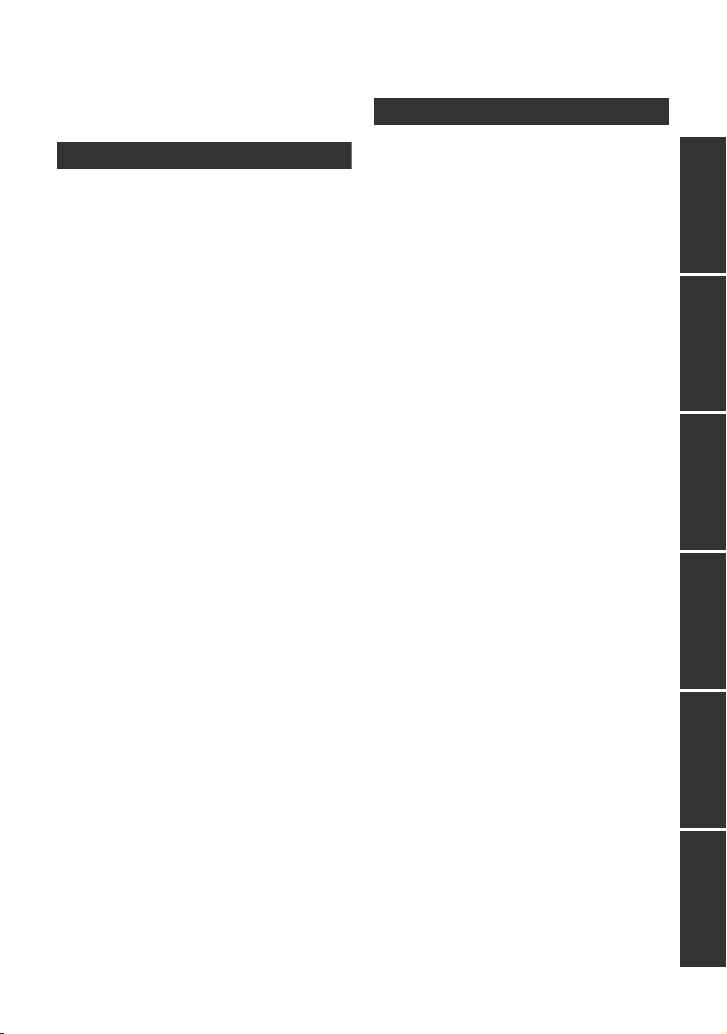
Contents
Information for Your Safety.................... 2
Accessories........................................... 10
Preparation
Before using
[1] Parts identification and
handling ...................................... 11
Setup
[1] Power supply.............................. 14
Inserting the battery ..................... 15
Charging the battery .................... 16
Charging and recording time........ 18
[2] Recording to a card ................... 20
Cards that you can use with
this unit......................................... 20
Inserting/removing an SD card .... 22
[3] Turning the unit on/off ............... 23
Turning the unit on and off
with the power button ................... 23
Turning the unit on and off
with the LCD monitor ................... 23
[4] Selecting a mode ....................... 24
[5] Using the menu screen ............. 25
Language selection...................... 26
Menu list....................................... 26
[6] Setting date and time................. 30
World time setting (Displaying the
time of the travel destination) ....... 31
[7] Adjusting LCD monitor.............. 33
LCD monitor adjustment .............. 33
Recording Yourself....................... 34
Recording
Recording (Basic)
[1] Before recording........................ 35
Intelligent auto mode ................... 36
Quick start.................................... 38
Quick power on ............................ 39
[2] Recording motion pictures ....... 40
Selecting a media to record
[SDR-T70]/[SDR-H100]/
[SDR-H101] ................................. 41
Recording modes/approximate
recordable time ............................ 42
Shooting guide............................. 43
[3] Recording still pictures ............. 44
Picture size .................................. 45
Simultaneous recording
(recording still pictures while
recording motion pictures)........... 45
Approximate number of
recordable pictures ...................... 45
[4] Recording functions .................. 46
Enhanced optical zoom ............... 46
Digital zoom function ................... 46
Image stabilizer function .............. 47
Recording with the video light
[SDR-H101] ................................. 47
[5] AF/AE tracking ........................... 48
Recording (Advanced)
[1] Recording functions of
operation icons .......................... 49
Operation icons............................ 49
[2] Recording functions of
menus ......................................... 53
[3] Manual recording functions...... 57
White balance .............................. 58
Manual shutter speed/
iris adjustment .............................. 59
Recording with manual focus....... 60
PreparationRecordingPlaybackBackupWith a PCOthers
VQT3E82
7
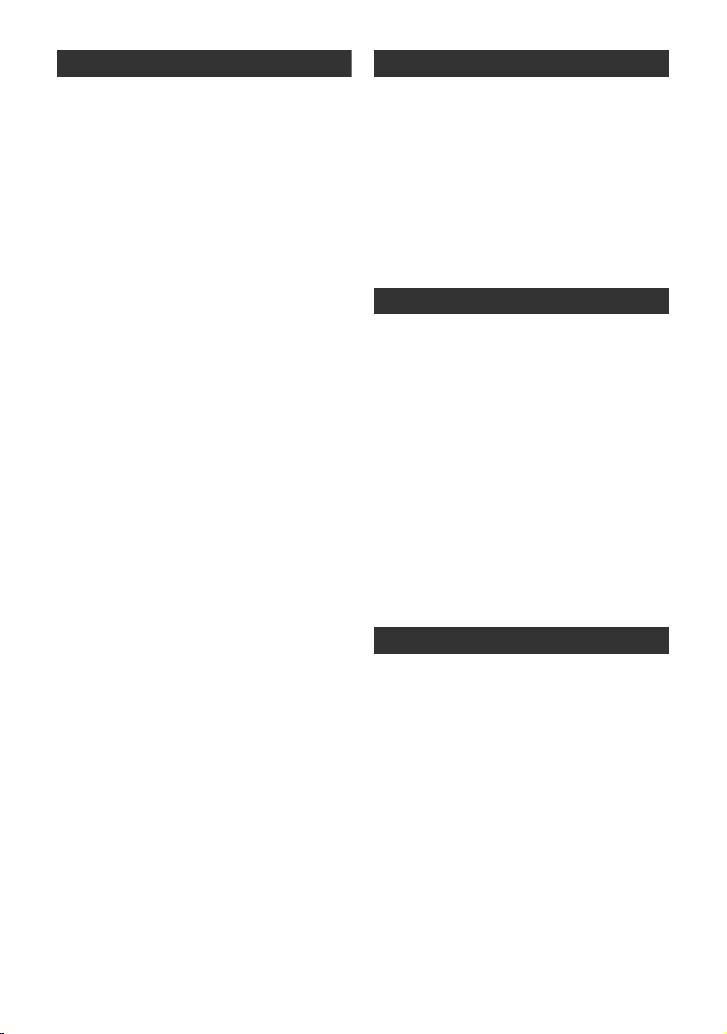
Playback
Playback
[1] Motion picture playback ............ 61
Creating still picture from motion
picture .......................................... 64
Time frame index ......................... 64
Playing back motion pictures
by date ......................................... 65
Repeat playback .......................... 66
Resuming the previous
playback ....................................... 66
[2] Still picture playback ................. 67
Playing back still pictures
by date ......................................... 68
Changing the playback setting
and playing back
the slide show .............................. 69
Editing
[1] Deleting scenes/still pictures ... 70
Protecting scenes/still pictures..... 71
[2] Dividing a scene to partially
delete
[SDR-T70]/[SDR-H100]/
[SDR-H101] ................................. 72
[3] DPOF setting .............................. 73
[4]
Copying between SD card and
Built-in Memory/HDD
[SDR-H100]/[SDR-H101]
Copying ........................................ 75
[5] Formatting .................................. 76
With a TV
[1] Watching Video/Pictures on
your TV........................................ 77
[SDR-T70]/
.............. 74
Backup
With other products
[1]
Connecting a DVD burner to
copy to/play back a disc............... 79
Preparing for copying/playing
back ............................................. 79
Copying to discs .......................... 81
Playing back the copied disc ....... 83
Managing the copied disc............ 84
[2] Dubbing images onto other
video device ............................... 85
With a PC
Before using
[1] What you can do with a PC ....... 86
End User License Agreement...... 88
[2] Operating environment ............. 89
Setup
[1] Installation .................................. 92
[2] Connecting to a PC.................... 94
About the PC display ................... 97
Using with a PC
[1] Starting VideoCam Suite 3.5..... 98
Reading the operating
instructions of the software
applications .................................. 98
[2] If using Mac ................................ 99
Others
Indications
[1] Indications ................................ 100
[2] Messages.................................. 102
About recovery........................... 103
Helpful hints
[1] Functions that cannot be used
simultaneously ......................... 104
[2] Troubleshooting....................... 105
Cautions for use ................................. 109
Specifications ..................................... 114
Index .................................................... 118
8
VQT3E82
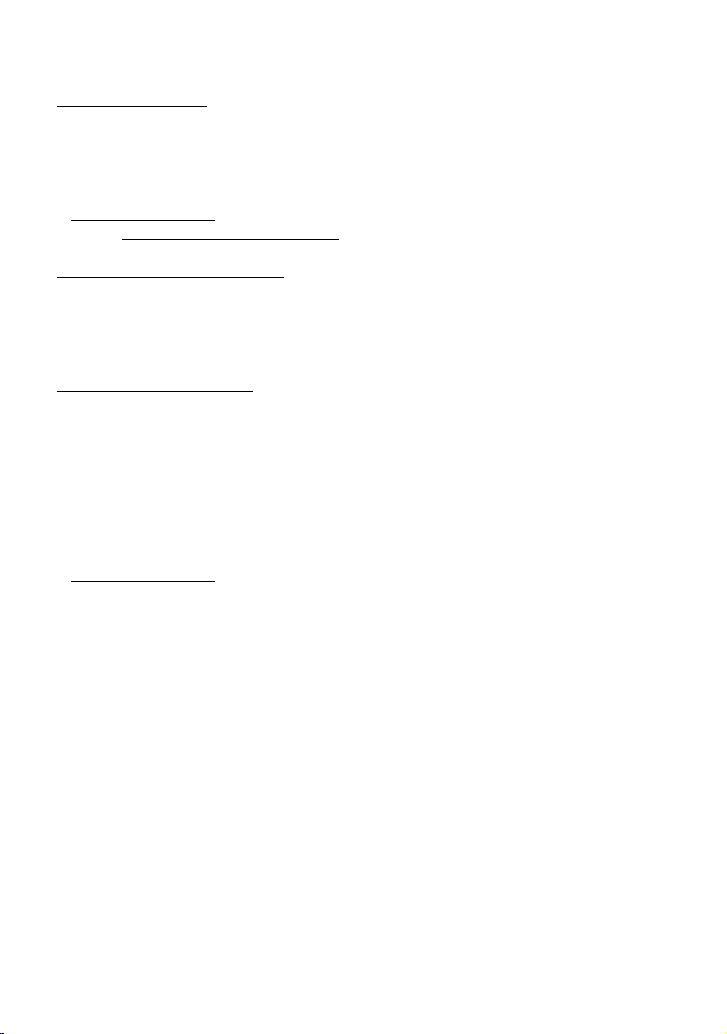
∫ Sales and Support Information
Customer Care Centre
≥ For customers within the UK: 0844 844
3852
≥ For customers within the Republic of
lreland: 01 289 8333
≥ Visit our website for product information
www.panasonic.co.uk
≥ E-mail: customer.care@panasonic.co.uk
Technical Support for AV Software
≥ For customers within the UK: 0844 844
3869
≥ For customers within the Republic of
Ireland: 01 289 8333
Direct Sales at Panasonic UK
≥ For customers: 0844 844 3856
≥ Order accessory and consumable items
for your product with ease and confidence
by phoning our Customer Care Centre
Monday–Thursday 9.00 a.m.–5.30 p.m.,
Friday 9.30 a.m.– 5.30 p.m. (Excluding
public holidays)
≥ Or go on line through our Internet
Accessory ordering application at
www.pas-europe.com
≥ Most major credit and debit cards
accepted.
≥ All enquiries transactions and distribution
facilities are provided directly by
Panasonic UK Ltd.
≥ It couldn’t be simpler!
≥ Also available through our Internet is
direct shopping for a wide range of
finished products, take a browse on our
website for further details.
.
.
VQT3E82
9
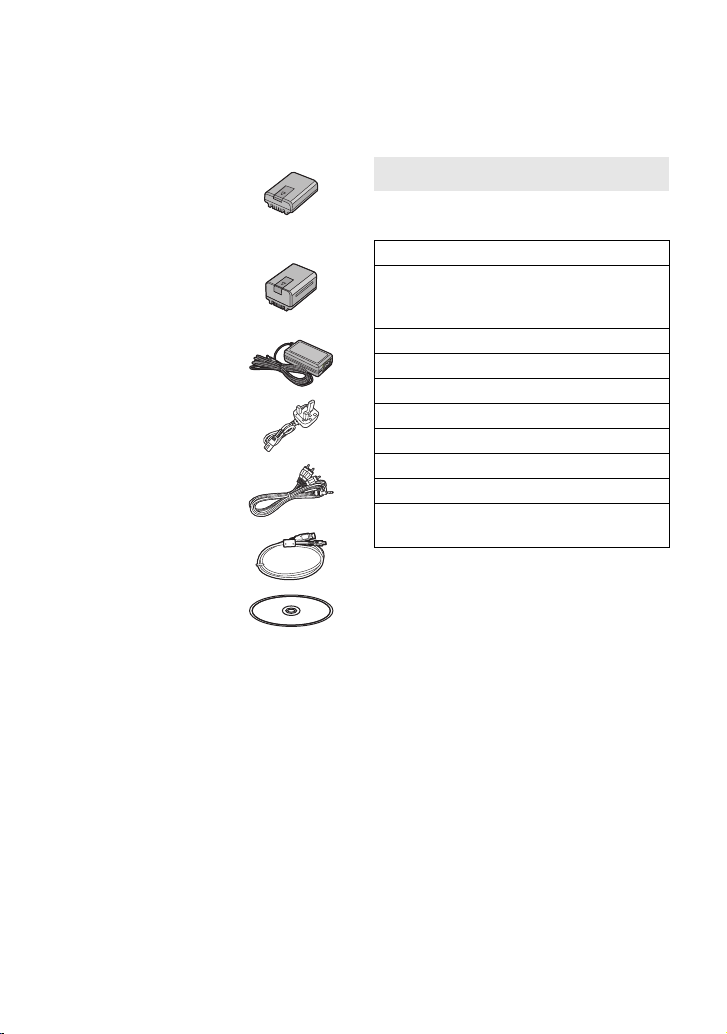
Accessories
Check the accessories before using this unit.
Keep the accessories out of reach of children to prevent swallowing.
Product numbers correct as of December 2010. These may be subject to change.
Battery pack
VW-VBL090
(SDR-S70)
(SDR-T70)
Battery pack
VW-VBK180
(SDR-H100/SDR-H101)
AC adaptor
VSK0712
AC cable
K2CT39A00002
AV cable
K2KC4CB00027
USB cable
K1HA05AD0007
CD-ROM
Software
Optional accessories
Some optional accessories may not be
available in some countries.
Battery charger (VW-BC10EB)
Battery pack (lithium/VW-VBL090)
(SDR-S70)
(SDR-T70)
Battery pack (lithium/VW-VBK180)
Battery pack (lithium/VW-VBK360)
Video DC light (VW-LDC103E)
Light bulb for video DC light (VZ-LL10E)
Shoe adaptor (VW-SK12E)
DVD burner (VW-BN01)
Accessory kit (VW-ACK180EB)
SD/SDHC/SDXC Memory Card
(Refer to page 20)
* The shoe adaptor VW-SK12E and
battery pack VW-VBG130/VW-VBG260
are required to use the VW-LDC103E.
The AC adaptor VW-AD21EB-K/
VW-AD20EB-K is required to charge the
battery pack VW-VBG130/VW-VBG260.
*
10
VQT3E82
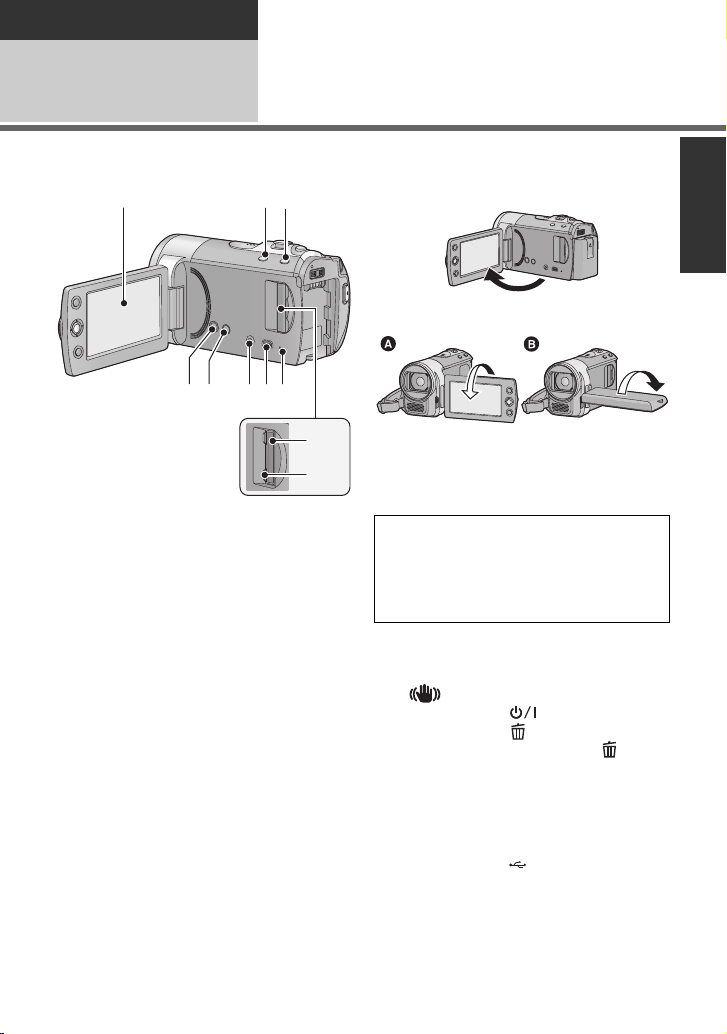
Preparation
1 23
45 678
9
10
Before using
1
Parts identification and
handling
1 LCD monitor
≥ Pull the LCD monitor out in the direction of
the arrow with your fingers.
≥ It can open up to 90o.
≥ It can rotate up to 180o A towards the lens
or 90o B towards the opposite direction.
≥ The brightness and colour level of the
LCD monitor can be adjusted. (l 33)
Due to limitations in LCD production
technology, there may be some tiny bright
or dark spots on the LCD monitor screen.
However, this is not a malfunction and
does not affect the recorded picture.
2 Intelligent auto/Manual button
[iA/MANUAL] (l 36)
3 Optical image stabilizer button
[ O.I.S.] (l 47)
4 Power button [ ] (l 23)
5 Delete button [ ] (l 70)/
Light/Delete button [
(SDR-H101) (l 47, 70)
6 Audio-video output terminal [A/V]
(l 77, 85)
≥ Use the AV cable (only the supplied
cable).
7 USB terminal [ ] (l 80, 94)
8 Access lamp [ACCESS]
(l 22)
9 SD card slot (l 22)
10 SD card cover [SD CARD] (l 22)
LIGHT/]
11
VQT3E82
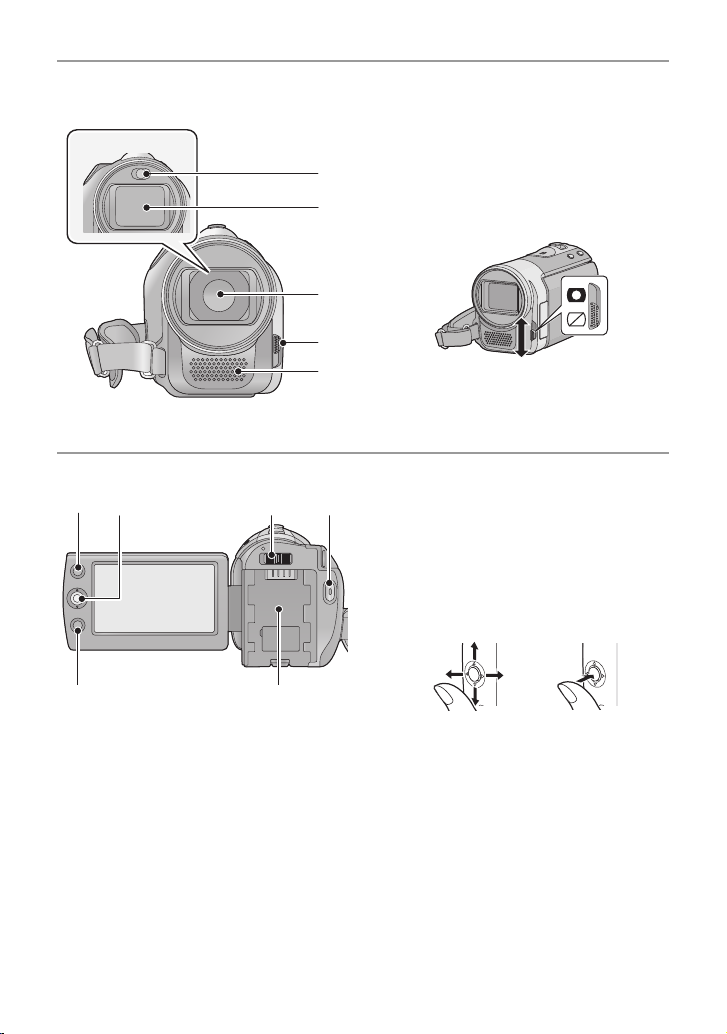
11 Video light (SDR-H101) (l 47)
12
11
13
14
15
16 17 18 19
20
21
12 Lens cover
13 Lens
14 Open/close switch for the lens cover
For the lens protection, be sure to close the
lens cover when not in use.
Slide open/close switch for the lens
cover.
15 Microphone (built-in, stereo)
16 AF/AE button [AF/AE] (l 48)
17 Joystick
Use the joystick to select the recording
functions and playback operations, and to
operate the menu screen.
Move the joystick up, down, left, or right
to select a setting or scene and then
press the joystick to set it.
12
VQT3E82
1 Select by moving up, down, left or right.
2 Set by pressing the centre.
≥ Menu screen operations (l 25)
≥ To select the recording functions (l 49)
≥ To adjust manually (l 57)
≥ Playback operations (l 61, 67)
18 Mode switch (l 24)
19 Recording start/stop button (l 40)
20 Menu button [MENU] (l 25)
21 Battery holder (l 15)
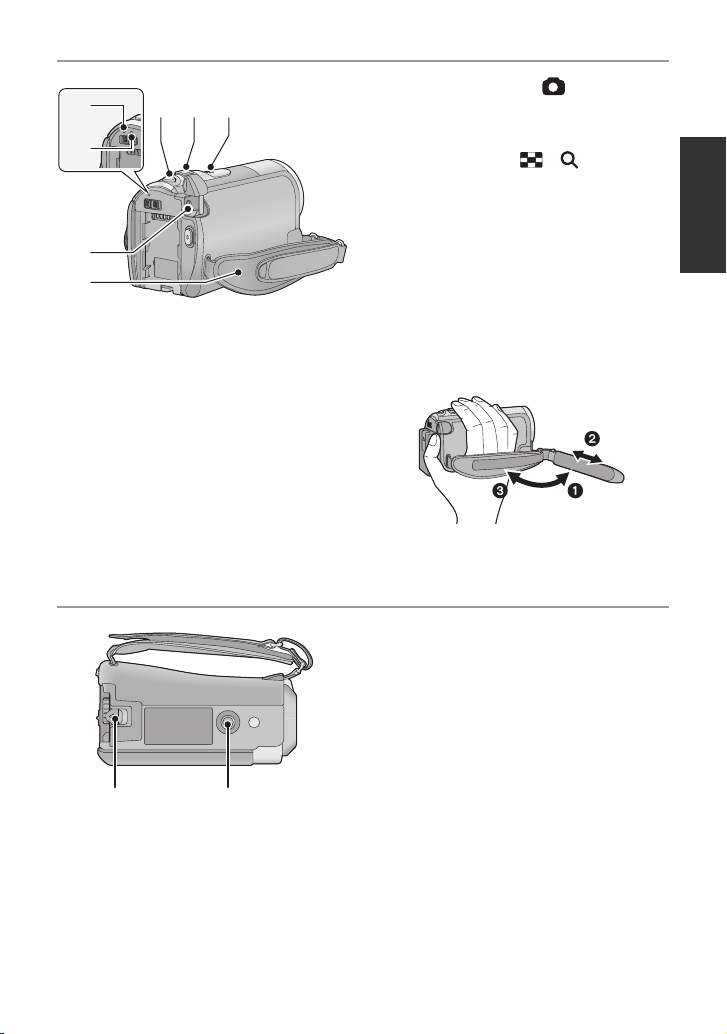
22 Photoshot button [ ] (l 44)
27
25
26
2322
28
24
29 30
23 When recording: Zoom lever [W/T]
(l 46)
When playing back: Thumbnail
display switch [ / ] (l 62)/
Volume lever [sVOLr] (l 63)
24 Speaker
25 Status indicator (l 23)
26 HDD access lamp [ACCESS HDD]
(SDR-H100/SDR-H101) (l 5)
27 DC input terminal [DC IN] (l 16)
≥ Do not use any other AC adaptors
except the supplied one.
28 Grip belt
Adjust the belt length and the pad
position.
1 Flip the belt.
2 Adjust the length.
3 Replace the belt.
29 Battery release lever [BATTERY]
(l 15)
30 Tripod receptacle
13
VQT3E82
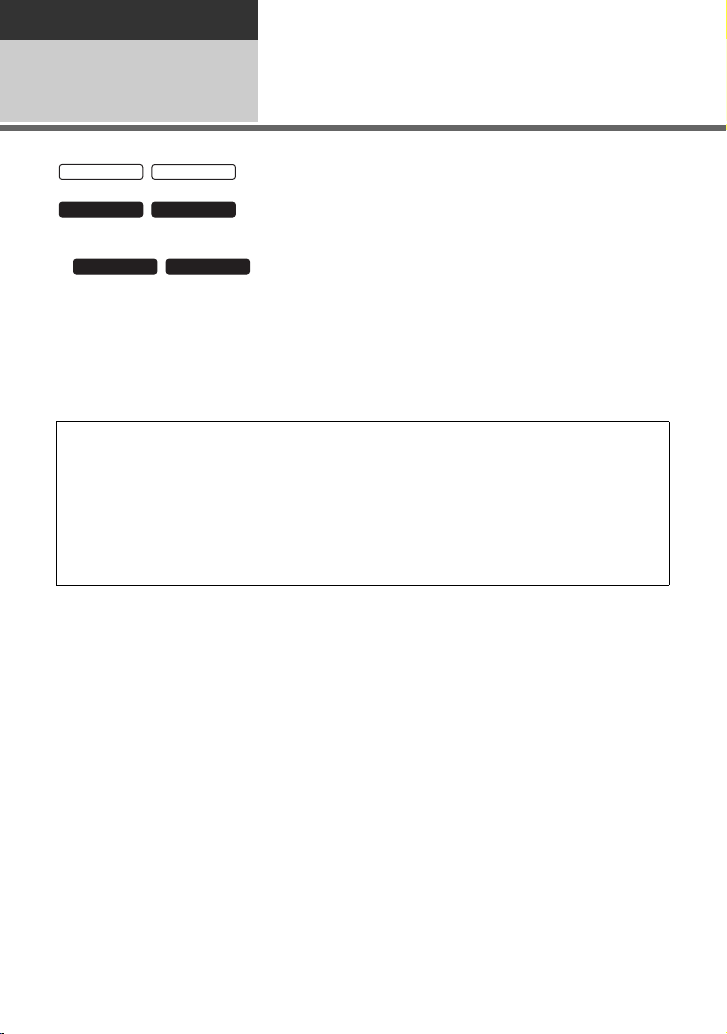
Preparation
SDR-S70
SDR-T70
SDR-H100
SDR-H101
SDR-H100
SDR-H101
Setup
Power supply
1
∫ About batteries that you can use with this unit
The battery that can be used with this unit is VW-VBL090/VW-VBK180/VW-VBK360.
The battery that can be used with this unit is VW-VBK180/VW-VBK360.
≥ / The unit has a function for distinguishing batteries which
can be used safely. The dedicated battery (VW-VBK180/VW-VBK360) supports this
function. The only batteries suitable for use with this unit are genuine Panasonic
products and batteries manufactured by other companies and certified by
Panasonic. (Batteries which do not support this function cannot be used).
Panasonic cannot in any way guarantee the quality, performance or safety of
batteries which have been manufactured by other companies and are not genuine
Panasonic products.
It has been found that counterfeit battery packs which look very similar to the
genuine product are made available to purchase in some markets. Some of these
battery packs are not adequately protected with internal protection to meet the
requirements of appropriate safety standards. There is a possibility that these
battery packs may lead to fire or explosion. Please be advised that we are not liable
for any accident or failure occurring as a result of use of a counterfeit battery pack.
To ensure that safe products are used we would recommend that a genuine
Panasonic battery pack is used.
/
/
14
VQT3E82
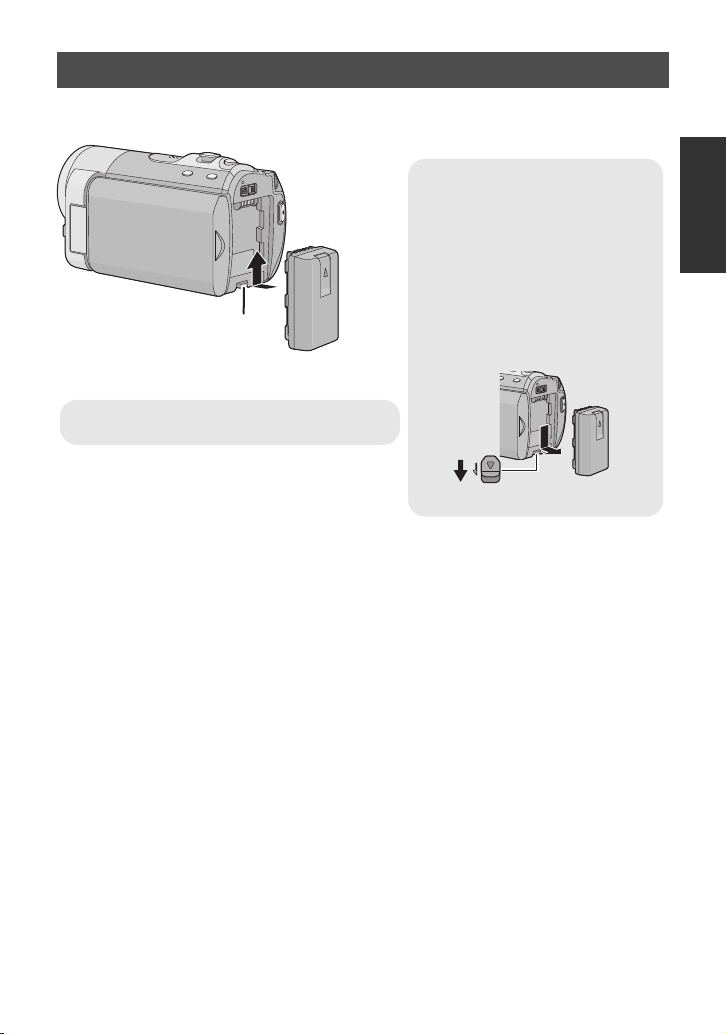
Inserting the battery
Removing the battery
Be sure to hold down the power
button until the status indicator
goes off. Then remove the battery
while supporting the unit to prevent
it from dropping.
Move the battery release lever in
the direction indicated by the
arrow and remove the battery
when unlocked.
BATTERY
A Insert the battery until it clicks and locks.
≥ Press the power button to turn off the unit. (l 23)
Install the battery by inserting it in the direction shown in the figure.
15
VQT3E82
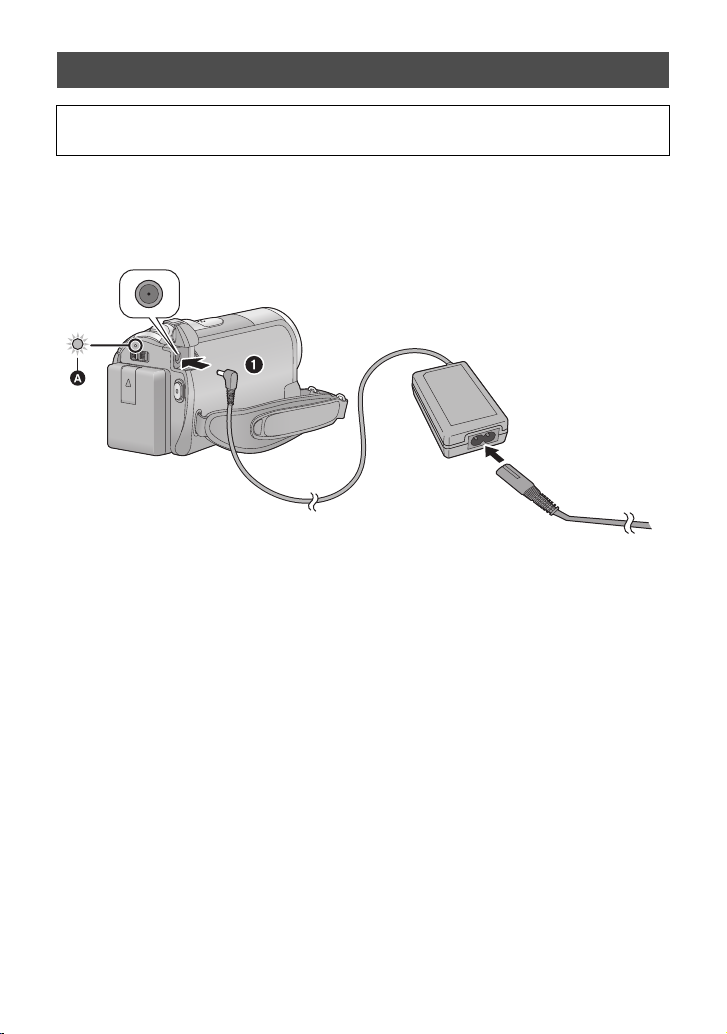
Charging the battery
When this unit is purchased, the battery is not charged. Charge the battery before
using this unit.
The unit is in the standby condition when the AC adaptor is connected. The primary circuit is
always “live” as long as the AC adaptor is connected to an electrical outlet.
≥ The battery will not be charged if the unit is turned on.
≥ It is recommended to charge the battery in a temperature between 10 oC to 30 oC.
(The battery temperature should also be the same.)
1 Connect the AC adaptor to this unit’s DC input terminal.
2 Connect the AC cable to the AC adaptor, then the AC outlet.
≥ For the AC cable, plug in 2 and then 3.
≥ The status indicator A will flash red at an interval of 2 seconds, indicating that charging
has begun.
16
VQT3E82
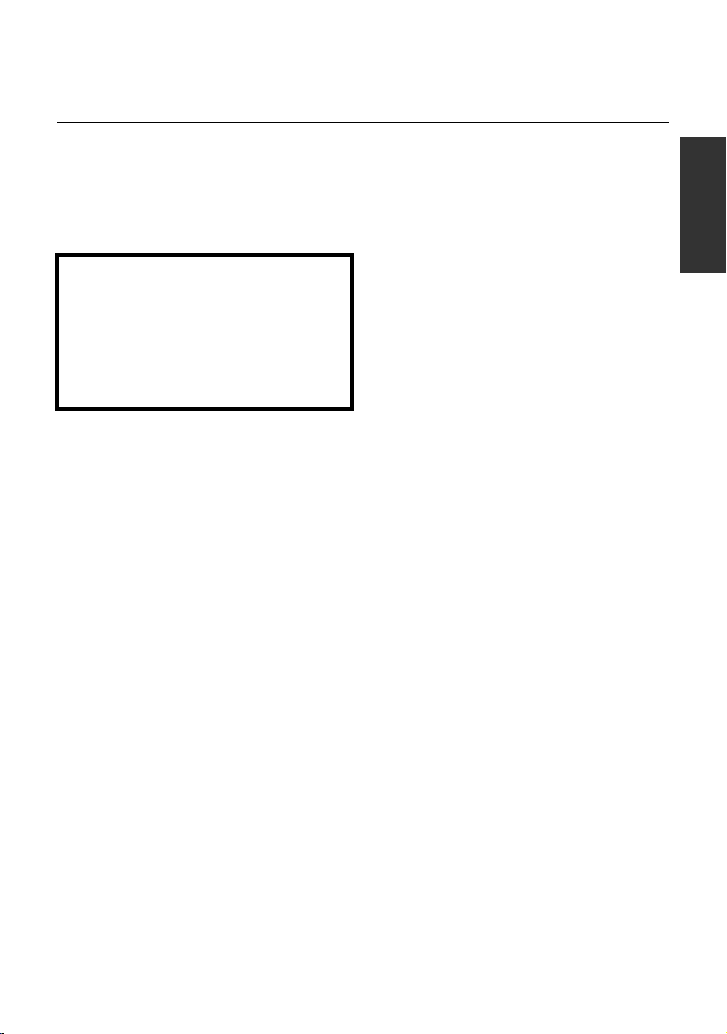
∫ Connecting to the AC outlet
If you turn on this unit while charging the battery using the AC adaptor, you can use the
power supplied from the AC outlet to power the unit for use.
≥ Refer to page 112 when the status indicator flashes either rapidly or slowly.
≥ We recommend using Panasonic batteries (l 10, 18).
≥ If you use other batteries, we cannot guarantee the quality of this product.
≥ Do not heat or expose to flame.
≥ Do not leave the battery(ies) in an automobile exposed to direct sunlight for a long period
of time with doors and windows closed.
CAUTION
Danger of explosion if battery is
incorrectly replaced. Replace only with
the same or equivalent type
recommended by the manufacturer.
Dispose of used batteries according to
the manufacturer’s instructions.
17
VQT3E82
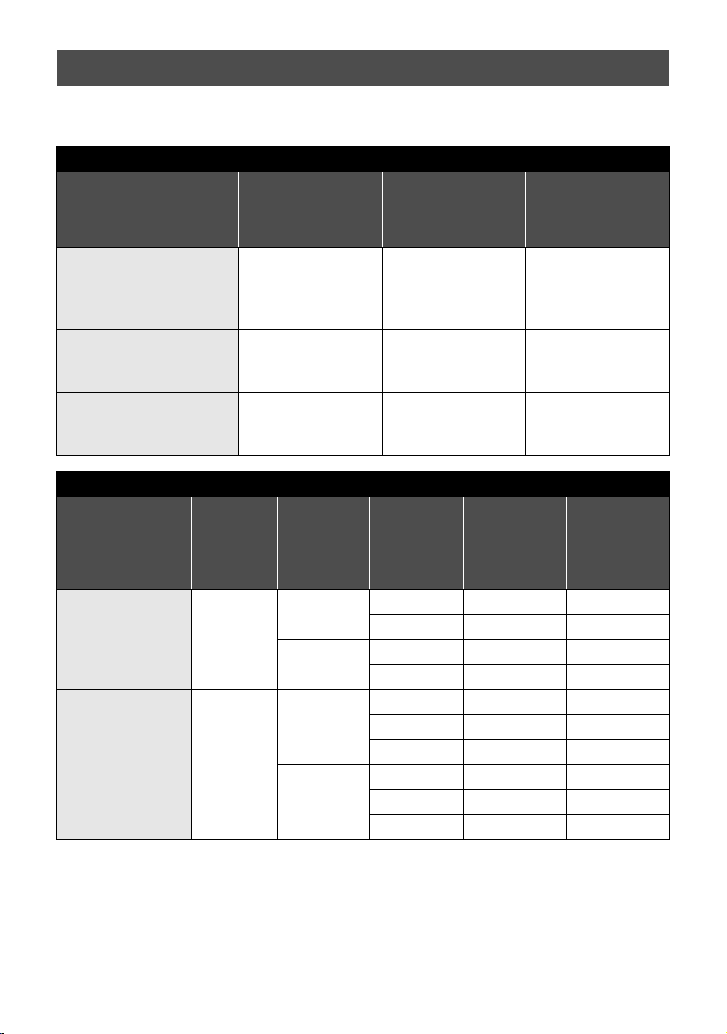
Charging and recording time
∫ Charging/Recording time
≥ Temperature: 25 oC/humidity: 60%RH (When using AC adaptor)
SDR-S70/SDR-T70
Battery model
number
[Voltage/Capacity
(minimum)]
Supplied battery/
VW-VBL090
(optional)
[3.6 V/895 mAh]
VW-VBK180
(optional)
[3.6 V/1790 mAh]
VW-VBK360
(optional)
[3.6 V/3580 mAh]
Battery model
number
[Voltage/
Capacity
(minimum)]
Supplied battery/
VW-VBK180
(optional)
[3.6 V/1790 mAh]
VW-VBK360
(optional)
[3.6 V/3580 mAh]
Charging
time
2h25min
4h20min
Charging time
2h20min 1h20min 40min
2h25min 2h55min 1h30min
4h20min 6h 3h10min
SDR-H100/SDR-H101
Recording
destination
HDD
SD
HDD
SD
Maximum
continuously
recordable time
Recording
mode
XP 2h30min 1h15min
SP/LP 2h30min 1h20min
XP/SP 2h35min 1h20min
LP 2h40min 1h25min
XP 5h 2h40min
SP 5h5min 2h40min
LP 5h10min 2h45min
XP 5h15min 2h45min
SP 5h20min 2h50min
LP 5h25min 2h50min
continuously
Maximum
recordable
time
Actual
recordable time
Actual
recordable
time
18
VQT3E82
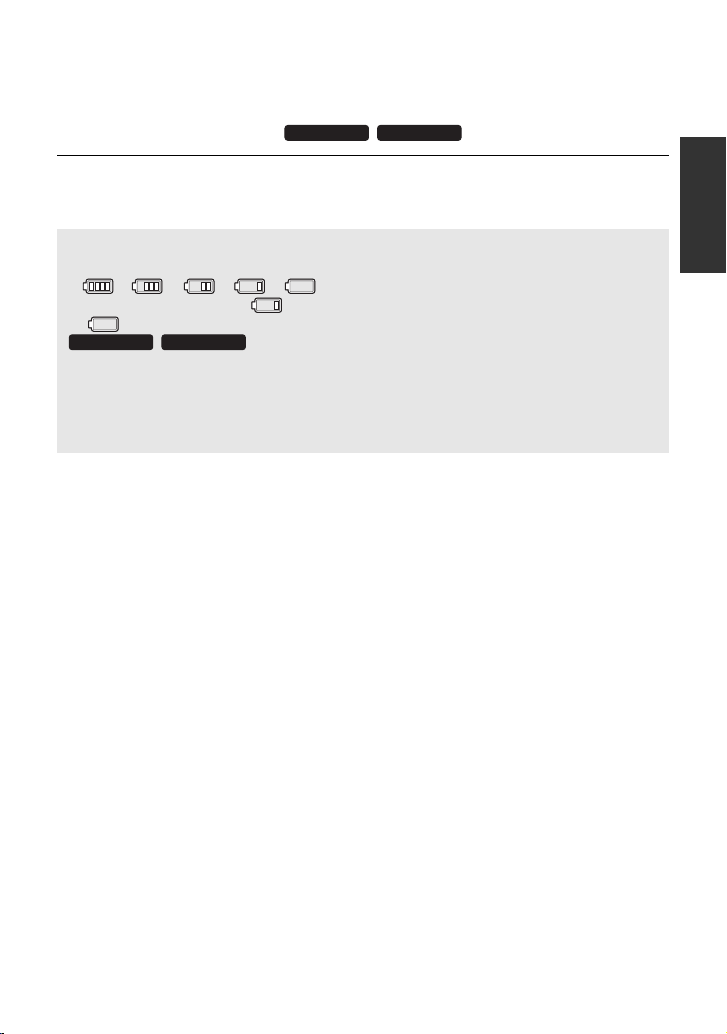
≥ These times are approximations.
SDR-H100
SDR-H101
≥ The indicated charging time is for when the battery has been discharged completely.
Charging time and recordable time vary depending on the usage conditions such as
high/low temperature.
≥ VW-VBL090 is not available for / .
≥ The actual recordable time refers to the recordable time when repeatedly starting/stopping
recording, turning the unit on/off, moving the zoom lever etc.
≥ The batteries heat up after use or charging. This is not a malfunction.
SDR-H100 SDR-H101
Battery capacity indication
≥ The display changes as the battery capacity reduces.
####
If the indication becomes , the icon will become red. If the battery discharges, then
( ) will flash.
≥ The remaining battery capacity is displayed when using the Panasonic battery that you
can use for this unit. It may take time to display the remaining battery capacity. The
actual time can vary depending on your actual use.
≥ When using the AC adaptor or batteries made by other companies, the remaining
battery capacity will not be shown.
/
19
VQT3E82
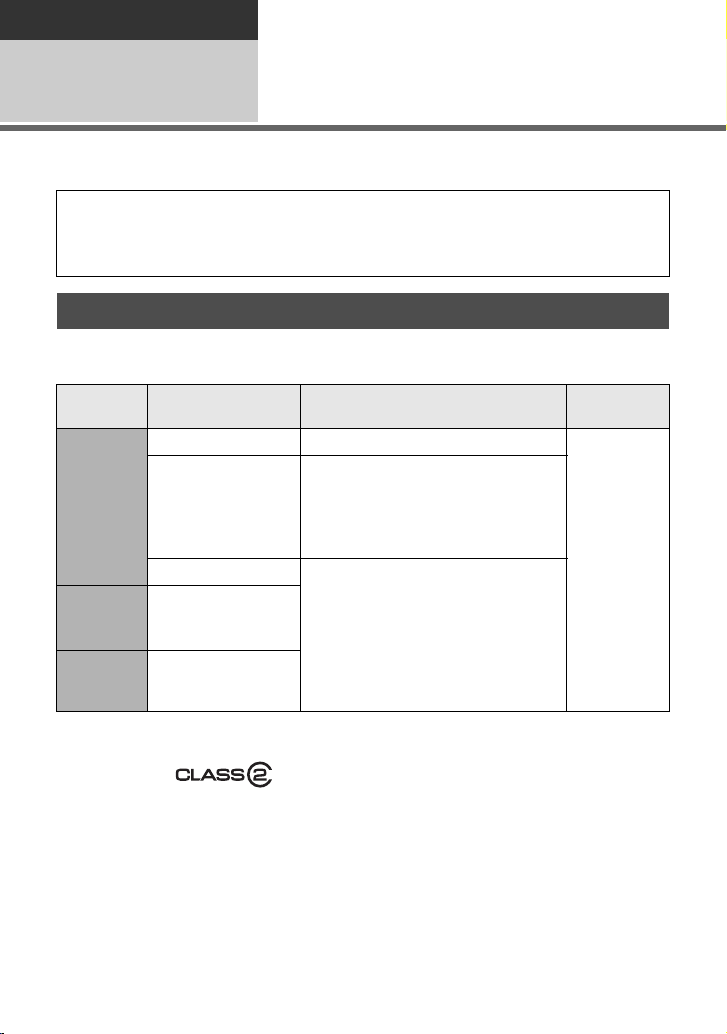
Preparation
Setup
Recording to a card
2
The unit can record still pictures or motion pictures to an SD card, built-in memory, or HDD.
To record to an SD card, read the following.
This unit (an SDXC compatible device) is compatible with SD Memory Cards, SDHC
Memory Cards and SDXC Memory Cards. When using an SDHC memory card/SDXC
memory card with other equipment, check the equipment is compatible with these memory
cards.
Cards that you can use with this unit
Use SD cards conforming to Class 2 or higher of the SD Speed Class Rating* for
motion picture recording.
Card type Capacity Motion picture recording
8 MB/16 MB/32 MB Cannot be used.
Cannot be guaranteed in operation.
SD
Memory
Card
SDHC
Memory
Card
SDXC
Memory
Card
* The SD Speed Class Rating is the speed standard for successive writes.
Check via the label on the card, etc.
Example:
64 MB/128 MB/
256 MB
512MB/1GB/2GB
4GB/6GB/8GB/
12 GB/16 GB/
24 GB/32 GB
48 GB/64 GB
The recording may suddenly stop
during motion picture recording
depending on the SD card you use.
(l 106)
Can be used.
Still picture
recording
Can be
used.
20
VQT3E82
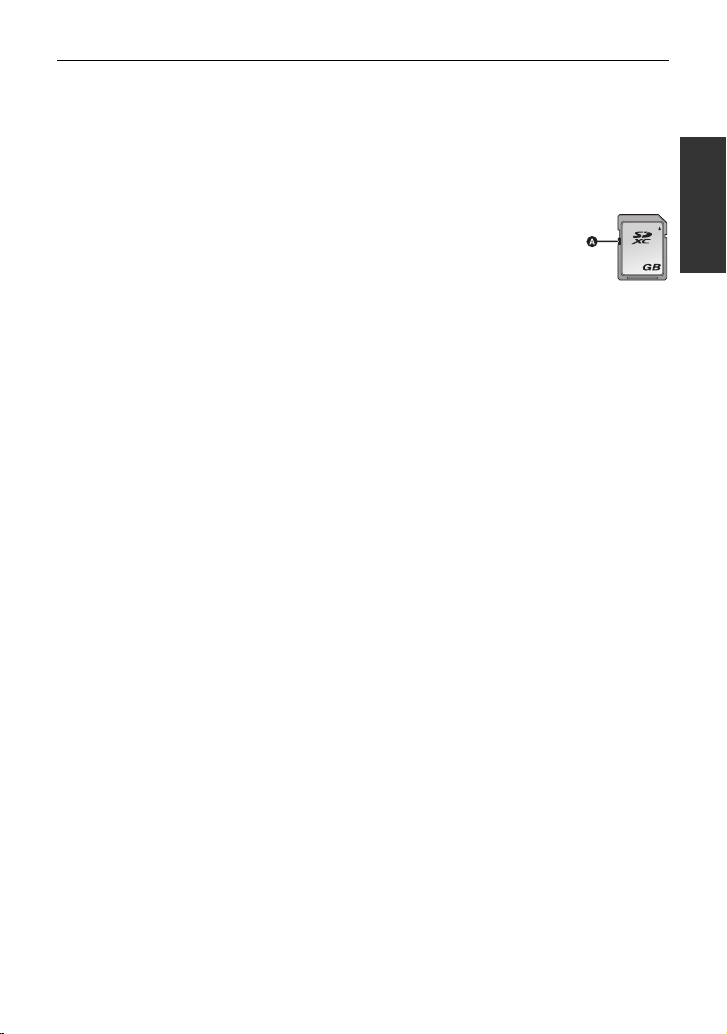
≥ Please confirm the latest information about SD Memory Cards/SDHC Memory Cards/
SDXC Memory Cards that can be used for motion picture recording on the following
website.
http://panasonic.jp/support/global/cs/e_cam
(This website is in English only.)
≥ 4 GB or more Memory Cards that do not have the SDHC logo or 48 GB or more Memory
Cards that do not have the SDXC logo are not based on SD Memory Card Specifications.
≥ When the write-protect switch A on SD card is locked, no recording,
deletion or editing will be possible on the card.
≥ Keep the Memory Card out of reach of children to prevent swallowing.
64
21
VQT3E82
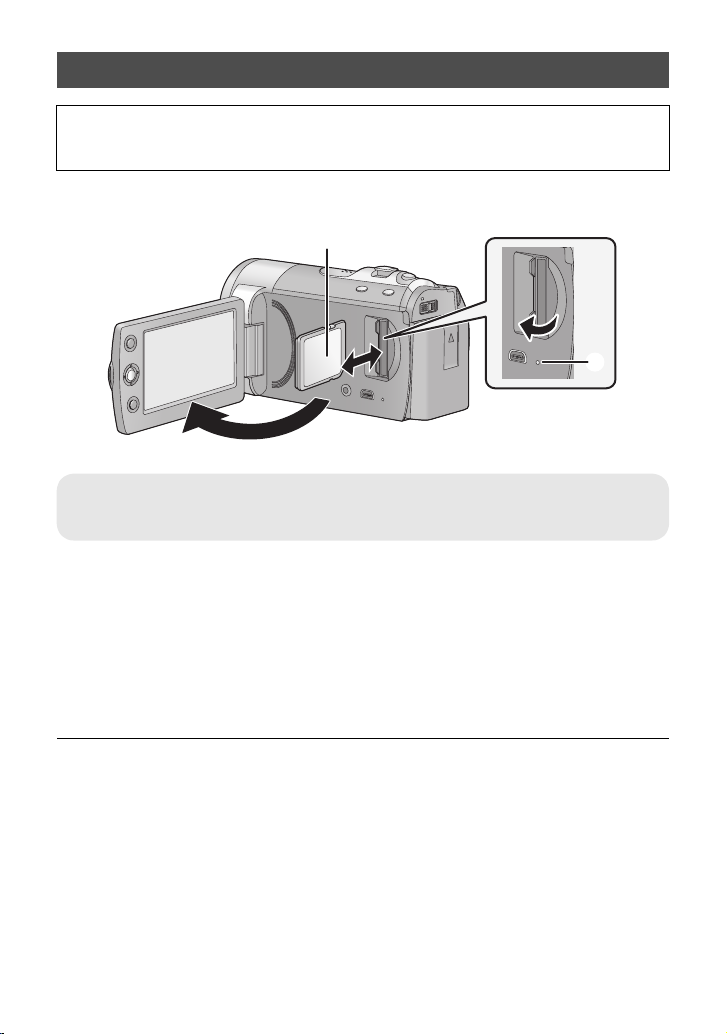
Inserting/removing an SD card
When using an SD card not from Panasonic, or one previously used on other equipment,
for the first time on this unit, format the SD card. (l 76) When the SD card is formatted, all
of the recorded data is deleted. Once the data is deleted, it cannot be restored.
Caution:
Check that the access lamp has gone off.
Access lamp [ACCESS] A
≥ When this unit is accessing the SD card or built-in memory, the access lamp lights up.
1 Open the LCD monitor.
2 Open the SD card cover and insert (remove) the SD card into (from)
the card slot.
≥ Face the label side B in the direction shown in the illustration and press it straight in as far
as it will go.
≥ Press the centre of the SD card and then pull it straight out.
3 Securely close the SD card cover.
≥ Do not touch the terminals on the back of the SD card.
≥ See page 112 for details on handling the SD card.
22
VQT3E82
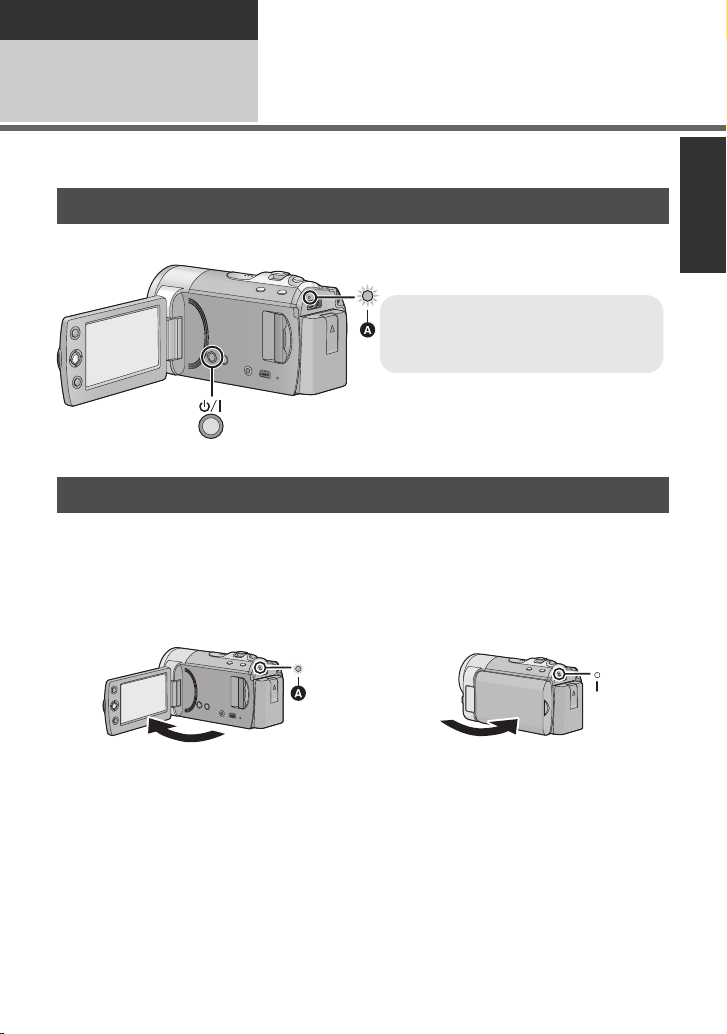
Preparation
To turn off the unit
Hold down the power button until the
status indicator goes off.
Setup
Turning the unit on/off
3
You can turn the unit on and off using the power button or by opening and closing the LCD
monitor.
Turning the unit on and off with the power button
Press the power button to turn on the unit.
A The status indicator lights.
Turning the unit on and off with the LCD monitor
The unit is turned on when the LCD monitor is opened, and the unit is turned off when it is
closed.
During normal use, opening and closing of the LCD monitor can be conveniently used
to turn the unit on/off.
∫ To turn on the unit
∫ To turn off the unit
A The status indicator lights.
≥ In the following cases, opening the LCD monitor does not turn on the unit. Press the power
button to turn on the unit.
jWhen the unit is purchased
jWhen you have turned off the unit using the power button
≥ The unit will not turn off while recording motion pictures even if the LCD monitor is closed.
B The status indicator goes off.
23
VQT3E82
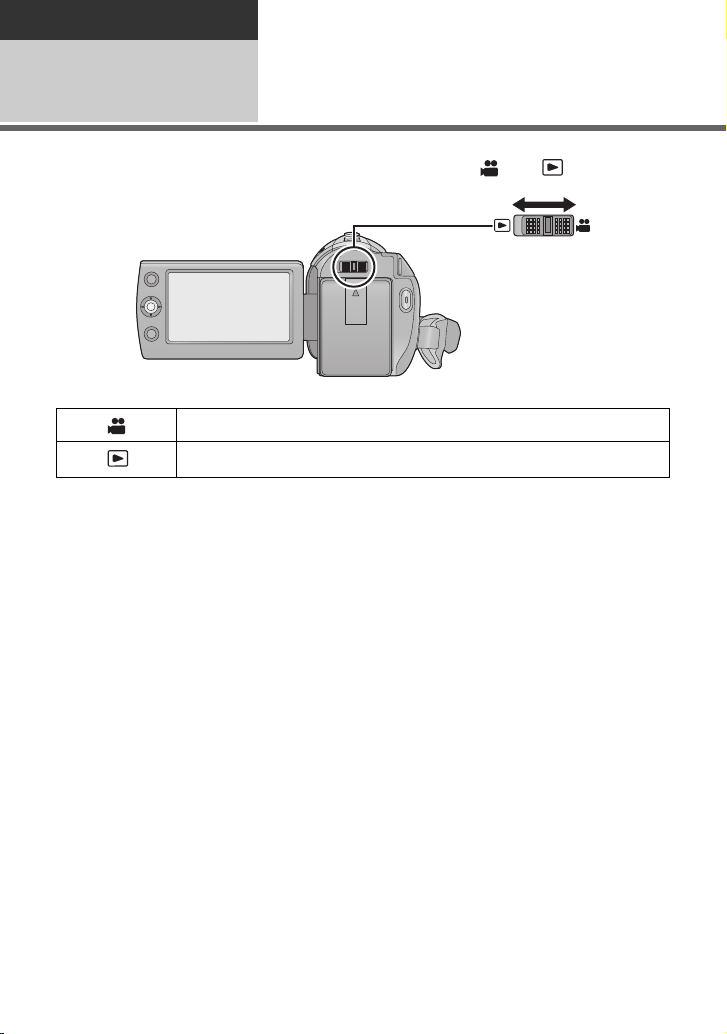
Preparation
Setup
Selecting a mode
4
Change the mode to recording or playback.
Operate the mode switch to change the mode to or .
Recording mode (l 40, 44)
Playback mode (l 61, 67)
24
VQT3E82
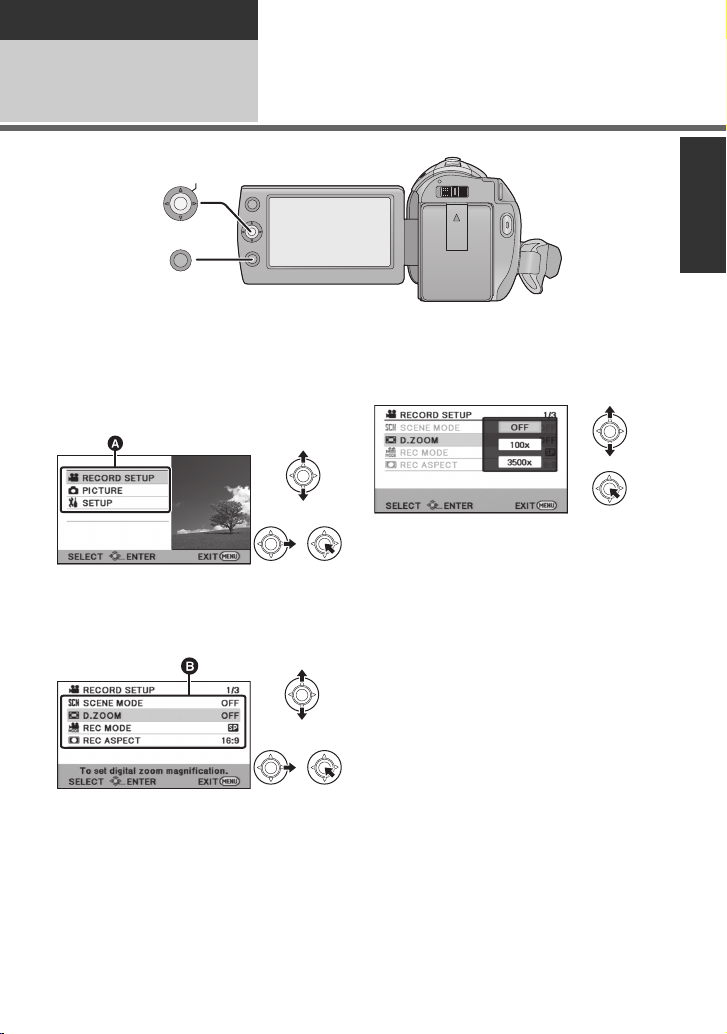
Preparation
MENU
ENTER
Setup
Using the menu screen
5
1 Press the MENU button.
2 Select the desired top menu A,
then move the joystick right or
press the joystick.
3 Select the submenu item B,
then move the joystick right or
press the joystick.
≥ Descriptions of submenus and current
settings on menus are displayed scrolling
at the bottom of the screen.
4 Select the desired setting, then
press the joystick to enter the
selection.
To get back to the previous screen
Move the joystick left.
To exit the menu screen
Press the MENU button.
25
VQT3E82
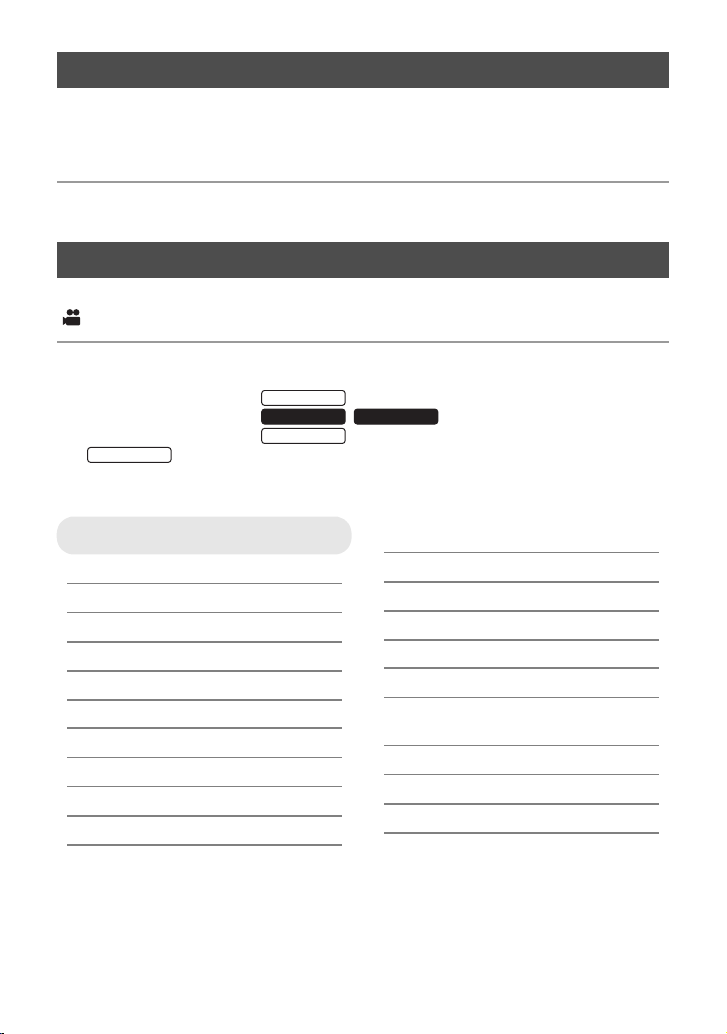
Language selection
SDR-T70
SDR-S70
SDR-T70
You can select the language on the screen display and the menu screen.
1 Press the MENU button, then select [SETUP] > [LANGUAGE] and
press the joystick.
2 Select [English] and press the joystick.
Menu list
Part of the menu will not be used depending on the used functions. (l 104)
Recording mode
*1 It is not displayed when the Intelligent auto mode is on.
*2 It is displayed only when the Intelligent auto mode is on.
*3 These menus are only for .
*4 These menus are only for / .
*5 These menus are only for .
*6 It will be displayed only when the [MEDIA SELECT] is set to [Built-
inMemory].
RECORD SETUP
[SCENE MODE] (l 53)
[D.ZOOM] (l 46)
[REC MODE] (l 42)
[RELAY REC]
[REC ASPECT] (l 54)
[FACE FRAMING]
[GUIDE LINES] (l 51)
[WEB MODE] (l 50)
[FADE] (l 50)
[FADE COLOUR] (l 50)
[AUTO SLOW SHTR]
*6
*2
SDR-H100 SDR-H101
(l 54)
(l 54)
*1
(l 54)
[BACKLIGHT COMPENS.] (l 50)
[INTELLIGENT CONTRAST]*1(l 51)
[SOFT SKIN MODE]
[COLOUR NIGHT VIEW]
[SHOOTING GUIDE] (l 43)
[WIND NOISE
CANCELLER]
[ZOOM MIC]
[WB ADJUST]
[MF ASSIST]
*1
*1
*1
*1
*1
(l 51)
*1
(l 51)
(l 55)
(l 55)
(l 55)
(l 60)
26
VQT3E82

PICTURE
SDR-T70
SDR-H100
SDR-H101
[SELF TIMER] (l 55)
[SHTR SOUND] (l 56)
MEDIA SELECT
*3*4
SETUP
[DISPLAY]
The screen display can be changed to
[OFF] (a portion of information
displayed) or [ON] (all information
displayed).
Recording media may be set
independently for both still pictures and
motion pictures.
When recording to the SD card, select
[SD CARD]. When recording to the
built-in memory, select [BuiltinMemory]. (l 41, 61, 67)
/
When recording to the SD card, select
[SD CARD]. When recording to the
HDD, select [HDD]. (l 41, 61, 67)
[EXT. DISPLAY] (l 78)
[CLOCK SET] (l 30)
[SET WORLD TIME] (l 31)
[DATE/TIME] (l 30)
[D AT E FO R MAT] (l 30)
[ECONOMY]
[OFF]:
The power saving function is not
activated.
[5 MINUTES]:
When about 5 minutes have passed
without any operation, this unit
automatically turns off to save battery
life.
≥ The power save function will not
activate when:
jconnected to AC adaptor
jusing the USB cable for PC, DVD
burner etc.
jPRE-REC is used
[QUICK POWER ON] (l 39)
[QUICK START] (l 38)
27
VQT3E82

[ALERT SOUND]
Starting and stopping of recording and
unit on/off can be confirmed with this
sound.
2 Beeps for 4 times
When an error occurs. Check the
sentence displayed on the screen.
(l 102)
[POWER LCD] (l 33)
[LCD SET] (l 33)
[TV ASPECT] (l 78)
[INITIAL SET]
Set to [YES] for changing the menu
settings back to the default condition.
(Settings for [MEDIA SELECT]
*3*4
,
[CLOCK SET] and [LANGUAGE] will
not be changed.)
*5
*3*4
*5
*3*4
(l 76)
(l 76)
(l 74)
[FORMAT MEDIA]
[FORMAT CARD]
[MEDIA STATUS]
[CARD STATUS]
The amount of time left on the SD card
can be checked.
≥ Press the MENU button to end.
[DEMO MODE]
This item is used to start the unit
demonstration.
(Only when the mode is at the
position)
If [DEMO MODE] is switched to [ON]
and you press the MENU button when
there is no SD card inserted and while
this unit is connected to the AC adaptor,
the demonstration automatically starts.
If any operation takes place, the
demonstration is cancelled. However if
no operations take place for approx.
10 minutes, the demonstration
automatically starts again. To stop the
demonstration, set [DEMO MODE] to
[OFF] or insert an SD card.
[LANGUAGE] (l 26)
You can select the language on the
screen display and the menu screen.
28
VQT3E82
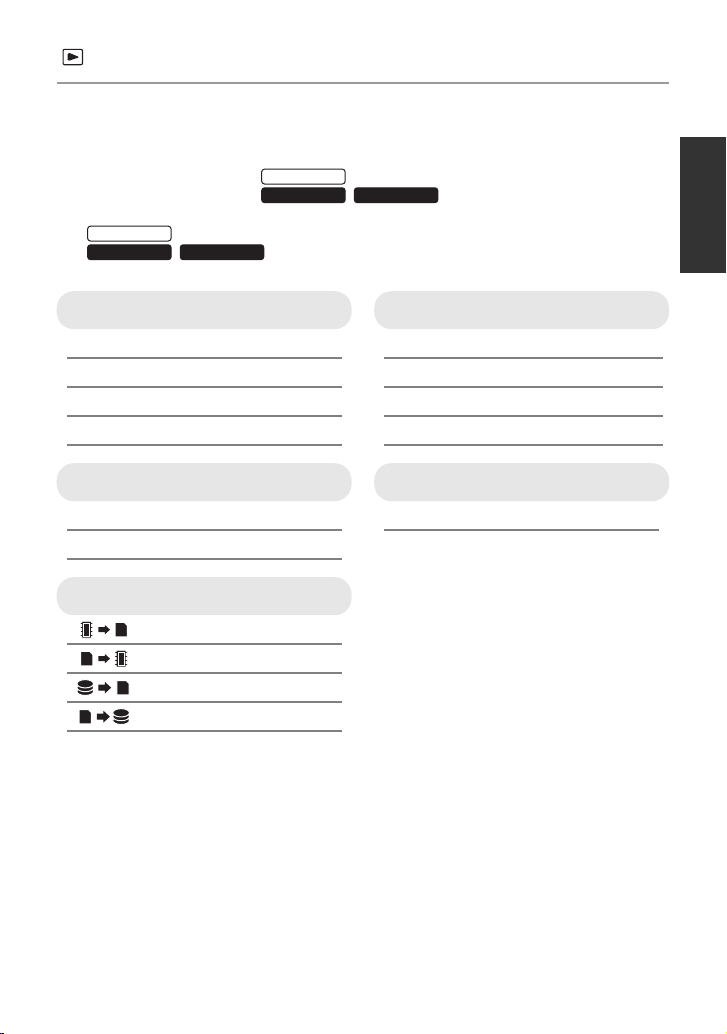
Playback mode
SDR-T70
SDR-H100
SDR-H101
*1 Only when the disc playback is selected while a DVD burner (optional) is connected, this
does not appear.
*2 Only when the disc playback is selected while a DVD burner (optional) is connected, this
appears.
*3 These menus are only for .
*4 These menus are only for / .
*5 This appears only when the [SD CARD]/[PICTURE] is selected.
*6 This appears only when the [Built-inMemory]/[VIDEO] is selected.
*7 / This appears only when the [HDD]/[VIDEO] is selected.
SDR-T70
SDR-H100 SDR-H101
VIDEO SETUP
[REPEAT PLAY] (l 66)
[RESUME PLAY] (l 66)
[SCENE PROTECT]
*1
[GUIDE LINES] (l 51)
EDIT SCENE
[SPLIT&DELETE]
*1
*6*7
[DELETE] (l 70)
*1*3*4
COPY
*3
*3
*4
*4
(l 71)
(l 72)
(l 75)
(l 75)
(l 75)
(l 75)
DISC SETUP
*2
[FORMAT DISC] (l 84)
[AUTO PROTECT] (l 84)
[CANCEL PROTECT] (l 84)
[DISC STATUS] (l 84)
PHOTO SETUP
[DPOF SET]
≥ For any other menus that are not
described above, refer to menus with the
same names for the recording mode and
motion picture playback.
*5
(l 73)
29
VQT3E82
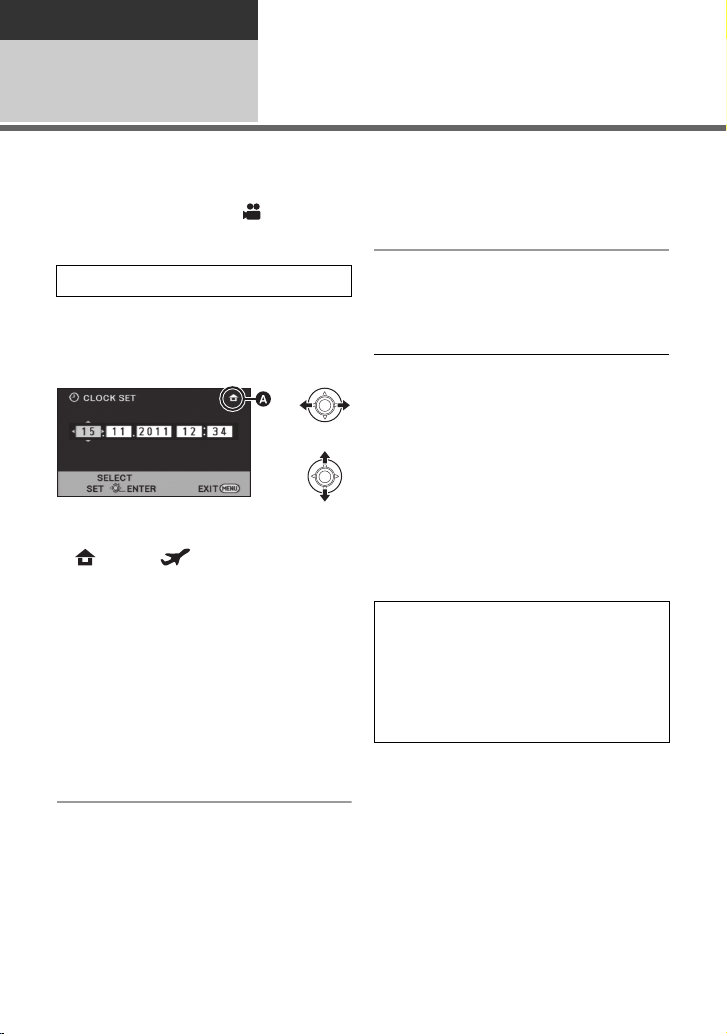
Preparation
Setup
Setting date and time
6
When the unit is turned on for the first time, a message asking you to set the date and time
will appear.
Select [YES] and perform steps 2 to 3 below to set the date and time.
¬ Change the mode to .
1 Select the menu. (l 25)
[SETUP] # [CLOCK SET]
2 Select the date or time, then
adjust the desired value with
the joystick.
A Displaying the World time setting
(l 31):
[HOME]/ [DESTINATION]
≥ The year can be set between 2000 and
2039.
≥ The 24-hour system is used to display the
time.
3 Press the joystick to enter the
selection.
≥ The clock function starts at [00] seconds.
≥ A message may be displayed prompting
you to set the world time. (l 31)
≥ Press the MENU button to complete the
setting.
Changing the date format
Select the menu. (l 25)
[SETUP] # [DATE FORMAT] # [Y/M/D]/
[M/D/Y]/[D/M/Y]
≥ The date and time function is driven by a
built-in lithium battery.
≥ When this unit is purchased, the clock is
set. If the time display becomes [- -], the
built-in lithium battery needs to be
charged. To recharge the built-in lithium
battery, connect the AC adaptor or attach
the battery to this unit. Leave the unit as it
is for approx. 24 hours and the battery will
maintain the date and time for approx.
4 months. (The battery is still being
recharged even if the unit is off.)
WAR NING
THE LITHIUM BATTERY IN THIS
EQUIPMENT MUST ONLY BE
REPLACED BY QUALIFIED
PERSONNEL. WHEN NECESSARY,
CONTACT YOUR LOCAL PANASONIC
SUPPLIER.
Changing the date and time display
mode
Select the menu. (l 25)
[SETUP] # [DATE/TIME] # [OFF]/[D/T]/
[DATE]
30
VQT3E82
