Panasonic SC-HT800V, SC-HT810V, SC-HT790V User Manual
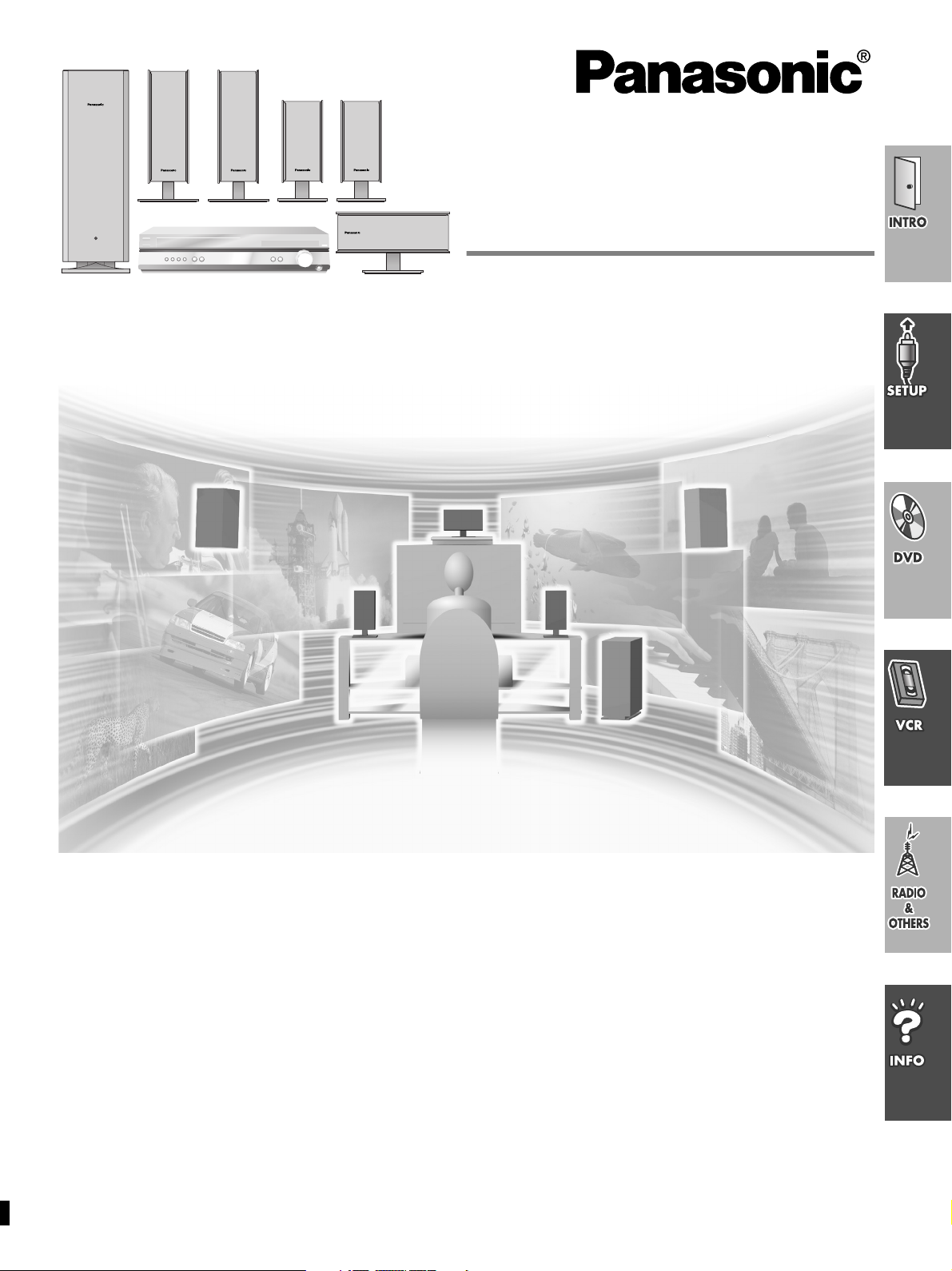
DVD/VCR Home Theater
Sound System
Operating Instructions
The illustration shows SC-HT810V.
Model No.
SC-HT790V
SC-HT800V
SC-HT810V
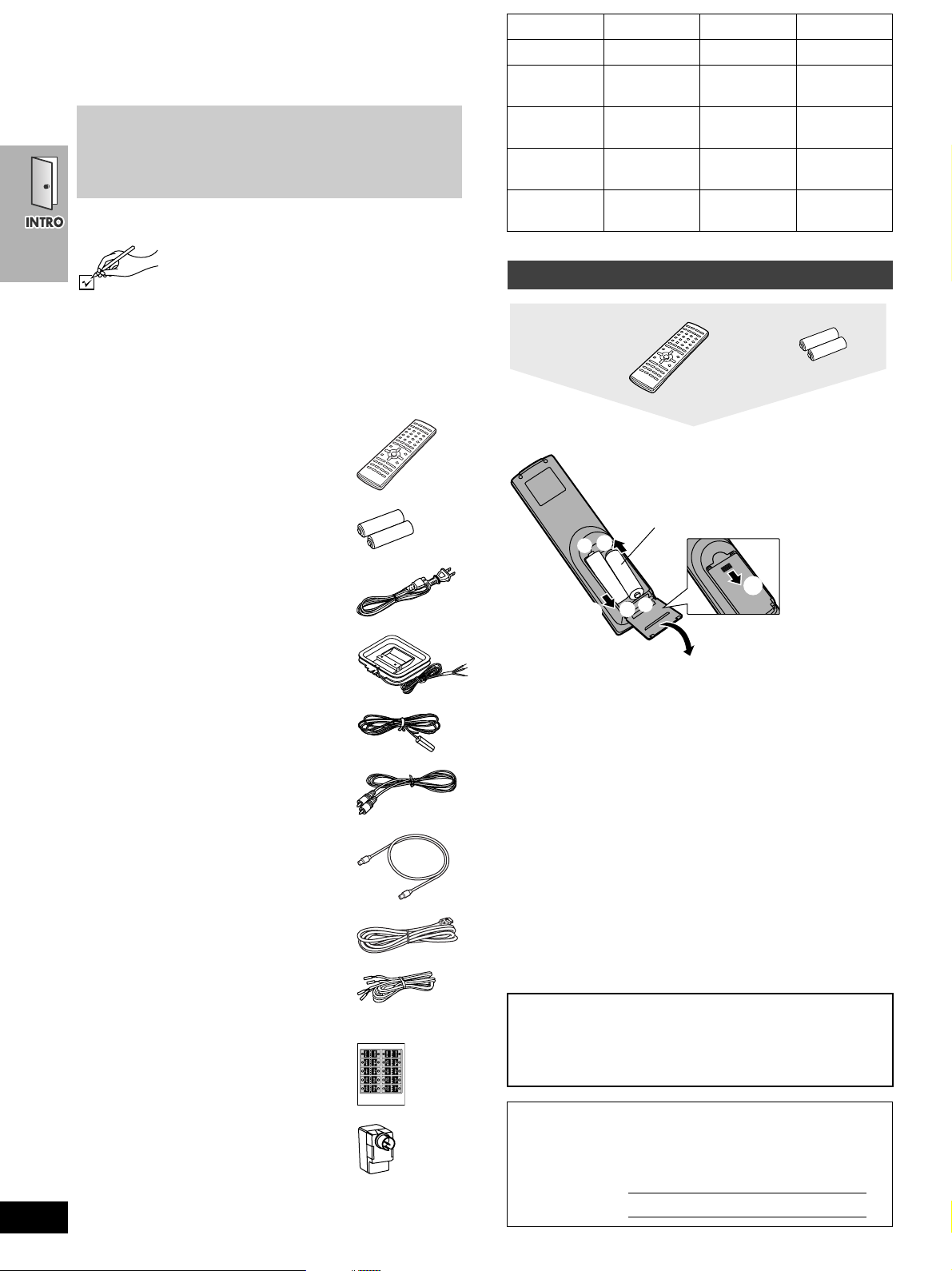
Dear customer
Remote control
Batteries
R6,AA,UM-3
1
2
3
3
+
-
+
-
≥Insert so the poles (i and j) match those in
the remote control.
≥Do not use rechargeable type batteries.
Thank you for purchasing this product.
For optimum performance and safety, please read these instructions
carefully.
≥These operating instructions are applicable to models
SC-HT790V, SC-HT800V and SC-HT810V.
≥Operations in these instructions are described mainly
with the remote control, but you can do the operations on
the main unit if the controls are the same.
Accessories
Please check and identify the supplied accessories.
Use numbers indicated in parentheses when asking
for replacement parts.
(Only for U.S.A.)
To order accessories contact 1-800-332-5368 or the website
(http://www.panasonic.com).
(Only for Canada)
To order accessories, call the dealer from whom you have
made your purchase.
∏ 1 Remote control
(EUR7623X50)
System SC-HT790V SC-HT800V SC-HT810V
Main unit SA-HT790V SA-HT800V SA-HT810V
Front
speakers
Center
speaker
Surround
speakers
Active
subwoofer
SB-FS803 SB-FS803 SB-FS700
SB-PC803 SB-PC803 SB-PC700
SB-FS803 SB-FS803 SB-FS801A
SB-WA312 SB-WA310 SB-WA330
The remote control
∏ 2 Batteries
∏ 2 AC power supply cord
∏ 1 AM loop antenna
∏ 1 FM indoor antenna
∏ 1 Video cable
∏ 1 75 ≠ coaxial cable
∏ 1 System cable
∏ 5 Speaker cables
∏ 1 Sheet of speaker-cable stickers
∏ 1 Antenna plug
RQT6951
[Note]
The included AC power supply cord is for use with this unit only. Do
2
not use it with other equipment.
for remote control
(RJA0065-1D)
(N1DAAAA00002)
(RSA0007-J)
(RJL1P016B15A)
(VJA1125)
(K1HA25HA0001)
(RFA2163-J)
3a4-m (13-foot) cables
2a10-m (33-foot) cables
(K2RC021B0001)
Do not;
≥mix old and new batteries.
≥use different types at the same time.
≥heat or expose to flame.
≥take apart or short circuit.
≥attempt to recharge alkaline or manganese batteries.
≥use batteries if the covering has been peeled off.
Mishandling of batteries can cause electrolyte leakage which can
damage items the fluid contacts and may cause a fire.
Remove if the remote control is not going to be used for a long
period of time. Store in a cool, dark place.
∫ Use
Aim at the sensor (➡ page 9), avoiding obstacles, at a maximum
range of 7 m (23 feet) directly in front of the unit.
User memo:
DATE OF PURCHASE ______________________________
DEALER NAME ____________________________________
DEALER ADDRESS ________________________________
_________________________________________________
TELEPHONE NUMBER _____________________________
The model number and serial number of this product can be
found on either the back or the bottom of the unit.
Please note them in the space provided below and keep for
future reference.
MODEL NUMBER
SERIAL NUMBER
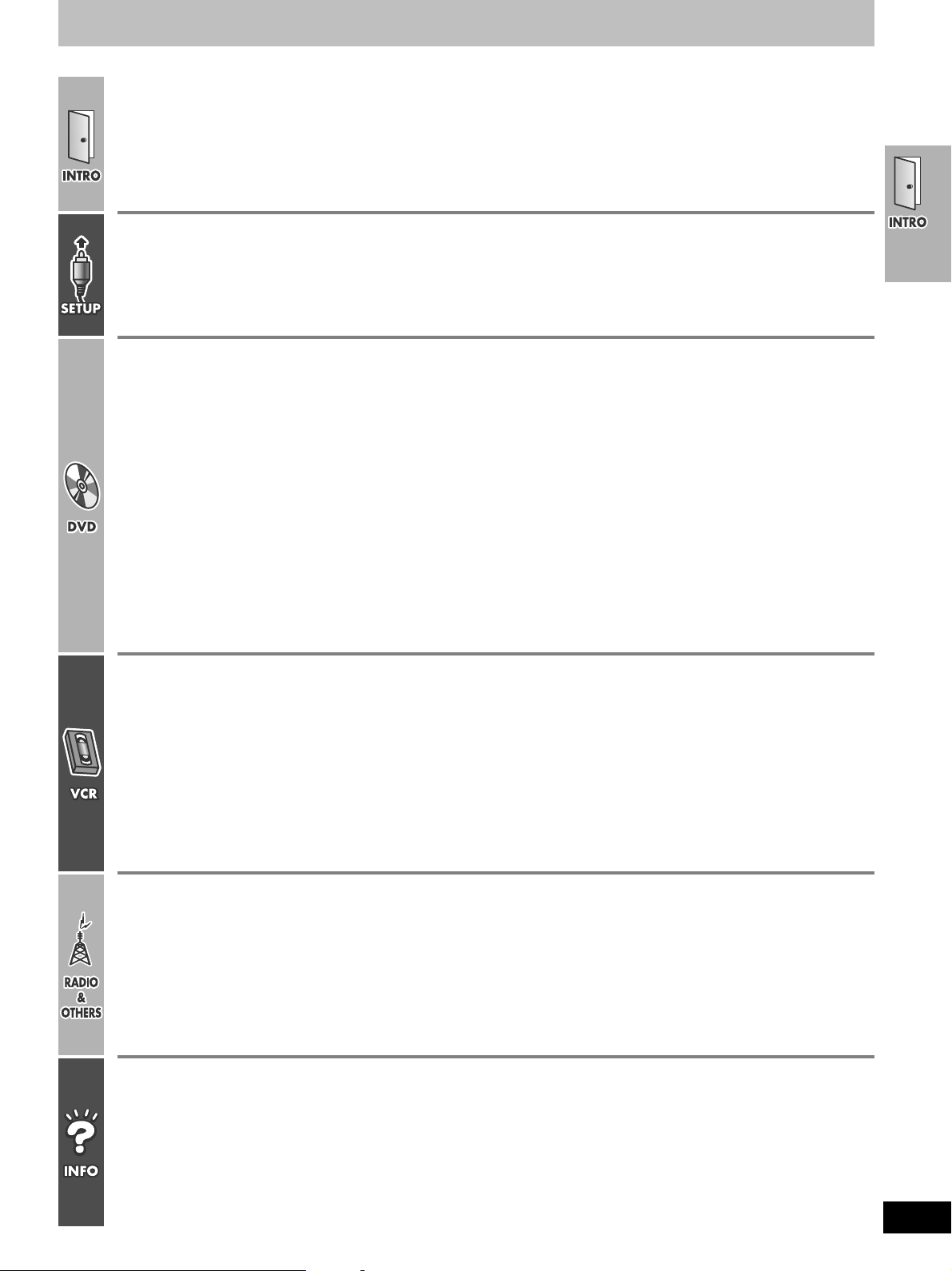
Table of contents
Accessories . . . . . . . . . . . . . . . . . . . . . . . . . . . . . . . . .2
The remote control . . . . . . . . . . . . . . . . . . . . . . . . . . . . . . . 2
IMPORTANT SAFETY INSTRUCTIONS . . . . . . . . . . .5
Tape information . . . . . . . . . . . . . . . . . . . . . . . . . . . . .5
Disc information. . . . . . . . . . . . . . . . . . . . . . . . . . . . . .6
Simple setup
STEP1
STEP2
STEP3
Locating. . . . . . . . . . . . . . . . . . . . . . . . . . . .10
Speakers . . . . . . . . . . . . . . . . . . . . . . . . . . .11
Television . . . . . . . . . . . . . . . . . . . . . . . . . .12
Basic connection. . . . . . . . . . . . . . . . . . . . . . . . . . . . . . . .12
For better video from DVD . . . . . . . . . . . . . . . . . . . . . . . .13
Basic play . . . . . . . . . . . . . . . . . . . . . . . . . . . . . . . . . .18
Position Memory function . . . . . . . . . . . . . . . . . . . . . . . . .19
Convenient functions . . . . . . . . . . . . . . . . . . . . . . . .20
Replaying a scene—QUICK REPLAY . . . . . . . . . . . . . . . 20
Starting play from a selected item. . . . . . . . . . . . . . . . . . . 20
Selecting groups to play . . . . . . . . . . . . . . . . . . . . . . . . . .20
Rotating pictures . . . . . . . . . . . . . . . . . . . . . . . . . . . . . . . . 20
Selecting still pictures—Page Skip . . . . . . . . . . . . . . . . . .20
Repeat play. . . . . . . . . . . . . . . . . . . . . . . . . . . . . . . . . . . . 21
A-B repeat play . . . . . . . . . . . . . . . . . . . . . . . . . . . . . . . . .21
Marking places to play again. . . . . . . . . . . . . . . . . . . . . . .21
WMA/MP3, CD text and JPEG navigation menus . .22
Playing HighMAT discs . . . . . . . . . . . . . . . . . . . . . . . . . . . 23
Playing the programs or play lists on DVD-RAM . .24
Selecting a program to play —DIRECT NAVIGATOR . . .24
Playing a play list . . . . . . . . . . . . . . . . . . . . . . . . . . . . . . . 24
Control reference guide . . . . . . . . . . . . . . . . . . . . . . . 7
Remote control—common buttons. . . . . . . . . . . . . . . . . . . 7
Remote control—DVD operation . . . . . . . . . . . . . . . . . . . . 7
Remote control—VCR operation . . . . . . . . . . . . . . . . . . . . 8
Remote control—TUNER operation. . . . . . . . . . . . . . . . . . 8
Main unit and subwoofer . . . . . . . . . . . . . . . . . . . . . . . . . . 9
Main unit display. . . . . . . . . . . . . . . . . . . . . . . . . . . . . . . . . 9
STEP4
Connecting the subwoofer, antennas, and
AC power supply cords . . . . . . . . . . . . . . . . . . . . . 14
STEP5
STEP6
STEP7
Plug-in Auto Tuning. . . . . . . . . . . . . . . . . . 15
Operating the television . . . . . . . . . . . . . . 16
DVD QUICK SETUP . . . . . . . . . . . . . . . . . .17
Changing play sequence . . . . . . . . . . . . . . . . . . . . . 25
All group play . . . . . . . . . . . . . . . . . . . . . . . . . . . . . . . . . . 25
Program play . . . . . . . . . . . . . . . . . . . . . . . . . . . . . . . . . . 25
Random play . . . . . . . . . . . . . . . . . . . . . . . . . . . . . . . . . . 25
Increasing your enjoyment of movies and music
Soundtracks . . . . . . . . . . . . . . . . . . . . . . . . . . . . . . . . . . . 26
Subtitles . . . . . . . . . . . . . . . . . . . . . . . . . . . . . . . . . . . . . . 26
Variable Zoom function . . . . . . . . . . . . . . . . . . . . . . . . . . 27
Double re-master—Enjoying more natural sound . . . . . . 27
. . 26
Using On-Screen Menu Icons . . . . . . . . . . . . . . . . . 28
Common procedures . . . . . . . . . . . . . . . . . . . . . . . . . . . . 28
Progress indicator . . . . . . . . . . . . . . . . . . . . . . . . . . . . . . 28
Disc information . . . . . . . . . . . . . . . . . . . . . . . . . . . . . . . . 29
Unit information . . . . . . . . . . . . . . . . . . . . . . . . . . . . . . . . 29
Changing settings. . . . . . . . . . . . . . . . . . . . . . . . . . . 31
Common procedures . . . . . . . . . . . . . . . . . . . . . . . . . . . . 32
Entering a password (Ratings). . . . . . . . . . . . . . . . . . . . . 33
Changing the delay time (Speaker Setting) . . . . . . . . . . . 33
Playback . . . . . . . . . . . . . . . . . . . . . . . . . . . . . . . . . . .34
Picture mode—Changing picture quality. . . . . . . . . . . . . . 35
Repeat play—play a program repeatedly . . . . . . . . . . . . .35
Manual tracking. . . . . . . . . . . . . . . . . . . . . . . . . . . . . . . . . 35
Vertical locking adjustment . . . . . . . . . . . . . . . . . . . . . . . . 35
Manual recording. . . . . . . . . . . . . . . . . . . . . . . . . . . .36
Recording the television . . . . . . . . . . . . . . . . . . . . . . . . . . 36
Using another source while recording. . . . . . . . . . . . . . . . 37
Recording from other equipment. . . . . . . . . . . . . . . . . . . . 37
Timer recording . . . . . . . . . . . . . . . . . . . . . . . . . . . . .38
The radio. . . . . . . . . . . . . . . . . . . . . . . . . . . . . . . . . . .46
Manual tuning . . . . . . . . . . . . . . . . . . . . . . . . . . . . . . . . . . 46
Preset tuning. . . . . . . . . . . . . . . . . . . . . . . . . . . . . . . . . . .46
Optional FM antenna connection . . . . . . . . . . . . . . . . . . . 47
Other convenient features . . . . . . . . . . . . . . . . . . . .48
The sleep timer . . . . . . . . . . . . . . . . . . . . . . . . . . . . . . . . . 48
Muting the volume. . . . . . . . . . . . . . . . . . . . . . . . . . . . . . . 48
Using headphones . . . . . . . . . . . . . . . . . . . . . . . . . . . . . .48
Other speaker setup options . . . . . . . . . . . . . . . . . .52
Attaching to a wall . . . . . . . . . . . . . . . . . . . . . . . . . . . . . . .52
Fitting speaker stands (optional) . . . . . . . . . . . . . . . . . . . . 52
Optional connections . . . . . . . . . . . . . . . . . . . . . . . .53
Listening to an external source/
Recording to other equipment . . . . . . . . . . . . . . . . . . . .53
Connecting a cable TV box/satellite receiver . . . . . . . . . . 54
Other antenna connections to the unit . . . . . . . . . . . . . . . 55
Other antenna connections from the unit to the television
. . 55
Finding programs with the Jet Navigator and VHS
Index Search System (VISS) . . . . . . . . . . . . . . . . . 40
Saving Jet Navigator data . . . . . . . . . . . . . . . . . . . . . . . . 40
Using the Jet Navigator to find programs. . . . . . . . . . . . . 40
Finding programs—VHS Index Search System (VISS) . . 41
Changing settings. . . . . . . . . . . . . . . . . . . . . . . . . . . 42
LANGUAGE . . . . . . . . . . . . . . . . . . . . . . . . . . . . . . . . . . . 42
CLOCK SET. . . . . . . . . . . . . . . . . . . . . . . . . . . . . . . . . . . 42
CHANNEL SET . . . . . . . . . . . . . . . . . . . . . . . . . . . . . . . . 43
OPTION . . . . . . . . . . . . . . . . . . . . . . . . . . . . . . . . . . . . . . 44
On-screen display . . . . . . . . . . . . . . . . . . . . . . . . . . . . . . 45
Changing audio . . . . . . . . . . . . . . . . . . . . . . . . . . . . . . . . 45
Sound . . . . . . . . . . . . . . . . . . . . . . . . . . . . . . . . . . . . . 49
Custom Sound Memory—Store the sound settings . . . . . 49
Dolby Digital and DTS . . . . . . . . . . . . . . . . . . . . . . . . . . . 50
Dolby Pro Logic . . . . . . . . . . . . . . . . . . . . . . . . . . . . . . . . 50
Super Surround . . . . . . . . . . . . . . . . . . . . . . . . . . . . . . . . 50
Sound Field Control . . . . . . . . . . . . . . . . . . . . . . . . . . . . . 50
Center Focus . . . . . . . . . . . . . . . . . . . . . . . . . . . . . . . . . . 51
Seat position . . . . . . . . . . . . . . . . . . . . . . . . . . . . . . . . . . 51
Adjusting the bass . . . . . . . . . . . . . . . . . . . . . . . . . . . . . . 51
Speaker level adjustments . . . . . . . . . . . . . . . . . . . . . . . . 51
Troubleshooting guide . . . . . . . . . . . . . . . . . . . . . . . 56
Glossary. . . . . . . . . . . . . . . . . . . . . . . . . . . . . . . . . . . 59
Maintenance. . . . . . . . . . . . . . . . . . . . . . . . . . . . . . . . 59
Specifications . . . . . . . . . . . . . . . . . . . . . . . . . . . . . . 60
Limited Warranty (U.S.A.). . . . . . . . . . . . . . . . . . . . . 62
Product Service. . . . . . . . . . . . . . . . . . . . . . . . . . . . . 63
Index. . . . . . . . . . . . . . . . . . . . . . . . . . . . . . Back cover
RQT6951
3
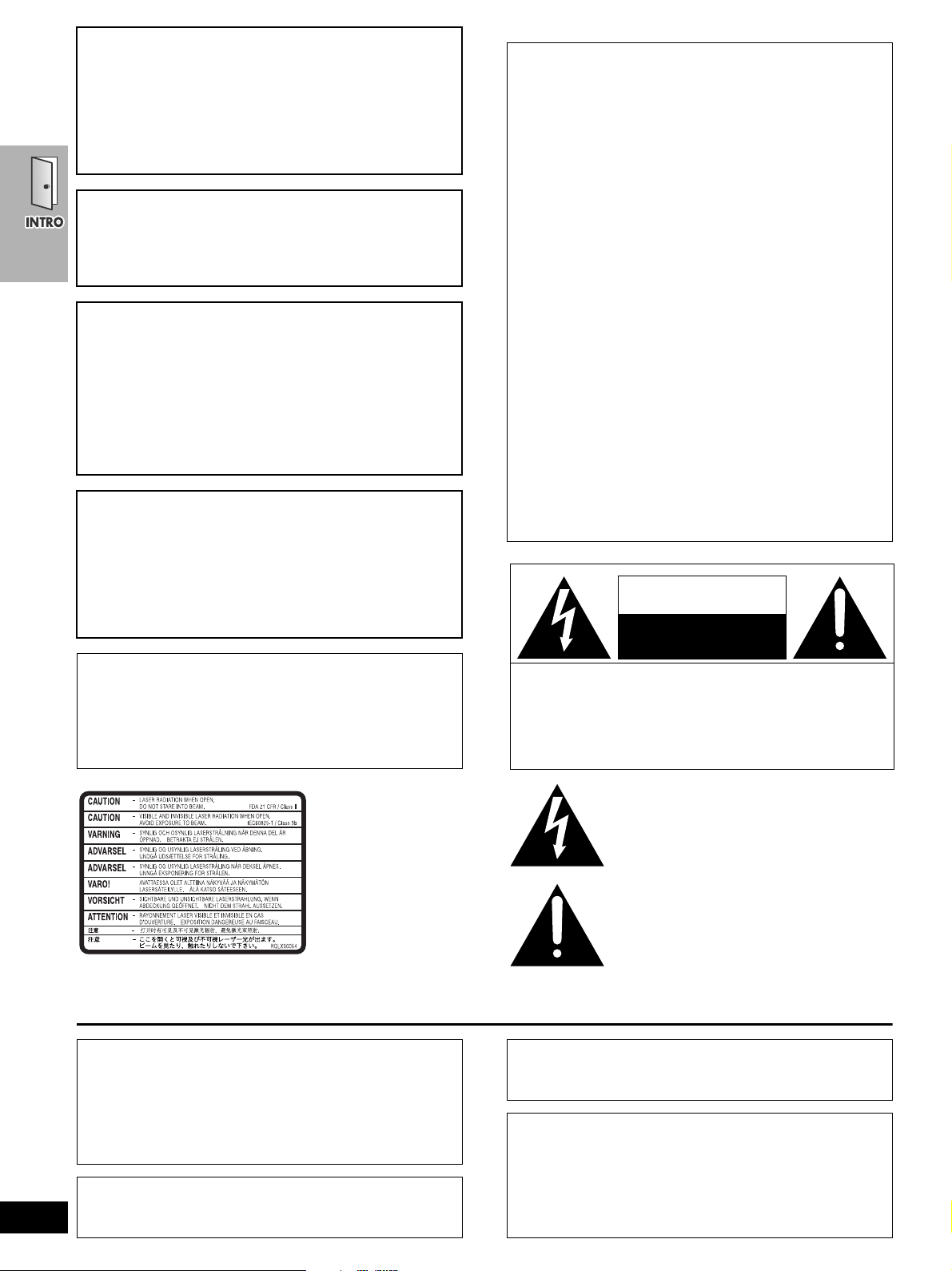
CAUTION!
The lightning flash with arrowhead symbol, within
an equilateral triangle, is intended to alert the user
to the presence of uninsulated “dangerous
voltage” within the product’s enclosure that may
be of sufficient magnitude to constitute a risk of
electric shock to persons.
CAUTION
CAUTION: TO REDUCE THE RISK OF ELECTRIC
SHOCK, DO NOT REMOVE SCREWS.
NO USER-SERVICEABLE PARTS
INSIDE.
REFER SERVICING TO QUALIFIED
SERVICE PERSONNEL.
The exclamation point within an equilateral triangle
is intended to alert the user to the presence of
important operating and maintenance (servicing)
instructions in the literature accompanying the
appliance.
RISK OF ELECTRIC SHOCK
DO NOT OPEN
DO NOT INSTALL OR PLACE THIS UNIT IN A BOOKCASE,
BUILT-IN CABINET OR IN ANOTHER CONFINED SPACE.
ENSURE THE UNIT IS WELL VENTILATED. TO PREVENT
RISK OF ELECTRIC SHOCK OR FIRE HAZARD DUE TO
OVERHEATING, ENSURE THAT CURTAINS AND ANY
OTHER MATERIALS DO NOT OBSTRUCT THE
VENTILATION VENTS.
CAUTION:
TO PREVENT ELECTRIC SHOCK MATCH WIDE
BLADE OF PLUG TO WIDE SLOT, FULLY
INSERT.
WARNING:
TO REDUCE THE RISK OF FIRE, ELECTRIC
SHOCK OR PRODUCT DAMAGE, DO NOT
EXPOSE THIS APPARATUS TO RAIN,
MOISTURE, DRIPPING OR SPLASHING AND
THAT NO OBJECTS FILLED WITH LIQUIDS,
SUCH AS VASES, SHALL BE PLACED ON THE
APPARATUS.
CAUTION!
THIS PRODUCT UTILIZES A LASER.
USE OF CONTROLS OR ADJUSTMENTS OR
PERFORMANCE OF PROCEDURES OTHER THAN THOSE
SPECIFIED HEREIN MAY RESULT IN HAZARDOUS
RADIATION EXPOSURE.
DO NOT OPEN COVERS AND DO NOT REPAIR YOURSELF.
REFER SERVICING TO QUALIFIED PERSONNEL.
THE FOLLOWING APPLIES ONLY IN THE U.S.A.:
CAUTION:
This equipment has been tested and found to comply with the
limits for a Class B digital device, pursuant to Part 15 of the FCC
Rules.
These limits are designed to provide reasonable protection
against harmful interference in a residential installation. This
equipment generates, uses and can radiate radio frequency
energy and, if not installed and used in accordance with the
instructions, may cause harmful interference to radio
communications. However, there is no guarantee that
interference will not occur in a particular installation. If this
equipment does cause harmful interference to radio or
television reception, which can be determined by turning the
equipment off and on, the user is encouraged to try to correct
the interference by one or more of the following measures:
≥Reorient or relocate the receiving antenna.
≥Increase the separation between the equipment and receiver.
≥Connect the equipment into an outlet on a circuit different from
that to which the receiver is connected.
≥Consult the dealer or an experienced radio/TV technician for
help.
Any unauthorized changes or modifications to this equipment
would void the user’s authority to operate this device.
This device complies with Part 15 of the FCC Rules. Operation
is subject to the following two conditions: (1) This device may
not cause harmful interference, and (2) this device must accept
any interference received, including interference that may cause
undesired operation.
Note to CATV system installer:
This reminder is provided to call the CATV system installer’s
attention to Article 820-40 of the NEC which provides guidelines
for proper grounding and, in particular, specifies that the cable
ground shall be connected to the grounding system of the
building, as close to the point of cable entry as practical.
RQT6951
4
Avoid use or placing highly magnetic devices (Speakers
etc.) or devices that emit strong electro-magnetic waves
(mobile telephones etc.) near the main unit.
≥The above may result in problems with audio and video, and
recorded content may be lost.
≥Be extra cautious when you are using a plasma television,
keeping these devices as far away as possible.
Stacking
Place the unit in a horizontal position, and do not place anything
heavy on it.
(Inside of product)
Before moving the unit, ensure the disc tray and video cassette
slot is empty. Failure to do so will risk severely damaging the
disc, video cassette tape and the unit.
≥Operating while there is condensation in the unit or on the
cassette tape may cause the tape to catch upon the cylinder
resulting in the tape being cut, or not being able to remove the
cassette tape from the unit. The unit also may not work
properly if the unit's cylinder or heads have been damaged.
≥Wait 1–2 hours for condensation to evaporate (do not operate
the unit during this time).
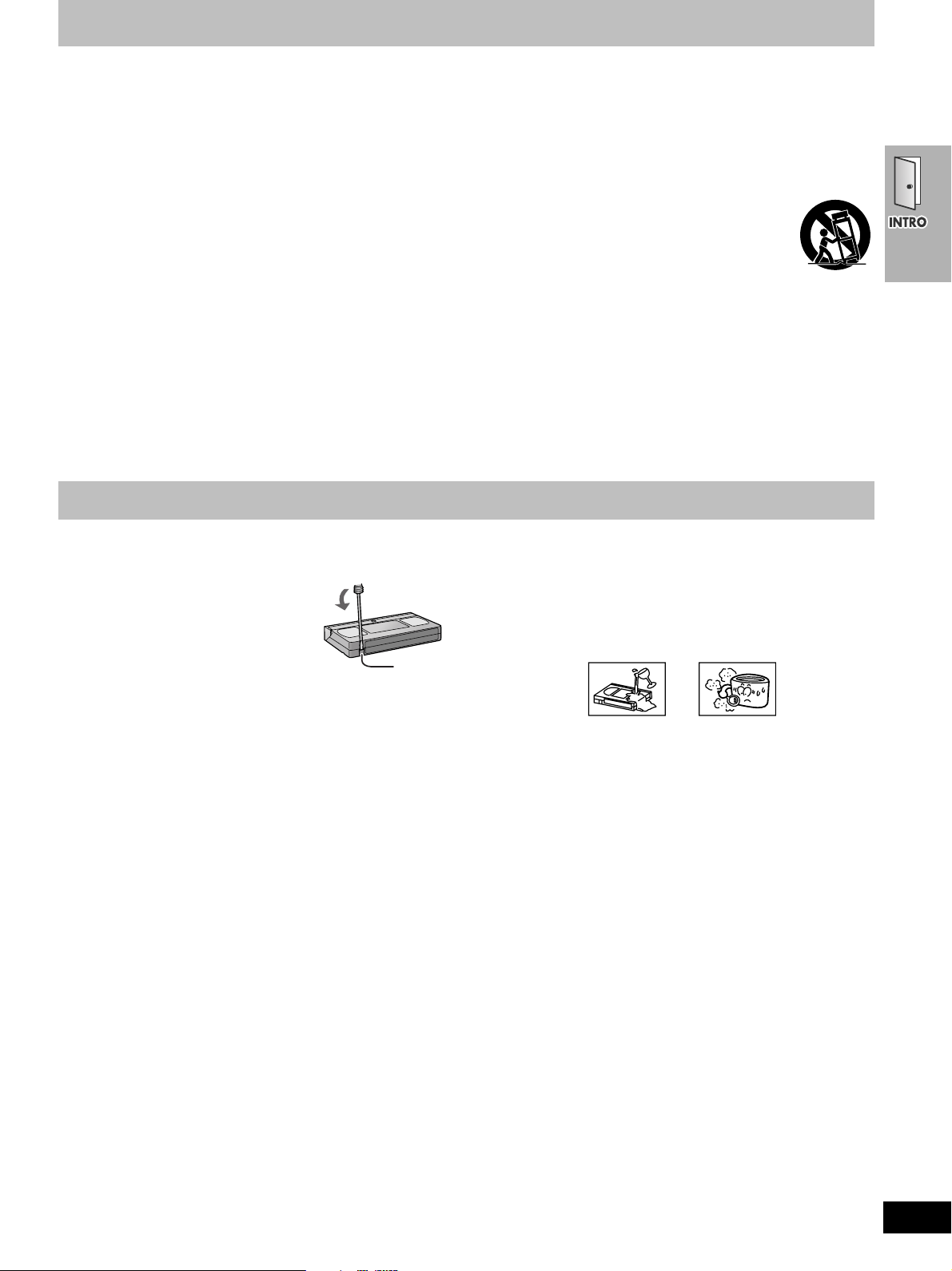
IMPORTANT SAFETY INSTRUCTIONS
Tab
Read these operating instructions carefully before using the unit. Follow the safety instructions on the unit and the applicable safety instructions
listed below. Keep these operating instructions handy for future reference.
1)Read these instructions.
2)Keep these instructions.
3)Heed all warnings.
4)Follow all instructions.
5)Do not use this apparatus near water.
6)Clean only with dry cloth.
7)Do not block any ventilation openings. Install in accordance
with the manufacturer’s instructions.
8)Do not install near any heat sources such as radiators, heat
registers, stoves, or other apparatus (including amplifiers) that
produce heat.
9)Do not defeat the safety purpose of the polarized or grounding-
type plug. A polarized plug has two blades with one wider than
the other. A grounding-type plug has two blades and a third
grounding prong. The wide blade or the third prong are
provided for your safety. If the provided plug does not fit into
your outlet, consult an electrician for replacement of the
obsolete outlet.
10)Protect the power cord from being walked on or pinched
particularly at plugs, convenience receptacles, and the point
where they exit from the apparatus.
11)Only use attachments/accessories specified by the
manufacturer.
12)Use only with the cart, stand, tripod, bracket, or
table specified by the manufacturer, or sold with
the apparatus. When a cart is used, use caution
when moving the cart/apparatus combination to
avoid injury from tip-over.
13)Unplug this apparatus during lightning storms or when unused
for long periods of time.
14)Refer all servicing to qualified service personnel. Servicing is
required when the apparatus has been damaged in any way,
such as power-supply cord or plug is damaged, liquid has been
spilled or objects have fallen into the apparatus, the apparatus
has been exposed to rain or moisture, does not operate
normally, or has been dropped.
Tape information
∫ Tapes
≥You can use tapes with the VHS and S-VHS marks, but this unit is
unable to make full use of the characteristics of S-VHS tapes.
≥Break out the tape’s tab to prevent
accidental erasure. Cover the hole with a
double layer of adhesive tape when you
want to use the tape for recording again.
∫ S-VHS Quasi Playback (SQPB)
You can play tapes recorded with the S-VHS system, however some
noise may occur with some types and this unit cannot take
advantage of S-VHS’s high resolution.
This VCR cannot make S-VHS recordings.
∫ Tape care
Poor quality or damaged tapes can cause the heads to become dirty
and malfunction. Store your tapes carefully and discard when they
become dirty or damaged.
Never use tapes on which juice has been split or those that are
extremely damaged since this will not only cause the heads to
become dirty, but will also make the unit malfunction.
RQT6951
5
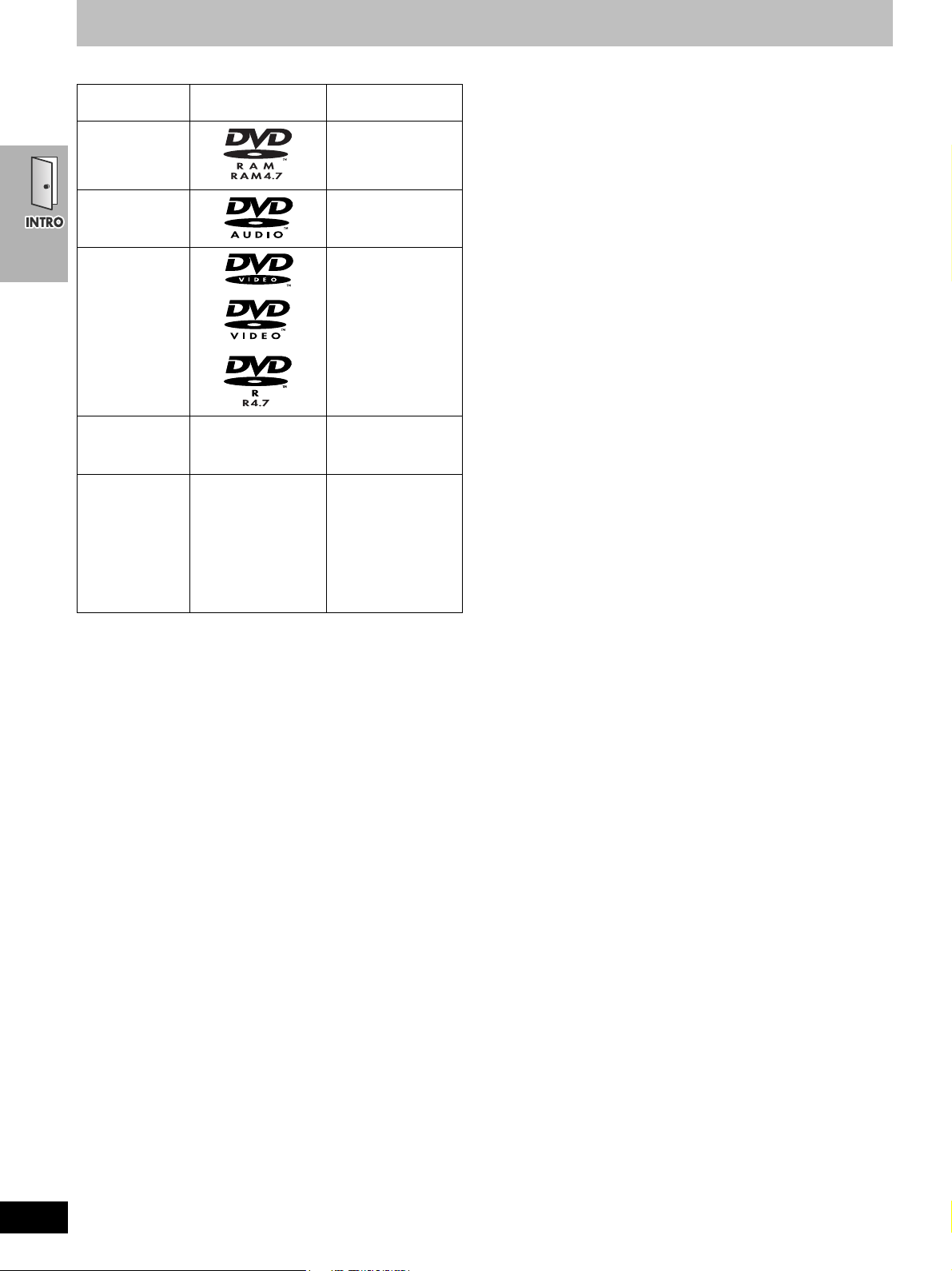
Disc information
∫ Discs that can be played
Disc type Logo
DVD-RAM [RAM]
DVD-Audio
DVD-Video
DVD-R
Video CD
CD
Indication used in
instructions
Shown as
“DVD-VR” on the
display
[DVD-A]
[DVD-V]
[VCD]
[CD]
Including CD text
∫ DVD-RAM discs
The DVD-RAM you can play on this unit are those recorded with
DVD video recorders, DVD video cameras, personal computers, etc.
using Version 1.1 of the Video Recording Format (a unified video
recording standard).
≥Remove discs from their cartridges before use and return them
when you are finished, making sure that the labels of the disc and
cartridge face the same way.
≥Some parts of the disc, for example where one program ends and
another begins, may not play smoothly.
∫ DVD-R discs
Panasonic DVD-R recorded and finalized (a process that allows play
on compatible equipment) on a Panasonic DVD video recorder or
DVD video camera are played as DVD-Video on this unit.
∫ CD-R and CD-RW discs
This unit can play CD-R/RW (audio recording disc) recorded with
CD-DA, video CD, WMA, MP3, or JPEG. Close the session or
finalize (a process that allows play on compatible equipment) after
recording.
See page 23 for more information about WMA, MP3, and JPEG.
∫ HighMAT discs
This unit is compatible with HighMAT discs containing WMA, MP3,
and/or JPEG files.
∫ Video systems
NTSC is used.
This unit converts still picture parts of PAL system DVD-Audio to
NTSC for play. The picture is compressed to show it in its entirety,
but this may cause it to be stretched vertically.
CD-R/RW — [WMA] [MP3] [JPEG]
≥Use discs with the above logos and that conform to specifications.
The unit cannot play other discs correctly.
≥Do not use irregularly shaped discs (e.g. heart-shaped), as these
can damage the unit.
≥It may not be possible to play CD-R, CD-RW, DVD-R and DVD-
RAM in all cases due to the type of disc or condition of the
recording.
∫ Discs that cannot be played
PAL discs (except DVD-Audio), DVD-ROM, CD-ROM, CDV, CD-G,
iRW, DVD-RW, CVD, SVCD, SACD, Divx Video Discs, Photo CD,
DVD-RAM that cannot be removed from their cartridge, and 2.6-GB
and 5.2-GB DVD-RAM.
∫ Disc structure
Disc structure and the labels given to the items on discs depend on
the disc type.
Track: the smallest division on DVD-Audio, CDs and Video CDs,
or a single WMA/MP3 file.
Chapter: the smallest division on DVD-Video.
Group: collections of tracks on DVD-Audio and equivalent to
folders or albums on data discs.
Title: the largest division on DVD-Video, usually an entire
movie.
Program: the division on DVD-RAM equivalent to a single recording.
Picture: a single JPEG file.
Play list: the largest grouping on a HighMAT disc, or a group of
scenes on DVD-RAM.
Scene: DVD-RAM program sections specified and grouped into
play lists on a DVD video recorder.
Content: covers tracks and pictures on HighMAT discs.
∫ To clean discs
DVD-Audio, DVD-Video, Video CD, CD
Wipe with a damp cloth and then wipe dry.
DVD-RAM, DVD-R
≥Clean with an optional DVD-RAM/PD disc cleaner (LF-K200DCA1,
where available).
≥Never use cloths or cleaners for CDs etc.
∫ Handling precautions
≥Do not write on the label side with a ball-point pen or other writing
instrument.
≥Do not use record cleaning sprays, benzine, thinner, static
electricity prevention liquids or any other solvent.
≥Do not attach labels or stickers to discs. (Do not use discs with
exposed adhesive from tape or left over peeled-off stickers.)
≥Do not use scratch-proof protectors or covers.
≥Do not use discs printed with label printers available on the market.
RQT6951
6
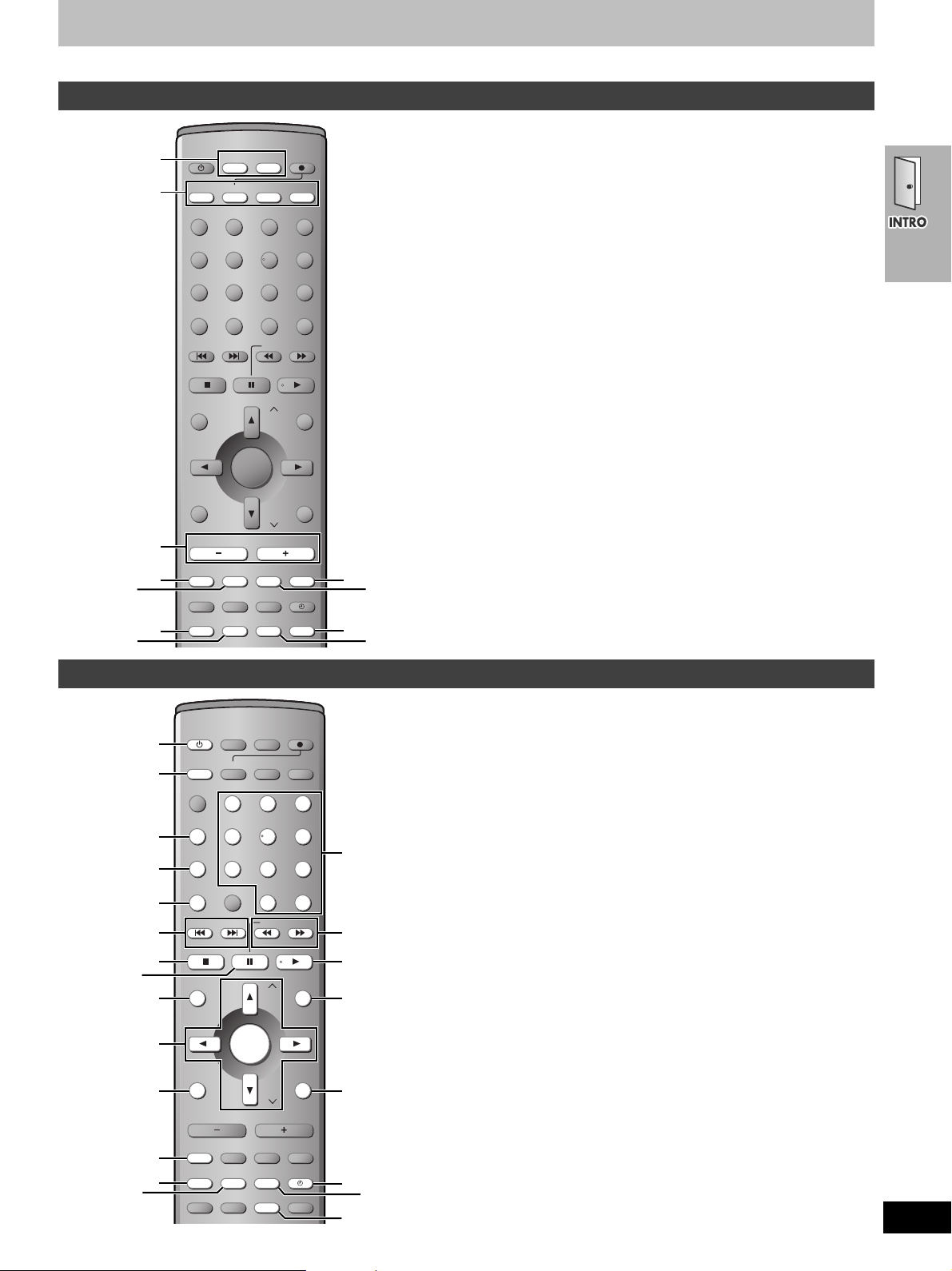
Control reference guide
DVD/VCR
DVD
RESET
TV/VIDEO
PAG E
GROUP
PICTURE MODE/
SETUP
REPEAT
PLAY MODE
TV VOLi JET REWTV VOLj
OPEN/CLOSE/EJECT
TOP MENU
NAVI
PROG CANCEL SPEED
CH
CH
OSD/DISPLAY
VOLUME
D.RE-MASTER
SUBWOOFER
POSITION
MEMORY
SUBTITLE ZOOMQUICK REPLAY
C.S.M
SFC
C.FOCUS
SUPER SRND
S.POSITION
MUTING
SLEEP
ÎPL
[SHIFT]
AUDIO
MIX 2CH
TEST
CH SELECT
RETURN
DIRECT
NAVIGATOR
PLAY LIST
MENU
SLOW/SEARCHSKIP
1
100
23
456
7809
TV TUNER
FM/AM REC
ENTER
VCR
S10/ENTER
1
3
6
7
8
2
4
5
9
:
;
If
≥
appears after the button name the function will not work unless you use with [SHIFT] button. Make sure to press [SHIFT] and the button.
[SHIFT]
Remote control—common buttons
1 Main unit selector button
DVD/VCR source button [DVD/VCR]
Switch the source on the main unit between DVD and VCR.
Tuner/band button [FM/AM]
Switch the source on the main unit to TUNER and change the
band.
2 Remote control mode selector button
[DVD] [VCR] [TV] [TUNER]
Changes the remote control mode. The button lights once
pressed.
The selected mode is held in memory until you press another
mode selector button.
The mode selector button lights each time you press an
operational control button showing which mode is in use.
3 Volume buttons [VOLUME s, r]. . . . . . . . . . . . . . . . . . . . . . 18
Volume may be lower when playing DVD-Video than when
playing other discs or during television broadcasts. Reduce the
volume before playing other sources or returning to the television
so volume doesn’t increase suddenly.
4 Bass adjust button [SUBWOOFER] . . . . . . . . . . . . . . . . . . . 51
5 Sound field control button [SFC] . . . . . . . . . . . . . . . . . . . . . 50
Custom sound memory button [C.S.M] [SHIFT]. . . . . . . . . . . 49
6 Shift button [SHIFT]
To use the functions labeled in orange, press the button while
pressing [SHIFT].
7 Dolby Pro Logic button [ÎPL]. . . . . . . . . . . . . . . . . . . . . . . 50
Sleep timer button [SLEEP] [SHIFT] . . . . . . . . . . . . . . . . . . . . 48
8 Muting button [MUTING] . . . . . . . . . . . . . . . . . . . . . . . . . . . . 48
Seat position button [S.POSITION] [SHIFT] . . . . . . . . . . . . . . 51
9 Super surround button [SUPER SRND] . . . . . . . . . . . . . . . . 50
Center focus button [C.FOCUS] [SHIFT]. . . . . . . . . . . . . . . . . 51
: Speaker channel button [CH SELECT] . . . . . . . . . . . . . . . . . 51
Test signal button [TEST] [SHIFT] . . . . . . . . . . . . . . . . . . . . . . 51
; Down-mix button [MIX 2CH] . . . . . . . . . . . . . . . . . . . . . . . . . 50
Remote control—DVD operation
FM/AM REC
1
A
2
3
4
5
6
7
8
=
9
:
;
<
DVD/VCR
DVD
VCR
RESET
TV/VIDEO
1
PAG E
GROUP
PICTURE MODE/
456
SETUP
7809
REPEAT
PLAY MODE
100
TV VOLi JET REWTV VOLj
OPEN/CLOSE/EJECT
TOP MENU
NAVI
DIRECT
NAVIGATOR
ENTER
OSD/DISPLAY
VOLUME
D.RE-MASTER
C.S.M
SUBWOOFER
SFC
POSITION
SUBTITLE ZOOMQUICK REPLAY
MEMORY
PROG CANCEL SPEED
SLEEP
[SHIFT]
ÎPL
TV TUNER
23
S10/ENTER
SLOW/SEARCHSKIP
CH
PLAY LIST
RETURN
CH
S.POSITION
C.FOCUS
MUTING
SUPER SRND
AUDIO
MIX 2CH
CH SELECT
MENU
TEST
>
?
@
A
B
C
E
D
A DVD remote control mode button [DVD] . . . . . . . . . . . . . . . 17
Switch the remote control mode to DVD. Make sure you press
before doing DVD operations. When in DVD mode, the [DVD]
button lights each time you press one of the DVD operation
buttons indicated below.
1 Power button [Í] . . . . . . . . . . . . . . . . . . . . . . . . . . . . . . . . . . 17
Press to switch the unit from on to standby mode or vice versa.
In standby mode, the unit is still consuming a small amount of
power.
2 Group button [GROUP] . . . . . . . . . . . . . . . . . . . . . . . . . . . . . 20
Still picture select button [PAGE] [SHIFT] . . . . . . . . . . . . . . . 20
3 DVD SETUP menu button [SETUP]. . . . . . . . . . . . . . . . . 17, 32
4 Play mode button [PLAY MODE]. . . . . . . . . . . . . . . . . . . . . . 25
Repeat mode button [REPEAT] [SHIFT] . . . . . . . . . . . . . . . . . 21
5 Skip buttons [:, 9 SKIP]. . . . . . . . . . . . . . . . . . . . . . . . 18
6 Stop button [∫] . . . . . . . . . . . . . . . . . . . . . . . . . . . . . . . . . . . . 18
Open/close button [OPEN/CLOSE/EJECT] [SHIFT] . . . . . . . . 18
7 Pause button [;] . . . . . . . . . . . . . . . . . . . . . . . . . . . . . . . . . . 18
8 Top menu button [TOP MENU] . . . . . . . . . . . . . . . . . . . . . . . 19
Direct navigator button [DIRECT NAVIGATOR]. . . . . . . . . . 24
9 Cursor buttons [3, 4, 2, 1]
Enter button [ENTER]. . . . . . . . . . . . . . . . . . . . . . . . . . . . . . . 17
: On-screen menu icon button [OSD/DISPLAY]. . . . . . . . . . . 28
; Double re-master button [D.RE-MASTER] [SHIFT] . . . . . . . . 27
< Position memory button [POSITION MEMORY]. . . . . . . . . . 19
= Cancel button [CANCEL] . . . . . . . . . . . . . . . . . . . . . . . . . . . . 21
Subtitle button [SUBTITLE] [SHIFT] . . . . . . . . . . . . . . . . . . . . 26
> Numbered buttons [1–9, 0, S10/ENTER] . . . . . . . . . . . . . . . 20
? Slow/search buttons [6, 5 SLOW/SEARCH] . . . . . . . . 18
@ Play button [1] . . . . . . . . . . . . . . . . . . . . . . . . . . . . . . . . . . . . 18
A Menu button [MENU] . . . . . . . . . . . . . . . . . . . . . . . . . . . . . . . 19
Play list button [PLAY LIST] . . . . . . . . . . . . . . . . . . . . . . . . . 24
B Return button [RETURN] . . . . . . . . . . . . . . . . . . . . . . . . . . . . 17
C Quick replay button [QUICK REPLAY] . . . . . . . . . . . . . . . . . 20
D Zoom button [ZOOM] . . . . . . . . . . . . . . . . . . . . . . . . . . . . . . . 27
E Soundtrack button [AUDIO] [SHIFT] . . . . . . . . . . . . . . . . . . . . 26
RQT6951
7
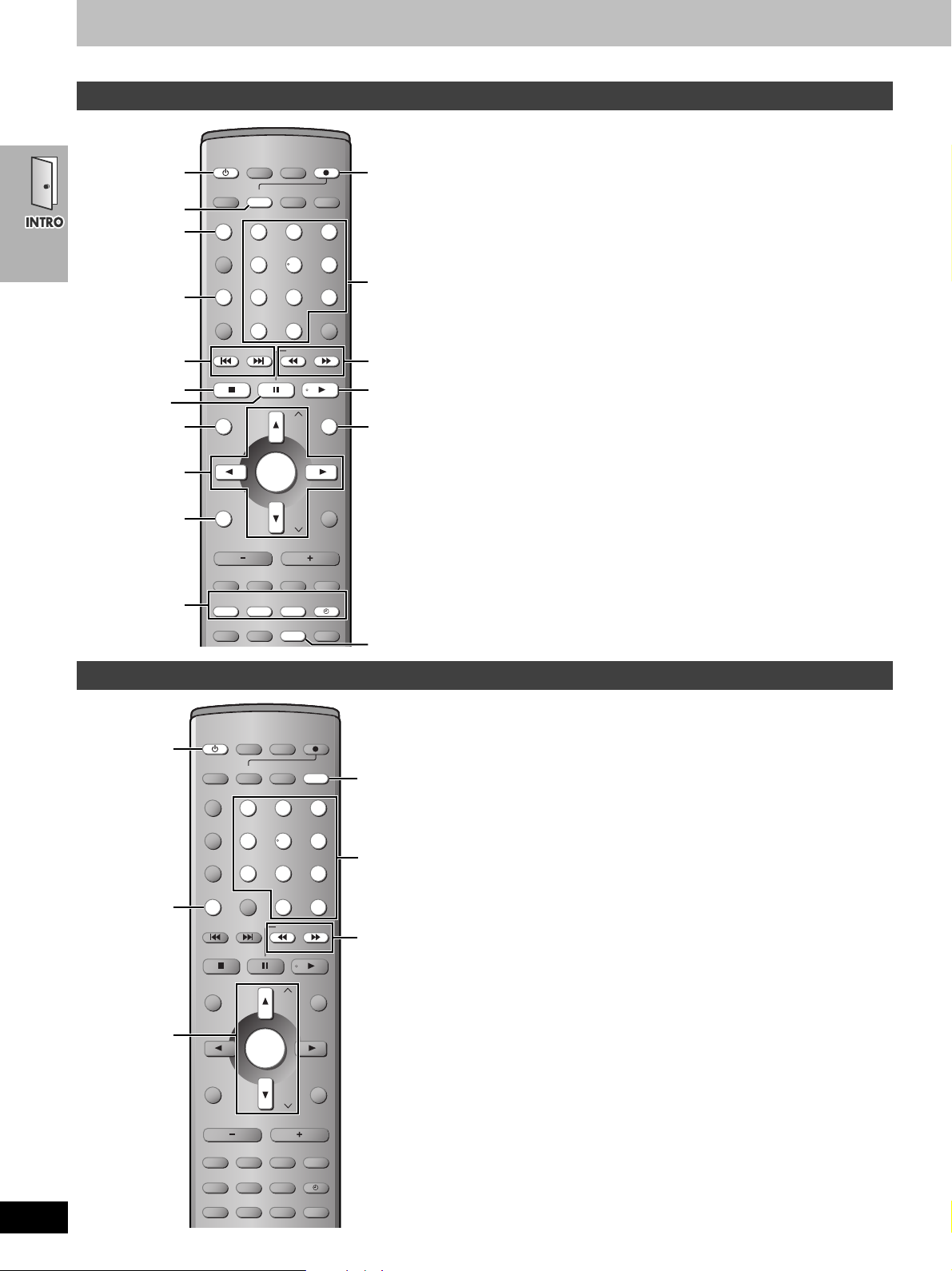
Control reference guide
DVD/VCR
DVD
RESET
TV/VIDEO
PAG E
GROUP
PICTURE MODE/
SETUP
REPEAT
PLAY MODE
TV VOLi JET REWTV VOLj
OPEN/CLOSE/EJECT
TOP MENU
NAVI
PROG CANCEL SPEED
CH
CH
OSD/DISPLAY
VOLUME
D.RE-MASTER
SUBWOOFER
POSITION
MEMORY
SUBTITLE ZOOMQUICK REPLAY
C.S.M
SFC
C.FOCUS
SUPER SRND
S.POSITION
MUTING
SLEEP
ÎPL
[SHIFT]
AUDIO
MIX 2CH
TEST
CH SELECT
RETURN
DIRECT
NAVIGATOR
PLAY LIST
MENU
SLOW/SEARCHSKIP
1
100
23
456
7809
TV TUNER
FM/AM REC
ENTER
VCR
S10/ENTER
1
3
4
5
6
7
9
:
8
2
;
<
=
>
?
@
A
If
≥
appears after the button name the function will not work unless you use with [SHIFT] button. Make sure to press [SHIFT] and the button.
[SHIFT]
Remote control—VCR operation
A VCR remote control mode button [VCR]. . . . . . . . . . . . . . . .34
Switch the remote control mode to VCR. Make sure you press
before doing VCR operations. When in VCR mode, the [VCR]
button lights each time you press one of the VCR operation
buttons indicated below.
1 Power button [Í] . . . . . . . . . . . . . . . . . . . . . . . . . . . . . . . . . .15
Press to switch the unit from on to standby mode or vice versa.
In standby mode, the unit is still consuming a small amount of
power.
2 TV/Video button [TV/VIDEO]. . . . . . . . . . . . . . . . . . . . . . . . . .16
Tape counter reset button [RESET] [SHIFT] . . . . . . . . . . . . . .45
3 Picture mode button [PICTURE MODE]. . . . . . . . . . . . . . . . .35
4 Index search button [:, 9 SKIP]. . . . . . . . . . . . . . . . . .41
5 Stop button [∫] . . . . . . . . . . . . . . . . . . . . . . . . . . . . . . . . . . . .34
Cassette eject button [OPEN/CLOSE/EJECT] [SHIFT] . . . . . .34
6 Pause button [;]. . . . . . . . . . . . . . . . . . . . . . . . . . . . . . . . . . . 34
7 Jet navigator button [NAVI] . . . . . . . . . . . . . . . . . . . . . . . . . .40
8 Cursor buttons [3, 4, 2, 1]
Enter button [ENTER] . . . . . . . . . . . . . . . . . . . . . . . . . . . . . . .38
Channel, tracking, and vertical hold buttons
[3 CHW] [4 CHX] . . . . . . . . . . . . . . . . . . . . . . . . . . . . . . .35, 36
9 On-screen display button [OSD/DISPLAY] . . . . . . . . . . . . . .45
: Timer recording buttons . . . . . . . . . . . . . . . . . . . . . . . . . . . .38
Timer programming button [PROG]
Cancel button [CANCEL]
Tape speed button [SPEED]
Timer program standby button [F]
; Recording button [¥ REC] . . . . . . . . . . . . . . . . . . . . . . . . . . .36
< Numbered buttons [1–9, 100, 0] . . . . . . . . . . . . . . . . . . . . . . .36
= Fast-forward/rewind button [6, 5 SLOW/SEARCH] . . .34
Jet rewind button [6 JET REW] [SHIFT] . . . . . . . . . . . . . . .34
> Play button [1] . . . . . . . . . . . . . . . . . . . . . . . . . . . . . . . . . . . .34
Press and hold for five seconds to start repeat play. . . . . .35
? Menu button [MENU]. . . . . . . . . . . . . . . . . . . . . . . . . . . . . . . .42
@ Audio button [AUDIO] [SHIFT] . . . . . . . . . . . . . . . . . . . . . . . . . 45
RQT6951
8
Remote control—TUNER operation
FM/AM REC
DVD/VCR
DVD
VCR
RESET
TV/VIDEO
1
PAG E
GROUP
PICTURE MODE/
456
SETUP
7809
REPEAT
PLAY MODE
100
TV VOLi JET REWTV VOLj
OPEN/CLOSE/EJECT
TOP MENU
NAVI
DIRECT
NAVIGATOR
ENTER
OSD/DISPLAY
VOLUME
D.RE-MASTER
C.S.M
SUBWOOFER
SFC
POSITION
SUBTITLE ZOOMQUICK REPLAY
MEMORY
PROG CANCEL SPEED
SLEEP
[SHIFT]
ÎPL
TV TUNER
2
SLOW/SEARCHSKIP
CH
CH
C.FOCUS
SUPER SRND
AUDIO
MIX 2CH
3
S10/ENTER
MENU
PLAY LIST
RETURN
S.POSITION
MUTING
TEST
CH SELECT
1
2
3
A
4
5
A TUNER remote control mode button [TUNER] . . . . . . . . . . .46
Switch the remote control mode to TUNER. Make sure you press
before doing TUNER operations. When in TUNER mode, the
[TUNER] button lights each time you press one of the TUNER
operation buttons indicated below.
1 Power button [Í] . . . . . . . . . . . . . . . . . . . . . . . . . . . . . . . . . . 46
Press to switch the unit from on to standby mode or vice versa.
In standby mode, the unit is still consuming a small amount of
power.
2 FM mode button [PLAY MODE] . . . . . . . . . . . . . . . . . . . . . . .46
3 Channel buttons [3 CHW] [4 CHX]
Enter button [ENTER] . . . . . . . . . . . . . . . . . . . . . . . . . . . . . . .46
4 Numbered buttons [1–9, 0, S10/ENTER] . . . . . . . . . . . . . . . .46
5 Tuning buttons [6, 5] . . . . . . . . . . . . . . . . . . . . . . . . . . .46
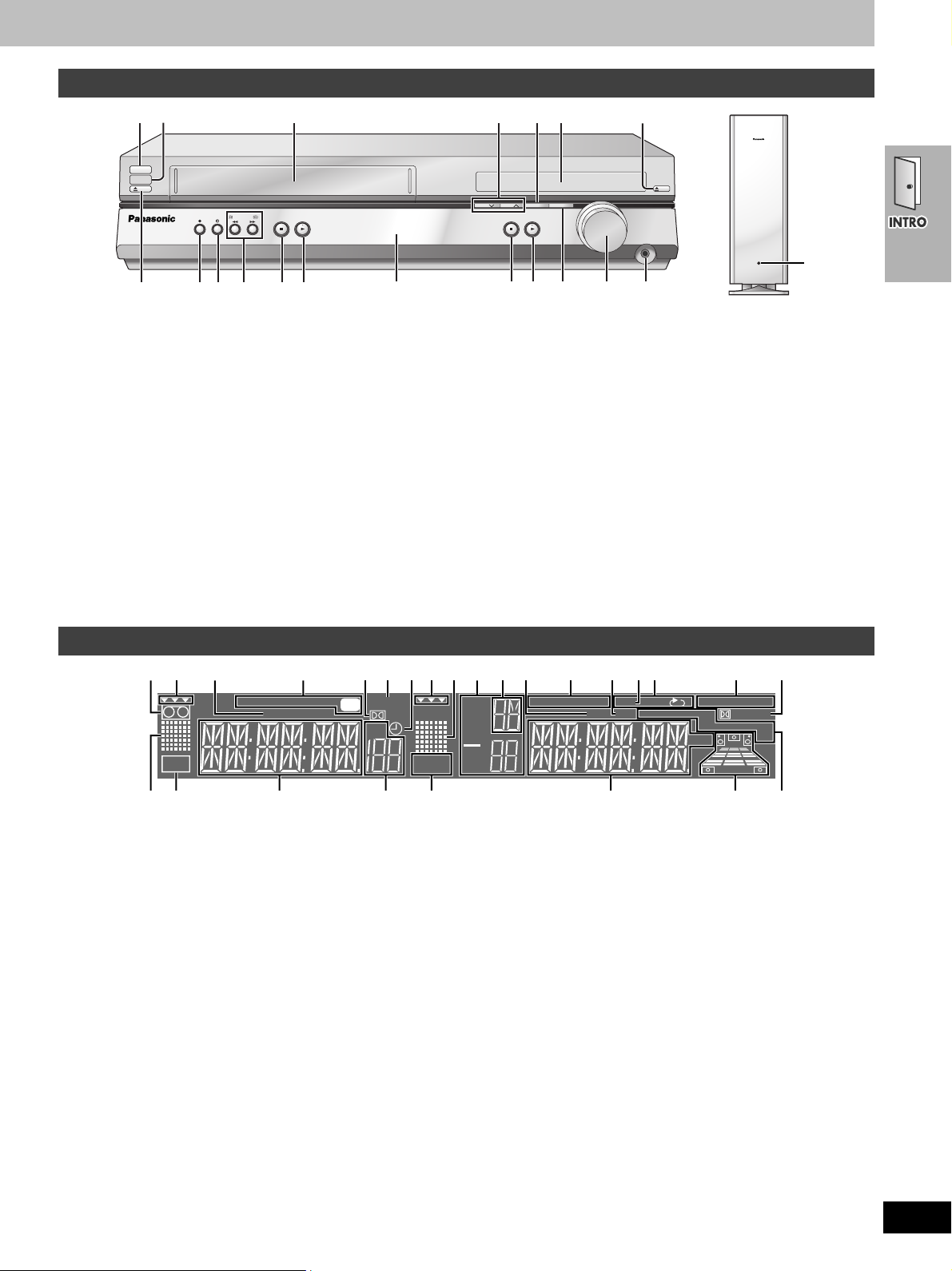
Main unit and subwoofer
[1] [2] 1 15423
POWERÍ/I
EJECT
VCR
REC TIMER REC /REW FF/
STOP PLAY STOP PLAY
234 675
∫ Common buttons
[1] Power button [POWERÍ/I] . . . . . . . . . . . . . . . . . . . . . . . . . . 15
Press to switch the unit from on to standby mode or vice versa.
In standby mode, the unit is still consuming a small amount of
power.
[2] Remote control signal sensor
[3] Channel buttons [CHX][CHW] . . . . . . . . . . . . . . . . . . . . 36, 46
[4] Display
[5] Source selector buttons [SELECTOR]
VCR>DVD>FM>AM
^"""""""""""n
[6] Volume dial [VOLUME DOWN, UP] . . . . . . . . . . . . . . . . . . . 18
Volume may be lower when playing DVD-Video than when
playing other discs or during television broadcasts. Reduce the
volume before playing other sources or returning to the television
so volume doesn’t increase suddenly.
[7] Headphone terminal [PHONES] . . . . . . . . . . . . . . . . . . . . . . 48
[3]
OPEN/CLOSE
DVD
CH CH
PROGRESSIVE
SELECTOR
DOWN UP
VOLUME
PHONES
AC IN
[1]
[7][6][5][4]
∫ DVD section
1 Progressive video button [PROGRESSIVE] . . . . . . . . . . . . . 18
2 Disc tray . . . . . . . . . . . . . . . . . . . . . . . . . . . . . . . . . . . . . . . . . 18
3 Open/close button [<DVD OPEN/CLOSE]. . . . . . . . . . . . . . 18
4 Stop button [∫ STOP] . . . . . . . . . . . . . . . . . . . . . . . . . . . . . . 18
5 Play button [1 PLAY] . . . . . . . . . . . . . . . . . . . . . . . . . . . . . . 18
∫ VCR section
1 Tape slot . . . . . . . . . . . . . . . . . . . . . . . . . . . . . . . . . . . . . . . . . 34
2 Tape eject button [<VCR EJECT]. . . . . . . . . . . . . . . . . . . . . 34
3 Recording button [¥ REC]. . . . . . . . . . . . . . . . . . . . . . . . . . . 36
4 Timer recording button [F TIMER REC]. . . . . . . . . . . . . . . . 38
5 Fast-forward and rewind buttons
[6 6/REW] [5 FF/5] . . . . . . . . . . . . . . . . . . . . . . . . . . 34
6 Stop button [∫ STOP] . . . . . . . . . . . . . . . . . . . . . . . . . . . . . . 34
7 Play button [1 PLAY]. . . . . . . . . . . . . . . . . . . . . . . . . . . . . . . 34
∫ Subwoofer
[1] AC supply indicator [AC IN]
This indicator lights when the subwoofer is connected to a
household AC outlet.
Main unit display
1
67 8[3] 9 [4] [5] [6]
∫ Common display
[1] Dolby Pro Logic indicator. . . . . . . . . . . . . . . . . . . . . . . . . . . 50
[2] SLEEP timer indicator. . . . . . . . . . . . . . . . . . . . . . . . . . . . . . 48
[3] Main display (Green)
Time display, video play/record elapsed time, program recording
start time, various messages, etc.
[4] Main display (Orange)
Disc play elapsed time, program recording end time, volume,
TUNER frequency/channel display, various messages, etc.
[5] Speaker channel, seat position display. . . . . . . . . . . . . . . . 51
[6] Sound effect indicator
SUPER SRND: Super Surround . . . . . . . . . . . . . . . . . . . . . . . 50
CSM: Custom Sound Memory . . . . . . . . . . . . . . . . . . . . . . . . . 49
S.POS: Seat position. . . . . . . . . . . . . . . . . . . . . . . . . . . . . . . . 51
SFC: Sound Field Control . . . . . . . . . . . . . . . . . . . . . . . . . . . . 50
C.F: Center Focus . . . . . . . . . . . . . . . . . . . . . . . . . . . . . . . . . . 51
∫ DVD operation
1 DVD selector indicator . . . . . . . . . . . . . . . . . . . . . . . . . . . . . 18
Lights when DVD is selected.
Flashes for about 5 seconds immediately after selection is made.
2 Operation display . . . . . . . . . . . . . . . . . . . . . . . . . . . . . . . . . 18
Displays play and pause, etc.
3 Title/Group/Chapter/Track number display. . . . . . . . . . . . . . 6
4 Down mix indicator . . . . . . . . . . . . . . . . . . . . . . . . . . . . . . . . 50
5 MP3/JPEG/WMA indicator. . . . . . . . . . . . . . . . . . . . . . . . . . . . 6
6 DTS indicator . . . . . . . . . . . . . . . . . . . . . . . . . . . . . . . . . . . . . 50
3251[1] 2[2] 34567
SP LP EP SLEEP
REMAIN
VP
PL
CH
REC
DVD CD
-VRA
84
[3][2]
DIGITAL
CSM S.POS SFC
dB
C.F
TTL
GRP
CHP
TRK
!
MP3
JPEG WMA PGM RND TUNEDST MONO
D.MIX DTS
AB
SUPER SRND
7 Play sequence indicator
PGM: During program play. . . . . . . . . . . . . . . . . . . . . . . . . . . . 25
RND: During random play . . . . . . . . . . . . . . . . . . . . . . . . . . . . 25
`: During repeat . . . . . . . . . . . . . . . . . . . . . . . . . . . . . . . . . 21
A`B: During A-B repeat . . . . . . . . . . . . . . . . . . . . . . . . . . . 21
8 Dolby Digital indicator . . . . . . . . . . . . . . . . . . . . . . . . . . . . . . 50
9 Disc type indicator . . . . . . . . . . . . . . . . . . . . . . . . . . . . . . . . . . 6
∫ VCR operation
1 Video cassette indicator
Shows whether you have loaded a video cassette.
2 VCR selector indicator. . . . . . . . . . . . . . . . . . . . . . . . . . . . . . 34
Lights when the selector is in VCR mode.
Flashes for about 5 seconds immediately after selection is made.
3 Tape remaining display indicator . . . . . . . . . . . . . . . . . . . . . 45
4 Tape speed indicator . . . . . . . . . . . . . . . . . . . . . . . . . . . . . . . 36
5 Timer program recording indicator. . . . . . . . . . . . . . . . . . . . 38
6 Operation display . . . . . . . . . . . . . . . . . . . . . . . . . . . . . . . . . . 34
Displays play, fast-forward, or rewind, etc.
7 Recording indicator . . . . . . . . . . . . . . . . . . . . . . . . . . . . . . . . 36
8 Channel display
∫ Tuner operation
[1] Band display
[2] Preset indicator . . . . . . . . . . . . . . . . . . . . . . . . . . . . . . . . . . . 46
[3] Radio broadcast display . . . . . . . . . . . . . . . . . . . . . . . . . . . . 46
TUNED: Receiving radio signal
ST: Stereo
MONO: Forced monaural
RQT6951
9
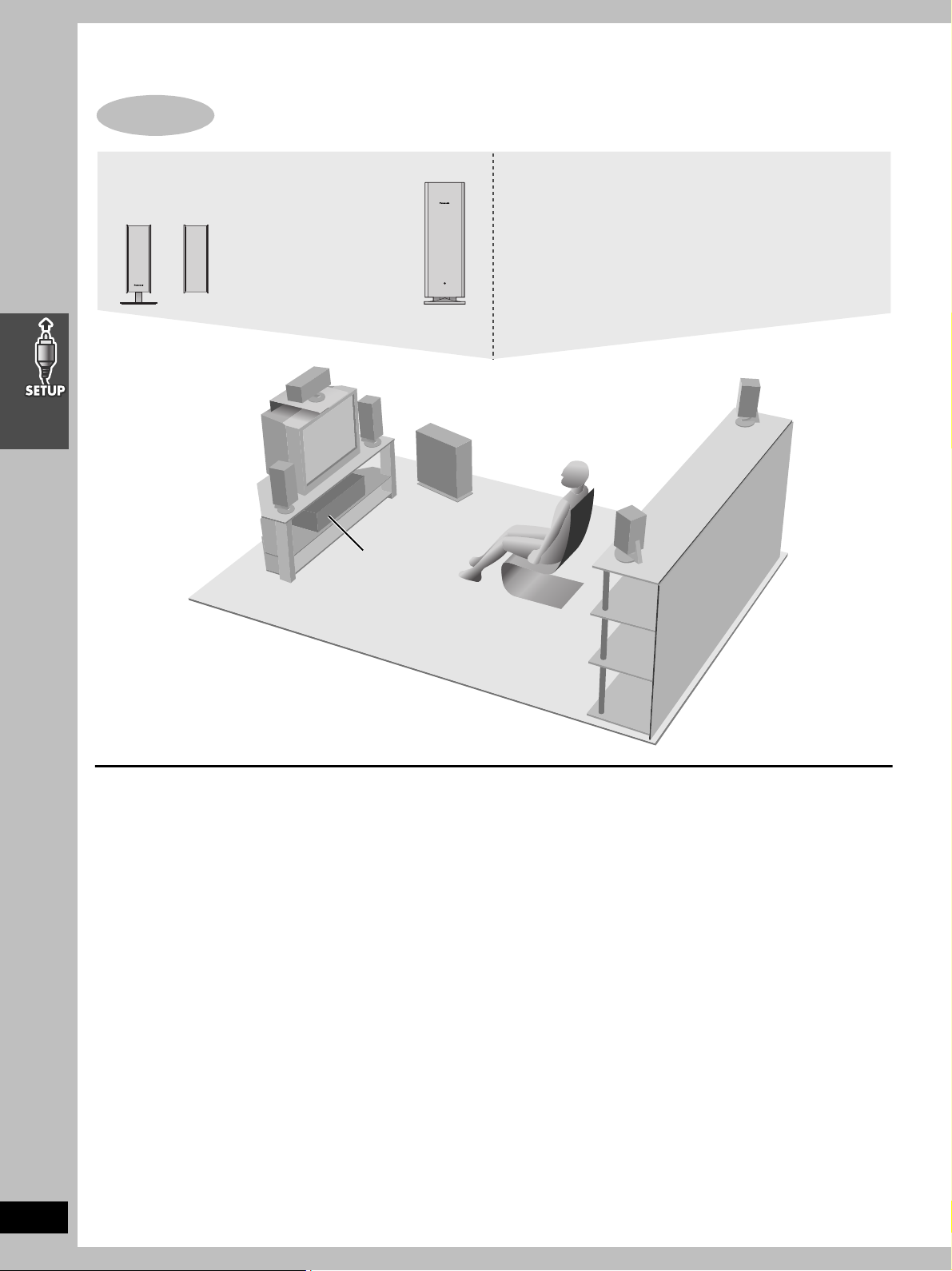
Simple setup
STEP
1
Locating
RQT6951
10
≥Use only supplied speakers
Using other speakers can damage the unit and sound quality will
be negatively affected.
≥Set the speakers up on an even surface to prevent them from
falling. Take proper precautions to prevent the speakers from
falling if you cannot set them up on an even surface.
Positioning for best effect
How you set up your speakers can affect the bass and the sound
field. Note the following points.
≥Place speakers on flat secure bases.
≥Placing speakers too close to floors, walls, and corners can result
in excessive bass. Cover walls and windows with thick curtain.
Main unit
[Note]
Keep your speakers at least 10 mm (13/32q) away from the system
for proper ventilation.
Center speaker
≥You can also put this speaker directly under the television.
≥Vibration caused by the center speaker can disrupt the picture if it
is placed directly on the television. Put the center speaker on a
rack or shelf.
Subwoofer
Place to the right of the television, on the floor or a sturdy shelf so
that it won’t cause vibration.
Leave 10 cm (4q) on the right for the woofer to be effective. Leave
10 cm (4q) at the rear for ventilation.
Notes on speaker use
≥You can damage your speakers and shorten their useful life if
you play sound at high levels over extended periods.
≥Reduce the volume in the following cases to avoid damage.
–When playing distorted sound.
–When the speakers are receiving howling from a record player,
noise from FM broadcasts, or continuous signals from an
oscillator, test disc, or electronic instrument.
–When adjusting the sound quality.
–When turning the unit on or off.
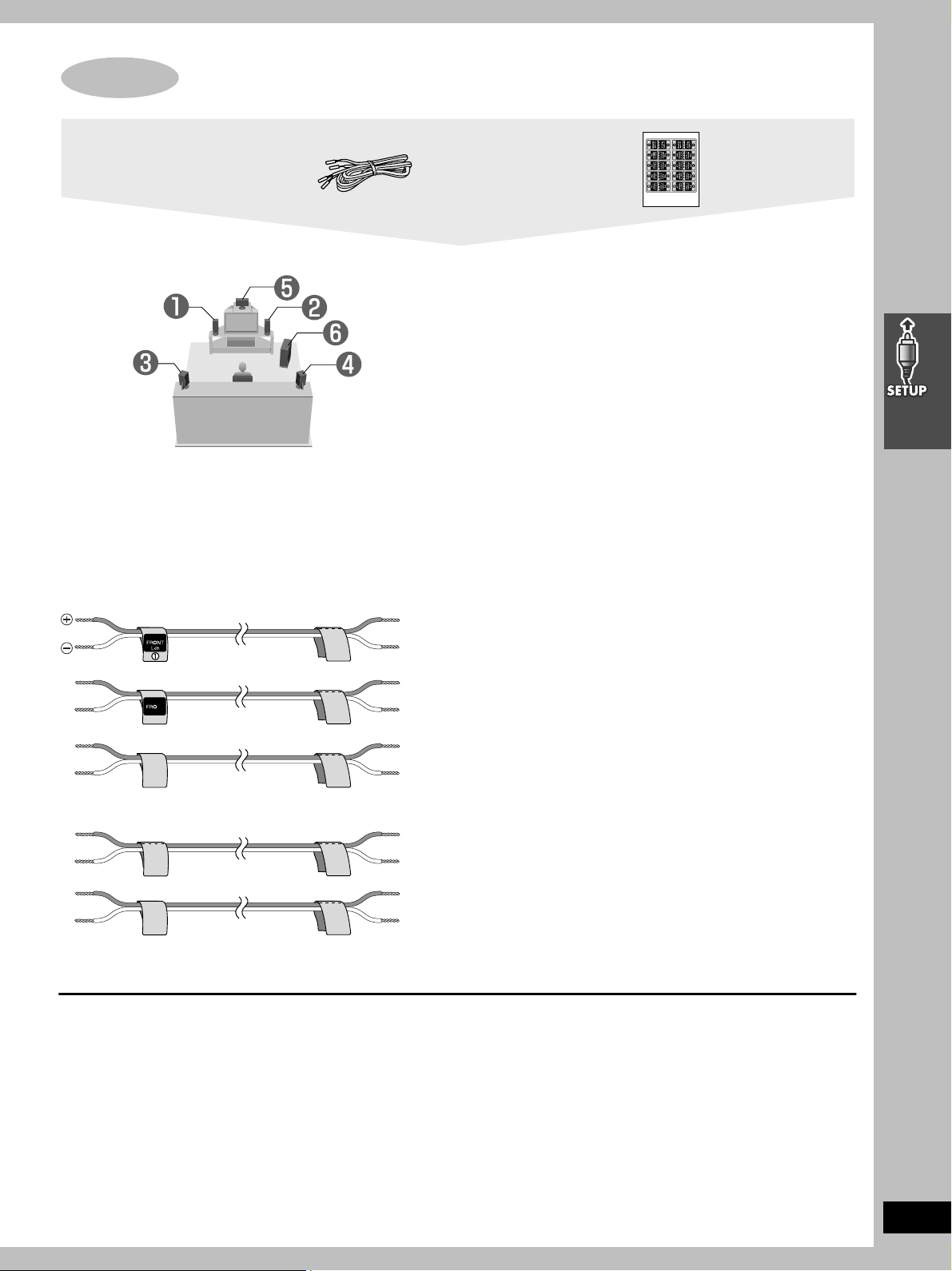
SC-HT790V, SC-HT800V
STEP
2
Speakers
Speaker cables
≥3a4-m (13-foot) cables
≥2a10-m (33-foot) cables
Sheet of speaker-cable
stickers
The illustrations show SC-HT810V.
Setup example
The front and surround speakers are the same. Use those you
have connected the short cords to as front speakers and those you
have connected the long cords to as surround speakers.
[1] Attaching the stickers to the speaker
cables
Attach the speaker-cable stickers to make connection easier.
[2] Connecting the speakers
Keeping the cables out of the way (SC-HT810V only)
Pass the cables through the holes in the stand to keep them out of
the way.
[Note]
≥Never short-circuit positive (i) and negative (j) speaker wires.
≥Be sure to connect only positive (copper) wires to positive (i)
terminals and negative (silver) wires to negative (j) terminals.
Incorrect connection can damage the speakers.
Caution
Hold the speakers by the sides.
Applying pressure to the front
net can damage the speaker.
RQT6951
11
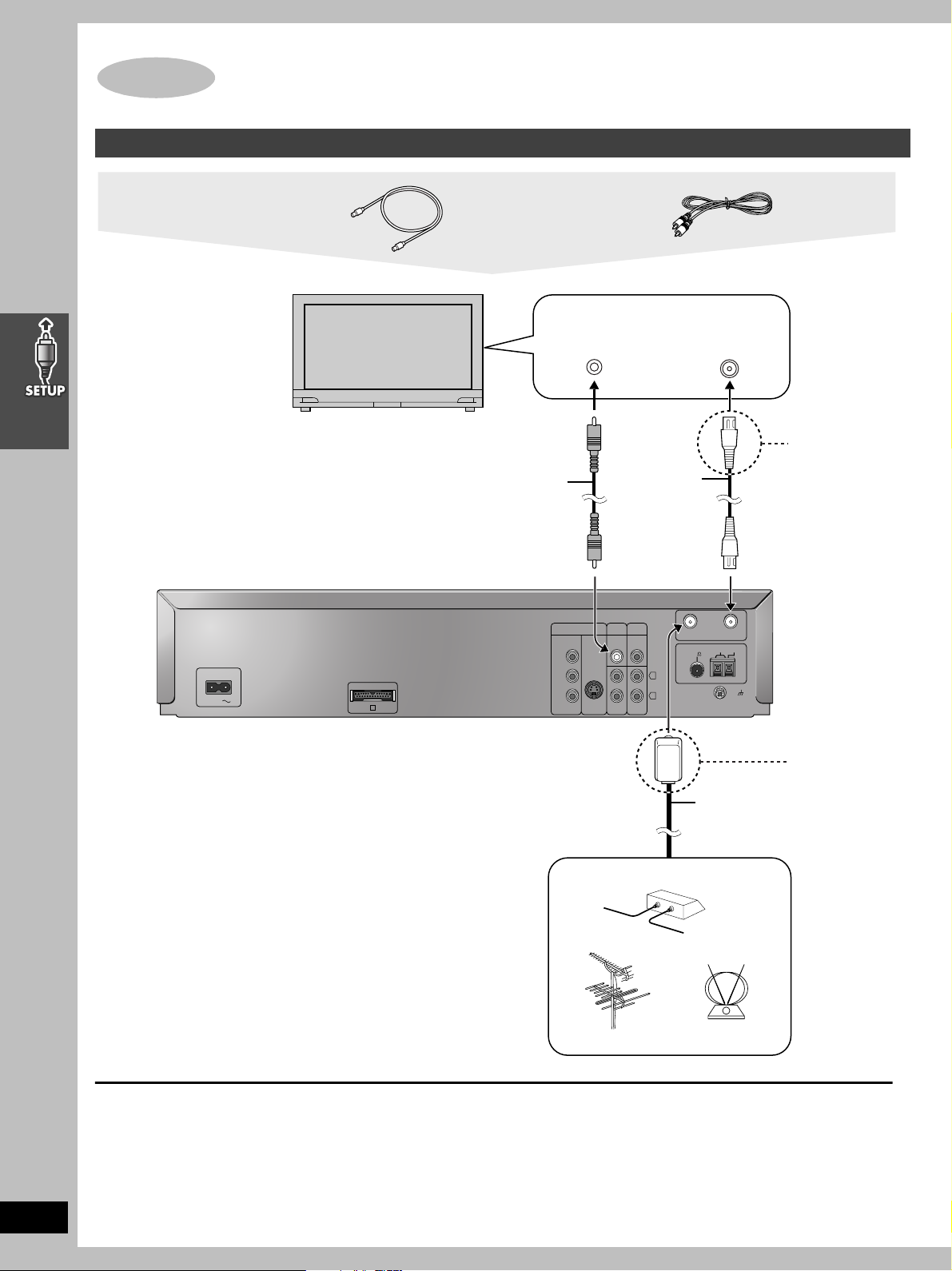
Basic connection
STEP
3
Television
75 ≠ coaxial cable
Video cable
AC IN
A
Y
P
B/CB
PR/C
R
COMPONENT
VIDEO OUT
S-VIDEO
OUT
LINE
OUT
LINE
IN
VIDEO
OUT
DVD EXT
DVD/
VCR
VIDEO
IN
L
R
RF IN RF OUT
LOOP EXT
75
AM ANTFM ANT
LOOP
ANT
GND
VIDEO
IN
VHF/UHF
RF IN
Television
(not included)
Video cable
(included)
Connect video cables directly to your television
The video signals on DVDs and videotapes have copyright
protection. The video may not be shown correctly if you connect
through an A/V selector or other equipment.
Antenna cable
(usually disconnected
from the television)
75 ≠ coaxial
cable
(included)
Cable TV
Outdoor antenna
Indoor antenna
75 ≠ coaxial cable
This cable carries broadcast signals to the television whether the
unit is on or off so you do not need to connect the antenna directly
to the television.
It does not carry other signals from this unit, so make sure you
connect the television to VIDEO OUT. Contact your dealer if your
television does not have the corresponding terminal.
From
If the connector
doesn’t match
➡ page 55
If the connector
doesn’t match
➡ page 55
Main unit
To enjoy cable and satellite television
Connection ➡ page 54
Subscribe to a cable or satellite company.
RQT6951
12
If irregular coloring occurs on your television
The supplied speakers are designed to be used close to a
television, but the picture may be affected with some televisions
and setup combinations.
If this occurs, turn the television off for about 30 minutes.
The television’s demagnetizing function should correct the
problem. If it persists, move the speakers further away from the
television.
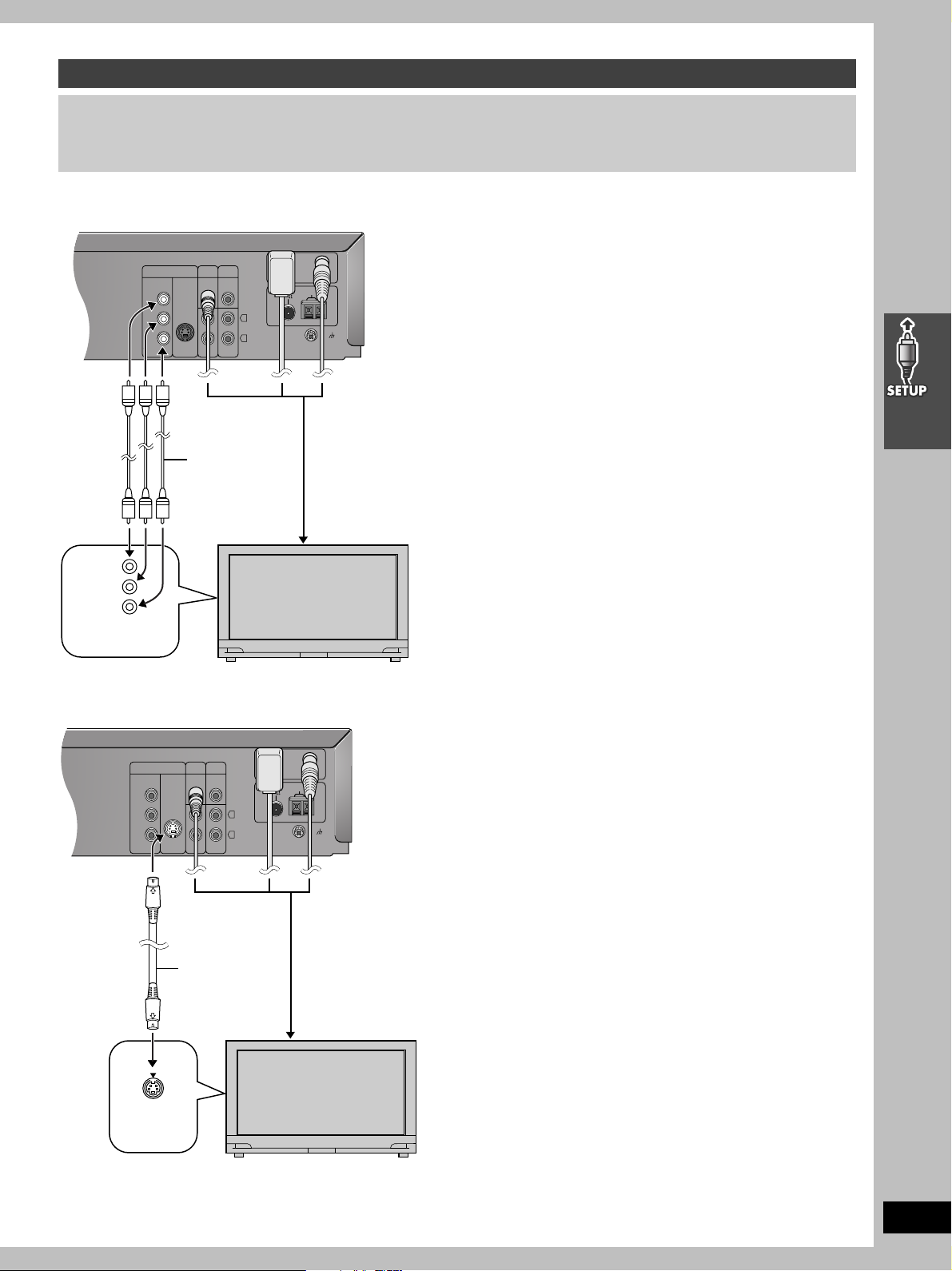
For better video from DVD
DVD EXT
DVD/
VCR
Y
P
B/CB
PR/C
R
COMPONENT
VIDEO OUT
S-VIDEO
OUT
LINE
OUT
LINE
IN
VIDEO
OUT
VIDEO
IN
L
R
RF IN RF OUT
LOOP EXT
75
AM ANTFM ANT
LOOP
ANT
GND
DVD EXT
DVD/
VCR
COMPONENT
VIDEO IN
Y
P
B
PR
Video cables
(not included)
Television
(not included)
To television
Y
P
B/CB
PR/C
R
COMPONENT
VIDEO OUT
S-VIDEO
OUT
LINE
OUT
LINE
IN
VIDEO
OUT
VIDEO
IN
L
R
RF IN RF OUT
LOOP EXT
75
AM ANTFM ANT
LOOP
ANT
GND
DVD EXT
DVD/
VCR
S-video cable
(not included)
Television
(not included)
To television
The following connections are for video from the DVD section only. Make sure you have connected the VIDEO OUT terminal with the
television to view video from the VCR section (➡ page 12).
You may need to change the video-input mode on the television to view video from the VCR and DVD sections. Read your television’s
operating instructions for details.
∫ Connecting a television with COMPONENT VIDEO terminals
COMPONENT VIDEO OUT terminal
These terminals can be used for either interlace or progressive
output and provide a purer picture than the S-VIDEO OUT
terminal. Connection using these terminals outputs the color
difference signals (P
order to achieve high fidelity in reproducing colors.
≥The description of the component video input terminals depends
on the television or monitor (e.g. Y/P
Connect to terminals of the same color.
≥After making this connection, change the black level for a better
picture (➡ page 31, Video—Black Level Control).
To enjoy progressive video
≥Connect to the component video input terminals on a 480P
compatible television. (Video will not be displayed correctly if
connected to an incompatible television.)
≥All televisions manufactured by Panasonic and that have 480P
input connectors are compatible. Consult the manufacturer if you
have another brand of television.
) and luminance signal (Y) separately in
B/PR
, Y/B-Y/R-Y, Y/CB/CR).
B/PR
∫ Connecting a television with an S-VIDEO IN terminal
S VIDEO
IN
S-VIDEO OUT terminal
The S-video terminal achieves a more vivid picture than the VIDEO
OUT terminal by separating the chrominance (C) and luminance
(Y) signals. (Actual results depend on the television.)
[Note]
Connect to a different terminal group than that you used for the
video cable (e.g., “VIDEO 2”).
Picture from this unit’s VCR will not appear when you use the
same group input terminal connections because the S-video
terminal input takes precedence.
RQT6951
13
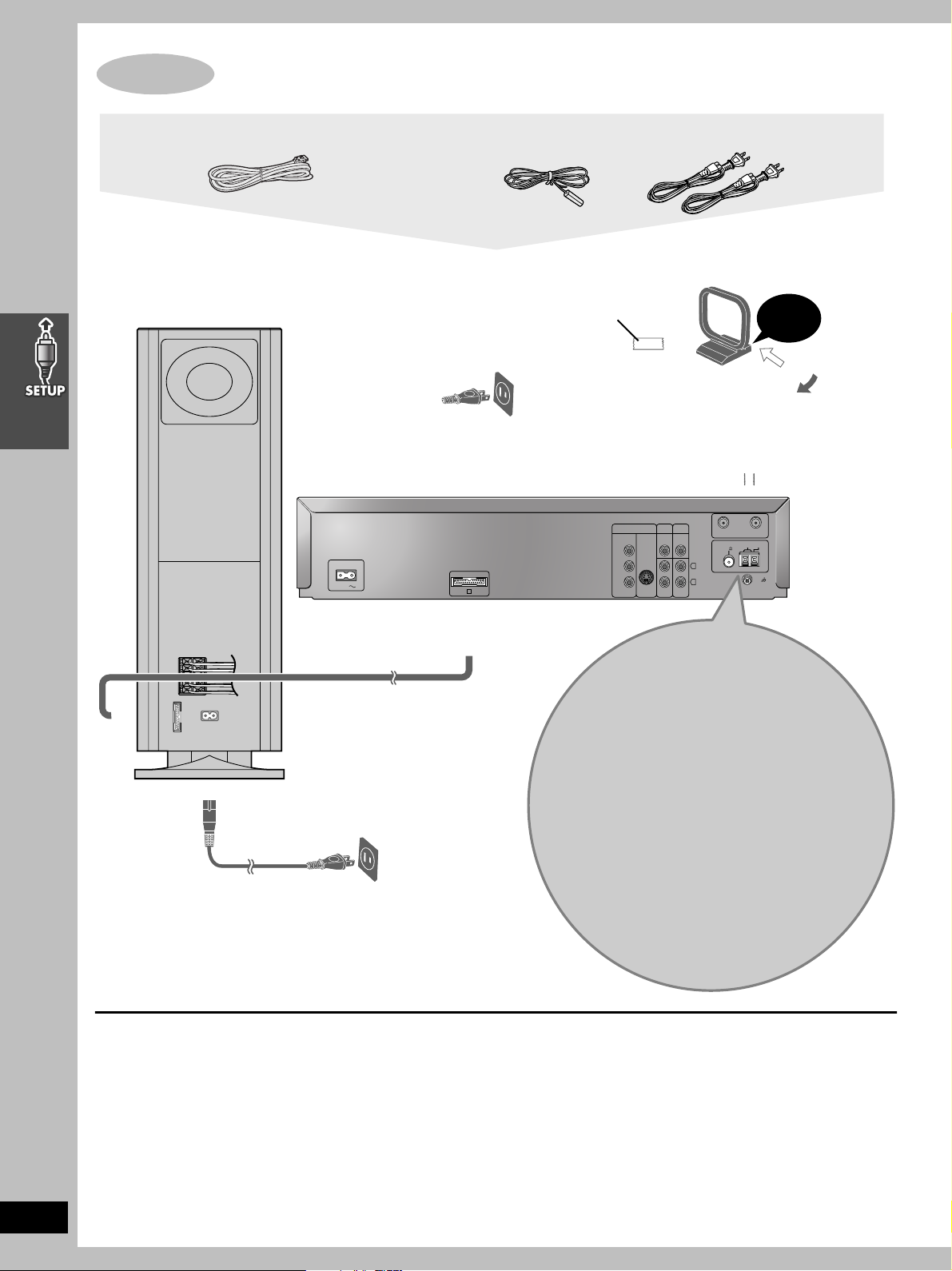
STEP
4
Connecting the subwoofer, antennas, and AC power supply cords
AC IN
A
Y
P
B/CB
PR/C
R
COMPONENT
VIDEO OUT
S-VIDEO
OUT
LINE
OUT
LINE
IN
VIDEO
OUT
VIDEO
IN
L
R
RF IN RF OUT
LOOP EXT
75
AM ANTFM ANT
LOOP
ANT
GND
1
L
3
L
2
R
4
5
R
A
DVD EXT
DVD/
VCR
RQT6951
14
Conserving power
This unit consumes a small amount of power, even when it is
turned off. The amount of power used depends on the display
setting (➡ page 44):
BRIGHT: 3.7 W DIM: 3.5 W OFF: 2.4 W
Audio memory backup
To save power when the unit is not to be used for a long time,
unplug it from the household AC outlet.
Remember to reset the radio stations and any other memory items
before using the unit again.
Information you enter into the unit’s memory remains intact for up
to 2 weeks after the subwoofer’s AC power supply cord is
disconnected.
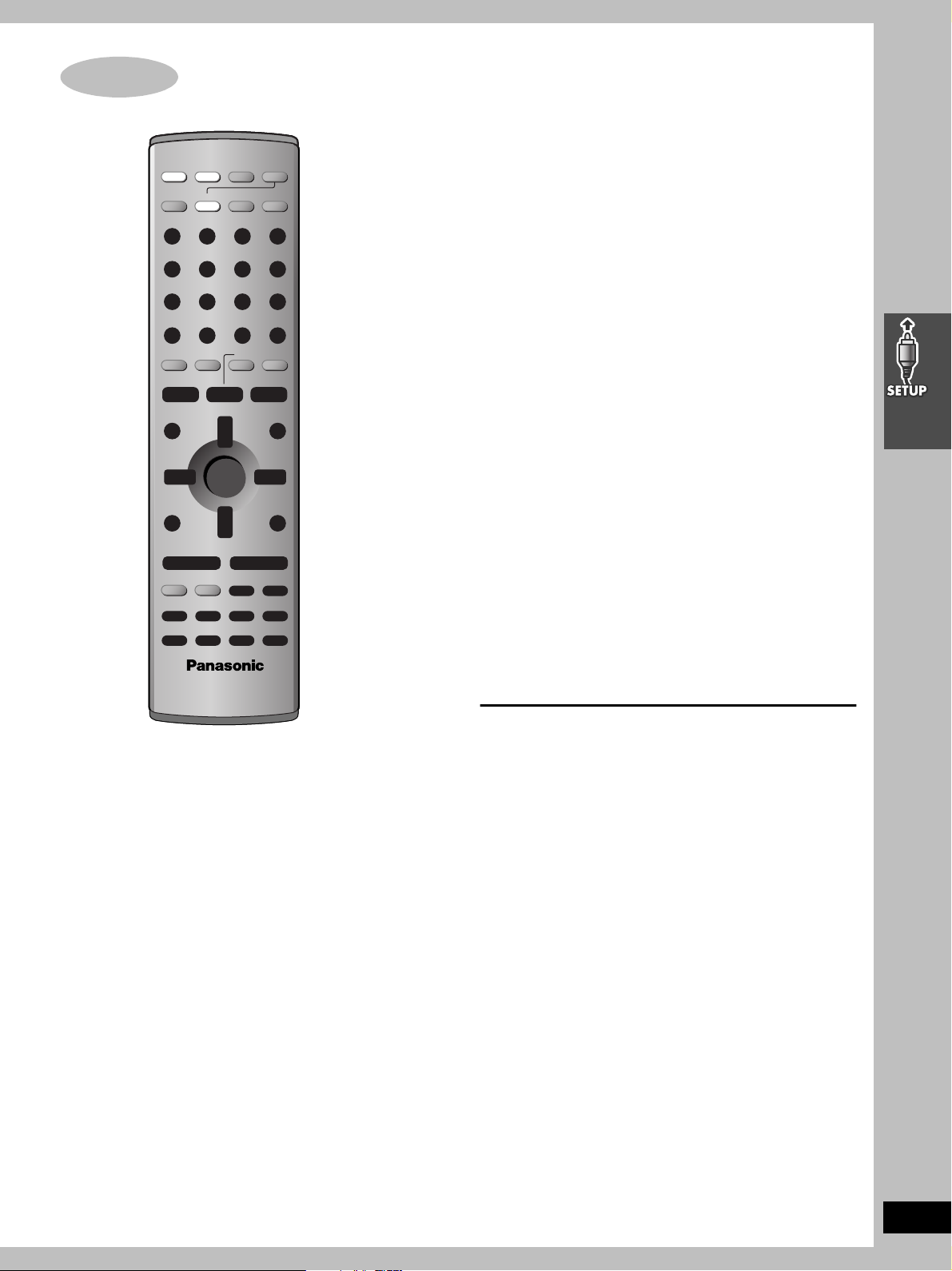
After plugging the unit into your household AC outlet and pressing
STEP
5
Plug-in Auto Tuning
[Í] to turn the unit on for the first time, the unit automatically tunes
in all the channels it can receive and sets the clock.
The unit determines the type of transmission, TV or CATV, as
follows:
TV: when there are less than 5 CATV channels.
CATV: when there are 5 or more CATV channels.
Preparation
≥Confirm that the antenna is connected correctly.
≥Turn on the television and select the video input for the VCR.
≥Press [VCR] to put the remote control in VCR mode.
Press [Í] to turn on the unit.
Plug-in Auto Tuning starts and the unit puts the stations it can
receive into channels (➡ page 43, Channel range).
The unit starts auto clock setting when finished, then displays the
time.
[Note]
If auto tuning stops partway (by changing the source, turning the
unit off, or due to a power failure.)
1 Disconnect the AC power supply cord on the main unit and then
reconnect it.
2 Turn on the main unit.
To cancel partway
Press [MENU].
∫ To start Plug-in Auto Tuning again (after
relocation, for example)
Preparation
≥Press [Í] to turn on the unit.
≥Make sure there is no video cassette tape loaded in the unit.
≥Press [DVD/VCR] to select “VCR” as the source.
1 Press and hold [CHX] and [CHW] on the main unit
simultaneously for 3 seconds until the channel changes to “2”.
2 Disconnect the AC power supply cord on the main unit and then
reconnect it.
3 Turn on the main unit. Plug-in Auto Tuning restarts.
∫ To set the channels manually (➡ page 43).
∫ If the unit couldn’t set the clock automatically
The MANUAL CLOCK SET screen appears. Set the time manually
(➡ page 42).
RQT6951
15
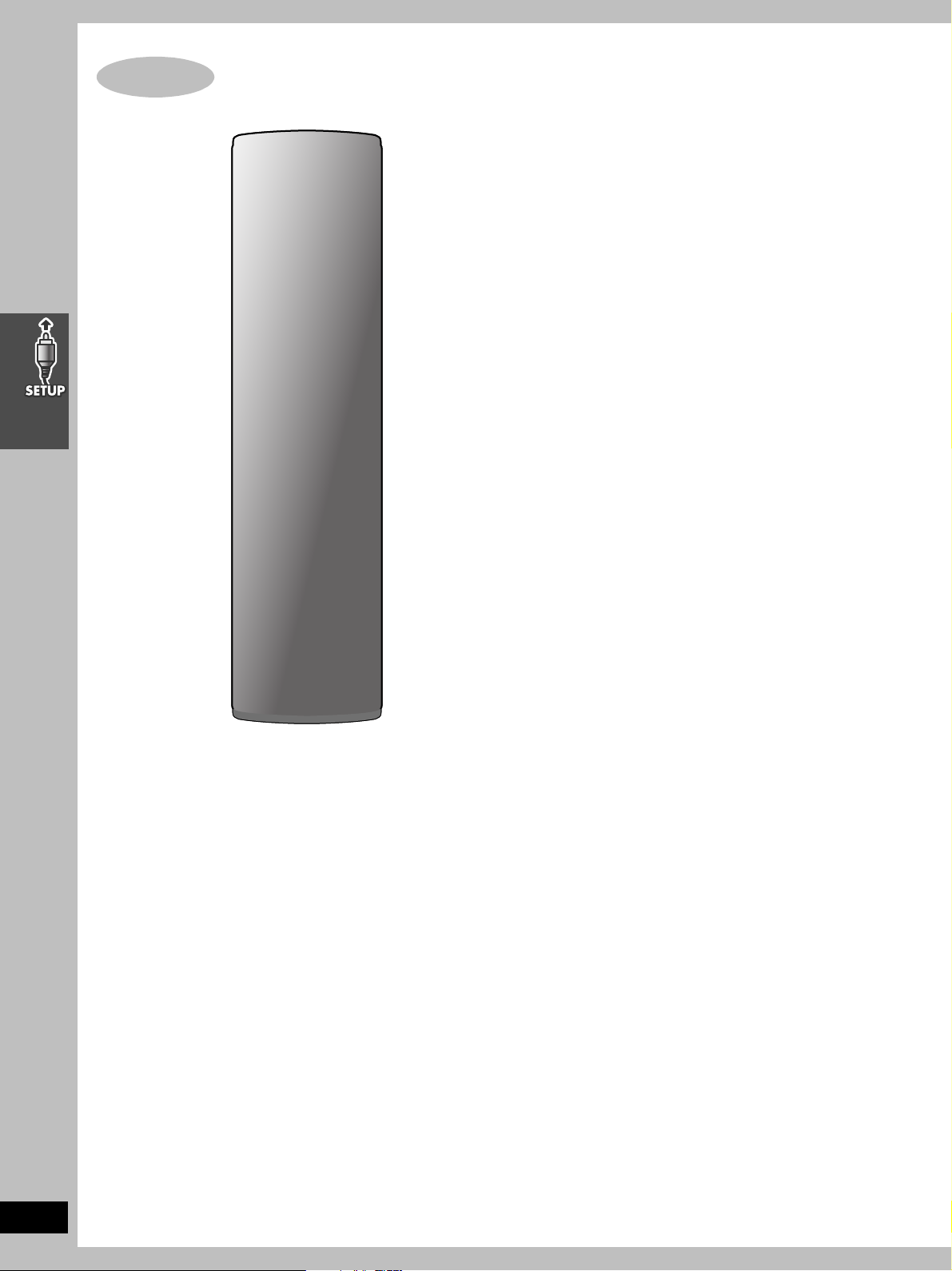
∫ TV maker setting
STEP
6
Operating the television
You can control the television by entering the remote control code.
1 Refer the chart below for the code for
your television.
2
Aiming the remote control at the television
While pressing and holding [TV],
press the numbered buttons to enter
the code number.
≥Example: To select 01, press [0] ➡ [1].
≥The remote control outputs the on/off signal. If the code is
correct, the equipment turns on or off. If it doesn’t, try
entering another code.
[Note]
≥If your television brand is not listed or if the code listed for your
television does not allow control of your television, this remote
control is not compatible with your television.
≥Reenter the codes after you change the batteries.
∫ TV operation
RQT6951
16
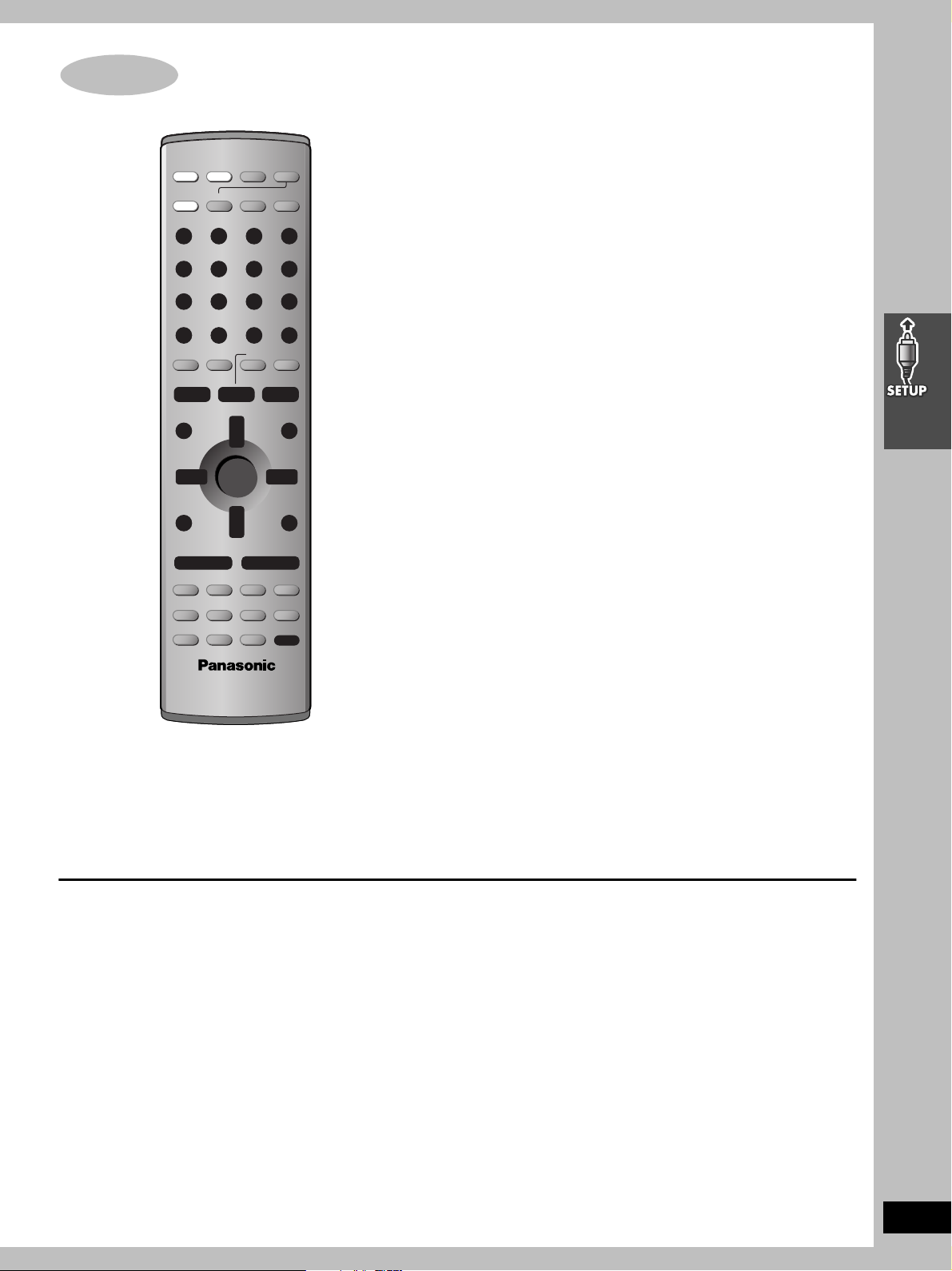
Answer questions in the QUICK SETUP screen to make some
STEP
7
DVD QUICK SETUP
simple DVD settings.
Preparation
Turn on the television and select the video input for the DVD.
1 Press [DVD] to put the remote control
in DVD mode.
2 Press [Í] to turn on the unit.
3 Press [DVD/VCR] to select “DVD” as
the source.
4 Press [SETUP] to show the menus.
5 Press [2, 1] to select “Others” tab.
6 Press [3, 4] to select “QUICK
SETUP” and press [ENTER].
To return to the previous screen
Press [RETURN].
∫ TV Type
Select to suit the type of television.
≥Standard (Direct View TV) (factory preset)
≥CRT Projector
≥LCD TV/Projector
≥Projection TV
≥Plasma TV
7 Press [3, 4] to select “Yes” and
press [ENTER].
8 Press [3, 4] to select the item and
press [ENTER].
≥Menu Language (➡ page 31)
≥Audio Language (➡ page 31)
≥Subtitle Language (➡ page 31)
≥TV Type (➡ below)
≥TV Aspect (➡ below)
9 Press [ENTER] and then [SETUP] to
end the settings.
∫ TV Aspect
Select “4:3” (regular) or “16:9” (widescreen) to suit your
television.
If you have a regular 4:3 television, you can also select how video
on some discs is shown (➡ page 31, Video—TV Aspect).
≥4:3 Pan&Scan (factory preset)
Widescreen software is expanded to fill the
screen of a 4:3 aspect television (unless
prohibited by the producer of the disc).
≥4:3 Letterbox
Widescreen software is shown in the
letterbox style on a 4:3 aspect television.
RQT6951
17
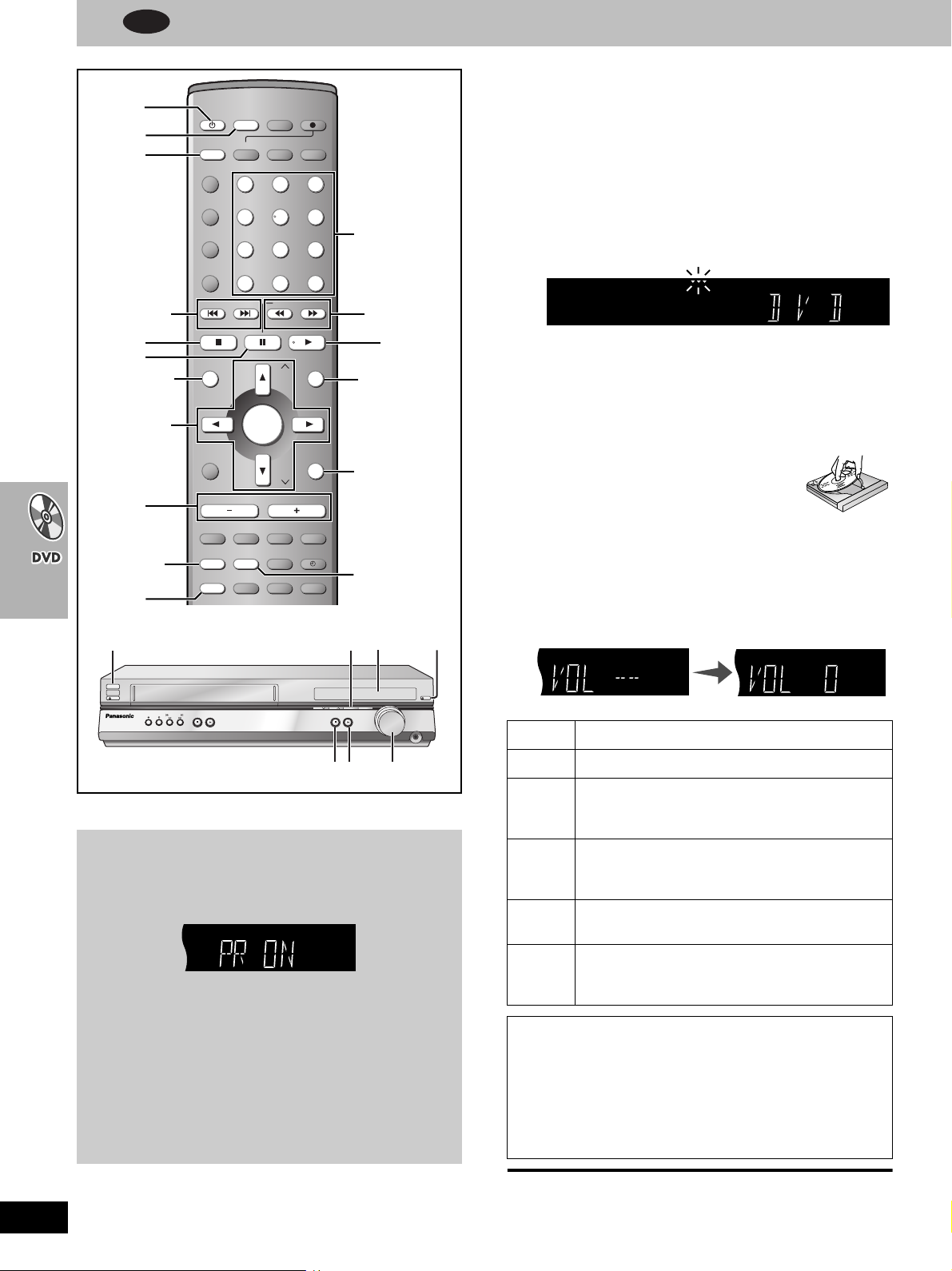
Basic play
[SHIFT]
2
3
1
4
4
5
6
;
342 1
ENTER
SKIP
: 9
SLOW/SEARCH
6 5
POSITION
MEMORY
RETURN
SUBTITLE
TOP MENU
MENU
POWERÍ/I
VCR
EJECT
DVD
REC TIMER REC /REW FF/
STOP PLAY STOP PLAY
DOWN UP
PHONES
CH CH
PROGRESSIVE
SELECTOR
VOLUME
OPEN/CLOSE
2
44
5
6
∫ STOP
PROGRESSIVE
Numbered
buttons
dB
dB
(Minimum) (Maximum)
DVD
FM/AM REC
DVD/VCR
DVD
RESET
TV/VIDEO
PAG E
GROUP
PICTURE MODE/
SETUP
REPEAT
PLAY MODE
OPEN/CLOSE/EJECT
TOP MENU
NAVI
DIRECT
NAVIGATOR
OSD/DISPLAY
D.RE-MASTER
SUBWOOFER
POSITION
MEMORY
PROG CANCEL SPEED
TV TUNER
VCR
1
23
456
7809
100
TV VOLi JET REWTV VOLj
CH
ENTER
CH
VOLUME
C.S.M
C.FOCUS
SFC
SUPER SRND
SUBTITLE ZOOMQUICK REPLAY
SLEEP
AUDIO
ÎPL
MIX 2CH
SLOW/SEARCHSKIP
S10/ENTER
MENU
PLAY LIST
RETURN
S.POSITION
MUTING
TEST
CH SELECT
Preparation
Turn on the television and select the video input for the DVD.
1 Press [DVD] to put the remote control
in DVD mode.
2 Press [Í] to turn on the unit.
3 Press [DVD/VCR] to select “DVD” as
the source.
The following indicator appears when you select DVD.
4
Press [SHIFT]r[OPEN/CLOSE/EJECT]
to open the disc tray and place the disc.
≥If the disc contains both audio data (WMA and MP3) and
JPEG, check “Mixed Disc—Audio & Stills” in the SETUP
menu (➡ page 31). Select “Stills (JPEG)” or “Audio (MP3/
WMA)”.
≥Load double-sided discs so the label for
the side you want to play is facing up.
5 Press [1] (play).
The disc tray closes and play begins. It is normal for sound
and pictures to take time to start.
[WMA] [MP3] [CD] (CD text only)
Track information appears on the television. Press
[SHIFT]i[SUBTITLE] to turn the display on or off.
6 Adjust the volume.
RQT6951
18
[RAM] [DVD-A] [DVD-V] [VCD] [CD] [WMA] [MP3] [JPEG]
∫ To enjoy progressive video
Press [PROGRESSIVE] on the main unit
so “PR ON” appears on the display.
To check whether progressive output is on or off
Press [PROGRESSIVE]. “PR ON” (on) or “PR OFF” (off) appears
on the display.
[Note]
≥The television will be disrupted for a moment but this is normal.
≥Output from this unit is interlace if you have connected to the
television through VIDEO OUT or S-VIDEO OUT terminals,
irrespective of the setting.
≥When progressive output is on, closed captions will not be
displayed.
Stop Press [∫] (➡ page 19, Resume function).
Pause Press [;].
Skip Press [:] (backward) or [9] (forward).
Group skip [JPEG]
Press [4] (backward) or [3] (forward).
Search Press [6] (backward) or [5] (forward).
You can turn off the sound (➡ page 31, Audio—Audio
during Search).
Slow While paused, press [6] (backward) or [5]
(forward).
Framebyframe
While paused, press [2] (backward) or [1] (forward).
Press and hold to change in succession.
Or, press [;] repeatedly for forward frame-by-frame.
Notes
≥Press [1] (PLAY) to restart play.
≥The speed of search and slow-motion increases up to 5 steps.
When playing Video CDs
≥You cannot move backwards during slow-motion and frame-
by-frame.
≥Pressing buttons to perform skip, search or slow-motion may
take you to a menu screen.
[Note]
≥If “$” appears on the television
The operation is prohibited by the unit or disc.
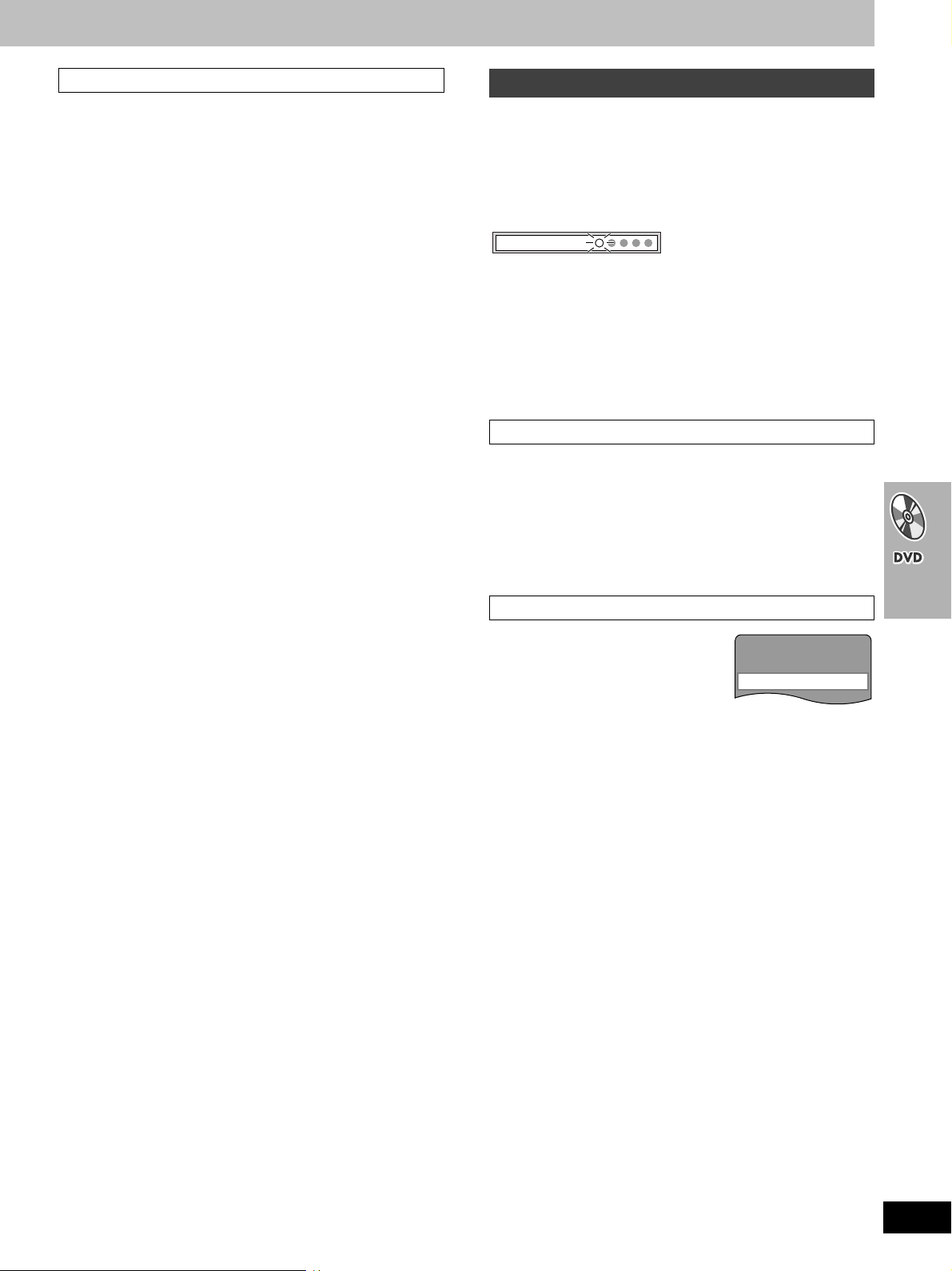
Press PLAY to Preview Chapters
[Remember]
Press [DVD] first.
When a menu appears on the television
[DVD-A] [DVD-V] [VCD]
Press [3, 4, 2, 1] to select an item and
[ENTER] to confirm.
Or, press the numbered buttons.
To select a 2-digit number
e.g. 23: [S10] ➡ [2] ➡ [3].
Press [TOP MENU] to show the top menu.
Press [MENU] to show a menu.
Press [RETURN] to show a menu. [VCD]
[Note]
The disc continues to rotate while the menu is displayed even after
you finish playing an item. Press [∫] when you finish to preserve the
unit’s motor and your television screen.
Position Memory function
[RAM] [DVD-A] [DVD-V] [VCD] [CD] [WMA] [MP3]
(When the elapsed play time is displayed)
[JPEG]
During play
Press [POSITION MEMORY] to memorize a
position.
Position memorized
Press again to replace the position.
This position is saved even if you turn the unit off, change the source
or open the disc tray. When you turn the unit on, reselect DVD or
reinsert the disc whose position you memorized, “!” flashes on the
display. Press [1] (play) to start play from the memorized position.
The position is cleared.
≥You can memorize positions on up to five different discs at a time.
When you memorize another position, the earliest position is
replaced.
Resume function
“!” flashes on the display when the unit has recorded the position at
which you stopped play.
Press [1] (play) to start play from that position.
≥The position is cleared when you:
–Turn the unit off.
–Select another source.
–Open the disc tray.
≥Press [∫] to clear the position.
Chapter Preview
[DVD-V]
The following message appears
immediately after you press [1] (play)
when “!” is displayed.
Press [1] (play) while the message is
displayed and the beginning portions of
each chapter up to the current one are played.
Full play resumes from the point where you pressed [∫] or
[POSITION MEMORY].
(This feature works only within a title.)
If you do not press [1] (play), the message disappears and play
starts from where you pressed [∫] or [POSITION MEMORY].
RQT6951
19
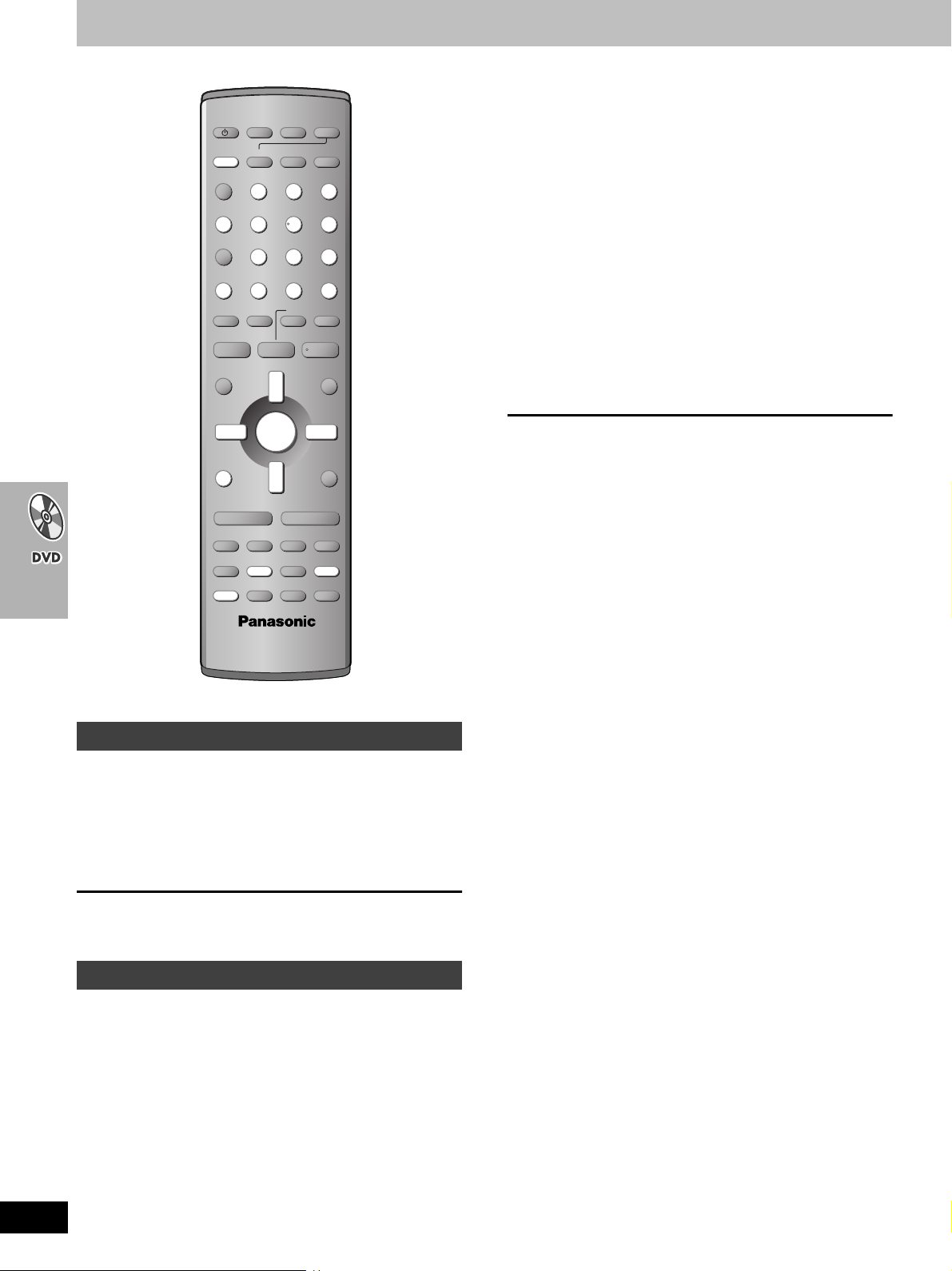
Convenient functions
DVD/VCR
DVD
RESET
TV/VIDEO
PAG E
GROUP
PICTURE MODE/
SETUP
REPEAT
PLAY MODE
[DVD-A] [WMA] [MP3] [JPEG]
1 Press [GROUP].
2 Press [3, 4] to select the group
number and press [ENTER].
3 Press [3, 4] to select the track/
picture number and press [ENTER].
≥You can also select the group and track/picture number with
the numbered buttons.
[DVD-A]
≥Playing all the groups in succession (➡ page 25, All group
play)
≥Playing bonus groups
Some discs contain bonus groups. If a password screen appears
after selecting a group, enter the password with the numbered
buttons. Refer also to the disc’s jacket.
RQT6951
20
Replaying a scene—QUICK REPLAY
[RAM] [DVD-A] [DVD-V] [VCD] [CD] [WMA] [MP3]:
Skip back a few seconds within the current item (program, track or
title).
[JPEG]: Skip back a few pictures.
During play
Press [QUICK REPLAY].
[Note]
This feature may not work while playing some parts of a disc or at all
with some discs.
Starting play from a selected item
[RAM] [DVD-A] [DVD-V] [VCD] [CD]
Press the numbered buttons.
To select a 2-digit number
e.g. 23: [S10] ➡ [2] ➡ [3].
[WMA] [MP3] [JPEG]
Press the numbered buttons then press
[ENTER].
e.g. 123: [1] ➡ [2] ➡ [3] ➡ [ENTER].
≥This works only when stopped with some discs.
≥When playing DVD-Audio and you want to start play from a track in
a different group, select the group first (➡ right).
[JPEG]
While a picture is displayed
1 Press [OSD/DISPLAY] until the disc
information screen is displayed
(➡ page 29).
2 Press [2, 1] to select “Angle” and
press [3, 4] to select the rotation
angle.
The picture rotates ninety degrees each time you do this.
0()90()180()270
^-----------------------------------J
[DVD-A]
During play
Press [SHIFT]r[PAGE].
The page changes each time you do this.
