Panasonic SC-HT743 User Manual

The illustration shows SC-HT740.
Operating Instructions
DVD Home Theater Sound System
Model No. SC-HT740/SC-HT940/
SC-HT743
Region number
The player plays DVD-Video marked with labels containing the region
number “1” or “ALL”.
Example:
1 ALL
1
2
4
High-quality
picture
HDMI capability, Advanced
progressive scan and more.
U.S.A. and Canada
Wireless-ready
surround sound
Optional wireless surround
speaker connection.
High-performance
sound effects
Sound quality enhancement,
Bass enhancement and more.
page
page
page
8
8
28
[U.S.A.[and[Canada[
As an ENERGY STAR Partner,
Panasonic has determined that
this product meets the ENERGY STAR
guidelines for energy efficiency.
§
For Canada only: The word “Participant” is used in place of the word
“Partner”.
P PC PX
®
®
Before connecting, operating or adjusting this product,
please read the instructions completely.
Please keep this manual for future reference.
If you have any questions contact
In the U.S.A.: 1-800-211-PANA (7262)
In Canada: 1-800-561-5505
RQT8582-4P
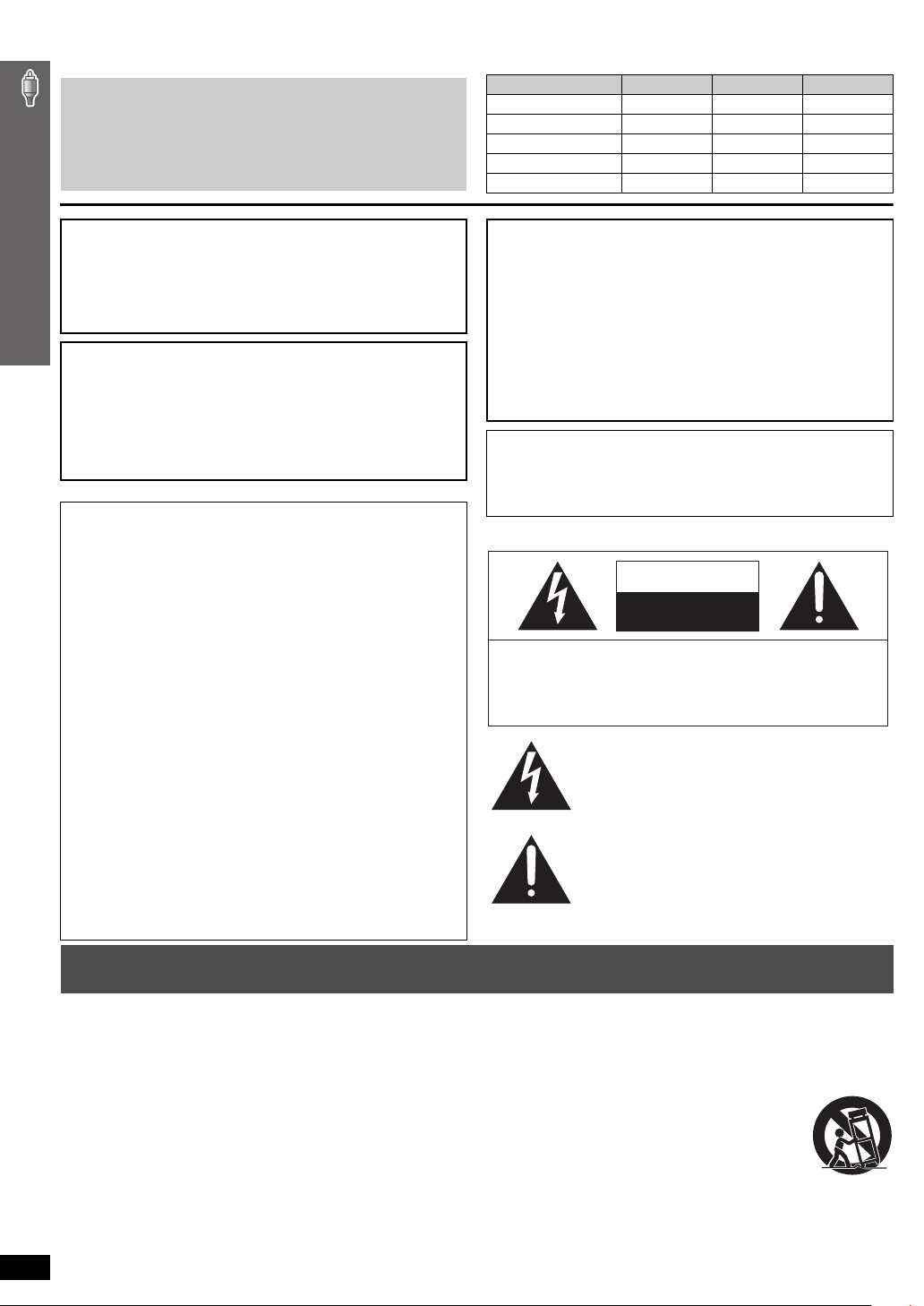
Dear customer
Thank you for purchasing this product. For optimum performance and
safety, please read these instructions carefully.
≥ These operating instructions are applicable to models
SC-HT740, SC-HT743 and SC-HT940 for a variety of regions.
≥ Unless otherwise indicated, illustrations in these operating
instructions are of SC-HT740 for U.S.A. and Canada.
≥ Operations in these instructions are described mainly with the
remote control, but you can perform the operations on the main
unit if the controls are the same.
[HT740]: indicates features applicable to SC-HT740 only.
[HT743]: SC-HT743 only.
[HT940]: SC-HT940 only.
System SC-HT740 SC-HT743 SC-HT940
Main unit SA-HT740 SA-HT743 SA-HT940
Front speakers SB-FS740 SB-FS740 SB-FS940
Center speaker SB-PC740 SB-PC740 SB-PC940
Surround speakers SB-FS741 SB-FS741 SB-FS941
Subwoofer SB-W740 SB-W740 SB-W940
CAUTION!
THIS PRODUCT UTILIZES A LASER.
USE OF CONTROLS OR ADJUSTMENTS OR PERFORMANCE OF
PROCEDURES OTHER THAN THOSE SPECIFIED HEREIN MAY
RESULT IN HAZARDOUS RADIATION EXPOSURE.
DO NOT OPEN COVERS AND DO NOT REPAIR YOURSELF.
REFER SERVICING TO QUALIFIED PERSONNEL.
WARNING:
TO REDUCE THE RISK OF FIRE, ELECTRIC SHOCK
OR PRODUCT DAMAGE, DO NOT EXPOSE THIS
APPARATUS TO RAIN, MOISTURE, DRIPPING OR
SPLASHING AND THAT NO OBJECTS FILLED WITH
LIQUIDS, SUCH AS VASES, SHALL BE PLACED ON
THE APPARATUS.
THE FOLLOWING APPLIES ONLY IN THE U.S.A.
FCC Note:
This equipment has been tested and found to comply with the limits
for a Class B digital device, pursuant to Part 15 of the FCC Rules.
These limits are designed to provide reasonable protection against
harmful interference in a residential installation. This equipment
generates, uses and can radiate radio frequency energy and, if not
installed and used in accordance with the instructions, may cause
harmful interference to radio communications. However, there is no
guarantee that interference will not occur in a particular installation. If
this equipment does cause harmful interference to radio or television
IMPORTANT SAFETY INSTRUCTIONS
reception, which can be determined by turning the equipment off and
on, the user is encouraged to try to correct the interference by one or
more of the following measures:
≥ Reorient or relocate the receiving antenna.
≥ Increase the separation between the equipment and receiver.
≥ Connect the equipment into an outlet on a circuit different from that
to which the receiver is connected.
≥ Consult the dealer or an experienced radio/TV technician for help.
Any unauthorized changes or modifications to this equipment would
void the user’s authority to operate this device.
This device complies with Part 15 of the FCC Rules. Operation is
subject to the following two conditions: (1) This device may not cause
harmful interference, and (2) this device must accept any interference
received, including interference that may cause undesired operation.
Responsible Party:
Panasonic Corporation of North America
One Panasonic Way
Secaucus, NJ 07094
Telephone No.: 1-800-211-7262
CAUTION!
≥
DO NOT INSTALL OR PLACE THIS UNIT IN A BOOKCASE, BUILT-IN
CABINET OR IN ANOTHER CONFINED SPACE. ENSURE THE UNIT
IS WELL VENTILATED. TO PREVENT RISK OF ELECTRIC SHOCK
OR FIRE HAZARD DUE TO OVERHEATING, ENSURE THAT
CURTAINS AND ANY OTHER MATERIALS DO NOT OBSTRUCT
THE VENTILATION VENTS.
≥
DO NOT OBSTRUCT THE UNIT’S VENTILATION OPENINGS WITH
NEWSPAPERS, TABLECLOTHS, CURTAINS, AND SIMILAR ITEMS.
≥
DO NOT PLACE SOURCES OF NAKED FLAMES, SUCH AS
LIGHTED CANDLES, ON THE UNIT.
≥
DISPOSE OF BATTERIES IN AN ENVIRONMENTALLY FRIENDLY
MANNER.
The socket outlet shall be installed near the equipment and easily
accessible. The mains plug of the power supply cord shall remain
readily operable.
To completely disconnect this apparatus from the AC Mains,
disconnect the power supply cord plug from AC receptacle.
THE FOLLOWING APPLIES ONLY IN THE U.S.A. AND CANADA
CAUTION
RISK OF ELECTRIC SHOCK
DO NOT OPEN
CAUTION: TO REDUCE THE RISK OF ELECTRIC
SHOCK, DO NOT REMOVE SCREWS.
NO USER-SERVICEABLE PARTS INSIDE.
REFER SERVICING TO QUALIFIED
SERVICE PERSONNEL.
The lightning flash with arrowhead symbol, within
an equilateral triangle, is intended to alert the user
to the presence of uninsulated “dangerous voltage”
within the product’s enclosure that may be of sufficient magnitude to constitute a risk of electric shock
to persons.
The exclamation point within an equilateral triangle
is intended to alert the user to the presence of
important operating and maintenance (servicing)
instructions in the literature accompanying the ap-
pliance.
IMPORTANT SAFETY INSTRUCTIONS
Read these operating instructions carefully before using the unit. Follow the safety instructions on the unit and the applicable safety instructions listed
below. Keep these operating instructions handy for future reference.
1) Read these instructions.
2) Keep these instructions.
3) Heed all warnings.
4) Follow all instructions.
5) Do not use this apparatus near water.
6) Clean only with dry cloth.
7) Do not block any ventilation openings. Install in accordance with the
manufacturer’s instructions.
8) Do not install near any heat sources such as radiators, heat registers,
stoves, or other apparatus (including amplifiers) that produce heat.
\U.S.A.\and\Canada]
9)
Do not defeat the safety purpose of the polarized or grounding-type
plug. A polarized plug has two blades with one wider than the other.
A grounding-type plug has two blades and a third grounding prong.
The wide blade or the third prong are provided for your safety. If the
RQT8582
provided plug does not fit into your outlet, consult an electrician for
2
replacement of the obsolete outlet.
10) Protect the power cord from being walked on or pinched particularly at
plugs, convenience receptacles, and the point where they exit from the
apparatus.
11) Only use attachments/accessories specified by the manufacturer.
12) Use only with the cart, stand, tripod, bracket, or table
specified by the manufacturer, or sold with the
apparatus. When a cart is used, use caution when
moving the cart/apparatus combination to avoid injury
from tip-over.
13) Unplug this apparatus during lightning storms or when
unused for long periods of time.
14) Refer all servicing to qualified service personnel. Servicing is required
when the apparatus has been damaged in any way, such as powersupply cord or plug is damaged, liquid has been spilled or objects have
fallen into the apparatus, the apparatus has been exposed to rain or
moisture, does not operate normally, or has been dropped.
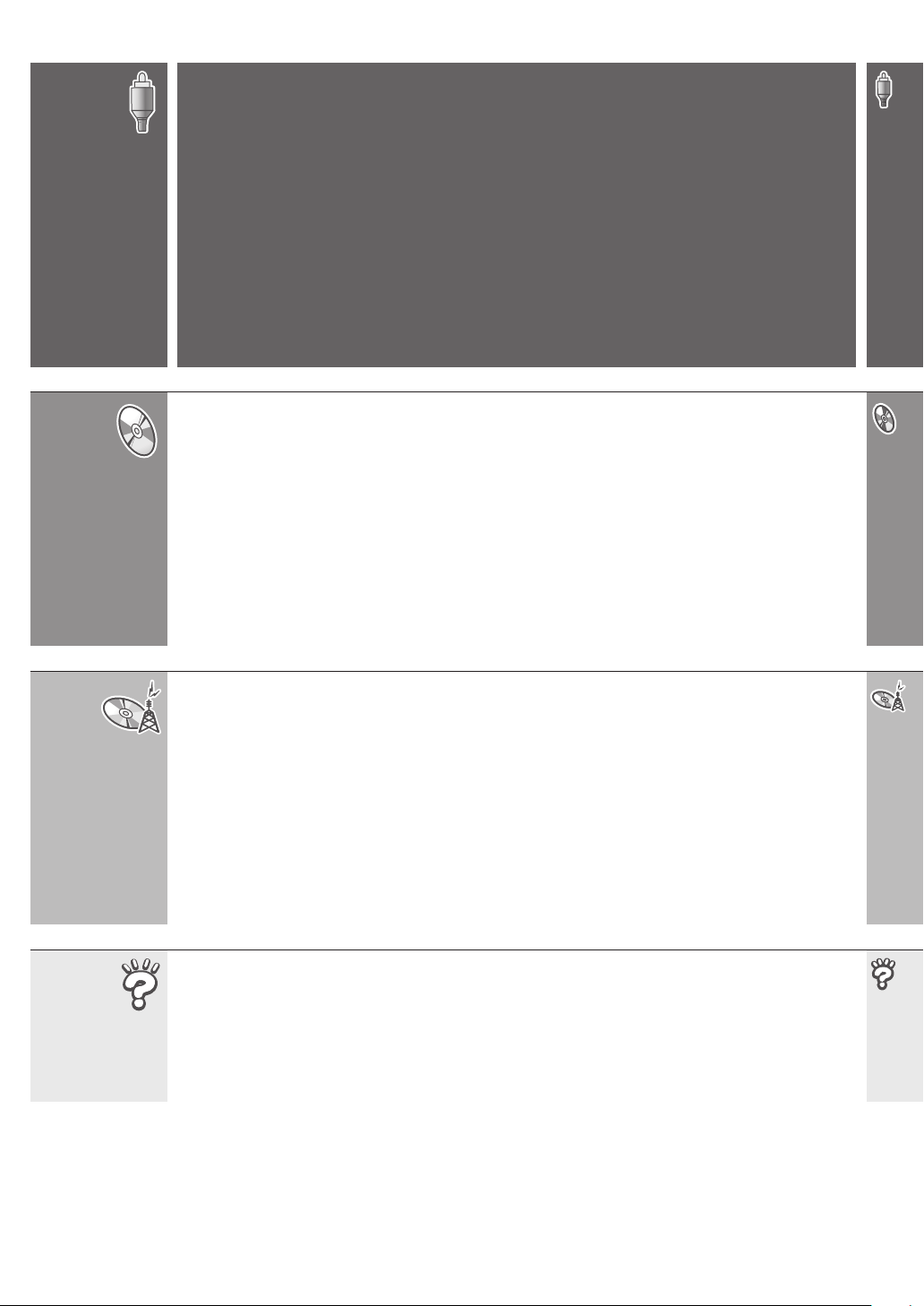
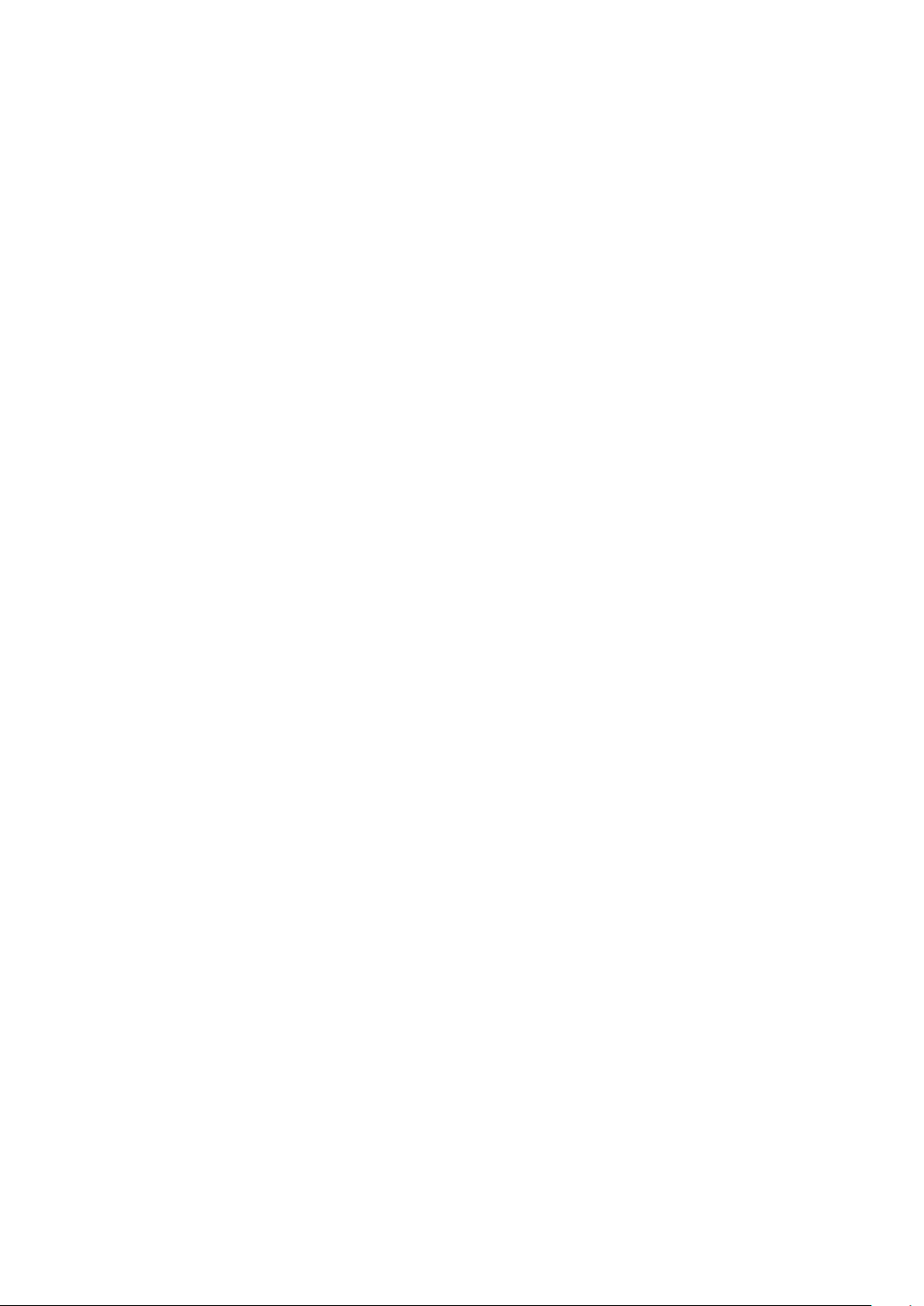
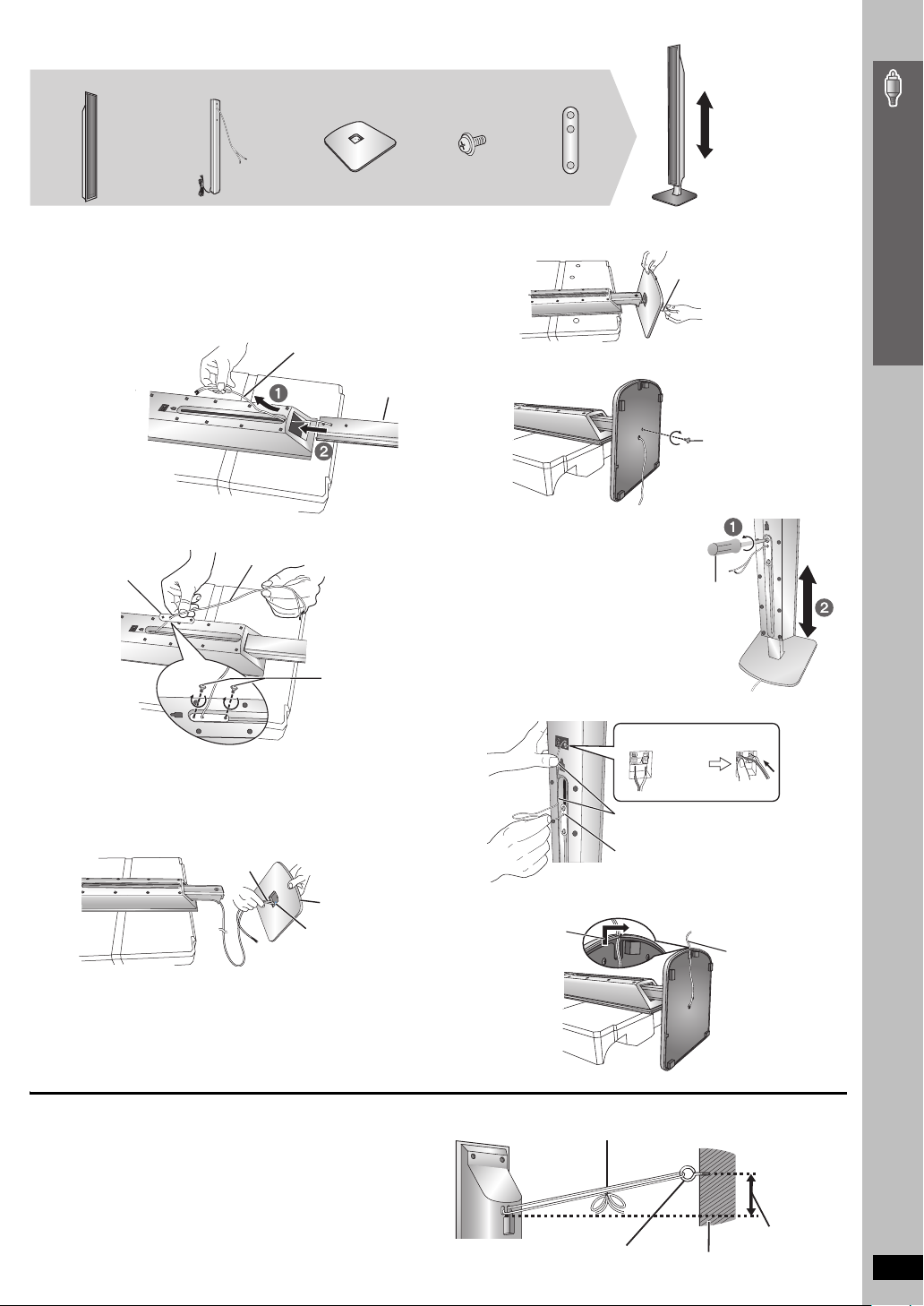
[HT940]
2 Front speakers 2 Bases
2 Stands (with cable)
6 Screws 2 Sliders
The speaker height
can be adjusted.
Min: 110 cm (43
Max: 135 cm (53
1
/4z)
5
/32z)
Attach the speaker to the stand.
1
Place the polyfoam underneath the speaker for stability while
attaching the speaker to the stand.
1 Feed the speaker cable (the shorter part) into the bottom
of the speaker and through the slot at the rear.
2 While pulling the speaker cable up through the slot, slide
the speaker stand into the bottom of the speaker.
Cable
Speaker
Polyfoam
3 Thread the cable through the middle hole of the slider and
fasten the slider with the two screws.
Cable
Slider
Screws
Tighten securely.
2Attach the stand to the base.
1 Thread the speaker cable through the base.
For quicker threading, loosely fold the cable in half (do not
crease), pass the folded portion through the hole, and then pull
the rest of the cable through the base.
Cable
Stand
2 Insert the stand into the base while gently pulling on the
end of the cable.
Cable
3Secure the stand to the base.
Screw
Tighten securely.
4Adjust the speaker height.
1 Loosen the screws until
the speaker can slide up
and down the stand.
2 Raise the speaker to the
desired height, and then
re-tighten the screws .
Phillips-head
screwdriver
5Connect the speaker cable.
Insert the wire fully.
_: White
`: Blue
Press the speaker cable into the groove.
Push excess cable back through the
slider holder.
Push!
Simple Setup
Assembling the front speakers
Rounded side
Large hole
Base
∫ Preventing the speakers from falling
≥ You will need to obtain the appropriate screw eyes to match the
walls or pillars to which they are going to be fastened.
≥ Consult a qualified housing contractor concerning the
appropriate procedure when attaching to a concrete wall or a
surface that may not have strong enough support. Improper
attachment may result in damage to the wall or speakers.
6Secure the speaker cable to the base.
Slide the cable
into the groove.
e.g. [HT740] [HT743]
Rear of the speaker
String (not included)
Thread from the wall to the speaker and tie tightly.
Screw eye
(not included)
Wall
Cable
Approx.
150 mm
29
/32z)
(5
RQT8582
5
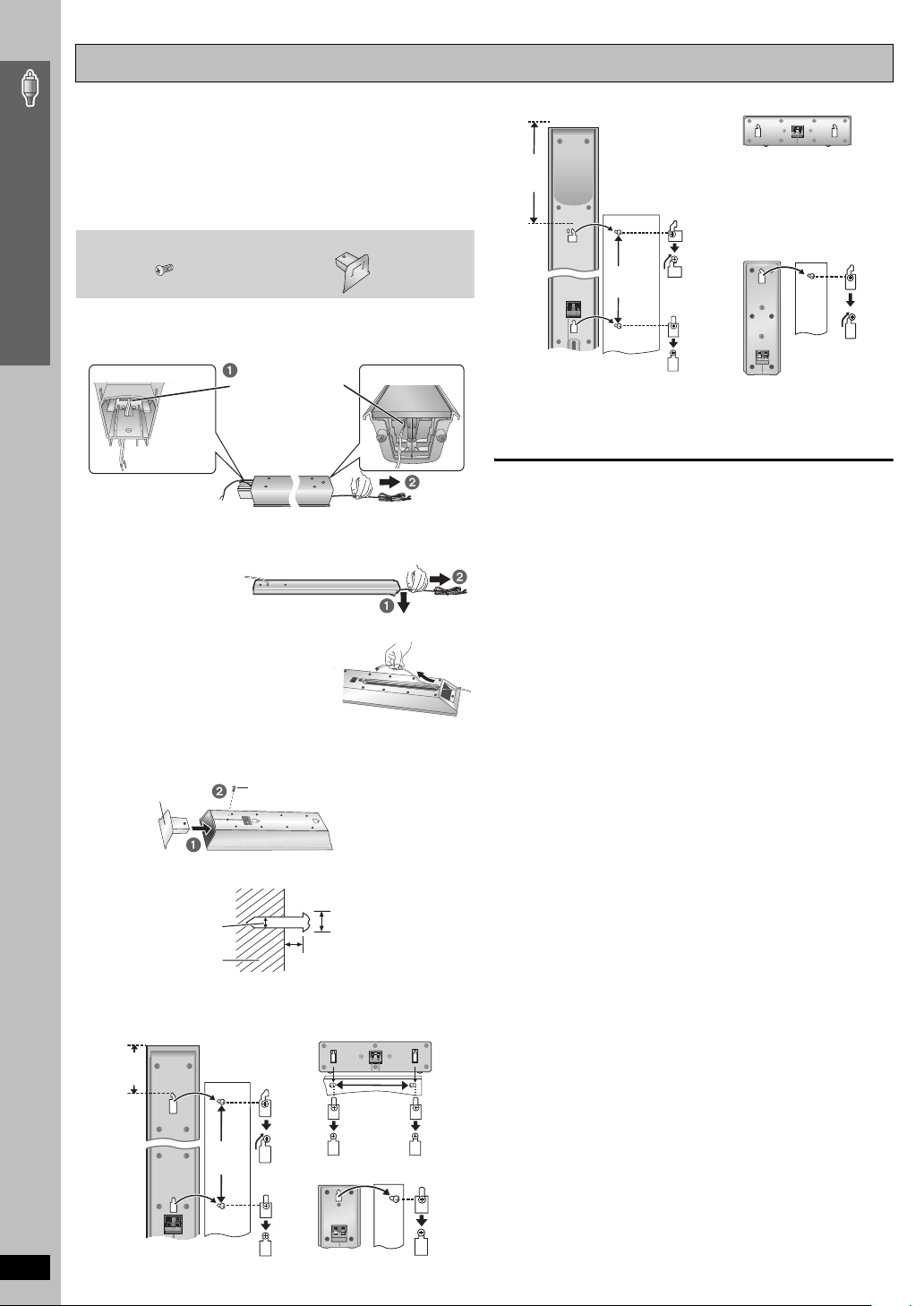
Speaker installation options
∫ Attaching to a wall
You can attach all of the speakers (except subwoofer) to a wall.
The wall or pillar on which the speakers are to be attached should be
≥
capable of suppor ting over 10 kg (22 lbs) [[HT940] 15 kg (33 lbs)
for the front speakers] per screw. Consult a qualified building
contractor when attaching the speakers to a wall. Improper
attachment may result in damage to the wall and speakers.
Simple Setup
≥ When mounting the front speakers to a wall, we recommend using
a string (not included) to prevent it from falling.
Preparation for front speakers
[HT740] [HT743]
1
Remove the speaker cable from the stand.
2 Connect the cable (➜ page 4).
[HT940]
1 Pull down the longer part
of the cable to release
the cable from the groove
inside the stand, and
then pull the speaker cable out from the stand.
2 Feed the cable into the bottom of the
speaker and through the slot at the rear.
2 Cover plates [HT740] [HT743]2 Screws [HT740] [HT743]
Release the cable
from the groove.
Front speaker [HT940]
Reattaching the speaker cable to the stand
[HT740] [HT743]
1 Remove the eight screws
from the stand, and remove
the speaker net.
2 Position the cable.
Center speaker [HT940]
3 Connect the cable (➜ page 5).
1 [HT740] [HT743] Attach the cover plate to the front speaker.
Cover plate
2 Drive a screw (not included) into the wall.
‰4.0 mm (
3 Fit the speaker securely onto the screw(s) with the hole(s).
Front speaker [HT740] [HT743]
106 mm
3
/16z)
(4
5
/32q)
Wall or pillar
340 mm
(133/8z
)
Screw
Tighten securely.
‰7.5 t o 9.5 mm
19
(
/64q to 3/8q)
200 mm
7
/8z)
(7
3
/16q to 9/32q)
5.0 to 7.0 mm (
Center speaker [HT740] [HT743]
Surround speaker [HT740] [HT743]
3 Attach the speaker net with the screws.
[HT940]
1 Remove the two screws from the stand, and remove the metal cover.
3
2 Pull the cable out about 40 cm (15
cover, and insert the plastic cover.
3 Insert the metal cover
so it does not disturb
the cable and close
tightly with the two screws.
/4z) from the hole in the metal
∫ Fitting speaker stands (not included)
(Except front speakers)
Ensure the stands meet these conditions before purchasing them.
Note the diameter and length of the screws and the distance
between screws as shown in the diagram.
≥ The stands must be able to support over 10 kg (22 lbs).
he stands must be stable even if the speakers are in a high position.
≥ T
RQT8582
6
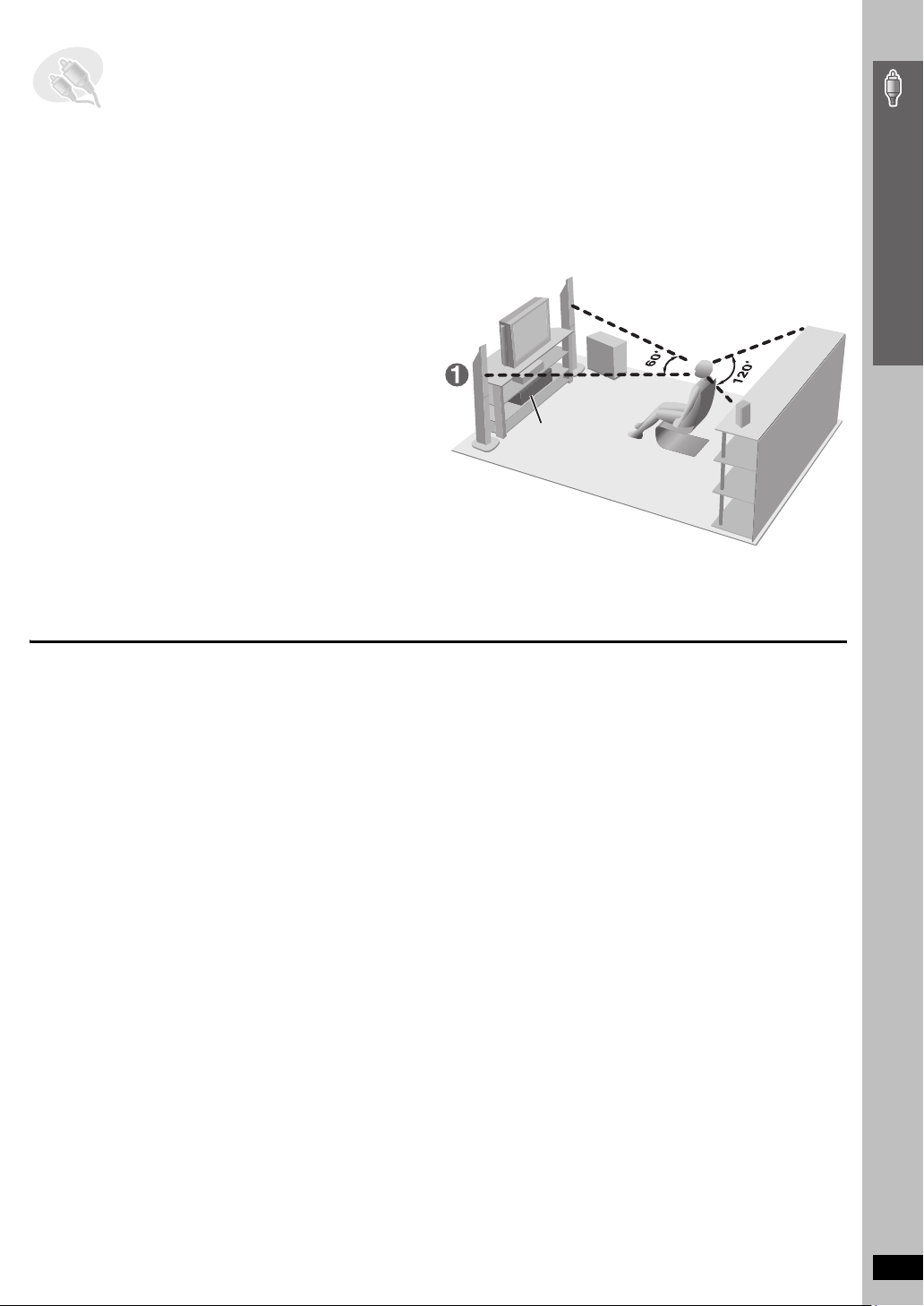
STEP2 Positioning the speakers
How you set up your speakers can affect the bass and the sound field. Note the following points:
≥ Place speakers on flat secure bases.
≥ Placing speakers too close to floors, walls, and corners can result in excessive bass. Cover walls and windows with thick cur tains.
≥ Left and right speakers are interchangeable, but front and surround speakers are not.
Simple Setup
≥Use only supplied speakers
Using other speakers can damage the unit, and sound quality will be
negatively affected.
≥ Set the speakers up on an even surface to prevent them from falling.
Take proper precautions to prevent the speakers from falling if you
cannot set them up on an even surface.
Main unit
[Note]
≥ Keep your speakers at least 10 mm (13/32q) away from the system for
proper ventilation.
≥ To allow for proper ventilation and to maintain good airflow around the
main unit, position it with at least 5 cm (2q) of space on all sides.
≥ Do not block the ventilation holes of the main unit.
Center speaker
≥ Vibration caused by the center speaker can disrupt the picture if it is
placed directly on the television. Put the center speaker on a rack or
shelf.
≥ To prevent the speakers from falling, do not place directly on top of the
television.
Subwoofer
Place to the right or left of the television, on the floor or a sturdy shelf so
that it will not cause vibration. Leave about 30 cm (11
television.
13
/16q) from the
Caution
≥ Do not stand on the base.
Be cautious when children are near.
Notes on speaker use
≥ You can damage your speakers and shorten their useful life if you play
sound at high levels over extended periods.
≥ Reduce the volume in the following cases to avoid damage:
– When playing distorted sound.
– When the speakers are reverberating due to a record player, noise
from FM broadcasts, or continuous signals from an oscillator, test
disc, or electronic instrument.
– When adjusting the sound quality.
– When turning the unit on or off.
If irregular coloring occurs on your television
The front and center speakers are designed to be used close to a
television, but the picture may be affected with some televisions and
setup combinations.
If this occurs, turn the television off for about 30 minutes.
The demagnetizing function of the television should correct the problem.
If it persists, move the speakers further away from the television.
≥ Do not touch the netted area
of the speakers.
RQT8582
7
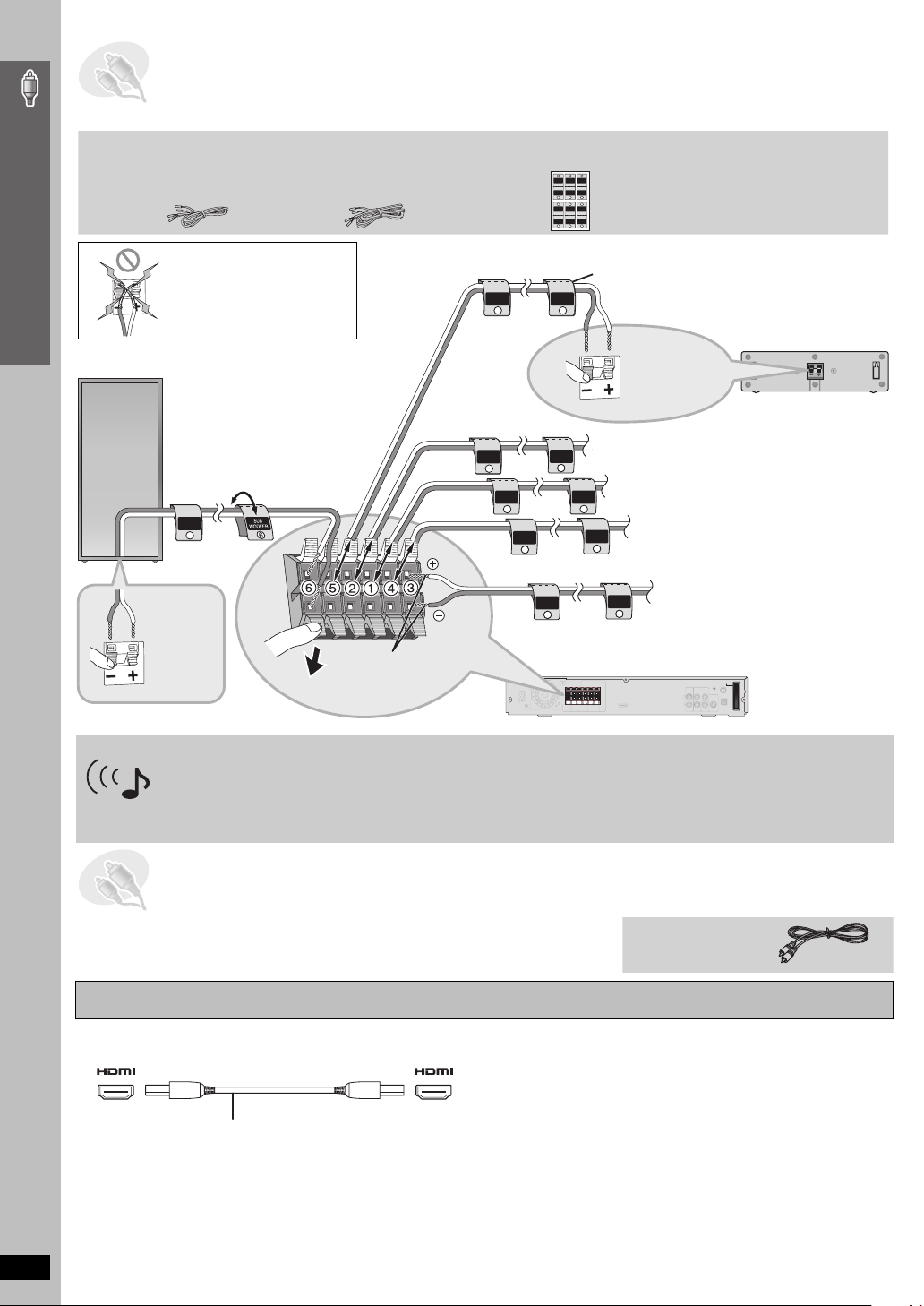
STEP3 Speaker connections
≥Ensure the AC cord is disconnected before you make the speaker connections.
2 sheets of speaker cable stickers
≥ Attach the speaker-cable stickers to make connection easier.
CENTER
5
FRONT
Rch
2
FRONT
Lch
1
SURROUND
Rch
4
Simple Setup
Speaker cables
≥ [HT740] [HT743] 1kshort cable: For center speaker
≥ [HT940] 2kshort cables: For center speaker and subwoofer
≥ 2klong cables: For surround speakers
Be careful not to cross
(short-circuit) or reverse the
polarity of the speaker
wires as doing so may
damage the speakers.
6 SUBWOOFER
SUB
WOOFER
6
1
3
5
Lch
Lch
CENTER
SURROUND
FRONT
SURROUND
FRONT
CENTER
Lch Lch
5
3
1
2
6
WOOFER
Rch
Rch
SURROUND
FRONT
SUB
SURROUND
FRONT
SUB
Rch
Rch
WOOFER
6
442
The illustration shows SC-HT740 for U.S.A. and Canada.
Speaker cable sticker
CENTER
5
Insert the
5 CENTER
wire fully.
i: White
j: Blue
Push!
2 FRONT (R)
FRONT
Rch
2
1 FRONT (L)
FRONT
Lch
1
4 SURROUND (R)
SURROUND
Rch
4
SURROUND
Lch
3
Main unit
3 SURROUND (L)
DIGITAL
TRANSCEIVER
Push!
[HT940]
Insert the
wire fully.
i: White
j: Blue
Push!
Insert the wire fully.
i: White
j: Blue
SURROUND
Lch
3
\For\U.S.A.\and\Canada]only]
Speaker connections / Audio and video connections
Set your surround sound free!
Optional Panasonic wireless accessory (e.g. SH-FX60)
You can enjoy surround speaker sound wirelessly when you use the optional Panasonic wireless accessory (e.g. SH-FX60).
For details, please refer to the operating instructions for the optional Panasonic wireless accessory.
STEP4 Audio and video connections
≥ Do not connect through the video cassette recorder.
Due to copy guard protection, the picture may not be displayed properly.
≥ Turn the television off before connecting, and refer to the television’s operating instructions.
Television with an HDMI terminal
HDMI-compatible television
Back of the main unit
(not included)
AV IN AV OUT
HDMI cable (not included)
Use the HDMI connection to enjoy higher quality audio and video with a
single cable (➜ page 13, HDMI).
By connecting to an HDMI-compatible high-definition television, you can
enjoy high-definition video (720p or 1080i) with 2-channel audio.
≥ Set “Video Output” to “On” and “Audio Output” to “On” (➜ page 24,
“HDMI” tab).
RQT8582
≥ Set “Video Output Mode” (➜ page 21, Picture Menu).
8
[Note]
≥ It is recommended that you use Panasonic’s HDMI cable.
[Recommended part number: RP-CDHG15 (1.5 m/4.9 ft),
RP-CDHG30 (3.0 m/9.8 ft), RP-CDHG50 (5.0 m/16.4 ft), etc.]
≥ Non-HDMI-compliant cables cannot be utilized.
[HT940]
Control with HDMI (HDAVI Control)
If your Panasonic television is an HDMI control compatible television,
you can operate your television synchronizing with home-theater
operations or vice versa [➜ page 30, [HT940] Operating both the
television and the home theater system: Control with HDMI (HDAVI
TM
)].
Control
≥ Make the extra audio connection (➜ page 9) when you use HDAVI
Control function.
Video cable
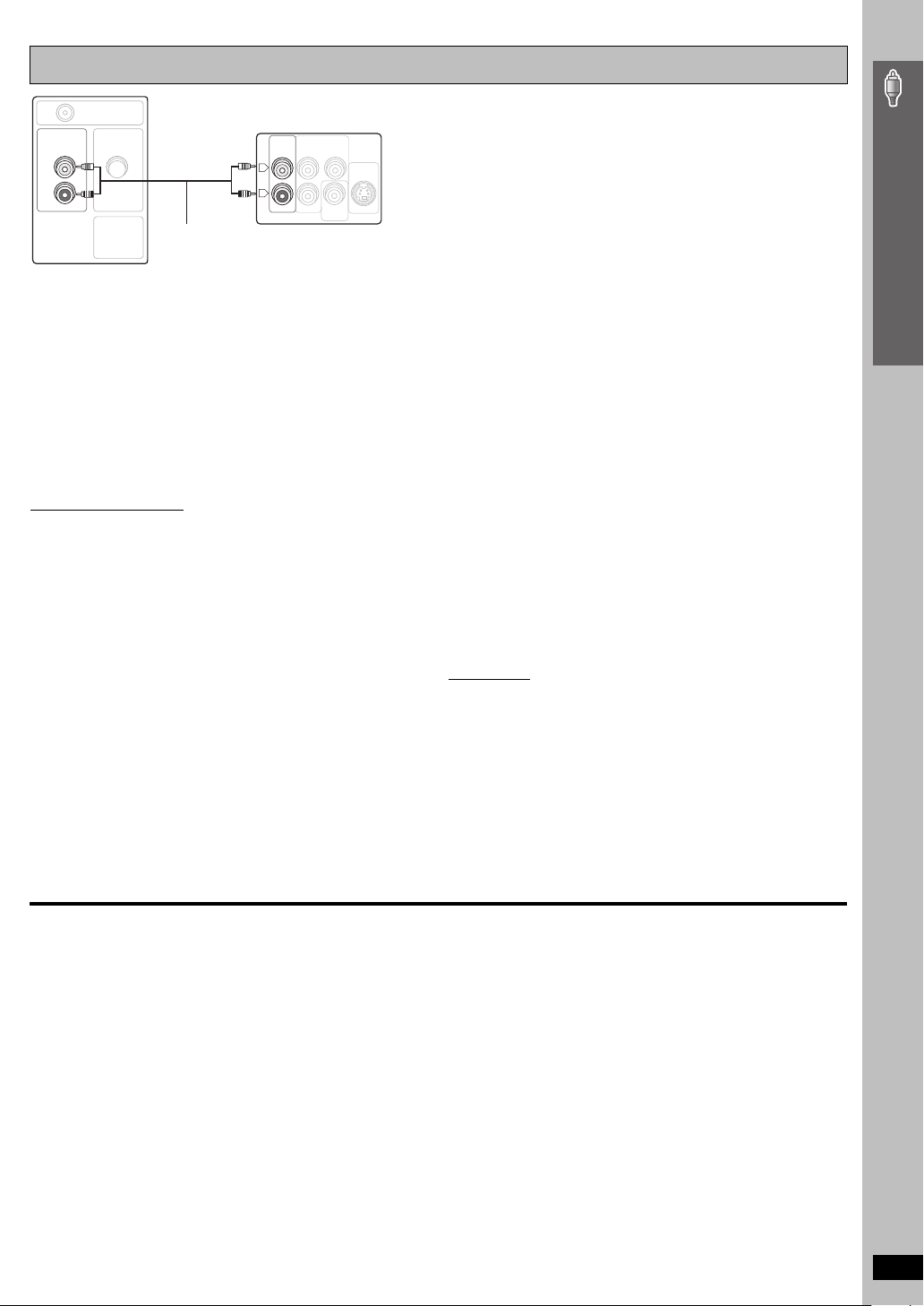
Basic audio connection
AUX
RF IN
AUDIO
OUT
L
R
VIDEO IN
COMPONENT VIDEO OUT
≥ This audio connection will enable you to play audio from your
television through your home theater system. Refer to “Operating other
AUX
COMPONENT VIDEO OUT
P
B
L
R
Y
S-VIDEO
OUT
P
R
VIDEO
OUT
equipment” (➜ page 30).
Simple Setup
≥
Using the
The COMPONENT VIDEO OUT terminals provides a purer picture than
the S-VIDEO OUT terminal. These terminals can be used for either
interlaced or progressive output. Connection using these terminals
outputs the color difference signals (P
separately in order to achieve high fidelity in reproducing colors.
≥ The description of the component video input terminals depends on
the television or monitor (e.g. Y/P
to terminals of the same color.
≥ After making this connection, select “Darker” from the “Black Level
COMPONENT VIDEO OUT
B/PR, Y/B-Y/R-Y, Y/CB/CR). Connect
terminals
B/PR) and luminance signal (Y)
S-VIDEO OUT
Control” in the “Video” tab (➜ page 24).
≥Using the S-VIDEO OUT terminal
The S-VIDEO OUT ter minal achieves a more vivid picture than the
VIDEO OUT terminal by separating the chrominance (C) and luminance
(Y) signals. (Actual results depend on the television.)
∫ Cable TV box or video cassette recorder connection
RQT8582
9
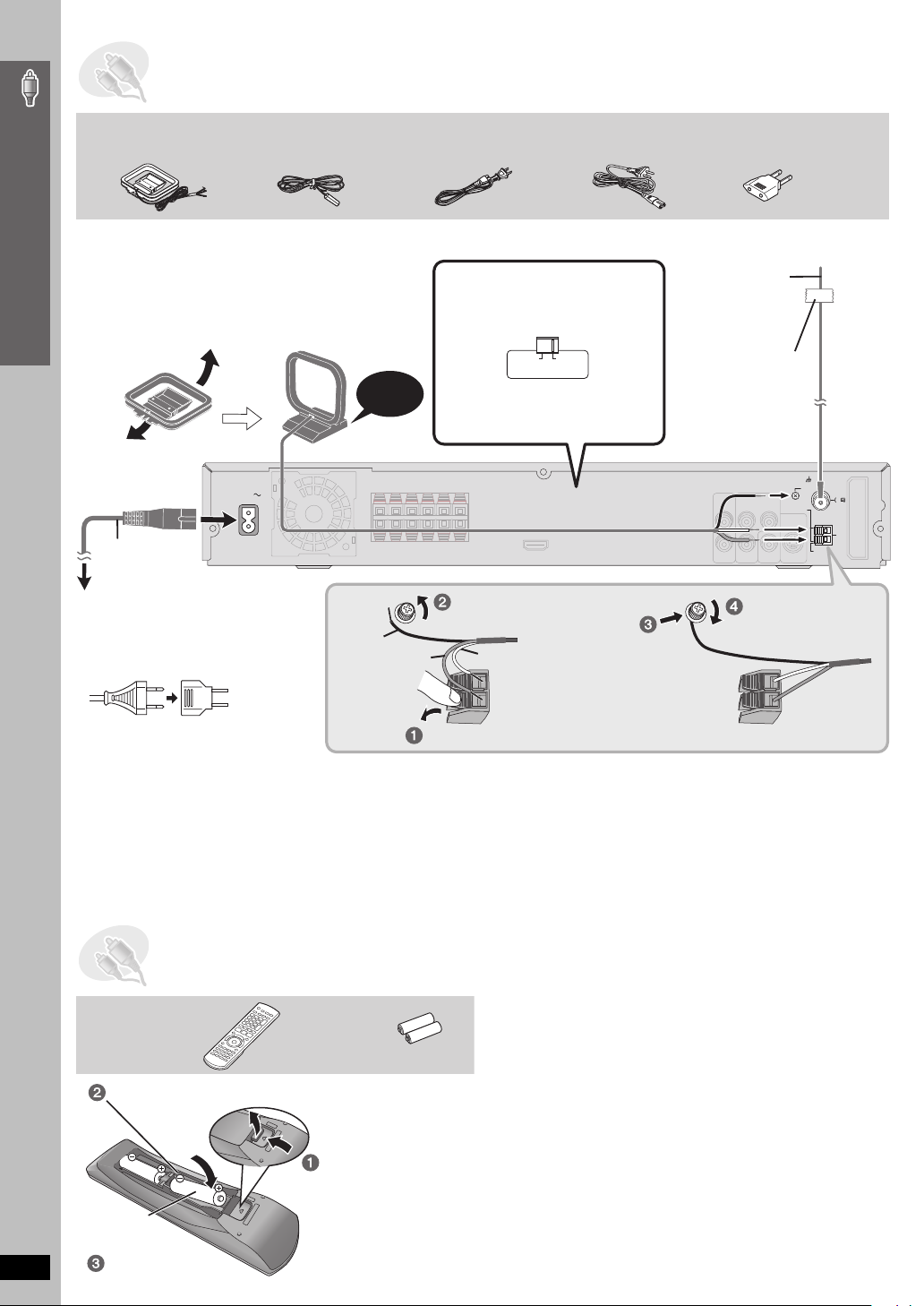
STEP5 Radio and AC cord connections
75
AC IN
AM loop antenna FM indoor antenna AC power supply cord
\U.S.A.\and\Canada]
Simple Setup
≥ Connect the AC power supply cord after all other connections are complete .
≥ Using an outdoor antenna (optional) (➜ page 27).
AM loop antenna
Stand the antenna up on its base.
Place the antenna where reception is best.
Keep loose antenna cable away from other wires
and cables.
Click!
Main unit
AC IN
AC power
supply cord
To household AC outlet
[For\areas\except\U.S.A.\and\Canada]
≥ If the power plug does not fit your AC
outlet
Use the power plug adaptor (included).
Black
Red
\Others]
The illustration shows SC-HT740 for U.S.A. and Canada.
[For\areas\except\U.S.A.[and\Canada]
Before connecting the AC
power supply cord
Set the voltage.
110−127V 220−240V
VOLT ADJ
Use a flat-head screwdriver to move
the voltage selector to the appropriate
position for the area in which this
system is used.
Loosen the terminal screw with
a Phillips-head screwdriver.
White
Power plug adaptor
\Areas\except\U.S.A.\and\Canada]
FM indoor antenna
Affix this end of the
antenna where
reception is best.
Adhesive tape
LOOP
Re-tighten the terminal
screw.
LOOP
ANT GND
FM ANT
75
AM
ANT
EXT
10
If it still does not fit, contact an electrical
parts distributor for assistance.
While pushing, insert the wire fully.
Conserving power
The main unit consumes a small amount of power, even when it is turned off (For U.S.A. and Canada: approx. 0.4 W or for other areas: approx.
0.9 W). To save power when the unit is not to be used for a long time, unplug it from the household AC outlet.
You will need to reset some memory items after plugging in the unit.
Radio and AC cord connections / Preparing the remote control
[Note]
The included AC power supply cord is for use with this unit only. Do not use it with other equipment. Also, do not use cords for other equipment with
this unit.
STEP6 Preparing the remote control
Remote control Batteries
Insert so the poles (i and j) match those in the remote control.
R6/LR6, AA
RQT8582
Replace the cover.
Press in and lift up.
≥ Do not use rechargeable
type batteries.
Do not:
≥ mix old and new batteries.
≥ use different types at the same time.
≥ heat or expose to flame.
≥ take apart or shor t circuit.
≥ attempt to recharge alkaline or manganese batteries.
≥ use batteries if the covering has been peeled off.
Mishandling of batteries can cause electrolyte leakage which can
severely damage the remote control.
Remove the batteries if the remote control is not going to be used for a
long period of time. Store in a cool, dark place.
∫ Use
Aim at the display (➜ page 11), avoiding obstacles, at a maximum
range of 7 m (23 feet) directly in front of the unit.
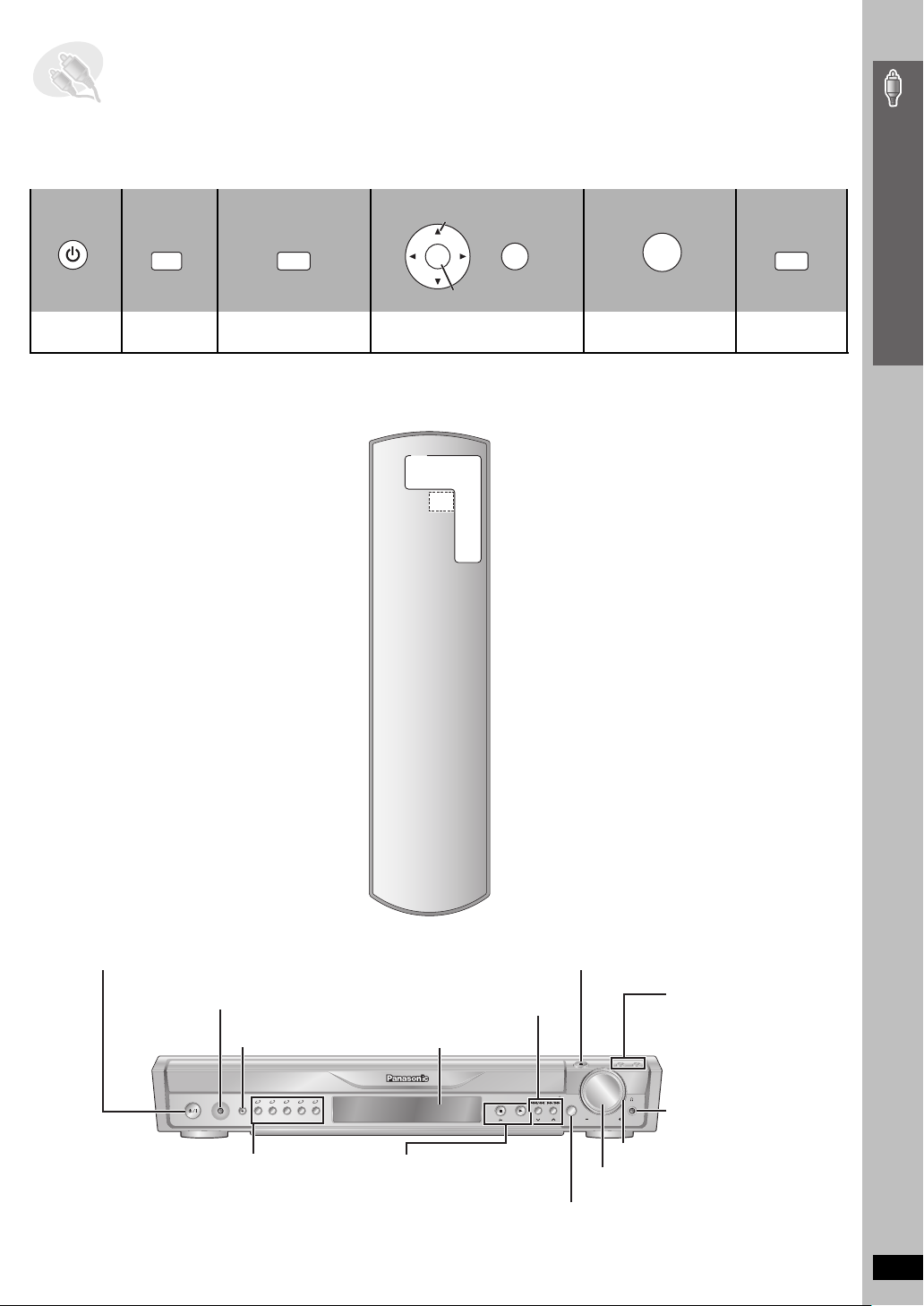
STEP7 Performing QUICK SETUP
The QUICK SETUP screen assists you to make necessary settings.
To display the picture from the main unit, turn on your television and change its video input mode (e.g. VIDEO 1, AV 1, etc.).
≥ To change your television’s video input mode, refer to its operating instructions.
≥ This remote control can perform some basic television operations (➜ page 30).
1 2 3 4 5 6
Register
RETURN
ENTER
Press to finish
QUICK SETUP.
Press to exit.
SETUP
Turn on the
unit.
DVD
Select
“DVD/CD”.
Show the QUICK
SETUP screen.
To change these settings later
Select “QUICK SETUP” in the “Others” tab (➜ page 24).
ENTER
Follow the messages and
make the settings.
Simple Setup
SETUP
POWER
MUSIC
PORT
SURROUND
12345
MUSIC
5
OPEN/CLOSE
DISC DISC
EXCHANGE SKIP
VOLUME
SELECTOR
DISC
SELECTOR
TUNE MODETUNE MODE
FM MODEFM MODE
MEMORYMEMORY
TUNINGTUNING
RQT8582
11
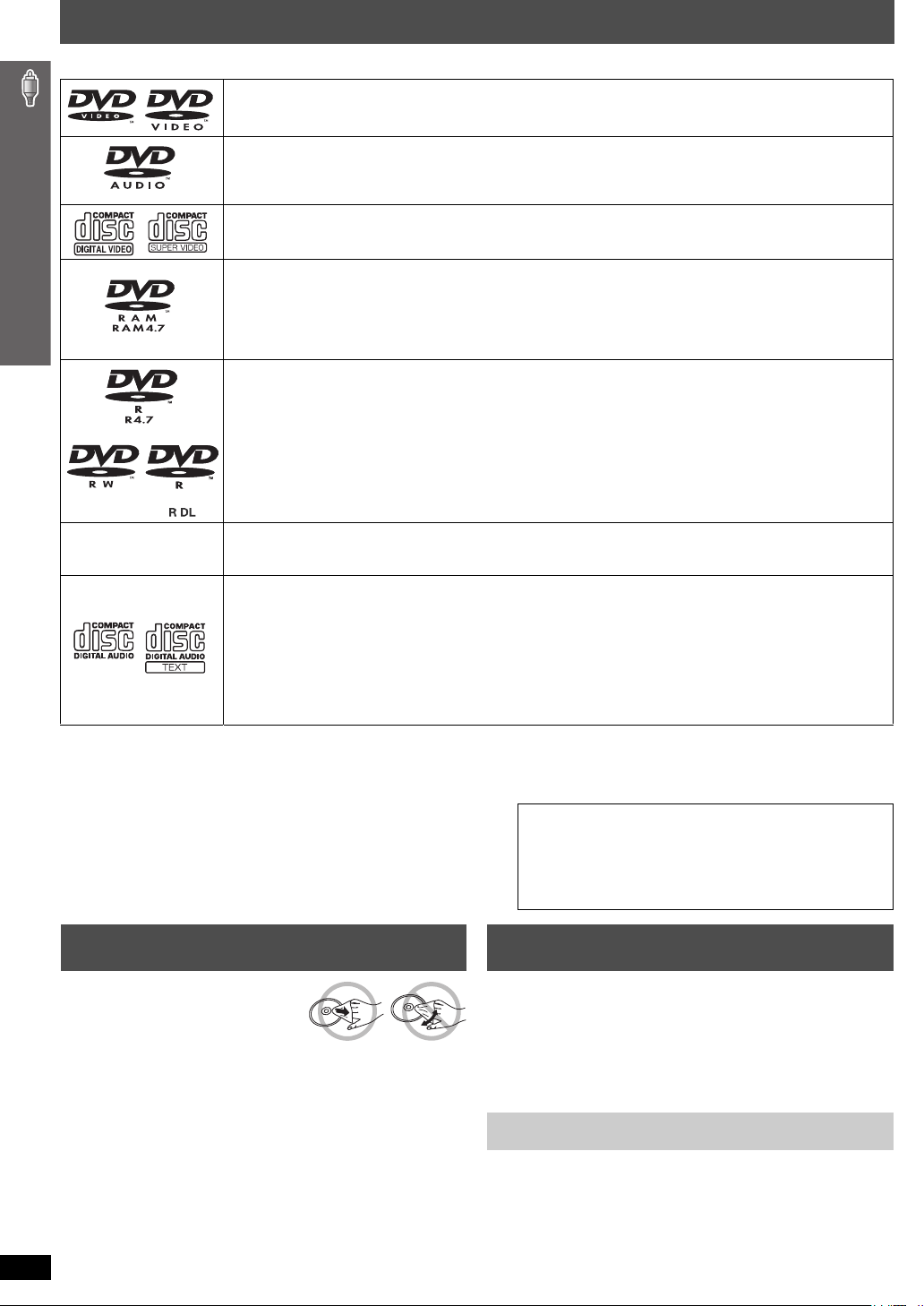
Discs that can be played
Operations in these instr uctions are described mainly with formats. Icons such as [DVD-V] show the formats.
DVD-Video [DVD-V]
—
DVD-Audio [DVD-A] [DVD-V]
≥ [DVD-V] Some DVD-Audio discs contain DVD-Video content. To play DVD-Video content, select “Play as DVD-Video”
in Other Menu (➜ page 22).
Video CD [VCD]
≥ Including SVCD (Conforming to IEC62107)
DVD-RAM [DVD-VR] [MP3] [JPEG]
≥ [DVD-VR] Recorded with devices using Version 1.1 of the Video Recording Format (a unified video recording standard),
such as DVD video recorders, DVD video cameras, personal computers, etc.
≥ [JPEG] Recorded with Panasonic SD multi cameras or DVD video recorders using the DCF (Design rule for Camera
File system) Standard Version 1.0.
DVD-R (DVD-Video)
≥ Discs recorded and finalized
DVD-R (VR)
≥ Discs recorded and finalized
only) of the Video Recording Format (a unified video recording standard).
DVD-R/ DVD-RW [MP3] [JPEG]
§2
≥ Finalize
—
iR (Video)
≥ Discs recorded and finalized
§1
/DVD-RW (DVD-Video) [DVD-V]
§2
on DVD video recorders or DVD video cameras.
§1
/DVD-RW (VR) [DVD-VR]
the disc after recording.
§1
/iRW (Video) [DVD-V]
§2
on DVD video recorders or DVD video cameras using Version 1.1 (or 1.2 for DVD-R DL
§2
on DVD video recorders or DVD video cameras.
CD [CD] [WMA] [MP3] [JPEG] [VCD]
≥ This unit can play CD-R/RW recorded with the above formats. Close the sessions or finalize
≥ [CD] This unit is compatible with HDCD, but does not support the Peak Extend function (a function which expands the
dynamic range of high-level signals).
HDCD-encoded CDs sound better because they are encoded with 20 bits, as compared with 16 bits for all other CDs.
≥ [WMA] [MP3] [JPEG] This unit also plays HighMAT discs.
≥ [WMA] This unit does not support Multiple Bit Rate (MBR: a file that contains the same content encoded at several
different bit rates).
§1
Includes single-sided, dual-layer discs.
§2
A process that allows play on compatible equipment.
≥ It may not be possible to play all the above-mentioned discs in some cases due to the type of disc or condition of the recording.
Discs that can be played / Disc caution / Maintenance
∫ Discs that cannot be played
DVD-RW version 1.0, DVD-ROM, CD-ROM, CDV, CD-G, SACD,
DivX Video Discs and Photo CD, DVD-RAM that cannot be removed
from their cartridge, 2.6-GB and 5.2-GB DVD-RAM, and “Chaoji
VCD” available on the market including CVD, DVCD and SVCD that
do not conform to IEC62107.
Note about using a DualDisc
≥ The digital audio content side of a DualDisc does not meet the
technical specifications of the Compact Disc Digital Audio
(CD-DA) format so playback may not be possible.
≥ Do not use a DualDisc in this unit as it may not be possible to
insert it correctly and it may get scratched or scraped.
Disc caution Maintenance
∫ To clean discs
Wipe with a damp cloth and then
wipe dry.
∫ Disc handling precautions
≥ Do not attach labels or stickers to discs. This may cause disc
warping, render ing it unusable.
≥ Do not write on the label side with a ball-point pen or other writing
instrument.
≥ Do not use record cleaning sprays, benzine, thinner, liquids which
prevent static electricity, or any other solvent.
≥ Do not use scratch-proof protectors or covers.
≥ Do not use the following discs:
– Discs with exposed adhesive from removed stickers or labels
RQT8582
12
(rented discs, etc.).
– Discs that are badly warped or cracked.
– Irregularly shaped discs, such as heart shapes.
Clean this unit with a soft, dry cloth.
≥ Never use alcohol, paint thinner or benzine to clean this unit.
≥ Before using chemically treated cloth, carefully read the instructions that
came with the cloth.
Do not use commercially available lens cleaners as they may cause
malfunction. Cleaning of the lens is generally not necessary although
this depends on the operating environment.
Before moving the unit, ensure the disc trays are empty. Failure
to do so will risk severely damaging the discs and the unit.
§2
the disc after recording.
