Page 1
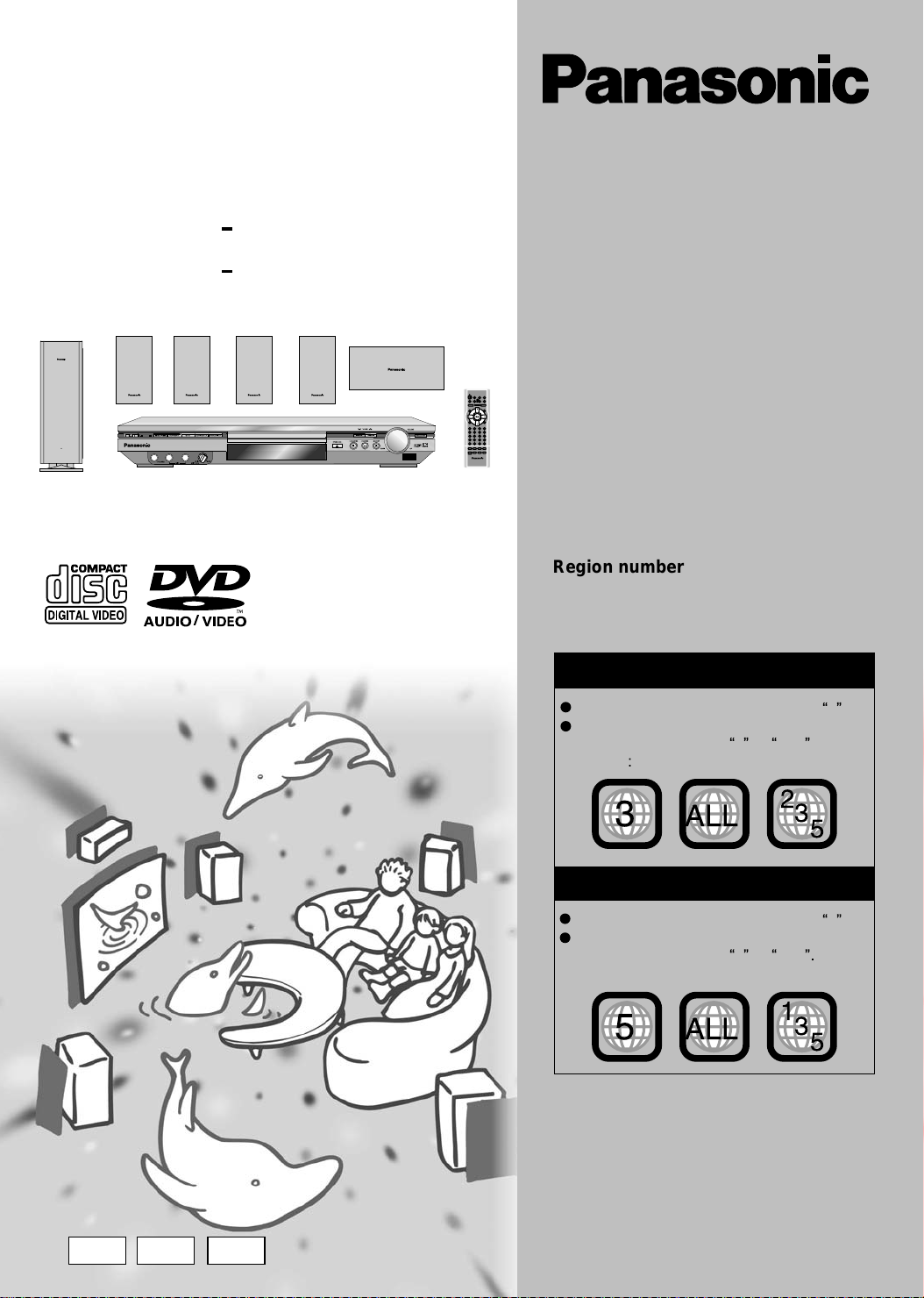
DVD Home Theater Sound System
Operating Instructions
®
Model No.
(The iIIustration shows the SC-HT600)
SC HT600
SC
HT860
Region number supported by this
player
Region numbers are allocated to DVD players
and software according to where they are sold.
For Asia
The region number of this player is
The player will play DVD-Video marked
with labels containing
Example
3 or ALL .
3 .
GCS GCU EE
2
3
For Russia
The region number of this player is
The player will play DVD-Video marked
with labels containing
Example:
ALL
5 or ALL
3
5
5 .
1
5
Dear customer
Thank you for purchasing this product.
For optimum performance and safety,
please read these instructions carefully
before connecting,operating or adjusting
this product.
ALL
RQTC0019-1
3
5
Page 2
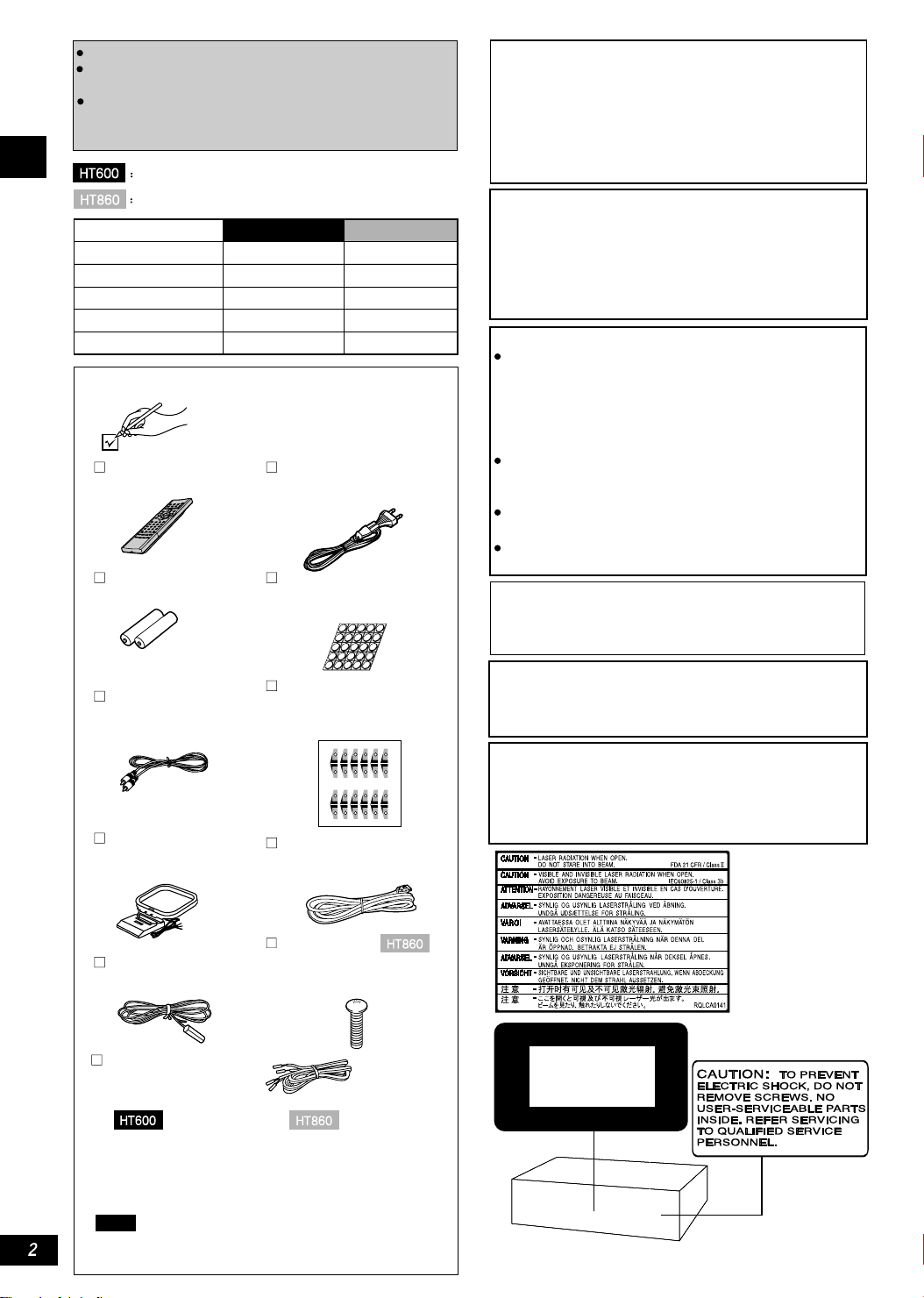
The operation instruction is applicable to SC-HT600 and SC-HT860.
Unless otherwise indicated,illustrations in these operating
instuctions are of SC-HT600 for Asia.
The operation in these instructions are described for use with
the remote control. They will also apply if the main unit has
buttons with the same functions.
Indicating the performances only for SC-HT600
Indicating the performances only for SC-HT860
system
Main unit
Front speaker
Getting started
Center speaker
Surround speaker
Active Subwoofer
SC-HT600 SC-HT860
SA-HT600
SB-FS600
SB-PC600
SB-FS600
SB-WA600
Accessories
Please check and identify
the supplied accessories.
1 Remote control
(EUR7617070)
2 Batteries
1 AC power supply cord
(RJA0019-2X)
1 Sheet of speaker pads
(5x5pic)
(RKAC0003)
SA-HT860
SB-FS860
SB-PC600
SB-FS600
SB-WA600
CAUTION!
THIS PRODUCT UTILIZES A LASER.
USE OF CONTROLS OR ADJUSTMENTS OR
PERFORMANCE OF PROCEDURES OTHER THAN
THOSE SPECIFIED HEREIN MAY RESULT IN
HAZARDOUS RADIATION EXPOSURE. DO NOT
OPEN COVERS AND DO NOT REPAIR YOURSELF.
REFER SERVICING TO QUALIFIED PERSONNEL.
WARNING:
TO REDUCE THE RISK OF FIRE, ELECTRIC SHOCK
OR PRODUCT DAMAGE, DO NOT EXPOSE THIS
APPARATUS TO RAIN, MOISTURE, DRIPPING OR
SPLASHING AND THAT NO OBJECTS FILLED WITH
LIQUIDS, SUCH AS VASES, SHALL BE PLACED ON
THE APPARATUS.
CAUTION!
DO NOT INSTALL OR PLACE THIS UNIT IN A BOOKCASE,
BUILT-IN CABINET OR IN ANOTHER CONFINED SPACE.
ENSURE THE UNIT IS WELL VENTILATED. TO PREVENT
RISK OF ELECTRIC SHOCK OR FIRE HAZARD DUE TO
OVERHEATING, ENSURE THAT CURTAINS AND ANY OHTER
MATERIALS DO NOT OBSTRUCT THE VENTILATION VENTS.
DO NOT OBSTRUCT THE UNIT'S VENTILATION OPENINGS
WITH NEWSPAPERS, TABLECLOTHS, CURTAINS, AND
SIMILAR ITEMS.
DO NOT PLACE SOURCES OF NAKED FLAMES, SUCH AS
LIGHTED CANDLES, ON THE UNIT.
DISPOSE OF BATTERIES IN AN ENVIRONMENTALLY
FRIENDLY MANNER.
This produce may receive radio interference caused
by mobile telephones during use. If such interference
is apparent, please increase separation between
the product and the mobile telephone.
1 Video cable
(K2JA2A000018)
1 AM loop aerial
(N1DAAAA00002)
1 FM indoor aerial
(N1EAYY000002)
5 Speaker cables
5m cable (RWJC0006)
10m cable (RWJC0005)
5m cable x 3
10m cable x 2
1 sheet of stickers for
speaker cables (12
stickers)cannot retail.
(RQLCA0094)
One 25PIN connection
wire
(K1HA25JA0002)
6 pcs of screw
(RHDC0007)
(enclosed in packing box
for front speaker)
5m cable x 1
10m cable x 2
(enclosed in
5m cable x 2
packing box for front speaker)
Caution!
AC voltage varies in different regions.The voltage must
be preset to local voltage before using this unit.
( for details, see page 9 )
Units for Russia
THIS UNIT IS INTENDED FOR USE IN MODERATE
CLIMATES.
Units for Asia
THIS UNIT IS INTENDED FOR USE IN TROPICAL
CLIMATES.
(Inside of product)
CLASS 1
LASER PRODUCT
Note
RQTC0019
The included AC power supply cord is for use with this
unit only. Do not use it with other equipment.
(Back of product)
Page 3
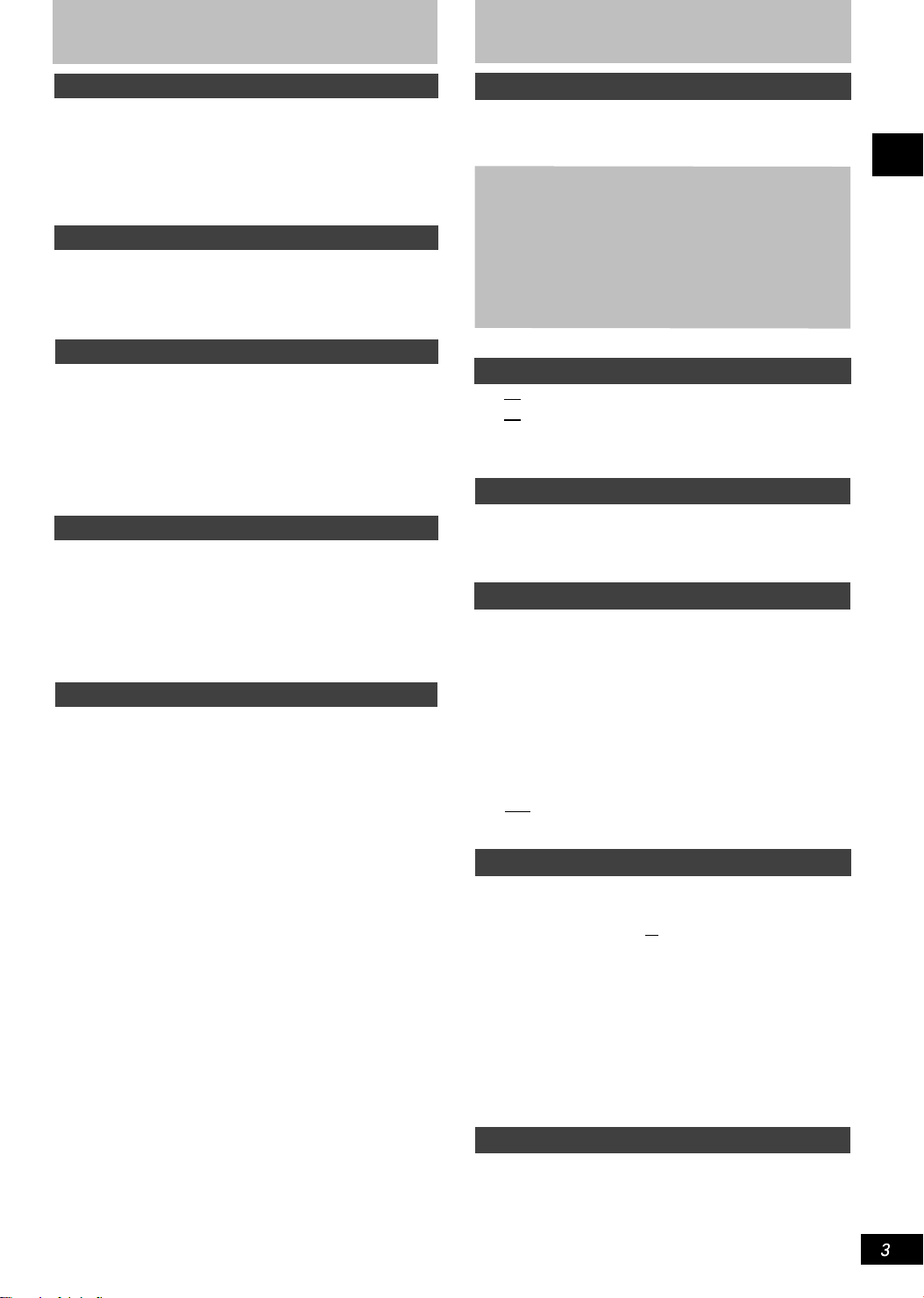
IMPORTANT SAFETY INSTRUCTIONS
Table of contents
Placement
The unit should be placed on a flat surface,away from direct
sunshine, high temperature, humidity and frequent vibration.
Otherwise, the case and other internal parts will be damaged
and the service life of the unit will be shortened.
In order to avoid distortion or abnormal sound effects, there
should be at least a distance of 15cm between the unit and
the wall.Do not place heavy objects on the top of the unit.
Voltage
Overvoltage must be avoided; overvoltage will lead to overload
of the unit and fire.
Do not use a DC power supply. Check if the power supply
meets the requirement when the unit is set up in ships or other
locations where DC power supply is used.
Protection of power supply cord
The AC power supply cord should be properly connected, ensuring
that there is no damage in the cord. Poor connection or damage in
cord may lead to fire or electrical shock. It is prohibited to pull or
bend the cord or place heavy objects upon the cord.
When unplugging the AC power supply cord, just grasp the plug
firmly. electric shock may occur if you unplug the cord by pulling
the cord.
Do not plug in or unplug the plug with wet hand, for fear of
electric shock.
Foreign matter
Do not drop metal objects into the unit for fear of leakage current
orfault.
Do not drop liquid into the unit for fear of leakage current or fault.
In case any liquid drops into the unit, immediately unplug the
AC cord, and contact your dealer.
Do not spray insecticide onto or into the unit. The insecticide sprayons contains inflammable gas; if it enters the inside of the unit,
fire may be caused.
Service
Do not try to repair the unit by yourself. If there is a fault e.g.
interrupted sound, indicator blankoff, smoke emission or other faults
unlisted in the operating instructions, unplug the AC power supply
cord, and contact your dealer or the authorized service center.
Electric shock or damage to the unit may occur if the unit is repaired,
dismantled,or reassembled by unqualified personnel.
Before cleaning the unit, please unplug the AC power supply cord.
When the unit is not to be used for a long period, please unplug the
AC power supply cord so as to prolong the service life of the unit.
Getting started
Accessories ............................................................................ 2
IMPORTANT SAFETY INSTRUCTIONS.................................... 3
Disc information...................................................................... 4
Handy setting
Step 1: Layout
Step 2: Connect the speakers
Other methods for installation of center speakers and surround speakers
How to install the baseplate of front speaker and how to use the rear clip................
Step 3: Connect to television
Step 4: Connect the Active subwoofer, antenna and AC power cord
Step 5: Remote control.
Step6: Quick setup
Control reference guide..........................................................11
................................................................................. 5
................................................................. 6
..................... 7
.......... 7
................................................................... 8
...................... 9
......................................................................... 9
..............................................................................10
Basic operations
Disc Basic play................................................................. 12
Disc Convenient functions............................................... 14
Navigation menus...................................................................16
Using On-Screen Menu lcons.................................................18
Radio operations
Radio ..................................................................................... 21
Manual tuning......................................................................... 21
Preset tuning........................................................................... 21
Sound field/Sound quality
Sound field............................................................................ 22
DOLBY DIGITAL and DTS............................................... 22
SOUND FIELD CONTROL............................................... 22
CENTER FOCUS............................................................. 22
DOLBY PRO LOGIC........................................................ 23
SUPER SURROUND SOUND......................................... 23
Volume control of speaker................................................23
Sound quality....................................................................... 24
Adjust the woofer............................................................. 24
Double re-master
enjoying more natural sound................................... 24
Virtual Rear Surround....................................................... 24
Other functions
Getting started
Convenient functions............................................................. 25
Muting the volume...............................................................25
Setting the unit to turn off SLEEP timer...........................25
Use headphones................................................................ 25
Use Karaoke...................................................................... 25
Change settings..................................................................... 26
Common procedures...........................................................27
Entering password (Ratings).............................................. 27
Change the delay time (speaker setting)............................ 27
Appreciate external signal source/record into other
equipment............................................................................... 28
Connection of the optional antenna...................................... 29
Reference
Glossary..................................................................................29
Troubleshooting guide ...........................................................30
Maintenance.............................................................................31
Specifications...........................................................Back cover
RQTC0019
Page 4
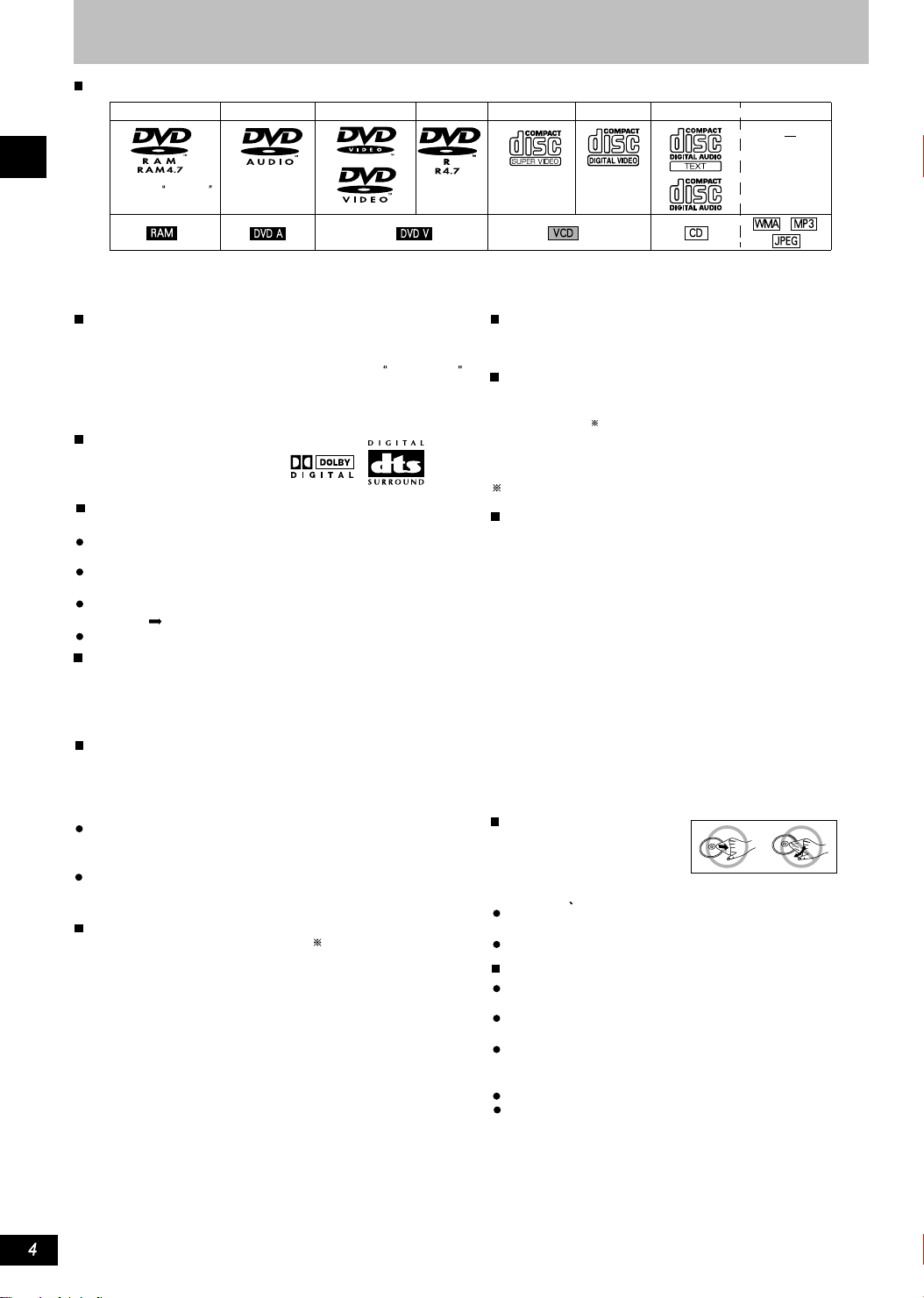
Disc information
Discs that can be played
DVD-RAM DVD-VideoDVD-Audio
DVD-R SVCD VCD CD CD-R/RW
Shown as DVD-VR
on the display
Conforming
to IEC62107
--
Use discs with the above logos and that conform to specifications. The unit cannot play other discs correctly. Do not use irregularly
shaped discs(e.g. heart-shaped),as these can damage the unit.
It may not be possible to play CD-R,CD-RW,DVD-R and DVD RAM in all cases due to the type of disc or condition of the recording.
Getting started
Discs that cannot be played
DVD-ROM,CD-ROM,CDV,CD-G,+RW,DVD-RW,CVD,SACD,
Divx Video Disc and Photo CD, DVD-RAM that cannot be removed
from their cartridge, 2.6-GB and 5.2-GB DVD-RAM, and Chaoji VCD
available on the market including CVD, DVCD and SVCD that do
not conform to IEC62107.
HighMAT discs
This unit is compatible with HighMAT discs containing WMA,
MP3,and/or JPEG files.
CD-R and CD-RW discs
This unit can play CD-R/RW(audio recording disc)recorded with
CD-DA, video CD, SVCD(conforming to IEC62107), WMA,MP3,
or JPEG. Finalize the disc after recording.
Built-in decoders
This unit can play discs with
these signs.
Video systems
This unit can play PAL and NTSC, but your television must
match the system used on the disc.
PAL discs cannot be correctly viewed on an NTSC
television.
This unit can convert NTSC signals to PAL 60 for viewing on a PAL
television( page 26, Video-NTSC Disc Output).
Output is interlace(576I),when playing PAL discs.
Playing DVDs and Video CDs
The producer of these discs can control how they are played so you
may not always be able to control play as described in these
operating instructions(for example if the play time is not displayed
or if a Video CD has menus). Read the disc's instructions carefully.
DVD-RAM discs
The DVD-RAM you can play on this unit are those recorded with
DVD video recorders,DVD video cameras, personal computers,
etc.using Version1.1 of the Video Recording Format ( a unified
video recording standard).
Remove discs from their cartridges before use and return
them when you are finished, making sure that the labels
of the disc and cartridge face the same way.
Some parts of the disc,for example where one program
ends and another begins, may not play smoothly.
DVD-R discs
Panasonic DVD-R recorded and finalized on a Panasonic DVD
video recorder or DVD video camera are played as DVD-Video
on this unit.
See page 17 for more information about WMA, MP3, and
JPEG.
A process that allows play on compatible equipment.
Disc structure
Disc structure and the labels given to the items on discs
depend on the disc type.
Title: the largest division on DVD-Video, usually an entire
movie.
Chapter: the smallest division on DVD-Video.
Group: collections of tracks on DVD-Audio and equivalent to
folders or albums on data discs.
Track: the smallest division on DVD-Audio, CDs and Video
CDs, or a single WMA/MP3 file.
Program: the division on DVD-RAM equivalent to a single
recording.
Scene: DVD-RAM program sections specified and grouped into
play lists on a DVD video recorder.
Play list: the largest grouping unit in the High MAT disk, or a bevy
of DVD-RAM shots.
Content: including the musical pieces and images in HighMAT
disk.
Picture: a single JPEG file.
To clean discs
DVD-Audio,DVD-Video,VCD,
CD:Wipe with a damp cloth
and then wipe dry.
DVD-RAM DVD-R:
Clean with an optional DVD-RAM/PD disc cleaner
(LF-K200DCA1,where available).
Never use cloths or cleaners for CDs etc.
Handling precautions
Do not write on the label side with a ball-point pen or
other writing instrument.
Do not use record cleaning sprays, benzine, thinner, static
electricity prevention liquids or any other solvent.
Do not attach labels or stickers to discs.(Do not use discs
with exposed adhesive from tape or left over peeled-off
stickers.)
Do not use scratch-proof protectors or covers.
Do not use disc with label printed by the form printers
available on the market.
RQTC0019
Page 5
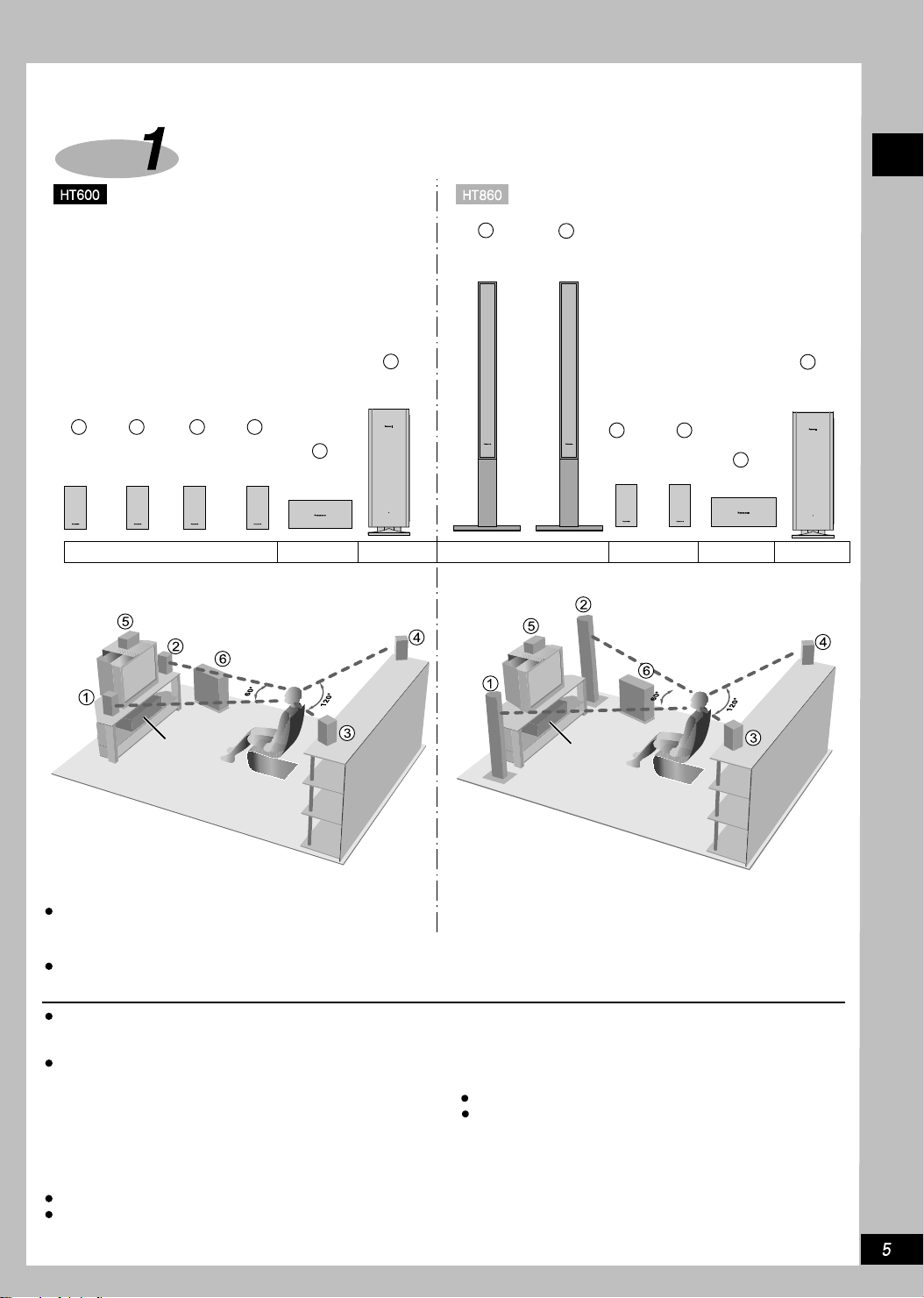
Handy setting
Step
1
Front
speaker
(left)
Example
Layout
1
Front speaker
(left)
6
Active
Subwoofer
2 3 4
Surround
Front
speaker
speaker
(left)
(right)
SB-FS600 SB-PC600 SB-WA600 SB-FS600SB-FS860 SB-PC600 SB-WA600
Surround
speaker
(right)
5
Center
speaker
Example
2
Front speaker
(right)
Surround
speaker
(left)
3 4
Surround
speaker
(right)
5
Center
speaker
Active
Subwoofer
Getting started
6
Main unit
The front speakers are the same as the surround speakers.
Locate the front, center and surround speakers at spots with approximately equal distance from the listening area. The angles in the figure are
only rough.
Only the attached speakers can be adopted.
If other speakers are used, the unit may be damaged, and
affect the sound quality.
Locate speakers on level and reliable plane in case of falling. If you
can not locate them on level planes, take suitable measures to
prevent the unit falling.
Optimal location for enjoyment
The way in which the speakers are laid out will
have influence upon bass and sound field; the aspects
below should be regarded:
Locate speakers on level and reliable floor.
If the speakers are located too closely to floors, walls, or
corners, extra bass will be generated, shield the walls and
windows with thick curtains.
Main unit
To ensure good ventilation, the speaker and main unit must be
kept at least 10 cm apart.
Center speaker
It is acceptable to put the speaker directly under the television.
If the middle speaker is placed directly on the television, the
generated vibration may cause graphics image distortion.
Active Subwoofer
It should be located on the ground or stable support to the left of
television for fear of generating vibration.
To the right side of active subwoofer, there should be a space of
10cm in order to ensure the effective operation of the amplifier,
and to the back panel of active subwoofer, there should be a space
of 10cm in order to ensure ventilation.
Main unit
RQTC0019
Page 6
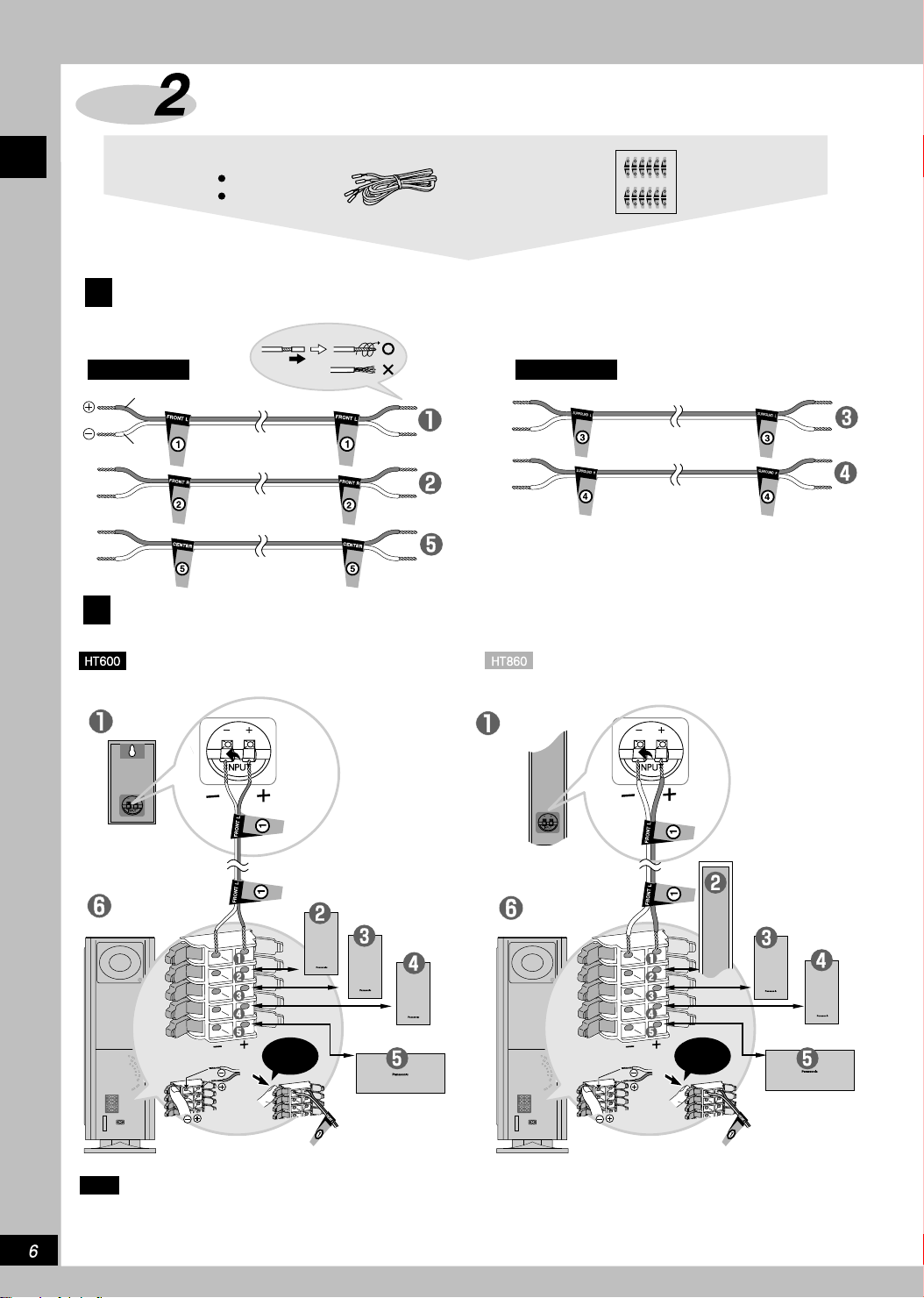
Step Connect the speakers
Getting started
Sticking peeled-off stickers on speaker cables may facilitate connection.
Stick the peeled-off stickers onto speaker cables
1
5m cable 10m cable
Brassy
silvery
Connect the speakers
2
Keep the numbers on peeled-off stickers for speaker cables to be consistent with those on the terminals.
Speaker cables
5m cable x3
10m cable x2
Stickers for
speaker cables
Front speaker
(left)
Active subwoofers
silvery
Brassy
Front speaker
(right)
Surround speaker
(left)
Surround
speaker (right)
Center speaker
Front speaker
(left)
silvery
Active subwoofers
Click!
Note
Do not lead to short circuit in positive/ negative pole of speaker cable.
Make sure to connect the positive pole (brassy color) of cable to terminal (+),
RQTC0019
the negative pole (silvery color) of speaker cable to terminal (-). Incorrect connection may damage the speaker.
Brassy
Click!
Front speaker
(right)
Surround speaker
(left)
Center speaker
Surround
speaker (right)
Page 7
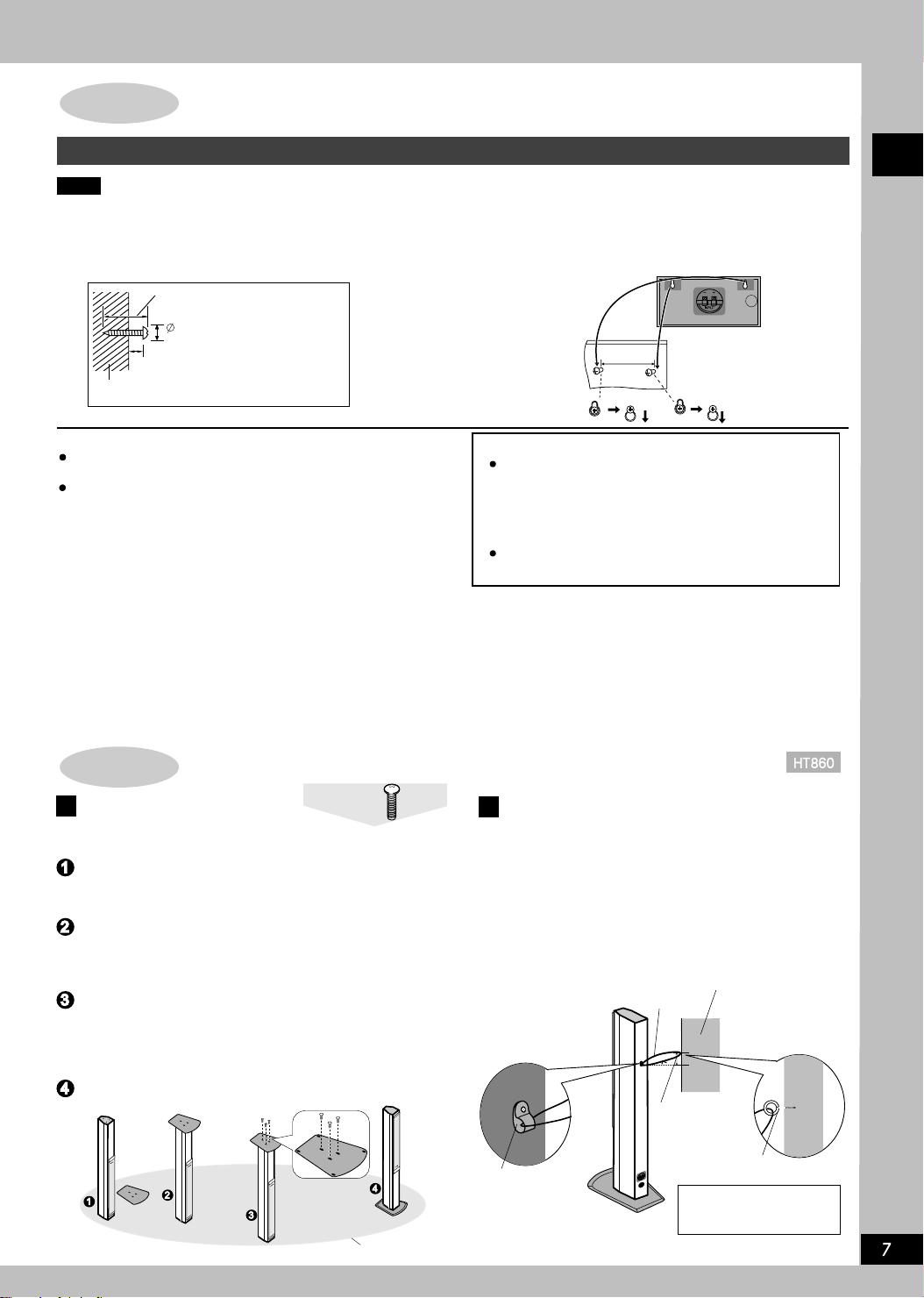
Other methods for installation of center speakers and surround speakers
Attaching to a wall
Note
The walls or beams for hanging speakers should be capable of bearing a weight of 10kg.
1. Screw the screws (not included) into
the wooden walls.
2. Fix the speakers upon the screws through the
holes in the speakers
E.g.Central Speaker
30-35mm
level layout
7.5-9.0mm
200mm
8-11mm
200mm
wall
Precautions on speaker operation
If the speakers are operated at high volume for long term, they
may be damaged and their service life may be shortened.
In following conditions, please reduce the volume in order to
avoid damage.
- When the speakers give out distorted sound.
- When speakers receive the whistle form microphone or record
player, the noises from the FM radio, or the continuous signals
from oscillator, testing disc or electronic instruments.
- When sound quality is being adjusted.
- When you switch on or off the unit.
Warning
The speakers can be operated only together with the
recommended devices, otherwise, the amplifier or
speakers may be damaged, even leading to a fire.
If there is any damage or you feel that there is certain
abrupt change, consult professional maintainers
Never hang these speakers in methods other than
those described in the operating instruction.
If there are abnormal colors on the television
Although these speakers are designed to be located near
televisions, with some combinations of television and
equipment, the image may be affected.
If this happens, switch off the television for about 30
minutes.
The demagnetizing function of television can correct the problem;
if the problem remains the same, locate the speakers farther
from the television.
How to install the baseplate of front speaker and how to use the rear clip
Intallation method of
front speaker baseplate
when installing,please avoid the speaker
falling over.
The installation is requested to perform on a blanket or a
floor covered with soft cloth for fear of damaging the
speakers.
Screw
How to use the clip behind speaker
The speaker is equipped with clip at its upper rear, which may
be used to prevent the speaker from falling.
User may tie the clip to a solid string, strain and fix the string
onto wall behind the speaker or other solid objects.
Getting started
Reverse the front speaker box , and place the baseplate
on the speaker (with the foot pads upward), and 3 holes
in the baseplate should be aligned to the 3 holes in the
speaker accordingly .
The screws attached to this packing box are used to place
into the 3 holes. Use a screw driver to screw up the 3
screws until the baseplate and speaker tightly joined and
secure.Please use proper strength, otherwise,the hole will
be damaged.
Reverse the installed speaker, so that the unit is ready for
use.
blanket
Speaker clip
String
(not included)
approx. 150mm
wall
wall screw (not included)
The wall sur face must be
able to support over 30kg.
RQTC0019
Page 8
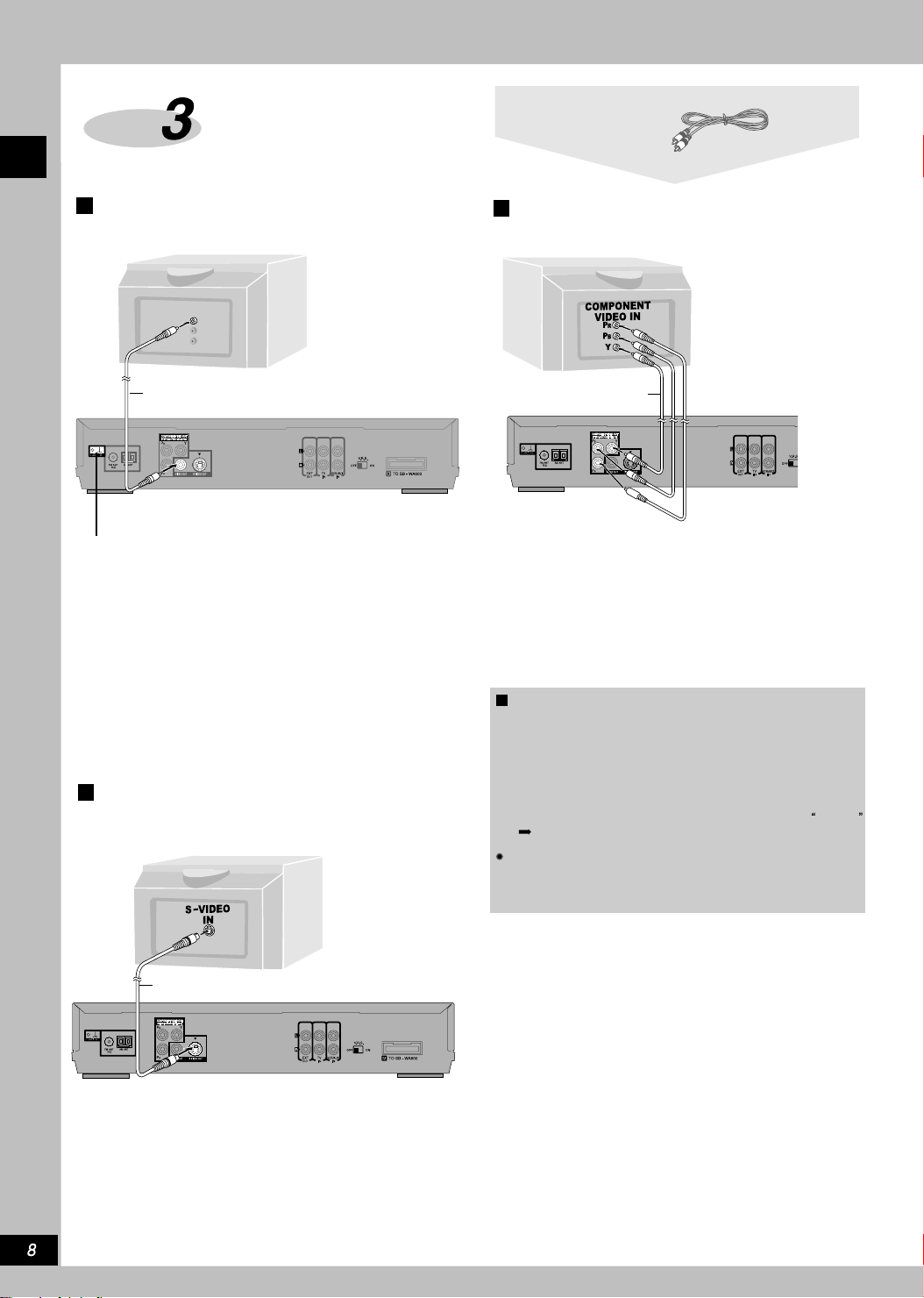
Step Connect to television
Video cable
Connect the unit to television with
VIDEO IN terminal.
Getting started
VIDEO
IN
Video cable
(included)
Signal grounding terminal
Connect the signal grounding terminal
with the earthing wire, so as to minimize
the sound distortion in the microphone
in Karaoke stereo system.
Connect your unit directly to your television.
Do not connect your unit to the television through the video cassette
recorder, otherwise, this will cause the protection of the copy thus
resulting in abnormal play of the images.
Television
(not included)
Connect the unit to television with
S-VIDEO IN terminals.
Connect the unit to television with
COMPONENT VIDEO IN terminals.
S Video cable
(not included)
COMPONENT VIDEO OUT terminal
These terminals are applicable to either interlace output or
progressive scanning output, so the pictures are clearer than
those output by S-VIDEO OUT terminal.
Connection by these terminals can separately output PB/PR
signal and Y signal, so it can reproduce hi-fi colors.
View image by progressive scanning
(NTSC disc only)
1.
Connect onto a 480P compatible television with Component
Video In terminals.
(If the unit is connected to an incompatible television, the
images may not be correctly displayed.)
2.
Press [PROGRESSIVE OUT] on the front panel of the
main unit, and the display of the base unit shows:
( Page 12).
All Panasonic televisions applying Line-by-Line Scanning
technology and with 480P input connectors are compatible.
If you own another brand of television, please consult the
manufacturer.
PROG.
S Video cable
(not included)
S-VIDEO OUT terminal
By separating the chrome signal (C) and brightness
signal (Y),more vivid pictures can be reproduced than
that reproduced by S-VIDEO OUT terminal (actual results
depend on the television.)
RQTC0019
Page 9
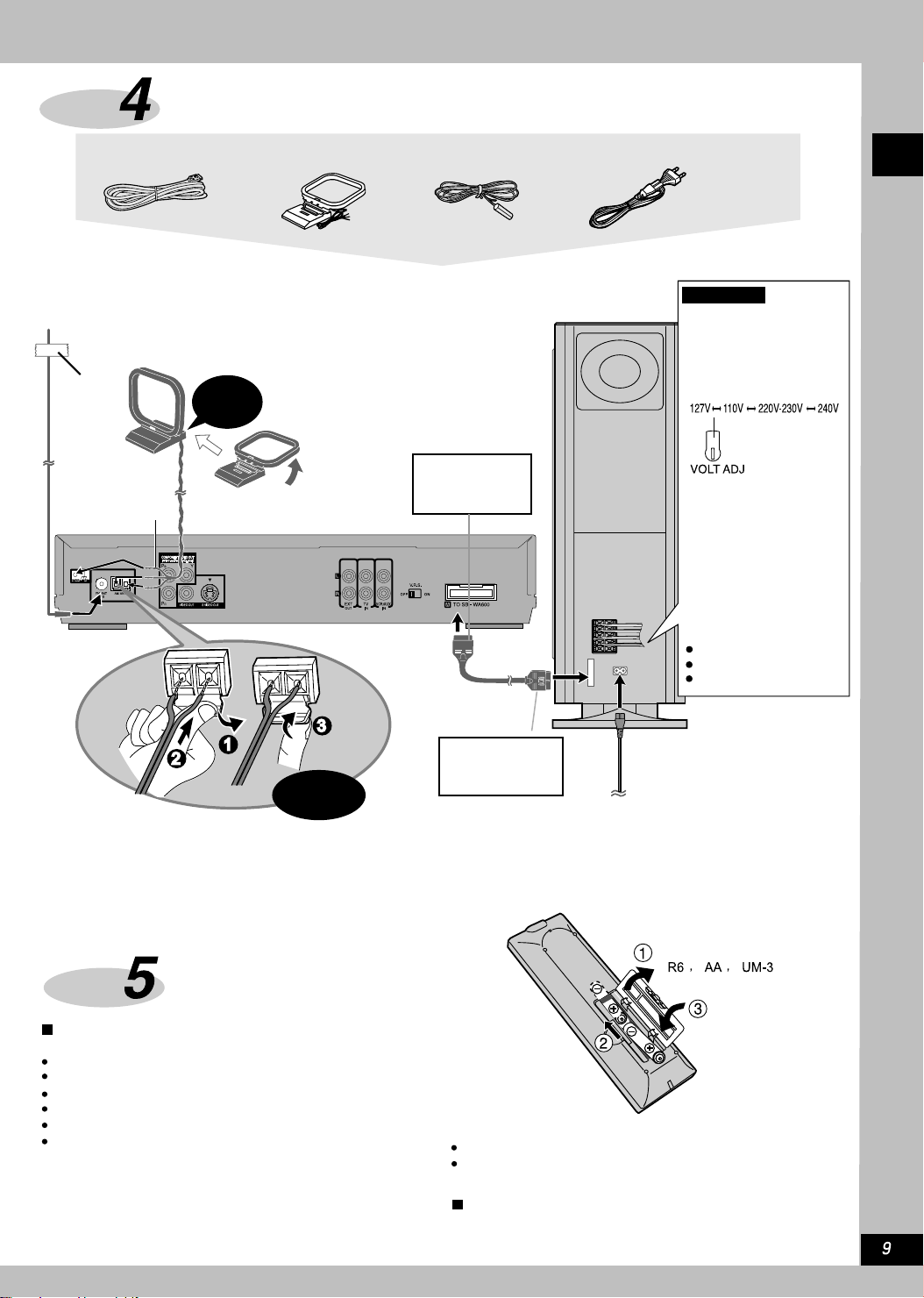
Step
Connect the Active subwoofer, antenna and AC
power cord
25 pin connection wire AM loop aerial FM indoor aerial
Connect the AC power supply cord after all other connections are finished.
FM indoor aerial
AM loop aerial
Erect the aerial on its mounting.
Fix the
other
end of
the aerial
at spot with
best reception
shield cord(black)
Click!
The loose connecting wire should
be away from other wires and
connecting wires.
When dismantling,
press and pull out
the staple.
25 PIN
connection wire
AC power supply cord
Active subwoofers
1
L
2
R
3
L
4
R
5
A
For Asia
Before you connect
the AC power supply
Prest voltage
(Back of active subwoofer)
Use flat screwdriver to
turn the voltage adjusting
switch at the rear of active
subwoofer to the position
matching with the region
where the system installed.
If local voltage is 115V or
120V, please set the voltage
selector switch as below:
For 115V: Set it to 110V
For120V: Set it to 127V
Factory preset: 240V
Getting started
Click!
Conserving power
The unit consumes a small amount of power, even when it is
turned off (about 0.9W).
used for a long time, unplug it from the household AC outlet.
Remember that the radio programs and any other memory items
should be reset before next operation of the unit.
To save power when the unit is not to be
Step Remote control
Batteries
Do not:
mix old and new batteries.
use different types at the same time.
heat or expose to flame.
take apart or short circuit.
attempt to recharge alkaline or manganese batteries.
use batteries if the covering has been peeled off.
Mishanding of batteries can cause electrolyte leakage which
can damage items the fluid contacts and may cause a fire.
Remove if the remote control is not going to be used for
a long period of time. Store in a cool, dark place.
When dismantling,
press and pull out
AC power supply cord
the staple.
To socket of domestic
power supply
Reference
The data memorized by the unit can be preserved intact at
most 2 weeks after the AC power cord is unplugged.
Insert so the poles(+ and-) match those in the remote control.
Do not use rechargeable type batteries.
Operation
Aim at the sensor, avoiding obstacles, at a maximum range
of 7m directly in front of the unit.
RQTC0019
Page 10
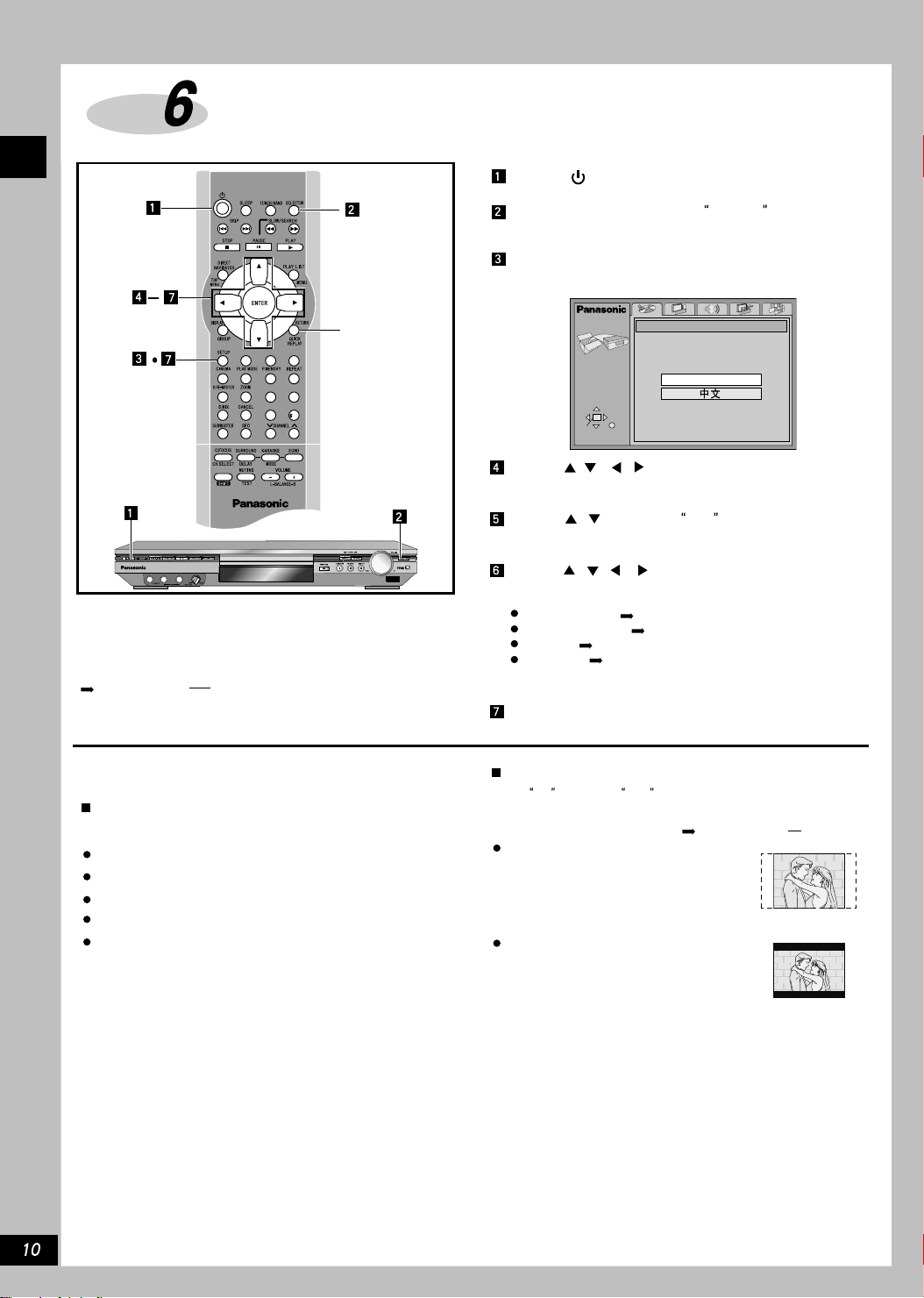
Step
Getting started
Quick setup
RETURN
2
3
1
46
5
9
8
7
10
0
Preparation
Turn on the television and select the appropriate video input on the
television to suit the connections for the player.
Press [ ] to turn on the unit.
Press [SELECTOR] to select DVD/CD for signal
source.
Press [SETUP] to show the QUICK SETUP
screen.
SETUP
SELECT
ENTER RETURN
QUICK SETUP
Select the menu language.
English
Press [ , , , ] to select the menu
language and press [ENTER].
The QUICK SETUP screen sppears when you press [SETUP] the first
time after purchase and assists you to make necessary settings.
To access this screen again later
page 26, Others QUICK SETUP
To return to the previous screen
Press [RETURN].
TV Type
Select an option to suit the television.
Standard (Direct View TV)
CRT Projector
LCD TV/ Projector
Projection TV
Plasma TV
Press [ , ] to select
Yes to continue and
press [ENTER].
Press [ , , , ] to select the item and press
[ENTER].
Audio language ( page 26).
Subtitle language ( page 26).
TV Type ( below).
TV Aspect ( below).
Press [ENTER] and then [SETUP] to end the
settings.
TV Aspect
Select 4:3 (regular)or 16:9 (widescreen)to suit your television.
If you have a regular 4:3 television,you can also select how
video on some discs is shown( page 26,Video TV Aspect).
4:3Pan&Scan (Factory preset)
Wide screen program extended to
cover all of the 4:3 TV screen (unless
otherwise restricted by the CD
producer).
4:3 Letterbox
Wide screen program displays on
4:3 TV screen in the form of mailbox.
RQTC0019
Page 11

Control reference guide
19
20
1
21
2
3
22
4
5
23
24
6
7
8
9
10
11
12
13
14
15
46
7
321
5
9
8
10
0
16
17
25
26
27
28
29
30
18
Remote control
Standby/on button [ ] .............................................................10
1
Basic operating buttons ........................................................ 12,13
2
3
Direct Navigator top menu button [ DIRECT NAVIGATOR
TOP MENU]
4
Cursor button [ , , , ] / Enter button [ENTER].................. 13
Display , group button [DISPLAY
5
Setup button [SETUP] ............................................................ 10,27
6
Play mode button [PLAY MODE] ................................................ 14
7
Cinema button [CINEMA] ........................................................... 14
8
9
Zoom button [ZOOM] .................................................................. 14
Doble re-master button [D.RE-MASTER
10
DOUBLE RE-MASTER] ............................................................... 24
11
Cancel button [CANCEL] .............................................................14
12
Down-mix button [D.MIX] ............................................................ 22
13
Sound field control button [SFC] ............................................... 22
14
Subwoofer button [SUBWOOFER] ............................................. 24
15
Surround, time delay button [SURROUND
Center focus, channel selection button [C. FOCUS
16
CH.SELECT]............................................................................ 22,23
Shift button [SHIFT]
17
This key is applied to use the orange marking functions. When
operating, press [SHIFT] key and relevant key simultaneously.
Muting, test button [MUTING,TEST] .......................................23,25
18
19
Sleep button [SLEEP] ................................................................. 25
Tuner/ band button [TUNER/BAND] ............................................ 21
20
21
Source selector [SELECTOR] .................................................12,21
DVD/CD
22
Play list, menu button [PLAY LIST
23
Return, quick replay button [RETURN
24
Position memory button [P.MEMORY] ........................................13
25
Repeat button [REPEAT] .............................................................13
26
Numbered buttons
27
Channel button [ CHANNEL ] .............................................. 21
Karaoke, mode button [KARAOKE
28
Echo button [ECHO] ................................................................... 25
29
30
Volume, balance button [-VOLUME+
....................................................................................13,16,17
GROUP] ......................13,15,18
DELAY] ................ 23
FM AM TV VCR/AUX
MENU] ...........................13,17
QUICK REPLAY ] .........13
MODE] .............................. 25
L- BALANCE -R] ........... 23
Getting started
Main unit
Buttons and function the same as those on the
10 15 13 14 21
remote control.
1
Standby/ on switch [ ] ...............................................................10
Press to switch the unit from on to standby mode or vice versa .
In standby mode, the units still consumes a small amount of
power.
31
Standby/on indicator [ ]
When the unit is connected to the AC power supply and in the
standby mode, the indicator turns red; but when the power is on,
the indicator turns green.
32
Double re-master indicator
33
Progressive out button [PROGRESSIVE OUT] .......................... 12
34
Disc tray
35
Skip/ search, tuning buttons [ ,
TUNING ] ..........................................................................................12,21
36
Volume knob [VOLUME ,DOWN,UP] ............................................12
Headphone jack [PHONES] ......................................................... 25
37
Microphone jack [1-MIC-2] .......................................................... 25
38
Microphone volume control [MIC VOL, MIN, MAX] ..................... 25
39
Display
40
Karaoke indicator
41
42
47
AC IN
Open/Close button [ OPEN/CLOSE]....................................... 12
Stop and Tune Mode buttons [ TUNE MODE]......................12,21
43
Pause and FM Mode buttons [ FM MODE]..........................12,21
44
Play and Memory buttons [ MEMORY]................................12,21
45
Remote control signal sensor
46
Active Subwoofer
AC power indicator [AC IN].
47
When the unit is connected to the AC power supply, the indicator is on.
RQTC0019
Page 12

Disc
Basic Play
TOP MENU
ENTER
GROUP
P. MEMORY
SHIFT
2
3
1
5
46
9
8
7
0
10
MENU
RETURN,
QUICK REPLAY
REPEAT
Numbered
buttons
Press [ ] (Play).
Disc tray closes and play starts
(CD text only)
TV screen displays content information
Open or close this display
( Page 18, Disc Information)
Navigation menus can be also used to control the
play ( Page 16)
Press [- VOLUME +] or turn the volume
knob to adjust the volume.
– – dB
0 dB
(Min) (Max)
To stop playing
Press [ ] ( page13, Resume Function ).
To pause playing
During play, press [ ].
Press [ ] (Play) to start playing again.
[-VOLUME+] button and volume knob apply only to the speaker
of the system.
Basic operations
2
PROGRESSIVE OUT
--
Preparation
Turn on the television and select the appropriate video lnput on
the television to suit the connections for the player.
Press [ ] to turn on the unit.
Press [SELECTOR] to select DVD/CD as the
1
signal source.
If the disc simultaneously contains audio data ( WMA and MP3)
and JPEG , check the setting of
setting menu ( Page 26).
Select
Stills (JPEG) to play JPEG, or select Audio (MP3/WMA)
to play MP3/WMA.
To view images by progressive
scanning
Press [PROGRESSIVE OUT].
The TV will be interrupted a moment This is normal.
If this machine connected to TV set through video output or S-video
output terminal, or used to play PALdisc, it outputs interlaced scanning
signal even
2
PROG. is displayed on the screen.
Press [ ] to open the disc tray, and load the
disc into disc tray.
Mixed Disc Audio& Stills in the
D.MIX
PG
The label must face upward
(when double-sided disc is
adopted, the program to be
played should face downward.)
AAC
PROG.
DTS
DIGITAL
SFC
ZOOM
C.F
SSS
CSM
Press [ ] (backward) or [ ] (forward).
Skip
Search
Slow motion
Frame by
frame
Group skip
Press [ ] (backward) or [ ] (forward).
Press [ ] (backward) or [ ] (forward).
Press [ ] (Play) to restart play.
While paused,press [ ] (backward) or [ ]
(forward).
Press [ ] (Play) to restart play.
While paused, press [ ] (backward) or [ ]
(forward).
Press and hold to change in succession.
Or press [ ] repeatedly for forward frameby-frame.
Note
On the main unit, press [ ] or [ ] to perform
skip, and press and hold to perform search and slow-motion.
The speed of search and slow-motion increases up to 5 steps.
Available for dynamic pictures , search, slo w motion and fr ame
reading only .
You can turn off the sound during search( page26, Audio
Audio during Search).
During playing VCD/SVCD
You cannot move backwards during slow-motion and frame-by
-frame.
During operations such as skip, search or slow motion, the unit
may be switched to a certain directory menu.
Note
If appears on the television.
The unit or disc prohibits the operation.
Discs continue to rotate while menus are displayed even
after playing an item.Press [ ] when you finish to preserve
the unit's motor and your Tv Aspect.
When DVD is played, the volume may be lower than the
volume for playing other signal sources. If the volume of the
television or amplifier is increased, please reduce the volume
before other signal source is played, avoiding abrupt volume
increases.
RQTC0019
Page 13

When menu screen appears on the television
-
-
Press the numbered buttons to select an item.
To select 1 or 2-digit number
e.g. 23:[ 10] [ 2 ] [ 3 ].
When playing DVD, press [ , , , ] to select an item,
and then press [ENTER] to confirm the selection.
Now it begins to play the selected item.
[RETURN]: Display menu scree.
[TOP MENU]: Display the first menu screen.
[MENU]:Display menu scree.
-
- -
Position Memory function
time is displayed)
1.During play, press [SHIFT] + [P. MEMORY].
--
Position memorized
2.Press [ ] to switch the unit to standby mode, or press [ ] to
remove the disc or change signal source. When the unit is switched
on, or reload the disc with memory position, or you select once
again
DVD/CD , the RESUME in the display of the main unit is on.
3.Press [ ] (Play) to start from this position, and the position
memory is cleared.
DVD-Video : Press [ ] (Play) again, Chapter Review
will appear (Below)
Memorize positions on up to five discs at one time .When you
memorize the sixth position, the first position is replaced.
This function does not work while playing some DVDs or play lists
on DVD-RAM.
(When the elapsed play
Flashes as you memorize
a position.
Resume Function
When the unit has memorized the stop position, the RESUME in
the display of the main unit is on.
Press [ ] (Play) to resume the play from this position.
The position will be cleared in the following operations
- The unit is shut down
- Another signal source is selected or the Disc tray is opened.
Press [ ] to clear the position.
Chapter Review
RESUME in the display of the main unit is on, press [ ]
When
(Play) to display one of these messages appears:
-
Press PLAY to Preview Chapters Press PLAY to Chapter Review
Press [ ](Play) again to review the first few seconds of the
chapters up to the one where you memorize the position.
Play then resumes from the memorized position.
Do not press [ ](Play)if you do not want to review chapters.
Starting play from a selected item
--
After press the numbered buttons.
To select a 2-digit number
e.g.23 [ 10] [2] [3]
Press the numbered buttons then press [ENTER].
e.g. 123
This works only when stopped with some discs.
When playing DVD-Audio and you want to start play from a track
in a different group,select the group first ( right).
[1] [2] [3] [ENTER].
Selecting groups to play
-
Press [SHIFT] +
[GROUP] at the same
time.
Press [ , ] to select
the group number and
press[ENTER].
Press [ , ] to select the
track/picture number and press [ENTER].
You can also select the group and track/picture
number with the numbered buttons.
-
Play the whole groups by sequence
( see Page 14, All group play)
Play an extra group
Some discs have an extra group. If a menu password arises
after selecting a group, you may use the number buttons to
enter the password; you may also refer to the cover on the
disc.
e.g.
group
number
track number
in the group
track number
in the disc
total quantity of
tracks in the disc
Repeat play
(When the elapsed play
time is displayed)
During play
Press [SHIFT] + [REPEAT] at the same time.
The display changes each time you press the button.
Program
All
Scene
Playlist
Off
-
Chapter
Title
2
All
Off
During play list play.
1
During all group,program and random play.
2
When playing VCD/SVCD with playback control.
1. Press [ ] to clear
2. Press the numbered buttons to select a track to start play.
3. Press [SHIFT] + [REPEAT],select repeat play mode.
To repeat only your favorite tracks/chapters
Conduct programming and play ( see Page 14). At the same
time, press [SHIFT] + [REPEAT] to display the
-
-
-
Track
Group
2
All
Off
Track
All
Off
PBC from the display.
--
e.g.
Chapter
Group
Off
-
Title
All .
Off
Replaying a scene QUICK REPLAY
--
Skip back a few seconds within the current item(program, track
or title).
: Skip back a few pictures.
During play
Press [SHIFT] + [QUICK REPLAY].
This feature may not work while playing some parts of a disc
or at all with some discs.
Basic operations
RQTC0019
Page 14

Disc Convenient functions
x1.00
ENTER
DISPLAY
2
3
PLAY MODE
CINEMA
ZOOM
CANCEL
-
-
While stopped
Press [SHIFT] + [PLAY MODE]
The display changes each time you press the button.
All group( ) Program Random Off(Normal)
Basic operations
-
-
To select extra groups, you have to enter passwords ( Page 13)
All group play
-
The unit plays tracks in all the groups on a disc.
Press [ ] (PLAY).
Program play
You can select up to 24 items to play in the order you choose.
Press the numbered buttons to select a group,title,
1
or track( then press [ENTER]).
Some items cannot be selected.
Repeat this step to program
other items.
Times are not displayed when
programming DVD-Video and
MP3.
WMA
Title No. Chapter No. Program No.
To select 2-digit number:
e.g. 23, press [ 10] [2] [3].
[2] [3] [ENTER]
2
Press [ ] (PLAY).
Some items will not be played even if you programmed
them.
To select using the cursor buttons
Press [ENTER] and [ , ] to select an item, then press [ENTER]
again to register. Select
title or group).
Changing the program
Press [ , ] to select an item.
- To change an item, repeat step 1.
- To clear an item, press [CANCEL ] (or select
[ENTER]).
To clear the whole program
RQTC0019
Select Clear all with [ , , , ] and press [ ENTER ].The
whole program is also cleared when the unit is turned off and the
disc tray is opened.
-
1
456
9
8
7
10
0
e.g.
PROGRAM
SELECT
NUMBER
SELECT
ENTER RETURN
Numbered
buttons
ALL
-
Choose a title and chapter, then press ENTER.
T
No Time
1
09
Press PLAY to start
ALL to enter all items (on the disc or in the
Clear and press
C
PGM
ALL
Play
Clear
Clear all
Random play
-
-
1
e.g.
Press the numbered buttons to
select a group or a title.
-
Some items cannot be selected.
-
You can select more than one group.
To select all groups, select
ALL using [ , ] and press
[ENTER].
To clear a group, press the numbered buttons corresponding
to the group you want to clear.
2
Press [ ] (PLAY).
To exit from the all group/program/random mode
Press [SHIFT] + [PLAY MODE] while stopped.
Note
Disable HighMAT disc play to use random and program play.
In the SETUP menu, set
reload the disc for the setting to be effective.
HighMAT TO Disable ( page 26) and
-
Random Playback
2
Title
Press PLAY to start
ALL
PGM
RND
CINEMA
--
Enjoy better pictures by changing their quality.
Press [CINEMA].
Each time you press the button:
Cinema1: Mellows images and enhances detail
in dark scenes.
Cinema2: Emphasize effects.
Normal: Normal mode (Factory preset)
Use the Picture Menu( page20) to make finer adjustments.
Cinema 1
Variable Zoom function
- -
Change the zoom ratio so the picture expands to the optimum size to
fill the screen.
During play
Press [SHIFT] + [ZOOM] to select the zoom ratio.
Refer to the disc's instructions and
aspect ratio of the picture.
Making fine adjustments to the zoom ratio
While the ZOOM icon is displayed:
Press [ , ].
The ratio changes in 0.01 units between 1.00 and 1.60 and in 0.02
units between 1.60 and 2.00.
To restore the original ratio
The ratio also returns to 1.00 when you open the disc tray or space
switch the unit to standby. The ratio may return to 1.00 when a menu
is displayed.
(moving pictures)
The zoom ratio changes each time
you press the two buttons.
4:3 Standard
4:3 Standard
Cinemascope 2
Indicating the video format suitable to
this scale.
European Vista 16:9 Standard
Cinemascope 1 American Vista
Screen size below for the
Screen size
Movies are made using a variety of screen sizes.
16:9 Standard
4: 3 Standard
European Vista
American Vista
Cinemascope 1
Cinemascope 2
(1.
(1.
(2
(
66:
1)
1)
85:
.
5:1)
3
.
5:1)
5
2
Page 15

192k24b 2ch
LPCM
Changing soundtracks, subtitles and angles
ON
1 ENG
ON
2
In Disc where no language is recorded,
(For SVCD only):
Soundtrack and subtitle number can be changed even if the
corresponding track is not recorded with any program.
- or -- is displayed in place.
Soundtracks
-
-
During play
Press [DISPLAY] to select disc information. ( Page18)
1
e.g.
-
Digital
2 2 1 : 46 : 50
2
Press [ , ] to select Audio or Audio mode .
1 ENG 3/2 . 1 ch
Audio
Signal Type/Data (Below)
1
1
Selected T rac k
Play Track
Audio Language
Press [ , ] to select Audio or Audio mode.
ON
1 ENG
--
Digital
English 3/2.1 c
1
Number of Tracks
(Below)
1
h
Subtitles
(Moving pictures) (For SVCD only)
-
You can change the subtitle language and turn the subtitles on and
off.
You can turn the subtitles on and off.
During play
Press [DISPLAY] to select disc information. ( Page18)
e.g.
Press [ , ] to select
Press [ , ] to select subtitle language.
-
2 2 1 : 46 : 50
ON
ENG
1
I love you
In some cases, the subtitle language is not changed to the
selected one immediately.
For the language abbreviations, refer to
Language
Clear/Display Subtitle
on the left.
1 Press [ , ] to highlight the icons below.
-
-
-
Digital
1 English 3/2.1 ch
Subtitle.
ON
1 ENG
1
Subtitle
CHI
Audio / Subtitle
Basic operations
Press [ , ] in
has not been recorded in the DVD-Audio, the unit will display the
numbers of two tracks in normal conditions. The number of alive
track is 1.
You may also switch the audio in karaoke disc in this way. For details,
see disc instruction.
Refer to audio signal classification ( see below ).
Audio menu, even though another track
Audio/Subtitle Language
ENG: English
FRA: French
DEU: German
ITA: Italian
ESP: Spanish
NLD: Dutch
Signal Type/Data
LPCM/PPCM/ Digital/DTS: Signal type
k(kHz): Sampling frequency
b: Bit
ch: Channel
e.g. 3 / 2 . 1 ch
.1: Low frequency effect
(No display, if no signal)
0: No surround
1: Mono surround
2: Stereo surround
1: Central
2: Left front + right front
3: Left front+ right front + central
SVE: Swedish
NOR: Norwegian
DAN: Danish
FOR: Portuguese
RUS: Russian
JPN: Japanese
CHI : Chinese
KOR: Korean
MAL: Malayan
VIE: Vietnamese
THA: Thai
: Others
*
OFF
1
ENG
OFF
2 Press [ , ] to select OFF or ON .
Change Subtitle position and brightness
( Page19)
Angles
(Moving Pictures)
-
During play
1 Press [DISPLAY] to select disc information. ( Page18)
e.g.
-
2 2 1 : 46 : 50
2 Press [ , ] to select Angle .
1
3 Press [ , ] to select different angles.
-
Digital
1 English 3/2.1 ch
1 ENG
ON
1
Angle
RQTC0019
Page 16

Navigation menus
Another Pineapple
Board The Golden Ship
Fall In The Frozen Season
Violet Sky
Pink Island
NextFindPrev
6
7
8
9
10
SELECT
ENTER RETURN
SELECT
NUMBER
Find
A
TOP MENU,
DIRECT NAVIGATOR
ENTER
DISPLAY
Play WMA/MP3/JPEG and CD text
If the disc contains both audio data(WMA and MP3) and JPEG:
Basic operations
Check
Mixed Disc Audio & Stills in the SETUP menu
( page 26).
Select
Stills (JPEG) to play JPEG, or select Audio (MP3/WMA)
to play MP3/WMA.
(CD text only)
These menus help you find items to play.
Press [TOP MENU].
1
e.g. e.g.
No Group: 001 My favorite Tree
MENU
G 1
T 1
Total 1
09
SELECT
NUMBER
SELECT
ENTER RETURN
001 Both Ends Freezing
1
002 Lady Starfish
2
003 Life on Jupiter
3
004 Metal Glue
4
005 Paint It Yellow
5
006 Pyjamamama
6
007 Shrimps from Mars
7
008 Starperson
8
009 Velvet Cuppermine
9
010 Ziggy Starfish
10
Find
NextPrev
321
456
9
8
7
10
0
JPEG ALBUM
Group: 001 Penguins Picture: Pen001
G 1
P 1
Total 1
09
SELECT
NUMBER
SELECT
ENTER RETURN
1 2 3
4
7
MENU,
PLAY LIST
RETURN
Numbered
buttons
6
5
8
9
NextPrev
Tree
Track title search (CD text only)
e.g. : finding a track including the word LOVE .
While the menu is displayed
Press [ , ] to select
1
Find and press
[ENTER].
Press [ , ] to select L
2
and press [ENTER].
Only uppercase appear but the search also includes
lower case.
Characters change in alphanumeric order each time you
press [ ].
Press [ , ] to skip between A, E, I, O and U.
Press [ ] to erase a character.
You can erase the asterisk ( ) to search for the first word in a
title.
You can enter numbers with the numbered buttons.
Repeat this step to enter
Press [ ] to select Find and press [ENTER].
3
The search results screen appears.
Press [ , ] to select the track and press [ENTER].
4
O , V and E .
To use the contents screen to find a track
( CD text only)
You can use the text information recorded on these discs to find a
track to play.
While the menu is displayed
Press [ ] while a
1
track is highlighted
to display the
contents screen.
2
Press [ , ] to
move through the
tracks and press[ENTER].
MENU
T 10 /14
SELECT
ENTER RETURN
Contents
Disc Title/Artist
SHIPWRECKED
ORIGINAL SOUNDTRACK
Track 10 Title/Artist
Pink Island
Long John Platinum
indicates the track currently playing.
2
Press [ , ] to select the track or [ , , , ]
to select the picture, and press[ENTER].
To show other pages, press [ , , , ] to select Prev
or Next and press [ENTER].
After listing all the tracks or pictures in one group,the
list for the next group appears.
To exit the menu
Press [TOP MENU].
MPEG Layer-3 audio decoding technology licensed from
Fraunhofer IIS and Thomson Multimedia.
Windows Media,and the Windows logo are
trademarks, or registered trademarks of Microsoft
Corporation in the United States and/or other
countries.
WMA is a compression format developed by
Microsoft Corporation. It achieves the same sound
quality as MP3 with a file size that is smaller than
that of MP3 .
10
HighMAT and the HighMAT logo are either
trademarks or registered trademarks of
Microsoft Corporation in the United States and/
RQTC0019
or other countries.
To use the tree to find a group
While the menu is displayed
1
Press [ ] while a track is highlighted to display a
tree screen.
Press [ , , , ] to select Tree and press
[ENTER].
MENU
G 8
T 14
Total 123
09
SELECT
NUMBER
SELECT
ENTER RETURN
Press [ , , , ] to select a group and press
2
[ENTER].
The audio navigation menu/album display for the group appears.
To return to the menu
Press [RETURN].
Tree
MP3 music
001 My favorite
001 Brazilian pops
002 Chinese pops
003 Czech pops
004 Hungarian pops
005 Liner notes
006 Japanese pops
007 Mexican pops
008 Philippine pops
009 Swedish pops
001 Momoko
002 Standard number
001 Piano solo
002 Vocal
G 7/16
You cannot select
groups that contain
no compatible files.
Page 17

Playlist
Group
Less and less
And when I was born
Quatre gymnopedies
You've made me sad
2
3
4
5
No Content title
SELECT
09
All By Artist
Content
Group 1
Few times in summer
1
Note
Playing the programs on DVD-RAM
You cannot play WMA files that are copy protected.
WMA files must have the extension
.WMA or .wma .
This unit is not compatible with ID3 tags.
If you play an MP3 track that includes still picture data, it will
take some time before the music itself starts playing and the
elapsed time will not be displayed during this time. Even after
the track starts, the correct play time will not be displayed.
MP3 files must have the extension
.MP3 or .mp3 .
To view JPEG files on this unit:
- Take them on a digital camera that meets the DCF (Design rule for
Camera File system) standard.
- Do not alter the files in any way or save them under a different name.
- Ensure they have the extension
.JPG , .jpg , JPEG , or .jpeg
This unit cannot display moving pictures, MOTION JPEG and other
such formats,still pictures other than JPEG (i.e.TIFF) or play
associated sound.
e.g.
Discs must conform to ISO9660
level 1 or 2(except for extended
formats).
This unit is compatible with multisession but if there are a lot of
sessions it takes more time for
play to start. Keep the number of
sessions to a minimum to avoid this.
Name folders and files
At the time of recording, prefix folder
and file names with 3-digit numbers
in the order you want to play them
(this may not work at times).
root
001 group
001
003 group
001 track.mp3
002 track.mp3
003 track.mp3
002 group
001 tr
002 tr
003 tr
004 track.mp3
001 track.mp3
002 track.mp3
003 track.mp3
ac
ac
ac
k.mp3
k.mp3
k.mp3
Playing HightMAT discs
When the menu is displayed
Press [ , , , ] to select then press [ENTER].
When you press [ENTER],
Menu: Guide you to enter the
next menu, and this menu will
display the play list or another
menu.
To return to the menu screen
Press [TOP MENU].
Return to the menu above the current menu
Press [RETURN].
To change the menu background
Press [DISPLAY].
The background is changed to the one recorded in the disc.
Make choice according to the list.
Play list: Play starts.
Use the program list to find programs to play.
Press [DIRECT NAVIGATOR].
DIRECT NAVIGA T OR
Date
No
Used 0:05:45
1
2
3
4
5
11/11(MON)
11/12(TUE)
11/12(TUE)
11/14(THU)
11/14(THU)
On
11:02PM
10:35PM
10:00PM
9:30PM
8:05PM
09
SELECT
NUMBER
Program Title
Monday feature
Auto action
Cinema
Music
Baseball
SELECT
ENTER
RETURN
Titles appear only if you have entered them.
You cannot change the program and disc titles.
Press [ , ] to select the program.
The selected program plays in the background.
You can select programs with the numbered buttons.
To select a 2-digit number
e.g.
Press [ENTER].
The program being played in the background continues.
To clear the program list
Press [DIRECT NAVIGATOR].
Playing a play list
You can play a play list created on other equipment such as a
DVD Video recorder.
Press [PLAY LIST].
09
SELECT
NUMBER
SELECT
No Date Length Title
1
0:46:35
10/17
10/24
11/29
12/22
0:09:15
0:12:32
0:07:30
Clay Penguin
Ashley at Prom
Formula one
Soccer
2
3
4
PLAYLIST
ENTER RETURN
Press [ , ]to select the play list.
You can select play lists with the numbered buttons.
To select a 2-digit number
e.g.
Press[ENTER]to start play.
To skip scenes,press [ ] or [ ].
Basic operations
During play
Press [Menu].
Press [ ], then press [ , ] to switch between the play list,
group and the content.
Press [ ], then press [ , ] to select an item, and then,
press [ENTER].
To exit the list screen
Press [MENU].
playing
To clear the play list screen
Press [PLAY LIST].
RQTC0019
Page 18

Using On-Screen Menu lcons
Disc information
ENTER
DISPLAY
456
8
7
CANCEL
On-Screen Menu lcons are menus that contain information about
the disc or unit and allow you to perform operations by changing
this information.
Basic operations
Common procedures
Press [DISPLAY].
1
Each time you press the button:
Disc information( right)
Cancel On-Screen Menu
Unit information( page19 )
Icons display
Unit information only
2
While the leftmost icon is highlighted
0
Progress indicator( page20)
321
9
10
RETURN,
QUICK REPLAY
Numbered
buttons
Press [ , ] to select the menu.
Each time you press the button:
Play Menu Picture Menu Audio Menu Display Menu
3
Press [ , ] to select the item.
Press [ , ] to select the setting.
4
Change items with or above and below with [ , ]
(press [ENTER], if the setting doesn't change).
Change numbered items with the numbered buttons and press
[ENTER].
Depending on the condition of the unit (playing, stopped,etc.)
and the type of software,there are some items that you cannot
select or change.
Read the following explanations for other items.
To clear the menus
Press [RETURN] until the menus disappear.
To change the position of the icons
Press [ , ] to select the Bar Position icon.
Press [ , ] to move the icons.(There are 5 positions).
e.g.
PG: Program number PL: Play list number
-
T: Track number
T: Title number
-
C: Chapter number
-
G: Group number
G: Group number
Time
Press[ , ]to show the elapsed play time or remaining
time for the program,play list,group,track or title(or
chapter during program and random play).
Select a position to start play by specifying a time with
the numbered buttons and press [ENTER].
Changing the time display
Press [ , ] to show the elapsed play time, remaining
time for the track, or remaining time for the disc.
Elapsed play time (SVCD only)
For display only,cannot be changed.
Audio mode( page 15,Soundtracks)
Soundtrack language
(See on page 15 for language abbreviations).
Audio signal type
(See on page 15 for details.)
Karaoke vocal on/off (Karaoke DVD only)
Solo: OFF or ON
Duet:OFF,V1+V2,V1 or V2
Current bitrate
Current sampling frequency
Subtitle language
(See on page 15 for language abbreviations.)
Subtitle on/off
ON OFF
Track information on/off (CD text only)
ON OFF
Picture information
Full:Group title, picture title, picture size, date of shooting,
and camera model used.
Date: Date of shooting only.
OFF: No display.
Actual displays depend on the camera and data.
Angle number( page 15)
Track number in disc/Total number of tracks on
disc.
Picture number in disc/Total number of pictures on
disc.
Menu play
Indicates whether menu play(PBC) is on or off
T: Track number in group
P: Picture number in group
--
-
RQTC0019
Still picture number
Selected picture is shown during play.
Slideshow setting
ON OFF
Slideshow timing
0 30 sec
-
Page 19

1–10
Unit information
Play Menu Display Menu
A-B repeat
(When the elapsed play time is displayed)
Repeat a section between points A and B within an item.
[ENTER](start point) [ENTER](finish point)
Clear: [ENTER]
Subtitles recorded around A and B may fail to appear.
The end of an item becomes point B when it is reached.
A-B repeat is canceled when you press [QUICK REPLAY]
Repeat Mode
(When the play time is displayed)
PG:Program T:Track C:Chapter
A:All G:Group T:Title
S:Scene A:All A:All
PL:Playlist OFF:Off OFF:Off
OFF:Off
T: Track G:Group
A:All OFF:Off
OFF:Off
1 During play list play.
2 During all group, program and random play.
When playing VCD/SVCD with content play function
1. Press [ ] to clear
display.
2. Press the numbered buttons to select a track to start
play.
3 . Select repeat play mode.
Replay your favorite items/chapters
-
-
--
Start program play ( Page14) and
Play mode display
---: Normal play PGM: Program play
RND: Random play ALL: All group play( )
Marker
:999 positions
:5 positions
[ENTER](The unit is now ready to accept markers).
To mark a position: [ENTER] (at the desired point)
To mark another position: [ , ] [ENTER]
To recall a marker: [ , ] [ENTER]
To erase a marker: [ , ] [CANCEL]
--
--
-
PBC from the main unit.
A is displayed.
--
4:3 Aspect
Select how to show images made for 4:3 aspect screens
on a 16:9 aspect television.
Normal: Laterally stretches images made for a 4:3 screen.
Auto: Expands suitable 4:3 letterbox images to fill more of
the screen. Other images appear in full in the center
of the screen.
Shrink: Images appear in the center of the screen.
Zoom: Expands all images to fill the screen.
If your television has a similar feature,use it instead for a
better effect.
-
Zoom ( page 14)
To select preset aspect ratio
Press [ENTER] and then [ , ] to select. Press
[ENTER] to finish.
Subtitle Position/Brightness
( page 15)
Change subtitle position
and brightness
1.When the subtitle icon is displayed in the screen,
Press [ , ] to select
Subtitle Brightness .
2.Press [ , ] to make adjustment.
Between 0 and 60, adjust at a step of 2.
For brightness adjustment, select
brightness will adapt to the background brightness.
You may also adjust between 0 and 9.
Bitrate Display on / off
When you select ON :
During play: Shows the average bitrate(approximate
values)of the video being played
While paused:Shows the date volume of the frame
and type of picture ( page 29,
-
Glossary-I/P/B)
While the display is on, press [ , ] to change the
display:
-
(Moving Pictures)
9.438 Mbps
Bitrate
Basic operations
Subtitle Position
Subtitle Brightness
Subtitle Position or
Auto , the
-
To mark the eleventh point and beyond
1. Press [ , ] to select the marker pin icon.
2. Press [ , ] to select
You can select the next group when
the current group is full
3. Press [ ]
The markers are ordered by time.This means that the
marker numbers can change when you add and erase
markers.
If places have been marked(e.g.with a DVD Video
recorder),they are displayed.
You can clear existing markers, but they are restored
when you open the disc tray or switch the unit to standby.
This feature doesn't work while using a play list.
Note
This feature doesn't work during program and random play.
Markers you add clear when you open the disc tray or
switch the unit to standby.
11-20 .
Current bitrate
Average bitrate
OSD Brightness(-3 or +3)
Adjust the brightness of the on-screen displays.
A record of bitrates for a
sampling period
RQTC0019
Page 20

Using On-Screen Menu lcons
Unit information
Audio Menu
Advanced virtual surround
(only 2 sound tracks or more)
If you use two front speakers or wear a headphone (to
connect this unit onto a device with earphone plughole),
you can resort to high-end virtual surround sound to
experience surround sound effects.
When the unit plays discs recorded with surround effect,
the sound will become even wider in effect, and seems
as if it is coming from virtual speakers at two sides.
Press [ , ] .
Each time when you press
this button:
SP1/HP1: natural effect
SP2/HP2: enhanced effect
Basic operations
SP off/HP off: cancel (Factory preset)
Change the mode:
Press [ ] , then press [ , ] , and choose
SP or HP .
The best position for
appreciation
<When TV speakers
are in use>
Distance A = width of TV set
As to some disks, the high-end virtual surround sound
does not work or work poorly.
In case of distortion, turn off the high-end virtual
surround speakers.
When using such effects, be sure to turn off the
surround sound effect on each and every equipment
items that you have connected.
Picture Menu
Picture mode
-
Speaker
3 to 4 times
distance A
Speaker
N: normal mode
S: soft mode
F: fine mode (Details are sharper)
C1 (Cinema 1): Mellows images and enhances detail in
dark scenes.
C2 (Cinema 2): Sharpens images and enhances detail in
dark scenes.
U1/U2: user mode ( below)
Video output mode
480I: Interlace video
480P:Progressive video
( Progressive output not possible with PAL signals)
Transfer mode
Select the method of conversion for progressive
output to suit the type of material being played.
Auto1(normal):For viewing film material
Auto2:For viewing film material(the same as Auto 1,
but able to convert 30-frame-per-secon
progressive video)
Video:For video material
User mode: Press [ ] while
then press [ , ]to select
U1 or U2 is highighted and
1 or 2 .
U1: User mode 1
Contrast(-7 to +7)
Position of appreciation
Adjusts the contrast between light and dark parts of the
picture.
Brightness(0 to +15)
Adjusts the picture brightness.
Sharpness(-7 to +7)
Adjusts the sharpness of the edges of the horizontal lines.
Double re-master ( page 24)
Dialogue enhancer
-
(Dolby Digital, DTS, 3-channal or more, where the
dialogue is recorded in center channel).
This makes the dialogue in movies easier to hear.
ON OFF (Factory preset)
This does not work or has less effect with some discs.
Progress indicator
Indicates how far you have played through an item.
-
Current position
-
-
e.g.
Condition-play,pause, or slow/search
Changing the time display
Press [ , ] to show the elapsed play time or remaining time for
the program, play list, track or title(or chapter during and random play).
Elapsed play time (SVCD only)
For display only,cannot be changed.
RQTC0019
Color(-7 to +7)
Adjusts the shade of the picture's color.
Gamma (0 t o+5)
Adjusts the brightness of dark parts of the picture.
U2: User mode 2
(Video output mode above)
Changing play speed (Moving Pictures) (Dolby
Digital only)
You can slow down or speed up play.
Press [ ] (slower) or [ ] (faster).
There are five speeds:
-
-
1.00.8 0.9 (normal speed) 1.2 1.4
After you change the speed:
- If you turn off the SUPPER SURROUND SOUND output is in
stereo.
- You cannot use ADVANCED VIRTUAL SURROUND,
Sound is stereo as long as
SUPPER SURROUND SOUND output is in stereo.
1.0 is orange. If you turn off the
To return to normal play
Press [ ] (PLAY).
Page 21

Radio
TUNER/BAND
SELECTOR
321
456
9
8
7
10
0
Numbered
buttons
CHANNEL
- VOLUME +
VOLUME
DOWN,UP
TUNING
TUNE MODE
FM MODE
SELECTOR
MEMORY
Manually tune the radio programs by selecting radio frequency. In
addition, you can also select preset channels so as to tune the
radio programs conveniently.
Manual tuning
Press [SELECTOR] to select FM or AM .
Press [TUNE MODE] on the front panel of the main unit
and select
Each time you press the key, display will vary in turn:
MANUAL PRESET
Press [ TUNING ] to select the frequency of the
desired radio station.
TUNED :Appears when a radio station is tuned.
ST : Appears when a stereo FM radio
program is tuned.
Keep on pressing [ TUNING ] till frequency begins to change
quickly.
The unit will start auto tuning, and tuning will be stopped
automatically when tuned to a certain radio station.
MANUAL .
RDS PS
SLEEP
JPEG
MONO
PTY
AB
MP3 WMA
To cancel automatic tuning, Press [ TUNING ] again.
Press [- VOLUME +] or turn the volume knob
to adjust the volume.
If it is too noisy in FM stereo broadcast
Press [FM MODE] to cancel ST display .
If the receiving effect is worse, this mode may improve sound
quality, but the radio program is only monophony.
Press [FM MODE] again to cancel the mode.
The mode is canceled when frequency is changed.
Close monoophony to enjoy an ordinary effect.
The stereo and monophony radio programs will be automatically
played as per the relevant receiving mode.
AM frequency-step-setting
Before leaving the factory, the unit is preset to be 9 kHz,
but it can be changed to receive the radio programs that
are distributed within the step of 10kHz.
To change the step(9kHz 10kHz)
Press [SELECTOR] on the main unit to select FM.
Keep on pressing [SELECTOR].
When
AM is displayed several seconds later, current minimum
frequency will flicker on the display. Continue to press the button,
the minimum frequency will vary while the step will also vary.
To return to original step, just repeat the above procedures.
(only for Asia)
Note
Any AM radio programs of the appointed frequency will be
changed by the procedures. Hence, these radio stations should
be appointed again.
Preset tuning
The preset channels can be simply selected.
You can preset up to 15 radio stations into the FM and AM bands.
Automatic presetting
Tune to FM87.50MHZ ( see Manual tuning at left
side)
Keep on pressing [MEMORY].
When frequency starts to change, loosen this button.
When setting a radio channel,
program on the set radio channel is played.
PGM will blink; then the
Tune to select AM 522kHz (or AM 520kHz )
frequency .( see Manual tuning at left side)
Keep on pressing [MEMORY].
When frequency starts to change, loosen this button.
When setting a radio channel,
program on the set radio channel is played.
When ERROR appears
The appointing operation is a failure. Please manually preset
the programs.
PGM will blink; then the
Manual presetting
Tune out a radio ( see Manual tuning at left side).
Press [MEMORY] for twice.
Press [ TUNING ] and choose a channel.
Press [MEMORY].
If another radio is preset to a certain channel, the existing
radio will be erased.
Selecting channels
Press [TUNER / BAND] to select FM or AM .
Or
Press [SELECTOR] on the main unit to select
Press numbered buttons to select the channel.
Select 2-digit number:
e.g. when you select
Or
Press [TUNE MODE] on the main unit, and select
12, press [ 10] [1] [2]
Press [ CHANNEL] or [ CHANNEL ] to select the
channel.
TRCK
CHAP
ALL
RND
FM or AM .
PRESET .
Radio operations
RQTC0019
Page 22

Sound field
ENTER
D.MIX
C.FOCUS,
CH.SELECT
SHIFT
TEST
SURROUND
321
456
9
8
7
10
0
SELECTOR
SFC
SURROUND,
DELAY
VOLUME ,
L-BALANCE-R
VOLUME
DOWN,UP
SOUND FIELD CONTROL
Press [SFC] to select a setting.
Each time you press the button, the settings varies as follows:
HEAVY: to increase the forcefulness of rock music.
CLEAR: to obtain distinct treble zone.
SOFT: for background
FLAT: to cancel (no effects added) (factory preset).
To check current setting:
Press [SFC].
CENTER FOCUS
It enables you to feel that the sound from the center speaker is being
produced by the television.
Press [C. FOCUS]
If the unit is connected to headphone, Dolby Pro Logic, super
surround, center focus and subwoofer adjustment are impossible
to use.
When these systems of sound field are commonly used together
with other certain signal sources, sound quality will be worse.
Here you should turn off the system of sound field.
DOLBY DIGITAL and DTS
Sound field/Sound quality
Dolby Digital and DTS are adopted for the digital coding system
in DVD for bearing the surround. They both were developed for
cinemas.
The unit can automatically identify and decode these codes.
The software, which is coded
by Dolby Digital, is provided
with the tag.
Play Dolby Digital and DTS signal source
Dolby Digital or DTS indicator lights.
The software, which
is coded by DTS, is
provided with the tag.
SELECTOR
When super surround is in operation, this function does not work.
When Dolby Pro Logic is on, the effect of the function is worse.
To mix Dolby Digital or DTS (5.1 channel)signal into double
channels.
Press [D.MIX].
To cancel it, Press [D.MIX]
RQTC0019
AAC
PROG.
ZOOM
C.F
PL
SFC
SSS
CSM
Page 23

When you enjoy a singnal source in double channel , press
[SURROUND], Each time when you press, the screen on the main
unit will display by the following order:
SRND OFF (SURROUND OFF )
DOLBY PL ( DOLBY PRO LOGIC)
S.SRND (SUPER SURROUND SOUND)
DOLBY PRO LOGIC
DOLBY PRO LOGIC is developed for better scene sensation of
signal sources coded by Dolby surround. The location sensation
is improved by addition of a center and surround channel.
The software coded by Dolby surround is provided with the
identification tag (DVD, CD, VCD, LCD and video cassette).
AAC
DTS
Press [SURROUND] to
select DOLBY PL .
PG
DIGITAL
PL
PROG.
SFC
ZOOM
C.F
SSS
CSM
The unit plays the signal source coded by Dolby
surround
To cancel it
Press [SURROUND ] select SRND OFF .
Note
When the unit plays the DVD recorded by DTS, you should close
the function of DolbyLogic. If the function is enabled, the surround
effect cannot be properly reproduced.
SUPER SURROUND SOUND
Auditory sensation is improved by enhancement of stereo
surround effect.
Press [SURROUND] to Select S.SRND .
Adjust the volume of surround speakers to get optimal surround
effect.
Volume control of Speaker at right side)
(See
Note
When the unit plays the DVD recorded by Dolby Digital or DTS,
you should close the function of super surround. If the function is
in operation, the surround effect cannot be properly reproduced.
Volume control of speaker
When you enjoy a certain signal source, please adjust and align the
speaker levels if you feel an appearance of nonconformity.
Preparations
Press [SELECTOR] to select DVD/CD . Press [surround] to
select
DOLBY PL or SRND OFF .
Press [SHIFT] + [TEST] to output a test signal.
Lch: front left channel
Cch: center channel
Rch: front right channel
RSch: right surround channel
LSch: left surround channel
Press [- VOLUME +] or turn the volume knob
level of signal source for enjoyment.
Adjust the balance between front speakers.
Press [L-BALANCE-R] button, choose
Press [ ] (for increase) or [ ] (for decrease) .
4
C, RS, LS: (-10db to +6 db)
To stop the test signals, Press [SHIFT] + [TEST] again.
To adjust speaker level during play
Press [SHIFT] + [CH.SELECT] to select speaker.
Cch RSch LSch SWch
SWch: Active subwoofer
Press [ ] (for increase) or [ ] (for decrease) .
C, RS, LS: (-10db to +6 db)
SW: (-10db to +6 db)
Adjustment of the time delay on the surround speakers.(DOLBY
PRO LOGIC only)
Press [SHIFT] + [DELAY] .
Each time when you press, the screen on the main unit will
display by the following order:
DELAY 15ms DELAY 20ms DELAY 30ms
Note
When the S.SRND in the display of the main unit is on , you
may adjust Sch.
to set the normal
L or R .
Sound field/Sound quality
Manufactured under license from Digital Theater Systems,
Inc. US Pat. No. 5, 451, 942, 5, 956, 674, 5, 974, 380,
Manufactured under license from Dolby laboratories.
Dolby and the double-D symbol are trademarks of
Dolby Laboratories.
5, 978, 762 and other world-wide patents issued and
pending. DTS and DTS Digital Surround are registered
trademarks of Digital Theater Systems, Inc. Copyright 1996,
2000 Digital Theater Systems, Inc. All rights reserved.
This product incorporates copyright protection technology that is protected by method claims of certain U.S. patents
and other intellectual property rights owned by Macrovision Corporation and other rights owners. Use of this copyright
protection technology must be authorized by Macrovision Corporation, and is intended for home and other limited viewing
uses only unless otherwise authorized by Macrovision Corporation. Reverse engineering or disassembly is prohibited.
RQTC0019
Page 24

Sound quality
D.RE MASTER
SUBWOOFER
DOUBLE RE MASTER
321
456
8
9
7
0
10
Adjust the woofer
Press [SUBWOOFER].
GRP
TTL
TRCK
CHAP
ALL
PGM
RND
D.MIX
Each time you press the button, the settings vary as follow:
SUB W 1 SUB W 2 SUB W 3 SUB W 4 (factory preset)
Bass effect will increase as per the level order.
Double re-master enjoying more natural sound
Discs recorded with 2 sound tracks at a frequency of
LPCM44.1 or 48 kHz.
This function can add in higher frequency signals that are
not available on the disc, and allow you to appreciate more
natural sound effects.
Discs recorded at 44.1 or 48 kHz.
This function can re-produce the frequency that has been
lost in the recording course, and can thus
provide sound effects more close to the
original sound.
During play
Press [DOUBLE RE-MASTER] or [D.RE-MASTER] .
The indicator on the main unit lights.
--
1/48kHz
Output sampling frequency
SUBWOOFER
Sound field/Sound quality
Each time you press the button:
Off
--
Effect level
Light
Medium
Strong
Off
Setting
1
2
3
OFF
Type of music
High tempo (e.g. pops and rock)
Various tempo (e.g. jazz)
Low tempo (e.g. classical)
Virtual Rear Surround
If the surround speakers are placed nearby the front speakers, the
function of virtual rear surround makes the sound from front surround
speakers as if coming from behind you.
Set switch [V. R. S.] on the rear panel of the main unit to
ON.
Virtual Speaker
RQTC0019
Page 25

Convenient functions
SLEEP
2
3
1
456
9
8
7
0
10
SHIFT
MUTING
MIC VOL
MIN,MAX
KARAOKE,
MODE
ECHO
VOLUME
VOLUME
DOWN,UP
Use headphones
Reduce volume and connect to the
headphones (not included).
Specifications of the headphones plug: 6.3mm stereo
Use [-VOLUME+] or volume knob to adjust the
headphone volume.
Sound will automatically switch to stereo (2-channel). If there is
distorted sound, just turn on the dynamic range compression
( page26, Audio-Dynamic Range Compression)
Note
Never enjoy it for long time for fear of hearing damage.
Use karaoke
Turn [MIC VOL] to MIN , and connect the
unit to microphone.
Specifications of microphone jack: 6.3mm mono.
Insert a disc, and begin to play.
Use [- VOLUME +] or volume knob to adjust
the main volume.
Adjust the microphone volume.
Muting the volume
To cancel sound
Press [MUTING].
To cancel muting (restore audio)
Press [MUTING] again
The [MUTING] button apply only to the speaker of the system.
.
Setting the unit to turn off SLEEP timer
When the set time is reached, the Sleep Timer turns off the system.
Press [SLEEP] to select the time (minute)
TUNED
ST
MONO
PTY
RDS PS
SLEEP
AB
MP3 WMA
GRP
TTL
TRCK
CHAP
ALL
PGM
JPEG
RND
Each time when you press :
SLEEP 30 SLEEP 60 SLEEP 90
SLEEP 120SLEEP OFF
To cancel the timer:
Press [SLEEP] to select SLEEP OFF
To confirm the setup:
Press [SLEEP] again, display the remaining length of timed shutdown.
To change the setup:
Press [SLEEP] to display the time remained, press again to select
the desired time.
AAC
D.MIXPGPROG.
DIGITAL
DTS
SFC
ZOOM
C.F
SSS
CSM
Karaoke vocal on/off
During play, press [KARAOKE] the KARAOKE indicator on the
display of the main unit will light up.
Press [SHIFT] + [MODE]
Each time when you press, the screen on the main unit
will display in the following order:
LR L R V.M
L (MONO-LEFT): The left and right speakers (L/R) output the
R (MONO-RIGHT): The left and right speakers (L/R) output
LR (STEREO): Stereo output, the left and right speakers
V.M: mute singing.
audio of left channel.
the audio of right channel.
(L/R)separately output the audio from the
left channel and right channel.
Add Echo Effect
Press [ECHO].
Press this button repeatedly to switch between:
ECHO1 ECHO2 ECHO3 ECHO4 ECHO5 ECHO6 ECHO7 ECHO OFF
The echo effect increases by the level in order.
Other functions
RQTC0019
Page 26

Change settings
Various settings of the unit are listed in the table. You can change these settings to suit your preferences and requirements. These settings are
stored in the unit and do not change even if you shut down the unit. For details, see common operation procedures on page 27.
Menus
Disc
Video
Audio
Items
Audio
Choose the audio language.
Subtitle
Choose the subtitle language.
Menus
Choose the language for disc menus.
English ( Language options)
Original Other
Automatic English
( Language options) Others
English ( Language options)
Other
(Underlined items are the factory preset)
1
3
2
Ratings( page 27)
Set a ratings level to limit DVD-Video play.
The password screen is shown if you choose levels 0 to 7 or if you
choose
Select
recorded on them.
Ratings when levels 0 to 7 have been selected.
Level 0 to prevent play of discs that do not have ratings levels
TV Aspect ( page 10)
Choose the setting to suit your television and preference.
TV Type
Select in accordance with the type of TV.
Still Mode
Specify the type of picture shown when paused.
NTSC Disc Output
Choose PAL 60 or NTSC output when playing NTSC discs ( page 4 Video
systems)
Speaker Setting
Select settings according to the audio system and the listening environment.
( Page 27)
Options
2
Language options
4
French German Italian Spanish
Portuguese Swedish Dutch
5
Chinese
2
Setting ratings(When level 8 is selected)
8 No Limit 1 to 7 0 Lock All
Changing ratings(When level 0-7 is selected)
Unlock Player Change Password
Change Level Temporary Unlock
4:3 Pan & Scan 4:3 Letterbox 16:9
Standard (Direct View TV) CRT Projector
LCD TV/ Projector Projection TV
Plasma TV
Automatic Field Frame
PAL60:When connected to a PAL television
NTSC When connected to an NTSC television
(For Asia:
Multi-channel:
Center Delay: 0/1.3/2.6/3.9/5.3ms
Surround(L/R) Delay: 0/5.3/10.6/15.9ms
NTSC is the factory preset.)
6
Dynamic Range Compression (Dolby Digital only)
Change the dynamic range for late night viewing.
Audio during Search
Choose whether to have sound during search.
Display
Menu Language
Choose the language for these menus and the on-screen messages.
Other functions
On-Screen Messages
Choose whether to show on-screen messages or not.
Others
RQTC0019
1
2
3
4
HighMAT
Play HighMAT discs as HighMAT or as regular WMA/MP3/JPEG discs
(Reload the disc to activate the setup).
Mixed Disc Audio & Stills
Select the type of file played on discs containing both JPEG and WMA/MP3.
(Reload the disc for the setting to be effective).
DVD-Video Mode
Select picture play mode in DVD-Audio CD. Once the CD is removed or the
unit is turned off, the setting will return to
QUICK SETUP( page10)
Answer questions to make basic settings.
The original language of each disc is selected.
Input a code number with the numbered buttons( page 29)
If the language selected for
that language will automatically appear if available on that disc.
Units for Russia.
7
OFF status.
Audio is not available, subtitles of
Off On
On Off
4
English Français Deutsch Italiano
Español Português Svenska Nederlands
5
English
On Off
Enable: Play HighMAT discs as it is.
Disable: Play HighMAT discs as ordinary
WMA /MP3 /JPEG discs.
Audio(MP3/WMA) Stills(JPEG)
Off: Play DVD-Audio as it is.
On: Play the DVD-Video contained in the DVD Audio discs.
Yes No
5
Units for Asia.
6
Prohibits play of DVD-Video with corresponding ratings recorded
on them.
7
Audio will be heard when playing some DVD-Audio despite the
settings you make here.
Page 27

, , ,
ENTER
SETUP
CANCEL
Change the delay time (speaker setting)
-
(For central-placed speakers and surround speakers only)
For optimum listening with 5.1-channel sound, all the speakers,
except for the Active subwoofer, should be the same distance
from the seating position. If you have to place the central or
surround speakers closer to the seating position, adjust the delay
time to make up for the difference.
/
RETURN
2
3
1
5
46
9
8
7
0
10
Numbered
buttons
Exit
SETUP
ENTER RETURN
Central delay time
SELECT
Exit
C
L
m s
0
LS
R
SW
m s
RS
0
Common procedures
See page 26 for menu and option details.
Press [SETUP] to show the menus.
1
Disc
SETUP
English
Automatic
English
Level 8
SELECT
Audio
Subtitle
Menus
TAB
Ratings
The QUICK SETUP screen sppears when you press [SETUP] the
first time after purchase.
Press [ , ] to select menu's tab.
2
( Page10)
The screen changes to display the menu.
Disc Video Audio Display Others
Press [ , ] to select the item you want to change,
3
and press[ENTER].
Press [ , , , ] to select options, and then
4
press [ENTER].
The screen now shows the menu again.
To return to the previous screen
Press [RETURN].
To exit the SETUP menu
Press [SETUP].
Entering password (Ratings)
-
The password screen is shown when you select levels 0 to7.
1.
Input a 4-digit password with the numbered buttons.
If you enter a wrong number, press [CANCEL] to erase it.
2.
Press [ENTER].
The lock symbol appears closed to show the rating is
locked. Do not forget your password.
3.
Press [ENTER] to confirm the 4 digits.
Now, when you insert a DVD-Video that exceeds the
ratings limit you set, a message appears on the television.
Follow the on-screen instructions.
Surround delay time
1.Press [ , , , ] to select the item and press [ENTER].
2.Press [ , ] to select the setting and press [ENTER].
If the distance (from the central speaker) and (from the surround
a
speakers) are the same as or greater than (from the front speakers),
b
c
leave the delay time as 0 the factory preset. If either distance
a
or is less than , find the difference in the relevant table and
b
c
change to the recommended setting.
a
Center speaker
Difference
Approx.50cm
Approx.100cm
Approx.150cm
Approx.200cm
b
Surround speakers
Difference
Approx.200cm
Approx.400cm
Approx.600cm
Setting
1.3ms
2.6ms
3.9ms
5.3ms
Setting
5.3ms
10.6ms
15.9ms
Upon completion:
Press [ , , , ] to select Exit and press [ENTER]
Other functions
RQTC0019
Page 28

Appreciate external signal source/record into other equipment
Turn off the unit before connection.
For specific details, refer to operating instructions of other
equipment. (Cables and equipment are not included).
Audio cable
White(L)
Red(R)
SELECTOR
If you want to receive TV audio signals by the unit,
connect the unit to the AUDIO OUTPUT terminal of
television.
Television
Other functions
Back of the unit
SELECTOR
2
3
1
456
9
8
7
10
0
You can enjoy music from from video recorder/ cassette
recorder/ CD player etc. use the speaker of this unit.
Press [SELECTOR ] to choose VCR/AUX .
Each time you press the button, settings will change
in sequence below:
DVD/CD FM AM TV
VCR /AUX
RQTC0019
Video recorder
Start playing.
You can record the sound from outer radio or discs to
cassette recorder or video player.
Press [SELECTOR ] to choose VCR/AUX .
Each time you press the button, settings will
change in sequence below:
DVD/CD FM AM TV
VCR /AUX
Audio recording and play begin.
Page 29

Connection of the optional antenna
If the receiving effect of radio is bad, use outdoor aerial.
Note
When the unit is not in use, open the connection with outdoor aerial.
Never use outdoor aerial during a lightning storm.
AM outdoor aerial (use polythene sheathing)
Horizontally lay a section of wire with polythene sheathing through
window or other convenient holes.
FM outdoor aerial (use TV
aerial cable)
Remove AM (FM) indoor aerial.
Aerial should be installed by
qualified technician.
75 coaxial
cable
(not included)
Glossary
Decoder
A decoder restores coded audio signals on DVDs to normal.
Dolby Digital
This is a method of coding digital signals developed by Dolby
Laboratories. Apart from stereo (2-channel) audio, these signals
can also be multi-channel audio. A large amount of audio information can be recorded on one disc using this method.
5-12 m
Leave the loop aerial
connected
Frame still and field still
Frames are the still pictures that make moving pictures. About
thirty are shown each second. A frame still may appear blurred
but overall quality is high. Two fields appear alternately to make
up one frame. A field still is not blurred but picture quality is lower.
Interlace and progressive output NTSC, the video signal standard,
has 480 interlaced (I) scan lines, whereas progressive scanning uses
twice the number of scan lines. This is called 480P.
Dolby Pro Logic
A surround system where a 4-channel audio track is recorded as 2
channels and then is restored to 4 channels for play. The surround
channel is monaural and can reproduce up to 7 kHz.
DTS (Digital Theater Systems)
This surround system is used in many movie theaters around the
world. There is good separation between the channels, so realistic
sound effects are possible.
Dynamic range
Dynamic range is the difference between the lowest level of sound
that can be heard above the noise of the equipment and the
highest level of sound before distortion occurs.
Language code list
Abkhazian: 6566
Afar: 6565
Afrikaans: 6570
Albanian: 8381
Ameharic: 6577
Arabic: 6582
Armenian: 7289
Assamese: 6583
Aymara: 6588
Azerbaijani: 6590
Bashkir: 6665
Basque: 6985
Bengali; Bangla: 6678
Bhutani: 6890
Bihari: 6672
Breton: 6682
Bulgarian: 6671
Burmese: 7789
Byelorussian: 6669
Cambodian: 7577
Catalan: 6765
Chinese: 9072
Corsican: 6779
Croatian: 7282
Czech: 6783
Danish: 6865
Dutch: 7876
English: 6978
Esperanto: 6979
Estonian: 6984
Faroese: 7079
Fiji: 7074
Finnish: 7073
French: 7082
Frisian: 7089
Galician: 7176
Georgian: 7565
German: 6869
Greek: 6976
Greenlandic: 7576
Guarani: 7178
Gujarati: 7185
Hausa: 7265
Hebrew: 7387
Hindi: 7273
Hungarian: 7285
Icelandic: 7383
Indonesian: 7378
Interlingua: 7365
Irish: 7165
Italian: 7384
Japanese: 7465
Javanese: 7487
Kannada: 7578
Kashmiri: 7583
Kazakh: 7575
Kirghiz: 7589
Korean: 7579
Kurdish: 7585
Laotian: 7679
Latin: 7665
Latvian, Lettish: 7686
Lingala: 7678
Lithuanian: 7684
Macedonian: 7775
Malagasy: 7771
Malay: 7783
Malayalam: 7776
Maltese: 7784
Maori: 7773
Marathi: 7782
Moldavian: 7779
I/P/B
MPEG 2, the video compression standard adopted for use
with DVD-Video, codes frames using these 3 picture types.
I: Intra coded picture
This picture has the best quality and is the best to use when
adjusting the picture.
P: Predictive coded picture
This picture is calculated based on past I or P-pictures.
B: Bidirectionally-predictive coded picture
This picture is calculated by comparing past and future
I and P-pictures so it has the lowest volume of information.
Content Play(Playback control, PBC)
If the VCD/SVCD is incorporated with content play, you can select
the desired scene and information through the content.
Mongolian: 7778
Nauru: 7865
Nepali: 7869
Norwegian: 7879
Oriya: 7982
Pashto, Pushto: 8083
Persian: 7065
Polish: 8076
Portuguese: 8084
Punjabi: 8065
Quechua: 8185
Rhaeto-Romance:8277
Romanian: 8279
Russian: 8285
Samoan: 8377
Sanskrit: 8365
Scots Gaelic: 7168
Serbian: 8382
Serbo-Croatian: 8372
Shona: 8378
Sindhi: 8368
Singhalese: 8373
Slovak: 8375
Slovenian: 8376
Somali: 8379
Spanish: 6983
Sundanese: 8385
Swahili: 8387
Swedish: 8386
Tagalog: 8476
Tajik: 8471
Tamil: 8465
Tatar: 8484
Telugu: 8469
Thai: 8472
Tibetan: 6679
Tigrinya: 8473
Tonga: 8479
T urkish: 8482
Turkmen: 8475
Twi: 8487
Ukrainian: 8575
Urdu: 8582
Uzbek: 8590
Vietnamese: 8673
Volapük: 8679
Welsh: 6789
Wolof: 8779
Xhosa: 8872
Yiddish: 7473
Yoruba: 8979
Zulu: 9085
Other functions
Reference
RQTC0019
Page 30

Troubleshooting guide
Before requesting service, make the following checks. Perform simple check of the parts or fine adjustment, and maybe the
problem will be solved and the unit can restore normal operation. If you are in doubt about some of the check points, or if the
remedies indicated in the table do not solve the problem, consult the dealer for instruction.
Black round digits indicate the page for reference, e.g.
Power
No power.
The unit is automatically
switched to the standby mode.
Operation
No response when buttons
pressed
No operations can be
performed with the remote
control.
Play does not start (or stops
immediately) when you press
[ ] (PLAY) .
Cannot select alternative
language.
Insert the AC power supply cord securely and 25PIN connection wire into the household AC
outlet.
The SLEEP timer functioned.
Some operations may be prohibited by the disc.
The unit may not be operating properly due to lightning, static electricity or some other
external factor.
Reset procedure:
Press [ ] to switch the unit to the standby mode, and then back to ON.
Alternatively, Press [ ] to switch the unit to standby mode, disconnect the AC power
supply cord and then reconnect it.
Check that the batteries are installed correctly.
The batteries are depleted: Replace them with new ones.
Point the remote control at the remote control sensor and operate.
Condensation has formed: Wait I to 2 hours for it to evaporate.
The unit cannot play discs other than the ones listed in these operating instructions.
The unit can only play the DVD-Vidieo if their region number is 3 , 5 ALL , or multiple region
number containing.
The disc may be dirty and may require cleaning.
Ensure that the disc is installed with the label of the side to be played facing upwards.
The disc containing only one language has no other language selection.
If there is alternative language, try to select it via the disc menu.
25
No menu display.
No subtitles.
Incorrect subtitle position
Soundtrack and/or subtitle
language is not the one
selected with the SETUP menus.
Cannot change angle.
Cannot access setup menu.
No mark function.
Random and programmed plays
cannot be selected.
Folder with more than
8 directories in a digital CD
can not be displayed.
You have forgotten your
password. Reset all settings to
Reference
Factory .
Sound
No sound.
Distorted sound
RQTC0019
Buzz can be heard during play.
There is menu display only for the disc recorded with menu.
Only the disc with subtitles can display subtitles.
Subtitles are cleared from the television. Display the subtitles.
Use the Subtitle Position in GUI display to change the subtitle position.
The function depends on
This function depends on software availability. Even if a disc has a number of angles
recorded; these angles may be recorded for specific scenes only.
Select
DVD/CD for the signal source.
Cancel all group, programmed and random play.
When the playlist or the time of play are not displayed on the screen, the adding of mark cannot be
done.
Random and programmed plays cannot be seclected for some DVD-Video.
Folder with more than 8 directories will be displayed as the folder with 8 directories.
While stopped,and selecting DVD/CD as the signal source , Press [ ] on the main unit and
[ 10] on the remote control for 3 second until the
screen.Turn the unit off and on again. All settings will return to the default values.
Check the connections.
Raise the volume.
Turn off mute.
Turn off the unit, find out and correct the cause, and then turn on the unit.
Causes as below:
- Positive and negative connecting cables of speakers are short circuited (naked
wires touching ).
- The speakers' rating impedance does not suit those of the unit.
- Speakers are overloaded because of high volume or power.
- The environment is hot, and of bad ventilation.
There is AC power cord or fluorescent lamp near the Active Subwoofer. please put other
electrical appliances and connecting wires far away from the Active Subwoofer.
software availability.
Initialized words disappear from the TV
25
Page 31

Picture
Picture distorted.
No picture.
The picture shown on the
televiion is not normal. (The sides
of the picture are cut off, the
picutue is stretched horizontally,
or black bands appear at the top
and bottom of the screen).
Picture quality is poor.
Pictures on television disappear
or there are stripes in the
pictures
Incorrect menu display
Distorted pictures in
progressive scanning
Tuning in radio
Noises can be heard. Stereo
indicator flickers or is off.
Sound is distorted.
Beat can be heard.
Low buzz can be heard during
AM program.
It is impossible to tune an
AM frequency.(only for Asia)
Unit displays
NO PLAY
NO DISC
F61
DVD U11
ERROR
DVD H
stands for a number.
Television displays
No display.
No on-screen display or only
partially displayed.
The disc's menu is displayed
in a different language.
Some distortion is normal during SEARCH.
Check the connection.
Make sure the television is on.
Ensure that the television's video input settings (e.g. VIDEO 1) is correct.
Go to Video in the SETUP menus, and change
Use the television to change the aspect to the correct one.
If your television cannot change the aspect when input is progressive, try changing
with the on-screen menu icons.
Ensure that the unit is connected directly to the television, and is not connected through a video
cassette recorder.
Change the size through non-grade zoom function.
Connect to the component video(480P)input terminal of the TV which is compatible with
the anti-copy protection system of the player.If the TV is not compatible with this player,
the interlace videos cannot be watched.
Check the settings in the On-Screen Menu Icons' Picture Menu.
The location and orientation of aerial is wrong. If indoor aerial is in use, please
use an outdoor aerial.
If the television's aerial wire is too close to the unit, increase the space.
Change the stepless zooming proportion to 1.00 .
Press [PROGRESSIVE OUT] to turn out
DVD-Video edit method and the materials adopted, and can be corrected by using alternate
scanning.
Adjust the location of FM or AM aerial.
Use an outdoor aerial.
Turn off television or put it far away from the unit.
Place the aerial far away from other cables and connecting wires.
Change frequency step. Press [SELECTOR] on the main unit to select
the key, and the current minimum frequency will be flashed on the display after
displayed for several seconds. Consecutively press the key to obtain the corresponding step.
You insert a blank DVD-RAM.
You insert a disc the unit cannot play; insert one it can.
You haven't inserted a disc; Insert one.
You haven't inserted the disc correctly: Insert it correctly.
Check and correct the connection of speakers' connecting wires.
If this cannot solve the problem, it indicates that there is problem in the power
supply; consult the dealer for instruction.
Disc is dirty. Wipe it with soft cloth.
Wrong connection. Repeat the connection again as per the operating instruction.
Trouble may have occurred. The number following
TV Aspect to suit your television.
4:3 Aspect
PROG. Indicator. This phenomenon results from the
FM , and then press and hold
AM mode is
H depends on the status of the unit.
Reset procedure:
Press[ / I]to switch the unit to the standby mode and then back to ON. Alternatively,
press[ / I]to switch the unit to the standby mode, disconnect the AC power supply cord,
and then reconnect it.
If the service numbers fail to clear, note the service number and consult the dealer for instruction.
Go to Display in the SETUP menus, and select
When the icon at right edge is highlighted, press [ , ] to move it downward.
Go to Disc in the SETUP menus, and select the preferred language for
On for On-Screen Messages .
Menus .
Reference
Maintenance
Clean this unit with a soft, dry cloth.
Never use alcohol, paint thinner, or benzine to clean the unit.
Before using the chemical soaking cloth, please carefully read the attached instruction.
RQTC0019
Page 32

Specifications
Amplifier
RMS(TTL Power Output: Root Mean Square Value ) 500w
At 1kHz and total harmonic of 10%
Front 47w/Channel (6 )
Center 150w (6 )
Surround 53w/Channel (6 )
At 100Hz and total harmonic of 10%
Active subwoofers 150w (6 )
Input Sensitivity/ Input Impedance
AUX 350mV, 10K
MIC 3.15mV, 10k
FM T uner Section
Frequency Range 87.50-108.00MHz(50kHz in step)
Antenna Terminal 75 (non balance)
AM T uner Section
Frequency Range 522-1629kHz(9kHz in step)
520-1630kHz(10kHz in step)
(only for Asia)
Disc
Play disc[8cm(3") or 12cm(5")]:
(1) DVD-RAM (Compatible with DVD-VR)
(2) DVD-Audio
(3) DVD-Video DVD-R(Compatible with DVD-Video)
(4) CD-Audio(CD-DA),VCD,SVCD(acc to IEC62107 standard)
CD-R/CD-RW(CD-DA
(5) MP3/WMA
Maximum program numbers and group numbers
identified:
999 programs and 99 groups
Compatible with compression ratio
MP3: 32kbps - 320kbps
WMA: 48kbps - 192kbps
(6) JPEG
Exif Ver2.1 JPEG baseline file;
Maximum image numbers and group numbers:
3000 images and 300 groups
Image Definition:
320 x 240 pixel - 6144 x 4096 pixel
(sampling frequency 4:2:2 or 4:2:0)
(7) HighMAT Class 2 (Audio and Video)
VCD formatted discs
Speaker
Front speaker SB-FS860
Type 1-way 2-speaker system
Speaker Full frequency band 8cm
cone-shaped
Resistance 6
Input Power 160W (music)
Output Sound Pressure Level 81dB/W (1m)
Frequency Range 80Hz
Dimension (W x H x D) 100 x 1098 x 132 mm(included baseplate)
Weight 5.56kg
Center speaker SB-PC600
Type 1-way
Speaker Full frequency band 8cm
cone-shaped
Resistance 6
Input Power 160W (music)
Output Sound Pressure Level 82dB/W (1m)
Frequency Range 100Hz
Dimension (W x H x D) 285 x 100 x 104 mm
Weight 1.82kg
Surround speaker SB-FS600
Front Surround speaker SB-FS600
Type 1-way 1-speaker system
Speaker Full frequency band 8cm
cone-shaped
Resistance 6
Input Power 60W (music)
Output Sound Pressure Level 80dB/W (1m)
Frequency Range 110Hz
Dimension (W x H x D) 100 x 150 x 104 mm
Weight 0.92kg
Active subwoofer speaker SB-WA600
Type 1-way 1-speaker system
Speaker Full frequency band 17cm
cone-shaped
Resistance 6
Input Power 220W (music)
Output Sound Pressure Level 80dB/W (1m)
Frequency Range 38Hz
Dimension (W x H x D) 170 x 414 x 406 mm
Weight 12.3kg
22kHz (-16dB)
2-speaker system
22kHz (-16dB)
22kHz (-16dB)
200Hz (-16dB)
Audio Frequency
Number of Channels 5.1(Left front,Right front,Left Surround,
Right Surround,Central, Subwoofer)
Video Frequency
Signal System PAL,PAL60/NTSC
Output terminal RCA(Compound Image)
S Terminal( Y,C)
RCA( Y: green
Pick up
Source of light beam Semiconductor Laser
Wavelength
CD/VCD 790nm
DVD 658nm
P blue P :red
B
R
General
Power Source
For Asia
AC 110V
AC 230-240V/50Hz
For Russia
Power Consumption 178W
Power Consumption in Stand-by Mode approx 0.9W
Dimension of main unit (W x H x D) 430 x 60 x 248mm
Weight of main unit 2.52kg
Note
1.The Specifications are subject to change without prior notice.
The Weight and Dimension are approximate values.
2. Distortion of full harmonic wave is measured by digital harmonic
analyzer
Matsushita Electric lndustrial Co.,Ltd.
Web Site:http://www.panasonic.co.jp/global/
127V 220-230V 240V, 50Hz/60Hz
RQTC0019-1
C0803LX1083
