Page 1
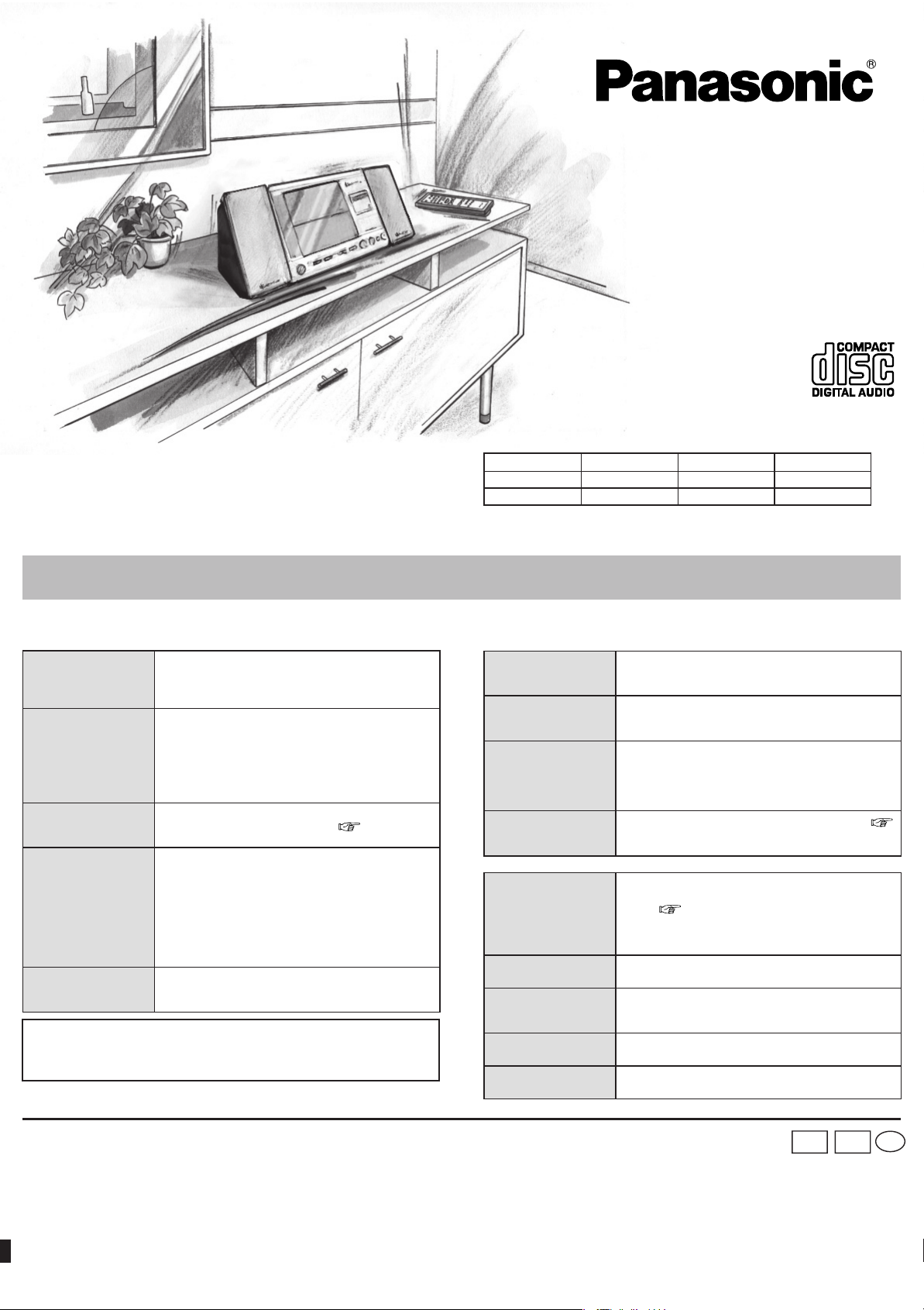
Operating Instructions
Troubleshooting guide
CD Stereo System
Model No.
SC-EN27
SC-EN26
SC-EN25
These instructions are applicable to the following systems.
Dear Customer
Thank you for purchasing this product.
Before connecting, operating or adjusting this product, please read the
instructions completely.
Please keep this manual for future reference.
Before requesting service, make the following checks. If you are in doubt about any of the check points, or if the solutions indicated in the chart do not solve the problem,
refer to the “Customer Services Directory” on page 8 if you reside in the U.S.A., or refer to the “Limited Warranty” on page 8 if you reside in Canada.
• The disc isn’t correctly set.
No play.
MP3 cannot be read.
(SC-EN27)
Sound is unfi xed,
reversed or comes
from one speaker only.
No sound or there is a
lot of noise.
Humming heard during
play.
This product may receive radio interference caused by mobile telephones during
use.
If such interference is apparent, please increase separation between the
product and the mobile telephone.
• The disc is scratched or dirty. (Tracks skipped.)
• There is moisture on the lens. Wait for about an
hour and then try again.
• You may not be able to play MP3 if you have copied
a multi-session disc that has no data between
sessions.
• When creating a multi session disc, it is necessary
to close the session.
• The amount of data on the disc is too small. Set the
amount of data to greater than approximately 5 MB.
• Check the speaker connections. ( page 2)
• Noise may occur when playing MP3 if recording
quality is poor.(SC-EN27)
• Keep this unit away from mobile telephones.
• Turn the volume up.
• Switch the unit off, determine and correct the cause,
then switch the unit on. Causes include shorting of
the positive and negative speaker wires, straining of
the speakers through excessive volume or power,
and using the unit in a hot environment.
• An AC power supply cord or fl uorescent light is near
the cords. Keep other appliances and cords away
from this unit’s cords.
System SC-EN25 SC-EN26 SC-EN27
Main unit SA-EN25 SA-EN26 SA-EN27
Speakers SB-EN25 SB-EN26 SB-EN25
SC-EN27 is used in
the illustrations unless otherwise mentioned.
A beat sound is heard
while receiving a radio
broadcast.
A low hum or noise is
heard during AM
broadcasts.
The picture on the
television near the set
disappears or stripes
appear on the screen.
Remote control
doesn’t work.
Display
– –:– –
FULL
NO/MP3
ERROR
F76
• Switch the TV off or separate it from the unit.
• Keep the antenna away from other cables and
cords.
• Keep the AM antenna away from the unit.
• The location and orientation of the antenna are
incorrect.
• The TV antenna wire is too close to the unit.
Separate the antenna wire of the TV set from the
unit.
• Check that the batteries are inserted correctly. (
page 2)
• Replace the batteries if they are worn.
• You plugged the AC power supply cord in for the fi rst
time or there was a power failure recently. Set the
time. (
The total programmed play time is more than 200
•
minutes.
Tracks can still be programmed and played.
• The number of programmed tracks is limited to 24.
No further tracks can be programmed.
• A CD-ROM disc that is not CD-DA or MP3 format is
inserted.
It cannot be played.
• Incorrect operation performed. Read the instructions
and try again.
• There is a power supply problem. Consult the
dealer.
page 5)
Panasonic Consumer Electronics
Company, Division of Panasonic
Corporation of North America
One Panasonic Way Secaucus,
New Jersey 07094
http://www.panasonic.com
© 2005 Matsushita Electric Industrial Co., Ltd.
Printed in China
Panasonic Puerto Rico, Inc.
Ave. 65 de Infantería, Km. 9.5
San Gabriel Industrial Park, Carolina,
Puerto Rico 00985
Panasonic Canada Inc.
5770 Ambler Drive
Mississauga, Ontario
L4W 2T3
www.panasonic.ca
PPC
En
RQT8520-P
M1205KS0
Page 2
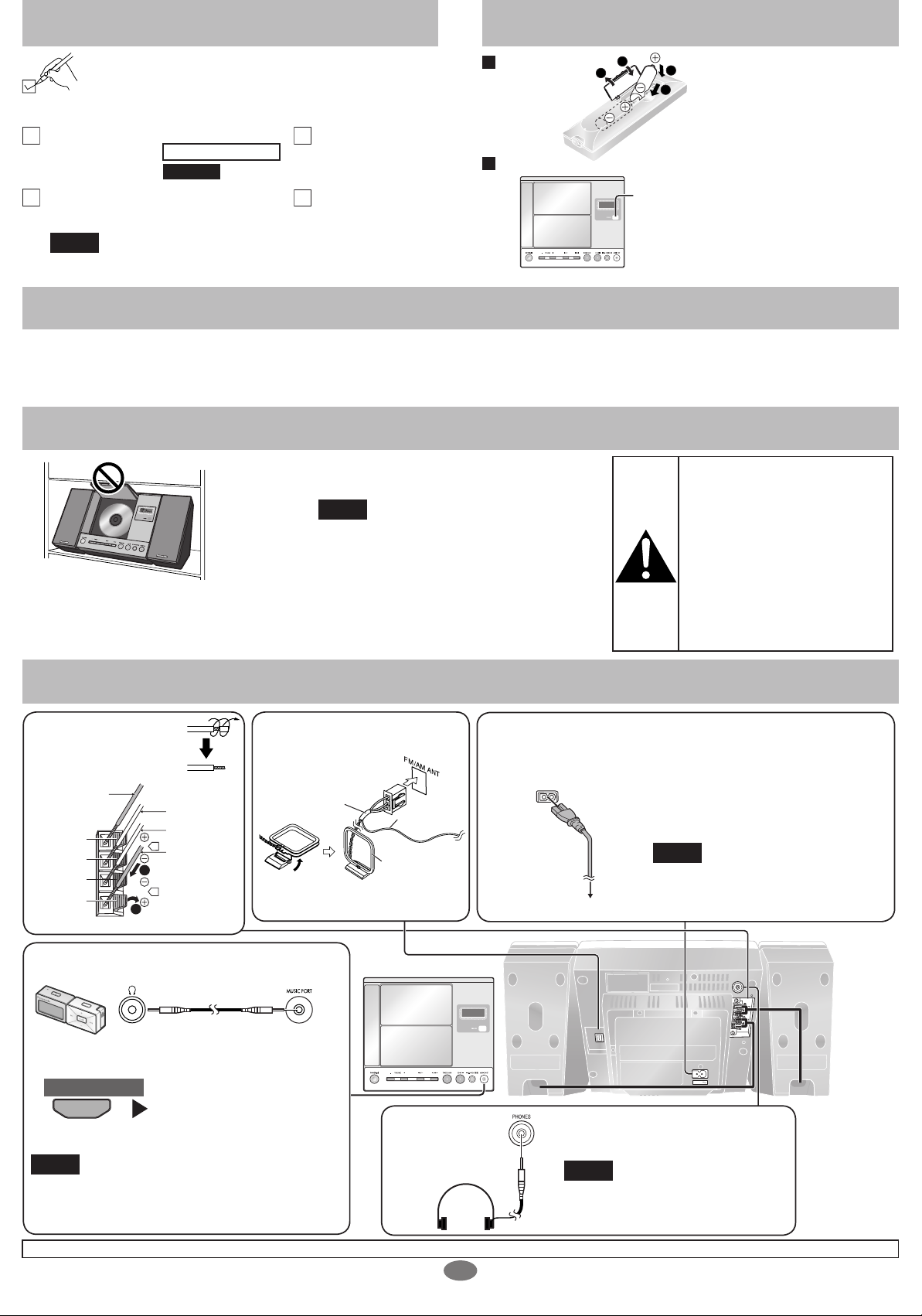
MUSIC PORT
3
2
1
4
Supplied accessories
The remote control
Use the numbers indicated in parentheses when asking for
Maintenance
Placement of speakers
Connections
replacement parts.
(As of December 2005)
In U.S.A. to order accessories, refer to “Accessory Purchases” on page 8.
1 Remote control
(N2QAGB000037)
(N2QAGB000038)
1 AC power supply cord
(RJA0065-1D)
Note
The included AC power supply cord is for use with this unit only. Do not
use it with other equipment.
SC-EN25/SC-EN26
SC-EN27
2 Batteries
1 FM/AM antenna
(N1DADYY00003)
Batteries
Use
• Insert so the poles (+ and –)
match those in the remote
control.
• Do not use rechargeable type
batteries.
(R6, AA)
Remote control signal sensor
• Aim at the sensor, avoiding obstacles, at a
maximum range of 7 m directly in front of the
unit.
• Operation can be affected by strong light
sources, such as direct sunlight, and the glass
doors on cabinets.
To clean this unit, wipe with a soft, dry cloth.
• Never use alcohol, paint thinner or benzine to clean this unit.
• Before using chemically treated cloth, read the instructions that came with
the cloth carefully.
Placement of speakers
Left and right speakers are exactly the same.
Note
• Keep your speakers at least 10 mm (13/32″) away
from the system for proper ventilation.
• These speakers do not have magnetic shielding.
Do not place them near televisions, personal
Place this unit in an area with more than 240 mm (9
7/16″) of vertical space.
The CD lid may become damaged if it cannot open
completely.
1 Speakers
Before connecting, twist off
the tip.
Copper (+)
Silver (–)
2
1
Silver (–)
L
Copper (+)
R
Red
Black
Black
Red
2 FM/AM antenna
Stand the antenna up on its base.
Unplug the antenna connector by
holding the taped part.
computers or other devices easily infl uenced by
magnetism.
•
To avoid damage to the speakers, do not touch
the speaker cones if you have taken the nets off.
Taped part
FM antenna
AM antenna
Care of the CD lens
• Clean the lens regularly to prevent malfunctions. Use a blower to remove
dust and a cotton swab if it is extremely dirty.
Recommended product: Lens cleaner kit (part no. SZZP1038C).
• Do not use the lens cleaner of the CD type.
Caution
• Use the speakers only with the
recommended system. Failure
to do so may lead to damage to
the amplifi er and/or the speakers,
and may result in the risk of
fi re. Consult a qualifi ed service
person if damage has occurred
or if you experience a sudden
change in performance.
• Do not attach these speakers to
walls or ceilings.
3 AC power supply cord
Connect the AC power
supply cord only after all
other connections have been
made.
To household AC outlet
Conserving power
The unit consumes 2.0 W even when it is turned
off with [POWER8]. To save power when the
unit is not to be used for a long time, unplug it
from the household AC outlet.
Remember to reset the radio stations and any
other memory items before using the unit again.
Note
If the unit is left unplugged for longer than
approximately two weeks, all settings will revert
to the factory settings.
Portable audio equipment
(Cords and equipment not included.)
Portable audio player
Use
Remote control
Start Playback from the
Select
“MUSIC P”
Note
• Adjust the volume and sound quality of this unit and
the other equipment.
• For details, refer to the instruction manual of the other
equipment.
The socket outlet shall be installed near the equipment and easily accessible or the mains plug or an appliance coupler shall remain readily operable.
Portable audio source.
Plug type:
3.5 mm (1/8″ )
stereo
Headphones
(Not included)
2
PHONES
)
SPEAKERS(6
L
FM/AM ANT
AC IN
Reduce the volume before connection.
Plug type: 3.5 mm (1/8″ ) stereo
Note
Avoid listening for prolonged periods of
time to prevent hearing damage.
R
ARLEURS
P
T-
HAU
Page 3

CD
q/h
SLEEP
CLOCK/
TIMER ADJ
DISPLAY
TIMER
SET/CHECK
PGM/CLEAR
-
AUTO PRESET
OPEN/
CLOSE
123
4
5
6
7
8
0
9
>
=
10
MUSIC PORT
TUNER/
BAND
CD
SOUNDEQLIVE
VIRTUALIZER
PLAY
MODE
ALBUM
VOL
VOL
g
CD
q/h
MPMP
3
TRTR ACKACK
ALBUMALBUM
PGM
CD operations
1 Set the CD in place.
MP3
Main unit
Remote control
OPEN/
CLOSE
Note
• Be sure to press the [OPEN/CLOSE]
button to open and close the CD lid.
•
Damage may occur if the lid is forced closed.
2 Start play.
Main unit
Remote control
Elapsed playing time of track
Track number
The unit comes on and the CD lid opens.
Label must face outward.
Press until you hear it click into place.
Press [;] again to close.
Keep fi ngers away from the CD lid when it is closing to avoid possible minor injury.
To turn on
the unit
To adjust the volume
0
(Minimum)
To skip/
To stop play
search
Number of tracks
Stop
Main unit
Main unit
Remote control
(SC-EN27)
Remote control
Total play time
Number of albums
Number of tracks
Pause
Note
If the CD is already in the unit, the unit comes on and play begins.
(One touch play)
1
Input using the
numbered buttons
To select a 2-digit number
e.g. 16: [ 10] → [1] → [6]
To select a 3-digit number
e.g. 226:
[ 10] → [ 10]
→ [2] → [2] → [6]
2
50
(Maximum)
Repeat play/
random play
1-&
: One track
repeat
&
: All track
repeat
RND : Random
play
• Each time you press the button:
1-& → & → RND
Select the
play mode
Note
• During random play, you cannot skip to the previous
track.
•
You cannot select “RND” while playing MP3. (SC-EN27)
• You cannot use random play and program play at the
same time.
To adjust the volume
No display (Canceled)
(While stopped)
Press again to resume play.
Skip/
Main unit
Remote control
Search
Press to skip/
Press and hold to search
Note
• You can search during play or while paused.
• You cannot search through MP3 fi les. (SC-EN27)
• You can only search within the current track during
program play, one track repeat, and random play.
Direct
access
play
Play starts
with the track
you select.
Refer to page 6 regarding MP3 play. (SC-EN27 only)
Select the desired track
Program
play
This function
allows you to
program up to 24
tracks.
3
Press while
stopped
PGM
(CD only)
Select tracks
(Maximum 24 tracks)
Start play
Track number
Sequence number
Track number
Total play time
• Erase a program
(While stopped)
Note
Program contents are stored in the unit’s memory
even after changing to a different function or turning
the unit off. All program contents are erased by
pressing [PGM/CLEAR] or by opening the CD lid.
• Confi rm a programmed
track
(While stopped)
• Add a program track
(While stopped)
Select the track
Note
• You cannot use random play and program play at
the same time.
you want to add
Page 4

TUNER/
BAND
ui
3
4
TUNER/
BAND
ui
3
4
TUNER/
BAND
123
4
5
6
7
8
0
9
>
=
10
Within 10 seconds
PGM
MONO
Radio operations
Radio stations can be tuned manually by selecting the station’s frequency or they can be preset into channels to make it easy to tune.
Allocation settings
To improve reception
PGM
You can preset up to 20 FM channels and up to 12 AM channels.
OPEN/
DISPLAY
CLOSE
SLEEP
123
CLOCK/
To adjust the volume
0
(Minimum)
50
(Maximum)
TIMER ADJ
TIMER
SET/CHECK
PGM/CLEAR
-
AUTO PRESET
TUNER/
BAND
4
7
MUSIC PORT
6
5
8
9
>
0
=
Input using the numbered
buttons
10
To select a 2-digit number
e.g. 11: [ 10] → [1] → [1]
CD
To adjust the volume
VOL
ALBUM
SOUNDEQLIVE
VIRTUALIZER
VOL
PLAY
MODE
u
ALBUM
SC-EN25/SC-EN26SC-EN27
i
PRESET TUNE
Each country allocates broadcast bands according to their particular system.
You can change the FM step. The step is factory-set to 0.2 MHz, but you
can change it to receive broadcasts allocated 0.1-MHz steps.
Any FM frequencies preset in channels will be changed by this procedure.
Preset them again.
1. Select the AM band with [TUNER/BAND].
2. Press and hold [TUNER/BAND] on the unit.
After a few seconds the display changes to show the current minimum
frequency. Continue to hold the button down. The minimum frequency
changes and the step is changed.
To return to the original step, repeat the above steps.
Note
The preset memory will be initialized when you change the frequency step.
FM AM
Auto
tuning
Automatic
presetting
The tuner
presets the
stations it can
receive into
channels in
ascending order.
Main unit
Select “FM” or “AM”
Remote control
Select “FM” or “AM”
Press and hold until the
frequency starts changing
rapidly
Press and hold until the
frequency starts changing
rapidly
• Auto tuning stops when it fi nds a station.
• To cancel auto tuning press the same button again.
Note
• Auto tuning may not function when there is
excessive interference.
Perform once for FM stations and once for AM stations.
Select “FM” or “AM”
Press and hold until
“AUTO” appears
Note
During automatic presetting, the memory indicator
) fl ashes and the frequency scrolls. The memory
(
indicator and channel numbers are displayed for a
second when a station is preset.
The fi rst station to be preset is displayed when
presetting fi nishes.
Receive the radio stations after
connecting the antenna. Then
attach the antenna code on the wall
Change the direction and location
of the antenna.
or pillar in the good reception.
If noise is excessive in FM
You can improve FM reception by switching reception to monaural.
MONO
Press to turn the MONO
mode ON/OFF
Manual
Main unit
tuning
Select “FM” or “AM”
Remote control
Select “FM” or “AM”
Select the frequency
Select the frequency
Manual
presetting
Preset the
stations one at a
time.
Selecting
channels
4
Tune to the
signal you
want to
set as the
preset.
Note
The station occupying a channel is erased if another
station is preset over that channel.
Select “FM” or “AM” Select a channel
Select “FM” or “AM” Select a channel
Enter preset mode
PGM
Select a channel
SC-EN25/SC-EN26SC-EN27
Page 5

CLOCK/
TIMER ADJ
ui
3
4
CLOCK/
TIMER ADJ
Within 10 seconds
CLOCK/
TIMER ADJ
TIMER
SET/CHECK
SLEEP
SLEEP
SOUND
EQ
EQ
LIVE
VIRTUALIZER
CLOCK/
TIMER ADJ
ui
3
4
Within 10 seconds
PLAYONON
CLOCK/
TIMER ADJ
ui
3
4
CLOCK/
TIMER ADJ
PLAY
OFF
MUSIC PORT
TUNER/
BAND
CD
q/h
4 VOL
VOL
3
TIMER
SET/CHECK
PLAY
TIMER
SET/CHECK
TIMER
SET/CHECK
TIMER
SET/CHECK
DISPLAY
Timers and others
Press[^] to turn the unit
on.
SLEEP
CLOCK/
TIMER ADJ
TIMER
SET/CHECK
PGM/CLEAR
-
AUTO PRESET
TUNER/
BAND
OPEN/
DISPLAY
CLOSE
123
4
5
8
7
0
MUSIC PORT
CD
Play timer
This timer starts
play of the
selected source
6
9
>
10
=
at the selected
time.
Preparation: Set the clock (
1 Perform timer settings
Set the start time
While the time is displayed
Select
“zPLAY ON”
PLAY
left).
Select the start time
• Press and hold to
change the time
faster.
Setting
the time
This is a 12-hour
clock.
SLEEP
timer
The SLEEP
timer can turn
the unit off after
a set time.
Set the clock
VOL
ALBUM
Select the time
SOUNDEQLIVE
VIRTUALIZER
VOL
PLAY
MODE
• Press and hold to
change the time faster.
• To display the clock
when the unit is on
• To check the time when
the unit is off
Note
The clock is accurate to within ±60 seconds a month.
Readjust if necessary.
Set again after disconnecting the AC power supply
cord or power failure.
• Each time you press the button:
SLEEP 30 SLEEP 60 SLEEP 90 SLEEP 120
OFF (Canceled)
•
To check the remaining time
Note
The play timer and sleep timer can be used together.
The sleep timer always has priority. Be sure not to
overlap timer settings.
Press once
Set the end time
Select
“zPLAY OFF”
PLAY
Select the end time
• Press and hold to
OFF
change the time
faster.
2
Select the source and adjust the volume
Select the source Adjust the volume
3 Turn the timer on
Display “zPLAY” Turn the unit off
PLAY
The unit must be off for the timer to be operated.
Note
You can enjoy any sources while the play timer is set.
The timer function will be canceled when you change
the frequency step. Follow the step 3 again while the
unit is on.
•
To cancel the timer
while the unit is on
Note
The timer function will be canceled, but the settings
stay in the memory.
The timer comes on every day if the timer is on.
Clear “zPLAY”
Sound
quality
You can choose
one of four types
of sound quality.
Select the sound quality
• Each time you press the button:
XBS
(Adds punch
to rock)
Live
Virtualizer
You can create a
three-dimensional
sound fi eld when
listening to stereo
sound.
Press to turn the Live
Virtualizer ON/OFF
Note
The actual effect depends on the source played.
CLEAR
(
Clarifies higher
sounds)
EQ OFF (Canceled)
EQ
SOFT
(
For background
music)
VOCAL
(
Adds gloss to
vocals
)
Display
You can change
the display.
5
• To change the timer
Clear “zPLAY”and
set the timer again
• To check the setting
while the unit is off
Note
• If you turn the unit off and on again while the timer
is functioning, the fi nish time setting will not be
activated.
• When the “MUSIC P” source is selected, set the
timer on the connected equipment to the same time.
The following types of information are displayed.
• Original display
• Time display
RQT8520
Page 6

OPEN/
001album
001track.mp3
002track.mp3
003track.MP3
008track.MP3
009track.MP3
002album
004track.mp3
005track.mp3
004album
003album
006track.mp3
007track.MP3
CD-ROM drive
3
u
ALBUM
i
PLAY
MODE
CD
q/h
ALBUM
u
ALBUM
i
Control guide
MP3 operations (SC-EN27 only)
Regarding CDs
DISPLAY
CLOSE
SLEEP
123
CLOCK/
TIMER ADJ
4
6
5
TIMER
SET/CHECK
8
7
SOUNDEQLIVE
VIRTUALIZER
9
>
10
0
=
CD
VOL
PLAY
MODE
PGM/CLEAR
-
AUTO PRESET
MUSIC PORT
TUNER/
BAND
VOL
ALBUM
SC-EN25/SC-EN26SC-EN27
u
ALBUM
i
PRESET TUNE
The shaded buttons, such as , function in the
same way as the buttons on the remote control.
Standby/on switch [^, POWER ^/l] ..................................................... 3
Press to switch the unit from on to standby mode or vice versa.
In standby mode, the unit is still consuming a small amount of power.
SLEEP timer button [SLEEP] ............................................................... 5
Clock/timer adjust button [CLOCK/TIMER ADJ] ................................ 5
Timer set/check button [TIMER SET/CHECK] .................................... 5
CD program/clear, tuner preset button
[PGM/CLEAR, –AUTO PRESET] ..................................................... 3, 4
MUSIC PORT button [MUSIC PORT] ................................................... 2
Tuner/band select button [TUNER/BAND] .......................................... 4
Volume buttons [VOL –, + VOL, – VOLUME +] .................................. 3
Sound EQ button [SOUND EQ] ........................................................... 5
SC-EN27
Album skip, preset channel select buttons
[2, 1, u ALBUM i] .................................................................... 4, 6
SC-EN25/SC-EN26
Preset channel select buttons
[2, 1, PRESET TUNE] .......................................................................... 4
CD open/close button [;, OPEN/CLOSE] ........................................... 3
Display button [DISPLAY] .................................................................... 5
Numbered buttons [1–9, 0, 10] .......................................................... 3
CD play/pause button [CD q/h] .......................................................... 3
CD stop button [g] ............................................................................... 3
Play mode button [PLAY MODE] ................................................. 3, 4, 6
Live virtualizer button [LIVE VIRTUALIZER] ...................................... 5
CD skip/search, frequency select, time adjust buttons
[u, i, –, +, u/–, +/i] ........................................................ 3, 4, 5
Remote control signal sensor
Display
This unit can play MP3, a method of compressing audio without overly
hurting audio quality.
When creating MP3 fi les to play on this unit
• Maximum number of tracks and albums: 999 tracks and 256 albums.
• Compatible compression rate: Between 64 kbps and 320 kbps (stereo).
128 kbps (stereo) is recommended.
• Disc formats: ISO9660 level 1 and level 2 (except for extended formats).
• It is better not to create folders (album) within folders (004album below).
• The time for reading TOC depends on the number of the tracks, the folders
or folder structures.
Naming tracks and albums
Prefi x with 3-digit numbers in the order you
want to play
Extension
001track.mp3 (or.MP3)
If you created an album such as 004album on the
left, the fi les may not play in order.
The albums would play in the order
Title names and album names are not
displayable on this unit.
OPEN/
DISPLAY
CLOSE
SLEEP
123
CLOCK/
TIMER ADJ
4
6
5
TIMER
SET/CHECK
8
7
9
PGM/CLEAR
>
10
0
=
-
AUTO PRESET
MUSIC PORT
TUNER/
CD
PLAY
MODE
CD
PLAY MODE
ALBUM
BAND
VOL
VOL
SOUNDEQLIVE
VIRTUALIZER
ALBUM
Album
play
You can
listen to
tracks within
albums.
Album play
Album
repeat
:
&
:
Select the
album
• Skip the
album
, , , .
Select
” or
“
“ &”
ALBUM
Start
play
Limitations on MP3
• This unit is compatible with multi-session but if there are a lot of sessions
it takes more time for play to start. Keep the number of sessions to a
minimum to avoid this.
• This unit cannot play fi les recorded using packet write.
• If the disc includes both MP3 and normal audio data (CD-DA), the unit
plays the type recorded in the inner part of the disc.
If the disc includes both MP3 and other types of audio data (e.g. WMA or
WAV), the unit plays only the MP3.
• Depending on how you create MP3 fi les, they may not play in the order
you numbered them or may not play at all.
Note on CD-R and CD-RW
This unit can play CD-R and CD-RW recorded with CD-DA or MP3 (MP3:
SC-EN27 only). Use an audio recording disc for CD-DA and fi nalize∗ it when
you fi nish recording.
The unit may not be able to play some discs due to the condition of the
recording.
∗
A process performed after recording that enables CD-R/CD-RW players to
play audio CD-R and CD-RW.
Caution
Choose discs with this mark:
Do not;
• use irregularly shaped CDs.
• attach extra labels and stickers.
• use CDs with labels and stickers that are coming off or with adhesive
exuding from under labels and stickers.
• attach scratch-proof covers or any other kind of accessory.
• write anything on the CD.
• clean CDs with liquids (Wipe with a soft, dry cloth.).
Note about using a DualDisc
• The digital audio content side of a DualDisc does not meet the technical
specifi cations of the Compact Disc Digital Audio (CD-DA) format so play
may not be possible.
• Do not use a DualDisc in this unit as it may not be possible to insert it
correctly and it may get scratched or scraped.
6
Page 7

EST. 1924
IMPORTANT SAFETY INSTRUCTIONS
Read these operating instructions carefully before using the unit. Follow the safety instructions on the unit and the applicable safety instructions listed below. Keep these
Listening caution
Specifi cations
WARNING:
TO REDUCE THE RISK OF FIRE, ELECTRIC SHOCK OR PRODUCT
DAMAGE, DO NOT EXPOSE THIS APPARATUS TO RAIN,
MOISTURE, DRIPPING OR SPLASHING AND THAT NO OBJECTS
FILLED WITH LIQUIDS, SUCH AS VASES, SHALL BE PLACED ON
THE APPARATUS.
CAUTION!
DO NOT INSTALL OR PLACE THIS UNIT IN A BOOKCASE, BUILT-IN
CABINET OR IN ANOTHER CONFINED SPACE. ENSURE THE UNIT IS WELL
VENTILATED. TO PREVENT RISK OF ELECTRIC SHOCK OR FIRE HAZARD
DUE TO OVERHEATING, ENSURE THAT CURTAINS AND ANY OTHER
MATERIALS DO NOT OBSTRUCT THE VENTILATION VENTS.
CAUTION!
THIS PRODUCT UTILIZES A LASER.
USE OF CONTROLS OR ADJUSTMENTS OR PERFORMANCE OF
PROCEDURES OTHER THAN THOSE SPECIFIED HEREIN MAY RESULT IN
HAZARDOUS RADIATION EXPOSURE.
DO NOT OPEN COVERS AND DO NOT REPAIR YOURSELF. REFER
SERVICING TO QUALIFIED PERSONNEL.
FCC Note:
This equipment has been tested and found to comply with the limits for a Class B digital
device, pursuant to Part 15 of the FCC Rules. These limits are designed to provide
reasonable protection against harmful interference in a residential installation. This
equipment generates, uses and can radiate radio frequency energy and, if not installed
and used in accordance with the instructions, may cause harmful interference to radio
communications. However, there is no guarantee that interference will not occur in a
particular installation. If this equipment does cause harmful interference to radio or
television reception, which can be determined by turning the equipment off and on, the
user is encouraged to try to correct the interference by one or more of the following
measures:
• Reorient or relocate the receiving antenna.
• Increase the separation between the equipment and receiver.
• Connect the equipment into an outlet on a circuit different from that to which the receiver
is connected.
• Consult the dealer or an experienced radio/TV technician for help.
Any unauthorized changes or modifi cations to this equipment would void the user’s
authority to operate this device.
This device complies with Part 15 of the FCC Rules. Operation is subject to the following
two conditions: (1) This device may not cause harmful interference, and (2) this device
must accept any interference received, including interference that may cause undesired
operation.
Responsible Party:
Panasonic Corporation of North America
One Panasonic Way
Secaucus, NJ 07094
Telephone No.: 1-800-211-7262
operating instructions handy for future reference.
1) Read these instructions.
2) Keep these instructions.
3) Heed all warnings.
4) Follow all instructions.
5) Do not use this apparatus near water.
6) Clean only with dry cloth.
7) Do not block any ventilation openings. Install in accordance with the manufacturer’s
instructions.
8) Do not install near any heat sources such as radiators, heat registers, stoves, or other
apparatus (including amplifi ers) that produce heat.
9) Do not defeat the safety purpose of the polarized or grounding-type plug. A polarized plug
has two blades with one wider than the other. A grounding-type plug has two blades and
a third grounding prong. The wide blade or the third prong are provided for your safety. If
the provided plug does not fi t into your outlet, consult an electrician for replacement of the
obsolete outlet.
10) Protect the power cord from being walked on or pinched particularly at plugs, convenience
receptacles, and the point where they exit from the apparatus.
11) Only use attachments/accessories specifi ed by the manufacturer.
12) Use only with the cart, stand, tripod, bracket, or table specifi ed by the
manufacturer, or sold with the apparatus. When a cart is used, use
caution when moving the cart/apparatus combination to avoid
injury from tip-over.
13) Unplug this apparatus during lightning storms or when unused for
long periods of time.
14) Refer all servicing to qualifi ed service personnel. Servicing is required when the apparatus
has been damaged in any way, such as power-supply cord or plug is damaged, liquid has
been spilled or objects have fallen into the apparatus, the apparatus has been exposed to
rain or moisture, does not operate normally, or has been dropped.
THE FOLLOWING APPLIES ONLY IN THE U.S.A.
Selecting fi ne audio equipment such as the unit you’ve just purchased is only the start of your
musical enjoyment. Now it’s time to consider how you can maximize the fun and excitement
your equipment offers. This manufacturer and the Electronic Industries Association’s
Consumer Electronics Group want you to get the most out of your equipment by playing it at
a safe level. One that lets the sound come through loud and clear without annoying blaring or
distortion–and, most importantly, without affecting your sensitive hearing.
We recommend that you avoid prolonged exposure to excessive noise.
Sound can be deceiving. Over time your hearing “comfort level” adapts to higher volumes of
sound. So what sounds “normal” can actually be loud and harmful to your hearing.
Guard against this by setting your equipment at a safe level BEFORE your hearing adapts.
To establish a safe level:
• Start your volume control at a low setting.
• Slowly increase the sound until you can hear it comfortably and clearly, and without
distortion.
Once you have established a comfortable sound level:
• Set the dial and leave it there.
Taking a minute to do this now will help to prevent hearing damage or loss in the future. After
all, we want you listening for a lifetime.
-If you see this symbol-
Information on Disposal in other Countries outside the European Union
This symbol is only valid in the European Union.
If you wish to discard this product, please contact your local
authorities or dealer and ask for the correct method of disposal.
ONLY FOR CANADA
Main unit
Radio
Frequency range
FM 87.9 to 107.9 MHz (200 kHz steps)
87.5 to 108.0 MHz (100 kHz steps)
AM 520 to 1710 kHz (10 kHz steps)
CD player
Sampling frequency 44.1 kHz
Decoding 16 bit linear
Beam source
Semiconductor laser (wavelength 795 nm)
Number of channels 2 channel, stereo
Wow and fl utter
Less than possible measurement data
D/A converter MASH(1 bit DAC)
Terminals
Input MUSIC PORT: 3.5 mm stereo (33 kΩ)
Output PHONES: 3.5 mm stereo (32 Ω)
General
Power supply AC 120 V, 60 Hz
Power consumption 16 W
Dimensions (W×H×D) 241 mm×206 mm×206 mm
(9 1/2″ ×8 1/8″ ×8 1/8″)
Mass
With speakers 3.1 kg (6 lb. 13 oz.)
Without speakers 1.8 kg (3 lb. 15 oz.)
7
(Inside of product)
Speakers
Full range 8 cm (3 1/8″ ), 6 Ω×2
Dimensions (W×H×D) 91 mm×206 mm×176 mm
(3 19/32″ ×8 1/8″ ×6 15/16″ )
Power consumption in standby mode: 2.0 W
Note
Specifi cations are subject to change without notice.
Mass and dimensions are approximate.
MPEG Layer-3 audio decoding technology
licensed from Fraunhofer IIS and Thomson
multimedia.
Page 8

Product Service
1. Damage requiring service — The unit should be serviced by qualifi ed service
Product information
personnel if:
(a) The AC power supply cord or the plug has been damaged; or
(b) Objects or liquids have gotten into the unit; or
(c) The unit has been exposed to rain; or
(d) The unit does not operate normally or exhibits a marked change in
performance; or
(e) The unit has been dropped or the cabinet damaged.
2. Servicing — Do not attempt to service the unit beyond that described in
these operating instructions. Refer all other servicing to authorized servicing
personnel.
3. Replacement parts — When parts need replacing ensure the servicer uses
parts specifi ed by the manufacturer or parts that have the same characteristics
as the original parts. Unauthorized substitutes may result in fi re, electric shock,
or other hazards.
4. Safety check — After repairs or service, ask the servicer to perform safety
checks to confi rm that the unit is in proper working condition.
The servicer will require all components to service your system.
Therefore, should service ever be necessary, be sure to bring the entire system.
For product information or assistance with product operation:
In the U.S.A., refer to “Customer Services Directory” above.
In Canada, refer to “Limited Warranty” on the left.
The model number and serial number of this product can be found on either the
back or the bottom of the unit.
Please note them in the space provided below and keep for future reference.
MODEL NUMBER
SERIAL NUMBER
User memo:
DATE OF PURCHASE
DEALER NAME
DEALER ADDRESS
TELEPHONE NUMBER
8
