Panasonic SC-BT730 User Manual
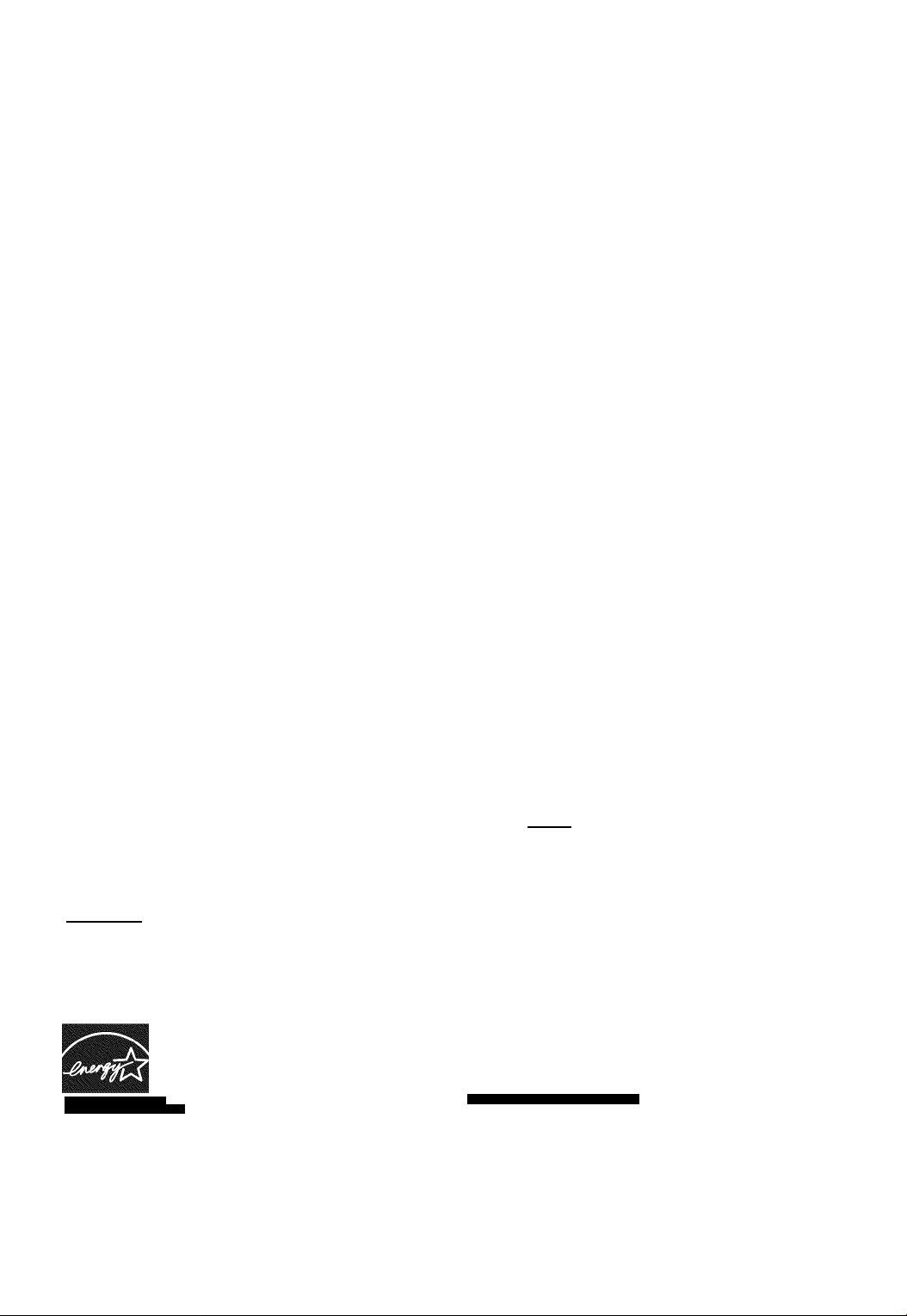
Panasonic
Operating Instructions
Blu-ray Disc Home Theater Sound System
Model No SC-BT730
SC-BT330
SC-BT230
The illustration shows the image of the unit SC-BT730.
Dear customer
Thank you for purchasing this product.
For optimum performance and safety, please read these instructions carefully.
Before connecting, operating or adjusting this product, please read the instructions completely. Please keep this manual for future
reference.
B/u-rayO/sc
VIDEO
raamHii Hcimi VlifAUnK
As an ENERGY STAR'Parinerf
Panasonic has determined that
this product meets the ENERGY STAR®
ENERGY STAR
^ For Canada only: The word “Participant” is used in place of the word
“Partner”.
guidelines for energy efficiency.
RAM
A
PLAYER
AVCHO
If you have any questions contact
Only for U.S.A. and Puerto Rico
The warranty can be found on page 50.
Please return the product registration
card (if included), or register via the
Internet at:
www.panasonic.com/register
The warranty can be found on page 51.
[Ids®
DIGITAL AUDIO
VllfA
CAST
Java”
TM
1-800-211-PAN A(7262)
1-800-561-5505
POWERED
I
VQT2M13-2
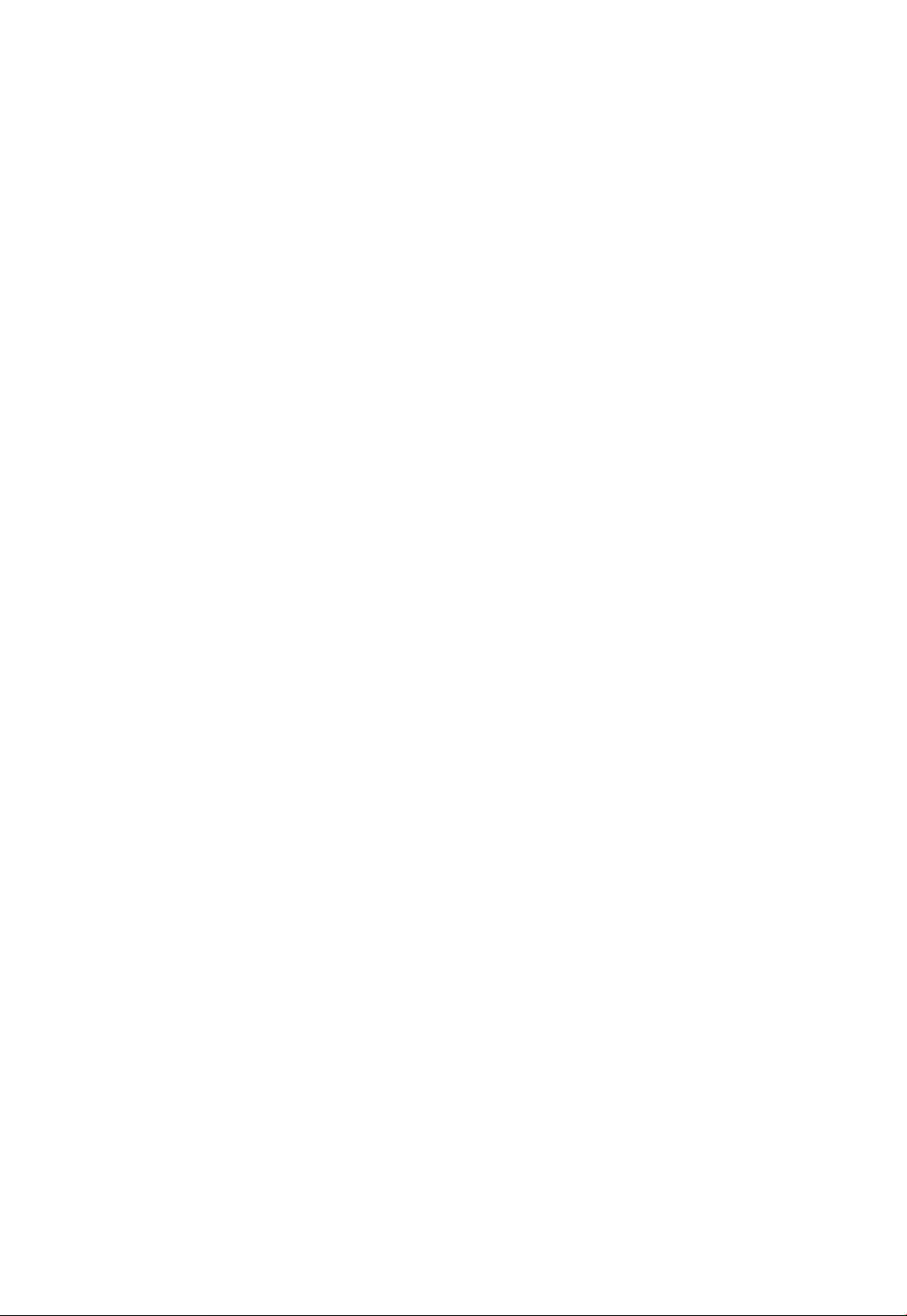
CAUTION!
THIS PRODUCT UTILIZES A LASER.
USE OF CONTROLS OR ADJUSTMENTS OR PERFORMANCE
OF PROCEDURES OTHER THAN THOSE SPECIFIED HEREIN
MAY RESULT IN HAZARDOUS RADIATION EXPOSURE.
DO NOT OPEN COVERS AND DO NOT REPAIR YOURSELF.
REFER SERVICING TO QUALIFIED PERSONNEL.
WARNING:
TO REDUCE THE RISK OF FIRE, ELECTRIC
SHOCK OR PRODUCT DAMAGE,
• DO NOT EXPOSE THIS APPARATUS TO RAIN,
MOISTURE, DRIPPING OR SPLASHING AND
THAT NO OBJECTS FILLED WITH LIQUIDS,
SUCH AS VASES, SHALL BE PLACED ON THE
APPARATUS.
• USE ONLY THE RECOMMENDED
ACCESSORIES.
• DO NOT REMOVE THE COVER (OR BACK);
THERE ARE NO USER SERVICEABLE PARTS
INSIDE. REFER SERVICING TO QUALIFIED
SERVICE PERSONNEL.
CAUTION!
DO NOT INSTALL OR PLACE THIS UNIT IN A BOOKCASE,
BUILT-IN CABINET OR IN ANOTHER CONFINED SPACE.
ENSURE THE UNIT IS WELL VENTILATED. TO PREVENT RISK
OF ELECTRIC SHOCK OR FIRE HAZARD DUE TO
OVERHEATING, ENSURE THAT CURTAINS AND ANY OTHER
MATERIALS DO NOT OBSTRUCT THE VENTILATION VENTS.
THE FOLLOWING APPLIES ONLY IN THE U.S.A.
FCC Note:
This equipment has been tested and found to comply with the limits for a
Class B digital device, pursuant to Part 15 of the FCC Rules.
These limits are designed to provide reasonable protection against
harmful interference in a residential installation. This equipment
generates, uses and can radiate radio frequency energy and, if not
installed and used in accordance with the instructions, may cause
harmful interference to radio communications.
However, there is no guarantee that interference will not occur in a
particular installation. If this equipment does cause harmful interference
to radio or television reception, which can be determined by turning the
equipment off and on, the user is encouraged to try to correct the
interference by one or more of the following measures:
• Reorient or relocate the receiving antenna.
• Increase the separation between the equipment and receiver.
• Connect the equipment into an outlet on a circuit different from that to
which the receiver is connected.
• Consult the dealer or an experienced radio/TV technician for help.
FCC caution: To maintain compliance with FCC regulations, shielded
interface cables must be used with this equipment. Operation with
non-approved equipment or unshielded cables may result in interference
to radio and TV reception. Any changes or modifications not approved by
the party responsible for compliance could void the user’s authority to
operate this equipment.
This device complies with Part 15 of the FCC Rules.
Operation is subject to the following two conditions:
(1) This device may not cause harmful interference, and
(2) this device must accept any interference received, including
interference that may cause undesired operation.
Responsible Party:
Panasonic Corporation of North America
One Panasonic Way
Secaucus, NJ 07094
Support Contact:
Panasonic Consumer Electronics Company
Telephone No.: 1-800-211-PANA (7262)
THE FOLLOWING APPLIES ONLY IN THE U.S.A.
FCC Note:
This equipment has been tested and found to comply with the limits for a
Class B digital device, pursuant to Part 15 of the FCC Rules.
These limits are designed to provide reasonable protection against
harmful interference in a residential installation. This equipment
generates, uses, and can radiate radio frequency energy and, if not
installed and used in accordance with the instructions, may cause
harmful interference to radio communications.
However, there is no guarantee that interference will not occur in a
particular installation. If this equipment does cause harmful interference
to radio or television reception, which can be determined by turning the
equipment off and on, the user is encouraged to try to correct the
interference by one or more of the following measures:
• Reorient or relocate the receiving antenna.
• Increase the separation between the equipment and receiver.
• Connect the equipment into an outlet on a circuit different from that to
which the receiver is connected.
• Consult the dealer or an experienced radio/TV technician for help.
FCC Caution:To assure continued compliance, follow the attached
installation instructions and use only shielded interface cables when
connecting to peripheral devices. Any changes or modifications not
expressly approved by the party responsible for compliance could void
the user’s authority to operate this equipment.
This device complies with Part 15 of the FCC Rules.
Operation is subject to the following two conditions:
(1) This device may not cause harmful interference, and
(2) this device must accept any interference received, including
interference that may cause undesired operation.
Responsible Party:
Panasonic Corporation of North America
One Panasonic Way
Secaucus, NJ 07094
Support Contact:
Panasonic Consumer Electronics Company
Telephone No.: 1-800-211-PANA (7262)
A
WARNING;
To satisfy FCC RF exposure requirements for mobile transmitting
devices, a separation distance of 20 cm or more should be maintained
between the antenna of this device and persons during device operation.
To ensure compliance, operations at closer than this distance is not
recommended. The antenna used for this transmitter must not be
co-located in conjunction with any other antenna or transmitter.
THE FOLLOWING APPLIES ONLY IN CANADA.
This device complies with RSS-210 of the IC Rules.
Operation is subject to the following two conditions:
(1) This device may not cause harmful interference,
(2) This device must accept any interference received,
including interference that may cause undesired operation
of the device.
THE FOLLOWING APPLIES ONLY IN CANADA.
This Class B digital apparatus complies with Canadian
ICES-003.
For wireless system
Product Identification Marking is located on the bottom of
unit.
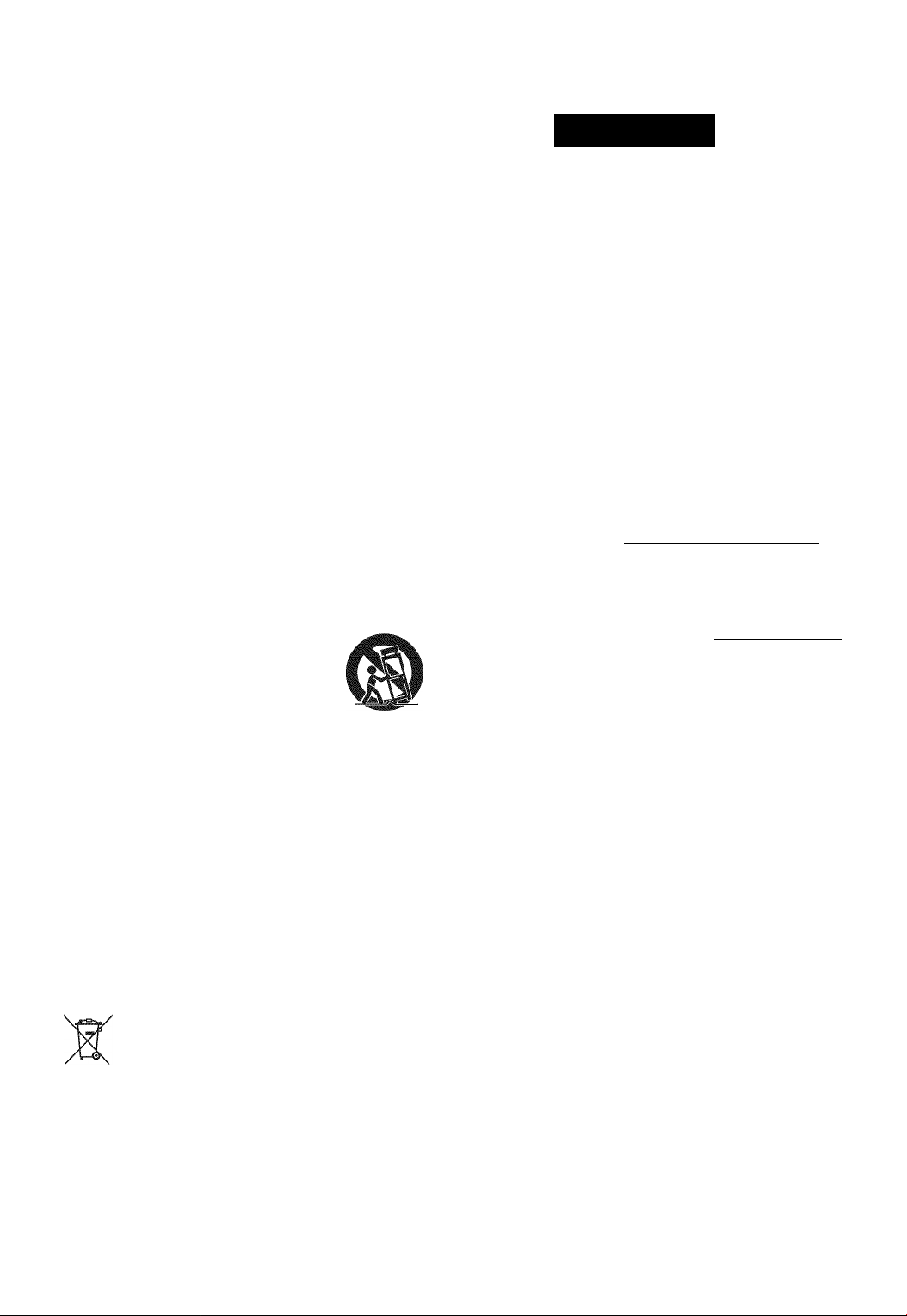
IMPORTANT SAFETY
INSTRUCTIONS
Read these operating instructions carefuiiy before using the
unit. Foilow the safety instructions on the unit and the
appiicable safety instructions listed below. Keep these
operating instructions handy for future reference.
1 Read these instructions.
2 Keep these instructions.
3 Heed all warnings.
4 Follow all instructions.
5 Do not use this apparatus near water.
6 Clean only with dry cloth.
7 Do not block any ventilation openings. Install in
accordance with the manufacturer’s instructions.
8 Do not install near any heat sources such as radiators,
heat registers, stoves, or other apparatus (including
amplifiers) that produce heat.
9 Do not defeat the safety purpose of the polarized or
grounding-type plug. A polarized plug has two blades with
one wider than the other.
A grounding-type plug has two blades and a third
grounding prong. The wide blade or the third prong are
provided for your safety. If the provided plug does not fit
into your outlet, consult an electrician for replacement of
the obsolete outlet.
10 Protect the power cord from being walked on or pinched
particularly at plugs, convenience receptacles, and the
point where they exit from the apparatus.
11 Only use attachments/accessorles specified by the
manufacturer.
12 Use only with the cart, stand, tripod, bracket,
or table specified by the manufacturer, or sold
with the apparatus. When a cart is used, use
caution when moving the cart/apparatus
combination to avoid injury from tip-over.
13 Unplug this apparatus during lightning storms or when
unused for long periods of time.
14 Refer all servicing to qualified service personnel. Servicing
is required when the apparatus has been damaged in any
way, such as power-supply cord or plug is damaged, liquid
has been spilled or objects have fallen into the apparatus,
the apparatus has been exposed to rain or moisture, does
not operate normally, or has been dropped.
-If you see this symbol-
Information on Disposal in other Countries outside the
European Union
This symbol Is only valid In the European
Union.
If you wish to discard this product, please
contact your local authorities or dealer and
ask for the correct method of disposal.
CAUTION
RISK OF ELECTRIC SHOCK
A
CAUTION: TO REDUCE THE RISK OF ELECTRIC
The lightning flash with arrowhead symbol, within
an equilateral triangle, is intended to alert the user
to the presence of uninsulated “dangerous
voltage” within the product’s enclosure that may be
of sufficient magnitude to constitute a risk of
A
A
The model number and serial number of this product can be
found on either the back or the bottom of the unit.
Please note them in the space provided below and keep for
future reference.
MODEL NUMBER
SERIAL NUMBER
User memo:
DATE OF PURCHASE
DEALER NAME
DEALER ADDRESS
TELEPHONE NUMBER
elecfric shock fo persons.
The exclamation point within an equilateral triangle
is intended to alert the user to the presence of
imporfant operating and maintenance (servicing)
instructions in the literature accompanying the
appliance.
DO NOT OPEN
SHOCK, DO NOT REMOVE SCREWS.
NO USER-SERVICEABLE PARTS
INSIDE.
REFER SERVICING TO QUALIFIED
SERVICE PERSONNEL.
VISIBLE AND INVISIBLE LASER RADIATION WHEN OPEN.
CAUTION
' DO NOT STARE INTO BEAM. FDA 21 CFR/Class II (Ih
CAUTION -
RAYONNEMENT LASEfî VISIBLE ET INVISIBLE, CLASSE IM.
AHENTION'
EN CAS D'OUVERTURE.
NE PAS REGARDER DIRECTEMENT À L'AIDE D'INSTRUMENTS D'OPTIQUE.
OG USYNLIG LASERSTRÁLING KLASSE IM, NÁR LÄGET E
FORSIGTIG-S? I
VORSICHT-
________________________________
______
UNDGÁ AT SE LIGE PÁ MED OPTISKE. INSTRUMENTER.
AVATTAESSA OLET ALTTIINA LUOKAN 1M NÄKYVÄÄ JA NÄKYMÄTÖNTÄ
" ' EILYÄ.
tî—L^MrcO. mnrcOÍ^Ul^l:<r¿tSl\
A
le laserstrAlning nâr denna del är
DIfjËKT GENOM OPiiSKT INSTRUMENT.
(Inside of product)
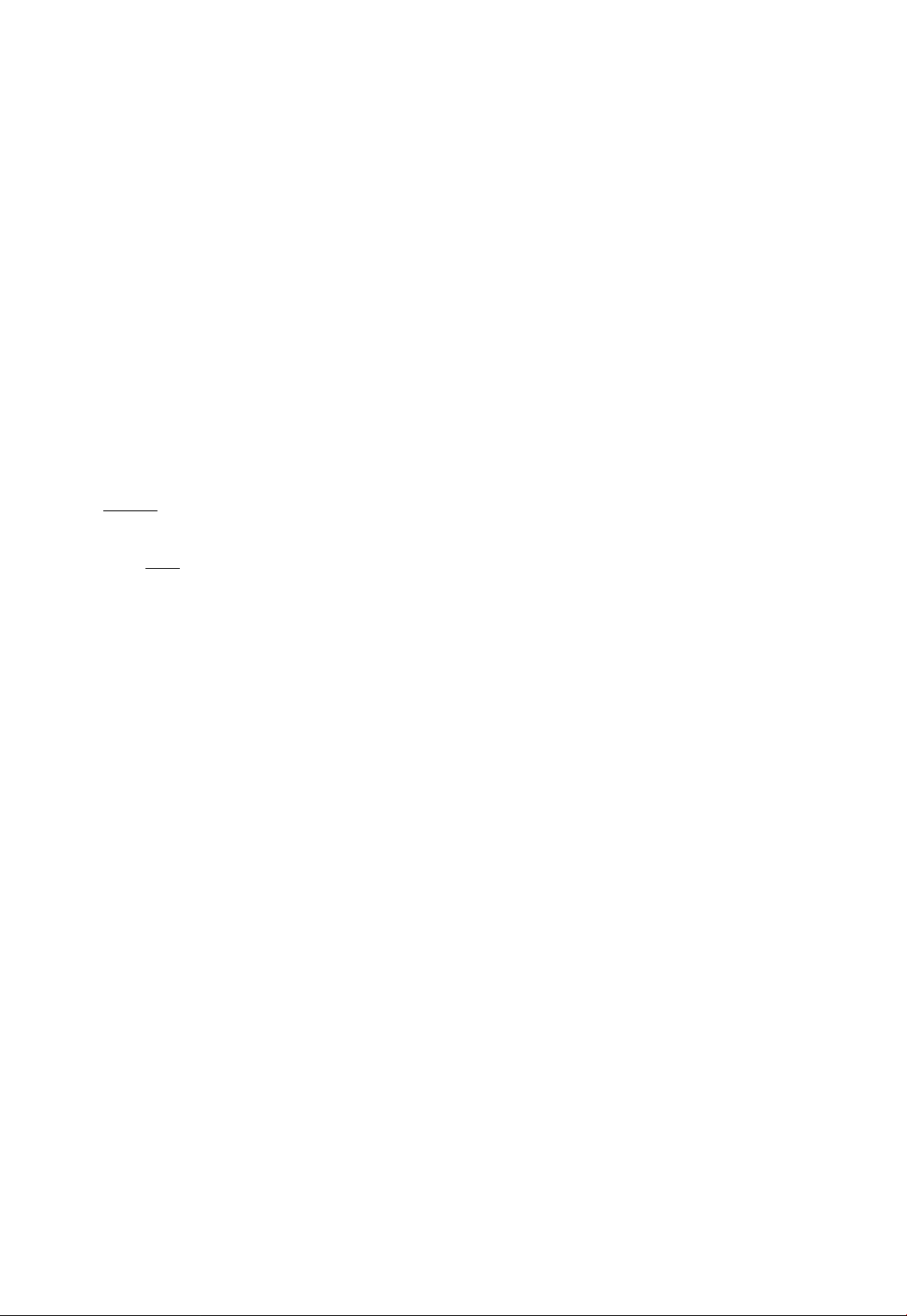
Table of contents
IMPORTANT SAFETY INSTRUCTIONS
.................
3
Getting started
Accessory................................................................. 5
Control reference guide............................................ 6
•Remote control
•Main unit (Front)
•Main unit (Rear)................................................... 7
Playable discs/Cards................................................ 8
Unit and media care................................................. 9
Using the remote control
STEP 1 : Preparing the speakers........................... 10
•Assembling the speakers................................... 10
•Speaker assembly option.................................. 11
STEP 2 : Posilioning
STEP 3: Conncclion;;
•Speaker cable connection
•Connection to a TV............................................ 14
•Radio antenna connection
•i:>g>c»i Digital transmitter connection
•Connection to a broadband network.................. 17
STEP 4: AC power supply cord connection .... 18
STEP 5: rrcmi
Preparing the wireless system
STEP 6: Smart setup / Easy setup......................... 19
•Network Easy Setting
•Firmware updates
STEP 7:
Reprogramming the remote control
Inserting or removing a media
START menu.......................................................... 23
Enjoying sound effects from all speakers
•Enjoying surround sound effects
.....................................................
..................................................
..........................................
..............................................
.............................................
.................................
.................................
...............
...............................
.........................................
..............................................
.......................
...............................
...............
........................
6
7
9
12
13
13
16
16
18
20
21
22
22
24
24
Playback
Playing video contents
•other operations during play
•Useful functions
•Enjoying BD-Live or BONUSVIEW in BD-Video.26
Playing still pictures................................................ 27
•Useful functions
Playing music......................................................... 28
...........................................
...............................
..................................................
..................................................
25
25
26
28
TV
Enjoying TV with unit's speakers
•Surround sound effects
•Sound modes
•Making settings for digital audio input................................. 30
......................................................................
.......................................................
Linked operations with the TV
(VIERA Link™ “HDAVI Control™”)
•Setting the audio link
•Easy control only with VIERA remote control
..........................................................
...................
...............
.....................
30
30
30
31
31
32
Other devices
Using the iPod/iPhone
•iPod/i Phone Connection..................................................... 32
•iPod/iPhone Playback
...................................
.........................................................
32
33
Advanced operations
Enjoying VIERA CAST™
Playback menu............................................... 34
Setup menu.................................................... 36
•Speaker settings...................................................................39
...............................
34
Optional speaker settings
Speaker installation option
.............................
40
Reference
Troubleshooting guide
Messages....................................................... 43
About MP3/JPEG/AVCHD/MPEG2 files
Supplemental information
Glossary
Specifications
.........................................................
.................................................
Limited Warranty
(CNLY FCR U.S.A. AND PUERTC RICC)
Limited Warranty (Cniy for CANADA)
Index.................................................. Back cover
...................................
.........
..............................
......
.............
41
44
45
47
48
50
51
Radio
Listening to the Radio
•Presetting stations automatically
•Presetting stations manually...............................29
•Listening/confirming the preset channels
............................................
........................
...........
29
29
29
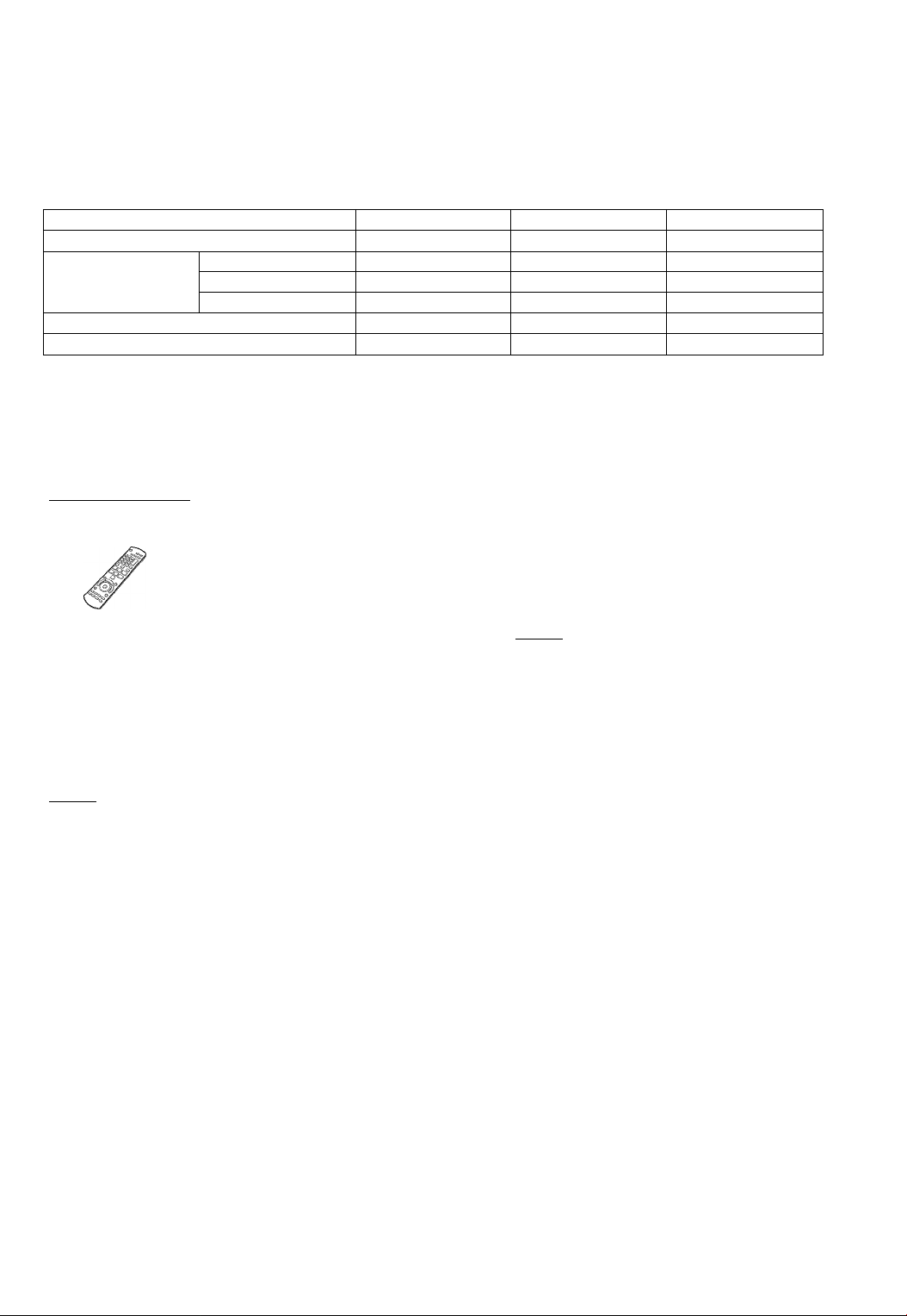
• These operating instructions are applicable to models
SC-BT730. SC-BT330 and SC-BT230. Unless otherwise
indicated, illustrations in these operating instructions
are of SC-BT730.
• Operations in these instructions are described mainly
with the remote control, but you can perform the
operations on the main unit if the controls are the
same.
System SC-BT730 SC-BT330 SC-BT230
Main unit SA-BT730 SA-BT330 SA-BT230
Speaker system Front speakers SB-HF730 SB-HF330 SB-HF230
Center speaker SB-HC730 SB-HC230 SB-HC230
Surround speakers SB-HS230 SB-HS230 SB-HS230
Subwoofer SB-HW330 SB-HW330 SB-HW480
Wireless system (with a digital transmitter) SH-FX71
' Some accessories and external devices mentioned in these operating instructions that are not included with this
product may not be on sale in certain regions.
ates features applicable to:
SC-BT730 only
SC-BT330 only
SC-BT230 only
[3Q;j]
— —
Accessory
Check the supplied accessories before using this unit.
i=ra<in HiBign nrogn
□ 1 Remote control
(N2QAKB000089)
2 Batteries for
□
remote control
□ 1 Video cable
(K2KA2BA00001)
□ 1 FM indoor antenna □
(RSAX0002)
1 Sheet of
speaker
cable stickers
s
w
05
.c
O
o
□ Speaker cable
(center)
[REEX1154]
with green connector
i=ra<in
□ 1 Auto speaker
setup
microphone
(L0CBAY000034)
□ 1 Auto speaker
setup
microphone
(L0CBAY000034)
□ Speaker cables
(surround)
[REEX1155, (|3B]g: REEX1155B)]
with gray connector
[REEX1156, (|3B]g: REEX1156B)]
with blue connector
□ 2 Speaker stands
(with cable)
[RYK1609-K]
with white connector
[RYK1609A-K]
with red connector
2 Speaker stands
□
(with cable)
[RYPX1041-KL]
with white connector
[RYPX1041-KR]
with red connector
□ 2 Bases
(RYK1610-K)
□ 2 Bases
(RYPX0389-K)
i=ro<in
□ Speaker cables
(front)
[REEX1152A]
with red connector
[REEX1153A]
with white connector
□ 2 AC power supply
cords
(K2CB2CB00021)
□ 1 AC power supply
cord
(K2CB2CB00021)
1 AC power
□
supply cord
(K2CB2CB00021)
□ 4 Screws
(XTN5+10FFJK)
2 Screws
(XYN5+J16FJK)
□ 8 Screws
(XTN5+10FFJK)
(ONLY FOR CANADA)
The enclosed Canadian French label sheet corresponds to the
English display on the front and back side of the unit.
ta
• Pro(juct numbers correct as of December 2009. These may be subject to
change.
• Do not use AC power supply cord with other equipment.
• Only for U.S.A. and Puerto Rico: To order accessories, refer to “Accessory
Purchases (United States and Puerto Rico)’’ on page 50.
For other areas: To order accessories, call the dealer from whom you have
made your purchase.
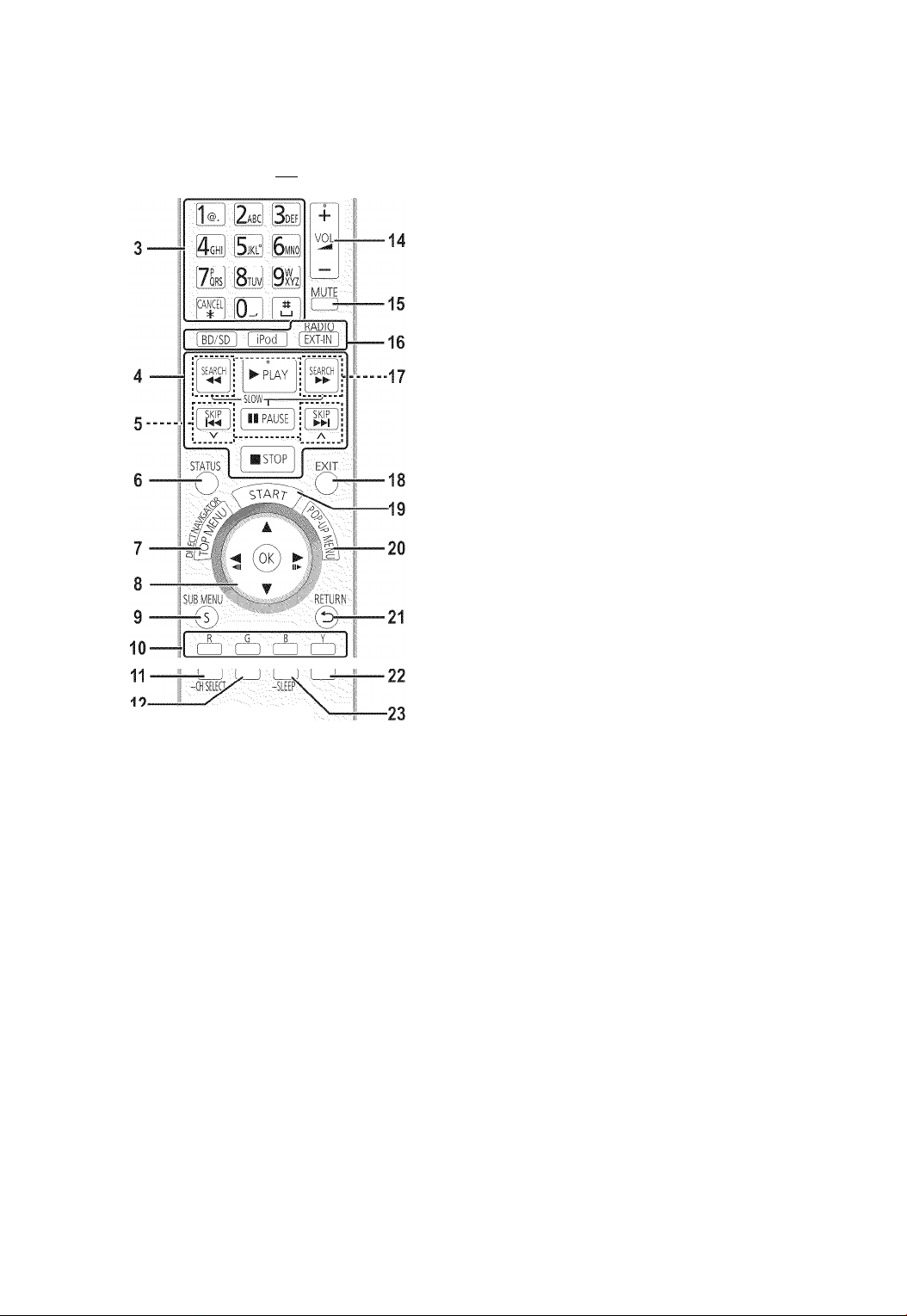
Control reference guide
-TV-
mm
-CAST
L* I
INPUT
I__I L-
0
SOUND SlPS0U\3 WM AUDIO
Panasonic
I + I
TOL
■13
Remote control
I
Turn the unit on and off (o 19)
Display the Home screen of VIERA CAST (o 34)
Select title numbers, etc./Enter numbers or characters
(R> 34)
[CANCEL]: Cancel
Basic playback control buttons (L> 25)
Select preset radio stations
Show status messages (o 25)
Show Top Menu/Direct Navigator (o 25)
[A, T, ◄ , ► ]: Menu selection
[OK]: Selection
[◄, ►]: Select preset radio station (o 29)
[◄] (◄!!), [►] (ll^): Frame-by-frame (o 25)
9
Show sub menu (L> 26)
10
These buttons are used when;
• Operating a BD-Video disc that includes Java™
applications (BD-J).
• Displaying “Title View" and “Album View" screens.
27)
• Operating contents of VIERA CAST (L> 34)
11
Set the sound mode (o 24)/Select speaker channel
(0 24)
12
Select surround sound effects (o 24)
13
TV operation buttons
[0]: Turn the television on and off
[INPUT]: Input select
[H— VOL]: Adjust the volume
14
Adjust the volume of the main unit
15
Mute the sound
• “MUTE" flashes on the unit’s display, while the function is
on.
• To cancel, press the button again or adjust the volume.
• Muting is canceled if the unit is turned off.
16
Select the source
[BD/SDj: Select disc drive or SD card drive (L> 23)
[iPod]: Select iPod/iPhone as the source (o 23, 33)
[RADIO/EXT-INj: Select FM tuner or external audio as the
source (L> 23, 29, 30)
17
Select radio stations manually (o 29)
18
Exit the menu screen
19
Show START menu (o 23)
20
Show Pop-up menu (L> 25)
21
Return to previous screen
22
Select audio (L> 25)
23
Show Playback menu (O 34)/Setthe sleep timer
® Press and hold [-SLEEP].
@ While “SLEEP **" is displayed, press [-SLEEP]
several times to select the time (in minutes).
• Timer selection is up to 120 minutes.
• Select “OFF" when cancelling the setting.
• To confirm the remaining time
Press and hold the button again.
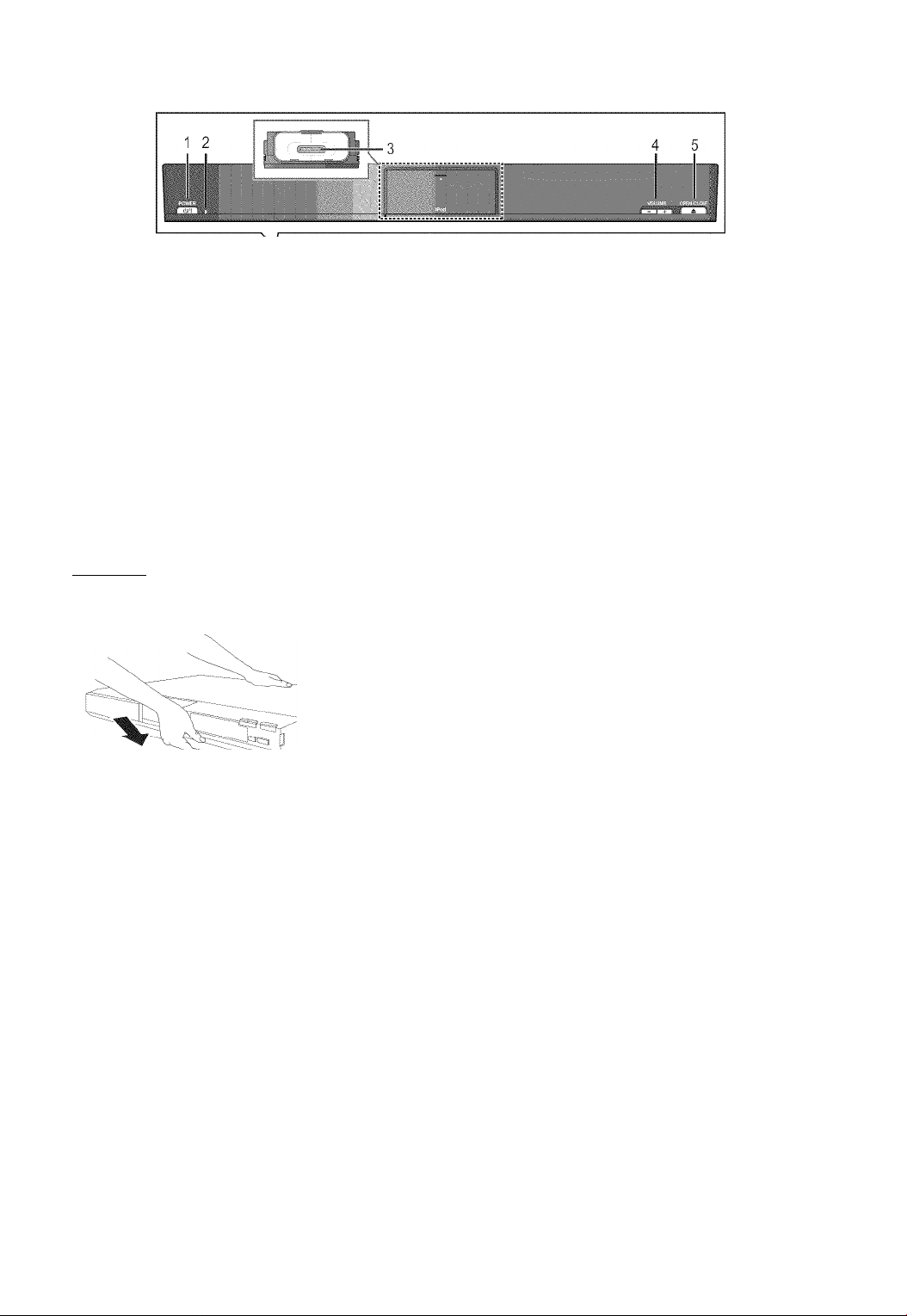
Main unit (Front)
e.g.,
Standby/on switch (POWER cl)/l) (P> 19)
Press to switch the unit from on to standby mode or vice
versa. In standby mode, the unit is still consuming a small
amount of power.
Power indicator
The indicator lights when this unit is turned on.
Connect iPod/i Phone (O 32)
Adjust the volume of the main unit
Open or close the disc tray (o 22)
Disc tray
SD card slot {P> 22)
Ii:ir4ciii lilicKiii Connect Auto speaker setup microphone
If the front cover comes off
1 I I rr
7 8 9 10 11 12 13
Display (FL display)
• “SRD" (SURROUND) lights when sound is output to the
surround speakers.
• The display is turned off when the volume is adjusted to
“0". (O 37)
10
Remote control signal sensor
Distance: Within approx. 7 m (23 ft.)
Angie: Approx. 20° up and down, 30° left and right
11
Select the source (o 23)
12
Stop (o 25)
13
Start play (o 25)
® Hold rear side of main unit by one hand and match up left
or right side protruding hook on the cover first with the
corresponding slot on the unit.
@ Push the hook firmly towards the unit until it clicks into
place. Then push the succeeding hooks one by one until
all have clicked into place.
@ Check that the cover now moves correctly.
• if it does not, remove it and repeat the above procedure.
Pull open.
I
«#5
Oí
I
C3
I Main unit (Rear)
e.g.,
34|
i-itsm- v;.-.:: I?/,-!-.!
i i ......................
10 11
1 AC IN terminal (o 18)
2 Speaker terminals (o 13)
3 Cooling fan
4 USB port for optional wireless adaptor (o 17)
5 HDMI AV OUT terminal (P> 15)
6 FM radio antenna terminal (o 16)
Saving energy
This unit is designed to conserve its power consumption and save energy.
• This unit will automatically turn to standby mode after 30 minutes if it is inactive.
7 DIGITAL AUDIO IN terminals (O 14,15)
Terminal 1 is designated for connection with the TV.
Terminal 2 can be used with equipment other than the
STB.
8 Digital transmitter dock (o 16)
9 LAN port (0 17)
10 VIDEO OUT terminal (o 14)
11 AUX terminal (o 14)
o-
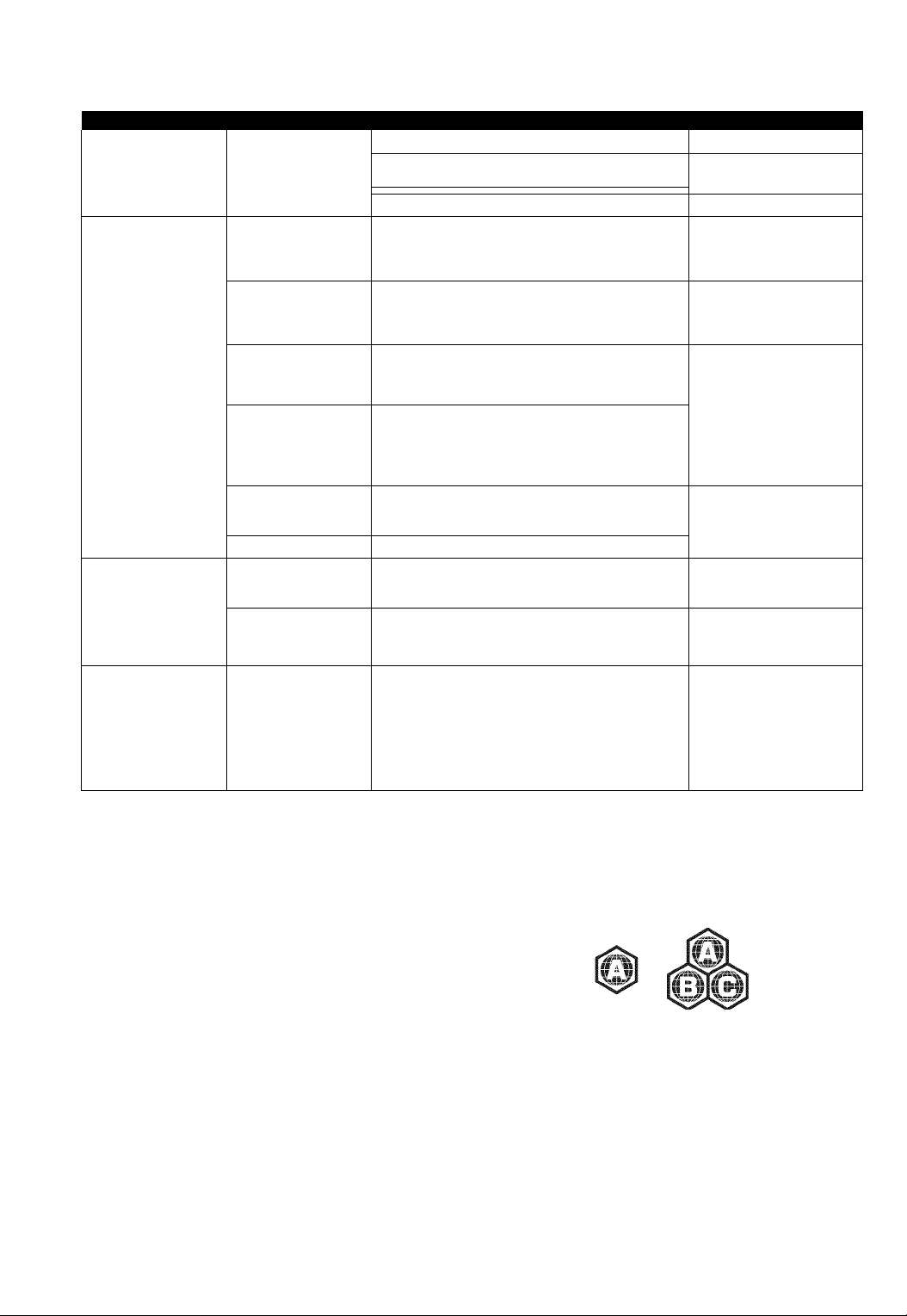
Playable dIscs/Cards
Type Logo examples Type detail Playable contents
BD-Video Video
BD-RE
Video
JPEG
BD-R Video
isssu
1^
V 8 D E O
RAM
R AM4.7
R
R4.7
R
R DL
R W
—
n COMPACT
iog®
bibrrAL AUDIO
—
DVD-Video Video
DVD-RAM
DVD-R
DVD-R DL
DVD-RW
+R/+RW/+R DL
Music CD Music [CD-DA]
CD-R
CD-RW
SD Memory Card (8 MB to 2 GB)
(Includes miniSD Card and microSD Card)
SDHC Memory Card (4 GB to 32 GB)
(Includes microSDHC Card)
SDXC Memory Card (48 GB, 64 GB)
(Includes microSDXC Card)
(as of December 2009)
Video
AVCHD
JPEG
Video
AVCHD
MP3
JPEG
Video
AVCHD
Music [CD-DA]
MP3
JPEG
MPEG2
AVCHD
JPEG
■ Discs that cannot be played in this unit
Any other disc that is not specificaliy supported or
previously described.
• 2.6 GB and 5.2 GB DVD-RAM
• DVD-RAM that cannot be removed from cartridge
• Super Audio CD
• Photo CD
• DVD-Audio
• Video CD and Super Video CD
• WMA discs
• DivX discs
• PAL discs
• HD DVD
• BD-Video discs recorded at a rate of 50 fields/sec
■ Region management information
BD-Video
This unit piays BD-Video marked with iabels containing the
region code A.
Exampie:
DVD-Video
This unit plays DVD-Video marked with labels containing the
region number “1” or “ALL".
Example:
00®)
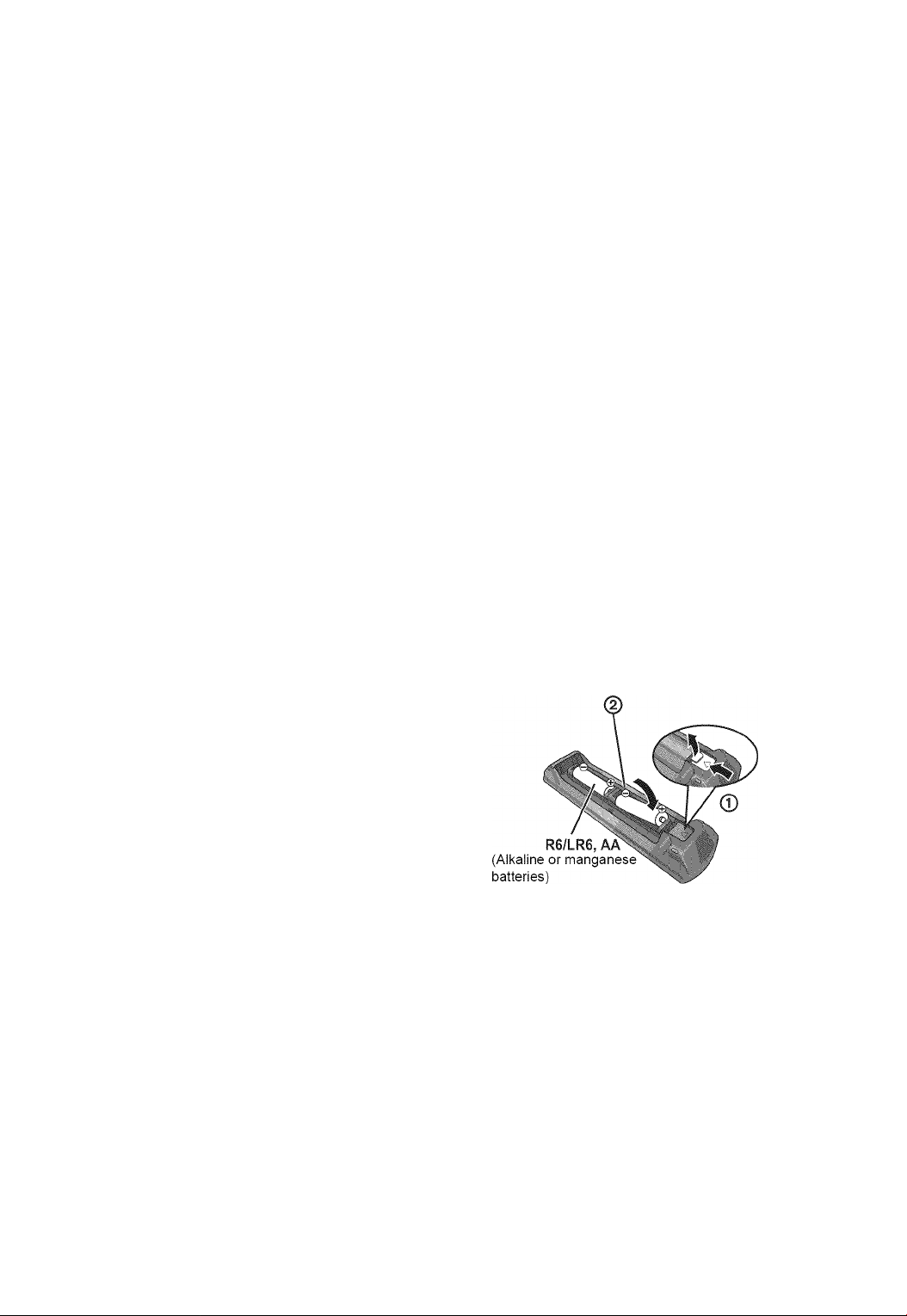
■ Finalize
DVD-R/RW/R DL, +R/+RW/+R DL and CD-R/RW recorded by
a recorder, etc. needs to be finalized by the recorder to play on
this unit. Please refer to the recorder’s instructions.
■ BD-Video
This unit supports high bit rate audio (Dolby Digital Plus, Dolby
TrueHD, DTS-HD High Resolution Audio and DTS-HD Master
Audio) adopted in BD-Video. In order to enjoy these audio
formats, refer to page 36.
■ Music CD
• Operation and sound quality of CDs that do not conform to
CD-DA specifications (copy control CDs, etc.) cannot be
guaranteed.
• The digital audio content side of a DualDisc does not meet
the technical specifications of the Compact Disc Digital
Audio (CD-DA) format so playback may not be possible.
Unit and media care
I SD card
’ MiniSD Cards, microSD Cards, microSDHC
Cards and microSDXC Cards can be used, but
must be used with an adaptor card. These are
usually supplied with such cards, or otherwise
customer provided.
’ Keep the Memory Card out of reach of children
to prevent swallowing.
’ To protect the card’s contents, move the record prevention
tab (on the SD card) to “LCCK".
’ This unit is compatible with SD Memory Cards that meet SD
Card Specifications FAT 12 and FAT 16 formats, as well as
SDHC Memory Cards in FAT32 format (Does not support
long file name.) and SDXC Memory Cards in exFAT.
’ If the SD card is used with incompatible computers or
devices, recorded contents may be erased due to the card
being formatted etc.
’ Useable memory may be slightly less than the card capacity.
It may not be possible to play the above media in some cases due to the
type of media, the condition of the recording, the recording method and
how the files were created.
The producers of the disc can control how discs are played. So you may
not always be able to control play as described in these operating
instructions. Read the disc’s instructions carefully.
I
«#5
I
o
■ Clean this unit with a soft, dry cloth.
• Never use alcohol, paint thinner or benzine to clean this unit.
• Before using chemically treated cloth, carefully read the
instructions that came with the cloth.
■ Clean the lens with the lens cleaner disc.
Lens cleaner disc: RP-CL720PP (not included)
• This lens cleaner is sold as specific for DIGA, but can be
used on this unit as well.
Clean discs
DO DO NOT
Wipe with a damp cloth and then wipe dry.
■ Disc and card handling precautions
• Handle discs by the edges to avoid inadvertent scratches or
fingerprints on the disc.
• Do not attach labels or stickers to discs.
• Do not use record cleaning sprays, benzine, thinner, static
electricity prevention liquids or any other solvent.
• Clean any dust, water, or foreign matter from the terminals
on the rear side of the card.
• Do not use the following discs:
- Discs with exposed adhesive from removed stickers or
labels (rented discs etc).
- Discs that are badly warped or cracked.
-Irregularly shaped discs, such as heart shapes.
■ To dispose or transfer this unit
The unit may keep the user settings information in the unit. If
you discard this unit either by disposal or transfer, then follow
the procedure to return all the settings to the factory presets to
delete the user settings, (o 41, “To return all settings to the
factory preset")
• The operation history may be recorded in the memory of this
unit.
Using the remote
controi
Insert so the poles (+ and -) match those in the remote control.
Point it at the remote control signal sensor on this unit (o 7).
ili
Mishandling of batteries can cause electrolyte leakage which can damage
items the fluid contacts and may cause a fire.
• Do not mix old and new batteries or different types at the same time.
• Do not heat or expose to flame.
• Do not leave the battery(ies) in an automobile exposed to direct sunlight for
a long period of time with doors and windows closed.
• Do not take apart or short circuit.
• Do not attempt to recharge alkaline or manganese batteries.
• Do not use batteries if the covering has been peeled off.
Remove batteries if the remote control is not going to be used for a long
period of time. Store in a cool, dark place.
CAUTION
Danger of explosion if battery is incorrectly replaced.
Replace only with the same or equivalent type recommended by the
manufacturer. Dispose of used batteries according to the manufacturer’s
instructions.
* •
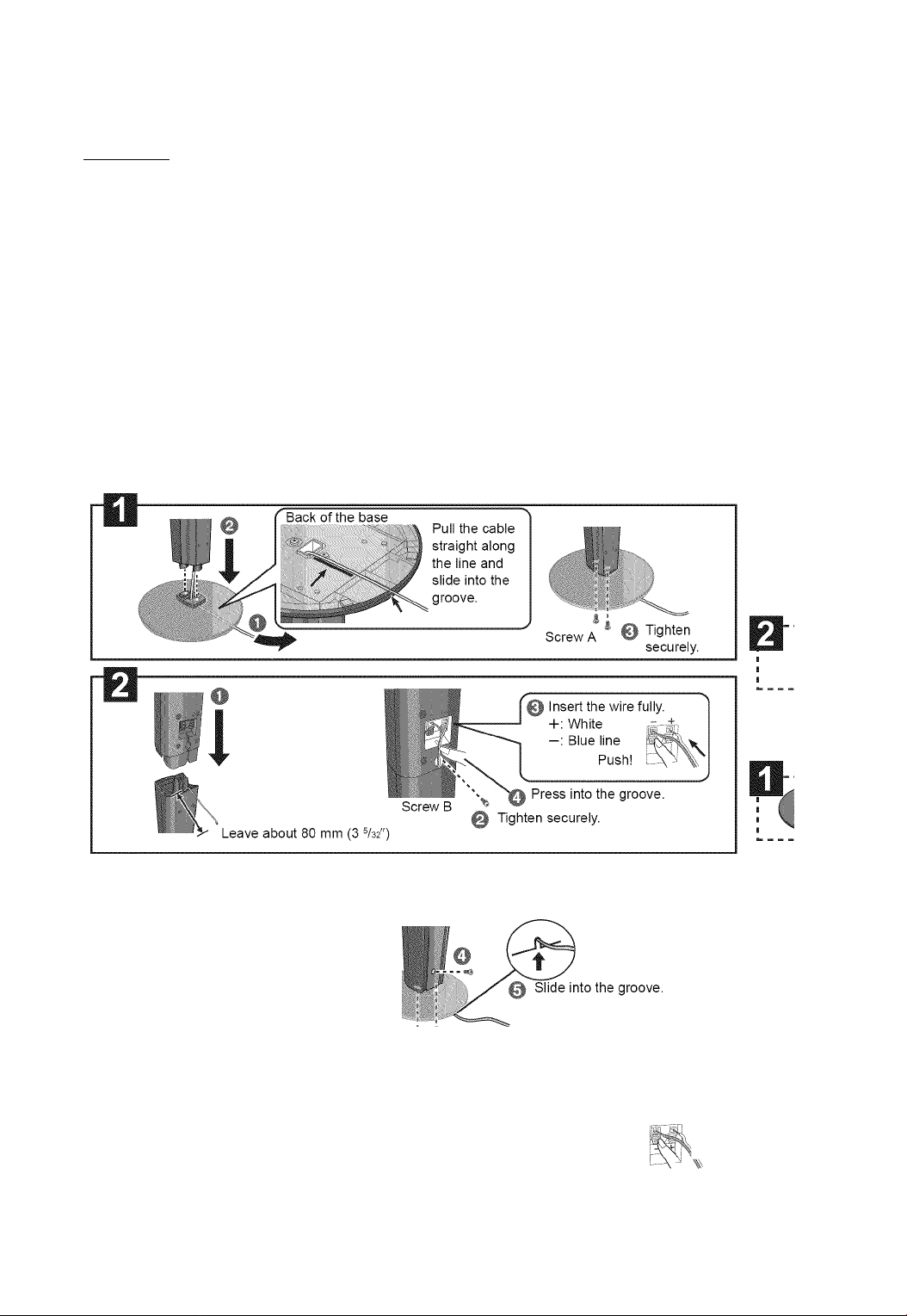
STEP 1 : Preparing the speakers
I Assembling the speakers
i=ra<in nugn
Caution
• Do not stand on the base. Be cautious when children are
near.
• When carrying speakers, hold the stand and base parts.
2 Front speakers
2 Stands (with cables)
2 Bases
4 Screws A
2 Screws B
¡¡¡SIS]
Preparation
• To prevent damage or scratches, lay down a soft cloth and
perform assembly on it.
• For wall mount, refer to page 40.
• Keep the screws out of reach of children to prevent
swallowing.
2 Front speakers
2 Stands (with cables)
2 Bases
8
Screws
I
i
©
i
V
^ Position the cable I
between the ridges.
Leave about 120 mm (4
Sere
ighten securely.
Q Insert the wire fully.
+: White
—: Blue line
r\
Q Press into the groove.
© Tighten securely.
Push!
X
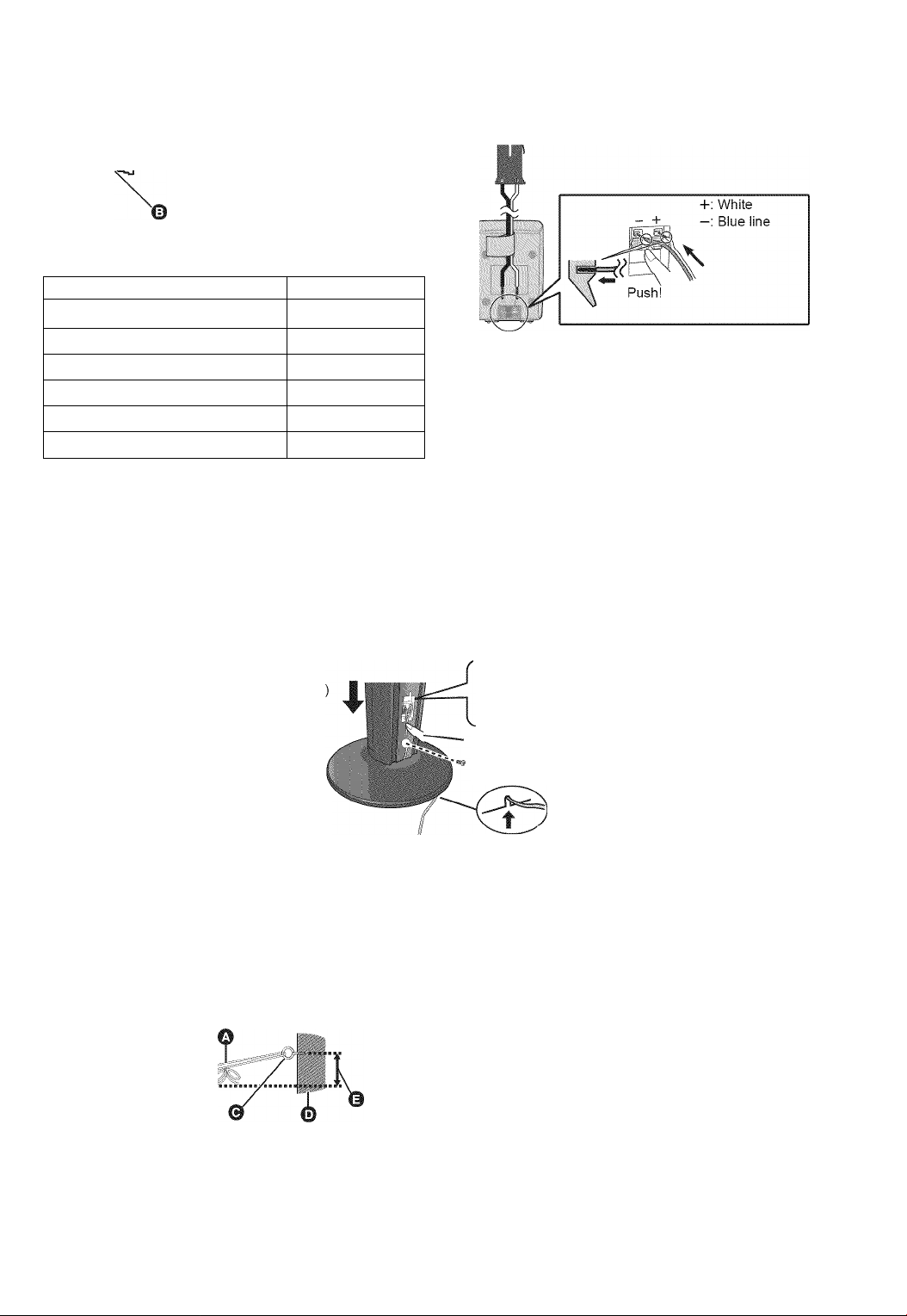
Use of the speaker cable stickers is
convenient when making cable connections,
e.g. Front speaker (L)
O Speaker cable sticker (included)
© Connector
Speaker cable sticker Color
® FRONT (L) WHITE
@ FRONT (R) RED
@ SURROUND (L) BLUE
@ SURROUND (R) GRAY
® CENTER GREEN
® SUBWOOFER PURPLE
Be sure to match the number on each sticker with the
connector color.
I Connecting the speaker cables. Insert the wire fully,
' taking care not to insert beyond the wire insulation.
e.g. Surround speaker
ta
• Be careful not to cross (short-circuit) or reverse the polarity of the
speaker wires as doing so may damage the speakers.
• Don’t use a front speaker as a surround speaker or vice versa. Verify
the type of speaker with the label on the rear of the speaker before
connecting the appropriate cable.
• To avoid injury by falling or dropping the speaker, place the speaker cables
with care not to stumble or hook.
• Do not hold the speaker in one hand to avoid injury by dropping the
speaker when carrying.
I
«#5
I
I Speaker assembly option
IISEiEI
Thread the speaker cable
through the base.
Leave about 120 mm (4 ^%2'
V
You can remove and use the cable
from the stand. To reattach the
cable, refer to page 40.
■ Preventing the speakers from falling
• Consult a qualified housing contractor concerning the appropriate procedure when attaching to a concrete wall or a surface that
may not have strong enough support. Improper attachment may result in damage to the wall or speakers.
eg, IliSEI
Attach the speaker.
A Insert the wire fully.
^ White
Blue line Push! r
Q Press into the groove.
0 Tighten securely.
Q Slide into the
groove.
O string (not included)
Thread from the wall to the speaker and tie tightly.
© Rear of the speaker
© Screw eye (not included)
© Wall
© Approx.150 mm (5 2®/32")

STEP 2 : Positioning
Caution
• The main unit and supplied speakers are to be used only as indicated in this setup. Failure to do so may
lead to damage to the amplifier and/or the speakers, and may result in the risk of fire. Consult a qualified
service person if damage has occurred or if you experience a sudden change in performance.
A
How you set up your speakers can affect the bass and the sound field.
Setup example
Place the front, center and surround speakers at
approximately the same distance from the seating position.
The angles in the diagram are approximate.
i=ra<in nntign
Using “Auto Speaker Setup" (o 19) is a convenient way to get
the ideal surround sound from your speakers when you are
unable to place them.
Keep your speakers at least 10 mm ('%2") away from the system for
proper ventilation.
• Do not attempt to attach these speakers to walls using methods other than those described in this
manual.
• Do not touch the front netted area of the speakers. Hold by the sides.
• Use only supplied speakers
Using other speakers can damage the unit, and sound quality will be
negatively affected.
• You can damage your speakers and shorten their useful life if you play
sound at high levels over extended periods.
• Positioning speakers In front
It is possible to locate all the speakers in front of the listening position.
However the optimal surround sound effect may not be obtainable.
• Place speakers on flat secure bases.
• Placing speakers too close to floors, walls, and corners can result in
excessive bass. Cover walls and windows with thick curtains.
• For optional wall mount, refer to page 40.
■ If irregular coloring occurs on your TV, turn
the TV off for about 30 minutes.
If it persists, move the speakers further away from the TV.
Il=>éic!il
■ Wireless system
To avoid interference, maintain the following distances
between the wireless system and other electronic devices
that use the same radio frequency (2.4 GHz band).
Wireless
system
Wireless LAN:
approx. 2 m (6V2ft.)
Center speaker
Put on a rack or shelf. Vibration caused by the speaker can
disrupt the picture if it is placed directly on the TV.
Front speakers
0
Subwoofer
e
Surround speakers
0
• Place the speakers at the same height or higher than ear
level.
i:ir4cin Wireless system
• Place the wireless system within approximately 10 m (33
ft.) from the main unit, and in a horizontal position with
the top panel faced upward.
• To allow for proper ventilation and to maintain good
airflow around the wireless system, position it with at
least 5 cm (2") of space on all sides.
• Do not use the wireless system or the digital transmitter
in a metal cabinet or bookshelf.
IJBEESI EJSSI You can enjoy surround speaker sound
...
...........
wirelessly when you use the optional
i' '- . AV Panasonic wireless accessory
■ ■ ■ (SH-FX71).
For more details, refer to the operating
instructions for the optional wireless system.
Cordless phone and
other electronic devices:
approx. 2 m (6V2ft.)
The wireless system will automatically seek a clear channel if
any of these other devices interfere with its communication.
When this happens, the wireless link Indicator (“ ") flashes
on the main unit, and there is a brief interruption in audio
coming from the surround speakers.
This is the normal operation of the product working to assure
the best possible performance of your home theater system.
If the interference persists, try moving the other devices to
another location outside the range of the wireless system or
move the wireless system nearer to the main unit.
■ Upgrade your system to 7.1 -channel
system
The main unit is designed to enjoy the 7.1ch surround sound.
By connecting 2 units of the Panasonic wireless system
SH-FX71 with 4 speakers, more theater-like effect can be
available.
Necessary equipment:
• 1 optional wireless system (SH-FX71)
• 2 additional speakers
[Impedance: 3 Q to 6 Q, Speaker input power: 100 W (Min)]
• 2 optional wireless systems (SH-FX71)
• 2 additional speakers
[Impedance: 3 Q to 6 Q, Speaker input power: 100 W (Min)]
For more details, refer to the operating instructions for the
optional wireless system.
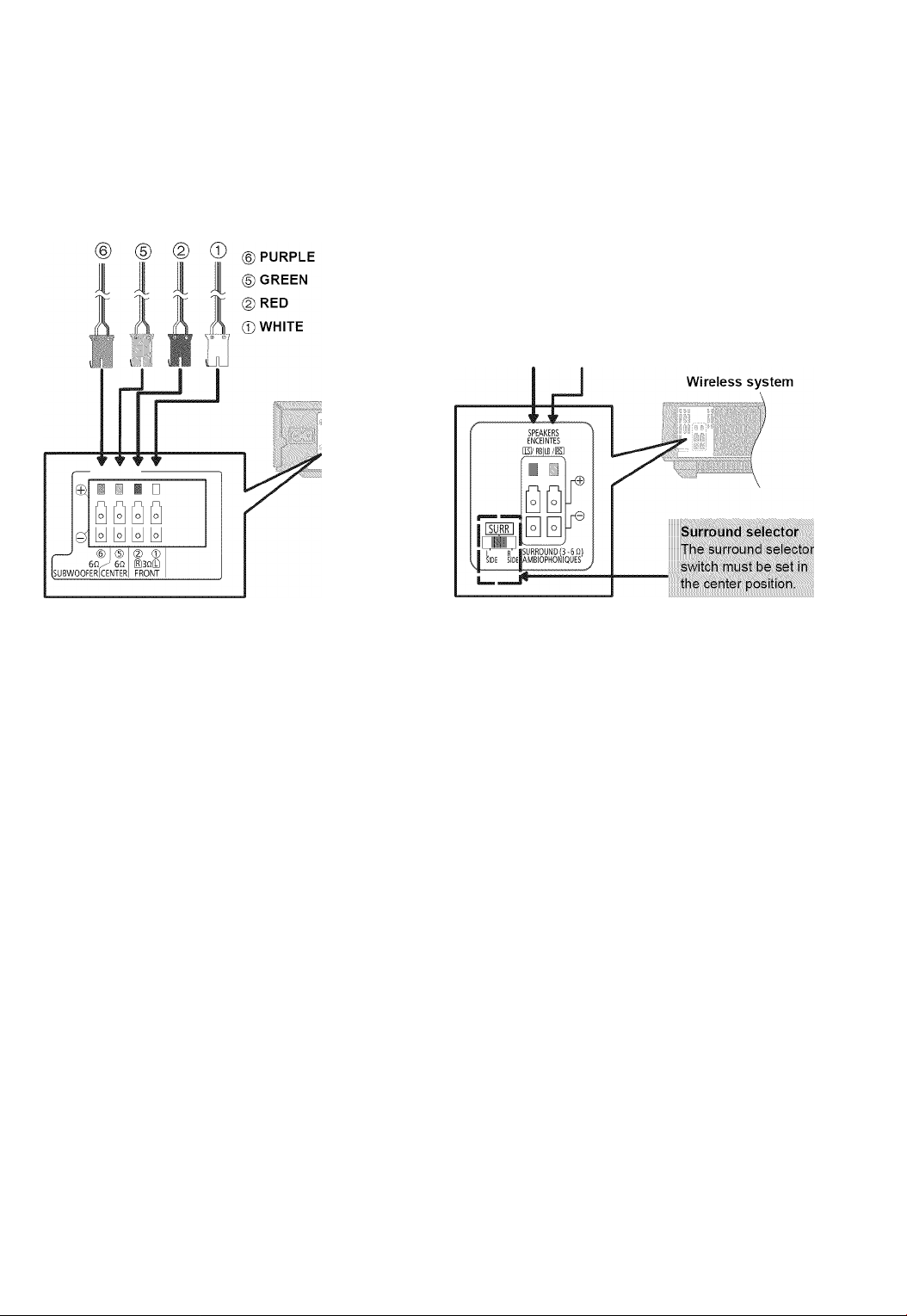
STEP 3: Connections
Turn off all equipment before connection and read the appropriate operating instructions.
Do not connect the AC power supply cord until all other connections are complete.
I Speaker cable connection
Connect to the terminal;
IliSEI
s
|[3HEI
I I.
II I I
A i i
L‘j V B ou I
r©=U I
I
© @
Subwoofer
Center speaker
Front speaker (Rch)
Front speaker (Lch)
Main unit
(6) PURPLE
® GREEN
@ RED
® WHITE
@ GRAY
@ BLUE
Subwoofer
Center speaker
Front speaker (Rch)
Front speaker (Lch)
Surround speaker (Rch)
Surround speaker (Lch)
@ @ BLUE Surround speaker (Lch)
@ GRAY Surround speaker (Rch)
When using the optional wireless
system, do not attempt to connect
any extra surround or surround
back speakers to the main unit.
■ 0
000000
Ci
aiy 60
ISUBWOOFERICENTER
MrqÌIÌ iSlRnll!'
FRONT SURROUND
Main unit
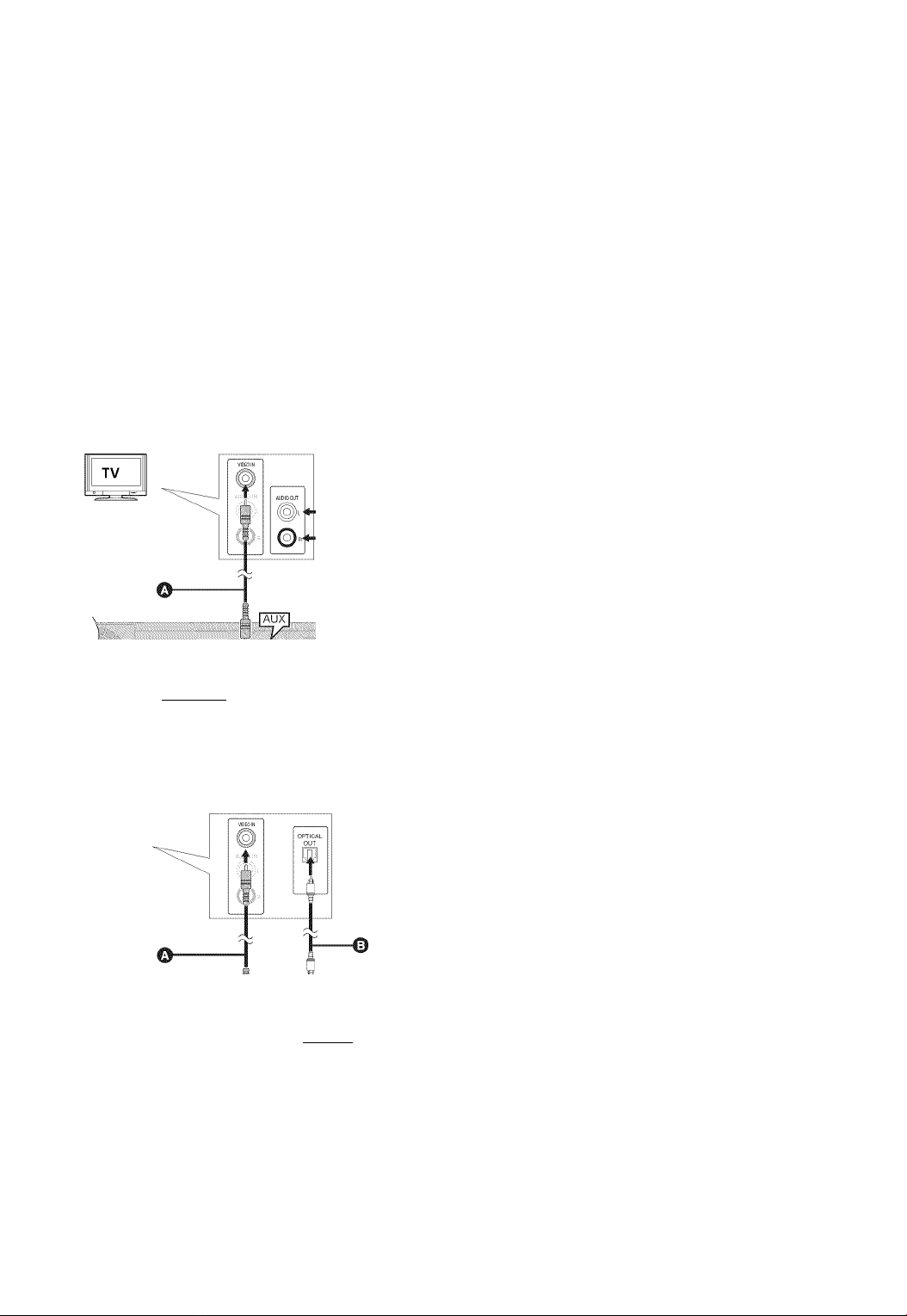
I Connection to a TV
The basic connection is shown in the included Easy Setting Guide, however, there are more connection examples to optimize
your system setting.
ci
• Do not make the video connections through the VCR.
Due to copy guard protection, the picture may not be displayed properly.
• Turn off all equipment before connection.
I OPTICAL IN
> After making the digital audio connection, make settings to
suit the type of audio from your digital equipment (o 30).
Basic connection
■ HDMI
The HDMI connection supports VIERA Link “HDAVI Control"
(o 31) when used with a compatible Panasonic TV.
• Please use High Speed HDMI Cables that have the HDMI
logo (as shown on the cover). It is recommended that you
use Panasonic’s HDMI cable. When outputting 1080p signal,
please use HDMI cables 5.0 meters (16.4 ft.) or less.
Recommended part number:
RP-CDHS15 (1.5 m/4.9 ft.), RP-CDHS30 (3.0 m/9.8 ft.),
RP-CDHS50 (5.0 m/16.4 ft.), etc.
O
IVIDEO OUT
O Video cable (included)
0
Audio cable (not included)
ca
• To enjoy TV audio from this home theater system’s speakers, select “AUX (TV)’’ as a source (c> 23).
Connection for the better audio
TV
k
[optical 1
■)i it!
IVIDEO OUT!
III
• To enjoy TV audio from this home theater system’s speakers, select “DIGITAL IN 1 (TV)’’ or “D-IN 1” as a source.
O Video cable (included)
0
Optical digital audio cable (not included)
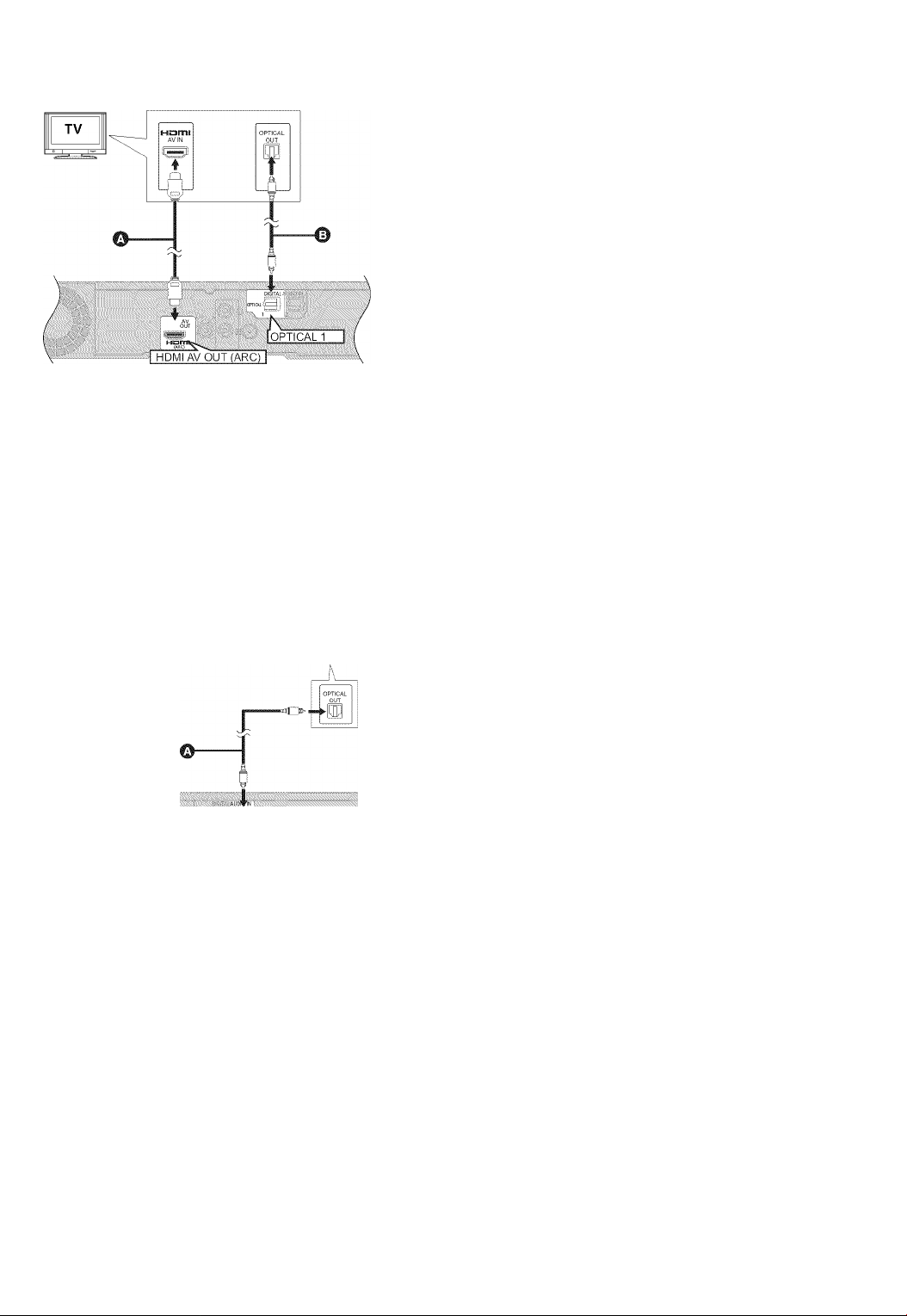
Connection for the best picture and audio
O HDMI cable (not included)
© Optical digital audio cable (not included)
• For the TV audio, an audio cable (not included) can
be also used by connecting the AUX terminal with
the AUDIO OUT terminal on the TV.
ta
• To enjoy TV audio from this home theater system’s speakers, select “DIGITAL IN 1 (TV)" or “D-IN 1” as a source (o 23).
ARC (Audio Return Channel)
(Available when using an ARC compatible TV)
With this function it is possible to receive the digital audio signal from the TV without connecting any other audio cables.
• Select “ARC (TV)" as the audio input source (L> 23).
• Refer to the operating instructions of the TV for the settings to output digital audio.
Connection with Set Top Box. etc.
Refer to the operating instructions of the respective
devices for the optimal connections.
I
«#5
I
TV
o.alQ()La’’]
[opt
O Optical digital audio cable (not included)
© Set Top Box, cable TV, VCR, DVD recorder, etc.
ta
• To enjoy TV audio from this home theater system’s speakers, select “DIGITAL IN 2 (CABLE/SAT)" or “D-IN 2" as a source
(O 23).
NECESSARY SETTINGS
• “HDMI Audio Output" : “Off" (O 37)
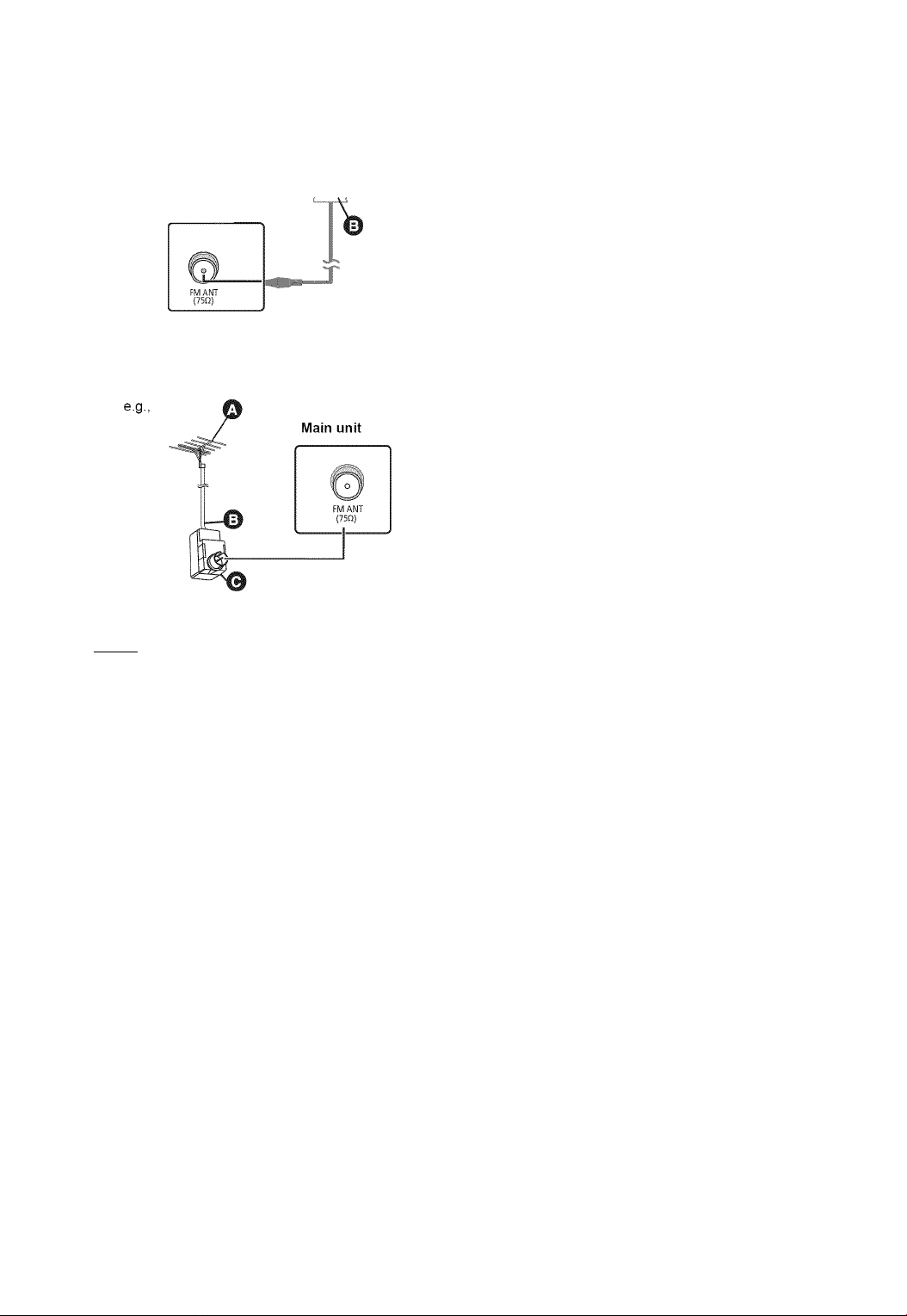
Radio antenna connection
Using an indoor antenna
O—
Main unit
Using an outdoor antenna
Use outdoor antenna if FM radio reception is poor.
O FM indoor antenna (included)
© Adhesive tape
Affix this end of the antenna where reception is
best.
O FM outdoor antenna [Using a TV antenna
(not included)]
The antenna should be installed by a competent
technician.
© 75 n coaxiai cable (not included)
© Antenna plug (not included)
I rrcrii Digital transmitter connection
Do not insert or remove while the
home theater unit is on.
Insert fully until you hear a click.
