Page 1

Page 2
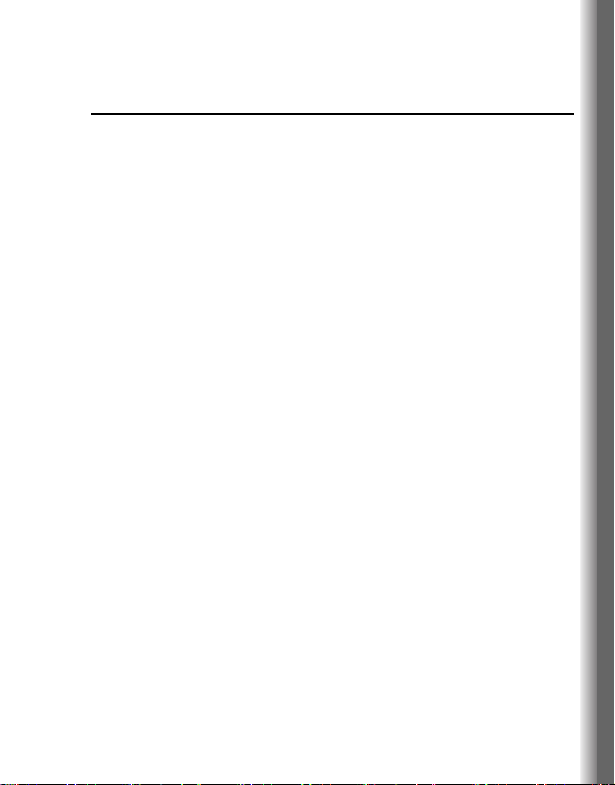
SC3 Operating Instructions
Contents
Important Information .... 1
Safety considerations............. 1
SAR........................................ 7
Care and maintenance........... 9
About this manual ................ 11
About Your Phone........ 13
Phone overview.................... 13
Key functions........................ 14
Display ................................. 16
Indicator light........................ 18
Getting Started ............. 19
Installing the SIM card and
the battery ........................ 19
Charging the battery............. 21
Switching the phone on/off... 22
Basic Operations.......... 23
Making calls ......................... 23
Answering calls .................... 25
Silent mode .......................... 26
Voicemail.............................. 26
In-call operations.................. 27
Multiple calls operations....... 29
Text Entry...................... 32
Menu Navigation........... 35
Main menu structure ............ 35
Displaying the menu............. 36
Messages .......................37
Messages menu structure ....37
MMS (Multimedia Message
Service).............................37
SMS (Short Message
Service).............................44
SMS Illumination
Messages .........................49
Voicemail ..............................53
Cell Broadcast ......................54
Memory status ......................56
Contacts.........................57
Contacts menu structure.......57
Browsing the Contacts list ....58
Adding contacts ....................59
Call log..................................62
Speed Dial list.......................63
Groups..................................64
Advanced..............................65
Settings ..........................68
Settings menu structure........68
Sounds..................................69
Alerts.....................................71
Display..................................71
Language..............................74
Data connections..................75
GSM network........................76
Calls......................................78
Security.................................83
Auto answer..........................86
Any key answer ....................86
i
Page 3
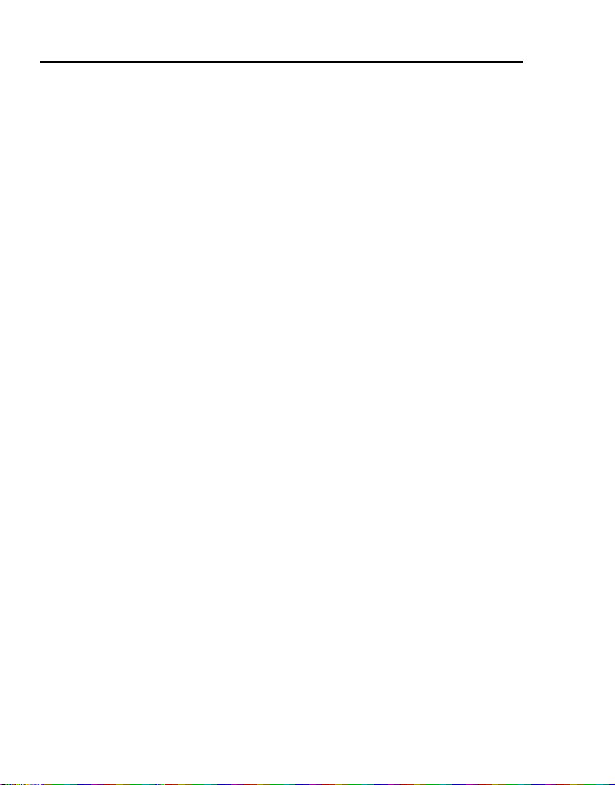
Contents
Auto key lock ........................87
Time and date.......................87
Menu view ............................88
Defaults ................................88
Profiles..................................89
Games & Apps.............. 90
Games & Apps menu
structure............................ 90
Opening an application......... 90
Settings.................................91
View Certificate.....................92
Information............................92
Downloading applications.....92
Browser ......................... 93
Browser menu structure .......93
Settings.................................93
Starting the Browser .............95
Bookmarks............................96
Applications.................. 97
Applications menu
structure............................ 97
Alarm .................................... 97
Calculator .............................98
Melody composer .................99
Calendar ...............................99
Scheduler ...........................100
Notes .................................. 101
Currency converter .............102
Infrared ...............................103
PC Tool...............................105
My Media ..................... 106
My Media menu structure... 106
Pictures ..............................106
Sounds ............................... 106
User defined folders ........... 107
Shortcuts ............................ 107
Memory status.................... 107
Calendar ...................... 108
Camera ........................ 110
Taking pictures................... 110
Camera settings ................. 112
Accessories ................ 113
PC Software ....................... 113
Optional Accessories ......... 114
Troubleshooting ......... 115
Important Error
Messages................. 117
Glossary of Terms...... 119
Specifications ............. 121
EU Warranty................ 122
Licensing..................... 129
Index ............................ 133
ii
Page 4
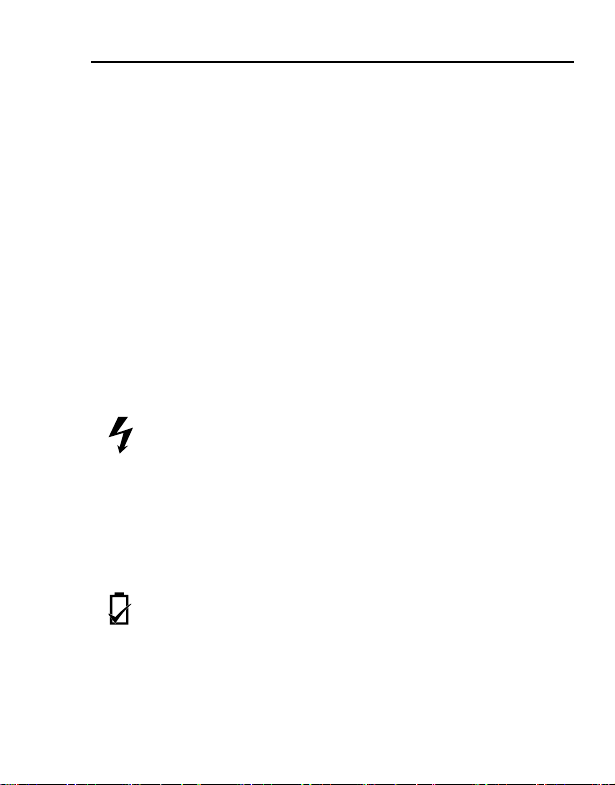
Important Information
Thank you for purchasing this Panasonic digital cellular phone. This
phone is designed to operate on GSM networks – GSM900 and
GSM1800. It also supports GPRS for packet data connections.
Please ensure the battery is fully charged before use.
We, Panasonic Mobile Communications Development of Europe
Ltd., declare that the EB-SC3 conforms with the essential and other
relevant requirements of the directive 1999/5/EC. A declaration of
conformity to this effect can be found at
http://panasonic.co.jp/pmc/products/en/support/index.html
Safety considerations
The following information should be read and understood as it
provides details, which will enable you to operate your phone in a
manner which is both safe to you and your environment, and
conforms to legal requirements regarding the use of cellular phones.
Power
any approval given to this apparatus and may be dangerous. Ensure
the voltage rating of the Travel Charger is compatible with the area
of use when travelling abroad. A Travel Charger (EB-CAA210xx*) is
supplied with the Main Kit.
Note* xx identifies the charger region, e.g. CN, EU, UK, AU, US.
Battery
continuously for a long time, such as a game or browser, battery life
will become extremely short. To maintain longer battery life, set the
Key backlight to off. See “Key backlight” on page 73.
Do not use this phone without the battery cover attached.
This equipment should only be charged with approved
charging equipment to ensure optimum performance and
avoid damage to your phone. Other usage will invalidate
Use of another battery pack than that recommended by the
manufacturer may result in a safety hazard.
If you use a feature which keeps the key backlight on
1
Page 5
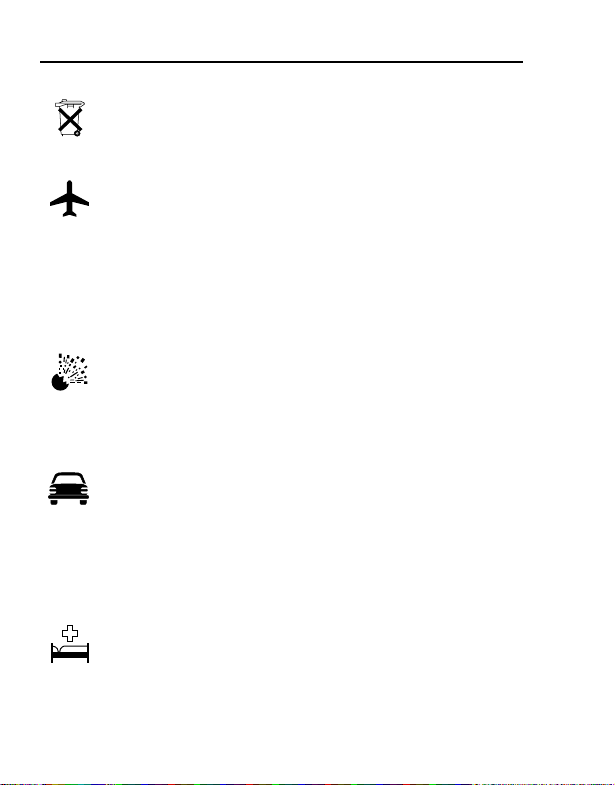
Important Information
Disposing of the Battery
Do not incinerate or dispose of the battery as ordinary
rubbish. The battery must be disposed of in accordance
with local regulations and may be recycled.
Aircraft
Switch off your cellular phone when in an aircraft. Ensure
that the setting of the Alarm or Power on time function will
not contravene regulations whereby it may automatically
power on when in an aircraft or medical facility etc. The use of
cellular phones in an aircraft may be dangerous to the operation of
the aircraft, disrupt the cellular network and may be illegal. Failure to
observe this instruction may lead to the suspension or denial of
cellular phone services to the offender, or legal action or both.
Do Not Use
It is advised not to use the equipment at a refuelling point.
Users are reminded to observe restrictions on the use of
radio equipment in fuel depots, chemical plants or where
blasting operations are in progress. Never expose the battery to
extreme temperatures (in excess of 60°C).
Driving
It is imperative that the driver exercises proper control of
the vehicle at all times. Do not hold a phone while you are
driving; find a safe place to stop first. Do not speak into a
handsfree microphone if it will take your mind off the road. Always
acquaint yourself thoroughly with restrictions concerning the use of
cellular phones within the area where you are driving and observe
them at all times.
Electronic Devices
Care must be taken when using the phone in close
proximity to personal medical devices, such as
pacemakers and hearing aids.
2
Page 6

Important Information
Heating Equipment
When your handset, the accompanying battery or charging
accessories are wet, do not put those in any type of
heating equipment, such as a microwave oven, a high
pressure container, or a drier or similar. It may cause the battery,
handset and/or charging equipment to leak, heat up, expand,
explode and/or catch fire. Moreover, the product or accessories may
emit smoke and their electrical circuits may become damaged and
cause the products to malfunction. Panasonic is not responsible for
any and all damages, whether direct or indirect, howsoever caused
by any misuse.
Backup Copies & Security
It is recommended that you create a copy or backup, as
appropriate, of any important information and data which
you store in your phone’s memory. In order to avoid
accidental loss of data, please follow all instructions relating to the
care and maintenance of your phone and its battery.
Your phone has the capability of storing and communicating
personal information. It is recommended that you take care to
ensure that any personal or financial information is stored separately
from your phone. You should use security features, such as the SIM
lock to protect information held in your phone. Panasonic accepts no
liability for any and all losses howsoever arising from any loss of
data, including but not limited to direct and indirect losses (to
include, but not limited to consequential loss, anticipated savings,
loss of revenue).
3
Page 7
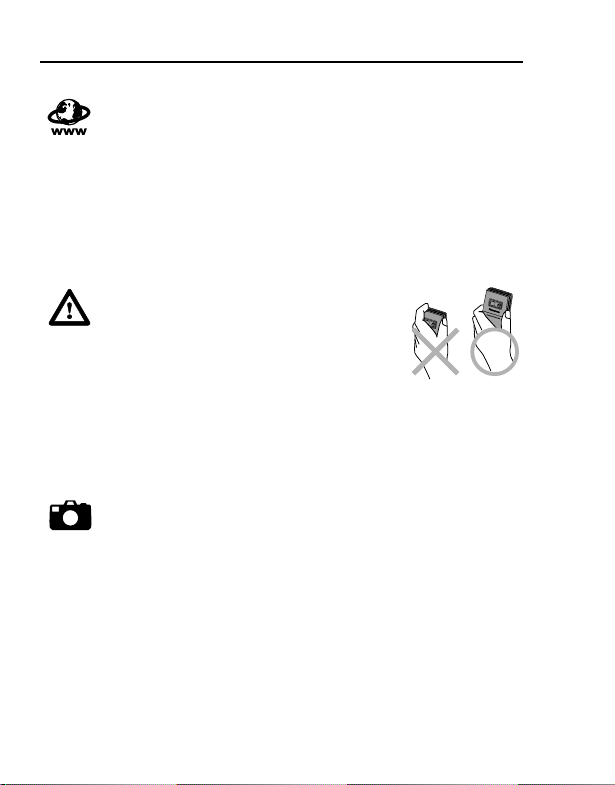
Important Information
Downloading
Your phone has the capability of downloading and storing
information and data from external sources. It is your
responsibility to ensure that in doing this you are not
infringing any copyright laws or other applicable legislation.
Panasonic accepts no liability for any and all losses howsoever
arising from any loss of data or any such infringement of copyright or
intellectual property rights, including but not limited to direct and
indirect losses (to include, but not limited to consequential loss,
anticipated savings, loss or revenues).
Efficient Use
For most efficient use, hold the phone
as you would any normal phone. To
avoid deterioration of signal quality or
antenna performance, do not touch or “cup” the
antenna area while the phone is switched on.
Unauthorised modifications or attachments may
damage the phone and violate applicable
regulations. The use of an unapproved modification or attachment
may result in the invalidation of your guarantee – this does not affect
your statutory rights.
Camera
You are advised to take appropriate care over the use of
the internal camera. It is your responsibility to ensure that
you have permission to take photographs of people and
objects and that you do not infringe any personal or third party rights
when using the camera. You must comply with any applicable
international or national law or other special restrictions governing
camera use in specific applications and environments. This includes
not using the camera in places where the use of photographic and
video equipment may be prohibited. Panasonic accepts no liability
for any and all losses howsoever arising from any infringement of
copyright or intellectual property rights, including but not limited to
direct and indirect losses. Do not leave the camera facing direct
sunlight, as this may impair its performance.
4
Page 8
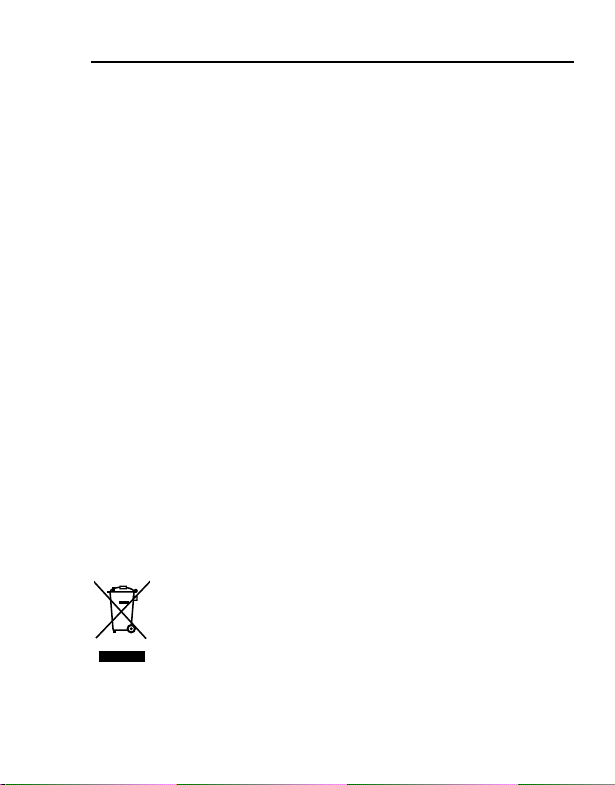
Important Information
Other important information
The colour liquid crystal display (LCD) uses high-precision
production technology, and in certain circumstances pixels may
appear brighter or darker. This is due to characteristics of the LCD
and is not a manufacturing defect.
This phone is designed, manufactured and tested to ensure that it
complies with the specifications covering RF exposure guidelines
applicable at the time of manufacture, in accordance with EU, USA
FCC and Australian ACA regulations.
This phone should only be used with Panasonic approved
accessories to ensure optimum performance and avoid damage to
your phone. Panasonic is not responsible for damage caused by
using non-Panasonic approved accessories.
This phone must be used in compliance with any applicable
international or national law or any special restrictions governing its
use in specified applications and environments. This includes but is
not limited to use in hospitals, aircraft, whilst driving and any other
restricted uses.
Some of the contents described in this manual are subject to change
without notice.
Please refer to our website for latest information/standards and
compliance in your country/region of use.
http://panasonic.co.jp/pmc/products/en/support/index.html
Information on Disposal for Users of Waste Electrical &
Electronic Equipment (private households)
This symbol on the products and/or accompanying
documents means that used electrical and electronic
products should not be mixed with general household
waste.
For proper treatment, recovery and recycling, please take
these products to designated collection points, where they will be
accepted on a free of charge basis. Alternatively, in some countries
5
Page 9
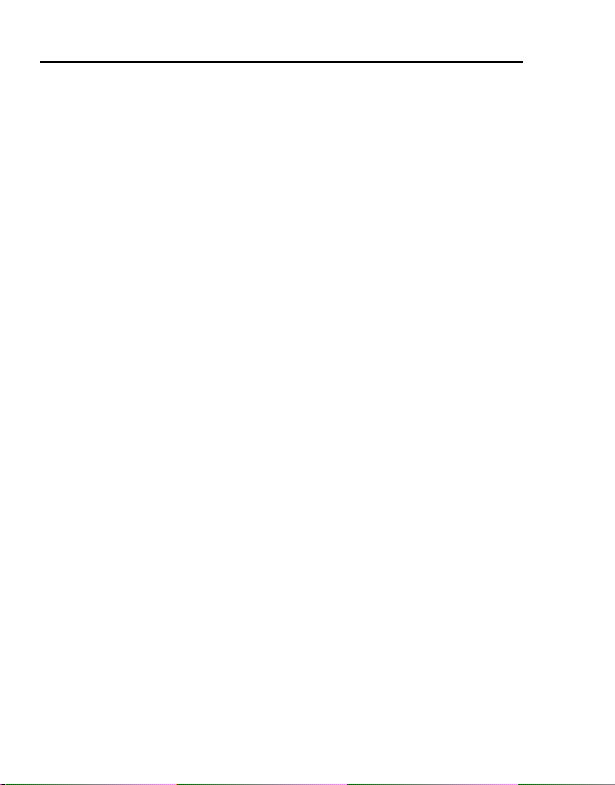
Important Information
you may be able to return your products to your local retailer upon
the purchase of an equivalent new product.
Disposing of this product correctly will help to save valuable
resources and prevent any potential negative effects on human
health and the environment which could otherwise arise from
inappropriate waste handling. Please contact your local authority for
further details of your nearest designated collection point.
Penalties may be applicable for incorrect disposal of this waste, in
accordance with national legislation.
For business users in the European Union
If you wish to discard electrical and electronic equipment, please
contact your dealer or supplier for further information.
Information on Disposal in other Countries outside the
European Union
This symbol is only valid in the European Union.
If you wish to discard this product, please contact your local
authorities or dealer and ask for the correct method of disposal.
6
Page 10
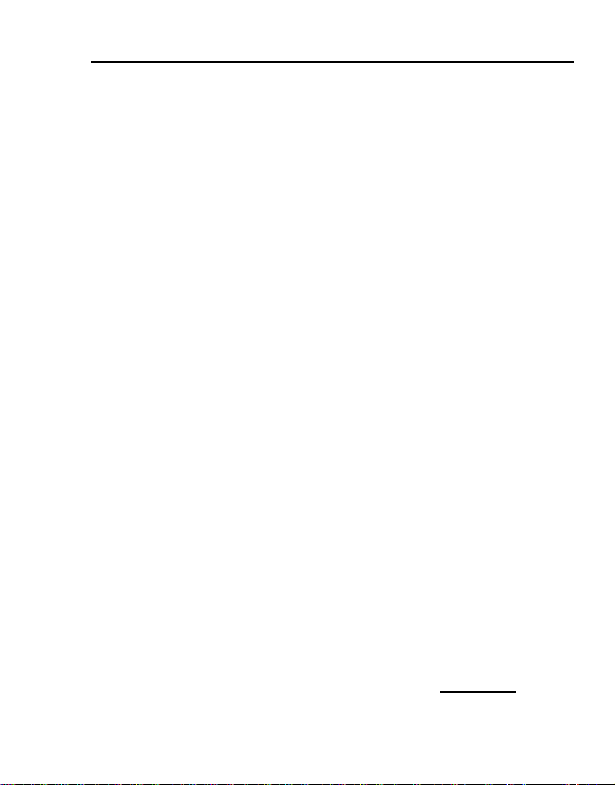
Important Information
SAR
European Union – RTTE
THIS PANASONIC PHONE (MODEL EB-SC3) MEETS THE EU REQUIREMENTS FOR EXPOSURE TO RADIO WAVES.
Your mobile phone is a radio transmitter and receiver. It is designed
and manufactured not to exceed the limits for exposure to radio
frequency (RF) energy recommended by The Council of the
European Union. These limits are part of comprehensive guidelines
and establish permitted levels of RF energy for the general
population. The guidelines were developed by independent scientific
organisations through periodic and thorough evaluation of scientific
studies. The limits include a substantial safety margin designed to
assure the safety of all persons, regardless of age and health.
The exposure standard for mobile phones employs a unit of
measurement known as the Specific Absorption Rate or SAR. The
SAR limit recommended by The Council of the European Union is
2.0 W/kg*. Tests for SAR have been conducted using standard
operating positions with the phone transmitting at its highest certified
power level in all tested frequency bands. Although the SAR is
determined at the highest certified power level, the actual SAR level
of the phone while operating can be well below the maximum value.
This is because the phone is designed to operate at multiple power
levels so as to use only the power required to reach the network. In
general, the closer you are to a base station antenna, the lower the
power output of the phone.
Before a phone model is available for sale to the public, compliance
with the European R&TTE directive must be shown. This directive
includes as one essential requirement the protection of the health
and the safety for the user and any other person.
The highest SAR value for this model phone, when tested for use at
the ear, for compliance against the standard was
0.650W/kg
.
7
Page 11
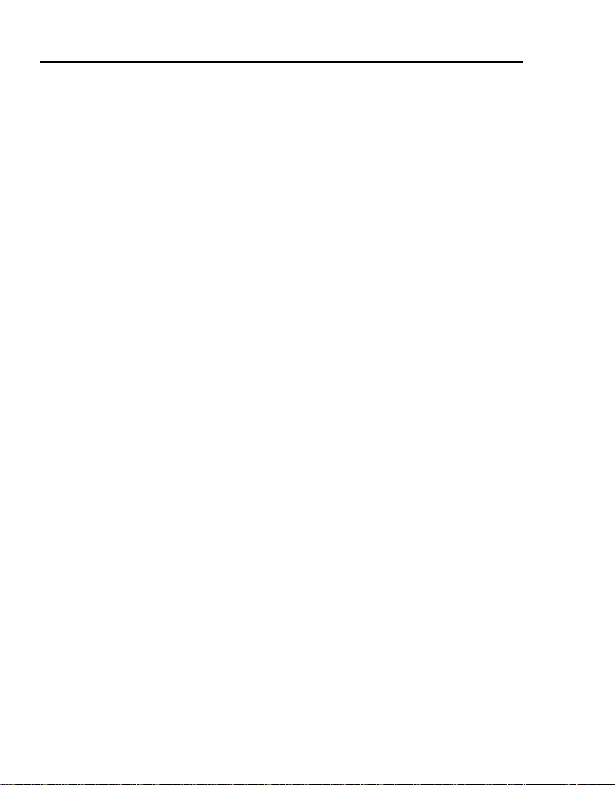
Important Information
This device meets RF exposure guidelines when used either in the
normal use position against the ear or when positioned at least
1.5 cm away from the body.
When a carry case, belt clip or holder is used for body-worn
operation, it should not contain metal and should position the
product at least 1.5 cm away from your body.
While there may be differences between the SAR levels of various
phones and at various positions, they all meet the EU requirements
for RF exposure.
* The SAR limit for mobile phones used by the public is 2.0 watts/
kilogram (W/kg) averaged over ten grams of tissue. The limit
incorporates a substantial margin of safety to give additional
protection for the public and to account for any variations in
measurements. SAR values may vary depending on national
reporting requirements and the network band.
8
Page 12
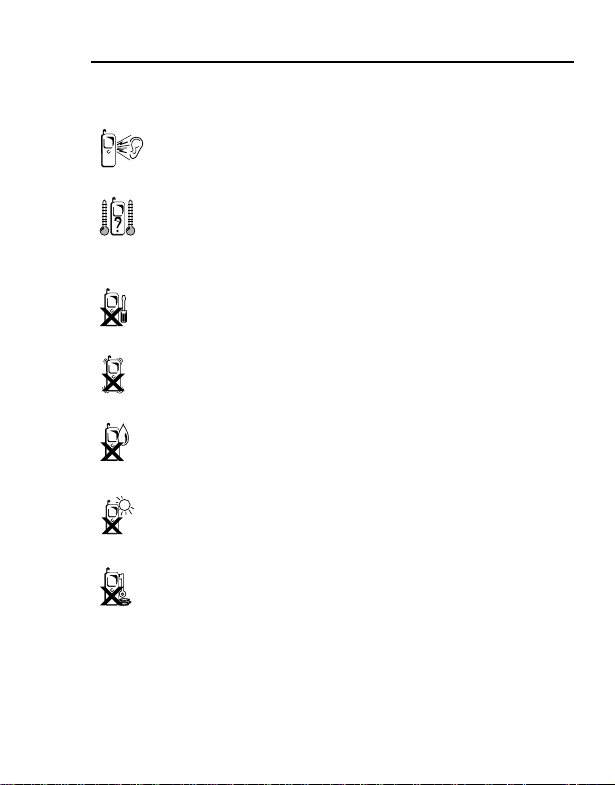
Care and maintenance
Pressing any of the keys may produce a loud tone. Avoid
holding the phone close to the ear while pressing the keys.
Extreme temperatures may have a temporary effect on the
operation of your phone. This is normal and does not
indicate a fault. The display quality may deteriorate if the
phone is used in environments over 40°C for a long time.
Do not modify or disassemble the equipment. There are
no user serviceable parts inside.
Do not subject the equipment to excessive vibration or
shocks. Do not drop the battery.
Avoid contact with liquids or moisture. If the equipment
becomes wet, immediately remove the battery and
charger. Keep the phone dry.
Do not leave the equipment in direct sunlight or a humid,
dusty or hot area. Never throw a battery into a fire. It may
explode.
Keep metallic items that may accidentally touch the
terminals away from the equipment/battery.
Batteries can cause property damage, injury, or burns if
terminals are touched with a conductive material (i.e.
metal jewellery, keys, etc.).
Important Information
9
Page 13
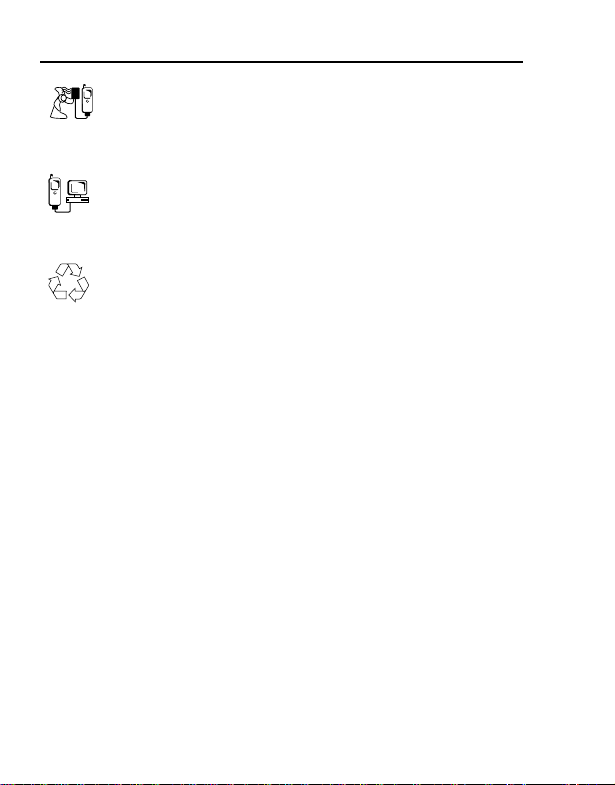
Important Information
Always charge the battery in a well ventilated area, not in
direct sunlight, between +5°C and +35°C. It is not possible
to recharge the battery if it is outside this temperature
range.
When connecting the phone to an external source, read
the operating instructions of the equipment for the correct
connection and safety precautions. Ensure the phone is
compatible with the product it is being connected to.
When disposing of any packing materials or old
equipment, check with your local authorities for
information on recycling.
10
Page 14
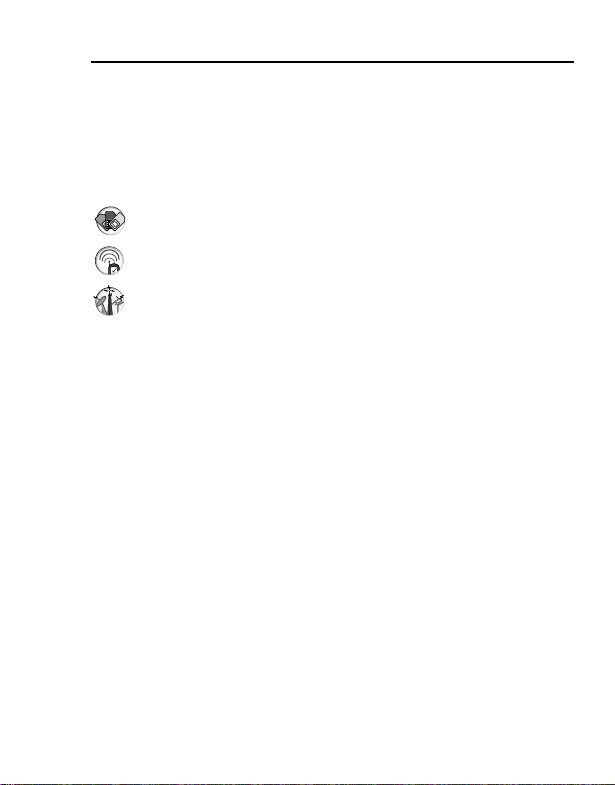
Important Information
About this manual
Symbols used in this manual
The following symbols are used in this manual to represent the
limited availability of the function or service.
= Depending on your SIM.
= Depending on network availability.
= Depending on your network operator.
Graphics
The graphic elements in this manual are for illustrative purposes and
may differ from the actual phone and/or graphic elements displayed
on the phone. Panasonic reserves the right to change the
information in this manual without prior notice.
Keys
Keys in this manual may differ from the actual keys on your phone.
Refer to page 14 for the icons that represent the keys in this manual.
11
Page 15
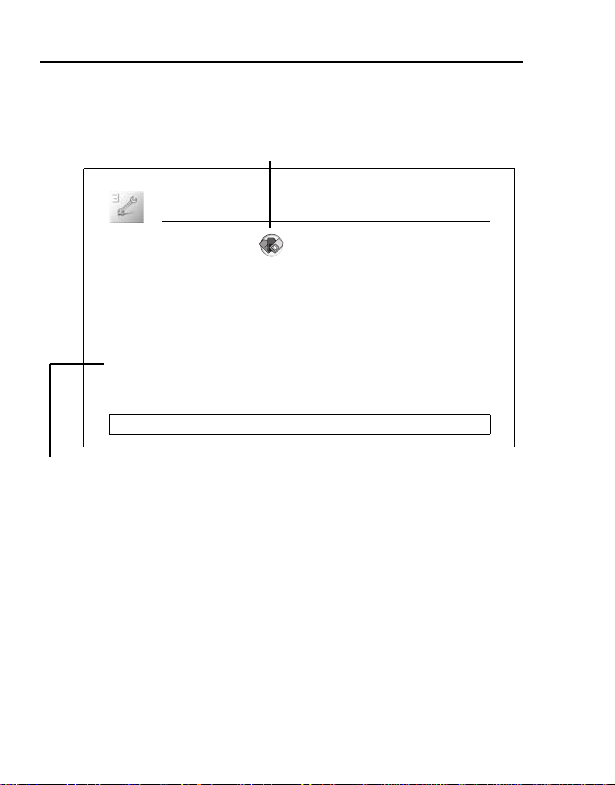
Important Information
How to read this manual
<Example> GSM network in Settings menu on page 76
This function is SIM dependent. For other symbols, refer to page 11.
Settings
GSM network
Auto network
You can set your phone to automatically or manually search for
another network when roaming. When Auto network is on, the phone
will automatically select a new network in order to maintain optimum
network availability.
d Main menu > Settings > GSM network
1. [192] to scroll to Auto network 7 [5] (Change) to switch
on/off
Note: National regulations may not permit roaming in your home region.
d Menu navigation
Before following the steps, you need to enter the Main menu, then
move through the submenus, as described next to the d icon.
“>” means “scroll through the menu and select”.
In the example given above:
From Main menu, press Navigation key to scroll to Settings and
press Left soft key (Select)*, then press Navigation key to scroll to
GSM network and press Left soft key (Select)*.
Now you can continue onto the step 1:
1. Press Navigation key to scroll to Auto network, then press Left
soft key (Change)* to switch Auto network on or off.
* The word is shown in the lower left-hand corner of the display, indicating a
command that the key gives to the phone when you press it.
12
Page 16
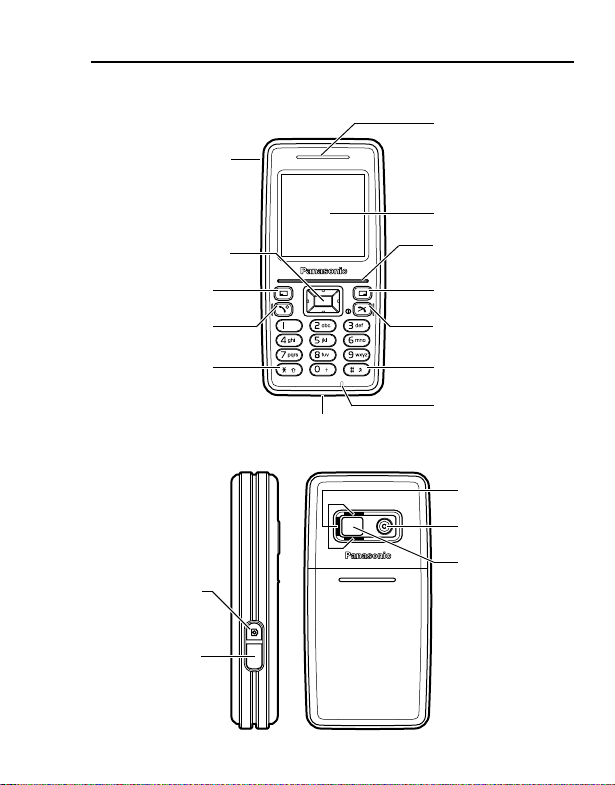
About Your Phone
Phone overview
Personal
handsfree/
USB Cable
Connection
Navigation key
Left Soft key
Send key
Shutter key
Infrared port
Earpiece
Display
Indicator light
Right Soft key
Power/End key
Silent mode keyAsterisk key
Microphone
Charging Connector
Loudspeaker
Camera lens
Self-portrait
mirror
13
Page 17
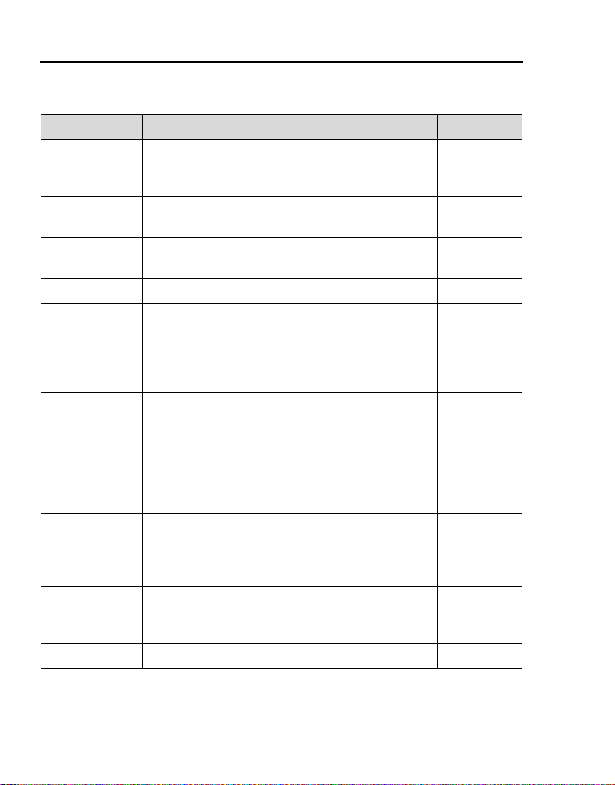
About Your Phone
Key functions
Key name Function Key icon
Navigation
key
Left Soft key
Right Soft
key
Send key Make or answer a call. [q]
Power/End
key
Numeric
keys
Asterisk key
Silent mode
key
Shutter key Take a picture in Camera mode. [t]
Press top [1], bottom [2], left [3] or right [4]
edge to move the screen cursor, or adjust the
earpiece volume while on a call.
Perform the functions indicated in the lower
left-hand corner of the display.
Perform the functions indicated in the lower
right-hand corner of the display.
Press and hold to switch the phone on/off.
End or reject a call.
During key operations, return to the previous
display or press and hold to return to Idle
mode.
Enter numbers and characters.
Press and hold [S] - [K] for Speed dialling.
Press and hold [A] to call your voice mailbox
to retrieve voice messages.
Press and hold [L] to enter the international
prefix (+) or a pause (P) while entering a
phone number.
Enter “e”.
In text entry mode, press to change the letter
case, or press and hold to change the input
mode.
Enter “r”.
In Idle mode, press and hold to switch the
Silent mode on/off.
[L] to [K]
[1] [2]
[3] [4]
[5]
[6]
[w]
[e]
[r]
14
Page 18
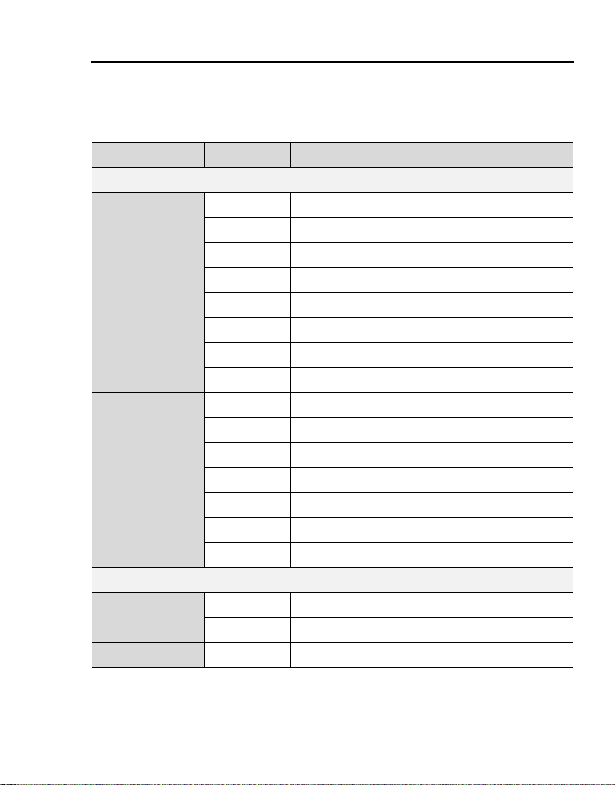
About Your Phone
Quick keys
You can easily access features instead of navigating through the
menus.
Key Function
In Idle mode
[5] Open Main menu
[6] Open Messages menu
[1] Open Shortcuts menu
Short press
Long press
During a call
Short press
Long press [r] Hands free speaker on/off
[2] Open Contacts list
[3] Open Calendar
[4] Open My Media
[q] Open Call log
[t] Activate the Camera in Portrait style
[5] Switch the selected Shortcuts menu on/off
[6]Start Browser
[1] Key lock on
[A] Dial your voice mailbox
[S] - [K] Speed Dial
[r] Silent mode on/off
[t] Activate the Camera in Landscape style
[1] Increase the volume
[2] Decrease the volume
15
Page 19
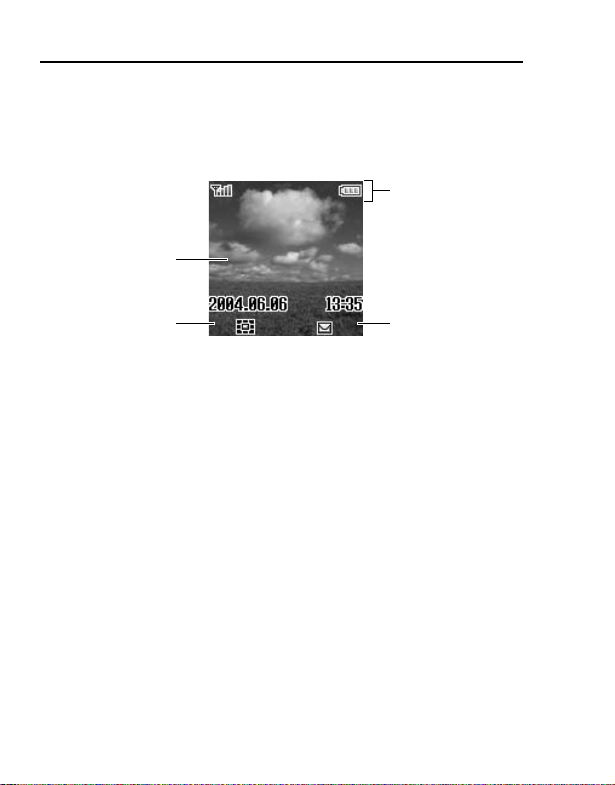
About Your Phone
Display
Idle display
Wallpaper
Status icon area
Left Soft key
selection area
Right Soft key
selection area
Idle clock
The clock appears on the display about a minute after you press the
last key.
16
Page 20
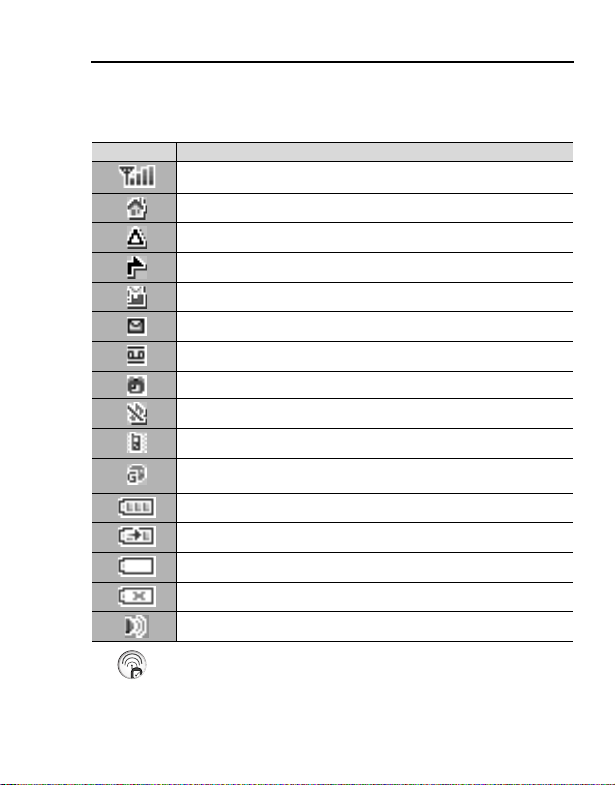
About Your Phone
Status icons
The status icons are displayed or animated according to the
currently activated functions.
Icon Meaning
Signal strength; the more bars visible, the stronger the signal.
Home network that you subscribe to is within range*.
Registered to a non-home network – roaming.
All incoming voice calls are diverted if All voice calls is set.
SMS Message area is full.
Unread message is stored.
Voicemail has been received.
Alarm is set.
All tones are off.
Vibration alert is on.
(Grey) GPRS connection is active.
(Blue) Data is transmitting via GPRS.
Battery charged.
Battery is charging.
Low battery
Abnormal charging
Infrared port is activated.
*
17
Page 21
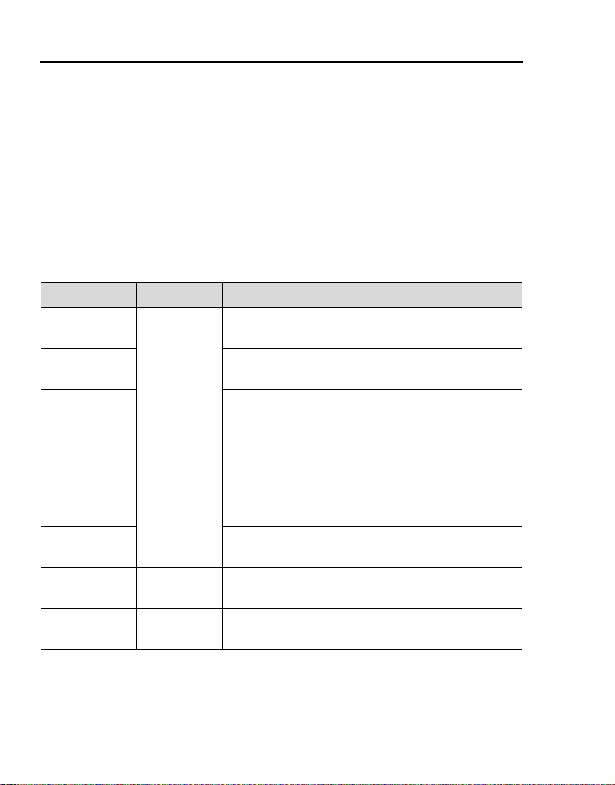
About Your Phone
Indicator light
The indicator light flashes or beams when you receive calls/
messages, the battery is charging, the alarm sounds or you press
the keypad.
To specify the default illumination colour for incoming calls,
messages and the alarm, or to switch the Illumination on or off for
battery charge and keypad press, see “Illumination” on page 72.
To set a different illumination colour for respective contacts, see
“Storing a contact in your phone” on page 59, and select the
required Call Illumination or Msg Illumination.
Function Colour Description
Incoming
calls
Incoming
messages
Illumination
Messages
Alarm
Battery
charge
Keypad
press
Colour 1-8
Colour 3
Random
Flash or beam in the selected colour when you
receive calls.
Flash or beam in the selected colour when you
Off
receive messages.
Flash or beam in the selected colour when you
receive or view Illumination messages. The
Indicator light is illuminated in response to the
emoticons or animations embedded in the
Illumination message. See “SMS Illumination
Messages” on page 49 for comprehensive
instruction. To set, view or preview the
Illumination, see page 44-47.
Flash or beam in the selected colour when the
alarm sounds.
Off
Beam in Colour 3 when the battery is charging.
Off
Beam in random colours when you press keys
[L] - [K], [e] and [r].
18
Page 22
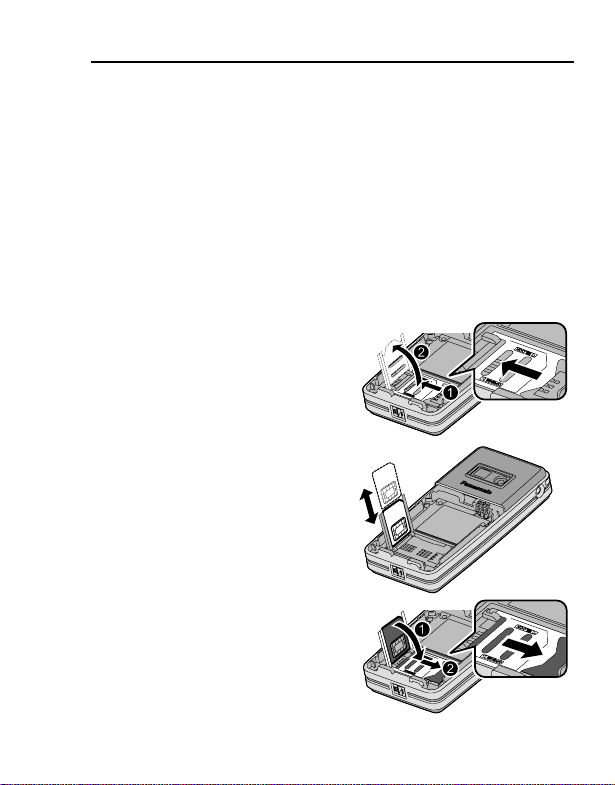
Getting Started
Installing the SIM card and the battery
The SIM (Subscriber Identity Module) card and the battery must be
installed before using your phone.
Before handling the SIM card and the battery, ensure that the phone
is switched off and the charger is disconnected from the phone.
Inserting/removing the SIM card
See “Inserting/removing the battery” on page 20 to remove or attach
the battery cover and the battery.
1. Slide the SIM card holder in
the direction of the OPEN
arrow ; until it clicks, and
lift it up :.
2. Insert the SIM card into the
SIM card holder as shown,
with gold contacts facing
toward the phone body.
To remove the SIM card,
slide it out of the holder.
3. Lay down the SIM card
holder ; and slide it in the
direction of the LOCK arrow
: until it clicks.
19
Page 23
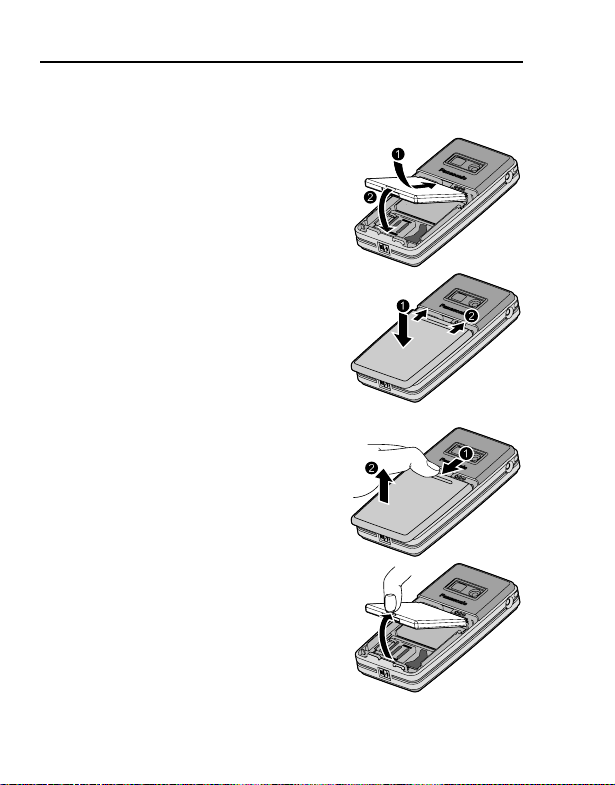
Getting Started
Inserting/removing the battery
Inserting the battery
1. Insert the battery into the battery
compartment, ensuring the 3 gold
contacts align with the 3 gold pins at
the top of the compartment.
2. Replace the cover on the phone.
Make sure the cover clicks into place.
Removing the battery
1. Place your finger on the small clip on
the upper part of the cover. Slide the
cover slightly toward the bottom of
the phone, then lift the cover off the
phone.
2. Place your finger on the clip at the
base of the battery. Lift the battery off
the compartment.
20
Page 24
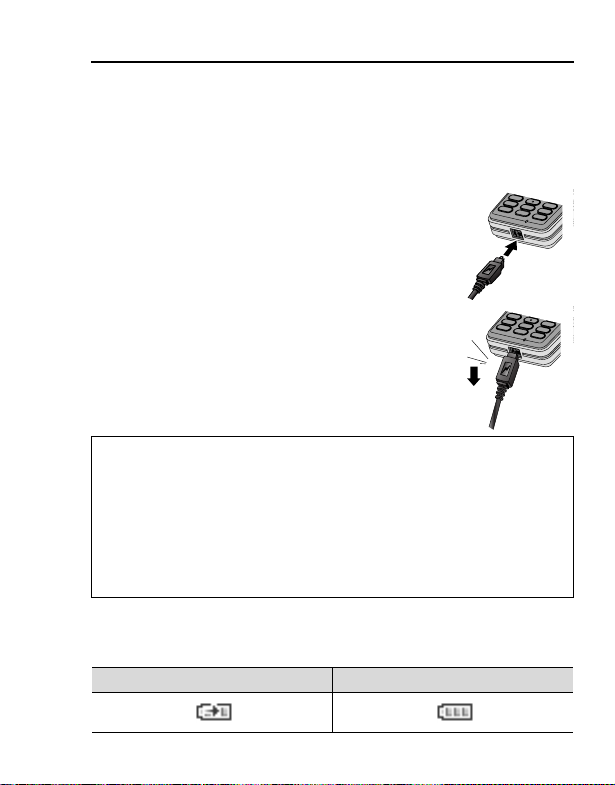
Getting Started
Charging the battery
Your phone can be charged either when it is switched on or off. You
can use your phone switched on even while charging.
Ensure that the battery is attached in the phone before charging.
1. Connect the charger to the Charging
Connector, then connect the charger to the
mains power supply.
The charging indicator will light and a scrolling
icon will appear in Idle display.
2. When charging is complete, disconnect the
charger from the outlet before removing the
plug from the phone. You should push the
plug gently downward to disconnect the
charger from the phone.
Note: DO NOT force the connector as this may damage the phone and/or
the charger.
If the battery has been deeply discharged, it may take several minutes
before the Battery level indicator is displayed.
It is recommended to charge the battery for a maximum of 150 minutes
before use.
The charging indicator will light if the Illumination setting for battery charge is
on. See “Illumination” on page 72.
Battery charge level indicator
While charging Charging complete
21
Page 25
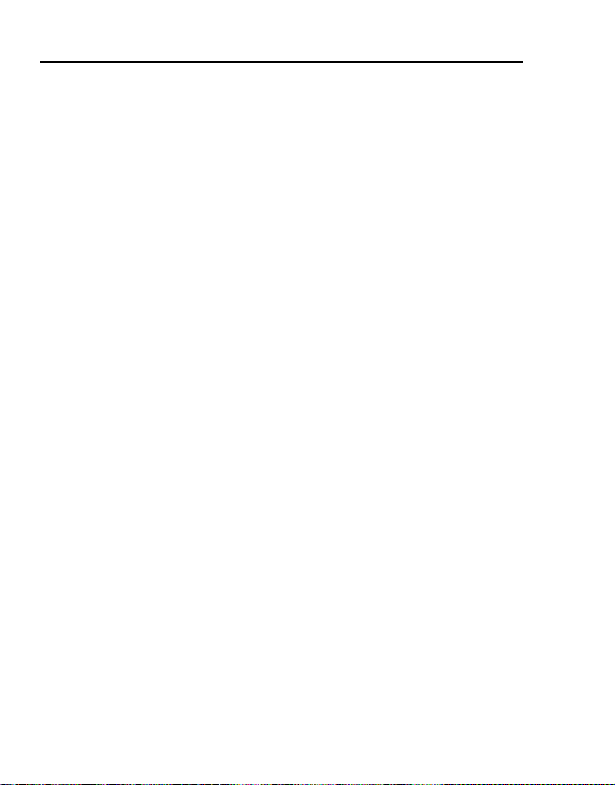
Getting Started
Low battery warning
When the battery power is low, a “Battery is low” message will be
displayed and a warning tone will sound. The phone will display the
message several times, then switch off automatically. If you receive
the low battery warning while using the phone, charge the battery to
continue the operation.
Switching the phone on/off
1. Press and hold [w] for 2 to 3 seconds to switch the phone on
A greeting may be displayed and the phone enters Idle mode.
2. Press and hold [w] for 2 to 3 seconds to switch the phone off
while in Idle mode
22
Page 26
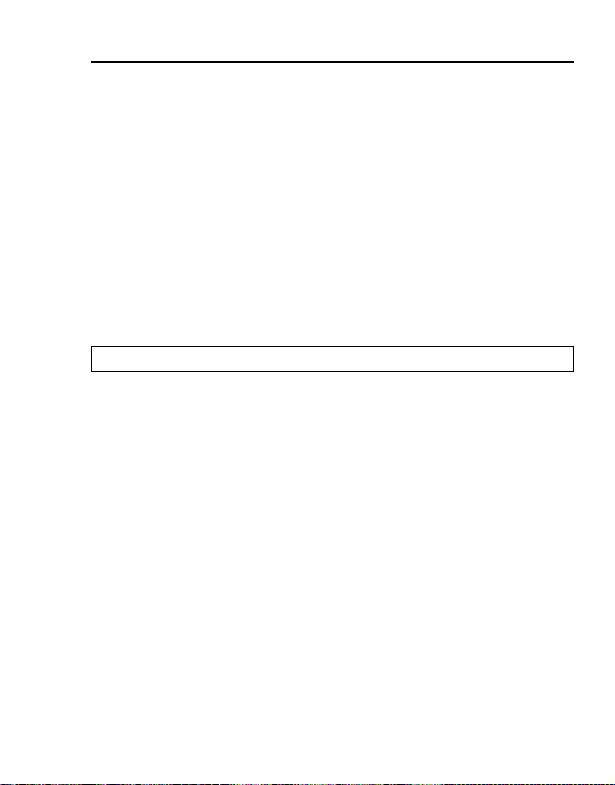
Basic Operations
Making calls
To make a call, your phone must be within range of a network with
adequate signal strength.
Standard dialling
In Idle mode:
1. Enter the area code and phone number 7 [q]
2. When the other party answers, talk into the microphone
3. [w] to hang up
The duration of the call will be displayed when the call is ended.
If Max cost is on, the remaining units will be displayed. See Max cost
setting on page 81.
Note: While on a call, [192] to adjust the earpiece volume.
Contacts dialling
You can make calls using the numbers in Contacts.
In Idle mode:
1. [2]
2. [192] to scroll to the required contact 7 [q]
You can choose either SIM or Phone Contacts to be shown. See “My
Contacts” on page 66.
Last number dialling
You can make calls using the numbers in the Call log. See “Call log”
on page 62.
In Idle mode:
1. [q]
2. [192] to scroll to Dialled numbers, Answered calls or
Missed calls 7 [5] (Select)
3. [192] to scroll to the required entry 7 [q]
23
Page 27
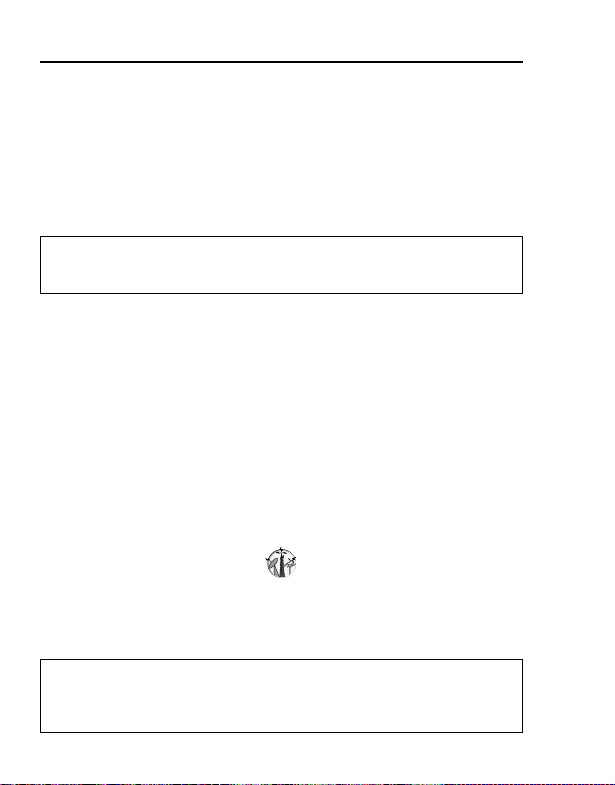
Basic Operations
International dialling
The international prefix (+) should be entered, followed by the
country/region code, area code and phone number.
In Idle mode:
1. Press and hold [L] until “+” is displayed
2. Enter the country/region code
3. Enter the area code and phone number 7 [q]
Note: Many countries/regions include an initial “0” in the area code. This
should, in most cases, be omitted when dialling international numbers.
For further help, contact your network operator.
Speed dialling
You can quickly dial phone numbers stored at locations 2-9 in the
Speed Dial list. See “Speed Dial list” on page 63.
In Idle mode:
Press and hold a speed dialling key ([S] - [K])
Emergency call
To make an emergency call, the antenna ( p ) must be present.
When SIM card is inserted:
1. Enter the local emergency number (such as [AAS]) 7 [q]
When SIM card is not inserted:
1. Enter the local emergency number (such as [AAS]) 7 [q]
OR
[6] (SOS) 7 “Emergency call” 7 [5] (Yes)
Note: Most countries support the international emergency number 112. If
you find the number does not work on your phone, call your network
operator. Emergency calls without a SIM is country or network operator
dependent.
24
Page 28
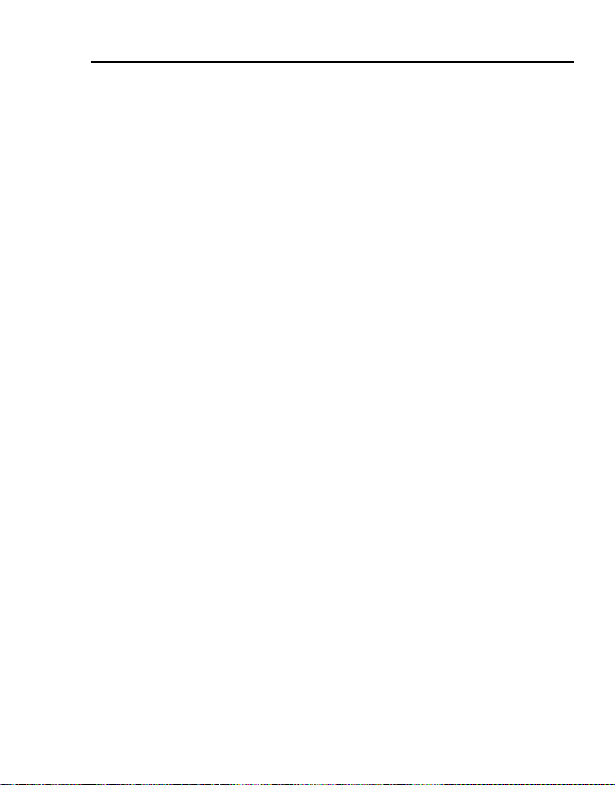
Basic Operations
Answering calls
When there is an incoming call, the phone rings, illuminates and/or
vibrates along with the caller’s name and/or number (depending on
your phone setting). See “Settings” on page 68.
While the phone is ringing and/or vibrating:
1. [q] or [5] (Reply)
OR
If Any key answer is on:
1. Press any key except [t], [w] and [6] (Mute)
See “Any key answer” on page 86.
Rejecting calls
While the phone is ringing and/or vibrating:
1. [w]
Alert mute
You can turn the ring tone and vibration off before answering a call.
While the phone is ringing and vibrating:
1. [6] (Mute)
2. To answer the call: [q] or [5] (Reply)
If Any key answer is on:
Press any key except [t], [w] and [6] (Reject)
OR
To reject the call: [w] or [6] (Reject)
Auto answer
When you use an optional Personal handsfree earpiece and activate
the Auto answer feature, you can answer a call automatically. See
“Auto answer” on page 86.
25
Page 29
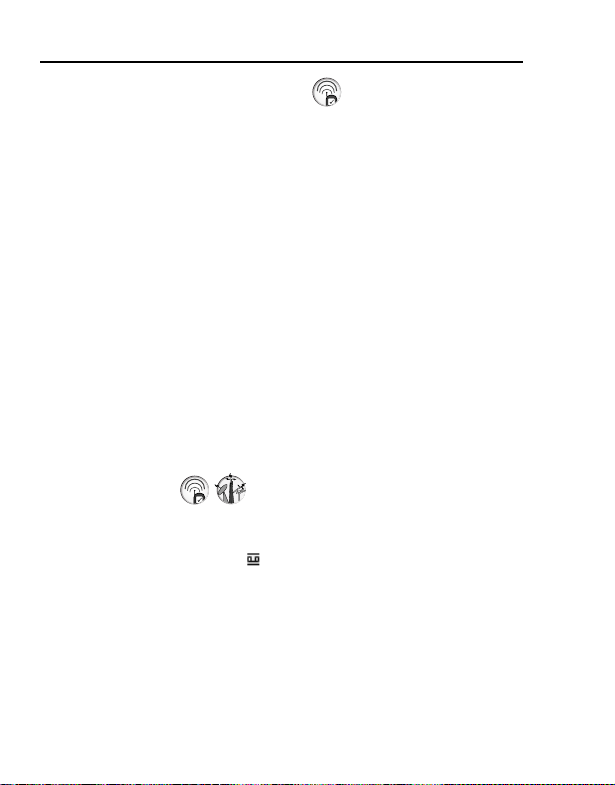
Basic Operations
Answering a second call
While on an active call, you may receive another call.
To enable this service, Call waiting must be active. See “Call
waiting” on page 79.
If you hear an alert tone during a call:
1. [q]
The first call is placed on hold.
2. [6] (Swap) to switch between the two calls if required
To reject another call:
1. [6] (Reject)
Silent mode
To use your phone in a quiet situation, you can activate the Silent
mode (ringtone off / vibration on).
In Idle mode:
1. Press and hold [r] to activate/deactivate the Silent mode
Voicemail
Voicemail is a network service which allows callers, who could not
reach you, to leave voice messages. When a new voice message is
stored, an alert sounds and ( ) appears on the Idle screen. To use
this service, you may need to subscribe to the Voicemail service
through your network operator. See “Voicemail” on page 53 for
details.
To retrieve stored voice messages:
In Idle mode:
1. Press and hold [A] to call your voice mailbox
2. Follow the recorded instructions
3. [w] when finished
26
Page 30
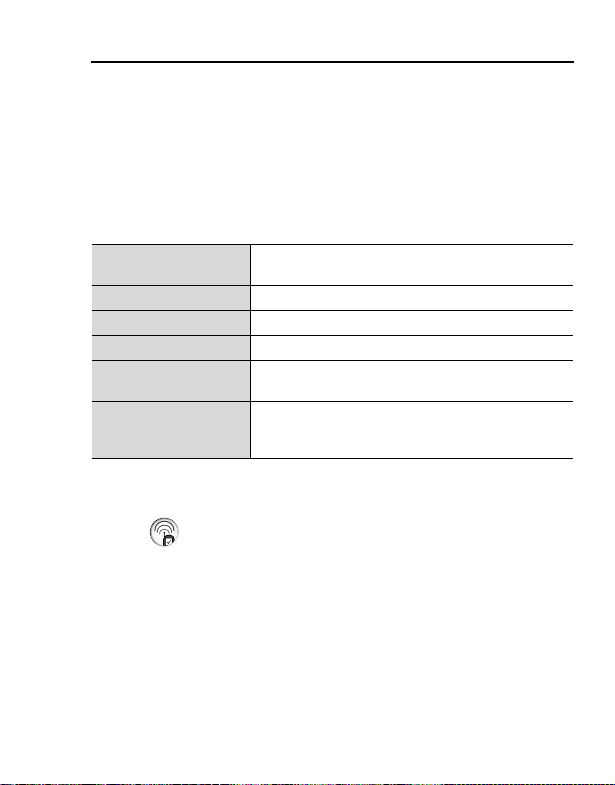
Basic Operations
In-call operations
In-call menu (while connected to an active
call)
While on a call, you can access the in-call menu.
1. [5] (Menu)
2. [192] to scroll to the required menu 7 [5] (Select)
Hands free / Hand
held
End End the call.
Contacts list Access the Contacts list.
Messages* Access the Messages menu.
Call status
Send DTMF
* MMS messages cannot be sent during a call.
Hold
You can put a call on hold.
During a call:
1. [6] (Hold) to put a call on hold
2. [6] (Retrieve) to resume
Switch to Hands free or Hand held.
Check or manage the call status. See “Call status”
on page 31.
Send DTMF to access voicemail, paging or
computerised home banking. See “DTMF” on
page 28.
27
Page 31

Basic Operations
DTMF
DTMF (Dual Tone Multi Frequency) can be sent during a
conversation. These are often used to access voicemail, paging and
computerised home banking. For example, you may need to enter a
number to remotely access voicemail messages. A phone number
may be stored in the Contacts together with a DTMF sequence,
allowing the number to be dialled upon recall and the DTMF
sequence to be sent automatically.
To send DTMF during a call:
1. Enter digits ([L] - [K], [e] or [r])
Pause dial
Using pauses allows you to send DTMF automatically.
1. Enter the phone number
2. Press and hold [L] until a “P” is displayed
3. Enter the DTMF digits after the pause, e.g. enter the number to
access voicemail messages
4. [q]
When the call is connected, the DTMF sequence will be sent after
3 seconds.
Making a second call
You can make another call while on a call.
During a call:
1. Enter the second phone number or select
a phone number from the Contacts list
To access Contacts list, see “In-call menu” on
page 27.
2. [q]
The first call is put on hold.
3. [6] (Swap) to switch between the two
calls if required
28
Page 32

Basic Operations
Multiple calls operations
In-call menu (while on multiple calls)
While on more than one call, you can access the in-call menu.
1. [5] (Menu)
2. [192] to select the required menu 7 [5] (Select)
Hands free / Hand
held
Conference*
Call transfer*
End End the selected call.
Split*
Contacts list Access the Contacts list.
Messages*
Call status
Send DTMF
1
*
*2MMS messages cannot be sent during a call.
1
1
1
2
Switch to Hands free or Hand held.
Allow you to have a conversation with up to five
parties. See “Conference” on page 30.
Connect an active call and held call, then
disconnect yourself from both calls, leaving the
two callers to talk to each other. See “Call transfer”
on page 30.
Separate an individual from the conference call.
See “Split” on page 30.
Access the Messages menu.
Check or manage the call status. See “Call status”
on page 31.
Send DTMF to access voicemail, paging or
computerised home banking. See “DTMF” on
page 28.
Note: To answer a second call, Call waiting must be active. See “Call
waiting” on page 79.
29
Page 33

Basic Operations
Conference
You can have a conversation with up to five different parties at the
same time.
During a call (one active call and one call on hold):
1. [5] (Menu)
2. [192] to scroll to Conference 7 [5] (Select)
The two calls are joined into a Conference call.
To add new participants:
3. Call the next person or answer an incoming call
4. Repeat the procedure (Step 1-2)
Call transfer
You can transfer an active call to a call on hold. You can connect the
two parties into a conversation and disconnect yourself from them.
During a call (one active call and one call on hold):
1. [5] (Menu)
2. [192] to scroll to Call transfer 7 [5] (Select)
Split
You can separate an individual from the Conference call, then you
can have a private conversation with the person.
During a Conference call:
1. [5] (Menu)
2. [192] to scroll to Split 7 [5] (Select)
3. [192] to scroll to the required caller you wish to talk to 7 [5]
(Select)
The Conference call is placed on hold.
30
Page 34

Basic Operations
Call status
When you have multiple calls (including calls on hold), you can
check or manage the status of the calls.
During a multiple calls:
1. [5] (Menu)
2. [192] to scroll to Call status 7 [5]
(Select)
The list of the calls is displayed.
3. To end a call: [192] to scroll to the
required call 7 [5] (End)
OR
To join a call on hold: [192] to scroll to
the required call on hold 7 [5] (Join)
31
Page 35

Text Entry
Your phone provides three text entry modes to enter characters.
®
T9
Multi-tap
Numeric You can enter numbers (0-9), e and r.
Selecting a text mode
Press and hold [e] to cycle through the text input modes as follows.
Multi-tap (Abc) 7 Numeric (123) 7 T9 (T9Abc)
T9® Text input mode
The T9® Text input method enables you to enter text faster and
easier. You only need to press a key once for any letter you require
on that key. The desired letter may not be displayed. Continue
pressing other keys until the end of a word is reached. The program
searches its built-in dictionary to predict the word that most closely
matches your key presses. If the combination of letters typed has
produced a word which is not the one you require, press [5]
repeatedly until the correct word is displayed. In case the required
word is not in the internal dictionary, press [6] (Spell) to spell the
required word if “- - -” appears while pressing [5] to search for the
word, or use Multi-tap mode instead.
For example, to enter “Hello!” in T9
Key [F][D][G][G][H][A][5] x 4
Display I He Gel Hell Hello Hello. Hello!
A predictive text entry system. You can enter a word with
fewer key presses.
A traditional way to type in a letter. Press a key several
times until the required letter appears.
®
mode, press keys as follows.
Note: Before entering text, you must customise the T9 language on your
phone. See “T9 input” on page 74.
Displayed characters in the T9
setting.
32
®
mode vary depending on the T9 language
Page 36

Text Entry
Changing the letter case
Press [e] to change the letter case mode as follows.
Abc/T9Abc 7 ABC/T9ABC 7 abc/T9abc
Auto capital change
When the letter case mode is changed to Abc/T9Abc, the first
character is input as upper case. The mode is then automatically
changed to abc/T9abc and subsequent letters are input as lower
case.
Editing text
Move the cursor by pressing [1929394] to the position you want
to insert or delete a letter. Press [6] (Clear) to delete a character.
Pop-up character table
Press and hold [L] - [K] for the character table. To select the required
character, press [1929394] to move the cursor, then press [5]
(Select) to enter the targeted character.
Key
[L] - [K]
.n/:; e r + - “ , ! ¡ ? ¿ _ ( ) [ ] { } ’ & % \ ^ ~ | < > = f ¢ £ $ ¥
¤ § Space * (Linefeed)
A B C Γ Ä Å Æ Ç D E F ∆ É G H I Θ J K L Λ M N O Ξ Ñ Ö Ø
P Q R S Π Σ T U V Φ Ü W X Y Z Ψ Ω
a b c ä å æ à
v ü ù w x y z
0123456789
T9® or Multi-tap
ç d e f é è g h i ì j k l m n o ñ ö ø ò p q r s ß t u
33
Page 37

Text Entry
The following table shows characters available on your phone.
To use the function in the bottom cell assigned to a key, press and
hold the key. In the T9
®
or Multi-tap mode, press and hold numeric
keys to show a set of all characters. See “Pop-up character table” on
page 33.
Key
T9® (Input language: English)
(T9abc, T9Abc or T9ABC)
[L]. n
., - ? ! ' @ : ; / 1 .,?1!“-:; n / e ( ) r + _ = [ ] { }
[A]
’ ¡ ¿ & % \ ^ ~ | < > f ¢ £ $ ¥ ¤
§ * (Linefeed)
A B C 2 -
[S]
(a b c 2 -)
D E F 3 -
[D]
(d e f 3 -)
G H I 4 -
[F]
(g h i 4 -)
J K L 5 -
[G]
(j k l 5 -)
M N O 6 -
[H]
(m n o 6 -)
P Q R S 7 -
[I]
(p q r s 7 -)
T U V 8 -
[J]
(t u v 8 -)
W X Y Z 9 -
[K]
(w x y z 9 -)
[e]
[r]
Letter case change e
Space Space e r
[5] Options / word search Options
•[A] key (T9 mode): Press [A] repeatedly to display the set of characters in
the bottom cell.
34
Text Mode
Multi-tap
(abc, Abc or ABC)
/ - _
+ 0 0
.,?1!“-:; n / e ( ) r + _ =
[ ] { } ’ ¡ ¿ & % \ ^ ~ | < > f
¢ £ $ ¥ ¤ § * (Linefeed)
A B C 2 Γ Ä Å Æ Ç
(a b c 2 ä å æ à
D E F 3 ∆ É
(d e f 3 é è
G H I 4 Θ
(g h i 4 ì
)
J K L 5 Λ
(j k l 5
)
M N O 6 Ξ Ñ Ö Ø
(m n o 6 ñ ö ø ò
P Q R S 7 Π Σ
(p q r s 7 ß
T U V 8 Φ Ü
(t u v 8 ü ù
W X Y Z 9 Ψ Ω
(w x y z 9
Input mode change
Linefeed
Numeric
(123)
1
ç
)
)
2
3
4
5
)
)
)
)
6
7
8
9
r
Page 38

Menu Navigation
Main menu structure
The 9 menus are as follows:
Messages
Inbox ..................39, 45
Archive ...............41, 46
Create new..........42,47
Voicemail.................. 53
Cell Broadcast..........54
User Emoticon.......... 48
Text templates ..........48
Settings ..............38, 44
Memory status.......... 56
Games & Apps
Games & Apps .........90
Settings ....................91
View Certificate ........92
Information ...............92
My Media
Pictures ..................106
Sounds...................106
User 1..................... 107
User 2..................... 107
User 3..................... 107
User 4..................... 107
Shortcuts ................107
Memory status........ 107
Contacts
Contacts list ............. 58
Add Contact .............59
Call log..................... 62
Speed Dial list .......... 63
Groups .....................64
Advanced ................. 65
Browser
Start Browser ...........95
Bookmarks ............... 96
Settings .................... 93
Calendar...........108
Camera ............. 110
*STK (SIM Tool Kit)
If your SIM card includes
STK, Calendar menu
appears under
Applications menu.
Settings
Sounds .................... 69
Alerts........................ 71
Display..................... 71
Language................. 74
Data connections..... 75
GSM network ........... 76
Calls......................... 78
Security.................... 83
Auto answer............. 86
Any key answer ....... 86
Auto key lock ........... 87
Time and date.......... 87
Menu view ............... 88
Defaults.................... 88
Profiles..................... 89
Applications
Alarm ....................... 97
Calculator ................ 98
Melody composer ....99
(Calendar)................ 99
Scheduler .............. 100
Notes ..................... 101
Currency ................ 102
Infrared .................. 103
PC Tool.................. 105
35
Page 39

Menu Navigation
Displaying the menu
The menu system allows you to access functions which do not have
their own dedicated buttons on the keypad. The menu view can be
switched between 9 launcher and Scroll launcher.
In Idle mode:
1. [5]
( or )
The Main menu appears with 9 menu options.
See “Main menu structure” on page 35.
2. [1929394] to scroll to the required
menu 7 [5] (Select)
OR
To directly jump to the required menu:
Press [A] - [K]
[A]: Messages
[S]: Contacts
[D]: Settings
[F]: Games & Apps
[G]: Browser
[H]: Applications
[I]: My Media
[J]: Calendar (or STK)
[K]: Camera
To go back to the Main menu:
1. [w] or [6] (Back) repeatedly until the Main menu display
appears
To change the Menu view:
d Main menu > Settings > Menu view
1. [192] to scroll to 9 launcher or Scroll launcher 7 [5]
(Select)
36
Page 40

Messages
Messages menu structure
Inbox...........................39, 45
MMS ......................................39
SMS .......................................45
Archive ....................... 41, 46
MMS ......................................41
SMS .......................................46
Create new ................. 42, 47
MMS ......................................42
SMS .......................................47
Voicemail.......................... 53
Call Mailbox ........................... 53
Set Mailbox number............... 53
Cell Broadcast ................. 54
Auto display ........................... 54
Read messages..................... 54
Message list........................... 54
Topic list .................................55
Languages.............................56
User Emoticon .................48
Text templates ................. 48
Settings ...................... 38, 44
MMS ...................................... 38
SMS....................................... 44
Memory status .................56
MMS (Multimedia Message Service)
MMS allows you to send or receive messages containing images,
sound clips and text. The recipient can play the message as a slide
show.
37
Page 41

Messages
Setting the MMS server
MMS message server settings must be configured before using the
service. Your multimedia configuration settings may already be set
by your service provider. If settings are not available, contact your
service provider.
d Main menu > Messages > Settings > MMS > Server list
1. [192] to scroll to the required server 7 [6] (Edit)
2. [192] to edit the required item 7 [5] (Save)
3. [5] (Launch)
The following information is available for each server setting: Server
name, IP address, IP port, MMSC address, Linger time,
Connection (CSD or GPRS), CSD and GPRS.
Note: You need to configure CSD or GPRS before configuring the server
settings. See “Data connections” on page 75.
Send options
You can set the following options for outgoing MMS messages.
d Main menu > Messages > Settings > MMS > Send options
1. [192] to scroll to the required setting 7 [5] (Select)
Delivery
report
Own address
Validity period
Priority
Choose whether or not to receive a confirmation that your
message has been delivered.
[192] to scroll to On or Off 7 [5] (Select)
Choose whether or not to show your address to the
recipient.
[192] to scroll to Hide or Show 7 [5] (Select)
Set the period that messages are stored at the Message
centre.
[192] to scroll to 1 hour, 12 hours, 1 day, 1 week or
Maximum 7 [5] (Select)
Set the priority level for your outgoing messages.
[192] to scroll to High, Normal or Low 7 [5] (Select)
38
Page 42

Messages
Receive options
You can limit incoming MMS messages according to their type.
d Main menu > Messages > Settings > MMS > Receive options
1. [192] to scroll to the required setting 7 [5] (Select)
Normal
Anonymous
sender
Advertisements
Delivery report [192] to scroll to Permit or Reject 7 [5] (Select)
[192] to scroll to Auto retrieve, Auto reject or Auto
defer 7 [5] (Select)
[192] to scroll to Auto retrieve or Auto reject 7 [5]
(Select)
Receiving MMS messages
When you receive a message, the phone informs you by a presettone and/or vibration.
Waiting
MMS messages waiting to be downloaded are shown in the Waiting
folder.
d Main menu > Messages > Inbox > MMS > Waiting
1. [192] to scroll to the required message 7 [6] (Download)
Options
When viewing the list of messages, the following options are
available by pressing [5] (Options).
Download Download the selected message.
Delete Delete the selected message.
Delete all Delete all the messages.
Properties View detailed information of the selected message.
Note: Your phone can send/receive MMS messages of up to 100 KB.
39
Page 43

Messages
Received
Downloaded MMS messages are stored in the Received folder.
d Main menu > Messages > Inbox > MMS > Received
1. [192] to scroll to the required message 7 [6] (View)
Options
When viewing the list of messages or the selected message, the
following options are available by pressing [5] (Options).
1
View*
Reply Reply to the selected message.
Reply to all
Forward Forward the selected message.
2
Call*
View again*
Extract media*
2
2
Extract number*
Hyperlink*
To Contact*
2
1
Delete Delete the selected message.
Delete all*
1
Properties
View the selected message.
Reply to all the recipients of the selected
message.
Call the sender.
View the message again.
Store multimedia files embedded in the message.
Store phone numbers embedded in the message
2
to your Contacts list.
Bookmark or jump to URL embedded in the
message.
Store phone numbers embedded in the message
to your Contacts list.
Delete all the messages.
View detailed information of the selected
message.
*1Available only in the list of messages.
2
*
Available only when viewing the selected message.
40
Page 44

Messages
Viewing MMS messages in the Archive
You can view MMS messages sent and/or waiting to be sent in the
Archive.
d Main menu > Messages > Archive > MMS
1. [192] to scroll to Unsent messages or Sent messages 7
[5] (Select)
2. [192] to scroll to the required message 7 [6] (View)
For Unsent messages: You can edit the message. See
“Creating an MMS message” on page 42.
OR
For Sent messages: When viewing the message, the following
options are available by pressing [5] (Options): Forward,
Delete, Properties and View again.
Options
When viewing the list of messages, the following options are
available by pressing [5] (Options).
View View the selected message.
Forward* Forward the selected message.
Delete Delete the selected message.
Delete all Delete all the messages.
Properties
* Available only for Sent messages
View detailed information of the selected
message.
41
Page 45

Messages
Creating an MMS message
You can send pictures and sound files with text messages. The
attached files are shown as a slide show.
d Main menu > Messages > Create new > MMS
1. [6] (Insert)
2. [192] to scroll to the required option 7 [5] (Select)
Insert picture Add a picture stored in My Media to the message.
Insert text
Insert sound Add a sound clip stored in My Media to the message.
Insert page
Options
When creating a new MMS message, the following options are
available by pressing [5] (Options).
Send
Save Save the message in the Archive.
Delete items Delete the text, picture or sound file added to the page.
Delete page Delete the selected page.
Preview page Preview the selected page.
Preview MMS Preview the whole message before sending.
Page timing Set the duration of each page in the message.
Properties View the detailed settings of the message.
Enter your text (up to 200 alphabetical characters a
page). To enter text, see “Text Entry” on page 32.
Add a new page. An MMS message can contain up to
nine pages. Each page can contain a picture and a sound
clip as well as text. Press [A] - [K] to jump between pages.
Send the message. See “Sending an MMS message” on
page 43.
42
Page 46

Messages
Sending an MMS message
MMS messages can be sent to a mobile phone or to an e-mail
address.
When a message is completed:
1. [5] (Options)
2. [192] to scroll to Send 7 [5] (Select)
3. To: Enter the recipient’s phone number or e-mail address 7
[2]
4. Subject: Enter the message title
5. [5] (Send) to send the message
OR
[2] to go on to the following steps
6. Cc: To send a carbon copy, enter the recipient’s phone number
or e-mail address 7 [2]
7. Bcc: To send a blind carbon copy, enter the recipient’s phone
number or e-mail address
8. [5] (Options)
9. [192] to scroll to Send 7 [5] (Select)
Options
In steps 3, 6 or 7, the following options are available by pressing
[5] (Options).
Send Send the message.
Contacts list
E-mail
Retrieve the recipient’s phone number from the Contacts
list.
Retrieve the recipient’s e-mail address from the Contacts
list.
Note: Your phone can send/receive MMS messages of up to 100 KB.
43
Page 47

Messages
SMS (Short Message Service)
SMS allows you to send and receive short text messages to/from
mobile phones. Small pictures, sounds and/or animations can be
inserted in the message.
Setting the SMS Message centre number
Your connection settings must be configured before using the
service. The Message centre number may be preprogrammed.
Changing this number may cause failure of a text message.
d Main menu > Messages > Settings > SMS > Message centre
1. Enter your Message centre number in the international dialling
format (See “International dialling” on page 24.) 7 [5] (OK)
Other SMS settings
d Main menu > Messages > Settings > SMS
1. [192] to scroll to the required setting 7 [5] (Select)
Protocol
Illumination
Validity period
Delivery
report
SMS via GPRS
44
Select the protocol type.
[192] to scroll to Standard text, Fax, X.400, Paging,
ERMES or E-mail 7 [5] (Select)
Turn the Indicator light on or off when receiving or viewing
an Illumination message.
[192] to scroll to Receiving or Viewing 7 [
(Change) to switch on/off
Set the period that messages are stored at the Message
centre.
[192] to scroll to 1 hour, 12 hours, 1 day, 1 week or
Maximum 7 [5] (Select)
Choose whether or not to receive a confirmation that your
message has been delivered.
[5] (Select) to switch on/off
Decide whether or not to send messages via GPRS.
[5] (Select) to switch on/off
5]
Page 48

Messages
Receiving SMS messages
When you receive a message, the message icon ( ) is displayed
along with a ringtone, illumination and/or vibration.
d Main menu > Messages > Inbox > SMS
1. [192] to scroll to the required message 7 [5] (Options)
2. [192] to scroll to View 7 [5] (Select)
Options
When viewing the list of messages or the selected message, the
following options are available by pressing [5] (Options).
1
View*
Reply Reply to the selected message.
1
Edit*
Forward Forward the selected message.
View Illumination*
Extract number
Hyperlink*
Delete Delete the selected message.
Delete all*
2
1
View the selected message.
Edit or add text, pictures, animations and/or
sounds.
Check how the Indicator light is illuminated.
2
Available only for Illumination messages.
Save the phone number in the message.
[192] to scroll to the required number 7 [5]
(Select) 7 [5] (Save) 7 [192] to scroll to SIM
or Phone 7 [5] (Select)
Bookmark the URL in the message.
[192] to scroll to the required URL 7 [5]
(Select) 7 Enter the title 7 [5] (Save)
Delete all the messages.
*1Available only in the list of messages.
2
*
Available only when viewing the selected message.
Note: Your phone can send/receive SMS messages of up to 1520
alphabetical characters or 10 concatenated SMS messages.
45
Page 49

Messages
Viewing SMS messages in the Archive
You can view messages sent and/or waiting to be sent in the
Archive.
d Main menu > Messages > Archive > SMS
1. [192] to scroll to the required message 7 [5] (Options)
2. [192] to scroll to View 7 [5] (Select)
Options
When viewing the list of messages or the selected message, the
following options are available by pressing [5] (Options).
1
View*
Send
Edit
View Illumination*
Extract number
Hyperlink*
Delete Delete the selected message.
Delete all*
*1Available only in the list of messages.
2
*
2
1
Available only when viewing the selected message.
View the selected message.
Send the selected message. See “Sending an
SMS message” on page 48.
Edit or add text, pictures, animations and/or
sounds.
Check how the Indicator light is illuminated.
2
Available only for Illumination messages.
Save the phone number in the message. See
Extract number setting on page 45.
Bookmark the URL in the message. See
Hyperlink setting on page 45.
Delete all the messages.
46
Page 50

Messages
Creating an SMS message
You can create messages with pictures, sounds, etc.
d Main menu > Messages > Create new > SMS
1. Enter your text (see “Text Entry” on page 32) 7 [5] (Options)
2. [192] to scroll to the required option 7 [5] (Select)
Save & send
Send
Save Save the message in the Archive.
Emoticon
Picture &
sound
Format
Text
templates
View
Illumination
Save and send the message. See “Sending an SMS
message” on page 48.
Send the message. See “Sending an SMS message” on
page 48.
Add “Illumination” or user defined Emoticon to the
message.
[192] to scroll to Illumination or User defined 7 [5]
(Select)
For Illumination: See “SMS Illumination Messages” on
page 49
For User defined: [192] to scroll to the required
Emoticon 7 [5] (Select)
Insert sounds, pictures and/or animations to the
message.
[192] to scroll to Fix sounds, Fix animations, Own
animations or Own pictures 7 [5] (Select)
Edit the message by changing the format.
[192] to scroll to Insert new line, Font face or Font
colour 7 [5] (Select)
Add the text template to the message.
Check how the Indicator light is illuminated.
Available only for Illumination messages.
Note: Your phone can send/receive SMS messages of up to 1520
alphabetical characters or 10 concatenated SMS messages.
47
Page 51

Messages
Sending an SMS message
When a message is completed:
1. [5] (Options)
2. [192] to scroll to Send or Save & send 7 [5] (Select)
3. Enter the phone number 7 [5] (OK)
Options
You can recall a number from Contacts or Groups list by pressing
[5] (Options).
Contacts list
Groups
[192] to scroll to the required contact 7 [5] (Select) 7
[5] (OK)
[192] to scroll to the required group 7 [5] (Select) 7
[5] (Send) to add the required member 7 [5]
(Continue)
User Emoticon
You can create your own Emoticons to use in your SMS messages.
d Main menu > Messages > User Emoticon
1. [192] to scroll to <Empty> 7 [5] (Select)
2. Create your Emoticon 7 [5] (Options)
3. [192] to scroll to Save & send or Save 7 [5] (Select)
Text templates
You can edit message templates and insert them into your SMS
messages. You can edit the messages except for the first 5
messages.
d Main menu > Messages > Text templates
1. [192] to scroll to the required message 7 [5] (Select)
2. Edit the message 7 [5] (Options)
3. [192] to scroll to Save & send or Save 7 [5] (Select)
48
Page 52

Messages
SMS Illumination Messages
With the Illumination feature, you can express special feelings in an
SMS message. The Indicator light will respond to the pictographs in
an Illumination message and light in combinations of colours and
light patterns when you receive or view an Illumination message.
Switch on Illumination so that the Indicator light on the phone will
be illuminated when receiving or viewing the Illumination message.
See Illumination setting on page 44.
Note: The Indicator light will not be illuminated if Illumination setting is
switched off. See Illumination setting on page 44.
Your phone illuminates in response to up to 15 pictographs. All the
pictographs should be embedded within the first 160 alphabetical characters
of a message.
Creating an SMS Illumination Message with
Emoticon
d Main menu > Messages > Create new > SMS
1. Enter your text
2. [5] (Options)
3. [192] to scroll to Emoticon 7 [5] (Select)
4. [192] to scroll to Illumination 7 [5] (Select)
5. [192] to scroll to the required emoticon 7 [5] (Select)
See the table of emoticons on page 50.
To check the Illumination of the received messages:
See View Illumination setting on page 45.
To check the Illumination of the messages you create:
See View Illumination setting on page 46 and 47.
49
Page 53

Messages
Select the required emoticons from the list below.
Emoticon
:-D (^-^)
>:-<
:-P C (*~o~*)
Indicator
Colour
:-)
Colour 3
:e
Colour 6
:’(
:-(
:-/
:-[ C (-_-; C
:->
8-)
:()
:-I
I-( A (_ _)Zzz A
;-) Colour 8 C (^_~)" Colour 8 C
Colour 1
Colour 5
Colour 2
Colour 4
Colour 7
Light
Pattern
A
B
B (;_;)
A
A (^w^)
B
C
Emoticon
\^o^/
\(>o<)/
^3^
(T_T)
(?_?)
^&^
(@_@)
p(^-^)p A
(-_-)
Indicator
Colour
Colour 3
Colour 60:-) A (o^-^o)
Colour 1
Colour 5:-S B (>_<) B
Colour 2
Colour 4:-O (*o*)
Colour 7
Light
Pattern
A
B:-|| (>-<#)
A
B
A
A
B=:-)
C
• Pattern A: [Firefly] flickers slowly for about 2 seconds.
• Pattern B: [Flash] flickers fast for about 1 second.
• Pattern C: [Beam] lights for about 1 second (2 seconds in Colour 8).
50
Page 54

Messages
Creating an SMS Illumination Message with
animations
d Main menu > Messages > Create new > SMS
1. Enter your text
2. [5] (Options)
3. [192] to scroll to Picture & sound 7
[5] (Select)
4. [192] to scroll to Fix animations 7 [5]
(Select)
5. [192] to scroll to the required animation
7 [5] (Select)
See the table of animations on page 52.
The number displayed in the menu bar indicates the number of pages
used in the message (up to a maximum of 10 pages).
To check the Illumination of the received messages:
See View Illumination setting on page 45.
To check the Illumination of the messages you create:
See View Illumination setting on page 46 and 47.
<Example>
In the text:
“Good morning It’s fine today (^-^)”, the Indicator light beams
in Colour 8 and then flickers in Colour 3 slowly for about 2 seconds
each.
51
Page 55

Messages
Select the required animation from the list below.
Name Animation Indicator Colour Light Pattern
I am ironic Colour 6
I am glad Colour 3
I am sceptical Colour 5
I am sad Colour 1
Wow! Colour 4
I am crying Colour 1
I am winking Colour 8 C
I am laughing Colour 4 A
I am indifferent Colour 7 C
In love/kissing Colour 6
I am confused Colour 5
Tongue hanging Colour 2 A
I am angry Colour 3
Devil Colour 3
• Pattern A: [Firefly] flickers slowly for about 2 seconds.
• Pattern B: [Flash] flickers fast for about 1 second.
• Pattern C: [Beam] lights for about 1 second (2 seconds in Colour 8).
A
B
B
BWearing glasses Colour 2
52
Page 56

Messages
Voicemail
The Voicemail service lets you access your voice mailbox. To listen
to your voice messages, you may need to subscribe to the Voicemail
service through your network operator.
Listening to Voice messages
From Idle mode:
1. Press and hold [A] to call your voice mailbox
2. Follow the recorded instructions
3. [w] when finished
From Message menu:
d Main menu > Messages > Voicemail > Call Mailbox
1. Stored mailbox number is dialled
2. Follow the recorded instructions
3. [w] when finished
Setting the mailbox number
d Main menu > Messages > Voicemail > Set Mailbox number
1. Enter the mailbox number 7 [5] (OK)
Note: For further details, contact your network operator.
53
Page 57

Messages
Cell Broadcast
You can receive messages on specified topics, such as weather
information and traffic news, regularly from your service provider.
You need to specify the “topic(s)” of information and the language in
which you wish to receive the information.
To receive the broadcasts, Read messages must be on.
Auto display
You can set your phone to display the latest information messages
automatically in Idle mode.
d Main menu > Messages > Cell Broadcast
1. [192] to scroll to Auto display 7 [5] (Change) to switch on/
off
Receiving messages
To receive messages, you must turn the Read messages on.
d Main menu > Messages > Cell Broadcast
1. [192] to scroll to Read messages 7 [5] (Change) to switch
on/off
Reading a Cell Broadcast message
You can browse through messages and select.
d Main menu > Messages > Cell Broadcast > Message list
1. [5] (Next) to select the required message
54
Page 58

Messages
User defined topic
You can add your favourite topics to the user-defined topic list.
d Main menu > Messages > Cell Broadcast > Topic list > User
defined
1. [192] to scroll to <New entry> 7 [5] (Options)
2. Enter the message ID 7 [5] (OK)
3. Enter the name 7 [5] (OK)
Options
While viewing the list, the following options are available by pressing
[5] (Options): Add, Edit and Delete.
The highlight must be on a stored topic.
Topic list
You can specify topics to be received from your network service
operator.
d Main menu > Messages > Cell Broadcast > Topic list >
Current
1. [192] to scroll to <Add topics> 7 [5] (Select)
2. [192] to scroll to the required topic 7 [5] (Select)
Options
While viewing the list, the following options are available by pressing
[5] (Options): Add and Delete.
The highlight must be on a stored topic.
55
Page 59

Messages
Languages
You can set the language of the message you receive.
d Main menu > Messages > Cell Broadcast > Languages
1. If there are no entries: [192] to scroll to Insert or Add to end
7 [5] (Select)
OR
If there are any entries: [5] (Options) 7 [192] to scroll to
Insert or Add to end 7 [5] (Select)
“Insert” adds a required language below the language you highlight
whereas “Add to end” adds the language to the end of the list.
2. [192] to scroll to the required language 7 [5] (Select)
To remove a language:
1. [192] to scroll to the required language 7 [5] (Options)
2. [192] to scroll to Delete 7 [5] (Select)
Memory status
Memory status shows the used memory space and the maximum
memory capacity of MMS or SMS.
d Main menu > Messages > Memory status
1. [192] to scroll to MMS or SMS 7 [5] (Select)
Icons for the SMS memory status:
= Phone
= SIM card
56
Page 60

Contacts
Contacts menu structure
Contacts list.....................58
Add Contact .....................59
Phone ....................................59
SIM ........................................60
Call log .............................62
Dialled numbers..................... 62
Answered calls.......................62
Missed calls ........................... 62
Speed Dial list..................63
Groups.............................. 64
Advanced ......................... 65
My Numbers .......................... 65
Memory status ....................... 66
My Contacts........................... 66
SDN .......................................67
(Information number)*............ 67
*
57
Page 61

Contacts
Browsing the Contacts list
You can search for a number in the Contacts list.
Browsing the list for a contact
d Main menu > Contacts > Contacts list
1. [192] to scroll to Phone or SIM 7 [5] (Select)
2. [192] to scroll to the required contact entry 7 [6] (View)
To search for a contact by entering letters:
When browsing the Contacts list
1. Enter letters to find a contact beginning with the specific letters
Options
When selecting the required contact entry, the following options are
available by pressing [5] (Options).
View View the selected contact.
Edit Edit the selected contact.
Send MMS Send an MMS message to the selected contact.
Send SMS Send an SMS message to the selected contact.
Copy to Phone/SIM
Copy all to Phone/
SIM
Delete Delete the selected contact.
Delete all
Send via Infrared Send the selected contact via Infrared.
Copy the selected contact to the phone or the
SIM.
Copy all the contacts to the phone or the SIM.
Delete all the contacts stored in the currently
shown Contacts list.
58
Page 62

Contacts
Adding contacts
Storing a contact in your phone
In the phone, you can store detailed information for each contact.
The entries are grouped together and are retained even if you
damage your SIM card.
d Main menu > Contacts > Add Contact > Phone
1. Name: Enter the name 7 [2]
2. Phone: Enter the phone number 7 [2]
You can select the country/region code by pressing [6] (+List) before
entering the number in steps 2 to 4.
3. Tel./office: Enter the office phone number 7 [2]
4. Tel./mobile: Enter the mobile phone number 7 [2]
5. E-mail: Enter the E-mail address 7 [2]
6. Notes: Enter notes 7 [2]
7. Groups: [6] (Change) or [394] to select the required group
7 [2]
8. Picture: [5] (Options) 7 [192] to scroll to Change 7 [5]
(Select) 7 [192] to scroll to the required folder 7 [5]
(Select) 7 [192] to select the required picture 7 [5] (Select)
7 [2]
9. Call Illumination: [6] (Change) or [394] to select the
required Call Illumination 7 [2]
10. Msg Illumination: [6] (Change) or [394] to select the
required Msg Illumination 7 [2]
11. Me lodies : [5] (Options) 7 [192] to scroll to Change
(Select) 7 [192] to scroll to the required option 7 [5]
(Select) 7 [192] to select the required melody 7 [5]
(Select)
12. When entries are completed, [5] (Options)
13. [192] to scroll to Save 7 [5] (Select)
7 [5]
59
Page 63

Contacts
Storing a contact in your SIM card
You can store some information for each contact in your SIM card.
d Main menu > Contacts > Add Contact > SIM
1. Name: Enter the name 7 [2]
2. Phone: Enter the phone number 7 [2]
You can select the country/region code by pressing [6] (+List) before
entering the number.
3. Location: [6] (Change) or [394] to select SIM 7 [2]
To store a contact in FDN, see “Storing a contact in FDN” on page 61.
4. Record no.: [6] (Change) or [394] to select the required
record number 7 [5] (Save)
Note: The length of name and number, and the total amount of data are SIM
dependent.
60
Page 64

Contacts
Storing a contact in FDN
The Fixed dial feature allows you to limit your outgoing calls to a
certain set of numbers saved in FDN (Fixed Dial Number), which is
located in your SIM card. When this function is on, only the Fixed
dial numbers or numbers that begin with the same sequence as the
Fixed dial numbers can be dialled.
To activate the Fixed dial function, see “Fixed dial” on page 85.
To store a fixed dial number, you need to enter your PIN2 code.
d Main menu > Contacts > Add Contact > SIM
1. Name: Enter the name 7 [2]
2. Phone: Enter the phone number 7 [2]
You can select the country/region code by pressing [6] (+List) before
entering the number.
3. Location: [6] (Change) or [394] to select FDN 7 [2]
4. Record no.: [6] (Change) or [394] to select the required
record number 7 [5] (Save)
5. Enter your PIN2 7 [5] (OK)
Note: When the Fixed dial function is enabled, only the Contacts entries
stored in FDN can be edited.
61
Page 65

Contacts
Call log
Recently dialled phone numbers, answered calls and missed calls
are stored in the Call log. The numbers in the Call log list can be
used to call or add to Contacts.
Viewing/Dialling from Call log
d Main menu > Contacts > Call log
1. [192] to scroll to Dialled numbers, Answered calls or
Missed calls 7 [5] (Select)
2. [192] to scroll to the required log
3. [q] to dial the selected number if required
Options
When selecting the required log, the following options are available
by pressing [5] (Options): Add to Contacts, Delete and Delete all.
Note: You can also access the Call log from Idle mode by pressing [q].
See “Last number dialling” on page 23.
62
Page 66

Contacts
Speed Dial list
Setting speed dialling keys
You can quickly dial phone numbers stored at locations 2-9 in the
Speed Dial list.
You must assign a required contact to a speed dialling key before
switching the Speed Dial on/off.
d Main menu > Contacts > Speed Dial list
1. [192] to scroll to the required key 7 [6] (Edit)
2. [192] to scroll to the required Contact 7 [5] (Select)
3. “Switch on Speed Dial setting” 7 [5] (Yes) or [6] (No)
To switch on/off the Speed Dial setting:
In the Speed Dial list:
1. [192] to scroll to the required key 7 [5] (On/Off)
Using the speed dialling keys
In Idle mode:
1. Press and hold a speed dialling key ([S] - [K])
63
Page 67

Contacts
Groups
You can categorise the Contacts list stored in your phone into 10
groups. You can edit each group by renaming, or selecting a
particular ringtone or icon, so that you can identify the incoming
caller.
Viewing groups
d Main menu > Contacts > Groups
1. [192] to scroll to the required group 7 [6] (View)
To add a new entry:
2. [192] to scroll to <New entry>
3. To add from Contacts list: [6] ( ) 7 [192] to scroll to
the required contact 7 [5] (Select)
OR
To add a new contact: [5] (Select) 7 See “Storing a contact in
your phone” on page 59
Options
When highlighting a group member, the following options are
available by pressing [5] (Options): Insert, View, Edit, Send MMS,
Send SMS, Send via Infrared and Remove entry.
64
Page 68

Contacts
Editing the group
d Main menu > Contacts > Groups
1. [192] to scroll to the required group 7 [5] (Options)
2. [192] to scroll to the required option 7 [5] (Select)
View View the Contacts in the selected group.
Set ringtone
Set image [1929394] to scroll to the required icon 7 [5] (Select)
Rename Rename the group 7 [5] (OK)
Remove
entries
Note: Downloaded in Set ringtone is country/region dependent. To
compose your own melody, see “Melody composer” on page 99.
[192] to scroll to Preinstalled, My Media, Composed
melody or Downloaded 7 [5] (Select) 7 [192] to
scroll to the required ringtone 7 [5] (Select)
“Remove all entries?” 7 [5] (Yes) or [6] (No)
Advanced
My Numbers
My Numbers is a handy phone book where names and phone
numbers can be stored and viewed.
d Main menu > Contacts > Advanced > My Numbers
1. [192] to scroll to <Empty> 7 [5] (Options)
2. [192] to scroll to Edit 7 [5] (Select)
3. Enter the phone number 7 [2]
You can select the country/region code by pressing [6] (+List) before
entering the number.
4. Enter the name 7 [5] (Save)
65
Page 69

Contacts
Viewing My Numbers
d Main menu > Contacts > Advanced > My Numbers
1. [192] to scroll to the required entry 7 [6] (View)
Options
When highlighting the stored entry, the following options are
available by pressing [5] (Options): View, Edit and Delete.
Memory status
Memory status shows how many locations are available in the
Contacts list.
d Main menu > Contacts > Advanced > Memory status
Icons in the status display:
= SIM card
= FDN
= Phone
Note: The amount of memory for SIM/FDN storage depends on your SIM
card.
My Contacts
You can choose either the SIM or the Phone Contacts list to be
shown when you press [2] in Idle mode. See “Contacts dialling” on
page 23.
d Main menu > Contacts > Advanced > My Contacts
1. [192] to scroll to Phone or SIM 7 [5] (Select)
66
Page 70

Contacts
SDN
If your SIM card includes SDN (Service Dialling Number), you can
call a service number by selecting from the list.
SDN enables you to access special services provided by your
network operator, such as customer support, emergency services,
etc.
d Main menu > Contacts > Advanced > SDN
1. [192] to scroll to the required SDN
2. To call the number: [5] (Select)
OR
To view the details: [6] (View)
Information number
The Information number may be included in a SIM card which
supports CPHS and Information Dialling Number.
d Main menu > Contacts > Advanced > Information number
1. [192] to scroll to the required information number 7 [5]
(Select)
67
Page 71

Settings
Settings menu structure
Sounds ............................. 69
Volume...................................69
Ringtones...............................69
Warning tone..........................70
Shutter sound ........................70
Alerts ................................ 71
Display.............................. 71
Wallpaper............................... 71
Colour Theme ........................ 71
Illumination.............................72
Backlight time ........................72
Greeting ................................. 72
Brightness.............................. 73
(Hide network name)*............73
Key backlight ......................... 73
Language .........................74
T9 input.................................. 74
Display Languages ................74
Data connections ............75
CSD ....................................... 75
GPRS.....................................75
GPRS info* ............................ 75
GSM network ...................76
Auto network.......................... 76
New network .......................... 76
Network list ............................ 77
Band select ............................ 77
Calls.................................. 78
Call Diverts ............................ 78
Call Service ........................... 79
(Send my number)* ............... 82
Security ............................ 83
Call bar .................................. 83
Codes ....................................84
Fixed dial ............................... 85
SIM lock................................. 86
Auto answer..................... 86
Any key answer ............... 86
Auto key lock ...................87
Time and date .................. 87
Settings.................................. 87
Power on time........................ 88
Power off time........................ 88
..............................................
Menu view ........................ 88
Defaults ............................ 88
Profiles ............................. 89
*
68
Page 72

Settings
Sounds
Volume
You can change the volume of different ringtones used for the
following: Calls, Contacts calls, Alarm, Messages, Cell
Broadcast, Key volume and Group 1-10.
d Main menu > Settings > Sounds > Volume
1. [192] to scroll to the required ringtone 7 [5] (Select)
2. [192] to adjust the volume level 7 [5] (OK)
Ringtones
You can change the ringtone for different events and situations.
d Main menu > Settings > Sounds > Ringtones
1. [192] to scroll to the required event 7 [5] (Select)
Calls
Contacts calls
Alarm
Messages
Cell Broadcast
Group 1-10
Key tone
*1Ringtones downloaded from the Internet are stored here.
2
*
To compose your own melody, see “Melody composer” on page 99.
3
*
Ringtones downloaded via the SMS service are stored here.
Note: You can change ringtones for SMS messages. An alert tone for MMS
messages is preset in your phone and cannot be changed.
[192] to scroll to Preinstalled, My Media*
Composed melody*
(Select) 7 [192] to select the required item 7 [5]
(Select)
[192] to scroll to Off, Tone 1, Tone 2 or Ton e 3 7 [ 5]
(Select)
2
or Downloaded*3 7 [5]
1
,
69
Page 73

Settings
Downloading ringtones via the SMS service
Your requested ringtones can be downloaded to your phone via the
SMS service. When a message is received containing a ringtone,
notification appears on the Idle screen.
When a ringtone message appears on the Idle display:
1. [5] (View) to check the downloaded ringtone
2. [5] (Save)
3. [5] (OK)
OR
[192] to scroll to the required slot 7 [5] (Select)
The first 10 downloaded ringtones are stored in the empty slots. After all
the slots are occupied, you can select an existing ringtone to be
overwritten with a new one.
To reject downloaded ringtones:
[6] (Reject) in step 2.
Note: Contact your network operator or service provider about the service in
details.
Warning tone
The Warning tone informs you of low battery (including when the
Silent mode is on).
d Main menu > Settings > Sounds > Warning tone
1. [5] (Select) to switch on/off
Shutter sound
The phone makes a shutter sound when you take a picture.
d Main menu > Settings > Sounds > Shutter sound
1. [192] to scroll to Shutter sound 1, Shutter sound 2 or
Shutter sound 3 7 [5] (Select)
70
Page 74

Settings
Alerts
You can set your phone to ring and/or vibrate when you receive a
call or message, or the set time is reached.
The following alert types are available: Ring only, None, Ring &
Vibrate, Vibrate only or Ring once.
d Main menu > Settings > Alerts
1. [192] to scroll to the required alert 7 [5] (Select)
Display
Wallpaper
You can change the wallpaper on the Idle display.
d Main menu > Settings > Display > Wallpaper
1. [192] to scroll to Preinstalled, My Media or Off 7 [5]
(Select)
2. [192] to scroll to the required wallpaper 7 [5] (Options)
3. To set: [192] to scroll to Select 7 [5] (Select)
OR
To view and set: [192] to scroll to View 7 [5] (Select) twice
Colour Theme
You can change the colour theme of the display.
d Main menu > Settings > Display
1. [192] to scroll to Colour Theme 7 [5] (Change)
2. [192] to scroll to the required colour theme 7 [5] (Select)
71
Page 75

Settings
Illumination
The phone alerts you with illumination when specific events occur.
d Main menu > Settings > Display > Illumination
1. [192] to scroll to the required event 7 [5] (Select)
Calls
Contacts calls
Messages
Alarm
Battery charge
Keypad
[192] to select Off or Colour 1-8 7 [5] (Select)
[5] (Select) to switch on/off
Backlight time
You can set the length of time the display is illuminated by the
backlight.
d Main menu > Settings > Display > Backlight time
1. [192] to scroll to 10 secs, 30 secs or 60 secs 7 [5] (Select)
Greeting
You can create a greeting message that is displayed each time the
phone is switched on.
d Main menu > Settings > Display
1. [192] to scroll to Greeting 7 [6] (Edit)
2. Enter the greeting 7 [5] (OK)
3. [5] (On/Off)
72
Page 76

Settings
Brightness
You can adjust the brightness of the display.
d Main menu > Settings > Display
1. [192] to scroll to Brightness 7 [5] (Change)
2. [192] to scroll to Maximum, High, Medium, or Low 7 [5]
(Select)
Hide network name
You can hide the network name which is shown in Idle mode.
d Main menu > Settings > Display
1. [192] to scroll to Hide network name 7 [5] (Select) to
switch on/off
Key backlight
You can switch the key backlight on or off.
d Main menu > Settings > Display
1. [192] to scroll to Key backlight 7 [5] (Select) to switch on/
off
Note: Activating some of the display features, such as Illumination, display
backlight and key backlight consumes battery power more rapidly.
73
Page 77

Settings
Language
T9 input
When you create text, T9® dramatically reduces the number of key
presses. The following T9
T9 preferred Decide your preferred input mode to start with.
T9 language
d Main menu > Settings > Language > T9 input
1. [192] to scroll to T9 preferred or T9 language 7 [5]
(Change or Select)
(If T9 language is selected, go to the next step.)
2. [192] to scroll to the required language or input mode 7 [5]
(Change or Select)
See “Text Entry” on page 32 for details.
Display Languages
It is possible to change the display language on your phone.
d Main menu > Settings > Language > Display Languages
1. [192] to scroll to Automatic or the required language 7 [5]
(Select)
Note: Automatic uses the language dictated by the country code of the SIM
card.
®
input modes are available:
Depending on the customisation of your phone,
other language version(s) of T9 are available (or
this function itself may not be available).
74
Page 78

Settings
Data connections
Data connection settings
You must configure the Data connections (GPRS and CSD) before
configuring the server settings.
d Main menu > Settings > Data connections
1. [192] to scroll to CSD or GPRS 7 [5] (Select)
2. [192] to scroll to the required server 7 [5] (Select)
3. [192] to edit the required information 7 [5] (Save)
Used to transmit and receive data over telephone
CSD
GPRS
Note: Modifying the preinstalled settings without accurate knowledge may
cause a failure in connection.
Contact your network operator if you can not connect to the Internet even
though you have already subscribed to the service and not modified the
preinstalled settings.
GPRS info
GPRS info displays the size of transferred data and the duration of
the data connection session.
d Main menu > Settings > Data connections > GPRS info
connections.
Information to edit: Server name, Call type (ISDN/
Analogue), Dial number, Login name, Password
Used to transmit and receive data in packets rather than
setting up a continuous channel.
Information to edit: Server name, GPRS APN, Login name,
Password, Authentication (Activate/Deactivate)
75
Page 79

Settings
GSM network
Auto network
You can set your phone to automatically or manually search for
another network when roaming. When Auto network is on, the phone
will automatically select a new network in order to maintain optimum
network availability.
d Main menu > Settings > GSM network
1. [192] to scroll to Auto network 7 [5] (Change) to switch
on/off
Note: National regulations may not permit roaming in your home region.
New network
You can manually select a network that is available in your current
location.
d Main menu > Settings > GSM network > New network
1. “Change network?” 7 [5] (Yes) or [6] (No)
(If yes, go to the next step.)
2. If Auto network is off: [192] to scroll to the required network 7
[5] (Select)
OR
If Auto network is on: “Done” 7 [5] (OK)
76
Page 80

Settings
Network list
The Network list is used when the Auto network is set to on. The
order in the list indicates the search priority. You can edit the list as
required.
d Main menu > Settings > GSM network > Network list
1. [5] (List)
Options
In the Network list, the following options are available:
Store a new network above the highlighted location.
1. [192] to scroll to the required network as an insertion
Insert
Add to end
Delete
point 7 [5] (Options)
2. [192] to scroll to Insert 7 [5] (Options)
3. [192] to scroll to the required network to add to the list
7 [5] (Options) 7 [5] (OK)
Store a new network at the end of the list.
1. [5] (Options)
2. [192] to scroll to Add to end 7 [5] (Options)
3. [192] to scroll to the required network to add to the list
7 [5] (Options) 7 [5] (OK)
Delete the selected network.
1. [192] to scroll to the required network 7 [5]
(Options)
2. [192] to scroll to Delete 7 [5] (Options) 7 [5]
(OK)
Band select
You can select a network band.
d Main menu > Settings > GSM network > Band select
1. [192] to scroll to 900 MHz, 1800 MHz or 900/1800 MHz 7
[5] (Select)
77
Page 81

Settings
Calls
Call Diverts
Voice calls can be diverted to different numbers in different
situations. For example, you can divert calls to your voice mailbox
when you are out of reach.
Calls can be diverted in the following situations:
All voice calls Divert all incoming voice calls.
Not reachable
No reply Divert incoming voice calls if call is not answered.
Busy Divert incoming voice calls when a call is in progress.
d Main menu > Settings > Calls > Call Diverts
1. [192] to scroll to the divert situation 7 [5] (Select)
2. [192] to scroll to Set, Clear or Check status 7 [5] (Select)
(When you select Set, go to the next step)
3. Enter the phone number to divert to 7 [5] (OK)
OR
To select from Contacts: [5] ( ) 7 [192] to scroll to the
required contact 7 [5] (Select)
OR
To divert calls to the voice mailbox: [6] (Mailbox) to launch the
voice mailbox number
When All voice calls setting is enabled, the divert icon () is displayed
on the Idle display.
To check the status or cancel all the settings:
On step 1, [192] to scroll to Status check or Cancel all 7 [5]
(Select)
Divert incoming voice calls when phone is not in a
coverage area.
78
Page 82

Settings
Call Service
Time/Charge
Check the duration and the remaining units of calls.
Last call Display the date, time and duration of the last call.
All voice calls
Cost left Display the remaining call units available.
d Main menu > Settings > Calls > Call Service > Time/Charge
1. [192] to scroll to Last call, All voice calls or Cost left 7 [5]
(Select)
(When you select All voice calls, go to the next step)
2. To check the number of calls made and the duration: [192] to
scroll to Outgoing or Incoming 7 [5] (Select)
OR
To check the units of call charge: [192] to scroll to Call meter
7 [5] (Select)
Call waiting
If Call waiting is switched on, another call can be received while on a
call and multiple calls can be made. See “Answering a second call”
on page 26.
d Main menu > Settings > Calls > Call Service > Call waiting
1. [192] to scroll to Set, Clear or Status check 7 [5] (Select)
Display the total duration, number, and call units of all the
outgoing or incoming voice calls.
79
Page 83

Settings
Withhold ID
Withhold ID may already be set to prevent showing your name and/
or number to another phone by the network operator. You can check
the status here.
d Main menu > Settings > Calls > Call Service > Withhold ID
The current status is displayed.
Note: Contact your network operator about the service in details.
Caller’s ID
Caller’s ID allows you to display the caller’s name and/or number on
your display. You can check the status here.
d Main menu > Settings > Calls > Call Service > Caller’s ID
The current status is displayed.
Note: Contact your network operator about the service in details.
80
Page 84

Settings
Charge settings
You can check the service charge settings or reset the settings.
d Main menu > Settings > Calls > Call Service > Charge
settings
1. [192] to scroll to the required setting 7 [5] (Select or
Change)
(If one of the settings except for Auto display is selected, go to
the next step.)
2. [5] (Edit) 7 Enter the PIN2 code 7 [5] (OK)
3. Follow the operation shown below:
Currency
Personal rate
Max cost
Auto display
You can set the currency unit in which your service rate is
determined. Firstly, Personal rate must be entered.
Enter the currency unit (max. 3 characters) 7 [5] (Save)
You can set your personal rate. This is the cost that the
service provider charges for one unit of call time.
[192] to scroll to Per unit: or Per min.: 7 Enter the
value 7 [5] (Save)
You can set the maximum cost of calls allowed.
To set the Display credit:
[192] to scroll to Display credit 7 [6] (Change) to
switch on/off 7 [5] (Save)
To set the Max cost:
[192] to scroll to Max cost 7 Enter the credit limit 7
[5] (Save)
In Idle mode, the cost of the last dialled call is displayed
automatically.
Note: The duration of one unit may vary between peak and off-peak times.
Call charges can be calculated accordingly. However, the actual tariffs
charged by your network operator may not be reflected in the calculation.
81
Page 85

Settings
Line
Your phone may have two phone lines if your SIM card supports
CPHS and Alternate Line Service.
d Main menu > Settings > Calls > Call Service > Line
1. [192] to scroll to Line 1 or Line 2 7 [5] (Select)
Note: Contact your network operator about service in details.
Send my number
You can choose whether or not to show your name and/or number to
another phone. You can comply with your network’s own setting (see
“Withhold ID” on page 80) if you select Network set.
d Main menu > Settings > Calls > Send my number
1. [192] to scroll to Network set, On or Off 7 [5] (Select)
Note: The status of Withhold ID which is set only by your network operator
does not affect Send my number setting.
Contact your network operator about the service in details.
82
Page 86

Settings
Security
Call bar
Call barring restricts certain calls using a password supplied by your
service provider. You can check or change the status of Call bar.
The following Call bar settings are available:
All outgoing All outgoing calls are barred.
Outgo int’l International outgoing calls are barred.
Out. int’l x home
All incoming All incoming calls are barred.
When roaming
d Main menu > Settings > Security > Call bar
1. [192] to scroll to the required setting 7 [5] (Select)
2. [192] to scroll to Set, Clear or Check status 7 [5] (Select)
(If Set or Clear is selected, go to the next step.)
3. Enter the required password 7 [5] (OK)
To check the status:
On step 1, [192] to scroll to Status check 7 [5] (Select)
To cancel all the settings:
On step 1, [192] to scroll to Cancel all 7 [5] (Select) 7 Enter the
required password 7 [5] (OK)
To change the password:
On step 1, [192] to scroll to Password 7 [5] (Select) 7 Enter
the current password 7 [5] (OK) 7 Enter a new password 7 [5]
(OK) 7 Enter the new password to verify 7 [5] (OK)
International outgoing calls except to your home
country/region are barred.
All international incoming calls when roaming
outside the home PLMN are barred.
Note: Contact your network operator for the password.
83
Page 87

Settings
Codes
Changing the phonecode
You can change the phonecode for enhancing security. See “SIM
lock” on page 86.
d Main menu > Settings > Security > Codes > Change
phonecode
1. Enter a new phonecode 7 [5] (OK)
2. Enter the new code to verify 7 [5] (OK)
To change the phonecode, enter the current phonecode, then repeat the
step 1-2.
Note: Your phonecode must be 6 to16 digits. You are advised to write down
your phonecode. If the phonecode is entered incorrectly 10 times, the phone
will cease to operate. Contact your local Panasonic service centre.
PIN control
The PIN protects your phone against unauthorised use. If you
enable the PIN, you will be prompted to enter the PIN every time the
phone is switched on.
d Main menu > Settings > Security > Codes > PIN control
1. Enter the PIN code 7 [5] (OK)
2. [5] (Change) to switch on/off 7 [6] (OK)
Note: If the PIN code is entered incorrectly several times (depends on your
SIM card), the PIN will be blocked. Contact your service provider for PUK
code. If the PUK code is entered incorrectly 10 times, your SIM card will be
blocked permanently.
84
Page 88

Settings
Changing PIN/PIN2
You must enable the PIN before changing the code. See “PIN
control” on page 84.
d Main menu > Settings > Security > Codes
1. [192] to scroll to Change PIN or Change PIN2 7 [5]
(Select)
2. Enter the current code 7 [5] (OK)
3. Enter a new code 7 [5] (OK)
4. Enter the new code to verify 7 [5] (OK)
Note: If either PIN or PIN2 is entered incorrectly several times (depends on
your SIM card), the phone will be locked. Contact your service provider for
PUK or PUK2 code. If the PUK or PUK2 code is entered incorrectly
10 times, your SIM card will be blocked permanently.
Fixed dial
The Fixed dial feature allows you to limit your outgoing calls to a
certain set of numbers saved in FDN (Fixed Dial Number), which is
located in your SIM card. When this function is on, only the Fixed
dial numbers or numbers that begin with the same sequence as the
Fixed dial numbers can be dialled. To enter Fixed dial numbers, see
“Storing a contact in FDN” on page 61. When the Fixed dial is on,
any manually dialled phone numbers must be the same as the
numbers in the FDN, otherwise the call cannot be made.
d Main menu > Settings > Security > Fixed dial
1. Enter the PIN2 code 7 [5] (OK)
2. [5] (Change) to switch on/off 7 [6] (OK)
Note: If the PIN2 code is entered incorrectly 3 times, the PIN2 will be
blocked. Contact your service provider for PUK2 code. If the PUK2 code is
entered incorrectly 10 times, your SIM card will be blocked permanently.
85
Page 89

Settings
SIM lock
Once you enable the SIM lock, you will be prompted to enter your
phonecode when you switch on the phone with a different SIM card
inserted.
d Main menu > Settings > Security > SIM lock
1. Enter the phonecode 7 [5] (OK)
2. [5] (Change) to switch on/off 7 [6] (OK)
Note: Your phonecode must be 6 to 16 digits. You are advised to write down
your phonecode. If the phonecode is entered incorrectly 10 times, the phone
will cease to operate. Contact your local Panasonic service centre.
Auto answer
When you use the optional Personal handsfree earpiece, you can
answer a call automatically.
d Main menu > Settings
1. [192] to scroll to Auto answer 7 [5] (Change) to switch on/
off
Any key answer
Calls can be answered by pressing any key except [t], [w] and
[6] (Reject or Mute) if you switch on Any key answer.
d Main menu > Settings
1. [192] to scroll to Any key answer 7 [5] (Change) to switch
on/off
86
Page 90

Settings
Auto key lock
The Auto key lock is used to prevent any keys from being pressed
accidentally e.g. when the phone is being carried. This function
automatically turns on shortly after the phone returns to Idle mode.
d Main menu > Settings
1. [192] to scroll to Auto key lock 7 [5] (Change) to switch
on/off
To deactivate Auto key lock when the keypad is locked:
1. [5] 7 “Unlock keypad?” 7 [5] (OK)
Time and date
Settings
You can set the current time and date on your phone.
d Main menu > Settings > Time and date > Settings
1. [192] to select the required setting 7 [5] (Change or Select)
2. Follow the operation shown below:
Display time Choose to display the time in Idle mode.
Before setting the time and date, set the time zone of your
Time zone
Time & date
Date format
Time format
region.
[192] to select the required region 7 [5] (Select) 7
“Daylight saving?” 7 [5] (Yes) or [6] (No) 7 “Set
this city to local” 7 [5] (OK)
Set the time and date.
[5] (Edit) 7 Enter the date 7 [2] 7 Enter the time 7
[5] (Save)
Select the required display format for the date.
[192] to scroll to the required format 7 [5] (Select)
Select the required display format for the time.
[192] to scroll to 12 hours or 24 hours 7 [5] (Select)
87
Page 91

Settings
Power on/off time
The phone can be set to turn itself on/off automatically at a specified
time.
d Main menu > Settings > Time and date
1. [192] to scroll to Power on time or Power off time 7 [5]
(Change)
2. [6] (Change) or [394] to switch on/off
3. If you select On: [2] 7 Enter the time (24 hour clock) 7 [5]
(Save)
OR
If you select Off: [5] (Save)
Note: Ensure that Power on time settings will not contravene any
regulations by switching on automatically when in an aircraft, medical facility,
etc.
Menu view
The menu view can be switched between 9 launcher and Scroll
launcher. See “Displaying the menu” on page 36.
d Main menu > Settings > Menu view
1. [192] to scroll to 9 launcher or Scroll launcher 7 [5]
(Select)
Defaults
All personal settings are returned to their factory default settings.
d Main menu > Settings > Defaults
1. “Restore default settings?” 7 [5] (Yes) or [6] (No)
88
Page 92

Settings
Profiles
Activating a profile
You can switch among different profiles in your phone, each with a
distinct combination of alert method, ringtone, etc. Profiles are set up
for use in the following environments:
Normal For everyday settings.
Quiet For formal occasions.
Meeting For meetings.
Outdoor For noisy environments.
Headset Ringing with vibration when it is difficult to hear the ringtone.
d Main menu > Settings > Profiles
1. [192] to scroll to the required profile 7 [5] (Options)
2. [192] to scroll to Activate 7 [5] (Select)
Setting a profile
You can customise a profile by changing the alerts, ring volume,
warning tone, and/or brightness.
d Main menu > Settings > Profiles
1. [192] to scroll to the required profile 7 [5] (Options)
2. [192] to scroll to Edit 7 [5] (Select)
3. [192] to scroll to Alerts, Vol ume , Warning tone or
Brightness 7 [5] (Select)
Alerts See “Alerts” on page 71.
Volume See “Volume” on page 69.
Warning tone Switch on/off the warning tone.
Brightness See “Brightness” on page 73.
89
Page 93

Games & Apps
Games & Apps menu structure
Games & Apps................. 90
Settings ............................ 91
View Certificate................ 92
Information....................... 92
Opening an application
Your phone comes with pre-installed JavaTM applications. The
downloaded Java
applications).
d Main menu > Games & Apps > Games & Apps
1. [192] to scroll to the required application 7 [6] (Launch)
Options
When selecting the required application, the following options are
available by pressing [5] (Options).
Launch Open the application.
Details
Permission
Delete*
TM
applications are also listed here (up to 20
Show properties of the application. If the data
originates from a trusted source, [6] (More) to see
digital certificates of the application.
Control the application’s access to external resources.
[192] to scroll to Net access or Messaging 7 [5]
(Select) 7 [192] to scroll to the required setting 7
[5] (Select)
To restore default settings:
[192] to scroll to Default 7 [5] (Select) 7 [5]
(Yes)
Delete the application.
* Preinstalled applications cannot be deleted.
90
Page 94

Games & Apps
Settings
The following settings are available for your JavaTM applications.
d Main menu > Games & Apps > Settings
1. [192] to scroll to the required option 7 [5] (Select)
Volume Choose whether or not you want to activate the feature
Vibration
Access Point
Note: Keeping backlight or vibrator on for long periods of time consumes
battery power more rapidly.
The phone can contain five access point settings. Contact your network
operator for further information.
You need to configure CSD or GPRS before configuring the server settings.
See “Data connections” on page 75.
while using an application.
[5] (Select) to switch on/off
Manage access point settings.
To activate an access point:
[192] to scroll to the required access point 7 [5]
(Activate)
To edit an access point setting:
[192] to scroll to the required access point 7 [6] (Edit)
7 [192] to edit the required item 7 [5] (Save)
Information to edit: Profile name, IP address, IP port,
Linger time, DNS, Connection (Auto, CSD or GPRS),
CSD and GPRS.
91
Page 95

Games & Apps
View Certificate
A certified JavaTM application is digitally signed confirming that the
data originates from a trusted source and has not been changed by
a third person.
d Main menu > Games & Apps > View Certificate
1. [192] to scroll to the required certificate 7 [5] (Select)
Note: Your phone is guaranteed to work only with certified applications
obtained legally. Downloaded third party applications that are not certified
may work improperly, may cause features on your phone to work improperly,
and could possibly render your phone unusable. Panasonic accepts no
liability for the usage of uncertified applications.
Information
View copyright information about your JavaTM virtual machine. The
TM
Java
virtual machine is used to run various JavaTM applications on
your phone.
d Main menu > Games & Apps > Information
Downloading applications
You can download JavaTM applications to your phone, or upgrade an
existing application to a newer version. For customer support of
downloaded contents, visit the respective supplier’s website.
Note: Your phone supports MIDP2.0 Java applications. Other types of Java
applications may not be installed.
Panasonic is not responsible for the performance of downloaded contents or
possible corruption of phone software.
92
Page 96

Browser
Browser menu structure
Start Browser...................95
Bookmarks.......................96
Settings ............................ 93
Push setting ...........................94
Server list............................... 94
Settings
Setting up to access the Internet
Your phone supports WAP (Wireless Application Protocol) and has a
WAP browser. Connect wirelessly to Mobile Internet and access
information you need such as news, weather reports, stock quotes,
banking, travel information and sport results, etc.
Before Internet services can be accessed, you need to subscribe to
your network operator to enable the relevant configuration
information. (Your network operator may have already completed
the connection settings.)
Note: Modifying the preinstalled settings without accurate knowledge may
cause a failure in connection.
Contact your network operator if you can not connect to the Internet even
though you have already subscribed to the service and not modified the
preinstalled settings.
93
Page 97

Browser
d Main menu > Browser > Settings > Server list
1. [192] to scroll to the required server 7 [6] (Edit)
2. [192] to edit the required item 7 [5] (Save)
3. [5] (Launch)
The following information is available for each server setting: Server
name, IP address, IP port, Homepage, Linger time, Java
Download, Connection (Auto, CSD or GPRS), CSD and GPRS.
The phone can contain five server settings. Contact your network
operator for further information.
Note: You need to configure CSD or GPRS before configuring the server
settings. See “Data connections” on page 75.
Push setting
WAP Push messages inform you of updated news, sometimes
containing a link to a webpage.
You can set the Push setting to decide how you want to receive
WAP push messages from your network operator.
d Main menu > Browser > Settings > Push setting
1. [192] to scroll to Always all, Always none or Limited SMS
centre 7 [5] (Select)
(If Limited SMS centre is selected, go to the next step.)
2. Enter the SMS centre number 7 [5] (Save)
You can select the country/region code by pressing [6] (+List) before
entering the number.
94
Page 98

Browser
Starting the Browser
The first time the Browser is activated, the Home page will be
displayed. During an Internet connection, you can add bookmarks,
reload pages, view active session details, etc.
d Main menu > Browser > Start Browser
To browse webpages:
1. [5] to go to the next webpage
OR
[w] to return to the previous webpage
Options
While viewing the Browser, the following options are available by
pressing [q].
Home Jump to the home page which is pre-defined in Settings.
Bookmarks
Save Items Save items in the currently displayed page.
Reload Reload and update the currently displayed page.
Go To URL Enter a URL and jump to the page.
Show URL Show the URL of the currently displayed page.
SnapShots
Advanced
Settings
Select one of your bookmarks and jump to the page, or
bookmark the currently displayed page.
Capture the screen image of the currently displayed
page.
The following advanced options are available: Inbox,
Restart Browser and About....
The following settings are available: Scroll Mode,
Downloads, View Title Region, Security and Send
Referrer.
95
Page 99

Browser
Bookmarks
Once you bookmark your favourite webpage, you can quickly jump
to the page. There are two types of bookmarks; one is in browser
(see Bookmarks setting on page 95) and the other is an off-line
bookmark described below.
Bookmarking a page
You can save web addresses to your list of bookmarks.
d Main menu > Browser > Bookmarks
1. [192] to scroll to <Empty> 7 [5]
(Options)
2. [192] to scroll to Edit 7 [5] (Select)
3. Enter the title and URL 7 [5] (Save)
Viewing a bookmarked page
d Main menu > Browser > Bookmarks
1. [192] to scroll to the required bookmark
2. [6] (Launch)
OR
[5] (Options) 7 [192] to scroll to Launch 7 [5] (Select)
To delete a bookmark:
On step 2, [5] (Options) 7 [192] to scroll to Delete 7 [5]
(Select) 7 [5] (OK)
96
Page 100

Applications
Applications menu structure
Alarm ................................ 97
Calculator.........................98
Melody composer............99
(Calendar)* ....................... 99
Scheduler .......................100
Notes ..............................101
Currency......................... 102
Rate setting ......................... 102
Rate compute ...................... 102
Infrared ...........................103
PC Tool........................... 105
Data cable ........................... 105
Infrared ................................ 105
*
Alarm
You can set the alarm so that the phone will sound, vibrate and/or
light when the set time is reached.
d Main menu > Applications > Alarm
1. [192] to scroll to the required setting 7 [5] (Options)
2. [192] to scroll to Edit 7 [5] (Select)
3. Time: Enter the time (24 hour clock) 7 [2]
4. Day: [394] to scroll to a day of the week 7 [6] (Change) 7
[2]
5. Status: [6] (Change) or [394] to select Activate or
Deactivate 7 [2]
6. Description: Enter the description 7 [5] (Save)
The alarm set indicator () appears on the Idle display.
To set the Indicator light to illuminate when the set time is reached,
see “Illumination” on page 72.
97
