Panasonic NV-VP30EBL, NV-VP30EB User Manual

DVD/CD Player / Video Cassette Recorder
NV-VP30EB/EBL
(Model suffix: 'EB' for UK model, 'EBL' for Ireland model)
Operating Instructions
/I
VCR
EJECT
PULL-OPEN
NV-VP30
Before attempting to connect, operate or adjust this
product, please read these instructions completely.
TIMERCHECK
DVD/ CD PLAYER
DVD-RAM VIDEO PLAYBACK
QUICKERASE
RECCHECK
PROGPLAY
MUSICWITH PICTURE
OPEN/ CLOSE
DVD
PAL
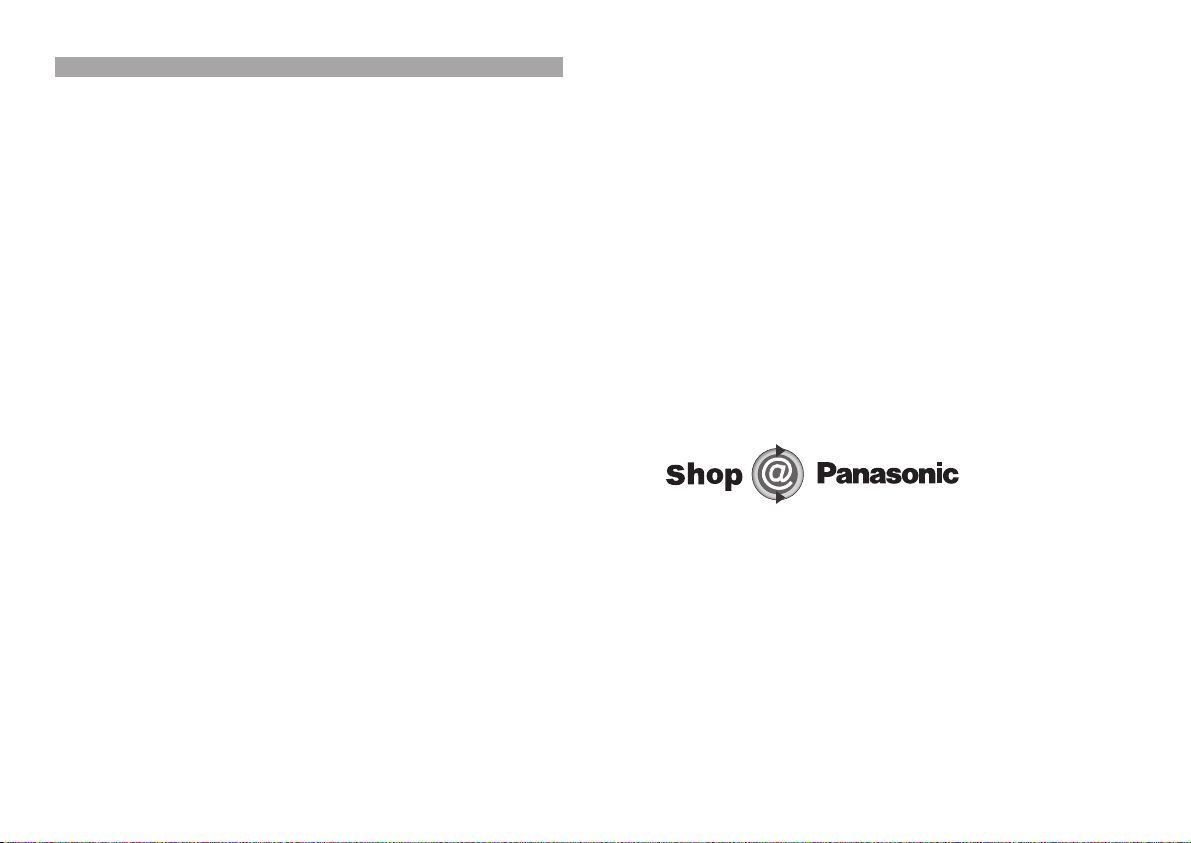
Contents
Precautions / 2
Precautions 3
Caution 4
Check List 5
CAUTION 6
Remote control codes 7
Inserting batteries
Front Panel / Sockets 8-9
Remote control functions 10-11
Connections
without Scart cable 12
with Scart cables 13
External units 14
DVD Connections 15
VCR AUTO SETUP
Checking the Settings for Auto Setup 18
Removing Interference / 19
Changing RF-channel
Playback 20
Tracking control 21
Recording 22
External recording control 23
Timer recording 24-26
INTELLIGENT TIMER 27
VIDEO Plus+ 28-29
Manual setup 30-32
Menu Overview 30
Manual Tuning 30
Changing the name of TV stations 31
Changing the order of TV stations
or deleting a station
Restart Auto Setup 32
Shipping condition /
restoring factory defaults
Others Menu 33
Owner ID 34
Clock setting 35
TV control 36
AUDIO out settings 37
NICAM sound system
Advanced functions 38-39
2
Shop@Panasonic
DVD QUICK SETUP 40
SETUP-menu 41-45
Disc 41
Ratings 42
Video 43
Audio 44
Display / Others 45
General playback 46-50
Playback 46
Slow Motion
12-13
Search function
Skipping chapters, tracks or pictures
Scene replay 47
Random playback
Resume function
16-17
POSITION MEMORY 48
Chapter review
Frame-by-frame
REPEAT 49
ZOOM function 50
Synchronous recording 50
MUSIC with PICTURE 50
Programme play 51
JPEG 52
MP3 / WMA Menu 53
DVD-RAM Menu 53
HighMAT 54
On-screen displays 55-57
Before requesting service 58-60
Informations 61
Tape Care 62
Specifications 63
Index Last page
Language codes
37
Page
Last page
Dear customer
Thank you for trusting and purchasing this high-quality product. Panasonic is
one of the leading companies of the consumer electronics industry.
We are sure that this appliance will meet with all your expectations.
Precautions
Voltage:
VAC, 50/60 Hz). You may otherwise overload the unit and cause fire. Do not
use DC power sources. Check the source carefully when setting up the unit
on a ship or other place where DC is used.
AC mains lead protection:
correctly and not damaged. Poor connection and lead damage can cause
fire or electric shock.
Service:
display is off, smoke escapes from the unit or any other problem occurs that
is not described in these operating instructions, disconnect the power supply
and contact your dealer or an authorised aftersales service centre.
Only use power sources complying with the specifications (220-240
Ensure the AC mains lead is connected
Do not attempt to repair this unit by yourself. If the sound fails, the
www.panasonic.co.uk
(for UK and Republic of Ireland customers only)
• Order accessory and consumable items for your product with ease
and confidence by phoning our Customer Care Centre Mon-Friday
9:00am–5:30pm. (Excluding public holidays.)
• Or go on line through our Internet Accessory ordering application.
• Most major credit and debit cards accepted
• All enquiries transactions and distribution facilities are provided directly
by Panasonic UK Ltd.
• It couldn’t be simpler!
Customer Care Centre
For UK customers: 08705 357357
For Republic of Ireland customers: 01 289 8333
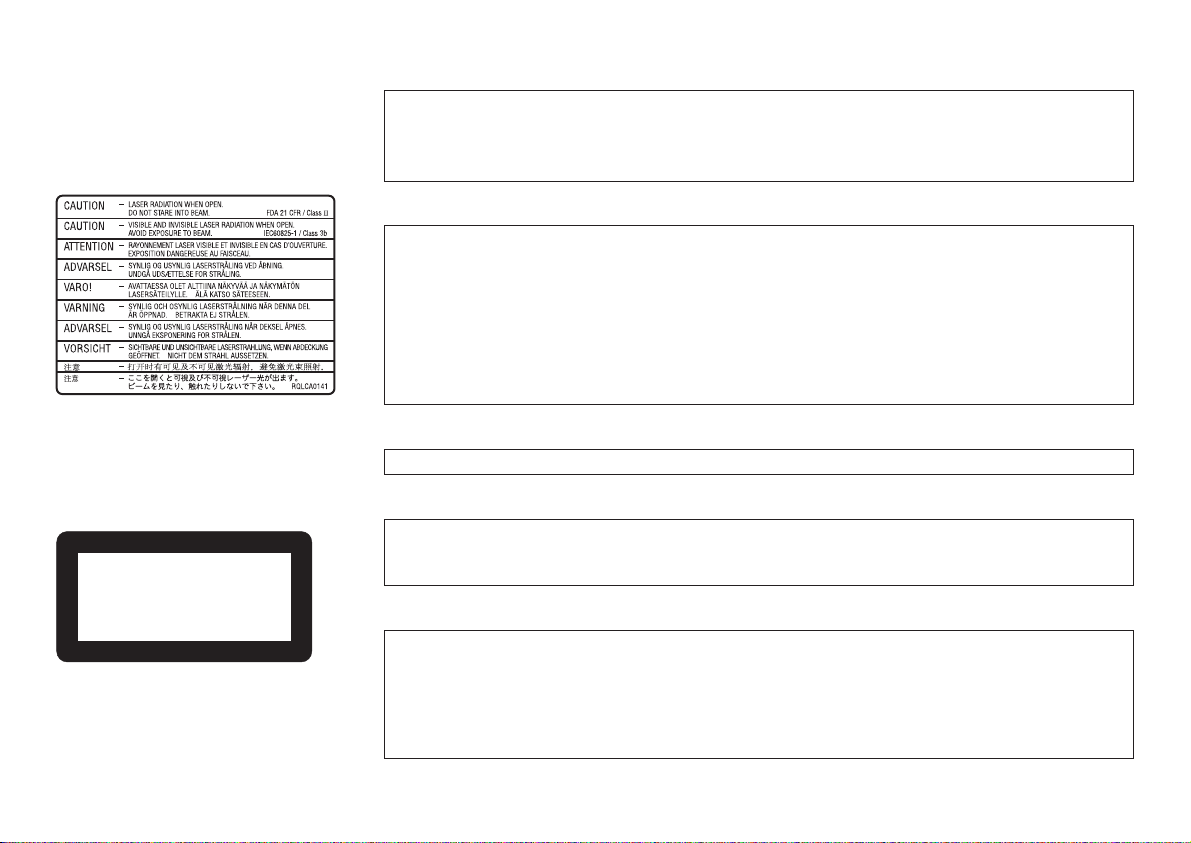
Precautions
Inside of product
CLASS 1
LASER PRODUCT
Back of product, see page 9.
WARNING! TO REDUCE THE RISK OF FIRE, ELECTRIC SHOCK OR PRODUCT DAMAGE, DO
NOT EXPOSE THIS APPARATUS TO RAIN, MOISTURE, DRIPPING OR SPLASHING AND ENSURE
THAT NO OBJECTS FILLED WITH LIQUIDS, SUCH AS VASES, SHALL BE PLACED ON THE
APPARATUS.
CAUTION!
!
DO NOT INSTALL OR PLACE THIS UNIT IN A BOOKCASE, BUILT-IN CABINET OR IN ANOTHER
CONFINED SPACE. ENSURE THE UNIT IS WELL VENTILATED. TO PREVENT RISK OF
ELECTRIC SHOCK OR FIRE HAZARD DUE TO OVERHEATING, ENSURE THAT CURTAINS AND
ANY OTHER MATERIALS DO NOT OBSTRUCT THE VENTILATION VENTS.
!
DO NOT OBSTRUCT THE UNIT’S VENTILATION OPENINGS WITH NEWSPAPERS,
TABLECLOTHS, CURTAINS, AND SIMILAR ITEMS.
!
DO NOT PLACE SOURCES OF NAKED FLAMES, SUCH AS LIGHTED CANDLES, ON THE UNIT.
!
DISPOSE OF BATTERIES IN AN ENVIRONMENTALLY FRIENDLY MANNER.
THIS UNIT IS INTENDED FOR USE IN MODERATE CLIMATES.
This product may receive radio interference caused by mobile telephones during use. If
such interference is apparent, please increase separation between the product and the
mobile telephone.
CAUTION!
THIS PRODUCT UTILIZES A LASER. USE OF CONTROLS OR ADJUSTMENTS OR
PERFORMANCE OF PROCEDURES OTHER THAN THOSE SPECIFIED HEREIN MAY RESULT
IN HAZARDOUS RADIATION EXPOSURE. DO NOT OPEN COVERS AND DO NOT REPAIR
YOURSELF. REFER SERVICING TO QUALIFIED PERSONNEL
.
3
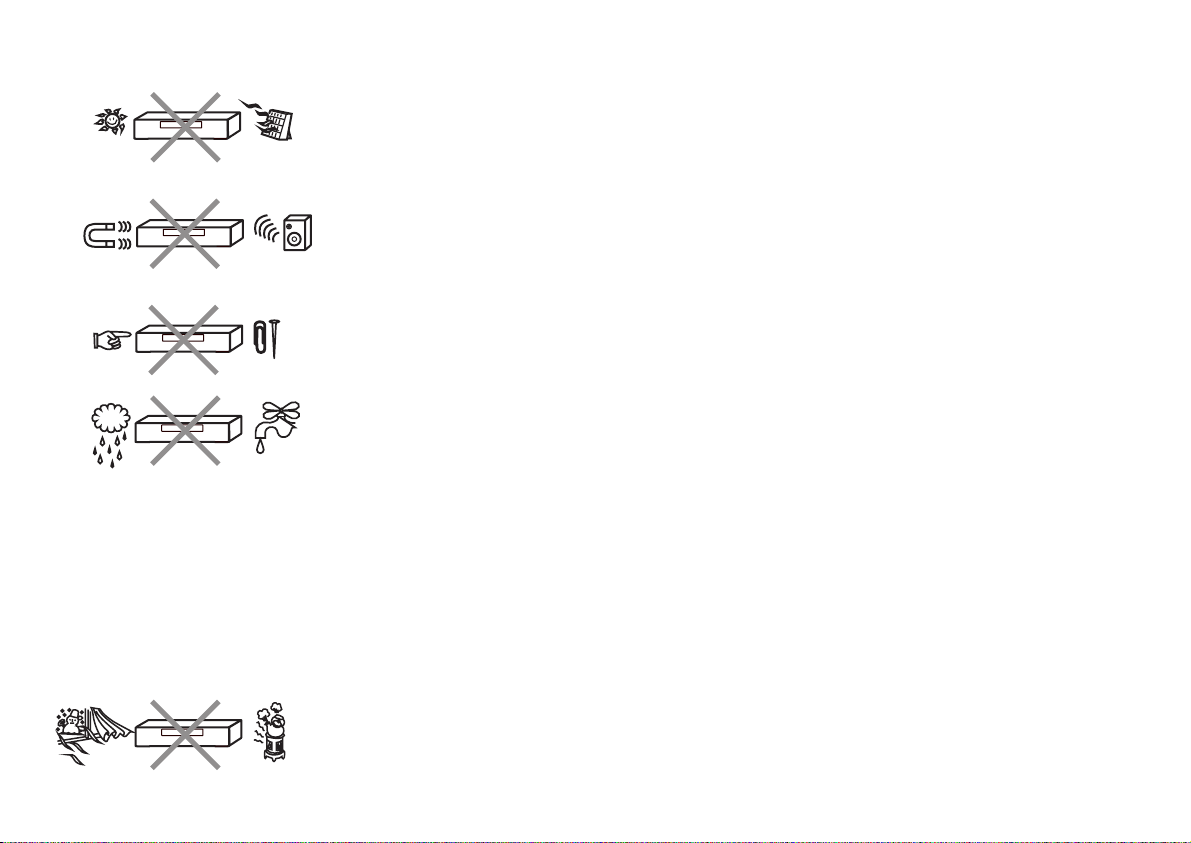
Caution
Be sure to read the cautions carefully before you operate this VCR.
Keep the VCR away from high temperatures
Keep the VCR away from sources of heat such as direct sunlight, heating radiators, or
closed vehicles.
Avoid magnets or magnetized objects
Never bring a magnet or magnetized object close to the VCR because this could adversely
affect the performance of the VCR. When using the VCR together with other equipment,
keep as much distance as possible between them to prevent them from adversely affecting
each other's performance.
No fingers or other objects inside
Touching internal parts of the VCR is dangerous, and may cause serious damage.
Do not attempt to remove the cover as; there are no user serviceable parts inside.
Keep away from liquids
Keep the VCR away from all liquids.
Caution:
If this happens, disconnect from the mains socket immediately and consult your dealer.
Video head clogging
The picture and sound can be lost or become distorted if video heads become clogged.
This may happen in certain environmental conditions or if old or damaged or damp tapes are
used or after long use of the VCR.
If this occurs then please consult your dealer. Note: Video Head Cleaning is NOT covered by the
warranty.
Cleaning the VCR
Wipe the VCR with a clean, dry cloth. Never use any cleaning fluid or other chemicals.
Also do not use compressed air to remove dust.
If water or some other liquid is spilled into the VCR, serious damage could occur.
Avoid sudden changes in temperature
If the VCR is moved from a cold to a warm place or if a heater is turned on, condensation
may form on the tape surface and inside the VCR.
If this happens, leave the VCR at room temperature for at least 1 hour before operating it.
4
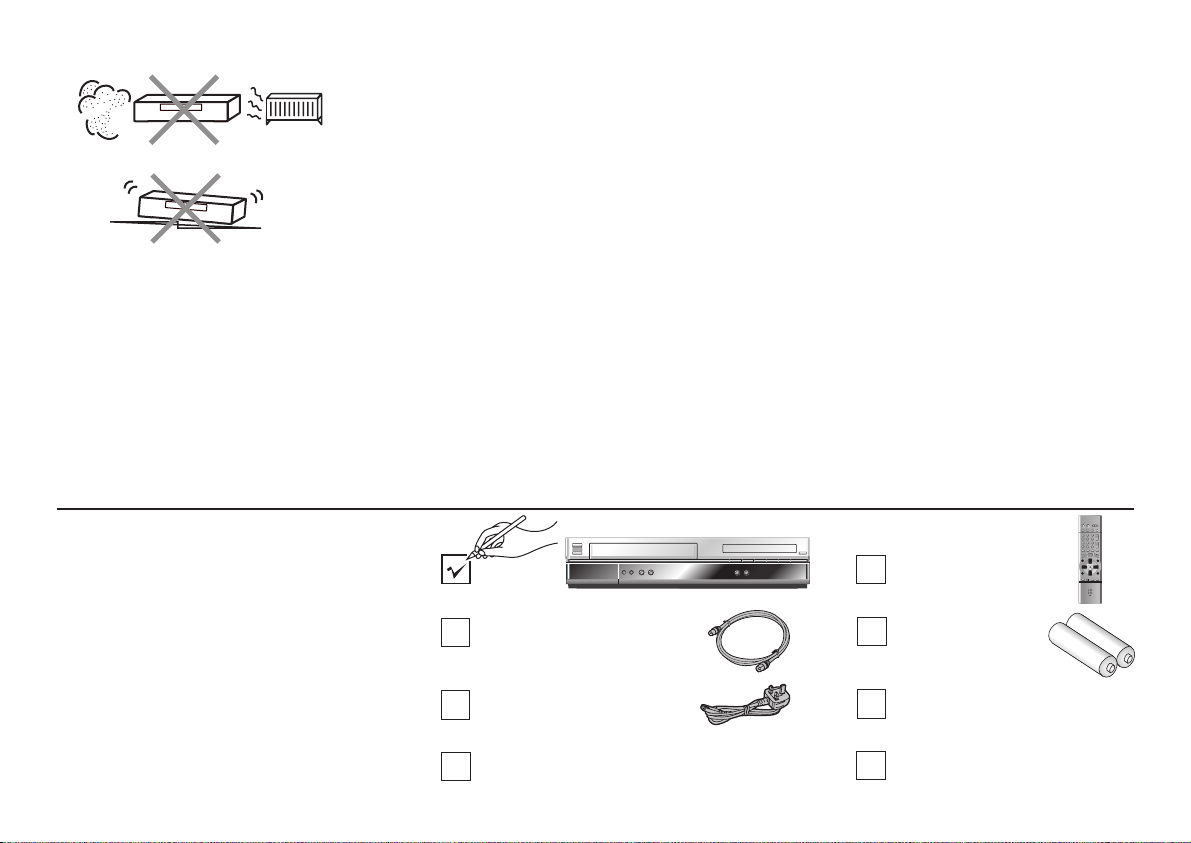
Note:
Avoid humidity and dust
Do not use the VCR in very humid or dusty places.
This may cause damage to its internal parts.
Stacking
Install the VCR in a horizontal position and do not place anything heavy on it.
Condensation may form in the following cases:
!
If the VCR is in a room that was very cold before a heater has just been turned on.
!
If the VCR is in a room with steam or high humidity.
!
If the VCR is brought from cold surroundings into a well-heated room.
!
The VCR is suddenly brought from cool surroundings, such as an air-conditioned room or car,
to a place, which is hot and humid.
!
In any of the above-mentioned conditions, do not operate the VCR for at least 1 hour.
This VCR is not equipped with a dew sensor.
IMPORTANT
Your attention is drawn to the fact that the recording of pre-recorded tapes or discs or other published or
broadcast material may infringe copyright laws.
Check List
Check that you have the accessories
and items shown
RF cable
K2KF2BA00001, VJA0728-A
or K1TWACC00001
AC Mains lead
RJA0044-3C
Operating Instructions
RQTD0073-B
Remote Control
EUR7615KT0
Batteries for the
Remote Control
R6 size
Quick Start Guide
RQCAD0008
Guarantee Card
5
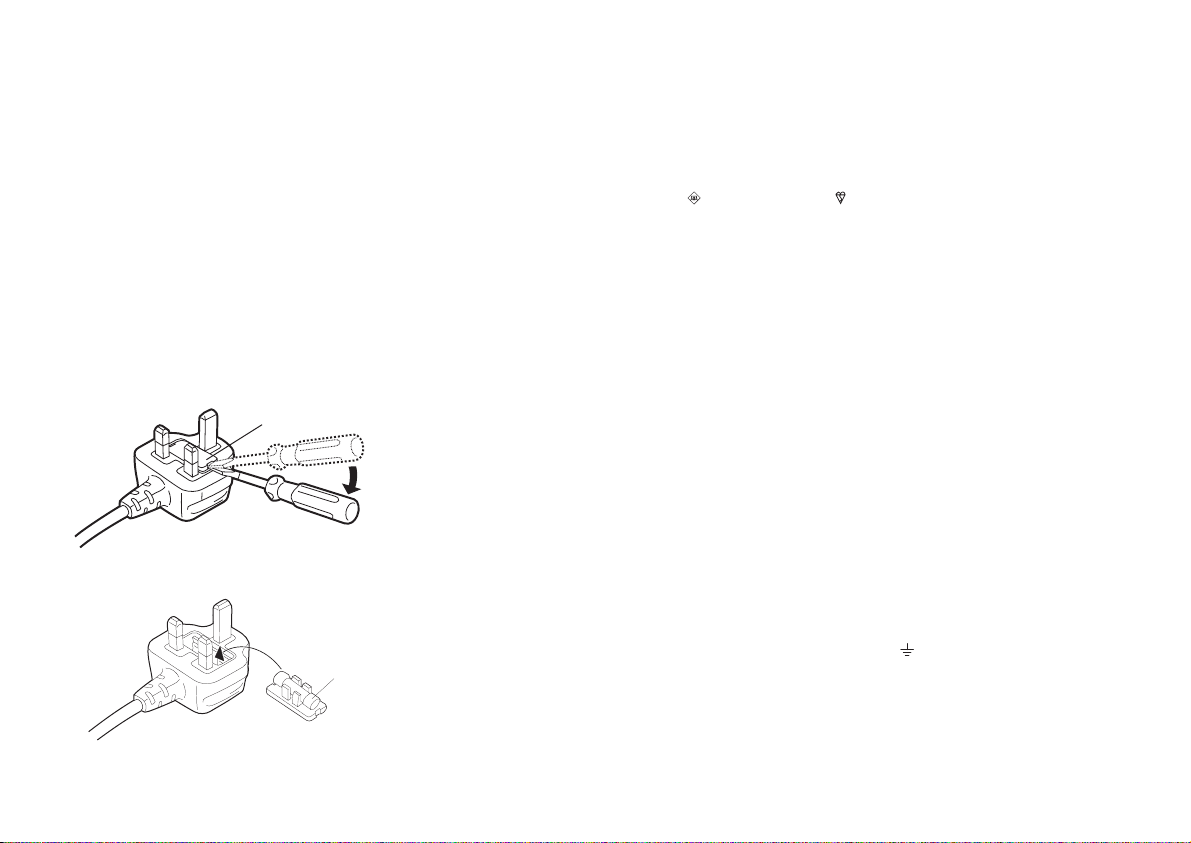
CAUTION
How to replace the fuse
Confirm the AC mains plug fitted
and follow the instructions below.
Illustrations may differ from actual
AC mains plug.
1. Open the fuse cover with a screwdriver.
Fuse cover
1
2. Replace the fuse and attach the fuse cover.
Fuse
(5 ampere)
2
Caution for AC Mains Lead
For your safety, please read the following text carefully.
This appliance is supplied with a moulded three pin mains plug for your safety and
convenience.
A 5-ampere fuse is fitted in this plug. Should the fuse need to be replaced please ensure
that the replacement fuse has a rating of 5-ampere and that is approved by ASTA or BSI to
BS1362. Check for the ASTA mark or the BSI mark on the body of the fuse. If the plug
contains a removable fuse cover you must ensure that it is refitted when the fuse is
replaced. If you lose the fuse cover the plug must not be used until a replacement cover is
obtained. A replacement fuse cover can be purchased from your local dealer.
CAUTION!
IF THE FITTED MOULDED PLUG IS UNSUITABLE FOR THE SOCKET OUTLET IN
YOUR HOME THEN THE FUSE SHOULD BE REMOVED AND THE PLUG CUT OFF
AND DISPOSED OF SAFELY. THERE IS A DANGER OF SEVERE ELECTRICAL
SHOCK IF THE CUT OFF PLUG IS INSERTED INTO ANY 13-AMPERE SOCKET.
If a new plug is to be fitted please observe the wiring code as stated below. If in any doubt
please consult a qualified electrician.
IMPORTANT
The wires in this mains lead are coloured in accordance with the following code: Blue:
Neutral, Brown: Live.
As these colours may not correspond with the coloured markings identifying the terminals
in your plug, proceed as follows: The wire which is coloured Blue must be connected to the
terminal which is marked with the letter N or coloured Black or Blue. The wire which is
coloured Brown must be connected to the terminal which is marked with the letter L or
coloured Brown or Red.
WARNING: DO NOT CONNECT EITHER WIRE TO THE EARTH TERMINAL WHICH IS
MARKED WITH THE LETTER E, BY THE EARTH SYMBOL OR COLOURED GREEN
OR GREEN/YELLOW. THIS PLUG IS NOT WATERPROOF - KEEP DRY.
FOR YOUR SAFETY DO NOT REMOVE OUTER COVER. To prevent electric shock, do not
remove the cover. There are no user serviceable parts inside. Refer all servicing to qualified service
personnel. For your safety, be sure not to connect or handle the equipment with wet hands.
6
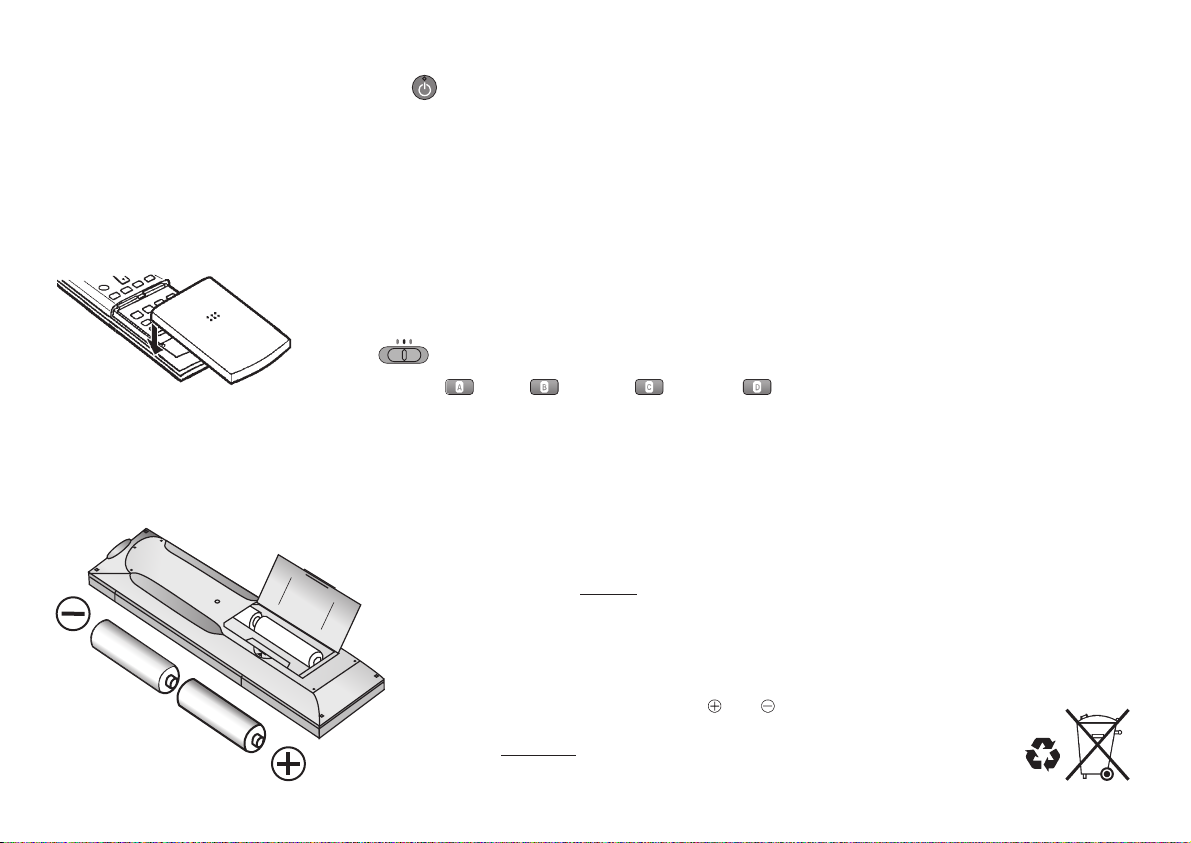
Remote control codes
You can use this remote control also for
the execution of some specific TV
functions of different producer
appliances. Try a different code if your
TV set does not respond correctly.
Remote control closure
In case the remote control cover
gets loose, lock it again as shown
above.
TV
!
Keep button pressed and enter the two-digit code.
Brand Code Brand Code Brand Code
GOODMANS 05,06,31
GRUNDIG 09
HITACHI 22,23,31,40-42
INNO HIT 34
IRRADIO 30
ITT 25
JVC 17,39
LOEWE 07
METZ 28,31
MITSUBISHI 06,19,20
MIVAR 24
NEC 36
NOKIA 25-27
NORDMENDE 10
ORION 37
PHILIPS 05,06
PHONOLA 31,33
PIONEER 38
PYE 05,06
RADIOLA 05,06
SABA 10
SALORA 26
SAMSUNG 31,32,43
SANSUI 05,31,33
SANYO 21
SBR 06
SCHNEIDER 05,06,29-31
SELECO 06,25
SHARP 18
SIEMENS 09
SINUDYNE 05,06,33
SONY 08
TELEFUNKEN 10-14
THOMSON 10,15
TOSHIBA 16
WHITE WESTINGHOUSE 05,06
VCR
Brand Code
Panasonic 01-04,44
AIWA 35
AKAI 27,30
BLAUPUNKT 09
BRANDT 10,15
BUSH 05,06
CURTIS 31
DESMET 05,31,33
DUAL 05,06
ELEMIS 31
FERGUSON 10
GOLDSTAR/LG 31
TV
DVD
Note: If code 44 is the operating code for a Panasonic TV set, the corresponding
remote control features additional TV functions.
= red, = green, = yellow, = blue
For example, to select the AV port of the Panasonic TV press the buttons INPUT
SELECT AV and A,B,C or D.
Inserting batteries into the remote control unit
The batteries last for about a year, depending on how often you use the RC unit.
!
Do not mix old with new batteries or batteries of different types.
!
Only use batteries any harmful substances (such as lead, cadmium, mercury).
!
Do not use rechargeable type batteries.
!
Remove the batteries if the remote control unit is not used for longer periods of time.
!
Do not heat or short-circuit the batteries.
!
Immediately remove used-up batteries and replace with batteries of type AA, UM3 or R6.
!
Be sure not to confuse the polarity
without
and .
Dispose of , packaging material and the unit
statutory regulations
batteries according to
. They must not be thrown into the household refuse.
7
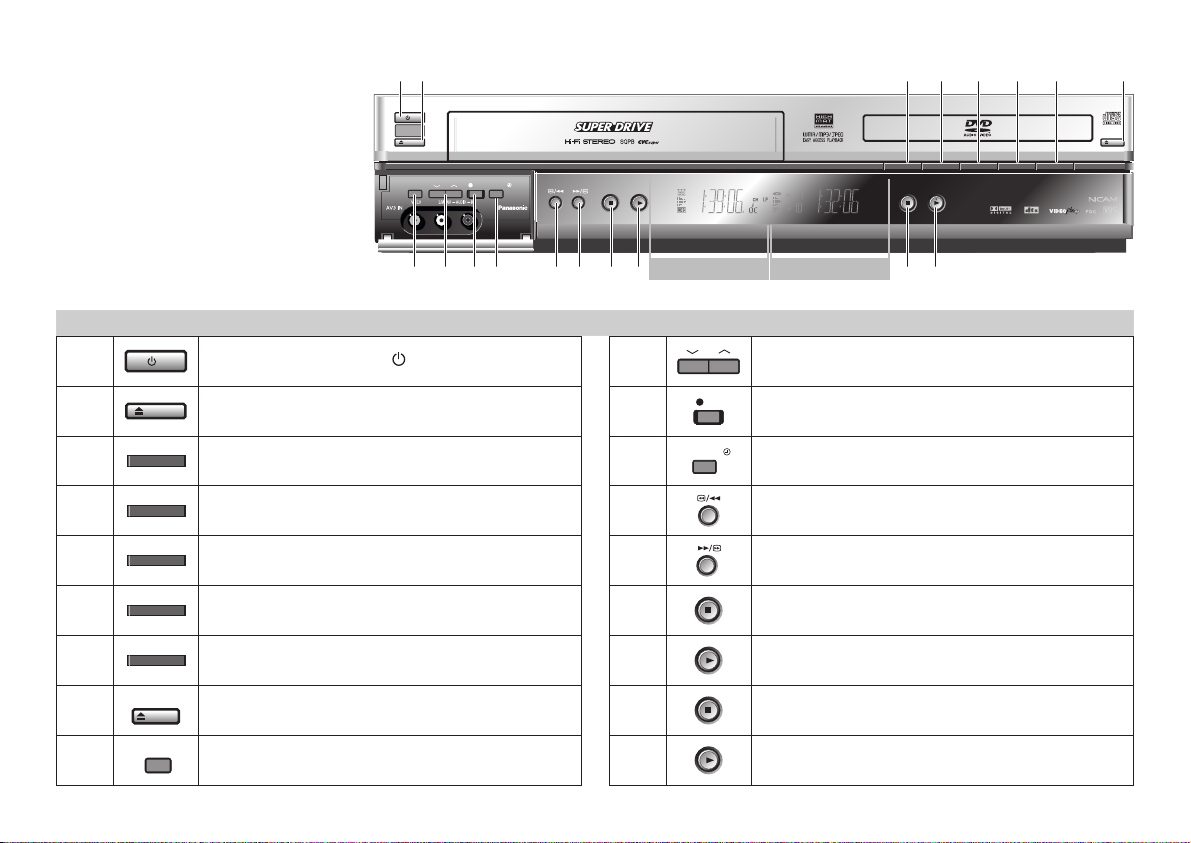
Front Panel
12
/I
VCR
PULL-OPEN
EXTLINK CH
NV-VP30
4
DVD/ CD PLAYER
DVD-RAM VIDEO PLAYBACK
QUICK ERASE
REC CHECK
5
6
PROG PLAY
7
MUSIC WITH PICTURE
OPEN / CLOSE
DVD
PAL
8
3
EJECT
REC
NV-VP30
TIMER REC
NV-VP30
TIMER CHECK
910
11 12
14 15 16 17 18
13
VCR Display
DVD Display
Device control
/I
1
2
TIMER CHECK
3
REC CHECK
4
QUICK ERASE
5
PROG PLAY
6
MUSIC WITH PICTURE
7
OPEN / CLOSE
8
9
DVD
EXT LINK
Standby/on switch /I
VCR
To ejects a video cassette.
Displays the timer programme for verification.
You will be displayed either the Timer menu
or an information on the current recording
Erases a video cassette.
Plays back programmed recordings.
Playback of an audio CD including VCR
video output.
Opens and closes the disc tray.
Activates the recording timer for
externally controlled recording.
10
11
12
13
14
15
16
17
18
CH
REC
TIMER REC
Selects a channel.
Record button
Activates the recording timer.
Fast winding / JET SEARCH
Fast winding / JET SEARCH
VCR Stop button
VCR Playback button
DVD Stop button
DVD Playback button
8
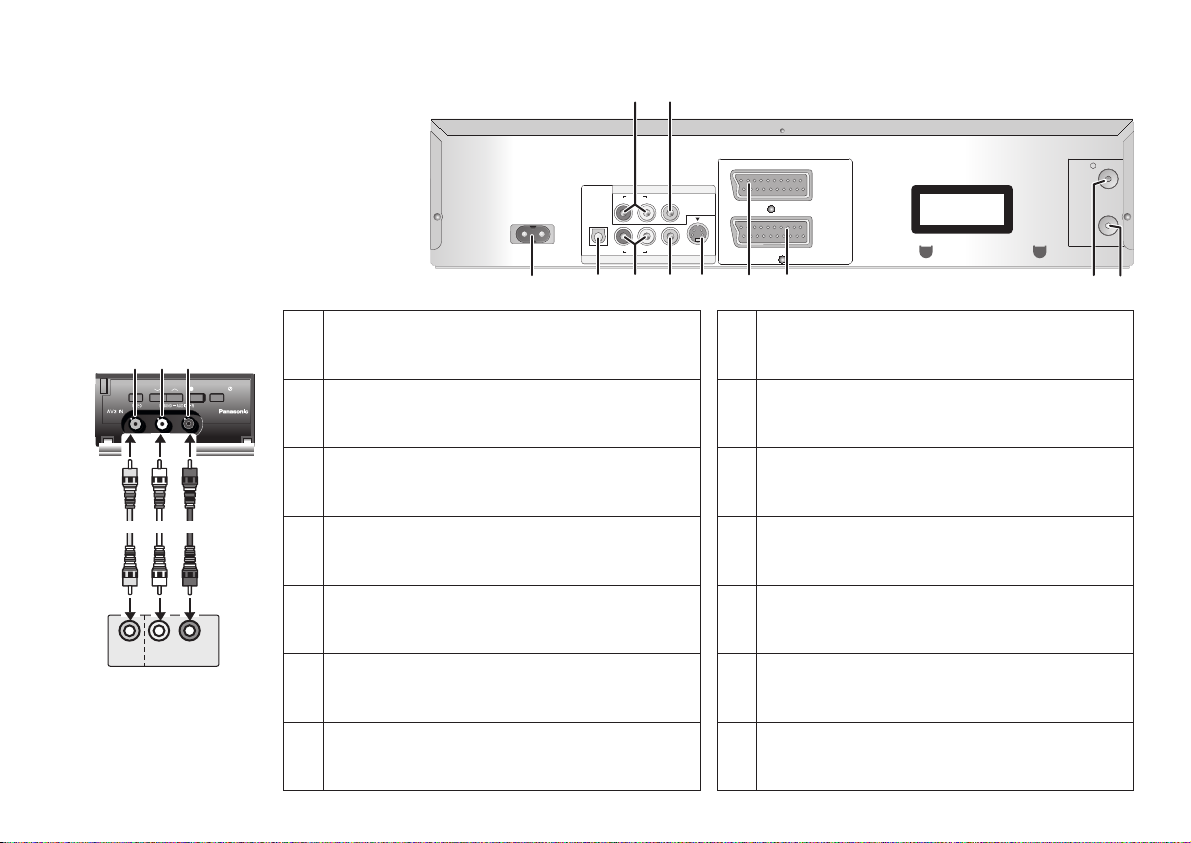
Sockets
Rear panel
32
Front AV
AV3 IN
12 13 14
TIMER REC
AudioVideo
R
L
AUDIO OUT
REC
EXTLINK CH
NV-VP30
VIDEO
OUT
External equipment
(e.g. Video movie
camera)
NV-VP30
AC IN ~
AC Input socket (Power supply)
1
VCR/DVD AUDIO OUT socket
L = AUDIO output left channel
2
R = AUDIO output right channel
3
VCR/DVD VIDEO OUT socket
4
DVD Optical Digital Out terminal
DVD AUDIO OUT socket
L = AUDIO output left channel
5
R = AUDIO output right channel
DVD VIDEO OUT socket
6
DVD S-VIDEO OUT socket
7
VCR/DVD OUT
AUDIO VIDEO
DIGITALAUDIOOUT
RL
(PCM/BITSTREAM)
RL
OPTICAL AUDIO VIDEO SVIDEO
DVD OUT
1
84 765 9
8
9
10
11
12
13
14
AV 1
(TV)
AV 2
(DECODER/
EXT)
CLASS 1
LASER PRODUCT
AV1 21-pin Scart socket
AV2 21-pin Scart socket
RF IN socket (Aerial input)
RF OUT socket (Aerial output)
AV3 VIDEO IN socket
AV3 AUDIO IN socket
left channel (Mono)
AV3 AUDIO IN socket
right channel
RF IN
RF OUT
10
11
9
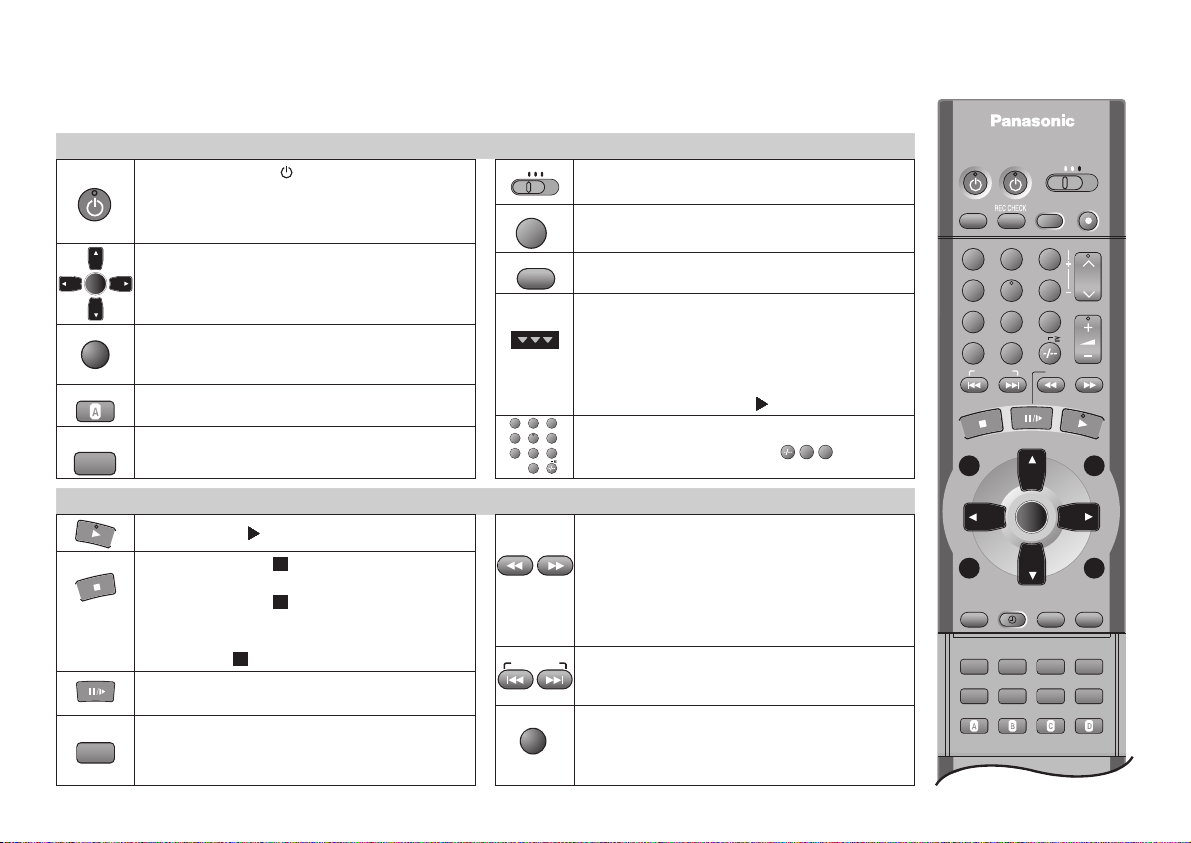
Remote control functions
Some TV sets accept control signals from the VCR/DVD´s remote control unit (Page 7).
TV-Operations see page 36.
CANCEL/RESET
10
VCR/DVD
ENTER
EXIT
RETURN
OFF TIMER
PLAY MODE
TV ASPECT
AUDIO
General Operations
Standby/on switch /I
Press to switch the unit from on to standby mode or
vice versa. In standby mode, the unit is still
consuming a small amount of power.
OSD menu selection buttons.
Selects or saves a setting.ENTER:
Quits a menu.
Undoes entries or selections.
Switches the unit into standby mode after the set
time of recording, playback or in Stop mode.
General Operations
!
Press to start playback.PLAY
VCR: STOP
Press to stop recording,
playback or winding.
DVD: STOP
Press two times to stop
playback.
To eject the cassette / disc:
STOPPress for more than 3 seconds.
VCR: Still Playback / Slow Playback
DVD: Still Playback
VCR:
Audio out settings.
DVD:
Changes the audio track (Page 55).
TV
DVD
VCR
INPUT SELECT
AV
DVDVCR/
OUTPUT
123
4
6
5
789
10
0
SKIPINDEX/
DISPLAY
Remote control toggle switch. For changing
between VCR, DVD and TV functions.
AV input select button. Toggles between input
A1, A2, A3 (front) or dc (DVD).
Output signal select button. Toggles between
VCR and DVD signal (for AV1, VCR/DVD OUT).
Active picture signal. The symbol appears on the
VCR or DVD display. Use the
button to switch over the picture signal.
To directly change the VCR or DVD output use the
VCR/TV/DVD
function button (e.g. ).
toggle switch in combination with a
PLAY
Direct input via numeric buttons
(way of input = example 18= ):
VCR: Fast winding / Forward and backward
search
!
Goes from Stop into Fast Forward or Fast
Rewind mode.
!
JET SEARCH during playback (Page 20).
Slow Motion and search function
DVD:
VCR:
Finds the start of a programme.
DVD:
Skips chapters, tracks or pictures
VCR:
Press the button repeatedly to display the
time, tape counter or remaining tape.
Enables the on-screen display (Page 55).
DVD:
VCR/DVD OUTPUT
1
8
(Page 46).
(Page 46).
VCR/DVD/TV
DVD
VCR/
TV
VIDEO Plus +
123
4
5
789
INPUT SELECT
AV
0
SKIP
INDEX/
PROG PLAY
TOP MENU
DIRECT
NAVIGATOR
ENTER
DISPLAY
TIMER
PROG/CHECK
SUBTITLE
AUDIO
OFF TIMER
PLAY MODE
TV ASPECT
CANCEL/RESET
VCR
EXT LINK
TRACKING/V-LOCK
6
10
SLOW/SEARCH
QUICK REPLAY
ANGLE/PAGE
REPEATZOOM
SP/LP/EP PDCI-TIMER
TV
DVD
REC
CH
VOLUME
MENU
PLAY
LIST
EXIT
RETURN
DVDVCR/
OUTPUT
MUSIC w/ PICTURE
POSITION MEMORY
SETUPGROUPCINEMA
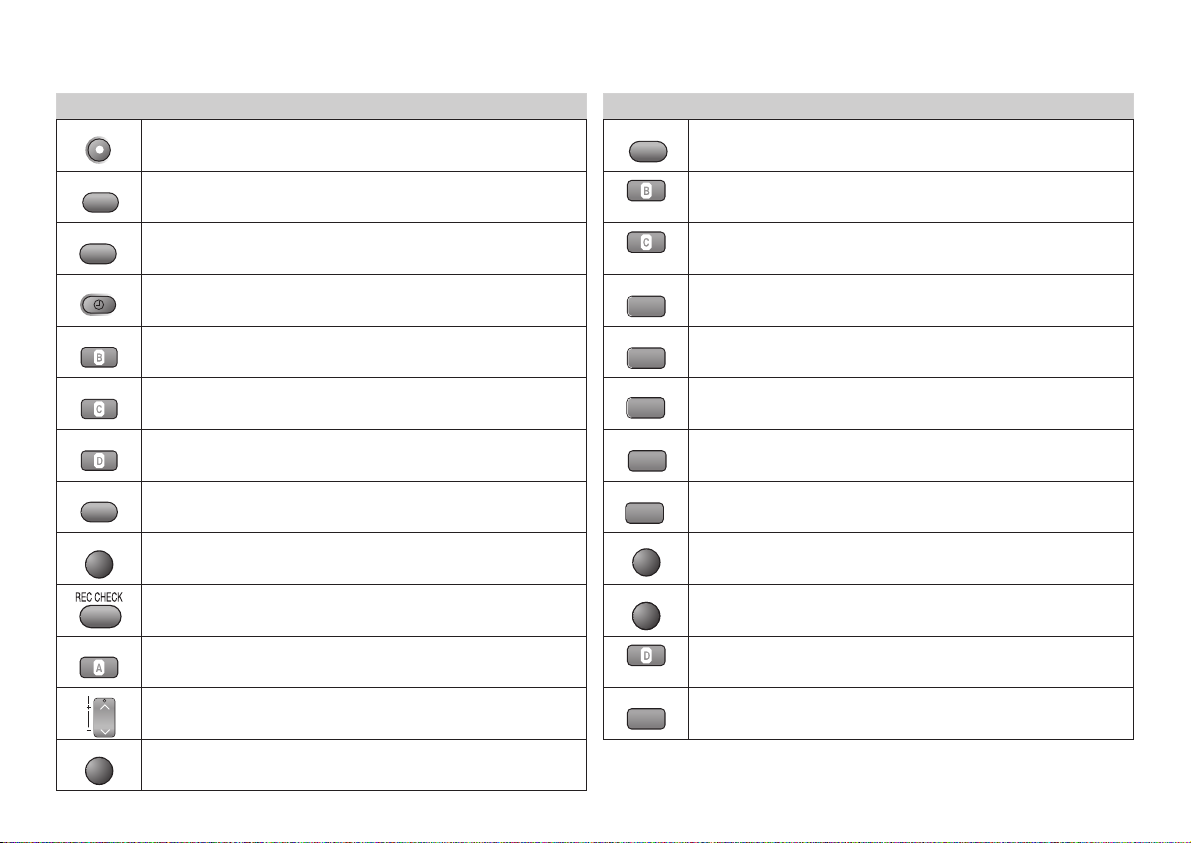
Remote control functions
VCR - Operations
REC
VIDEO Plus+
PROG/CHECK
TIMER
Video recording (Page 22).
Displays the menu VIDEO Plus+ (Page 28).
Displays the menu Timerrecording (Page 24).
Activates the recording timer (Page 24).
QUICK REPLAY
CINEMA
GROUP
REPEAT
DVD - Operations
Repeats the last couple of seconds of the current playback
(Page 47).
Enhances the contrast of the picture (Page 57).
On-screen display of groups of titles (Page 55).
Repeat function (Page 49).
I-TIMER
SP/LP/EP
PDC
EXT LINK
PROG PLAY
CANCEL/RESET
TRACKING/V-LOCK
CH
MENU
Defines programmes transmitted to the same programme memory
location at the same time (Page 27).
Sets the tape speed (Page 22).
Controls the beginning and end of a recording session by a
special signal (Page 26).
Activates the recording timer for externally controlled recording
(Page 23).
Plays back programmed recordings (Page 25).
You will be displayed either the Timer Recording menu or an
information on the current recording.
CANCEL:
RESET :
Clears an entry you made.
Resets the counter to 0:00.00.
Channel selector /
Tracking control of disturbed VCR picture.
Displays the main menu.
ZOOM
PLAY MODE
TV ASPECT
POSITION MEMORY
ANGLE/PAGE
TOP MENU
Zoom function during playback (Page 50).
PLAY MODE: (Page 51).Random play / Programme play
Resumes playback following an interruption (Page 48).
Chooses from various camera angles; turns menu pages.
Displays the main menu of a DVD (Page 61).
MENU
SETUP
SUBTITLE
Enables the Menu-display of a disc.
Displays the SETUP menu (basic DVD player settings, page 41).
Selects the language of subtitles (Page 55).
For some disc formats not all of the described DVD functions are available.
11
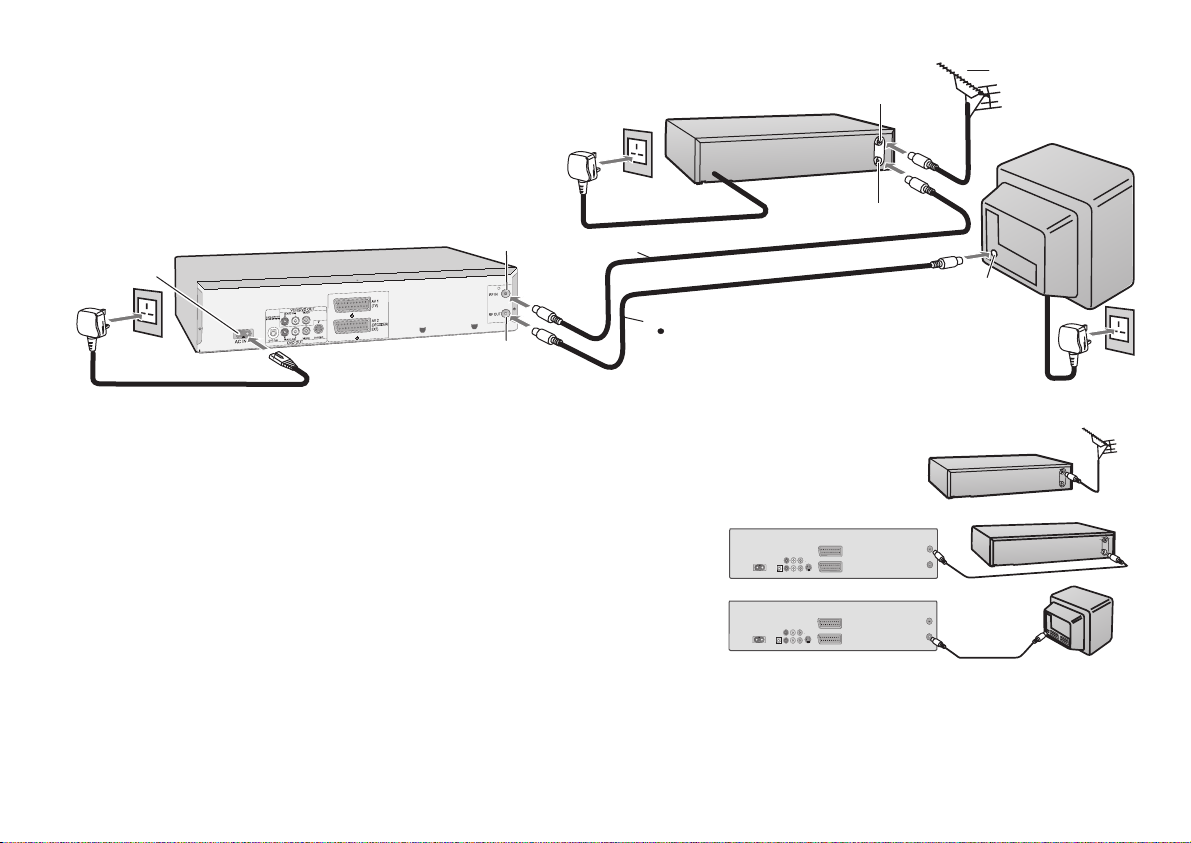
Connections
without Scart cable
You can connect your DVD/VCR to a TV and Satellite Receiver using RF cable.
However, using this connection method it may be difficult to obtain a clear
picture from the Satellite Receiver. For this reason it is not recommended for
inexperienced users. (See preferred connection on page 13.)
RF Input socket
AC Input socket
AC Mains lead (supplied)
4
VCR / DVD
RF Output socket
Follow the step-by-step guide below.
Connect the aerial to the aerial input socket of the Satellite
1
Receiver.
- If you do not have a Satellite Receiver, connect the
aerial to the RF input socket of the VCR/DVD and go to step .3
Connect the aerial from Satellite
2
Receiver to the RF Input socket.
Connect the RF output socket to the
3
TV aerial socket.
Satellite Receiver
To AC Mains socket
4
RF cable
2
RF cable (supplied)
3
Must be connected to
watch TV channels.
VCR/DVD
VCR/DVD
Aerial Input socket
Aerial Output socket
1
3
Aerial Input
socket
Satellite Receiver
Satellite Receiver
Aerial
TV
To AC Mains socket
4
TV
Plug the TV, VCR/DVD and Satellite Receiver into the mains.
4
Switch ON your Satellite Receiver; to ensure reliable tuning
5
Notes:
select either SKY ONE or SKY NEWS.
If, after Auto Setup is complete, the programme position of the satellite receiver is not to your preference, or 'SAT' name is not shown in
the Programme List, you can re-arrange the programme position and enter 'SAT' name manually (See pages 31-32).
12
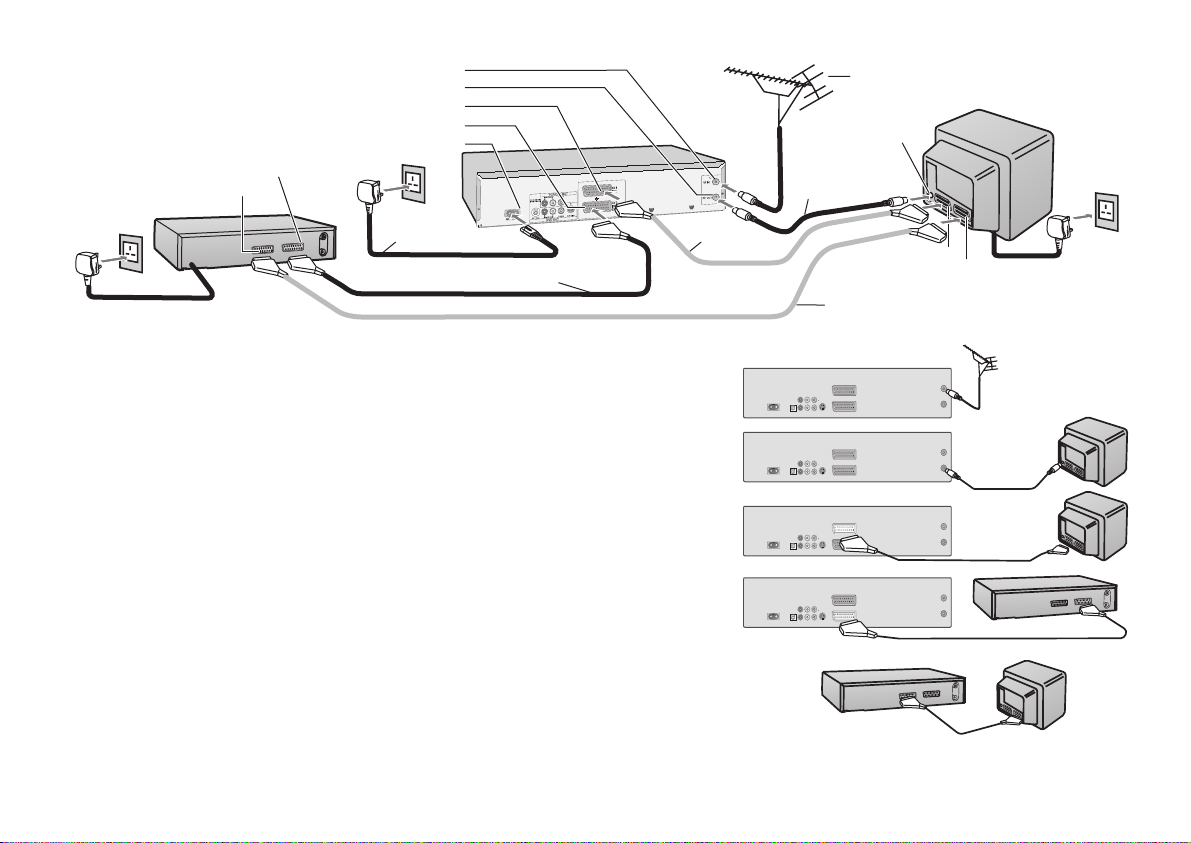
Connections
with Scart cables
(fully-wired)
21-pin Scart socket (VCR)
21-pin Scart socket (TV)
Satellite Receiver
To AC Mains socket
6
RF Input socket
RF Output socket
AV1 21-pin Scart socket
AV2 21-pin Scart socket
AC Input socket
AC Mains lead
(supplied)
6
Necessary for connecting
a Satellite Receiver
VCR/DVD
4
1
Aerial
Follow the step-by-step guide below.
Connect the aerial to the RF Input socket of
1
the VCR/DVD.
Connect the RF cable from the RF Output socket
2
of the VCR/DVD to the TV aerial input socket.
Connect the AV1 21-pin scart socket to the TV scart
3
socket. If your TV does not have a scart socket or
you do not have a scart cable, skip this step.
Connect the AV2 21-pin scart socket to the
4
VCR/DVD scart socket on your Satellite
Receiver/Digital Receiver. If you are not connecting
a Satellite Receiver, skip this step.
Connect the TV scart socket of your Satellite
5
Receiver to the AV1 scart socket of your TV.
If you are not connecting a Satellite Receiver,
skip this step.
Necessary
3
for TV
VCR/DVD
VCR/DVD
VCR/DVD
VCR/DVD
Aerial
1
Aerial Input
socket
RF cable
2
(supplied)
AV2 socket
Optional connection
5
Satellite Receiver
AV1 socket
TV
6
Satellite Receiver
TV
To A C
socketMains
TV
TV
Plug the TV, VCR/DVD and Satellite Receiver into the mains.
6
13
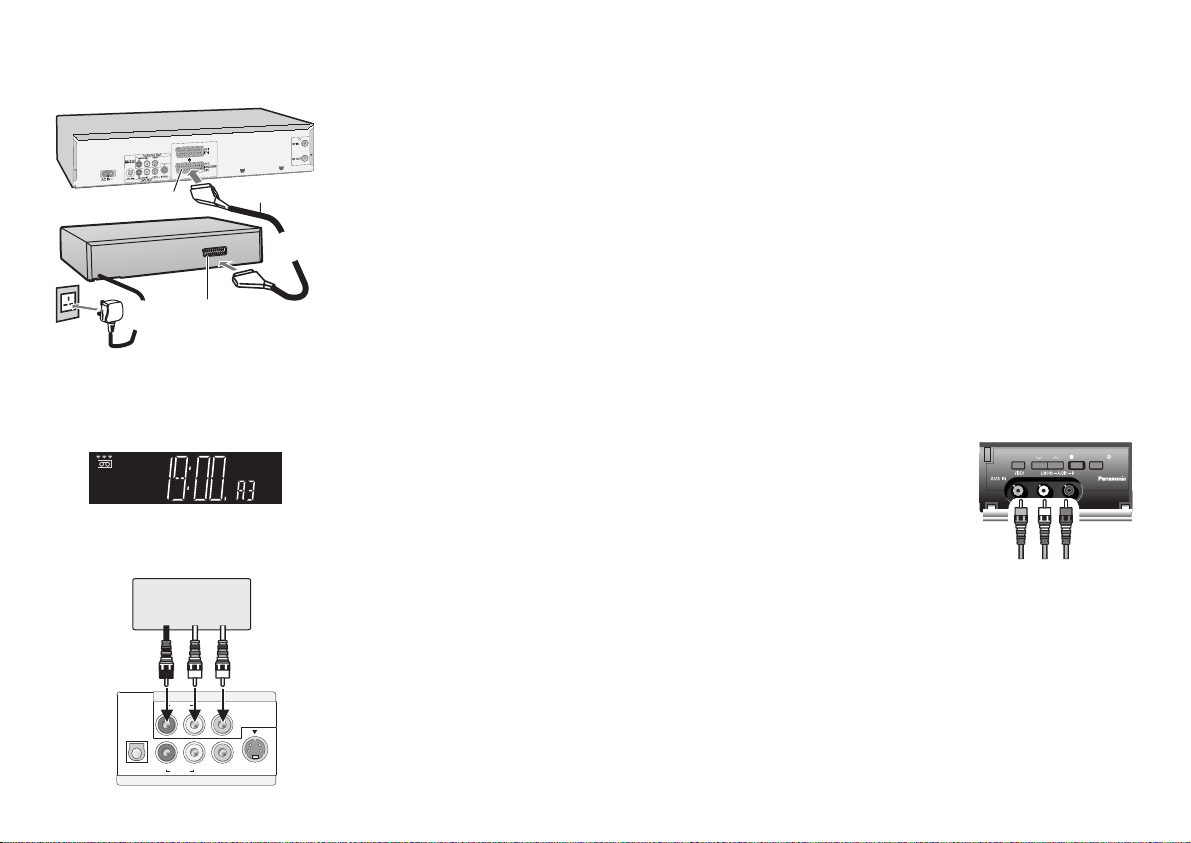
External units
VCR/DVD
Connecting the VCR to a Decoder
To connect this VCR to a decoder, make the connections shown in the illustration below.
For the connection to the TV, see page 13.
For details about the connection, also read the operating instructions of the decoder. Be sure to
keep the VCR, TV and decoder disconnected from mains until you have finished all connections.
(AV2)
Decoder
21-pin Scart socket
2
To A C
Mains socket
Use a 21-pin scart cable to connect
the decoder to the VCR's AV2 21pin scart socket
Amplifier or TV set
(example)
VCR/DVD OUT
AUDIO VIDEO
DIGITALAUDIO OUT
RL
Rear of
VCR/DVD
(PCM/BITSTREAM)
RL
OPTICAL AUDIO VIDEO S VIDEO
DVD OUT
14
21-pin Scart
cable
1
LP
Connect a 21-pin scart cable to the AV2 21-pin scart socket on the VCR and
1
to the 21-pin scart socket on the decoder.
Connect the decoder’s mains lead to an AC mains socket.
2
AV2 DECODER
Set to . For details, see page 33.
3
Note:
[RGB] means separate Red/Green/Blue colour signals. If you connect a TV equipped with RGB
input capability to the AV1 socket on this VCR, and a decoder equipped with RGB output
capability to the AV2 socket, RGB signals will pass through the VCR to the TV when the VCR is
in standby mode. The RGB signals cannot be recorded or produced by this VCR.
Connecting to AV3
!
Connect your external unit (e.g. a video camcorder) with the front
input.
!
Just seize the L/Mono port for mono recording of the audio signal.
!
Select A3 with .
AV INPUT SELECT
EXTLINK CH
NV-VP30
Video
Audio
LR
TIMERREC
REC
NV-VP30
VCR/DVD OUT
You can connect the VCR/DVD direct with an Amplifier or TV set.
!
Connect the analogue audio output (L/white and R/red) with a “Dolby Pro Logic
amplifier”, for example.
!
To avoid sound quality problems, deactivate function Advanced Surround when
you connect an amplifier with Dolby Pro Logic functionality (page 57).
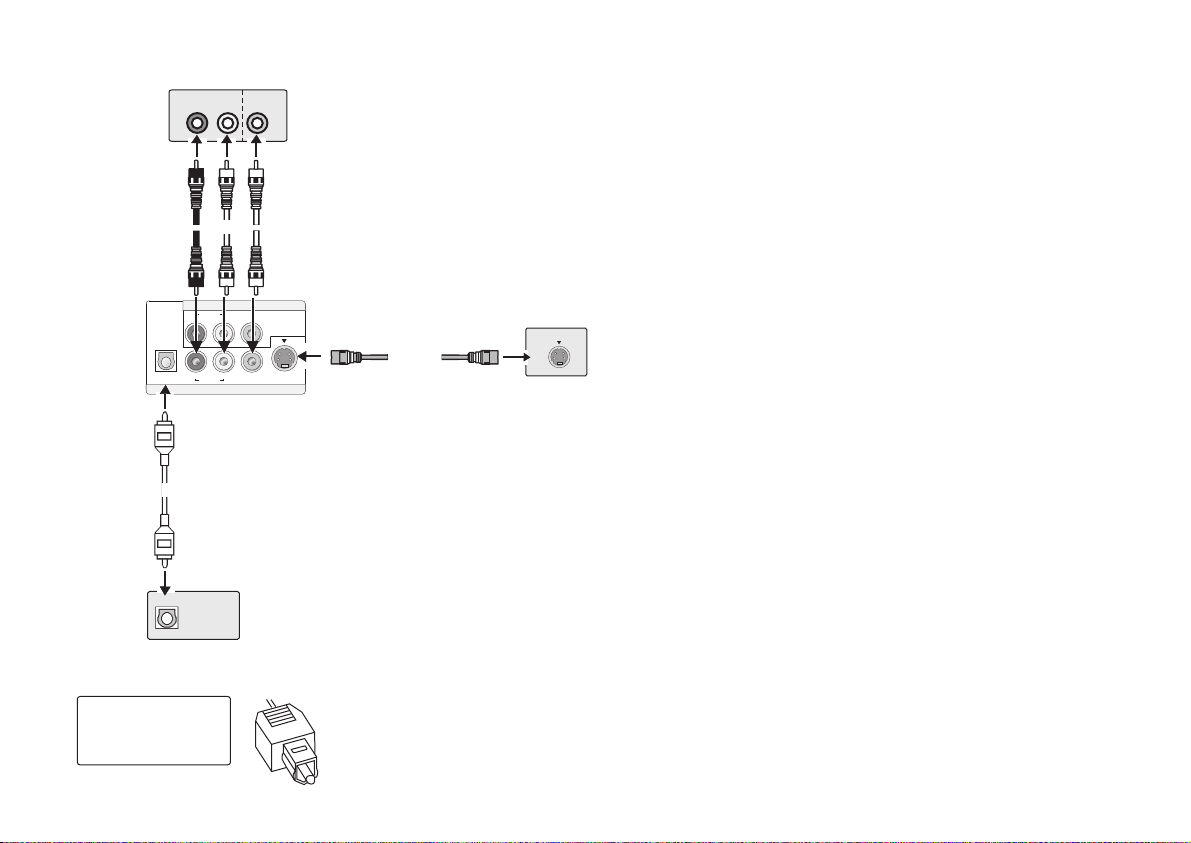
DVD Connections
AUDIO IN
VIDEO
VCR/DVD OUT
AUDIO VIDEO
DVD OUT
IN
yellowwhite
Amplifier or TV set
(example)
DIGITALAUDIO OUT
Rear of
(PCM/BITSTREAM)
VCR/DVD
RL
red
RL
RL
OPTICAL AUDIO VIDEO S VIDEO
Optical digital
audio cable
OPTICAL
Direct DVD audio/video output
Independently of the VCR/DVD sockets you can connect all DVD sockets to a respective
external unit.
A disc is played by the DVD player using the DVD OUT sockets. At the same time the
video recorder is able to record or play back another programme.
!
Connect the analogue audio output (L/white and R/red) with a “Dolby Pro Logic amplifier”,
for example.
!
To avoid sound quality problems, deactivate function Advanced Surround when you
connect an amplifier with Dolby Pro Logic functionality
(page 57).
S-VIDEO output
Connecting the video recorder to the TV set with the S-VIDEO socket results in a higher
picture quality compared to the connection via VIDEO OUT socket (only for DVD OUT).
S-VIDEO IN
S-Video
Amplifier or TV set
(example)
Digital connectors (OPTICAL)
For optimum surround sound, connect a digital amplifier or a digital audio component.
To play programmes with a 5.1-channel surround sound, connect the digital audio output
(OPTICAL) with an external “Multi-channel Dolby Digital Decoder”, for example.
Prerequisites for making recordings with an external digital recorder:
!
The original disc must not be copy-protected.
!
The recorder must be able to process signals with a scanning frequency of
48 kHz/16 bit.
!
You cannot make recordings from MP3/WMA originals.
Amplifier (example)
Push in the jack all
the way into the
socket with this side
facing up.
Adapt the settings of SETUP menu Audio (see page 44) to the following:
!
PCM Down Conversion : Yes
!
Dolby Digital : PCM
!
DTS Digital Surround : PCM
!
MPEG : PCM
Deactivate function Advanced Surround (see page 57).
15
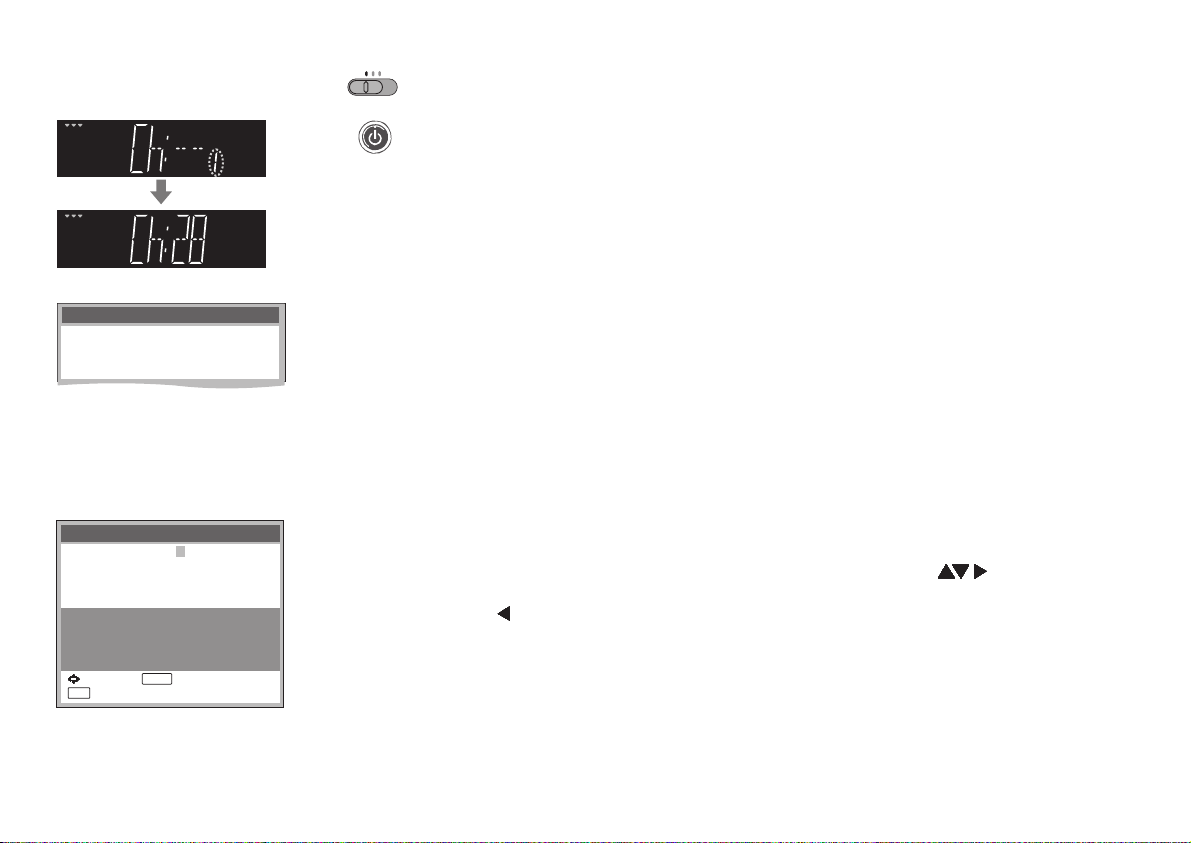
VCR AUTO SETUP
VCR Display
Auto Setup
Tuning : Ch 21
On-Screen Display
Owner ID
PIN number : 846
Name :
House No :
Postcode :
You now have the opportunity
to enter your details and
help the police crack crime
see instruction book.
::
select
EXIT
:
exit
On-Screen Display
*
**************
***********
***********
ENTER
store
VCR
TV
DVD
!
Set the switch to VCR.
!
Turn on the TV.
!
then press the button to switch on the VCR/DVD.
VCR/TV/DVD
VCR-Standby/ON
The VCR will now start Auto Setup.
- While Auto Setup is running the first digit of the VCR display will flash.
After a while it will stop flashing and the RF output channel number will
be displayed.
-
Select an unused channel pre-set on your TV and tune it to the RF
output channel number shown on the VCR display (or until you can
clearly see the Auto Setup screen). Store the new video playback
channel (refer to the instructions for your TV).
-
If you connect your VCR/DVD to the TV by a Scart cable, you do not
need to tune the TV as described above. Simply select appropriate
input mode on TV.
Owner ID
You can complete the Owner ID now or skip this step and do it later.
To do it later, press the button again. Your VCR is now ready to use.
!
To set the Owner ID now, press the buttons or to enter a
four-digit PIN number.
!
Press to correct the digit.
!
Make sure that you will remember the PIN number (make a note of it).
!
Press the button twice to confirm.
!
Enter the [Name], [House No] and [Postcode] in the same way.
!
Press the button to confirm each entry.
!
Press the button to leave the Owner ID screen.
!
You will now see the TV picture. Your VCR is now ready to use.
ENTER
ENTER
EXIT
EXIT
Numeric
16
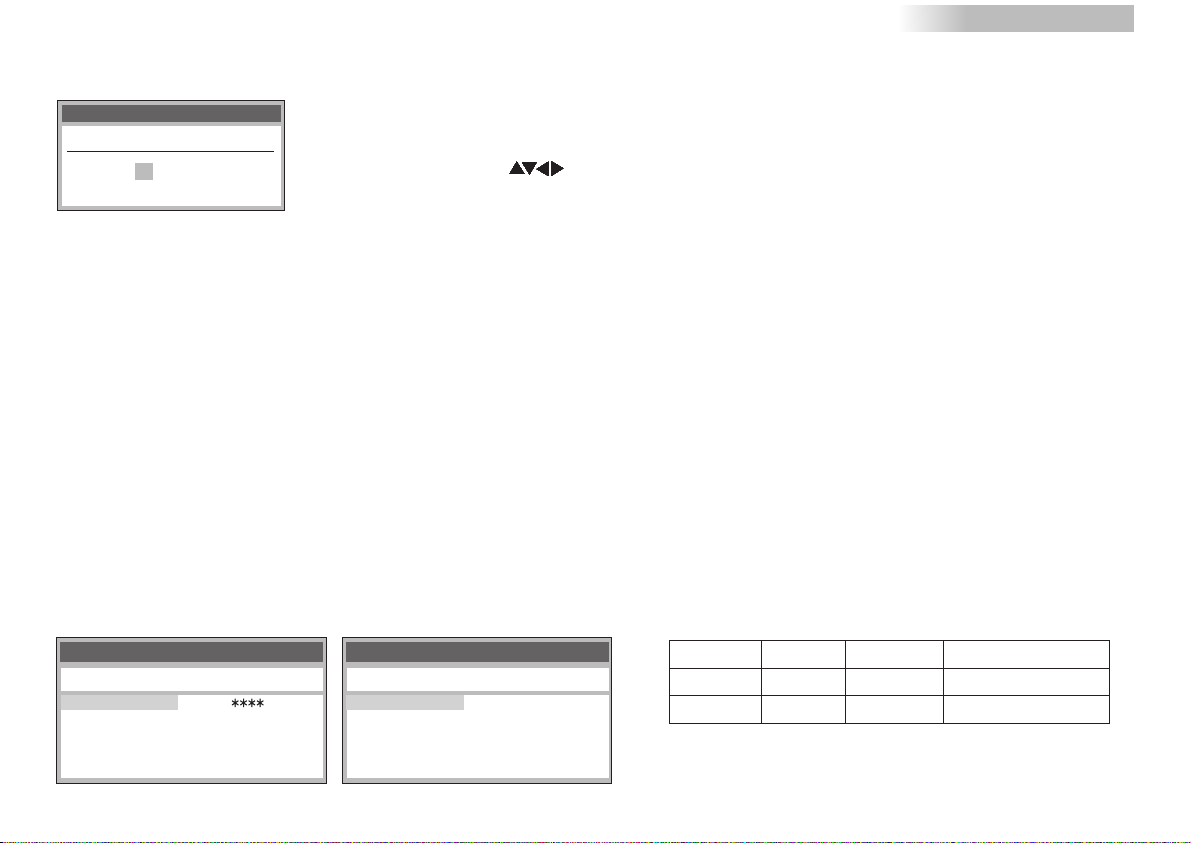
VCR DVD
Datum / ZeitClock set
MANUAL
Time : 12 : 00 : 00
Date : 11. 6. 03
Notes:
If the clock setting menu appears
(Auto clock set was not possible due to a weak signal)
!
Press to set the correct time and date.
!
Press the button to finish this setting.ENTER
-
If Auto Setup has previously been completed the VCR will not start Auto Setup
automatically. In this case you can re-start Auto Setup again (page 32).
-
If you want to cancel Auto Setup before it has finished, press the button.
You can restart Auto Setup again (page 32).
- In some cases, the RF output channel may interfere with the TV stations
transmitted in your area. This may prevent you from seeing the On-Screen
Display clearly. Please see page 19 for removing the interference before
restarting Auto Setup (page 32).
- DVD QUICK SETUP must follow the VCR AUTO SETUP for the DVD player (page 40).
TV Reception Channels
Example of UK model Example of Ireland model
Tuning
Pos Name Ch Pos Name Ch
1 BBC1 22
2 BBC2 23
3 ITV 24
4 CH4 25
5 CH5 26
630
7 ---- --8 ---- --9 ---- ---
10 ---- ---
Tuning
Pos Name Ch Pos Name Ch
1RTE1 2
2NET2 4
3TNG 6
4 BBC1 22
5 BBC2 23
6 ITV 24
7 CH4 25
8 CH5 26
9 ---- ---
10 ---- ---
EXIT
The reception channels are different from UK and Ireland.
List of TV Reception Channels
VHF
UK
– 21–68 –
Ireland
Channel Listing may differ from the examples shown left,
depending on signal reception condition.
UHF
CATV
104–470MHz21–69A–J
17
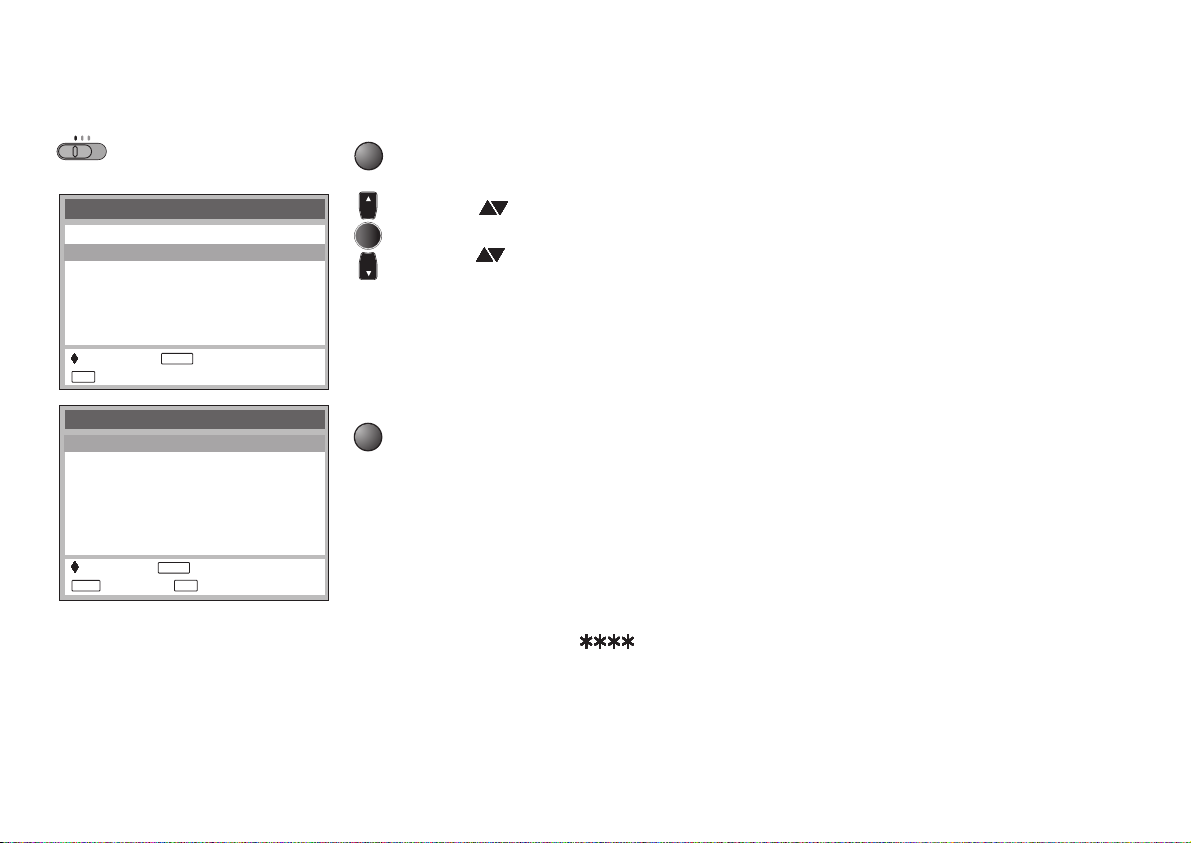
Checking the Settings
for Auto Setup
TV
DVD
VCR
On Screen Display
Menu
Timer recording
Tuning
Clock set
Others
:select : access
EXIT
: exit
Tuning
Manual
Auto Setup
Shipping condition
Owner ID
::select access
MENU EXIT
18
ENTER
ENTER
: return : exit
To confirm that the TV stations have been tuned correctly by Auto Setup
MENU
!
Press the button to display the OSD Main menu
MENU
on the TV screen.
!
Press to select Tuning then press the button.ENTER
ENTER
!
Press to select Manual then press the button to display the list of
ENTER
tuned TV stations and confirm that all available TV stations have been set correctly.
-
Positions 5 and 6 may differ from the example shown on page 17. If Channel 5
is received, it is usually found on programme position 5 and a connected satellite
receiver on programme position 6.
-
If Channel 5 is not received but a satellite receiver is connected, then the
satellite receiver is found on programme position 5.
EXIT
!
Press the button to exit the On Screen Display.EXIT
When the station names and/or channel numbers have not been set correctly.
See page 31 for details.
When no station has been found, confirm all connections of the VCR/DVD again
and restart the VCR Auto Setup. See page 32 for details.
Notes:
- If station name is [ ]:
The asterisks indicate that a station was found during Auto Setup but has not been
named (due to weak signal).
The stations in the list with asterisk will need to be named manually. (See page 31.)
- If station name is [----]:
The dashes represent unused channel positions.
The stations in the list with dashes will need to be set manually. (See page 30.).
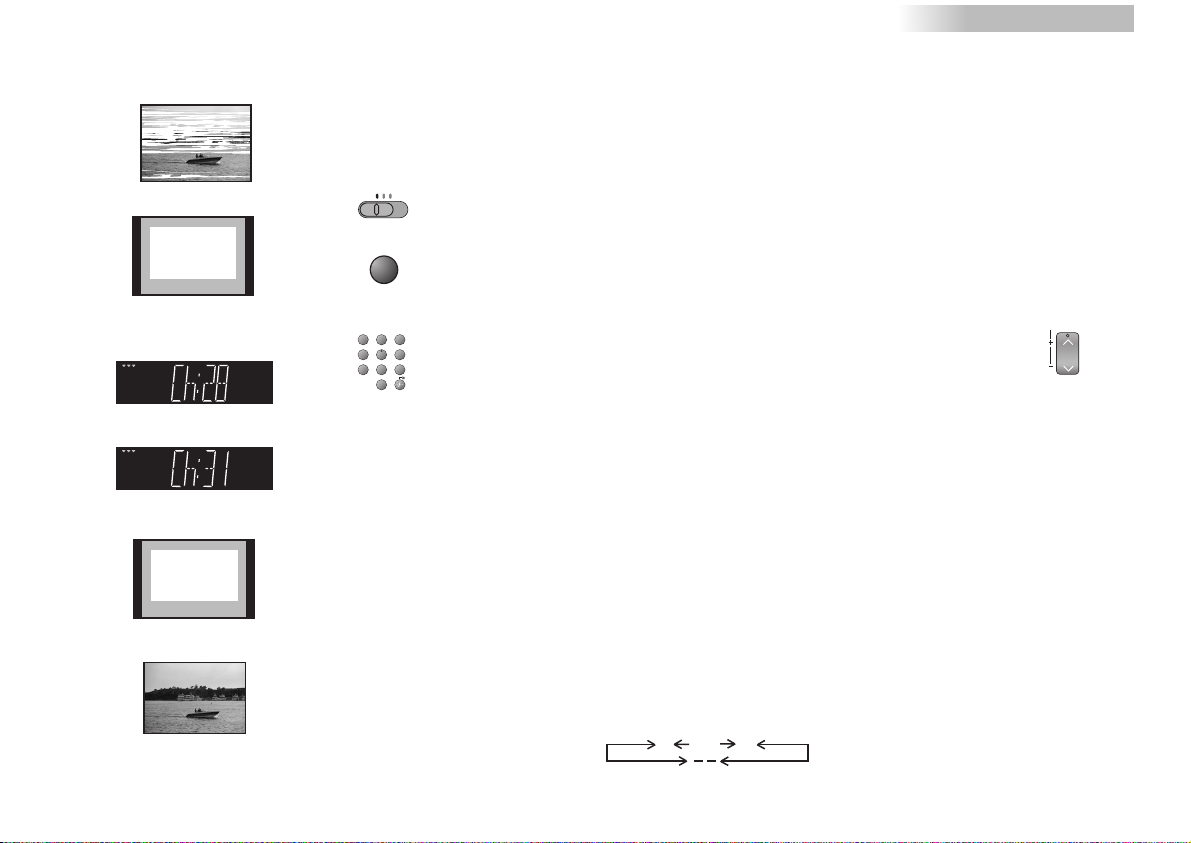
Removing Interference / Changing RF-channel
In some cases, interference (lines or patterning) or a very poor picture may
appear on the TV when the VCR/DVD is connected. If this happens, follow the
steps below to change the video playback channel (RF output channel) to
The picture with interference
VCR Ch:28
On-Screen Display
Test pattern indication
TV screen
VCR display
Indication when the RF output
channel is 28 (example)
Indication after changing the RF
output channel to 31 (example)
VCR Ch:31
TV
VCR
MENU
123
4
5
789
0
remove the interference.
DVD
!
Set the switch to VCR.VCR/TV/DVD
!
Press the button for more than 5 seconds.MENU The RF
output channel number is displayed on the VCR display.
!
Press the buttons or use the Channel buttonNumeric (CH)
6
to select a channel number, which differs by 2 or 3 from the
10
present channel number. (For example, if the original
channel number was 28, enter 31.)
!
Retune your TV until you receive the Test pattern. It may be
necessary to repeat steps 2 and 3 above until you can see the
Test pattern clearly. If using a Scart cable please see the note
below.
!
Press to finish this setting.ENTER
VCR DVD
TRACKING/V-LOCK
CH
Test pattern indication
The clear picture
Notes:
- Set the RF output channel of the VCR to [- -] (RF OFF) if the VCR
is connected to the TV via the 21-pin Scart cable.
- Press the button or Channel button to display [- -], if
using a 21-pin Scart cable.
0
...
21
(RF OFF)
68
19

Playback
TV
DVD
VCR
20
Set the TV set to the video channel and insert a cassette into the VCR
Normal Playback:
Press to start playback.
Cue or Review Playback:
During playback, press and release or .
!
To return to normal playback, press .
!
If you press and hold down the , Cue or review playback continues for as
or
long as you keep the button pressed.
High Speed Cue or Review Playback (JET SEARCH):
During playback, press and release or twice.
• During high-speed cue or review, the tape transport noise will increase. This is normal.
Still Playback:
During playback, press .
• To return to normal playback, press or .
Slow Playback:
During playback, keep pressed for more than 2 seconds.
• To return to normal playback, press .
Press to stop playback.
Playing back S-VHS Cassette Tape (SQPB=S-VHS Quasi Playback)
It is also possible to play back tapes recorded on an S-VHS VCR.
• The picture quality will be similar to VHS playback.
• It is not possible to make an S-VHS recording with this VCR.
Playing back NTSC video cassettes
You can play back NTSC video cassettes for viewing on a PAL system (PAL 60) TV
set. You cannot record on or copy video cassettes to NTSC-format cassettes.
CVC Super - Crystal View Control Super
CVC Super gives the best picture quality possible by adjusting to the individual tape
characteristics
.
