Panasonic NV-SJ550AM User Manual
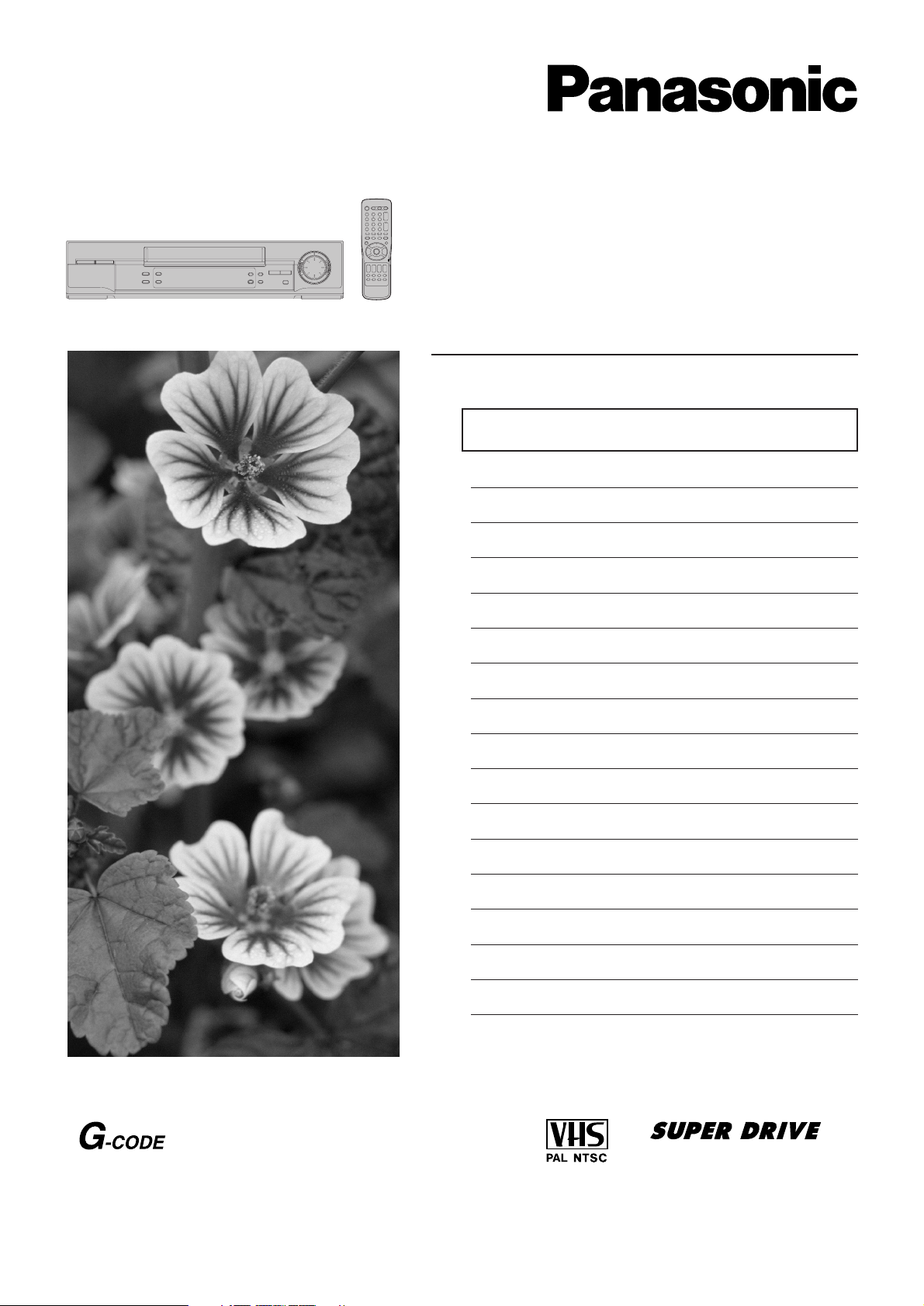
Video Cassette Recorder
NV-SJ550AM
Operating Instructions
Contents Page
Warning and Important Information 2
Controls and Components 3
Connections 5
Tuning the TV to Your VCR 6
Storing TV Broadcasts in Your VCR 7
Preparations for G-Code Programming 11
Settings Using the On Screen Display 12
Option Setting 13
Playback 14
Recording 16
Timer Recording 19
G-Code Programming 22
Search Functions 23
Editing 26
Before Requesting Service 28
Specifications 30
VQT9300
Before attempting to connect, operate or adjust this
product, please read these instructions completely.
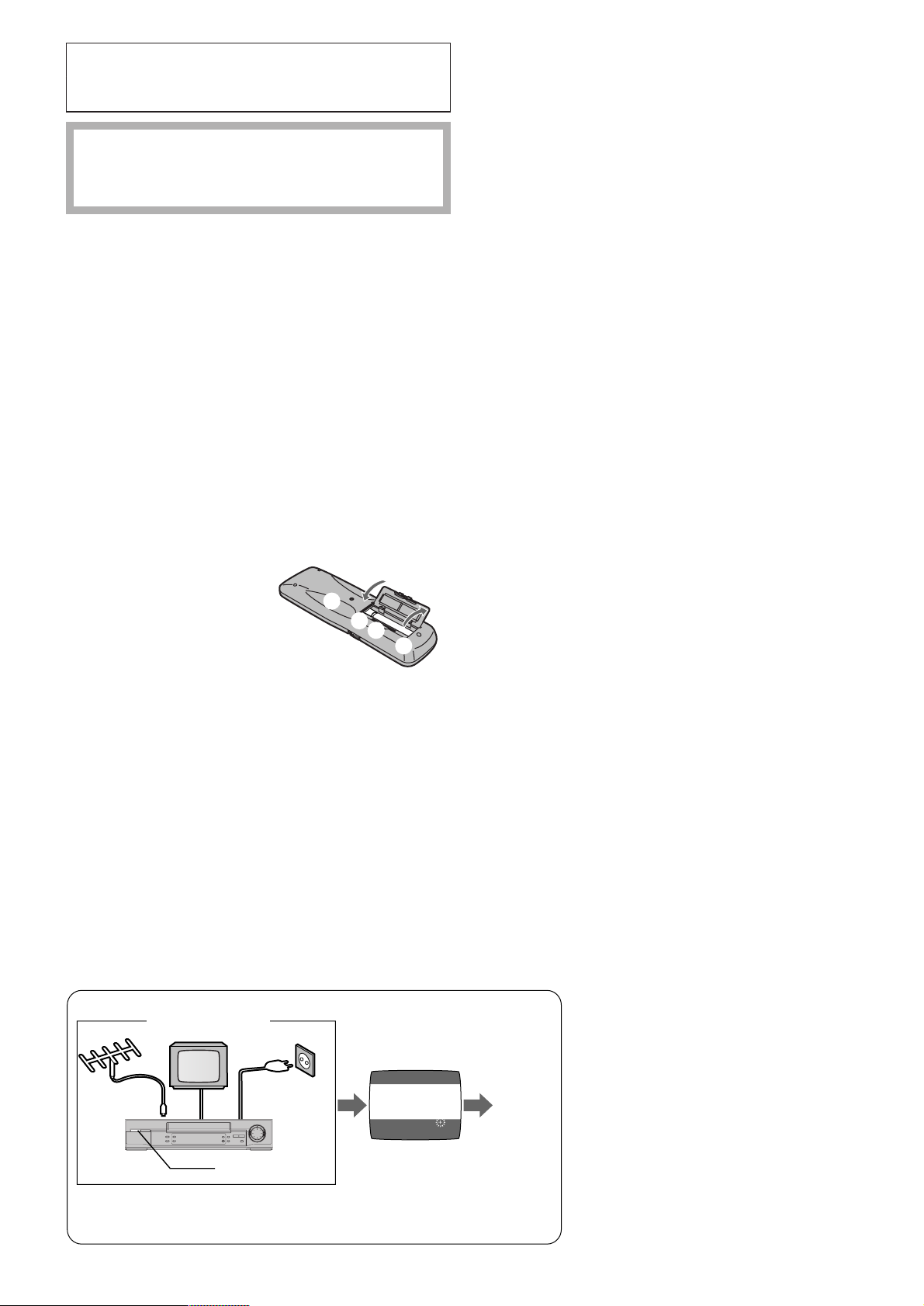
Warning and Important
Information
As this equipment gets hot during use, operate it
in a well ventilated place; do not install this
equipment in a confined space such as a book
case or similar unit.
Important
Your attention is drawn to the fact that the recording of
pre-recorded tapes or discs or other published or
broadcast material may infringe copyright laws.
Warning
To reduce the risk of fire or shock hazard, do not expose
this equipment to rain or moisture.
For your safety
Do not remove outer cover.
Touching internal parts of the VCR is dangerous, and may
seriously damage it.
To prevent electric shock, do not remove cover. There are no
user serviceable parts inside. Refer all servicing to qualified
service personnel.
Longrun Head System
This longrun head system enables approximately 8,000
hours of recording/playback with high quality images.
Newly developed head cylinder with narrower head
windows and tapered cylinder design effectively protects
heads from dust and prevents head clogging.
Plus, [Alumina] Head Cleaner further enhanced cleaning
efficiency.
– Based on in-house tests with Panasonic video cassettes.
Actual head life may vary according to conditions of use,
tape type, temperature, humidity, etc.
Cautions before you operate this VCR
Avoid:
– Humidity and dust.
– Covering the ventilation holes with soft materials such as
cloth or paper.
– Extreme heat such as direct sunlight.
– Magnets or electromagnetic objects.
– Touching internal parts of the VCR.
– Water or some other liquid.
– Lightning. (Disconnect the aerial plug from the VCR during
lightning storms.)
– Anything heavy on the VCR.
– Connecting or handling the equipment with wet hands.
– Using a cell phone near the VCR because doing so may
cause noise to adversely affect the picture and sound.
Inserting Remote Control Batteries
Insert the batteries with the polarity (+ and -) correctly
aligned.
+
+
Notes:
The service life of the batteries is approximately 1 year.
However, it varies considerably depending on the frequency
of use.
– When they are exhausted, replace them with two AA, UM3,
or R6 size batteries.
– When the batteries are exhausted, remove them
immediately and dispose of them correctly.
– Make sure that the batteries are inserted with the polarity
(+ and -) correctly aligned.
– Do not mix old battery with new battery.
– Do not mix different battery types, i.e. Alkaline and
Manganese.
– Do not use rechargeable (Ni-Cd) batteries.
– Do not heat or short-circuit the batteries.
– When you do not use the remote control for a long time,
take out the batteries and store them in a cool, dry place.
Do:
– Wipe the VCR with a clean and dry cloth.
– Install the VCR in a horizontal position.
– Keep the VCR, TV and other equipment switched off until
you have finished all connections.
Condensation may form in the following cases:
– The VCR is brought from cold surroundings into a
well-heated room.
– The VCR is suddenly brought from cool surroundings,
such as an air-conditioned room or car, to a place which is
hot and humid.
Note:
– In any of the above-mentioned conditions, do not operate
the VCR for at least 1 hour.
This VCR is not equipped with a dew sensor.
Press the POWER button 1 to switch the VCR from on the
standby mode or vice versa. In the standby mode, the VCR is
still connected to the mains.
Plug in Auto Tuning
Aerial
1 Connect the
aerial cable.
Setting image illustration
TV
2 Connect the
mains lead.
3 Press the POWER
button 1.
All broadcasting stations that can be received in the area
are automatically tuned and stored in memory.
– Do not turn off the VCR halfway. (See page 7.)
2
On Screen Display
AUTO TUNING
IN PROGRESS,
PLEASE WAIT.
CH 22 SEARCH
END: MENU
21
Plug in Auto
Tuning is
completed.
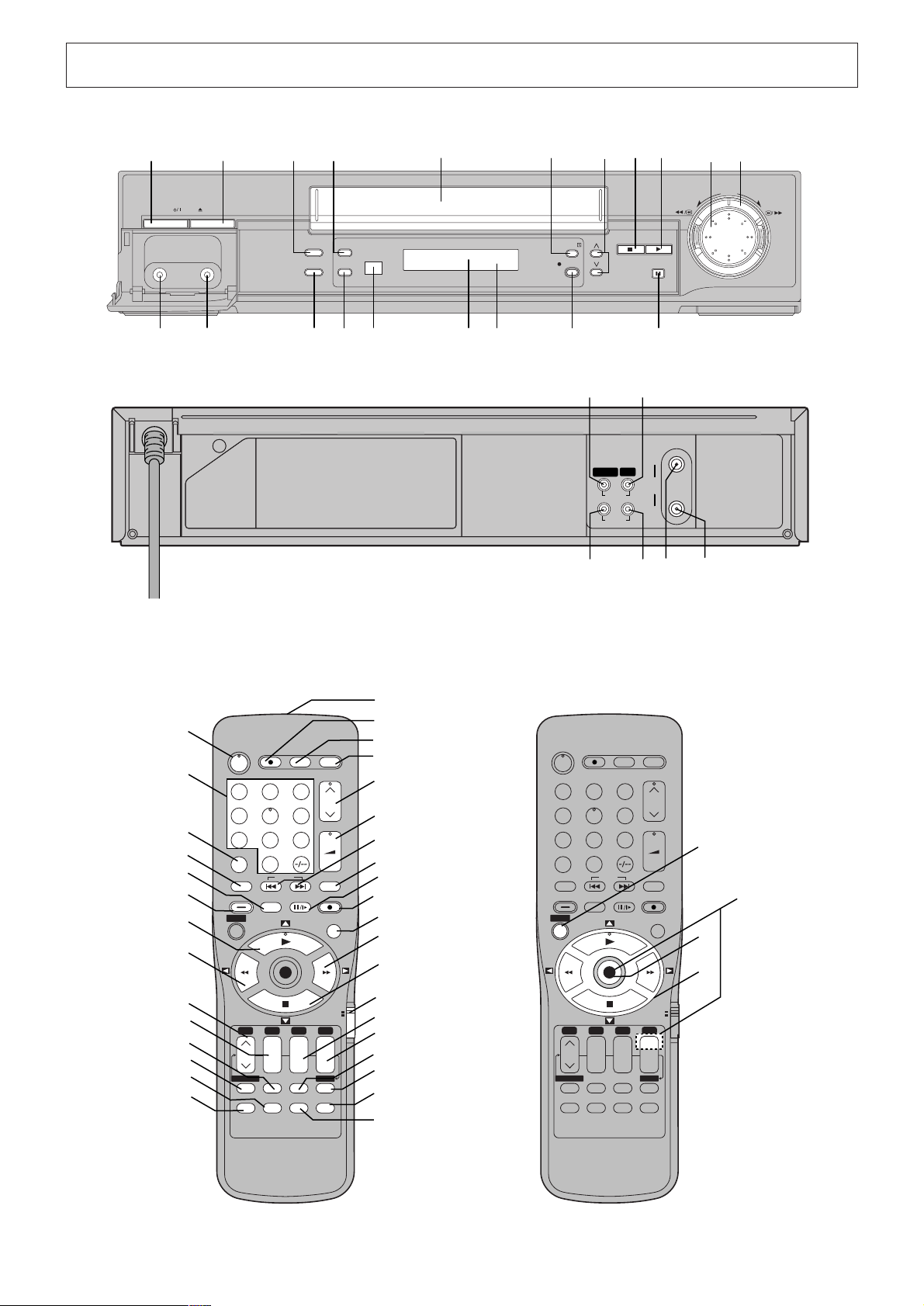
Controls and Components
X
1YNF7WZ[
6
A
POWER EJECT
\]
SEARCH INSERT
PICTURE MODE
A.DUB
5 a
_ ` bc
^
CVC
TIMER REC
REC/OTR
STOP PLAY
de
IN (AV1) OUT
VIDEO
AUDIO
ghfi
REW FF
PAUSE/STILL
IN
RF
OUT
1
2
3
4
5
6
7
8
9
:
;
<
=
>
POWER
DIRECT REC
Í
OSD
123
4
6
5
7809
AV
NAVI
INDEX
SEARCH
PICTURE MODE
MENU
OK
1 2 3 4
rsrsr
DATE
ON OFF
CANCEL
PROG. / CHECK
DISPLAY RESET
SPEED
AUDIO VCR/TV
REPEAT
VOLUME
+
–
INPUT SELECT
REC
G-CODE/SV
VCR
TV
s
TIMER
Á
R
Q
P
O
N
M
L
K
J
I
H
G
F
E
D
C
B
A
@
?
POWER
DIRECT REC
Í
OSD
123
4
6
5
7809
AV
NAVI
INDEX
SEARCH
PICTURE MODE
MENU
OK
1 2 3 4
rsrsr
DATE
ON OFF
CANCEL
PROG. / CHECK
DISPLAY RESET
SPEED
AUDIO VCR/TV
REPEAT
VOLUME
+
–
INPUT SELECT
REC
G-CODE/SV
VCR
TV
s
TIMER
Á
U
V
T
S
3
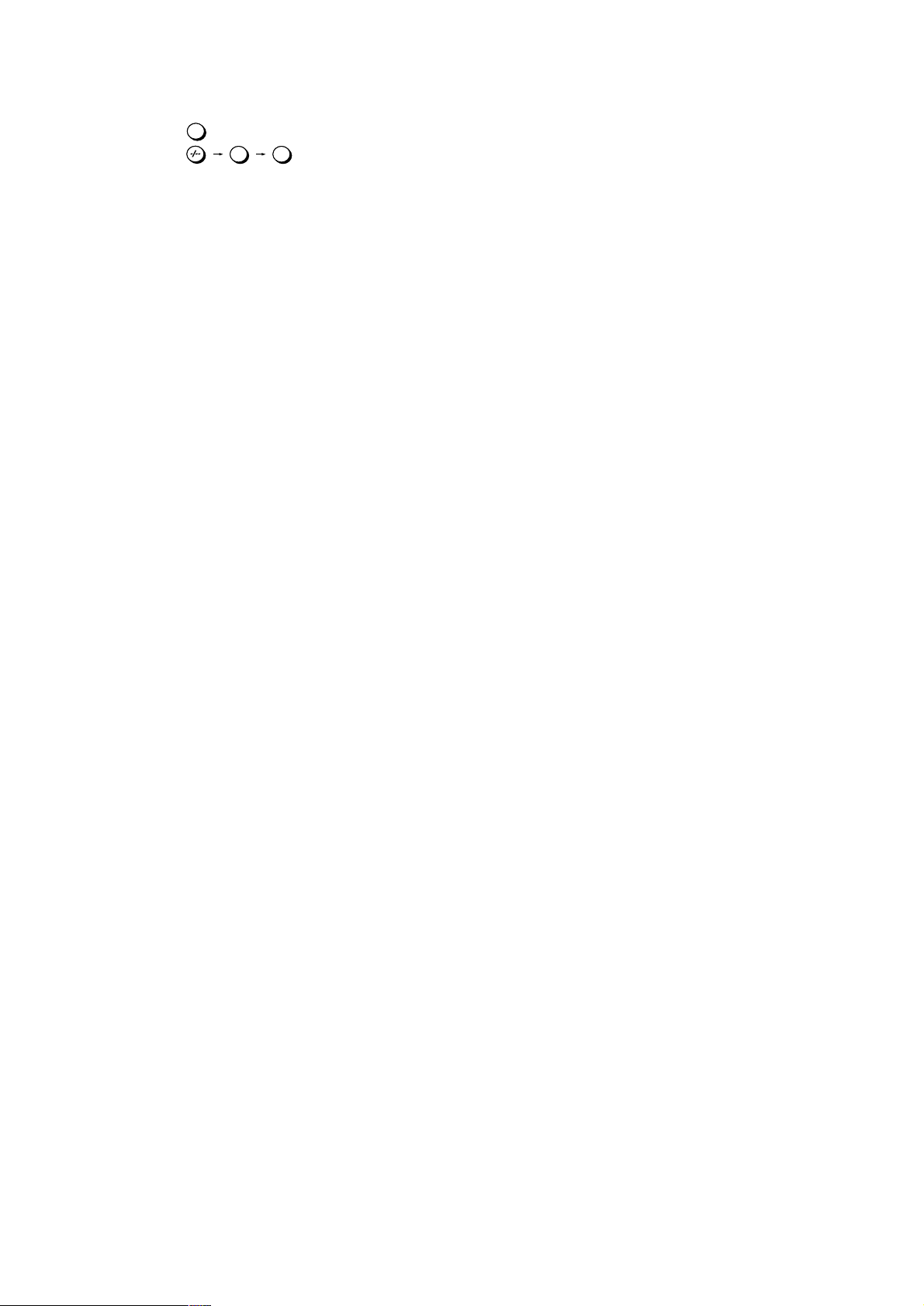
1 POWER button
2 Numeric buttons
To select the programme positions (1–99).
Example:
09:
9
19:
1
9
To enter a G-Code number.
To enter numbers for various settings.
3 AV button
4 NAVI button
5 PICTURE MODE button
6 SEARCH button
7 Play button
8 Rewind button
9 Channel button
: DATE button
; CANCEL button
< PROG./CHECK button
= RESET button
To reset the tape counter (elapsed time) to [0:00.00].
– The tape counter is automatically reset to [0:00.00]
when a video cassette is inserted.
> DISPLAY button
? AUDIO button
@ VCR/TV button
A TIMER (REC) button
B SPEED button
C OFF button
D ON button
E VCR/TV switch
F Stop button
G Fast Forward button
H G-CODE/SV button
I REC button
J Pause/Slow button
K INPUT SELECT button
L INDEX buttons
M VOLUME button
N Channel button
O REPEAT button
P OSD button
Q DIRECT REC button
R Infra-red transmitter
S Cursor buttons
T OK button
U MENU button
V Child Lock Function buttons
(Convenient function to prevent unauthorized use)
This function deactivates all buttons on the VCR and the
remote control. Use this function, when you do not want
other people to operate the VCR.
To Activate the Child Lock Function:
1 Hold down the OK and the OFF (i) buttons V
simultaneously until the [!" hold] indication appears
in the VCR display.
– If you press a button while the Child Lock function is on,
the [!" hold] indication appears in the VCR display to
inform you that no operation is possible.
To Cancel the Child Lock Function:
1 Hold down the OK and the OFF (i) buttons V
simultaneously until the [!" hold] indication
disappears.
W EJECT button
X INSERT button
Y Cassette compartment
Z Jog Dial
[ Shuttle Ring
\ VIDEO IN (AV2)
] AUDIO IN (AV2)
^ A.DUB button
_ Infra-red Remote Control Receiver window
` CVC indicator
The crystal view control function ensure that you always
obtain the optimum picture quality so that you get the best
picture automatically.
While the VCR is turned on, the CVC indication ` is
always displayed to show that the Crystal View Control is
activated.
a VCR display
b REC/OTR button
c PAUSE/STILL button
d VIDEO IN socket
e VIDEO OUT socket
f AUDIO IN socket
g AUDIO OUT socket
h RF IN socket
i RF OUT socket
Note:
You can use the POWER 1°
VOLUME M°
4
and Channel N°5 button for your TV operation.
1
, Numeric 2°2, AV 3°3,
– Set the VCR/TV switch E to [TV].
1
To switch the TV on from standby mode (OFF) or vice
°
versa.
On some TVs it is only possible to switch the TV to
standby mode (OFF) with this button, but not on. In this
case, try to turn the TV on with one of the following
buttons:
Numeric buttons 2
AV button 3
Channel button N
2
°
To select the programme positions (1–99) on the TV.
3
°
To select desired AV input on the TV.
4
°
To adjust the volume of the TV.
5
°
To select the desired programme position (TV station) on
the TV.
4
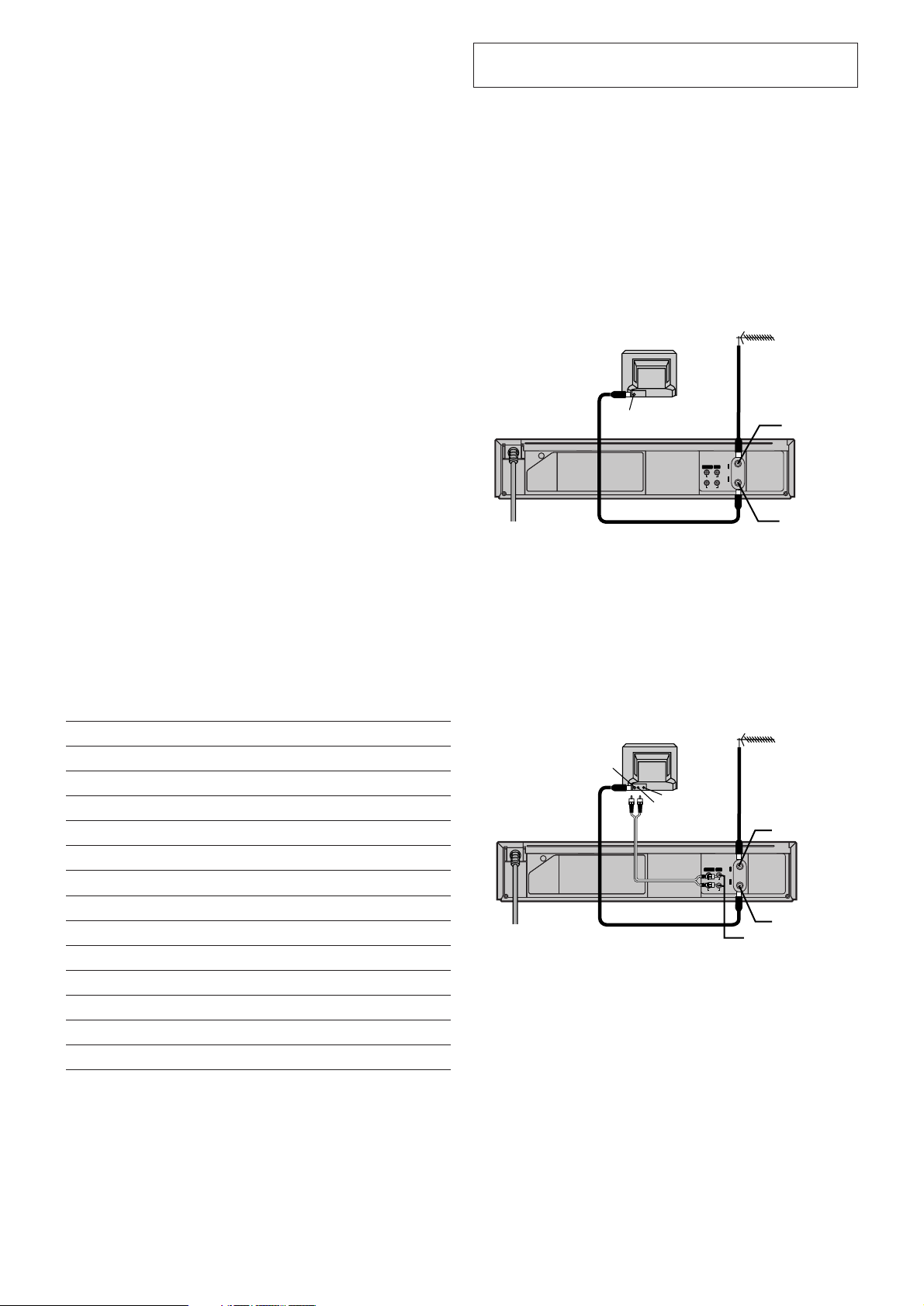
Setting the Remote Control to Operate Your
TV
You can operate the TVs of the manufacturers listed below
with the remote control after setting it.
This setting procedure allows you to operate the TVs of some
manufacturers using the supplied remote control.
Preparation
– Set the VCR/TV switch E to [TV].
Connections
This section shows you how to connect the VCR to an aerial,
TV, etc.
When the VCR is turned on after unpacking and
connecting the aerial cable and the mains lead, Plug in
Auto Tuning starts automatically.
Operations
1 Find the manufacturer number of your TV while
referring to the following table.
2 While holding down the POWER button 1 , use the
Numeric buttons 2 to enter the manufacturer number.
This completes the settings for the TV manufacturer.
– Be sure to enter the number in two digits.
Example: 1 ) 01
3 To confirm the correct settings were made, check
whether the TV can be operated properly.
– When a manufacturer has multiple numbers in the
following table, try entering other numbers if the TV
operations cannot be performed properly, and then
select the optimal number.
Notes:
– If you are using a Panasonic TV, this setting has already
been made, and so you do not need to perform the above
setting procedure. However, this remote control may not
work with some Panasonic TVs.
– Some TV models cannot be operated using this remote
control (including all TVs non-remote compatible).
List of TVs Compatible with the VCR’s Remote Control
[Brand] [Code]
Panasonic/National 01–04
SONY 05
TOSHIBA 06
JVC 07
HITACHI 08
MITSUBISHI 09, 10
SHARP 11
PHILIPS, SAMSUNG 12
NEC 13
SANYO 14
GOLDSTAR/LG 15, 16
SAMSUNG 17, 18
SANYO 19
Basic Connections
The following connections are required to record and play
back the video cassette through the TV.
Aerial (Not supplied)
TV Set (Not supplied)
1
3
To mains supply
2
Aerial Connector
IN (AV1) OUT
VIDEO
AUDIO
IN
RF
OUT
Aerial Input
socket h
Aerial Output
socket i
Connection to a TV using the Audio/Video
Input Socket
Set the RF output channel of the VCR to [ss] (RF OFF)
when the VCR is connected to the TV via the Audio/Video
cable. (See page 6.)
Aerial (Not supplied)
1
IN
IN (AV1) OUT
RF
VIDEO
OUT
AUDIO
AUDIO OUT g /
VIDEO OUT e
Aerial Input
socket h
Aerial Output
socket i
Aerial Connector
4
To mains supply
TV Set (Not supplied)
2
AUDIO IN
3
(Not supplied)
VIDEO IN
5
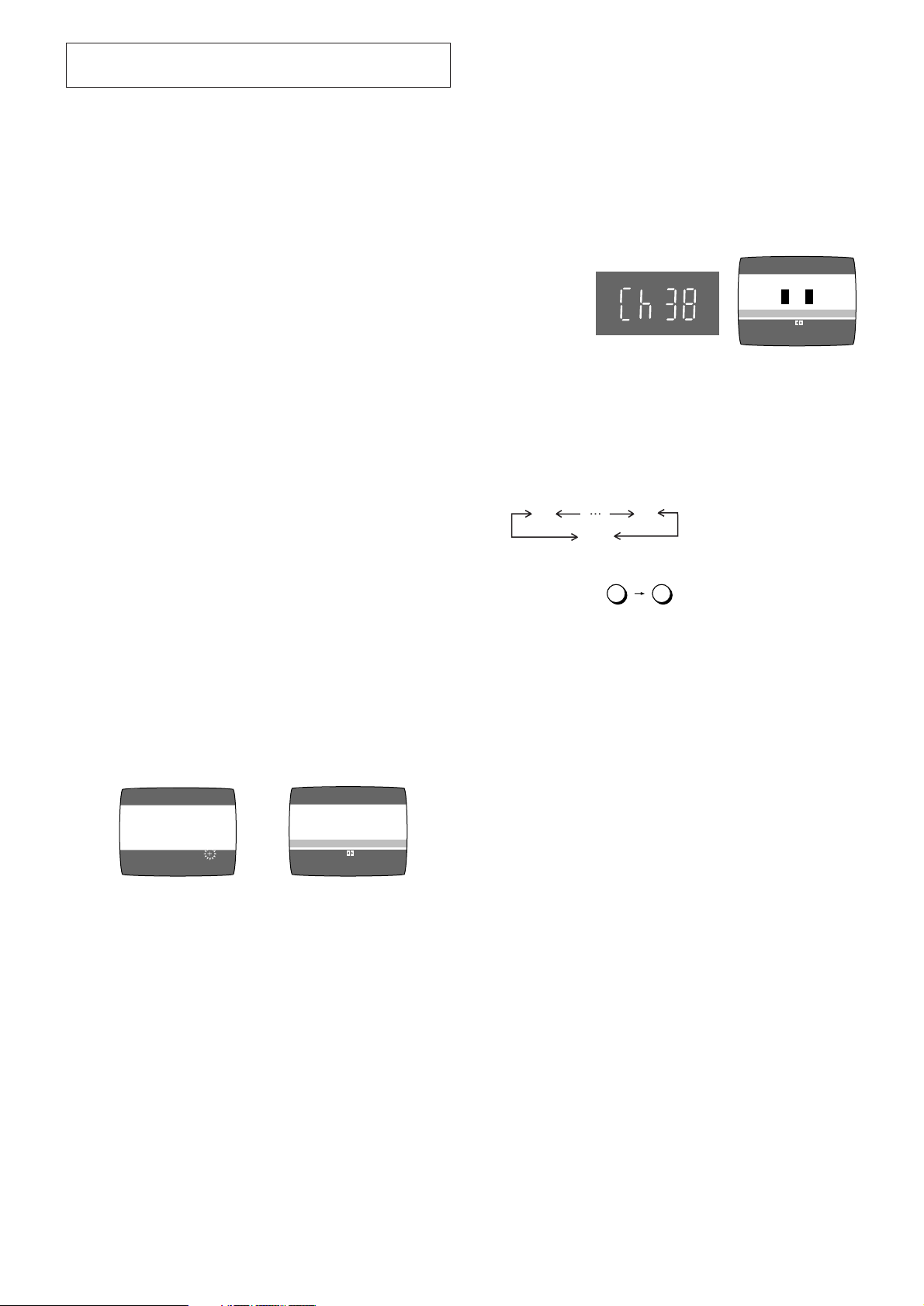
Tuning the TV to Your VCR
Panasonic VCR
END: MENU
RF SELECT:
RF SELECT ≥ BG I DK M
21
ss
69
The VCR supplies a signal to the TV via the RF coaxial cable
on channel E21–E69.
It is possible to view the video picture on your TV in the same
way that you watch TV broadcasts.
If you have connected the VCR to the TV through the Audio/
Video input sockets, then you do not need to follow the
procedure below.
When the VCR is turned on after unpacking and
connecting the aerial cable and the mains lead, Plug in
Auto Tuning starts automatically.
Notes:
– If the VCR is turned on with the aerial not connected, all
channels are skipped. Therefore, firmly connect the aerial
and then turn the VCR off and on again to execute Auto
Tuning.
– When Auto Tuning is cancelled halfway, Auto Tuning is not
executed even if the VCR is turned off and then turned on
again. In this case, see page 7 [To Restart Plug in Auto
Tuning].
Operations
1 Turn on the TV and the VCR.
To Change the RF output Channel
In some rare cases after tuning the TV to your VCR,
interference may be visible on the picture. To get rid of this
interference, you can manually adjust the RF output channel
a few channels up and down from the current setting. The
procedure is described below.
Operations
1 Hold down MENU button U for 5 seconds or more.
– The VCR display changes as shown below and the
VCR picture on the TV displays this pattern.
VCR display
Example
2 Enter the desired channel number (E21–E69) by the
Numeric buttons 2 or the Channel button N.
– Ensure that the VCR/TV switch E is set to [VCR].
– Set the RF output channel of the VCR to [ss] (RF OFF)
when the VCR is connected to the TV via the Audio/
Video cable.
Press the Channel button N to display [ss].
2 Set the TV to an unused position which you wish to use
for your video playback.
– Tune the TV until the display shown below appears on
the screen. (Please refer to the TV manufacturers
operating instructions regarding tuning.)
– Set [RF SELECT] by pressing the Cursor buttons (21)
S to select the colour TV system used by the TV set to
be connected.
BG: PAL B.G.H/SECAM B.G
I: PAL I
DK: PAL D/SECAM D.K.K1
M: NTSC
On Screen Display
AUTO TUNING
IN PROGRESS,
PLEASE WAIT.
CH 22 SEARCH
END: MENU
During Plug in Auto Tuning
21
AUTO TUNING IS
COMPLETED.
RF SELECT ≥ BG I DK M
END: MENU
RF SELECT:
After Plug in Auto Tuning
3 Press the MENU button U.
(RF OFF)
2 8
Example:
28:
3 Press the MENU button U to finish the setting mode.
4 Retune your TV to the new RF channel for the VCR.
Note:
– Even if the RF output channel has been changed, it is not
necessary to perform Auto Tuning.
6
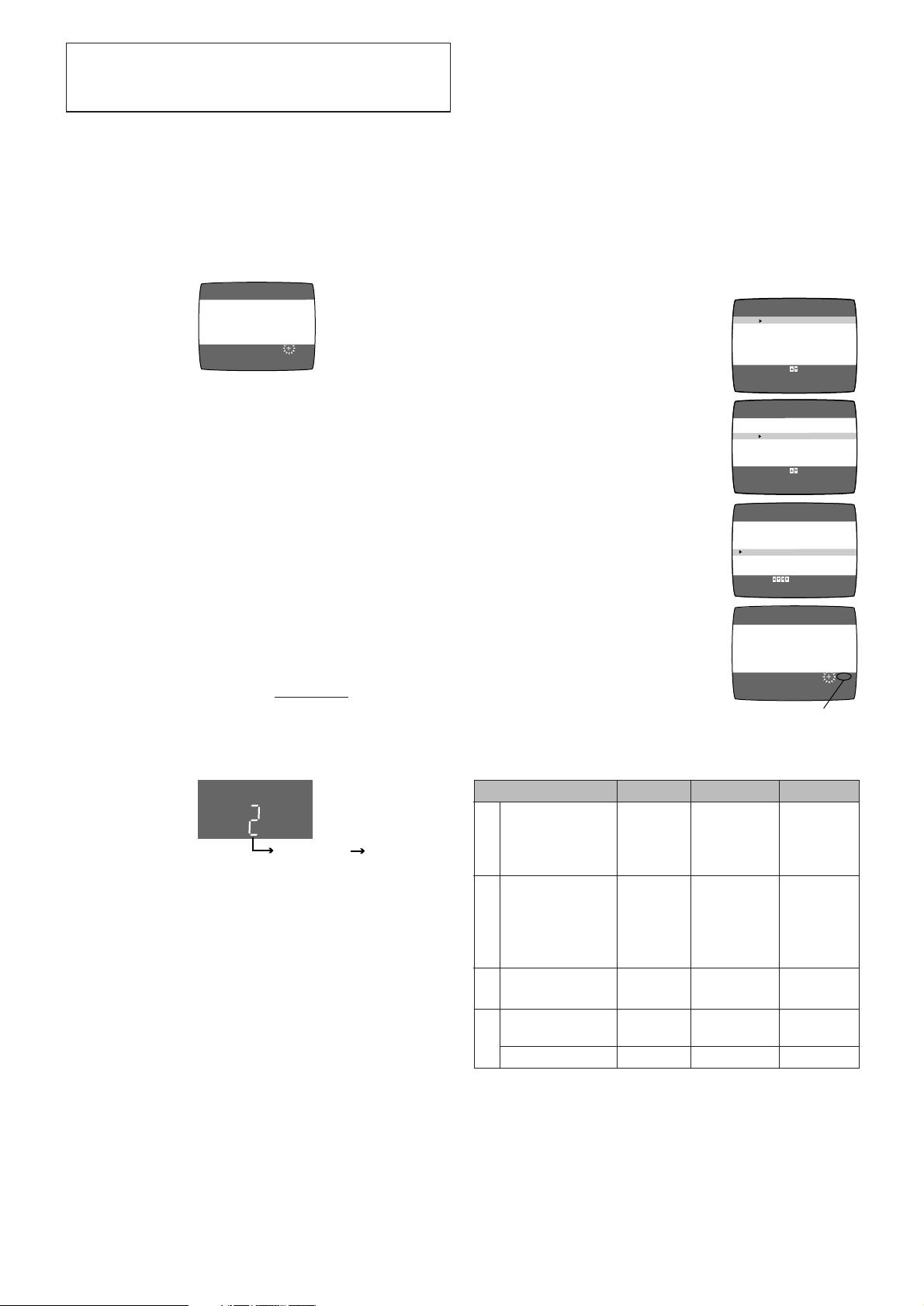
Storing TV Broadcasts in Your
VCR
The VCR is fitted with its own tuner (just like a normal TV)
and can be preset to receive up to 99 TV broadcast stations.
Plug in Auto Tuning
When the VCR is turned on after connecting the aerial cable
and the mains lead, Auto Tuning starts.
On Screen Display
Auto Tuning Using the On Screen Display
Introduction
The VCR is tuned automatically by Plug in Auto Tuning.
However, Auto Tuning using the On Screen Display should
be performed according to the following method if necessary.
Preparations
– Confirm that the TV is on and the VCR viewing channel is
selected.
– Turn on the VCR and select any programme position
except A1 or A2.
– Set the VCR/TV switch E to [VCR].
AUTO TUNING
IN PROGRESS,
PLEASE WAIT.
CH 22 SEARCH
END: MENU
21
Auto tuning searches for TV stations from VHF minimum to
UHF maximum and memorizes every tuned programme
position.
– If you turn the VCR off during Auto Tuning, Auto Tuning will
stop halfway.
– If the VCR starts playback during Auto Tuning, Auto Tuning
will stop halfway.
To Cancel Auto Tuning Mid-Operation:
Press the MENU button U during Auto Tuning. Auto Tuning
is cancelled.
To Restart Plug in Auto Tuning:
1 Press the EJECT button W and remove the video
cassette.
2 Keep the Channel buttons N
on the VCR pressed
simultaneously for 3 seconds or more during the VCR on.
– The channel displayed on the VCR display disappears
for a moment then changes to 1.
VCR display
Disappears 1
3 Disconnect the mains lead and then reconnect it.
4 Turn off the VCR and then turn it on.
– Auto Tuning commences.
If Auto Tuning stops halfway by turning the VCR off,
playback or a power failure:
1 Disconnect the mains lead and then reconnect it.
2 Turn off the VCR and then turn it on.
– Auto Tuning commences.
Operations
1 Press the MENU button U to
display the Main menu on the TV
screen.
2 Press the Cursor buttons (
3434
34) S
3434
to select [TUNER PRESET] then
press OK button T.
3 Press the Cursor buttons (
3434
34) S
3434
to select [AUTO TUNE] then press
the Cursor buttons (
2121
21) S to start
2121
the Auto Tuning.
– When Auto Tuning is completed,
the On Screen Display
disappears and programme
position 1 is selected.
Channels that can be Received
SYSTEM
B
CCIR Standard
G
(B.G.H)
VHF
E2–E12
Hong Kong
Special
I
Administrative
––
Region of China,
UK (I)
D
East Europe
K
(D.K.K1)
USA (NTSC)
M
R1–R12
JAPAN (NTSC)
MENU
LANGUAGE
CLOCK SET
TUNER PRESET
CH ADD&DELETE
G-CODE CH SET
SYSTEM
OPTION
SELECT
END
MENU
LANGUAGE
CLOCK SET
TUNER PRESET
CH ADD&DELETE
G-CODE CH SET
SYSTEM
OPTION
SELECT
END
TUNER PRESET
CH 1
CLEAR [OFF]
AUDIO SYSTEM [BG]
COLOUR SYSTEM [AUTO]
AUTO TUNE
SEARCH [3]
FINE
SELECT:
AUTO TUNING
IN PROGRESS,
PLEASE WAIT.
SEARCH
CH 1
END: MENU
The number displayed here
is the number of channels
still to be auto tuned.
CATV
S01–S05
M1–M10
U1–U10
S21–S41
44–470MHz
5A
A–5–FFF
: , O K
:MENU
: , O K
:MENU
END :MENU
UHF
E21–E69
E21–E69
E21–E69
14–792–13
13–621–12 C13–C63
100
Notes:
– Auto Tuning searches for TV stations from VHF minimum to
UHF maximum and memorizes every tuned programme
position. Other programme positions are skipped.
– Auto Tuning takes five or more minutes to complete its
search.
– If the VCR is not correctly tuned by Auto Tuning, follow the
procedure on the next page.
7
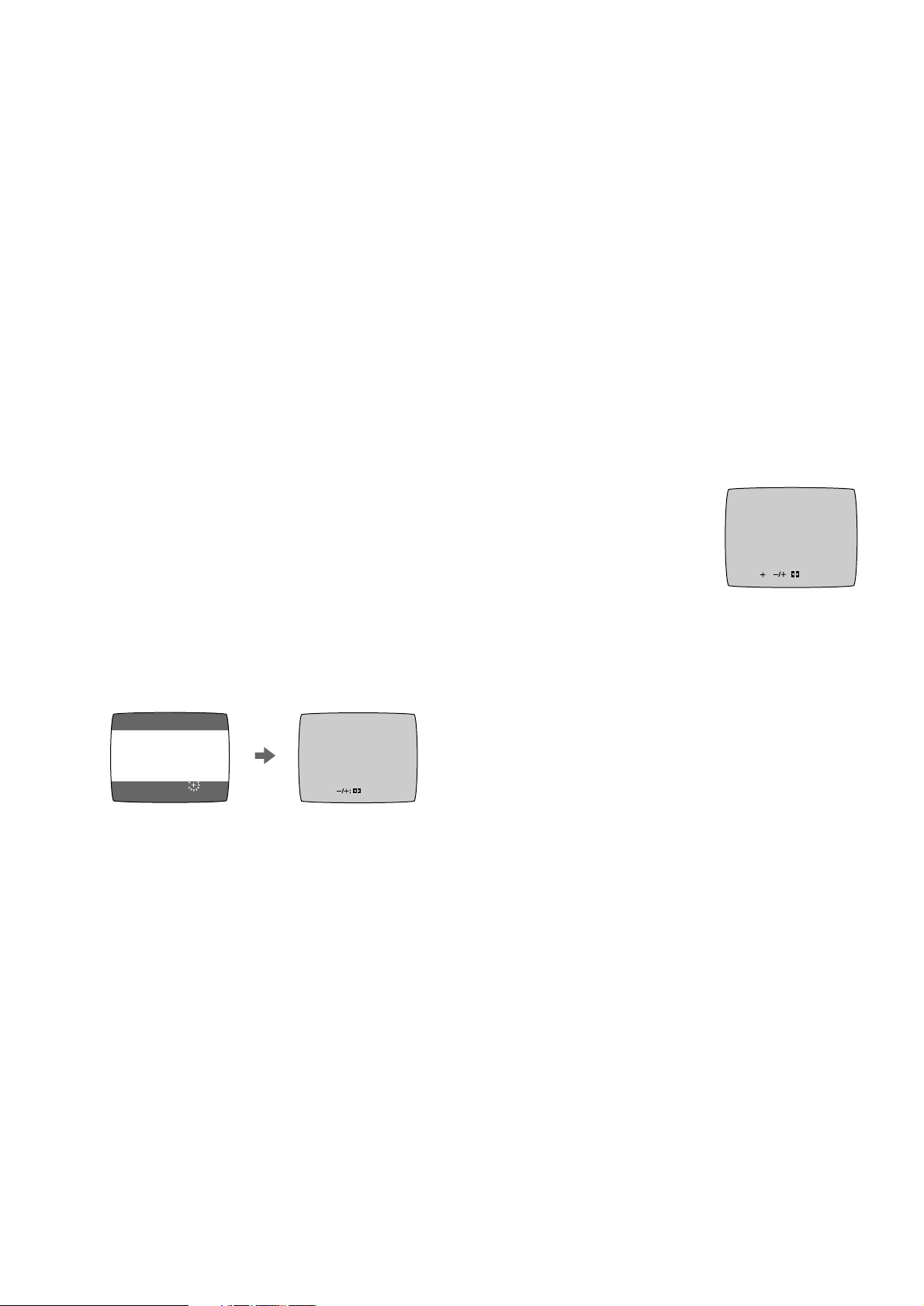
CH2 AFC: OK
FINE : END: MENU
Manual Tuning Procedure
Direct Tuning
1 Press the MENU button U to display the Main menu on
the TV screen.
2 Press the Cursor buttons (34) S to select [TUNER
PRESET] then press OK button T.
3 Press the Cursor buttons (34) S to select [CH] then
select the channel number you want tuned by pressing
the Cursor buttons (21) S.
4 Confirm that [CLEAR] is set to [OFF].
5 Press the Cursor buttons (34) S to select [AUDIO
SYSTEM] then select the broadcasting system by
pressing the Cursor buttons (21) S.
– BG: PAL B.G.H/SECAM B.G
– I: PAL I
– DK: PAL D/SECAM D.K.K1
– M: NTSC
6 Press the Cursor buttons (34) S to select [COLOUR
SYSTEM] then select [AUTO] by pressing the Cursor
buttons (21) S.
– The VCR automatically distinguishes between PAL,
SECAM and NTSC broadcasts.
– If the picture lacks colour when [AUTO] is selected,
select [MESECAM], [PAL] or [NTSC].
Follow steps 1 to 3 of Manual Tuning Procedure.
4 Confirm that [CLEAR] is set to [OFF].
5 Press the Cursor buttons (34) S to select [SEARCH].
6 Press the Numeric buttons 2 to enter the number of the
desired programme position.
– For other channels that require tuning, repeat
steps 3–6.
7 Press the MENU button U twice to exit the On Screen
Display.
Fine Tuning Procedure
Follow steps 1 to 3 of Manual Tuning Procedure.
4 Press the Cursor buttons (34) S to select [FINE] then
press the Cursor buttons (21) S to obtain the best
tuning condition.
– Press the OK button T to return the tuning to its former
state.
5 Press the MENU button U to exit
the On Screen Display.
7 Press the Cursor buttons (34) S to select [SEARCH]
then press the Cursor buttons (21) S to start the
Manual Tuning.
– If the desired TV station has not been tuned, press the
Cursor buttons (21) S again.
– Press the MENU button U and repeat steps 3–7 for
each programme position you want to tune to a station.
On Screen Display
CH 2
SEARCH
END: MENU
CH 2 SEARCH 74
END: MENU
8 Press the MENU button U three times to exit the On
Screen Display.
Blanking of Unused Programme Positions
Follow steps 1 to 3 of Manual Tuning Procedure.
4 Press the Cursor buttons (34) S to select [CLEAR] then
press the Cursor buttons (21) S to select [ON].
– Repeat steps 3–4 for other unused programme
positions to skip during the selection of programme
positions.
– To cancel the blanking of a programme position select
that programme position then set [CLEAR] to [OFF].
5 Press the MENU button U twice to exit the On Screen
Display.
8
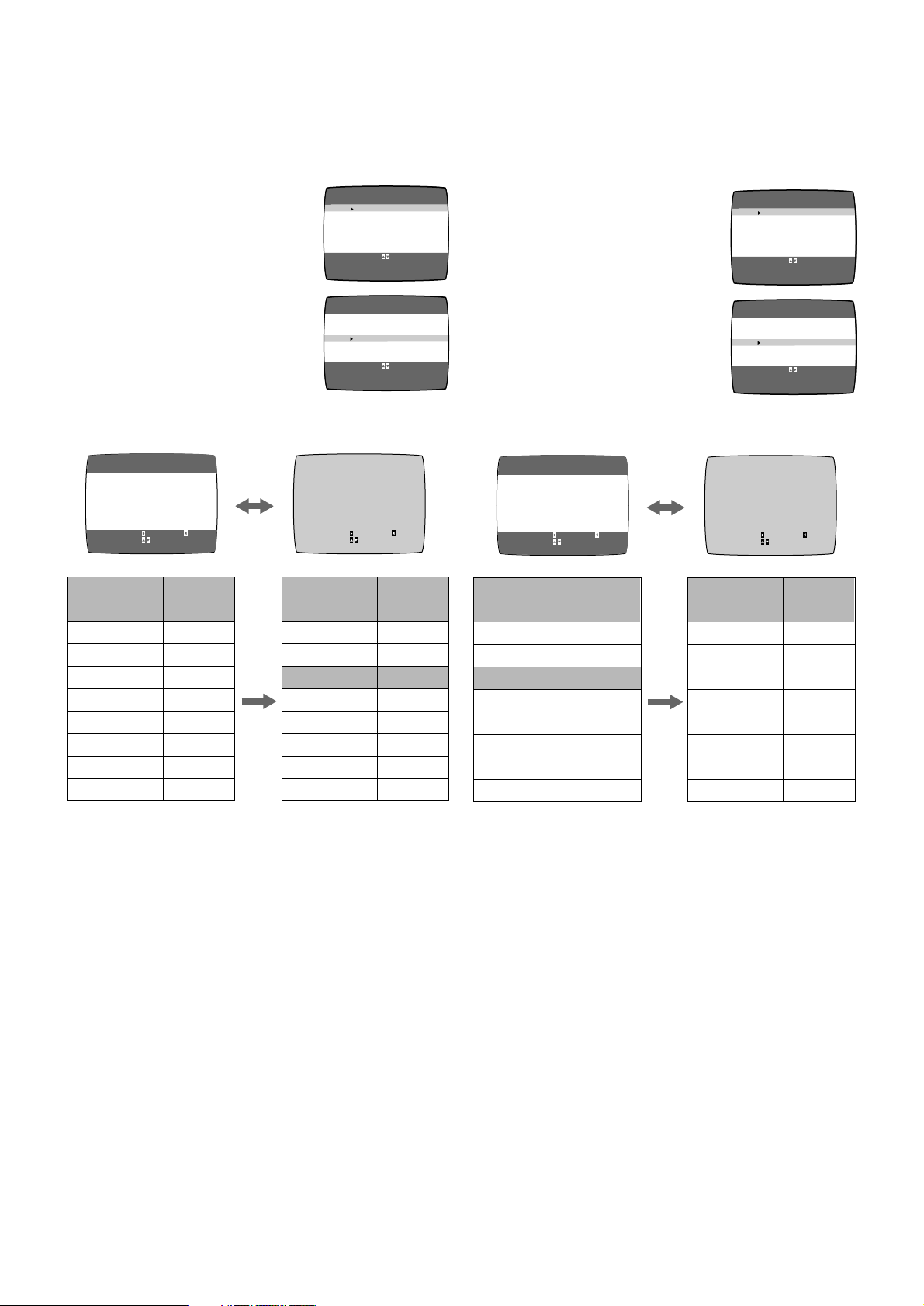
LANGUAGE
CLOCK SET
TUNER PRESET
CH ADD&DELETE
G-CODE CH SET
SYSTEM
OPTION
MENU
LANGUAGE
CLOCK SET
TUNER PRESET
CH ADD&DELETE
G-CODE CH SET
SYSTEM
OPTION
MENU
SELECT
END
: , O K
:MENU
SELECT
END
: , O K
:MENU
To Add and Delete the Channel
Example:
If you want to add a new channel between Channel 4 and
Channel 6,
1 Press the MENU button U to display the Main menu on
the TV screen.
On Screen Display
MENU
LANGUAGE
CLOCK SET
TUNER PRESET
2 Press the Cursor buttons (34) S
to select [CH ADD&DELETE] then
press the OK button T.
3 Press the Cursor buttons (34) S
to select the desired programme
CH ADD&DELETE
G-CODE CH SET
SYSTEM
OPTION
SELECT
: , O K
END
:MENU
MENU
LANGUAGE
CLOCK SET
TUNER PRESET
CH ADD&DELETE
G-CODE CH SET
SYSTEM
OPTION
SELECT
: , O K
END
:MENU
position (example CH3) then press
the Cursor button (1) S to select
[ADD].
CH 3
CH ADD&DELETE
ADD: DELETE:
CH SELECT:
END: MENU
CH 3
CH ADD&DELETE
ADD: DELETE:
CH SELECT:
END: MENU
Example:
If you want to delete Channel 6,
1 Press the MENU button U to display the Main menu on
the TV screen.
2 Press the Cursor buttons (34) S
to select [CH ADD&DELETE] then
press the OK button T.
3 Press the Cursor buttons (34) S
to select the desired programme
position (example CH3) then press
the Cursor button (2) S to select
[DELETE].
CH 3
CH ADD&DELETE
ADD: DELETE:
CH SELECT:
END: MENU
CH 3
CH ADD&DELETE
ADD: DELETE:
CH SELECT:
END: MENU
Programme
Position
1
2
3
4
5
6
7
8
Channel
2
4
6
8
10
12
–
–
Programme
Position
1
2
3
4
5
6
7
8
Channel
2
4
–
6
8
10
12
–
– Adding a channel shifts the programme positions of
Channel 6 to Channel 12 up, as shown in the list
above.
– The list of the programme positions do not appear on
the On Screen Display.
4 After adding, tune the added channel. (See steps 3–7 in
Manual Tuning on page 8.)
– Press the MENU button U twice and repeat steps 3–4
for each of the other programme positions.
5 Press the MENU button U four times to exit the On
Screen Display.
Programme
Position
1
2
3
4
5
6
7
8
Channel
2
4
6
8
10
12
–
–
Programme
Position
1
2
3
4
5
6
7
8
Channel
2
4
8
10
12
–
–
–
– Deleting a channel shifts the programme positions of
Channel 8 to Channel 12 down, as shown in the list
above.
– The list of the programme positions do not appear on
the On Screen Display.
– Repeat step 3 for each of the other programme
positions.
4 Press the MENU button U twice to exit the On Screen
Display.
9
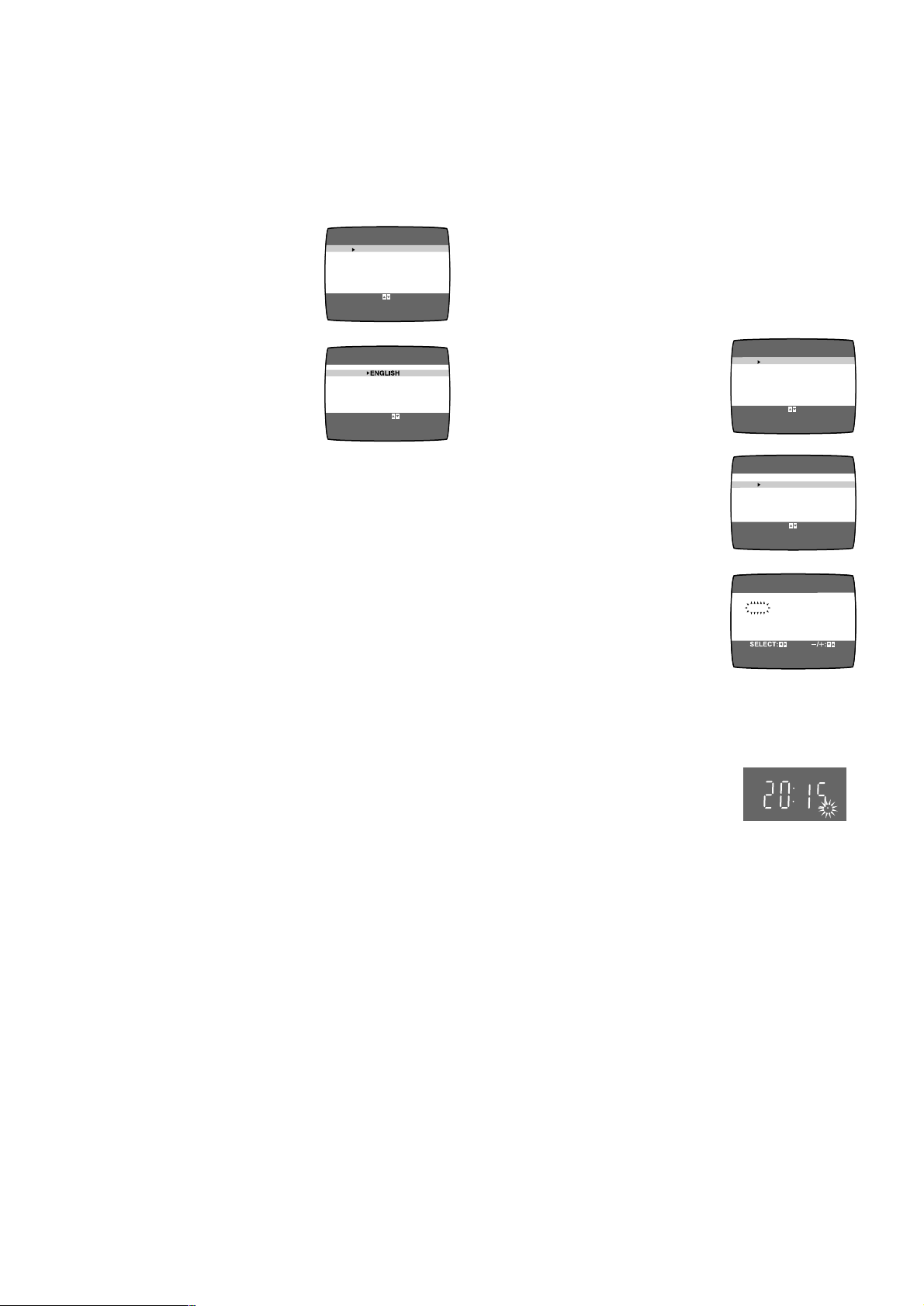
LANGUAGE
CLOCK SET
TUNER PRESET
CH ADD&DELETE
G-CODE CH SET
SYSTEM
OPTION
MENU
LANGUAGE
CLOCK SET
TUNER PRESET
CH ADD&DELETE
G-CODE CH SET
SYSTEM
OPTION
MENU
M
1
Y
2005
D 1H:M
0:00
CLOCK SET
START:MENU
SELECT
END
: , O K
:MENU
SELECT
END
: , O K
:MENU
Language Setting of the On Screen Display
Select one of the three languages displayed: English, Arabic
and Russian.
Preparations
– Confirm that the TV is on and the VCR viewing channel is
selected.
– Turn on the VCR.
Operations
1 Press the MENU button U to
display the Main menu on the TV
screen.
2 Press the Cursor buttons (34) S
to select [LANGUAGE] then press
the OK button T.
3 Press the Cursor buttons (34) S
to select the desired language.
4 Press the MENU button U twice to
exit the On Screen Display.
On Screen Display
MENU
LANGUAGE
CLOCK SET
TUNER PRESET
CH ADD&DELETE
G-CODE CH SET
SYSTEM
OPTION
SELECT
: , O K
END
:MENU
LANGUAGE
dF«WO
РУССКИЙ
SELECT
:
END
:MENU
Setting the Clock of Your VCR
The clock will operate for at least 3 years in total after it has
been set, - in the event of a power failure, it will operate on its
backup system. After 3 years, it will only operate for 1 hour
on its backup system.
Preparations
– Confirm that the TV is on and the VCR viewing channel is
selected.
– Turn on the VCR.
Example:
Date; 16 October, 2005
Time; 20:15
Operations
1 Press the MENU button U to
display the Main menu on the TV
screen.
2 Press the Cursor buttons (34) S
to select [CLOCK SET] then press
the OK button T.
3 Set each item by pressing the
Cursor buttons (341) S. Press
the Cursor button (2) S to return to
the previous item.
At the set time (H:M) point:
– When it is kept pressed, the
indication changes in 30 minute
steps.
– There is no need to press the
Cursor button (1) S.
4 Press the MENU button U.
– The clock starts.
Time Reset Function
If the clock is less than two minutes slow or fast, it can easily
be reset to the proper time.
Example:
Resetting the clock to 12:00.00
1 Press the MENU button U to display the Main menu on
the TV screen.
10
2 Press the Cursor buttons (34) S to select [CLOCK SET]
then press the OK button T.
3 When the current clock display on the VCR is between
11:58.00 and 12:01.59, press the MENU button U as
soon as you hear the 12:00.00 signal. This resets the
time to 12:00.00.
