Page 1
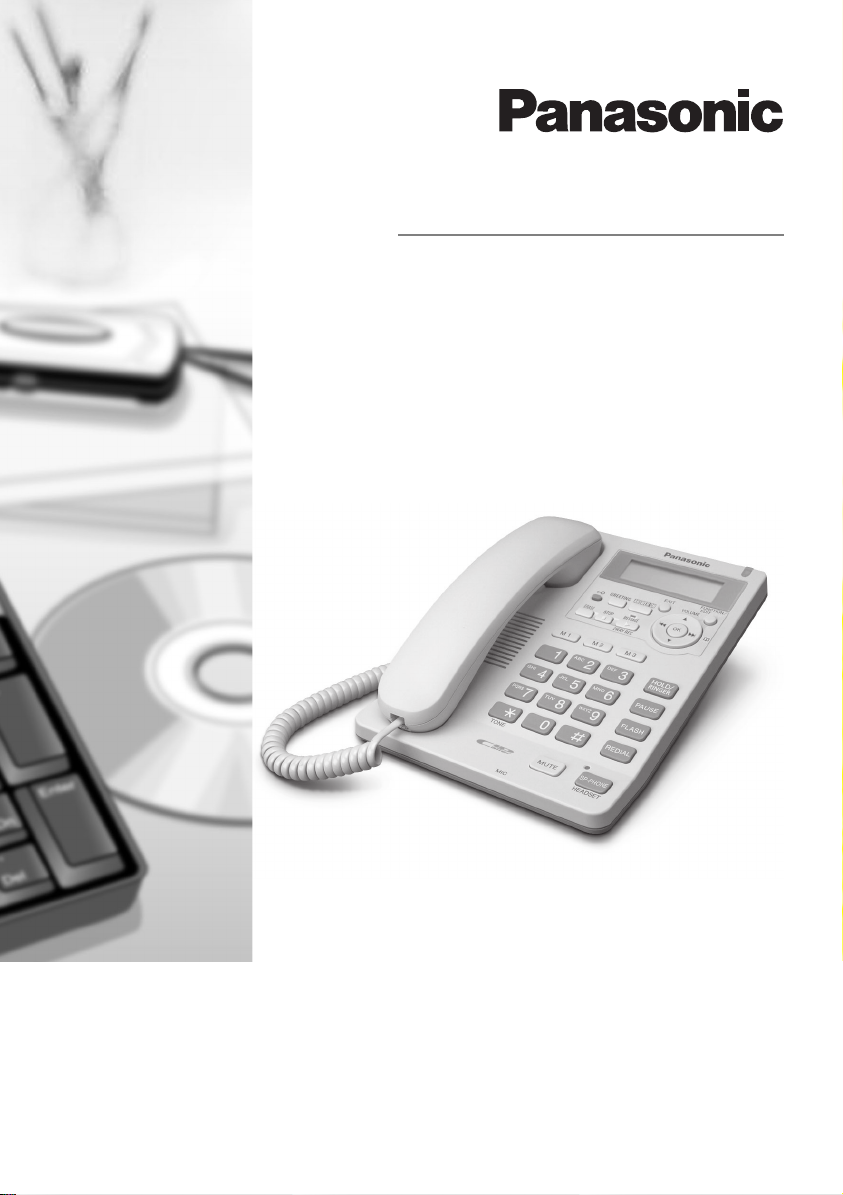
Operating Instructions
Telephone Answering System
Model No. KX-TS620FX
Model shown is KX-TS620FXW
This unit is compatible with Caller ID. To use this feature, you must subscribe to the
appropriate service offered by your service provider.
Please read these Operating Instructions before using the unit and save for future
reference.
Page 2
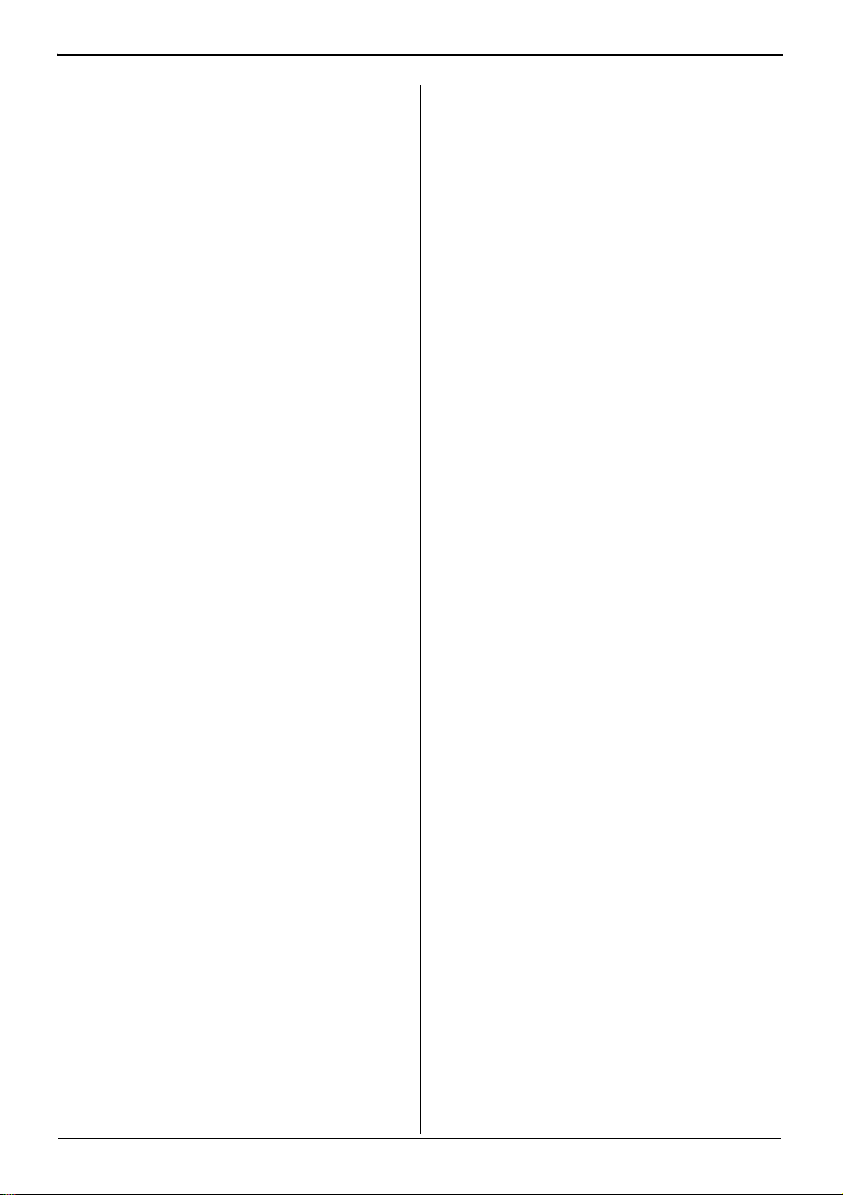
Table of Contents
Introduction
Accessory Information....................... 3
Preparation
Important Safety Instructions ............ 4
Location of Controls .......................... 6
Display............................................... 8
Settings
Connecting the Handset
Telephone Line Cord ......................... 9
Connecting a Communication
Device ............................................. 10
Programming Summary .................. 11
Time and Date................................. 12
Display Language............................ 13
Dialling Mode................................... 14
LCD Contrast................................... 14
Ringer Volume................................. 15
Time Adjustment
(Caller ID subscribers only) ............. 15
Preparing the Answering System
Greeting Message ........................... 16
Programming Summary for the
Answering System........................... 18
Number of Rings ............................. 19
Caller’s Recording Time .................. 20
Screening Calls ............................... 20
Making/Answering Calls
Making Calls.................................... 21
Answering Calls............................... 23
Caller ID Service
Private Name Display...................... 24
Viewing the Caller List..................... 25
Calling Back from the Caller List ..... 27
Editing a Caller List Information ......27
Storing Caller List Information
in the Phonebook ............................ 28
Storing Caller List Information in
the Direct Dial Memory....................29
Erasing Caller List Information ........ 30
/AC Adaptor/
Phonebook
Storing Names and Numbers in the
Phonebook ......................................31
Dialling from the Phonebook ...........33
Chain Dial ........................................ 34
Editing .............................................35
Erasing ............................................35
Direct Dial (M1, M2, M3)
Storing Names and Numbers in the
Direct Dial Memory.......................... 36
Dialling a Stored Number from the
Direct Dial Memory.......................... 37
Special Features
Temporary Tone Dialling
(For Rotary or Pulse
Service Users) .................................38
How to Use the PAUSE Button
(For PBX Line/Long
Distance Calls) ................................38
Muting Your Conversation................38
For Call Waiting Service Users........39
Setting Hold Music to ON/OFF ........39
FLASH Button .................................40
Setting the Password.......................41
Dial Lock.......................................... 42
Call Restriction ................................43
Answering System
Automatic Answering Operation ......44
Setting the Unit to Answer Calls ...... 44
Listening to Messages..................... 45
Recording Your Telephone
Conversation.................................... 46
Erasing Messages ...........................47
Remote Operation from a
Touch Tone Phone ...........................48
Remote Code ..................................49
Voice Menu......................................50
Direct Remote Operation................. 52
Useful Information
Wall Mounting.................................. 54
Optional Headset............................. 55
Troubleshooting ...............................56
Specifications ..................................58
2
Page 3
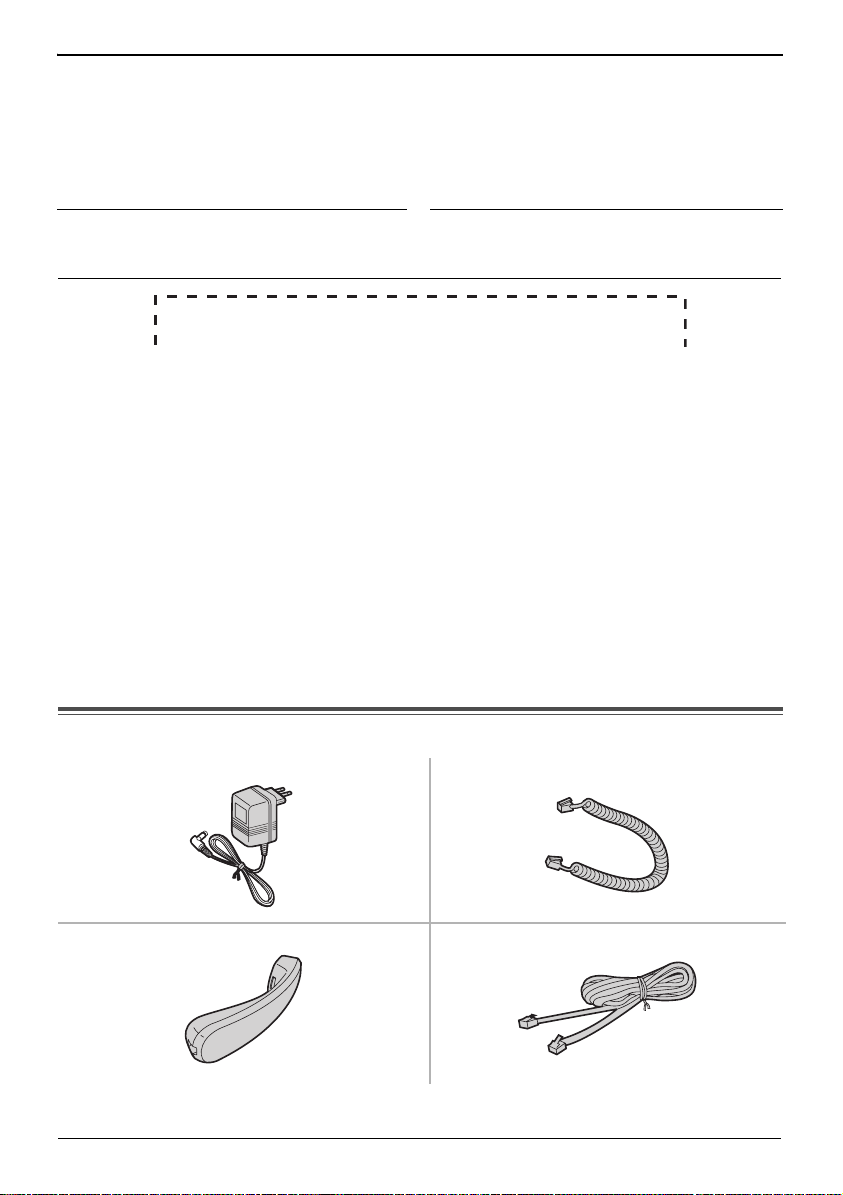
Introduction
Thank you for purchasing your new Panasonic telephone
answering system.
For your future reference
Serial No. Date of purchase
(found on the bottom of the unit)
Name and address of dealer
Attach your purchase receipt here.
Note:
• In the event of problems, you should contact your equipment supplier in the first
instance.
Declaration of Conformity:
• Panasonic Communication Co., Ltd. declares that this equipment is in
compliance with the essential requirements and other relevant provisions of
Radio & Telecommunications Terminal Equipment (R&TTE) Directive 1999/5/EC.
Declarations of Conformity for the relevant Panasonic products described in this
manual are available for download by visiting:
http://www.doc.panasonic.de
Contact:
Panasonic Services Europe
a Division of Panasonic Marketing Europe GmbH
Panasonic Testing Centre
Winsbergring 15, 22525 Hamburg, Germany
Accessory Information
∑ AC Adaptor (p. 9) : one ∑ Handset Cord (p. 9) : one
∑ Handset (p. 9) : one ∑ Telephone Line Cord (p. 9) : one
3
Page 4
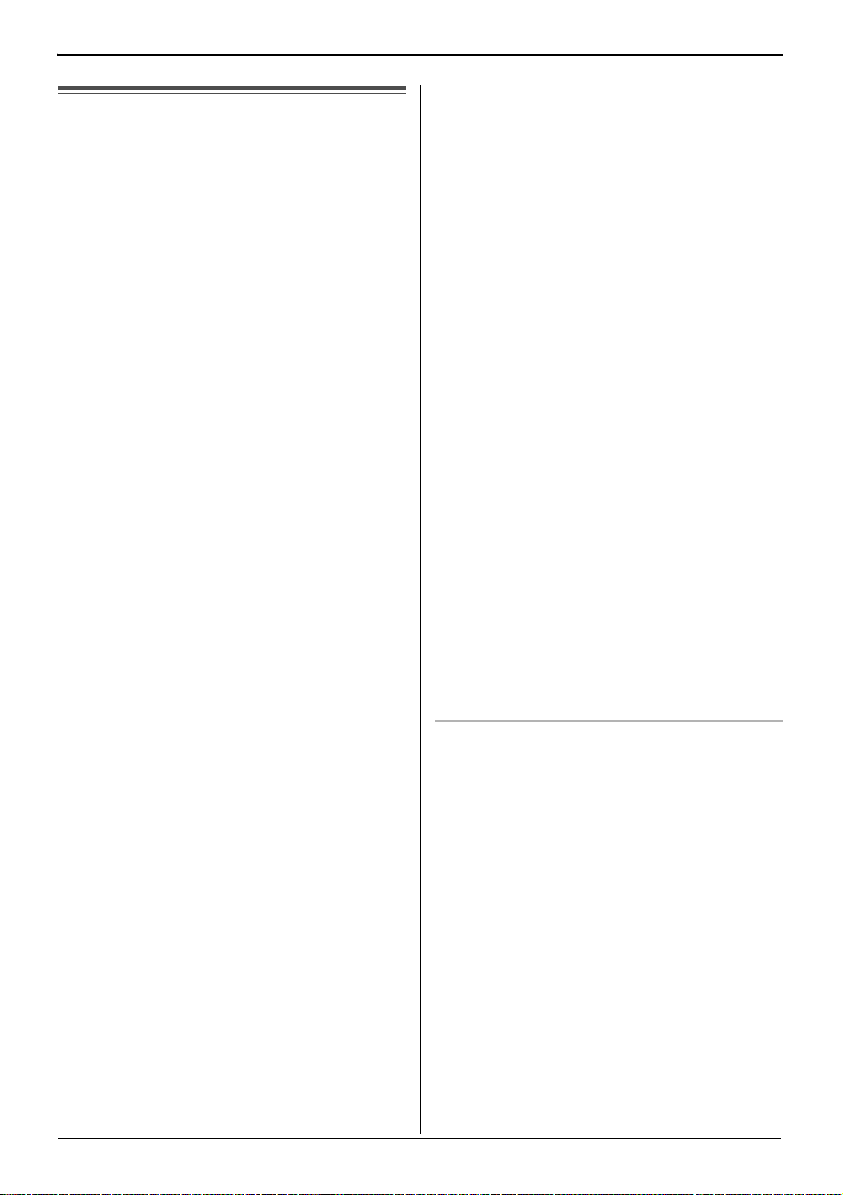
Preparation
Important Safety
Instructions
When using the product, basic safety
precautions should always be followed to
reduce the risk of fire, electric shock, or
personal injury.
1. Read all instructions carefully.
2. Follow all warnings and instructions
marked on the product.
3. Unplug the product from power outlets
before cleaning. Do not use liquid or
aerosol cleaners. Use a damp cloth for
cleaning.
4. Do not use the product near water, for
example near a bathtub, wash bowl,
kitchen sink, etc.
5. Place the product securely on a stable
surface. Serious damage and/or injury
may result if the product falls.
6. Do not cover slots and openings on the
product. They are provided for
ventilation and protection against
overheating. Never place the product
near radiators, or in a place where
proper ventilation is not provided.
7. Use only the power source marked on
the product. If you are not sure of the
type of power supplied to your home,
consult your dealer or local power
company.
8. Do not place objects on the power
cord. Install the product where no one
can step or trip on the cord.
9. Do not overload power outlets and
extension cords. This can result in the
risk of fire or electric shock.
10. Never push any objects through slots in
the product. This may result in the risk
of fire or electric shock. Never spill any
liquid on the product.
11. To reduce the risk of electric shock, do
not disassemble the product. Take the
product to an authorised service centre
when service is required. Opening or
removing covers may expose you to
dangerous voltages or other risks.
Incorrect reassembly can cause
electric shock when the product is
subsequently used.
12. Unplug the product from the power
outlet and refer servicing to an
authorised service centre when the
following conditions occur:
A. When the power cord is damaged or
frayed.
B. If liquid has been spilled into the
product.
C. If the product has been exposed to
rain or water.
D. If the product does not work
normally by following the operating
instructions. Adjust only controls
covered by the operating
instructions. Improper adjustment
may require extensive work by an
authorised service centre.
E. If the product has been dropped or
physically damaged.
F. If the product exhibits a distinct
change in performance.
13. During thunderstorms, avoid using
telephones except cordless types.
There may be a remote risk of an
electric shock from lightning.
14. Do not use the product to report a gas
leak, when in the vicinity of the leak.
SAVE THESE
INSTRUCTIONS
CAUTION:
Installation
• Never install telephone wiring during a
lightning storm.
• Never install telephone jacks in wet
locations unless the jack is specifically
designed for wet locations.
• Never touch uninsulated telephone wires
or terminals unless the telephone line has
been disconnected at the network
interface.
• Use caution when installing or modifying
telephone lines.
• Do not touch the plug with wet hands.
4
Page 5
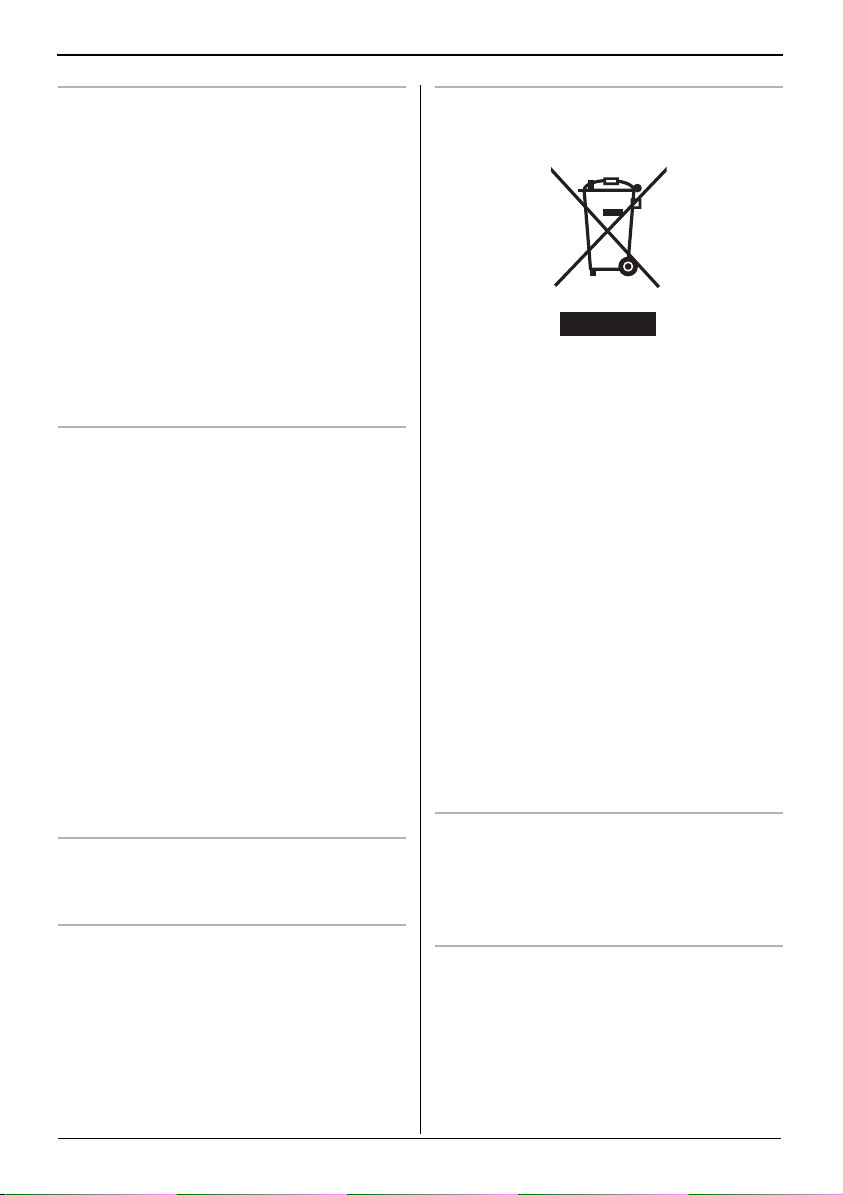
Preparation
General
• Use only the AC adaptor included with this
product noted on page 9.
• Do not connect the AC adaptor to any AC
outlet other than a standard
AC 220 V s 240 V outlet.
• This product is unable to make calls when:
= the key lock feature is turned on.
= the call bar feature is turned on (only
phone numbers stored in the product
as emergency numbers can be called).
= there is a power failure.
• Care should be taken so that objects do
not fall onto, and liquids are not spilled into
the product. Do not subject the product to
excessive smoke, dust, mechanical
vibration or shock.
Environment
• The product should be kept free from
excessive smoke, dust, high temperature
and vibration.
• The product should not be exposed to
direct sunlight.
• Do not place heavy objects on top of the
product.
• When you leave the product unused for a
long period of time, unplug the product
from the power outlet.
• The product should be kept away from
heat sources such as heaters, kitchen
stoves, etc. It should not be placed in
rooms where the temperature is less than
5°C or greater than 40°C. Damp
basements should also be avoided.
• The AC adaptor is used as the main
disconnect device. Ensure that the AC
outlet is installed near the product and is
easily accessible.
Routine care
• Wipe the outer surface of the product with
a soft moist cloth. Do not use benzine,
thinner or any abrasive powder.
WARNING:
• To prevent the risk of fire or electrical
shock, do not expose this product to rain
or any type of moisture.
• Unplug the product from power outlets if it
emits smoke, an abnormal smell or makes
unusual noise. These conditions can
cause fire or electric shock. Confirm that
smoke has stopped and contact an
authorised service centre.
Information on Disposal for Users of
Waste Electrical & Electronic Equipment
(private households)
This symbol on the products and/or
accompanying documents means that used
electrical and electronic products should not
be mixed with general household waste.
For proper treatment, recovery and
recycling, please take these products to
designated collection points, where they will
be accepted on a free of charge basis.
Alternatively, in some countries you may be
able to return your products to your local
retailer upon the purchase of an equivalent
new product.
Disposing of this product correctly will help
to save valuable resources and prevent any
potential negative effects on human health
and the environment which could otherwise
arise from inappropriate waste handling.
Please contact your local authority for
further details of your nearest designated
collection point.
Penalties may be applicable for incorrect
disposal of this waste, in accordance with
national legislation.
For business users in the European
Union
If you wish to discard electrical and
electronic equipment, please contact
your dealer or supplier for further
information.
Information on Disposal in other
Countries outside the European Union
This symbol is only valid in the European
Union.
If you wish to discard this product, please
contact your local authorities or dealer and
ask for the correct method of disposal.
5
Page 6
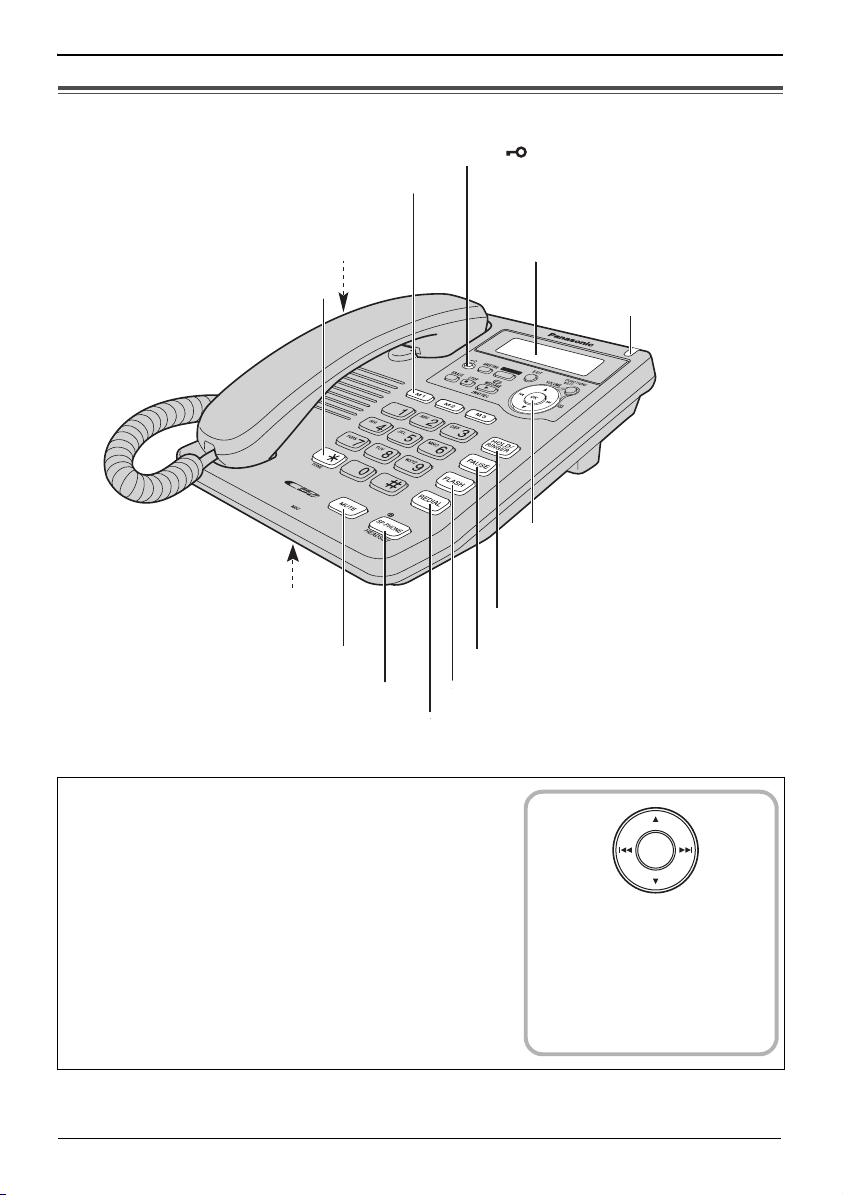
Preparation
Location of Controls
Direct Dial ({M1}
, {M2}, {M3})
(p. 29, 36)
Headset Jack (p. 55)
{£} (TONE) (p. 38)
MIC (Microphone)
(p. 21, 23)
{MUTE} (p. 38)
{SP-PHONE/HEADSET}
and Indicator (p. 21, 23, 55)
Dial Lock
(p. 42)
{?? }
Display (p. 8)
Navigator Key
({
4}, {3}, {:}, {9}
and {OK}) (p. 11, 18, 33)
{HOLD/RINGER} (p. 15, 23)
{PAU SE } (p. 38)
{FLASH} (p. 39, 40)
{REDIAL} (p. 22)
RINGER Indicator
(p. 23, 24)
How to use the Navigator key and {OK} button
This key has five active areas that are indicated
by arrows and {OK}.
• Pressing the {3} and {4} arrows allows you to enter
the Caller List and scroll through the function menu, the
Caller List and the Phonebook list.
• Pressing the {
-
enter the Phonebook list.
-
move the cursor when entering items.
-
to repeat and skip a message during playback.
• The {OK} button is used to select or confirm your menu
choices.
:} and {9} arrows allows you to:
6
OK
Throughout these
Operating Instructions,
the navigator key is
indicated by the arrows
{
4}, {3}, {:}, {9}
and {OK}.
Page 7
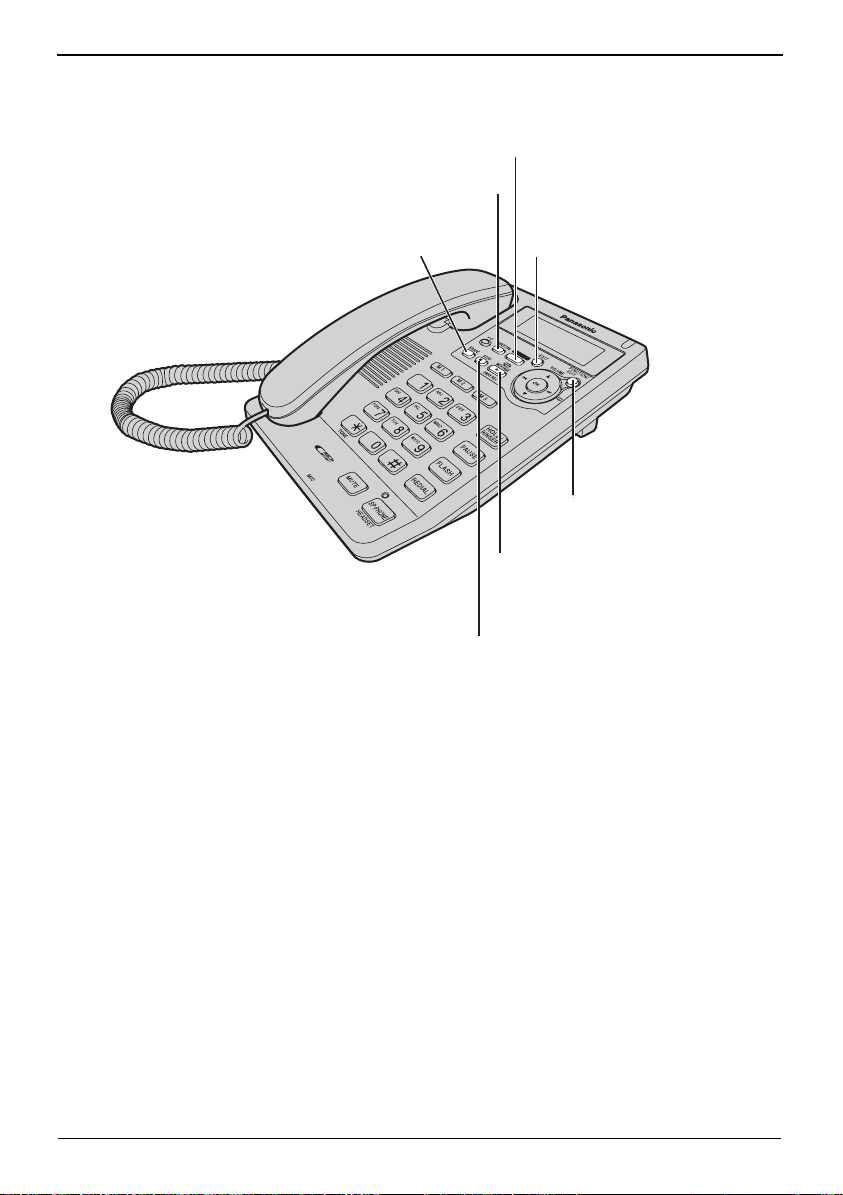
{ANSWER ON} (p. 44)
{GREETING} (p. 16)
{ERASE}
(p. 17, 27, 30, 37, 47)
Preparation
{EXIT} (p. 11, 18, 25, 33)
{FUNCTION/EDIT}
(p. 11, 18, 27)
{MESSAGE/2WAY REC}
and Indicator (p. 45, 46)
{STOP} (p. 17, 46)
7
Page 8
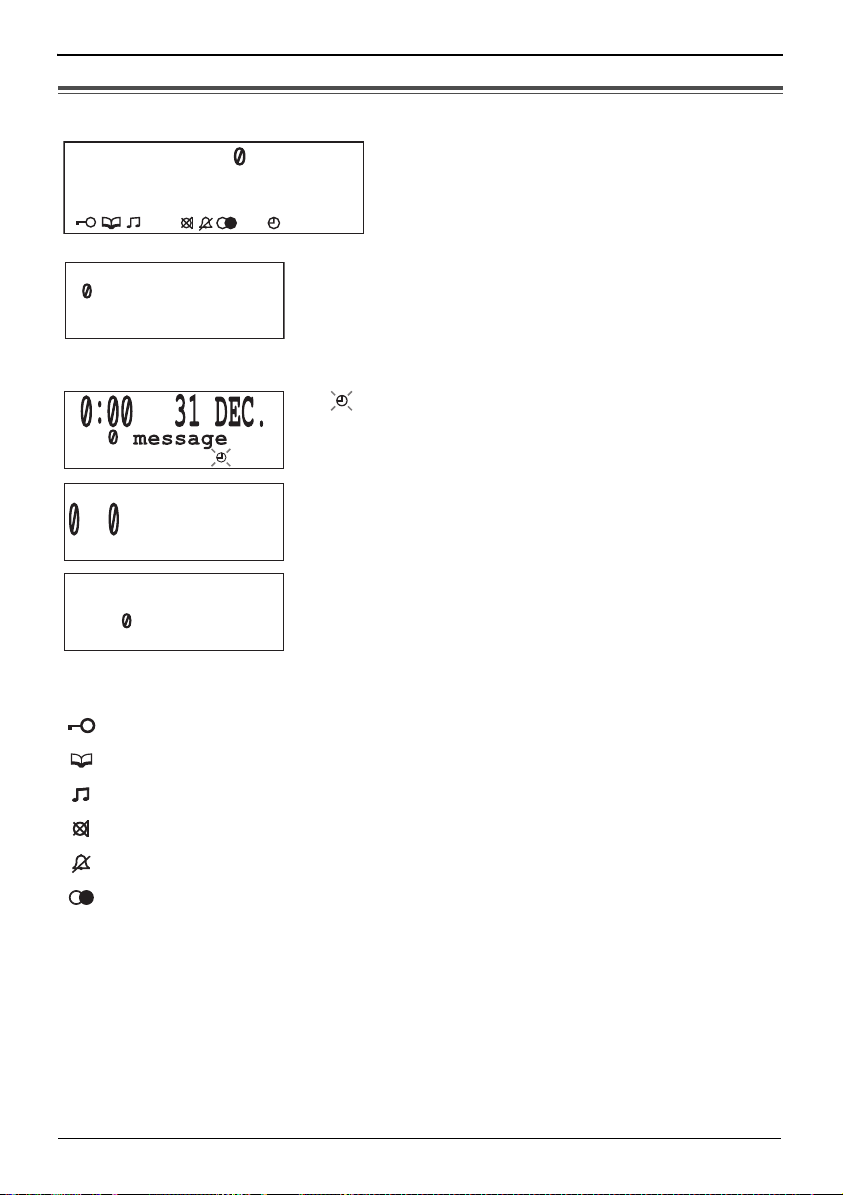
Preparation
Display
123456789 123456
ABCDEFGHIJKLMNOP
abcdefghijklmnop
:
12 34
1 missed calls
5 messages
12:34 15 DEC.
31 DEC.
1- 6-35
1114447777
:
11
5 24 NO
: The dial lock mode is set (p. 42).
V.
When the handset is on the cradle, the AC adaptor is
connected and the SP-PHONE/HEADSET indicator
light is off, the display shows the current time and date,
the number of new calls and the number of recorded
messages.
If “ ” flashes on the display, the clock needs
adjustment (p. 12, 13).
During a conversation, the display shows the length of
the call (Example: 1 hour, 6 minutes and 35 seconds).
This is a display from the Caller List.
The display shows:
— the caller’s number,
— the time and date of the call
(This display shows all the possible
configurations.)
(Example: Nov. 24, 11:50 AM).
: The unit enters in the Phonebook (p. 31).
: The unit plays music during the hold for a caller (p. 39).
: {MUTE} was pressed during a conversation (p. 38).
: The ringer is set to off (p. 15).
: {REDIAL} was pressed while the handset is on the cradle and the
SP-PHONE/HEADSET indicator is off (p. 22).
: {PA US E} was pressed while dialling or storing phone numbers.
P
: {FLASH} was pressed while storing phone numbers.
F
8
Page 9
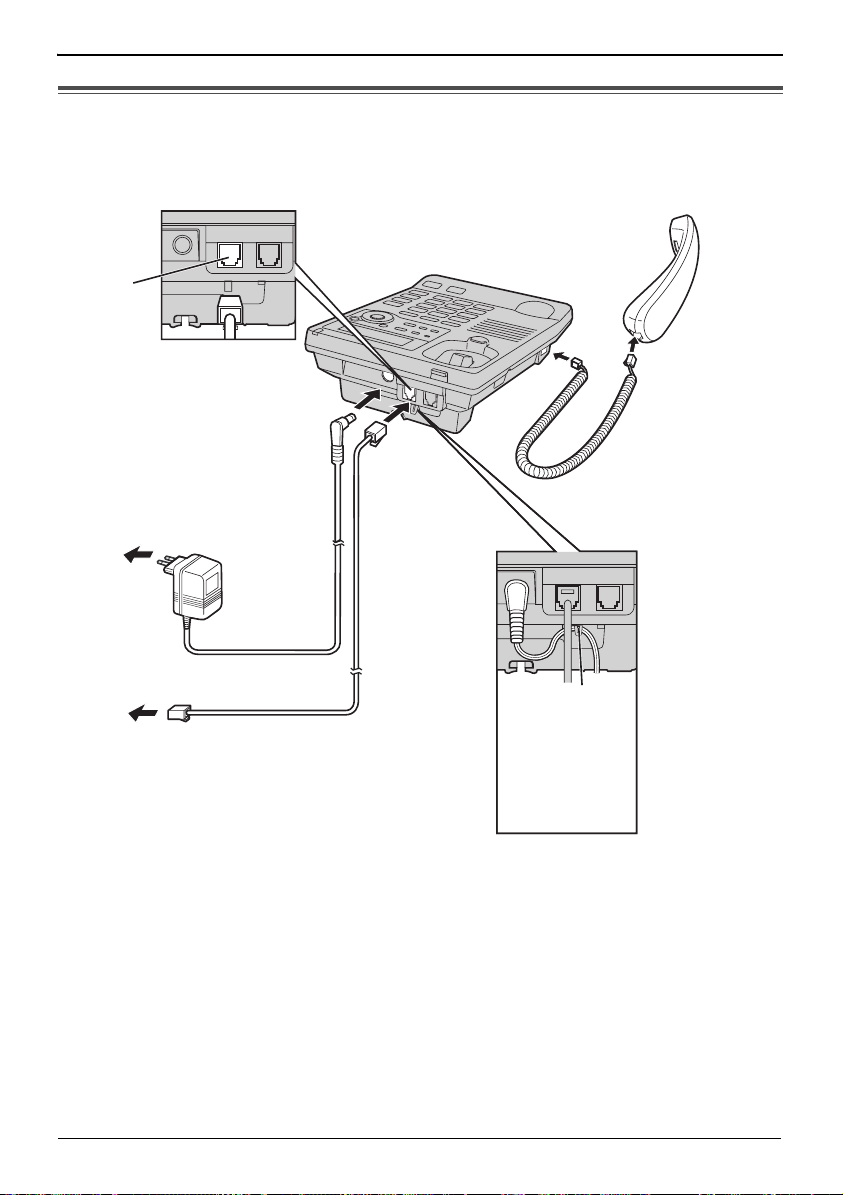
Settings
Connecting the Handset /AC Adaptor/ Telephone Line
Cord
After line connection, lift the handset to check for a dial tone.
LINE
Handset
Handset Cord
To Power Outlet
(AC 220 V – 240 V, 50/60 Hz)
AC Adaptor
To Single-Line
Telephone Jack
• Use only the included Panasonic AC adaptor PQLV207CE.
• Use only a Panasonic Handset for the KX-TS620FXW.
• The AC adaptor must remain connected at all times. (It is normal for the adaptor to feel
warm during use.)
• If your unit is connected to a PBX which does not support Caller ID services, you cannot
access those services.
Telephone
Line Cord
Hook
Fasten the AC
adaptor cord
to prevent it
from being
disconnected.
9
Page 10
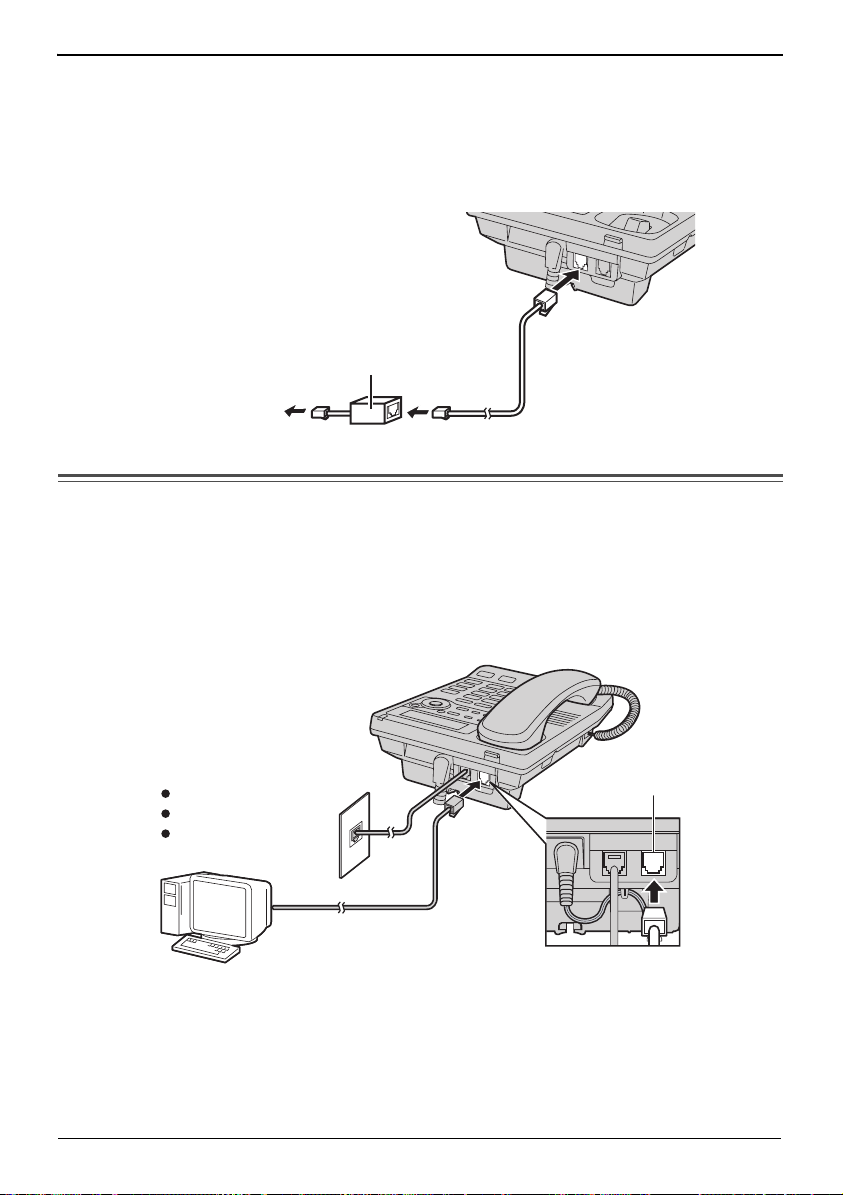
Settings
If you subscribe to a DSL service:
• Please attach a noise filter (contact your DSL provider) to the telephone line between the
unit and the telephone line jack in the event of the following:
= Noise is heard during conversations.
= Caller ID feature (p. 24) does not function properly.
Noise Filter
(For DSL Users)
To Single-Line
Telephone Jack
Telephone
Line Cord
Connecting a Communication Device
If you connect a communication device (computer, modem, fax, etc.) to the
telephone line, you can connect it through this unit using the DATA jack.
After connecting the handset, AC adaptor and telephone line cord (p. 9), connect
the communication device telephone line cord to the DATA jack.
Computer
DATA
Modem
Fax
• Make sure the communication device is not in use before using this unit (making calls,
storing phone numbers in memory etc.) or the communication device may not operate
properly.
10
Page 11
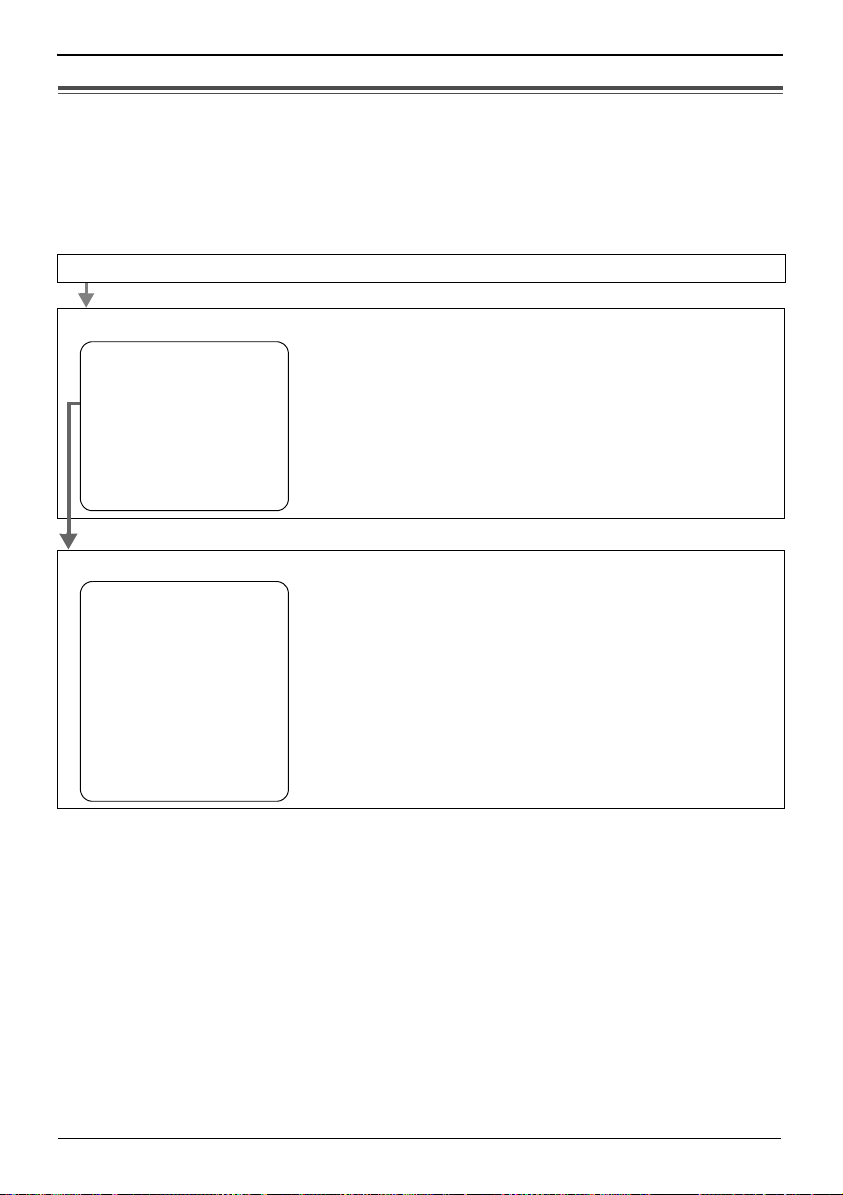
Settings
Programming Summary
You can program the following functions. The display shows the programming
instructions. See the corresponding pages for function details.
Make sure that the handset is on the cradle, the AC adaptor is connected and
the SP-PHONE/HEADSET indicator light is off.
Press {FUNCTION/EDIT}.
<Function menu>*
Save phonebook ? To store names and phone numbers in memory
. .
Save M1,M2,M3 ? (p. 31, 36).
Program ?
TAD program ?. . . . . To program answering system functions (p. 18).
Set clock ? . . . . . . . To adjust the time and date (p. 12).
Change language? . To select the display language (p. 13).
––––––––––––––––
Scroll to “Program ?” by pressing {4} or {3} and press {OK} (Yes key).
<Function menu>*
Change password? . To change the password for the dial lock and call
restriction (p. 41).
Call restrict ?. . . To set the call restriction feature (p. 43).
Set flash time ? . To select the flash time (p. 40).
Set dial mode ?. . . To select the dialling mode (p. 14).
LCD contrast ?. . . . To select the LCD contrast (p. 14).
Set hold music ? . To set the music during hold (p. 39).
Time adjustment? . To set the auto time adjustment (p. 15).
––––––––––––––––
During programming
* To select a desired function item, scroll through the items by pressing {4} or {3}. Then
press {OK} to go to the next step.
•
“––––––––––––––––” indicates the end of the function menu.
• You can exit the programming mode any time by pressing {EXIT}.
• If you do not press any buttons for 60 seconds, the unit will exit the programming mode.
11
Page 12

Settings
Time and Date
You can select AM/PM or 24-hour clock
by programming.
Voice Time/Day Stamp:
During playback, a synthesized voice will
announce the time and day that each
message was recorded.
Press {OK} (Next key).
6
• If numbers between 0000 and
0059, or 1300 and 2359 are
entered, the time will automatically
be set using the 24-hour clock. Go
to the step 9.
#=AM/PM/24H
24H
[OK]=Next
Make sure that the handset is on the
cradle, the AC adaptor is connected
and the SP-PHONE/HEADSET
indicator light is off.
Press {FUNCTION/EDIT}.
1
Scroll to “Set clock ?” by
2
pressing {
{OK} (Yes key).
Press {OK} (Next key).
3
Enter the current year.
(Example: To set 2006, enter
“06”.)
• You can set the year 2000 to 2099.
4} or {3} and press
Enter year
2 6
[OK]=Next
Press {OK} (Next key).
4
Enter the current time (hour and
5
minute) using a 4-digit number.
(Example: To set
“
0930”.)
• For AM/PM setting: Enter numbers
between 0100 and 1259.
• For 24-hour clock: Enter numbers
between 0000 and 2359.
9:30, enter
Enter time
9:3
[OK]=Next
Press {#} to select “AM”, “PM” or
7
24-hour clock.
Display
AM
PM
24H
• Each time you press {#}, the
selection will change on the
display.
Press {OK} (Next key).
8
Enter the current day and month
9
using a 4-digit number.
(Example: To set Dec. 27, enter
“2712”.)
Option
AM
PM
24-hour clock
Enter day.month
27.12
[OK]=Save
12
Page 13
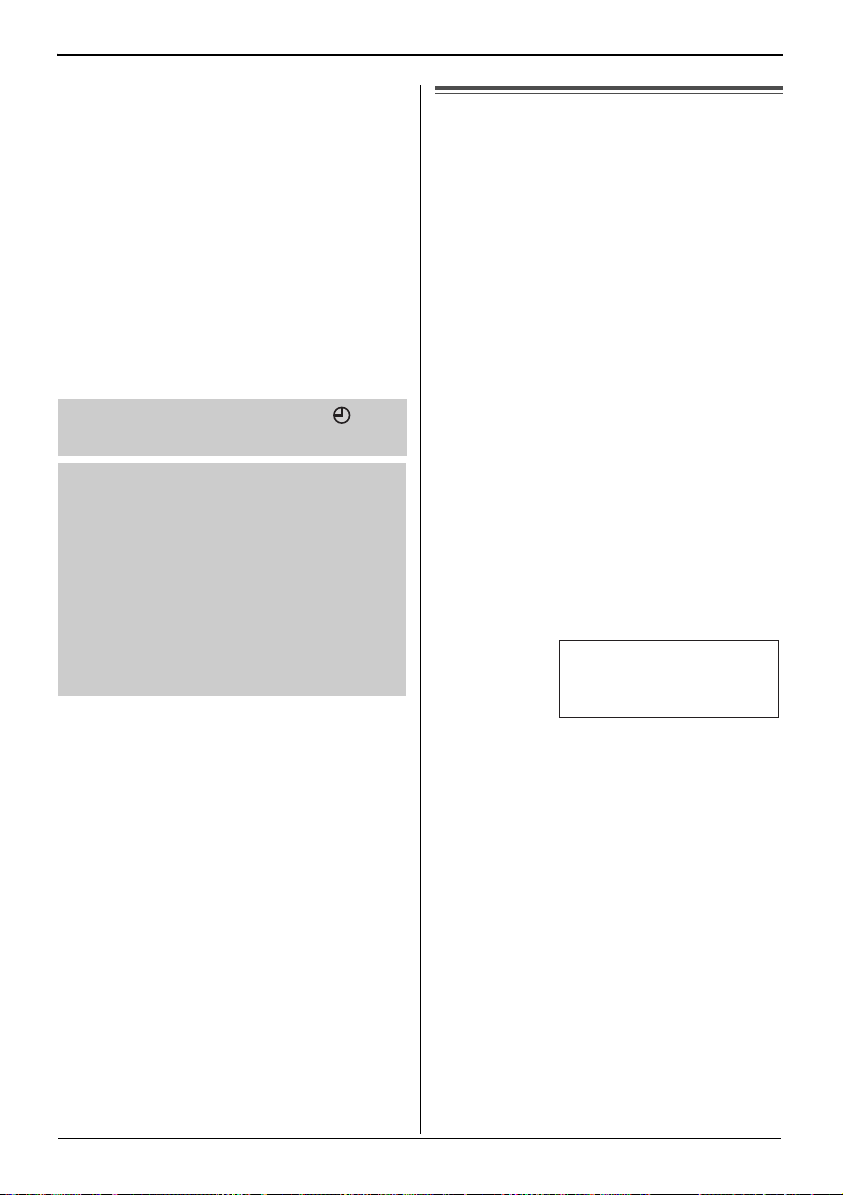
Press {OK} (Save key).
10
• A long beep sounds.
• The clock starts working.
• The display will return to step 2. To
exit the programming mode, press
{EXIT} or wait for 60 seconds.
• You can go back to the previous screen by
pressing {
date (steps 3 through 9).
• If 3 beeps sound when entering the time
and date, the time and date entered are
not correct. Enter the correct time and
date.
After recover from power failure, “ ” will
flash. Readjust the time and date
For Caller ID service users (p. 24)
If a time display service is available with
the Caller ID service:
The Caller ID information will re-set the
clock after the ring if the adjusted time
and/or date is incorrect and the Time
Adjustment set to ON (p. 15). If the time/
date has not previously been set, the
Caller ID information will not adjust the
clock
3}, when setting the time and
.
.
Settings
Display Language
You can select “English”, “Romanian”,
“Polish”, “Czech” or “Hungarian” as the
display language.
Your phone default setting is “English”.
Make sure that the handset is on the
cradle, the AC adaptor is connected
and the SP-PHONE/HEADSET
indicator light is off.
Press {FUNCTION/EDIT}.
1
Scroll to “Change language?”
2
by pressing {
Press {OK} (Yes key).
3
Select “English”, “Româna”,
4
“Polski”, “Cestina”
“Magyar”
{
3}.
4} or {3}.
or
by pressing {4} or
Language
:
English
43
[OK]=Save
Press {OK} (Save key).
5
• A long beep sounds.
• The display will return to step 2. To
exit the programming mode, press
{EXIT} or wait for 60 seconds.
• You can exit the programming mode any
time by pressing {EXIT}.
13
Page 14
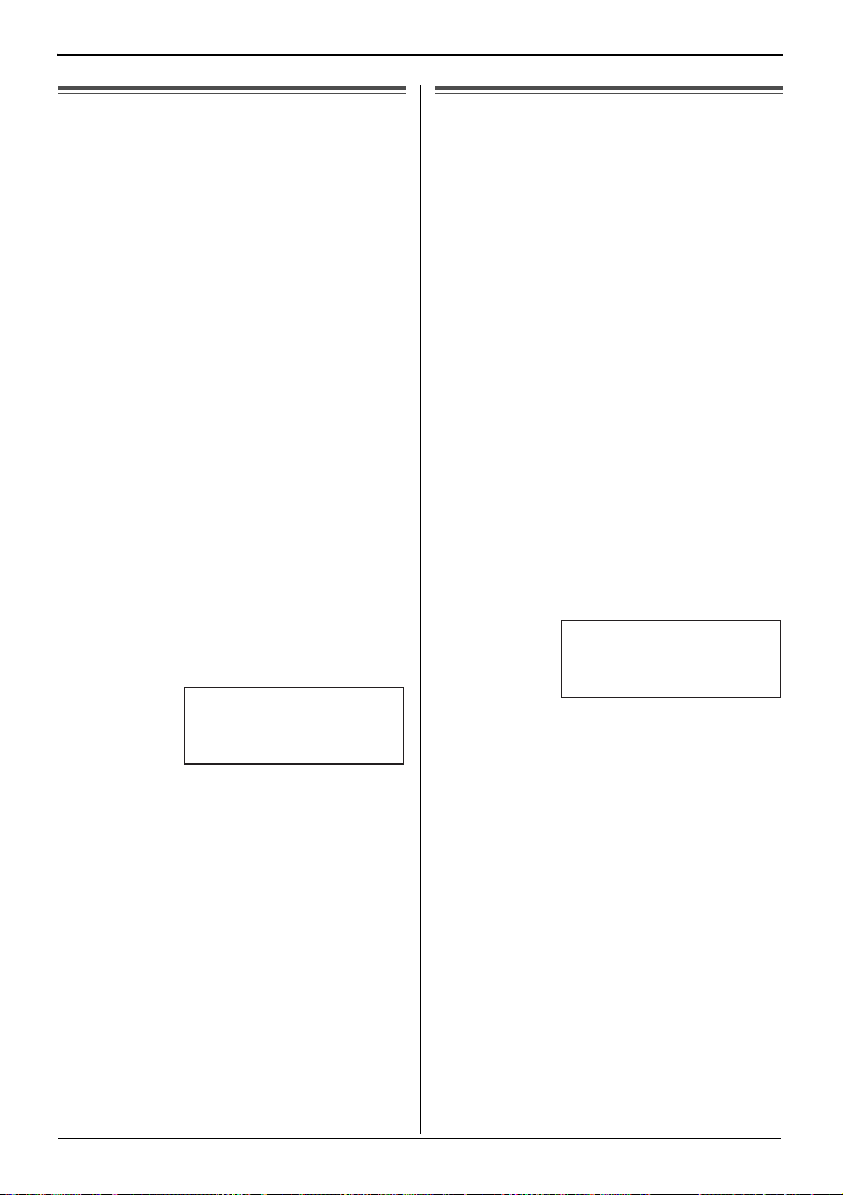
Settings
Dialling Mode
If you have touch tone service, set to
Tone. If rotary or pulse service is used,
set to Pulse. Your phone default setting
is Tone.
Make sure that the handset is on the
cradle, the AC adaptor is connected
and the SP-PHONE/HEADSET
indicator light is off.
Press {FUNCTION/EDIT}.
1
Scroll to “Program ?” by
2
pressing {
{OK} (Yes key).
Scroll to “Set dial mode ?”
3
by pressing {
press {OK} (Yes key).
Select “Pulse” or “Tone” by
4
pressing {
(Example: “Tone” is selected.)
Press {OK} (Save key).
5
• A long beep sounds.
• The display will return to step 3. To
exit the programming mode, press
{EXIT} or wait for 60 seconds.
• You can exit the programming mode any
time by pressing {EXIT}.
4} or {3} and press
4} or {3} and
4} or {3}.
Dial mode
:
Tone
[OK]=Save
LCD Contrast
You can select the LCD contrast level
from 1 to 4 by programming. To make
the display clearer, set to high level.
Your phone default setting is 2.
Make sure that the handset is on the
cradle, the AC adaptor is connected
and the SP-PHONE/HEADSET
indicator light is off.
Press {FUNCTION/EDIT}.
1
Scroll to “Program ?” by
2
pressing {
{OK} (Yes key).
Scroll to “LCD contrast ?” by
3
pressing {
{OK} (Yes key).
• The current setting is displayed.
Select the desired contrast by
4
pressing {
{OK} (Save key).
• A long beep sounds.
• The display will return to step 3. To
exit the programming mode, press
{EXIT} or wait for 60 seconds.
• You can exit the programming mode any
time by pressing {EXIT}.
4} or {3} and press
4} or {3} and press
LCD contrast
Low
!!!!
[OK]=Save
4} or {3}, then press
High
14
Page 15
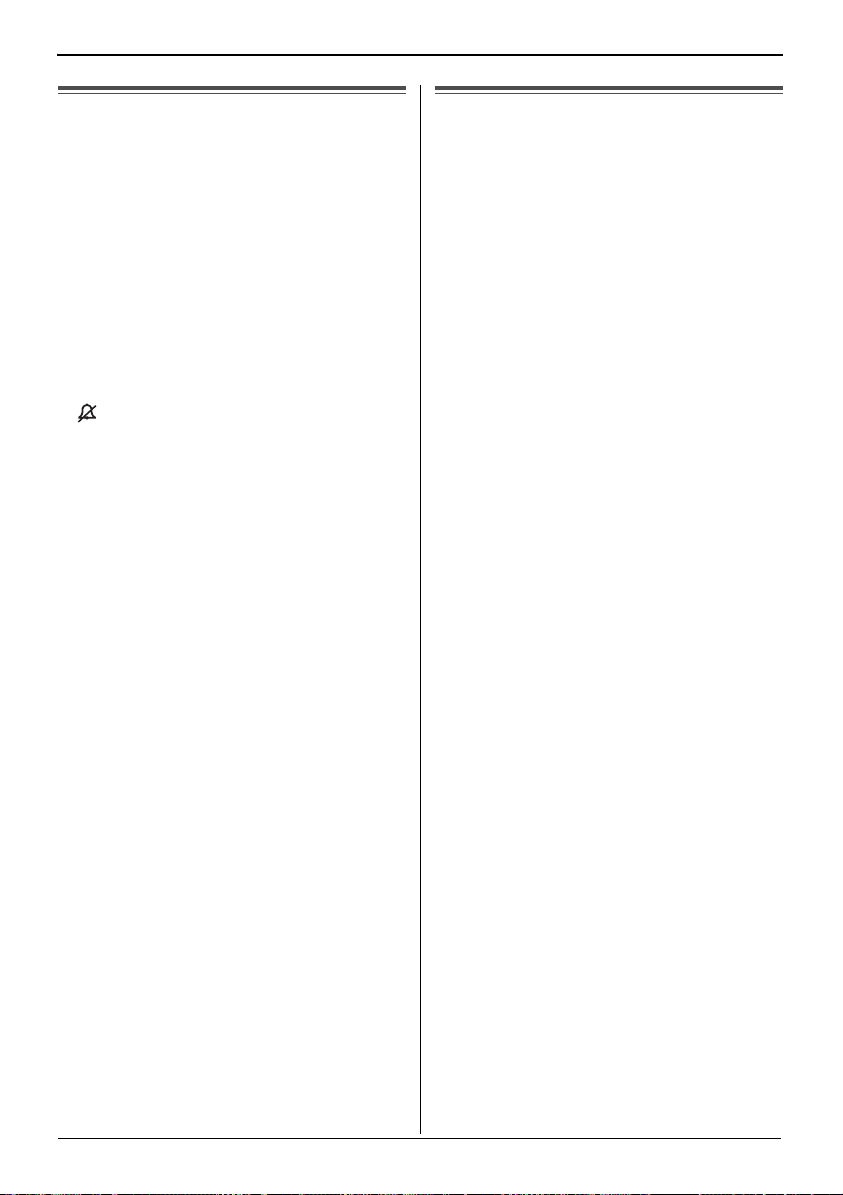
Settings
Ringer Volume
Make sure that the AC adaptor is
connected and the unit is not being
used.
To select HIGH (default), MIDDLE or
LOW, press {HOLD/RINGER}.
• Each time you press the button, the ringer
volume will change and the selected
volume will ring.
To turn the ringer OFF, press and hold
{HOLD/RINGER} until 2 beeps sound.
•“ ” is displayed.
To turn the ringer ON, press
{HOLD/RINGER}.
• The ringer will sound at the HIGH level.
Time Adjustment (Caller ID
subscribers only)
Using this feature, the unit’s date and
time setting will be automatically
adjusted when caller information is
received. You can set the auto time
adjustment by programming. Your
phone default setting is OFF.
Make sure that the handset is on the
cradle, the AC adaptor is connected
and the SP-PHONE/HEADSET
indicator light is off.
Press {FUNCTION/EDIT}.
1
Scroll to “Program ?” by
2
pressing {
{OK} (Yes key).
Scroll to “Time adjustment?”
3
by pressing {
press {OK} (Yes key).
Select “On” or “Off” by pressing
4
{
4} or {3}.
4} or {3} and press
4} or {3} and
Press {OK} (Save key).
5
• A long beep sounds.
• The display will return to step 3. To
exit the programming mode, press
{EXIT} or wait for 60 seconds.
• To use this feature, set the date
and time in advance (p. 12).
15
Page 16
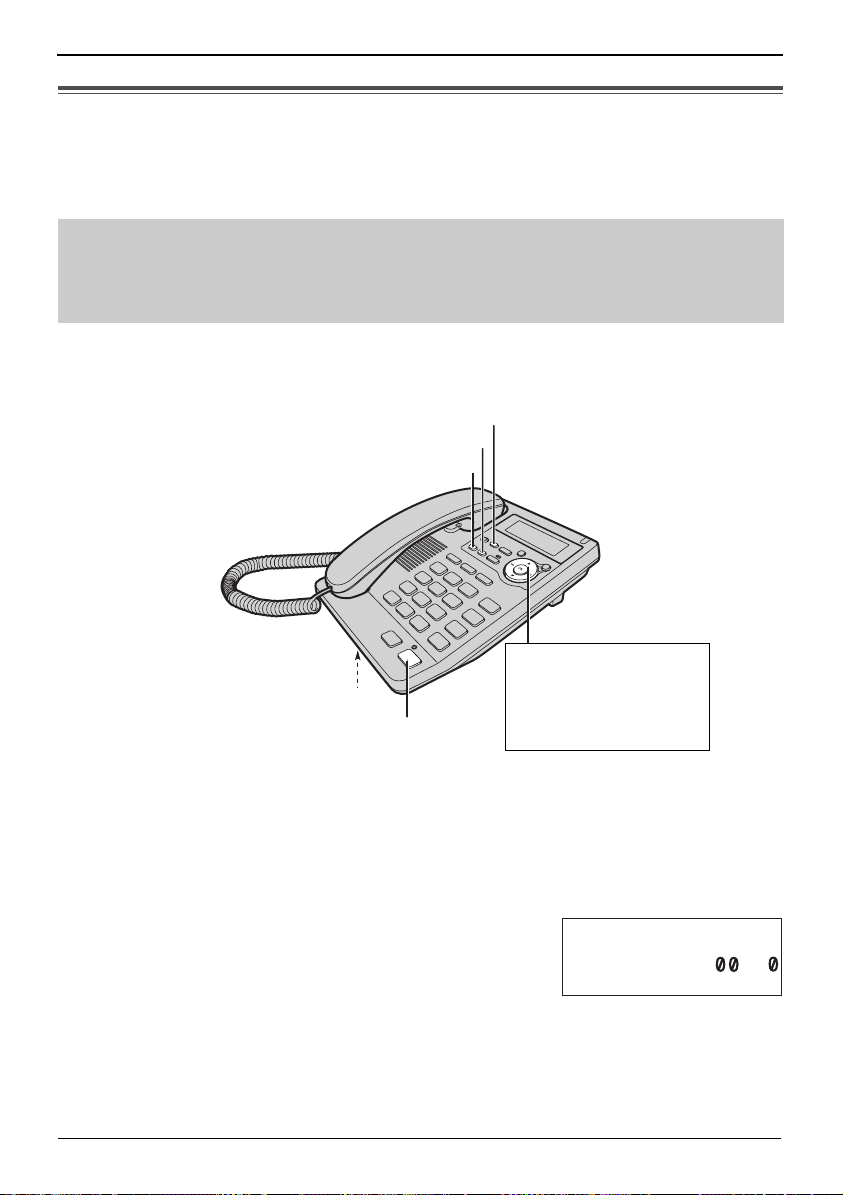
Preparing the Answering System
Greeting Message
You can record a personal greeting message of up to 1 minute. If a greeting
message is not recorded, one of the two pre-recorded greetings will be played
when a call is received (p. 17).
All messages (incoming, etc.) are stored in flash memory (p. 17). The recording
time is about 15 minutes.
We recommend you record a brief greeting message (see sample on next
page) in order to leave more time for recording new messages.
Make sure that the handset is on the cradle, the AC adaptor is connected and
the SP-PHONE/HEADSET indicator light is off.
{GREETING}
{STOP}
{ERASE}
To increase the volume,
MIC
{SP-PHONE/HEADSET}
press VOLUME {
To decrease, press
VOLUME {
4}.
To record a greeting message
Press and hold {GREETING} until “Record greeting after the beep” is heard.
1
• A long beep sounds.
After the long beep, talk clearly, about 20 cm
2
away from the MIC (microphone).
• The display will show the recording time.
• If you record for over 1 minute, the unit will
automatically stop recording.
16
Greeting record
-3
3}.
Page 17
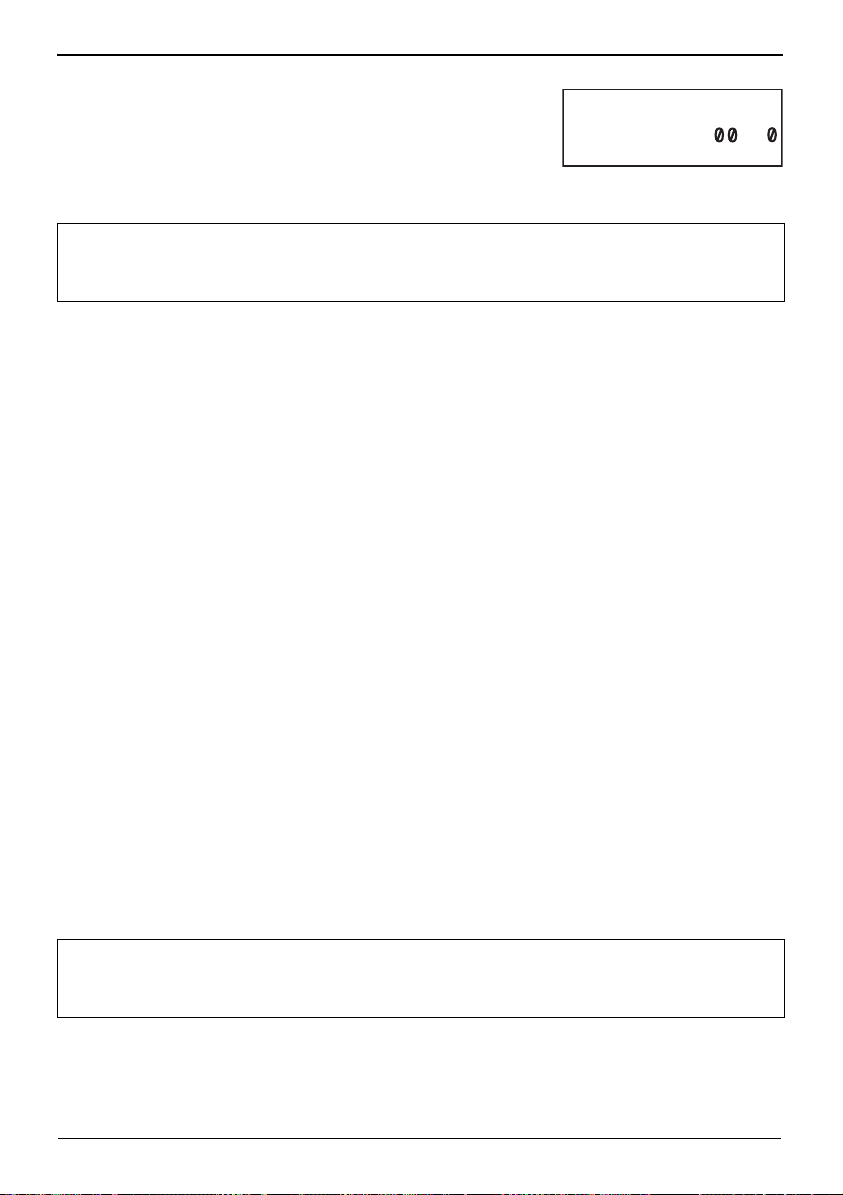
Preparing the Answering System
When finished, press {GREETING}.
3
• The unit will automatically play back the recorded
greeting.
• You can also finish recording by pressing {STOP}.
• To change the message, start again from step 1.
Greeting message sample
“Hello, this is (your name and/or number). Sorry I cannot take your call. Please leave a
message after the beep. Thank you.”
• If the unit starts to ring while recording a greeting message, press {SP-PHONE/
HEADSET} or lift the handset off the unit to answer the call. The recording will stop.
Start again from the beginning after hanging up.
Greeting check
-3
To check the recorded greeting message
Press {GREETING}.
• The greeting message will be played.
To erase the recorded greeting message
Press {GREETING}, and then press {ERASE} while the message is being played.
• The unit will answer a call with a pre-recorded greeting.
Pre-recorded greeting message
If you do not record a greeting message (p. 16), one of two messages will be
played when a call is received, depending on the caller’s recording time (p. 20).
To check the pre-recorded greeting, press {GREETING}.
A pre-recorded greeting will be played as follows:
∫ When the recording time is set to “1 minute”, “2 minutes” or “3 minutes”:
“Hello, we are not available now. Please leave your name and phone number after the beep.
We will return your call.”
∫ When the recording time is set to “Greeting only”:
“Hello, we are not available now. Please call again. Thank you for your call.”
Flash Memory Message Backup
Messages are stored indefinitely on a “flash memory” IC chip and will not be
affected by power failures. All messages are saved until you erase them.
17
Page 18
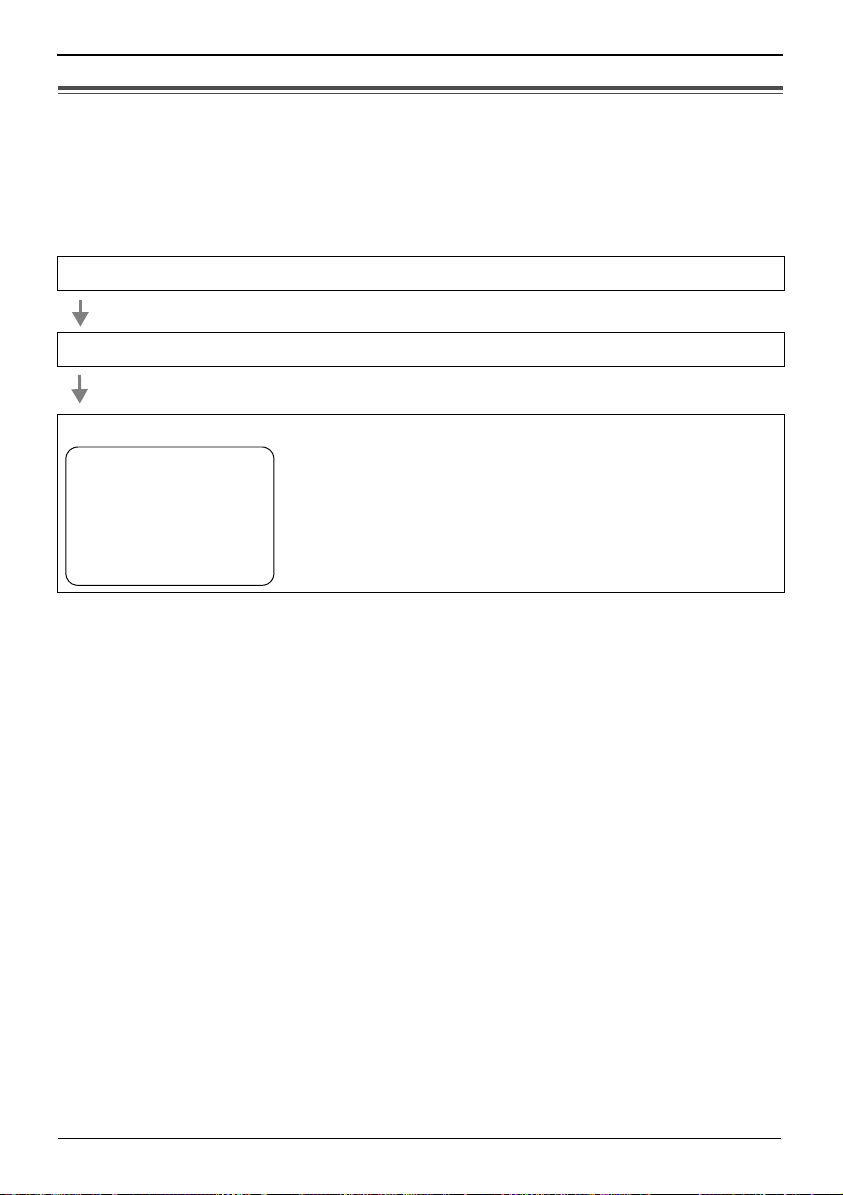
Preparing the Answering System
Programming Summary for the Answering System
You can program the following functions. The display shows the programming
instructions. See the corresponding pages for function details.
Make sure that the handset is on the cradle, the AC adaptor is connected and
the SP-PHONE/HEADSET indicator light is off.
Press {FUNCTION/EDIT}.
Scroll to “TAD program ?” by pressing {
4} or {3} and press {OK} (Yes key).
<Function menu>*
Remote code ? . . . . . . . . To set the remote code (p. 49).
Number of rings? . . . . . To select the number of rings (p. 19).
Recording time ? . . . . . To select the caller’s recording time (p. 20).
Call screening ? . . . . . To set the call screening feature (p. 20).
––––––––––––––––
During programming
* To select a desired function item, scroll through the items by pressing {4} or {3}. Then
press {OK}
•
“––––––––––––––––” indicates the end of the function menu.
• You can exit the programming mode any time by pressing {EXIT}.
• If you do not press any buttons for 60 seconds, the unit will exit the programming mode.
(Yes key) to go to the next step.
18
Page 19

Number of Rings
You can select the number of times the
unit rings before the answering system
answers a call, from “2” to “7” or “Toll
saver*”. Your phone default setting is
“4”.
Make sure that the handset is on the
cradle, the AC adaptor is connected
and the SP-PHONE/HEADSET
indicator light is off.
Press {FUNCTION/EDIT}.
1
Scroll to “TAD program ?” by
2
pressing {
{OK} (Yes key).
Scroll to “Number of rings?”
3
by pressing {
4} or {3}, then press
4} or {3}.
Preparing the Answering System
Press {OK} (Save key).
6
• A long beep sounds.
• The display will return to step 3. To
exit the programming mode, press
{EXIT} or wait for 60 seconds.
• You can exit the programming mode any
time by pressing {EXIT}.
* Toll Saver
When you call the unit from a touch
tone telephone:
If the unit answers on the 2nd ring,
there is at least one new message.
If the unit answers on the 5th ring,
there are no new messages.
Hang up when you hear the 4th
ring. This will save you the toll charge
for the call.
Press {OK} (Yes key).
4
• The current setting is displayed.
Number of rings
:
4
[OK]=Save
Select the number of rings by
5
pressing {
• You can also select the number of
rings by pressing dialling buttons
{2} to {7} or {0} (Toll saver*).
4} or {3}.
19
Page 20

Preparing the Answering System
Caller’s Recording Time
You can select “1 minute”, “2 minutes”,
“3 minutes” or “Greeting only” for the
caller’s recording time. Your phone
default setting is “3 minutes”.
Make sure that the handset is on the
cradle, the AC adaptor is connected
and the SP-PHONE/HEADSET
indicator light is off.
Press {FUNCTION/EDIT}.
1
Scroll to “TAD program ?” by
2
pressing {
{OK} (Yes key).
Press {4} or {3} to select
3
“Recording time ?” and
press {OK} (Yes key).
• The current setting is displayed.
Select the recording time by
4
pressing {
• You can also select the recording
time by pressing dialling buttons
{1} (1 minute), {2} (2 minutes), {3}
(3 minutes) or {0} (Greeting only).
Press {OK} (Save key).
5
• A long beep sounds.
• The display will return to step 3. To
exit the programming mode, press
{EXIT} or wait for 60 seconds.
4} or {3} and press
Recording time
:
3min.
[OK]=Save
4} or {3}.
If you select “Greeting only”, the unit will
answer a call with the greeting message,
and then hang up. The unit will not record
any incoming messages.
Screening Calls
While a caller is leaving a message,
you can listen to the call through the
unit’s speaker. Your phone default
setting is ON.
Make sure that the handset is on the
cradle, the AC adaptor is connected
and the SP-PHONE/HEADSET
indicator light is off.
Press {FUNCTION/EDIT}.
1
Scroll to “TAD program ?” by
2
pressing {
{OK} (Yes key).
Press {4} or {3} to select
3
“Call screening ?” and
press {OK} (Yes key).
Select “On” or “Off” by pressing
4
{
4} or {3} and press {OK}
(Save key).
• A long beep sounds.
• The display will return to step 3. To
exit the programming mode, press
{EXIT} or wait for 60 seconds.
4} or {3} and press
• You can exit the programming mode any
time by pressing {EXIT}.
20
Page 21

Making/Answering Calls
Making Calls
You can make a call by simply lifting the handset. To hang up, place the handset on
the cradle.
Using the speakerphone
Press {SP-PHONE/HEADSET}, then dial a
1
phone number.
OR
Dial a phone number, then press
{SP-PHONE/HEADSET}.
• The indicator lights.
• The dialled number is displayed.
• After a few seconds, the display will show the length
of the call.
• If you have misdialled, hang up and start again from
step 1.
When the other party answers, talk into the MIC (microphone).
2
To hang up, press {SP-PHONE/HEADSET}.
3
• The indicator light goes out.
• After a few seconds, the display will change.
12:34 24 NOV.
123456789
12:34 24 NOV.
- - 2
During speakerphone operation
For best performance, please note the following:
• Talk alternately with the other party in a quiet room.
• If the other party has difficulty hearing you, press VOLUME {
speaker volume.
• You can switch to the handset by lifting it up. To switch back to the speakerphone,
press {SP-PHONE/HEADSET}.
4} to decrease the
21
Page 22

Making/Answering Calls
To redial the last number dialled
Using the handset: Lift the handset press {REDIAL}.
OR
Press {REDIAL} Lift the handset.
Using the speakerphone:Press {SP-PHONE/HEADSET}
OR
Press {REDIAL} press {SP-PHONE/HEADSET}.
Automatic Redial:
If you use the speakerphone or the headset when redial and the other party’s line is
engaged, the unit will automatically redial the number up to 15 times. While the unit is
waiting to redial, “Waiting redial” will be displayed and SP-PHONE/HEADSET
indicator light flashes. While the unit is redialling, mute is automatically turn on.
• Automatic redial is cancelled when {FLASH} is pressed.
• If mute does not turn off after the line is connected, press {MUTE}.
press
{REDIAL}.
To redial using the redial list (Memory Redial)
The last 20 phone numbers dialled are stored in the redial list.
Press {REDIAL}.
1
• The last dialled number and “ ” are displayed.
• When the number dialled has been stored in the Phonebook or Direct Dial memory,
the name is also displayed.
Scroll to the desired number by pressing {4} or {3}.
2
• You can also scroll through the list by pressing {REDIAL}.
• To exit the list, press {EXIT}.
Lift the handset or press {SP-PHONE/HEADSET}.
3
• To erase an item, repeat steps 1 and 2, and press {ERASE}.
•If “No items stored” is displayed, the list is empty.
To adjust the handset volume (4 levels) or the speaker volume
(8 levels) while talking
To increase, press VOLUME {3}. To decrease, press VOLUME {4}.
Example: Handset volume level: 2
Volume
!!!!
Low
“??” shows one level. “?” shows one level.
• The display shows the volume level for a few seconds.
22
High
Example: Speaker volume level: 3
Volume
!!!
Low
High
Page 23

Making/Answering Calls
To put a call on hold
Press {HOLD/RINGER} during a conversation.
• The SP-PHONE/HEADSET indicator flashes.
• If using the handset, you can place it on the cradle.
• During the hold, the caller will hear music. For cancelling music, see page 39.
To release the hold
If the handset is on the cradle, lift the handset.
If the handset is off the cradle, press {HOLD/RINGER}.
If using the speakerphone, press {SP-PHONE/HEADSET}.
• If another phone is connected on the same line, you can also release the hold by lifting its
handset.
Answering Calls
When a call is received, the unit rings, the RINGER indicator flashes quickly and
“Incoming call” is displayed. You can answer a call by simply lifting the handset.
If you subscribe to a Caller ID service, the calling party’s information will be
displayed when the unit is ringing (p. 24).
Using the speakerphone
Press {SP-PHONE/HEADSET}.
1
• The indicator lights.
Talk into the MIC (microphone).
2
To hang up, press {SP-PHONE/HEADSET}.
3
• The indicator light goes out.
• When the ringer volume is set to OFF (p. 15), the unit will not ring.
• The RINGER indicator will flash when
— a telephone number is dialled in PULSE mode, or
— someone picks up or hangs up another phone connected to the same phone line.
This is normal.
23
Page 24

Caller ID Service
This unit is compatible with a Caller ID service offered by your telephone company.
If you subscribe to a Caller ID service, the calling party’s information will be
displayed when the unit is ringing.
The unit can record information of up to 50 incoming calls, including the time and
date received in the Caller List. The Caller List information is sorted from the most
recent to the oldest call. When the 51st call is received, the oldest call is deleted.
Using the list, you can automatically call back a caller. You can store the callers’
numbers from the Caller List into the Phonebook or the Direct Dial memory.
When a second call is received while talking, the new caller’s phone number will be
displayed (p. 39).
How caller information is displayed when a call is received
The display shows the caller’s phone
number when the unit is ringing.*
• After you answer the call, the display will
show the length of the call.
The RINGER indicator
will flash quickly when a
call is being received.
1114447777
*Private name display
If you receive a call from one of the same phone
numbers stored in the Phonebook or Direct Dial
memory, the caller’s name will be displayed.
• To use this function, names and phone numbers must be
stored in the Phonebook or Direct Dial memory (p. 31, 36).
• Caller information will not be displayed in the following cases:
— If the caller dialled from an area which does not provide a Caller ID service, the
display will show “Out of area”.
— If the caller has requested not to display his/her information, the display will show
“Private caller”.
— If a long distance call is identified and the caller’s name and/or number cannot be
received, the display will show “Long distance”.
• If your unit is connected to a PBX which does not support Caller ID services, you cannot
access those services.
• If you receive a call with the Caller ID information while viewing the Caller List, the redial
list, the Phonebook list or the Direct Dial memory, while programming or while playing back
the message, the caller’s information may not be displayed.
• If the name and the time/date display service is available in your area, the display will
show caller’s names and the time/date the calls were received. For further information,
please contact your telephone company.
24
TINA ROBINSON
1114447777
Page 25

Viewing the Caller List
Caller ID Service
If you have received 10 missed calls, the number of
missed calls will be displayed as shown, while the unit
is not in use.
To check who has called, follow the steps below.
Press {4} or {3} to enter the Caller List.
1
To search from the most recent call, press {4}.
2
• To search from the oldest call, press {3}.
• To scroll between callers, press {4} or {3}.
To exit the Caller List, press {EXIT}.
3
• If “No items stored” is displayed in step 1, the Caller List is empty.
12:34 21 MAY
1 missed calls
message
25
Page 26

Caller ID Service
Example: When you search from the most recent call:
Press {4} or {3} to enter the list.
To return to the previous caller,
Caller list
2 missed calls
press {
To exit the Caller List, press
3}.
{EXIT}.
Press {
4}.
Display meaning:
: You have checked this caller
1114447777
11:5 24 NOV.
Press {
*
JACK SMITH
4}.
information, answered the call or
called back the caller.
123456789
1:5 23 NOV.
Press {
4}.
**
456789 12345678
1: 22 NOV.
Press {
Caller list
missed call
Press {
* If you receive a call from one of the same phone numbers stored in the Phonebook or
Direct Dial memory, the caller’s name will be displayed
** If an arrow (
been shown. Press
previous display. Each time you press
alternately.
1
) or (2 ) is displayed after the number, the whole phone number has not
{:} or {9} to see the remaining numbers or to return to the
Press {:} or {9}.
4}.
4}.
{:} or {9}, the display will change
9 123
:
1
22 NOV.
(Private name display).
26
Page 27

Calling Back from the Caller
List
Press {4} or {3} to enter the
1
Caller List.
Scroll to the desired caller by
2
pressing {
• To exit the Caller List, press {EXIT}
or wait for 60 seconds.
Lift the handset or press
3
{SP-PHONE/HEADSET}.
4} or {3}.
:
12 34 25 NOV.
Caller ID Service
Press {FUNCTION/EDIT}.
3
To add a number
Add a number to the current
number.
To erase the number
Press {ERASE} to erase the
number.
• To move the cursor, press {:} or
{9}.
• You may also delete a number by
pressing {#}.
123456789
[OK]=Next
123456789
• The displayed phone number is
dialled automatically.
• After a few seconds, the display will
show the length of the call.
• In some cases, you may have to edit the
number before dialling (see below).
• If a phone number is not displayed in the
caller information, you cannot call back
that caller.
Editing a Caller List
Information
You can edit a phone number recorded
in the Caller List.
Press {4} or {3} to enter the
1
Caller List.
Scroll to the desired caller by
2
pressing {
4} or {3}.
After editing, you can continue
4
with calling back or storing
procedures.
To call back, lift the handset or
press {SP-PHONE/HEADSET}.
To store the number in the
Phonebook memory, follow steps
4 to 5 on page 28 to complete
the operation.
To store the number in the Direct
Dial memory, follow steps 4 to 6
on page 29 to complete the
operation.
• To exit the Caller List during editing, press
{EXIT} or wait for 60 seconds.
• The number edited in step 3 will not be
maintained in the Caller List.
27
Page 28

Caller ID Service
Storing Caller List
Information in the
Phonebook
You can store numbers that are in the
Caller List in the Phonebook.
Make sure that the handset is on the
cradle, the AC adaptor is connected
and the SP-PHONE/HEADSET
indicator light is off.
Press {4} or {3} to enter the
1
Caller List.
Scroll to the caller you want to
2
store in the Phonebook by
pressing {
Press {FUNCTION/EDIT}.
3
• If the number requires editing, see
page 27.
Press {OK} (
4
a)If a name is not required,
press {OK} (
4} or {3}.
123456789
[OK]=Next
Next
key).
Next
key).
Enter name
Press {OK} (
5
Save
key).
JACK SMITH
123456789
• A long beep sounds.
• The display will return to Caller List.
You can continue storing other
items. To exit the Caller List, press
{EXIT} or wait for 60 seconds.
• If the display shows “
full
” in step 5, press {EXIT} to exit the
list. To erase other stored items from the
Phonebook, see page 35.
• To cancel during programming, press
{EXIT}. Start again from step 1.
• You cannot store caller information in the
Phonebook if a phone number is not
displayed.
To store an emergency number (#):
Emergency numbers are numbers stored
in the Phonebook that can be dialled even
when the Dial Lock (p. 42) or Call
Restriction (p. 43) is set to ON.
To store a number as an emergency
number, add # at the beginning of the
name in step 4.
Phonebook
b)If a name is required, enter the
name (p. 32). When finished,
press {OK} (Next key).
[OK]= Next
Enter name
JACK SMITH
[OK]=Next
>Save phonebook
Save M1,M2,M3
28
[OK]=Save
Page 29

Storing Caller List
Information in the Direct
Dial Memory
5
Press {4}.
>Save M1,M2,M3
Caller ID Service
Save phonebook
M1,M2,M3=Save
You can store numbers in the Caller List
to the Direct Dial memory ({M1}, {M2}
and {M3}).
Make sure that the handset is on the
cradle, the AC adaptor is connected
and the SP-PHONE/HEADSET
indicator light is off.
Press {4} or {3} to enter the
1
Caller List.
Scroll to the caller you want to
2
store in the Direct Dial memory
by pressing {
Press {FUNCTION/EDIT}.
3
• If the number requires editing, see
page 27.
4} or {3}.
123456789
Press {OK} (
4
a)If a name is not required,
press {OK} (
b)If a name is required, enter the
name (p. 32). When finished,
press {OK} (Next key).
[OK]=Next
Next
key).
Next
key).
Enter name
JACK SMITH
[OK]= Next
Press one of the Direct Dial
6
button ({M1}, {M2} or {M3})
(Save key).
(Example: {M1} is pressed.)
If the Direct Dial button
selected is occupied, the
display will be shown as
below.
M1 is occupied
Overwrite ?
[
]= N o [OK]=Yes
To overwrite, press {OK}
(
Yes
key).
To select the other empty Direct
Dial memory, press {
and press an empty Direct Dial
button ({M1}, {M2} or {M3}).
• A long beep sounds.
• The display will return to Caller List.
You can continue storing other
items. To exit the programming
mode, press {EXIT} or wait for 60
seconds.
• To erase other stored items from the
Direct Dial memory see page 37.
• To cancel during programming, press
{EXIT}. Start again from step 1.
• You cannot store caller information in the
Direct Dial memory if a phone number is
not displayed.
3} (No key)
>Save phonebook
Save M1,M2,M3
[OK]=Save
29
Page 30

Caller ID Service
Erasing Caller List
Information
After checking the Caller List, you can
erase some or all of the entries.
Make sure that the handset is on the
cradle, the AC adaptor is connected
and the SP-PHONE/HEADSET
indicator light is off.
To erase a specific caller from
the Caller List
Press {4} or {3} to enter the
1
Caller List.
Scroll to the caller you want to
2
erase from the Caller List by
pressing {
4} or {3}.
123456789
:
1 5 23 NOV.
To erase all entries in the
Caller List
Before erasing all entries, make sure
that “ ” is displayed at
missed call
step 1.
Press {4} or {3} to enter the
1
Caller List.
Press {ERASE}.
2
Press {OK} (Yes key).
3
All erased
• A long beep sounds and all entries
are erased.
• The unit will exit the Caller List.
Press {ERASE}.
3
Erased
• A long beep sounds and the
information is erased.
• After a few seconds, the display will
show the previous caller
information.
• To exit the Caller List, press {EXIT}
or wait for 60 seconds.
30
Page 31

Storing Names and
Numbers in the Phonebook
You can store up to 50 names and
phone numbers in the memory.
Make sure that the handset is on the
cradle, the AC adaptor is connected
and the SP-PHONE/HEADSET
indicator light is off.
Press {FUNCTION/EDIT}.
1
Press {OK} (Yes key) at “Save
2
phonebook ?”.
• The number of stored items is also
displayed.
Enter a name, up to 15
3
characters using the dialling
buttons (p. 32).
• To move the cursor, press {:} or
{9}.
• If a name is not required, go to
step 4.
Press {OK} (Next key).
4
Phonebook
Press {OK} (Save key).
6
• A long beep sounds.
• To continue storing other items,
repeat from step 2.
Tom Jones
987654321
C
• If the display shows “Phonebook
full
” in step 2, press {EXIT} to exit the
list. To erase other stored items from the
Phonebook, see page 35.
• You can exit the programming mode any
time by pressing {EXIT}.
• If a pause is required for dialling, press
{PAU SE } where needed. If required, you
can also store {FLASH} in a phone
number. Pressing {PAU SE } or {FLASH}
counts as one digit (p. 38, 40).
To store an emergency number (#):
Emergency numbers are numbers stored
in the Phonebook that can be dialled even
when the Dial Lock (p. 42) or Call
Restriction (p. 43) is set to ON.
To store a number as an emergency
number, add # at the beginning of the
name in step 3.
Enter a phone number up to
5
32 digits.
• If you entered a wrong number,
press {ERASE} and enter the
correct number.
• To erase all of the digits, press and
hold {ERASE}.
• If you want to change the storing
name, press {
desired display.
3} to reach the
987654321
C
[OK]=Save
31
Page 32

Phonebook
Selecting characters to enter names
The dialling buttons ({0} to {9}, {£} and {#}) can be used to enter letters and
symbols. Pressing each button selects a character as shown below.
Number of times key is pressed
Key 1 2 3 4 5 6 7 8 9
{1} &’(),–./1
{2} abcABC2
{3} defDEF3
{4} ghiGHI4
{5} jklJKL5
{6} mnoMNO6
{7} pqrsPQRS7
{8} tuvTUV8
{9} wxyzWXYZ9
{£}
{0}
{#}
{:} To move the cursor to the left
{
9} To move the cursor to the right
;
Space
#
If you make a mistake while entering a name
Use {
:} or {9} to move the cursor to the incorrect character, press {ERASE}
to delete and enter the correct character. Each time you press {ERASE}, a
character is erased.
For example, to enter “Tom Jones”:
Press {8} four times.
1
Press {6} three times, then press {9}.
2
Press {6} once, then press {9} twice.
3
Press {5} four times, press {6} three times, then
4
press {
Press {6} twice, press {3} twice, then press {7}
5
four times.
32
9}.
T
To
Tom
Tom Jo
Tom Jones
Page 33

Phonebook
Dialling from the Phonebook
Make sure that the handset is on the cradle, the AC adaptor is connected and
the SP-PHONE/HEADSET indicator light is off.
Press {:} or {9} to enter the Phonebook.
1
Scroll to the desired item by pressing
2
{
4} or {3}.
• All Phonebook items are stored in the order
shown on the right figure.
• Item with # at the beginning will be displayed
with first priority if Dial Lock or Call Restriction
is set to ON (p. 42, 43).
To search for a name by initial:
1. Press the dialling button for the first letter of
the desired name until any name with the
same initial is displayed (see the Index table
on page 34).
Example: To find “Frank”, press {3} repeatedly
until the first item under “F” is displayed.
2. Press {
Lift the handset or press
3
{SP-PHONE/HEADSET}.
To hang up, place the handset on the
4
cradle or press {SP-PHONE/HEADSET}.
• If “No items stored” is displayed in step 1, the Phonebook is empty.
• You can exit the Phonebook list any time by pressing {EXIT}.
• You can also dial the stored number as follows:
1. Lift the handset or press {SP-PHONE/HEADSET}.
2. Find the desired item (above steps 1 and 2).
3. Press {OK} (Send key).
4} repeatedly until the name is
displayed.
Press {4}. Press {3}.
Space i Alphabet
Alphabet
Symbol (excluding # and ¢)
Number
# and ¢
Telephone number
(When a name is not stored)
33
Page 34

Phonebook
Index table
Keys Index Keys Index
{1}
{2}
{3}
{4}
{5}
{6}
Symbols, 1
A, B, C, 2
D, E, F, 3
G, H, I, 4
J, K, L, 5
M, N, O, 6
{£}
{7}
{8}
{9}
{0}
{#} #
P, Q, R, S, 7
T, U , V, 8
W, X, Y, Z, 9
;
0, Space
Chain Dial
You can dial a combination of Phonebook or manual key pad entries while making
a call. This feature can be used, for example, to first automatically dial a calling
card access number that you have stored in the Phonebook, then manually or
automatically dial your PIN and then automatically dial the destination number
from the Phonebook.
Example: Using a long distance calling card.
• To prevent misdialling, we recommend you add pauses where needed when storing
numbers. For example, add pauses after a calling card access number and your PIN when
storing in the Phonebook (p. 38).
1. Search and dial from Phonebook: 1800123456 (Calling card access number)
• The Voice guidance may be announced.
2. Search and dial from Phonebook: 1234 (Calling card PIN)
3. Search and dial from Phonebook: 15550123456 (Destination number)
While you are on a call;
1
Press {:} or {9}.
Search for the desired item by pressing {4} or {3}.
2
• To search for an item by initial, see page 33.
Press {OK} (Send key).
3
• The phone number is dialled.
• If required, repeat steps 1 to 3 for any remaining number.
• When storing a calling card access number and your PIN in the Phonebook as one
item, press {PAU SE } to add pauses after the number and PIN as necessary
(p. 38).
• If you have rotary or pulse service, you need to press {£} (TONE) before pressing
{:} or {9} in step 1 to change the dialling mode temporarily to tone.
34
Page 35

Phonebook
Editing
Make sure that the handset is on the
cradle, the AC adaptor is connected
and the SP-PHONE/HEADSET
indicator light is off.
Press {:} or {9} to enter the
1
Phonebook.
Scroll to the Phonebook item you
2
want to change by pressing {
or {
3}.
• To search for the item by initial, see
page 33.
Press {FUNCTION/EDIT}.
3
• If you do not need to change the
name, go to step 5.
Edit the name using the dialling
4
buttons {0} to {9}, {£} and {#}
(p. 32).
• To clear an incorrect character,
move the cursor to the character by
:} or {9}, then press
using {
{ERASE}.
4}
Erasing
Make sure that the handset is on the
cradle, the AC adaptor is connected
and the SP-PHONE/HEADSET
indicator light is off.
Press {:} or {9} to enter the
1
Phonebook.
Scroll to the Phonebook item that
2
you want to erase by pressing
{
4} or {3}.
• To search for the item by initial, see
page 33.
Press {ERASE}.
3
• To stop erasing, press {3}
(No key).
Press {OK} (Yes key).
4
• A long beep sounds and the item is
erased.
• To erase other items, repeat from
step 2.
• To exit the Phonebook list, press
{EXIT}.
Press {OK} (Next key).
5
Insert the required numbers.
6
• If you entered a wrong number,
press {ERASE} and enter the
correct number.
Press {OK} (
7
• A long beep sounds.
• To exit the Phonebook, press
{EXIT} or wait for 60 seconds.
Save
• Item with # at beginning cannot be deleted
when the Dial Lock (p. 42) or Call
Restriction (p. 43) is set to ON.
• You can exit the programming mode any
time by pressing {EXIT}.
key).
35
Page 36

Direct Dial (M1, M2, M3)
Storing Names and
Numbers in the Direct Dial
Memory
You can store up to 3 names and phone
numbers in the memory.
Make sure that the handset is on the
cradle, the AC adaptor is connected
and the SP-PHONE/HEADSET
indicator light is off.
Press {FUNCTION/EDIT}.
1
Scroll to “Save M1,M2,M3 ?”
2
by pressing {
press {OK}
Enter a name, up to 15
3
characters with the dialling
buttons {0} to {9}, {£} and {#}
(p. 32).
• To move the cursor, press {:} or
9}.
{
• If a name is not required, go to
step 4.
Press {OK} (Next key).
4
Enter a phone number up to
5
32 digits.
• If you enter a wrong number, press
{ERASE} and enter the correct
number.
• To erase all of the digits, press and
hold {ERASE}.
• If you want to change the storing
name, press {
desired display.
4} or {3} and
(Yes key).
3} to reach the
123456789
Press one of the Direct Dial
6
button ({M1}, {M2} or {M3})
(Save key).
(Example: {M1} is pressed.)
• A long beep sounds.
• The entered name and phone
number are displayed.
• After a few seconds, the display will
return to step 2. To exit the
programming mode, press {EXIT}
or wait for 60 seconds.
• When using the Dial Lock (p. 42) or
Call Restriction feature (p. 43), you
cannot store a phone number in the
Direct Dial memory ({M1}, {M2} or
{M3}).
If the Direct Dial button
selected manually is occupied,
the display will be shown as
below.
To overwrite, press {OK}
(Yes key).
M1 is occupied
Overwrite ?
[
]= N o [OK]=Yes
To select the other empty Direct
Dial memory, press {
and press an empty Direct Dial
button ({M1}, {M2} or {M3}).
• A long beep sounds.
• The display will return to step 2. To
exit the programming mode, press
{EXIT} or wait for 60 seconds.
• To continue storing other items,
repeat from step 2.
3} (No key)
36
M1,M2,M3=Save
Page 37

Direct Dial (M1, M2, M3)
To erase a stored number
Press the required Direct Dial
1
button ({M1}, {M2} or {M3}).
Press {ERASE}.
2
• To stop erasing, press {3}
(No key).
Press {OK} (Yes key).
3
• A long beep sounds, the
information is erased, then
“Memory Empty” is displayed.
• To exit the programming mode, press
{EXIT} or wait for 60 seconds.
• When using the Dial Lock (p. 42) or Call
Restriction feature (p. 43), you cannot
erase a phone number in the Direct Dial
memory ({M1}, {M2} or {M3}).
• If a pause is required for dialling, press
{PAU SE } where needed. If required, you
can also store {FLASH} in a phone
number. Pressing {PAU SE} or {FLASH}
counts as one digit (p. 38, 40).
Dialling a Stored Number
from the Direct Dial Memory
Lift the handset or press
1
{SP-PHONE/HEADSET}.
Press the required Direct Dial
2
button ({M1}, {M2} or {M3}).
• The stored number is displayed
and dialled.
OR
Press the required Direct Dial
1
button ({M1}, {M2} or {M3}).
• The stored number is displayed.
Lift the handset or press
2
{SP-PHONE/HEADSET}.
• When you press the Direct Dial buttons
continuously, confirm that the first dialling
out have complete, then press the next
button.
• You can dial numbers stored in the Direct
Dial memory ({M1}
the Dial Lock (p. 42) or Call Restriction
feature (p. 43) is set.
, {M2} or {M3}) even if
37
Page 38

Special Features
{?? }
{ERASE}
{EXIT}
{£} (TONE)
{MUTE}
{FUNCTION/EDIT}
{4}, {3}, {OK}
{PAU SE }
{FLASH}
Temporary Tone Dialling
(For Rotary or Pulse Service Users)
Press {£} (TONE) before entering access numbers which require tone dialling.
• The dialling mode changes to tone. You can enter numbers to access an answering
service, electronic banking service, etc. When you hang up, the mode will return to pulse.
How to Use the PAUSE Button
(For PBX Line/Long Distance Calls)
We recommend you press {PAUS E} if a pause is required for dialling with a PBX
or to make a long distance call.
Example: Line access number {9} (PBX)
{9} {PAU SE }
• Pressing {PAU SE } once creates a 3.5 second pause.
This prevents misdialling when you redial or dial a stored number.
• Pressing {PAU SE } more than once increases the length of the pause between numbers.
Phone number
Muting Your Conversation
Press {MUTE} while talking. “ ” is displayed.
• The other party cannot hear you but you can hear them.
• To resume the conversation, press {MUTE} again.
38
Page 39

Special Features
For Call Waiting Service
Users
Press {FLASH} if you hear a
call-waiting tone while talking.
• The first call is put on hold and you can
answer the second call.
• To return to the first caller, press {FLASH}
again.
• The call waiting service cannot be used
when a parallel connected telephone is in
use.
• If this function does not operate properly,
consult your telephone company for
details.
Setting Hold Music to
ON/OFF
You can set music play during the hold
as follows. Your phone default setting is
ON.
Make sure that the handset is on the
cradle, the AC adaptor is connected
and the SP-PHONE/HEADSET
indicator light is off.
Press {FUNCTION/EDIT}.
1
Scroll to “Program ?” by
2
pressing {
{OK}
Scroll to “Set hold music ?”
3
by pressing {
press {OK}
• “ ” is displayed.
4} or {3} and press
(Yes key).
4} or {3} and
(Yes key).
Hold music
:
On
[OK]=Save
Select “On” or “Off” by pressing
4
{
4} or {3}.
Press {OK} (Save key).
5
• A long beep sounds.
• The display will return to step 3. To
exit the programming mode, press
{EXIT} or wait for 60 seconds.
39
Page 40

Special Features
FLASH Button
Pressing {FLASH} allows you to use
special features of your host PBX such
as transferring an extension call or
accessing special telephone services
(optional) such as call waiting.
Selecting the flash time
The flash time depends on your
telephone exchange or host PBX. You
can select the following flash times:
“80, 90, 100, 110, 160, 200, 250, 300,
400, 600, 700, 900 ms (milliseconds)”.
Your phone default setting is “100 ms”.
Make sure that the handset is on the
cradle, the AC adaptor is connected
and the SP-PHONE/HEADSET
indicator light is off.
Press {FUNCTION/EDIT}.
1
Select the desired time by
4
pressing {
Press {OK} (Save key).
5
• A long beep sounds.
• The display will return to step 3. To
exit the programming mode, press
{EXIT} or wait for 60 seconds.
• You can exit the programming mode any
time by pressing {EXIT}.
• If the unit is connected via a PBX, PBX
functions (transferring a call, etc.) might
not work correctly. Consult your PBX
supplier for the correct setting.
4} or {3}.
Scroll to “Program ?” by
2
pressing {
{OK} (Yes key).
Scroll to “Set flash time ?”
3
by pressing {
press {OK}
4} or {3} and press
4} or {3} and
(Yes key).
Flash time
:
1 ms
[OK]=Save
40
Page 41

Setting the Password
You can change the password for the
dial lock and call restriction. The default
password is “1111”.
To set the password
Make sure that the handset is on the
cradle, the AC adaptor is connected
and the SP-PHONE/HEADSET
indicator light is off.
Press {FUNCTION/EDIT}.
1
Scroll to “Program ?” by
2
pressing {
{OK}
Scroll to “Change password?”
3
by pressing {
press {OK}
4} or {3} and press
(Yes key).
4} or {3} and
(Yes key).
Special Features
Enter a new password using
6
a 4-digit number.
(Example: “1234” is entered.)
New password
:
1234
[OK]=Save
Press {OK} (Save key).
7
• A long beep sounds.
• The display will return to step 3. To
exit the programming mode, press
{EXIT} or wait for 60 seconds.
• You can exit the programming mode any
time by pressing {EXIT}.
Please write down your password. If you
forget your password, consult your nearest
Panasonic service centre.
Enter the current password.
4
Press {OK} (Next key).
5
• If the wrong password was entered,
3 beeps will sound. Enter the
correct password.
Current password
:
@@@@
[OK]=Next
New password
:
----
[OK]=Save
41
Page 42

Special Features
Dial Lock
The Dial Lock feature allows you to
prevent others from making calls. To
use this, set the feature to ON. Your
phone default setting is OFF.
Before using the Dial Lock or Call
Restriction feature (p. 43), we
recommend storing emergency
numbers in the memory of Direct Dial
buttons (p. 36) and Phonebook (p. 31)
as emergency numbers (#). Even if
the dialling buttons are locked, the
numbers stored in these buttons can
be dialled.
To set the dial lock
Press .
1
2
{?? }
• “ ” flashes on the display.
Enter the password (p. 41).
Enter password
:
@@@@
[OK]=Save
You can use the following features
while the dialling buttons are locked.
• Dialling a number you programmed into
the memory of Direct Dial buttons (p. 36)
and emergency numbers (#) (p. 28)
• Selecting the ringer volume (p. 15)
• Adjusting the handset, speakerphone
and headset volume (p. 22, 55)
• Putting a call on hold (p. 23)
• Muting the conversation (p. 38)
• Answering the second call by pressing
{FLASH} (p. 39)
• Programming (except storing/editing
the Direct Dial memory and emergency
numbers (#))
• Finding an item in the following lists
— Caller list (p. 25)
— Redial list (p. 22)
— Phonebook (p. 33)
• Automatic Answering Operation (p. 44)
To cancel the dial lock
Follow above steps 1 through 3. In step
3, “ ” will disappear.
Press {OK} (Save key).
3
• A long beep sounds and “ ”
displays.
• If the wrong password was entered,
3 beeps will sound. Enter the
correct password.
If the dial buttons are pressed before/after
lifting the handset or pressing
{SP-PHONE/HEADSET},
“DIAL LOCKED” will be displayed.
42
Page 43

Call Restriction
You can prevent the unit from dialling
phone numbers beginning with
specified digit(s) (1 digit or 2 digits).
Phone numbers with the restricted
leading digits cannot be dialled out,
except the emergency numbers (#)
stored in the Phonebook and Direct
Dial memory ({M1}, {M2} or {M3}).
To set the call restriction
Make sure that the handset is on the
cradle, the AC adaptor is connected
and the SP-PHONE/HEADSET
indicator light is off.
Press {FUNCTION/EDIT}.
1
Scroll to “Program ?” by
2
pressing {
press {OK}
Scroll to “Call restrict ?”
3
by pressing {
4} or {3} and
(Yes key).
4} or {3}.
Call restrict ?
[OK]=Yes
Press {OK} (Yes key).
4
Restrict No.
:
--
[OK]=Save
Special Features
1. Enter the password (p. 41).
Enter password
:----
[OK]=Next
2. Press {OK} (Next key). Go to
step 5.
• If the wrong password was
entered, 3 beeps will sound.
Enter the correct password.
Enter password
@@@@
:
[OK]=Next
Enter the number(s) (1 digit or 2
5
digits) you want to restrict ({0} to
{9}).
• If the wrong number was entered,
press {ERASE} and enter the
correct number.
Example: “9” is entered.
Restrict No.
:
9-
Press {OK} (Save key).
6
• A long beep sounds.
• The display will return to step 3. To
exit the programming mode, press
{EXIT} or wait for 60 seconds.
When dialling a phone number with the
restricted leading digit(s),
“CALL RESTRICTED” is displayed
[OK]=Save
.
If you changed the password
“1111” (default), the display on
the right will be shown. Follow
the following steps 1 and 2.
To cancel the call restriction
Follow steps 1 through 4. In step 5,
press {ERASE} to clear the restricted
digits, and press {OK} (Save key).
43
Page 44

Answering System
Automatic Answering Operation
When the unit answers a call, a greeting message is played and the caller’s
message is recorded. When recording, “– Answering –” will flash on the display.
• The recording time is about 15 minutes.
If messages are recorded in noisy rooms, the time may be shortened by up to 3 minutes.
• A maximum of 64 messages can be recorded.
Setting the Unit to Answer Calls
MESSAGE Indicator
{SP-PHONE/HEADSET}
Press {ANSWER ON} to turn on the answering system.
• The MESSAGE indicator lights and the unit announces “Answer set” and the current day
and time.
• The unit will announce the remaining recording time if it is less than 3 minutes.
• If you hear “Memory full” and “Message full” is displayed, erase some, or all, of the
messages (p. 47).
• If you do not want the unit to answer calls, press {ANSWER ON} again to turn off the
answering system. The indicator light goes out and “Answer off” is heard.
• You can also turn on the answering system remotely using any other phone (p. 53).
{ANSWER ON}
Monitoring incoming calls
While a call is being recorded, you can monitor it through the speaker.
• To increase the speaker volume, press VOLUME {3}. To decrease, press VOLUME {4}.
To answer the call, lift the handset or press {SP-PHONE/HEADSET}. The unit
stops recording.
44
Page 45

Answering System
Listening to Messages
You can see the total number of recorded messages on the display.
If the MESSAGE indicator flashes (only when the Answering System is ON), new
messages have been recorded.
To play back messages, press {MESSAGE/2WAY REC}.
When you have new
messages:
The unit announces the number
of new messages and only new
messages are played back.
When you have no new
message:
The unit announces “
message. All message playback
No new
” and
plays back all messages.
When you have no message:
The unit announces “
• At the end of the last message,
“End of final message” is heard. The
unit will announce the remaining
recording time if it is less than
3 minutes.
No message”.
MESSAGE Indicator
{STOP}
S
T
O
P
M
E
S
S
A
GE
{MESSAGE/2WAY REC}
To increase the volume, press
VOLUME {
3}.
To decrease, press VOLUME {4}.
During playback, the
display shows the
message number.
45
Page 46

Answering System
During playback
To repeat
message
To skip
message
To stop
operation
To repeat from the beginning of the message
Press {
• If you press within 5 seconds of playback, the previous message will
To skip to the next message
Press {
Press {STOP}.
• To resume playback, press {MESSAGE/2WAY REC}.
• If you do not press any button for 60 seconds or if you press {STOP}
:}.
be played.
9}.
again, the playback mode will be cancelled.
For Caller ID service users (p. 24)
During playback, the display will show the name
and/or number of the caller whose message is being
played.
To call back the displayed number:
During playback, lift the handset or press {SP-PHONE/HEADSET}.
•
The unit stops playback and automatically dials the displayed phone number.
2223334444
- Message 3 -
Recording Your Telephone Conversation
You can record your conversation while talking using the handset or
{SP-PHONE/HEADSET}.
During a conversation, press {MESSAGE/2WAY REC}.
1
•“Recording” is displayed.
Continue your conversation.
2
To stop recording the conversation, press {MESSAGE/2WAY REC} or
3
{STOP}.
• The MESSAGE indicator flashes (only when the Answering System is ON).
• When you record your 2-way telephone conversation, you should inform the other party
that the conversation is being recorded.
46
Page 47

Answering System
Erasing Messages
The unit will announce the remaining recording time after playback, if it is less than
3 minutes. New messages cannot be recorded when:
—“Memory full” is heard.
—“Message full” is displayed.
—
The MESSAGE indicator flashes rapidly (only when the Answering System is ON).
Erase some, or all, of the messages. We recommend you erase unnecessary
messages after each playback.
Erasing a specific message
Press {ERASE} while the message you want to erase is being played.
• The unit erases the message.
• A short beep will sound and the unit will continue to play the next message.
Erasing all messages
All recorded messages, except the greeting message, can be erased at one time.
Press {ERASE}.
1
•“To erase all messages press ERASE
again” is heard.
Within 10 seconds, press
2
{ERASE} again.
• A long beep sounds and “No message”
is heard. The display shows
“
message”.
• The information in the Caller List will not be erased. To erase Caller List information, see
page 30.
MESSAGE Indicator
{ERASE}
47
Page 48

Answering System
Remote Operation from a Touch Tone Phone
You can operate the answering system from any touch tone phone. A synthesized
voice menu will guide you on how to operate the unit (p. 50).
• To skip the voice menu and operate the unit directly, see
page 52.
Summary of remote operation
Call your unit from a touch phone.
Enter your remote code (p. 49) during or after the greeting message.
• The number of new messages is heard.
After 3 seconds, the voice menu will start (p. 50).
Follow the menu or enter the direct commands (p. 52).
To end the remote operation, hang up.
• The messages are saved.
• The unit will announce the remaining recording time after playback, if it is less than
3 minutes.
48
Page 49

Answering System
Remote Code
The remote code prevents unauthorised people from accessing your unit and
listening to your messages. Choose any 2-digit number (00–99).
Your phone default remote code is “11”. If you do not program your own remote
code, you can use “11”.
Make sure that the handset is on the cradle, the AC adaptor is connected and
the SP-PHONE/HEADSET indicator light is off.
Press {FUNCTION/EDIT}.
1
Scroll to “TAD program ?” by pressing
2
{
4} or {3} and press {OK} (Yes key).
Scroll to “Remote code ?” by pressing
3
{
4} or {3} and press {OK} (Yes key).
Enter a new code using a 2-digit number.
4
(Example: “23” is entered.)
Press {OK} (Save key).
5
• A long beep sounds.
• The display will return to step 3. To exit the
programming mode, press {EXIT} or
wait for 60 seconds.
• You can exit the programming mode any time by pressing {EXIT}.
Remote code
:
23
[OK]=Save
To check the remote code
Repeat steps 1 to 3.
• The current remote code is displayed. When finished, press {EXIT}.
49
Page 50

Answering System
Voi ce Menu
The shaded boxes are voice prompts.
Press 1 to play back all messages.
Press 2 for other functions.
Press {2}.
Press 1 to play back new messages.
Press 2 for other functions.
Press {2}.
Press 1 to record your message.
Press 2 for other functions.
Press {2}.
Press 1 to erase all messages.
Press 2 for other functions.
Press {2}.
Press 1 to record your greeting.
Press 2 for other functions.
Press {2}.
Press {1}.
Press {1}.
Press {1}.
Press {1}.
Press {1}.
All message
playback.
New message
playback.
Please leave your
message.
Press 7 to record
your greeting.
Press 9 to end
recording.
50
Page 51

Answering System
All Messages Playback
All recorded messages are played back. At the end of the last
message, “
remaining recording time if it is less than 3 minutes.
New Message Playback
Only new messages are played back. At the end of the last
message, “
remaining recording time if it is less than 3 minutes.
Recording a Memo Message
You can leave a personal message.
1. Talk after you hear “
2. When you finish recording, hang up.
End of final message” is heard. The unit will announce the
End of final message” is heard. The unit will announce the
Please leave your message”.
Erasing All Messages
A long beep sounds and “
No message” is heard.
Recording a Greeting Message
You can re-record your greeting message.
1. Press {7}.
You hear a voice prompt followed by a long beep.
2. After the beep, talk for up to 1 minute.
3. When you finish recording, press {9}.
4. Your greeting will be played back for confirmation.
• 3 seconds after playback, the voice menu will start again from the beginning.
• If you hear “Memory full” after playback, erase some, or all, of the messages (p. 52).
51
Page 52

Answering System
Direct Remote Operation
Once you have entered the remote code, you can also control your unit by direct
commands instead of using the voice menu. To end the remote operation, hang up
anytime.
Direct commands
NEW MESSAGE
PLAYBACK
ALL MESSAGES
PLAYBACK
REPEAT
(During playback)
SKIP
(During playback)
STOP
(During playback)
GREETING MESSAGE
RECORDING
ERASING A SPECIFIC
MESSAGE
(During playback)
ERASING ALL
MESSAGES
ANSWERING SYSTEM
OFF
{4}
{5}
{1}
{2}
{9}
{7}
RECORD
{9}
{£} {4}
{£} {5}
{0}
• Only new messages are played back.
• All messages are played back.
• The current message is repeated.
• The current message is skipped.
The next message is played.
• Operation is stopped temporarily.
• To resume operation, enter a direct
command within 15 seconds, or the voice
menu will start (p. 50).
• A long beep sounds.
• After the beep, talk immediately for up to
1 minute.
• The recording is stopped.
• The recorded message is played.
• The current message is erased.
• A short beep will sound and the next
message will be played.
• All recorded messages are erased.
• A long beep sounds and “No message” is
heard.
• When you press {0}, “Answer off. Thank you
for your call” is heard, the unit hangs up and
will not answer calls until turned on again.
52
Page 53

Answering System
Turning on the answering system
Call your unit and wait for 10 rings.
• The unit will answer and the greeting message will be played.
• The answering system will turn on. Hang up or enter the remote code for other options.
• When turning on the answering system using a rotary or pulse service telephone, you
cannot enter the remote code for other options.
Skipping the greeting message
After calling your unit, press {£} (TONE) during the greeting message.
• The unit skips the rest of the greeting message and you can start recording your message
after the long beep.
53
Page 54

Useful Information
Wall Mounting
This unit can be mounted on a wall.
Press the tabs in the direction of
1
the arrows (1), then remove
the wall mounting adaptor (2).
Connect the AC adaptor.
2
Tuck the telephone line cord
inside the wall mounting
adaptor, and push it in the
direction of the arrow.
• “UP WALL” should be facing
upward.
To p ow e r
Outlet
Drive screws (not included) into the
3
wall using the wall template below.
Connect the telephone line cord.
Mount the unit, and slide it down.
To temporarily set the handset down during a conversation,
place it as shown in this picture.
Wall Template
54
Screws
8.3 cm
To Single-Line
Telephone Jack
8.3 cm
Page 55

Useful Information
Optional Headset
Plugging the optional headset into the unit allows a hands-free phone
conversation. Please use only a Panasonic KX-TCA89EX.
Connecting the optional headset to the unit
Connect the optional headset to the headset jack as shown below.
Headset
Jack
If you want to have a conversation without hands-free feature, disconnect the
headset.
Hook
Making/Answering calls
Press {SP-PHONE/HEADSET} to make or answer a call.
1
• The SP-PHONE/HEADSET indicator lights.
• If you misdial when making a call, press {SP-PHONE/HEADSET} twice and dial
again.
To hang up, press {SP-PHONE/HEADSET}.
2
• The indicator light goes out.
To adjust the headset receiver volume (4 levels):
While using the headset, press VOLUME {
•“??” shows one level.
• During a conversation using the headset, you cannot switch the call to using the handset
by simply lifting it off the cradle.
• If you disconnect the optional headset during a conversation with the handset on the
cradle, the call will be switched to the speakerphone.
• During a conversation using the speakerphone, you can switch the call to the headset by
connecting the headset.
3} or {4}.
55
Page 56

Useful Information
Troubleshooting
Problem Cause and Remedy
The unit does not work.
The unit does not ring.
You cannot dial.
The other party
suddenly cannot hear
your voice during a
conversation.
You cannot program
items such as the
dialling mode.
You cannot store a
name and phone
number in memory.
While programming or
searching, the unit
starts to ring and stops
the program/search.
• Check the settings (p. 9 – 15).
• Unplug the AC adaptor to reset. Plug in, and try again.
• The ringer volume is set to OFF and “
~
” is displayed.
Select the ringer volume to HIGH, MIDDLE or LOW by
pressing
• Check that the dialling mode selection is correct
{HOLD/RINGER} (p. 15).
(p. 14).
• Dial lock mode is set. To cancel the mode,
see page 42.
• The dialled number is restricted. To cancel,
see page 43.
• {MUTE} may have been pressed during the
conversation. If “ ” is displayed, press
• Programming is not possible when the handset is off
{MUTE}.
the cradle, the SP-PHONE/HEADSET indicator lights,
or when viewing caller information.
• Do not pause for over 60 seconds while programming.
• Programming is not possible when the handset is off
the cradle or the SP-PHONE/HEADSET indicator
lights.
• Check the AC adaptor is connected to the unit.
•
Do not pause for over 60 seconds while storing.
• Do not enter a phone number more than 32 digits long.
• When using the Dial Lock (p. 42) or Call Restriction
feature (p. 43), you cannot store a phone number in
the Direct Dial memory (
{M1}, {M2} or {M3}) and
emergency numbers (#).
• If “Phonebook full” is displayed, erase other stored
items from the Phonebook memory (p. 35).
• To answer the call, lift the handset or press
{SP-PHONE/HEADSET}. Start again from the
beginning after hanging up.
56
Page 57

Problem Cause and Remedy
The unit does not
display the caller’s
phone number.
The display exits the
Caller List.
You cannot redial by
pressing {REDIAL}.
Answering System
Problem Cause and Remedy
The answering system
is on, but incoming
messages are not
recorded.
The MESSAGE
indicator flashes rapidly,
“Message full” is
displayed, and no new
messages are recorded.
You cannot operate the
answering system from
a touch tone phone.
You cannot operate the
answering system.
Caller ID information is
not displayed during
message playback
(p. 46).
Useful Information
• You need to subscribe to a Caller ID service.
• Check the AC adaptor is connected to the unit.
• If you receive a call with the Caller ID information
while viewing the Caller List, the redial list, the
Phonebook list or the Direct Dial Memory, while
programming or while playing back the message, the
caller’s information may not be displayed.
• Other telephone equipment may be interfering with
your phone. Disconnect it and try again.
• Other electrical appliances connected to the same
outlet may be interfering with the Caller ID
information.
• Telephone line noise may be interfering with the Caller
ID information. Consult your telephone company.
• If your unit is connected to a telephone line with DSL
service, we recommend connecting a noise filter
between the base unit and the telephone line jack.
Contact your DSL provider for details.
• Do not pause for over 60 seconds while searching.
• If the last number dialled was more than 32 digits
long, the number will not be redialled correctly.
• The recording time is set to “Greeting only”. Select
“1 minute”, “2 minutes” or “3 minutes” (p. 20).
• Memory is full. Erase some, or all, of the messages
(p. 47).
• Memory is full. Erase some, or all, of the messages
(p. 47).
• Make sure you enter the correct remote code.
• The answering system may not respond if the tones are
too short to activate the unit. Press each button firmly.
• The answering system is off. Turn it on (p. 53).
• Someone is operating the answering system.
•
The unit is recording a message. To answer the call,
lift the handset or press
• The caller information will not be displayed if the
Caller List is renewed and the caller information is
erased (p. 24).
{SP-PHONE/HEADSET}.
57
Page 58

Useful Information
Specifications
Power Supply: AC adaptor (AC 220 V – 240 V, 50/60 Hz)
Power Consumption: Standby: Approx. 2.4 W
Maximum: Approx. 3.0 W
Dimensions (H x W x D): Approx. 91 mm x 165 mm x 220 mm
Mass (Weight): Approx. 670 g
Dialling Mode: Tone (DTMF)/Pulse
Operating Environment: 5°C – 40°C
• Specifications are subject to change without notice.
• The illustrations in these operating instructions may vary slightly from the actual product.
58
Page 59

Notes
59
Page 60

1999/5/EC
Manufactured for Panasonic Communications (Malaysia) Sdn. Bhd.
Senai Malaysia
Copyright:
This material is copyrighted by Panasonic Communications (Malaysia) Sdn. Bhd., and may
be reproduced for internal use only. All other reproduction, in whole or in part, is prohibited
without the written consent of Panasonic Communications (Malaysia) Sdn. Bhd.
© 2006 Panasonic Communications (Malaysia) Sdn. Bhd. All Rights Reserved.
PQQX15400ZA FM0706NA0
