Panasonic KX-TS620EXB, KX-TS620EXW User Manual

Operating Instructions
Telephone Answering System
Model No. KX-TS620EX
Model shown is KX-TS620EXW
This unit is compatible with Caller ID. To use this feature, you must subscribe to the
appropriate service offered by your service provider.
Please read these Operating Instructions before using the unit and save for future
reference.
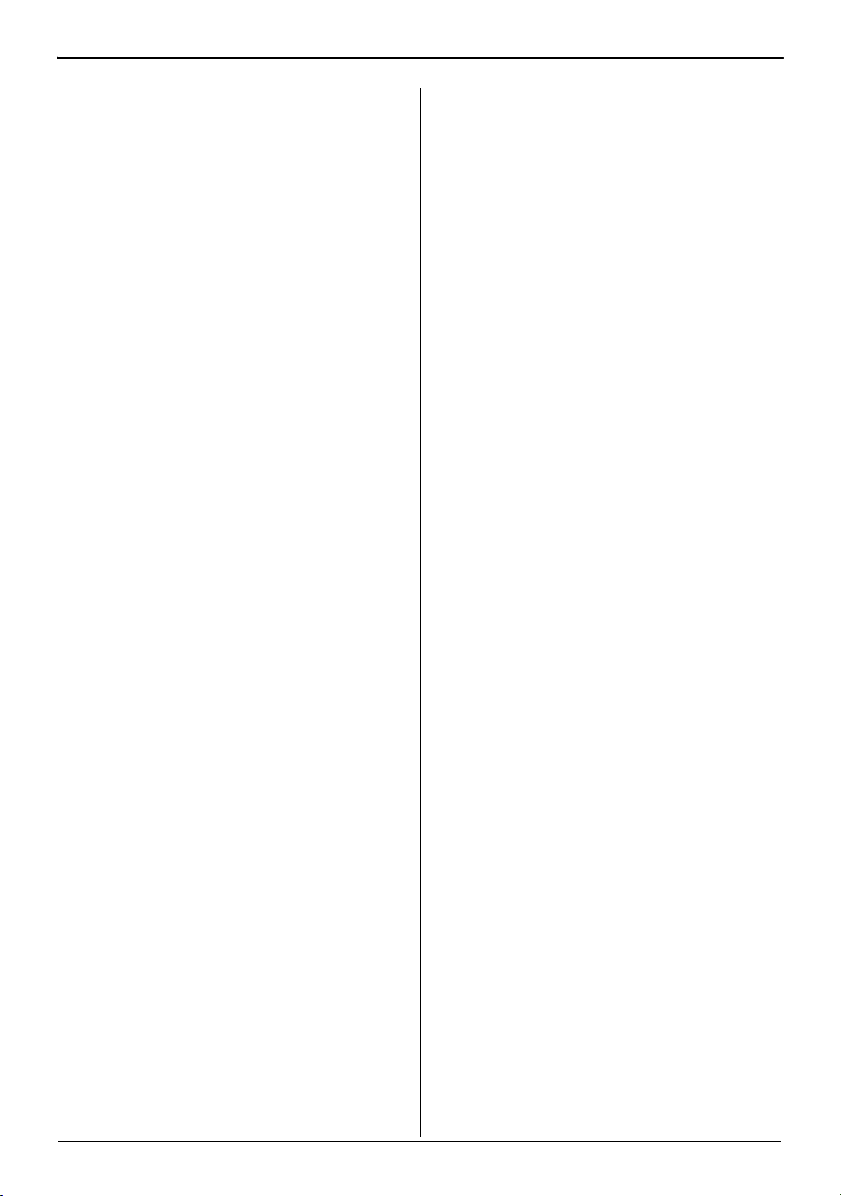
Table of Contents
Introduction
Accessory Information....................... 3
Preparation
Important Safety Instructions ............ 4
Location of Controls .......................... 6
Display............................................... 8
Settings
Connecting the Handset
Telephone Line Cord ......................... 9
Connecting a Communication
Device ............................................. 10
Programming Summary .................. 11
Time and Date................................. 12
Display Language............................ 13
Dialling Mode................................... 14
LCD Contrast................................... 14
Ringer Volume................................. 15
Time Adjustment
(Caller ID subscribers only) ............. 15
Preparing the Answering System
Greeting Message ........................... 16
Programming Summary for the
Answering System........................... 18
Number of Rings ............................. 19
Caller’s Recording Time .................. 20
Screening Calls ............................... 20
Making/Answering Calls
Making Calls.................................... 21
Answering Calls............................... 23
Caller ID Service
Private Name Display...................... 24
Viewing the Caller List..................... 25
Calling Back from the Caller List ..... 27
Editing a Caller List Information ......27
Storing Caller List Information
in the Phonebook ............................ 28
Storing Caller List Information in
the Direct Dial memory.................... 29
Erasing Caller List Information ........ 30
/AC Adaptor/
Phonebook
Storing Names and Numbers in the
Phonebook ......................................31
Dialling from the Phonebook ...........33
Chain Dial ........................................ 34
Editing .............................................35
Erasing ............................................35
Direct Dial (M1, M2, M3)
Storing Names and Numbers in the
Direct Dial memory.......................... 36
Dialling a Stored Number from the
Direct Dial memory.......................... 37
Special Features
How to Use the PAUSE Button
(For PBX Line/Long
Distance Calls) ................................38
Muting Your Conversation................38
For Call Waiting Service Users........39
Setting Hold Music to ON/OFF ........39
RECALL Button ............................... 40
Setting the Password.......................41
Dial Lock.......................................... 42
Call Restriction ................................43
Answering System
Automatic Answering Operation ......44
Setting the Unit to Answer Calls ......44
Listening to Messages..................... 45
Recording Your Telephone
Conversation.................................... 46
Erasing Messages ........................... 47
Remote Operation from a
Touch Tone Phone ...........................48
Remote Code ..................................49
Voice Menu......................................50
Direct Remote Operation................. 52
Useful Information
Wall Mounting.................................. 54
Optional Headset............................. 55
Troubleshooting ...............................56
Specifications ..................................58
2
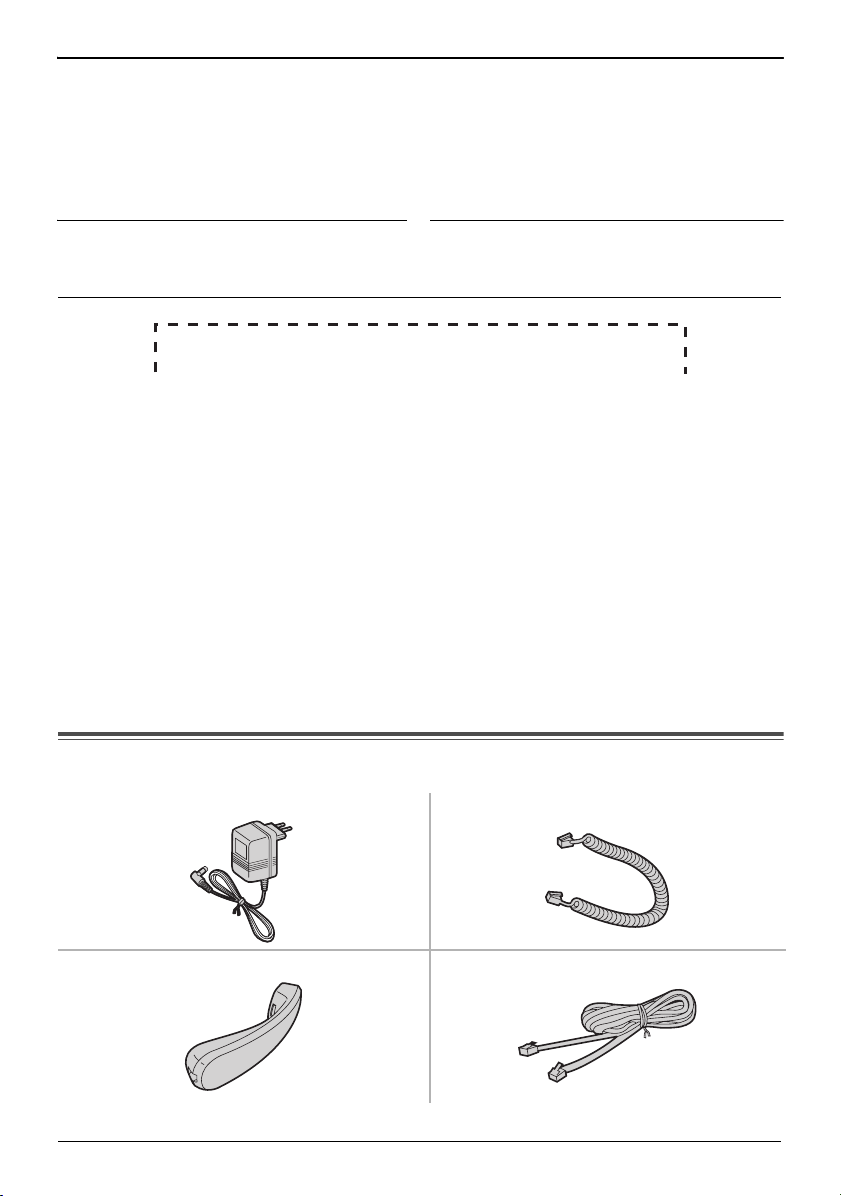
Introduction
Thank you for purchasing your new Panasonic telephone
answering system.
For your future reference
Serial No. Date of purchase
(found on the bottom of the unit)
Name and address of dealer
Attach your purchase receipt here.
Note:
• In the event of problems, you should contact your equipment supplier in the first instance.
Declaration of Conformity:
• Panasonic Communication Co., Ltd. declares that this equipment is in compliance with the
essential requirements and other relevant provisions of Radio & Telecommunications
Terminal Equipment (R&TTE) Directive 1999/5/EC. Declarations of Conformity for the
relevant Panasonic products described in this manual are available for download by
visiting:
http://www.doc.panasonic.de
Contact:
Panasonic Services Europe
a Division of Panasonic Marketing Europe GmbH
Panasonic Testing Centre
Winsbergring 15, 22525 Hamburg, Germany
Accessory Information
∑ AC Adaptor (p. 9) : one ∑ Handset Cord (p. 9) : one
∑ Handset (p. 9) : one ∑ Telephone Line Cord (p. 9) : one
3
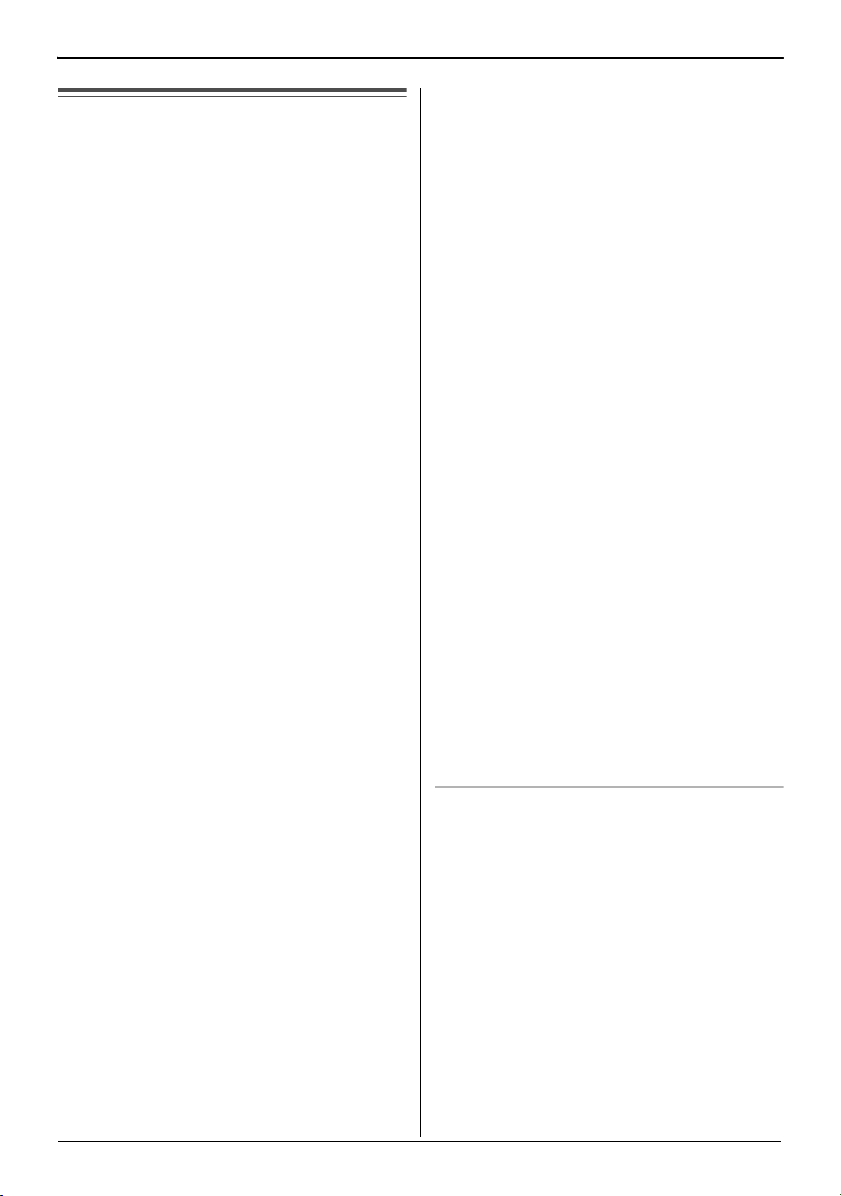
Preparation
Important Safety
Instructions
When using this unit, basic safety
precautions should always be followed to
reduce the risk of fire, electric shock, or
personal injury.
1. Read and understand all instructions.
2. Follow all warnings and instructions
marked on this unit.
3. Unplug this unit from power outlet
before cleaning. Do not use liquid or
aerosol cleaners. Use a damp cloth for
cleaning.
4. Do not use this unit near water, for
example near a bathtub, washbowl,
kitchen sink, etc.
5. Place the unit securely on a stable
surface. Serious damage and/or injury
may result if the unit falls.
6. Do not cover slots and openings on the
unit. They are provided for ventilation
and protection against overheating.
Never place the unit near radiators, or
in a place where proper ventilation is
not provided.
7. Use only the power source marked on
the unit. If you are not sure of the type
of power supplied to your home,
consult your dealer or local power
company.
8. Do not place objects on the power
cord. Install the unit where no one can
step or trip on the cord.
9. Do not overload power outlets and
extension cords. This can result in the
risk of fire or electric shock.
10. Never push any objects through slots in
this unit. This may result in the risk of
fire or electric shock. Never spill any
liquid on the unit.
11. To reduce the risk of electric shock, do
not disassemble this unit. Take the unit
to an authorised service centre when
service is required. Opening or
removing covers may expose you to
dangerous voltages or other risks.
Incorrect reassembly can cause
electric shock when the unit is
subsequently used.
12. Unplug this unit from the power outlet
and refer servicing to an authorised
service centre when the following
conditions occur:
A. When the power supply cord or plug
is damaged or frayed.
B. If liquid has been spilled into the
unit.
C. If the unit has been exposed to rain
or water.
D. If the unit does not work normally by
following the operating instructions.
Adjust only controls covered by the
operating instructions. Improper
adjustment may require extensive
work by an authorised service
centre.
E. If the unit has been dropped or
physically damaged.
F. If the unit exhibits a distinct change
in performance.
13. During thunderstorms, avoid using
telephones except cordless types.
There may be a remote risk of an
electric shock from lightning.
14. Do not use this unit to report a gas
leak, when in the vicinity of the leak.
SAVE THESE
INSTRUCTIONS
CAUTION:
Installation
• Never install telephone wiring during a
lightning storm.
• Never install telephone jacks in wet
locations unless the jack is specifically
designed for wet locations.
• Never touch the uninsulated telephone
wires or terminals unless the telephone
line has been disconnected at the network
interface.
• Use caution when installing or modifying
telephone lines.
• Do not touch the plug with wet hands.
4

Preparation
General
• Use only the AC adaptor included with this
product noted on page 9.
• Do not connect the AC adaptor to any AC
outlet other than a standard
AC 220 V
• This product is unable to make calls when:
– 240 V outlet.
= the key lock feature is turned on.
= the call bar feature is turned on (only
phone numbers stored in the unit as
emergency numbers can be called).
= there is a power failure.
• Care should be taken so that objects do
not fall onto, and liquids are not spilled into
the unit. Do not subject this unit to
excessive smoke, dust, mechanical
vibration or shock.
Environment
• The product should be kept free from
excessive smoke, dust, high temperature
and vibration.
• The product should not be exposed to
direct sunlight.
• Do not place heavy objects on top of the
product.
• When you leave the product unused for a
long period of time, unplug the product
from the power outlet.
• The product should be kept away from
heat sources such as heaters, kitchen
stoves, etc. It should not be placed in
rooms where the temperature is less than
5°C or greater than 40°C. Damp
basements should also be avoided.
• The AC adaptor is used as the main
disconnect device. Ensure that the AC
outlet is installed near the unit and is
easily accessible.
Routine care
• Wipe the outer surface of the product with
a soft moist cloth. Do not use benzine,
thinner or any abrasive powder.
WARNING:
• To prevent the risk of fire or electrical
shock, do not expose this product to rain
or any type of moisture.
• Unplug this unit from power outlets if it
emits smoke, an abnormal smell or makes
unusual noise. These conditions can
cause fire or electric shock. Confirm that
smoke has stopped and contact an
authorised service centre.
Information on Disposal for Users of
Waste Electrical & Electronic Equipment
(private households)
This symbol on the products and/or
accompanying documents means that used
electrical and electronic products should not
be mixed with general household waste.
For proper treatment, recovery and
recycling, please take these products to
designated collection points, where they will
be accepted on a free of charge basis.
Alternatively, in some countries you may be
able to return your products to your local
retailer upon the purchase of an
equivalent new product.
Disposing of this product correctly will help
to save valuable resources and prevent any
potential negative effects on human health
and the environment which could otherwise
arise from inappropriate waste handling.
Please contact your local authority for
further details of your nearest designated
collection point.
Penalties may be applicable for incorrect
disposal of this waste, in accordance with
national legislation.
For business users in the European
Union
If you wish to discard electrical and
electronic equipment, please contact
your dealer or supplier for further
information.
Information on Disposal in other
Countries outside the European Union
This symbol is only valid in the European
Union.
If you wish to discard this product, please
contact your local authorities or dealer and
ask for the correct method of disposal.
5
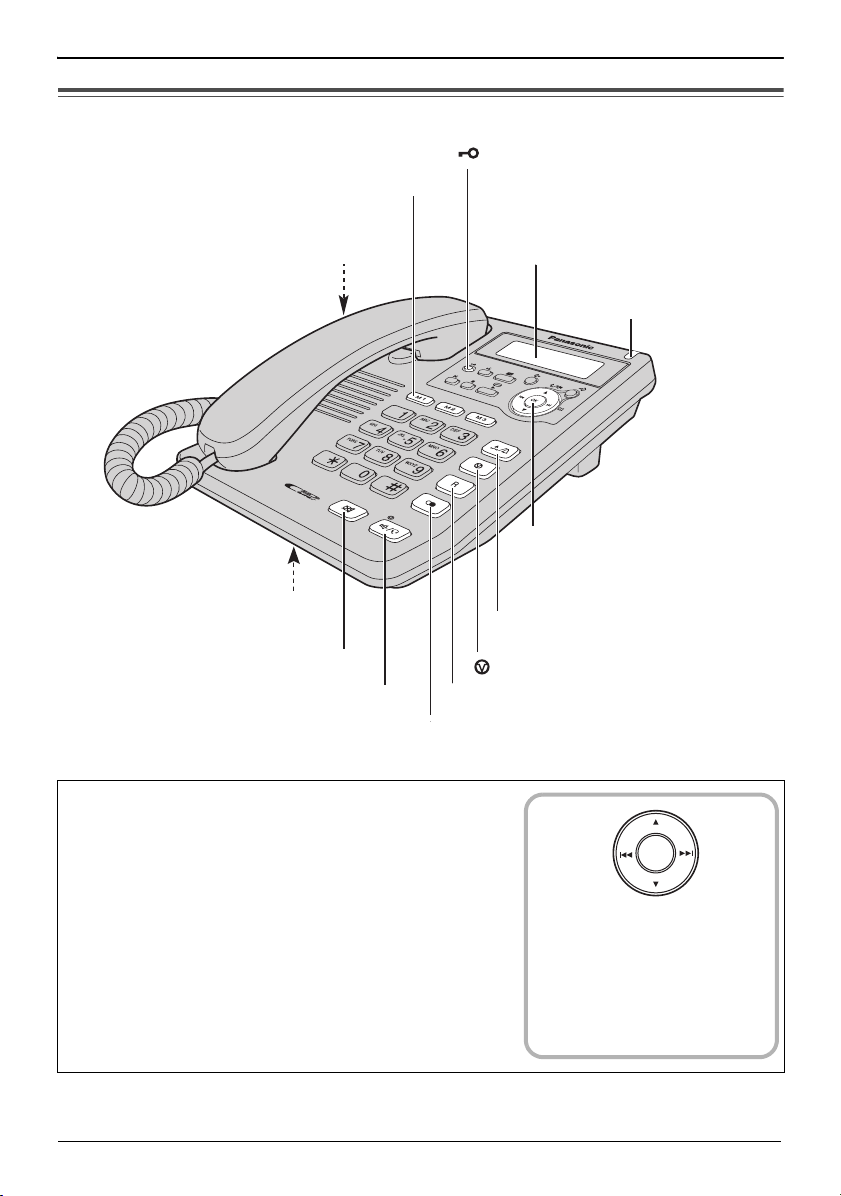
Preparation
Location of Controls
Direct Dial ({M1}
(p. 29, 36)
, {M2}, {M3})
(p. 42)
{?? }
Headset Jack (p. 55)
Display (p. 8)
Microphone
(p. 21, 23)
{T} (p. 38)
{s/W} and Indicator
(p. 21, 23, 55)
{R} (p. 22)
{a/b} (p. 15, 23)
{} (p. 38)
{R} (p. 39, 40)
How to use the Navigator key and {OK} button
This key has five active areas that are indicated
by arrows and {OK}.
• Pressing the {3} and {4} arrows allows you to enter
the Caller List and scroll through the function menu, the
Caller List and the Phonebook list.
• Pressing the {
-
enter the Phonebook list.
-
move the cursor when entering items.
-
to repeat and skip a message during playback.
• The {OK} button is used to select or confirm your menu
choices.
:} and {9} arrows allows you to:
RINGER Indicator
(p. 23, 24)
Navigator Key
(
{4}, {3}, {:}, {9} and
{OK}
) (p. 11, 18, 33)
OK
Throughout these
Operating Instructions,
the navigator key is
indicated by the arrows
{
4}, {3}, {:}, {9}
and {OK}.
6
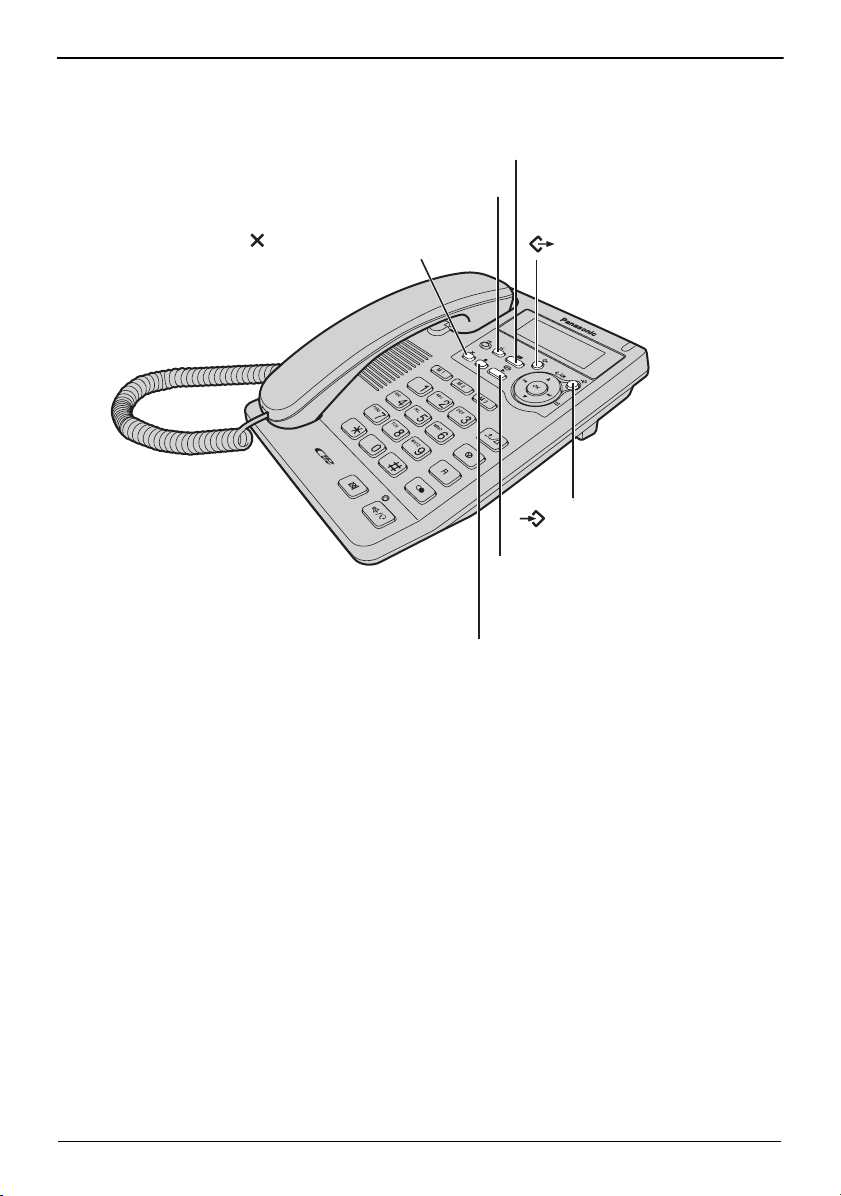
{s} (p. 44)
{d} (p. 16)
Preparation
{} (p. 17, 27, 30, 37, 47)
(p. 11, 18, 25, 33)
{ ? }
(p. 11, 18, 27)
{ ? }
{1} and Indicator
(p. 45, 46)
{N} (p. 17, 46)
7
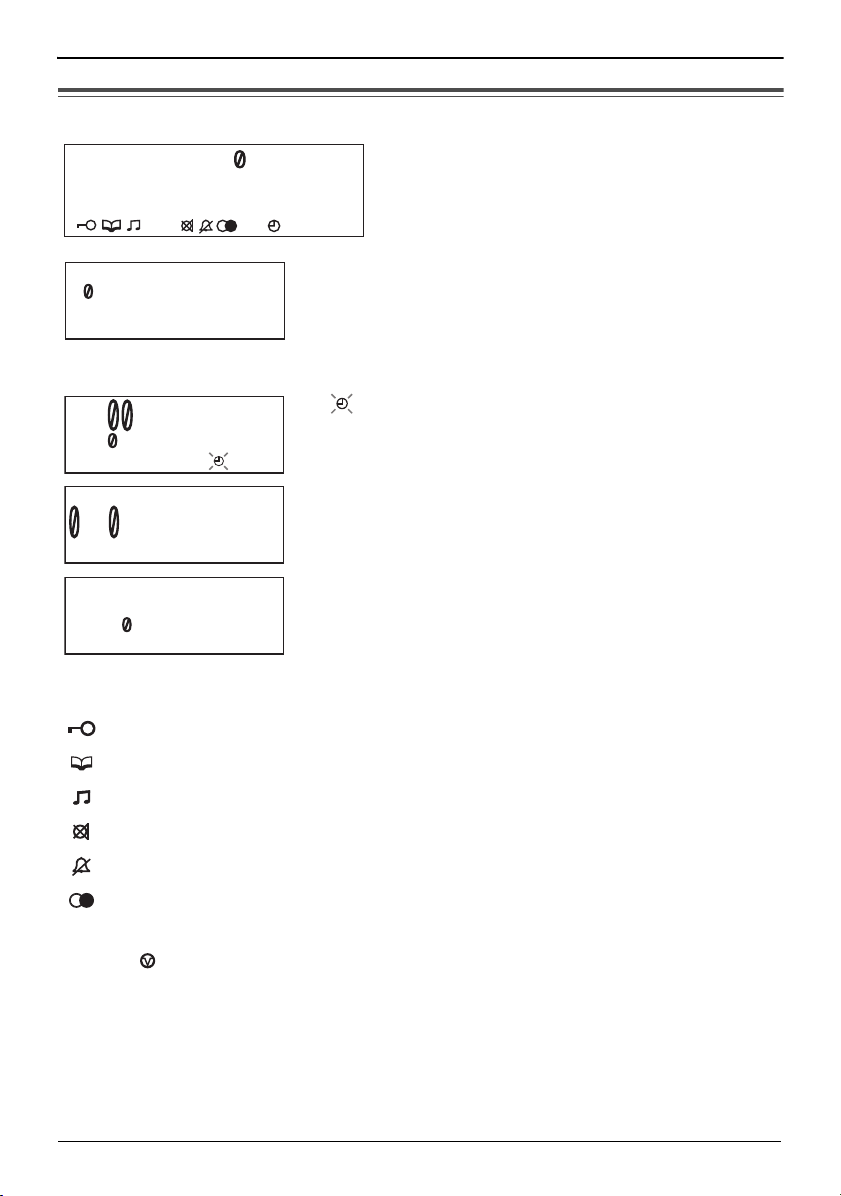
Preparation
P
R
Display
123456789 123456
ABCDEFGHIJKLMNOP
(This display shows all the possible
configurations.)
abcdefghijklmnop
:
34A M 31 DEC.
12
1 missed calls
5 messages
12: AM 31 DEC.
message
12:34AM 15 DEC.
1- 6-35
1114447777
11:5 AM 24 NOV.
: The dial lock mode is set (p. 42).
When the handset is on the cradle, the AC adaptor is
connected and the Speakerphone/headset {s/W}
indicator light is off, the display shows the current time
and date, the number of new calls and the number of
recorded messages.
If “ ” flashes on the display, the clock needs
adjustment (p. 12, 13).
During a conversation, the display shows the length of
the call (Example: 1 hour, 6 minutes and 35 seconds).
This is a display from the Caller List.
The display shows:
— the caller’s number,
— the time and date of the call
(Example: Nov. 24, 11:50 AM).
: The unit enters in the Phonebook (p. 31).
: The unit plays music during the hold for a caller (p. 39).
: {T} was pressed during a conversation (p. 38).
: The ringer is set to off (p. 15).
: {R} was pressed while the handset is on the cradle and the
Speakerphone/headset {s/W} indicator is off (p. 22).
: {} was pressed while dialling or storing phone numbers.
: {R} was pressed while storing phone numbers.
8

Settings
Connecting the Handset /AC Adaptor/ Telephone Line
Cord
After line connection, lift the handset to check for a dial tone.
LINE
Handset
Handset Cord
To Power Outlet
(AC 220 V
s240 V, 50/60 Hz)
Telephone
Line Cord
AC Adaptor
To Single-Line
Telephone Jack
• Use only the included Panasonic AC adaptor PQLV207CE.
• Use only a Panasonic Handset for the KX-TS620EXW or KX-TS620EXB.
• The AC adaptor must remain connected at all times. (It is normal for the adaptor to feel
warm during use.)
• If your unit is connected to a PBX which does not support Caller ID services, you cannot
access those services.
• KX-TS620EXW or KX-TS620EXB is not designed to be used with rotary (pulse dialling)
services.
Hook
Fasten the AC
adaptor cord
to prevent it
from being
disconnected.
9
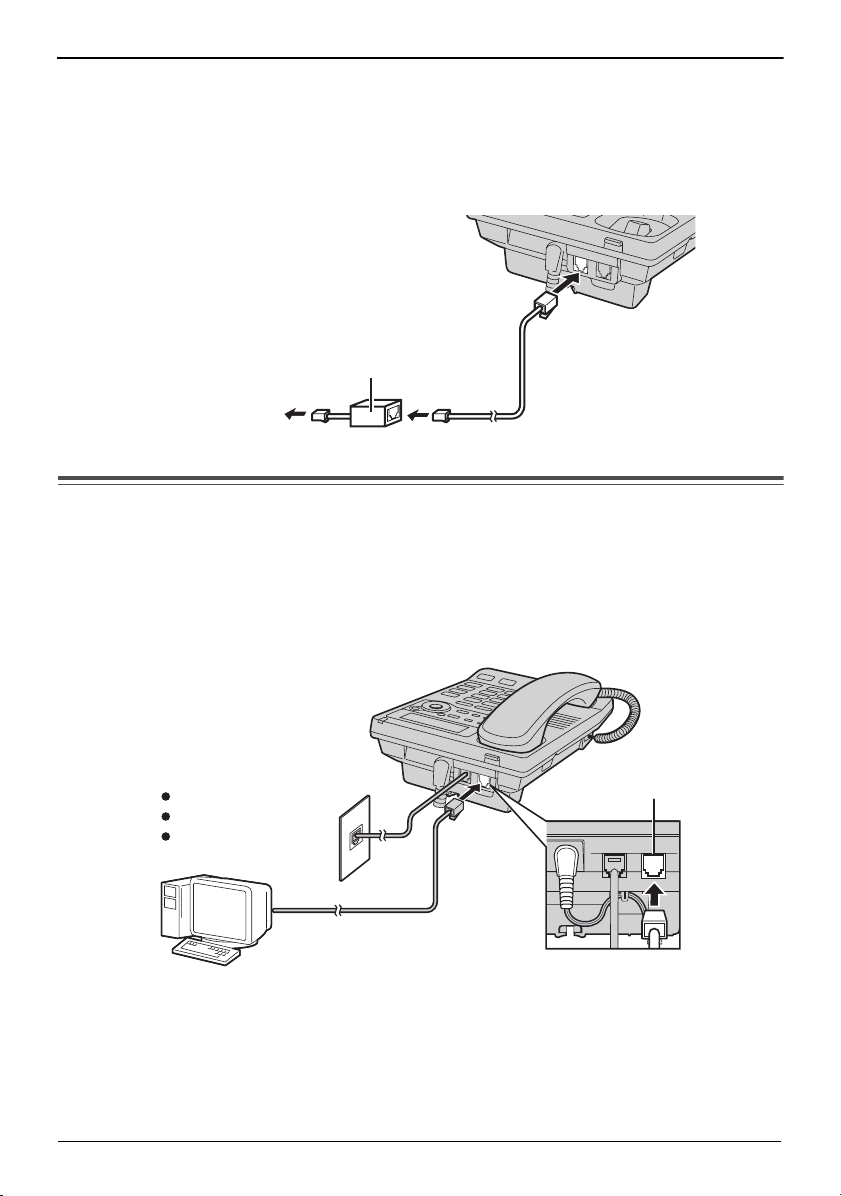
Settings
If you subscribe to a DSL service:
• Please attach a noise filter (contact your DSL provider) to the telephone line between the
unit and the telephone line jack in the event of the following:
= Noise is heard during conversations.
= Caller ID feature (p. 24) does not function properly.
Noise Filter
(For DSL Users)
To Single-Line
Telephone Jack
Telephone
Line Cord
Connecting a Communication Device
If you connect a communication device (computer, modem, fax, etc.) to the
telephone line, you can connect it through this unit using the DATA jack.
After connecting the handset, AC adaptor and telephone line cord (p. 9), connect
the communication device telephone line cord to the DATA jack.
Computer
DATA
Modem
Fax
• Make sure the communication device is not in use before using this unit (making calls,
storing phone numbers in memory etc.) or the communication device may not operate
properly.
10
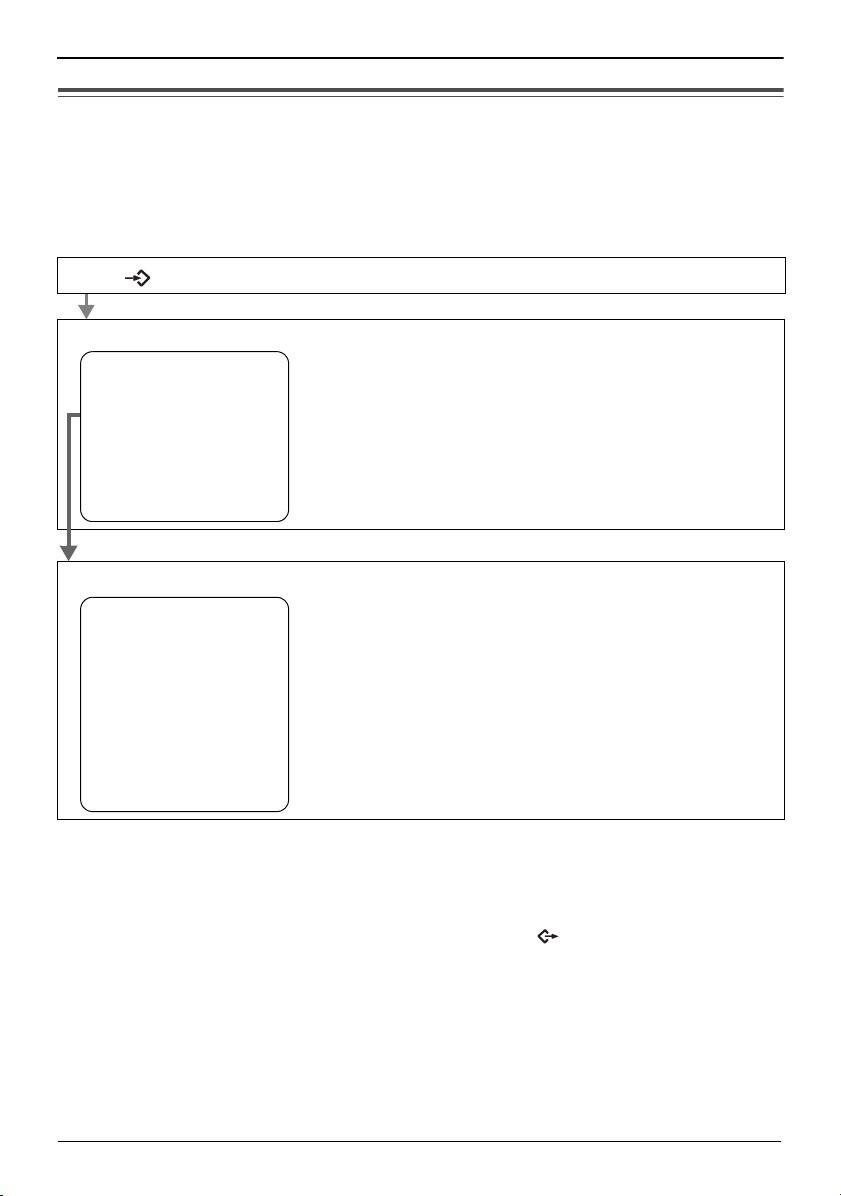
Settings
Programming Summary
You can program the following functions. The display shows the programming
instructions. See the corresponding pages for function details.
Make sure that the handset is on the cradle, the AC adaptor is connected and
the Speakerphone/headset {s/W} indicator light is off.
Press .
{ ? }
<Function menu>*
Save phonebook ? To store names and phone numbers in memory
. .
Save M1,M2,M3 ? (p. 31, 36).
Program ?
TAD program ?. . . . . To program answering system functions (p. 18).
Set clock ? . . . . . . . To adjust the time and date (p. 12).
Change language? . To select the display language (p. 13).
––––––––––––––––
Scroll to “Program ?” by pressing {4} or {3} and press {OK} (Yes key).
<Function menu>*
Change password? . To change the password for the dial lock and call
restriction (p. 41).
Call restrict ?. . . To set the call restriction feature (p. 43).
Set recall time? . To select the recall time (p. 40).
Set dial mode ?. . . To select the dialling mode (p. 14).
LCD contrast ?. . . . To select the LCD contrast (p. 14).
Set hold music ? . To set the music during hold (p. 39).
Time adjustment? . To set the auto time adjustment (p. 15).
––––––––––––––––
During programming
* To select a desired function item, scroll through the items by pressing {4} or {3}. Then
press {OK} to go to the next step.
• “––––––––––––––––” indicates the end of the function menu.
• You can exit the programming mode any time by pressing .
• If you do not press any buttons for 60 seconds, the unit will exit the programming mode.
{?}
11
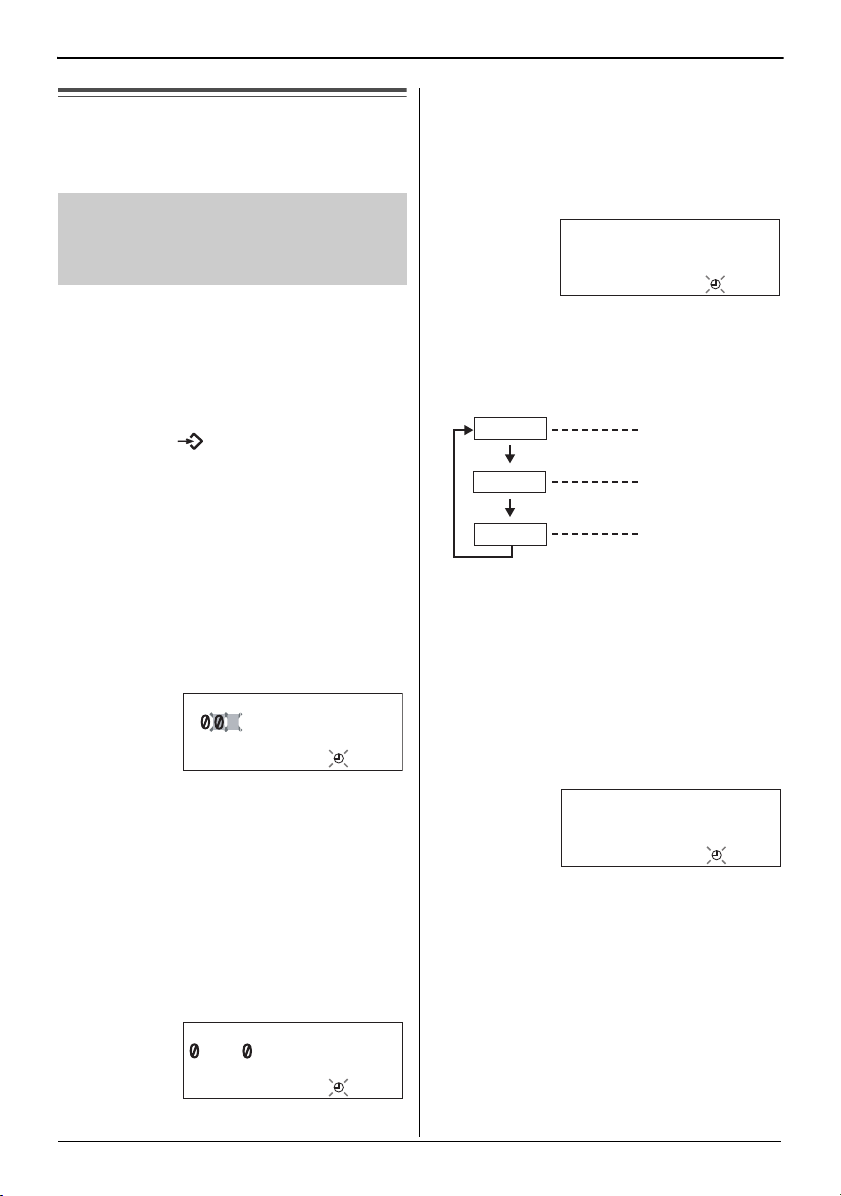
Settings
Time and Date
You can select AM/PM or 24-hour clock
by programming.
Voice Time/Day Stamp:
During playback, a synthesised voice will
announce the time and day that each
message was recorded.
Press {OK} (Next key).
6
• If numbers between 0000 and
0059, or 1300 and 2359 are
entered, the time will automatically
be set using the 24-hour clock. Go
to the step 9.
#=AM/PM/24H
AM
[OK]=Next
Make sure that the handset is on the
cradle, the AC adaptor is connected
and the Speakerphone/headset {s/W}
indicator light is off.
Press .
1
Scroll to “Set clock ?” by
2
pressing {
{OK} (Yes key).
Press {OK} (Next key).
3
Enter the current year.
(Example: To set 2006, enter
“06”.)
• You can set the year 2000 to 2099.
{ ? }
4} or {3} and press
Enter year
2 6
[OK]=Next
Press {OK} (Next key).
4
Enter the current time (hour and
5
minute) using a 4-digit number.
(Example: To set 9:30, enter
“0930”.)
• For AM/PM setting: Enter numbers
between 0100 and 1259.
• For 24-hour clock: Enter numbers
between 0000 and 2359.
Enter time
9:3
[OK]=Next
Press {#} to select “AM”, “PM” or
7
24-hour clock.
Display
AM
PM
24H
• Each time you press {#}, the
selection will change on the
display.
Press {OK} (Next key).
8
Enter the current day and month
9
using a 4-digit number.
(Example: To set Dec. 27, enter
“2712”.)
Option
AM
PM
24-hour clock
Enter day.month
27.12
[OK]=Save
12
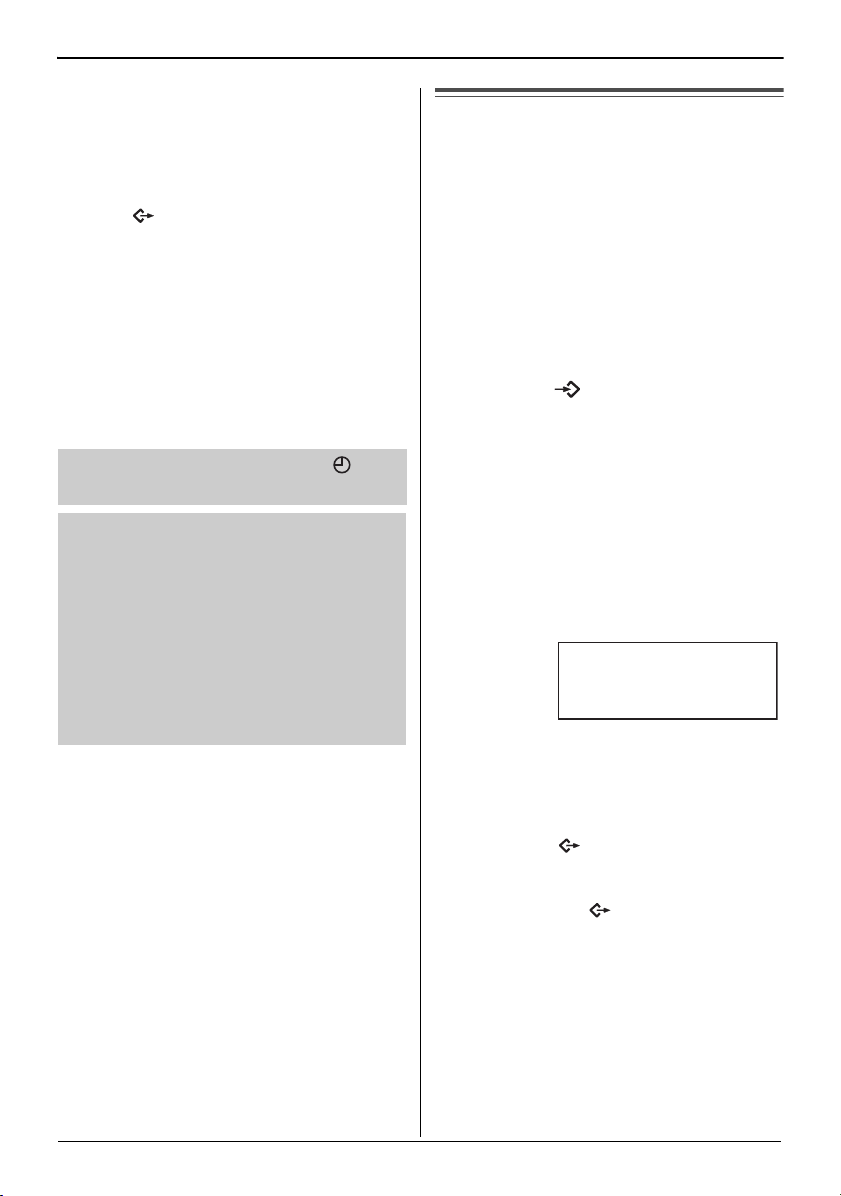
Press {OK} (Save key).
10
• A long beep sounds.
• The clock starts working.
• The display will return to step 2. To
exit the programming mode, press
or wait for 60 seconds.
{?}
• You can go back to the previous screen by
pressing {
date (steps 3 through 9).
• If 3 beeps sound when entering the time
and date, the time and date entered are
not correct. Enter the correct time and
date.
• If the selected LCD language is Dutch, the
day and month will display as “day/month”.
After recover from power failure, “ ” will
flash. Readjust the time and date.
For Caller ID service users (p. 24)
If a time display service is available with
the Caller ID service:
• The Caller ID information will re-set the
clock after the ring if the adjusted time
and/or date is incorrect and the Time
Adjustment set to ON
date has not previously been set, the
Caller ID information will not adjust the
clock.
3}, when setting the time and
(p. 15). If the time/
Settings
Display Language
You can select either “English”,
“French”, “Spanish”, “Italian”, “Greek”
or “
Dutch” as the display language.
Your phone default setting is “English”.
Make sure that the handset is on the
cradle, the AC adaptor is connected
and the Speakerphone/headset {s/W}
indicator light is off.
Press .
1
Scroll to “Change language?”
2
by pressing {
Press {OK} (Yes key).
3
Select “English”, “Français”,
4
“Español”, “Italiano”,
“E
ΛΛ
by pressing {
Press {OK} (Save key).
5
• A long beep sounds.
• The display will return to step 2.
To exit the programming mode,
press or wait for 60 seconds.
{ ? }
4} or {3}.
HNIKA” or “Nederlands”
4} or {3}.
Language
:
English
{?}
[OK]=Save
• You can exit the programming mode any
time by pressing .
• If Dutch is selected, the day and month
display will show as “day/month”.
{?}
13
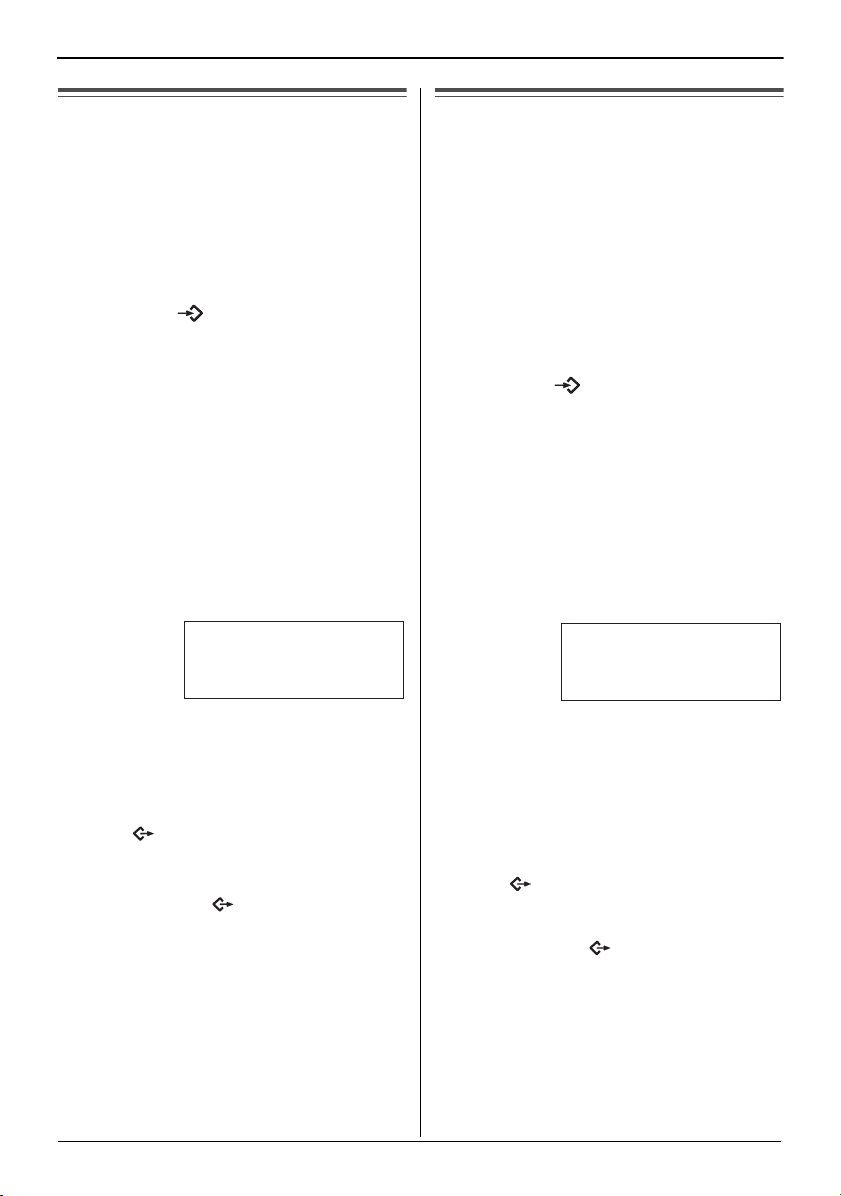
Settings
Dialling Mode
The dialling mode is fixed to “Tone”.
Make sure that the handset is on the
cradle, the AC adaptor is connected
and the Speakerphone/headset {s/W}
indicator light is off.
Press .
1
Scroll to “Program ?” by
2
pressing {
{OK} (Yes key).
Scroll to “Set dial mode ?”
3
by pressing {
Press {OK} (Yes key).
4
• KX-TS620EXW or KX-TS620EXB
is not designed to be used with
rotary (pulse dialling) services.
{ ? }
4} or {3} and press
4} or {3}.
Dial mode
:
Tone
[OK]=Save
LCD Contrast
You can select the LCD contrast level
from 1 to 4 by programming. To make
the display clearer, set to high level.
Your phone default setting is 2.
Make sure that the handset is on the
cradle, the AC adaptor is connected
and the Speakerphone/headset {s/W}
indicator light is off.
Press .
1
Scroll to “Program ?” by
2
pressing {
{OK} (Yes key).
Scroll to “LCD contrast ?” by
3
pressing {
{OK} (Yes key).
• The current setting is displayed.
{ ? }
4} or {3} and press
4} or {3} and press
LCD contrast
Low
!!!!
[OK]=Save
High
Press {OK} (Save key).
5
• A long beep sounds.
• The display will return to step 3. To
exit the programming mode, press
or wait for 60 seconds.
{?}
• You can exit the programming mode any
time by pressing .
14
{?}
Select the desired contrast by
4
pressing {
{OK} (Save key).
• A long beep sounds.
• The display will return to step 3. To
exit the programming mode, press
{?}
• You can exit the programming mode any
time by pressing .
4} or {3}, then press
or wait for 60 seconds.
{?}
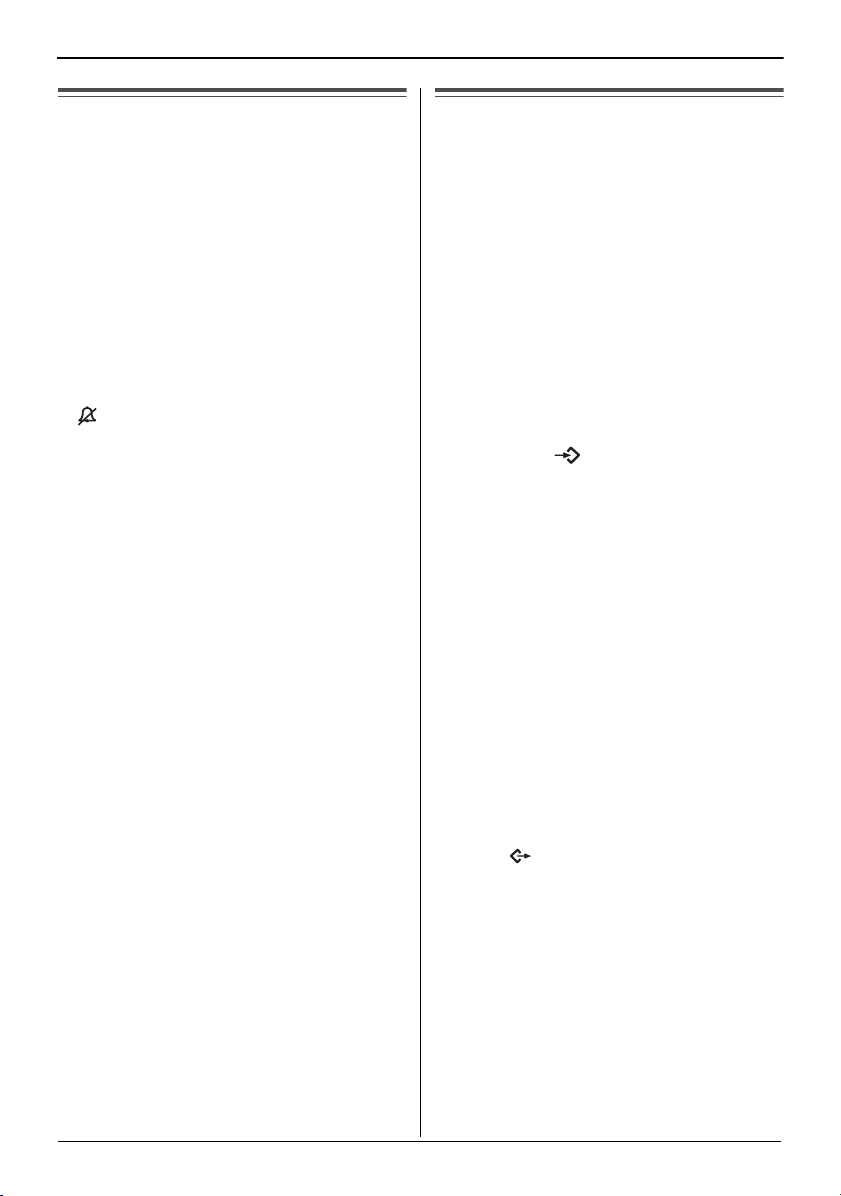
Settings
Ringer Volume
Make sure that the AC adaptor is
connected and the unit is not being
used.
To select HIGH (default), MID or
LOW, press {a/b}.
• Each time you press the button, the ringer
volume will change and the selected
volume will ring.
To turn the ringer OFF, press and hold
{a/b} until 2 beeps sound.
•“ ” is displayed.
To turn the ringer ON, press {a/b}.
• The ringer will sound at the HIGH level.
Time Adjustment (Caller ID
subscribers only)
Using this feature, the unit’s date and
time setting will be automatically
adjusted when caller information is
received. You can set the auto time
adjustment by programming. Your
phone default setting is ON.
Make sure that the handset is on the
cradle, the AC adaptor is connected
and the Speakerphone/headset {s/W}
indicator light is off.
Press .
1
Scroll to “Program ?” by
2
pressing {
{OK} (Yes key).
Scroll to “Time adjustment?”
3
by pressing {
press {OK} (Yes key).
Select “On” or “Off” by pressing
4
{
4} or {3}.
{ ? }
4} or {3} and press
4} or {3} and
Press {OK} (Save key).
5
• A long beep sounds.
• The display will return to step 3. To
exit the programming mode, press
or wait for 60 seconds.
{?}
• To use this feature, set the date
and time in advance (p. 12).
15

Preparing the Answering System
Greeting Message
You can record a personal greeting message of up to 1 minute. If a greeting
message is not recorded, one of the two pre-recorded greetings will be played
when a call is received (p. 17).
All messages (incoming, etc.) are stored in flash memory (p. 17). The recording
time is about 15 minutes.
We recommend you record a brief greeting message (see sample on next
page) in order to leave more time for recording new messages.
Make sure that the handset is on the cradle, the AC adaptor is connected and
the Speakerphone/headset {s/W} indicator light is off.
{d}
{N}
{}
To increase the volume,
Microphone
{s/W}
press X/Y {
To decrease, press
X/Y {
To record a greeting message
Press and hold {d} until “Record greeting after the beep” is heard.
1
• A long beep sounds.
After the long beep, talk clearly, about 20 cm
2
away from the microphone.
• The display will show the recording time.
• If you record for over 1 minute, the unit will
automatically stop recording.
16
3}.
4}.
Greeting record
-3

Preparing the Answering System
When finished, press {d}.
3
• The unit will automatically play back the recorded
greeting.
• You can also finish recording by pressing {N}.
• To change the message, start again from step 1.
Greeting message sample
“Hello, this is (your name and/or number). Sorry I cannot take your call. Please leave a
message after the beep. Thank you.”
• If the unit starts to ring while recording a greeting message, press {s/W} or lift the handset
off the unit to answer the call. The recording will stop.
Start again from the beginning after hanging up.
Greeting check
-3
To check the recorded greeting message
Press {d}.
• The greeting message will be played.
To erase the recorded greeting message
Press {d}, and then press {} while the message is being played.
• The unit will answer a call with a pre-recorded greeting.
Pre-recorded greeting message
If you do not record a greeting message (p. 16), one of two messages will be
played when a call is received, depending on the caller’s recording time (p. 20).
To check the pre-recorded greeting, press {d}.
A pre-recorded greeting will be played as follows:
∫ When the recording time is set to “1 minute”, “2 minutes” or “3 minutes”:
“Hello, we are not available now. Please leave your name and phone number after the beep.
We will return your call.”
∫ When the recording time is set to “Greeting only”:
“Hello, we are not available now. Please call again. Thank you for your call.”
Flash Memory Message Backup
Messages are stored indefinitely on a “flash memory” IC chip and will not be
affected by power failures. All messages are saved until you erase them.
17
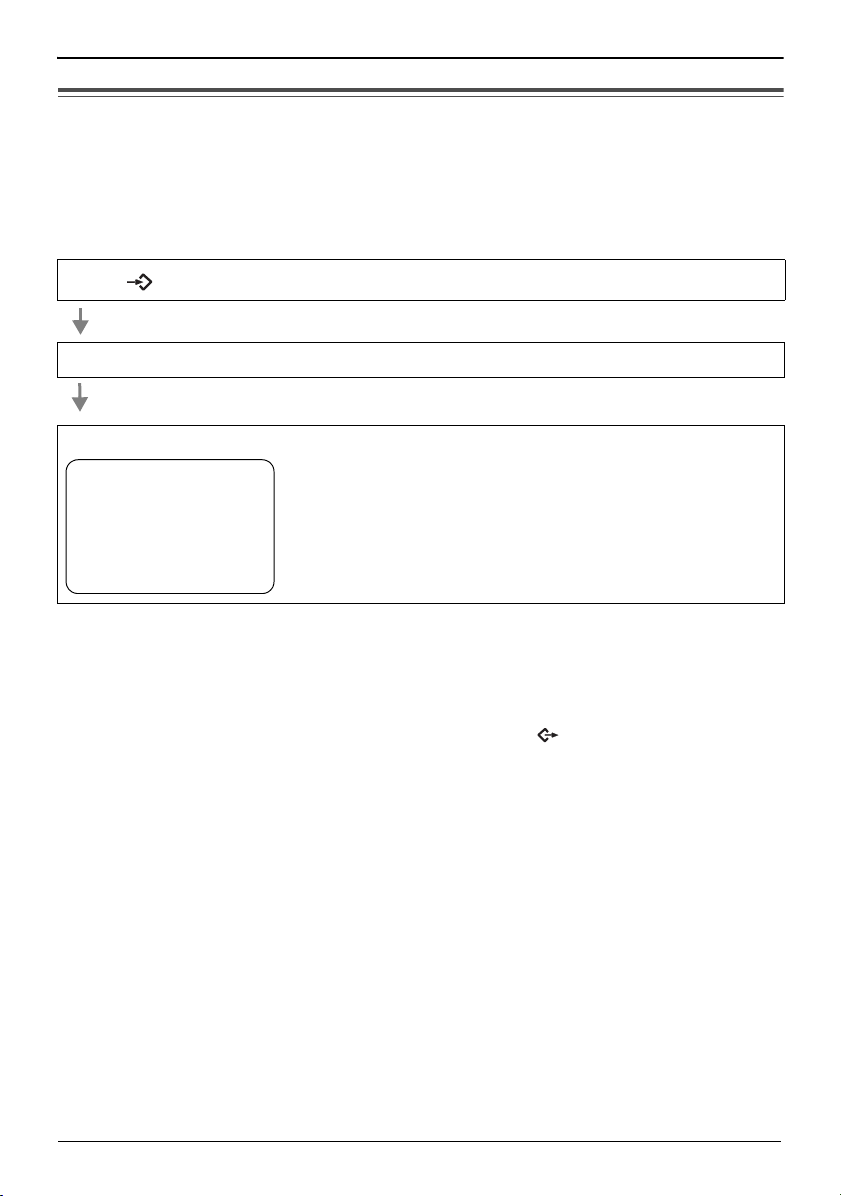
Preparing the Answering System
Programming Summary for the Answering System
You can program the following functions. The display shows the programming
instructions. See the corresponding pages for function details.
Make sure that the handset is on the cradle, the AC adaptor is connected and
the Speakerphone/headset {s/W} indicator light is off.
Press .
Scroll to “TAD program ?” by pressing {
{ ? }
4} or {3} and press {
} (Yes key).
OK
<Function menu>*
Remote code ? . . . . . . . . To set the remote code (p. 49).
Number of rings?. . . . . To select the number of rings (p. 19).
Recording time ?. . . . . To select the caller’s recording time (p. 20).
Call screening ?. . . . . To set the call screening feature (p. 20).
––––––––––––––––
During programming
* To select a desired function item, scroll through the items by pressing {4} or {3}. Then
press {OK} (Yes key) to go to the next step.
•
“––––––––––––––––” indicates the end of the function menu.
• You can exit the programming mode any time by pressing .
• If you do not press any buttons for 60 seconds, the unit will exit the programming mode.
{?}
18
