Panasonic KX-TG2581ALS, KX-TG2581NZS User Manual

Charge the battery for about 6 hours before initial use.
Preparation Cordless Telephone Answering System Useful Information
Caller ID Compatible
PLEASE READ BEFORE USE AND SAVE.
2.4GHz Digital Cordless Answering System
Operating Instructions
Model No. KX-TG2581ALS
KX-TG2581NZS

Before Initial Use
2
Thank you for purchasing your new Panasonic cordless
telephone.
For your future reference
Serial No. Date of purchase
(found on the bottom of the unit)
Name and address of dealer
Attach or keep original receipt to assist with any repair under warranty.
Accessories (included)
AC Adaptor (p. 12)
Wall Mounting
Adaptor (p. 66)
one
Belt Clip (p. 15)
one
Telephone Line Cord
(p. 12)
For Australia
For New Zealand
oneone
For Australia only
Telephone Plug
(p. 12)
one
one
For Australia
When you subscribe to Caller ID services from your telephone
operator, this telephone will display the caller’s phone number. When
available from your telephone operator, this telephone will also display
the number of the second call or call waiting.
For New Zealand
Caller ID, where available, is a service provided by the telephone
company. After subscribing to Caller ID, this phone will display a caller’s
phone number.

For Best Performance
3
Battery Charge
A rechargeable Nickel Cadmium (Ni-Cd)
battery powers the handset. Charge the
battery for about 6 hours before initial
use (p. 13).
•As preventative maintenance, clean the
handset and the base unit charge contacts
with a soft, dry cloth once a month. Clean
more often if the unit is subject to grease,
dust or high humidity. Otherwise the battery
may not charge properly.
Base Unit Location/Noise
Calls are transmitted between the base unit and the handset using
wireless radio waves. For maximum distance and noise-free
operation, the recommended base unit location is:
Note:
While using the handset:
•If you are near a microwave oven which is being used, noise may be heard from
the receiver. Move away from the microwave oven and closer to the base unit.
•If more than one cordless phone is being used and your handset is near another
cordless phone’s base unit, noise may be heard. Move away from the other
cordless phone’s base unit and closer to your base unit.
The battery
is beneath
this cover.
Raise the
antenna.
Away from electrical appliances such
as a TV, personal computer, cellular
phone charging units or another
cordless phone.
In a high and central location, preferably
where there are no obstructions.

Preparation
Location of Controls..................................................................... 6
Displays......................................................................................... 8
Settings.......................................................................................... 12
Connections................................................................................. 12
Battery Charge ............................................................................ 13
Using the Belt Clip ....................................................................... 15
Using an Optional Headset ......................................................... 15
Selecting the Line Mode .............................................................. 16
Programmable Functions ............................................................ 17
Setting the Auto Talk Feature...................................................... 18
Selecting the Ringer Volume ....................................................... 19
Selecting the LCD Contrast ......................................................... 20
Preparing the Answering System ............................................... 21
Greeting Message....................................................................... 21
Programming Summary for the Answering System .................... 23
Day and Time Adjustment........................................................... 24
Selecting the Caller’s Recording Time........................................ 26
Selecting the Number of Rings.................................................... 27
Cordless Telephone
Making Calls .................................................................................. 28
Answering Calls ............................................................................ 30
Caller ID Service ........................................................................... 31
Using the Caller List..................................................................... 33
Viewing the Caller List ................................................................. 33
Calling Back from the Caller List................................................. 35
Editing the Caller’s Phone Number............................................. 36
Storing Caller List Information in the Directory............................ 37
Erasing Caller List Information.................................................... 38
One-Touch Dialler ......................................................................... 40
Storing a Phone Number in the DIRECT Button......................... 40
Dialling the Stored Number in the DIRECT Button ..................... 40
Using the Directory....................................................................... 41
Storing Names and Numbers in the Directory ............................ 41
Selecting Characters to Enter Names ........................................ 43
Finding Items in the Directory .................................................... 45
Dialling from the Directory .......................................................... 46
Editing an Item in the Directory .................................................. 47
Erasing an Item from the Directory ............................................ 48
Intercom......................................................................................... 49
Contents
4

Special Features........................................................................... 50
Automatic Security Code Setting................................................. 50
Call Waiting and Caller ID Compatible (For Australia only) ........ 50
How to Use the PAUSE Button
(For PBX Line/Long Distance Calls)........................................ 51
RECALL Button........................................................................... 51
Answering System
Automatic Answering Operation................................................. 53
Setting the Unit to Answer Calls.................................................. 53
Listening to Messages................................................................. 54
Slow Talk Message Playback...................................................... 54
From the Handset........................................................................ 56
Erasing Messages ........................................................................ 57
Remote Operation from a Touch Tone Phone........................... 58
Setting the Remote Code............................................................ 59
Voice Menu.................................................................................. 60
Direct Remote Operation............................................................. 62
Remote Operation with the Handset........................................... 64
Useful Information
Wall Mounting............................................................................... 66
Battery Replacement.................................................................... 68
Adding Another Phone................................................................. 69
Troubleshooting ........................................................................... 70
Safety Instructions ....................................................................... 75
Specifications ............................................................................... 77
Important Information (For Australia only)................................ 78
5
Preparation Cordless Telephone Answering System Useful Information

Location of Controls
6
Handset
REDIALREDIAL
PAUSEPAUSE
0
STOP
ANSO
F
F
OFF
ANS
S ON
R
E
C
A
L
L
RECALL
PLPLAYB
A
BACK
7
8
9
F
U
N
C
T
IO
N
FUNCTION
/
E
X
IT
EXIT
INTERCOM/CLEAR
1
2
3
4
5
6
ALL
L MSG
SK
IP
KIP
NEW
W MSG
REP
E
PEAT
CHCH
LOUD LOUD
SESEARCRCH
BACK
FWD
E
D
IT
EDIT
ON
OFF
TALK
DIRECT
Navigator Key ( , ,
BACK , FWD/EDIT )
(
p. 17, 23, 29, 33, 41
)
(FUNCTION/EXIT/CH)
(Channel) Button
(p. 17, 23, 28, 33, 41, 51)
Charge Contacts (p. 14)
Antenna
Display (p. 8)
(DIRECT) Button
(p. 40)
(INTERCOM/CLEAR)
Button (p. 38, 48, 49)
(REDIAL/PAUSE) Button
(p. 28, 51)
(TALK) Button (p. 28, 30)
(RECALL/PLAYBACK)
Button (p. 50, 51, 64)
Headset Jack (p. 15)
How to use the Navigator key
This key has four active areas that are indicated by arrows.
•
Pressing the up and down arrows allows you to enter the
Caller List and scroll through the function menu, the Caller
List and the directory list. The up and down arrows are also
used to adjust the handset ringer and receiver volumes.
•Pressing the right
and
left arrows allows you to enter the
directory list and to move the cursor when entering
directory items.
•The right arrow is also used to select or confirm your
menu choices.
Throughout these Operating Instructions, the navigator key is indicated
by the arrows Ö, Ñ, Ü or á.
LOUD
SESEARCRCH
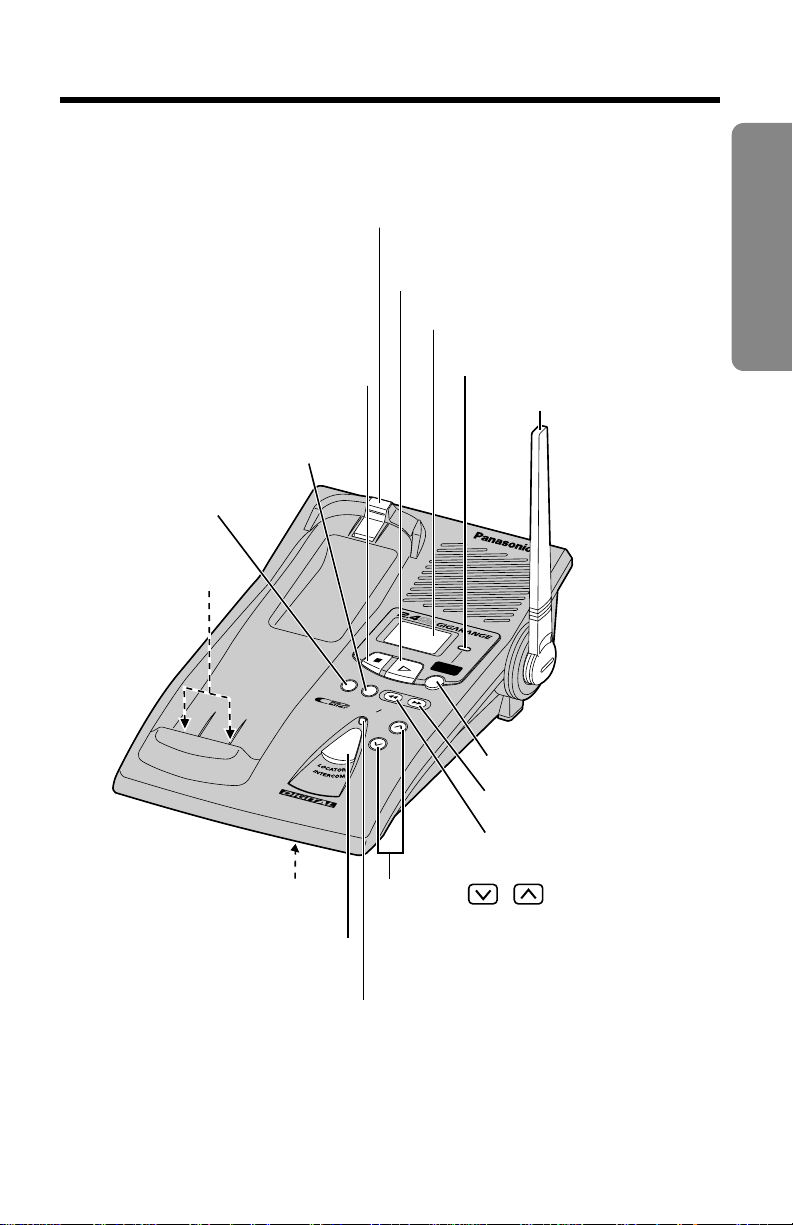
7
Preparation
Base unit
G
R
E
E
T
IN
G
GREETING
R
E
P
E
A
T
REPEAT
S
K
IP
SKIP
E
R
A
S
E
ERASE
V
O
L
U
M
E
VOLUME
IN
U
S
E
IN USE
C
H
A
R
G
E
CHARGE
MICMIC
S
P
R
E
A
D
S
P
E
C
T
R
U
M
STOP
A
N
S
W
E
R
ANSWER
ONON
S
L
O
W
T
A
L
K
SLOW TALK
NE
W
M
EW MESSAGE
/
E/
(REPEAT) Button (p. 55)
(SKIP) Button (p. 55)
(NEWÒMESSAGE/SLOW!TALK)
Button (p. 54)
(LOCATOR/INTERCOM)
Button (p. 49)
(ERASE) Button
(p. 22, 57)
(GREETING) Button (p. 21)
(STOP) Button (p. 21, 55)
(ANSWERÒON) Button (p. 53)
Antenna (p. 3, 12)
IN USE/CHARGE
Indicator (p. 13)
Display (p. 11)
Charge Contacts
(p. 14)
VOLUME ,
Buttons (p. 21, 54)
MIC (Microphone)
(p. 21, 49)
Hook (p. 66)
ANSWER ON Indicator (p. 53)
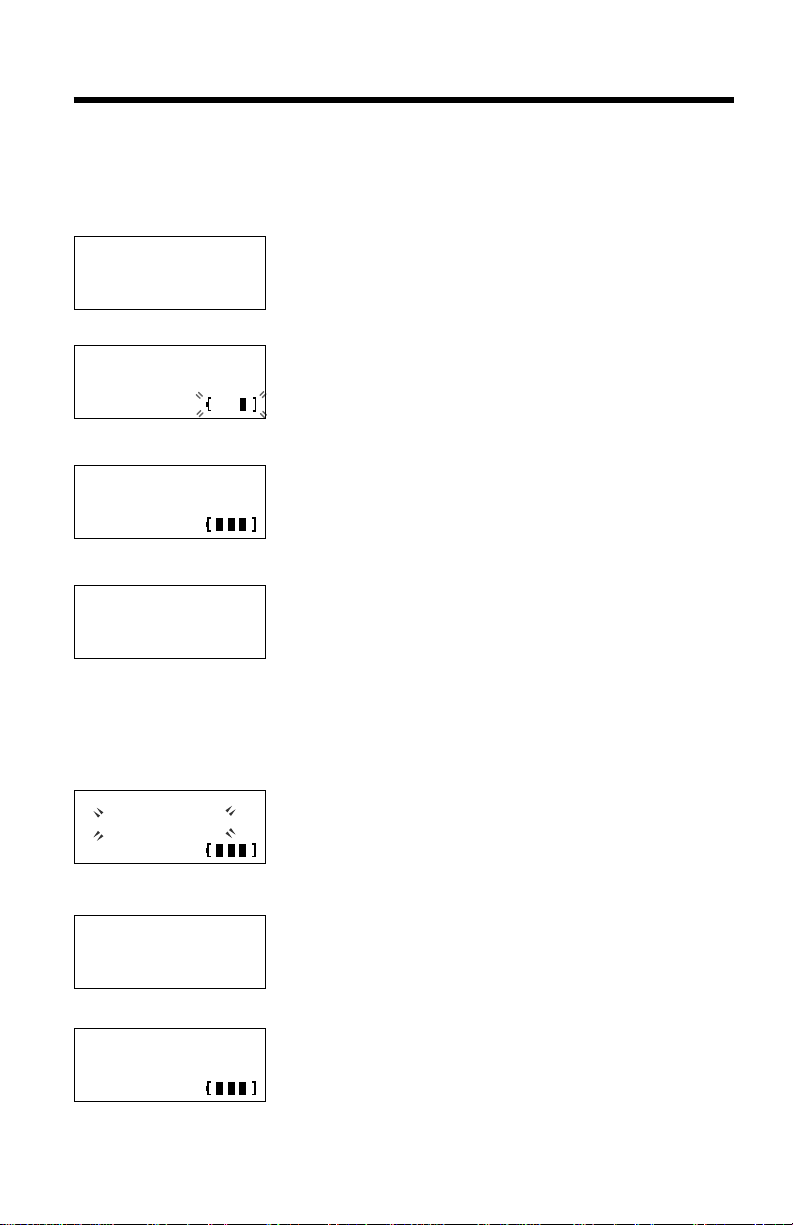
Displays
8
Both the handset and the base unit show you instructions and information
on their displays. These display prompts are shown below.
The Caller List is empty or there are no stored
items in the directory.
The battery needs to be charged. Place the
handset on the base unit to charge the battery
(p. 14).
The display shows the number of new calls and
the battery strength while the handset is on the
base unit.
This display shows the number of new calls
when Ö or Ñ is pressed while the handset is
off the base unit.
To search from the most recent call, press Ö.
To search from the oldest call, press Ñ (p. 33).
To go to the directory list, press FWD/EDIT á
(Directory key).
When the handset ringer volume is set to OFF
(p. 19), “Ringer off” will flash for about 45
seconds before the handset returns to the
standby mode (p. 14).
When a call is received, the display shows the
caller’s phone number after the first ring.
During a conversation, the display shows the
length of the call (ex. 1 hour, 6 minutes and 35
seconds). The battery strength is also displayed
(p. 13).
No items stored
12 new calls
GF H
=Directory
12 new calls
Recharge
Talk
01-06-35
Handset display
Ringer off
0266667777

9
Preparation
The handset has lost communication with the
base unit. Place the handset on the base unit
and try again.
This is an information from the Caller List.
The display shows:
— the caller’s phone number,
— the time and date of the last call
(ex. Jan. 10, 11:20 AM), and
— the number of times called (ex. 3 times).
This is a name from the directory. The stored
name and phone number are displayed.
The base unit is paging the handset (p. 49).
The handset and the base unit are in the
intercom mode (p. 49).
A second call is received during a conversation
(p. 50).
No link to base
Place on cradle
and try again.
Paging
Press INTERCOM
0266667777
----Waiting----
Intercom
00-00-07
0355566677
11:20A JAN10 ✕3
Ann
0267543210

10
Ö, Ñ, BACK Ü or FWD/EDIT á was pressed
while the handset was on the base unit. Lift the
handset and press the button again.
While the base unit was not in the standby mode,
Ö or Ñ was pressed to search the Caller
List/directory list, FWD/EDIT á was pressed to
select an option or (INTERCOM/CLEAR) was
pressed.
When trying to store an item or Caller List
information in the directory, the directory
memory is full (p. 37, 42).
While storing items in the directory, the handset
has lost communication with the base unit.
Move closer to the base unit and try again.
The unit is in answering system programming
mode (p. 23).
The handset is operating the answering system
remotely (p. 64).
Displays
Please lift up
and try again.
Remote
operation
Not available
Directory full
Save error
Time/day Adj.→0
See manual for
other settings.
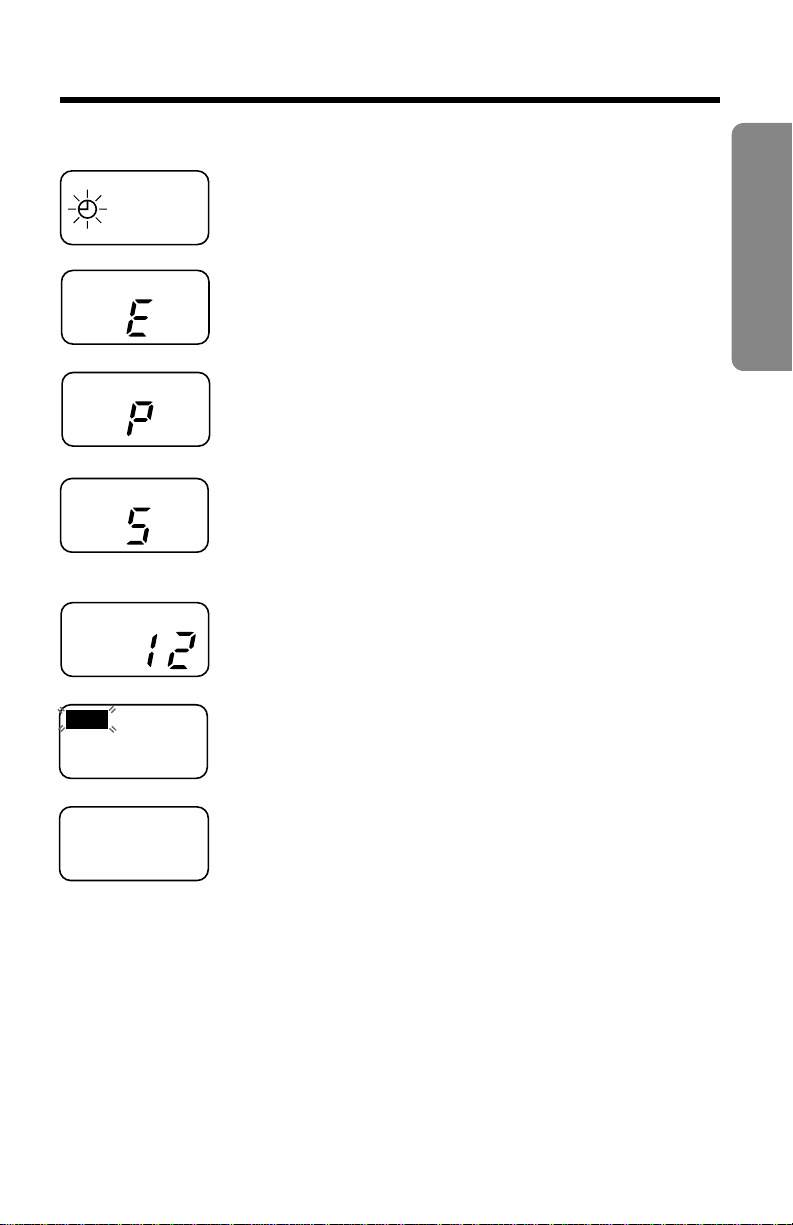
11
Preparation
Base unit display
The clock needs adjusting (p. 24).
Your greeting message was not recorded
correctly. Record it again (p. 21).
The unit is in the answering system
programming mode.
The speaker volume level is set to “5”.
You can select 9 levels (0–8) while using the
answering system (p. 53) or the intercom
(p. 49).
12 messages have been recorded.
FULL
Memory is full. Erase some or all of the
messages (p. 57).
The recording time is set to “Greeting only”
(p. 26). (The display is blank.)
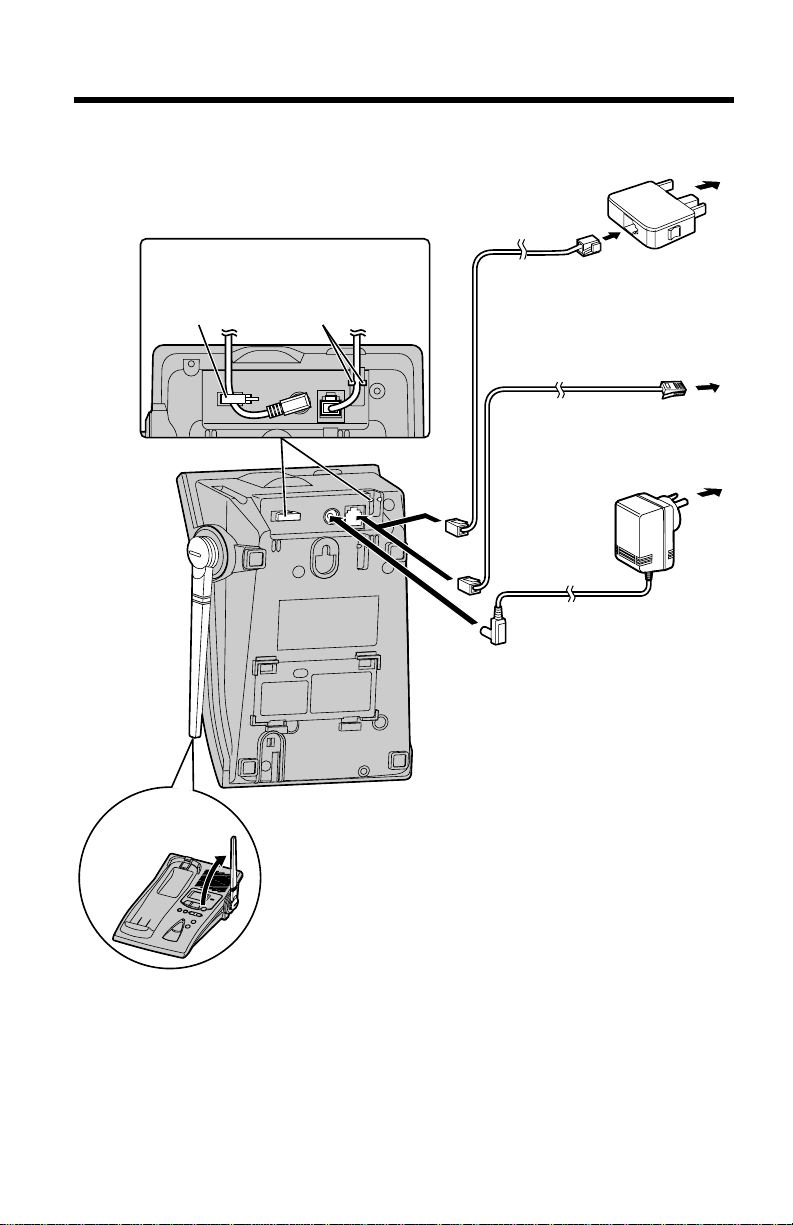
Settings
12
Connections
•
USE ONLY WITH Panasonic AC ADAPTOR PQLV10AL.
•The AC adaptor must remain connected at all times. (It is normal for the adaptor
to feel warm during use.)
•To connect a standard telephone on the same line, see page 69.
•If your unit is connected to a PBX which does not support Caller ID services, you
cannot access those services.
•KX-TG2581AL and KX-TG2581NZ are not designed to be used with rotary (pulse
dialling) services.
•KX-TG2581NZ will not answer incoming calls on your FaxAbility number.
To Power Outlet
(AC 230 V
-
240 V,
50 Hz)
AC Adaptor
Telephone Line Cord
Telephone
Plug
For New Zealand
To Single-Line
Telephone Jack
Telephone Line Cord
To Socket
For Australia
OR
Raise the
antenna.
Fasten the cords to prevent them
from being disconnected.
Hook
Hooks

13
Preparation
Needs to be recharged.
Battery Charge
Place the handset on the base unit and charge for about 6 hours before
initial use.
•The IN USE/CHARGE indicator lights and a beep sounds.
Battery strength
You can check the battery strength on the handset display while the
handset is on the base unit, while it is in use (making/answering a call
etc.), or after viewing the Caller List or directory items, programming etc.
The battery strength will remain for a few seconds after using the
handset, then the display will return to the standby mode (p. 14).
The battery strength is as shown in the chart below.
Display prompt Battery strength
Fully charged
Medium
Low
(flashing)
IN USE/CHARGE Indicator
OR

Settings
14
Up to 3.5 hours
Up to 11 days
Operation Operating time
While in use
(TALK)
Up to 4.5 hours
While not in use (Standby)
near the base unit*
away from the base unit
*Within about 3 meters
•The battery operating time may be shortened depending on usage conditions,
such as viewing the Caller ID Caller List or directory list, and ambient
temperature.
•As preventative maintenance, clean the handset and the base unit charge
contacts with a soft, dry cloth once a month. Clean more often if the unit is
subject to grease, dust or high humidity. Otherwise the battery may not
charge properly.
•If the battery is fully charged, you do not have to place the handset on the base
unit until “Recharge” is displayed and/or “ ” flashes. This will maximize the
battery life.
•The battery cannot be overcharged.
Standby Mode (While the handset is off the base unit)
The handset goes into the standby mode after you finish using the
handset (making/answering a call, viewing the Caller List or directory list
etc.). The display is blank, but the handset can receive calls. The battery
operating time is conserved in this mode.
Recharge
Recharge the battery when:
—“Recharge” is displayed on the handset,
—“ ” flashes on the display, or
—the handset beeps intermittently while it is in use.
•If you DO NOT recharge the handset battery for more than 15 minutes, the
display will keep indicating “Recharge” and/or “ ” will continue to flash.
•To fully recharge the battery, the handset should be left on the base unit.
Battery information
After your Panasonic battery is fully charged (p. 13):
Recharge

15
Preparation
H
When the optional headset is connected to the handset, make sure
to use the headset to talk with the caller. If you want to have a
normal cordless phone conversation, disconnect the headset.
Using the Belt Clip
You can hang the handset on your belt or pocket using the belt clip.
Headset Jack
To attach the belt clip
To remove the belt clip
Using an Optional Headset
Plugging an optional headset into the handset allows a hands-free phone
conversation. Please use only the Panasonic KX-TCA88AL headset.
Connection an optional headset to the handset
Open the headset jack cover, and connect the headset to the headset
jack as shown below.
Only telecommunications compliance labelled headsets should be
plugged into the headset jack on the handset.

Settings
16
Selecting the Line Mode
If the line is connected to a low voltage system such as a PBX, set to “B”.
Otherwise the Call Waiting Caller ID Feature may not be used (p. 50).
Your phone comes from the factory set to “A”.
Use the handset near the base unit.
Make sure the unit is in the standby mode initially.
1
Press (FUNCTION/EXIT/CH).
2
Press Ö or Ñ repeatedly until the arrow
points to “Program”.
3
Press FWD/EDIT á (Yes key).
4
Press Ö or Ñ repeatedly until the arrow
points to “Set line mode”.
5
Press FWD/EDIT á (Yes key).
6
Press Ö or Ñ to select “B” or “A”.
7
Press FWD/EDIT á (Save key).
•A beep sounds.
•To return to the standby mode, press
(FUNCTION/EXIT/CH).
•You can exit the programming mode any time by pressing (FUNCTION/EXIT/CH).
•If the handset has lost communication with the base unit, 3 beeps sound and “No
link to base Place on cradle and try again.” is displayed.
H
Set line mode
Talk switching
GF H
=Yes
Line mode
:A
GF H
=Save
Line mode
:B
Line mode
:B
GF H
=Save
H
Save directory
Ringer volume
GF H
=Yes
H
Program
LCD contrast
GF H
=Yes
H
Save DIRECT#
Recall time
GF H
=Yes
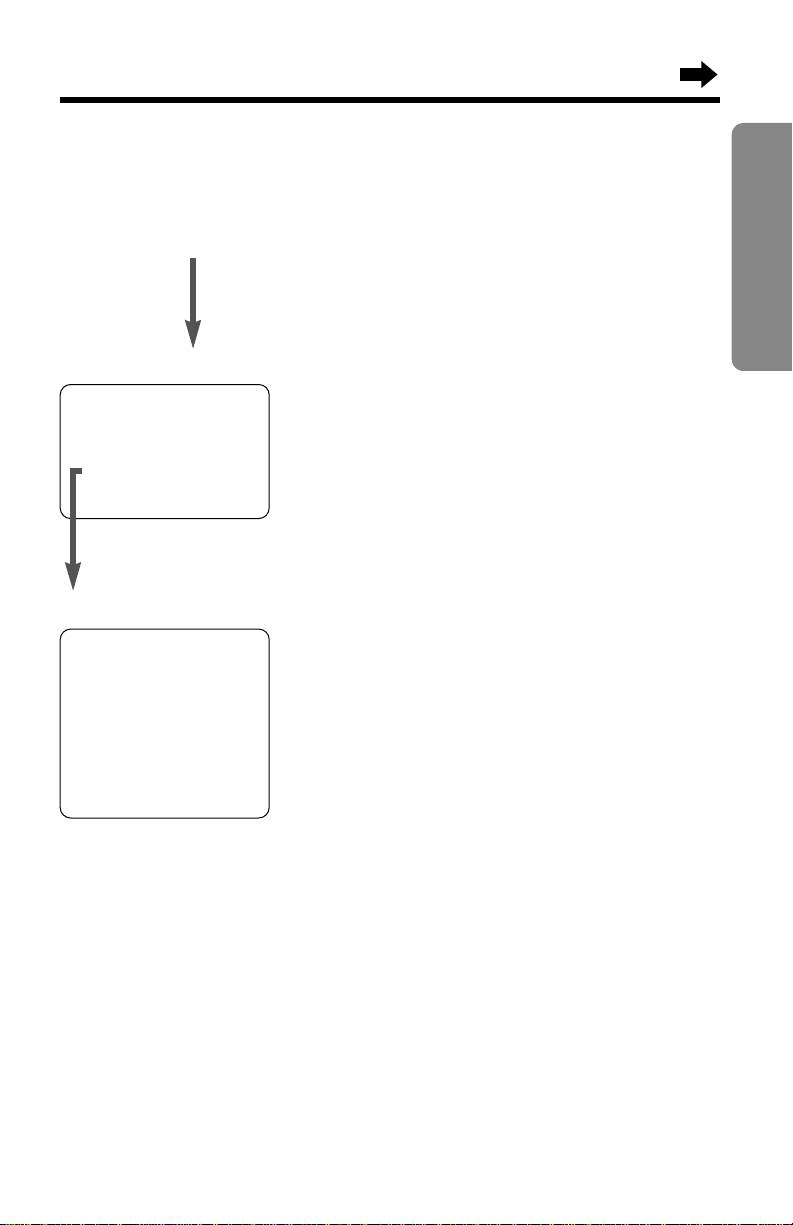
Programmable Functions
17
Preparation
H
Save DIRECT#
.............
Recall time
...............
Set line mode
..........
Talk switching
........
TAD program
................
You can program the following functions by using the handset near the
base unit. The display shows the programming instructions. See the
corresponding pages for function details.
Make sure the unit is in the standby mode initially.
During programming:
*To select a desired function item, press Ö or Ñ repeatedly until the
arrow points to the item. Then press FWD/EDIT á to go to the next step.
•You can exit the programming mode any time by pressing (FUNCTION/EXIT/CH).
•If you do not press any buttons for 60 seconds, the unit will return to the standby
mode.
•If the handset has lost communication with the base unit, 3 beeps sound and “No
link to base Place on cradle and try again.” is displayed.
Lift the handset, and press (FUNCTION/EXIT/CH).
<Function menu>*
To store an item in the directory (p. 42).
To select the ringer volume (p. 19).
To select the LCD contrast (p. 20).
Press FWD/EDIT á.
To store a phone number in the DIRECT button
(p. 40).
To select the recall time (p. 51).
To select the line mode (p. 16).
To set the auto talk feature (p. 18).
To program answering system functions (p. 23).
H
Save directory
........
Ringer volume
..........
Program
LCD contrast
.............
<Function menu>*
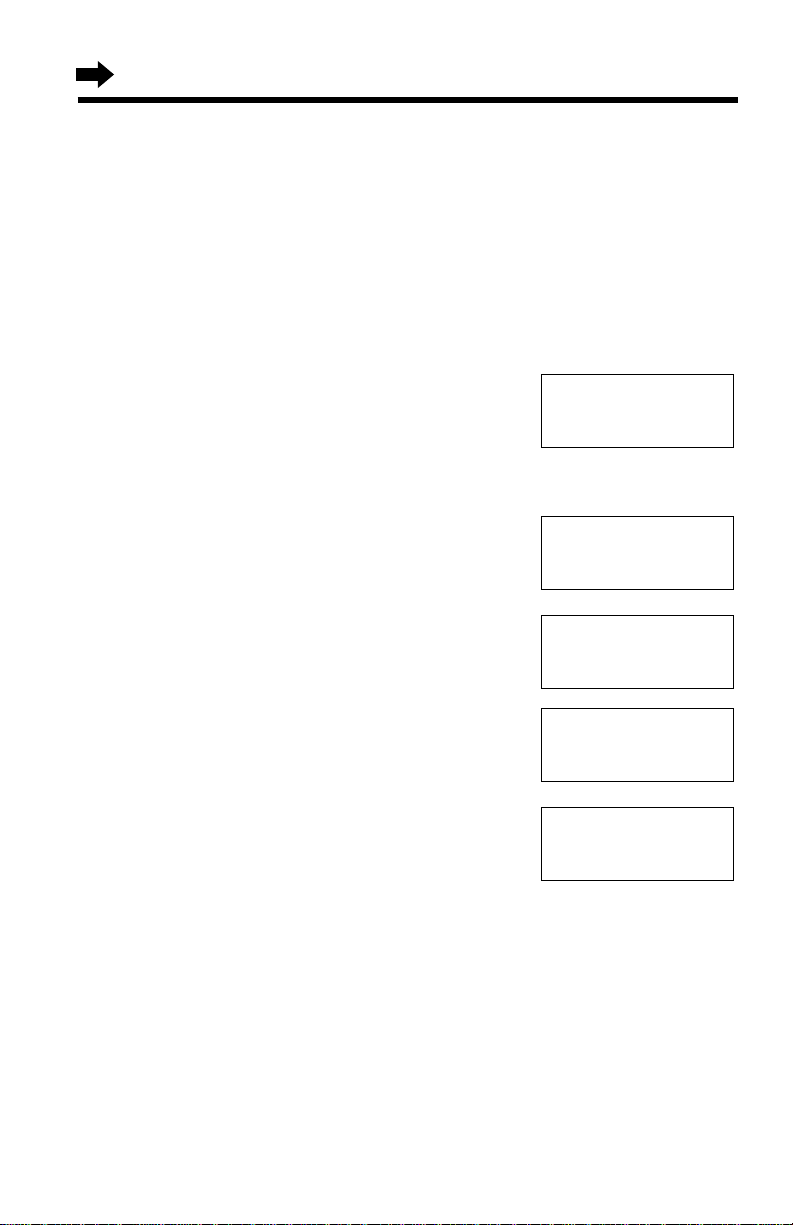
18
Setting the Auto Talk Feature
The Auto Talk feature allows you to answer a call by lifting the handset off
the base unit without pressing (TALK). If you want to use this feature, turn
the feature ON by programming. Your phone comes from the factory set
to OFF.
Make sure the unit is in the standby mode initially.
1
Press (FUNCTION/EXIT/CH).
2
Press Ö or Ñ repeatedly until the arrow
points to “Program”.
3
Press FWD/EDIT á (Yes key).
4
Press Ö or Ñ repeatedly until the arrow
points to “Talk switching”.
5
Press FWD/EDIT á (Yes key).
6
Press Ö or Ñ to select “On” or “Off”.
7
Press FWD/EDIT á (Save key).
•A beep sounds.
•To return to the standby mode, press
(FUNCTION/EXIT/CH).
•You can exit the programming mode any time by pressing (FUNCTION/EXIT/CH).
•In order to view Caller ID information after you lift up the handset to answer a
call, leave the Auto Talk feature OFF.
Auto talk
:On
H
Program
LCD contrast
GF H
=Yes
Set line mode
H
Talk switching
GF H
=Yes
Auto talk
:Off
GF H
=Save
Auto talk
:On
GF H
=Save
Programmable Functions
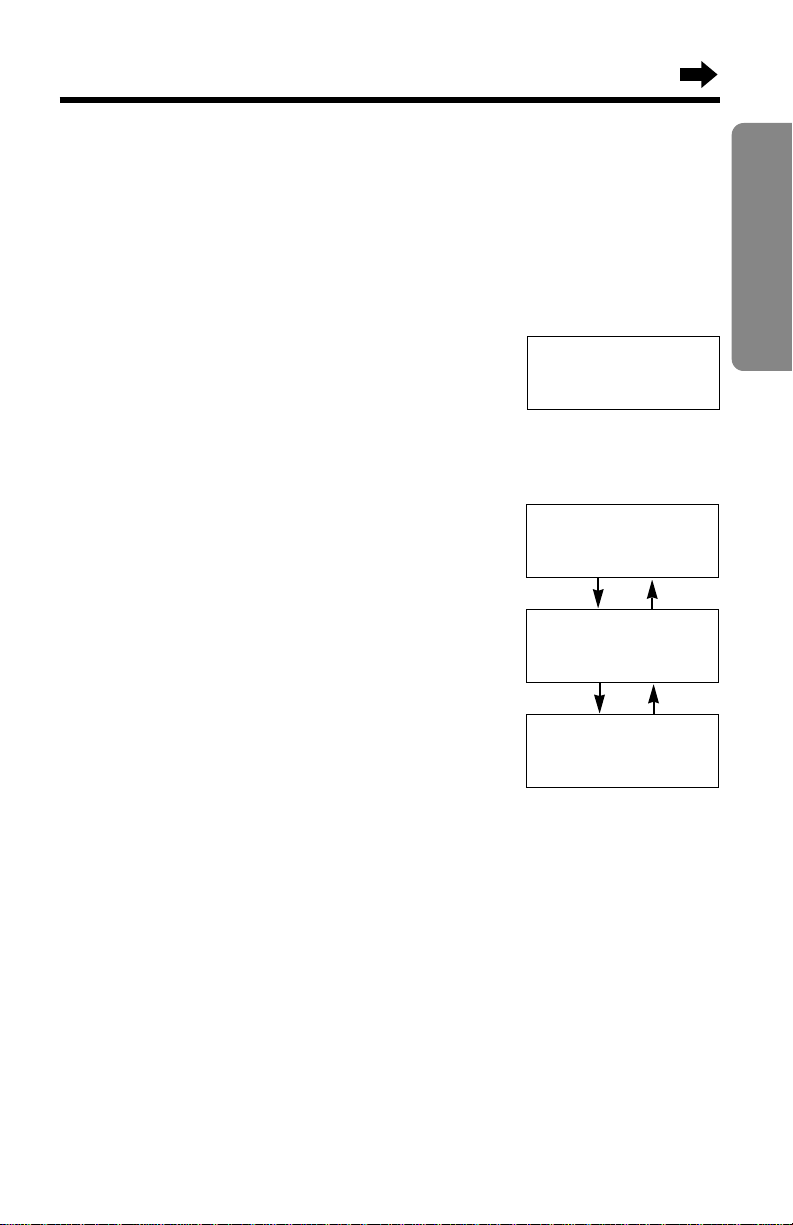
19
Preparation
Selecting the Ringer Volume
You can program the ringer volume to HIGH, LOW or OFF. If set to OFF,
the unit will not ring. Your phone comes from the factory set to HIGH.
Make sure the unit is in the standby mode initially.
1
Press (FUNCTION/EXIT/CH).
2
Press Ö or Ñ repeatedly until the
arrow points to “Ringer volume”.
3
Press FWD/EDIT á (Yes key).
4
Press Ö or Ñ to select the
desired volume.
•The selected volume is displayed and
rings.
•To turn the ringer OFF, press and
hold Ö until 2 beeps sound.
To turn the ringer ON, press Ñ or Ö
in step 4.
•The ringer will sound at the LOW level.
•You can also select the ringer volume while a call is being received. Press Ö or
Ñ while the unit is ringing.
•When set to OFF, “Ringer off” will flash for about 45 seconds before the
handset returns to the standby mode.
•When you replace the battery, the selected ringer volume setting will return to the
factory set (HIGH). Reprogram if necessary.
Save directory
H
Ringer volume
GF H
=Yes
Ringer
Low ❚❚❚❚❚❚ High
GF
Ringer
Low ❚❚❚❚❚❚ High
GF
HIGH
LOW
Ringer off
GF
OFF
Ö
Ñ
Ö
Ñ
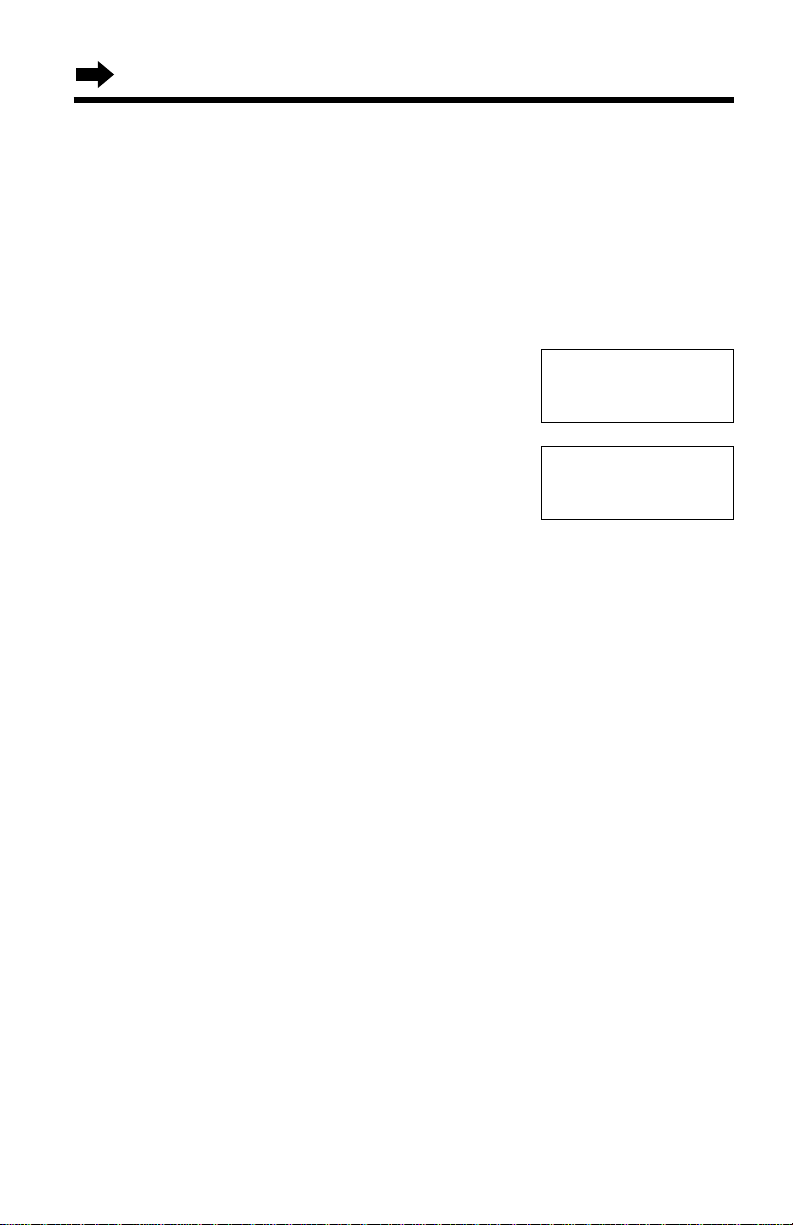
20
Selecting the LCD Contrast
You can program the handset LCD contrast (5 levels). To make the
handset display clearer, set to high level. Your phone comes from the
factory set to level 3.
Make sure the unit is in the standby mode initially.
1
Press (FUNCTION/EXIT/CH).
2
Press Ö or Ñ repeatedly until the arrow
points to “LCD contrast”.
3
Press FWD/EDIT á (Yes key).
4
Press Ö or Ñ to select the desired
contrast.
•Each time you press Ö or Ñ, the LCD
contrast will change.
5
Press FWD/EDIT á (Save key).
•A beep sounds.
•To return to the standby mode, press
(FUNCTION/EXIT/CH).
•You can exit the programming mode any time by pressing (FUNCTION/EXIT/CH).
Program
H
LCD contrast
GF H
=Yes
LCD contrast
Low ❚❚❚ ❚❚ High
GF H
=Save
Programmable Functions
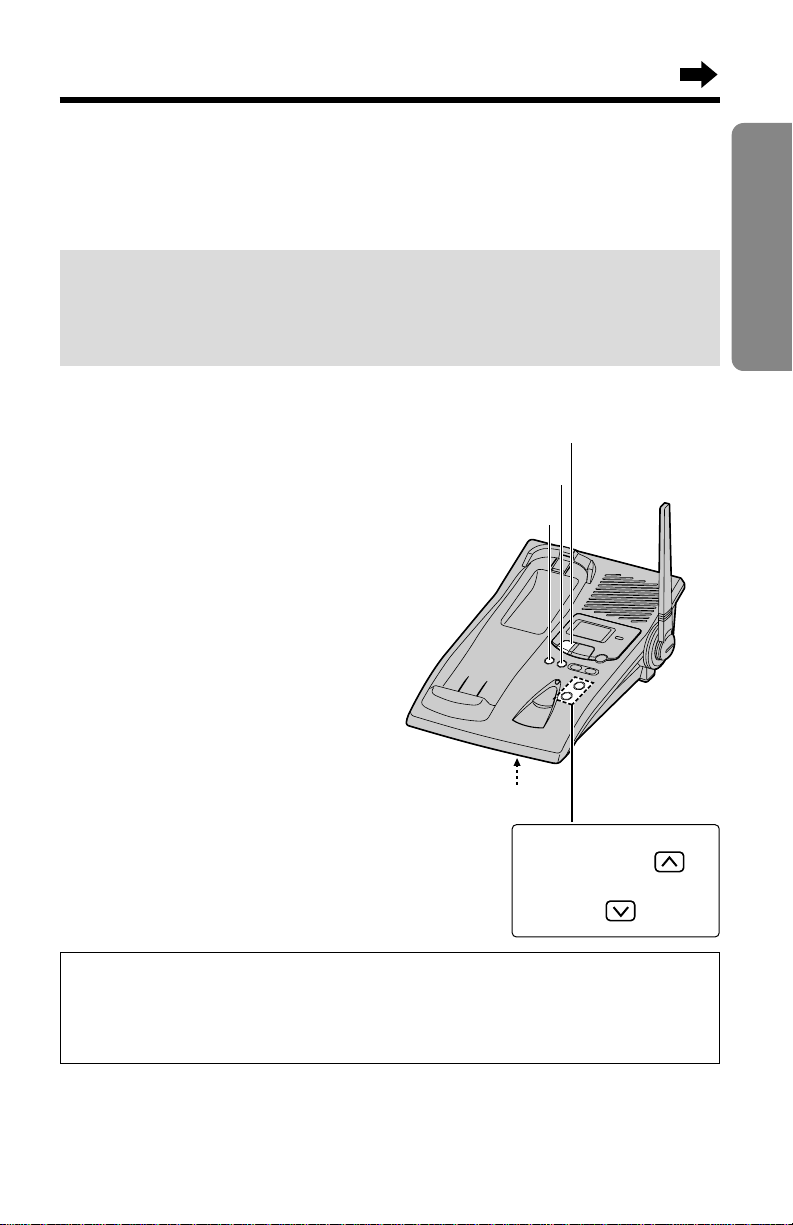
Preparing the Answering System
21
Preparation
To increase the volume,
press VOLUME .
To decrease, press
VOLUME .
Greeting message sample
“Hello, this is (your name and/or number). Sorry I cannot take your
call. Please leave a message after the beep. Thank you.”
Greeting Message
You can record a personal greeting message of up to 2 minutes. If a
greeting message is not recorded, one of two pre-recorded greetings will
be played when a call is received (p. 22).
The total recording time of all messages (greeting, incoming) is about
15 minutes. We recommend you record a brief greeting message
(see sample below) in order to leave more time for recording new
messages.
To record a greeting message
1
Press and hold (GREETING) until
“Record greeting after the beep” is
heard.
2
Talk clearly, about 20 cm away
from the MIC (microphone).
•The base unit display shows the
elapsed recording time.
•If you record for over 2 minutes,
the unit will automatically stop
recording.
3
When finished, press (STOP).
•To check the recorded greeting,
press (GREETING) briefly.
•To change the message,
start again from step 1.
(GREETING)
(STOP)
(ERASE)
MIC
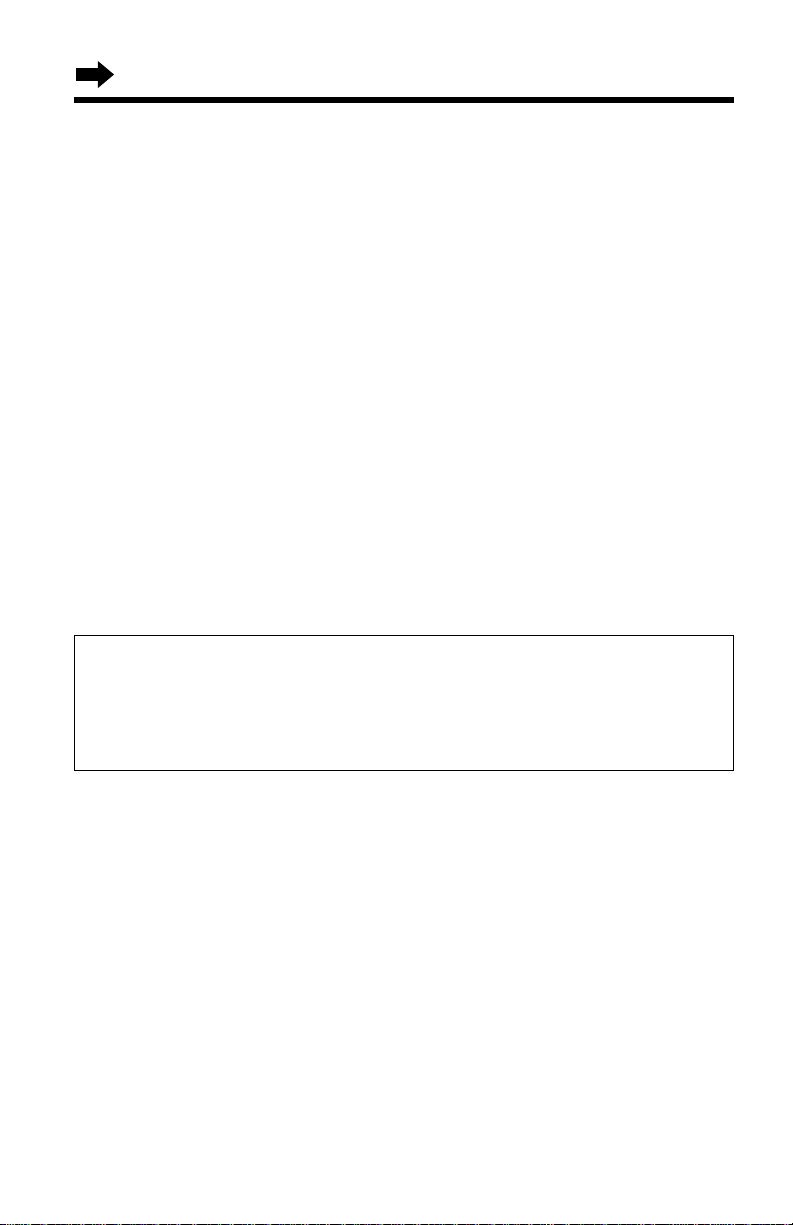
22
To erase the recorded greeting message
Press (GREETING) briefly \ press (ERASE) while the message is being
played.
•The unit will answer a call with a pre-recorded greeting.
Pre-recorded greeting message
If you do not record a greeting message (p. 21), one of two messages will
be played when a call is received, depending on the caller’s recording
time (p. 26).
To check the pre-recorded greeting, press (GREETING) briefly.
•A pre-recorded greeting will be played as follows:
■ When the recording time is set to “1 minute” or “3 minutes”:
“Hello, we are not available now. Please leave your name and phone number
after the beep. We will return your call.”
■ When the recording time is set to “Greeting only”:
“Hello, we are not available now. Please call again. Thank you for your call.”
Flash Memory Message Backup
Messages are stored on a “ flash memory” IC chip and will not be
affected by power failures. All messages are saved until you erase
them.
Preparing the Answering System
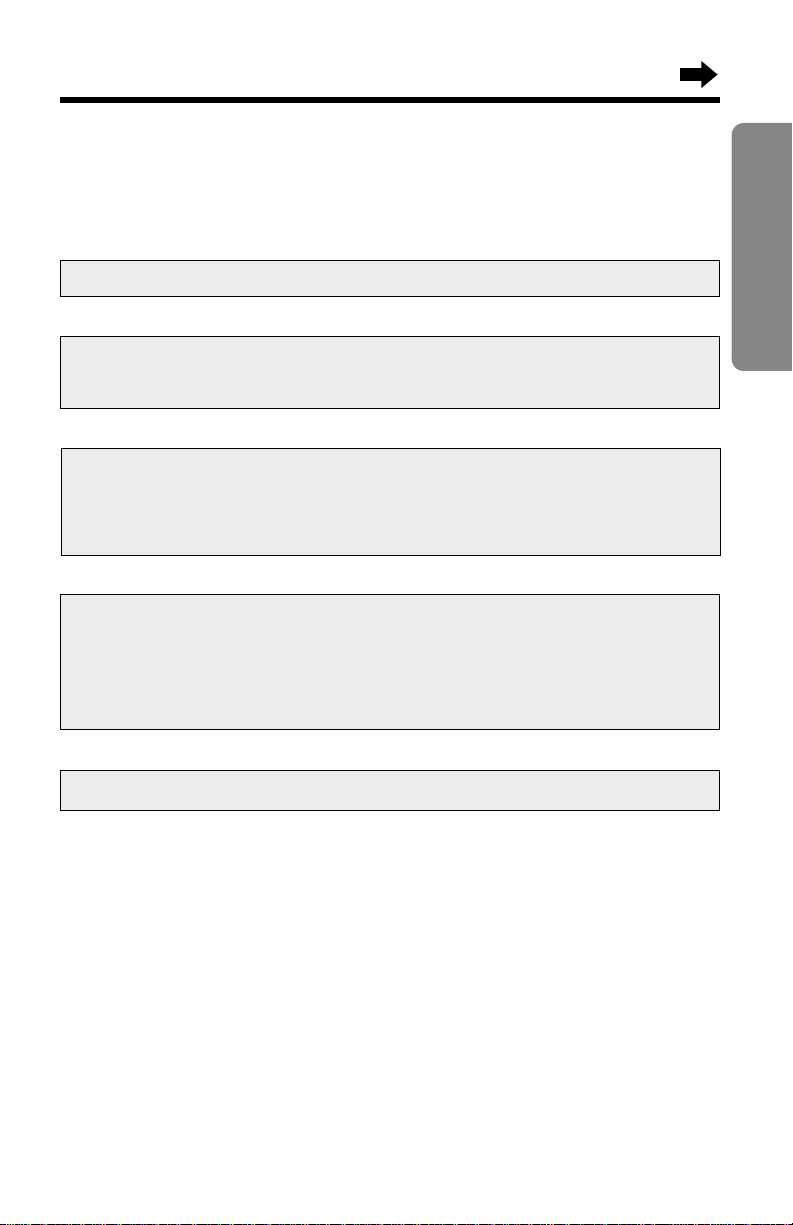
23
Preparation
Programming Summary for the Answering System
You can program the following functions using the handset near the
base unit. See the page numbers below for details. Make sure the
unit is in the standby mode initially.
•You can exit the programming mode any time by pressing (FUNCTION/EXIT/CH).
•If you do not press any buttons for 60 seconds, the unit will return to the standby
mode.
•If 6 beeps sound on the base unit during programming, a wrong key was
pressed. Enter the correct number.
•If the handset has lost communication with the base unit, 3 beeps sound and “No
link to base Place on cradle and try again.” is displayed on the
handset.
Press (FUNCTION/EXIT/CH).
Press FWD/EDIT á (Save key).
Press Ö or Ñ to select “TAD program”, and press FWD/EDIT á
(Yes key).
•“Time/day Adj.→0 See manual for other settings.” is displayed
on the handset.
G
G
G
Press Ö or Ñ to select “Program”, and press FWD/EDIT á (Yes
key).
G
To adjust the time and day, press (0). (page 24)
To set the remote code, press (1). (page 59)
To select the number of rings, press (2). (page 27)
To select the caller’s recording time, press (5). (page 26)
•The base unit display shows numbers related to the adjustment or settings.
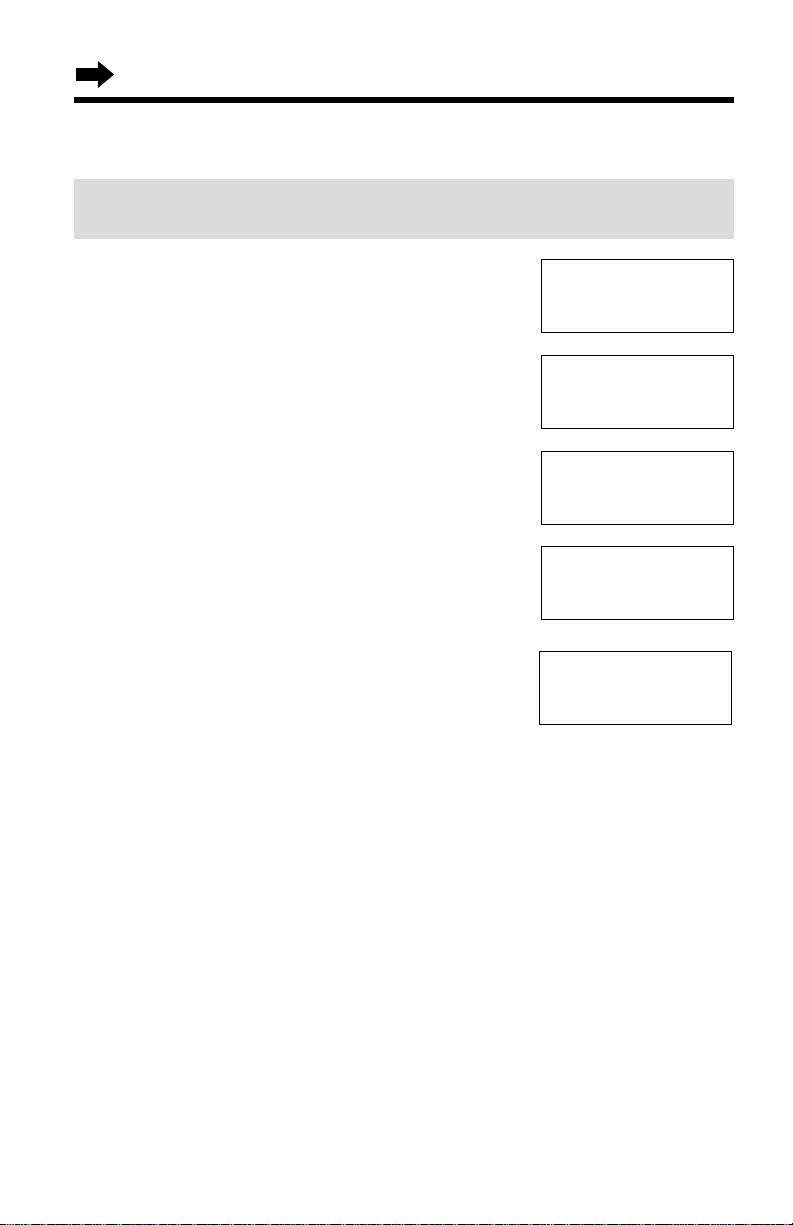
24
1
Press (FUNCTION/EXIT/CH).
2
Press Ö or Ñ repeatedly until the arrow
points to “Program”.
3
Press FWD/EDIT á (Yes key).
4
Press Ö or Ñ repeatedly until the arrow
points to “TAD program”.
5
Press FWD/EDIT á (Yes key).
•“P” is displayed on the base unit.
6
Press (0).
•“Set time” is announced.
If previously adjusted, the day/time will be heard.
7
Enter the time (hour and minute) using a 4-digit number.
(Ex. To set 9:30, enter “0930”.)
•The last two digits of the entered number are displayed.
8
Press (*) to select “AM” or “PM”.
Press (#) repeatedly to set the day.
9
Press FWD/EDIT á (Save key).
•The unit announces the day/time. The clock starts working.
•If 6 beeps sound, the setting is not correct. Start again from step 5.
•To return to the standby mode, press (FUNCTION/EXIT/CH).
Day and Time Adjustment
Voice Time/Day Stamp: During playback, a synthesized voice will
announce the day and time that each message was recorded.
H
TAD program
GF H
=Yes
H
Save directory
Ringer volume
GF H
=Yes
H
Program
LCD contrast
GF H
=Yes
H
Save DIRECT#
Recall time
GF H
=Yes
Time/day Adj.→0
See manual for
other settings.
Preparing the Answering System
