Page 1
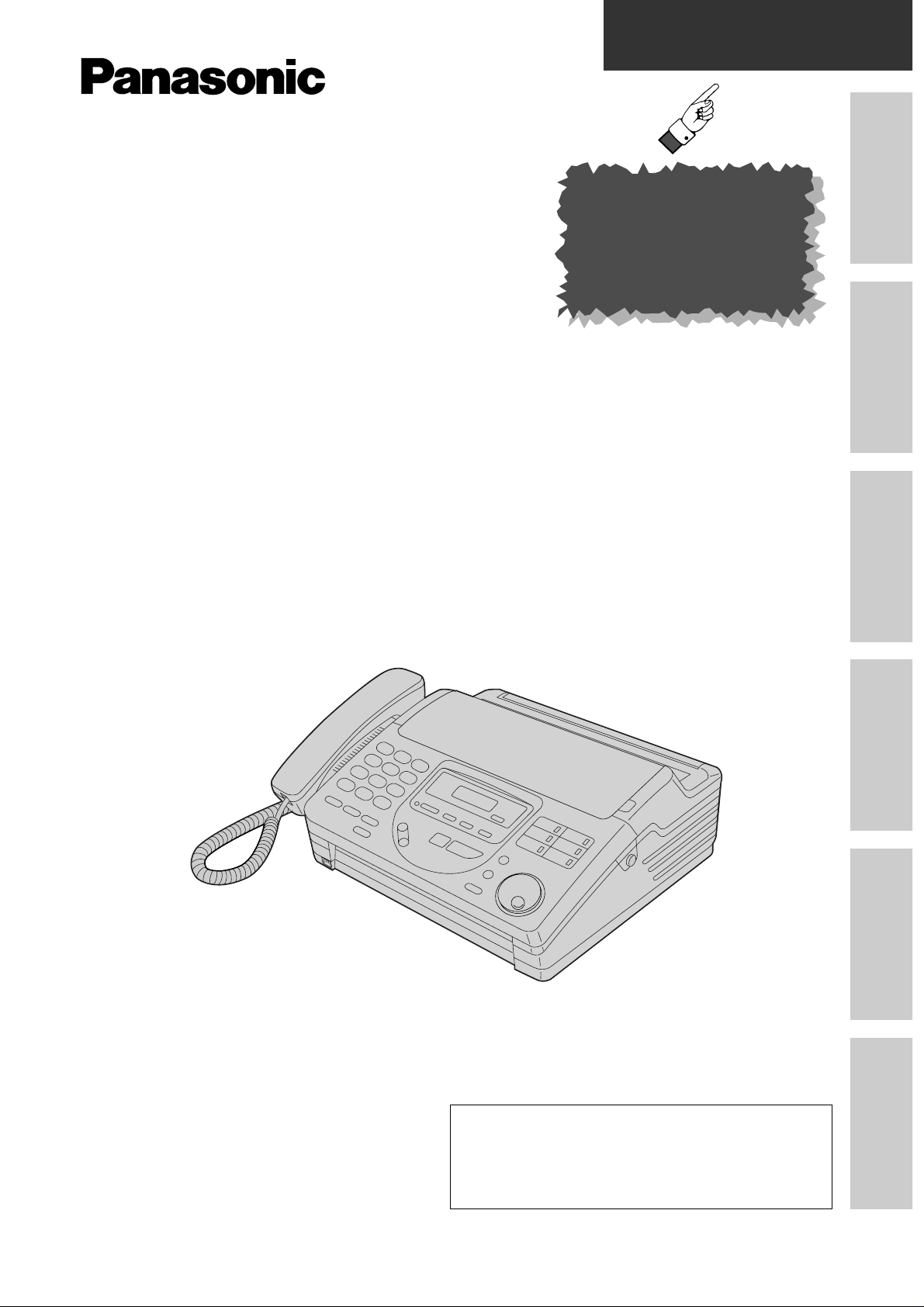
Quick Start
Initial Preparation Telephone Fax/Copy Answering Device Help General Information
To get started,
please read the
Quick Start section
(p. 4 – 13).
Facsimile with
Telephone Answering System
Model No.
KX-FT57E
OPERATING
INSTRUCTIONS
Please read these Operating Instructions
before using the unit and save for future
reference.
This unit is not designed for making emergency telephone calls when the power fails.
Alternative arrangements should be made
for access to emergency services.
Page 2
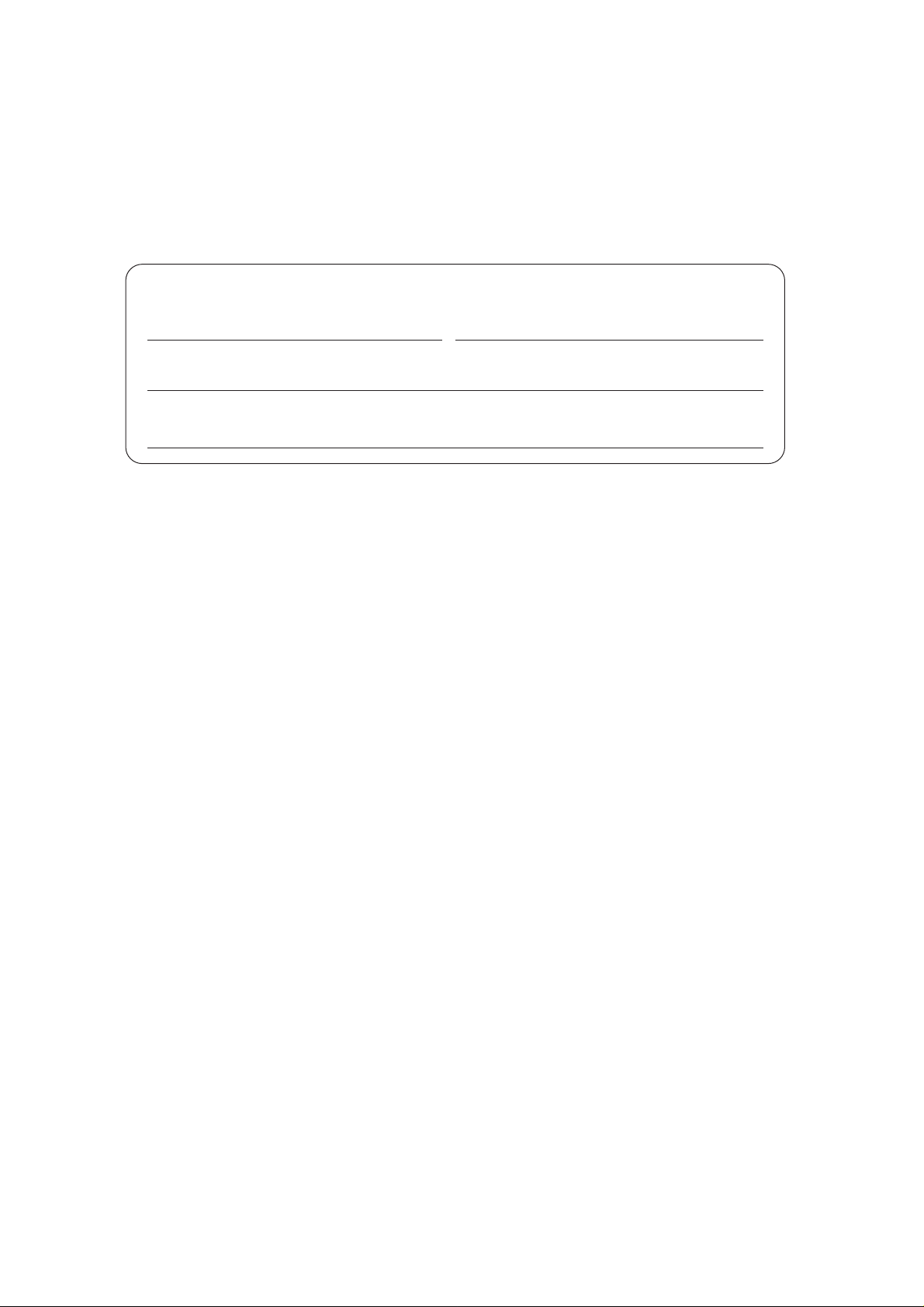
2
Thank you for purchasing a Panasonic facsimile.
Welcome to the world of Panasonic facsimiles.
This product combines facsimile, telephone, telephone answering device and copier features, to provide you with more efficient office or home use. By utilising these convenient
features, you can maximise the effectiveness of this unit.
For future reference
Date of purchase Serial number
(found on the bottom of the unit)
Dealer’s name and address
Dealer’s telephone number
Copyright:
This manual is copyrighted by Kyushu Matsushita Electric Co., Ltd. (KME) and its licensee. Under the copyright laws, this manual may not be reproduced in any form, in whole or part, without the prior written consent
of KME and its licensee.
© Kyushu Matsushita Electric Co., Ltd. 1999
Page 3
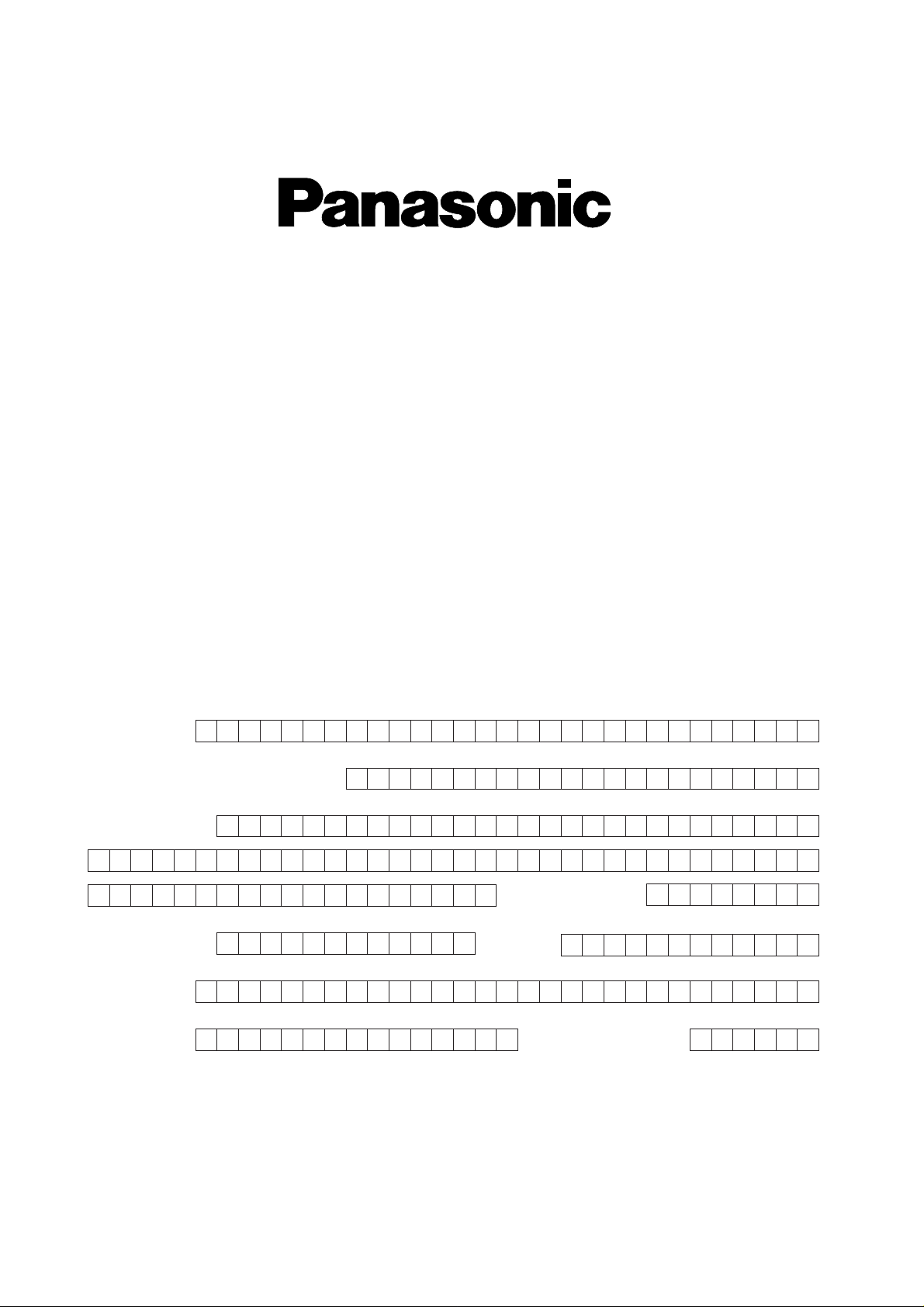
Simply, follow these instructions:
1. Please fill in the section below in block capitals and in ink.
2. Fax this form to
08701 583250 and we will fax back to confirm receipt of
your details. Please allow 14 working days for this. In addition, we will also send
you information of our maintenance contracts.
IMPORTANT
WARRANTY REGISTRATION
PLEASE FAX BACK TO REGISTER FOR YOUR
12 MONTHS WARRANTY
Thank you for purchasing your Panasonic facsimile. By filling in the section below, this will
ensure the following:
●
We will register your unit on our warranty database. Should you ever require a service
call under warranty, your call will be dealt with quickly and efficiently.
●
We will send you a reply fax to confirm your registration and the correct operation of your
unit.
●
If you have any problems, please call us on 08701 580560.
Your name
Your postcode
Fax no.
Date of purchase
Month YearDay
Company name (if applicable)
Your address
Telephone no.
Model no.
Serial no.
Page 4
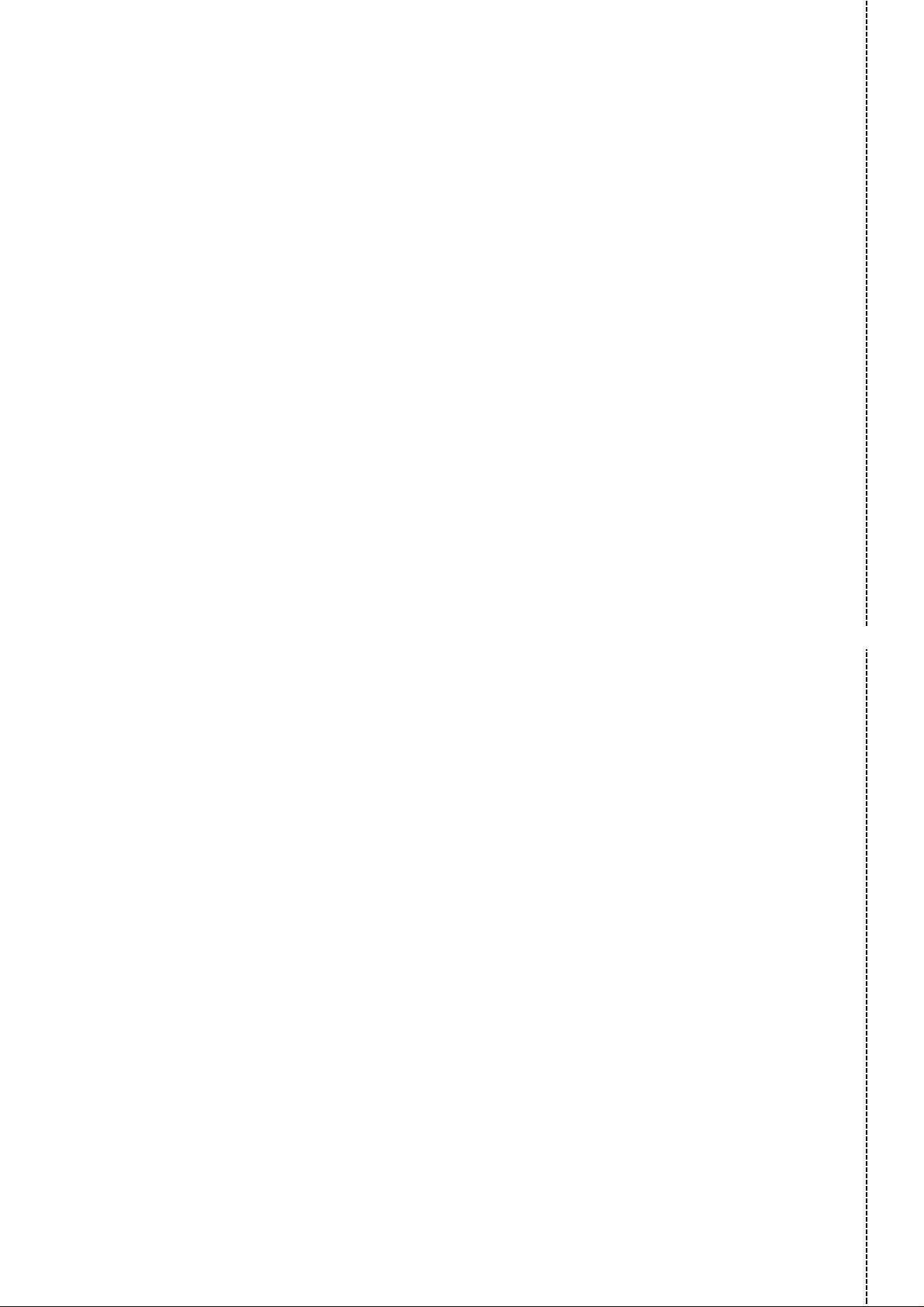
TERMS AND CONDITIONS
1. This warranty is in addition to and does not in any way affect any statutory or other right
of consumer purchasers. This warranty relates only to product used within Mainland
Great Britain, please refer to your dealer for warranty information relating to use
elsewhere within the United Kingdom.
2. This product is approved for use only on the United Kingdom’s Public Switched
Telephone Network and should be used only for normal purposes and in accordance
with standard operating instructions.
3. You should complete the registration form overleaf and fax or post it to us within 7 days
of purchase; failure to do so may result in delays in providing warranty service.
4. This warranty covers breakdowns due to design or manufacturing faults; it does not
apply to damage, however caused, wear or tear, neglect, incorrect adjustment or repair,
or to any items of limited natural life.
5. This warranty does not cover consumables i.e, ink films, film refills, ink cartridges, paper
and paper trays or any optional accessories which may have been purchased either at
the same time, as or subsequent to, the main unit. Such accessories should be
returned to the point of purchase if found to be faulty.
6. In the event of a failure, please take the following action;
a. Refer to the “Help” section of your instruction manual in order to identify and
possibly correct the problem;
b. If the fault cannot be resolved and you require a trained operator, please contact our
customer helpline on 08701 580560.
7. In the event the helpline cannot resolve the problem, a like for like exchange fax will be
dispatched overnight (if the call is received before 4pm) or, by a mutually convenient
arrangement. The helpline operator will give you specific instructions on how the
exchange will be executed. Failure to comply with these instructions may result in delay
and cost to you.
8. The exchange fax will be delivered in a customised case by courier. It is the customer’s
responsibility to promptly remove the exchange fax and insert the faulty fax in the case
provided for collection, to enable the courier to return it to Panasonic.
9. The exchange fax is to be regarded as a like for like exchange under warranty and the
balance of the warranty period will transfer to the exchange unit.
The liability of Panasonic under the terms of this warranty is limited to the exchange of
the fax, or the repair and return of the original fax (subject to any additional charges,
see Condition 4).
10
. Where the original fax is found to be faulty as a result of unauthorised repairs or
modifications or damage either by accident, misuse or improper installation then
Panasonic reserves the right to charge the customer the sum of £50.00 plus Vat, as a
contribution towards repair costs.
11
. This warranty applies to the original purchaser only and is not transferable.
12
. The warranty period applicable to this product shall be 12 months from the date of
purchase.
Fax to 08701 583250
✄
Page 5
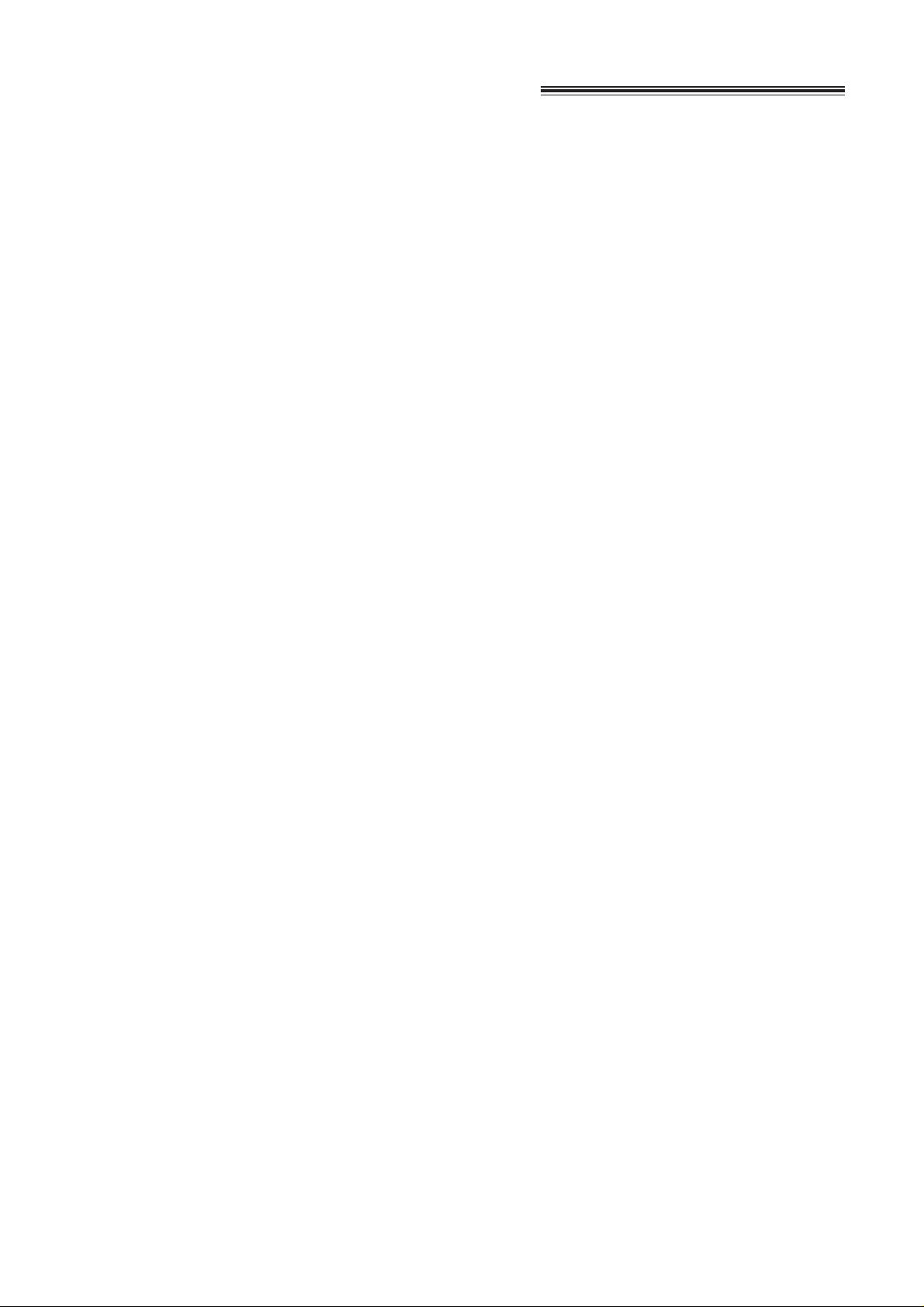
3
Important safety instructions
When using this unit, basic safety precautions
should always be followed to reduce the risk of fire,
electric shock, or personal injury.
1. Read and understand all instructions.
2. Follow all warnings and instructions marked on
this unit.
3. Unplug this unit from the mains outlets before
cleaning. Do not use liquid or aerosol
cleaners. Use a damp cloth for cleaning.
4. Do not use this unit near water, for example
near a bath tub, wash bowl, kitchen sink, etc.
5. Place the unit securely on a stable surface.
Serious damage and/or injury may result if the
unit falls.
6. Do not cover slots and openings on the unit.
They are provided for ventilation and
protection against overheating. Never place
the unit near radiators, or in a place where
proper ventilation is not provided.
7. Use only the power source marked on the unit.
If you are not sure of the type of power
supplied to your home, consult your dealer or
local power company.
8. This product is supplied with a moulded plug.
This plug has three conductors. If the type of
moulded plug does not fit your socket contact
an electrician to replace your socket. Do not
modify the connection this may make the
product unsafe.
9. Do not place objects on the power cord. Install
the unit where no one can step or trip on the
cord.
10. Do not overload mains outlets and extension
cords. This can result in the risk of fire or
electric shock.
11. Never push any objects through slots in this
unit. This may result in the risk of fire or
electric shock. Never spill any liquid on the
unit.
12. To reduce the risk of electric shock, do not
disassemble this product, but take it to a
qualified engineer when maintenance or repair
work is required. Opening or removing covers
may expose you to dangerous voltages or
other risks. Incorrect re-assembly could cause
an electric shock when the unit is
subsequently used.
13. Unplug this unit from the wall outlet and refer
servicing to qualified service personnel when
the following conditions occur:
A.When the power supply cord or plug is
damaged or frayed.
B.If liquid has been spilled into the unit.
C.If the unit has been exposed to rain or
water.
D.If the unit does not work normally by
following the operating instructions. Adjust
only controls covered by the operating
instructions. Improper adjustment may
require extensive work by a qualified
technician.
E.If the unit has been dropped or physically
damaged.
F. If the unit exhibits a distinct change in
performance.
14. During thunderstorms, avoid using telephones
except cordless types. There may be a remote
risk of an electric shock from lightning.
15. Do not use this unit to report a gas leak, when
in the vicinity of the leak.
SAVE THESE
INSTRUCTIONS
INSTALLATION
1. Never install telephone wiring during a lightning
storm.
2. Never install telephone jacks in wet locations
unless the jack is specifically designed for wet
locations.
3. Never touch uninsulated telephone wires or
terminals unless the telephone line has been
disconnected at the network interface.
4. Use caution when installing or modifying
telephone lines.
WARNING
●
To prevent the risk of fire or electrical shock, do
not expose this product to rain or any type of
moisture.
OTHER INFORMATION
●
Keep the unit away from electrical noise
generating devices, such as fluorescent lamps
and motors.
●
The unit should be kept free from dust, high
temperature and vibration.
●
The unit should not be exposed to direct sunlight.
●
Do not place heavy objects on top of this unit.
●
Do not touch the plug with wet hands.
Page 6
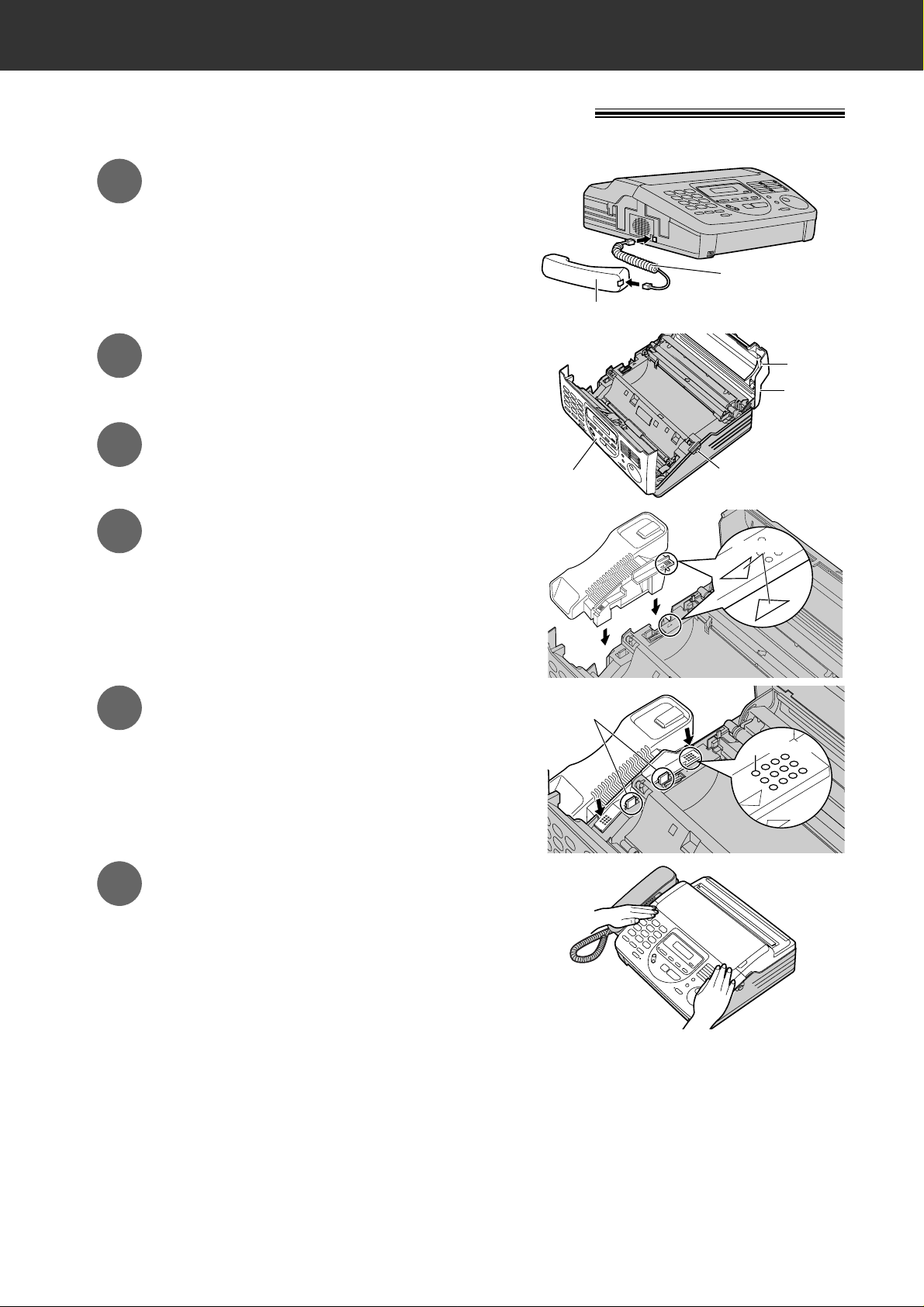
4
Quick Start
Installing the handset and cradle
●
For further details, see page 21.
1
3
Connect the handset and handset
cord.
Open the back lid by lifting up the
tabs located on both sides.
2
Open the front lid by pressing the
front lid open button.
4
5
Insert the handset cradle by matching
the triangles.
Press down on the dotted mark on
the handset cradle until it clicks into
place.
• Make sure the two hooks lock the
handset cradle firmly.
6
Place the handset on the handset
cradle and close the lids securely.
Handset cord
Handset
Tab
Back lid
Front lid open
button
Front lid
Triangles
Hooks
Dotted mark
Page 7
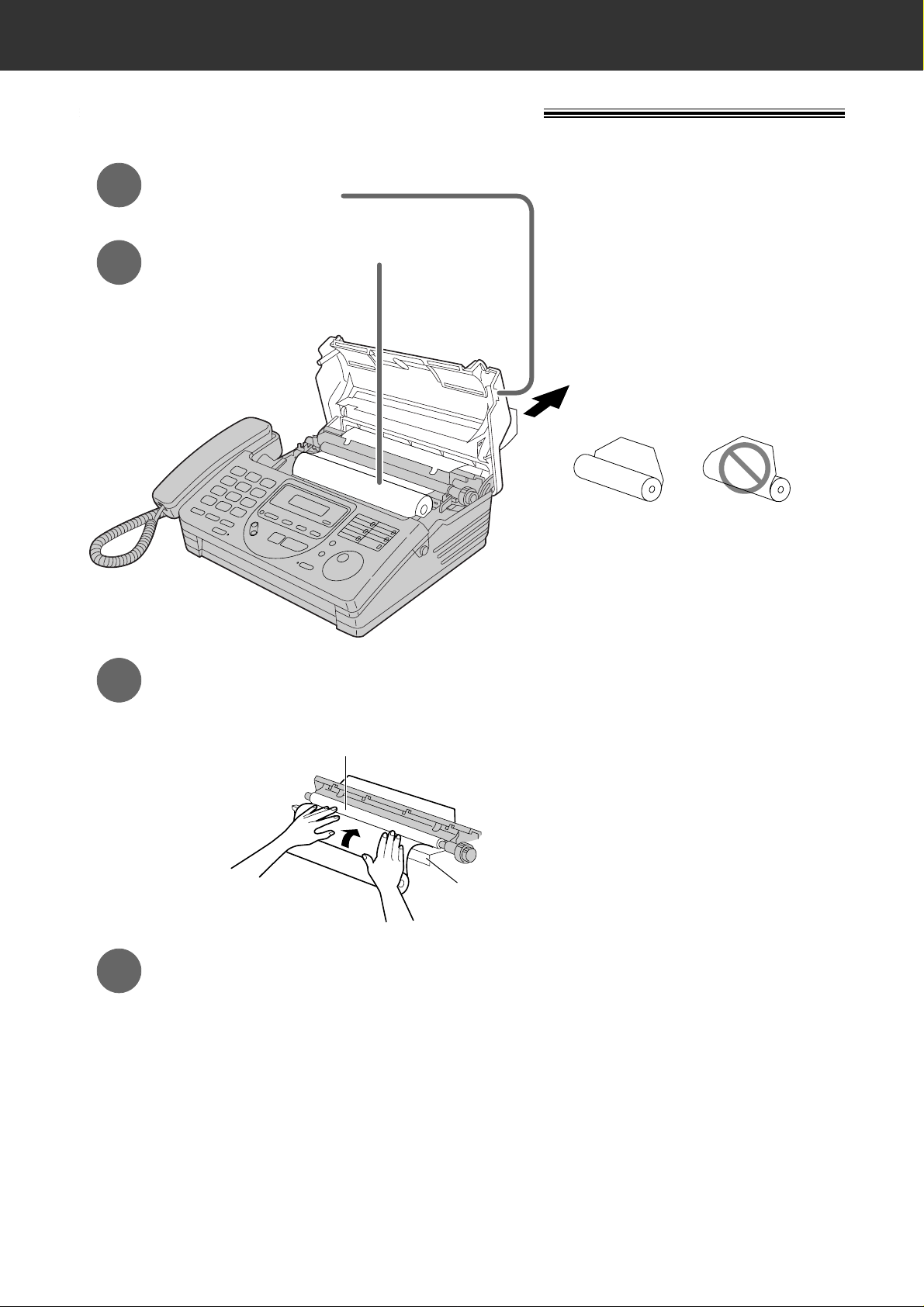
5
Quick Start
Open the back lid by lifting up the tabs
located on both sides.
Install a recording paper roll.
Close the back lid securely.
correct
incorrect
1
2
4
Insert the leading edge of the recording paper
between the recording paper roller and the silver
plate, then pull it a few centimetres out of the unit.
3
Recording paper roller
Silver plate
Installing the recording paper
●
For further details, see page 22.
Page 8
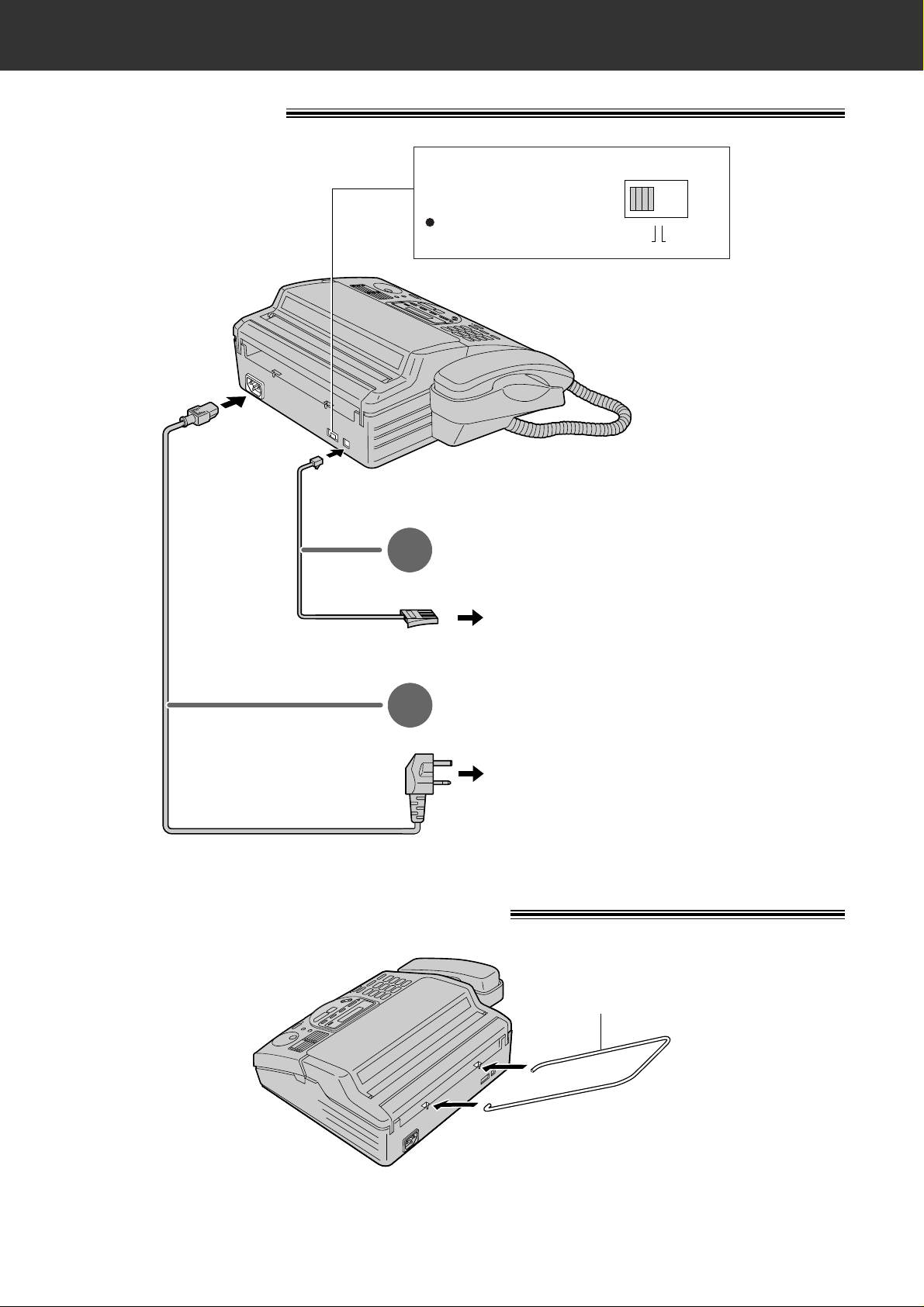
6
Quick Start
Connections
1
2
DIALING MODE
PULSETONE
Dialling mode
switch:
Set to TONE.
If you cannot dial,
set to PULSE.
To a single telephone line socket
Connect the mains lead.
Connect the telephone line cord.
To the power outlet
(220-240V)
●
For further details, see page 23.
Installing the paper stacker
Paper stacker
Install the paper stacker.
●
For further details, see page 24.
Page 9
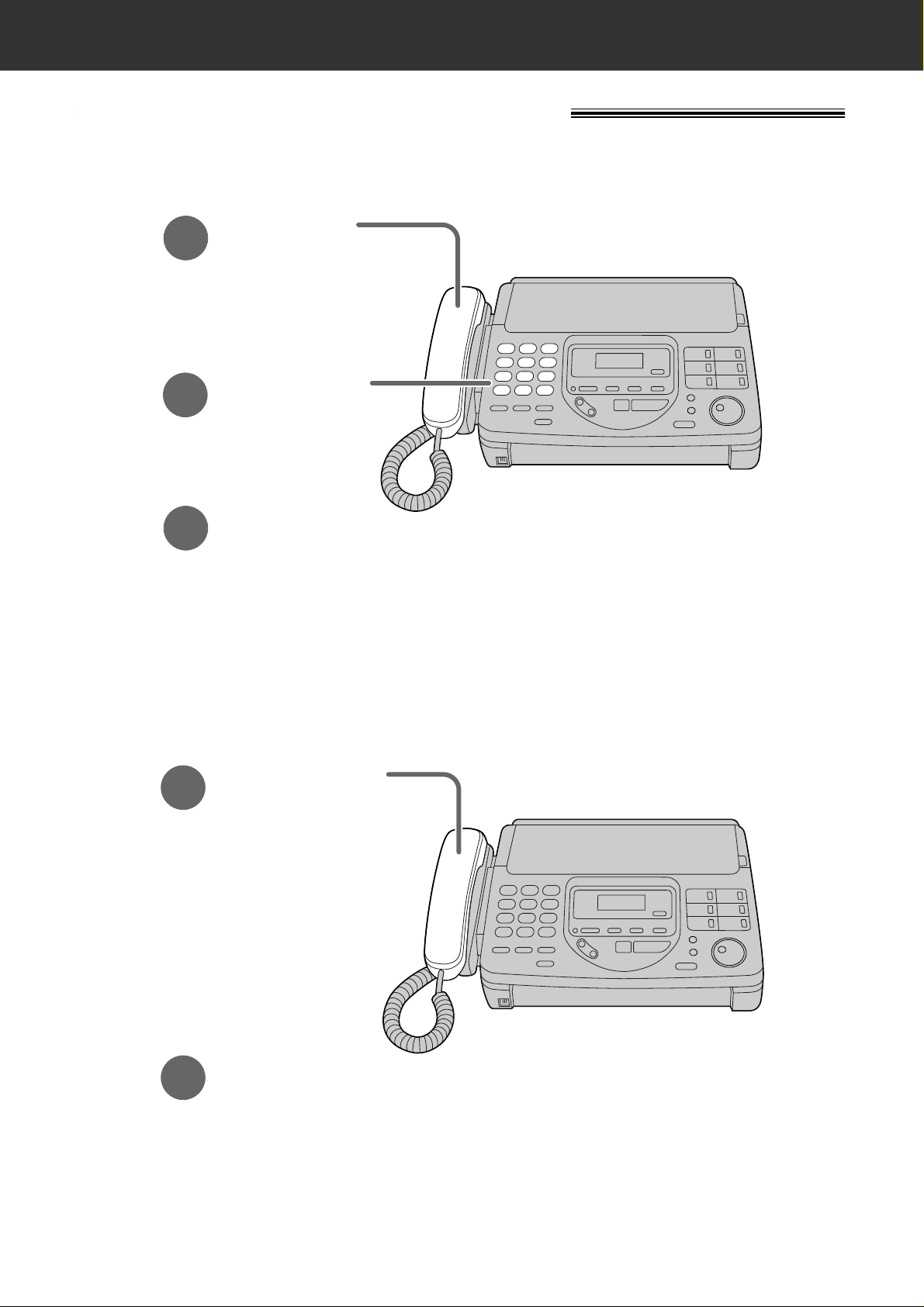
7
Quick Start
Voice calls - making/answering
Voice calls - making
1
Lift the handset.
3
When finished talking,
replace the handset.
2
Dial the number.
●
For further details, see page 30.
●
If you are having trouble, see page 82.
Voice calls - answering
1
When the unit rings,
lift the handset.
2
When finished talking,
replace the handset.
●
For further details, see page 31.
●
If you are having trouble, see page 82.
Page 10
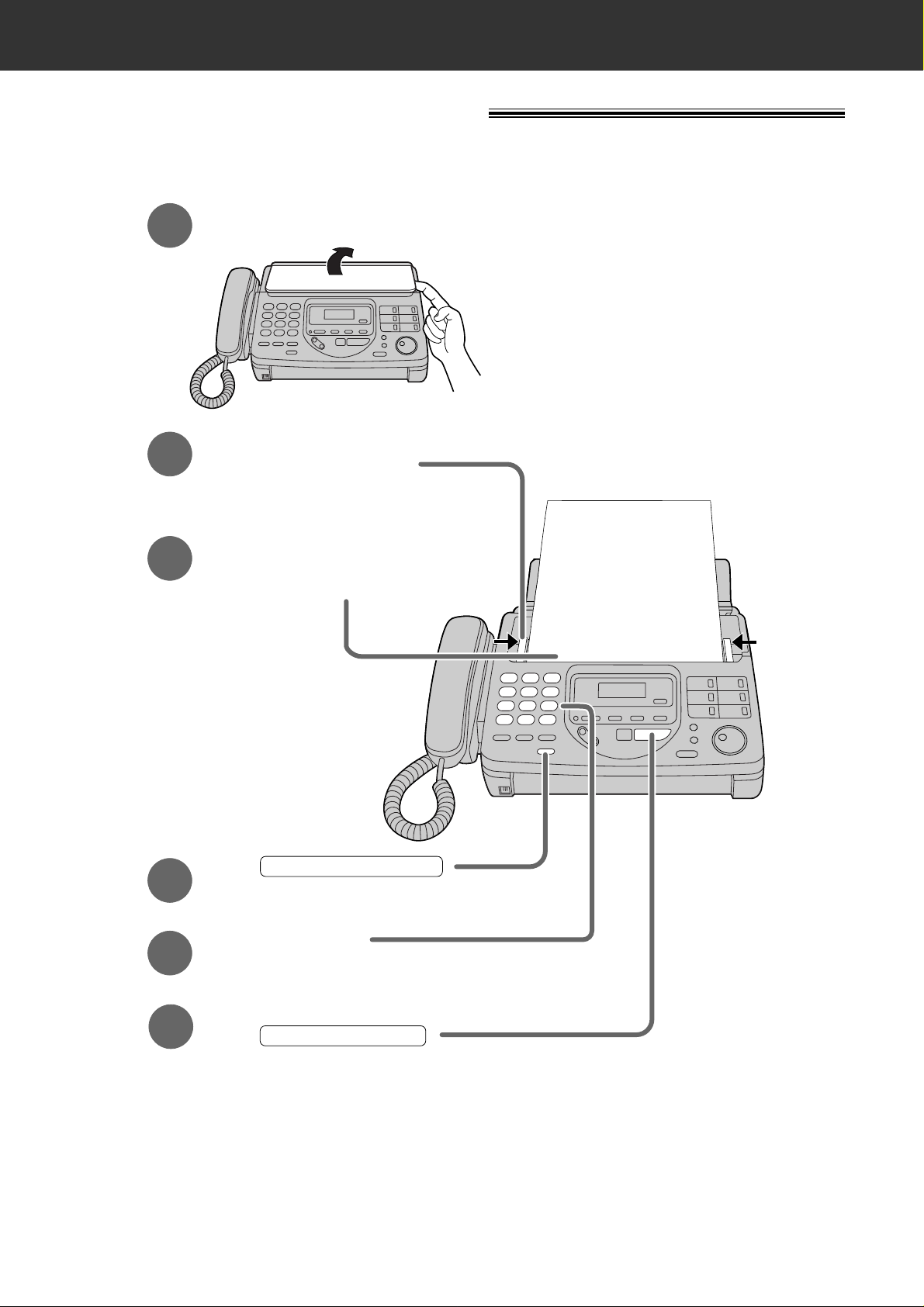
8
Quick Start
Faxes - sending/receiving
Faxes - sending
FACE DOWN
Open the document feeder tray.
Insert the document until
the unit grabs the document
and a single beep is heard.
Adjust the width of the document guides to
the size of the document.
Press .
When a fax tone is heard,
press .
START/COPY/SET
1
2
3
4
Dial the fax number.
5
6
DIGITAL SP-PHONE
(up to 15 sheets)
●
For further details, see page 39.
●
If you are having trouble, see page 83.
Page 11
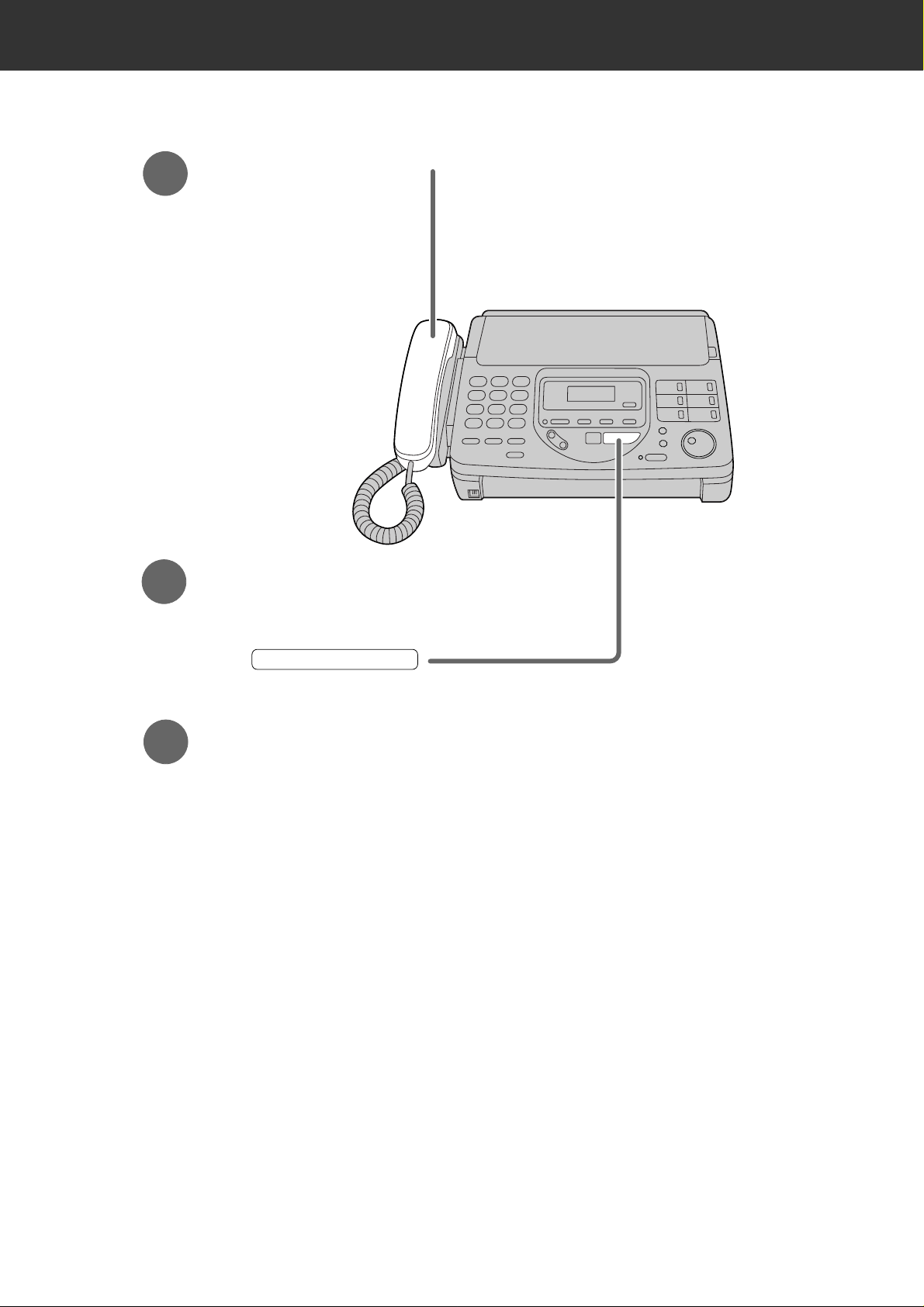
9
Quick Start
Faxes - receiving
1
When the unit rings, lift the handset.
3
Replace the handset.
2
When:
— document reception is required,
— a fax calling tone (slow beep) is heard, or
— no sound is heard,
press .
START/COPY/SET
●
For further details, see page 50.
●
You can select the way to receive calls according to your needs.
See pages 48 and 49.
●
If you are having trouble, see page 83.
Page 12
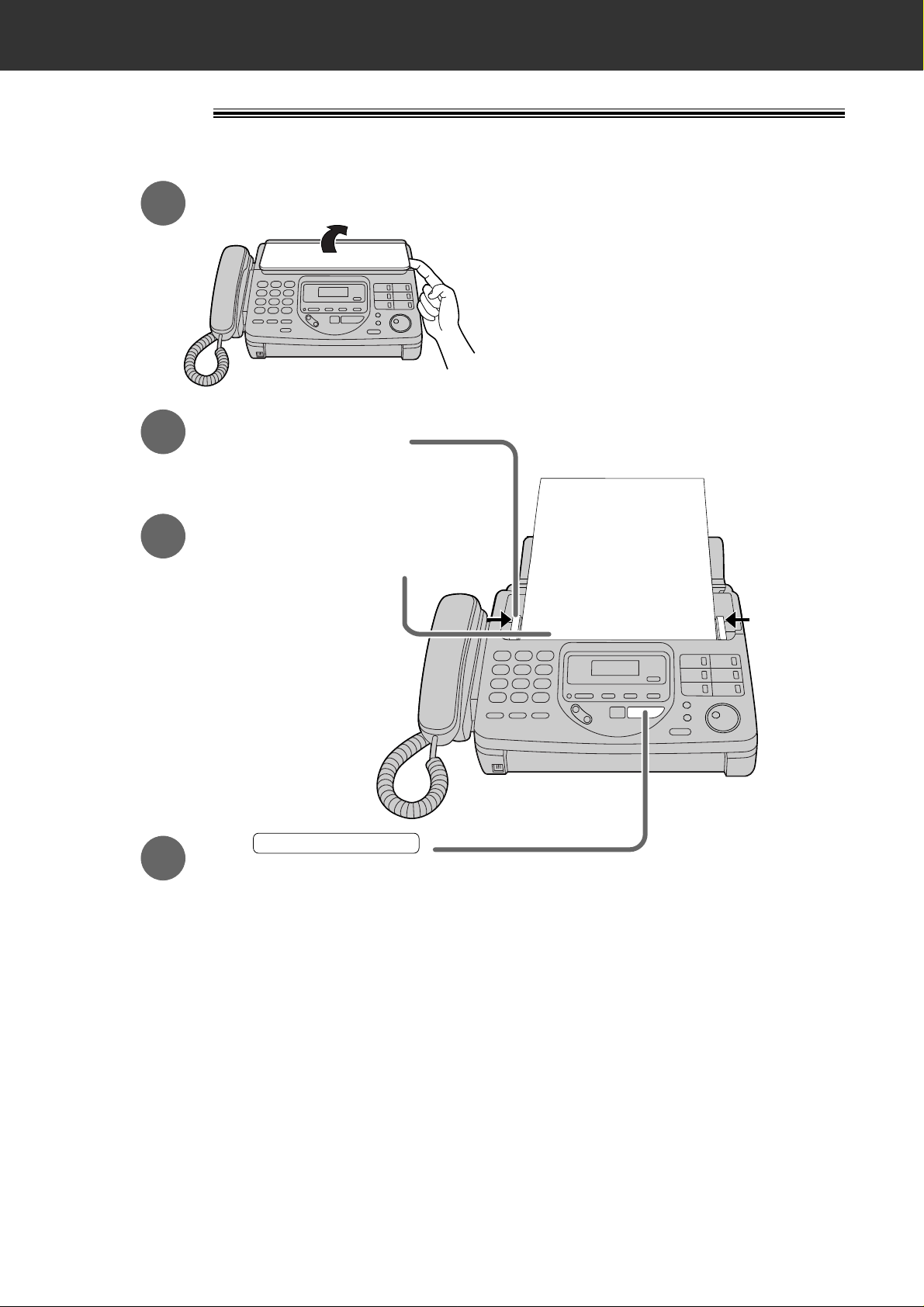
10
Quick Start
Copying
FACE DOWN
(up to 15 sheets)
Open the document feeder tray.
Insert the document until
the unit grabs the document
and a single beep is heard.
Adjust the width of the document guides to
the size of the document.
Press .
START/COPY/SET
1
2
3
4
●
For further details, see page 60.
●
If you are having trouble, see page 84.
Page 13
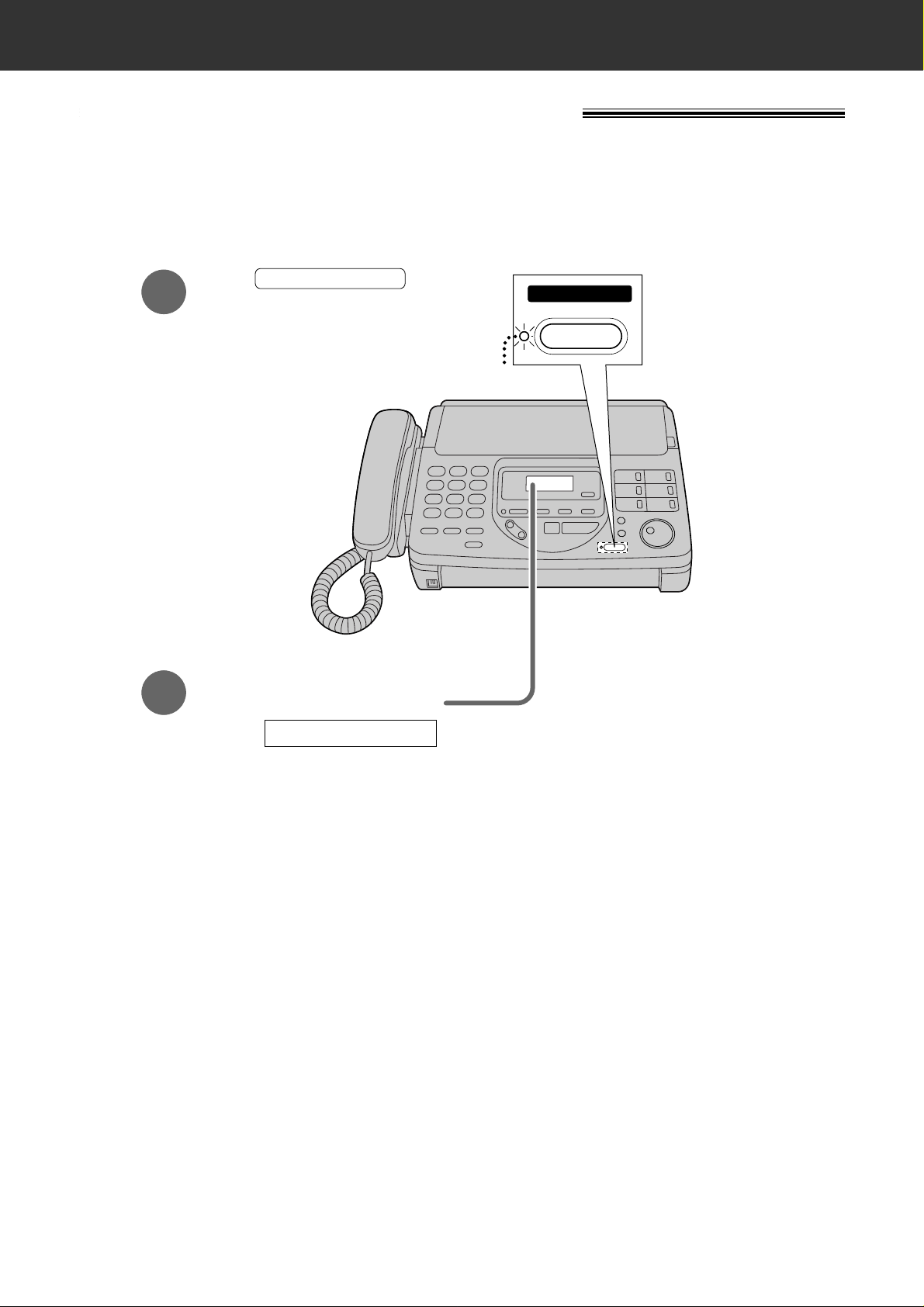
11
Quick Start
Operating the answering device
Setting the unit to receive voice and fax messages
automatically
●
For further details, see page 61.
1
Press until the
AUTO RECEIVE light turns on.
2
AUTO RECEIVE
Make sure that the display
shows the following message.
●
If the display does not show this message, the setting
needs to be changed to the TAD/FAX mode. See page 52.
TAD/FAX MODE
ON
AUAUTO RECEIVETO RECEIVE
FAX/MSG.SYS.
Page 14
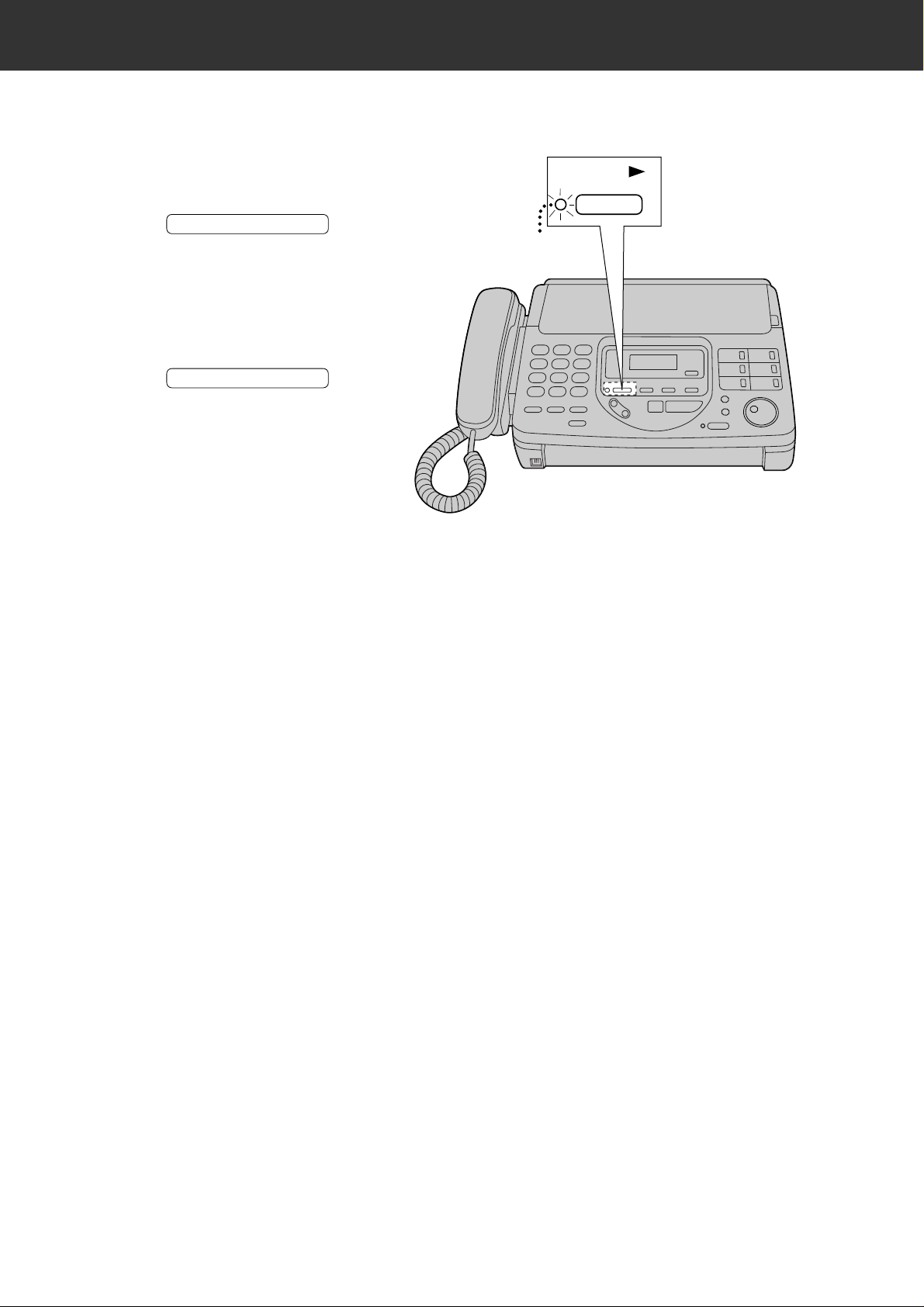
12
Quick Start
Listening to recorded messages
●
For further details, see page 66.
FLASH/LIGHT
PLAY
MESSAGES
Press .
●
The new recorded messages
will be played.
■
When the PLAY MESSAGES
indicator flashes
PLAY MESSAGES
PLAY MESSAGES
Press .
●
All messages will be played.
■
When the PLAY MESSAGES
indicator lights
Page 15
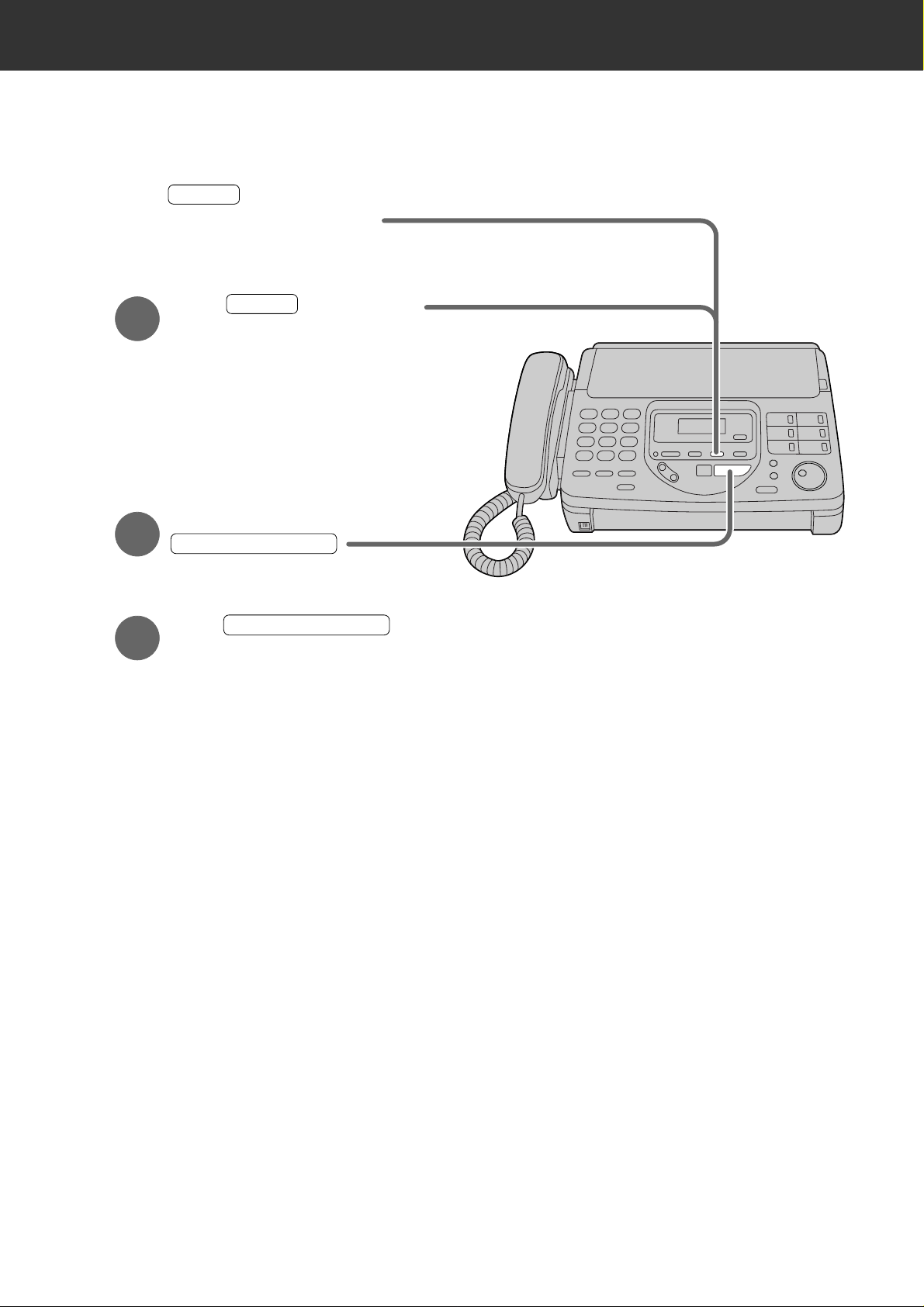
13
Quick Start
Erasing recorded messages
●
For further details, see page 66.
Press while listening to
the message you want to erase.
ERASE
■
Erasing a specific message
1
Press after listening
to all of the messages.
ERASE
2
Press
.
■
Erasing all messages
3
Press again.
START/COPY/SET
START/COPY/SET
Page 16
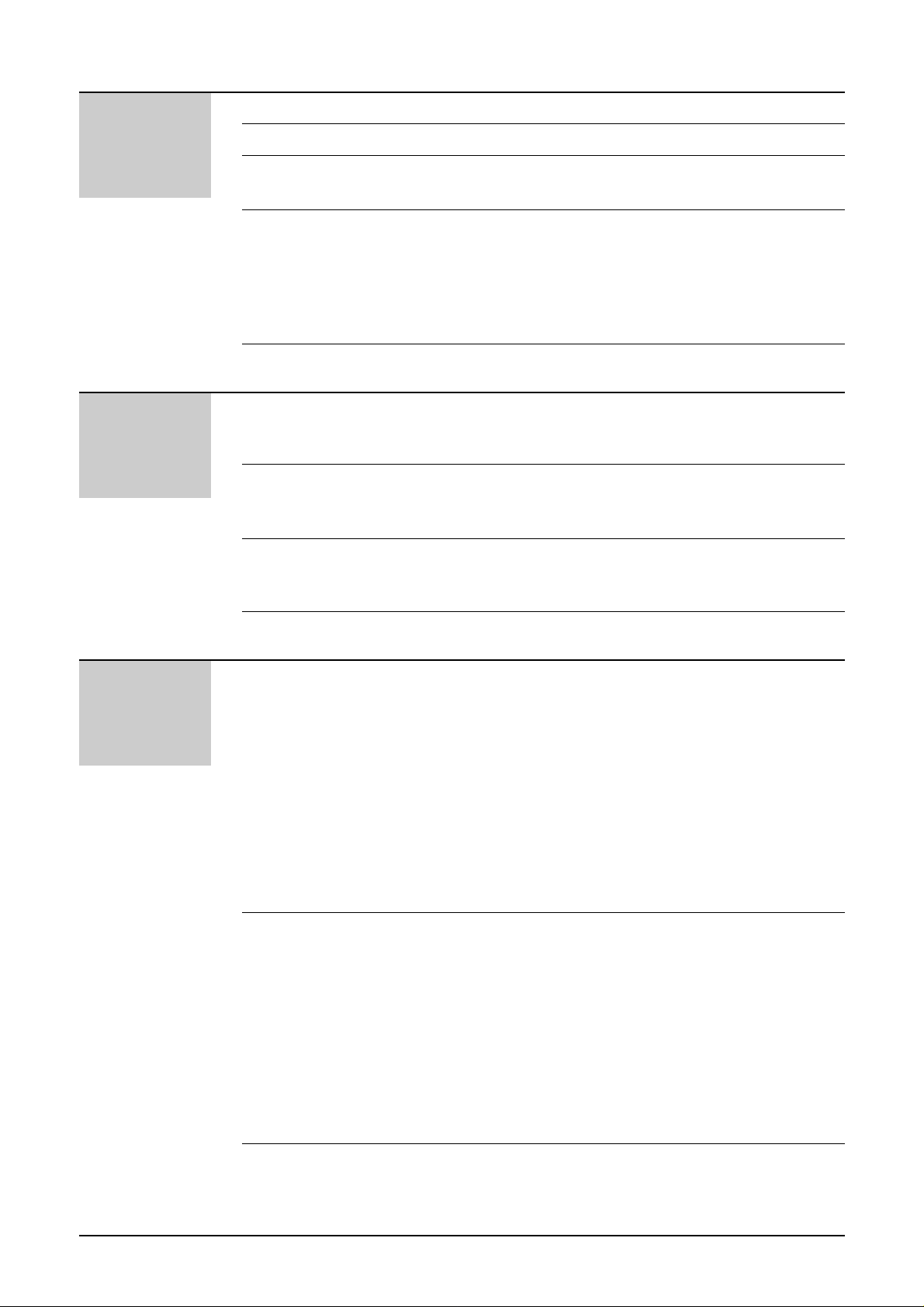
14
Table of Contents
Initial
Preparation
Accessories
Help Button
Finding the
Controls
Setup
Volumes
Included accessories . . . . . . . . . . . . . . . . . . . . . . . . . . . 16
Help function . . . . . . . . . . . . . . . . . . . . . . . . . . . . . . . . . 17
Location . . . . . . . . . . . . . . . . . . . . . . . . . . . . . . . . . . . . . 18
Overview . . . . . . . . . . . . . . . . . . . . . . . . . . . . . . . . . . . . 20
Handset and cradle . . . . . . . . . . . . . . . . . . . . . . . . . . . . 21
Recording paper . . . . . . . . . . . . . . . . . . . . . . . . . . . . . . . 22
Connections . . . . . . . . . . . . . . . . . . . . . . . . . . . . . . . . . . 23
Paper stacker . . . . . . . . . . . . . . . . . . . . . . . . . . . . . . . . . 24
Date and time, your name and facsimile telephone
number . . . . . . . . . . . . . . . . . . . . . . . . . . . . . . . . . . . 25
Adjusting volumes . . . . . . . . . . . . . . . . . . . . . . . . . . . . . 29
Telephone
Making and
Answering Calls
One-Touch Dial
EASY DIAL
Voice Contact
Voice calls - making . . . . . . . . . . . . . . . . . . . . . . . . . . . . 30
Voice calls - answering . . . . . . . . . . . . . . . . . . . . . . . . . . 31
TONE, RECALL and PAUSE buttons . . . . . . . . . . . . . . . 32
Storing names and telephone numbers
in the One-Touch Dial . . . . . . . . . . . . . . . . . . . . . . . .33
Making a voice call using the One-Touch Dial . . . . . . . . .34
Storing names and telephone numbers
in the EASY DIAL directory . . . . . . . . . . . . . . . . . . . . 35
Making a voice call using the EASY DIAL directory . . . . . 37
Talking to the caller after fax transmission or reception . . 38
Fax/Copy
Sending Faxes
Receiving Faxes
Copying
Sending a fax manually . . . . . . . . . . . . . . . . . . . . . . . . . 39
Sending a fax using the One-Touch Dial . . . . . . . . . . . . .40
Sending a fax using the EASY DIAL directory . . . . . . . . . 41
Sending a fax by following the voice guide . . . . . . . . . . . 42
Documents you can send . . . . . . . . . . . . . . . . . . . . . . . . 42
Printing the transmission report . . . . . . . . . . . . . . . . . . . 43
Automatic journal report . . . . . . . . . . . . . . . . . . . . . . . . . 44
Delayed transmission (sending a fax at a specified time)
. . . 45
Transmit polling
(letting another machine retrieve a fax from your unit)
.46
Sending documents overseas . . . . . . . . . . . . . . . . . . . . . 47
Connecting tone . . . . . . . . . . . . . . . . . . . . . . . . . . . . . . . 47
Setting the unit to receive calls . . . . . . . . . . . . . . . . . . . . 48
TEL mode (answering all calls manually) . . . . . . . . . . . . 50
Extension telephone . . . . . . . . . . . . . . . . . . . . . . . . . . . . 51
Fax activation code . . . . . . . . . . . . . . . . . . . . . . . . . . . . 51
FAX ONLY mode (all calls are received as faxes) . . . . . . 52
TEL/FAX mode (receiving voice calls with rings and
fax calls without rings when you are near the unit) . . . 54
Receiving polling
(receiving a fax placed on another party’s machine) . . 58
Friendly reception . . . . . . . . . . . . . . . . . . . . . . . . . . . . . . 58
Pager call - when your unit receives a fax . . . . . . . . . . . . 59
Making a copy . . . . . . . . . . . . . . . . . . . . . . . . . . . . . . . . 60
Page 17
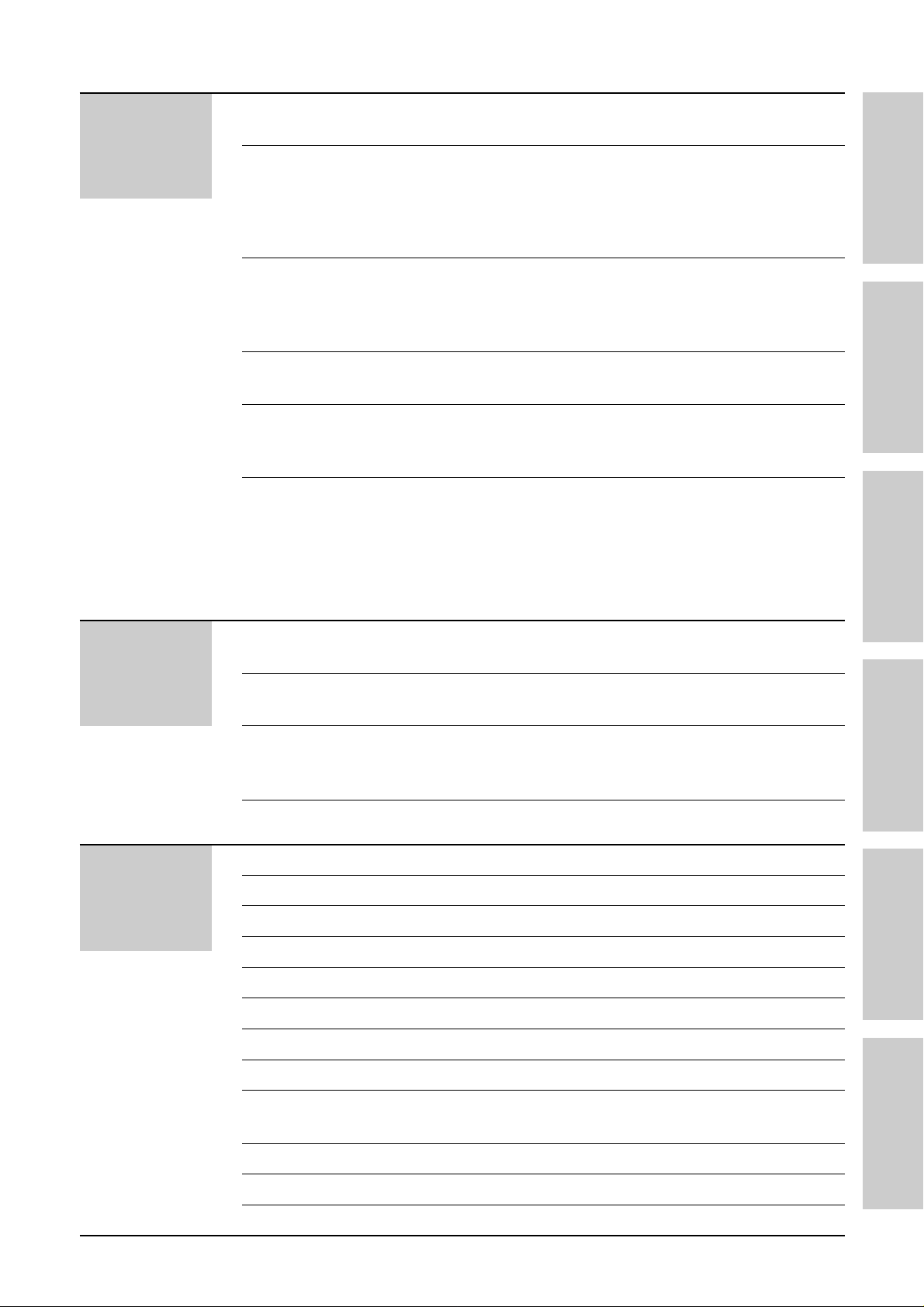
15
Answering
Device
Help
Setup
Greeting
Playing
Messages
Recording
Remote
Operation
Options
TAD/FAX mode (using the built-in answering device
and receiving voice and fax calls automatically) . . . . .61
Pre-recorded greeting messages . . . . . . . . . . . . . . . . . . .62
Recording your own greeting messages . . . . . . . . . . . . . 63
Checking your own recorded greeting messages . . . . . . 64
Erasing your own recorded greeting messages . . . . . . . . 64
Recording time for the TAD/FAX greeting message . . . . . 65
Listening to recorded messages . . . . . . . . . . . . . . . . . . . 66
Erasing recorded messages . . . . . . . . . . . . . . . . . . . . . . 66
Functions while playing a message (repeating,
skipping and stopping) . . . . . . . . . . . . . . . . . . . . . . . . 67
Memo message (leaving a message for others or yourself)
. 68
Telephone conversation . . . . . . . . . . . . . . . . . . . . . . . . . 68
Operating from a remote location . . . . . . . . . . . . . . . . . . 69
Setting the remote operation ID . . . . . . . . . . . . . . . . . . . 70
From a remote touch tone telephone . . . . . . . . . . . . . . . 71
Transferring recorded messages to another telephone . . 74
Ring count in the TAD/FAX mode . . . . . . . . . . . . . . . . . . 77
Incoming message recording time . . . . . . . . . . . . . . . . . 78
Message alert (beeps when a voice message is received)
. 78
Recording time alert (beeps when memory is almost full)
. . 79
Setting the ICM monitor . . . . . . . . . . . . . . . . . . . . . . . . . 79
Initial Preparation Telephone Fax/Copy Answering Device Help General Information
Error Messages
Operations
Jams
Cleaning
Reports . . . . . . . . . . . . . . . . . . . . . . . . . . . . . . . . . . . . . .80
LCD display . . . . . . . . . . . . . . . . . . . . . . . . . . . . . . . . . . 81
When a function does not work, check here before requesting help
. 82
If a power failure occurs . . . . . . . . . . . . . . . . . . . . . . . . . 84
Recording paper jam . . . . . . . . . . . . . . . . . . . . . . . . . . . 85
Sending document jam . . . . . . . . . . . . . . . . . . . . . . . . . . 86
Sending document does not feed, or multi-feeds . . . . . . 86
Document feeder . . . . . . . . . . . . . . . . . . . . . . . . . . . . . . 87
General
Information
Print Reports
Display Contrast
Recall Mode
Original Mode
Fax Voice Guidance
Handset Switch
Reset
Specifications
Important
Information
Guarantee
Features Summary
Index
Printing the feature settings, telephone numbers, and journal
. .88
LCD display contrast . . . . . . . . . . . . . . . . . . . . . . . . . . . .89
Recall mode . . . . . . . . . . . . . . . . . . . . . . . . . . . . . . . . . . 89
Original mode . . . . . . . . . . . . . . . . . . . . . . . . . . . . . . . . . 90
Fax voice guidance . . . . . . . . . . . . . . . . . . . . . . . . . . . . 91
Using the unit without handset and cradle . . . . . . . . . . . . 92
Resetting the advanced features . . . . . . . . . . . . . . . . . . 93
Technical data about this product . . . . . . . . . . . . . . . . . . 94
Important information . . . . . . . . . . . . . . . . . . . . . . . . . . . 95
Fitting a plug to the mains lead . . . . . . . . . . . . . . . . . . . . 97
Condition of guarantee . . . . . . . . . . . . . . . . . . . . . . . . . . 98
Summary of user programmable features . . . . . . . . . . . . 99
Index . . . . . . . . . . . . . . . . . . . . . . . . . . . . . . . . . . . . . . 102
Page 18
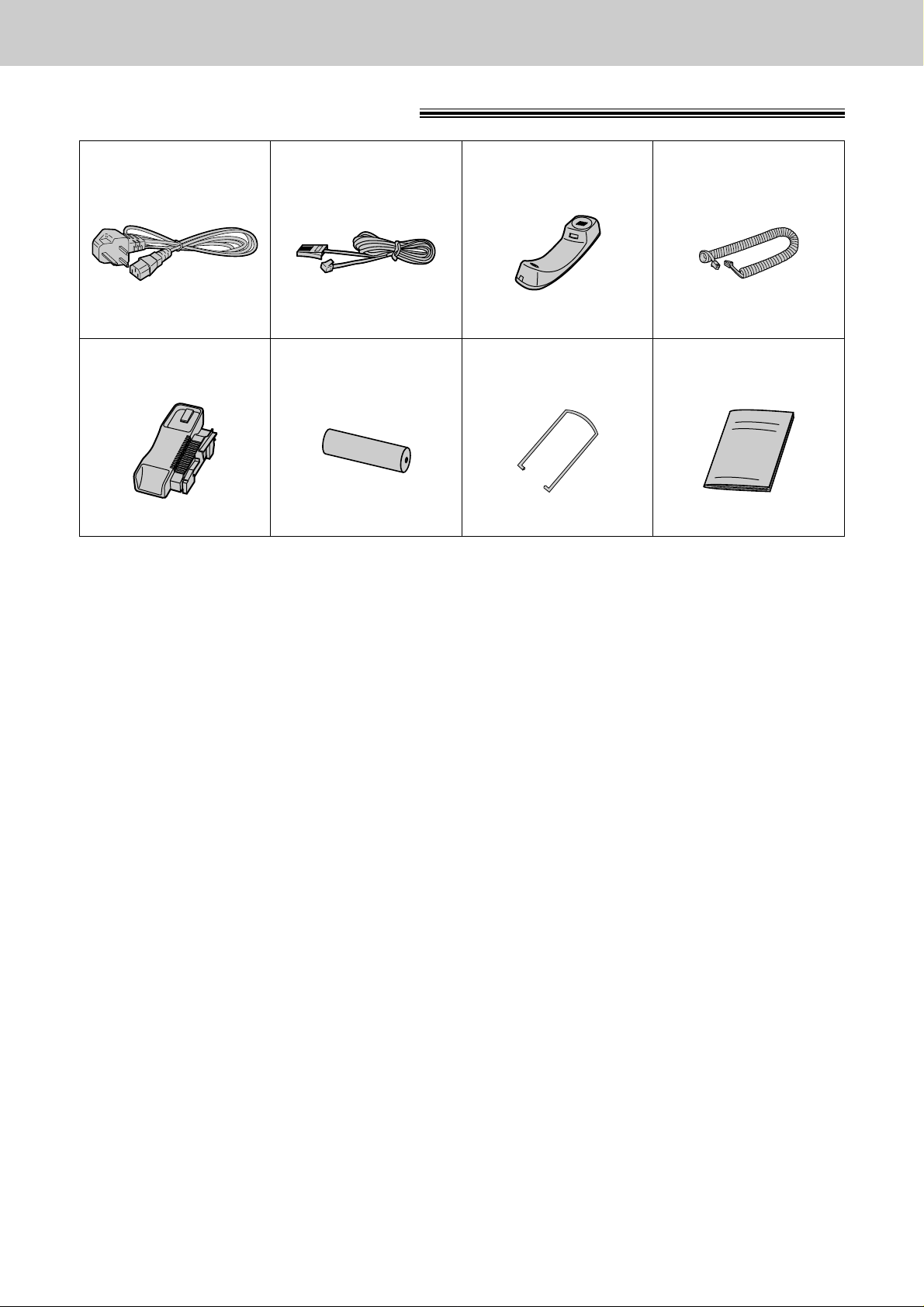
16
Included accessories
Mains lead . . . . . . . . . . 1
●
If any items are missing or damaged, check with the place of purchase.
●
Save the original carton and packing materials for future shipping and transporting of the unit.
●
The order numbers listed above are subject to change without notice.
●
For further accessory orders, please contact your local Panasonic authorised dealer.
Telephone line
cord . . . . . . . . . . . . . . . 1
Handset . . . . . . . . . . . . 1 Handset cord . . . . . . . . 1
Recording paper. . . . . . 1Handset cradle . . . . . . 1 Paper stacker. . . . . . . . 1
Accessories
Order No. PJJA160Z Order No. PFJA1022Z Order No. PFJXE0401Z Order No. PFJA1020V
Order No. PFYAF2780E Order No. PQHP10029Z Order No. PQUS10136Z
Operating Instructions . . 1
Order No. PFQX1277Z
Page 19
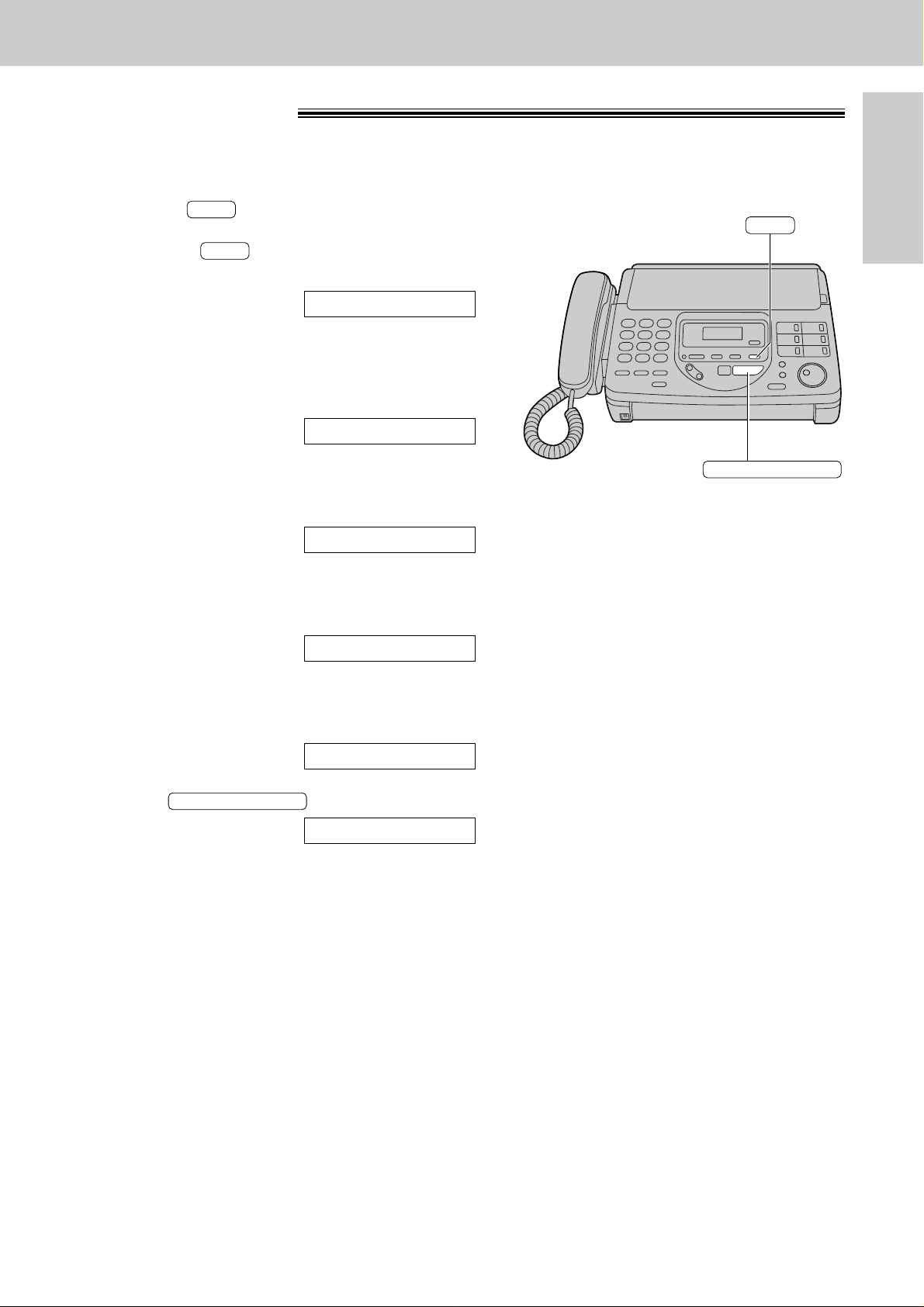
17
Help Button
Initial Preparation
Help function
You can print a quick reference for assistance as follows.
1
Select which operation you want to print out by
pressing repeatedly.
●
Pressing one time:
How to program your unit
two times:
How to store names in the
EASY DIAL directory and
how to dial them
three times:
How to send and receive a
fax document
four times:
How to set the unit to receive
calls
five times:
Help with problems operating
the answering device
2
Press .
PRINTING
START/COPY/SET
5.TAD OPERATION
4.RECEIVE MODE
3.FAX OPERATION
2.EASY DIAL
1.HOW TO SET UP
HELP
HELP
START/COPY/SET
HELP
Page 20
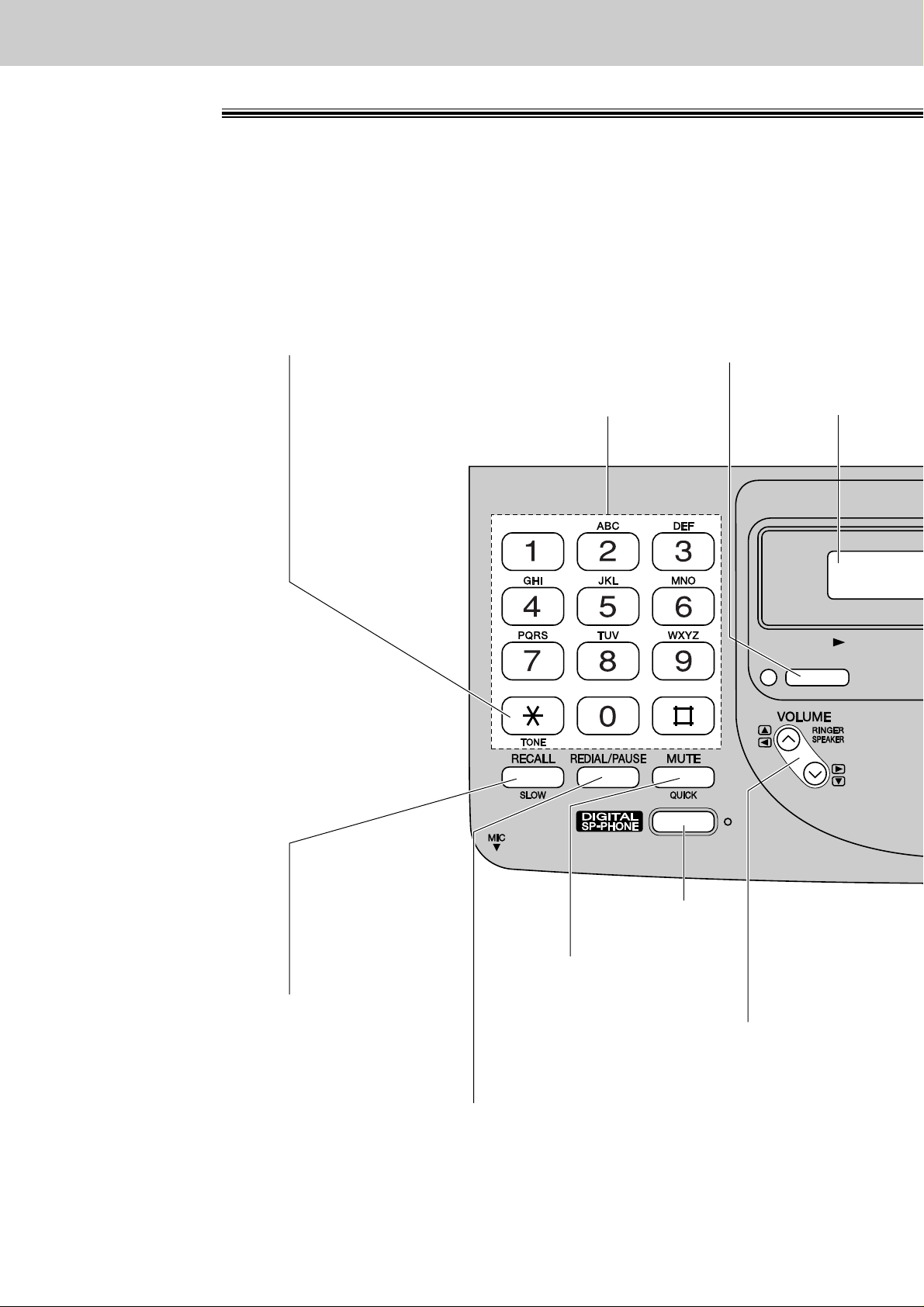
18
Finding the Controls
Location
PLAY
MESSAGES
●
To adjust volumes (p. 29).
●
To select feature settings
during programming.
Dial keypad
●
To play recorded
messages (p. 66).
●
For voice muting (p. 30, 31).
●
For quick playback (p. 67).
Display panel
●
To redial the last number dialled (p. 30, 39).
●
To insert a pause during dialling (p. 32).
●
Hook switch (p. 32).
●
For slow playback (p. 67).
●
For speaker
phone operation.
●
To change from pulse
to tone during dialling (p. 32).
Page 21
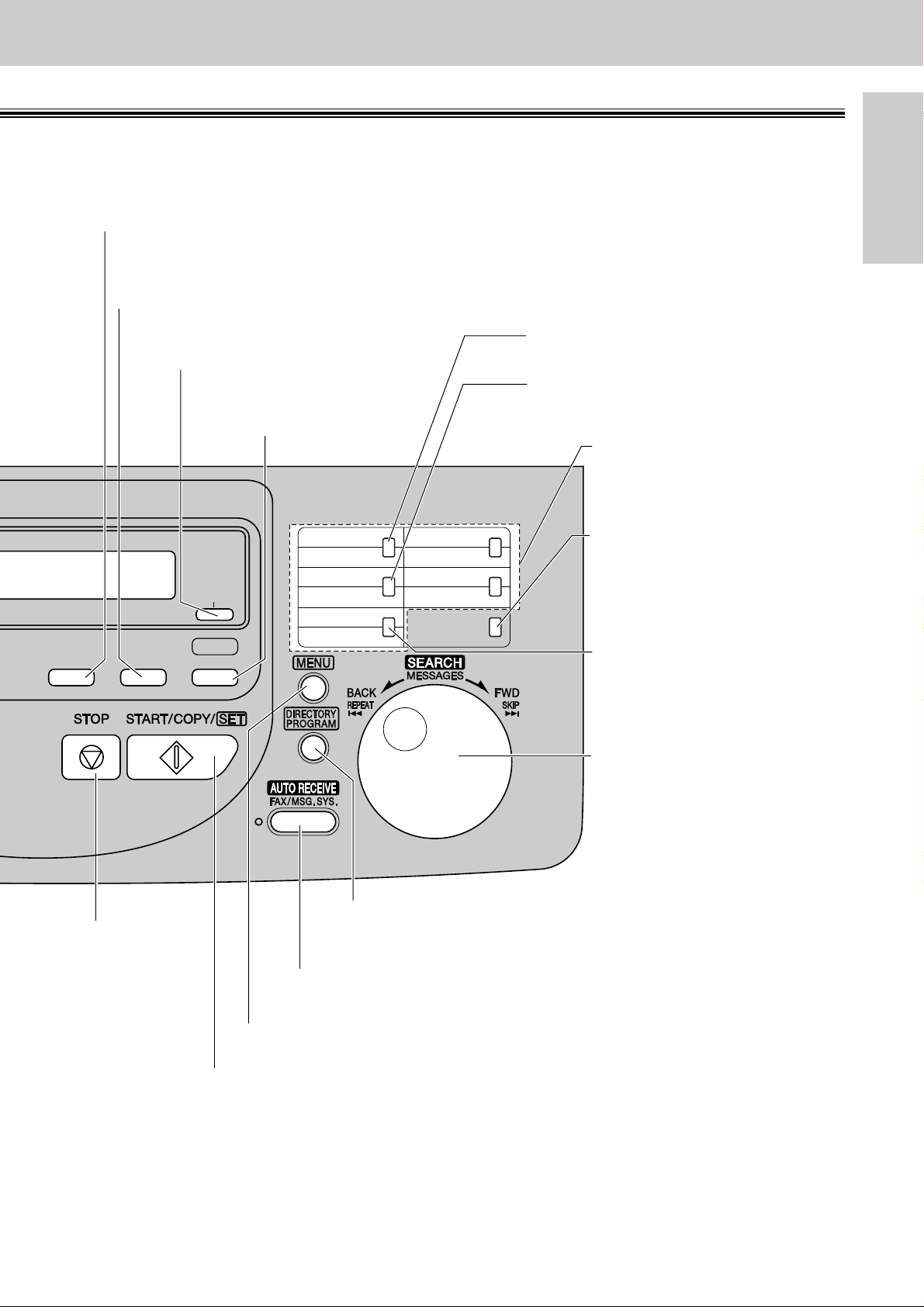
19
Finding the Controls
Initial Preparation
RESOLUTION
CALLS
HELPERASERECORD
1
6
HYPHEN
INSERT
SECRET
2
7
3
8
4
9
5
NAME/TEL NO.
LOWER
10
●
To print a quick
reference (p. 17).
●
To select a resolution (p. 39).
●
To erase recorded messages (p. 66).
●
To erase your own recorded greeting messages (p. 64).
●
To record your own greeting messages (p. 63).
●
To record memo messages and/or
telephone conversations (p. 68).
●
For the One-Touch
Dial (p. 33, 34, 40).
●
To turn on/off the auto receive
mode (p. 48, 49).
●
To insert one character or
one space (p. 26, 27).
●
To insert a hyphen (p. 27, 33).
●
To initiate or exit programming.
●
To confirm a stored
telephone number (p. 37).
●
To select stations
6-10 for the One-Touch
Dial (p. 33, 34, 40).
●
To keep a telephone
number secret (p. 33, 35).
●
To store or edit names
and telephone numbers
(p. 33, 35, 36).
●
To search for a stored
name (p. 37, 41).
●
To select characters
during programming (p. 27).
●
To select the basic
features during
programming (p. 99).
●
To skip and/or repeat
recorded messages in
the answering device
(p. 67).
●
To stop an
operation or cancel
programming.
●
To initiate fax transmission, reception or copying.
●
To store a setting during programming.
Page 22
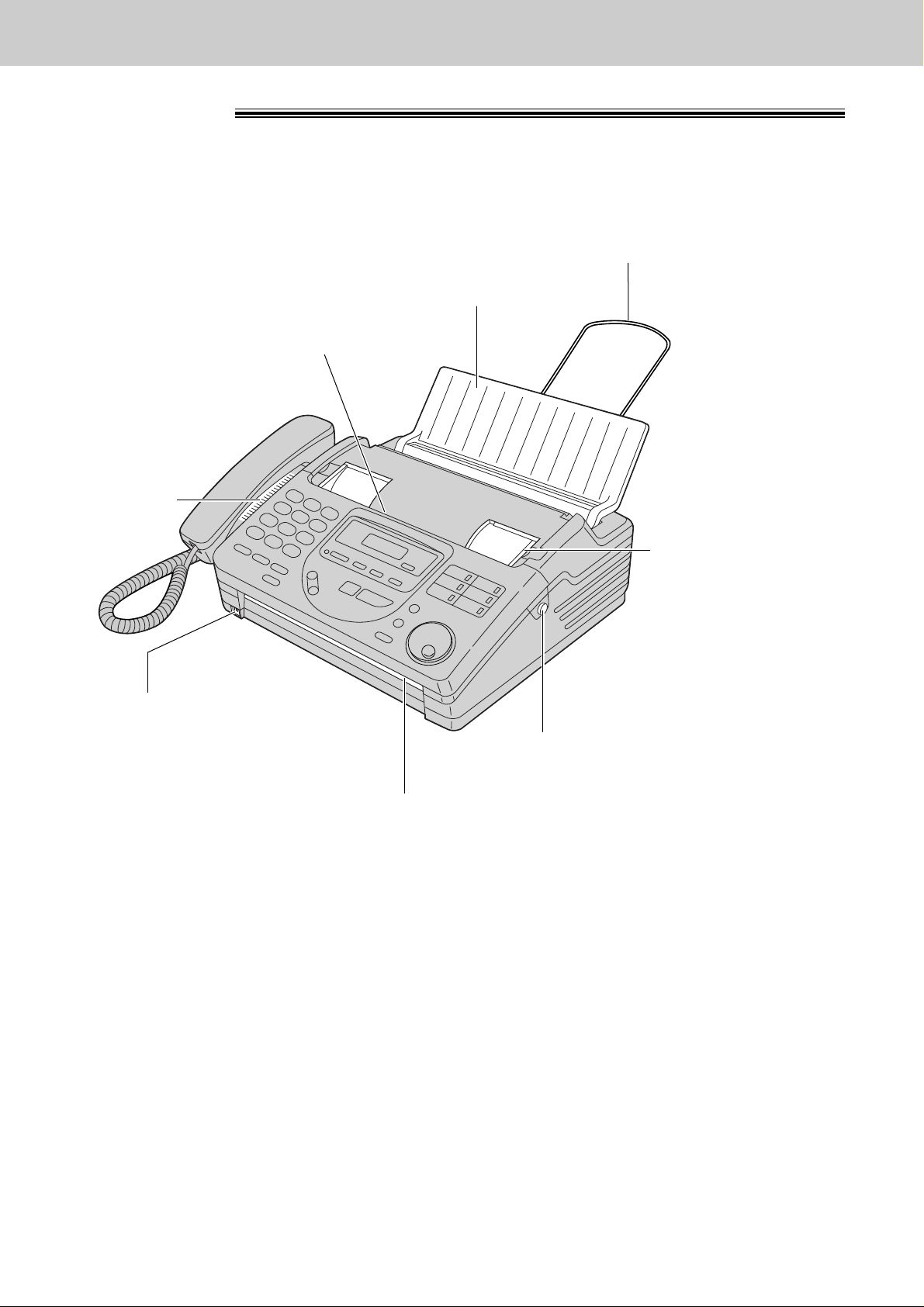
20
Finding the Controls
Overview
Document guides
Document entrance
Speaker
Paper stacker
Document exit
Front lid open button
Document feeder tray
Microphone
●
To talk with the other party
when using the speakerphone.
●
To record greeting messages
and memo messages.
●
To match the width
of the document.
●
To open the front lid.
Page 23
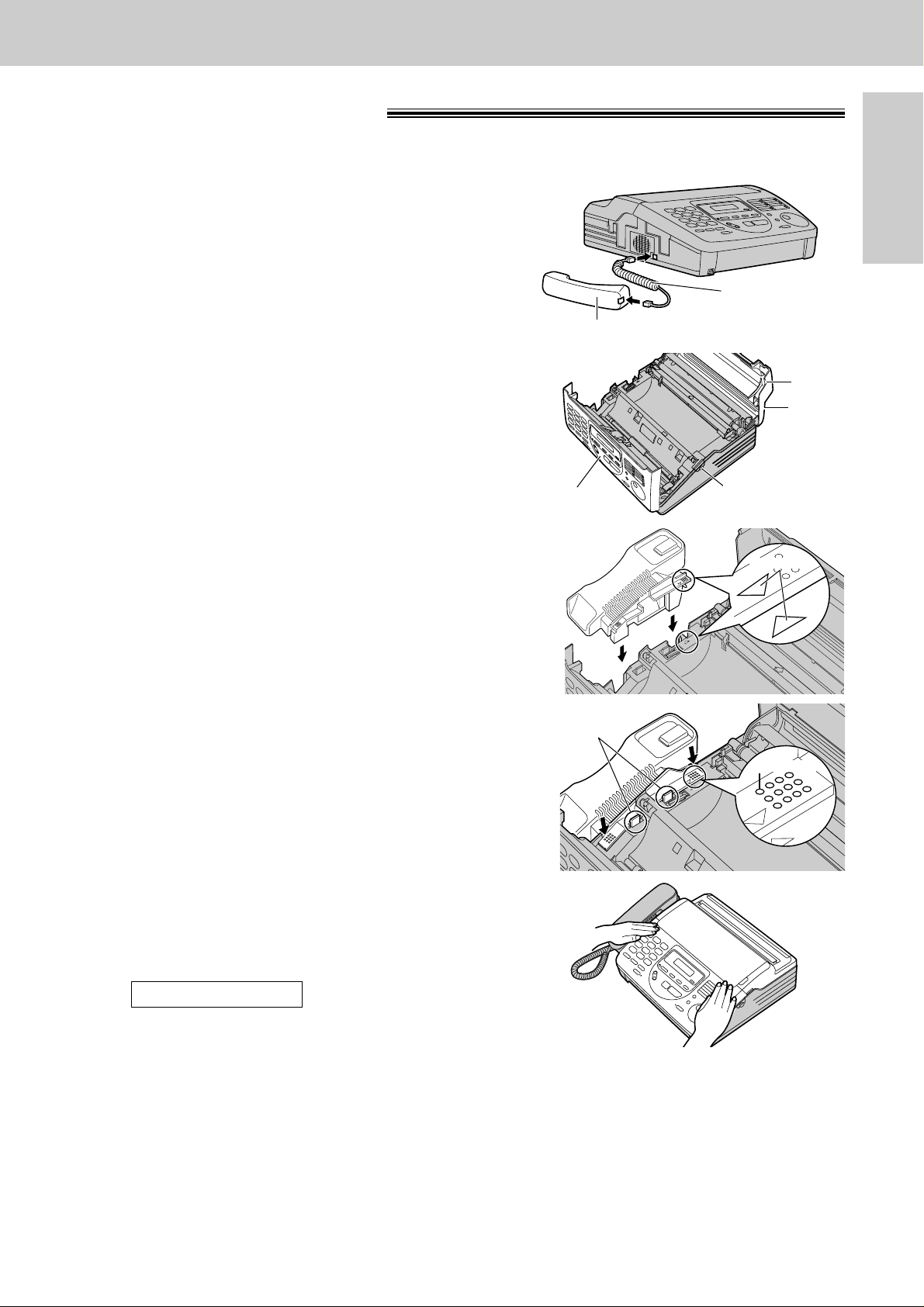
21
Setup
Initial Preparation
Handset and cradle
Handset cord
Handset
1
Connect the handset and handset cord.
Tab
Back lid
Front lid open
button
Front lid
Triangles
5
Press down on the dotted mark on the handset
cradle until it clicks into place.
●
Make sure the two hooks lock the handset
cradle firmly.
6
Place the handset on the handset cradle and close
the lids securely.
●
If the handset cradle is not installed correctly, the
unit will show the following message when the
power is switched on.
Check steps 4 and 5 again.
CHECK CRADLE
Hooks
Dotted mark
2
Open the front lid by pressing the front lid open
button.
4
Insert the handset cradle by matching the
triangles.
3
Open the back lid by lifting up the tabs located on
both sides.
Note:
●
To save space or when using the unit mainly for faxes, you can use the DIGITAL SP-PHONE button on the
unit without the handset and cradle (p. 92).
Page 24
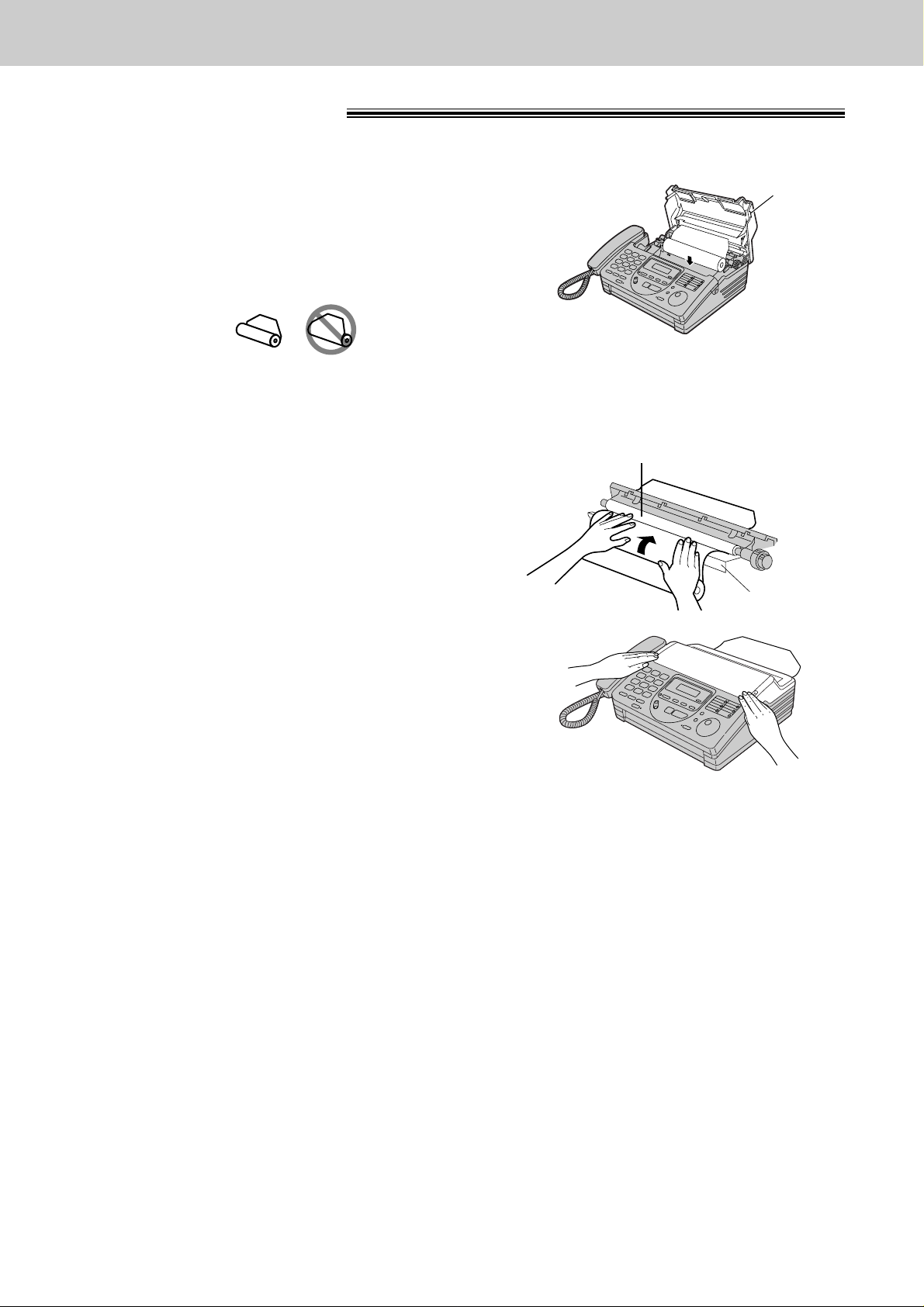
22
Setup
Recording paper
Tab
1
Open the back lid by lifting up the tabs located on
both sides.
2
Install a recording paper roll.
●
Make sure that the shiny side of the paper is
facing down.
●
If the paper is secured with glue or tape, cut
approx. 150 mm from the beginning of the roll.
Recording paper roller
Silver plate
Note:
●
Only use the included roll of paper or specified recording paper, or the print quality may be affected and/or
excessive thermal head wear may occur.
3
Insert the leading edge of the recording paper
between the recording paper roller and the silver
plate, then pull it a few centimetres out of the unit.
●
Make sure that there is no slack in the paper roll.
4
Close the back lid by gently pressing down on both
ends.
correct
incorrect
Page 25
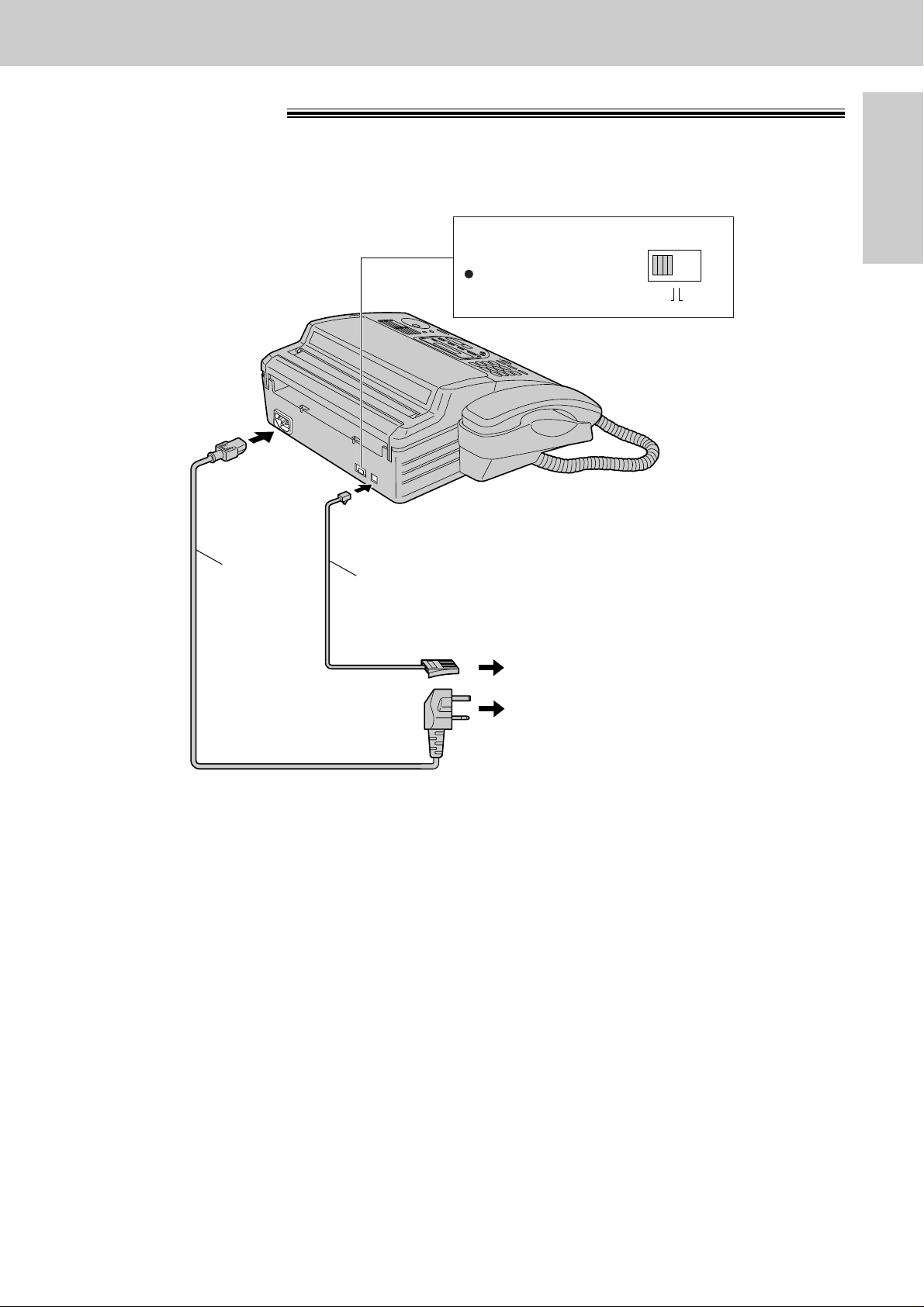
23
Setup
Initial Preparation
To a single telephone line socket
To the power outlet
(220-240 V)
Telephone line cord
Mains lead
DIALING MODE
PULSETONE
Dialling mode switch:
Set to TONE.
@
If you cannot dial,
set to PULSE.
Connections
1
Connect the telephone line cord.
2
Connect the mains lead.
Note:
●
When you operate this product, the mains socket outlet should be near the product and easily accessible.
●
If a mains power failure occurs, the unit cannot be used.
●
Telephone line connection is at TNV (Telecommunication Network Voltage).
Page 26
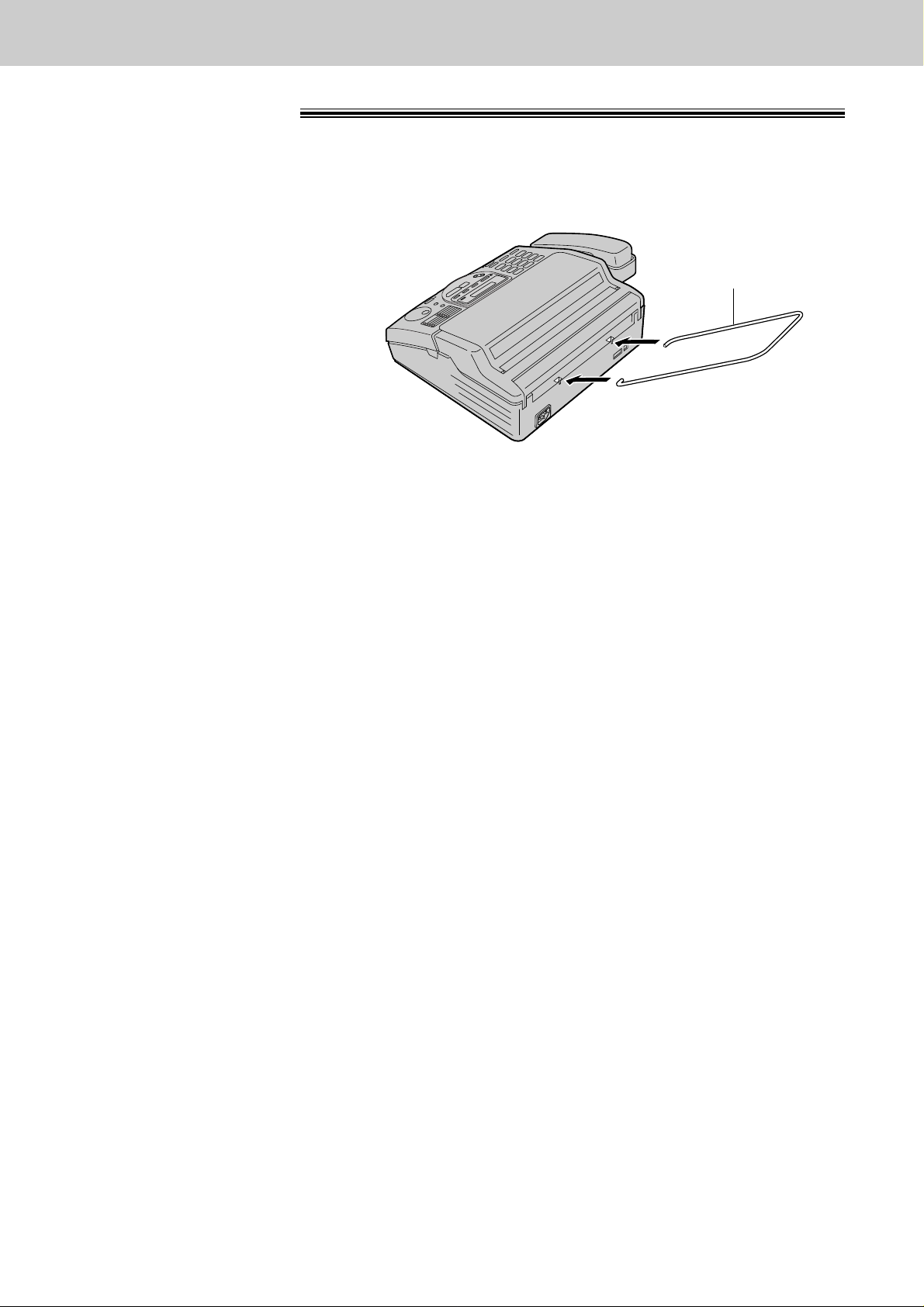
24
Setup
Paper stacker
Paper stacker
Install the paper stacker by inserting the hooked ends into the slots of the unit.
Page 27
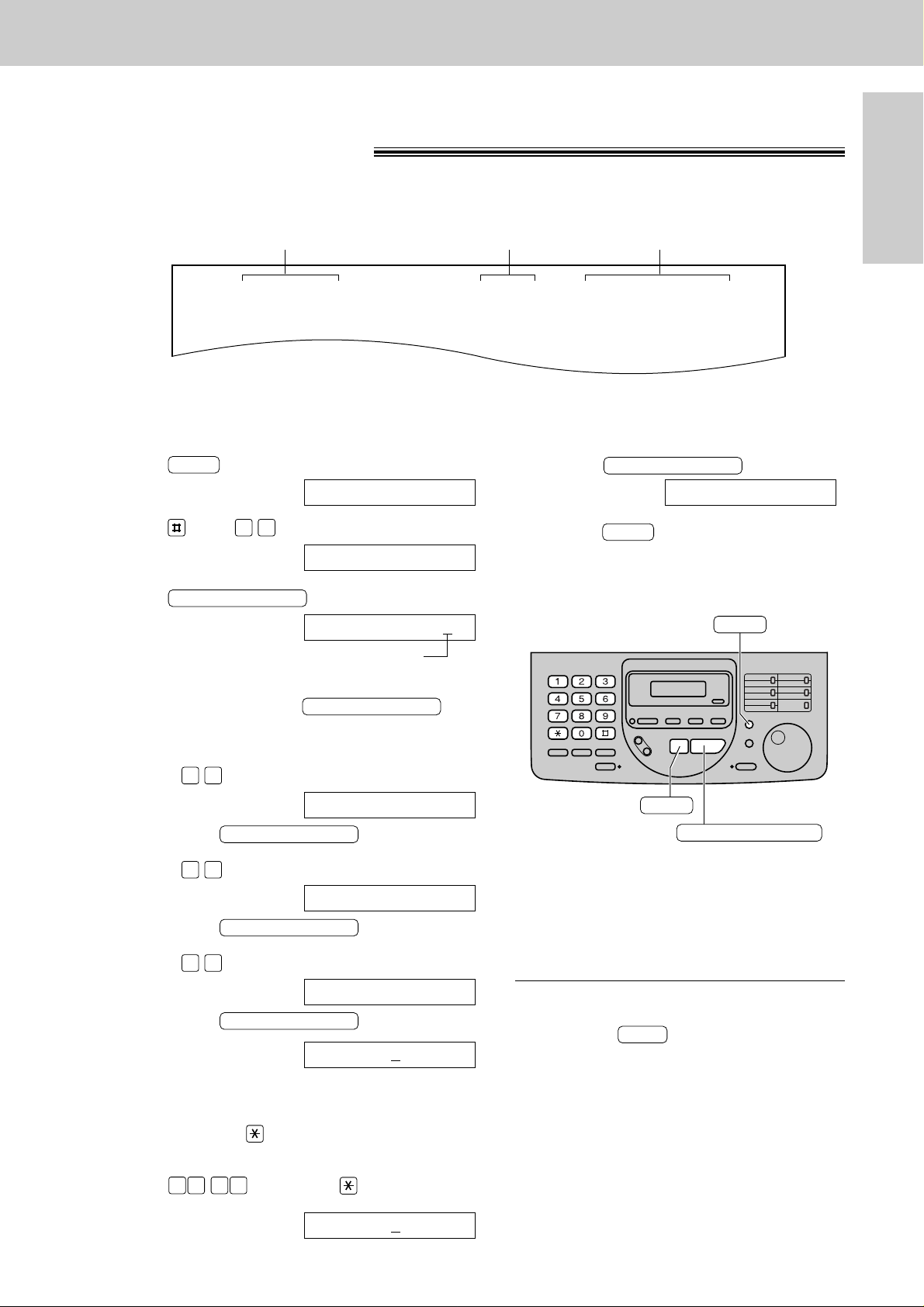
1
Press .
Display:
2
Press , then .
3
Press .
Cursor
4
Use the dial keypad to enter 2 digits for the correct
day/month/year, pressing
after each 2 digits.
Example: 10, Aug. 1999
Press .
Then press .
Press .
Then press .
Press .
Then press .
5
Enter the correct hour/minute by selecting
2 digits for each, using the dial keypad in 12 hour
clock time. Press to select “AM” or “PM”.
Example: 03:15 PM
Press , then press until “PM” is
displayed.
TIME 03:15PM
1 50 3
TIME 12:00AM
START/COPY/SET
YEAR 99
9 9
START/COPY/SET
MONTH 08
0 8
START/COPY/SET
DAY 10
1 0
START/COPY/SET
DAY 01
START/COPY/SET
SET DATE & TIME
0 1
1.SYSTEM SET UP
MENU
25
Setup
Initial Preparation
Date and time, your name and facsimile
telephone number
You should program the date and time, your logo and your facsimile telephone number. This information will
be printed on each page transmitted from your unit.
Fax Correspondence
Your logo Your facsimile telephone number
Date and time
FROM : Panasonic Fax FAX NO. : 1234567 26 Feb. 1999 04:02PM P1
Example:
Setting the date and time
STOP
START/COPY/SET
MENU
Note:
●
The accuracy of the clock is approximately
±60 seconds a month.
To correct a mistake
●
If you press while programming, the
display will return to the previous one.
STOP
6
Press .
7
Press .
MENU
SETUP ITEM [ ]
START/COPY/SET
Page 28
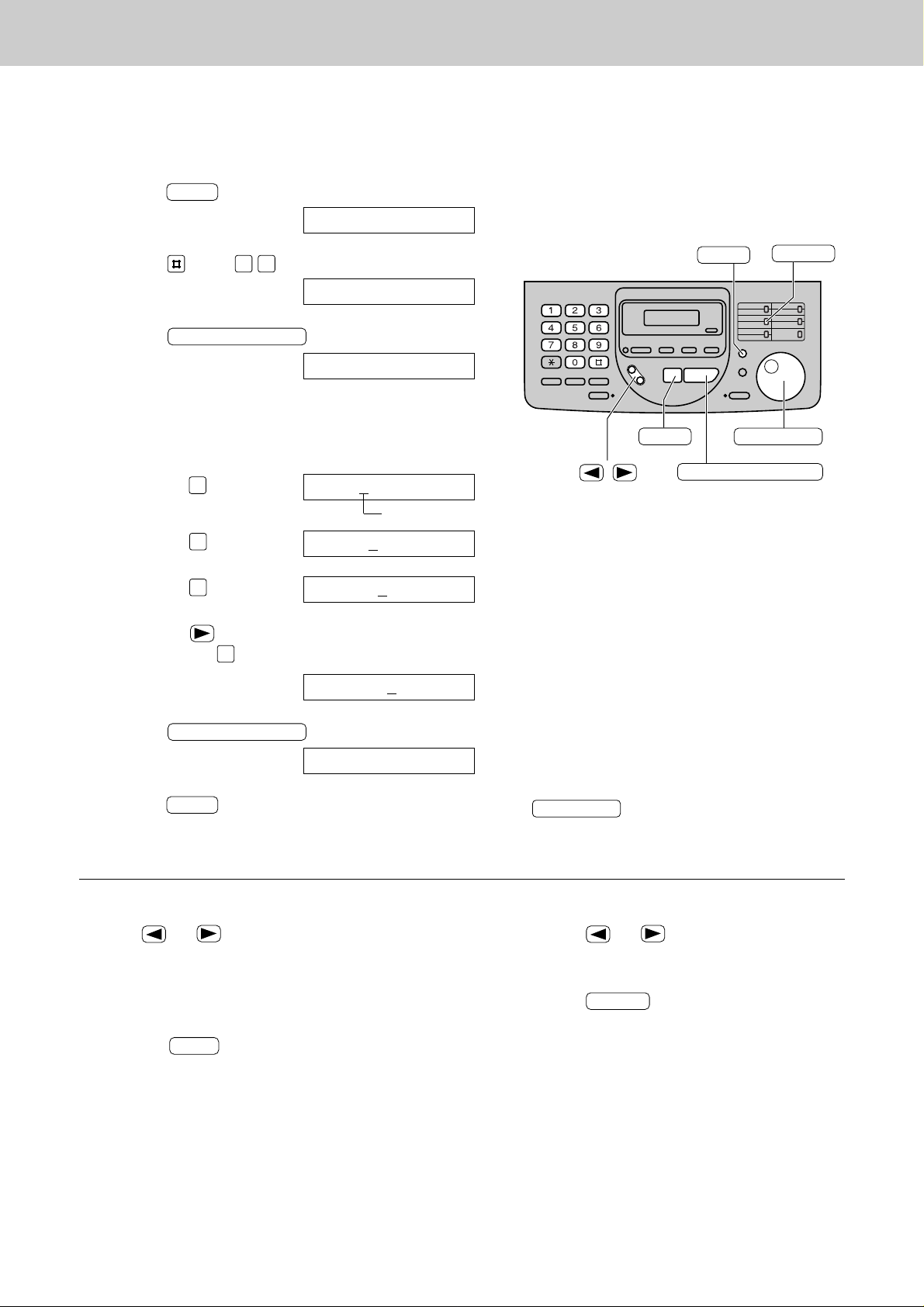
26
Setup
Setting your logo
1
Press .
Display:
2
Press , then .
3
Press .
4
Enter your logo, up to 30 characters, using the dial
keypad. See next page for details.
Example: Bill
1. Press twice.
Cursor
2. Press six times.
3. Press six times.
4. Press to move the cursor to the next space
and press six times.
5
Press .
6
Press .
MENU
SETUP ITEM [ ]
START/COPY/SET
LOGO=Bill
LOGO=Bil
5
LOGO=Bi
4
LOGO=B
2
LOGO=
START/COPY/SET
YOUR LOGO
0 2
1.SYSTEM SET UP
MENU
INSERT
MENU
(Delete)
STOP
START/COPY/SET
EASY DIAL
/
To correct a mistake
●
Press or to move the cursor to the
incorrect character, and make the correction.
To delete a character
●
Move the cursor to the character you want to delete
and press .
STOP
To insert a character
1. Press or to move the cursor to
the position to the right of where you want
to insert the character.
2. Press to insert a space and
enter the character.
INSERT
The logo can be your company, division or name.
Note:
●
You can enter your logo by rotating
(see next page).
EASY DIAL
5
Page 29
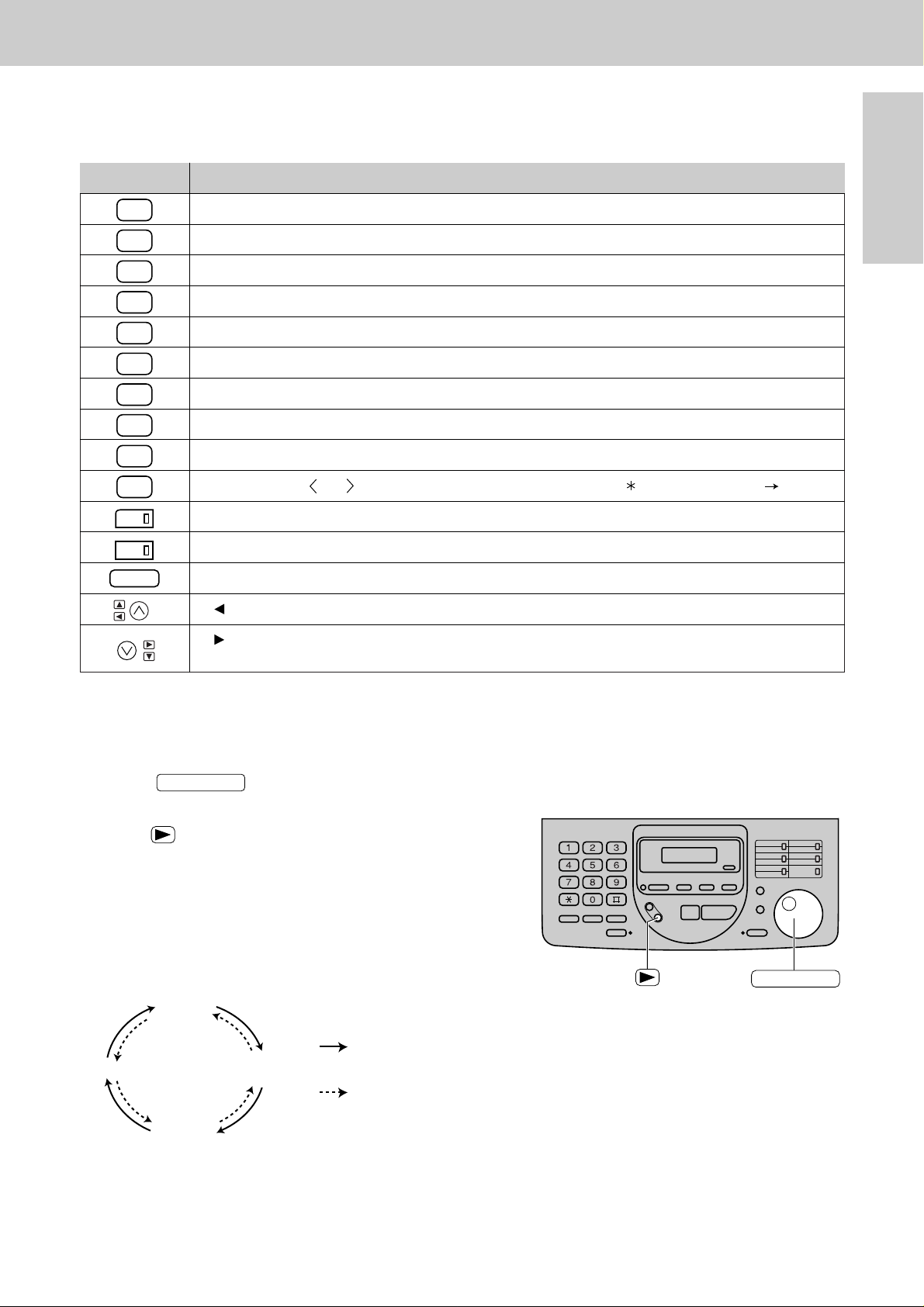
27
Setup
Initial Preparation
Instead of pressing the dial keys, you can select characters using the EASY DIAL.
1. Rotate until the desired character is
displayed.
2. Press to move the cursor to the next space.
●
The character displayed in step 1 is inserted.
3. Return to step 1 to enter the next character.
Display order of characters
EASY DIAL
Keys Characters
To select characters with the dial keypad
Pressing the dial keys will select a character as shown below.
To select characters using the EASY DIAL
Capital
alphabet
Lower case
alphabet
Number
Symbol
: Rotating to
the right
: Rotating to
the left
EASY DIAL
STOP
1
2
3
4
5
6
7
8
9
0
1
2
1 [ ] { } + – / = , . _ ` : ; ? |
A B C a b c 2
D E F d e f 3
G H I g h i 4
J K L j k l 5
M N O m n o 6
P Q R S p q r s 7
T U V t u v 8
W X Y Z w x y z 9
0 ( ) ! " # $ % & ¥ @ ^ ’
HYPHEN key (To insert a hyphen.)
INSERT key (To insert one character or one space.)
Delete key (To delete a character.)
key (To move the cursor to the left.)
key (To move the cursor to the right.)
To enter another character using the same number key, move the cursor to the next space.
Page 30
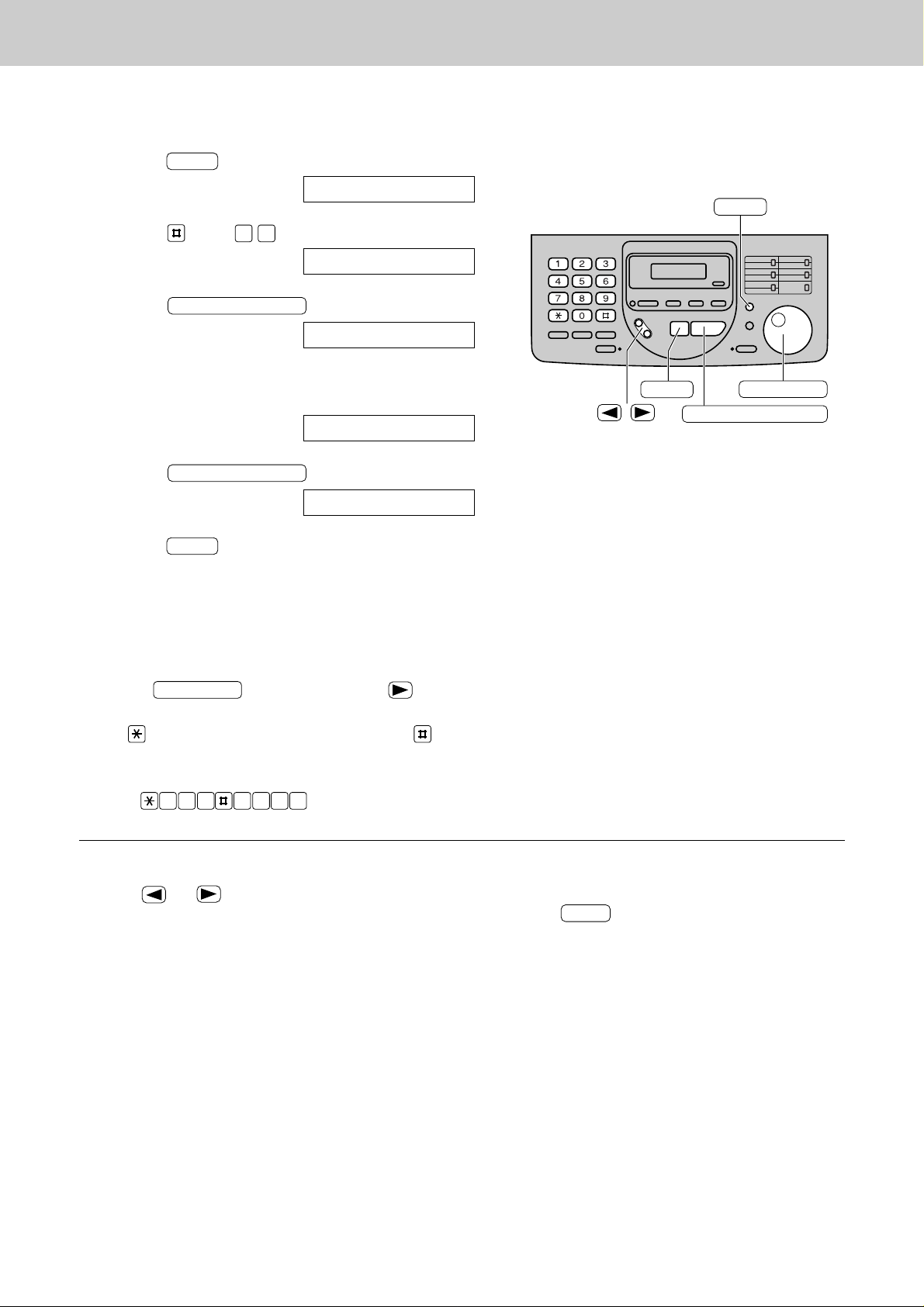
28
SetupSetup
Setting your facsimile telephone number
1
Press .
Display:
2
Press , then .
3
Press .
4
Enter your facsimile telephone number up to
20 digits using the dial keypad.
Example:
5
Press .
6
Press .
MENU
SETUP ITEM [ ]
START/COPY/SET
NO.=1234567
NO.=
START/COPY/SET
YOUR TEL NO.
0 3
1.SYSTEM SET UP
MENU
STOP
START/COPY/SET
EASY DIAL
/
MENU
To correct a mistake
●
Press or to move the cursor to the
incorrect number, and make the correction.
Note:
●
You can enter your facsimile telephone number by
rotating . In this case, press to
move the cursor.
●
The button replaces a digit with a “+”, the
button with a space.
Example : +234 5678
Press .
2 4 6 7 83 5
EASY DIAL
To delete a number
●
Move the cursor to the number you want to delete
and press .
STOP
Page 31

29
Volumes
Initial Preparation
Adjusting volumes
Ringer volume
4 levels (high/middle/low/off) are available.
While the unit is idle, press or .
To turn the ringer off:
1. Press repeatedly until the following message
is displayed.
Display:
2. Press .
●
To turn the ringer back on, press .
While the ringer volume is set to off:
The display will show the following message.
When a call is received, the unit will not ring and will
display the following.
Speaker volume
8 levels (high to low) are available.
While using the speakerphone,
press or .
Fax voice guidance volume
9 levels (high to off) are available.
While listening to the fax voice guidance,
press or .
Answering device volume
9 levels (high to off) are available.
While listening to the recorded messages,
press or .
INCOMING CALL
RINGER OFF
YES: PRESS SET
RINGER OFF=OK?
START/COPY/SET
/
START/COPY/SET
Page 32

Making and Answering Calls
30
Voice calls - making
1
Press or lift the handset.
Display:
2
Dial the telephone number.
Example:
●
If you misdial, hang up and dial again.
3
When the other party answers, talk into the
microphone or handset.
4
When finished talking, press
or replace the handset.
DIGITAL SP-PHONE
TEL=2345678
TEL=
DIGITAL SP-PHONE
Handset
Microphone
REDIAL/PAUSE
/
MUTE
DIGITAL SP-PHONE
To redial the last number
1. Press or lift the handset.
2. Press .
●
If the line is busy when using the
button, the unit will
automatically redial the number up to 3 times.
●
During redial, the following will be displayed.
Display:
To mute your voice to the other
party
1. Press during a telephone conversation.
Display:
●
The other party cannot hear you, but you can
hear them.
2. To resume the conversation, press .
MUTE
<MUTE>
MUTE
WAITING REDIAL
DIGITAL SP-PHONE
REDIAL/PAUSE
DIGITAL SP-PHONE
Hints for the speakerphone
operation
●
Use the speakerphone in a quiet room.
●
If you have difficulty hearing the other party,
adjust the volume using or .
●
If you and the other party speak at the same
time, parts of your conversation will be cut
off.
●
To switch to the handset, lift the handset.
To switch back to the speakerphone, press
.
DIGITAL SP-PHONE
Page 33

31
Telephone
Making and Answering Calls
Voice calls - answering
1
When the unit rings, press
or lift the handset.
2
When finished talking, press
or replace the handset.
DIGITAL SP-PHONE
DIGITAL SP-PHONE
Handset
Microphone
DIGITAL SP-PHONE
MUTE
/
To mute your voice to the other
party
1. Press during a telephone conversation.
Display:
●
The other party cannot hear you, but you can
hear them.
2. To resume the conversation, press .
MUTE
<MUTE>
MUTE
Hints for the speakerphone
operation
●
Use the speakerphone in a quiet room.
●
If you have difficulty hearing the other party,
adjust the volume using or .
●
If you and the other party speak at the same
time, parts of your conversation will be cut
off.
●
To switch to the handset, lift the handset.
To switch back to the speakerphone, press
.
DIGITAL SP-PHONE
Page 34

If your unit is connected to a PBX, you need to dial an access number (usually 9) to get an outside line. In this
case, inserting a pause between the access number and the phone number is necessary especially when
redialling or storing the number into memory.
Pressing makes a dialling delay in the dialling sequence.
REDIAL/PAUSE
Making and Answering Calls
32
TONE, RECALL and PAUSE buttons
TONE button
If your line has rotary service, pressing the ( ) button allows you to change the dialling mode
temporarily into tone. Then you can dial the numbers or codes needed to operate the answering system or to
use electronic banking services and other special services.
When you hang up, the dialling mode returns to pulse automatically.
TONE
RECALL button (To use the recall feature)
The button is used to access special telephone services (optional) such as call waiting. Contact
your telephone company for details.
RECALL
Entering pauses (For PBX users)
9 PAUSE
Line access code
Telephone
number
International
access code
Country
code
PAUSE PAUSE
Telephone
number
Note:
●
TONE, RECALL and PAUSE can be
stored into a telephone number in the
One-Touch Dial and the EASY DIAL
directory.
REDIAL/PAUSE
TONE
RECALL
Example : British Telecom call waiting
1. Ensure that you have set to the T-BR (Time
Break Recall). See page 89.
2. When the call waiting tone is heard during a
conversation, press .
3. When the dial tone is heard, dial .
The first call is put on hold and you can have a
conversation with the second party.
4. To keep the present call and return to the
first call, press , then dial .
To hang up the first call, press ,
then dial .
To hang up the present call and return to
the first call, press , then dial .
1
RECALL
0
2
RECALL
RECALL
2
RECALL
If your unit is connected to a PBX, pressing allows you to access some features of your host PBX
such as transferring an extension call.
RECALL
Example 1:
When your unit is connected to a host exchange,
insert a pause to get an outside line.
Example 2:
If a transmission error occurs during an overseas
transmission, add two pauses at the end of the
telephone number.
Page 35

One-Touch Dial
33
Telephone
To keep the telephone number
secret
Press after entering the telephone
number in step 5.
●
A secret number cannot be viewed after this
is set.
●
The telephone number will not appear on the
telephone number list.
●
Pressing does not count as a
digit.
To edit a stored station name
and number
Enter the desired name in step 3.
Enter the desired number in step 5.
To erase a stored station name and number,
see page 36.
SECRET
SECRET
START/COPY/SET
DIRECTORY PROGRAM
One-Touch
Dial keys
HYPHEN
SECRET
LOWER
Helpful hint:
●
You can confirm the stored items on the
display (p. 37), or
on the telephone number list (p. 88).
Note:
●
A hyphen or a space entered in a telephone
number counts as two digits.
Storing names and telephone numbers in the
One-Touch Dial
The unit’s memory allows you to use the One-Touch Dial for rapid access to your most frequently dialled
numbers. 10 stations are available.
1
Press .
Display:
2
For stations 1–5
Press one of the One-Touch Dial keys.
For stations 6–10
Press , then press one of the One-Touch
Dial keys.
3
Enter the station name, up to 10 characters,
following the instructions on page 27.
Example:
4
Press .
Example:
5
Enter the telephone number, up to 30 digits.
Example:
●
If you want to enter a hyphen, press .
6
Press .
●
To program other stations, repeat steps 2 to 6.
7
Press to exit the
program.
DIRECTORY PROGRAM
OR USE EASYDIAL
PRESS STATION
REGISTERED
START/COPY/SET
<S02>=1114497
<S02>=
START/COPY/SET
NAME=John
LOWER
OR USE EASYDIAL
PRESS STATION
DIRECTORY PROGRAM
HYPHEN
Page 36

One-Touch Dial
34
Helpful hints:
●
You can confirm the stored items on the display
(p. 37), or on the telephone number list (p. 88).
●
You can use the EASY DIAL directory to select the
station name instead of using the One-Touch Dial
keys. Rotate until the desired name is
displayed, then press or lift the
handset.
DIGITAL SP-PHONE
EASY DIAL
Making a voice call using the One-Touch Dial
Before using this feature, program the desired names and telephone numbers into the One-Touch Dial (p. 33).
1
Press or lift the handset.
Display:
●
Check that there are no documents in the
document feeder tray.
2
For stations 1–5
Press the desired One-Touch Dial key.
For stations 6–10
Press , then press the desired
One-Touch Dial key.
Example:
3
When the other party answers, talk into the
microphone or handset.
4
When finished talking, press
or replace the handset.
DIGITAL SP-PHONE
TEL=<John>
LOWER
TEL=
DIGITAL SP-PHONE
Handset
Microphone
EASY DIAL
DIGITAL SP-PHONE
One-Touch
Dial keys
LOWER
Page 37

1
Press .
Display:
2
Rotate until the following is
displayed.
3
Enter the name, up to 10 characters, following the
instructions on page 27.
Example:
4
Press .
5
Enter the telephone number, up to 30 digits.
Example:
●
If you want to enter a hyphen, press .
6
Press .
●
To program other items, repeat steps 3 to 6.
7
Press to exit the
program.
DIRECTORY PROGRAM
NAME=
REGISTERED
START/COPY/SET
HYPHEN
NO.=5552233
NO.=
START/COPY/SET
NAME=Alice
NAME=
EASY DIAL
OR USE EASYDIAL
PRESS STATION
DIRECTORY PROGRAM
EASY DIAL
35
Telephone
To delete a character or number
●
Move the cursor to the character or number you
want to delete and press .
To keep the telephone number
secret
Press after entering the telephone
number in step 5.
●
A secret number cannot be viewed after this is
set.
●
The telephone number will not appear on the
telephone number list.
●
Pressing does not count as a digit.
SECRET
SECRET
STOP
Storing names and telephone numbers in the
EASY DIAL directory
For rapid access to frequently dialled numbers, the unit also provides an EASY DIAL directory (up to 60
stations) in addition to the One-Touch Dial.
INSERT
DIRECTORY PROGRAM
HYPHEN
STOP
START/COPY/SET
EASY DIAL
/
SECRET
Note:
●
You can confirm the stored items on the
display (p. 37) or on the telephone number
list (p. 88).
●
When the following message is displayed in
step 6, you can only store 5 items.
Display:
●
If there is no space to store new stations, the
following message is displayed in step 1.
Erase unnecessary stations (p. 36).
●
The total number of stations available in the
EASY DIAL directory and One-Touch Dial
combined, is 60.
●
A hyphen or a space entered in a telephone
number counts as two digits.
DIRECTORY FULL
SPACE= 5 DIRS.
To correct a mistake
●
Press or to move the cursor to the
incorrect character, then make the correction.
To insert a character or number
1. Press or to move the cursor to the
position to the right of where you want to insert the
character or number.
2. Press to insert a space and enter the
character or number.
INSERT
Page 38

EASY DIAL
36
1
Rotate until the desired name is
displayed.
Example:
2
Press .
3
Press to select “EDIT”.
●
If you do not need to edit the name, go to step 5.
4
Edit the name by following the instructions on
page 27.
5
Press .
Example:
●
If you do not need to edit the telephone number,
go to step 7.
NO.=0123456
START/COPY/SET
NAME=Mary
EDIT= DELETE=#
DIRECTORY PROGRAM
Mary
EASY DIAL
Editing a stored name and number
START/COPY/SET
EASY DIAL
DIRECTORY PROGRAM
6
Edit the telephone number. For further
details, see page 35.
7
Press .
REGISTERED
START/COPY/SET
Erasing a stored name and number
1
Rotate until the desired name is
displayed.
Example:
2
Press .
3
Press to select “DELETE”.
●
If you do not want to erase the item, press
.
4
Press .
●
The stored name and number are deleted.
DELETED
START/COPY/SET
STOP
YES: PRESS SET
DELETE OK?
EDIT= DELETE=#
DIRECTORY PROGRAM
Smith
EASY DIAL
STOP
START/COPY/SET
EASY DIAL
DIRECTORY PROGRAM
You can erase a name and number stored in the EASY DIAL directory and the One-Touch Dial.
Page 39

EASY DIAL
37
Telephone
Making a voice call using the EASY DIAL directory
Before using this feature, program the desired names and telephone numbers into the directory (p. 35).
1
Rotate until the desired name is
displayed.
Example:
2
Press or lift the handset.
●
The unit will start dialling automatically.
3
When the other party answers, talk into the
microphone or the handset.
4
When finished talking, press
or replace the handset.
DIGITAL SP-PHONE
TEL=<Lisa>
DIALING
DIGITAL SP-PHONE
Lisa
EASY DIAL
Handset
NAME/TEL NO.
Microphone
DIGITAL SP-PHONE
EASY DIAL
STOP
Helpful hint:
●
You can confirm the stored items on the display
(see below), or on the telephone number list
(p. 88).
Note:
●
If the desired name has not been stored, press
and dial the number manually.
STOP
To search for a name by the
initial
Example: If you want to search for the name “Lisa”
1. Rotate until any name is
displayed.
Example:
2. Press repeatedly until any name with the
initial “L” is displayed (see the character table on
page 27).
3. Rotate to the right until “Lisa” is
displayed.
●
To stop the operation, press .
4. Press or lift the handset,
and the unit will automatically dial the number.
Note:
●
If you want to search for symbols (not letters or
numbers), press the key in step 2.
DIGITAL SP-PHONE
STOP
Lisa
EASY DIAL
Larry
5
Alan
EASY DIAL
To confirm the stored items on
the display
1. Rotate until the desired name is
displayed.
Example:
2. Press .
●
To stop the operation, press .
3. Press or lift the handset,
and the unit will automatically dial the number.
DIGITAL SP-PHONE
STOP
4567890
NAME/TEL NO.
Kim
EASY DIAL
Page 40

38
Voice Contact
Talking to the caller after fax transmission or
reception
After sending or receiving a fax, you can talk with the other party during the same call. This will save the
added expense and time of making another call.
This feature only works when the other party’s fax machine is equipped with a voice contact feature.
Initiating voice contact
1
Press while transmitting or
receiving documents.
Display:
●
Your unit will call the other party with a distinctive
ring.
●
When the other party answers, your unit will emit
a distinctive ring.
2
Press or lift the handset to
start talking.
DIGITAL SP-PHONE
VOICE STANDBY
DIGITAL SP-PHONE
FACE DOWN
Handset
Microphone
DIGITAL SP-PHONE
Note:
●
If you initiate voice contact during transmission, the
unit will call you with a distinctive ring after all of the
documents have been transmitted.
●
If you initiate voice contact during reception, the unit
will call you with a distinctive ring after the current
page of the document has been received.
Receiving a request for voice contact
1
If the other party initiates voice contact, your unit
will sound a distinctive ring and the following will be
displayed.
Display:
2
Press or lift the handset
within 10 seconds of the distinctive ring to start
talking.
DIGITAL SP-PHONE
PLEASE PICK UP
Handset
Microphone
DIGITAL SP-PHONE
Note:
●
If you do not answer within 10 seconds of the
distinctive ring;
— If in the FAX ONLY, TEL or TEL/FAX mode, the line
will be disconnected.
— If in the TAD/FAX mode, your unit will play a
greeting message and record an incoming voice
message.
Page 41

39
Sending Faxes
Fax/Copy
Document
feeder tray
Document guide(s)
FACE DOWN
START/COPY/SET
RESOLUTION
STOP
REDIAL/PAUSE
DIGITAL SP-PHONE
To feed more than 15 pages at a
time
Insert the first 15 pages of the document. Add the
extra pages (up to 15) before the last page is fed into
the unit.
To redial the last number
Press .
●
If the line is busy, the unit will automatically redial
the number up to 3 times.
●
During redial, the following will be displayed.
Display:
●
To cancel redialling, press .
To stop transmission
Press .
To eject the document, press again.
STOP
STOP
STOP
WAITING REDIAL
REDIAL/PAUSE
To select the resolution
Select the desired resolution according to the type
of document.
●
Using the fine, super fine or half tone setting will
increase the transmission time.
●
If the resolution setting is changed during
feeding, it will be effective from the next sheet.
●
The super fine resolution only works with other
compatible fax machines.
STANDARD
FINE
SUPER FINE
HALF TONE
For printed or typewritten
originals with normal-sized
characters.
For originals with
small printing.
For originals with
minute printing.
For originals containing
photographs, shaded
drawings, etc.
Sending a fax manually
1
Open the document feeder tray.
2
Adjust the width of the document guides to the size
of the document.
3
Insert the document (up to 15 pages) FACE DOWN
until the unit grabs the document and a single beep
is heard.
Display:
4
If necessary, press repeatedly to
select the desired setting (see below).
5
Press or lift the handset.
(This step is optional. See note.)
6
Dial the fax number.
Example:
7
When a fax tone is heard:
Press , and replace the
handset if using it.
OR
When the other party answers your call:
Ask them to press their start button. When a fax
tone is heard, press your .
CONNECTING
START/COPY/SET
START/COPY/SET
TEL=5678901
TEL=
DIGITAL SP-PHONE
RESOLUTION
STANDARD
Note:
●
If you cannot send a fax, confirm the
problem by printing a journal report (p. 88),
and try to solve the problem (p. 80).
●
Performing step 5 allows you to identify any
possible problems in sending a fax. For the
parties to whom you have experienced no
problem in sending faxes, you can skip step 5.
Dial the fax number and press
.
START/COPY/SET
Page 42
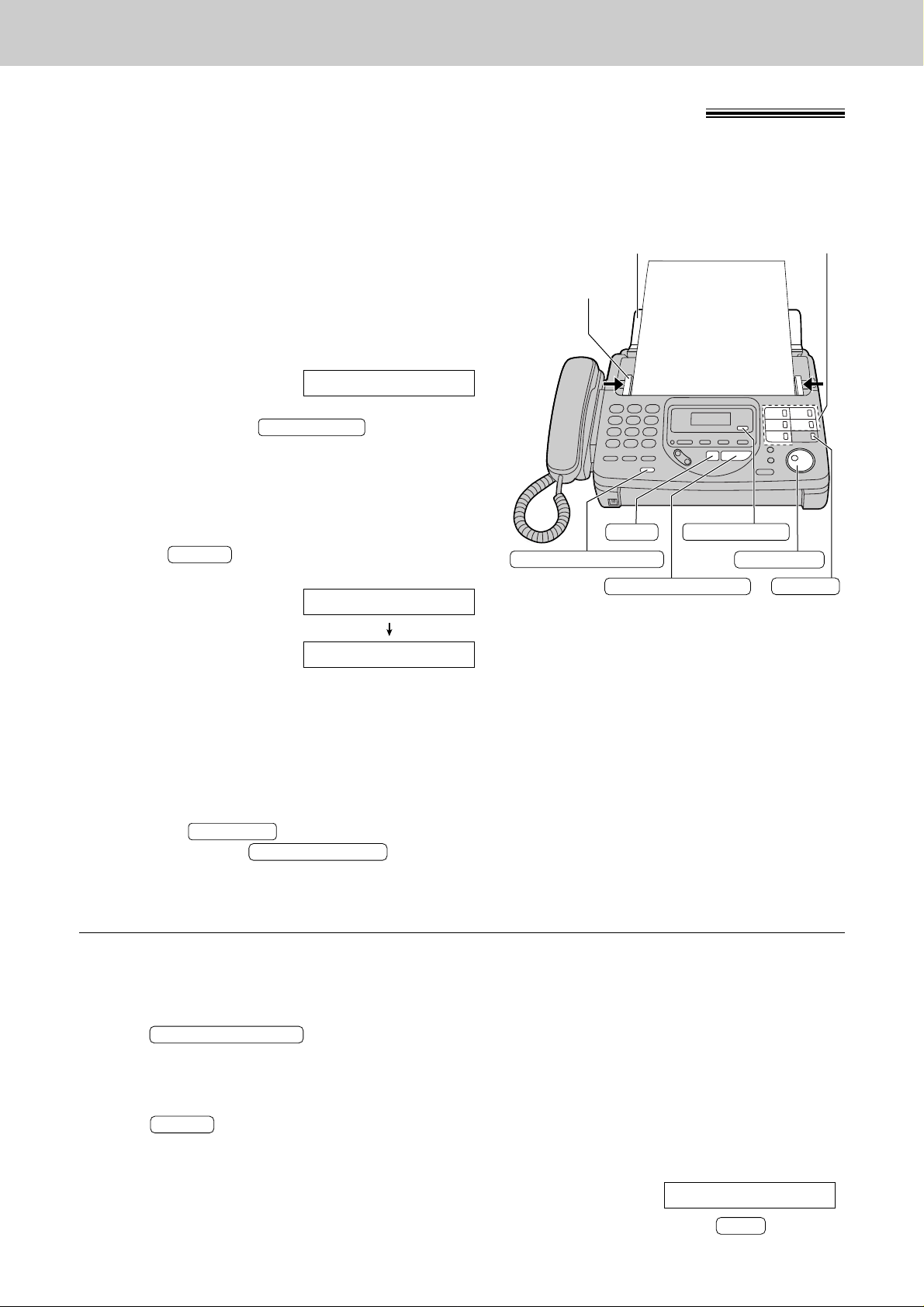
40
Sending Faxes
FACE DOWN
One-Touch
Dial keys
Document
feeder tray
Document guide(s)
START/COPY/SET
RESOLUTION
STOP
DIGITAL SP-PHONE
EASY DIAL
LOWER
Sending a fax using the One-Touch Dial
1
Open the document feeder tray.
2
Adjust the width of the document guides to the size
of the document.
3
Insert the document (up to 15 pages) FACE DOWN
until the unit grabs the document and a single beep
is heard.
Display:
4
If necessary, press repeatedly to
select the desired setting (p. 39).
5
For stations 1–5
Press the desired One-Touch Dial key.
For stations 6–10
Press , then press the desired
One-Touch Dial key.
Example:
●
The unit will start transmission.
CONNECTING
TEL=<John>
LOWER
RESOLUTION
STANDARD
Before using this feature, program the desired names and telephone numbers into the One-Touch Dial (p. 33).
Helpful hints:
●
You can confirm the stored items on the display (p. 37)
or on the telephone number list (p. 88).
●
You can use the EASY DIAL directory to select the
station name instead of using the One-Touch Dial
keys. Rotate until the desired name is
displayed, then press .
●
The connecting tone will be heard during dialling to tell
you the status of the other party’s machine (p. 47).
START/COPY/SET
EASY DIAL
Fax auto redial
If the line is busy or there is no answer, the
unit will automatically redial the number up to
3 times.
●
This feature is also available for;
— sending a fax using the EASY DIAL
directory (p. 41) or One-Touch Dial key
(see above).
— delayed transmission (p. 45).
— receive polling (p. 58).
●
During redial, the following will be displayed.
Display:
●
To cancel redialling, press .
STOP
WAITING REDIAL
If your unit does not send a fax
Verify that the number dialled is answered by the
other party’s machine.
1. Press .
2. For stations 1–5
Press the desired One-Touch Dial key.
For stations 6–10
Press , then press the desired
One-Touch Dial key.
LOWER
DIGITAL SP-PHONE
Page 43

41
Sending Faxes
Fax/Copy
FACE DOWN
Document
feeder tray
Document guide(s)
START/COPY/SET
RESOLUTION
STOP
DIGITAL SP-PHONE
NAME/TEL NO.
EASY DIAL
Sending a fax using the EASY DIAL directory
1
Open the document feeder tray.
2
Adjust the width of the document guides to the size
of the document.
3
Insert the document (up to 15 pages) FACE DOWN
until the unit grabs the document and a single beep
is heard.
Display:
4
If necessary, press repeatedly to
select the desired setting (p. 39).
5
Rotate until the desired name is
displayed.
Example:
●
To confirm the number, press .
6
Press .
●
The unit will start transmission.
CONNECTING
TEL=<Alice>
START/COPY/SET
NAME/TEL NO.
Alice
EASY DIAL
RESOLUTION
STANDARD
Before using this feature, program the desired names and telephone numbers into the directory (p. 35).
Helpful hints:
●
You can confirm the stored items on the display (p. 37)
or on the telephone number list (p. 88).
●
The connecting tone will be heard during dialling to tell
you the status of the other party’s machine (p. 47).
Note:
●
If the desired name has not been stored, press
and dial the number manually.
●
For further details about using the EASY DIAL, see
page 37.
STOP
If your unit does not send a fax
Verify that the number dialled is answered by the other
party’s machine.
1. Rotate until the desired name is
displayed.
2. Press .
DIGITAL SP-PHONE
EASY DIAL
Page 44

42
Sending Faxes
FACE DOWN
DIGITAL SP-PHONE
START/SET/COPY
MENU
HELP
Sending a fax by following the voice guide
You can send documents by following the voice guide. After transmission, the voice guide will turn off
automatically.
1
Before inserting the document, press four
times.
Display:
2
Press .
3
Insert the document FACE DOWN until the unit
grabs the document and a single beep is heard.
4
Press .
5
Dial the fax number.
6
When a fax tone is heard, press
.
START/COPY/SET
DIGITAL SP-PHONE
HELP
4.SEND GUIDE
MENU
To transmit, insert the document face
down until you hear the beep.
Voice guide:
Press the speaker phone button, then
dial the phone number. When the fax
tone is heard, press the start button.
Start transmission.
Note:
●
You can lift the handset instead of pressing
in step 4.
DIGITAL SP-PHONE
Documents you can send
600 mm
Paper width
Minimum size
128 mm
128 mm
Maximum size
216 mm
208 mm
Effective scanning area
4 mm
Scanned
area
216 mm
Note:
●
Remove clips, staples or other similar fastening objects.
●
Check that ink, paste or correction fluid has dried.
●
Do not send the following types of documents. Use copies for fax transmission.
— Chemically treated paper such as carbon or carbonless duplicating paper
— Electrostatically charged paper
— Heavily curled, creased or torn paper
— Paper with a coated surface
— Paper with a faint image
— Paper with printing on the opposite side that can be seen through the front (e.g. newspaper)
Document weight
Single sheet:
45 to 90 g/m
2
Multiple sheets:
60 to 80 g/m
2
Page 45

43
Sending Faxes
Fax/Copy
Printing the transmission report
The transmission report will provide you with a printed record of the fax transmission result.
The following choices are available.
ERROR: The transmission report will print out only when fax transmission fails (pre-selected setting).
ON: The transmission report will always print out, indicating whether fax transmission is successful or
not.
OFF: The transmission report will not print.
1
Press .
Display:
2
Press , then .
3
Press .
4
Press or to select the desired setting.
5
Press .
6
Press .
MENU
SETUP ITEM [ ]
START/COPY/SET
MODE=ERROR
▼▲
START/COPY/SET
TX-REPORT MODE
0 4
1.SYSTEM SET UP
MENU
START/COPY/SET
/
MENU
Sample of a transmission report
01 2345678 00'51 SND
00
COMMUNICATION ERROR (43)
20 Jan. 1999 01:19PM
20 Jan. 01:18PM
CODE
NO. USAGE TIME MODE PAGESSTART TIME RESULT
OTHER FACSIMILE
[ TRANSMISSION REPORT ]
Communication
message
(p. 80)
Error code
(for service
personnel
use only)
Page 46

44
Sending Faxes
Automatic journal report
This feature prints a journal report automatically after every 35 new fax communications.
After printing, only the oldest communication result will be erased when a new communication occurs.
When this feature is deactivated, the unit will store the records of the fax communications, but will not print the
journal report automatically.
1
Press .
Display:
2
Press , then .
3
Press .
4
Press or to select the desired setting.
●
If this feature is not required, select “OFF”.
5
Press .
6
Press .
MENU
SETUP ITEM [ ]
START/COPY/SET
MODE=ON
▼▲
START/COPY/SET
AUTO JOURNAL
2 2
1.SYSTEM SET UP
MENU
MENU
MENU
START/SET/COPY
/
Sample of a journal report
NO.
01
02
03
04
05
3332222
9998765
John
555556677
USAGE TIME
00'45
00'58
00'48
02'45
03'50
MODE
SND
RCV
RCV
SND
SND
RCV
PAGES
01
02
01
03
05
03
OK
OK
OK
COMMUNICATION ERROR (43)
OK
OK
START TIME
25 Jan. 1999 05:22PM
21 Jan. 02:14PM
21 Jan. 03:17PM
21 Jan. 05:18PM
22 Jan. 10:35AM
RESULT CODE
OTHER FACSIMILE
[ JOURNAL ]JOURNAL
Communication
message
(p. 80)
Error code
(for service
personnel
use only)
Note:
●
You can print a journal report manually (p. 88).
Page 47

45
Sending Faxes
Fax/Copy
Note:
●
You can receive, transmit and copy
documents while delayed transmission is set.
●
When transmit polling (p. 46) is set to “ON”,
delayed transmission is not available.
●
You can use the One-Touch Dial, but not the
EASY DIAL directory, to enter the fax
number for this feature.
To cancel the delayed
transmission setting
1. Press while the unit is idle.
Display:
2. Press .
START/COPY/SET
YES: PRESS SET
CANCEL DELAYED
STOP
Delayed transmission
Using a built-in clock, this unit can send documents automatically at a specified time. This allows you to take
advantage of low-cost calling hours offered by your telephone company. The delayed transmission can be
reserved to take place up to 24 hours in advance.
1
Insert the document FACE DOWN until a single
beep is heard.
Display:
2
Press .
3
Press , then .
4
Press .
5
Press or to select “ON”.
6
Press .
7
Enter the fax number using the dial keypad.
8
Press .
9
Enter the transmission start time using the 12-hour
clock. Press to select “AM” or “PM”
Example: 09:30PM
Press , then press until “PM” is
displayed.
Press .
Press .
●
When the programmed time arrives, the unit will
automatically start transmission.
SEND AT 9:30PM
MENU
SETUP ITEM [ ]
START/COPY/SET
TIME=09:30PM
00 39
TIME=12:00AM
START/COPY/SET
NO.=
START/COPY/SET
MODE=ON
▼▲
MODE=OFF
▼▲
START/COPY/SET
DELAYED SEND
2 5
1.SYSTEM SET UP
MENU
STANDARD
FACE DOWN
MENU
STOP
START/COPY/SET
/
(sending a fax at a specified time)
10
11
Page 48

1
Insert the document FACE DOWN until a single
beep is heard.
Display:
2
Press four times.
3
Press .
4
Press or to select “ON”.
5
Press .
POLLED ON
START/COPY/SET
MODE=ON
▼▲
MODE=OFF
▼▲
START/COPY/SET
YES: PRESS SET
4.POLLED
MENU
STANDARD
To cancel the transmit polling setting
1. Press while the unit is idle.
Display:
2. Press .
START/COPY/SET
YES: PRESS SET
CANCEL POLLED
STOP
46
Sending Faxes
Note:
●
The caller pays for the document transmission.
●
When delayed transmission (p. 45) is set to “ON”,
transmit polling is not available.
Transmit polling
This feature allows another person to call your unit to retrieve a document loaded on your unit. This saves you
the call charges. This feature will not work when the unit is set to the TEL mode.
FACE DOWN
MENU
STOP
START/COPY/SET
/
(letting another machine retrieve a fax from your unit)
Page 49

47
Sending Faxes
Fax/Copy
Note:
●
After transmission, this feature will turn off
automatically.
●
A slower transmission speed will lengthen
the call duration. Therefore the calling charge
may be higher.
Sending documents overseas
You may experience difficulty when transmitting documents overseas. This feature makes sending documents
easier as the transmission speed is slowed down. Before starting transmission, follow the steps below.
1
Press .
Display:
2
Press , then .
3
Press .
4
Press or to select “ON”.
●
If this feature is not required, select “OFF”.
5
Press .
6
Press .
MENU
SETUP ITEM [ ]
START/COPY/SET
MODE=ON
▼▲
MODE=OFF
▼▲
START/COPY/SET
OVERSEAS MODE
2 3
1.SYSTEM SET UP
MENU
START/COPY/SET
/
MENU
Note:
●
The connecting tone volume cannot be
adjusted.
Connecting tone
This feature allows you to hear connecting tones, such as a fax tone, ring back tone or busy tone for several
seconds when you send a fax using the One-Touch Dial or EASY DIAL directory. This will tell you the status of
the other party’s machine.
— Fax tone: The other party’s machine is ready for reception.
— Ring back tone: If this tone continues, the other party’s machine may not be a facsimile or may have run
out of paper. Check with the other party.
— Busy tone: The other party’s machine is busy. Let the unit continue redialling or press and try
again later.
This feature is set to “ON” as a pre-selected setting. If this feature is not required, turn it off.
STOP
1
Press .
Display:
2
Press , then .
3
Press .
4
Press or to select the desired setting.
●
If this feature is not required, select “OFF”.
5
Press .
6
Press .
MENU
SETUP ITEM [ ]
START/COPY/SET
MODE=ON
▼▲
START/COPY/SET
CONNECTING TONE
7 6
1.SYSTEM SET UP
MENU
MENU
STOP
START/COPY/SET
/
Page 50

To answer all voice and
fax calls yourself.
Voice/Fax call
When the unit rings, you must
answer all calls.
●
If you hear a fax calling tone (slow
beep) or no sound is heard, press
.
START/COPY/SET
When receiving voice calls:
The unit will ring.
When receiving fax calls:
The unit will receive fax documents
without ringing.
TEL mode
(p. 50)
PRE-SELECTED SETTING
●
The AUTO RECEIVE light should be
off.
●
If the AUTO RECEIVE light is on,
press to turn it off.
AUTO RECEIVE
Ring
Ring
Ring
48
Receiving Faxes
How you
want the unit
to receive
calls
You have to
set this.
This is how
the unit will
operate.
Setting the unit to receive calls
This unit has four types of receive modes. Select one of these modes according to your needs.
●
Regardless of the mode you select, you can always place calls and send faxes.
MANUAL RECEIVE
To receive fax calls
without ringing.
(The unit will only ring for voice
calls.)
Voice call Fax call
TEL/FAX mode
(p. 54)
Ring
Ring
Ring
AUTO RECEIVE
FAX/MSG.SYS.
OFF
Page 51

49
Receiving Faxes
Fax/Copy
AUTO RECEIVE
To receive all voice and
fax calls automatically.
Voice/Fax call
TAD/FAX mode
(Telephone Answering Device/
Facsimile mode)
(p. 61)
PRE-SELECTED SETTING
●
The AUTO RECEIVE light should be
on.
●
If the AUTO RECEIVE light is off,
press to turn it on.
AUTO RECEIVE
When receiving voice calls:
The unit will activate the answering
device and record voice messages.
When receiving fax calls:
The unit will activate the fax function
to receive documents.
You have a separate
telephone line just for
fax calls.
Fax call
FAX ONLY mode
(p. 52)
All incoming calls will be answered
as faxes, and the unit will try to
receive a fax.
Hi, this
is Mike...
AUAUTO RECEIVETO RECEIVE
FAX/MSG.SYS.
ON
Page 52

50
Receiving Faxes
TEL mode
Note:
●
If you do not answer the call within 20 rings, the unit
will temporarily activate the answering device. The
greeting message will be played. If the remote
operation ID (p. 70) is entered during the greeting
message, the unit will change to the TAD/FAX mode.
(answering all calls manually)
If the AUTO RECEIVE light is on, turn it off by pressing
.
Display:
TEL MODE
AUTO RECEIVE
1
When the unit rings, press
or lift the handset to answer the call.
2
When:
— document reception is required,
— a fax calling tone (slow beep) is heard, or
— no sound is heard,
press .
3
Replace the handset, if using it.
●
The unit will start reception.
CONNECTING
START/COPY/SET
DIGITAL SP-PHONE
Handset
STOP
DIGITAL SP-PHONE
START/COPY/SET
OFF
AUAUTO RECEIVETO RECEIVE
FAX/MSG.SYS.
To stop receiving the document
Press .
Friendly reception feature
When you answer a call and hear a fax calling tone
(slow beep), the unit will automatically start receiving.
●
If this feature is not required, set to “OFF” (p. 58).
STOP
Memory reception
When a printing problem is detected, the unit will
temporarily store the received document into
memory.
While documents are in memory, the unit will
display an error message and the following
message alternately.
Display:
●
Follow the instructions on page 81 to solve the
problem and print the stored document.
●
For memory capacity, see page 94.
FAX IN MEMORY
Page 53

51
Receiving Faxes
Fax/Copy
Extension telephone
If you connect an extension telephone to the same line, you can receive fax documents using the extension
telephone. You do not have to go to the unit and press .
Important:
●
Use a touch tone telephone as the extension telephone and enter the fax activation code firmly.
START/COPY/SET
1
When the extension telephone rings, lift the
handset of the extension telephone.
2
When:
— document reception is required,
— a fax calling tone (slow beep) is heard, or
— no sound is heard,
press (pre-selected fax activation code)
firmly.
3
Replace the handset.
●
The unit will start reception.
9
Fax activation code
The fax activation code is required to receive faxes using an extension telephone (see above).
Important:
●
This code should be different from the remote operation ID (p. 70).
1
Press .
Display:
2
Press , then .
3
Press .
4
Press or to select “ON”.
●
If this feature is not required, select “OFF”.
5
Press .
●
The display will show the pre-selected code.
6
Enter the new code number.
●
This code can be from 2 to 4 digits in length
using 0–9, and .
7
Press .
8
Press .
MENU
SETUP ITEM [ ]
START/COPY/SET
CODE= 9
START/COPY/SET
MODE=ON
▼▲
START/COPY/SET
FAX ACTIVATION
14
1.SYSTEM SET UP
MENU
Note:
●
You can change the fax activation code (see
below).
Note:
●
If you subscribe to any special telephone
company services which require a code, all
or part of the fax activation code must be
different from the service access code.
●
The fax activation code should not be set to
“0000”.
To the same line
Extension telephone
/
START/COPY/SET
MENU
Page 54

52
Receiving Faxes
Changing the TAD/FAX mode to the FAX ONLY mode
Note:
●
The unit will automatically answer all calls and only
receive fax documents.
●
This mode should not be used with a telephone line
which is used for both voice and fax calls. When the
unit answers the call, fax communication is attempted
with the other fax machine even if someone is trying to
call you.
●
The number of rings before a call is answered can be
changed (p. 53).
●
To change to the TAD/FAX mode, select “TAD/FAX” in
step 4.
MENU
START/COPY/SET
ON
AUAUTO RECEIVETO RECEIVE
FAX/MSG.SYS.
/
1
Press .
Display:
2
Press , then .
3
Press .
4
Press or to select “FAX ONLY”.
5
Press .
6
Press .
7
If the AUTO RECEIVE light is off, turn it on by
pressing .
FAX ONLY MODE
AUTO RECEIVE
MENU
SETUP ITEM [ ]
START/COPY/SET
MODE=FAX ONLY
▼▲
MODE=TAD/FAX
▼▲
START/COPY/SET
AUTO RECEIVE
0 5
1.SYSTEM SET UP
MENU
FAX ONLY mode
(all calls are received as faxes)
Page 55

53
Receiving Faxes
Fax/Copy
This setting determines the number of rings before the unit answers a call in the FAX ONLY mode.
You can choose from 1 to 4 rings.
Helpful hints:
●
To answer a call before the unit does, increase the number of rings.
●
If you have difficulty receiving faxes, the other parties may have tried to send faxes before confirming if your
unit answered or not. Decrease the number of rings.
1
Press .
Display:
2
Press , then .
3
Press .
4
Press or to select the desired number.
5
Press .
6
Press .
MENU
SETUP ITEM [ ]
START/COPY/SET
RING=2
▼▲
START/COPY/SET
FAX RING
0 7
1.SYSTEM SET UP
MENU
START/COPY/SET
/
MENU
FAX ONLY mode ring count
If you have a telephone line just for receiving faxes, we recommend the
following setup.
Line 1 – Voice calls
Line 2 – Fax calls
Only a fax machine
is connected.
Example: One telephone line is used for voice calls and a separate telephone line for faxes. If someone
sends a fax to Line 2, the fax machine will ring.
Page 56

54
Receiving FaxesReceiving Faxes
TEL/FAX mode
(receiving voice calls with rings and fax calls without
rings when you are near the unit)
Use this mode when you are always near the unit and want the fax machine to detect faxes without ringing.
When a call is received, the unit will work as follows. If an extension telephone is connected, see next page.
The unit will not ring.*
Voice call
Fax calling
tone**
TEL/FAX delayed
ring count
Silent fax recognition
ring count
If the TEL/FAX greeting
message has been
recorded, it will be played
to the caller (p. 63).
If the call is not answered,
the unit will automatically
activate the fax function for
fax machines that do not
send a fax calling tone.
OR
A call is
received.
The unit will ring up to
3 times.***
Answer
the call.
The unit will automatically
receive documents
without ringing.
Ring
Ring
Ring
**** A telephone fee will be charged to the caller from this point.
**** A fax calling tone is automatically generated by the sending fax machine. Some fax machines do not
have this capability.
**** While ringing, the unit will emit a different ring back tone to the calling party.
Note:
●
The unit will display the following when a call is received.
Display:
●
Some fax messages that are transmitted manually may not send a fax calling tone. These calls must be
received manually.
●
You must set the ringer to on (p. 29).
INCOMING CALL
Page 57

55
Receiving Faxes
Fax/Copy
Ring pattern when an extension telephone is connected
The extension telephone
will ring twice.*
(The unit will not ring.)
TEL/FAX delayed
ring count
Silent fax recognition
ring count
If the TEL/FAX greeting
message has been
recorded, it will be played
to the caller (p. 63).
The unit will ring up to
3 times.***
(The extension telephone
will not ring.)
Voice call
Fax calling
tone**
If the call is not answered,
the unit will automatically
activate the fax function for
fax machines that do not
send a fax calling tone.
OR
A call is
received.
Answer
the call.
The unit will automatically
receive documents
without ringing.
Ring
Ring
Ring
Ring
TEL/FAX delayed ring count: Up to 4 ring signals will be generated before the unit answers, depending
on feature setting #09 on page 57. In the TEL/FAX mode, the unit will not
generate an audible ring during this time.
Silent fax recognition ring count: The unit generates audible rings to indicate that it is receiving a voice
call. 3 to 9 rings will be generated, depending on feature setting #30 on
page 57. This signal will not ring at an extension telephone.
Page 58

56
Receiving Faxes
1
Press .
Display:
2
Press , then .
3
Press .
4
Press or to select “TEL/FAX”.
5
Press .
6
Press .
7
If the AUTO RECEIVE light is on, turn it off by
pressing .
TEL/FAX MODE
AUTO RECEIVE
MENU
SETUP ITEM [ ]
START/COPY/SET
MODE=TEL/FAX
▼▲
MODE=TEL
▼▲
START/COPY/SET
MANUAL RECEIVE
0 8
1.SYSTEM SET UP
MENU
MENU
START/COPY/SET
OFF
AUAUTO RECEIVETO RECEIVE
FAX/MSG.SYS.
/
Changing the TEL mode to the TEL/FAX mode
Note:
●
To return to the TEL mode, select “TEL” in step 4.
Page 59

57
Receiving Faxes
Fax/Copy
This setting determines the number of times the extension telephone rings in the TEL/FAX mode. You can
choose from 1 to 4 rings.
If an extension telephone is not connected, this setting does not need to be changed.
1
Press .
Display:
2
Press , then .
3
Press .
4
Press or to select the desired number.
5
Press .
6
Press .
MENU
SETUP ITEM [ ]
START/COPY/SET
RING=2
▼▲
START/COPY/SET
TEL/FAX RING
0 9
1.SYSTEM SET UP
MENU
START/COPY/SET
/
MENU
TEL/FAX delayed ring count
Note:
●
If the number of rings is increased, you may
not be able to receive documents from some
older model fax machines which do not send
a fax calling tone.
When the unit detects a voice call in the TEL/FAX mode, it will ring up to 3 times. The number of rings can be
changed up to 9.
1
Press .
Display:
2
Press , then .
3
Press .
4
Press or to select the desired number.
5
Press .
6
Press .
MENU
SETUP ITEM [ ]
START/COPY/SET
RING=3
▼▲
START/COPY/SET
SILENT FAX RING
3 0
1.SYSTEM SET UP
MENU
START/COPY/SET
/
MENU
Silent fax recognition ring count
Note:
●
If the number of rings is increased, you may
not be able to receive documents from some
older model fax machines which do not send
a fax calling tone.
Page 60

58
Receiving Faxes
Friendly reception
The friendly reception feature allows you to receive fax documents automatically without pressing
(p. 50).
When this feature is deactivated, you have to press to receive fax documents each time
you answer a fax call.
START/COPY/SET
1
Press .
Display:
2
Press , then .
3
Press .
4
Press or to select the desired setting.
●
If this feature is not required, select “OFF”.
5
Press .
6
Press .
MENU
SETUP ITEM [ ]
START/COPY/SET
MODE=ON
▼▲
START/COPY/SET
FRIENDLY RCV
4 6
1.SYSTEM SET UP
MENU
START/COPY/SET
/
MENU
This feature allows you to retrieve a document from another compatible machine. Therefore, you pay for the
call, saving the sending party the call charges.
Make sure that no documents are fed into your unit and that the other party’s machine is ready for your call.
START/COPY/SET
MENU
Receiving polling
(receiving a fax placed on another party’s machine)
1
Press three times.
Display:
2
Press .
3
Dial the fax number.
Example:
4
Press .
●
The unit will start reception.
CONNECTING
START/COPY/SET
NO.=3331111
NO.=
START/COPY/SET
YES: PRESS SET
3.POLLING
MENU
Note:
●
You can use the One-Touch Dial, but not the
EASY DIAL directory, to enter the fax number
for this feature.
START/COPY/SET
Page 61

59
Receiving Faxes
Fax/Copy
Pager call - when your unit receives a fax
This feature allows your unit to call your pager when your unit receives a fax document.
1
Press .
Display:
2
Press , then .
3
Press .
4
Press or to select “ON”.
●
If this feature is not required, select “OFF”.
5
Press .
6
Enter your pager number.
●
You can enter a total of 46 digits and/or pauses.
Example:
1 202 555 1234PPP12345678PPP5555#
Your pager
number
Pauses
Your pager access
code, if required.
Message you want displayed
on your pager when your unit
receives a fax.
NO.=
START/COPY/SET
MODE=ON
▼▲
MODE=OFF
▼▲
START/COPY/SET
FAX PAGER
7 0
1.SYSTEM SET UP
MENU
How your unit and pager work
When your unit receives
a fax document, it will call
your pager company.
Your pager
company will
call your pager.
A few minutes later, your pager
will display the same message
you entered in step 6.
(For example: 5555)
Pager
company
Pager
5 5 5 5
7
Press .
8
Press .
MENU
SETUP ITEM
[ ]
START/COPY/SET
(Pause)
MENU
REDIAL/PAUSE
/
START/COPY/SET
Note:
●
Message programming methods may vary
depending on the pager company. Contact
your pager company for details.
Page 62

60
Copying
Making a copy
Any transmittable document (p. 42) can be copied.
1
Open the document feeder tray.
2
Adjust the width of the document guides to the size
of the document.
3
Insert the document (up to 15 pages) FACE DOWN
until the unit grabs the document and a single beep
is heard.
Display:
●
Make sure the handset is on the cradle.
4
If necessary, press repeatedly
to select the desired setting (p. 39).
5
Press .
●
The unit will start printing.
COPYING
START/COPY/SET
RESOLUTION
STANDARD
Note:
●
If a resolution is not set, FINE resolution will
automatically be selected.
●
You can make or receive a voice call while making
copies.
●
When you copy a multiple page document which is
longer than A4 size paper (approx. 300 mm), we
recommend you insert one page at a time.
Document
feeder tray
Document guide(s)
FACE DOWN
START/COPY/SET
RESOLUTION
STOP
To stop copying
Press .
To eject the document, press again.
STOP
STOP
Page 63

61
Setup
Answering Device
TAD/FAX mode
(using the built-in answering device and receiving voice
and fax calls automatically)
Setting up the voice message and document reception
When the TAD/FAX mode is set, the unit will work as a fax machine and/or answering device.
If a fax call is detected, the unit will automatically receive faxes.
If a voice call is detected, the answering device will play a greeting message and the caller can leave a voice
message.
●
You can use either a pre-recorded greeting message (p. 62) or your own greeting message (p. 63).
Note:
●
The total recording time (including greeting messages) is about 18 minutes. If a message is recorded in a
noisy room, the recording time may be shortened.
●
The recording time for each incoming message can be changed (p. 78).
●
When a call is received, the unit will play the TAD/FAX greeting message and the display will show the
following message.
●
While an incoming call is being recorded, the other party’s voice will be heard through the speaker. If this
feature is not required, set the ICM monitor feature to “OFF” (p. 79).
●
To answer the call while playing the greeting message or recording a voice message, press
or lift the handset. The answering device will be terminated and you can talk to the
other party.
DIGITAL SP-PHONE
TAD ANSWERING
DIGITAL SP-PHONE
ON
AUAUTO RECEIVETO RECEIVE
FAX/MSG.SYS.
1
Select “TAD/FAX” in step 4 of feature setting #05
(p. 52).
2
If the AUTO RECEIVE light is off, turn it on by
pressing .
●
The unit will play the TAD/FAX greeting message
and the display will show the following message.
Display:
●
The remaining time for recording incoming
messages will be displayed.
Example:
●
When the remaining time is low, erase
unnecessary messages from memory (p. 66, 72).
TIME = 10m13s
TAD/FAX MODE
AUTO RECEIVE
Page 64

62
Greeting
Pre-recorded greeting messages
The unit has pre-recorded greeting messages. One of the following messages will be played to the caller.
■ When the unit is ready to receive voice and fax calls:
■ If the unit detects a problem:
Note:
●
If you erase your own greeting message, the pre-recorded greeting message above will be played
automatically.
Note:
●
To clear the problem, see page 81.
Hello! We are unable to answer right now.
To send a fax, please start transmission.
To leave a voice message, please speak after the beep.
Thank you.
■ If you have recorded your own greeting message (see next page):
(Your own TAD/FAX greeting message)
MEMORY FULL
and
OR
and
UNIT OVERHEATED
MEMORY FULL
OUT OF PAPER
MEMORY FULL
Hello! We are unable to answer right now.
To send a fax, please start transmission.
To leave a voice message, please try again later.
Thank you.
Hello! We are unable to answer right now.
Please try again later.
Thank you.
Page 65

63
Greeting
Answering Device
Note:
●
You can choose either 16 seconds or 60 seconds of recording time for the TAD/FAX greeting message
(p. 65).
●
If you do not record your own TAD/FAX message, the pre-recorded message will be played (p. 62).
Note:
●
If you make a mistake while recording, start
again from step 1.
“This is (your name, business and/or telephone number). We are
unable to answer right now. To send a fax, start transmission. To
leave a message, speak after the beep. Thank you.”
“This is (your name, business and/or telephone number). We are
unable to answer right now. Please try again later. Thank you.”
1
■ For the TAD/FAX greeting:
Press twice.
Display:
■ For the TEL/FAX greeting:
Press three times.
2
Press .
●
A long beep will sound and the display will show
one of the following:
For the TAD/FAX greeting
For the TEL/FAX greeting
3
Speak clearly about 20 cm away from the
microphone.
●
The display will show the remaining recording
time.
Example: TAD/FAX greeting
4
When finished recording, press .
●
The unit will repeat your message. You can adjust
the volume using or .
STOP
TAD REC. 15s
T/F REC. 16s
TAD REC. 16s
START/COPY/SET
PRESS START
3.T/F GREETING
RECORD
PRESS START
2.TAD GREETING
RECORD
Microphone
START/COPY/SET
RECORD
STOP
/
Recording your own greeting messages
The recording time is limited to 16 seconds for each message. Record your message within 12 seconds for
best performance.
Suggested messages
TAD/FAX greeting message
TEL/FAX greeting message
Page 66

64
Greeting
Note:
●
If you erase your own TAD/FAX greeting
message, the pre-recorded greeting message
will be played.
1
■ For the TAD/FAX greeting:
Press twice.
Display:
■ For the TEL/FAX greeting:
Press three times.
2
Press .
●
To stop, press .
3
Press .
GREETING ERASED
START/COPY/SET
STOP
YES: PRESS SET
ERASE GREETING?
START/COPY/SET
PRESS START
3.T/F GREETING
ERASE
PRESS START
2.TAD GREETING
ERASE
STOP
START/COPY/SET
ERASE
Erasing your own recorded greeting messages
Checking your own recorded greeting messages
To check your TAD/FAX greeting
message
— If the AUTO RECEIVE light is off, turn it on by
pressing .
— If the AUTO RECEIVE light is on, turn it off once,
then on again, by pressing .
Display:
The unit will then play the TAD/FAX greeting
message.
●
If the display shows “FAX ONLY MODE”, set to
“TAD/FAX MODE” (p. 52).
TAD/FAX MODE
AUTO RECEIVE
AUTO RECEIVE
To check your TEL/FAX greeting
message
— If the AUTO RECEIVE light is on, turn it off by
pressing .
— If the AUTO RECEIVE light is off, turn it on once,
then off again, by pressing .
Display:
The unit will then play the TEL/FAX greeting
message.
●
If the display shows “TEL MODE”, set to
“TEL/FAX MODE” (p. 56).
TEL/FAX MODE
AUTO RECEIVE
AUTO RECEIVE
Page 67

65
Greeting
Answering Device
Recording time for the TAD/FAX greeting
message
You can choose either 16 seconds or 60 seconds of recording time.
Note:
●
If you change the greeting message time to
60 seconds, we recommend that you tell the caller in
your own TAD/FAX greeting message to press 9
before starting fax transmission.
●
If you change the greeting message time to
16 seconds from 60 seconds, your own recorded
TAD/FAX greeting message will be deleted and return
to the pre-recorded message. If necessary, re-record
your own greeting message (p. 63).
1
Press .
Display:
2
Press , then .
3
Press .
4
Press or to select the desired setting.
5
Press .
6
Press .
MENU
SETUP ITEM [ ]
START/COPY/SET
MODE=16s
▼▲
START/COPY/SET
GREETING TIME
5 4
1.SYSTEM SET UP
MENU
START/COPY/SET
/
MENU
Page 68

66
Playing Messages
When the unit has recorded incoming voice messages:
— the PLAY MESSAGES indicator will flash,
— the call counter will show the total number of recorded
messages, and
— slow beeps will sound if message alert (p. 78) is set
to “ON”.
When the PLAY MESSAGES indicator
flashes
Press .
●
Only the new recorded messages will be played.
When the PLAY MESSAGES indicator
lights
Press .
●
All messages will be played.
Note:
●
During playback, the display shows the recorded order
of the messages.
●
You can adjust the speaker volume using or .
●
The number of calls in the call counter will not
decrease until you erase the recorded messages.
PLAY MESSAGES
PLAY MESSAGES
Listening to recorded messages
/
CALLS
(call counter)
FLASH/LIGHT
PLAY
MESSAGES
Voice time/day stamp
During playback, a synthesized voice will
announce the time and day of the week when
each message was recorded.
Erasing a specific message
Press while listening to the message you want
to erase.
Erasing all the messages
1. Press after listening to all of the messages.
Display:
2. Press .
●
To stop, press .
3. Press .
ERASE COMPLETED
ERASING
START/COPY/SET
STOP
YES: PRESS SET
ERASE MESSAGES?
START/COPY/SET
PRESS START
1.ALL MESSAGES
ERASE
ERASE
STOP
START/COPY/SET
ERASE
Erase unnecessary messages to prevent memory from becoming full.
Erasing recorded messages
Page 69

67
Playing Messages
Answering Device
Functions while playing a message
(repeating, skipping and stopping)
Repeating a message
Rotate one click to the left while listening
to the message you want to repeat.
●
If you rotate within 5 seconds of the
beginning of the message, the previous message will
be played.
●
To play back a specific message, rotate
to the left until you hear the message you want to
repeat.
Skipping a message
Rotate one click to the right to play the
next message.
Changing the playback speed
Press to play messages at one and a half
times the original speed.
Press to play messages at half the original
speed.
●
To return to the original speed, press or
again during quick or slow playback.
Stopping playback
Press .
●
To resume playing the recorded messages, press
within 1 minute.
PLAY MESSAGES
STOP
QUICK
SLOW
QUICK
EASY DIAL
EASY DIAL
EASY DIAL
EASY DIAL
STOP
SLOW
QUICK
EASY DIAL
PLAY MESSAGES
SLOW
Page 70

68
Recording
Memo message
(leaving a message for others or yourself)
To leave a private message for yourself or someone else, you can record a voice memo. This memo can be
played back later, either directly or remotely.
1
Press .
Display:
2
Press .
●
A long beep will sound.
3
Speak clearly about 20 cm away from the
microphone.
4
When finished, press .
STOP
MEMO RECORDING
START/COPY/SET
PRESS START
1.MEMO MESSAGE
RECORD
Microphone
START/COPY/SET
STOP
RECORD
Telephone conversation
You can record a telephone conversation using the handset.
1
During the telephone conversation, press
.
Display:
2
To stop recording, press or replace the
handset.
STOP
2WAY RECORDING
RECORD
STOP
RECORD
Note:
●
This feature is not available when using the DIGITAL
SP-PHONE button.
●
There may be legal restrictions on recording two-way
telephone conversations. Inform the other party that
the conversation is being recorded.
●
A beep sounds every 15 seconds to notify the caller
that the conversation is being recorded.
Page 71

69
Remote Operation
Answering Device
Stops re-recording of a greeting
message
Erases a specific message
Erases all messages
Changes to the TEL mode
Turns message transfer/pager call
for incoming messages ON
Turns message transfer/pager call
for incoming messages OFF
Skips the greeting message
Repeats a message
Skips a message
New message playback
All message playback
Re-records a greeting message
Continues operation
Operating from a remote location
The following operations can be performed from a remote location using a touch tone telephone.
Program the remote operation ID (see next page) and set the unit to the TAD/FAX mode before going
out (p. 61).
Dial Key
Remote command Page
Dial Key
Remote command Page
73
71
71
71
71
72
See note
below
6 2
6 1
6 0
5
4
9
72
72
72
73
73
73
Remote operation card
Please cut out and carry this card for assistance when using the remote operation.
Answering Device
Remote Operation
Notice of Remote Operation
Fold here
1.
Call your unit.
2.
Enter the remote operation ID
during the greeting
message.
●
The new recorded
messages will be played
automatically.
OR
Wait 4 seconds, and all the
recorded messages will be
played back.
3.
Press the remote command
key(s) (see reverse side) for
further operations.
●
The remote operation is
available only from a touch
tone telephone when the unit
is in the TAD/FAX mode.
●
When the unit is in the TEL
mode, call your unit and wait
for 20 rings. The answering
device will temporarily answer.
Enter the remote operation ID
during the greeting message.
The unit will switch to the
TAD/FAX mode.
●
To send a document, press
. When a fax tone is
heard, start transmission.
●
Press keys firmly.
9
Note:
●
During remote operation, the unit will stop and two beeps will be heard in the following conditions:
— 2 minutes 40 seconds after your unit answered.
— Every 2 minutes 40 seconds after pressing any command key.
To listen to further messages dial within 10 seconds after hearing the two beeps.
8
0
1
2
4
5
7
8
Page 72

70
Remote Operation
Skips the greeting
message
Repeats a message
Skips a message
New message playback
All message playback
Re-records a greeting
message
Continues operation
Key Remote command
8
7
5
4
2
1
0
Setting the remote operation ID
The remote operation ID is used to access the answering device.
Choose any 3-digit number except a number using digits 0 or 7.
1
Press .
Display:
2
Press , then .
3
Press .
4
Enter the desired number.
5
Press .
6
Press .
MENU
SETUP ITEM [ ]
START/COPY/SET
ID=111
START/COPY/SET
REMOTE TAD ID
1 1
1.SYSTEM SET UP
MENU
MENU
START/COPY/SET
Stops re-recording of a
greeting message
Erases a specific
message
Erases all messages
Changes to the TEL
mode
Turns message
transfer/pager call ON
Turns message
transfer/pager call OFF
Key Remote command
6 2
6 1
6 054
9
Page 73

71
Remote Operation
Answering Device
Sorry, no more memory.
Please erase unnecessary messages.
From a remote touch tone telephone
Listening to recorded messages
1
Call your unit.
2
Enter the remote operation ID during the TAD/FAX
greeting playback.
●
The voice guide will tell you the number of new
recorded messages and they will be played
automatically.
●
To repeat the new recorded messages, press .
●
To listen to all of the recorded messages, press
.
5
4
During playback
Repeating a message
Press to play the current message.
●
If you press within 5 seconds of the beginning of
a message, the previous message will be played.
Skipping a message
Press .
211
3 new messages.
Voice guide example:
No new messages.
When there are no new recorded
messages
The voice guide will be heard.
Press or wait for 4 seconds to listen to all of the
recorded messages.
When memory is full
The voice guide will be heard after playing the messages.
Erase some or all of the messages (p. 72).
5
Page 74

72
Remote Operation
The message has been erased.
Erasing incoming messages from memory
Erasing a specific message
Press while listening to the message you want to
erase.
●
A long beep and the voice guide will be heard.
The unit will continue with the next message.
Erasing all messages
Press to erase all messages.
●
A long beep and the voice guide will be heard.
5
4
Voice guide example:
All messages have been erased.
All messages have been played.
1. Wait for the voice guide to tell you that the remote
operation has ended.
2. Wait about 10 seconds for the voice guide to prompt
you to leave a message.
3. Leave a message after the beep.
Please leave your name and message
after the beep.
Other remote operations
Recording a marker message
After playing back the recorded messages, you can leave
an additional message.
Re-recording a greeting message
You can change the contents of the greeting message for
the TAD/FAX mode.
1. Press to start recording.
●
A long beep will sound.
2. Speak clearly for up to 16 seconds.
●
If you pause for over 2 seconds, 6 beeps will sound
and the recording will stop. Repeat from step 1
within 10 seconds.
3. When finished, press .
●
The new greeting message will be played.
9
7
Page 75

73
Remote Operation
Answering Device
Changing the receive mode to the
TEL mode
Press to change the setting of the receive mode
from TAD/FAX to TEL.
●
You cannot return to the TAD/FAX mode in the same
call. To return to the TAD/FAX mode, see below.
6 0
Press to turn the message transfer/pager call ON.
6 1
Voice guide example:
Turning the message transfer/pager
call on or off
You must pre-program a transfer telephone number or a
pager number (p. 75) before using this feature.
Press to turn the message transfer/pager call
OFF.
6 2
●
If a transfer telephone number or a pager number is
not programmed, you cannot turn this feature ON. The
voice guide will prompt you.
Skipping the greeting message
Press during the greeting message playback.
●
The unit will skip the rest of the greeting message.
0
Message transfer is set.
Transfer phone number is 123456789.
or
Pager call is set.
Pager number is 120255511234
Message transfer is off.
or
Pager call is off.
Transfer phone number is not set.
or
Pager number is not set.
Returning the receive mode to the TAD/FAX mode
You can change the setting of the receive mode from TEL to TAD/FAX from a remote location.
1. Call your unit and wait for 20 rings.
●
The answering device will temporarily answer the line.
2. Enter the remote operation ID during the greeting message.
●
Your unit will switch to the TAD/FAX mode.
Page 76

Transferring recorded messages to another
telephone
74
Options
Your unit will play the message
transfer greeting message.*1
This is a telephone
answering system.
Please enter your remote ID
for remote operation.
This feature allows your unit to call a designated telephone or pager number each time an incoming voice
message is recorded.
You can choose Message transfer or Pager call.
Message transfer: First program the transfer telephone number. When an incoming message is recorded in
your unit, the message will be transferred. You can retrieve the message during the same call using the
remote operation.
Pager call: First program the pager number. When an incoming call is recorded, your pager will be called.
Call your unit and retrieve the message using the remote operation.
●
This feature operates in the TAD/FAX mode.
●
For details on the remote operation, see page 69.
●
Use a touch tone telephone to access your unit.
An incoming voice message is recorded in memory.
Your unit calls the transfer telephone number or pager number depending on your setting.
The transfer telephone rings, then
answers the call.
Enter the remote operation ID (p. 70).
Retrieve the message using the
remote operation (p. 69).
*1 Message-transfer greeting message
can be changed (p. 76).
*2 To display the message on your
pager, see page 75 step 6.
within 60 seconds
Message transfer
Your pager beeps.*2
Call your unit to retrieve the message
using the remote operation (p. 69).
Pager call
Pre-recorded message:
Pager
6 66 6
Page 77

75
Options
Answering Device
Setting the message transfer/pager call
1
Press .
Display:
2
Press , then .
3
Press .
4
Press or to select the desired setting.
MESSAGE: transfer incoming messages.
PAGER: calls your pager.
OFF: turns off this feature.
5
Press .
6
If you selected “MESSAGE” in step 4:
Enter the transfer telephone number.
If you selected “PAGER” in step 4:
Enter your pager number.
●
You can enter a total of 46 digits and/or pauses.
Example:
1 202 555 1234PPP12345678PPP6666#
Your pager
number Pauses
Your pager access
code, if required.
Message you want displayed
on your pager when your unit
receives a voice call.
7
Press .
8
Press .
MENU
SETUP ITEM [ ]
START/COPY/SET
NO.=
START/COPY/SET
MODE=OFF
▼▲
START/COPY/SET
MESSAGE TRANS.
6 0
1.SYSTEM SET UP
MENU
START/COPY/SET
/
REDIAL/PAUSE
(Pause)
MENU
Note:
●
This feature can be turned on/off remotely
from a touch tone telephone (p. 73).
Page 78

To check your message
1. Press , , then
.
2. Press or to select “CHECK” on
the display.
3. Press .
●
The unit will play your message.
4. To exit the program, press .
MENU
START/COPY/SET
6 1
MENU
76
Options
Message transfer greeting message
Recording a message-transfer greeting message
You can record your own greeting message.
The recording time is limited to 16 seconds. Record your message within 12 seconds for best performance.
Suggested message
“This is a transferred message from (your name, business and/or
telephone number). Please enter your remote ID for the remote
operation.”
Note:
●
If you do not record a message, the pre-recorded message will be played (p. 74).
1
Press .
Display:
2
Press , then .
3
Press .
4
Press or to select “RECORD”.
5
Press .
6
Speak clearly about 20 cm away from the
microphone.
●
The display will show the remaining recording
time.
Example:
TRNS REC. 15s
TRNS REC. 16s
START/COPY/SET
RECORD
▼▲
CHECK
▼▲
START/COPY/SET
TRNS-GREETING
6 1
1.SYSTEM SET UP
MENU
STOP
START/COPY/SET
/
MENU
To erase your message
1. Press , , then
.
2. Press or to select “ERASE” on the
display.
3. Press .
●
Your own message will be erased.
4. To exit the program, press .
●
The pre-recorded greeting message will be
played when transferring a call.
MENU
START/COPY/SET
6 1
MENU
START/COPY/SET
START/COPY/SET
7
When finished recording, press .
●
The unit will repeat your message. You
can adjust the volume using or
.
8
To exit the program, press .
MENU
STOP
Page 79

77
Options
Answering Device
This feature determines the number of rings before the unit answers a call in the TAD/FAX mode.
You can choose from 1, 2, 3, 4, TOLLSAVER or RINGER OFF.
TOLL SAVER: When you call the unit from a remote location, the number of rings will tell you if there are any
new voice messages. If the unit answers on the second ring, there is at least one new
recorded message. If the unit answers on the fourth ring, there are no new recorded
messages. To save the toll charges for the call, hang up immediately when you hear the third
ring. The third ring indicates that there are no new recorded messages.
RINGER OFF: The unit will answer without ringing.
Helpful hints:
●
To answer a call before the unit does, increase the number of rings.
●
If you have difficulty receiving faxes from machines that have an automatic transmission feature, decrease
the number of rings.
Note:
●
Two rings may be referred to as “NORMAL”, as it
enables the unit to answer incoming calls in a
reasonably short time. This position should be selected
unless you specifically wish to take advantage of the
“toll saver facility”.
●
Callers generally expect their calls to be answered
within 10 seconds and most callers would abandon a
call in under 45 seconds if no reply is obtained. This
unit will answer incoming calls in under 10 seconds if
required.
1
Press .
Display:
2
Press , then .
3
Press .
4
Press or to select the desired setting.
5
Press .
6
Press .
MENU
SETUP ITEM [ ]
START/COPY/SET
RING=2
▼▲
START/COPY/SET
TAD/FAX RING
0 6
1.SYSTEM SET UP
MENU
START/COPY/SET
/
MENU
Ring count in the TAD/FAX mode
Page 80

78
Options
You can choose from two recording times for incoming messages.
LONG: The unit will record an incoming message of up to 2 minutes 30 seconds (pre-selected setting).
SHORT: The unit will record each incoming message up to 1 minute.
1
Press .
Display:
2
Press , then .
3
Press .
4
Press or to select the desired setting.
5
Press .
6
Press .
MENU
SETUP ITEM [ ]
START/COPY/SET
MODE=LONG
▼▲
START/COPY/SET
RECORDING TIME
1 0
1.SYSTEM SET UP
MENU
START/COPY/SET
/
MENU
When this feature is on, the unit will let you know with slow beeps that a caller’s message has been recorded.
START/COPY/SET
/
MENU
Message alert
1
Press .
Display:
2
Press , then .
3
Press .
4
Press or to select “ON”.
●
If this feature is not required, select “OFF”.
5
Press .
6
Press .
MENU
SETUP ITEM [ ]
START/COPY/SET
MODE=ON
▼▲
MODE=OFF
▼▲
START/COPY/SET
MESSAGE ALERT
4 2
1.SYSTEM SET UP
MENU
(beeps when a voice message is received)
Incoming message recording time
Page 81

79
Options
Answering Device
When there is less than 60 seconds of recording time for incoming messages, the unit will alert the user with
slow beeps.
START/COPY/SET
MENU
/
Recording time alert
1
Press .
Display:
2
Press , then .
3
Press .
4
Press or to select “ON”.
●
If this feature is not required, select “OFF”.
5
Press .
6
Press .
MENU
SETUP ITEM [ ]
START/COPY/SET
MODE=ON
▼▲
MODE=OFF
▼▲
START/COPY/SET
REC. TIME ALERT
4 3
1.SYSTEM SET UP
MENU
(beeps when memory is almost full)
When a call is received with the answering device, the incoming messages (ICM) will be heard from the
speaker during the call. If you do not want the messages to be heard by other persons who share your unit,
set this feature to “OFF”.
1
Press .
Display:
2
Press , then .
3
Press
.
4
Press or to select the desired setting.
●
If this feature is required, select “OFF”.
5
Press .
6
Press .
MENU
SETUP ITEM [ ]
START/COPY/SET
MODE=ON
▼▲
START/COPY/SET
ICM MONITOR
6 7
1.SYSTEM SET UP
MENU
START/COPY/SET
MENU
/
Setting the ICM monitor
Page 82

80
Error Messages
Reports
If your unit cannot send a fax, first check the following items.
– The number you dialled is correct.
– The other party’s machine is a facsimile.
If the problem remains, correct it by following the communication message printed on the transmission or
journal report (p. 43, 44).
Communication message
Error code
Cause & Remedy
COMMUNICATION ERROR
DOCUMENT JAMMED
ERROR-NOT YOUR UNIT
MEMORY FULL
NO DOCUMENT
OTHER FAX NOT RESPOND
PAPER JAMMED
PAPER OUT
PRESSED THE STOP KEY
PRINTER OVERHEATED
THE COVER WAS OPENED
OK
41–72
FF
—
54, 59
70
—
—
—
—
—
—
—
—
—
●
A transmission or reception error occurred. Try again or check
with the other party.
●
The document is jammed. Remove the jammed document (p. 86).
●
A transmission or reception error occurred because of a problem
with the other party’s fax machine. Check with the other party.
●
The document was not received due to memory being full.
●
The document was not fed into the unit properly. Reinsert the
document and try again.
●
The other party’s fax machine was busy or ran out of recording
paper. Try again.
●
The document was not fed properly. Reinsert the document and
try again.
●
The other party’s fax machine rings too many times. To send a
fax manually, dial the number, confirm the fax tone, and press
the button.
●
The other party’s machine is not a facsimile. Check with the
other party.
●
The number you dialled is not in service.
●
The recording paper is jammed. Clear the jammed paper (p. 85).
●
The unit ran out of recording paper. Install a recording paper roll
(p. 22).
●
The button was pressed and fax communication was
cancelled.
●
The printer overheated. Let the unit cool down.
●
The cover was opened. Close it and try again.
●
Fax communication was successful.
STOP
START/COPY/SET
Page 83

81
Error Messages
Help
LCD display
If the unit detects a problem, one or more of the following messages will appear on the display.
Display message Cause & Remedy
UNIT OVERHEATED
TRANSMIT ERROR
REMOVE DOCUMENT
REDIAL TIME OUT
POLLING ERROR
PAPER JAMMED
OUT OF PAPER
NO RESPONSE
MEMORY FULL
FAX IN MEMORY
DIRECTORY FULL
CHECK MEMORY
CHECK DOCUMENT
CHECK CRADLE
CHECK COVER
CALL SERVICE
●
There is something wrong with the unit. Contact our service personnel.
●
The cover is open. Close it.
●
The handset and handset cradle have been removed.
—
When using the handset and cradle, make sure that the handset is installed
correctly (p. 21).
—
When not using them, set the handset switch to “NO HANDSET” (p. 92).
Disconnect and reconnect the power cord.
●
The document is not fed into the unit properly. Reinsert the document. If
misfeeding occurs frequently, clean the document feeder rollers (p. 87) and try
again. If the problem remains, adjust the feeder pressure (p. 86)
●
Attempted to transmit a document longer than 600 mm. Press the
button to remove the document. Divide the document into two or more sheets
and try again.
●
Memory (telephone numbers, parameters etc.) has been erased. Re-program.
●
There is no space to store new stations in the EASY DIAL directory. Erase
unnecessary stations (p. 36).
●
The unit has a document in memory. See the other displayed message
instructions to print out the document.
●
There is no room left in memory to record a voice message. Erase some or all
of the messages (p. 66, 72).
●
The memory is full of received documents due to a lack of recording paper,
recording paper jam etc. Install a new recording paper roll (p. 22), or clear the
jammed paper (p. 85).
●
The other party’s fax machine is busy or has run out of recording paper. Try
again.
●
The unit has run out of recording paper. Install recording paper (p. 22).
●
The recording paper is jammed. Clear the jammed paper (p. 85).
●
The other party’s fax machine does not have a polling feature. Check with the
other party.
●
The other party’s fax machine is busy or has run out of recording paper. Try again.
●
The document is jammed. Remove the jammed document (p. 86).
●
A transmission error occurred. Try again.
●
The unit is too hot. Let the unit cool down.
STOP
Page 84

82
Operations
When a function does not work, check here
before requesting help
General
Problem Cause & Remedy
I cannot make and receive calls.
I cannot make calls.
The unit does not work.
The unit does not ring.
The other party complains they only
hear a fax tone and cannot talk.
The speakerphone is not working.
The button does
not function properly.
During programming, I cannot enter
the code or ID number.
REDIAL/PAUSE
●
The mains lead or telephone line cord is not connected. Check the
connections (p. 23).
●
The dialling mode setting is wrong. Change to “TONE” or “PULSE”
(p. 23).
●
Disconnect the unit from the telephone line and connect the line to
a known working telephone. If the working telephone operates
properly, contact our service personnel to have the unit repaired.
If the working telephone does not operate properly, contact your
telephone company.
●
The ringer volume is off. Adjust it to a suitable level (p. 29).
●
The FAX ONLY mode is set. Tell them the number is only used for
faxes or change to another receive mode (p. 48, 49).
●
Use the speakerphone in a quiet room.
●
If you have difficulty hearing the other party, adjust the volume
using the or button.
●
If parts of your conversation are cut off, you and the other party
are speaking at the same time. Speak alternately.
●
If this button is pressed during dialling, a pause will be inserted. If
pressed immediately after a dial tone is obtained, the last number
dialled will be redialled.
●
All or part of their numbers are the same. Change the numbers
(p. 51, 70).
Page 85

83
Operations
Help
Fax – sending
Problem Cause & Remedy
The other party complains that
letters on their received document
are distorted.
The other party complains that dirty
patterns or black lines appear on
their received documents.
I cannot make an international fax
call.
●
If your line has special telephone services such as call waiting,
the service may have been activated during fax transmission.
Connect the unit to a line that does not have these services.
●
The extension telephone on the same line is off the hook. Hang
up the extension telephone and try again.
●
The glass or rollers are dirty. Clean them (p. 87).
●
Use the overseas transmission mode (p. 47).
●
Add two pauses at the end of the telephone number (p. 32).
●
Dial the number manually.
Fax – receiving
Problem Cause & Remedy
I cannot receive documents
automatically.
The display shows “CONNECTING”
but faxes are not received.
The recording image is faint.
The received document is blank.
●
The receive mode is set to the TEL mode. Set to one of the other
modes.
●
The time taken to answering the call is too long. Decrease the
number of rings (p. 53, 57, 77).
●
The greeting message is too long. Shorten the message (p. 63).
●
The incoming call is not a fax. Change the receive mode to the
TEL or TAD/FAX mode.
●
The sender transmitted a faint document. Ask them to transmit a
clearer copy of the document.
●
The recording paper roll is installed incorrectly. Make sure that
the shiny side of the paper is facing down and re-install the paper
(p. 22).
I cannot send documents.
●
The other party’s fax machine is busy or has run out of paper. Try
again.
●
The other party’s machine is not a facsimile. Check with the other
party.
●
The other party’s fax machine rings too many times. Send the fax
manually – dial the number, confirm the fax tone, then press the
button.
START/COPY/SET
Page 86

84
Operations
Copying
Problem Cause & Remedy
The unit does not make a copy.
A dirty pattern or a black line
appears on the copied documents.
The copied document is blank.
●
You cannot make a copy while programming. Make a copy after
programming or stop programming.
●
The glass or rollers are dirty. Clean them (p. 87).
●
The recording paper roll is installed incorrectly. Make sure that
the shiny side of the paper is facing down and re-install the paper
(p. 22).
If a power failure occurs
●
The unit will not function.
●
The memory contents will not be erased.
●
Fax transmission and reception will be interrupted.
●
If delayed transmission is programmed and the start time has passed during a power failure, transmission
will be attempted soon after power is restored.
Receive mode
Problem Cause & Remedy
I cannot select the desired receive
mode.
●
If you want to set the TAD/FAX or FAX ONLY mode:
– Select the desired mode using feature #05 (p. 52), and
– Press to turn on the AUTO RECEIVE light.
●
If you want to set the TEL or TEL/FAX mode:
– Select the desired mode using feature #08 (p. 56), and
– Press to turn off the AUTO RECEIVE light.
AUTO RECEIVE
AUTO RECEIVE
AUAUTO RECEIVETO RECEIVE
FAX/MSG.SYS.
ON
AUAUTO RECEIVETO RECEIVE
FAX/MSG.SYS.
ON
AUAUTO RECEIVETO RECEIVE
FAX/MSG.SYS.
OFF
Answering device
Problem Cause & Remedy
No voice messages have been
recorded in the TAD/FAX mode.
I cannot retrieve recorded messages
from a remote telephone.
●
The memory is full. Erase some or all of the messages (p. 66,
72).
●
Make sure that you use the remote operation ID correctly (p. 70).
Page 87

85
Jams
Help
1
Open the back lid by lifting up the tabs located on
both sides.
2
Press the green lever to release the paper cutter.
6
Replace the transparent guide and install the
recording paper.
●
Make sure that the shiny side of the paper is
facing down.
7
Insert the leading edge of the paper between the
recording paper roller and the silver plate.
●
Make sure that there is no slack in the paper
roll.
3
Pull up the transparent guide.
●
If the transparent guide is not pulled up, press
the green lever again.
4
Remove the jammed recording paper.
5
Cut off the wrinkled portion.
Tab
Back lid
Green lever
Transparent guide
Recording paper roller
Silver plate
correct
incorrect
Recording paper jam
If the unit does not eject any recording paper during reception or copying, the recording paper has jammed.
Remove the jammed paper.
8
Close the back lid securely by gently pressing
down on both ends.
●
A message will be printed on the recording
paper.
●
If the recording paper is set to the wrong side,
the message will not be printed. Install the paper
correctly.
Page 88

86
Jams
Sending document jam
If the unit does not release the document during feeding, remove the jammed document.
1
Open the front lid by pressing the front lid open
button.
2
Carefully remove the jammed document.
3
Close the front lid securely by pressing down
on both ends.
Note:
●
Do not forcibly pull out the jammed paper
before opening the cover.
If no feeding or multiple feeding occurs frequently, adjust the feeder pressure.
1
Open the front lid by pressing the front lid open
button.
2
Shift the position of the lever using an
instrument with a pointed end, like a paper clip.
Position A: When documents do not feed.
Position B: Standard position (pre-selected)
Position C: When documents multiple feed.
3
Close the front lid securely by pressing down
on both ends.
Front lid open
button
Lever
Sending document does not feed, or multi-feeds
AC
B
Page 89

87
Cleaning
Help
Document feeder
If misfeeding frequently occurs or if dirty patterns or black bands appear on a copied or transmitted document,
clean the document feeder.
1
Disconnect the mains lead and the telephone
line cord.
2
Open the front lid by pressing the front lid open
button.
3
Clean the document feeder rollers, sub roller and
rubber flap with a cloth moistened with isopropyl
rubbing alcohol, and let all parts dry thoroughly.
4
Clean the white plate and glass with a soft dry
cloth.
5
Close the front lid securely by pressing down on
both ends.
6
Connect the mains lead and the telephone line
cord.
White plate
Rubber flap
Sub roller
Glass
Document
feeder rollers
Telephone
line cord
Front lid open button
Mains lead
Caution:
●
Do not use paper products, such as paper towels
or tissues, to clean the inside of the unit.
Page 90

88
Print Reports
Printing the feature settings, telephone numbers,
and journal
You can print out the following report and lists.
Basic feature list: provides you with the current settings of the basic programming features (p. 99).
Advanced feature list:
provides you with the current settings of the advanced programming features (p. 100, 101).
Telephone number list: provides you with names and telephone numbers which are stored in the
One-Touch Dial keys and the EASY DIAL directory. The telephone number codes are as shown below.
P: A pause has been entered.
F: A recall has been entered.
[ ]: A secret telephone number has been entered. (The telephone number is not printed.)
Journal report: keeps record of fax transmissions and receptions. This report will be printed automatically
after every 35 fax communications (p. 44).
1
Press twice.
Display:
2
For the basic feature list, press , then .
For the advanced feature list,
press , then .
For the
telephone number list,press , then .
For the
journal report,press , then .
3
Press to start printing.
●
To stop printing, press .
●
After printing, the following will be displayed.
4
Press .
MENU
PRINT ITEM [ ]
STOP
PRINTING
START/COPY/SET
JOURNAL REPORT
4
TEL NO. LIST
3
ADVANCED LIST
2
BASIC LIST
1
2.PRINT LIST
MENU
STOP
START/COPY/SET
EASY DIAL
MENU
Note:
●
In step 2, you can select the desired item by rotating
.
EASY DIAL
Page 91

89
Display Contrast/Recall Mode
General Information
1
Press .
Display:
2
Press , then .
3
Press .
4
Press or to select the desired setting.
5
Press .
6
Press .
MENU
SETUP ITEM [ ]
START/COPY/SET
MODE=NORMAL
▼▲
START/COPY/SET
LCD CONTRAST
3 9
1.SYSTEM SET UP
MENU
MENU
START/COPY/SET
/
LCD display contrast
Use this feature to adjust the display contrast.
NORMAL: (Pre-selected setting)
LIGHT: Used when the display contrast is too dark.
DARKER: Used when the display contrast is too light.
When this unit is used as an extension of a PABX (Private Automatic Branch Exchange), the RECALLbutton
will allow access to PABX functions such as call transfer and hold.
Depending on your PABX, select one of the following:
T-BR: Time Break Recall (pre-selected setting)
E-RE: Earth Recall
●
For British Telecom “Star Services”, set to Time Break Recall.
●
If you are not sure of which setting to use, consult the supplier of the PABX.
1
Press .
Display:
2
Press , then .
3
Press .
4
Press or to select the desired setting.
5
Press .
6
Press .
MENU
SETUP ITEM [ ]
START/COPY/SET
MODE=T_BR
▼▲
START/COPY/SET
RECALL MODE
3 5
1.SYSTEM SET UP
MENU
START/COPY/SET
MENU
/
Recall mode
Page 92

90
Original Mode
1
Press .
Display:
2
Press , then .
3
Press .
4
Press or to select the desired setting.
5
Press .
6
Press .
MENU
SETUP ITEM [ ]
START/COPY/SET
MODE=NORMAL
▼▲
START/COPY/SET
ORIGINAL
5 8
1.SYSTEM SET UP
MENU
MENU
START/COPY/SET
/
Original mode
Use this feature when you need to transmit or copy a document with faint or dark writing.
The following choices are available:
NORMAL: Used for a document with normal writing (Pre-selected setting).
LIGHT: Used for a document with faint writing.
DARKER: Used for a document with dark writing.
Set this feature before starting transmission or copying.
Note:
●
This feature will return to the normal mode after
transmission or copying is completed.
●
These settings are available in the standard, fine and
super fine resolutions.
Page 93

Please hang up the handset for reception.
Start reception.
91
Fax Voice Guidance
General Information
1
Press .
Display:
2
Press , then .
3
Press .
4
Press or to select the desired setting.
5
Press .
6
Press .
MENU
SETUP ITEM [ ]
START/COPY/SET
MODE=ON
▼▲
START/COPY/SET
FAX GUIDANCE
4 7
1.SYSTEM SET UP
MENU
START/COPY/SET
MENU
/
Fax voice guidance
You will hear the following voice guidance if this feature is set to on.
Start transmission.
Fax transmission start:
Transmission is complete.
Transmission has failed.
Transmission has been interrupted.
Fax transmission result:
Start reception.
Fax reception start:
Reception is complete.
Reception has failed.
Reception has been interrupted.
Fax reception result:
If friendly reception (p. 50, 58) is activated, the following messages will also be heard.
The following choices are available.
ON: The voice guidance will be heard after every transaction (pre-selected setting).
OFF: The voice guidance will not be heard.
ERROR: The voice guidance will be heard only when fax transmission or reception fails.
Page 94

92
Handset Switch
USE HANDSET: When using the handset and handset cradle (pre-selected setting).
NO HANDSET: When not using the handset and handset cradle.
1
Press .
Display:
2
Press , then .
3
Press .
4
Press or to select “NO HANDSET”.
5
Press .
6
Press .
MENU
SETUP ITEM [ ]
START/COPY/SET
NO HANDSET
▼▲
USE HANDSET
▼▲
START/COPY/SET
HANDSET SWITCH
8 9
1.SYSTEM SET UP
MENU
START/COPY/SET
MENU
/
Using the unit without handset and cradle
To save space or to use the unit mainly for faxes, you can use the unit without the handset and cradle. Set
the handset switch setting to “NO HANDSET” and remove the handset and cradle.
Setting the handset switch
1
Open the front lid and back lid.
2
While pulling back the hooks as shown, lift up the
handset cradle.
3
Close the lids securely.
Hooks
2
1
Removing the handset cradle
Note:
●
If an alarm sounds and the following message is
displayed, make sure the handset switch setting is set
to “NO HANDSET”.
CHECK CRADLE
Handset cord
Handset
4
Remove the handset and handset cord.
5
Disconnect and connect the mains lead again.
Page 95

93
Reset
General Information
1
Press .
Display:
2
Press , then .
3
Press .
4
Press or to select “YES”.
5
Press .
●
If this feature is not required, press .
6
Press again for confirmation.
7
Press .
MENU
SETUP ITEM [ ]
RESET COMPLETED
START/COPY/SET
STOP
RESET OK?
START/COPY/SET
RESET=YES
▼▲
RESET=NO
▼▲
START/COPY/SET
SET DEFAULT
8 0
1.SYSTEM SET UP
MENU
MENU
STOP
START/COPY/SET
/
Resetting the advanced features
Use this feature to return the advanced features (p. 100–101) to their pre-selected settings.
Page 96

94
Specifications
Technical data about this product
Applicable Lines: Public Switched Telephone Network
Document Size: Max. 216 mm in width
Max. 600 mm in length
Effective Scanning Width: 208 mm
Printing Paper Size: 210 mm × max. 50 m roll
Effective Printing Width: 208 mm
Transmission Time*: Approx. 15 s/page (Original mode)
Approx. 30 s/page (G3 Normal mode)
Scanning Density: Horizontal: 8 pels/mm
Vertical: 3.85 lines/mm —Standard mode
7.7 lines/mm —Fine/Half tone mode
15.4 lines/mm —Super fine mode
Halftone Level: 64-level
Scanner Type: CCD image sensor
Printer Type: Thermal Printing
Data Compression System: Modified Huffman (MH), Modified READ (MR)
Modem Speed: 9,600 / 7,200 / 4,800 / 2,400 bps; Automatic Fallback
Operating Environment: 5 – 35 °C, 45 – 85 % RH (Relative Humidity)
Dimensions (H × W × D): 118 × 351 × 265 mm
Mass (Weight): Approx. 3.7 kg
Power Consumption: Standby: Approx. 6.5 W
Transmission: Approx. 16 W
Reception: Approx. 23 W (When receiving the CCITT No.1 Test Chart)
Copy: Approx. 32 W (When copying the CCITT No.1 Test Chart)
Maximum: Approx. 120 W
Power Supply: 220 – 240 V AC, 50 Hz
Memory Capacity**: Voice memory:Approx. 18 minutes of recording time including the greeting
message***
Fax memory: Approx. 13 pages of memory reception
(Based on the CCITT of No. 1 Test Chart in standard resolution.)
** Transmission speed depends upon the contents of the pages,
resolution, telephone line conditions and capability of the other
party’s machine.
The 15 second speed is based upon the CCITT No. 1 Test
Chart on the condition that memory transmission is performed.
** If both fax documents and voice messages are recorded in
memory, the corresponding capacities above will be shortened.
*** Recording time may be reduced by the calling party’s
background noise.
CCITT No. 1 Test Chart
Note:
●
Any details given in these instructions are subject to change without notice.
●
The pictures and illustrations in these instructions may vary slightly from the actual product.
Page 97

95
Important Information
General Information
APPROVED for connection to
telecommunication systems
specified in the instructions for use
subject to the conditions set out
in them.
609752
Important information
The connection to the telecommunication systems
must not be hard wired and must be unplugged
before the earth is disconnected.
Method of connection
This apparatus is connected to the exchange line
or PABX/PMBX extension by the new standard
British Telecom plug and socket. Arrangements for
provision of this type of termination can be made
through the nearest British Telecom Sales Office.
This apparatus may be connected to the following
types of installation. This apparatus has been
approved for use under the following conditions;
a) For connection to the public switched
telephone network (PSTN) and compatible
(Private Branch Exchange), which use loop
disconnect signalling and DTMF signalling.
(Please consult your supplier for an up to date
list of compatible PBX’s).
b) The apparatus can be used on extension
sockets connected to a direct exchange line
(D.E.L.).
c) This apparatus is suitable for connection to the
telecommunication system directly or via
compatible private branch exchange as an
extension.
The supplier of the apparatus should be
consulted for an up to date list of PBX’s with
which the apparatus is compatible.
It cannot be guaranteed that the apparatus will
operate under all possible conditions of
connection to compatible PBX’s.
●
This apparatus is suitable for connection to a
PBX with or without initial proceed indication.
●
This apparatus is suitable for connection to a
PBX with or without secondary proceed
indication.
Any cases of difficulty should be referred in the
first instance to the supplier of the apparatus.
d) The apparatus must not be connected in the
following manner:
–As an extension to a pay phone
–As a party line with shared service
This apparatus has been approved for the use of
the following facilities:
Integrated Telephone System
1) Simple telephone facility
2) Auto-calling
3) Last number redial
4) PBX time break: Selectable time break/earth
recall for PBX.
5) Loop disconnect signalling
6) DTMF signalling
7) Speaker-phone
Answering and Recording System
1) 2-step caller’s recording time: LONG/SHORT
2) Monitoring a telephone call
3) Remote turning on the TAD/FAX mode
4) Auto disconnect
Facsimile System
1) MODEM facility
Any other usage will invalidate the approval of the
apparatus if as a result, it then ceases to conform
to the standards against which approval was
granted.
Page 98

999 or 112 can be dialled on the apparatus
for the purposes of making outgoing calls to
the BT Emergency (999 or 112) Service.
96
Important Information
Important information (cont.)
Ringer Equivalence Number (REN)
This relates to the performance of the apparatus
when used in combination with other items of
apparatus. It enables the calculation of the
maximum number of items of apparatus that may
be connected simultaneously to the line by
summing the REN values of each item. ABT
supplied instrument has a REN value of 1 unless
otherwise marked. Amaximum REN value of 4
should not be exceeded. The REN value of this
apparatus is 1.0.
The approval of this apparatus for connection to
the telecommunication systems is invalidated if
the apparatus is subject to any modification in any
material way not authorised by BABT or it is used
with or connected to internal software that has not
been formally accepted by BABT.
All apparatus connected to the facsimile machine
and thereby connected directly or indirectly to
telecommunication systems must be approved
apparatus as defined in Section 22 of the British
Telecommunication Act 1984.
NOTES:
●
If you experience any problems with the normal
use of your apparatus, you should unplug it from
the telephone outlet and connect a known
working telephone in its place. If the known
working telephone still gives problems, then
please contact the customer service department
of your PSTN operator (e.g. BT etc.). If it
operates properly, then the problems are likely
to be a fault in your apparatus. In this case,
consult your supplier for advice.
●
Your PSTN operator may charge you if they
attend a service call that is not due to apparatus
supplied by them.
Page 99

97
Important Information
General Information
Fitting a plug to the mains lead
This appliance is supplied with a moulded three
pin mains plug for your safety and convenience.
A 5 amp fuse is fitted in this plug.
Should the fuse need to be replaced please
ensure that the replacement fuse has a rating of 5
amps and that it is approved by ASTA or BSI to
BS1362.
Check for ASTA mark or the BSI mark
on the body of the fuse.
If the plug contains a removable fuse cover you
must ensure that it is refitted when the fuse is
replaced.
If you lose the fuse cover the plug must not be
used until a replacement cover is obtained.
A replacement fuse cover can be purchased from
your local Panasonic dealer.
IF THE FITTED MOULDED PLUG IS
UNSUITABLE FOR THE SOCKET OUTLET IN
YOUR HOME THEN THE FUSE SHOULD BE
REMOVED AND THE PLUG CUT OFF AND
DISPOSED OF SAFELY.
THERE IS ADANGER OF SEVERE
ELECTRICAL SHOCK IF THE CUT OFF PLUG IS
INSERTED INTO ANY 13 AMP SOCKET.
If a new plug is to be fitted please observe the
wiring code as shown below.
If in any doubt please consult a qualified
electrician.
W
ARNING: THIS APPLIANCE MUST BE
EARTHED.
IMPORTANT:
The wires in this mains lead are coloured in
accordance with the following code:
Green-and-Yellow: Earth
Blue: Neutral
Brown: Live
As the colours of the wire in the mains lead of this
appliance may not correspond with the coloured
markings identifying the terminals in your plug,
proceed as follows.
The wire which is coloured GREEN-ANDYELLOW must be connected to the terminal in the
plug which is marked with the letter E or by the
Earth symbol or coloured GREEN or GREENAND-YELLOW.
The wire which is coloured BLUE must be
connected to the terminal in the plug which is
marked with the letter N or coloured BLACK.
The wire which is coloured BROWN must be
connected to the terminal in the plug which is
marked with letter L or coloured RED.
How to replace the fuse:
Open the fuse
compartment with a screwdriver and replace the
fuse and fuse cover.
FUSE
Page 100

98
Guarantee
Condition of guarantee
This guarantee is in addition to and does not in any way affect any statutory or other rights of consumer
purchasers. If within the applicable guarantee period, the appliance proves to be defective by reason of faulty
design, workmanship or materials, we undertake subject to the following conditions to have the defective
appliance (or any part or parts there of) repaired or replaced free of charge.
1. The appliance shall have been purchased and used solely within the UK and in accordance with standard
operating instructions and the technical and/or Safety Standards required in the UK.
2. The purchaser will within 7 days of purchase complete the included warranty registration form (folded
inside front cover) and fax it to us for registration. Failure to return such a form could result in delay in
providing the guarantee service.
3. The appliance should be returned together with this guarantee and proof of date of purchase promptly on
being found defective at the purchaser’s risk and expense to the authorized dealer from whom the
appliance was purchased or to the nearest authorized dealer. All enquiries must be through such dealers.
4. This guarantee shall not apply to damage caused through fire, accident, lightning, misuse, wear and tear,
neglect, incorrect adjustment or repair, to damage caused through installation, adaption, modification or
use in an improper manner or inconsistent with the technical and/or safety standards required in the
country where this appliance is used, or to damage occurred during transit to or from the purchaser.
5. If at any time during the guarantee period any part or parts of the appliance are replaced with a part or
parts not supplied or approved by us or of an objective quality safe and suitable for the appliance, or the
appliance has been dismantled or repaired by any person not authorised by us, we shall have the right to
terminate this guarantee in whole or in part immediately without further notice.
6. The purchaser ’s sole and exclusive remedy under this guarantee against us is for the repair or
replacement of the appliance or any defective part or parts and no other remedy, including, but not limited
to, incidental or consequential damage or loss of whatsoever nature shall be available to the purchaser.
7. This guarantee shall not apply to cassette tapes, batteries and any other items of limited nature life.
8. Our decision on all matters relating to complaints shall be final. Any appliance or defective part which has
been replaced shall become our property.
9. The guarantee period applicable to this product shall be 12 months from the date of purchase.
Panasonic Business Systems U.K.
Receipt No.
Model No. KX-FT57E
Date of Purchase.
Serial No.
Please keep these Operating Instructions with your receipt.
