Page 1
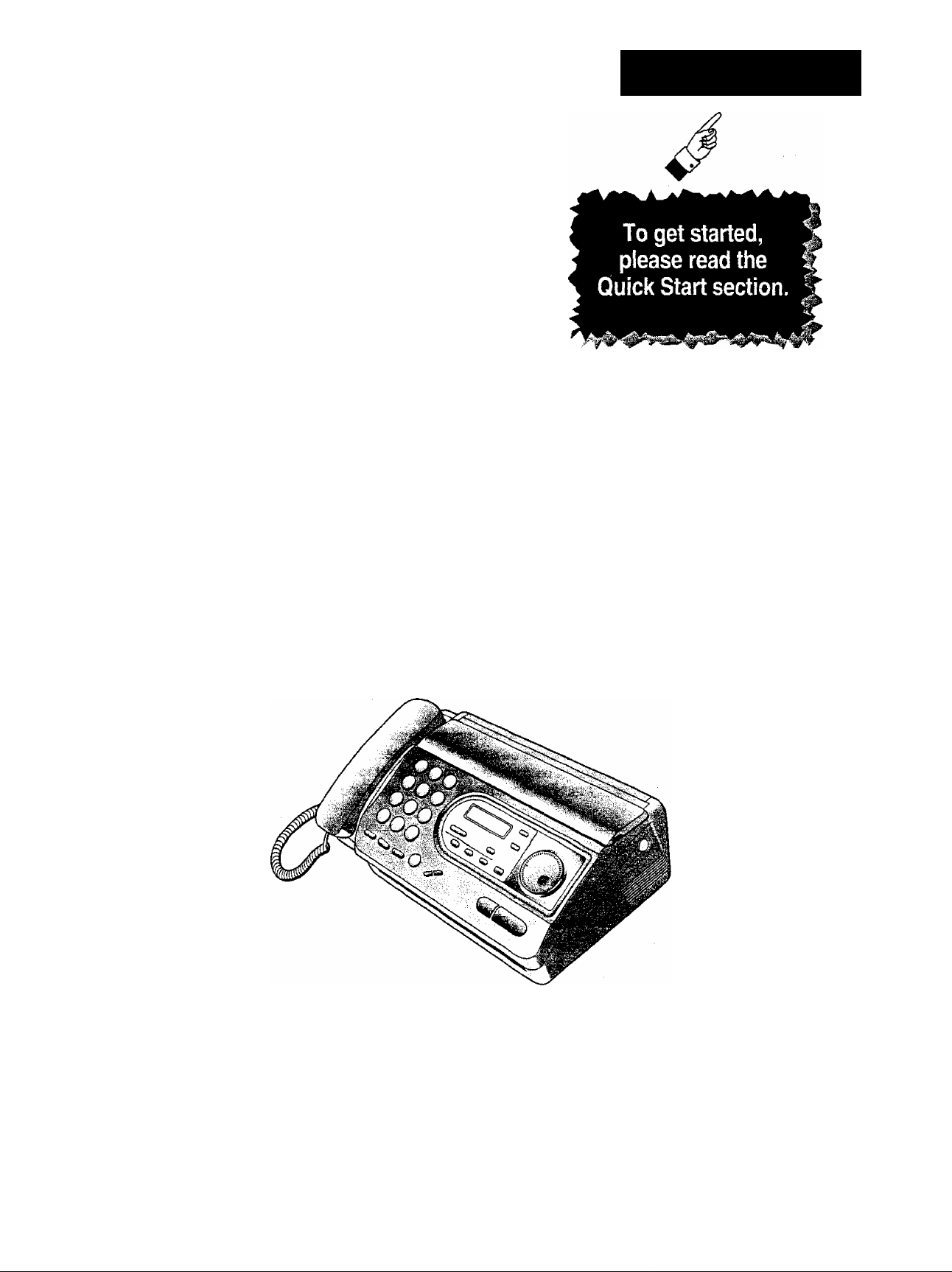
Panasonic
Quick Start
Telephone Answering System
with Facsimile
Model No.
KX-FT37NZ
OP ERA TIN G
IN STR UCT IONS
■0
■o-
O
(D
tJ
ZP
O
-3
o
S
o
(fi
»
I
2.
3
O
<D
<
o'
O
X
T3
(D
o
3
o
Please read these Operating Instructions
before using the unit and save for future
reference.
Page 2
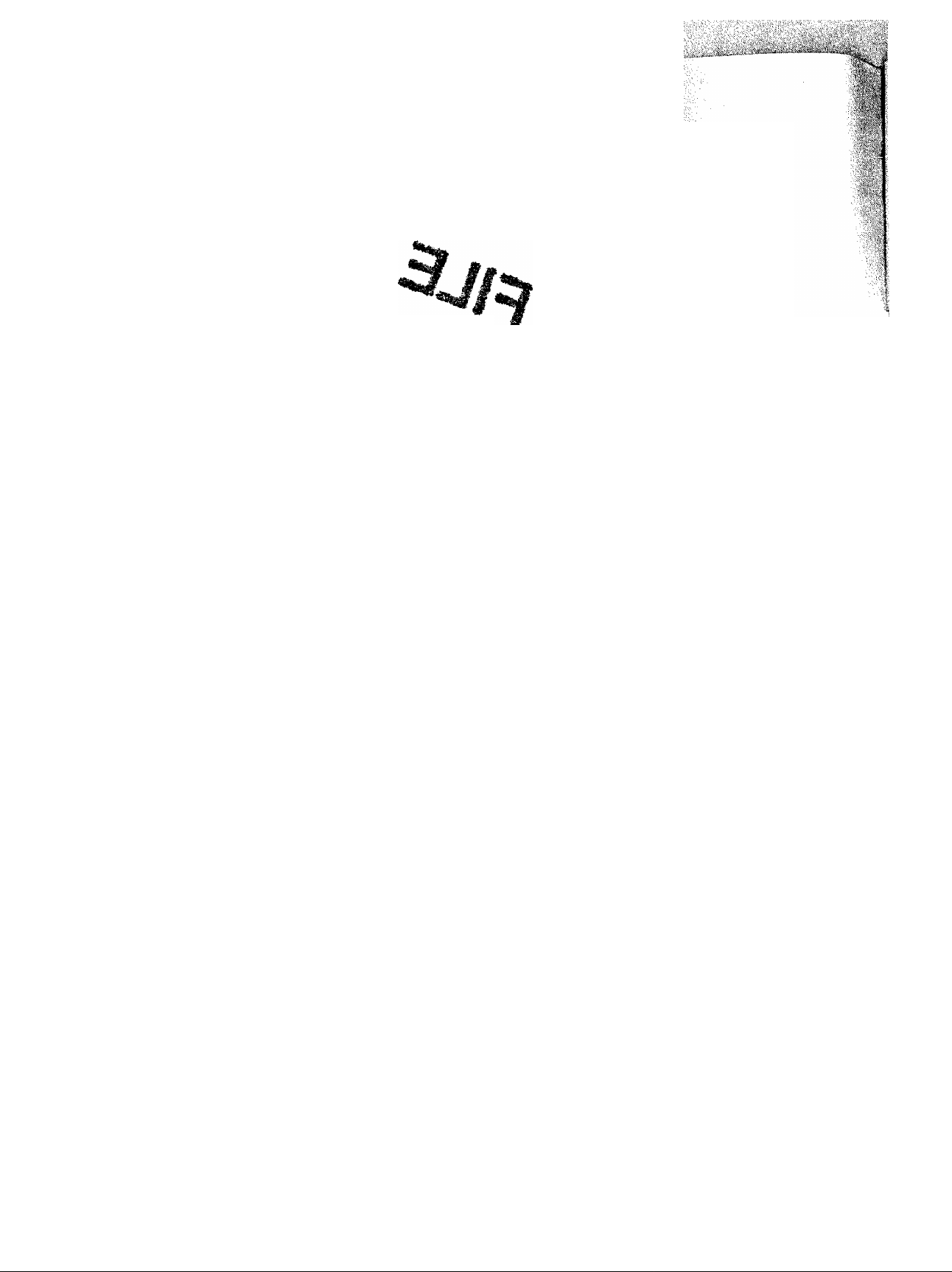
Thank you for purchasing a Panasonic Facsimile.
Welcome to the world of Panasonic facsimiles.
This product combines the facsimile, telephone, telephone answering device andcopie^^^^^ provide
you with more efficient office or home use. By utilizing these convenient features^ you pen maximize the
effectiveness of this unit.
Warning:
• WHEN A FAILURE OCCURS WHICH RESULTS IN THE INTERNAL PARTS BECQMING ACCESSIBLE.
DISCONNECT THE POWER SUPPLY CORD IMMEDIATELY AND RETURN THIS UNIT TO AN
AUTHORIZED SERVICE CENTER.
• DISCONNECT THE TELECOM CONNECTION BEFORE DISCONNECTING THE POWER CONNECTION
PRIOR TO RELOCATING THE EQUIPMENT, AND RECONNECT THE POWER FIRST.
• NO “111" OR OTHER CALLS CAN BE MADE FROM THIS DEVICE DURING A MAINS POWER FAILURE.
Notice to New Zealand users;
• The grant of a Telepermit tor any item of terminal equipment indicates only that Telecom has accepted that
the item complies with minimum conditions for connection to its network. !t indicates no endorsement of the
product by Telecom, nor does its provide any sort of warranty. Above ail, it provides no assurance that any
item will work correctly in all respects with another item of Tetepermitted equipment of a different make or
model, nor does it imply that any product is compatible with all of Telecom’s network services.
• This device is equipped with pulse dialling while the Telecom standard is DTMF tone dialiihg. There is no
guarantee that Telecom lines will always continue to support pulse dialling.
• Use of pulse dialling, when this equipment is connected to the same line as other equipment, may give rise
to bell tinkle or noise and may also cause a false answer condition. Should such problems occur, the user
should NOT contact Telecom Faults Service.
• This equipment shall not be set to make automatic calls to the Telecom "111” Emergency Service.
• This equipment should not be used under any circumstances which may constitute a nuisance to other
Telecom customers.
• All persons using this device for recording telephone conversations shall comply with NZ law. This requires
that at least one party to the conversation is to be aware that it is being recorded. In addition, the principles
enumerated in the Privacy Act 1993 shall be complied with in respect tothe nature of the personal
information collected, the purpose of its collection, how it is to be used and what it disclosed to any other
party.
Copyright:
This manual is copyrighted by Kyushu Matsushita Electric Co., Ltd. (KME) and its licensee. Under the
copyright laws, this manual may not be reproduced in any form, in whole or part, without the prior written
consent of KME and its licensee.
© Kyushu Matsushita Electric Co., Ltd. 1998
Page 3
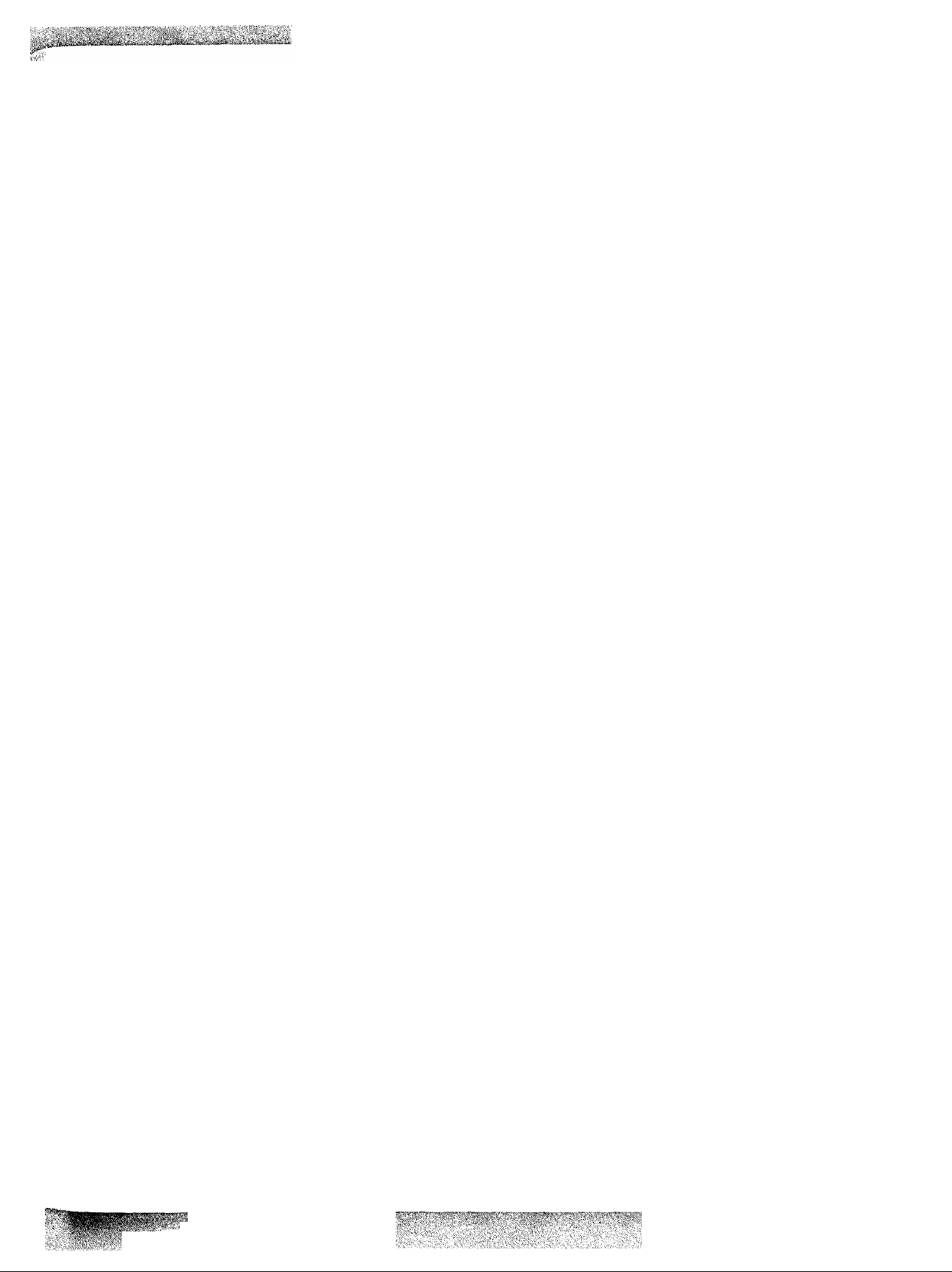
Important safety instructions
'i'j-Ji .-.l'.^iü ¿:; ;: J'.;; vtt.'ï. lii''->.. i
£l
When using this unit, basic safety precautions
should always be followed to reduce the risk of fire,
electric shock, or personal injury.
1. Read and understand ail instructions.
2. Follow all warnings and instructions marked on
this unit.
3. Unplug this unit from AC outlets before
cleaning. Do not use liquid or aerosol cleaners.
Use a damp cloth for cleaning.
4. Do not use this unit near water, for example,
near a bath tub, wash bowl, kitchen sink, or
the like.
5. Place the unit securely on a stable surface.
Serious damage and/or injury may result if the
unit falls.
6. Do not cover slots and openings on the unit.
They are provided for ventilation and
protection against overheating. Never place
the unit near radiators, or in a place where
proper ventilation is not provided.
7. Use only the power source marked on the unit.
If you are not sure of the type of power
supplied to your home, consult your dealer or
local power company.
8. For safety purposes this product is equipped
with a three prong grounded plug. If you do not
have this type of outlet, please have one
installed. Do not use any type of adaptor plug
to defeat this safety feature.
9. Do not place objects on the power cord. Install
the unit where no one can step or trip on the
cord.
10. Do not overload wall outlets and extension
cords. This can result in the risk of fire or
electric shock.
11. Never push any objects through slots in this
unit. This may result in the risk of fire or
electric shock. Never spill any liquid on the
unit.
12. To reduce the risk of electric shock, do not
disassemble this unit. Take the unit to an
authorized service centre when service is
required. Opening or removing covers may
expose you to dangerous voltages or other
risks. Incorrect reassembly can cause electric
shock when the unit is subsequently used.
13. Unplug this unit from the wall outlet and refer
servicing to an authorized service centre
when the following conditions occur;
A. When the power supply cord or plug is
damaged or frayed.
B. If liquid has been spilled into the unit.
C. If the unit has been exposed to rain or
water.
D. If the unit does not work normally by
following the operating instructions. Adjust
only controls covered by the operating
instructions, improper adjustment may
require extensive work by an authorized
service centre.
E. If the unit has been dropped or physically
damaged.
F. If the unit exhibits a distinct change in
performance.
14. During thunderstorms, avoid using telephones
except cordless types. There may be a remote
risk of an electric shock from lightning.
15. Do not use this unit to report a gas leak, when
in the vicinity of the leak.
SAVE THESE
INSTRUCTIONS
INSTALLATION:
1. Never install telephone wiring during a lightning
storm.
2. Never install telephone jacks in wet locations
unless the jack is specifically designed for wet
locations.
3. Never touch uninsulated telephone wires or
terminals unless the telephone line has been
disconnected at the network interface.
4. Use caution when installing or modifying
telephone lines.
WARNING:
• To prevent the risk of fire or electrical shock, do
not expose this product to rain or any type of
moisture,
OTHER INFORMATION:
• Keep the unit away from electrical noise
generating devices, such as fluorescent lamps
and motors.
• The unit should be kept free from dust, high
temperature, and vibration.
• The unit should not be exposed to direct sunlight.
• Do not place heavy objects on top of this unit.
• Do not touch the plug with wet hands.
....
■■■■■
Page 4
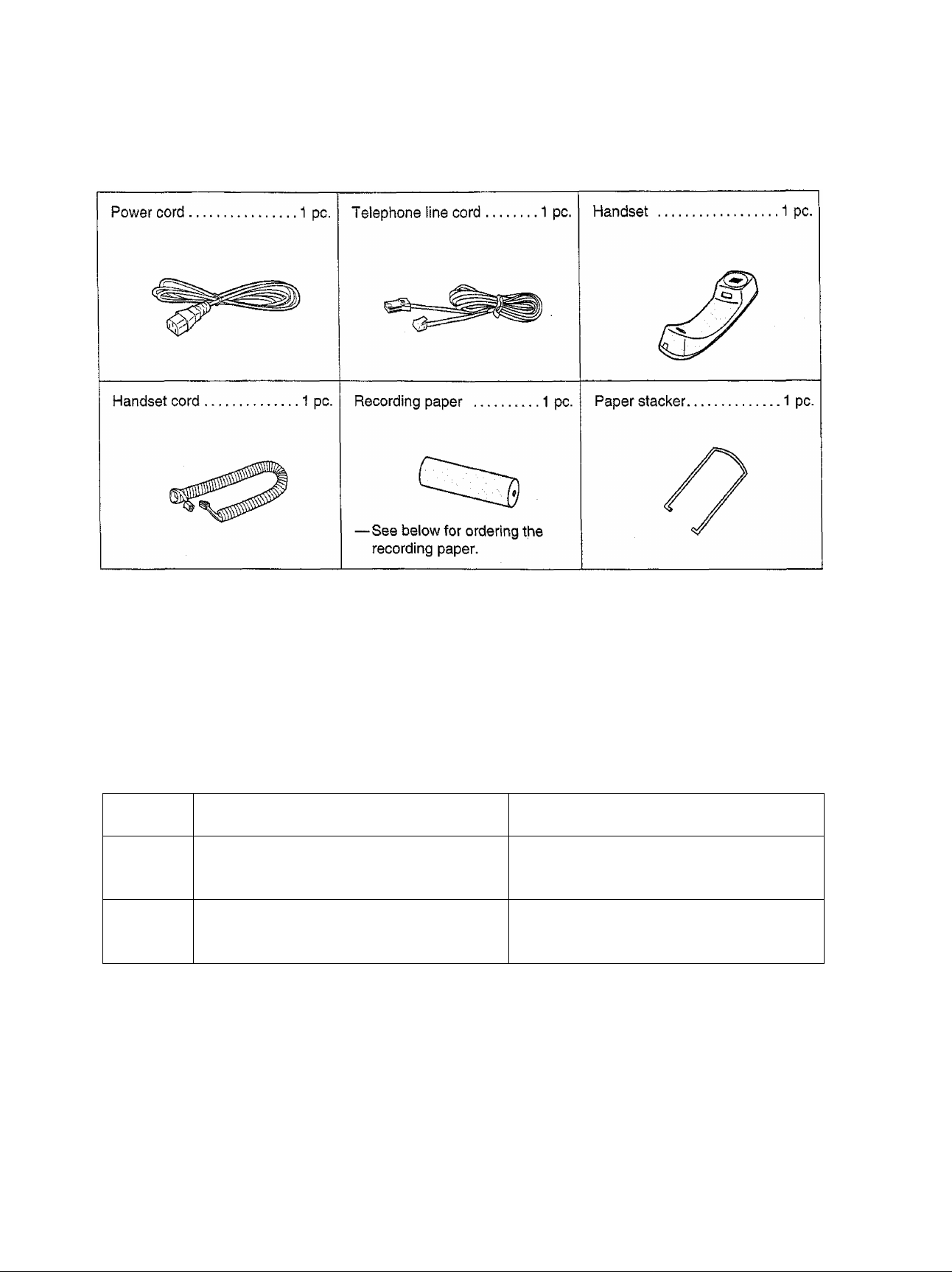
Included accessories
• If any items are missing or damaged, check with the place of purchase.
• Save the original carton and packing materials for future shipping and transporting of the unit.
Accessory order information
Use the following types of recording paper for replacement.
Model No.
KX-A106
KX-A125
Standard thermal recording paper
Super thermal recording paper
(Like plain paper)
Description
216 mm X 30 m (8Va" x 98') roll,
with 25 mm (1") core
216 mm X 30 m (8Vs" x 98') roll,
with 25 mm (1") core
Page 5
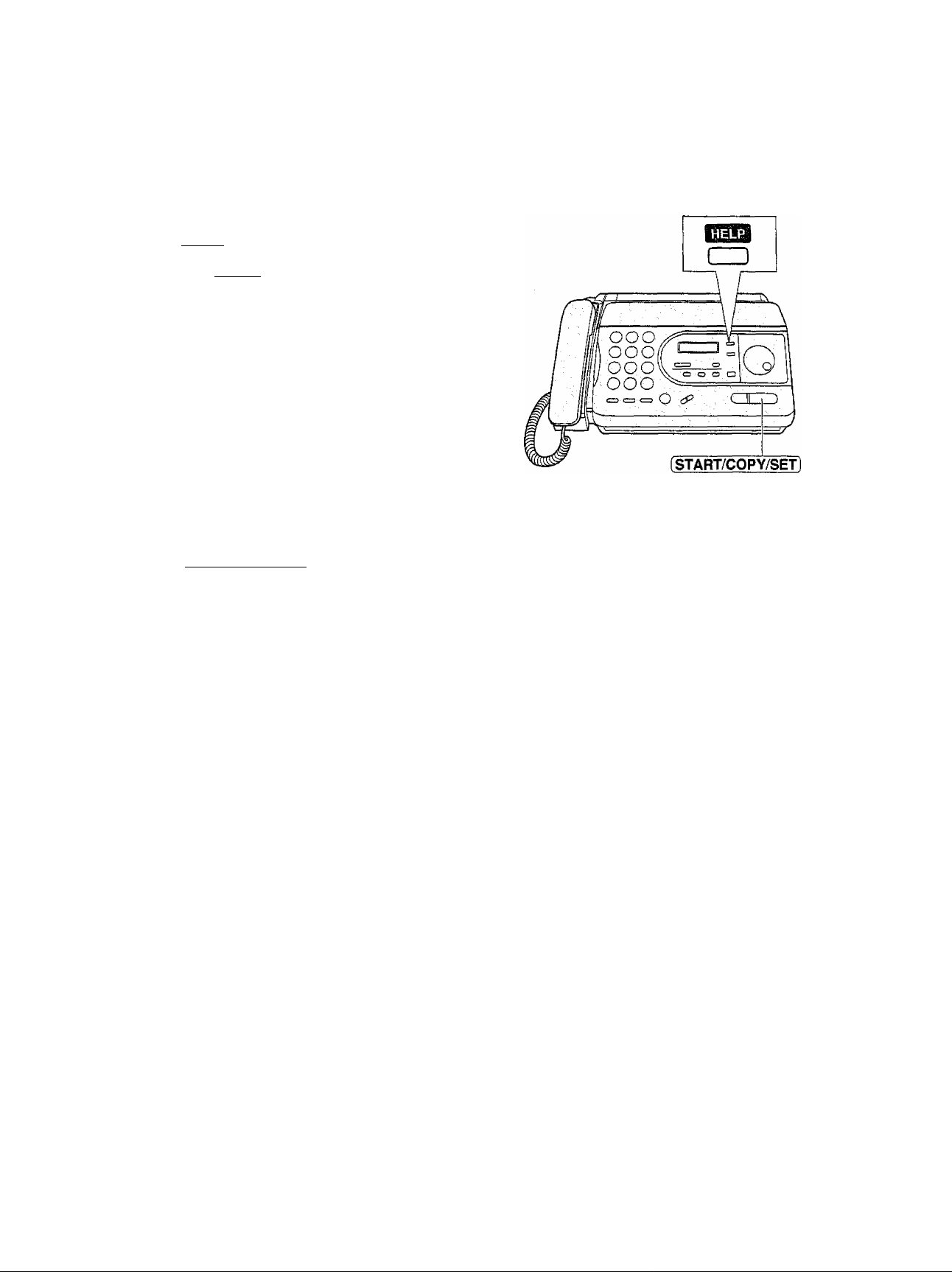
Help function
You can print a quick reference for assistance as foilows.
•4 Select which operation you want to print out by
8 pressing [HELP] repeatedly.
Pressing [ HELP] one time
l.HOW TO SET UP
two times
2.EASY DIAL
three times
3.FAX OPÉRATION
four times
4.RECEIVE MODE
five times
5.TAD OPERATION
Press fSTART/COPY/SET].
PRINTING
Page 6
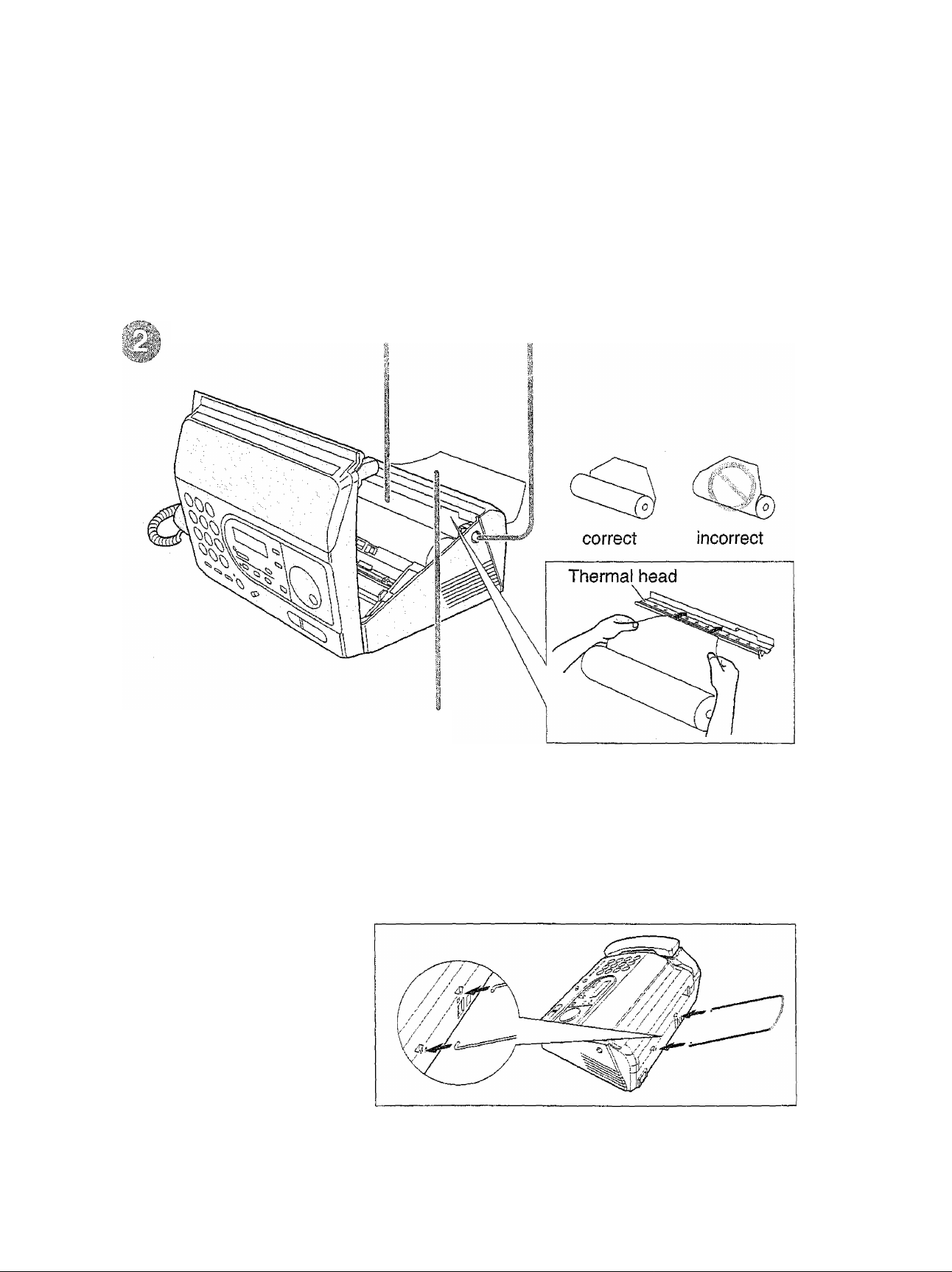
To instali the recording paper
Open the cover by pressing
the cover open button.
Install a recording paper roll
1^. Insert the leading edge of the paper
opening above the thermal
head and pul! it out of the unit.
Close the cover securely by
^ pushing down on both corners.
a
, Install the paper stacker.
W
® For further details, see page 19.
6
Page 7
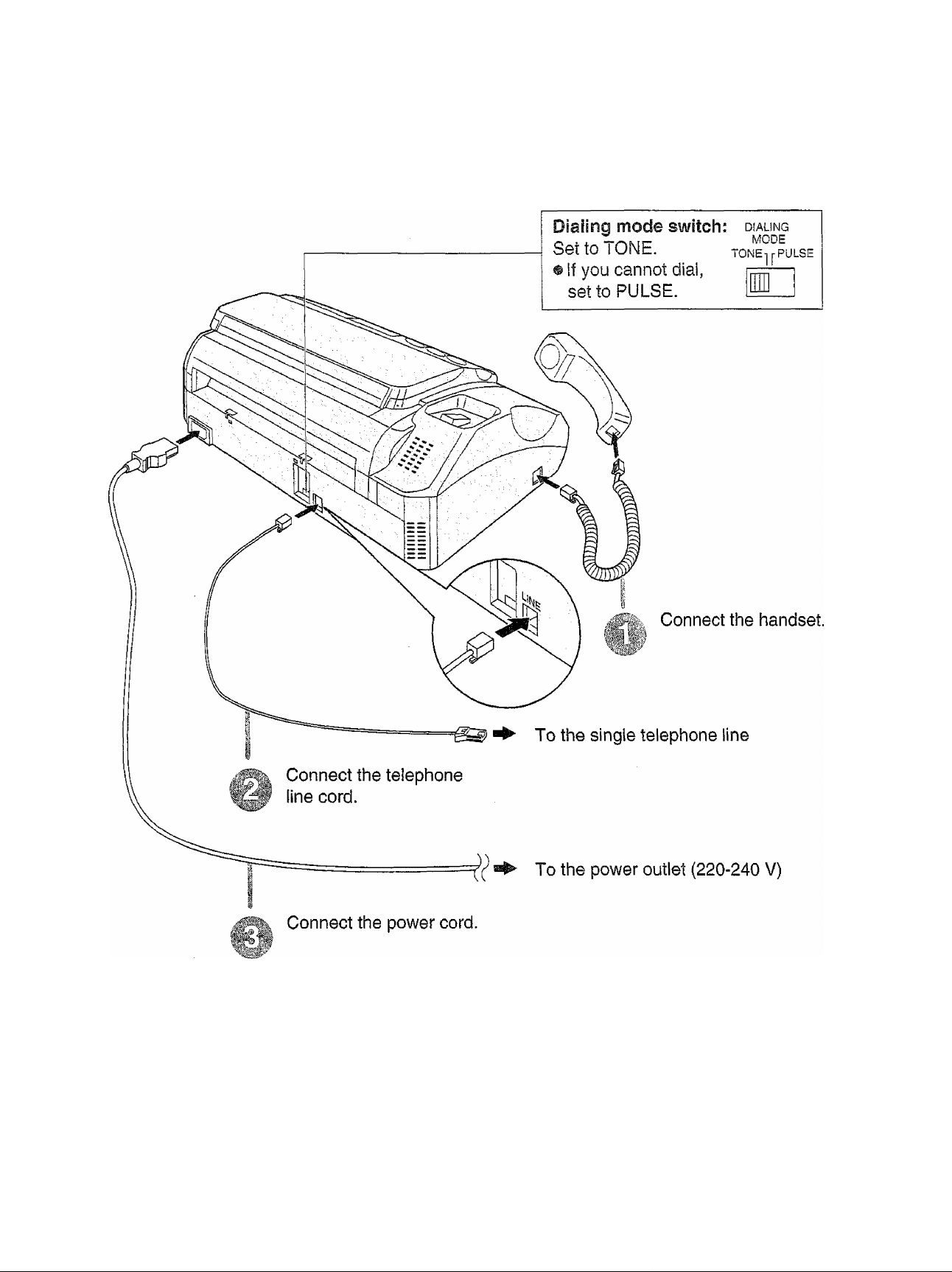
To connect the unit
® This device is equipped with pulse dialling while the Telecom standard is DTMF tone dialling.
There is no guarantee that Telecom lines will always continue to support pulse dialling.
® Use of pulse dialling, when this equipment is connected to the same line as other equipment,
may give rise to bell tinkle or noise and may also cause a false answer condition. Should
such problems occur, the user should NOT contact Telecom Faults Service.
• For further details, see page 20.
® You can print a quick reference for assistance (see the “Help function” on page 5).
Page 8
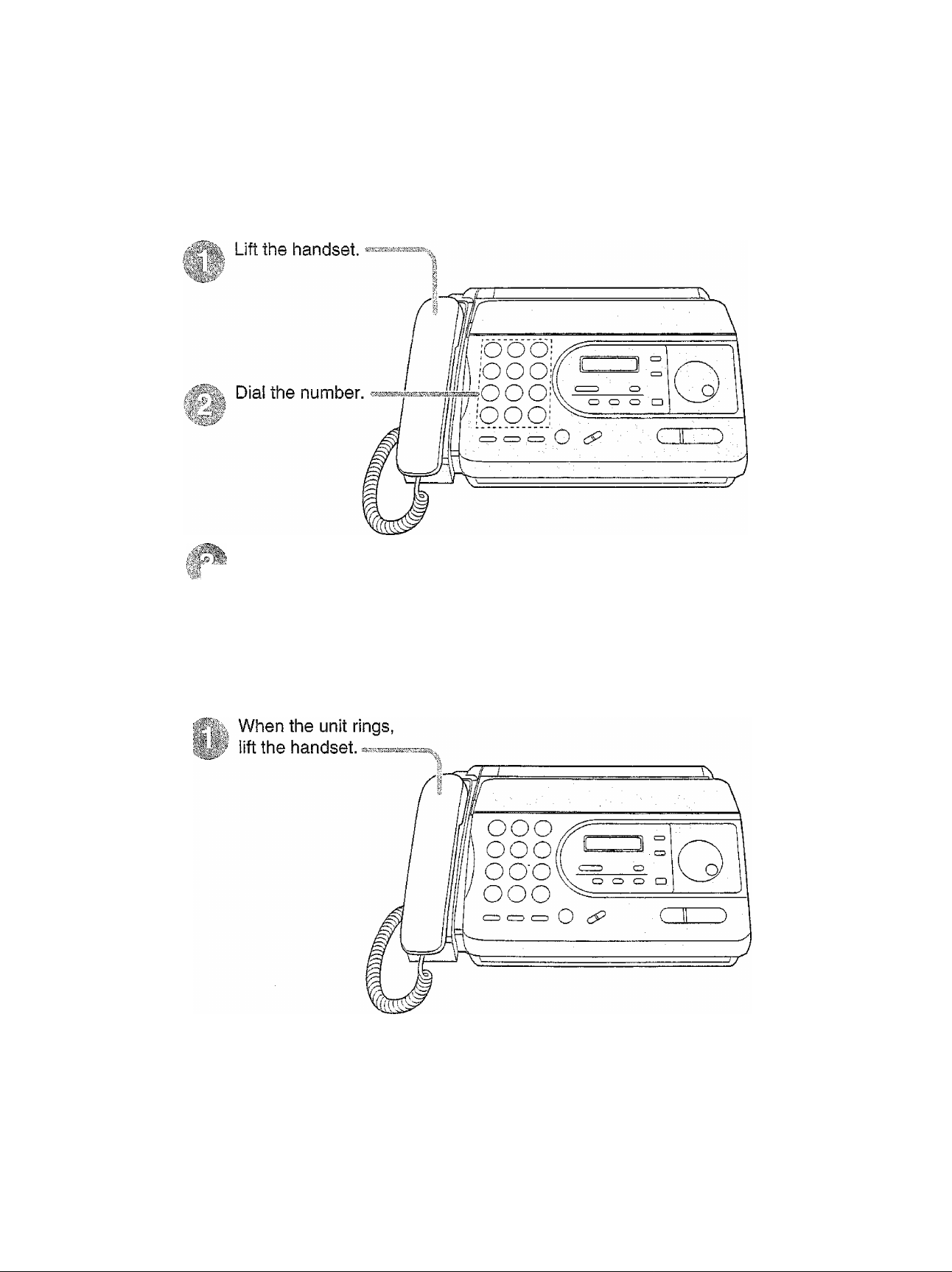
To make a voice call
When finished,
hang up the handset.
To answer a voice call
When finished,
hang up the handset.
@ For further details, see page 26.
8
Page 9
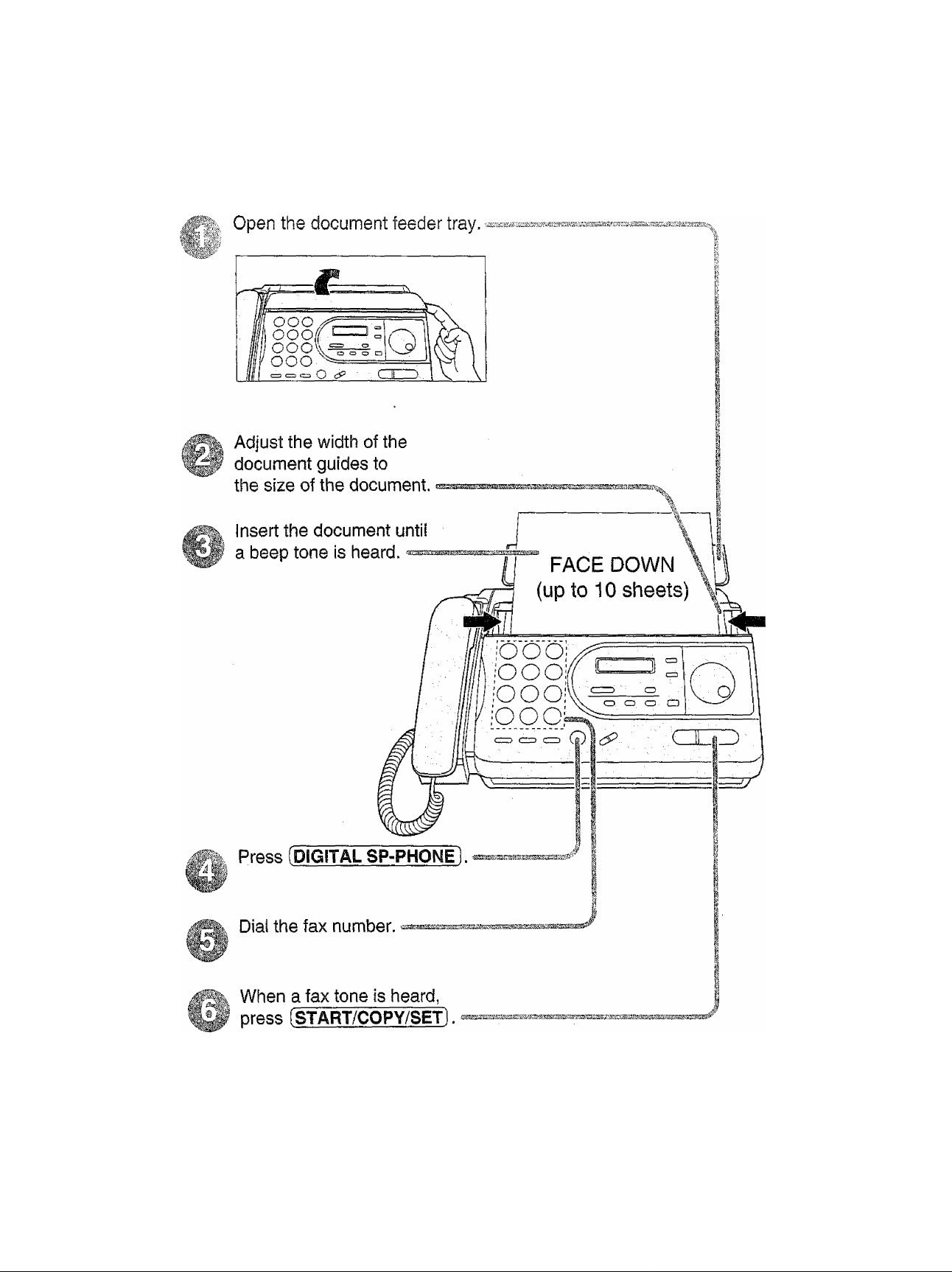
® For further details, see page 33,
Page 10
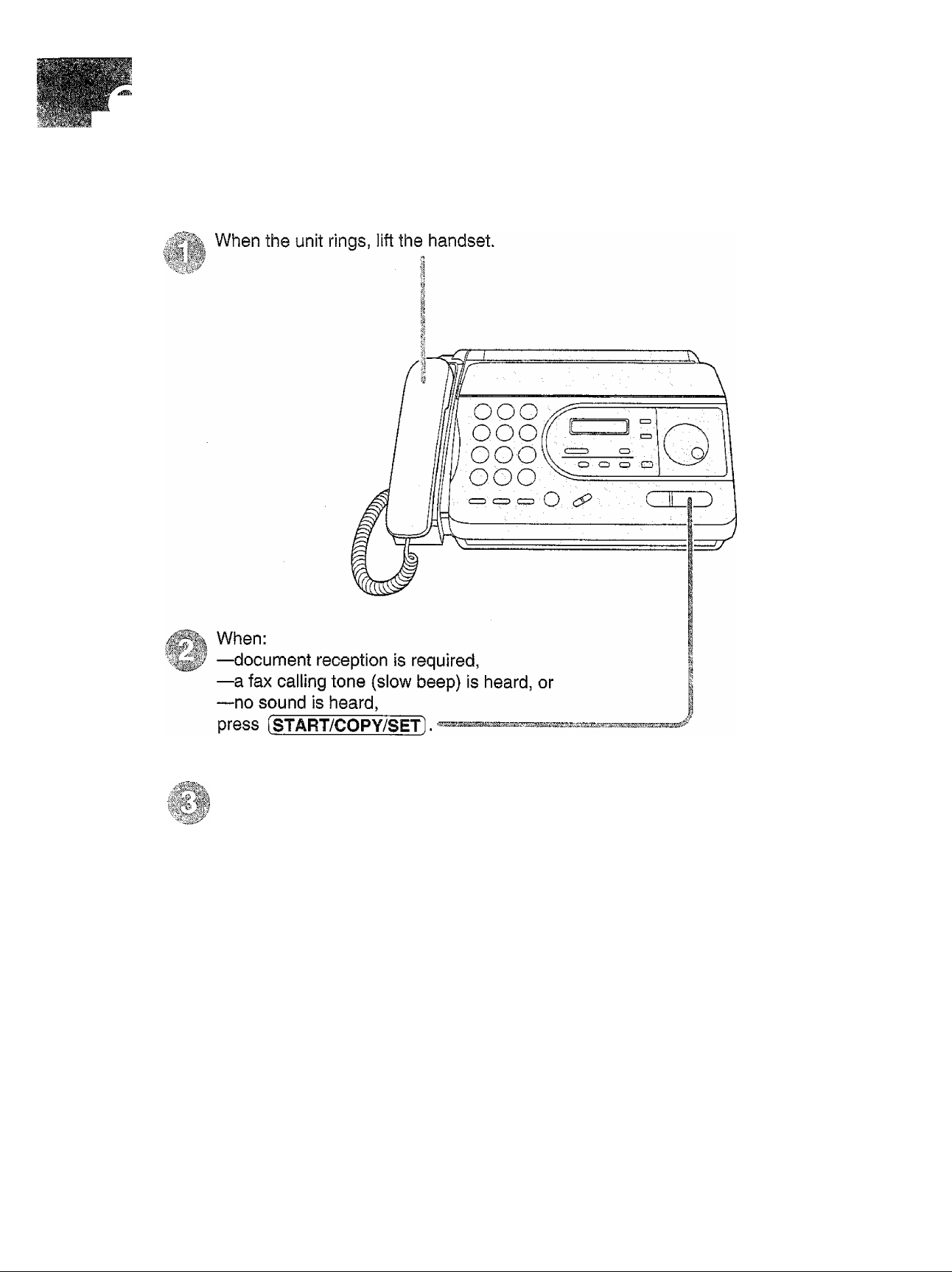
To receive faxes
Hang up the handset.
® For further details, see page 44.
® You can select the desired receive mode according to your needs.
See pages 42 and 43.
10
Page 11
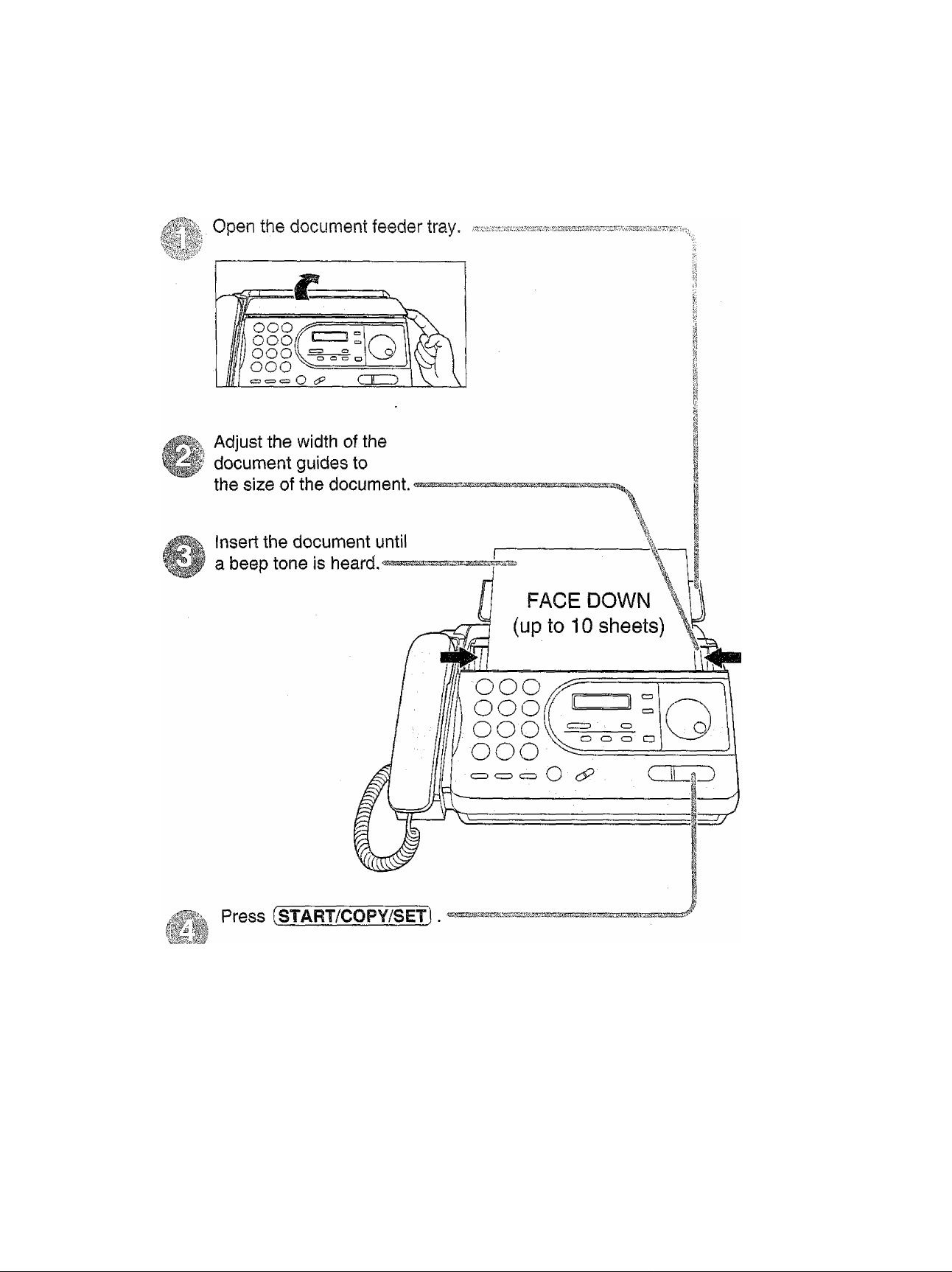
« For further details, see page 56.
11
Page 12
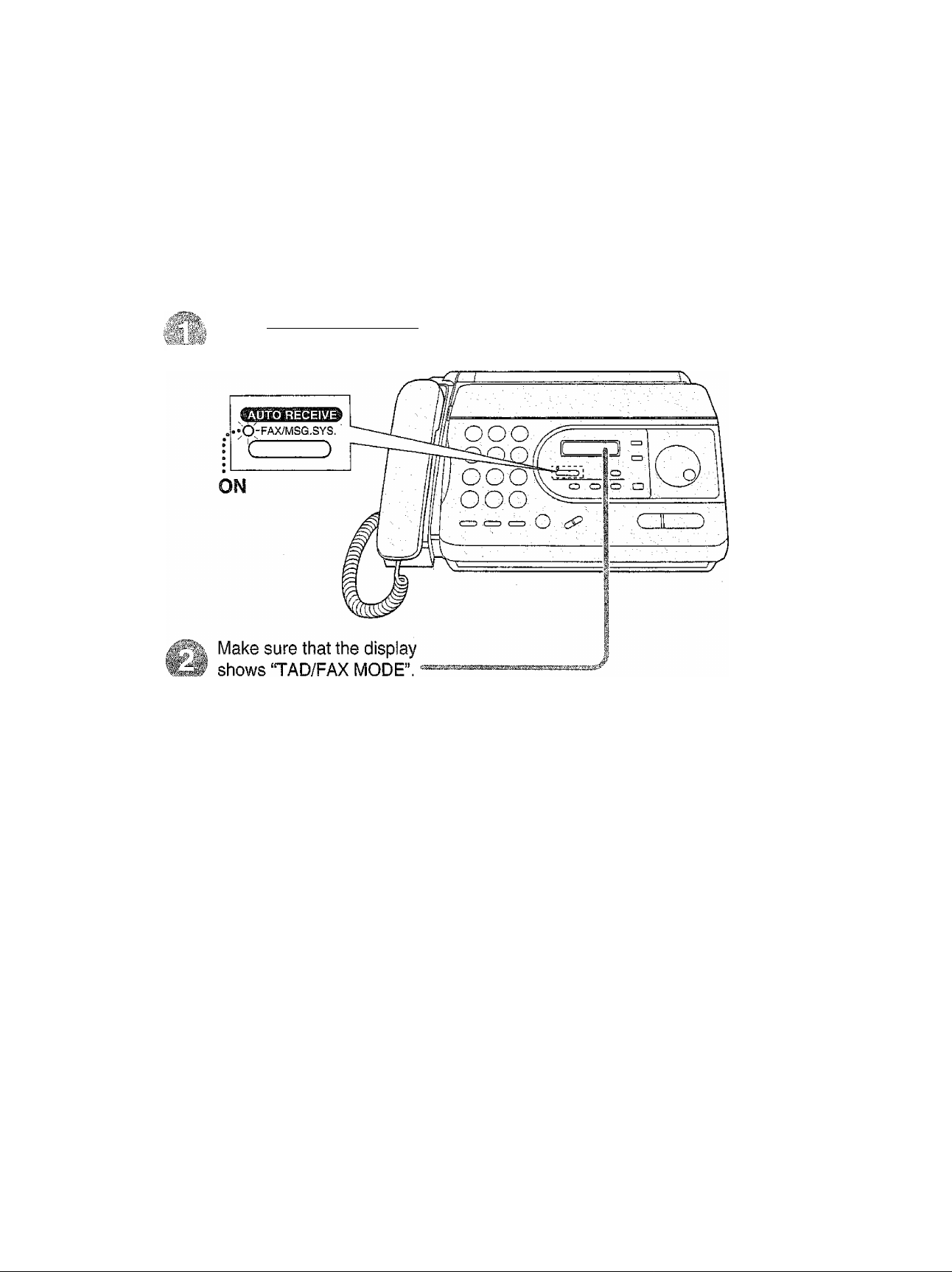
Operating the answering device
Setting the unit to receive voice messages and fax
messages automatically
Press [ AUTO RECEIVE ] until the
AUTO RECEIVE light turns on.
• If the display does not show “TAD/FAX MODE” when the AUTO RECEIVE light turns
on, the setting needs to be changed to the TAD/FAX mode. See page 57.
12
Page 13
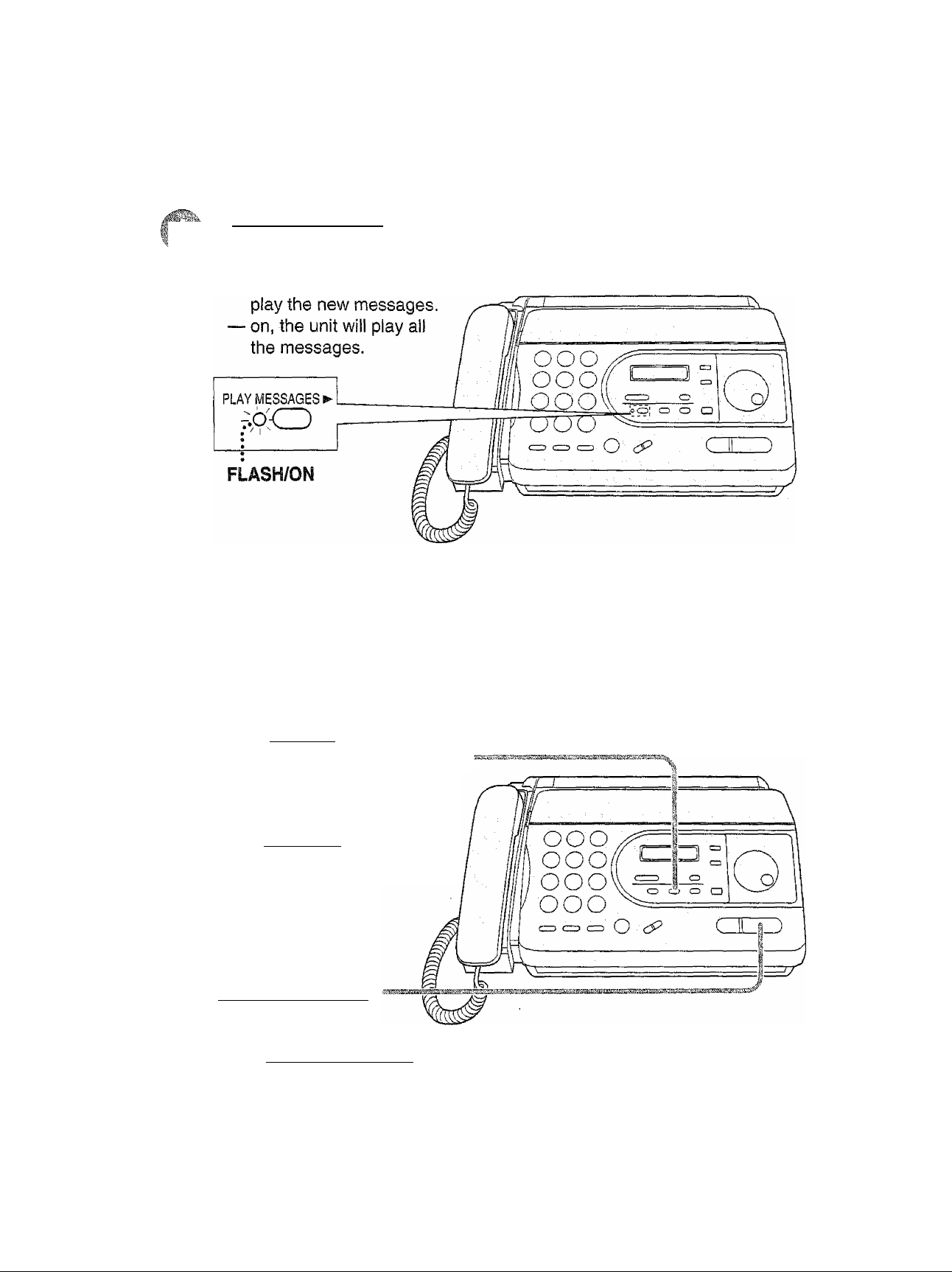
Listening to recorded messages
5- Press [PLAY WIESSAGESl when the
PLAY MESSAGES light is flashing or on.
® When the PLAY MESSAGES light is:
— flashing, the unit will only
« For further details, see page 62.
Erasing recorded messages
Erasing a specific message
Press (ERASE) while listening to
m
Erasing al! the messages
the message you want to erase
Press [ ERASE 1 after listening
to all of the messages.
Press
(START/COPY/SET).
Press fSTART/COPY/SETj again.
For further details, see page 62.
13
Page 14
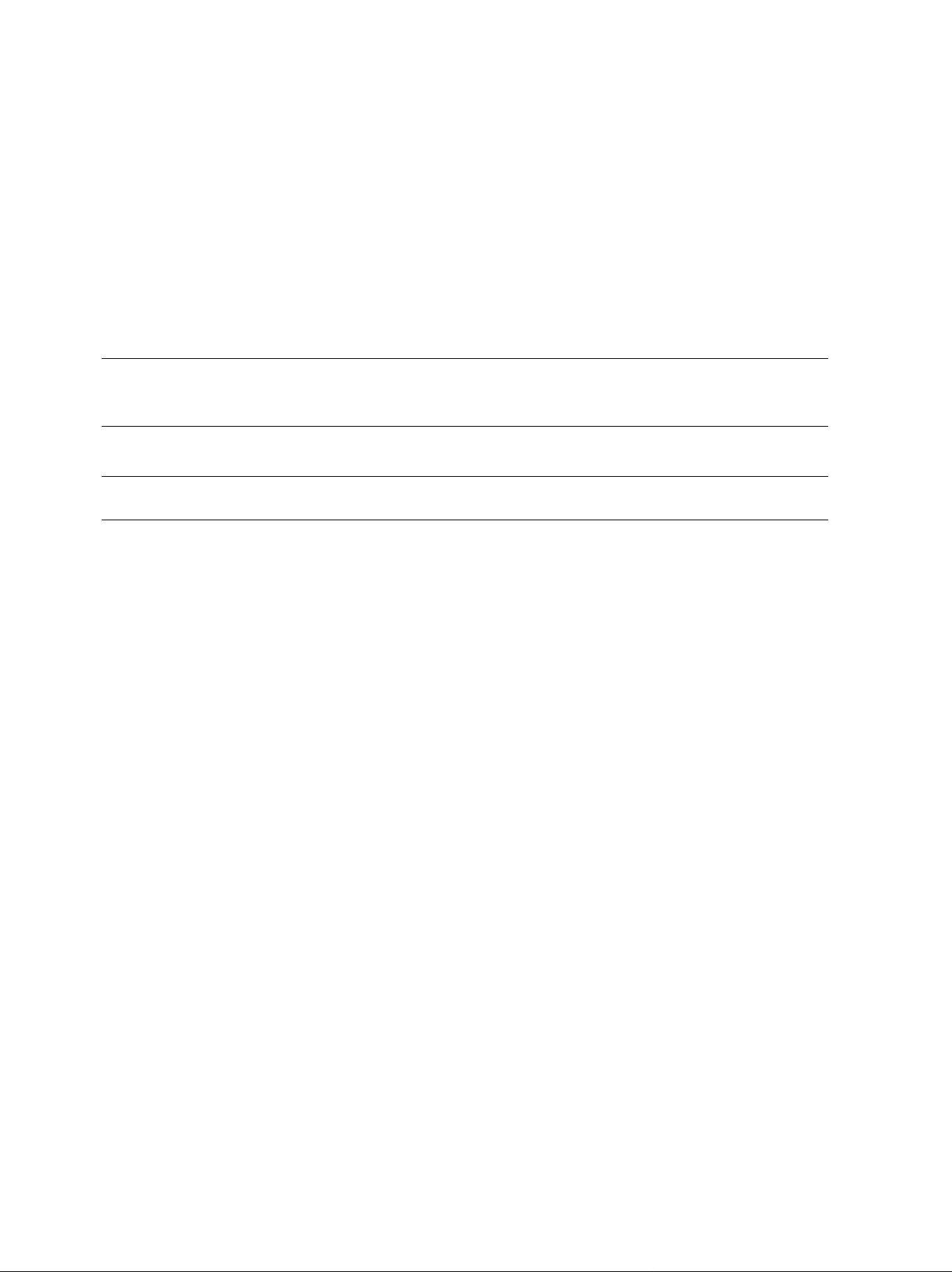
Table of Contents
■■■
Initial
Controls
Preparation
Setup
Volumes
Maldng and
Telephone Answering CalU
EASY DIAL
Voice Contact
Sending Faxes
Fax/Copy
Finding the
Location
Overview
Installing the recording paper
installing the paper stacker.................................
Connections........................................................
Progrannnning the date and time, your name and
facsimile telephone number .......................
Adjusting volumes
Making a voice call manually........................................................
Answering a voice call
TONE. RECALL and PAUSE buttons...........................................
Storing names and telephone numbers in the EASY DIAL directory .
Making a voice call using the EASY DIAL directory
Talking to the caller after fax transmission or reception
Sending faxes manually.................................................................33
Sending faxes using the EASY DIAL directory ..............................34
Documents you can send
Sending faxes by following the voice guide....................................36
Printing the transmission report ....................................................37
Setting the journal report to print automatically
Delayed transmission (sending a fax at a specific time)
Transmit polling (letting another machine retrieve a fax on your unit) .. 40
Sending documents overseas .......................................................40
Connecting tone.............................................................................41
.............................
.................................................................
.....................
...............
..............................................................
............................
...............
16
18
19
19
20
21
25
. 26
. 26
.27
.28
.31
. 32
35
38
39
Answering
Device
Receiving
Faxes
Selecting the way to receive calls..................................................42
TEL mode (answering all calls manually)
TEL/FAX mode (receiving voice calls with rings and fax calls
without rings).............................................................................45
FAX ONLY mode (all calls are received as faxes)
Distinctive ring service (FaxAbility)................................................50
Receiving faxes using an extension telephone
Changing the fax activation code...................................................53
Receive polling (retrieving faxes placed on another party’s machine) .. 54
Setting the friendly reception
Signaling your pager when your unit receives a fax.......................55
........................................................
......................................
.........................
............................
44
48
52
54
Copying Making a copy ................................................................................56
Setup
Greeting Pre-recorded greeting messages
TAD/FAX mode (using the built-in answering device
and receiving voice and fax calls automatically)
...........................
Recording your own greeting messages
Erasing your own recorded greeting messages .. .
Recording time for the TAD/FAX greeting message
...............
57
58
59
60
61
14
Page 15
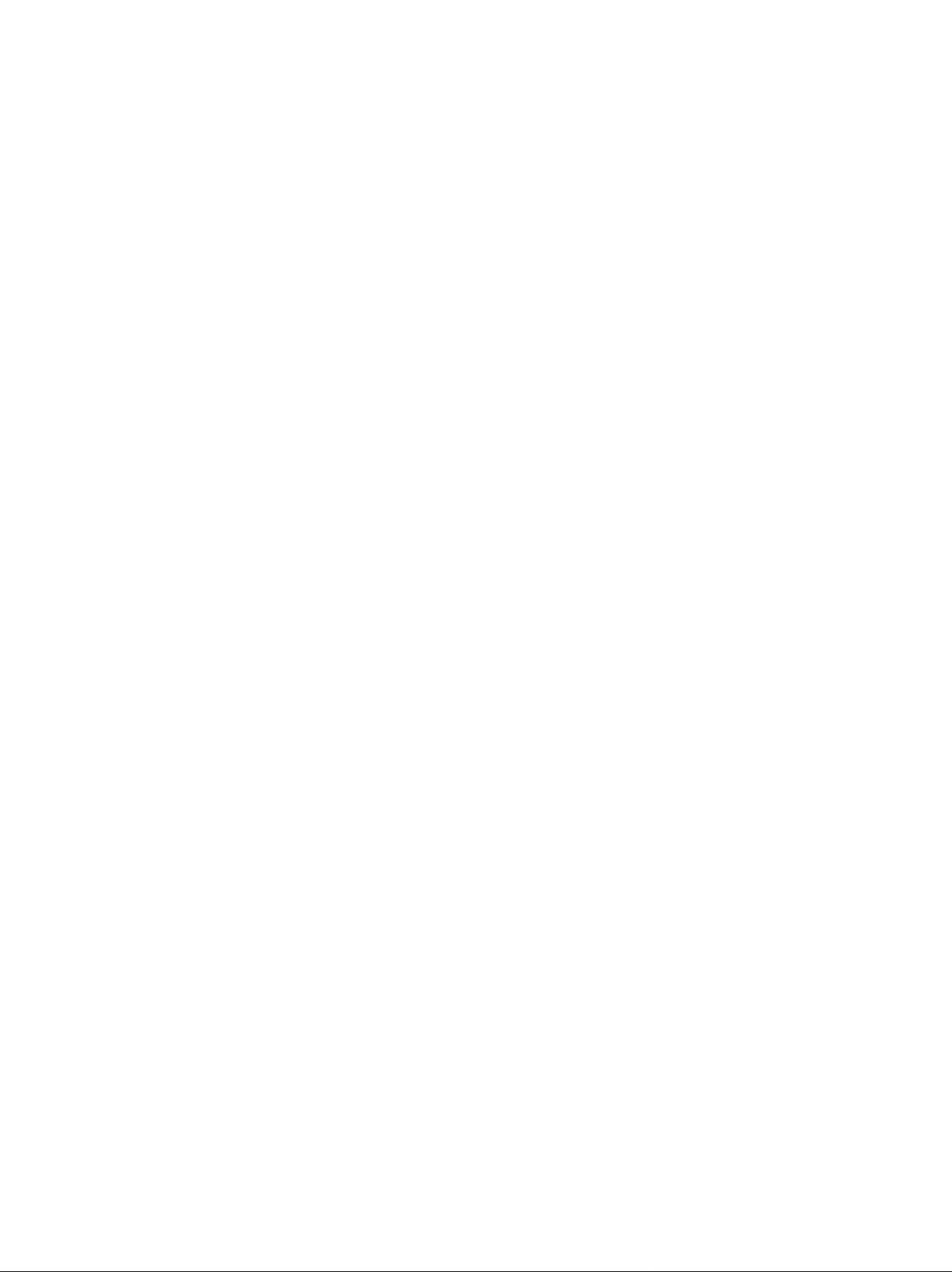
Answering
Device
Playing Listening to recorded messages.....................................................62
Messages Erasing recorded messages........................................................ .62
Functions while playing a message {repeating, skipping and stopping) .. 63
Recording Memo message (leaving a nnessage for others or yourseíf)
....
...
64
Telephone conversation.................................................................64
Remote Operating from a remote location
.................................................
.65
Operation Setting the remote operation ID......................................................66
From a remote touch tone telephone
Options Transferring recorded messages to another phone
............................................67
.......................
70
Ring count in the TAD/FAX mode ..................................................73
incoming message recording time
Message alert (beeps when a voice message is received)
Recording time alert (beeps when memory is almost full)
Setting the ICM monitor
.................................................................
................................................
............
..............
74
74
75
75
Error Messages Error messages on printed reports..................................................76
Error messages on the LCD display
..............................................
77
Operations When a function does not work, check here before requesting help .. 78
If a power failure occurs.................................................................80
fi)
o
■53
-t
i-f
o’
3
-1
2.
o
•o
D-'
O
3..
Q
Q>
Générai
information
Jams Clearing a recording paper jam
...................................................
81
When a document you are sending jams .......................................82
When documents you send do not feed, or multi-feed
Cleaning Cleaning the document feeder
........................................................
...................
83
84
Cleaning the thermal head.............................................................85
Print Reports Printing the feature settings, telephone numbers, and the Journal .. 86
Fax Voice Fax voice guidance........................................................................ 87
Guidance
Display Contrast Changing the LCD display contrast ................................................88
Original Mode Setting the original mode .............................................................. 88
Reset Resetting the advanced features ....................................................89
Features Summary of user programmable features
......................................
90
Summary
Specifications Technical data about this product....................................................93
Index index
................................................................................................
94
>
3
«
?
o
(D
X
o
•S'
O
3
o
15
m
Page 16
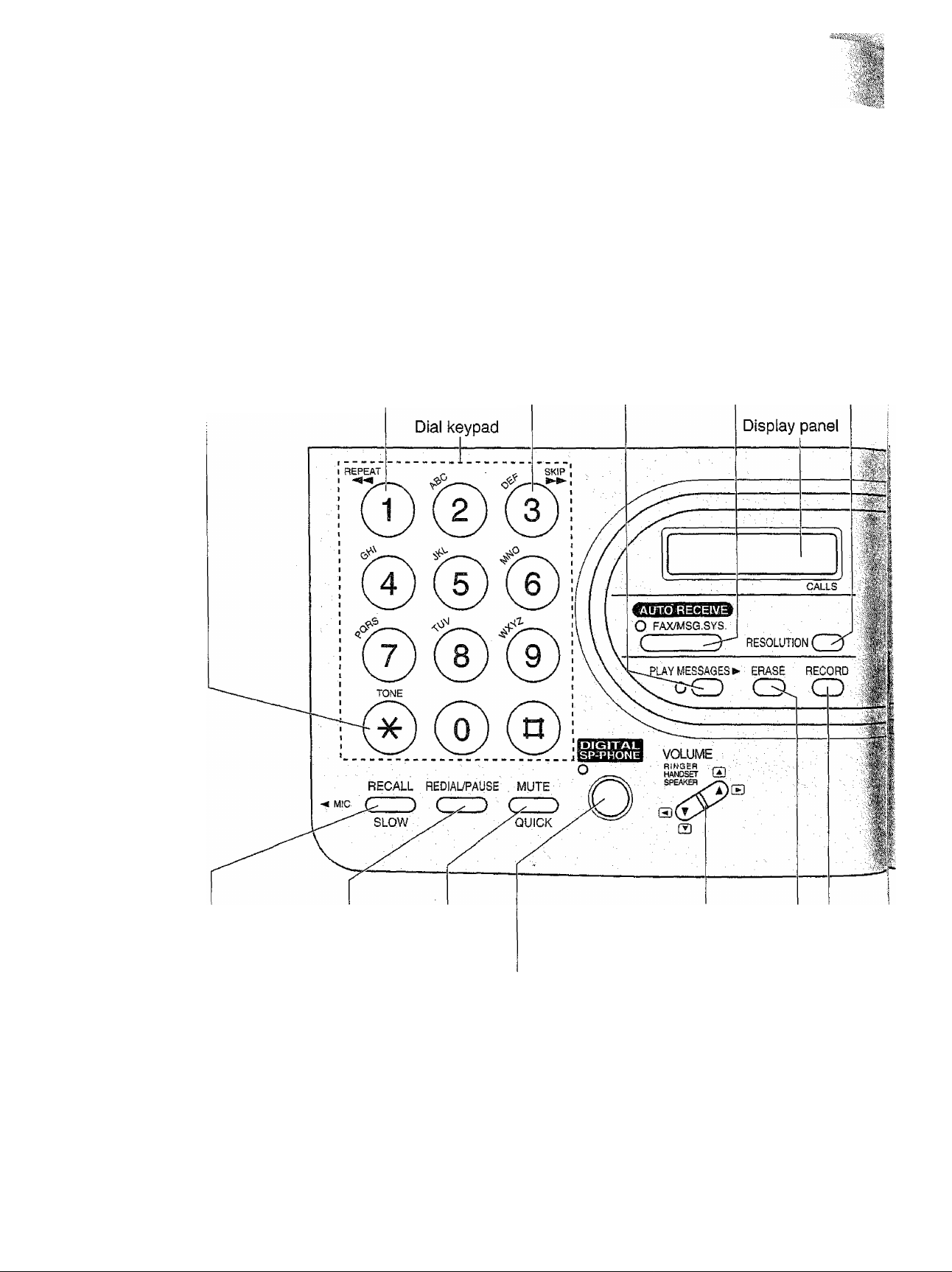
Finding the Controls
Location
• Used to select a resolution (p. 33).
® Used as a secret key (p. 28, 29).
® Used to change from pulse to
tone during dialing (p. 27).
» Used to repeat the recorded messages
in answering device (p, 63).
® Used to turn on/off the auto receive mode (p. 42, 43).
® Used as an insert key (p. 22,23, 29).
® Used to skip the recorded messages
in answering device (p. 63).
® Used to play recorded
messages (p. 62).
® Used to redial the iast
number dialed (p. 26,33),
® Used to insert a pause
during dialing (p. 27).
® Used for voice muting (p. 26).
® Used as a hyphen key (p. 29).
® Used for quick playback (p. 63).
® Used as a hookswitch (p. 27).
® Used for slow playback (p. 63).
16
® Used to adjust volumes (p. 25).
• Used to select feature settings
during programming.
Used for speakerphone operation.
® Used to erase recorded messages (p. 62).
» Used to erase your own greeting
messages (p. 60).
® Used to record greeting messages {p. 59).
® Used to record memo messages and a
telephone conversation (p. 64).
Page 17
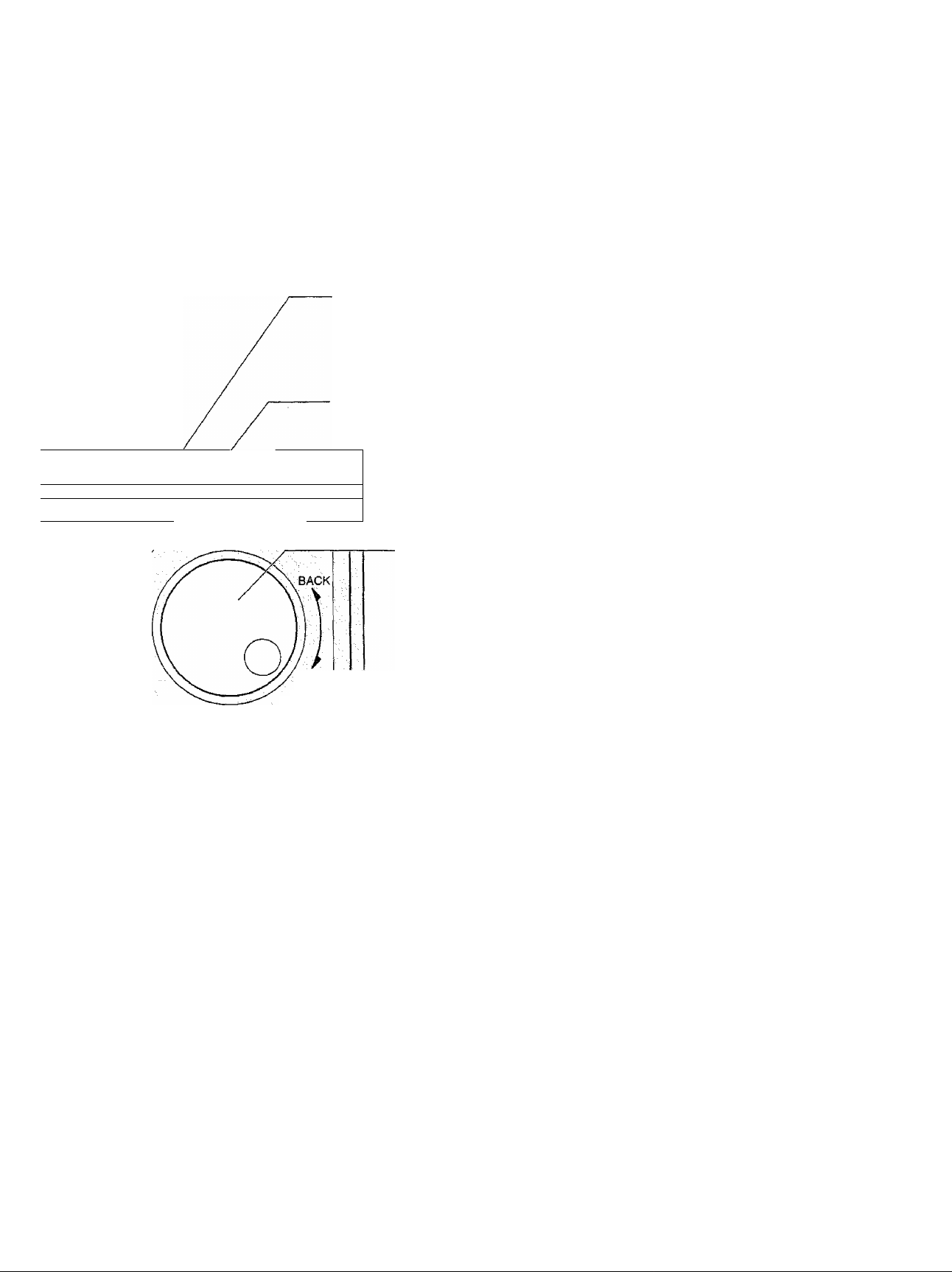
■WAME/TELMO
I»; '(MiNyi/i
DIRECTORY
LIedit ,
/ : 1
-■:/ ■ ....V - A.
/
Panasonic
FWD
SEARCH
Finding the Controls
• Used to print a quick reference (p, 5).
« Used to confirm a stored telephone number (p. 31).
• Used-to initiate or exit programming.
• Used to search for a stored name (p. 31,34).
• Used to select characters during programming
(p. 23, 29).
• Used to select the basic features during
programming (p. 90).
• Used to skip and/or repeat the recorded
messages in answering device (p. 63).
•o
5.
s*
K
■0
(B
STOP START/COPY/[SET]
Used to store or edit names and telephone numbers
in the EASY DIAL directory (p. 28, 30),
• Used to initiate transmission, reception
or copying.
• Used to store a parameter during
programming.
Used to stop an operation or programming.
17
Page 18
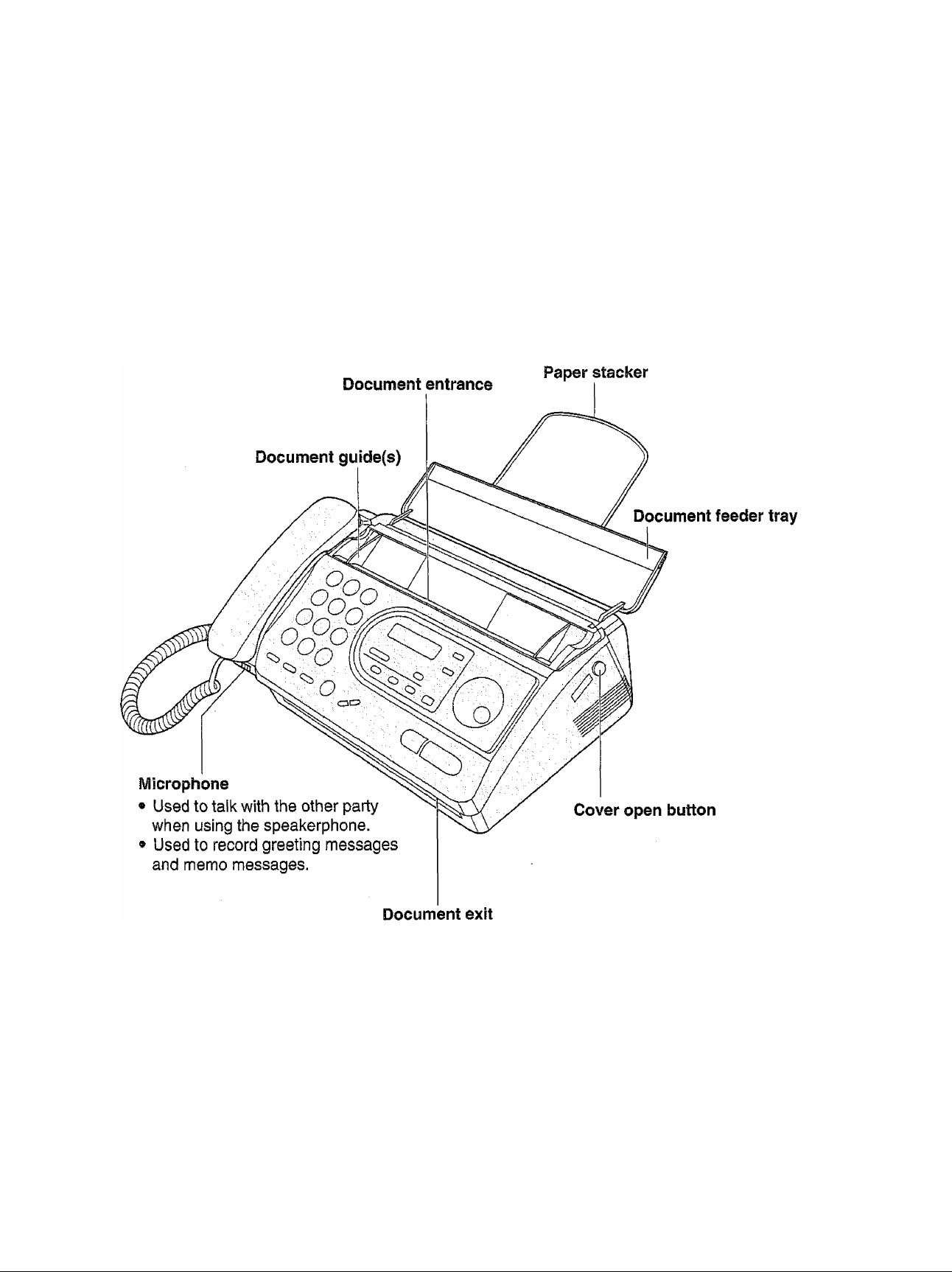
Finding the Controls
Overview ^
18
Page 19
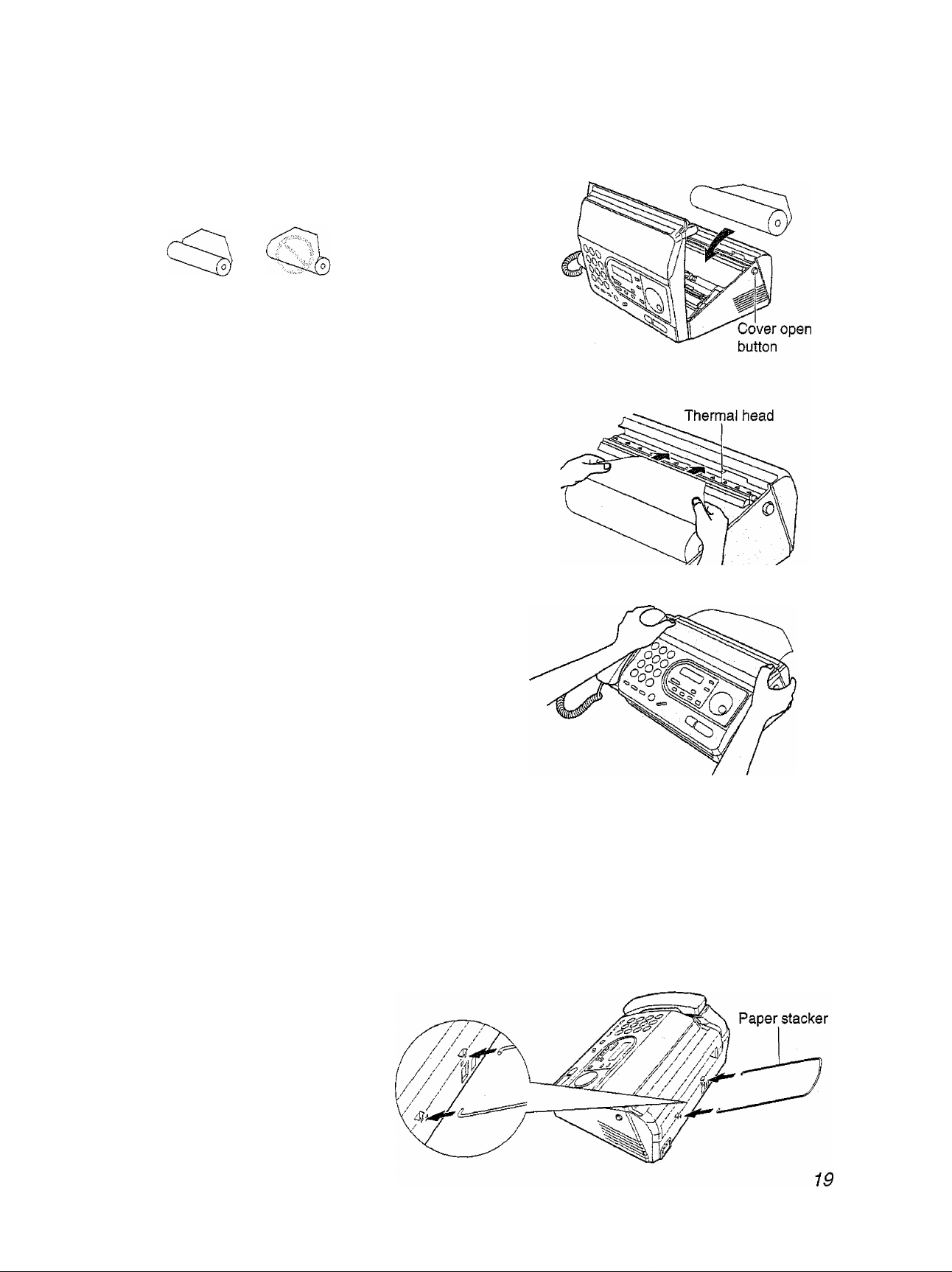
■ '•
ite'
Setup
Installing the recording paper
Open the cover by pressing the cover open
1
button and install the recording paper roll.
correct
® If the paper is secured with glue or tape, cut
approximately 15 cm (6 inches) from the
beginning of the roll.
Insert the leading edge of the paper into the
opening above the thermal head and pull it out of
the unit.
• Make sure that there is no slack in the paper
roll.
Close the cover securely by pushing down on
both corners.
incorrect
E
■0
■O
&)
Note:
® Only use the included roll of paper or specified recording paper, or else the print quality may be affected
and/or excessive thermal head wear may occur.
• To order recording paper, see page 4.
9 When the power cord is connected, everytime you close the cover a message will be printed. If the recording
paper is set to the wrong side, a message will not be printed. Install the paper correctly.
installing the paper stacker
Install the paper stacker.
Page 20
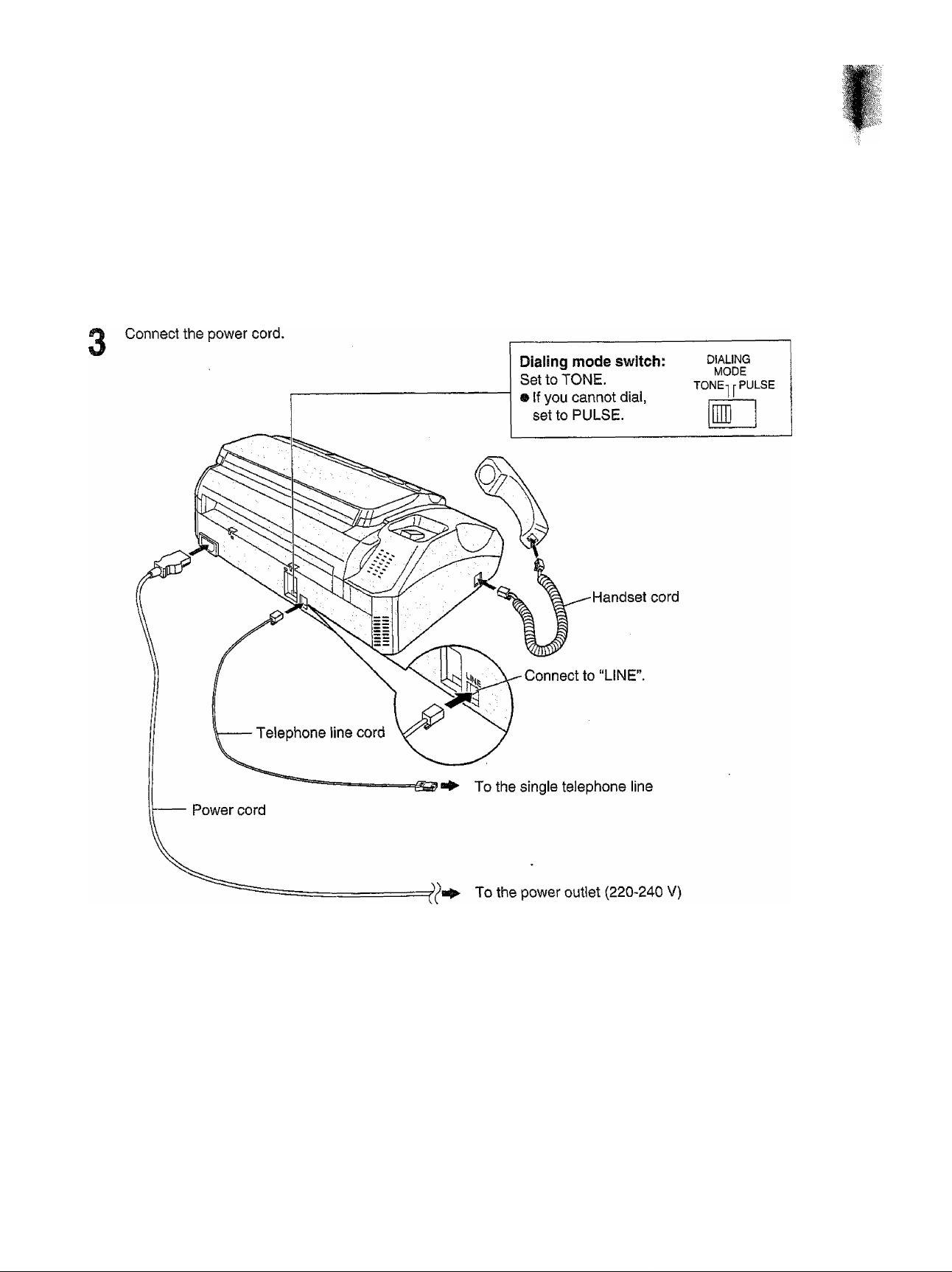
Setup
Connections
Connect the handset cord.
1
Connect the telephone line cord.
2
Note:
• When you operate this product, the power outlet should be near the product and easily accessible.
• This device is equipped with pulse dialling white the Telecom standard is DTMF tone dialling. There is no
guarantee that Telecom lines will always continue to support pulse dialling.
• Use of pulse dialling, when this equipment is connected to the same line as other equipment, may give rise
to bell tinkle or noise and may also cause a false answer condition. Should such problems occur, the user
should NOT contact Telecom Faults Service.
20
Page 21
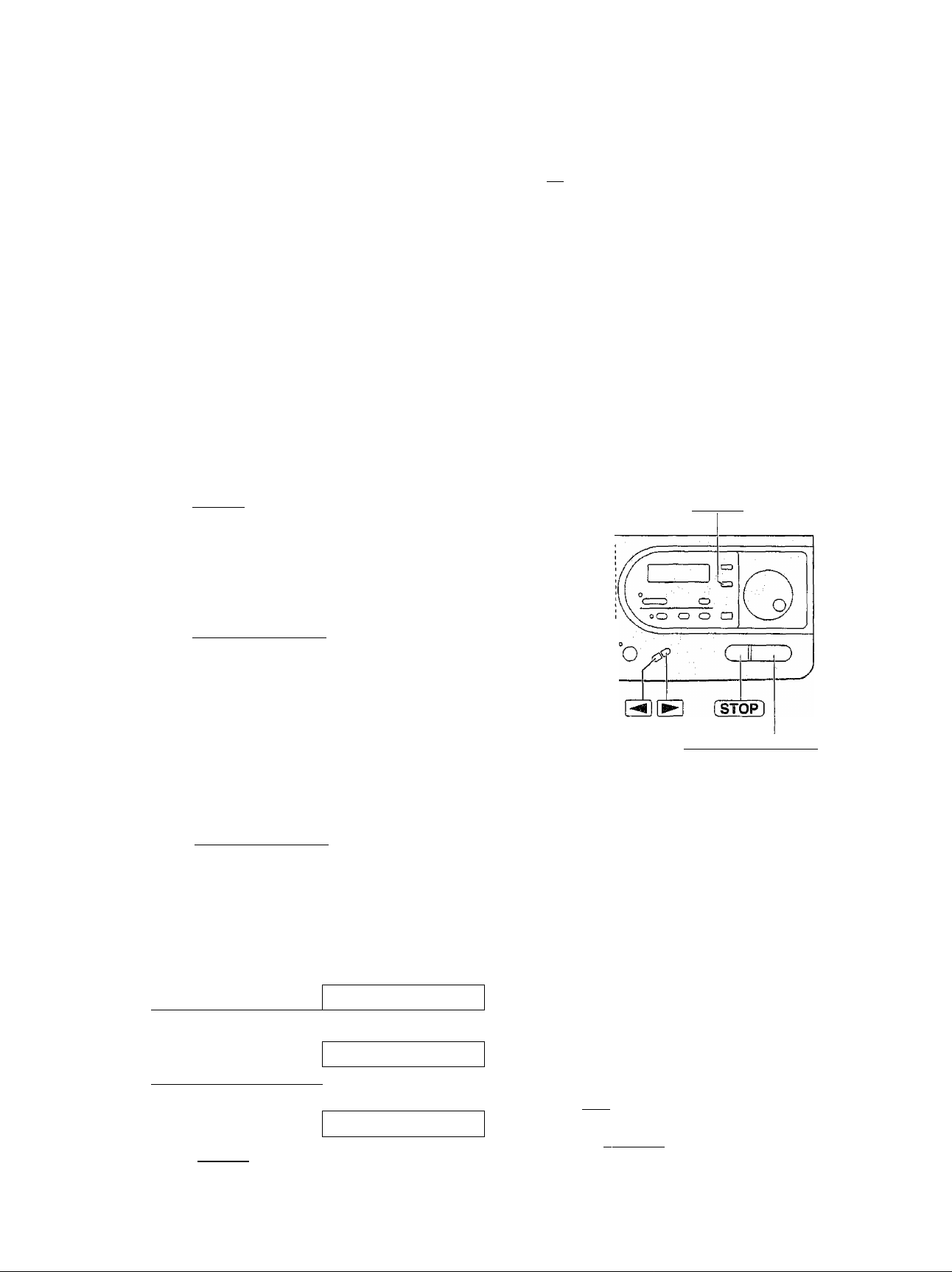
li;.
Setup
Programming the date and time, your name
and facsimile telephone number ■
You can program the date and time, your logo and facsimile telephone number and this informaiion will
be printed on each page transmitted from your unit.
Example:
Your logo
FROM ; Panasonic Fax
Your facsimile telephone number Date and time
PHONE NO. :'1234567* 'fEB. 26 1998 04:02Pm' PI
Fa»; Correspondence
Setting the date and time
Press [MENU}.
1
Press @, then [Ô] (Tj.
2
Press [START/COPY/SETl.
Display:
1.SYSTEM SET UP
SET DATE & TIME
Dial keypad
©©©
® © ©
0® ©
[MENU]
T3
(P
09
M:01/D;01/Y;98
__p
-----
'—Cursor
Enter the correct month/day/year by selecting
each 2 digits.
Exampie: Aug. 10, 1998
Press (MS IIISKiKIl-
M:08/D;10/Y:98
Press [START/COPY/SETl.
TIME: 12:00AM
Enter the correct hour/minute by selecting
each 2 digits. Press [*| to select “AM” or “PM”.
Exampie: 3:15PIV1
1
. Press [o]® SE ■
TIME: Û3:15AM
2. Press @ until “PM” is displayed.
TIME: 03;15PM
Press (START/COPY/SEI
D-
7
SETUP ITEM [ ]
Press [MENU].
8
^1::^
-----
[START/COPY/SETl
Note;
• The [*) key can be used to select “AM" or “PM”
wherever the cursor is located.
• The accuracy of the clock will be approximately
±60 seconds a month.
• This unit is year 2000 compliant.
To correct a mistake
• Press or r»*-! to move the cursor to the
incorrect number, then make the correction.
• if you press [ STOP 1 while programming, the
display will return to the previous one.
21
II
Page 22
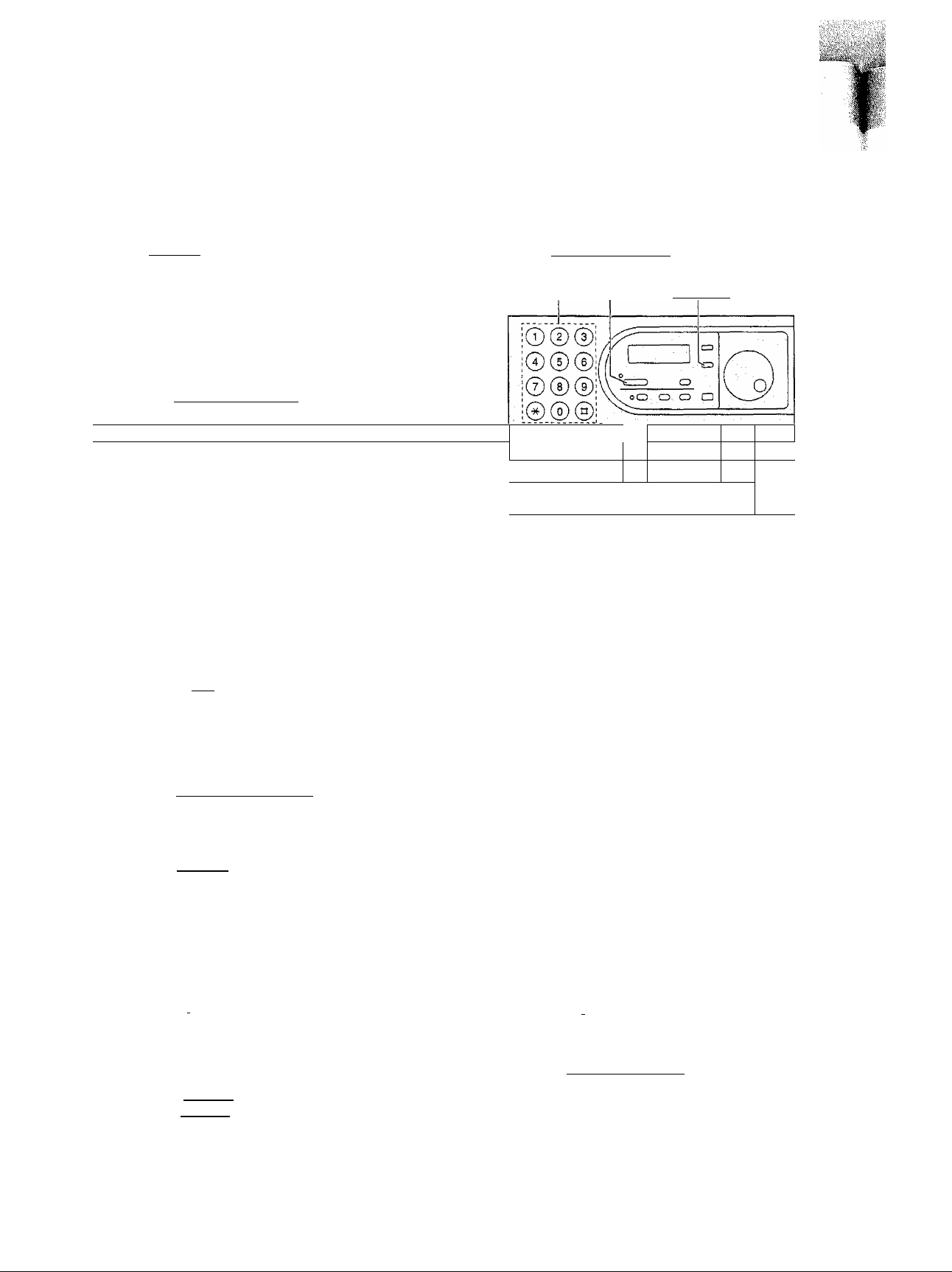
Setup
Setting your logo
The logo can be your company, division or personal name.
i| Press [MENU].
Display:
A Press @, then [oj (2].
Press (START/COPŸ^Ëf].
A Enter your logo, up to 30 characters, by following
• the instructions on the next page.
1. Press twice.
2. Press 13 six times.
3. Press |5j six times. LOGO=Bii
1.SYSTEM SET UP
YOUR LOGO
LOGO=^
LOGO=B
t
Cursor
LOGO=Bi
[AUTO RECEIVE)
(insert)
Dial keypad [R/iENU]
dD CTD CZ) 0
C
(STOP)
J
4. Press !►! to move the cursor to the next
space and press 3 six times.
LOGO^Bili
Press (START/COPY/SET).
5
SETUP ITEM
Press [MENU],
6
To correct a mistake
• Press [3] or j to move the cursor to the incorrect
character, then make the correction.
To dalate a character
» Move the cursor to the character you want to delete
and press [STOP).
To insert a character
1
. Press or j to move the cursor to the
position to the right of where you want to
insert the character.
2. Press [AUTO RECEIVE] to insert a space
and enter the character.
22
SiillPIfliPisiW
Page 23
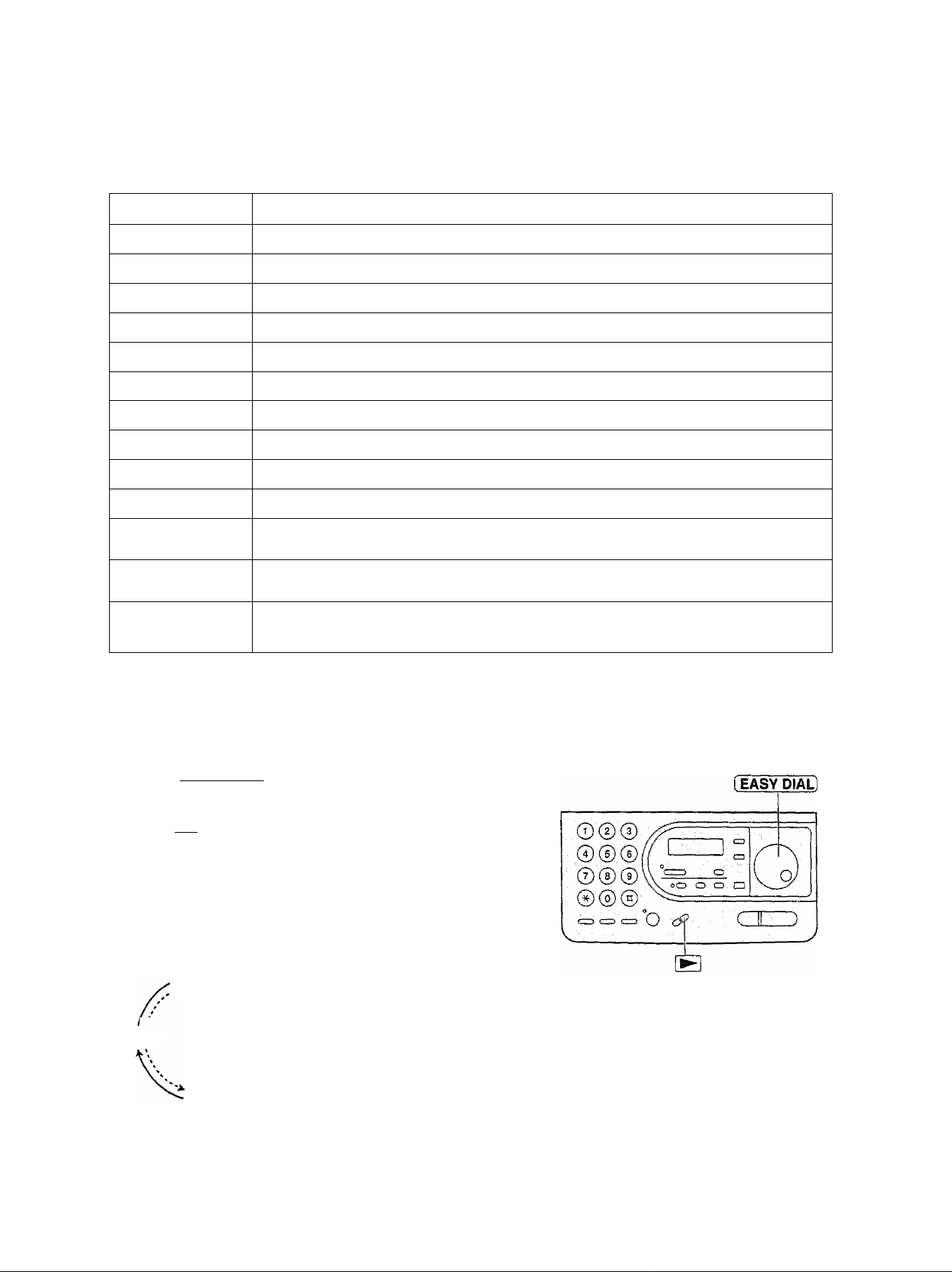
Selecting characters with the dial keypad
Setup
Pressing the dial keys wili select a character as shown below.
Keys
©
©
®
©
©
(AUTO RECEIVE)
I volume] ▼
1
A
D
G H
J K
M N
P
T
w
0
1
[
B
E
Q
U
X
(
c a
F
1
L
0 m
R
V t
Y Z
)
d
g
S
{
j
<
}
b
e
h
k
n
’P
u
w X
>
Insert key (Used to insert a space.)
key (Used to move the cursor to the left.)
+
c 2
f
i
1
0
q
V 8
{
- /
3
4
5
6
r s
y z
" #
Characters
7
9
$ % & ¥ * @ ^ ’ ^
5.
S'
T
(5
V
fi)
(volume) A
¡►I key (Used to move the cursor to the right.)
To enter the same number key continuously, move the cursor to the next space.
Selecting characters with the EASY DIAL
Instead of pressing the dial keys, you can select characters using the EASY DIAL.
1. Rotate (EASY DIALl until the desired
character is displayed.
2. Press !►] to move the cursor to the next space.
• The character displayed in step 1 is inserted.
3. Return to step 1 to enter the next character.
Display order of characters
Capital
7' alphabet
V
Symbol
Lower case
aifjabet . Rotating to
>: Rotating to
the right
the left
Number'
23
Page 24
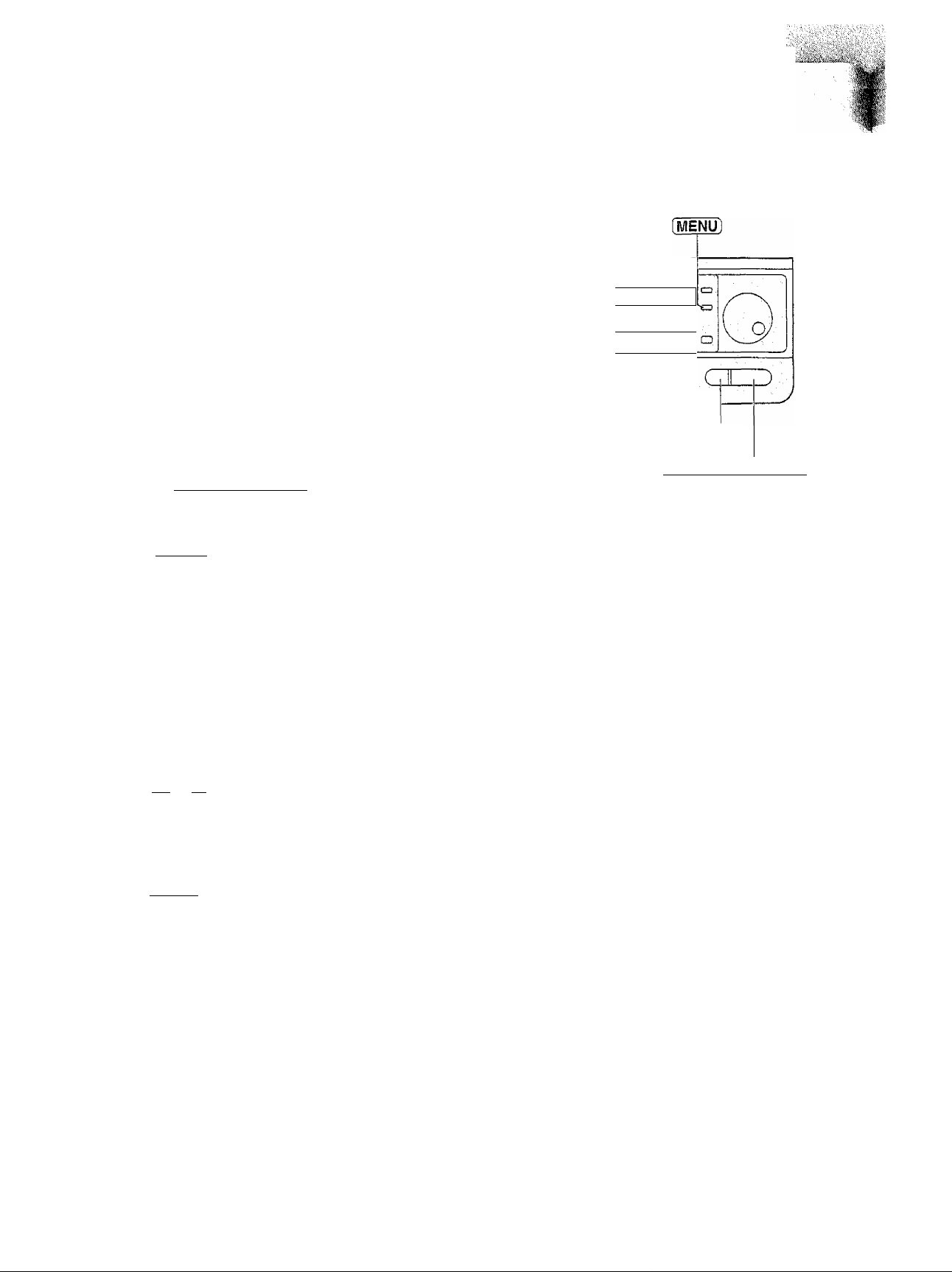
Setup
Setting your facsimile telephone number
A Press (MENU).
Display:
1.SYSTEM SET UP
Dial keypad
2 Press @, then ® [|].
YOUR TEL NO.
Press (START/COPY/SET).
NO.=
^ Enter your facsimile telephone number up to 20
digits.
g Press iSTART/COPY/SETl.
Example: NO.=1234567
SETUP ITEM [ ]
g Press [MENU],
Note:
• The @ button inserts a space and the
Example: +64 9 1234567
Press
button a
j©©©i
!©©©!
i® ® ®i
i®.®i©i
a m
1 1
0
O rf’
o
o o
i STOP I
I START/COPY/SET I
To correct a mistake
• Press l-^l or 1^ to move the cursor to the incorrect
number, then make the correction.
To delete a number
• Move the cursor to the number you want to delete and
press [STOP].
24
Page 25
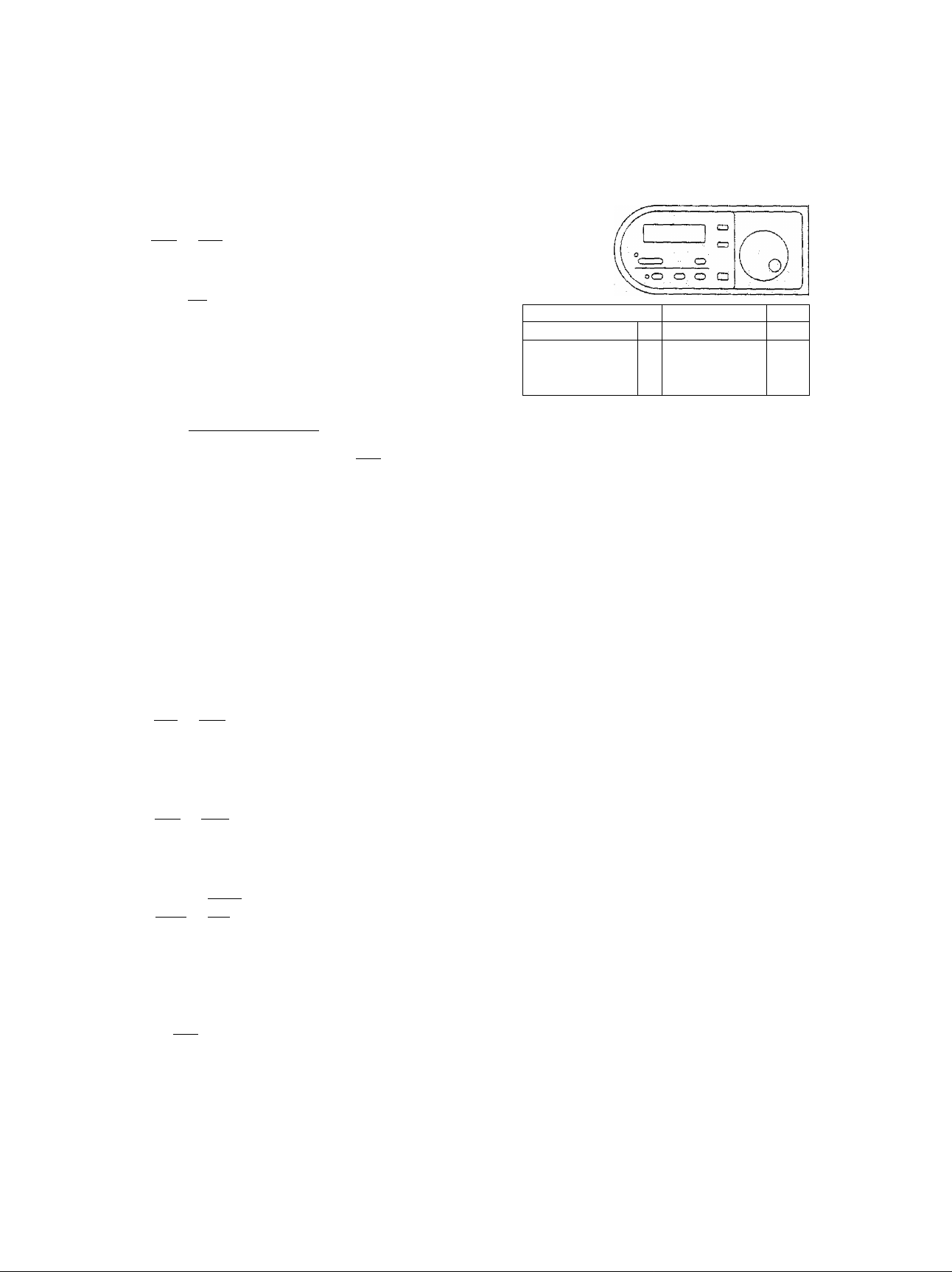
Adjusting volumes
Rfnger volume
4 levels (high/middie/low/off) are available.
Press I y 1 or I A I while the unit is idle.
To turn the ringer off:
1. Press pyi repeatedly until the following message
is displayed.
Display:
RINGER OFF=OK?
©0©
© ©®
0® ®
®® ®
CZ3 czD CTD O
3beb
’ cr^
Volumes
J
5.
s*
TJ
ÍD
■D
fia
o
3
YES: PRESS SET
2. Press fSTARt/COPY/SET).
«To turn the ringer back on, press i~Al.
While the ringer volume is set to off:
The display will flash the following message.
RINGER OFF
When receiving a call, the unit will not ring but will
display the following.
INCOMING CALL
Handset receiver volume
3 levels (high to low) are available.
Press I y t or rA~i while using the handset.
Speaker volume
8 levels (high to low) are available.
Press rT~l or I A"I while using the speakerphone.
START/COPY/SET
Fax voice guidance volume
9 levels (high to off) are available.
Press I y ~| or [ AI while listening to the fax voice
guidance.
Answering device volume
9 levels (high to off) are available.
Press or i~Al while listening to the recorded
messages.
25
Page 26
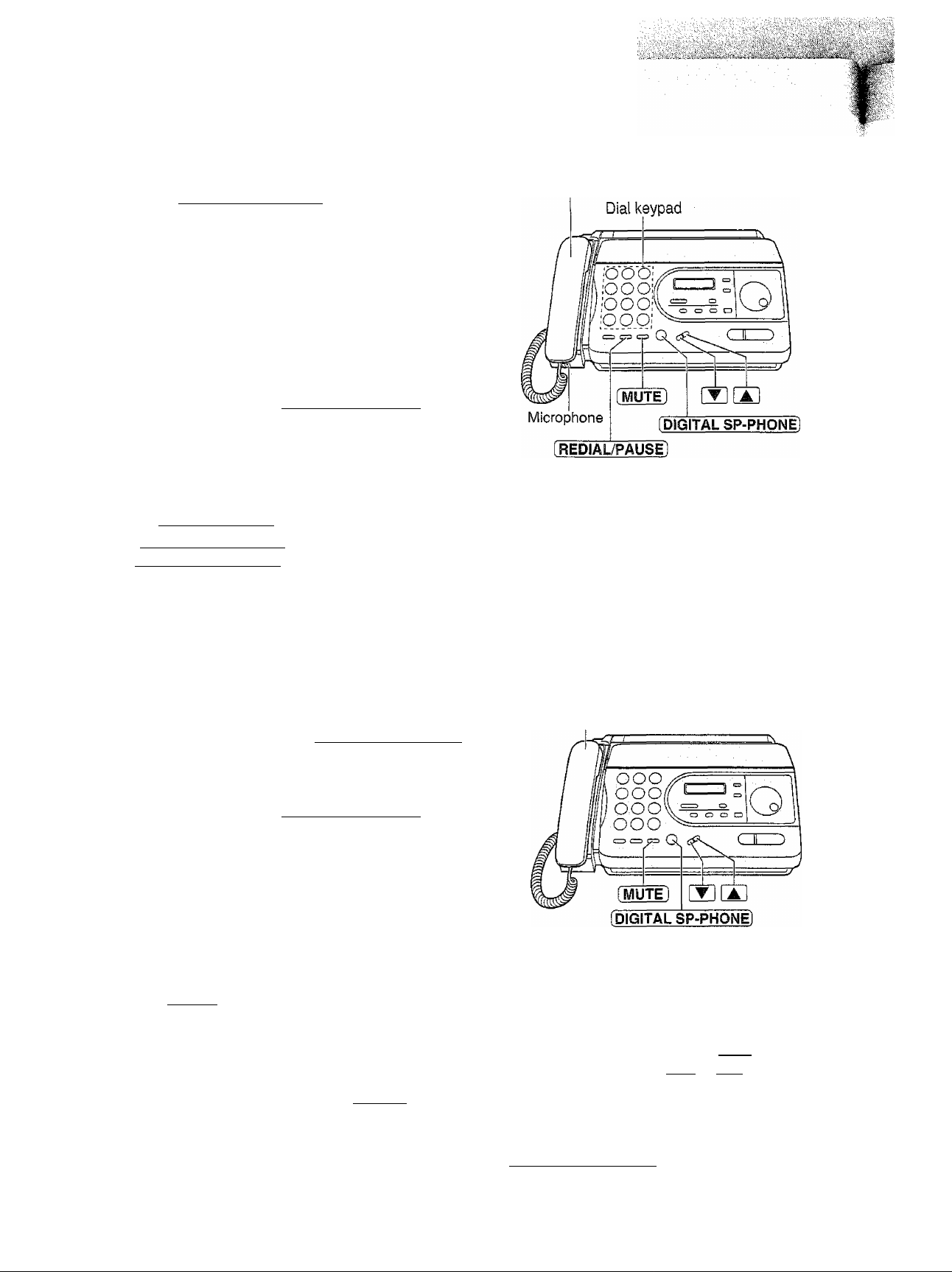
Making and Answering Calls
Making a voice call manually
Press iPIGITAL SP-PHONEl or lift the handset.
1
Dial the telephone number.
• if you misdiai, hang up and dial again.
When the other party answers, speak into the
3
microphone or handset.
When finished, press iPIGITAL SP-PHON^ or
4
hang up the handset.
To B'edial the fast msmber
1. Press (DIGITAL SP-PHONEl or lift the handset.
2. Press (REDIAL/PAUSEI ■
® If the line is busy when using the
[DIGITAL SP-PHONEl button, the unit will
automatically redial the number up to 2 times.
® While waiting for redial, the following will be
displayed.
Display:
Example:
TEL=
TEL==2345678
WAITING REDIAL
Handset
Answering a voice call
When the unit rings, press (DIGITAL SP-PHONE]
1
or lift the handset.
When finished, press (DIGITAL SP PHON^ or
hang up the handset.
Muting your voice to the other party
1. Press [MUTE I during a telephone conversation. Display:
® The other party cannot hear you, but you can
hear them.
2. To resume the conversation, press fIViUTEl.
<MUTE>
Handset
Hints for the speakerphone
operation
® Use the speakerphone in a quiet room.
» If you have difficulty hearing the other party,
adjust the volume using | | or I A I.
• if you and the other party speak at the same
time, parts of your conversation will be cut off.
9 To switch to the handset, lift the handset.
To switch back to the speakerphone, press
[DIGITAL SP-PHONE).
26
i
Page 27
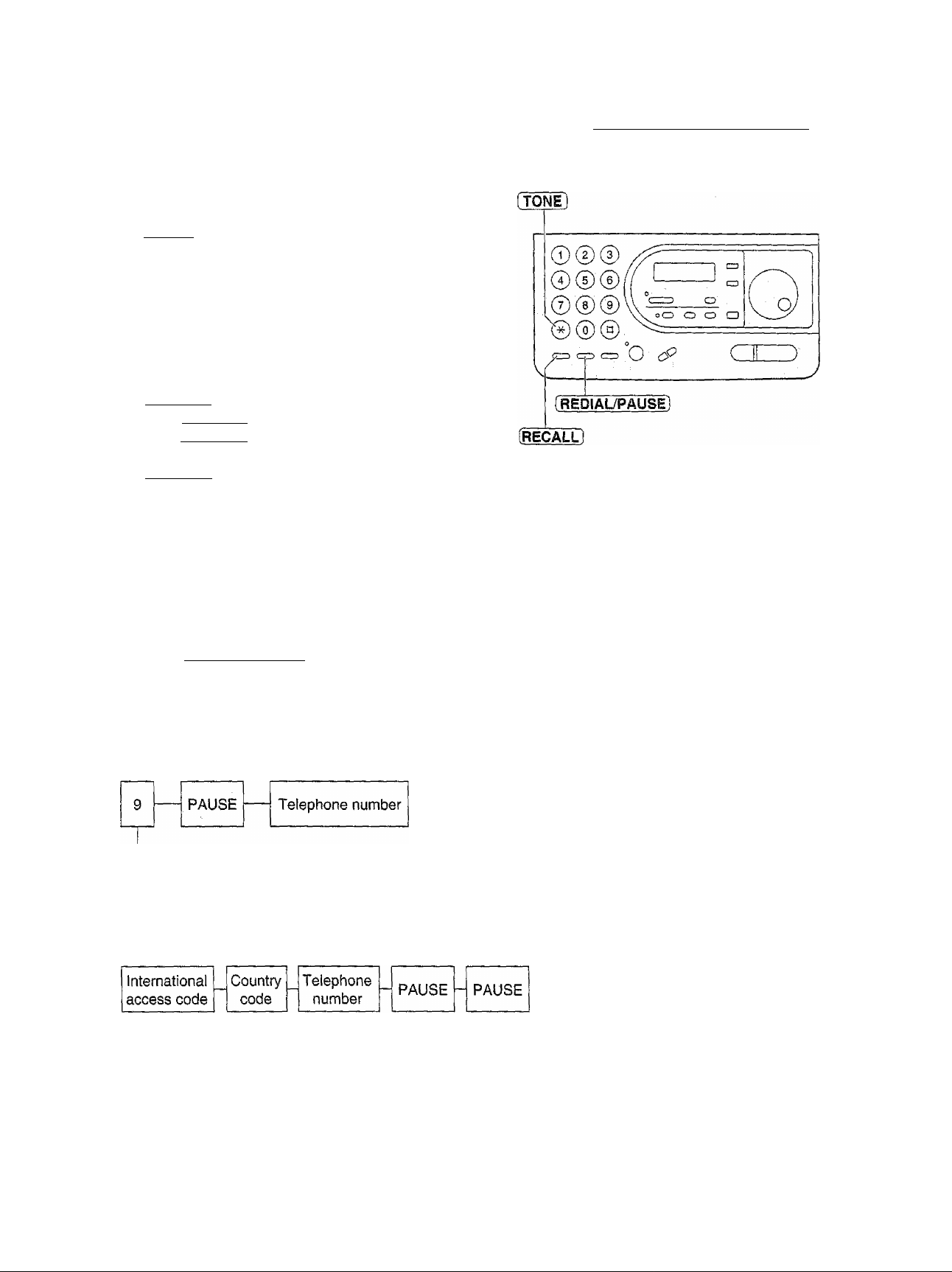
.1-
Making and Answering Calls
TONE, RECALL and PAUSE buttons
TONE button________________________
The (TONE] (*) button is used for rotary pulse dial
services and allows you to temporarily change from the
pulse to tone mode during a dialing operation.
When you hang up, the unit will automatically return to
the pulse mode.
RECALL button
The [RECALL) button functions as the hookswitch on a
regular telephone. If you misdial a telephone number,
press the (RECALL) button firmly.
The (RECALL) button also allows you to use special
features of a host exchange (if connected) or local
telephone company services such as call waiting.
For further details, contact your host exchange supplier
or local telephone company.
Entering pauses
Note;
• TONE, RECALL and PAUSE can be
stored into a telephone number in the
EASY DIAL directory.
--------------------
—
-o
(D
3*
o
3
(b
When the [ REDIAL/PAUSE) button is pressed during
dialing, a pause will be inserted.
Example 1;
When your unit is connected to a host exchange, insert
a pause before the teiephone number to get an outside
line.
Line access code
Example 2;
If a transmission error occurs during an overseas
transmission, add two pauses at the end of the teiephone
number.
27
Page 28
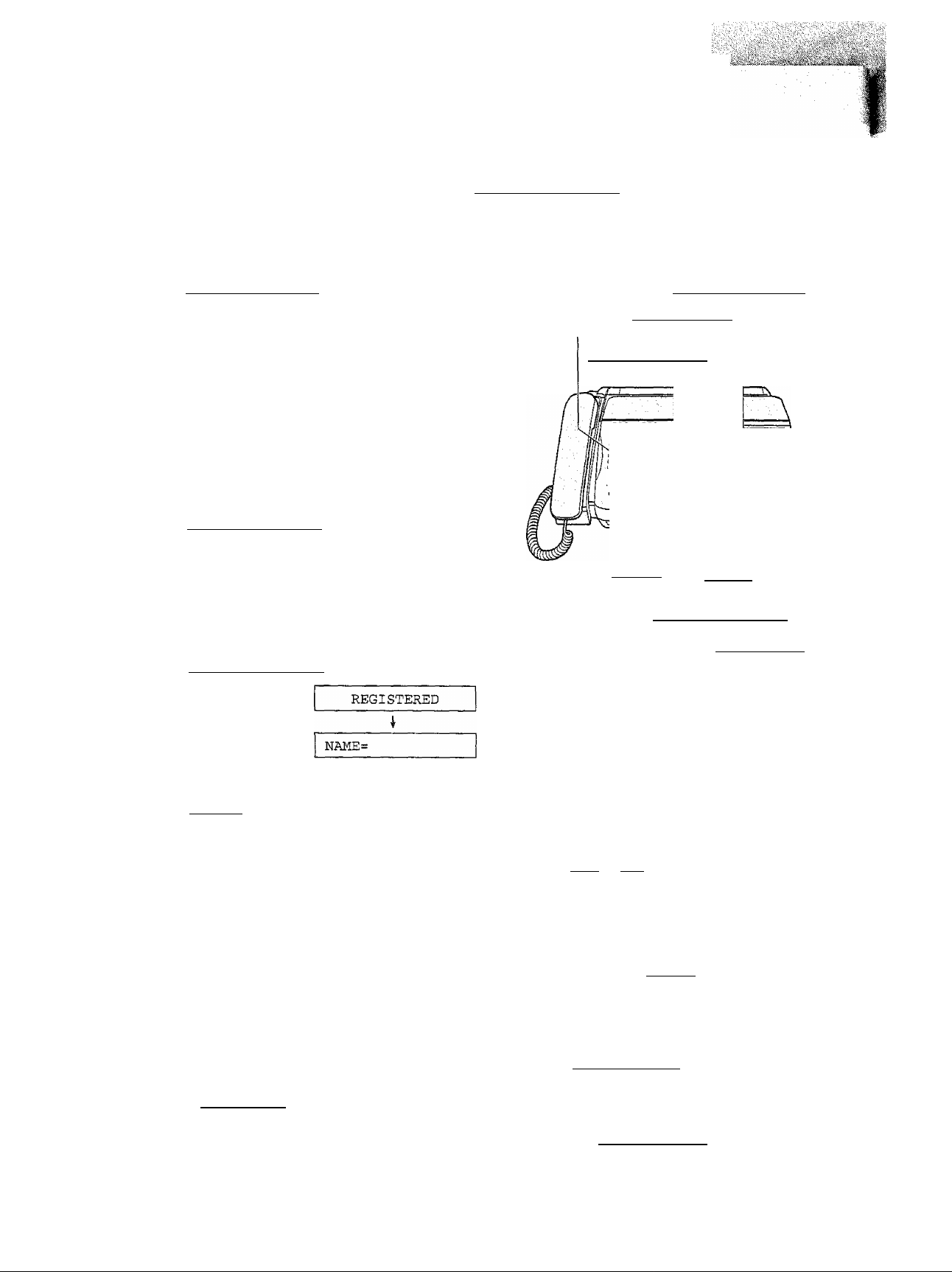
EASY DIAL
Storing names and telephone numbers
in the EASY DIAL directory =-.■
You can store up to 100 names and telephone numbers for rapid access to frequently dialed numbers.
Press (DIRECTORY EDIT].
1
Display:
Enter the name, up to 10 characters, by following
the instructions on the next page.
Example:
Press (START/COPY/SETl.
The number of entries
available in the directory
SPACE=100 DIRS.
NAME=
NAHE=Alice
..... - .. =
[RESOLUTION
Diai keypad (Secret)
(AUTO RECEIVE)
(Insert)
'OOO'i
OOOÎ'
ooo^
[DIRECTORY EDIT]
cm
3
N0.=
Enter the telephone number up to 30 digits.
4
Example: ко.=5552233
Press (START/COPY/SET],
[MUTE]
(Hyphen)
[START/COPY/SET]
[STOP]
( EASY DIAL]
• To program other items, repeat steps 2 to 5.
Press ( STOP] to exit the program.
Note:
• To confirm the stored names and telephone numbers,
print a telephone number list (see page 86).
• You can store items during a telephone conversation.
® After 95 items are stored, the following message will be
displayed in step 5,
SPACE= 5 DIRS.
® By rotating (EASY DIAL] to the right, stored items can
be displayed. The order is as follows; alphabet,
number, symbol and telephone number (when a name
is not stored).
28
To correct a mistake
• Press 1-^1 or [►) to move the cursor to the
incorrect character, then make the correction.
To delete a character
® Move the cursor to the character you want to
delete and press (STOP]-
To keep the telephone number secret
Press ( RESOLUTION 1 after entering the
telephone number in step 4.
• The telephone number will not appear on the
telephone number list.
® Pressing (RESOLUTION ] does not count as
a digit.
.-i' '
Page 29
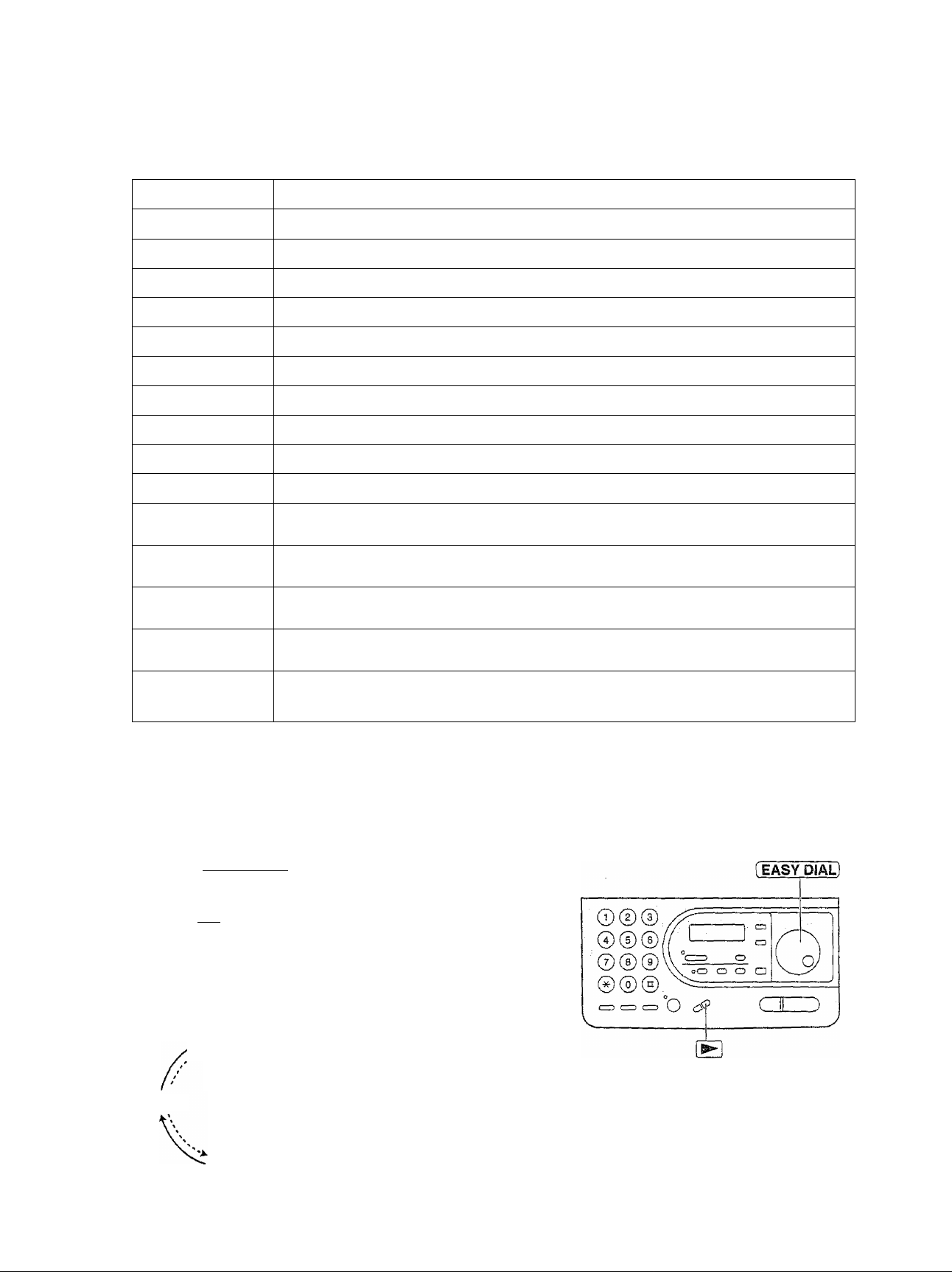
Selecting characters with the dial keypad
Pressing the dial keys will select a character as shown below.
EASY DIAL
Keys
®
®
®
®
®
lAUTO receive]
[ MUTE ]
fRESOLUflON]
Characters
1
A B
D E
G H
J K
M
P
T
W
0
[
N 0
Q
U V
X
i
] {
C a
F
(
L
R
Y
)
d e
g
j
m n
S
t
z w
<
.P
+
}
b
c 2
f 3
h
i 4
k
I 5
0
6
r s 7
q
V 8
u
X
y z 9
!
>
" # $ % & ¥ * @ /^ ’
Insert key (Used to insert a space.)
Hyphen key (Used to insert a hyphen in the telephone number.)
Secret key (Used to keep the telephone number secret.)
•o
H
(D
O
rr
O
3
o
(VOLUME) V
[volume] A
|-^i key (Used to move the cursor to the left.)
¡►i key (Used to move the cursor to the right.)
To enter the same number key continuously, move the cursor to the next space.
Note:
® A hyphen or a space entered in a telephone number is counted as two digits.
Selecting characters with the EASY DIAL
instead of pressing the dial keys, you can select characters using the EASY DIAL.
1. Rotate (EASY DIAL] until the desired
character is displayed.
2. Press !►! to move the cursor to the next space.
• The character displayed in step 1 is inserted.
3. Return to the step 1 to enter the next character.
Display order of characters
Capital
alphabet
y
Symbol
Lower case
alphabet
—^ : Rotating to
the right
Rotating to
the left
Number
29
Page 30

EASY DIAL
Editing a stored name and number
Rotate {EASY DIAL] until the desired name is
1
displayed.
Example:
Press [DtMcfORY EDIT].
2
Press to select “EDIT”.
3
» If you do not need to edit the name, skip to step 5.
Edit the name by following the instructions on page
4
29.
Press iSTART/COPY/SETl.
margot
EDIT= * DELETE^#
NAME=margot
5
Example;
o If you do not need to edit the telephone number,
skip to step 7.
Edit the telephone number. For further details, see
6
page 28.
Press [START/COPY/SET).
NO.=0123456
7
REGISTERED
[ EASY DIAL]
Dial keypad
<=> c=- CZJ Q ■ ¿p C II
w I
(START/COPY/SET)
Erasing a stored name and number
Rotate {EASY DIAL) until the desired name is
1
displayed.
Example: Smith
Press [DIRECTORY EDIT].
2
EDIT= ^ DELETE=#
Press @ to select “DELETE”.
3
o If you do not want to erase the item, press [ STOP ].
Press fSTART/CO^/spTl
DELETED
® The stored name and number are deleted.
30
f EASY DIAL
[DIRECTORY EDÌT]
ooo
000
ooo'
ooo
Note:
® You can use the ERASE key to erase a
name and number. Press (ERASE) after
rotating (EASY DiAr] in step 1, then press
(START/COPY/SET).
(
O <:P
® [ERASE]
i^ART/COPY/SEfl
\a
cX-
(STOP)
>
J
...
Page 31

îiiÎMSi i'rVÏ Sii ■ s;ÿ itìi:y V,T .yi
EASY DIAL
Making a voice call using the EASY DIAL directory a«
Rotate [EASY dial] until the desired name is
1
displayed.
Example:
Press (DIGiTAL SP-PHOf^ or lift the handset.
• The unit will start dialing automatically.
Lisa
DIALING
When the other party answers, speak into the
microphone or handset.
TEL=3456789
When finished, press (DIGITAL SP-PHONEl or
hang up the handset.
Note:
• If the desired name has not been stored, press
{STOP ] and dial the number manually.
To store the name and number, see page 28.
Searching for a name by the Initial
Example: When you want to search for the name
"Lisa”
1, Rotate ¡EASY DIAL) until any name is displayed.
Example: Alain
Confirming a stored telephone number
1. Rotate [EASY DIAL] until the desired name is
displayed.
Example:
Kim
«
■D
S'O
3
o
2. Press Ul repeatedly until any name with the initial
“L” is displayed (see the character table on page
29).
3. Rotate [EASY DIAL) to the right until “Lisa” is
displayed.
To stop the operation, press (STOP).
4. Press (DIGITAL SP-PHONE] or lift the handset,
and the unit will automatically dial the number.
Note:
• When you want to search for symbols (not alphabet
or numbers), press the I3 key in step 2.
" '■ ■ ■ iff;..,''.';'.:;
2. Press (NAME/TEL NO.].
4567890
«To Stop the operation, press (STOP).
Laban
3. Press (DIGITAL SP-PHONEj or lift the handset,
and the unit will automatically dial the number.
Lisa
31
Page 32

Voice Contact
Talking to the caller after fax transmission or
reception
You can have a conversation with the same cal! after a fax message is completed. This will save the added
expense and time of making another call.
This feature only works when the other party’s unit is equipped with a voice contact feature.
............
Initiating voice contact
Press (DiGITAL SP-PHONEI while transmitting or
1
receiving documents.
Display: voice standby
® Your unit will call the other party with a distinctive
ring.
e When the other party answers, your unit will emit
a distinctive ring.
Press [DIGITAL SP-PHONÈÌ or lift the handset to
2
start talking.
Note:
« if you initiate voice contact during transmission, the
unit will call you with a distinctive ring after all of the
documents have been transmitted.
® If you initiate voice contact during reception, the unit
will call you with a distinctive ring after the current page
of the document is received.
Receiving a request for voice contact
If the other party initiates voice contact, your unit
1
will sound a distinctive ring and the following will be
displayed.
Display;
Press [DIGiTAL SP-PHONSl or lift the handset
within 10 seconds of the distinctive ring to start
talking.
Note;
® if you do not answer within 10 seconds of the
distinctive ring:
— in the TAD/FAX mode, your unit will play a greeting
message and record an incoming voice message.
— in the FAX ONLY, TEL or TEL/FAX mode, the line
will be disconnected.
PLEASE PICK UP
32
Page 33

Sending faxes manually
Sending Faxes
Open the document feeder tray.
1
Adjust the width of the document guides to the size
2
of the document.
Insert the document FACE DOWN (up to 10 sheets)
3
until a beep tone is heard.
Display;
Press [ RESOLUTiOM) repeatedly to select the
desired setting, if necessary (see the bottom of this
page).
Press [DIGITAL SP-PHÓNEl or lift the handset.
STANDARD
5
TEL=
Dial the fax number.
6
Example;
When a fax tone is heard, press
7
(START/COPY/SET), and hang up the handset if
using it.
Note:
© If the other party answers your call, ask them to start
receiving a fax, then press your (START/COPY/SET].
TEL=5678901
CONNECTING
Document
feeder tray
Dial keypad
(DIGITAL SP-PHONE] (START/COPY/SET]
Document guide(s)
To redial the last number
Press (REDIAL/PAUSE].
• If the line is busy, the unit will automatically
redial the number up to 2 times.
• While waiting for redial, the following will be
displayed.
WAITING REDIAL
s>
o
•o
*<.
To feed 11 or more sheets at a time
Insert the first 10 sheets of the document. Add the extra
sheets (up to 10) before the last sheet is fed into the unit.
To stop transmission
Press [STOP].
To eject the document, press (STOP) again.
Selecting the resolution
Select the desired resolution according to the type of document.
For printed or typewritten originals with normal-sized characters.
For originals with small printing.
For originals with minute printing.
For originals containing photographs, shaded drawings, etc.
® Using the fine, super fine or half tone setting will increase the transmission time.
♦ if the resolution setting is changed during feeding, it wilt be effective from the next sheet.
® The super fine resolution only works with other compatible machines.
33
Page 34

I ...',. . L j .'iJ-. L'i'.'¡Vl':■ lJì
Sending Faxes
Sending faxes using the EASY DIAL directory
Before using this feature, program the desired names and telephone numbers into the directory (see page 28).
To confirm the items stored in the directory, print a telephone number list (see page 86).
Open the document feeder tray.
Adjust the width of the document guides to the size
of the document.
Insert the document FACE DOWN (up to 10 sheets)
until a beep tone is heard.
Display;
Press I RESOLUtiON ] repeatedly to select the
desired setting, if necessary (see the bottom of
page 33).
Rotate [EASY DiAL] until the desired name is
displayed.
Example: Kim
Press (START/COPYTSETI.
Example:
STANDARD
TEL=2223333
I
Document guide(s)
CONNECTING
• The unit will start transmission.
Note;
® If the desired name has not been stored, press
i STOP ] and dial the number manually.
To store the name, see page 28.
® For further details about using the EASY DIAL, see
page 31.
Fax auto redial
if the line is busy or there Is no answer, the unit will
automatically redial the number up to 2 times.
® This feature is also available for;
—delayed transmission (page 39)
—receive polling (page 54)
© While waiting for redial, the following will be displayed.
Display;
WAITING REDIAL
® To cancel redialing, press (STOP].
34
Page 35

Documents you can send
Minimum size Maximum size Effective scanning area Document weight
Sending Faxes
Scanned
area
4 mm
Single sheet;
45 to 90 g/m^ (12 to 24 lb.)
Multiple sheets;
60 to 75g/m2(16to 20 lb.)
208 mm (SS/ie”)
216 mm {8V2")
Paper width
216 mm (8V2“)
Note;
® Remove clips, staples or other similar fastening objects,
o Check that ink, paste or correction fluid has dried.
• Do not send the following types of documents. Use copies for fax transmission.
—Chemically treated paper such as carbon or carbonless duplicating paper
—Electrostatically charged paper
—Heavily curled, creased or torn paper
—Paper with a coated surface
—Paper with a faint image
—Paper with printing on the opposite side that can be seen through the front (e.g. newspaper)
j
o
■u
35
Page 36

vV':: .v,.s'v'' - ;
Sending Faxes
Sending faxes by following the voice guide
You can send the documents by following the voice guide. After transmission, the voice guide will turn off
automaiicaily.
Before inserting the document, press fMENUl four
1
times.
Display:
Press (HELP).
Voice guide:
To transmit, insert the document face
down until you hear the beep.
Insert the document FACE DOWN until a beep
tone is heard.
4.SEND GUIDE
Voice guide:
Press the speakerphone button, then dial
the phone number. When the fax tone is
heard, press the start button.
Press [DIGITAL SP-PHONE).
4
Dial the fax number.
5
When a fax tone is heard, press
6
[START/COPY/SET].
Voice guide:
r~
* •
s
start transmission.
Note:
• You can lift the handset instead of pressing
(DIGITAL SP-PHONE] in step 4.
36
Page 37

■■ f-
■■
Sending Faxes
Printing the transmission report
The transmission report will provide you with a printed record of the fax transmission result.
One of the following choices is avaiiable.
ERROR: The transmission report will print out only when fax transmission fails (pre-selected setting).
ON: The transmission report wii! always print out, indicating whether fax transmission is successful or not.
OFF: The transmission report will not print.
Press [MENU].
1
Press @, then [o] (J].
2
Press (START/COPY/SET).
Display:
1.SYSTEM SET UP
TX-REPORT MODE
3
MODE=ERROR ▼ A
Press [J] or [aTI to select the desired setting.
4
Press fSTART/COPY/SET).
5
SETUP ITEM [ ]
Press [MENU].
6
Sample of a transmission report
[ TRANSMISSION REPORT ]
NO. OTHER FACSIMILE START TIME
01 2345578 JAN, 20 01;18PM 00’51
JAN. 20 1998 01:19PM
USAGE TIME MODE PAGES RESULT
SND OQ COMMUNICATION ERROR (65)
Communication Error code (for service
message personnel use only)
(See page 76.)
I
■n
fi)
37
Page 38

Sending Faxes
Setting the journal report to print automaticaily
This feature prints a journal report automatically after every 35 new fax communications.
After printing, only the oldest communication result will be erased when a new communication occurs.
When this feature is deactivated, the unit will store the records of the fax communications, but will not print the
journal report automatically.
Press [menu].
Display:
1.SYSTEM SET
UP
2 Press @, then [2].
AUTO JOURNAL
Press iSTART/COPY/SET].
D.
MODE=ON
VA
A Press 1^1 or I A I to select the desired setting.
^ «If this feature is not required, select “OFF”.
Press (START/COPY/SET).
SETUP ITEM [ ]
0 Press [MENU].
Dial keypad [Menu]
:©©©
;©©©
!© © ®
;® ® ®
1 START/COPY/SET)
Sample of a journal report
[ JOURNAL I
NO. OTHER FACSIMILE START TIME
01 3332222 JAN. 21
02
9998765 JAN. 21
03 2121444
55555fifi77
04
JAN. 21
USAGE TIME MODE PAGES RESULT =i=CODE
02:14PM 00'45
03:17PM 00'58
05:18PM 00'48
10:35AM
02'45
SND
SND
RCV
SND
SND
--PPW
JAN. 25 1998 05:22PM
01
03
05
03
OK
OK
OK
COI
OK
OK
01
02'
Communication Error code (for service
message personnel use only)
(See page 76.)
38
Page 39

Sending Faxes
Delayed transmission
(sending a fax at a specific time)
Using a built-in dock, this unit can send documents automatically at a specific time. This allows you to take
advantage of low-cost calling hours offered by your telephone company. The delayed transmission can be
reserved to take place up to 24 hours in advance.
Insert the document FACE DOWN.
1
Display:
Press [MENU].
STANDARD
2
1.SYSTEM SET UP
Press @, then [s].
3
Press [START/COPY/SET].
4
Press I T 1 or 1 to select “ON".
5
DELAYED SEND
MODE=OFF VA
MODE=ON ▼ A
■n
a>
O
o
7
8
10
11
• If this feature is not required, select “OFF".
Press (START/COPY/SET).
NO.=
Enter the fax number.
Press (START/COPY/SET).
TIME=12:00AM
Enter the transmission start time.
Exampie: 11:30PM
Press [T](T|[l][o], then press (3 to select PM
(or AM).
TIME=11:30PM
Press (START/COPY/SETl.
SETUP ITEM [ ]
Press (MENU).
SEND AT 11:30PM
• When the programmed time has come, the unit
will automatically start transmission.
Note:
• You can receive, transmit and copy
documents while delayed transmission is set.
• When transmit polling (see page 40) is set to
“ON”, delayed transmission is not available.
• You cannot use the EASY DIAL directory to
enter the fax number for this feature.
„ "'■■■'' ' '
39
Page 40

Sending Faxes
Transmit polling ■■■ - -
(letting another machine retrieve a fax on your unit)
This feature allows another person to call your unit to retrieve a document loaded on your unit. This saves you
the call charges. This feature will not work when the unit is set to the TEL mode.
Insert the document FACE DOWN.
Display:
Press (MENU) four times.
Press (START/COPY/SET].
3
MODE=OFF
Press I W 1 or i to select “ON”.
4
MODE=ON TA
® If this feature is not required, select “OFF”,
g Press [START/COPY/SET).
POLLED ON
Note:
® The caller pays for the document
transmission.
® When delayed transmission (see page 39) is
set to “ON”, transmit polling is not available.
Sending documents overseas
You may experience difficulty when transmitting documents overseas. This feature makes sending documents
easier as the transmission speed is slowed down. Before starting transmission, follow the steps below.
-| Press [MENU].
Display:
Press ®, then [2][3].
2
Press (START/COPY/SET).
3
Press ® or [A] to select “ON”.
1.SYSTEM SET UP
OVERSEAS MODE
MODE=OFF T A
Dial keypad
©©©
©0®
© © ©
© © ®
MODE=ON TA
® If this feature is not required, select “OFF’.
press lOrART/COPV/GPl
Press [menu).
D.
SETUP ITEM [ ]
6
40
iSTART/COPV/SETl
Note:
® After transmission, this feature will turn off
automatically.
, ‘;■'"TMw.\ 'r:r■ i'
Page 41

Sending Faxes
Connecting tone
This feature allows you to hear connecting tones, such as a fax tone, ring back tone or busy tone for several
seconds when you send a fax using the EASY DIAL directory. This will tell you the status of the other party’s
machine,
if you hear a;
— Fax tone; The other party’s machine is ready for reception.
— Ring back tone: If this tone continues, the other party’s machine may not be a facsimile or ran out of paper.
Check with the other party.
— Busy tone; The other party’s machine is busy. Let the unit continue redialing or press ( STOP] and try
again later.
If this feature is not required, turn it off.
Press i ftflENU].
1
Press , then g] [6].
2
Press iSTART/COPY/SET).
Display:
1.SYSTEM SET UP
CONNECTING TONE
3
MODE=ON ▼ A
Press pTl or fAl to select the desired setting.
4
® If this feature is not required, select “OFF”.
Press fSTART/COPY/SET).
5
Press [MENU].
SETUP ITEM [ ]
6
Note:
® The connecting tone volume cannot be adjusted.
Dial keypad
©©©
0® ®
© ® ®
® ®@
CTD Ci:3 C=D
mCE (STOP)
iMENUl
iStART/COPY/SET)
s
o
o
■o
'<
it
41
Page 42

: ■ -rV.-. i'.-
Receiving Faxes
Selecting the way to receive calls
This unit has four types of receive modes. Select one of these modes according to your needs.
® Regardless of the mode you select, you can always place calls and send faxes.
How you
want to
use the
unit
^ ' J
f
Receive
mode
You want to answer all
voice and fax calls
manually.
Voice/Fax call
i
?
TEL mode
(See page 44.)
PRE-SELECTED SETTING
You do not want the unit
to ring when receiving
fax calls.
(When a voice call is received, the
unit will ring.)
Voice call Fax call
TEL/FAX mode
(See page 45.)
Change the setting from TEL mode
to TEL/FAX mode (see page 46).
j
I
AUTO RECEIVE
setting
Operation for
receiving fax
and voice calls
42
.• FAX/MSG.SYS.
c: '3
OFF
When the unit rings, you must
answer all calls.
® If you hear a fax calling tone (slow
.
beep) or no sound is heard.
Dress (START/COPY/SETl.
I
Available when the AUTO RECEIVE
light is turned OFF.
•To turn the AUTO RECEIVE light OFF,
press lAUTO RECEIVE].
I
When a fax call is detected:
The unit will receive fax documents
without ringing.
When a voice call Is detected:
The unit will ring.
Page 43

i»-
W-c
fil'
Receiving Faxes
You want to record voice
messages and receive
fax documents.
Voice/Fax call
I
f—— ^
TAD/FAX mode
(Seepages?.)
PRE-SELECTED SETTING
V
J
You want to receive fax ]
documents oniy.
1 Fax call only j
J>
I
FAX ONLY mode
(See page 48.)
Change the setting from TAD/FAX mode
to FAX ONLY mode (see page 48).
■o
O
rO FAX/MSG.SYS.
c
ON
r.
When receiving voice calls:
The unit will activate the answering
device and record voice messages.
When receiving fax caiis;
The unit will activate the fax function
to receive documents.
V
rs.
!)
I
Available when the AUTO RECEIVE
light is turned ON.
•To turn the AUTO RECEIVE light ON,
press [AUTO RECEIVE).
A
J
The unit will automatically answer
all calls and only receive fax
documents.
43
Page 44

Receiving Faxes
TEL mode
(answering all calls manually)
When the unit rings, press (DIGITAL SP PHONEl
1
or lift the handset to answer the call.
When;
2
—document reception is required,
—a fax calling tone (slow beep) is heard, or
—no sound is heard,
press (START/COPY/SETl.
Display:
Hang up the handset, if using it.
® The unit will start reception.
Note:
« If you do not answer the call within 15 rings, the unit
will temporarily activate the answering device. If you
want to change to the TAD/FAX mode, enter the
remote operation ID (see page 66) during the greeting
message.
9 if the MANUAL RECEIVE setting is set to the TEL/FAX
mode, reset it to the TEL mode (see page 46).
CONNECTING
Handset
To stop receiving
Press [STOP).
Friendly reception feature
When you answer a call and hear a fax calling tone
(slow beep), the unit will automatically start receiving
even if you do not press [START/COPY/SETl.
9 If this feature is not required, set to “OFF” (see
page 54).
Memory reception
When a printing problem is detected, the unit will
temporarily store the received document into
memory.
While documents are in memory, the unit will:
— display an error message and the following
message alternately;
Display:
9 Follow the instructions on page 77 to solve the
problem and print the stored document.
® For memory capacity, see page 93.
FAX IN MEMORY
44
Page 45

i'S-
Receiving Faxes
TEL/FAX mode
(receiving voice calls with rings and fax calls without rings)
Use this mode when you wish to receive voice calls with rings, but do not want the unit to ring when faxes are
received.
When a call is received, the unit will work as follows.
A call is received.
I
The unit will automatically answer the call without ringing.
(A telephone fee will be charged to the caller.)
• If a TEL7FAX greeting message is recorded (see page 59), it will be played to the
caller.
if an extension telephone is connected, it will only ring before the call is answered.
♦
The unit will now distinguish between a voice and fax call by detecting the fax
calling tone.
Fax call
The unit will receive a document.
Silent ring fax recognition system
The unit vyill start to ring.
• While ringing, the unit will emit a
different ring back tone to the calling
party.
Voice call
I
Answer the call using the DIGITAL
SP-PHONE or the handset,
e If you do not answer the call by a
preset number of rings, the unit will
switch to the fax. This is for machines
that do not send a fax calling tone.
■H:
su ^
O ;
% 1
^ Regarding the ring pattern when an extension telephone is connected, see page 46.
Note:
• Some fax messages that are transmitted manually may not send a fax calling tone. These calls must be
received manually.
45
Page 46

Receiving Faxes
Ring pattern when an extension telephone is connected
When an extension telephone is connected, it wiii ring as foilows.
The extension telephone
wii! ring twice.
A call
is received.
TEUFAX mode
ring count
If a fax cailing tone is detected,
the unit will automatically receive
documents without ringing.
Note:
You can change the TEL/FAX mode ring count and siient fax recognition ring count (see page 47).
The unit will display the following when the extension telephone starts to ring.
INCOMING CALL
The unit wiii ring up to 6
times.
Siient fax recognition
ring count
The unit will
automatically activate
the fax function.
Changing the TEL mode to the TEL/FAX mode
Change the MANUAL RECEIVE setting from the TEL mode to the TEL/FAX mode.
■jj Press [MENU].
Display:
2 Press @, then [o] [s].
0 Press (START/COPyTsET).
^ Press m or rAl to select ‘TEL/FAX”.
g Press iSTART/COPY/SETl
1.SYSTEM SET UP
MANUAL RECEIVE
MODE=TEL
MODE=TEL/FAX TA
SETUP ITEM [ ]
TA
OFF
g Press [MENU].
if the AUTO RECEIVE light is on, turn it off by
7
pressing [AUTO RECEIVE].
TEL/FAX MODE
Note:
• To return to the TEL mode, select “TEL”
in step 4.
46
Page 47

Receiving Faxes
Setting the TEL/FAX mode ring count
This setting determines the number of the extension telephone rings in the TEL7FAX mode. You can choose
from 2 to 9 rings.
When an extension teiephone is not connected, changing this setting is not necessary.
*1 Press fft/iENUj.
Display:
2 Press @, then [o] d]•
Press iSTAiRT/COPY/SETl
1.SYSTEM SET
TEL/FAX RING
[].
UP
1
3
RING=2
Press rrn or to select the desired number.
TA
4
Press iStART/COPY/SET].
5
Press [MENU]
6
Setting the silent fax recognition ring count
SETUP ITEM [ ]
Note:
« If the number of rings is increased, you may
not be able to receive documents from some
older mode! facsimiles which do not send a
fax calling tone.
■n
ti)
o
•o
•< ■
When the unit detects a voice call in the TE17FAX mode, it will ring up to 6 times. The number of rings can be
changed up to 9. If a voice call is not answered within the selected number of rings (3 to 9 rings), the unit will
automatically start to receive a fax.
Press [MENU].
1
Display:
Press @, then (U [o].
2
Press [START/COPY/SET].
3
Press f Vl or I A I to select the desired number.
4
Press iSTART/COPY/SEt).
5
Press [MENÜ].
6
1.SYSTEM SET UP
SILENT FAX RING
RING=6 ▼ A
SETUP ITEM
(STARf/COPY/SEfl
Note:
e If the number of rings is increased, you may
not be able to receive documents from some
older model facsimiles which do not send a
fax calling tone.
47
Page 48

Receiving Faxes
FAX ONLY mode
(all calls are received as faxes)
Activating the FAX ONLY mode _
Turn on the AUTO RECEIVE mode by pressing
[AUTO RECEIVE] until the AUTO RECEIVE light
turns on.
o The display will show the following.
Display: fax only mode
® If the AUTO RECEIVE setting is set to the TAD/FAX
mode, reset it to the FAX ONLY mode (see below).
» The unit will automatically answer ail calls and only
receive fax documents.
® The number of rings before a call is answered can be
changed (see the next page).
Changing the TAD/FAX mode to the FAX ONLY mode
Change the AUTO RECEIVE setting from the TAD/FAX mode to the FAX ONLY mode.
Press (MENU].
Display;
O Press @, then E [s].
0 Press [START/COPY/SET].
^ Press [T] or S] to select “FAX ONLY".
g Press (START/COPY/SET).
Press [MENU].
1.SYSTEM SET UP
AUTO RECEIVE
MODE=TAD/FAX VA
MODE^FAX ONLY VA
SETUP ITEM [ ]
Dial keypad
I© ©’©I
©©©I
©©®i
©©®i
fSTART/COPY/SETl
Note:
©To return to the TAD/FAX mode, select “TAD/FAX"
in step 4.
48
Page 49

Receiving Faxes
This setting determines the number of rings before the unit answers a call in the FAX ONLY mode.
You can choose from 2 to 9 rings.
Heipfu! hints:
© To answer a call before the unit does, increase the number of rings.
® [f you have difficulty receiving faxes from machines that have an automatic transmission feature, decrease
the number of rings.
Press (MEHB.
Display:
Press @, then [o] {7].
Press iSTART/COPY/SET).
1.SYSTEM SET UP
FAX RING
3
RING=2 V ▲
Press I T I or \ A\ to select the desired number.
Press iSTART/COPY/SETl.
SETUP ITEM [ ]
Press iMENU ).
iSTART/COPY/SET]
3*
o
•u
49
Page 50

Receiving Faxes
Distinctive ring service (FaxAbliity)
Note for users in New Zealand:
Telecom has called this service “FaxAbiiity”.
This feature is only for use if you subscribe to a distinctive ring pattern service form their telephone
company. For more information on the availability of this service in your area, please contact your
telephone company before setting this feature on your unit.
The distinctive ring service gives you an additional phone number on a single telephone line, with a different
ringing pattern.
When you wish to use the additional phone number as a facsimile telephone number, set the ring pattern
detection feature to ON. When the unit detects a cal! matching the distinctive ring pattern, the unit will
automatically activate depending on the receive mode setting.
To use this feature properly, set the unit to the TEL7FAX mode (see page 46).
Setting the ring pattern detection
Press (MENU).
1
Display:
Press @, then @ (T].
2
Press iSTART/COPY/SET).
3
Press or I A I to select “ON".
4
® if this feature is not required, select “OFF”.
Press iSTART/COPY^ET).
® The unit will print an information list.
Press IMENUI.
1.SYSTEM SET UP
RING DETECTION
MODE=OFF
SETUP ITEM [ ]
PRINTING
TA
Dial keypad
;©©'©
I©®®
i® ®®
;® ® ®
(MENU I
ISTART/COPY/SETl
50
Page 51

Wr-
Receiving Faxes
How the unit will answer in each receive mode
TEL/FAX mode; When a distinctive ring pattern is detected, the unit will automatically answer the call
without ringing and activate the fax function.
When a standard ring pattern is received, the unit will ring until you answer the call.
TAD/FAX mode; When a distinctive ring pattern is detected, the unit will automatically answer the line and
activate the fax function to receive documents.
When a standard ring pattern is received, the unit will activate the fax function or the
answering device depending on the call.
TEL mode: You have to answer all calls manually.
If a fax calling tone {slow beep) is heard or no sound is heard, press [START/COPY/SET]
to receive documents.
FAX ONLY mode: The unit will answer all calls automatically and activate the fax function.
Note:
6 In the FAX ONLY mode, the unit automatically answers a distinctive ring call after the second ring. To
change the number of rings, change the FAX ONLY mode ring count (see page 49) after setting the ring
pattern detection.
■n
Q)
o
■D
51
Page 52

Receiving Faxes
Receiving faxes using an extension teiephone
When you connect an extension teiephone on the same line, you can receive fax documents using the
extension teiephone.
You do not have to go to the unit and press (START/C^PY/SET].
Important:
• Use a touch tone telephone as the extension telephone and enter the fax activation code firmly.
When the extension teiephone rings, lift the
1
handset of the extension telephone.
When:
2
— document reception is required,
—a fax calling tone (slow beep) is heard, or
—no sound is heard,
press (3 ® (pre-selected fax activation code)
firmly.
Hang up the handset.
©The unit will start reception.
Note;
• You can change the fax activation code (see the next
page).
52
Page 53

i'
Receiving Raxes
Changing the fax activation code
The fax activation code is used when receiving faxes using an extension telephone (see page 52).
Press (HE)-
1
Display:
Press ®,then SCTl-
2
Press fSTART/COPY/SETl.
3
Press
1 T I
or 1 A I to select the desired setting.
4
• If this feature is not required, select “OFF”.
Press (START/COPY/SET).
• The display will show the pre-selected code.
Enter the new code number.
• This code can be from 2 to 4 digits in length
using 0 - 9 and
1.SYSTEM SET UP
FAX ACTIVATION
MODE=ON
CODE= * 9
VA
Dial keypad
j©©'©|
©©©;
© © ®;
® © ®i
CZD
(MENU)
Í START/COPY/SET!
T3
<
■n
Q)
O
Press [START/COPY/SET).
7
SETUP ITEM [
Press imm).
8
Note:
« If you subscribe to some special telephone company
services, all or part of the fax activation code must be
different from the service access code.
0
The fax activation code should not be set to "0000”.
1
53
Page 54

iiiiÉiilliiii
Receiving Faxes
Receive polling
(retrieving faxes placed on another party’s machine)
This feature allows you to retrieve a docunneni from another compatibie machine. Therefore, you pay for the
call, saving the sending party the call charges.
Make sure that no documents are fed into your unit and that the other party’s machine is ready for your call.
>1 Press iMENUl three times.
Display:
2 Press iSTART/COPY/SET].
Dial the fax number.
3
^ Press iSTART/COPY/SET].
® The unit will start reception.
Example;
3.POLLING
i
YES: PRESS SET
NO. =
NO.=3331111
CONNECTING
Mote:
» You cannot use the EASY DIAL directory to
enter the fax number for this feature.
Setting the friendly reception
The friendly reception feature allows you to receive fax documents automatically without pressing
[START/COPY/SET] (see page 44).
When this feature is deactivated, you will have to press tSTART/COPY/SET 1 to receive fax documents each
time you answer a fax call.
"I Press (MENU).
Display;
2 Press @, then 5) E -
Press (START/COPYTsETI.
^ Press [ V i or 1^1 to select the desired setting.
• if this feature is not required, select “OFF”.
Press (START/COPY/SET].
g Press (MENU).
1.SYSTEM SET UP
FRIENDLY RCV
MODE=ON
SETUP ITEM [ ]
54
▼ A
Page 55

ípIfV' -
Receiving Faxes
Sigriaiiog yoor pager when your unit receives
a fax ..................................
This feature allows your unit to call your pager when your unit receives a fax document.
Press
1
Press [§, then [t] (o] .
2
Press (START/CQPY/SET).
Display; i. system set up
FAX PAGER
3
MODE=OFF
Press or [a] to select “ON”.
WA
- ■
Dial keypad '
;©©©
!©© ©
I©®®
i® ® ®
4
MODE=ON
® if this feature is not required, select “OFF”.
Press iSTART/COPY/SETj.
NO.=
'fA
[REDiAL/PAUSEl [START/COPY/SET]
a)
o
“O
•<
Enter your pager number.
® You can enter a total of 46 digits and/or pauses.
Example;
Press fSTART/CQPY/SET],
NO.=1122333
7
SETUP ITEM [ ]
Press [MENU],
8
Note:
* If this feature does not work properly, enter more than
one pause by pressing (REDiAL/PAUSE 1 at the end
of your pager number to extend the paging time.
9 If you wish to display a message on your pager, enter
your pager number, pause(s) and the message.
9 Message programming methods may vary depending
on the pager company. Contact your pager company
for details.
55
Page 56

Copying
aking a copy
Any transmittable document (see page 35) can be copied.
Open the document feeder tray.
1
Adjust the width of the document guides to the size
of the document.
Insert the document (up to 10 sheets) FACE DOWN
until a beep tone is heard.
Display:
Press (RESOLUTION I repeatedly to select the
4
desired setting, if necessary (see the bottom of
page 33).
Press [START/COPY/SET].
e The unit will start printing.
Note:
« When you copy a multiple page document which is
longer than A4 size paper (approx. 300 mm), we
recommend to insert the pages one at a time.
e If a resolution Is not set, FINE resolution will
automatically be selected.
• You can make or receive a voice cal! while making a
copy.
STANDARD
COPYING
Document
feeder tray
ooo..
oooif
OOOV^rS^o
00:0
CD C3 CCl O
Document guide(s)
FACE DOWN
(RESOLUTION]
[START/COPY/SET]
To stop copying
Press [stop].
To eject the document, press [ STOP ] again.
56
Page 57

Setup
TAD/FAX mode
------
(using the built-in answering device and receiving voice
and fax calls automaticaliy)
When you turn on AUTO RECEIVE (the pre-selected setting is TAD/FAX), the unit wili work as a facsimile
machine and/or answering device.
if a fax call is detected, the unit will automaticaliy switch to receive faxes.
if a voice call is detected, the answering device will begin recording and the caller can leave a voice message.
® You can use a pre-recorded greeting message (see page 58) or record your own greeting message (see
page 59).
Setting up the voice message and document reception
The total recording time (including the greeting messages) is about 20 minutes. If messages are recorded in a
noisy room, the recording time may be shortened.
To set the unit to record incoming voice messages and receive fax documents, follow the steps below.
Select “TAD/FAX” in step 4 of feature setting #05
1
(see page 48).
If the AUTO RECEIVE light is off, turn it on by
2
pressing [AUTO RECEIVE].
• The unit will play the TAD/FAX greeting message
and the display will show the following message.
Display:
The remaining time for recording Incoming
messages will be displayed.
Example;
Note:
9 Each incoming message recording time can be set to either 1 minute or unlimited. To change the setting, see
page 74.
® When the remaining time is low, erase unnecessary messages from memory (see pages 62 and 68).
» While an incoming call is being recorded, you can monitor it through the speaker. If this feature is not
required, set the ICM monitor feature to “OFF” (see page 75).
TAD/FAX MODE
TIME = 10ml3s
(Q
.3
a
CD
<
8
57
Page 58

Greeting
Pre-recorded greeting messages
The unit has pre-recorded greeting messages. Depending on the situation, one of the following messages will
be played to the caller.
® When you do not record your own greeting message (see the next page), the following message will
be played.
Hello! We are unable to answer right now.
To send a fax, please start transmission.
To leave a voice message, please speak after the beep.
Thank you.
Note:
® if you erase your own greeting message, the pre-recorded greeting message will be played automatically.
When the unit detects a problem, one of the following pre-recorded greeting messages will be
played.
Hello! We are unable to answer right now.
To send a fax, please start transmission.
To leave a voice message, please try again later.
Thank you.
MEMORY FULL and
OUT OF PAPER
OR
Hello! We are unable to answer right now.
Please try again later.
Thank you.
MEMORY FULL and
UNIT OVERHEATED
58
Page 59

Greeting
Recording your own greeting messages
The recording time is iimited to 16 seconds for each message. Record your message within 12 seconds for
best performance.
® You can choose either 16 seconds or 60 seconds of recording time for the TAD/FAX greeting message (see
page 61).
Suggested messages
“This is (your name, business and/or teiephone number). We are
TAD/FAX greeting message
unable to answer right now. To send a fax, start transmission. To
leave a message, speak after the beep. Thank you."
TEL/FAX greeting message
Note;
® If you do not record the TAD/FAX greeting message, the pre-recorded message will be played (see page 58).
Recording a greeting message -
For the TAD/FAX greeting;
1
Press iRECORD] two times.
Press [START/COPY/SET].
• A long beep will sound and the display will show
as follows.
For the TAD/FAX greeting;
“This is (your name, business and/or telephone number). We are
unable to answer right now. Please try again later. Thank you.”
____________________
(Q
>
3
I
D
o
a
<D
< .
TAD REC. 16s
For the TEL/FAX greeting:
T/F REC. 16s
Speak clearly about 20 cm (8 inches) away from
the microphone.
• The display will show the remaining recording time.
Example: TAD/FAX greeting
TAD REC. 15s
When finished, press [STOP].
• The unit will repeat your message. You can adjust
the volume using 1 ▼ I or fA i.
59
Page 60

I’iv, :■ 'k ii .'ki'''--':
Greeting
Erasing your own recorded greeting messages
For the TAD/FAX greeting:
1
Press fERASEl two times.
Press [START/COPWSETl.
»To stop erasing, press [STOP],
0 Press iSTART/COPY/SET).
GREETING ERASED
Note:
® If you erase your own TAD/FAX greeting message,
the pre-recorded greeting message will be played.
60
Page 61

Recording time for the TAD/FAX greeting
message
You can choose either 16 seconds or 60 seconds of recording time.
Greeting
Press [MENU].
1
Press @,then (s][4).
2
Press [START/COPY/SET].
3
Press I T I or I ~A\ to select the desired setting.
Display; 1.SYSTEM SET UP
GREETING TIME
MODE=16s VA
4
Press iSTART/COPY/SET).
5
SETUP ITEM [ ]
Press [MENU].
6
Note:
• If you change the greeting message time to
60 seconds, we recommend that you tell the caller in
the TAD/FAX greeting message to press 9 before
starting fax transmission.
® If you change the greeting message time to
16 seconds from 60 seconds, your recorded TAD/FAX
greeting message will be deleted. Re-record a greeting
message {see page 59).
Dial keypad
I© © ®l
i® © ®
i® © ©
CZD ■■ CZ3 ■ dD.
[START/COPY/SET]
(O
(D
. <
.3
(A
5'
O*
>
I
“I.
O
61
Page 62

V i i:-'■■ ■ -V: ■ -iAvv.--i : I'.Vlv -V;
Playing Messages
Listening to recorded messages
When the unit receives voice messages:
— the PLAY MESSAGES light will flash,
— the call counter will show the total number of recorded messages, and
— slow beeps will sound if message alert (page 74) is set to “ON”.
When the PLAY MESSAGES light is fSashing
Press (PLAY MESSAGES].
» Only the new recorded messages will be played.
When the PLAY MESSAGES tight is on
Press fPLAYMESSAGES].
o All messages will be played.
Note:
« During playback, the display shows the recorded order
of the messages.
® You can adjust the speaker volume using [T] or \ A I.
® The number of calls in the call counter will not
decrease until you erase the recorded messages.
___
Voice time/day stamp:
During playback, a synthesized voice will announce
the time and day of the week when each message
was recorded.
Erasing recorded messages
CALLS
Erase unnecessary messages to prevent memory from becoming full.
Erasing a specific message
Press [ERASE] while listening to the message you want
to erase.
Erasing ail the messages
1. Press (ERASE) after listening to all of the messages.
Display:
2. Press [START/COPY/SET].
• To stop erasing, press (STOP).
3, Press (START/COPY/SET].
62
Page 63

Functions whiie playing a message
(repeating, skipping and stopping)
Repeating a message
Press Q] or rotate I EASY PI aU one click to the left
while listening to the message you want to repeat,
e If you press [T] or rotate [EASY DIAL] within 5
seconds of the beginning of the message, the previous
message will be played.
9 To play back a specific message, press (T] repeatedly
or rotate [EASY DIAL] to the left until you hear the
message you want to repeat.
Skipping a message
Press [3j or rotate [EASY DIAL! one click to the right to
play the next message.
Playing Messages
Changing the playback speed
Press [QUI^] to play messages at one and a half times
the original speed.
Press [ SLOW ] to play messages at a half the original
speed.
• To return to the original speed, press [QUICK] or
[SLOW ] again during quick or slow playback.
Stopping playback
Press (STOP I.
® To resume playing the recorded messages, press
[PLAYMESSAGES) within 1 minute.
(D
3
w
%
5‘
o
<D
<
O*
(D
63
Page 64

Recording
Memo message
-----
(leaving a message for others or yourself)
To leave a private message for someone or yourself, you can record a voice memo. This memo can be played
back iater, either directly or remotely.
Press (RECORDl.
1
Press [START/COPY/SET].
® A long beep will sound.
Speak clearly into the microphone.
3
When finished, press [STOP].
4
Display:
MEMO RECORDING
Telephone conversation
You can record a telephone conversation.
During t^he telephone conversation, press
1
[RECORD].
Display;
To Stop recording, press f STOP] or hang up the
handset.
Note:
« This feature is not available when using the DIGITAL
SP-PHONE button.
® All persons using this device for recording telephone
conversations shall comply with New Zealand law. This
requires that at least one party to the conversation is to
be aware that it is being recorded. In addition, the
Principles enumerated in the Privacy Act 1993 shall be
complied with in respect to the nature of the persona!
information collected, the purpose for its collection,
how it is used and what is disclosed to any other party.
2WAY RECORDING
64
Page 65

Remote Operation
Operating from a remote location
The following operations can be performed from a remote location using a touch tone telephone.
Set the unit to the TAD/FAX mode before going out (see page 57).
Diai key
S) •
® :
® :.
E ;
Skips the greeting message
Repeats a message
Skips a message
New message playback 67
All message playback 67
Re-records a greeting message
Remote command
Page
69
67
67
68
Dial key
sa
a®
®®
am
Remote command
Stops re-recording of a greeting
message
Erases a specific message
Erases all messages
Changes to the TEL mode
Turns ON message transfer/pager
call for incoming messages
Turns OFF message transfer/pager
call for incoming messages
Remote operation card
Please cut out and carry this card for assistance when using the remote operation.
Answering Device Remote
Operation
1. Call your unit.
2. Enter the remote operation ID
I T i'~l during the greeting
message.
* The new recorded messages
will be played automatically.
3. Press the remote command
key(s) (see the reverse side)
within 10 seconds.
If there are no new messages,
press the remote command
key(s) within 4 seconds,
or
Wait for 4 seconds, and all
the recorded messages will
be played back.
1
Notice of Remote Operation
\
1
• The remote operation is
available only from a touch tone
telephone when the unit is in the
TAD/FAX mode.
• When the unit is in the TEL
mode, call your unit and wait for
15 rings. The answering device
will temporarily answer the line.
Enter the remote operation ID
during the greeting message.
The unit will switch to the
TAD/FAX mode.
0
When you press any key, press
firmly,
• To send a document, press
heard, start transmission.
Page
© d]. When a fax tone is
68
68
68
69
69
69
■ ^
(O
>
3 '
(ft
€
(b
5'
O
<D
<
O
0
65
Page 66

Remote Operation
Setting the remote operation iD
The remote operation ID is used to access the answering device.
Choose any 3-digit number except a number using digits 0 or 7.
■\ i’' .;.'.r> >■'.■■'
-| Press (MSS).
Press @, then (T) (Tj.
2
Press iSTART/COPY/SET].
3
Enter the desired number.
4
Press (START/COPY/SET].
5
Press [MENU].
6
Display:
1.SYSTEM SET UP
REMOTE TAD ID
ID=111
SETUP ITEM [ ]
Dial keypad
©©'©
©©©
0® ©
® ® ®
I MENU)
ISTART/COPY/SET)
66
Key
a
a
®
a
m
Remote command
Skips the greeting
message
Repeats a message
Skips a message
New message playback
All message playback
Re-records a greeting
message
Key
®
Remote command
Stops re-recording of
a greeting message
Erases a specific
message
Erases all messages
Changes to the TEL
mode
Message transfer/
Pager call ON
Message transfer/
Pager call OFF
Page 67

From a remote touch tone telephone
Listening to messages
Cal! your unit
1
Remote Operation
Enter the remote operation iD during the TAD/FAX
greeting playback.
—The voice guide will tell you the number of new
recorded messages and play them automatically.
« You can repeat the new recorded messages by
pressing [4] in the same call.
Press (5] to listen to ail of the recorded messages.
Voice guide example:
3 new messages.
When there are no new recorded
messages
The voice guide will tell you "No new messages.”\n
step 2.
Press [5] or wait for 4 seconds to listen to all of the
recorded messages.
During playback
Repeating a message
Press Q] to play the current message.
—If you press Q] within 5 seconds of the beginning of a message, the previous message will be played.
(Q
>
3
(fl
I
5'
O
(D
<
O
o
Skipping a message
Press [2].
Note;
• If the voice guide prompts you that memory is full after
playing the message, erase some or all of the
messages.
Voice guide example:
Sorry, no more memory. Please erase
unnecessary messages.
67
Page 68

Remote Operation
Erasing incoming messages from memory
Erasing a specific message
Press @ SI while listening to the message you want to
erase.
Voice guide example:
—A long beep and the voice guide will be heard.
Then the unit will continue with the next message.
The message has been erased.
Erasing all messages
Press @ ® to erase all messages.
—A long beep and the voice guide will be heard.
Other remote operations
Recording a marker message
After playing back the recorded messages, you can leave an additional message.
1. Wait for the voice guide to tell you that the remote
operation has ended.
2. Wait about 10 seconds for the voice guide to prompt
you to leave a message.
3. Leave a message after the beep.
Voice guide example:
All messages have been erased.
Voice guide example:
All messages have been played.
Please leave your name and message
after the beep.
Re-recording a greeting message
You can change the contents of the greeting message for the TAD/FAX mode.
1. Press [7) to start recording.
» A long beep will sound.
2. Speak clearly up to 16 seconds.
® If you pause for over 2 seconds, 6 beeps will sound and the recording will stop. Repeat from step 1 within
10 seconds.
3. When finished, press [Jj.
e The new greeting message will be played.
68
Page 69

Remote Operation
Changing to the TEL mode
You can change the setting of the receive mode from TAD/FAX to TEL from a remote location.
1. Call your unit.
2. Enter your remote operation ID.
3. Press [s] 5] ■
Turning the message transfer/pager call on or off
You must pre-program a transfer telephone number or a pager number (see page 72) before using this feature.
Voice guide example:
Press ® (T) to turn ON the message transfer/pager
call.
Press S] [2] to turn OFF the message transfer/pager
call.
Message transfer is set
Transfer phone number is 123456789.
or
Pager calf is set
Pager number is 098765432.
Message transfer is off.
or
Pager call Is off.
—If a transfer telephone number or a pager number is
not programmed, you cannot turn this feature ON.
The voice guide will prompt you.
Skipping the greeting message
Press ® during the greeting message playback.
—The unit will skip the rest of the greeting message.
Transfer phone number is not set
or
Pager number is not set
>
■ 2
to
I
5’
o
o
<
o
(D
69
Page 70

Options
Transferring recorded messages to another
phone ........ ...........................
This feature allows your unit to call a designated telephone or pager number each time an incoming voice
message is recorded.
You can choose Message transfer or Pager call.
Message transfer; Program the transfer telephone number first. When an incoming message is recorded in
your unit, the message will be transferred. You can retrieve the message during the same call using the remote
operation.
Pager call: Program the pager number first. When an incoming call is recorded, your pager will be called. Call
your unit and retrieve the message using the remote operation.
—This feature operates in the TAD/FAX mode,
—For details on the remote operation, see page 65.
—Use a touch tone telephone to access your unit.
An incoming voice message is recorded in memory.
Your unit calls the transfer telephone number or pager number.
Message transfer
\
The transfer telephone rings, then
answers the call.
T
Your unit will play the message
transfer greeting. ^
within 60 seconds
\
Enter the remote operation ID
(see page 66).
\
Pager call
Call your unit to retrieve the message
using the remote operation.
70
♦
Retrieve the message using the
remote operation.
^ The unit has a pre-recorded message
transfer greeting.
— “This is a telephone answering
system. Please enter your remofe
ID for remote operation.”
Page 71

Options
Recording a message transfer greeting message
The recording time is linnited to 16 seconds. Record your message within 12 seconds for best performance.
Suggested message
‘This is a transferred message from (your name, business and/or
Message transfer greeting message
Note:
® If you do not record a message, the pre-recorded message will be played (see page 70).
telephone number). Please enter your remote ID for the remote
operation.“
Press (MENU].
1
Display:
Press @, then [6] [T].
1.SYSTEM SET UP
2
TRNS-GREETING
Press iSTART/COPY/SET].
3
Press [T] or [A] to select "RECORD”.
4
Press iSTART/COPY/SET].
Speak clearly about 20 cm (8 inches) away from
the microphone.
• The display will show the remaining recording
time.
Example;
CHECK
RECORD
TRWS REC. 16s
TRWS REC. 15s
TA
TA
Dial keypad
Microphone
[SfARt/(^PY/SET]
>
'3
0)
i
5'
ua
o
o
<
o
<D
When finished, press i STOP ].
• The unit will repeat your message. You can
adjust the volume using 1 ▼ j or j.
To exit the program, press [MENU].
8
To check your message
Select "CHECK” by pressing j ▼ | or \~A \ in step 4,
and press (START/COPY/SET).
• The unit will play your message.
To exit the program, press (MENU).
To erase your message
Select “ERASE" by pressing fV I or i A I in
step 4, and press (START/COPY/SET].
To exit the program, press (MENU).
® The pre-recorded greeting message will be
played instead of your message.
71
Page 72

Options
Setting the message transfer/pager
Press (MENU).
1
Display:
Press @, then [6] [p].
2
Press [START/COPY/SET).
3
Press [T] or [A] to seiect “MESSAGE” or
4
“PAGER”.
MESSAGE: transfers incoming messages.
PAGER: calls your pager.
OFF: turns off this feature.
» If this feature is not required, select "OFF”.
Press [START/COPY/SETl.
5
1.SYSTEM SET UP
MESSAGE TRANS.
MODE-OFF V A
NO.=
call
’Y Press [START/COPY/SET],
SETUP ITEM [ ]
g Press [MENÜ].
Dial keypad
;©©©
I®®®
i® ®_®
CZD CZ3 CTD
[MENU]
a; 9f you selected “MESSAGE” in step 4:
6
Enter the transfer telephone number,
b: If you selected “PAGER” in step 4:
Enter your pager number.
9 You can enter a total of 46 digits and/or pauses.
Example:
1 202 555 1234PPP12345678PPP5555#
I
__ _ _____ __
Your pager
number
!L
Pauses
Your pager access
code, if required.
Message you want displayed
on your pager when a
voice message is recorded.
How your unit and pager work
f REDIAUPAUSE] [ START/COPY/SET]
(Pause)
Note:
• This feature can be turned on/off remotely
from a touch tone telephone (see page 69).
Pager
When your unit receives
a voice message, it will call
your pager company.
72
Your pager
company
Your pager
company will
call your pager.
A few minutes later, your pager
will display the same message
you entered in step 6.
(For example: 5555)
Page 73

Options
Ring count in the TAD/FAX mode
This feature determines the number of rings before the unit answers a call in the TAD/FAX mode.
You can choose from 2 to 9, TOLL SAVER and RINGER OFF.
TOLL SAVER: When you call the unit from a remote location, the number of rings will tell you if there are any
new voice messages. If the unit answers on the second ring, there is at least one new
recorded message, if the unit answers on the fourth ring, there are no new recorded
messages. To save the toll charges for the call, hang up immediately when you hear the third
ring. The third ring indicates that there are no new recorded messages.
RINGER OFF: The unit will answer without ringing.
Helpful hints:
® To answer a call before the unit does, increase the number of rings.
® if you find difficulty in receiving faxes from machines that have an automatic transmission feature, decrease
the number of rings.
«I Press [MENU].
Display;
Press @, then I5) S -
2
Press fSTART/COPY/SET].
1.SYSTEM SET UP
TAD/FAX RING
3
RING=2
^ Press [ T I or i~A I to select the desired setting,
g Press [START/COPY/S^ET],
SETUP ITEM [ ]
g Press [MENU].
VA
Dial keypad
©©©
©(¡)®
© ® ©
,©_© ®
cz=3 crr> czr;
ÎMENÜ1
(start/cqpy/setT
(D
■ ^
(£3
€
5‘
<p
<
>
3
o
o
o
73
Page 74

Options
incoming message recording time
You can choose fronn two recording times for an incoming message.
VOX (unlimited): The unit will record an incoming message as long as the caller talks (pre-selected setting).
1 MIN (1 minute): The unit will record each incoming message up to 1 minute.
"I Press (MENUl.
Display:
2 Press [n], then [T] ®.
Press (START/COPY/SET).
^ Press \ W \ or I A I to select the desired setting,
g Press fSTART/COPY/SET).
0 Press [MENU].
1.SYSTEM SET UP
RECORDING TIME
MODE=VOX VA
SETUP ITEM [ ]
Message alert
Dial keypad
0©©i
©0®
© ®®
® ® ®
(MENU)
[START/COPY/SETl
(beeps when a voice message is received)
When this feature is on, the unit will let you know with slow beeps that a caller’s message has been recorded.
-| Press [MENU].
Display: 1.SYSTEM SET UP
Press then Щ
2
Press (START/COPY/SET],
3
Press \W] or ÍAI to select “ON”.
4
® if this feature is not requ
Press (START/COPY/SEl
MESSAGE ALERT
MODE=OFF V A
MODE=ON T A
ired, select “OFF”.
Dial keypad
© ©'©
® ©®
® ® ©
® © ®
(MENU]
Í START/COPY/SET]
5
SETUP ITEM [ ]
0 Press [MENU].
74
Page 75

^ V
WU&-.'
m;
Options
Recording time alert
(beeps when memory is almost full)
When there is less than 60 seconds of recording time for incoming messages, the unit will alert the user with
slow beeps.
Press (MENU).
1
Display:
Press @, then [5 [s].
2
Press [START/COPY/SET],
3
Press ( T I or [~A I to select "ON”.
4
1.SYSTEM SET UP
REC. TIME ALERT
MODE=OFF
MODE^ON
® If this feature is not required, select “OFF”.
Press [START/COPY/SETl.
5
SETUP ITEM [ ]
Press (Unu).
6
Setting the ICM monitor
When a call is received with the answering device, the incoming messages will be heard from the speaker
during the call. If you do not want the messages to be heard by other persons who share your unit, set this
feature to “OFF”.
Press fiVIENU].
1
Display: 1.SYSTEM SET UP
Press ®, then [6] [t].
2
Press (START/COPY/SET
3
ICM MONITOR
3
.
MODE=ON V A
to
>
3
i
“t
5'
o
o
<
Press [ V i or 1 A 1 to select “OFF”.
4
« If this feature is required
Press (START/COPY/SET
5
Press [MENU].
6
MODE=OFF ▼ A
, select “ON".
3
-
SETUP ITEM [ ]
75
Page 76

Error Messages
Error messages on printed reports
When a problem has occurred, one of the following messages will be printed on the transmission and journal
reports (see pages 37 and 38).
Communication message
COMMUNICATION ERROR
DOCUMENT JAMMED
ERROR-NOT YOUR UNIT
MEMORY FULL
NO DOCUMENT
OTHER FAX NOT RESPOND
Error code
41-72
FF
—
53, 54
59, 70
— 9 The document was not received due to memory being full.
—
® A transmission or reception error occurred. Try again or check
with the other party.
9 The document is jammed. Remove the jammed document (p. 82).
® A transmission or reception error occurred because of a problem
with the other party’s machine. Check with the other party.
9 The document was not fed into the unit properly. Reinsert the
document and try again.
9 The other party’s machine was busy or ran out of recording
paper. Try again.
9 The document was not fed properly. Reinsert the document and
try again.
9 The other party’s machine rings too many times. To send a fax
manually, diai the number, confirm the fax tone, and press
(START/COPY/SETl.
9 The other party’s machine is not a facsimile. Check with the other
party.
Cause & Remedy
PAPER JAMMED
PAPER OUT
PRESSED THE STOP KEY
PRINTER OVERHEATED — 9 The printer overheated. Let the unit cool down.
THE COVER WAS OPENED
OK
— 9 The recording paper Is jammed. Clear the jammed paper (p. 81).
9 The unit ran out of recording paper. Install a recording paper roll
(p. 19).
—
—
—
9 The (STOP ] button was pressed and fax communication was
canceled.
® The cover was opened. Cióse it and try again.
9 Fax communication was successful.
76
Page 77

Error Messages
rror messages on the LCD display
If the unit detects a problenn, one or more of the following messages will appear on the display.
Display message
CALL SERVICE
CHECK COVER
CHECK DOCUMENT
CHECK MEMORY ® Memory (telephone numbers, parameters, etc.) has been erased. Re-program.
DIRECTORY FULL
FAX IN MEMORY
MEMORY FULL
• There is something wrong with the unit. Contact your service personnel.
© The cover is open. Close it.
« The document is not fed into the unit properly. Reinsert the document and try
again. If misfeeding occurs frequently, clean the document feeder rollers (p. 84).
If the problem remains, adjust the feeder pressure (p. 83).
® Attempted to transmit a document longer than 600 mm (23Va'‘). Press the
[ STOP 1 button to remove the document. Divide the document into two or more
sheets and try again.
• There is no space to store new stations in the EASY DIAL directory. Edit or
erase unnecessary stations (p. 30).
® The unit has (a) document(s) in memory. See the other message instructions to
print out the document(s).
® There is no room left in memory to record a message. Erase some or ail of the
messages (p. 62, 68).
• The memory is full of received documents, install a new recording paper roll
(p. 19), or clear the jammed paper (p. 81).
Cause & Remedy
NO RESPONSE
OUT OF PAPER
PAPER JAMMED
POLLING ERROR
REDIAL TIME OUT
REMOVE DOCUMENT
TRANSMIT ERROR
UNIT OVERHEATED
© The other party’s fax machine is busy or ran out of recording paper. Try again.
• The unit ran out of recording paper. Instaii a recording paper roll (p. 19).
The recording paper is jammed. Clear the jammed paper (p. 81),
« The other party’s machine does not have a polling feature. Check with the other
party.
The other party’s machine is busy or ran out of recording paper. Try again.
The document is jammed. Remove the jammed document (p. 82).
• A transmission error occurred. Try again.
The unit is too hot. Let the unit cool down.
X
o
■D
77
Page 78

Operations
When a function does not work, check here
before requesting help
......
....
—
..............
Genera!
Problem
i cannot make and receive caiis. 9 The power cord or telephone line cord is not connected. Check the
connections (p. 20).
1 cannot make caiis.
The unit does not work.
The unit does not ring.
The other party compiains they only
hear a fax tone and cannot talk.
The speakerphone is not working.
9 The dialing mode setting is wrong. Change to “TONE” or “PULSE”
(P- 20).
9 Disconnect the unit from the telephone line and connect the line to
a known working telephone. If the working telephone operates
properly, contact our service personnel to have the unit repaired.
If the working telephone does not operate properly, contact your
telephone company.
® The ringer volume is set to off. Adjust it to a suitable level (p. 25).
9 The FAX ONLY mode is set. Tell them the number is used for
faxes only or change to another mode (p. 42, 43).
• Use the speakerphone in a quiet room.
9 If you have difficulty hearing the other party, adjust the volume
using [T] or FaI.
@ If parts of your conversation are cut off, you and the other party
spoke at the same time. Speak alternately.
Cause & Remedy
The [ REDiAL/PAUSE) button does
not function properiy.
The receive mode does not function
as explained on pages 42 and 43.
During programming,! cannot enter
the code or !D number.
Fax transmission
Problem
I cannot send documents.
© If this button is pressed during dialing, a pause will be inserted. If
pressed immediately after a dial tone is obtained, the last number
dialed will be redialed.
@ A ring pattern detection is set (p. 50, 51).
® All or part of their numbers are the same. Change the number
(p. 53, 66).
Cause & Remedy
9 The other party’s fax machine was busy or ran out of paper. Try
again.
® The other party’s machine is not a facsimile. Check with the other
party.
9 The other party’s fax machine rings too many times. Send the fax
manually - dial the number, confirm the fax tone, then press
(START/COPY/SETl.
78
(continued)
Page 79

Fax transmission
Operations
Problem
The other party complains that
letters on their received document
are distorted.
The other party complains that dirty
patterns or black lines appear on
their received documents.
! cannot make an international fax
call.
Fax reception
Problem
1 cannot receive documents
automatically.
Cause & Remedy
e If your line has special telephone services such as call waiting, the
service may have been activated during fax transmission. Connect
the unit to a line that does not have these services.
® The extension telephone on the same line is off the hook. Hang up
the extension telephone and try again.
* The glass or rollers are dirty. Clean them (p. 84).
® Use the overseas transmission mode (p. 40).
® Add two pauses at the end of the telephone number (p. 27).
Cause & Remedy
® The receive mode is set to the TEL mode. Set to the TAD/FAX,
FAX ONLY or TEL/FAX mode.
® The time to answer the call is too long. Decrease the number of
rings (p. 47, 49, 73).
• The greeting message is too long. Shorten the message {p. 59).
The display shows “CONNECTING”
but faxes are not received.
The recording image is faint.
The received document is blank.
Receive mode
Problem
i cannot select the desired receive
mode.
® The incoming call is not a fax. Change the receive mode.
® The sender transmitted a faint document. Ask them to transmit a
clearer copy of the document.
© The thermal head is dirty. Clean it (p. 85).
® The recording paper roi! is installed incorrectly. Make sure that the
shiny side of the paper is facing down and re-install the paper
(p. 19).
Cause & Remedy ^
• If you set the TAD/FAX or FAX ONLY mode:
- Select the desired mode using feature #05 (p. 48), and
- Press (AUTO RECEIVE] to turn on the AUTO RECEIVE light.
,*»0-PAX/MSG,SYS.
ON <-------------->
® If you set the TEL or TEL/FAX mode;
- Select the desired mode using feature #08 (p. 46), and
- Press (AUTO RECEiVEl to turn off the AUTO RECEIVE light.
<D
I
offC
FAXiMSQ.SYS.
-------------
)
79
Page 80

Operations
Copying
Problem Cause & Remedy
The unit does not make a copy.
A dirty pattern or a black line
appears on the copied documents.
The copied Image Is distorted.
The copied document is blank.
Answering device
Problem
No voice messages have been
recorded in theTAD/FAX mode.
I cannot retrieve recorded messages
from a remote telephone.
« You cannot make a copy during programming. Try to make a copy
after programming or stop the programming.
® The glass or rollers are dirty. Clean them (p. 84).
® The thermal head is dirty. Clean it (p. 85).
® The recording paper roll is installed incorrectly. Make sure that the
shiny side of the paper is facing down and re-install the paper
(P-19).
Cause & Remedy
® The memory is full. Erase some or all the messages (p. 62, 68).
® Make sure that you use the remote operation ID correctly (p. 66).
If a power failure occurs
• The urfit will not function,
e The memory contents will not be erased.
® When you set delayed transmission and the programmed start time has passed during a power faiiure, the
transmission will be attempted after power is restored.
80
Page 81

Jams
Clearing a recording paper jam
If the unit does not eject any recording paper during reception or copying, the recording paper has jammed.
Remove the jammed paper as shown below.
Open the cover by pressing the cover open
1
button. Then press the blue iever to release the
paper cutter and remove the recording paper roil.
Cut off the wrinkled portion, and replace the
recording paper roll in the proper direction.
Insert the leading edge of the paper into the
opening above the thermal head and pull it out of
the unit
® Make sure that there is no slack in the paper
roll.
® If the paper cannot be inserted, try pressing the
blue lever again.
Close the cover securely by pushing down on
both corners.
•o
X
o
Note: 9 When the power cord is connected, everytime you close the cover a message will be printed. If the recording
paper is set to the wrong side, a message wiil not be printed. Install the paper correctly.
81
Page 82

Jams
When a document you are sending jams
if the unit does not release the document during feeding, remove the document as follows.
Open the cover by pressing the cover open button.
Remove the jammed document carefully.
Close the cover securely by pushing down on both
corners.
Cover open button
82
Page 83

When documents you send do not feed, or
Jams
muSti-feed —
if no feeding or muitipie feeding occurs frequently, adjust the feeder pressure.
Open the cover by pressing the cover open button.
1
Shift the position of the lever by using an
instrument with a pointed end, like a paper clip.
Right: When documents do not feed.
Center: Standard position (pre-selected)
Left: When documents multiple feed.
Close the cover securely by pushing down on both
corners.
................
— — —
Cover open
button
---------
-
83
X
fl>
■O
Page 84

Cleaning
Cleaning the document feeder
If misfeeding occurs frequently or if dirty patterns or black bands appear on a copied or transmitted document,
dean the document feeder.
Disconnect the power cord and the telephone
1
line cord.
Open the cover by pressing the cover open button.
2
Clean the document feeder rollers, sub roller and
3
rubber flap with a cloth moistened with isopropyl
rubbing alcohol, and let all parts dry thoroughly.
Clean the white plate and glass with a soft dry
cloth.
Rubber flap
Sub roller
Document feeder rollers
Close the cover securely by pushing down on both
corners.
Connect the power cord and the telephone line
cord.
Caution:
• Do not use paper products, such as paper towels
or tissues, to clean the inside of the unit.
White plate Glass
84
Page 85

't ■ 'Ì ''J^rì-'V.-
"A"??'';:.
Cleaning the thermal head
[f dirty patterns or black bands appear on a copied or received document, clean the thermal head.
Disconnect the power cord and the telephone
1
line cord.
Thermal head
Open the cover by pressing the cover open button.
Clean the thermal head with a cloth moistened with
isopropyl rubbing alcohol, and let it dry thoroughly.
Close the cover securely by pushing down on both
corners.
Cover
open button
Connect the power cord and the telephone line
cord.
Caution:
« Do not push on the black cover.
Cleaning
Caution:
• To prevent a malfunction due to static electricity,
do not use a dry cloth and do not touch the
thermal head directly with your fingers.
(D
■o
85
Page 86

Print Reports
Printing the feature settings, telephone numbers,
and the journal
You can print out the following documents.
Basic feature iist
Advanced feature list — provides you with the current settings of the advanced programming features
TeSephone number list— provides you with names and telephone numbers which are stored in the
Journal report
Press (menu! two times.
1
For the basic feature list, press @, then [T).
2
For the advanced feature list, press @, then
For the telephone number list, press @, then ,
-------------
provides you with the current settings of the basic programming features
(see page 90).
(see pages 91, 92).
EASY DIAL directory. The telephone number codes are as shown below.
P: A pause has been entered.
F: A recall has been entered.
[ ]: A secret telephone number has been entered. (The telephone number is not
printed.)
keeps records of fax transmissions and receptions. Also, this report will be printed
automatically after every 35 fax communications (see page 38).
Display: 2.PRINT LIST
BASIC LIST
ADVANCED LIST
TEL NO. LIST
f EASY dial!
Dial keypad
©©'©
0® ©
© © ®
® © ®
CZD ¿X ^
J
For the journal report, press @, then 0.
JOURNAL REPORT
Press [START/COPY/SETI to start printing.
PRINTING
® To stop printing, press (STOP]@ After printing, the following will be displayed.
PRINT ITEM [ ]
Press [MENU],
Note:
® In step 2, you can select the feature by rotating
(EASY DIAL].
86
ISTART/COPY/SETl
Page 87

t#
Fax Voice Guidance
Fax voice guidance
You can hear the transmission and reception results by the voice guidance. One of the following messages will
be heard if this feature is set to on.
— Transmission (Reception) is complete.
— Transmission (Reception) has failed.
— Transmission (Reception) has been interrupted.
When friendly reception {see page 54) is activated, one of the following messages will also be heard.
— Please hang up the handset for reception.
— Start reception.
Changing the fax voice guidance setting
One of the following choices is available.
ERROR: The fax voice guidance will be heard only when fax transmission/reception and friendly reception fail.
ON: The voice guidance message regarding fax transmission/reception and friendly reception will be
heard after every transaction (pre-selected setting).
OFF: The fax voice guidance will not be heard.
Press [menu].
1
Press Ì5), then H [3 ■
Display:
2
Press iSTART/COPY/SET).
3
Press ¡^1 or i A i to select the desired setting.
1.SYSTEM SET UP
FAX GUIDANCE
MODE=ON
4
Press [START/COPY/SET].
5
SETUP ITEM t ]
Press [MENU].
6
VA
Dial keypad
® ©©
® © ©
©® ©
© © ®
CZD dD i=ri O
(MENU]
1
oo o o a
X
DC
d
1
o
’ C J1
b
tSTART/COPY/SETl
)
J
87
O
o
3
(D
»
□
o'
-T
3
fi)
I-t*
o
3
Page 88

Display Contrast / Original Mode
Changing the LCD display contrast
Use this feature to adjust the display contrast.
NORMAL: (Pre-selected setting)
LIGHT: Used when the display contrast is too dark.
DARKER; Used when the display contrast is too light.
-| Press [MENU].
Display;
2 Press @, then d] d].
Press [START/COPY/SET].
^ Press ["▼ I or I A1 to select the desired setting.
1.SYSTEM SET UP
LCD CONTRAST
MODE=NORMAL T A
Dial keypad
;©©©
!©©©
I©®®
i® ® ®
^ Press [START/C^OPY/SET].
SETUP ITEM [ ]
0 Press [MENU].
ISTART/COPY/SETl
Setting the original mode
Use this feature when you need to transmit or copy a document with faint or dark writing.
One of the following choices is available.
NORMAL; Used for a document with normal writing (pre-selected setting).
LIGHT; Used for a document with faint writing.
DARKER: Used for a document with dark writing.
Set this feature before starting transmission or copying.
Press [MENU].
Display:
2 Press [i], then [s] [8].
1.SYSTEM SET
ORIGINAL
UP
Press [START/COPY/SET].
MODE=NORMAL
^ Press [W] or rATl to select the desired setting.
0 Press (START/COPY/SET).
SETUP ITEM
0 Press (MENU).
TA
88
Note:
@ This feature will return to the normal mode
after transmission or copying is completed.
® These settings are available in the standard,
fine and super fine resolutions.
Page 89

vb-ifS?;''.'';;.-
m"
Reset
Resetting the advanced features
Use this feature to return the advanced features (see pages 91, 92) to their pre-selected settings.
«1 Press (MENU).
Display;
^ Press , then [s] [o],
g Press iSTART/COPY/SET).
^ Press i T ! or i A I to select “YES”.
Press iSTART/COPY/SET).
« If this feature is not required, press [ STOP),
g Press iSTART/COPY/SET1 again for confirmation.
______
1.SYSTEM SET UP
SET DEFAULT
RESET=NO TA
RESET=YES TA
RESET OK?
Dial keypad
(MENU)
©©©
® ©®
® © ©
© © ®
TIIAJ I STOP 1
(START/COPY/SEfl
Press [menu:
a
<P
3
<D
89
Page 90

Features Summary
Summary of user programmable features
Basic features
Code
#01
#02
#03
#04
#05
#06
#07
Feature Bt Display
Setting the date and time
SET DATE & TIME
Setting your logo
YOUR LOGO
Setting your facsimile teiephone number
YOUR TEL NO,
Printing the sending report
TX-REPORT MODE
Changing the AUTO RECEIVE setting
AUTO RECEIVE
Setting the ring count in the TAD/FAX
mode
Setting the ring count in the FAX ONLY
mode
TAD/FAX RING
FAX RING
Available settings Meaning
(2 digits for each
entry)
(Up to 30
characters)
(Up to 20 digits)
ERROR
ON
off'
TAD/FAX
FAXONLY
2, 3, 4, 5, 6, 7, 8, 9
TOLL SAVER
RINGER OFF
2, 3, 4, 5.
6. 7, 8, 9
mm/dd/yy hh:mm
If transmission fails
Activate
Deactivate
Telephone Answering Device
/Facsimile mode
Facsimile only mode
2 to 9 rings
Saves you the charges for the call,
Does not ring.
2 to 9 rings 49
Page
21
22
24
37
48
73
Changing the MANUAL RECEIVE setting
#08
Setting the TEL/FAX mode ring count
#09
Setting the caller’s recording time
#10
Setting the remote operation ID
#11
Note:
® You can display the basic features in the order above by rotating (EASY DIAL) instead of entering the code
number (#01, #02, etc.).
MANUAL RECEIVE
TEL/FAX RING
RECORDING TIME
REMOTE TAD ID
TEL
TEL/FAX
2.3, 4,5.
6, 7, 8, 9
VOX
1 MIN
ID=111
(The pre-selected value is in bold.)
Telephone mode
Telephone/Facsimile mode
2 to 9 rings
Unlimited
1 minute
Any 3-digit number except
a number using digits 0 or 7.
46
47
74
66
90
Page 91

■: .■■ ■ ■■
Features Summary
Advanced features
Code
#22
#23
#25
#30
#31
#39
#41
Feature & Display
Setting the journal report to print
automatically
AUTO JOURNAL
Sending documents overseas
OVERSEAS MODE
Sending a fax at a specific time
DELAYED SEND
Setting the silent fax recognition ring count
SILENT FAX RING
Setting the ring pattern detection
RING DETECTION
Changing the LCD display contrast
LCD CONTRAST
Changing the fax activation code
FAii ACTIVATION
Available settings
OM
OFF
Activate
Deactivate
ON Activate
OFF
ON
OFF
3, 4, 5, 6, 7. 8, 9
ON
OFF
NORMAL
LIGHT
DARKER
Deactivate
Activate
Deactivate
3 to 9 rings
Activate
Deactivate
Normal contrast
Lighter contrast
Darker contrast
ON / CODE= 9 Activate
OFF
Deactivate
Meaning
Page
38
40
39
47
50
88
53
Setting the message alert
#42
MESSAGE ALERT
Setting the recording time alert
#43
REC. TIME ALERT
Setting the friendly reception
#46
FRIENDLY RCV
Setting the fax voice guidance
#47
FAX GUIDANCE
ON
OFF
Activate
Deactivate
ON Activate
OFF
ON
OFF
ERROR
Deactivate
Activate
Deactivate
If transmission/reception error
occurs.
ON Activate
OFF
Deactivate
(Pre-selected is in bold.)
74
75
54
87
(continued)
o
CD
3
(D
"T
E
3
"h
0
1
&)
o'
3
91
Page 92

Features Summary
Advanced features
Code
#54
#58
#60
#61
#67
#70
Feature & Display
Setting the recording time for the
TAD/FAX greeting message
GREETING TIME
Setting the original mode
ORIGINAL
Setting the message transfer/pager call
MESSAGE TRANS.
Recording the message transfer greeting
message
TRNS-GREETING
Setting the ICM monitor
ICM MONITOR
Signaling your pager when your unit
receives a fax
FAX PAGER
Available settings Meaning Page
16s
60s
NORMAL
LIGHT
darker
MESSAGE
PAC3ER
OFF
CHECK
RECORD
ERASE
ON
OFF
ON
OFF
16 seconds long
60 seconds long
Normal contrast
Lighter contrast
Darker contrast
Transfers incoming messages.
Calls your pager.
Deactivate
Checks the greeting message.
Records the greeting message.
Erases the greeting message.
Activate
Deactivate
Activate
Deactivate
61
88
72
71
75
55
Setting the connecting tone
#76
Resetting the advanced features
#80
CONNECTING TONE
SET DEFAULT
ON
OFF
YES Reset
NO
(Pre-selected is in bold.)
Activate
Deactivate
Will not reset
41
89
92
Page 93

Technical data about this product
Specifications
Applicable Lines:
Document Size;
Effective Scanning Width:
Printing Paper Size:
Effective Printing Width;
Transmission Tims *:
Scanning Density:
Halftone Level:
Scanner Type:
Printer Type:
Data Compression System:
Modem Speed:
Operating Environment:
Dimensions (HxWxD):
Mass (Weight):
Power Consumption:
Power Suppiy: Memory capacity:
Public Switched Telephone Network
Max. 216 mm (SV2") in width
Max. 600 mm (23V9") in length
208 mm (8V15")
216 mm X max. 30 m (8V2"x98') roll
208 mm (8V15“)
Approx, 15 s/page (Original mode)
Approx. 30 s/page (G3 Normal mode)
Horizontal; 8 pels/mm (203 pels/inch)
Vertical; 3.85 lines/mm (98 lines/inch) —STANDARD mode
7.71ines/mm (196 lines/inch) —FINE/HALF TONE mode
15.4 lines/mm (392 lines/inch) —SUPER FINE mode
64-level
Contact Image Sensor (CIS)
Thermal Printing
Modified Huffman (MH), Modified READ (MR)
9,600 / 7,200 / 4,800 / 2,400 bps; Automatic Fallback
5-35 "C (41-95 °F), 45-85 % RH (Relative Humidity)
135 X 323 X 229 mm {5^U"x^ 2^/22"x9")
Approx. 2.9 kg (6,4 lb.)
Standby: Approx. 7.5 W
Transmission: Approx. 20 W
Reception; Approx. 40 W
Copy; Approx. 40 W
Maximum: Approx. 125 W
220-240 VAC, 50/60 Hz
Approx. 20 minutes of recording time including the greeting message when no
fax documents are in memory.**
OR
Approx. 20 pages of document memory based on CCITT N0.I Test Chart in
standard resolution when no voice messages have been recorded.***
* Transmission speed depends upon the contents of the
CCITT N0.1 Test Chart
pages, resolution, telephone line conditions and capability
of the receiving unit.
The 15 second speed is based upon CCITT N0.I Test
Chart.
** Recording time may be reduced by the caller party’s
background noise.
*** If both fax documents and voice messages are recorded in
memory, the corresponding capacities above will be
shortened.
Note:
• Any details given in these instructions are subject to change without notice.
• The pictures and illustrations in these instructions may vary slightly from the actual product.
93
O
o
3
(D
Page 94

Index
A Accessories....................................................4
Advanced features
(Resetting)
Alert (Message)
(Recording time)
AUTO RECEIVE button
AUTO RECEIVE mode............................43
B Basic features
C Caller’s recording time
Character table...................................23,29
Cleaning
Communication messages......................76
Connecting tone
Connections
COPY button
D Date and time
Delayed transmission .............................39
Dialing mode
DIRECTORY EDIT button........................28, 30
Directory feature
DIGITAL SP-PHONE button
Display contrast ......................................88
Distinctive Ring service
Document feeder cleaning
Document jam
Document size
E EASY DIAL (Making a voice call)
ERASE button..........................................60, 62
Error messages........................................76, 77
Extension telephone
F Facsimile telephone number
FaxAbility ................................................50
Fax activation code
Fax auto redial
FAX ONLY mode
FAX ONLY ring count
Fax pager................................................55
Fax voice guidance setting
Fax voice guide..................................... 36
Features summary
.............................................
.............................
.....................................
.......................................
.............................
.....................
.........................................
.............................
.....................................
...........................................
.........................................
..........................................
...........................................
...........................
....................
....................
.....................
.......................................
...................................
(Repeating the recorded messages) . .63
(Selecting characters) .. .23, 29
(Sending faxes)
(Skipping the recorded messages) . .63
(Storing) ..............................28
................................
.................................
......................................
.......................
..........................
...................
....................
.............................
.....................
91,92
89
74
75
42, 43
90
84, 85
41
20
56
21
28, 31,34
50, 51
82
35, 93
............
34
...43,48
90-92
20
84
31
74
26, 32
34
46, 52
24
53
49
87
Feeder (Cleaning)
(Jam)
(Pressure)
Friendly reception ........................
Greeting message (Message transfer) .. .70
G
Handset receiver volume
H
HELP button .............................................5
Hyphen key
ICM monitor ............................................75
Insert key
Jam
Journal auto print ....................................38
Journal report
LCD contrast
List (Advanced feature)
Location panel.....................................16,17
Logo
M
MANUAL RECEIVE mode
Message alert..........................................74
Message transfer
MUTE button
N
NAME/TEL NO. key ...............................31
0
Original mode
Overseas transmission mode..................40
Overview
P
Pager call
Paper jam
Paper stacker
PAUSE button
PLAY MESSAGES button.......................62
Polling (Receiving)
Power faiiure
Power supply
Printing paper size
.....................................
.....................................................
(Basic feature)
(Journal report)
(Telephone number)
.......................................................
.................................................
...............................................
...............................................
(Transmitting)
...................................
..........................................
...................................
(TAD/FAX)
(TEL/FAX)
.............................................
....................................
...........................................
...........................
.................................
.................................
...................................
...........................................
........................................
..........................................
.........................................
.................................
.............................
...........................................
.....................................
.................................
..........
................
.......................
.........................
.....................
84
82
83
44, 54, 87
58,59
59
25
29
22, 23, 29
81-83
38, 86
88
86
86
86
86
22
42
70
26
88
18
55
81
19
27
54
40
80
20, 93
93
94
Page 95

Index
Printing reports..........................................
Problemsolving
Programmable features
Pulse
.........................................................
Q
QUICK button...........................................
R
RECALL button
Receiving (FAX)
..................................
.....................
......................................27
.................................
(Setting)............................42, 43
RECORD button................................59, 64
Recording (Greeting message)
(Memo message)
...............
...................
(Telephone conversation) ... .64
Recording paper..............................4, 19, 81
Recording paper jam
Recording time alert
..............................
................................
Recording time for TAD/FAX greeting
message
REDIAL button
Remote operation ID
REPEAT button
Report (Advanced feature)
...........................................
..................................
............................
.......................................
......................
(Basic feature)
(Journal)
............................
.......................................
(Sending) ....................................37
(Telephone numbers)..................86
Reset
.......................................................
RESOLUTION button
Ring count (FAX ONLY)
..............................
..........................
(TAD/FAX) ............................73
(TEUFAX)..............................47
Ring pattern detection..............................50, 51
Ringer volume..........................................25
..
78-80
90-92
20
63
10, 44
59
64
81
75
61
26,33
.66
63
86
86
89
33
49
38, 86
Telephone number list ...................................86
Thermal head cieaning
.........
.................
Toil saver ...............................................
TONE
.....................................................
TONE button...........................................27
Transmission report
Transmittable document
Voice call (Answering)
V
(EASY DIAL)
............................
.............................
...........................
..........................
(Making) .................................26
Voice contact ..........................................32
Voice time/day stamp..............................62
VOLUME button .....................................25
85
73
20
.37
35
26
31
Secret key.................................................28, 29
Set default
Silent fax recognition ring
SKIP button
SLOW button
...............................................
........................
.............................................
.........................................
89
47
63
63
Speaker volume ......................................25
Specifications
TAD/FAX mode
.........................................
........................................
93
43, 57
TAD/FAX ring count ................................73
TEL mode
TEL/FAX mode
TEL/FAX ring count
Telephone line cord
...........................................
...................................
.................................
..............................
42,44
42,45
47
4, 20
95
Q
<0
3
(a
T
OJ
3
o
Page 96

■ ::ii
s:
For your future reference
Date of purchase
Serial number
(found on the back of the unit)
Dealer’s name and address
Dealer’s telephone number
Kyushu Matsushita Electric Co., Ltd.
1-62, 4-chome, Minoshima, Hakata-ku, Fukuoka 812-8531, Japan
Printed in Malaysia
PFQX1242ZA WM0S98AN0
