Page 1
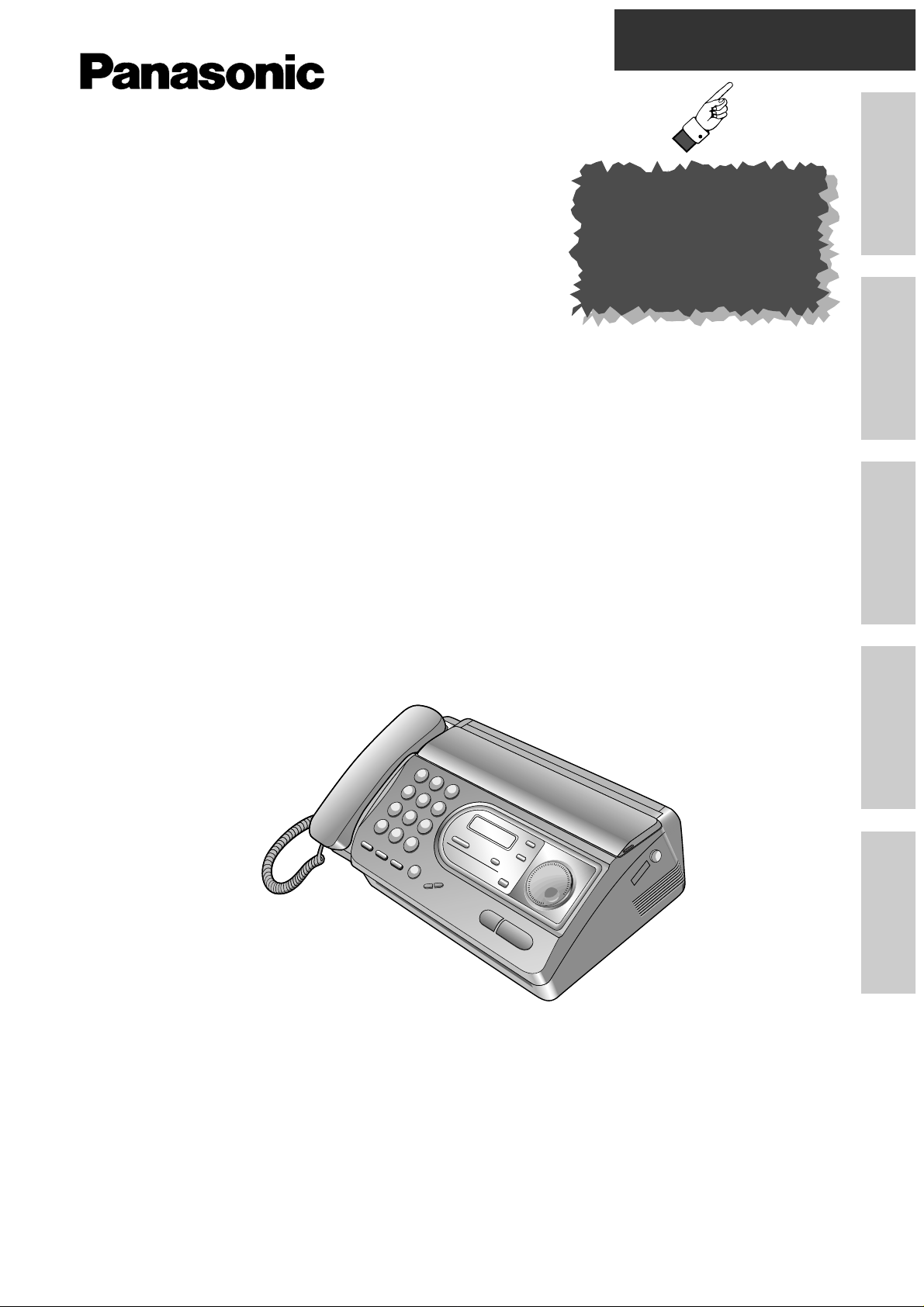
Quick Start
Initial Preparation Telephone Fax/Copy Help General Information
Please read these Operating Instructions
before using the unit and save for future
reference.
Personal Facsimile
Model No.
KX-FT33HK
KX-FT34HK
To get started,
please read the
Quick Start section.
OPERATING
INSTRUCTIONS
PFQX1220ZA
KW0898EN0Printed in Japan
Page 2
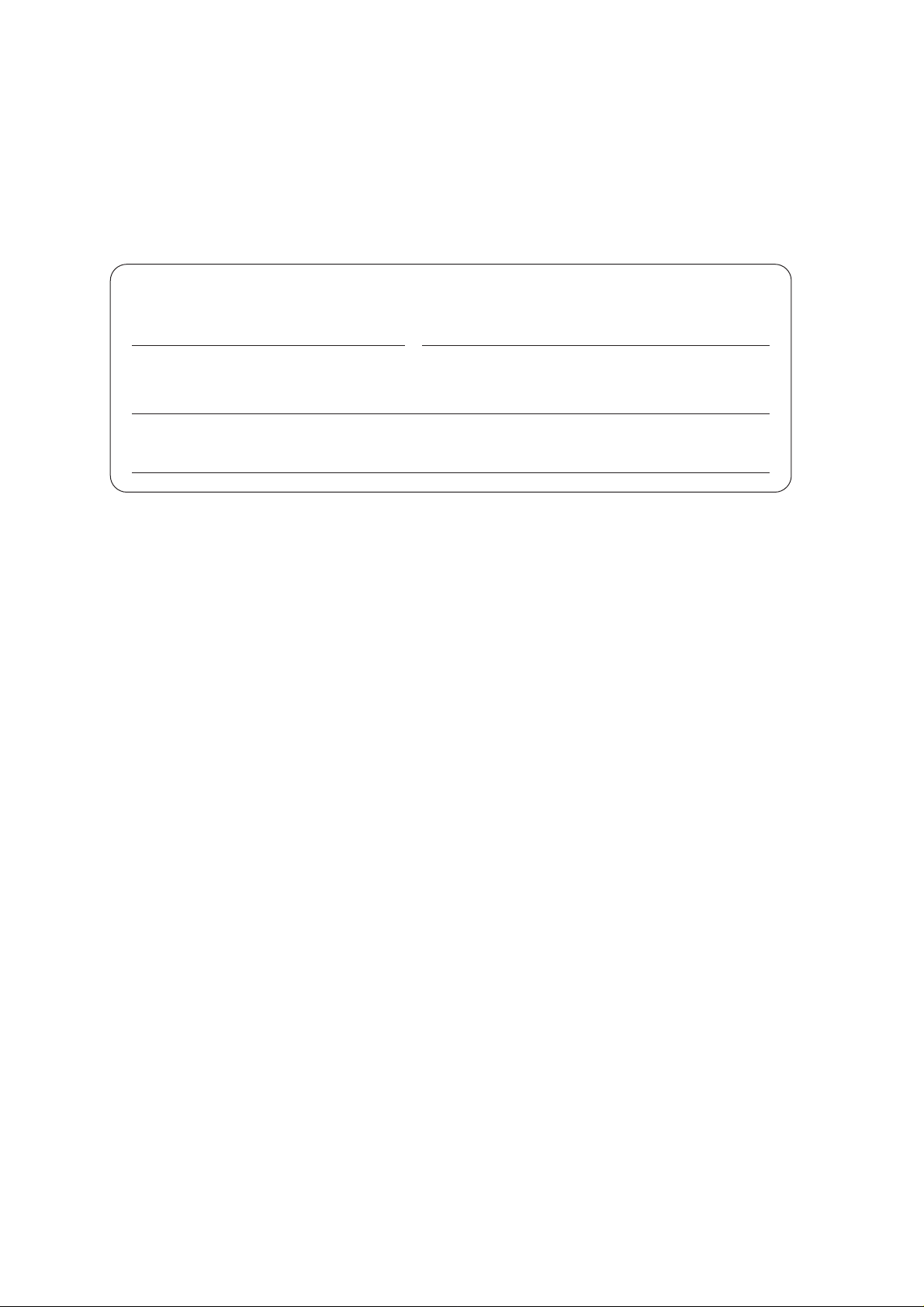
– 2 –
Thank you for purchasing a Panasonic Facsimile.
Copyright:
This manual is copyrighted by Kyushu Matsushita Electric Co., Ltd. (KME) and its licensee. Under the
copyright laws, this manual may not be reproduced in any form, in whole or part, without the prior written
consent of KME and its licensee.
©
Kyushu Matsushita Electric Co., Ltd. 1998
Welcome to the world of Panasonic facsimiles.
This product combines the facsimile, telephone and copier features, to provide you with
more efficient office or home use. By utilizing these convenient features, you can maximize
the effectiveness of this unit.
For your future reference
Date of purchase Serial number
(found on the back of the unit)
Dealer’s name and address
Dealer’s telephone number
Page 3
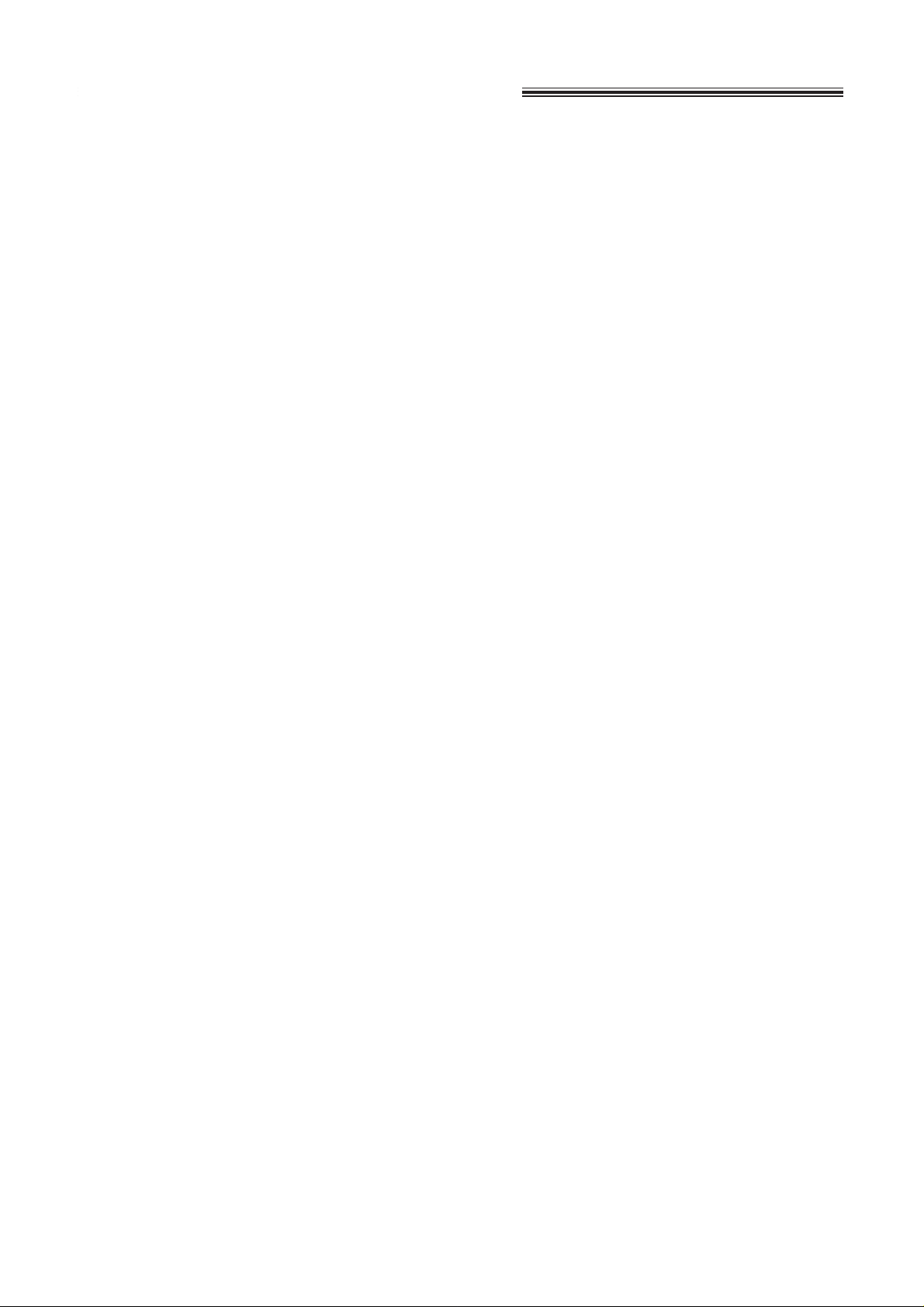
– 3 –
When using this unit, basic safety precautions
should always be followed to reduce the risk of fire,
electric shock, or personal injury.
1. Read and understand all instructions.
2. Follow all warnings and instructions marked on
this unit.
3. Unplug this unit from AC outlets before
cleaning. Do not use liquid or aerosol cleaners.
Use a damp cloth for cleaning.
4. Do not use this unit near water, for example,
near a bath tub, wash bowl, kitchen sink, or
the like.
5. Place the unit securely on a stable surface.
Serious damage and/or injury may result if the
unit falls.
6. Do not cover slots and openings on the unit.
They are provided for ventilation and
protection against overheating. Never place
the unit near radiators, or in a place where
proper ventilation is not provided.
7. Use only the power source marked on the unit.
If you are not sure of the type of power
supplied to your home, consult your dealer or
local power company.
8. For safety purposes this product is equipped
with a three prong grounded plug. If you do not
have this type of outlet, please have one
installed. Do not use any type of adaptor plug
to defeat this safety feature.
9. Do not place objects on the power cord. Install
the unit where no one can step or trip on the
cord.
10. Do not overload wall outlets and extension
cords. This can result in the risk of fire or
electric shock.
11. Never push any objects through slots in this
unit. This may result in the risk of fire or
electric shock. Never spill any liquid on the
unit.
12. To reduce the risk of electric shock, do not
disassemble this unit. Take the unit to an
authorized servicenter when service is
required. Opening or removing covers may
expose you to dangerous voltages or other
risks. Incorrect reassembly can cause electric
shock when the unit is subsequently used.
13. Unplug this unit from the wall outlet and refer
servicing to an authorized servicenter when the
following conditions occur:
A. When the power supply cord or plug is
damaged or frayed.
B.If liquid has been spilled into the unit.
C.If the unit has been exposed to rain or
water.
D.If the unit does not work normally by
following the operating instructions. Adjust
only controls covered by the operating
instructions. Improper adjustment may
require extensive work by an authorized
servicenter.
E. If the unit has been dropped or physically
damaged.
F. If the unit exhibits a distinct change in
performance.
14. During thunderstorms, avoid using telephones
except cordless types. There may be a remote
risk of an electric shock from lightning.
15. Do not use this unit to report a gas leak, when
in the vicinity of the leak.
SAVE THESE
INSTRUCTIONS
INSTALLATION:
1. Never install telephone wiring during a lightning
storm.
2. Never install telephone jacks in wet locations
unless the jack is specifically designed for wet
locations.
3. Never touch uninsulated telephone wires or
terminals unless the telephone line has been
disconnected at the network interface.
4. Use caution when installing or modifying
telephone lines.
WARNING:
●
To prevent the risk of fire or electrical shock, do
not expose this product to rain or any type of
moisture.
OTHER INFORMATION:
●
Keep the unit away from electrical noisegenerating devices, such as fluorescent lamps
and motors.
●
The unit should be kept free from dust, high
temperature, and vibration.
●
The unit should not be exposed to direct sunlight.
●
Do not place heavy objects on top of this unit.
●
Do not touch the plug with wet hands.
Important safety instructions
Page 4
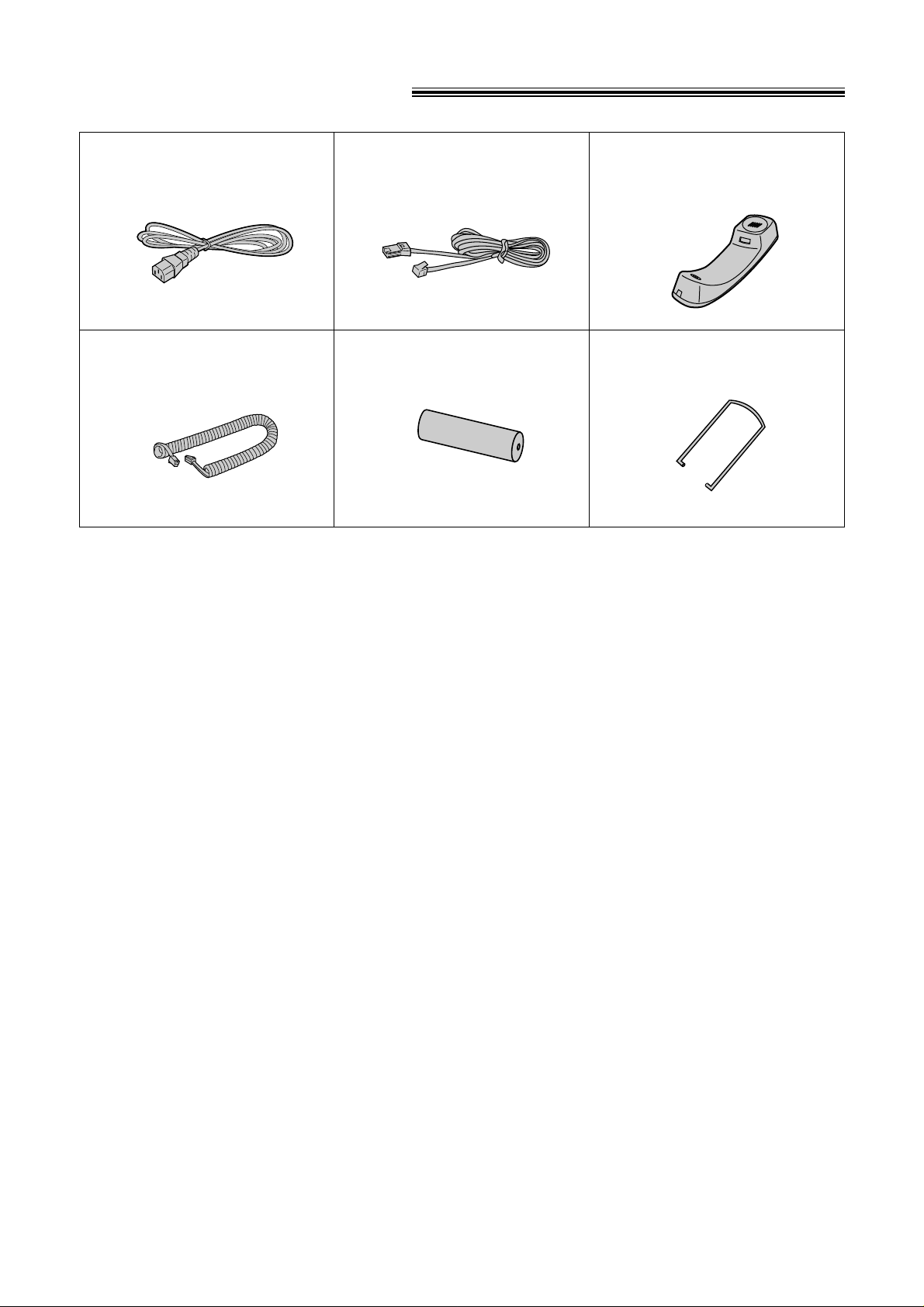
– 4 –
Included accessories
Power cord ................1 pc. Telephone line cord ........1 pc. Handset ..................1 pc.
Handset cord ..............1 pc. Recording paper ..........1 pc.
—See the next page for ordering
the recording paper.
Paper stacker..............1 pc.
●
If any items are missing or damaged, check with the place of purchase.
●
Save the original carton and packing materials for future shipping and transporting of the unit.
Page 5
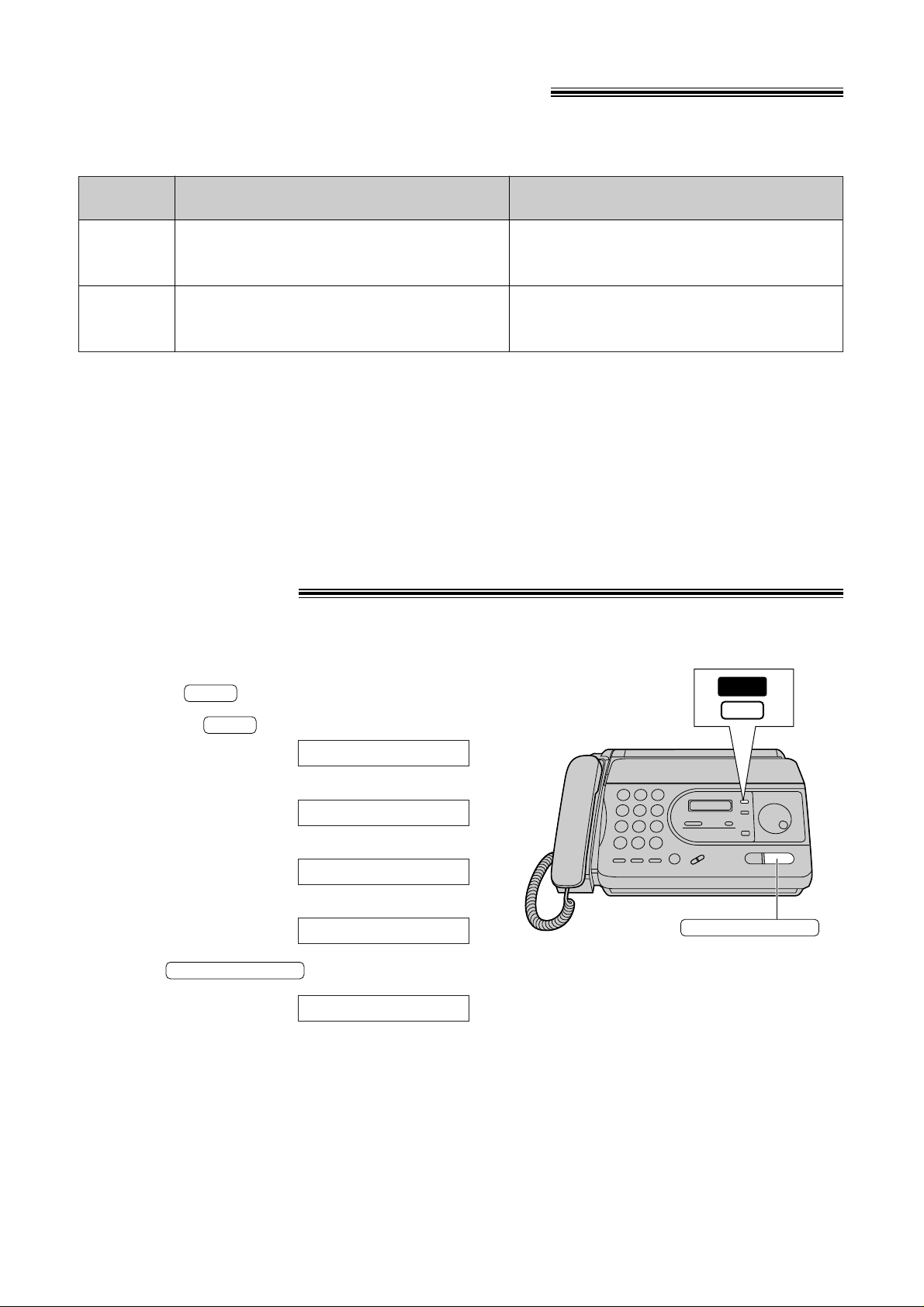
– 5 –
Accessory order information
Use the following types of recording paper for replacement.
Model No.
KX-A106
KX-A125
Description
Standard thermal recording paper
Super thermal recording paper
(Like plain paper)
Specifications
216 mm x 30 m (8 1/2" x 98') roll,
with 25 mm (1") core
216 mm x 30 m (8 1/2" x 98') roll,
with 25 mm (1") core
Help function
You can print a quick reference for assistance as follows.
1
Select which operation you want to print out by
pressing repeatedly.
●
Pressing one time
two times
three times
four times
2
Press .
PRINTING
4.RECEIVE MODE
3.FAX OPERATION
2.EASY DIAL
1.HOW TO SET UP
HELP
HELP
START/COPY/SET
HELP
START/COPY/SET
Page 6
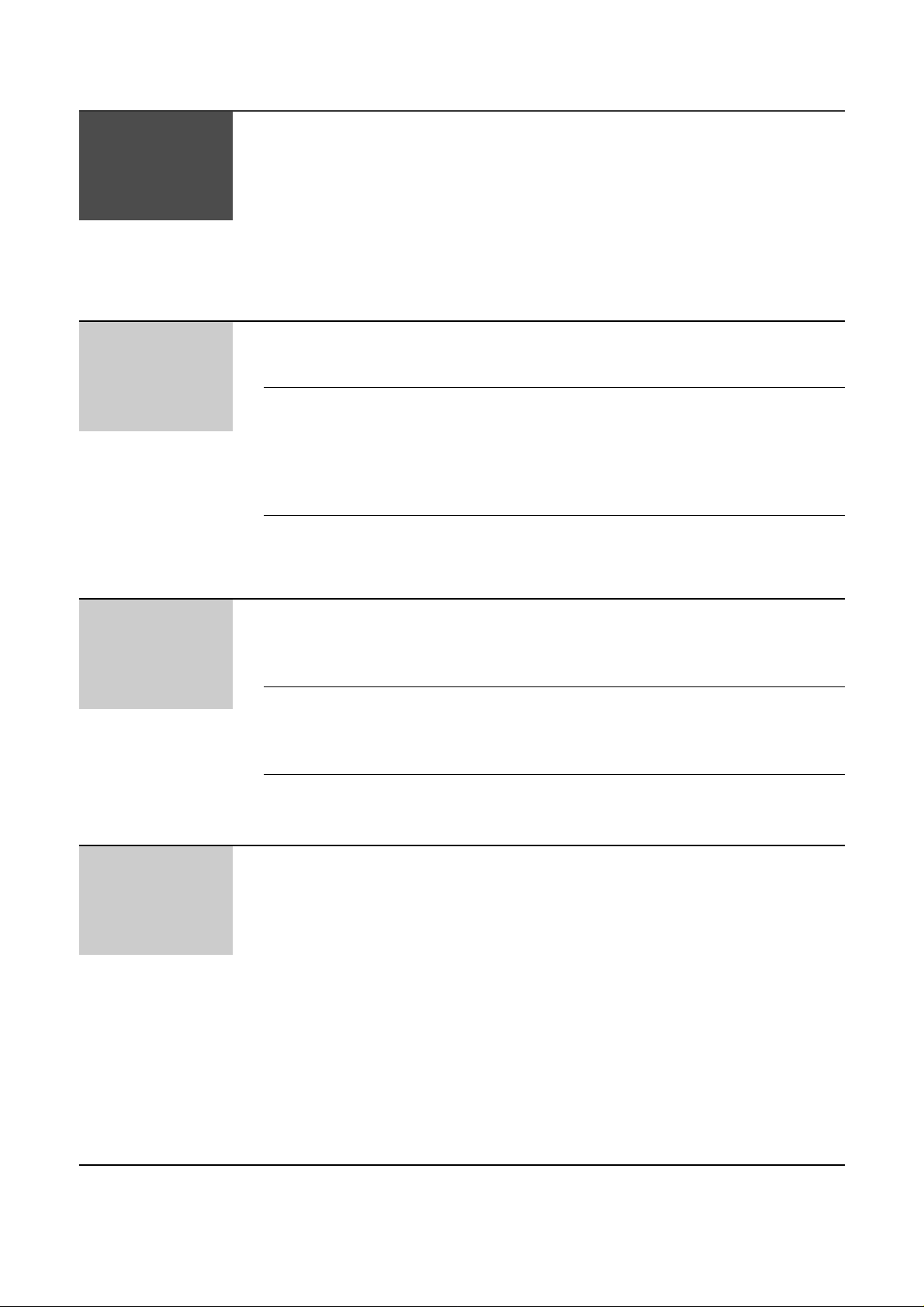
– 6 –
Table of Contents
Quick
Start
Initial
Preparation
To install the recording paper . . . . . . . . . . . . . . . . . . . . . . . . . . . . . 8
To connect the unit . . . . . . . . . . . . . . . . . . . . . . . . . . . . . . . . . . . . . 9
To make a voice call . . . . . . . . . . . . . . . . . . . . . . . . . . . . . . . . . . . . 10
To answer a voice call . . . . . . . . . . . . . . . . . . . . . . . . . . . . . . . . . . . 10
To send faxes . . . . . . . . . . . . . . . . . . . . . . . . . . . . . . . . . . . . . . . . . 11
To receive faxes . . . . . . . . . . . . . . . . . . . . . . . . . . . . . . . . . . . . . . . 12
To make a copy . . . . . . . . . . . . . . . . . . . . . . . . . . . . . . . . . . . . . . . . 13
Finding the Location . . . . . . . . . . . . . . . . . . . . . . . . . . . . . . . . . . . . . . . 14
Controls Overview . . . . . . . . . . . . . . . . . . . . . . . . . . . . . . . . . . . . . . 16
Volumes Adjusting volumes . . . . . . . . . . . . . . . . . . . . . . . . . . . . . . . 23
Telephone
Making and
Making a voice call manually . . . . . . . . . . . . . . . . . . . . . . . 24
Answering Calls
Answering a voice call . . . . . . . . . . . . . . . . . . . . . . . . . . . . 24
TONE, FLASH and PAUSE buttons . . . . . . . . . . . . . . . . . 25
EASY DIAL
Storing names and telephone numbers in
the EASY DIAL directory
. . . . . . . . . . . . . . . . . . . . . . . . 26
Making a voice call using the EASY DIAL directory . . . . . 29
Voice Contact
Talking to the caller after fax transmission or reception
. . . 30
Fax/Copy
Sending Faxes Sending faxes manually . . . . . . . . . . . . . . . . . . . . . . . . . . 31
Sending faxes using the EASY DIAL directory
. . . . . . . . . . 32
Documents you can send . . . . . . . . . . . . . . . . . . . . . . . . . 33
Printing the transmission report . . . . . . . . . . . . . . . . . . . . . 34
Setting the journal report to print automatically . . . . . . . . . 35
Delayed transmission (sending a fax at a specific time)
. . . 36
Sending documents overseas . . . . . . . . . . . . . . . . . . . . . . 37
Transmit polling (letting another machine retrieve
a fax on your unit) . . . . . . . . . . . . . . . . . . . . . . . . . . . . 37
(continued)
Setup Installing the recording paper . . . . . . . . . . . . . . . . . . . . . . 17
Installing the paper stacker . . . . . . . . . . . . . . . . . . . . . . . . 17
Connections . . . . . . . . . . . . . . . . . . . . . . . . . . . . . . . . . . . 18
Programming the date and time, your name and
facsimile telephone number . . . . . . . . . . . . . . . . . . . . . 19
Page 7
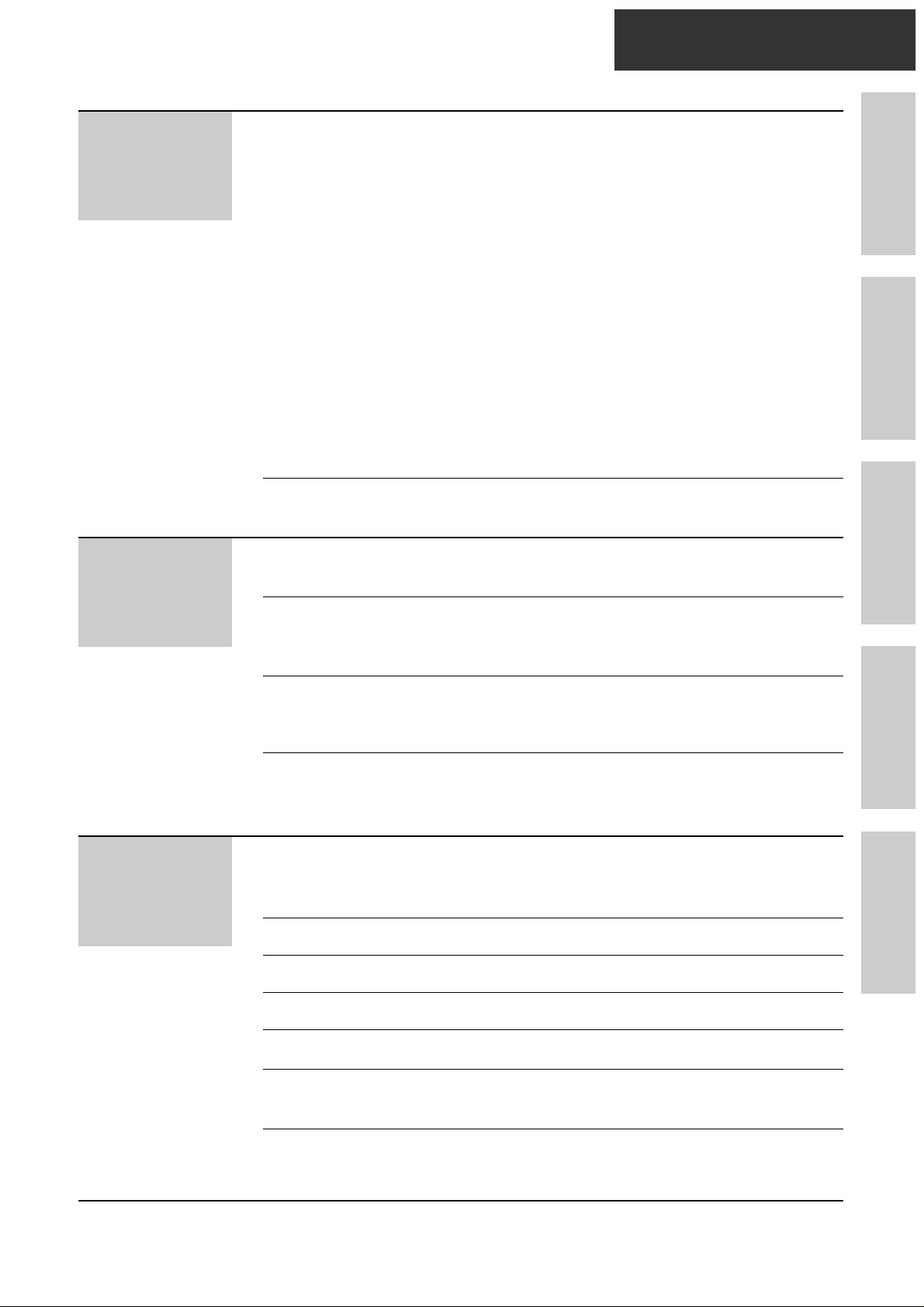
Quick Start
– 7 –
Fax/Copy
Receiving Faxes Selecting the way to receive calls . . . . . . . . . . . . . . . . . . . 38
TEL mode (answering all calls manually) . . . . . . . . . . . . . 40
FAX ONLY mode (all calls are received as faxes) . . . . . . 41
TEL/FAX mode (receiving voice calls with rings
and fax calls without rings) . . . . . . . . . . . . . . . . . . . . . . 42
EXT.TAM mode (using with an external telephone
answering machine) . . . . . . . . . . . . . . . . . . . . . . . . . . . 45
Receiving with a duplex ring service . . . . . . . . . . . . . . . . . 48
Receiving faxes using an extension telephone . . . . . . . . . 50
Changing the fax activation code . . . . . . . . . . . . . . . . . . . 51
Receive polling (retrieving faxes placed on another
party’s machine) . . . . . . . . . . . . . . . . . . . . . . . . . . . . . . 52
Setting the silent detection (receiving faxes from older
model facsimiles) . . . . . . . . . . . . . . . . . . . . . . . . . . . . . 53
Setting the friendly reception . . . . . . . . . . . . . . . . . . . . . . . 54
Signaling your pager when your unit receives a fax . . . . . 55
Copying Making a copy . . . . . . . . . . . . . . . . . . . . . . . . . . . . . . . . . . 56
Help
Error Messages Error messages on printed reports . . . . . . . . . . . . . . . . . . 57
Error messages on the LCD display . . . . . . . . . . . . . . . . . 58
Operations When a function does not work, check here before
requesting help . . . . . . . . . . . . . . . . . . . . . . . . . . . . . . . 59
If a power failure occurs . . . . . . . . . . . . . . . . . . . . . . . . . . 61
Jams Clearing a recording paper jam . . . . . . . . . . . . . . . . . . . . . 62
When a document you are sending jams . . . . . . . . . . . . . 63
When documents you send do not feed, or multi-feed . . . 63
Cleaning Cleaning the document feeder . . . . . . . . . . . . . . . . . . . . . 64
Cleaning the thermal head . . . . . . . . . . . . . . . . . . . . . . . . 64
General
Information
Display Contrast
Changing the LCD display contrast . . . . . . . . . . . . . . . . . . 67
Features Summary of user programmable features . . . . . . . . . . . . . 70
Summary
Index Index . . . . . . . . . . . . . . . . . . . . . . . . . . . . . . . . . . . . . . . . . 72
Print Reports Printing the feature settings, telephone numbers,
and the journal . . . . . . . . . . . . . . . . . . . . . . . . . . . . . . 65
Setting the caller list to print automatically (KX-FT34 only
) . . 66
Reset Resetting the advanced features . . . . . . . . . . . . . . . . . . . . 68
Specifications Technical data about this product . . . . . . . . . . . . . . . . . . . 69
Original Mode
Setting the original mode . . . . . . . . . . . . . . . . . . . . . . . . . . 67
Initial Preparation Telephone Fax/Copy Help General Information
Page 8
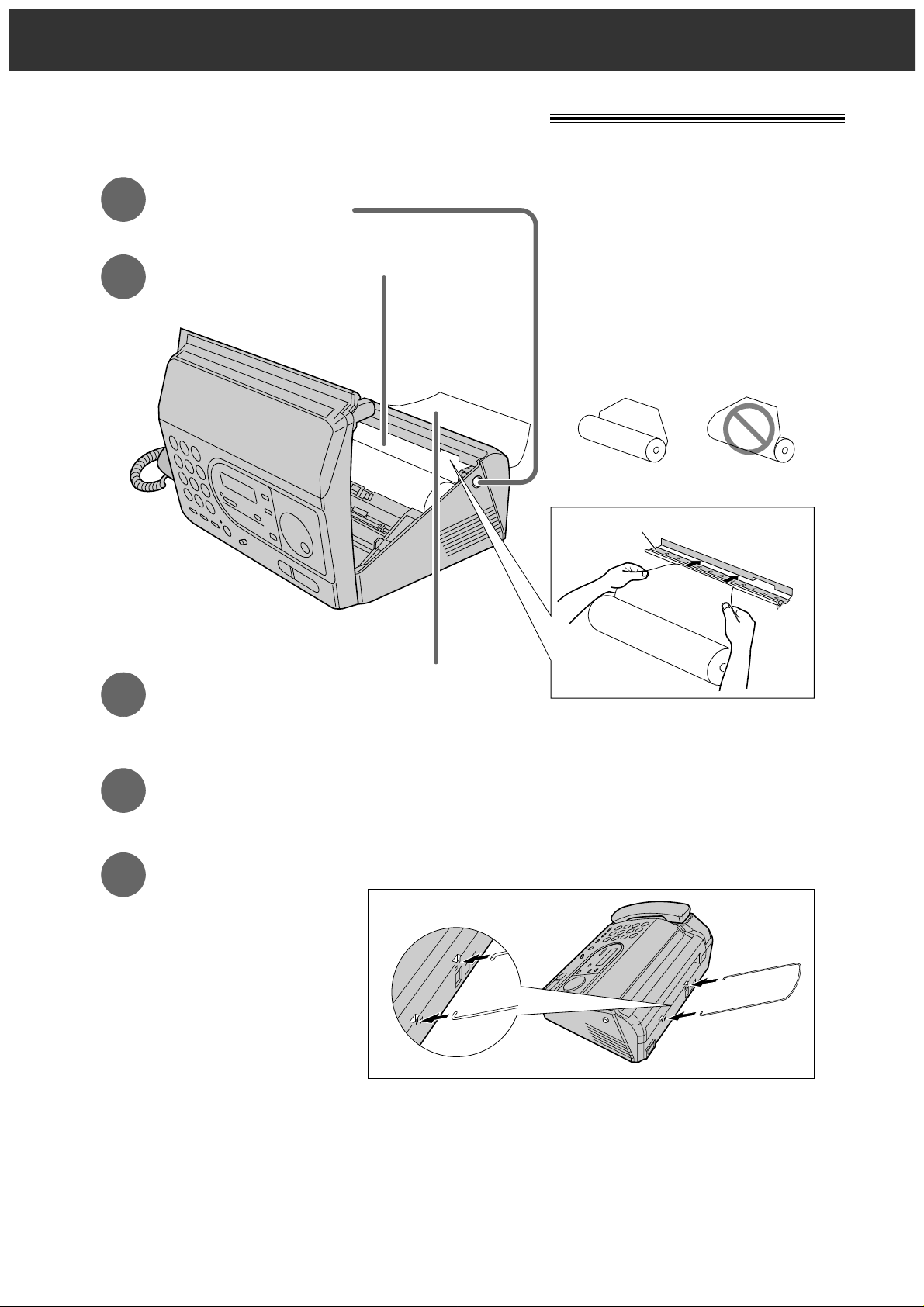
Quick Start
– 8 –
To install the recording paper
Open the cover by pressing
the cover open button.
Install a recording paper roll.
Close the cover securely by
pushing down on both corners.
correct
incorrect
1
2
4
Install the paper stacker.
5
Insert the leading edge of the paper
into the opening above the thermal
head and pull it out of the unit.
3
Thermal head
●
For further details, see page 17.
Page 9
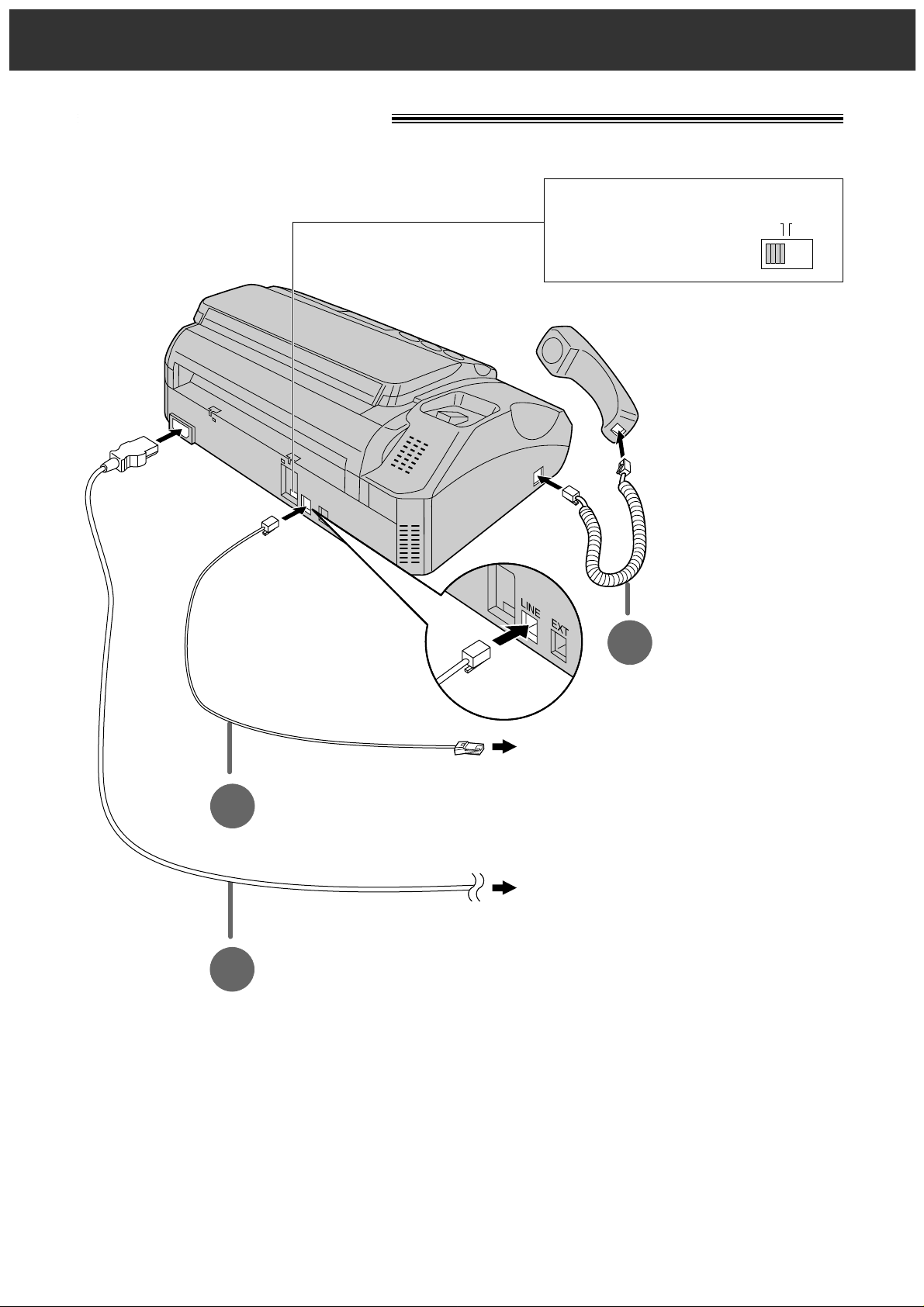
Quick Start
– 9 –
2
Connect the telephone
line cord.
3
Connect the power cord.
To the single telephone line
To the power outlet (220-240 V)
1
Connect the handset.
DIALING
MODE
PULSETONE
Dialing mode switch:
Set to TONE.
●
If you cannot dial,
set to PULSE.
●
For further details, see page 18.
●
You can print a quick reference for assistance (see the “Help function” on page 5).
To connect the unit
Page 10
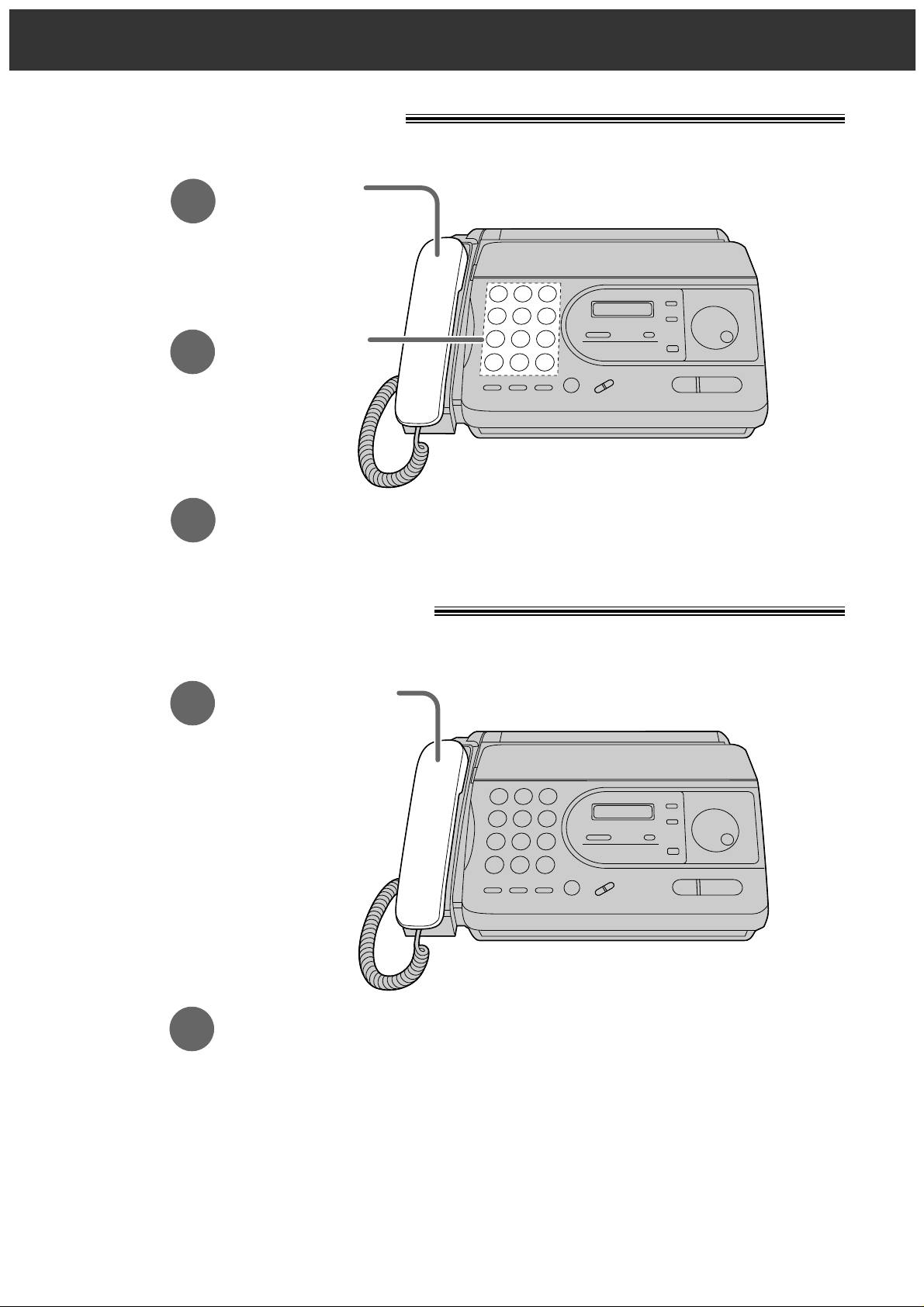
Quick Start
– 10 –
To make a voice call
To answer a voice call
1
Lift the handset.
2
Dial the number.
3
When finished,
hang up the handset.
1
When the unit rings,
lift the handset.
2
When finished,
hang up the handset.
●
For further details, see page 24.
Page 11
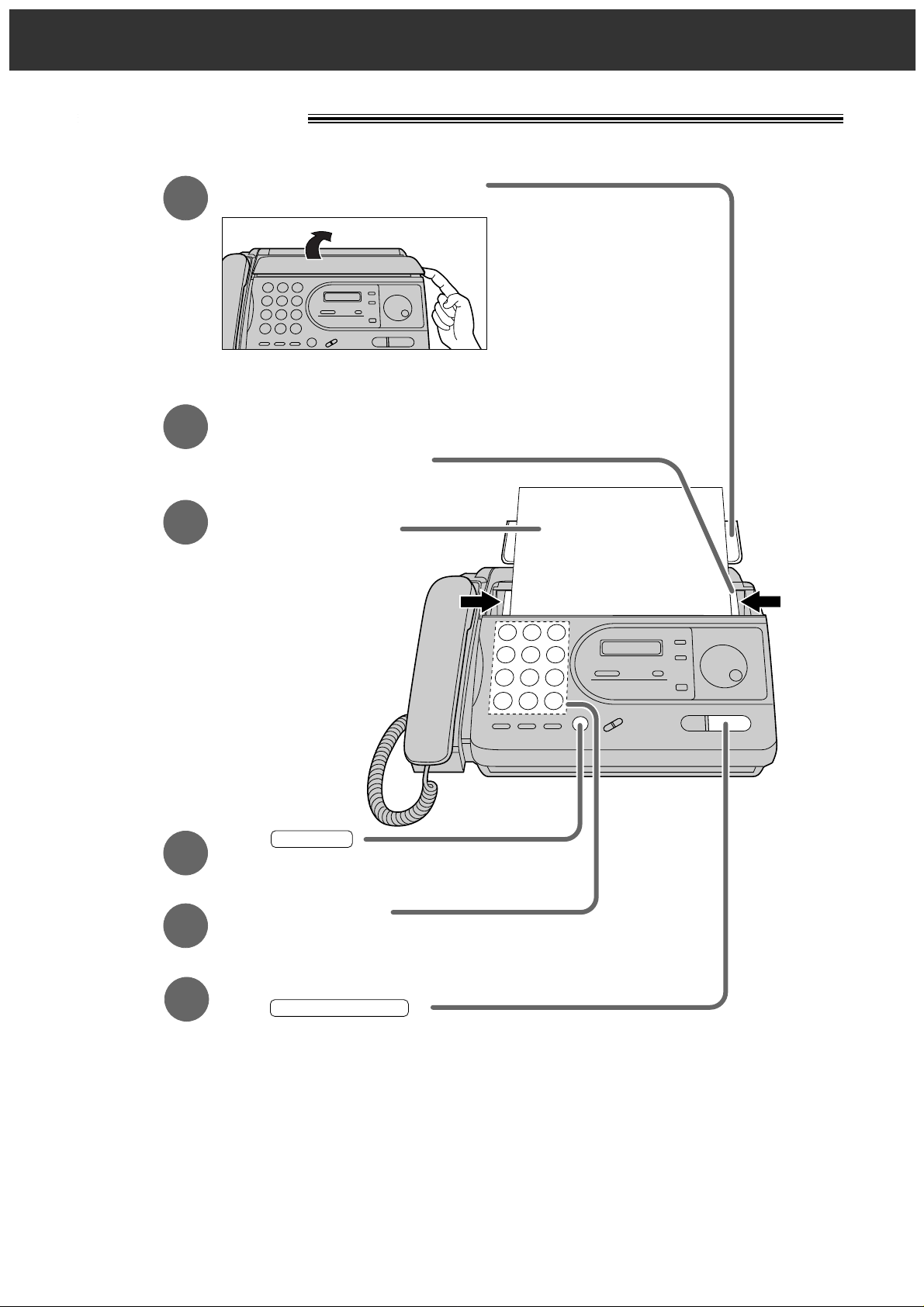
– 11 –
To send faxes
Open the document feeder tray.
Insert the document until
a beep tone is heard.
Adjust the width of the
document guides to
the size of the document.
Press .
When a fax tone is heard,
press .
FACE DOWN
(up to 10 sheets)
START/COPY/SET
1
2
3
4
Dial the fax number.
5
6
MONITOR
●
For further details, see page 31.
Quick Start
Page 12
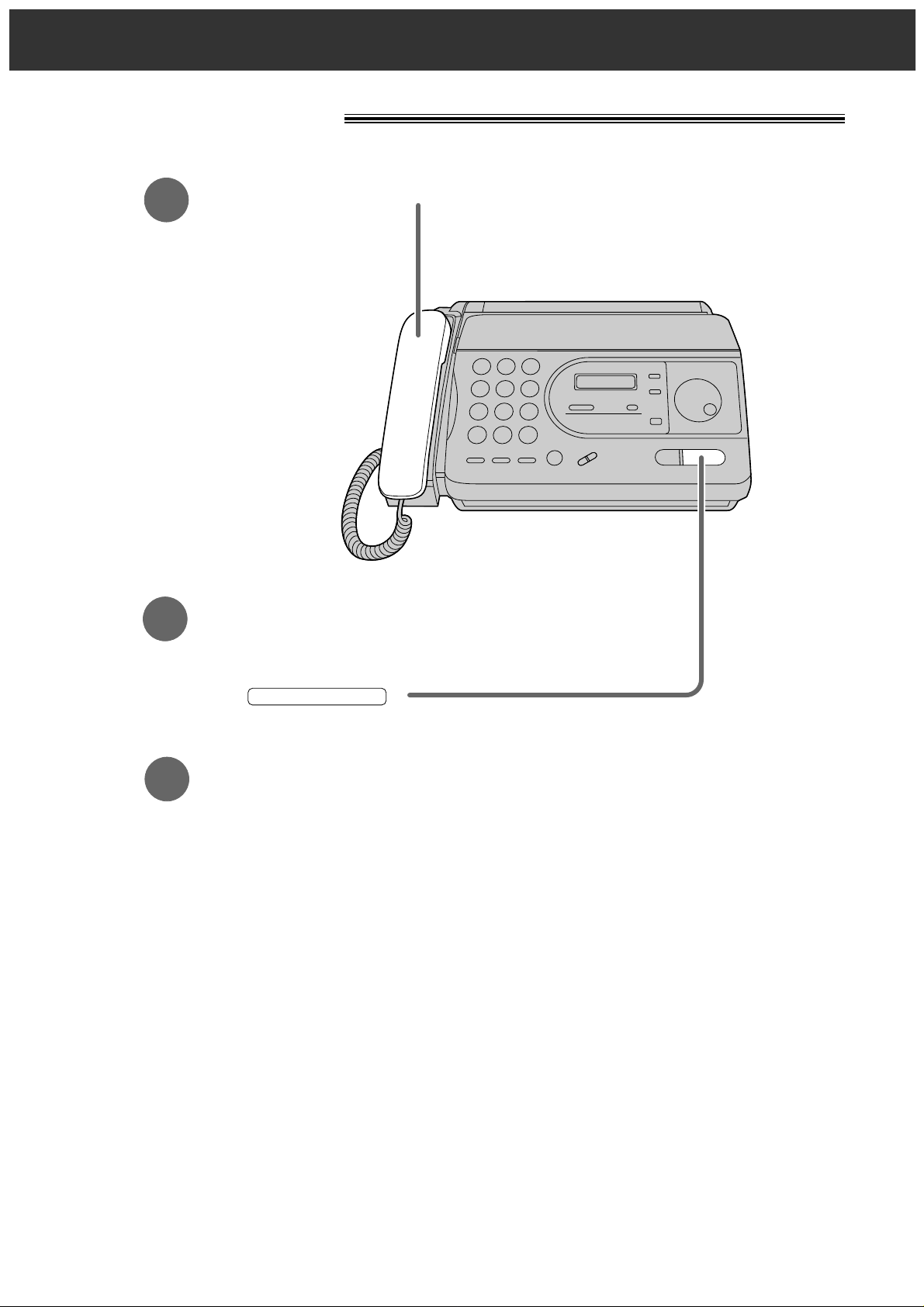
Quick Start
– 12 –
To receive faxes
1
When the unit rings, lift the handset.
3
Hang up the handset.
2
When:
—document reception is required,
—a fax calling tone (slow beep) is heard, or
—no sound is heard,
press .
START/COPY/SET
●
For further details, see page 40.
●
You can select the desired receive mode according to your needs.
See pages 38 and 39.
Page 13
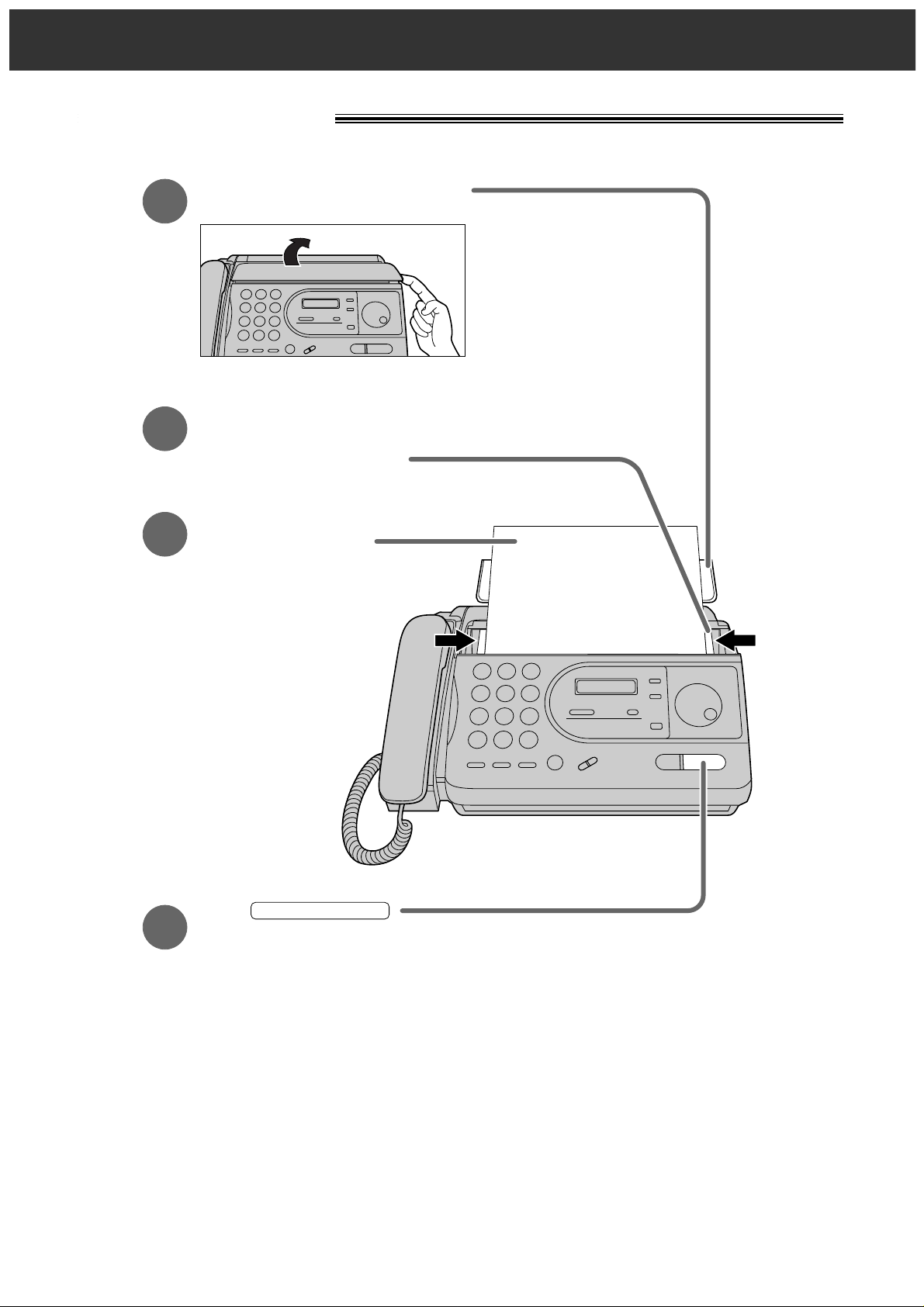
– 13 –
To make a copy
Open the document feeder tray.
Insert the document until
a beep tone is heard.
Adjust the width of the
document guides to
the size of the document.
Press .
FACE DOWN
(up to 10 sheets)
START/COPY/SET
1
2
3
4
●
For further details, see page 56.
Quick Start
Page 14
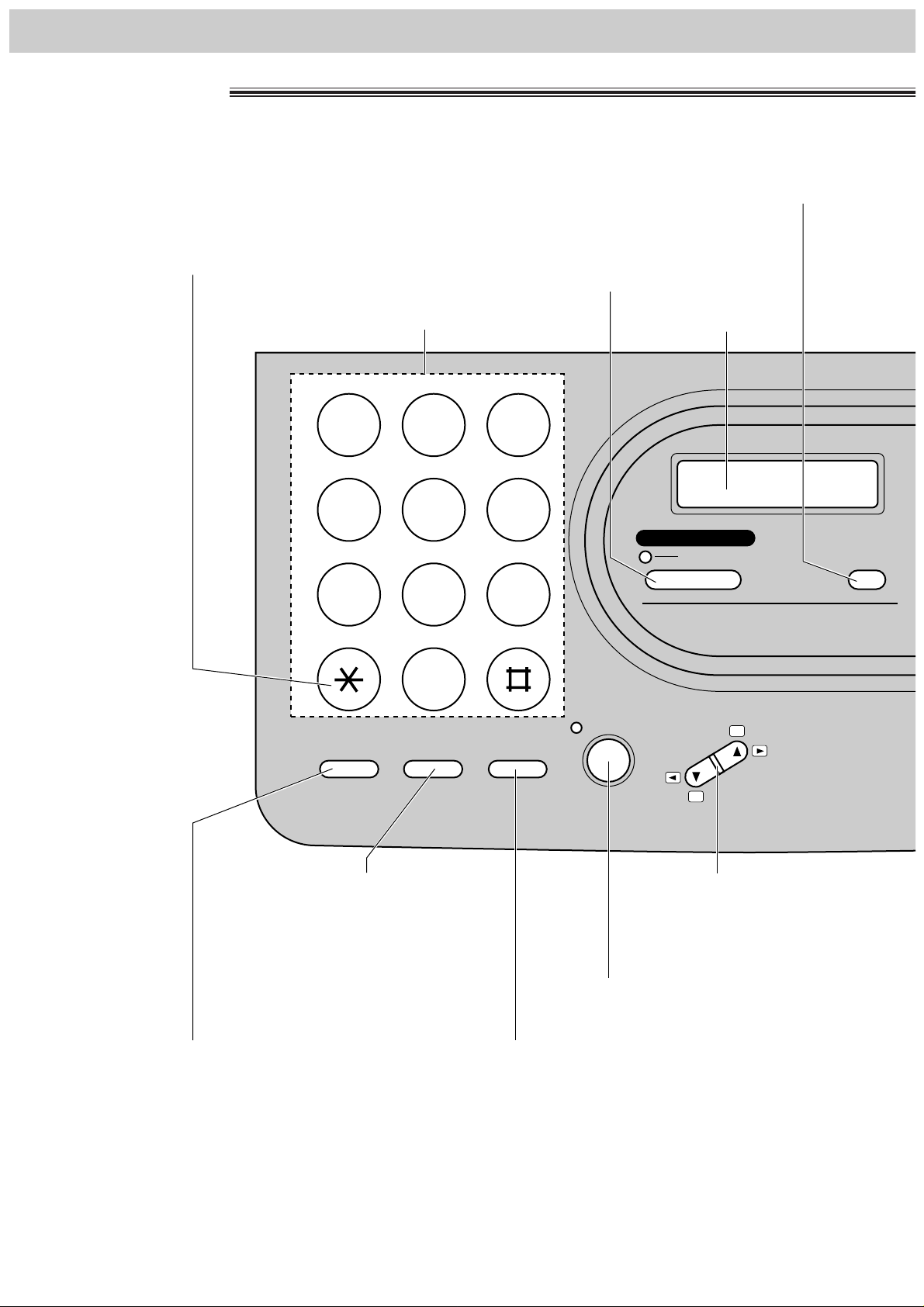
– 14 –
Finding the Controls
●
Used to change from pulse to tone
during dialing (p. 25).
Dial keypad
●
Used to turn on/off the auto receive mode
(p. 38, 39).
●
Used as an insert key (p. 21, 27).
Display panel
●
Used to select a resolution (p. 31).
●
Used as a secret key (p. 26).
●
Used to redial the last number
dialed (p. 24, 31).
●
Used to insert a pause during
dialing (p. 25).
●
Used as a hookswitch (p. 25).
●
Used for handset muting (p. 24).
●
Used as a hyphen key (p. 27).
●
Used to dial without lifting the handset.
●
Used to adjust volumes (p. 23).
●
Used to select feature settings
during programming.
FLASH
REDIAL
/PAUSE
HANDSET
MUTE
MONITOR VOLUME
RINGER
HANDSET
MONITOR
RESOLUTION
FAX
AUTO RECEIVE
W
X
Y
Z
T
U
V
P
Q
R
S
G
H
I
J
K
L
M
N
O
D
E
F
A
B
C
123
456
789
0
TONE
▲
▼
Location
Page 15
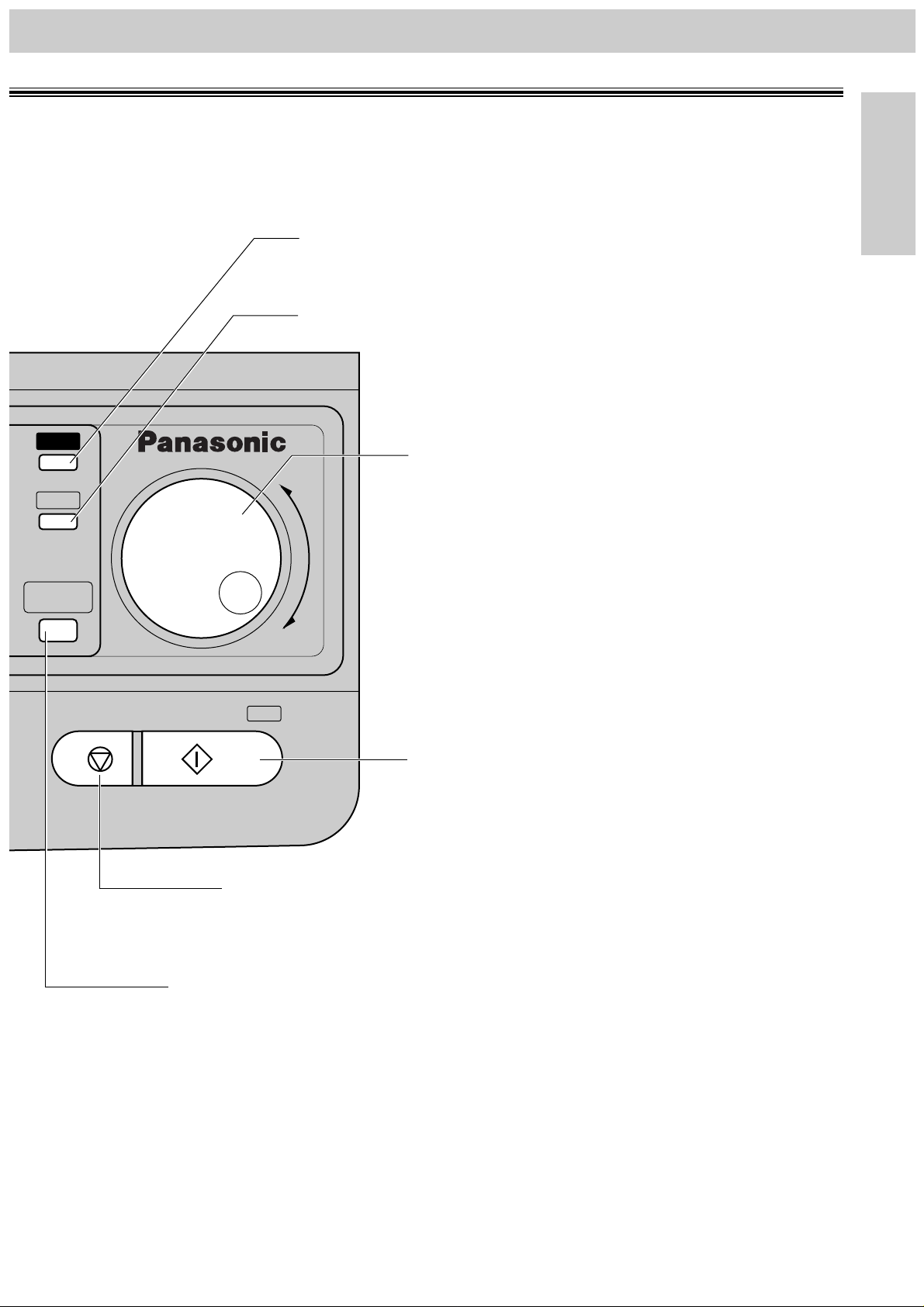
– 15 –
Initial Preparation
●
Used to stop an operation or programming.
●
Used to store or edit names and telephone numbers
in the EASY DIAL directory (p. 26, 28).
●
Used to initiate transmission, reception
or copying.
●
Used to store a parameter during
programming.
●
Used to search for a stored name (p. 29, 32).
●
Used to select characters during programming
(p. 21, 27).
●
Used to select the basic features during
programming (p. 70).
●
Used to print a quick reference (p. 5).
●
Used to confirm a stored telephone number (p. 29).
●
Used to initiate or exit programming.
DIRECTORY
EDIT
MENU
HELP
NAME/TEL NO.
STOP START/COPY/ SET
SEARCH
Finding the Controls
Page 16

– 16 –
Finding the Controls
Overview
Document feeder tray
Document entrance
Document exit
Document guide(s)
Cover open button
Paper stacker
Page 17
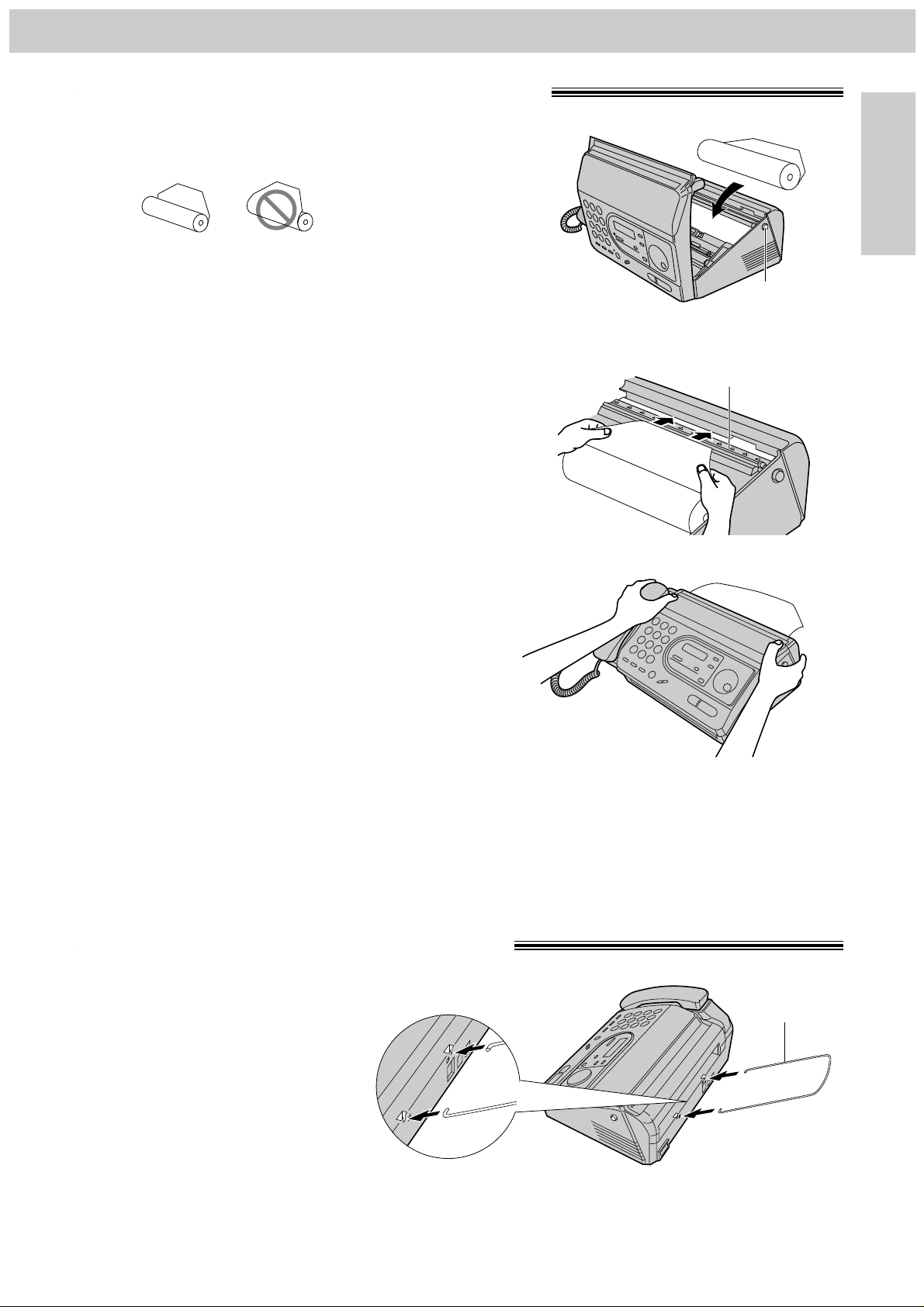
– 17 –
Setup
Initial Preparation
Installing the recording paper
Note:
●
Only use the included roll of paper or specified recording paper, or else the print quality may be affected
and/or excessive thermal head wear may occur.
●
To order recording paper, see page 5.
●
When the power cord is connected, everytime you close the cover a message will be printed. If the recording
paper is set to the wrong side, a message will not be printed. Install the paper correctly.
1
Open the cover by pressing the cover open
button and
install the recording paper roll.
●
If the paper is secured with glue or tape, cut
approximately 15 cm (6 inches) from the
beginning of the roll.
2
Insert the leading edge of the paper into the
opening above the thermal head and pull it out of
the unit.
●
Make sure that there is no slack in the paper
roll.
3
Close the cover securely by pushing down on
both corners.
Cover open
button
Thermal head
correct
incorrect
Installing the paper stacker
Install the paper stacker.
Paper stacker
Page 18
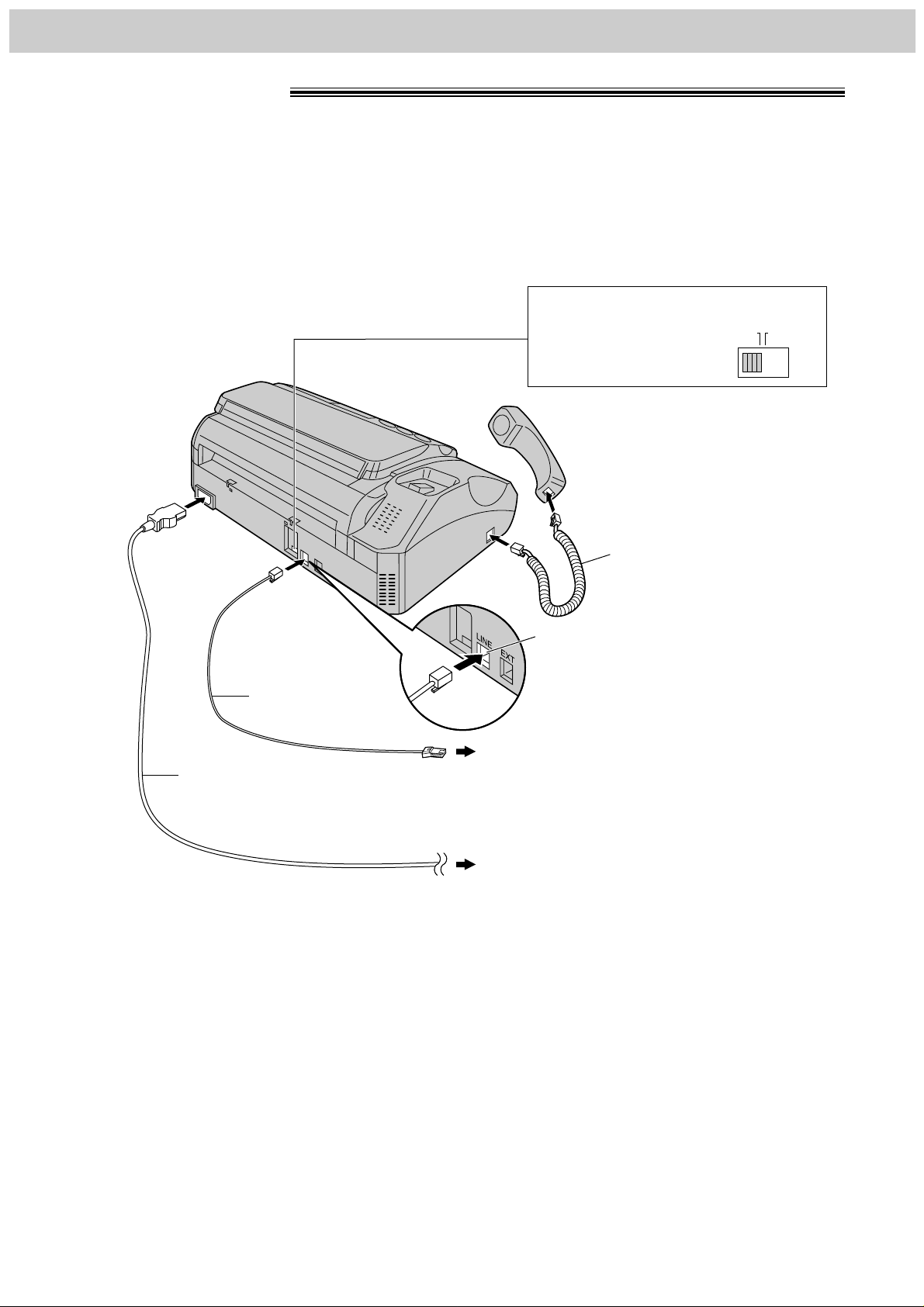
– 18 –
Setup
Telephone line cord
Power cord
Connect to “LINE”.
To the single telephone line
To the power outlet (220-240 V)
Handset cord
Connections
Dialing mode switch:
Set to TONE.
●
If you cannot dial,
set to PULSE.
DIALING
MODE
PULSETONE
Note:
●
When you operate this product, the power outlet should be near the product and easily accessible.
1
Connect the handset cord.
2
Connect the telephone line cord.
3
Connect the power cord.
Page 19
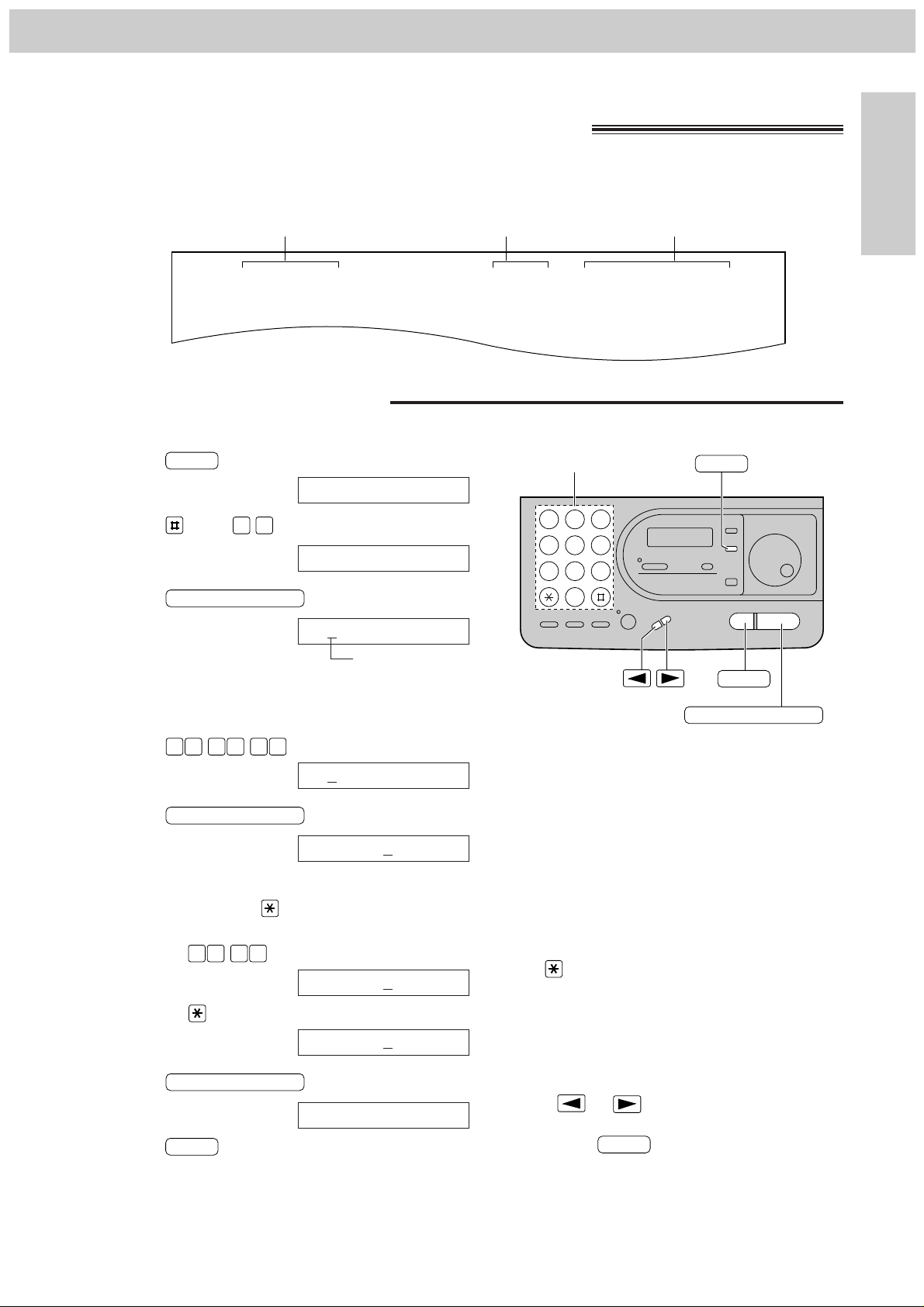
– 19 –
Initial Preparation
You can program the date and time, your logo and facsimile telephone number and this information will
be printed on each page transmitted from your unit.
Fax Correspondence
Your logo Your facsimile telephone number
Date and time
FROM : Panasonic Fax PHONE NO. : 1234567 FEB. 26 1998 04:02PM P1
Example:
1
Press .
Display:
2
Press , then .
3
Press .
Cursor
4
Enter the correct month/day/year by selecting
each 2 digits.
Example: Aug. 10, 1998
Press .
5
Press .
6
Enter the correct hour/minute by selecting
each 2 digits. Press to select AM or PM.
Example: 3:15PM
1. Press .
2. Press until PM is displayed.
7
Press .
8
Press .
MENU
SETUP ITEM
[ ]
TIME: 03:15PM
TIME: 03:15AM
TIME: 12:00AM
M:08/D:10/Y:98
M:01/D:01/Y:98
SET DATE & TIME
1.SYSTEM SET UP
Note:
●
The key can be used to select AM or PM
wherever the cursor is located.
●
The accuracy of the clock will be approximately
±60 seconds a month.
To correct a mistake
●
Press or to move the cursor to the
incorrect number, then make the correction.
●
If you press while programming, the
display will return to the previous one.
STOP
1 2 3
4 5 6
7 8 9
0
Dial keypad
MENU
STOP
START/COPY/SET
Setup
Programming the date and time, your name
and facsimile telephone number
Setting the date and time
MENU
0 1
START/COPY/SET
00 1 88 9
START/COPY/SET
1 50 3
START/COPY/SET
Page 20
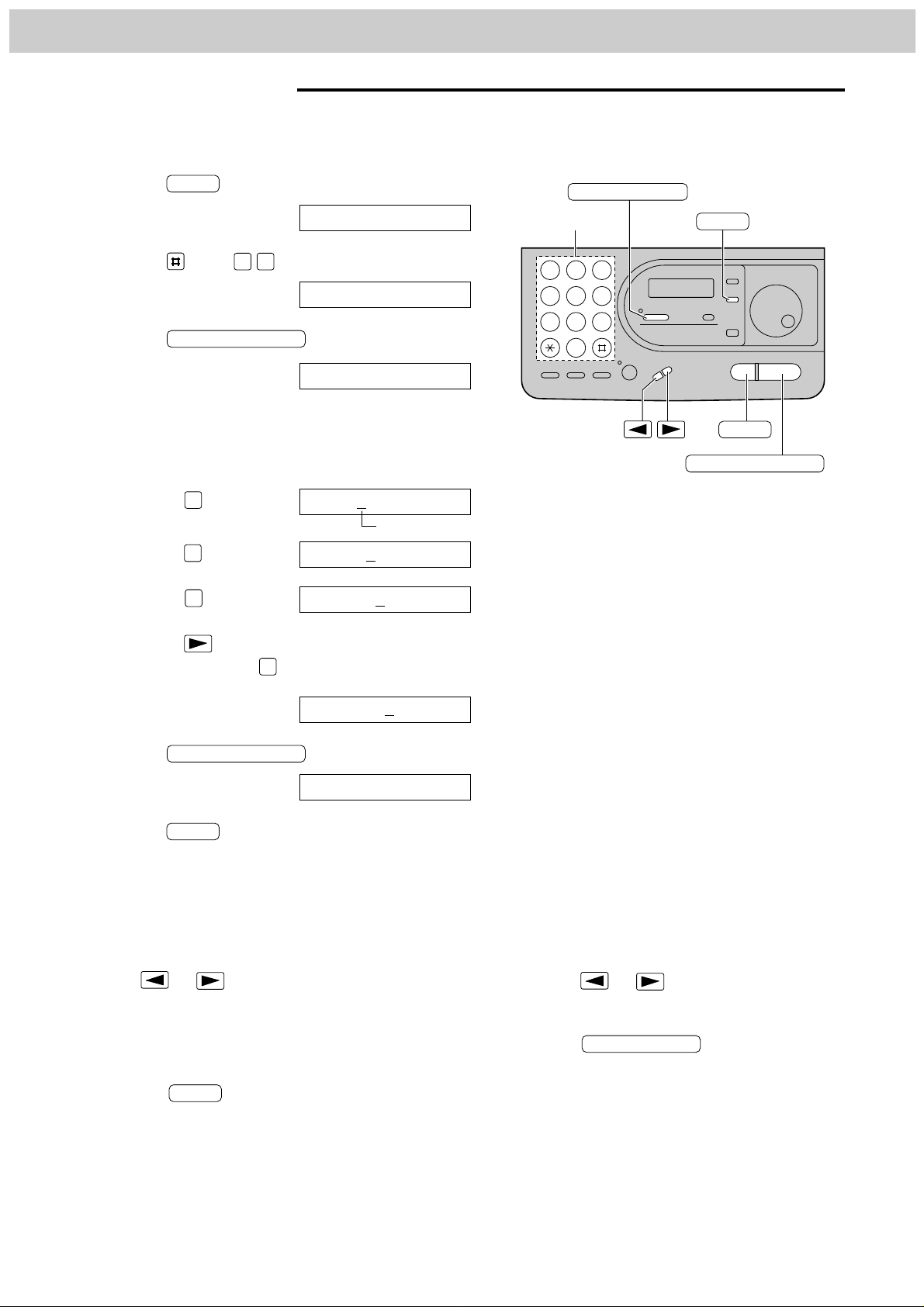
– 20 –
Setup
1
Press .
Display:
2
Press , then .
3
Press .
4
Enter your logo, up to 30 characters, by following
the instructions on the next page.
Example (using the dial keypad): Bill
1. Press twice.
Cursor
2. Press six times.
3. Press six times.
4. Press to move the cursor to the next
space and press six times.
5
Press .
6
Press .
MENU
SETUP ITEM
[ ]
LOGO=Bill
LOGO=Bil
LOGO=Bi
LOGO=B
LOGO=
YOUR LOGO
1.SYSTEM SET UP
The logo can be your company, division or personal name.
1 2 3
4 5 6
7 8 9
0
Dial keypad
MENU
STOP
START/COPY/SET
AUTO RECEIVE
To insert a character
1. Press or to move the cursor to the
position to the right of where you want to
insert the character.
2. Press to insert a space
and enter the character.
AUTO RECEIVE
To correct a mistake
●
Press or to move the cursor to the incorrect
character, then make the correction.
To delete a character
●
Move the cursor to the character you want to delete
and press .
STOP
Setting your logo
MENU
0 2
START/COPY/SET
2
4
5
START/COPY/SET
5
Page 21
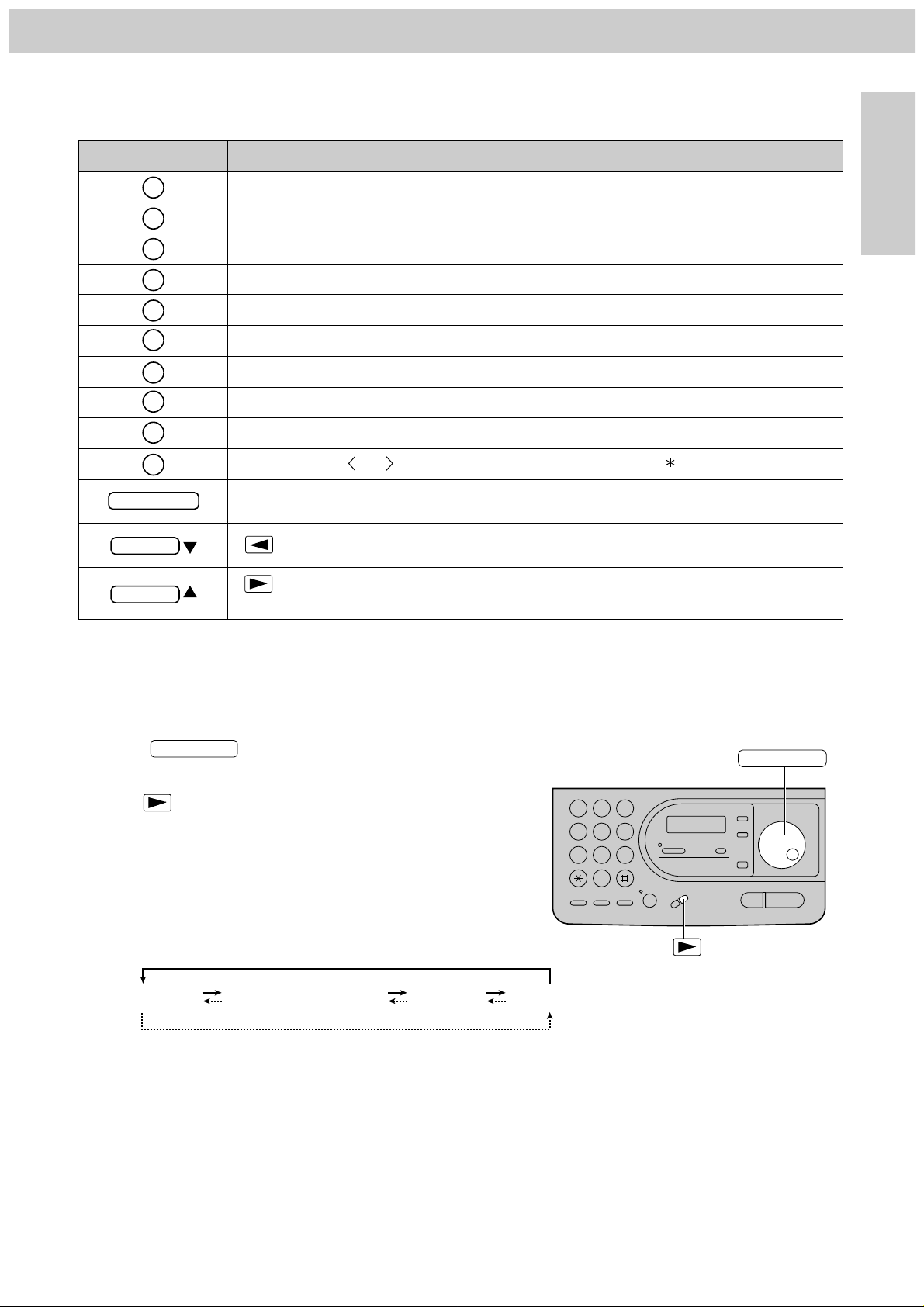
– 21 –
Initial Preparation
Insert key (Used to insert a space.)
key (Used to move the cursor to the left.)
key (Used to move the cursor to the right.)
To enter the same number key continuously, move the cursor to the next space.
2
3
4
5
6
7
8
9
0
1
AUTO RECEIVE
VOLUME
VOLUME
Keys Characters
1 [ ] { } + – / = , . _ : ; ? |
‚
A B C a b c 2
D E F d e f 3
G H I g h i 4
J K L j k l 5
M N O m n o 6
P Q R S p q r s 7
T U V t u v 8
W X Y Z w x y z 9
0 ( ) ! " # $ % & ¥ @ ^ ’ →
Selecting characters with the dial keypad
Pressing the dial keys will select a character as shown below.
Instead of pressing the dial keys, you can select characters using the EASY DIAL.
1. Rotate until the desired
character is displayed.
2. Press to move the cursor to the next space.
●
The character displayed in step 1 is inserted.
3. Return to step 1 to enter the next character.
Display order of characters
EASY DIAL
Setup
1 2 3
4 5 6
7 8 9
0
EASY DIAL
Selecting characters with the EASY DIAL
Capital alphabet
Lower case alphabet
Number
Symbol
(Rotating to the right)
(Rotating to the left)
Page 22
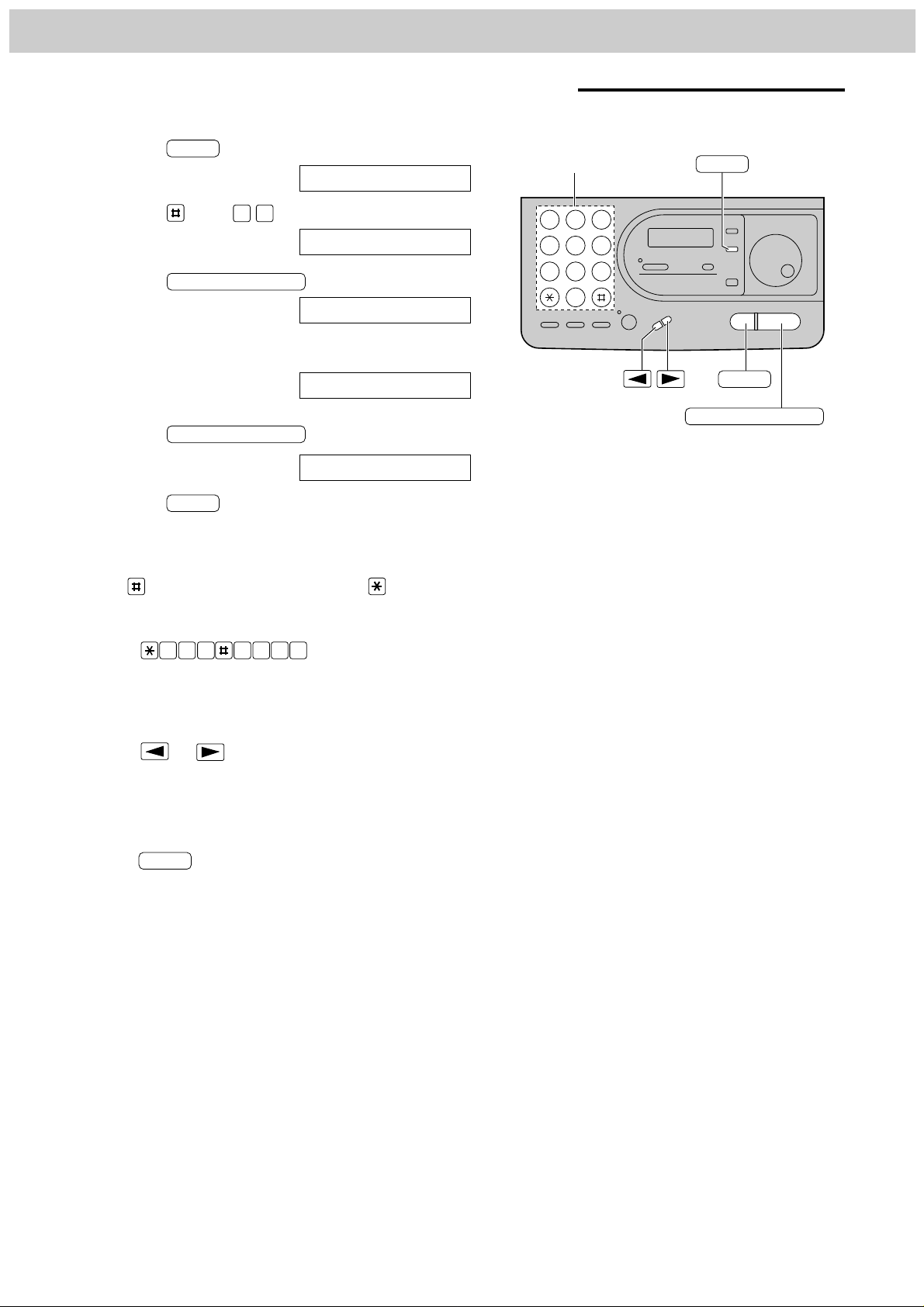
– 22 –
Setup
1
Press .
Display:
2
Press , then .
3
Press .
4
Enter your facsimile telephone number up to 20
digits.
Example:
5
Press .
6
Press .
MENU
SETUP ITEM
[ ]
NO.=1234567
NO.=
YOUR TEL NO.
1.SYSTEM SET UP
To correct a mistake
●
Press or to move the cursor to the incorrect
number, then make the correction.
To delete a number
●
Move the cursor to the number you want to delete and
press .
STOP
Note:
●
The button inserts a space and the button a
“+”.
Example: +234 5678
Press .
2 4 6 7 83 5
Setting your facsimile telephone number
MENU
0 3
START/COPY/SET
START/COPY/SET
Dial keypad
1 2 3
4 5 6
7 8 9
0
MENU
STOP
START/COPY/SET
Page 23
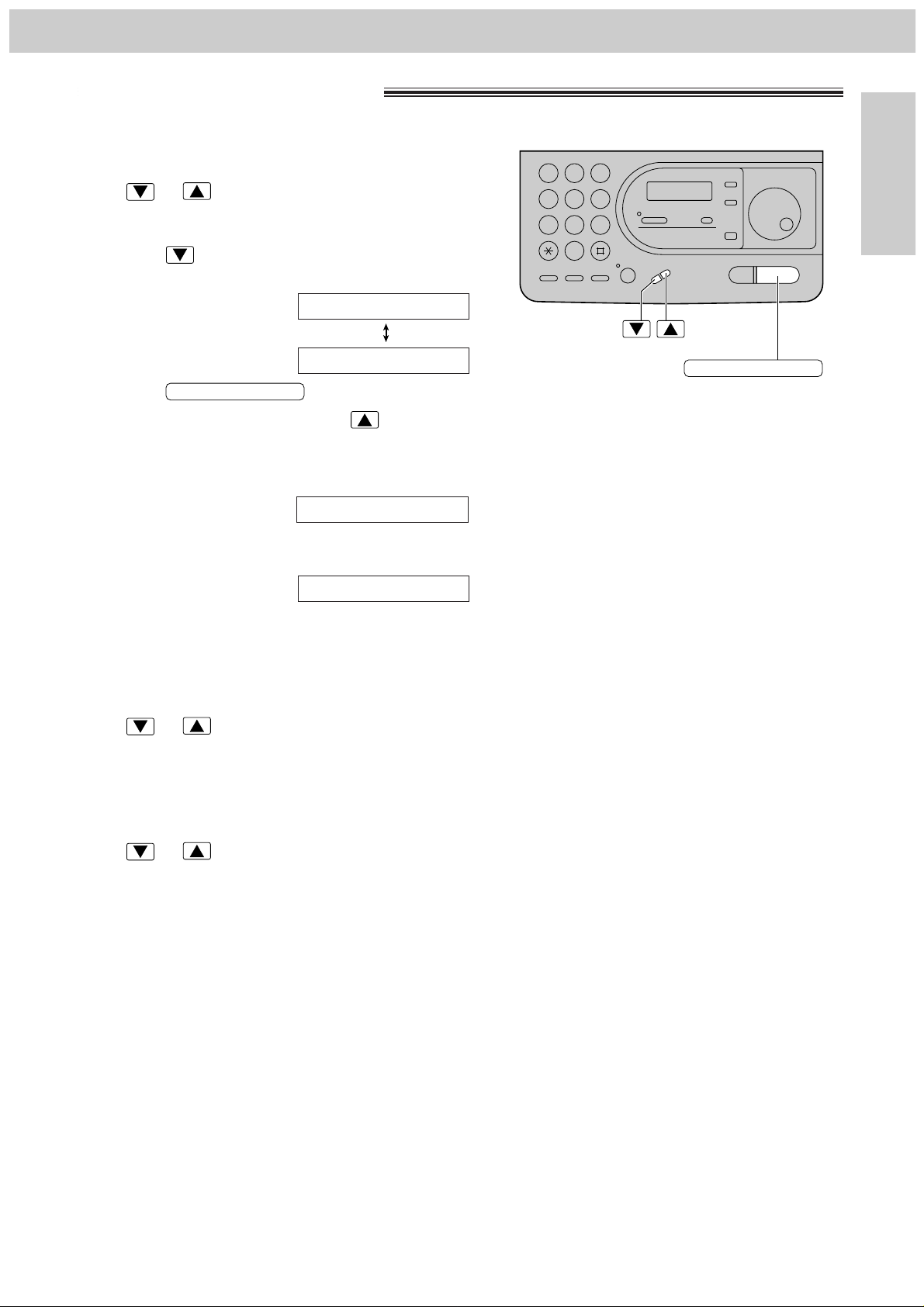
– 23 –
Volumes
Initial Preparation
Adjusting volumes
Ringer volume
4 levels (high/middle/low/off) are available.
Press or while the unit is idle.
■
To turn the ringer off:
1. Press repeatedly until the following message
is displayed.
Display:
2. Press .
●
To turn the ringer back on, press .
■
While the ringer volume is set to off:
The display will show the following message.
When receiving a call, the unit will not ring but will
display the following.
Handset receiver volume
5 levels (high to low) are available.
Press or while using the handset.
Monitor speaker volume
8 levels (high to low) are available.
Press or while using the monitor.
INCOMING CALL
RINGER OFF
YES: PRESS SET
RINGER OFF=OK?
START/COPY/SET
123
456
789
0
START/COPY/SET
Page 24

– 24 –
Making and Answering Calls
Making a voice call manually
Answering a voice call
1
When the unit rings, lift the handset.
2
When finished, hang up the handset.
1
Press or lift the handset.
Display:
2
Dial the telephone number.
Example:
●
If you misdial, hang up and dial again.
3
When the other party answers, talk using the
handset.
4
When finished, hang up the handset.
TEL=2345678
TEL=
To redial the last number
1. Press or lift the handset.
2. Press .
●
If the line is busy when using the
button, the unit will automatically redialthe number
up to 14 times.
●
While waiting for redial, the following will be
displayed.
WAITING REDIAL
Muting your voice to the other party
1. Press during a telephone
conversation with the handset.
Display:
●
The other party cannot hear you, but you
can hear them.
2. To resume the conversation, press
.
HANDSET MUTE
<MUTE>
Caller ID capacity (KX-FT34 only)
This unit is compatible with a Caller ID service
offered by your local telephone company. To use
this feature, you must subscribe to a Caller ID
service.
Caller ID allows you to view the name or telephone
number of the caller before you answer the phone.
The calling party information (name has priority) will
be displayed after the first ring.
By using Caller ID, you have the option of whether
or not to answer the call depending on the caller.
The unit also keeps the caller’s information and
prints a list automatically after every 20 calls.
●
To set this feature, see page 66.
●
To print out the caller list manually, see page 65.
●
When a second call is received by call waiting
service, the Caller ID information will not be
displayed or stored in the caller list.
Important:
●
When you subscribe to a Caller ID service, set the
ring count setting to 2 or more rings (FAX mode ring
count – p. 41, TEL/FAX mode ring count – p. 44).
MONITOR
MONITOR
REDIAL/PAUSE
MONITOR
Handset
REDIAL/PAUSE
Dial keypad
MONITOR
HANDSET MUTE
HANDSET MUTE
Handset
HANDSET MUTE
Page 25

– 25 –
Telephone
1 2 3
4 5 6
7 8 9
0
TONE
FLASH
REDIAL/PAUSE
The ( ) button is used for rotary pulse dial
services and allows you to temporarily change from the
pulse to tone mode during a dialing operation.
When you hang up, the unit will automatically return to
the pulse mode.
TONE
The button functions as the hookswitch on a
regular telephone. If you misdial a telephone number,
press the button firmly.
The button also allows you to use special
features of a host exchange (if connected) or local
telephone company services such as call waiting.
For further details, contact your host exchange supplier
or local telephone company.
FLASH
FLASH
FLASH
Note:
●
TONE, FLASH and PAUSE can be
stored into a telephone number in
the EASY DIAL directory.
Example 1:
When your unit is connected to a host exchange, insert
a pause before the telephone number to get an outside
line.
9 PAUSE
Line access code
Telephone number
Example 2:
If a transmission error occurs during an overseas
transmission, add two pauses at the end of the telephone
number.
International
access code
Country
code
PAUSE PAUSE
Telephone
number
TONE, FLASH and PAUSE buttons
TONE button
FLASH button
When the button is pressed during
dialing, a pause will be inserted.
REDIAL/PAUSE
Entering pauses
Making and Answering Calls
Page 26

– 26 –
EASY DIAL
Storing names and telephone numbers
in the EASY DIAL directory
1
Press .
The number of entries
available in the directory
Display:
2
Enter the name, up to 10 characters, by following
the instructions on the next page.
Example:
3
Press .
4
Enter the telephone number up to 30 digits.
Example:
5
Press .
●
To program other items, repeat steps 2 to 5.
6
Press to exit the program.
STOP
NAME=
REGISTERED
NO.=5552233
NO.=
NAME=Alice
NAME=
SPACE=100 DIRS.
You can store up to 100 names and telephone numbers for rapid access to frequently dialed numbers.
Note:
●
To confirm the stored names and telephone numbers,
print a telephone number list (see page 65).
●
You can store items during a telephone conversation.
●
After 95 items are stored, the following message will be
displayed in step 5.
●
By rotating to the right, stored items can
be displayed. The order is as follows: alphabet,
number, symbol and telephone number (when a name
is not stored).
EASY DIAL
SPACE= 5 DIRS.
To correct a mistake
●
Press or to move the cursor to the
incorrect character, then make the correction.
To delete a character
●
Move the cursor to the character you want to
delete and press .
To keep the telephone number
secret
Press after entering the
telephone number in step 4.
●
The telephone number will not appear on the
telephone number list.
●
Pressing does not count as
a digit.
RESOLUTION
RESOLUTION
STOP
DIRECTORY EDIT
START/COPY/SET
START/COPY/SET
Dial keypad
AUTO RECEIVE
HANDSET MUTE
DIRECTORY EDIT
RESOLUTION
STOP
START/COPY/SET
EASY DIAL
Page 27

– 27 –
EASY DIAL
Telephone
Insert key (Used to insert a space.)
Hyphen key (Used to insert a hyphen in the telephone number.)
Secret key (Used to keep the telephone number secret.)
key (Used to move the cursor to the left.)
key (Used to move the cursor to the right.)
To enter the same number key continuously, move the cursor to the next space.
2
3
4
5
6
7
8
9
0
1
AUTO RECEIVE
HANDSET MUTE
RESOLUTION
VOLUME
VOLUME
Keys Characters
1 [ ] { } + – / = , . _ : ; ? |
‚
A B C a b c 2
D E F d e f 3
G H I g h i 4
J K L j k l 5
M N O m n o 6
P Q R S p q r s 7
T U V t u v 8
W X Y Z w x y z 9
0 ( ) ! " # $ % & ¥ @ ^ ’ →
Pressing the dial keys will select a character as shown below.
Selecting characters with the dial keypad
Instead of pressing the dial keys, you can select characters using the EASY DIAL.
1. Rotate until the desired
character is displayed.
2. Press to move the cursor to the next space.
●
The character displayed in step 1 is inserted.
3. Return to the step 1 to enter the next character.
Display order of characters
EASY DIAL
1 2 3
4 5 6
7 8 9
0
EASY DIAL
Selecting characters with the EASY DIAL
Capital alphabet
Lower case alphabet
Number
Symbol
(Rotating to the right)
(Rotating to the left)
Note:
●
A hyphen or a space entered in a telephone number is counted as two digits.
Page 28

– 28 –
EASY DIAL
Editing a stored name and number
1
Rotate until the desired name is
displayed.
Example:
2
Press .
3
Press to select “EDIT”.
●
If you do not need to edit the name, skip to step 5.
4
Edit the name by following the instructions on page
27.
5
Press .
Example:
●
If you do not need to edit the telephone number,
skip to step 7.
6
Edit the telephone number. For further details, see
page 26.
7
Press .
REGISTERED
NO.=0123456
NAME=margot
EDIT= DELETE=#
margot
1
Rotate until the desired name is
displayed.
Example:
2
Press .
3
Press to select “DELETE”.
●
If you do not want to erase the item, press .
4
Press .
●
The stored name and number are deleted.
DELETED
YES: PRESS SET
DELETE OK?
EDIT= DELETE=#
Smith
Erasing a stored name and number
DIRECTORY EDIT
EASY DIAL
STOP
START/COPY/SET
EASY DIAL
DIRECTORY EDIT
START/COPY/SET
START/COPY/SET
EASY DIAL
DIRECTORY EDIT
Dial keypad
START/COPY/SET
EASY DIAL
DIRECTORY EDIT
START/COPY/SET
STOP
Page 29

– 29 –
Telephone
1
Rotate until the desired name is
displayed.
Example:
2
Press or lift the handset.
●
The unit will start dialing automatically.
3
When the other party answers, talk using the
handset.
4
When finished, hang up the handset.
TEL=3456789
DIALING
Lisa
Note:
●
If the desired name has not been stored, press
and dial the number manually.
To store the name and number, see page 26.
STOP
Searching for a name by the initial
Example: When you want to search for the name
“Lisa”
1. Rotate until any name is displayed.
Example:
2. Press repeatedly until any name with the initial
“L” is displayed (see the character table on page
27).
3. Rotate to the right until “Lisa” is
displayed.
●
To stop the operation, press .
4. Press or lift the handset, and the unit
will automatically dial the number.
MONITOR
STOP
Lisa
Laban
Alain
Confirming a stored telephone
number
1. Rotate until the desired name is
displayed.
Example:
2. Press .
●
To stop the operation, press .
3. Press or lift the handset, and the unit
will automatically dial the number.
MONITOR
STOP
4567890
Kim
Making a voice call using the EASY DIAL directory
EASY DIAL
Note:
●
When you want to search for symbols (not alphabet
or numbers), press the key in step 2.
EASY DIAL
MONITOR
Handset
MONITOR
EASY DIAL
HELP
STOP
EASY DIAL
5
EASY DIAL
EASY DIAL
HELP
Page 30

– 30 –
Voice Contact
Talking to the caller after fax transmission or
reception
Note:
●
If you do not answer within 10 seconds of the
distinctive ring, the line will be automatically
disconnected.
Handset
MONITOR
FACE DOWN
You can have a conversation with the same call after a fax message is completed. This will save the added
expense and time of making another call.
This feature only works when the other party’s unit is equipped with a voice contact feature.
Initiating voice contact
1
Press while transmitting or receiving
documents.
Display:
●
Your unit will call the other party with a distinctive
ring.
●
When the other party answers, your unit will emit
a distinctive ring.
2
Lift the handset to start talking.
VOICE STANDBY
Receiving a request for voice contact
1
Your unit will sound a distinctive ring after
transmission or reception is completed.
2
Lift the handset to start talking.
Note:
●
If you initiate voice contact during transmission, you
can talk after all of the documents have been
transmitted.
●
If you initiate voice contact during reception, you can
talk after the current page of the document is received.
Handset
MONITOR
Page 31

– 31 –
Sending Faxes
Fax/Copy
Sending faxes manually
1
Open the document feeder tray.
2
Adjust the width of the document guides to the size
of the document.
3
Insert the document FACE DOWN (up to 10 sheets)
until a beep tone is heard.
Display:
4
Press repeatedly to select the
desired setting, if necessary (see the bottom of this
page).
5
Press or lift the handset.
6
Dial the fax number.
Example:
7
When a fax tone is heard, press
, and hang up the handset if
using it.
CONNECTING
TEL=5678901
TEL=
STANDARD
To redial the last number
Press .
●
If the line is busy, the unit will automatically
redial the number up to 5 times.
●
While waiting for redial, the following will be
displayed.
To stop transmission
Press .
To eject the document, press
again.
STOP
STOP
WAITING REDIAL
Selecting the resolution
Select the desired resolution according to the type of document.
MONITOR
FACE DOWN
Document
feeder tray
Document guide(s)
REDIAL/PAUSE
STOP
Dial keypad
RESOLUTION
START/COPY/SET
Note:
●
If the other party answers your call, ask them to start
receiving a fax, then press your .
START/COPY/SET
●
Using the fine, super fine or half tone setting will increase the transmission time.
●
If the resolution setting is changed during feeding, it will be effective from the next sheet.
●
The super fine resolution only works with other compatible machines.
STANDARD
FINE
SUPER FINE
HALF TONE
For printed or typewritten originals with normal-sized characters.
For originals with small printing.
For originals with minute printing.
For originals containing photographs, shaded drawings, etc.
To feed 11 or more sheets at a time
Insert the first 10 sheets of the document. Add the extra
sheets (up to 10) before the last sheet is fed into the unit.
RESOLUTION
MONITOR
START/COPY/SET
REDIAL/PAUSE
Page 32

– 32 –
Sending Faxes
Sending faxes using the EASY DIAL directory
1
Open the document feeder tray.
2
Adjust the width of the document guides to the size
of the document.
3
Insert the document FACE DOWN (up to 10 sheets)
until a beep tone is heard.
Display:
4
Press repeatedly to select the
desired setting, if necessary (see the bottom of
page 31).
5
Rotate until the desired name is
displayed.
Example:
6
Press .
Example:
●
The unit will start transmission.
CONNECTING
TEL=2223333
Kim
STANDARD
Note:
●
If the desired name has not been stored, press
and dial the number manually.
To store the name, see page 26.
●
For further details about using the EASY DIAL, see
page 29.
STOP
Before using this feature, program the desired names and telephone numbers into the directory (see page 26).
To confirm the items stored in the directory, print a telephone number list (see page 65).
Fax auto redial
If the line is busy or there is no answer, the unit will
automatically redial the number up to 5 times.
●
This feature is also available for;
—delayed transmission (page 36)
—receive polling (page 52)
●
While waiting for redial, the following will be displayed.
Display:
●
To cancel redialing, press .
STOP
WAITING REDIAL
RESOLUTION
EASY DIAL
START/COPY/SET
Document guide(s)
Document
feeder tray
FACE DOWN
RESOLUTION
EASY DIAL
STOP
START/COPY/SET
Page 33

– 33 –
Fax/Copy
Single sheet:
45 to 90 g/m2(12 to 24 lb.)
Multiple sheets:
60 to 75g/m2(16 to 20 lb.)
Document weight
Note:
●
Remove clips, staples or other similar fastening objects.
●
Check that ink, paste or correction fluid has dried.
●
Do not send the following types of documents. Use copies for fax transmission.
—Chemically treated paper such as carbon or carbonless duplicating paper
—Electrostatically charged paper
—Heavily curled, creased or torn paper
—Paper with a coated surface
—Paper with a faint image
—Paper with printing on the opposite side that can be seen through the front (e.g. newspaper)
Documents you can send
Sending Faxes
Minimum size
128 mm
128 mm
(5")
Maximum size
(5")
216 mm (81/2")
Effective scanning area
/8")
5
(23
600 mm
4 mm
Scanned
area
3
208 mm (8
Paper width
216 mm (81/2")
/16")
Page 34

Sending Faxes
Printing the transmission report
The transmission report will provide you with a printed record of the fax transmission result.
One of the following choices is available.
ERROR:The transmission report will print out only when fax transmission fails (pre-selected setting).
ON:
OFF: The transmission report will not print.
The transmission report will always print out, indicating whether fax transmission is successful or not.
Press .
1
Press , then .
2
Press .
MENU
Display:
0 4
START/COPY/SET
1.SYSTEM SET UP
TX-REPORT MODE
3
MODE=ERROR
Press or to select the desired setting.
4
Press .
START/COPY/SET
5
SETUP ITEM
Press .
MENU
6
Sample of a transmission report
▼▲
[ ]
Dial keypad
1 2 3
4 5 6
7 8 9
0
MENU
START/COPY/SET
TRANSMISSION REPORT
NO.
OTHER FACSIMILE
01 2345678
START TIME
JAN. 20 01:18PM
USAGE TIME
00'51
MODE
SND
JAN. 20 1998 01:19PM
PAGES
00
RESULT
COMMUNICATION ERROR (65)
Communication
message
(See page 57.)
Error code (for service
personnel use only)
– 34 –
Page 35

Fax/Copy
Sending Faxes
Setting the journal report to print automatically
This feature prints a journal report automatically after every 35 new fax communications.
After printing, only the oldest communication result will be erased when a new communication occurs.
When this feature is deactivated, the unit will store the records of the fax communications, but will not print the
journal report automatically.
Press .
1
Press , then .
2
Press .
MENU
Display:
2 2
START/COPY/SET
1.SYSTEM SET UP
AUTO JOURNAL
3
MODE=ON
Press or to select the desired setting.
4
●
If this feature is not required, select “OFF”.
Press .
START/COPY/SET
5
SETUP ITEM
Press .
MENU
6
▼▲
[ ]
Dial keypad
1 2 3
4 5 6
7 8 9
0
MENU
START/COPY/SET
Sample of a journal report
JOURNAL
NO.
OTHER FACSIMILE
01
3332222
02
9998765
03
2121444
04
555556677
START TIME
JAN. 21 02:14PM
JAN. 21 03:17PM
JAN. 21 05:18PM
JAN. 22 10:35AM
USAGE TIME
00'45
00'58
00'48
02'45
MODE
SND
SND
RCV
SND
JAN. 25 1998 05:22PM
PAGES
01
02
01
03
RESULT CODE
OK
OK
OK
COMMUNICATION ERROR (65)
Communication
message
(See page 57.)
Error code (for service
personnel use only)
– 35 –
Page 36

– 36 –
Sending Faxes
1
Insert the document FACE DOWN.
Display:
2
Press .
3
Press , then .
4
Press .
5
Press or to select “ON”.
●
If this feature is not required, select “OFF”.
6
Press .
7
Enter the fax number.
8
Press .
9
Enter the transmission start time.
Example: 11:30PM
Press , then press to select PM
(or AM).
Press .
Press .
●
When the programmed time has come, the unit
will automatically start transmission.
SEND AT 11:30PM
SETUP ITEM
[ ]
TIME=11:30PM
TIME=12:00AM
NO.=
MODE=ON
▼▲
MODE=OFF
▼▲
DELAYED SEND
1.SYSTEM SET UP
STANDARD
Using a built-in clock, this unit can send documents automatically at a specific time. This allows you to take
advantage of low-cost calling hours offered by your telephone company. The delayed transmission can be
reserved to take place up to 24 hours in advance.
FACE DOWN
START/COPY/SET
Dial keypad
MENU
(sending a fax at a specific time)
Note:
●
You can receive, transmit and copy
documents while delayed transmission is set.
●
When transmit polling (see page 37) is set to
“ON”, delayed transmission is not available.
●
You cannot use the EASY DIAL directory to
enter the fax number for this feature.
Delayed transmission
10
11
MENU
2 5
START/COPY/SET
START/COPY/SET
START/COPY/SET
01 31
START/COPY/SET
MENU
Page 37

– 37 –
Fax/Copy
Sending documents overseas
You may experience difficulty when transmitting documents overseas. This feature makes sending documents
easier as the transmission speed is slowed down. Before starting transmission, follow the steps below.
Note:
●
After transmission, this feature will turn off
automatically.
1
Press .
Display:
2
Press , then .
3
Press .
4
Press or to select “ON”.
●
If this feature is not required, select “OFF”.
5
Press .
6
Press .
MENU
SETUP ITEM
[ ]
MODE=ON
▼▲
MODE=OFF
▼▲
OVERSEAS MODE
1.SYSTEM SET UP
Sending Faxes
1
Insert the document FACE DOWN.
Display:
2
Press four times.
3
Press .
4
Press or to select “ON”.
●
If this feature is not required, select “OFF”.
5
Press .
POLLED ON
MODE=ON
▼▲
MODE=OFF
▼▲
YES: PRESS SET
4.POLLED
STANDARD
This feature allows another person to call your unit to retrieve a document loaded on your unit. This saves you
the call charges. This feature will not work when the unit is set to the TEL mode.
FACE DOWN
START/COPY/SET
MENU
Note:
●
The caller pays for the document
transmission.
●
When delayed transmission (see page 36) is
set to “ON”, transmit polling is not available.
(letting another machine retrieve a fax on your unit)
Transmit polling
MENU
2 3
START/COPY/SET
START/COPY/SET
Dial keypad
1 2 3
4 5 6
7 8 9
0
MENU
START/COPY/SET
MENU
START/COPY/SET
START/COPY/SET
Page 38

– 38 –
Receiving Faxes
Selecting the way to receive calls
This unit has four types of receive modes. Select one of these modes according to your needs.
●
Regardless of the mode you select, you can always place calls and send faxes.
MANUAL RECEIVE
How you
want to
use the
unit
You want to answer all
voice and fax calls
manually.
Voice/Fax call
You do not want the unit
to ring when receiving
fax calls.
(When a voice call is received, the
unit will ring.)
Voice call Fax call
Receive
mode
TEL mode
(See page 40.)
PRE-SELECTED SETTING
TEL/FAX mode
(See page 42.)
Change the setting from TEL mode
to TEL/FAX mode (see page 43).
AUTO RECEIVE
setting
Available when the FAX indicator
light is turned OFF.
●
To turn the indicator light OFF,
press .
AUTO RECEIVE
Operation for
receiving fax
and voice calls
When the unit rings, you must
answer all calls.
●
If you hear a fax calling tone (slow
beep) or no sound is heard,
press .
START/COPY/SET
When a fax call is detected:
The unit will receive fax documents
without ringing.
When a voice call is detected:
The unit will ring.
OFF
FAX
AUTO RECEIVE
R
R
R
R
R
R
Page 39

– 39 –
Receiving Faxes
Fax/Copy
AUTO RECEIVE
You want to receive fax
documents only.
Fax call only
You want to record voice
messages and receive
fax documents.
Voice/Fax call
FAX ONLY mode
(See page 41.)
PRE-SELECTED SETTING
EXT.TAM mode
(See page 45.)
Change the setting from FAX ONLY
mode to EXT.TAM mode (see page 46).
Available when the FAX indicator
light is turned ON.
●
To turn the indicator light ON,
press .
AUTO RECEIVE
FAX
AUTO RECEIVE
ON
The unit will automatically answer
all calls and only receive fax
documents.
When receiving voice calls:
The external telephone answering
machine will record voice messages.
When receiving fax calls:
The facsimile unit will receive
documents.
External telephone
answering machine
(EXT.TAM)
Page 40

– 40 –
Receiving Faxes
1
When the unit rings, lift the handset to answer the
call.
2
When:
—document reception is required,
—a fax calling tone (slow beep) is heard, or
—no sound is heard,
press .
Display:
3
Hang up the handset.
●
The unit will start reception.
CONNECTING
Friendly reception feature
When you answer a call and hear a fax calling tone
(slow beep), the unit will automatically start receiving
even if you do not press .
●
If this feature is not required, set to “OFF” (see
page 54).
START/COPY/SET
Note:
●
If you do not answer the call by 15 rings, the unit will
temporarily switch to the fax and the caller can send
documents.
●
If the MANUAL RECEIVE setting is set to the TEL/FAX
mode, reset it to the TEL mode (see page 43).
To stop receiving
Press .
STOP
START/COPY/SET
STOP
Handset
(answering all calls manually)
TEL mode
START/COPY/SET
Page 41

– 41 –
Fax/Copy
(all calls are received as faxes)
FAX ONLY mode
Activating the FAX ONLY mode
Turn on the AUTO RECEIVE mode by pressing
until the FAX indicator light turns on.
●
The display will show the following.
Display:
●
If the AUTO RECEIVE setting is set to the EXT.TAM
mode, reset it to the FAX ONLY mode (see page 46).
●
The unit will automatically answer all calls and only
receive fax documents.
●
The number of rings before a call is answered can be
changed (see below).
FAX ONLY MODE
This setting determines the number of rings before the unit answers a call in the FAX ONLY mode.
You can choose from 1 to 4 rings.
Helpful hints:
●
To answer a call before the unit does, increase the number of rings.
●
If you have difficulty receiving faxes from machines that have an automatic transmission feature, decrease
the number of rings.
1
Press .
Display:
2
Press , then .
3
Press .
4
Press or to select the desired number.
5
Press .
6
Press .
MENU
SETUP ITEM
[ ]
RING=1
▼▲
FAX RING
1.SYSTEM SET UP
Setting the FAX ONLY mode ring count
Receiving Faxes
Note:
●
If you subscribe to a Caller ID service
(KX-FT34 only), set the ring count setting
to 2 or more rings.
AUTO RECEIVE
AUTO RECEIVE
ON
FAX
MENU
0 7
START/COPY/SET
START/COPY/SET
Dial keypad
1 2 3
4 5 6
7 8 9
0
MENU
START/COPY/SET
Page 42

– 42 –
Receiving Faxes
TEL/FAX mode
(receiving voice calls with rings and fax calls without rings)
Use this mode when you wish to receive voice calls with rings, but do not want the unit to ring when faxes are
received.
When a call is received, the unit will work as follows.
Silent ring fax recognition system
* Regarding the ring pattern when an extension telephone is connected, see the next page.
The unit will automatically answer the call without ringing.
(A telephone fee will be charged to the caller.)
If an extension telephone is connected, it will only ring before the call is answered.
Answer the call using the handset.
● If you do not answer the call by a
preset number of rings, the unit will
switch to the fax. This is for machines
that do not send a fax calling tone.
Fax call Voice call
The unit will start to ring.
● While ringing, the unit will emit a
different ring back tone to the calling
party.
A call is received.
The unit will now distinguish between a voice and fax call by detecting the fax
calling tone.
The unit will receive a document.
Note:
●
Some fax messages that are transmitted manually may not send a fax calling tone. These calls must be
received manually.
Page 43

– 43 –
Fax/Copy
Ring pattern when an extension telephone is connected
The extension telephone
will ring once.
5 seconds
TEL/FAX mode
ring count
Silent fax recognition
ring count
If a fax calling tone is detected,
the unit will automatically receive
documents without ringing.
The unit will
automatically activate
the fax function.
A call
is received.
The unit will ring up to 3
times.
RRR
RRR
RRR
RRR
When
an extension telephone is connected to the unit, it will ring as follows.
Note:
● You can change the TEL/FAX mode ring count and silent fax recognition ring count (see page 44).
● The unit will display the following when the extension telephone starts to ring.
INCOMING CALL
1
Press .
Display:
2
Press , then .
3
Press .
4
Press or to select “TEL/FAX”.
5
Press .
6
Press .
7
If the FAX indicator light is on, turn it off by
pressing .
TEL/FAX MODE
SETUP ITEM
[ ]
MODE=TEL/FAX
▼▲
MODE=TEL
▼▲
MANUAL RECEIVE
1.SYSTEM SET UP
Change the MANUAL RECEIVE setting from the TEL mode to the TEL/FAX mode.
1 2 3
4 5 6
7 8 9
0
Dial keypad
MENU
FAX
AUTO RECEIVE
OFF
START/COPY/SET
Changing the TEL mode to the TEL/FAX mode
Receiving Faxes
Note:
● To return to the TEL mode, select “TEL”
in step 4.
MENU
0 8
START/COPY/SET
START/COPY/SET
MENU
AUTO RECEIVE
Page 44

– 44 –
Receiving Faxes
This setting determines the number of the extension telephone rings in the TEL/FAX mode. You can choose
from 1 to 4 rings.
When an extension telephone is not connected, changing this setting is not necessary.
Note:
●
If the number of rings is increased, you may
not be able to receive documents from some
older model facsimiles which do not send a
fax calling tone.
●
If you subscribe to a Caller ID service
(KX-FT34 only), set the ring count setting
to 2 or more rings.
1
Press .
Display:
2
Press , then .
3
Press .
4
Press or to select the desired number.
5
Press .
6
Press .
MENU
SETUP ITEM
[ ]
RING=1
▼▲
TEL/FAX RING
1.SYSTEM SET UP
When the unit detects a voice call in the TEL/FAX mode, it will ring up to 3 times. The number of rings can be
changed up to 9. If a voice call is not answered within the selected number of rings (3 to 9 rings), the unit will
automatically start to receive a fax.
Note:
●
If the number of rings is increased, you may
not be able to receive documents from some
older model facsimiles which do not send a
fax calling tone.
1
Press .
Display:
2
Press , then .
3
Press .
4
Press or to select the desired number.
5
Press .
6
Press .
MENU
SETUP ITEM
[ ]
RING=3
▼▲
SILENT FAX RING
1.SYSTEM SET UP
Setting the TEL/FAX mode ring count
Setting the silent fax recognition ring count
MENU
START/COPY/SET
0 9
Dial keypad
1 2 3
4 5 6
7 8 9
0
MENU
START/COPY/SET
START/COPY/SET
MENU
START/COPY/SET
3 0
Dial keypad
1 2 3
4 5 6
7 8 9
0
MENU
START/COPY/SET
START/COPY/SET
Page 45

– 45 –
Fax/Copy
You can connect an external telephone answering machine (EXT.TAM). When the EXT.TAM mode is set, the
unit and answering machine will work as follows.
■Receiving voice calls
The external telephone answering machine will record voice messages automatically.
■Receiving fax calls
The unit will receive documents automatically.
■Receiving a voice message and fax document in one call
The external telephone answering machine will record the voice message first. Then, the unit will be
activated by the caller’s request and receive the document. For further details, see page 47.
EXT.TAM mode
1
Connect the answering machine to the EXT jack.
2
Set the number of rings on the answering machine to less than 4.
●
This will allow the answering machine to answer the call first.
3
Record a greeting message into the answering machine.
Example:
“This is (your name, business and/or telephone number). We are unable to answer the phone
right now. Please leave a message after the long beep. To send a fax, start transmission.
Thank you.”
Note:
●
Do not pause for 4 or more seconds during the greeting message. If a 4 second pause is stored in the
greeting message, all incoming calls will be routed to the unit from the answering machine even while the
greeting message is playing.
●
We recommend you keep the greeting message around 10 seconds long. If the greeting message is too
long, some incoming fax calls may not be answered by the unit.
●
If your answering machine is equipped with a remote operation feature, set the same remote access
code that is on the answering machine to the unit (see page 47).
(using with an external telephone answering machine)
Connecting an external telephone answering machine
Telephone line cord
External telephone
answering machine
Remove the stopper with
a key or similar object and
connect the cord to the EXT jack.
Receiving Faxes
Page 46

– 46 –
Receiving Faxes
1
Press .
Display:
2
Press , then .
3
Press .
4
Press or to select “EXT.TAM”.
5
Press .
6
Press .
MENU
SETUP ITEM
[ ]
MODE=EXT.TAM
▼▲
MODE=FAX ONLY
▼▲
AUTO RECEIVE
1.SYSTEM SET UP
Change the AUTO RECEIVE setting from the FAX ONLY mode to the EXT.TAM mode.
1 2 3
4 5 6
7 8 9
0
Dial keypad
MENU
START/COPY/SET
Changing the FAX ONLY mode to the EXT.TAM mode
1
Turn on the external answering machine.
2
Press on the unit until the FAX
indicator light turns on.
Display:
EXT.TAM MODE
Activating the EXT.TAM mode
Note:
●
If the answering machine is not turned on, all incoming
calls will be answered by the unit and callers cannot
leave voice messages.
●
Every time the unit receives a document, a silent
pause or fax tone may be recorded on the answering
machine.
●
Set the TEL mode under the following conditions:
—when you wish to set the number of rings on the
answering machine to more than 5, or
—when you wish to use the auto transfer functions
(transfer, pager alert, etc.) on the answering
machine.
●
Automatic fax sending cannot be received
automatically in the TEL mode.
Note:
●
To return to the FAX ONLY mode, select
“FAX ONLY” in step 4.
MENU
0 5
START/COPY/SET
START/COPY/SET
AUTO RECEIVE
AUTO RECEIVE
ON
FAX
Page 47

– 47 –
Fax/Copy
Depending on your external telephone answering machine, you can retrieve recorded voice messages from a
remote location. Set the remote activation ID code for the answering machine.
Important:
●
This ID should be different from the fax activation code (see page 51).
Securing the remote operation for the external telephone
answering machine
(remote activation ID)
The caller can leave a voice message and send a fax document during the same call.
Inform the caller of the following procedures beforehand.
1. The caller calls your unit.
●
The external telephone answering machine will answer the call.
2. The caller can leave their message after the greeting message.
3. The caller presses (pre-selected fax activation code).
●
The unit will activate the fax function.
4. The caller presses their start button to send a document.
Note:
●
The fax activation code can be changed (see page 51).
●
If the wrong fax activation code is entered, the caller must wait more than 5 seconds to reenter the correct
code.
9
1
Press .
Display:
2
Press , then .
3
Press .
4
Press or to select “ON”.
5
Press .
●
The display will show the pre-selected ID.
6
Enter your ID number.
●
This ID can be from 1 to 5 digits in length using
0 - 9, and #.
7
Press .
8
Press .
MENU
SETUP ITEM
[ ]
ID=11
MODE=ON
▼▲
MODE=OFF
▼▲
REMOTE TAM ACT.
1.SYSTEM SET UP
Receiving Faxes
Receiving a voice message and fax document in one call
MENU
1 2
START/COPY/SET
Dial keypad
1 2 3
4 5 6
7 8 9
MENU
0
START/COPY/SET
START/COPY/SET
START/COPY/SET
Page 48

– 48 –
Receiving Faxes
Receiving with a duplex ring service
This feature can only be used when you subscribe to a duplex ring service from your telephone
company. For more information on the availability of this service, contact your telephone company
before setting this feature to ON.
A duplex ring service will give you an additional telephone number on a single telephone line, having a different
ringing pattern (single bell).
Ring patterns:
What is a duplex ring service?
When you subscribe to a duplex ring service, you can assign telephone numbers for telephone number and fax
telephone number.
When a call is received, you will know which number is being called by the ringing pattern.
Example:
Your telephone number
012 1234
012 5678
Ring pattern
Double bell
Single bell
Use
Telephone
Facsimile
Single bell (one long ring)
Double bell (two short rings)
Set the ring pattern detection feature to ON.
When the unit detects a call with a single bell pattern, it will activate depending on the receive mode setting
(see the next page).
To use one of the telephone numbers as a facsimile number
Page 49

– 49 –
Fax/Copy
Setting the ring pattern detection
How the unit will answer in each receive mode
TEL mode: You have to answer all calls manually.
If a fax calling tone (slow beep) is heard or no sound is heard, press
to receive documents.
TEL/FAX mode: When a single bell is detected, the unit will automatically answer the call without ringing
and activate the fax function.
When a double bell is received, the unit will ring until you answer the call.
FAX ONLY mode: The unit will answer all calls automatically and activate the fax function.
EXT.TAM mode: When a single bell is detected, the unit will automatically answer the call and activate the
fax function.
When a double bell is received;
—
if it is a voice call, the external telephone answering machine will record the voice
message.
—if it is a fax call, the unit will receive documents.
START/COPY/SET
Note:
●
In the FAX ONLY mode, the unit automatically answers a single bell call after the second ring. To change
the number of rings, change the FAX ONLY mode ring count (page 41) after setting the ring pattern.
1
Press .
Display:
2
Press , then .
3
Press .
4
Press or to select “ON”.
●
If this feature is not required, select “OFF”.
5
Press .
●
The unit will print an information list.
6
Press .
MENU
SETUP ITEM
[ ]
PRINTING
MODE=ON
▼▲
MODE=OFF
▼▲
RING DETECTION
1.SYSTEM SET UP
Receiving Faxes
MENU
3 1
START/COPY/SET
START/COPY/SET
Dial keypad
1 2 3
4 5 6
7 8 9
0
MENU
START/COPY/SET
Page 50

– 50 –
Receiving Faxes
Receiving faxes using an extension telephone
When you connect an extension telephone to your unit or on the same line, you can receive fax documents
using the extension telephone.
You do not have to go to the unit and press .
Important:
●
Use a touch tone telephone as the extension telephone and enter the fax activation code firmly.
START/COPY/SET
1
When the extension telephone rings, lift the
handset of the extension telephone.
2
When:
—document reception is required,
—a fax calling tone (slow beep) is heard, or
—no sound is heard,
press (pre-selected fax activation
code) firmly.
3
Hang up the handset.
●
The unit will start reception.
9
To the EXT jack or
the same line
Extension telephone
When an extension telephone is
connected to the EXT jack:
●
When the extension telephone is in use, the unit will
show the following.
Display:
●
When the extension telephone is in use and you press
the button or lift the handset of the unit,
the call is switched to the unit, and the extension
telephone will be disconnected.
●
If no sound is heard when you lift the handset of the
extension telephone, the unit is in use.
MONITOR
EXT. IN USE
Note:
●
You can change the fax activation code (see the next
page).
Page 51

– 51 –
Fax/Copy
1
Press .
Display:
2
Press , then .
3
Press .
4
Press or to select the desired setting.
●
If this feature is not required, select “OFF”.
5
Press .
●
The display will show the pre-selected code.
6
Enter the new code number.
●
This code can be from 2 to 4 digits in length
using 0 - 9 and
.
7
Press .
8
Press .
MENU
SETUP ITEM
[ ]
CODE= 9
MODE=ON
▼▲
FAX ACTIVATION
1.SYSTEM SET UP
Note:
●
If you subscribe to some special telephone company
services, all or part of the fax activation code must be
different from the service access code.
●
The fax activation code should not be set to “0000”.
1 2 3
4 5 6
7 8 9
0
Dial keypad
MENU
START/COPY/SET
Receiving Faxes
Changing the fax activation code
The fax activation code is used in the following cases;
— when receiving faxes using an extension telephone (see page 50).
— when receiving a voice message and fax document in one call (see page 47).
Important:
●
This code should be different from the remote activation ID (see page 47).
MENU
14
START/COPY/SET
START/COPY/SET
START/COPY/SET
Page 52

– 52 –
Receiving Faxes
This feature allows you to retrieve a document from another compatible machine. Therefore, you pay for the
call, saving the sending party the call charges.
Make sure that no documents are fed into your unit and that the other party’s machine is ready for your call.
Receive polling
(retrieving faxes placed on another party’s machine)
1
Press three times.
Display:
2
Press .
3
Dial the fax number.
Example:
4
Press .
●
The unit will start reception.
CONNECTING
NO.=3331111
NO.=
YES: PRESS SET
3.POLLING
Note:
●
You cannot use the EASY DIAL directory to enter the
fax number for this feature.
MENU
START/COPY/SET
START/COPY/SET
Dial keypad
MENU
START/COPY/SET
Page 53

– 53 –
Fax/Copy
Setting the silent detection
This feature allows the unit to activate the fax function automatically when a silent pause longer than 4
seconds is detected in the EXT.TAM mode.
Helpful hints:
●
If you wish to receive documents from machines that do not send a fax calling tone, activate this feature.
●
If you use an external telephone answering machine to give greeting messages and record incoming
messages on a single cassette tape, deactivate this feature.
1 2 3
4 5 6
7 8 9
0
Dial keypad
MENU
START/COPY/SET
1
Press .
Display:
2
Press , then .
3
Press .
4
Press or to select the desired setting.
●
If this feature is not required, select “OFF”.
5
Press .
6
Press .
MENU
SETUP ITEM
[ ]
MODE=ON
▼▲
SILENT DETECT.
1.SYSTEM SET UP
(receiving faxes from older model facsimiles)
Receiving Faxes
MENU
4 0
START/COPY/SET
START/COPY/SET
Page 54

– 54 –
Receiving Faxes
Setting the friendly reception
The friendly reception feature allows you to receive fax documents automatically without pressing
(see page 40).
When this feature is deactivated, you will have to press to receive fax documents each
time you answer a fax call.
START/COPY/SET
START/COPY/SET
1 2 3
4 5 6
7 8 9
0
Dial keypad
MENU
START/COPY/SET
1
Press .
Display:
2
Press , then .
3
Press .
4
Press or to select the desired setting.
●
If this feature is not required, select “OFF”.
5
Press .
6
Press .
MENU
SETUP ITEM
[ ]
MODE=ON
▼▲
FRIENDLY RCV
1.SYSTEM SET UP
MENU
4 6
START/COPY/SET
START/COPY/SET
Page 55

– 55 –
Fax/Copy
Signaling your pager when your unit receives
a fax
This feature allows your unit to call your pager when your unit receives a fax document.
Note:
●
If this feature does not work properly, enter more than
one pause by pressing at the end
of your pager number to extend the paging time.
●
If you wish to display a message on your pager, enter
your pager number, pause(s) and the message.
●
Message programming methods may vary depending
on the pager company. Contact your pager company
for details.
REDIAL/PAUSE
1
Press .
Display:
2
Press , then .
3
Press .
4
Press or to select “ON”.
●
If this feature is not required, select “OFF”.
5
Press .
6
Enter your pager number.
●
You can enter a total of 46 digits and/or pauses.
Example:
7
Press .
8
Press .
MENU
SETUP ITEM
[ ]
NO.=1122333
NO.=
MODE=ON
▼▲
MODE=OFF
▼▲
FAX PAGER
1.SYSTEM SET UP
Receiving Faxes
MENU
7 0
START/COPY/SET
START/COPY/SET
Dial keypad
1 2 3
4 5 6
7 8 9
0
REDIAL/PAUSE
MENU
START/COPY/SET
START/COPY/SET
Page 56

– 56 –
Copying
Making a copy
Any transmittable document (see page 33) can be copied.
1
Open the document feeder tray.
2
Adjust the width of the document guides to the size
of the document.
3
Insert the document (up to 10 sheets) FACE DOWN
until a beep tone is heard.
Display:
4
Press repeatedly to select the
desired setting, if necessary (see the bottom of
page 31).
5
Press .
●
The unit will start printing.
COPYING
STANDARD
Note:
●
When you copy a multiple page document which is
longer than A4 size paper (approx. 300 mm), we
recommend to insert the pages one at a time.
●
If a resolution is not set, FINE resolution will
automatically be selected.
●
You can make or receive a voice call while making a
copy.
To stop copying
Press .
To eject the document, press again.
STOP
STOP
FACE DOWN
Document
feeder tray
Document guide(s)
STOP
RESOLUTION
START/COPY/SET
RESOLUTION
START/COPY/SET
Page 57

– 57 –
Error Messages
Help
Error messages on printed reports
When a problem has occurred, one of the following messages will be printed on the transmission and journal
reports (see pages 34 and 35).
Communication message
COMMUNICATION ERROR
DOCUMENT JAMMED
ERROR-NOT YOUR UNIT
NO DOCUMENT
OTHER FAX NOT RESPOND
PAPER JAMMED
PAPER OUT
PRESSED THE STOP KEY
PRINTER OVERHEATED
THE COVER WAS OPENED
OK
Error code
41–72
FF
—
53, 54
59, 70
—
—
—
—
—
—
—
—
Cause & Remedy
●
A transmission or reception error occurred. Try again or check
with the other party.
●
The document is jammed. Remove the jammed document (p. 63).
●
A transmission or reception error occurred because of a problem
with the other party’s machine. Check with the other party.
●
The document was not fed into the unit properly. Reinsert the
document and try again.
● The other party’s machine was busy or ran out of recording
paper. Try again.
● The document was not fed properly. Reinsert the document and
try again.
● The other party’s machine rings too many times. To send a fax
manually, dial the number, confirm the fax tone, and press
.
● The other party’s machine is not a facsimile. Check with the other
party.
●
The recording paper is jammed. Clear the jammed paper (p. 62).
●
The unit ran out of recording paper. Install a recording paper roll
(p. 17).
●
The button was pressed and fax communication was
canceled.
●
The printer overheated. Let the unit cool down.
●
The cover was opened. Close it and try again.
●
Fax communication was successful.
STOP
START/COPY/SET
Page 58

– 58 –
Error Messages
Error messages on the LCD display
If the unit detects a problem, one or more of the following messages will appear on the display.
●
There is something wrong with the unit. Contact your service personnel.
●
The cover is open. Close it.
●
The document is not fed into the unit properly. Reinsert the document and try
again. If misfeeding occurs frequently, clean the document feeder rollers (p. 64).
If the problem remains, adjust the feeder pressure (p. 63).
●
Attempted to transmit a document longer than 600 mm (235/8"). Press the
button to remove the document. Divide the document into two or more
sheets and try again.
●
Memory (telephone numbers, parameters, etc.) has been erased. Re-program.
●
The other party’s machine is busy or ran out of recording paper. Try again.
●
The unit ran out of recording paper. Install a recording paper roll (p. 17).
●
The recording paper is jammed. Clear the jammed paper (p. 62).
●
The other party’s machine does not have a polling feature. Check with the other
party.
●
The other party’s machine is busy or ran out of recording paper. Try again.
●
The document is jammed. Remove the jammed document (p. 63).
●
A transmission error occurred. Try again.
●
The unit is too hot. Let the unit cool down.
STOP
Cause & RemedyDisplay message
UNIT OVERHEATED
TRANSMIT ERROR
REMOVE DOCUMENT
REDIAL TIME OUT
POLLING ERROR
PAPER JAMMED
OUT OF PAPER
NO RESPONSE
CHECK MEMORY
CHECK DOCUMENT
CHECK COVER
CALL SERVICE
Page 59

– 59 –
Help
When a function does not work, check here
before requesting help
Operations
General
●
The power cord or telephone line cord is not connected. Check the
connections (p. 18).
●
The dialing mode setting is wrong. Change to TONE or PULSE
(p. 18).
●
Disconnect the unit from the telephone line and connect the line to
a known working telephone. If the working telephone operates
properly, contact your service personnel to have the unit repaired.
If the working telephone does not operate properly, contact your
telephone company.
●
The ringer volume is set to off. Adjust to a suitable level (p. 23).
●
If this button is pressed during dialing, a pause will be inserted. If
pressed immediately after a dial tone is obtained, the last number
dialed will be redialed.
●
A ring pattern detection is set (p. 48).
●
All or part of their numbers are the same. Change the number
(p. 47, 51).
Cause & RemedyProblem
I cannot make and receive calls.
I cannot make calls.
The unit does not work.
The unit does not ring.
The button does
not function properly.
The receive mode does not function
as explained on pages 38 and 39.
During programming, I cannot enter
the code or the ID number.
REDIAL/PAUSE
Page 60

– 60 –
Operations
Fax reception
●
The telephone line cord is connected to the EXT jack on the unit.
Connect to the LINE jack (p. 18).
●
The receive mode is set to the TEL mode. Set to the TEL/FAX,
FAX ONLY or EXT.TAM mode.
●
The time to answer the call is too long. Decrease the number of
rings (p. 41, 44).
●
The sender transmitted a faint document. Ask them to transmit a
clearer copy of the document.
●
The thermal head is dirty. Clean it (p. 64).
●
The recording paper roll is installed incorrectly. Make sure that the
shiny side of the paper is facing down and re-install the paper
(p. 17).
Cause & RemedyProblem
I cannot receive documents.
I cannot receive documents
automatically.
The recording image is faint.
The received document is blank.
Copying
●
The glass or rollers are dirty. Clean them (p. 64).
●
The thermal head is dirty. Clean it (p. 64).
●
The recording paper roll is installed incorrectly. Make sure that the
shiny side of the paper is facing down and re-install the paper
(p. 17).
Cause & RemedyProblem
A dirty pattern or a black line
appears on the copied documents.
The copied image is distorted.
The copied document is blank.
Fax transmission
●
The telephone line cord is connected to the EXT jack on the unit.
Connect to the LINE jack (p. 18).
●
If your line has special telephone services such as call waiting, the
service may have been activated during fax transmission. Connect
the unit to a line that does not have these services.
●
The extension telephone on the same line is off the hook. Hang up
the extension telephone and try again.
●
The glass or rollers are dirty. Clean them (p. 64).
●
Use the overseas transmission mode (p. 37).
●
Add two pauses at the end of the telephone number (p. 25).
Cause & RemedyProblem
I cannot send documents.
The other party complains that
letters on their received document
are distorted.
The other party complains that dirty
patterns or black lines appear on
their received documents.
I cannot make an international fax
call.
Page 61

– 61 –
Help
Using an external telephone answering machine in the EXT.TAM mode
●
Your greeting message on the answering machine is too long.
Shorten the message (up to 10 seconds).
●
The answering machine rings too many times. Set to 1 or 2 rings.
●
The silent detection feature is deactivated. Activate this feature
(p. 53).
●
Check that the answering machine is turned on and connected to
the unit properly (p. 45).
●
Set the number of rings on the answering machine to 1 or 2.
●
The remote access code on your answering machine is the same
as your fax activation code. Set a different number for each code.
●
You did not program your remote access code in your facsimile
correctly. Program the same code that is programmed on the
answering machine (p. 47).
●
The greeting message has a silent pause longer than 4 seconds.
Re-record the greeting message.
●
The code may include “#” which is used for certain features
provided by the telephone company. Change the code on the
answering machine to another number which does not include “#”
(p. 47).
●
Advise the caller not to pause for over 4 seconds while recording
their voice message.
●
Your answering machine ran out of recording tape. Rewind the
tape to record messages.
●
You set the answering machine to only give a greeting message.
●
You paused for over 4 seconds during the conversation. To
resume the conversation, press the button on the unit.
STOP
Cause & RemedyProblem
I cannot receive documents
automatically.
I cannot receive voice messages.
I cannot retrieve recorded voice
messages on the answering machine
from a remote location.
The greeting message on your
answering machine is interrupted
halfway and the caller cannot leave
a voice message.
I pressed the remote access code to
access the answering machine
remotely, but the line was
disconnected.
Callers complain that their voice
message is interrupted halfway and
they cannot leave a message.
Callers complain that they cannot
send a document.
When I answer a call with the
extension telephone, the facsimile
switches to the fax mode and
I cannot talk with the other party.
If a power failure occurs
●
The unit will not function.
●
The memory contents will not be erased.
●
When you set delayed transmission and the programmed start time has passed during a power failure, the
transmission will be attempted after power is restored.
Operations
Page 62

– 62 –
Jams
Clearing a recording paper jam
If the unit does not eject any recording paper during reception or copying, the recording paper has jammed.
Remove the jammed paper as shown below.
1
Open the cover by pressing the cover open
button. Then press the blue lever to release the
paper cutter and remove the recording paper roll.
3
Insert the leading edge of the paper into the
opening above the thermal head and pull it out of
the unit.
●
Make sure that there is no slack in the paper
roll.
●
If the paper cannot be inserted, try pressing the
blue lever again.
4
Close the cover securely by pushing down on
both corners.
Cover open
button
Blue lever
Thermal head
Note:
●
When the power cord is connected, everytime you close the cover a message will be printed. If the recording
paper is set to the wrong side, a message will not be printed. Install the paper correctly.
2
Cut off the wrinkled portion, and replace the
recording paper roll in the proper direction.
Page 63

– 63 –
Help
Jams
When a document you are sending jams
When documents you send do not feed, or
multi-feed
If the unit does not release the document during feeding, remove the document as follows.
Cover open button
1
Open the cover by pressing the cover open button.
2
Remove the jammed document carefully.
3
Close the cover securely by pushing down on both
corners.
If no feeding or multiple feeding occurs frequently, adjust the feeder pressure.
Cover open
button
Lever
Right
Left
1
Open the cover by pressing the cover open button.
2
Shift the position of the lever by using an
instrument with a pointed end, like a paper clip.
Right: When documents do not feed.
Center: Standard position (pre-selected)
Left: When documents multiple feed.
3
Close the cover securely by pushing down on both
corners.
Note:
●
Before opening the cover, do not pull out the
jammed paper forcibly.
Page 64

– 64 –
Cleaning
If misfeeding occurs frequently or if dirty patterns or black bands appear on a copied or transmitted document,
clean the document feeder.
Cover
open button
Power cord
Telephone
line cord
Sub roller
White plate
Document feeder rollers
Rubber flap
Glass
1
Disconnect the power cord and the telephone
line cord.
2
Open the cover by pressing the cover open button.
3
Clean the document feeder rollers, sub roller and
rubber flap with a cloth moistened with isopropyl
rubbing alcohol, and let all parts dry thoroughly.
4
Clean the white plate and glass with a soft dry
cloth.
5
Close the cover securely by pushing down on both
corners.
6
Connect the power cord and the telephone line
cord.
Caution:
●
Do not use paper products, such as paper towels
or tissues, to clean the inside of the unit.
Cleaning the document feeder
If dirty patterns or black bands appear on a copied or received document, clean the thermal head.
Thermal head
Cover
open button
Caution:
●
Do not push on the black cover.
1
Disconnect the power cord and the telephone
line cord.
2
Open the cover by pressing the cover open button.
3
Clean the thermal head with a cloth moistened with
isopropyl rubbing alcohol, and let it dry thoroughly.
4
Close the cover securely by pushing down on both
corners.
5
Connect the power cord and the telephone line
cord.
Caution:
●
To prevent a malfunction due to static electricity,
do not use a dry cloth and do not touch the
thermal head directly with your fingers.
Cleaning the thermal head
Page 65

– 65 –
General Information
Printing the feature settings, telephone numbers,
and the journal
You can print out the following documents.
Basic feature list provides you with the current settings of the basic programming features
(see page 70).
Advanced feature list provides you with the current settings of the advanced programming features
(see page 71).
Telephone number list provides you with names and telephone numbers which are stored in the
EASY DIAL directory. The telephone number codes are as shown below.
P: A pause has been entered.
F: A flash has been entered.
[ ]: A secret telephone number has been entered. (The telephone number is not
printed.)
Journal report keeps records of fax transmissions and receptions. Also, this report will be printed
automatically after every 35 fax communications (see page 35).
Caller list is useful for keeping a record of the last 20 callers after subscribing to a Caller ID
(KX-FT34 only) service. For further details, see page 66.
1
Press two times.
Display:
2
For the basic feature list, press , then .
For the advanced feature list, press , then .
For the telephone number list, press , then .
For the journal report, press , then .
(KX-FT34 only)
For the caller list, press , then .
3
Press to start printing.
●
To stop printing, press .
●
After printing, the following will be displayed.
4
Press .
MENU
PRINT ITEM
[ ]
PRINTING
CALLER LIST
JOURNAL REPORT
TEL NO. LIST
ADVANCED LIST
BASIC LIST
2.PRINT LIST
Print Reports
Note:
●
In step 2, you can select the feature by
rotating .
EASY DIAL
MENU
START/COPY/SET
5
STOP
EASY DIAL
Dial keypad
1
1 2 3
4 5 6
2
3
4
7 8 9
0
MENU
STOP
START/COPY/SET
Page 66

Print Reports
Setting the caller list to print automatically
(KX-FT34 only)
This unit will automatically print a caller list after every 20 calls. After printing, the caller list will still remain in
memory and the oldest communication will be erased when a new communication is received.
Press .
1
Press , then .
2
Press .
MENU
Display:
2 6
START/COPY/SET
1.SYSTEM SET UP
AUTOCALL. LIST
3
MODE=ON
Press or to select the desired setting.
4
Press .
START/COPY/SET
5
SETUP ITEM
Press .
MENU
6
▼▲
[ ]
Dial keypad
1 2 3
4 5 6
7 8 9
0
MENU
START/COPY/SET
Sample of a caller list
CALLER LIST
NO.
NAME
01
ROGER DAVIS
02
SHARON SMITH
03
JOHN
04
MIKE SHARON
●
The NAME/TEL NO./TIMEOFCALL are received through a Caller ID service (see page 24).
●
ANSWER : How the call was received by the unit.
– FAX: facsimile
– TEL: telephone
– Blank:There was no response.
TEL NO.
345-3809
103-2238
345-3809
103-5555
TIME OF CALL
JAN. 01 02:35PM
JAN. 02 08:35AM
JAN. 02 02:35PM
JAN. 04 08:45AM
JAN. 04 1998 04:37PM
ANSWER
FAX
TEL
TEL
– 66 –
Page 67

– 67 –
General Information
Changing the LCD display contrast
Use this feature to adjust the display contrast.
NORMAL: (Pre-selected setting)
LIGHT: Used when the display contrast is too dark.
DARKER: Used when the display contrast is too light.
1 2 3
4 5 6
7 8 9
0
Dial keypad
MENU
START/COPY/SET
1
Press .
Display:
2
Press , then .
3
Press .
4
Press or to select the desired setting.
5
Press .
6
Press .
MENU
SETUP ITEM
[ ]
MODE=NORMAL
▼▲
LCD CONTRAST
1.SYSTEM SET UP
Display Contrast / Original Mode
Setting the original mode
Use this feature when you need to transmit or copy a document with faint or dark writing.
One of the following choices is available.
NORMAL: Used for a document with normal writing (pre-selected setting).
LIGHT: Used for a document with faint writing.
DARKER: Used for a document with dark writing.
Set this feature before starting transmission or copying.
1 2 3
4 5 6
7 8 9
0
Dial keypad
MENU
START/COPY/SET
1
Press .
Display:
2
Press , then .
3
Press .
4
Press or to select the desired setting.
5
Press .
6
Press .
MENU
SETUP ITEM
[ ]
MODE=NORMAL
▼▲
ORIGINAL
1.SYSTEM SET UP
Note:
●
This feature will return to the normal mode
after transmission or copying is completed.
●
These settings are available in the standard,
fine and super fine resolutions.
MENU
3 9
START/COPY/SET
START/COPY/SET
MENU
5 8
START/COPY/SET
START/COPY/SET
Page 68

– 68 –
Reset
Resetting the advanced features
Use this feature to return the advanced features (see page 71) to their pre-selected settings.
1 2 3
4 5 6
7 8 9
0
Dial keypad
MENU
START/COPY/SET
STOP
1
Press .
Display:
2
Press , then .
3
Press .
4
Press or to select “YES”.
5
Press .
●
If this feature is not required, press .
6
Press again for confirmation.
7
Press .
MENU
SETUP ITEM
[ ]
RESET COMPLETED
RESET OK?
RESET=YES
▼▲
RESET=NO
▼▲
SET DEFAULT
1.SYSTEM SET UP
MENU
8 0
START/COPY/SET
START/COPY/SET
START/COPY/SET
STOP
Page 69

– 69 –
General Information
Technical data about this product
Applicable Lines: Public Switched Telephone Network
Document Size: Max. 216 mm (81/2") in width
Max. 600 mm (235/8") in length
Effective Scanning Width: 208 mm (83/16")
Printing Paper Size: 216 mm x max. 30 m (81/2" x 98') roll
Effective Printing Width: 208 mm (83/16")
Transmission Time *: Approx. 15 s/page (Original mode)
Approx. 30 s/page (G3 Normal mode)
Scanning Density: Horizontal: 8 pels/mm (203 pels/inch)
Vertical: 3.85 lines/mm (98 lines/inch) —STANDARD mode
7.7 lines/mm (196 lines/inch) —FINE/HALF TONE mode
15.4 lines/mm (392 lines/inch) —SUPER FINE mode
Halftone Level: 64-level
Scanner Type: Contact Image Sensor (CIS)
Printer Type: Thermal Printing
Data Compression System: Modified Huffman (MH), Modified READ (MR)
Modem Speed: 9,600 / 7,200 / 4,800 / 2,400 bps; Automatic Fallback
Operating Environment: 5—35 °C (41—95 °F), 45—85 % RH (Relative Humidity)
Dimensions (H x W x D): 135 x 323 x 229 mm (55/16" x 1223/32" x 9")
Mass (Weight): Approx. 2.9 kg (6.4 lb.)
Power Consumption: Standby: Approx. 6.5 W
Transmission: Approx. 17 W
Reception: Approx. 40 W
Copy: Approx. 40 W
Maximum: Approx. 125 W
Power Supply: 220-240 V AC, 50/60 Hz
* Transmission speed depends upon the contents of the pages,
resolution, telephone line conditions and capability of the
receiving unit.
The 15 second speed is based upon CCITT No.1 Test Chart.
Note:
●
Any details given in these instructions are subject to change without notice.
●
The pictures and illustrations in these instructions may vary slightly from the actual product.
CCITT No.1 Test Chart
Specifications
Page 70

– 70 –
Features Summary
Summary of user programmable features
Note:
●
You can display the basic features in the order above by rotating instead of entering the code
number (#01, #02, etc.).
EASY DIAL
Basic features
Code
#01
#02
#03
#04
#05
#07
#08
#09
#12
Page
19
20
22
34
46
41
43
44
47
Feature & Display
Setting the date and time
Setting your logo
Setting your facsimile telephone number
Printing the transmission report
Changing the AUTO RECEIVE setting
Setting the FAX ONLY mode ring count
Changing the MANUAL RECEIVE setting
Setting the TEL/FAX mode ring count
Securing the remote operation for the
external telephone answering machine
REMOTE TAM ACT.
TEL/FAX RING
MANUAL RECEIVE
FAX RING
AUTO RECEIVE
TX-REPORT MODE
YOUR TEL NO.
YOUR LOGO
SET DATE & TIME
Available settings Meaning
ERROR If transmission fails
ON Activate
OFF Deactivate
FAX ONLY Facsimile only mode
EXT.TAM External telephone
answering machine mode
(KX-FT33)
1, 2, 3, 4
1 to 4 rings
(KX-FT34)
1, 2, 3, 4
(2 digits for each entry)
mm/dd/yy hh:mm
(Up to 30 characters)
(Up to 20 digits)
(KX-FT33)
1, 2, 3, 4
1 to 4 rings
(KX-FT34)
1, 2, 3, 4
ON / ID=11 Activate
OFF Deactivate
TEL Telephone mode
TEL/FAX Telephone/Facsimile mode
(Pre-selected is in bold.)
Page 71

– 71 –
General Information
Advanced features
Code
#22
#23
#25
#26
#30
#31
#39
#40
#41
#46
#58
#70
#80
Page
35
37
36
66
44
49
67
53
51
54
67
55
68
Feature & Display
Setting the journal report to print
automatically
Sending documents overseas
Sending a fax at a specific time
(KX-FT34 only)
Setting the caller list to print automatically
Setting the silent fax recognition ring count
Setting the ring pattern detection
Changing the LCD display contrast
Setting the silent detection
Changing the fax activation code
Setting the friendly reception
Setting the original mode
Signaling your pager when your unit
receives a fax
Resetting the advanced features
SET DEFAULT
FAX PAGER
ORIGINAL
FRIENDLY RCV
FAX ACTIVATION
SILENT DETECT.
LCD CONTRAST
RING DETECTION
SILENT FAX RING
AUTO CALL. LIST
DELAYED SEND
OVERSEAS MODE
AUTO JOURNAL
Available settings Meaning
NORMAL Normal contrast
LIGHT Lighter contrast
DARKER Darker contrast
3, 4, 5, 6, 7, 8, 9 3 to 9 rings
ON / CODE= 9 Activate
OFF Deactivate
ON Activate
OFF Deactivate
ON Activate
OFF Deactivate
ON Activate
OFF Deactivate
ON Activate
OFF Deactivate
ON Activate
OFF Deactivate
ON Activate
OFF Deactivate
ON Activate
OFF Deactivate
YES Reset
NO Will not reset
ON Activate
OFF Deactivate
(Pre-selected is in bold.)
Features Summary
NORMAL Normal contrast
LIGHT Lighter contrast
DARKER Darker contrast
Page 72

– 72 –
Index
Index
A Accessories ..............................4
Advanced feature list ....................65
Advanced features ......................71
(Resetting) .........................68
AUTO RECEIVE button ..............38, 39
AUTO RECEIVE mode ..................39
B Basic feature list .........................65
Basic features............................70
C Caller ID.................................24
Caller list.............................65, 66
Character table ......................21, 27
Cleaning ................................64
Connections ............................18
COPY button ............................56
D Date and time ...........................19
Delayed transmission ....................36
Dialing mode.............................18
Directory feature..................26, 29, 32
Display contrast .........................67
Document size .......................33, 69
Duplex ring service...................48, 49
E EASY DIAL (Making a voice call).........29
(Selecting characters)....21, 27
(Sending faxes)..............32
(Storing).....................26
Error messages ......................57, 58
EXT.TAM mode......................39, 45
Extension telephone .................43, 50
External telephone answering machine
....45
F Facsimile telephone number .............22
Fax activation code ......................51
Fax auto redial ..........................32
FAX ONLY mode.....................39, 41
FAX ONLY ring count ....................41
Fax pager ...............................55
Features summary ...................70, 71
Feeder pressure .........................63
FLASH button............................25
Friendly reception ....................40, 54
H HANDSET MUTE button .................24
HELP button ..............................5
Hyphen key..............................27
I Insert key.............................21, 27
J Jam .................................62, 63
Journal auto print ........................35
Journal report............................65
L Location panel .......................14, 15
Logo ....................................20
M MANUAL RECEIVE mode ...............38
MONITOR button.................29, 30, 31
Muting ..................................24
O Original mode............................67
Overseas transmission mode ............37
Overview.................................16
P Paper jam............................62, 63
PAUSE button ..........................25
Polling (Receiving) .....................52
(Transmitting).....................37
Power failure.............................61
Power supply.........................18, 69
Printing paper size .......................69
Printing reports ..........................65
Programmable features...............70, 71
R Recording paper...................5, 17, 62
REDIAL button.......................24, 31
Remote activation ID.....................47
RESOLUTION button ...................31
Ring pattern detection................48, 49
S Secret key ...............................27
Set default...............................68
Silent detection ..........................53
Silent fax recognition ring ................44
Specifications............................69
Page 73

– 73 –
General Information
Index
T TEL mode............................38, 40
TEL/FAX mode.......................38, 42
TEL/FAX ring count .....................44
Telephone number list ...................65
TONE button ............................25
Transmission report .....................34
Transmittable document..................33
V Voice contact ............................30
VOLUME button .........................23
Page 74

Kyushu Matsushita Electric Co., Ltd.
1-62, 4-chome, Minoshima, Hakata-ku, Fukuoka 812-8531, Japan
