Panasonic KX-FPG379, KX-FPG378 User Manual
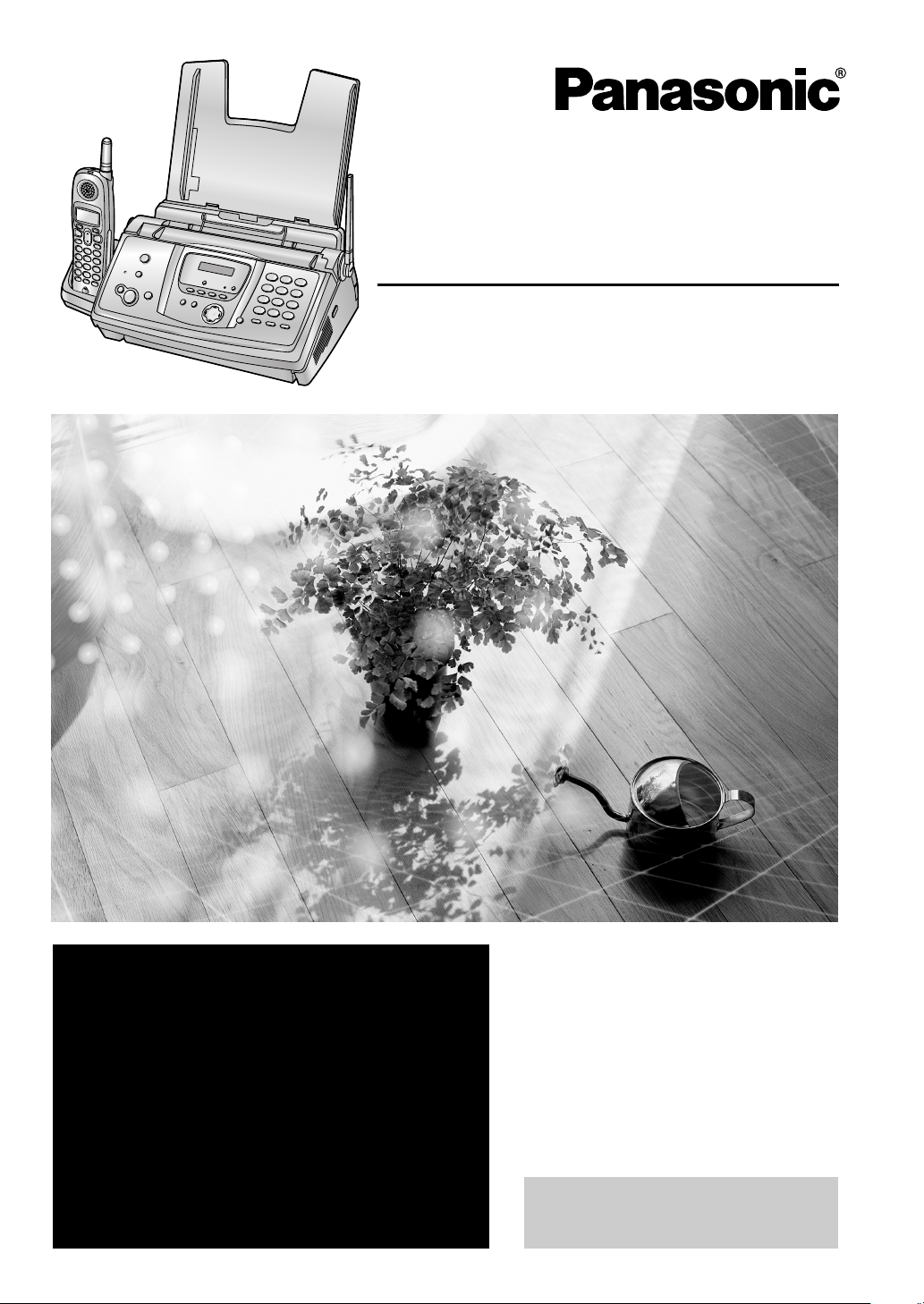
2.4 GHz
Cordless Phone System
with FAX and Copier
Operating Instructions
Model No. KX-FPG378
Model No. KX-FPG379
FOR FAX ADVANTAGE ASSISTANCE:
— PHONE CALL
1-800-HELP-FAX (1-800-435-7329)
— E-MAIL TO
consumer_fax@us.panasonic.com
for customers in the U.S.A. or Puerto
Rico
— REFER TO
www.panasonic.com
for customers in the U.S.A. or Puerto
Rico
Please read these Operating
Instructions before using the unit
and save for future reference.
This unit is compatible with
Caller ID. To use this feature,
you must subscribe to the
appropriate service of your
service provider.
This model is designed to be
used only in the U.S.A.
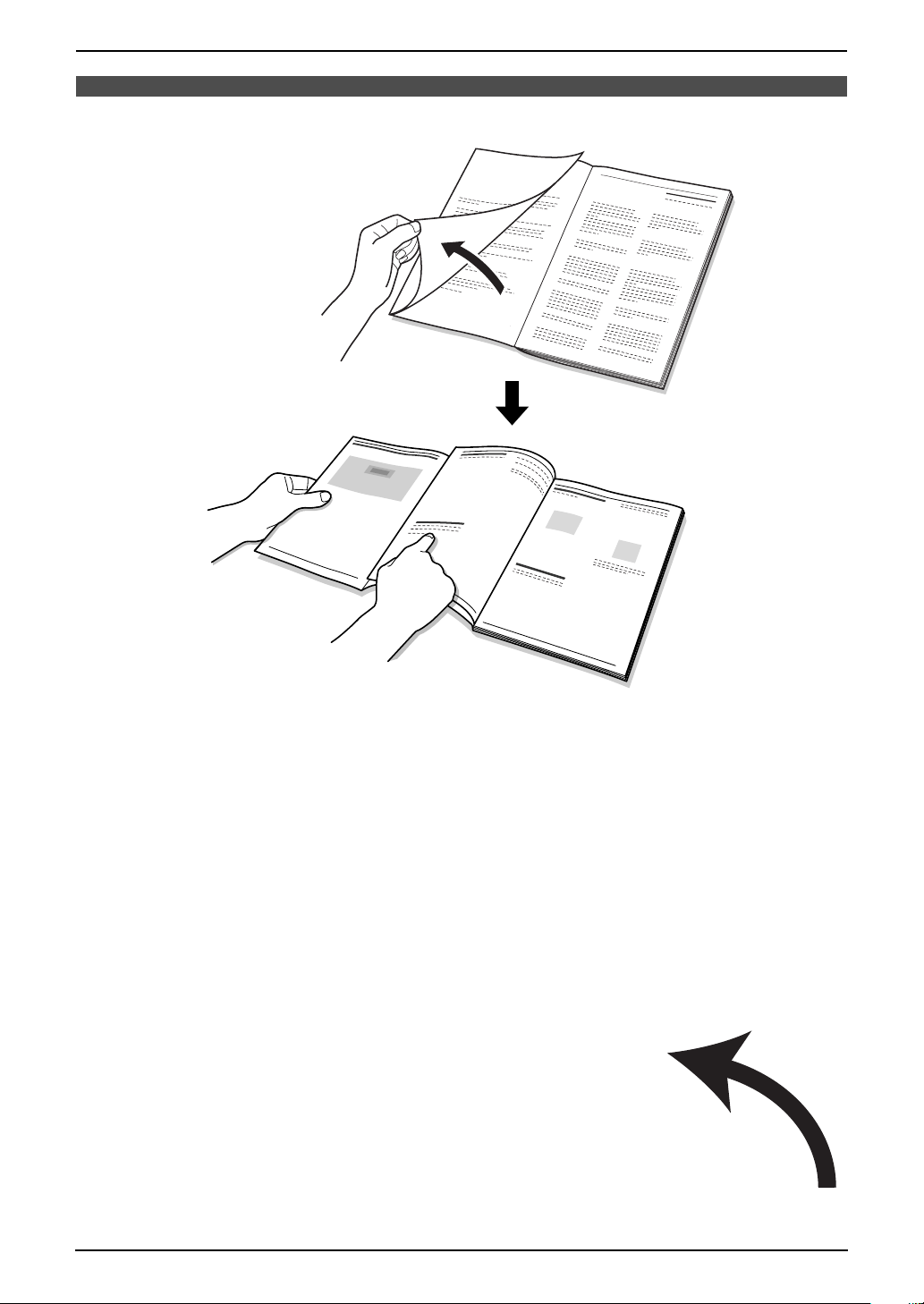
Location of Controls
How to use the operating instructions
When following operating instructions, always keep the front cover page (next page) open for easy
reference to the buttons.
OPEN
i
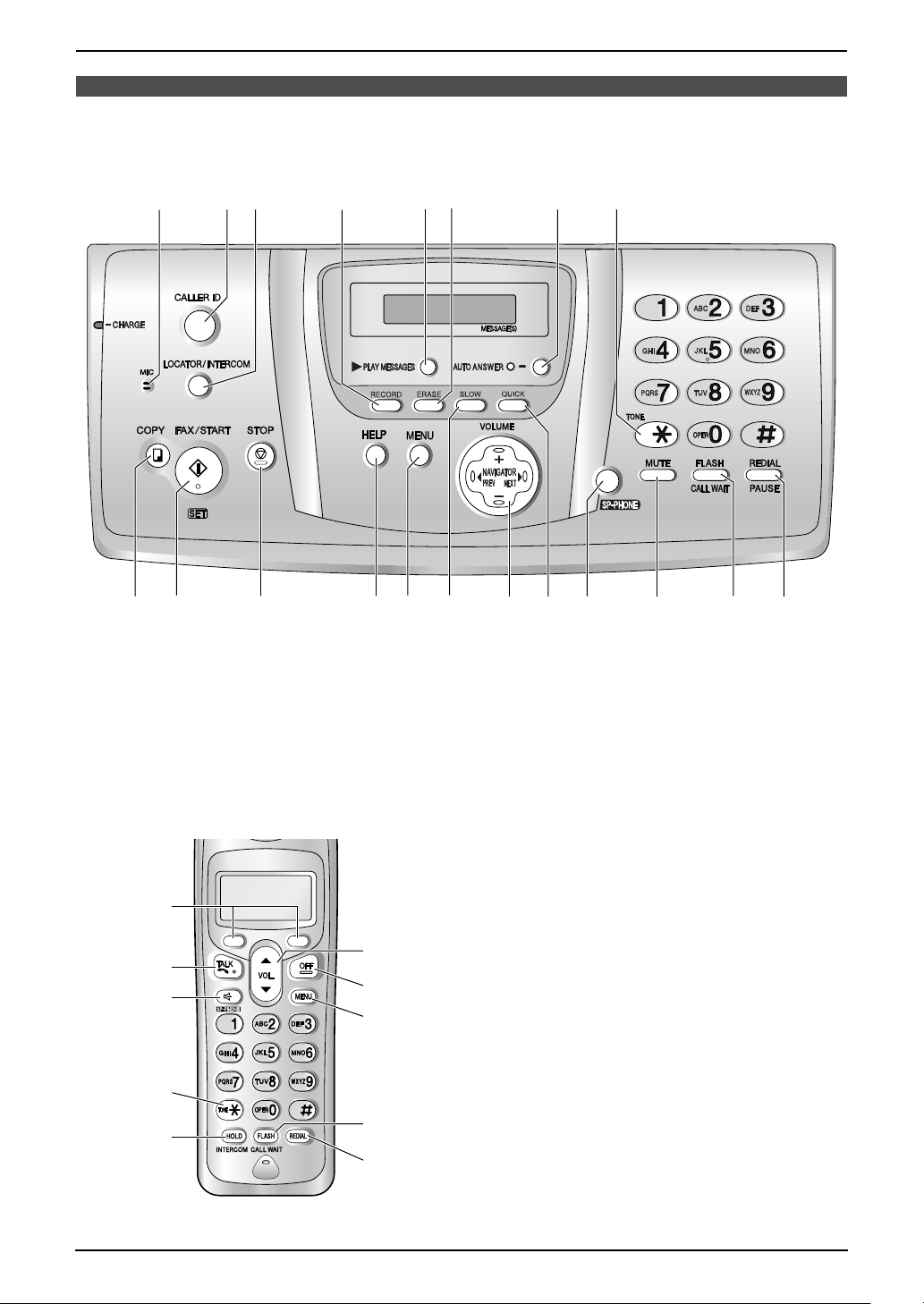
Location of controls
Please keep this page open when following operating instructions. For a description of each button, see
page 9.
A BC D
I
J
Buttons (Listed in alphabetical order)
AUTO ANSWER G MENU M SET J
CALLER ID B MIC A SLOW N
COPY I MUTE R SP-PHONE Q
ERASE F NAVIGATOR O START J
FAX/START J PLAY MESSAGES E STOP K
FLASH/CALL WAIT S QUICK P TONE H
HELP L RECORD D VOLUME O
LOCATOR/INTERCOM C REDIAL/PAUSE T
K
EF G H
L MN PQ R S T
O
A
B
C
D
E
F
G
H
I
J
Buttons
FLASH/CALL WAIT I
HOLD/INTERCOM E
MENU H
Navigator F
OFF G
REDIAL J
Soft keys A
SP-PHONE C
TA L K B
TONE D
VOL. F
ii
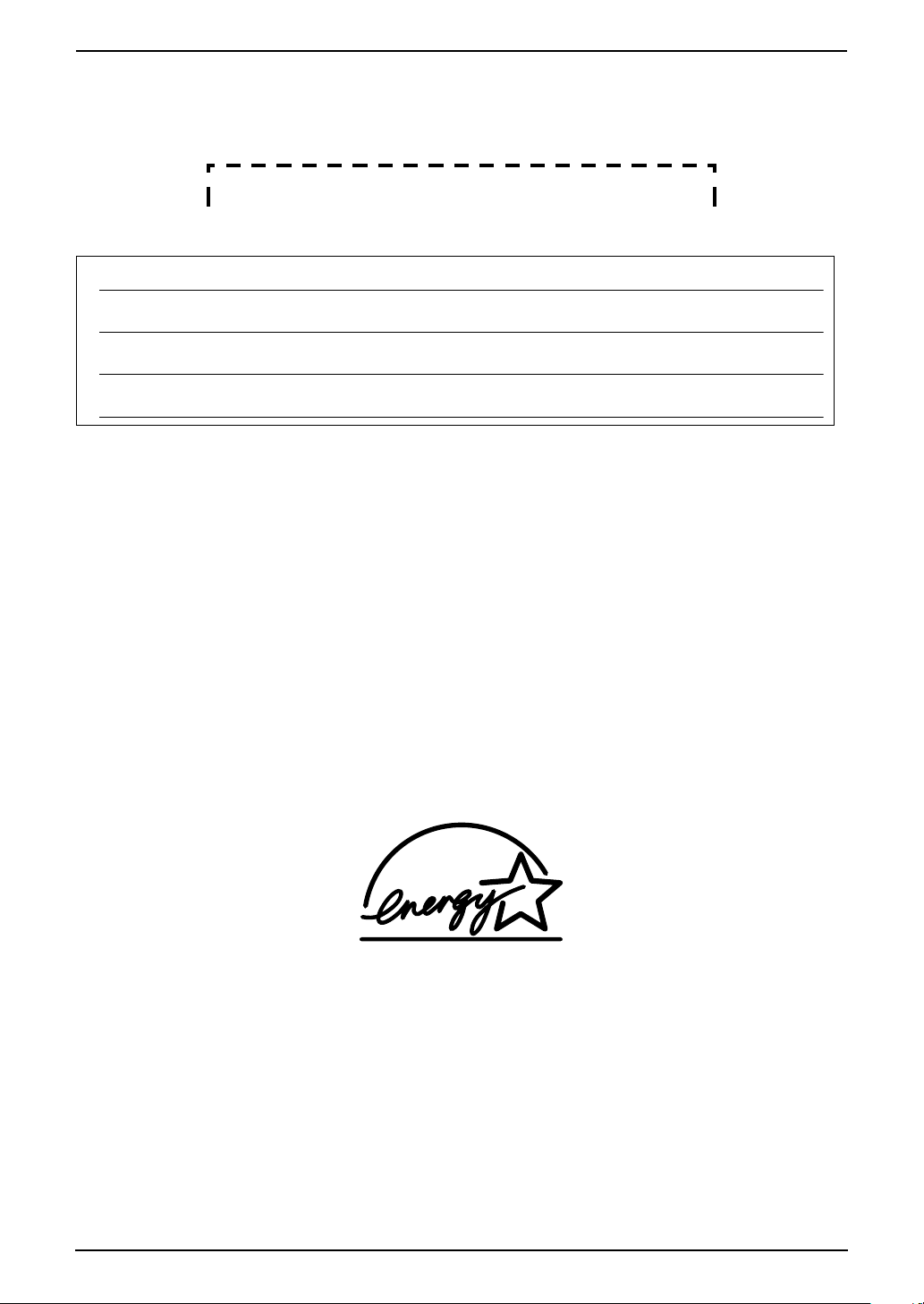
Thank you for purchasing a Panasonic fax machine.
Things you should keep a record of
Attach your sales receipt here.
For your future reference
Date of purchase
Serial number (found on the rear of the unit)
Dealer’s name and address
Dealer’s telephone number
Caution:
L The Telephone Consumer Protection Act of 1991 makes it unlawful for any person to use a computer
or other electronic device, including fax machines, to send any message unless such message clearly
contains in a margin at the top or bottom of each transmitted page or on the first page of the
transmission, the date and time it is sent and an identification of the business or other entity, or other
individual sending the message and the telephone number of the sending machine or such business,
other entity, or individual. (The telephone number provided may not be a 900 number or any other
number for which charges exceed local or long-distance transmission charges.)
In order to program this information into your fax machine, you should complete the instructions on
page 29 to page 31.
L Note that the images of copied or received documents will remain on the used ink film. Use discretion
when disposing of the used ink film.
L Do not rub or use an eraser on the printed side of recording paper, as the print may smear.
Energy Star:
L As an ENERGY STA R® Partner, Panasonic has determined that this product meets the ENERGY
STAR guidelines for energy efficiency.
ENERGY STAR is a U.S. registered mark.
Trademarks:
L Hammermill is a registered trademark of INTERNATIONAL PAPER in the United States and/or other
countries.
L All other trademarks identified herein are the property of their respective owners.
Copyright:
L This material is copyrighted by Panasonic Communications Co., Ltd., and may be reproduced for
internal use only. All other reproduction, in whole or in part, is prohibited without the written consent
of Panasonic Communications Co., Ltd.
© 2004 Panasonic Communications Co., Ltd. All Rights Reserved.
2
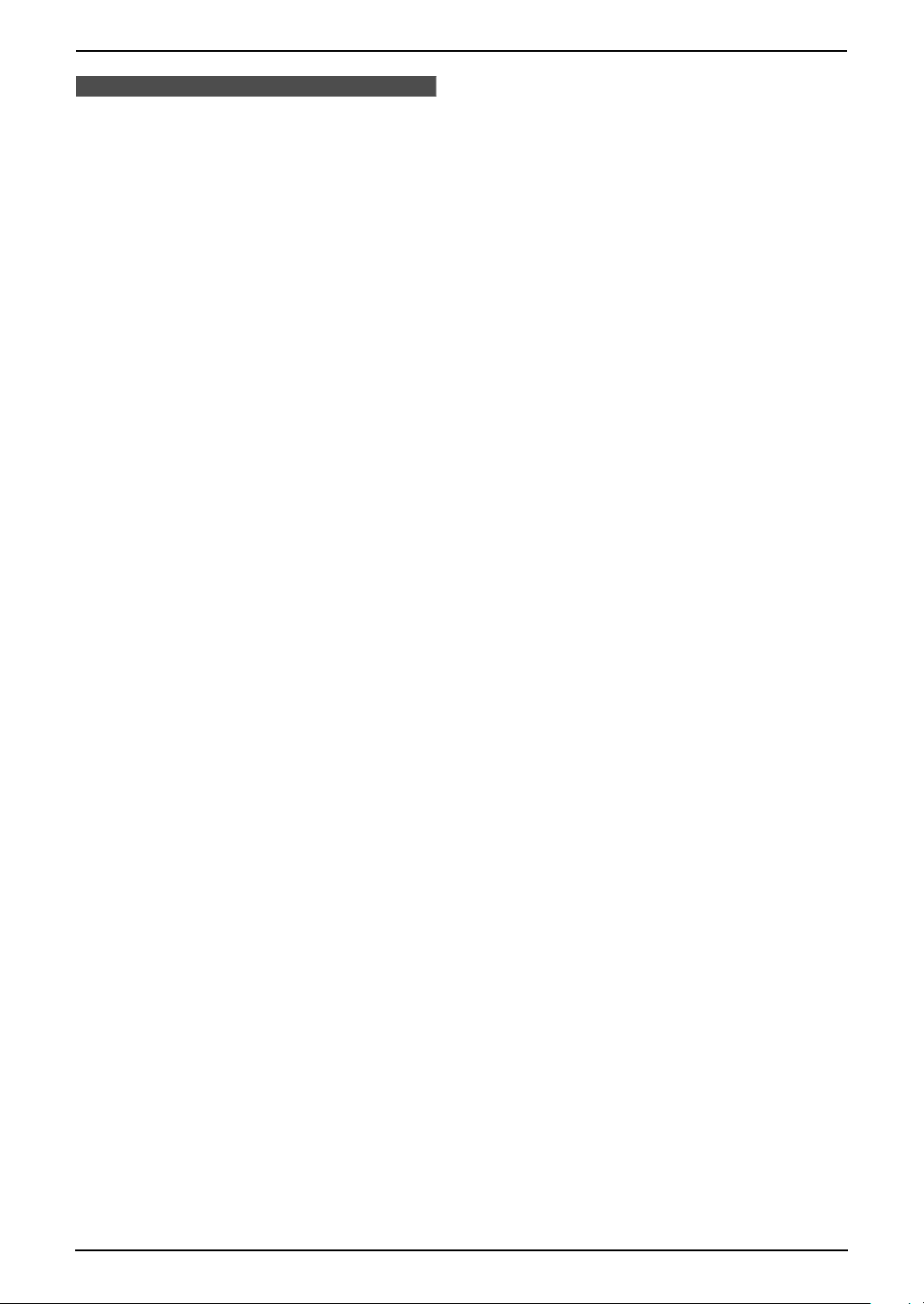
Important Information
Important InformationSafety Instructions1For Fax Advantage assistance, call 1-800-435-7329 .
Important safety instructions
When using this unit, basic safety precautions
should always be followed to reduce the risk of
fire, electric shock, or personal injury.
1. Read and understand all instructions.
2. Follow all warnings and instructions marked
on this unit.
3. Unplug this unit from power outlets before
cleaning. Do not use liquid or aerosol
cleaners. Use a damp cloth for cleaning.
4. Do not use this unit near water, for example
near a bathtub, wash bowl, kitchen sink, etc.
5. Place the unit securely on a stable surface.
Serious damage and/or injury may result if
the unit falls.
6. Do not cover slots and openings on the unit.
They are provided for ventilation and
protection against overheating. Never place
the unit near radiators, or in a place where
proper ventilation is not provided.
7. Use only the power source marked on the
unit. If you are not sure of the type of power
supplied to your home, consult your dealer or
local power company.
8. For safety purposes this unit is equipped with
a grounded plug. If you do not have this type
of outlet, please have one installed. Do not
defeat this safety feature by tampering with
the plug.
9. Do not place objects on the power cord.
Install the unit where no one can step or trip
on the cord.
10.Do not overload power outlets and extension
cords. This can result in the risk of fire or
electric shock.
11.Never push any objects through slots in this
unit. This may result in the risk of fire or
electric shock. Never spill any liquid on the
unit.
12.To reduce the risk of electric shock, do not
disassemble this unit. Take the unit to an
authorized service center when service is
required. Opening or removing covers may
expose you to dangerous voltages or other
risks. Incorrect reassembly can cause
electric shock when the unit is subsequently
used.
13.Unplug this unit from power outlets and refer
servicing to an authorized service center
when the following conditions occur:
A. When the power cord is damaged or
frayed.
B. If liquid has been spilled into the unit.
C. If the unit has been exposed to rain or
water.
D. If the unit does not work normally by
following the operating instructions.
Adjust only controls covered by the
operating instructions. Improper
adjustment may require extensive work
by an authorized service center.
E. If the unit has been dropped or physically
damaged.
F. If the unit exhibits a distinct change in
performance.
14.During thunderstorms, avoid using
telephones except cordless types. There may
be a remote risk of an electric shock from
lightning.
15.Do not use this unit to report a gas leak, when
in the vicinity of the leak.
SAVE THESE
INSTRUCTIONS
CAUTION:
Installation
L Never install telephone wiring during a
lightning storm.
L Never install telephone jacks in wet locations
unless the jack is specifically designed for
wet locations.
L Never touch uninsulated telephone wires or
terminals unless the telephone line has been
disconnected at the network interface.
L Use caution when installing or modifying
telephone lines.
L Do not touch the plug with wet hands.
L Consult the manufacturer of any personal
medical devices, such as pacemakers or
hearing aids, to determine if they are
adequately shielded from external RF (radio
frequency) energy. (The unit operates in the
frequency range of 2400 MHz to 2481 MHz,
and the power output level can range from
0.04 to 0.1 watts.) Do not use the unit in
health care facilities if any regulations posted
in the area instruct you not to do so. Hospitals
or health care facilities may be using
equipment that could be sensitive to external
RF (radio frequency) energy.
Battery
To reduce the risk of fire or injury to persons,
read and follow these instructions.
L Use only the battery(ies) specified.
For Fax Advantage assistance, call 1-800-435-7329.
3
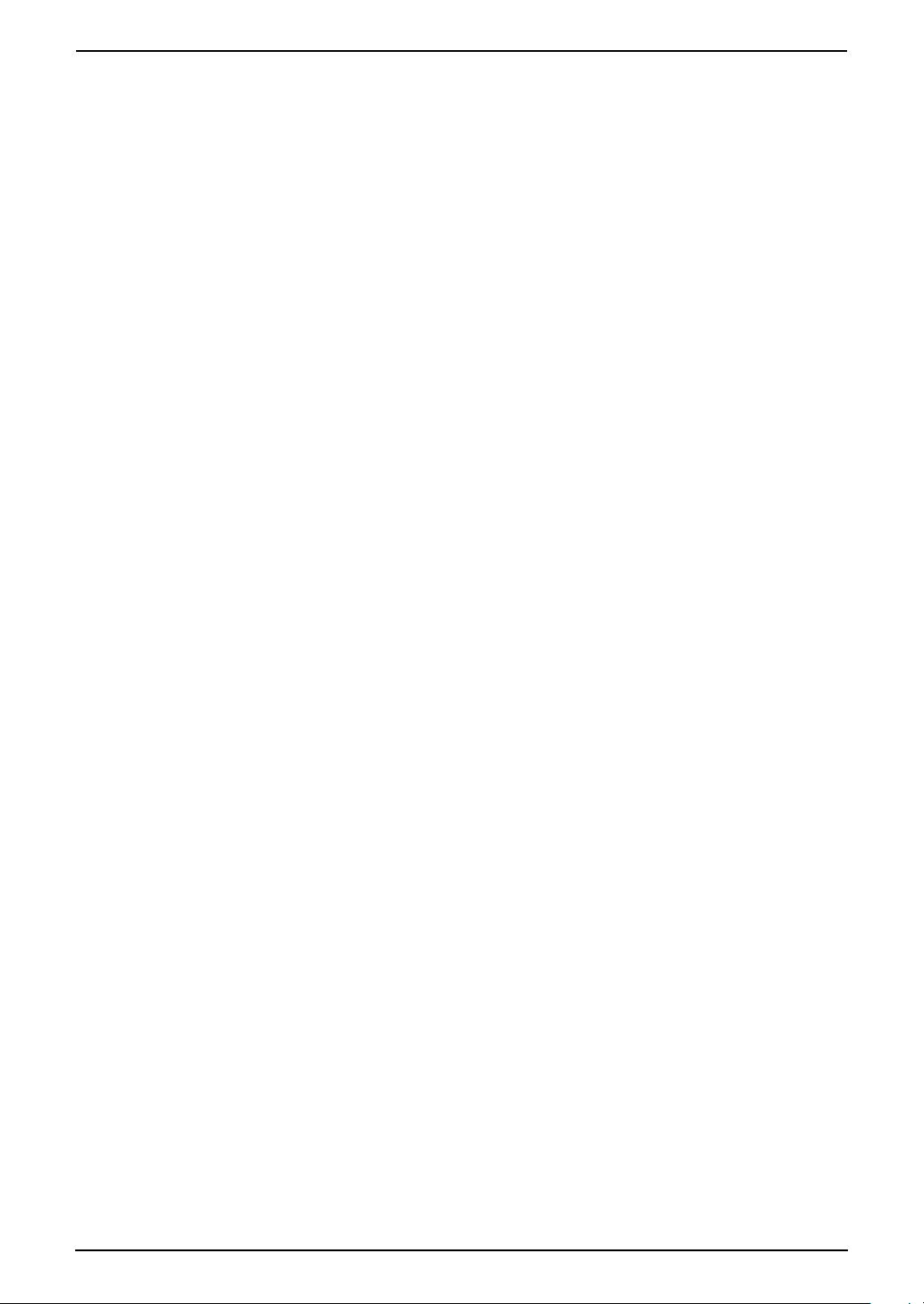
Important Information
L Do not dispose of the battery(ies) in a fire.
They may explode. Check with local waste
management codes for special disposal
instructions.
L Do not open or mutilate the battery(ies).
Released electrolyte is corrosive and may
cause burns or injury to the eyes or skin. The
electrolyte may be toxic if swallowed.
L Exercise care when handling the battery(ies).
Do not allow conductive materials such as
rings, bracelets or keys to touch the
battery(ies), otherwise a short circuit may
cause the battery(ies) and/or the conductive
material to overheat and cause burns.
L Charge the battery(ies) provided with or
identified for use with this product only in
accordance with the instructions and
limitations specified in this manual.
WARNING:
L To prevent the risk of fire or electrical shock,
do not expose this product to rain or any type
of moisture.
4
For Fax Advantage assistance, call 1-800-435-7329.
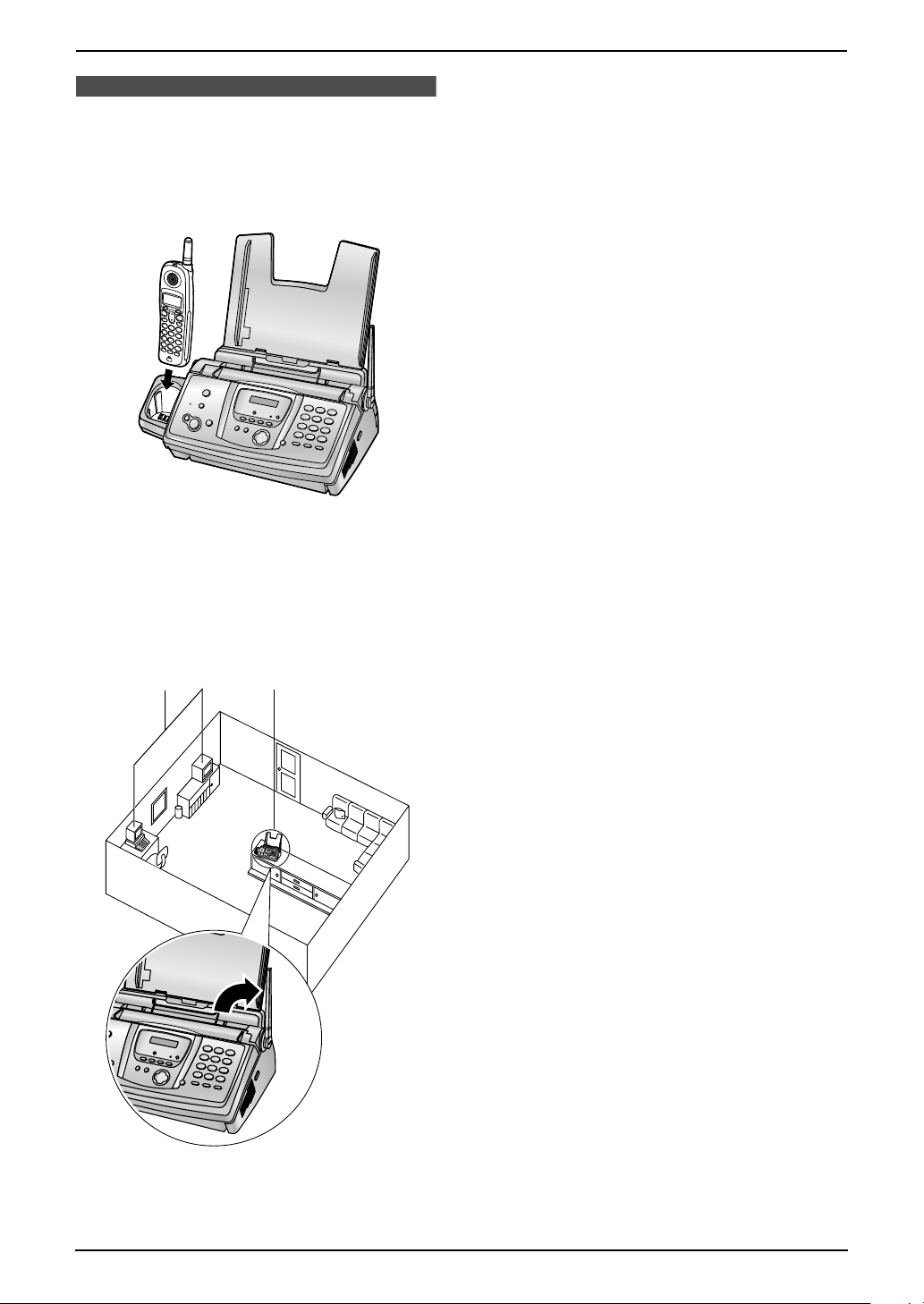
Important Information
For Best Pe rforma nce
For best performance
Battery charge
L Place the handset on the cradle of the base
unit for about 6 hours before initial use.
L For details, see page 20.
Operating distance and noise
L The base unit and handset use radio waves
to communicate with each other.
For maximum distance and noise-free
operation, we recommend the following:
1
2
3
2 Placing the unit in a HIGH and CENTRAL
location with no obstructions such as walls.
3 Raising the antenna vertically.
Note:
L If you use the handset near a microwave
oven which is being used, noise may be
heard from the receiver or the speaker. Move
away from the microwave oven and closer to
the base unit.
L If you use the handset near another cordless
phone’s base unit, noise may be heard. Move
away from the other cordless phone’s base
unit and closer to your base unit.
Environment
L Keep the unit away from electrical noise
generating devices, such as fluorescent
lamps and motors.
L The unit should be kept free from dust, high
temperature and vibration.
L The unit should not be exposed to direct
sunlight.
L Do not place heavy objects on top of the unit.
L When you leave the unit unused for a long
period of time, unplug this unit from power
outlet.
L The unit should be kept away from heat
sources such as heaters, kitchen stoves, etc.
It should not be placed in rooms where the
temperature is less than 5 °C (41 °F) or
greater than 35 °C (95 °F) (base unit)/40 °C
(104 °F) (handset). Damp basements should
also be avoided.
L Operating near 2.4 GHz electrical appliances
may cause interference. Move away from the
electrical appliances.
Recording paper
L Store unused paper in the original packaging,
in a cool and dry place. Not doing so may
affect print quality.
Routine care
L Wipe the outer surface of the unit with a soft
cloth. Do not use benzine, thinner, or any
abrasive powder.
1 Placing the unit away from electrical
appliances such as a TV, personal computer
or another cordless phone.
For Fax Advantage assistance, call 1-800-435-7329.
5
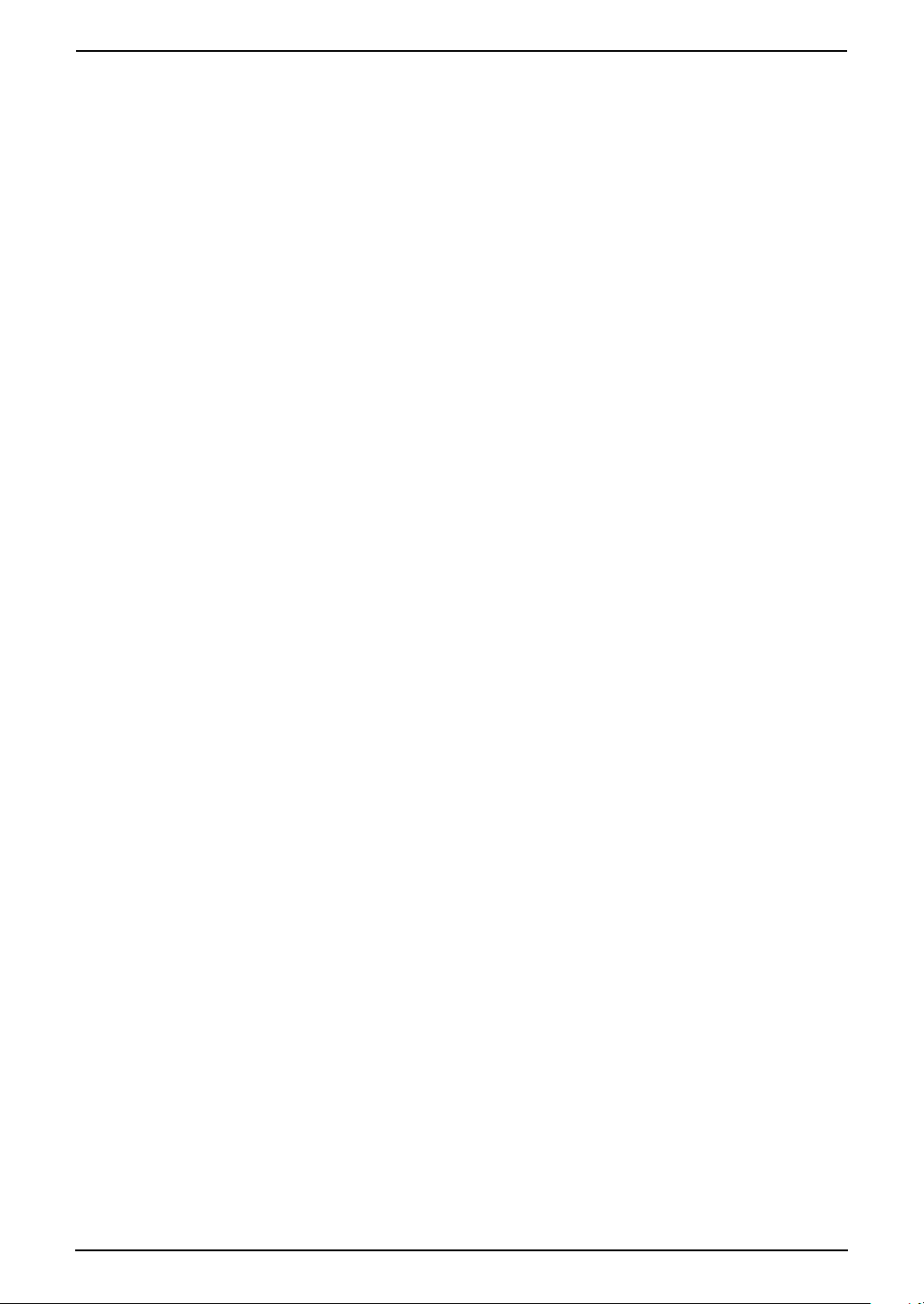
Table of Contents
1. Table of Contents
1. Introduction and
Installation
Accessories
1.1 Included accessories..........................8
1.2 Accessory information ........................ 9
Finding the Controls
1.3 Description of base unit buttons ......... 9
1.4 Description of handset buttons.........10
1.5 Overview ..........................................12
Installation (Base Unit)
1.6 Ink film .............................................. 13
1.7 Paper tray ......................................... 15
1.8 Recording paper...............................16
Installation (Handset)
1.9 Battery installation ............................ 17
1.10 Battery replacement .........................17
1.11 Belt clip............................................. 18
1.12 Headset (optional)............................ 18
2. Preparation
Connections and Setup
2.1 Connections .....................................19
2.2 Battery charge .................................. 20
2.3 Selecting the way to use your fax
machine............................................21
2.4 Case 1: TAM/FAX (Telephone
Answering Machine/Fax) ..................22
2.5 Case 2: Distinctive Ring (1 phone line
with 2 or more phone numbers) .......23
2.6 Case 3: TEL ONLY ...........................24
2.7 Case 4: FAX ONLY ........................... 26
Help Button
2.8 Base unit help function ..................... 27
Vo lu me
2.9 Adjusting handset volume ................27
2.10 Adjusting base unit volume...............28
Initial Programming
2.11 Date and time...................................29
2.12 Your logo...........................................30
2.13 Your fax number ...............................31
Caller ID
3.8 Caller ID service ............................... 39
3.9 Viewing and calling back using caller
information........................................ 40
3.10 Caller ID number auto edit feature ...42
3.11 Erasing caller information ................. 43
3.12 Storing caller information into the
phone book....................................... 44
Other Features
3.13 Intercom ...........................................45
3.14 Transferring a call .............................45
4. Fax
Sending Faxes
4.1 Sending a fax manually.................... 47
4.2 Documents you can send................. 48
4.3 Sending a fax using the phone book 49
4.4 Broadcast transmission.................... 49
Receiving Faxes
4.5 Receiving a fax manually – Auto answer
OFF .................................................. 51
4.6 Receiving a fax automatically – Auto
answer ON........................................52
4.7 Junk fax prohibitor (preventing fax
reception from undesired callers) ..... 54
5. Distinctive Ring
Distinctive Ring
5.1 Distinctive Ring service from your
phone company................................55
5.2 Using two or more phone numbers on a
single telephone line......................... 55
5.3 Using three or more phone numbers on
a single telephone line...................... 55
5.4 Programming the ring pattern assigned
for fax................................................56
6. Copy
Copying
6.1 Making a copy .................................. 57
3. Telephone
Making and Answering Calls
3.1 Making phone calls........................... 32
3.2 Answering phone calls......................34
Automatic Dialing
3.3 Storing names and telephone numbers
into the phone book..........................35
3.4 Making a phone call using the phone
book.................................................. 36
3.5 Editing a stored item......................... 37
3.6 Erasing a stored item .......................38
3.7 Copying phone book items from the
base unit to the handset ................... 38
6
7. Answering Machine
Greeting
7.1 Recording your greeting message....59
Incoming Messages
7.2 Listening to recorded messages using
the base unit.....................................60
7.3 Listening to recorded messages using
the handset (Remote operation)....... 61
Memo Message
7.4 Leaving a message for others or
yourself.............................................62
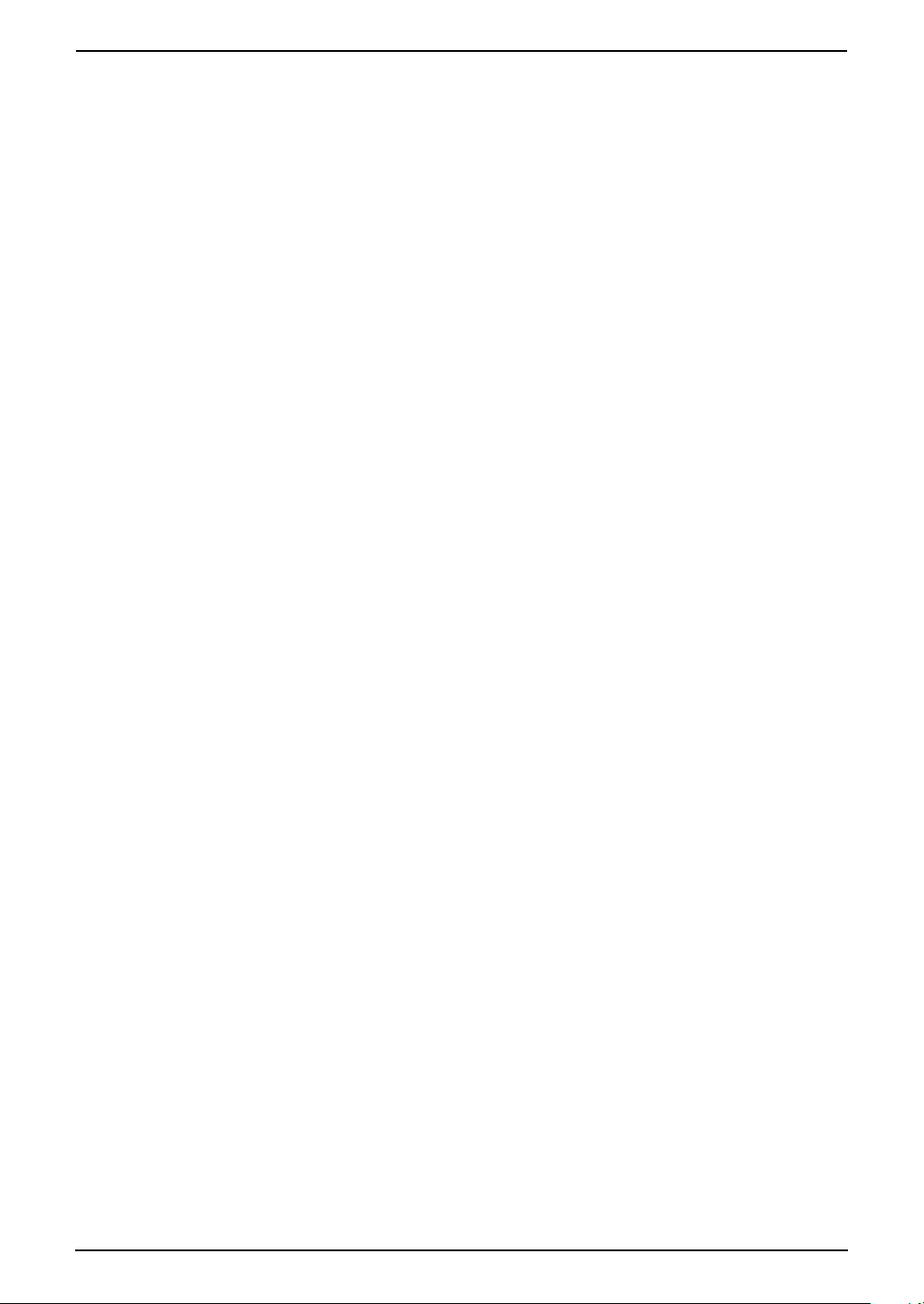
Remote Operation
7.5 Operating from a remote location.....63
Option
7.6 Transferring recorded messages to
another telephone ............................65
8. Programmable Features
Features (Base Unit)
8.1 Base unit programming ....................67
8.2 Direct command chart for base unit .67
8.3 Basic features................................... 69
8.4 Advanced features............................70
Features (Handset)
8.5 Handset programming......................74
8.6 Direct command chart for handset ... 74
8.7 Programming features......................76
9. Option
Handset Registration
9.1 Re-registering the handset ............... 78
Table of Contents
10.Help
Error Messages
10.1 Error messages – Reports ...............79
10.2 Error messages – Display ................ 79
Troubleshooting
10.3 When a function does not work, check
here .................................................. 83
Jams
10.4 Recording paper jams ......................89
10.5 Document jams – sending................ 91
Cleaning
10.6 Document feeder/scanner glass
cleaning ............................................ 92
10.7 Thermal head cleaning..................... 93
11.General Information
Printed Reports
11.1 Reference lists and reports (Base unit
only).................................................. 95
Specifications
11.2 Technical data about this product..... 96
FCC and Other Information
11.3 FCC and Other Information.............. 98
Limited Warranty
11.4 Limited Warranty ............................100
Customer Services
11.5 Customer Services directory ..........102
12.Index
12.1 Index.............................................. 103
7
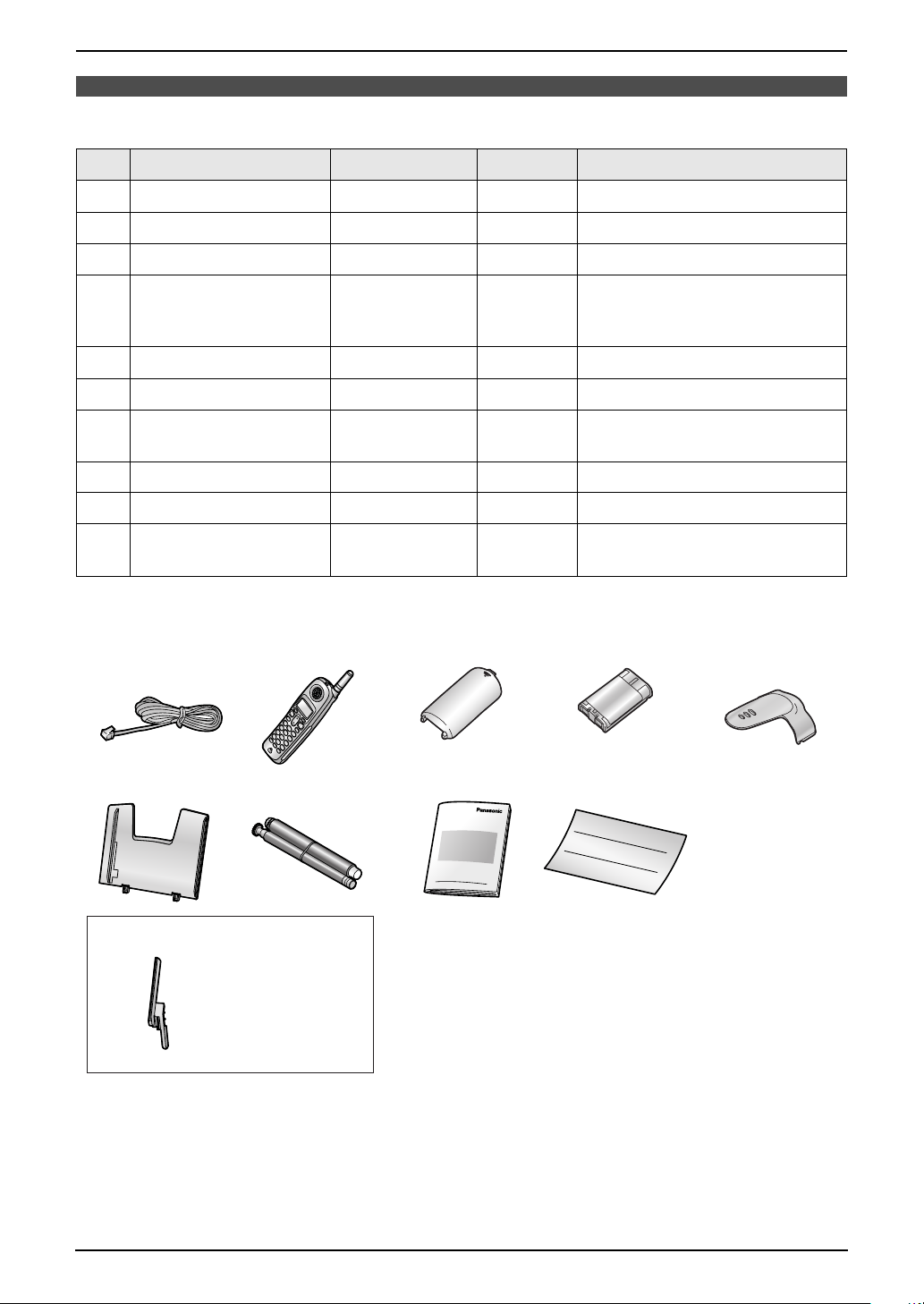
1. Introduction and Installation
1Int roduction and Installation
1.1 Included accessories
No. Item Part number
1 Telephone line cord PQJA10075Z 1 ----------
2 Cordless handset ---------- 1 ----------
3 Battery cover PQKK10141Z1 1 ----------
4 Battery HHR-P104 1 To order a new battery, the part
5 Belt clip PQKE10375Z3 1 ----------
6 Paper tray PFKS1088Y1 1 ----------
7 Ink film (10 meters long) ---------- 1 prints about 30 letter-sized
8 Operating instructions PFQX2138Z 1 ----------
9 Quick installation guide PFQW2234Z 1 ----------
j A4 paper guide PFKS1089Z1 1 No need to install when using
*1 Part numbers are subject to change without notice.
*2 For replacement film, see page 9.
12345
*1
Quantity Notes
number is HHR-P104A. See
page 9 for details.
*2
pages.
letter or legal paper.
6789
j
No need to
L
install when
using letter or
legal paper.
Note:
L If any items are missing or damaged, contact the place of purchase.
L Save the original carton and packing materials for future shipping and transportation of the unit.
8
For Fax Advantage assistance, call 1-800-435-7329.
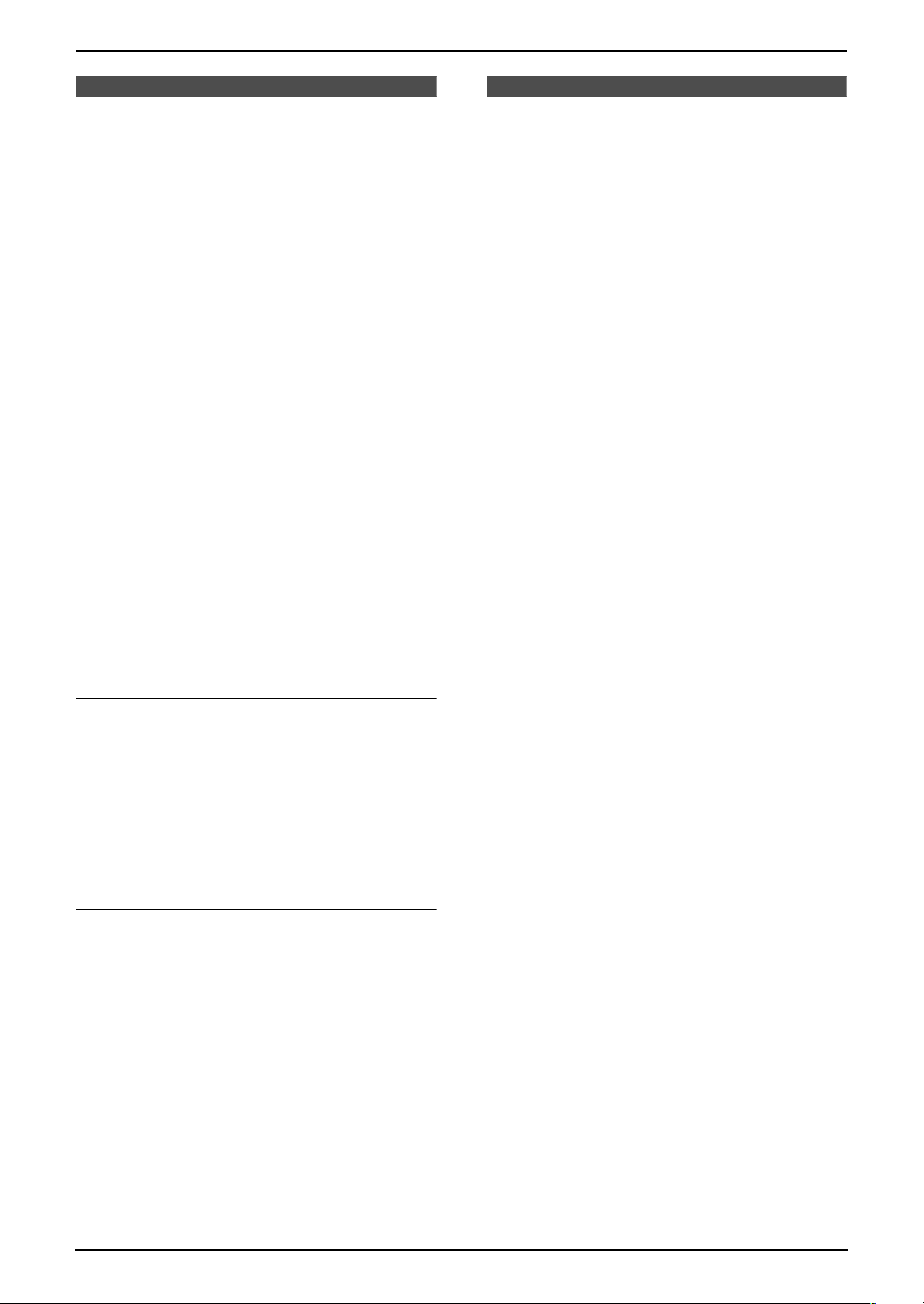
Finding the Controls
1. Introduction and Installation
1.2 Accessory information
Accessories for this unit can be ordered online,
by fax, or by telephone.
Please note that only orders for replacement film
and battery can be accepted by fax and
telephone.
– Replacement film
× 2 rolls (Each roll will print about 113 lettersized pages.)
– Battery (HHR-P104A)
– Headset (KX-TCA60, KX-TCA86, KX-
TCA88, KX-TCA88HA, KX-TCA91, KXTCA92, KX-TCA98): Allows hands-free
telephone conversations.
*1 To ensure the unit operates properly, we
recommend the use of a Panasonic
replacement film. The ink film is not
reusable. Do not rewind and use the
ink film again.
To place an order online (for customers in
the U.S.A. ONLY)
Visit our web site:
http://www.panasonic.com/kx-fa92
L For questions regarding online orders:
E-mail: direct@us.panasonic.com
Telephone: 1-866-888-2929
To place an order by fax (replacement film
and battery only)
Fax: 1-800-237-9080
Include:
– your name, shipping address and telephone
number
– credit card type, number, expiration date and
your signature
– part number and quantity
To place an order by telephone
(replacement film and battery only)
Telephone: 1-800-332-5368
*1
(KX-FA92): 35 m (114')
1.3 Description of base
unit buttons
L Keep the front cover page open for button
locations.
A {MIC}
L The built-in microphone.
B {CALLER ID}
L To use Caller ID features (page 41).
C {LOCATOR/INTERCOM}
L To page or locate the handset
(page 45).
L To transfer a call (page 45).
D {RECORD}
L To record a greeting message (page 59).
L To record a memo message (page 62).
E {PLAY MESSAGES}
L To play recorded messages (page 60).
F {ERASE}
L To erase recorded messages (page 61).
L To erase a recorded greeting message
(page 59).
G {AUTO ANSWER}
L To turn the AUTO ANSWER setting
ON/OFF (page 51, 52).
H {TONE}
L To change from pulse to tone temporarily
during dialing when your line has rotary
pulse services.
I {COPY}
L To copy a document (page 57).
J {FAX/START}{SET}
L To start sending or receiving a fax.
L To store a setting during programming.
K {STOP}
L To stop an operation or programming.
L {HELP}
L To print helpful information for quick
reference (page 27).
M {MENU}
L To initiate or exit programming (page 67).
N {SLOW}
L To slow down message playback (page
60).
O {VOLUME}{NAVIGATOR}
L To adjust volume (page 28).
L To search for a stored item (page 37, 49).
P {QUICK}
L To speed up message playback (page
60).
For Fax Advantage assistance, call 1-800-435-7329.
9
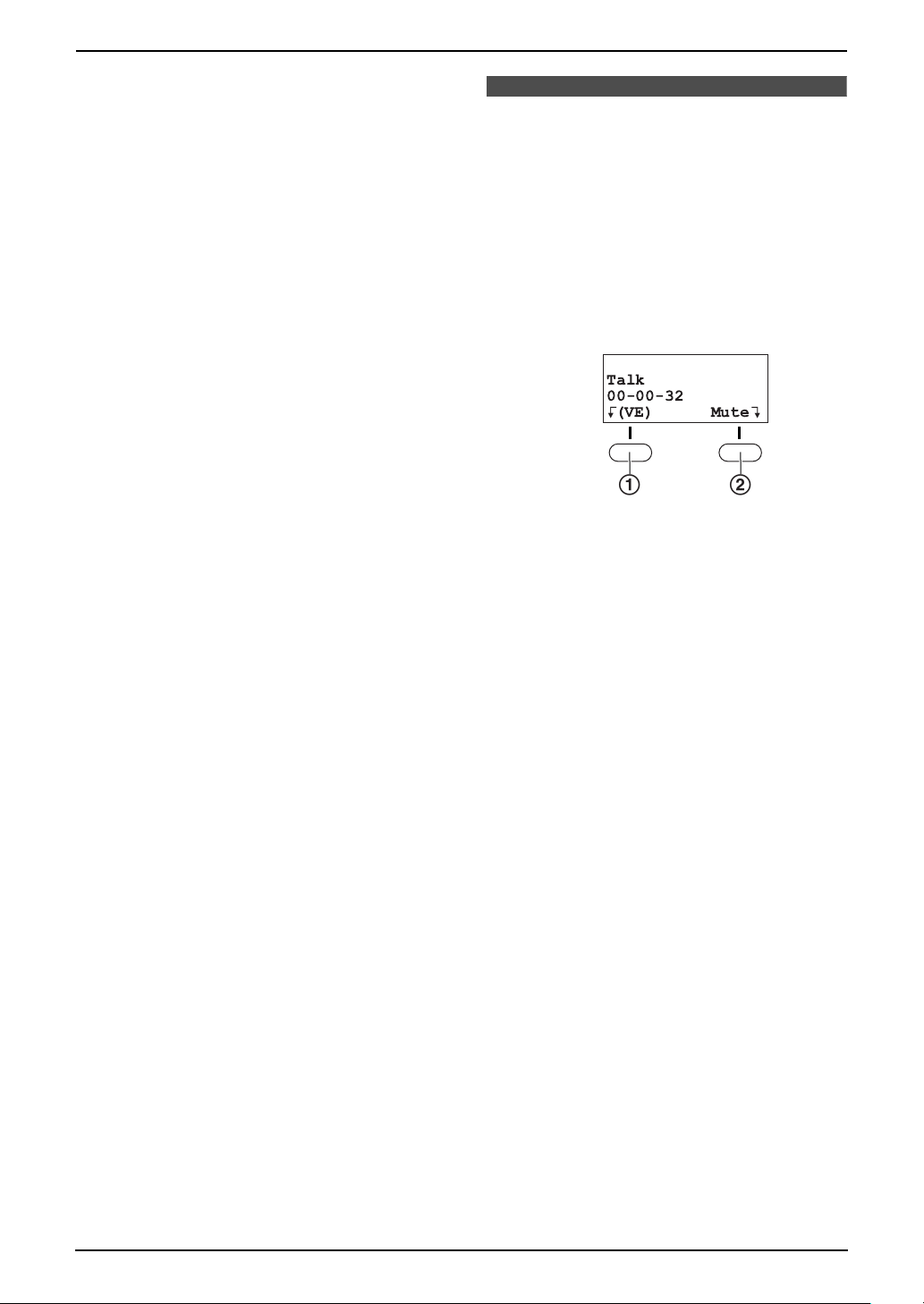
1. Introduction and Installation
Q {SP-PHONE}
L For speakerphone operation (page 33,
34).
R {MUTE}
L To mute your voice to the other party
during a conversation. Press this button
again to resume the conversation.
S {FLASH/CALL WAIT}
L To access special telephone services
such as call waiting (page 40) or for
transferring extension calls.
L The flash time can be changed (feature
#72 on page 73, or page 76).
T {REDIAL/PAUSE}
L To redial the last number dialed from the
base unit (page 33).
L To insert a pause during dialing.
1.4 Description of handset
buttons
L Keep the front cover page open for button
locations.
A Soft keys
L Two soft keys are used to select functions
displayed directly above each key.
Functions displayed above the keys will
change depending on the state of usage.
Example:
J 5
Talk
00-00-32
K
(VE)
12
“(VE)” is displayed above the left soft key
(1) and “Mute” is displayed above the right
soft key (2).
To select “(VE)” function, press the left soft
key (1).
To select “Mute” function, press the right soft
key (2).
L When a function does not appear above a
soft key, the soft key has no function.
B {TA LK }
L To make/answer calls (page 32, 34).
C {SP-PHONE}
L For speakerphone operation (page 32).
D {TONE}
L To change from pulse to tone temporarily
during dialing when your line has rotary
pulse services.
E {HOLD/INTERCOM}
L To put a call on hold (page 32).
L To page the base unit (page 45).
L To transfer a call (page 45).
F {VOL.}, Navigator
L To adjust volume (page 27).
L To search for a stored item (page 36).
G {OFF}
L To hang up (page 32, 34).
L To stop an operation or programming.
H {MENU}
L To initiate programming (page 74).
I {FLASH/CALL WAIT}
L To access special telephone services
such as call waiting (page 40) or for
transferring extension calls.
Mute
L
10
For Fax Advantage assistance, call 1-800-435-7329.
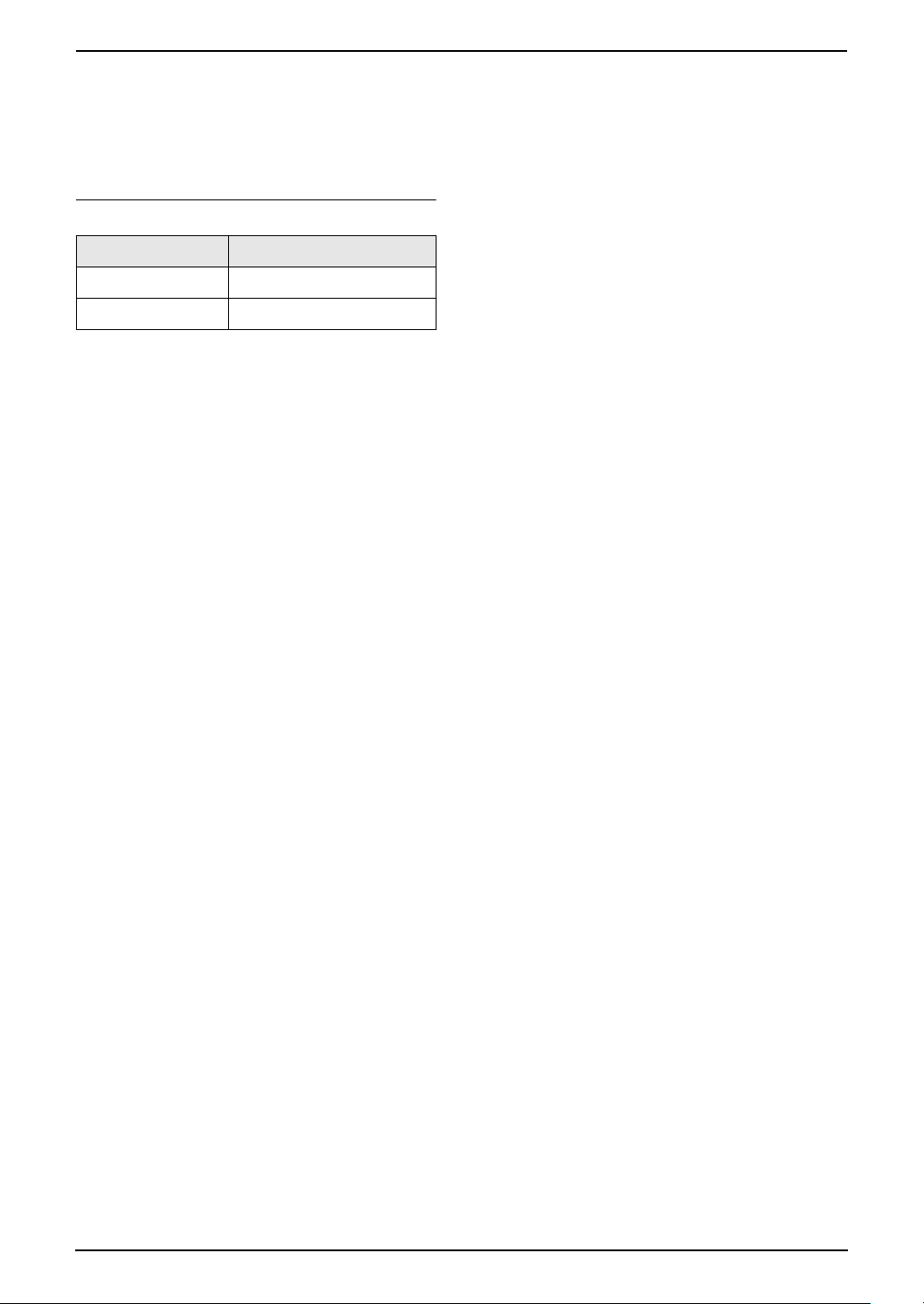
L The flash time can be changed (feature
#72 on page 73, or page 76).
J {REDIAL}
L To redial one of the last 5 numbers dialed
from the handset (page 32).
Handset displayed items
Displayed item Meaning
J Voice enhancer is ON.
5 Battery strength
1. Introduction and Installation
For Fax Advantage assistance, call 1-800-435-7329.
11
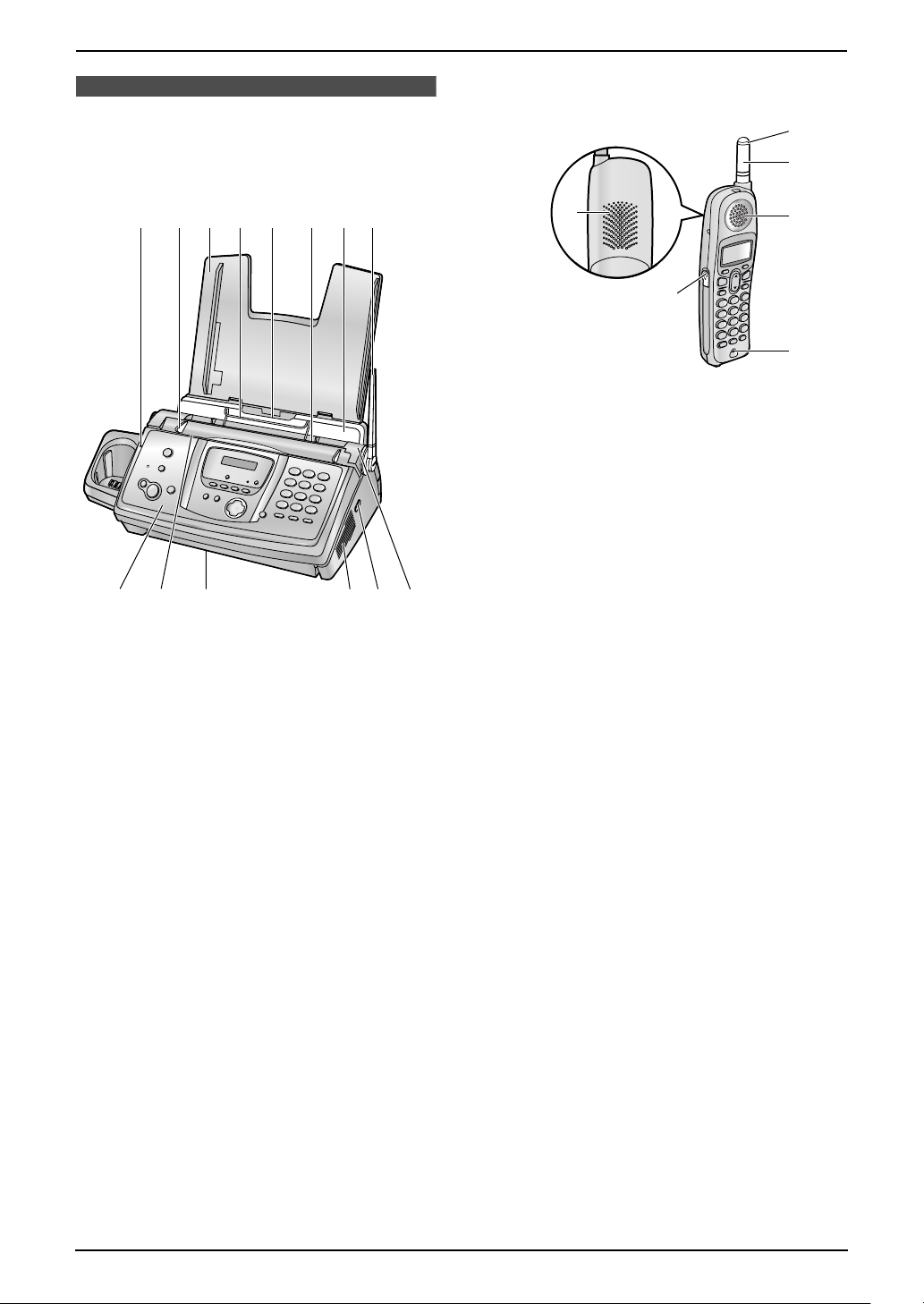
1. Introduction and Installation
1.5.2 Handset
1.5 Overview
1.5.1 Base unit
1
9
j
k
1
2
534 762
8
6
3
4
5
1 Ringer/Message alert indicator
2 Antenna
3 Receiver
4 Headset jack
5 Microphone
6 Speaker
m
n
l
1 CHARGE indicator
2 Document guides
3 Paper tray
4 Metal recording paper guide
5 Recording paper entrance
6 Recording paper exit
7 Tension plate
8 Antenna
9 Front cover
j Document entrance
k Document exit
l Speaker
m Green button (Back cover release button)
n Back cover
12
For Fax Advantage assistance, call 1-800-435-7329.
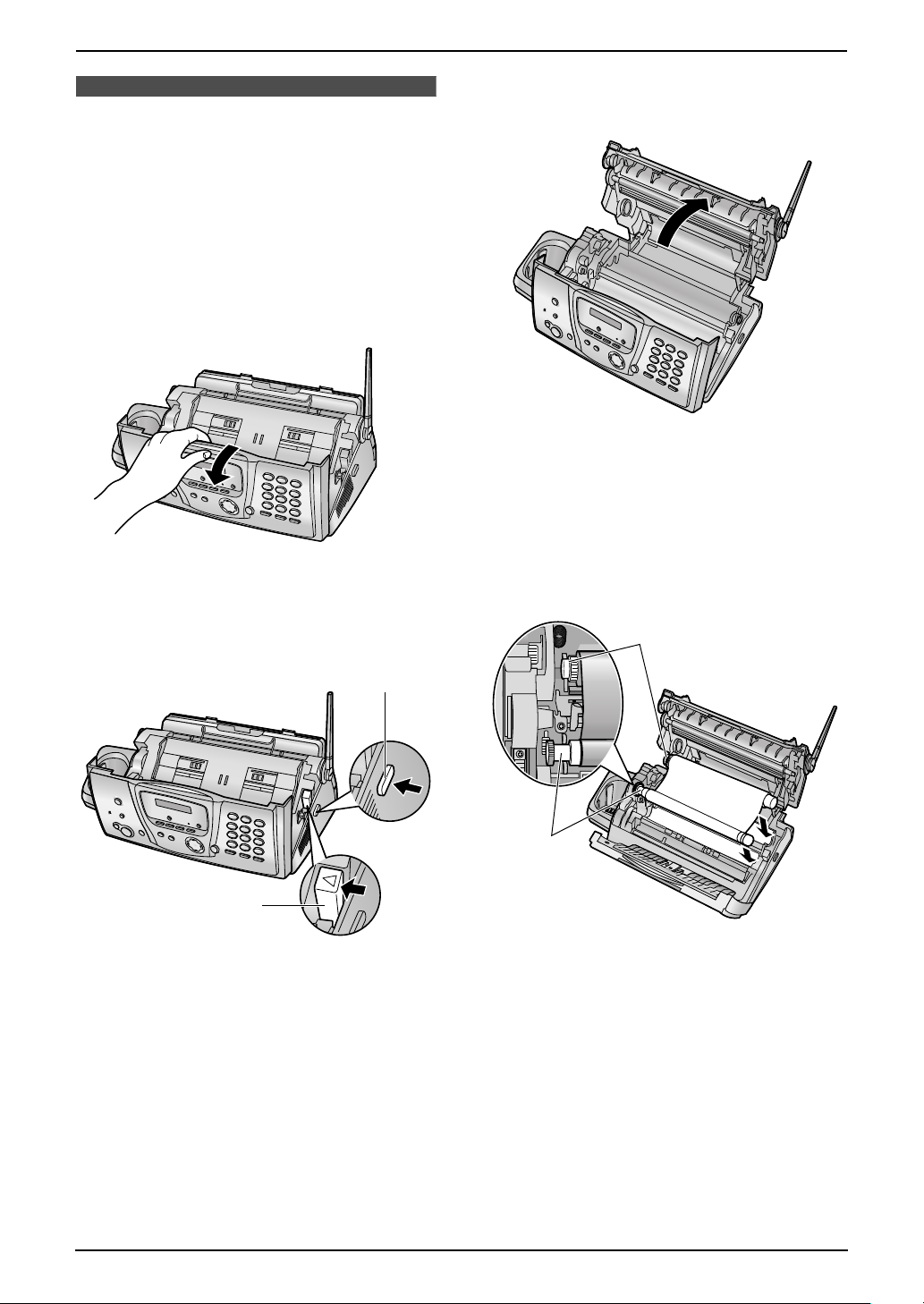
1. Introduction and Installation
Installation (Base Unit)
1.6 Ink film
The included film roll is a starter ink film.
1.6.1 Installing the ink film
Important:
L Remove all the blue shipping tape from
the unit before installation.
1 Open the front cover by pulling up the center
part.
2 Release the back cover by pushing the green
button (1).
L You can also release the back cover by
pushing in the green lever (2).
3 Open the back cover.
4 Insert the front ink film roll by inserting its
blue gear into the left slot of the unit (1).
Insert the rear ink film roll by inserting its
white gear into the left slot of the unit (2).
L The ink film is safe to touch and will not
rub off on your hands like carbon paper.
L Make sure the blue gear (1) and white
gear (2) are installed as shown.
2
2
1
1
For Fax Advantage assistance, call 1-800-435-7329.
13
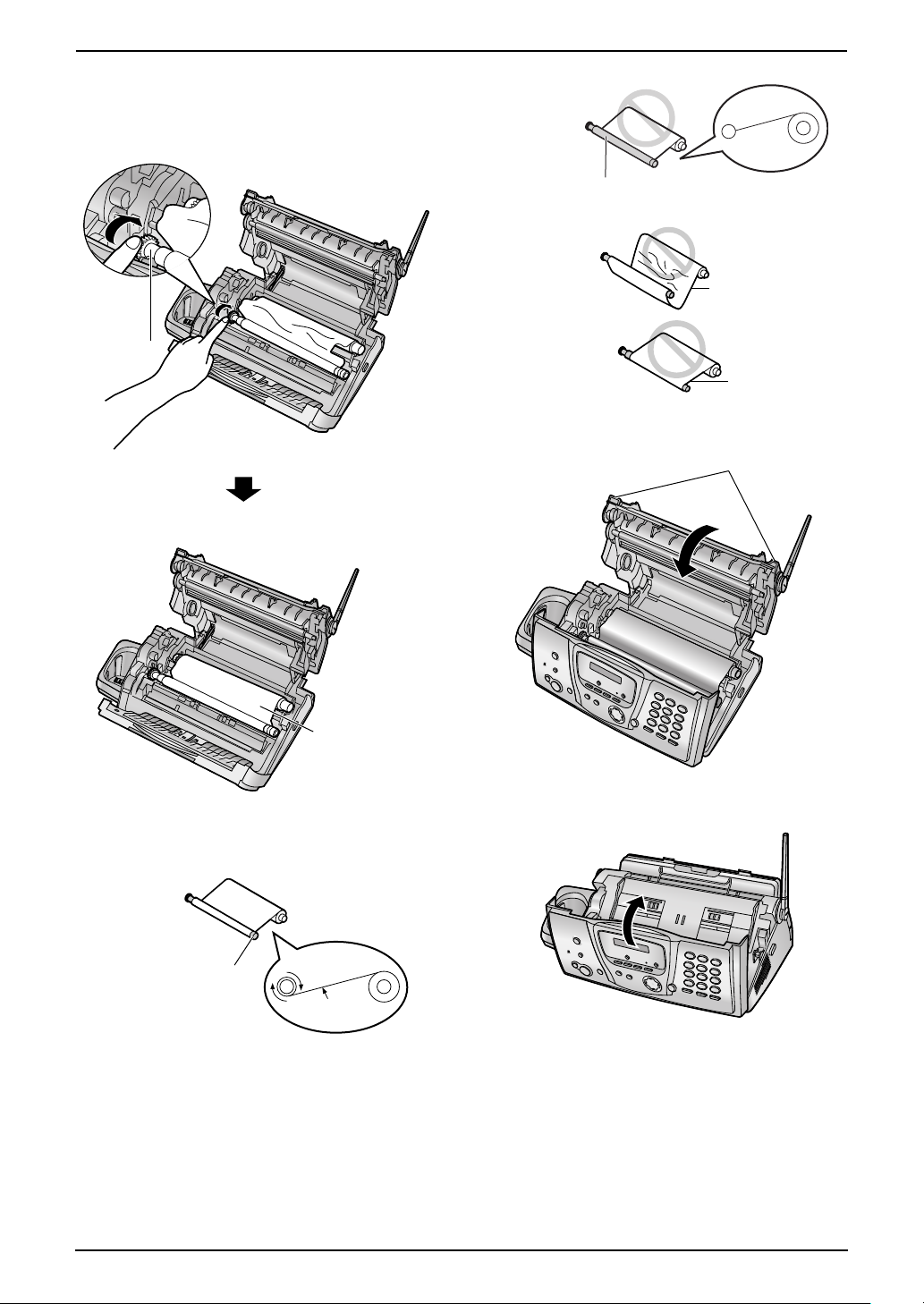
1. Introduction and Installation
5 Turn the gear of the blue core (1) in the
direction of the arrow until the ink film is tight
(2).
1
Incorrect
The ink film is not wrapped
around the blue core.
Slack/Crease
Reverse
6 Close the back cover securely by pushing
down on the notched area at both ends (1).
1
2
L Make sure that the ink film is wrapped
around the blue core (3) at least once.
Correct
3
1 turn
Tight
7 Close the front cover securely.
14
For Fax Advantage assistance, call 1-800-435-7329.
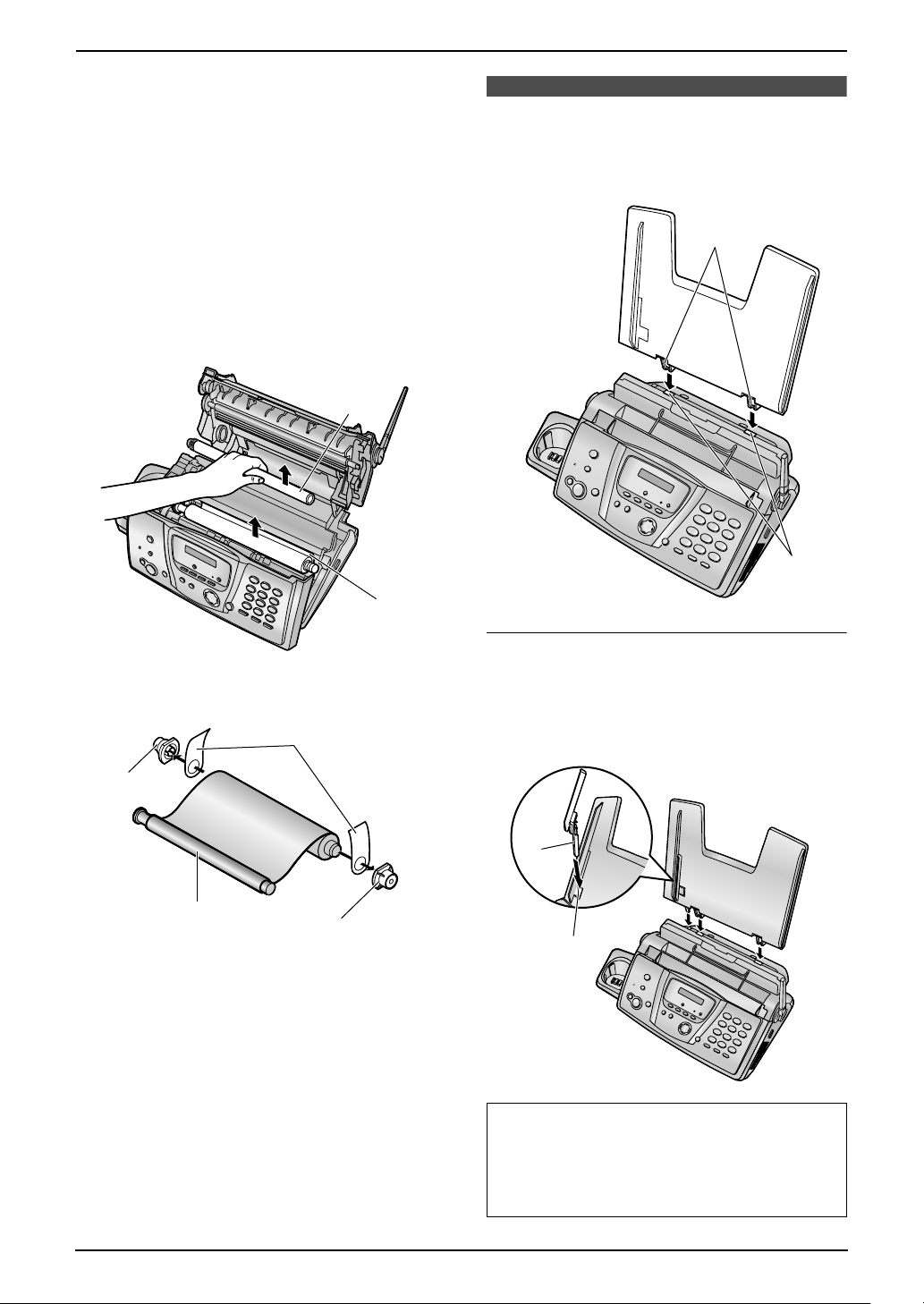
1.6.2 Replacing the ink film
To ensure that the unit operates properly, we
recommend the use of Panasonic replacement
film. See page 9 for accessory information.
L We cannot be responsible for any damage to
the unit or degradation of print quality which
may occur from the use of non-Panasonic
replacement film.
1 Open the covers (see steps 1 to 3 on page
13).
2 Remove the used core (1) and used ink film
(2).
1
1. Introduction and Installation
1.7 Paper tray
Insert the tabs on the paper tray (1) into the
slots on the back of the unit (2).
1
2
3 Remove the stoppers (1) and tags (2) from
the new ink film (3).
2
1
3
1
4 Insert the ink film and close the covers (see
steps 4 to 7 on page 13).
2
To use A4 size paper
Insert the tab on the A4 paper guide (1) into the
slot on the paper tray (2) and push the guide
until it clicks into place. Attach the paper tray to
the back of the unit.
1
2
Note:
L When you use letter or legal paper, you do
not need to install the A4 paper guide.
L Change the recording paper size to “A4”
(feature #16 on page 70).
For Fax Advantage assistance, call 1-800-435-7329.
15
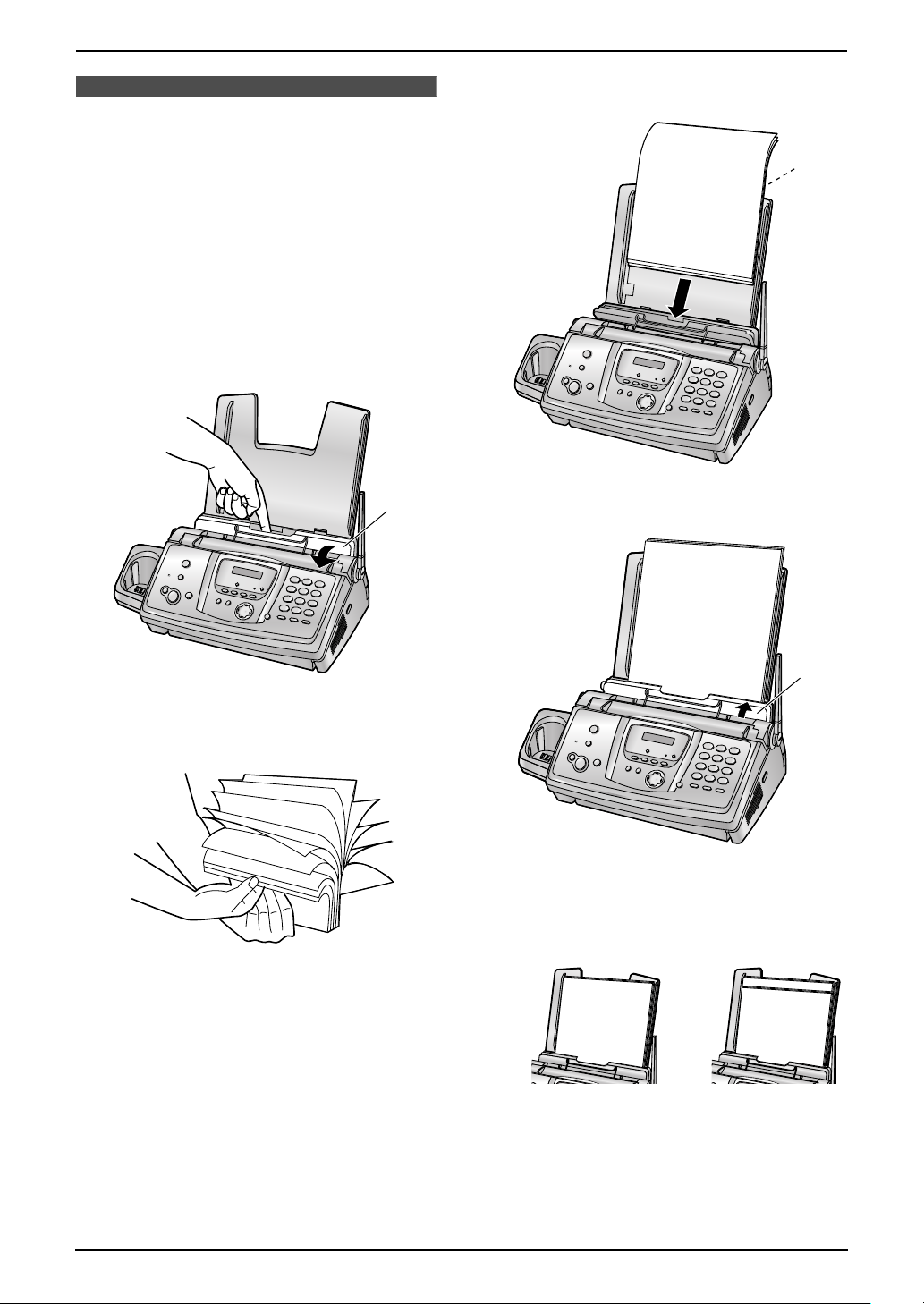
1. Introduction and Installation
1.8 Recording paper
The unit can hold:
– Up to 30 sheets of 60 g/m
to 21 lb.) paper.
– Up to 20 sheets of 90 g/m
– No more than 20 sheets of legal paper.
Please refer to page 97 for information on
recording paper.
For superior results, we recommend
Hammermill
®
Jet Print paper.
1 Pull the tension plate forward (1).
2
to 80 g/m2 (16 lb.
2
(24 lb.) paper.
3 Insert the paper, print-side down (1).
1
2 Fan the paper to prevent paper jams.
1
4 Push the tension plate back (1).
1
L If the paper is not inserted correctly,
readjust the paper, or the paper may jam.
Correct Incorrect
16
Installation (Handset)
For Fax Advantage assistance, call 1-800-435-7329.
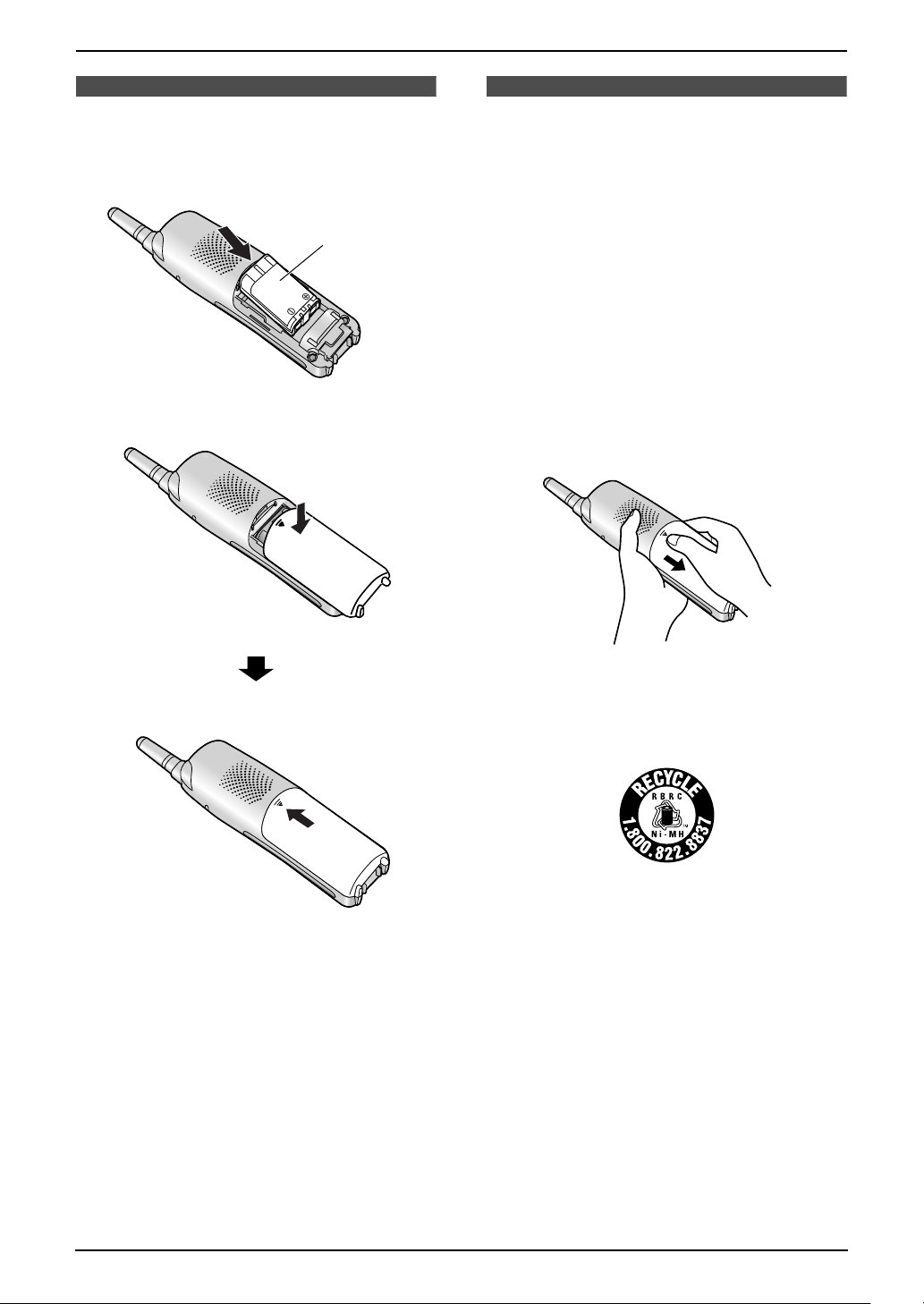
1. Introduction and Installation
1.9 Battery installation
1 Insert the battery (1), and press it down until
it snaps into the compartment.
1
2 Close the battery cover.
1.10 Battery replacement
If battery performance diminishes, make sure
you have cleaned the charge contacts and fully
charged the battery. After recharging if
“Recharge battery” is displayed and/or
68879 continues to flash, or “Charge for 6h”
and 68889 are displayed, the battery needs to be
replaced.
Please use only Panasonic battery. See page
9 for accessory information.
L Only use rechargeable battery. If you
install non-rechargeable battery and start
charging them, the battery may leak
electrolyte.
1 Press the notch on the battery cover firmly,
and slide the cover.
2 Replace the old battery with a new one, and
close the cover (see the battery installation
procedure on page 17).
Attention:
A nickel metal hydride battery that is recyclable
powers the product you have purchased.
Please call 1-800-8-BATTERY for information on
how to recycle this battery.
For Fax Advantage assistance, call 1-800-435-7329.
17
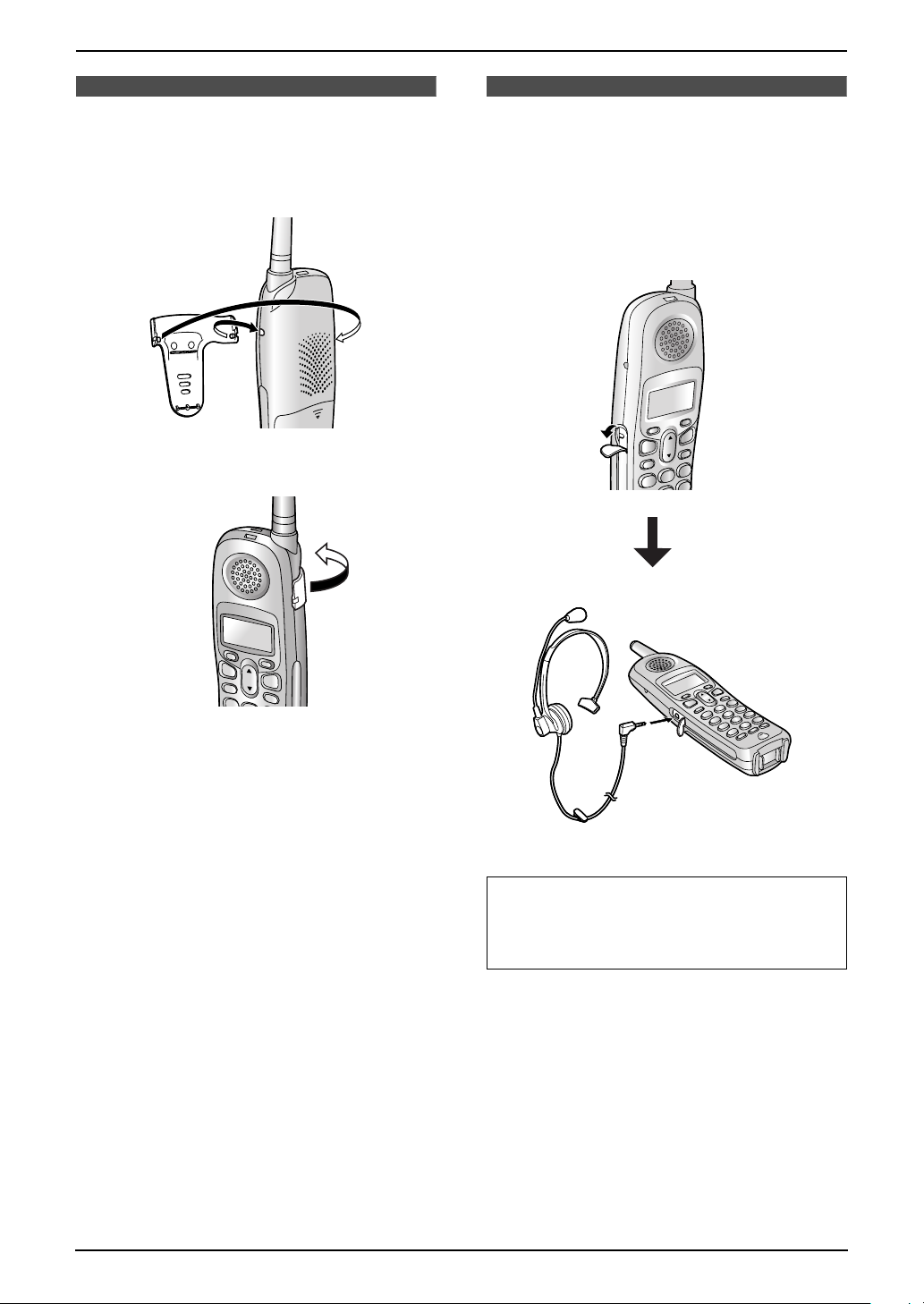
1. Introduction and Installation
1.11 Belt clip
You can hang the handset on your belt or pocket
using the included belt clip.
To attach the belt clip
To remove the belt clip
Pull the left edge in the direction of the arrow.
1.12 Headset (optional)
Connecting an optional headset to the handset
allows hands-free phone conversations. Please
use only a Panasonic headset. See page 9 for
accessory information.
To connect an optional headset to the
handset
18
L Model shown is KX-TCA88.
To switch to the speakerphone while using
the headset:
Press {SP-PHONE}. To return to the
headset, press {TALK}.
For Fax Advantage assistance, call 1-800-435-7329.
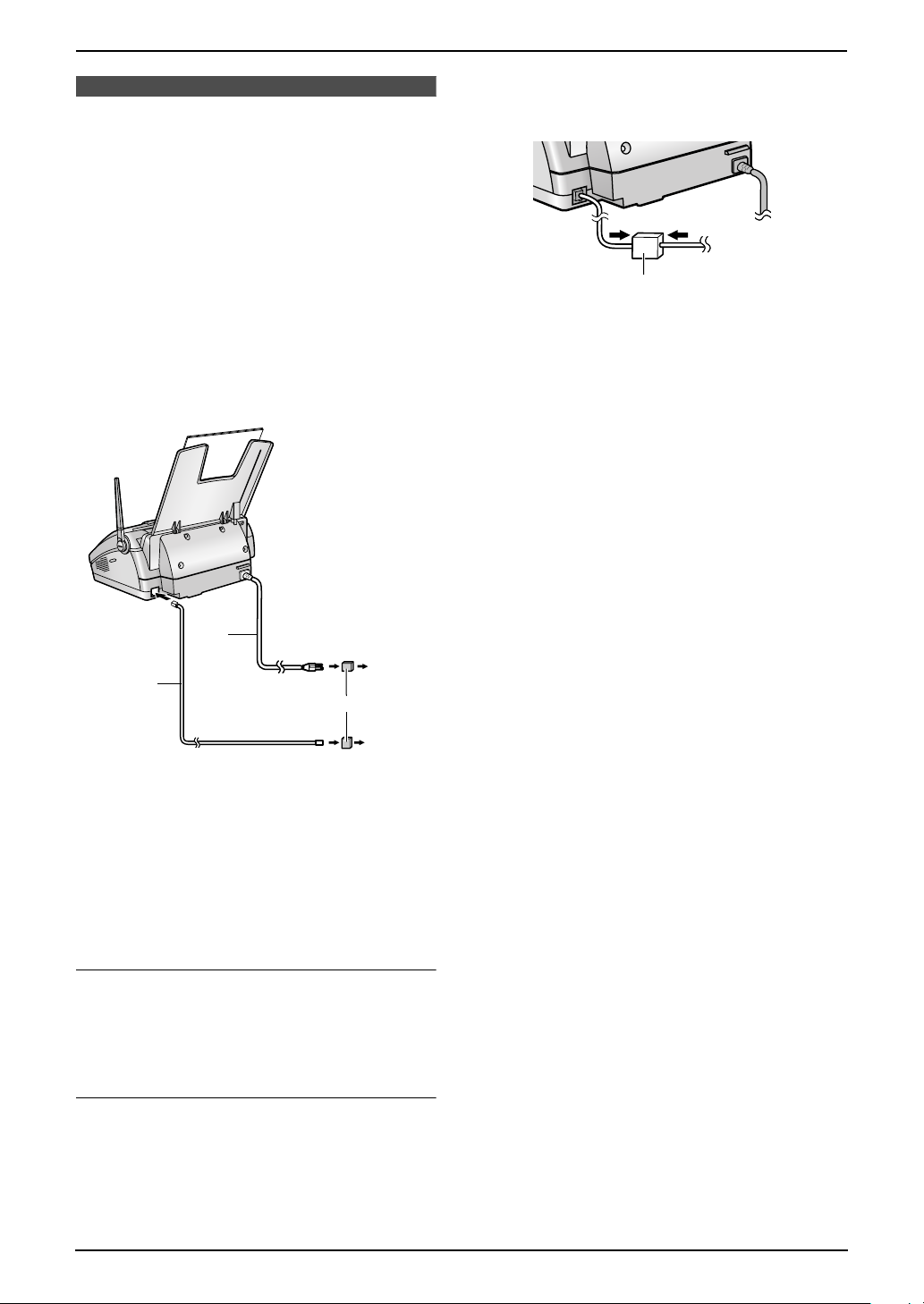
2. Preparation
2Pr eparation2For Fax Advantage assistance, call 1-800-435-7329 .Connections and Set up
2.1 Connections
Caution:
L When you operate this product, the power
outlet should be near the product and
easily accessible.
2.1.1 Base unit
1 Telephone line cord
L Connect to a single telephone line jack
(RJ11).
2 Power cord
L Connect to the power outlet
(120 V, 60 Hz).
is provided from your service company. Please
attach the filter (1) to the telephone line cord of
the fax machine.
1
2
1
3
Note:
L To avoid malfunction, do not position the fax
machine near appliances such as TVs or
speakers which generate an intense
magnetic field.
L If any other device is connected to the same
telephone line, this unit may disturb the
network condition of the device.
Using surge protectors
L The warranty does not cover damage due to
power line surges or lightning. For additional
protection, we recommend the use of a surge
protector (3).
If you use this unit with a computer or
subscribe to an xDSL service
Fax transmission/reception may be disturbed,
noise interference may be heard during
telephone conversation, or Caller ID (page 39)
may not function properly. A filter to prevent this
For Fax Advantage assistance, call 1-800-435-7329.
19
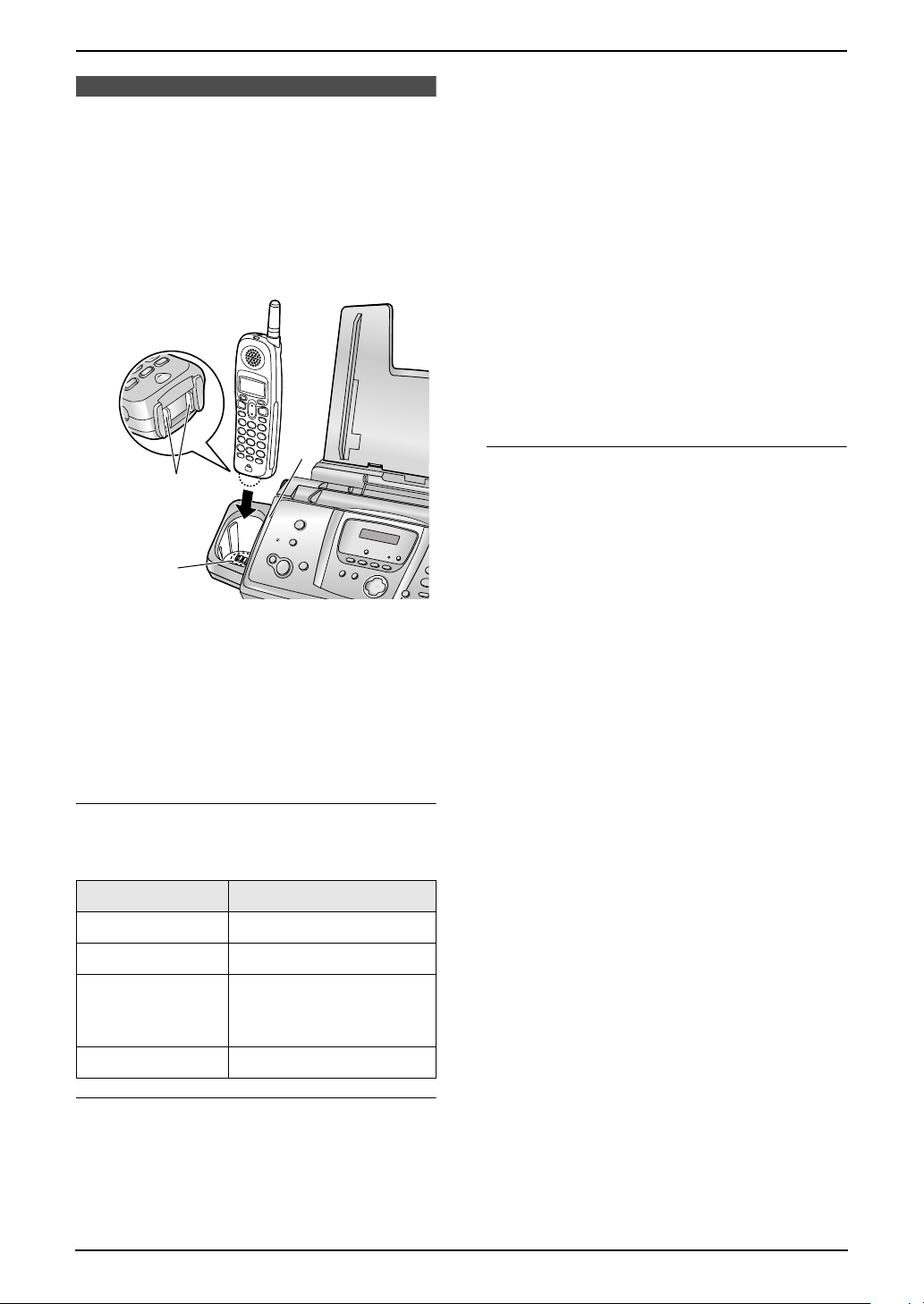
2. Preparation
2.2 Battery charge
Place the handset on the cradle of the base unit
for about 6 hours before initial use.
L The unit will beep once, the [CHARGE]
indicator (1) will light, and “Charging” will
be displayed.
L When the battery is fully charged, “Charge
completed” will be displayed.
– it should last up to about 11 days while not
in use (off the base unit).
Note:
L Battery power is consumed whenever the
handset is off the base unit, even when the
handset is not in use. The longer you leave
the handset off the base unit, the time you
can actually talk on the handset will be
shortened. Actual battery performance
depends on a combination of how often the
handset is in use (in conversation) and how
often it is not in use (off the base unit).
L Once the battery is fully charged, you do not
have to place the handset on the cradle of the
base unit until “Recharge battery” is
displayed and/or 68879 flashes. This will
maximize the battery life.
1
2
3
Note:
L To ensure the battery charges properly,
clean the handset charge contacts (2)
and the charger charge contacts (3) with
a soft, dry cloth once a month. Clean more
often if the unit is subject to grease, dust
or high humidity.
L The battery cannot be overcharged.
Battery strength
You can confirm the battery strength on the
handset display.
Battery icons Battery strength
67779 Fully charged
68779 Medium
Recharge
Recharge the battery when:
– “Recharge battery” is shown and/or
68879 flashes on the handset display.
– the handset beeps intermittently while it is in
use.
L Recharge the handset battery for more than
15 minutes, or the display will continue
showing the indication.
L If the battery has been discharged, the
handset will display “Charge for 6h” and
68889 when you place the handset on the
cradle of the base unit. The handset will not
work unless the battery is charged. Continue
charging.
68879 Low
L When flashing:
Needs to be charged
68889 Discharged
Battery life
L After your Panasonic battery is fully charged,
you can expect the following performance:
– it should last up to 5 hours while in use (in
conversation).
20
For Fax Advantage assistance, call 1-800-435-7329.
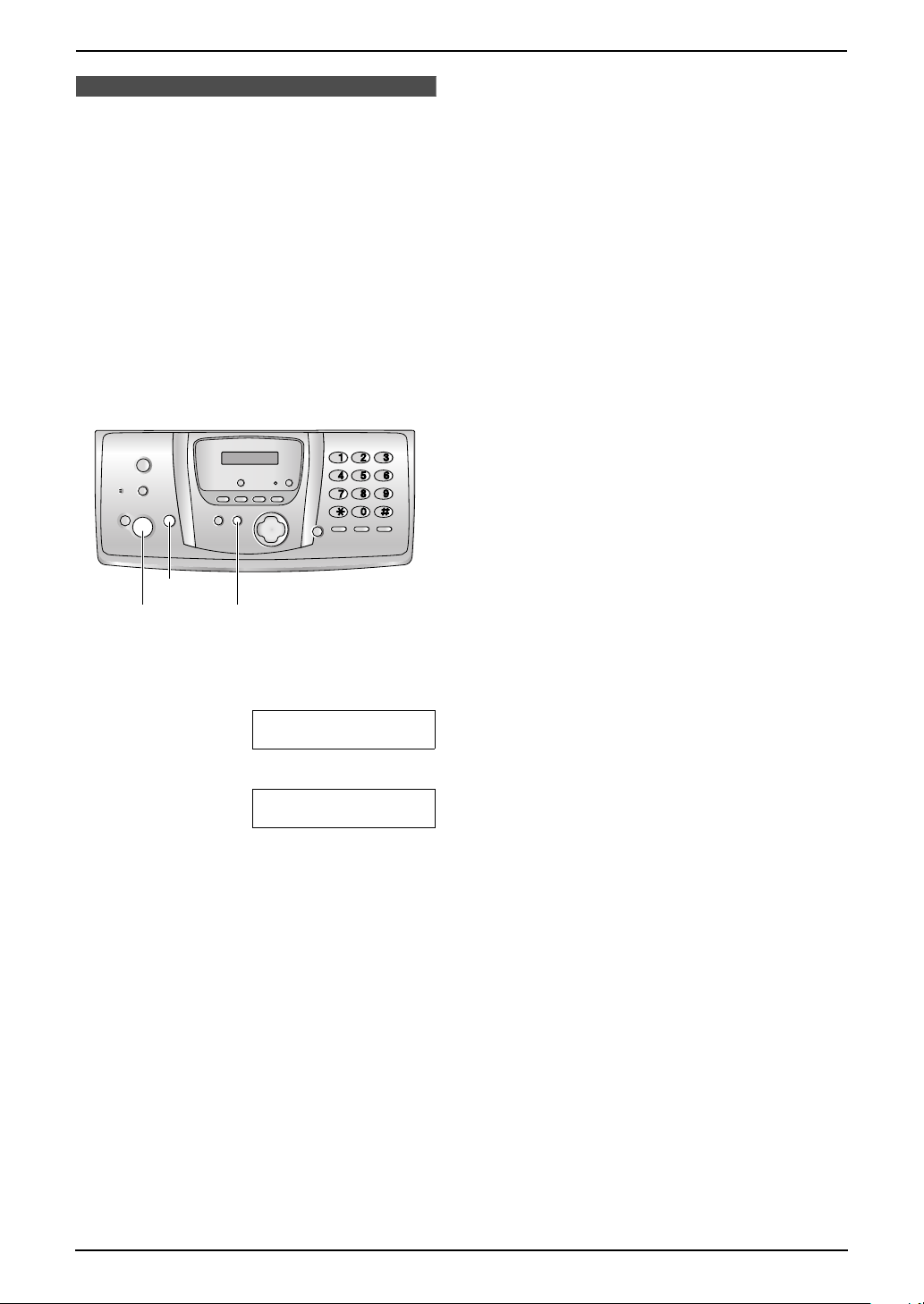
2.3 Selecting the way to
use your fax machine
Depending on your situation, you can select the
way you prefer to use your fax machine in Quick
Setup feature #00.
You can print out the Quick Setup Guide as a
reference.
– Case 1: TAM/FAX (Telephone Answering
Machine/Fax) (page 22)
– Case 2: Distinctive Ring (1 phone line with 2
or more phone numbers) (page 23)
– Case 3: TEL ONLY (page 24)
– Case 4: FAX ONLY (page 26)
2. Preparation
{STOP}
{SET}{MENU}
1 Press {MENU}.
2 Press {#}, then {0}{0}.
QUICK SETUP
PRESS SET
3 Press {SET}.
PRINT SETUP?
YES:SET/NO:STOP
4 Press {SET} again to print the Quick Setup
Guide.
L If you do not wish to print it, press
{STOP}.
5 Press {1} to {4} to display the desired
setting.
6 Press {SET}.
7 Press {MENU}.
For Fax Advantage assistance, call 1-800-435-7329.
21
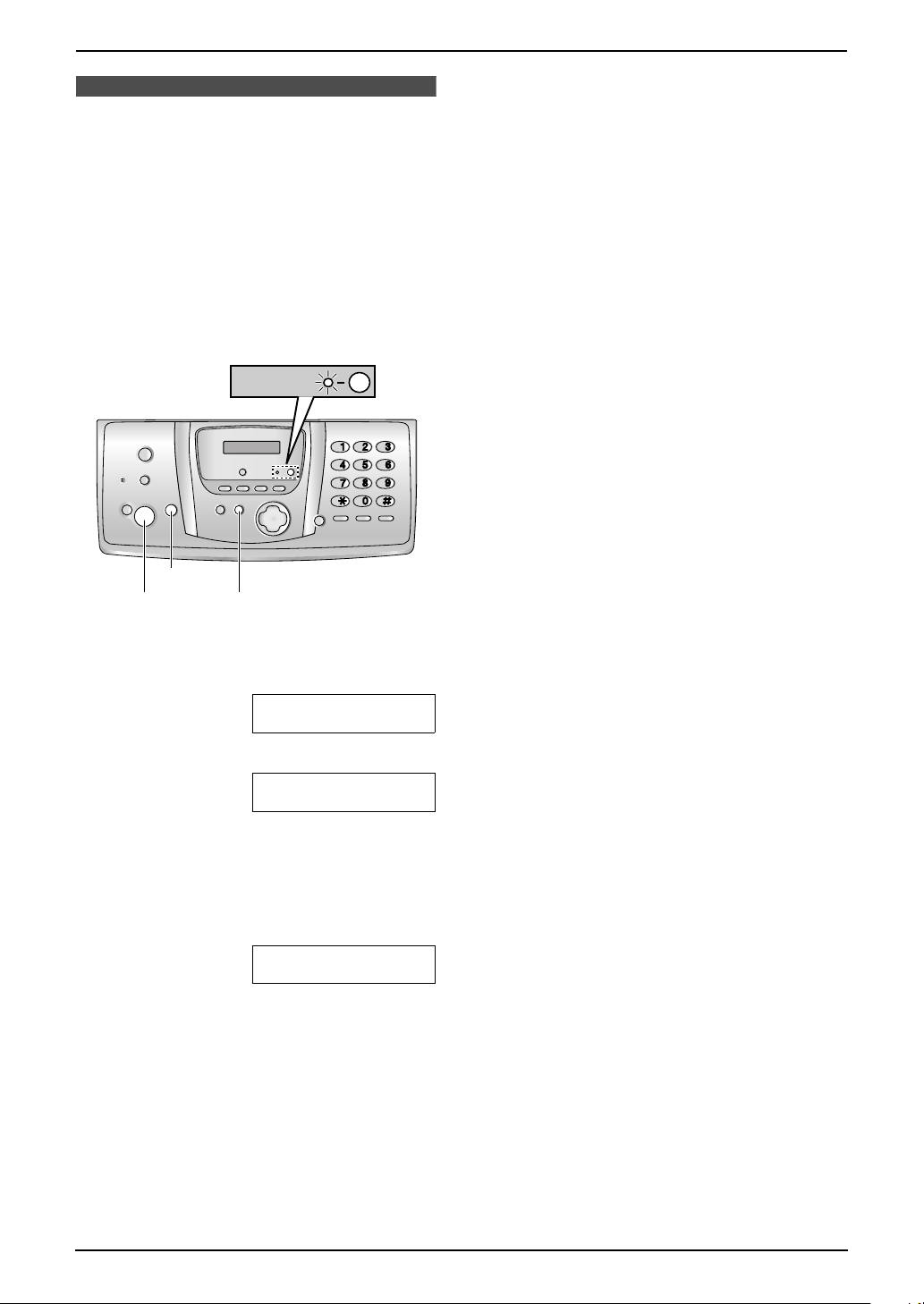
2. Preparation
2.4 Case 1: TAM/FAX
(Telephone Answering
Machine/Fax)
2.4.1 Your situation
You wish to answer phone calls using the
telephone answering machine and receive faxes
automatically.
2.4.2 How to setup
AUTO ANSWER
the automatic answer feature on this unit to
OFF.
L Do not subscribe to voice mail service as it
may disturb fax reception. If you do subscribe
to a voice mail service, call Panasonic Fax
Advantage assistance at 1-800-435-7329 for
more information.
2.4.3 How phone calls and faxes
are received
When receiving calls, the unit works as a fax and
answering machine.
L If the call is a phone call, the fax machine will
record the caller’s message automatically.
If a fax calling tone is detected, the fax
machine will receive the fax automatically.
{STOP}
{SET}{MENU}
1 Press {MENU}.
2 Press {#}, then {0}{0}.
QUICK SETUP
PRESS SET
3 Press {SET}.
PRINT SETUP?
YES:SET/NO:STOP
4 Press {SET} again to print the Quick Setup
Guide.
L If you do not wish to print it, press
{STOP}.
5 Press {1}.
SELECT A SETUP
=TAM/FAX [±]
6 Press {SET}.
L The {AUTO ANSWER} indicator turns
ON.
7 Press {MENU}.
Note:
L You can change the ring setting in TAM/FAX
mode (feature #06 on page 69, or page 77).
L Do not connect an answering machine to the
same telephone line. If one is connected, set
22
For Fax Advantage assistance, call 1-800-435-7329.
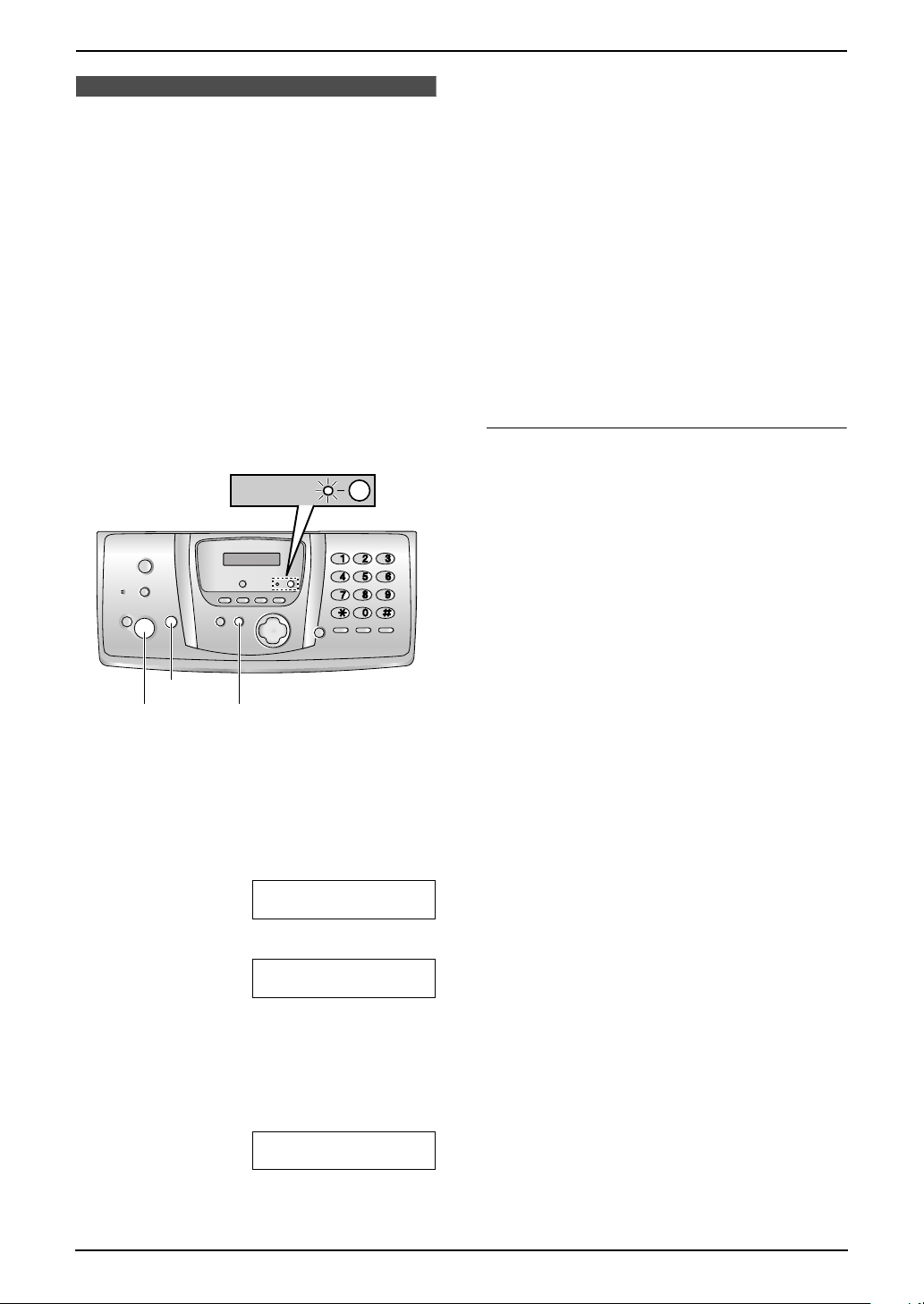
2.5 Case 2: Distinctive
Ring (1 phone line with 2
or more phone numbers)
2.5.1 Your situation
You wish to use this unit to receive faxes using
one phone number and to handle phone calls
using another phone number. You must get an
additional phone number by subscribing to your
telephone company’s Distinctive Ring service.
L Distinctive Ring service may be called Identa
Ring service. The name of the service
depends on the telephone company.
2. Preparation
L The {AUTO ANSWER} indicator turns
ON.
8 Press {MENU}.
Note:
L You can change the ring setting in TAM/FAX
mode (feature #06 on page 69, or page 77).
2.5.3 How phone calls and faxes
are received
If the number assigned for phone calls is called,
the fax machine will ring and record a voice
message automatically.
If the number assigned for fax is called, the fax
machine will ring and start fax reception
automatically.
2.5.2 How to setup
AUTO ANSWER
{STOP}
{SET}{MENU}
1 Subscribe to Distinctive Ring service with
your local telephone company to get a new
phone number.
2 Press {MENU}.
3 Press {#}, then {0}{0}.
QUICK SETUP
PRESS SET
4 Press {SET}.
PRINT SETUP?
YES:SET/NO:STOP
If you subscribe to three or more phone
numbers on a single telephone line
Each phone number will be assigned a different
ring pattern by the phone company.
To use one number for fax, program the ring
pattern assigned for fax (feature #32 on page 56)
by referring to the ring pattern table (page 55).
5 Press {SET} again to print the Quick Setup
Guide.
L If you do not wish to print it, press
{STOP}.
6 Press {2}.
SELECT A SETUP
=DIST. RING [±]
7 Press {SET}.
For Fax Advantage assistance, call 1-800-435-7329.
23
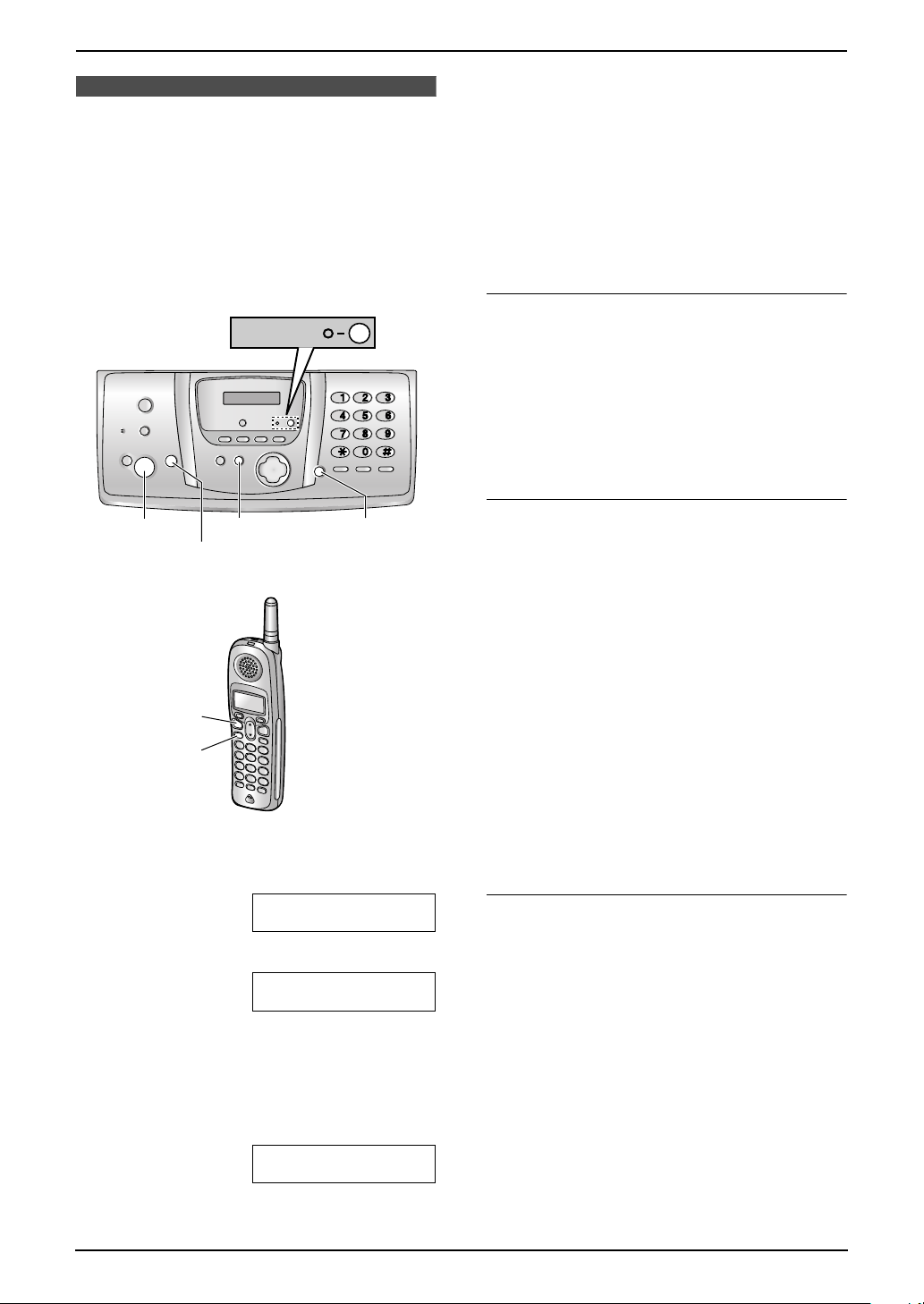
2. Preparation
2.6 Case 3: TEL ONLY
2.6.1 Your situation
You wish to use the fax machine and an
extension telephone in a different room. Most
incoming calls are phone calls and the fax
machine is seldom used for fax reception.
2.6.2 How to setup
AUTO ANSWER
L The {AUTO ANSWER} indicator turns
OFF.
7 Press {MENU}.
2.6.3 How to receive phone calls
and faxes
You have to answer all calls manually.
You can receive a fax with the base unit, handset
or an extension telephone.
With the base unit
1. Press {SP-PHONE} to answer the call.
2. When:
– document reception is required,
– a fax calling tone (slow beep) is heard, or
– no sound is heard,
press {FAX/START}.
L The fax machine will start fax reception.
{FAX/START}
{SET}
{TALK}
{SP-PHONE}
{MENU}{SP-PHONE}
{STOP}
1 Press {MENU}.
2 Press {#}, then {0}{0}.
QUICK SETUP
PRESS SET
3 Press {SET}.
PRINT SETUP?
YES:SET/NO:STOP
4 Press {SET} again to print the Quick Setup
Guide.
L If you do not wish to print it, press
{STOP}.
5 Press {3}.
SELECT A SETUP
=TEL ONLY [±]
6 Press {SET}.
With the handset
1. Lift the handset and press {TALK } or {SPPHONE} to answer the call.
2. When:
– document reception is required,
– a fax calling tone (slow beep) is heard, or
– no sound is heard,
press {*}{#}{9} (default fax activation
code) firmly.
L The fax machine will start fax reception.
L You can also press {FAX/START} on the
base unit.
Note:
L To receive fax documents using the handset,
make sure remote fax activation is turned ON
(feature #41 on page 72) beforehand. The
default setting is ON.
With an extension telephone
If you have another telephone connected to the
same line (extension telephone), you can use
the extension telephone to receive faxes.
1. When the extension telephone rings, lift the
handset of the extension telephone.
2. When:
– document reception is required,
– a fax calling tone (slow beep) is heard, or
– no sound is heard,
press {*}{#}{9} (default fax activation
code) firmly.
L The fax machine will start fax reception.
3. Replace the handset.
24
For Fax Advantage assistance, call 1-800-435-7329.
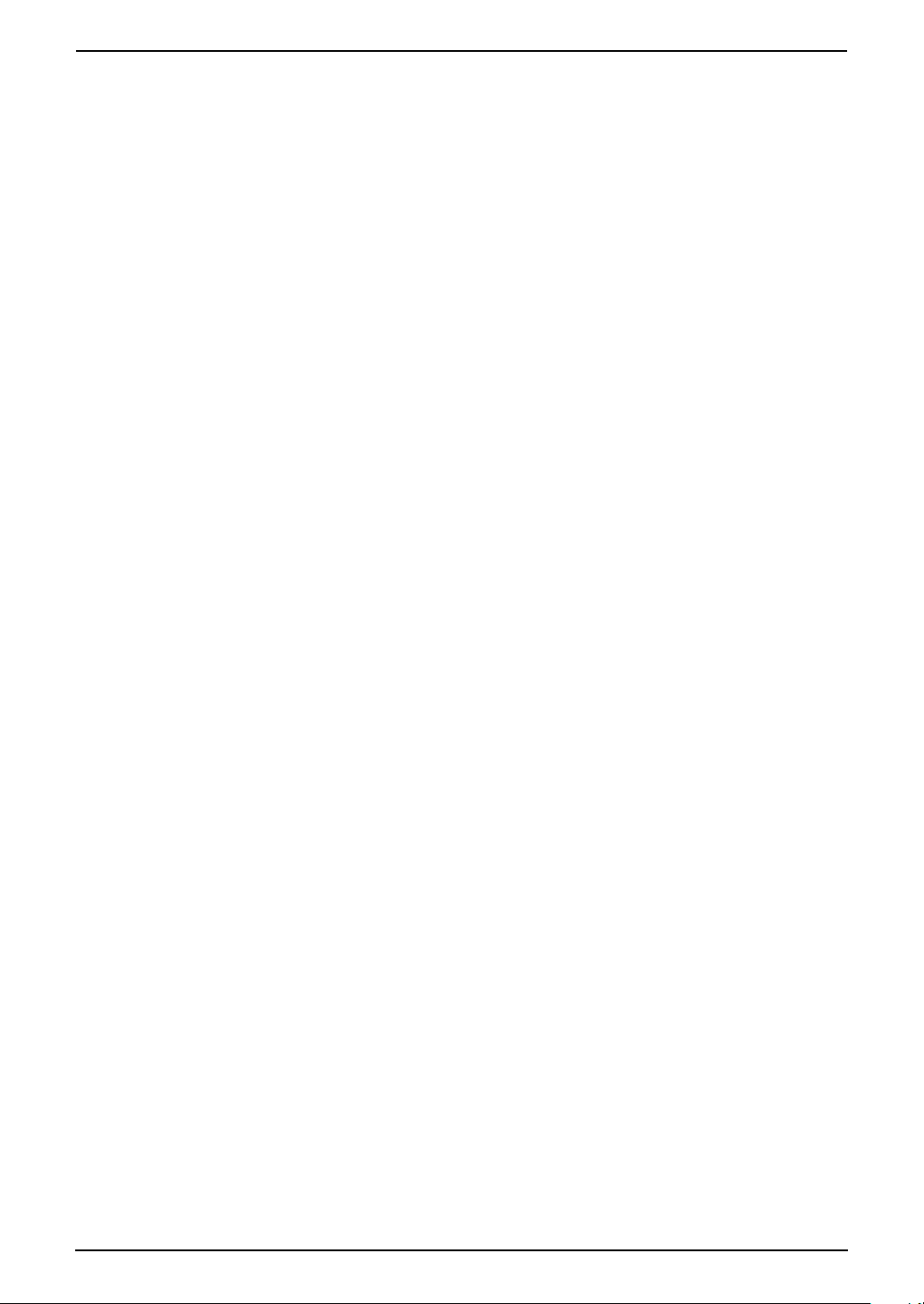
Note:
L To receive fax documents using the
extension telephone, make sure remote fax
activation is turned ON (feature #41 on page
72) beforehand. The default setting is ON.
2. Preparation
For Fax Advantage assistance, call 1-800-435-7329.
25
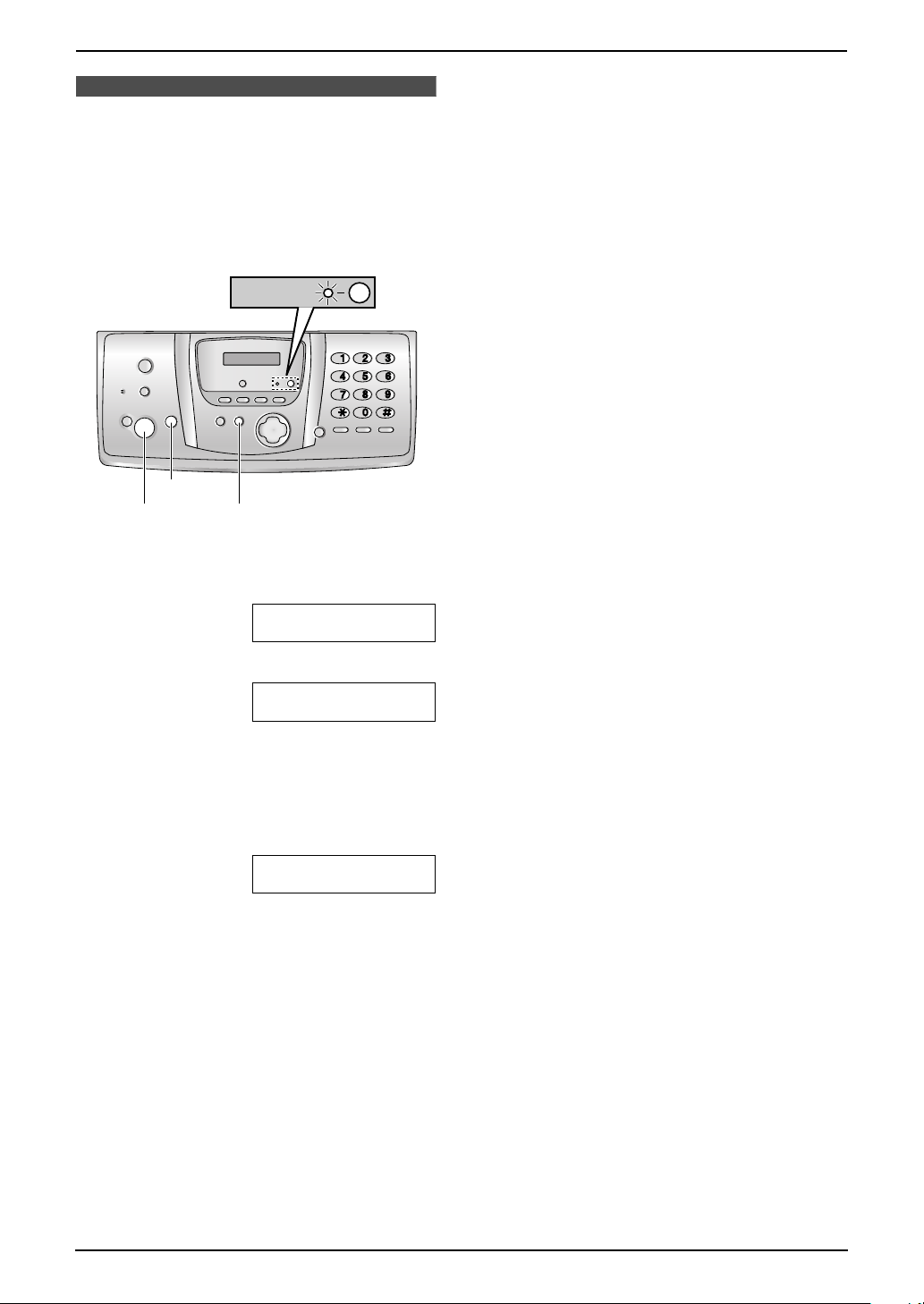
2. Preparation
2.7 Case 4: FAX ONLY
2.7.1 Your situation
You wish to use the fax machine only for fax
reception/transmission.
2.7.2 How to setup
AUTO ANSWER
{STOP}
{SET}{MENU}
1 Press {MENU}.
2 Press {#}, then {0}{0}.
QUICK SETUP
PRESS SET
3 Press {SET}
PRINT SETUP?
YES:SET/NO:STOP
4 Press {SET} again to print the Quick Setup
Guide.
L If you do not wish to print it, press
{STOP}.
5 Press {4}.
SELECT A SETUP
=FAX ONLY [±]
6 Press {SET}.
L The {AUTO ANSWER} indicator turns
ON.
7 Press {MENU}.
Note:
L You can change the ring setting in feature
#06 (page 69).
2.7.3 How faxes are received
Leave {AUTO ANSWER} turned ON. When the
other party sends a fax, the fax machine will
receive it automatically.
26
For Fax Advantage assistance, call 1-800-435-7329.
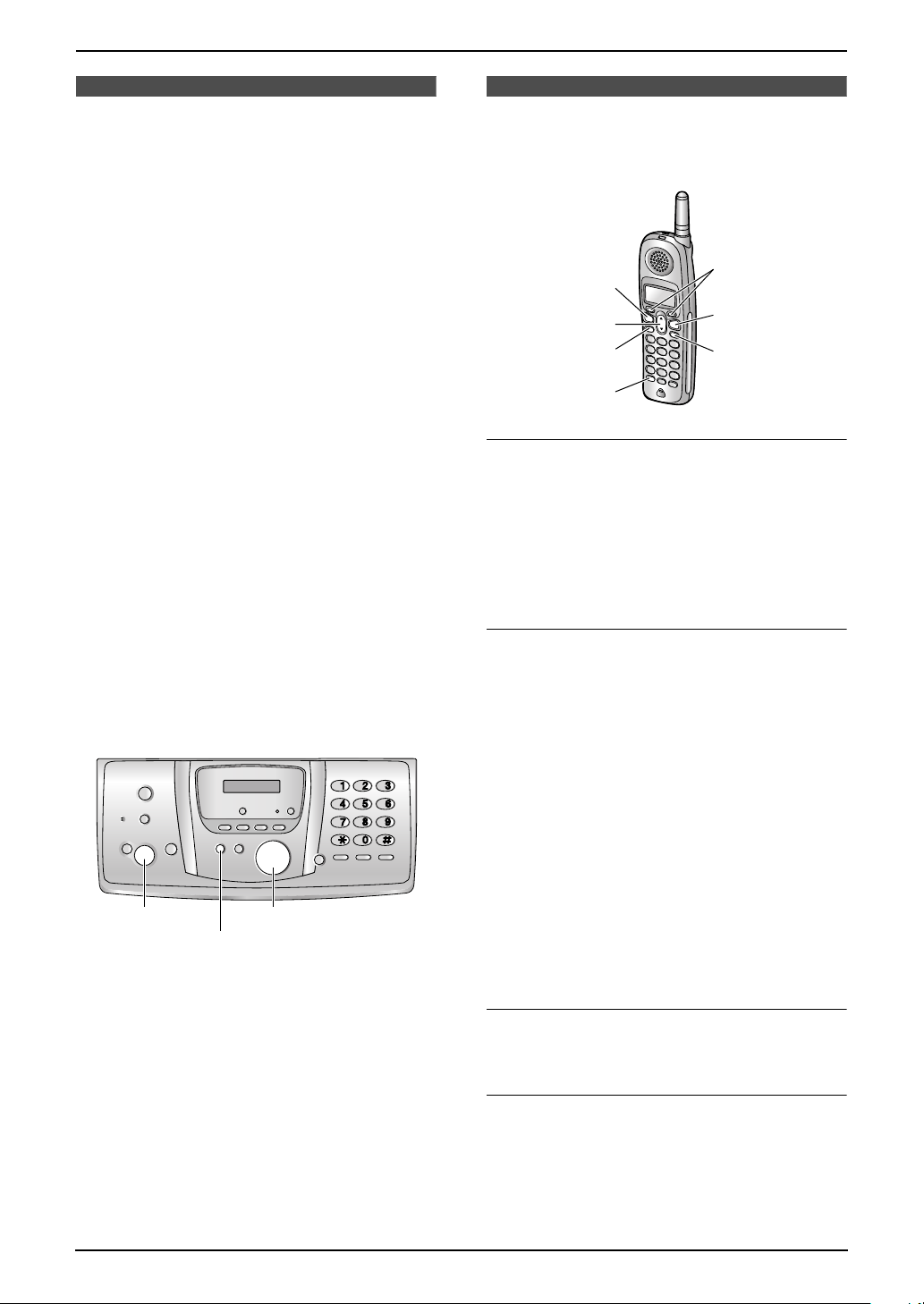
2. Preparation
Help Button
2.8 Base unit help function
The unit contains helpful information which can
be printed for quick reference.
“SEND GUIDE”:
How to send faxes. (The information is
announced by a voice guide and is not printed
out.)
“BASIC SETTINGS”:
How to set the date, time, your logo and fax
number.
“FEATURE LIST”:
How to program the features.
“TAM OPERATION”:
How to use the telephone answering machine.
“FAX SND/RCV”:
Help with problems sending/receiving faxes.
“COPIER”:
How to use the copier function.
“Q and A”:
Frequently asked questions and answers.
“ERRORS”:
Explanation of error messages shown on the
display.
“REPORTS”:
List of available reports.
“CALLER ID”:
How to use the Caller ID features.
{SET}
1 Press {HELP}.
2 Press {<} or {>} repeatedly to display the
desired item.
3 Press {SET}.
L The selected item will be printed.
{<}{>}
{HELP}
Volu me
2.9 Adjusting handset
volume
1
TALK}
{
{e}{v}
{SP-PHONE}
{HOLD/
INTERCOM}
Ringer volume
4 levels (high/medium/low/off) are available.
1. Press {MENU}.
2. Press {1}{1}.
L “Ringer volume” will be displayed.
3. Press {0} to {3} to select the desired volume.
4. Press {Save} (soft key 1).
To turn the ringer OFF
Press {0} to display “Off” in step 3.
L The handset will display “Ringer off”
while not in use.
L The handset will not ring for outside calls.
The handset will ring at the low level for
intercom calls.
L If the handset is off the base unit, when there
are missed calls or new messages (page 61),
“Ringer off” is not displayed.
L To turn the ringer back ON, press {1}, {2} or
{3} in step 3.
To turn the ringer OFF temporary
While the handset is ringing for an outside call,
you can turn the ringer OFF temporarily by
pressing {OFF}. The handset will ring the next
time a call is received.
Ringer tone
L You can select the handset ringer tone from
one of 7 patterns for outside calls (page 76).
Handset receiver volume
3 levels (high/medium/low) are available.
While using {TA LK} or {HOLD/INTERCOM},
press {v} or {e}.
{OFF}
{MENU}
For Fax Advantage assistance, call 1-800-435-7329.
27
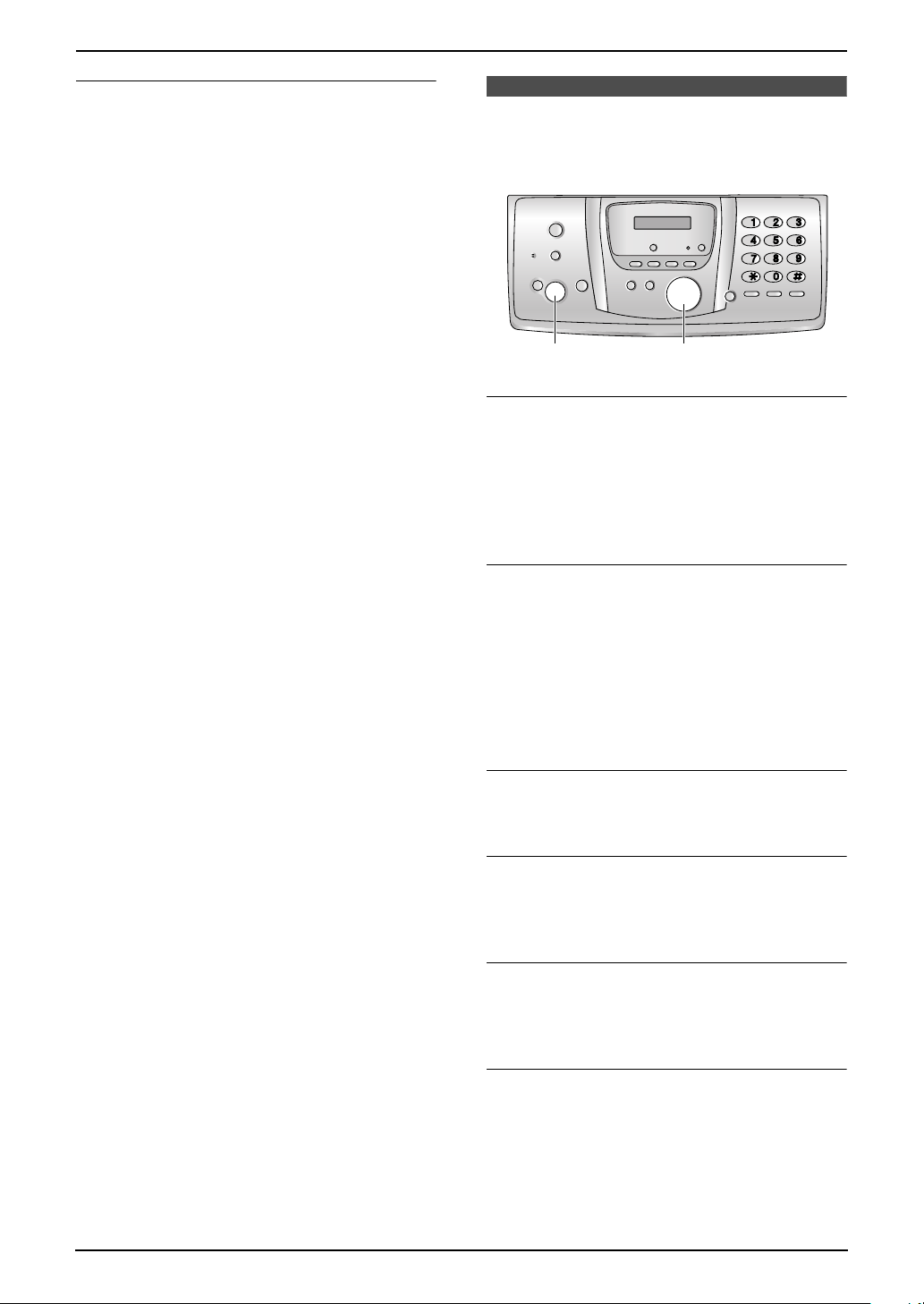
2. Preparation
Speaker volume
6 levels (high to low) are available.
While using {SP-PHONE}, press {v} or {e}.
2.10 Adjusting base unit
volume
{SET} {A}{B}
Ringer volume
4 levels (high/medium/low/off) are available.
While the unit is idle, press {A} or {B}.
L If any documents are in the document
entrance, you cannot adjust the volume.
Confirm that there are no documents in the
entrance.
To turn the ringer OFF
1. Press {B} repeatedly to display “RINGER
OFF= OK?”.
2. Press {SET}.
L The base unit will not ring for outside calls.
The base unit will ring at the low level for
intercom calls.
L To turn the ringer back ON, press {A}.
Ringer tone
L You can select one of three ringer patterns for
outside calls (feature #17 on page 70).
Speaker volume
8 levels (high to low) are available.
While using the speakerphone, press {A} or
{B}.
Fax voice guidance volume
9 levels (high to off) are available.
While listening to fax voice guidance, press
{A} or {B}.
Answering machine volume
9 levels (high to off) are available.
While listening to recorded messages, press
{A} or {B}.
28
For Fax Advantage assistance, call 1-800-435-7329.
