Panasonic KX-FP81 User Manual
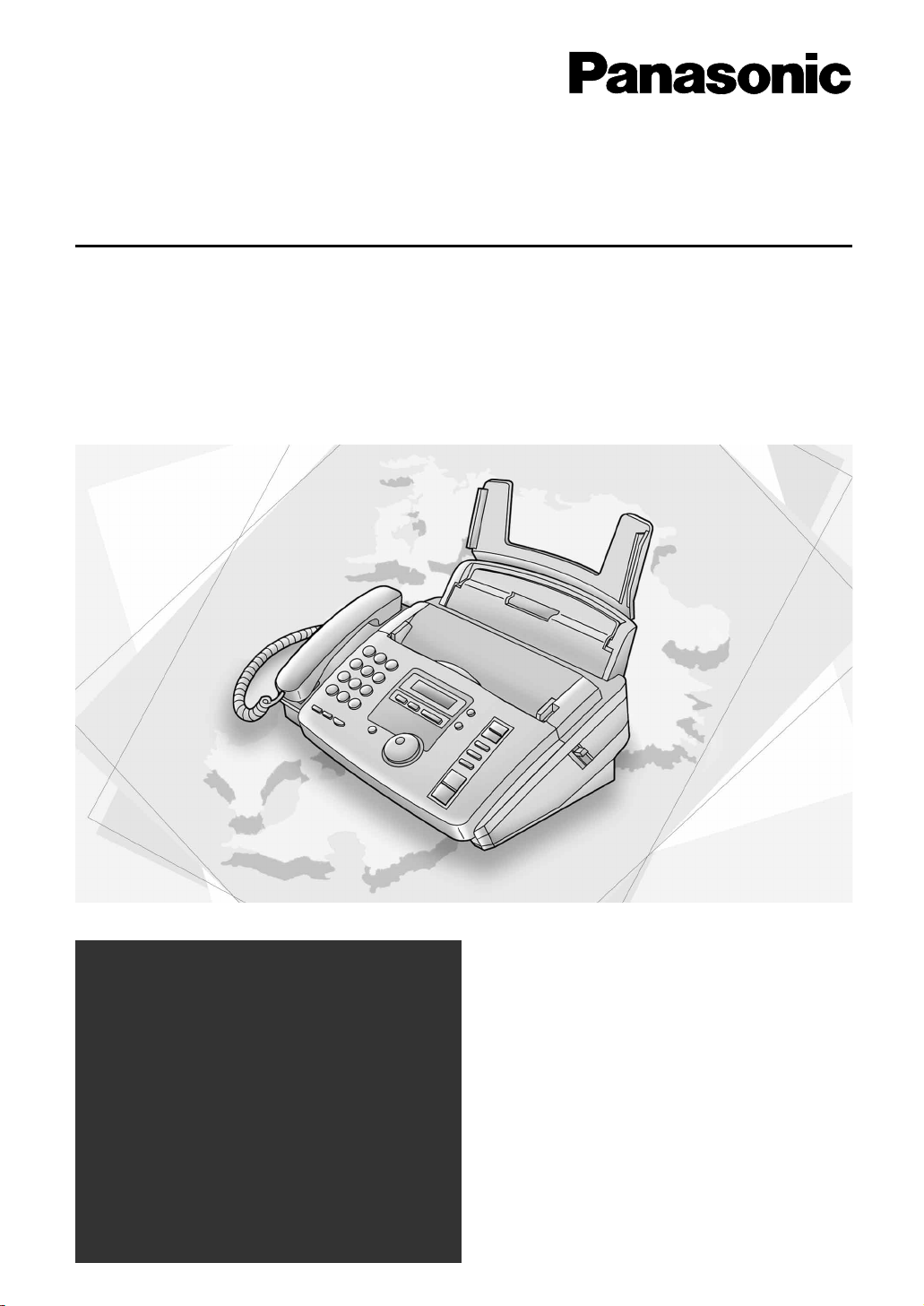
Please read these Operating
Instructions before using the unit
and save for future reference.
FOR FAX ADVANTAGE ASSISTANCE:
– CALL
1-800-HELP-FAX (1-800-435-7329)
– E-MAIL TO
consumerproducts@panasonic.com
for customers in the USA or
Puerto Rico
– REFER TO
www.panasonic.com
for customers in the USA or
Puerto Rico
Compact Plain Paper FAX
Operating Instructions
Model No. KX-FP81
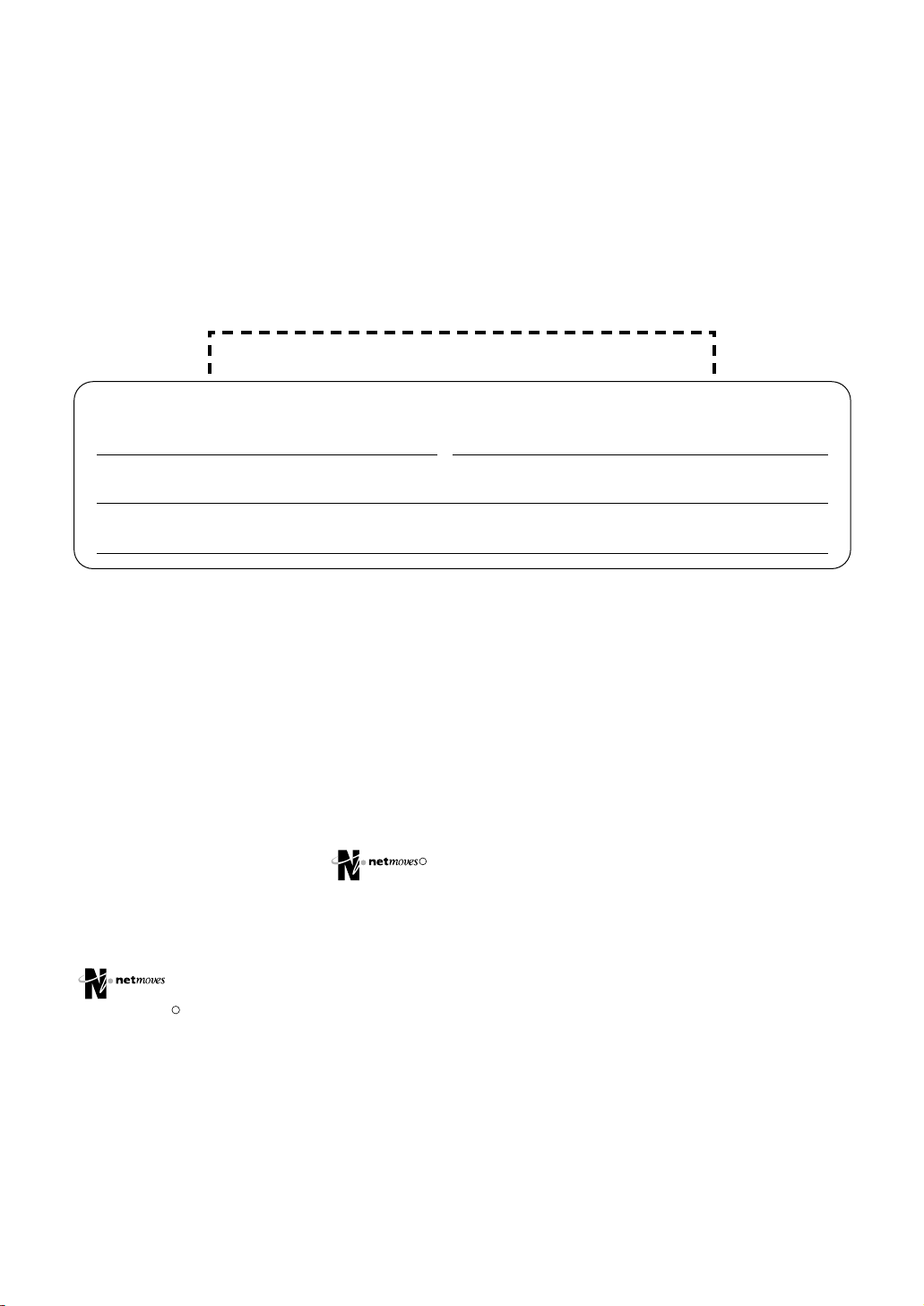
2
Thank you for purchasing a Panasonic facsimile.
Welcome to the world of Panasonic facsimiles.
This product combines facsimile, telephone and copier features to provide you
with more efficient office or home use. By utilizing these convenient features,
you can maximize the effectiveness of this unit.
Copyright:
This manual is copyrighted by Kyushu Matsushita Electric Co., Ltd. (KME) and its licensee.
Under the copyright laws, this manual may not be reproduced in any form, in whole or part,
without the prior written consent of KME and its licensee.
©
Kyushu Matsushita Electric Co., Ltd. 2000
Things you should keep record of
Attach your sales receipt here
For your future reference
Date of purchase Serial number
(found on the rear of the unit)
Dealer’s name and address
Dealer’s telephone number
Caution:
●
The Telephone Protection Act of 1991 requires the following information to be clearly stated
either at the top or bottom margin of the first message page when transmitting messages via
telephone facsimile:
— Date and time of transmission,
— Identification of the business, entity or person(s) sending the facsimile, and
— Telephone number of the business, entity or person(s).
To program this information into your unit, complete all the instructions on pages 13 to 16.
●
Note that the images of copied or received documents will remain on the used ink film. Use
discretion when disposing of the used ink film.
●
Do not rub or use an eraser on the printed side of recording paper, as the print may smear.
●
If you have not applied to the service, you will not be able to use the IQ-FAX
function (p. 29, 30).
Trademarks
is a registered trademark of NetMoves Incorporated.
Hammermill is a registered trademark of INTERNATIONAL PAPER in the United States and/or
other countries.
All other trademarks identified herein are the property of their respective owners.
R
R
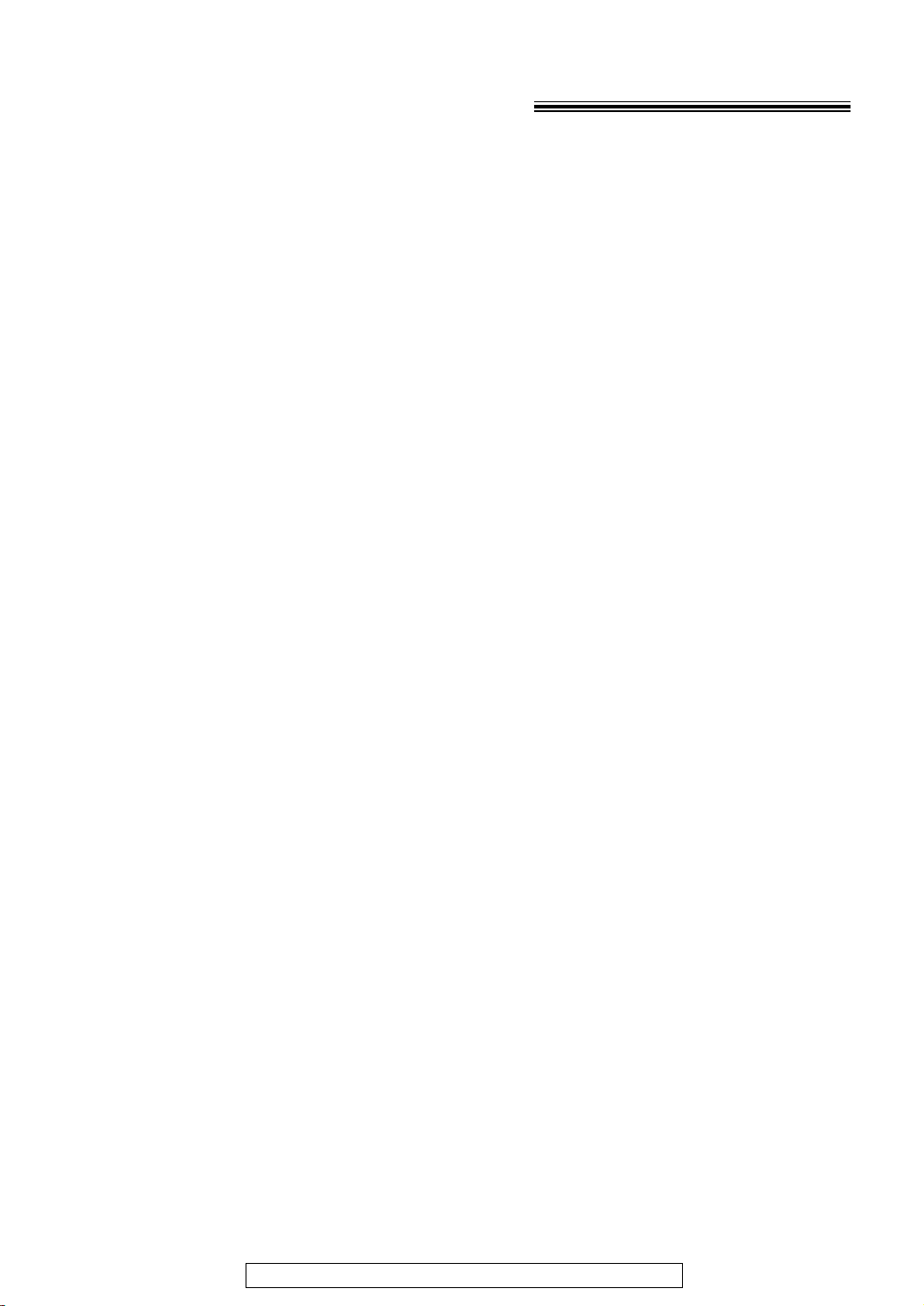
3
For fax advantage assistance, call 1-800-435-7329.
Important safety instructions!
When using this unit, basic safety precautions
should always be followed to reduce the risk of
fire, electric shock, or personal injury.
1. Read and understand all instructions.
2. Follow all warnings and instructions marked
on this unit.
3. Unplug this unit from power outlets before
cleaning. Do not use liquid or aerosol
cleaners. Use a damp cloth for cleaning.
4. Do not use this unit near water, for example
near a bath tub, wash bowl, kitchen sink, or
the like.
5. Place the unit securely on a stable surface.
Serious damage and/or injury may result if
the unit falls.
6. Do not cover slots and openings on the
unit. They are provided for ventilation and
protection against overheating. Never place
the unit near radiators, or in a place where
proper ventilation is not provided.
7. Use only the power source marked on the
unit. If you are not sure of the type of power
supplied to your home, consult your dealer
or local power company.
8. For safety purposes this unit is equipped
with a three prong grounded plug. If you do
not have this type of outlet, please have
one installed. Do not use any type of
adaptor plug to defeat this safety feature.
9. Do not place objects on the power cord.
Install the unit where no one can step or trip
on the cord.
10. Do not overload wall outlets and extension
cords. This can result in the risk of fire or
electric shock.
11. Never push any objects through slots in this
unit. This may result in the risk of fire or
electric shock. Never spill any liquid on the
unit.
12. To reduce the risk of electric shock, do not
disassemble this unit. Take the unit to an
authorized servicenter when service is
required. Opening or removing covers may
expose you to dangerous voltages or other
risks. Incorrect reassembly can cause
electric shock when the unit is subsequently
used.
13. Unplug this unit from the wall outlet and
refer servicing to an authorized servicenter
when the following conditions occur:
A. When the power supply cord or plug is
damaged or frayed.
B. If liquid has been spilled into the unit.
C.If the unit has been exposed to rain or
water.
D.If the unit does not work normally by
following the operating instructions.
Adjust only controls covered by the
operating instructions. Improper
adjustment may require extensive work
by an authorized servicenter.
E. If the unit has been dropped or
physically damaged.
F. If the unit exhibits a distinct change in
performance.
14. During thunderstorms, avoid using
telephones except cordless types. There
may be a remote risk of an electric shock
from lightning.
15. Do not use this unit to report a gas leak,
when in the vicinity of the leak.
SAVE THESE
INSTRUCTIONS
INSTALLATION
1. Never install telephone wiring during a
lightning storm.
2. Never install telephone jacks in wet
locations unless the jack is specifically
designed for wet locations.
3. Never touch uninsulated telephone wires or
terminals unless the telephone line has
been disconnected at the network interface.
4. Use caution when installing or modifying
telephone lines.
WARNING
●
To prevent the risk of fire or electrical shock,
do not expose this product to rain or any type
of moisture.
OTHER INFORMATION
●
Keep the unit away from electrical noise
generating devices, such as fluorescent
lamps and motors.
●
The unit should be kept free from dust, high
temperature and vibration.
●
The unit should not be exposed to direct
sunlight.
●
Do not place heavy objects on top of this unit.
●
Do not touch the plug with wet hands.

4
For fax advantage assistance, call 1-800-435-7329.
Table of Contents
Initial Preparation
Accessories Included accessories . . . . . . . . . . . . . . . . . . . . . . . . . . . . . . . . . . . . . 6
Accessory order information . . . . . . . . . . . . . . . . . . . . . . . . . . . . . . . 7
Help Button Help function . . . . . . . . . . . . . . . . . . . . . . . . . . . . . . . . . . . . . . . . . . . 8
Finding the Overview. . . . . . . . . . . . . . . . . . . . . . . . . . . . . . . . . . . . . . . . . . . . . . 8
Controls Location . . . . . . . . . . . . . . . . . . . . . . . . . . . . . . . . . . . . . . . . . . . . . . 9
Setup Removing the information leaflet . . . . . . . . . . . . . . . . . . . . . . . . . . . 10
Paper tray . . . . . . . . . . . . . . . . . . . . . . . . . . . . . . . . . . . . . . . . . . . . 10
Recording paper . . . . . . . . . . . . . . . . . . . . . . . . . . . . . . . . . . . . . . . 11
Connections . . . . . . . . . . . . . . . . . . . . . . . . . . . . . . . . . . . . . . . . . . 12
Date and time, your logo and facsimile telephone number. . . . . . . . . 13
Volumes Adjusting volumes . . . . . . . . . . . . . . . . . . . . . . . . . . . . . . . . . . . . . . 17
Telephone
Making and Voice calls - making . . . . . . . . . . . . . . . . . . . . . . . . . . . . . . . . . . . . 18
Answering Calls
Voice calls - answering . . . . . . . . . . . . . . . . . . . . . . . . . . . . . . . . . . 18
TONE, FLASH and PAUSE buttons. . . . . . . . . . . . . . . . . . . . . . . . . 19
JOG DIAL Storing names and telephone numbers in the JOG DIAL directory. . 20
Making a voice call using the JOG DIAL directory . . . . . . . . . . . . . . 24
Voice Contact Talking to the other party after fax transmission or reception . . . . . . 25
Fax
Sending Faxes Sending a fax manually/using the JOG DIAL directory. . . . . . . . . . . 26
IQ-FAX . . . . . . . . . . . . . . . . . . . . . . . . . . . . . . . . . . . . . . . . . . . . . . 29
Sending from memory. . . . . . . . . . . . . . . . . . . . . . . . . . . . . . . . . . . 31
One time broadcast transmission . . . . . . . . . . . . . . . . . . . . . . . . . . 32
Broadcast transmission to pre-programmed parties. . . . . . . . . . . . . 33
Receiving Setting the unit to receive faxes . . . . . . . . . . . . . . . . . . . . . . . . . . . 36
Faxes TEL mode (answering all calls manually) . . . . . . . . . . . . . . . . . . . . . 38
FAX ONLY mode (all calls are received as faxes) . . . . . . . . . . . . . . 39
Using the unit with an answering machine . . . . . . . . . . . . . . . . . . . . 40
TEL/FAX mode (receiving voice calls with rings and fax calls
without rings when you are near the unit). . . . . . . . . . . . . . . . . . 42
Extension telephone . . . . . . . . . . . . . . . . . . . . . . . . . . . . . . . . . . . . 44
Pager call - when the unit receives a fax. . . . . . . . . . . . . . . . . . . . . 45
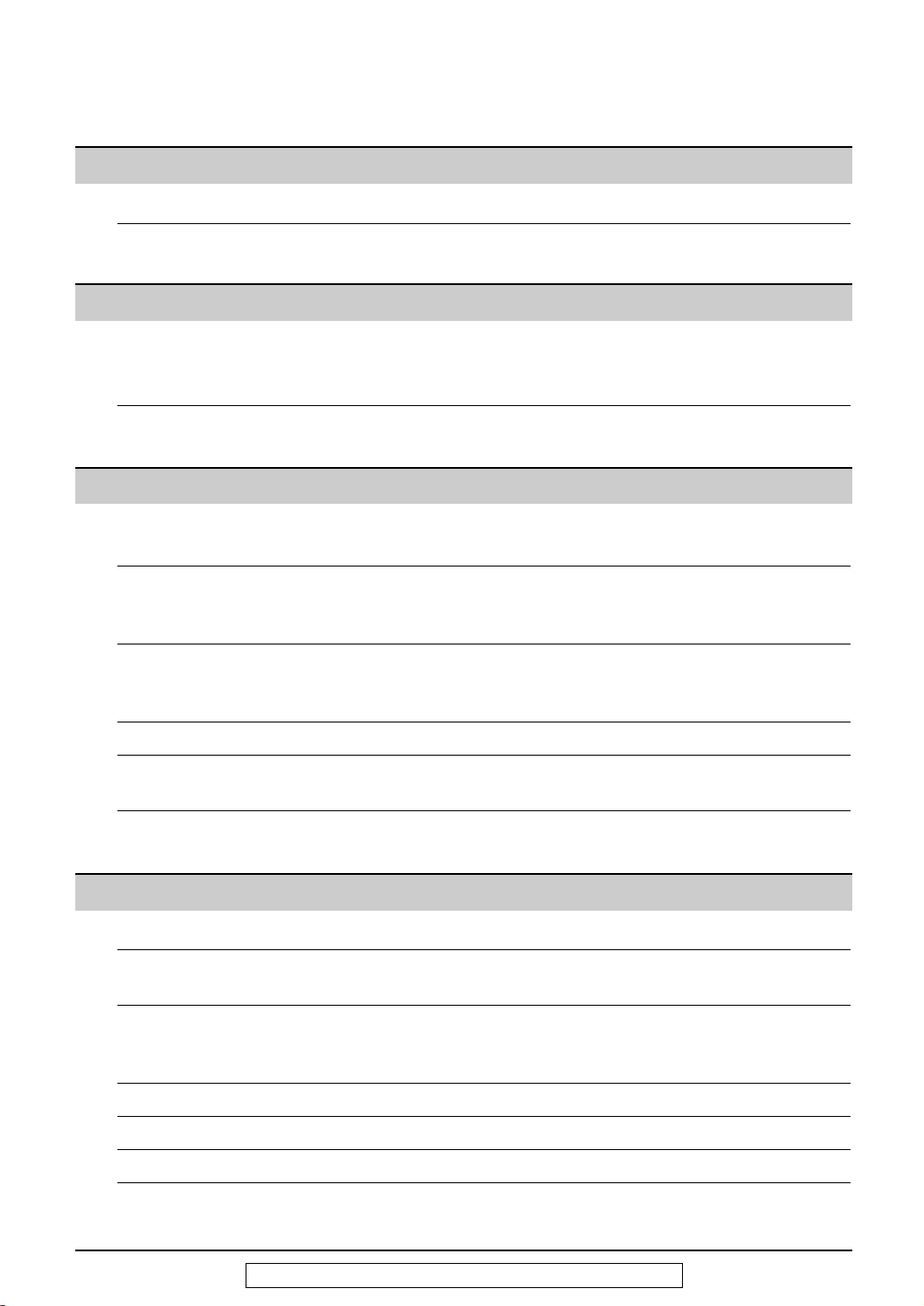
5
For fax advantage assistance, call 1-800-435-7329.
Help
Error Messages
Reports. . . . . . . . . . . . . . . . . . . . . . . . . . . . . . . . . . . . . . . . . . . . . . 54
Display . . . . . . . . . . . . . . . . . . . . . . . . . . . . . . . . . . . . . . . . . . . . . . 55
Operations When a function does not work, check here before
requesting help . . . . . . . . . . . . . . . . . . . . . . . . . . . . . . . . . . . . . 57
If a power failure occurs . . . . . . . . . . . . . . . . . . . . . . . . . . . . . . . . . 61
Jams Recording paper jam. . . . . . . . . . . . . . . . . . . . . . . . . . . . . . . . . . . . 62
Sending document jams . . . . . . . . . . . . . . . . . . . . . . . . . . . . . . . . . 63
Sending document does not feed, or multi-feeds. . . . . . . . . . . . . . . 63
Ink Film Replacing the ink film . . . . . . . . . . . . . . . . . . . . . . . . . . . . . . . . . . . 64
Cleaning Document feeder . . . . . . . . . . . . . . . . . . . . . . . . . . . . . . . . . . . . . . 66
Thermal head . . . . . . . . . . . . . . . . . . . . . . . . . . . . . . . . . . . . . . . . . 67
General Information
Print Reports Reference lists and reports . . . . . . . . . . . . . . . . . . . . . . . . . . . . . . . 68
FCC List of FCC requirements and information . . . . . . . . . . . . . . . . . . . . 69
Information
Limited Limited Warranty . . . . . . . . . . . . . . . . . . . . . . . . . . . . . . . . . . . . . . . 70
Warranty Servicenter Directory . . . . . . . . . . . . . . . . . . . . . . . . . . . . . . . . . . . 71
Notes for product service and shipping the product . . . . . . . . . . . . . 72
Energy Star Energy Star . . . . . . . . . . . . . . . . . . . . . . . . . . . . . . . . . . . . . . . . . . 72
Specifications Technical data about this product . . . . . . . . . . . . . . . . . . . . . . . . . . 73
Index Index. . . . . . . . . . . . . . . . . . . . . . . . . . . . . . . . . . . . . . . . . . . . . . . . 74
Copy
Copying Making a copy . . . . . . . . . . . . . . . . . . . . . . . . . . . . . . . . . . . . . . . . 46
Programmable Features
Features Programming. . . . . . . . . . . . . . . . . . . . . . . . . . . . . . . . . . . . . . . . . . 48
Summary Basic features . . . . . . . . . . . . . . . . . . . . . . . . . . . . . . . . . . . . . . . . . 49
Advanced features . . . . . . . . . . . . . . . . . . . . . . . . . . . . . . . . . . . . . . 50
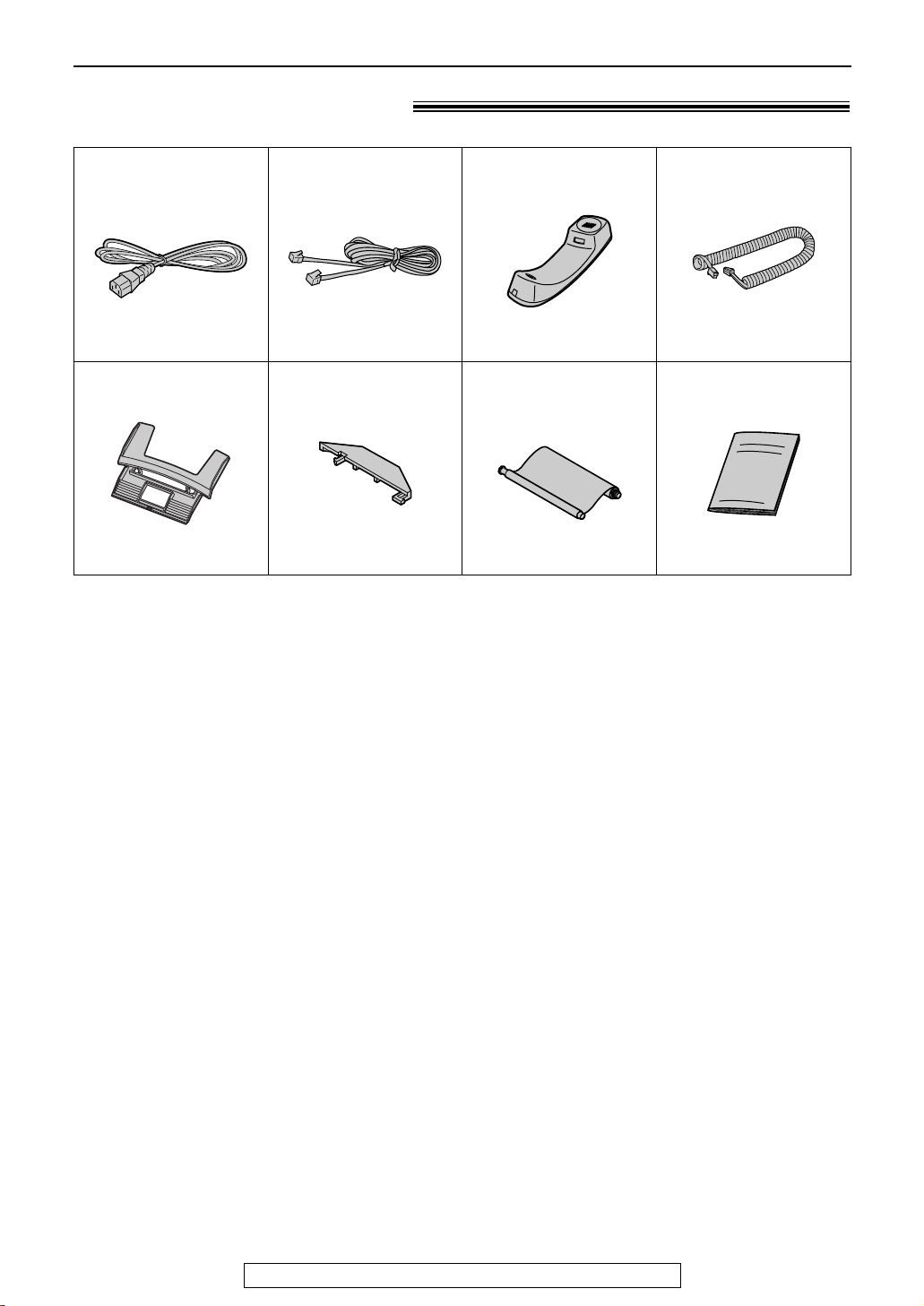
6
Accessories
For fax advantage assistance, call 1-800-435-7329.
Included accessories!
Power cord..............1
Telephone line cord
...1 Handset ...................1
Paper tray ...............1
Operating instructions
...1A4 paper guide........1
●
If any items are missing or damaged, check with the place of purchase.
●
The part numbers listed above are subject to change without notice.
●
Save the original carton and packing materials for future shipping and transportation of the
unit.
Part No. PFJA1030Z Part No. PQJA10075Z Part No. PFJXE0805Z
Ink film.....................1
(complimentary test
ink film)
Part No. PFKS1046Z1Part No. PFKS1045Z1 Part No. PFQX1421Z
—The ink film is
pre-installed.
Handset cord...........1
Part No. PFJA1029Z
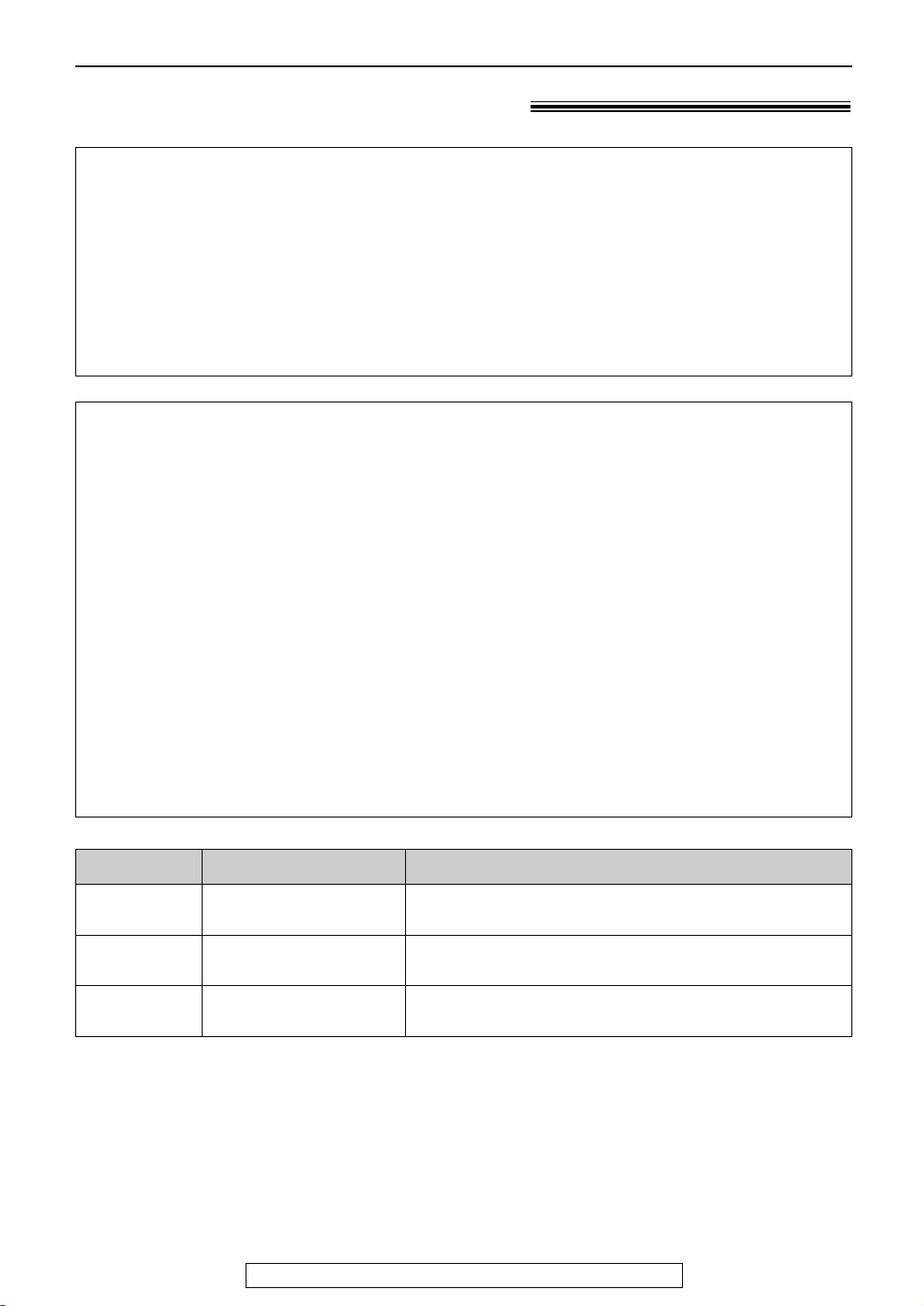
7
Accessories
For fax advantage assistance, call 1-800-435-7329.
Accessory order information!
Model No.
KX-FA53 Replacement film
1 roll – 216 mm x 50 m (8
1
⁄2"x 164')
Item Specifications / Usage
●
The complimentary test ink film is 10 meters (321⁄2') long.
We recommend that you buy full size replacement film – 50 meters (164
'
) for
continuous use of your unit.
For best results, use genuine Panasonic replacement film Model No. KX-FA53
or KX-FA55.
●
To install legal size recording paper, use a legal paper tray, Model No. KX-FA50
(p. 10).
KX-FA55 Replacement film
2 rolls – 216 mm x 50 m (8
1
⁄2"x 164')
KX-FA50 Legal paper tray To install legal size recording paper.
Note:
●
The ink film is not reusable. Do not rewind and use the ink film again.
To order
Telephone: Call 1-201-348-7292.
Fax:
Send a fax to 1-877-375-4020.
Include:
–your name, shipping address and telephone number,
–credit card type, number, expiration date and your signature,
–order part number and quantity.
Via the Internet:
Visit our web site: http://www.panasonic.com/store
(for customers in the USA or Puerto Rico ONLY)
●
If you have any questions regarding accessory orders, please contact us at
this E-MAIL ADDRESS: panasonicdirect@panasonic.com
(for customers in the USA or Puerto Rico ONLY)
or call us at: 201-348-7292
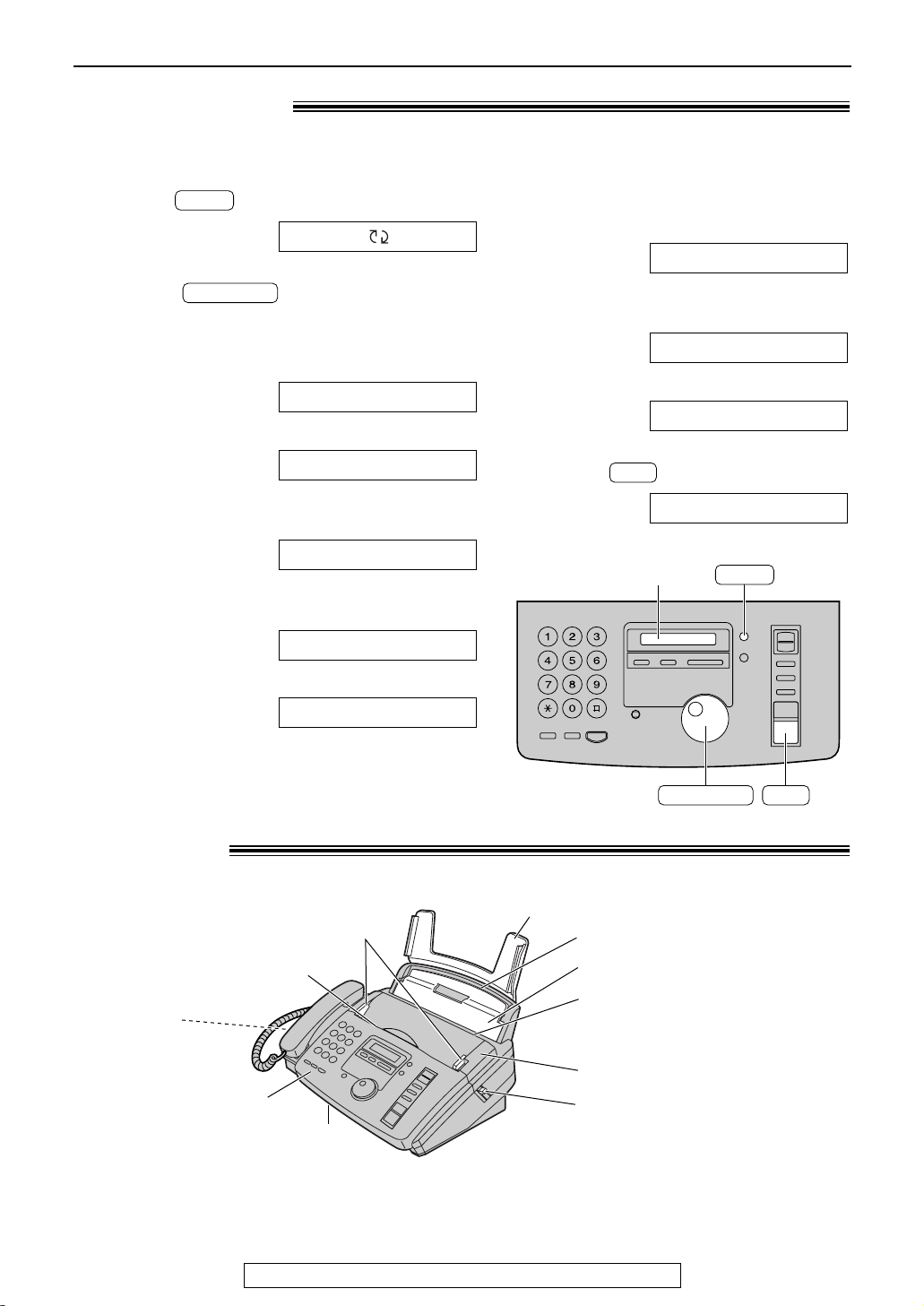
8
Help Button/Finding the Controls
For fax advantage assistance, call 1-800-435-7329.
Help function!
1
Press .
Display:
2
Rotate until the desired item is
displayed.
1. How to set the date, time, your logo and
fax number
2. How to program the features
3. How to store names in the JOG DIAL
directory and how to dial them
4. Help with problems sending/receiving
faxes
5. How to use the copier function
5.COPIER
4.FAX SND/RCV
3.JOG-DIAL
2.FEATURE LIST
1.QUICK SET UP
JOG DIAL
ROTATE & SET
HELP
SET
HELP
Display
JOG DIAL
You can print a quick reference for assistance as follows.
6. Frequently asked questions and
answers
7. Explanation of error messages shown
on the display
8. List of available reports
3
Press .
PRINTING
SET
8.REPORTS
7.ERRORS
6.Q and A
Note:
●
The document will be ejected from the front of the unit. Install the unit on a desk or floor with a smooth
surface and do not place anything in front of the unit.
Overview!
Back cover open button
Back cover
Tension bar
Recording paper entrance
Paper tray
Document entrance
Speaker
(Left side of the
handset cradle)
Document guides
Front cover
Document exit
Recording paper exit
●
Up to 30 sheets of printed
paper can be held.
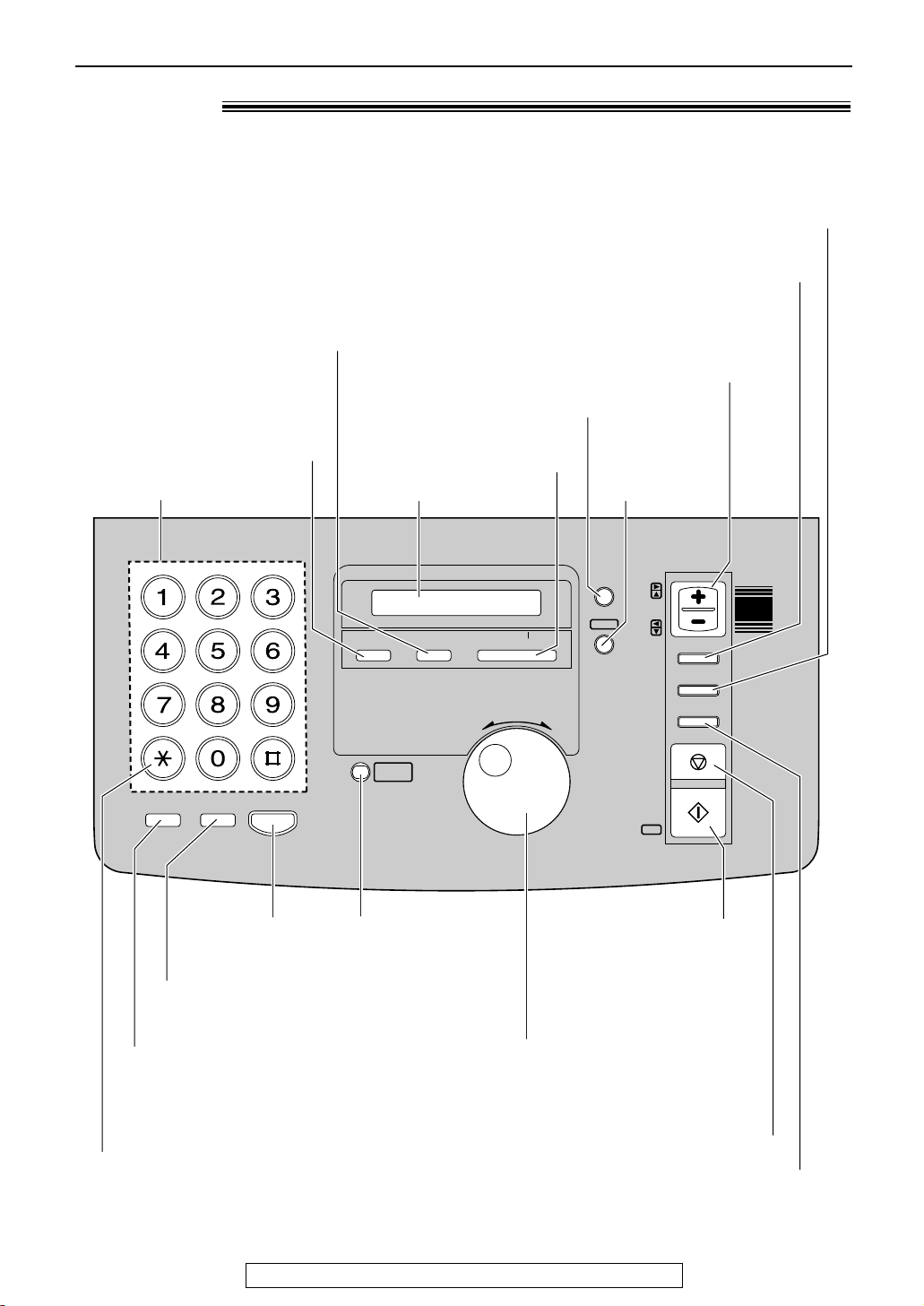
9
Finding the Controls
For fax advantage assistance, call 1-800-435-7329.
Location!
TTOONNEE
CC
BB
AA
FF
EE
DD
LL
KK
JJ
OO
NN
MM
VV
UU
TT
ZZ
YY
XX
WW
RR
EE
PP
OO
II
HH
GG
SS
RR
QQ
PP
MOMONNIITORTOR
REDIREDIAALL
//PPAUSEAUSE
FLASHFLASH
SSTTAARRTT
FFAAXX
STSTARTART
COPYCOPY
SSTOTOPP
DIRECTORY DIRECTORY
PROGRAMPROGRAM
MENUMENU
SESETT
HEHELLPP
VOVOLLUUMMEE
COPYCOPY
ZZOOOOMM
CCOOLLLLAATT EE
RESOLUTIONRESOLUTION
QUICK SCANQUICK SCAN
MUTEMUTE
IQ-FAXIQ-FAX
B
A
C
K
MEMORY% ONMEMORY% ON
JOG DIALJOG DIAL
AUTO ANSWERAUTO ANSWER
F
W
D
TTOONNEE
CC
BB
AA
FF
EE
DD
LL
KK
JJ
OO
NN
MM
VV
UU
TT
ZZ
YY
XX
WW
RR
EE
PP
OO
II
HH
GG
SS
RR
QQ
PP
Dial keypad
●
To redial the last number
dialed (p. 18, 27).
●
To insert a pause during
dialing (p. 19).
●
To store or edit names
and telephone
numbers (p. 20).
●
To change from pulse to
tone during dialing (p. 19).
●
To dial without
lifting the handset.
●
Hookswitch (p. 19)
●
To insert a hyphen (p. 20, 21).
●
To search for a stored name (p. 24, 26).
●
To select characters during programming (p. 15).
●
To select the features/feature settings during
programming (p. 48).
●
To initiate fax transmission,
reception or copying.
●
To store a setting during
programming.
●
To stop an operation or cancel programming.
●
For voice muting (p. 18).
●
To insert one character
or one space (p. 14, 15).
●
To send faxes using the IQ-FAX
function (p. 30).
●
To turn on/off the AUTO
ANSWER mode (p. 36, 37).
●
To print a quick reference (p. 8).
Display
●
To initiate
or exit
programming.
●
To select a resolution (p. 26).
●
To choose “Collated” (sorted) in the copy mode (p. 46).
●
To adjust volumes (p. 17).
●
To select an enlargement/reduction rate in the
copy mode (p. 46, 47)
.
●
To confirm a stored telephone number (p. 24).
●
To scan and store a document into memory, and then
transmit or copy the stored document (p. 31, 46).

10
Setup
For fax advantage assistance, call 1-800-435-7329.
Paper tray!
Insert one tab on the paper tray into one slot on the
back of the unit ( ) and then insert the other tab
into the other slot ( ).
2
1
Paper tray
Slot
Tab
1
1
Tab
Slot
2
Note:
●
Do not place the unit in areas where the paper tray may
be obstructed by a wall, etc.
KX-FA50
Legal paper tray
To use legal size paper
Please purchase a legal paper tray, Model No. KX-FA50
(p. 7) and install as shown above.
Removing the information leaflet!
1
Open the front cover by pulling up the center
part.
2
Remove and read the information leaflet.
3
Close the front cover securely.
Information
leaflet
Center part
Front cover
A4 paper guide
Upper slot
Lower slot
Bottom tab
To use A4 size paper
You need to install the A4 paper guide to the right side of
the paper tray.
1. Insert the bottom tab on the A4 paper guide into the
lower slot.
2. Push the guide into the upper slot.
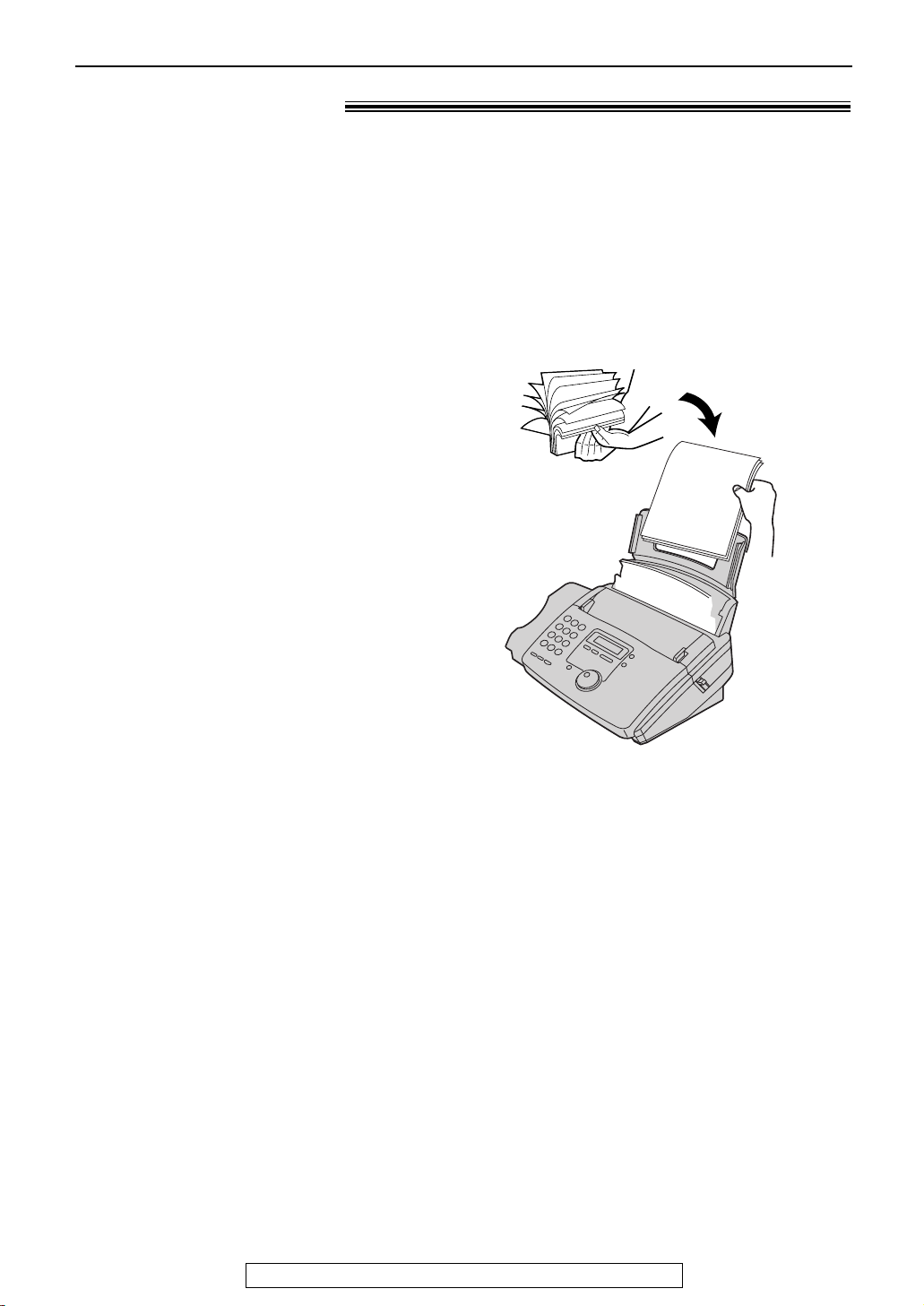
11
Setup
For fax advantage assistance, call 1-800-435-7329.
Note for recording paper:
●
Avoid paper with a cotton and/or fiber content that is over 20%, such as letterhead paper or paper
used for resumes.
●
Do not use different types or thicknesses of paper at the same time. This may cause a paper jam.
●
Avoid extremely smooth or shiny paper that is highly textured.
●
Avoid paper that is coated, damaged or wrinkled.
Note:
●
Avoid double-sided printing.
●
Do not use paper printed from this unit for double-sided printing with other copiers or printers, or the
paper may jam.
●
Some paper only accepts print on one side. Try using the other side of paper if you are not happy with the
print quality.
Recording paper!
1
Fan the stack of paper to prevent a paper
jam.
2
Pull the tension bar forward and hold open
while inserting the paper.
●
The paper should not be over the tab.
●
If the paper is not inserted correctly,
readjust the paper or the paper may jam.
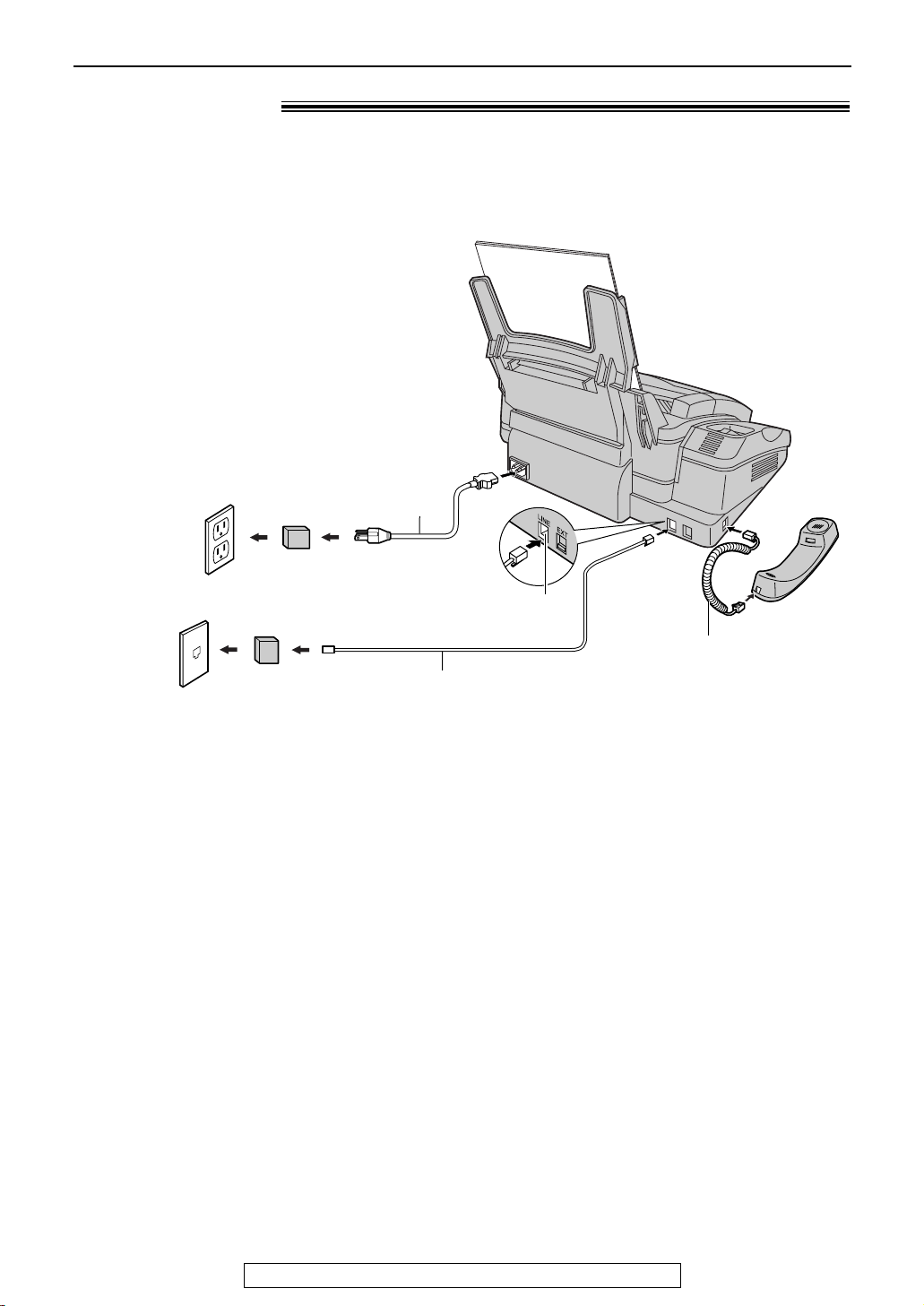
12
Setup
For fax advantage assistance, call 1-800-435-7329.
Connections!
Wall jack
(RJ11C)
120 V, 60 Hz
Telephone
line cord
Power cord
Power surge
protector
( )
Line surge
protector
( )
Connect to “LINE”.
Handset cord
1
Connect the handset cord.
2
Connect the telephone line cord.
3
Connect the power cord.
●
When the power is turned on for the
first time, the unit will print some
basic information.
Note:
●
For additional equipment protection, we recommend the use of a surge protector. The following types are
available; TELESPIKE BLOK MODEL TSB (TRIPPE MFG. CO.), SPIKE BLOK MODEL SK6-0 (TRIPPE
MFG. CO.), SUPER MAX (PANAMAX) or MP1 (ITW LINX).
The warranty does not cover damage due to power line surges or lightning.
●
When you operate this product, the power outlet should be near the product and easily accessible.
●
If you want to connect an answering machine to the unit, see page 40.
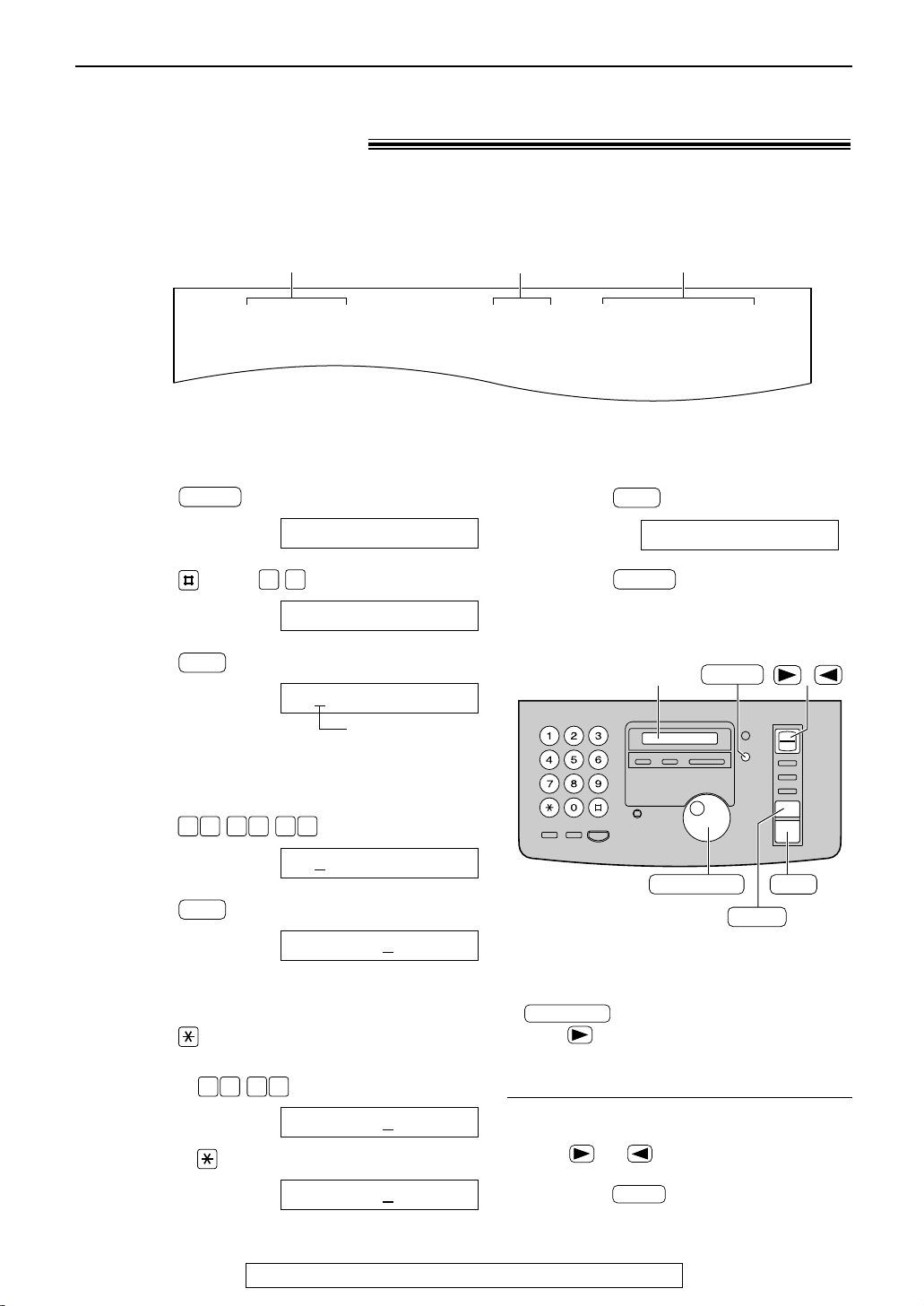
13
Setup
For fax advantage assistance, call 1-800-435-7329.
Date and time, your logo and facsimile
telephone number!
You should program the date and time, your logo and facsimile telephone number. This
information will be printed on each page transmitted from your unit, fulfilling the requirements of
the Telephone Protection Act of 1991.
Setting the date and time
Fax Correspondence
Your logo
Your facsimile telephone number
Date and time
FROM : Panasonic Fax
Example:
FAX NO. : 1234567 Feb. 26 2000 09:02AM P1
1
Press .
Display:
2
Press , then .
3
Press .
Cursor
4
Enter the correct month/day/year by selecting
2 digits for each, using the dial keypad.
Example: Aug. 10, 2000
Press .
5
Press .
6
Enter the correct hour/minute by selecting
2 digits for each, using the dial keypad.
Press to select “AM” or “PM”.
Example: 3:15PM
1. Press .
2. Press until “PM” is displayed.
TIME: 0
3:15PM
TIME: 03:15AM
1 50 3
TIME: 12:00AM
SET
M:08/D:10/Y:00
00 1 08 0
M:01/D:01/Y:00
SET
SET DATE & TIME
0 1
1.SYSTEM SET UP
MENU
7
Press .
8
Press .
MENU
SETUP ITEM [ ]
SET
/
JOG DIAL
SET
MENU
STOP
Display
To correct a mistake
●
Press or to move the cursor to the
incorrect number, and make the correction.
●
If you press while programming, the
display will return to the previous one.
STOP
Note:
●
You can enter your number by rotating
in steps 4 and 6. In this case,
press to move the cursor.
●
The accuracy of the clock is approximately
±60 seconds a month.
JOG DIAL
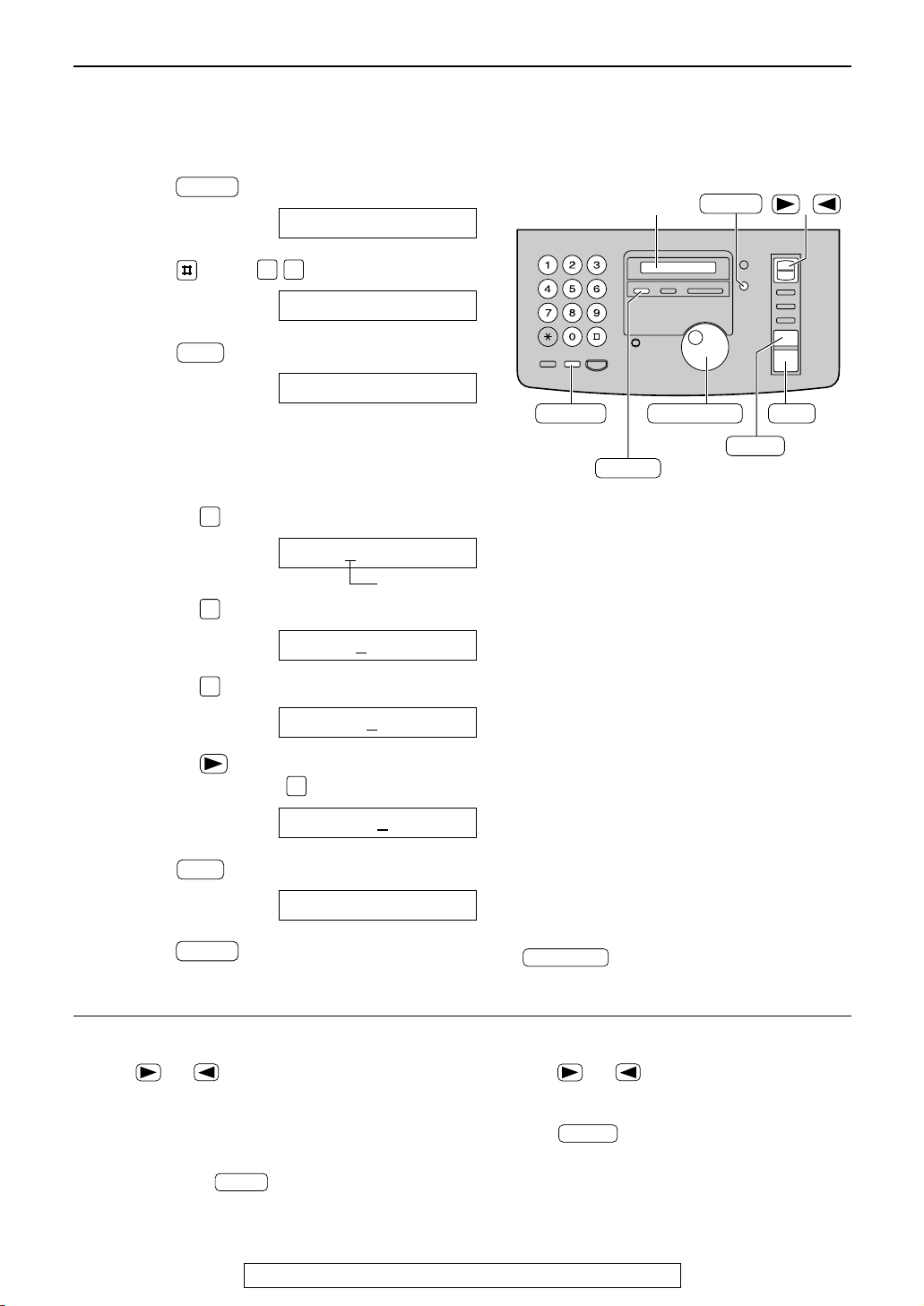
14
Setup
For fax advantage assistance, call 1-800-435-7329.
/
JOG DIAL
SET
MENU
STOP
Display
MUTE
(Insert)
(Hyphen)
(Delete)
FLASH
1
Press .
Display:
2
Press , then .
3
Press .
4
Enter your logo, up to 30 characters, using
the dial keypad. See next page for details.
Example: Bill
1. Press twice.
Cursor
2. Press six times.
3. Press six times.
4. Press to move the cursor to the next
space and press six times.
5
Press .
6
Press .
MENU
SETUP ITEM [ ]
SET
LOGO=Bill
5
LOGO=Bil
5
LOGO=Bi
4
LOGO=B
2
LOGO=
SET
YOUR LOGO
0 2
1.SYSTEM SET UP
MENU
Setting your logo
To correct a mistake
●
Press or to move the cursor to the
incorrect character, and make the correction.
To delete a character
●
Move the cursor to the character you want to
delete and press .
STOP
To insert a character
1. Press or to move the cursor to the
position to the right of where you want to insert
the character.
2. Press (Insert) to insert a space and
enter the character.
MUTE
Note:
●
You can enter your logo by rotating
(see next page).
JOG DIAL
The logo can be your company, division or name.
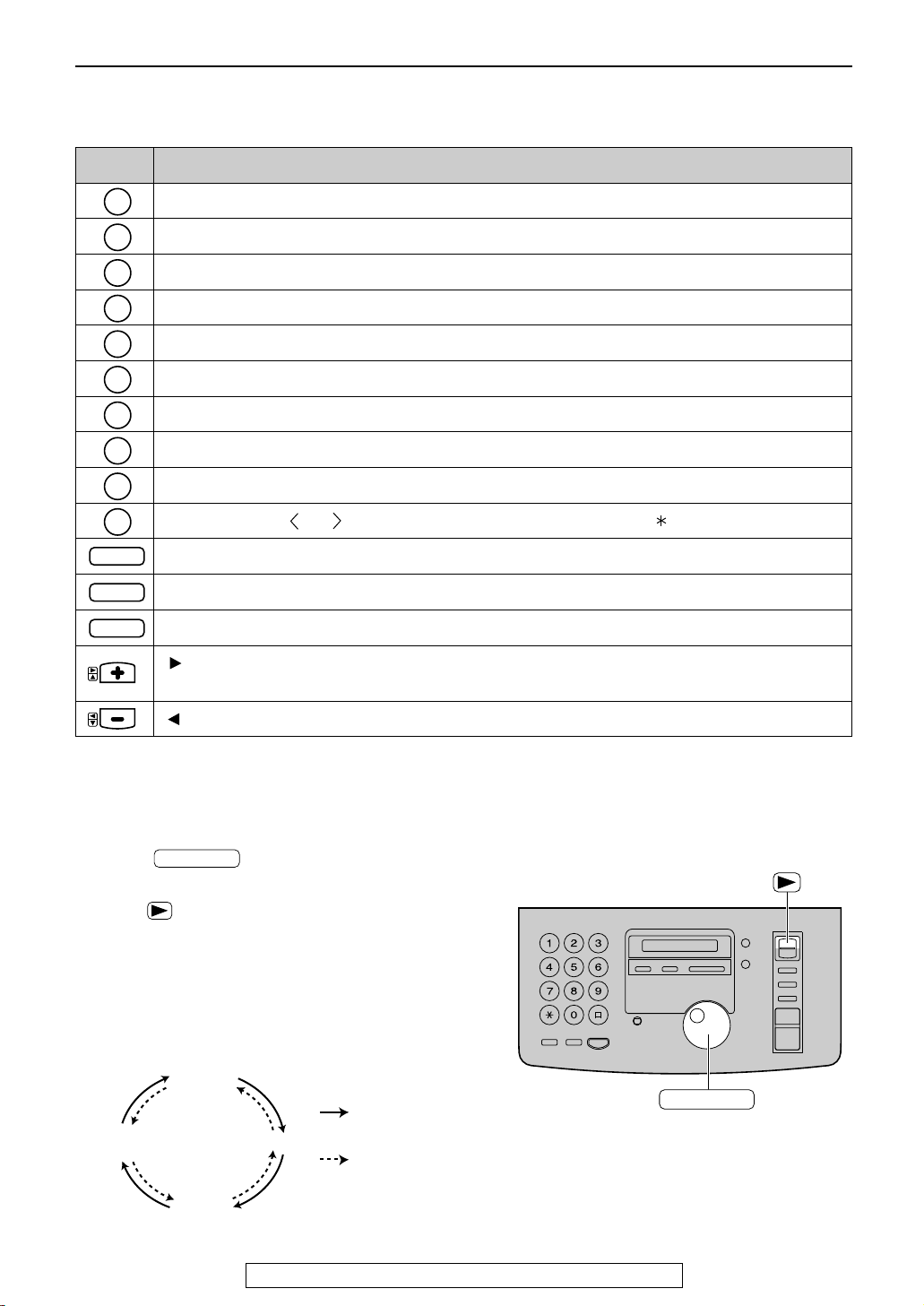
15
Setup
For fax advantage assistance, call 1-800-435-7329.
1
2
3
4
5
6
7
8
9
0
FLASH
STOP
MUTE
Keys Characters
Hyphen button (To insert a hyphen.)
Insert button (To insert one character or one space.)
Delete button (To delete a character.)
key (To move the cursor to the left.)
key (To move the cursor to the right.)
To enter another character using the same number key, move the cursor to the next space.
1 [ ] { } + – / = , . _ ` : ; ? |
A B C a b c 2
D E F d e f 3
G H I g h i 4
J K L j k l 5
M N O m n o 6
P Q R S p q r s 7
T U V t u v 8
W X Y Z w x y z 9
0 ( ) ! " # $ % & ¥ @ ^ ’ ®
To select characters with the dial keypad
Pressing the dial keys will select a character as shown below.
To select characters using the JOG DIAL
Instead of pressing the dial keys, you can select characters using the JOG DIAL.
1. Rotate until the desired character is
displayed.
2. Press to move the cursor to the next space.
●
The character displayed in step 1 is inserted.
3. Return to step 1 to enter the next character.
JOG DIAL
Display order of characters
JOG DIAL
Capital
alphabet
Lower case
alphabet
Number
Symbol
: Rotating to
the right
: Rotating to
the left

16
Setup
For fax advantage assistance, call 1-800-435-7329.
Setting your facsimile telephone number
1
Press .
Display:
2
Press , then .
3
Press .
4
Enter your facsimile telephone number, up to
20 digits, using the dial keypad.
Example:
5
Press .
6
Press .
MENU
SETUP ITEM [ ]
SET
NO.=1234567
NO.=
SET
YOUR FAX NO.
0 3
1.SYSTEM SET UP
MENU
/
JOG DIAL
SET
MENU
STOP
Display
(Hyphen)
(Delete)
FLASH
Note:
●
You can enter your facsimile telephone number by
rotating . If using , press
to move the cursor.
●
The button replaces the digit with a “+” and the
button replaces it with a space.
Example (using the dial keypad): +234 5678
Press .
●
To enter a hyphen in a telephone number, press
(Hyphen).
FLASH
2 4 6 7 83 5
JOG DIAL
JOG DIAL
To correct a mistake
●
Press or to move the cursor to the
incorrect number, and make the correction.
To delete a number
●
Move the cursor to the number you want to
delete and press .
STOP
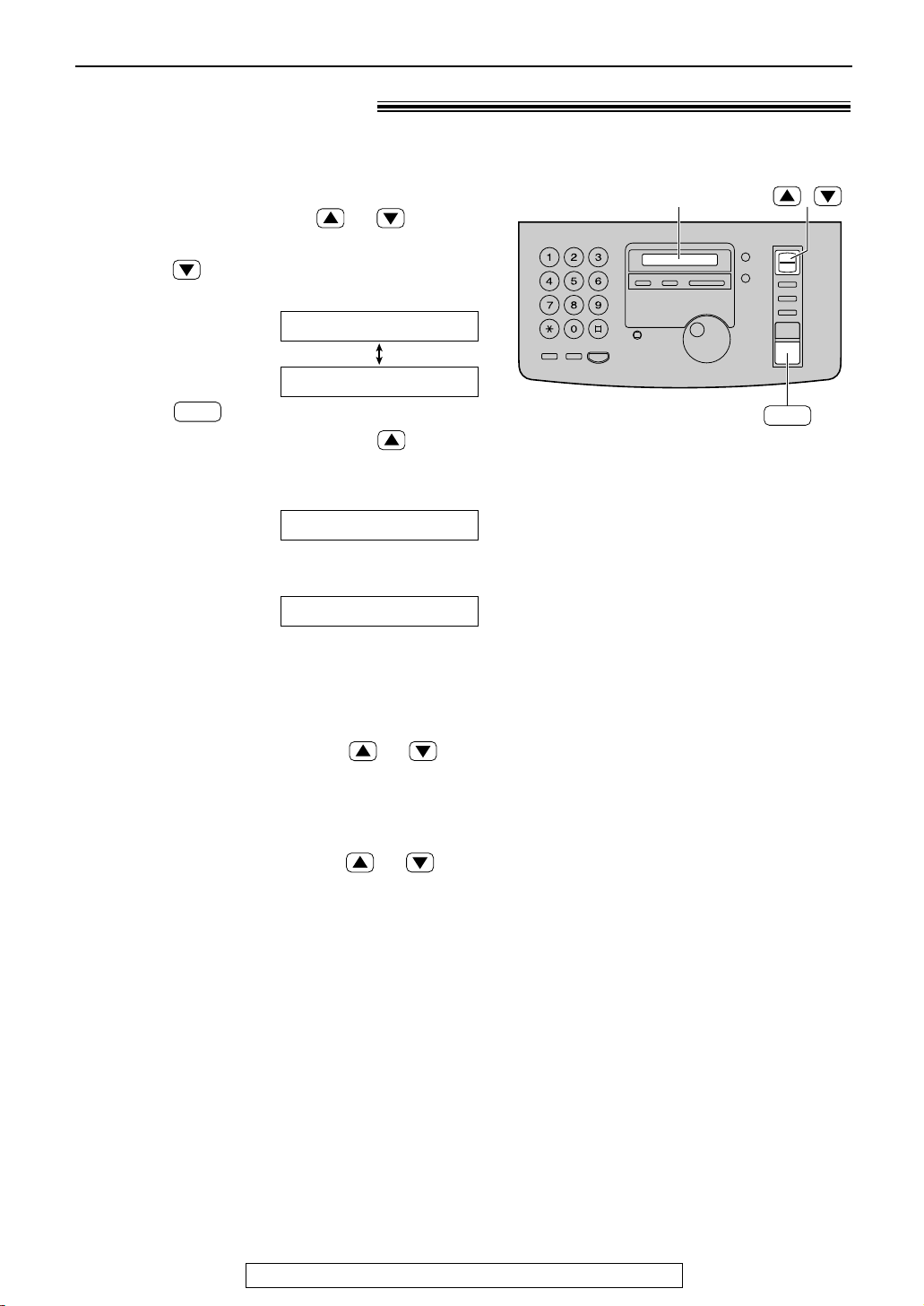
17
Volumes
For fax advantage assistance, call 1-800-435-7329.
Adjusting volumes!
Ringer volume
4 levels (high/middle/low/off) are available.
While the unit is idle, press or .
■
To turn the ringer off:
1. Press repeatedly until the following
message is displayed.
Display:
2. Press .
●
To turn the ringer back on, press .
■
While the ringer volume is set to off:
The display will show the following message.
When a call is received, the unit will not ring and
will display the following.
Handset receiver volume
5 levels (high to low) are available.
While using the handset, press or .
Monitor volume
8 levels (high to low) are available.
While using the monitor, press or .
INCOMING CALL
RINGER OFF
SET
YES:SET/NO:STOP
RINGER OFF= OK?
/
SET
Display
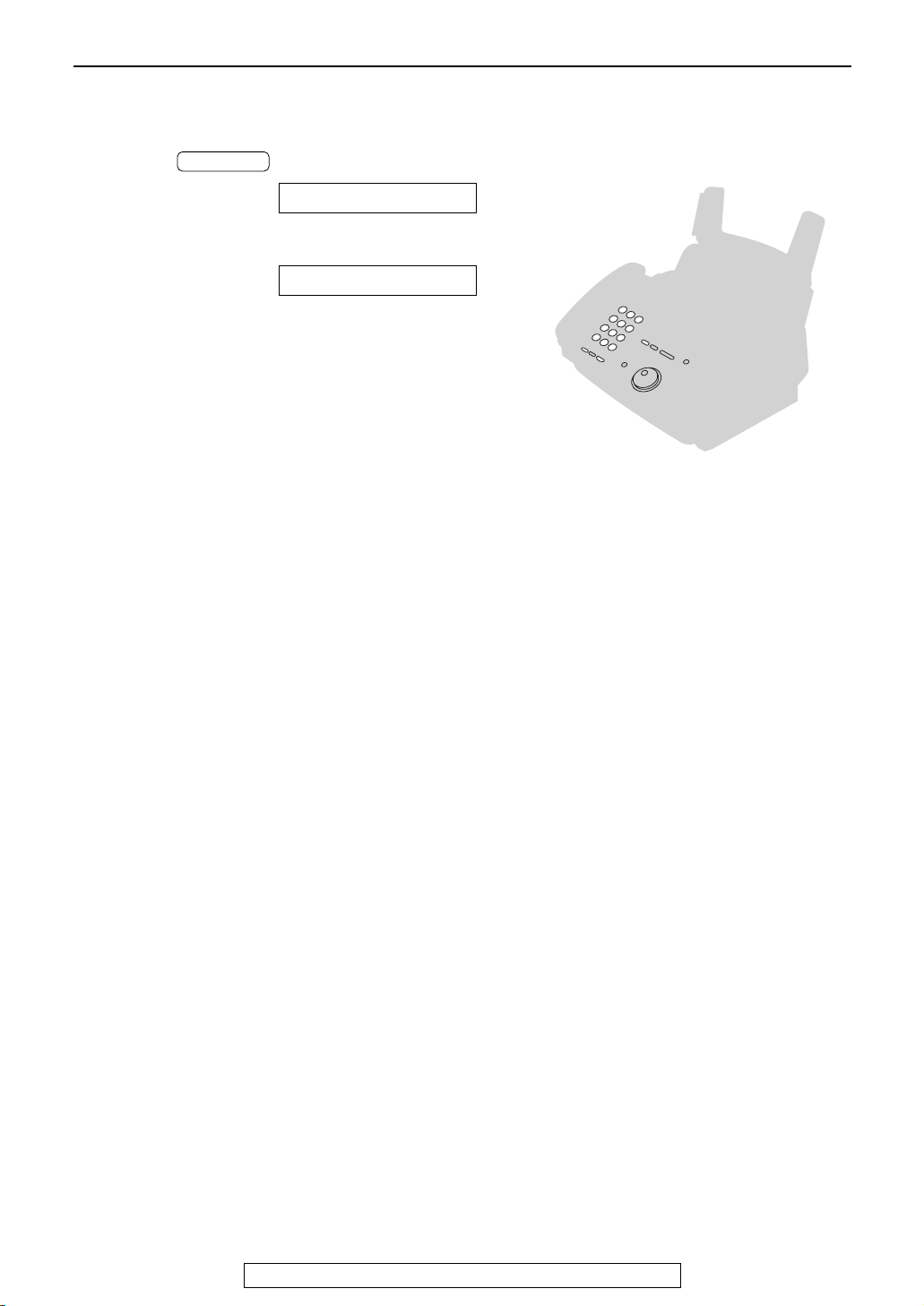
18
Making and Answering Calls
For fax advantage assistance, call 1-800-435-7329.
1
Press or lift the handset.
Display:
2
Dial the telephone number.
Example:
●
If you misdial, hang up and dial again.
3
When the other party answers, speak with
the handset.
4
When finished talking, replace the handset.
TEL=2345678
TEL=
MONITOR
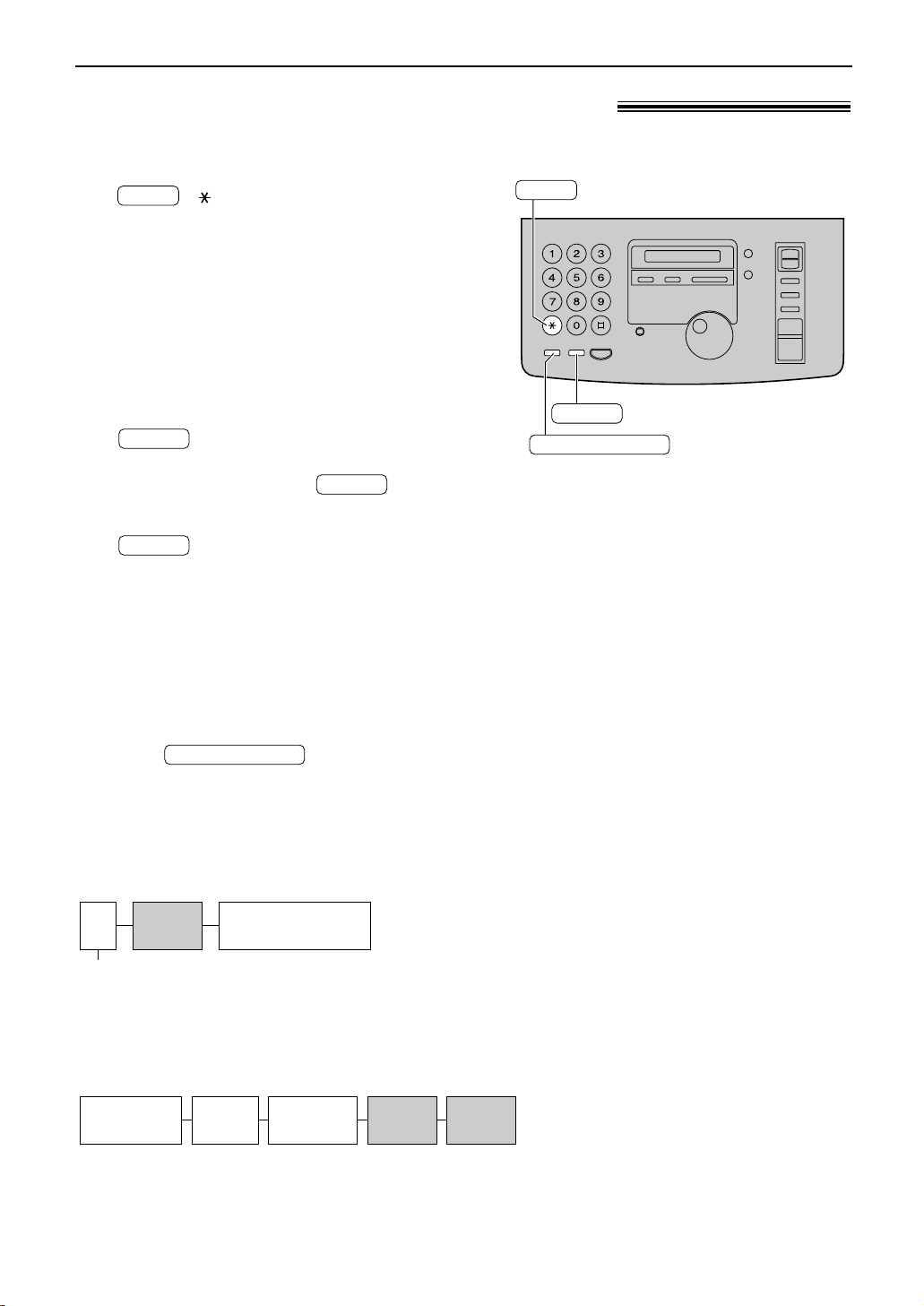
19
Making and Answering Calls
TONE
FLASH
REDIAL/PAUSE
TONE, FLASH and PAUSE buttons!
TONE button
The ( ) button is used for rotary pulse
dial services and allows you to temporarily change
from pulse to tone mode during a dialing
operation.
When you hang up, the unit will automatically
return to the pulse mode.
TONE
FLASH button
The button functions like the
hookswitch on a regular telephone. If you misdial a
telephone number, press the button
firmly.
The button also allows you to use
special features of a host exchange (if connected)
or local telephone company services such as call
waiting. For further details, contact your host
exchange supplier or local telephone company.
FLASH
FLASH
FLASH
Entering pauses
When the button is pressed
during dialing, a pause will be inserted.
REDIAL/PAUSE
9 PAUSE
Line access code
Telephone number
Example 2:
If a transmission error occurs during an overseas
fax transmission, add two pauses at the end of the
telephone number.
International
access code
Country
code
PAUSE PAUSE
Telephone
number
Example 1:
If your unit is connected to a host exchange, insert
a pause to get an outside line.
Note:
●
TONE and PAUSE can be stored into a
telephone number in the JOG DIAL
directory.
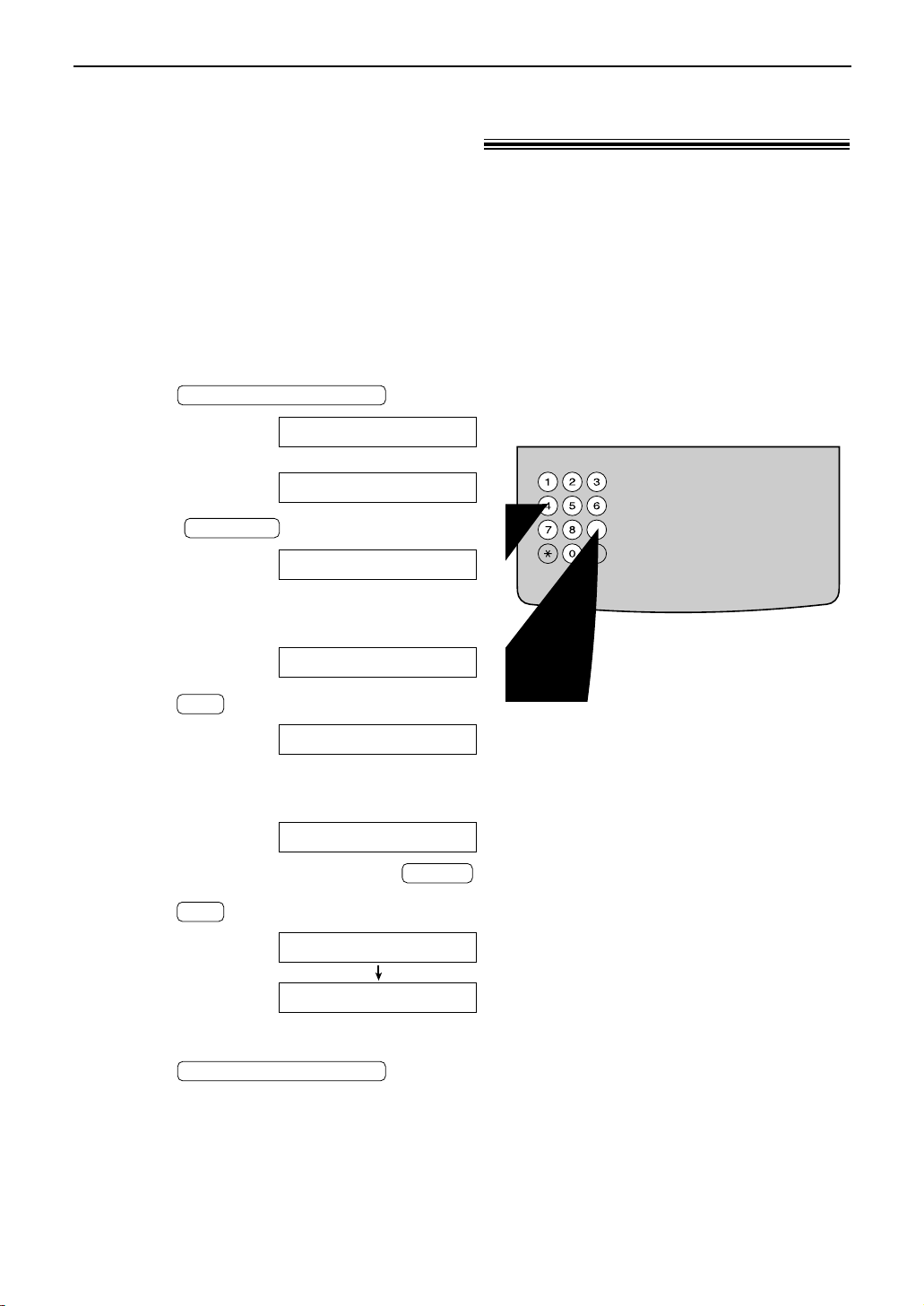
20
JOG DIAL
Storing names and telephone numbers
in the JOG DIAL directory!
For rapid access to frequently dialed numbers, the unit provides a JOG DIAL directory
(50 stations).
For your convenience, the following 2 stations have been pre-programmed.
HELP-FAX (1-800-435-7329): If you cannot correct a problem after trying the help function
(p. 8), call using this station (p. 24).
IQ-FAX-CS (IQ-FAX Customer Service Center)(1-888-332-9728): If you have a problem with
IQ-FAX, call using this station (p. 24).
If you do not need the above stations, you can erase them (p. 23).
1
Press .
Display:
2
Rotate until the following is
displayed.
3
Enter the name, up to 10 characters, by
following the instructions on the next page.
Example:
4
Press .
5
Enter the telephone number, up to 30 digits,
using the dial keypad.
Example:
●
If you want to enter a hyphen, press .
6
Press .
●
To program other items, repeat steps 3 to 6.
7
Press to exit the
program.
DIRECTORY PROGRAM
NAME=
REGISTERED
SET
FLASH
NO.=5552233
NO.=
SET
NAME=Alice
NAME=
JOG DIAL
PRESS DIR.PROG.
USE JOG-DIAL OR
DIRECTORY PROGRAM
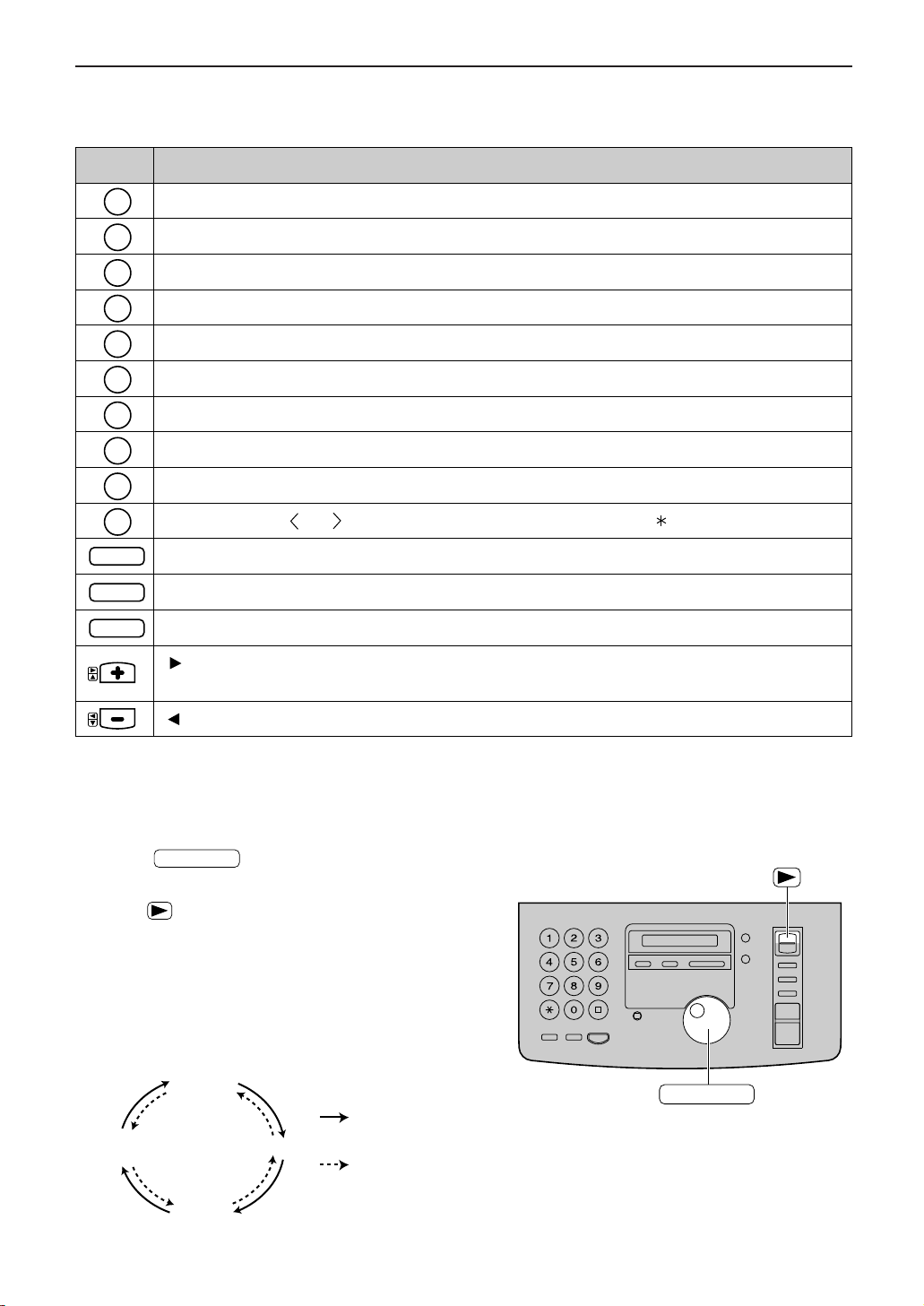
21
JOG DIAL
1
2
3
4
5
6
7
8
9
0
FLASH
STOP
MUTE
Keys Characters
Hyphen button (To insert a hyphen.)
Insert button (To insert one character or one space.)
Delete button (To delete a character.)
key (To move the cursor to the left.)
key (To move the cursor to the right.)
To enter another character using the same number key, move the cursor to the next space.
1 [ ] { } + – / = , . _ ` : ; ? |
A B C a b c 2
D E F d e f 3
G H I g h i 4
J K L j k l 5
M N O m n o 6
P Q R S p q r s 7
T U V t u v 8
W X Y Z w x y z 9
0 ( ) ! " # $ % & ¥ @ ^ ’ ®
To select characters with the dial keypad
Pressing the dial keys will select a character as shown below.
To select characters using the JOG DIAL
Instead of pressing the dial keys, you can select characters using the JOG DIAL.
1. Rotate until the desired character is
displayed.
2. Press to move the cursor to the next space.
●
The character displayed in step 1 is inserted.
3. Return to step 1 to enter the next character.
JOG DIAL
JOG DIAL
Display order of characters
Capital
alphabet
Lower case
alphabet
Number
Symbol
: Rotating to
the right
: Rotating to
the left
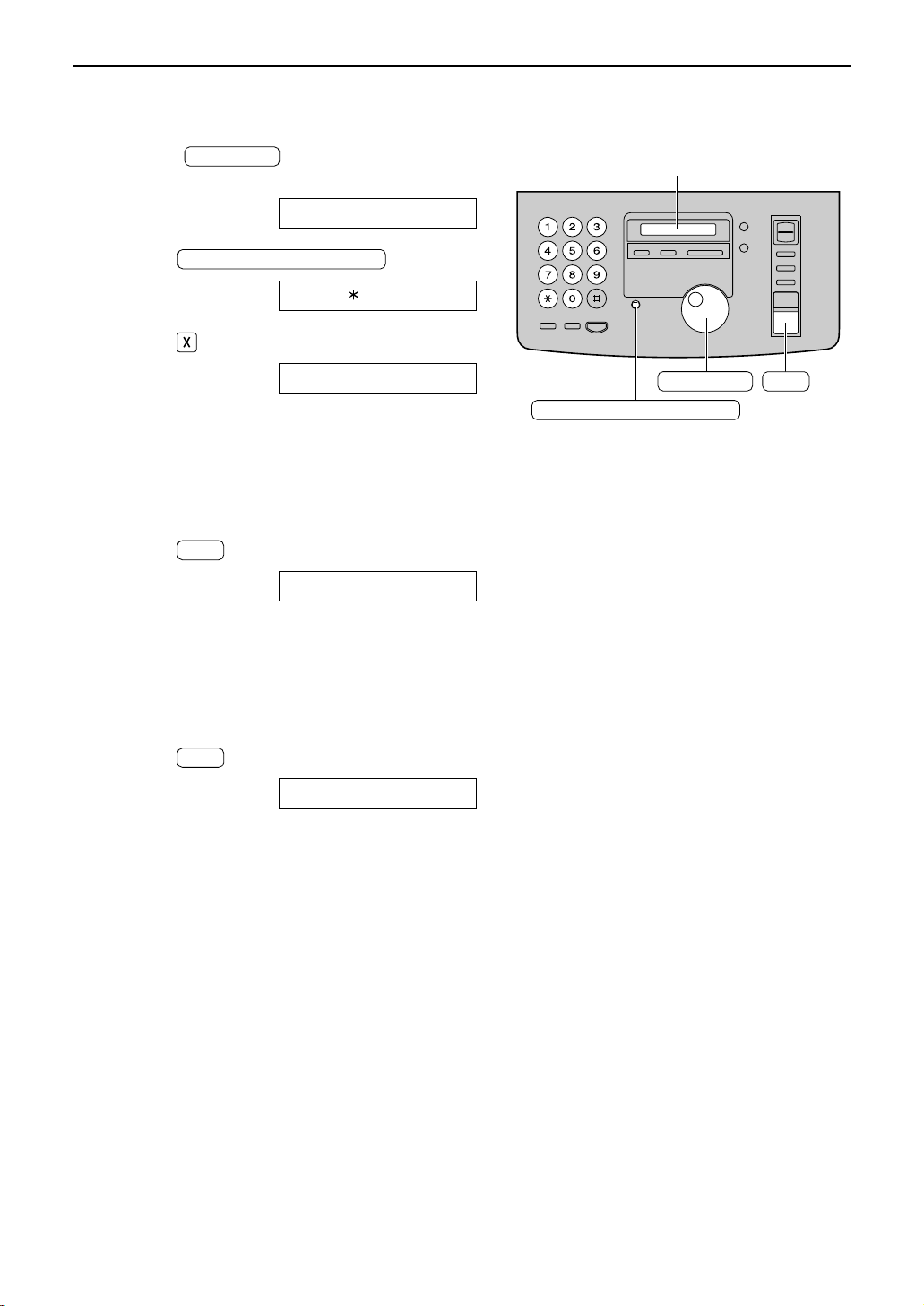
22
JOG DIAL
1
Rotate until the desired name
is displayed.
Example:
2
Press .
3
Press to select “EDIT”.
●
If you do not need to edit the name, skip to
step 5.
4
Edit the name by following the instructions
on page 21.
5
Press .
Example:
●
If you do not need to edit the telephone
number, skip to step 7.
6
Edit the telephone number. For further
details, see page 20.
7
Press .
REGISTERED
SET
NO.=0123456
SET
NAME=Mary
EDIT= DELETE=#
DIRECTORY PROGRAM
Mary
JOG DIAL
JOG DIAL
SET
DIRECTORY PROGRAM
Display
Editing a stored name and number
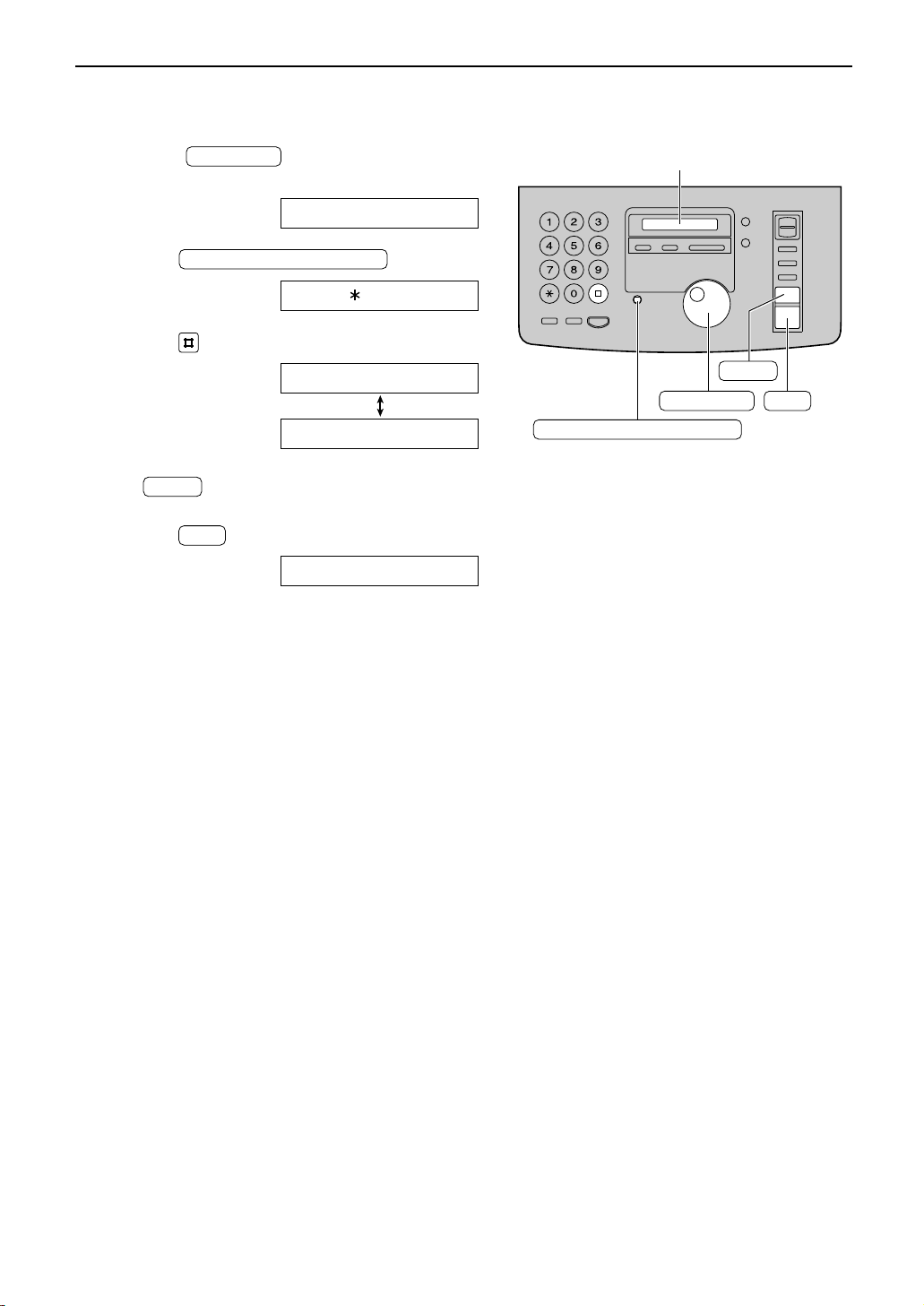
23
JOG DIAL
1
Rotate until the desired name
is displayed.
Example:
2
Press .
3
Press to select “DELETE”.
●
If you do not want to erase the item, press
.
4
Press .
●
The stored name and number are deleted.
DELETED
SET
STOP
YES:SET/NO:STOP
DELETE OK?
EDIT= DELETE=#
DIRECTORY PROGRAM
Smith
JOG DIAL
JOG DIAL
SET
STOP
DIRECTORY PROGRAM
Display
Erasing a stored name and number
